Panasonic TH-L32X50M User Manual
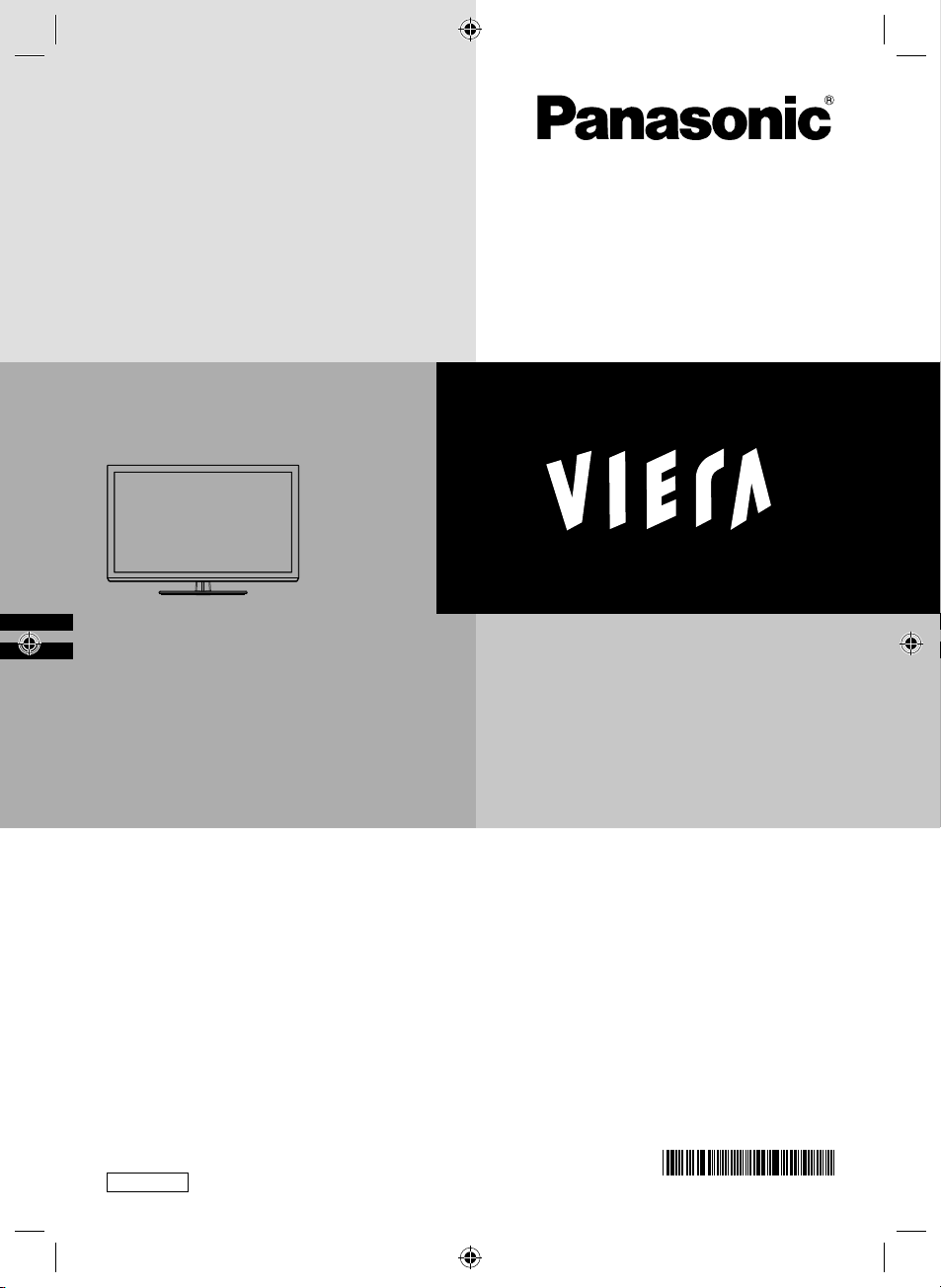
Operating Instructions
LED TV
Model No.
TH-L32X50M
Thank you for purchasing this Panasonic product.
Please read these instructions before operating your set and retain them for
future reference.
The images shown in this manual are for illustrative purposes only.
English
TH-L32X50M_EN.indd 1TH-L32X50M_EN.indd 1 3/16/2012 9:28:50 AM3/16/2012 9:28:50 AM
TQB4GC0934-1
CCF
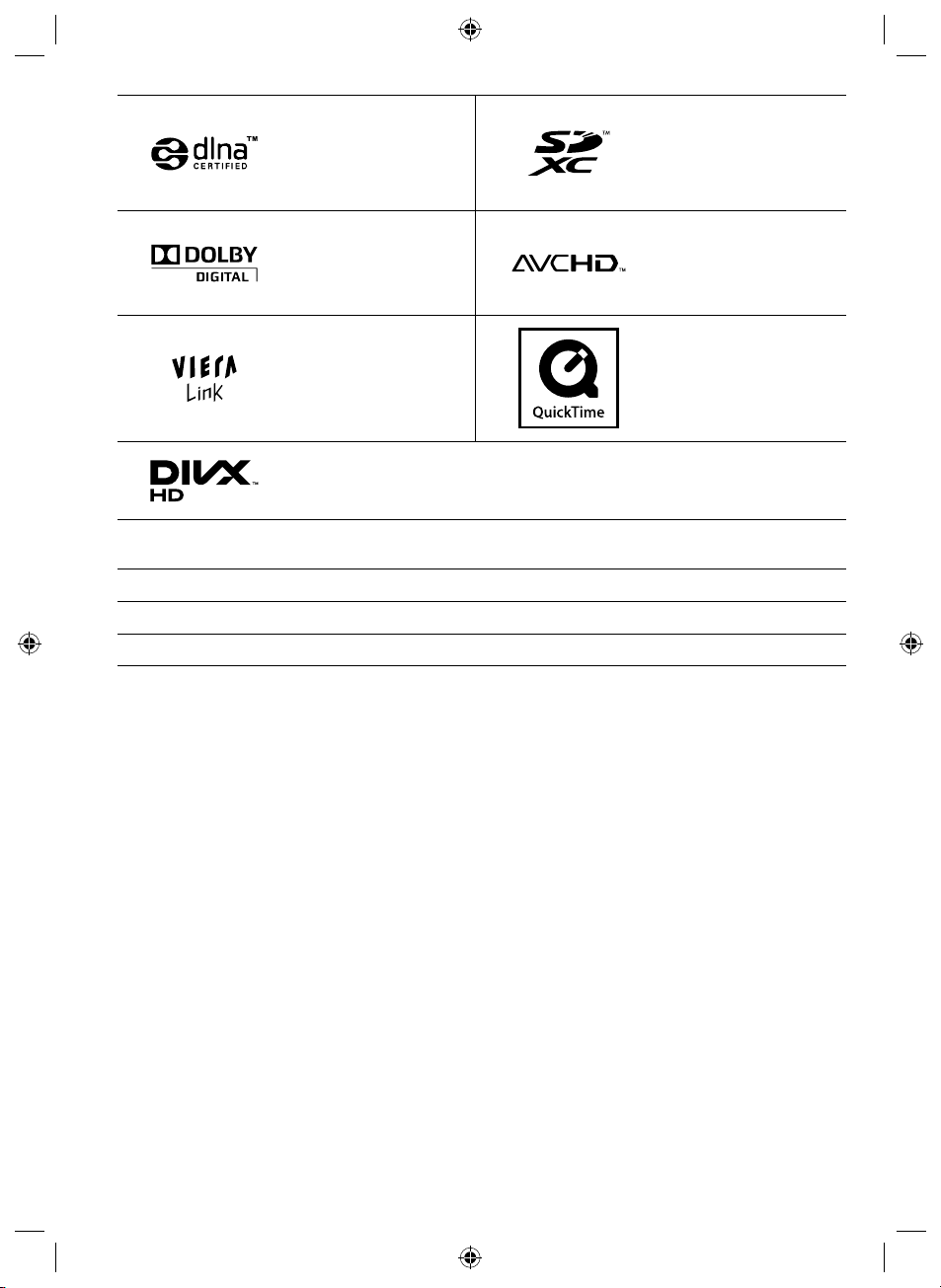
DLNA®, the DLNA Logo and
DLNA CERTIFIED™ are
trademarks, service marks,
or certification marks of
the Digital Living Network
Alliance.
Manufactured under license
from Dolby Laboratories.
Dolby and the double-D
symbol are trademarks of
Dolby Laboratories.
VIERA Link™ is a
trademark of Panasonic
Corporation.
HDAVI Control™ is a
trademark of Panasonic
Corporation.
DivX®, DivX Certified® and associated logos are trademarks of Rovi Corporation or its
subsidiaries and are used under license.
HDMI, the HDMI Logo, and High-Definition Multimedia Interface are trademarks or registered trademarks of HDMI
Licensing LLC in the United States and other countries.
Windows is a registered trademark of Microsoft Corporation in the United States and other countries.
VGA is a trademark of International Business Machines Corporation.
S-VGA is a registered trademark of the Video Electronics Standard Association.
SDXC Logo is a trademark
of SD-3C, LLC.
“AVCHD” and the
“AVCHD” logo are
trademarks of Panasonic
Corporation and Sony
Corporation.
QuickTime and the
QuickTime logo are
trademarks or registered
trademarks of Apple
Inc., used under license
therefrom.
2
TH-L32X50M_EN.indd 2TH-L32X50M_EN.indd 2 2/16/2012 5:21:25 PM2/16/2012 5:21:25 PM
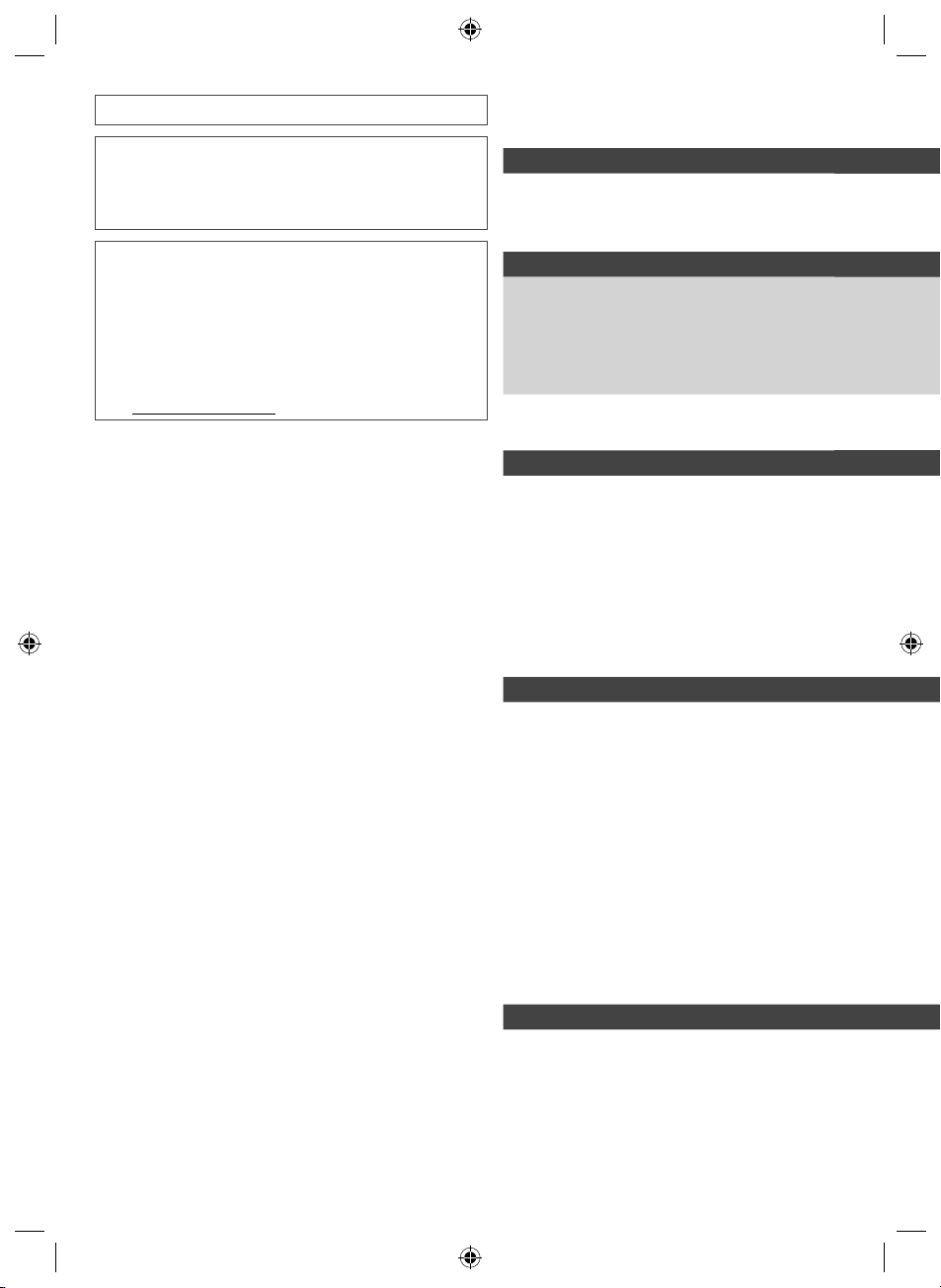
Transport only in upright position
Panasonic does not guarantee operation and performance
of peripheral devices made by other manufacturers; and we
disclaim any liability or damage arising from operation and/
or performance from usage of such other maker’s peripheral
devices.
Contents
Be Sure to Read
Safety Precautions ······································ 4
This product is licensed under the AVC patent portfolio
license for the personal and non-commercial use of a
consumer to (i) encode video in compliance with the AVC
Standard (“AVC Video”) and/or (ii) decode AVC Video that
was encoded by a consumer engaged in a personal and
non-commercial activity and/or was obtained from a video
provider licensed to provide AVC Video. No license is granted
or shall be implied for any other use.
Additional information may be obtained from MPEG LA, LLC.
See http://www.mpegla.com.
Quick Start Guide
Accessories / Options··································· 6
Identifying Controls ······································ 9
Basic Connection ·······································11
Auto Tuning···············································14
Enjoy your TV!
Basic
Watching TV··············································17
Viewing Teletext ·········································20
Watching External Inputs ·····························22
How to Use VIERA TOOLS ··························23
How to Use the Menu Functions ····················24
Advanced
Tuning and Editing Channels ························31
Child Lock·················································33
Input Labels ··············································34
Shipping Condition (Reset settings) ··············· 35
Using Media Player·····································36
Using Network Services ·······························45
VIERA Link Functions··································54
External Equipment ····································59
Others
Technical Information ··································62
Maintenance ·············································71
FAQs ·······················································72
Specifications ············································74
3
TH-L32X50M_EN.indd 3TH-L32X50M_EN.indd 3 2/16/2012 5:21:25 PM2/16/2012 5:21:25 PM
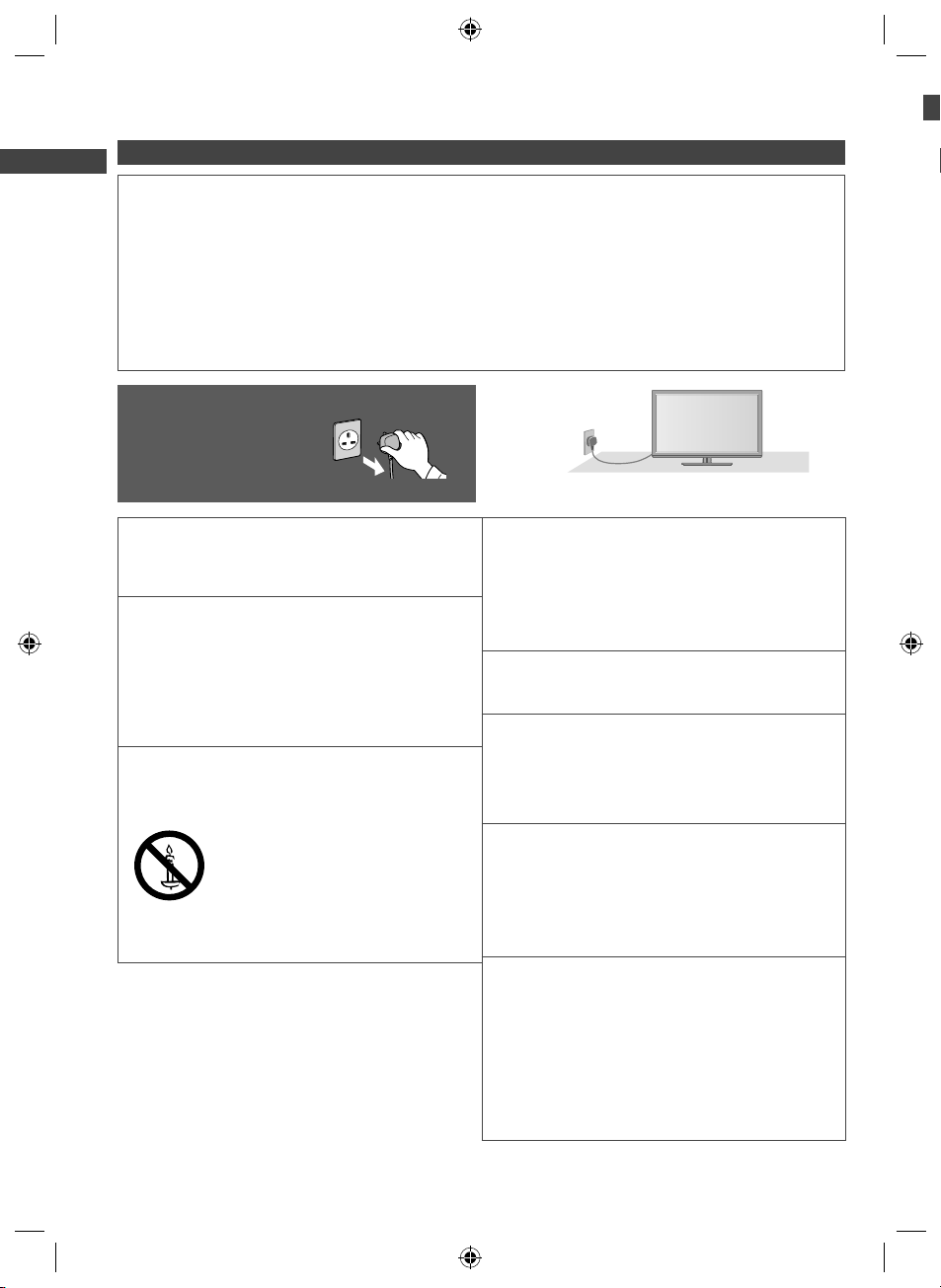
h
o
C
e
o
r
T
m
o
o
r
o
T
C
Safety Precautions
Warning
Handling the mains plug and lead
●
Insert the mains plug fully into the socket outlet. (If the mains plug is loose, it could generate heat and cause fire.)
●
Ensure that the mains plug is easily accessible.
●
Do not touch the mains plug with a wet hand. (This may cause electrical shock.)
●
Do not use any mains lead other than that provided with this TV. (This may cause fire or electrical shock.)
●
Do not damage the mains lead. (A damaged lead may cause fire or electrical shock.)
●
Do not move the TV with the lead plugged in the socket outlet.
●
Do not place a heavy object on the lead or place the lead near a high-temperature object.
Safety Precautions
●
Do not twist the lead, bend it excessively or stretch it.
●
Do not pull on the lead. Hold onto the mains plug body when disconnecting the lead.
●
Do not use a damaged mains plug or socket outlet.
If you find any
abnormality, remove the
mains plug immediately!
AC 110-240 V,
50 / 60 Hz
●
Mains plug types vary between countries.
T
tr
W
pl
R
s
p
D
v
D
th
●
●
●
I
●
Power source
●
This TV is designed to operate on:
●
AC 110-240 V, 50 / 60 Hz
●
Table-top use
Do not remove covers and NEVER
modify the TV yourself
●
Do not remove the rear cover as live parts are
accessible when it is removed. There are no user
serviceable parts inside. (High-voltage components
may cause serious electrical shock.)
●
Have the TV checked, adjusted, or repaired at your
local Panasonic dealer.
Do not expose to direct sunlight and
other sources of heat
●
Avoid exposing the TV to direct sunlight and other
sources of heat.
To prevent the spread
of fire, keep candles
or other open flames
away from this
product at all times
Do not expose to rain or excessive
moisture
●
To prevent damage which might result in electric shock
or fire, do not expose this TV to rain or excessive
moisture. This TV must not be exposed to dripping or
splashing water and objects filled with liquid, such as
vases, must not be placed on top of or above the TV.
Do not insert foreign objects into the TV
●
Do not allow any objects to drop into the TV through
the air vents. (Fire or electrical shock may result.)
Do not place the TV on sloped or
unstable surfaces, and ensure that the
TV does not hang over the edge of the
base
●
The TV may fall off or tip over.
Use only the dedicated pedestals /
mounting equipment
●
Using an unapproved pedestal or other fixtures may
make the TV unstable, risking injury. Be sure to ask
your local Panasonic dealer to perform setup.
●
Use approved pedestals (p. 6) / wall-hanging brackets
(p. 6).
Do not allow children to handle SD Card
or dangerous parts
●
As with any small object, the SD Card could be
swallowed by young children. Please remove SD
Card immediately after use and store out of reach of
children.
●
This product contains possibly dangerous parts that
can be breathed in or swallowed by young children
accidentally. Keep these parts out of reach of young
children.
4
TH-L32X50M_EN.indd 4TH-L32X50M_EN.indd 4 2/16/2012 5:21:25 PM2/16/2012 5:21:25 PM
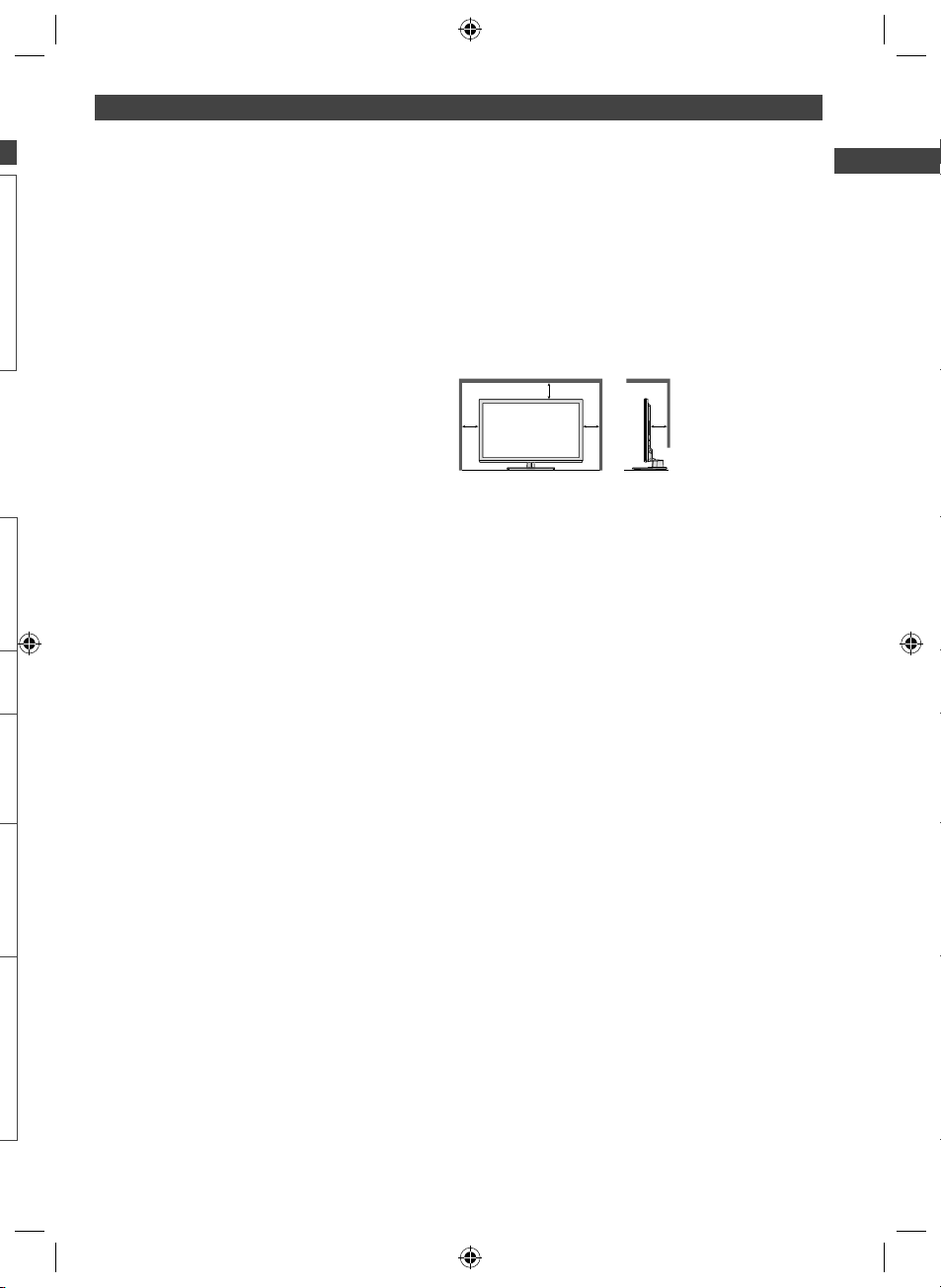
Caution
This appliance is intended for use in
tropical climates
When cleaning the TV, remove the mains
plug
●
Cleaning an energised TV may cause electric shock.
Remove the mains plug from the wall
socket when the TV is not in use for a
prolonged period of time
●
This TV will still consume some power even in the Off
mode, as long as the mains plug is still connected.
Do not expose your ears to excessive
volume from the headphones
●
Irreversible damage can be caused.
Do not apply strong force or impact to
Do not block the rear air vents
●
Adequate ventilation is essential to prevent failure of
electronic components.
●
Ventilation should not be impeded by covering the
ventilation openings with items such as newspapers,
table cloths and curtains.
●
We recommend that a gap of at least 10 cm is left all
around this TV even when placed inside a cabinet or
between shelves.
●
When using the pedestal, keep the space between the
bottom of the TV and the surface where the TV is set.
●
If pedestal is not used, ensure the vents in the bottom
of the TV are not blocked.
Minimum distance
10
10
10
10
Safety Precautions
the display panel
●
This may cause damage resulting in injury.
k
(cm)
5
TH-L32X50M_EN.indd 5TH-L32X50M_EN.indd 5 2/16/2012 5:21:25 PM2/16/2012 5:21:25 PM
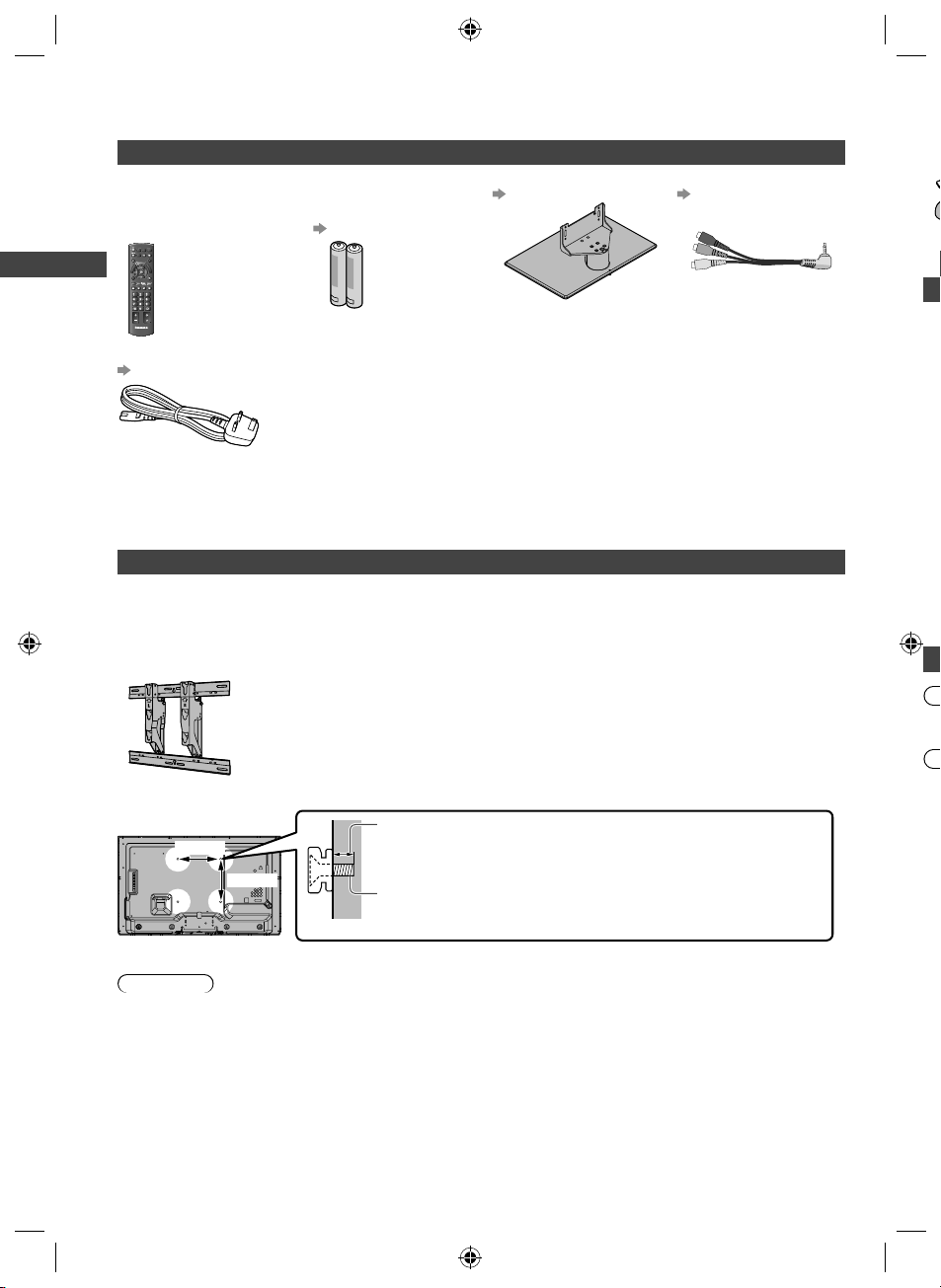
Accessories / Options
d
c
T
I
A
o
O
o
O
o
f
m
u
f
f
m
w
f
h
o
O
Standard accessories
Remote Control
●
N2QAYB000603
or
YB000761
N2QA
POWER
POWER
INPUT
INPUT
AVTVPC
AVTVPC
MENU
SURROUND
ASPECT
MENU
SURROUND
ASPECT
EXITINFO
EXITINFO
T
T
O
O
A
A
O
O
R
R
L
L
E
E
S
S
I
I
V
V
S
S
k
k
D
D
n
n
i
i
C
C
L
L
A
A
A
A
R
R
R
R
D
D
E
E
I
I
V
V
OPTION
RETURN
OPTION
RETURN
RGYB
RGYB
TEXT F.P.
INDEX HOLD
TEXT F.P.
INDEX HOLD
abc
abc
def
def
ghi
mno
ghi
mno
jk l
jk l
tuvpqrs
wxyz
tuvpqrs
wxyz
MUTE
LAST VIEW
MUTE
LAST VIEW
CH
CH
VOL
VOL
TV
TV
Mains lead
(p. 12)
Batteries for the
Remote Control (2)
●
R6 (AA)
(p. 7)
Operating Instructions
Pedestal
(p. 7)
Composite adaptor (1)
(p. 61)
Wi
A
ex
●
1
Accessories / Options
●
Accessories may not be placed all together. Take care not to throw them away unintentionally.
●
This product contains possibly dangerous parts (such as plastic bags), that can be breathed in or swallowed by
young children accidentally. Keep these parts out of reach of young children.
Optional accessories
Please contact your local Panasonic dealer to purchase the recommended optional accessories. For additional details,
please read the manual of the optional accessories.
Wall-hanging bracket
●
TY-WK3L2RW
The angle of wall-hanging bracket can be adjusted in “zero tilting (vertical)” and “5 or 10-degree tilting” for this
Please contact your local Panasonic dealer to purchase the recommended wall-hanging bracket.
●
Holes for wall-hanging
bracket installation
200 mm
200 mm
Depth of screw:
minimum 8 mm
maximum 12 mm
Diameter: M6
Screw for fixing the TV onto the wall-hanging bracket
(not supplied with the TV)
(View from the side)
Rear of the TV
Warning
●
Failure to use a Panasonic bracket or choosing to mount the unit yourself will be done at the risk of the consumer.
Always be sure to ask a qualified technician to carry out set up. Incorrect fitting may cause equipment to fall, resulting
in injury and product damage.
your warranty.
●
When any optional accessories or wall hanging brackets are used, always ensure that the instructions provided are
followed fully.
●
Do not mount the unit directly below ceiling lights (such as spotlights or halogen lights) which typically give off high
heat. Doing so may warp or damage plastic cabinet parts.
●
Take care when fixing wall brackets to the wall. Wall mounted equipment shall not be grounded by metal within the
wall. Always ensure that there are no electrical cables or pipes in the wall before hanging bracket.
●
To prevent fall and injury, remove the TV from its fixed wall position when it is no longer in use.
Any damage resulting from not having a professional installer mount your unit will void
6
TV.
D
D
D
D
En
T
W
pr
2
●
●
●
I
i
●
I
e
●
I
●
I
●
TH-L32X50M_EN.indd 6TH-L32X50M_EN.indd 6 3/8/2012 3:16:36 PM3/8/2012 3:16:36 PM

l
Wireless LAN
Adaptor and
exclusive stand
●
TY-WL20M
●
To use the Wireless LAN Adaptor, an Access Point is needed.
●
It is recommended to use the Wireless LAN Adaptor with the extension cable.
●
To avoid malfunctions caused by radio wave interference, keep the TV away from the devices
such as other wireless LAN devices, microwaves and the devices that use 2.4 GHz and 5 GHz
signals when using the Wireless LAN Adaptor.
●
Depending on the area, this optional accessory may not be available.
●
Additional information for Wireless LAN Adaptor and access point may be on the following
website.
http://panasonic.jp/support/global/cs/tv/
Installing / removing remote’s batteries
s,
ng
d
1
Open
Hook
2
Close
Note the correct polarity (+ or −)
Caution
●
Incorrect installation may cause battery leakage and corrosion,
resulting in damage to the remote control.
●
Do not mix old and new batteries.
●
Replace only with same or equivalent type. Do not mix different
battery types (such as alkaline and manganese batteries).
●
Do not use rechargeable (Ni-Cd) batteries.
●
Do not burn or break up batteries.
●
Do not expose batteries to excessive heat such as sunshine, fire
or the like.
●
Make sure you dispose of batteries correctly.
●
Ensure batteries are replaced correctly, there is danger of
explosion and fire if battery is reversed.
●
Do not disassemble or modify the remote control.
Attaching / removing the pedestal
Warning
Do not disassemble or modify the pedestal.
●
Otherwise the TV may fall over and become damaged, and personal injury may result.
Caution
Do not use any pedestal other than the one provided with this TV.
●
Otherwise the TV may fall over and become damaged, and personal injury may result.
Do not use the pedestal if it becomes warped or physically damaged.
●
If you use the pedestal while it is physically damaged, personal injury may result. Contact your local Panasonic dealer
immediately.
During set-up, make sure that all screws are securely tightened.
●
If insufficient care is taken to ensure screws are properly tightened during assembly, the pedestal will not be strong
enough to support the TV, and it might fall over and become damaged, and personal injury may result.
Ensure that the TV does not fall over.
●
If the TV is knocked or children climb onto the pedestal with the TV installed, the TV may fall over and personal injury
may result.
Two or more people are required to install and remove the TV.
●
If two or more people are not present, the TV may be dropped, and personal injury may result.
When removing the pedestal from the TV, do not remove the pedestal by the methods other than the specified
procedure. (p. 8)
●
Otherwise the TV and / or pedestal may fall over and become damaged, and personal injury may result.
Accessories / Options
7
TH-L32X50M_EN.indd 7TH-L32X50M_EN.indd 7 2/16/2012 5:21:26 PM2/16/2012 5:21:26 PM
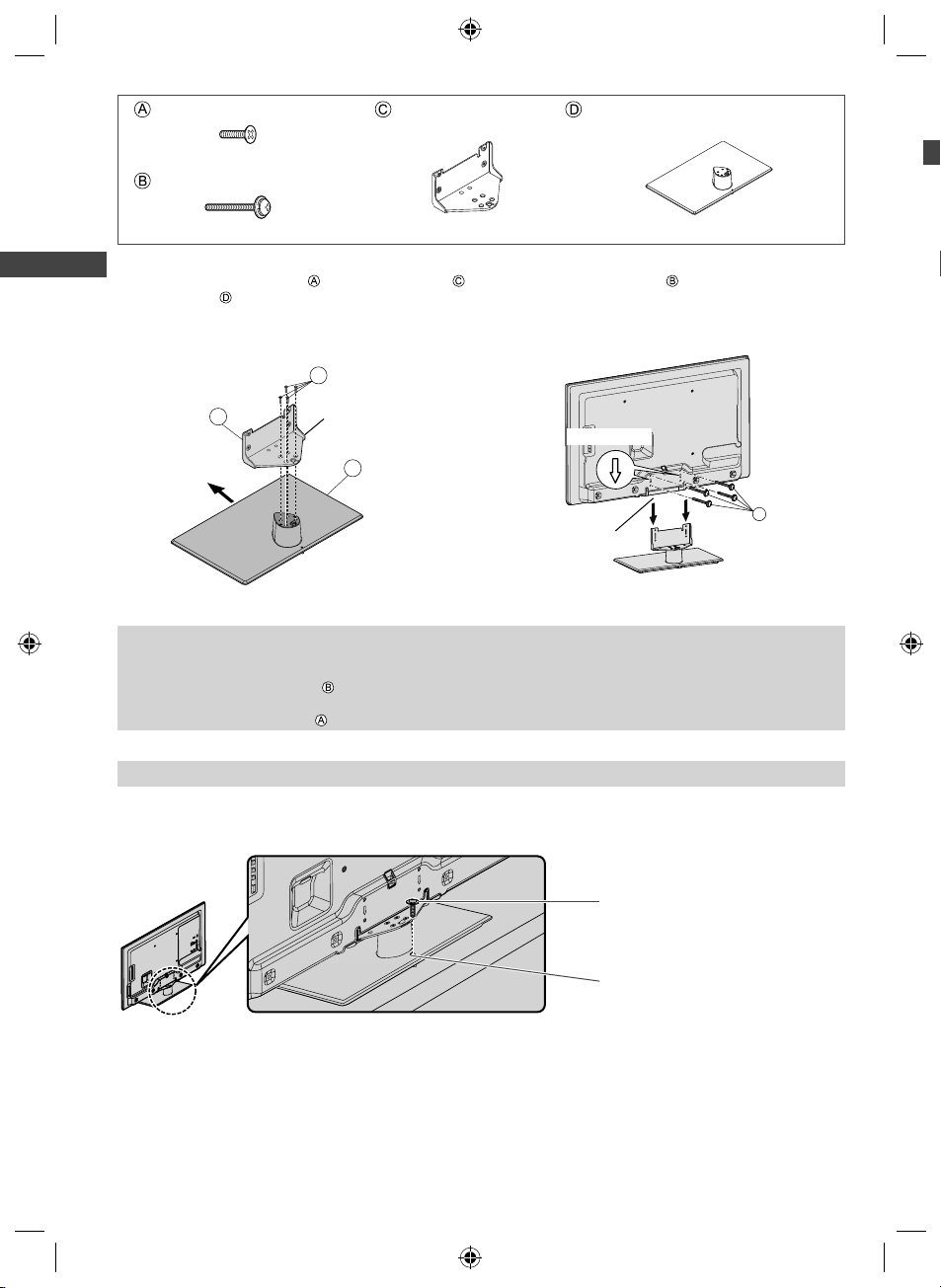
Assembly screw (4)
d
R
4
1
3
5
0
2
4
6
7
8
9
1
2
3
M5 × 16
Assembly screw (4)
Bracket
●
TBL5ZA32151
Base
●
TBL5ZX03601
I
M4 × 25
Assembling the pedestal
1
Use the assembly screws to fasten the bracket
to the base securely.
●
Make sure that the screws are securely tightened.
●
Forcing the assembly screws the wrong way will
strip the threads.
A
C
Accessories / Options
Front
Removing the pedestal from the TV
Be sure to remove the pedestal in the following way when using the wall-hanging bracket or repacking the TV.
1 Remove the assembly screws from the TV.
2 Pull out the pedestal from the TV.
3 Remove the assembly screw from the bracket.
Hold the bracket
not to fall over
D
Securing the TV
2
Use the assembly screws to fasten securely.
●
Tighten the four assembly screws loosely at first,
then tighten them firmly to fix securely.
●
Carry out the work on a horizontal and level surface.
Arrow mark
Hole for pedestal
installation
B
Preventing the TV from falling over
Using the fall-prevent screw hole and a screw (commercially available), securely fix the body of the pedestal to the
installation surface.
●
The place where the pedestal is to be fixed should be thick enough and made of hard material.
1
1
1
1
Screw (not supplied)
Diametre: 3 mm
Length: 25 - 30 mm
Screw hole
8
TH-L32X50M_EN.indd 8TH-L32X50M_EN.indd 8 2/16/2012 5:21:27 PM2/16/2012 5:21:27 PM
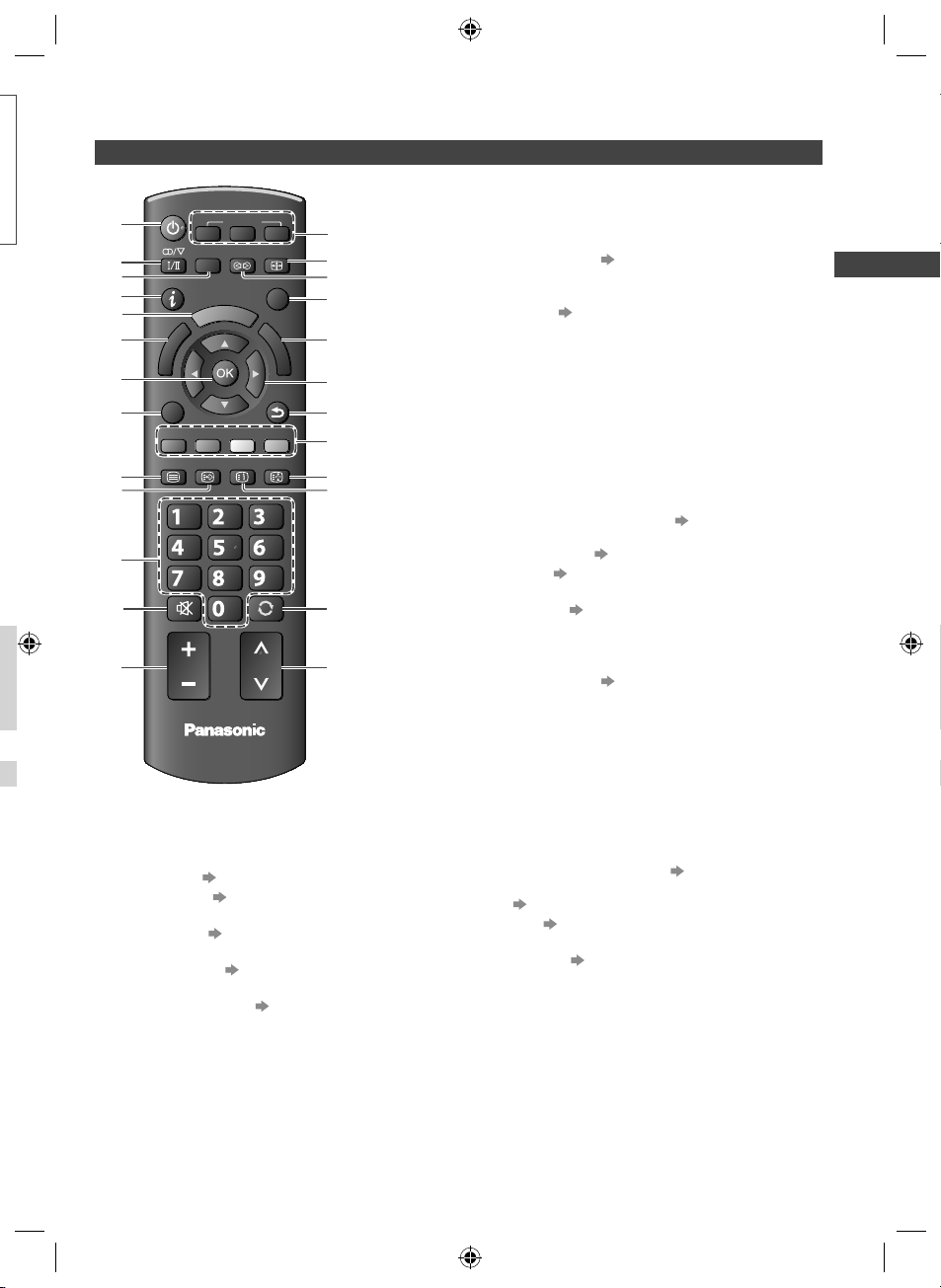
Identifying Controls
Remote Control
OK
7
●
POWER
POWER
1
2
3
4
.
5
6
E
E
I
I
V
7
V
OPTION
OPTION
8
RGYB
RGYB
TEXT F.P.
TEXT F.P.
9
10
11
12
13
On / Standby switch
1
●
Switches TV On or sets it to standby
Sound Selection
2
●
Selects sound output mode during multiplex
k
k
n
n
i
i
L
L
A
A
R
R
MUTE
MUTE
VOL
VOL
ghi
ghi
MENU
MENU
E
E
I
I
V
V
INPUT
INPUT
SURROUND
SURROUND
T
T
O
O
A
A
O
O
R
R
L
L
INDEX HOLD
INDEX HOLD
abc
abc
jk l
jk l
tuvpqrs
tuvpqrs
TV
TV
AVTVPC
AVTVPC
ASPECT
ASPECT
EXITINFO
EXITINFO
S
S
S
S
D
D
C
C
A
A
RETURN
RETURN
def
def
mno
mno
wxyz
wxyz
LAST VIEW
LAST VIEW
CH
CH
14
15
16
17
18
R
R
D
D
19
20
21
22
23
24
25
broadcast (p. 66)
[Main Menu] (p. 24)
3
●
Press to access Picture, Sound and Setup Menus
Information (p. 18)
4
●
Displays channel and programme information
VIERA TOOLS (p. 23)
5
●
Displays special feature icons for easy access
[VIERA Link Menu] (p. 56)
6
●
Accesses VIERA Link Menu
Confirms selections and choices
●
Press after selecting channel positions to quickly
change programme
[Option Menu] (p. 18)
8
●
Quick access to optional settings for picture,
sound, etc.
Teletext (p. 20)
9
●
Switches to teletext mode
Favourite page
10
●
Displays your favourite teletext page (p. 20)
Numeric buttons
11
●
Changes channel and teletext pages
●
When in Standby mode, switches TV On
Sound Mute
12
●
Switches sound mute On or Off
Volume Up / Down
13
Input mode selection
14
●
PC - switches to PC input mode
●
TV - switches to TV mode (p. 17)
●
AV - switches to AV input mode from Input
Selection list (p. 22)
Aspect (p. 19)
15
●
Changes aspect ratio
Surround (p. 28)
16
●
Switches surround sound setting
Exit
17
●
Returns to the normal viewing screen
[Media Player] (p. 36)
18
●
Switches to SD Card and USB device viewing /
listening mode
Cursor buttons
19
●
Makes selections and adjustments
Return
20
●
Returns to the previous menu / page
Coloured buttons
21
●
Used for selection, navigation and operation of
various functions
Hold
22
●
Freeze / unfreeze picture (p. 17)
●
Holds the current teletext page (teletext mode)
(p. 20)
Index (p. 20)
23
●
Returns to the teletext index page (teletext mode)
Last View (p. 18)
24
●
Switches to previously viewed channel or input
mode
Channel Up / Down
25
●
Selects channel in sequence
Identifying Controls
9
TH-L32X50M_EN.indd 9TH-L32X50M_EN.indd 9 2/16/2012 5:21:27 PM2/16/2012 5:21:27 PM
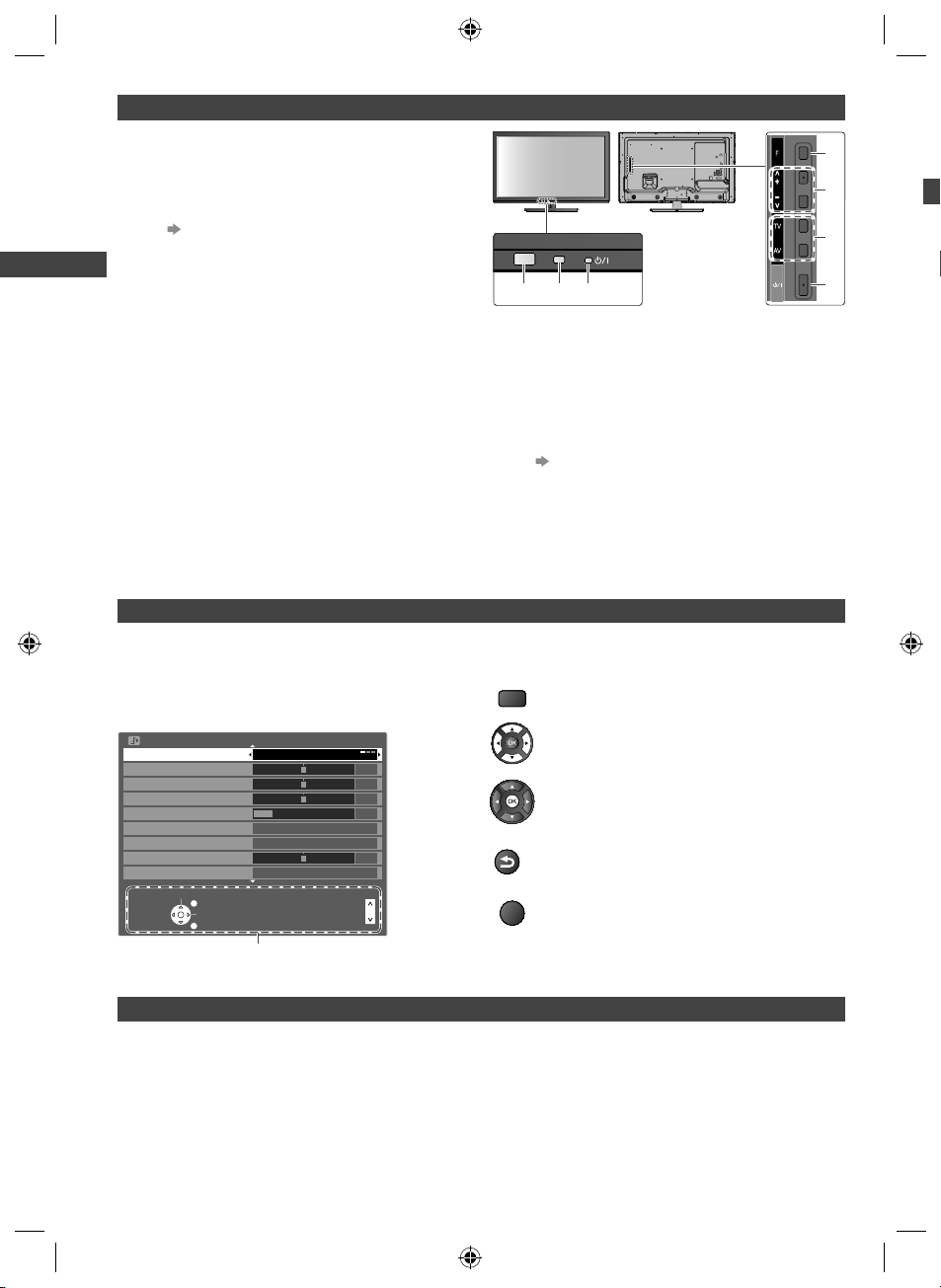
B
Indicator / Control panel
t
e
T
4
Function select
1
●
[Volume] / [Backlight] / [Contrast] / [Brightness] /
[Colour] / [Sharpness] / [Tint] (NTSC signal) /
[Bass] / [Treble] / [Balance] / [Auto Tuning]
[Music] or [Speech] mode in the Sound Menu
(p. 27)
Channel Up / Down, Value change (when using the
2
F button), Switching the TV On (press either button
for about 1 second when in Standby mode)
Changes the input mode
3
Mains power On / Off switch
4
●
Use to switch the mains power.
If you turned the TV off during Standby mode by
the remote control last time, the TV will power on
in Standby mode when you turn the TV on with
Mains power On / Off switch.
When pressing the control panel button (1 - 4), the
Identifying Controls
control panel guide appears on the right side of
the screen for 3-7 seconds to highlight the pressed
button.
567
Remote control signal receiver
5
●
Do not place any objects between the TV remote
control signal receiver and remote control.
C.A.T.S. (Contrast Automatic Tracking System)
6
sensor
●
Senses brightness to adjust picture quality when
[Eco Mode] in the Picture Menu is set to [On].
(p. 26)
Power LED
7
●
Red : Standby
Green : On
●
The LED blinks when the TV receives a command
from the remote control.
Using the On Screen Displays - Operation guide
Many features available on this TV can be accessed via the On Screen Display menu.
■ Operation guide
Operation guide will help you to operate by using the
remote control.
Example: [Sound Menu]
Sound Menu
Mode
Bass
Treble
Balance
Headphone Volume
Surround
Auto Gain Control
Volume Correction
Speaker Distance to Wall
Select
EXIT
Change
RETURN
Operation guide
Music
Off
Off
Over 30cm
Page up
Page down
1/2
0
0
0
20
0
■ How to use remote control
MENU
Open the main menu
Move the cursor / select from a range of
options / select the menu item (up and down
only) / adjust levels (left and right only)
Access the menu / store settings after
adjustments have been made or options have
been set
RETURN
Return to the previous menu
EXIT
Exit the menu system and return to the normal
viewing screen
1
2
3
4
Rear side of the TV
Ex
Pl
Auto power standby function
The TV will automatically go into Standby mode in the following conditions:
●
No signal is received and no operation is performed for 30 minutes in Analogue TV mode.
●
[Off Timer] is active in the Setup Menu. (p. 17)
●
No operation is performed for the period selected in [Auto Standby] (p. 30).
10
TH-L32X50M_EN.indd 10TH-L32X50M_EN.indd 10 2/16/2012 5:21:28 PM2/16/2012 5:21:28 PM
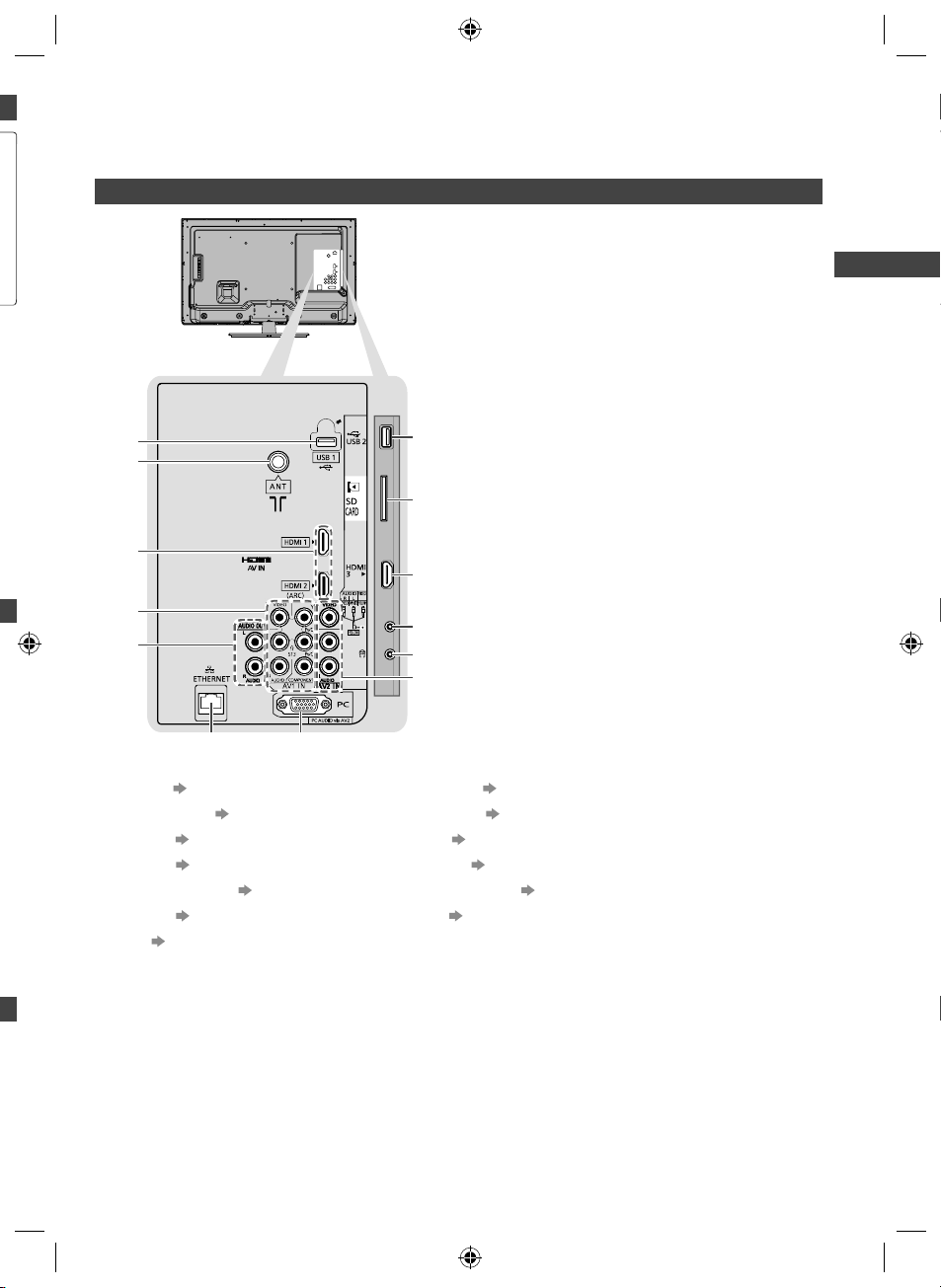
Basic Connection
1
2
3
4
V
External equipment and cables shown are not supplied with this TV.
Please ensure that the unit is disconnected from the mains socket before attaching or disconnecting any leads.
Terminals
13
1
Basic Connection
12
2
d
11
3
10
9
4
5
6
78
USB 2 (p. 36, 61)
l
1
SD Card slot (p. 36)
2
HDMI3 (p. 13, 61)
3
AV3 IN (p. 61)
4
Headphone jack (p. 61)
5
AV2 IN (p. 61)
6
PC (p. 61)
7
ETHERNET (p. 13, 61)
8
AUDIO OUT (p. 60)
9
AV1 IN (p. 60)
10
HDMI1 - 2 (p. 13, 60)
11
Antenna terminal (p. 12)
12
USB 1 (p. 13)
13
11
TH-L32X50M_EN.indd 11TH-L32X50M_EN.indd 11 2/16/2012 5:21:29 PM2/16/2012 5:21:29 PM
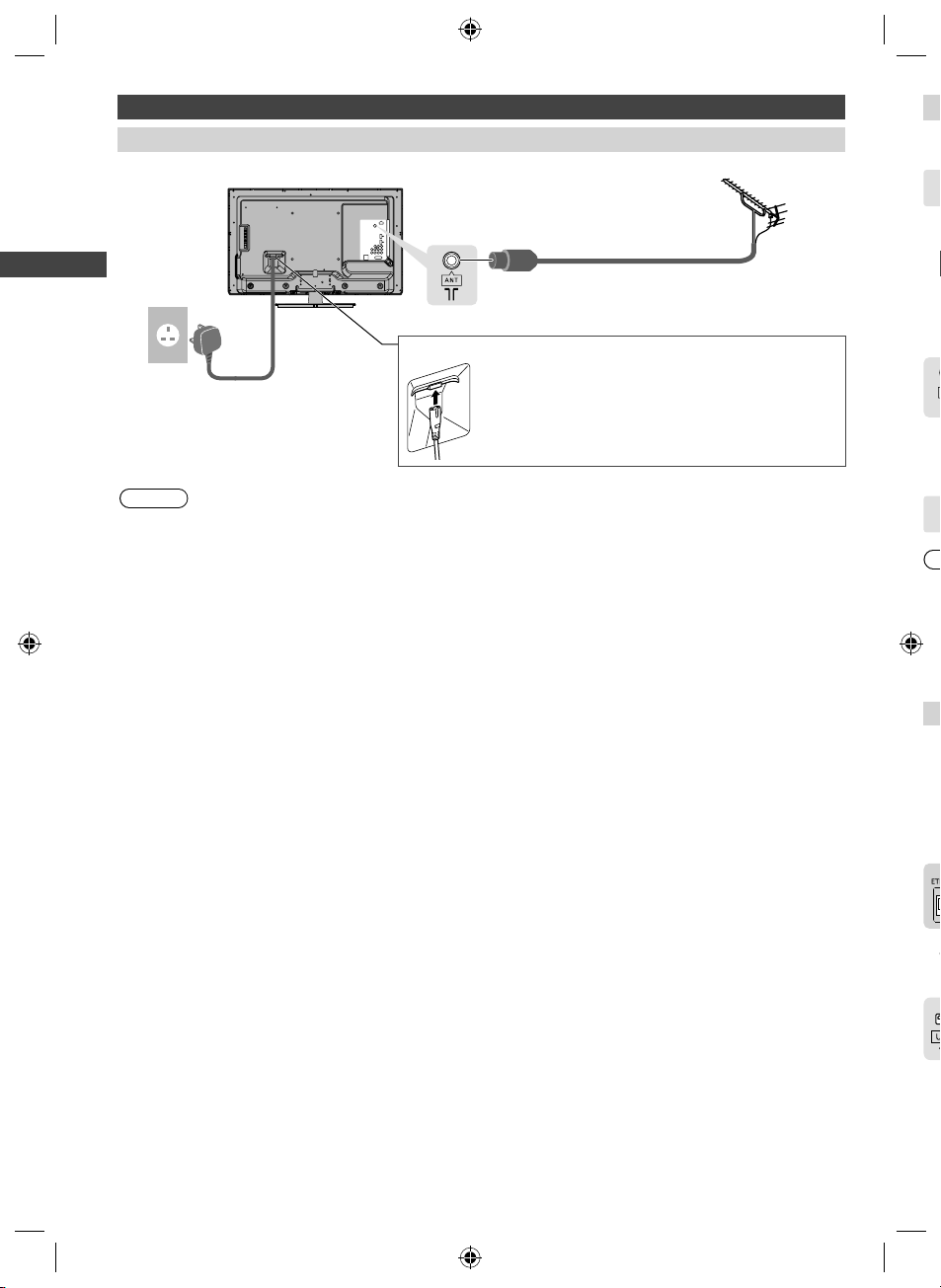
V
P
K
O
W
C
A
V
V
N
v
f
P
S
V
V
W
V
Connections
Mains lead and aerial
Aerial
■
T
■ TV
RF cable
■ Mains Lead
Mains lead
AC 110-240 V,
50 / 60 Hz
Basic Connection
Note
●
Keep the space between the TV and RF cable to prevent distorted image.
●
Do not put the RF cable close to the mains lead to avoid noise.
●
Do not place the RF cable under the TV.
●
To obtain optimum quality picture and sound, an aerial, the correct cable (75 coaxial), and the correct terminating
plug are required.
●
If a communal aerial system is used, you may require the correct connection cable and plug between the wall aerial
socket and the TV.
●
Your local Television Service Centre or dealer may be able to assist you in obtaining the correct aerial system for
your particular area and the accessories required.
●
Any matters regarding aerial installation, upgrading of existing systems or accessories required, and the costs
incurred, are the responsibility of you, the Customer.
●
To obtain optimum quality picture, select either an Aerial or a cable TV network.
Insert the mains plug (supplied) firmly into place.
●
When disconnecting the mains lead, be absolutely sure
to disconnect the mains plug at the socket outlet first.
T
T
To
en
T
■
■
●
●
●
●
●
●
I
●
●
■
12
TH-L32X50M_EN.indd 12TH-L32X50M_EN.indd 12 2/16/2012 5:21:30 PM2/16/2012 5:21:30 PM
■
T
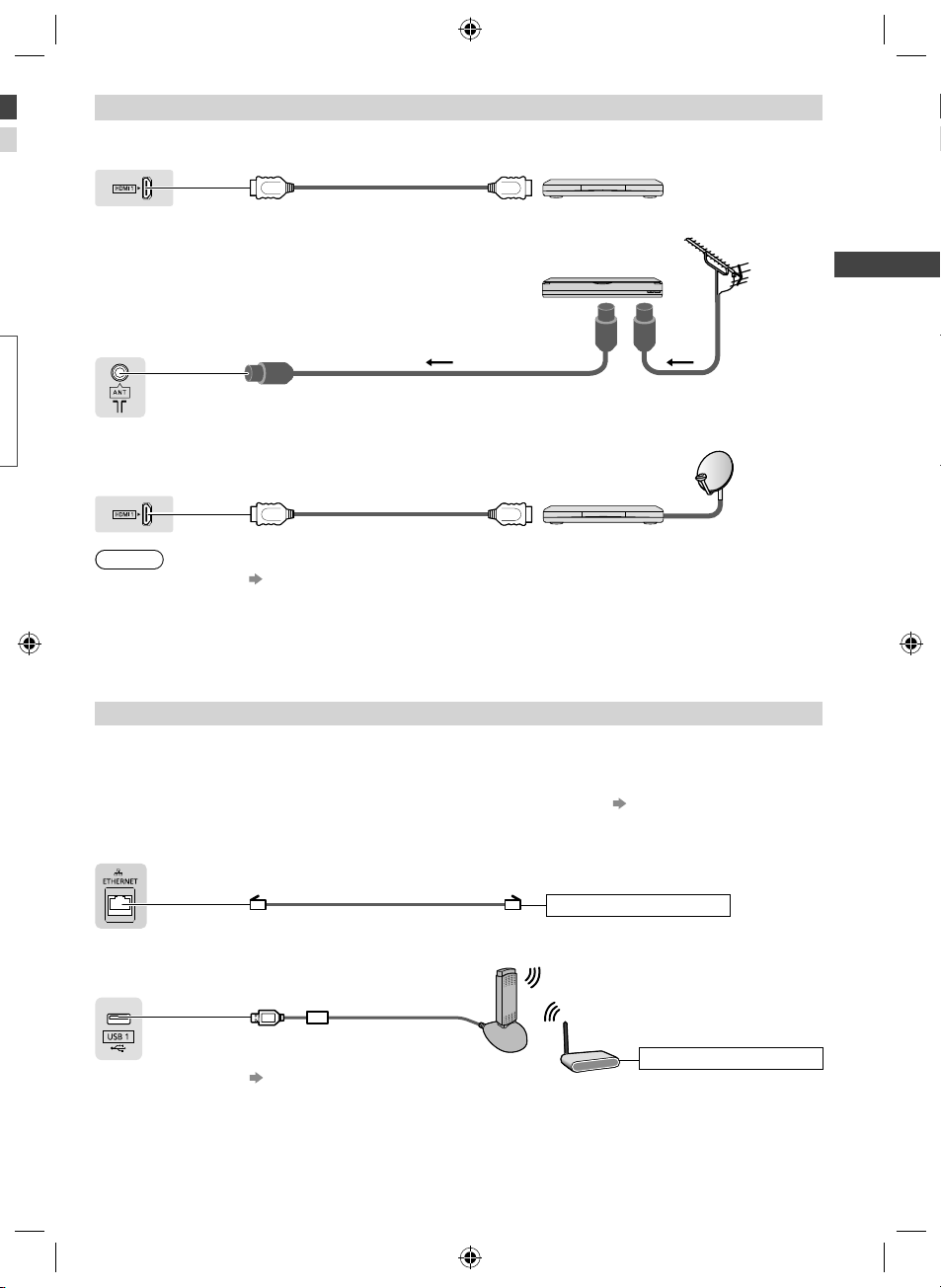
AV devices
■ Player
TV
HDMI cable
Player
■ DVD Recorder / VCR
Aerial
DVD Recorder / VCR
TV
RF cable
RF cable
Basic Connection
■ Set top box
Satellite dish
TV
HDMI cable
l
Note
●
VIERA Link connection (p. 54)
●
Please also read the manual of the equipment being connected.
●
Keep the TV away from electronic equipment (video equipment, etc.) or equipment with an infrared sensor.
Otherwise, distortion of image / sound may occur or operation of other equipment may be interfered.
●
When using a HDMI cable, use the fully wired one.
●
Check the type of terminals and cable plugs are correct when connecting.
Set top box
Network
To enable the network service functions (VIERA Connect, etc.), you need to connect the TV to a broadband network
environment.
●
If you do not have any broadband network services, please consult your retailer for assistance.
●
Prepare the internet environment for wired connection or wireless connection.
●
Setup of the network connection will start after the tuning (when first using the TV). (p. 14 - 16)
■ Wired connection
TV
LAN cable (Shielded)
●
Use the Shielded Twist Pair (STP) LAN cable.
Internet environment
■ Wireless connection
TV
Wireless LAN Adaptor and exclusive
stand
“Optional accessories” (p. 6)
●
Insert the Wireless LAN Adaptor to
the stand straightly and completely.
●
Connect to the USB 1 or 2 port.
TH-L32X50M_EN.indd 13TH-L32X50M_EN.indd 13 2/16/2012 5:21:30 PM2/16/2012 5:21:30 PM
Internet environment
13
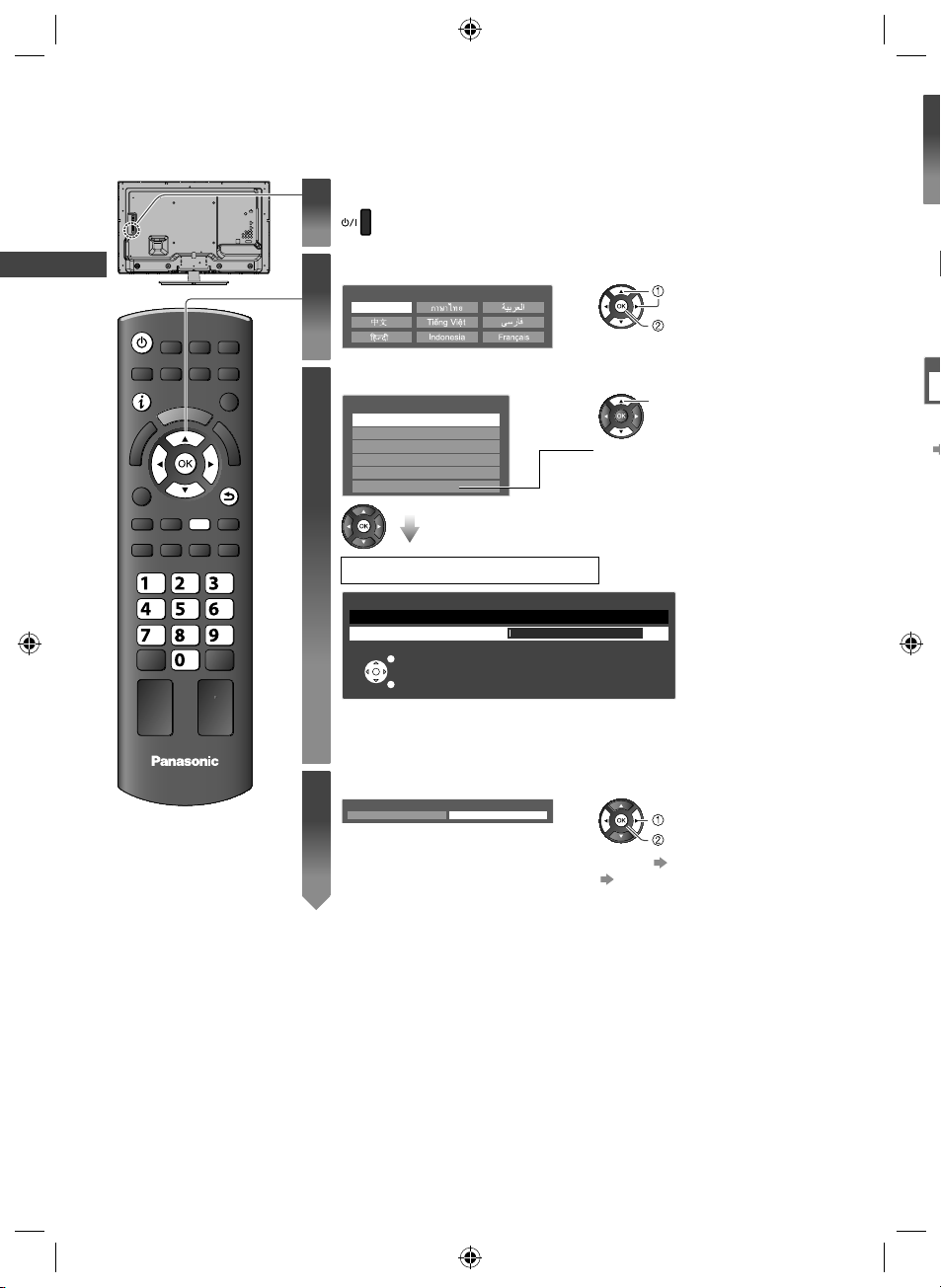
Auto Tuning
h
T
V
o
h
5
Search and store TV channels automatically.
●
These steps are not necessary if the setup has been completed by your local dealer.
Plug the TV into mains socket and switch On
POWER
Auto Tuning
INFO
1
Select your language
2
OSD Language
Select your area
3
Channel Plan
RETURN
Y
●
You can now use the remote control to turn On the TV or switch the TV to
Standby mode. (Power LED: On)
English
Asia/W.Europe
CIS/E.Europe
China
Hong Kong
NZ/Indonesia
CATV/Other
select
set
select
When selecting [CATV/Other], press the
OK button, and then select the Channel
Plan from [Indian CATV], [South Africa],
[American System], [American CATV]
or [Japan].
[H
[S
To
S
●
abc
def
ghi
TV
mno
jk l
tuvpqrs
wxyz
Auto Tuning starts
Auto Tuning
1 CH2
Scan 1 120
EXIT
RETURN
●
Auto Tuning will start to search for TV channels and store them.
The sorted channel order depends upon the TV signal, the broadcasting system
and reception conditions.
Set up the wireless LAN connection
4
Start wireless LAN connection setup?
Yes No
●
You can setup the wireless LAN connection later. (p. 49)
●
If you want to select [Yes] in this step (p. 16)
select
confirm
14
TH-L32X50M_EN.indd 14TH-L32X50M_EN.indd 14 2/16/2012 5:21:30 PM2/16/2012 5:21:30 PM
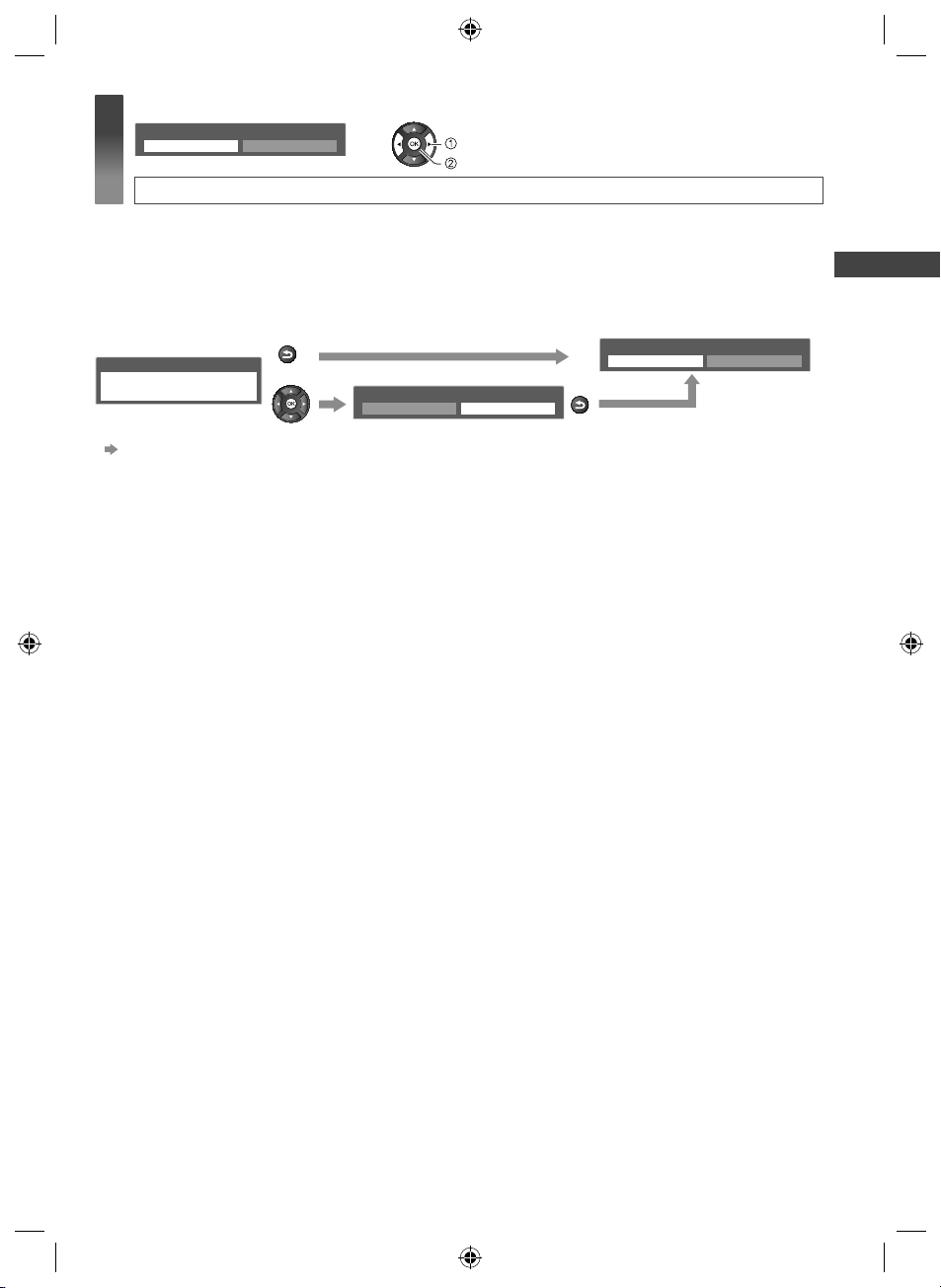
Select [Home]
5
Please select your viewing environment.
Home Shop
select
confirm
Auto Tuning is completed
to
Viewing environment mode
[Home] : Recommended mode for viewing at home. Select [Home] for optimal picture / power consumption.
[Viewing Mode] is set as [Normal] (p. 26).
[Shop] : Demonstration mode to explain the main features of this TV (for in-store display).
[Viewing Mode] is set as [Dynamic] (p. 26).
he
el
To return to viewing environment selection mode if you have selected [Shop]
Shop
You have selected shop mode
●
To change viewing environment mode later on, reset all settings by accessing Shipping Condition.
RETURN
Automatic Demo
Off On
Please select your viewing environment.
Home Shop
RETURN
Auto Tuning
[Shipping Condition] (p. 35)
],
15
TH-L32X50M_EN.indd 15TH-L32X50M_EN.indd 15 2/16/2012 5:21:31 PM2/16/2012 5:21:31 PM
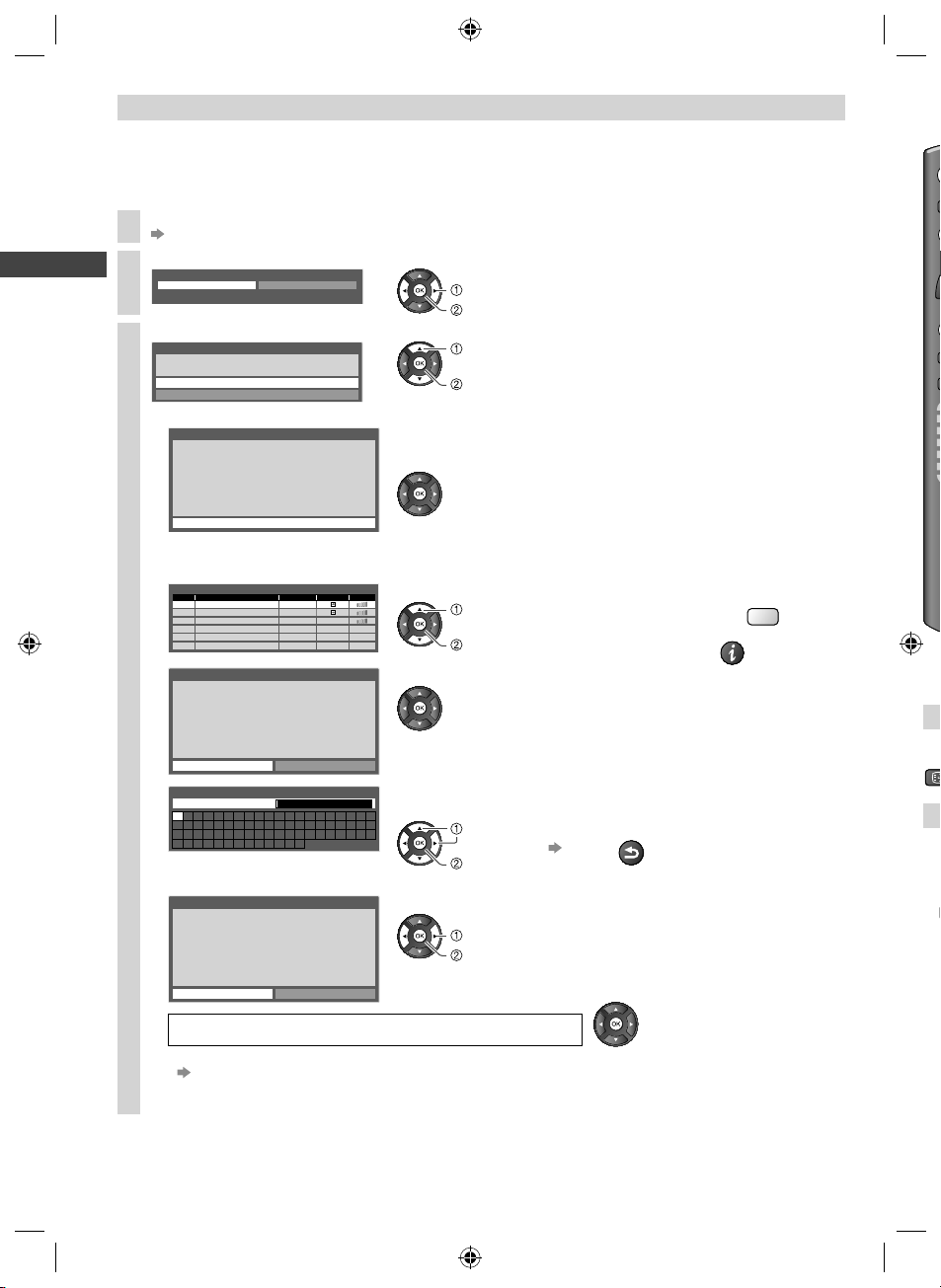
T
O
Setup the wireless LAN connection
W
H
e
h
O
r
D
m
M
Setup the wireless LAN connection to enable the network service functions.
●
To setup the wireless LAN connection, a wireless LAN Adaptor is required.
●
Confirm the encryption key, settings and positions of your access point before starting setup. For details, read the
manual of the access point.
●
Please note that this TV does not support wireless public access points.
Connect the Wireless LAN Adaptor to the USB 1 or 2 port
1
(p. 13)
Select [Yes].
2
Start wireless LAN connection setup?
Yes No
Please connect the wireless LAN adaptor to a USB terminal.
Select the connection type
3
Connection Type
Please select network connection type.
Auto Tuning
WPS(Push button)
Search for access point
select
confirm
select
confirm
●
If your access point supports WPS
(Push button), then select this option.
If not, select [Search for access point].
P
I
OP
■ [WPS(Push button)]
WPS(Push button)
1) Please press the ‘WPS’ button on the access
1) Please press the ‘WPS’ button on the access
point until its light flashes.
point until its light ashes.
2) When the light is ashing select ‘Connect’ on
2) When the light is flashing select ‘Connect’ on
TV.
TV.
If you are unsure, please check the instruction
If you are unsure, please check the instruction
manual of the access point.
manual of the access point.
Connect
■ [Search for access point]
Access points found automatically are listed.
Available Access Points
No.
SSID Wireless type Encrypt
1 Access Point A 11n(2.4GHz)
2 Access Point B 11n(5GHz)
3 Access Point C 11n(5GHz)
Encryption Key Setting
Connection will be made with the following settings:SSID : Access Point A
Authentication type : WPA-PSK
Encryption type : TKIP
Please input the encryption key.
Encryption key
Access Point Settings
Encryption key
A B C D E F G H I J K L M N
U V W X Y Z 0 1 2 3 4 5 6
a b c d e f g h i j k l m n
u v w x y z ( ) + - . * _
Access Point Settings
Encryption key is set to:XXXXXXXX
Select ‘Yes’ to confirm.
Select ‘No’ to change.
Yes
O P Q R S T
7 8 9 ! : #
o p q r s t
No
Press the WPS button on the access point until the light flashes. And
then, press the OK button to connect the Wireless LAN Adaptor and the
access point.
●
Ensure that your access point supports WPS for this method.
●
WPS: Wi-Fi Protected Setup™
1 Select your desired access point
Reception
select
access
●
To search access points again
●
For the information of the
INFO
highlighted access point
2 Access the encryption key input mode
●
If the selected access point is not encrypted, the confirmation screen
will be displayed. It is recommended to select the encrypted access
point.
3 Enter the encryption key of the access point
(Set characters one by one)
select
set
●
You can also set the characters by using the numeric buttons.
Store
RETURN
4 Select [Yes]
select
set
●
To re-enter the encryption key, select [No].
Y
Ot
Fr
HO
Tu
1
Wireless LAN connection setup is completed
●
If failed, check the encryption key, settings or positions of your access point.
Read the manual of the access point.
●
If connection to the access point is successful, we recommend you perform the
[Connection Test] (p. 49).
16
TH-L32X50M_EN.indd 16TH-L32X50M_EN.indd 16 2/16/2012 5:21:31 PM2/16/2012 5:21:31 PM
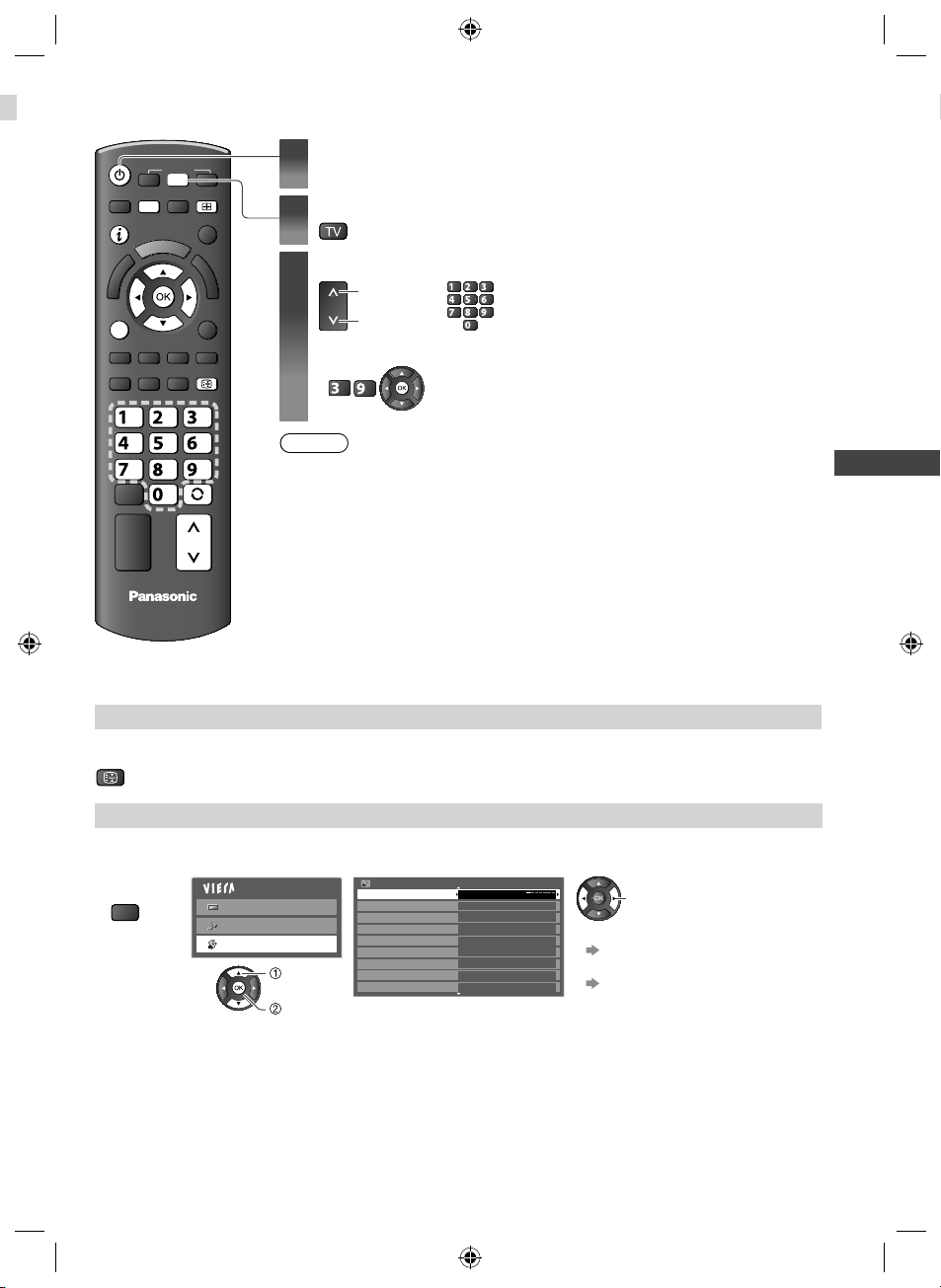
Watching TV
POWER
OPTION
INFO
ghi
MENU
INPUT
abc
jk l
tuvpqrs
TV
ASPECT
HOLD
def
mno
wxyz
LAST VIEW
CH
Turn on the TV
1
●
Mains power On / Off switch should be On (p. 10).
Select TV mode
2
Select a channel
3
up
CH
down
●
If one or two-digit channel number, e.g. 39
(quickly changes the channel)
wxyz
def
abc def
jkl
ghi
or
mno
tuvpqrs
wxyz
Note
●
When the TV is switched to standby, there will be a clicking sound after a short delay.
This is normal.
Watching TV
TV
Other useful functions
Hold
Freeze / unfreeze picture
HOLD
Off Timer
Turn the TV off automatically after a fixed period of time [Off / 15 / 30 / 45 / 60 / 75 / 90 minutes]
1 Display the
menu
MENU
2 Select [Setup] 3 Select [Off Timer] and set the time
Main Menu
Picture
Sound
Setup
select
access
Setup Menu 1/2
Off Timer
Eco Navigation
Child Lock
Tuning Menu
OSD Language
Display Settings
VIERA Link Settings
Network Setup
DivX® VOD
Off
change
●
To cancel
Set to off or turn the TV off.
●
To display the remaining time
“Display Information banner” (p. 18)
●
When the remaining time is within
3 minutes, the remaining time will
flash on screen.
17
TH-L32X50M_EN.indd 17TH-L32X50M_EN.indd 17 2/16/2012 5:21:32 PM2/16/2012 5:21:32 PM
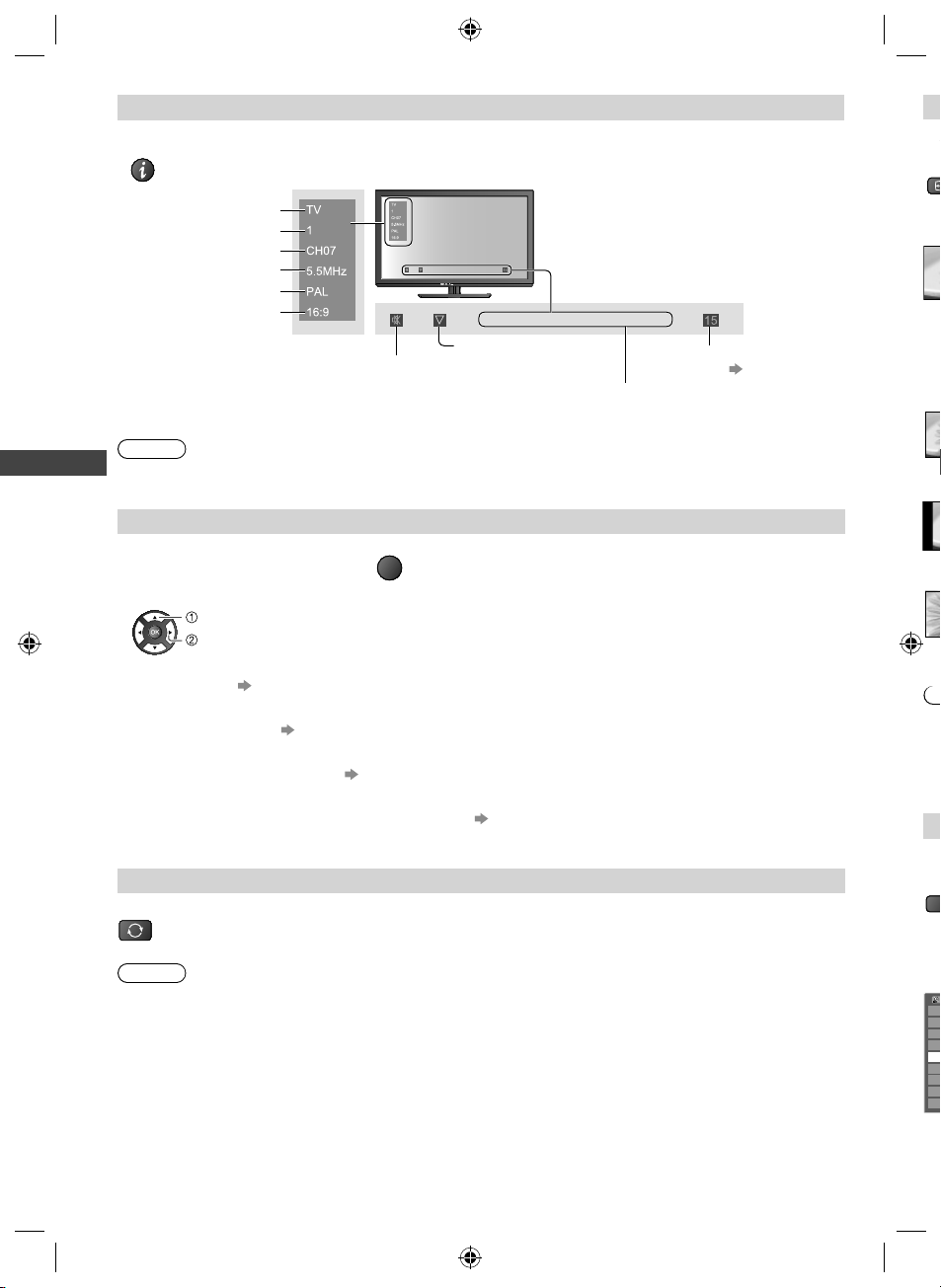
Display Information banner
C
e
P
O
A
N
A
C
u
D
S
f
c
h
u
S
s
e
v
Display Information banner
INFO
●
Also appears when changing channel
En
Pr
AS
Input mode
Channel position
Channel number
Sound system
Colour system
Aspect ratio
Sound mute On
Audio mode (p. 66)
Off Timer remaining time
Teletext prompt is displayed if
Teletext is available
Note
●
Colour system will not be displayed if it is set to [Auto].
Display the selectable settings for the current programme
1 Check or change the current
programme status instantly
Watching TV
OPTION
2 Change
select
change
[Channel Colour Set]
Sets colour density [Picture Menu] (p. 26)
[Teletext Character Set]
Sets the teletext language
[Setup Menu] (p. 30)
[MPX]
Selects multiplex sound (if available)
[Sound Menu] (p. 28)
[Volume Correction]
Adjusts the volume of an individual channel or input mode [Sound Menu] (p. 28)
Last view
Switch to the previously viewed channel or input mode
LAST VIEW
●
Press again to return to the present view.
Note
●
Channel switching is not available while Direct TV Recording is in progress.
●
Watching less than 10 seconds is not regarded as the previously viewed channel or input mode.
●
For settings (p. 17)
Yo
1
ME
3
■
●
●
●
●
O
E
C
T
O
Di
VI
N
Di
18
TH-L32X50M_EN.indd 18TH-L32X50M_EN.indd 18 2/16/2012 5:21:33 PM2/16/2012 5:21:33 PM
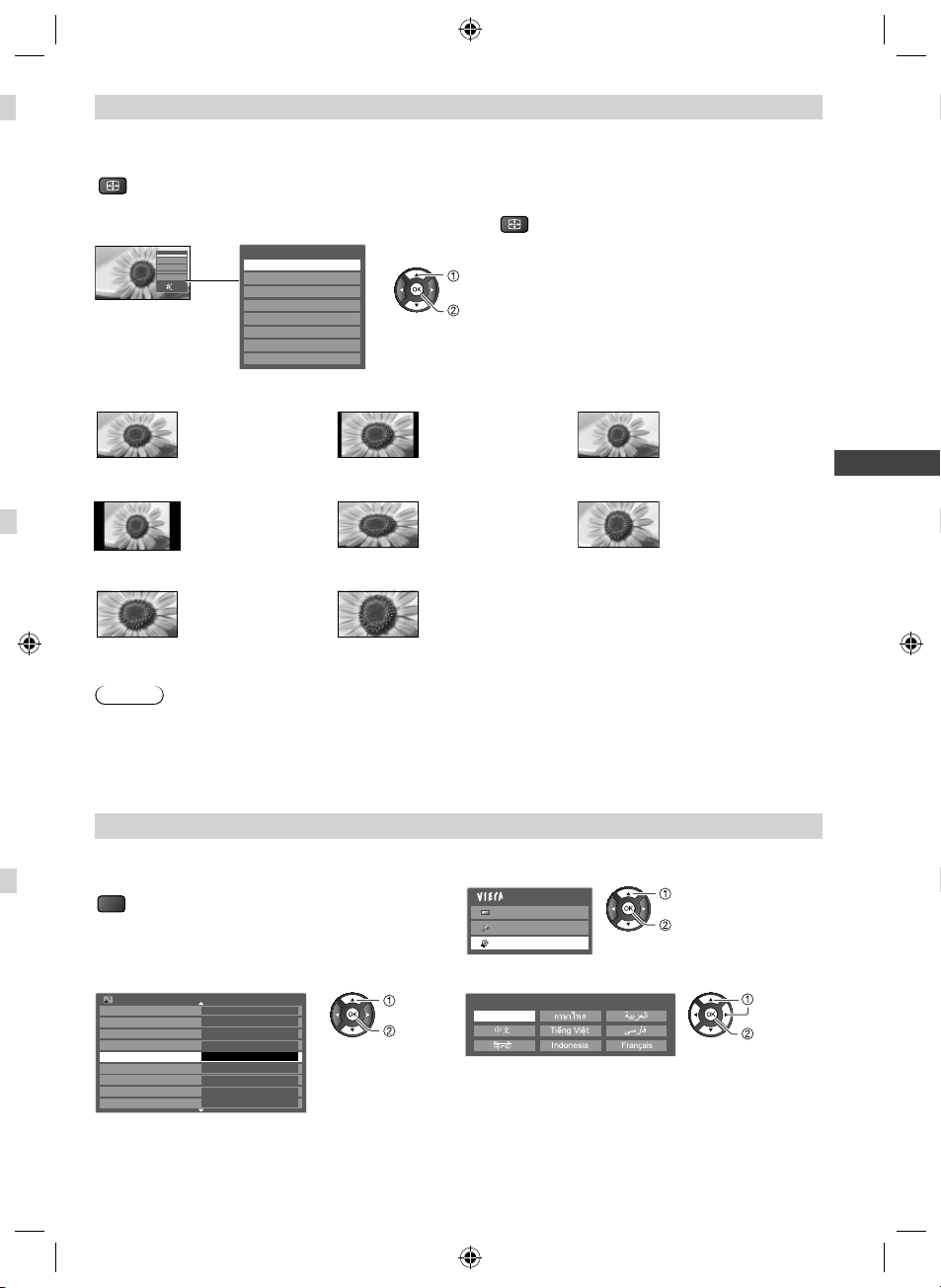
Change aspect ratio
Enjoy viewing the image at its optimum size and aspect.
Press repeatedly until you reach the desired mode
ASPECT
■ If Aspect Selection list is displayed after you press
Aspect Selection
Change
16:9
14:9
Just
4:3
4:3 Full
Zoom1
Zoom2
Zoom3
Select
EXIT
RETURN
Aspect Selection
16:9
14:9
Just
4:3
4:3 Full
Zoom1
Zoom2
Zoom3
While the list is displayed, select the mode
ASPECT
select
change
[16:9] [14:9] [Just]
Directly displays the
image at 16:9 without
distortion (anamorphic).
Displays the image
at the standard 14:9
without distortion.
Displays a 4:3 image fullscreen. Stretching is only
noticeable at the left and
right edges.
[4:3] [4:3 Full] [Zoom1]
Displays the image at
the standard 4:3 without
distortion.
Displays a 4:3 image
enlarged horizontally to
fit the screen.
●
HD signal only
Displays a 16:9 letterbox
or 4:3 image without
distortion.
[Zoom2] [Zoom3]
Displays a 16:9 letterbox
(anamorphic) image
full-screen without
Displays a 2.35:1 letterbox (anamorphic) image full-screen
without distortion. At 16:9, displays the image at its maximum
(with slight enlargement).
distortion.
Note
●
Only [16:9] and [4:3] are available in PC input mode.
●
Aspect is fixed to [16:9] when [Viewing Mode] is set to [Game] in the Picture Menu.
●
Not available in teletext service.
●
Aspect mode can be memorised separately for each SD (Standard definition) and HD (High definition) signals.
Change OSD language
You can change language for on-screen displays.
1 Display the menu
MENU
2 Select [Setup]
Main Menu
Picture
Sound
Setup
select
access
3 Select [OSD Language] 4 Select the language and set
Setup Menu 1/2
Off Timer
Eco Navigation
Child Lock
Tuning Menu
OSD Language
Display Settings
VIERA Link Settings
Network Setup
DivX® VOD
Off
Access
select
access
OSD Language
English
Watching TV
select
set
19
TH-L32X50M_EN.indd 19TH-L32X50M_EN.indd 19 2/16/2012 5:21:34 PM2/16/2012 5:21:34 PM
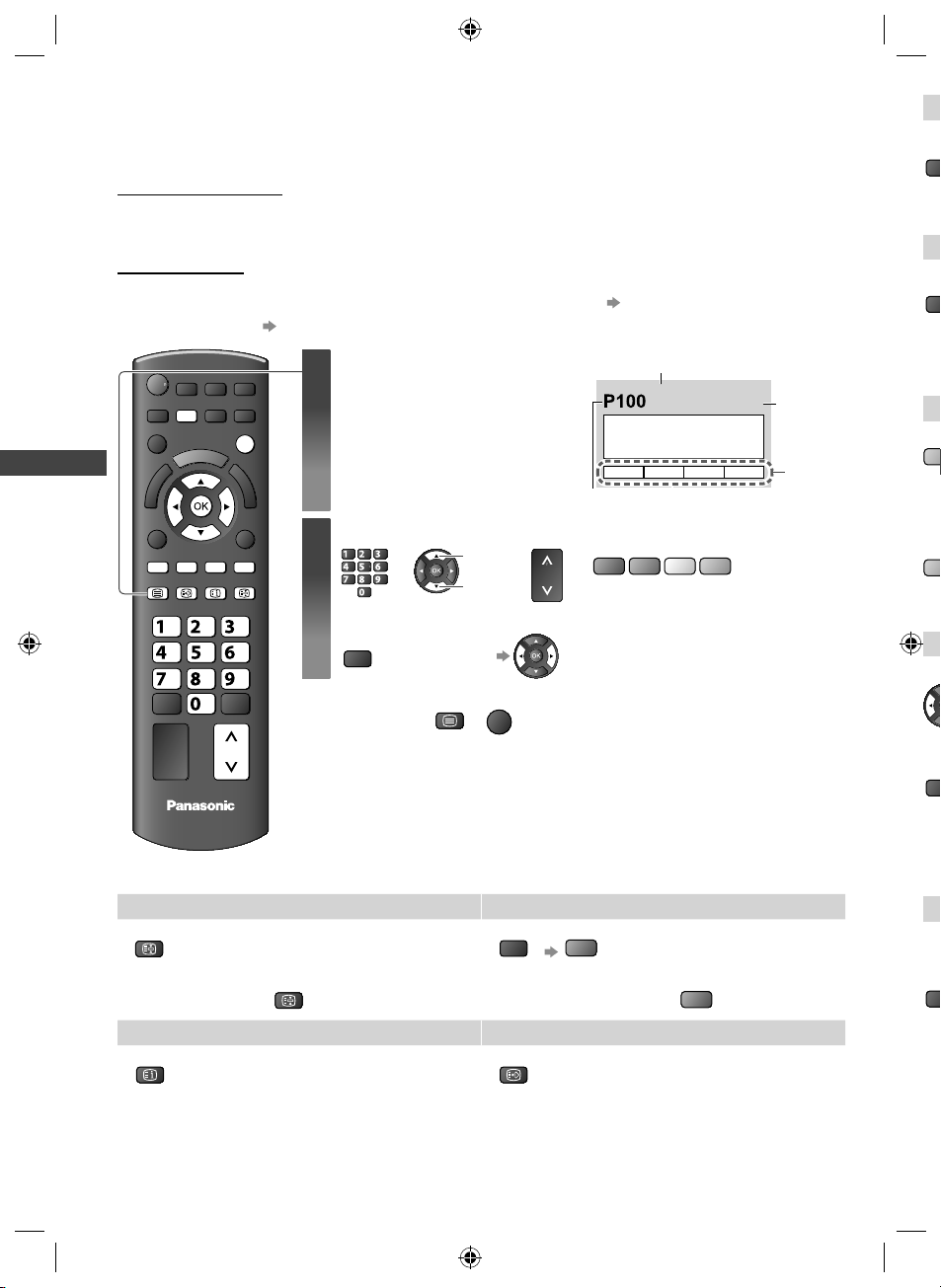
Viewing Teletext
V
a
O
F
S
o
o
t
s
o
a
V
e
S
T
t
W
a
T
Teletext services are the text information provided by the broadcasters.
The features may vary depending on the broadcasters.
What is FASTEXT mode?
In FASTEXT mode, four differently coloured subjects are displayed at the bottom of the screen. To access more
information about one of these subjects, press the corresponding coloured button. This facility enables fast access to
information on the subjects shown.
What is List mode?
In List mode, four differently coloured page numbers are displayed at the bottom of the screen. Each of these numbers
can be altered and stored in the TV’s memory. (“Store frequently viewed pages”
■ To change mode [Teletext] in the Setup Menu (p. 30)
p. 21)
W
ME
ME
●
Sub page number
<< 01 02 03 04 05 06 07 >>
MENU
EXIT
Switch to Teletext
1
●
Displays the index page (content
varies depending on the
broadcasters)
INFORMATION
Current page number
Select the page
2
RGYB
TEXT F.P.
INDEX HOLD
abc def
jkl
ghi
mno
tuvpqrs
wxyz
or
up
down
CH
or
Viewing Teletext
abc
def
ghi
Functions (Teletext mode)
TV
mno
jk l
tuvpqrs
wxyz
CH
■ To adjust contrast
MENU
(press three times) As the blue bar is displayed
EXIT
■ To return to TV
TEXT
or
HOLD Reveal hidden data
Stop automatic updating
HOLD
(If you wish to hold the current page without
updating)
HOLD
MENU
■ To resume
INDEX Call up a favourite page
View a favourite page stored
INDEX
Return to the main index page
F.P.
●
Call up the page stored in the blue button (List
mode).
●
Factory setting is “P103”.
R G Y B
or
(Corresponds to the colour bar)
R
Reveal hidden words e.g. quiz page
answers
■ To hide
17:51 28 Feb
TELETEXT
R
Time /
date
Colour
bar
St
C
bu
di
C
w
Vi
ME
W
Te l
ME
■
■
●
I
●
20
TH-L32X50M_EN.indd 20TH-L32X50M_EN.indd 20 2/16/2012 5:21:34 PM2/16/2012 5:21:34 PM
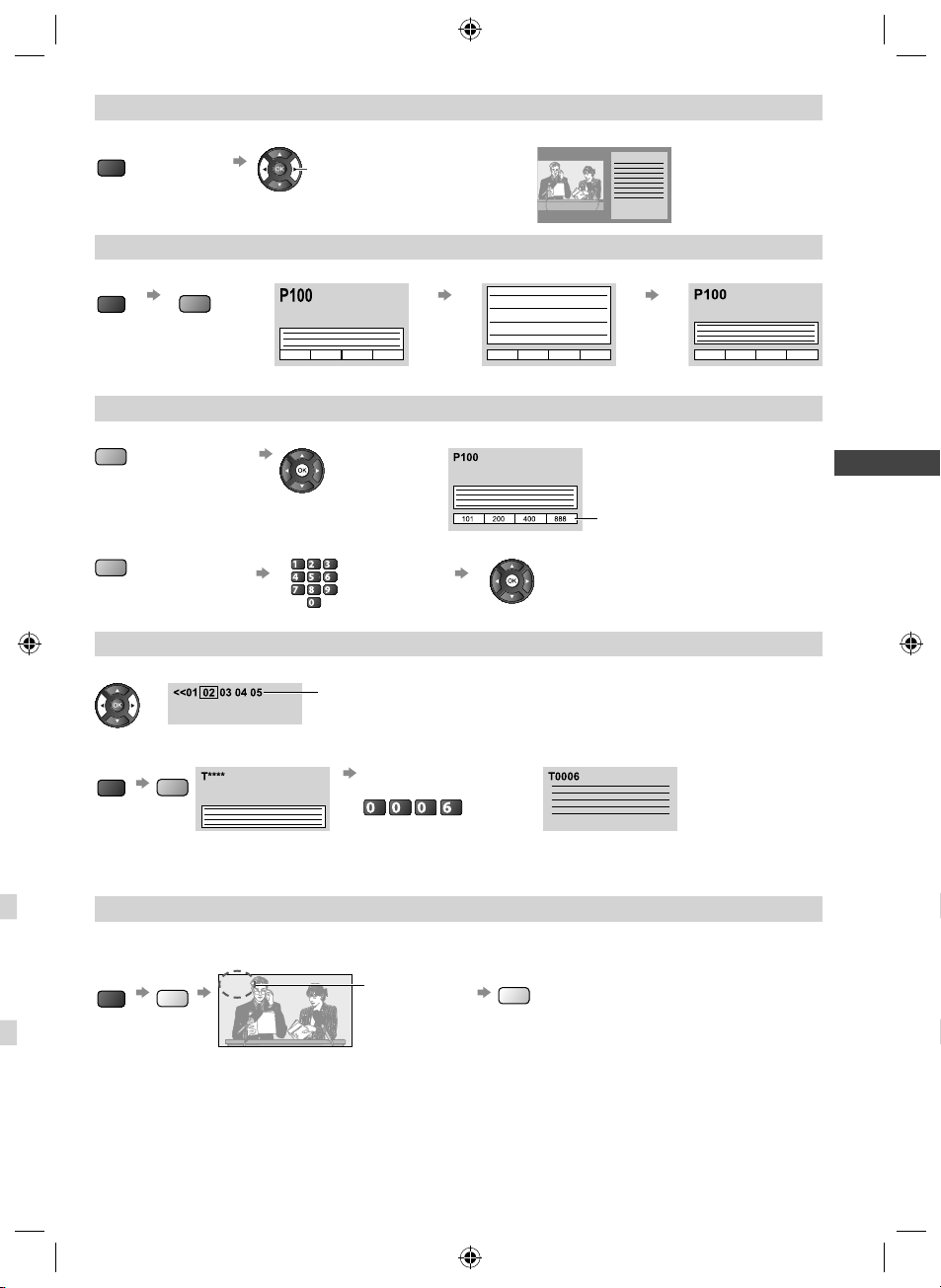
View in multi window
Watch TV and Teletext in two windows at once
MENU
(press twice)
●
Operations can be made only on the Teletext screen.
Select Picture and text
On or Off
FULL / TOP / BOTTOM
rs
MENU
G
(TOP) (BOTTOM) Normal (FULL)
Broadcast
Broadcast
(Expand the TOP half)
(Expand the BOTTOM half)
Store frequently viewed pages
Store frequently viewed pages in the colour bar (List mode only)
Corresponding colour
button (As page is
displayed)
press and hold
Broadcast
■ To change stored pages
abc def
Enter new
jkl
ghi
mno
page number
tuvpqrs
Coloured button you
want to change
wxyz
press and hold
View sub page
View sub page (Only when teletext content is more than one page)
Appears at the top of the screen
■ To view specific sub page
MENU
B
Broadcast
●
Sub pages:
The number of sub pages varies depending on the broadcasters.
It may take some time for searching, during which time you can watch TV.
Watch TV while waiting for update
Watch the TV programme while searching for a teletext page
Teletext automatically updates itself when new information is available.
Y
MENU
P108
Enter the 4-digit number
example: P6
mno
Appears when
updating is
completed
Y
The number changes to white.
View the updated page
Viewing Teletext
●
The news page has a function which indicates the arrival of the latest news (“News Flash”).
Changes to TV screen temporarily
(You cannot change the programme.)
21
TH-L32X50M_EN.indd 21TH-L32X50M_EN.indd 21 2/16/2012 5:21:35 PM2/16/2012 5:21:35 PM
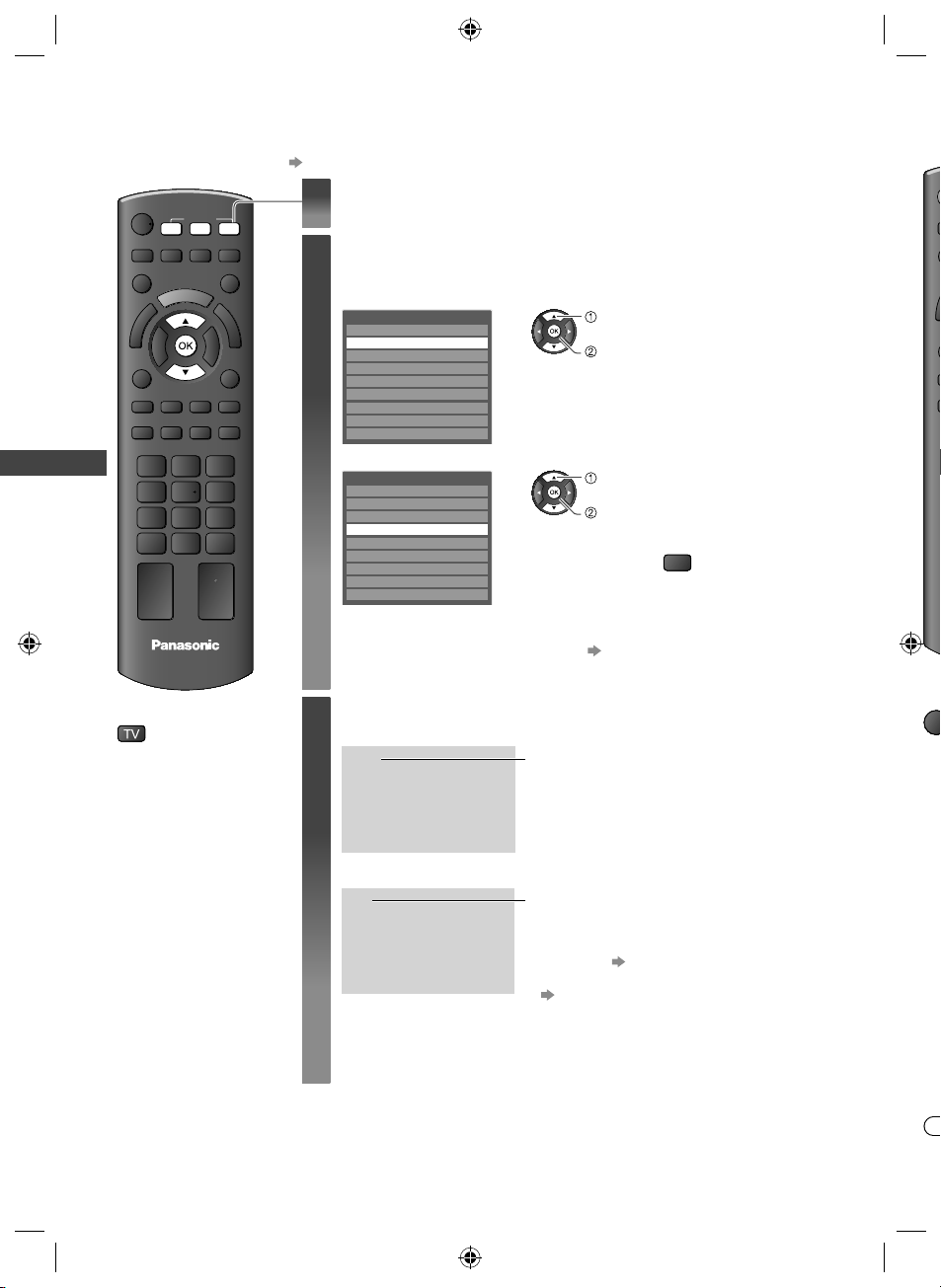
Watching External Inputs
H
f
O
u
I
Connect the external equipment (VCRs, DVD equipment, PC, etc.) to watch the input from the equipment.
●
To connect the equipment (p. 11 - 13, 59 - 61)
Display the Input Selection menu
INPUT
AVTVPC
Watching External Inputs
TV
■ To return to TV
1
Select the input mode of the connected
2
equipment
Example (AV2)
Input Selection
AV1
AV2
AV3
PC
HDMI1
HDMI2
HDMI3
TV
SD Card/USB
Example (PC)
Input Selection
AV1
AV2
AV3
PC
HDMI1
HDMI2
HDMI3
TV
SD Card/USB
●
You can also select the input by pressing the AV button on the remote control or
the side panel of the TV (p. 10) repeatedly until the desired input is selected.
●
You can label or skip each input mode [Input Labels] (p. 34)
Skipped inputs will not be displayed when the AV button is pressed.
View
3
Example (AV2)
AV2
PAL
16:9
Displays the selected mode
select
watch
select
watch
●
You can also switch to the PC input mode
directly by pressing PC.
●
If the external equipment has an aspect
adjustment function, set to [16:9].
Yo
■
EX
Example (PC)
PC
640X480 / 60Hz
16:9
Displays the selected mode
●
You can also listen to the PC sound by
connecting an audio cable.
To connect p. 61
●
You can setup some functions
[PC Setup] (p. 29) in the Setup Menu.
●
For HDMI-compatible PC, it is possible to
connect to an HDMI terminal (HDMI1 / HDMI2 /
HDMI3) using an HDMI cable
(p. 60 - 61).
●
I
22
TH-L32X50M_EN.indd 22TH-L32X50M_EN.indd 22 2/16/2012 5:21:36 PM2/16/2012 5:21:36 PM
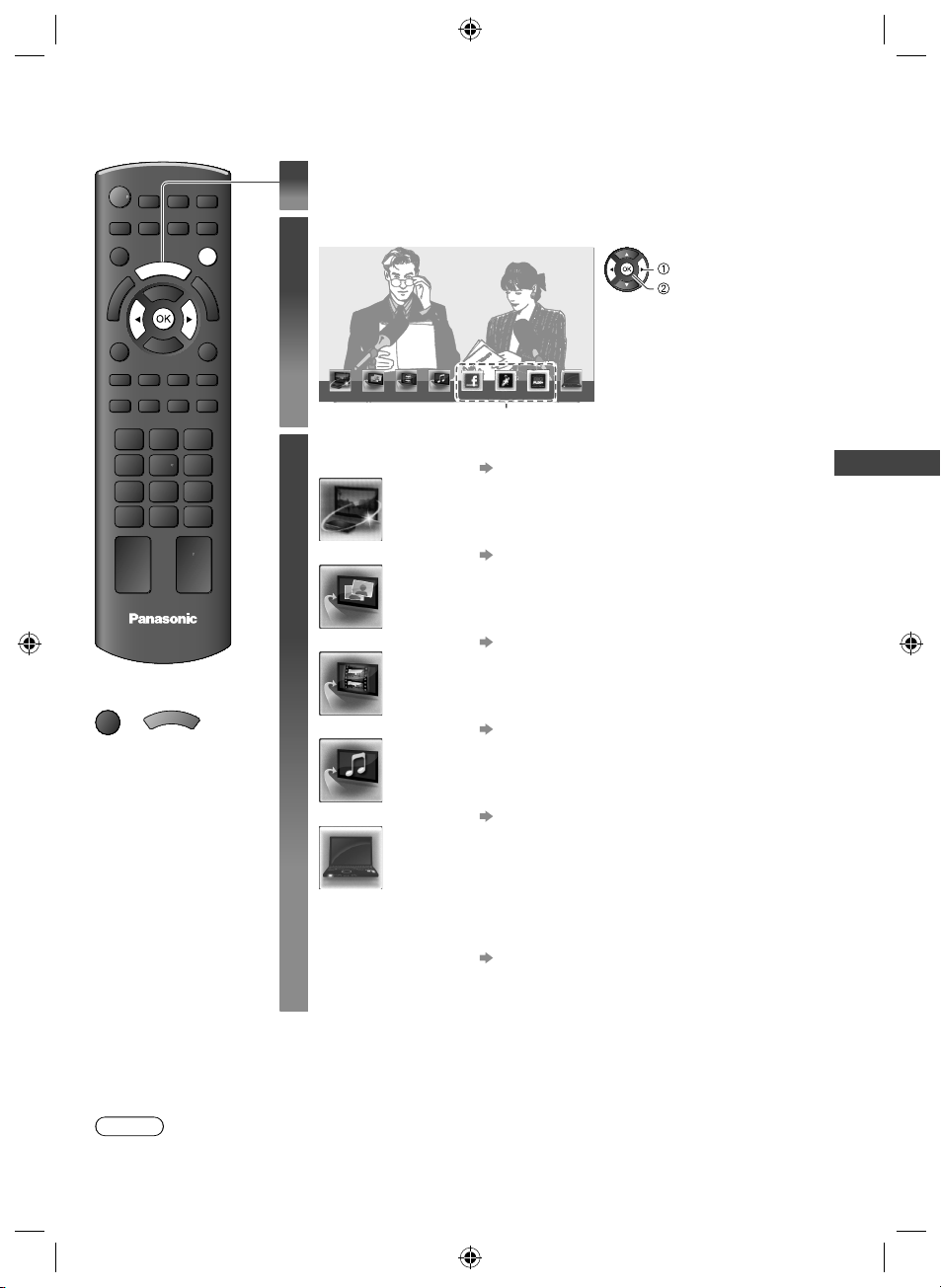
How to Use VIERA TOOLS
x
You can access some special features easily using the VIERA TOOLS function.
Display the icon of the features
1
EXIT
T
O
A
O
R
L
E
S
I
V
Select a feature
2
select
access
VIERA Link Bigflix
Bigfli
(example)
Internet contents
Follow the operations of each feature
3
[VIERA Link] “VIERA Link Control” (p. 57)
When two or more compatible equipment are connected, a
selection screen will be displayed.
Please select the equipment you want and access.
[Photo]
“Photo mode” (p. 38)
r
TV
■ To return to TV
EXIT
or
T
O
A
O
R
E
I
V
L
S
[Video]
[Music]
“Video mode” (p. 41)
How to Use VIERA TOOLS
“Music mode” (p. 44)
[Media Server] “Using DLNA® features” (p. 50)
When two or more available devices are connected, a selection screen will be
displayed.
Please select the device you want and access.
Internet contents “Accessing the Internet contents” (p. 53)
Some of the icons on the VIERA TOOLS screen above
allow you to access the Internet contents.
Note
●
If the selected feature is not available, a demonstration to explain how the feature works can be displayed. Press the
OK button to view the demonstration after selecting the unavailable feature.
23
TH-L32X50M_EN.indd 23TH-L32X50M_EN.indd 23 2/16/2012 5:21:37 PM2/16/2012 5:21:37 PM
