Panasonic TH-L32S10A User Manual

WARRANTY - Australia only
1. The product is warranted for 12 months from the date of purchase. Subject to the conditions of this warranty Panasonic or it’s Authorised
Service Centre will perform necessary service on the product without charge for parts or labour if, in the opinion of Panasonic, the product is
found to be faulty within the warranty period.
2. This warranty only applies to Panasonic products purchased in Australia and sold by Panasonic Australia or its Authorised Distributors or Dealers
and only where the products are used and serviced within Australia or it’s territories. Warranty cover only applies to service carried out by a
Panasonic Authorised Service Centre and only if valid proof of purchase is presented when warranty service is requested.
3. This warranty only applies if the product has been installed and used in accordance with the manufacturer’s recommendations (as noted in the
operating instructions) under normal use and reasonable care (in the opinion of Panasonic). The warranty covers normal domestic use only
and does not cover damage, malfunction or failure resulting from use of incorrect voltages, incorrect installation, accident, misuse, neglect,
build-up of dirt or dust, abuse, maladjustment of customer controls, mains supply problems, thunderstorm activity, infestation by insects or
vermin, tampering or repair by unauthorised persons (including unauthorised alterations), exposure to abnormally corrosive conditions or any
foreign object or matter having entered the product.
4. This warranty does not cover the following items unless the fault or defect existed at the time of purchase:
(a) Video or Audio Tapes (d) Cabinet Parts (g) Microwave Oven cook plates.
(b) Video or Audio Heads and Stylii resulting (e) User replaceable Batteries (h) Kneader mounting shaft unit
from wear and tear in normal use (f) Thermal Paper, Toner/Ink Cartridges, (bread bakery)
(c) Shaver Heads or Cutters Drums, Developer, Film (Ink/Ribbon),
5. If warranty service is required you should:
• Telephone Panasonic’s Customer Care Centre on 132600 or visit our website and use the Service Centre Locator for the name/address of
the nearest Authorised Service Centre.
• Send or bring the product to a Panasonic Authorised Service Centre together with your proof of purchase receipt as a proof of purchase date.
Please note that freight and insurance to and / or from your nearest Authorised Service Centre must be arranged by you.
• Note that home or pick-up/delivery service is available for the following products in the major metropolitan areas of Australia or the normal
operating areas of the nearest Authorised Service Centres:
(a) Picture tube (CRT) based Television Receivers (screen (b) Convection/Combination Microwave Ovens
sizes greater than 66cm); Rear Projection TV’s; Plasma/LCD (c) Whiteboard (except portable type)
televisions / displays (screen size greater than 103 cm)
6. The warranties hereby conferred do not extend to, and exclude, any costs associated with the installation, de-installation or re-installation of a
product, including costs related to the mounting, de-mounting or remounting of any screen, (and any other ancillary activities), delivery,
handling, freighting, transportation or insurance of the product or any part thereof or replacement of and do not extend to, and exclude, any
damage or loss occurring by reason of, during, associated with, or related to such installation, de-installation, re-installation or transit.
Panasonic Authorised Service Centres are located in major metropolitan areas and most regional centres of Australia, however, coverage will vary
dependant on product. For advice on exact Authorised Service Centre locations for your product, please telephone our Customer Care Centre on
132600 or visit our website and use the Service Centre Locator.
Unless otherwise specified to the consumer the benefits conferred by this express warranty are additional to all other conditions, warranties,
guarantees, rights and remedies expressed or implied by the Trade Practices Act 1974 and similar consumer protection provisions contained in
legislation of the States and Territories and all other obligations and liabilities on the part of the manufacturer or supplier and nothing contained
herein shall restrict or modify such rights, remedies, obligations or liabilities. November 2005
Film Cartridge, Printer Heads
THIS WARRANTY CARD AND THE PURCHASE DOCKET (OR SIMILAR PROOF OF PURCHASE)
SHOULD BE RETAINED BY THE CUSTOMER AT ALL TIMES
If you require assistance regarding warranty conditions or any other enquiries,
please visit the Panasonic Australia website
www.panasonic.com.au or by phone on 132 600
If phoning in, please ensure you have your operating instructions available.
Panasonic Australia Pty. Limited
ACN 001 592 187 ABN 83 001 592 187
PRO-031-F01 Issue: 3.0 23-11-2005
Locked Bag 505, Frenchs Forest, NSW 2086
www.panasonic.com.au
Customer’s Record
The model number and serial number of this product may be found on its rear panel. You should note this serial
number in the space provided below and retain this book, plus your purchase receipt, as a permanent record of
your purchase to aid in identification in the event of theft or loss, and for Warranty Service purposes.
Model Number Serial Number
Web Site: http://panasonic.net/
© Panasonic Corporation 2009
Printed in China
PBS0209H3039

Operating Instructions
LCD TV
Model No. TH-L32S10A
Please read these instructions before operating your set and retain them for future reference.
The images shown in this manual are for illustrative purposes only.
English
TQB0A0226-1

Turn your own living room into a movie theatre!
Experience an amazing level of multi-
Receive digital terrestrial services using an integrated Digital TV tuner
Sharp pictures with HDMI terminal
Create home theatre and DVD recorder link-ups with “VIERA Link”
without complicated settings!
2
Trade Mark of the DVB Digital Video Broadcasting Project (1991 to 1996)
TH-L32S10A Declaration of Conformity No. 6227, 05 December 2008
Notice about Digital TV Functions
The MPEG-4 AVC feature was designed to specifications as we know them today. This
●
specification may be subject to future changes beyond our control that may not guarantee
the decoding of such services.
February 2009

media excitement
Enjoy rich multimedia
SD Card
Camcorder
Contents
Be Sure to Read
Safety Precautions ······································· 4
●
(Warning / Important Installation Notices)
●
Maintenance ················································· 6
●
Licence ························································· 6
Quick Start Guide
Accessories / Options ···································7
●
Identifying Controls ·······································9
●
Amplifier with
Speaker System
VCR
DVD Recorder
DVD player
Personal
computer
Set top box
Basic Connection ·······································11
●
Auto Tuning ················································12
●
Basic Features
Watching TV ··············································· 14
●
●
Using TV Guide ·········································· 17
●
Viewing Teletext ·········································· 18
●
Watching Videos and DVDs ······················· 20
Advanced Features
How to Use Menu Functions ······················ 22
●
(picture, sound quality, etc.)
●
Input Labels ················································ 26
●
Digital TV Settings ······································ 27
●
Editing Channels ······································· 28
●
Tuning Channels ········································ 30
●
Restore Settings ········································· 32
●
Displaying PC Screen on TV ······················ 33
●
HDMI Functions ·········································· 34
●
Viewing from SD Card
(VIERA IMAGE VIEWER) ··························· 35
●
VIERA Link “HDAVI Control
●
VIERA Tools················································ 43
●
External Equipment ···································· 44
TM
”···················· 38
Guide
Quick Start
BasicAdvancedTechnical
Technical Features
Technical Information ································· 46
●
●
FAQs ·························································· 49
●
Specifications ············································· 51
●
WARRANTY ··············································· 52
3

Safety Precautions
Warning
Handling the mains plug and lead
Insert the mains plug fully into the socket outlet. If the mains plug is loose, it could generate heat and cause fire.
●
●
Ensure that the mains plug is easily accessible.
●
Do not touch the mains plug with a wet hand. This may cause electrical shock.
●
Do not damage the mains lead. A damaged lead may cause fire or electrical shock.
Do not move the TV with the lead plugged in the socket outlet.
●
●
Do not place a heavy object on the lead or place the lead near a high-temperature object.
●
Do not twist the lead, bend it excessively, or stretch it.
●
Do not pull on the lead. Hold onto the mains plug body when disconnecting lead.
●
Do not use a damaged mains plug or socket outlet.
If you find any
abnormality, remove
the mains plug
immediately!
AC 220 - 240 V
50 / 60 Hz
Power source
This TV is designed to operate on 220 - 240 V,
●
50 / 60 Hz AC.
Do not remove covers
NEVER modify the TV yourself
High-voltage components may cause serious
electrical shock.
Have the TV checked, adjusted, or repaired at your
●
local Panasonic dealer.
Keep liquids away from the TV
To prevent damage which may result in fire or shock
●
hazard, do not expose this appliance to dripping or
splashing.
Do not place containers with water (flower vase,
●
cups, cosmetics, etc.) above the TV, including on
shelves above, etc.
Avoid exposing the TV to high
atmospheric moisture (such as tropical
rain) or night time dew condensation
This TV is designed and manufactured for indoor
●
use only.
Do not place foreign objects inside the TV
Do not allow any objects to drop into the TV through
●
the air vents. Fire or electrical shock may result.
Do not place the TV on sloped or unstable
surfaces
The TV may fall off or tip over.●
Use only the dedicated pedestals /
mounting equipment
Using an unapproved pedestal or other fixtures may
●
make the TV unstable, risking injury. Be sure to ask
your local Panasonic dealer to perform setup.
Use approved pedestals / mounts (p. 7).
●
4
Do not expose to direct sunlight and
other sources of heat
Avoid exposing the TV to direct sunlight and other
●
sources of heat. To prevent fire never place any type
of candle or naked flame on top or near the TV.
Do not allow children to handle SD Card
As with any small object, SD Cards can be
●
swallowed by young children. Please remove SD
Card immediately after use and store out of reach of
children.

Important Installation Notices
Install TV on a stable surface
If a television is not positioned in a sufficiently stable location, it can be potentially hazardous due to falling.
Many injuries, particularly to children, can be avoided by taking simple precautions such as:
Using cabinets or stands recommended by the manufacturer of the television.
●
●
Only using furniture that can safely support the television.
●
Ensuring the television is not overhanging the edge of the supporting furniture.
●
Not placing the television on tall furniture (for example, cupboards or bookcases) without anchoring both the
furniture and the television to a suitable support.
●
Not standing the televisions on cloth or other materials placed between the television and supporting furniture.
●
Educating children about the dangers of climbing on furniture to reach the television or its controls.
When cleaning the TV, remove the mains plug
●
Cleaning an energized TV may cause electrical shock.
When the TV is not going to be used for a long period of time, remove the mains plug
●
This TV will still consume some power even in the Off mode, as long as the mains plug is still connected to a live socket outlet.
Transport only in upright position
Allow sufficient space around the TV for radiated heat
Minimum distance
When using the pedestal, keep the space between the bottom of the
10
10
10 10
(cm)
Do not block the rear air vents
●
Blocked ventilation by newspapers, table cloths, curtains, etc. may cause overheating, fire or electrical shock.
Do not expose your ears to excessive volume from the headphones
●
Irreversible damage can be caused.
Auto power standby function
●
If no signal is received and no operation is performed in Analogue TV mode for 30 minutes, the TV will
automatically go to standby mode.
Keep the TV away from these types of equipment
●
Electronic equipment
In particular, do not place video equipment near the TV. Electromagnetic interference may distort images / sound.
●
Equipment with an infrared sensor
This TV also emits infrared rays. This may affect operation of other equipment.
●
TV and the surface where the TV is set.
●
In case of using Wall-hanging bracket, follow the manual of it.
5

Maintenance
First, remove the mains plug from the socket outlet.
Display panel
Regular care: Gently wipe the surface clean of dirt by using a soft cloth.
Major contamination: Wipe the surface clean using a soft cloth dampened with clean water or diluted neutral detergent
(1 part detergent to 100 parts water). Then, using a soft dry cloth, evenly wipe the surface clean until it is dry.
Caution
The surface of the display panel has been specially treated and may be easily damaged.
●
Do not tap or scratch the surface with your fingernail or other hard object.
●
Take care not to subject the surface to insect repellent, solvent, thinner, or other volatile substances.
This may degrade surface quality.
Cabinet, Pedestal
Regular care: Wipe the surface clean using a soft dry cloth.
Major contamination: Dampen a soft cloth with clean water or water containing a small amount of neutral detergent.
Then, wring the cloth and wipe the surface clean with it. Finally, wipe the surface clean with a dry cloth.
Caution
●
Take care not to subject the TV's surfaces to detergent. A liquid inside the TV could lead to product failure.
●
Take care not to subject surfaces to insect repellent, solvent, thinner, or other volatile substances.
This may deteriorate the surface by peeling the paint.
●
Do not allow the cabinet and pedestal to make contact with a rubber or PVC substance for a long time.
Mains plug
Wipe the mains plug with a dry cloth at regular intervals. Moisture and dust may lead to fire or electrical shock.
Licence
DVB is a trademark of the DVB Digital Video Broadcasting Project (1991 to 1996).
●
●
VGA is a trademark of International Business Machines Corporation.
●
S-VGA is a registered trademark of the Video Electronics Standard Association.
●
SDHC Logo is a trademark.
●
HDMI, the HDMI Logo and High-Definition Multimedia Interface are trademarks or registered trademarks of HDMI
Licensing LLC.
●
HDAVI ControlTM is a trademark of Panasonic Corporation.
●
“AVCHD” and the “AVCHD” logo are trademarks of Panasonic Corporation and Sony Corporation.
●
Manufactured under license from Dolby Laboratories.
Dolby and the double-D symbol are trademarks of Dolby Laboratories.
●
Macintosh is a registered trademark of Apple Inc., USA.
Even if no special notation has been made of company or product trademarks, these trademarks have been fully
respected.
6
This product is licensed under the AVC patent portfolio license for the personal and non-commercial use of a
consumer to (i) encode video in compliance with the AVC Standard (“AVC Video”) and/or (ii) decode AVC Video
that was encoded by a consumer engaged in a personal and non-commercial activity and/or was obtained from
a video provider licensed to provide AVC Video. No license is granted or shall be implied for any other use.
Additional information may be obtained from MPEG LA, LLC. See http://www.mpegla.com.
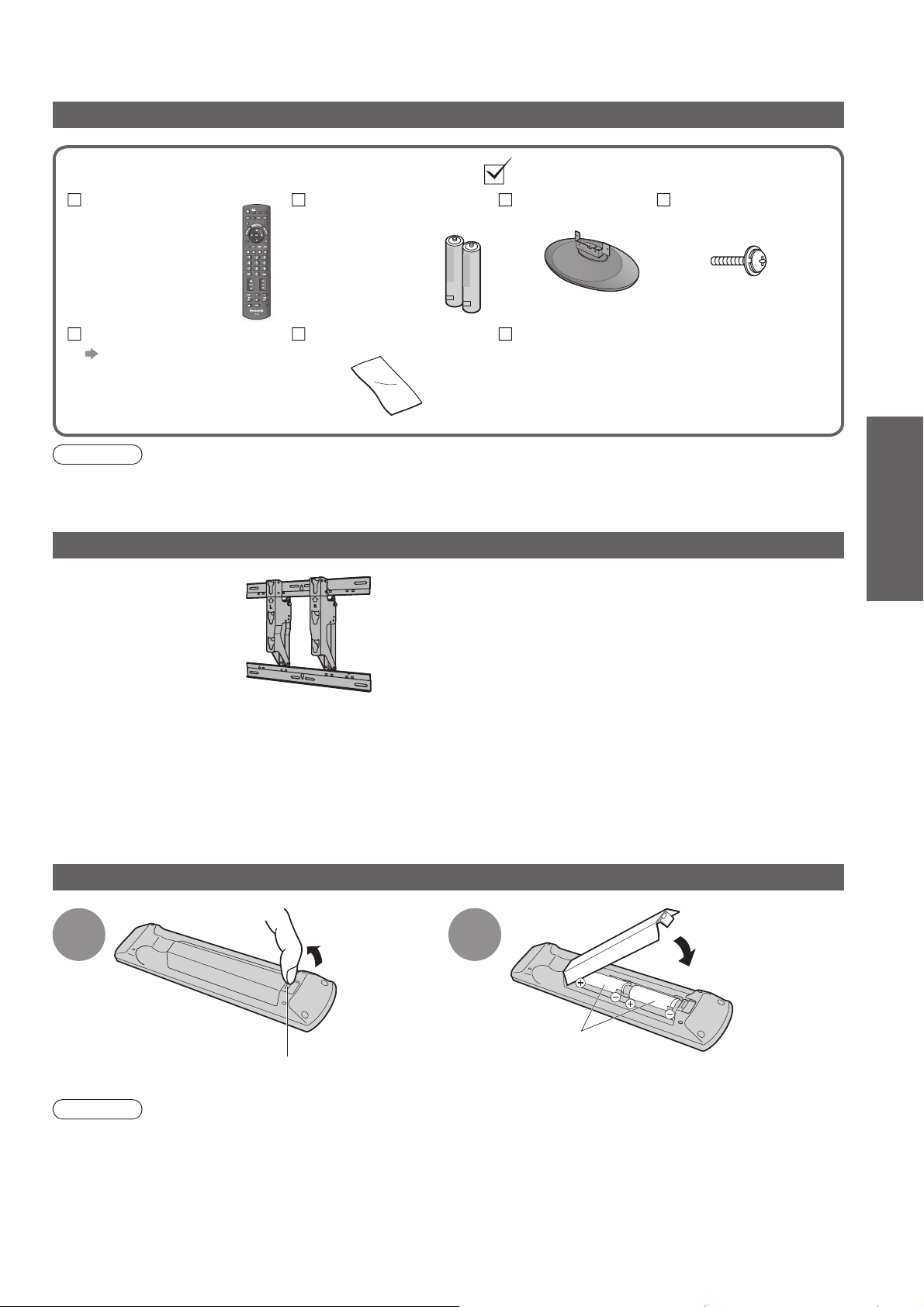
Accessories / Options
Standard accessories
Check that you have the accessories and items shown
Remote Control
N2QAYB000352
●
TV
Batteries for the
AV
Remote Control (2)
R6 (AA)●
Pedestal
TBL0A0207●
Assembly screw
for Pedestal (4)
XYM4+C10FJK
●
REC
Fall-prevention parts
p. 8
Caution
This product contains possibly dangerous parts (such as plastic bags), that can be breathed in or swallowed by
young children accidentally. Keep these parts out of reach of young children.
Cleaning cloth
Operating Instructions
with Warranty statement
M4 × 10
Optional accessories
Wall-hanging bracket
TY-WK3L2RW●
WARNING!
Failure to use a Panasonic bracket or choosing to mount the unit yourself will be done at the risk of the consumer.
●
Any damage resulting from not having a professional installer mount your unit will void your warranty.
●
Always be sure to ask a qualified technician to carry out set-up.
Incorrect fitting may cause equipment to fall, resulting in injury and product damage.
●
Do not mount the unit directly below ceiling lights (such as spotlights, floodlights or halogen lights) which
typically give off high heat. Doing so may warp or damage plastic cabinet parts.
Please contact your nearest Panasonic dealer to purchase the
recommended wall-hanging bracket. For additional details, please
refer to the wall-hanging bracket installation manual.
Guide
Quick Start
Accessories / Options
Maintenance Licence
Installing remote’s batteries
Close
1
Hook
Caution
Incorrect installation may cause battery leakage and corrosion, resulting in damage to the remote control.
●
Do not mix old and new batteries.
●
Do not mix different battery types (such as alkaline and manganese batteries).
●
Do not use rechargeable (Ni-Cd) batteries.
●
Do not burn or breakup batteries.
●
Batteries must not be exposed to excessive heat such as sunshine, fire or the like.
Pull open
2
Note the correct
polarity (+ or -)
7

Accessories / Options
Attaching the pedestal
Holes for pedestal installation
Arrow mark
Foam mat or thick
soft cloth
Warning
Do not disassemble or modify the pedestal.
Otherwise the TV may fall over and become damaged, and personal injury may result.●
Caution
Do not use any other TV and displays.
Otherwise the TV may fall over and become damaged, and personal injury may result.
●
Do not use the pedestal if it becomes warped or physically damaged.
●
If you use the pedestal while it is physically damaged, personal injury may result. Contact your nearest
Panasonic dealer immediately.
During set-up, make sure that all screws are securely tightened.
●
If insufficient care is taken to ensure screws are properly tightened during assembly, the pedestal will not be
strong enough to support the TV, and it might fall over and become damaged, and personal injury may result.
Ensure that the TV does not fall over.
●
If the TV is knocked or children climb onto the pedestal with the TV installed, the TV may fall over and personal
injury may result.
Two or more people are required to install and remove the TV.
●
If two or more people are not present, the TV may be dropped, and personal injury may result.
Fix securely with assembly screws. (Total 4 screws)
●
●
Tighten screws firmly.
Preventing the TV from falling over
This TV could fall over if it's pushed, pulled or knocked down.
We therefore recommend the TV is secured to the base as illustrated.
This measure is designed to reduce the risk of injury from a falling TV. However, it cannot guarantee protection in
●
all cases.
Fall-prevention parts
8
Band Screw Wood screw
TKLA4401●
Securing to a base
Fix pedestal and base together with band.
This image is for illustrative purposes only.
Screw
Band
Wood screw

Adjust the LCD panel to your desired angle
Ensure that the pedestal does not hang over the edge of the base even if the TV swivels to the full rotation range.
●
●
Do not place any objects or hands within the full rotation range.
Set the mark at the centre as illustrated,
to have the swivel positioned at the
centre of the rotation angle.
230 mm
15°
359 mm
(View from the top)
Identifying Controls
TV
S VIDEO
AV3 terminals
Headphone
jack
C.A.T.S. (Contrast Automatic
HDMI3
terminal
SD card slot
Tracking System) sensor
Senses brightness to adjust
●
picture quality in “Eco Mode” in
Picture Menu (p. 24)
Power LED
Standby: red
●
On: green
When using the remote control, indicates the TV has received a
●
command.
15°
Function Select
Volume / Contrast / Brightness /
●
Colour / Sharpness / Tint (NTSC mode) /
Bass / Treble / Balance / “Digital TV Auto
Tuning” or “Analogue TV Auto Tuning”
(p. 24 - 25)
Change the channel up/down. When
a function is displayed, press up/down
to adjust the setting of the selected
function. When in standby mode,
switches TV on.
Change the input mode
Mains power On / Off switch
Switch On to turn on the TV●
Guide
Quick Start
Identifying Controls
Accessories / Options
Remote control signal receiver
Do not place any objects between the TV remote control
●
signal receiver and remote control.
9

Identifying Controls
Remote Control
SD Card (p. 35)
Switches to SD Card viewing mode
●
Standby On / Off switch
Switches TV On or Off standby●
Aspect (p. 16)
Changes aspect ratio from Aspect
●
Selection list
Also possible by pressing this button
●
repeatedly until you reach the desired aspect
Main Menu (p. 22)
Press to access Picture, Sound and
●
Setup Menus
Channel / Programme Information
(p. 15)
Displays channel and programme
●
information
VIERA TOOLS (p. 43)
Displays functions of the linked
●
equipment and SD card
VIERA Link (p. 38)
Press to access VIERA Link Menu
●
OK
Confirms selections and choices
●
●
Press after selecting channel
positions to quickly change
programme
POWER
ASPECT
OPTION
RGYB
TEXT
MENU
STTL
INPUT
TV
INDEX
AV
OFF TIMER
EXIT
RETURN
HOLD
Input mode selection
TV - switches Digital TV / Analogue TV
●
mode (p. 14)
AV - switches to AV input mode from
●
Input Selection list (p. 20)
Off Timer (p. 15)
Turns the TV off automatically after a
●
fixed period of time
Stereo / Bilingual Sound Selection (p. 46)
Changes the sound track when more
●
than two choices are available
(Digital TV mode) (p. 16)
Exit
Returns to the normal viewing screen●
Guide (p. 17)
Displays TV Guide
●
Cursor buttons
Makes selections and adjustments●
Return
Returns to the previous menu●
Coloured buttons
Used for the selection, navigation and
●
operation of various functions
Hold
Freeze / unfreeze picture (p. 14)
●
●
Holds the current teletext page (teletext
mode) (p. 18)
Option Menu (p. 16)
Easy setting for sound options
●
Teletext (p. 18)
Switches to teletext mode
●
Subtitles (p. 14)
Displays subtitles
●
Numeric buttons
Changes channel and teletext pages
●
●
When in Standby mode, switches TV On
Sound Mute
Switches sound mute On or Off●
Volume Up / Down
MUTE
POWER
SURROUND
PROGRAMME
REC
Index (p. 19)
Returns to the teletext index page
●
(teletext mode)
Surround (p. 24)
Switches surrounding sound setting
●
Channel Up / Down
Selects channel in sequence●
VCR / DVD Panasonic equipment
operations (p. 20)
10

Basic Connection
External equipment and cables shown are not supplied with this TV.
Please ensure that the TV is disconnected from the mains socket before attaching or disconnecting any
leads.
When disconnecting the mains lead, be absolutely sure to disconnect the mains plug at the socket outlet
first.
Connecting aerial
TV only
AC 220 - 240 V,
50 / 60 Hz
Mains lead
TV, DVD Recorder or VCR
AC 220 - 240 V,
50 / 60 Hz
Rear of the TV
Connecting DVD Recorder / VCR
Rear of the TV
Aerial
RF cable
Guide
Quick Start
Aerial
Mains lead
RCA
cable
RF OUT
OUT
AUDIO
OUT
RF IN
DVD Recorder or VCR
VIDEO
Note
Do not put the RF cable close to the mains lead to avoid noise.
●
●
Do not place the RF cable under the TV.
●
To obtain optimum quality picture and sound, an Aerial, the correct cable (75 Ω coaxial) and the correct
terminating plug are required.
●
If a communal Aerial system is used, you may require the correct connection cable and plug between the wall
Aerial socket and the TV.
●
Your local Television Service Centre or dealer may be able to assist you in obtaining the correct Aerial system for
your particular area and the accessories required.
●
Any matters regarding Aerial installation, upgrading of existing systems or accessories required, and the costs
incurred, are the responsibility of you, the Customer.
●
VIERA Link connection p. 38
●
Read the manual of the equipment too.
RF cable
RF cable
Basic Connection
Identifying Controls
11

Auto Tuning
Search and store TV channels automatically.
These steps are not necessary if the setup has been completed by your local dealer.
Plug the TV into mains socket and switch On
You can now use the remote control to turn On the TV
●
or switch the TV to standby mode.
(Power LED: On)
POWER
ASPECT
MENU
TV
INPUT
OFF TIMER
AV
EXIT
1
2
Select your area
Select State / Territory
New South Wales / Australian Capital Territory
Victoria
Queensland
South Australia
Western Australia
Northern Territory
Tasmania
Select Auto Scan Type
select
set
OPTION
R G Y B
STTL
TEXT
MUTE
POWER
PROGRAMME
INDEX
RETURN
HOLD
SURROUND
REC
3
4
5
Auto Scan Type
All Channels
Digital TV Channels only
Start Auto Tuning
Auto Tuning
Digital TV Scan CH 6 69
Analogue TV Scan CH 0
This will take about 6 minutes.
RF Ch Channel Name Type Quality
62
CBBC Channel Digital TV 10
62 BBC Radio Wales Digital TV 10
62 E4 Digital TV 10
62 Cartoon Nwk Digital TV 10
29
33
Digital TV: 4 Analogue TV: 2
EXIT
RETURN
Searching
Analogue TV
Analogue TV
-
-
75
Auto Tuning will start to search for
●
TV channels and store them.
The sorted channel order
depends upon the TV signal,
the broadcasting system and
reception conditions.
Select the viewing environment
Please select your viewing environment.
Home Shop
“Home” is the recommended mode for
●
viewing at home. Select “Home” for
optimal picture / power consumption.
“Shop” is for in-store display.
Home: “Viewing Mode” is set as
“Normal”. (p. 24)
Shop: “Viewing Mode” is set as
“Dynamic”. (p. 24)
Auto Tuning is complete
select
set
12
If you select “Shop” by mistake
Return to the “Home” or “Shop”
Selection menu
Automatic Demo
Off On
Once you press the OK button in this menu,
●
the TV is set to Shop mode.
Please reset all settings to set to “Home” mode.
“Shipping Condition” (p. 32)
RETURN
Select “Home”
Please select your viewing environment.
Home Shop
select
set
Auto Tuning is complete

Using the On-Screen Displays
Many features available on this TV can be accessed via the On-Screen Display menu.
ON SCREEN HELP Instructions box
Sound Menu
Mode Music
Bass
Treble
Balance
Headphone Volume
Surround Off
Volume Correction
Speaker Distance to Wall
Reset Sound Defaults
Select
EXIT
Change
RETURN
Over 30cm
Reset
+4
+4
0
17
0
On-screen operation guide
How to use remote control
MENU
Open the Main Menu
Move the cursor / select the menu
(example: Sound Menu)
Guide
Quick Start
Move the cursor / adjust levels / select from a range of options
Access the menu / store settings after adjustments have been made or options have been set
RETURN
Return to the previous menu
EXIT
Exit the menu system and return to the normal viewing screen
Note
To edit channels “Editing Channels” (p. 28)
●
●
If tuning has failed “Tuning Channels” (p. 30)
●
To reset all settings
●
If you turned the TV Off during Standby mode last time, the TV will be in Standby mode when you turn the TV On
with Mains power On / Off switch.
“Shipping Condition” (p. 32)
Auto Tuning
13

Watching TV
POWER
ASPECT
OPTION
R G Y
TEXT
MUTE
POWER
MENU
STTL
INPUT
TV
OFF TIMER
HOLD
INDEX
SURROUND
PROGRAMME
REC
AV
EXIT
RETURN
B
1
2
3
Turn power on
POWER
Mains power On / Off switch should be On. (p. 9)●
Select Digital TV or Analogue TV mode
Also possible to select the mode using the TV button
TV
●
on the side panel of the TV. (p. 9)
Information banner appears
whenever you select a
1 BBS
CH05 5.5MHz Coronation Street
channel
For details p. 15●
Select a channel
To select the two or three-digit
up
down
or
To select from the Channel List
●
All Digital Channels
Cartoon Nwk
6
BBC Radio Wales
7
BBC Radio Cymru
8
BBC ONE Wales
1
BBC THREE
2
BBCi
3
CBBC Channel
4
Select
EXIT
RETURN
Page down
Page up
View
●
channel number, e.g. 39
(in a short time)
●
If one or two-digit channel number
quickly changes the
channel
select a channel
watch
Note
When the TV is switched
●
to standby, there will be
a clicking sound after
a short delay. This is
normal.
Other useful functions
HOLD
Freeze / unfreeze picture
Select a channel using information banner (p. 15)
Possible to confirm the programme name before selecting channels.
Display information banner
if it is not displayed
While the banner is displayed,
select a channel
select a channel
Possible to set display
●
timeout in “Banner Display
watch
Timeout” (p. 25).
Select a channel using TV Guide (Digital TV mode) (p. 17)
Possible to confirm the TV Guide (EPG) before selecting channels.
Display TV Guide Select a channel
select a channel
watch
Hold
14
STTL
Display / hide subtitles
Display subtitles
(if available)

Other useful functions
Display information banner
Also appears when changing channels●
Programme name Current time
1 TEN Digital
Coronation Street
9:00am - 11:00 am
Digital TV: Programme Start / Finish time
Analogue TV: Channel status
Features available / Message meanings
Sound mute On Bad signal Poor TV signal quality
Channel
Rating: PG
Display information banner
10:30am
Now
Bad Signal
(Digital TV mode)
All Digital Channels
Select favourites
Software update
(example)
45
Teletext service available
Audio mode (p. 46)
(Analogue TV mode)
II
, I,
,
Rating: Rating information
(Digital TV mode) (p. 46)
To confirm another tuned channel name●
To select a favourite list (Digital TV mode)●
Information on the next programme
●
(Digital TV mode)
Encrypted
Scrambled programme
(Digital TV mode)
Subtitle service available
(Digital TV mode)
To watch the programme listed in the
B
●
banner
To hide●
To set display timeout
●
“Banner Display Timeout” (p. 25)
Extra information
●
(press again to hide the banner)
Multiple image or audio
available (Digital TV mode)
1 - 90 Off Timer remaining time
For settings see below
●
EXIT
(Digital TV mode)
Off Timer
Turn the TV off automatically after a fixed period of time (Off / 15 / 30 / 45 / 60 / 75 / 90 minutes)
Setup Menu
Off Timer
Digital TV Tuning Menu
Display Settings
VIERA Link Settings
System Menu
Other Settings
Off
Select “Off Timer” and set the time
select
OFF TIMER
To cancel Set to 0, set to “Off” or turn the TV off.
●
●
To display the remaining time Information banner
●
When the remaining time is within 3 minutes, the remaining time will flash on screen.
Press repeatedly
to set the time
or
MENU
Watching TV
Basic
Adjust the standard time
Region Select
Select the region where you live to adjust the standard
time.
The time contained in the broadcast signal is UTC
●
(Universal Time coordinated) formally known as
GMT (Greenwich Mean Time).
Region Standard time
NSW / ACT
Victoria
Queensland +10:00
South Australia
Western Australia
Northern Territory
Tasmania +10:00 +11:00
+10:00 +11:00
+9:30 +10:30
+8:00 +9:00
These items can be set from “Other settings” in Setup Menu. (p. 23, 25)●
Adjust for Summer Time
Daylight Saving Time
Select time offset from the standard time for Summer
Time.
Normally select “Auto”.
●
●
If there is a gap between displayed time and actual
time, set this function.
Daylight Saving Time: Auto
(During Summer Time)
+9:30
(Based on GMT)
15
