Panasonic TH-50PX600EN, TH-42PX600EN User Manual
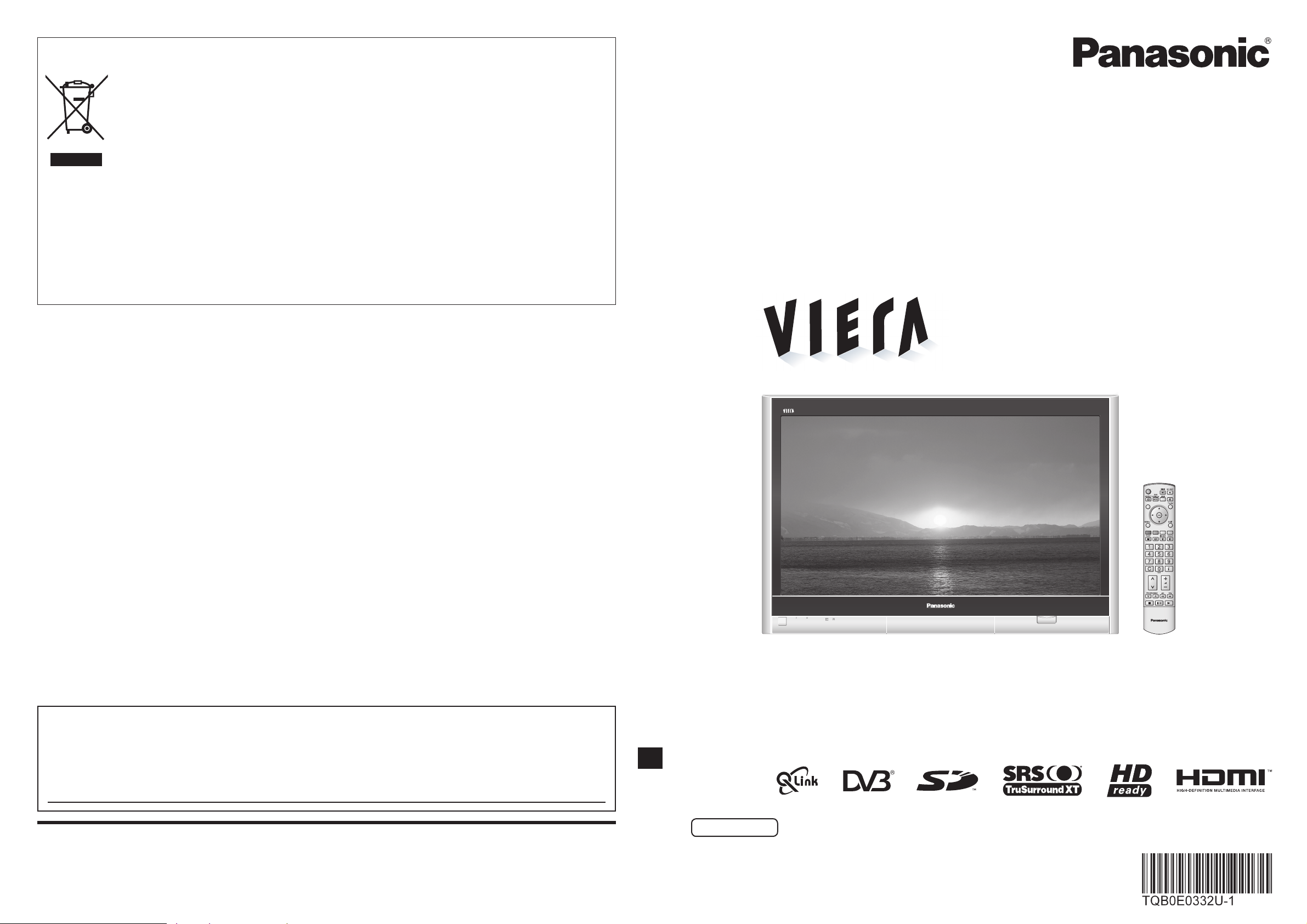
Operating Instructions
Plasma Television
English
Please read these instructions before operating your set and retain them for future reference.
The images shown in this manual are for illustrative purposes only.
Information on Disposal for Users of Waste Electrical & Electronic Equipment
Printed in Czech Republic
Model No.
TH-42PX600EN
TH-50PX600EN
Customer’s Record
The model number and serial number of this product may be found on its rear panel. You should note this serial
number in the space provided below and retain this book, plus your purchase receipt, as a permanent record of your
purchase to aid in identifi cation in the event of theft or loss, and for Warranty Service purposes.
Model Number Serial Number
Matsushita Electric Industrial Co., Ltd.
Web Site : http://www.panasonic-europe.com
© 2006 Matsushita Electric Industrial Co., Ltd. All Rights Reserved.
(private households)
This symbol on the products and/or accompanying documents means that used electrical and
electronic products should not be mixed with general household waste.
For proper treatment, recovery and recycling, please take these products to designated collection
points, where they will be accepted on a free of charge basis. Alternatively, in some countries you
may be able to return your products to your local retailer upon the purchase of an equivalent new
product.
Disposing of this product correctly will help to save valuable resources and prevent any potential negative
on
effects
waste handling. Please contact your local authority for further details of your nearest designated collection point.
Penalties may be applicable for incorrect disposal of this waste, in accordance with national legislation.
human health and the environment which could otherwise arise from inappropriate
For business users in the European Union
If you wish to discard electrical and electronic equipment, please contact your dealer or supplier for further
information.
Information on Disposal in other Countries outside the European Union
This symbol is only valid in the European Union.
If you wish to discard this product, please contact your local authorities or dealer and ask for the correct method of
disposal.
GUIDE
STTL
IDTV
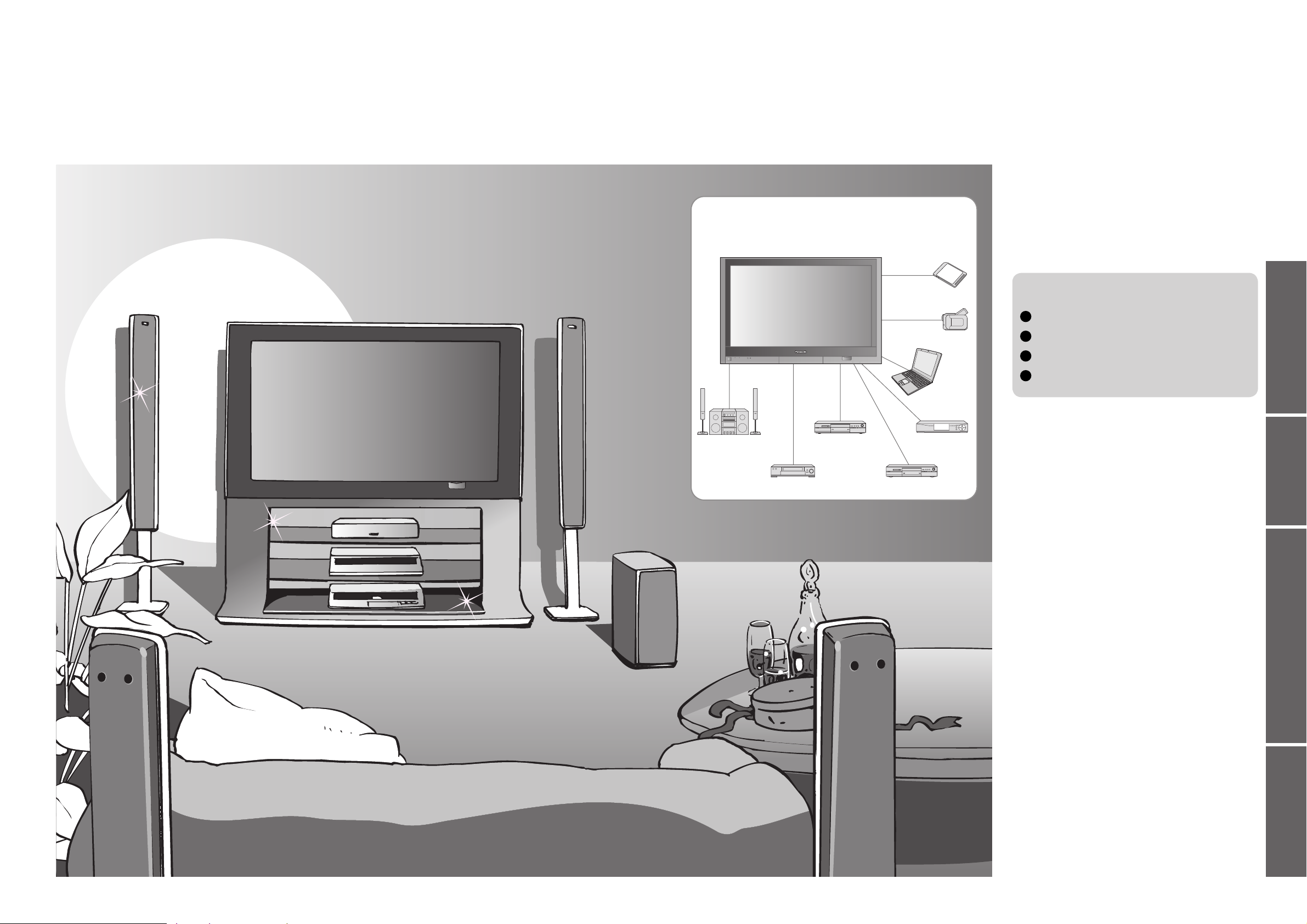
2
3
Viewing Advanced FAQs, etc.Quick Start Guide
Turn your own living room into a movie theatre!
Experience an amazing level of multi-
media excitement
Enjoy rich multi-media
Camcorder
Amplifi er with
Speaker system
VCR
DVD player
DVD recorder
Personal
computer
Set top box
Contents
•
Safety Precautions ······································ 4
(Warning / Caution)
•
Notes ··························································· 5
•
Maintenance ··············································· 5
Be Sure to Read
Advanced Features
•
How to Use Menu Functions ····················· 16
(picture, sound quality, etc.)
•
Advanced DVB Settings (DVB) ················· 18
(pay-TV, time, etc.)
•
Editing and Setting Channels (Analogue)
···· 20
•
Editing and Setting Channels (DVB) ········· 22
•
Displaying PC Screen on TV ·····················25
•
Watching SD Card (Videos and photos) ··· 26
•
Recording a Programme on SD Card ······· 28
•
External Equipment ··································· 30
(Q-Link / Control with HDMI / Connections)
Basic Features
•
Watching TV ·············································· 10
•
Watching Videos and DVDs ······················ 12
•
Viewing Teletext ········································14
Enjoy your TV!
•
Technical Information ································36
•
FAQs ·························································42
•
SD Card: On screen messages ················45
•
Licence ······················································ 46
•
Specifi cations ············································ 47
FAQs, etc.
Accessories / Options
·········· 6
Identifying Controls
··············· 7
Connection
································ 8
Auto Setup
································· 9
Quick Start Guide
SD memory card
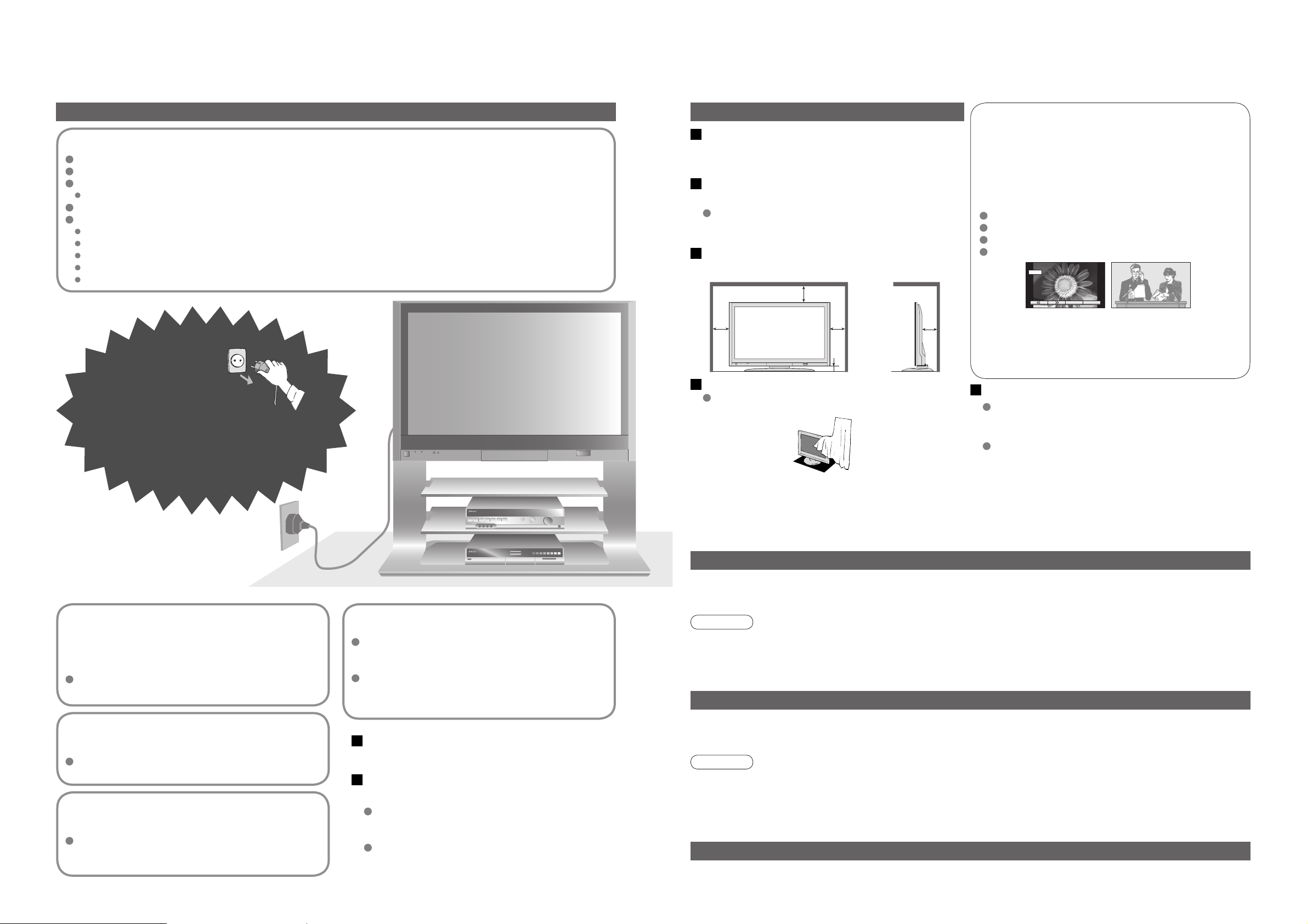
4 5
12
Safety Precautions
If you fi nd any
abnormality, remove
the mains plug immediately!
(such as strange smell or smoke)
Keep liquids away from the TV
To prevent damage which may result in fi re or
shock hazard, do not expose this appliance to
dripping or splashing.
Do not place containers with water (fl ower vase,
cups, cosmetics, etc.) above the TV. (including on
shelves above, etc.)
AC 220-240 V
50 / 60 Hz
Blocked ventilation by curtains, etc. may cause
overheating, fi re or electrical shock.
Do not remove covers
NEVER modify the TV yourself
(High-voltage components may cause serious
electrical shock.)
Have the TV checked, adjusted, or repaired at your
local Panasonic dealer.
Do not place foreign objects
inside the TV
Do not let metal or fl ammable objects drop into the TV
through the air vents (fi re or electrical shock may result).
Remember not to keep still pictures on
the screen for extended lengths of time
Such still pictures cause after-images on the plasma
screen if they are displayed for a long time. These
after-images are not considered malfunctions and are
not covered by the warranty.
To decrease the chance of after-images, a screen saver will
be automatically activated after a few minutes if there is no
signal and if there is no operation in AV mode. (p. 43)
The screen saver will be automatically deactivated when a
signal is detected or an operation is executed.
Allow suffi cient space around the TV
for radiated heat
Using an unauthorized stand or other fi xtures may
make the TV shaky, risking injury. Be sure to ask
your local Panasonic dealer to perform setup.
Use optional stands / mounts (p. 6).
Use only the dedicated stands /
mounting equipment
10
10
6
10
7
(Cleaning an energized TV may cause electrical shock.)
When cleaning the TV, remove the
mains plug
When TV will not be used for a long
time, remove the mains plug
(cm)
Handling the mains plug and lead
Insert the mains plug fully into the socket outlet. (If the mains plug is loose, it could generate heat and cause fi re.)
Ensure that the mains plug is easily accessible.
Ensure the grounding pin on the mains plug is securely connected to prevent electrical shock.
An apparatus with CLASS I construction shall be connected to a mains socket outlet with a protective earthing connection.
Do not touch the mains plug with a wet hand. (This may cause electrical shock.)
Do not damage the mains lead. (A damaged lead may cause fi re or electrical shock.)
Do not move the TV with the lead plugged in the socket outlet.
Do not place a heavy object on the lead or place the lead near a high-temperature object.
Do not twist the lead, bend it excessively, or stretch it.
Do not pull on the lead. Hold onto the mains plug body when disconnecting lead.
Do not use a damaged mains plug or socket outlet.
Electronic equipment
In particular, do not place video equipment near the TV
(electromagnetic interference may distort images / sound).
Equipment with an infrared sensor
This TV also emits infrared rays (this may affect
operation of other equipment).
Keep the TV away from these equipment
Warning Caution
Typical still images
Channel number and unique logos
Image displayed in 4:3 mode
Video game
Computer image
Do not block the rear air vents
Notes
Do not place the TV on an unstable
surface
Maintenance
Display panel
Cabinet
Mains plug
Daily care: Gently wipe the surface clean of dirt by using a soft cloth.
Major contamination: Wipe the surface clean using a soft cloth dampened with clean water or water containing a
small amount of neutral detergent. Then, using a soft dry cloth, evenly wipe the surface clean until it is dry.
Daily care: Wipe the surface clean using a soft dry cloth.
Major contamination: Dampen a soft cloth with clean water or water containing a small amount of neutral detergent.
Then, wring the cloth and wipe the surface clean with it. Finally, wipe the surface clean with a dry cloth.
Wipe the mains plug with a dry cloth at regular intervals. (Moisture and dust may lead to fi re or electrical shock.)
First, remove the mains plug from the socket outlet.
Caution
•
The surface of the display panel has been specially treated and may be easily damaged.
Do not tap or scratch the surface with your fi ngernail or other hard object.
•
Use care not to subject the surface to bug repellent, solvent, thinner, or other volatile substances
(this may degrade surface quality).
Caution
•
Use care not to subject the TV's surfaces to detergent.
(A liquid inside the TV could lead to product failure.)
•
Use care not to subject surfaces to bug repellent, solvent, thinner, or other volatile substances
(this may deteriorate the surface by peeling the paint).
•
Do not allow the cabinet to make contact with a rubber or PVC substance for a long time.
This TV will still consume some power even in the
Off mode, as long as the mains plug is still
connected to a live socket outlet.
Do not expose to direct sunlight
and other sources of heat
Avoid exposing the TV to direct sunlight and other
sources of heat. To prevent fi re never place any type
of candle or naked fl ame on top or near the TV.
4 : 3
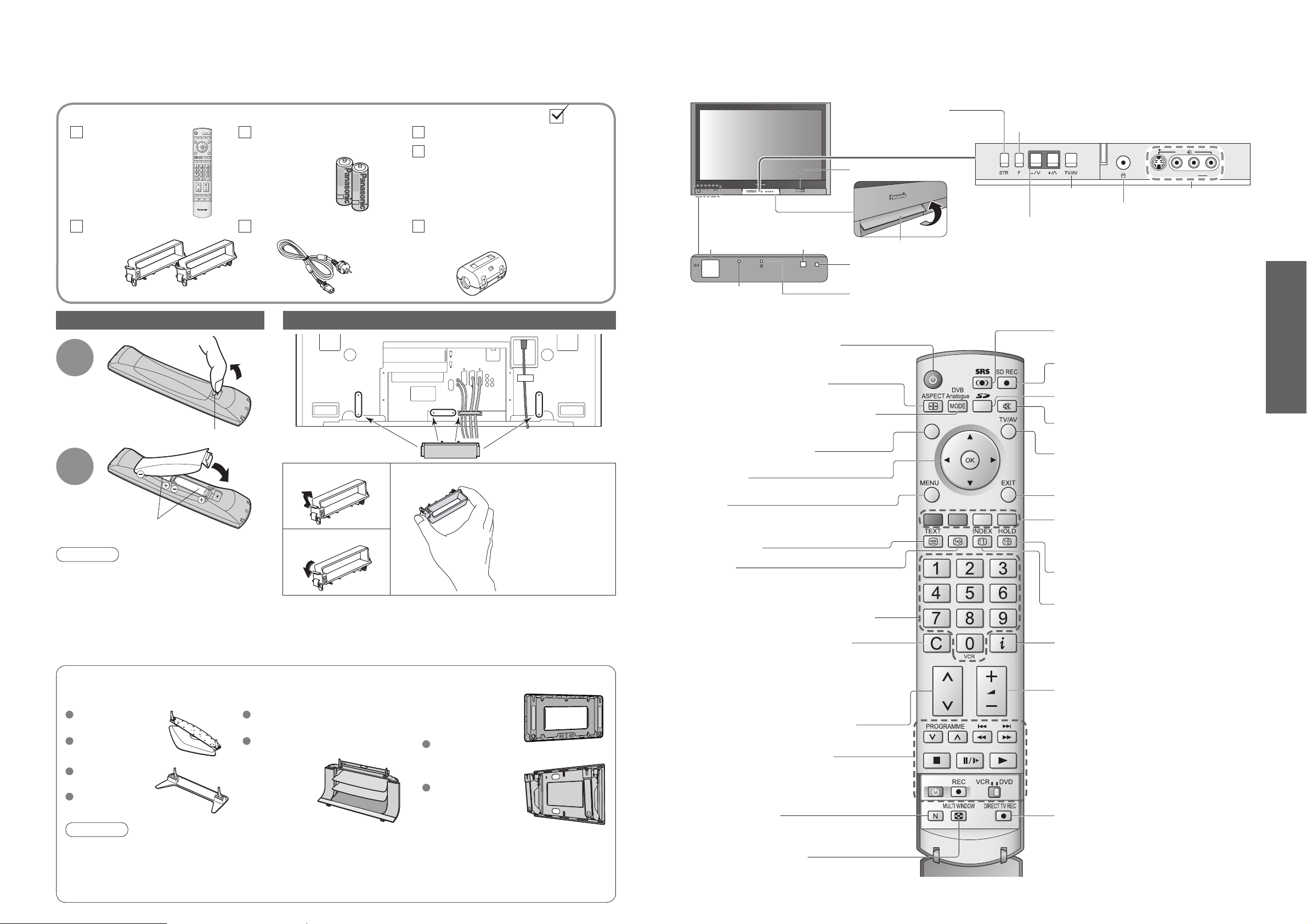
6
7
Quick Start Guide
AV4
S-V V L R
GUIDE
STTL
Installing remote's batteries
Batteries for the Remote
Control Transmitter
(2)
•
R6 (UM3)
Identifying ControlsAccessories / Options
Clamper (2)
Mains Lead
1
Pull
open
Hook
2
Note the correct
polarity (+ or -)
Close
Snap open
Snap shut
Caution
•
Incorrect installation may cause battery
leakage and corrosion, resulting in
damage to the remote control.
•
Do not mix old and new batteries.
•
Do not mix different battery types (such as
alkaline and manganese batteries).
•
Do not use rechargeable (Ni-Cd) batteries.
•
Do not burn or breakup batteries.
Remote Control
Transmitter
•
N2QAYB000050
Operating Instructions
Pan European Guarantee Card
Attaching the cable clampers
•
Do not bundle the RF cable and mains lead together (could cause
distorted image).
•
Fix cables with clampers as necessary.
•
When using the optional accessory, follow the option’s assembly
manual to fi x cables.
Function
select
Increases or decreases the programme position by one. When
a function is already displayed, press to increase or decrease
the selected function. When in Standby mode, switches TV On.
On / Off switch
Swing up the door at "PULL".
C.A.T.S. (Contrast Automatic Tracking System) sensor
(senses brightness to adjust picture quality in "Auto" viewing mode) (p. 16)
Power lamp
(standby: red)
Remote control
signal receiver
Switches TV/AV
Volume / Contrast / Brightness / Colour / Sharpness
/ Tint (NTSC mode) / Bass / Treble / Balance /
Tuning mode (analogue mode) (p. 20)
Standard accessories
•
Identifying Controls
•
Accessories / Options
Check that you have the accessories and items shown
Remove from the TV
Push both side
hooks and pull out
Headphones jack (p. 34)
AV4 terminals (p. 34)
Ferrite core
•
J0KF00000018
Store setting (p. 20)
Used to store tuning and
other function settings
Optional accessories
Pedestal Plasma TV stand Wall-hanging
bracket
(vertical)
TY-WK42PV3W
(angle)
TY-WK42PR3W
TY-ST42P600W TY-S42PX600W
(TH-42PX600EN)
TY-S50PX600W
(TH-50PX600EN)
(TH-42PX600EN)
TY-ST42P60W
(TH-42PX600EN)
TY-ST50P60W
(TH-50PX600EN)
SD CARD slot (p. 27)
TY-ST50P600W
(TH-50PX600EN)
Rear of the TV
Switches TV to On or Standby
(On / Off switch in On position)
Sound mute On / Off
Changes aspect ratio (p. 11)
Programme Guide (p. 10)
Selects programmes in sequence
Teletext (p. 14)
Select / OK
VCR / DVD operations
(p. 13)
Volume
Programme Information
(p. 11)
Teletext Index (p. 15)
Still Picture (p. 11)
Coloured buttons
(used for various functions)
(for example, see p. 14)
EXIT (Returns to TV screen)
Switches TV/AV
(To watch videos or DVDs) (p. 12)
DIRECT TV Recording
To immediately record programme
in VCR / DVD recorder with Q-Link
connection
(p. 30)
MENU
Press to access the Picture, Sound and
Setup menus
Direct channel access (Analogue)
During normal TV viewing or when in the
Tuning, Programme edit or Manual tuning
menus, press and then enter channel number
using the numeric buttons
Press twice to change to the Cableband mode
SD menu (p. 26 and p. 29)
SD Recording (p. 28)
Switches SRS TruSurround XT On / Off
(p. 17)
Switches DVB (digital broadcasting) /
Analogue mode (p. 10)
Changes programme / channel (p. 10)
DVB lamp
DVB system active during
Direct TV Recording (Standby) :orange (fl ash)
Tuner Lock On (Standby) :orange
Normalizes (p. 16)
(Resets settings)
MULTI WINDOW (p. 11)
Subtitles
Showing subtitles (p. 11) (DVB)
Viewing a favourite teletext
channel (p. 15)
Caution
•
In order to maintain the unit’s performance and safety, be absolutely sure to ask your dealer or a licenced
contractor to secure the wall-hanging brackets.
•
Carefully read the instructions accompanying the plasma TV stand or pedestal, and be absolutely sure to take
steps to prevent the TV from tipping over.
•
Handle the TV carefully during installation since subjecting it to impact or other forces may cause product damage.
IDTV
( )
(
( )
)
( )
(
( )
)
( )
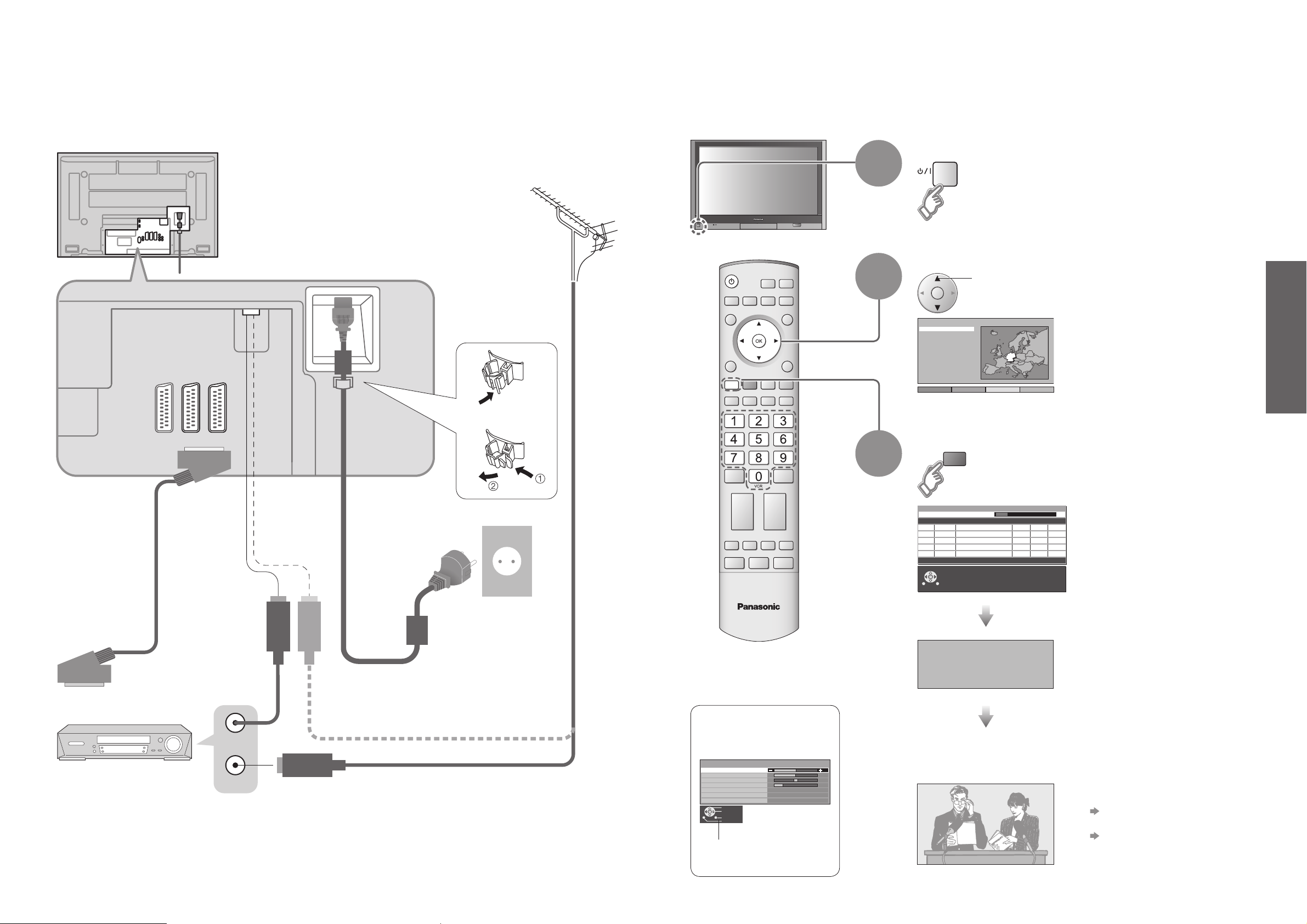
8
9
Quick Start Guide
AV2 AV3
Turn the TV On with the On / Off switch
1
Need help
with operations?
(example: Sound menu)
On-screen operation
guide will help you.
Auto SetupConnection
SCART cable
(fully wired)
RF cable
Search and store TV channels automatically.
These steps are not necessary if the setup has been completed by your local dealer.
VHF / UHF aerial
Rear terminal portion
(enlarged view)
Rear of the TV
Mains lead
Fastener
•
To unfasten
•
Connect to AV2
or AV3 for a unit
supporting
Q-Link (p. 30).
■
Watching TV
■
To record TV
programmes
Auto Setup is now
complete and your
TV is ready for viewing.
•
You can now use the remote
control to turn On the TV or
turn the TV to standby mode.
(Power lamp: On)
2
(Connect after all the other connections.)
External equipments and cables shown in this manual are not supplied with this TV.
Please ensure that the unit is disconnected from the mains before attaching or disconnecting any leads.
•
If Q-Link (p. 30) equipment is
connected, analogue channel
information is automatically
downloaded to the equipment.
•
To check programme list
at-a-glance
Programme Guide (p. 10)
•
To edit channels
"Editing and Setting Channels"
(p. 20-24)
•
Auto Setup
•
Connection
Select your country
select
3
Start Auto Setup
•
Auto Setup will start to search
for TV channels and store them.
DVD Recorder or VCR
Land
Deutschland
France
Italia
España
Start ATP Abbruch
RF OUT
RF IN
IDTV
Sound menu
Bass
Treble
Balance
Headphone volume
MPX
Mode
SRS TruSurround XT
Select
Adjust
Exit
Return
No service
Music
Off
red
DVB Auto Setup
Please Wait !
Prog. Channel Service Name NetID. TS ID. Quality
4
34
VOX
5
54
N24
6
54
ProSieben
7
54
KABEL1
8
54
SAT.1
This will take about 3 mins.
Exit
DOWNLOAD IN PROGRESS
PLEASE WAIT
Programme : 63
Remote control unavailable
12302
12302
12302
12302
12302
4158
4158
4158
4158
4158
69 5
9
9
9
9
9
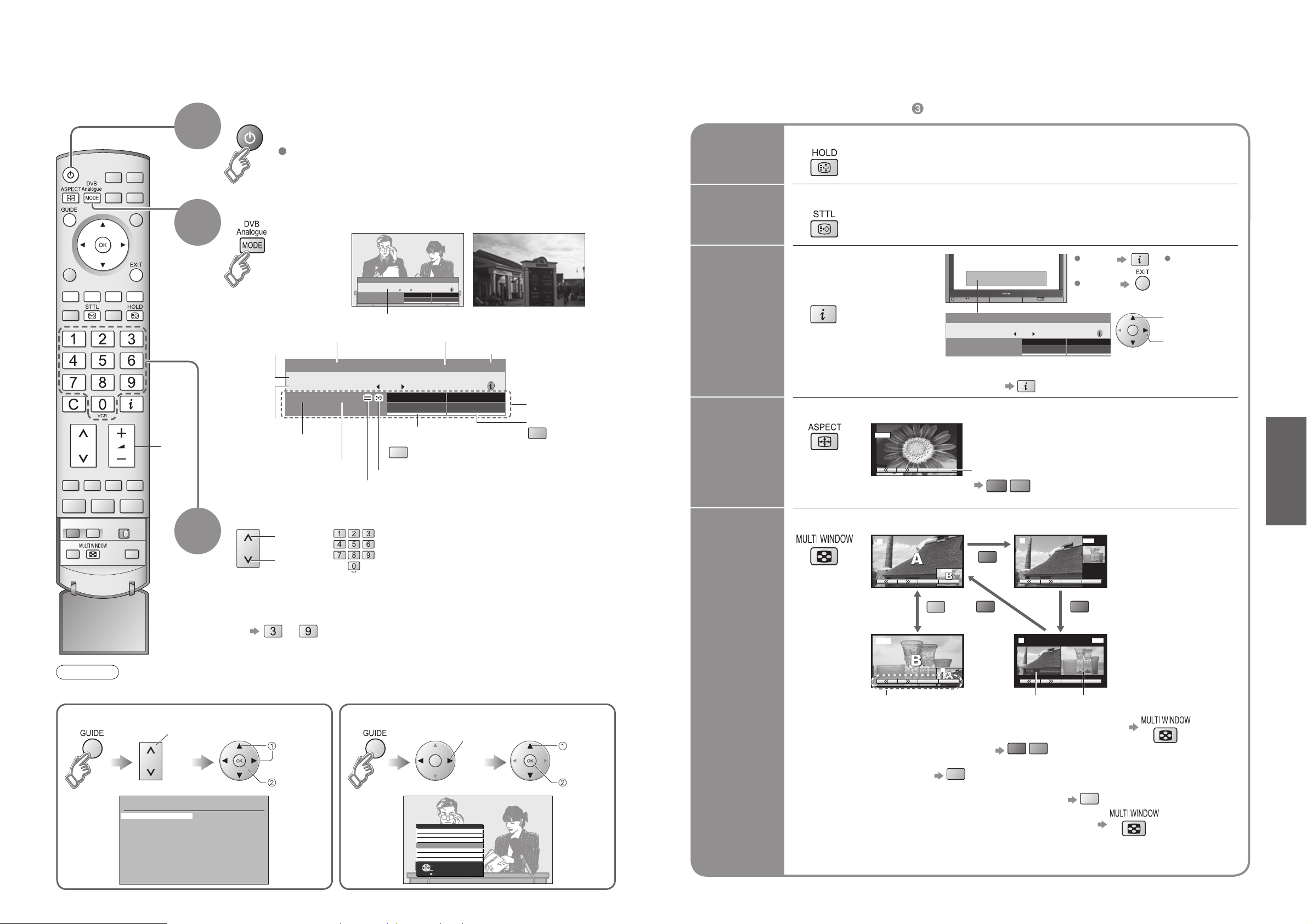
10
11
Viewing
■
To select the two-digit programme number, e.g. 39
→
Watching TV
Select a programme number
up
Volume
3
Turn power on
Freeze / unfreeze picture
Hold
■
Other Useful Functions (Operate after )
On / Off switch on TV should be On.
(for about 1 second)
down
Display
subtitles
Display / hide subtitles (DVB only)
•
To change the language, see "Preferred Language Setting" (p. 18) or
"Subtitles" (p. 22).
Change
aspect
ratio
or
•
Each press changes the mode.
Change the aspect ratio (p. 37)
While the bar is displayed
Auto aspect / 16:9 / 14:9 / Just / 4:3 /
4:3 Full (HD signal only) / Zoom1 / Zoom2 / Zoom3
(in a short time)
1
Watch TV,
DVD, etc.
in multi
window
View in multi window (p. 39)
Main
screen
Colour bar Sub
screen
•
To change the layout, etc. fi rst show the colour bar
•
To change the layout
•
To swap
•
To change the source of sub screen
•
To return to the normal single-screen view
•
Remote control operations apply to the main screen.
•
Watching TV
DVB Analogue
1
Select DVB (Digital Video Broadcasting) or Analogue
•
Information banner
ABC
Channel
Programme
Broadcast time
Current time
During scrambled
broadcasting
Features available
Displayed if programme type is radio-channel or data-channel
In case of bad signal or non
correct programme-number a
message will be displayed
Teletext information will be displayed, if programme has teletext
To change the sound track, if
programme has multiple audio tracks
To change the category
2
Subtitle information will be displayed, if programme has subtitle
Select from the Programme list (DVB)
Select from the Programme table (Analogue)
select
page
select
programme
watch
select
page
Note
•
To watch pay-TV (p. 18)
Display
information
banner
Display
programme
information
Information of
another channel
•
DVB
•
Analogue Displays channel only, after showing analogue information.
(To go back )
Details
To hide
To set display
timeout (p. 18)
Information on next
programme
select
programme
watch
1 Das Erste
Lotti auf der Flucht
-
20:55
20:00
Encrypted No Signal
1 Das Erste
Lotti auf der Flucht
-
20:55
20:00
Multi-Audio TXT
Now
Multi Audio
Now
ger
Multi Audio
yellow
20:30
For info press
All Services
ger
Profile
For info press
All Services
20:30
Subtitle
Profile
blue
1 Das Erste
Lotti auf der Flucht
-
20:55
20:00
14 : 9
( )
red
Now
green
For info press
ger
Multi Audio
20:30
All Services
Profile
Analogue Programme Guide
Prog. Name Chan.
VCR :
1 :
ABC
2 :
ZDF
3 :
RTL
4 :
5 :
6 :
7 :
8 :
9 :
10 :
11
:
12 :
CH21
CH44
CH51
CH41
CH47
CH23
CH26
CH58
-
-
-
-
-
Prog. Name Chan.
13 :
14 :
15 :
16 :
17 :
18 :
19 :
20 :
21 :
22 :
23 :
24 :
-
-
-
-
-
-
-
-
-
-
-
-
All Services
9
CBBC Channel
10
BBC Radio Wales
BBC Radio Cymru
11
ZDF
1
Info/3sat
2
Doku/KiKa
3
BBC ONE Wales
4
Select Programme
Connect Programme
Exit
2
AV1
SwapSource
blue
AV1
2
SwapSource
blue
2
red
red red
2
red
green
AV1
SwapSource
AV1
SwapSource
yellow
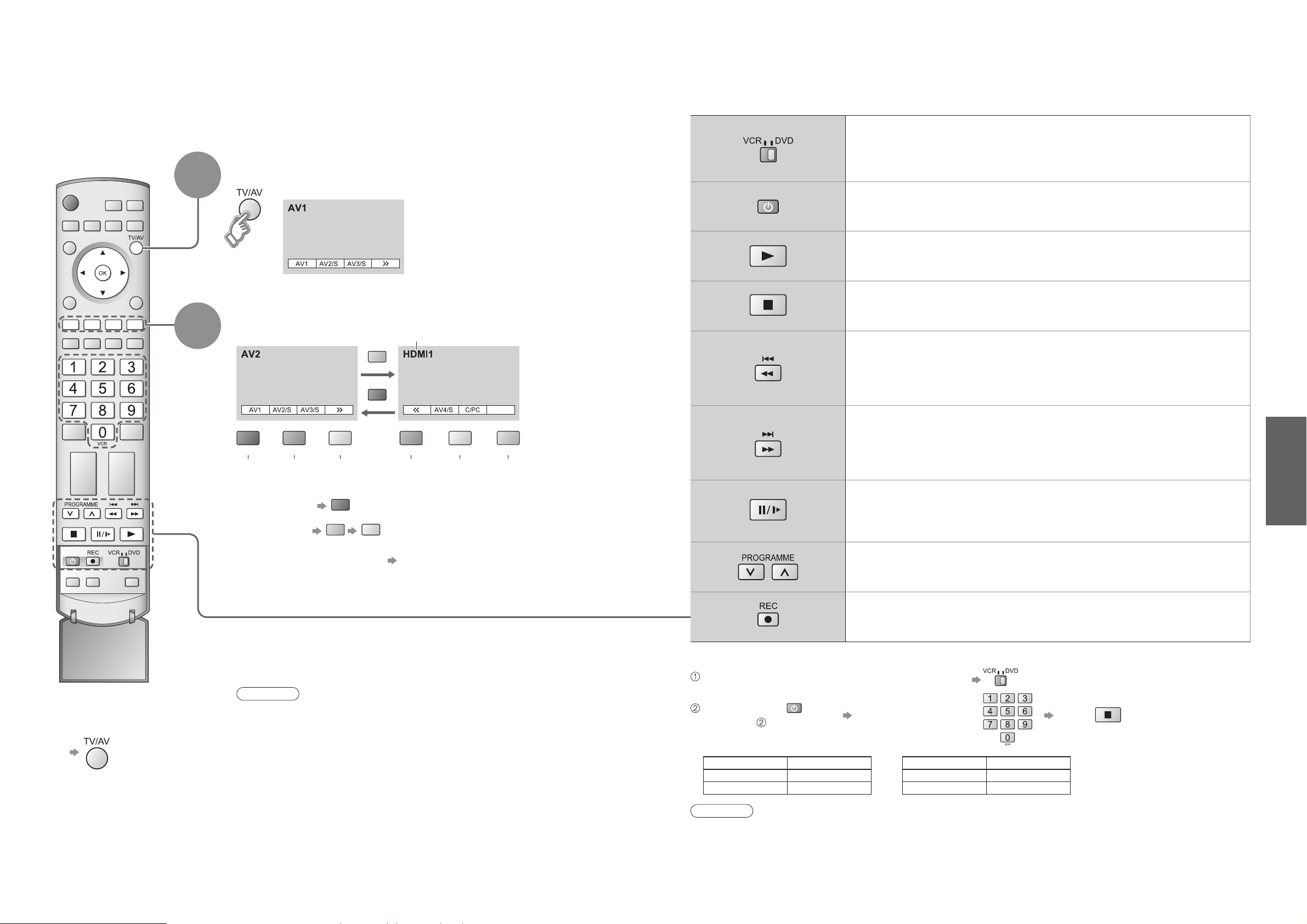
12
13
Viewing
VCR / DVD switch
∗
Select VCR to operate Panasonic VCR or DVD equipment
Select DVD to operate Panasonic DVD equipment or Player theatre
Standby
Set to Standby mode / Turn on
Play
Playback VCR / DVD
Stop
Stop the operations
Rewind / Skip / Search
VCR: Rewind, review (during playback)
DVD: Skip to the previous track or title
Press and hold to search backward
Fast-forward / Skip / Search
VCR: Fast-forward, cue (during playback)
DVD: Skip to the next track or title
Press and hold to search forward
Pause
Pause / Restart
DVD: Press and hold for slow-motion play
Programme Up / Down
Select programme
Record
Start recording
yellow
•
Watching Videos and DVDs
Watching Videos and DVDs
1
2
It is possible to connect a variety of external equipment to the TV. Once the equipment is connected, use
the following procedure to view the input.
To connect the equipment (p. 34)
Select the connector
connected to the equipment
(AV mode screen)
Note
•
Automatic Input selection - Input mode is automatically switched from TV to AV
mode when the equipment connected via SCART or HDMI terminal is operated.
When the equipment is turned off, the TV is set to TV mode.
•
If the external equipment has an aspect adjustment function, set to "16:9".
•
For details, see the manual of the equipment or ask your local dealer.
■
To return to TV
•
example: AV1
PC
(twice)
With the equipment turned On
Select the external input
Displays the selected connector
AV1 AV2/
S-video
AV3/
S-video
AV4/
S-video
Component/PCHDMI1/
HDMI2
•
When colour bar disappears Press any coloured buttons
•
You can also select the connector using the TV/AV button on the front panel of the TV.
Press the button repeatedly until you reach the connector to view.
Panasonic equipment connected to the TV can be directly operated with the remote control.
∗
The remote control will be available for various Panasonic equipment with the following settings.
Switch to select VCR or DVD you want to change
Press and hold while
operating
Enter the code below
(two digit code)
Press
Note
•
After setting, execute operation confi rmation.
•
The respective VCR / DVD code is turned to the default when battery has been exchanged. Set it again.
•
Depending on the model, operation may not be possible.
VCR
Equipment Code
VCR 10 (default)
DVD 11
DVD
Equipment Code
DVD 70 (default)
Player theatre 71
red
green
blue
red
green
yellow
HDMI1/2
blue
red
blue
yellow
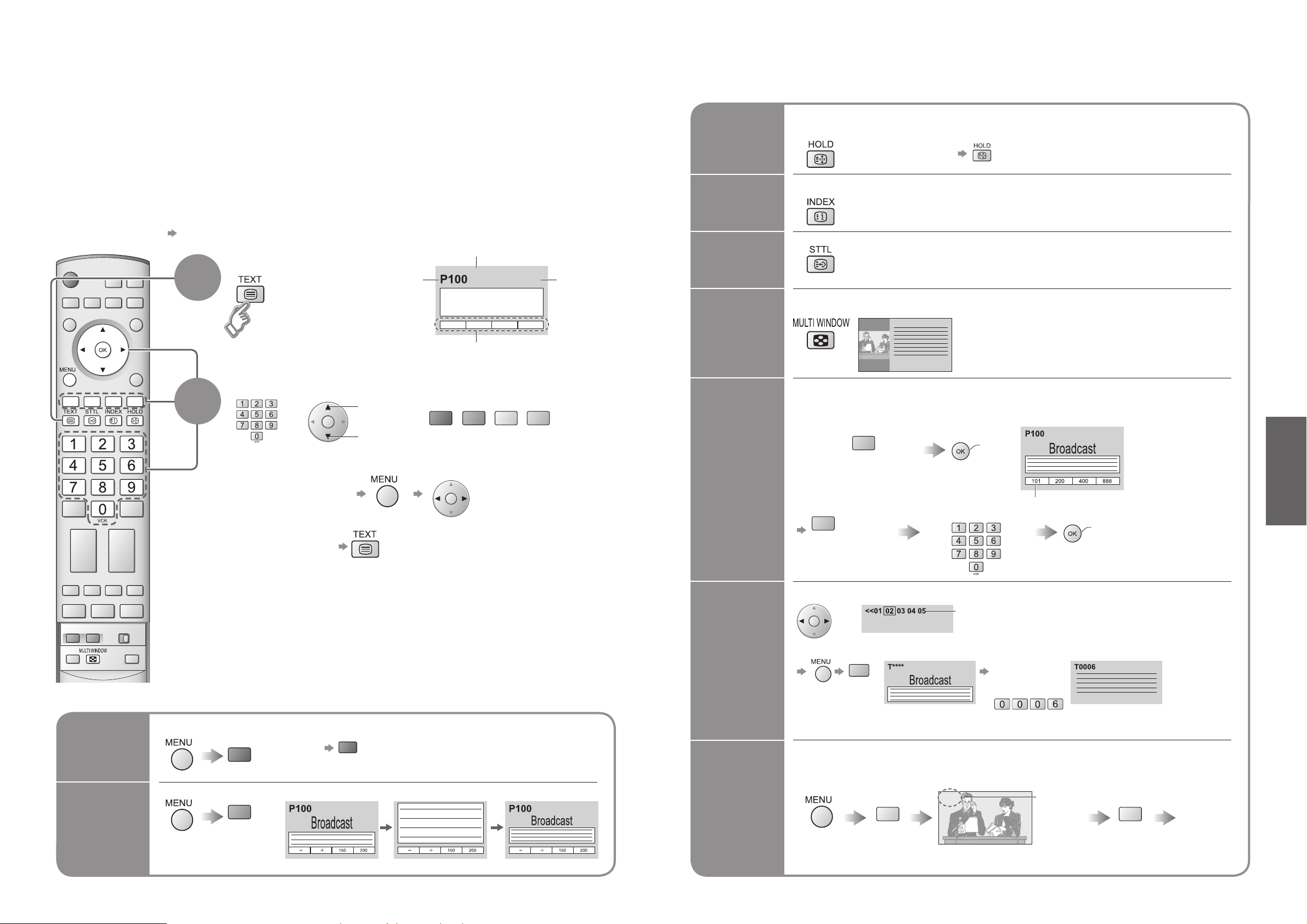
14
15
Viewing
Viewing Teletext
Switch to Teletext
1
Select the page
up
or
You can enjoy teletext broadcasting, including news, weather forecasts and subtitles, if this service is
provided by the broadcasters.
or
■
To return to TV
(Corresponds to the colour bar)
•
Displays Index
(content varies
depending on the
broadcasters)
INDEX
View in
multi
window
Watch
TV while
waiting
for update
Store
frequently
viewed
pages
View sub
page
down
•
Viewing Teletext
Time / date
Current
page
number
Sub page number
Colour bar
What is TOP / FLOF mode?
In TOP / FLOF mode, four differently coloured subjects are situated at the bottom of the screen. To access more
information about one of these subjects, press the appropriately coloured button. This facility enables fast access to
information on the subjects shown.
What is List mode?
In List mode, four differently coloured page numbers are situated at the bottom of the screen. Each of these
numbers can be altered and stored in the TV’s memory. ("Store frequently viewed pages", p. 15)
■
To change mode "Teletext" in Setup menu (p. 16)
■
To adjust contrast
As the blue bar is displayed
FULL /
TOP /
BOTTOM
Reveal
hidden
data
•
Re-hide
Reveal hidden words e.g. quiz page answers
■
Using teletext conveniently
(TOP) (BOTTOM) Normal (FULL)
(Expand the BOTTOM half)
•
TOP / FLOF mode only
Return to the main index page
If you wish to hold the current page without updating
Stop or resume automatic updating
■
To resume
HOLD
•
Sub pages:
The number of sub pages varies depending on the broadcasters (up to 79 pages).
It may take some time for searching, during which time you can watch TV.
Enter the
4-digit number
example: P6
Appears at upper-left
corner of the screen
■
To view specifi c sub page
View sub page (Only when teletext is more than one page)
P108
Appears
when
updating is
completed
(You cannot change the channel.)
Teletext automatically updates itself when new information becomes available.
•
The news page provides a function that indicates arrival of latest news ("News Flash").
Changes to TV screen temporarily
View the
updated
page
View the TV picture while searching for a teletext page
2
Watch TV and Teletext in two windows at once
•
Operations can be made only in Teletext screen.
(Press twice)
Call up a
favourite
pages
•
Call up the page stored in "blue".
•
Factory setting is "P103".
(Analogue mode only)
Store frequently viewed pages
(only on fi rst 25 Analogue channels on Programme
Guide) in the colour bar
(List mode only)
hold
down
As page is
displayed
The number changes to white.
Corresponding
colour button
■
To change stored pages
hold
down
Enter new page number
Colour button you
want to change
•
Any channels can
be stored in DVB
mode.
<< 01 02 03 04 05 06 07 >>
17:51 28 Feb
TELETEXT
INFORMATION
green
red
yellow
blue
red
green
red
blue
yellow yellow
