Panasonic TH-42PX600A, TH-50PX600A User Manual
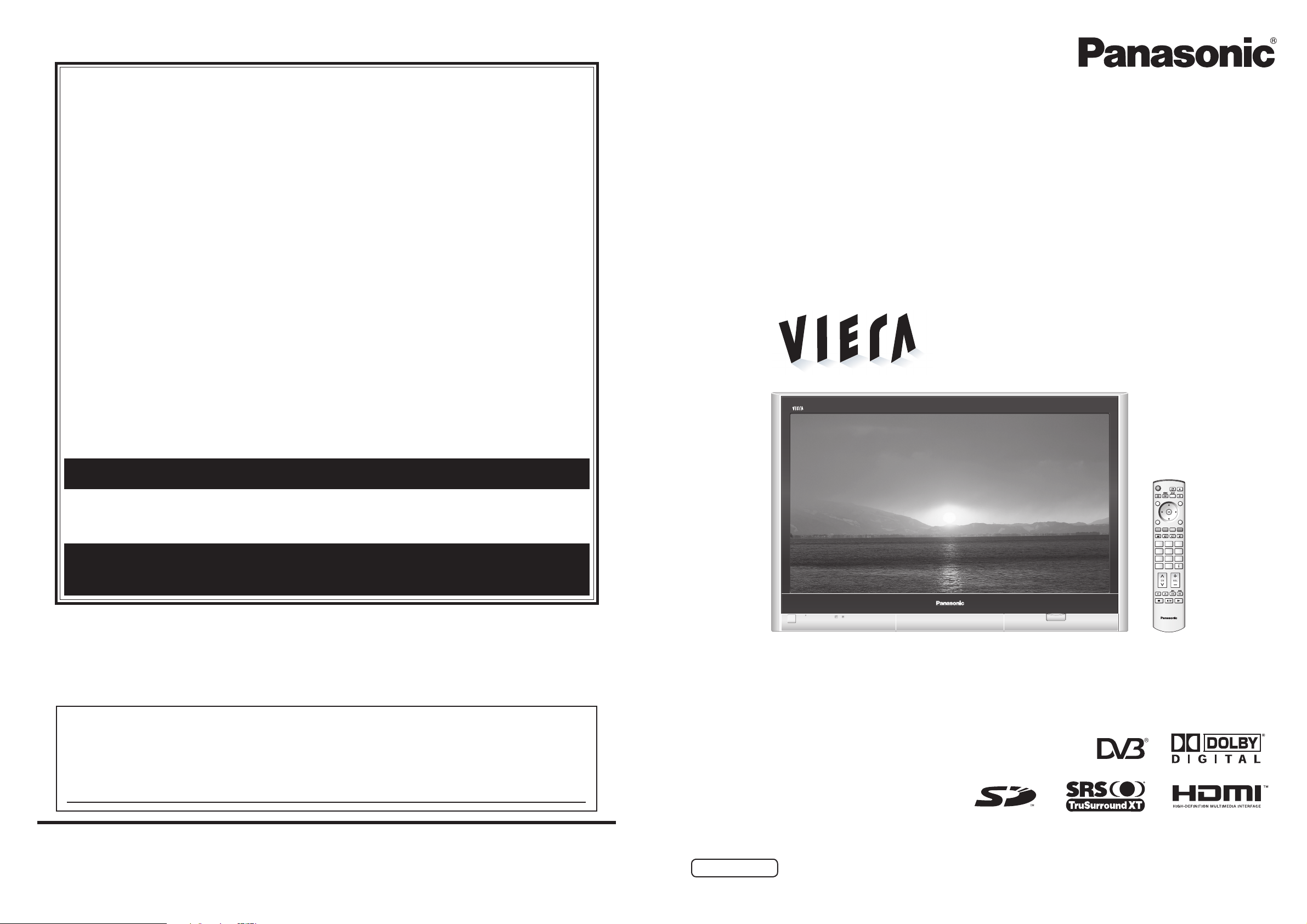
Operating Instructions
Plasma Television
English
Please read these instructions before operating your set and retain them for future reference.
The images shown in this manual are for illustrative purposes only.
TQBC2106
Printed in Japan
MBS0706S0
TH-42PX600A
TH-50PX600A
Customer’s Record
The model number and serial number of this product may be found on its rear panel. You should note this serial
number in the space provided below and retain this book, plus your purchase receipt, as a permanent record
of your purchase to aid in identifi cation in the event of theft or loss, and for Warranty Service purposes.
Model Number Serial Number
Model No.
Matsushita Electric Industrial Co., Ltd.
Web Site : http://panasonic.net/
© 2006 Matsushita Electric Industrial Co., Ltd. All Rights Reserved.
WARRANTY - Australia only
1. The product is warranted for 12 months from the date of purchase. Subject to the conditions of this warranty Panasonic or it’s Authorised
Service Centre will perform necessary service on the product without charge for parts or labour if, in the opinion of Panasonic, the product is
found to be faulty within the warranty period.
2. This warranty only applies to Panasonic products purchased in Australia and sold by Panasonic Australia or its Authorised Distributors or Dealers
and only where the products are used and serviced within Australia or it’s territories. Warranty cover only applies to service carried out by a
Panasonic Authorised Service Centre and only if valid proof of purchase is presented when warranty service is requested.
3. This warranty only applies if the product has been installed and used in accordance with the manufacturer’s recommendations (as noted in the
operating instructions) under normal use and reasonable care (in the opinion of Panasonic). The warranty covers normal domestic use only
and does not cover damage, malfunction or failure resulting from use of incorrect voltages, incorrect installation, accident, misuse, neglect,
build-up of dirt or dust, abuse, maladjustment of customer controls, mains supply problems, thunderstorm activity, infestation by insects or
vermin, tampering or repair by unauthorised persons (including unauthorised alterations), exposure to abnormally corrosive conditions or any
foreign object or matter having entered the product.
4. This warranty does not cover the following items unless the fault or defect existed at the time of purchase:
(a) Video or Audio Tapes (d) Cabinet Parts (g) Microwave Oven cook plates.
(b) Video or Audio Heads and Stylii resulting (e) User replaceable Batteries (h) Kneader mounting shaft unit
from wear and tear in normal use (f) Thermal Paper, Toner/Ink Cartridges, (bread bakery)
(c) Shaver Heads or Cutters Drums, Developer, Film (Ink/Ribbon),
Film Cartridge, Printer Heads
5. If warranty service is required you should:
• Telephone Panasonic’s Customer Care Centre on 132600 or visit our website and use the Service Centre Locator for the name/address of
the nearest Authorised Service Centre.
• Send or bring the product to a Panasonic Authorised Service Centre together with your proof of purchase receipt as a proof of purchase date.
Please note that freight and insurance to and / or from your nearest Authorised Service Centre must be arranged by you.
• Note that home or pick-up/delivery service is available for the following products in the major metropolitan areas of Australia or the normal
operating areas of the nearest Authorised Service Centres:
(a) Picture tube (CRT) based Television Receivers (screen (b) Convection/Combination Microwave Ovens
sizes greater than 66cm); Rear Projection TV’s; Plasma/LCD (c) Whiteboard (except portable type)
televisions / displays (screen size greater than 103 cm)
6. The warranties hereby conferred do not extend to, and exclude, any costs associated with the installation, de-installation or re-installation of a
product, including costs related to the mounting, de-mounting or remounting of any screen, (and any other ancillary activities), delivery,
handling, freighting, transportation or insurance of the product or any part thereof or replacement of and do not extend to, and exclude, any
damage or loss occurring by reason of, during, associated with, or related to such installation, de-installation, re-installation or transit.
Panasonic Authorised Service Centres are located in major metropolitan areas and most regional centres of Australia, however, coverage will vary
dependant on product. For advice on exact Authorised Service Centre locations for your product, please telephone our Customer Care Centre on
132600 or visit our website and use the Service Centre Locator.
Unless otherwise specified to the consumer the benefits conferred by this express warranty are additional to all other conditions, warranties,
guarantees, rights and remedies expressed or implied by the Trade Practices Act 1974 and similar consumer protection provisions contained in
legislation of the States and Territories and all other obligations and liabilities on the part of the manufacturer or supplier and nothing contained
herein shall restrict or modify such rights, remedies, obligations or liabilities. November 2005
THIS WARRANTY CARD AND THE PURCHASE DOCKET (OR SIMILAR PROOF OF PURCHASE)
SHOULD BE RETAINED BY THE CUSTOMER AT ALL TIMES
Panasonic Australia Pty. LimitedPanasonic Australia Pty. Limited
ACN 001 592 187 ABN 83 001 592 187
Locked Bag 505, Frenchs Forest, NSW 2086
www.panasonic.com.au
If you require assistance regarding warranty conditions or any other enquiries,
please visit the Panasonic AustraliaPanasonic Australia website
www.panasonic.com.auwww.panasonic.com.au or by phone on 132 600
If phoning in, please ensure you have your operating instructions available.
PRO-031-F01 Issue: 3.0 23-11-2005
POWER
SD REC
MULTI PIP
ASPECT MUTE
GUIDE
TV/AV
EXIT
MENU
RGYB
TEXT
STTL INDEX HOLD
123
456
789
DVB
Analogue
0
INFO
IDTV
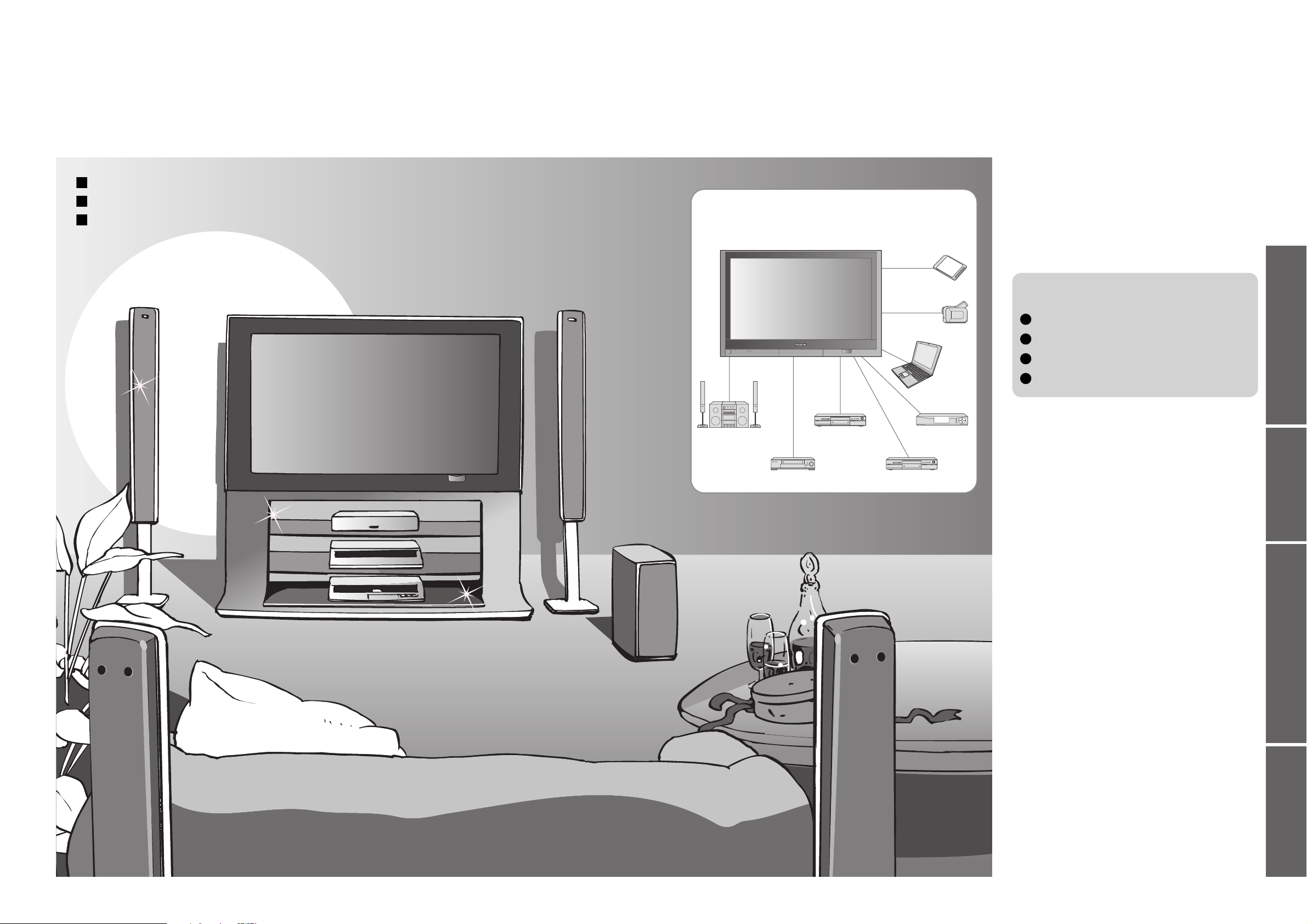
2
3
Viewing Advanced FAQs, etc.Quick Start Guide
Turn your own living room into a movie theatre!
Experience an amazing level of multi-
media excitement
Contents
•
Safety Precautions ······································ 4
(Warning / Caution)
•
Notes ··························································· 5
•
Maintenance ··············································· 5
Be Sure to Read
Advanced Features
•
How to Use Menu Functions ····················· 18
(picture, sound quality, etc.)
•
Advanced DVB Settings (DVB) ················· 20
•
Editing and Setting Channels (DVB) ········· 22
•
Editing and Setting Channels (Analogue)
··· 24
•
Owner ID
···················································· 26
•
Displaying PC Screen on TV ·····················27
•
Watching SD Card (Videos and photos) ··· 28
•
Recording a Programme on SD Card ······· 30
•
External Equipment ··································· 32
(Control with HDMI / Connections)
Basic Features
•
Watching TV ·············································· 10
•
Using TV Guide (DVB) ······························ 12
•
Watching Videos and DVDs ······················ 14
•
Viewing Teletext ········································16
Enjoy your TV!
•
Technical Information ································36
•
FAQs ·························································41
•
SD Card: On screen messages ················45
•
Licence ······················································ 46
•
Specifi cations ············································ 47
•
WARRANTY ·············································· 48
FAQs, etc.
Accessories / Options
·········· 6
Identifying Controls
··············· 7
Connection
································ 8
Auto Tuning
······························· 9
Quick Start Guide
Enjoy rich multi-media
Receive terrestrial digital services using an integrated (Digital Video Broadcasting) tuner
Sharp pictures with HDMI terminal
Create home theatre and DVD recorder link-ups with
"Control with HDMI" without complicated settings!
Camcorder
Amplifi er with
Speaker system
VCR
DVD player
DVD recorder
Personal
computer
Set top box
SD memory card

4 5
12
Safety Precautions
Using an unauthorized stand or other fi xtures may
make the TV shaky, risking injury. Be sure to ask
your local Panasonic dealer to perform setup.
Use optional stands / mounts (p. 6).
Use only the dedicated stands /
mounting equipment
Warning
Do not place the TV on an unstable
surface
Maintenance
Display panel
Cabinet
Mains plug
Daily care: Gently wipe the surface clean of dirt by using a soft cloth.
Major contamination: Wipe the surface clean using a soft cloth dampened with clean water or water containing a
small amount of neutral detergent. Then, using a soft dry cloth, evenly wipe the surface clean until it is dry.
Daily care: Wipe the surface clean using a soft dry cloth.
Major contamination: Dampen a soft cloth with clean water or water containing a small amount of neutral detergent.
Then, wring the cloth and wipe the surface clean with it. Finally, wipe the surface clean with a dry cloth.
Wipe the mains plug with a dry cloth at regular intervals. (Moisture and dust may lead to fi re or electrical shock.)
First, remove the mains plug from the socket outlet.
Caution
•
The surface of the display panel has been specially treated and may be easily damaged.
Do not tap or scratch the surface with your fi ngernail or other hard object.
•
Use care not to subject the surface to bug repellent, solvent, thinner, or other volatile substances
(this may degrade surface quality).
Caution
•
Use care not to subject the TV's surfaces to detergent.
(A liquid inside the TV could lead to product failure.)
•
Use care not to subject surfaces to bug repellent, solvent, thinner, or other volatile substances
(this may deteriorate the surface by peeling the paint).
•
Do not allow the cabinet to make contact with a rubber or PVC substance for a long time.
Keep liquids away from the TV
To prevent damage which may result in fi re or
shock hazard, do not expose this appliance to
dripping or splashing.
Do not place containers with water (fl ower vase,
cups, cosmetics, etc.) above the TV. (including on
shelves above, etc.)
Do not remove covers
NEVER modify the TV yourself
(High-voltage components may cause serious
electrical shock.)
Have the TV checked, adjusted, or repaired at your
local Panasonic dealer.
Do not place foreign objects
inside the TV
Do not let metal or fl ammable objects drop into the TV
through the air vents (fi re or electrical shock may result).
Do not expose to direct sunlight
and other sources of heat
Avoid exposing the TV to direct sunlight and other
sources of heat. To prevent fi re never place any
type of candle or naked fl ame on top or near the TV.
Blocked ventilation by
curtains, etc. may cause
overheating, fi re or electrical
shock.
Allow suffi cient space around the
TV for radiated heat
(Cleaning an energized TV may cause electrical
shock.)
When cleaning the TV, remove the
mains plug
When TV will not be used for a
long time, remove the mains plug
Caution
Do not block the rear air vents
Notes
This TV will still consume some power even
in the Off mode, as long as the mains plug is
still connected to a live socket outlet.
If you fi nd any
abnormality, remove
the mains plug immediately!
AC 220-240 V
50 / 60 Hz
Handling the mains plug and lead
Insert the mains plug fully into the socket outlet. (If the mains plug is loose, it could generate heat and cause fi re.)
Ensure that the mains plug is easily accessible.
Ensure the grounding pin on the mains plug is securely connected to prevent electrical shock.
Do not touch the mains plug with a wet hand. (This may cause electrical shock.)
Do not damage the mains lead. (A damaged lead may cause fi re or electrical shock.)
Do not move the TV with the lead plugged in the socket outlet.
Do not place a heavy object on the lead or place the lead near a high-temperature object.
Do not twist the lead, bend it excessively, or stretch it.
Do not pull on the lead. Hold onto the mains plug body when disconnecting lead.
Do not use a damaged mains plug or socket outlet.
10
10
6
10
7
(cm)
Electronic equipment
In particular, do not place video equipment near the TV
(electromagnetic interference may distort images / sound).
Equipment with an infrared sensor
This TV also emits infrared rays (this may affect
operation of other equipment).
Keep the TV away from these equipment
Remember not to keep still pictures on
the screen for extended lengths of time
Such still pictures cause after-images on the plasma
screen if they are displayed for a long time. These
after-images are not considered malfunctions and are
not covered by the warranty.
To decrease the chance of after-images, a screen saver
will be automatically activated after a few minutes if there
is no signal and if there is no operation in AV mode. (p. 41)
The screen saver will be automatically deactivated when a
signal is detected or an operation is executed.
Typical still images
Channel number and unique logos
Image displayed in 4:3 mode
Video game
Computer image
4 : 3
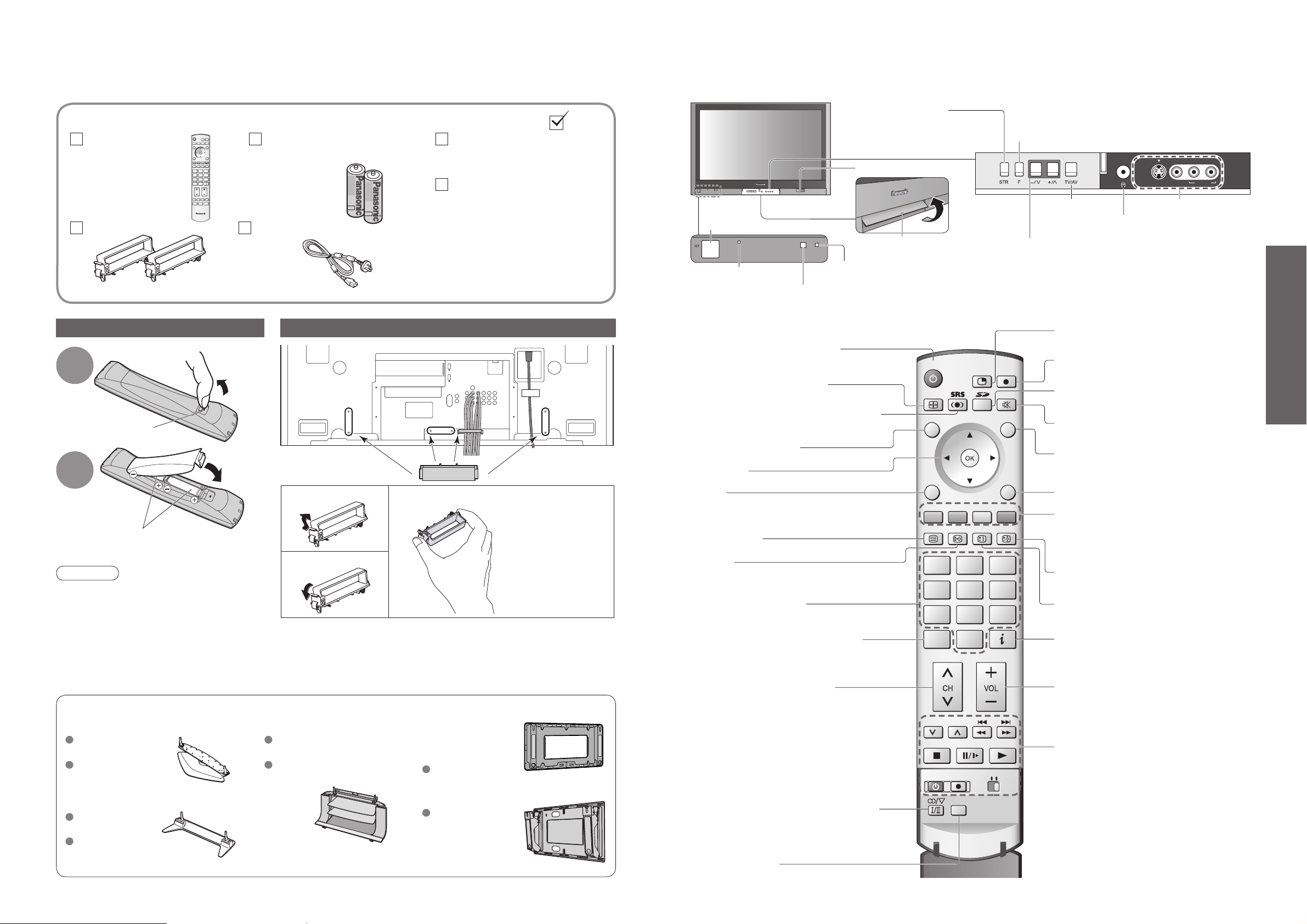
6
7
Quick Start Guide
123
456
789
0
REC
NORMALIZE
POWER
VCR DVD
TEXT
DVB
Analogue
INFO
GUIDE
EXIT
TV/AV
SD REC
STTL INDEX HOLD
ASPECT MUTE
MENU
MULTI PIP
POWER
RGYB
S VIDEO
AV4 IN
VIDEO AUDIO
L/MONO
-
R
Batteries for the Remote
Control Transmitter
(2)
•
R6 (AA)
Identifying ControlsAccessories / Options
Remote Control
Transmitter
•
N2QAYB000039
Standard accessories
•
Identifying Controls
•
Accessories / Options
Check that you have the accessories and items shown
Operating Instructions
Switches TV to On or Standby
(On / Off switch in On position)
Sound mute On / Off
Changes aspect ratio (p. 10)
TV Guide (p. 12) (DVB)
Selects services in sequence
Teletext
(p. 16)
Select / OK
Changes the sound track, if programme
has multiple audio tracks (DVB)
Stereo / Bilingual Sound Selection
(p. 39) (Analogue)
Volume
Teletext Index (p. 17)
Still Picture (p. 10)
Coloured buttons
(used for various functions)
(for example, see p. 12)
EXIT (Returns to TV screen)
Switches TV/AV
(To watch videos or DVDs) (p. 14)
VCR / DVD operations (p. 15)
MENU
Press to access the Picture, Sound and
Setup menus
Switches DVB (digital broadcasting) /
Analogue mode (p. 10)
SD menu (p. 28 and p. 31)
SD Recording (p. 30)
Multi Window (p. 10)
Switches SRS TruSurround XT On/Off
(p. 19)
Changes service (p. 10)
Guarantee
Normalizes (p. 18)
(Resets settings)
Programme Information (p. 10)
Subtitles
Showing subtitles (p. 10)
Viewing a favourite teletext page (p. 17)
Mains Lead
Clamper (2)
Installing remote's batteries
1
Pull
open
Hook
2
Note the correct
polarity (+ or -)
Close
Snap open
Snap shut
Caution
•
Incorrect installation may cause battery
leakage and corrosion, resulting in
damage to the remote control.
•
Do not mix old and new batteries.
•
Do not mix different battery types (such as
alkaline and manganese batteries).
•
Do not use rechargeable (Ni-Cd) batteries.
•
Do not burn or breakup batteries.
Attaching the cable clampers
•
Do not bundle the RF cable and mains lead together (could cause
distorted image).
•
Fix cables with clampers as necessary.
•
When using the optional accessory, follow the option’s assembly
manual to fi x cables.
Remove from the TV
Push both side
hooks and pull out
Rear of the TV
TY-S50PX600W
(TH-50PX600A)(TH-50PX600A)
(TH-42PX600A)
(TH-42PX600A) (TH-42PX600A)
Optional accessories
Pedestal Plasma TV stand Wall-hanging
bracket
(vertical)
TY-WK42PV3W
(angle)
TY-WK42PR3W
TY-ST42P600W
TY-ST42P60W
TY-S42PX600W
TY-ST50P600W
(TH-50PX600A)
TY-ST50P60W
Function
select
Increases or decreases the programme
position by one. When a function is already
displayed, press to increase or decrease the
selected function.
When in Standby mode, switches TV On.
On / Off
switch
Swing up the door at "PULL".
C.A.T.S. (Contrast Automatic
Tracking System) sensor
(senses brightness to adjust picture
quality in "Auto" Viewing mode) (p. 18)
Power lamp
Remote
control signal
receiver
Switches TV/AV
Volume / Contrast / Brightness / Colour / Sharpness
/ NTSC-Tint (Tint) / Bass / Treble / Balance /
Tuning mode (p. 24)
Headphones jack (p. 34)
AV4 terminals (p. 34)
Standby: red
On: green
Store setting (p. 24)
Used to store tuning and
other function settings
SD CARD slot (p. 29)
123
456
789
DVB
Analogue
0
IDTV
( )
( )
( )
( )
( )

8
9
Quick Start Guide
•
Auto Tuning
•
Connection
Connection
External equipments and cables shown in this manual are not supplied with this TV.
Please ensure that the unit is disconnected from the mains before attaching or disconnecting any leads.
Need help
with operations?
(example: Sound menu)
On-screen operation
guide will help you.
select
Turn the TV On with the On / Off switch
Usable characters and numbers
Auto Tuning
Following the on-screen operation
guide, enter your own choice of PIN
number, name, etc.
•
For detailed procedures
"Owner ID" (p. 26)
•
Make a note of the PIN number
in case you forget it.
Search and store TV channels automatically.
These steps are not necessary if the setup has been completed by your local dealer.
Input owner ID
DVB Auto Tuning is now complete and your TV is ready for viewing.
■
When inputting owner ID later
•
From now on you can use the
remote control to turn On the TV
or turn the TV to standby mode.
4
•
If you input the ID later
"Owner ID" (p. 26)
•
Auto Tuning will start to search for
digital TV services and store them.
•
To check service list at-a-glance
TV Guide (DVB) (p. 12)
•
To edit analogue channels
"Programme edit" (p. 24)
•
The sorted service order depends
upon the TV signal, the broadcasting
system and reception conditions.
Note
•
If tuning have failed, perform
"Auto Tuning" (p. 22).
•
If it is not the fi rst time to
perform Auto Tuning, all
previous tuning data will be
erased.
Select your state
2
Start Auto Tuning
3
This TV has been pre-tuned by the factory to the
following Analogue TV channels.
If your location does not
receive these channels,
perform "Auto tuning" (p. 24).
start
DVD Recorder or VCR
75 Ω Coaxial cable
VHF / UHF aerial
Rear terminal portion (enlarged view)
Rear of the TV
Mains lead
Fastener
•
To unfasten
■
Watching TV
( Connect after all the
other connections.)
Note
•
Do not put the Coaxial cable close to the mains lead to avoid noise.
•
Do not place the Coaxial cable under the TV.
•
To obtain optimum quality picture and sound, an Aerial, the correct cable (75 Ω coaxial) and the correct
terminating plug are required.
•
If a communal Aerial system is used, you may require the correct connection cable and plug between the wall
Aerial socket and the TV.
•
Your local Television Service Centre or dealer may be able to assist you in obtaining the correct Aerial system for
your particular area and the accessories required.
•
Any matters regarding Aerial installation, upgrading of existing systems or accessories required, and the costs
incurred, are the responsibility of you, the Customer.
1
■
To record TV
programmes
or
Programme No. Channel No.
110
22
328
77
99
31 31
1
AV IN
2
AV1 IN
S VIDEO
MONITOR
AUDIO
OUT
IN
VIDEO
L
L
R
AUDIO
R
PC
AV2 IN AV3 IN
COMPONENT
VIDEO
Y
MONO MONO MONO
PB/C
B
L
PR/C
R
R
AUDIO
COMPONENT
Y
PB/C
B
PR/C
R
Select State / Territory
New South Wales / Australian Capital Territory
Victoria
Queensland
South Australia
Western Australia
Northern Territory
Tasmania
Select
Start Tuning
DVB Auto Tuning
Please Wait !
Prog. RF Ch Service Name Net ID. TS ID. Quality
2
2
ABC TV Sydney
3
3
SBS DIGITAL 1
4
4
FTV guide
7
7
7 Digital
9
9
This will take about 3 mins.
NINE DIGITAL
Exit
12302
12302
12302
12302
12302
4158
4158
4158
4158
4158
696
9
9
9
9
9
VIDEO
OUT
AUDIO
OUT
RF OUT
RF IN
Sound menu
Bass
Treble
Balance
Headphone volume
Mode
SRS TruSurround XT
Select
Adjust
Exit
Return
Music
Off
Y ou now have the opportunit y
to enter your details an d
help the police crack crim e
see instruction boo k
Owner ID
PIN NUMBER :
NAME :
HOUSE NO :
POSTCODE :
012345678 9
Change character
Select character
Store Owner ID
Exit
∗ ∗ ∗ ∗
∗ ∗ ∗ ∗ ∗ ∗ ∗ ∗ ∗ ∗ ∗ ∗ ∗ ∗
∗ ∗ ∗ ∗ ∗ ∗ ∗ ∗ ∗ ∗ ∗
∗ ∗ ∗ ∗ ∗ ∗ ∗ ∗ ∗ ∗ ∗
EXIT
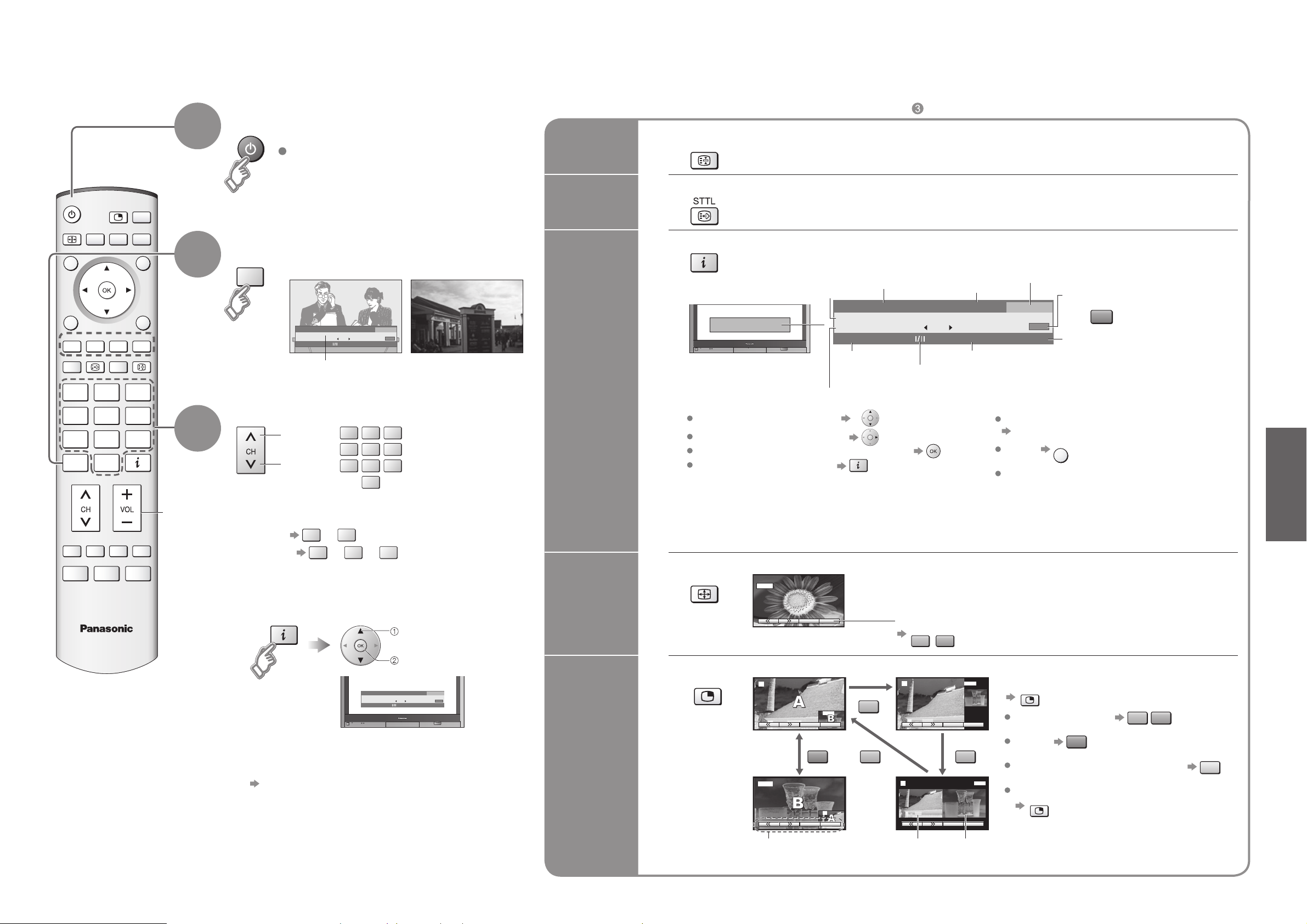
10
11
Viewing
HOLD
STTL
Watching TV
1
Select a service
up
down
3
Turn power on
Freeze / unfreeze picture
Hold
■
Other Useful Functions (Operate after )
On / Off switch on TV should be On.
(for about 1 second)
•
Watching TV
Change
aspect
ratio
or
Watch TV,
DVD, etc.
in multi
window
Volume
•
Each press changes the mode.
16:9 / 14:9 / Just / 4:3 / 4:3 Full (HD signal only) /
Zoom1 / Zoom2 / Zoom3
Change the aspect ratio (p. 37)
While the bar is displayed
2
DVB Analogue
2
Select DVB (Digital Video Broadcasting)
or Analogue
•
Information banner
■
To select more than two-digit service number
e.g. 39
3 →
e.g. 390 3 → 9 →
(in a short time)
■
Select a channel using Information banner (DVB)
■
Select a service using TV Guide (DVB)
"Using TV Guide" (p. 12)
select service
watch
Display
subtitles
Display / hide subtitles (if available)
Display
information
banner
Display programme information
■
In DVB:
■
In Analogue:
Displays / hides status information.
Displayed information:
For example, Programme number, Channel number, Stereo mode, Aspect mode, Sound menu, Picture menu.
Programme
Programme Start / Finish time
Current time
Displayed the
rating information
(p. 36)
Displayed when programme contains
Dolby Digital and MPEG audio sound
After you have defi ned a Fav List,
press
to change Fav List
To set display timeout
"Banner Display Timeout" (p. 20)
To hide
Appears also when changing service.
Information of another service
Information on next programme
To watch the programme listed in the banner
Information banner operation
MULTI PIP
View in multi window (p. 37)
Main
screen
Colour bar Sub
screen
•
To change the layout, etc. fi rst show the colour bar
To change the layout R
To swap
To change the source of sub screen
To return to the normal single-screen view
•
Remote control operations apply to the main screen.
•
This is the same as turning the teletext on and selecting P801.
Displayed if programme has teletext
Displayed if programme has subtitle
(in a short time)
Service
Current favourites list
1st press
Display banner
2nd press
Banner + programme synopsis
→
3rd press
Exit
→
•
In DVB mode, aspect
ratio is fi xed at 16:9.
POWER
HOLD
POWER
ASPECT
RGYB
STTL
STTL
MULTI PIP
HOLD
HOLD
123
456
789
DVB
Analogue
0
INFO
IDTV
DVB
Analogue
1 TEN Digital
Corontation Street
9:00 am - 11:00 am
Rating: PG
Now
10:30 am
Select FAV list
TEXT
All Services
STTL
INFO
123
456
789
0
9
0
1 TEN Digital
Corontation Street
9:00 am - 11:00 am
Rating: PG
10:30 am
All Services
Select FAV list
Now
STTL
TEXT
INFO
1 TEN Digital
Corontation Street
9:00 am - 11:00 am
Rating: PG
INFO
ASPECT
16 : 9
2
R
AV1
SwapSource
R RB
AV1
2
SwapSource
10:30 am
Now
( )
R G
2
2
Select FAV list
TEXT
AV1
All Services
MULTI PIP
SwapSource
AV1
SwapSource
STTL
MULTI PIP
EXIT
B
B
G
Y
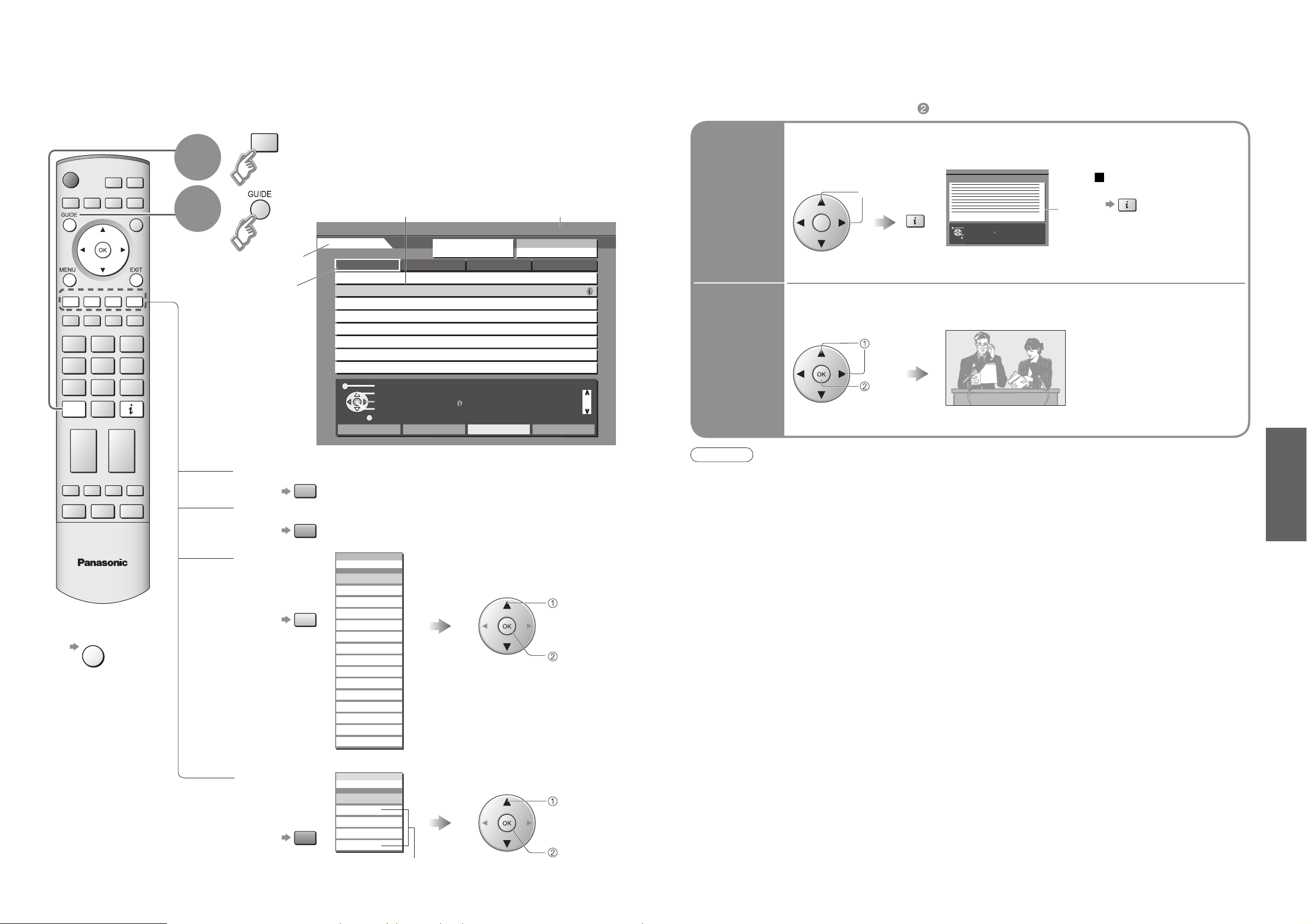
12
13
Viewing
Service
■
To previous day
■
To next day
■
To view a
programme list
of the selected
favourites list
■
To view a
programme list
of the
selected type
Using TV Guide
select
favourite
list
TV Guide―Electronic Programme Guide (EPG) provides an on-screen listing of programmes currently
broadcast and future broadcasts over the next seven days (depending on the broadcaster).
TV Guide
date
Programme
View TV Guide
select
type
Current date and time
(Favourites list)
(Type list)
■
To return to TV
view
view
Select DVB mode
(Displays by time)
2
1
•
Using TV Guide (DVB)
(DVB mode only)
Note
•
When this TV is turned on for the fi rst time, or the TV is switched off for more than a week, it may take some time
before the TV Guide is completely shown.
Watch the
programme
select
Select the programme now on the air
(TV screen)
watch
■
Other useful functions (Operate after )
View details
of the
programme
Select
the programme
select
Details
To return
to the start page
View details
To list favourite
services (p. 20)
DVB
Analogue
Wed 12/05/04 09:46 am
Favourites
All Services
Page up
Page down
RGYB
DVB
Analogue
INFO
DVB TV Guide
Wed 12th May
1 TEN Digital
9:30 am - 10:00 am
10:00 am - 10:30 am
10:30 am - 11:00 am
11:00 am - 11:30 am
11:30 am -
1:00 pm - 3:00 pm
3:00 pm - 3:10 pm
3:10 pm - 4:00 pm
2 ABC TV Sydney
1:00 pm
Exit
Select Programme
Select Service
View Programme
Exit
Program type
Category
All Types
All Services
Eastender
DlY SOS
The Bill
Red Cap
Live junction
POP 100
Cinema info
Sports
Info
+24 Hr
3 SBS DIGITAL 1 4 FTV guide
Program type Favourites
INFO
DVB TV Guide
Exit
Return to List
View Programme
Exit
Thu 05/08/04 10:49 am
INFO
IDTV
EXIT
R
G
Program type
All Types
All Types
Movies
Y
News
Entertainment
Sport
Children’s
Music
Arts/Culture
Current Affairs
Education/Information
Infotainment
Special
Comedy
Drama
Documentary
Category
Favourites
All Services
All Services
All Services
All Services
Free TV
Fav List 1
Profile
Fav List 2
B
Pay TV
Profile
Fav List 3
Profile
Fav List 4

14
15
Viewing
VCR / DVD switch
∗
Select VCR to operate Panasonic VCR or DVD equipment
Select DVD to operate Panasonic DVD equipment or Player theatre
Standby
Set to Standby mode / Turn on
Play
Playback VCR / DVD
Stop
Stop the operations
Rewind / Skip / Search
VCR: Rewind, review (during playback)
DVD: Skip to the previous track or title
Press and hold to search backward
Fast-forward / Skip / Search
VCR: Fast-forward, cue (during playback)
DVD: Skip to the next track or title
Press and hold to search forward
Pause
Pause / Restart
DVD: Press and hold for slow-motion play
Programme Up, Down
Select programme
Record
Start recording
123
456
789
0
REC
POWER
VCR DVD
TV/AV
RGYB
Watching Videos and DVDs
With the equipment turned On
Select the external input
1
It is possible to connect a variety of external equipment to the TV. Once the equipment is connected, use
the following procedure to view the input.
To connect the equipment (p. 34)
2
Select the connector
connected to the equipment
(AV mode screen)
Note
•
If the external equipment has an aspect adjustment function, set to "16:9".
•
For details, see the manual of the equipment or ask your local dealer.
■
To return to TV
•
example: AV1
PC B
Displays the selected connector
•
Watching Videos and DVDs
AV1 AV2 AV3 AV4 PC
HDMI1/
HDMI2
•
When colour bar disappears Press any coloured buttons
•
You can also select the connector using the TV/AV button on the front panel
of the TV.
Press the button repeatedly until you reach the connector to view.
Panasonic equipment connected to the TV can be directly operated with the remote control.
Note
•
After setting, execute operation confi rmation.
•
The respective VCR / DVD code is turned to the default when battery has been exchanged. Set it again.
•
Depending on the model, operation may not be possible.
∗
The remote control will be available for various Panasonic equipment with the following settings.
Switch to select VCR or DVD you want to change
Press and hold
while
operating
Enter the code below
(two digit code)
Press
VCR
Equipment Code
VCR 10 (default)
DVD 11
DVD
Equipment Code
DVD 70 (default)
Player theatre 71
TV/AV
B
R
HDMI1/2
VCR DVD
POWER
TV/AV
GR Y G Y B
R
Y
REC
POWER
VCR DVD
123
456
789
0
