Panasonic TH-50PX500U User Manual
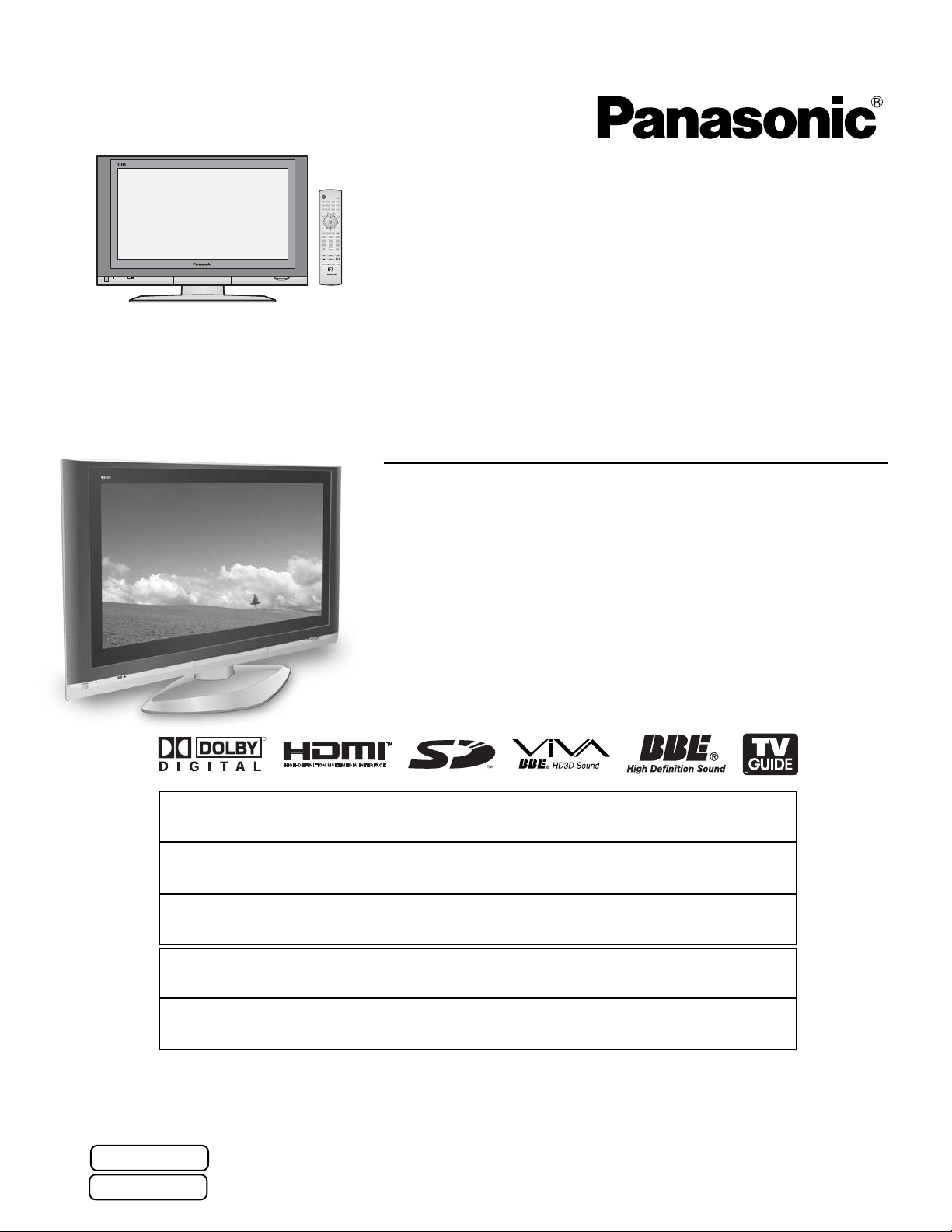
Operating Instructions
Digital High Definition
Plasma Television
Manual de instrucciones
Televisor digital con pantalla
de plasma de alta definición
Model No.
Número de modelo
TH-42PX500U
TH-50PX500U
R
For assistance, please call : 1-888-VIEW-PTV (843-9788)
or visit us at www.panasonic.com/contactinfo (U.S.A.)
For assistance, please call : 787-750-4300
or visit us at www.panasonic.com (Puerto Rico)
For assistance, please call : 1-800-561-5505
or visit us at www.panasonic.ca (Canada)
Para solicitar ayuda, llame al: 1-888-VIEW-PTV (843-9788)
o visítenos en www.panasonic.com/contactinfo (EE.UU.)
Para solicitar ayuda, llame al: 787-750-4300
o visítenos en www.panasonic.com (Puerto Rico)
Before connecting, operating or adjusting this product, please read these instructions completely.
Please keep this manual for future reference.
Antes de conectar, utilizar o ajustar este producto, lea completamente este manual de instrucciones;
yguárdelo para consultarlo en el futuro en caso de ser necesario.
English
Español
TQB2AA0540
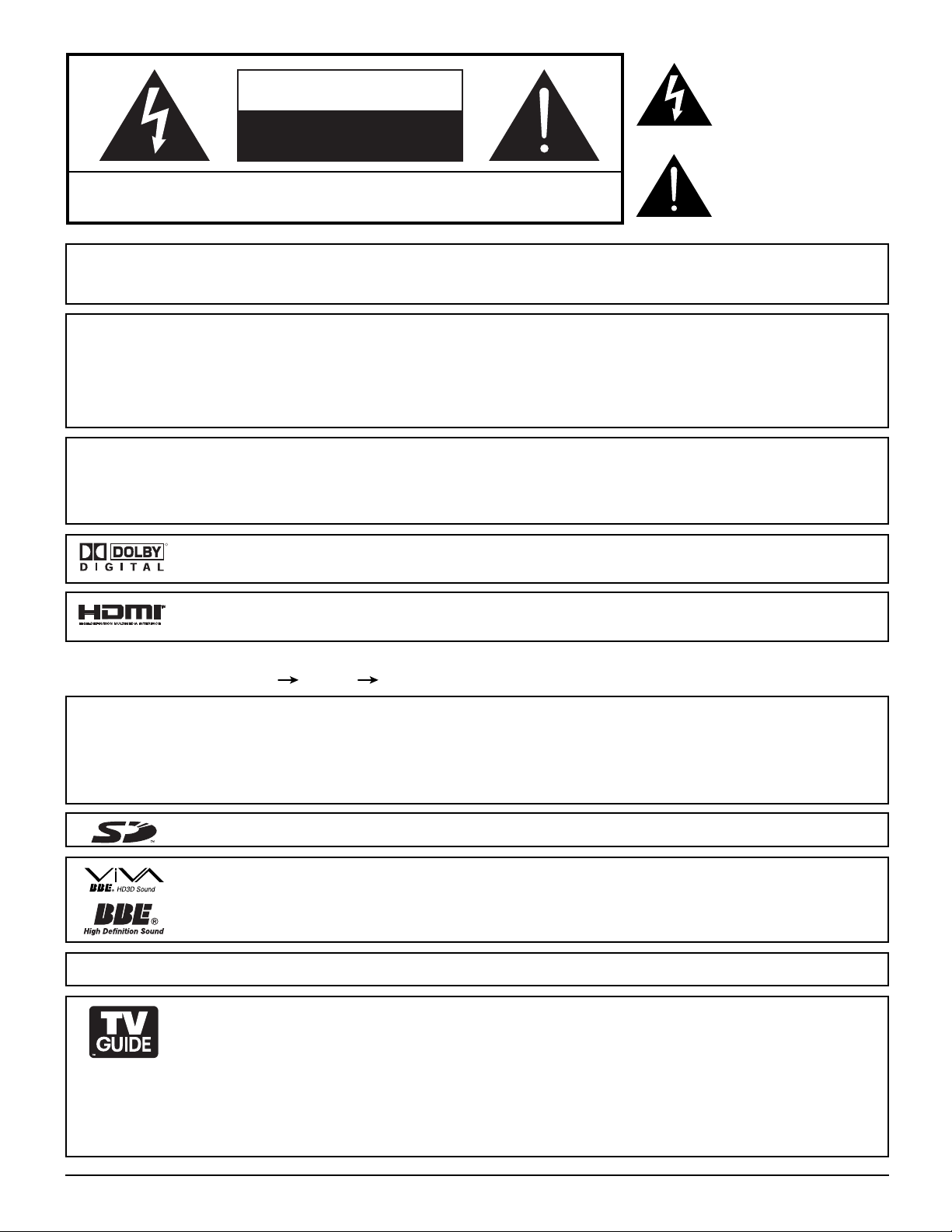
The lightning flash with
arrow-head within a triangle
CAUTION
RISK OF ELECTRIC SHOCK
DO NOT OPEN
WARNING: To reduce the risk of electric shock, do not remove cover or back.
No user-serviceable parts inside. Refer servicing to qualified service personnel.
is intended to tell the user
that parts inside the product
are a risk of electric shock
to persons.
The exclamation point
within a triangle is intended
to tell the user that important
operating and servicing
instructions are in the
papers with the appliance.
WARNING : To reduce the risk of fire or electric shock, do not expose this apparatus to rain or moisture.
Do not place liquid containers (flower vase, cups, cosmetics, etc.) above the set (including on
shelves above, etc.).
WARNING : 1)To prevent electric shock, do not remove cover. No user serviceable parts inside. Refer servicing to
qualified service personnel.
2) Do not remove the grounding pin on the power plug. This apparatus is equipped with a three pin
grounding-type power plug. This plug will only fit a grounding-type power outlet. This is a safety
feature. If you are unable to insert the plug into the outlet, contact an electrician.
Do not defeat the purpose of the grounding plug.
Note : Do not allow a still picture to be displayed for an extended period, as this can cause a permanent afterimage to
remain on the Plasma Television.
Examples of still pictures include logos, video games, computer images, teletext and images displayed in 4:3
mode.
R
Manufactured under license from Dolby Laboratories.
“Dolby” and the double-D symbols are trademarks of Dolby Laboratories.
HDMI, the HDMI logo and High-Definition Multimedia Interface are trademarks or registered trademarks
of HDMI Licensing LLC.
License description: Toview the license information for software used in this product, press the Menu button and select
[Set up]
[About] [License]. (See page 34)
This product incorporates copyright protection technology that is protected by U.S. patents and other intellectual property
rights. Use of this copyright protection technology must be authorized by Macrovision Corporation, and is intended for
home and other limited viewing uses only unless otherwise authorized by Macrovision. Reverse engineering or
disassembly is prohibited.
U.S. Patents Nos. 4,631,603; 4,577,216; 4,819,098; 4,907,093; 6,381,747; and 6,516,132.
SD Logo is a trademark.
Manufactured under license from BBE Sound, Inc.
Licensed by BBE Sound, Inc. under USP5510752 and 5736897.
BBE and BBE symbol are registered trademarks of BBE Sound, Inc.
CableCARD
TM
is a trademark of Cable Television Laboratories, Inc.
2
In the United States, TV GUIDE and other related marks are registered marks of Gemstar-TV Guide
International, Inc. and/or one of its affiliates. In Canada, TV GUIDE is a registered mark of
Transcontinental Inc., and is used under licence by Gemstar-TV Guide International, Inc.
The TV Guide On Screen
TM
system is manufactured under license from Gemstar-TV Guide International,
Inc. and/or one of its affiliates.
The TV Guide On ScreenTMsystem is protected by one or more of the following issued United States
patents 6,498,895, 6,418,556, 6,331,877; 6,239,794; 6,154,203; 5,940,073; 4,908,713; 4,751,578; 4,706,121.
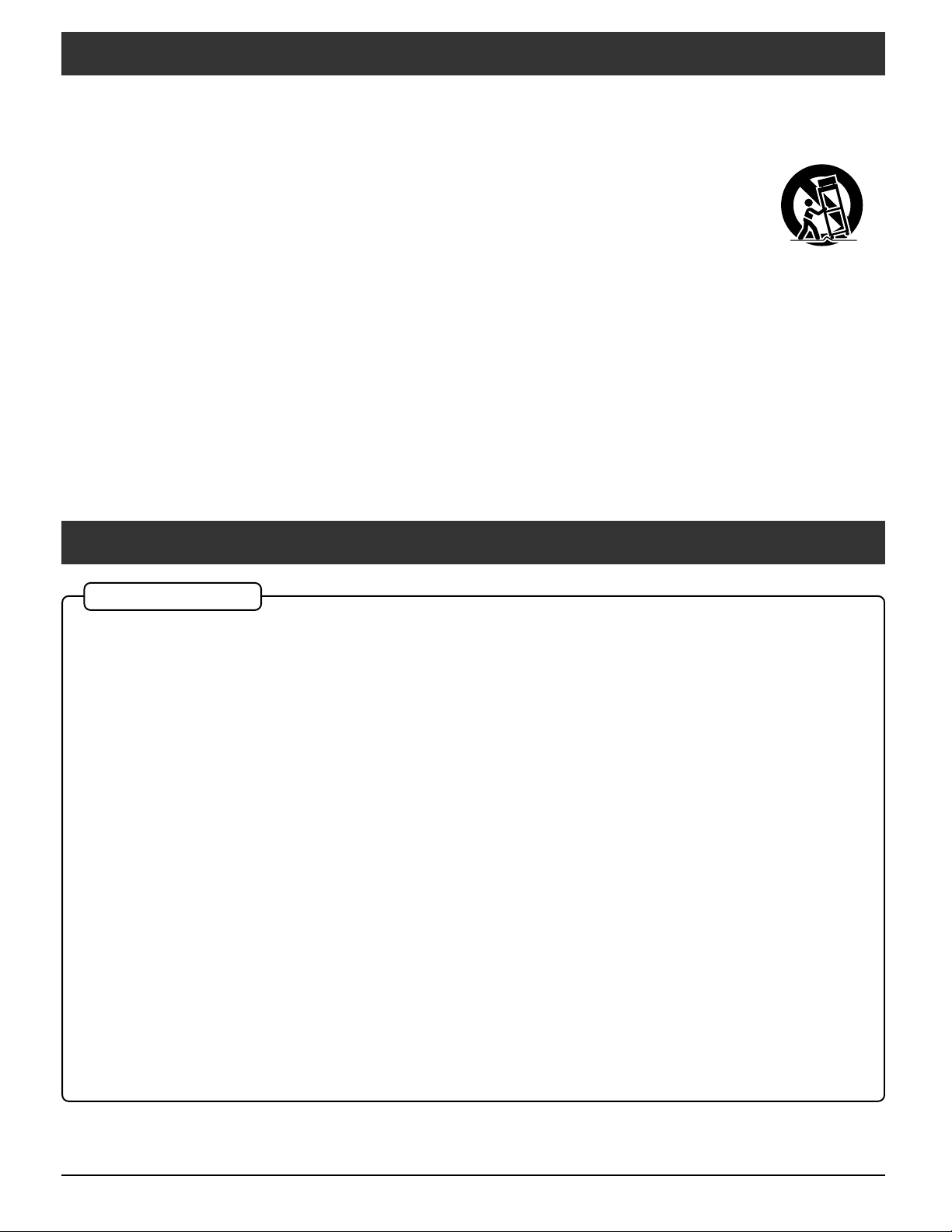
Important Safety Instructions
1) Read these instructions.
2) Keep these instructions.
3) Heed all warnings.
4) Follow all instructions.
5) Do not use this apparatus near water.
6) Clean only with dry cloth.
7) Do not block any ventilation openings. Install in accordance
with the manufacturer’s instructions.
8) Do not install near any heat sources such as radiators,
heat registers, stoves, or other apparatus (including
amplifiers) that produce heat.
9) Do not defeat the safety purpose of the polarized or
grounding-type plug. A polarized plug has two blades
with one wider than the other. A grounding type plug
has two blades and a third grounding prong. The wide
blade or the third prong are provided for your safety. If
the provided plug does not fit into your outlet, consult
an electrician for replacement of the obsolete outlet.
10) Protect the power cord from being walked on or pinched
particularly at plugs, convenience receptacles, and the
point where they exit from the apparatus.
FCC STATEMENT
11) Only use attachments / accessories specified by the
manufacturer.
12) Use only with the cart, stand, tripod,
bracket, or table specified by the
manufacturer, or sold with the
apparatus. When a cart is used, use
caution when moving the cart /
apparatus combination to avoid
injury from tip-over.
13) Unplug this apparatus during lightning storms or when
unused for long periods of time.
14) Refer all servicing to qualified service personnel.
Servicing is required when the apparatus has been
damaged in any way, such as power-supply cord or
plug is damaged, liquid has been spilled or objects have
fallen into the apparatus, the apparatus has been
exposed to rain or moisture, does not operate normally ,
or has been dropped.
15) To prevent electric shock, ensure the grounding pin on
the AC cord power plug is securely connected.
FCC STATEMENT
This equipment has been tested and found to comply with the limits for a Class B digital device, pursuant to Part 15 of
the FCC Rules. These limits are designed to provide reasonable protection against harmful interference in a residential
installation. This equipment generates, uses and can radiate radio frequency energy and, if not installed and used in
accordance with the instructions, may cause harmful interference to radio communications. However, there is no
guarantee that interference will not occur in a particular installation. If this equipment does cause harmful interference
to radio or television reception, which can be determined by turning the equipment off and on, the user is encouraged
to try to correct the interference by one or more of the following measures:
• Reorient or relocate the receiving antenna.
• Increase the separation between the equipment and receiver.
• Connect the equipment into an outlet on a circuit different from that to which the receiver is connected.
• Consult the dealer or an experienced radio/TV technician for help.
This device complies with Part 15 of the FCC Rules. Operation is subject to the following two conditions: (1) This device
may not cause harmful interference, and (2) this device must accept any interference received, including interference
that may cause undesired operation.
FCC CAUTION:
To assure continued compliance and possible undesirable interference, the provided ferrite cores must be
used when connecting this plasma television to video equipment; and maintain at least 40 cm spacing to other
peripheral devices. Refer to instructions on pages 6, 12, 14.
Any changes or modifications to this TV not expressly approved by Panasonic Corporation of North America
could result harmful interference and would void the user’s authority to operate this device.
FCC Declaration of Conformity
Model No. TH-42PX500U, TH-50PX500U
Responsible Party: Panasonic Corporation of North America
One Panasonic Way, Secaucus, NJ 07094
Contact Source: Panasonic Consumer Electronics Company
1-888-VIEW-PTV (843-9788)
email: consumerproducts@panasonic.com
CANADIAN NOTICE:
For Models TH-42PX500U, TH-50PX500U
This Class B digital apparatus complies with Canadian ICES-003.
33
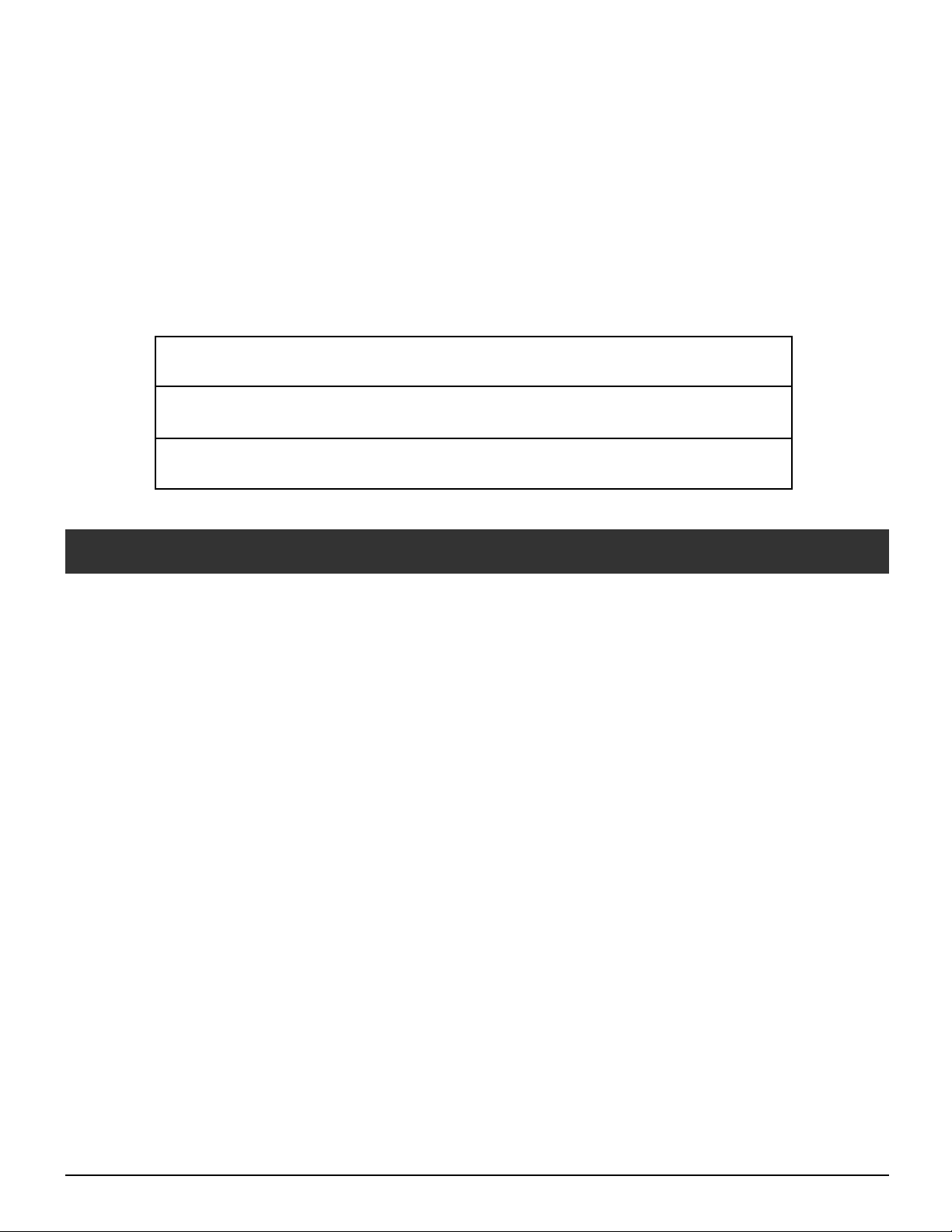
Dear Panasonic Customer
Welcome to the Panasonic family of customers. We hope that you will have many years of enjoyment
from your new Plasma TV.
To obtain maximum benefit from your set, please read these Instructions before making any adjustments,
and retain them for future reference.
Retain your purchase receipt also, and record the model number and serial number of your set in the
space provided on the back cover of these instructions.
Visit our Panasonic Web Site: www.panasonic.com
For assistance, please call : 1-888-VIEW-PTV (843-9788)
or visit us at www.panasonic.com/contactinfo (U.S.A.)
For assistance, please call : 787-750-4300
or visit us at www.panasonic.com (Puerto Rico)
For assistance, please call : 1-800-561-5505
or visit us at www.panasonic.ca (Canada)
Table of Contents
Important Safety Instructions .................................. 3
FCC STATEMENT ...................................................... 3
Safety Precautions .................................................... 5
Cleaning and maintenance....................................... 6
Accessories ............................................................... 6
Installation ................................................................. 7
Receiver Location .................................................. 7
Optional External Equipment ................................. 7
Remote Control Battery Installation ....................... 7
Cable binding instructions ....................................... 8
Connection ................................................................ 9
Antenna Connection ..............................................9
CableCARD
IR Blaster Connection .......................................... 10
Amplifier Connection (TO AUDIO AMP)............... 11
Program Out Connection (PROG OUT)............... 11
Digital TV - Set-Top Box (DTV-STB) or
DVD Connection .................................................. 12
Video Input Connection........................................ 12
Connecting to the front AV terminals.................... 12
HDMI Connection................................................. 13
PC Input Terminals Connection............................ 14
Power ON / OFF ....................................................... 15
The Main Unit....................................................... 15
Location of Controls ............................................... 16
TM
Connection ..................................... 9
First time setup ....................................................... 18
Watching TV programs ........................................... 21
On-Screen Menu Displays for Navigation............. 22
Menu Navigation ..................................................... 24
Picture..................................................................24
Audio....................................................................27
Timer....................................................................28
Set up................................................................... 29
Lock .....................................................................35
Photo Viewer ........................................................... 39
TV Guide .................................................................. 43
Screen Components ............................................ 43
MAIN SERVICES.................................................44
INITIAL GUIDE SETUP for TV Guide ...................... 49
Aspect Controls ...................................................... 51
Split - Screen ........................................................... 52
Operating peripheral equipment............................ 53
Programming the remote control code................. 53
Infrared Code Index ............................................. 54
Mode Operational Key Chart ...............................56
VIDEO/COMPONENT/HDMI input signals ............. 57
Specifications .......................................................... 57
Troubleshooting Chart............................................ 58
LIMITED WARRANTY (for U.S.A.) ........................... 60
CUSTOMER SERVICES DIRECTORY (for U.S.A.) .. 62
LIMITED WARRANTY (for Canada) ......................... 63
4
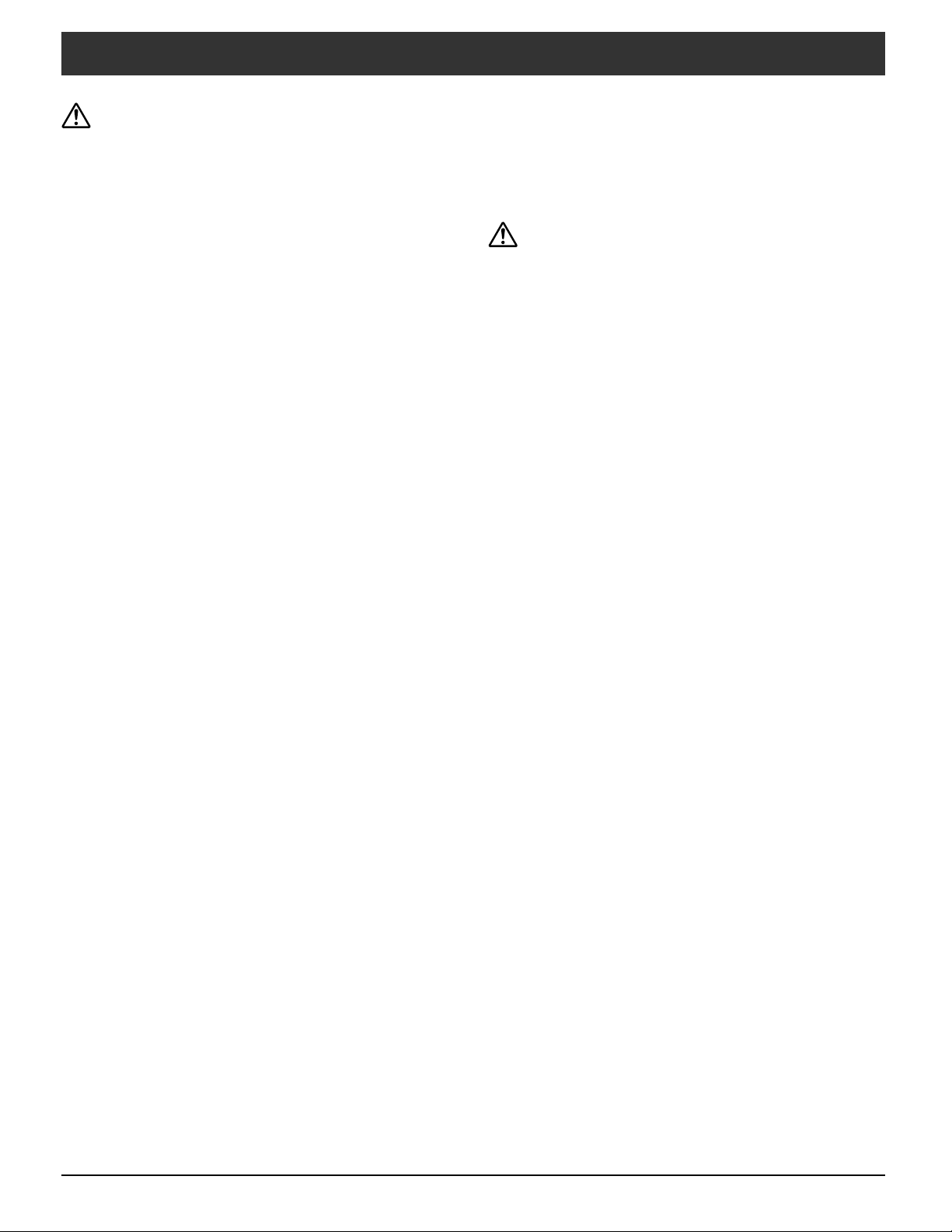
Safety Precautions
WARNING
SMALL PARTS CAN PRESENT CHOKING HAZARD IF
ACCIDENTALLY SWALLOWED.
KEEP SMALL PARTS AWAY FROM YOUNG CHILDREN.
DISCARD UNNEEDED SMALL PARTS AND OTHER OBJECTS,
INCLUDING PACKAGING MATERIALS AND PLASTIC BAGS/
SHEETS TO PREVENT THEM FROM BEING PLAYED WITH BY
YOUNG CHILDREN, CREATING THE POTENTIAL RISK OF
SUFFOCATION.
Set up
Do not place the Plasma TV on sloped or unstable surfaces.
• The Plasma TV may fall off or tip over.
Do not place any objects on top of the Plasma TV.
• If water spills onto the Plasma TV or foreign objects get in-
side it, a short-circuit may occur which could result in fire or
electric shock. If any foreign objects get inside the Plasma
TV, please consult an Authorized Service Center.
Do not cover the ventilation holes.
• Doing so may cause the Plasma TV to overheat, which can
cause fire or damage to the Plasma TV.
If using the pedestal, leave a space of 3 15/16” (10 cm) or
more at the top, left and right, 2 3/8” (6 cm) or more at the
bottom, and 2 3/4” (7 cm) or more at the rear. If using some
other setting-up method, leave a space of 3 15/16” (10 cm) or
more at the top, bottom, left and right, and 3/4” (1.9 cm) or
more at the rear.
Avoid installing this product near electronic equipment that
is readily affected by electromagnetic waves.
• It may cause interference in image, sound, etc. In particular,
keep video equipment away from this product.
AC Power Supply Cord
The Plasma TV is designed to operate on 120 V AC, 50/60 Hz.
Securely insert the power cord plug as far as it will go.
• If the plug is not fully inserted, heat may be generated which
could cause fire. If the plug is damaged or the wall socket
plate is loose, they should not be used.
Do not handle the power cord plug with wet hands.
• Doing so may cause electric shocks.
Do not do anything that might damage the power cable. When
disconnecting the power cable, hold the plug, not the cable.
• Do not make any modifications to, place heavy objects on,
place near hot objects, heat, bend, twist or forcefully pull the
power cable. Doing so may cause damage to the power cable
which can cause fire or electric shock. If damage to the cable
is suspected, have it repaired at an Authorized Service Center.
If the Plasma TV will not be used for a long period of time,
unplug the power cord from the wall outlet.
If water or foreign objects get inside the Plasma TV, if the
Plasma TV is dropped, or if the cabinet becomes damaged,
disconnect the power cord plug immediately.
• Ashort may occur, which could cause fire. Contact an Authorized Service Center for any repairs that need to be made.
CAUTION
This Plasma TV is for use only with the following optional
accessories. Use with any other type of optional accessories
may cause instability which could result in the possibility of
injury.
(All of the following accessories are manufactured by Matsushita
Electric Industrial Co., Ltd.)
• Pedestal (included)
TY-ST42PX500 (TH-42PX500U)
TY-ST50PX500 (TH-50PX500U)
• Wall-hanging bracket (Vertical) TY-WK42PV3U
• Wall-hanging bracket (Angled) TY-WK42PR2U
• Floor stand
TY-S42PX500W (TH-42PX500U)
TY-S50PX500W (TH-50PX500U)
Always be sure to ask a qualified technician to carry out set-up.
When using the Plasma TV
Do not bring your hands, face or objects close to the
ventilation holes of the Plasma TV.
• Top of the Plasma TV is usually very hot due to the high temperature of exhaust air being released through the ventilation
holes. Burns or personal injuries can happen if any body parts
are brought too close. Placing any object near the top of the
TV could also result in heat damage to the object as well as
to the TV if its ventilation holes are blocked.
Be sure to disconnect all cables before moving the Plasma
TV.
• Moving the TV with its cables attached might damage
the cables which, in turn, can cause fire or electric shock.
Disconnect the power plug from the wall outlet as a safety
precaution before carrying out any cleaning.
• Electric shocks can result if this is not done.
Clean the power cable regularly to prevent it from becoming
dusty.
• Built-up dust on the power cord plug can increase humidity
which might damage the insulation and cause fire. Unplug
the cord from the wall outlet and clean it with a dry cloth.
This Plasma TV radiates infrared rays; therefore, it may affect
other infrared communication equipment.
Install your infrared sensor in a place away from direct or
reflected light from your Plasma TV.
If problems occur during use
If a problem occurs (such as no picture or no sound), or if
smoke or an abnormal odor is detected from the Plasma TV,
unplug the power cord immediately.
• Continued use of the TV under these conditions might cause
fire or permanent damage to the unit. Have the TV evaluated
at an Authorized Service Center. Servicing of the TV by any
unauthorized personnel is strongly discouraged due to its high
voltage dangerous nature.
Note:
Do not allow a still picture to be displayed for an extended
period, as this can cause a permanent after-image to remain
on the Plasma TV.
Examples of still pictures include logos, video games,
computer images, teletext and images displayed in 4:3
mode.
55
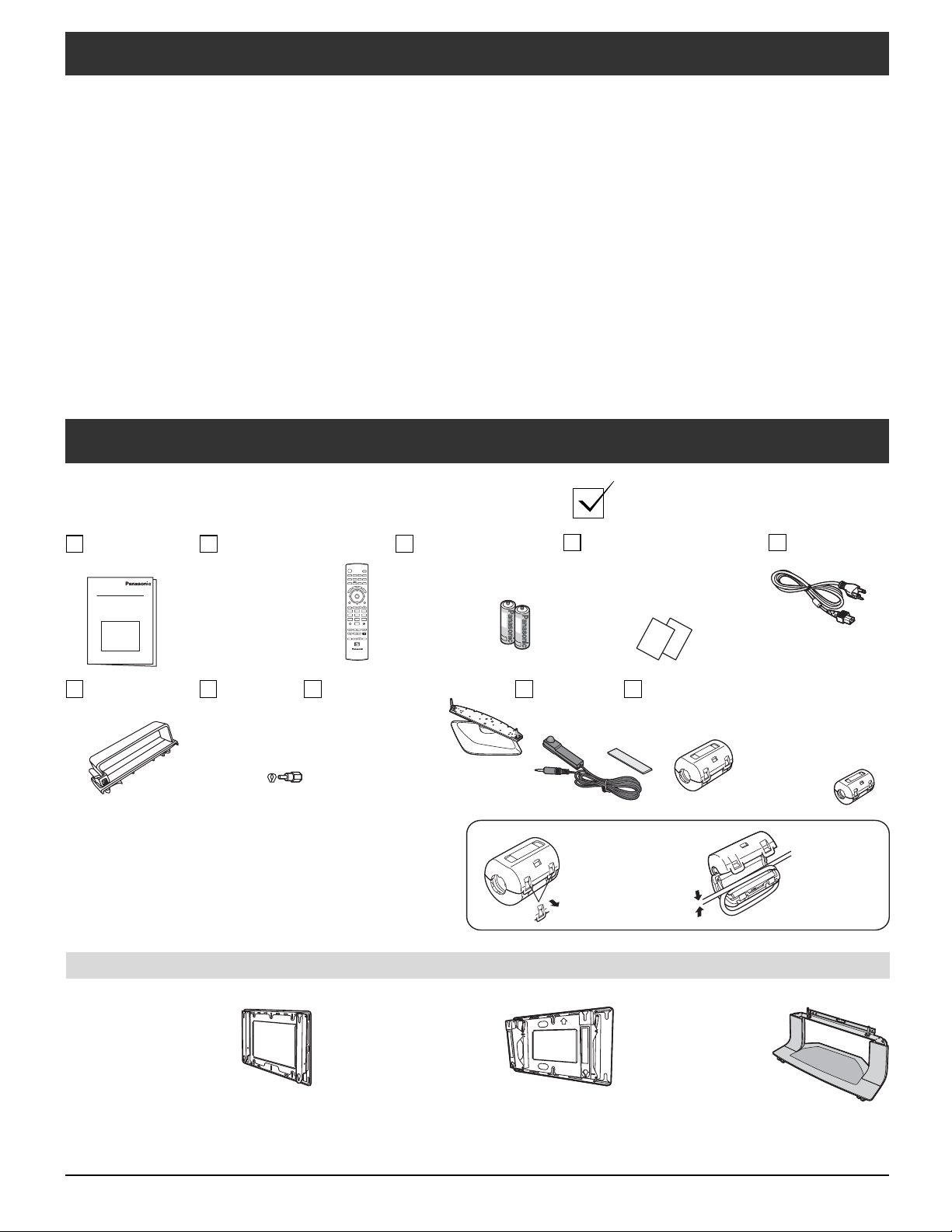
Cleaning and maintenance
The front of the display panel has been specially
treated. Wipe the panel surface gently using only a
cleaning cloth or a soft, lint-free cloth.
If the surface is particularly dirty, soak a soft, lint-free
•
cloth in a weak detergent solution and then wring the
cloth to remove excess liquid. Use this cloth to wipe the
surface of the display panel, then wipe it evenly with a
dry cloth, of the same type, until the surface is dry.
• Do not scratch or hit the surface of the panel with
fingernails or other hard objects. Furthermore, avoid
contact with volatile substances such as insect sprays,
solvents and thinner; otherwise, the quality of the
surface may be adversely affected.
If the cabinet becomes dirty, wipe it with a soft, dry
cloth.
• If the cabinet is particularly dirty, soak the cloth in a
weak detergent solution and then wring the cloth dry.
Use this cloth to wipe the cabinet, and then wipe it dry
with a dry cloth.
• Do not allow any detergent to come into direct contact
with the surface of the Plasma TV.
If water droplets get inside the unit, operating problems
may result.
• Avoid contact with volatile substances such as insect
sprays, solvents and thinner; otherwise, the quality of
the cabinet surface may be adversely affected or the
coating may peel off. Furthermore, do not leave it for
long periods in contact with articles made from rubber
or PVC.
Accessories
Check that you have the Accessories and items shown
Operating
Instruction
Remote control
EUR7627Z50 or
EUR7627Z80
-
1 2 3
4 5 6
7 809
CH
OK
+
VOL
VOL
CH
Batteries for the
remote control
(AA Battery × 2)
Product Registration
Card (for U.S.A.)
Customer Care Plan
Card (for U.S.A.)
AC cord
TV
Cable clamper
× 2
F-Type
antenna
adapter
(for 5C-2V)
( × 1)
Pedestal
TY-ST42PX500
(TH-42PX500U)
TY-ST50PX500
(TH-50PX500U)
Attaching the ferrite core
Be sure to choose the appropriate size of ferrite core
(large or small) and the correct setting of the cable
(winding), as indicated by each connection diagram on
the following pages (12, 14).
Optional Accessories
• Wall-hanging bracket
(vertical)
TY-WK42PV3U
• Wall-hanging bracket
(Angled)
TY-WK42PR2U
IR Blaster
( × 1)
TNQX016
Ferrite core
Large size × 1
ZCAT3035-1330
Small size
Gray color × 1
ZCAT2235-1030
White color × 4
RFC-8
1
Pull back the
2
tabs (in two
places) to
open.
Put the cable
and close.
• Floor stand
TY-S42PX500W
(TH-42PX500U)
TY-S50PX500W
(TH-50PX500U)
6
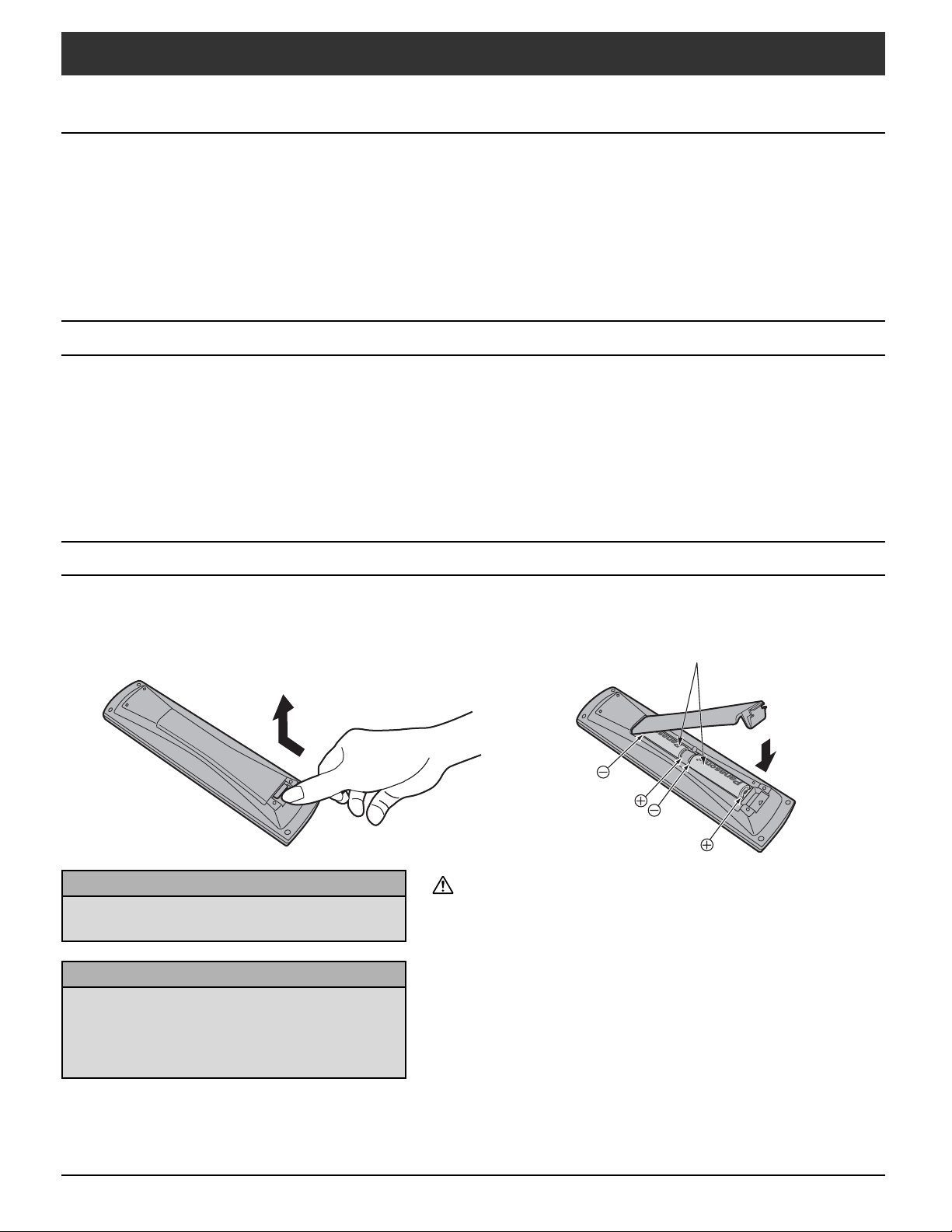
Installation
Receiver Location
This unit is intended to be used with the stand or bracket. Consult your dealer for available options. Position for
comfortable viewing. Avoid placing where sunlight or other bright light (including reflections) will fall on the screen.
Use of some types of fluorescent lighting can reduce remote control transmitter range.
Adequate ventilation is essential to prevent internal component failure. Keep away from areas of excessive heat or
moisture.
Optional External Equipment
The Video/Audio connection between components can be made with shielded video and audio cables. For best
performance, video cables should utilize 75 ohm coaxial shielded wire. Cables are available from your dealer or electronic
supply store.
Before you purchase any cables, be sure you know what type of output and input connectors your various components
require. Also determine the length of cable you will need.
Remote Control Battery Installation
1. Open the cover. 2. Install the batteries and replace the cover.
-
).
Helpful Hints:
For frequent remote control users, replace old
batteries with alkaline batteries for longer life.
Helpful Hints:
Whenever you remove the batteries, you may
need to reset the remote control infrared
codes. We recommend that you record the code
on page 54, prior to setting up the remote control.
Note the correct polarity (+ and
Two AA size
Precaution on battery use
Incorrect installation can cause battery leakage and corrosion that
will damage the remote control transmitter.
Observe the following precautions:
1. Batteries should always be replaced as a pair. Always use new
batteries when replacing the old set.
2. Do not combine a used battery with a new one.
3. Do not mix battery types (example: “Zinc Carbon” with “Alkaline”).
4. Do not attempt to charge, short-circuit, disassemble, heat or burn
used batteries.
5. Battery replacement is necessary when remote control acts
sporadically or stops operating the TV set.
77
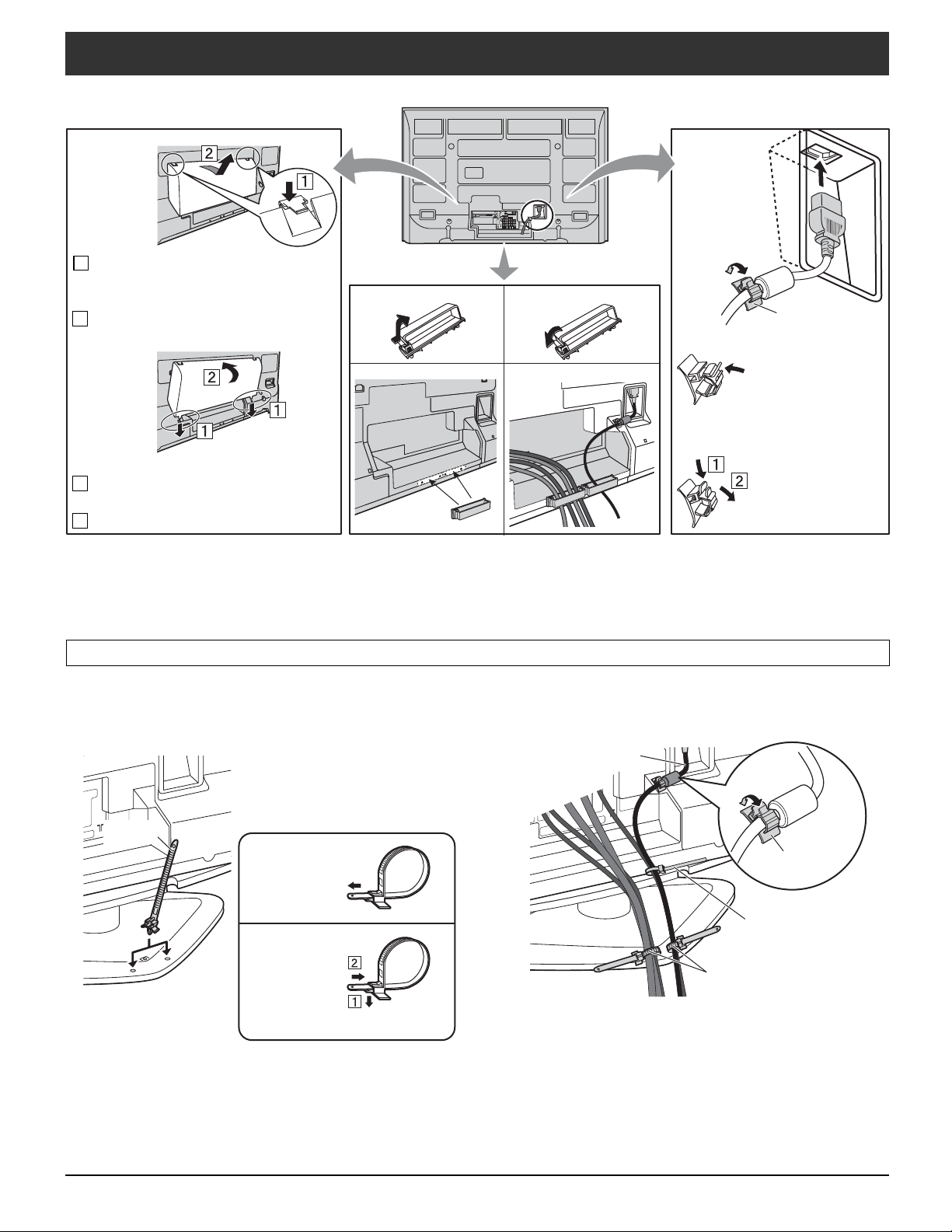
Cable binding instructions
Cable cover
AC cord
Removal
AV IN
R L
AUDIO IN
Y
Y
B
B
P
P
S VIDEO
VIDEO
PR
PR
L
AUDIO IN
R
12
COMPONENT VIDEO
INPUT 1 INPUT 2 OUTPUT
INPUT
1 Push down hooks and pull the
cover slightly towards yourself to
disengage the claws (at 2 points).
Clamper
Open
Close
2 Slowly pull out in the upward
direction.
Fitting
How to fix:
Fix by pushing in
until a clicking
sound is heard.
How to release:
Pull down while
1 Insert the claws (at 2 points) at the
drawing the knob.
bottom end.
2 Push until it clicks.
Note: To avoid interference appearing on the screen, do not bundle the RF cable and mains lead together.
Clamp
Cable binding condition
Attach the bands.
Insert the spigot on the two bands into the pedestal.
Fastening band
Band
Fastening
To tighten.
Loosening
Pull off.
Keep the knob pressed.
Connect cables.
Example of “connection cable routing”
AC cord
Clamp
Binding strap
Band
8
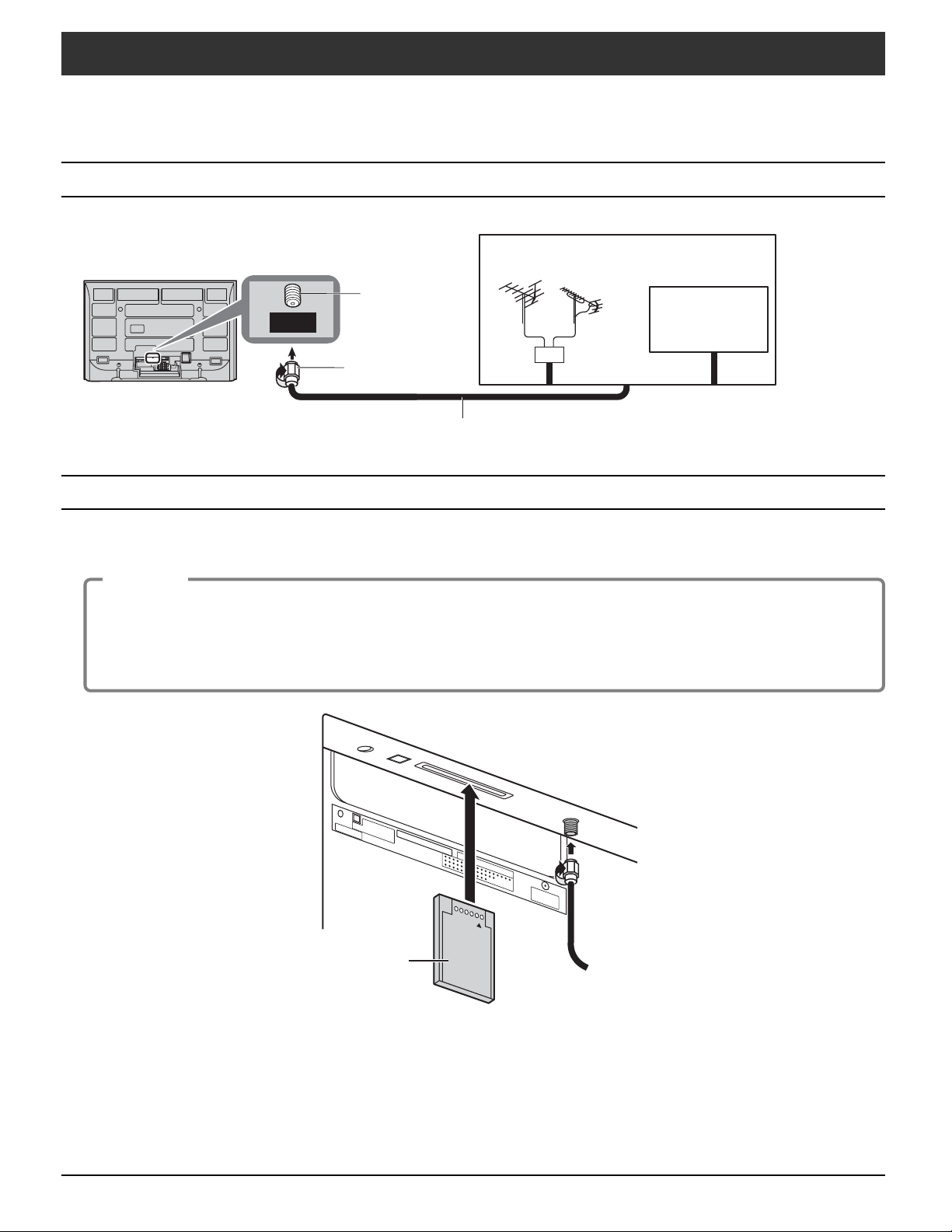
Connection
Note:
Cables and connectors are not supplied with this set.
Antenna Connection
The RF input mode must be set to Antenna
(see pages 19, 30).
Back of the TV
Antenna
ANTENNA
Cable In
75 Ohm Coaxial Cable (5C-2V or higher specification)
CableCARDTMConnection
Terminal
F-Type Antenna
Connector
Home antenna
UHFVHF
Mixer
or
Incoming
Cable signal
TM
CableCARD
allows you to tune digital and high definition cable channels through the cable antenna.
Consult your cable company on the availability of CableCARD
Procedure
1.Connect the cable antenna to ANT connector.
2.Turn the TV on (see page 15).
3.Set the input mode to TV (see page 16).
TM
4.Insert the CableCARD
(with upper side facing you) into CableCARDTM slot on the back of the TV.
Follow the messages displayed on the screen.
Back of the TV
DIGITAL
AUDIO OUT
G-LINK
CableCARD
POD MODULE
INSERT THIS END
Upper side of the card
TM
.
TM
AN
TENNA
Cable In
Notes:
TM
• If you experience keyboard or remote control function hang-up when using CableCARD
, unplug the TV and plug it
back on and try the controls again. If this condition persists, please call Panasonic Customer Call Center for further
instructions.
TM
• Do not insert a PCMCIA card into CableCARD
slot.
99
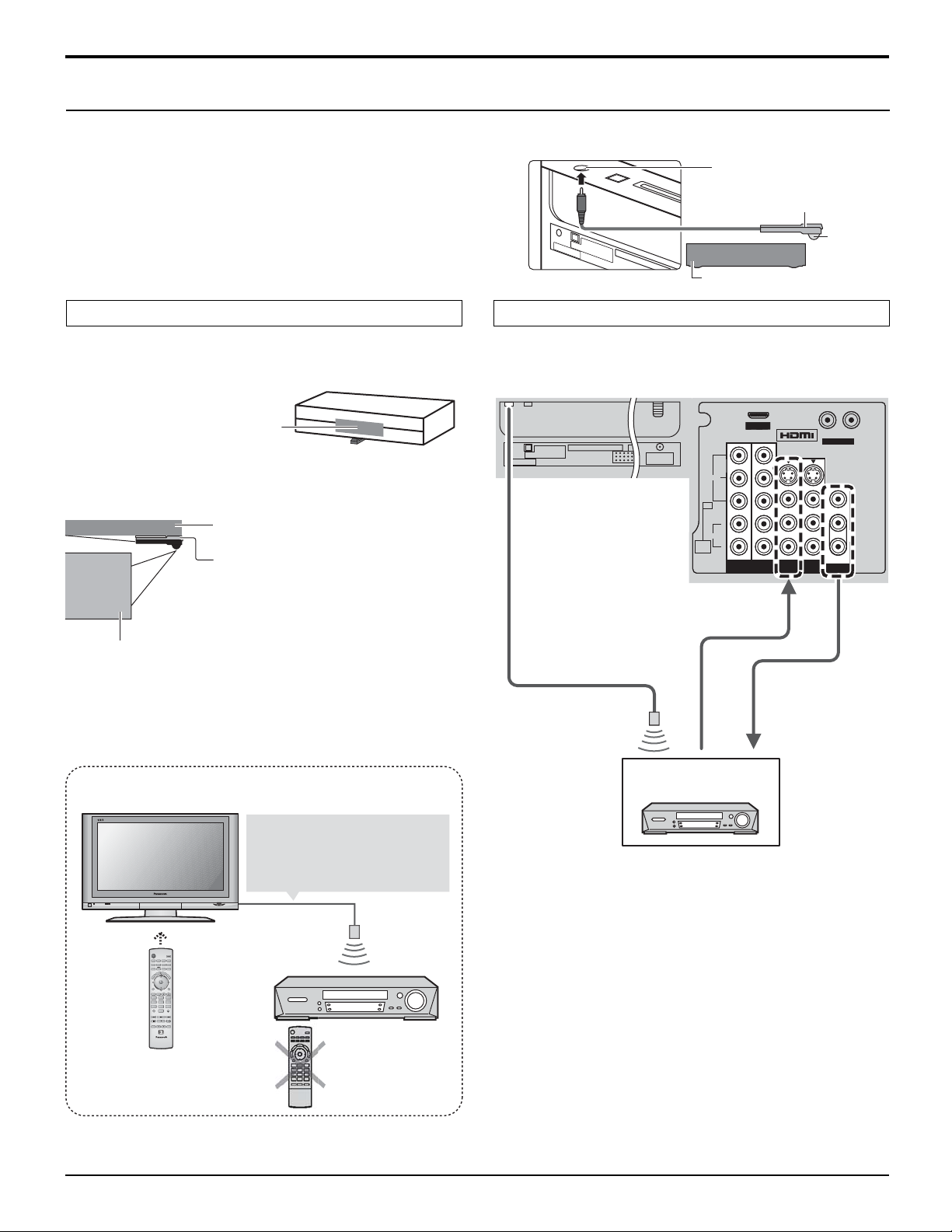
Connection
DIGITAL
AUDIO OUT
G-LINK
AV IN
R L
AUDIO IN
S VIDEO
VIDEO
L
R
Y
VIDEO
AUDIO
P
B
P
R
P
B
P
R
Y
PROGOUTCOMPONENT VIDEO
INPUT
1
2
INPUT 2 INPUT 1
TO AUDIO AMP
AUDIO
IN
PC
ANTENNA
Cable In
DIGITAL
AUDIO OUT
G-LINK
IR Blaster Connection
With the IR Blaster connection setting timer recording can be done easily by using the TV GUIDE function in this set.
Connect the IR Blaster if you wish to send remote control signals
from the plasma TV to control the recording of a connected
video recorder.
Position the IR Blaster remote control emitter facing the signal
sensor of the video recorder and you will be able to easily record
programs from digital broadcasts using a video recorder
connected to the plasma TV.
Setting the IR Blaster
Place the IR Blaster in front of the signal sensor of the video
recorder. (VCR)
Read the video recorder
operating instructions
regarding positioning of the
signal sensor.
If necessary , use the double sided adhesive tape (included)
to secure the IR Blaster to a flat surface.
e.g. Television stand surface
If you peel off the adhesive tape, the
surface may become damaged.
Once you have confirmed the video
recorder is operating correctly,
secure it by attaching the adhesive
Video recorder
tape.
Introduction to recording scheduling using the IR
Blaster
Y ou may do recording scheduling from the TV Guide of this
TV after installing the IR Blaster. (See page 43)
G-LINK jack
IR Blaster (Supplied)
Infrared
emitter
Video recorder (VCR)
INPUT / OUTPUT Connection
Connection for recording to a VCR by using TV GUIDE
Back of the TVG-LINK
IR Blaster
AV IN
P
B
VIDEO
P
R
PC
L
AUDIO
AUDIO
R
IN
1
INPUT
To INPUT 1
Y
P
B
P
R
2
from
PROG.OUT
R L
AUDIO IN
S VIDEO
VIDEO
TO AUDIO AMP
PROGOUTCOMPONENT VIDEO
INPUT 2 INPUT 1
The TV acts as a proxy for some remote control
operations of the VCR.
Converts scheduling data
displayed on the TV to a
remote control signal and
sends it
TV
TVTVVCR DVD
DTV
E
T
U
M
-
1 2 3
4 5 6
7 809
RCVR
DBS/CBL
AUX
F
T
A
V
C
O
E
R
P
I
T
S
E
A
R
E
C
A
L
L
CH
OK
+
VOLCHVOL
No need to set
Setting the recording time,
channel and recording
mode, etc.
Settings other than basic ones (such as recording time
and channel) must be set on the VCR.
10
recording time or
channel on the
video recorder
VCR
VCR
Notes:
• The input signals connected to INPUT 1 cannot be output
from PROG. OUT terminals. (both Video and audio)
However, output can be obtained from optical Digital Audio
terminals.
(Input signals other than from INPUT 1 can be output
from PROG. OUT.)
• When you make schedule recording using TV Guide with
IR blaster, you have to select in your VCR Line-1 (L-1)
and set your VCR in OFF condition.
(Refer to the Operating Instruction manual of VCR)
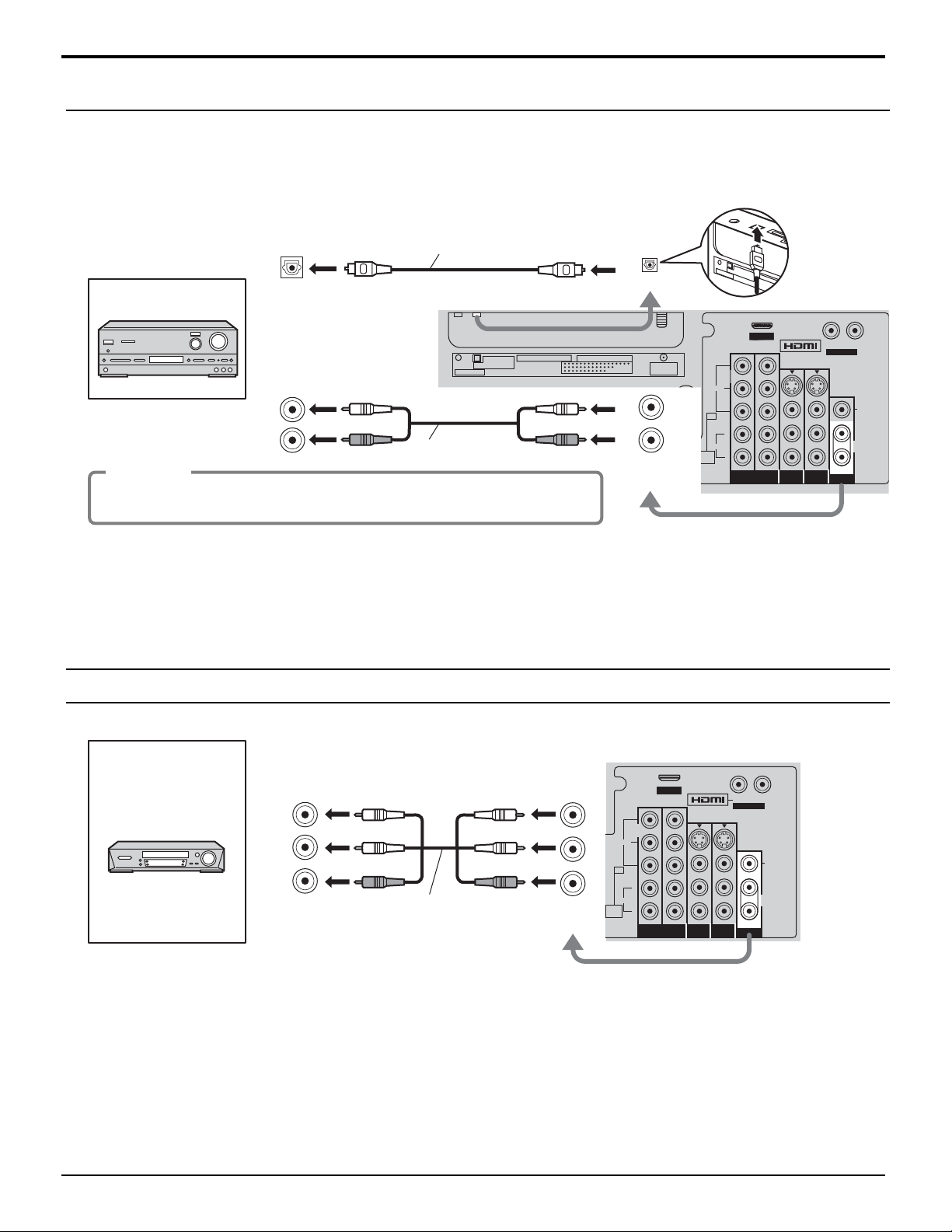
AV IN
R L
AUDIO IN
S VIDEO
VIDEO
L
R
Y
VIDEO
AUDIO
P
B
P
R
P
B
P
R
Y
Y
PROGOUTCOMPONENT VIDEO
INPUT
1
2
INPUT 2 INPUT 1
TO AUDIO AMP
CableCARD
TM
ANTENNA
Cable In
DIGITAL
AUDIO OUT
G-LINK
AUDIO
IN
PC
Connection
Amplifier Connection (TO AUDIO AMP)
For a full Home Theater sound experience, an external Dolby Digital decoder and a multichannel amplifier must be
connected to the DIGITAL AUDIO OUT terminal on the TV.
Dolby Digital 5.1 channel surround sound delivers digital-quality sound. Dolby Digital provides five discrete fullbandwidth channels for front left, front right, center, surround left and surround right, plus a LFE (Low Frequency
Effect) subwoofer channel.
OPTICAL IN
Amplifier
Optical digital audio cable
DIGITAL
AUDIO OUT
G-LINK
DIGIT
AUDIO OUT
AL
Back of the TV
or
AUDIO INPUT
L
R
Audio cable
Procedure
1. Select Speakers “Off” in Audio menu (see page 27).
L
R
OUTPUT
AUDIO OUT
L
R
2. Adjust the amplifier volume to the desired level.
Notes:
• Depending on your DVD player and DVD-Audio software the copyright protection function may operate and disable
optical output.
• External speakers cannot be connected directly to OUTPUT terminals.
• When ATSC channel is selected, the output from the DIGITAL AUDIO OUT jack will be Dolby Digital. When NTSC
channel is selected, the output will be PCM.
Program Out Connection (PROG OUT)
See optional equipment manual for further instructions for recording and monitoring.
Back of the TV
VCR
DVD recorder
VIDEO
INPUT
AUDIO
INPUT
AV IN
Y
Y
Y
P
B
P
B
AUDIO
VIDEO
PC
AUDIO
IN
P
R
L
R
1
COMPONENT VIDEO
INPUT
P
R
2
L
R
AV cable
OUTPUT
R L
AUDIO IN
S VIDEO
VIDEO
L
R
TO AUDIO AMP
PROGOUT
INPUT 2 INPUT 1
Notes:
• The input signals connected to INPUT1 cannot be output from PROG. OUT terminals. (both picture and audio)
However, output can be obtained from optical Digital Audio terminals.
(Input signals other than from INPUT1 can be output from PROG. OUT.)
• Connect the output of the Video recorder to INPUT1, when recording by using TV GUIDE.
• When a device (STB, DVD, etc.) is connected to the HDMI or COMPONENT terminals (see pages 12, 13), only audio
signals will be output. No video signals will be output.
• When a schedule recording is activated on the TV Guide, the show will be recorded on a connected VCR. Please
note that the screen will automatically be switched to the channel of the recorded show.
• When receiving digital channel signals, all digital formats are down-converted to composite NTSC video to be output
through Program Out terminals.
• Some programs contain a Macrovision signal to prevent VCR recording.
11
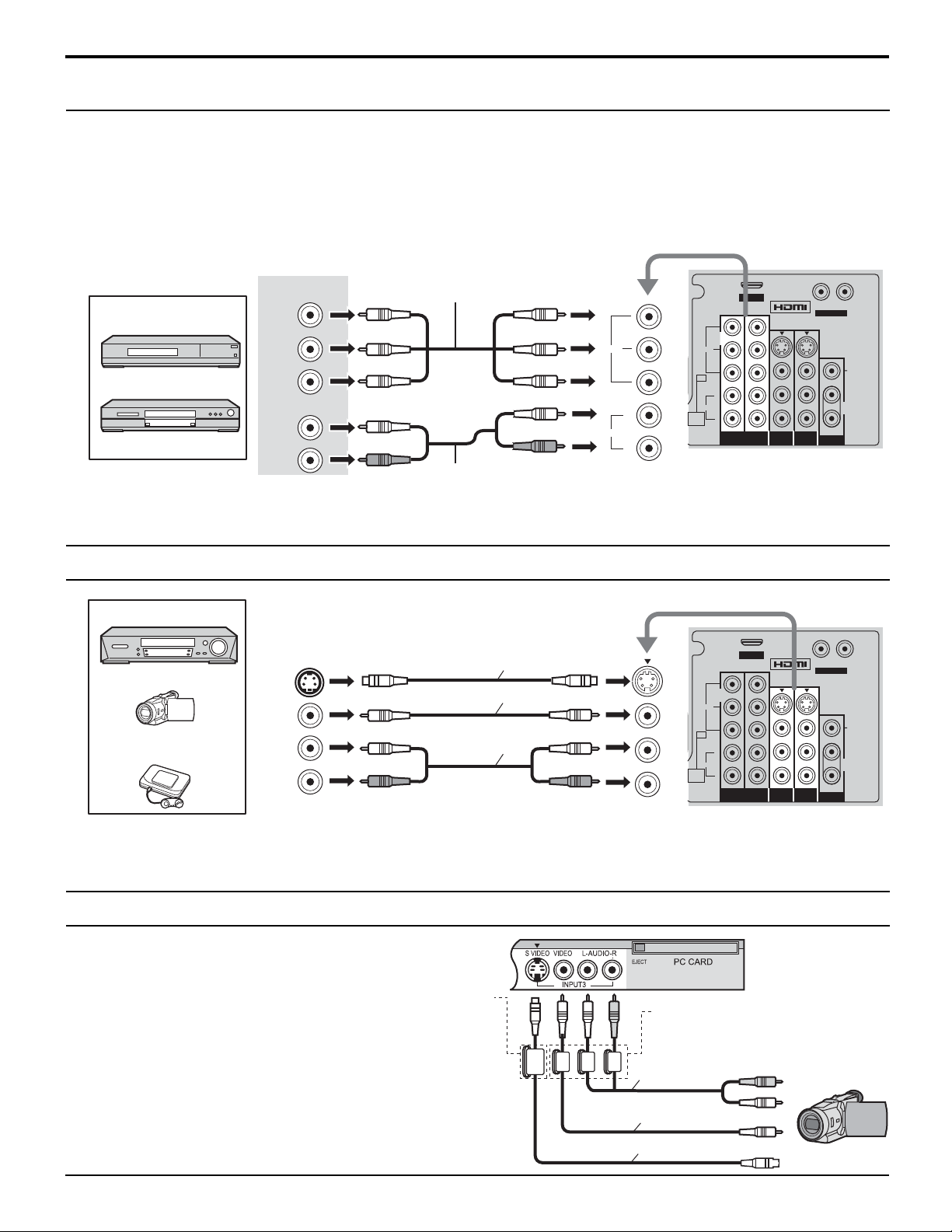
Connection
Digital TV - Set-Top Box (DTV-STB) or DVD Connection
This TV is capable of displaying 1080i, 720p, 480p and 480i DTV signals when connected to a DTV T uner Set-Top Box
(STB). This TV also utilizes a progressive scan doubler, which de-interlaces the NTSC signal and progressively scans
the image.
• To view DTV programs, connect the STB to the component video input terminals (Y, P
color inputs provide luminance and separate color signal.
• Set the output of the STB to either 1080i, 720p, 480p or 480i.
• A DTV signal must be available in your area.
• Use a Panasonic DTV-STB (Digital TV-Set-Top Box) or DVD Player.
, PR) of the TV. Component
B
Back of the TV
Note:
Set Top Box
DVD player
COMPONENT
VIDEO OUT
Y
P
B
P
R
AUDIO OUTPUT
L
R
Component Video cable
Audio cable
Y
P
P
L
R
INPUT 1/2
B
R
AUDIO
VIDEO
AUDIO
COMPONENT VIDEO
VIDEO
PC
AUDIO
AUDIO
IN
All signals will be re-formatted for viewing on your plasma display.
Video Input Connection
VCR
CAMCORDER
VIDEO GAME
CONSOLE
S-VIDEO
OUT
VIDEO
OUT
AUDIO
OUT
L
R
Note:
The S Video input will override the composite video signal when S Video cable is connected.
Connect either S Video cable or Video cable.
S-Video cable
Video cable
Audio cable
INPUT 1 / 2
AUDIO
VIDEO
PC
AUDIO
IN
AV IN
Y
Y
Y
P
B
P
B
P
R
P
R
L
R
2
1
COMPONENT VIDEO
INPUT
Back of the TV
AV IN
Y
Y
Y
P
B
P
B
P
R
P
R
L
R
2
1
COMPONENT VIDEO
INPUT
R L
AUDIO IN
S VIDEO
VIDEO
L
R
TO AUDIO AMP
PROGOUT
INPUT 2 INPUT 1
R L
AUDIO IN
S VIDEO
VIDEO
L
R
TO AUDIO AMP
PROGOUT
INPUT 2 INPUT 1
Connecting to the front AV terminals
Push to open the front panel and connect equipment to front
Audio/Video input terminals.
Ferrite core (Large size)
(supplied)
Asecond VCR, video disc player, video game equipment and
DSS equipment can also be connected to the video input
terminals. See the optional equipment manual for details.
Note:
The S-VIDEO connection provides higher quality picture. It
overrides other VIDEO connections. Use INPUT 3, AUDIO L
and R with S-VIDEO connection.
12
Ferrite core (Small size white color)
(supplied)
Audio cable
CAMCORDER
Video cable
S-Video cable
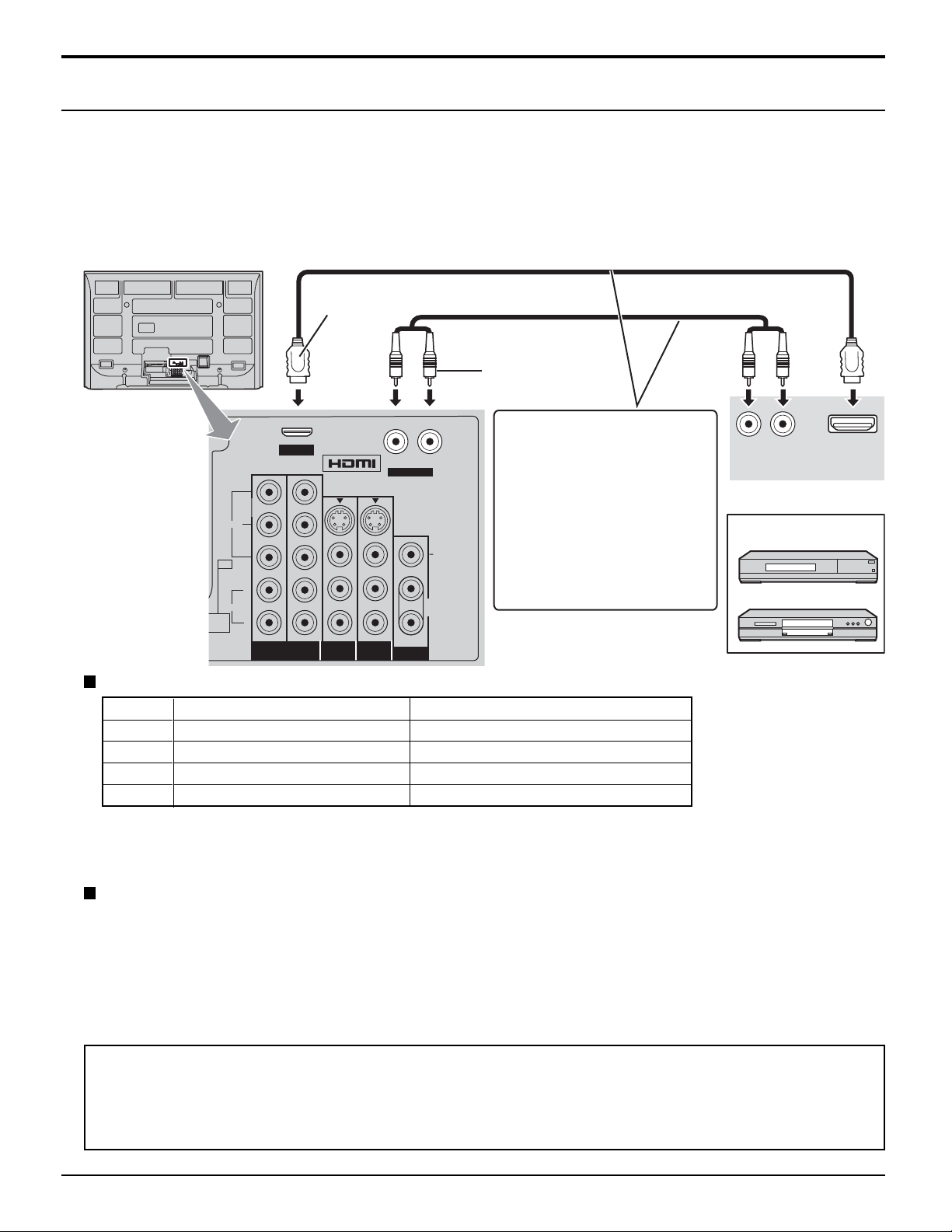
Connection
HDMI Connection
HDMI1 (High Definition Multi media Interface) is the first all digital consumer electronics A/V interface that supports
uncompressed standard. The HDMI terminal supports both video and audio information.
To the HDMI
a Set-Top Box or DVD player with HDMI or DVI output terminal.
Input a High-bandwidth Digital Content Protection (HDCP) high-definition picture source to this HDMI terminal, so you
can display high-definition pictures on this TV in digital form.
1
input terminal, you can connect an EIA/CEA-861/861B2compliant consumer electronic device, such as
AV IN
R L
AUDIO IN
VIDEO
PC
L
AUDIO
UDIO
R
IN
1
COMPONENT VIDEO
Compatible VIDEO Signal
No. of dots (H ×V)
1080i
720p
480p
480i
1,920×1,080i
1280×720p
720×480p, 640×480p
720(1,440)×480i
Y
Y
PB
PR
INPUT
AV IN
2
HDMI cable
Y
PB
PR
INPUT 2 INPUT 1
Audio cable
• If connecting with an HDMI
R L
AUDIO IN
cable, it is not necessary to
connect an audio cable.
• If connecting to equipment
that has only a DVI output
S VIDEO
terminal, HDMI-DVI
conversion cable and an
VIDEO
L
audio cable are necessary .
• Select the audio setting in
HDMI In (see page 27).
R
TO AUDIO AMP
PROGOUT
Vertical scanning frequency (Hz)
59.94/60
59.94/60
59.94/60, 59.94/60
59.94/60
HDMI cable
AUDIO
OUT
HDMI signal out
3
LR
Set Top Box
DVD player
HDMI
OUT
Notes:
• This input terminal is not intended for use with computers.
• All signals will be re-formatted for viewing on your plasma display.
Compatible sampling frequency of AUDIO signal through HDMI (L.PCM) : 48 kHz / 44.1 kHz / 32 kHz
Notes:
• This HDMI connector is Type A.
• If you connect equipment without a digital output terminal, connect to the COMPONENT VIDEO, S VIDEO or VIDEO
input terminal on the TV so you can enjoy an analog signal.
• If you cannot display the picture because your Digital Set-Top Box does not have a DIGITAL OUT terminal Output
setting, use the component Video Input (or the S Video Input or Video Input). In this case the picture will be displayed
as an analog signal.
HDMI, the HDMI logo and High-Definition Multimedia Interface are trademarks or registered trademarks of HDMI Licensing LLC.
1.
2.EIA/CEA-861/861B profiles compliance covers profiles for transmission of uncompressed digital video including
high bandwidth digital content protection.
3.HDMI-DVI conversion cable (TY -SCH03DH): available from Panasonic Website. Consult your consumer electronics
dealer for availability details.
13
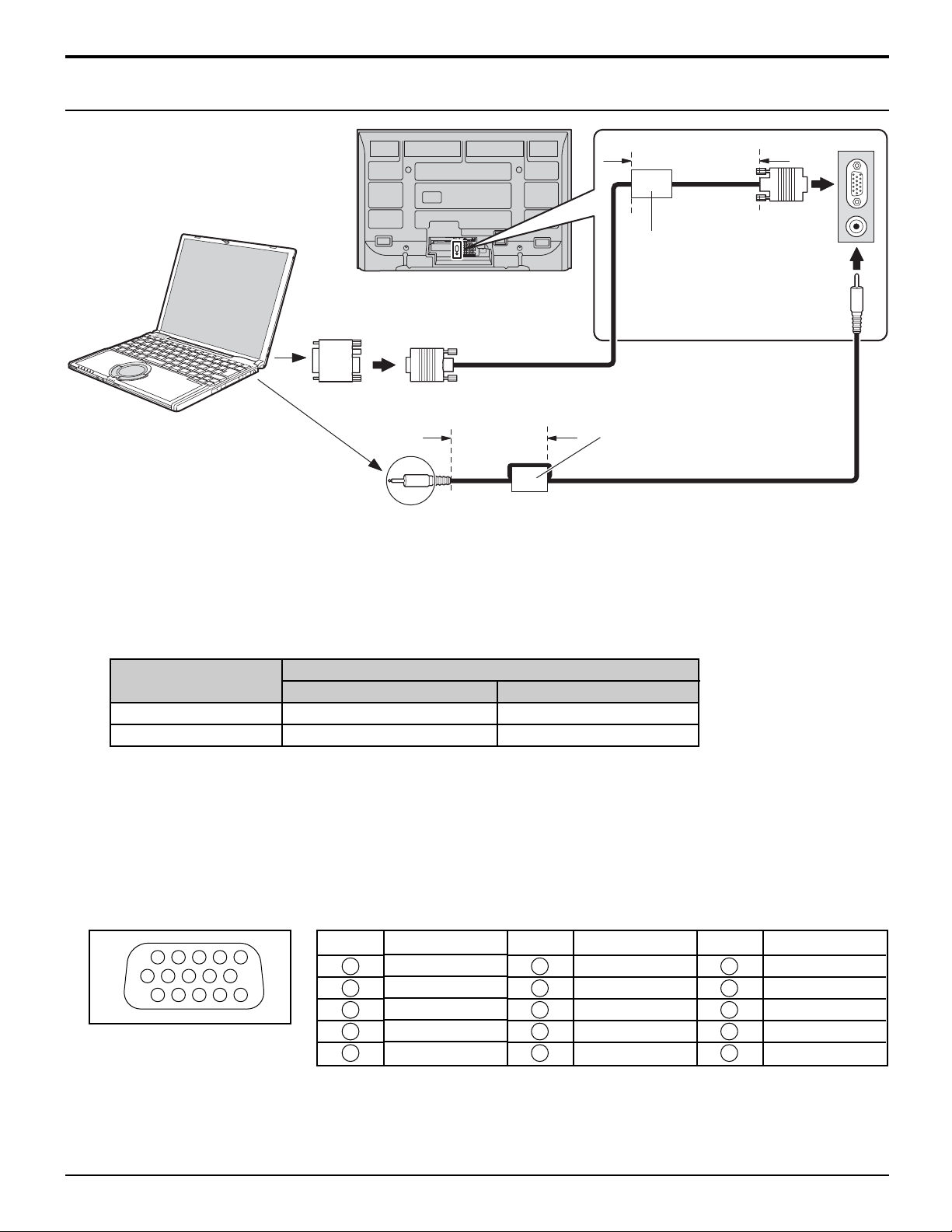
Connection
PC Input Terminals Connection
Less than
10cm (4”)
COMPUTER
AV IN
R L
AUDIO IN
Ferrite core
D-sub 15p
(Small size gray color)
Conversion adapter (if necessary)
Stereo plug
RGB
PC cable
Less than
10cm (4”)
Ferrite core
(Small size white color)
Audio
Connect a cable which matches the audio output terminal on the
computer.
Notes:
(1) Computer signals which can be input are those with a horizontal scanning frequency of 15 to 110 kHz and vertical
scanning frequency of 48 to 120 Hz. (However, the image will not be displayed properly if the signals exceed 1,200
lines.)
(2) The maximum resolution:
Model
TH-42PX500U
TH-50PX500U
4:3
768×768
1,024×768
Aspect
16:9
1,024×768
1,366×768
If the display resolution exceeds these maximums, it may not be possible to show fine detail with sufficient clarity.
(3) Some PC models cannot be connected to the set.
(4) There is no need to use an adapter for computers with IBM PC/AT compatible D-sub 15P terminal.
(5) The computer shown in the illustration is for example purposes only.
(6) Additional equipment and cables shown are not supplied with this set.
Signal Names for D-sub 15P Connector
1514131211
67839
1
2
10
45
Pin Layout for PC Input
Terminal
Pin No.
1
2
3
4
5
Signal Name
R
G
B
NC (not connected)
GND (Ground)
Pin No.
6
7
8
9
10
Signal Name
GND (Ground)
GND (Ground)
GND (Ground)
NC (not connected)
GND (Ground)
Pin No.
11
12
13
14
15
Signal Name
NC (not connected)
14
NC
HD/SYNC
VD
NC
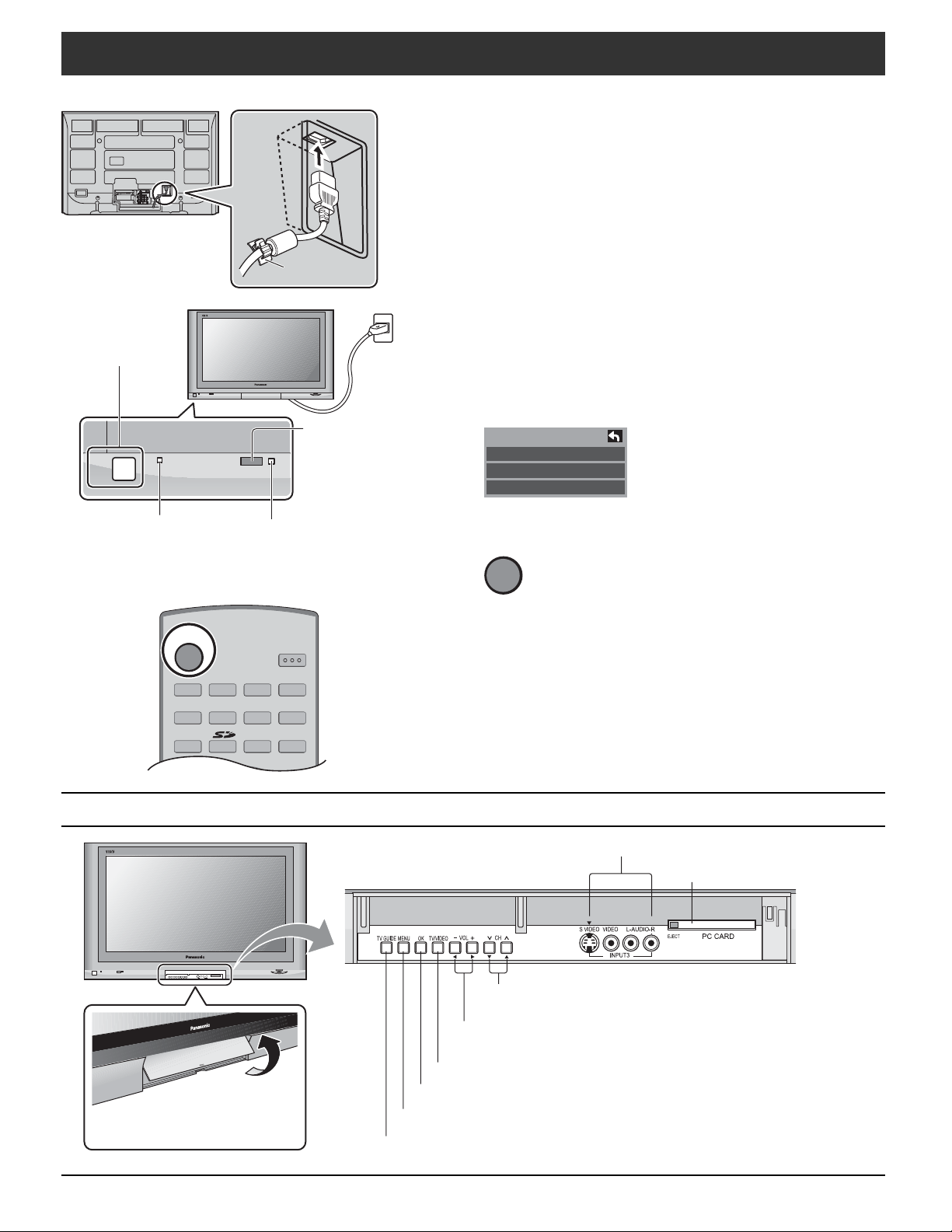
Power ON / OFF
AV IN
R L
AUDIO IN
Y
Y
P
P
B
B
S VIDEO
VIDEO
PR
PR
L
AUDIO IN
R
12
COMPONENT VIDEO
INPUT 1 INPUT 2 OUTPUT
INPUT
POWER button
Press to turn the
TV’s main power
on/off.
POWER
Power indicator
Power on : Red
Power off : No Light
C.A.T.S.
Plasma C.A.T.S. (Contrast
Automatic Tracking System).
See page 24.
Remote control
sensor
Within about 23
feet (7 meters) in
front of the TV set.
Connect the AC cord plug to the Plasma TV.
1
• Fix the power cord plug securely with the clamper (see
page 8).
Connect the plug to the wall outlet.
2
Press POWER button on front of this unit.
3
First time setup is displayed on screen.
First time setup
Language
Clock
Auto program
(Refer to page 18-20 for operation)
POWER
4
Press to turn the TV on or off.
POWER
TV VCR DVD
DTV
RCVR
DBS/CBL
A
VOL
E
P
S
F
T
C
CH
OK
SLEEP EXIT
A
TV/VIDEO
E
T
U
The Main Unit
M
-
Open the front cover
Raise the lower part of the
door labeled “PULL”.
SAP
LIGHT
Notes:
• The TV will still consume some power as long as the power
cord is inserted into the wall outlet.
• The First time setup screen is displayed only the first time
AUX
you turn the power on after purchase.
If you wish to change the settings of these items later, select
them via the Setup menu.
V
O
R
I
T
E
R
E
C
A
L
L
+
VOL
Video Input 3 connector
PC CARD slot
Change the TV Channel.
(Move cursor to up or down during menu mode.)
Adjust the volume level.
(Move cursor to right or left during menu mode.)
Change the input mode.
Choose menu and submenu entry.
Display the Main menu.
Display the TV GUIDE.
1515

Location of Controls
POWER
Turn the TV ON or OFF.
Mode Selection buttons (see page 53-55)
TV : TV
VCR: VCR
DVD: DVD
Digital TV
DTV :
RCVR :
DBS/CBL : Digital Broadcast System/Cable TV
AUX : Aux
Receiver/Amplifier
POWER
SAP
TV/VIDEO
Change the input mode.
• Press to display the Input selection menu.
Input select
[1] TV
[2] Component 1
[3] Component 2
[4] HDMI
[5] Video 1
[6] Video 2
[7] Video 3
[8] PC
• Press corresponding number key on the remote
control to select the input of your choice.
Note:
Video input can also be selected by pressing
then the CH
SD
Access SD Memory Card.(see page 39).
TVGUIDE PAGE
INFO
Page scroll on TV Guide
Press to display a help screen on TV Guide
Press to enter the TV Guide
(see page 43)
TV/VIDEO
buttons, then pressing “OK” key.
TV
VCR DVD
DTV
RCVR
TV/VIDEO
,
E
T
U
M
MENU
TVGUIDE PAGE
T
C
E
P
S
A
CH
OK
VOL
-
CH
INFO
LIGHT
DBS/CBL
F
AUX
SLEEP EXIT
A
V
O
R
I
T
E
R
E
C
A
+
VOL
RETURN
L
L
1 2 3
4 5 6
7 8
R-TUNE
9
PROG
0
R-TUNE
Switch to previously viewed channel and input modes.
PLAY FFREW
PAUSE
STOP
REC
Operation of other Device
(see page 56)
TV/VCR
SPLIT SWAP
DVD/VCR CH
OPEN/CLOSE
SWAP
Swap pictures in SPLIT operation
(see page 52).
SPLIT
Split Screen (see page 52)
16
PAUSE
TV/VCR
PLAY
STOP
SPLIT SWAP
DVD/VCR CH
TV
FFREW
REC
OPEN/CLOSE
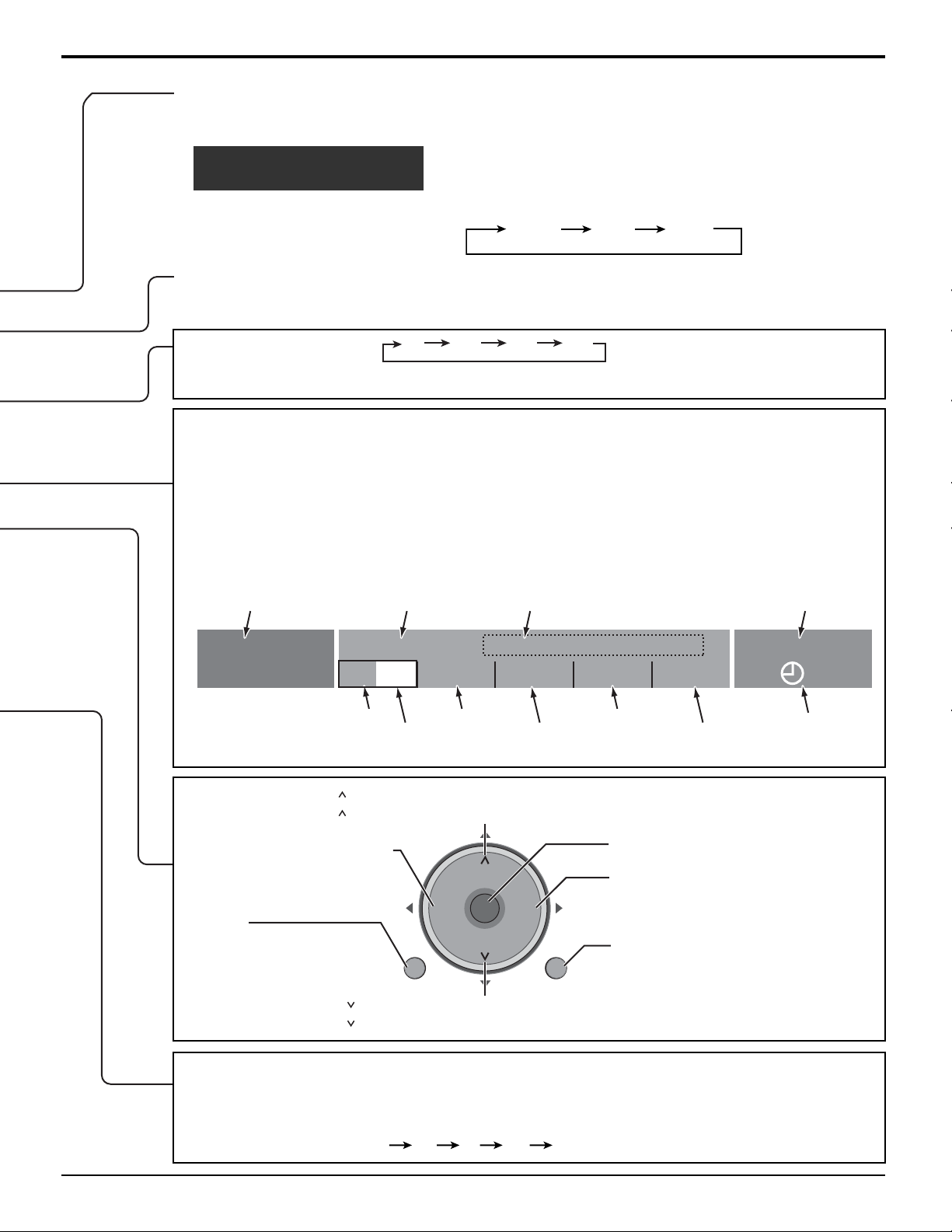
SAP
• Digital channel
Select the audio track (if available).
Audio Track 1 of 1
(English)
Location of Controls
• Analog channel
Cycle through different audio modes.
Stereo SAP Mono
LIGHT
Illuminate the remote control buttons. The selected button blinks when lit.
SLEEP timer (minutes)
0
30 60 90
EXIT menus Normal viewing, from each menu.
MUTE
Mute the sound. Press again to cancel mute.
ASPECT
Change the screen aspect (see page 51).
FAVORITE
Channel numbers registered in Favorite are
displayed on the favorite tune screen. Select the
desired broadcast station with the cursor, or using
number keys.
RECALL
Display or remove the channel banner.
Channel, Program
and Station identifier
15-2
ABC - HD
- 10:30
CC
SAP
TV-G
Program titleProgram end time
Andrew’s cooking show
1080I
Standard
4 : 3
Clock
10:00 am
30
Closed Caption Rating Picture mode setting
SAP indication Signal resolution Aspect
CH: Change to the next channel up.
: Move cursor upward during menu mode.
-
VOL : Reduces volume.
-
: Move cursor to the left
CH
during menu mode.
VOL
-
OK
MENU
Display Main Menu
MENU
CH
CH: Change to the next channel down.
: Move cursor downward during menu mode.
Direct program number selection buttons
-
PROG
: When tuning digital channel, press the button to enter the minor number in a compound
channel number.
• To enter the channel number
e.g. CH 15-1: [1] [5] [-] [1] [OK]
VOL
+
RETURN
Time remaining
in Sleep Timer
Choose menu and submenu entry.
+
VOL
: Increase volume.
+
: Move cursor to the right during
menu mode.
RETURN
Press to return to previous Menu.
17
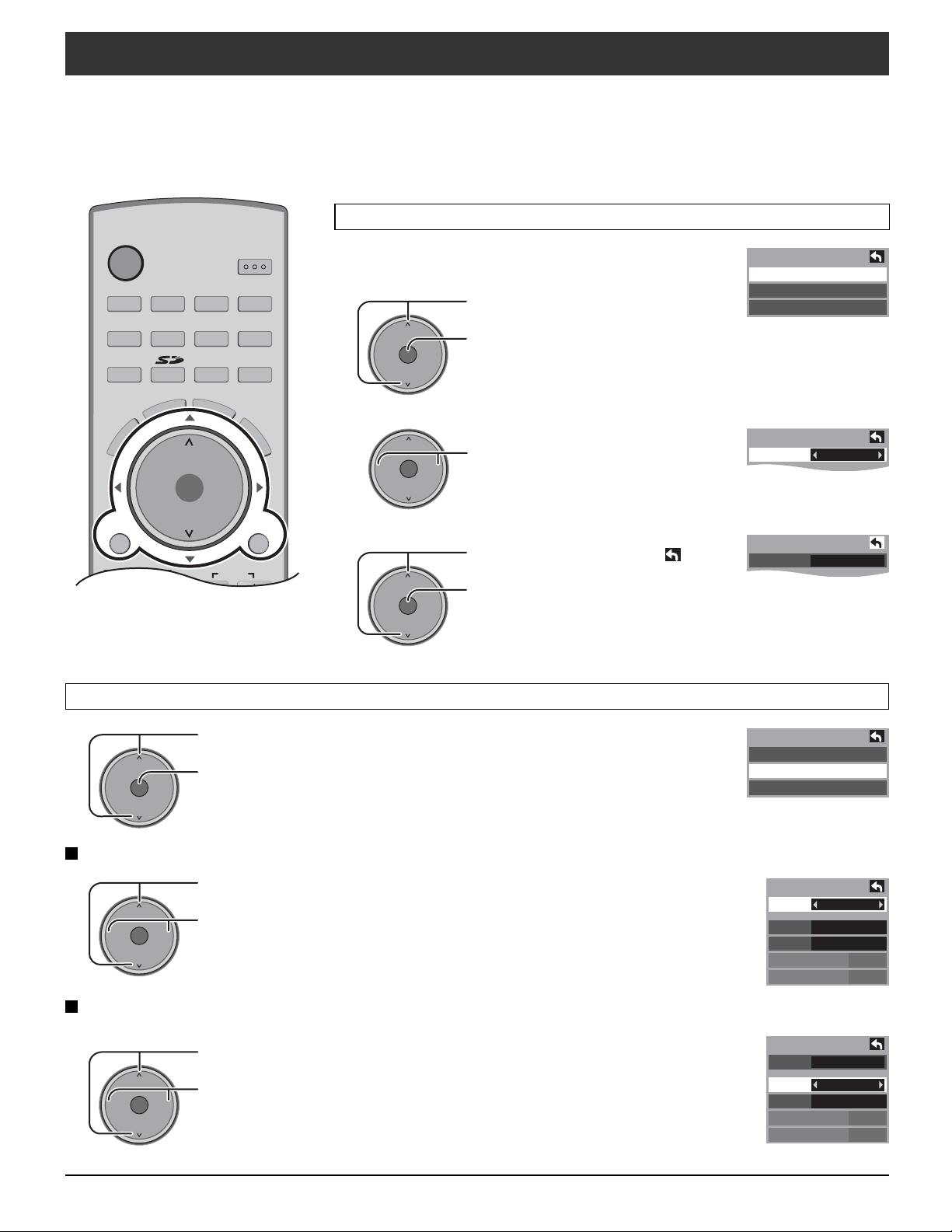
First time setup
Language
Language
Language
Language
For your convenience, First time setup menu will be displayed on screen when the set is turned on for the first time. If
needed, follow the menus and procedures displayed on-screen for setting up the features.
You can also adjust the settings in Setup menu (see pages 29-31).
Language
POWER
TV VCR DVD
DTV
RCVR
TV/VIDEO
T
C
E
P
S
A
E
T
U
M
CH
OK
VOL
-
DBS/CBL
F
SAP
LIGHT
AUX
SLEEP EXIT
A
V
O
R
I
T
E
R
E
C
A
+
VOL
Allows you to select the language used for On
Screen Displays.
Press to select “Language”.
CH
VOLCHVOL
OK
-
L
L
CH
VOLCHVOL
OK
-
Press to display “Language”
+
screen.
Press to select “English”,
+
“Español” or “Français”.
First Time Setup
Language
Clock
Auto program
English
MENU
TVGUIDE PAGE
INFO
1 2 3
4 5 6
Clock
CH
-
Mode
-
VOLCHVOL
VOLCHVOL
+
OK
CH
+
OK
CH
RETURN
Press to move the cursor to
CH
VOLCHVOL
OK
-
Press to go to previous screen.
+
Press to select “Clock”.
Press to display the clock adjust screen.
Press to select “Mode”.
Press to select “Manual” or “Auto”.
Manual : Registers the time set by user.
Auto : Updates the clock time by extracting time
information from the digital broadcast.
.
First Time Setup
Language
Clock
Auto program
Clock
Mode
Date
Time
Time zone
DST
English
Manual
4 / 1 / 2005
9 : 43 AM
EST
Off
Date
Valid when Mode is set to manual.
Press to select “Date”.
CH
VOLCHVOL
OK
-
Press and release immediately to change the day; press
+
and hold to change the month.
18
Clock
Mode
Date
Time
Time zone
DST
Manual
4 / 1 / 2005
9 : 43 AM
EST
Off
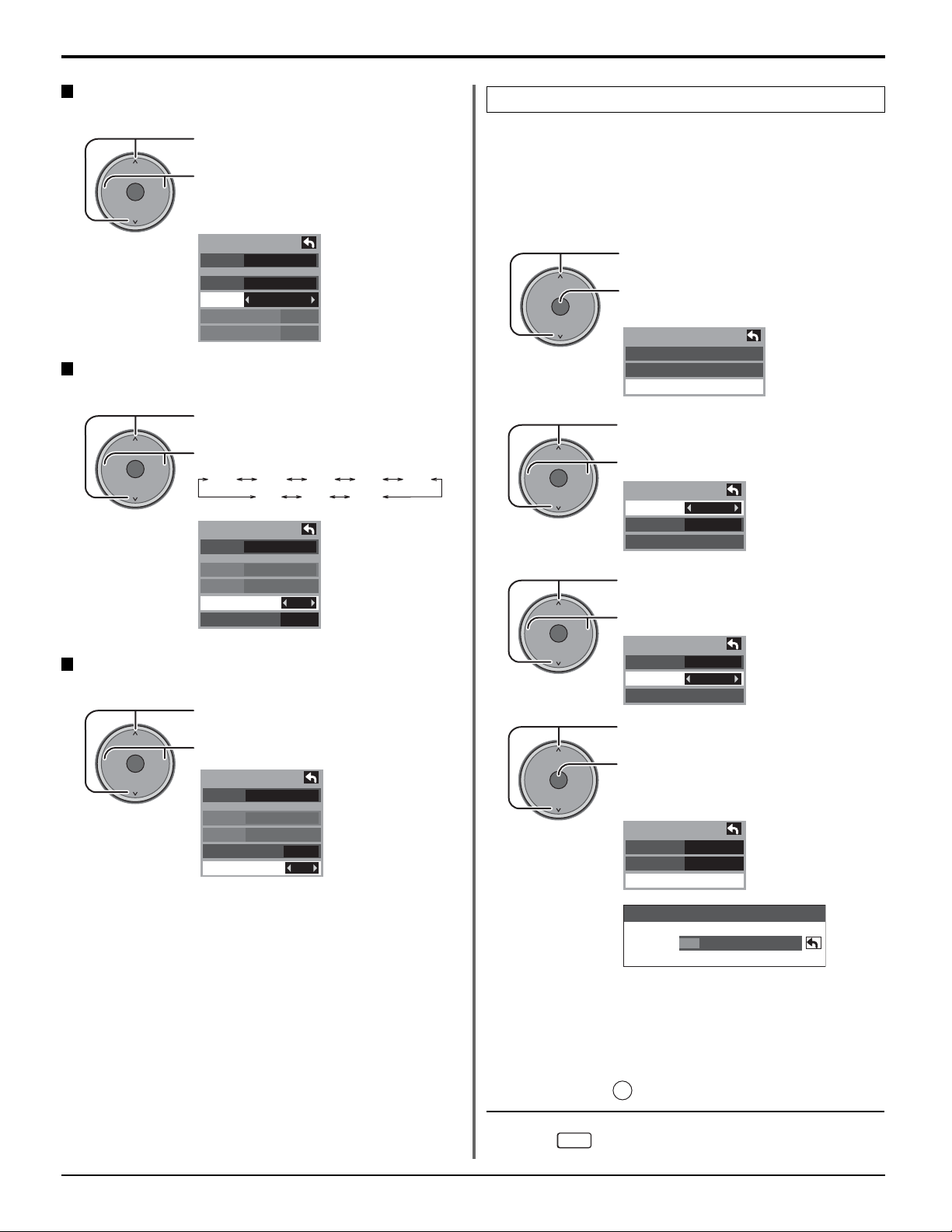
First time setup
Time
Valid when Mode is set to manual.
Press to select “Time”.
CH
VOLCHVOL
OK
-
Press to adjust “Time”.
+
If the button is held, the speed
of change increases.
Clock
Mode
Date
Time
Time zone
DST
Manual
4 / 1 / 2005
9 : 43 AM
EST
Time zone
Valid when Mode is set to “Auto”.
Press to select “Time zone”.
CH
VOLCHVOL
OK
-
Press to select your zone.
+
AST EST CST MST PST
NST HST AKST
Clock
Mode
Date
Time
Time zone
DST
Auto
4 / 1 / 2005
9 : 43 AM
EST
Daylight saving
Valid when Mode is set to “Auto”.
Press to select “DST” (Daylight saving).
CH
VOLCHVOL
OK
-
Press to select “On” or “Off”.
+
Clock
Mode
Date
Time
Time zone
DST
Auto
4 / 1 / 2005
9 : 43 AM
Off
Off
EST
Off
Auto program
Auto program is not available while the CableCARDTMis
inserted.
You can scan All (Analog and Digital) channels. If needed,
follow the menus and procedures displayed on-screen for
setting up the features.
You can also adjust the settings in Setup menu.
1
2
3
4
CH
VOLCHVOL
OK
-
CH
VOLCHVOL
OK
-
CH
VOLCHVOL
OK
-
CH
VOLCHVOL
OK
-
Press to select “Auto program”.
Press to display “Auto program” adjust
+
screen.
First time setup
Language
Clock
Auto program
Press to select “ANT In”.
Press to select “Cable” or “Antenna”.
+
Auto program
ANT In
Mode
Start scan
Cable
All
Press to select “Mode”.
Press to select “All” or “Analog ”.
+
Auto program
ANT In
Mode
Start scan
Cable
All
Press to select “Start scan”.
Press to start.
+
Channels available for reception will be
set automatically.
Auto program
ANT In
Mode
Start scan
Cable
All
Now scanning analog channel ...
Progress
• After Auto program is complete, the
unit will return to Manual Program
mode.
To make available a channel that has been located by auto
scan, in the Manual program mode, move the cursor to
OK
“Apply” and press
Press
EXIT
key.
: To exit the menu screen
19
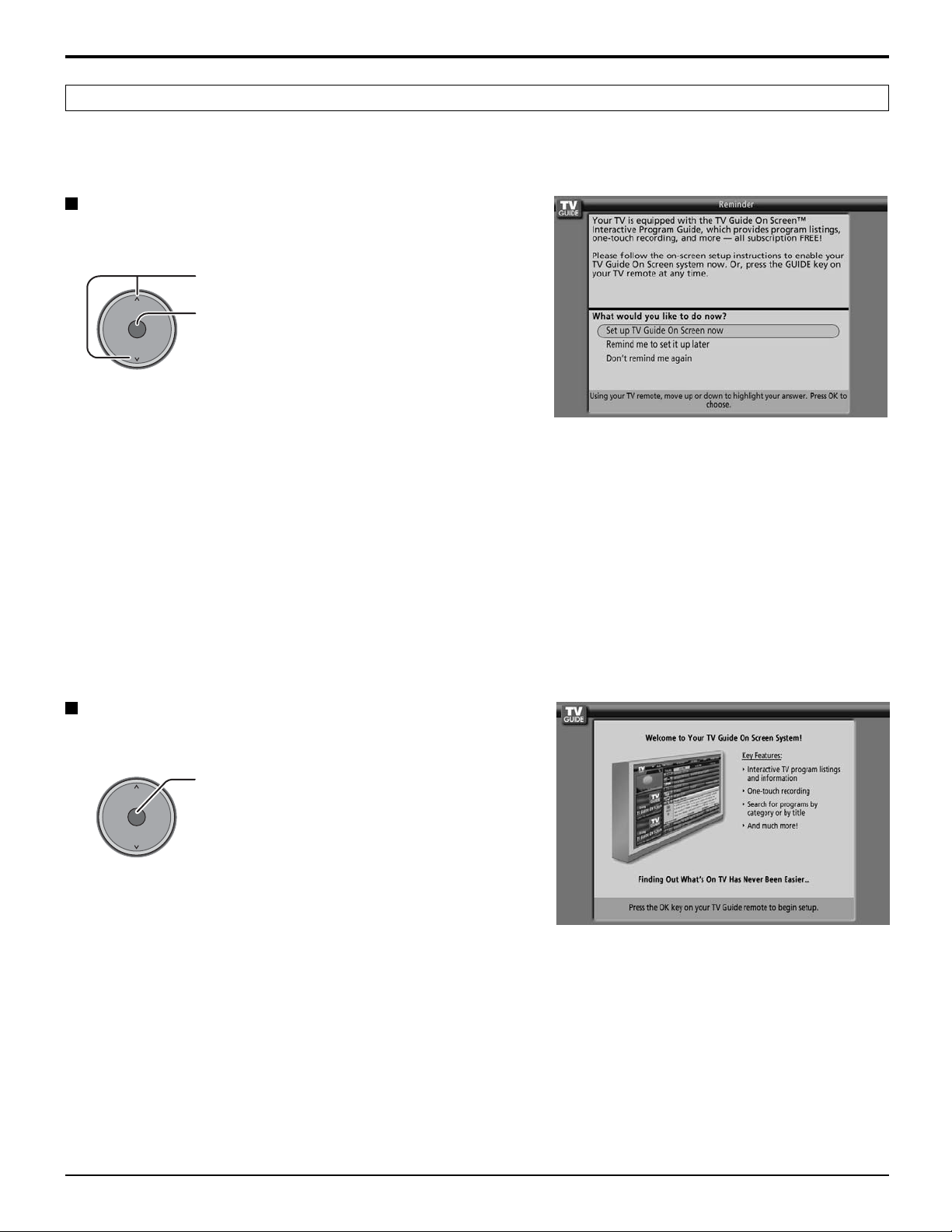
First time setup
INITIAL GUIDE SETUP for TV Guide
The TV Guide Welcome Screen is displayed at first time setup. Follow the guidance shown on the screen.
Reminder Screen
If you previously skipped TV Guide setup, you see the
Reminder Screen when you power On your TV.
Move the highlighting to select an
CH
VOLCHVOL
OK
-
• Set up TV Guide On Screennow : TV Guide setup begins. Follow the instructions on the screen to perform setup.
option.
Press OK to choose the option.
+
(See page 49, INITIAL GUIDE SETUP for TV Guide)
• Remind me to set it up later : The system returns to the normal TV screen.
• Don’t remind me again : The system returns to the normal TV screen. The Reminder Screen will no longer
be displayed when power is turned On.
Note:
If you decide not to setup the TV Guide now , this reminder screen will appear each time you power On the TV (except if you
selected “Don’t remind me again”).
Welcome Screen
The Welcome Screen is displayed at first time setup.
CH
VOLCHVOL
OK
-
Press OK to begin TV Guide setup.
Follow the instructions on the screen
+
to perform setup.
(See pages 49-51)
20
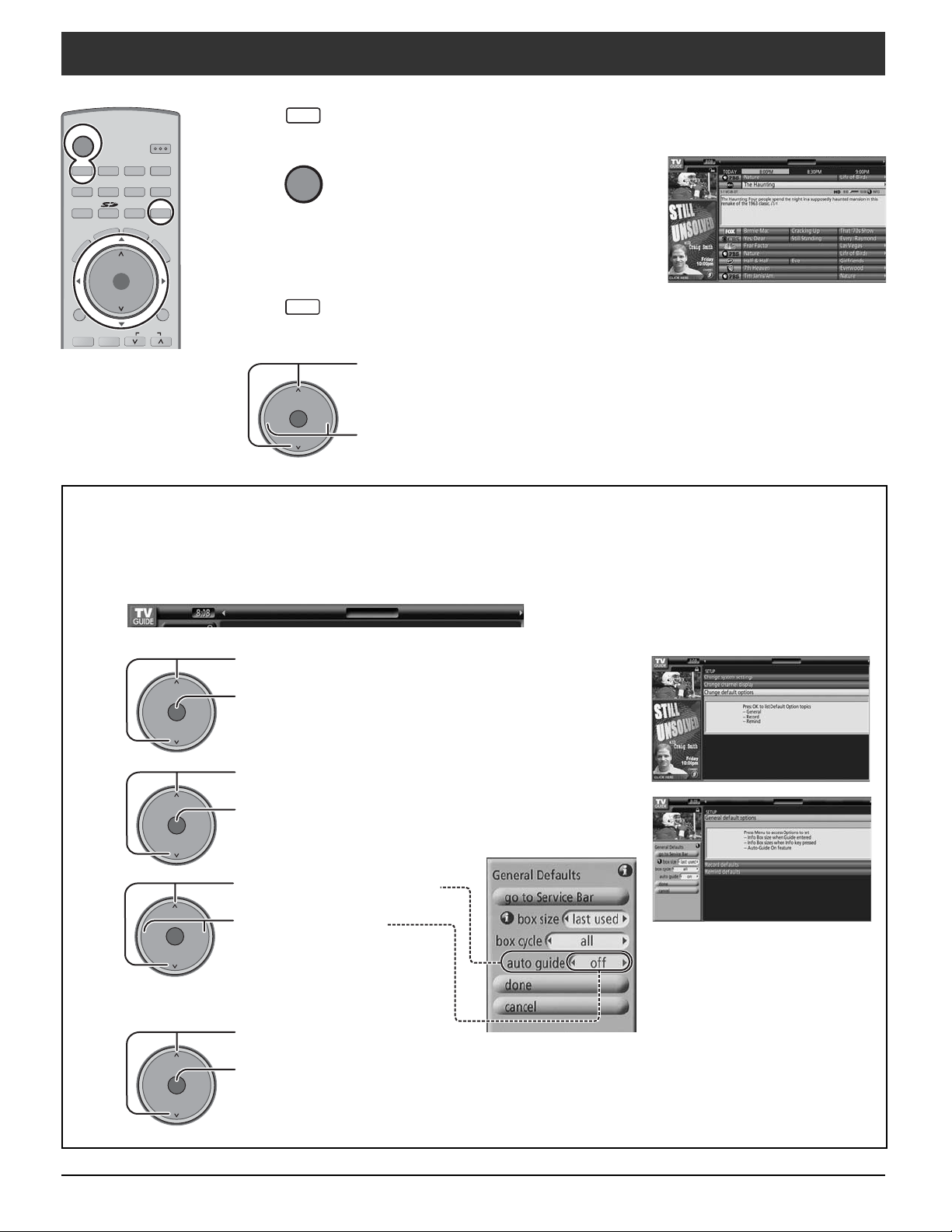
Watching TV programs
POWER
TV VCR DVD
DTV
RCVR
DBS/CBL
S
A
E
T
U
VOLCHVOL
-
INFO
SLEEP
F
T
A
V
C
O
E
R
P
I
T
E
CH
OK
TV/VIDEO
M
MENU
TVGUIDE PAGE
+
SAP
LIGHT
AUX
EXIT
R
E
C
A
RETURN
1
2
L
L
3
4
TV
POWER
EXIT
CH
VOLCHVOL
OK
-
Press to operate the TV set with the remote control.
SCHEDULE LISTINGS SEARCH SETUPSETUP
Press to turn the TV on.
TV Guide is displayed.
Please refer to page 43 for the TV Guide
description and operating instruction.
Press to exit from the TV Guide on screen display.
Press channel up/down buttons to tune to the desired channel.
• You can also use the direct program number selection buttons and
PROG–button (see page 17).
+
Select the desired volume level.
NOTE:
The factory default setting is to display the TV Guide channel list whenever the TV is initially powered On.
To disable this default mode and view a TV channel on every power on, perform the following operations.
1
Press ‘TV Guide’ remote button & select “SETUP” in the Service
Bar of the TV Guide.
SCHEDULELISTINGS LISTINGSSEARCH SETUP
2
3
4
CH
VOLCHVOL
OK
-
CH
VOLCHVOL
OK
-
CH
VOLCHVOL
OK
-
Press to select “Change default options”.
Press to display “Change default options”.
+
Press to select “General defaults”.
Press to display “General defaults” in Panel Menu.
+
Press to select “auto guide”.
Press to select “off”.
+
SCHEDULELISTINGS LISTINGSSEARCH SETUP
SCHEDULELISTINGS LISTINGSSEARCH SETUP
5
CH
VOLCHVOL
OK
-
Press to select “done”.
Press to store the “setup”.
+
TV Guide channel listing will no longer appear.
2121
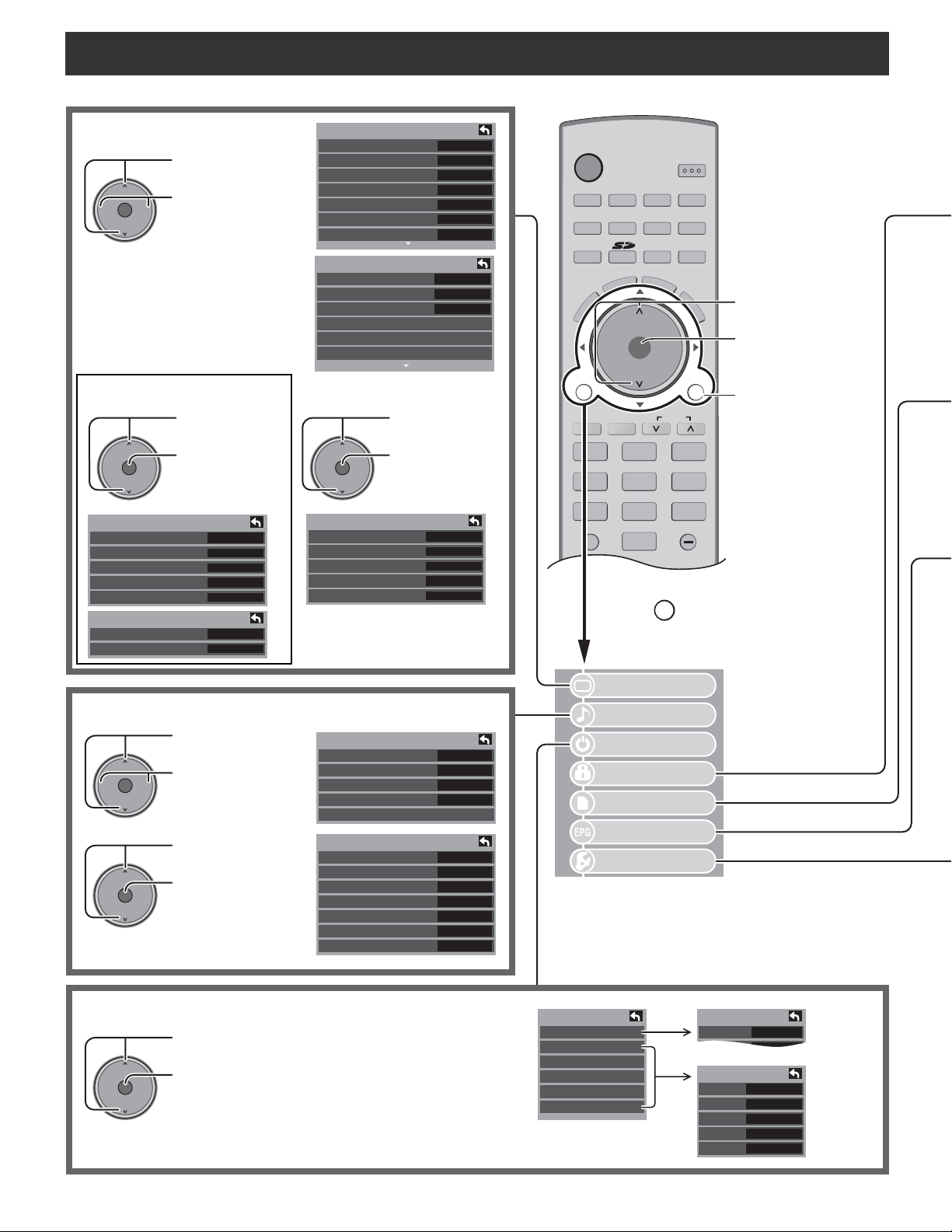
TV
R-TUNE
PLAY FFREW
PROG
VCR DVD
DTV
RCVR
DBS/CBL
LIGHT
TV/VIDEO
SLEEP EXIT
SAP
1 2 3
4 5 6
7 8
0
9
AUX
A
S
P
E
C
T
M
U
T
E
R
E
C
A
L
L
F
A
V
O
R
I
T
E
STOP
PAUSE
TV/VCR
OPEN/CLOSE
DVD/VCR CH
REC
POWER
TV
VOL VOL
+
-
OK
MENU
RETURN
TVGUIDE PAGE
INFO
SPLIT SWAP
CH
CH
On-Screen Menu Displays for Navigation
MENU
Picture adjust (See page 24)
CH
VOLCHVOL
OK
-
During “RGB / PC” input signal.
VOLCHVOL
-
PC Adjust 1/2
Normal
Sync
Dot Clock
H-Position
V-Position
PC Adjust 2/2
Clock Phase
Input Resolution
Audio adjust (See page 27)
CH
VOLCHVOL
OK
-
CH
VOLCHVOL
OK
-
CH
OK
Press to select
picture menu.
Press to select or
+
adjust picture
items.
Press to select
“PC Adjust”.
Press to display
+
PC Adjust
menu.
Press to select
Audio menu.
Press to adjust
+
Audio items.
Press to select
“Other Adjust”.
Press to display
+
Other Adjust
menu.
No
On G
VGA
Picture 1/2
Normal
Pic. mode
Picture
Brightness
Color
Tint
Sharpness
Picture 2/2
Color Temp
Color Mng.
C.A.T.S.
Zoom Adjust
PC Adjust
Other Adjust
No
Standard
+30
+10
Cool
Off
Off
0
0
0
Press to select.
Press to enter each
adjust screen.
Press to return to
previous menu.
CH
VOLCHVOL
OK
-
Press to select
“Other Adjust”.
Press to display
+
Other Adjust
menu.
Other Adjust
Video NR
3D Y/C Filter
0
0
0
0
Color Matrix
MPEG NR
Black level
Audio
Normal
Bass
Treble
Balance
Other Adjust
Other Adjust
AI Sound
BBE VIVA 3D
BBE
Surround
Speakers
HDMI In
Audio Leveler
Off
Off
SD
Off
Dark
Auto
Set
+ 7
+ 7
Off
On
On
On
On
Press
button to
display main menu.
Picture
Audio
Timer
Lock
0
0
Memory card
TV Guide
Setup
Timer adjust (See page 28)
CH
VOLCHVOL
OK
-
+
Press to select either “Sleep” or “Timer 1” “Timer 5”.
Press to display desired Timer Adjust menu.
22
Timer
Sleep
Timer 1
Timer 2
Timer 3
Timer 4
Timer 5
Sleep
Sleep
Timer 1
CH
Day
On time
Off time
Set
60
310 - 1
EVR FRI
10:00 AM
11:00 AM
On
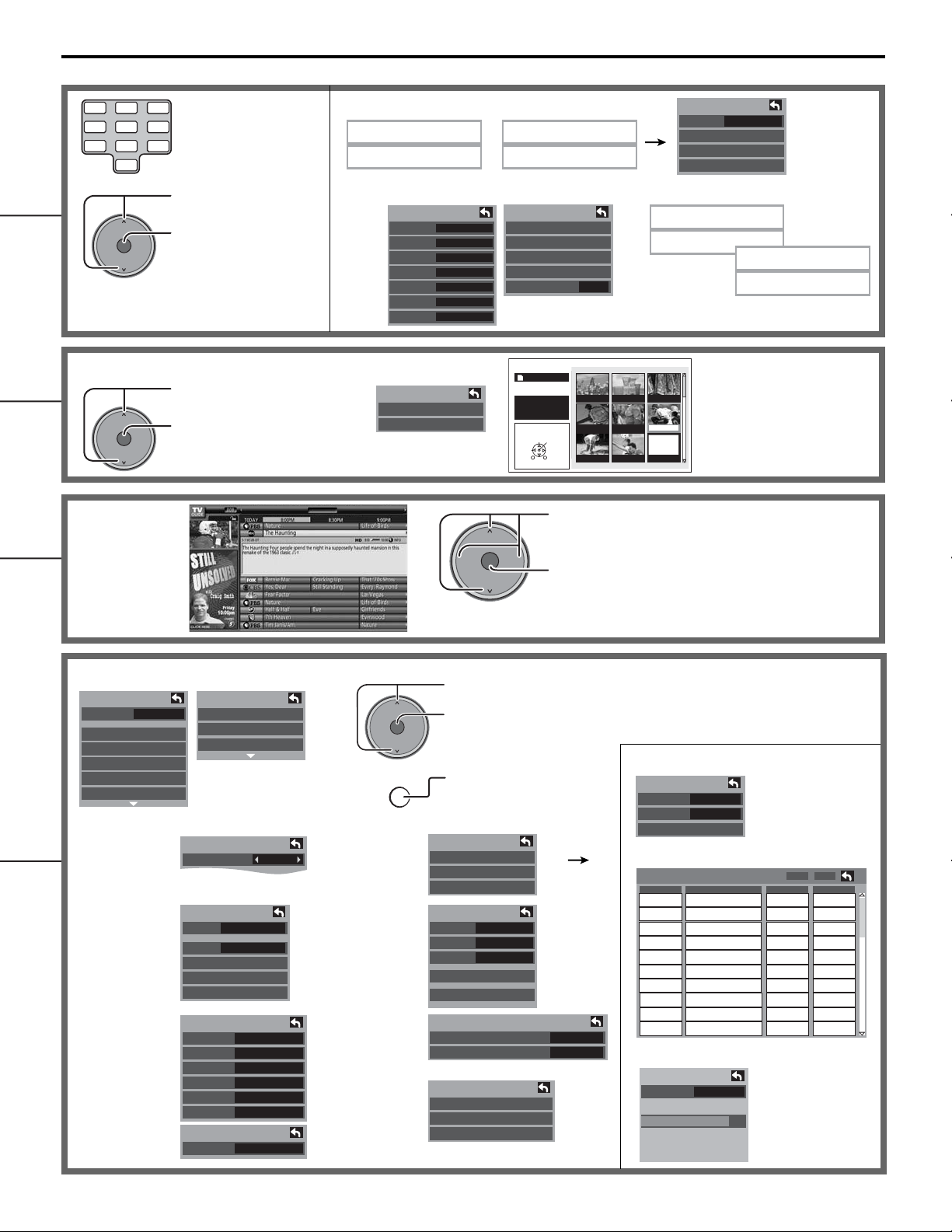
On-Screen Menu Displays for Navigation
1 2 3
4 5 6
Lock settings
(See page 35)
Enter a 4-digit password.
Create password.
7 809
Channel lock
Channel lock
CH 1
CH 2
CH 3
CH
VOLCHVOL
OK
-
Press to select.
Press to go to each
+
setting screen.
CH 4
CH 5
CH 6
CH 7
Photo Viewer for Memory CARD (See page 39)
Press to select “SD card”
CH
VOLCHVOL
OK
-
TV Guide
or “PC card”.
Press to enter
+
the Photo Viewer.
SCHEDULE LISTINGS SEARCH SETUPSETUP
(See page 43)
----
SD card
PC card
3- 0
VOLCHVOL
-
Enter password.
Program lock
MPAA
U.S.TV
C.E.L.R.
C.F.L.R.
Monitor out
CH
OK
----
Change password
Enter new password.
On
JPEG thumbnail
Total 8
Info
No. 102-0006
Date 01/01/2000
Pixel 2048x1536
Select
Select
MENU
OK
RETURN
102-0002 102-0003
102-0001
102-0004 102-0005 102-0006
102-0007 102-0008
Press to move the highlighting.
+
Press to choose the option and
continue to the next mode.
Lock
Mode
Off
Channel
Program
Change password
----
Enter new password,
again.
----
Setup (See page 29)
Setup
CH scan
Fav.
Language
Clock
Program channel
Input labels
CC
Language
(See page 18)
Clock adjust
(See pages 18, 19)
Input Labels
(See page 32)
Setup
Other adjust
About
Reset
Language
Language
Clock
Mode
Date
Time
Time zone
DST
Input labels
Comp. 1
Comp. 2
HDMI
Video 1
Video 2
Video 3
Input labels
PC
Manual
4 / 1 / 2005
9 : 43 AM
English
EST
Off
CH
+
VOLCHVOL
OK
-
RETURN
Program
channel
(See page 30)
CC
(Closed Caption)
(See page 32)
Other Adjust
(Setup)
(See page 34)
About
(See page 34)
Press to select .
Press to go to each adjust screen.
Auto program (See page 30)
Press to return to
previous screen.
Program channel
Auto
Manual
Signal meter
CC
Mode
Analog
Digital
Primary
Digital setting
CC reset
Other Adjust
Auto Power On
Side Bar
About
Version
License
CableCARD
Off
CC1
Off
Off
Manual program (See page 30)
Auto program
ANT In
Mode
Cable
All
Start scan
Edit
CH
1
2
3
4
5
6
7
8
9
10
Caption Favorite Add
- - -
- - -
- - -
- - -
- - -
- - -
- - -
- - -
- - -
Apply
- - -
2
- - -
- - -
- - -
- - -
- - -
- - -
- - -
- - -
Signal meter (See page 31)
Signal meter
CH
Signal strength
Current
Peak level
2 - 1
85 %
85 %
No
Yes
No
No
No
No
No
No
No
No
23
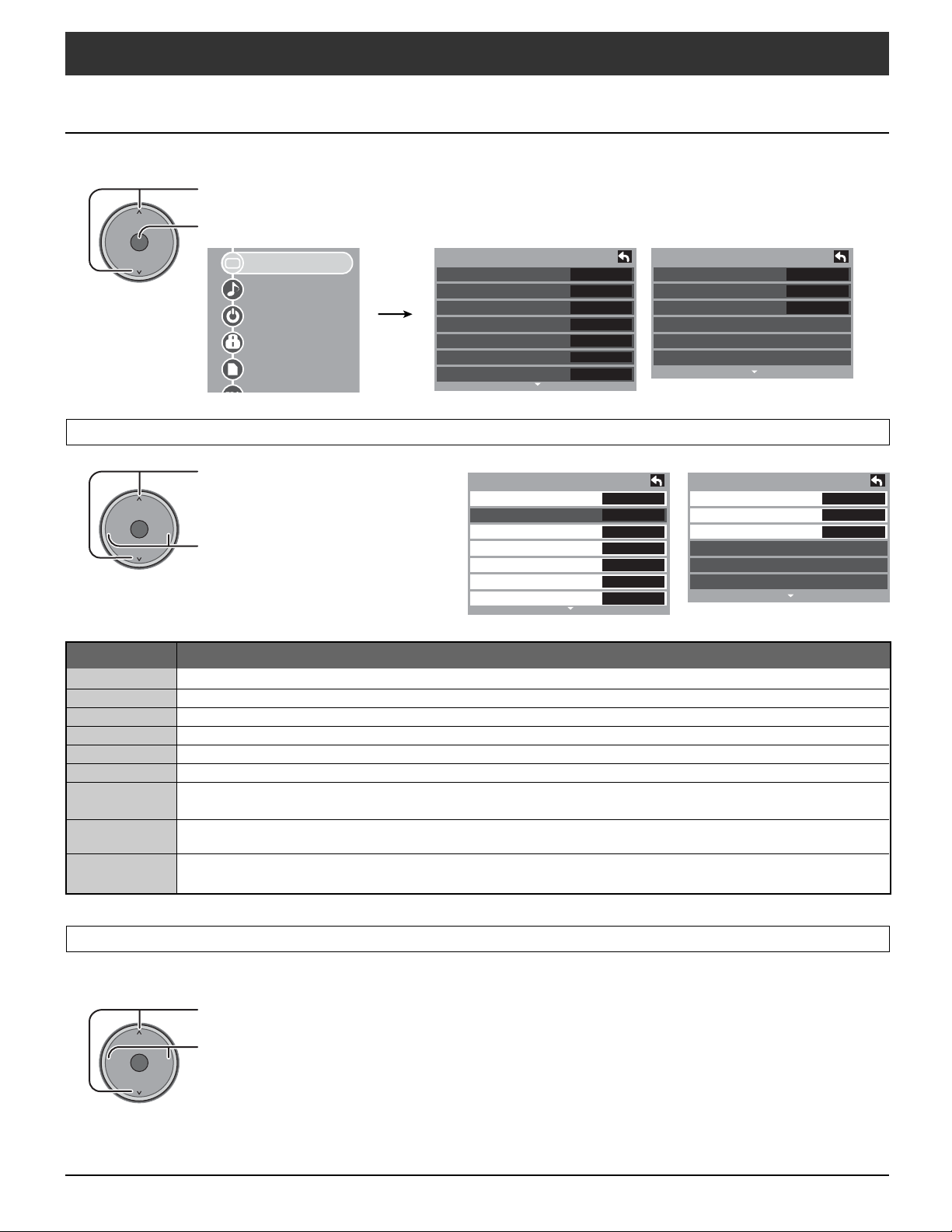
Menu Navigation
Picture
Press the MENU button to display the Main menu.
Press to select “Picture”.
CH
VOLCHVOL
OK
-
Normal / Picture / Brightness / Color / Tint / Sharpness / Color Temp / Color Mng. / C.A.T.S
Press to enter sub-menu.
+
Picture
Audio
Timer
Lock
Memory card
Picture 1/2
Normal
Pic. mode
Picture
Brightness
Color
Tint
Sharpness
No
Standard
+30
+10
0
0
0
Picture 2/2
Color Temp
Color Mng.
C.A.T.S.
Zoom Adjust
PC Adjust
Other Adjust
Cool
Off
Off
CH
VOLCHVOL
OK
-
Press to select the sub-menu.
+
Press to adjust the sub-menu.
Picture 1/2
Normal
Pic. mode
Picture
Brightness
Color
Tint
Sharpness
Item Explanations
Normal
Picture
Brightness
Color
Tint
Sharpness
Color Temp
(Temperature)
Color Mng.
Resets all picture adjustments to factory default settings.
Adjusts white areas of picture.
Adjusts dark areas of picture.
Adjusts desired color intensity.
Adjusts natural fresh tones.
Adjusts clarity of outline detail.
To increase or decrease Warm (red) and Cool (blue) colors to suit personal preferences.
Color Mng. On enhances green and blue color reproduction, especially outdoor scenes.
(Color Management)
Plasma C.A.T .S. (Contrast Automatic Tracking System) automatically senses the ambient light conditions
C.A.T.S.
and adjusts the brightness and gradation accordingly, to optimize contrast.
No
Standard
+30
+10
0
0
0
Picture 2/2
Color Temp
Color Mng.
C.A.T.S
Zoom Adjust
PC Adjust
Other Adjust
Cool
Off
Off
Pic. mode
Choose the pre-set picture mode that best suits the program you are viewing. This feature also affects Color Temp setting.
Press to select “Pic. mode”.
CH
VOLCHVOL
OK
-
Press to select the picture mode.
+
• Vivid (default):
• Standard :
• Cinema :
Provides enhanced picture contrast and sharpness for viewing in a well-lit room.
Recommended for normal viewing conditions with subdued room lighting.
For watching movies in a darkened room. It provides a soft, film-like picture.
Note: Each mode has its own picture settings (Picture, Brightness, Color, Tint and Sharpness).
24
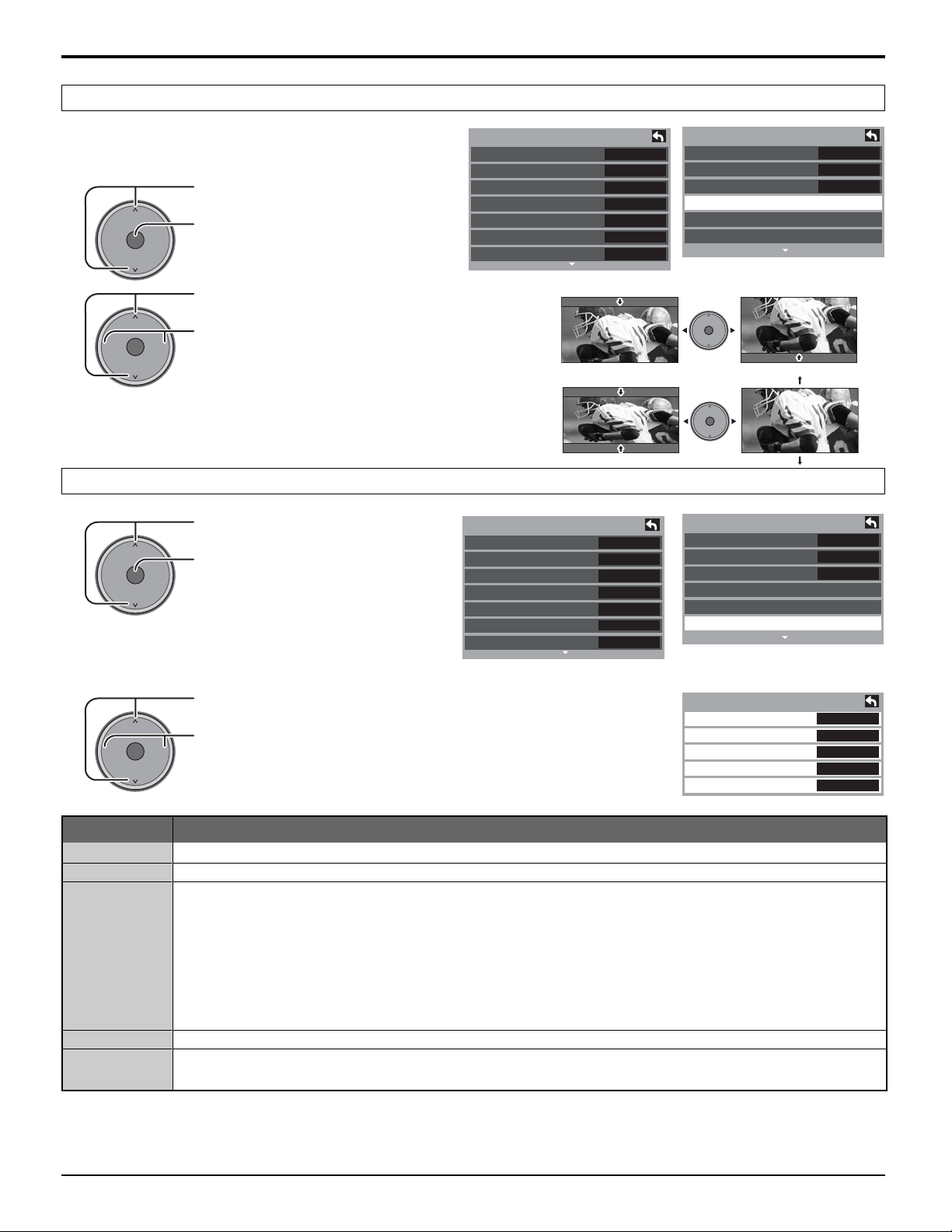
Zoom Adjust
Menu Navigation
Adjust the Zoom position.
It works when Aspect mode is Zoom.
Press to select Zoom Adjust
CH
VOLCHVOL
OK
-
menu.
Press to display the Zoom Adjust
+
screen.
Press to adjust V-Position.
CH
VOLCHVOL
OK
-
Press to adjust Size.
+
• V-Position : Adjust the vertical
position.
• Size : Adjust the vertical
size.
Note:
To return to the default setting, press the “OK” button.
Other Adjust
Press to select “Other Adjust”.
CH
VOLCHVOL
OK
-
Press to display other Adjust
+
menu.
No
+30
0
0
0
+10
Picture 2/2
Color Temp
Color Mng.
C.A.T.S
Zoom Adjust
PC Adjust
Other Adjust
Picture 1/2
Normal
Pic. mode
Picture
Brightness
Color
Tint
Sharpness
Standard
V-Position Adjust the vertical position.
CH
+
VOLCHVOL
OK
-
Size
Picture 1/2
Normal
Pic. mode
Picture
Brightness
Color
Tint
Sharpness
Adjust the vertical size.
CH
VOLCHVOL
OK
-
Picture 2/2
Color Temp
No
0
0
0
Color Mng.
C.A.T.S
Zoom Adjust
PC Adjust
Other Adjust
Standard
+30
+10
+
Cool
Off
Off
Cool
Off
Off
Press to select the sub-menu.
CH
VOLCHVOL
OK
-
Press to select or adjust the sub-
+
menu.
Item Explanations
Video NR
3D Y/C Filter
Color Matrix
Reduces noise, commonly called snow. Leave off when receiving a strong signal.
Minimizes noise and cross-color in the picture.
Select SD or HD.
• SD : When the input signal is a normal TV system (NTSC).
• HD : When the input signal is a High-Definition system (ATSC).
Displays 480p input signals in natural color from digital equipment adapters connected to
COMPONENT VIDEO INPUT (Y, P
, PR) terminals.
B
Select HD or SD to adjust color parameters automatically for HD (high definition) or SD (standard definition).
Note:
This feature is available only with 480p signal and not available with regular TV (NTSC) program.
MPEG NR
Black level
Digital noise unique to DVD, STB, etc. will be reduced.
Select Dark or Light.
Valid only for external input signals.
Other Adjust
Video NR
3D Y/C Filter
Color Matrix
MPEG NR
Black level
Off
Off
SD
Off
Dark
25
