Panasonic TH-42PV600EY, TH-50PV600EY User Manual
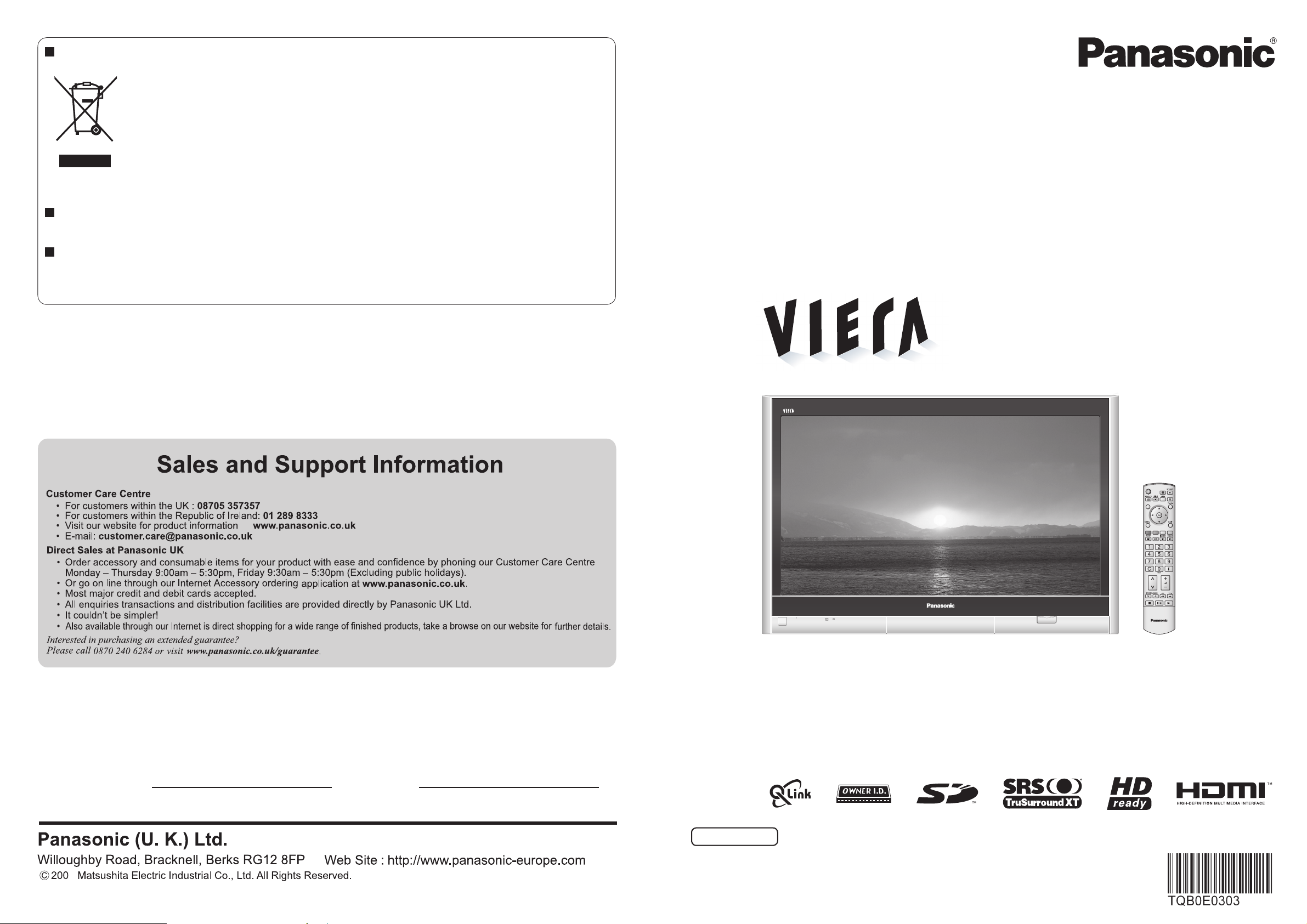
Information on Disposal for Users of Waste Electrical & Electronic Equipment
(private households)
This symbol on the products and/or accompanying documents means that used electrical and
electronic products should not be mixed with general household waste.
For proper treatment, recovery and recycling, please take these products to designated collection
points, where they will be accepted on a free of charge basis. Alternatively, in some countries you
may be able to return your products to your local retailer upon the purchase of an equivalent new
product.
Disposing of this product correctly will help to save valuable resources and prevent any potential negative
on
effects
waste handling. Please contact your local authority for further details of your nearest designated collection point.
Penalties may be applicable for incorrect disposal of this waste, in accordance with national legislation.
human health and the environment which could otherwise arise from inappropriate
For business users in the European Union
If you wish to discard electrical and electronic equipment, please contact your dealer or supplier for
further information.
Information on Disposal in other Countries outside the European Union
This symbol is only valid in the European Union.
If you wish to discard this product, please contact your local authorities or dealer and ask for the correct method
of disposal.
Operating Instructions
Plasma Television
Model No. TH-42PV600EY
TH-50PV600EY
Customer’s Record
The model number and serial number of this product may be found on its rear panel. You should note this serial
number in the space provided below and retain this book, plus your purchase receipt, as a permanent record
of your purchase to aid in identifi cation in the event of theft or loss, and for Warranty Service purposes.
Model Number Serial Number
MULTI
WINDOW
N
F.P.
TV
English
6
Printed in Czech Republic
Please read these instructions before operating your set and retain them for future reference.
The images shown in this manual are for illustrative purposes only.

Turn your living room into a home theatre!
Experience an amazing level of multi-media excitement
Contents
Sharp pictures with HDMI terminal
Control DVD recorder / VCR via TV with Q-Link connection
Create home theatre and DVD recorder link-ups with
"Control with HDMI" without complicated settings!
(p. 30)
Enjoy rich multi-media
Amplifi er with
Speaker system
VCR
DVD recorder
Satellite receiver
DVD player
SD memory card
Camcorder
Personal
computer
Be Sure to Read
Safety Precautions ······································ 4
•
(Warning & Caution)
Notes ··························································· 5
•
Maintenance ··············································· 5
•
Quick Start Guide
Accessories/Options
Identifying Controls
Basic Connection
Auto Setup
Enjoy your TV!
Basic Features
Watching TV ·············································· 12
•
Viewing Teletext ········································14
•
Watching VCR, DVD and Satellites ··········16
······························ 10
············ 6
·············· 7
·················· 8
•
Viewing Advanced FAQs, etc.Quick Start Guide
Advanced Features
How to Use Menu Functions ····················· 17
•
(picture, sound quality, etc.)
Displaying PC Screen on TV ·····················21
•
Editing and Setting Channels ···················· 22
•
Restore Settings ······································· 24
•
Owner ID ··················································· 25
•
Viewing from card
•
(MPEG4 Videos and photos) ····················· 26
Recording to card ······································ 28
•
Q-Link Functions ······································· 30
•
HDMI Functions ········································31
•
External Equipment ··································· 34
•
FAQs, etc.
Technical Information ································36
•
FAQs ·························································39
•
On screen messages ································ 40
•
On screen messages (SD Card) ··············· 41
•
Index ························································· 42
•
Licence ······················································ 42
•
Specifi cations ············································ 43
•
2 3

Safety Precautions
Notes
Warning & Caution
Handling the mains plug
Ensure that the mains plug is easily accessible at all
times. The On/Off switch on this model does not fully
disconnect the TV from the mains supply. Remove the
mains plug from the wall socket when the TV set is not
used for a prolonged period of time.
Ensure the grounding pin on the mains plug is securely
connected to prevent electrical shock.
An apparatus with CLASS I construction shall be connected
to a mains socket outlet with a protective earthing connection.
Note
If the set is not switched off when the TV station stops
transmitting, it will automatically go to standby mode after
30 minutes. This function will operate only in TV mode.
Do not expose to
direct sunlight and
AC 220-240 V
50 / 60 Hz
Power source
This TV set is designed to operate on 220-240V,
50 / 60 Hz AC.
other sources of heat
Avoid exposing the TV set to direct
sunlight and other sources of heat. To
prevent fi re never place any type of
candle or naked fl ame on top or near
the TV set.
IMPORTANT: THE MOULDED MAINS PLUG
FOR YOUR SAFETY, PLEASE READ THE FOLLOWING TEXT CAREFULLY.
This appliance is supplied with a moulded three pin mains plug for your safety and convenience. A 5 amp fuse is
fi tted in this mains plug. Shall the fuse need to be replaced, please ensure that the replacement fuse has a rating
of 5 amps and that it is approved by ASTA or BSI to BS1362.
Check for the ASTA mark
If the mains plug contains a removable fuse cover, you must ensure that it is refi tted when the fuse is replaced.
If you lose the fuse cover the mains plug must not be used until a replacement cover is obtained.
A replacement fuse cover may be purchased from your local Panasonic Dealer.
If the fi tted moulded mains plug is unsuitable for the socket outlet in your home, then the fuse shall be
removed and the mains plug cut off and disposed of safety. There is a danger of severe electrical shock
if the cut off mains plug is inserted into any 13 amp socket.
If a new mains plug is to be fi tted, please observe the wiring code as shown below.
If in any doubt, please consult a qualifi ed electrician.
WARNING: – THIS APPARATUS MUST BE EARTHED.
IMPORTANT: – The wires in this mains lead are coloured in accordance with the following code: –
Green-and-Yellow: Earth
As the colours of the wire in the mains lead of this appliance may not correspond with the coloured markings
identifying the terminals in your mains plug, proceed as follows.
The wire which is coloured GREEN-AND-YELLOW must be connected to the terminal in the mains plug which is
marked with the letter E or by the Earth symbol
The wire which is coloured BLUE must be connected to the terminal in the mains plug
which is marked with the letter N or coloured BLACK.
The wire which is coloured BROWN must be connected to the terminal in the mains plug
which is marked with the letter L or coloured RED.
How to replace the fuse.
Open the fuse compartment with a screwdriver and replace the fuse.
ASA
or the BSI mark on the body of the fuse.
Blue: Neutral Brown: Live
or coloured GREEN or GREEN-AND-YELLOW.
Do not remove the cover
Do not remove the rear cover as live parts are
accessible when it is removed. There are no
user serviceable parts inside.
Do not expose to rain or
excessive moisture
To prevent damage which might result in electric
shock or fi re, do not expose this TV set to rain
or excessive moisture.
This TV must not be exposed to dripping or
splashing water and objects fi lled with liquid,
such as vases, must not be placed on top of or
above the TV.
Do not block the rear
ventilation openings
Ventilation should not be impeded by covering
the ventilation openings with items such as
newspapers, tablecloths and curtains.
Allow suffi cient space around
the unit for radiated heat
10
10
10
7
6
(cm)
Do not place the TV on
sloped or unstable surfaces
The TV may fall off or tip over.
Use only the dedicated
stands / mounting equipment
Using an unauthorized stand or other fi xtures may
make the unit shaky, risking injury. Be sure to ask
your local Panasonic dealer to perform setup.
Use optional stands / mounts (p. 6).
Cabinet and display panel care
Remove the mains plug from the wall socket.
The cabinet and display panel can be cleaned
with a soft cloth moistened with mild detergent
and water. Do not use solutions containing
benzol or petroleum.
TV sets can produce static electricity, care must
be taken whenever touching the TV screen.
Do not display a still picture for a long time
This causes the image to remain on the plasma
screen ("after-image").
This is not considered a malfunction and is
not covered by the warranty.
Typical still images
Channel number and other logos
Image displayed in 4:3 mode
Video game
Computer image
To prevent after-image, the screen saver is
automatically activated after a few minutes if no signals
are sent or no operations are performed. (p. 39)
12
4 : 3
Keep the unit away from these equipment
Electronic equipment
In particular, do not place video equipment near the unit
(electromagnetic interference may distort images / sound).
Equipment with an infrared sensor
This TV also emits infrared rays (this may affect
operation of other equipment).
Maintenance
First, remove the mains plug from the socket outlet.
Display panel
Daily care:
Major contamination: Wipe the surface clean using a soft
cloth dampened with clean water or water containing a
small amount of neutral detergent. Then, using a soft dry
cloth, evenly wipe the surface clean until it is dry.
Caution
The surface of the display panel has been specially
•
treated and may be easily damaged.
Do not tap or scratch the surface with your fi ngernail or
other hard object.
Use care not to subject the surface to insect repellent,
•
solvent, thinner, or other volatile substances
(this may degrade surface quality).
Daily care: Wipe the surface clean using a soft dry cloth.
Major contamination: Dampen a soft cloth with clean water
or water containing a small amount of neutral detergent.
Then, wring the cloth and wipe the surface clean with it.
Finally, wipe the surface clean with a dry cloth.
Caution
Use care not to subject the TV unit's surfaces to detergent.
•
(A liquid inside the TV unit could lead to product failure.)
Use care not to subject surfaces to insect repellent,
•
solvent, thinner, or other volatile substances
(this may deteriorate the surface by peeling the paint).
Do not allow the cabinet to make contact with a rubber
•
or PVC substance for a long time.
Wipe the mains plug with a dry cloth at regular intervals.
(Moisture and dust may lead to fi re or electrical shock.)
Gently wipe the surface clean of dirt by using a soft cloth.
Cabinet
Mains plug
4 5
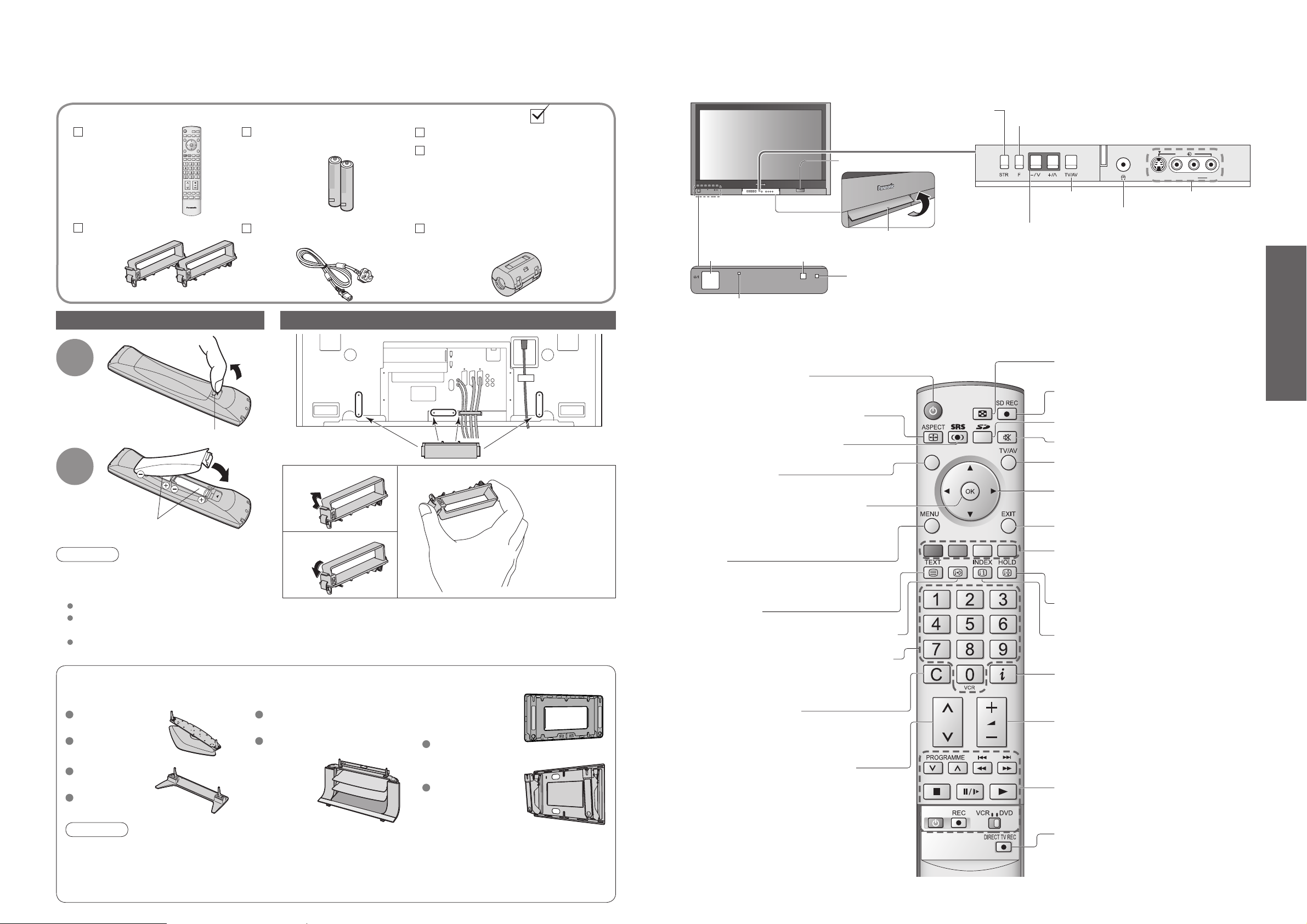
Standard accessories
Remote Control
Transmitter
N2QAYB000025
•
Check that you have the accessories and items shown
Batteries for the Remote
Control Transmitter
R6 (UM3)
•
(2)
Operating Instructions
Pan European Guarantee Card
Identifying ControlsAccessories/Options
STR (Normalisation store)
(Stores tuning and other
function settings)
SD CARD slot (p. 27)
Function
select
Volume / Contrast / Brightness / Colour /
•
Sharpness / Tint (NTSC mode) / Bass / Treble /
Balance / Manual tuning (p. 22)
AV4
S-V V L R
TV
Clamper (2)
TMME258
•
Installing remote's batteries
1
Hook
2
Note the correct
polarity (+ or -)
Caution
Incorrect installation may cause battery
•
leakage and corrosion, resulting in
damage to the remote control unit.
Do not mix old and new batteries.
Do not mix different battery types (such
as alkaline and manganese batteries).
Do not use rechargeable (Ni-Cd) batteries.
Do not burn or breakup batteries.
•
Mains Lead
K2CT3DH00018
•
Pull
open
Close
Ferrite core
J0KF00000018
•
Attaching the cable clampers
Rear of the TV
Snap open
Snap shut
Do not bundle the RF cable and mains lead together (could cause
•
distorted image).
Fix cables with clampers as necessary.
•
When using the optional accessory, follow the option’s assembly
•
manual to fi x cables.
Remove from the TV unit
Optional accessories
Pedestal Plasma TV stand Wall-hanging
TY-ST42P600W
(TH-42PV600EY)
TY-ST50P600W
(TH-50PV600EY)
TY-ST42P60W
(TH-42PV600EY)
TY-ST50P60W
(TH-50PV600EY)
TY-S42PX600W
(TH-42PV600EY)
TY-S50PX600W
(TH-50PV600EY)
bracket
(vertical)
TY-WK42PV3W
(angle)
TY-WK42PR3W
Push both side
hooks and pull
out
MAINS Power
On / Off switch
Power LED
Red light indicates Standby mode. When using the remote
•
control, indicates the TV has received a command.
Standby On / Off switch
(Switches TV On or Off standby)
Changes picture aspect ratio
Switches SRS TruSurround XT
On / Off (p. 19)
Normalizes (p. 18)
(Resets settings)
OK button to confi rm selections and
choices.
Press after selecting programme
positions to avoid delay.
MENU
Press to access the Picture, Sound and
Setup menus
Teletext (p. 14)
Viewing a favourite teletext channel
Programme / channel change buttons (0-9)
and Teletext page buttons.
When in Standby mode, switches TV On.
Direct channel access
Use together with numeric buttons
to access TV channels by entering
broadcast channel number. (p. 12)
Selects programmes in sequence
Remote control signal receiver
(p. 18)
(p. 12 and p. 14)
Lift door to open
C.A.T.S. (Contrast Automatic Tracking System) sensor
(senses brightness to adjust picture quality in "Auto" viewing mode) (p. 19)
(p. 13)
N
(p. 15)
TV/AV switch
Headphones jack
Increases or decreases the programme position by one. When
a function is already displayed, press to increase or decrease
the selected function. When in Standby mode, switches TV On.
MULTI WINDOW (p. 13)
SD Recording (p. 28)
SD menu (p. 26 and p. 29)
Sound mute On / Off
Switch between viewing TV or AV input.
(p. 16)
Cursor buttons to make selections and
adjustments
EXIT (Returns to TV screen)
Coloured buttons used for the
selection, navigation and operation of
various functions.
Still Picture (p. 13)
Teletext Index (p. 15)
Programme Information
Volume
VCR / DVD operations (p. 16)
F.P.
MULTI
WINDOW
(p. 34)
AV4 terminals
(p. 34)
(p. 13)
Quick Start Guide
•
•
Identifying Controls
Accessories/Options
Caution
In order to maintain the unit’s performance and safety, be absolutely sure to ask your dealer or a licenced
•
contractor to secure the wall-hanging brackets.
Carefully read the instructions accompanying the plasma TV stand or pedestal, and be absolutely sure to take
•
steps to prevent the TV from tipping over.
Handle the TV carefully during installation since subjecting it to impact or other forces may cause its paneling to crack.
6 7
•
DIRECT TV Recording
To immediately record programme in VCR /
DVD recorder with Q-Link connection
(p. 30)
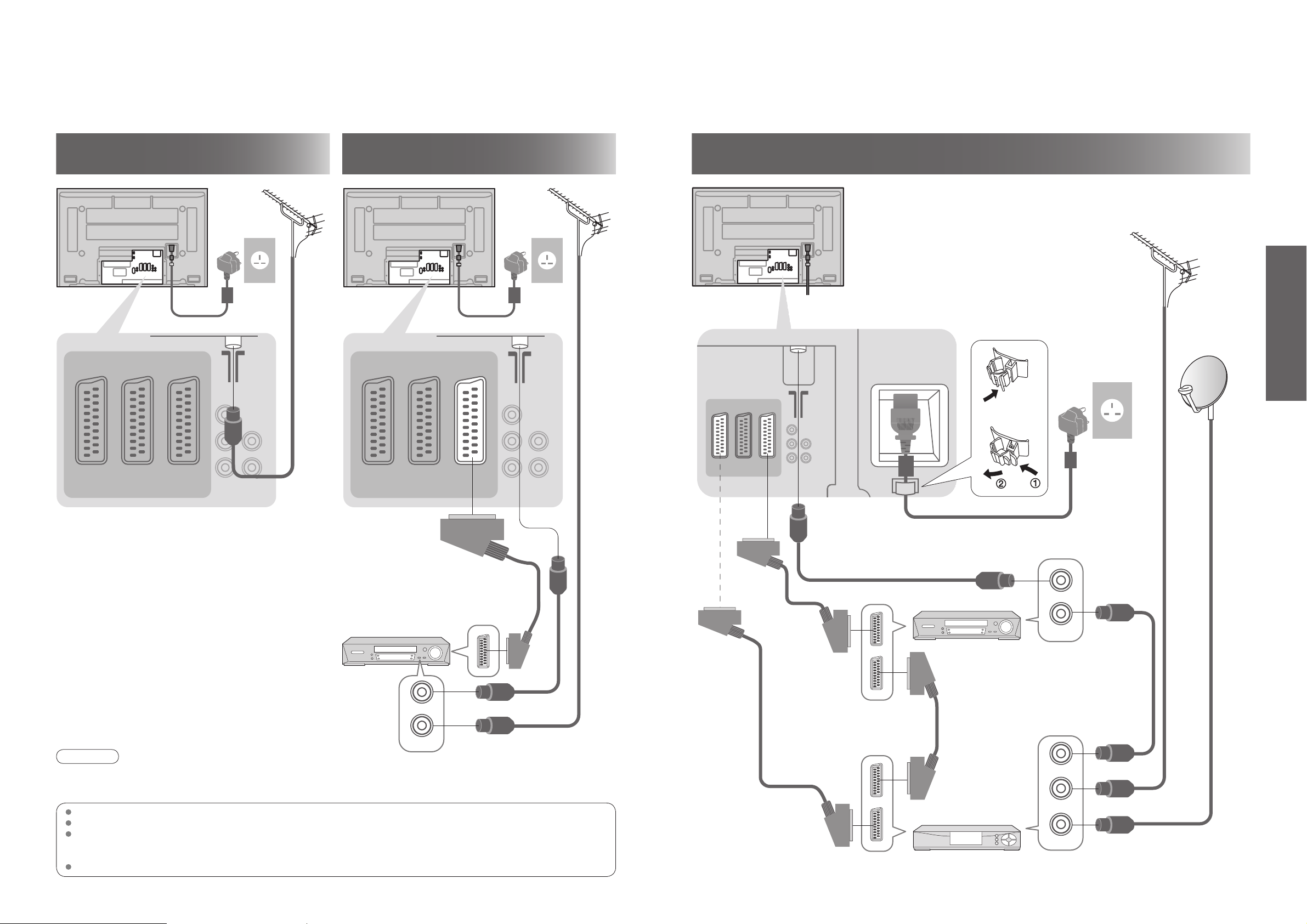
Basic Connection
External equipment and cables shown are not supplied with this TV.
Please ensure that the TV is disconnected from the mains socket before attaching or disconnecting any leads.
Connecting aerial
(TV only)
1
Ex.
Aerial Aerial
Rear of the TV Rear of the TV
Mains lead (supplied) Mains lead (supplied)
RF
cable
AV1
RGB
VIDEO
AV2
(Q-Link)
VIDEO
S-VIDEO
AV3
(Q-Link)
RGB
VIDEO
S-VIDEO
COMPONENT
Ex.
2
AV1
RGB
VIDEO
Connecting DVD Recorder (VCR)
(TV, DVD Recorder and VCR
AV2
(Q-Link)
VIDEO
S-VIDEO
AV3
(Q-Link)
RGB
VIDEO
S-VIDEO
COMPONENT
)
3
Ex.
Rear of the TV
AV1
AV2
(Q-Link)
RGB
VIDEO
VIDEO
S-VIDEO
Connecting DVD Recorder (VCR) and Satellite receiver
TV, DVD Recorder, VCR and satellite
(
AV3
(Q-Link)
RGB
VIDEO
S-VIDEO
COMPONENT
•
)
Clamper
To unfasten
Aerial
RF cable
AC 220-240 V
50 / 60 Hz
Quick Start Guide
•
Basic Connection
SCART cable
(fully wired)
DVD Recorder or VCR
RF OUT
RF IN
Note
Connect to AV3 for a DVD Recorder / VCR supporting Q-Link (p. 30).
•
Connect to AV1 for a Satellite receiver.
•
If connecting the TV and Satellite receiver with SCART cable, you can watch satellite broadcast by RGB input signal.
•
SCART: 21 pin connection used for video, audio and switching signals (Also known as Euro SCART and Peritel)
RF:
RGB / S-Video / Video:
VCR:
Radio Frequency - Signal received from terrestrial aerial.
Choose between these three video formats depending on personal preference and equipment requirement.
(RGB - Red, Green and Blue)
Video Cassette Recorder
RF cable
RF cable
SCART cable
(fully wired)
SCART cable
(fully wired)
Mains lead (supplied)
RF cable
RF OUT
RF IN
DVD Recorder
or VCR
RF cable
SCART cable
(fully wired)
RF OUT
RF IN
RF cable
RF IN
Satellite receiver
8 9
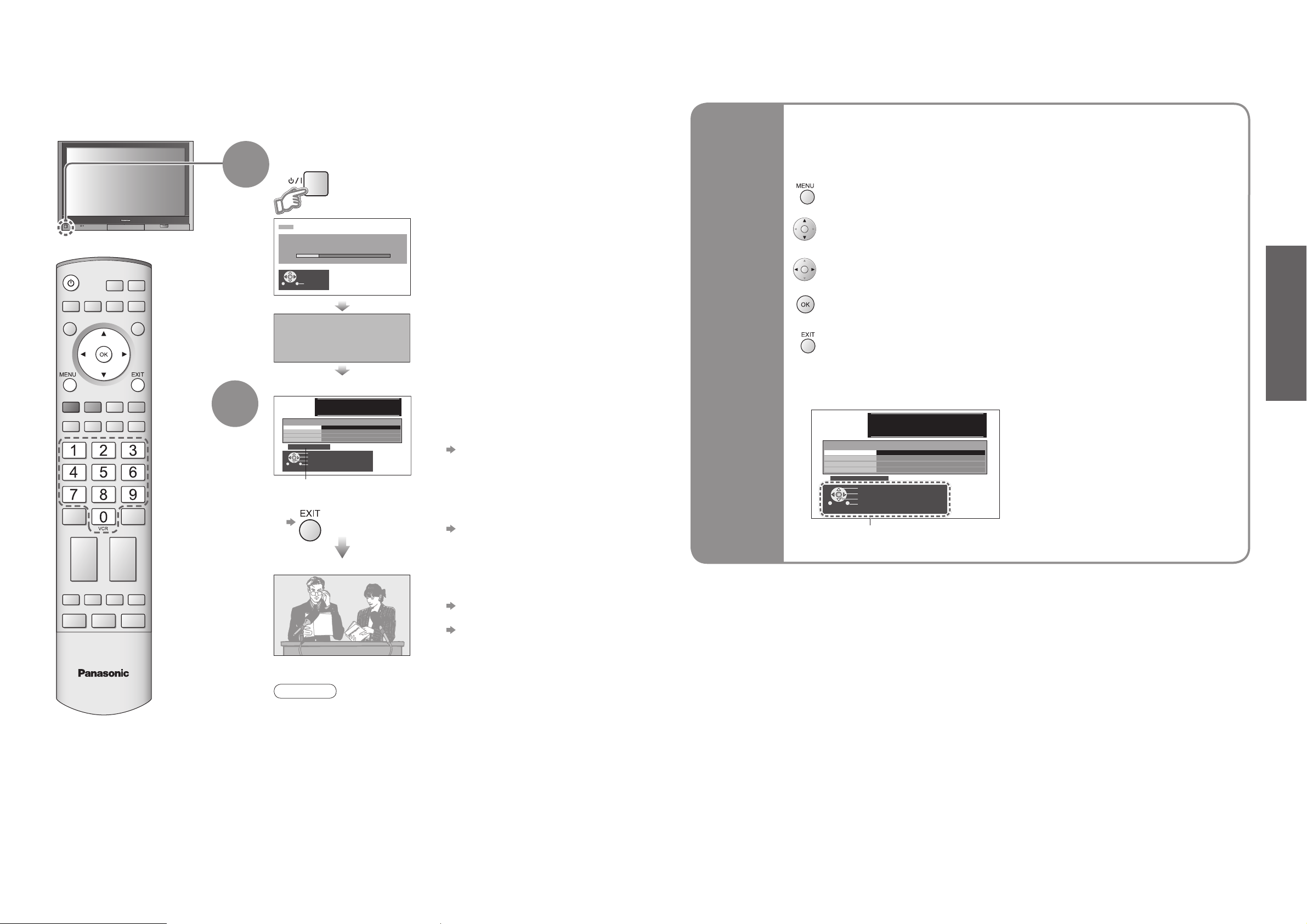
Auto Setup
Search and store TV channels automatically.
These steps are not necessary if the setup has been completed by your local dealer.
Plug the TV into mains socket and switch On
(Takes a few seconds to be displayed)
1
2
CH12
AUTO SETUP IN PROGRESS
SEARCHING : PLEASE WAIT
01 99:21 41
Exit
DOWNLOAD IN PROGRESS
PLEASE WAIT
Programme : 63
Remote control unavailable
When inputting owner ID
■
Y ou now have the opportunit y
to enter your details an d
help the police crack crim e
see instruction boo k
Owner ID
PIN NUMBER :
Usable characters and numbers
When inputting owner ID later
■
NAME :
HOUSE NO :
POSTCODE :
012345678 9
Change character
Select character
Store Owner ID
Exit
∗ ∗ ∗ ∗
∗ ∗ ∗ ∗ ∗ ∗ ∗ ∗ ∗ ∗ ∗ ∗ ∗ ∗
∗ ∗ ∗ ∗ ∗ ∗ ∗ ∗ ∗ ∗ ∗
∗ ∗ ∗ ∗ ∗ ∗ ∗ ∗ ∗ ∗ ∗
You can now use the remote
•
control to turn On the unit or turn
the unit to standby mode.
(Power LED: On)
Auto Setup will start to search for
•
TV channels and store them.
The sorted programme order
•
depends upon the TV signal,
the broadcasting system and
reception conditions.
If a compatible recording equipment
•
with Q-Link or similar technologies
(p. 30) is connected, channel
information is automatically
downloaded to the equipment.
Following the on-screen operation
guide, enter your own choice of PIN
number, name, etc.
For detailed procedures
•
"Owner ID" (p. 25)
Make a note of the PIN number
•
in case you forget it.
If you input the ID later
•
"Owner ID" (p. 25)
Using the
On Screen
Displays
Many features available on this TV can be accessed via the On Screen Display
menu.
How to use remote control
■
used to open the main menus and to return to the previous menu
used to move the cursor and select menus
used to access menus, adjust levels or to select from a range of options
used to store settings after adjustments have been made or options have been set
used to exit the menu system and return to the normal viewing screen
ON SCREEN HELP Instructions box
■
(example: Owner ID)
Y ou now have the opportunit y
to enter your details an d
help the police crack crim e
see instruction boo k
Owner ID
PIN NUMBER :
HOUSE NO :
POSTCODE :
012345678 9
On-screen operation
guide will help you.
∗ ∗ ∗ ∗
NAME :
∗ ∗ ∗ ∗ ∗ ∗ ∗ ∗ ∗ ∗ ∗ ∗ ∗ ∗
∗ ∗ ∗ ∗ ∗ ∗ ∗ ∗ ∗ ∗ ∗
∗ ∗ ∗ ∗ ∗ ∗ ∗ ∗ ∗ ∗ ∗
Change character
Select character
Store Owner ID
Exit
Quick Start Guide
•
Auto Setup
Auto Setup is now complete and your TV is ready for viewing.
To check programme list
•
at-a-glance
Programme Guide (p. 12)
To edit channels
•
"Programme edit" (p. 23)
TV
Note
If tuning and downloading data have failed, perform "Auto setup"
•
(p. 23).
If you turned the TV Off during Standby mode last time, the TV will
•
be in Standby mode when you turn the TV On with MAINS power
On / Off switch.
10 11
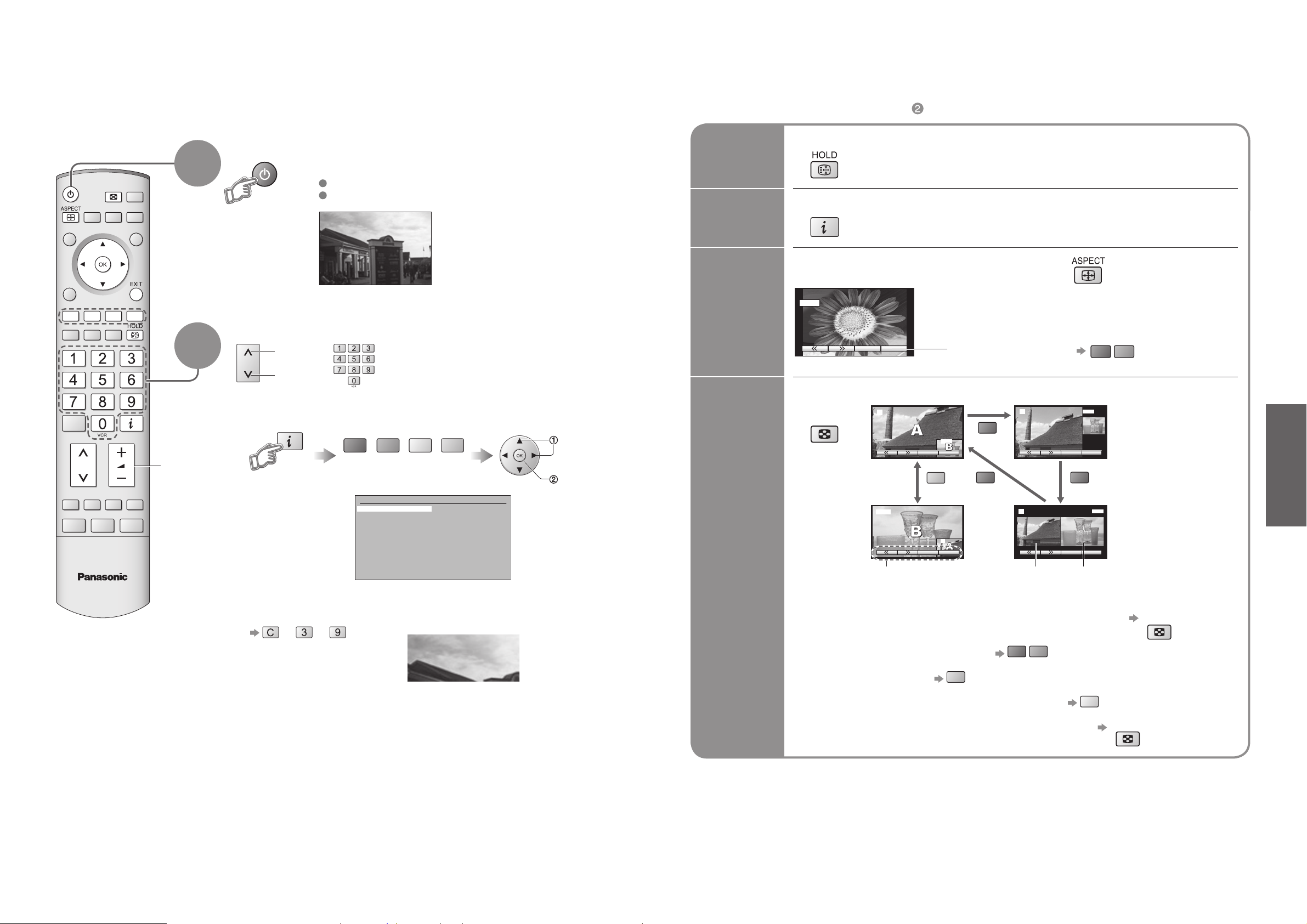
Watching TV
Other Useful Functions (Operate after )
■
MULTI
WINDOW
TV
Volume
1
2
Turn power on
(Press for about 1 second)
MAINS power On / Off switch should be On.
Picture will appear.
1 BBC 1
Select a channel
up
or
down
To select a channel using programme guide
■
select page
1
CH_ _
blue
Prog. Name Chan.
13 :
14 :
15 :
16 :
17 :
18 :
19 :
20 :
21 :
22 :
23 :
24 :
-
-
-
-
-
-
-
-
-
-
-
-
green
red
(Corresponds to the colour bar)
Prog. Name Chan.
VCR :
1 :
2 :
3 :
4 :
5 :
6 :
7 :
8 :
9 :
10 :
11
:
12 :
To select a channel inputting the channel number, e.g. 39.
■
Das Erste
ZDF
RTL
yellow
CH21
CH44
CH51
CH41
CH47
CH23
CH26
CH58
-
-
-
-
-
→ →
select
programme
watch
Hold
Display
status
information
Change
aspect
ratio
Watch TV,
DVD, etc.
in multi
window
Freeze / unfreeze picture
Display / hide status information
Displays information for a few seconds.
•
Enjoy viewing the picture at its optimum size and aspect
Change the aspect ratio (p. 36)
Each press changes the mode.
14 : 9
•
Auto aspect / 16:9 / 14:9 / 4:3 / Zoom1 / Zoom2 / Zoom3
To change the mode with colour buttons
•
While the bar is displayed
View in multi window (p. 38)
MULTI
WINDOW
2
AV1
SwapSource
blue
AV1
2
SwapSource
Colour bar Sub
Remote control operations apply to the main screen.
•
To change the layout, etc. fi rst show the colour bar
•
To change the layout
•
To swap
•
To change the source of sub screen
•
To return to the normal single-screen view
•
blue
red
red red
2
Main
screen
red
2
green
red
AV1
SwapSource
AV1
SwapSource
screen
yellow
WINDOW
green
MULTI
MULTI
WINDOW
Viewing
•
Watching TV
12 13
