Panasonic TH-50PV500EY, TH-37PV500E, TH-42PV500E, TH-50PV500E, TH-37PV500EY User Manual
...Page 1
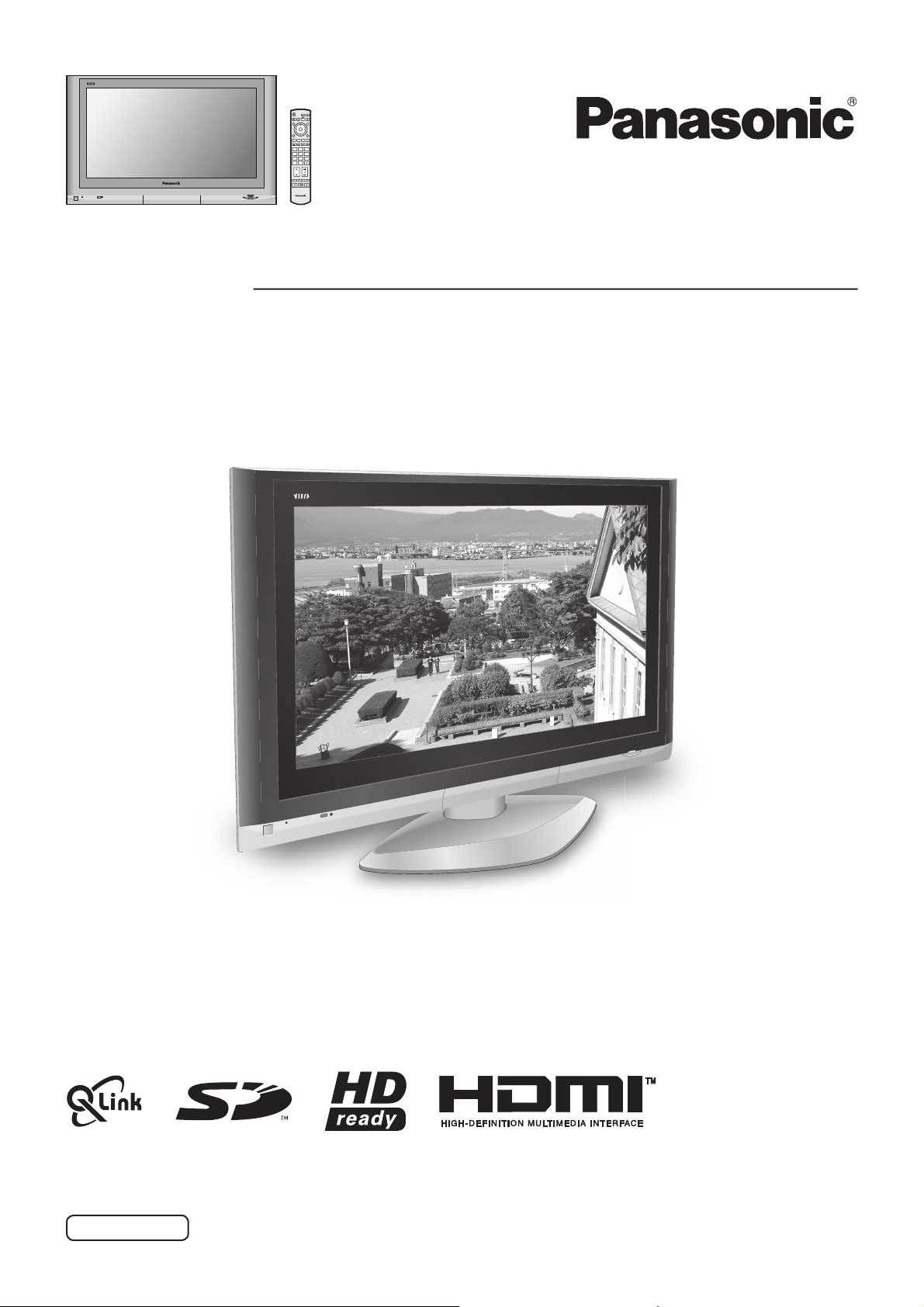
OK
123
456
7
89
C0
TV
Operating Instructions
High Defi nition Plasma Television
Model No.
TH-37PV500E
TH-42PV500E
TH-50PV500E
The image shown is for illustration only.
Pedestal stand shown above is optional extra.
Please read these instructions before operating your set and retain them for future reference.
English
TQB0E0169U-1
Page 2
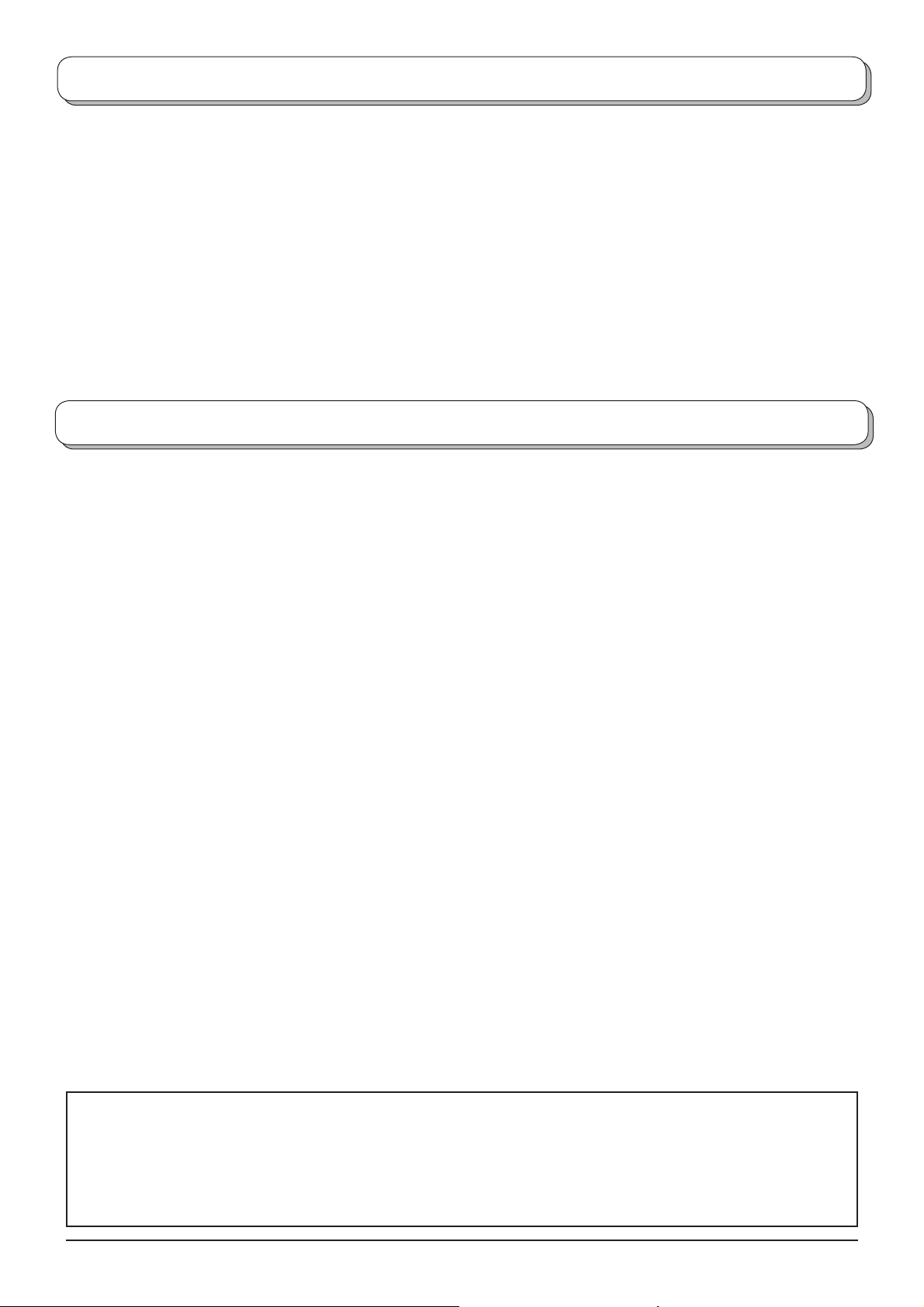
Welcome
Dear Panasonic Customer,
We hope that you have many years of enjoyment from your new TV. The Quick Start Guide section at the be gin ning
of this instruction book will allow you to use the TV as quickly as possible. We recommend that you then read the
complete instruction book, and keep it to refer to as you explore the range of advanced features that this Plasma TV
offers.
Contents
Important Safety Notice .............................................. 3
Safety Precautions ..................................................... 4
Maintenance ............................................................... 5
Accessories ................................................................ 6
Fitting remote control batteries ................................... 6
Cable binding instructions .......................................... 7
How to open the front cover ....................................... 7
Quick Start Guide ....................................................... 8
Basic controls: front panel and remote control ......... 10
Using the On Screen Displays ................................. 11
Picture menu ............................................................ 12
Sound menu ............................................................. 13
Setup menu .............................................................. 14
Tuning menu – overview .......................................... 15
Tuning menu – Programme edit ............................... 16
Adding / deleting a programme channel ................ 16
Moving a programme channel ............................... 16
Tuning a programme channel ................................ 16
Renaming a programme channel .......................... 17
Locking a programme channel .............................. 17
Changing the sound system for a channel ............ 17
Copying programme information to
a recording device ........................................ 17
Tuning menu – Auto setup ........................................ 18
Tuning menu – Manual tuning .................................. 19
Manual tuning (via front panel) ................................ 19
Q-Link ....................................................................... 20
Aspect Controls ........................................................ 21
Multi window ............................................................. 23
PC mode .................................................................. 24
Card operations ........................................................ 26
Still ............................................................................ 33
VCR / DVD operation ............................................... 34
Teletext operation ..................................................... 35
Connections ............................................................. 38
How to connect the Headphones / AV3 terminals . 38
How to connect the Audio Output terminals ......... 39
How to connect the AV1 / 2 / 4 Scart terminals ..... 39
How to connect the Component Input terminals ... 39
How to connect the HDMI Input terminal ............... 40
How to connect the PC Input terminal ................... 41
Troubleshooting ........................................................ 42
Scart and S-video terminal information .................... 43
Input signal that can be displayed ............................ 44
Specifi cations ........................................................... 45
This product incorporates copyright protection technology that is protected by U.S. patents and other intellectual
property rights. Use of this copyright protection technology must be authorized by Macrovision Corporation, and
is intended for home and other limited viewing uses only unless otherwise authorized by Macrovision Corporation.
Reverse engineering or disassembly is prohibited.
U. S. patent No. 4,907,093.
2
Page 3
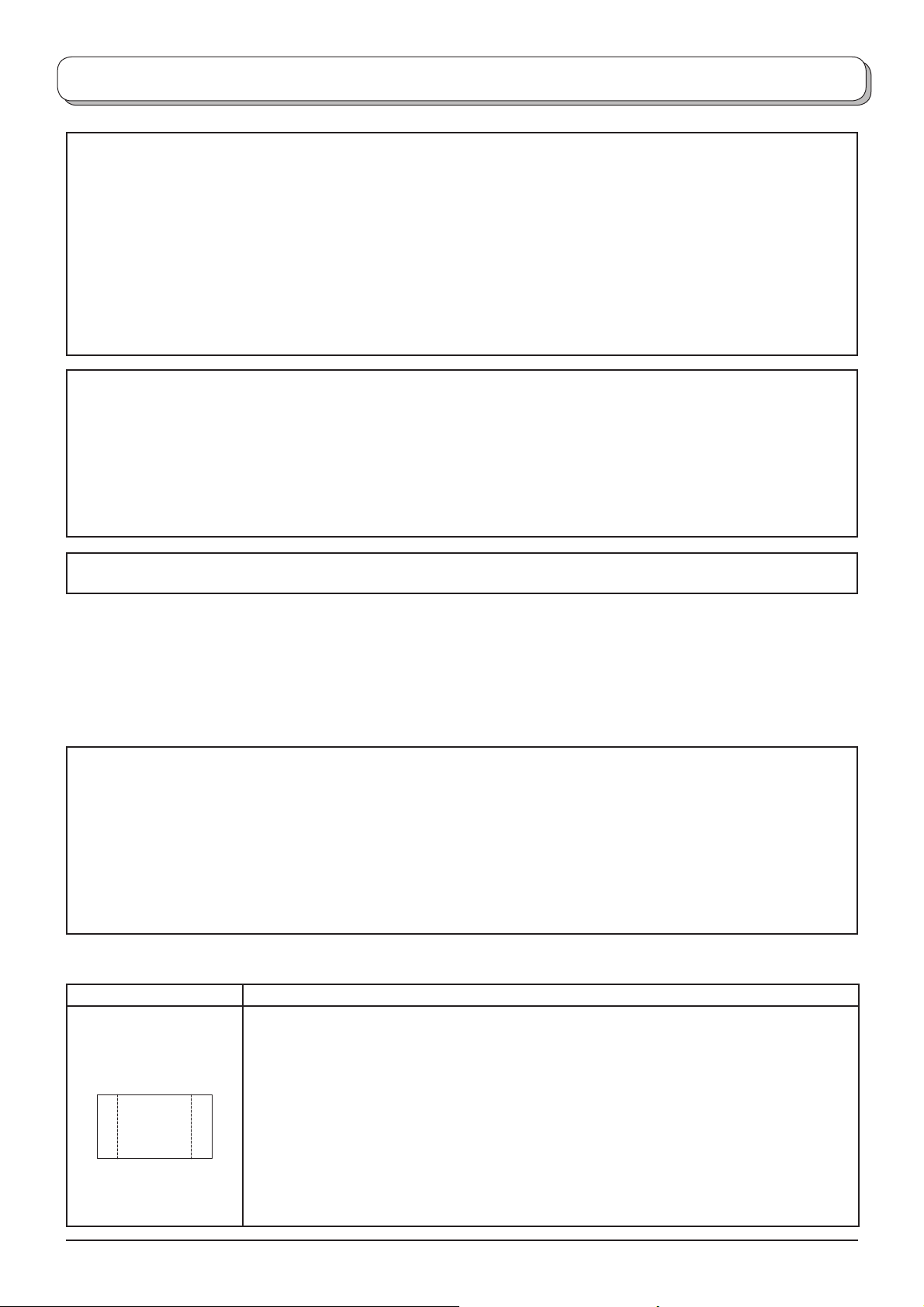
Important Safety Notice
ABCDEF
WARNING
1) To prevent damage which may result in fi re or shock hazard, do not expose this appliance to dripping
or splashing.
Do not place containers with water (fl ower vase, cups, cosmetics, etc.) above the set. (including on
shelves above, etc.)
2) To prevent electric shock, do not remove cover. No user serviceable parts inside. Refer servicing to qualifi ed
service personnel.
3) Do not remove the earthing pin on the power plug. This apparatus is equipped with a three pin earthing-type
power plug. This plug will only fi t an earthing-type power outlet. This is a safety feature. If you are unable to
insert the plug into the outlet, contact an electrician.
Do not defeat the purpose of the earthing plug.
CAUTION
1) This appliance is intended for use in environments which are relatively free of electromagnetic fi elds.
Using this appliance near sources of strong electromagnetic fi elds or where electrical noise may overlap with the
input signals could cause the picture and sound to wobble or cause interference such as noise to appear.
To avoid the possibility of damage to this appliance, keep it away from sources of strong electromagnetic fi elds.
2) If a static electricity discharge occurs inside the front cover, the screen may momentarily fl icker. This is not a
malfunction.
The screen will return to normality in a short while.
To prevent electric shock, ensure the grounding pin on the AC cord power plug is securely connected.
Trademark Credits
• VGA is a trademark of International Business Machines Corporation.
• Macintosh is a registered trademark of Apple Computer, USA.
• S-VGA is a registered trademark of the Video Electronics Standard Association.
Even if no special notation has been made of company or product trademarks, these trademarks have been
fully respected.
• SD Logo is a trademark.
• HDMI, the HDMI Logo and High-Defi nition Multimedia Interface are trademarks or registered trademarks of
HDMI Licensing LLC.
CAUTION:
Symptoms Check
After-images appear
ABCDEF
Do not allow a still picture to be displayed for an extended period, as this can cause a
permanent after-image to remain on the Plasma TV.
Examples of still pictures include logos, video games, computer images, teletext and
images displayed in 4:3 mode.
With no signal present, and without any user operation, the Panasonic screensaver will
appear automatically after a few minutes to prevent image retention.
Note:
The permanent after-image on the Plasma TV resulting from fi xed image use is not an
operating defect and as such is not covered by the Warranty.
This product is not designed to display fi xed images for extended periods of time.
3
Page 4
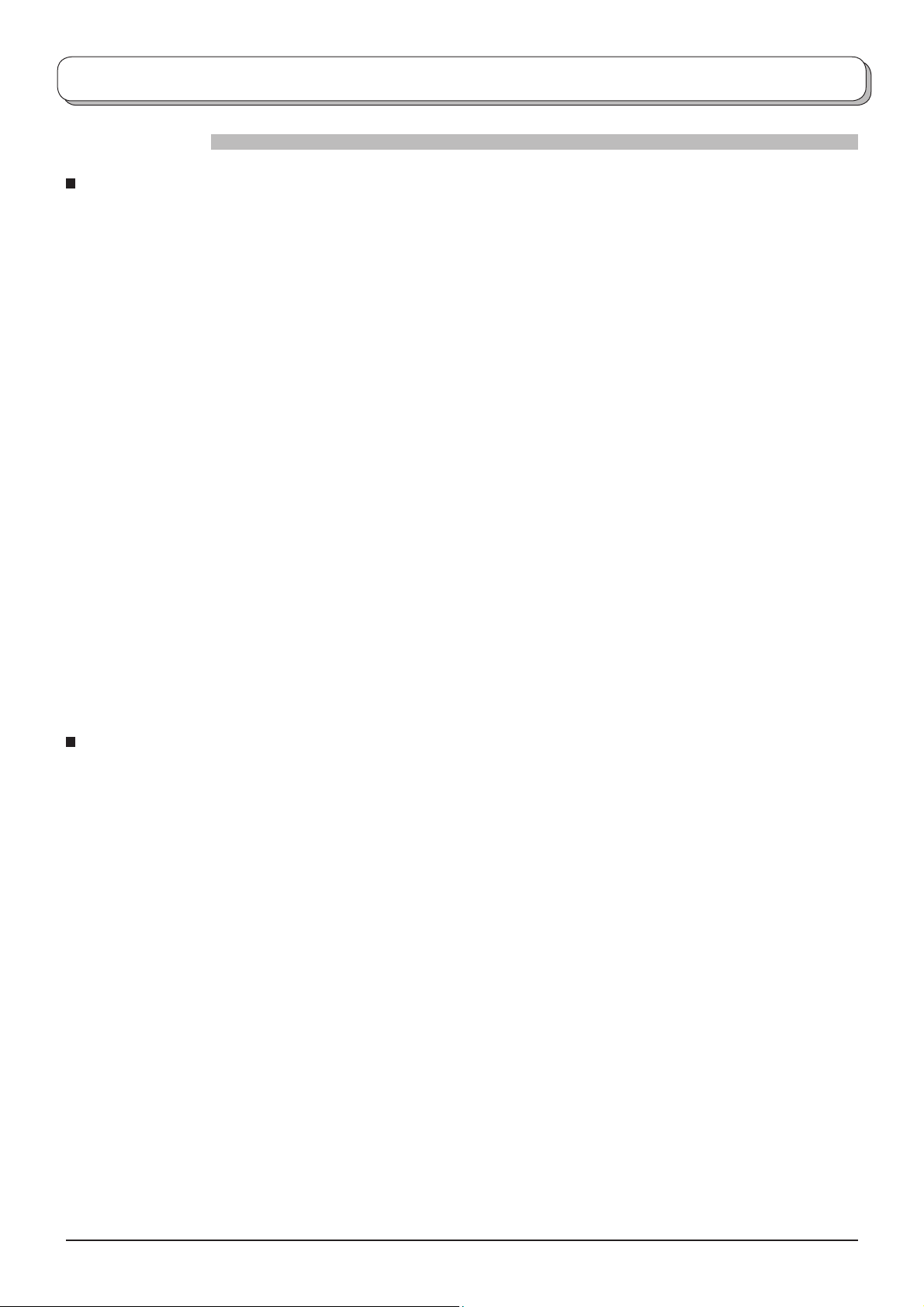
Safety Precautions
WARNING
Setup
This Plasma TV is for use only with the following optional accessories. Use with any other type of optional
accessories may cause instability which could result in the possibility of injury.
(All of the following accessories are manufactured by Matsushita Electric Industrial Co., Ltd.)
• Pedestal ............................................ TY-ST42PX500 (TH-37PV500E, TH-42PV500E),
TY-ST50PX500 (TH-50PV500E)
• Display stand ....................................TY-S37PX500W (TH-37PV500E),
TY-S42PX500W (TH-42PV500E),
TY-S50PX500W (TH-50PV500E)
• Wall-hanging bracket (vertical) .......... TY-WK42PV3W
• Wall-hanging bracket (angle) ............ TY-WK42PR2W
Always be sure to ask a qualifi ed technician to carry out installation.
Do not place the Plasma TV on sloped or unstable surfaces.
• The Plasma TV may fall off or tip over.
Do not place any objects on top of the Plasma TV.
• If water is spilt onto the Plasma TV or foreign objects get inside it, a short-circuit may occur which could result in fi re
or electric shock. If any foreign objects get inside the Plasma TV, please consult your local Panasonic dealer.
Ventilation should not be impleded by covering the ventilation openings with items such as newspapers,
table cloths and curtains.
If using the pedestal (optional accessory), leave a space of at least 10 cm at the top, left and right, at least
6 cm at the bottom, and at least 7 cm at the rear. If using some other setting-up method, leave a space of at
least 10 cm at the top, bottom, left and right, and at least 1.9 cm at the rear of the Plasma TV.
Electromagnetic interference may occur if electronic equipments are placed near each other.
• It will cause interference in image, sound, etc. In particular, keep video equipment away from this product.
Keep unneeded small parts and other objects out of the reach of small children. These objects can be
accidentally swallowed. Also, be careful about packaging materials and plastic sheets.
When using the Plasma TV
The Plasma TV is designed to operate on 220 - 240 V AC, 50/60 Hz.
Do not cover the ventilation holes.
• Doing so may cause the Plasma TV to overheat, which can cause fi re or damage to the Plasma TV.
Do not insert any foreign objects into the Plasma TV.
• Do not insert any metal or fl ammable objects into the ventilations holes or drop them onto the Plasma TV, as doing
so can cause fi re or electric shock.
Do not remove the cover or modify it in any way.
• High voltages which can cause severe electric shocks are present inside the Plasma TV. For any inspection,
adjustment and repair work, please contact your local Panasonic dealer.
Ensure that the mains plug is easily accessible.
Securely insert the power cord plug as far as it will go.
• If the plug is not fully inserted, heat may be generated which could cause fi re. If the plug is damaged or the wall
socket plate is loose, do not use them.
Do not handle the power cord plug with wet hands.
• Doing so may cause electric shocks.
Do not do anything that may damage the power cable. When disconnecting the power cable, pull on the plug
body, not the cable.
• Do not damage the cable, make any modifi cations to it, place heavy objects on top of it, heat it, place it near any
hot objects, twist it, bend it excessively or pull it. To do so may cause fi re and electric shock. If the power cable is
damaged, have it repaired at your local Panasonic dealer.
If the Plasma TV is not going to be used for any prolonged length of time, unplug the power cord plug from
the wall outlet.
4
Page 5
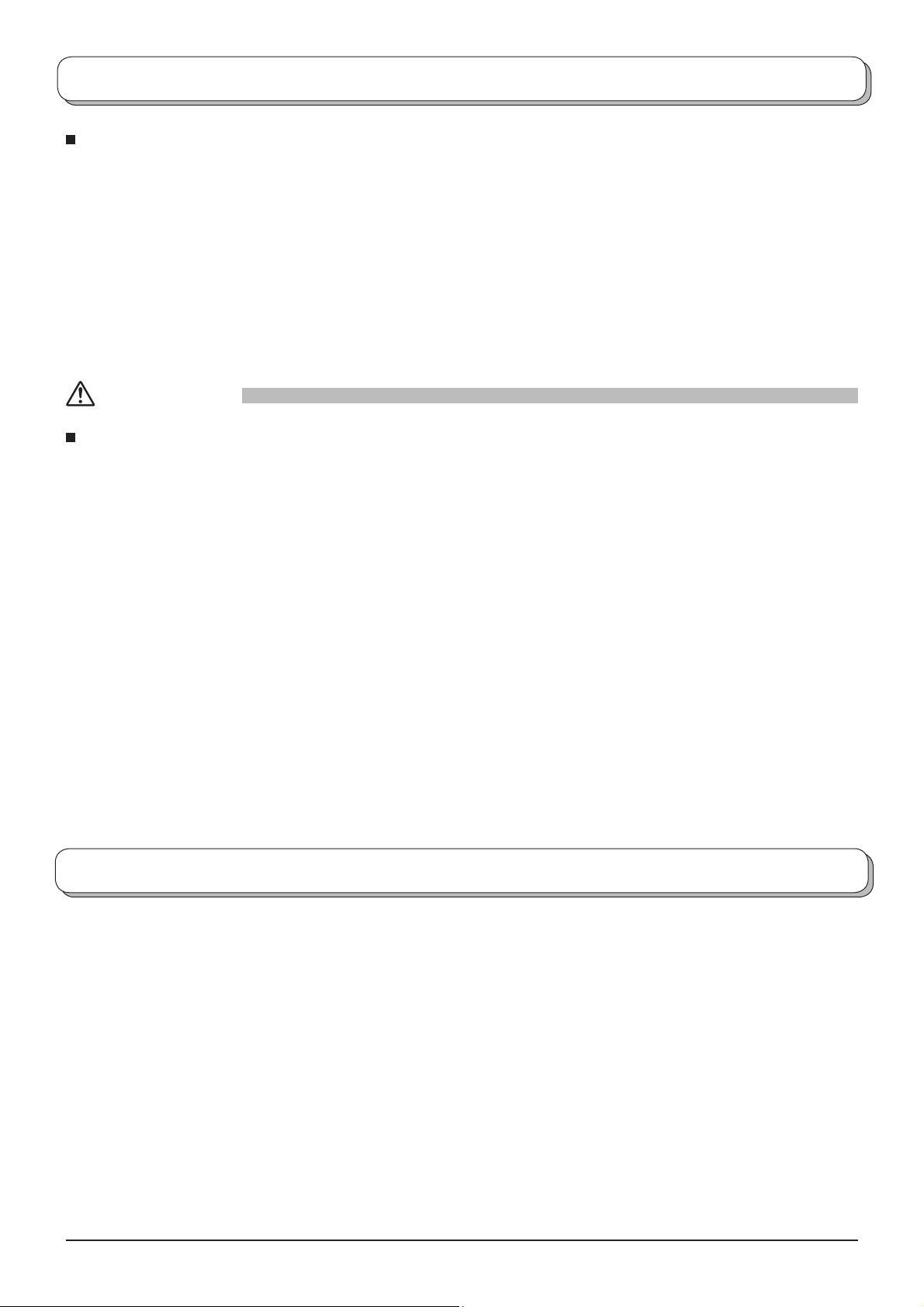
Safety Precautions
If problems occur during use
If a problem occurs (such as no picture or no sound), or if smoke or an abnormal odour starts to come out
from the Plasma TV, immediately unplug the power cord plug from the wall outlet.
• If you continue to use the Plasma TV in this condition, fi re or electric shock could result. After checking that the
smoke has stopped, contact your local Panasonic dealer so that the necessary repairs can be made. Repairing
the Plasma TV yourself is extremely dangerous, and should never be attempted.
If water or foreign objects get inside the Plasma TV, if the Plasma TV is dropped, or if the cabinet becomes
damages, disconnect the power cord plug immediately.
• A short circuit may occur, which could cause fi re. Contact your local Panasonic dealer for any repairs that need to
be made.
CAUTION
When using the Plasma TV
Do not bring your hands, face or objects close to the ventilation holes of the Plasma TV.
• Heated air comes out from the ventilation holes at the top of Plasma TV will be hot. Do not bring your hands or
face, or objects which cannot withstand heat, close to this port, otherwise burns or deformation could result.
Be sure to disconnect all cables before moving the Plasma TV.
• If the Plasma TV is moved while some of the cables are still connected, the cables may become damaged, and
fi re or electric shock could result.
Disconnect the power cord plug from the wall socket as a safety precaution before carrying out any
cleaning.
• Electric shocks can result if this is not done.
Clean the power cable regularly to prevent it becoming dusty.
• If dust built up on the power cord plug, the resultant humidity can damage the insulation, which could result in
fi re.
Pull the power cord plug out from the wall outlet and wipe the mains lead with a dry cloth.
This Plasma TV radiates infrared rays, therefore it may affect other infrared communication equipment.
Install your infrared sensor in a place away from direct or refl ected light from your Plasma TV.
Maintenance
The front of the display panel has been specially treated. Wipe the panel surface gently using only a cleaning
cloth or a soft, lint-free cloth.
• If the surface is particularly dirty, wipe with a soft, lint-free cloth which has been soaked in pure water or water to
which a small amount of neutral detergent has been added, and then wipe it evenly with a dry cloth of the same
type until the surface is dry.
• Do not scratch or hit the surface of the panel with fi ngernails or other hard objects, otherwise the surface may
become damaged. Furthermore, avoid contact with volatile substances such as insect sprays, solvents and thinner,
otherwise the quality of the surface may be adversely affected.
If the cabinet becomes dirty, wipe it with a soft, dry cloth.
• If the cabinet is particularly dirty, soak the cloth in water to which a small amount of neutral detergent has been
added and then wring the cloth dry. Use this cloth to wipe the cabinet, and then wipe it dry with a dry cloth.
• Do not allow any detergent to come into direct contact with the surface of the Plasma TV.
If water droplets get inside the unit, operating problems may result.
• Avoid contact with volatile substances such as insect sprays, solvents and thinner, otherwise the quality of the
cabinet surface may be adversely affected or the coating may peel off. Furthermore, do not leave it for long periods
in contact with articles made from rubber or PVC.
5
Page 6
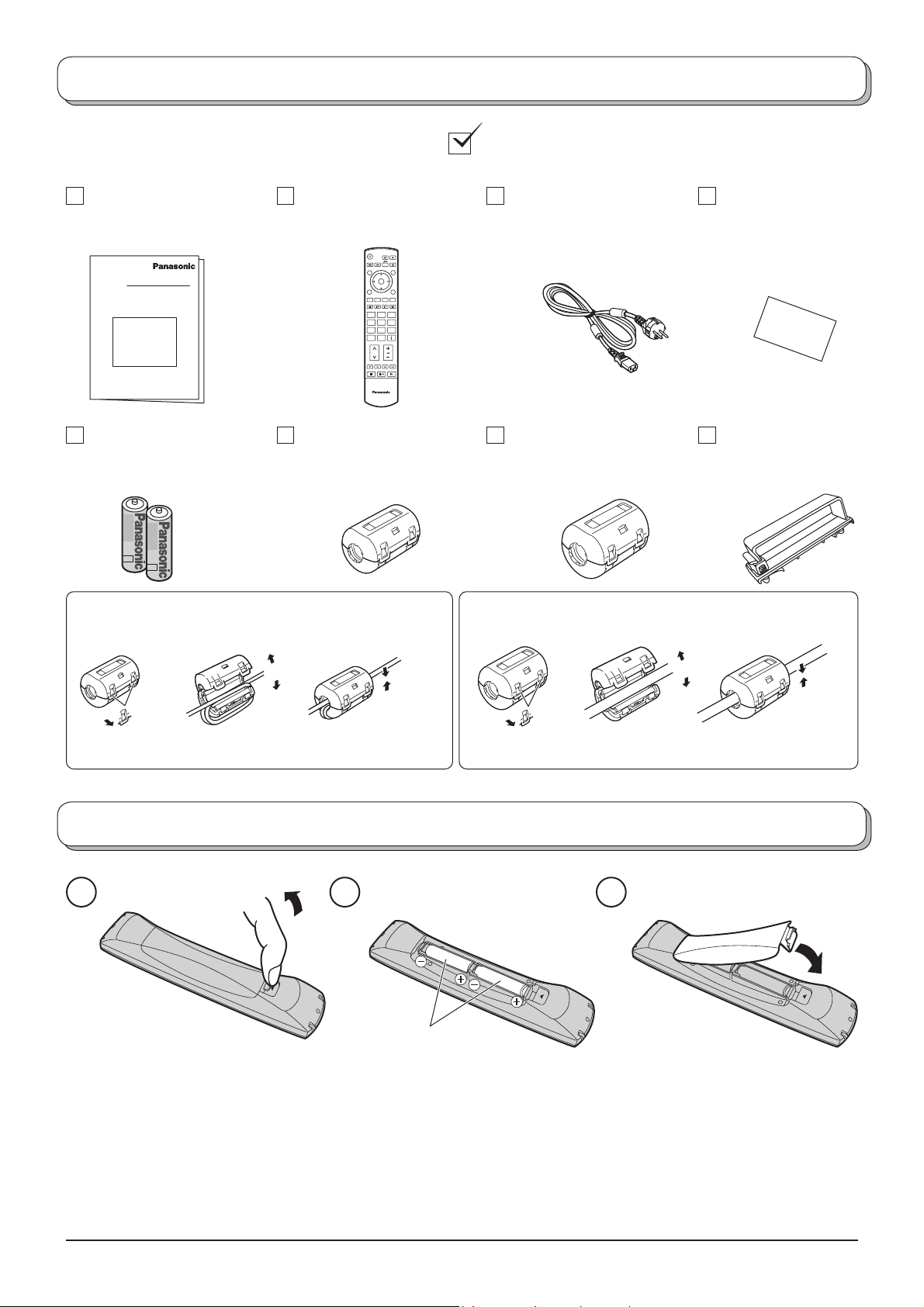
Accessories
Check that you have the accessories and items shown
Operating Instructions Remote Control
Transmitter
(N2QAKB000060)
Batteries for the Re mote
Control Transmitter
(Small size) × 1
(2 × R6 (UM3) size)
Installing the ferrite core (Small size)
See page 38.
1
2
3
Open
OK
123
456
7
89
0
C
TV
Mains Lead
Ferrite core
(Large size) × 1
Installing the ferrite core (Large size)
See page 41.
1
2
Open
Pan European
Guarantee Card
Clamper × 2Ferrite core
3
Pull back the tabs.
(in two places)
Press the cable
through and close.
Pull back the tabs.
(in two places)
Press the cable
through and close.
Fitting remote control batteries
321
“R6 (UM3)” size
Pull and hold the hook, then
open the battery cover.
Insert batteries - note correct
polarity ( + and -).
• Make sure that the batteries are fi tted the correct way round.
• Do not mix old batteries with new batteries. Remove old, exhausted batteries immediately.
• Do not mix different battery types, i.e. Alkaline and Manganese or use rechargeable (Ni-Cad) batteries.
Replace the cover.
6
Page 7
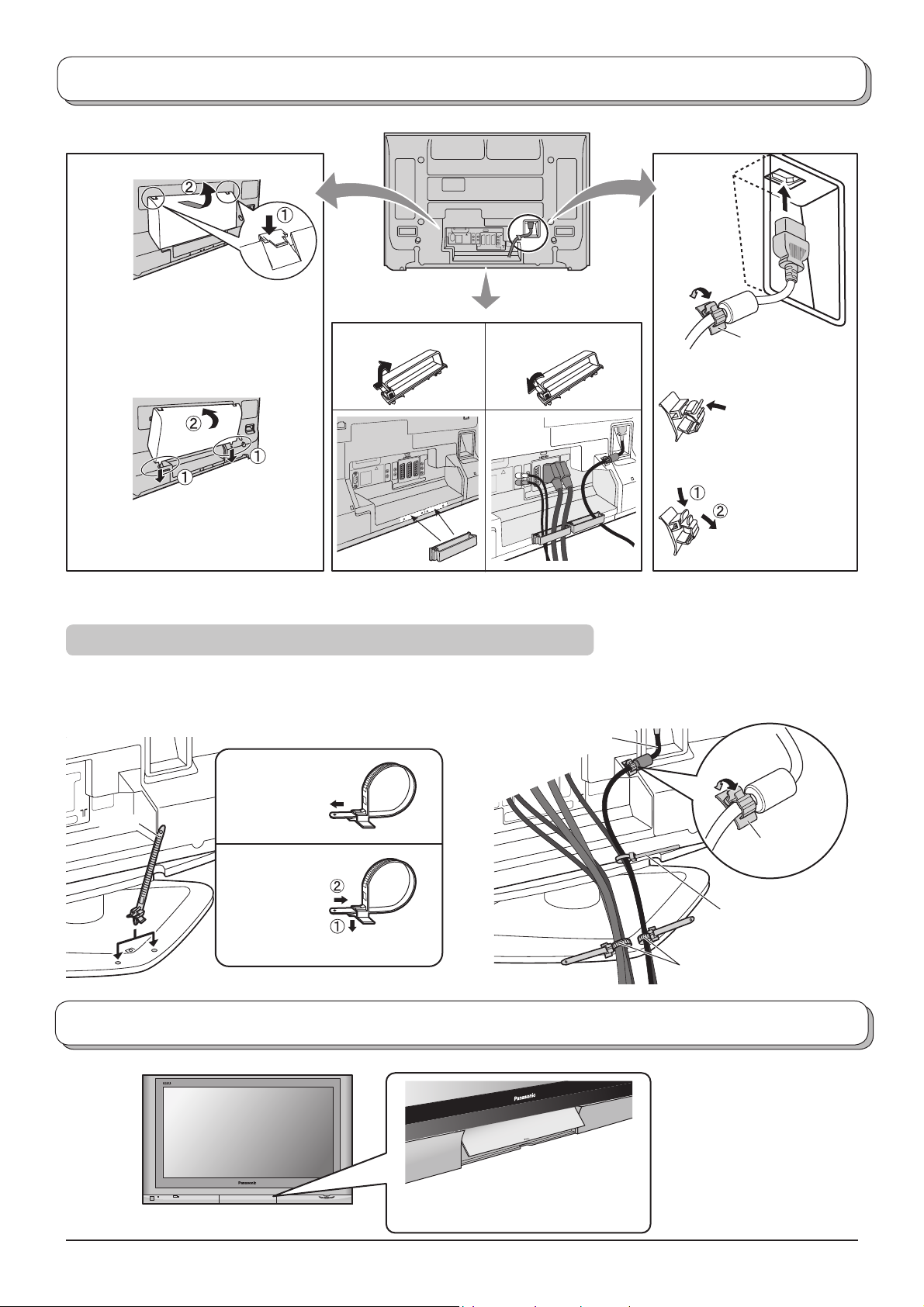
Cable binding instructions
Cable cover Mains Lead
Removal
1. Push down hooks and pull the
cover slightly towards yourself to
disengage the claws (at 2 points).
2. Slowly pull out in the downward
direction.
Fitting
1. Insert the claws (at 2 points) at the
bottom end.
2. Push until it clicks.
Note:
To avoid interference appearing on the screen, do not bundle the RF cable and mains lead together.
Clamper
Open Close
How to fi x:
Fix by pushing in
till a clicking sound
is heard.
How to release:
Pull down while
drawing the
knob.
For using the pedestal
Attach the bands.
Insert the spigot on the two bands into the pedestal.
Fastening band
Connect cables.
Example of “connection cable routing”
Mains Lead
Clamp
Fastening
To tighten.
Band
Loosening
Pull off.
Keep the knob pressed.
How to open the front cover
Raise the lower part of the door
labeled “PULL”.
Clamp
Binding strap
Band
7
Page 8
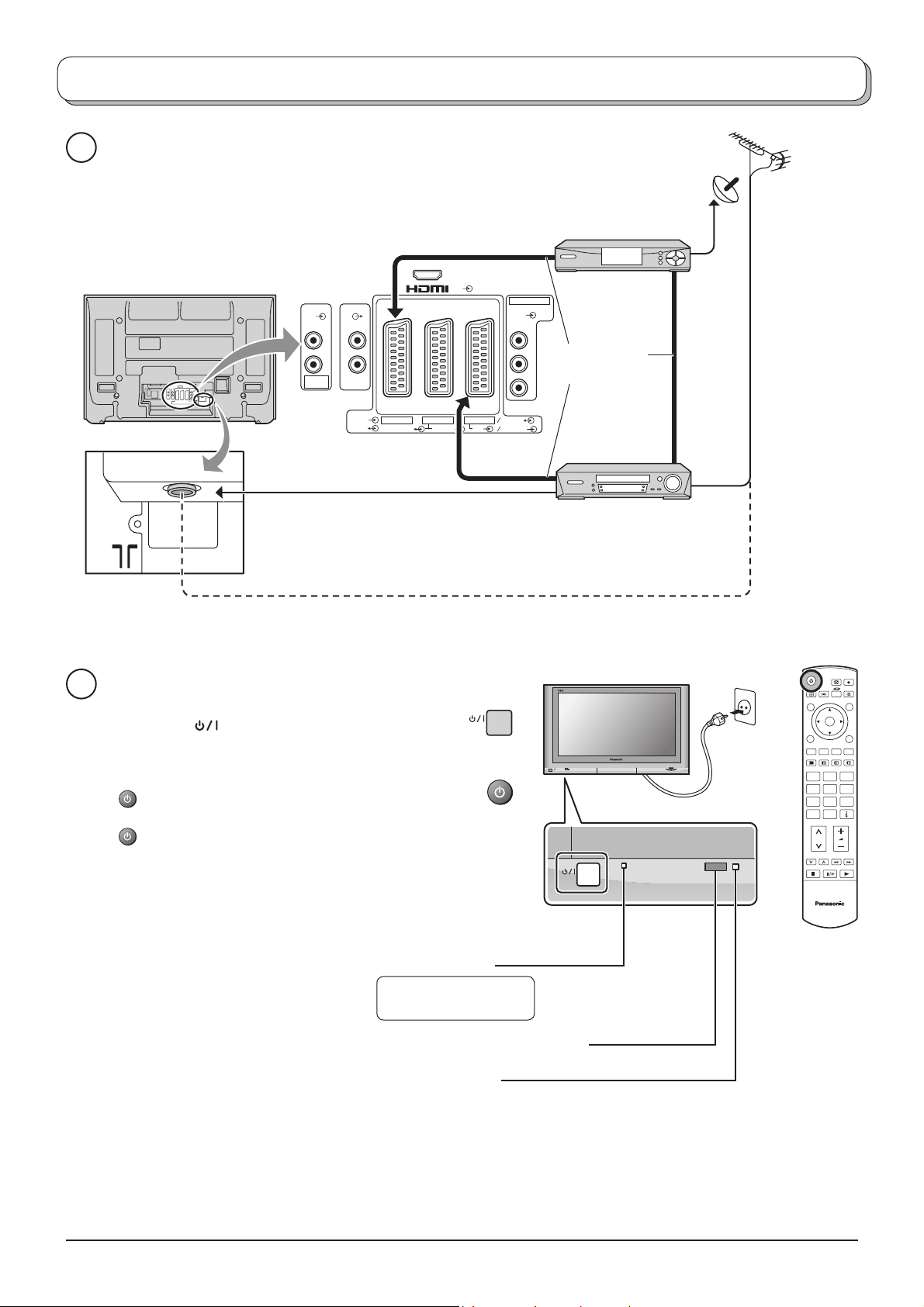
Quick Start Guide
Connection and setting up options
1
Please ensure that the unit is disconnected from the mains
before attaching or disconnecting any leads.
RF cable
(Not supplied)
SET TOP BOX
LRL
AUDIO
IN
RF cable (Not supplied)
2
Connect the mains plug to the wall sock et.
Press the [
] switch on the TV set to turn the
set on.
AV
AUDIOAUDIO
R
RGB
AV1 AV2 AV4
VIDEO
VIDEO
S VIDEO
COMPONENT
VIDEO
Y
Scart cables
P
B
(Not supplied)
PR
VIDEO
RGB
S VIDEO
VCR / DVD
OR
Recorder
Plug in aerial and connect ancillary equipment.
OK
To switch the TV set to Standby mode, press the
button on the remote control.
The TV set can be switched on by pressing the
button again if it was in Stand by mode.
Note:
This TV will still consume some power as long
as the mains plug is still inserted into the wall
socket.
Power Indicator
Standby : Red
On : No Light
Remote control signal sensor
C.A.T.S. sensor
Plasma C.A.T.S. (Contrast Automatic Tracking System) automatically
senses the ambient light conditions and adjusts the brightness and
gradation accordingly, to optimize contrast.
C.A.T.S. is in effect when Viewing mode is set to Auto. See page 12.
123
456
789
C0
TV
8
Page 9
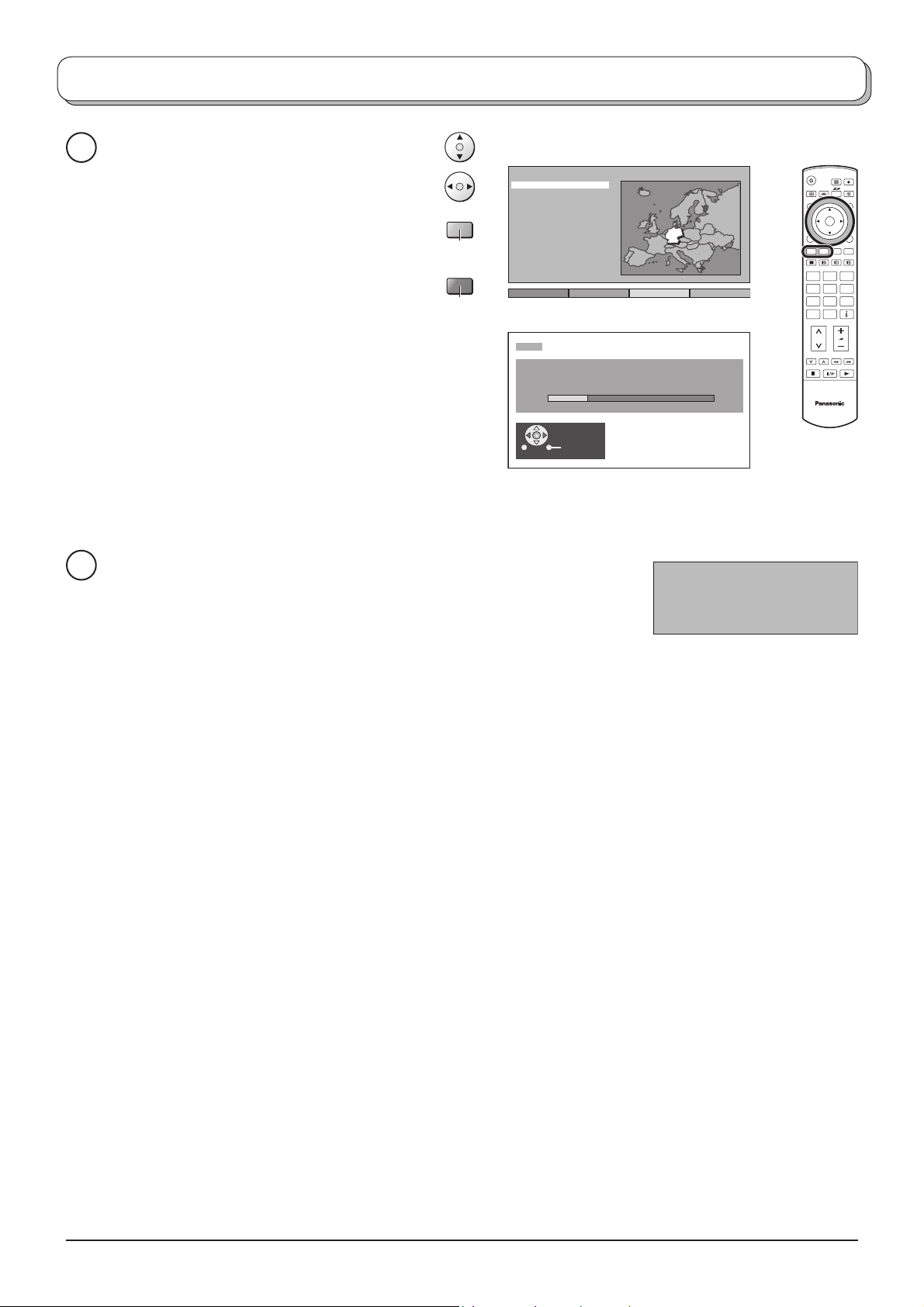
Quick Start Guide
Select your country.
3
For Belgium, Switzerland and E.Eu, select
the desired language.
If you wish to perform manual tuning, press
the Green button.
See page 19.
Press the Red button to start Auto Setup.
Auto setup will begin, your stations will be
located and stored.
If a compatible recording device is connected
to the correct Scart ter mi nal, programme
data will be down load ed to the device via
Q-Link.
See page 20.
Green
Red
Land
Deutschland
Österreich
France
Italia
España
Portugal
Nederland
Danmark
Sverige
Norge
Suomi
Belgien
Schweiz
ELLADA
Polska
Česká republika
Magyarország
E.Eu
SuchlaufStart ATP Abbruch
CH12
AUTO SETUP IN PROGRESS
SEARCHING : PLEASE WAIT
02 78:01 41
Exit
OK
123
456
789
C0
TV
TV to VCR or DVD Recorder Download
4
If a “Q-Link”, “NEXTVIEWLINK” or compatible recording device has been
connected to a Scart terminal before starting Step 2, programme information
will be downloaded to that device.
DOWNLOAD IN PROGRESS
PLEASE WAIT
Programme : 63
Remote control unavailable
The programme positions will be downloaded to the recording device, in the same order as stored in the TV.
See page 20.
Not all VCRs / DVD Recorders support this download of programme information, some may require to be
started manually.
Refer to the recording device’s operating instruction book.
If a recording device other than those described above has been connected, then there will be no download
operation.
Notes:
• If the recording device has not accepted download data from the TV, you may need to select the Download
option from the device’s menu system. Refer to the recording device’s operating instruction book.
• If Q-Link is not operating correctly, check the following:
The Scart cable is connected to the TV’s Scart terminal, AV2 or AV4, and correctly setup in the menu.
The Scart cable is connected to the recording device’s compatible (Q-Link, NEXTVIEWLINK or similar
technology) Scart terminal.
The Scart cable is a “fully wired” type.
• For further information on Q-Link and connecting equipment, see page 20, 39, 43.
9
Page 10
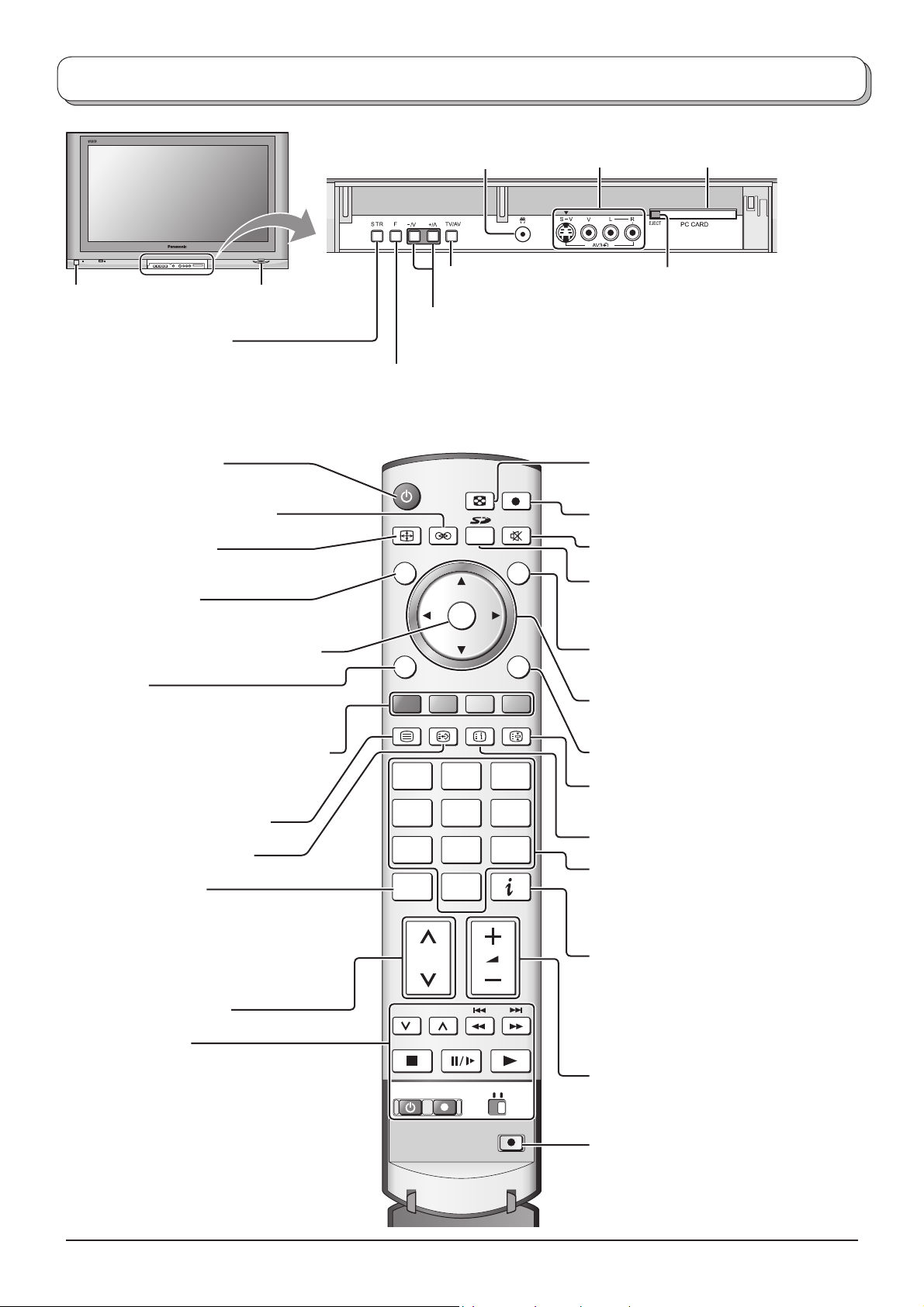
Basic controls: front panel and remote control
On / Off switch
STR (Normalization store)
Used to store tuning and other function
settings.
Standby On / Off button
Switches TV On or Off (Standby mode).
Ambience On / Off (see page 13)
ASPECT control button
(see page 21, 22)
N (Normalize) button
Resets all settings to their default levels.
SD CARD slot
(see page 26)
Headphones jack
(see page 38)
TV/AV button
(see page 38)
Increases or decreases the programme position by one. When a function
is already displayed, press to increase or decrease the selected function.
When in Standby mode, switches TV On.
F (Function select)
Displays the On Screen Display functions, use repeatedly to select from the
available functions - Volume, Contrast, Brightness, Colour, Sharpness, Tint
(in NTSC mode), Bass, Treble, Balance and Tuning mode.
MULTI
SD REC
WINDOW
ASPECT
N
OK
TV/AV
AV3 terminals
(see page 38)
MULTI WINDOW button
(see page 23)
SD Record button (see page 28)
Sound mute On / Off
SD button
Access Card operations.
(see page 26-33)
PC CARD slot
(see page 26)
PC CARD EJECT button
(see page 26)
Press to confi rm selections and choices.
Menu button
Press to access the Picture, Sound and
Setup menus. (see page 12-14)
Coloured buttons used for the selection,
navigation and operation of various
functions.
Teletext button (see page 35-37)
Text F.P. button (see page 36)
Direct channel access
During normal TV viewing or when in
the Tuning, Programme edit or Manual
tuning menus, press and then enter
channel number using the numeric
buttons.
Channel up / down button
VCR / DVD buttons
(see page 34)
MENU
TEXT
F.P. INDEX HOLD
123
456
789
C0
VCR
PROGRAMME
REC VCR DVD
EXIT
Switch between viewing TV or AV input.
(see page 38)
Cursor buttons to make selections and
adjustments.
Exit the mode.
Text Hold / Picture Still button
(see page 33, 35)
Text Index button (see page 37)
Programme / channel change buttons (0-9)
and Teletext page buttons.
(see page 35-37)
When in Standby mode, switches TV On.
Information button
Press to display status information for the
current Programme position, Programme
name, Channel number, MPX mode,
Receiving system and ASPECT mode.
Press again to remove the information.
Volume up / down button
10
DIRECT TV REC
DIRECT TV Record button
(see page 20)
Page 11
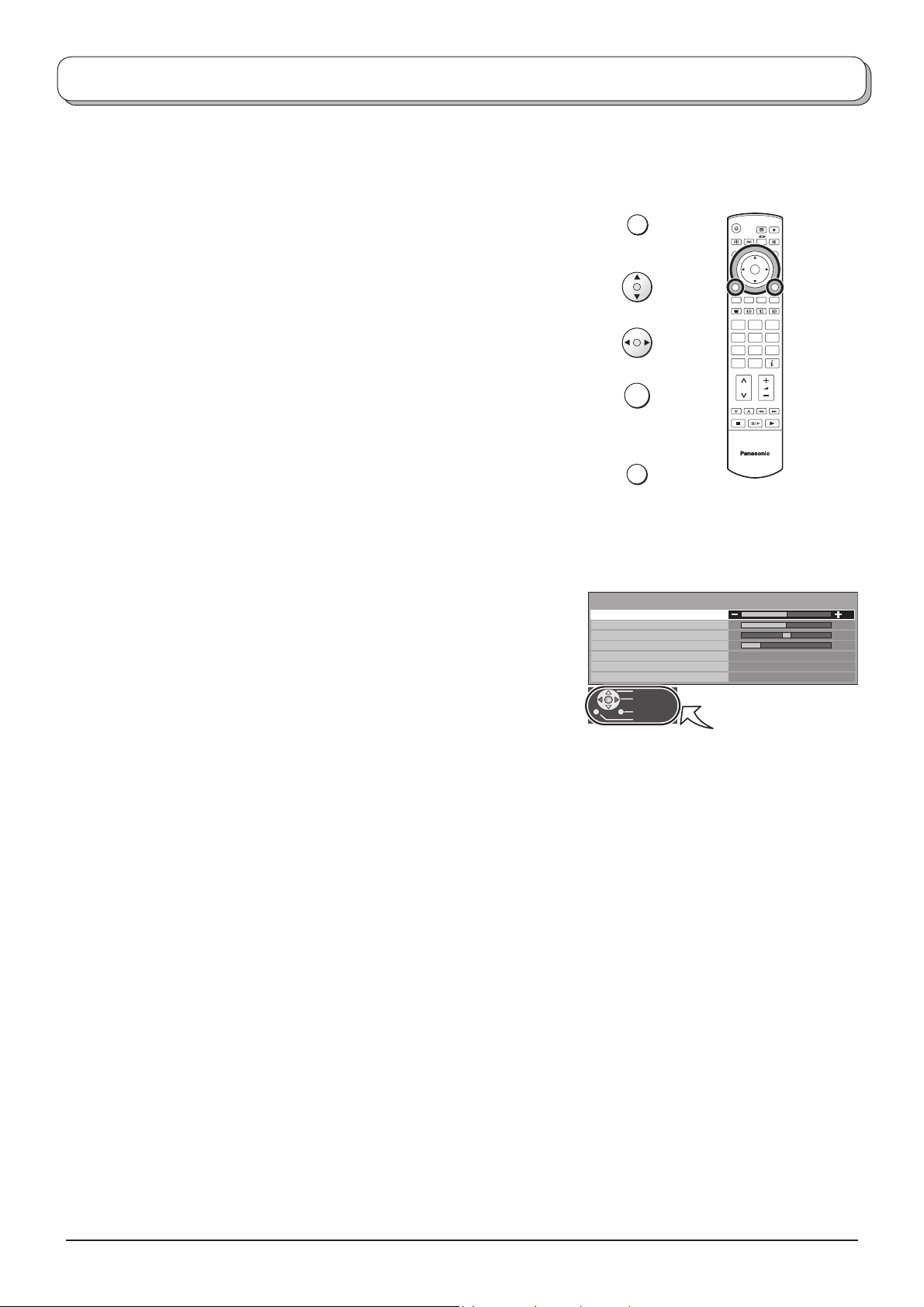
Using the On Screen Displays
Many features available on this TV can be accessed via the On Screen Display menu system. Use the remote control
as shown below to access and adjust features as desired.
The MENU button is used to open the main menus and also
to return to the previous menu.
The up and down cursor buttons are used to move the
cursor and select menus.
The left and right cursor buttons are used to access menus,
adjust levels or to select from a range of options.
The OK button is used with a number of features to store
settings after adjustments have been made or options have
been set.
The EXIT button is used to exit the menu system and re turn
to the normal viewing screen.
An On Screen Help box is displayed whenever a menu is
dis played on the TV. This Help box indicates which buttons on
the remote control are used to navigate the menu shown, see
above for descriptions of button functions.
Note:
The Help box is not shown in the menu pictures in this in struc tion
book due to space limitations.
MENU
OK
EXIT
Sound menu
Bass
Treble
Balance
Headphone volume
MPX
Mode
Ambience
Select
Adjust
Exit
Return
OK
123
456
789
C0
TV
No service
Music
Off
ON SCREEN HELP
‘Instructions’ box
11
Page 12
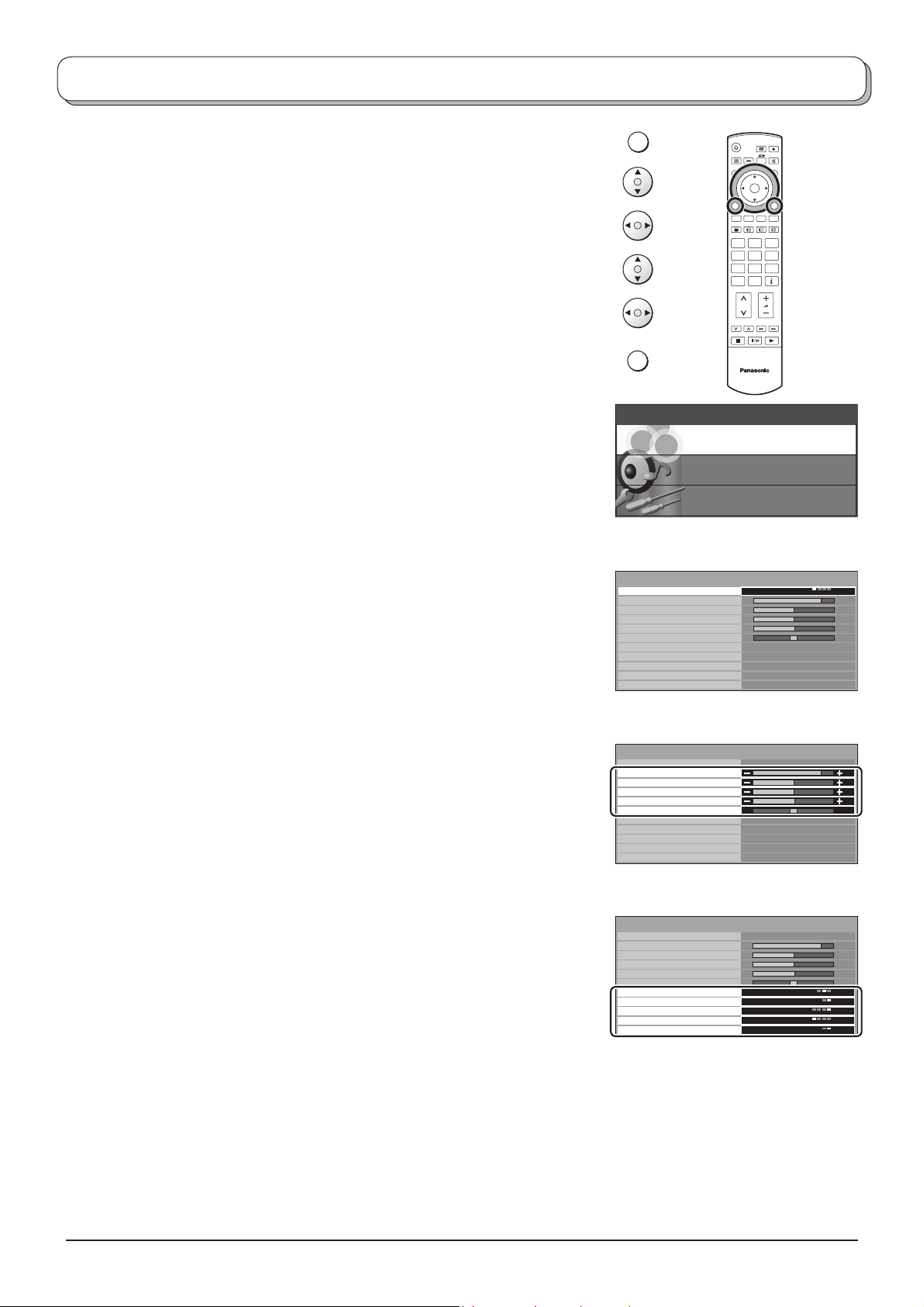
Picture menu
Press the MENU button.
Move to choose Picture menu.
Access Picture menu.
Move to choose menu option.
Adjust chosen option or access chosen menu.
Press the EXIT button at any time to go back to watching TV.
Viewing mode The Viewing mode menu allows you to select four different
screen settings - Dynamic, Normal, Cinema and Auto.
In each Viewing mode setting, Contrast, Brightness,
Colour, Sharpness, Tint (in NTSC only), Colour balance,
Colour management, P-NR, MPEG NR and 3D-COMB
can be adjusted and stored to suit your particular viewing
requirement. (e.g., you may require different settings for
viewing sports, fi lms, news etc.)
Viewing mode offers you up to a maximum of four separate
settings for each signal source: RF, AV1, AV2, AV3, AV4,
Component, PC, HDMI and Card operations. Changes
will be stored automatically. By analysing and processing
the incoming picture, all four modes feature automatic
enhancement.
Contrast, Brightness, Colour, Sharpness
Increase or decrease the levels of these options ac cord ing
to your personal preference.
MENU
OK
123
456
789
C0
EXIT
TV
Main menu
Picture menu
Sound menu
Setup menu
Picture menu
Viewing mode
Contrast
Brightness
Colour
Sharpness
Tint
Colour balance
Colour management
P-NR
MPEG NR
3D-COMB On
Dynamic
Normal
On
Auto
Off
Tint With an NTSC signal source connected to the TV, the picture
hue can be adjusted to suit your taste.
Colour balance Allows you to set the overall colour tone of the picture.
Choose from Cool, Normal and Warm.
Colour
Enables vivid colour adjustment automatically.
Picture menu
Viewing mode
Contrast
Brightness
Colour
Sharpness
Tint
Colour balance
Colour management
P-NR
MPEG NR
3D-COMB On
Dynamic
Normal
On
Auto
Off
management
P-NR Automatically reduces unwanted picture noise.
Not available during PC, HDMI and HD signal input.
MPEG NR Reduces MPEG noise.
Allows you to choose from Off, Min, Mid and Max.
This function is effective in reducing the digital block noise
when viewing DVD, VCD, SD card or digital broad cast ing.
Picture menu
Viewing mode
Contrast
Brightness
Colour
Sharpness
Tint
Colour balance
Colour management
P-NR
MPEG NR
3D-COMB On
Dynamic
Normal
On
Auto
Off
The effect will be changed based on the scene and
image.
MPEG:
Compression technology of the image signal adopted
by DVD, VCD, SD card or digital broadcasting.
3D-COMB Occasionally, whilst viewing still or slow moving pic tures, colour patterning may be seen. Set
3D-COMB to On to display sharper and more accurate colours.
Displayed only when receiving PAL or NTSC signals.
Not displayed during RGB Video, S-Video, Component, PC, HDMI input and Card oprations
(thumbnail).
12
Page 13
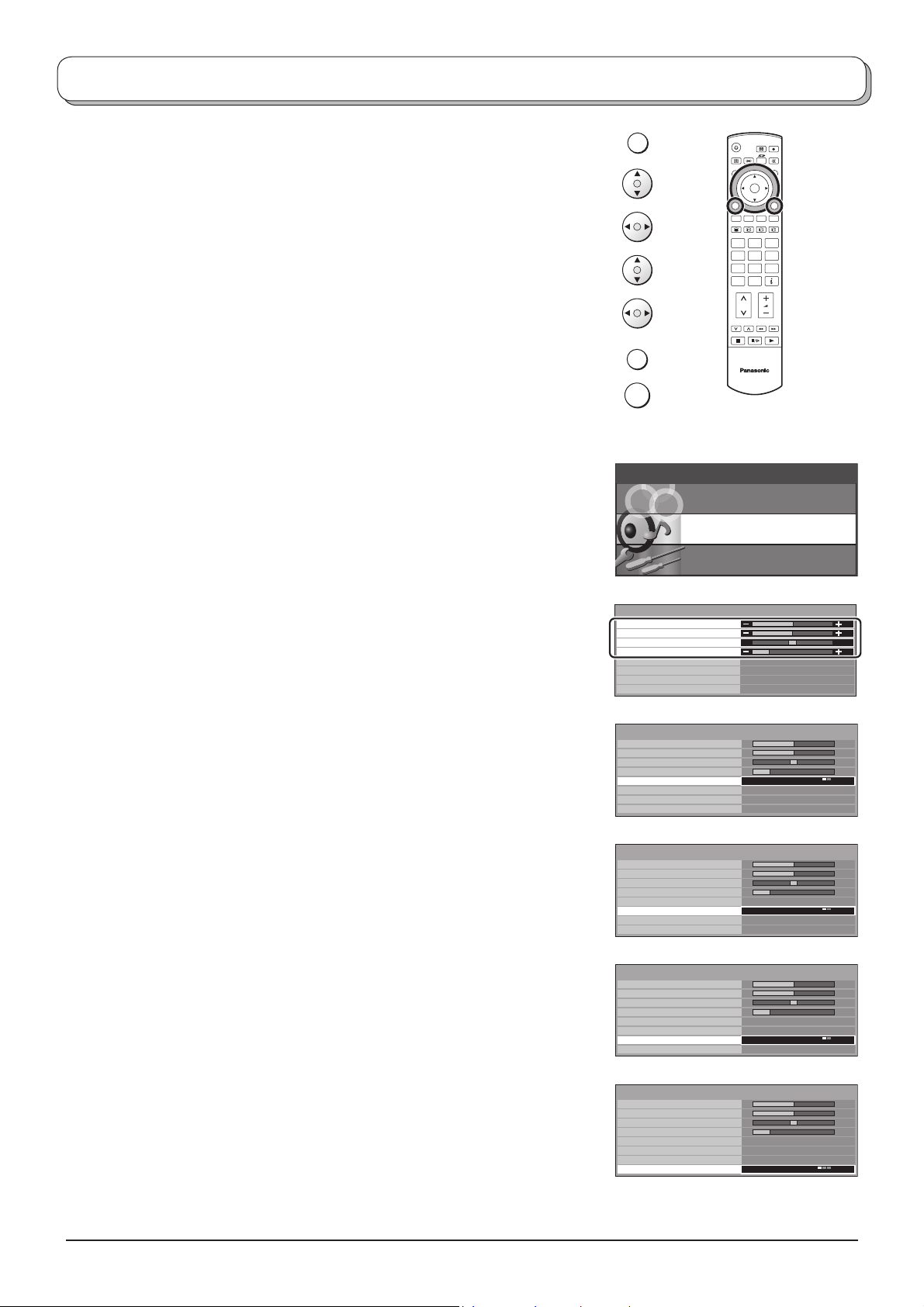
Sound menu
Press the MENU button.
Move to choose Sound menu.
Access Sound menu.
Move to choose menu option.
Adjust chosen option or access chosen menu.
Press the EXIT button at any time to go back to watching TV.
Press the OK button after having adjusted some features to store the new
settings as the default (replacing the factory setting).
Bass Increase or decrease level to enhance or minimise lower,
deeper sound output.
Treble Increase or decrease level to enhance or minimise sharper,
higher sound output.
MENU
OK
123
456
789
C0
EXIT
TV
OK
Main menu
Picture menu
Sound menu
Setup menu
Balance The levels of sound between the left and right speak ers can
be adjusted to suit your listening position.
Headphone
volume
Can be adjusted independently of the TV speakers so
that everyone can enjoy listening at a level com fort able
for them.
MPX Usually set to Stereo to provide the best re pro duc tion, but if
reception deteriorates or if the service is not available then
switch to Mono. Mono (M1) and (M2) can also be selected
if a mono signal is being transmitted.
Mode Sound quality can be improved when watching music scene
or drama by selecting the appropriate Music or Speech
mode.
Ambience Ambience provides a dynamic enhancer to simulate
improved spatial effects.
Switching is also possible by pressing the Ambience
button.
Sound menu
Bass
Treble
Balance
Headphone volume
MPX
Mode
Ambience
HDMI input
Sound menu
Bass
Treble
Balance
Headphone volume
MPX
Mode
Ambience
HDMI input Auto
Sound menu
Bass
Treble
Balance
Headphone volume
MPX
Mode
Ambience
HDMI input
Sound menu
Bass
Treble
Balance
Headphone volume
MPX
Mode
Ambience
HDMI input Auto
No service
Music
Off
Auto
No service
Music
Off
No service
Music
Off
Auto
No service
Music
Off
HDMI input Displayed during HDMI input mode.
Allows you to choose from Auto, Digital and Analogue.
Select to fi t the input signal.
Auto : Set in normal use
Digital : HDMI cable connection
Analogue : HDMI-DVI adapter cable connection
See page 40.
Sound menu
Bass
Treble
Balance
Headphone volume
MPX
Mode
Ambience
HDMI input
No service
Music
Off
Auto
13
Page 14
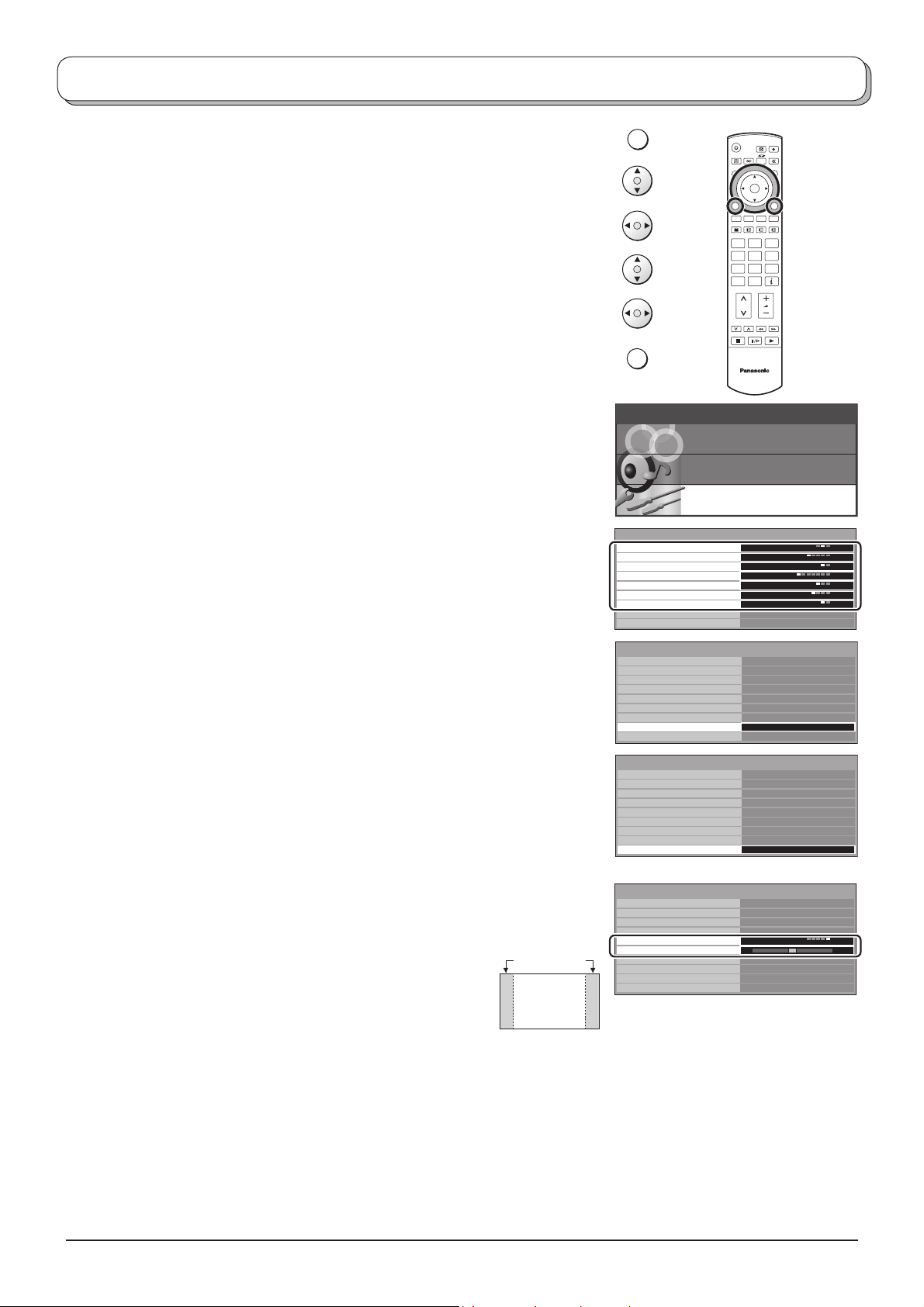
Setup menu
Press the MENU button.
MENU
Move to choose Setup menu.
Access Setup menu.
Move to choose menu option.
Adjust chosen option or access chosen menu.
Press the EXIT button at any time to go back to watching TV.
Q-Link Allows you to select which AV terminal is to be used for data
communication between this TV and a com pat i ble recording
device. Choose from Off, AV2 and AV4 . See page 20.
AV2 / AV4 out
Offers a choice of signals to send to the Scart terminal
selected in the Q-Link option. You can choose from the
current TV programme position, the signal en ter ing AV1 / AV2
/ AV3 / AV4 or Monitor - the picture displayed on screen.
Component signal input cannot be output to these Scart
terminals.
Teletext Allows you to choose between TOP/FASTEXT or List mode.
See page 35-37.
Off timer Switches the TV off within a preset time which you can
choose from between 0 to 90 minutes in 15 minute
intervals.
Text language Select character set, so that all characters needed are
availabe for text on teletext pages (e.g., cyrillic char ac ters,
etc.).
Mode Languages
West: English, French, German, Greek, Italian, Span ish,
Swedish, Turkish
East1: Czech, English, Estonian, Lettish, Rumanian,
Russian, Ukrainian
East2: Czech, English, German, Hungarian, Lettish, Polish,
Rumanian
Side panel Allows you to choose from Off, Low, Mid and High.
Do not display a picture in 4:3, 14:9, Picture out of picture,
Picture and picture,
period, as this can cause an after-image
to remain on the side panels either side
Picture and text modes for an extended
Side panel
of the display fi eld.
To prevent the appearance of such an
4 : 3
afterimage, illuminate the side panels.
EXIT
Main menu
Setup menu
Q-Link
AV2 out
Teletext
Off timer
Text language
Side panel
Power save
Tuning menu
OSD language
Setup menu
Q-Link
AV2 out
Teletext
Off timer
Text language
Side panel
Power save
Tuning menu
OSD language
Setup menu
Q-Link
AV2 out
Teletext
Off timer
Text language
Side panel
Power save
Tuning menu
OSD language
AV mode
Setup menu
Q-Link
AV2 out
Teletext
Off timer
Colour system
Volume correction
Text language
Side panel
Power save
OSD language
OK
123
456
789
C0
TV
Picture menu
Sound menu
Setup menu
AV2
TV
TOP
Off
West
Off
Off
AV2
TV
TOP
Off
West
Off
Off
Access
AV2
TV
TOP
Off
West
Off
Off
Access
AV2
TV
TOP
Off
Auto
West
Off
Off
Power save By reducing the brighness of picture, power consumption can be lowered.
Tuning menu Provides access to many other features including Programme edit and Auto setup. See page
15-19.
OSD language When you fi rst install the TV, the On Screen Display language is set according to your choice of
country. OSD language lets you change the language used for On Screen Displays.
Colour system During AV mode, Colour system is displayed. See page 15.
Volume correction During AV, PC and HDMI mode, Volume correction is displayed.
You can adjust volume level of AV, PC and HDMI mode. Volume level is memorised.
14
Page 15
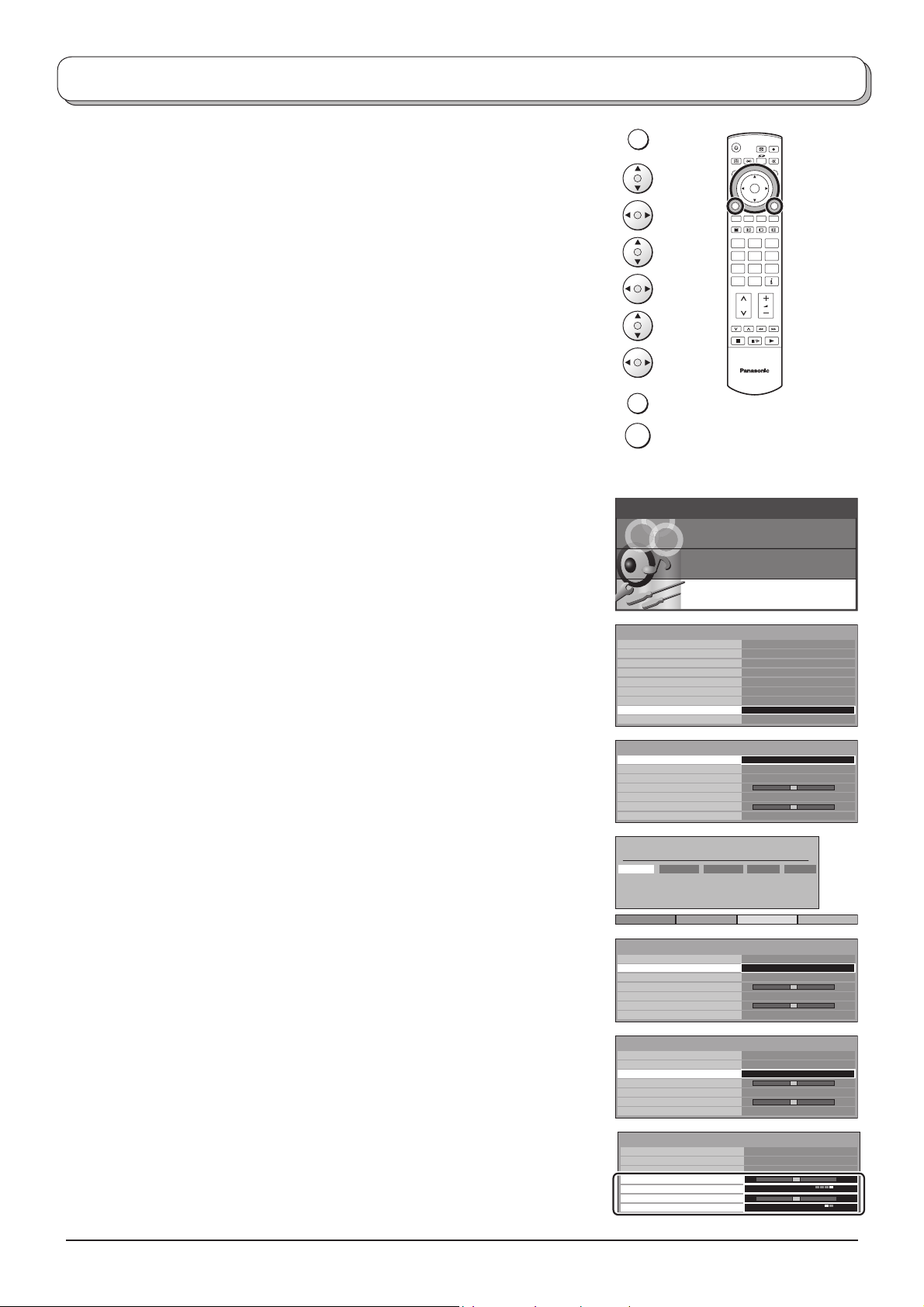
Tuning menu – overview
Press the MENU button.
MENU
Move to choose Setup menu.
Access Setup menu.
Move to choose Tuning menu.
Access Tuning menu.
Move to choose menu option.
Adjust chosen option or access chosen menu.
Press the EXIT button at any time to go back to watching TV.
Press the OK button after having adjusted some features to store the new
settings as the default (replacing the factory setting).
Programme edit Access in order to customize your programme set tings
(e.g., adding or deleting a programme position). See page
16, 17.
Auto setup Allows you to automatically retune the TV. Useful if you
move house and wish to retune your TV to the local stations.
See page 18.
Manual tuning Allows individual programme positions to be tuned manually.
See page 19.
EXIT
OK
Main menu
Picture menu
Setup menu
Q-Link
AV2 out
Teletext
Off timer
Text language
Side panel
Power save
Tuning menu
OSD language
OK
123
456
789
C0
TV
Sound menu
Setup menu
AV2
TV
TOP
Off
West
Off
Off
Access
Fine tuning Use to make small adjustments to the tuning of an individual
station (useful for example when weather conditions are
affecting reception quality of a programme).
Colour system Lets you select the correct transmission standard for the
transmission signal being received.
Volume correc. Lets you adjust the volume level of individual stations. Use
this feature if the volume level varies signifi cantly between
stations. Adjusting one station’s volume to bring it into line
with the other stations means you can avoid having to adjust
the volume each time you change channels.
Decoder
(AV2 / AV4)
This option is used when a decoder is connected via
AV2 / AV4. Store the setting as On so that every time
this programme position is selected, the TV software is
set to handle the decoded information (this is im por tant if
your decoder unit is connected to AV2 / AV4 via a Q-Link
device).
Tuning menu
Programme edit
Auto setup
Manual tuning
Fine tuning
Colour system
Volume correc.
Decoder (AV2)
Programme edit
Prog. Chan. Name Lock Sys
1 :
CH44
2 :
CH51
3 :
CH41
4 :
CH47
5 :
CH37
Delete Add Move Download
Tuning menu
Programme edit
Auto setup
Manual tuning
Fine tuning
Colour system
Volume correc.
Decoder (AV2)
Tuning menu
Programme edit
Auto setup
Manual tuning
Fine tuning
Colour system
Volume correc.
Decoder (AV2)
Tuning menu
Programme edit
Auto setup
Manual tuning
Fine tuning
Colour system
Volume correc.
Decoder (AV2)
ABC
XYZ
FTP
123
456
Access
Auto
Off
Off
Off
Off
Off
Off
Access
Auto
Off
Access
Auto
Off
Auto
Off
SC1
SC1
SC1
SC1
SC1
15
Page 16

Tuning menu – Programme edit
Press the MENU button.
Move to choose Setup menu.
Access Setup menu.
Move to choose Tuning menu.
Access Tuning menu.
Move to choose Programme edit.
Access Programme edit.
Move to choose programme position (e.g., Prog. 3).
Make required change, e.g., moving a programme channel (see the
relevant procedure below).
Press the EXIT button at any time to go back to watching TV.
Press the OK button after having adjusted some features to store the
new settings.
MENU
EXIT
OK
OK
123
456
789
0
C
TV
Adding / deleting a programme channel
Move the cursor to the programme to be deleted or added.
Press the Green button to add a programme channel to the
programme position, or the Red button to delete one.
Press the same button again to confi rm your decision.
Moving a programme channel
Move the cursor to the programme to be moved.
Press the Yellow button.
Choose the new position for the programme channel.
Press the Yellow button again to confi rm your decision.
Tuning a programme channel
Yellow
Programme edit
Prog. Chan. Name Lock Sys
1 :
CH44
2 :
CH51
3 :
CH41
4 :
GreenRed
CH47
5 :
CH37
Add Cancel
Programme edit
Prog. Chan. Name Lock Sys
1 :
CH44
2 :
CH51
3 :
CH41
4 :
CH47
5 :
CH37
ABC
XYZ
FTP
123
456
ABC
XYZ
FTP
123
456
Confirm Cancel
Off
Off
Off
Off
Off
Off
Off
Off
Off
Off
SC1
SC1
SC1
SC1
SC1
SC1
SC1
SC1
SC1
SC1
Move to the Chan. column.
Increase or decrease the programme channel number (you will
see the TV retune to the new number as you change it) or use the
C button for Direct Channel Ac cess. See page 10.
Press the OK button to store this change.
16
C
OK
Programme edit
Prog. Chan. Name Lock Sys
1 :
CH44
ABC
Off
2 :
3 :
4 :
5 :
CH51
CH41
CH47
CH37
XYZ
FTP
123
456
Off
Off
Off
Off
SC1
SC1
SC1
SC1
SC1
Page 17

Tuning menu – Programme edit
Renaming a programme channel
Move to the Name column.
Choose the new character. The box at the bottom of the screen shows
the character currently selected.
Move to the next character position.
Continue until renaming is done.
Press the OK button to store the new name.
Locking a programme channel
You may wish to lock a programme channel to prevent ac cess to it.
Move to the Lock column.
Choose between Lock On or Lock Off.
Press the OK button to store the new setting.
Note:
When a programme position is locked, Direct Channel Access
using the C and numeric buttons on the remote control is not
available.
OK
OK
Programme edit
Prog.
Chan. Name Lock Sys
1 :
CH44
2 :
CH51
3 :
CH41
4 :
CH47
5 :
CH37
ABCDEFGHIJKLMNOPQRST
UVWXYZ+-. 0123456789
Programme edit
Prog. Chan. Name Lock Sys
1 :
CH44
2 :
CH51
3 :
CH41
4 :
CH47
5 :
CH37
XYZ
FTP
123
456
ABC
XYZ
FTP
123
456
Off
Off
Off
Off
Off
Off
Off
Off
Off
Off
SC1
SC1
SC1
SC1
SC1
SC1
SC1
SC1
SC1
SC1
Changing the sound system for a channel
You can change the sound system used for a programme channel.
Move to the Sys column.
Choose the required sound system:
SC1 : PAL B, G, H / SECAM B, G
SC2 : PAL I
SC3 : PAL D, K / SECAM D, K
F : SECAM L / L’
Press the OK button to store the new setting.
Copying programme information to a recording device
You can copy programme information to a compatible re cord ing device
connected to AV2 / AV4. See page 39 for con nec tion information.
Press the Blue button.
Programme data will now be sent to the recording device(s). This
might take a few seconds, depending on the number of stations stored.
If the message “Feature not available” ap pears on the screen, the
television is unable to send the programme information to the recording
device(s). See the device’s instruction book for further information.
OK
Blue
Programme edit
Prog. Chan. Name Lock Sys
1 :
CH44
ABC
Off
2 :
CH51
3 :
4 :
5 :
DOWNLOAD IN PROGRESS
Remote control unavailable
XYZ
CH41
FTP
CH47
123
CH37
456
PLEASE WAIT
Programme : 63
Off
Off
Off
Off
SC1
SC1
SC1
SC1
SC1
Note:
This is not available when you choose Q-Link Off in Setup menu.
17
Page 18

Tuning menu – Auto setup
Auto setup automatically retunes your TV. This feature is useful if, e.g., you move house and wish to retune your TV
to receive the local stations.
MENU
Press the MENU button.
Move to choose Setup menu.
Access Setup menu.
Move to choose Tuning menu.
Access Tuning menu.
Move to choose Auto setup.
Access Auto setup.
Press to confi rm start.
OK
Notes:
• If you proceed with the next step all tuning data will be erased
(all stations and their programme positions stored in your TV’s
memory will be wiped out so the new settings can be stored).
• If you exit the procedure after this point and before Auto setup is
complete, no station information will be stored. Restart and complete
the Auto setup procedure so that the TV is retuned.
Select your country.
Press to start Auto setup.
OK
The TV will search for, locate, store and then sort into
order your local stations.
If compatible recording device is connected via the AV2 /
AV4 terminal, programme data will be sent to the device
via Q-Link. See page 20.
Once this operation is completed the TV will display the
programme now stored on programme position 1.
Press the EXIT button at any time to go back to watching
EXIT
TV (please read the Notes in the above procedure).
123
456
789
C0
WARNING
All current tuning
data will be erased
Start Auto Setup
Exit
Return
Country
Deutschland
Österreich
France
Italia
España
Portugal
Nederland
Danmark
Sverige
Norge
Suomi
Belgium
Schweiz
ELLADA
Polska
Česká republika
Magyarország
E.Eu
CH12
AUTO SETUP IN PROGRESS
SEARCHING : PLEASE WAIT
02 78:01 41
Exit
Return
OK
TV
18
Page 19

Tuning menu – Manual tuning
STR F TV/AV
It is possible to retune individual programme positions:
Press the MENU button.
Move to choose Setup menu.
Access Setup menu.
Move to choose Tuning menu.
Access Tuning menu.
Move to choose Manual tuning.
Access Manual tuning.
Select the programme position to be tuned.
Press repeatedly until required station is found.
When the desired station is found, press the OK button to store.
The programme position will fl ash.
Press the EXIT button at any time to go back to watching TV.
MENU
OK
EXIT
1
CH12
Manual tuning
02 78:01 41
Search down/up
Store
Exit
Return
C
0 9
Direct entry
OK
123
456
789
C0
TV
Note:
If your VCR is connected to this TV by an RF cable only, choose programme position “0” to tune to the VCR
signals.
Manual tuning (via front panel)
It is also possible to use the control panel buttons on the front of your TV to tune individual programme positions:
Press the F button until Tuning mode is reached.
Press the –/ or +/ button to access Tuning mode.
Press the TV/AV button to move between Change
programme, Search and Change TV system.
Press the –/ or +/ button to change programme position
or start search.
When the desired station is found, press the STR button
to store.
The programme position will fl ash.
1
CH12
SC1
Repeat above procedure to tune additional programme
positions.
Press the F button at any time to go back to watch ing TV.
Manual tuning
-
, + : Search
TV / AV : Move cursor
STR : To store
F : To exit
02 78:01 41
STR F- / + / TV / AV
19
Page 20

Q-Link
Q-Link allows the television to communicate with a compatible VCR or DVD Recorder.
For Q-Link communication to work, the TV must be connected to a recording device with the “Q-Link”, “NEXTVIEWLINK”,
“DATA LOGIC”, “Easy Link”, “Megalogic” or “SMARTLINK” logo using a “fully wired” Scart cable between the AV2 /
AV4 terminal of the television and the appropriate terminal on your VCR or DVD Recorder.
For connection to the appropriate Scart terminal on the recording device, refer to the device’s instruction book.
When using a “NEXTVIEWLINK” device the main features possible are the following:
Preset Download
This allows the programme order from the TV to be downloaded to the recording device, helping to ensure that correct
recordings are made; there are several ways to perform this operation:
1. During installation as explained in the “Quick Start Guide” on page 8, 9.
2. When Auto setup is started from within the Tuning menu. See page 15.
3. Preset download started from the recording device, refer to the device’s instruction book.
What You See Is What You Record (DIRECT TV RECORDING)
This will allow the immediate recording of the programme currently shown on the TV, by the recording
device attached to the Scart terminal, which can be chosen using “Q-Link”. See page 14.
Press the DIRECT TV REC button.
DIRECT TV REC
If the recording device is in Standby mode with usable recording media inserted, it will automatically
switch on when you press the DIRECT TV REC button.
If a “Q-Link” device is connected, a message will appear on the TV screen showing what is being recorded,
or if it is not possible to record. Some “Q-Link” compatible devices will only display the message when
on the VCR programme position “0” or in AV mode. Refer to the device’s instruction book.
OK
123
456
789
C0
Recording in progress No recording -Check tape or disc
The recording device is recording the programme signal
from its own tuner. If you wish you can switch off the TV
and leave the device recording in the normal way.
Additionally, when using a “Q-Link” device the main features possible are the following:
The following features are only available from the device connected to the Scart terminal selected using “Q-Link”.
See page 14.
TV / Recording device Auto Power On
If you insert pre-recorded media into the recording device and press the Play button whilst the TV is in Standby mode,
the TV will automatically switch on and select the correct AV input so that you can view the content.
Recording device Auto Power Standby
When the TV is switched into Standby mode, the recording device will also switch into Standby mode if there is no
media inserted, or if there is media inserted and the device is in Rewind or Stop mode. If a VCR is rewinding a tape,
it will not switch into Standby mode until rewinding has fi nished.
Recording device Image View On
If the TV is in Standby mode and the recording device sends a menu to be displayed on the TV screen (e.g., Main
menu), the TV will automatically switch On and the menu will be displayed.
This TV will also communicate with other recording device’s that bear the following logos:
• “DATA LOGIC” (a trademark of Metz Corporation) • “Megalogic” (a trademark of Grundig Corporation)
• “Easy Link” (a trademark of Philips Corporation) • “SMARTLINK” (a trademark of Sony Corporation)
The tape or disc may have been “write protected”,
miss ing or may be damaged. The device may already be
re cord ing. Refer to the device’s instruction book.
Important Note:
Some recording devices may not support all or some of the above functions. Refer to the instruction book for the
device.
If Q-Link functions do not work, check the connection and ensure that the scart lead is a fully-wired type.
20
Page 21

A
Aspect Controls
The Widescreen TV will allow you to enjoy viewing the picture at its optimum size and aspect, including widescreen
cinema format pictures.
Press the ASPECT button repeatedly to move through the eight aspect
options:
Panasonic Auto, 16:9, 14:9, Just, 4:3, Zoom1, Zoom2 and Zoom3
PC mode: 16:9 and 4:3
OR
Press the ASPECT button. Whilst the on screen selector keys are
displayed, use the Red or Green buttons to move in either direction
through the eight aspect options.
Note:
This is not available for 720p and 1080i signals input. Aspect is fi xed to 16:9.
Panasonic Auto
Panasonic Auto determines the best aspect ra tio to use to fi ll your screen. It
does this using a four step process to determine if the picture being viewed is
a widescreen picture.
SPECT
WIDE
OK
123
456
789
GreenRed
C0
TV
If Panasonic Auto detects a widescreen signal it switches into the ap pro pri ate
widescreen mode. If Panasonic Auto does not detect a widescreen signal then
this advanced TV set enhances the picture for optimum viewing pleasure.
The text shown on the screen indicates how Panasonic Auto de ter mined
which ratio to use:
Panasonic Auto switches to the appropriate widescreen ratio.
If black stripes above and below the picture are detected, aspect ratio changes
automatically.
Panasonic Auto chooses the best ratio and expands the picture to fi ll the
screen. This process can take several minutes, depending on the darkness
of the picture.
You may prefer to manually select one of the other aspect options available
to view the picture.
Notes:
• If, in Panasonic Auto mode, you experience problems with the screen display
size when playing back widescreen format recordings from your VCR then
it is possible that the tracking control of your VCR requires adjustment (your
VCR instruction book will contain adjustment details).
• The widescreen aspect ratios of different fi lms and programmes can vary.
If these are wider than a standard 16:9 aspect picture then a black band may
be visible at the top and bottom of the screen.
• “WIDE” will appear in the top left corner of the screen and picture aspect
changes accordingly in any aspect modes, if a widescreen identifi cation signal
(WSS) is detected or a control signal is found through a Scart terminal.
• Automatic aspect ratio adjustment by WSS signal is not available for
progressive and high defi nition component signals input.
“WIDE” ap pears in the top left
of the screen, Panasonic Auto
switch es to the ap pro pri ate 16:9
or 14:9 widescreen ratio.
Panasonic Auto
“Panasonic Auto” appears in the
top left of the screen. The best
ratio is chosen and the picture
expanded to fi ll the screen.
Panasonic Auto
Press the ASPECT button, then
use the Red or Green buttons to
move in either direction through
the eight aspect options.
21
Page 22

Aspect Controls
16 : 9
16:9 will display a true 16:9 (anamorphic) picture with no aspect distortions.
14 : 9
14:9 will display a 14:9 picture at its standard 14:9 size without any
stretching.
Just
Use Just when you wish to expand a 4:3 picture to fi ll the whole screen (rather
than watching a programme with black stripes down the left and right sides of
the picture).
The 4:3 picture will be stretched horizontally so that the image fi lls the screen,
this is done in such a way that the stretching is only obvious at the left and
right edges of the screen.
16 : 9
16 : 9
14 : 9
14 : 9
Just
Just
4 : 3
4:3 will display a 4:3 picture at its standard 4:3 size with no aspect
distortions.
Zoom1
Zoom1 will display 16:9 letterbox or 4:3 pictures with no aspect distortions.
Zoom2
Zoom2 will display 16:9 anamorphic letterbox pictures as a full screen display
with no aspect distortions.
4 : 3
4 : 3
Zoom1
Zoom1
Zoom2
Zoom2
Zoom3
Zoom3 will display 21:9 letterbox pictures as a full screen display with no
aspect distortions.
16:9 will display the picture at its maximum size but with slight stretching.
22
Zoom3
Zoom3
Page 23

Multi window
Press the MULTI WINDOW button. Whilst the on screen selector keys are
displayed, use the Red or Green buttons to move between the Picture in
picture, Picture out of picture and Picture and picture features.
The on screen selector keys that appear for the features clear after a few
seconds. If you want to select an operation when the keys are not shown, press
the MULTI WINDOW button again and the keys will reappear.
Press the MULTI WINDOW button (whilst the selector keys are displayed) to
return to normal viewing.
Notes:
• This TV has one tuner. When the main and sub windows are both TV mode,
these are the same TV channel.
• This operation cannot be made during PC mode, HDMI mode, Card operations
mode and progressive signal, 1080i signal input (Y, PB, PR).
Picture in picture
Allows two pictures to be viewed at the same time.
Press the Yellow button to select the contents of the smaller window, switching
between displaying a TV channel and AV sources in turn.
To change the TV channel: press the Yellow button until the currently selected
TV channel is shown, then use the remote control to change channel (whilst
the on screen selector keys are still displayed).
Press the Blue button to swap the contents of the two windows.
Use the remote control to select a TV channel or an AV source to appear in
the main window.
MULTI
WINDOW
Picture in picture mode
2
A
sub windowmain window
B
AV1
OK
123
456
789
0
C
TV
AV1
SwapSource
Picture out of picture
Allows two pictures to be viewed at the same time, as picture in picture does.
The difference is how the two pictures are displayed: in Picture in picture the
smaller window appears within the main picture; in Picture out of picture the
smaller window appears to the right of the main picture.
Press the Yellow button to select the contents of the smaller window, switching
between displaying a TV channel and AV sources in turn.
To change the TV channel: press the Yellow button until the currently selected
TV channel is shown, then use the remote control to change channel (whilst
the on screen selector keys are still displayed).
Press the Blue button to swap the contents of the two windows.
Use the remote control to select a TV channel or an AV source to appear in
the main window.
Picture and picture
Allows two pictures to be viewed at the same time and same size.
Press the Yellow button to select the contents of the right window, switching
between displaying a TV channel and AV sources in turn.
To change the TV channel: press the Yellow button until the currently selected
TV channel is shown, then use the remote control to change channel (whilst
the on screen selector keys are still displayed).
Press the Blue button to swap the contents of the two windows.
Use the remote control to select a TV channel or an AV source to appear in
the left window.
2
SwapSource
Press the Blue button.
The two pictures have been
swapped, the picture in the smaller
window has become the main
window picture.
Picture out of picture mode
2
AV1
SwapSource
Picture and picture mode
2
AV1
SwapSource
23
Page 24

PC mode
When you switch to PC input, the menu will be changed.
About the PC connection, see page 41.
Press the TV/AV button. Whilst the on screen selector keys are displayed,
press the Blue button to move to the next page, and then press the Yellow
button to access PC mode.
Press the TV/AV button again to go back to watching TV.
Picture menu
TV/AV
OK
BlueYellow
123
456
789
0
C
During PC mode
MENU
Main menu
Press the MENU button.
Move to choose Picture menu.
Access Picture menu.
Move to choose menu option.
Adjust chosen option or access chosen menu.
EXIT
Picture menu
Viewing mode
Contrast
Brightness
Sharpness
Colour balance Normal
Advanced setting Access
Press the EXIT button at any time to exit Picture menu.
Viewing mode, Contrast, Brightness, Sharpness, Colour balance
About settings, see page 12.
Advanced setting
W/B High R :
W/B High B :
W/B Low R :
W/B Low B :
Gamma :
Access to adjust to the fi ne picture at a professional level.
Adjusts the white balance for light red areas.
Adjusts the white balance for light blue areas.
Adjusts the white balance for dark red areas.
Adjusts the white balance for dark blue areas.
2.0 2.2 2.5 S Curve
Advanced setting
W / B High R
W / B High B
W / B Low R
W / B Low B
Gamma 2.2
Note:
Carry out “W/B” adjustment as follows.
1. Adjust the white balance of the bright sections using the “W/B High R” and “W/B High B” settings.
2. Adjust the white balance of the dark sections using the “W/B Low R” and “W/B Low B” settings.
3. Repeat steps 1 and 2 to adjust.
Steps 1 and 2 affect each other’s settings, so repeat each step in turn to make the adjustment.
Picture menu
Sound menu
Setup menu
Dynamic
Sound menu
During PC mode
Press the MENU button.
Move to choose Sound menu.
Access Sound menu.
Move to choose menu option.
Adjust chosen option or access chosen menu.
Press the EXIT button at any time to exit Sound menu.
Bass, Treble, Balance, Headphone volume, Mode, Ambience
About settings, see page 13.
24
MENU
EXIT
Main menu
Picture menu
Sound menu
Bass
Treble
Balance
Headphone volume
Mode
Ambience
Sound menu
Setup menu
Music
Off
Page 25

PC mode
Setup menu
During PC mode
Press the MENU button.
Move to choose Setup menu.
Access Setup menu.
Move to choose menu option.
Adjust chosen option or access chosen menu.
Press the EXIT button at any time to exit Setup menu.
MENU
EXIT
Main menu
Picture menu
Sound menu
Setup menu
Setup menu
PC setup
Volume correction
Side panel
Power save
OSD language
PC setup
Input resolution
Clock
H-pos
V-po s
Clock phase
Sync H & V
Access
Off
Off
VGA
PC setup Access to adjust chosen option.
Input :
resolution
Displayed during VGA(640 × 480 dots), WVGA(852 × 480 dots), XGA(1,024 × 768 dots),
WXGA(1,366 × 768 dots) input signals.
Select WVGA or WXGA during WVGA or WXGA input signal to avoid noise.
Clock : If a periodic striped pattern (noise) occurs, carry out adjustments to reduce the noise to the
lowest level.
H-pos : Adjust the horizontal position.
V-pos : Adjust the vertical position.
Clock phase : Eliminate the fl ickering and distortion.
Carry out this adjustment after adjusting Clock.
Adjust to reduce noise to the most inconspicuous level.
Sync : H & V - To synchronize by the horizontal and vertical signals from your PC.
on G - To synchronize by the green signal form your PC (if available).
Volume correction, Side panel, Power save, OSD language
About settings, see page 14.
H-freq. / V-freq.
If the input signal is not applicable, the characters will turn to red.
For applicable PC signals information see page 44.
25
Page 26

Card operations
This function lets you display Still images (JPEG) or Moving pictures (MPEG4) recorded by this unit, DIGA, D-snap
or digital camera on a memory card when it is inserted in the proper card slot.
Inserting and removing a card
SD CARD slot
Insertion
Insert it to be
Label-side upward
Removal
PC CARD slot
Turn the TV off before inserting or removing a PC
card.
Insertion
Terminal face to the
depth.
Label-side upward
Removal
1. Push the EJECT button pops out.
2. Push it again.
If the EJECT button does not pop out
Push in PC card again, and then push again the EJECT
button.
Note:
If the card adapter is used, remove it together with the
adapter.
clicked in.
Push the center
of the card.
Holding both edges,
securely insert it to
the depth.
Align the
direction of
mark.
Compatible card type and maximum card size
SD CARD slot
• SD Card (1GB) • Multi Media Card (128MB)
• miniSD Card∗ (512MB)
PC CARD slot
• SD Card (1GB) • miniSD Card∗ (512MB)
• Multi Media Card (128MB) • Compact Flash (1GB)
• Smart Media (128MB) • Memory Stick (128MB)
• xD Picture Card (512MB) • Flash ATA (128MB)
• Memory Stick Pro (1GB)
The cards require standard PC card adapter.
(Some PC card adapter will not be compatible.)
∗ miniSD Card requires miniSD™ adapter.
• This function is not compatible with card type hard disk
(Micro Drive, Mobile type hard disk, etc).
• Memory cards are not supplied with this television.
• When both SD card and PC card are inserted in the slot,
SD card has the priority. You can change the priority.
See page 31.
Note:
Suitable SD Memory Cards
Please confi rm the latest information on the following
website.
http://panasonic.co.jp/pavc/global/cs
(This site is in English only)
Card Data Protection
• Do not remove the card or turn the unit off while the unit
is accessing the information. Such action may damage
the memory card or the unit itself.
• The blue LED lights during recording.
• Before inserting or removing the PC card, make sure
that the TV is turned Off. Otherwise, it may damage the
unit.
• Do not touch the terminals on the back of the SD card/PC
card.
• Always insert a card in the correct direction. Failure to
do so may result in damage to the card and this unit.
• Do not subject the card to excessive pressure or strong
impacts.
• Electrical interference, electrostatic discharges and
malfunctions of the unit or card may all result in data
loss or damage to the card.
• Stored data should be periodically backed up as a
protection against data corruption, data loss or device
malfunction. Please note that our company shall not
accept any liability for damage or loss of stored data.
WARNING: As with an small object, SD card can
be swallowed by young children. Do not allow
children to handle SD card. Please remove SD card
immediately after use.
26
Page 27

Card operations
Folders and Files
• Photo view can only show still images recorded by a digital still camera with DCF∗ and EXIF standard JPEG fi le.
∗ DCF (Design rule for Camera File system)
Unifi ed standard established by Japan Electronics and Information Technology Industries Association (JEITA).
• MPEG4 view can only show moving pictures recorded by this unit, Panasonic DVD recorder DIGA or mobile camera
D-snap.
• When recording in MPEG4, format the SD card with this unit. The card may not operate properly if formatted with
different equipment.
• Memory cards must be formatted with FAT12 or FAT16 in order to be viewed on TV. If the card is not formatted, it
may cause incompatibility with certain memory card adapters. If this happens, reformat the card using your digital
camera.
Reformatting the card will erase the images and pictures stored in it. Refer to your camera manual for more
information.
• Maximum number of fi les that can be displayed: 65,535.
• Picture resolution: Compatible in the range 8 x 8 - 5,120 x 3,840
If the picture resolution is not compatible, the image will be shown as the error display.
• If the image is imported from a PC, it must follow the EXIF (Exchangeable image fi le format) 2.0, 2.1, 2.2 in addition
to the DCF (design rule for Camera File system) format.
• The JPEG modifi ed using a PC will not be displayed on TV.
• This function cannot display Motion JPEG and still image not DCF formatted (i.e. TIFF, BMP).
• If the fi le is partially corrupted, it may be shown in lower resolution.
• The displayed image size depends on the recorded image size.
• The number of pixels for movies is 320 x 240 (QVGA) or 176 x 144 (QCIF).
• When the number of fi les exceeds 65,535, no further recording is possible.
• The audio format used is G.726 (32 Kbps, 8 kHz sampling frequency, monaural).
Example folder structure
When the Card fi le hierarchy is displayed on the PC as shown below.
ROOT
DCIM
100_PANA
P1000001.JPG
P1000002.JPG
P1000003.JPG
P1000004.JPG
(Use the characters “a-z”, “A-Z”, “0-9” and “_” to name a directory or a fi le.)
SD_VIDEO
PRL001
MOL001.ASF
MOL002.ASF
MOL003.ASF
MOL004.ASF
(Use the three characters “a-f”, “A-F” and “0-9” to name a directory or a fi le.)
Notes:
• Folder and fi le names may vary according to the digital camera.
• Do not use two-byte characters or other special codes.
• The card may become unusable with this unit if fi le or folder names are changed.
Folder names consist of a 3-digit folder number which is
followed by fi ve arbitrary characters.
File names consist of four arbitrary characters followed by a
4-digit fi le number.
Created automatically
Folder names consist of “PRL” followed by three characters.
File name consist of “MOL” followed by three characters.
27
Page 28

Card operations
SD Record
The TV channels and AV1 input signals (PAL / SECAM) can be recorded on
OK
the SD card. During recording, it is possible to watch other terminals input
signal.
Setup Rec mode and Rec time in Setup menu before recording.
Select the channel you want to record.
See page 32.
123
456
789
0
C
Insert the SD card into the card slot.
See page 26.
SD REC
Press the SD REC button to start recording.
TV
If the remaining time is not enough or Rec time in Setup menu is set to No
setting, the message will appear.
Remaining time is not enough Rec time is set to No setting
Start recording?
Not enough memory
Current setting
Rec time 180min
Rec mode Economy
Recordable at 15min
Start recording?
Current setting
Rec time No setting
Rec mode Economy
Recordable at 17min
Press the OK button to start recording.
Press the EXIT button to cancel.
Notes:
• You cannot record the copy protected signals.
• If the Off timer function is activated or press the [ ] button during recording, the recording will not stop.
• Do not press the [ ] switch on the TV during recording. Otherwise the fi le will be broken.
• Do not remove the SD card while recording. The data being recorded and other data stored on the SD card may
become unreadable.
• SD recording may not be fully compatible or playable in some PC software or PDA devices.
• When two pictures are shown on the same screen as Multi window functions, the main window is the one that
is recorded. The picture can be switched for the sub window.
• If the signal system is changed during recording, it cannot be recorded completely.
• The signals without video (only audio) cannot be recorded completely.
To cancel the recording
SD REC
Press the SD REC button during recording.
The confi rmation message will appear.
During the message appears, press the OK button.
OK
Recordable time for SD card
(Time is approximate)
Size Extra fi ne Super fi ne Fine Normal Economy
64MB
128MB
256MB
512MB
1GB
7minutes 9minutes 23minutes 34minutes 1hour 21minutes
14minutes 18minutes 44minutes 1hour 6minutes 2hours 35minutes
28minutes 37minutes 1hour 32minutes 2hours 17minutes 5hours 20minutes
55minutes 1hour 10minutes 3hours 4hours 30minutes 10hours 40minutes
1hour 50minutes 2hours 20minutes 6hours 9hours 21hours 20minutes
This product is licensed under the MPEG-4 patent portfolio license for the personal and non-commercial use of a
consumer to (i) encode video in compliance with the MPEG-4 Video Standard (“MPEG-4 Video”) and/or (ii) decode
MPEG-4 Video that was encoded by a consumer engaged in a personal and non-commercial activity and/or was
obtained from a licensed video provider. No license is granted or implied for any other use. Additional information may
be obtained from MPEG LA. See http://www.mpegla.com.
28
Page 29

Card operations
Basic operation
To enter Card operations mode
Press the SD button.
To return to the SD card menu
EXIT
Press the EXIT button.
To exit Card operation
During the SD card menu is displayed, press the SD button to return
to normal picture.
MPEG4 view
The moving pictures recorded by this unit, DIGA or D-snap will be played back.
This function is supported by SD cards only.
OK
123
456
789
C0
SD card
MPEG4 view
Photo view
Setup
Memory left
Press the SD button.
Move to choose MPEG4 view.
Access MPEG4 view.
The thumbnail screen is displayed.
Select the fi le.
Press the OK button.
The moving picture starts.
Notes:
• Picture menu, Sound menu (in playback only) or Viewing setup (in
thumbnail only) adjustment is possible by pressing the MENU button
during MPEG4 view.
• “Date” shows the date on which the recording was made by this unit,
DIGA or D-snap. Its format is 01/01/2000 when recordings are made
without date signal.
SD card
MPEG4 view
Photo view
Setup
Memory left
OK
Error display
(images that could not be loaded, etc.)
Selected File
MPEG4
VIEW MODE
SD : Return
Lock
Delete
Select
Play
Select
Exit
Filename : MOL001
Date : 01/01/2000
00001/00028
Inserted card displayed (this does
not appear for PC cards)
Movie without sound
Movie for which lock has been set
29
Page 30

Card operations
During the playback
When the operation guide is not displayed, press the button to display it.
During the operation guide is displayed
( ) Press to pause.
( ) Press to playback.
OK
( , ) Press to skip the picture.
Press and hold to Rew/FF.
( ) Press to stop.
Notes:
• During the playback, the volume can be adjusted using the Volume up/down button.
• During the playback, no signals are output from the monitor output terminals.
• During the playback, the Aspect ratio can be changed by pressing the ASPECT button.
Lock / Unlock the fi le
Select the fi le you want to lock in the thumbnail.
Press the Blue button to lock the fi le.
Press again to unlock.
Delete the fi le
Select the fi le you want to delete in the thumbnail.
Press the Red button to delete the fi le.
Press again to confi rm your decision.
Note:
If the fi le is locked, it is not possible to delete.
Viewing setup
Press the MENU button during MPEG4 view (thumbnail).
Move to choose Viewing setup.
Access Viewing setup.
Move and adjust options.
Frame size (Normal or Large)
Select the Frame size of the playback picture.
Blue
Red
MENU
Main menu
Picture menu
Viewing setup
Viewing setup
Frame size
Repeat
Sound menu
Normal
Off
Repeat (Off, One fi le or All)
Select the repeat mode.
30
Page 31

Card operations
Photo view
The still images recorded by the digital camera will be displayed.
This function supports both SD cards and PC cards.
Press the SD button.
Move to choose Photo view.
Access Photo view.
The thumbnail screen is displayed.
Select the fi le.
Press the OK button to view.
Notes:
• Picture menu or Viewing setup adjustment is possible by pressing the
MENU button during Photo view.
• During single view and Slide show, the Aspect ratio can be changed
by pressing the ASPECT button.
During single view
When the operation guide is not displayed, press the button to display it.
During the operation guide is displayed
Press to skip the previous view.
Press to display the thumbnail.
OK
Press to rotate the view.
Each press rotates the view ninety degrees.
SD card
MPEG4 view
Photo view
Setup
Memory left
OK
PHOTO
VIEW MODE
Select
View
Select
Exit
SD : Return
Filename : 800-0003
Date : 06/12/2003
Pixel : 2048x1536
Inserted card displayed (this does not
appear for a card which is not selected)
00001/00028
Press to skip the next view.
Press the Red button to zoom the view.
During zoom mode, you can move the position by using the cursor
buttons.
Viewing setup
Press the MENU button during Photo view.
Move to choose Viewing setup.
Access Viewing setup.
Move and adjust options or access Slide show.
Slide show
Select the settings of Interval and Repeat before accessing Slide show.
Interval (5sec, 10sec, 15sec, 30sec, 60sec, 90sec or 120sec)
Select the length of time that a slide is being displayed on screen.
Repeat (On or Off)
Select the repeat on or off.
Card (SD or PC)
Select either SD or PC when both cards are inserted in the slots.
Not selected when one card is inserted.
Red
MENU
Viewing setup
Slide show
Interval
Repeat
Card
Access
5sec
Off
SD
31
Page 32

Card operations
Setup
Press the SD button.
Move to choose Setup.
Access Setup.
Move to choose menu option.
Adjust chosen option or access chosen menu.
Rec mode (Extra fi ne, Super fi ne, Fine, Normal or Economy)
SD card
Setup
Rec mode
Rec time
Card format
MPEG4 view
Photo view
Setup
Memory left
Economy
No setting
Access
The quality of picture can be changed.
The recordable time will be changed by Rec mode.
Notes:
• Multi Media Cards do not support the Extra fi ne and Super fi ne recording mode. If the recording is started in
these status, recording will automatically be performed in the Fine mode.
• The quality of audio is not changed.
Rec time (No setting, 5min, 10min, 15min, 30min, 60min, 90min, 120min or 180min)
Set the recording time before recording.
Note:
If you set Rec time to No setting, the recording does not stop until the card is fully recorded.
Card format
You can format the card.
Notes:
• If the card is formated, all data is erased.
• Only cards that are supported by the SD card slot can be formatted.
• Do not remove the SD card while formatting. That may cause the card to not be able to record properly.
Memory left
You can confi rm the remaining time for recording in each Rec mode.
Press the SD button.
Move to choose Memory left.
Access Memory left.
The recordable time informations are displayed by each Rec
mode.
Note:
Since Multi Media Cards do not support the Extra fi ne and Super fi ne recording
mode, “----” appears.
SD card
MPEG4 view
Photo view
Memory left
Memory left
12MB
Recordable time
Economy 15min
Normal 5min
Fine 3min
Super fine 1min
Extra fine Less than 1min
(Time is approximate)
Setup
32
Page 33

Card operations
Error messages
Is SD Card in? Insert a card.
SD Card is locked
Please unlock to operate
This fi le is locked
Please unlock to operate
Unlock the SD card.
Unlock the fi le in the card.
The card must be formatted with FAT 12 or FAT 16.
This type of format is not supported
Still image must be with DCF and EXIF standard JPEG fi le.
Moving picture must be with MPEG4 standard ASF fi le.
This type of card is not supported Incompatible card is inserted.
Broken fi le
Cannot display image
The fi le is broken.
Memory full The card memory is full.
Not enough memory The card does not have enough memory to operate.
Cannot read fi le The fi le is not readable.
Unrecordable source
SD recording is stopped
It is not possible on restricted channels.
Error
Check card
Card recording in progress
Please stop recording to operate
Re-insert the card. If the error persists, format the card.
The tuning buttons for the main picture do not work while
recording is in progress.
Still
Press the HOLD button to freeze the picture.
Press again to return to watching the current programme.
HOLD
OK
123
456
789
C0
TV
33
Page 34

VCR / DVD operation
The Remote Control is capable of operating some functions of selected Panasonic VCRs and DVD (Digital Versatile
Disc) equipment. Some VCR and DVD equipment have different functions, so to ensure compatibility please refer to
the equipment’s instruction book or consult your dealer for details.
MULTI
SD REC
WINDOW
ASPECT
N
MENU
TEXT
OK
F.P. INDEX HOLD
TV/AV
123
456
789
C0
VCR
EXIT
VCR DVD
VCR / DVD switch
Use this switch to select whether controls operate the DVD
equipment or VCR.
Standby
Press to switch the VCR, DVD or DVD recorder to Standby
mode.
Press again to switch back on.
Play
Press to playback the tape or DVD.
Stop
Press to stop the tape or DVD.
Skip / Fast Forward / Cue
VCR: Press to fast forward the tape. In Play mode, press
to view the picture rapidly forward (Cue).
When fast forwarding the tape, the picture noise may
occur.
DVD: Press to skip to the next track or title.
Press and hold to search forward.
34
PROGRAMME
REC VCR DVD
DIRECT TV REC
PROGRAMME
REC
Skip / Rewind / Review
VCR: Press to rewind the tape. In Play mode, press to view
the picture rapidly in reverse (Review).
DVD: Press to skip to the previous track or title.
Press and hold to search backward.
Pause / Still
Press in Play mode, the picture will pause.
Press again to restart play.
DVD: Press and hold for slow-motion play.
Programme Up / Down
Press to increase or decrease the programme position by
one.
Record
Press this button to start recording.
Page 35

Teletext operation
• Teletext features may vary depending on the Broadcasting Companies and is only available if the channel selected
is transmitting Teletext.
• Pressing the MENU button whilst in Teletext operation will display the contrast function with a cyan bar, press the
left and right cursor buttons to alter the setting as required.
• Pressing the MENU button whilst in Teletext operation will display special function options at the bottom of the
screen.
• Pressing the Volume up / down button whilst in Teletext operation will display the volume function with a green bar,
press the volume up / down button to alter the setting as required.
What is List mode?
In List mode, four differently coloured page numbers are situated at the bottom of the screen. Each of these numbers
can be altered and stored in the TV’s memory.
What is TOP/FASTEXT mode?
In TOP/FASTEXT mode, four differently coloured subjects are situated at the bottom of the display. To access more
information about one of these subjects, press the appropriately coloured button. This facility enables fast access to
information on the subjects shown.
MENU
MENU
TEXT
123
456
789
0
VCR
Green
Red
TV / Teletext mode
Press the TEXT button to switch between the current programme and teletext.
Page Selection
Pages can be selected in two ways:
a. Press the Up / Down cursor buttons to increase or decrease the page number by one.
b. By entering the page number, using 0 - 9 on the remote control.
Full / Top / Bottom
Press the MENU button to display special functions, followed by the Green button.
Press the Green button again to expand the BOTTOM half.
Press again to return to normal (FULL) size.
Reveal
Press the MENU button to display special functions, followed by the Red button to reveal
hidden words e.g., quiz page answers. Press again to hide.
Red / Green / Yellow / Blue buttons
In TOP/FASTEXT mode they correspond to the differently coloured subjects.
In List mode they correspond to the differently coloured page numbers.
123
456
789
0
VCR
HOLD
OK
List Store
In List mode the four page numbers can be altered (programme positions 1 - 25 only).
To do this, press one of the four coloured buttons and enter the new page number.
Press and hold the OK button, the page numbers will change to white indicating that the
page is stored.
HOLD
To hold the Teletext page when viewing multi-page information.
Press again to return to automatic page update.
35
Page 36

Teletext operation
It is not possible to change the programme position when in News fl ash, Update or Sub Coded Page Access
operation.
Favourite Page (F.P.)
Stores a favourite page in memory for instant recall. To store such a page, the TV must be
OK
in List mode, and the programme position must be from 1 - 25.
Press the Blue button, select the page number, then press and hold the OK button. The
F.P.
page number is now stored.
Press F. P. to recall this page.
Update Display
Press the MENU button to display special functions, followed by the Yellow button to view
the TV picture whilst searching for a Teletext page (this is not necessary in Picture and text
mode, as the picture is displayed on the left of the screen). When found, the screen will
display the page number at the top left. Press the Yellow button to view the page.
Press the TEXT button again to return to normal TV operation.
News Flash
When a news fl ash page has been selected, press the MENU, Yellow buttons, to view the
TV picture. When an update is received, the page number will be displayed on screen.
Press the Yellow button to display the News Flash.
Press the TEXT button to return to normal TV operation.
Update
Press the MENU, Yellow buttons to see the update of information on certain pages.
When an update is received, the page number will be displayed at the top left of the
screen.
Press the Yellow button to view the page.
Press the TEXT button to return to normal TV operation.
Blue
123
456
789
MENU
0
VCR
Yellow
123
456
789
MENU
Accessing sub pages
When Teletext information exceeds one page, it may take some time for the automatic
changing of the sub pages to reach the sub page you require. As each sub page is found
its number is displayed at the top of the page so that you may select it; as more sub pages
are picked up, the display at the top of the page changes, so that you are always offered
the most recently transmitted selection of sub pages.
In Teletext operation, use the following procedure to access sub pages:
If the sub page you want to look at is not yet available, press the MENU button (to display
special functions) followed by the Yellow button to view the TV picture whilst waiting for
0
VCR
more sub pages to be found. The sub pages found will be displayed across the top of the
screen.
When the sub page you are waiting for is available press the Yellow button to return to
viewing the Teletext pages, then use the left and right cursor buttons to select the sub
page of your choice.
The maximum number for sub page that can be entered is restricted to 79 by
broadcasters.
Notes:
Yellow
• If you do not want to display the on screen selector keys on the TV picture whilst waiting
for a sub page to be found, press the MENU button to clear the keys from the screen.
Press again to redisplay the keys.
• If you have cleared the special function keys from the screen and then used the left and
right cursor buttons to select a sub page, whilst still viewing the TV picture, you must
press the MENU button then the Yellow button to display the Teletext page again.
• If the top of the page indicates that sub pages are being transmitted but the page displayed
never changes, then the ‘sub page number’ is there to show the page contents have been
updated, there are no sub pages.
36
Page 37

Teletext operation
Alternatively, if you know which sub page you require, press the MENU button (to display
special functions) followed by the Blue button; T**** will be displayed where the page number
is normally found.
Enter desired sub page number before the T**** disappears.
MENU
TEXT
INDEX
Blue
MULTI
WINDOW
e.g., to select page 6 enter 0, 0, 0 and 6.
Press the Yellow button to view the TV picture whilst waiting for more sub pages to be found.
The sub pages found will be displayed across the top of the screen.
When the page is available, press the Yellow button to view the page. Regardless of how
many pages are found, pressing the Yellow button will take you to the sub page which you
requested.
Press the TEXT button to return to normal TV operation.
INDEX
When in TOP/FASTEXT operation
Press the INDEX button to return to the main index page.
Depending on the way information is transmitted, this may have to be pressed more than
once to return to the main index page.
Picture and text
Press the TEXT button, followed by the MULTI WINDOW button to move between viewing
teletext and the Picture and text mode.
Picture and text mode lets you see the current programme and a page of teletext side by
side. Whilst using this feature, the remote control affects the teletext page; if you wish to
make changes to the programme viewed press the TEXT button to return to watching the
programme on its own then make the desired changes.
37
Page 38

Connections
It is possible to connect a variety of additional equipment to this TV. The following pages detail how to connect external
equipment to the front and rear of the TV.
Once your equipment is connected, use the following procedure to view the input:
TV/AV
Press the TV/AV button.
Whilst the on screen selector keys are displayed, select the page by
pressing the Red or Blue button and then press coloured buttons to
select the AV source you wish to view.
Red button : AV1 Scart terminal / Back page
Green button : AV2 Video, S-Video Scart terminal /
AV4 Video, S-Video Scart terminal
Yellow button : AV3 Audio, Video, S-Video terminals /
Component, PC, HDMI terminals
Blue button : Next page / The on screen selector keys will disappear after a few seconds. If you
want to select an input when the keys are not shown, press any one
of the coloured buttons and the keys will reappear.
Notes:
• You can also select an AV source using the TV/AV button on the
front panel of the TV.
Press the TV/AV button repeatedly until you reach the AV source
you wish to view.
• When in AV mode a reduced number of options are available
in the Sound and Setup menus (e.g., in the Setup menu there
is no Tuning menu option).
• If the external devices have the aspect adjustment, set to
16:9.
Red Blue
OK
123
456
789
C0
TV
How to connect the Headphones / AV3 terminals
Less than
10 cm
VCR / S-VIDEO VCR
DVD PLAYER
CAMCORDER /
S-VIDEO CAMCORDER
(Optional)
S-Video
OUT
Video
OUT
L
Audio
OUT
R
Ferrite core (Small size)
Connect the S-VIDEO or VIDEO terminal.
S-VIDEO
VIDEO
AUDIO
(M3 plug)
Notes:
• The volume level of the headphones can be adjusted by selecting “Headphone volume” from the Sound menu.
• Additional equipment and cables shown are not supplied with this TV set.
38
Page 39

Connections
How to connect the Audio Output terminals
L
AUDIO
IN
Amplifi er to Speaker
R
System
How to connect the AV1 / 2 / 4 Scart terminals
AV1:
VCR
SET TOP BOX
DVD PLAYER
DVD RECORDER
CAMCORDER
GAME CONSOLE /
COMPUTER(RGB)
AV2:
VCR / S-VIDEO VCR
Q-Link COMPATIBLE VCR
DVD PLAYER
DVD RECORDER
Q-Link COMPATIBLE
DVD RECORDER
CAMCORDER /
S-VIDEO CAMCORDER
AV4:
VCR / S-VIDEO VCR
SET TOP BOX
Q-Link COMPATIBLE VCR
DVD PLAYER
DVD RECORDER
Q-Link COMPATIBLE DVD RECORDER
CAMCORDER / S-VIDEO CAMCORDER
GAME CONSOLE / COMPUTER(RGB)
AUDIO
OUT
AV1/2/4
AUDIOAUDIO
LRL
L
R
AUDIO
AUDIO
R
IN
RGB
AV1 AV2 AV 4
VIDEO
VIDEO
S VIDEO
AUDIOAUDIO
LRL
R
IN
RGB
AV1 AV2 AV 4
VIDEO
VIDEO
S VIDEO
COMPONENT
VIDEO
Y
P
B
PR
VIDEO
RGB
S VIDEO
COMPONENT
VIDEO
Y
P
B
PR
VIDEO
RGB
S VIDEO
How to connect the Component Input terminals
This terminal accepts progressive or nonprogressive signals format, as well as high
definition 750(720)/50p, 750(720)/60p,
1125(1080)/50i and 1125(1080)/60i.
Notes:
DVD PLAYER
Y, PB, PR
OUT
AUDIO
OUT
Y
B
P
PR
L
R
COMPONENT
AUDIO IN
Y
B
P
PR
L
R
• Additional equipment and cables shown are not supplied with this TV set.
• Do not connect a computer with TTL output (5V) to this set.
• For Scart terminal wiring and applicable component signals information see page 43, 44.
AUDIO
AUDIOAUDIO
LRL
R
IN
RGB
VIDEO
AV1 AV2 AV 4
VIDEO
S VIDEO
COMPONENT
VIDEO
Y
P
B
PR
VIDEO
RGB
S VIDEO
39
Page 40

Connections
How to connect the HDMI Input terminal
HDMI (High Defi nition Multi media Interface) is the fi rst all-digital consumer electronics A/V interface that supports
uncompressed standard. The HDMI terminal supports both video and audio information.
An HDMI-compliant device
to the HDMI input terminal.
• If the external device has DVI output only, use a DVI to HDMI adapter cable
• Connect the audio cables to the AUDIO IN terminals when using a DVI to HDMI adapter cable.
• Select the audio setting in HDMI input. See page 13.
SET TOP BOX
DVD PLAYER
HDMI
OUT
1
∗
, such as a Set Top Box or DVD player with HDMI or DVI output terminal can be connected
2
∗
to connect to the HDMI terminal.
AV
COMPONENT
VIDEO
VIDEO
RGB
S VIDEO
HDMI IN
AUDIOAUDIO
LRL
R
PC
AUDIO
IN
RGB
AV1 AV2 AV 4
VIDEO
VIDEO
S VIDEO
Y
P
B
PR
Notes:
• This input terminal is not intended for use with computers.
• 720p/1080i signals will be re-formatted to view on your display.
• If the external devices have the aspect adjustment, set to 16:9.
• For applicable HDMI signals information see page 44.
Compatible sampling frequency of AUDIO signal through HDMI (L.PCM) : 48 kHz / 44.1 kHz / 32 kHz
Notes:
• This HDMI connector is Type A.
• If you connect equipment without a digital output terminal, connect to the COMPONENT, S-VIDEO or VIDEO input
terminal on the TV so you can receive an analogue signal.
• The HDMI IN terminal can only be used with 480i, 480p, 576i, 576p, 720p or 1080i picture signals. Set the Digital
Set Top Box DIGITAL OUT terminal output setting to 480i, 480p, 576i, 576p, 720p or 1080i. For detailed information,
refer to the Digital Set Top Box instruction manual. If you cannot display the picture because your Digital Set Top
Box does not have a DIGITAL OUT terminal output setting, use the component input (or the S-Video input or Video
input). In this case the picture will be displayed as an analogue signal.
∗1. HDMI-compliant device is that has the HDMI Logo on it.
∗2. HDMI-DVI adapter cable: Consult your consumer electronics dealer for availability.
40
Page 41

Connections
How to connect the PC Input terminal
COMPUTER
Conversion adapter (if necessary)
Less than
10 cm
RGB
Ferrite core (Large size)
AUDIO
(D-sub 15p)
(Stereo plug)
L
R
PC IN
AUDIO IN
AV
AUDIOAUDIO
LRL
R
PC
AUDIO
IN
RGB
AV1 AV2 AV 4
VIDEO
VIDEO
S VIDEO
COMPONENT
VIDEO
Y
B
P
PR
VIDEO
RGB
S VIDEO
Notes:
• Connect a cable which matches the audio output terminal on the computer.
• Computer signals which can be input are those with a horizontal scanning frequency of 31 to 69 kHz and vertical
scanning frequency of 59 to 86 Hz. (However, the image will not be displayed properly if the signals exceed 1,024
lines.)
• The display resolution is a maximum of 768 × 720 dots (TH-37PV500E), 768 × 768 dots (TH-42PV500E), 1,024
× 768 dots (TH-50PV500E) when the aspect mode is set to “4:3”, and 1,024 × 720 dots (TH-37PV500E), 1,024 ×
768 dots (TH-42PV500E), 1,366 × 768 dots (TH-50PV500E) when the aspect mode is set to “16:9”. If the display
resolution exceeds these maximums, it may not be possible to show fi ne detail with suffi cient clarity.
• Some PC models cannot be connected to the set.
• There is no need to use an adapter for computers with DOS/V compatible D-sub 15P terminal.
• The computer shown in the illustration is for example purposes only.
• Additional equipment and cables shown are not supplied with this set.
• Do not set the horizontal and vertical scanning frequencies for PC signals which are above or below the specifi ed
frequency range.
• For applicable PC signals information see page 44.
Signal Names for D-sub 15P Connector
45
10
1
2
67839
15 14 13 12 11
Pin Layout for PC Input
Terminal
Pin No. Signal Name Pin No. Signal Name Pin No. Signal Name
1
2
3
4
NC (not connected)
5
GND (Ground)
R
G
B
6
7
8
9
10
GND (Ground)
GND (Ground)
GND (Ground)
NC (not connected)
GND (Ground)
11
NC (not connected)
12
NC (not connected)
13
HD/SYNC
14
15
NC (not connected)
VD
41
Page 42

Troubleshooting
If there is a problem with your TV please refer to the table below to determine the symptoms, then carry out the
suggested check. If this does not solve the problem, please contact your local Panasonic dealer, quoting the model
number and serial number (both found on the rear of the TV).
Symptoms
Picture Sound
Snowy Picture
Multiple Images
Interference
Normal Picture
No Picture
Normal Sound
Noisy Sound
Noisy Sound
No Sound
No Sound
Checks
Aerial location, direction or connection
Aerial location, direction or connection
Electrical appliances
Cars / Motorcycles
Fluorescent lights
Switch on P-NR in Picture menu to reduce picture noise.
Volume level
Sound mute switched on.
TV set to AV mode.
Not plugged into AC outlet.
Not switched on.
Picture / Sound controls set at minimum levels.
Check if in Standby mode.
Colour controls set at minimum levels.
No Colour
Poor or Distorted Picture
Normal Picture
Poor Video.
(Snow noise, no picture, picture runs, etc.)
H
D
M
I
Poor Audio.
The error message appears. Please consult an Authorized Service Center.
The SD card cannot be used even when it is formatted.
Normal Sound
Retune Channel (s).
Weak or No Sound
Sound reception may have deteriorated.
Switch MPX setting (Sound menu) to Off until reception improves.
Weak or Distorted
Sound
HDMI cable is not connected securely.
Turn the power supply of the TV and connected equipment off then
turn on.
Check compatibility of input signal from the connected equipment.
The connected equipment must be EIA/CEA-861/861B compliant.
Change the audio setting of the connected equipment to L.PCM.
Check the setting of HDMI input in Sound menu.
If the problem is due to the digital audio connection, change to the
analogue audio connection.
Please consult an Authorized Service Center.
42
Page 43

ABCDEF
Troubleshooting
CAUTION:
Symptoms Check
Some parts of the
screen do not light up.
After-images appear
ABCDEF
Sleep Feature
If the set is not switched off when the TV station stops transmitting, it will automatically go to standby mode after 30
minutes. This function will not operate when this TV is in AV mode.
Notes:
• External surfaces of the unit may become hot during operation. But this is completely normal.
• See label on the base of this equipment for ratings and other information.
The plasma TV panel is manufactured using an extremely high level of precision technology,
however, sometimes some parts of the screen may be missing picture elements or have
luminous spots. This is not a malfunction.
Do not allow a still picture to be displayed for an extended period, as this can cause a
permanent after-image to remain on the Plasma TV.
Examples of still pictures include logos, video games, computer images, teletext and
images displayed in 4:3 mode.
With no signal present, and without any user operation, the Panasonic screensaver will
appear automatically after a few minutes to prevent image retention.
Note:
The permanent after-image on the Plasma TV resulting from fi xed image use is not an
operating defect and as such is not covered by the Warranty.
This product is not designed to display fi xed images for extended periods of time.
Scart and S-video terminal information
AV1 Scart terminal (RGB, VIDEO)
Socket Earth
CVBS out (video)
CVBS earth
Red in
Red earth
Green in
Green earth
Blue in
Blue earth
Audio out (L)
Audio out (R)
21
19
17
15
13
11
9
7
5
3
1
CVBS in (video)
20
RGB status earth
18
Status RGB
16
Earth
14
--
12
--
10
Status CVBS
8
Audio in (L)
6
Audio earth
4
Audio in (R)
2
Suitable inputs for AV1 include
RGB (Red / Green / Blue).
AV3 S-VIDEO 4 pin terminal
Chrominance in Luminance in
Chrominance earth Luminance earth
AV2 Scart terminal (VIDEO, S-VIDEO, Q-Link)
Socket Earth
CVBS out (video)
CVBS earth
S.C. - in
Earth
-Earth
-Earth
Audio out (L)
Audio out (R)
AV2 - Pins 15 and 20 are dependent
on AV2 S-VHS / VIDEO switching.
AV4 Scart terminal (RGB, VIDEO, S-VIDEO, Q-Link)
Socket Earth
CVBS out (video)
CVBS earth
Red in, S.C. - in
Red earth
Green in
Green earth
Blue in
Blue earth
Audio out (L)
Audio out (R)
21
19
17
15
13
11
21
19
17
15
13
11
CVBS in (video)
20
Earth
18
--
16
Earth
14
--
12
Q-Link data
9
7
5
3
1
9
7
5
3
1
10
Status CVBS
8
Audio in (L)
6
Audio earth
4
Audio in (R)
2
CVBS in (video)
20
Earth
18
Status RGB
16
Earth
14
--
12
Q-Link data
10
Status CVBS
8
Audio in (L)
6
Audio earth
4
Audio in (R)
2
AV4 - Pins 15 and 20 are dependent
on AV4 S-VHS / VIDEO switching.
43
Page 44

Input signal that can be displayed
Applicable input signal for Component (Y, PB, PR), HDMI and PC (D-sub 15P) (∗ Mark)
Signal name
525 (480) / 60i 15.73 59.94
525 (480) / 60p 31.47 59.94
625 (576) / 50i 15.63 50.00
625 (576) / 50p 31.25 50.00
750 (720) / 60p 45.00 60.00
750 (720) / 50p 37.50 50.00
1,125 (1,080) / 60i 33.75 60.00
1,125 (1,080) / 50i 28.13 50.00
640 × 400 @70 Hz 31.46 70.07
640 × 480 @60 Hz 31.47 59.94
640 × 480 @75 Hz 37.50 75.00
800 × 600 @60 Hz 37.88 60.32
800 × 600 @75 Hz 46.88 75.00
800 × 600 @85 Hz 53.67 85.06
Horizontal
frequency (kHz)
Vertical
frequency (Hz)
Component HDMI PC
∗∗
∗∗
∗∗
∗∗
∗∗
∗∗
∗∗
∗∗
∗
∗
∗
∗
∗
∗
1,024 × 768 @60 Hz 48.36 60.00
1,024 × 768 @70 Hz 56.48 70.07
1,024 × 768 @75 Hz 60.02 75.03
1,024 × 768 @85 Hz 68.68 85.00
1,280 × 1,024 @60 Hz 63.98 60.02
Macintosh13” (640 × 480) 35.00 66.67
Macintosh16” (832 × 624) 49.72 74.54
Macintosh21” (1,152 × 870) 68.68 75.06
Note:
Signals other than above may not be displayed properly.
∗
∗
∗
∗
∗
∗
∗
∗
44
Page 45

Specifi cations
TH-37PV500E
Power Source AC 220-240 V, 50 / 60 Hz
Power Consumption Average use : 281 W
Standby condition : 0.3 W
Plasma Display panel
Drive method AC type
Aspect Ratio 16:9
Contrast Ratio 3000:1
Visible screen size
(No.of pixels)
Sound
Speaker Woofer (φ 80 mm) × 2 pcs, Tweeter (16 mm × 73 mm) × 4 pcs
Audio Output 26 W (13 W + 13 W ), 10% THD
Headphones M3 (3.5 mm) Jack × 1
Applicable signals
Colour System NTSC, PAL, PAL60, SECAM, Modifi ed NTSC
Scanning format
PC signals VGA, SVGA, XGA
Receiving Systems /
Band name
Aerial - Rear UHF / VHF
Operating Conditions Temperature : 0 °C - 40 °C
Connection Terminals
AV1 (Scart connecter) 21 Pin terminal (Audio/Video in, Audio/Video out, RGB in)
AV2 (Scart connecter) 21 Pin terminal (Audio/Video in, Audio/Video out, S-Video in, Q-Link)
AV3 V IDEO RCA PIN Type × 1 1.0 Vp-p (75 Ω)
S-VIDEO Mini DIN 4-pin Y:1.0 Vp-p (75 Ω) C:0.286 Vp-p (75 Ω)
AUDIO L - R RCA P IN Type × 2 0.5 Vrms
AV4 (Scart connecter) 21 Pin terminal (Audio/Video in, Audio/Video out, RGB in, S-Video in, Q-Link)
Others COMPONENT Y 1.0 Vp-p (including synchronization)
HDMI TYPE A Connector
PC HIGH-DENSITY D-SUB 15PIN R,G,B/0.7 Vp-p (75 Ω)
AUDIO L - R RCA P IN Type × 2 0.5 Vrms
Card slot SD CARD slot × 1, PC CARD slot × 1
Output AUDIO L - R RCA PI N Type × 2 0.5 Vrms (high impedance)
Dimensions ( W × H × D ) 1,038 mm × 670 mm × 138 mm
Weight 35.0 kg Net
480i(60Hz), 480p(60Hz), 576i(50Hz), 576p(50Hz), 720p(50Hz), 720p(60Hz), 1080i(50Hz), 1080i(60Hz)
PAL B, G, H, SECAM B, G SECAM L / L’
VHF E2 - E12 VHF H1 - H2 (ITALY)
VHF A - H (ITALY) UHF E21 - E69
CATV (S01 - S05) CATV S1 - S10 (M1 - M10)
CATV S11 - S20 (U1 - U10) CATV S21 - S41 (Hyperband)
PAL D, K, SECAM D, K
VHF R1 - R2 VHF R3 - R5
VHF R6 - R12 UHF E21 - E69
PAL 525/60 Playback of NTSC tape from some PAL Video re cord ers (VCR)
M.NTSC Playback from M. NTSC Video recorders (VCR)
NTSC (AV input only) Playback from NTSC Video recorders (VCR)
Humidity : 20 % - 80 % RH (non-condensing)
P
B, PR ±0.35 Vp-p
HD, VD/TTL Level 2.0 - 5.0 Vp-p (high impedance)
818 mm (W) × 461 mm (H) × 939 mm (diagonal)
737,280 (1,024 (W) × 720 (H)) [3,072 × 720 dots]
SXGA ······ (compressed)
Horizontal scanning frequency 31 - 69 kHz
Vertical scanning frequency 59 - 86 Hz
94 cmV
Notes:
• Design and Specifi cations are subject to change without notice. Weight and Dimensions shown are approximate.
• This equipment complies with the EMC standards listed below.
EN55013, EN61000-3-2, EN61000-3-3, EN55020, EN55022, EN55024.
45
Page 46

Specifi cations
TH-42PV500E
Power Source AC 220-240 V, 50 / 60 Hz
Power Consumption Average use : 341 W
Standby condition : 0.3 W
Plasma Display panel
Drive method AC type
Aspect Ratio 16:9
Contrast Ratio 3000:1
Visible screen size
(No.of pixels)
Sound
Speaker Woofer (φ 80 mm) × 2 pcs, Tweeter (16 mm × 73 mm) × 4 pcs
Audio Output 26 W (13 W + 13 W ), 10% THD
Headphones M3 (3.5 mm) Jack × 1
Applicable signals
Colour System NTSC, PAL, PAL60, SECAM, Modifi ed NTSC
Scanning format
PC signals XGA display
Receiving Systems /
Band name
Aerial - Rear UHF / VHF
Operating Conditions Temperature : 0 °C - 40 °C
Connection Terminals
AV1 (Scart connecter) 21 Pin terminal (Audio/Video in, Audio/Video out, RGB in)
AV2 (Scart connecter) 21 Pin terminal (Audio/Video in, Audio/Video out, S-Video in, Q-Link)
AV3 V IDEO RCA PIN Type × 1 1.0 Vp-p (75 Ω)
S-VIDEO Mini DIN 4-pin Y:1.0 Vp-p (75 Ω) C:0.286 Vp-p (75 Ω)
AUDIO L - R RCA P IN Type × 2 0.5 Vrms
AV4 (Scart connecter) 21 Pin terminal (Audio/Video in, Audio/Video out, RGB in, S-Video in, Q-Link)
Others COMPONENT Y 1.0 Vp-p (including synchronization)
HDMI TYPE A Connector
PC HIGH-DENSITY D-SUB 15PIN R,G,B/0.7 Vp-p (75 Ω)
AUDIO L - R RCA P IN Type × 2 0.5 Vrms
Card slot SD CARD slot × 1, PC CARD slot × 1
Output AUDIO L - R RCA PI N Type × 2 0.5 Vrms (high impedance)
Dimensions ( W × H × D ) 1,138 mm × 730 mm × 138 mm
Weight 40.0 kg Net
480i(60Hz), 480p(60Hz), 576i(50Hz), 576p(50Hz), 720p(50Hz), 720p(60Hz), 1080i(50Hz), 1080i(60Hz)
PAL B, G, H, SECAM B, G SECAM L / L’
VHF E2 - E12 VHF H1 - H2 (ITALY)
VHF A - H (ITALY) UHF E21 - E69
CATV (S01 - S05) CATV S1 - S10 (M1 - M10)
CATV S11 - S20 (U1 - U10) CATV S21 - S41 (Hyperband)
PAL D, K, SECAM D, K
VHF R1 - R2 VHF R3 - R5
VHF R6 - R12 UHF E21 - E69
PAL 525/60 Playback of NTSC tape from some PAL Video re cord ers (VCR)
M.NTSC Playback from M. NTSC Video recorders (VCR)
NTSC (AV input only) Playback from NTSC Video recorders (VCR)
Humidity : 20 % - 80 % RH (non-condensing)
P
B, PR ±0.35 Vp-p
HD, VD/TTL Level 2.0 - 5.0 Vp-p (high impedance)
920 mm (W) × 518 mm (H) × 1,056 mm (diagonal)
786,432 (1,024 (W) × 768 (H)) [3,072 × 768 dots]
SXGA ······ (compressed)
Horizontal scanning frequency 31 - 69 kHz
Vertical scanning frequency 59 - 86 Hz
106 cmV
VGA, SVGA, XGA
Notes:
• Design and Specifi cations are subject to change without notice. Weight and Dimensions shown are approximate.
• This equipment complies with the EMC standards listed below.
EN55013, EN61000-3-2, EN61000-3-3, EN55020, EN55022, EN55024.
46
Page 47

Specifi cations
TH-50PV500E
Power Source AC 220-240 V, 50 / 60 Hz
Power Consumption Average use : 461 W
Standby condition : 0.3 W
Plasma Display panel
Drive method AC type
Aspect Ratio 16:9
Contrast Ratio 3000:1
Visible screen size
(No.of pixels)
Sound
Speaker Woofer (φ 80 mm) × 2 pcs, Tweeter (16 mm × 73 mm) × 4 pcs
Audio Output 26 W (13 W + 13 W ), 10% THD
Headphones M3 (3.5 mm) Jack × 1
Applicable signals
Colour System NTSC, PAL, PAL60, SECAM, Modifi ed NTSC
Scanning format
PC signals XGA display
Receiving Systems /
Band name
Aerial - Rear UHF / VHF
Operating Conditions Temperature : 0 °C - 40 °C
Connection Terminals
AV1 (Scart connecter) 21 Pin terminal (Audio/Video in, Audio/Video out, RGB in)
AV2 (Scart connecter) 21 Pin terminal (Audio/Video in, Audio/Video out, S-Video in, Q-Link)
AV3 V IDEO RCA PIN Type × 1 1.0 Vp-p (75 Ω)
S-VIDEO Mini DIN 4-pin Y:1.0 Vp-p (75 Ω) C:0.286 Vp-p (75 Ω)
AUDIO L - R RCA P IN Type × 2 0.5 Vrms
AV4 (Scart connecter) 21 Pin terminal (Audio/Video in, Audio/Video out, RGB in, S-Video in, Q-Link)
Others COMPONENT Y 1.0 Vp-p (including synchronization)
HDMI TYPE A Connector
PC HIGH-DENSITY D-SUB 15PIN R,G,B/0.7 Vp-p (75 Ω)
AUDIO L - R RCA P IN Type × 2 0.5 Vrms
Card slot SD CARD slot × 1, PC CARD slot × 1
Output AUDIO L - R RCA PI N Type × 2 0.5 Vrms (high impedance)
Dimensions ( W × H × D ) 1,327 mm × 843 mm × 138 mm
Weight 52.0 kg Net
480i(60Hz), 480p(60Hz), 576i(50Hz), 576p(50Hz), 720p(50Hz), 720p(60Hz), 1080i(50Hz), 1080i(60Hz)
PAL B, G, H, SECAM B, G SECAM L / L’
VHF E2 - E12 VHF H1 - H2 (ITALY)
VHF A - H (ITALY) UHF E21 - E69
CATV (S01 - S05) CATV S1 - S10 (M1 - M10)
CATV S11 - S20 (U1 - U10) CATV S21 - S41 (Hyperband)
PAL D, K, SECAM D, K
VHF R1 - R2 VHF R3 - R5
VHF R6 - R12 UHF E21 - E69
PAL 525/60 Playback of NTSC tape from some PAL Video re cord ers (VCR)
M.NTSC Playback from M. NTSC Video recorders (VCR)
NTSC (AV input only) Playback from NTSC Video recorders (VCR)
Humidity : 20 % - 80 % RH (non-condensing)
P
B, PR ±0.35 Vp-p
HD, VD/TTL Level 2.0 - 5.0 Vp-p (high impedance)
1,106 mm (W) × 622 mm (H) × 1,269 mm (diagonal)
1,049,088 (1,366 (W) × 768 (H)) [4,098 × 768 dots]
SXGA ······ (compressed)
Horizontal scanning frequency 31 - 69 kHz
Vertical scanning frequency 59 - 86 Hz
127 cmV
VGA, SVGA, XGA
Notes:
• Design and Specifi cations are subject to change without notice. Weight and Dimensions shown are approximate.
• This equipment complies with the EMC standards listed below.
EN55013, EN61000-3-2, EN61000-3-3, EN55020, EN55022, EN55024.
47
Page 48

Information on Disposal for Users of Waste Electrical & Electronic Equipment
(private households)
This symbol on the products and/or accompanying documents means that used electrical and
electronic products should not be mixed with general household waste.
For proper treatment, recovery and recycling, please take these products to designated collection
points, where they will be accepted on a free of charge basis. Alternatively, in some countries you
may be able to return your products to your local retailer upon the purchase of an equivalent new
product.
Disposing of this product correctly will help to save valuable resources and prevent any potential negative
effects on human health and the environment which could otherwise arise from inappropriate
waste handling. Please contact your local authority for further details of your nearest designated collection point.
Penalties may be applicable for incorrect disposal of this waste, in accordance with national legislation.
For business users in the European Union
If you wish to discard electrical and electronic equipment, please contact your dealer or supplier for further
information.
Information on Disposal in other Countries outside the European Union
This symbol is only valid in the European Union.
If you wish to discard this product, please contact your local authorities or dealer and ask for the correct method of
disposal.
Customer’s Record
The model number and serial number of this product can be found on its rear panel. You should note this serial
number in the space provided below and retain this book, plus your purchase receipt, as a permanent record
of your purchase to aid in identifi cation in the event of theft or loss, and for Warranty Service purposes.
Model Number Serial Number
Matsushita Electric Industrial Co., Ltd.
Web Site : http://www.panasonic.co.jp/global/
2005 Matsushita Electric Industrial Co., Ltd. All Rights Reserved.
Printed in Czech Republic
