PANASONIC TH-42PW6BX User Manual
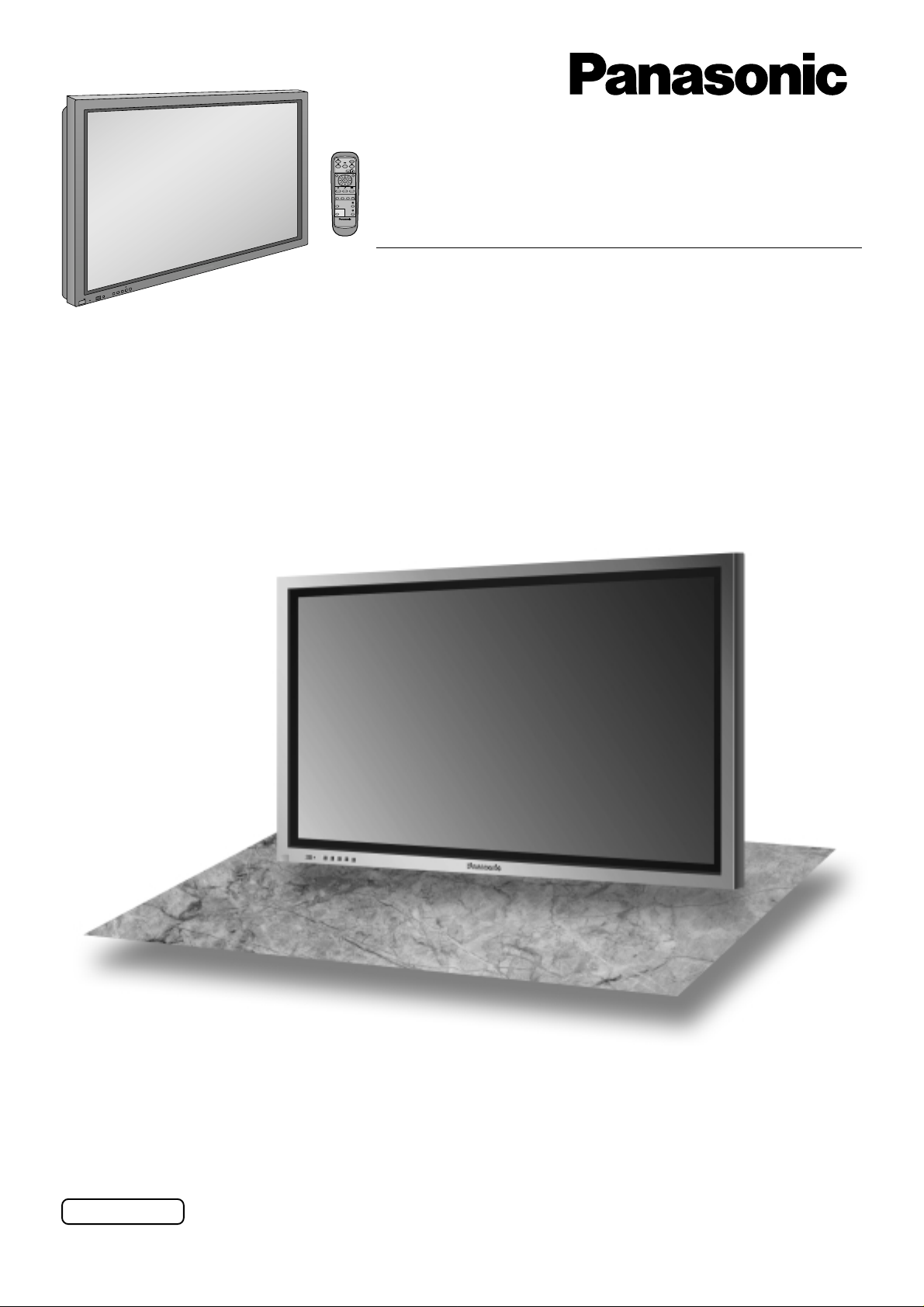
®
Operating Instructions
PLASMA DISPLAY
Progressive Wide Plasma Display
R
L
E
O
T
V
N
E
+
–
U
N
E
M
T
U
P
N
I
Y
B
D
N
A
/
T
S
-
R
R
N
E
O
W
R
E
O
P
W
O
P
G
Model No.
TH-42PW6
Before connecting, operating or adjusting this product, please read these instructions completely. Please keep this
manual for future reference.
English
TQBC0563-1
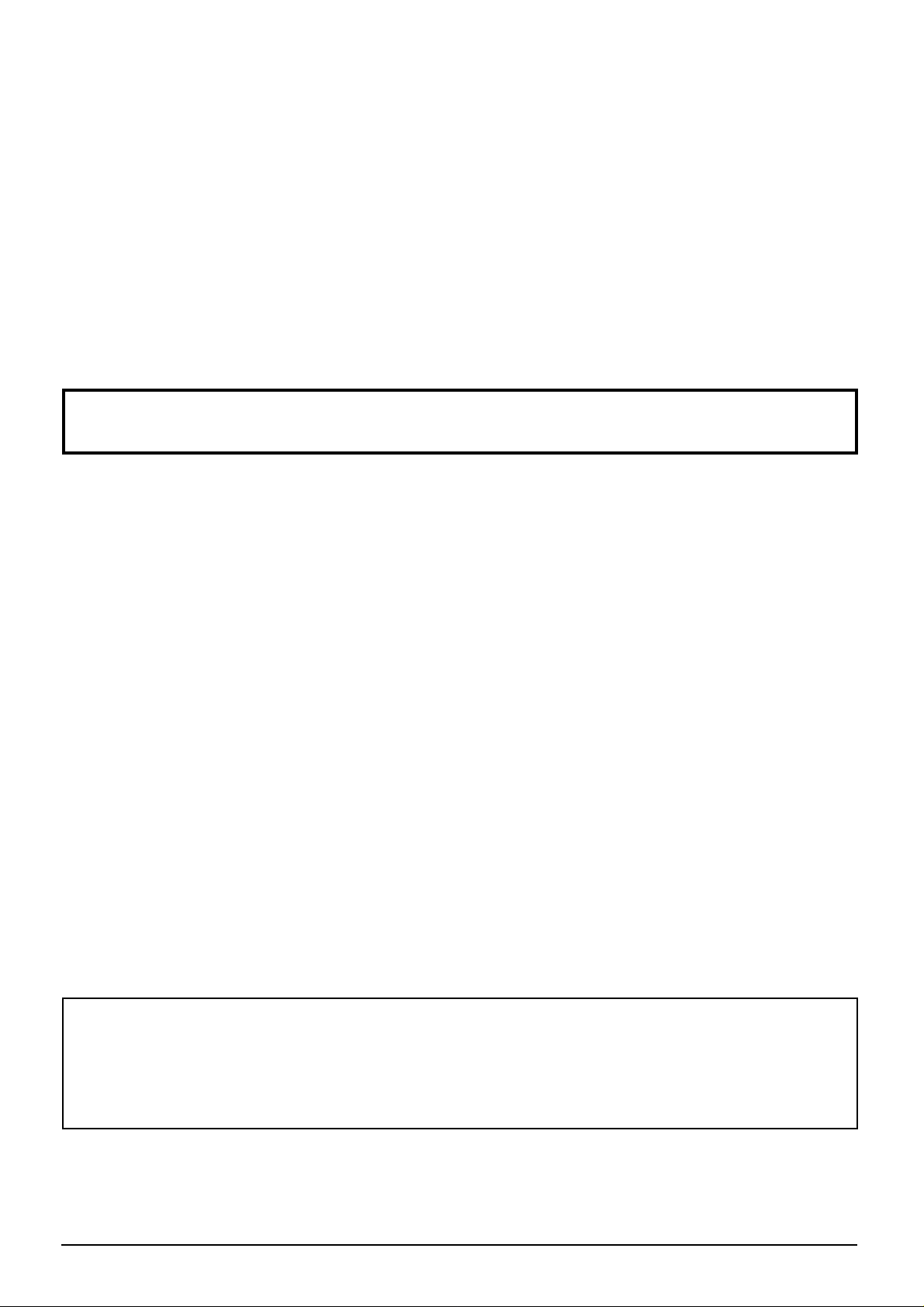
Dear Panasonic Customer
Welcome to the Panasonic family of customers. We hope that you will have many years of
enjoyment from your new Plasma Display.
To obtain maximum benefit from your set, please read these Instructions befo re making any
adjustments, and retain them for future reference.
Retain your purchase receipt also, and note down the model number and serial number of your
set in the space provided on the rear cover of these instructions.
Visit our Panasonic Web Site http://www.panasonic.co.jp/global/
Table of Contents
Important Safety Notice............................................. 3
Safety Precautions..................................................... 4
Sales and Support Information................................. 6
Accessories List ........................................................6
Remote Control Batteries..........................................6
Connections ............................................................... 7
PC Input Terminals connection ................................. 8
SERIAL Terminals connection................................... 9
Basic Controls.......................................................... 10
MULTI PIP...............................................................10
Power On/Off and input signal selection ............... 12
AC cord connection.................................................12
Power On/Off .......................................................... 12
Select the input signal............................................. 13
Selecting the On-Screen Menu Language.............. 13
On-Screen Menu Displays....................................... 14
ASPECT Controls..................................................... 16
Adjusting Picture Pos./Size.....................................17
Picture Adjustments ................................................ 18
Advanced settings...................................................19
Sound Adjustment ................................................... 20
Mute ........................................................................20
Digital Zoom ............................................................. 21
PRESENT TIME Setup / Set up TIMER ...................22
PRESENT TIME Setup ........................................... 22
Set up TIMER..........................................................23
Screensaver (For preventing after-images)........... 24
Setup of Screensaver Time.....................................25
Reducing screen after-image................................. 25
Side Panel Adjustment............................................ 26
Reducing power consumption................................ 27
Customizing the Input labels................................... 27
Setup for MULTI DISPLAY ....................................... 28
How to Setup MULTI DISPLAY ...............................28
How to set the display location number for each Plasma Display ..
Setup for Input Signals............................................ 30
Component/RGB-in select ...................................... 30
3D Y/C Filter............................................................ 30
Colour system / Panasonic Auto............................. 31
Cinema reality .........................................................31
Sync ........................................................................32
H-Freq. (kHz)/V-Freq. (Hz)......................................32
Troubleshooting....................................................... 33
Input signal can be displayed ................................. 34
Specifications........................................................... 35
29
Trademark Credits
VGA is a trademark of International Business Machines Corporation.
•
Macintosh is a registered trademark of Apple Computer, USA.
•
S-VGA is a registered trademark of the video Electronics Standard Association.
•
Even if no special notation has been made of company or product trademarks, these trademarks have been
fully respected.
Note:
Do not allow a still picture to be displayed for an extended period, as this can cause a permanent after-image to
remain on the Plasma Display (see pages 22 - 24).
Examples of still pictures include logos, video games, computer images, teletext and images displayed in 4:3 mode.
2
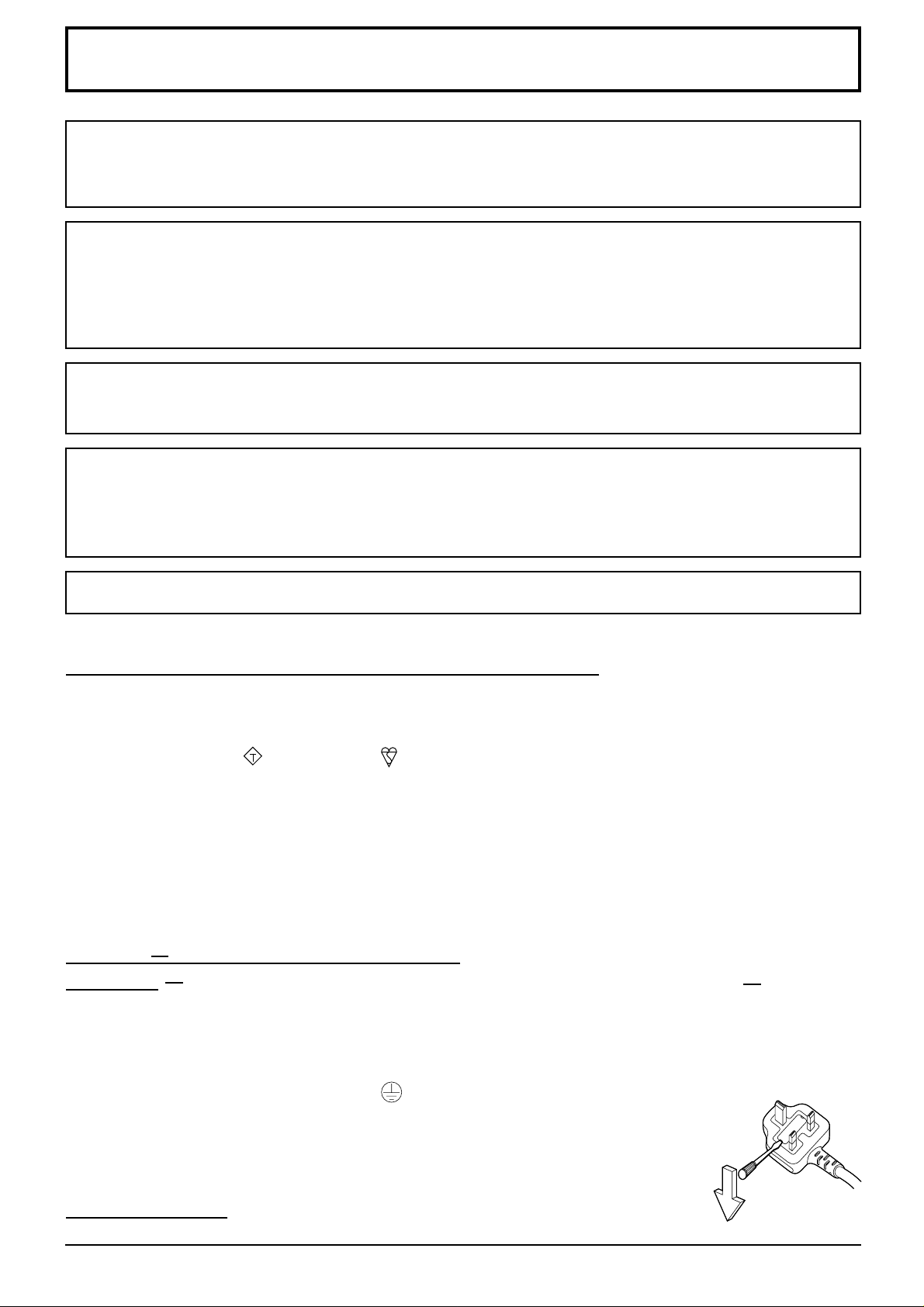
Important Safety Notice
WARNING: To prevent damage which may result in fire or shock hazard, do not expose this appliance to
rain or moisture.
Do not place containers with water (flower vase, cups, cosmetics, etc.) above the set. (including
on shelves above, etc.)
WARNING: 1) To prevent electric shock, do not remove cover. No user serviceable parts inside. Refer servicing
to qualified service personnel.
2) Do not remove the earthing pin on the power plug. This apparatus is equipped with a three pin
earthing-type power plug. This plug will only fit an earthing-type power outlet. This is a safety
feature. If you are unable to insert the plug into the outlet, contact an electrician.
Do not defeat the purpose of the earthing plug.
WARNING
This is a class A product. In a domestic environment this product may cause radio interference in which case you
may be required to take adequate measures.
CAUTION
This appliance is intended for use in environments which are relatively free of electromagnetic fields.
Using this appliance near sources of strong electromagnetic fields or where electrical noise may overlap with the
input signals could cause the picture and sound to wobble or cause interference such as noise to appear.
To avoid the possibility of harm to this appliance, keep it away from sources of strong electromagnetic fields.
To prevent electric shock, ensure the grounding pin on the AC cord power plug is securely connected.
IMPORTANT: THE MOULDED PLUG
FOR YOUR SAFETY, PLEASE READ THE FOLLOWING TEXT CAREFULLY.
This appliance is supplied with a moulded three pin mains plug for your safety and convenience. A 5 amp fuse is fitted
in this plug. Shall the fuse need to be replaced, please ensure that the replacement fuse has a rating of 5 amps and
that it is approved by ASTA or BSI to BS1362.
Check for the ASTA mark
If the plug contains a removable fuse cover, you must ensure that it is refitted when the fuse is replaced.
If you lose the fuse cover the plug must not be used until a replacement cover is obtained
A replacement fuse cover can be purchased from your local Panasonic Dealer.
If the fitted moulded plug is unsuitable for the socket outlet in your home, then the fuse shall be removed and
the plug cut off and disposed of safety. There is a danger of severe electrical shock if the cut off plug is
inserted into any 13 amp socket.
If a new plug is to be fitted, please observe the wiring code as shown below.
If in any doubt, please consult a qualified electrician.
WARNING: THIS APPARATUS MUST BE EARTHED.
IMPORTANT:
As the colours of the wire in the mains lead of this appliance may not correspond with the coloured markings
identifying the terminals in your plug, proceed as follows.
The wires in this mains lead are coloured in accordance with the following code:
Green-and-Yellow: Earth Blue: Neutral Brown: Live
ASA
or the BSI mark
on the body of the fuse.
The wire which is coloured GREEN-AND-YELLOW must be connected to the terminal in the plug which is marked
with the letter E or by the Earth symbol
The wire which is coloured BLUE must be connected to the terminal in the plug which
is marked with the letter N or coloured BLACK.
The wire which is coloured BROWN must be connected to the terminal in the plug
which is marked with the letter L or coloured RED.
How to replace the fuse. Open the fuse compartment with a screwdriver and replace the fuse.
or coloured GREEN or GREEN-AND-YELLOW.
3
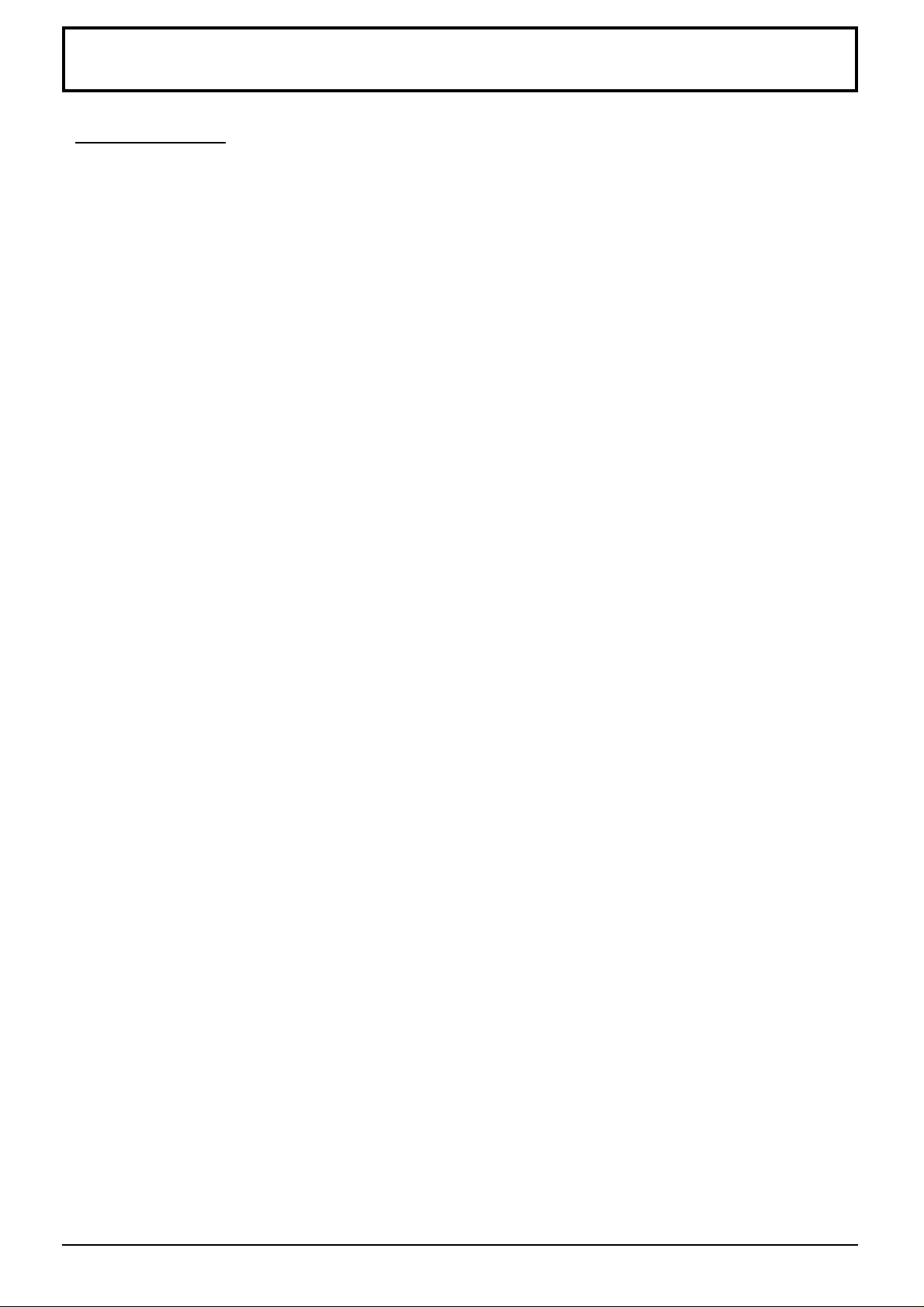
Safety Precautions
WARNING
Setup
This Plasma Display is for use only with the following optional accessories (subject to availability). Use with
any other type of optional accessories may cause instability which could result in the possibility of injury.
(All of the following accessories are manufactured by Matsushita Electric Industrial Co., Ltd.)
Speakers ........................................................TY-SP42P6W-S
•
Pedestal ......................................................... TY-ST10-S
•
Wall stand.......................................................TY-ST42PW1
•
Mobile stand................................................... TY-ST42PF3
•
Wall-hanging bracket (vertical)....................... TY-WK42PV1
•
Wall-hanging bracket (angled) ....................... TY-WK42PR1
•
Ceiling unit ..................................................... TY-CE42PS1
•
Receiver .........................................................TU-PT600B
•
RCA Composite V ideo Terminal Board ............ TY-42TM6V
•
RCA Component V ideo Terminal Board........... TY-42TM6Z
•
SCART Terminal Board .................................. TY -42TM6T
•
Tuner Connection Terminal Board.................. TY-42TM6H
•
Always be sure to ask a qualified technician to carry out set-up.
Do not place the Plasma Display on sloped or unstable surfaces.
The Plasma Display may fall off or tip over.
•
Do not place any objects on top of the Plasma Display.
If water is spills onto the Plasma Display or foreign objects get inside it, a short-circuit may occur which could result
•
in fire or electric shock.
If using the pedestal (optional accessory), leave a space of at least 10 cm at the top, left and right, at least 6 cm
at the bottom, and at least 7 cm at the rear. If using some other setting-up method, leave a space of at least 10
cm at the top, bottom, left and right, and at least 1.9 cm at the rear.
Avoid installing this product near electronic equipment to avoid interference.
It will cause interference in image, sound, etc. In particular, keep video equipment away from this product.
•
When using the Plasma Display
The Plasma Display is designed to operate on 220 - 240 V AC, 50/60 Hz.
Do not cover the ventilation holes.
Doing so may cause the Plasma Display to overheat, which may cause fire or damage to the Plasma Display.
•
Do not stick any foreign objects into the Plasma Display.
Do not insert any metal or flammable objects into the ventilations holes or drop them onto the Plasma Display, as
•
doing so can cause damage.
Do not remove the cover or modify it in any way.
High voltages which can cause severe electric shocks are present inside the Plasma Display.
•
Securely insert the power cord plug as far as it will go.
If the plug is not fully inserted, heat may be generated which could cause fire. If the plug is damaged or the wall
•
socket plate is loose, they must not be used.
Do not handle the power cord plug with wet hands.
Doing so may cause electric shocks.
•
Do not do anything that may damage the power cable. When disconnecting the power cable, pull on the plug
body, not the cable.
Do not damage the cable, make any modifications to it, place heavy objects on top of it, heat it, place it near any
•
hot objects, twist it, bend it excessively or pull it. To do so may cause fire and electric shock.
If the Plasma Display is not going to be used for any prolonged length of time, unplug the power cord plug
from the wall outlet.
4
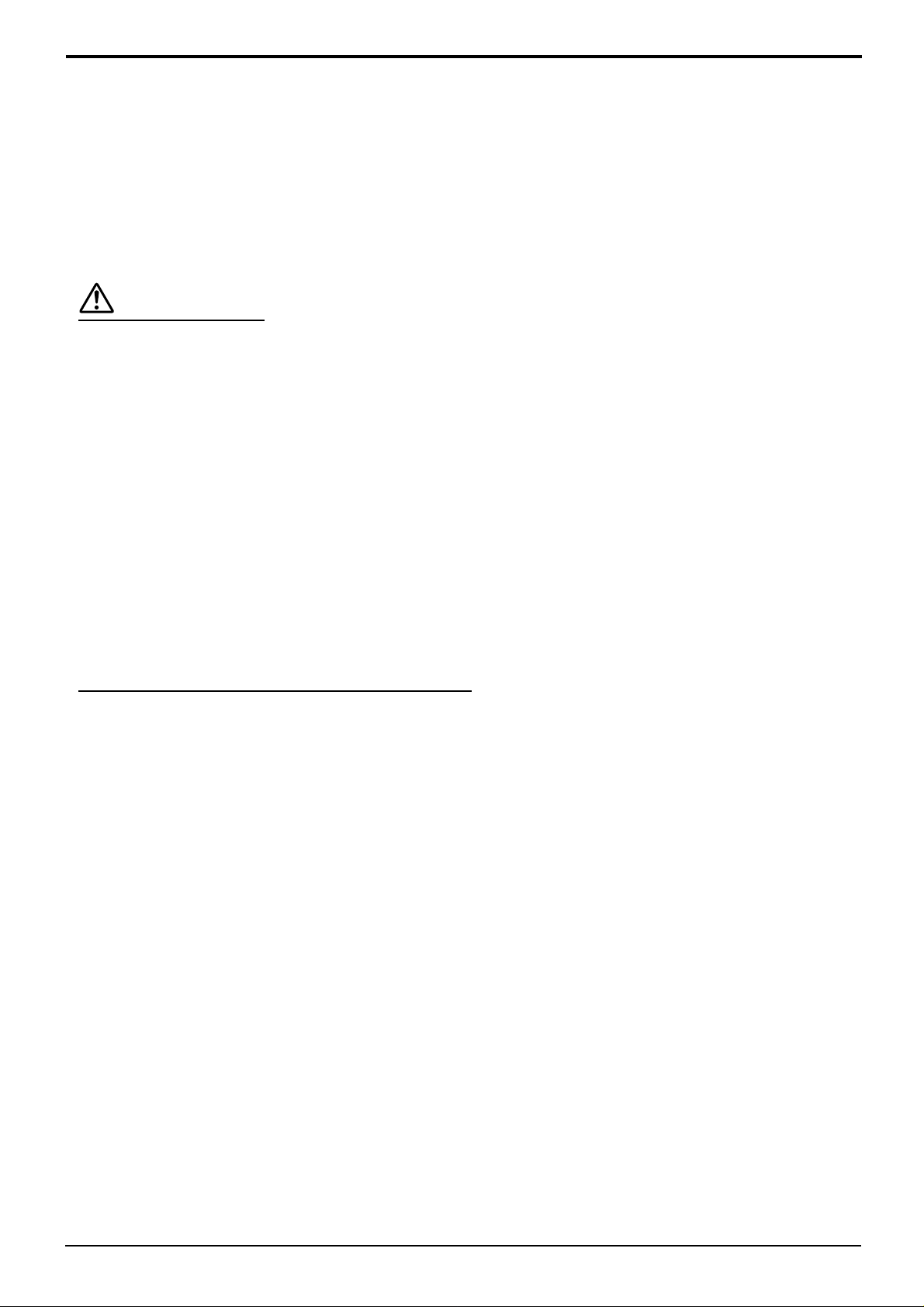
Safety Precautions
If problems occur during use
If a problem occurs (such as no picture or no sound), or if smoke or an abnormal odour starts to come out
from the Plasma Display, immediately unplug the power cord plug from the wall outlet.
If you continue to use the Plasma Display in this condition, fire or electric shock could result.
•
Repairing the Plasma Display yourself is extremely dangerous, and shall never be done.
If water or foreign objects get inside the Plasma Display, if the Plasma Display is dropped, or if the cabinet
becomes damages, disconnect the power cord plug immediately.
CAUTION
When using the Plasma Display
Do not bring your hands, face or objects close to the ventilation holes of the Plasma Display.
Hot air comes out from the ventilation holes at the top of Plasma Display. Do not bring your hands or face, or
•
objects which cannot withstand heat, close to this port, otherwise burns or deformation could result.
Disconnect all cables before moving the Plasma Display.
Disconnect the power cord plug from the wall socket as a safety precaution before carrying out any cleaning.
Electric shocks may result if this is not done.
•
Clean the power cable regularly to prevent it becoming dusty.
If dust built up on the power cord plug, the resultant humidity can damage the insulation, which could result in fire.
•
Remove the power cord plug out from the wall outlet and wipe the mains lead with a dry cloth.
This Plasma Display radiates infrared rays, therefore it may affect other infrared communication equipment.
Install your infrared sensor in a place away from direct or reflected light from your Plasma Display.
Cleaning and maintenance
The front of the display panel has been specially treated. Wipe the panel surface gently using only a cleaning
cloth or a soft, lint-free cloth.
If the surface is particularly dirty, wipe with a soft, lint-free cloth which has been soaked in pure water or water to
•
which a small amount of neutral detergent has been added, and then wipe it evenly with a dry cloth of the same
type until the surface is dry.
Do not scratch or hit the surface of the panel with fingernails or other hard objects, otherwise the surface may
•
become damaged. Furthermore, avoid contact with volatile substances such as insect sprays, solvents and thinner,
otherwise the quality of the surface may be adversely affected.
If the cabinet becomes dirty, wipe it with a soft, dry cloth.
If the cabinet is particularly dirty, soak the cloth in water to which a small amount of neutral detergent has been
•
added and then wring the cloth dry. Use this cloth to wipe the cabinet, and then wipe it dry with a dry cloth.
Do not allow any detergent to come into direct contact with the surface of the Plasma Display.
•
If water droplets get inside the unit, operating problems may result.
Avoid contact with volatile substances such as insect sprays, solvents and thinner, otherwise the quality of the
•
cabinet surface may be adversely affected or the coating may peel off. Furthermore, do not leave it for long periods
in contact with articles made from rubber or PVC.
5
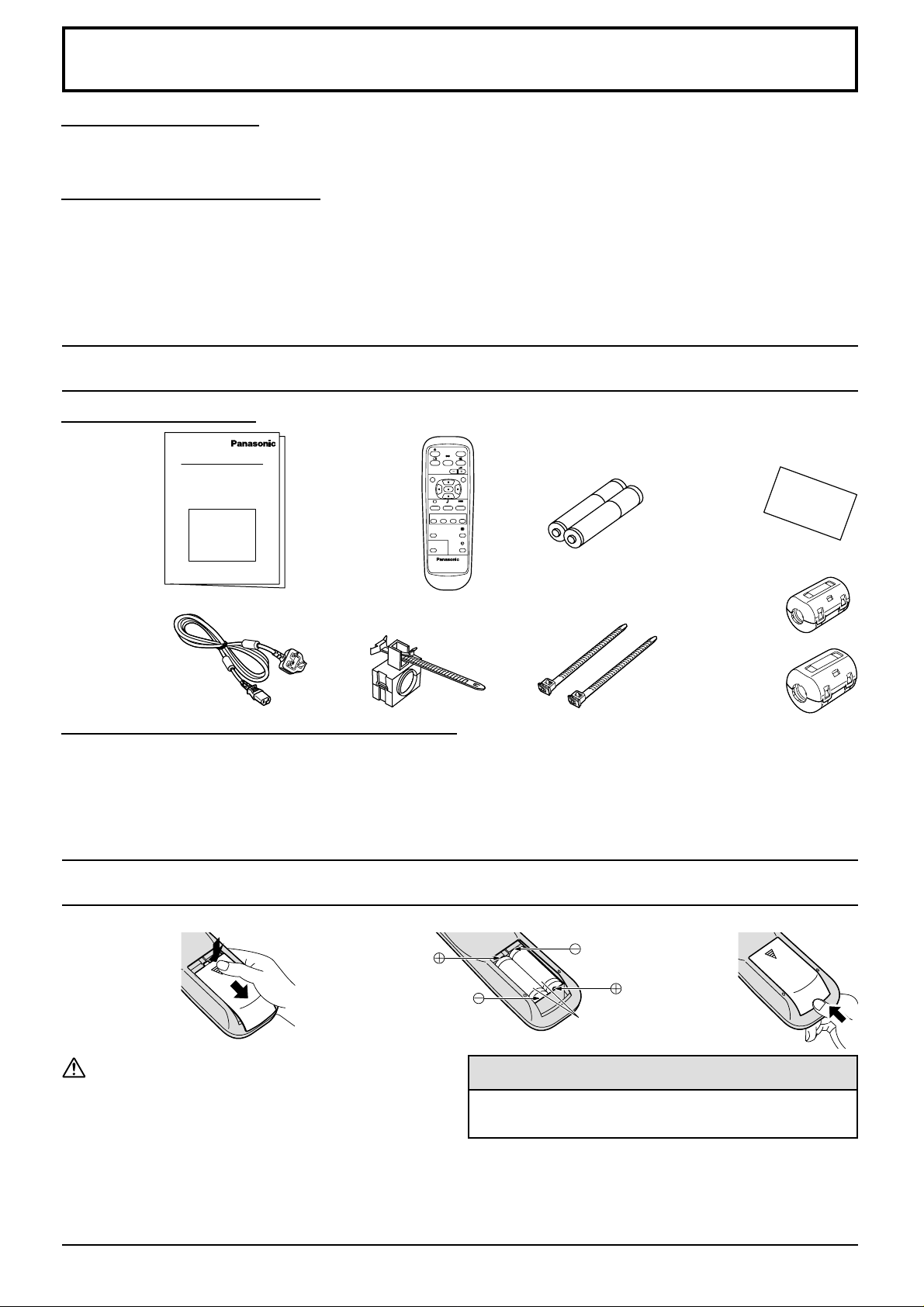
Sales and Support Information
Customer Care Centre
For UK customers: 08705 357357
•
For Republic of Ireland customers: 01 289 8333
•
Direct Sales at Panasonic UK
Order accessory and consumable items for your product
•
with ease and confidence by phoning our Customer Care
Centre Monday - Friday 9:00am – 5:30pm. (Excluding
public holidays).
Or go on line through our Internet Accessory ordering
•
application at www.panasonic.co.uk.
Most major credit and debit cards accepted.
•
Accessories List
Standard Accessories
Operating
Instruction
book
AC cord
K2CT3DH00017
Remote Control
Transmitter
EUR646530
AC cord clamp
TMME225
Visit our website for product information
•
E-mail: customer.care@panasonic.co.uk
•
All enquiries transactions and distribution facilities are
•
It couldn’t be simpler!
•
Also available through our Internet is direct shopping
•
INPUT
SURROUND
VOL
NR
PICTURE
SET UP
SOUND
MULTI
MOVE
SWAP SELECT
PIP
PICTURE
POS. /SIZE
ASPECT
OFF TIMER
PC
PLASMA DISPLAY
Fixing bands
(TMME203 or
TMME 187) × 2
provided directly by Panasonic UK Ltd.
for a wide range of finished products, take a browse on
our website for further details.
Guarantee CardBatteries for the Remote
Control Transmitter
(2 × R6 Size)
Ferrite core
J0KG00000018 × 1
(small size)
J0KG00000054 × 2
(large size)
Optional Accessories (subject to availability)
Speakers ........................................... TY-SP42P6W-S
•
Pedestal ............................................ TY-ST10-S
•
Wall stand.......................................... TY-ST42PW1
•
Mobile stand ...................................... TY-ST42PF3
•
Wall-hanging bracket (vertical)..........TY-WK42PV1
•
Wall-hanging bracket (angled) ..........TY-WK42PR1
•
Remote Control Batteries
Requires two R6 batteries.
1. Turn the
transmitter face
down.
Press and slide
off the battery
cover.
Precaution on battery use
Incorrect installation can cause battery leakage and
corrosion that will damage the remote control transmitter.
Observe the following precaution:
1. Batteries shall always be replaced as a pair. Always
use new batteries when replacing the old set.
2. Do not combine a used battery with a new one.
3. Do not mix battery types (example: “Zinc Carbon” with
“Alkaline”).
2. Install the batteries
as shown in the
battery
compartment.
(Polarity + or – must
match the markings
in the compartment.)
Ceiling unit......................................... TY-CE42PS1
•
Receiver ............................................ TU-PT600B
•
RCA Composite Video Terminal Board ...
•
RCA Component Video Terminal Board ..
•
SCART Terminal Board ..................... TY-42TM6T
•
Tuner Connection Terminal Board ..... TY-42TM6H
•
3. Replace the
cover and
slide in
reverse until
the lock
Two “R6” size
snaps.
TY-42TM6V
TY-42TM6Z
Helpful Hint:
For frequent remote control users, replace old batteries
with Alkaline batteries for longer life.
4. Do not attempt to charge, short-circuit, disassemble,
heat or burn used batteries.
5.
Battery replacement is necessary when remote control acts
sporadically or stops operating the Plasma Display set.
6
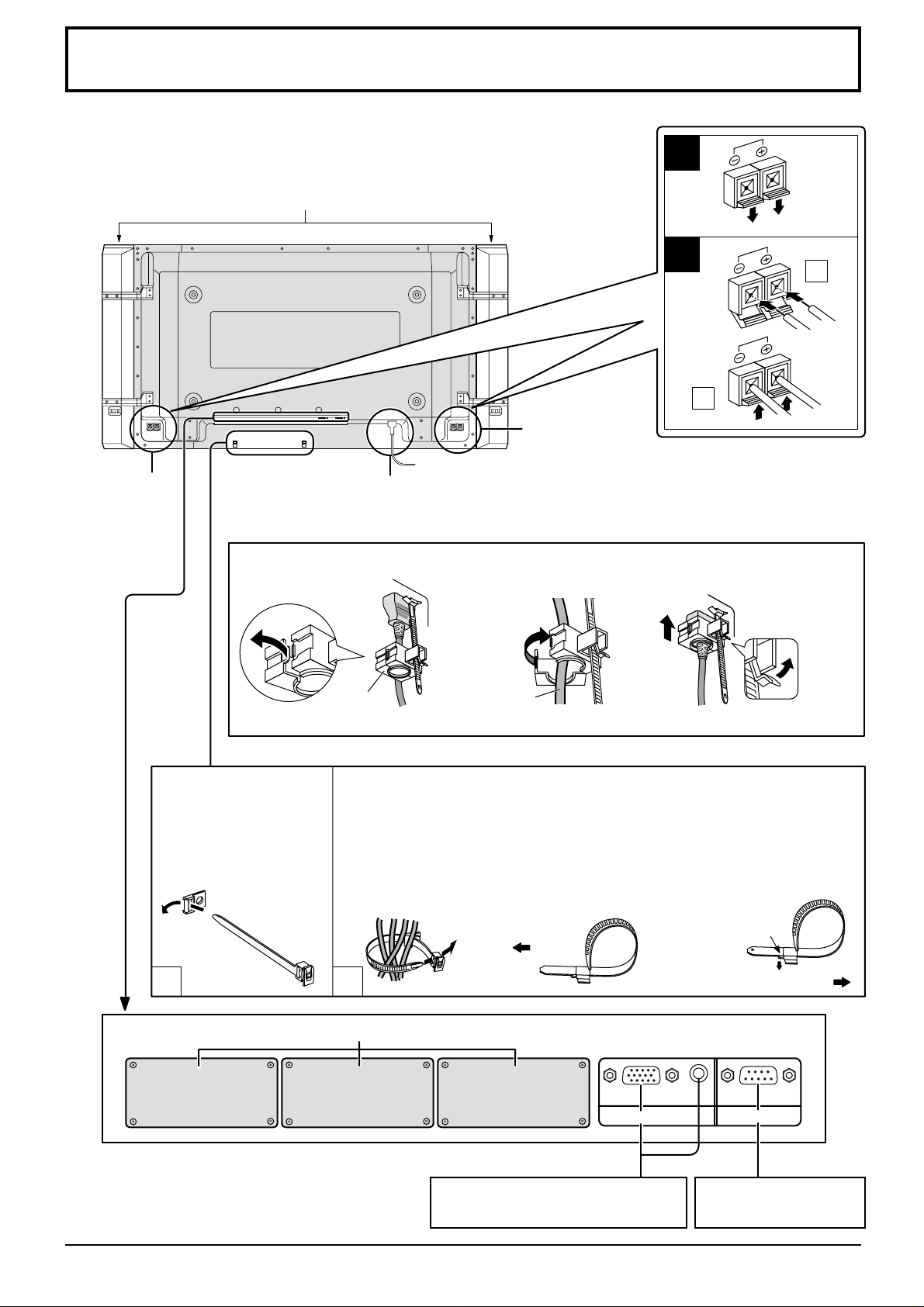
Connections
When connecting the speakers, be sure to use only the optional accessory speakers.
Refer to the separate speaker ’s Installation Manual for details.
Speakers (Optional accessories)
1
SPEAKERS
Terminals (R)
AC cord connection
(see page 12)
– AC cord fixing
1. Open the clamper.
Clamper
2
1
2
SPEAKERS
Terminals (L)
Note: Connect the power cord before combining with
accessories such as the pedestal. When combining
with accessories such as the pedestal, be very
careful not to pinch the power cord.
2. Insert the AC cord and
close the clamper
securely.
AC cord
Note: The power plug in the illustration may not be the type fitted to your set.
3. Slide up the clamper and fix
the AC cord plug securely.
When loosen
the clamper:
– Cable fixing bands Secure any excess cables with bands as required.
Pass the attached cable
fixing band through the
clip as shown in the
figure.
1
Optional Terminal Board insert Slots (covered)
SLOT1 SLOT2
Note:
Insert the optional terminal boards before combining
the Plasma Display with the pedestal.
To secure cables connected to Terminals, wrap the cable fixing band around
them then pass the pointed end through the locking block, as shown in the
figure.
While ensuring there is sufficient slack in cables to minimize stress
(especially in the power cord), firmly bind all cables with the supplied
fixing band.
2
To tighten: To loosen:
Pull
SLOT3
From EXTERNAL monitor terminal
on Computer (see page 8)
Push the catch
Pull
AUDIO
SERIALPC IN
From SERIAL terminal
on Computer
7
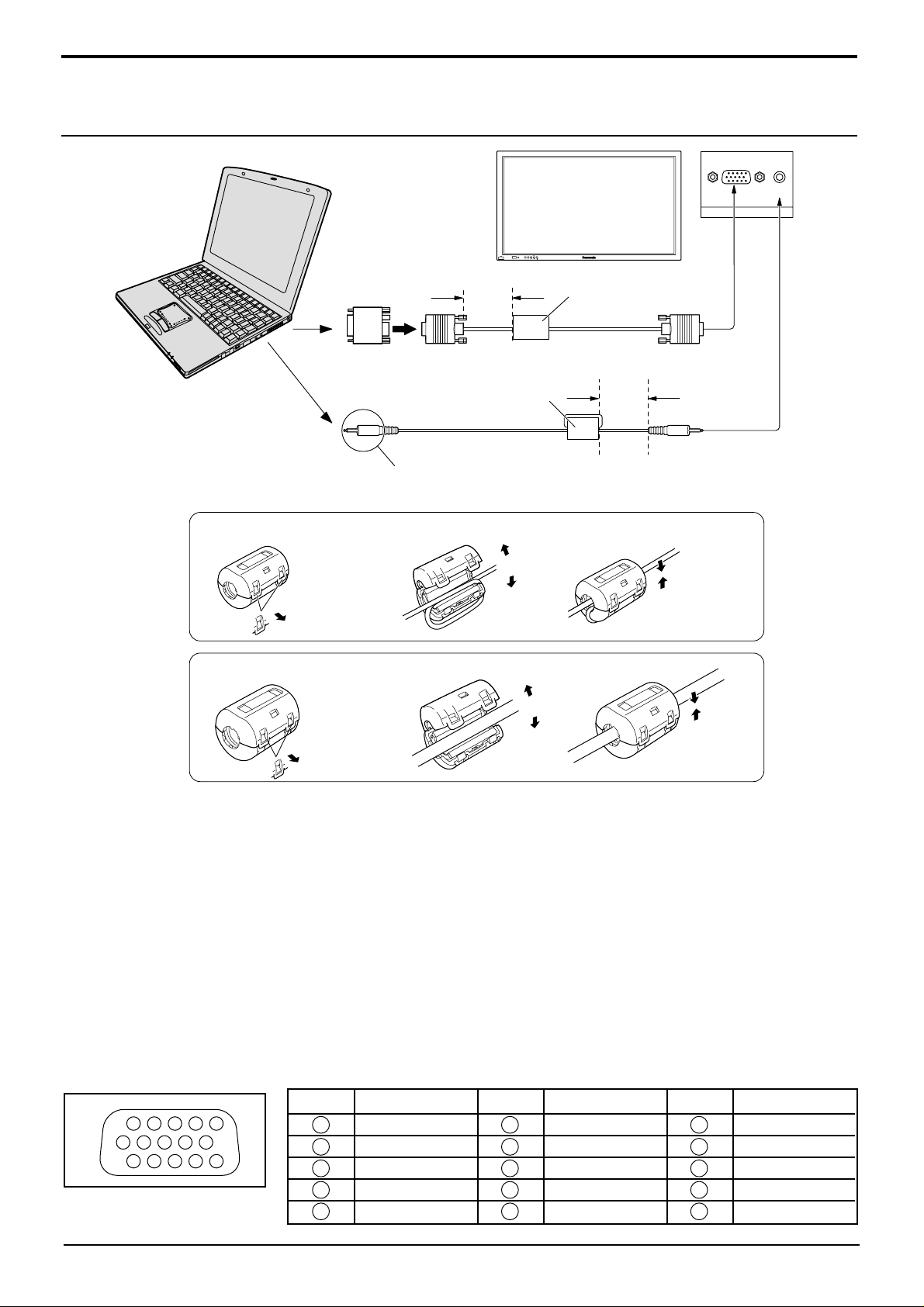
Connections
1
67839
45
10
1514131211
2
PC Input Terminals connection
COMPUTER
R - STANDBY
G POWER ON
Conversion adapter
(if necessary)
Connect a cable which matches
the audio output terminal on the computer.
Less than
15
/
16
3"
(10 cm)
Ferrite core (small size)
Audio
(supplied)
VOL
INPUTMENU ENTER
+
-
Ferrite core (large size)
(supplied)
RGB
PC cable
Less than
3"
(10 cm)
15
/
16
AUDIO
PC IN
D-sub 15p
Stereo plug
Installing the ferrite core (Small size)
1
Pull back the tabs
(in two places)
Installing the ferrite core (Large size)
1
Pull back the tabs
(in two places)
2
Open
2
3
Press the cable
through and close
3
Open
Press the cable
through and close
Notes:
(1) Computer signals which can be input are those with a horizontal scanning frequency of 15 to 110 kHz and vertical
scanning frequency of 48 to 120 Hz. (Howev er, the i mage will not be displayed properly if the signals exceed 1,200 lines.)
(2) The display resolution is a maximum of 640 × 480 dots when the aspect mode is set to “4:3”, and 852 × 480 dots
when the aspect mode is set to “16:9”. If the display resolution exceeds these maximums, it may not be possible to
show fine detail with sufficient clarity.
(3) The PC input terminals are DDC1/2B-compatible. If the computer being connected is not DDC1/2B-compatible,
you will need to make setting changes to the computer at the time of connection.
(4) Some PC models cannot be connected to the set.
(5) There is no need to use an adapter for computers with DOS/V compatible D-sub 15P terminal.
(6) The computer shown in the illustration is for example purposes only.
(7) Additional equipment and cables shown are not supplied with this set.
(8) Do not set the horizontal and vertical scanning frequencies for PC signals which are above or below the specified
frequency range.
(9) Component Input is possible with the pin 1, 2, 3 of the D-sub 15P Connector.
Pin References for D-sub 15P Connector
Pin Layout for PC Input
Terminal
8
Pin No.
1
2
3
4
5
Signal Name
R (PR/CR)
G (Y)
B (PB/CB)
GND (Ground)
GND (Ground)
Pin No.
6
7
8
9
10
Signal Name
GND (Ground)
GND (Ground)
GND (Ground)
NC (not connected)
GND (Ground)
Pin No.
11
12
13
14
15
Signal Name
GND (Ground)
SDA
HD/SYNC
VD
SCL
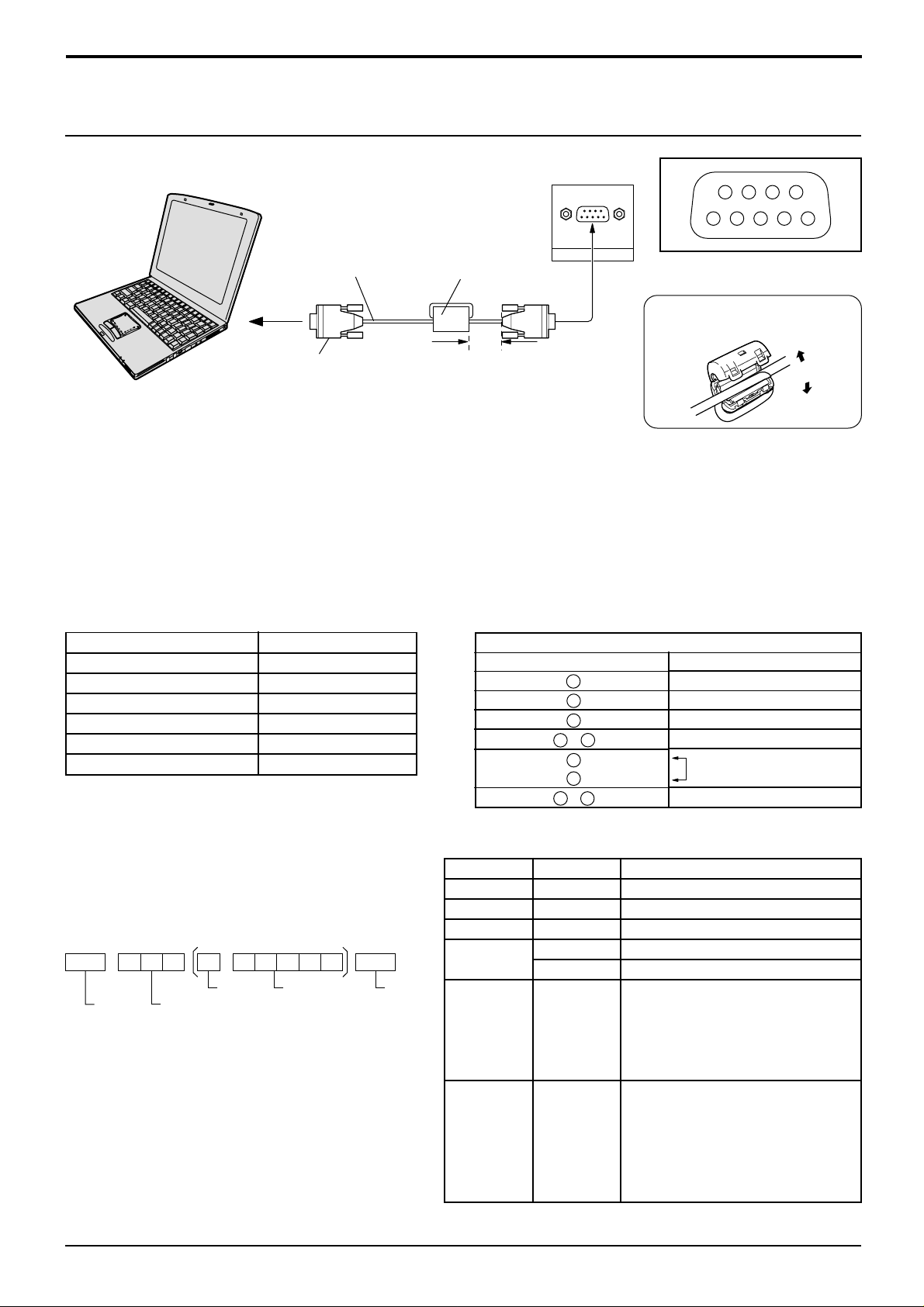
SERIAL Terminals connection
The SERIAL terminal is used when the Plasma Display is controlled by a computer.
COMPUTER
RS-232C
Straight cable
D-sub 9p
Notes:
(1) Use the RS-232C cable to connect the computer to the Plasma Display.
(2) The computer shown is for example purposes only.
(3) Additional equipment and cables shown are not supplied with this set.
Ferrite core
(large size)
(supplied)
Less than
15
3"
/16
(10 cm)
SERIAL
Connections
9876
53214
Pin layout for RS-232C
Installing the ferrite core
(Large size)
Open
The SERIAL terminal conforms to the RS-232C interface specification, so that the Plasma Display can be controlled
by a computer which is connected to this terminal.
The computer will require software which allows the sending and receiving of control data which satisfies the conditions
given below. Use a computer application such as programming language software. Refer to the documentation for the
computer application for details.
Communication parameters
Signal level
Synchronization method
Baud rate
Parity
Character length
Stop bit
Flow control
Basic format for control data
The transmission of control data from the computer
starts with a STX signal, followed by the command,
the parameters, and lastly an ETX signal in that order.
If there are no parameters, then the parameter signal
does not need to be sent.
STX
Colon Parameter(s)
Start
(02h)
3-character
command (3 bytes)
Notes:
(1) If multiple commands are transmitted, be sure to
wait for the response for the first command to come
from this unit before sending the next command.
(2) If an incorrect command is sent by mistake, this
unit will send an “ER401” command back to the
computer.
RS-232C compliant
Asynchronous
9600 bps
None
8 bits
1 bit
-
ETX:C2C1 C3 P2P1 P3 P4 P5
(1 - 5 bytes)
End
(03h)
Command
Command
PON
POF
AVL
AMT
IMS
DAM
RS-232C Conversion cable
D-sub 9-pin female
2
3
5
•
6
4
7
8
•
9
1
Parameter
None
None
**
0
1
None
SL1
SL2
SL3
PC1
None
NORM
ZOOM
FULL
JUST
SELF
Details
R X D
T X D
GND
Non use
Shorted
NC
Control details
Power ON
Power OFF
Volume 00 - 63
Audio mute OFF
Audio mute ON
Input select (toggle)
Slot1 input
Slot2 input
Slot3 input
PC input
Screen mode select (toggle)
4 : 3
Zoom
16 : 9
Just
Panasonic Auto
With the power off, this display responds to PON command
only.
9
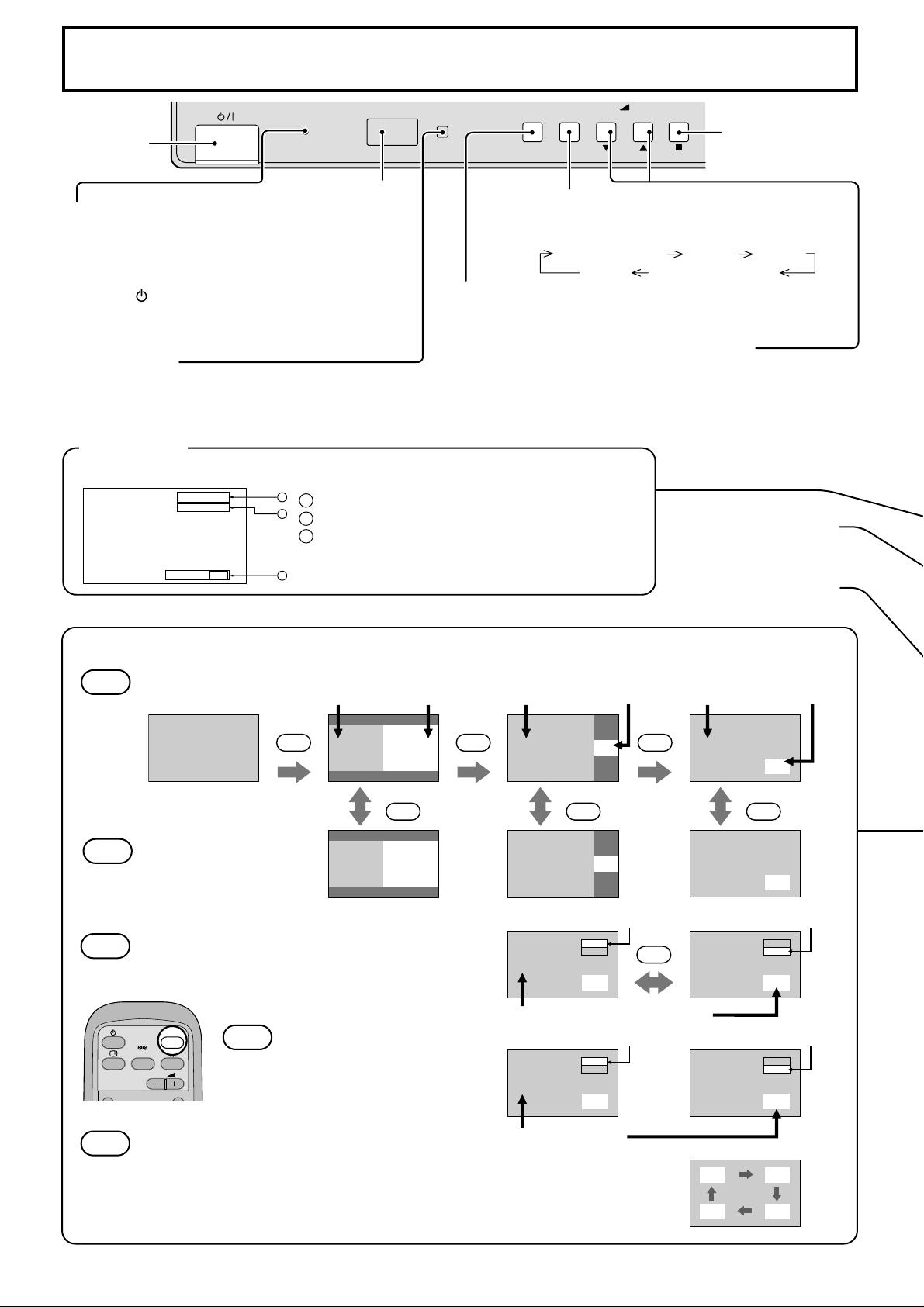
Basic Controls
INPUT MENU ENTER
Main Power
R - STANDBY
G POWER ON
TH-42PW6
On/Off Switch
Remote control
Power Indicator
sensor
The Power Indicator will light.
Power-OFF .. Indicator not illuminated (The unit
•
will still consume some power as long as the
MENU Screen ON/OFF
Each time the MENU button is pressed, the menu
screen will switch. (see page 14)
power cord is still inserted into the wall outlet.)
Stand-by ......Red
•
Power-ON ........Green
•
DPMS ..............Orange (With PC input signal and
•
during operation of PC’s screensaver.)
INPUT button
(INPUT1, INPUT2, INPUT3 and PC IN Selection)
(see page 13)
C.A.T.S sensor
Plasma C.A.T.S (Contrast Automatic Tracking System)
Plasma C.A.T.S automatically senses the ambient light conditions and
adjusts the brightness and gradation accordingly, to optimise contrast.
(Effective when Picture mode is set to Auto.)
Status button
Press the “Status” button to display the current system status.
PC
4:3
1
Input label
1
2
Aspect mode (see page 16)
2
Off timer
3
The off timer indicator is displayed only when the
Off timer 90
off timer has been set.
3
MULTI PIP
VOL
+
-
Enter/Aspect
button
(see page 14, 16)
Normal Viewing Picture Set up
Sound Picture Pos./ Size
V olume Adjustment
Volume Up “+” Down “–”
When the menu screen is displayed.
“+”: press to move the cursor up
“–”: press to move the cursor down
(see page 14)
N button
(
see page 17, 18, 19, 20
PICTURE button
(see page 18)
)
MULTI
SWAP
Each time pressing this button main picture and sub picture will be displayed as
PIP
follows bellow.
Normal
Viewing
[Picture and Picture] [Picture in Picture]
Main picture Sub picture
MULTI
PIP
AB
Press to swap main
picture and sub picture.
BA
SELECT
MOVE
Note: Sound output is from the main picture.
Press the SELECT button.
Under main Picture and sub picture display,
select the picture which you would like to
change input modes.
INPUT
SURROUND
VOL
NR
INPUT
Press to change input signal.
Press the MOVE button.
Each time the location of the sub picture will be moved.
Notes: (1) This button is effective only in the picture in picture.
(2) The sub picture may be hidden by the on screen display, depending on
its position.
[Picture out Picture]
Main picture Sub picture Main picture Sub picture
MULTI
PIP
A
SWAP SWAP SWAP
B
[Example]
Main picture label is bright Sub picture label is bright
PC1
VIDEO1
A
Input modes switching is possible
Main picture label is changed Sub picture label is changed
B
VIDEO2
VIDEO1
C
MULTI
PIP
B
A
SELECT
A
B
A
A
B
Picture is changed
B
A
PC1
VIDEO1
B
PC1
VIDEO3
D
10
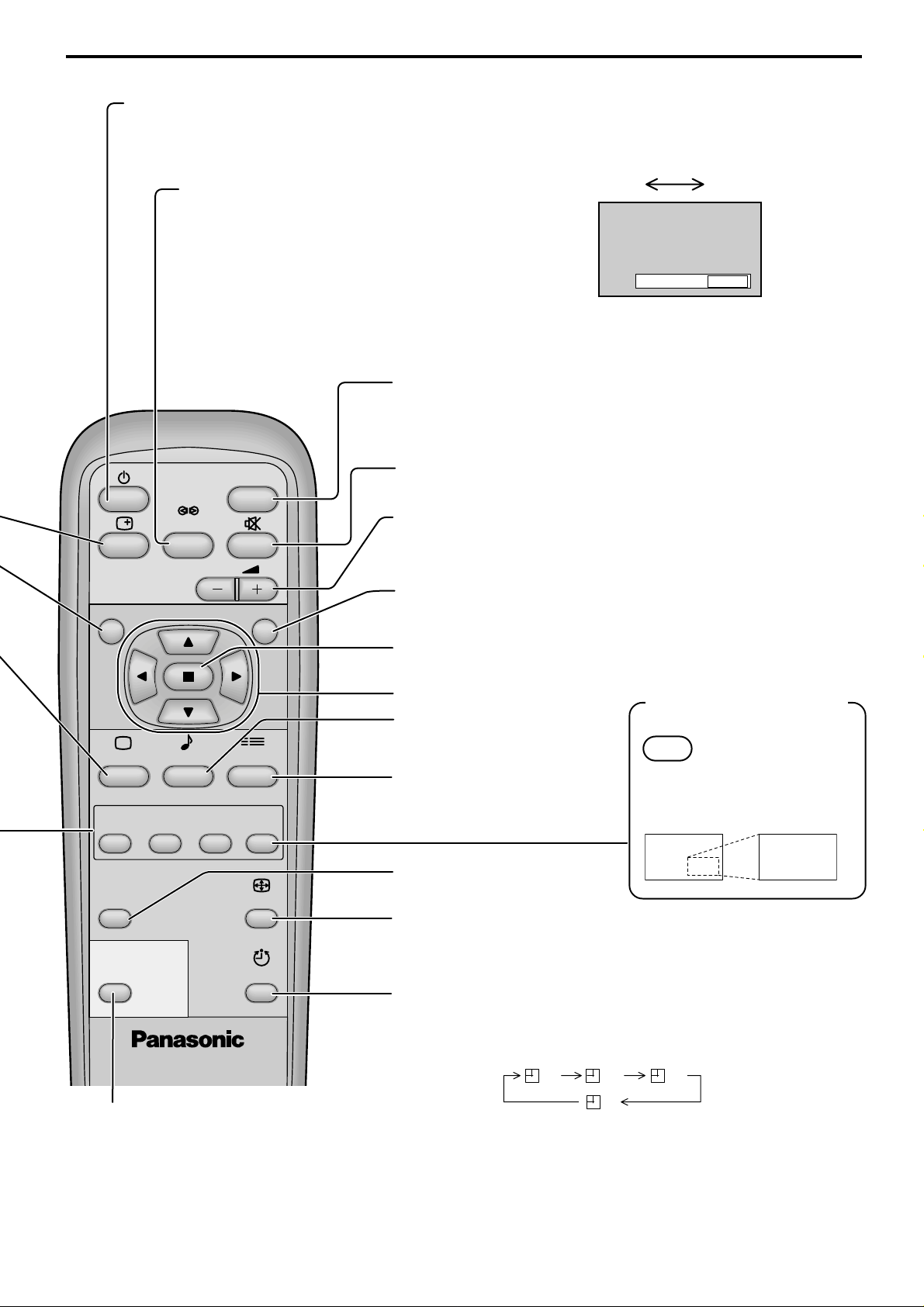
Basic Controls
Stand-by (ON/OFF) button
The Plasma Display must first be plugged into the wall outlet and turned on at the power switch (see page 12).
Press this button to turn the Plasma Display On, from Stanby mode. Press it again to turn the Plasma
Display Off to Stanby mode.
SURROUND Button
The benefits of surround sound are enormous. You can be
completely enveloped in sound; just as if you were at a
concert hall or cinema.
The surround setting switches on and off each time the
SURROUND button is pressed.
INPUT button
(
INPUT1, INPUT2, INPUT3 and PC IN
Press to select INPUT1, INPUT2, INPUT3 and PC IN input
SLOTS sequentially. (see page 13)
INPUT
SURROUND
Sound mute On/Off (see page 20)
V olume Adjustment
Press the Volume Up “+” or Down “–” button to increase or
decrease the sound volume level.
VOL
R button (see page 14-15)
NR
Press the R button to return to previous menu screen.
On Off
Surround
Note:
The surround settings are stored separately for each
Sound mode (Normal, Auto).
Selection)
On
PICTURE
MULTI
PICTURE
POS. /SIZE
SWAP SELECT MOVE
PIP
PC
PLASMA DISPLAY
SOUND
SET UP
ASPECT
OFF TIMER
ACTION button
Press to make selections.
POSITION buttons
SOUND button (see page 20)
Press to adjust the SOUND.
Digital Zoom (see page 21)
MOVE
Press to access
Digital Zoom..
SET UP button (see page 14)
This displays an enlargement
of the designated part of the
displayed image.
PICTURE POS./SIZE button
(see page 17)
ASPECT button
Press to adjust the aspect.
(see page 16)
OFF TIMER button
The Plasma Display can be preset to switch to stand-by after a
fixed period. The setting changes to 30 minutes, 60 minutes, 90
minutes and 0 minutes (off timer cancelled) each time the button is
pressed.
30 60
90
PC button
Press the “PC” input mode selection button to select the
PC input mode.
When three minutes remain, “Off timer 3” will flash.
The off timer is cancelled if a power interruption occurs.
0
This button is used to switch directly to PC input mode.
Note:
In 2 screen display, the same input mode cannot be selected for the main picture and sub picture.
11
