Panasonic TH-42PV60A User Manual

Operating Instructions
Plasma Television
Model No.
TH-42PV60A
TH-50PV60A
R-TUNE
MENU
F.P. INDEX
TV/TEXT
1 2 3
4 5 6
7 8 9
REC
STILL
SURROUND
OK
0
TV
ASPECT
N
TV/AV
HOLD
VCR DVD
English
Please read these instructions before operating your set and retain them for future reference.
The images shown in this manual are for illustrative purposes only.
TQBC2089-2

Turn your own living room into a movie theatre!
Experience an amazing level of multi-
2
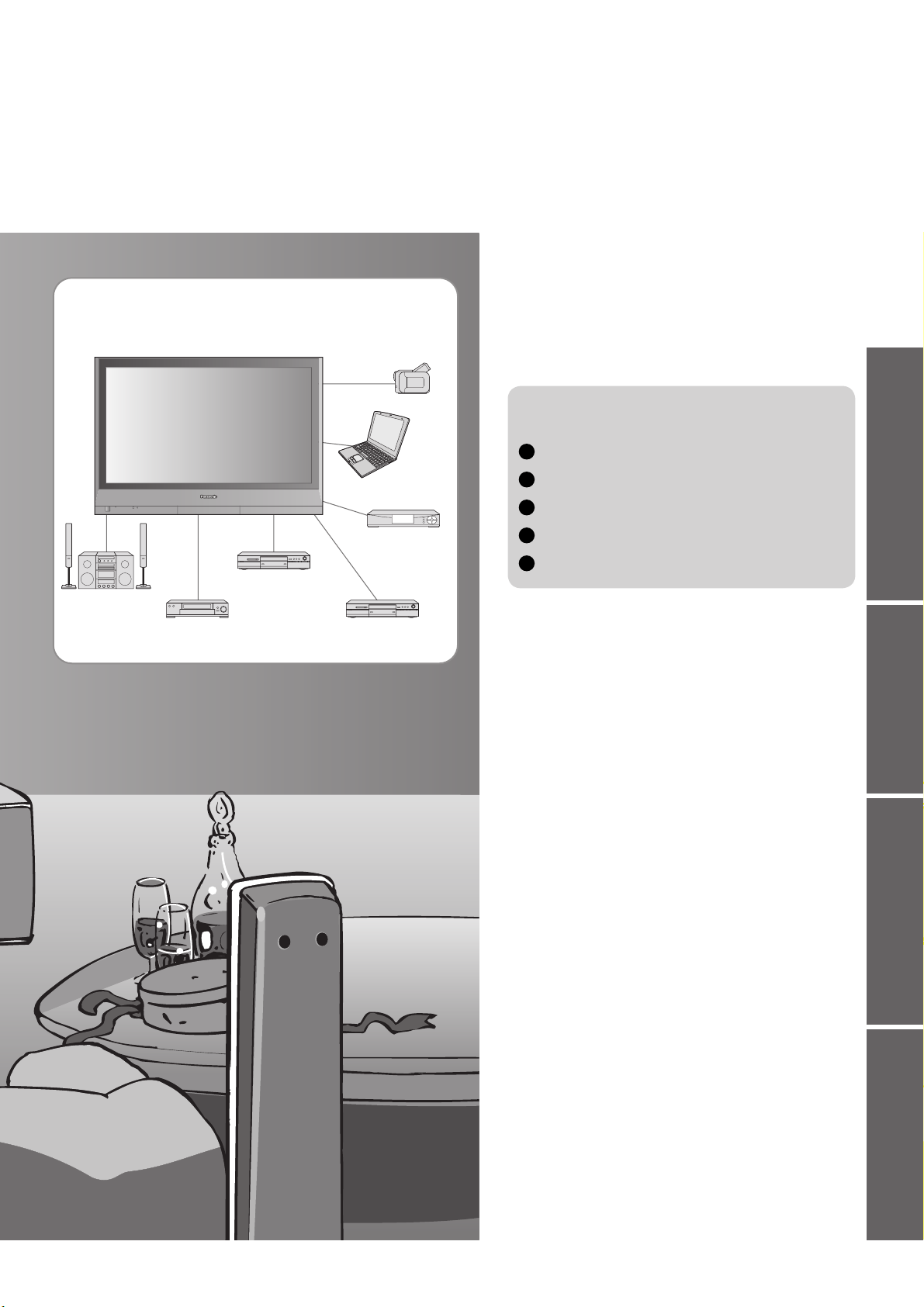
media excitement
Enjoy rich multi-media
Camcorder
Contents
Be Sure to Read
Safety Precautions ······································ 4
•
(Warning / Caution)
Notes ··························································· 5
•
Maintenance ··············································· 5
•
Preparations
Amplifi er with
Speaker system
VCR
DVD recorder
Personal
computer
Set top box
DVD player
Accessories / Options
Identifying Controls
Connection
Initial Setup
Auto Tuning
Enjoy your TV!
Basic Features
Watching TV ·············································· 10
•
Watching Videos and DVDs ······················ 11
•
Viewing Teletext ········································12
································ 8
······························· 8
······························· 9
·········· 6
··············· 7
•
Advanced Features
How to Use Menu Functions ····················· 14
•
(picture, sound quality, etc.)
Editing and Setting Channels
•
Owner ID
•
Displaying PC Screen on TV ····················· 19
•
External Equipment ··································· 20
•
(Control with HDMI / Connections)
···················································· 18
······················ 16
Viewing Advanced FAQs, etc.Preparations
FAQs, etc.
Technical Information ································24
•
FAQs ·························································28
•
Specifi cations ············································ 30
•
WARRANTY ·············································· 31
•
Licence ······················································ 32
•
3
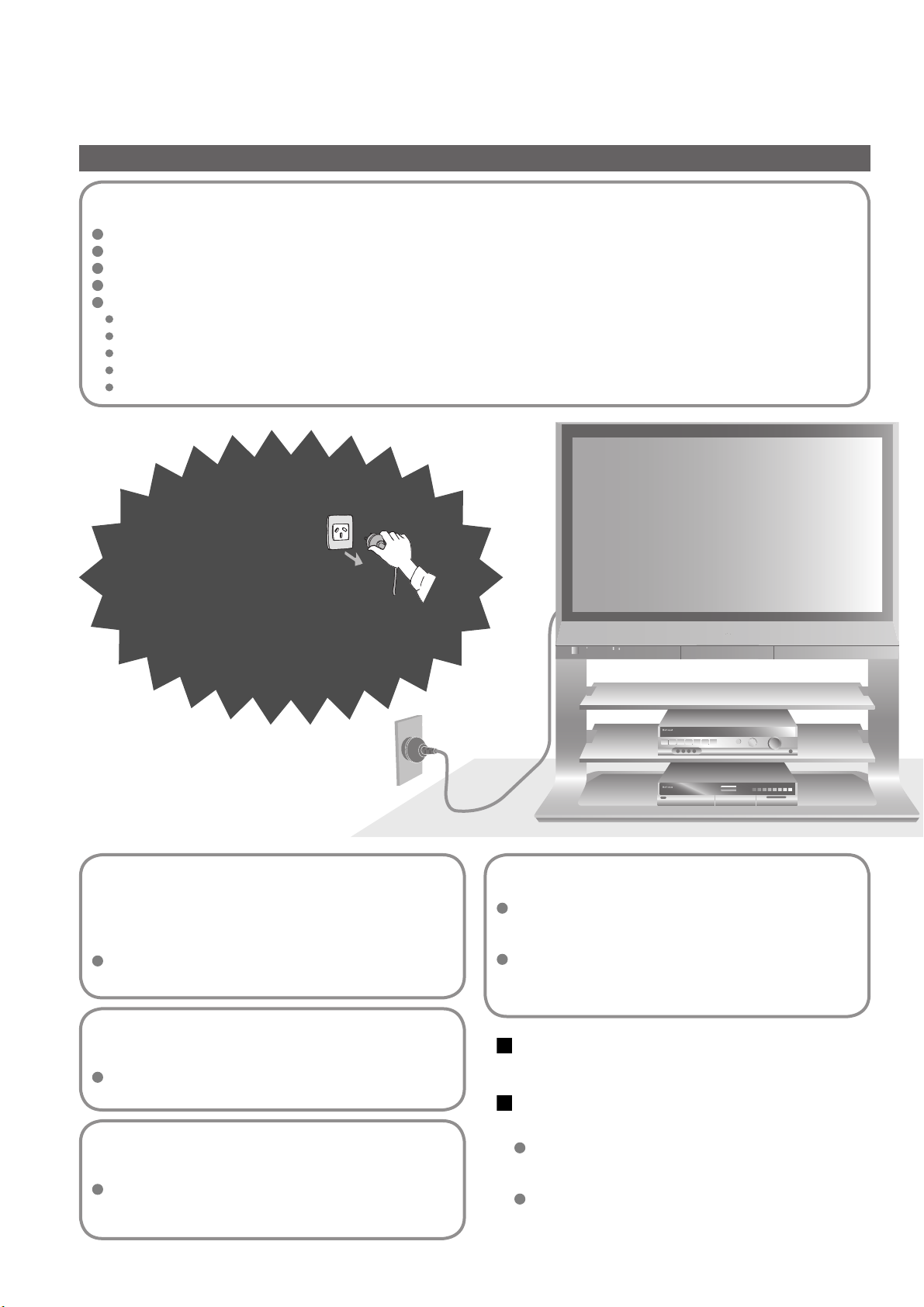
Safety Precautions
Warning
Handling the mains plug and lead
Insert the mains plug fully into the socket outlet. (If the mains plug is loose, it could generate heat and cause fi re.)
Ensure that the mains plug is easily accessible.
Ensure the grounding pin on the mains plug is securely connected to prevent electrical shock.
Do not touch the mains plug with a wet hand. (This may cause electrical shock.)
Do not damage the mains lead. (A damaged lead may cause fi re or electrical shock.)
Do not move the TV with the lead plugged in the socket outlet.
Do not place a heavy object on the lead or place the lead near a high-temperature object.
Do not twist the lead, bend it excessively, or stretch it.
Do not pull on the lead. Hold onto the mains plug body when disconnecting lead.
Do not use a damaged mains plug or socket outlet.
If you fi nd any
abnormality, remove
the mains plug immediately!
AC 220-240 V
50 / 60 Hz
Do not remove covers
NEVER modify the unit yourself
(High-voltage components may cause serious
electrical shock.)
Have the unit checked, adjusted, or repaired at
your local Panasonic dealer.
Keep liquids away from the TV
To prevent damage which may result in fi re or
shock hazard, do not expose this appliance to
dripping or splashing.
Do not place containers with water (fl ower vase,
cups, cosmetics, etc.) above the set. (including on
shelves above, etc.)
4
Do not place foreign objects
inside the unit
Do not let metal or fl ammable objects drop into the unit
through the air vents (fi re or electrical shock may result).
Do not expose to direct sunlight
and other sources of heat
Avoid exposing the TV set to direct sunlight and other
sources of heat. To prevent fi re never place any type
of candle or naked fl ame on top or near the TV set.
Do not place the TV on an unstable
surface
Use only the dedicated stands /
mounting equipment
Using an unauthorized stand or other fi xtures may
make the unit shaky, risking injury. Be sure to ask
your local Panasonic dealer to perform setup.
Use optional stands / mounts (p. 6).

Notes
Caution
When cleaning the TV unit, remove the
mains plug
(Cleaning an energized unit may cause electrical shock.)
When TV will not be used for a long
time, remove the mains plug
This TV will still consume some power even in the
Off mode, as long as the mains plug is still
connected to a live socket outlet.
Allow suffi cient space around the unit
for radiated heat
10
10
Do not block the rear air vents
Blocked ventilation by curtains, etc. may cause
overheating, fi re or electrical shock.
10
7
6
(cm)
Remember not to keep still pictures on
the screen for extended lengths of time
Such still pictures cause after-images on the plasma
screen if they are displayed for a long time. These
after-images are not considered malfunctions and are
not covered by the warranty.
Typical still images
Channel number and unique logos
Image displayed in 4:3 mode
Video game
Computer image
4 : 3
To decrease the chance of after-images, a screen saver will
be automatically activated after a few minutes if there is no
signal and if there is no operation in AV mode. (p. 28)
The screen saver will be automatically deactivated when a
signal is detected or an operation is executed.
12
Keep the unit away from these equipment
Electronic equipment
In particular, do not place video equipment near the unit
(electromagnetic interference may distort images / sound).
Equipment with an infrared sensor
This TV also emits infrared rays (this may affect
operation of other equipment).
Maintenance
First, remove the mains plug from the socket outlet.
Display panel
Regular care: Gently wipe the surface clean of dirt by using a soft cloth.
Major contamination: Wipe the surface clean using a soft cloth dampened with clean water or water containing a
small amount of neutral detergent. Then, using a soft dry cloth, evenly wipe the surface clean until it is dry.
Caution
The surface of the display panel has been specially treated and may be easily damaged.
•
Do not tap or scratch the surface with your fi ngernail or other hard object.
Use care not to subject the surface to bug repellent, solvent, thinner, or other volatile substances
•
(this may degrade surface quality).
Cabinet
Regular care: Wipe the surface clean using a soft dry cloth.
Major contamination: Dampen a soft cloth with clean water or water containing a small amount of neutral detergent.
Then, wring the cloth and wipe the surface clean with it. Finally, wipe the surface clean with a dry cloth.
Caution
Use care not to subject the TV unit's surfaces to detergent.
•
(A liquid inside the TV unit could lead to product failure.)
Use care not to subject surfaces to bug repellent, solvent, thinner, or other volatile substances
•
(this may deteriorate the surface by peeling the paint).
Do not allow the cabinet to make contact with a rubber or PVC substance for a long time.
•
Mains plug
Wipe the mains plug with a dry cloth at regular intervals. (Moisture and dust may lead to fi re or electrical shock.)
5
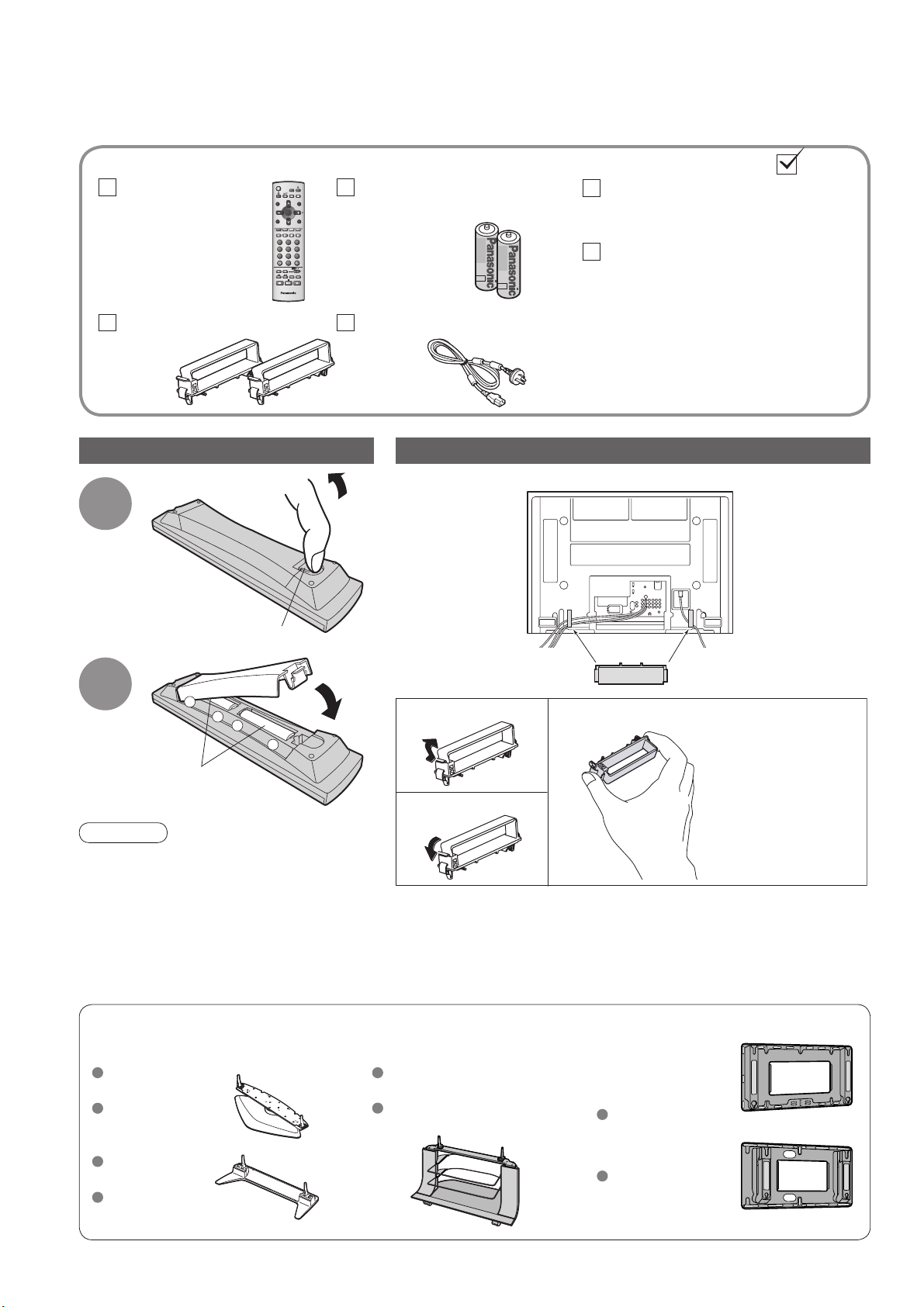
Accessories / Options
Standard accessories
Remote Control
Transmitter
N2QAJB000121
•
Clamper (2)
R-TUNE
MENU
TV/TEXT
1 2 3
4 5 6
7 8 9
REC
Check that you have the accessories and items shown
STILL
ASPECT
SURROUND
N
OK
TV/AV
HOLD
F.P. I ND E X
0
VCR DVD
TV
Batteries for the Remote
Control Transmitter
R6 (AA)
•
Mains Lead
Installing remote's batteries
1
Pull
open
Operating Instructions
(2)
Guarantee
Attaching the cable clampers
Rear of the TV
Hook
Close
2
Caution
Incorrect installation may cause battery
•
leakage and corrosion, resulting in
damage to the remote control unit.
Do not mix old and new batteries.
•
Do not mix different battery types (such as
•
alkaline and manganese batteries).
Do not use rechargeable (Ni-Cd) batteries.
•
Do not burn or breakup batteries.
•
+
-
Note the correct
polarity (+ or -)
Snap open
+
Snap shut
Do not bundle the RF cable and mains lead together (could cause
•
distorted image).
Fix cables with clampers as necessary.
•
When using the optional accessory, follow the option’s assembly
•
manual to fi x cables.
Remove from the TV unit
Optional accessories
Pedestal Plasma TV stand Wall-hanging
TY-ST42P600W
(TH-42PV60A)
TY-ST50P600W
(TH-50PV60A)
TY-S42PX60W
(TH-42PV60A)
TY-S50PX60W
(TH-50PV60A)
bracket
(vertical)
TY-WK42PV3W
Push both side
hooks and pull out
6
TY-ST42P60W
(TH-42PV60A)
TY-ST50P60W
(TH-50PV60A)
(angle)
TY-WK42PR2W
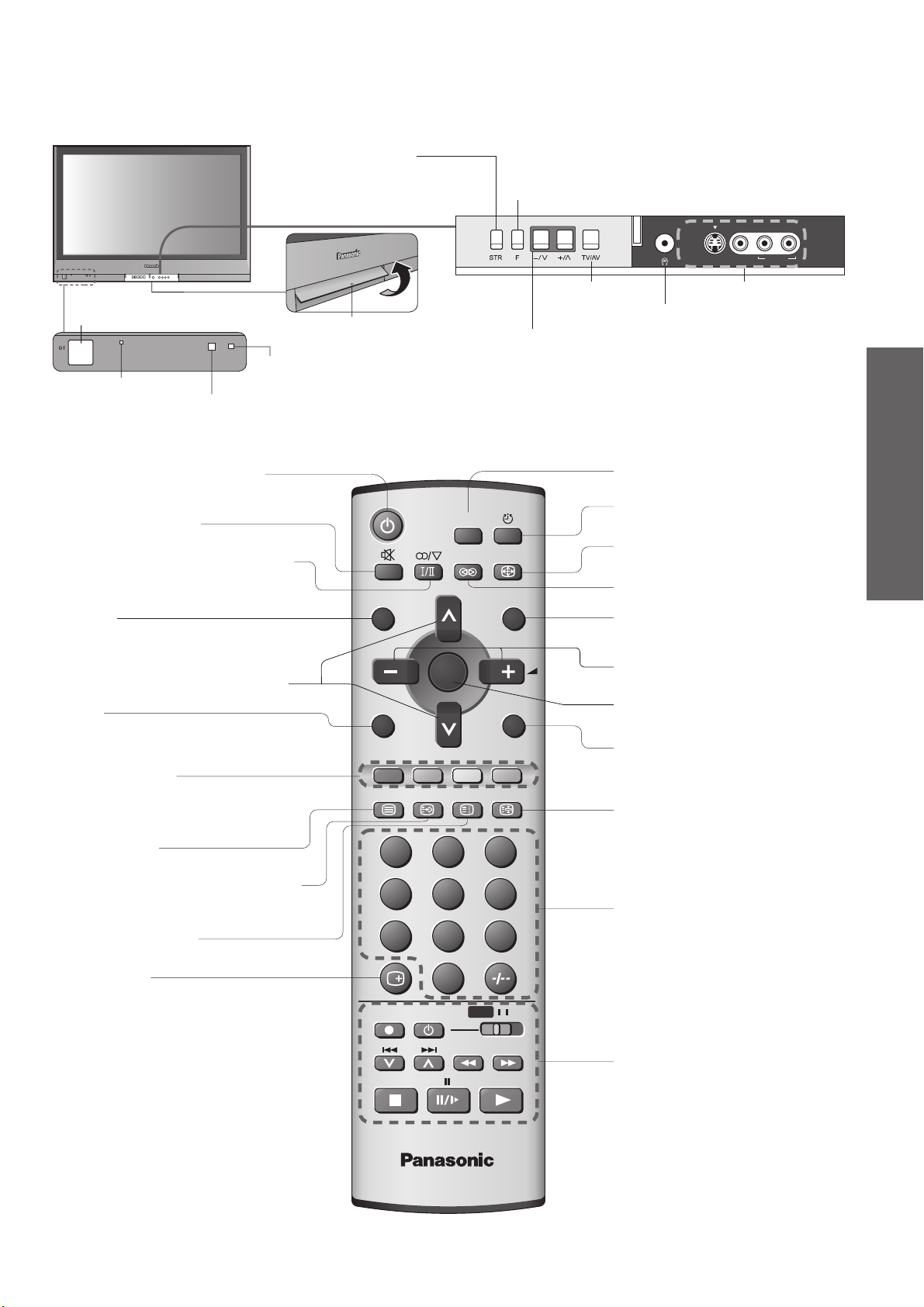
Identifying Controls
Store setting (p. 16)
Used to store tuning and
( )
other function settings
Function
select
Volume / Contrast / Brightness / Colour / Sharpness
/ NTSC-Tint (Tint) / Bass / Treble / Balance /
( )
Tuning mode (p. 16)
AV4 IN
S VIDEO
VIDEO AUDIO
L/MONO
-
R
On / Off
switch
Power lamp
Standby: red
( )
On: green
Switches TV to On or Standby
(On / Off switch in On position)
Sound mute On / Off
Stereo / Bilingual Sound Selection
(p. 27)
R-TUNE
Press to switch to previously viewed
( )
channel or input mode.
Selects programmes in sequence
MENU
Press to access the Picture, Sound and
( )
Setup menus
Coloured buttons
(used for various functions)
(for example, see p. 12)
Remote control
signal receiver
Swing up the door at "PULL".
C.A.T.S. (Contrast Automatic Tracking System) sensor
(senses brightness to adjust picture quality in "Auto" Menu) (p. 14)
R-TUNE
MENU
TV/TEXT
STILL
SURROUND
OK
F.P. INDEX
Switches TV/AV
Headphones jack (p. 22)
Selects programmes in sequence
Still Picture (p. 10)
Off timer (p. 14)
ASPECT
N
TV/AV
HOLD
Changes aspect ratio (p. 10)
Surround On / Off (p. 14)
Normalizes (p. 14)
(Resets settings)
Volume
OK
Switches TV/AV
(To watch videos or DVDs) (p. 11)
Teletext Hold (p. 12)
AV4 terminals (p. 22)
Preparations
•
•
Identifying Controls
Accessories / Options
Teletext (p. 12)
Viewing a favourite teletext channel
(p. 12)
Teletext Index
Recall (p. 10)
Press to display the current system status,
for example, Programme number,
Channel number, Stereo mode, Aspect
( )
mode, Sound menu, Picture menu.
(p. 12)
1 2 3
4 5 6
7 8 9
0
REC
VCR DVD
TV
Changes programme (p. 10)
VCR / DVD operations (p. 11)
7
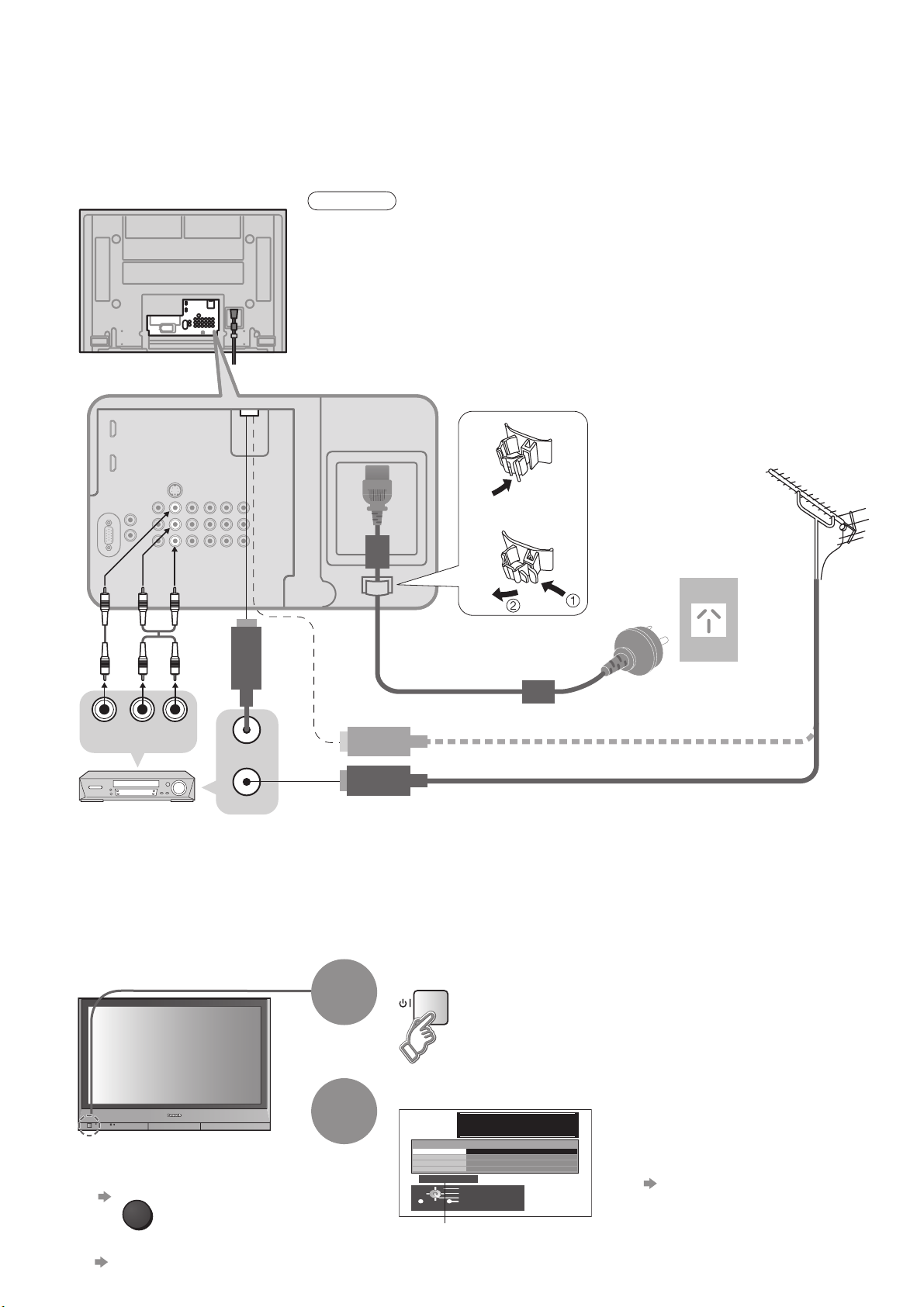
Connection
External equipments and cables shown in this manual are not supplied with this TV.
Please ensure that the unit is disconnected from the mains before attaching or disconnecting any leads.
Rear of the TV
Rear terminal portion
(enlarged view)
Note
Do not put the Coaxial cable close to the mains lead to avoid noise.
•
Do not place the Coaxial cable under the TV.
•
To obtain optimum quality picture and sound, an Aerial, the correct cable (75 Ω
•
coaxial) and the correct terminating plug are required.
If a communal Aerial system is used, you may require the correct connection
•
cable and plug between the wall Aerial socket and the TV.
Your local Television Service Centre or dealer may be able to assist you in obtaining
•
the correct Aerial system for your particular area and the accessories required.
Any matters regarding Aerial installation, upgrading of existing systems or accessories
•
required, and the costs incurred, are the responsibility of you, the Customer.
Fastener
Watching TV
■
VHF / UHF aerial
To unfasten
•
8
Mains lead
(Connect after all the
other connections.)
VIDEO
OUT
DVD Recorder
or VCR
AUDIO
OUT
RF OUT
RF IN
Initial Setup
These steps are not necessary if the setup has been completed your local dealer.
Turn the TV On with the On / Off switch
From now on you can use the
•
remote control to turn On the
unit or turn the unit to standby
mode.
Following the on-screen operation
guide, enter your PIN number and
name.
For detailed procedures
•
"Owner ID" (p. 18)
Make a note of the PIN number
•
in case you forget it.
To input owner ID later
■
TV/AV
If you input the ID later
•
"Owner ID" (p. 18)
1
2
Input owner ID
You now have the opportunity
to enter your details and
help the police crack crime
see instruction book
Owner ID
PIN NUMBER :
Usable characters
and numerals
NAME :
HOUSE NO :
POSTCODE :
0123456789
∗ ∗ ∗ ∗
∗ ∗ ∗ ∗ ∗ ∗ ∗ ∗ ∗ ∗ ∗ ∗ ∗ ∗
∗ ∗ ∗ ∗ ∗ ∗ ∗ ∗ ∗ ∗ ∗
∗ ∗ ∗ ∗ ∗ ∗ ∗ ∗ ∗ ∗ ∗
Change character
Select character
Store Owner ID
Exit
75 Ω Coaxial cable
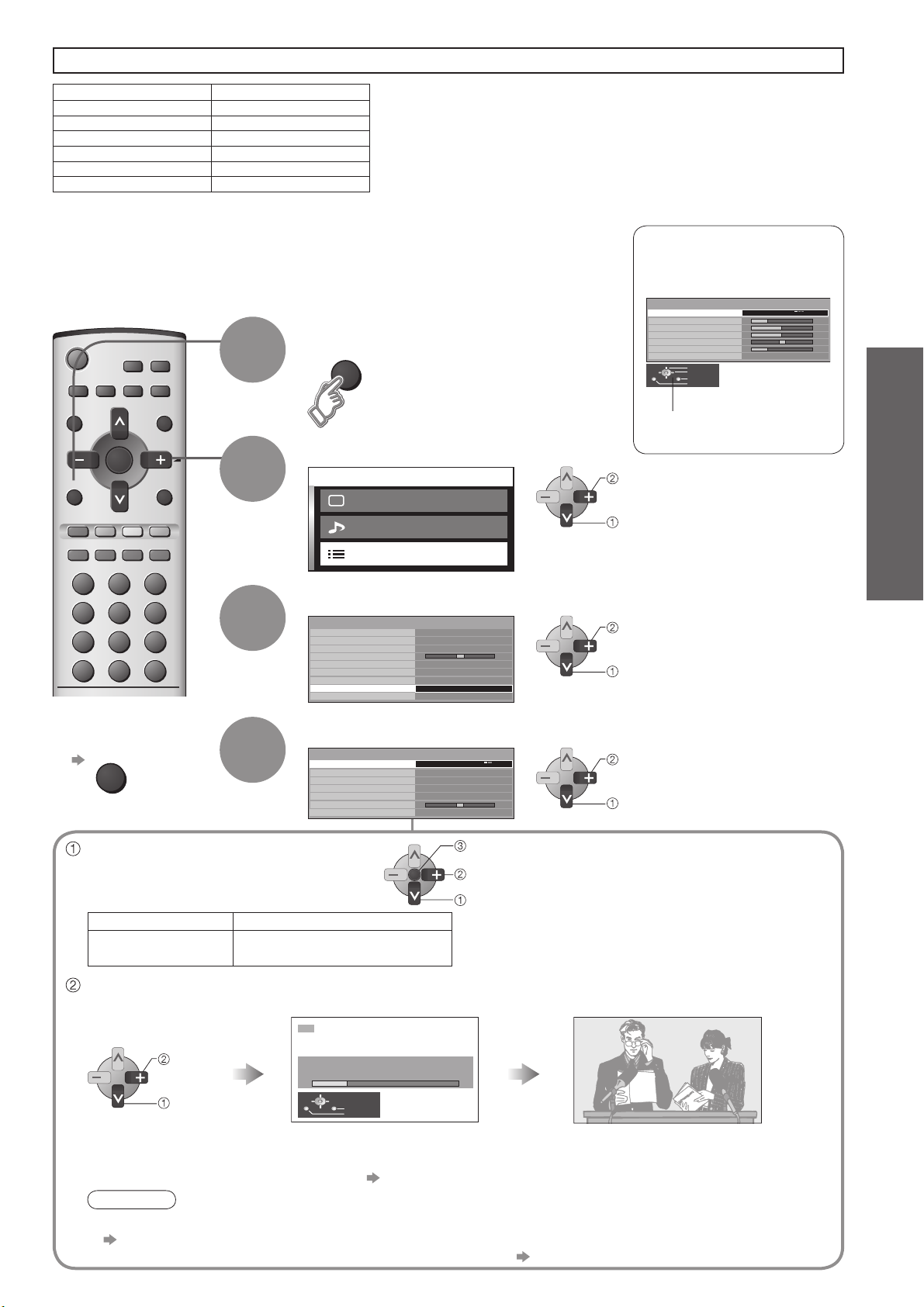
This TV has been pre-tuned in the factory to the following Australian TV channel.
Programme No. Channel No.
22
77
99
10 10
28 28
31 31
Auto Tuning
Search and store TV channels automatically.
Display the menu
MENU
Select "Setup menu"
Main menu
OK
MENU TV/AV
1
2
If your location does not receive these channels, perform
"Auto Tuning" below.
Need help
with operations?
(example: Sound menu)
Picture menu
Sound menu
Sound menu
Menu
Volume
Bass
Treble
Balance
Headphone volume
Surround
Select
Change
Exit
Return
On-screen operation
guide will help you.
next
select
Music
Off
Preparations
Setup menu
Select "Tuning menu"
Setup menu
3
To exit
■
TV/AV
Sys select (System selection)
Select the system of your area.
(NZ/INDONES / Australia)
Sys select REGION
NZ/INDONES
Australia
Auto tuning
Automatically set the channels received in your area.
4
New Zealand, Indonesia, etc.
Australia
HDMI setting
Teletext
Off timer
Ch colour set
Child lock
Side panel
Power save
Tuning menu
Owner ID
Select the function and set
Tuning menu
Sys select
Auto tuning
Manual tuning
Sound system
Colour system
Fine tuning
Skip
12
•
•
AutoTuning
TOP
Off
Off
High
Off
Access
Australia
5.5MHz
Auto
Off
store
OK
change
select
next
select
set
select
Auto tuning is now complete and
your TV is ready for viewing.
Connection / Initial Setup
start
select
If it is not the fi rst time to perform Auto tuning, all previous tuning datas will be erased.
•
The broadcast stations in each region "Channel Allocation" (p. 24)
•
AUTO SETUP IN PROGRESS
SEARCHING : PLEASE WAIT
Exit
EXIT
Return
The TV will search for, locate, store and
then sort into order your local stations.
Once Auto tuning is completed the TV will display the
programme now stored on programme position 1.
Note
If the image or sound is strange after Auto tuning, edit or adjust each channel
•
"Sound system", "Colour system", "Fine tuning" (p. 16)
If you want to skip the channels which have no tuning datas "Skip" (p. 16)
•
9
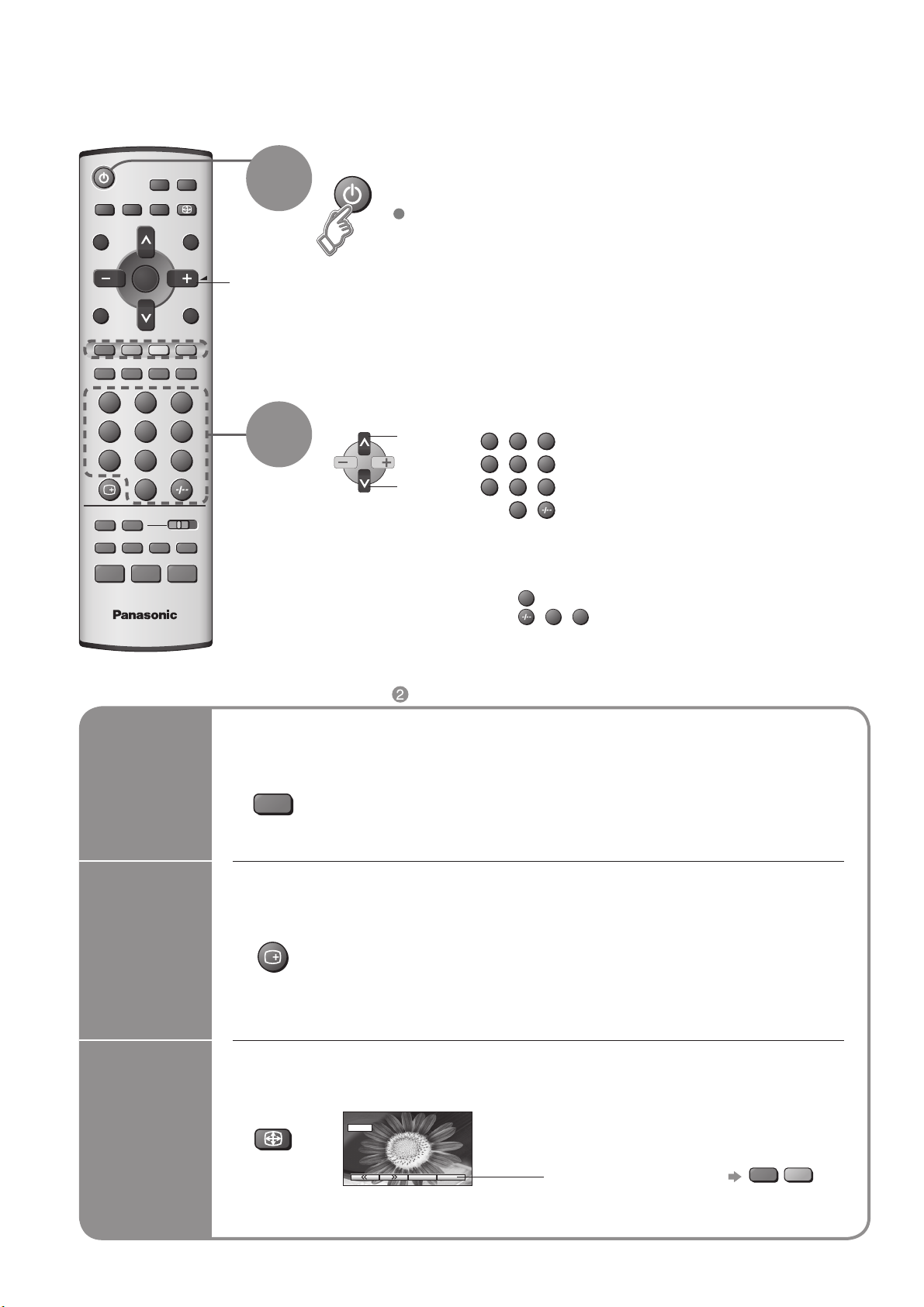
Watching TV
A
STILL
OK
1 2 3
4 5 6
7 8 9
0
TV
ASPECT
TV/AV
Volume
1
2
Turn power on
(for about 1 second)
On / Off switch on unit should be On.
Select a programme number
up
down
You can select the numbers directly by pressing Programme Number button
and the two digit numbers by pressing Two Digit and Programme Number
buttons.
Programme Number 8 ..... 8
Programme Number 12.... , 1, 2
or
1 2 3
4 5 6
7 8 9
0
Other Useful Functions (Operate after )
■
Freeze / unfreeze picture
Hold
Display
STILL
Display / hide status information
Press once to activate and press again to clear on screen display information.
status
information
Change the aspect ratio (p. 25)
Change
SPECT
16 : 9
aspect
ratio
Displayed information:
•
For example, Programme number,
Channel number, Stereo mode, Aspect
mode, Sound menu, Picture menu.
Each press changes the mode.
•
16:9 / 14:9 / Just / 4:3 / 4:3 Full
( )
(HD signal only) / Zoom1 / Zoom2 / Zoom3
While the bar is displayed
red
green
10
