Panasonic TH-42PH11ES, TH-50PH11ES, TH-50PH11EK, TH-42PH11EK Operating Instructions
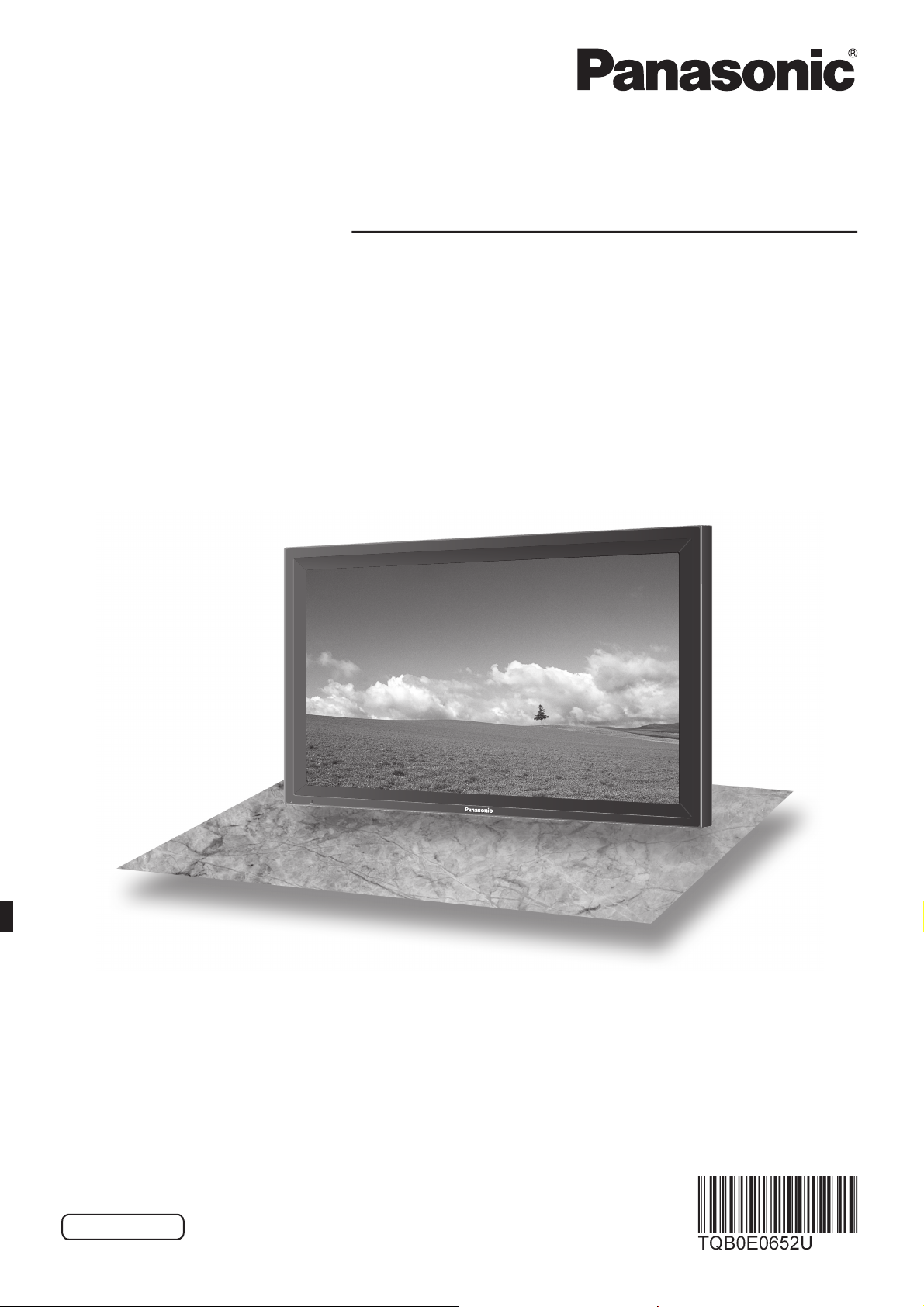
Operating Instructions
High Defi nition Plasma Display
Model No.
TH-42PH11EK
TH-42PH11ES
TH-50PH11EK
TH-50PH11ES
Please read these instructions before operating your set
and retain them for future reference.
English
The illustration shown is an image.
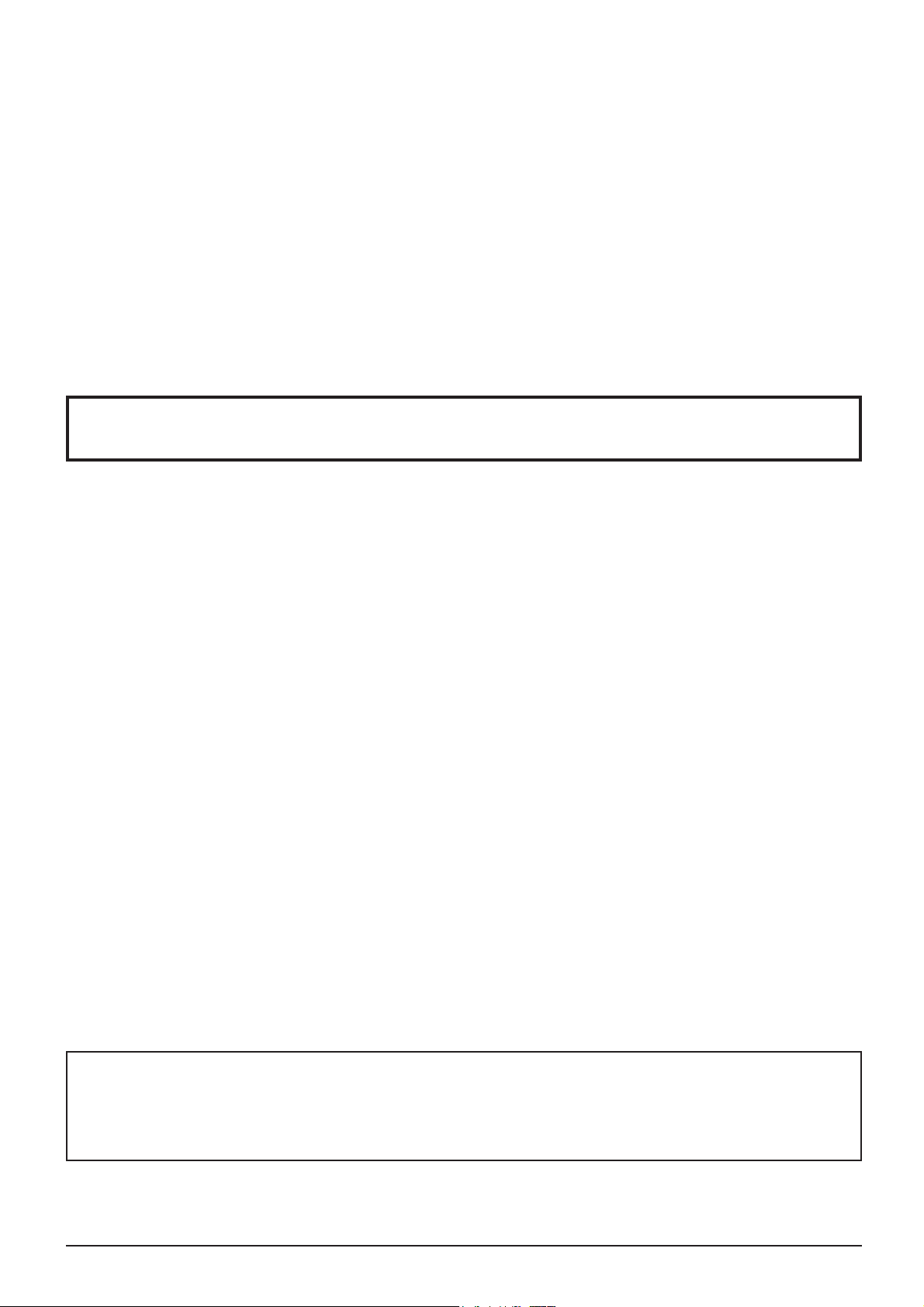
Dear Panasonic Customer
Welcome to the Panasonic family of customers. We hope that you will have many years of
enjoyment from your new Plasma Display.
To obtain maximum benefit from your set, please read these Instructions before making
any adjustments, and retain them for future reference.
Retain your purchase receipt also, and note down the model number and serial number of
your set in the space provided on the rear cover of these instructions.
Visit our Panasonic Web Site http://panasonic.net
Table of Contents
Important Safety Notice ........................................... 3
Safety Precautions ................................................... 4
Accessories .............................................................. 7
Accessories Supply ................................................. 7
Remote Control Batteries ........................................ 7
Connections .............................................................. 8
PC Input Terminals connection ................................ 9
SERIAL Terminals connection ............................... 10
AV connection ....................................................... 11
Power On / Off ......................................................... 12
Initial selections ..................................................... 14
Selecting the input signal ...................................... 14
Selecting the On-Screen Menu Language ............ 14
Basic Controls ........................................................ 15
ASPECT Controls ................................................... 17
MULTI PIP ................................................................ 18
Advanced PIP ........................................................ 19
Digital Zoom ............................................................ 20
On-Screen Menu Displays ..................................... 21
Adjusting Pos. /Size ............................................... 22
Picture Adjustments ............................................... 23
Advanced settings ................................................. 24
Sound Adjustment .................................................. 25
SDI sound Output .................................................. 25
PRESENT TIME Setup / Set up TIMER .................. 26
PRESENT TIME Setup .......................................... 26
Set up TIMER ........................................................ 26
Screensaver (For preventing image retention) .... 27
Setup of Screensaver Time ................................... 27
Reduces screen image retention ........................... 28
Side Panel Adjustment .......................................... 28
Reduces power consumption ............................... 29
Customizing the Input labels ................................. 30
Display orientation ................................................. 30
Setup for MULTI DISPLAY ...................................... 31
How to Setup MULTI DISPLAY ............................. 31
ID Remote Control Function .................................. 32
Setup for Input Signals .......................................... 33
Component / RGB-in select ................................... 33
YUV / RGB-in select .............................................. 33
Signal menu .......................................................... 34
3D Y/C Filter .......................................................... 34
Colour system / Panasonic Auto ........................... 35
Cinema reality ....................................................... 35
XGA Mode ............................................................. 35
Noise reduction ..................................................... 36
Sync ...................................................................... 37
Input signal display ................................................ 37
Options Adjustments ............................................. 38
Weekly Command Timer ....................................... 41
Shipping condition ................................................. 42
Troubleshooting ..................................................... 43
List of Aspect Modes ............................................. 44
VIDEO/PC input signals ......................................... 45
Command list of Weekly Command Timer. .......... 46
Specifi cations ......................................................... 47
Trademark Credits
• VGA is a trademark of International Business Machines Corporation.
• Macintosh is a registered trademark of Apple Computer, USA.
• SVGA, XGA, SXGA and UXGA are registered trademarks of the video Electronics Standard Association.
Even if no special notation has been made of company or product trademarks, these trademarks have been fully respected.
Note:
Do not allow a still picture to be displayed for an extended period, as this can cause a permanent image retention
to remain on the Plasma Display.
Examples of still pictures include logos, video games, computer images, teletext and images displayed in 4:3 mode.
2
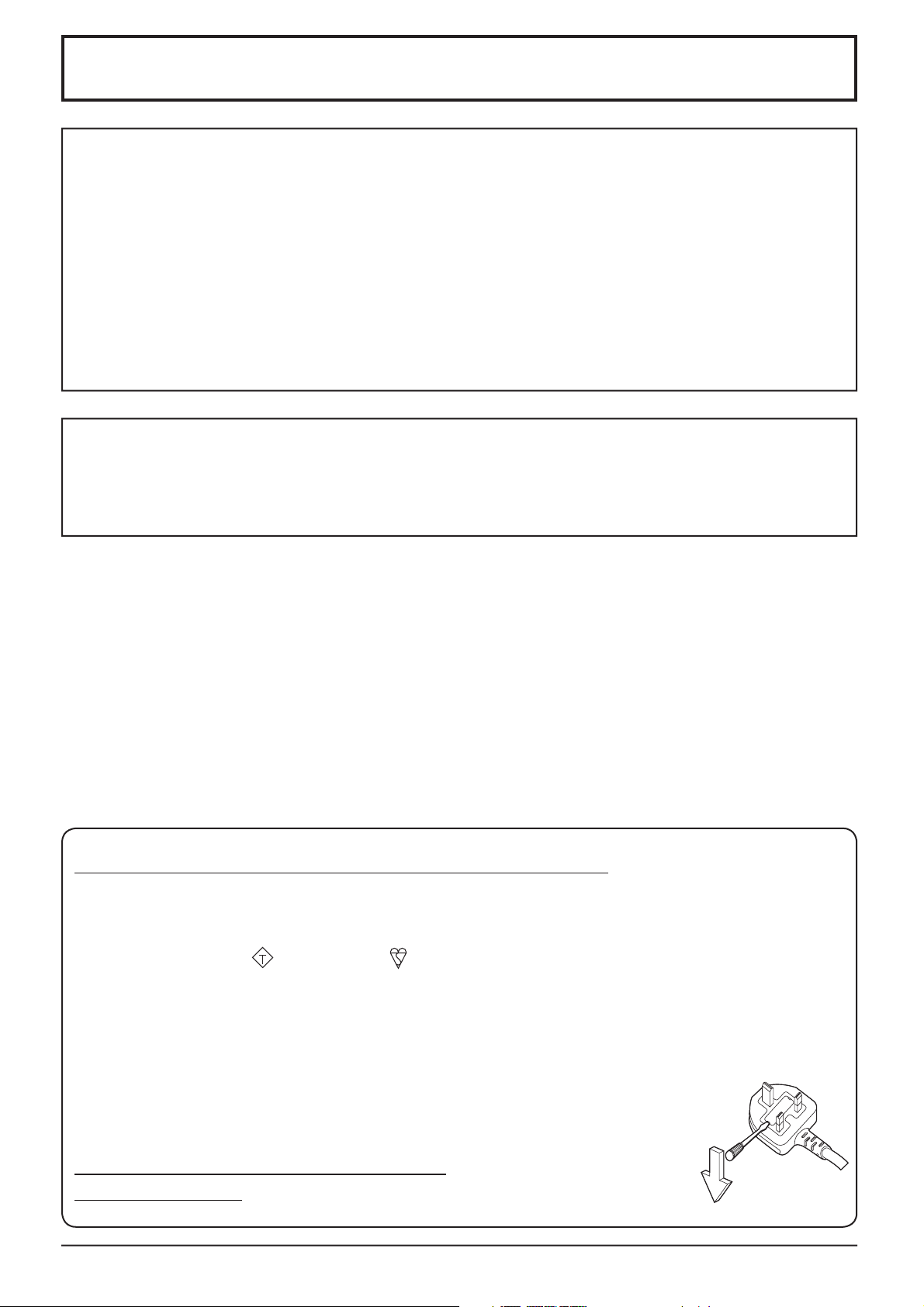
Important Safety Notice
IMPORTANT: THE MOULDED PLUG
WARNING
1) To prevent damage which may result in fi re or shock hazard, do not expose this appliance to dripping
or splashing.
Do not place containers with water (fl ower vase, cups, cosmetics, etc.) above the set. (including on
shelves above, etc.)
No naked fl ame sources, such as lighted candles, should be placed on / above the set.
2) To prevent electric shock, do not remove cover. No user serviceable parts inside. Refer servicing to qualifi ed
service personnel.
3) Do not remove the earthing pin on the power plug. This apparatus is equipped with a three pin earthing-type
power plug. This plug will only fi t an earthing-type power outlet. This is a safety feature. If you are unable to
insert the plug into the outlet, contact an electrician.
Do not defeat the purpose of the earthing plug.
4) To prevent electric shock, ensure the earthing pin on the AC cord power plug is securely connected.
CAUTION
This appliance is intended for use in environments which are relatively free of electromagnetic fi elds.
Using this appliance near sources of strong electromagnetic fi elds or where electrical noise may overlap with the
input signals could cause the picture and sound to wobble or cause interference such as noise to appear.
To avoid the possibility of harm to this appliance, keep it away from sources of strong electromagnetic fi elds.
FOR YOUR SAFETY, PLEASE READ THE FOLLOWING TEXT CAREFULLY.
This display is supplied with a moulded three pin mains plug for your safety and convenience. A 10 amp fuse is
fi tted in this plug. Shall the fuse need to be replaced, please ensure that the replacement fuse has a rating of 10
amps and that it is approved by ASTA or BSI to BS1362.
Check for the ASTA mark
If the plug contains a removable fuse cover, you must ensure that it is refi tted when the fuse is replaced.
If you lose the fuse cover the plug must not be used until a replacement cover is obtained.
A replacement fuse cover can be purchased from your local Panasonic dealer.
Do not cut off the mains plug.
Do not use any other type of mains lead except the one supplied with this display.
The supplied mains lead and moulded plug are designed to be used with this display to avoid
interference and for your safety.
If the socket outlet in your home is not suitable, get it changed by a qualifi ed electrician.
If the plug or mains lead becomes damaged, purchase a replacement from an authorized dealer.
WARNING : — THIS DISPLAY MUST BE EARTHED.
How to replace the fuse.
IMPORTANT: THE MOULDED PLUG
or the BSI mark on the body of the fuse.
ASA
Open the fuse compartment with a screwdriver and replace the fuse.
3
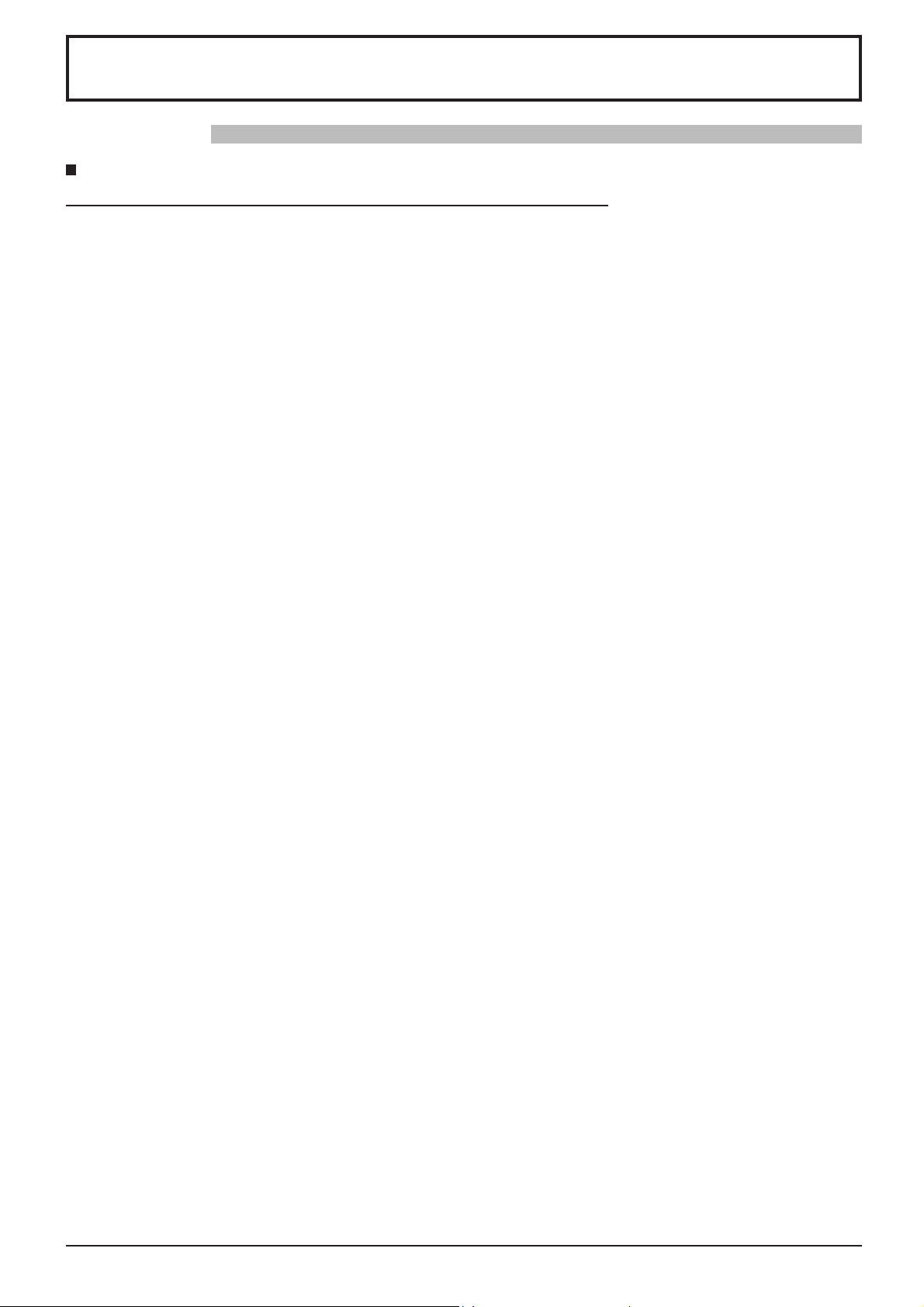
Safety Precautions
WARNING
Setup
This Plasma Display is for use only with the following optional accessories. Use with any other type of optional
accessories may cause instability which could result in the possibility of injury.
(All of the following accessories are manufactured by Matsushita Electric Industrial Co., Ltd.)
• Speakers ......................................................
• Pedestal ....................................................... TY-ST07-K (for TH-42PH11EK), TY-ST07-S (for TH-42PH11ES),
• Mobile stand ................................................. TY-ST42PF3 (for TH-42PH11EK/S),
TY-ST58PF10 (for TH-42PH11EK/S, TH-50PH11EK/S)
• Wall-hanging bracket (vertical) ..................... TY-WK42PV7
• Wall-hanging bracket (angled) ..................... TY-WK42PR7
• Wall-hanging bracket (drawer type) ............. TY-WK42DR1
• Ceiling-hanging bracket ...............................TY-CE42PS7
• BNC Component Video Terminal Board ....... TY-42TM6A
• BNC Composite Video Terminal Board ........TY-42TM6B
• BNC Dual Video Terminal Board .................. TY-FB9BD
• RCA Component Video Terminal Board .......TY-42TM6Z
• RCA Composite Video Terminal Board ........TY-42TM6V
• RGB (Digital) Terminal Board ....................... TY-42TM6D
• RGB Active Through Terminal Board ...........TY-42TM6G
• PC Input Terminal Board ..............................TY-42TM6P
•
Composite / Component Video Terminal Board
• SDI Terminal Board ......................................TY-FB7SD
• HD-SDI Terminal Board ................................ TY-FB9HD
• HD-SDI Terminal Board with audio ..............TY-FB10HD
• HDMI Terminal Board ................................... TY-FB8HM
• Dual HDMI Terminal Board ..........................TY-FB10HMD
• Scart Terminal Board .................................... TY-FB8SC
• Ir Through Terminal Board ...........................TY-FB9RT
• U/V Tuner Board with Hospitality Port .......... TY-FB9TE (for TH-50PH11EK/S)
• Set Up Loader ..............................................TY-RM09SL (for TH-50PH11EK/S)
• DVI-D Terminal Board .................................. TY-FB11DD
• Wireless Presentation Board ........................ TY-FB10WPE
• AV Terminal Box ........................................... TY-TB10AV
• Touch Panel .................................................
∗
Except for UK and Ireland.
TY-SP42P8W-K (for TH-42PH11EK), TY-SP42P8W-S (for TH-42PH11ES),
TY-SP50P8W-K (for TH-50PH11EK), TY-SP50P8W-S (for TH-50PH11ES)
TY-ST08-K (for TH-42PH11EK, TH-50PH11EK),
TY-ST08-S (for TH-42PH11ES, TH-50PH11ES)
.. TY-42TM6Y
∗
∗
TY-TP50P10S (for TH-50PH11EK/S), TY-TP42P10S (for TH-42PH11EK/S)
Always be sure to ask a qualifi ed technician to carry out set-up.
Small parts can present choking hazard if accidentally swallowed. Keep small parts away from young children. Discard
unneeded small parts and other objects, including packaging materials and plastic bags/sheets to prevent them from
being played with by young children, creating the potential risk of suffocation.
Do not place the Plasma Display on sloped or unstable surfaces.
• The Plasma Display may fall off or tip over.
Do not place any objects on top of the Plasma Display.
• If water is spills onto the Plasma Display or foreign objects get inside it, a short-circuit may occur which could result
in fi re or electric shock. If any foreign objects get inside the Plasma Display, please consult your local Panasonic
dealer.
Transport only in upright position!
• Transporting the unit with its display panel facing upright or downward may cause damage to the internal
circuitry.
4
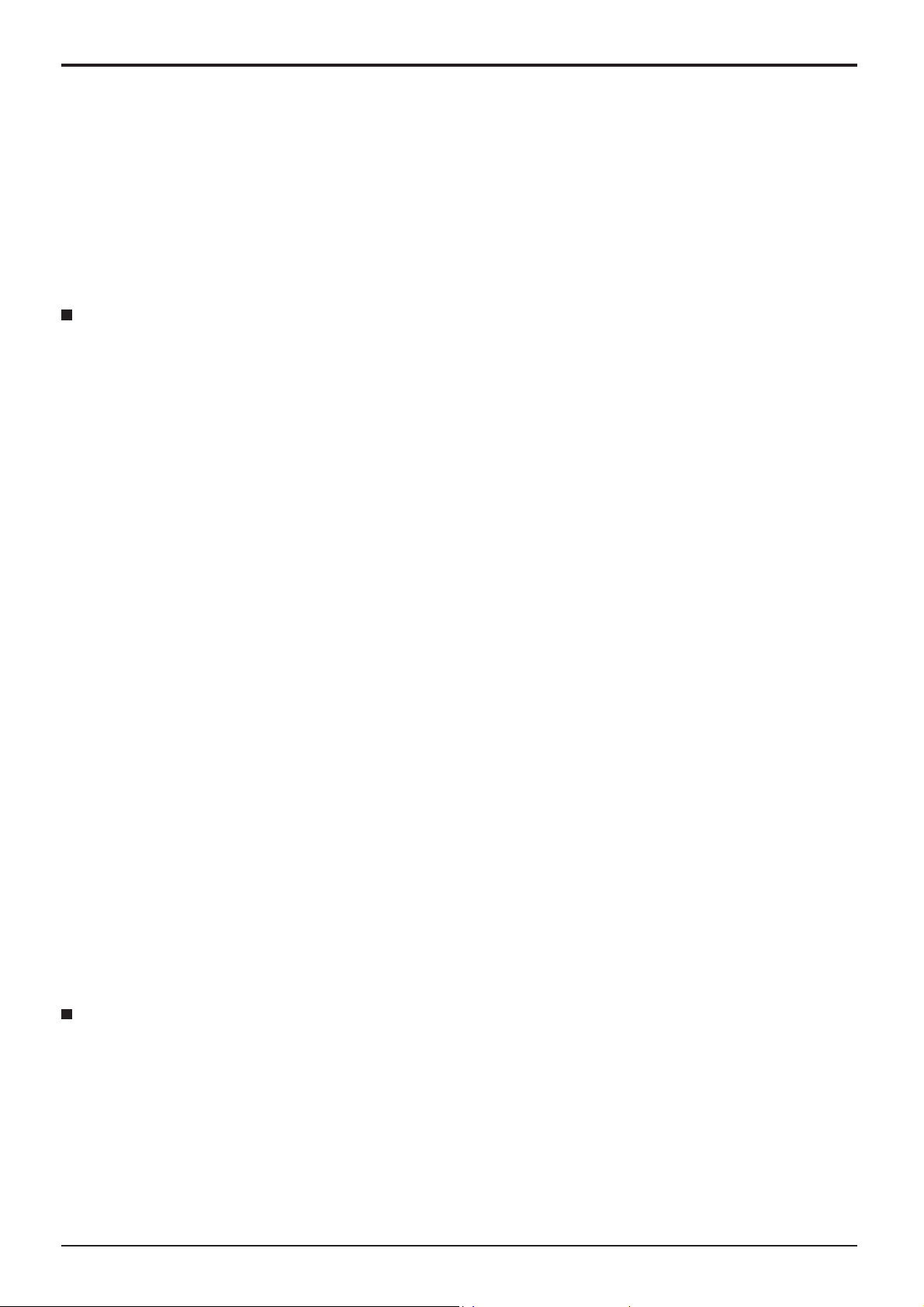
Safety Precautions
Ventilation should not be impleded by covering the ventilation openings with items such as newspapers, table
cloths and curtains.
For suffi cient ventilation;
If using the pedestal (optional accessory), leave a space of 10 cm or more at the top, left and right, and 7 cm
or more at the rear, and also keep the space between the bottom of the display and the fl oor surface.
If using some other setting-up method, follow the manual of it. (If there is no specifi c indication of installation
dimension in the installation manual, leave a space of 10 cm or more at the top, bottom, left and right, and 7 cm
or more at the rear.)
When using the Plasma Display
The Plasma Display is designed to operate on 220 - 240 V AC, 50/60 Hz.
Do not cover the ventilation holes.
• Doing so may cause the Plasma Display to overheat, which can cause fi re or damage to the Plasma Display.
Do not stick any foreign objects into the Plasma Display.
• Do not insert any metal or fl ammable objects into the ventilations holes or drop them onto the Plasma Display, as
doing so can cause fi re or electric shock.
Do not remove the cover or modify it in any way.
• High voltages which can cause severe electric shocks are present inside the Plasma Display. For any inspection,
adjustment and repair work, please contact your local Panasonic dealer.
Ensure that the mains plug is easily accessible.
An apparatus with CLASS I construction shall be connected to a mains socket outlet with a protective earthing connection.
Do not use any power supply cord other than that provided with this unit.
• Doing so may cause fi re or electric shocks.
Securely insert the power supply plug as far as it will go.
• If the plug is not fully inserted, heat may be generated which could cause fi re. If the plug is damaged or the wall
socket is loose, they shall not be used.
Do not handle the power supply plug with wet hands.
• Doing so may cause electric shocks.
Do not do anything that may damage the power cable. When disconnecting the power cable, pull on the plug body, not the cable.
• Do not damage the cable, make any modifi cations to it, place heavy objects on top of it, heat it, place it near any
hot objects, twist it, bend it excessively or pull it. To do so may cause fi re and electric shock. If the power cable is
damaged, have it repaired at your local Panasonic dealer.
If the Plasma Display is not going to be used for any prolonged length of time, unplug the power supply plug
from the wall outlet.
If problems occur during use
If a problem occurs (such as no picture or no sound), or if smoke or an abnormal odour starts to come out
from the Plasma Display, immediately unplug the power supply plug from the wall outlet.
• If you continue to use the Plasma Display in this condition, fi re or electric shock could result. After checking that
the smoke has stopped, contact your local Panasonic dealer so that the necessary repairs can be made. Repairing
the Plasma Display yourself is extremely dangerous, and shall never be done.
If water or foreign objects get inside the Plasma Display, if the Plasma Display is dropped, or if the cabinet
becomes damages, disconnect the power supply plug immediately.
•
A short circuit may occur, which could cause fi re. Contact your local Panasonic dealer for any repairs that need to be made.
5
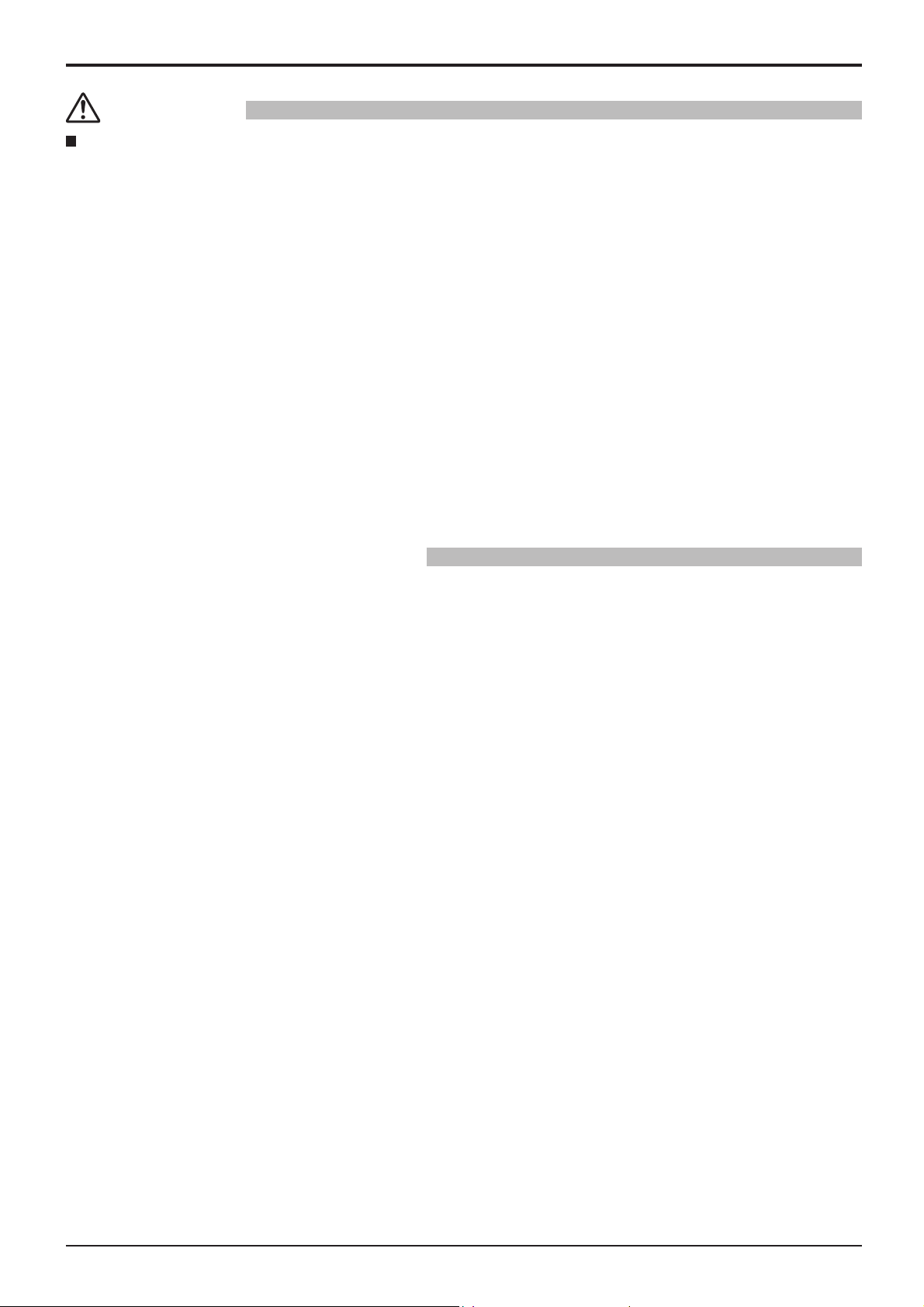
Safety Precautions
CAUTION
When using the Plasma Display
Do not bring your hands, face or objects close to the ventilation holes of the Plasma Display.
• Heated air comes out from the ventilation holes at the top of Plasma Display will be hot. Do not bring your hands
or face, or objects which cannot withstand heat, close to this port, otherwise burns or deformation could result.
Be sure to disconnect all cables before moving the Plasma Display.
• If the Plasma Display is moved while some of the cables are still connected, the cables may become damaged,
and fi re or electric shock could result.
Disconnect the power supply plug from the wall socket as a safety precaution before carrying out any
cleaning.
• Electric shocks can result if this is not done.
Clean the power cable regularly to prevent it becoming dusty.
• If dust built up on the power cord plug, the resultant humidity can damage the insulation, which could result in fi re.
Pull the power cord plug out from the wall outlet and wipe the mains lead with a dry cloth.
This Plasma Display radiates infrared rays, therefore it may affect other infrared communication equipment.
Install your infrared sensor in a place away from direct or refl ected light from your Plasma Display.
Cleaning and maintenance
The front of the display panel has been specially treated. Wipe the panel surface gently using only a cleaning
cloth or a soft, lint-free cloth.
• If the surface is particularly dirty, wipe with a soft, lint-free cloth which has been soaked in pure water or water in
which neutral detergent has been diluted 100 times, and then wipe it evenly with a dry cloth of the same type until
the surface is dry.
• Do not scratch or hit the surface of the panel with fi ngernails or other hard objects, otherwise the surface may
become damaged. Furthermore, avoid contact with volatile substances such as insect sprays, solvents and thinner,
otherwise the quality of the surface may be adversely affected.
If the cabinet becomes dirty, wipe it with a soft, dry cloth.
• If the cabinet is particularly dirty, soak the cloth in water to which a small amount of neutral detergent has been
added and then wring the cloth dry. Use this cloth to wipe the cabinet, and then wipe it dry with a dry cloth.
• Do not allow any detergent to come into direct contact with the surface of the Plasma Display. If water droplets get
inside the unit, operating problems may result.
• Avoid contact with volatile substances such as insect sprays, solvents and thinner, otherwise the quality of the
cabinet surface may be adversely affected or the coating may peel off. Furthermore, do not leave it for long periods
in contact with articles made from rubber or PVC.
6

Accessories
Accessories Supply
Check that you have the accessories and items shown
Operating Instruction book
Power supply cord Fixing band × 1
Remote Control
Transmitter
N2QAYB000178
Batteries for the Remote
Control Transmitter
(2 × R6 (UM3) Size)
Remote Control Batteries
Requires two R6 batteries.
1. Pull and hold the hook, then open
the battery cover.
2. Insert batteries - note correct
polarity ( + and -).
“R6 (UM3)” size
-
+
+
-
3. Replace the cover.
Helpful Hint:
For frequent remote control users, replace old batteries with Alkaline
batteries for longer life.
Precaution on battery use
Incorrect installation can cause battery leakage and corrosion that will damage the remote control transmitter.
Disposal of batteries should be in an environment-friendly manner.
Observe the following precaution:
1. Batteries shall always be replaced as a pair. Always use new batteries when replacing the old set.
2. Do not combine a used battery with a new one.
3. Do not mix battery types (example: “Zinc Carbon” with “Alkaline”).
4. Do not attempt to charge, short-circuit, disassemble, heat or burn used batteries.
5.
Battery replacement is necessary when remote control acts sporadically or stops operating the Plasma Display set.
6. Do not burn or breakup batteries.
Batteries must not be exposed to excessive heat such as sunshine, fi re or the like.
7
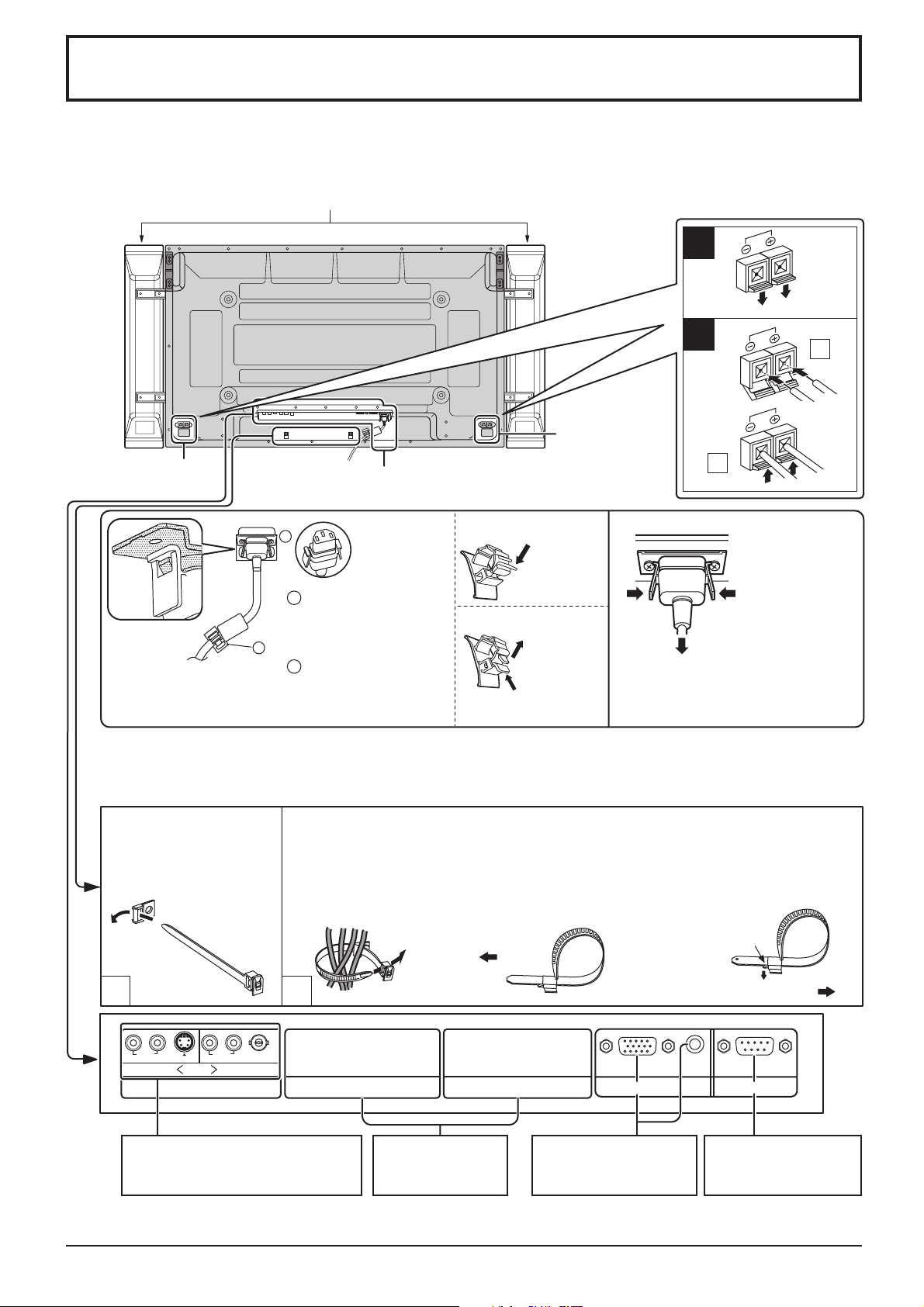
Connections
When connecting the speakers, be sure to use only the optional accessory speakers.
Refer to the speaker’s Installation Manual for details on speaker installation.
(Example: TH-50PH11EK)
Speakers (Optional accessories)
1
2
1
Speaker
Speaker
terminal (R)
terminal (L)
AC cord connection (see page 12)
2
– AC cord fi xing
Unplug the AC cord
Unplug the AC cord
pressing the two
knobs.
Note:
When disconnecting the AC cord, be
absolutely sure to disconnect the AC
cord plug at the socket outlet fi rst.
2
Note:
Make sure that the AC cord
is locked on both the left and
right sides.
1
Plug the AC cord into
1
the display unit.
Plug the AC cord until
it clicks.
2
Fix the AC cord with
the clamper which
is atttached to the
unit.
Close
Push until
the hook
clicks.
Open
2. Pull off.
1. Keep the
knob pressed.
– Cable fi xing band
Secure any excess cables with band as required.
Note:
One fi xing band is supplied with this unit. In case of securing cables at two positions, please purchase it separately.
Pass the attached cable
fi xing band through the clip
as shown in the fi gure.
To secure cables connected to Terminals, wrap the cable fi xing band around them
then pass the pointed end through the locking block, as shown in the fi gure.
While ensuring there is suffi cient slack in cables to minimize stress (especially
in the power cord), fi rmly bind all cables with the supplied fi xing band.
To tighten: To loosen:
1
RL
AUDIO
Dual Video Terminals (equivalent
of BNC Dual Video Terminal Board
(TY-FB9BD)) (see page 11)
RL
AUDIO
S VIDEO
AV I NBA
SLOT1
2
VIDEO
SLOT2 SLOT3
Optional Terminal
Board Insert Slot
(covered)
Note: Terminal board is installed in SLOT 1 at factory shipment.
8
Pull
From EXTERNAL
monitor terminal on
Computer (see page 9)
Push the catch
Pull
AUDIO
SERIALPC IN
From SERIAL Terminal
on Computer
(see page 10)
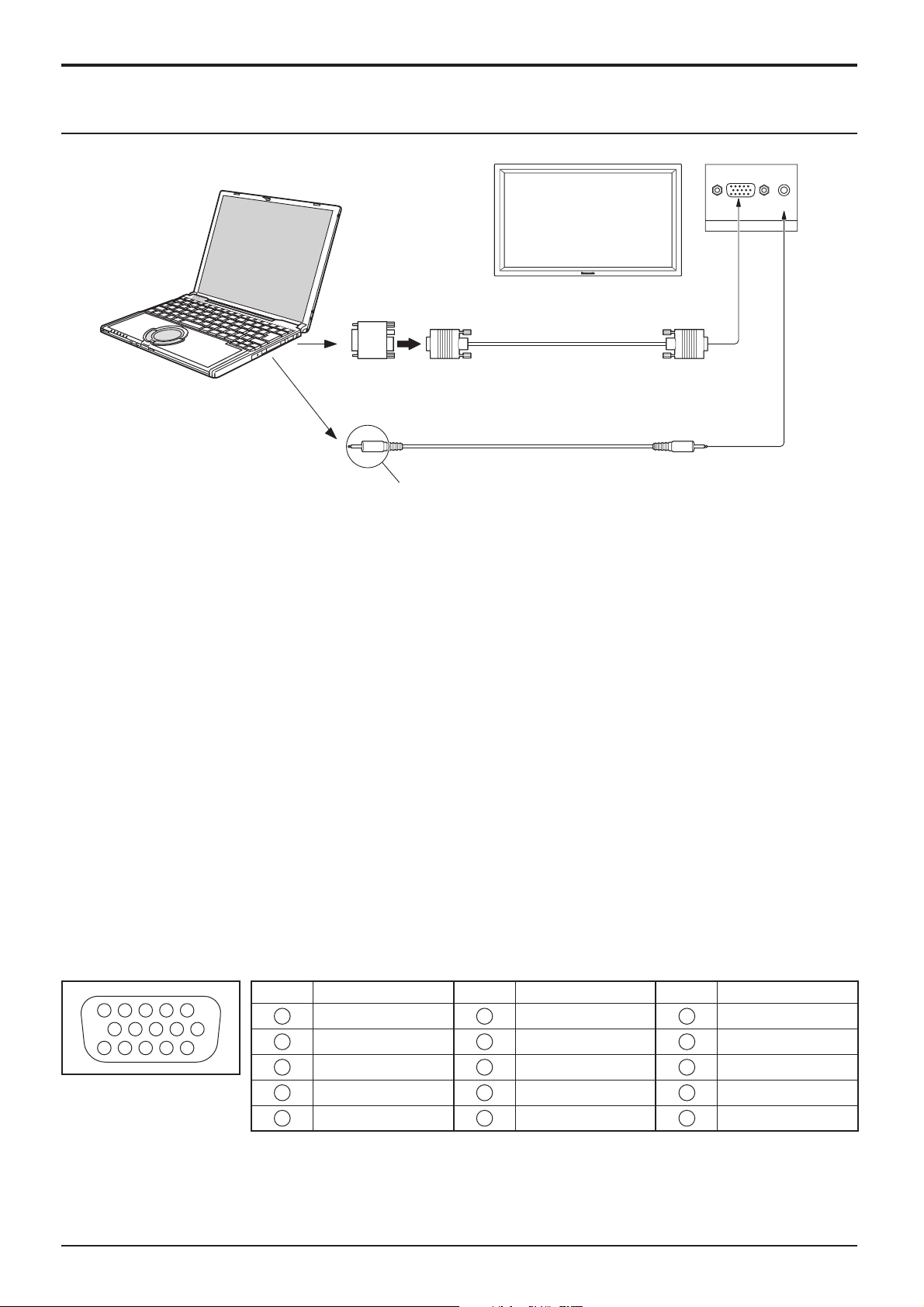
PC Input Terminals connection
COMPUTER
Conversion adapter
(if necessary)
RGB
PC cable
Connections
(Female)
AUDIO
PC IN
Mini D-sub 15p
(Male)
Audio
Connect a cable which matches
the audio output terminal on the computer.
Stereo plug
Notes:
• Computer signals which can be input are those with a horizontal scanning frequency of 15 to 110 kHz and vertical scanning
frequency of 48 to 120 Hz. (However, the image will not be displayed properly if the signals exceed 1,200 lines.)
• The display resolution is a maximum of 768 × 768 dots (TH-42PH11EK/S), 1,024 × 768 dots (TH-50PH11EK/S) when
the aspect mode is set to “4:3”, and 1,024 × 768 dots (TH-42PH11EK/S), 1,366 × 768 dots (TH-50PH11EK/S) when
the aspect mode is set to “16:9”. If the display resolution exceeds these maximums, it may not be possible to show
fi ne detail with suffi cient clarity.
• The PC input terminals are DDC2B-compatible. If the computer being connected is not DDC2B-compatible, you will
need to make setting changes to the computer at the time of connection.
• Some PC models cannot be connected to the set.
• There is no need to use an adapter for computers with DOS/V compatible Mini D-sub 15P terminal.
• The computer shown in the illustration is for example purposes only.
• Additional equipment and cables shown are not supplied with this set.
• Do not set the horizontal and vertical scanning frequencies for PC signals which are above or below the specifi ed
frequency range.
• Component Input is possible with the pin 1, 2, 3 of the Mini D-sub 15P Connector.
• To use sync input VBS signals, use the connector which incorporates a 75-ohm termination resistance and which is
available on the market, for the connection of the HD connector where the VBS signals are to be input.
• Change the “Component/RGB-in select” setting in the “Setup” menu to “Component”
(when Component signal connection) or “RGB” (when RGB signal connection). (see page 33)
Signal Names for Mini D-sub 15P Connector
Pin No. Signal Name Pin No. Signal Name Pin No. Signal Name
45
10
15 14 13 12 11
Pin Layout for PC Input
Terminal
1
2
67839
1
2
3
4
5
R (PR/CR)
B (PB/CB)
NC (not connected)
GND (Ground)
G (Y)
6
7
8
9
10
GND (Ground)
GND (Ground)
GND (Ground)
+5 V DC
GND (Ground)
11
NC (not connected)
12
13
14
15
HD/SYNC
SDA
VD
SCL
9
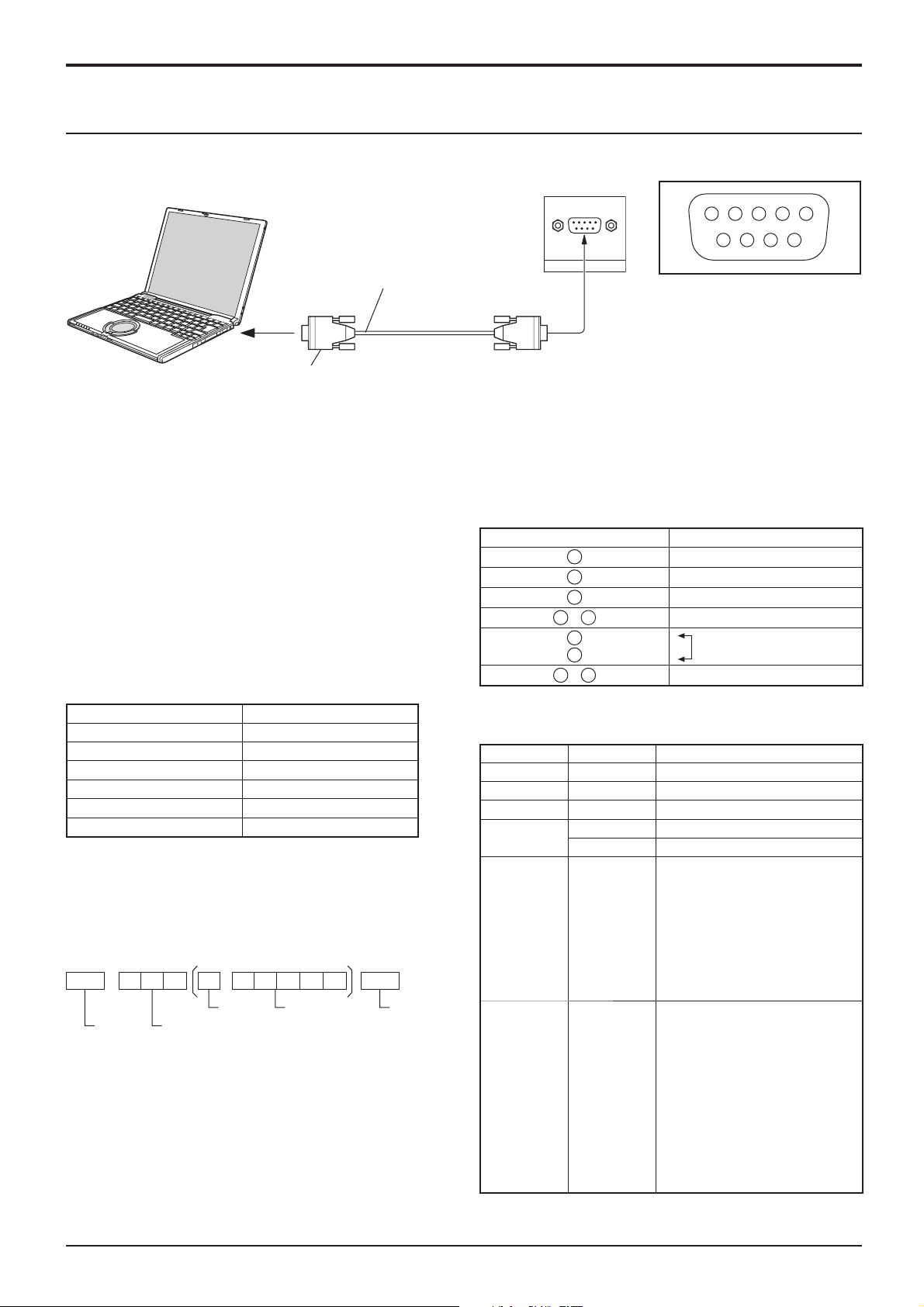
Connections
SERIAL Terminals connection
The SERIAL terminal is used when the Plasma Display is controlled by a computer.
COMPUTER
RS-232C Straight cable
(Female)
D-sub 9p
Notes:
• Use the RS-232C straight cable to connect the computer to the Plasma Display.
• The computer shown is for example purposes only.
• Additional equipment and cables shown are not supplied with this set.
The SERIAL terminal conforms to the RS-232C interface
specifi cation, so that the Plasma Display can be controlled
Signal names for D-sub 9P connector
by a computer which is connected to this terminal.
The computer will require software which allows the
sending and receiving of control data which satisfies
the conditions given below. Use a computer application
such as programming language software. Refer to the
documentation for the computer application for details.
Communication parameters
Signal level RS-232C compliant
Synchronization method Asynchronous
Baud rate 9600 bps
Parity None
Character length 8 bits
Stop bit 1 bit
Flow control -
Basic format for control data
These signal names are those of computer specifi cations.
Command
Command Parameter Control details
PON None Power ON
POF None Power OFF
AVL ** Volume 00 - 63
AMT
IMS None
The transmission of control data from the computer
starts with a STX signal, followed by the command, the
parameters, and lastly an ETX signal in that order. If there
are no parameters, then the parameter signal does not
need to be sent.
STX C1 C2 C3 P1 P2 P3 P4:P5ETX
Start
(02h)
Colon Parameter(s)
3-character
command (3 bytes)
(1 - 5 bytes)
End
(03h)
DAM None
Notes:
• If multiple commands are transmitted, be sure to wait for
the response for the fi rst command to come from this unit
before sending the next command.
• If an incorrect command is sent by mistake, this unit will
send an “ER401” command back to the computer.
• SL1A, SL1B, SL2A and SL2B of Command IMS are
available only when a dual input terminal board is
attached.
With the power off, this display responds to PON command
only.
(Male)
SERIAL
Pin No. Details
2
3
5
4
6
•
7
8
1
9
•
0 Audio MUTE OFF
1 Audio MUTE ON
SL1
SL2
SL3
PC1
SL1A
SL1B
SL2A
SL2B
ZOOM
FULL
JUST
NORM
SELF
ZOM2
ZOM3
SJST
SNOM
SFUL
14:9
13452
6789
Pin layout for SERIAL Terminal
R X D
T X D
GND
Non use
(Shorted in this set)
NC
Input select (toggle)
Slot1 input
Slot2 input
Slot3 input
PC input
Slot1 input (INPUT1A)
Slot1 input (INPUT1B)
Slot2 input (INPUT2A)
Slot2 input (INPUT2B)
Screen mode select (toggle)
Zoom1
16:9
Just
4:3
Panasonic Auto
Zoom2
Zoom3
Just
4:3
4:3 Full
14:9
10
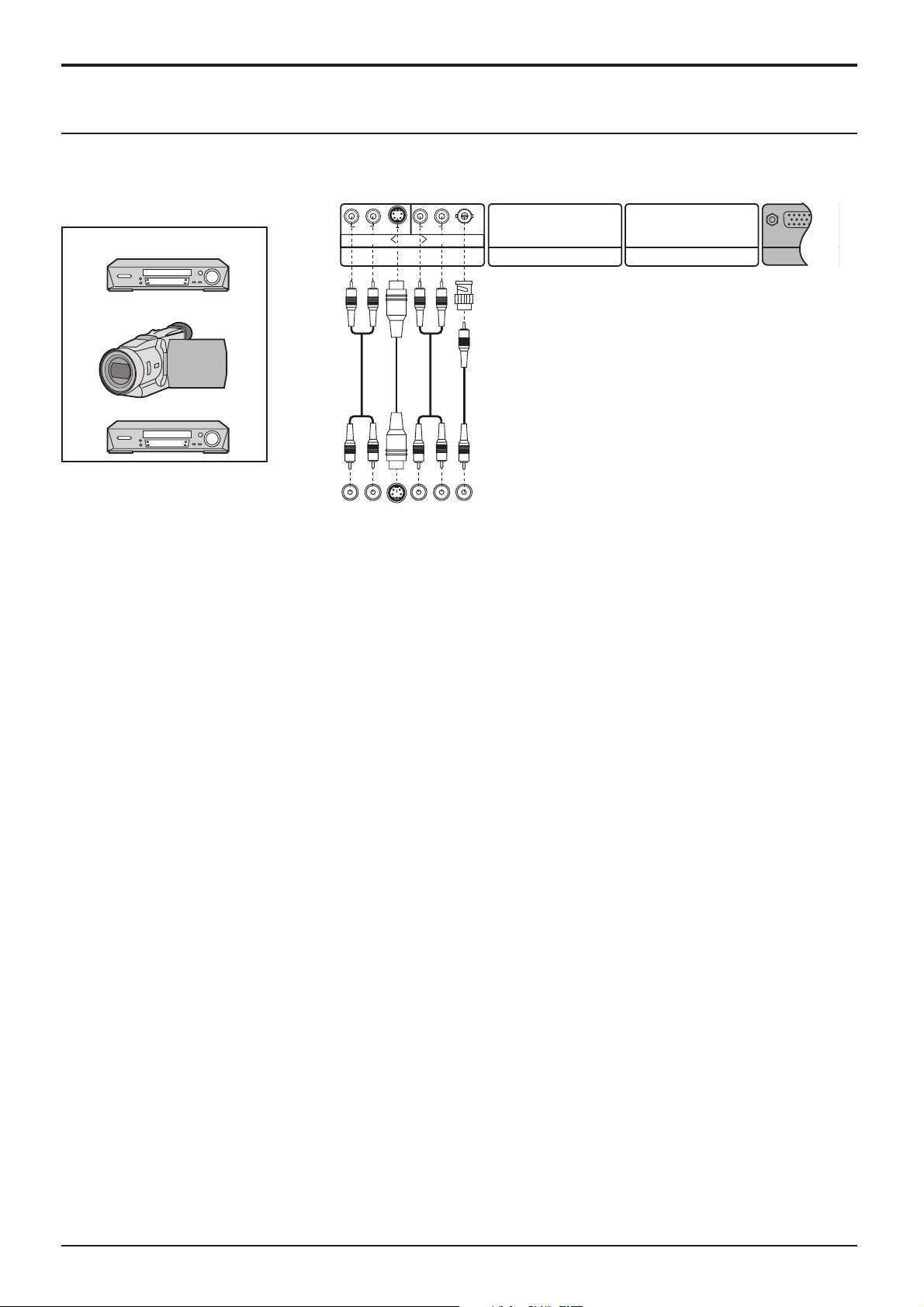
Connections
AV connection
This unit has a terminal board equivalent to BNC Dual Video Terminal Board (TY-FB9BD) as standard equipment.
Example of input signal source
S VIDEO VCR
R L
AUDIO
R L
AUDIO
S VIDEO
AV IN
B A
SLOT1
VIDEO
CAMCORDER
VCR
R L
AUDIO
OUT
S VIDEO
OUT
R L
AUDIO
OUT
VIDEO
OUT
Note:
Additional equipment, cables and adapter plugs shown are not supplied with this set.
SLOT3 SLOT2
PC IN
11
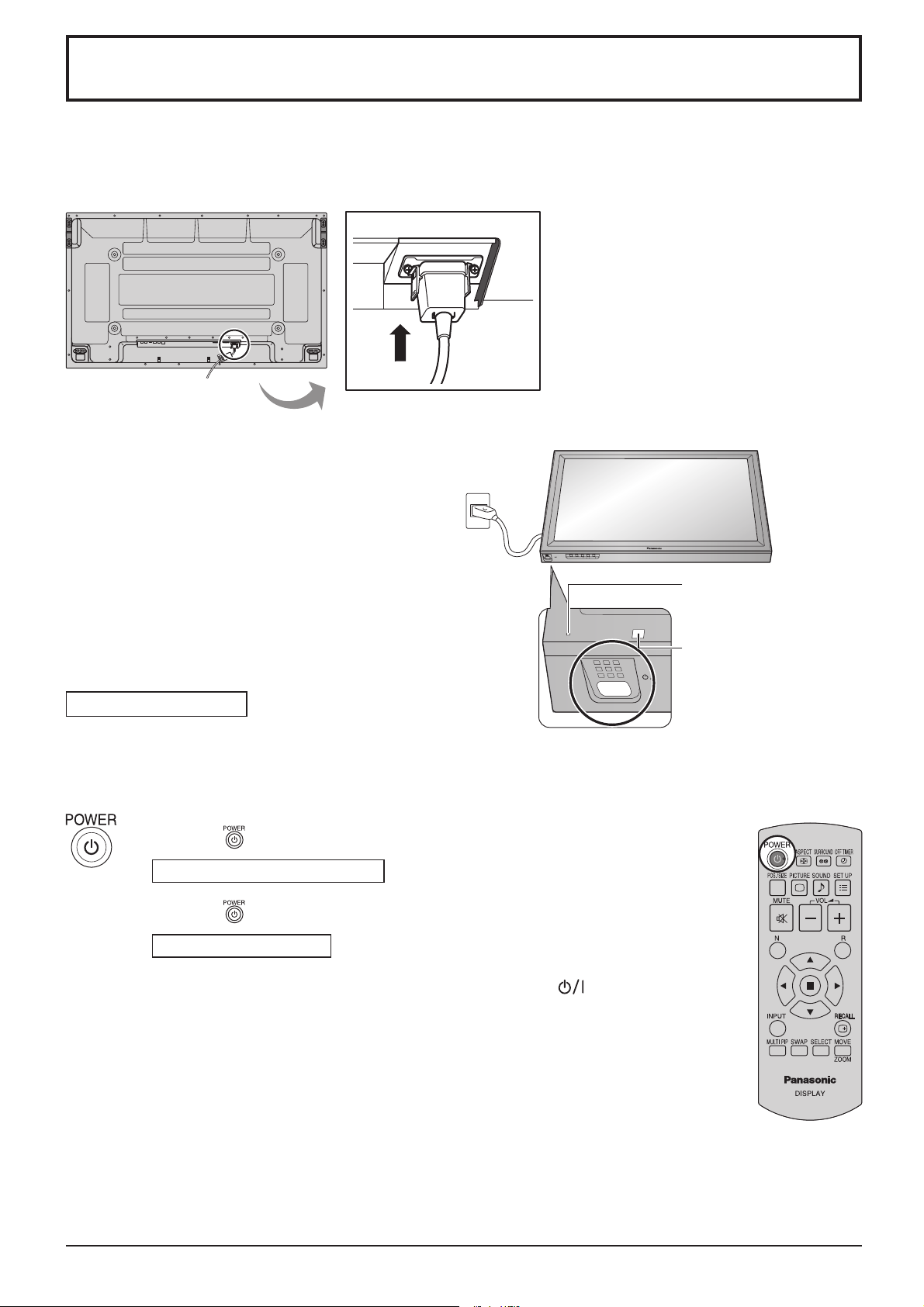
Power On / Off
Connecting the AC cord plug to the Plasma Display.
Fix the AC cord plug securely to the Plasma Display
with the clamper. (see page 8)
Connecting the plug to the Wall Outlet
Notes:
• Main plug types vary between countries. The power
plug shown at right may, therefore, not be the type
fi tted to your set.
• When disconnecting the AC cord, be absolutely
sure to disconnect the AC cord plug at the socket
outlet fi rst.
INPUT MENU ENTER/+/VOL-/
Power Indicator
Press the Power switch on the Plasma Display to
turn the set on: Power-On.
Power Indicator: Green
Press the
Power Indicator: Red (standby)
Press the button on the remote control to turn the Plasma Display on.
Power Indicator: Green
Turn the power to the Plasma Display off by pressing the switch on the
unit, when the Plasma Display is on or in standby mode.
Note:
During operation of the power management function, the power indicator turns
orange in the power off state.
button on the remote control to turn the Plasma Display off.
Remote Control Sensor
12
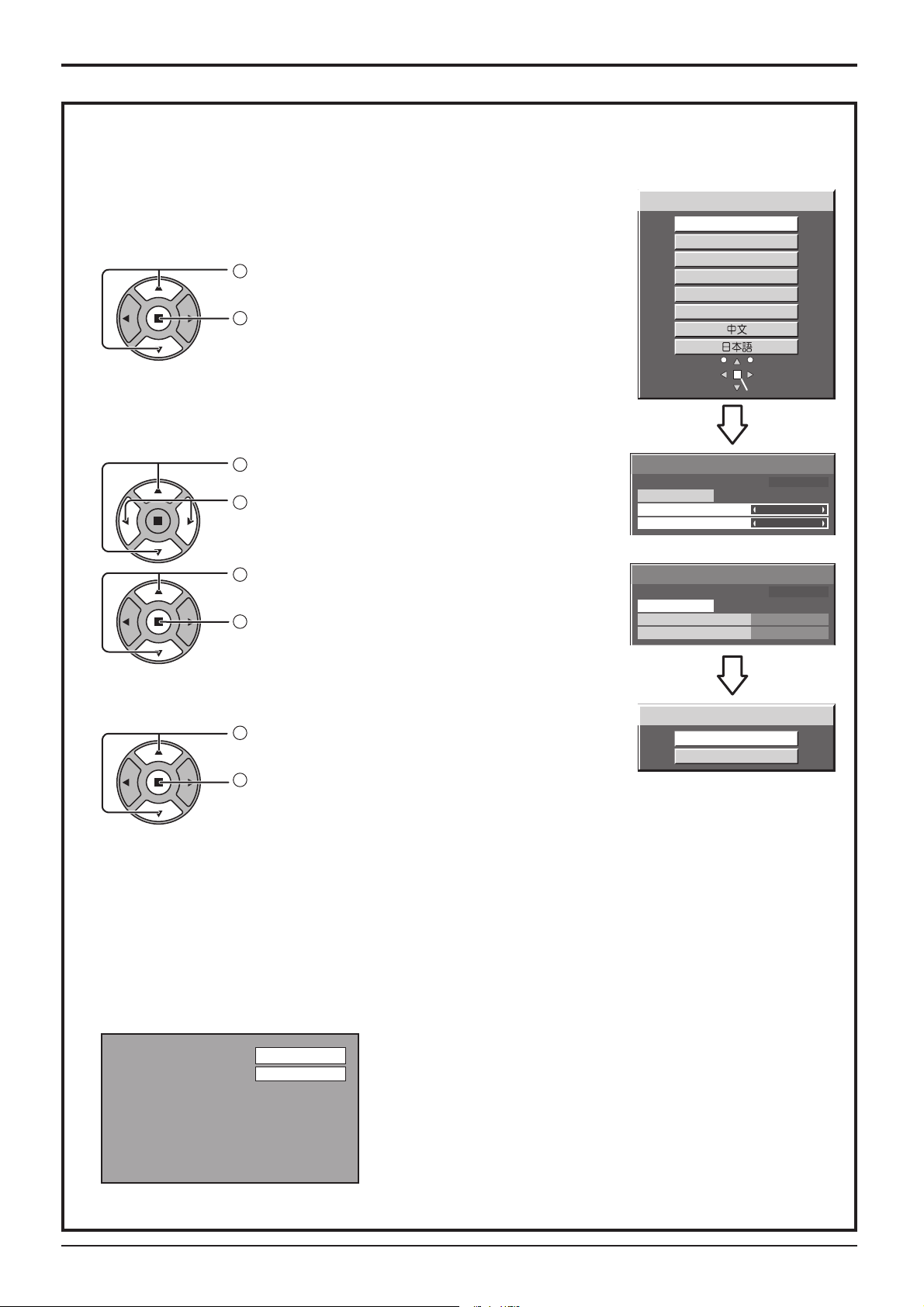
When fi rst switching on the unit
Following screen will be displayed when the unit is turned on for the fi rst time.
Select the items with the remote control. Unit buttons are invalid.
OSD Language
1
Select the language.
2
Set.
PRESENT TIME Setup
Power On / Off
OSD Language
English (UK)
Deutsch
Français
Italiano
Español
ENGLISH (US)
SetSelect
1
Select “DAY” or “PRESENT TIME”.
2
Setup “DAY” or “PRESENT TIME”.
1
Select “Set”.
2
Set.
PRESENT TIME Setup
PRESENT TIME MON 99:99
Set
DAY
PRESENT TIME
PRESENT TIME Setup
PRESENT TIME MON 99:99
Set
DAY
PRESENT TIME
Display orientation
Display orientation
1
For vertical installation, select “Portrait”.
2
Set.
Landscape
Portrait
Notes:
• Once the items are set, the screens won't be displayed when switching on the unit next time.
• After the setting, the items can be changed in the following menus.
OSD Language (see page 14)
PRESENT TIME Setup (see page 26)
Display orientation (see page 30)
MON
99:99
TUE
10:00
From the second time on, the below screen is displayed for a while (setting condition is an example).
PC
16:9
13
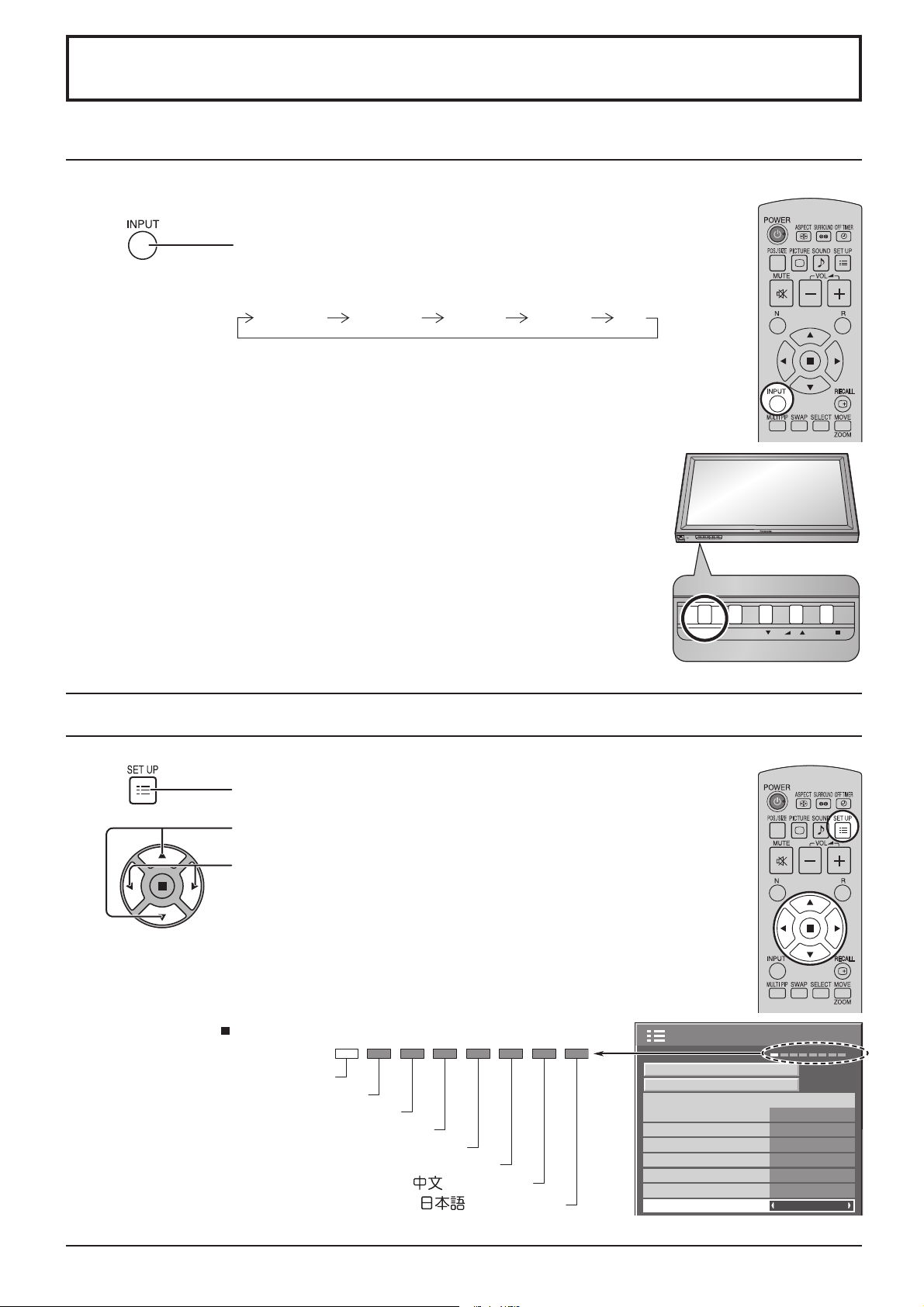
INPUT MENU ENTER/ + / VOL - /
Initial selections
Selecting the input signal
Select the input signals to be connected by installing the optional Terminal Boards.
Press to select the input signal to be played back from the
equipment which has been connected to the Plasma Display.
Input signals will change as follows:
INPUT1A INPUT2 PCINPUT3INPUT1B
SLOT1 is for dual input so that you can select INPUT1A or
INPUT1B for INPUT1.
INPUT1A : VIDEO signal terminal in SLOT1
INPUT1B : S-VIDEO signal terminal in SLOT1
Notes:
• Selecting is also possible by pressing the INPUT button on the unit.
• Input terminal will not be selected if the terminal board is not installed into the
SLOT.
• Select to match the signals from the source connected to the component/RGB input
terminals. (see page 33)
• In 2 screen display, the same input mode cannot be selected for the main picture and
sub picture.
• Image retention (image lag) may occur on the plasma display panel when a still picture
is kept on the panel for an extended period. The function that darkens the screen
slightly is activated to prevent image retention (see page 43), but this function is not
the perfect solution to image retention.
INPUT MENU ENTER/+/VOL-/
Selecting the On-Screen Menu Language
Press to display the Setup menu.
Press to select the OSD Language.
Press to select your preferred language.
Selectable languages
English(UK)
Deutsch
Français
Italiano
Español
ENGLISH(US)
.......(Chinese)
.......(Japanese)
Setup
Component/RGB-in select
Input label
Power save
Standby save
Power management
Auto power off
OSD Language English (UK
1/2
Signal
Screensaver
RGB
PC
Off
Off
Off
Off
)
14
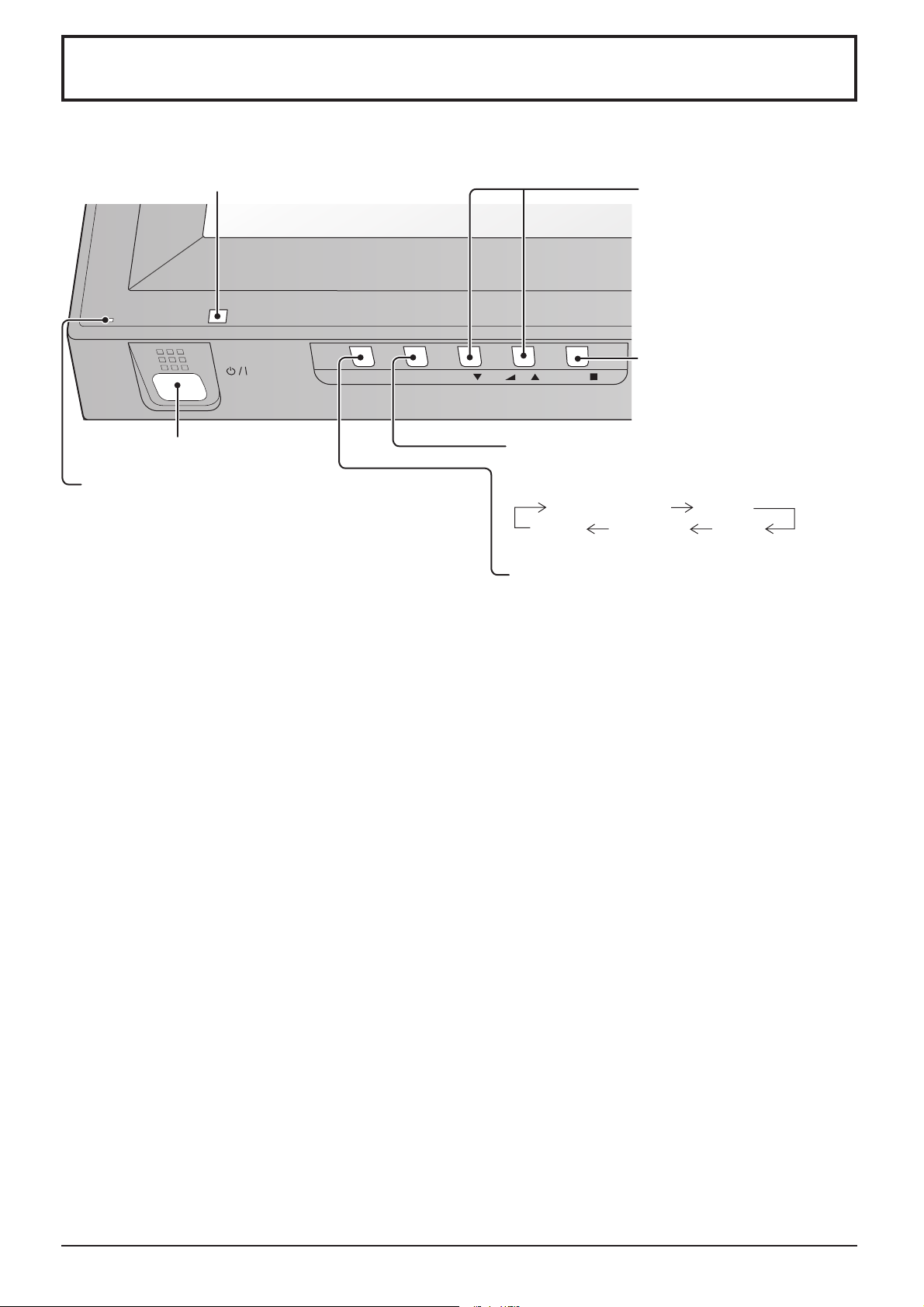
INPUT MENU ENTER/
+
/VOL
-
/
Basic Controls
Main Unit
Remote control sensor
Main Power On / Off Switch
Power Indicator
The Power Indicator will light.
• Power-OFF ....Indicator not illuminated (The unit will
still consume some power as long as
the power cord is still inserted into the
wall outlet.)
• Standby ......... Red
• Power-ON ......Green
• DPMS .............Orange (With PC input signal and during
operation of PC’s screensaver.)
Volume Adjustment
Volume Up “+” Down “–”
When the menu screen is
displayed:
“+” : press to move the cursor up
“–” :
press to move the cursor down
(see page 21)
Enter / Aspect button
(see page 17, 21)
MENU Screen ON / OFF
Each time the MENU button is pressed, the menu
screen will switch. (see page 21)
Normal Viewing Picture
Sound Pos. /Size Setup
INPUT button
(INPUT1, INPUT2, INPUT3 and PC selection)
(see page 14)
15
