PANASONIC TH-37PWD4AZ, TH-37PWD4HZ, TH-37PWD4RZ User Manual
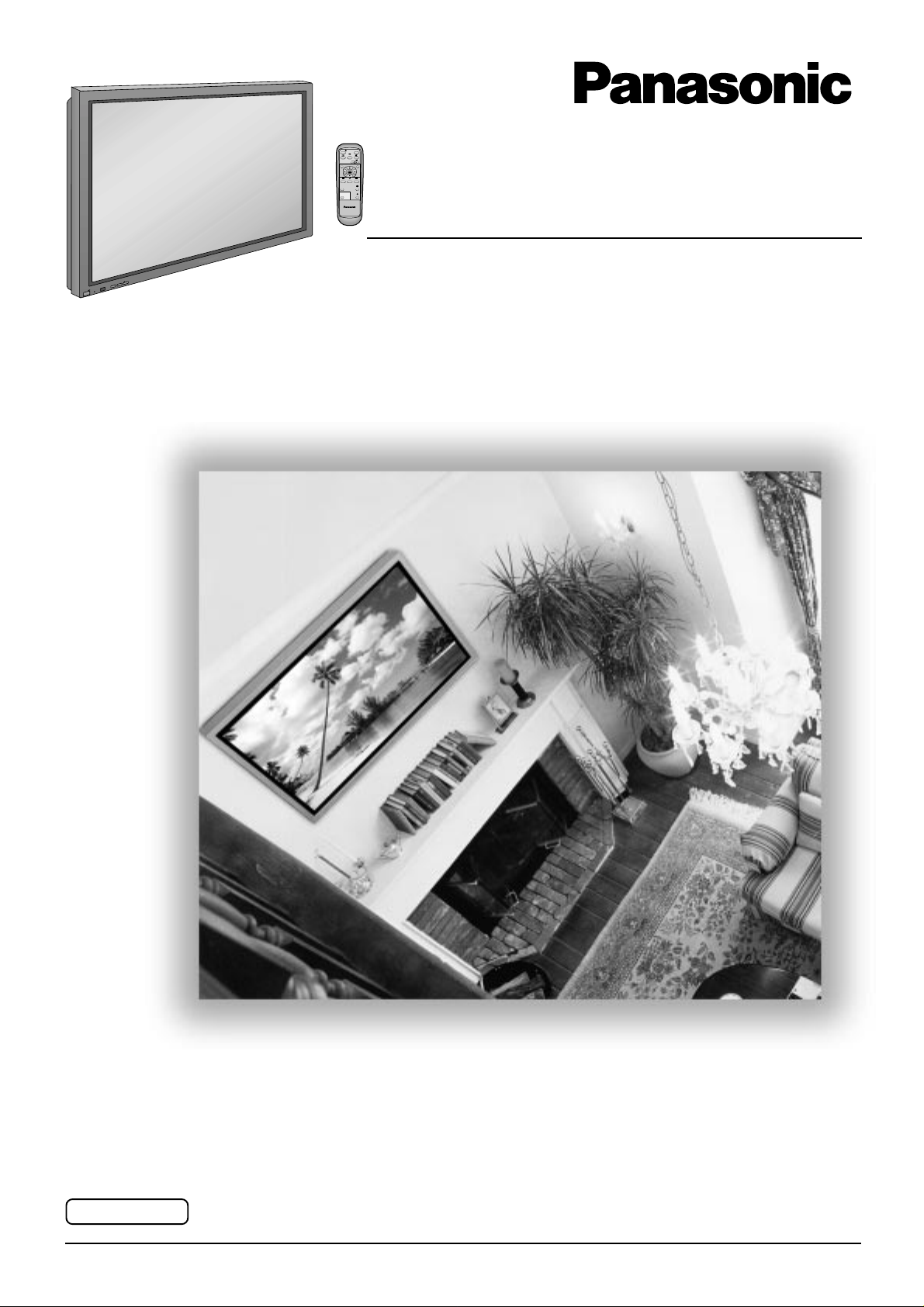
®
Wide Plasma Display
PLASMA DISPLAY
Operating Instructions
+
L
O
V
—
T
U
P
N
I
Y
B
D
N
A
/
T
S
-
R
R
N
E
O
W
R
E
O
P
W
O
P
G
Model No.
TH-37PWD4
Before connecting, operating or adjusting this product, please read these instructions completely. Please keep this
manual for future reference.
English
TQBC0341
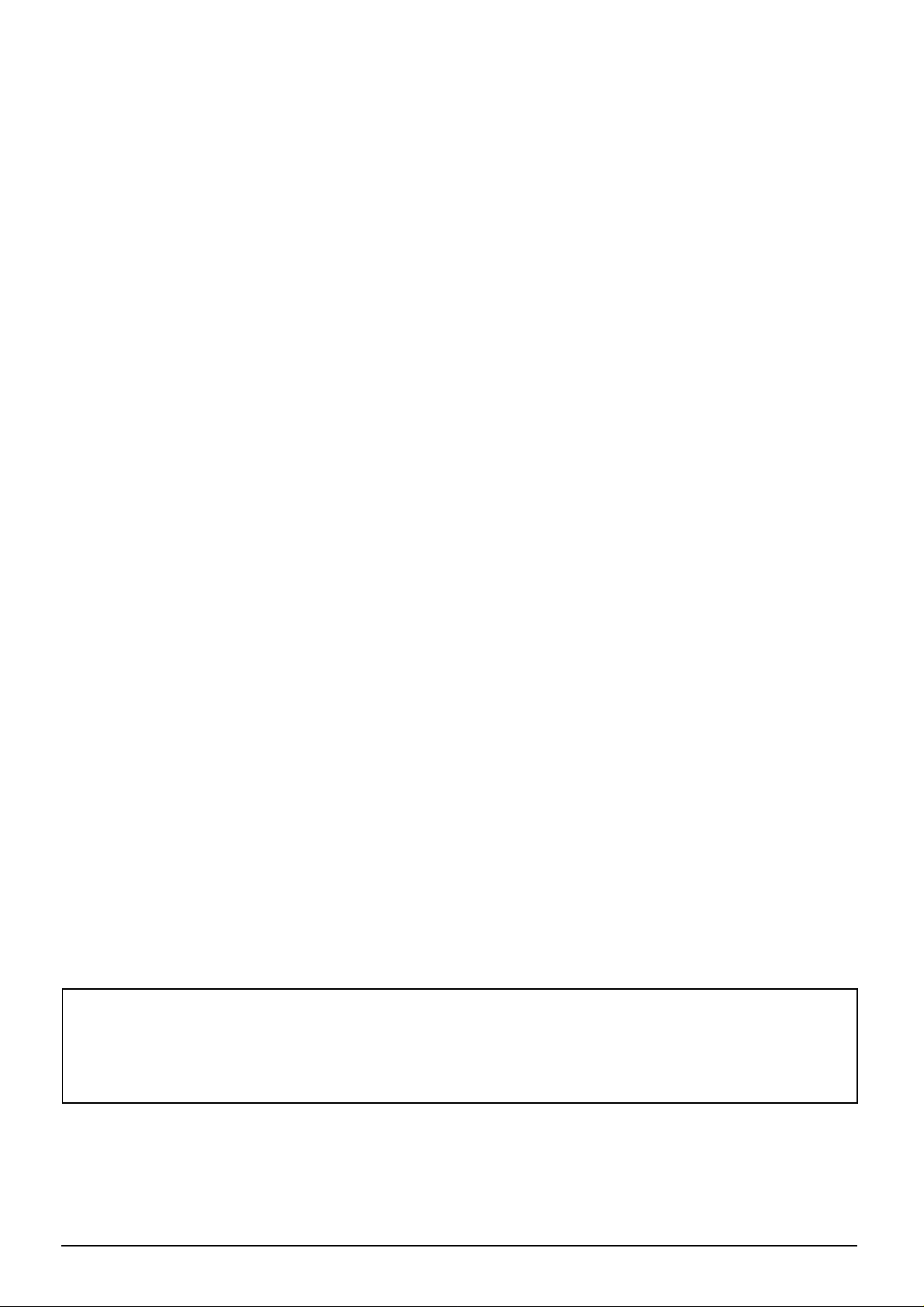
Dear Panasonic Customer
Welcome to the Panasonic family of customers. We hope that you will have many years of
enjoyment from your new Plasma Display.
To obtain maximum benefit from your set, please read these Instructions befo re mak in g any
adjustments, and retain them for future reference.
Retain your purchase receipt also, and note down the model number and
serial number of your set in the space provided on the rear cover of these instructions.
Visit our Panasonic Web Site http://www.panasonic.co.jp/global/
Trademark Credits
VGA is a trademark of International Business Machines Corporation.
•
S-VGA is a registered trademark of the Video Electronics Standard Association.
•
Even if no special notation has been made of company or product trademarks, these trademarks have been
fully respected.
Note:
Do not allow a still picture to be displayed for an extended period, as this can cause a permanent after-image to
remain on the Plasma Display .
Examples of still pictures include logos, video games, computer images, teletext and images displayed in 4:3 mode.
2
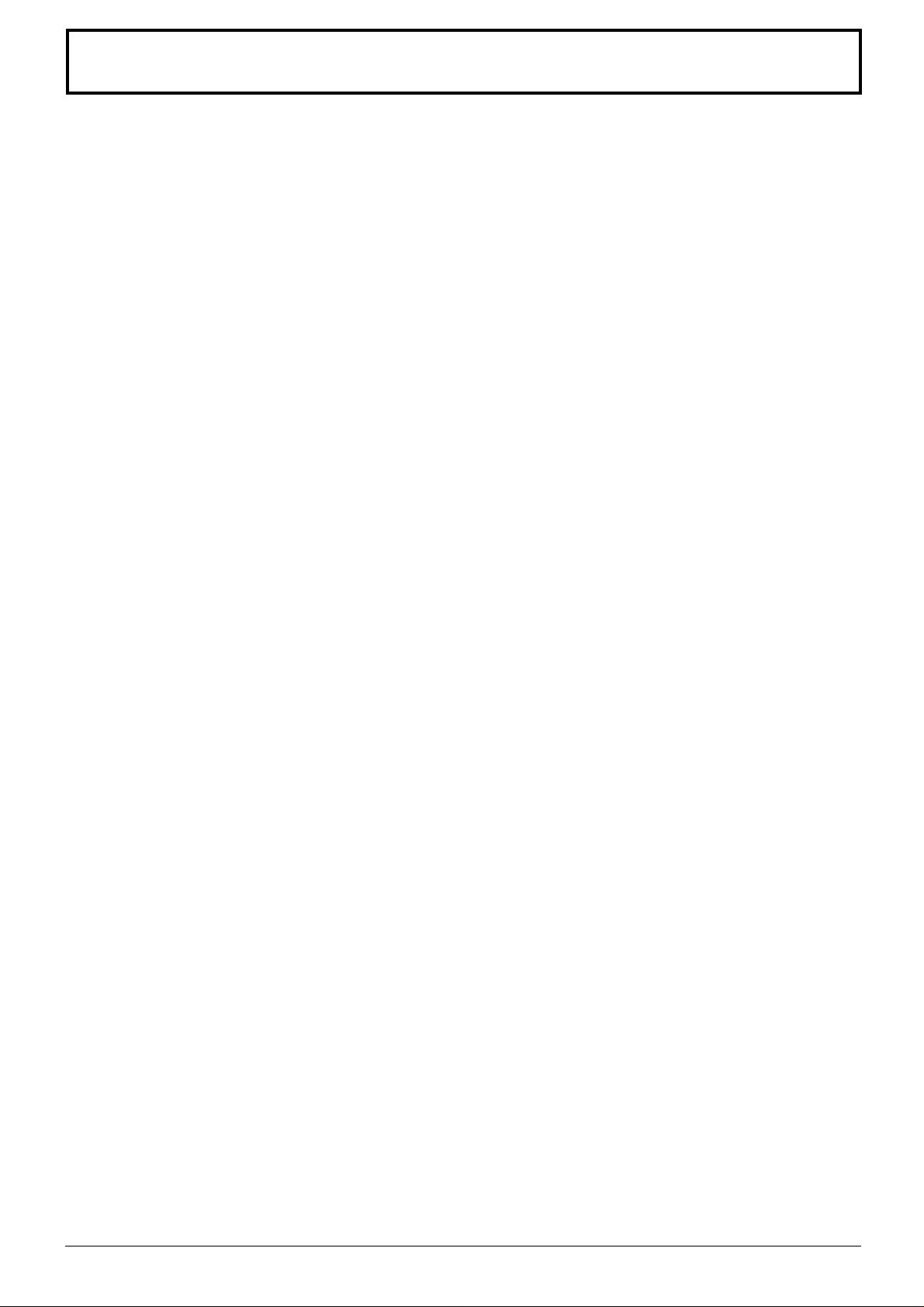
Table of Contents
Important Safety Notice..............................................4
Safety Precautions......................................................5
Accessories .................................................................7
Accessories Supply....................................................7
Optional Accessories .................................................7
Remote Control Batteries...........................................8
Connections ................................................................9
AV Input Terminals connection.................................10
Component/RGB Input connection ..........................12
How to connect the PC Input Terminals ...................13
How to connect the Serial Terminals........................14
Basic Controls...........................................................15
Power On/Off and input signal selection ................16
AC cord connection..................................................16
Power On/Off ...........................................................16
Select the input signal..............................................17
Selecting the On-Screen Menu Language...............17
On screen Menu Display from Remote Control......18
ASPECT Controls......................................................20
Adjusting Picture Pos./Size......................................22
Sound Adjustment ....................................................24
Mute .........................................................................24
Surround Controls ....................................................25
Picture Adjustments .................................................26
Advanced settings....................................................27
Setup for MULTI DISPLAY ........................................28
How to Setup MUL TI DISPLAY ................................28
How to set the display location number for each Plasma Display ..
Set up TIMER .............................................................30
PRESENT TIME Set ................................................30
TIMER Set ...............................................................31
Screensaver (For preventing after-images) ............32
Setup of Screensaver Time......................................33
Side Panel Adjustment.............................................33
Setup for Input Signals.............................................34
Component/RGB-in select .......................................34
3D Y/C Filter – For NTSC AV images.......................34
Colour system / Panasonic Auto..............................35
[Sync] .......................................................................36
[Pull-in range]...........................................................36
[Clamp position] .......................................................36
[H-Freq. (kHz)/V-Freq. (Hz)] .....................................36
Troubleshooting ........................................................37
Specifications............................................................38
29
3
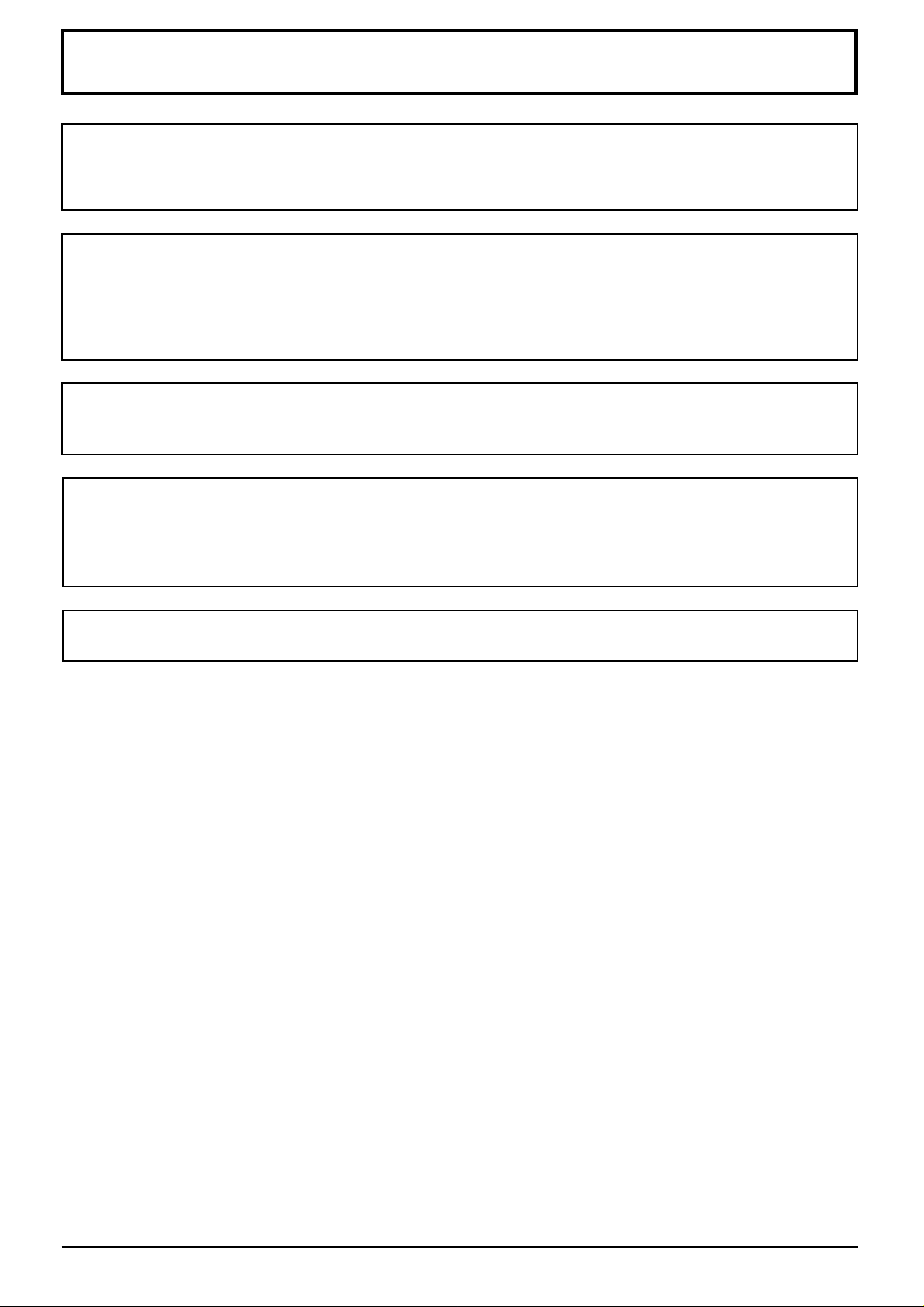
Important Safety Notice
WARNING: To prevent damage which may result in fire or shock hazard, do not expose this appliance
to rain or moisture.
Do not place containers with water (flower vase, cups, cosmetics, etc.) above the set.
(including on shelves above, etc.)
WARNING: 1) To prevent electric shock, do not remove cover. No user serviceable parts inside. Refer servicing
to qualified service personnel.
2) Do not remove the earthing pin on the power plug. This apparatus is equipped with a three pin
earthing-type power plug. This plug will only fit an earthing-type power outlet. This is a safety
feature. If you are unable to insert the plug into the outlet, contact an electrician.
Do not defeat the purpose of the earthing plug.
WARNING
This is a class A product. In a domestic environment this product may cause radio interference in which case
you may be required to take adequate measures.
CAUTION
This appliance is intended for use in environments which are relatively free of electromagnetic fields.
Using this appliance near sources of strong electromagnetic fields or where electrical noise may overlap with
the input signals could cause the picture and sound to wobble or cause interference such as noise to appear.
To avoid the possibility of harm to this appliance, keep it away from sources of strong electromagnetic fields.
To prevent electric shock, ensure the grounding pin on the AC cord power plug is securely connected.
4
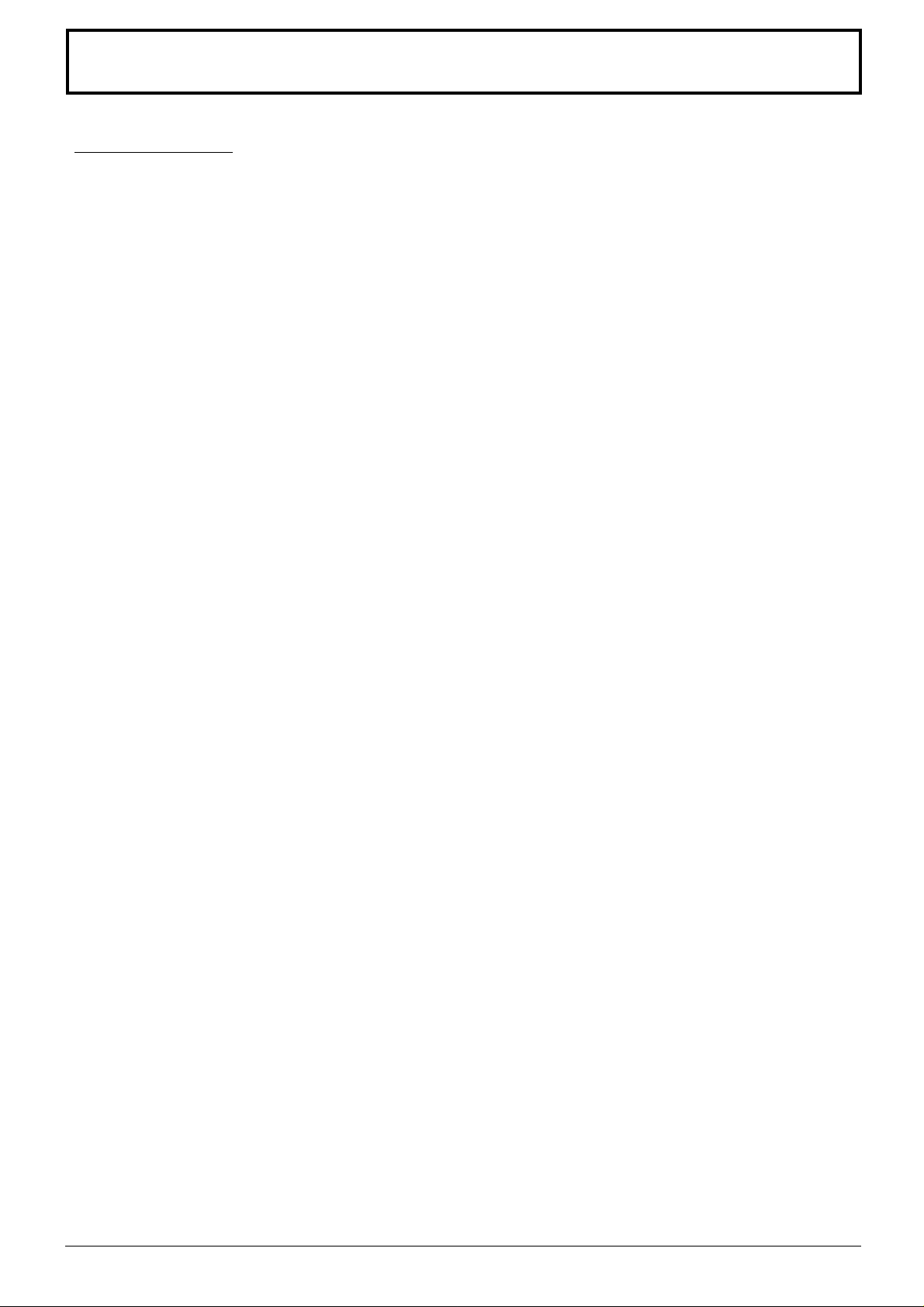
Safety Precautions
WARNING
Setup
This Plasma Display is for use only with the following optional accessories. Use with any other type of
optional accessories may cause instability which could result in the possibility of injury.
(All of the following accessories are manufactured by Matsushita Electric Industrial Co., Ltd.)
Speakers................................................... TY-SP37P4W-K
•
Pedestal ....................................................TY-ST42PT3-K
•
Wall stand ................................................. TY-ST42PW1
•
Wall-hanging bracket (vertical) ................. TY-WK37PV3
•
Ceiling unit ................................................ TY-CE42PS1
•
Terminal cover........................................... TY-UPS200
•
Always be sure to ask a qualified technician to carry out set-up.
Do not place the Plasma Display on sloped or unstable surfaces.
The Plasma Display may fall off or tip over .
•
Do not place any objects on top of the Plasma Display.
If water is spills onto the Plasma Display or foreign objects get inside it, a short-circuit may occur which could
•
result in fire or electric shock. If any foreign objects get inside the Plasma Display, please consult your local
Panasonic dealer.
If using the pedestal (optional accessory), leave a space of at least 10 cm at the top, left and right, at least 6
cm at the bottom, and at least 7 cm at the rear. If using some other setting-up method, leave a space of a
least 10 cm at the top, bottom, left and right, and at least 1.9 cm at the rear.
Avoid installing this product near electronic equipment that generates electromagnetic waves.
It will cause interference in image, sound, etc. In particular, keep video equipment away from this product.
•
When using the Plasma Display
The Plasma Display is designed to operate on 220 - 240 V AC, 50/60 Hz.
Do not cover the ventilation holes.
Doing so may cause the Plasma Display to overheat, which can cause fire or damage to the Plasma Display.
•
Do not stick any foreign objects into the Plasma Display.
Do not insert any metal or flammable objects into the ventilations holes or drop them onto the Plasma Display,
•
as doing so can cause fire or electric shock.
Do not remove the cover or modify it in any way .
High voltages which can cause severe electric shocks are present inside the Plasma Display. For any
•
inspection, adjustment and repair work, please contact your local Panasonic dealer.
Securely insert the power cord plug as far as it will go.
If the plug is not fully inserted, heat may be generated which could cause fire. If the plug is damaged or the wall
•
socket plate is loose, they shall not be used.
Do not handle the power cord plug with wet hands.
Doing so may cause electric shocks.
•
Do not do anything that may damage the power cable. When disconnecting the power cable, pull on the
plug body, not the cable.
Do not damage the cable, make any modifications to it, place heavy objects on top of it, heat it, place it near any
•
hot objects, twist it, bend it excessively or pull it. To do so may cause fire and electric shock. If the power cable is
damaged, have it repaired at your local Panasonic dealer.
If the Plasma Display is not going to be used for any prolonged length of time, unplug the power cord plug
from the wall outlet.
5
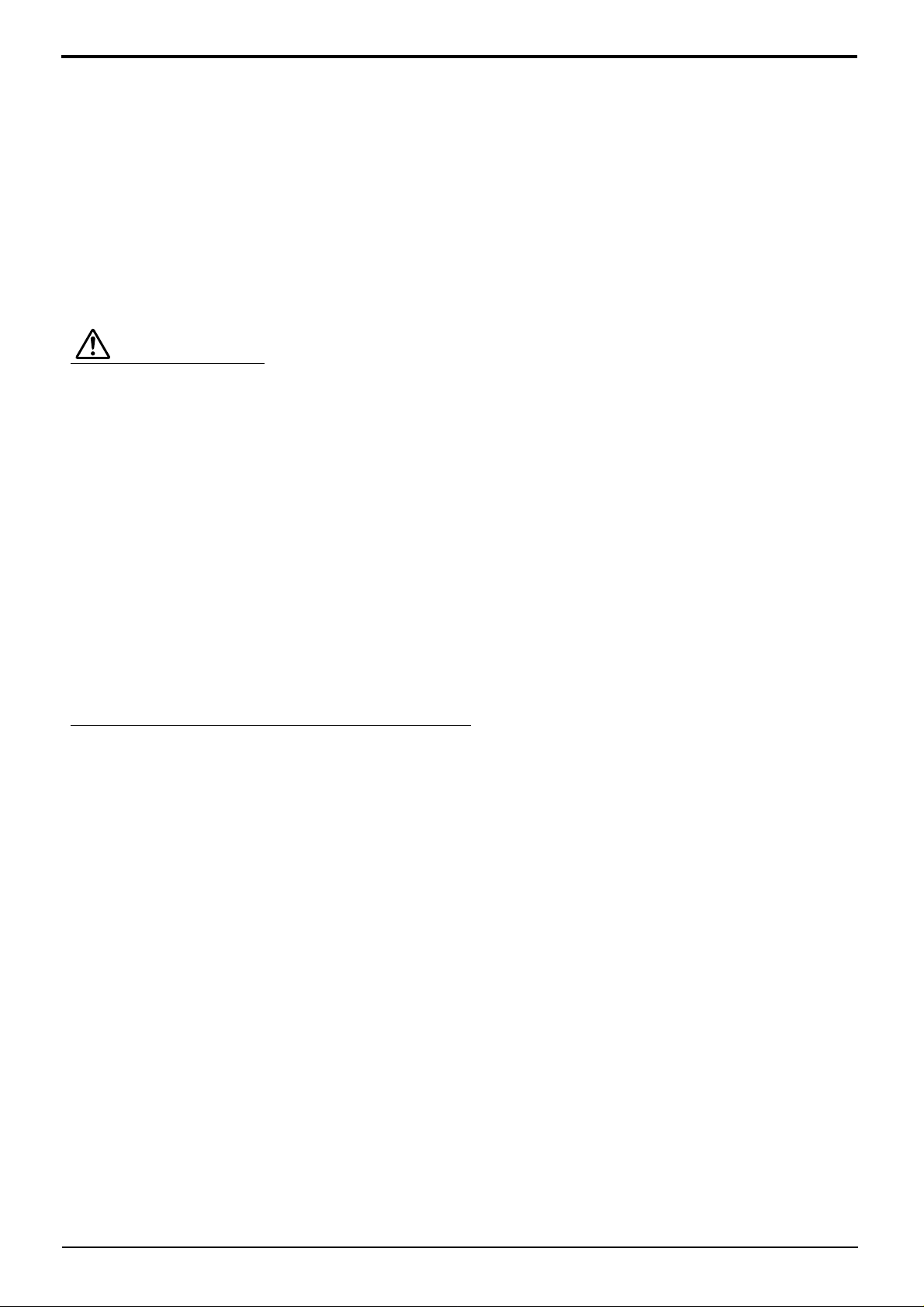
Safety Precautions
If problems occur during use
If a problem occurs (such as no picture or no sound), or if smoke or an abnormal odour starts to come out
from the Plasma Display, immediately unplug the power cord plug from the wall outlet.
If you continue to use the Plasma Display in this condition, fire or electric shock could result. After checking that
•
the smoke has stopped, contact your local Panasonic dealer so that the necessary repairs can be made.
Repairing the Plasma Display yourself is extremely dangerous, and shall never be done.
If water or foreign objects get inside the Plasma Display, if the Plasma Display is dropped, or if the cabinet
becomes damages, disconnect the power cord plug immediately.
A short circuit may occur, which could cause fire. Contact your local Panasonic dealer for any repairs that need
•
to be made.
CAUTION
When using the Plasma Display
Do not bring your hands, face or objects close to the ventilation holes of the Plasma Display .
Heated air comes out from the ventilation holes at the top of Plasma Display will be hot. Do not bring your
•
hands or face, or objects which cannot withstand heat, close to this port, otherwise burns or deformation could
result.
Be sure to disconnect all cables before moving the Plasma Display.
If the Plasma Display is moved while some of the cables are still connected, the cables may become damaged,
•
and fire or electric shock could result.
Disconnect the power cord plug from the wall socket as a safety precaution before carrying out any cleaning.
Electric shocks can result if this is not done.
•
Clean the power cable regularly to prevent it becoming dusty.
If dust built up on the power cord plug, the resultant humidity can damage the insulation, which could result in
•
fire. Pull the power cord plug out from the wall outlet and wipe the mains lead with a dry cloth.
Cleaning and maintenance
The front of the display panel has been specially treated. Wipe the panel surface gently using only a
cleaning cloth or a soft, lint-free cloth.
If the surface is particularly dirty, wipe with a soft, lint-free cloth which has been soaked in pure water or water to
•
which a small amount of neutral detergent has been added, and then wipe it evenly with a dry cloth of the same
type until the surface is dry.
Do not scratch or hit the surface of the panel with fingernails or other hard objects, otherwise the surface may
•
become damaged. Furthermore, avoid contact with volatile substances such as insect sprays, solvents and
thinner, otherwise the quality of the surface may be adversely affected.
If the cabinet becomes dirty, wipe it with a soft, dry cloth.
If the cabinet is particularly dirty, soak the cloth in water to which a small amount of neutral detergent has been
•
added and then wring the cloth dry. Use this cloth to wipe the cabinet, and then wipe it dry with a dry cloth.
Do not allow any detergent to come into direct contact with the surface of the Plasma Display .
•
If water droplets get inside the unit, operating problems may result.
Avoid contact with volatile substances such as insect sprays, solvents and thinner, otherwise the quality of the
•
cabinet surface may be adversely affected or the coating may peel off. Furthermore, do not leave it for long
periods in contact with articles made from rubber or PVC.
6
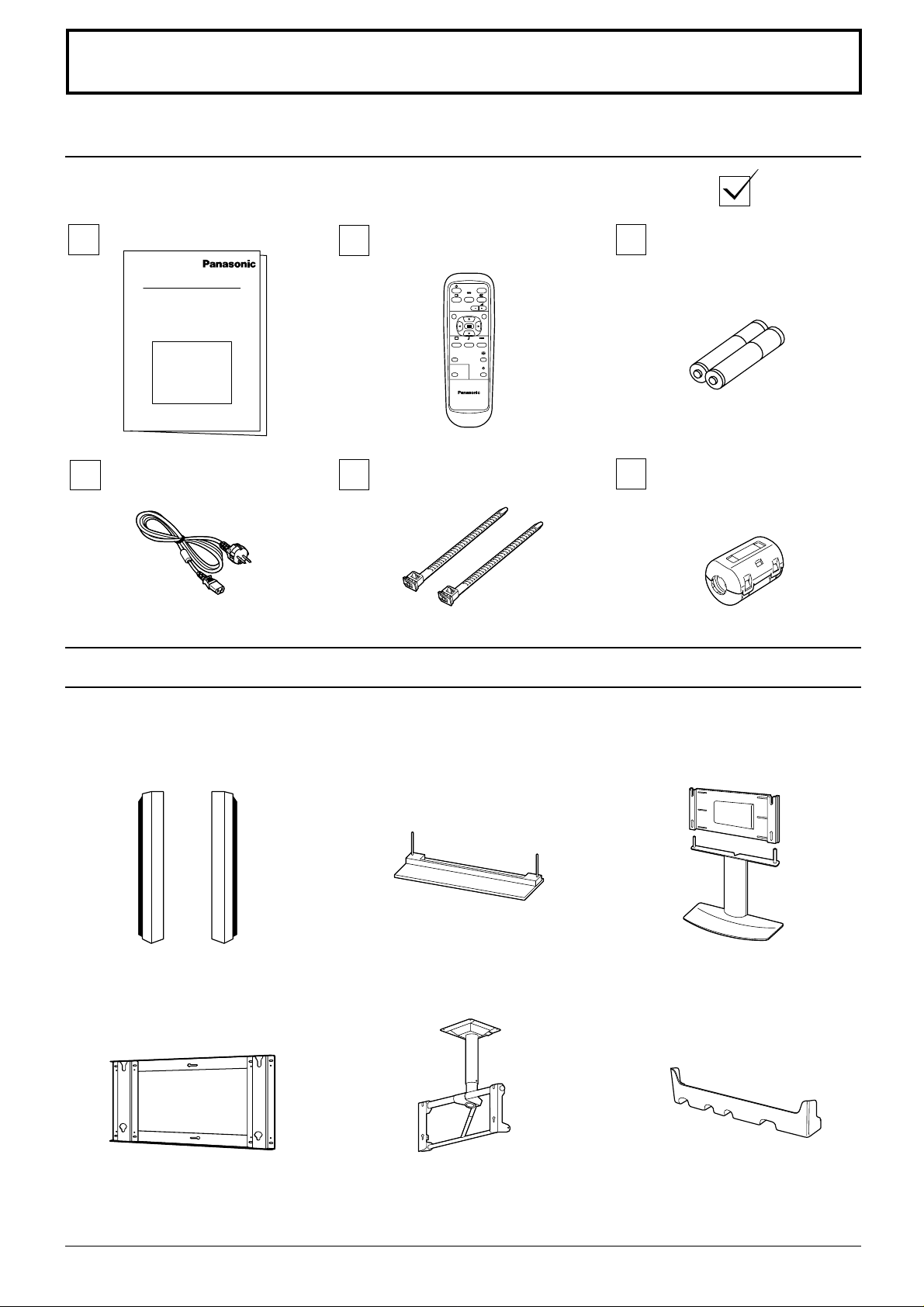
Accessories
Accessories Supply
Check that you have the accessories and items shown
Operating Instruction book
Remote Control Transmitter
EUR646525
AC cord
Fixing bands
TMME187 × 2
Optional Accessories
INPUT
SURROUND
VOL
NR
PICTURE
SET UP
SOUND
PICTURE
POS. /SIZE
ASPECT
OFF TIMER
PC
PLASMA DISPLAY
Batteries for the Remote
Control Transmitter
(2 × R6 Size)
Ferrite core
J0KF00000018 × 2
Speakers
•
TY-SP37P4W-K
Wall-hanging bracket
•
(vertical)
TY-WK37PV3
Pedestal
•
TY-ST42PT3-K
Ceiling unit
•
TY-CE42PS1
Wall stand
•
TY-ST42PW1
T erminal cover
•
TY-UPS200
For assembling
Full instructions are supplied with each optional accessory for use with this Plasma Display.
7
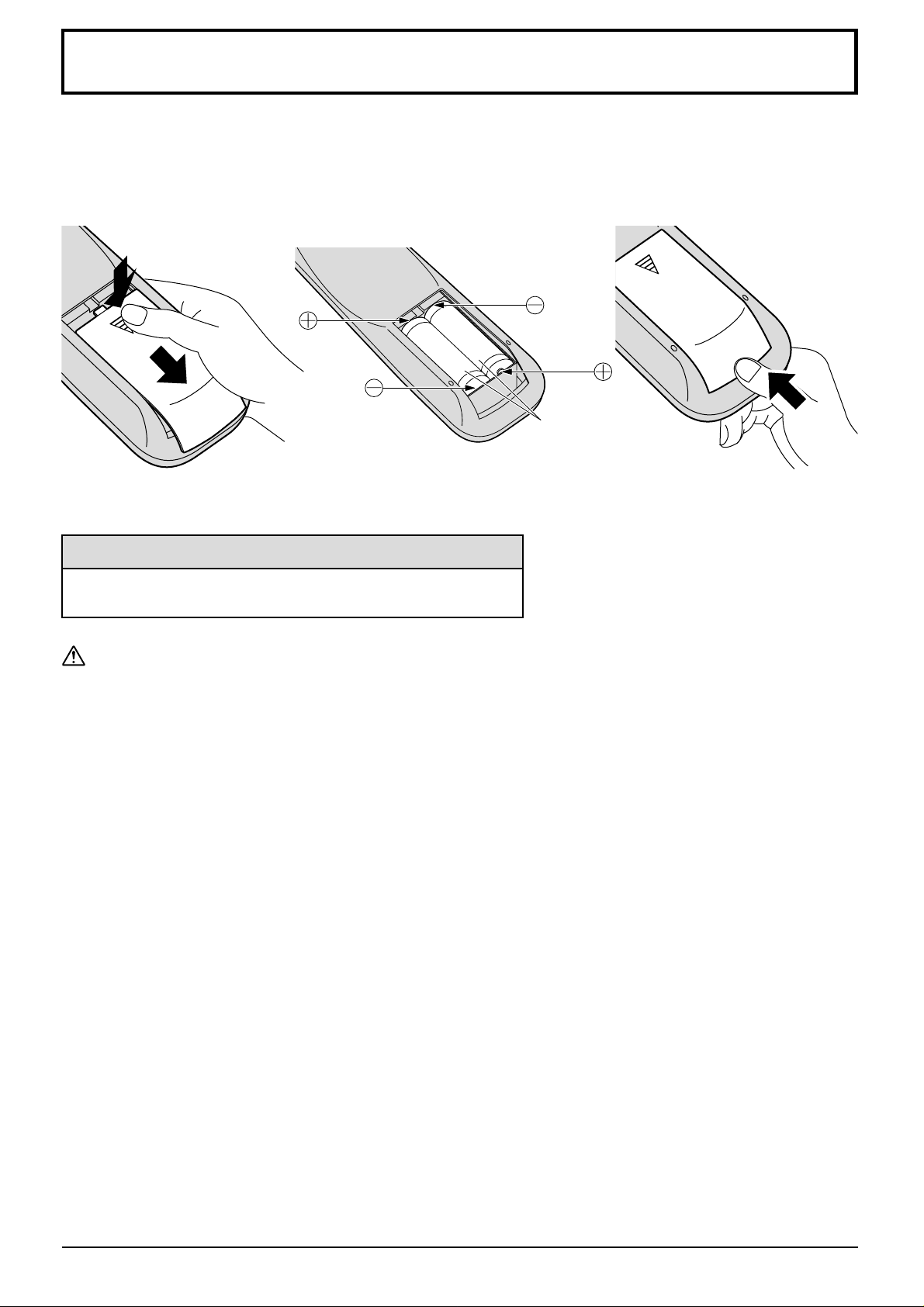
Remote Control Batteries
Requires two R6 batteries.
1. Turn the transmitter face down.
Press and slide off the battery
cover.
2. Install the batteries as shown in
the battery compartment.
(Polarity + or – must match the
markings in the compartment).
3. Replace the cover and slide in
reverse until the lock snaps.
Two "R6" size
Helpful Hint:
For frequent remote control users, replace old batteries with
Alkaline batteries for longer life.
Precaution on battery use
Incorrect installation can cause battery leakage and corrosion that will damage the remote control transmitter.
Observe the following precaution:
1. Batteries shall always be replaced as a pair. Always use new batteries when replacing the old set.
2. Do not combine a used battery with a new one.
3. Do not mix battery types (example: “Zinc Carbon” with “Alkaline”).
4. Do not attempt to charge, short-circuit, disassemble, heat or burn used batteries.
5. Battery replacement is necessary when remote control acts sporadically or stops operating the Plasma Display
set.
8
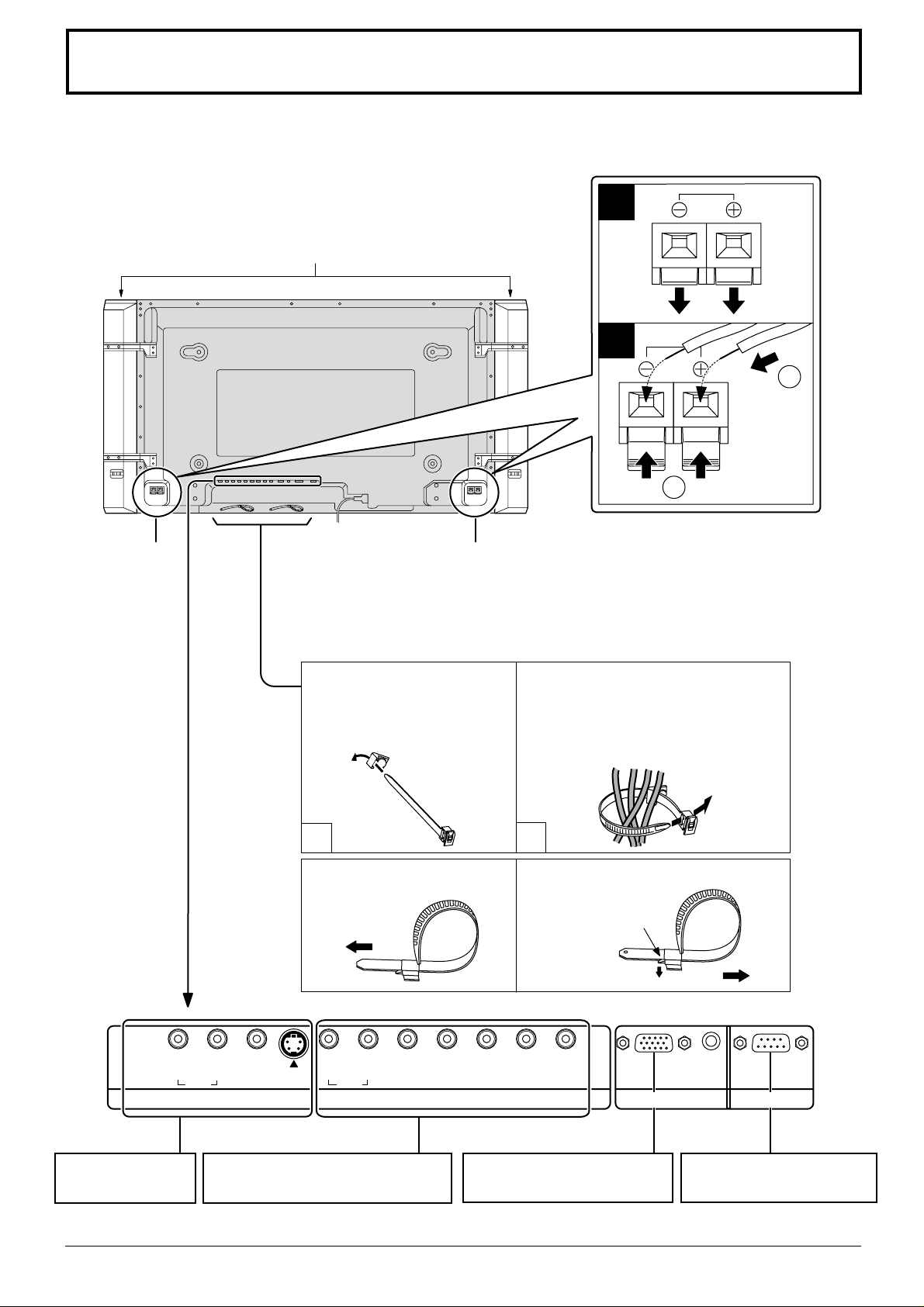
Connections
When connecting the speakers, be sure to use only the optional accessory speakers.
Refer to the speaker’s Installation Manual for details on speaker installation.
1
Speakers (Optional accessories)
2
1
2
SPEAKERS
Terminals (R)
SPEAKERS
Terminals (L)
– Cable fixing bands
Secure any excess cables with bands as required.
Pass the attached cable fixing
band through the clip as
shown in the figure.
To secure cables connected to
Terminals, wrap the cable fixing band
around them then pass the pointed end
through the locking block, as shown in
the figure.
1
To tighten:
Pull
2
To loosen:
Push
the catch
Pull
AV IN Terminals
(see page 10, 11)
RL
AUDIO
S VIDEOVIDEO
RL
AUDIO
COMPONENT/RGB IN and Audio
IN Terminals (see page 12)
AUDIO
HD
VD
COMPONENT/RGB INAV IN
P
B/CB
PR/CR/R
/B Y/G
PC IN SERIAL
From EXIT monitor Terminal
on Computer (see page 13)
From SERIAL Terminal on
Computer (see page 14)
9
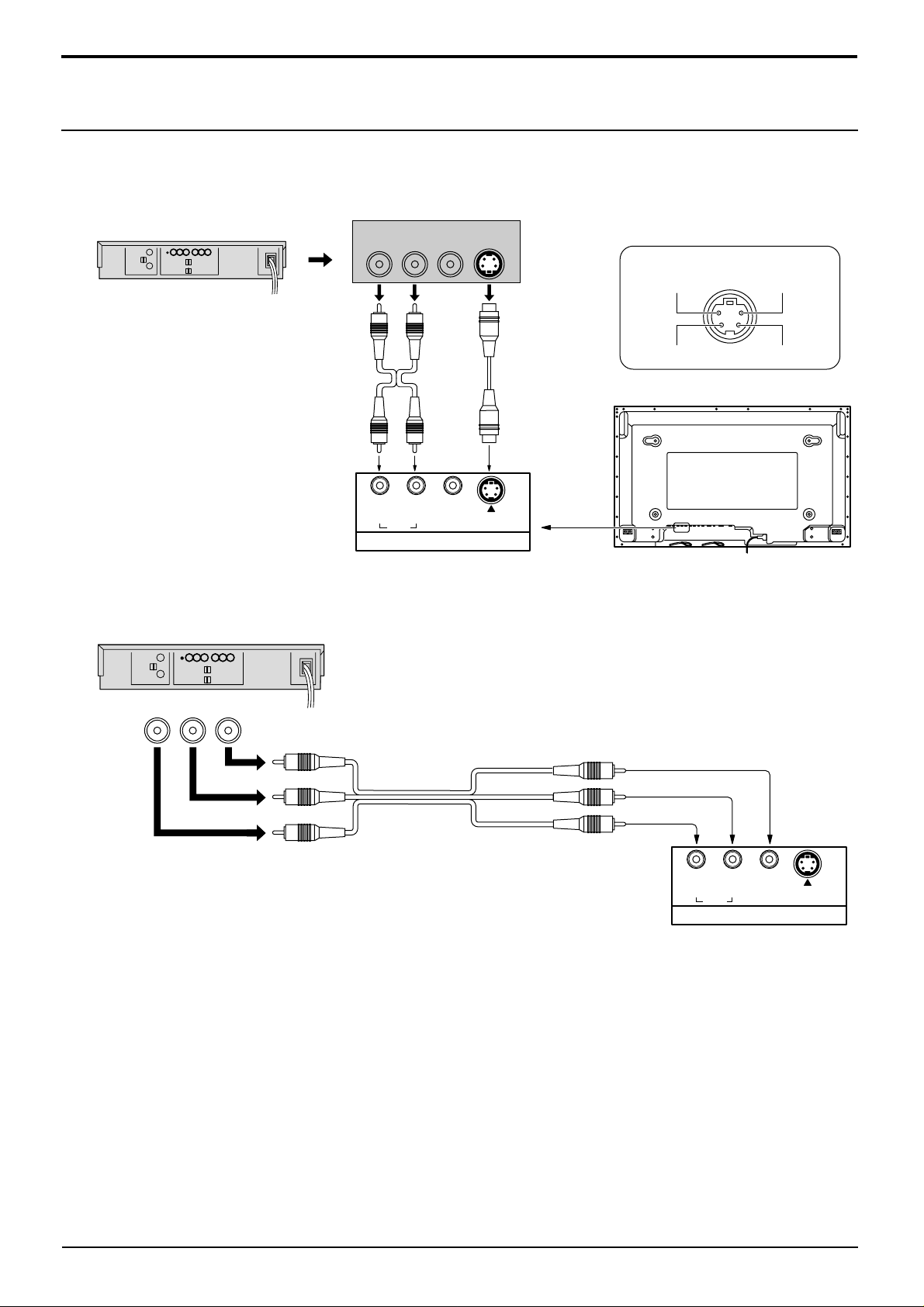
Luminance earth
Luminance in
Chrominance earth
Chrominance in
S VIDEO 4 pin socket
(S VIDEO VCR)
S VIDEO
Video input to
S VIDEO
socket
Audio input to
L/R sockets
AUDIO
2×RCA audio
cables
Audio
OUT
Video
OUT
S Video
OUT
RL
AV IN
S VIDEOVIDEO
RL
AUDIO
Connections
AV Input Terminals connection
Connect the signal source equipment.
(Example) When connecting an S VIDEO VCR
VIDEO signal connection
(VCR)
Audio
OUT
RL
Video
OUT
AUDIO-VIDEO
3×RCA audio
video cables
Video input to
RCA socket
Audio input to
L/R sockets
RL
AUDIO
S VIDEOVIDEO
AV IN
Note:
Additional equipment and cables shown are not supplied with this set.
10
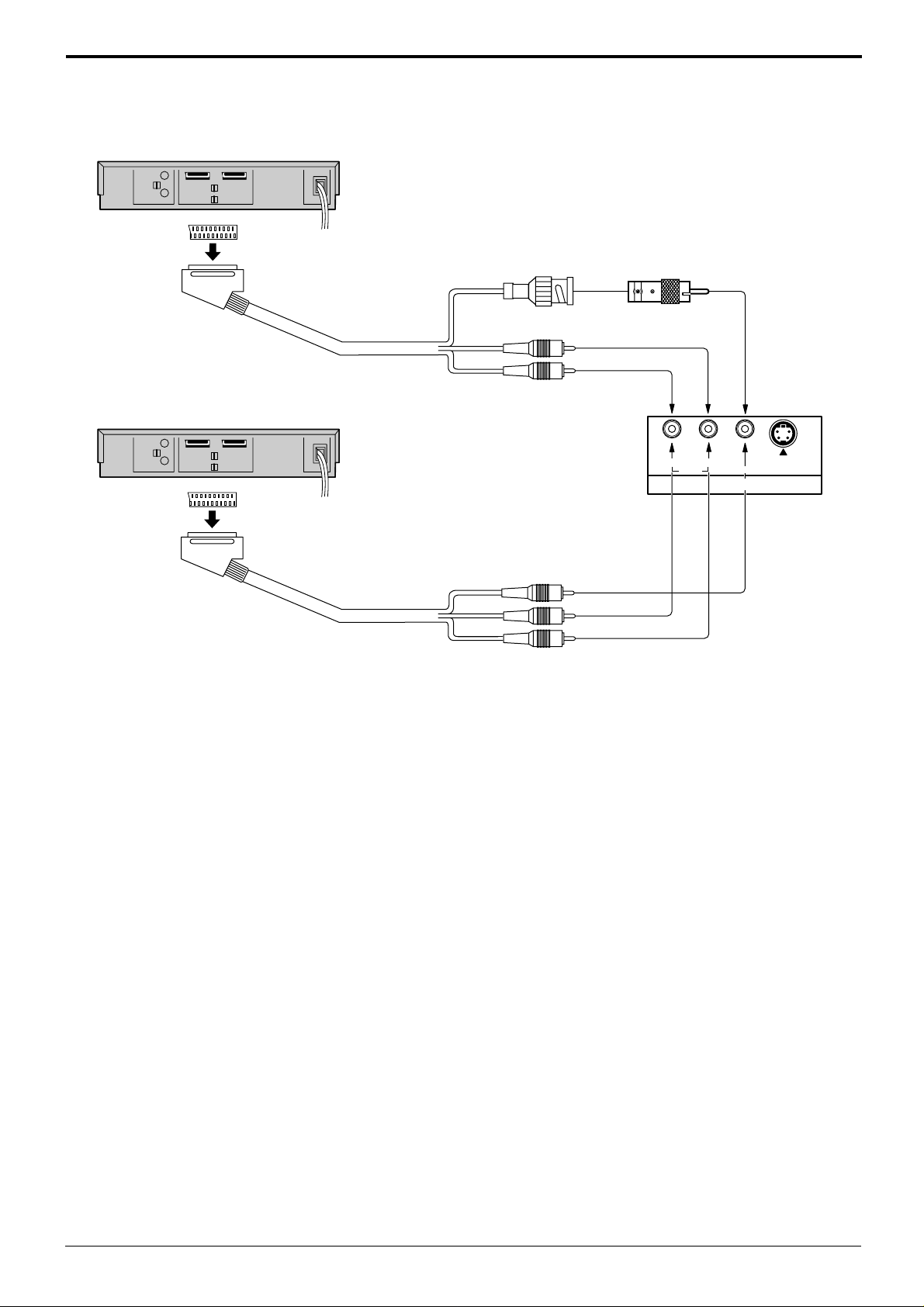
(Example) When connecting 21 pin scart cables.
(VCR)
AV2
Connections
(DVD / Satellite Receiver)
AV1/TV
Video input to
BNC socket
Audio input to
L/R sockets
Video input to
RCA socket
Audio input to
L/R sockets
BNC-RCA
adaptor plug
RL
AUDIO
S VIDEOVIDEO
AV IN
Notes:
(1) Additional equipment, cables and an adapter plug shown are not supplied with this set.
(2) 21 pin connectors and 21 pin scart plugs are connectors used in Europe.
11
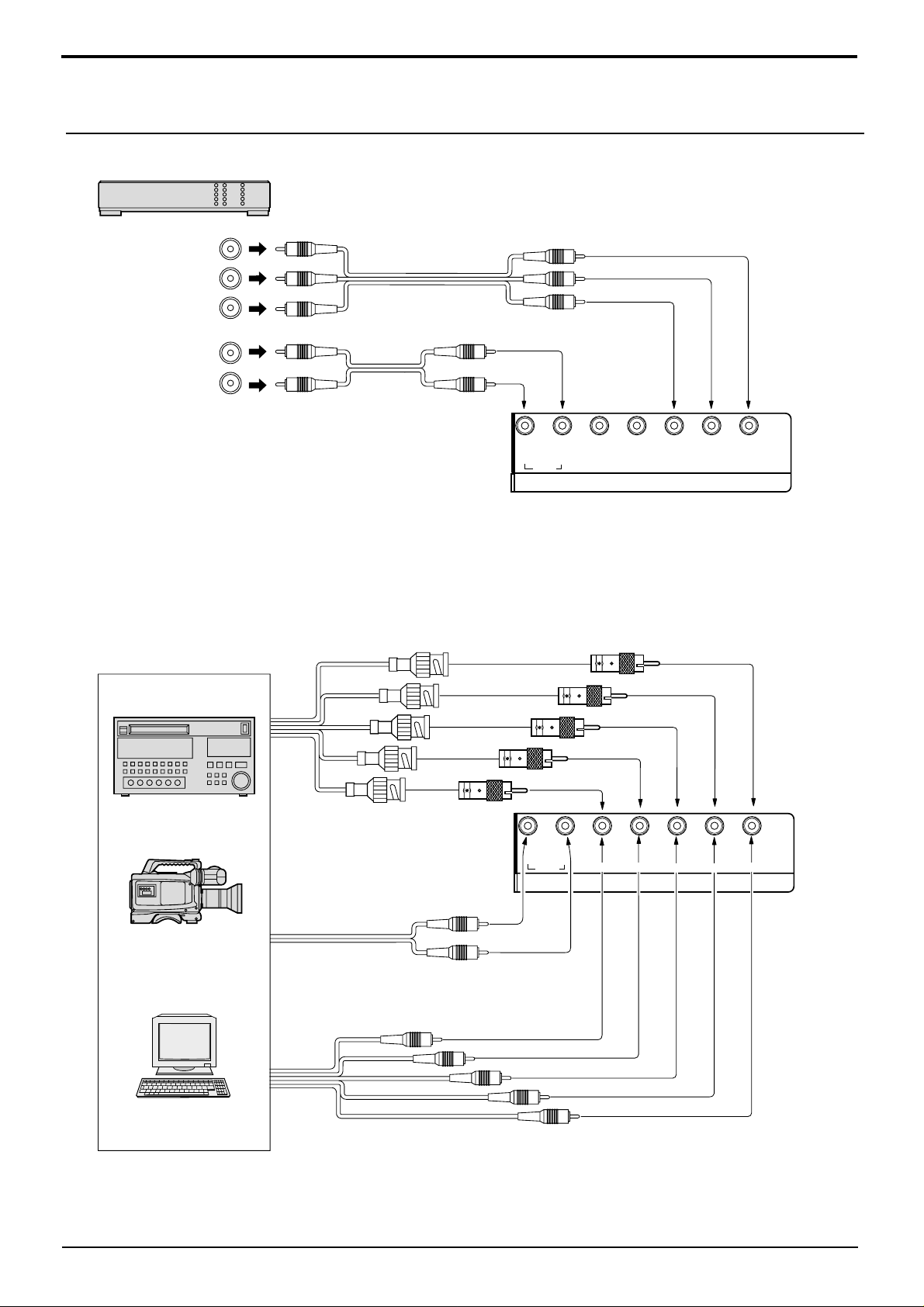
Connections
Component/RGB Input connection
Component signals (Y, PB, PR) connection
(DVD Player)
Y
B
Y, PB, P
P
P
R
3×RCA
video cables
R
L
R
AUDIO
2×RCA
audio cables
RL
AUDIO
HD
VD
PR/CR/R
COMPONENT/RGB IN
P
B/CB
/B Y/G
Notes:
(1) Change the “Component/RGB-in” setting in the “Setup” menu to “Component”. (see page 34, 36)
(2) Additional equipment, cables and adapter plugs shown are not supplied with this set.
RGB signal (R, G, B, HD, VD) connection
RGB input to
R, G, B, HD, VD sockets
Example of input signal source
HDTV-compatible VCR
BNC-RCA
adaptor plug
5×BNC
RGB cables
RGB camera
RL
AUDIO
VD
COMPONENT/RGB IN
P
R/CR
HD
/R
AUDIO
2×RCA audio cables
Audio input to
L/R sockets
Computer
VD
HD
R
B
G
Notes:
(1) Change the “Component/RGB-in” setting in the “Setup” menu to “RGB”. (see page 34, 36)
(2) Additional equipment, cables and adapter plugs shown are not supplied with this set.
P
B/CB
/B
Y/G
12
