Panasonic TH-37PW4EX, TH-42PW4EX User Manual
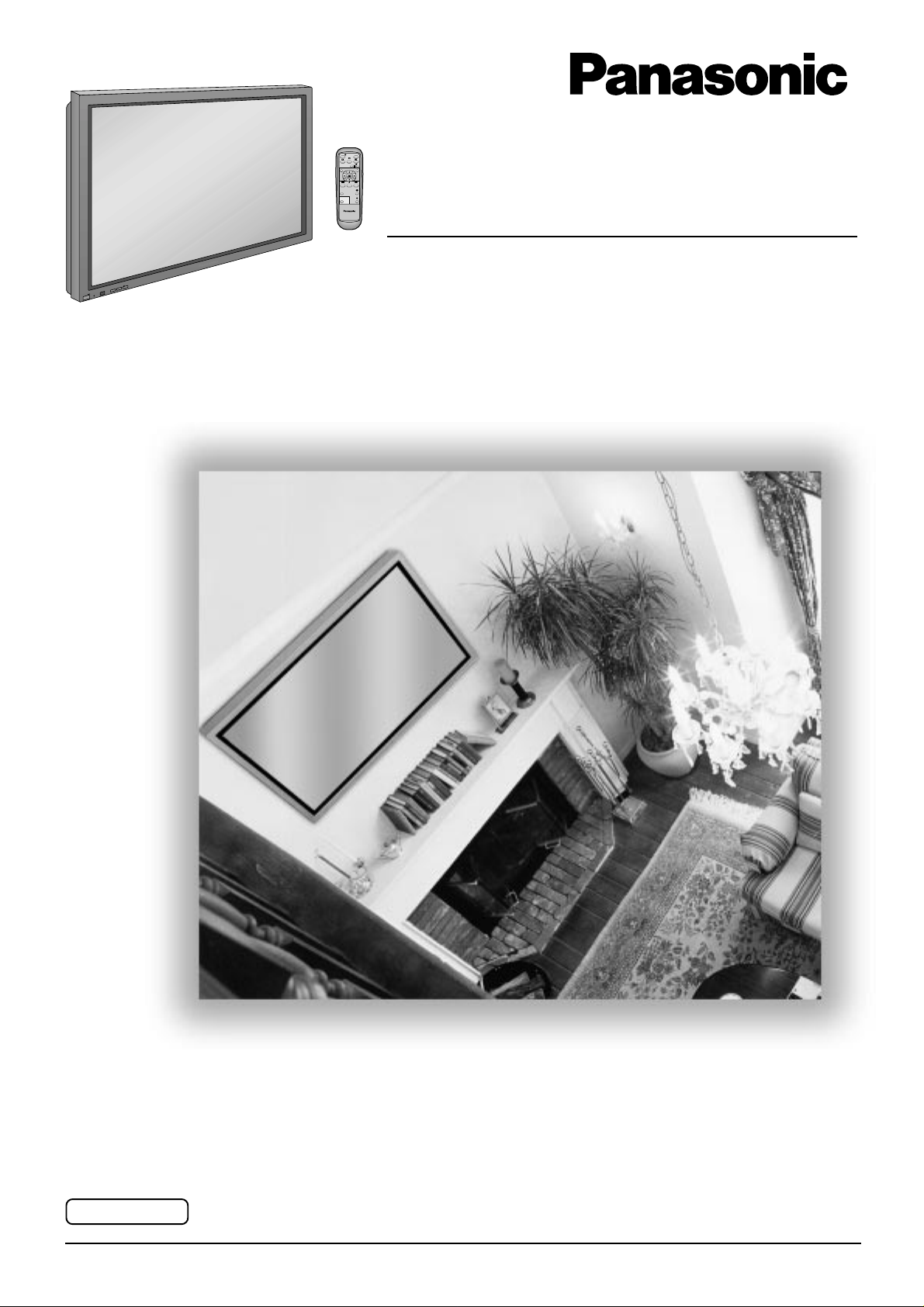
Wide Plasma Display
®
PLASMA DISPLAY
+
L
O
V
—
T
U
P
N
I
Y
B
D
N
A
/
T
S
-
R
R
N
E
O
W
R
E
O
P
W
O
P
G
Operating Instructions
TH-37PW4
Model No.
TH-42PW4
Before connecting, operating or adjusting this product, please read these instructions completely. Please keep this
manual for future reference.
English
TQBC0269-1
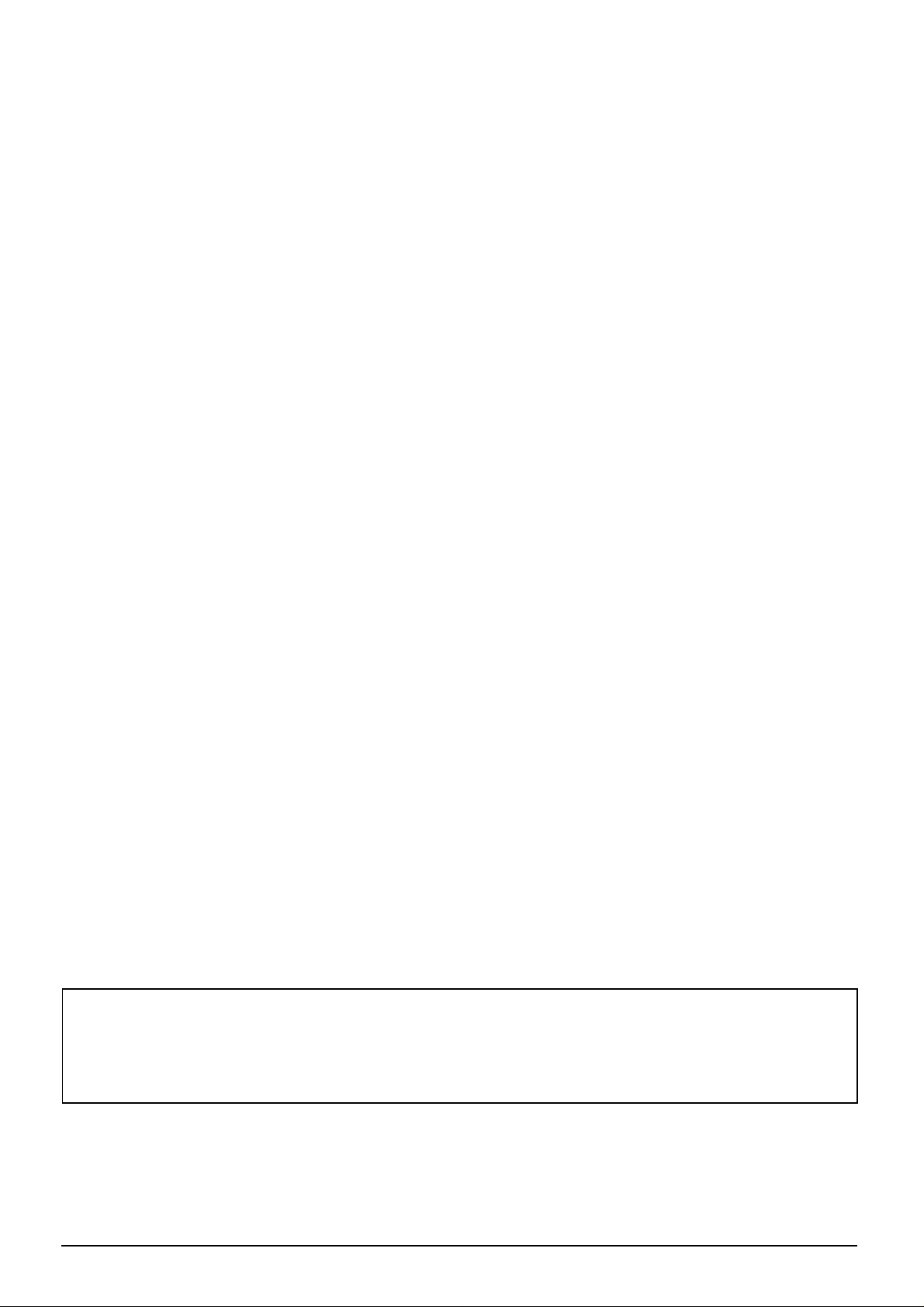
Dear Panasonic Customer
Welcome to the Panasonic family of customers. We hope that you will have many years of
enjoyment from your new Plasma Display.
To obtain maximum benefit from your set, please read these Instructions bef ore ma kin g any
adjustments, and retain them for future reference.
Retain your purchase receipt also, and note down the model number and
serial number of your set in the space provided on the rear cover of these instructions.
Visit our Panasonic Web Site http://www.panasonic.co.jp/global/
Trademark Credits
VGA is a trademark of International Business Machines Corporation.
•
S-VGA is a registered trademark of the AV Electronics Standard Association.
•
Even if no special notation has been made of company or product trademarks, these trademarks have been
fully respected.
Note:
Do not allow a still picture to be displayed for an extended period, as this can cause a permanent after-image to
remain on the Plasma Display.
Examples of still pictures include logos, video games, computer images, teletext and images displayed in 4:3 mode.
2
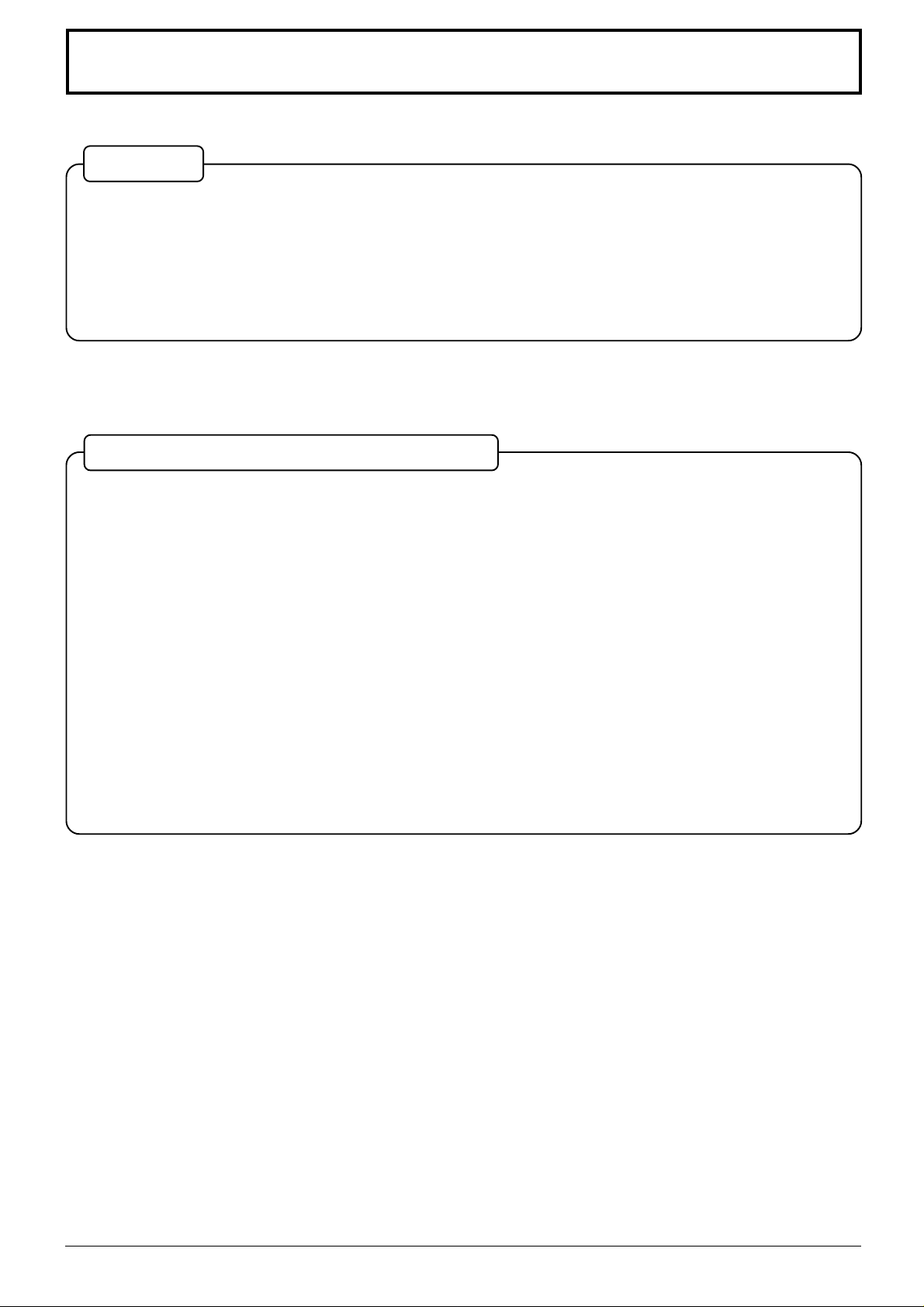
Table of Contents
Basic
Important Safety Notice........................................... 4
Safety Precautions................................................... 5
Accessories .............................................................. 7
Accessories Supply.................................................7
Optional Accessories ..............................................7
With Optional RCA Terminal Board
Basic Controls........................................................ 12
Power On/Off and input signal selection ............. 14
AC cord connection............................................... 14
Power On/Off ........................................................ 14
Select the input signal........................................... 15
Selecting the On-Screen Menu Language............ 15
On screen Menu Display from Remote Control...16
ASPECT Controls................................................... 18
Adjusting Picture Pos./Size...................................20
Sound Adjustment ................................................. 22
Mute ...................................................................... 22
Surround Controls .................................................23
Picture Adjustments .............................................. 24
Remote Control Batteries........................................ 8
Connections .............................................................9
How to connect the PC Input Terminals ................ 10
How to connect the SERIAL Terminals .................11
Screensaver (For preventing after-images)......... 26
Side Panel Adjustment..........................................27
Setup for input signals ..........................................28
Component/RGB-in select ....................................28
3D Y/C Filter – For NTSC video images ............... 28
Colour system / Panasonic Auto........................... 29
[Sync] .................................................................... 30
[Pull-in range]........................................................ 30
[Clamp position] ....................................................30
[H-Freq. (kHz)/V-Freq. (Hz)] ..................................30
Troubleshooting ..................................................... 31
Connections ...........................................................33
A V Input Terminals connection.............................. 34
Component/RGB Input connection .......................35
Specifications......................................................... 38
3
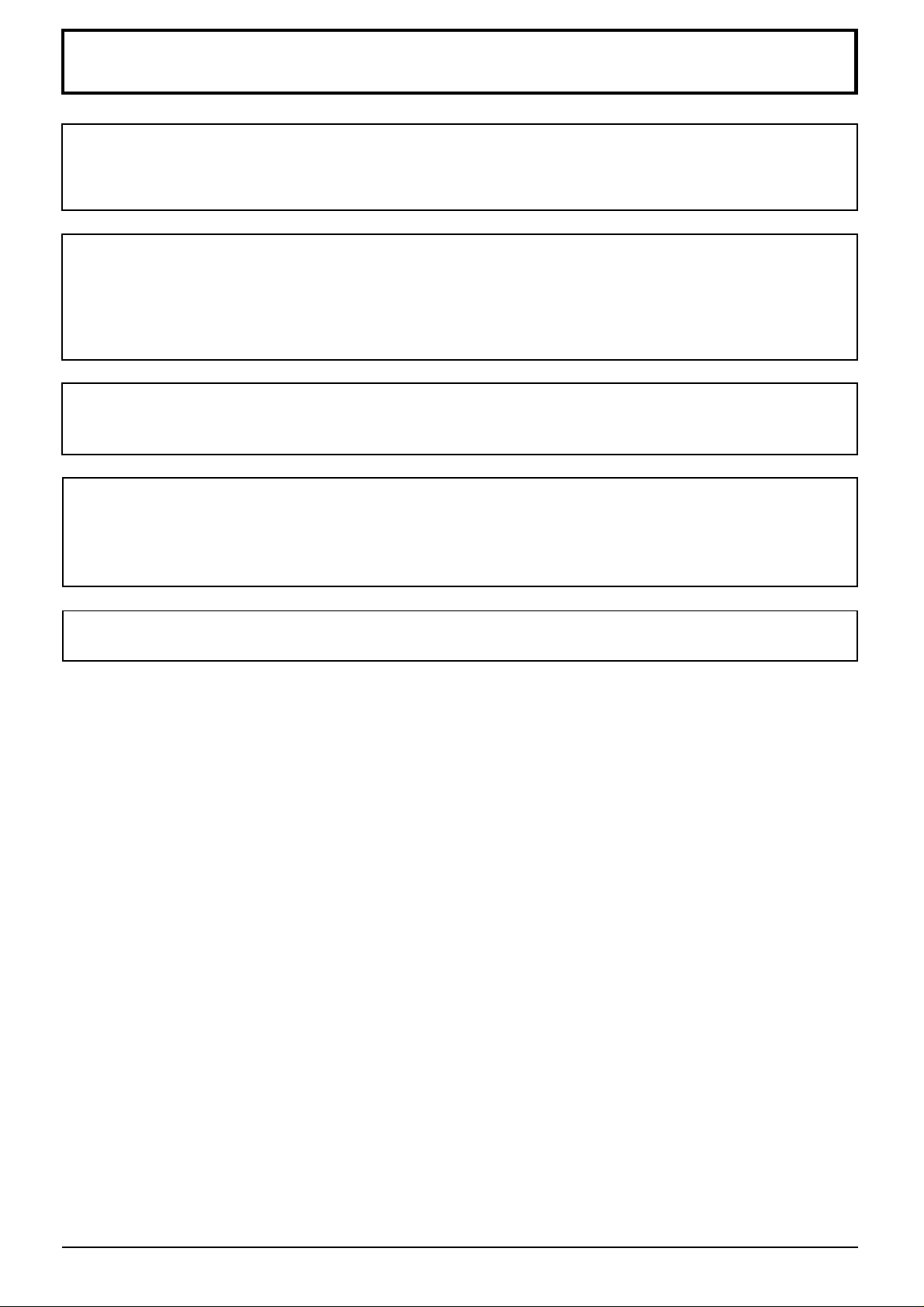
Important Safety Notice
WARNING: To prevent damage which may result in fire or shock hazard, do not expose this appliance
to rain or moisture.
Do not place containers with water (flower vase, cups, cosmetics, etc.) above the set.
(including on shelves above, etc.)
WARNING: 1) To prevent electric shock, do not remove cover. No user serviceable parts inside. Refer servicing
to qualified service personnel.
2) Do not remove the earthing pin on the power plug. This apparatus is equipped with a three pin
earthing-type power plug. This plug will only fit an earthing-type power outlet. This is a safety
feature. If you are unable to insert the plug into the outlet, contact an electrician.
Do not defeat the purpose of the earthing plug.
WARNING
This is a class A product. In a domestic environment this product may cause radio interference in which case
you may be required to take adequate measures.
CAUTION
This appliance is intended for use in environments which are relatively free of electromagnetic fields.
Using this appliance near sources of strong electromagnetic fields or where electrical noise may overlap with
the input signals could cause the picture and sound to wobble or cause interference such as noise to appear.
To avoid the possibility of harm to this appliance, keep it away from sources of strong electromagnetic fields.
To prevent electric shock, ensure the grounding pin on the AC cord power plug is securely connected.
4
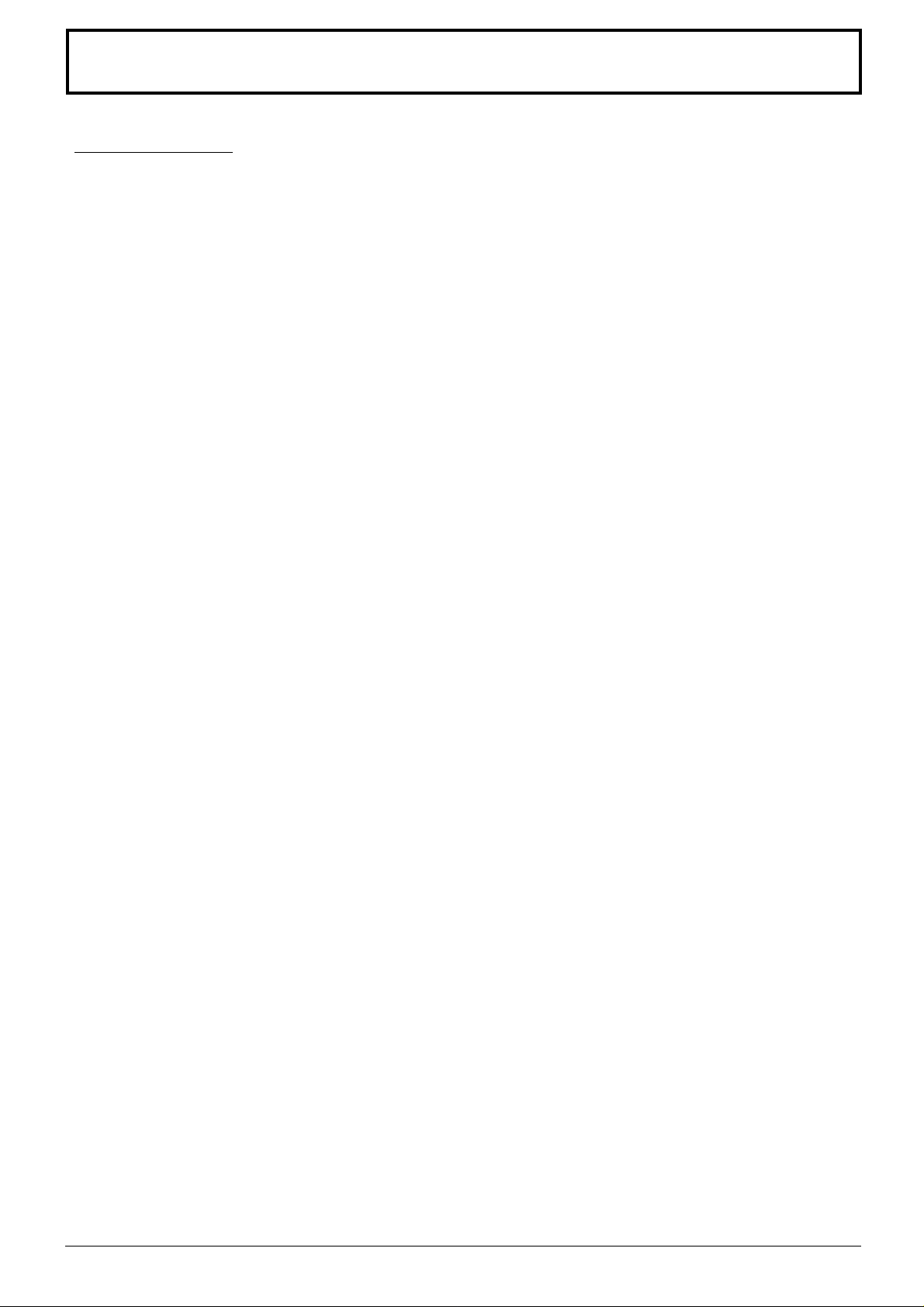
Safety Precautions
WARNING
Setup
This Plasma Display is for use only with the following optional accessories. Use with any other type of
optional accessories may cause instability which could result in the possibility of injury.
(All of the following accessories are manufactured by Matsushita Electric Industrial Co., Ltd.)
Speakers
•
Pedestal
•
Wall stand
•
Mobile stand
•
Wall-hanging bracket (vertical)
•
Wall-hanging bracket (angled)
•
Ceiling unit
•
RCA Terminal Board
•
Always be sure to ask a qualified technician to carry out set-up.
Do not place the Plasma Display on sloped or unstable surfaces.
The Plasma Display may fall off or tip over.
•
Do not place any objects on top of the Plasma Display.
If water is spills onto the Plasma Display or foreign objects get inside it, a short-circuit may occur which could
•
result in fire or electric shock. If any foreign objects get inside the Plasma Display, please consult your local
Panasonic dealer.
..............................................
...............................................
............................................
.........................................
.............
.............
...........................................
.............................
TY -SP37P4W -S(TH-37PW4), TY-SP42PM3W(TH-42PW4)
TY-ST42PT3-S
TY-ST42PW1
TY-ST42PF3(TH-42PW4)
TY -WK37PV3(TH-37PW4), TY-WK42PV1(TH-42PW4)
TY-WK42PR1(TH-42PW4)
TY-CE42PS1
TY-37TM4Z(TH-37PW4), TY-42TM4Z(TH-42PW4)
If using the pedestal (optional accessory), leave a space of at least 10 cm at the top, left and right, at least 6
cm at the bottom, and at least 7 cm at the rear. If using some other setting-up method, leave a space of a
least 10 cm at the top, bottom, left and right, and at least 1.9 cm at the rear.
Avoid installing this product near electronic equipment that generates electromagnetic waves.
It will cause interference in image, sound, etc. In particular, keep video equipment away from this product.
•
When using the Plasma Display
The Plasma Display is designed to operate on 220 - 240 V AC, 50/60 Hz.
Do not cover the ventilation holes.
Doing so may cause the Plasma Display to overheat, which can cause fire or damage to the Plasma Display.
•
Do not stick any foreign objects into the Plasma Display.
Do not insert any metal or flammable objects into the ventilations holes or drop them onto the Plasma Display,
•
as doing so can cause fire or electric shock.
Do not remove the cover or modify it in any way.
High voltages which can cause severe electric shocks are present inside the Plasma Display . For any
•
inspection, adjustment and repair work, please contact your local Panasonic dealer.
Securely insert the power cord plug as far as it will go.
If the plug is not fully inserted, heat may be generated which could cause fire. If the plug is damaged or the wall
•
socket plate is loose, they shall not be used.
Do not handle the power cord plug with wet hands.
Doing so may cause electric shocks.
•
Do not do anything that may damage the power cable. When disconnecting the power cable, pull on the
plug body, not the cable.
Do not damage the cable, make any modifications to it, place heavy objects on top of it, heat it, place it near
•
any hot objects, twist it, bend it excessively or pull it. To do so may cause fire and electric shock. If the power
cable is damaged, have it repaired at your local Panasonic dealer.
If the Plasma Display is not going to be used for any prolonged length of time, unplug the power cord plug
from the wall outlet.
5
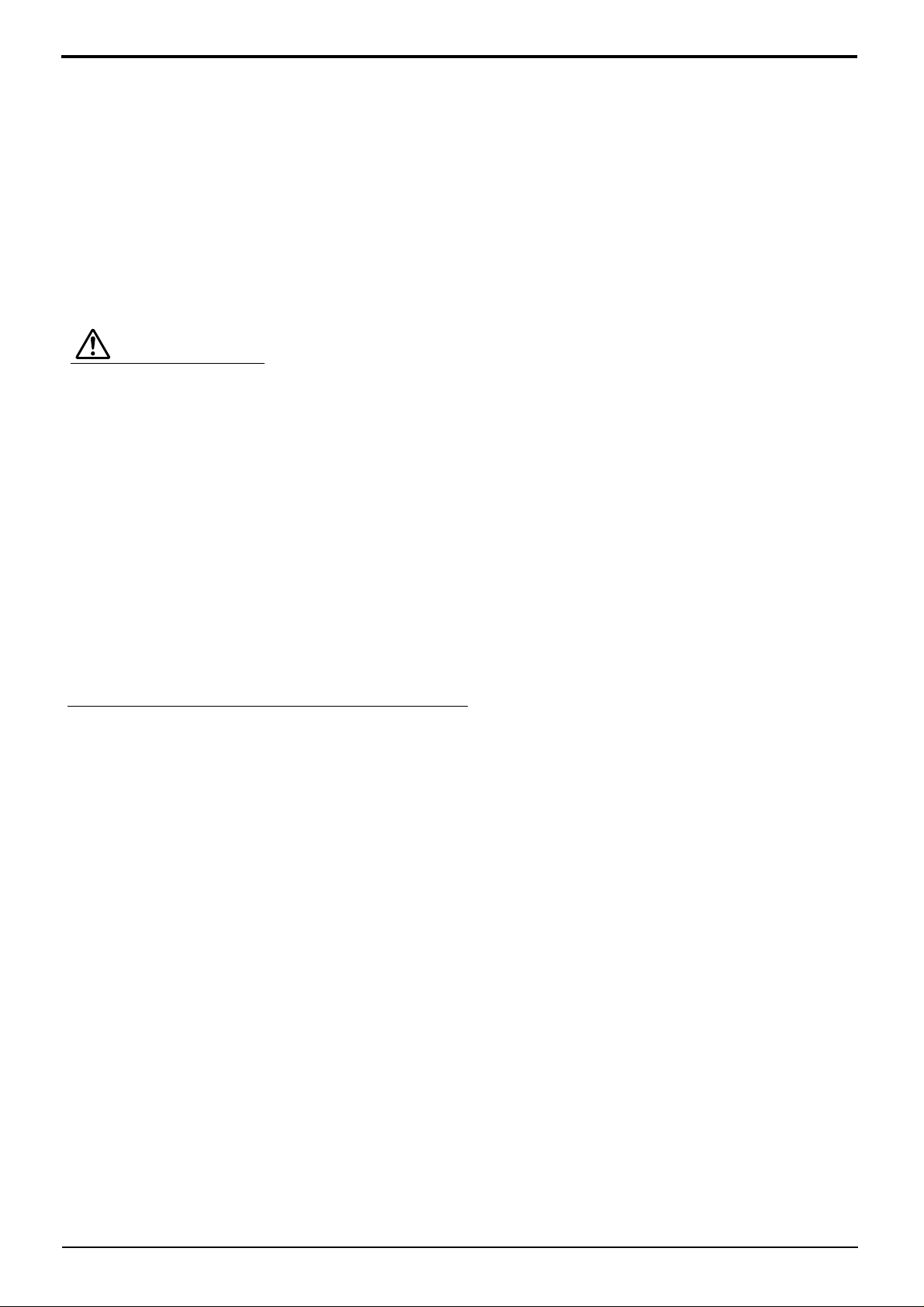
Safety Precautions
If problems occur during use
If a problem occurs (such as no picture or no sound), or if smoke or an abnormal odour starts to come out
from the Plasma Display, immediately unplug the power cord plug from the wall outlet.
If you continue to use the Plasma Display in this condition, fire or electric shock could result. After checking that
•
the smoke has stopped, contact your local Panasonic dealer so that the necessary repairs can be made.
Repairing the Plasma Display yourself is extremely dangerous, and shall never be done.
If water or foreign objects get inside the Plasma Display, if the Plasma Display is dropped, or if the cabinet
becomes damages, disconnect the power cord plug immediately.
A short circuit may occur, which could cause fire. Contact your local Panasonic dealer for any repairs that need
•
to be made.
CAUTION
When using the Plasma Display
Do not bring your hands, face or objects close to the ventilation holes of the Plasma Display .
Heated air comes out from the ventilation holes at the top of Plasma Display will be hot. Do not bring your hands
•
or face, or objects which cannot withstand heat, close to this port, otherwise burns or deformation could result.
Be sure to disconnect all cables before moving the Plasma Display.
If the Plasma Display is moved while some of the cables are still connected, the cables may become damaged,
•
and fire or electric shock could result.
Disconnect the power cord plug from the wall socket as a safety precaution before carrying out any cleaning.
Electric shocks can result if this is not done.
•
Clean the power cable regularly to prevent it becoming dusty.
If dust built up on the power cord plug, the resultant humidity can damage the insulation, which could result in
•
fire. Pull the power cord plug out from the wall outlet and wipe the mains lead with a dry cloth.
Cleaning and maintenance
The front of the display panel has been specially treated. Wipe the panel surface gently using only a
cleaning cloth or a soft, lint-free cloth.
If the surface is particularly dirty, wipe with a soft, lint-free cloth which has been soaked in pure water or water
•
to which a small amount of neutral detergent has been added, and then wipe it evenly with a dry cloth of the
same type until the surface is dry.
Do not scratch or hit the surface of the panel with fingernails or other hard objects, otherwise the surface may
•
become damaged. Furthermore, avoid contact with volatile substances such as insect sprays, solvents and
thinner, otherwise the quality of the surface may be adversely affected.
If the cabinet becomes dirty, wipe it with a soft, dry cloth.
If the cabinet is particularly dirty, soak the cloth in water to which a small amount of neutral detergent has been
•
added and then wring the cloth dry. Use this cloth to wipe the cabinet, and then wipe it dry with a dry cloth.
Do not allow any detergent to come into direct contact with the surface of the Plasma Display .
•
If water droplets get inside the unit, operating problems may result.
Avoid contact with volatile substances such as insect sprays, solvents and thinner, otherwise the quality of the
•
cabinet surface may be adversely affected or the coating may peel off. Furthermore, do not leave it for long
periods in contact with articles made from rubber or PVC.
6
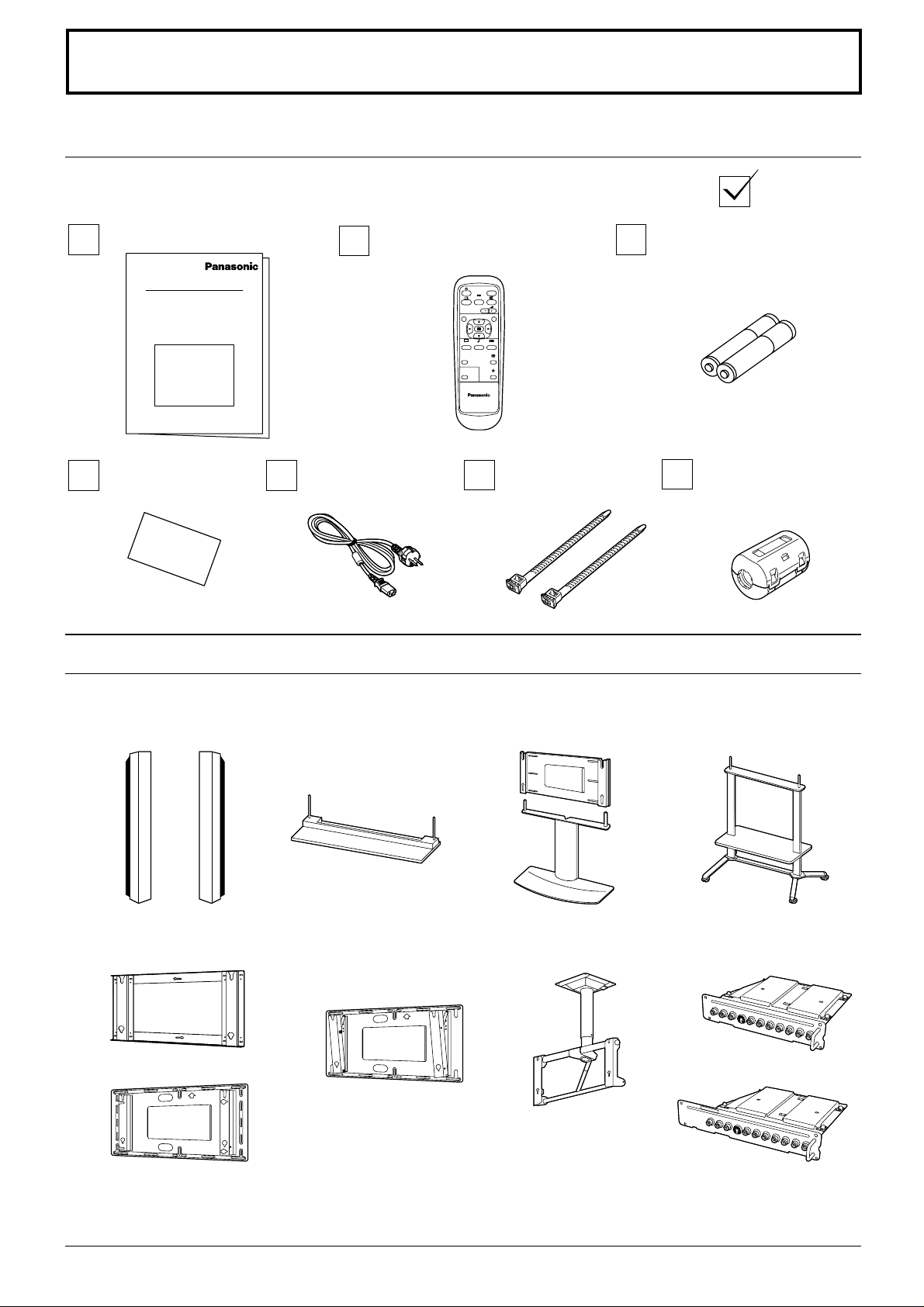
Accessories
Accessories Supply
Check that you have the accessories and items shown
Operating Instruction book
Remote Control Transmitter
EUR646525
Guarantee Card
AC cord
Optional Accessories
INPUT
SURROUND
VOL
NR
PICTURE
SET UP
SOUND
PICTURE
POS. /SIZE
ASPECT
OFF TIMER
PC
PLASMA DISPLAY
Fixing bands
TMME187 × 2
Batteries for the Remote
Control Transmitter
(2 × R6 Size)
Ferrite core
J0KF00000018 × 2
Speakers
•
TY-SP37P4W-S(TH-37PW4)
Pedestal
•
TY-ST42PT3-S
Wall stand
•
TY-ST42PW1
Mobile stand
•
TY-ST42PF3(TH-42PW4)
TY-SP42PM3W(TH-42PW4)
Wall-hanging bracket(vertical)• Wall-hanging bracket
•
(angled)
Ceiling unit
•
TY-CE42PS1
RCA Terminal Board
•
TY-37TM4Z(TH-37PW4)TY-WK37PV3(TH-37PW4)
TY-WK42PR1(TH-42PW4)
TY -WK42PV1(TH-42PW4) TY -42TM4Z(TH-42PW4)
For assembling
Full instructions are supplied with each optional accessory for use with this Plasma Display.
7
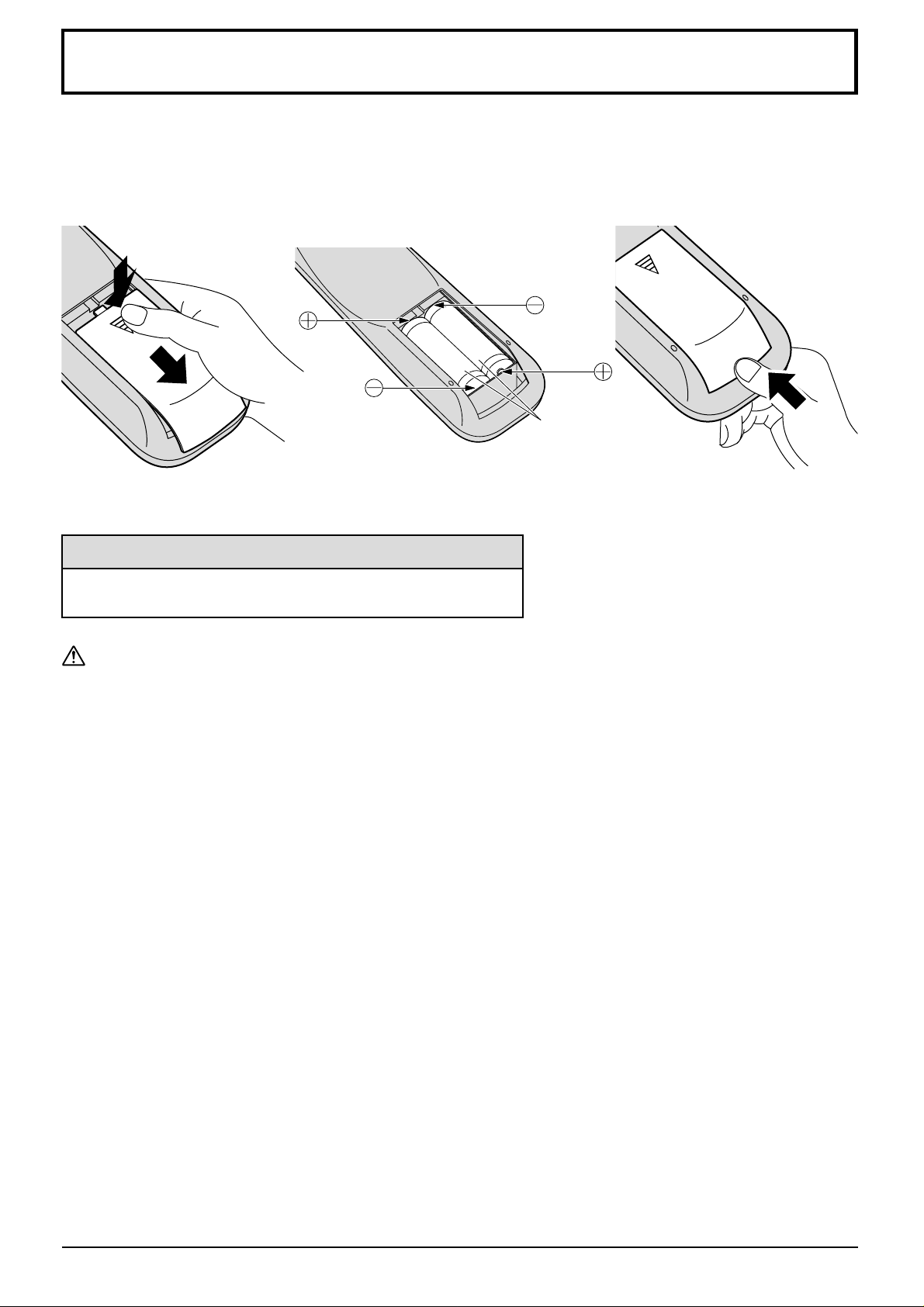
Remote Control Batteries
Requires two R6 batteries.
1. Turn the transmitter face down.
Press and slide off the battery
cover.
2. Install the batteries as shown in
the battery compartment.
(Polarity + or – must match the
markings in the compartment).
3. Replace the cover and slide in
reverse until the lock snaps.
Two "R6" size
Helpful Hint:
For frequent remote control users, replace old batteries with
Alkaline batteries for longer life.
Precaution on battery use
Incorrect installation can cause battery leakage and corrosion that will damage the remote control transmitter.
Observe the following precaution:
1. Batteries shall always be replaced as a pair. Always use new batteries when replacing the old set.
2. Do not combine a used battery with a new one.
3. Do not mix battery types (example: “Zinc Carbon” with “Alkaline”).
4. Do not attempt to charge, short-circuit, disassemble, heat or burn used batteries.
5. Battery replacement is necessary when remote control acts sporadically or stops operating the Plasma Display
set.
8
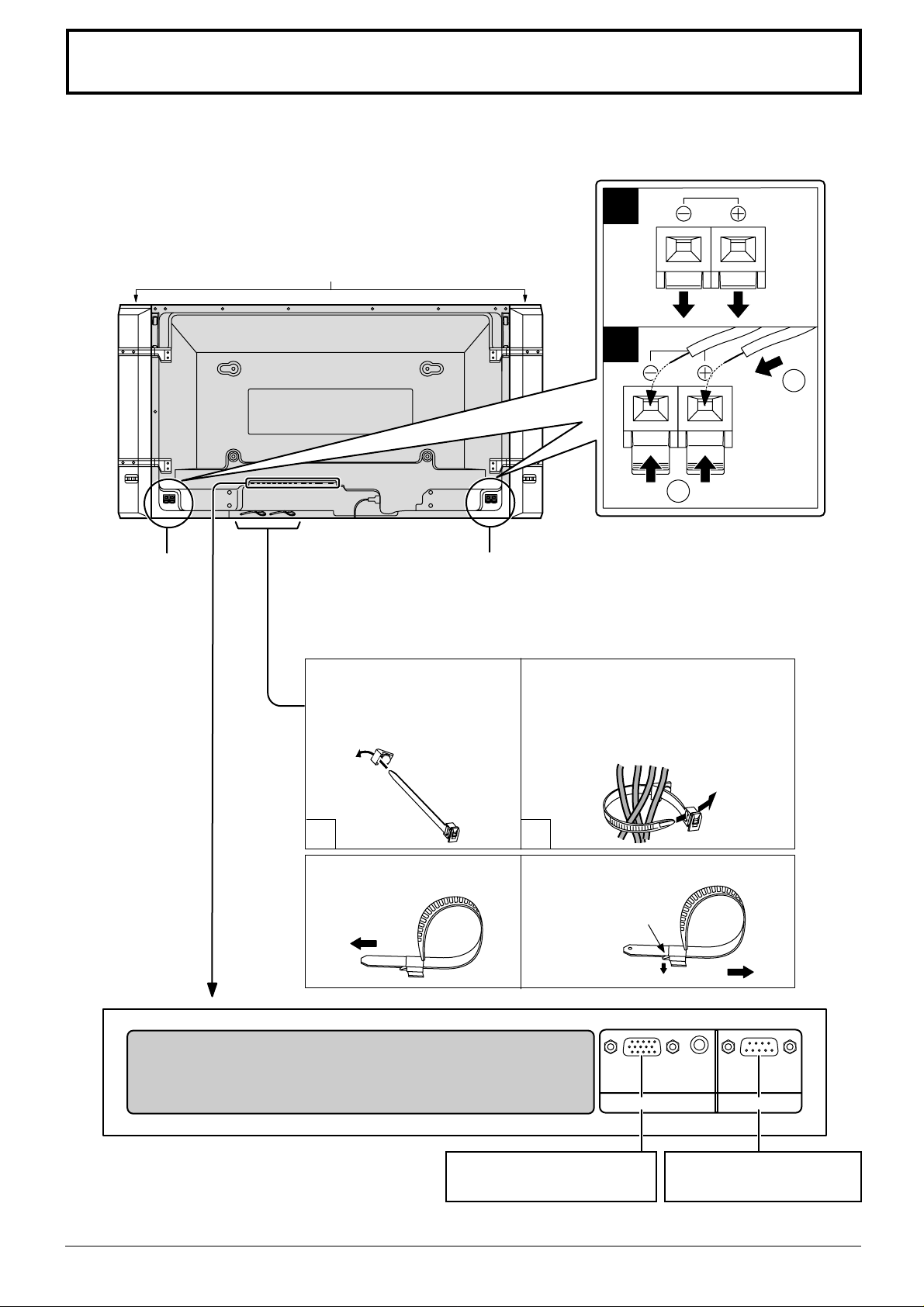
Connections
When connecting the speakers, be sure to use only the optional accessory speakers.
Refer to the speaker’s Installation Manual for details on speaker installation.
1
Speakers (Optional accessories)
2
1
2
SPEAKERS
Terminals (R)
SPEAKERS
Terminals (L)
– Cable fixing bands
Secure any excess cables with bands as required.
Pass the attached cable fixing
band through the clip as
shown in the figure.
1
To tighten:
Pull
To secure cables connected to
Terminals, wrap the cable fixing band
around them then pass the pointed end
through the locking block, as shown in
the figure.
2
To loosen:
Push
the catch
Pull
From EXIT monitor terminal
on Computer (see page 10)
AUDIO
SERIALPC IN
From SERIAL Terminal on
Computer (see page 11)
9
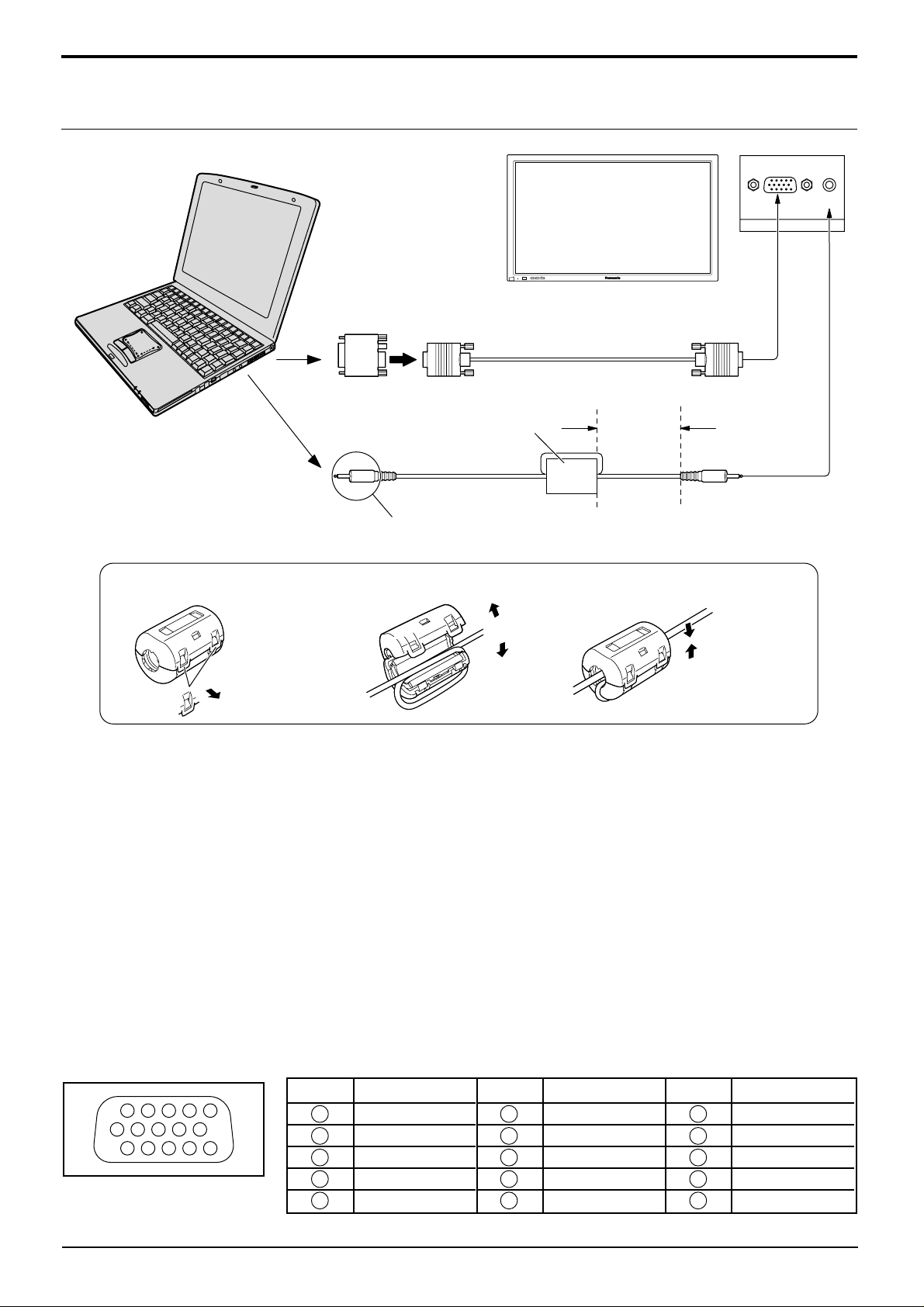
Connections
1
67839
45
10
1514131211
2
How to connect the PC Input Terminals
COMPUTER
–
VOL
+
INPUT
POWER /
R - STANDBY
G POWER ON
AUDIO
PC IN
Conversion adapter (if necessary)
D-sub 15p
RGB
PC cable
Ferrite core
(supplied)
Less than
7
7"
/
8
(20 cm)
Audio
1/8" (3mm) stereo plug
Connect a cable which matches
the audio output terminal on the computer.
Installing the ferrite core
1
2
3
Open
Pull back the tabs
(in two places)
Press the cable
through and close
Notes:
(1) Computer signals which can be input are those with a horizontal scanning frequency of 15.5 to 110 kHz and
vertical scanning frequency of 48 to 120 Hz. (However, signals cannot be displayed if signals exceeding 1200
lines will not be displayed properly .)
(2) The display resolution is a maximum 640 × 480 dots when the aspect mode is set to “4:3”, and 852 × 480 dots
when the aspect mode is set to “16:9”. If the display resolution exceeds these maximums, it may not be possible
to show fine detail with sufficient clarity.
(3) The PC input terminals are DDC1/2B-compatible. If the computer being connected is not DDC1/2B-compatible,
you will need to make setting changes to the computer at the time of connection.
(4) Some PC models cannot be connected to the set.
(5) There is no need to use an adapter for computers with DOS/V compatible D-sub 15P terminal.
(6) The computer shown in the illustration is for example purposes only.
(7) Additional equipment and cables shown are not supplied with this set.
(8) Do not set the horizontal and vertical scanning frequencies for PC signals which are above or below the
specified frequency range.
Signal Names for D-sub 15P Connector
Pin Layout for PC Input
Terminal
10
Pin No.
1
2
3
4
5
Signal Name
R
G
B
GND (Ground)
GND (Ground)
Pin No.
6
7
8
9
10
Signal Name
GND (Ground)
GND (Ground)
GND (Ground)
NC (not connected)
GND (Ground)
Pin No.
11
12
13
14
15
Signal Name
GND (Ground)
SDA
HD/SYNC
VD
SCL
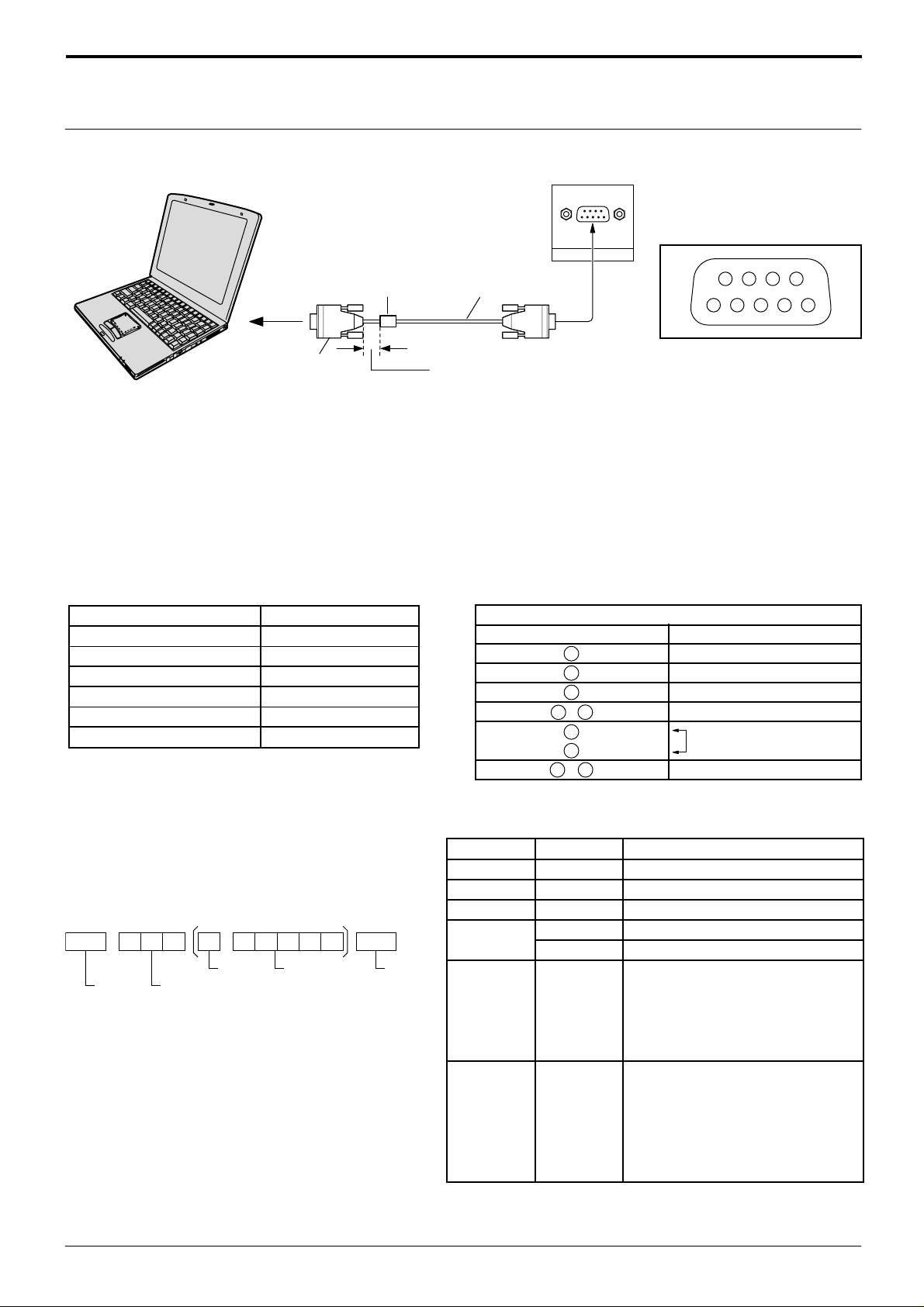
How to connect the SERIAL Terminals
The SERIAL terminal is used when the Plasma Display is controlled by a computer.
COMPUTER
Connections
SERIAL
9876
53214
Pin layout for RS-232C
D-sub 9p
Ferrite core
(supplied)
RS-232C
straight cable
Less than
7
7"
/8 (20 cm)
Notes:
(1) Use the RS-232C cable to connect the computer to the Plasma Display.
(2) The computers shown is for example purposes only.
(3) Additional equipment and cables shown are not supplied with this set.
The SERIAL terminal conforms to the RS-232C interface specification, so that the Plasma Display can be controlled
by a computer which is connected to this terminal.
The computer will require software which allows the sending and receiving of control data which satisfies the
conditions given below. Use a computer application such as a programming language to software. Refer to the
documentation for the computer application for details.
Communication parameters
Signal level
Synchronization method
Baud rate
Parity
Character length
Stop bit
Flow control
RS-232C compliant
Asynchronous
9600 bps
None
8 bits
1 bit
-
RS-232C Conversion cable
D-sub 9-pin female
2
3
5
4 6
7
8
1 • 9
Details
R X D
T X D
GND
Non use
Shorted
NC
Basic format for control data
The transmission of control data from the computer
starts with a STX signal, followed by the command,
the parameters, and lastly an ETX signal in that
order. If there are no parameters, then the
parameter signal does not need to be sent.
STX
Start
(02h)
Colon Parameter(s)
3-character
command (3bytes)
(1 - 5 bytes)
ETX:C2C1 C3 P2P1 P3 P4 P5
End
(03h)
Notes:
(1) If multiple commands are transmitted, be sure to
wait for the response for the first command to
come from this unit before sending the next
command.
(2) If an incorrect command is sent by mistake, this
unit will send an “ER401” command back to the
computer.
Command
Command
PON
POF
AVL
AMT
IIS
Parameter
None
None
**
0
1
None
VID
YP1
Power ON
Power OFF
Volume 00 - 63
Audio mute OFF
Audio mute ON
Input select (toggle)
AV Mode
Component / RGB mode (processed as a
Control details
Y/PB/PR or RGB signals as set by this unit)
PC Mode
Screen mode select (toggle)
4 : 3
Zoom
16 : 9
Just
Panasonic Auto
DAM
RG1
None
NORM
ZOOM
FULL
JUST
SELF
With the power off, this display responds to PON command only .
11
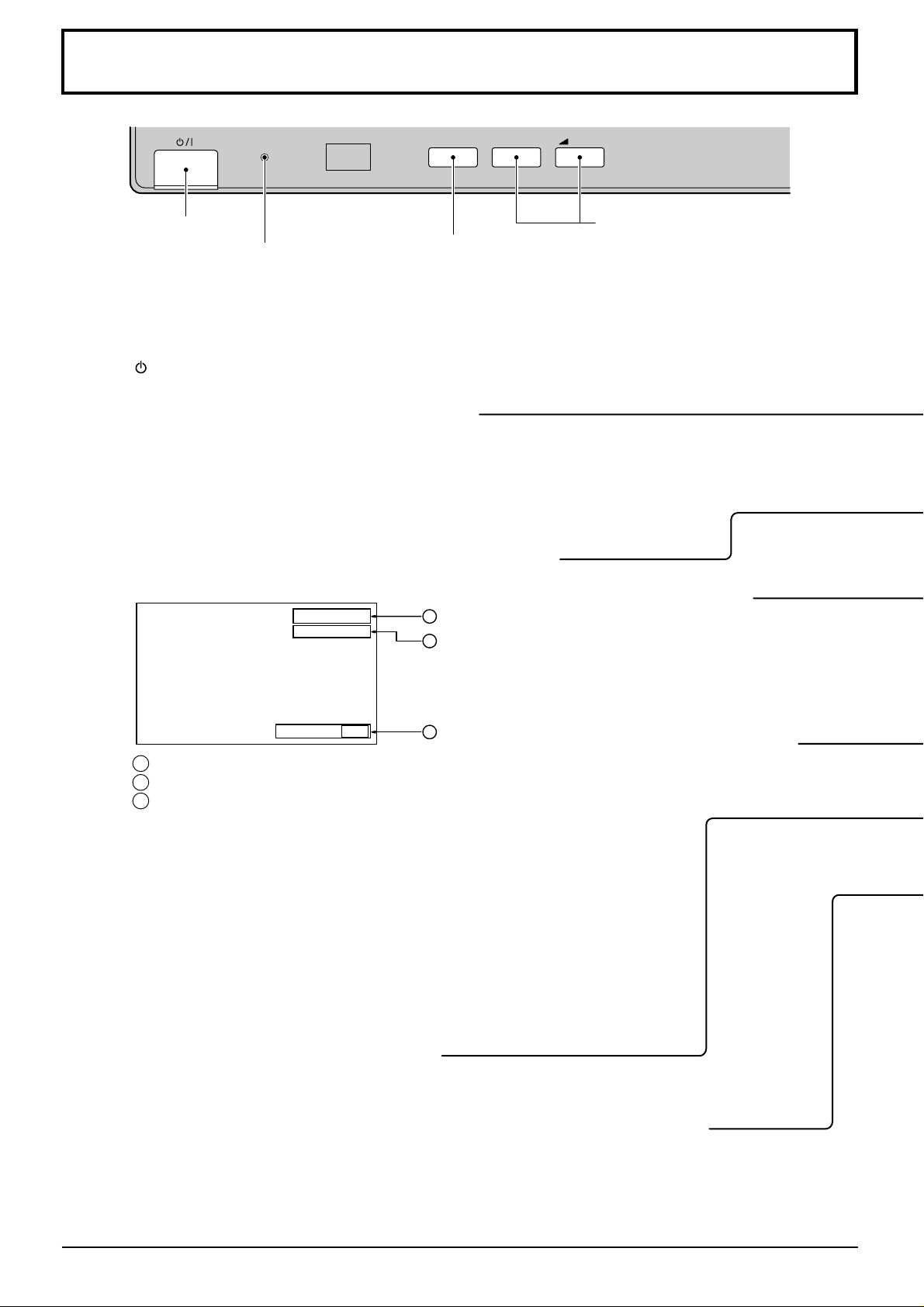
Basic Controls
R - STANDBY
G POWER ON
TH-42PW4
Main Power On/Off Switch
Power Indicator
The Power Indicator will light.
Power-OFF .. Indicator not illuminated
•
(The unit will still consume some
power as long as the power cord is
still inserted into the wall outlet.)
Stand-by ......Red
•
Power-ON ........Green
•
Stand-by (ON/OFF) button
The Plasma Display must first be plugged into the wall outlet
and turned on at the power switch. (see page 14).
Push this button to turn the Plasma Display On, from
Standby mode. Push it again to turn the Plasma Display Off
to Standby mode.
Push the “Status” Button to display the current system status.
INPUT
INPUT button
(A V(S V ideo)/Component, RGB/
PC Mode Selection)
Push the “INPUT” button to select
AV(S Video)/Component or RGB/
PC input signal modes sequentially.
(see page 15)
Status button
AV
4:3
1
2
–
VOL
+
V olume Adjustment
Push the Volume Up “+” or Down “–”
button to increase or decrease the
sound volume level.
N button
(see page 21, 22, 24)
Off timer 90
1 AV(S Video)/Component, RGB/PC mode
2 Aspect mode (see page 18)
3 Off timer
The off timer indicator is displayed only when the off timer
has been set.
PICTURE POS./SIZE button
(see page 20)
Push the “PC” mode selection button to select the PC mode.
This button is used to switch directly to PC mode.
3
PICTURE button
(see page 24)
PC button
12
