Panasonic TH-32LR11UK, TH-32LR11UH Service manual
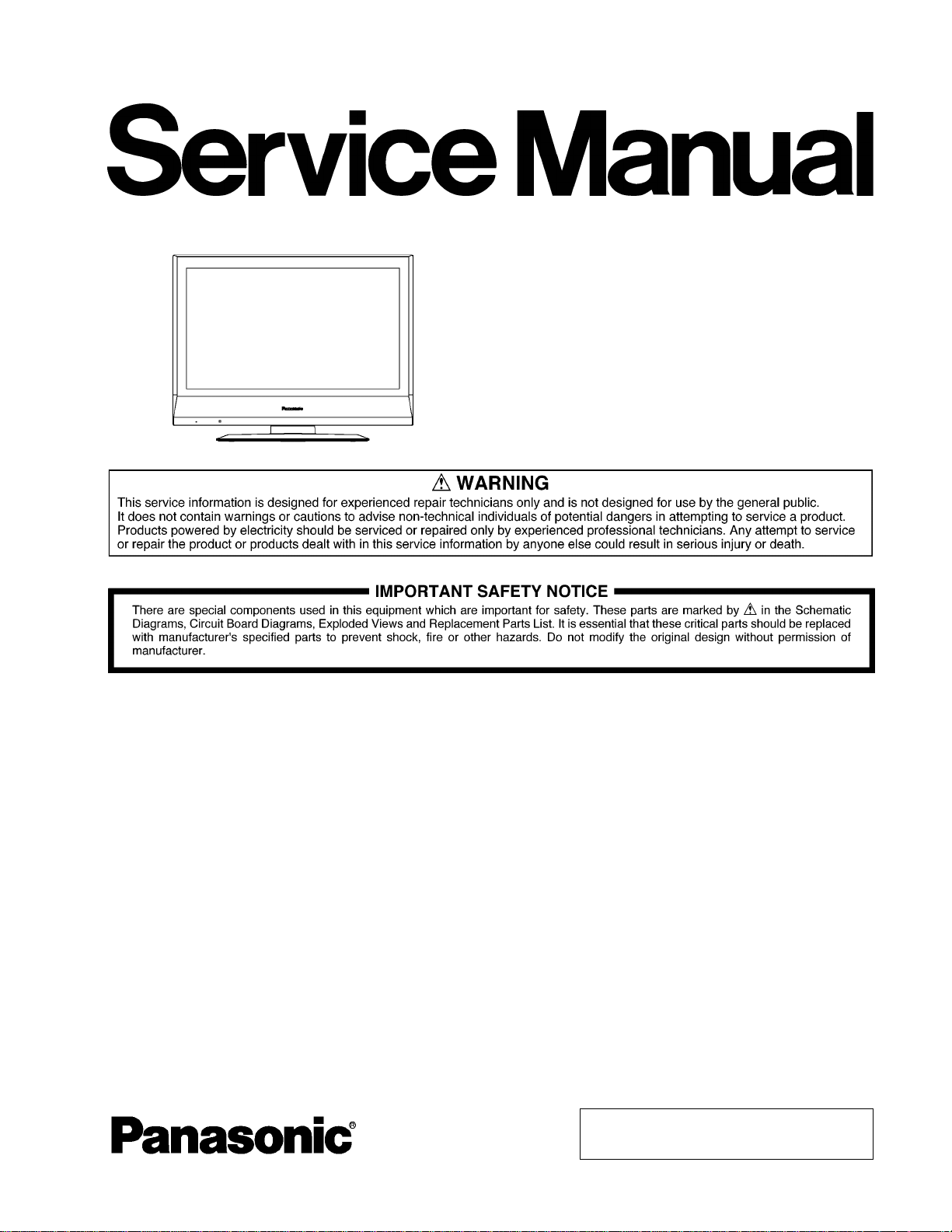
Order Number MTNC080864CE
B34 Canada: D10
High Definition Hospitality LCD Display
Model No. TH-32LR11UK
TH-32LR11UH
LR11 Chassis
TABLE OF CONTENTS
1 Safety Precautions----------------------------------------------- 3
1.1. General Guidelines---------------------------------------- 3
2 Warning--------------------------------------------------------------4
2.1. Prevention of Electrostatic Discharge (ESD)
to Electrostatically Sensitive (ES) Devices---------- 4
2.2. About lead free solder (PbF)---------------------------- 5
3 Service Navigation----------------------------------------------- 6
3.1. Service Hint ------------------------------------------------- 6
3.2. Applicable signals ----------------------------------------- 7
4 Specifications ----------------------------------------------------- 8
5 Operating Instructions------------------------------------------ 9
6 Service Mode -----------------------------------------------------11
6.1. CAT (Computer Aided Test) mode -------------------11
6.2. IIC mode structure (following items value is
sample data)-----------------------------------------------14
7 Troubleshooting Guide----------------------------------------15
7.1. Self Check--------------------------------------------------15
7.2. No Power---------- -----------------------------------------17
7.3. No Picture ----------------- ---------------------------------17
8 Disassembly and Assembly Instructions ---------------18
PAGE PAGE
8.1. Removal of Rear Cover --------------------------------18
8.2. Removal of Pedestal Assy-----------------------------18
8.3. Removal of AC Cord ------------------------------------18
8.4. Removal of Slot Block ----------------------------- -----18
8.5. Removal of HX-Board------------- ----------------------19
8.6. Removal of DS-Board------------- ----------------------19
8.7. Removal of Control Panel Assy ----------------------20
8.8. Removal of DN-Board ----------------------------- --- -- 20
8.9. Removal of P-Board------------------------------------- 20
8.10. Removal of S-Board------------------------------------- 21
8.11. Removal of V-Board------------------------------------- 21
8.12. Removal of Speaker (L, R) ------------- ---------------21
8.13. Removal of LCD Panel and Cabinet---------------- 21
9 Block Diagram ---------------------------------------------------23
9.1. Block (1 of 5) Diagram----------------------------------23
9.2. Block (2 of 5) Diagram----------------------------------24
9.3. Block (3 of 5) Diagram----------------------------------25
9.4. Block (4 of 5) Diagram----------------------------------26
9.5. Block (5 of 5) Diagram----------------------------------27
10 Wiring Connection Diagram---------------------------------29
© 2008 Matsushita Electric Industrial Co., Ltd. All
rights reserved. Unauthorized copying an d distribution is a violation of law.
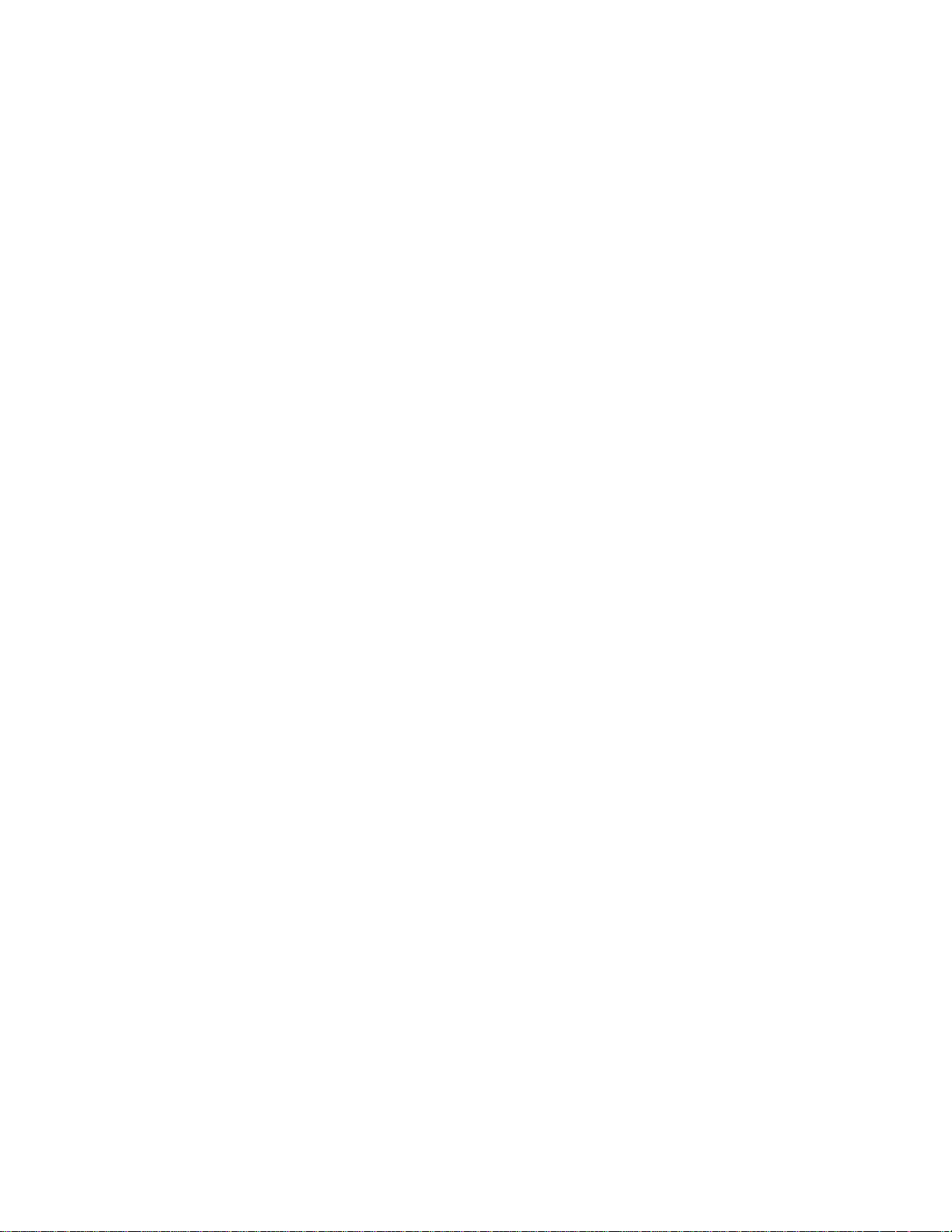
TH-32LR11UK / UH
10.1. Wiring (1)-------------------------------- --- ----------------29
10.2. Wiring (2)-------------------------------- --- ----------------30
10.3. Wiring (3)-------------------------------- --- ----------------31
10.4. Wiring (4)-------------------------------- --- ----------------32
11 Schematic Diagram---------------------------------------------33
11.1. Schematic Diagram Notes ---------------------------- - 33
11.2. S and V-Board Schematic Diagram -----------------34
11.3. HX-Board Schematic Diagram------------------------35
11.4. DS-Board (1 of 6) Schematic Diagram --------- ----36
11.5. DS-Board (2 of 6) Schematic Diagram --------- ----37
11.6. DS-Board (3 of 6) Schematic Diagram --------- ----38
11.7. DS-Board (4 of 6) Schematic Diagram --------- ----39
11.8. DS-Board (5 of 6) Schematic Diagram --------- ----40
11.9. DS-Board (6 of 6) Schematic Diagram --------- ----41
11.10. DN-Board (1 of 7) Schematic Diagram ------------- 42
11.11. DN-Board (2 of 7) Schematic D iagr am -------------43
11.12. DN-Board (3 of 7) Schematic Diagram ------------- 44
11.13. DN-Board (4 of 7) Schematic Diagram ------------- 45
11.14. DN-Board (5 of 7) Schematic Diagram ------------- 46
11.15. DN-Board (6 of 7) Schematic Diagram ------------- 47
11.16. DN-Board (7 of 7) Schematic Diagram ------------- 48
12 Printed Circuit Board ------------------------------------------49
12.1. S and V-Board --------------------------------------------49
12.2. HX-Board--------------------------------------------------- 50
12.3. DS-Board--------------------------------------------------- 51
12.4. DN-Board---------------------------------------------------53
13 Exploded View and Replacement Parts List----------- 55
13.1. Exploded View and Mechanical Replacement
Parts List ---------------------------------------------------55
13.2. Electrical Replacement Parts List--------------------55
2
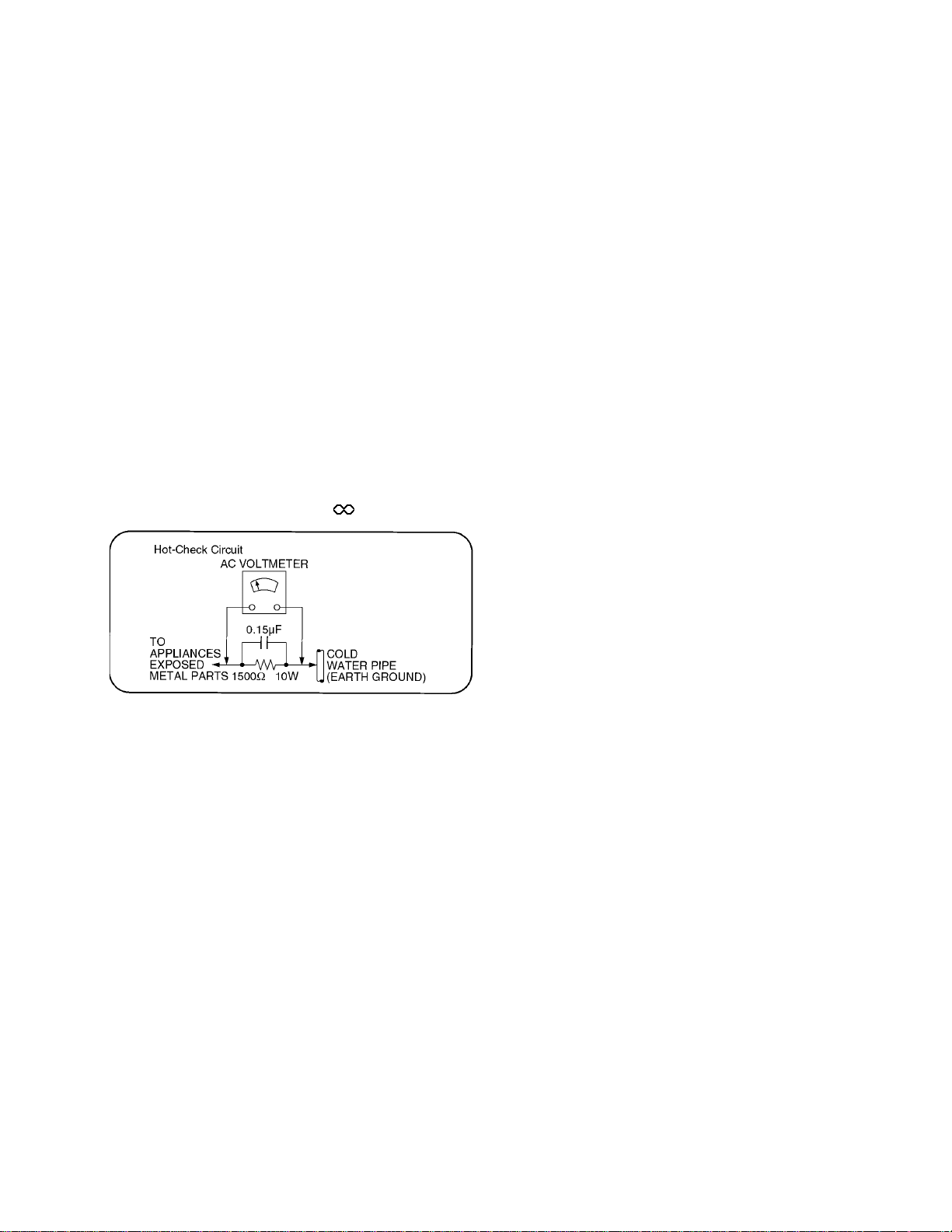
TH-32LR11UK / UH
1 Safety Precautions
1.1. General Guidelines
1. When conducting repairs and servicing, do not attempt to modify the equipment, its parts or its materials.
2. Wh en wiring units (with cables, flexible cables or lead wires) are supplied as repair parts and only one wire or some of the
wires have been broken or disconnected, do not attempt to repair or re-wire the units. Replace the entire wiring unit instead.
3. Wh en conducting repairs and servicing, do not twist the Faston connec tors but plug them straight in or unplug them straight
out.
4. Wh en servicing, observe the original lead dress. If a short circuit is found, replace all parts which have been overhe ated or
damaged by the short circuit.
5. After servicing, see to it that all the protective device s such as insulation barriers, insulation papers shields are properly
installed.
6. After servicing, make the following leakage curre nt checks to prevent the customer from being exposed to shock hazards.
1.1.1. Leakage Current Cold Check
1. Unplug the AC cord and co nnect a jumper between the
two prongs on the plug.
2. Measure the resistance value, with an ohmmeter,
between the jumpered AC plug and each exposed metallic cabinet part on the equipment such as screwheads,
connectors, control shafts, etc. When the exposed metallic part has a return path to the chassis, the reading
should be between 1Mohm and 5.2Mohm.
When the exposed metal does not have a return path to
the chassis, the reading must be .
Figure 1
1.1.2. Leakage Current Hot Check (See
Figure 1 .)
1. Plug the AC cord directly into the AC outlet. Do not use
an isolation transformer for this check.
2. Connect a 1.5kohm, 10 watts resistor, in parallel with a
0.15µF capacitors, between each exposed metallic part
on the set and a good earth ground such as a water pipe,
as shown in Figure 1 .
3. Use an AC voltmeter, with 1000 ohms/volt or more sensitivity, to measure the potential across the resistor.
4. Check each exposed metallic part, and measure the voltage at each point.
5. Reverse the AC plug in the AC outlet and repeat each of
the above measurements.
6. The potential at any point should not exceed 0.75 volts
RMS. A leakage current tester (Simpson Model 229 or
equivalent) may be used to make the hot checks, leakage
current must not exceed 1/2 milliamp. In case a measurement is outside of the limits specified, there is a possibility of a shock hazard, and the equipment should be
repaired and rechecked before it is returned to the customer.
3
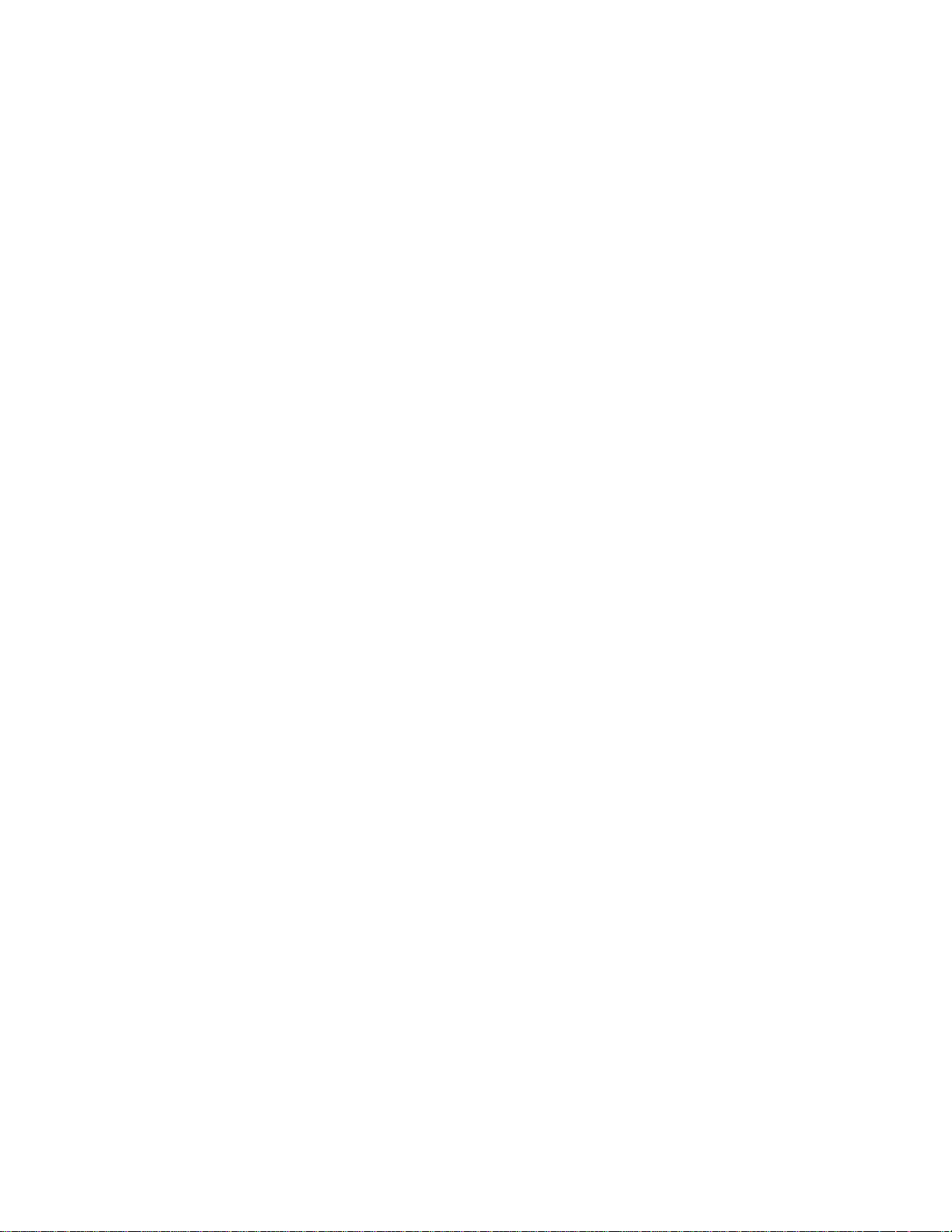
TH-32LR11UK / UH
2 Warning
2.1. Prevention of Electrostatic Discharge (ESD) to Electrostatically Sensitive (ES) Devices
Some semiconductor (solid state) devices can be damaged easily by static electricity. Such components commonly are called Electrostatically Sensitive (ES) Devices. Examples of typical ES devices are integrated circuits and some field-effect transistors and
semiconductor “chip” components. The following techniques should be used to help reduce the incidence of component damage
caused by electrostatic discharge (ESD).
1. Immediately before handling any semiconductor component or semiconductor-equipped assembly, drain off any ESD on your
body by touching a known earth ground. Alternatively, obtain and wear a commercially available discharging ESD wrist strap,
which should be removed for potential shock reasons prior to applying power to the unit under test.
2. After removing an electrical assembly equipped with ES devices , place the assembly on a conductive surfac e such as aluminum foil, to prevent electrostatic charge buildup or exposure of the assembly.
3. Use only a grounded-tip soldering iron to solder or unsolder ES devices.
4. Use only an anti-static solder removal device. Some solder removal devices not classified as “anti-static (ESD protected)” can
generate electrical charge sufficient to damage ES devices.
5. Do not use freon-propelled chemicals. These can generate electrical charges sufficient to damage ES devices.
6. Do not remove a replacement ES device from its protective package until immediately before you are ready to install it. (Most
replacement ES devices are packaged with leads electrically shorted together by conductive foam, aluminum foil or comparable conductive material).
7. Immediately before removing the protective material from the leads of a replacement ES device, touch the protective material
to the chassis or circuit assembly into which the device will be installed.
Caution
Be sure no power is applied to the chassis or circuit, and observe all other safety precaution s.
8. Minimize bodily motions when handling unpackaged replacement ES devices. (Otherwise ham less motion such as the brushing together of your clothes fabric or the lifting of your foot from a carpeted floor can generate static electricity (ESD) sufficient
to damage an ES device).
4
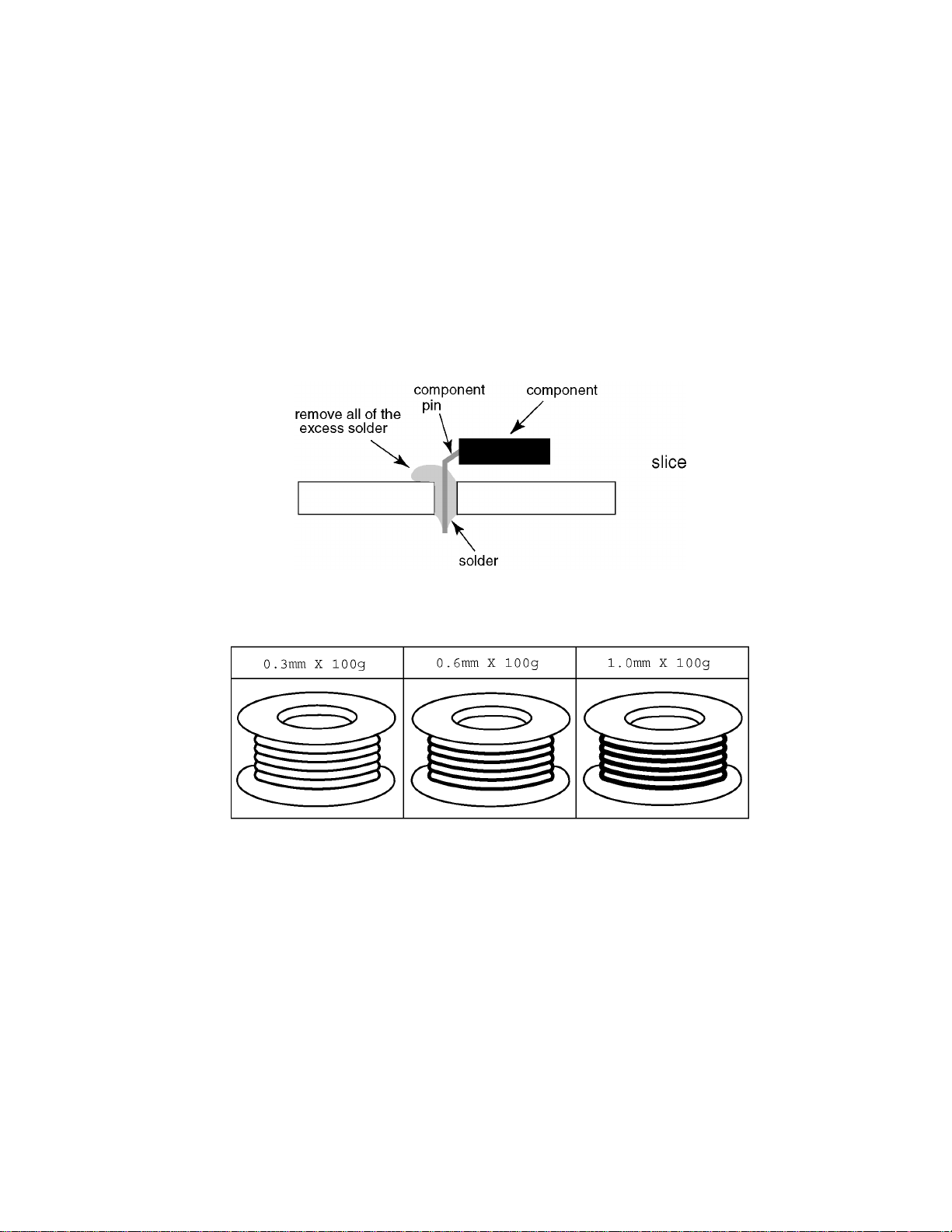
TH-32LR11UK / UH
2.2. About lead free solder (PbF)
Note: Lead is listed as (Pb) in the periodic table of elements.
In the information below, Pb will refer to Lead solder, and PbF will refer to Lead Free Solder.
The Lead Free Solder used in our manufacturing process and discussed below is (Sn+Ag+Cu).
That is Tin (Sn), Silver (Ag) and Copper (Cu) although other types are available.
This model uses Pb Free solder in it’s manufacture due to environmental conservation issues. For service and repair work, we’d
suggest the use of Pb free solder as well, although Pb solder may be used.
PCBs manufactured using lead free solder will have the PbF within a leaf Symbol PbF stamped on the back of PCB.
Caution
• Pb free solder has a higher melting point than standard solder. Typically the melting point is 50 ~ 70 °F (30~40 °C) higher. Please
use a high temperature soldering iron and set it to 700 ± 20 °F (370 ± 10 °C).
• Pb free solder will tend to splash when heated too high (about 1100 °F or 600 °C).
If you must use Pb solder, please completely remove all of the Pb free solder on the pins or solder area before applying Pb solder. If this is not practical, be sure to heat the Pb free solder until it melts, before applying Pb solder.
• After applying PbF solder to double layered boards, please check the component side for excess solder which may flow onto the
opposite side. (see figure below)
Suggested Pb free solder
There are several kinds of Pb free solder available for purchase. This product uses Sn+Ag+Cu (tin, silver, copper) solder. However, Sn+Cu (tin, copper), Sn+Zn+Bi (tin, zinc, bismuth) solder can also be used.
5
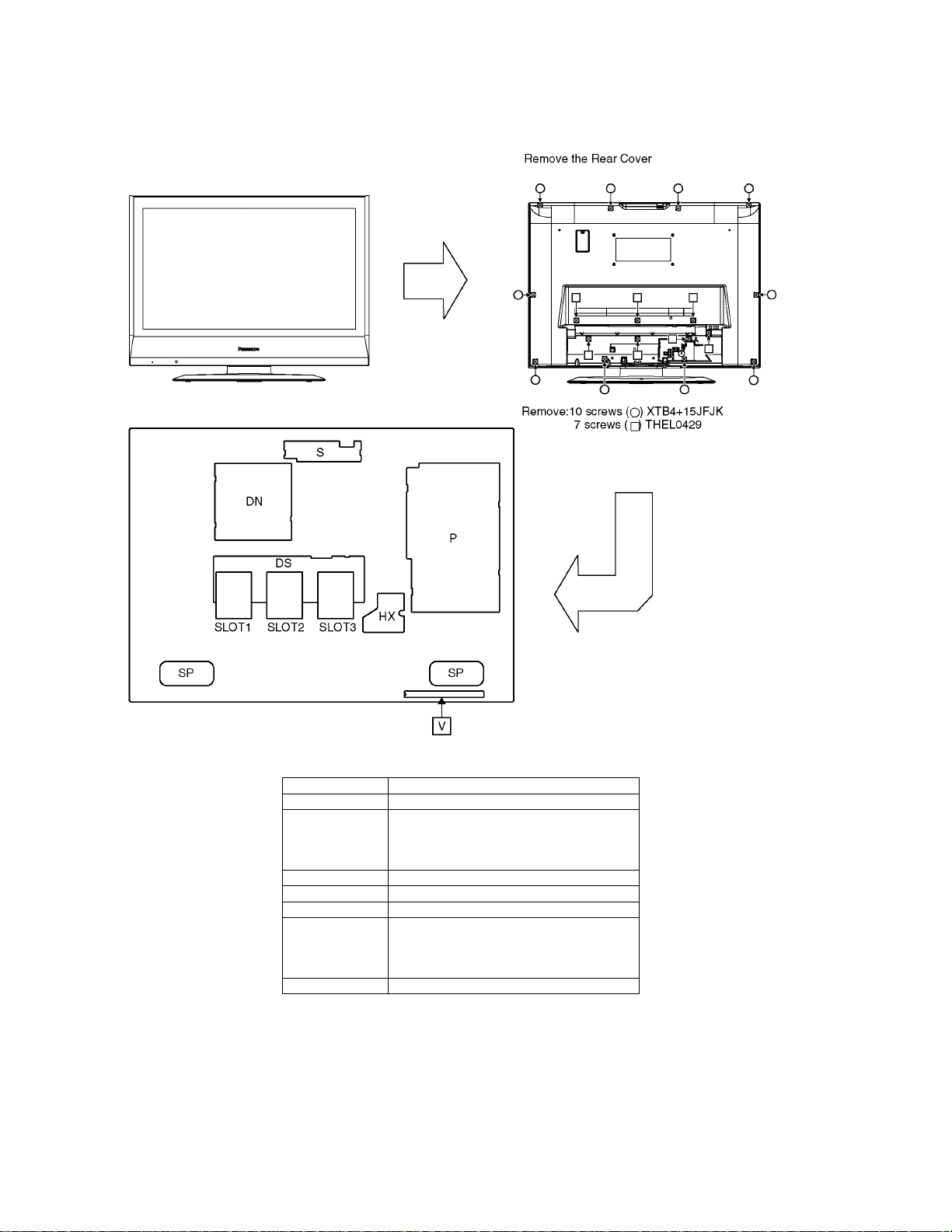
TH-32LR11UK / UH
3 Service Navigation
3.1. Service Hint
Board Name Function
DN Digital Signal Processor, Microcomputer
DS Slot Interface (Audio / Video / Sync Input
SP Speaker
S Power switch, Key switch
V Remote receiver, LED-G, R
P Power Supply Unit
HX PC / RS-232C_Input terminal
Switch),
Sync Processor, Audio Processor,
Speaker Out Amplifier, DC-DC Converter
None serviceable.
Power Supply Unit should be exchanged for
service.
6
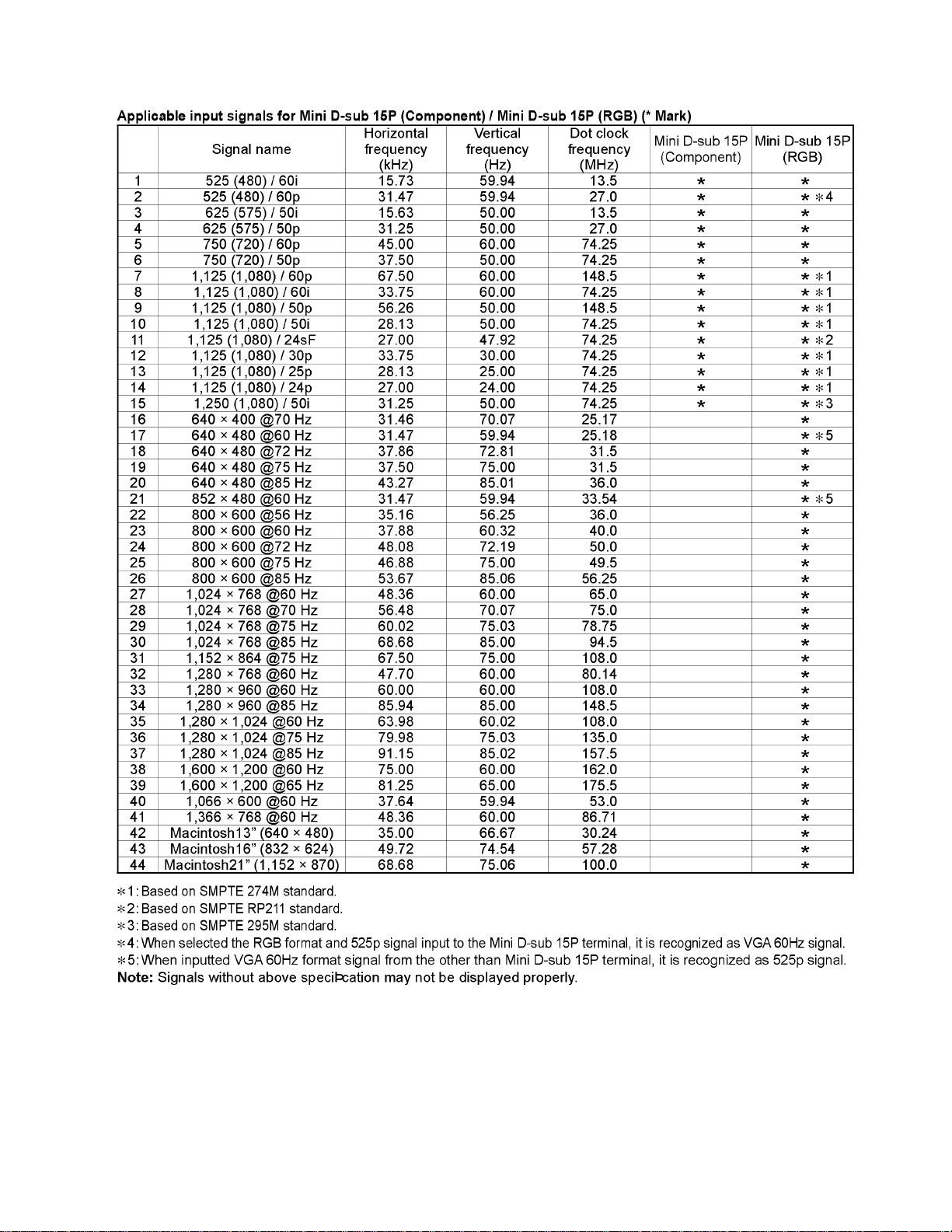
3.2. Applicable signals
TH-32LR11UK / UH
7
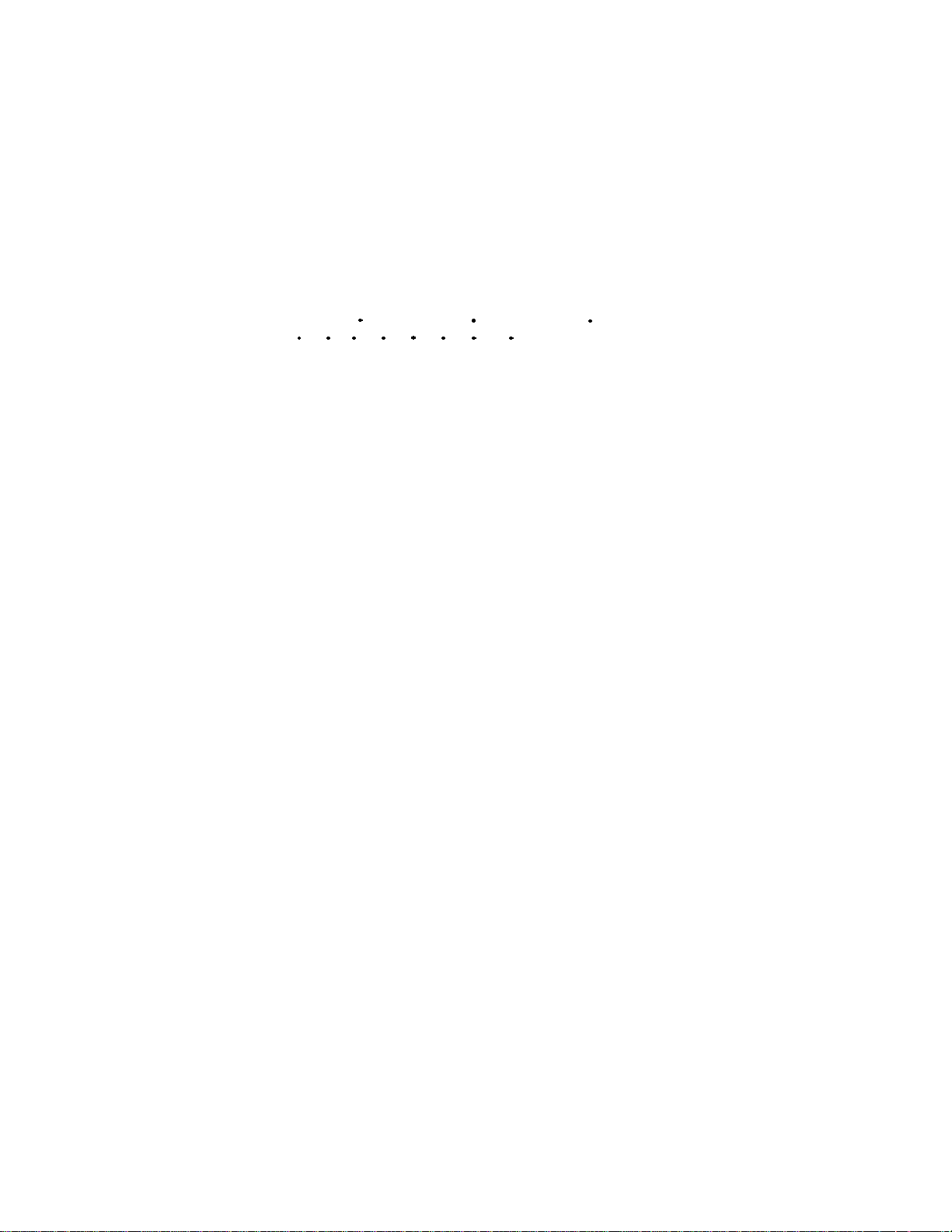
TH-32LR11UK / UH
4 Specifications
Power Source 110 - 127 V AC, 50/60Hz
Power Consumption
Power on 160 W
Stand-by condition Save off 1.1 W, Save on 0.4 W
Power off condition 0.1 W
Aspect Ratio 16:9
Screen size 27.5" (698 mm) (W) × 15.4" (392 mm) (H) × 31.5" (800 mm) (diagonal)
(No. of pixels) 1,049,088 (1,366 (W) × 768 (H) ) [4,098 × 768 dots]
Operating condition
Temperature 32 °F - 104 °F (0 °C - 40 °C)
Humidity 20 % - 80 %
Applicable signals
Scanning format
PC signals VGA, SVGA, XGA
Connection terminals
PC IN (HIGH-DENSITY MINI-D-SUB 15PIN) Y or G with sync 1.0 Vp-p (75-ohm)
SERIAL EXTERNAL CONTROL TERMINAL (D-SUB 9PIN) RS-232C COMPATIBLE
Dimensions (W × H × D)
Including pedestal 31.2'' (791 mm) × 24.3'' (615 mm) × 11.9'' (300 mm)
Display Set only 31.2'' (791 mm) × 22.2'' (563 mm) × 4.3'' (108 mm)
Mass (weight)
Including pedestal approx. 47.4 lbs
Display Set only approx. 39.7 lbs
Sound
Speaker 4.8" (120 mm) × 2.4" (60 mm) × 2 pcs, 6-ohm
Audio Output 16 W [8 W + 8 W] (10 % THD)
Note:
• Design and specifications are subject to change without notice. Mass and dimensions shown are approximate.
525 (480) / 60i 60p, 625 (575) / 50i 50p, 750 (720) / 60p 50p, 1125 (1080) /
60i 60p 50i 50p 24p 25p 30p 24sF 1250 (1080) / 50i
SXGA, UXGA ..... (compressed)
Horizontal scanning frequency 15 - 110 kHz
Vertical scanning frequency 48 - 120 Hz
Y or G without sync 0.7 Vp-p (75-ohm)
B/P
: 0.7 Vp-p (75-ohm)
B/CB
: 0.7 Vp-p (75-ohm)
R/P
R/CR
HD/VD: 1.0 - 5.0 Vp-p (high impedance)
AUDIO IN (M3 JACK) 0.5 Vrms
(5.3'' (132.7 mm) when including protruding portion of slots)
8
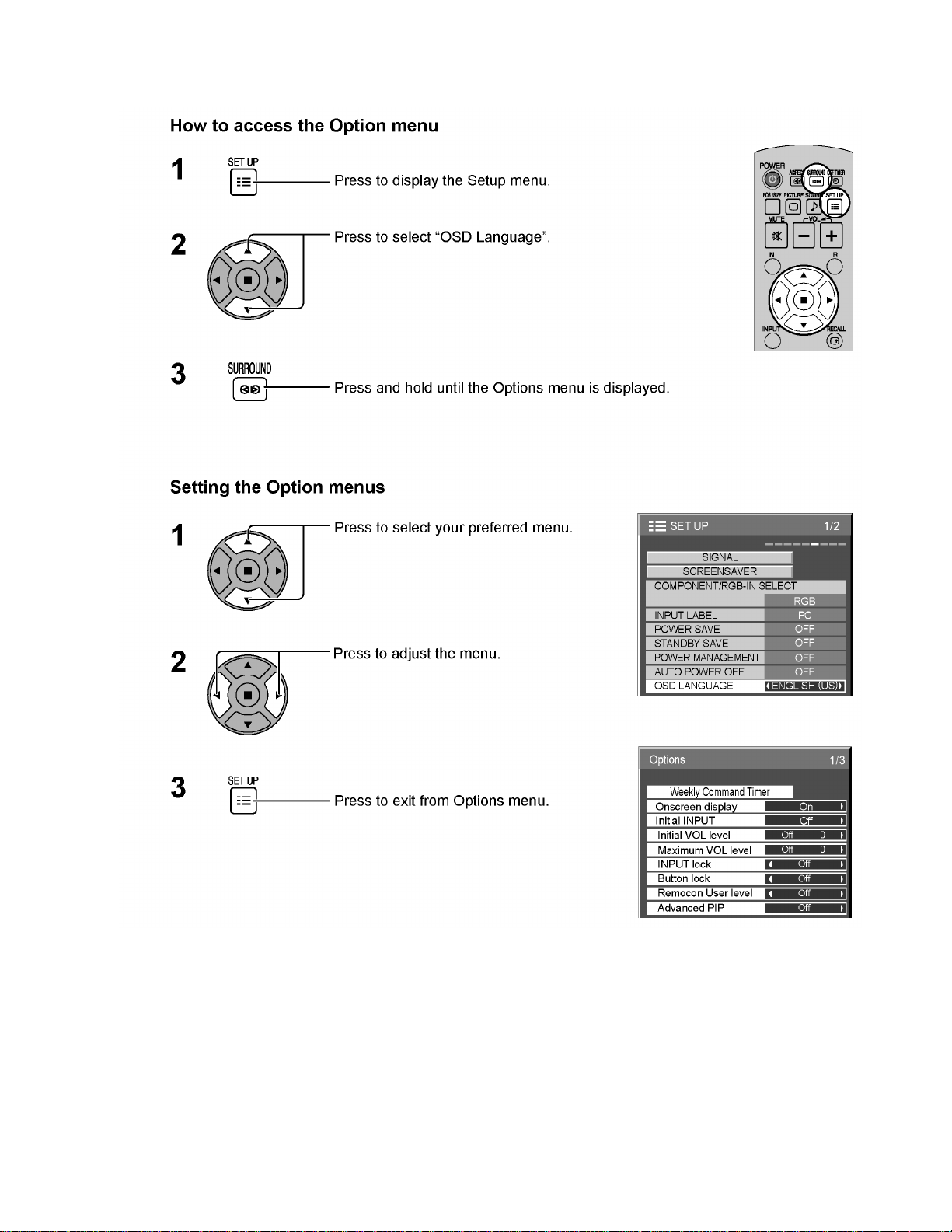
5 Operating Instructions
TH-32LR11UK / UH
9
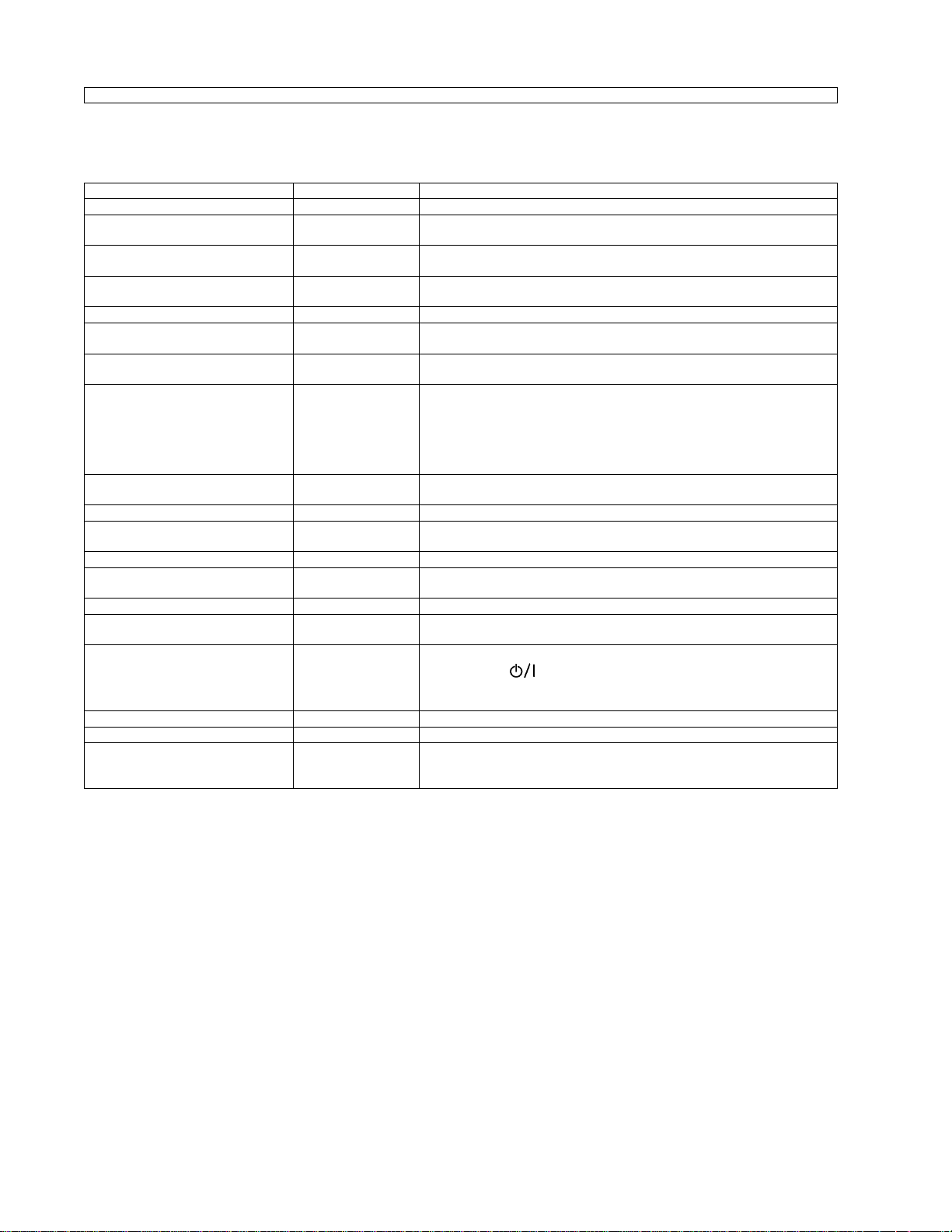
TH-32LR11UK / UH
Option Menu for LR11 series
LR11 chassis series have special function and operation setting facility called Option Menu. This Option Menu is useful
for special function required customers. This should be set at the installation stage.
Option menus default setting Contents
Weekly Command Timer --- Sets Weekly Command Timer.
Onscreen display On Enable/Disable to display input mode indication after power on and no signal
Initial INPUT Off Sets the initial input mode when the power is turned on. Allow input mode selec-
Initial VOL level Off Sets the initial volume level when the power is turned on. Allow Volume control
Maximum VOL Level Off Sets the maximum volume to desired level. Volume cannot exceed this level.
INPUT lock Off Fixes the input mode to AV, Component/RGB or PC. Can not change input
Button lock Off Enable/Disable bottom operation buttons (Input, Menu, Enter and/or volume up/
Remocon User Level Off Remote key invalidation.
Advanced PIP Off Off: Sets normal two screen display mode.
Off-timer function Enable Off-timer operation Enable/Disable.
Initial Power Mode Normal Sets the power mode of the unit for when the power recovers from failure or
ID select 0 Set ID number from 0 to 100.
Remote ID Off Remote ID function On/Off.
Serial ID Off Serial ID function On/Off
Slot power Off Sets the slot power mode while the power is turned on.
Power On Screen Delay Off You can set the power-on delay time of the displays to reduce the power load,
Clock Display Off Clock Display function On/Off.
All Aspect Default Aspect mode: default/All aspect mode.
Serial Slot Select Slot1 Selects the slot which communicates serial.
indication.
tion while power is on.
while power is on.
mode by input selection key.
down)
Off: Valid key is all key of remote.
User1: Valid key are only Stand-by (ON/OFF), Input, Direct input, Picture, Surround, Sound mute On/Off, and volume adjustment.
User2: Valid key is only Stand-by (ON/OFF).
User3: All keys are null and void
On: Sets Advanced PIP mode.
after plugging off and in again.
(While the Remote ID on, standard remote function can not control the unit.)
Allow Optional Terminal Board insert Slots while power is on.
when you press to turn on the multiple displays that are set together, for
example, on MULTI DISPLAY system.
Set each display’s setting individually.
Note: The setting of an external command can be set only from the fixed serial
terminal.
Note:
When both main unit buttons and remote control are disabled due to the “Button lock”, “Remocon User le vel” or “Remote ID”
adjustments, set all the values “Off” so that all the buttons are enabled again.
Press the “Volume down” button on main unit together with “R” button on the remote control and hold for more than 5 seconds.
The “SHIPPING“ menu is displayed and the lock is released when it disappears.
10
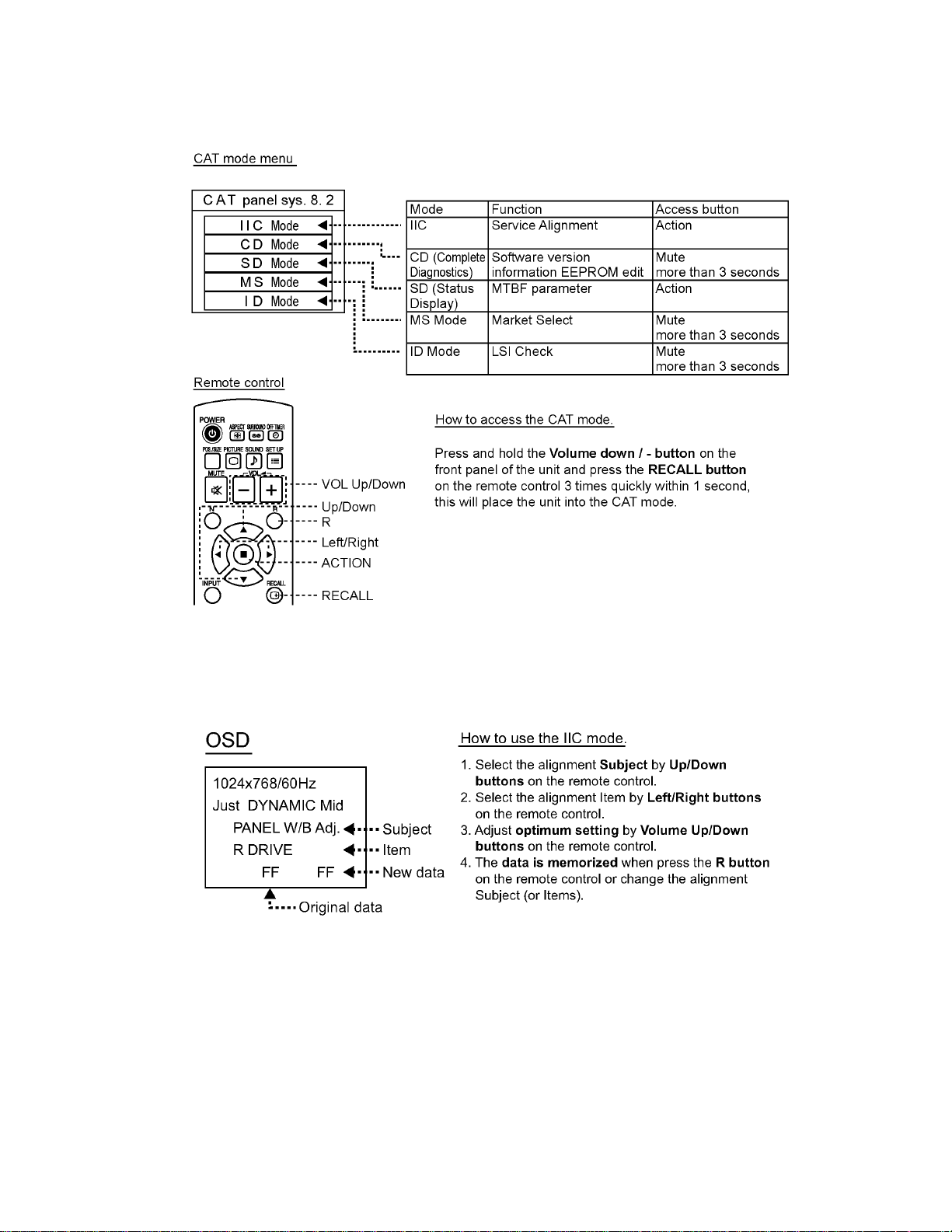
6 Service Mode
6.1. CAT (Computer Aided Test) mode
TH-32LR11UK / UH
To exit the CAT mode, access the ID mode and switch off the main power.
6.1.1. IIC mode
Select the IIC mode by Up/Down button on the remote control at the front page of CAT mode and then press the Action button on
the remote control.
Subject and item are mentioned on “IIC mode structure”.
To exit the IIC mode, press the R button on the remote control.
11
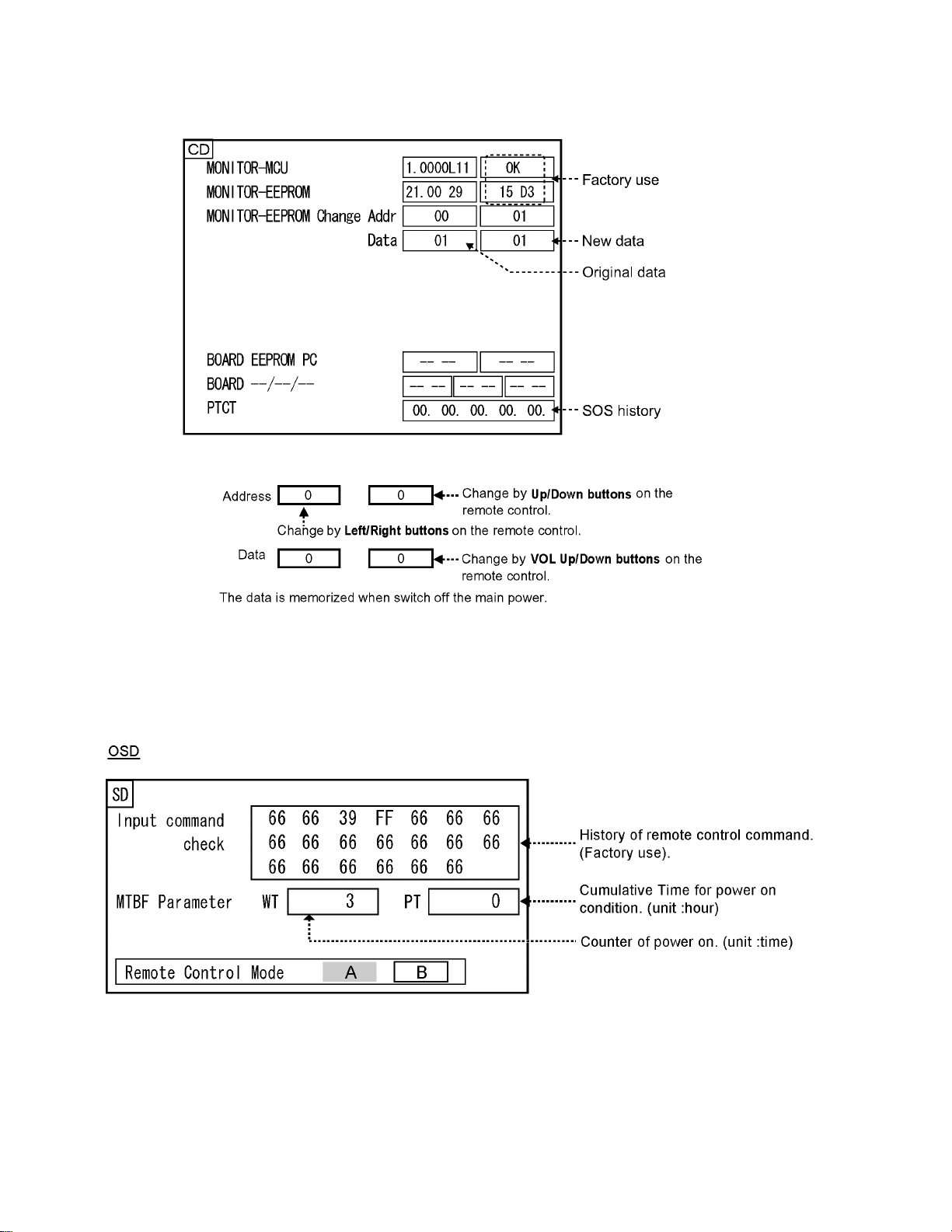
TH-32LR11UK / UH
6.1.2. CD mode
Select the CD mode by Up/Down button on the remote control at the front page of CAT mode and then press the Mute button on
the remote control more than 3 seconds.
Memory data change
To exit the CD mode, press the R button on the remote control.s
6.1.3. SD mode
Select the SD mode by Up/Down button on the remote control at the front page of CAT mode and then press the Action button on
the remote control.
To exit the SD mode, press the R button on the remote control.
12
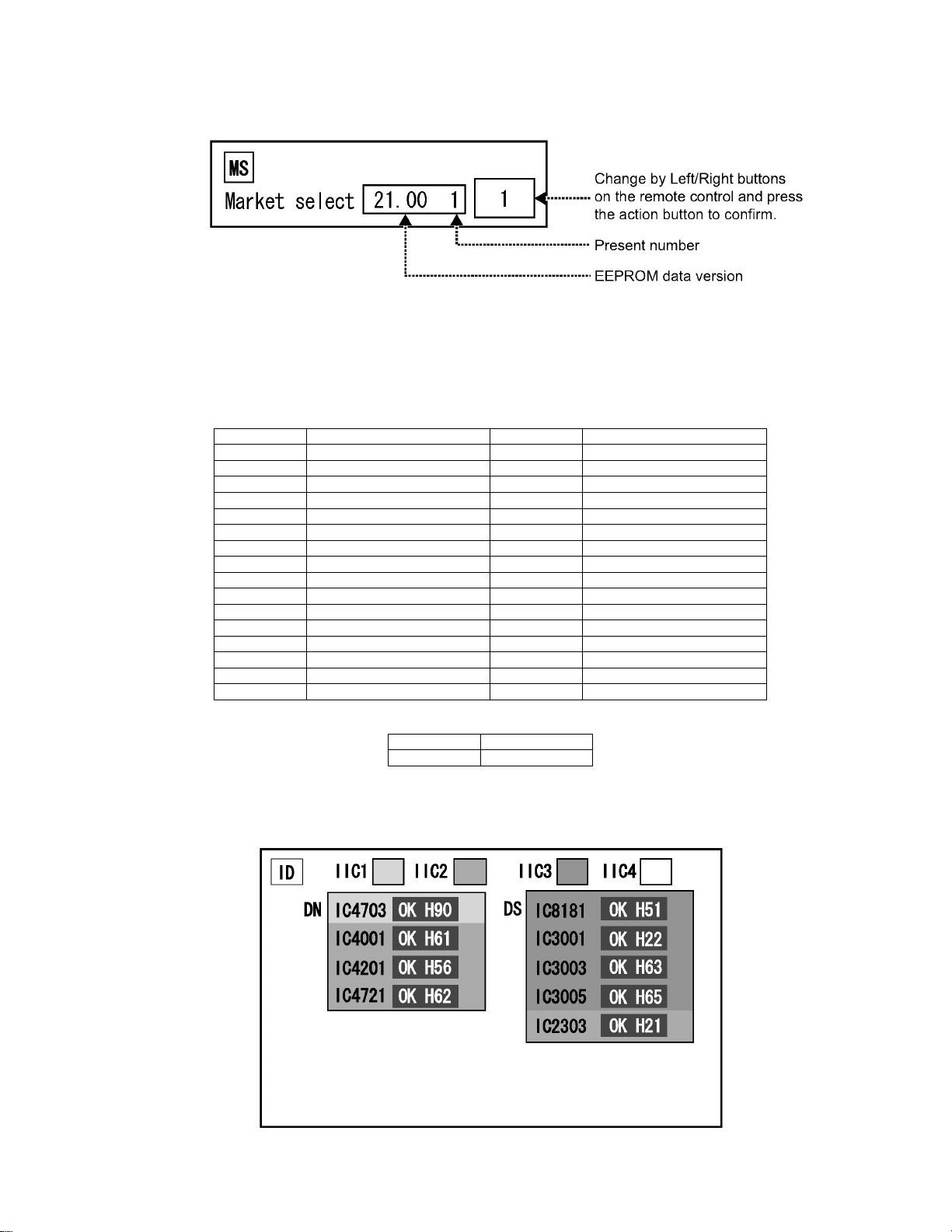
TH-32LR11UK / UH
6.1.4. MS mode
Select the MS mode by Up/Down button on the remote control at the front page of CAT mode and then press the Mute button on
the remote control more than 3 seconds.
To exit the MS mode, press the R button on the remote control.
Caution:
Market Select should be set after exchange of DN-Board.
Destination number
Number Destination Number Destination
0 Japan 16 -1North America17 -2 Europe 18 China
3 Others 19 China (Hotel)
4 Britain 20 Russia
5 Taiwan 21 Russia (Hotel)
6 Thailand 22 Hong Ko ng
7--23-8 Japan (Hotel) 24 --
9 No rth Am eric a (Hote l) 25 -10 Europe (Hotel) 26 -11 -- 27 -12 Britain (Hotel) 28 Middle East/Hong Kong
13 -- 29 Middle East/Hong Kong (Hotel)
14 Thailand (Hotel) 30 Australia
15 -- 31 Australia (Hotel)
Default setting
Number Destination
1 North America
6.1.5. ID mode
Select the ID mode by Up/Down button on the remote control at the front page of CAT mode and then press the Mute button on
the remote control more than 3 seconds.
To exit the ID mode, press the R button on the remote control.
13
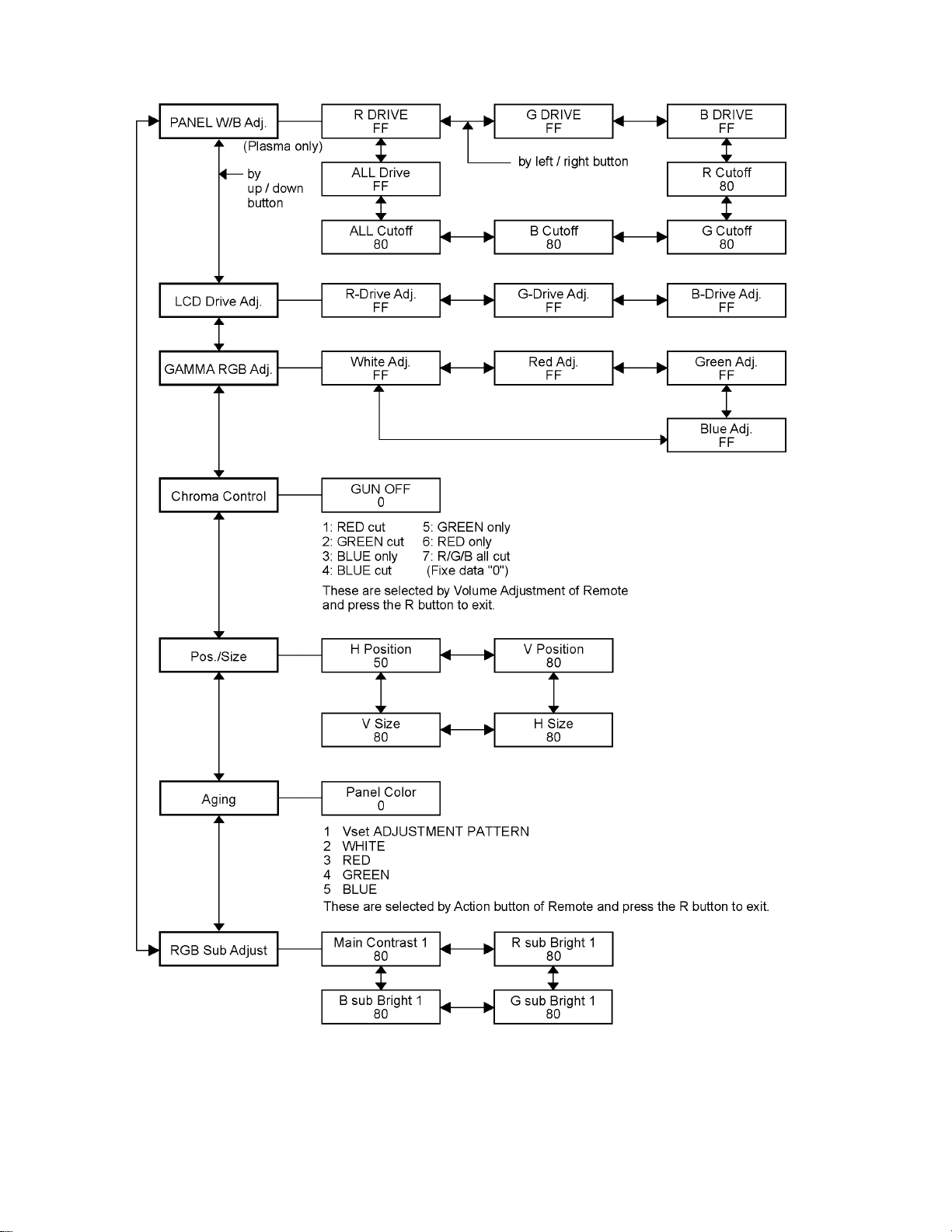
TH-32LR11UK / UH
6.2. IIC mode structure (following items value is sample data)
14
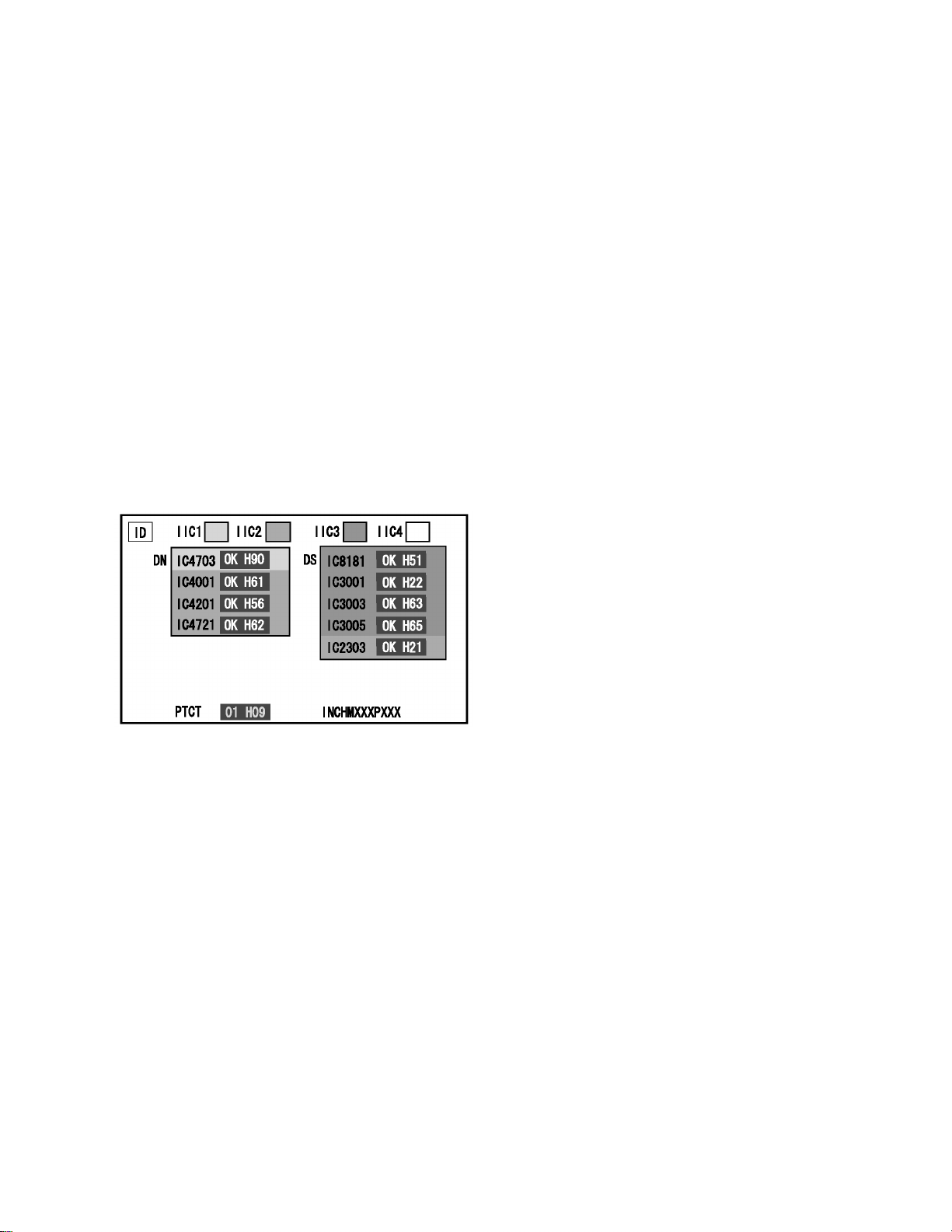
7 Troubleshooting Guide
7.1. Self Check
7.1.1. Display Indication
1. Self-check is used to automatically check the bus line
controlled circuit of the LCD display.
2. To get into the Self-check mode, press the volume down
button on the customer controls at the bottom of the set,
at the same time pressing the OFF-TIMER button on the
remote control, and the screen will show.
If the IIC ports have been checked and found to be incorrect
Or not located then “ - - ” will appear in place of “ OK ”
“ 01 ” in the line of the “ PTCT ” means the number of blinks of
the Power LED is 1. (Reference to 7.1.2)
“ H09 ” in the line of the “ PTCT ” is the error code.
To exit the CAT mode switch off the main power.
Note:
The line of the “ PTCT ” displays when you get into the Selfcheck mode for the first time only after the Power LED
blinks.
TH-32LR11UK / UH
15
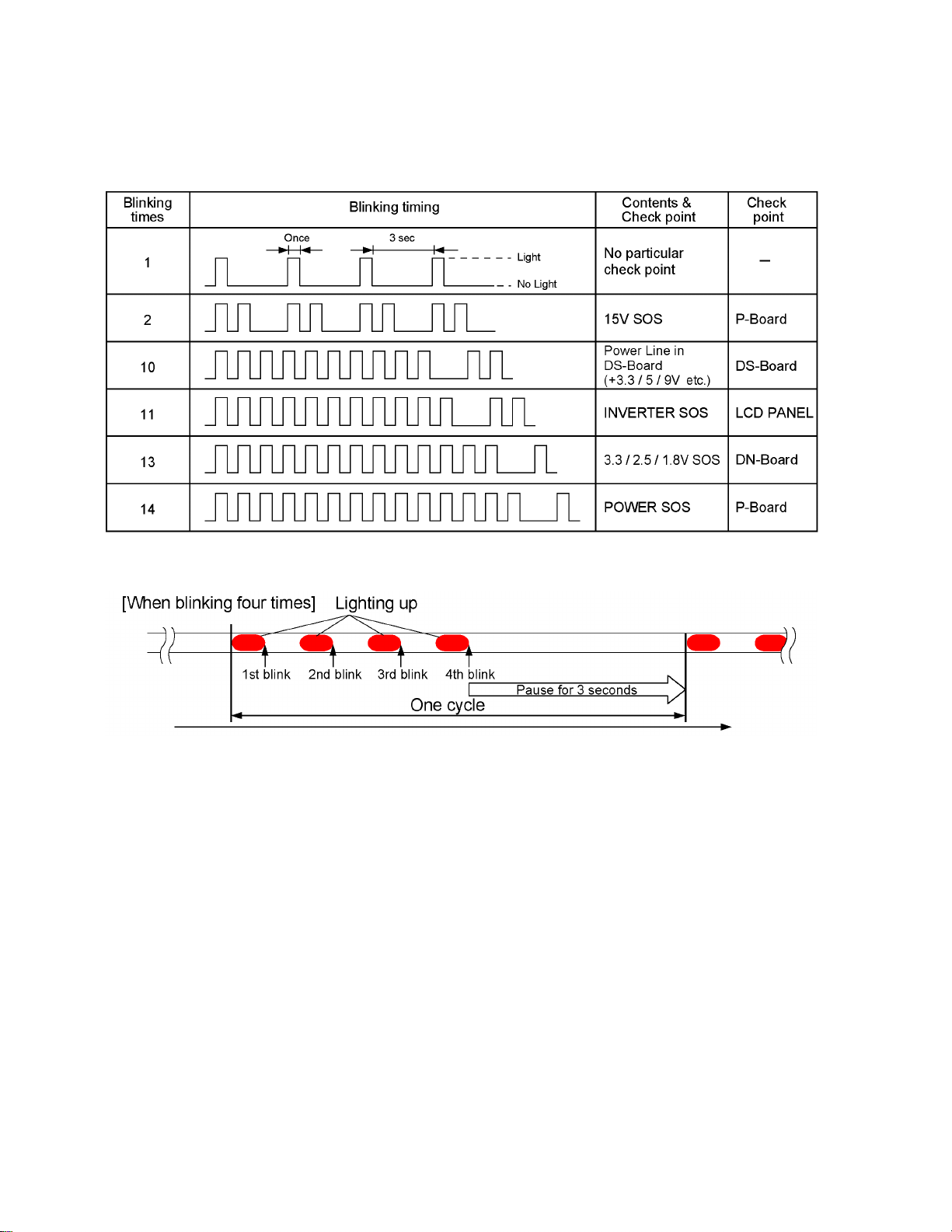
TH-32LR11UK / UH
7.1.2. Power LED Blinking timing chart
1. Subject
Information of LED Blinking timing chart.
2. Contents
When an abnormality has occurred to the unit, the protection circuit operates and resets to the stand by mode. At this time,
the defective block can be identified by the number of blinks of the Power LED on the front panel of the unit.
About blinking LED
16
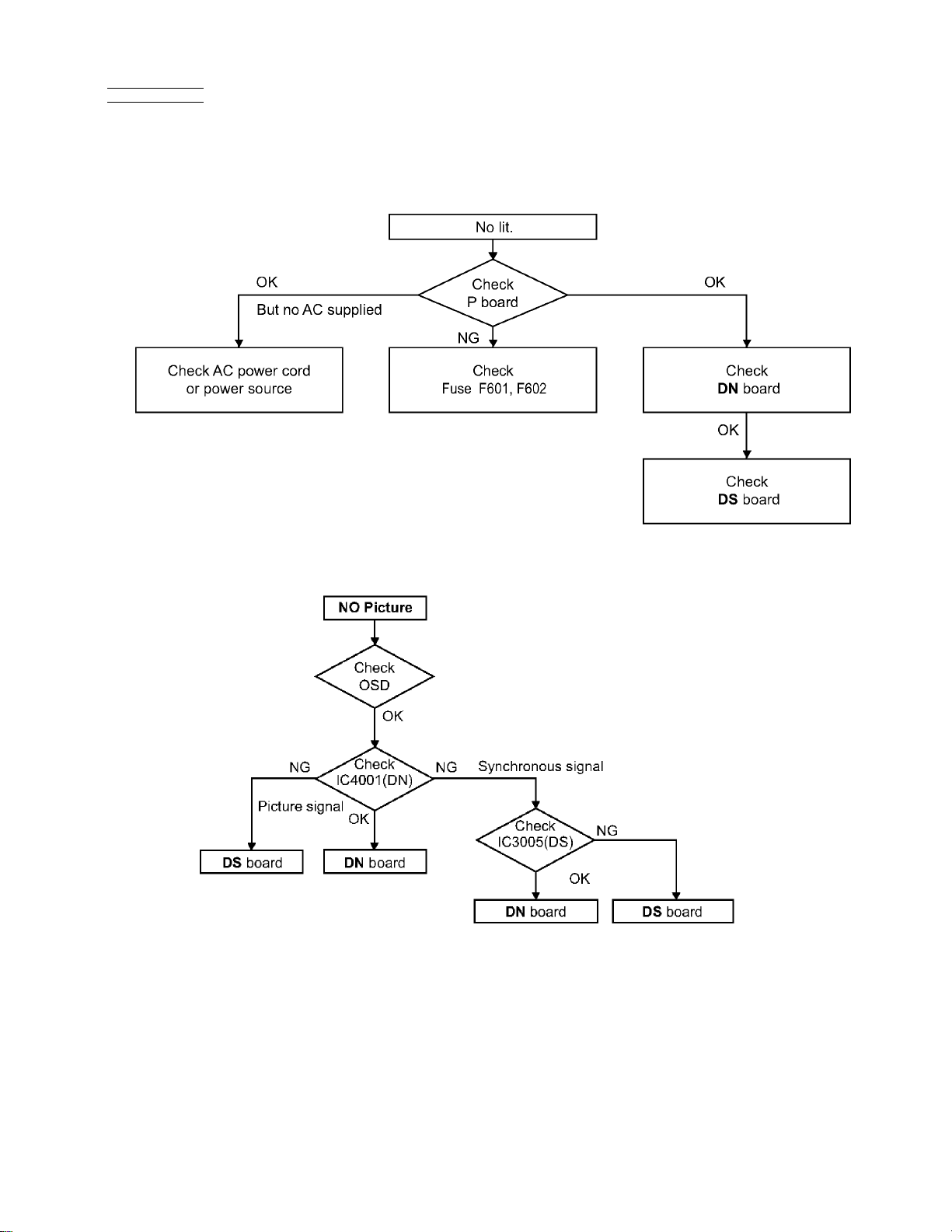
7.2. No Power
First check point
There are following 3 states of No Power indication by power LED.
1. No lit.
2. Green is lit then turns red blinking a few seconds later.
3. Only red is lit.
TH-32LR11UK / UH
7.3. No Picture
17
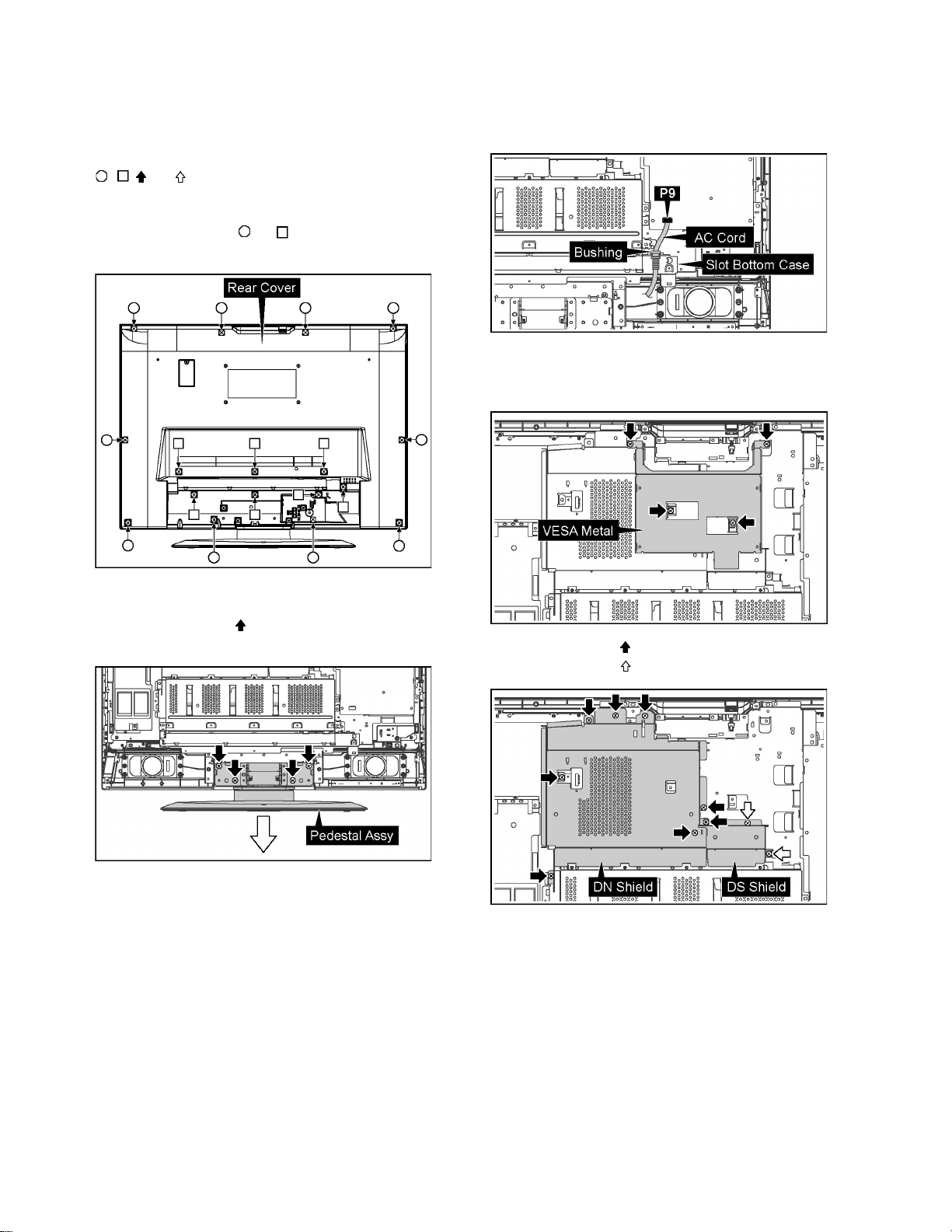
TH-32LR11UK / UH
8 Disassembly and Assem-
bly Instructions
• To disassemble P.C.B., wa it for 1 minute after p owe r was off
for discharge from electrolysis capacitors.
• , , and marks indica te screw positions.
8.1. Removal of Rear Cover
1. Remove screws (×10 , ×7 ) and then remove the Rear
Cover.
8.3. Removal of AC Cord
1. Remove the bushing of the AC Cord from the Slot Bottom
Case.
2. Disconnect the connector (P9).
8.4. Removal of Slot Block
1. Remove 4 screws and then remove the VESA Metal.
8.2. Removal of Pedestal Assy
1. Remove 4 screws ( ) and then remove the Pedestal
Assy.
2. Remove 8 screws ( ) and then remove the DN Shield.
3. Remove 2 screws ( ) and then remove the DS Shield.
18
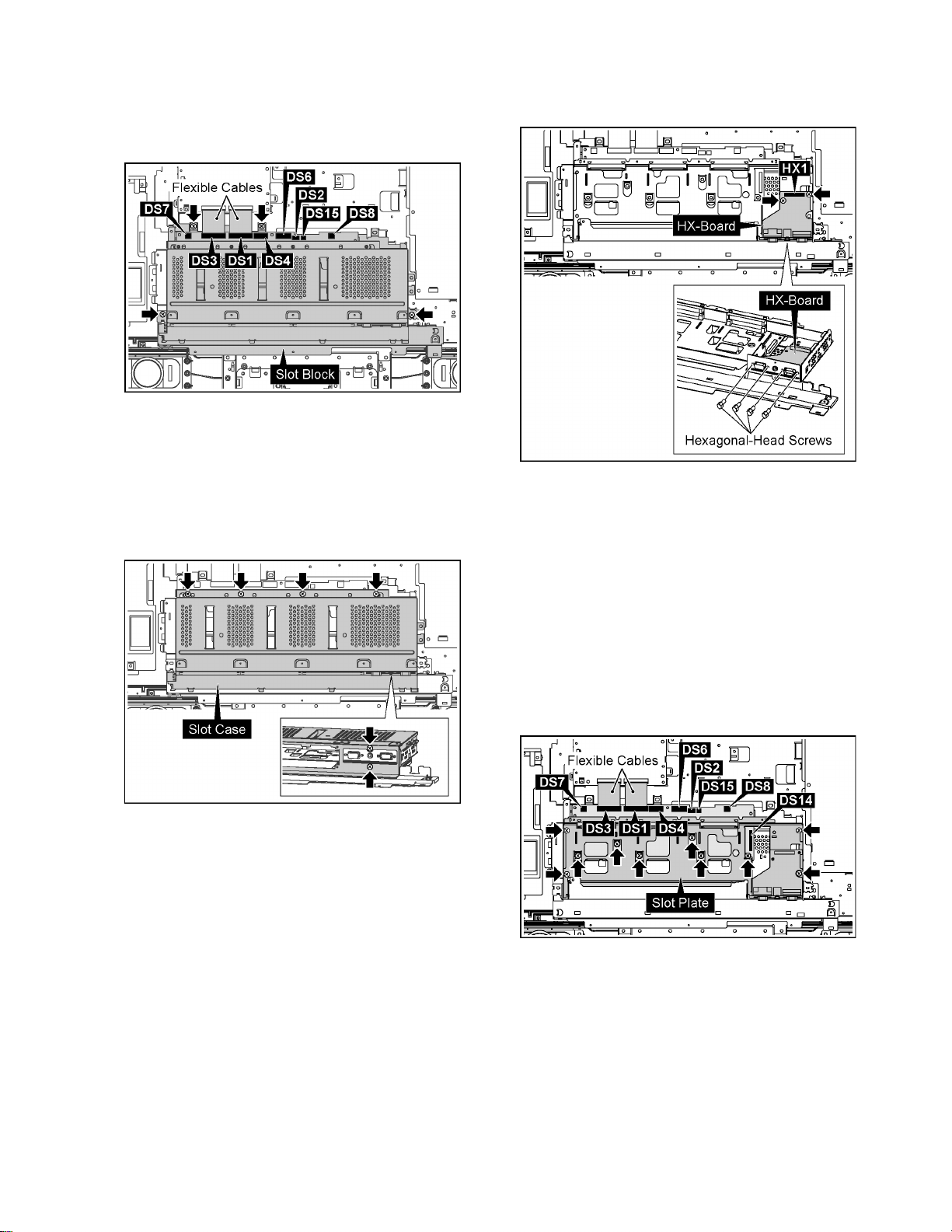
TH-32LR11UK / UH
4. Dis connect the connectors (DS2, DS4, DS6, DS7, DS8,
DS15).
5. Remove the Flexible Cables from the connectors (DS1,
DS3).
6. Remove 4 screws and then remove the Slot Block.
8.5. Removal of HX-Board
1. Remove the HA Terminal Block.
(Refer to Removal of HA-Board)
2. Remove the VESA Metal, the DN Shield, and the DS
Shield.
(Refer to Removal of Slot Block)
3. Remove 6 screws and then remove the Slot Case.
4. Disconnect the connector (HX1).
5. Remove 4 Hexagonal-Head screws and 2 screws and
then remove HX-Board.
8.6. Removal of DS-Board
1. Remove the HA Terminal Block.
(Refer to Removal of HA-Board)
2. Remove the VESA Metal, the DN Shield, and the DS
Shield.
(Refer to Removal of Slot Block)
3. Remove the Slot Case.
(Refer to Removal of HX-Board)
4. Disconnect the connectors (DS2, DS4, DS6, DS7, DS8,
DS14, DS15).
5. Remove the Flexible Cables from the connectors (DS1,
DS3).
6. Remove 10 screws and then remove the Slot Plate.
19
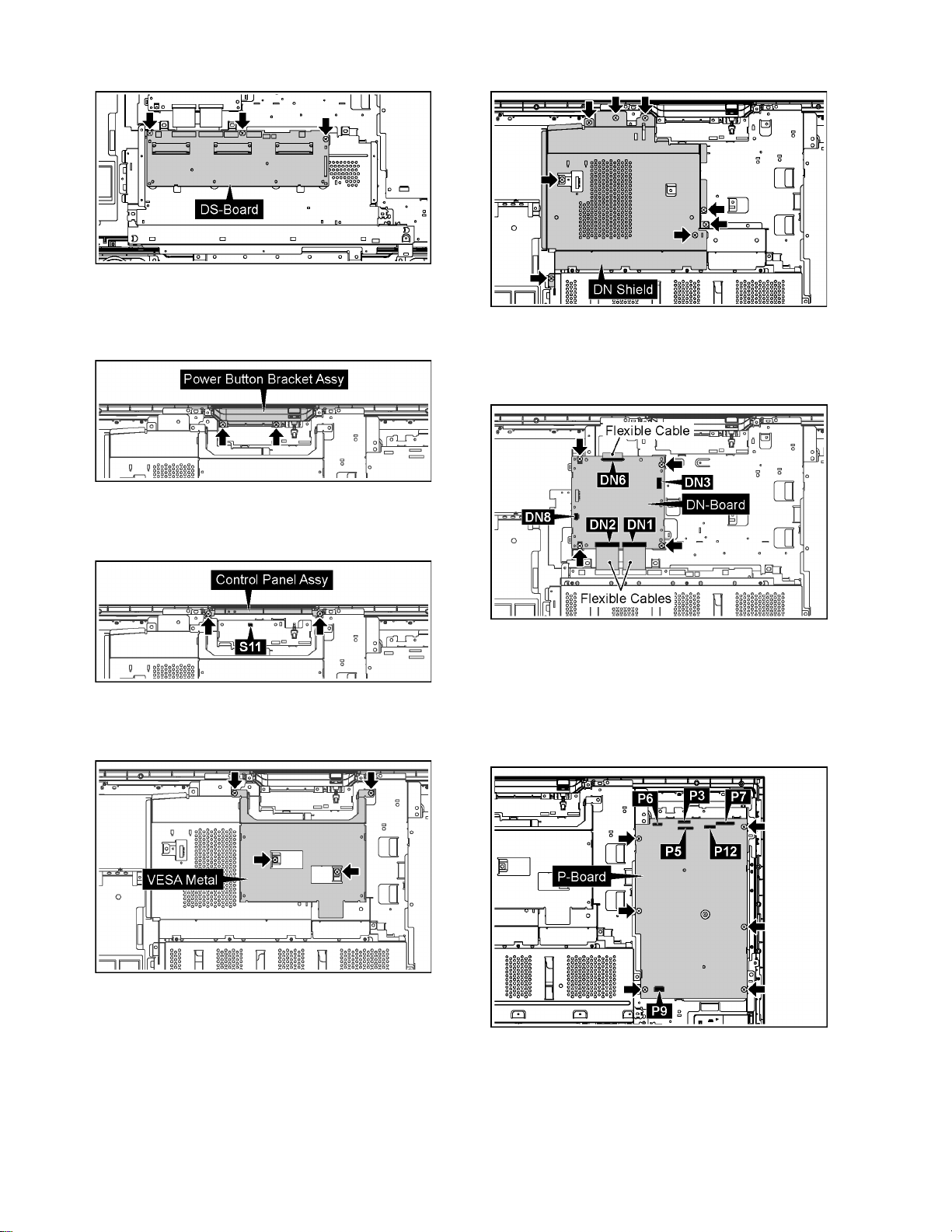
TH-32LR11UK / UH
7. Remove 3 screws and then remove DS-Board.
8.7. Removal of Control Panel Assy
1. Remove 2 screws and then remove the Power Button
Bracket Assy.
2. Disconnect the connector (S11).
3. Remove 2 screws and then remove the Control Panel
Assy.
2. Remove 8 screws and then remove the DN Shield.
3. Disconnect the connectors (DN3, DN6, DN8).
4. Remove the Flexible Cables from the connectors (DN1,
DN2).
5. Remove 4 screws and then remove DN-Board.
8.8. Removal of DN-Board
1. Remove 4 screws and then remove the VESA Metal.
Note:
A re-setup of the destination is performed by MS
mode after DN-Board exchange.
8.9. Removal of P-Board
1. Disconnect the connectors (P3, P5, P6, P7, P9, P12).
2. Remove 6 screws and then remove P-Board.
20
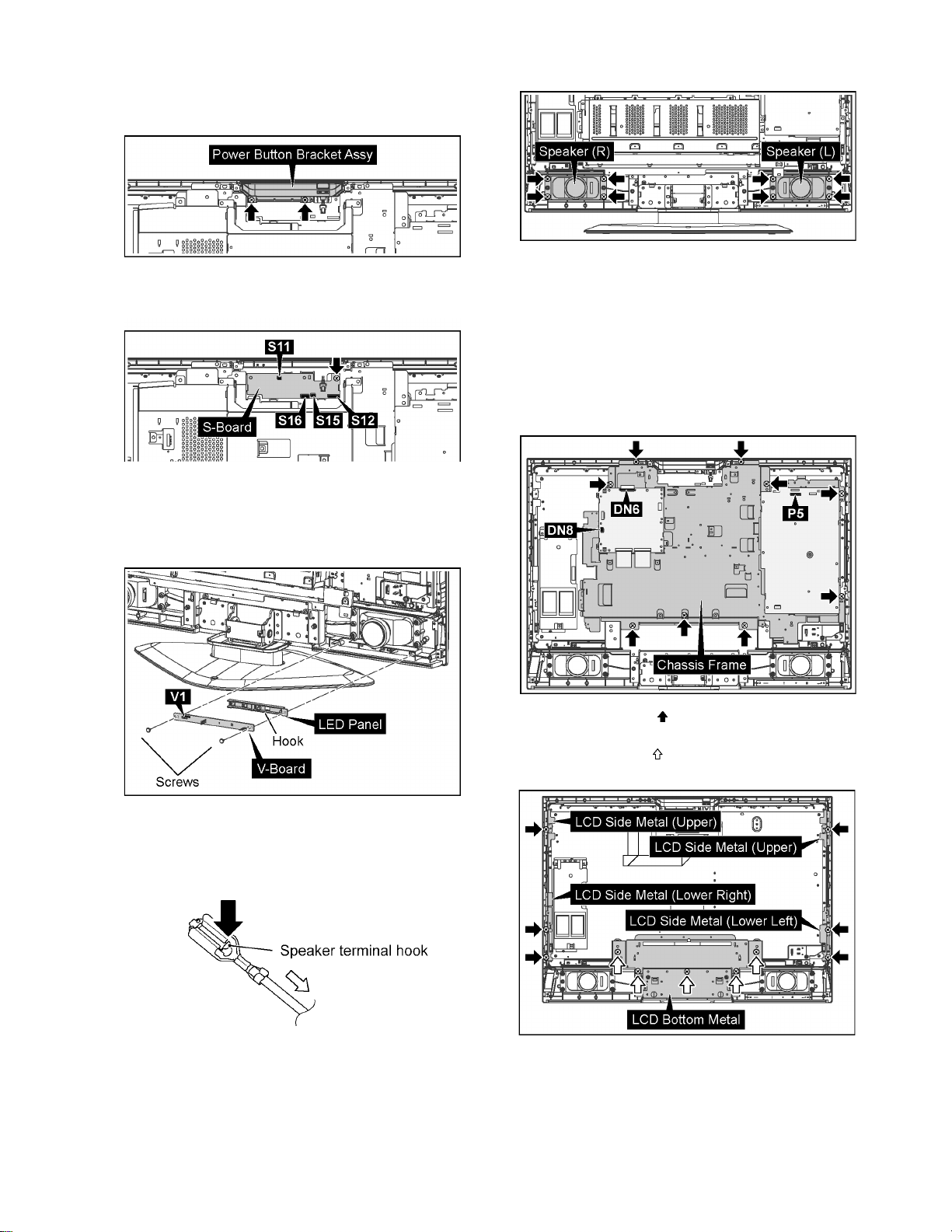
TH-32LR11UK / UH
8.10. Removal of S-Board
1. Remove 2 screws and then remove the Power Button
Bracket Assy.
2. Disconnect the connectors (S11, S12, S15, S16).
3. Remove 1 screw and then remove S-Board.
8.11. Removal of V-Board
1. Remove 2 screws.
2. Remove 1 hook and then remove the LED Panel.
3. Disconnect the connector (V1).
2. Remove 8 screws and then remove the Speaker (L, R).
8.13. Removal of LCD Panel and
Cabinet
1. Remove the Pedestal Assy.
(Refer to Removal of Pedestal Assy)
2. Remove the Slot Block.
(Refer to Removal of Slot Block)
3. Disconnect the connectors (DN6, DN8, P5).
4. Remove 9 screws and then remove the Chassis Frame.
8.12. Removal of Speaker (L, R)
1. Connected terminal hook is pushed, and the speaker lead
in 4 places is pulled out.
5. Remove 6 screws ( ) and then remove the LCD Side
Metal (Upper, Lower Right, Lower Left).
6. Remove 5 screws ( ) and then remove the LCD Bottom
Metal.
21
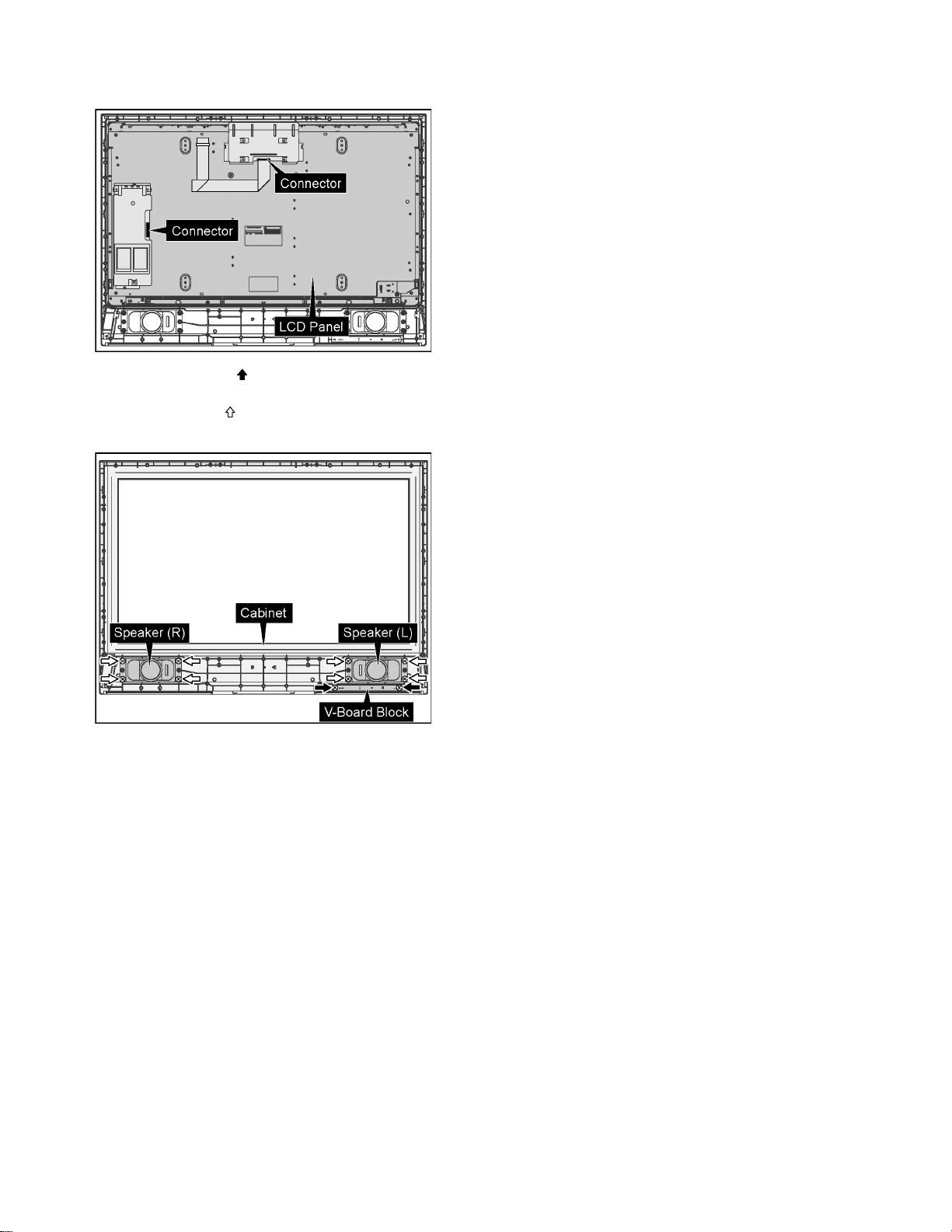
TH-32LR11UK / UH
7. Disconnect the 2 connectors.
8. Remove the LCD Panel from the Cabinet.
9. Remove 2 screws ( ) and then remove the V-Board
Block.
10. Remove 4 screws ( ).
11. Remove the Speaker (L, R) from the Cabinet.
22
