Panasonic TH-32LR11UH User Manual

Operating Instructions
High Defi nition Hospitality LCD Display
Model No.
TH-32LR11UK
TH-32LR11UH
English
The illustration shown is an image.
Before connecting, operating or adjusting this product, please read these instructions completely.
Please keep this manual for future reference.
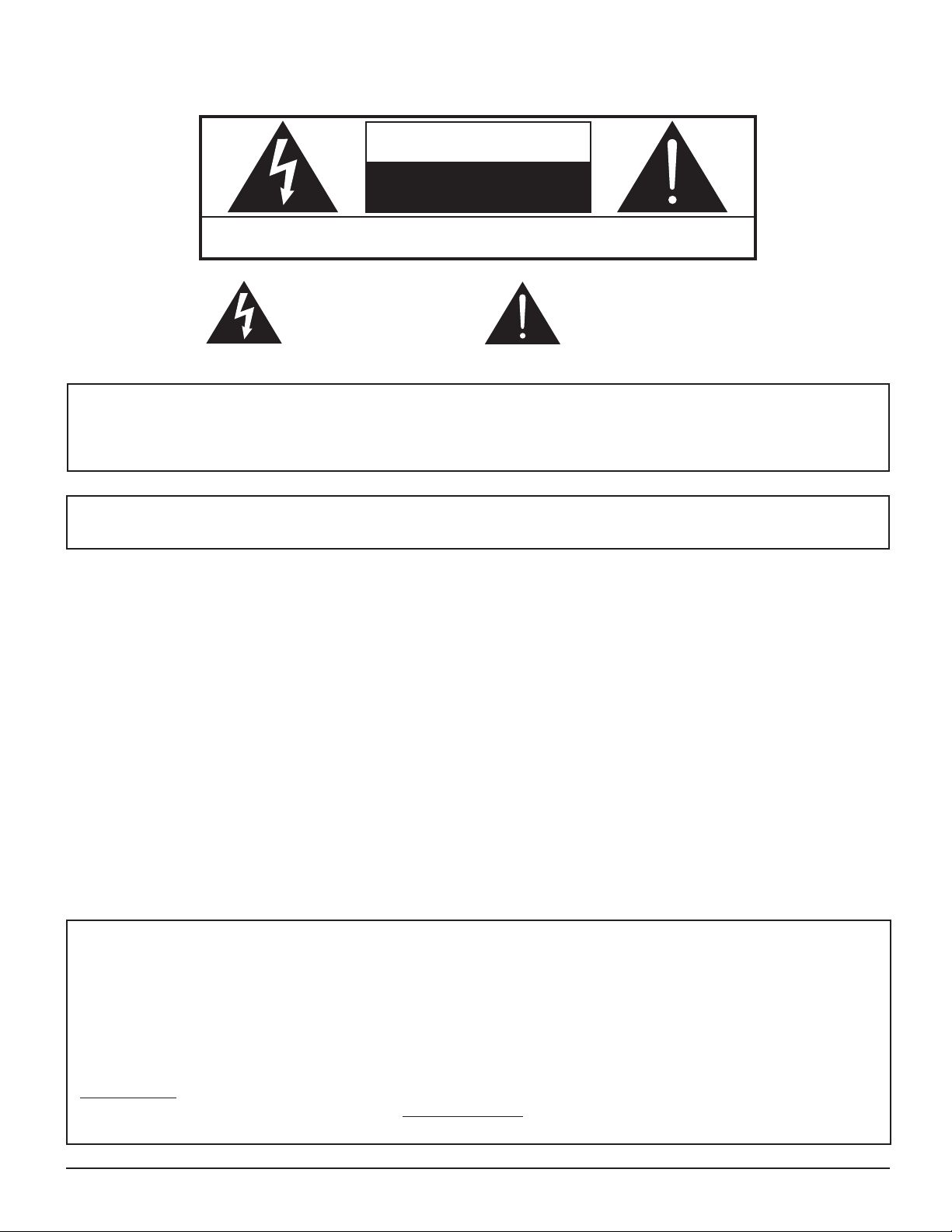
CAUTION
RISK OF ELECTRIC SHOCK
DO NOT OPEN
WARNING: To reduce the risk of electric shock, do not remove cover or back.
No user-serviceable parts inside. Refer servicing to qualifi ed service personnel.
The lightning flash with
arrow-head within a triangle
is in tended to tell the user
that parts inside the product
are a risk of electric shock
to per sons.
The exclamation point within
a triangle is intended to
tell the user that important
operating and servicing
instructions are in the papers
with the ap pliance.
WARNING : To prevent damage which may result in fi re or shock hazard, do not expose this apparatus to rain
or mois ture.
Do not place containers with water (fl ower vase, cups, cosmetics, etc.) above the set.
(including on shelves above, etc.)
WARNING : To prevent electric shock, do not remove cover. No user serviceable parts inside. Refer servicing to qualifi ed
service personnel.
This video monitor is designed to display television content from a separate TV tuner. Full-power analog TV broadcasting
in the United States will end (as required by law) on February 17, 2009, after which full-power TV broadcasts will be
digital only. If this device is used after that date to record or display programming from a product with a TV tuner that
relies on a TV antenna, that product would need to contain a digital tuner, or a TV Converter would be necessary to
tune the digital signal received with a TV antenna. Analog TVs should continue to work as before for other purposes
(e.g., for watching low-power TV stations still broadcasting in analog, watching pre-recorded movies, or playing video
games). When a Converter is used with an older television receiver or directly with this product, a signal splitter might
be necessary to continue to receive low-power analog broadcasts via an antenna. For more information, please see
www.DTV.gov or 1-888-CALL-FCC. For information on the TV Converter program, and on government coupons that
may be used toward the purchase of one, see www.dtv2009.gov, or call the NTIA at 1-888-DTV-2009. Please check
with your cable or satellite service provider if you have questions about your cable or satellite set-top box.
2
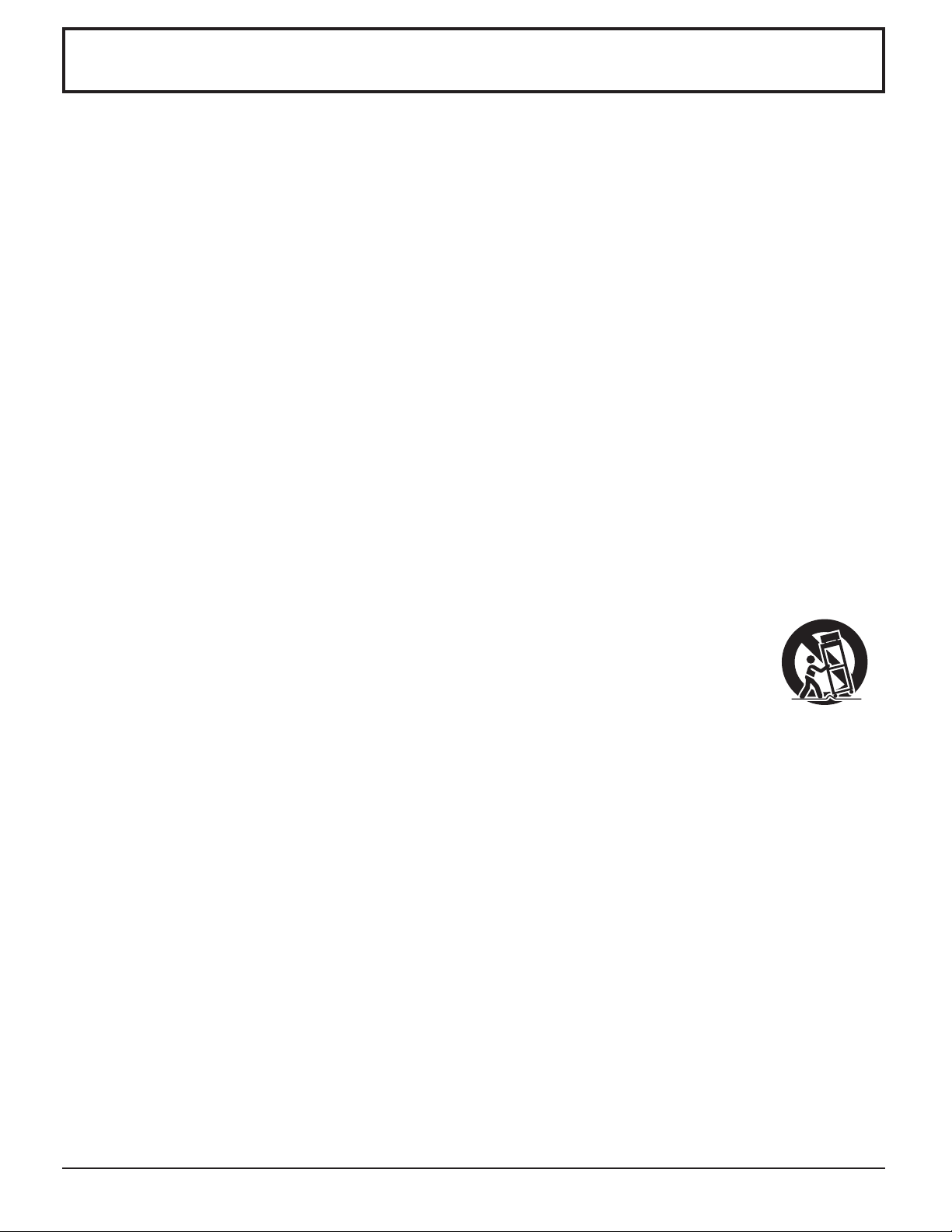
Important Safety Instructions
1) Read these instructions.
2) Keep these instructions.
3) Heed all warnings.
4) Follow all instructions.
5) Do not use this apparatus near water.
6) Clean only with dry cloth.
7) Do not block any ventilation openings. Install in accordance with the manufacturer’s instructions.
8) Do not install near any heat sources such as radiators, heat registers, stoves, or other apparatus (including
amplifi ers) that produce heat.
9) Do not defeat the safety purpose of the polarized or grounding-type plug. A polarized plug has two blades with one
wider than the other. A grounding type plug has two blades and a third grounding prong. The wide blade or the
third prong are provided for your safety. If the provided plug does not fi t into your outlet, consult an electrician for
replacement of the obsolete outlet.
10) Protect the power cord from being walked on or pinched particularly at plugs, convenience receptacles, and the
point where they exit from the apparatus.
11) Only use attachments / accessories specifi ed by the manufacturer.
12) Use only with the cart, stand, tripod, bracket, or table specifi ed by the manufacturer, or sold with
the apparatus. When a cart is used, use caution when moving the cart / apparatus combination
to avoid injury from tip-over.
13) Unplug this apparatus during lightning storms or when unused for long periods of time.
14) Refer all servicing to qualifi ed service personnel. Servicing is required when the apparatus has been damaged
in any way, such as power-supply cord or plug is damaged, liquid has been spilled or objects have fallen into the
apparatus, the apparatus has been exposed to rain or moisture, does not operate normally, or has been dropped.
15) To prevent electric shock, ensure the grounding pin on the AC cord power plug is securely connected.
3
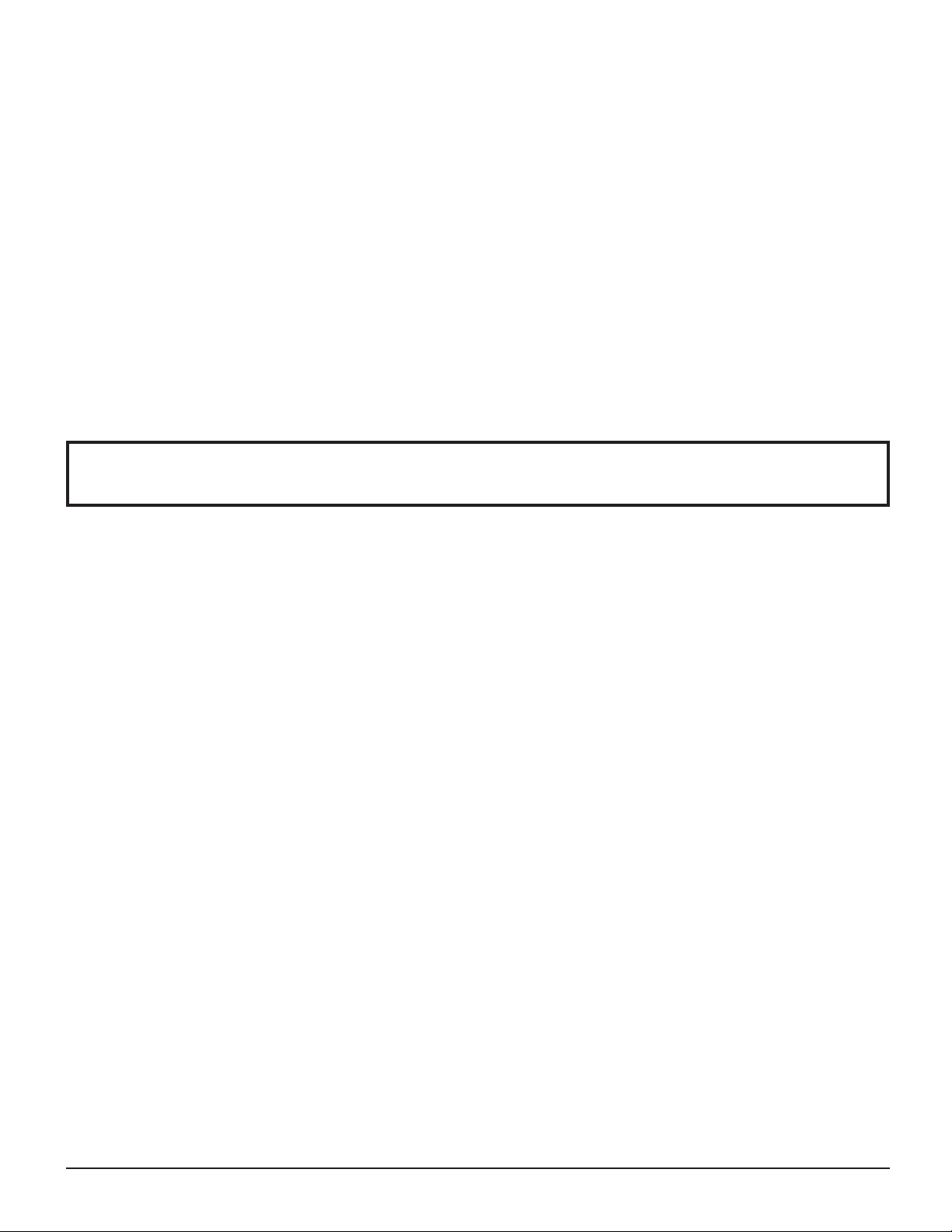
Dear Panasonic Customer
Welcome to the Panasonic family of customers. We hope that you will have many years of enjoyment
from your new LCD Display.
To obtain maximum benefit from your set, please read these Instructions before making any adjustments,
and retain them for future reference.
Retain your purchase receipt as well, and record the model number and serial number of your set in the
space provided on the rear cover of these instructions.
Table of Contents
Important Safety Instructions .................................. 3
FCC STATEMENT ...................................................... 5
Safety Precautions ................................................... 6
Maintenance .............................................................. 7
Accessories .............................................................. 8
Accessories Supplied .............................................. 8
Location ................................................................... 8
Preparation for Wall-hanging ................................... 9
Connections .............................................................. 9
PC Input Terminals connection .............................. 10
SERIAL Terminals connection ............................... 11
Power ON / OFF ..................................................... 12
Initial selections ..................................................... 13
Selecting the input signal ...................................... 13
Selecting the On-Screen Menu Language ............ 13
Basic Controls ........................................................ 14
ASPECT Controls ................................................... 16
MULTI PIP ................................................................ 17
Advanced PIP ........................................................ 18
Digital Zoom ............................................................ 19
On-Screen Menu Displays ..................................... 20
Adjusting POS. /SIZE ............................................. 21
PICTURE Adjustments ........................................... 22
ADVANCED SETTINGS ........................................ 23
SOUND Adjustment ................................................ 24
PRESENT TIME SETUP / SET UP TIMER .............. 25
PRESENT TIME SETUP ....................................... 25
SET UP TIMER ..................................................... 25
SIDE BAR ADJUST ................................................. 26
Reduces power consumption ............................... 27
Customizing the Input labels ................................. 28
SET UP for Input Signals ....................................... 29
COMPONENT / RGB IN SELECT ......................... 29
YUV / RGB IN SELECT ......................................... 29
SIGNAL menu ....................................................... 30
3D Y/C FILTER ...................................................... 30
COLOR SYSTEM / Panasonic AUTO ................... 31
3:2 PULLDOWN .................................................... 31
XGA MODE ........................................................... 31
NOISE REDUCTION ............................................. 32
SYNC .................................................................... 33
Input signal display ................................................ 33
Options Adjustments ............................................. 34
Weekly Command Timer ....................................... 37
Shipping condition ................................................. 38
Troubleshooting ..................................................... 39
List of Aspect Modes ............................................. 40
PC input signals ..................................................... 41
Command list of Weekly Command Timer ........... 42
Specifi cations ......................................................... 43
4
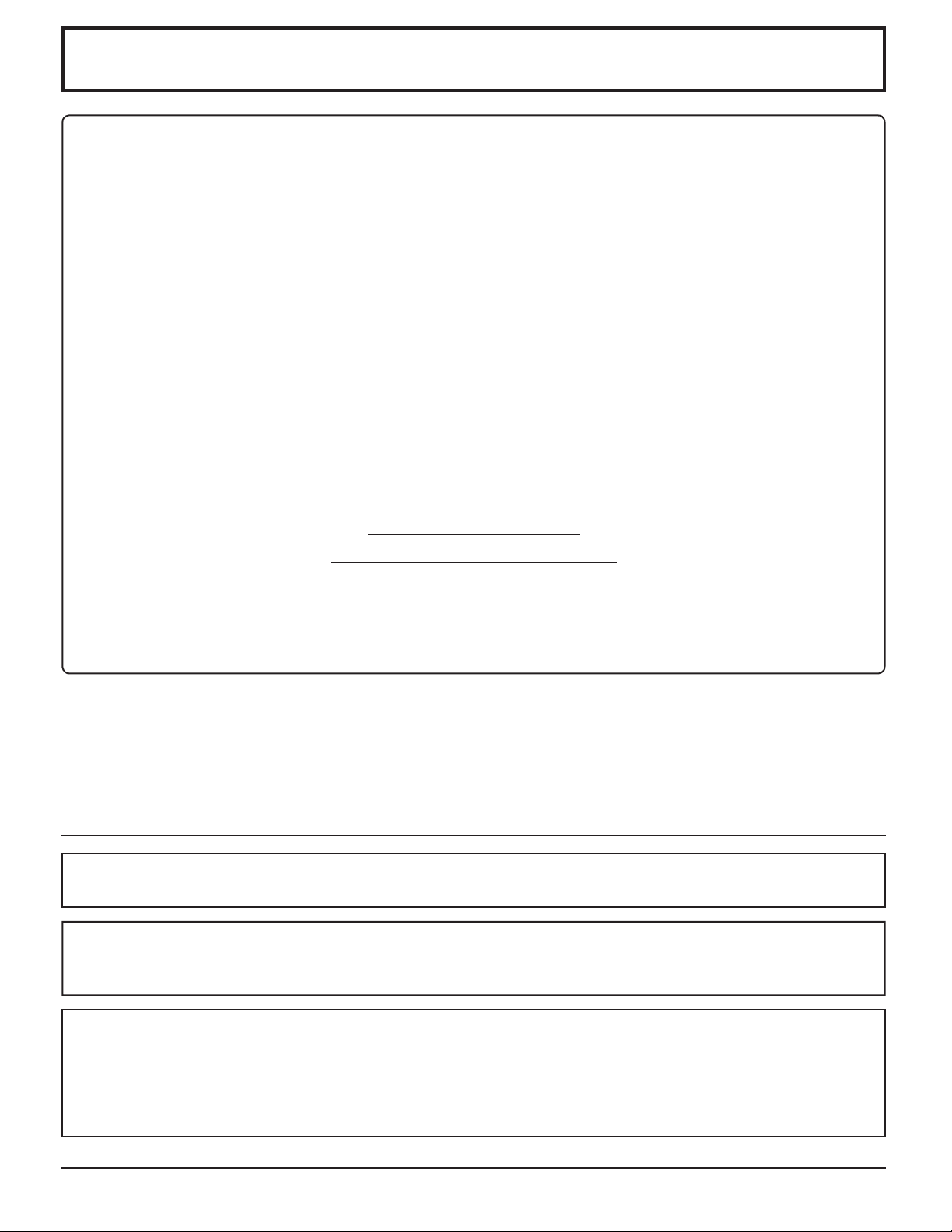
FCC STATEMENT
This equipment has been tested and found to comply with the limits for a Class B digital device, pursuant to Part
15 of the FCC Rules. These limits are designed to provide reasonable protection against harmful interference in a
residential installation. This equipment generates, uses and can radiate radio frequency energy and, if not installed
and used in accordance with the instructions, may cause harmful interference to radio communications. However,
there is no guarantee that interference will not occur in a particular installation. If this equipment does cause harmful
interference to radio or television reception, which can be determined by turning the equipment off and on, the user
is encouraged to try to correct the interference by one or more of the following measures:
• Reorient or relocate the receiving antenna.
• Increase the separation between the equipment and receiver.
• Connect the equipment into an outlet on a circuit different from that to which the receiver is connected.
• Consult the dealer or an experienced technician for help.
This device complies with Part15 of the FCC Rules. Operation is subject to the following two conditions:(1) This
device may not cause harmful interference, and (2) this device must accept any interference received, including
interference that may cause undesired operation.
FCC CAUTION:
To assure continued compliance, follow the attached installation instructions and use only shielded interface
cables when connecting to computer or peripheral devices. Any changes or modifi cations not expressly
approved by Panasonic Corp. of North America could void the user's authority to operate this device.
FCC Declaration of Conformity
Model No. TH-32LR11UK, TH-32LR11UH
Responsible Party: Panasonic Corporation of North America
One Panasonic Way 1F-10, Secaucus, NJ 07094
Contact Source: Panasonic Professional Display Company
Panasonic Plasma Concierge 1-800-973-4390
CANADIAN NOTICE:
This Class B digital apparatus complies with Canadian ICES-003.
Note:
Image retention may occur. If you display a still picture for an extended period, the image might remain on the screen.
However, it will disappear after a while.
Trademark Credits
• VGA is a trademark of International Business Machines Corporation.
• Macintosh is a registered trademark of Apple Computer, USA.
• SVGA, XGA, SXGA and UXGA are registered trademarks of the Video Electronics Standard Association.
Even if no special notation has been made of company or product trademarks, these trademarks have been fully
respected.
5
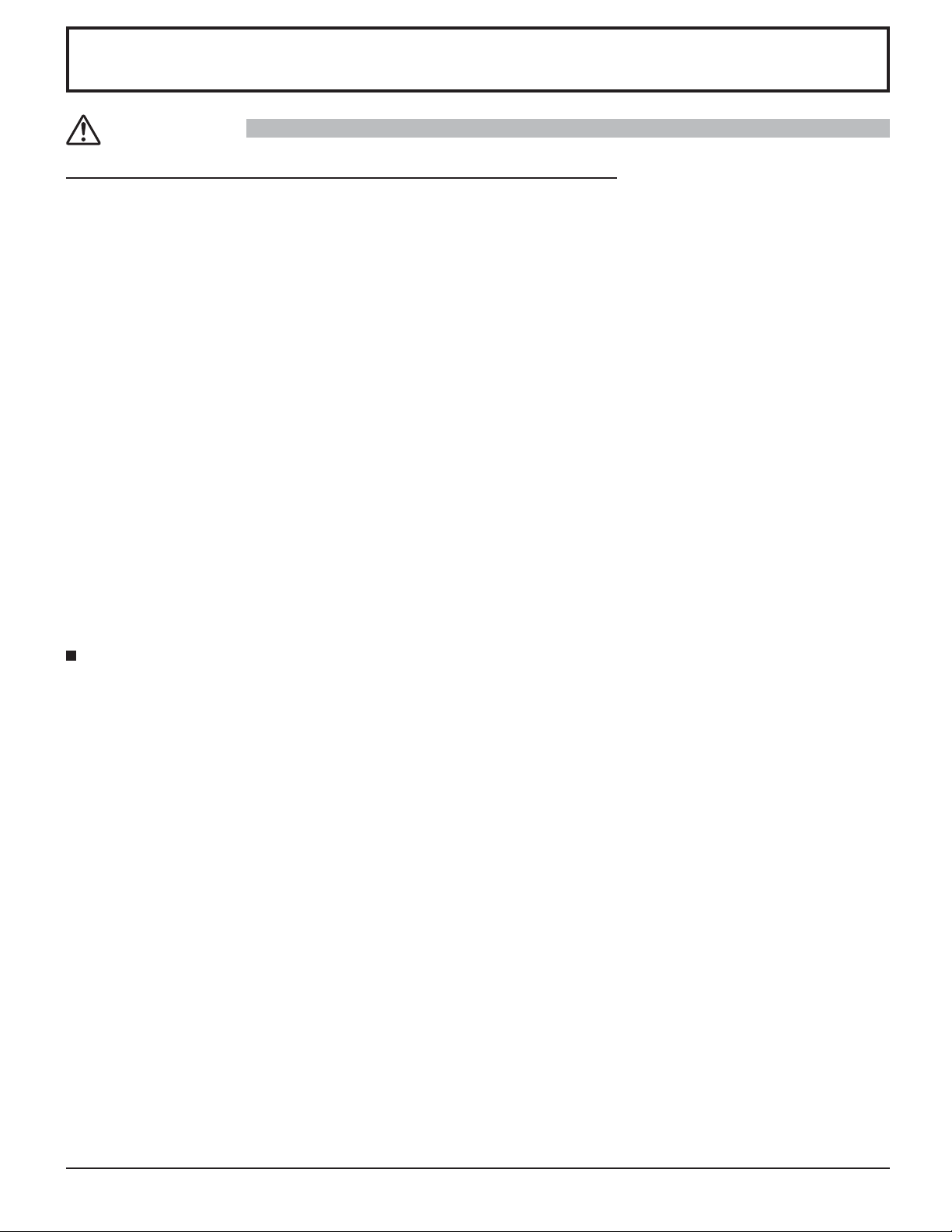
Safety Precautions
CAUTION
This LCD Display is for use only with the following optional accessories. Use with any other type of optional
accessories may cause instability which could result in the possibility of injury.
(All of the following accessories are manufactured by Matsushita Electric Industrial Co., Ltd.)
• Wall-hanging bracket (angled) ..................................................TY-WK32GRW
• BNC Component Video Terminal Board ....................................TY-42TM6A
• BNC Composite Video Terminal Board .....................................TY-42TM6B
• BNC Dual Video Terminal Board ...............................................TY-FB9BD
• Ir Through Terminal Board ........................................................TY-FB9RT
• RCA Component Video Terminal Board ....................................TY-42TM6Z
• RCA Composite Video Terminal Board .....................................TY-42TM6V
• PC Input Terminal Board ...........................................................TY-42TM6P
• RGB (Digital) Terminal Board ....................................................TY-42TM6D
• HDMI Terminal Board ................................................................TY-FB8HM
• Dual HDMI Terminal Board .......................................................TY-FB10HMD
• AV Terminal Box ........................................................................TY-TB10AV
• DVI-D Terminal Board ...............................................................TY-FB11DD
• U/V Tuner Board with MATE I/F ................................................TY-FB9TU
(Except for Canada and United States of America, only Mexico)
Always be sure to ask a qualifi ed technician to carry out set-up.
Small parts can present choking hazard if accidentally swallowed. Keep small parts away from young children. Discard
unneeded small parts and other objects, including packaging materials and plastic bags/sheets to prevent them from being
played with by young children, creating the potential risk of suffocation.
When using the LCD Display
Do not bring your hands, face or objects close to the
ventilation holes of the Display.
• Top of the Display is usually very hot due to the high
temperature of exhaust air being released through the
ventilation holes. Burns or personal injuries can happen
if any body parts are brought too close. Placing any
object near the top of the display could also result in
heat damages to the object as well as to the Display if its
ventilation holes are blocked.
Be sure to disconnect all cables before moving the
Display.
•
Moving the Display with its cables attached might damage
the cables which, in turn, can cause fi re or electric shock.
Disconnect the power plug from the wall outlet as a
safety precaution before carrying out any cleaning.
• Electric shocks can result if this is not done.
Clean the power cable regularly to prevent it from
becoming dusty.
• Built-up dust on the power cord plug can increase
humidity which might damage the insulation and cause
fi re. Unplug the cord from the wall outlet and clean it
with a dry cloth.
This Display radiates infrared rays, therefore it may
affect other infrared communication equipment.
Install your infrared sensor in a place away from direct
or refl ected light from your Display.
Note:
Image retention may occur. If you display a still picture for
an extended period, the image might remain on the screen.
However, it will disappear after a while.
6
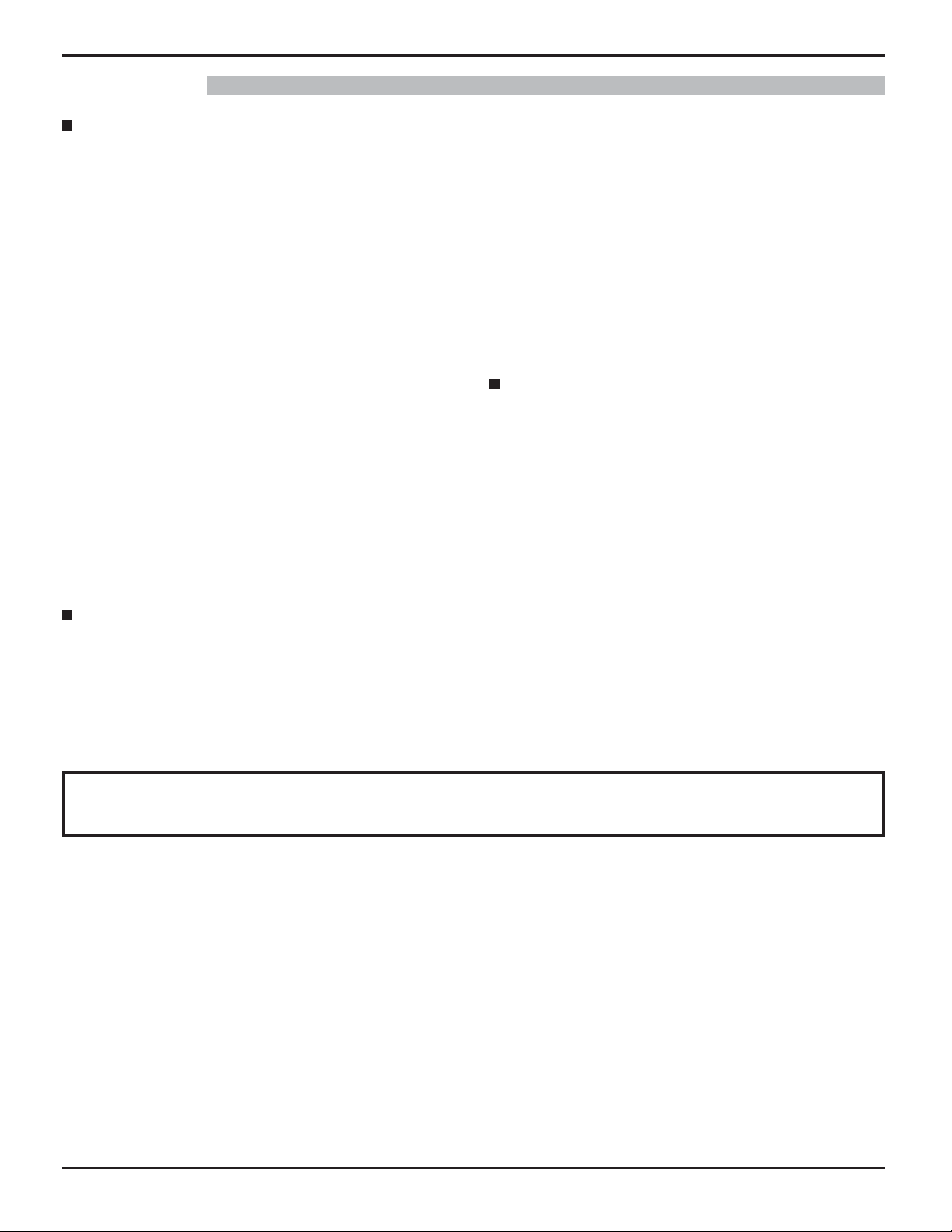
WARNING
Safety Precautions / Maintenance
Setup
Do not place the Display on sloped or unstable
surfaces.
• The Display may fall off or tip over.
Do not place any objects on top of the Display.
• If water spills onto the Display or foreign objects get
inside it, a short-circuit may occur which could result in
fi re or electric shock. If any foreign objects get inside the
Display, please consult an Authorized Service Center.
Do not cover the ventilation holes.
• Doing so may cause the Display to overheat, which can
cause fi re or damage to the Display.
Transport only in upright position!
• Transporting the unit with its display panel facing
upright or downward may cause damage to the internal
circuitry.
When using the pedestal, leave a space of 3
cm) or more at the top, left and right, and 2
or more at the rear, and also keep the space between
the bottom of the display and the fl oor surface. If using
some other setting-up method, follow the manual of it.
(If there is no specifi c indication of installation dimension
in the installation manual, leave a space of 3
(10 cm) or more at the top, bottom, left and right, and 2
(7 cm) or more at the rear.)
15/16” (10
3/4” (7 cm)
15/16”
3/4”
AC Power Supply Cord
The Display is designed to operate on 110 - 127 V AC,
50/60 Hz.
Securely insert the power cord plug as far as it will go.
• If the plug is not fully inserted, heat may be generated
which could cause fi re. If the plug is damaged or the
wall socket plate is loose, they should not be used.
Do not handle the power cord plug with wet hands.
• Doing so may cause electric shocks.
Do not do anything that might damage the power cable.
When disconnecting the power cable, hold the plug,
not the cable.
• Do not make any modifi cations, place heavy objects on,
place near hot objects, heat, bend, twist or forcefully
pull the power cable. Doing so may cause damage to
the power cable which can cause fi re or electric shock.
If damage to the cable is suspected, have it repaired at
an Authorized Service Center.
If the Display will not be used for a long period of time,
unplug the power cord from the wall outlet.
If problems occur during use
If a problem occurs (such as no picture or no sound),
or if smoke or an abnormal odor is detected from the
Display, unplug the power cord immediately.
• Continuous use of the Display under these conditions
might cause fi re or permanent damage to the unit.
Have the Display evaluated at an Authorized Service
Center. Services to the Display by any unauthorized
personnel are strongly discouraged due to its high
voltage dangerous nature.
If water or foreign objects get inside the Display, if the
Display is dropped, or if the cabinet becomes damaged,
disconnect the power cord plug immediately.
• A short may occur, which could cause fi re. Contact an
Authorized Service Center for any repairs that need to be
made.
Maintenance
The front of the display panel has been specially treated. Wipe the panel surface gently using only a cleaning
cloth or a soft, lint-free cloth.
• If the surface is particularly dirty, wipe with a soft, lint-free cloth which has been soaked in pure water or water in which
neutral detergent has been diluted 100 times, and then wipe it evenly with a dry cloth of the same type until the surface
is dry.
• Do not scratch or hit the surface of the panel with fi ngernails or other hard objects, otherwise the surface may become
damaged. Furthermore, avoid contact with volatile substances such as insect sprays, solvents and thinner, otherwise
the quality of the surface may be adversely affected.
If the cabinet becomes dirty, wipe it with a soft, dry cloth.
• If the cabinet is particularly dirty, soak the cloth in water to which a small amount of neutral detergent has been added
and then wring the cloth dry. Use this cloth to wipe the cabinet, and then wipe it dry with a dry cloth.
• Do not allow any detergent to come into direct contact with the surface of the Display. If water droplets get inside the
unit, operating problems may result.
• Avoid contact with volatile substances such as insect sprays, solvents and thinner, otherwise the quality of the cabinet
surface may be adversely affected or the coating may peel off. Furthermore, do not leave it for long periods in contact
with articles made from rubber or PVC.
7
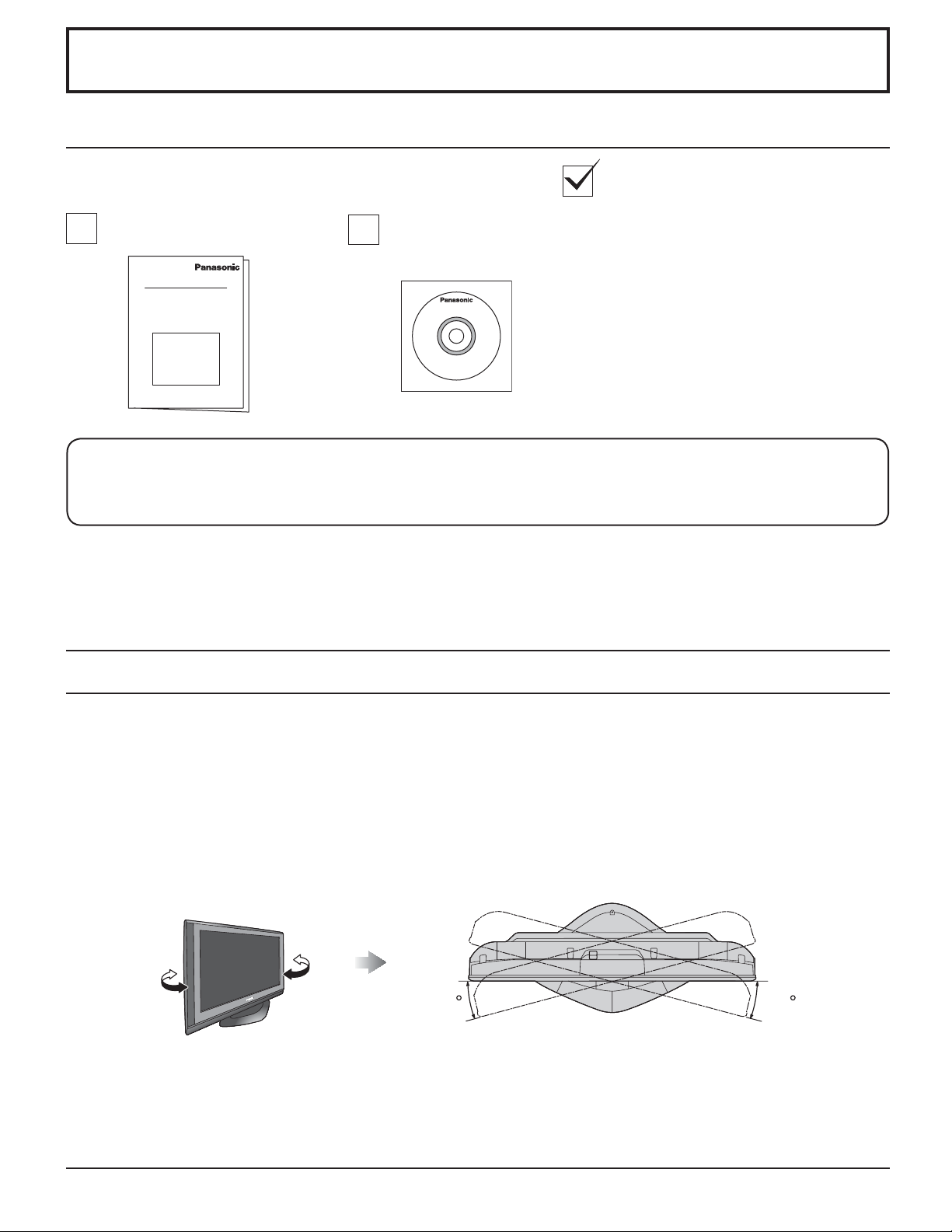
Accessories
Accessories Supplied
Check that you have the Accessories and items shown
Operating Instruction book CD-ROM
(Operating instructions)
The remote control is not included with this set. Available for purchase separately.
Object model : N2QAYB000178
Location
Place the display at a comfortable distance for viewing. Avoid placing it where sunlight or other bright light (including
refl ections) will fall on the screen.
Use of some types of fl uorescent lighting can reduce remote control transmitter range.
Adequate ventilation is essential to prevent an internal component failure. Keep away from areas of excessive heat or
moisture.
How to use the pedestal
Ŷ
Adjust the stand to your desired angle.
The stand angle can be rotated 20 ° to the right / left.
(View from Above)
20 20
LCD panel side
8
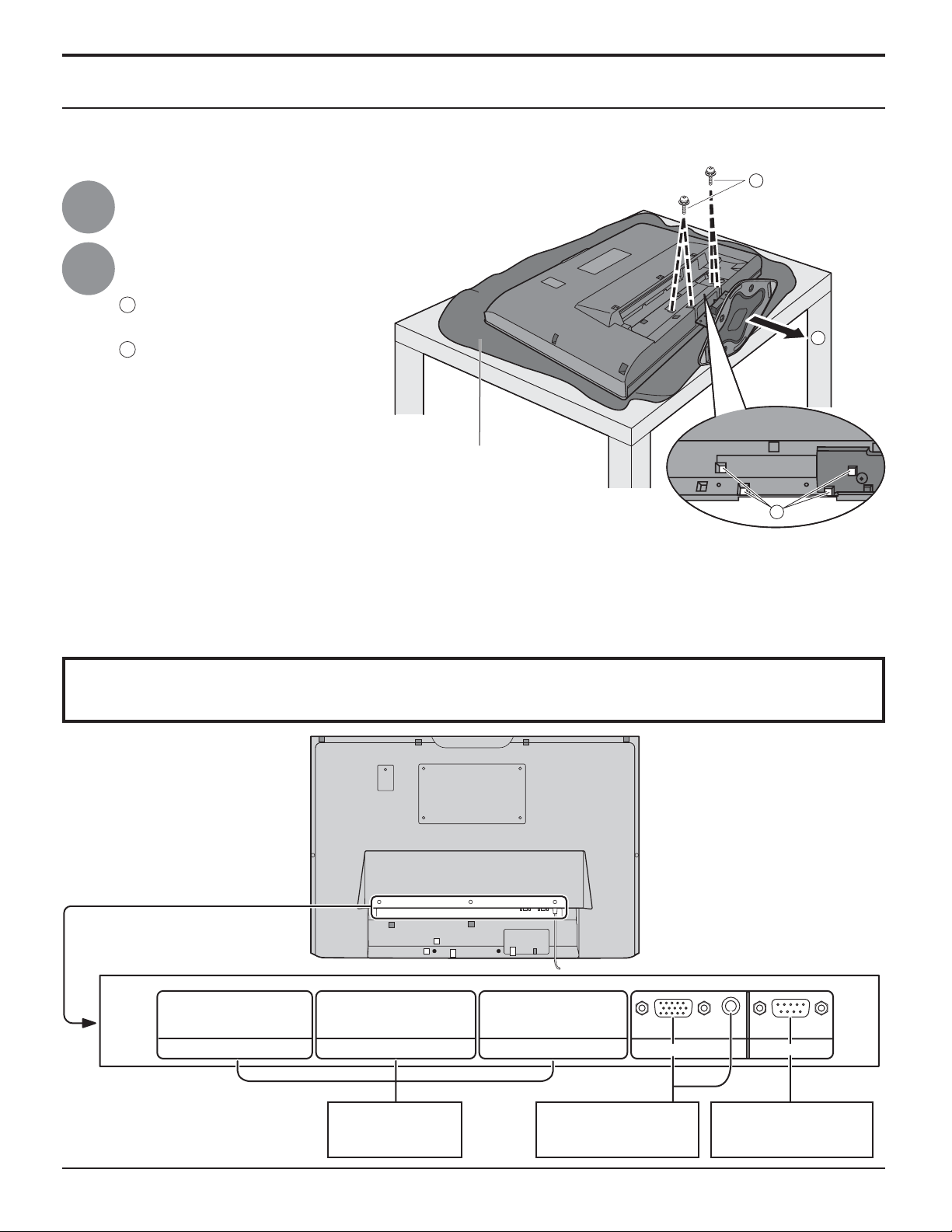
Accessories
Preparation for Wall-hanging
Before mounting the display on the wall, you must remove the pedestal from the display.
Follow the steps below:
A
Disconnect all the cables from the display.
1
Remove the pedestal.
2
A
Remove four screws
B
Pull out the pedestal
Foam mat or thick
soft cloth
WARNING
Failure to use a Panasonic bracket or choosing to mount the unit yourself will be done at the risk of the consumer.
•
Any damage resulting from not having a professional installer mount will void your unit’s warranty.
Always be sure to ask a qualified technician to carry out set-up.
•
Incorrect fitting may cause equipment to fall, resulting in injury and product damage.
Do not mount this LCD display directly below ceiling lights (such as spotlights, floodlights, or halogen lights) which
•
typically give off high heat. Doing so may warp or damage plastic cabinet parts.
B
A
Connections
SLOT1 SLOT2 SLOT3
Optional Terminal
Board Insert Slot
(covered)
From EXTERNAL
monitor terminal on
Computer (see page 10)
AUDIO
SERIALPC IN
From SERIAL
Terminal on Computer
(see page 11)
9

Connections
PC Input Terminals connection
COMPUTER
Conversion adapter
(if necessary)
RGB
PC cable
(Female)
AUDIO
PC IN
Mini D-sub 15p
(Male)
Audio
Connect a cable which matches
the audio output terminal on the computer.
Stereo plug
Notes:
• Computer signals which can be input are those with a horizontal scanning frequency of 15 to 110 kHz and vertical scanning
frequency of 48 to 120 Hz. (However, the image will not be displayed properly if the signals exceed 1,200 lines.)
• The display resolution is a maximum of 1,024 × 768 dots when the aspect mode is set to “4:3”, and 1,366 × 768 dots
when the aspect mode is set to “FULL”. If the display resolution exceeds these maximums, it may not be possible to
show fi ne detail with suffi cient clarity.
• The PC input terminals are DDC2B-compatible. If the computer being connected is not DDC2B-compatible, you will need
to make setting changes to the computer at the time of connection.
• Some PC models cannot be connected to the set.
• There is no need to use an adapter for computers with DOS/V compatible Mini D-sub 15P terminal.
• The computer shown in the illustration is for example purposes only.
• Additional equipment and cables shown are not supplied with this set.
• Do not set the horizontal and vertical scanning frequencies for PC signals which are above or below the specifi ed
frequency range.
• Component Input is possible with the pin 1, 2, 3 of the Mini D-sub 15P Connector.
• Change the “COMPONENT/RGB-IN SELECT” setting in the “SET UP” menu to “COMPONENT”
(when COMPONENT signal connection) or “RGB” (when RGB signal connection). (see page 29)
Signal Names for Mini D-sub 15P Connector
Pin No.
45
10
15 14 13 12 11
Pin Layout for PC Input
Terminal
1
2
67839
1
2
3
4
NC (not connected)
5
10
Signal Name
R (PR/CR)
G (Y)
B (PB/CB)
GND (Ground)
Pin No.
6
7
8
9
10
Signal Name
GND (Ground)
GND (Ground)
GND (Ground)
+5 V DC
GND (Ground)
Pin No.
11
12
13
14
15
Signal Name
NC (not connected)
SDA
HD/SYNC
VD
SCL
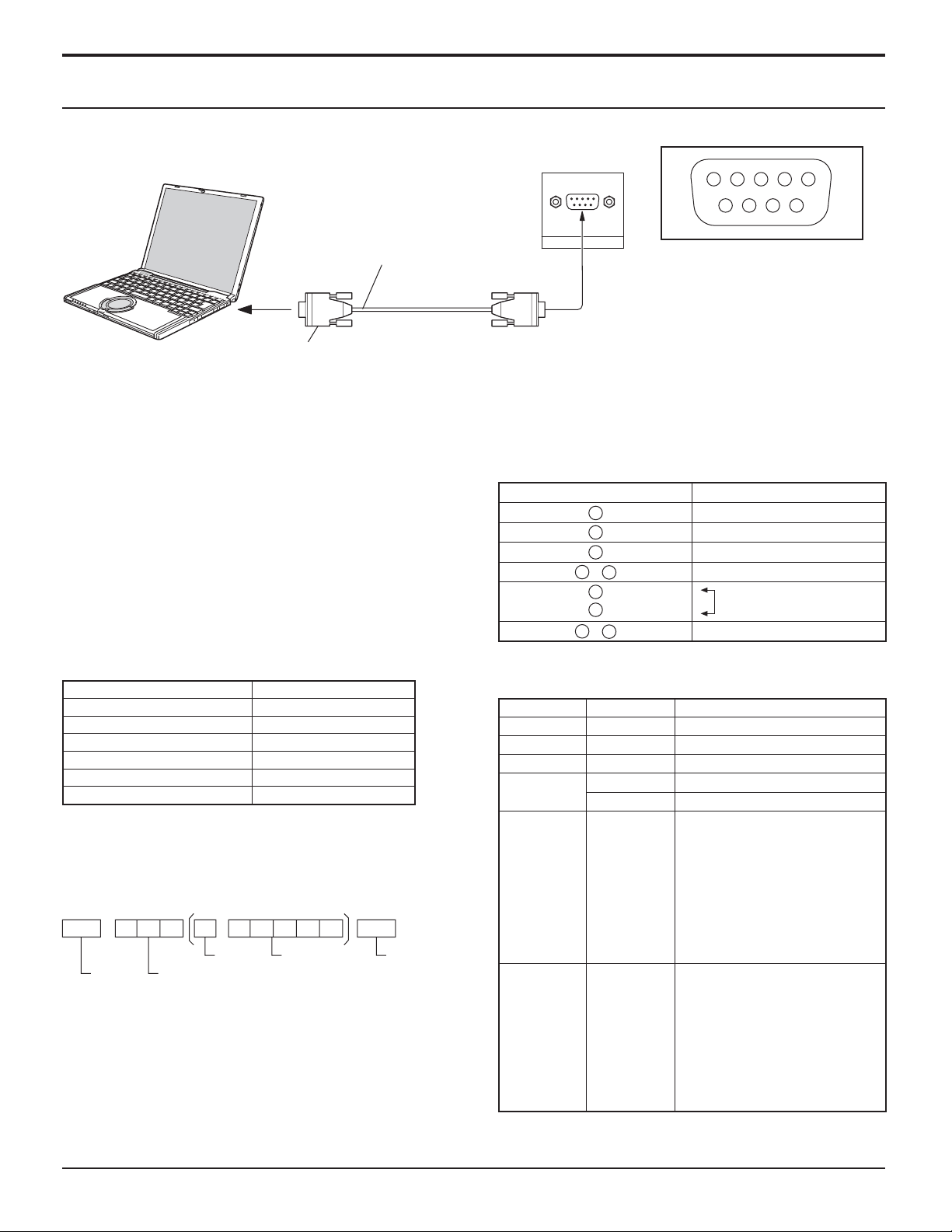
SERIAL Terminals connection
The SERIAL terminal is used when the Display is controlled by a computer.
COMPUTER
(Male)
Connections
13452
6789
RS-232C Straight cable
D-sub 9p
Notes:
• Use the RS-232C straight cable to connect the computer
to the Display.
• The computer shown is for example purposes only.
• Additional equipment and cables shown are not supplied
with this set.
The SERIAL terminal conforms to the RS-232C interface
specifi cation, so that the Display can be controlled by a
computer which is connected to this terminal.
The computer will require software which allows the
sending and receiving of control data which satisfi es the
conditions given below. Use a computer application such as
programming language software. Refer to the documentation
for the computer application for details.
Communication parameters
Signal level RS-232C compliant
Synchronization method Asynchronous
Baud rate 9600 bps
Parity None
Character length 8 bits
Stop bit 1 bit
Flow control -
Basic format for control data
The transmission of control data from the computer starts with
a STX signal, followed by the command, the parameters, and
lastly an ETX signal in that order. If there are no parameters,
then the parameter signal does not need to be sent.
STX C1 C2 C3 P1 P2 P3 P4:P5ETX
Start
(02h)
Colon Parameter(s)
3-character
command (3 bytes)
(1 - 5 bytes)
End
(03h)
Notes:
• If multiple commands are transmitted, be sure to wait for
the response for the fi rst command to come from this unit
before sending the next command.
• If an incorrect command is sent by mistake, this unit will
send an “ER401” command back to the computer.
• SL1A, SL1B, SL2A and SL2B of Command IMS are available
only when a dual input terminal board is attached.
SERIAL
Pin layout for SERIAL Terminal
(Female)
Signal names for D-sub 9P connector
Pin No. Details
2
3
5
4
6
•
7
8
1
9
•
R X D
T X D
GND
Non use
(Shorted in this set)
NC
These signal names are those of computer specifi cations.
Command
Command Parameter Control details
PON None Power ON
POF None Power OFF
AVL ** Volume 00 - 63
AMT 0 Audio MUTE OFF
1 Audio MUTE ON
IMS None
SL1
SL2
SL3
PC1
SL1A
SL1B
SL2A
SL2B
DAM None
ZOOM
FULL
JUST
NORM
SELF
SJST
SNOM
SFUL
Input select (toggle)
Slot1 input
Slot2 input
Slot3 input
PC input
Slot1 input (INPUT1A)
Slot1 input (INPUT1B)
Slot2 input (INPUT2A)
Slot2 input (INPUT2B)
Screen mode select (toggle)
ZOOM
FULL
JUST
4:3
Panasonic Auto
JUST
4:3
H-FILL
With the power off, this display responds to PON command
only.
11
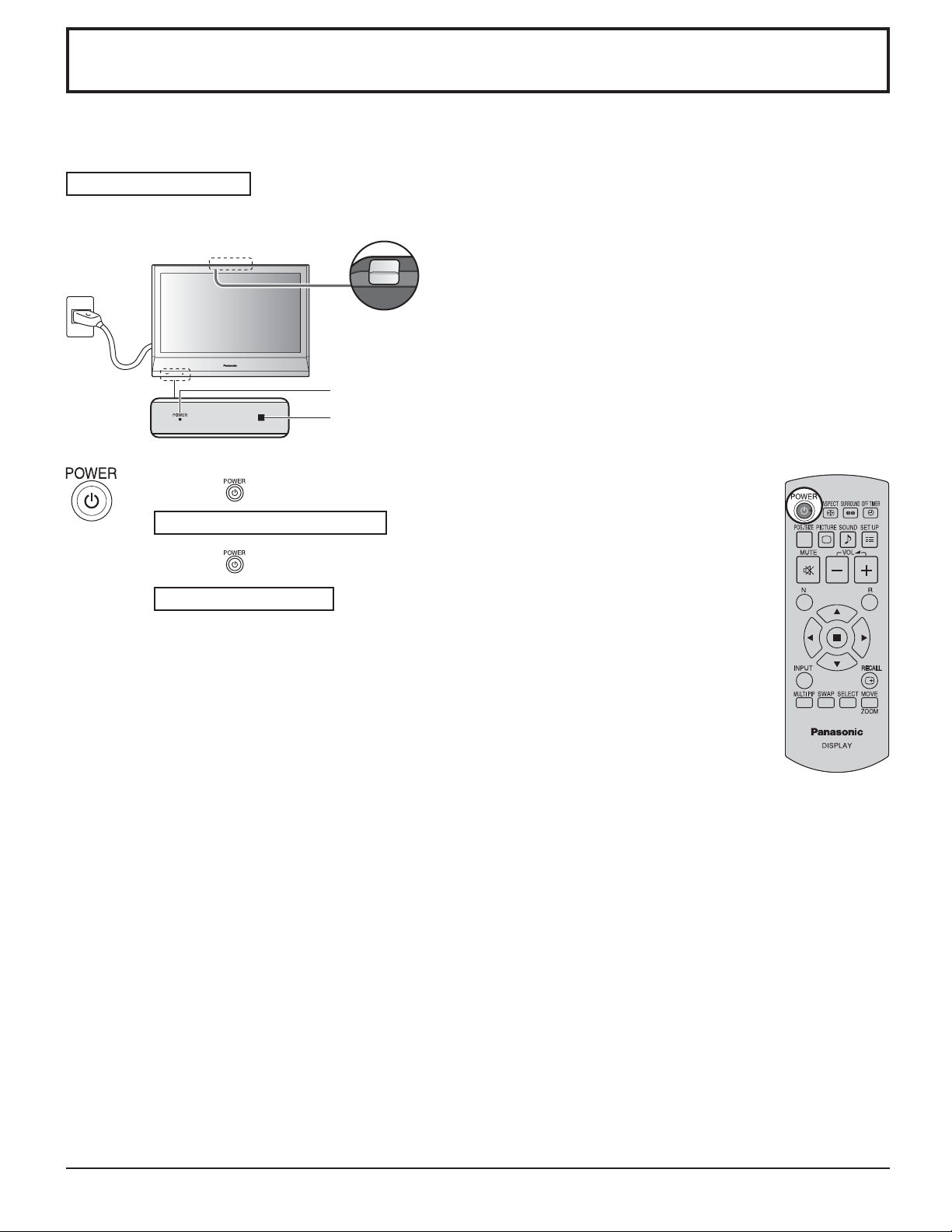
POWER
Power ON / OFF
Connecting the plug to the Wall Outlet.
Press the Power switch on the Display to turn the set on: Power-On.
Power Indicator: Green
Power Indicator
Remote Control Sensor
Press the button on the remote control to turn the Display off.
Power Indicator: Red (standby)
Press the
Power Indicator: Green
Turn the power to the Display off by pressing the POWER switch on the unit, when
the Display is on or in standby mode.
Note:
During operation of the power management function, the power indicator turns
orange in the power off state.
button on the remote control to turn the Display on.
12
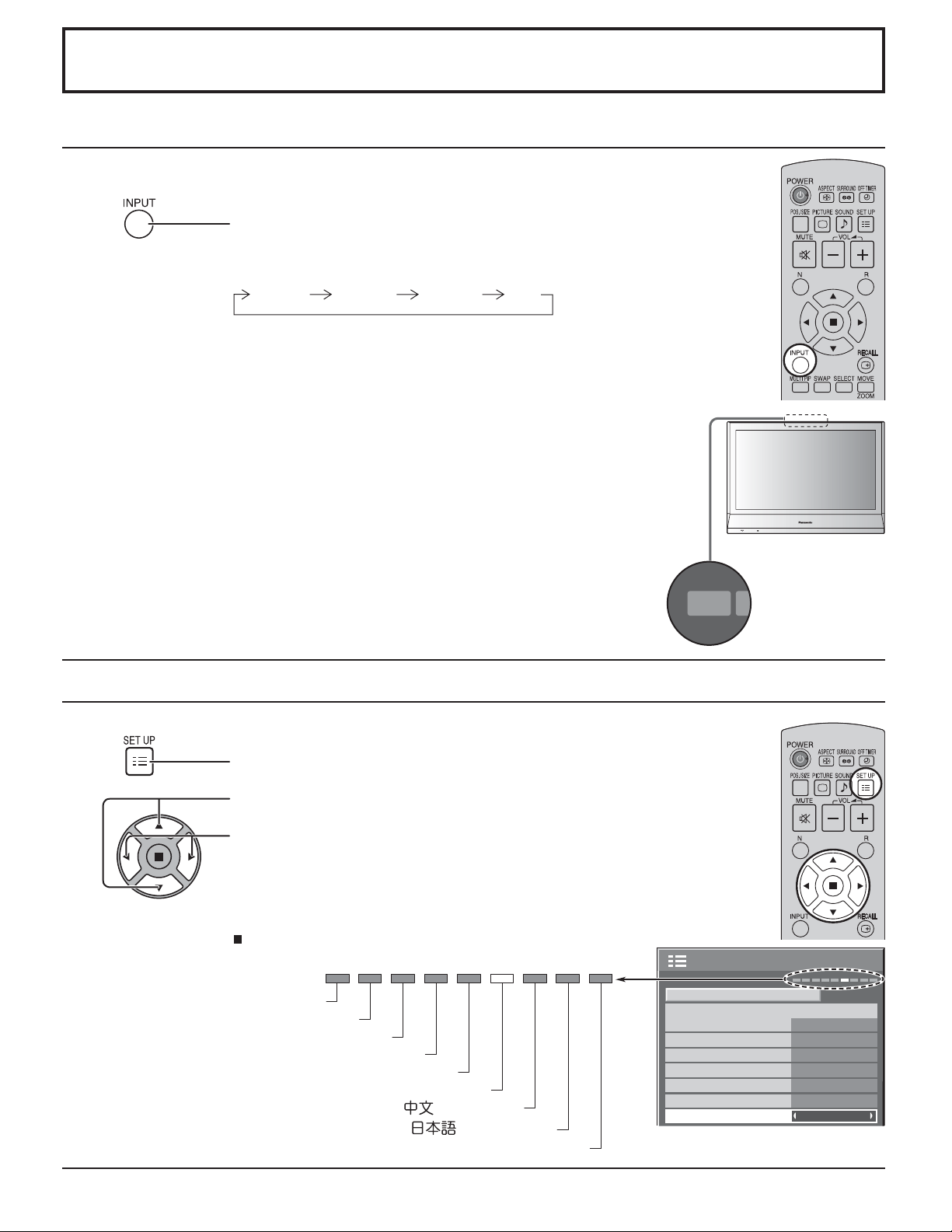
POWER
INPUT M
Initial selections
Selecting the input signal
Select the input signals to be connected by installing the optional Terminal Boards.
Press to select the input signal to be played back from the
equipment which has been connected to the Display.
Input signals will change as follows:
INPUT1 INPUT2 PCINPUT3
Notes:
• Selecting is also possible by pressing the INPUT button on the unit.
• Input terminal will not be selected if the terminal board is not installed into the
SLOT.
• Select to match the signals from the source connected to the component/RGB input
terminals. (see page 29)
• In 2 screen display, the same input mode cannot be selected for the main picture
and sub picture.
Selecting the On-Screen Menu Language
Press to display the SET UP menu.
Press to select OSD LANGUAGE.
Press to select your preferred language.
Selectable languages
English(UK)
Deutsch
Français
Italiano
Español
ENGLISH(US)
.......(Chinese)
.......(Japanese)
Русский
.......(Russian)
COMPONENT/RGB-IN SELECT
INPUT LABEL
POWER SAVE
STANDBY SAVE
POWER MANAGEMENT
AUTO POWER OFF
OSD LANGUAGE ENGLISH (US
SET UP
1/2
SIGNAL
RGB
PC
OFF
OFF
OFF
OFF
)
13
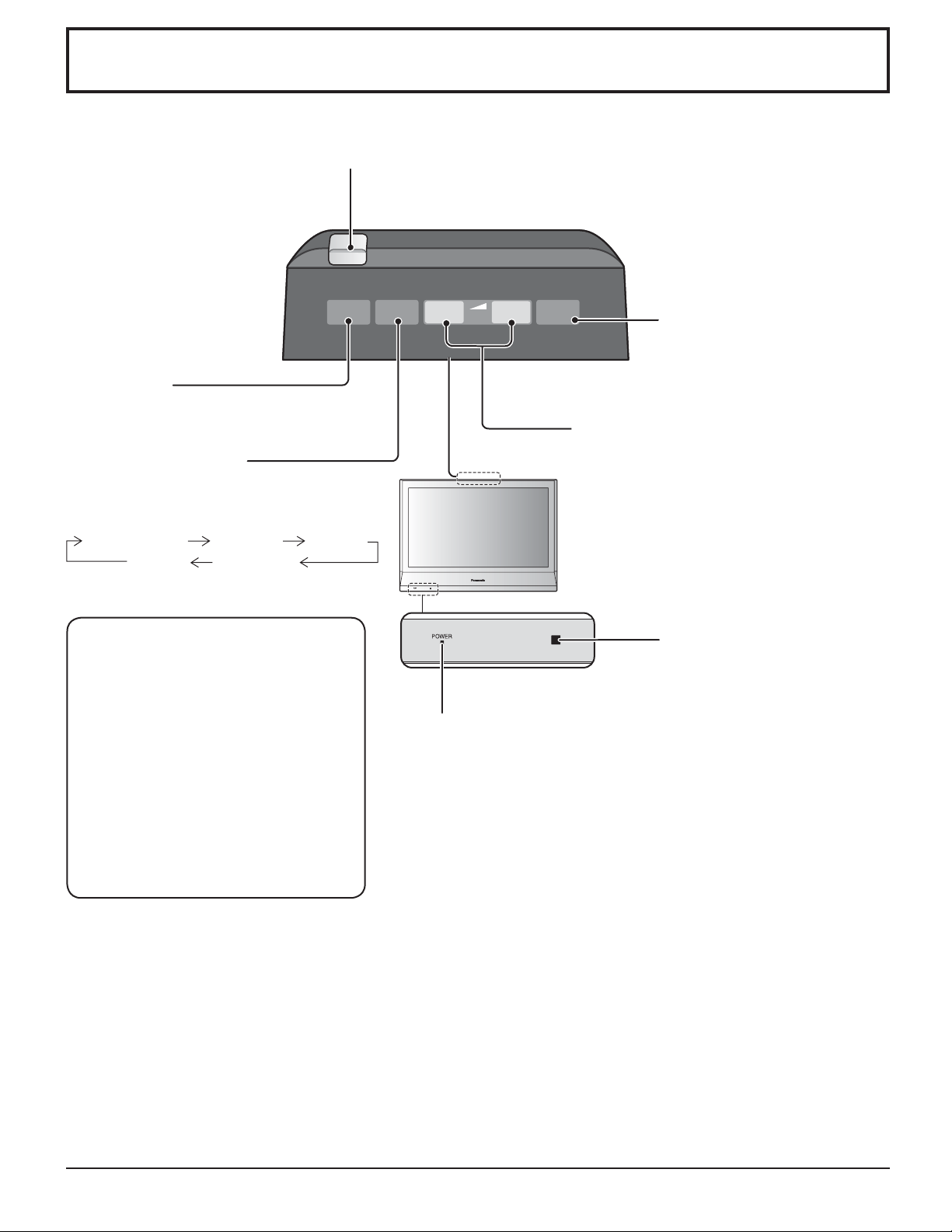
Basic Controls
Main Power On / Off Switch
POWER
INPUT MENU
INPUT button
(INPUT1, INPUT2, INPUT3 and PC selection)
(see page 13)
MENU Screen ON / OFF
This button is locked by initial setting.
Each time the MENU button is pressed, the
menu screen will switch. (see page 20)
Normal Viewing
PICTURE SET UP
SOUND POS. /SIZE
How to release button lock
MENU and ENTER/Ŷ buttons are locked
before shipping.
You can unlock them with unit buttons.
1. Press +/Ÿ 4 times.
2. Press INPUT 4 times.
3. Press –/ź 4 times.
4. Press ENTER/Ŷ.
Note:
After unlocking the buttons, Button lock
in OPTIONS menu is set to “Off”.
(see page 35)
–
/ź +/Ÿ
VOL
ENTER/
Ŷ
Enter / Aspect button
This button is locked by initial
setting. (see page 16, 20)
Volume Adjustment
Volume Up “+” Down “–”
When the menu screen is displayed:
“+” :
press to move the cursor up
“–” :
press to move the cursor down
(see page 20)
Remote control sensor
Power Indicator
The Power Indicator will light.
• Power-OFF .... Indicator not illuminated (The unit will still consume
some power as long as the power cord is still inserted
into the wall outlet.)
• Standby .........Red
• Power-ON ...... Green
• DPMS ............. Orange (With PC input signal and during operation of
PC’s screensaver.)
14
