Panasonic TH-32LHD7UX, TH-32LHD7 User Manual

Operating Instructions
LCD Display
DISPLAY
7
7
D
D
H
H
L
L
2
2
3
3
-
H
H
T
T
Model No.
TH-32LHD7UX
T
H
3
2
L
H
D
7
The illustration shown is an image.
Before connecting, operating or adjusting this product, please read these instructions completely. Please keep this
manual for future reference.
English
TQBC0974
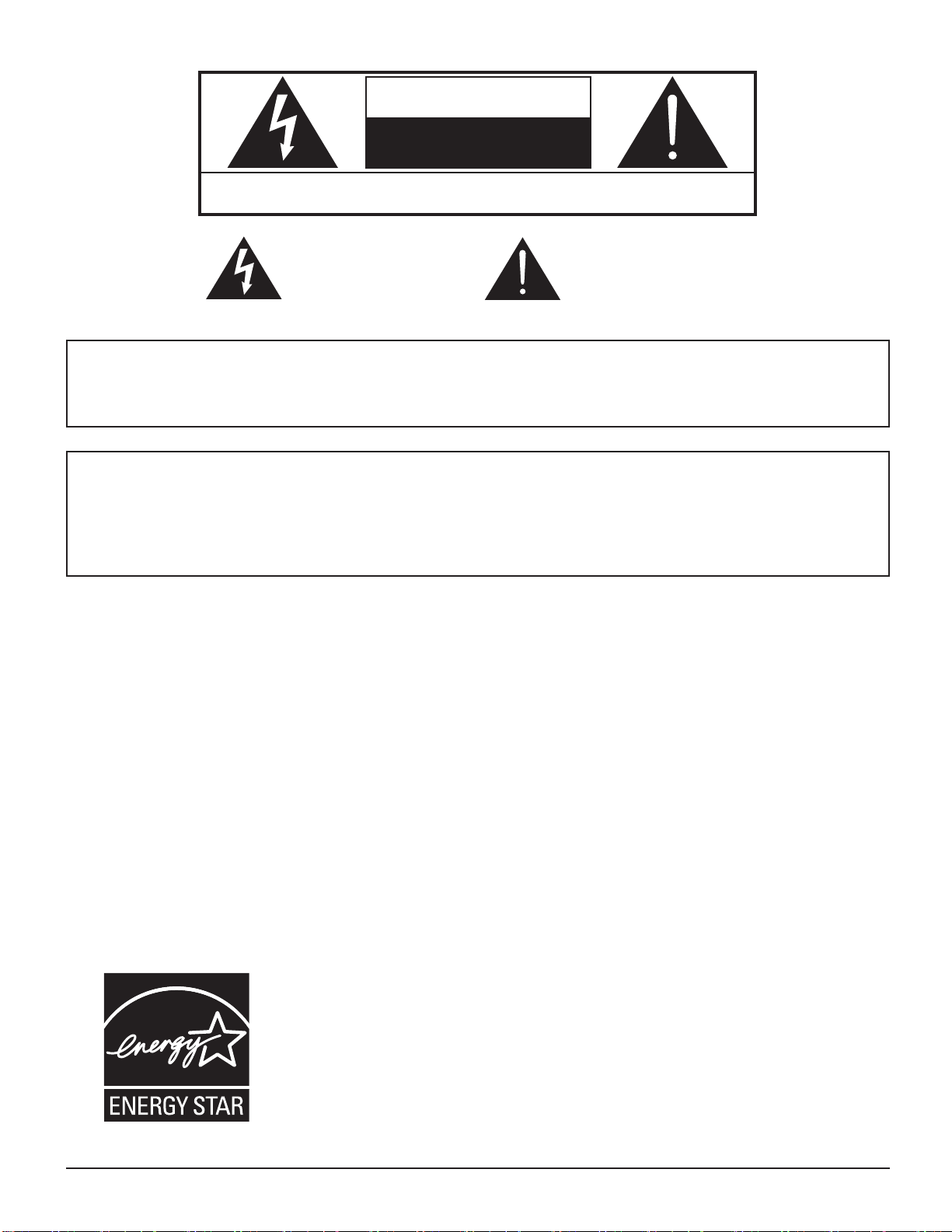
CAUTION
RISK OF ELECTRIC SHOCK
DO NOT OPEN
WARNING: To reduce the risk of electric shock, do not remove cover or back.
No user-serviceable parts inside. Refer servicing to qualifi ed service personnel.
The lightning flash with
arrow-head within a triangle
is in tend ed to tell the user
that parts inside the product
are a risk of electric shock
to per sons.
The exclamation point within
a triangle is intended to
tell the user that important
operating and servicing
instructions are in the papers
with the ap pli ance.
WARNING : To prevent damage which may result in fi re or shock hazard, do not expose this apparatus to
rain or mois ture.
Do not place containers with water (fl ower vase, cups, cosmetics, etc.) above the set.
(including on shelves above, etc.)
WARNING : 1) To prevent electric shock, do not remove cover. No user serviceable parts inside. Refer servicing to
qualifi ed service personnel.
2) Do not remove the grounding pin on the power plug. This apparatus is equipped with a three pin
grounding-type power plug. This plug will only fit a grounding-type power outlet. This is a safety
fea ture. If you are unable to insert the plug into the outlet, contact an electrician.
Do not defeat the purpose of the grounding plug.
2
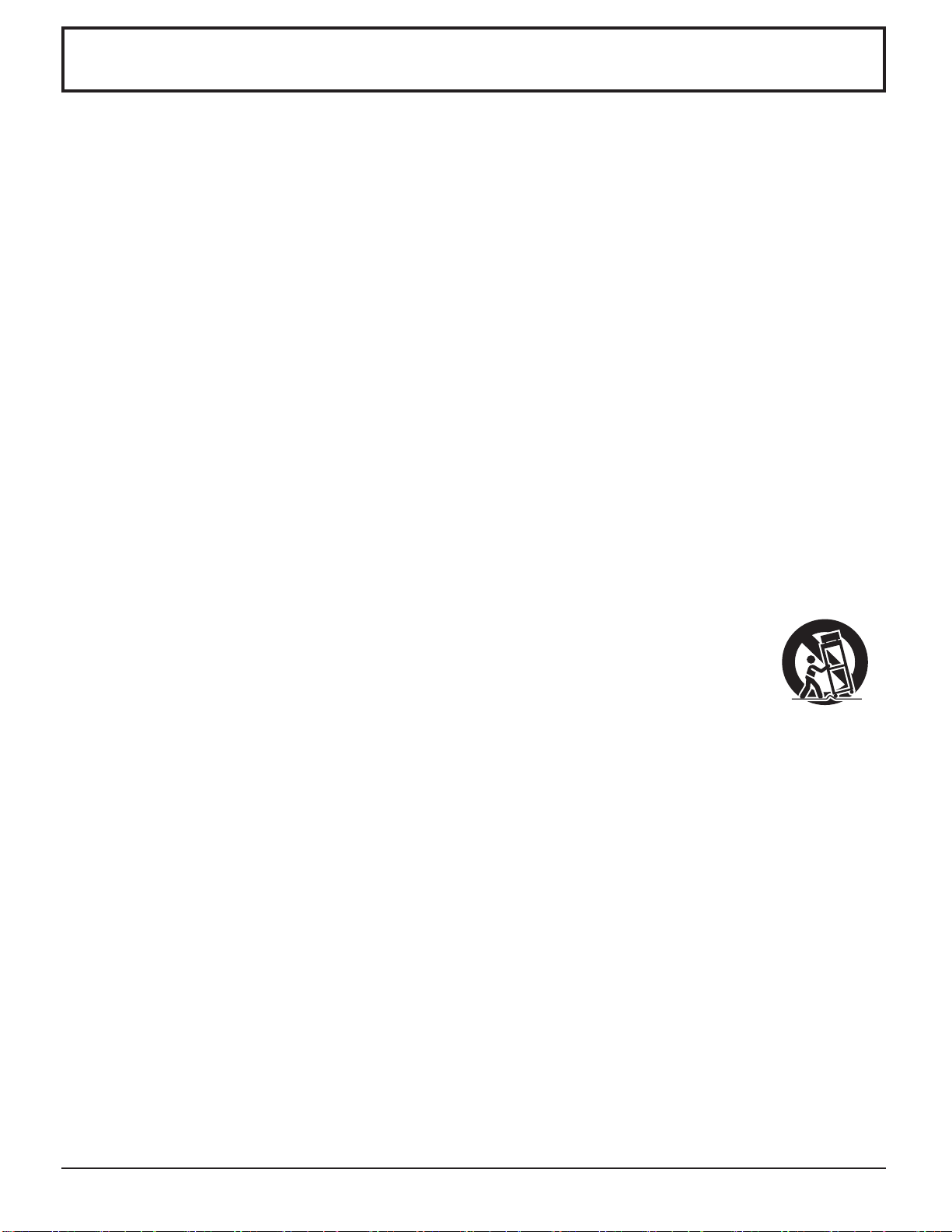
Important Safety Instructions
1) Read these instructions.
2) Keep these instructions.
3) Heed all warnings.
4) Follow all instructions.
5) Do not use this apparatus near water.
6) Clean only with dry cloth.
7) Do not block any ventilation openings. Install in accordance with the manufacturer’s instructions.
8) Do not install near any heat sources such as radiators, heat registers, stoves, or other apparatus (including
amplifi ers) that produce heat.
9) Do not defeat the safety purpose of the polarized or grounding-type plug. A polarized plug has two blades with one
wider than the other. A grounding type plug has two blades and a third grounding prong. The wide blade or the
third prong are provided for your safety. If the provided plug does not fi t into your outlet, consult an electrician for
replacement of the obsolete outlet.
10) Protect the power cord from being walked on or pinched particularly at plugs, convenience receptacles, and the
point where they exit from the apparatus.
11) Only use attachments / accessories specifi ed by the manufacturer.
12) Use only with the cart, stand, tripod, bracket, or table specifi ed by the manufacturer, or sold with
the apparatus. When a cart is used, use caution when moving the cart / apparatus combination
to avoid injury from tip-over.
13) Unplug this apparatus during lightning storms or when unused for long periods of time.
14) Refer all servicing to qualifi ed service personnel. Servicing is required when the apparatus has been damaged
in any way, such as power-supply cord or plug is damaged, liquid has been spilled or objects have fallen into the
apparatus, the apparatus has been exposed to rain or moisture, does not operate normally, or has been dropped.
15) To prevent electric shock, ensure the grounding pin on the AC cord power plug is securely connected.
3
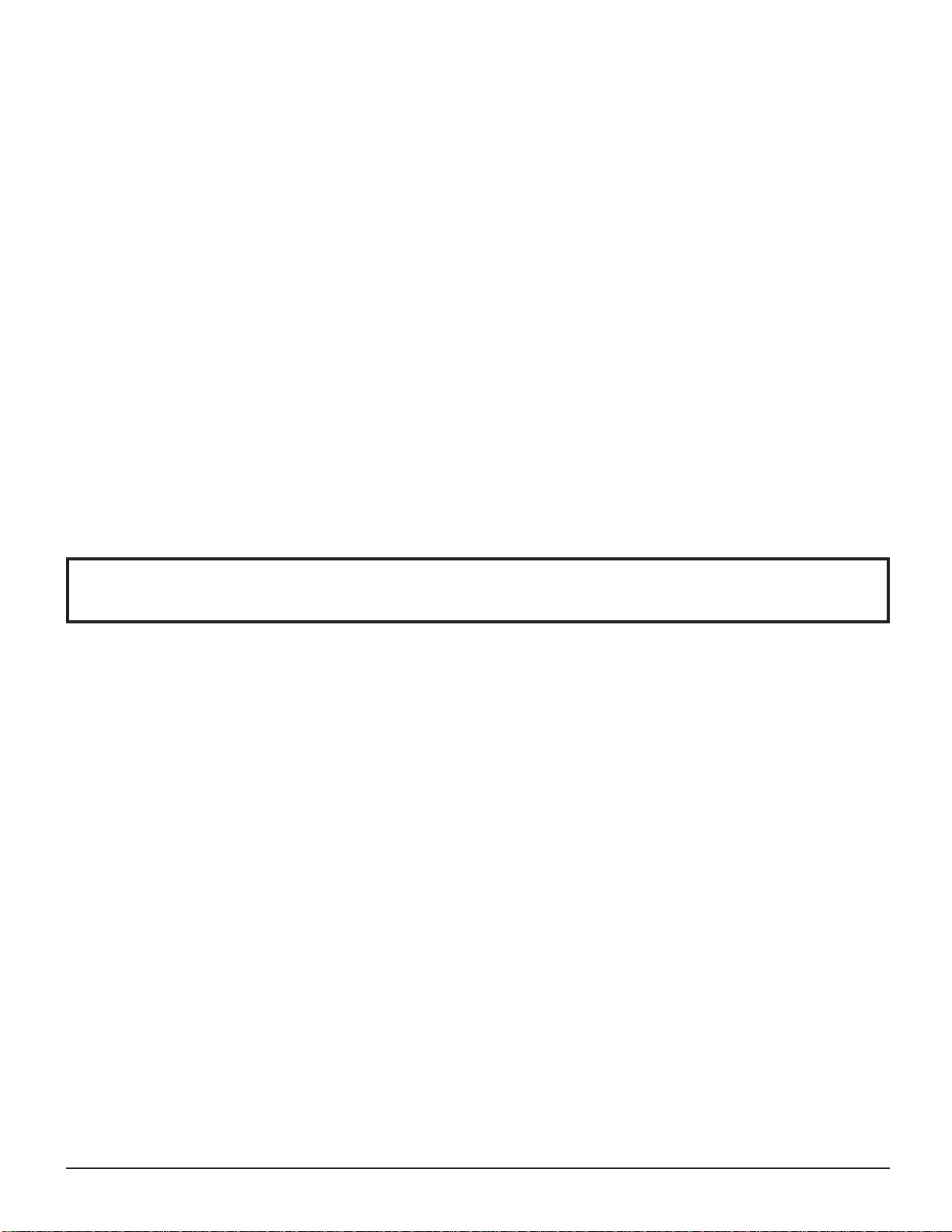
Dear Panasonic Customer
Welcome to the Panasonic family of customers. We hope that you will have many years of enjoyment
from your new LCD Display.
To obtain maximum benefit from your set, please read these Instructions before making any adjustments,
and retain them for future reference.
Retain your purchase receipt as well, and record the model number and serial number of your set in the
space provided on the rear cover of these instructions.
Table of Contents
Important Safety Instructions ..................................3
FCC STATEMENT ...................................................... 5
Safety Precautions ................................................... 6
MAINTENANCE ......................................................... 7
Accessories .............................................................. 8
Accessories Supplied .............................................. 8
Remote Control Batteries ........................................ 8
Connections .............................................................. 9
PC Input Terminals connection .............................. 10
SERIAL Terminals connection ............................... 11
Power ON / OFF ..................................................... 12
Initial selections ..................................................... 13
Selecting the input signal ...................................... 13
Selecting the On-Screen Menu Language ............ 13
Basic Controls ........................................................ 14
On-Screen Menu Displays ..................................... 16
ASPECT Controls ................................................... 18
Adjusting PICTURE POSITION / SIZE ...................19
MULTI PIP ................................................................ 20
PICTURE Adjustments ...........................................21
ADVANCED SETTINGS ........................................ 22
SOUND Adjustment ................................................ 23
MUTE .................................................................... 23
Digital Zoom ............................................................ 24
PRESENT TIME SETUP / SET UP TIMER .............. 25
PRESENT TIME SETUP ....................................... 25
SET UP TIMER ..................................................... 26
Reduces power consumption ...............................27
Customizing the Input labels ................................. 27
SET UP for Input Signals ....................................... 28
COMPONENT / RGB IN SELECT ......................... 28
3D Y/C FILTER ...................................................... 28
COLOR SYSTEM / Panasonic AUTO ................... 29
3:2 PULLDOWN / VIDEO NR ............................... 29
SYNC .................................................................... 30
H-FREQ. (kHz) / V-FREQ. (Hz) ............................. 30
Shipping condition .................................................31
Troubleshooting .....................................................32
Input signal can be diplayed .................................33
Specifi cations .........................................................34
4
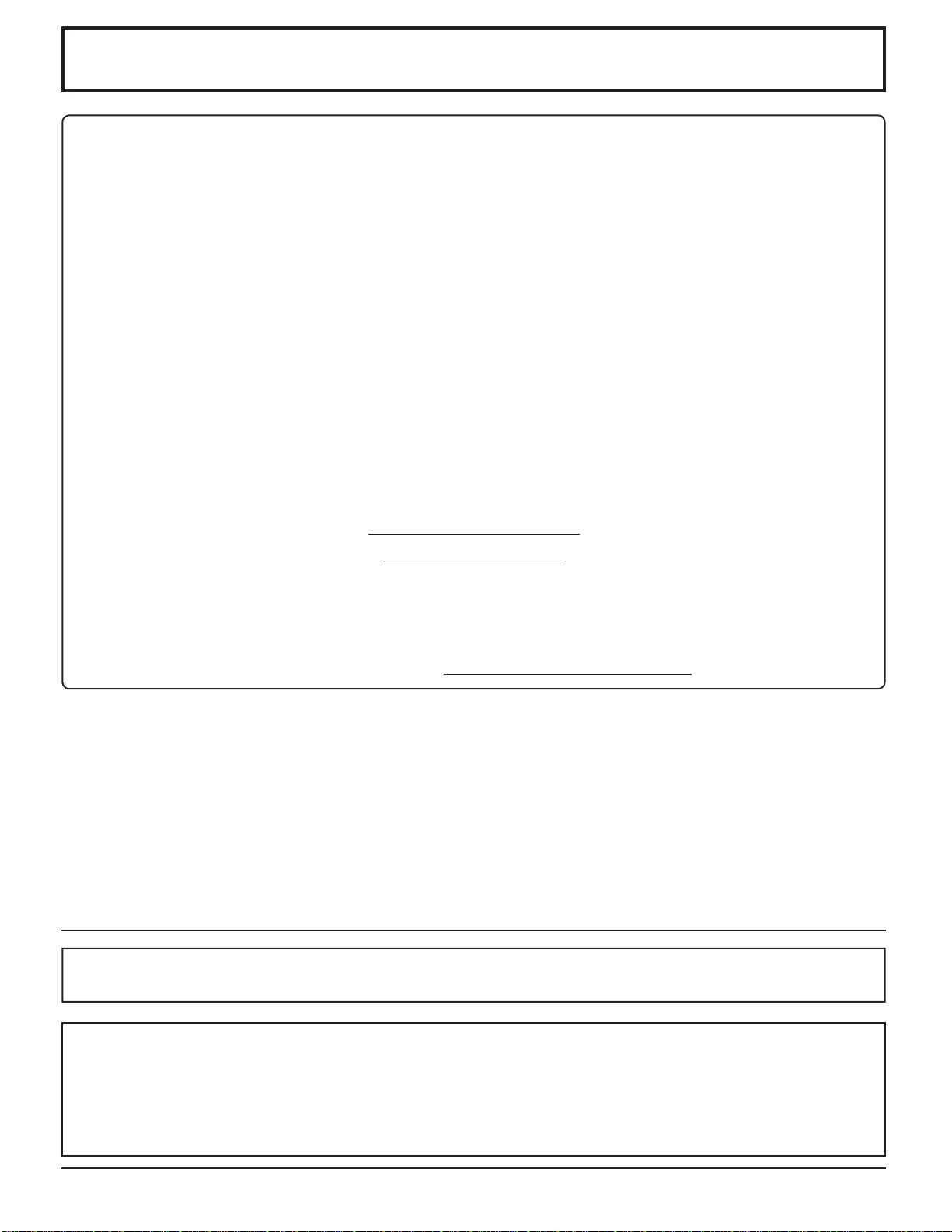
FCC STATEMENT
This equipment has been tested and found to comply with the limits for a Class B digital device, pursuant to Part
15 of the FCC Rules. These limits are designed to provide reasonable protection against harmful interference in a
residential installation. This equipment generates, uses and can radiate radio frequency energy and, if not installed
and used in accordance with the instructions, may cause harmful interference to radio communications. However,
there is no guarantee that interference will not occur in a particular installation. If this equipment does cause harmful
interference to radio or television reception, which can be determined by turning the equipment off and on, the user
is encouraged to try to correct the interference by one or more of the following measures:
• Reorient or relocate the receiving antenna.
• Increase the separation between the equipment and receiver.
• Connect the equipment into an outlet on a circuit different from that to which the receiver is connected.
• Consult the dealer or an experienced technician for help.
FCC Caution:
Pursuant to 47CFR, Part 15.21 of the FCC rules, any changes or modifi cations to this monitor not expressly
approved by Panasonic Corporation of North America could cause harmful interference and would void the
user's authority to operate this device.
To assure continued compliance and possible undesirable interference, the provided ferrite cores must be used
when connecting this LCD display to video equipment; and maintain at least 40 cm spacing to other peripheral
devices. Refer to instructions on page 10 and 11. Any changes or modifications not expressly approved by
Panasonic Corporation of North America could cause harmful interference and would void the user's authority to
operate this device.
FCC Declaration of Conformity
Model No. TH-32LHD7UX
Responsible Party: Panasonic Corporation of North America
One Panasonic Way, Secaucus, NJ 07094
Contact Source: Panasonic Consumer Electronics Company
1-888-843-9788
email: consumerproducts@panasonic.com
CANADIAN NOTICE:
This Class B digital apparatus complies with Canadian ICES-003.
Trademark Credits
• VGA is a trademark of International Business Machines Corporation.
• Macintosh is a registered trademark of Apple Computer, USA.
• S-VGA is a registered trademark of the Video Electronics Standard Association.
Even if no special notation has been made of company or product trademarks, these trademarks have been fully
respected.
5
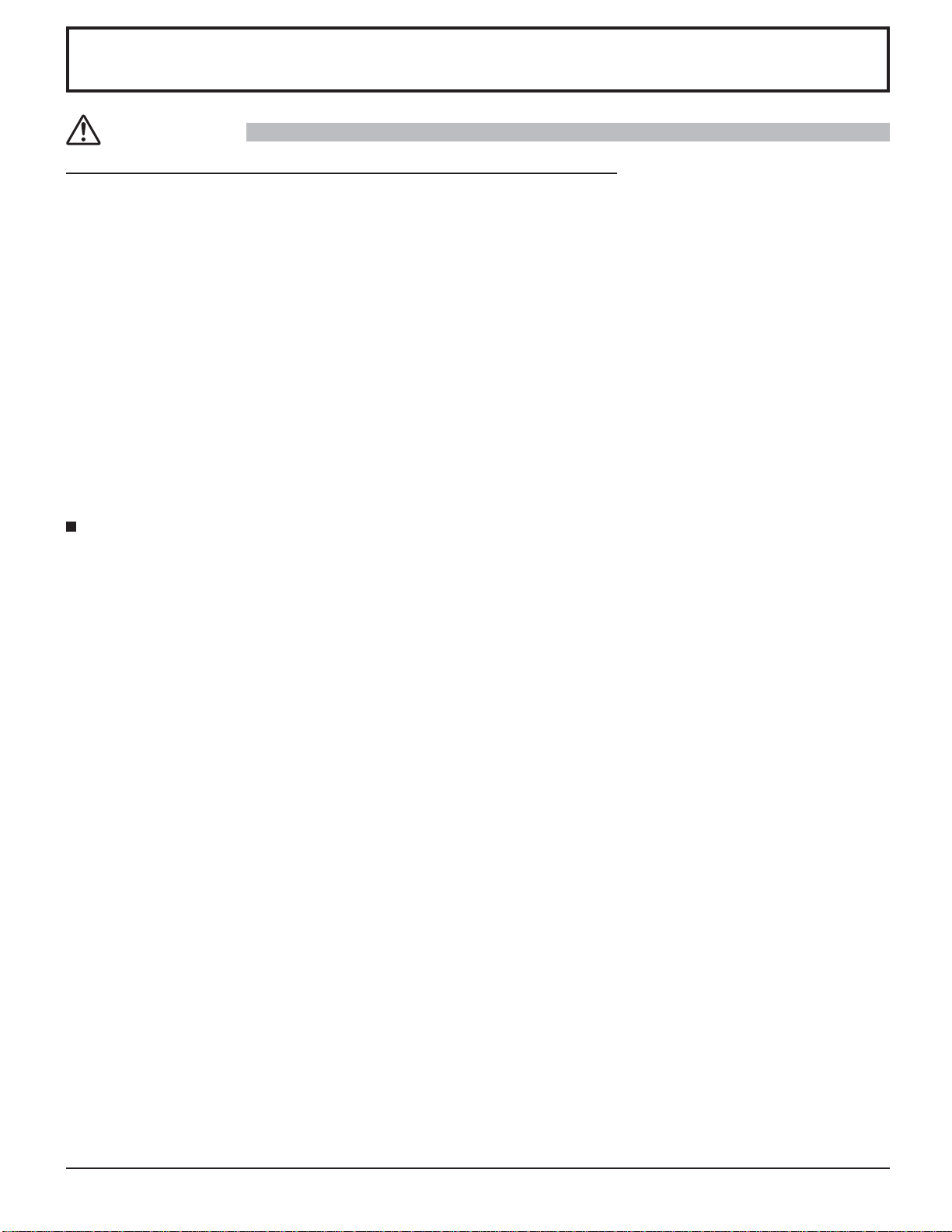
Safety Precautions
CAUTION
This LCD Display is for use only with the following optional accessories. Use with any other type of optional
accessories may cause instability which could result in the possibility of injury.
(All of the following accessories are manufactured by Matsushita Electric Industrial Co., Ltd.)
• Speakers ................................................................. TY-SP32L7W-K (Black), TY-SP32L7W-S (Silver)
• Pedestal .................................................................. TY-ST32L7-K (Black), TY-ST32L7-S (Silver)
• Wall-hanging bracket (angled) ................................ TY-WK32LR1S
• RCA Component Video Terminal Board .................. TY-42TM6Z
• RCA Composite Video Terminal Board ................... TY-42TM6V
• U/V Tuner Board with MATE I/F .............................. TY-42TM6MA (U.S.A. only)
Always be sure to ask a qualifi ed technician to carry out set-up.
Do not leave unused small parts or similar within the reach of young children.
There is a risk that they may accidentally swallow them. Be equally careful about packaging materials and plastic
sheets, etc.
• If you think a child may have swallowed such items, be sure to consult with a physician immediately.
When using the LCD Display
Be sure to disconnect all cables before moving the LCD Display.
• Moving the Display with its cables attached might damage the cables which, in turn, can cause fi re or electric shock.
Disconnect the power plug from the wall outlet as a safety precaution before carrying out any cleaning.
• Electric shocks can result if this is not done.
Clean the power cable regularly to prevent it from becoming dusty.
• Built-up dust on the power cord plug can increase humidity which might damage the insulation and cause fire.
Unplug the cord from the wall outlet and clean it with a dry cloth.
This LCD Display radiates infrared rays, therefore it may affect other infrared communication equipment.
Install your infrared sensor in a place away from direct or refl ected light from your LCD Display.
6
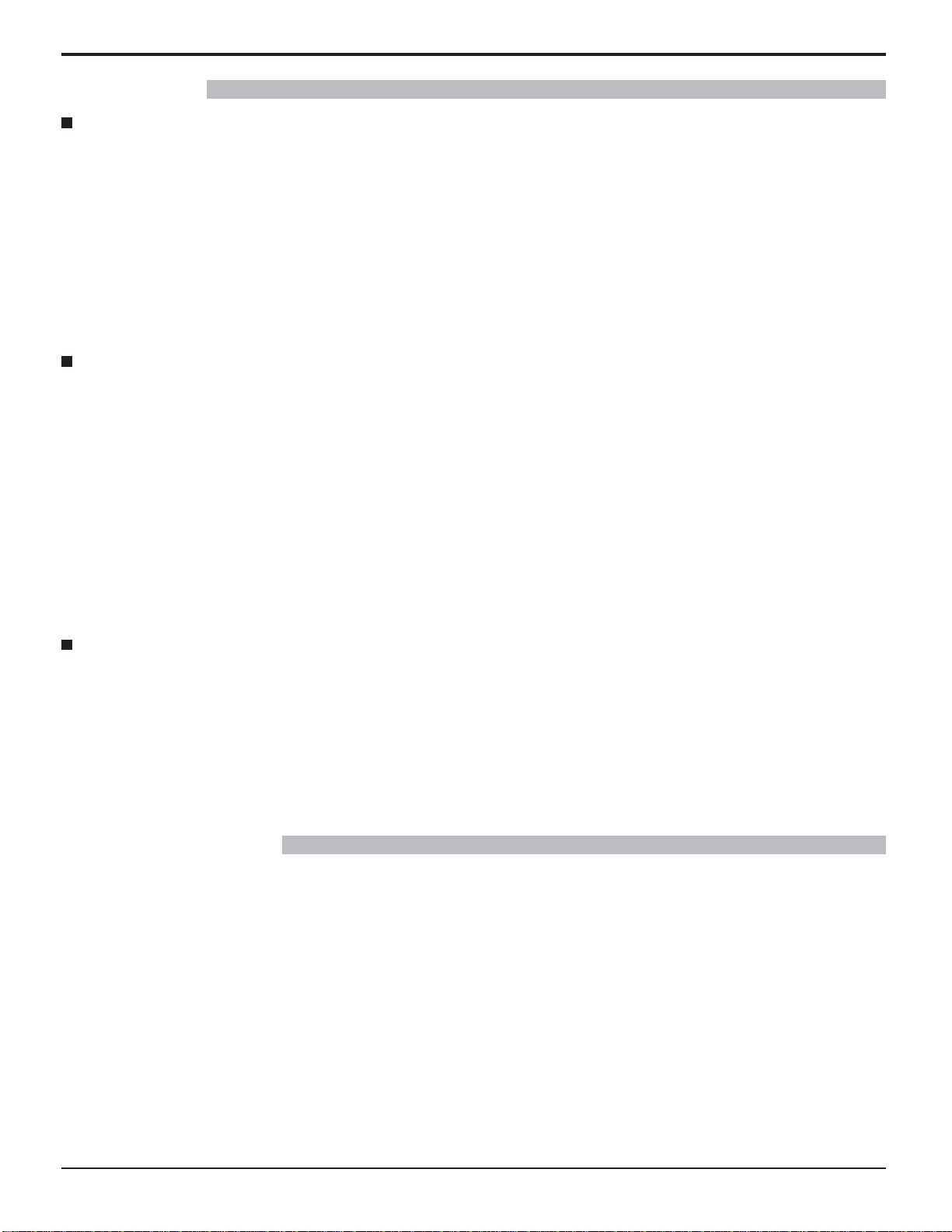
Safety Precautions
WARNING
Setup
Do not place the LCD Display on sloped or unstable surfaces.
• The LCD Display may fall off or tip over.
Do not place any objects on top of the LCD Display.
• If water spills onto the LCD Display or foreign objects get inside it, a short-circuit may occur which could result in fi re
or electric shock. If any foreign objects get inside the LCD Display, please consult an Authorized Service Center.
Do not cover the ventilation holes.
• Doing so may cause the LCD Display to overheat, which can cause fi re or damage to the LCD Display.
If using the pedestal (optional accessory), leave a space of 3
(5 cm) or more at the bottom, and 2 3/4” (7 cm) or more at the rear. If using some other setting-up method, leave a
space of 3 15/16” (10 cm) or more at the top, bottom, left and right, and 2 3/8” (6 cm) or more at the rear.
AC Power Supply Cord
The LCD Display is designed to operate on 120 V AC, 50/60 Hz.
Securely insert the power cord plug as far as it will go.
• If the plug is not fully inserted, heat may be generated which could cause fi re. If the plug is damaged or the wall
socket plate is loose, they should not be used.
Do not handle the power cord plug with wet hands.
• Doing so may cause electric shocks.
15/16
” (10 cm) or more at the top, left and right, 1 31/32”
Do not do anything that might damage the power cable. When disconnecting the power cable, hold the plug,
not the cable.
• Do not make any modifi cations, place heavy objects on, place near hot objects, heat, bend, twist or forcefully pull the
power cable. Doing so may cause damage to the power cable which can cause fi re or electric shock. If damage to
the cable is suspected, have it repaired at an Authorized Service Center.
If the LCD Display will not be used for a long period of time, unplug the power cord from the wall outlet.
If problems occur during use
If a problem occurs (such as no picture or no sound), or if smoke or an abnormal odor is detected from the LCD
Display, unplug the power cord immediately.
• Continuous use of the Display under these conditions might cause fi re or permanent damage to the unit. Have
the Display evaluated at an Authorized Service Center. Services to the Display by any unauthorized personnel are
strongly discouraged due to its high voltage dangerous nature.
If water or foreign objects get inside the LCD Display, if the LCD Display is dropped, or if the cabinet becomes
damaged, disconnect the power cord plug immediately.
• A short may occur, which could cause fi re. Contact an Authorized Service Center for any repairs that need to be made.
MAINTENANCE
The front of the display panel has been specially treated. Wipe the panel surface gently using only a cleaning
cloth or a soft, lint-free cloth.
• If the surface is particularly dirty, wipe with a soft, lint-free cloth which has been soaked in pure water or water to
which a small amount of neutral detergent has been added, and then wipe it evenly with a dry cloth of the same type
until the surface is dry.
• Do not scratch or hit the surface of the panel with fingernails or other hard objects, otherwise the surface may
become damaged. Furthermore, avoid contact with volatile substances such as insect sprays, solvents and thinner,
otherwise the quality of the surface may be adversely affected.
If the cabinet becomes dirty, wipe it with a soft, dry cloth.
• If the cabinet is particularly dirty, soak the cloth in water to which a small amount of neutral detergent has been
added and then wring the cloth dry. Use this cloth to wipe the cabinet, and then wipe it dry with a dry cloth.
• Do not allow any detergent to come into direct contact with the surface of the LCD Display. If water droplets get
inside the unit, operating problems may result.
• Avoid contact with volatile substances such as insect sprays, solvents and thinner, otherwise the quality of the
cabinet surface may be adversely affected or the coating may peel off. Furthermore, do not leave it for long periods
in contact with articles made from rubber or PVC.
7
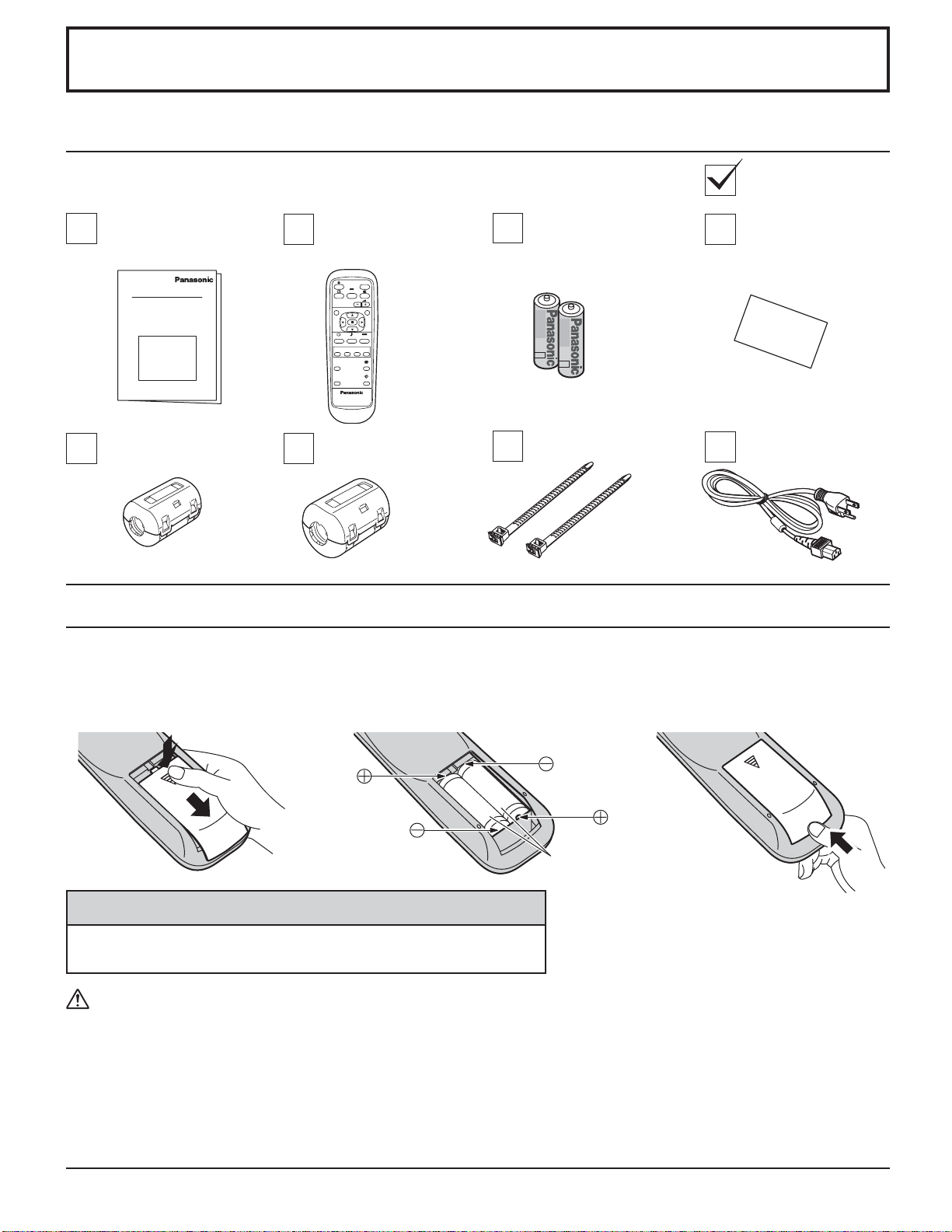
Accessories
Accessories Supplied
Check that you have the Accessories and items shown
Operating
Instruction book
Remote Control
Transmitter
EUR646535
INPUT
SURROUND
VOL
NR
PICTURE
SET UP
SOUND
ZOOM
MULTI
SWAP SELECT
MOVE
PIP
PICTURE
POS. /SIZE
ASPECT
OFF TIMER
PC
DISPLAY
Ferrite core
(Small size) × 2
Ferrite core
(Large size) × 2
Remote Control Batteries
Requires two AA batteries.
1. Turn the transmitter face down.
Press and slide off the battery
cover.
2. Install the batteries as shown in the
battery compartment.
(Polarity + or – must match the
markings in the compartment.)
Batteries for the
Remote Control
Transmitter
(AA Battery × 2)
3. Replace the cover and slide in
Warranty
AC cordFixing bands × 2
reverse until the lock snaps.
Two “AA” size
Helpful Hint:
For frequent remote control users, replace old batteries with
Alkaline batteries for longer life.
Precaution on battery use
Incorrect installation can cause battery leakage and corrosion that will damage the remote control transmitter.
Disposal of batteries should be in an environment-friendly manner.
Observe the following precautions:
1. Batteries should always be replaced as a pair. Always use new batteries when replacing the old set.
2. Do not combine a used battery with a new one.
3. Do not mix battery types (example: “Zinc Carbon” with “Alkaline”).
4. Do not attempt to charge, short-circuit, disassemble, heat or burn used batteries.
5. Battery replacement is necessary when the remote control acts sporadically or stops operating the LCD Display.
8
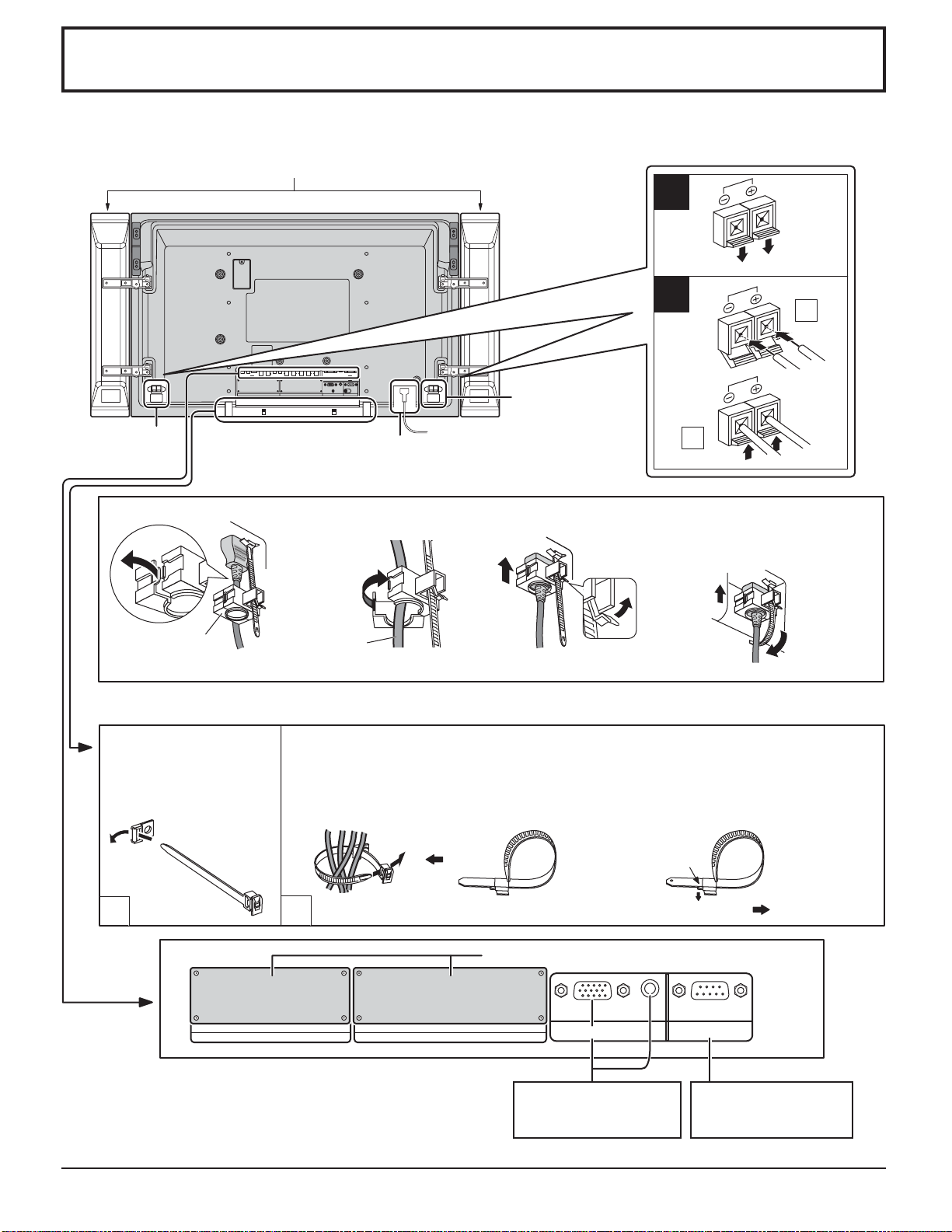
Connections
When connecting the speakers, be sure to use only the optional accessory speakers.
Refer to the speaker’s Installation Manual for details on speaker installation.
Speakers (Optional accessories)
1
VIDEO IN
VIDEO OUT
R AUDIO L
VD HD
PR/CR/R PB/CB/B
COMPONENT/RGB IN
Y/G
AUDIO
SLOT 2
PC IN SERIAL
AC cord connection (see page 12)
SPEAKERS
Terminals (R)
AUDIO
L
R
IN
S VIDEO IN
AV
SLOT 1
– AC cord fi xing
1. Open the clamper.
2. Insert the AC cord
and close the clamper
3. Slide up the clamper and fi x
the AC cord plug securely.
securely.
Clamper
Note: The power plug in the illustration may not be the type fi tted to your set.
– Cable fi xing bands
AC cord
Secure any excess cables with bands as required.
Pass the attached cable
fi xing band through the
clip as shown in the
fi gure.
To secure cables connected to Terminals, wrap the cable fi xing band around them
then pass the pointed end through the locking block, as shown in the fi gure.
While ensuring there is suffi cient slack in cables to minimize stress (especially
in the power cord), fi rmly bind all cables with the supplied fi xing band.
SPEAKERS
Terminals (L)
When loosen
the clamper:
2
1
2
4. Insert the point of the
fixed clamper into the
small hole on the lower
right of
the back
cover as
necessary.
To tighten:
Pull
1
2
To loosen:
Push the catch
Pull
Optional Terminal Board insert Slots (covered)
PR/CR/R PB/CB/B
RL
AUDIO
IN
S VIDEO IN
VIDEO OUT
VIDEO IN
SLOT1 SLOT2
R AUDIO L
AV
VD HD Y/G
COMPONENT/RGB IN
AUDIO
From EXTERNAL
monitor terminal on
Computer (see page 10)
SERIALPC IN
From SERIAL Terminal
on Computer
(see page 11)
9
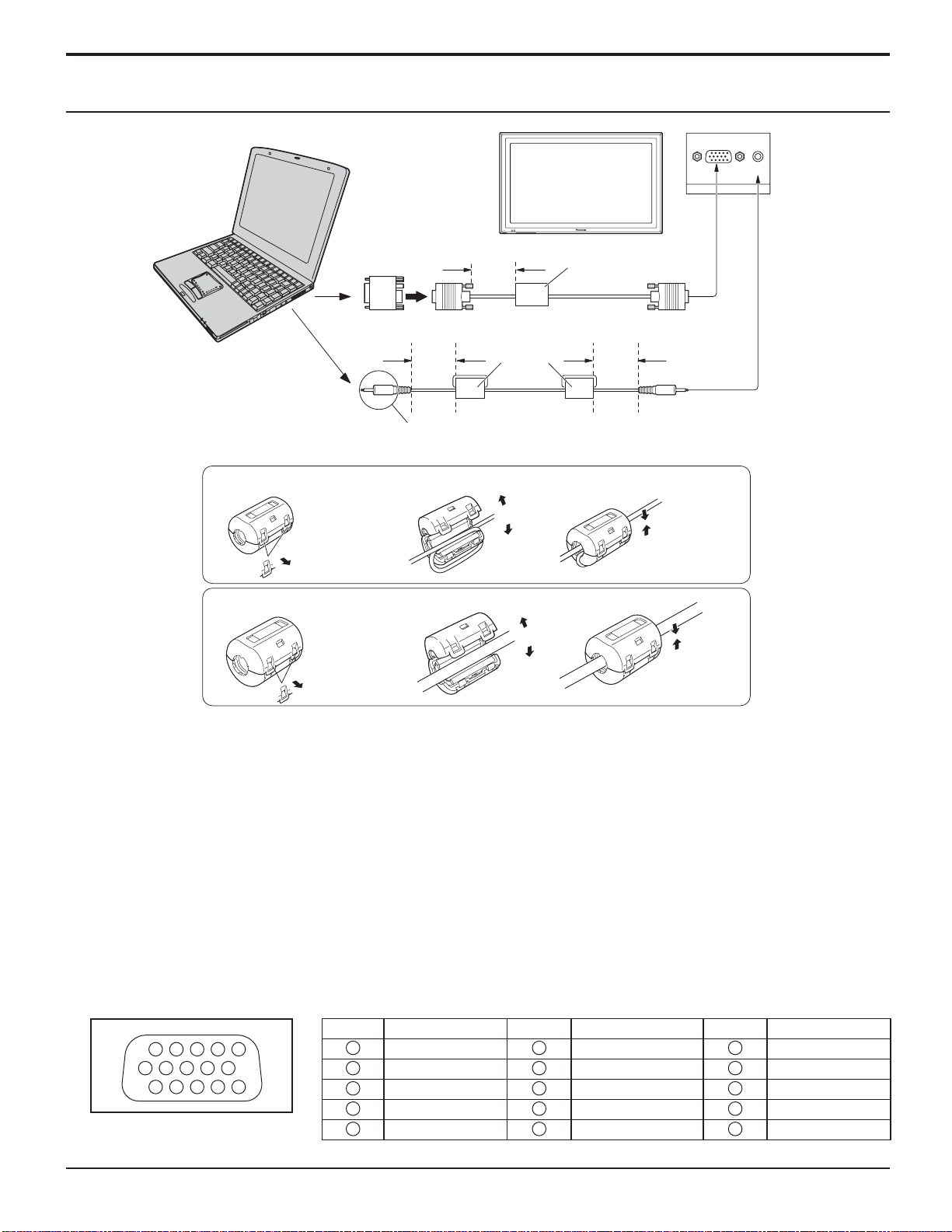
Connections
PC Input Terminals connection
COMPUTER
TH-32LHD7
15
/
16
Less than
15
3"
/
16
(10 cm)
Ferrite core
(Small size)
(supplied)
Conversion adapter
(if necessary)
Less than
3"
(10 cm)
Ferrite core (large size)
(supplied)
RGB
PC cable
Less than
15
3"
/
16
(10 cm)
D-sub 15p
AUDIO
PC IN
Audio
Connect a cable which matches
the audio output terminal on the computer.
Stereo plug
Installing the ferrite core (Small size)
1
2
3
Open
Pull back the tabs
(in two places)
Press the cable
through and close
Installing the ferrite core (Large size)
1
2
3
Open
Pull back the tabs
(in two places)
Press the cable
through and close
Notes:
• Computer signals which can be input are those with a horizontal scanning frequency of 15 to 110 kHz and vertical
scanning frequency of 48 to 120 Hz. (However, the image will not be displayed properly if the signals exceed 1,200
lines.)
• The display resolution is a maximum of 1,024 × 768 dots when the aspect mode is set to “NORMAL”, and 1,366 × 768
dots when the aspect mode is set to “FULL”. If the display resolution exceeds these maximums, it may not be possible
to show fi ne detail with suffi cient clarity.
• The PC input terminals are DDC1/2B-compatible. If the computer being connected is not DDC1/2B-compatible, you
will need to make setting changes to the computer at the time of connection.
• Some PC models cannot be connected to the set.
• There is no need to use an adapter for computers with DOS/V compatible D-sub 15P terminal.
• The computer shown in the illustration is for example purposes only.
• Additional equipment and cables shown are not supplied with this set.
• Do not set the horizontal and vertical scanning frequencies for PC signals which are above or below the specifi ed
frequency range.
Signal Names for D-sub 15P Connector
Pin No.
1514131211
67839
1
2
10
45
Pin Layout for PC Input
Terminal
10
Signal Name
1
2
3
4
5
R (PR/CR)
G (Y)
B (PB/CB)
GND (Ground)
GND (Ground)
Pin No.
6
7
8
9
10
Signal Name
GND (Ground)
GND (Ground)
GND (Ground)
NC (not connected)
GND (Ground)
Pin No.
11
12
13
14
15
Signal Name
GND (Ground)
SDA
HD/SYNC
VD
SCL
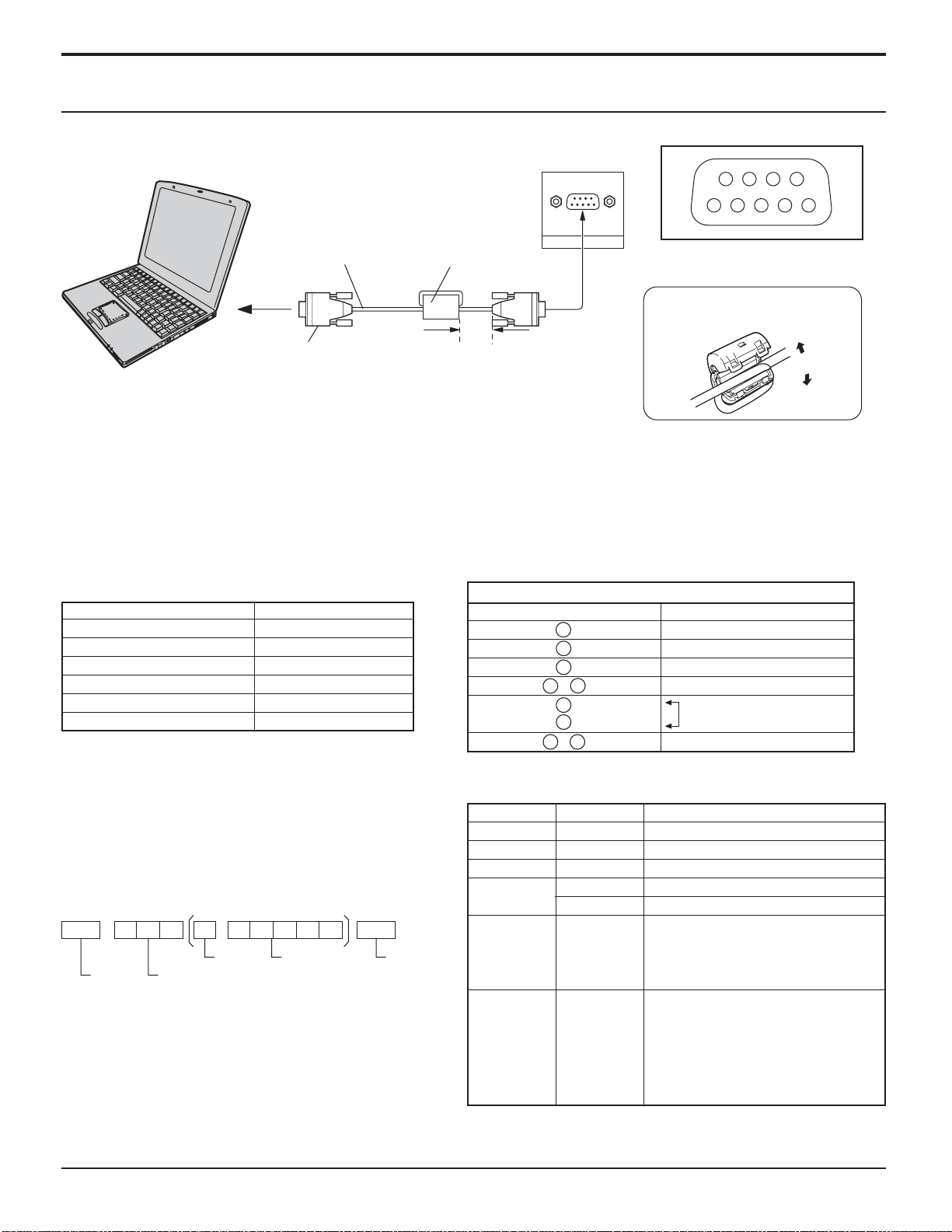
SERIAL Terminals connection
The SERIAL terminal is used when the LCD Display is controlled by a computer.
Connections
COMPUTER
RS-232C
Straight cable
Ferrite core
(large size)
(supplied)
SERIAL
Pin layout for RS-232C
9876
53214
Installing the ferrite core
(Large size)
D-sub 9p
Less than
15
3"
/
16
(10 cm)
Open
Notes:
• Use the RS-232C cable to connect the computer to the LCD Display.
• The computer shown is for example purposes only.
• Additional equipment and cables shown are not supplied with this set.
The SERIAL terminal conforms to the RS-232C interface specifi cation, so that the LCD Display can be controlled by a
computer which is connected to this terminal.
The computer will require software which allows the sending and receiving of control data which satisfi es the conditions
given below. Use a computer application such as programming language software. Refer to the documentation for the
computer application for details.
Communication parameters
Signal level
Synchronization method
Baud rate
Parity
Character length
Stop bit
Flow control
RS-232C compliant
Asynchronous
9600 bps
None
8 bits
1 bit
-
D-sub 9-pin female Details
R X D
T X D
GND
• Non use
•
RS-232C Conversion cable
2
3
5
6
4
7
8
9
1
Shorted
NC
Basic format for control data
The transmission of control data from the computer
starts with a STX signal, followed by the command,
the parameters, and lastly an ETX signal in that order.
If there are no parameters, then the parameter signal
Command
Command
PON
POF
AVL
does not need to be sent.
AMT
STX C1 C2 C3 P1 P2 P3 P4:P5ETX
Start
(02h)
Colon Parameter(s)
3-character
command (3 bytes)
(1 - 5 bytes)
End
(03h)
IMS
DAM
Notes:
• If multiple commands are transmitted, be sure to
wait for the response for the fi rst command to come
from this unit before sending the next command.
• If an incorrect command is sent by mistake, this
unit will send an “ER401” command back to the
computer.
With the power off, this display responds to PON command
only.
Parameter
None
None
**
0
1
None
SL1
SL2
PC1
None
NORM
ZOOM
FULL
JUST
SELF
Control details
Power ON
Power OFF
Volume 00 - 63
Audio MUTE OFF
Audio MUTE ON
Input select (toggle)
Slot1 input
Slot2 input
PC input
Screen mode select (toggle)
NORMAL (4 : 3)
ZOOM
FULL
JUST
Panasonic AUTO
11
