PANASONIC TDA 100, TDA 200 User Guide
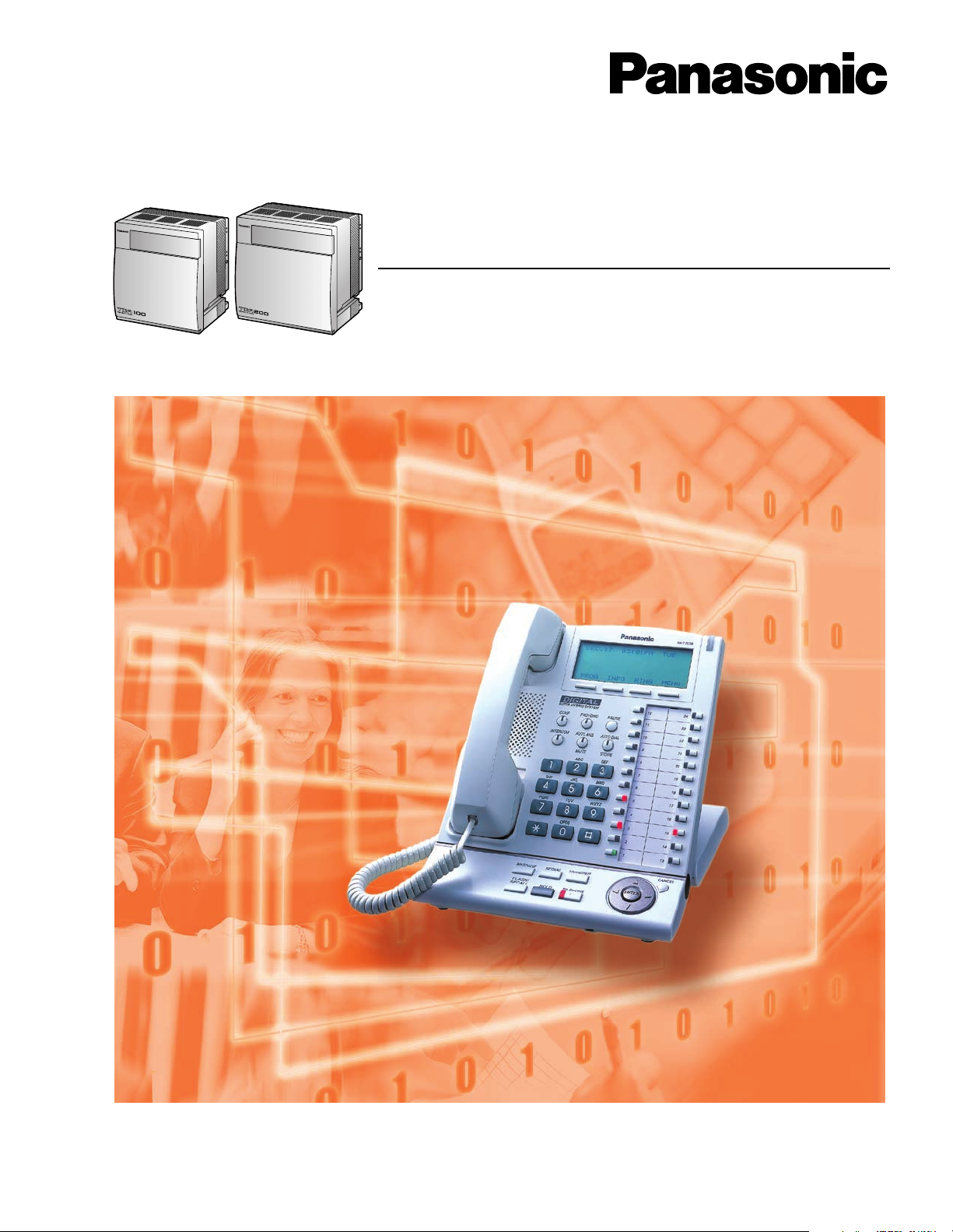
Hybrid IP-PBX
User Manual
KX-TDA100
Model KX-TDA200
Thank you for purchasing the Panasonic Hybrid IP-PBX, KX-TDA100/KX-TDA200.
Please read this manual carefully before using this product and save this manual for future use.
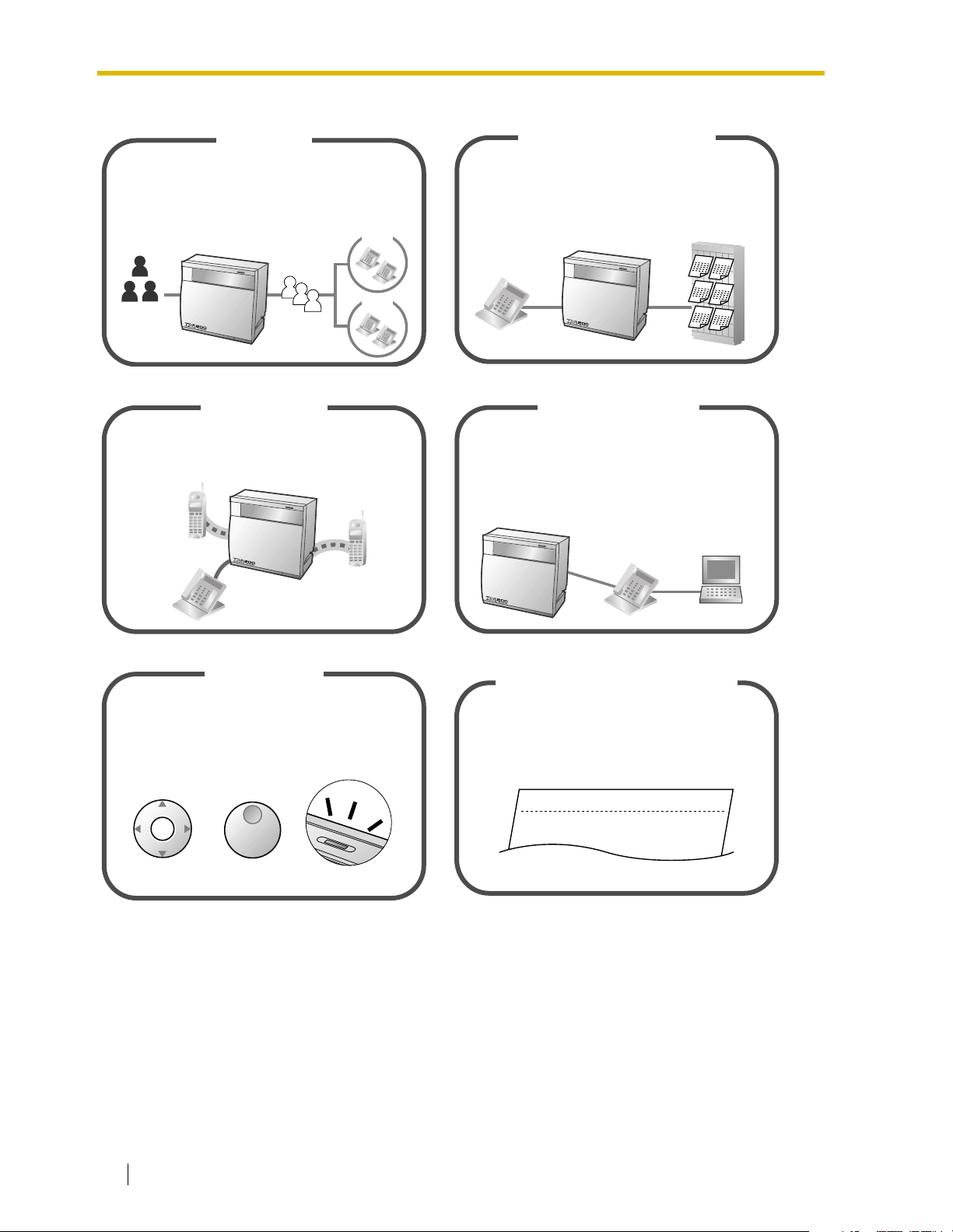
Call Center
This PBX can establish Incoming Call Distribution
Groups (ICD Group) by which a large volume of
calls from the external customers could be received.
One extension can act as the supervisor, and
monitor other group members.
Customers
Queuing
ICD
Group 01
ICD
Group 02
You can forward your calls to a voice
processing system and let calling parties leave
messages in your mailbox when you are unable
to receive calls.
Voice Mail Integration
1.8 Call Center 1.9.3 Voice Processing System
Wireless System
PC Phone/PC Console
Message
M
essage
Message
M
essage
Message
Message
This PBX optionally supports Portable Station
(PS) system. A PS can be used
on the system with other wired telephone.
This PBX supports the PC Phone/PC Console
when your computer is connected to certain
Panasonic telephones via USB interface. The PC
Phone/PC Console provides advanced control and
monitoring of your PBX.
Appendix Consult your dealer
Easy Operation
If you are using a certain Panasonic telephone
that is equipped with a navigation key/jog dial
and a display, it helps you to access the desired
feature easily. Also, you will be informed of the
arrival of a incoming call or a message waiting
by the lamp if it is equipped.
ENTER
Navigation Key Jog Dial
Message/Ringer Lamp
(Station Message Detail Recording)
This PBX can record or print out call
information: date, time, extension no., dialed
no., duration, etc.
Date
01/02/02
01/02/02
11:07AM
Call Record
Time
10:03AM
Ext
1230
2230
Computer
• • • • • • •
• • • • • • •
• • • • • • •
1.1 Before Operating the Telephones Consult your dealer
2 User Manual
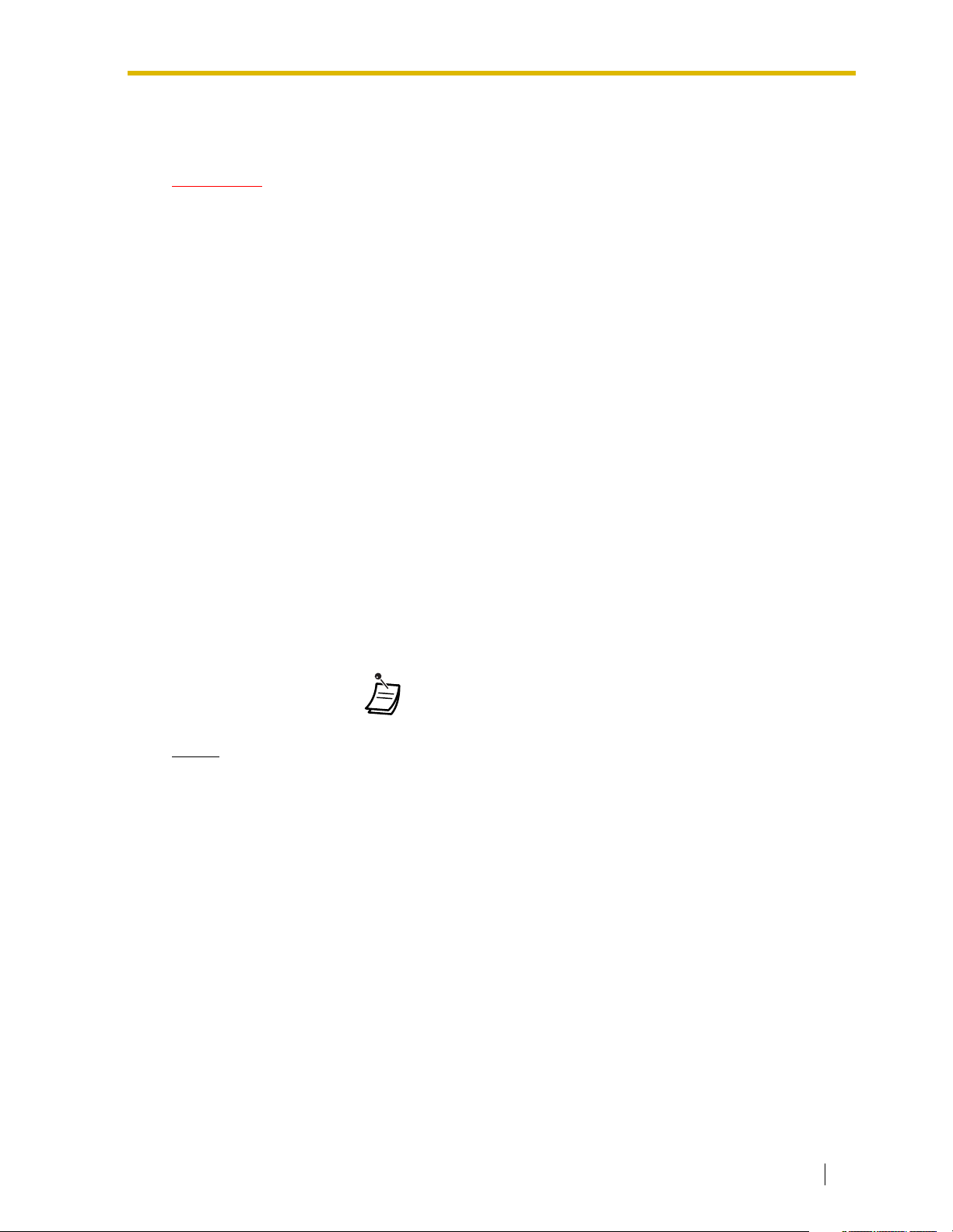
Important Information
WARNING
• THIS UNIT MAY ONLY BE INSTALLED AND SERVICED BY QUALIFIED
SERVICE PERSONNEL.
• WHEN A FAILURE OCCURS WHICH EXPOSES ANY INTERNAL PARTS,
DISCONNECT THE POWER SUPPLY CORD IMMEDIATELY AND RETURN THIS
UNIT TO YOUR DEALER.
• DISCONNECT THE TELECOM CONNECTION BEFORE DISCONNECTING THE
POWER CONNECTION PRIOR TO RELOCATING THE EQUIPMENT, AND
RECONNECT THE POWER FIRST.
• THIS UNIT IS EQUIPPED WITH A GROUNDING CONTACT PLUG. FOR SAFETY
REASONS, THIS PLUG MUST ONLY BE CONNECTED TO A GROUNDING
CONTACT SOCKET WHICH HAS BEEN INSTALLED ACCORDING TO
REGULATIONS.
• THE POWER SUPPLY CORD IS USED AS THE MAIN DISCONNECT DEVICE.
ENSURE THAT THE SOCKET-OUTLET IS LOCATED/INSTALLED NEAR THE
EQUIPMENT AND IS EASILY ACCESSIBLE.
• TO PREVENT THE RISK OF FIRE OR ELECTRIC SHOCK, DO NOT EXPOSE
THIS PRODUCT TO RAIN OR MOISTURE.
• TO PROTECT THIS UNIT FROM STATIC ELECTRICITY, DO NOT TOUCH ANY
CONNECTORS OF THE UNIT.
The following icons are used frequently in this manual.
!!
!!
Notice
The Proprietary Telephone is abbreviated as "PT".
The Single Line Telephone is abbreviated as "SLT".
The Portable Station is abbreviated as "PS".
The Proprietary Telephone with a Display is abbreviated as "Display PT".
ConditionsHints
User Manual 3
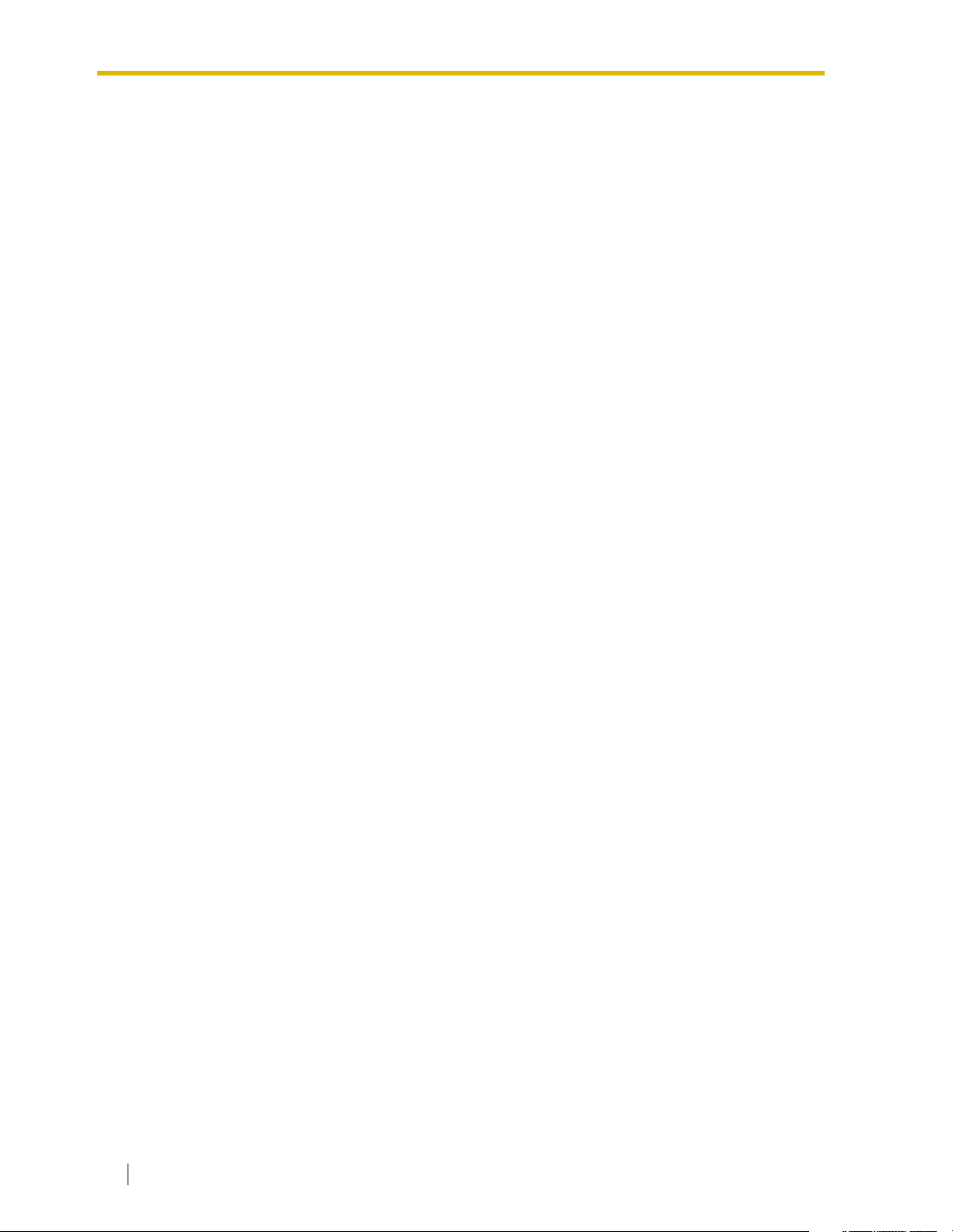
IMPORTANT SAFETY INSTRUCTIONS
When using your telephone equipment, basic safety precautions should always be followed to reduce
the risk of fire, electric shock and injury to persons, including the following:
1.
Read and understand all instructions.
2.
Follow all warnings and instructions marked on the product.
3.
Unplug this product from the wall outlet before cleaning. Do not use liquid cleaners or aerosol
cleaners. Use a damp cloth for cleaning.
4.
Do not use this product near water, for example, near a bathtub, wash bowl, kitchen sink, or
laundry tub, in a wet basement, or near a swimming pool.
5.
Do not place this product on an unstable cart, stand, or table. The product may fall, causing
serious damage to the product.
6.
Slots and openings in the cabinet and the back or bottom are provided for ventilation; to protect
it from overheating, these openings must not be blocked or covered. The openings should never
be blocked by placing the product on a bed, sofa, rug, or other similar surface. This product
should never be placed near or over a radiator or other heat source. This product should not be
placed in a built-in installation unless proper ventilation is provided.
7.
This product should be operated only from the type of power source indicated on the product
label. If you are not sure of the type of power supply to your home, consult your dealer or local
power company.
8.
This product is equipped with a 3-wire grounding type plug, a plug having a third (grounding) pin.
This plug will only fit into a grounding type power outlet. This is a safety feature. If you are unable
to insert the plug into the outlet, contact your electrician to replace your obsolete outlet. Do not
defeat the safety purpose of the grounding type plug.
9.
Do not allow anything to rest on the power cord. Do not locate this product where the cord will
be abused by people walking on it.
10.
Do not overload wall outlets and extension cords as this can result in the risk of fire or electric
shock.
11.
Never push objects of any kind into this product through cabinet slots as they may touch
dangerous voltage points or short out parts that could result in a risk of fire or electric shock.
Never spill liquid of any kind on the product.
12.
To reduce the risk of electric shock, do not disassemble this product, but take it to a qualified
person when some service or repair work is required. Opening or removing covers may expose
you to dangerous voltages or other risks. Incorrect reassembly can cause electric shock when
the appliance is subsequently used.
13.
Unplug this product from the wall outlet and refer servicing to qualified service personnel under
the following conditions:
a)
When the power supply cord or plug is damaged or frayed.
b)
If liquid has been spilled into the product.
c)
If the product has been exposed to rain or water.
d)
If the product does not operate normally by following the operating instructions. Adjust only
those controls that are covered by the operating instructions because improper adjustment
of other controls may result in damage and will often require extensive work by a qualified
technician to restore the product to normal operation.
e)
If the product has been dropped or the cabinet has been damaged.
f)
If the product exhibits a distinct change in performance.
4 User Manual
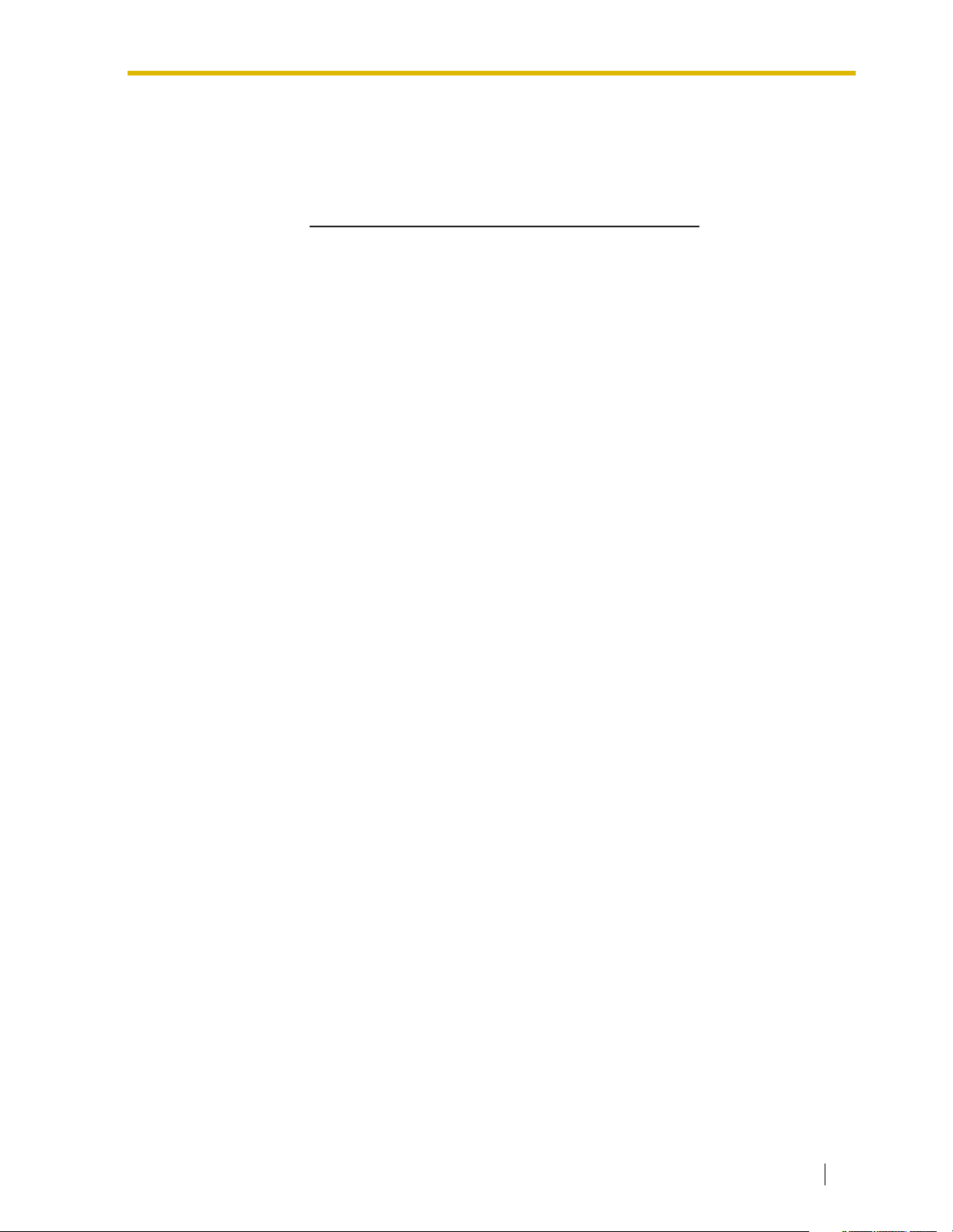
14.
Avoid using a telephone (other than a cordless type) during an electrical storm. There may be a
remote risk of electric shock from lightning.
15.
Do not use the telephone to report a gas leak in the vicinity of the leak.
SAVE THESE INSTRUCTIONS
User Manual 5
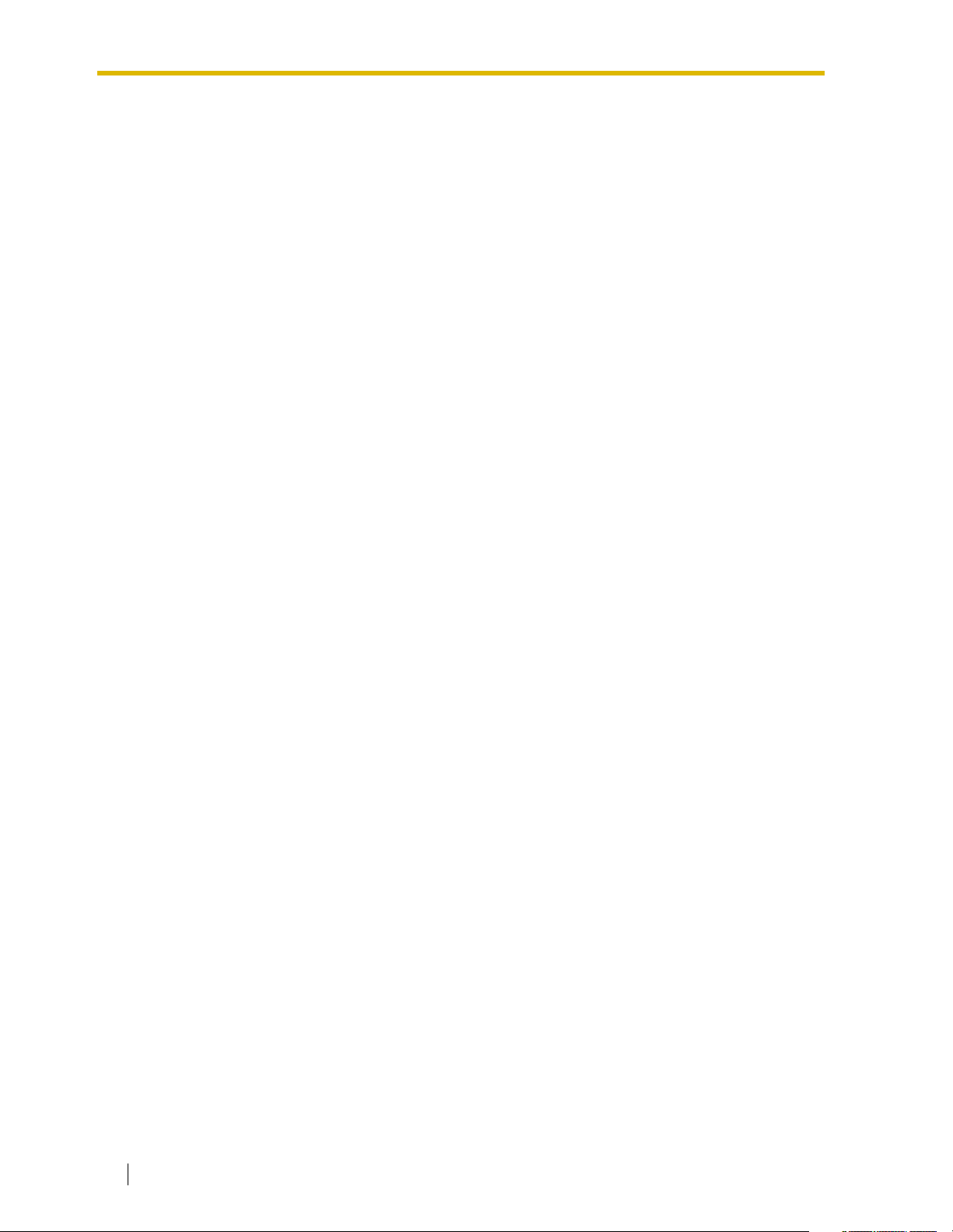
Attention
• If there is any trouble, disconnect the unit from the telephone line. Plug the telephone directly into
the telephone line. If the telephone operates properly, do not reconnect the unit to the line until
the problem has been repaired by an authorized Panasonic Factory Service Center. If the
telephone does not operate properly, chances are that the problem is in the telephone system,
and not in the unit.
• Keep the unit away from heating appliances and electrical noise generating devices such as
fluorescent lamps, motors and televisions. These noise sources can interfere with the
performance of the unit.
• This unit should be kept free of dust, moisture, high temperature (more than 40 °C [104 °F]) and
vibration, and should not be exposed to direct sunlight.
• Never attempt to insert wires, pins, etc., into the vents or holes of this unit.
• Do not use benzene, thinner, or the like, or any abrasive powder to clean the cabinet. Wipe it with
a soft cloth.
• Do not use any handset other than a Panasonic handset for KX-TDA100/KX-TDA200 use.
When you ship the product
Carefully pack and send it prepaid, adequately insured and preferably in the original carton.
Attach a postage-paid letter, detailing the symptom, to the outside of the carton. DO NOT send
the product to the Executive or Regional Sales offices. They are NOT equipped to make repairs.
Product service
Panasonic Factory Servicenters for this product are listed in the servicenter directory. Consult a
certified Panasonic dealer for detailed instructions.
6 User Manual
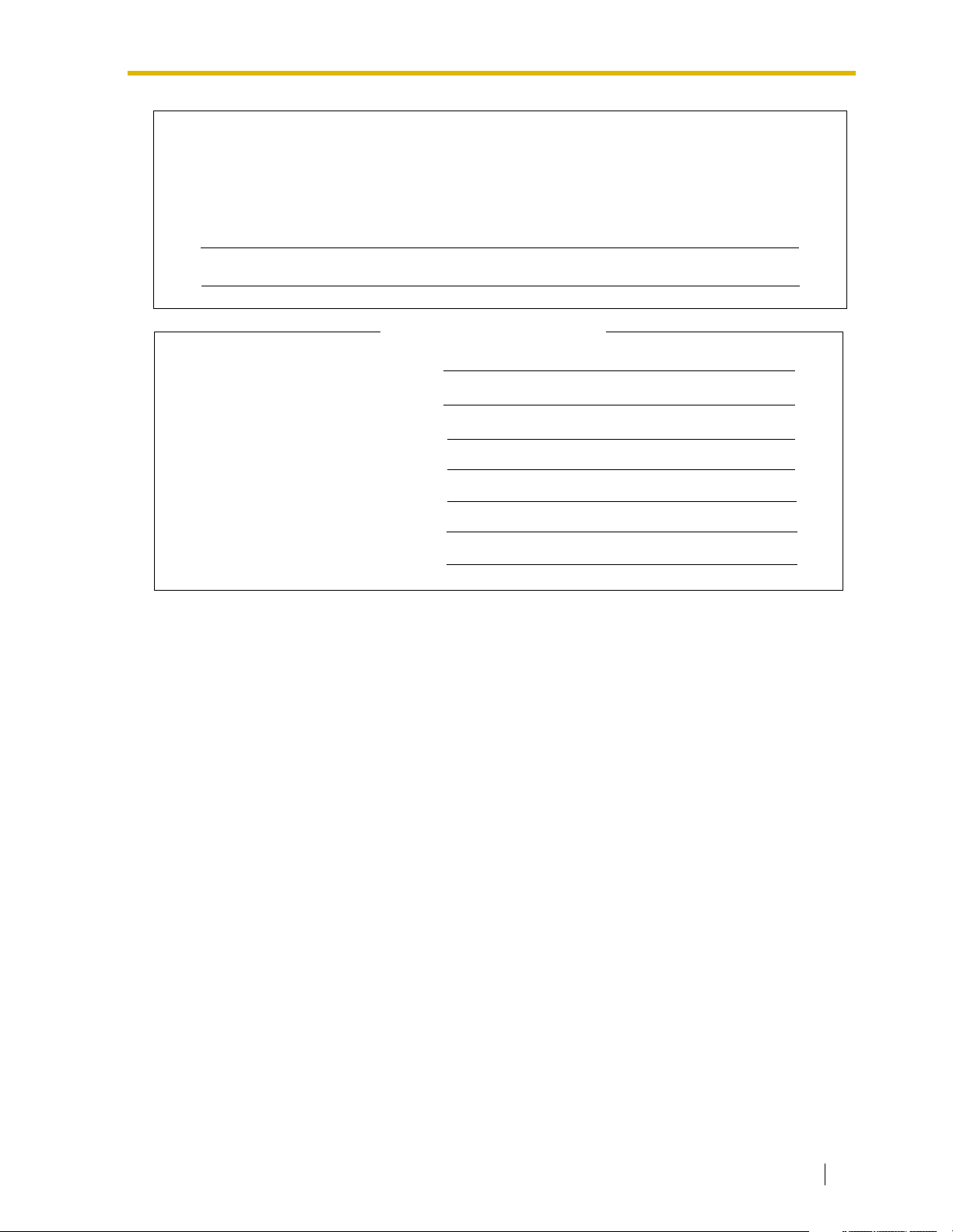
The serial number of this product may be found on the label affixed to the side of the
unit. You should note the model number and the serial number of this unit in the
space provided and retain this manual as a permanent record of your purchase to
aid in identification in the event of theft.
MODEL NO.:
SERIAL NO.:
For your future reference
DATE OF PURCHACE
NAME OF DEALER
DEALER’S ADDRESS
DEALER’S TELEPHONE NO.
User Manual 7
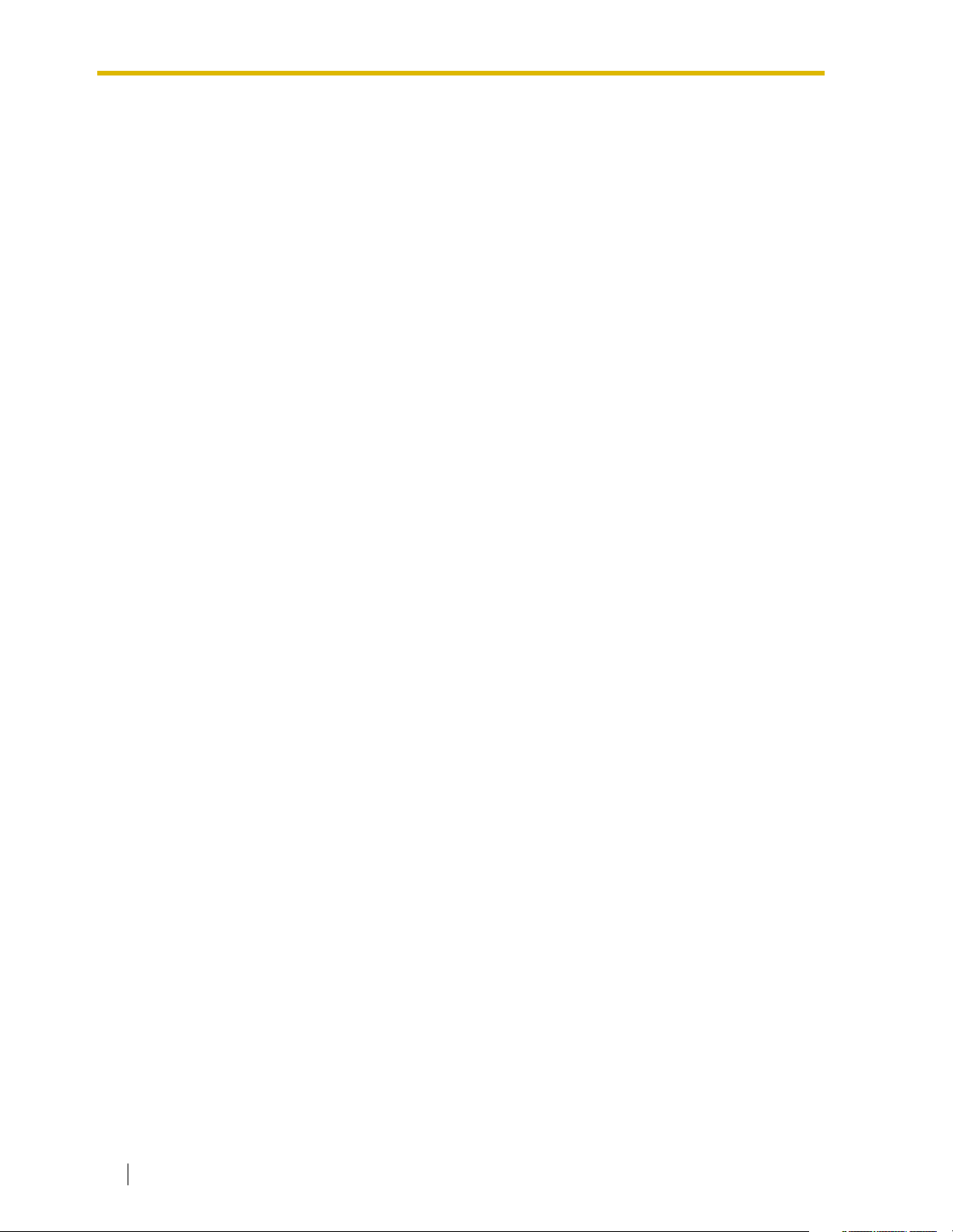
F.C.C. REQUIREMENTS AND RELEVANT INFORMATION
1.
Notification to the Telephone Company
This equipment complies with Part 68 of the FCC rules and the requirements adopted by the
ACTA. On the side of this equipment is a label that contains, among other information, a product
identifier in the format US: ACJMF03AKX-TDA100. If requested, this number must be provided
to the telephone company.
Installation must be performed by a qualified professional installer. If required, provide the
telephone company with the following technical information:
• Telephone numbers to which the system will be connected
• Make: Panasonic
• Model: KX-TDA100 and KX-TDA200
• Certification No.: found on the side of the unit
• Ringer Equivalence No.: 0.3A
• Facility Interface Code: 02LS2, 04DU9.BN/DN/1KN/1SN, METALLIC
• Service Order Code: 9.0F, 6.0P
• Required Network Interface Jack: RJ21X, RJ48C, RJ2HX
2.
Ringer Equivalence Number (REN)
The REN is used to determine the number of devices that may be connected to a telephone line.
Excessive RENs on a telephone line may result in the devices not ringing in response to an
incoming call. In most, but not all areas, the sum of RENs should not exceed five (5.0). To be
certain of the number of devices that may be connected to a line, as determined by the total
RENs, contact the local telephone company. The REN for this product is part of the product
identifier that has the format US: ACJMF03AKX-TDA100. The digits represented by 03 are the
REN without a decimal point (e.g., 03 is a REN of 0.3). For earlier products, the REN is
separately shown on the label.
3.
Incidence of Harm to the Telephone Lines
If this equipment causes harm to the telephone network, the telephone company will notify you
in advance that temporary discontinuance of service may be required. But if advance notice isn't
practical, the telephone company will notify the customer as soon as possible. Also, you will be
advised of your right to file a complaint with the FCC if you believe it is necessary.
4.
Changes in Telephone Company Communications Facilities, Equipment, Operations and
Procedures
The telephone company may make changes in its facilities, equipment, operations or procedures
that could affect the operation of the equipment. If this happens the telephone company will
provide advance notice in order for you to make necessary modifications to maintain
uninterrupted service.
5.
Trouble with this equipment
If trouble is experienced with this equipment, for repair or warranty information, please see the
attached warranty, which includes the Servicenter Directory. If the equipment is causing harm to
the telephone network, the telephone company may request that you disconnect the equipment
until the problem is resolved.
6.
Connection to Party Line
Connection to party line service is subject to state tariffs. Contact the state public utility
commission, public service commission or corporation commission for information.
7.
Combined Use with Alarm Equipment
8 User Manual
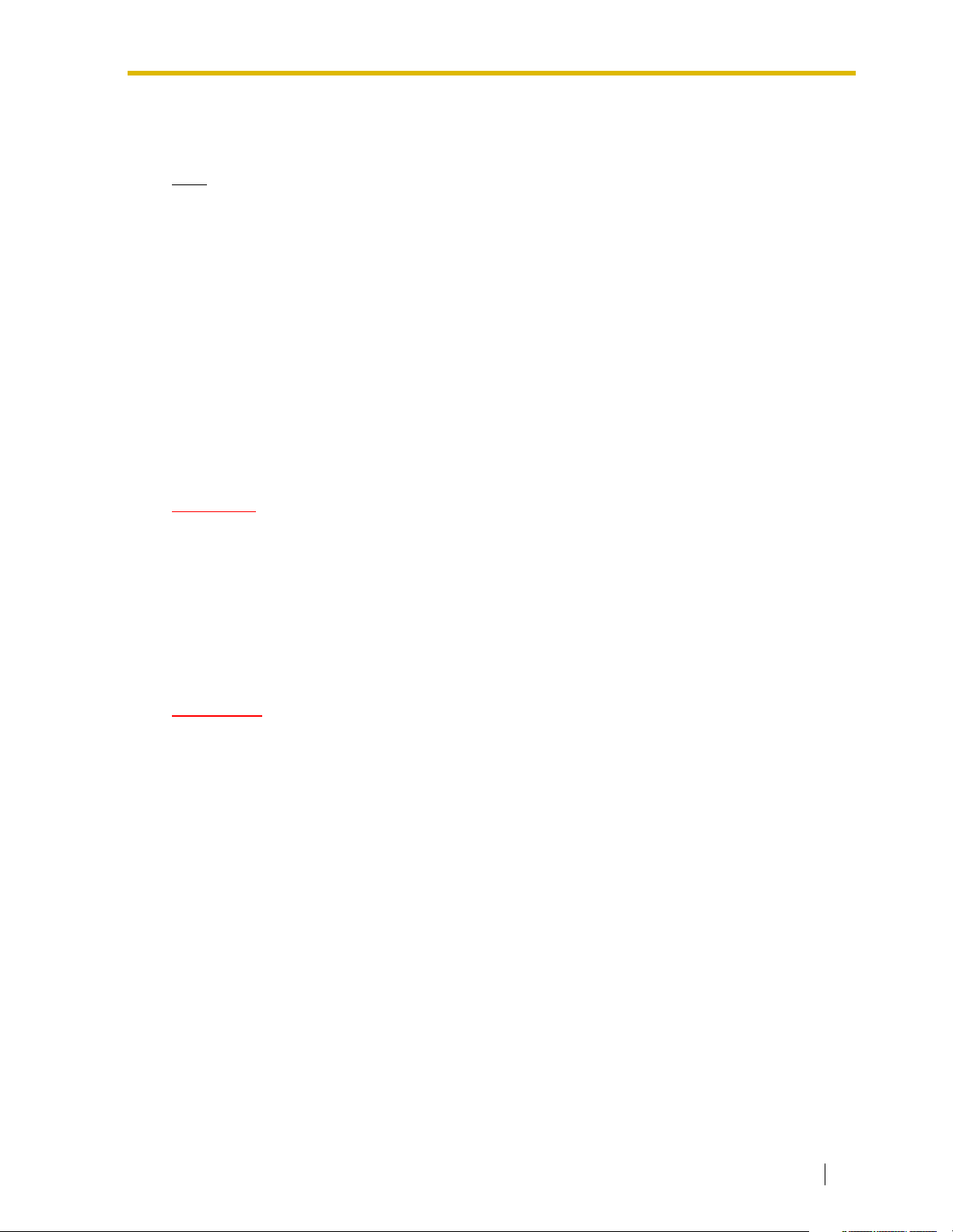
If your home has specially wired alarm equipment connected to the telephone line, ensure the
installation of this equipment does not disable your alarm equipment. If you have questions about
what will disable alarm equipment, consult your telephone company or a qualified installer.
Note
This equipment has been tested and found to comply with the limits for a Class B digital device,
pursuant to Part 15 of the FCC Rules. These limits are designed to provide reasonable protection
against harmful interference in a residential installation. This equipment generates, uses, and
can radiate radio frequency energy and, if not installed and used in accordance with the
instructions, may cause harmful interference to radio communications. However, there is no
guarantee that interference will not occur in a particular installation. If this equipment does cause
harmful interference to radio or television reception, which can be determined by turning the
equipment off and on, the user is encouraged to try to correct the interference by one or more of
the following measures:
• Reorient or relocate the receiving antenna.
• Increase the separation between the equipment and receiver.
• Connect the equipment into an outlet on a circuit different from that to which the receiver is
connected.
• Consult the dealer or an experienced radio/TV technician for help.
CAUTION
Any changes or modifications not expressly approved by the party responsible for compliance
could void the user’s authority to operate this device.
When programming emergency numbers and/or making test calls to emergency numbers:
1.
Remain on the line and briefly explain to the dispatcher the reason for the call before
hanging up.
2.
Perform such activities in the off-peak hours, such as early morning hours or late evenings.
WARNING
The software contained in the ARS and TRS/Barring features to allow user access
to the network must be upgraded to recognize newly established network area
codes and exchange codes as they are placed into service.
Failure to upgrade the premises PBXs or peripheral equipment to recognize the
new codes as they are established will restrict the customer and the customer’s
employees from gaining access to the network and to these codes.
KEEP THE SOFTWARE UP-TO-DATE WITH THE LATEST DATA.
User Manual 9
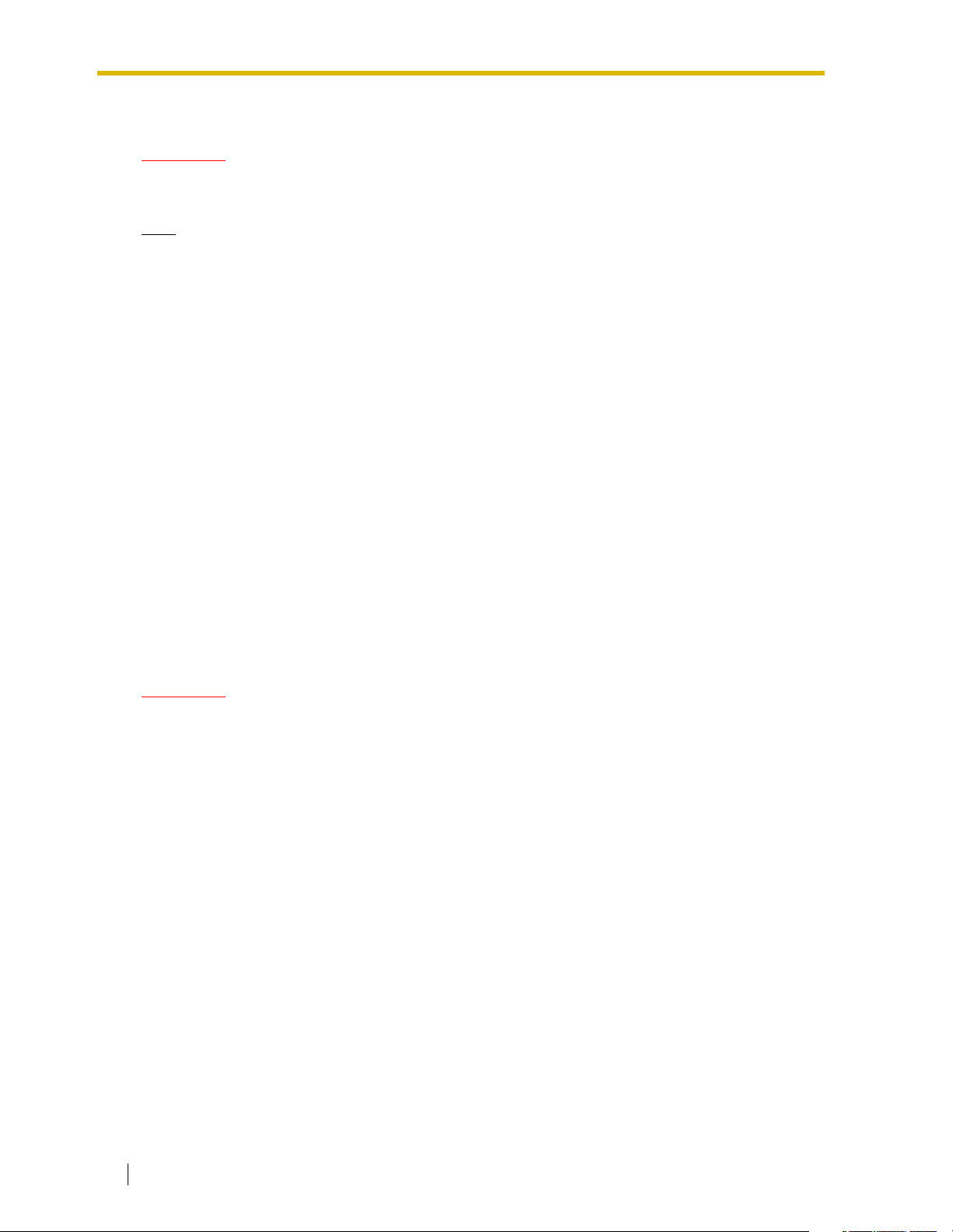
For Cell Station
CAUTION
Any changes or modifications not expressly approved by the party responsible for compliance
could void user’s authority to operate this device.
Note
This equipment has been tested and found to comply with the limits for a Class B digital device,
pursuant to Part 15 of the FCC Rules. These limits are designed to provide reasonable protection
against harmful interference in a residential installation. This equipment generates, uses, and
can radiate radio frequency energy and, if not installed and used in accordance with the
instructions, may cause harmful interference to radio communications. However, there is no
guarantee that interference will not occur in a particular installation. If this equipment does cause
harmful interference to radio or television reception, which can be determined by turning the
equipment off and on, the user is encouraged to try to correct the interference by one or more of
the following measures:
• Reorient or relocate the receiving antenna.
• Increase the separation between the equipment and receiver.
• Connect the equipment into an outlet on a circuit different from that to which the receiver is
connected.
• Consult the dealer or an experienced radio/TV technician for help.
Some wireless telephones operate at frequencies that may cause interference to nearby TVs and
VCRs. To minimize or prevent such interference, the base of the wireless telephone should not
be placed near or on top of a TV or VCR. If interference is experienced, move the wireless
telephone further away from the TV or VCR. This will often reduce, or eliminate, interference.
Operating near 2.4 GHz electrical appliances may cause interference. Move away from the
electrical appliances.
CAUTION
To comply with FCC RF exposure requirements in uncontrolled environment:
• This equipment must be installed and operated in accordance with provided instructions and
a minimum 20 cm (8 in) spacing must be provided between antenna and all person’s body
(excluding extremities of hands, wrist and feet) during wireless modes of operation.
• This transmitter must not be co-located or operated in conjunction with any other antenna
or transmitter.
Medical
determine if they are adequately shielded from external RF (radio frequency) energy. (The unit
operates in the frequency range of 2401 MHz to 2480 MHz, and the power output level can range
from 0.004 W to 0.4 W.) Do not use the unit in health care facilities if any regulations posted in
the area instruct you not to do so. Hospitals or health care facilities may be using equipment that
could be sensitive to external RF (radio frequency) energy.
—consult the manufacturer of any personal medical devices, such as pacemakers, to
10 User Manual
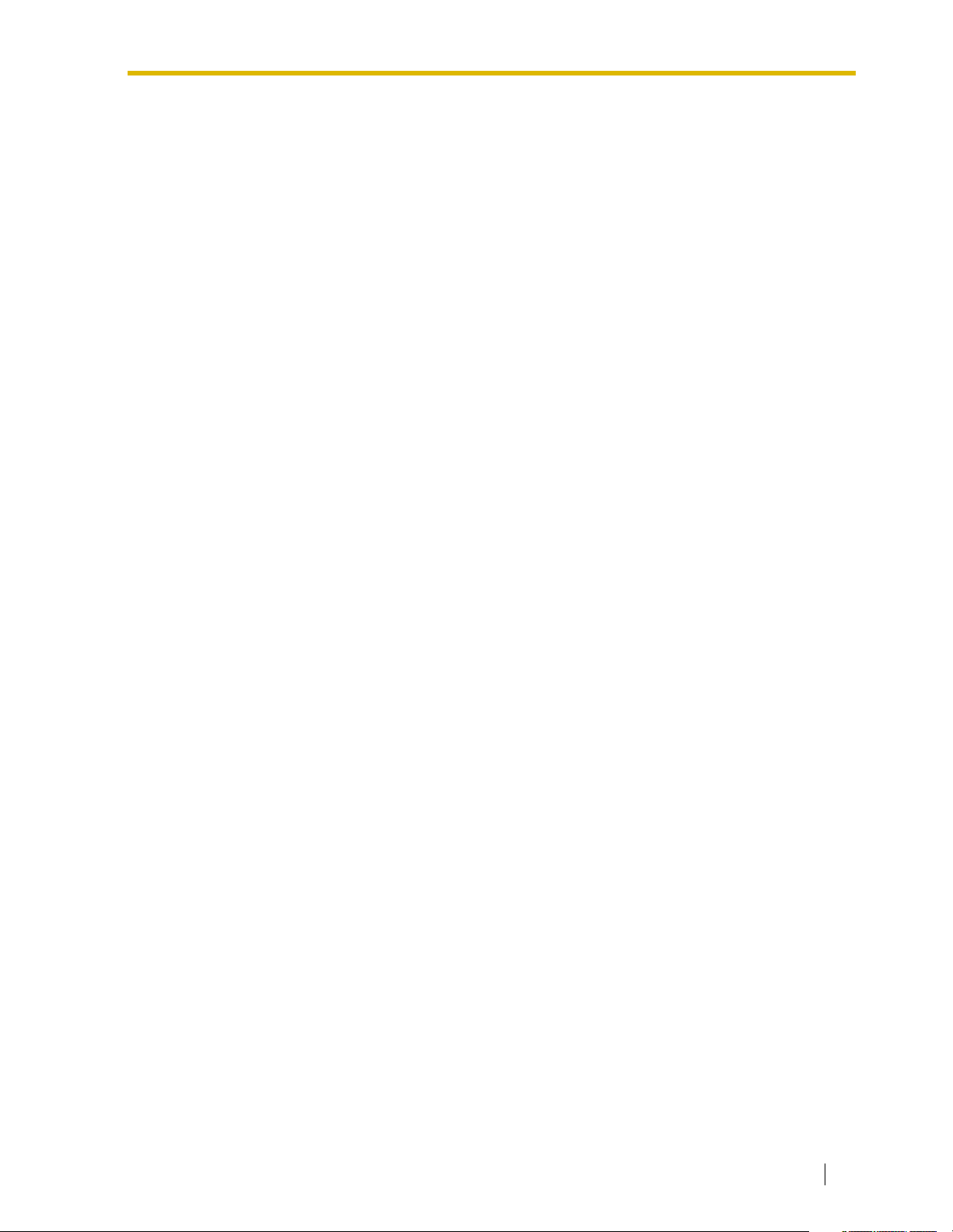
Table of Contents
1 Operation ....................................................................................... 13
1.1 Before Operating the Telephones.........................................................................14
1.1.1 Before Operating the Telephones ............................................................................14
1.2 Making Calls ...........................................................................................................23
1.2.1 Basic Calling ............................................................................................................23
1.2.2 Easy Dialing .............................................................................................................26
1.2.3 Redial .......................................................................................................................30
1.2.4 When the Dialed Line is Busy or There is No Answer .............................................30
1.2.5 Alternate Calling—Ring/Voice..................................................................................35
1.2.6 Calling without Restrictions ......................................................................................36
1.2.7 Direct Inward System Access (DISA).......................................................................37
1.2.8 Remote Setting ........................................................................................................40
1.3 Receiving Calls.......................................................................................................42
1.3.1 Answering Calls .......................................................................................................42
1.3.2 Hands-free Answerback...........................................................................................42
1.3.3 Call Pickup ...............................................................................................................43
1.3.4 Trunk Answer From Any Station (TAFAS).................................................................44
1.3.5 ANSWER/RELEASE Button ....................................................................................44
1.4 During a Conversation...........................................................................................47
1.4.1 Call Transfer.............................................................................................................47
1.4.2 Call Hold...................................................................................................................49
1.4.3 Call Splitting .............................................................................................................52
1.4.4 Call Waiting ..............................................................................................................54
1.4.5 Multiple Party Conversation .....................................................................................57
1.4.6 Mute .........................................................................................................................62
1.4.7 Off-Hook Monitor......................................................................................................63
1.4.8 Headset Operation...................................................................................................64
1.5 Absence Settings...................................................................................................66
1.5.1 Call Forwarding ........................................................................................................66
1.5.2 Absent Message ......................................................................................................69
1.5.3 Extension Lock.........................................................................................................70
1.6 Paging .....................................................................................................................72
1.6.1 Paging ......................................................................................................................72
1.6.2 Answering/Denying a Paging Announcement ..........................................................73
1.7 Extension Settings.................................................................................................74
1.7.1 Timed Reminder.......................................................................................................74
1.7.2 Do Not Disturb (DND) ..............................................................................................75
1.7.3 Call Waiting/Off-Hook Call Announcement (OHCA)/Whisper OHCA.......................76
1.7.4 Calling Line Identification Presentation (CLIP).........................................................77
1.7.5 Calling Line Identification Restriction (CLIR) ...........................................................77
1.7.6 Executive Busy Override Deny.................................................................................78
1.7.7 Background Music (BGM) ........................................................................................78
1.7.8 Data Line Security....................................................................................................79
1.7.9 Time Service ............................................................................................................79
1.7.10 Paralleled Telephone................................................................................................80
1.7.11 Wireless XDP Parallel Mode ....................................................................................80
1.7.12 Extension Feature Clear ..........................................................................................81
User Manual 11
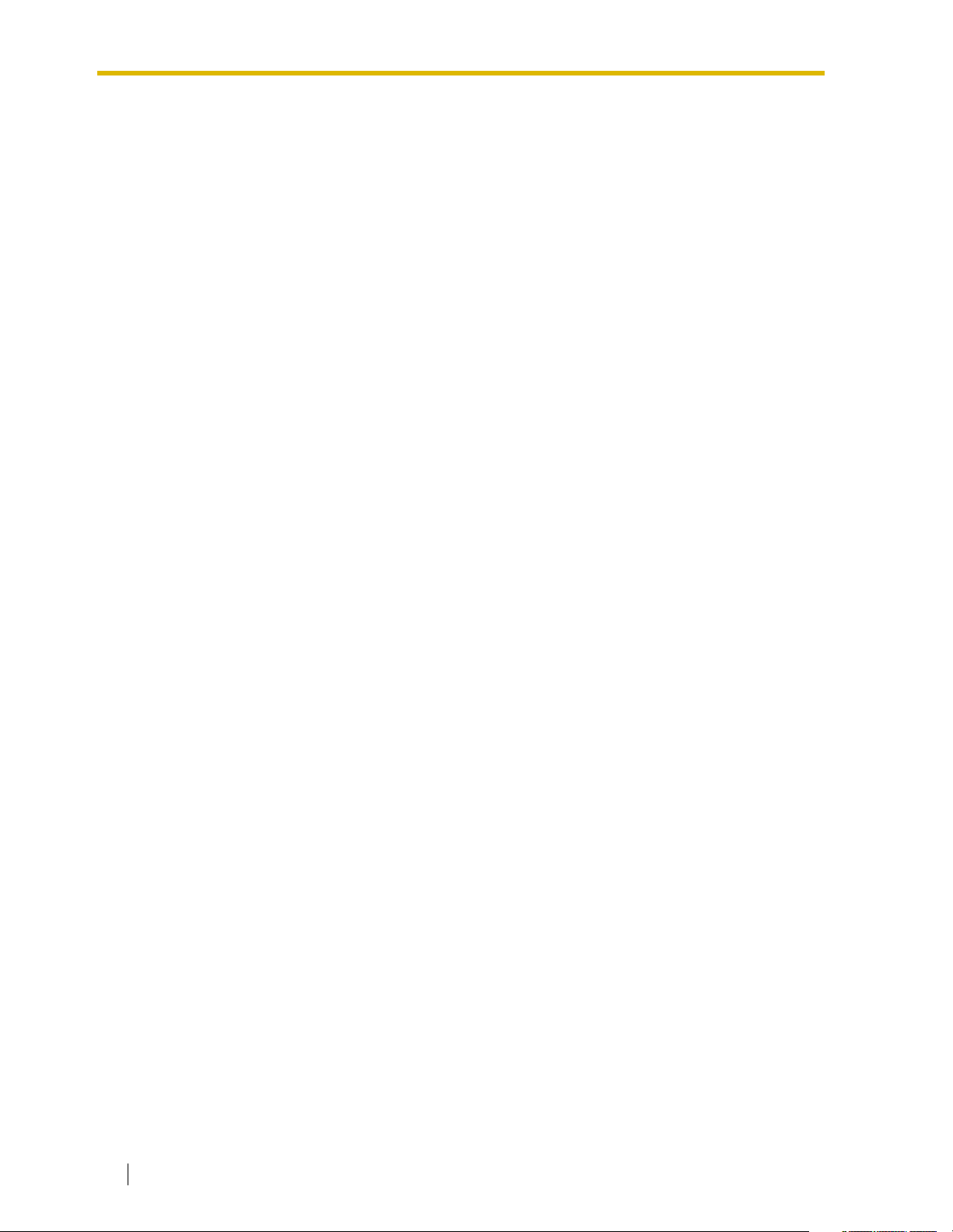
1.8 Call Center.............................................................................................................. 83
1.8.1 Log-in/Log-out, Wrap-up.......................................................................................... 83
1.8.2 Incoming Call Distribution Group Monitor................................................................ 85
1.8.3 Manual Queue Redirection......................................................................................87
1.9 User-supplied Equipment..................................................................................... 89
1.9.1 Doorphone/Door Opener......................................................................................... 89
1.9.2 Host PBX ................................................................................................................. 90
1.9.3 Voice Processing System ........................................................................................ 91
1.10 Walking Extension................................................................................................. 97
1.10.1 Walking Extension ................................................................................................... 97
1.11 Display Proprietary Telephone .............................................................................98
1.11.1 Call Log ................................................................................................................... 98
1.11.2 Directories ............................................................................................................. 100
1.11.3 System Feature Access......................................................................................... 104
2 Manager Operation...................................................................... 105
2.1 Control Features .................................................................................................. 106
2.1.1 Extension Control .................................................................................................. 106
2.1.2 Time Service Mode Control................................................................................... 106
2.1.3 Dial Tone Transfer.................................................................................................. 107
2.1.4 External Background Music (BGM) ....................................................................... 108
2.1.5 Outgoing Messages (OGM)................................................................................... 108
3 Customizing Your Phone & System...........................................111
3.1 Personal Programming ....................................................................................... 112
3.1.1 Personal Programming .......................................................................................... 112
3.1.2 Settings on the Programming Mode ...................................................................... 113
3.1.3 Customizing the Buttons........................................................................................ 122
3.2 Manager Programming ....................................................................................... 127
3.2.1 Programming Information ...................................................................................... 127
3.2.2 Manager Programming.......................................................................................... 128
3.3 System Programming ......................................................................................... 129
3.3.1 Programming Information ...................................................................................... 129
3.3.2 System Programming ............................................................................................ 131
4 Appendix ......................................................................................135
4.1 Troubleshooting................................................................................................... 136
4.1.1 Troubleshooting ..................................................................................................... 136
4.2 Feature Number Table......................................................................................... 139
4.2.1 Feature Number Table ........................................................................................... 139
4.3 Tone ...................................................................................................................... 146
4.3.1 Tone.......................................................................................................................146
Index ...................................................................................................151
12 User Manual
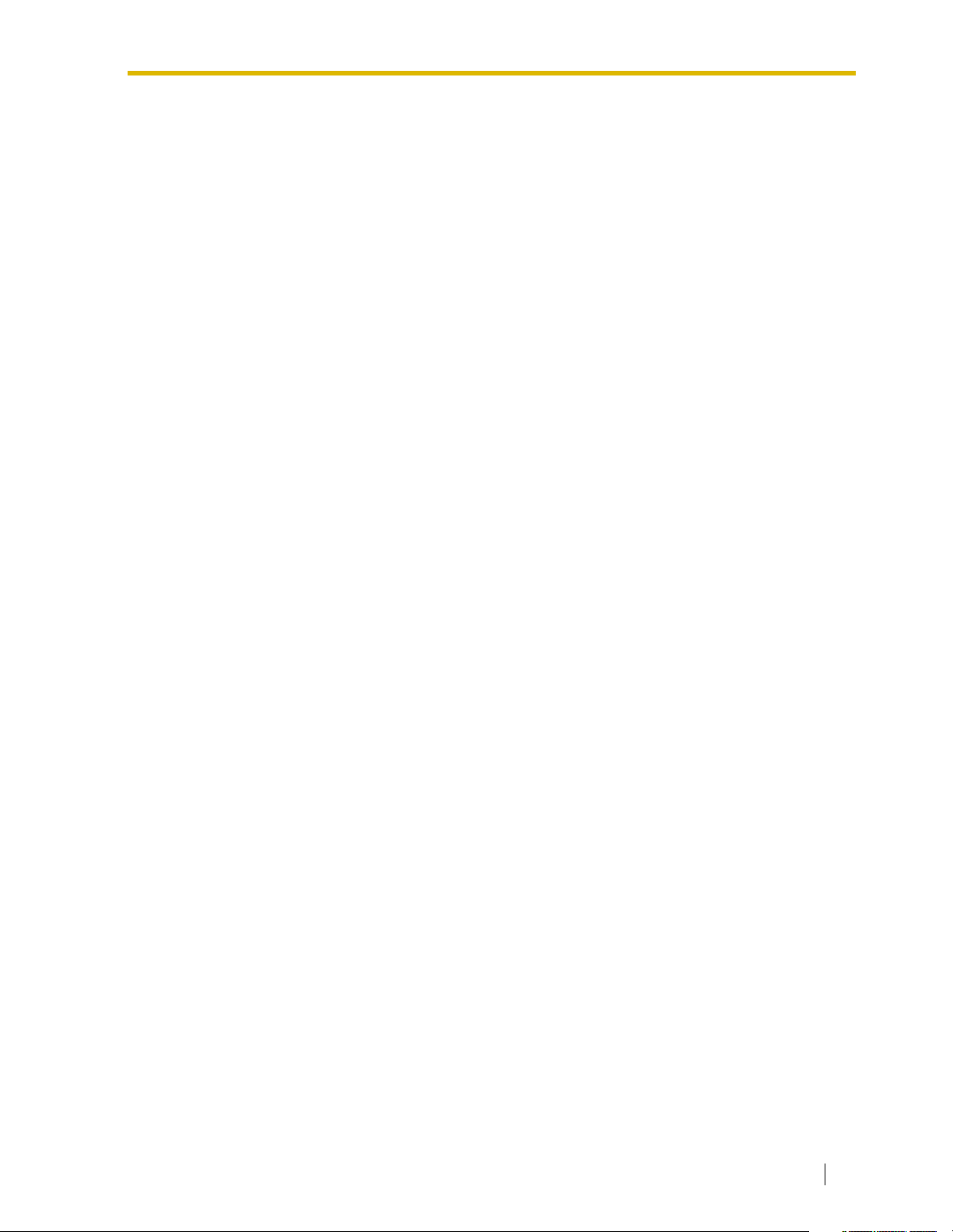
Section 1
Operation
This chapter shows you step by step how to use each
feature. Read this chapter to become familiar with the
many useful features of this PBX.
User Manual 13
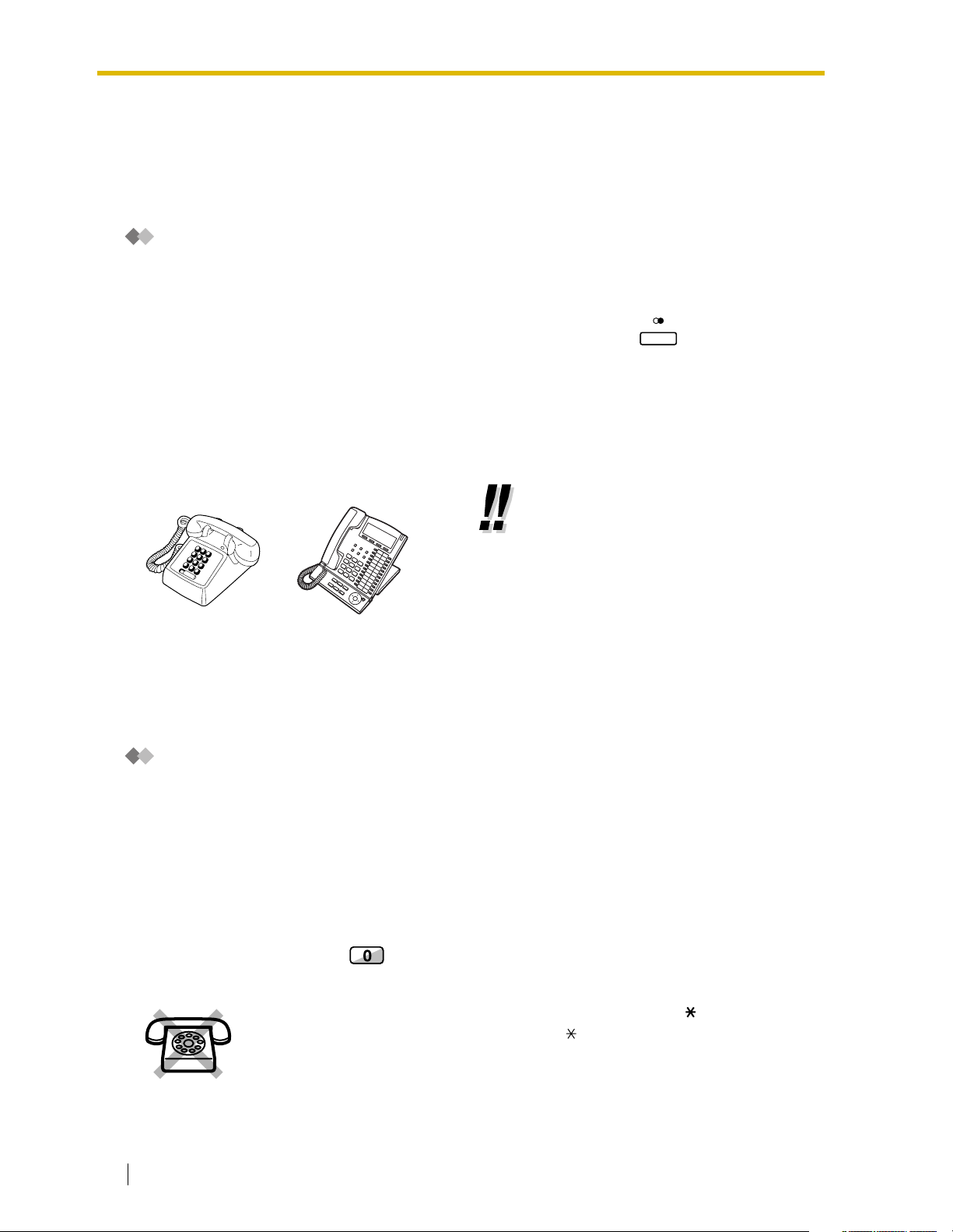
1.1 Before Operating the Telephones
1.1 Before Operating the Telephones
1.1.1 Before Operating the Telephones
What Kind of Telephone Can Be Used?
You can use a single line telephone (SLT), such as a rotary pulse telephone or a Panasonic
proprietary telephone (PT) such as the KX-T7636. You can also use a Panasonic Portable Station
(PS), e.g., KX-TD7690. Use the feature depending on the telephone you are using. If you are using
REDIAL
a Panasonic proprietary telephone with a special feature button such as or a display (Display
PT) or both, you can follow the operation with the button or display messages for easy programming.
If you use a large display telephone (e.g., KX-T7636), you can follow the displayed messages to use
the features. If your telephone does not have feature buttons and/or a display, you may operate the
PBX by entering a feature number instead. Follow the operation for your type of telephone.
If you use a Console, you can use the buttons on the Console as the buttons on the connected
proprietary telephone.
• If you use a Panasonic proprietary
telephone which does not have
feature buttons, you may change one
of the unused flexible buttons to a
feature button. Refer to "3.1.3
Customizing the Buttons".
Portable Station (PS) Registration
You must register your PS in the PBX and determine its extension number before initial use. For PS
registration, consult your dealer.
Feature Numbers
To use certain features, you need to enter specified feature numbers (and an additional parameter, if
required).
There are two types of feature numbers as follows:
• Flexible feature number
• Fixed feature number
Fixed feature numbers cannot be changed. However, you can change the flexible numbers to other
numbers for easier use. If you want to change the numbers, consult your dealer. In this manual, the
default numbers (factory installed) are used for operations.
A flexible number is shown as (half-shaded key). Use the new programmed number if you have
changed the feature number. Write the new number in the "Feature Number Table" (Appendix).
If you use a single line telephone which does not have the " " or "#" keys;
it is not possible to access features that have " " or "#" in their feature numbers.
14 User Manual
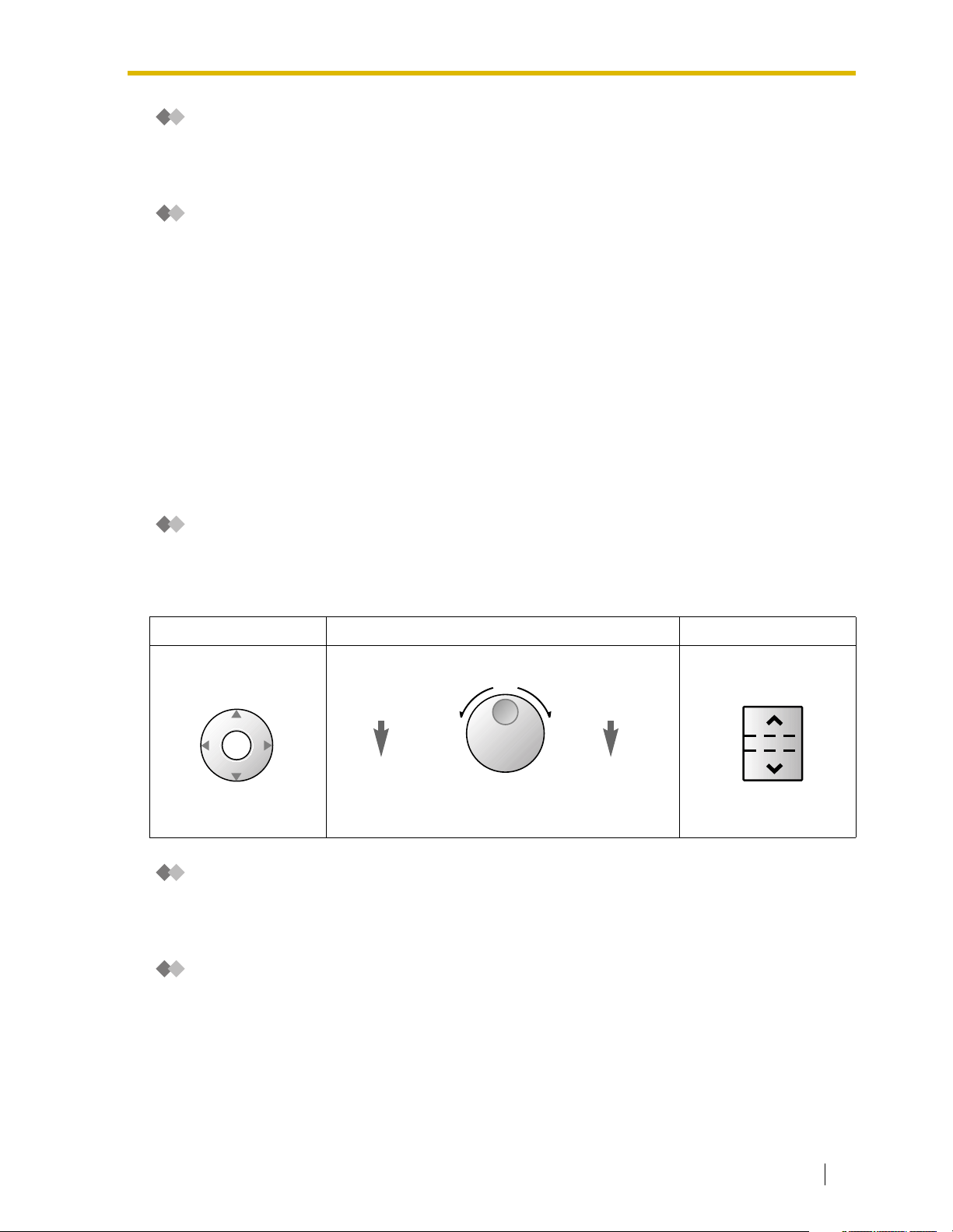
1.1 Before Operating the Telephones
Tone
You will hear various tones, during or after an operation, for confirmation. Refer to "4.3.1 Tone"
(Appendix).
Display
In this manual, you will see "the display ...". This refers to the display of a Panasonic proprietary
telephone. If your telephone is not a Panasonic display proprietary telephone, the message will not
be displayed.
If you use a Panasonic display proprietary telephone, the display helps you confirm the settings.
Some proprietary telephones also give you easy access to features. A message is displayed
depending on the feature. By pressing the corresponding button on the side or at the bottom of the
display, or pressing the Navigator Key, you can access the desired feature.
Furthermore, depending on the display proprietary telephone, you can operate features or make calls
using the display message. Refer to "1.11 Display Proprietary Telephone".
Your Extension Number
If you use a Panasonic display proprietary telephone, you can check your own extension number on
the display. Press the TRANSFER button or Soft (S1) button while on-hook.
Using a Navigator Key/Jog Dial/Volume Key
The Navigator Key can be used for the display contrast and the volume control or you can search for
desired items on the display. Press the Navigator Key/Volume Key or rotate the Jog Dial in the desired
direction. The contrast or the volume level and the items will change as follows:
Navigator Key Jog Dial Volume Key
Up
increases
Down
decreases
)
)
(Level
(Level
Up
increases
ENTER
Down
decreases
)
(counter-clockwise)
Left
Right
(clockwise)
(Level
RightLeft
Level
decreases
)
Level
increases
(Level
Examples
The displays and the illustrations shown as examples are from a telephone connected to the KXTDA200.
Restrictions
Some features may be restricted at your extension under the system programming. Consult your
manager or dealer.
User Manual 15
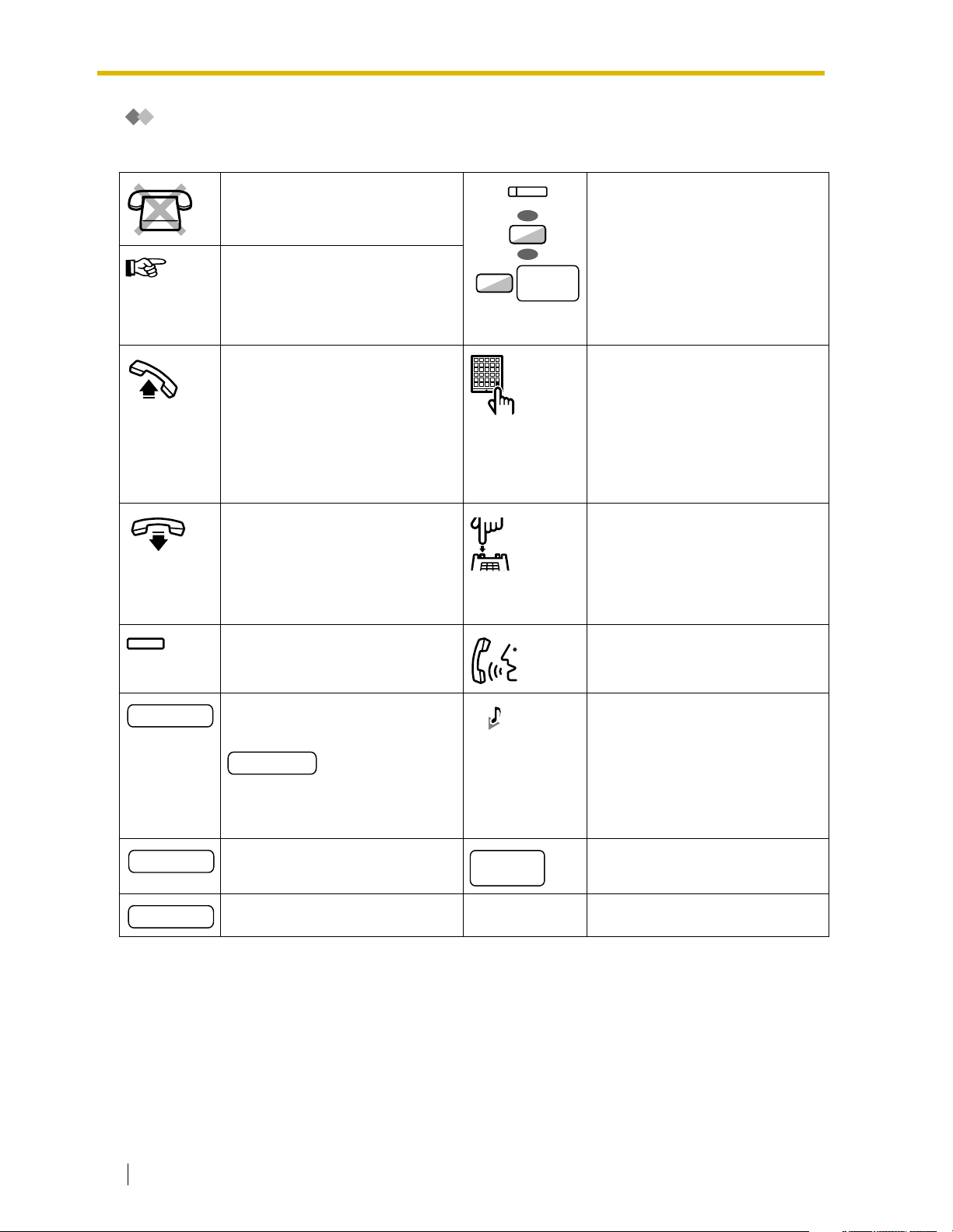
1.1 Before Operating the Telephones
Icon Descriptions
The following icons show you the feature availability, notes and action to use the features.
This feature cannot be used with a
single line telephone.
See "Programming" for Related
Programming if necessary.
Off-hook (One of the following).
• Lift the handset.
• Press the SP-PHONE button.
• Press the MONITOR button.
(To start talking, lift the
handset.)
• Press TALK button.
On-hook (One of the following).
• Hang up.
• Press the SP-PHONE button.
• Press the MONITOR button.
• Press CANCEL button.
8
(CO)
OR
9
OR
CO line
group no.
Seize a CO line (One of the
following).
• Press the CO button.
• Dial automatic line access
number 9.
• Dial CO line group access
number and CO line group
number.
Press the Call button on the
Doorphone.
Press the hookswitch lightly.
desired no.
extension no.
phone no.
Press the corresponding feature
Ta lk .
button on the proprietary
telephone.
Enter the required number.
<Example>
You will hear a busy, confirmation,
dial, ring or ringback tone.
B. Tone: Busy Tone
account code
Enter the account code.
C. Tone: Confirmation Tone
D. Tone: Dial Tone
R. Tone: Ring Tone
R. B. Tone: Ringback Tone
Dial an extension number. Dial outside phone number.
outside
phone no.
Dial the telephone number.
16 User Manual
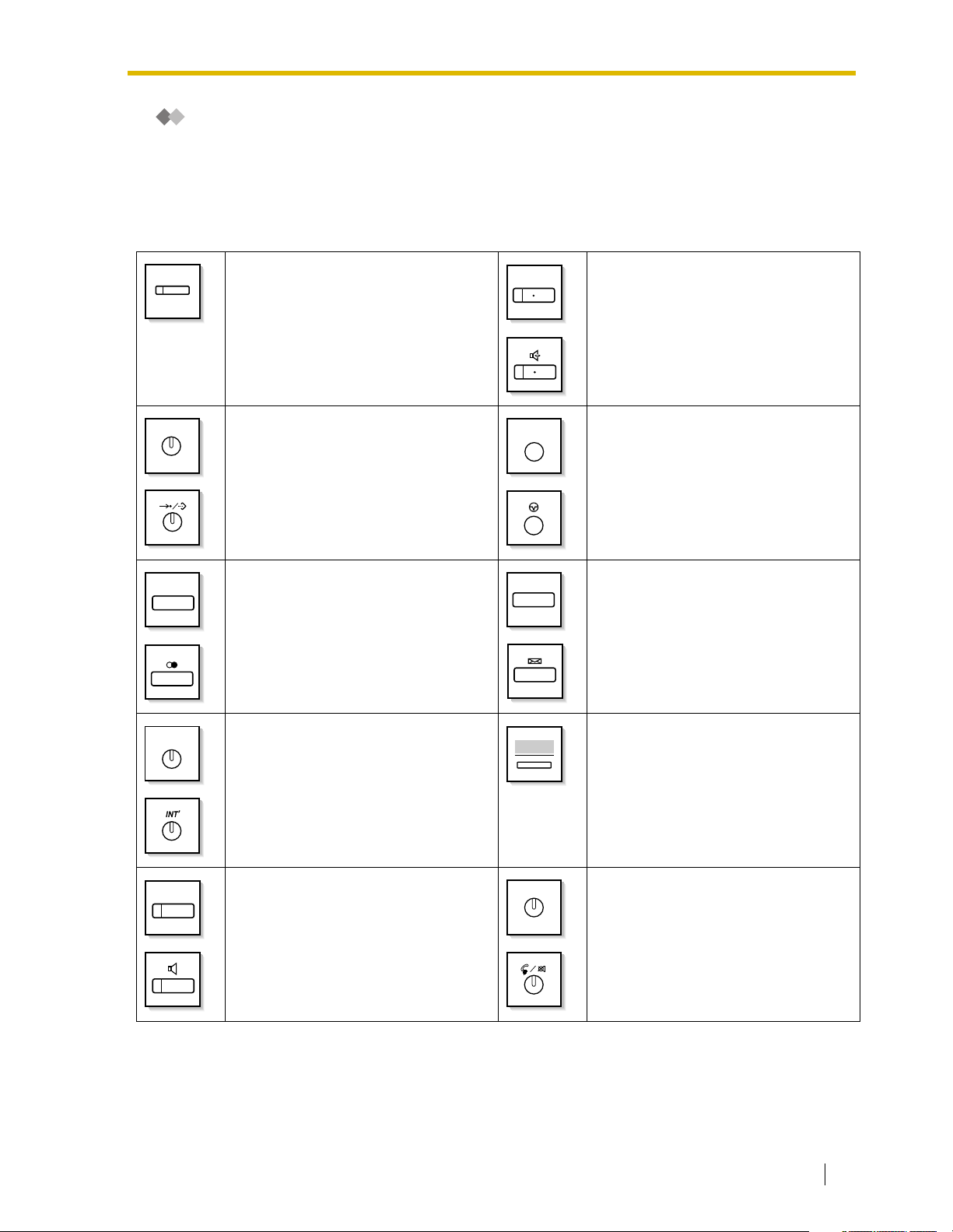
1.1 Before Operating the Telephones
When You Use a Panasonic Proprietary Telephone
If you use a Panasonic proprietary telephone and the Console, they may have some of the useful
feature buttons described below. For a PS user, refer to "Operating Instructions" for PS. These
buttons make operations simple. The illustrations may differ from the buttons on your telephone.
Fixed Buttons
CO
(CO)
:
Used to make or receive an outside
call. (Button assignment is required.)
Also used as feature buttons. (Button
assignment is required.)
(Only the CO line "number" [e.g., 1, 2]
may be shown on some telephones.)
SP-PHONE
SP-PHONE
:
Used for hands-free operation.
AUTO DIAL
STORE
REDIAL
INTERCOM
AUTO DIAL/STORE
:
Used for System/Personal Speed
Dialing or storing program changes.
REDIAL
:
Used to redial the last dialed number.
INTERCOM
:
Used to make or receive intercom
calls.
PAUSE
MESSAGE
PAU SE
:
Used to insert a pause when storing a
telephone number. This button also
functions as the PROGRAM button
when there is no PROGRAM button on
your telephone.
MESSAGE
:
Used to leave a message waiting
indication or call back the party who left
the message waiting indication.
Soft Buttons
:
Used to select the item displayed on
the bottom of the display.
MONITOR
MONITOR
:
Used for hands-free dialing. You can
monitor the party’s voice in hands-free
mode.
AUTO ANS
MUTE
AUTO ANS (Auto Answer)/MUTE
Used to receive an incoming call in
hands-free mode or mute the
microphone during a conversation.
User Manual 17
:

1.1 Before Operating the Telephones
TRANSFER
FLASH/
RECALL
VOICE CALL
MUTE
TRANSFER
:
Used to transfer a call to another party.
FLASH/RECALL
:
Used to disconnect the current call and
make another call without hanging up.
VOICE CALL/MUTE
:
Used to monitor an intercom call
automatically, but it cannot be used for
hands-free conversations. It also
mutes the handset microphone during
a conversation.
HOLD
CONF
FWD/DND
HOLD
:
Used to place a call on hold.
CONF (Conference)
:
Used to establish a multiple party
conversation.
Call Forwarding (FWD)/Do Not
Disturb (DND)
:
Used to perform Call Forwarding
(FWD) or Do Not Disturb (DND).
PROGRAM
RELEASE
PROGRAM
:
Used to enter and exit the
Programming mode.
RELEASE
:
Used to disconnect the line.
ANSWER
ANSWER
:
Used to answer an incoming call.
Navigator Key/Jog Dial/Volume Key
Used to adjust the volume and the
display contrast or select desired
items.
:
18 User Manual
VOL
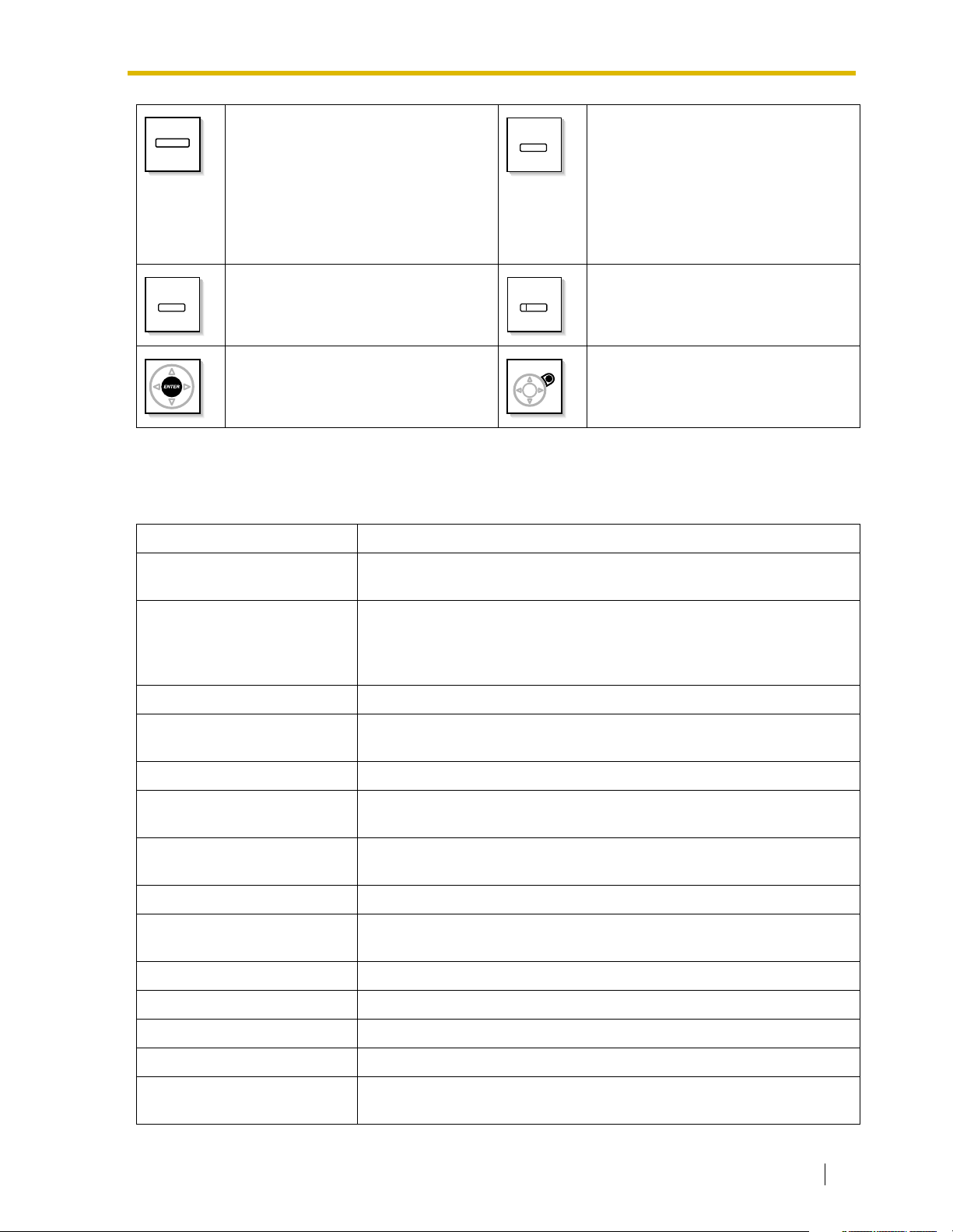
1.1 Before Operating the Telephones
(PF)
Programmable Feature (PF)
Located on the upper part of the CO
button array or on the DSS Console.
:
MODE
MODE
:
Used to shift the display to access
various features.
Assigns the desired button and used to
access the stored feature. Mostly used
as a One-Touch Dialing button. (Only
the "F and number" may be shown on
some telephones.)
SELECT
SELECT
Used to select the displayed item or to
call the displayed phone number.
ENTER
Used to confirm the selected item.
:
SHIFT
SHIFT
:
Used to access the second level of Soft
button features.
:
CANCEL
:
Used to cancel the selected item.
Customized Buttons
If the term is in parentheses like (Account) in this section, it means a flexible button has been made
into an "Account" button. To customize, refer to "3.1.3 Customizing the Buttons".
Buttons Feature
Loop-CO (L-CO)
Used to access an idle CO line for making outside calls.
Incoming outside calls from any CO line arrive at this button.
Used to access an idle CO line in a specified CO line group for making
Group-CO (G-CO)
outside calls.
Incoming calls from CO lines in the assigned CO line group arrive at this
button.
Single-CO (S-CO) Used to access a specified CO line for making or receiving outside calls.
Direct Station Selection (DSS)
Used to access an extension with one-touch.
It is also possible to be changed to the other feature button.
One-touch Dialing Used to access a desired party or system feature with one-touch.
Group Directory Number (GDN)
Message
Used to access a specified incoming call distribution group for making or
receiving calls.
Used to leave a message waiting indication or call back the party who left
the message waiting indication.
Message for another extension Used to have a Message button for another extension.
Call Forwarding (FWD)/Do Not
Disturb (DND)—Both calls
Used to forward all calls to a specified destination or refuse.
FWD/DND—Outside calls Used to forward CO line calls to a specified destination or refuse.
FWD/DND—Intercom calls Used to forward intercom calls to a specified destination or refuse.
Group FWD—Both calls Used to forward all the calls to your group to specified destination.
Group FWD—Outside calls Used to forward the CO line calls to your group to a specified destination.
Group FWD—Intercom calls
Used to forward the intercom calls to your group to a specified
destination.
User Manual 19
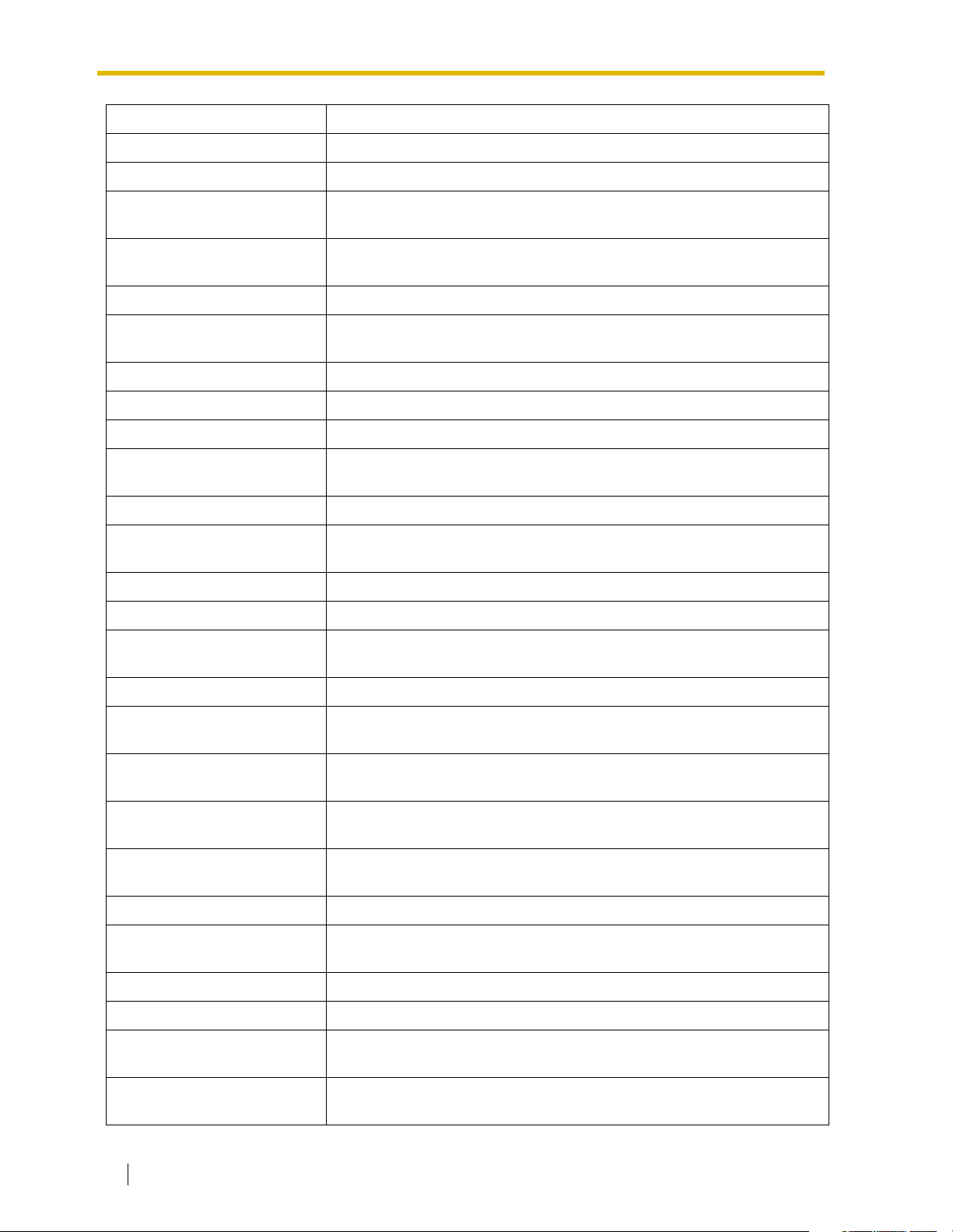
1.1 Before Operating the Telephones
Buttons Feature
Account Used to enter an account code.
Conference Used to establish a multiple party conversation.
Te r mi n a te
External Feature Access (EFA)
Used to disconnect the current call and make another call without
hanging up.
Used to access special features offered by a host PBX or a telephone
company.
Call Park Used to park or retrieve a call in a preset parking zone.
Call Park (Automatic Park
Zone)
Used to park a call in an idle parking zone automatically.
Call Log Used to show the incoming call information.
Call Log for ICD Group Used to have a Call Log button for incoming call distribution group.
Log-in/Log-out Used to switch between the log-in and log-out mode.
Log-in/Log-out of a specified
group
Used to have a Log-in/Log-out button for another incoming call
distribution group.
Log-in/Log-out for all groups Used to have a Log-in/Log-out button for all groups.
Hurry-up
Used to transfer the longest waiting call in the queue of an incoming call
distribution group to the overflow destination.
Wrap-up Used to switch the wrap-up status, Ready and Not Ready mode.
System Alarm Used to confirm a PBX error. For more details, consult your dealer.
Time Service (Day/Night/
Lunch/Break)
Used to switch the time service mode.
Answer Used to answer an incoming call.
Release
Toll Restriction (TRS)
Calling Line Identification
Restriction (CLIR)
Connected Line Identification
Restriction (COLR)
Used to disconnect the line during or after a conversation or to complete
a Call Transfer.
Used to change the toll restriction level of other extension users
temporarily.
Used to switch between the CLIP and CLIR services.
Used to switch between the COLP and COLR services.
Headset Used to talk using the headset.
Time Service Switching Mode
(Automatic/Manual)
Used to switch the time service mode, Automatic or Manual.
Two-way Record Used to record a conversation into your own mailbox.
Two-way Transfer Used to record a conversation into the mailbox of a specific extension.
One-touch Two-way Transfer
Live Call Screening (LCS)
Used to record a conversation into the mailbox of a specific extension
with one-touch.
Used to monitor your own voice mailbox while an incoming caller is
leaving a message and, if desired, intercept the call.
20 User Manual
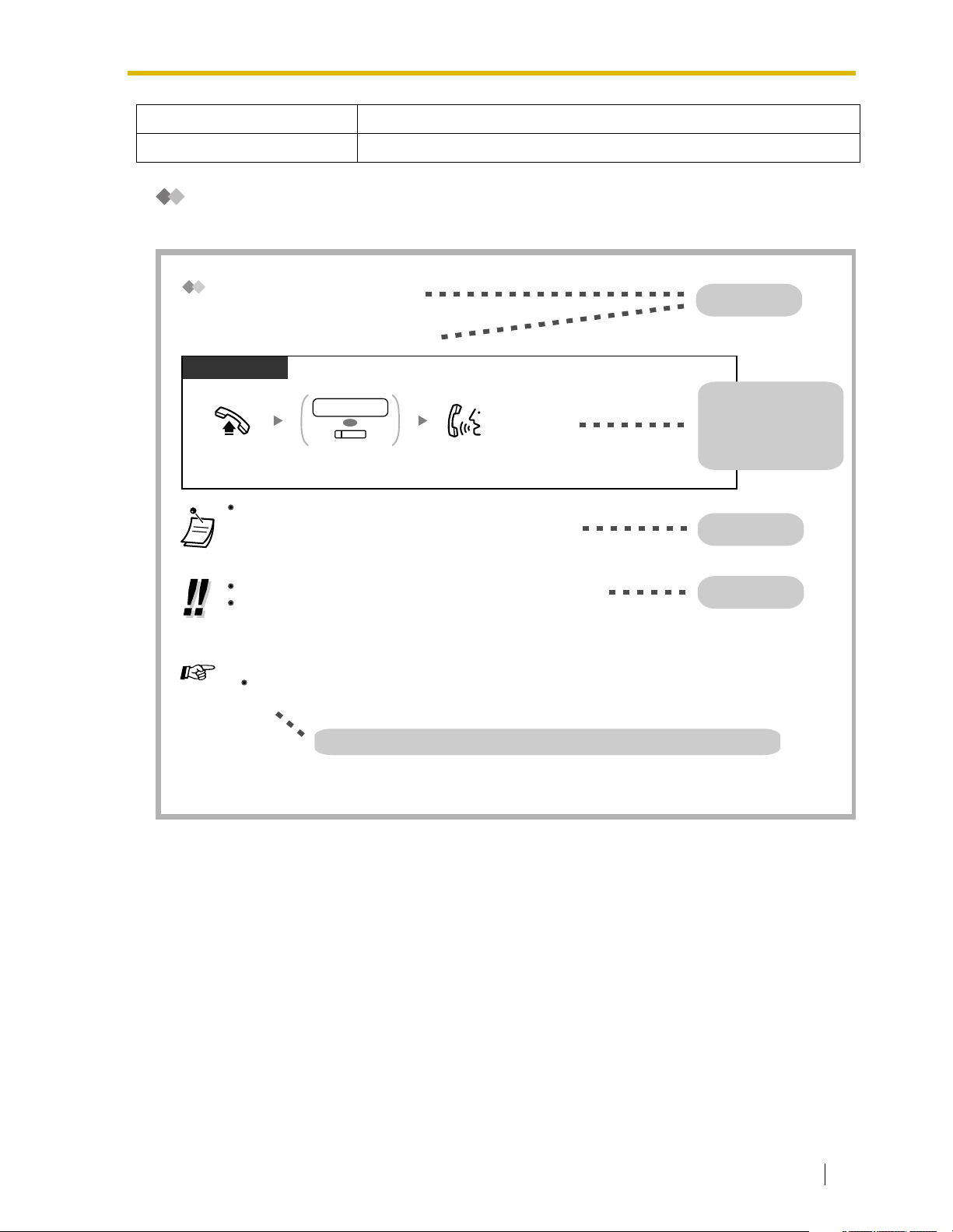
1.1 Before Operating the Telephones
Buttons Feature
Voice Mail Transfer Used to transfer a call to the mailbox of a specified extension.
How to Follow the Steps
An example of system operation is shown below.
Calling Another Extension
To another extension (Intercom Call)
PT and SLT
PT/SLT/PS
extension no.
OR
(DSS)
Off-hook.
The DSS button light shows the current status as follows:
Off: The extension is idle.
Red on: Your or another extension is using the line.
To call using a directory, refer to "1.11.2 Using the Directories".
For quick operation
If you are an operator or dial some extensions frequently, DSS buttons are useful.
Customizing Your Phone
Dial extension number
or press DSS.
3.1.3 Customizing the Buttons
Create or edit a Direct Station Selection (DSS) button.
Talk.
Feature title
Operation steps
The description of the
icons are explained on
"Icon Descriptions".
Conditions
Hints
Programming References: The related or required programming is noted.
User Manual 21
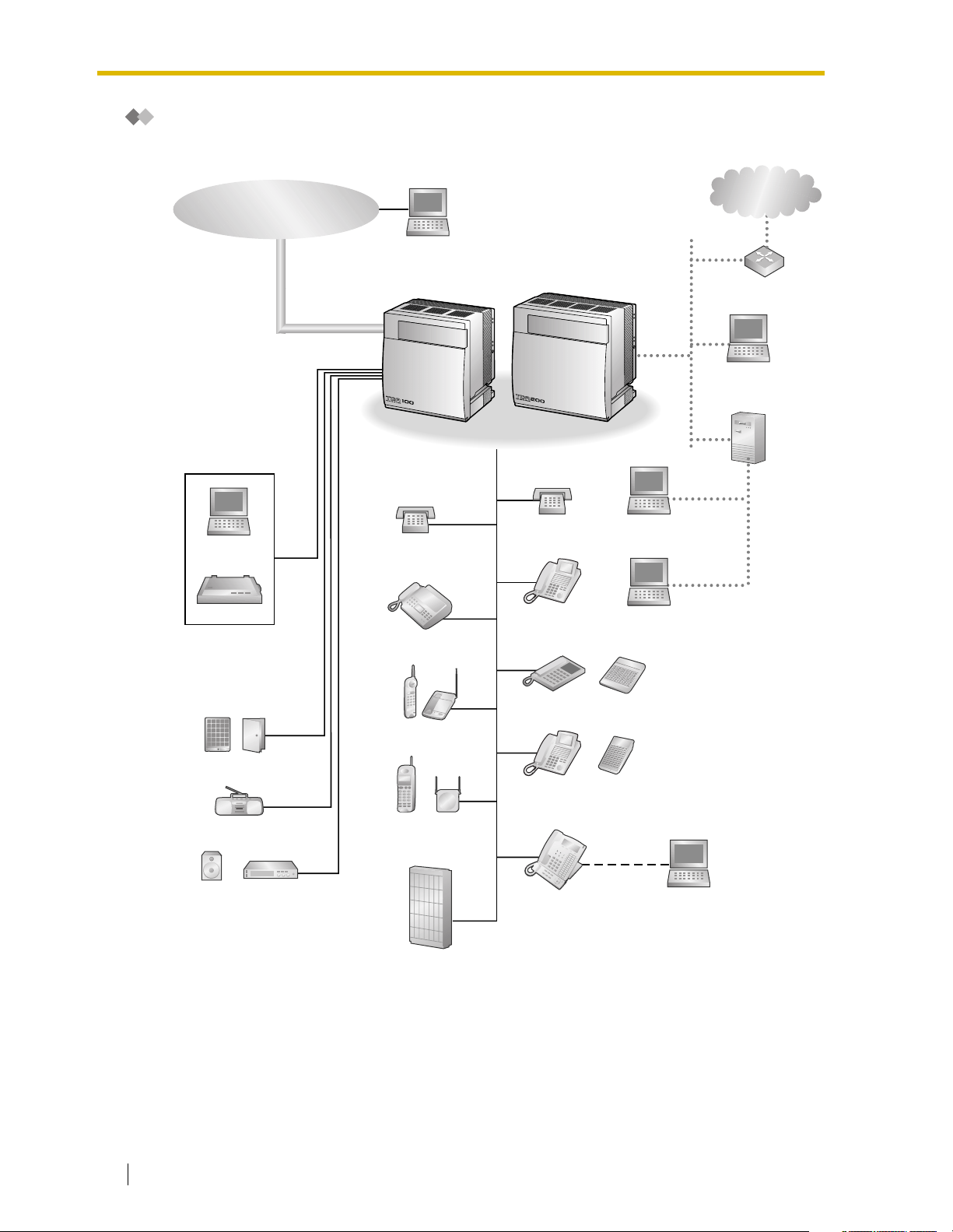
1.1 Before Operating the Telephones
Connection Example
This diagram shows you a connection example.
Telephone Company
IP-type
Private Network
Computer
Computer
Printer
Hybrid IP-PBX
Single Line
Telephone
Fax Machine
Wireless Phone
Single Line
Telephone
Digital Proprietary
Telephone
Analog Proprietary
Telephone
Router
Computer
Computer
(Server)
Computer
Computer
Doorphone & Door Opener
External Music Source
Pager/
Speaker
22 User Manual
Amplifier
Portable
Station
Voice Processing
Cell
Station
System
Digital Proprietary
Telephone
KX-T7636/
KX-T7633
USB
Computer
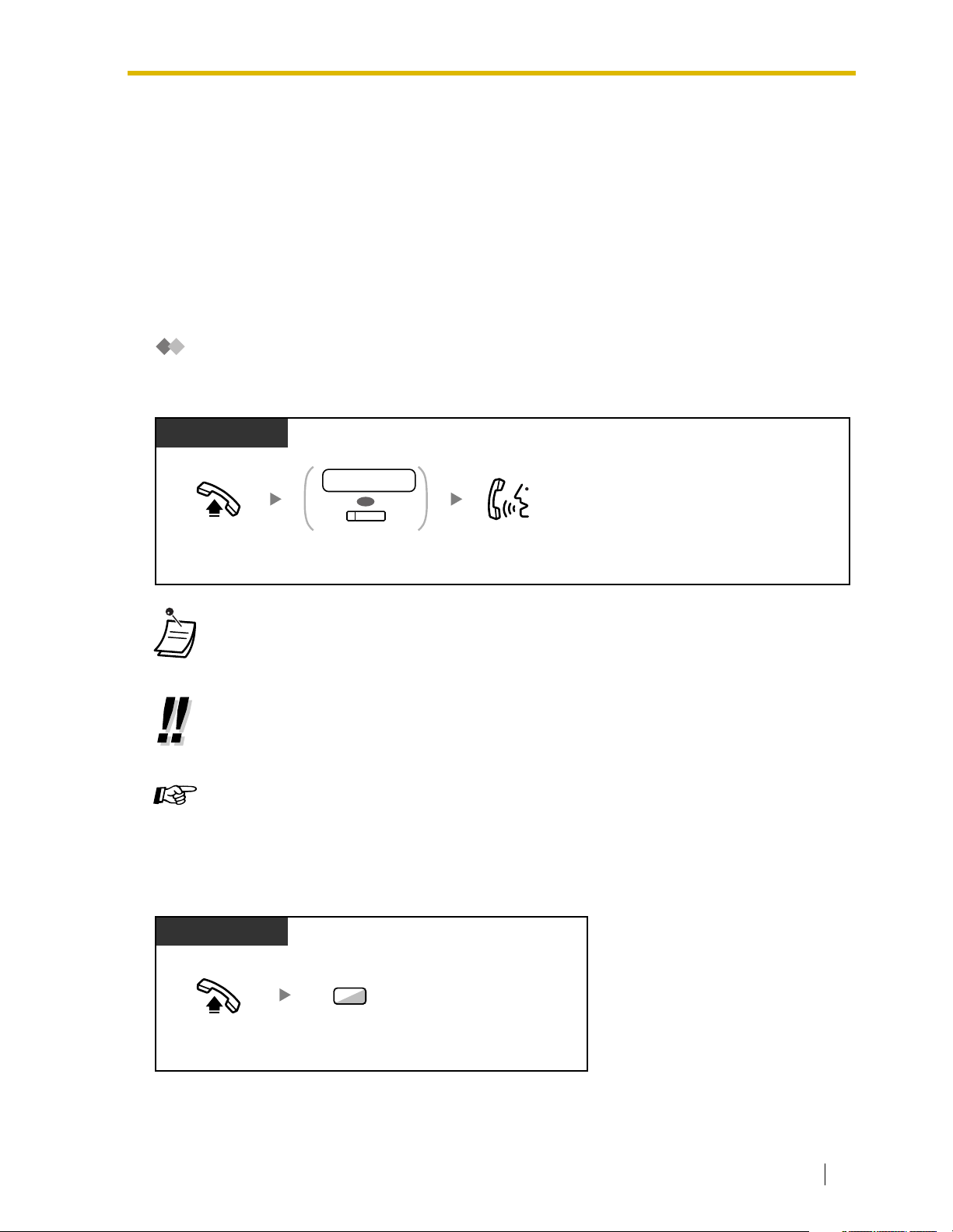
1.2 Making Calls
1.2.1 Basic Calling
— Calling Another Extension
— Calling an Outside Party
— TIE Line Access
— Account Code Entry
Calling Another Extension
Intercom Call
PT and SLT
PT/SLT/PS
extension no.
OR
(DSS)
Off-hook.
extension number
or press
DSS
.
1.2 Making Calls
Talk.Dial
• The DSS button light shows the current status as follows:
Off:
The extension is idle.
Red on:
Your or another extension is using the line.
• To call using a directory, refer to "1.11.2 Directories".
For quick operation
•
If you are an operator or dial some extensions frequently, DSS buttons are useful.
Customizing Your Phone
• 3.1.3 Customizing the Buttons
Create or edit a Direct Station Selection (DSS) button.
Operator Call
You can call an extension or a group assigned as the operator.
PT/SLT/PS
0
Off-hook.
Enter
0
.
User Manual 23
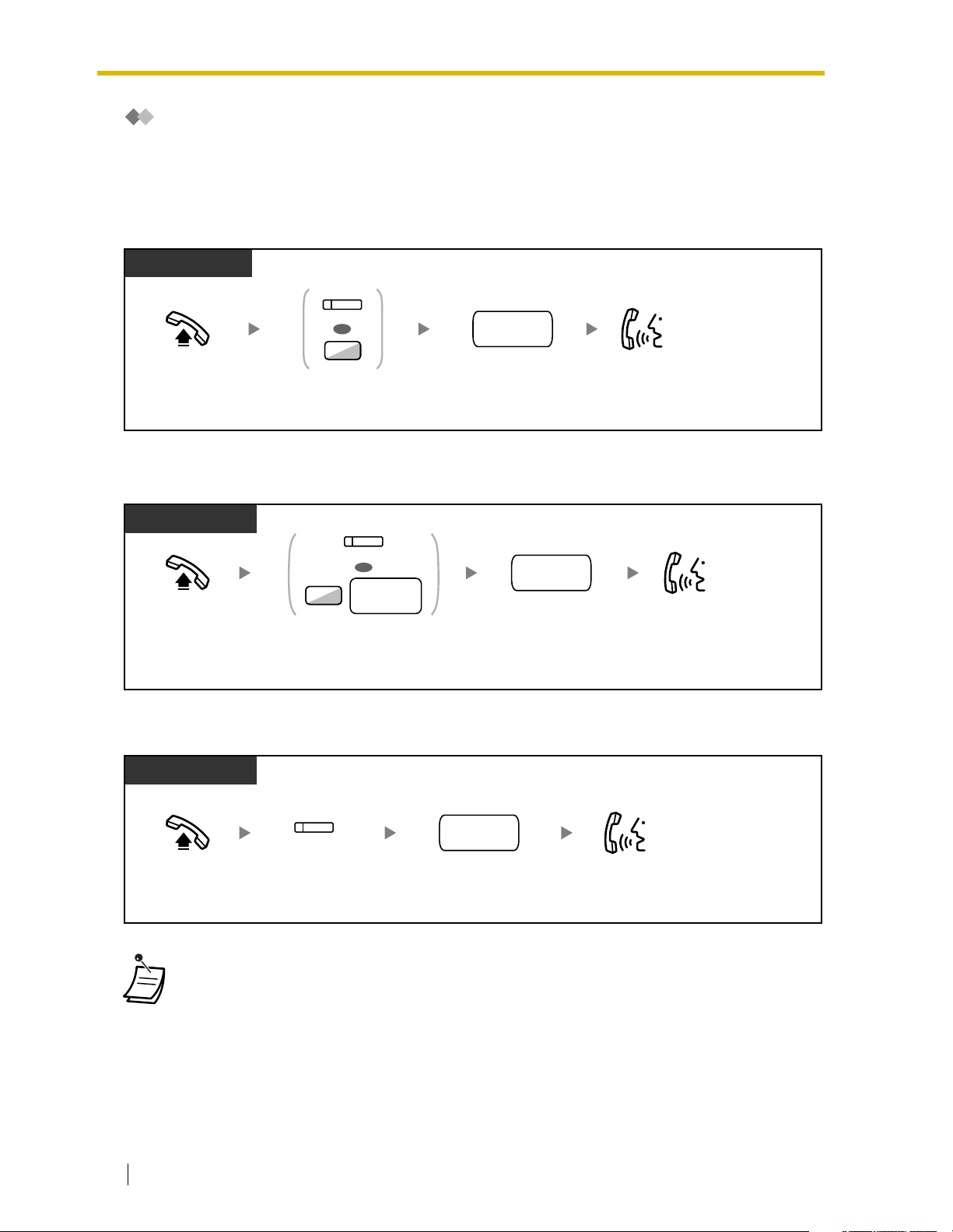
1.2 Making Calls
Calling an Outside Party
You have to seize a CO line before dialing an outside phone number because external calls are made
via your PBX.
Select one of the following methods:
Automatic Line Access
PT/SLT/PS
(L-CO)
OR
outside
phone no.
9
Off-hook. Talk.
Press L-CO or
enter automatic
line access number.
Dial outside
phone number.
CO Line Group Access
PT and SLT
PT/SLT/PS
(G-CO)
OR
CO line
8
group no.
Off-hook. Talk.
Press
G-CO
or enter
line group access number
and then
number
CO line group
(2 digits).
CO
outside
phone no.
outside phone
Dial
number
.
To select the specified CO line
PT and SLT
PT/PS
Off-hook. Talk.
• Each of the S-CO button or G-CO button light shows the current status as follows:
• You may be restricted from making a call to the specified outside party. To make a call,
24 User Manual
outside
phone no.
Dial
outside
phone number
Press
Off
: The line is idle.
Red on
: The line is in use.
(S-CO)
S-CO
.
refer to "1.2.6 Calling without Restrictions".
.
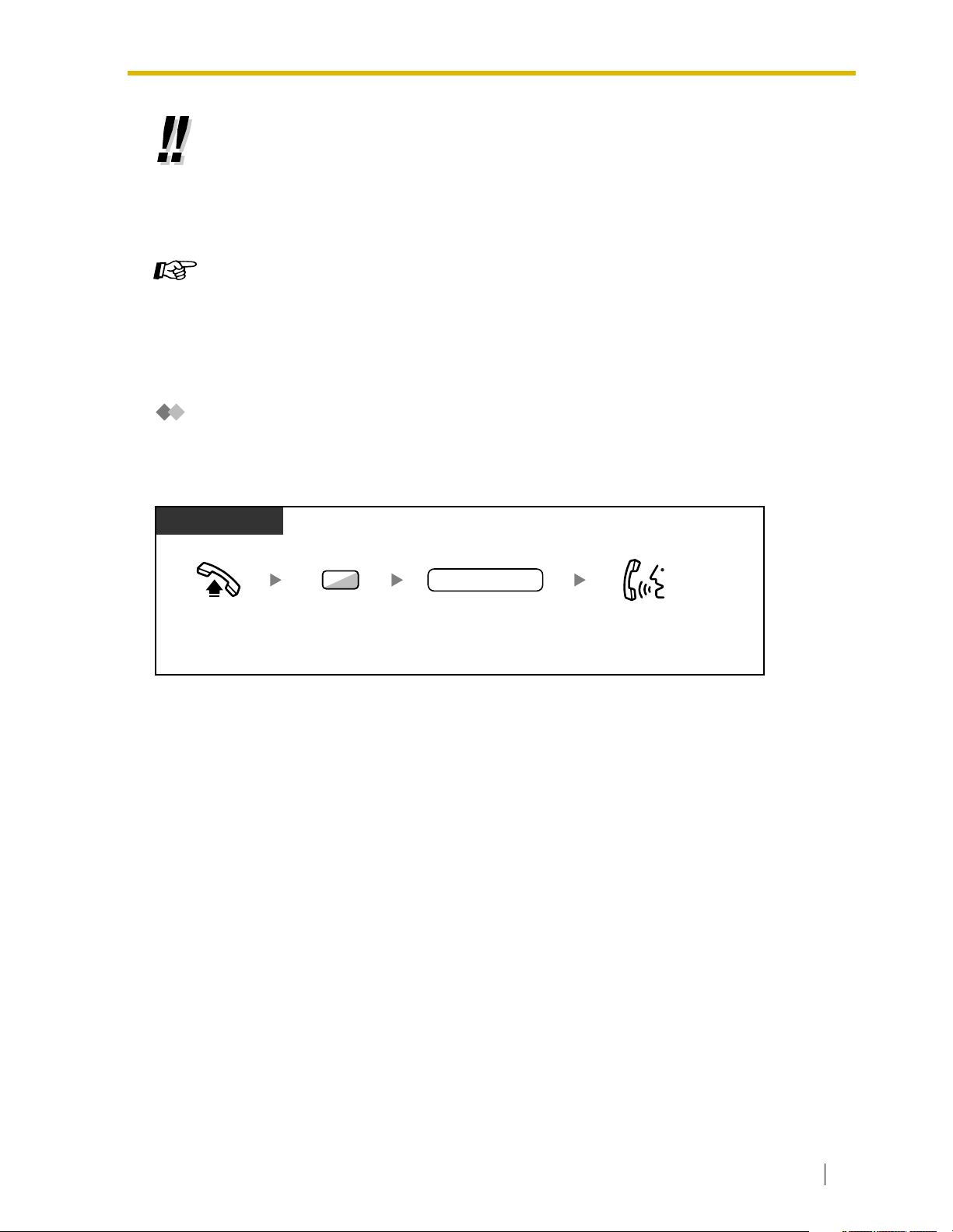
•
To confirm number before dialing
, you can enter a phone number and confirm it on the
display and then go off-hook. (Predialing)
•
To make a call to another party without going on-hook
button. It will re-access the CO line and provide external dial tone. Pressing the Terminate
button will provide intercom dial tone. You can dial the new phone number without going
on/off-hook.
Customizing Your Phone
• 3.1.2 Settings on the Programming Mode–
Preferred Line Assignment—Outgoing
Select the seized line when going off-hook.
• 3.1.3 Customizing the Buttons
Create or edit a Loop-CO (L-CO) button, a Group-CO (G-CO) button, a Single-CO (SCO) button or a Terminate button.
TIE Line Access
When your PBX is connected to a private network, you can access it.
To call
1.2 Making Calls
, press the FLASH/RECALL
PT/SLT/PS
7
Off-hook. Talk.
Enter 7. Dial private
private phone no.
phone number.
User Manual 25
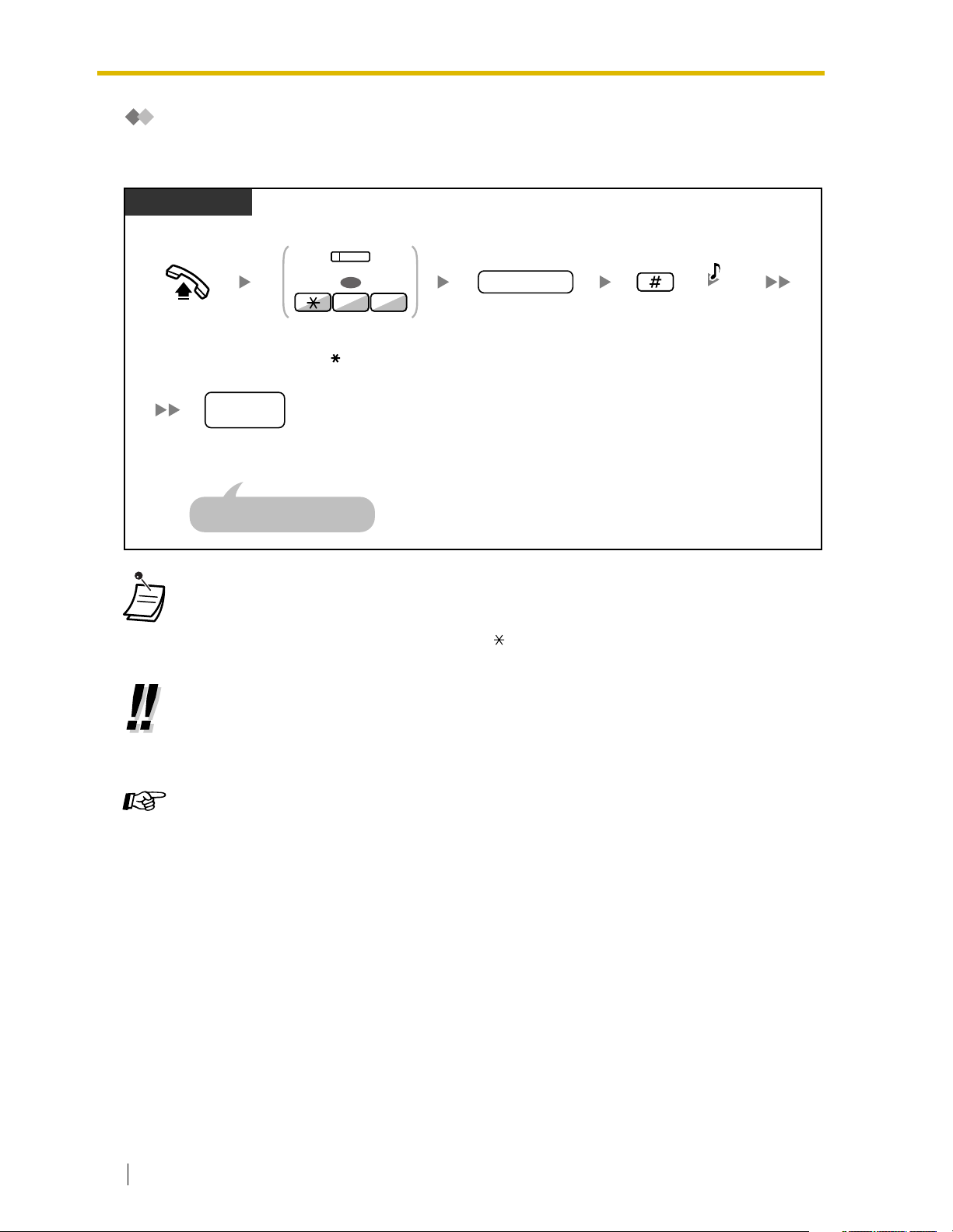
1.2 Making Calls
Account Code Entry
You may give a specified account code to extension users and check their telephone usage. You can
specify an account code for each client and check the call duration.
PT/SLT/PS
(Account)
OR
94
account code
D.Tone
Off-hook.
outside
phone
Dial
outside
phone number
Seize CO line before entering
outside phone number.
A Panasonic proprietary telephone extension user
•
no.
Press
enter
.
Account
49
.
or
Enter
(max. 10 digits).
account code
can enter an account code during
Enter #.
a conversation and when hearing reorder tone after the other party hangs up.
• Account codes may use the digits "0" through "9".
•
If you enter the wrong code,
press the " " key and re-enter the account code.
• You may not be able to make an outside call without an account code. Entry mode is
assigned to each user. Ask your manager for your mode.
•
For your convenience,
you can store the code with the phone number in the memory
(e.g., Speed Dialing).
Customizing Your Phone
• 3.1.3 Customizing the Buttons
Create or edit an Account button.
1.2.2 Easy Dialing
This is convenient for frequently dialed phone numbers.
— One-touch Dialing
— Personal Speed Dialing
— System Speed Dialing
— Hot Line
— Quick Dialing
26 User Manual
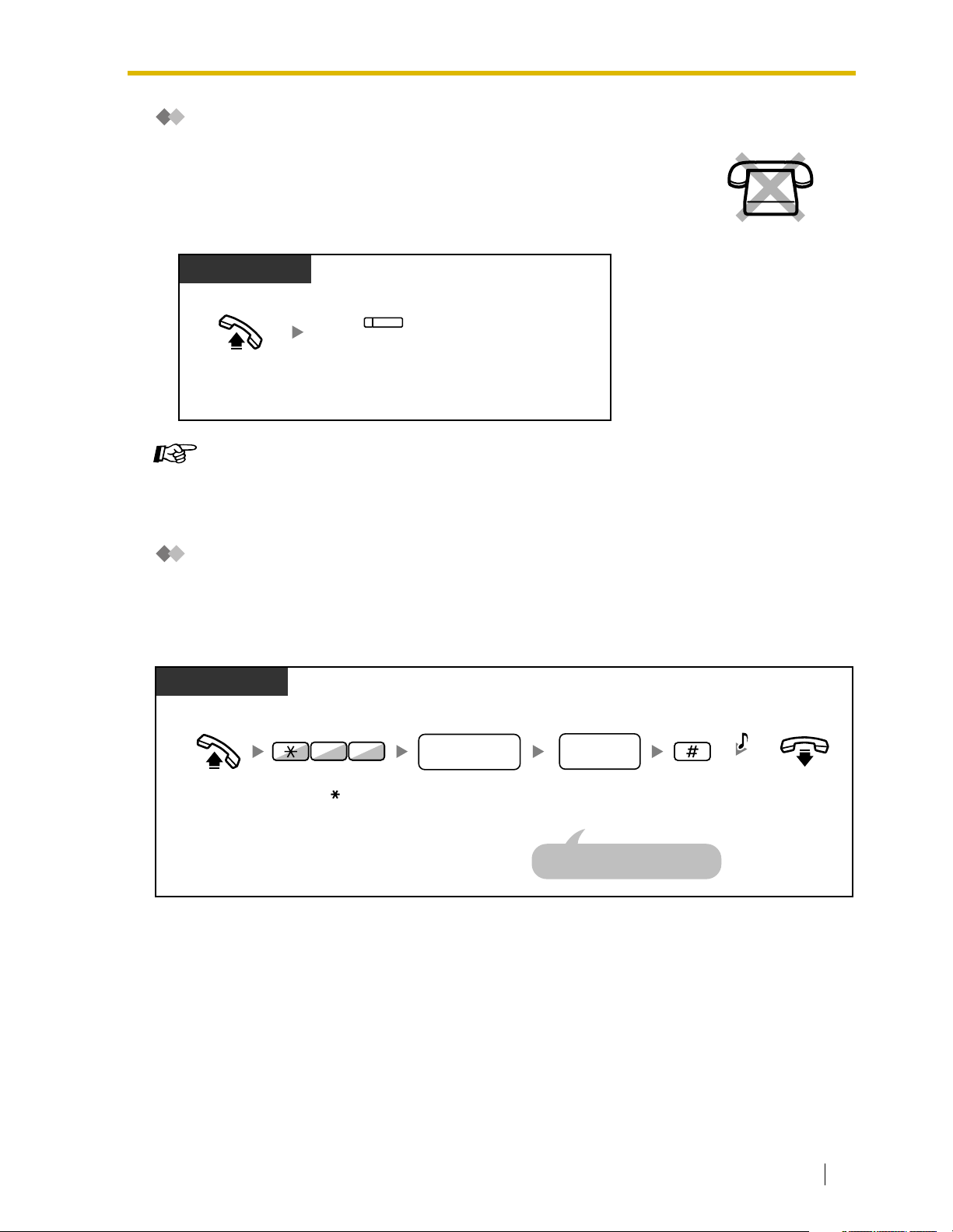
One-touch Dialing
You can store a phone number into the flexible button for one-touch operation.
PT/PS
(One-touch
Dialing)
Press
Off-hook.
Customizing Your Phone
• 3.1.3 Customizing the Buttons
Create or edit a One-touch Dialing button, store the desired phone number or feature
number.
Dialing
One-touch
.
1.2 Making Calls
Personal Speed Dialing
You can store numbers at your extension for your personal use. (Default: 10 numbers, 00-09)
This feature is also known as Station Speed Dialing.
To store a phone number
PT/SLT
Off-hook.
Enter 30.
03
personal speed
dialing no.
Enter
personal speed
dialing number
(2 digits).
desired
phone no.
Enter
desired
phone number
(max. 32 digits).
Enter CO line access number
before outside phone number.
Enter
#
.
C.Tone
On-hook.
User Manual 27
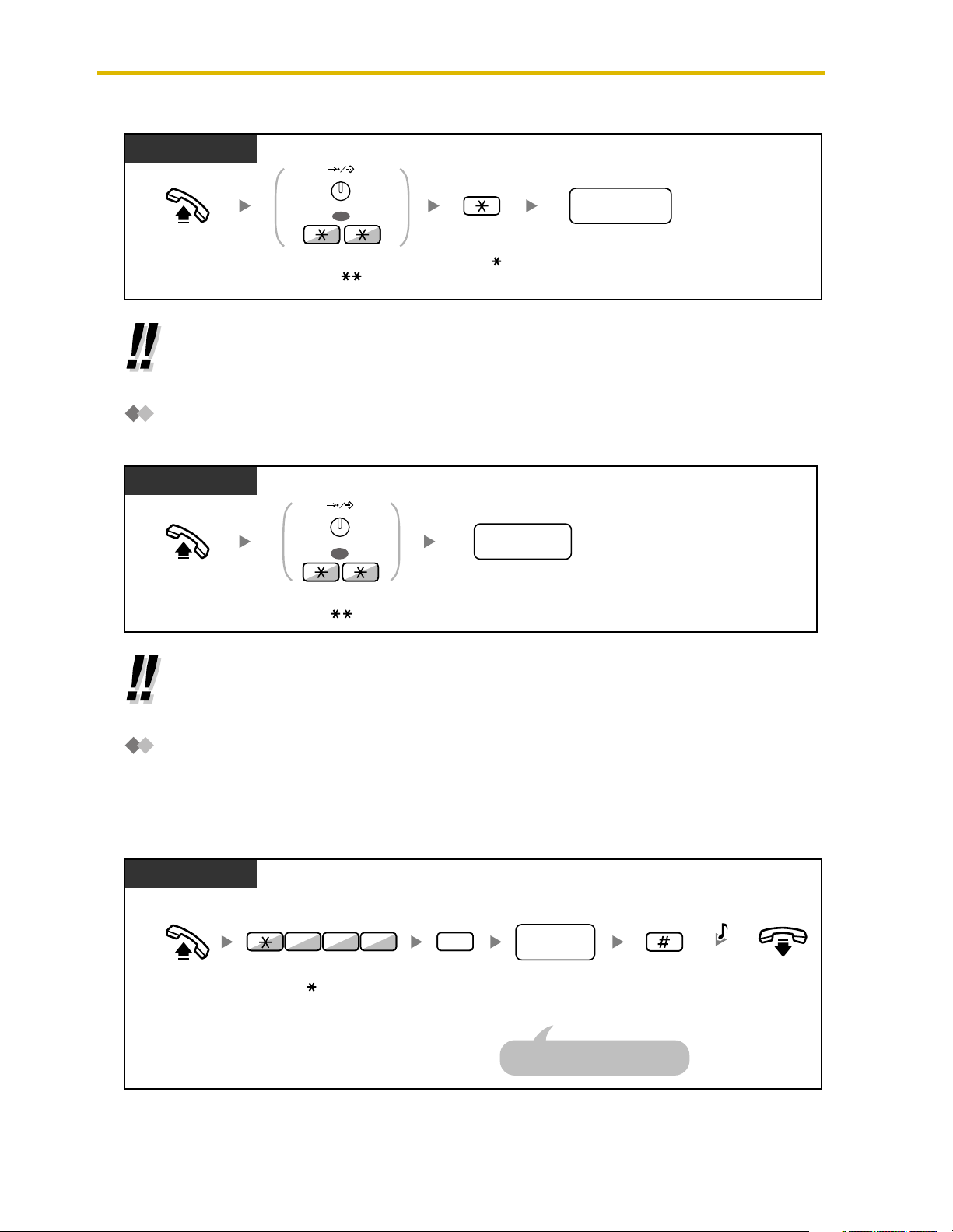
1.2 Making Calls
To dial
PT/SLT
AUTO DIAL
STORE
OR
personal speed
dialing no.
Off-hook.
Press
AUTO DIAL
or enter .
Enter
. Dial
personal speed
dialing number
• To call using a directory, refer to "1.11.2 Directories".
System Speed Dialing
You can make calls using speed dialing numbers stored in the PBX.
PT/SLT/PS
AUTO DIAL
STORE
OR
Off-hook.
AUTO DIAL
Press
or enter .
• To call using a directory, refer to "1.11.2 Directories".
system speed
dialing no.
Dial
system speed
dialing number
(3 digits).
(2 digits).
Hot Line
You can make an outside call simply by going off-hook if you have preprogrammed your phone.
This feature is also known as Pickup Dialing.
To store a phone number
PT/SLT/PS
desired
no.
phone
Enter
desired
phone number
(max. 32 digits).
Enter CO line access number
before outside phone number.
Enter #.
Off-hook.
28 User Manual
7
Enter
740
4 0
.
2
Enter 2.
C.Tone
On-hook.
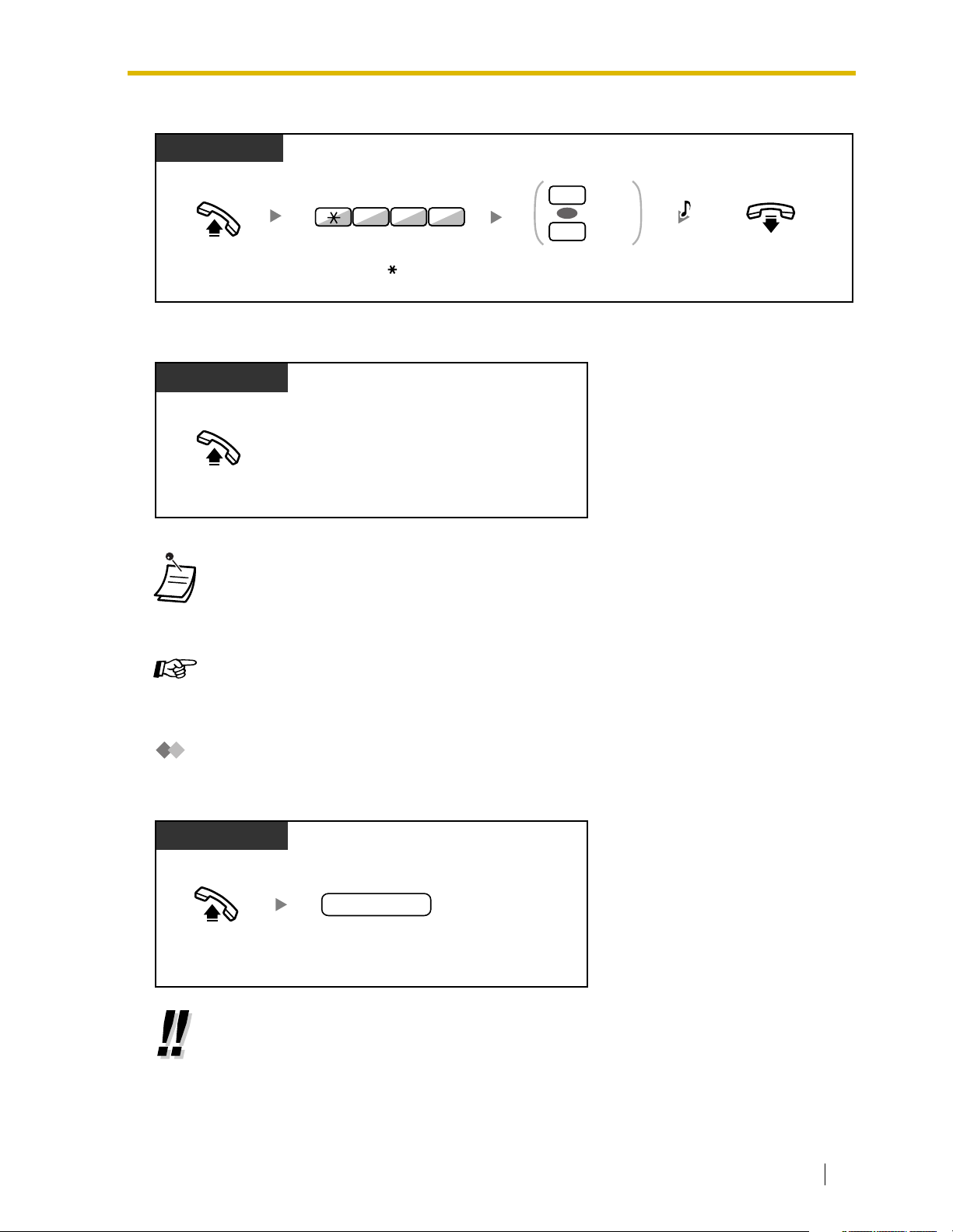
To set/cancel
PT/SLT/PS
1.2 Making Calls
Set
1
4 07
OR
Cancel
0
C.Tone
Off-hook.
To dial
PT/SLT/PS
Off-hook.
On-hook.
•
To call another party
Enter
740
.
Enter 1 to set
0
to cancel.
or
, dial the desired party’s phone number before the preprogrammed
number is dialed.
• You should assign the intercom line as the seized line when going off-hook. (Preferred Line
Assignment— Outgoing)
Customizing Your Phone
• 3.1.2 Settings on the Programming Mode—
Preferred Line Assignment—Outgoing
Select the seized line when going off-hook.
Quick Dialing
You can make a call simply by pressing the preprogrammed number for quick dialing. For details,
consult your manager or dealer.
PT and SLT
PT/SLT/PS
quick dialing no.
Off-hook.
• It is a useful feature for Hotel.
For example, to dial the Room Service, dial the digit "3", not the full extension number.
quick dialing
Dial
number
(1-4 digits).
User Manual 29
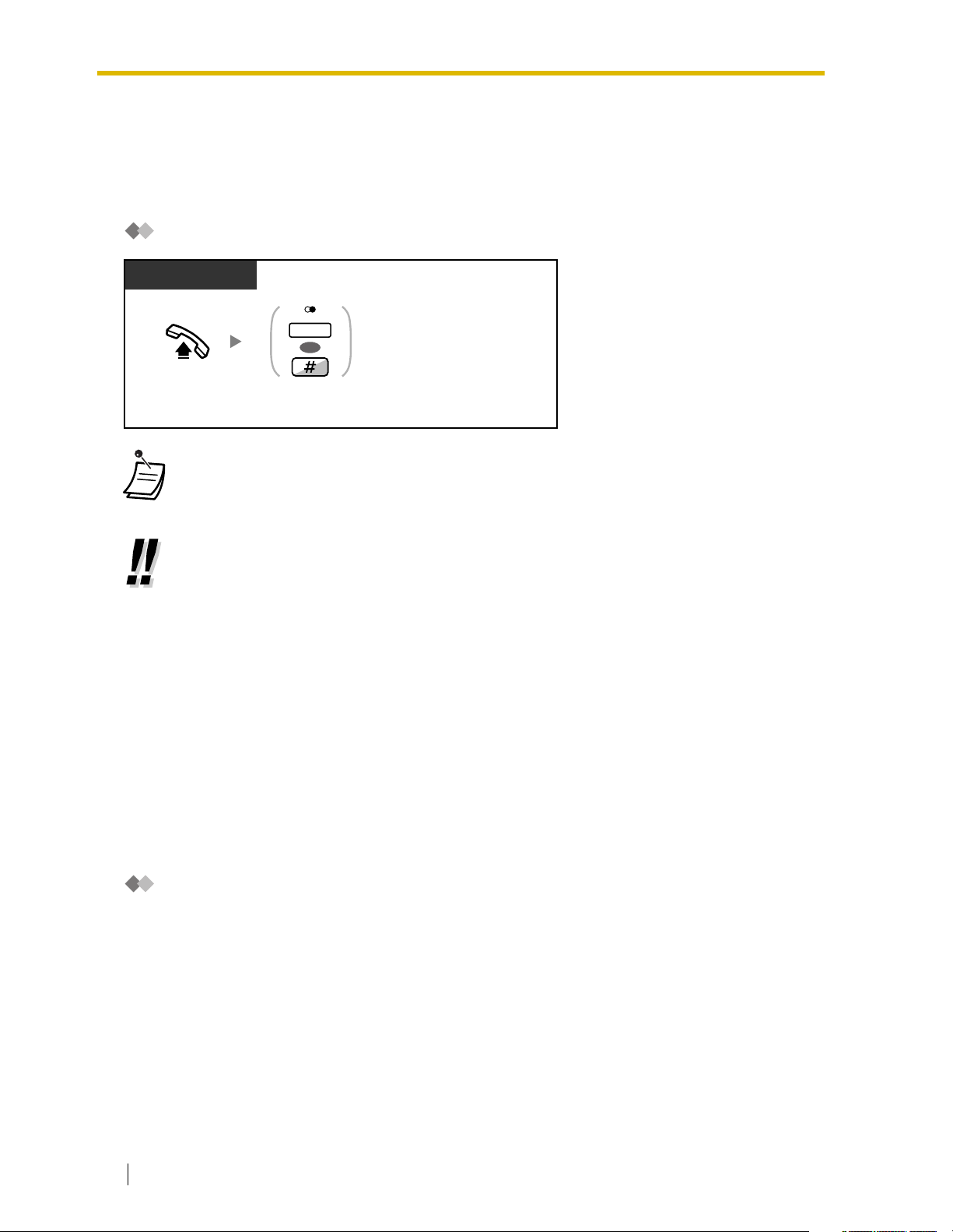
1.2 Making Calls
1.2.3 Redial
This is convenient when calling the same outside party again.
— Last Number Redial
Last Number Redial
PT/SLT/PS
REDIAL
OR
REDIAL
Off-hook.
• Up to 32 digits can be stored and redialed.
• After pressing REDIAL, if you hear a busy tone again, press REDIAL to retry.
Press
or enter #.
•
To redial automatically,
press the REDIAL button directly. It will keep trying the busy number until the called party
answers or until a specified timeout (Automatic Redial). You can perform other tasks
during dialing. To cancel, press the FLASH button.
Some CO lines may not support this feature.
press the SP-PHONE button and then the REDIAL button, or
1.2.4 When the Dialed Line is Busy or There is No Answer
— Automatic Callback Busy
— Call Waiting
— Message Waiting
— Executive Busy Override
— Call Monitor
— DND Override
Automatic Callback Busy
You can set the telephone to receive callback ringing:
• when a dialed extension becomes idle.
• when your desired CO line that is in use by another extension becomes idle.
You cannot set Automatic Callback Busy for a busy party outside of the PBX.
When you answer the callback ringing:
• For an outside call: The line is seized.
• For an intercom call: The called extension starts ringing automatically.
30 User Manual
