Page 1
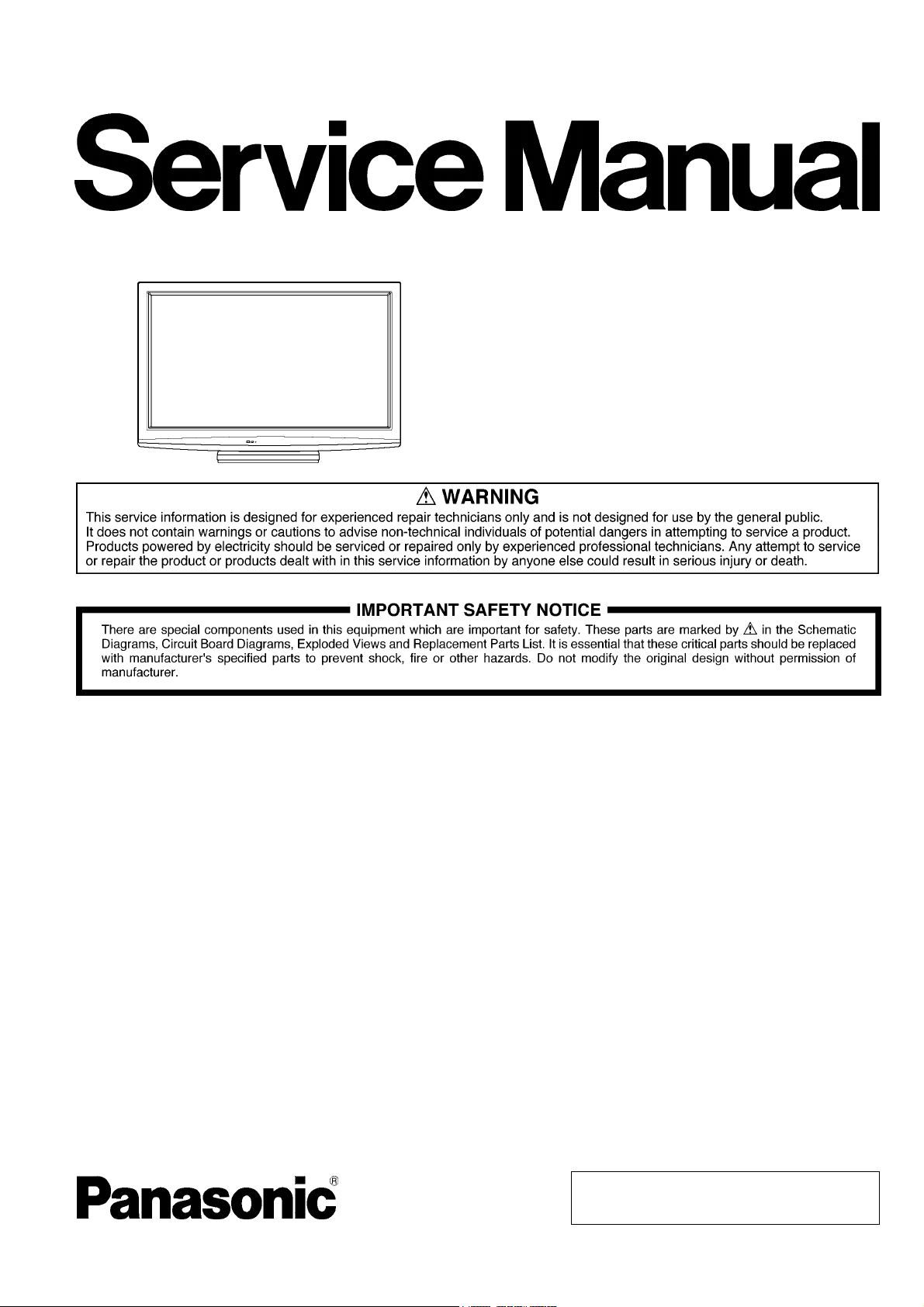
ORDER NO. PAVCTH1005004CE
Plasma Television
Model No. TC-P50X20P
GPH13DA Chassis
© Panasonic Corporation 2010.
Unauthorized copying and distribution is a violation
of law.
Page 2
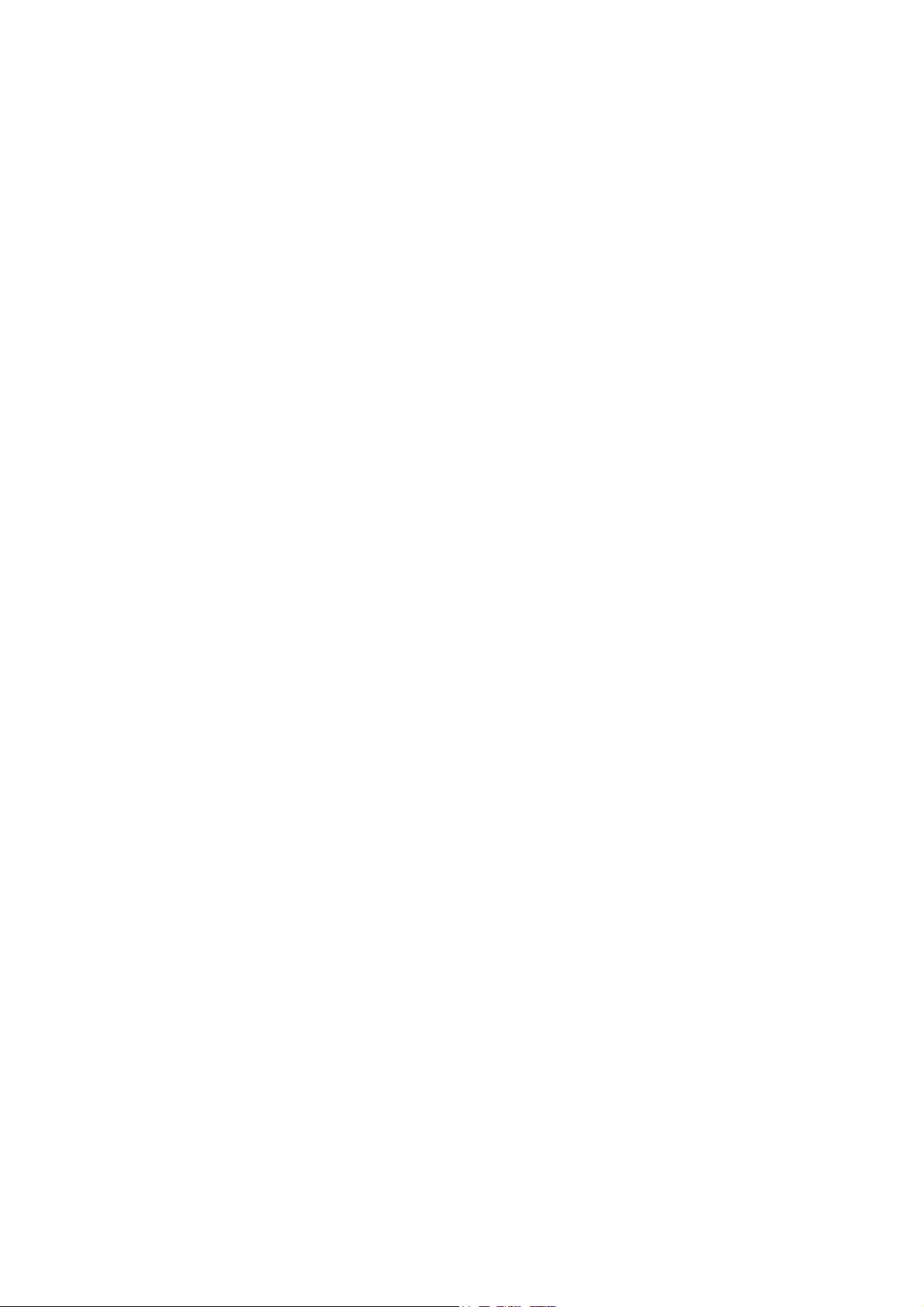
TABLE OF CONTENTS
PAG E PAG E
1 Safety Precautions -----------------------------------------------3
1.1. General Guidelines ----------------------------------------3
1.2. Touch-Current Check--------------------------------------3
2Warning--------------------------------------------------------------4
2.1. Prevention of Electrostatic Discharge (ESD)
to Electrostatically Sensitive (ES) Devices ----------4
2.2. About lead free solder (PbF) ----------------------------5
3 Service Navigation------------------------------------------------6
3.1. PCB Layout --------------------------------------------------6
3.2. Applicable signals ------------------------------------------7
4 Specifications ------------------------------------------------------8
5 Service Mode -------------------------------------------------------9
5.1. How to enter into Service Mode ------------------------9
5.2. Option - Mirror--------------------------------------------- 11
5.3. Service tool mode ---------------------------------------- 11
5.4. Hotel mode------------------------------------------------- 12
5.5. Data Copy by SD Card --------------------------------- 13
6 Troubleshooting Guide---------------------------------------- 16
6.1. Check of the IIC bus lines------------------------------ 16
6.2. Power LED Blinking timing chart --------------------- 17
6.3. No Power--------------------------------------------------- 18
6.4. No Picture -------------------------------------------------- 19
6.5. Local screen failure -------------------------------------- 20
7 Service Fixture & Tools --------------------------------------- 21
7.1. SC jig -------------------------------------------------------- 21
8 Disassembly and Assembly Instructions --------------- 22
8.1. Remove the Rear cover -------------------------------- 22
8.2. Remove the AC inlet ------------------------------------ 22
8.3. Remove the P-Board ------------------------------------ 22
8.4. Remove the Side terminal cover and the Side
shield metal------------------------------------------------ 22
8.5. Remove the Tuner unit --------------------------------- 23
8.6. Remove the A-Board ------------------------------------ 23
8.7. Remove the Speakers ---------------------------------- 23
8.8. Remove the SU-Board---------------------------------- 23
8.9. Remove the SD-Board---------------------------------- 24
8.10. Remove the SC-Board---------------------------------- 24
8.11. Remove the SS-Board ---------------------------------- 24
8.12. Remove the Hanger metals and the Stand
brackets-----------------------------------------------------24
8.13. Remove the C1-Board ---------------------------------- 25
8.14. Remove the C2-Board ---------------------------------- 25
8.15. Remove the Plasma panel section from the
Cabinet assy (glass)------------------------------------- 25
8.16. Remove the Glass holders ---------------------------- 26
8.17. Remove the K-Board ------------------------------------ 26
8.18. Replace the plasma panel -----------------------------26
9 Measurements and Adjustments -------------------------- 27
9.1. Adjustment ------------------------------------------------- 27
10 Block Diagram --------------------------------------------------- 31
10.1. Main Block Diagram ------------------------------------- 31
10.2. Block (1/4) Diagram ------------------------------------- 32
10.3. Block (2/4) Diagram ------------------------------------- 33
10.4. Block (3/4) Diagram ------------------------------------- 34
10.5. Block (4/4) Diagram ------------------------------------- 35
11 Wiring Connection Diagram --------------------------------- 37
11.1. Caution statement.--------------------------------------- 37
11.2. Wiring (1) --------------------------------------------------- 37
11.3. Wiring (2) -------------------------------------------------- 38
11.4. Wiring (3) -------------------------------------------------- 38
11.5. Wiring (4) -------------------------------------------------- 39
12 Schematic Diagram -------------------------------------------- 41
12.1. Schematic Diagram Note ------------------------------ 41
12.2. A-Board (1/19) Schematic Diagram----------------- 42
12.3. A-Board (2/19) Schematic Diagram----------------- 43
12.4. A-Board (3/19) Schematic Diagram----------------- 44
12.5. A-Board (4/19) Schematic Diagram----------------- 45
12.6. A-Board (5/19) Schematic Diagram----------------- 46
12.7. A-Board (6/19) Schematic Diagram----------------- 47
12.8. A-Board (7/19) Schematic Diagram----------------- 48
12.9. A-Board (8/19) Schematic Diagram----------------- 49
12.10. A-Board (9/19) Schematic Diagram----------------- 50
12.11. A-Board (10/19) Schematic Diagram --------------- 51
12.12. A-Board (11/19) Schematic Diagram --------------- 52
12.13. A-Board (12/19) Schematic Diagram --------------- 53
12.14. A-Board (13/19) Schematic Diagram --------------- 54
12.15. A-Board (14/19) Schematic Diagram --------------- 55
12.16. A-Board (15/19) Schematic Diagram --------------- 56
12.17. A-Board (16/19) Schematic Diagram --------------- 57
12.18. A-Board (17/19) and K-Board Schematic
Diagram ---------------------------------------------------- 58
12.19. A-Board (18/19) Schematic Diagram --------------- 59
12.20. A-Board (19/19) Schematic Diagram --------------- 60
12.21. C1-Board Schematic Diagram ----------------------- 61
12.22. C2-Board Schematic Diagram ----------------------- 62
12.23. SC-Board (1/4) Schematic Diagram ---------------- 63
12.24. SC-Board (2/4) Schematic Diagram ---------------- 64
12.25. SC-Board (3/4) Schematic Diagram ---------------- 65
12.26. SC-Board (4/4) Schematic Diagram ---------------- 66
12.27. SS-Board (1/2) Schematic Diagram ---------------- 67
12.28. SS-Board (2/2) Schematic Diagram ---------------- 68
13 Printed Circuit Board------------------------------------------ 69
13.1. K-Board ---------------------------------------------------- 69
13.2. A-Board ---------------------------------------------------- 70
13.3. C1-Board--------------------------------------------------- 72
13.4. C2-Board--------------------------------------------------- 73
13.5. SC-Board -------------------------------------------------- 74
13.6. SS-Board -------------------------------------------------- 76
14 Exploded View and Replacement Parts List----------- 79
14.1. Exploded View and Mechanical Replacement
Parts List--------------------------------------------------- 79
14.2. Electrical Replacement Parts List ------------------- 86
2
Page 3
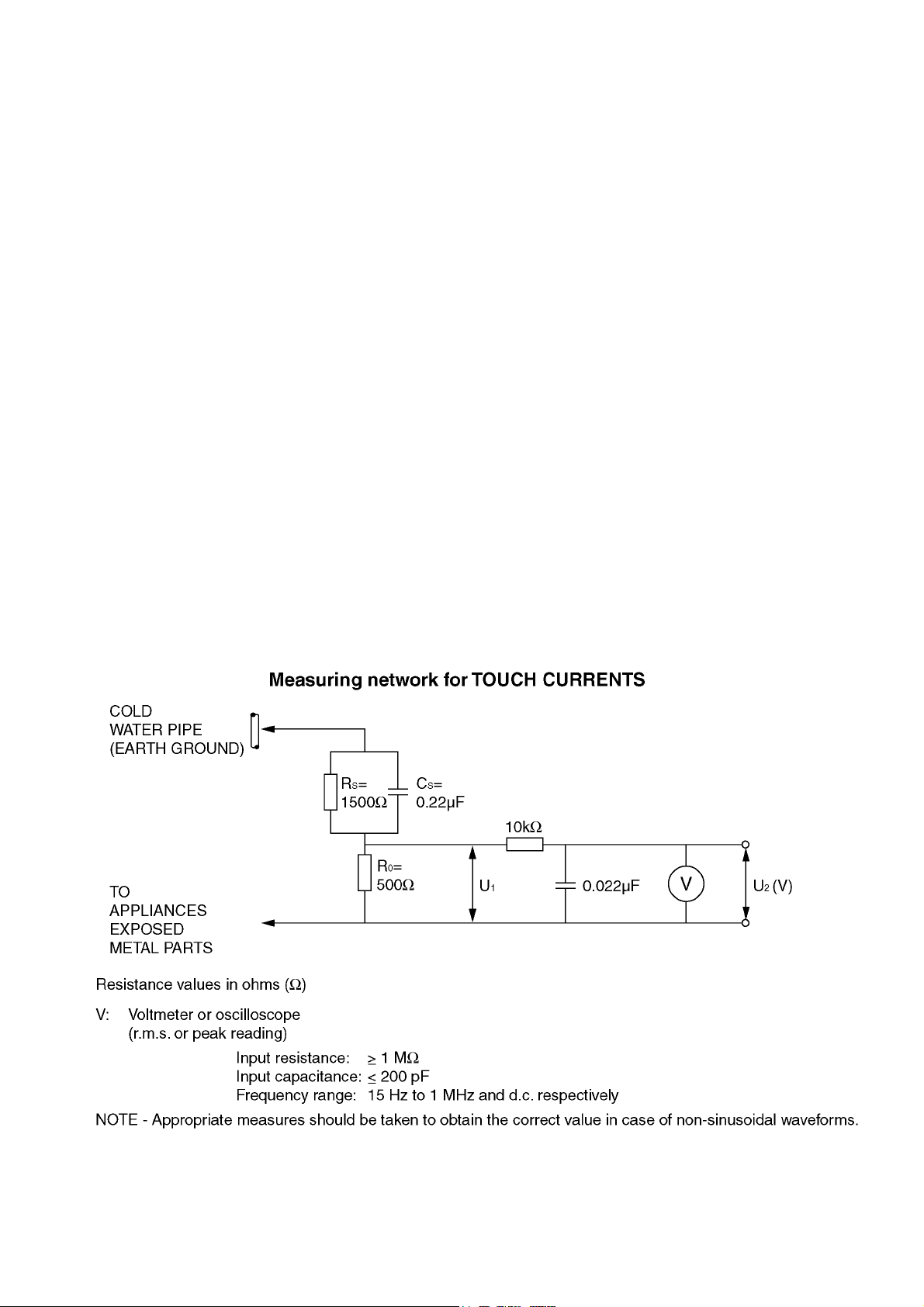
1 Safety Precautions
1.1. General Guidelines
1. When conducting repairs and servicing, do not attempt to modify the equipment, its parts or its materials.
2. When wiring units (with cables, flexible cables or lead wires) are supplied as repair parts and only one wire or some of the
wires have been broken or disconnected, do not attempt to repair or re-wire the units. Replace the entire wiring unit instead.
3. When conducting repairs and servicing, do not twist the Fasten connectors but plug them straight in or unplug them straight
out.
4. When servicing, observe the original lead dress. If a short circuit is found, replace all parts which have been overheated or
damaged by the short circuit.
5. After servicing, see to it that all the protective devices such as insulation barriers, insulation papers shields are properly
installed.
6. After servicing, make the following leakage current checks to prevent the customer from being exposed to shock hazards.
1.2. Touch-Current Check
1. Plug the AC cord directly into the AC outlet. Do not use an isolation transformer for this check.
2. Connect a measuring network for touch currents between each exposed metallic part on the set and a good earth ground
such as a water pipe, as shown in Figure 1.
3. Use Leakage Current Tester (Simpson 228 or equivalent) to measure the potential across the measuring network.
4. Check each exposed metallic part, and measure the voltage at each point.
5. Reserve the AC plug in the AC outlet and repeat each of the above measure.
6. The potential at any point (TOUCH CURRENT) expressed as voltage U
For a. c.: U1 = 35 V (peak) and U2 = 0.35 V (peak);
For d. c.: U
Note:
The limit value of U
mA d. c.
The limit value U
7. In case a measurement is out of the limits specified, there is a possibility of a shock hazard, and the equipment should be
repaired and rechecked before it is returned to the customer.
= 1.0 V,
1
= 0.35 V (peak) for a. c. and U1 = 1.0 V for d. c. correspond to the values 0.7 mA (peak) a. c. and 2.0
2
= 35 V (peak) for a. c. correspond to the value 70 mA (peak) a. c. for frequencies greater than 100 kHz.
1
and U2, does not exceed the following values:
1
Figure 1
3
Page 4
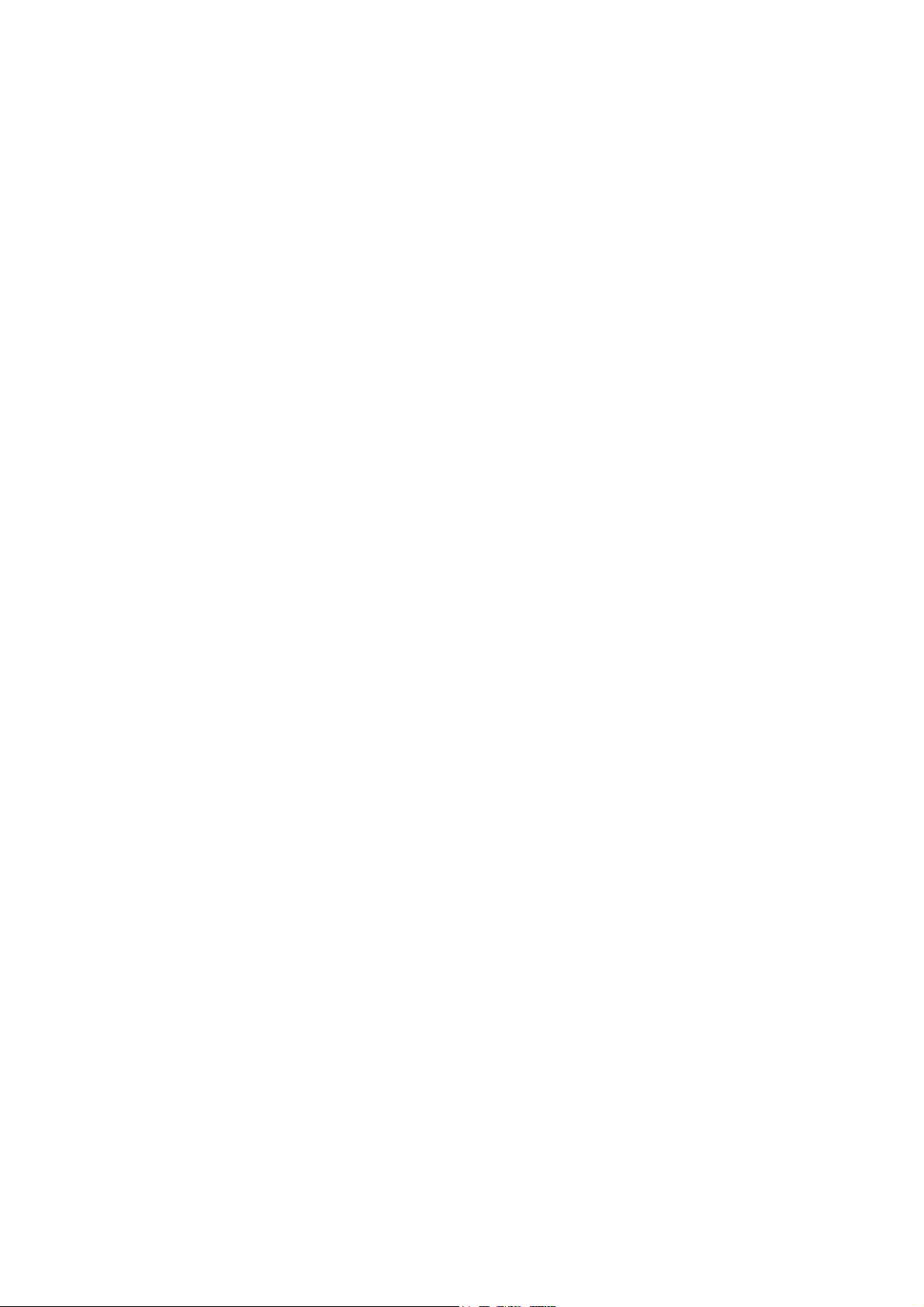
2Warning
2.1. Prevention of Electrostatic Discharge (ESD) to Electrostatically Sensitive (ES) Devices
Some semiconductor (solid state) devices can be damaged easily by static electricity. Such components commonly are called Electrostatically Sensitive (ES) Devices. Examples of typical ES devices are integrated circuits and some field-effect transistors and
semiconductor [chip] components. The following techniques should be used to help reduce the incidence of component damage
caused by electrostatic discharge (ESD).
1. Immediately before handling any semiconductor component or semiconductor-equipped assembly, drain off any ESD on your
body by touching a known earth ground. Alternatively, obtain and wear a commercially available discharging ESD wrist strap,
which should be removed for potential shock reasons prior to applying power to the unit under test.
2. After removing an electrical assembly equipped with ES devices, place the assembly on a conductive surface such as aluminum foil, to prevent electrostatic charge buildup or exposure of the assembly.
3. Use only a grounded-tip soldering iron to solder or unsolder ES devices.
4. Use only an anti-static solder removal device. Some solder removal devices not classified as [anti-static (ESD protected)] can
generate electrical charge sufficient to damage ES devices.
5. Do not use freon-propelled chemicals. These can generate electrical charges sufficient to damage ES devices.
6. Do not remove a replacement ES device from its protective package until immediately before you are ready to install it. (Most
replacement ES devices are packaged with leads electrically shorted together by conductive foam, aluminum foil or comparable conductive material).
7. Immediately before removing the protective material from the leads of a replacement ES device, touch the protective material
to the chassis or circuit assembly into which the device will be installed.
Caution
Be sure no power is applied to the chassis or circuit, and observe all other safety precautions.
8. Minimize bodily motions when handling unpackaged replacement ES devices. (Otherwise ham less motion such as the brushing together of your clothes fabric or the lifting of your foot from a carpeted floor can generate static electricity (ESD) sufficient
to damage an ES device).
4
Page 5
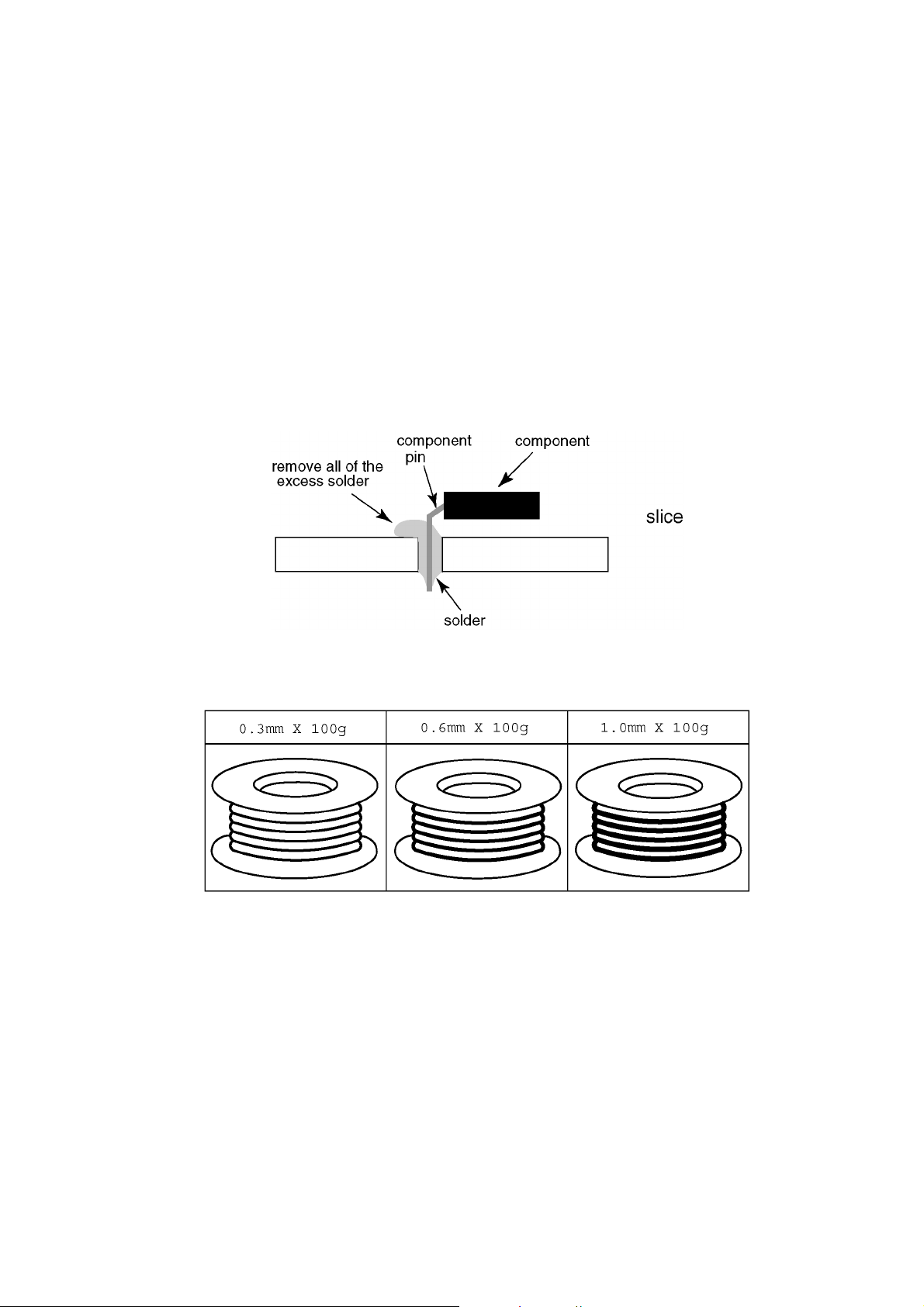
2.2. About lead free solder (PbF)
Note: Lead is listed as (Pb) in the periodic table of elements.
In the information below, Pb will refer to Lead solder, and PbF will refer to Lead Free Solder.
The Lead Free Solder used in our manufacturing process and discussed below is (Sn+Ag+Cu).
That is Tin (Sn), Silver (Ag) and Copper (Cu) although other types are available.
This model uses Pb Free solder in it’s manufacture due to environmental conservation issues. For service and repair work, we’d
suggest the use of Pb free solder as well, although Pb solder may be used.
PCBs manufactured using lead free solder will have the PbF within a leaf Symbol PbF stamped on the back of PCB.
Caution
• Pb free solder has a higher melting point than standard solder. Typically the melting point is 50 ~ 70 °F (30~40 °C) higher. Please
use a high temperature soldering iron and set it to 700 ± 20 °F (370 ± 10 °C).
• Pb free solder will tend to splash when heated too high (about 1100 °F or 600 °C).
If you must use Pb solder, please completely remove all of the Pb free solder on the pins or solder area before applying Pb solder. If this is not practical, be sure to heat the Pb free solder until it melts, before applying Pb solder.
• After applying PbF solder to double layered boards, please check the component side for excess solder which may flow onto the
opposite side. (see figure below)
Suggested Pb free solder
There are several kinds of Pb free solder available for purchase. This product uses Sn+Ag+Cu (tin, silver, copper) solder. However, Sn+Cu (tin, copper), Sn+Zn+Bi (tin, zinc, bismuth) solder can also be used.
5
Page 6
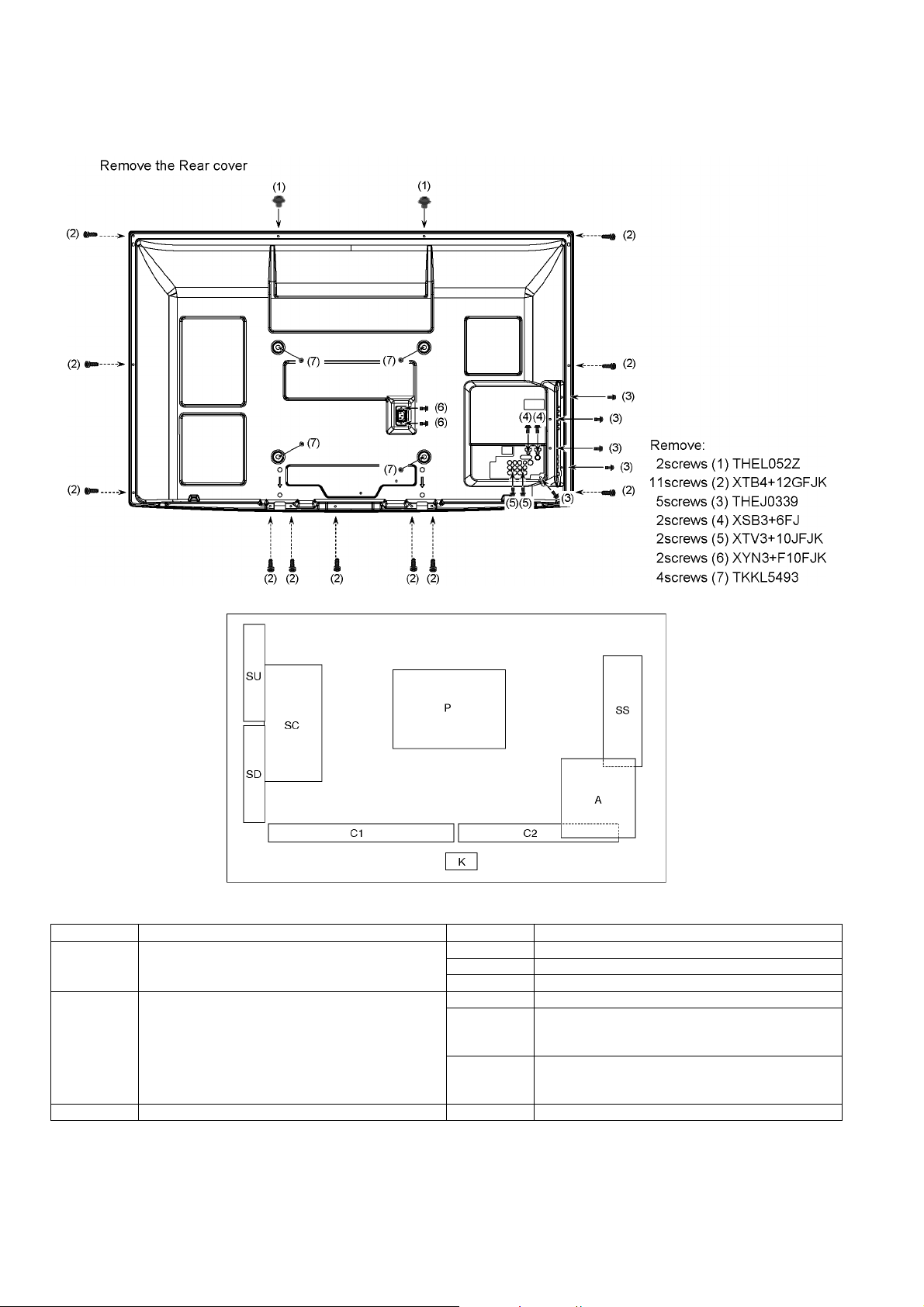
3 Service Navigation
3.1. PCB Layout
Board Name Function Board Name Function
P Power Supply
Non serviceable.
P-Board should be exchanged for service.
A DC-DC Converter, Tuner
Speaker out, AV Terminal, HDMI in, SD Card
Digital Signal Processor, PEAKS-sLD
Format Converter, Plasma AI, Sub-Field Processor
Key Switch, Power Switch
K Remote receiver, Power LED, C.A.T.S sensor
C1 Data Driver (Lower Right)
C2 Data Driver (Lower Left)
SC Scan Drive
SS Sustain Drive
SU Scan out (Upper)
Non serviceable.
SU-Board should be exchanged for service.
SD Scan out (Lower)
Non serviceable.
SD-Board should be exchanged for service.
6
Page 7
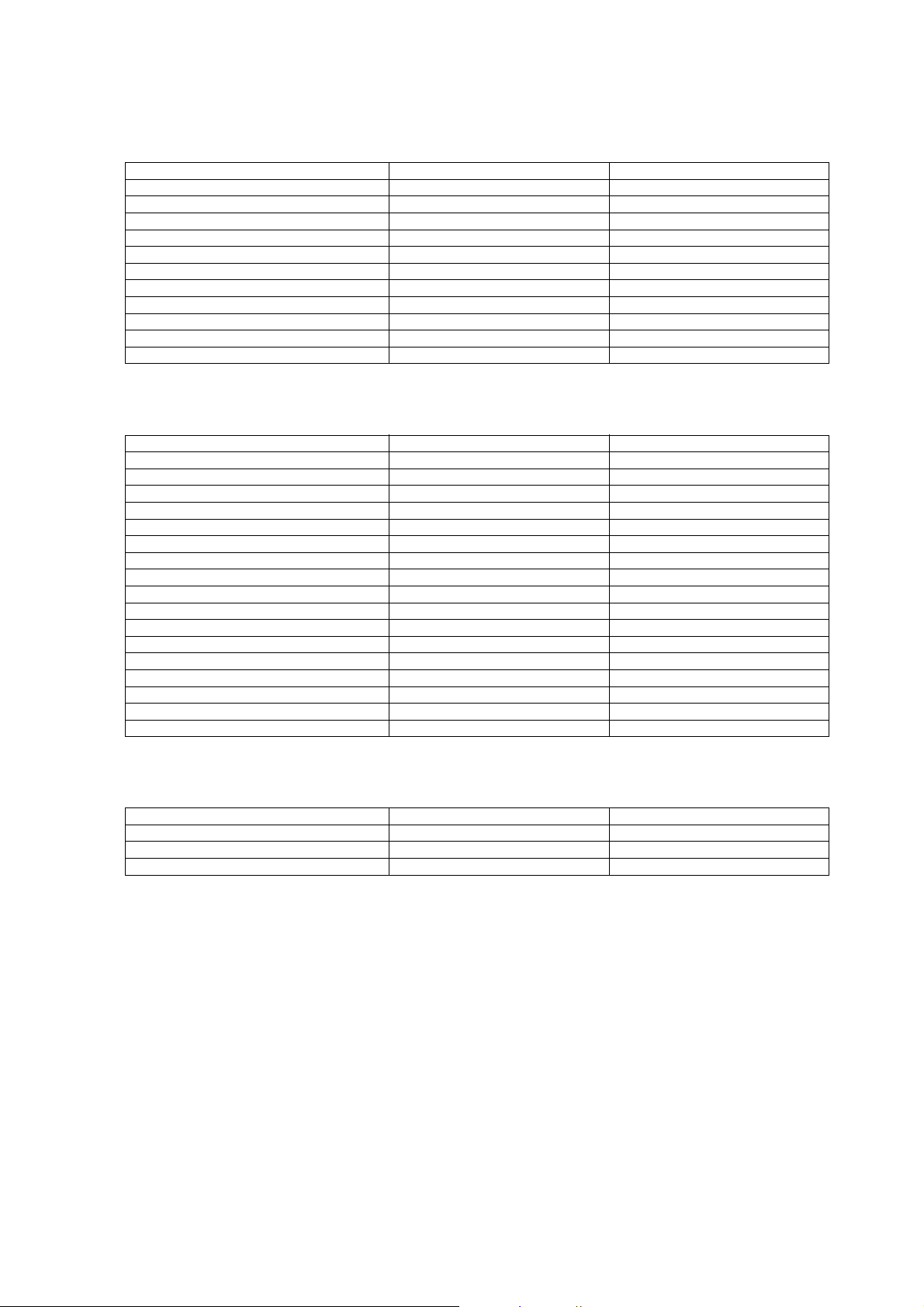
3.2. Applicable signals
COMPONENT (Y, PB/CB, PR/CR), HDMI
* Mark: Applicable input signal
Signal name COMPONENT HDMI
525 (480) / 60i * *
525 (480) / 60p * *
625 (576) / 50i * *
625 (576) / 50p * *
750 (720) / 60p * *
750 (720) / 50p * *
1,125 (1,080) / 60i * *
1,125 (1,080) / 50i * *
1,125 (1,080) / 60p *
1,125 (1,080) / 50p *
1,125 (1,080) / 24p *
PC (from D-sub 15P)
Applicable input signal for PC is basically compatible to VESA standard timing.
Signal name Horizontal frequency (kHz) Vertical frequency (Hz)
640 × 480 @70 Hz 31.47 70.07
640 × 480 @60 Hz 31.47 59.94
640 × 480 @75 Hz 37.50 75.00
800 × 600 @60 Hz 37.88 60.32
800 × 600 @75 Hz 46.88 75.00
800 × 600 @85 Hz 53.67 85.06
852 × 480 @60 Hz 31.44 59.89
1,024 × 768 @60 Hz 48.36 60.00
1,024 × 768 @70 Hz 56.48 70.07
1,024 × 768 @75 Hz 60.02 75.03
1,024 × 768 @85 Hz 68.68 85.00
1,280 × 1,024 @60 Hz 63.98 60.02
1,280 × 768 @60 Hz 47.70 60.00
1,366 × 768 @60 Hz 48.39 60.04
Macintosh13” (640 × 480) 35.00 66.67
Macintosh16” (832 × 624) 49.73 74.55
Macintosh21” (1,152 × 870) 68.68 75.06
PC (from HDMI terminal)
Applicable input signal for PC is basically compatible to HDMI standard timing.
Signal name Horizontal frequency (kHz) Vertical frequency (Hz)
640 × 480 @60 Hz 31.47 60.00
750 (720) / 60p 45.00 60.00
1,125 (1,080) / 60p 67.50 60.00
Note
• Signals other than above may not be displayed properly.
• The above signals are reformatted for optimal viewing on your display.
• PC signal is magnified or compressed for display, so that it may not be possible to show fine detail with sufficient clarity.
7
Page 8
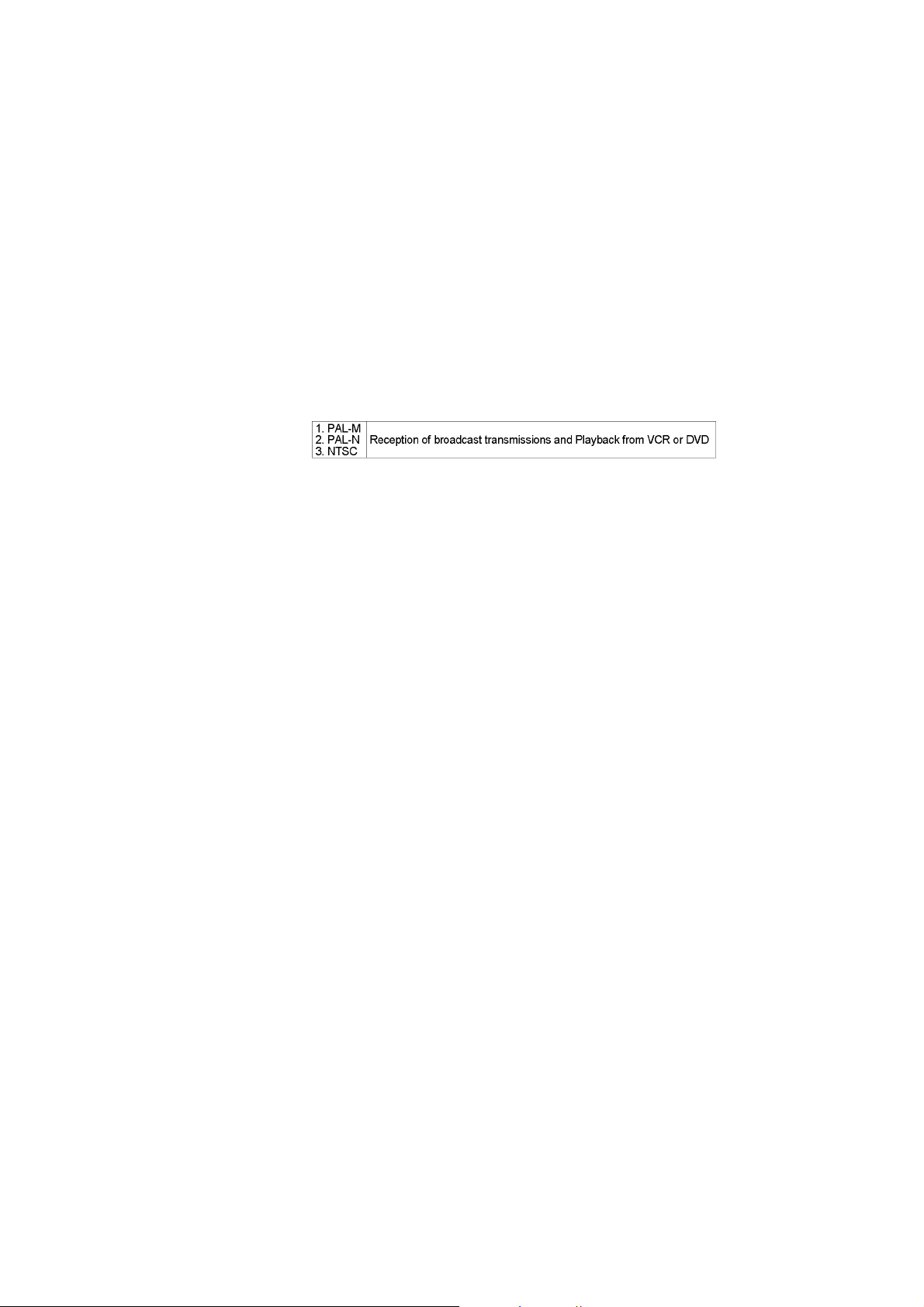
4 Specifications
Power Source AC 110-220 V, 50 / 60 Hz
Power Consumption
Average use : 295 W
Standby condition : 0.4 W
Display panel
Aspect Ratio 16:9
Visible screen size 127 cm (diagonal)
1,105 mm (W) × 622 mm (H)
Number of pixels 786,432 (1,024 (W) × 768 (H)) [3,072 × 768 dots]
Sound
Speaker 160 mm × 40 mm × 2 pcs, 6 Ω
Audio Output 20 W ( 10 W + 10 W )
Headphones M3 (3.5 mm) stereo mini Jack × 1
PC signals VGA, SVGA, WVGA, XGA
SXGA, WXGA ...... (compressed)
Horizontal scanning frequency 31 - 69 kHz
Vertical scanning frequency 59 - 86 Hz
Receiving Systems / Band name
Receiving Channels (Analogue TV)
VHF BAND
2-13
UHF BAND
14-69
CATV
1-125 (USA CATV)
Aerial - Rear VHF / UHF
Operating Conditions
Temperature: 0 °C - 40 °C
Humidity: 20 % - 80 % RH (non-condensing)
Connection Terminals
AV1 Input
Audio L - R RCA PIN Type × 2 0.5 V [rms]
VIDEO RCA PIN Type × 1 1.0 V [p-p] (75 Ω)
COMPONENT Y 1.0 V [p-p] (including synchronization)
, PR/C
P
B/CB
AV2 Input
Audio L - R RCA PIN Type × 2 0.5 V [rms]
VIDEO RCA PIN Type × 1 1.0 V [p-p] (75 Ω)
AV3 Input
AUDIO L - R RCA PIN Type × 2 0.5 V [rms]
VIDEO RCA PIN Type × 1 1.0 V [p-p] (75 Ω)
Monitor Output
Audio L - R RCA PIN Type × 2 0.5 V [rms] (high impedance)
VIDEO RCA PIN Type × 1 1.0 V [p-p] (75 Ω)
Others
HDMI1 - 3 Input TYPE A Connectors • This TV supports [ HDAVI control 5 ] function.
PC Input HIGH-DENSITY D-SUB 15PIN R / G / B: 0.7 V [p-p] (75 Ω)
Card slot SD Card slot × 1
Dimensions (W × H × D) 1,218 mm × 817 mm × 357 mm (With Pedestal)
1,218 mm × 769 mm × 93 mm (TV only)
Mass 33.0 kg Net (With Pedestal)
31.0 kg Net (TV only)
R
± 0.35 V [p-p]
HD / VD: TTL Level 2.0 - 5.0 V [p-p] (high impedance)
Note
• Design and Specifications are subject to change without notice. Mass and Dimensions shown are approximate.
8
Page 9
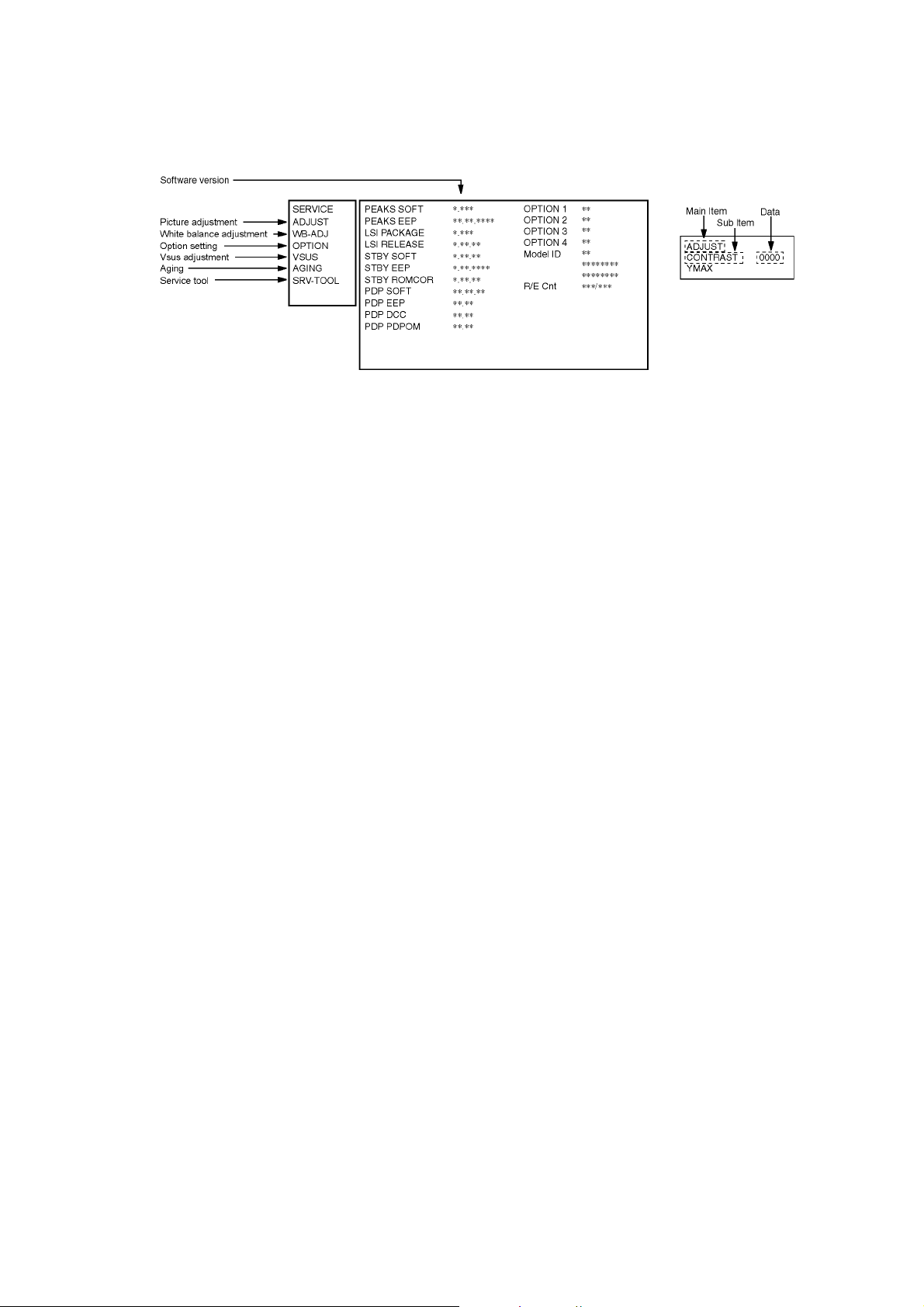
5 Service Mode
5.1. How to enter into Service Mode
While pressing [VOLUME ( - )] button of the main unit, press [INFO] button of the remote control three times within 2 seconds.
5.1.1. Key command
[1] button...Main items Selection in forward direction
[2] button...Main items Selection in reverse direction
[3] button...Sub items Selection in forward direction
[4] button...Sub items Selection in reverse direction
[RED] button...All Sub items Selection in forward direction
[GREEN] button...All Sub items Selection in reverse direction
[VOL] button...Value of sub items change in forward direction ( + ), in reverse direction ( - )
9
Page 10
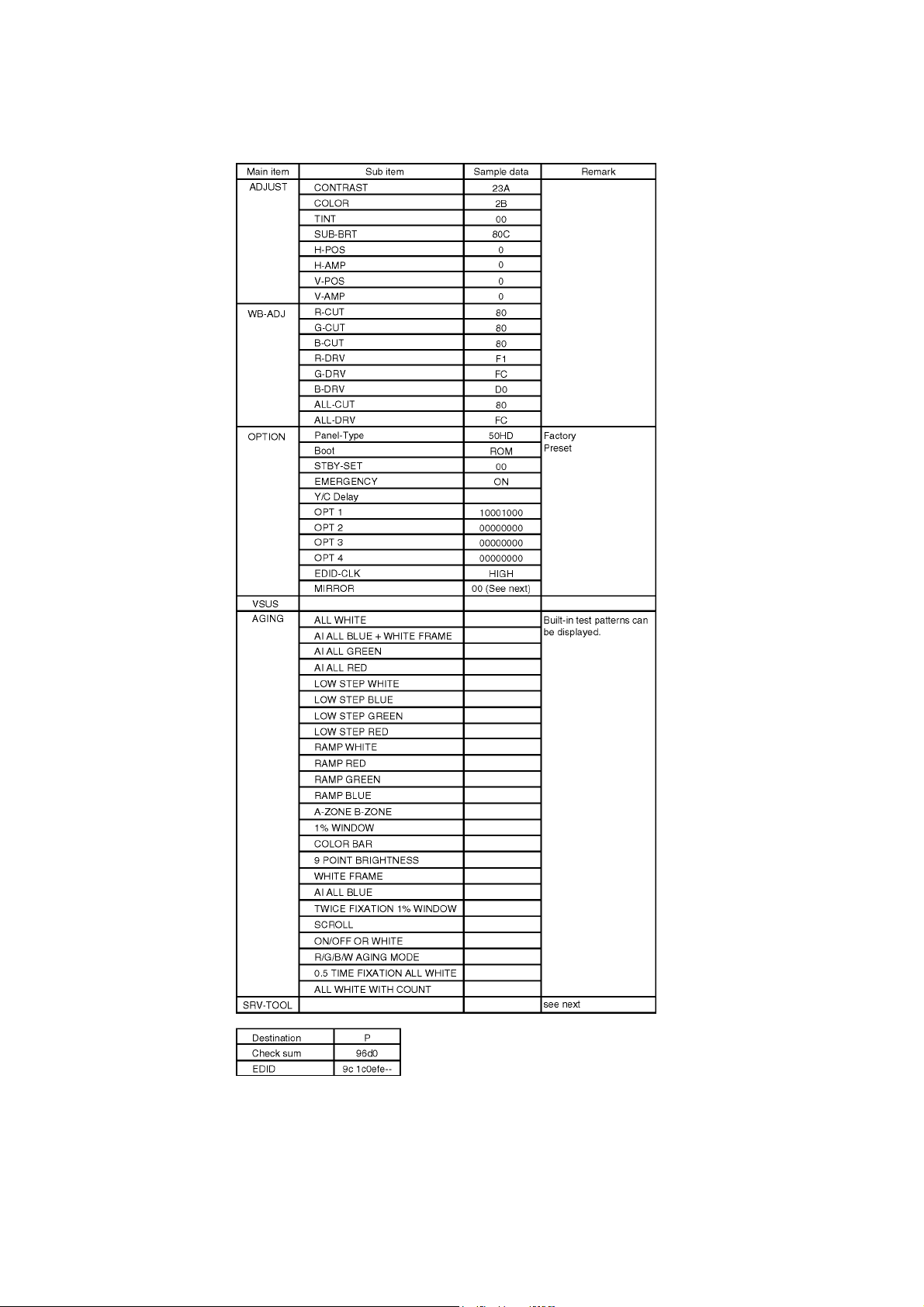
5.1.2. Contents of adjustment mode
• Value is shown as a hexadecimal number.
• Preset value differs depending on models.
• After entering the adjustment mode, take note of the value in each item before starting adjustment.
5.1.3. How to exit
Switch off the power with the [POWER] button on the main unit or the [POWER] button on the remote control.
10
Page 11
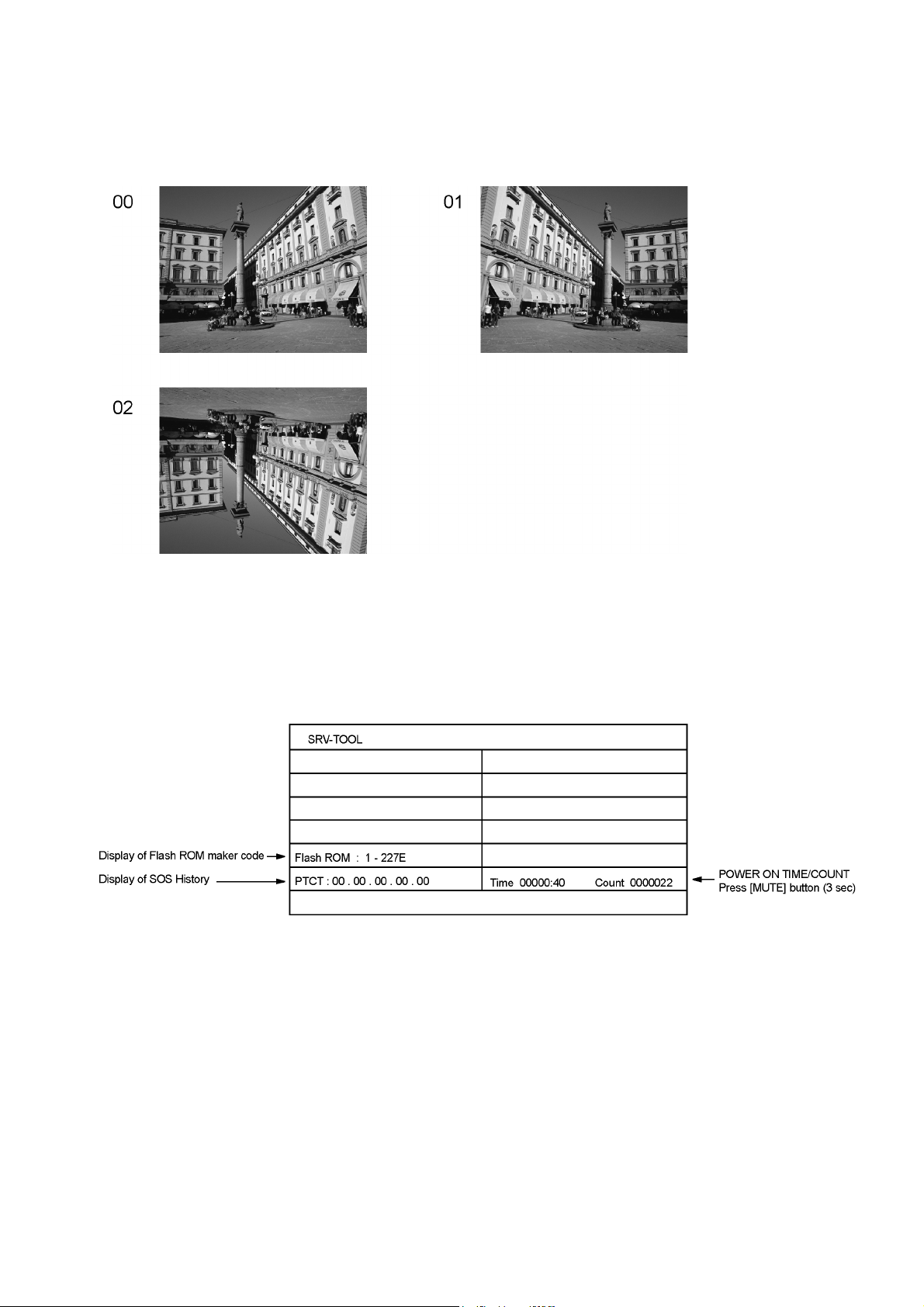
5.2. Option - Mirror
Picture can be reversed left and right or up and down.
00 : Default (Normal picture is displayed)
01 : Picture is reversed left and right.
02 : Picture is reversed up and down.
Hint : If the defective symptom (e.g. Vertical bar or Horizontal bar) is moved by selection of this mirror, the possible cause is in
A-board.
5.3. Service tool mode
5.3.1. How to access
1. Select [SRV-TOOL] in Service Mode.
2. Press [OK] button on the remote control.
5.3.2. Display of SOS History
SOS History (Number of LED blinking) indication.
From left side; Last SOS, before Last, three occurrence before, 2nd occurrence after shipment, 1st occurrence after shipment.
This indication will be cleared by [Self-check indication and forced to factory shipment setting].
5.3.3. POWER ON Time, On/Off
Note : To display TIME/COUNT menu, highlight position, then press MUTE for 3 sec.
Time : Cumulative power on time, indicated hour : minute by decimal
Count : Number of On/Off switching by decimal
Note : This indication will not be cleared by either of the self-checks or any other command.
5.3.4. Exit
1. Disconnect the AC cord from wall outlet or switch off the power with [ Power ] button on the main unit.
11
Page 12
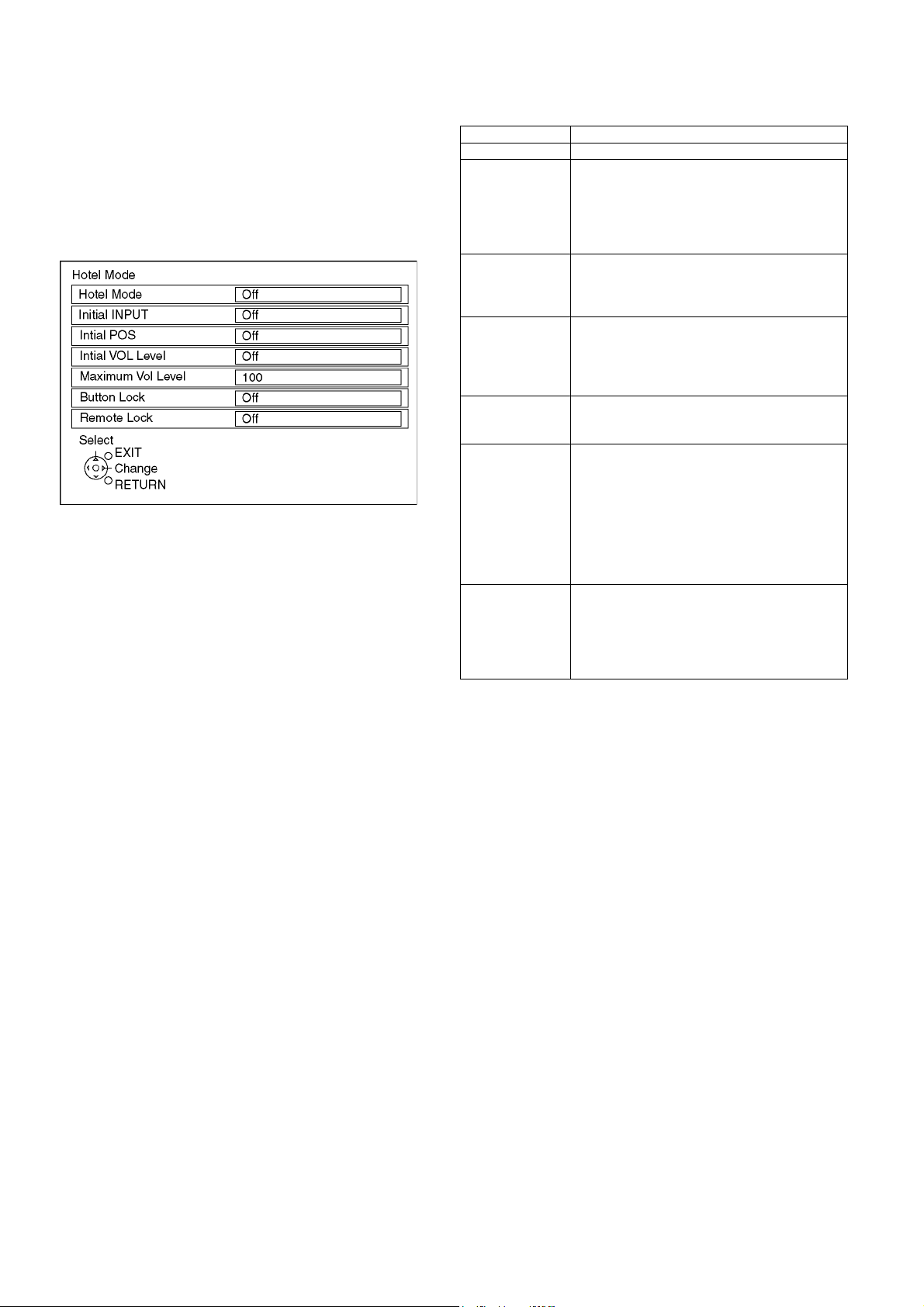
5.4. Hotel mode
1. Purpose
Restrict a function for hotels.
2. Access command to the Hotel mode setup menu
In order to display the Hotel mode setup menu, please
enter the following command (within 2 second).
[TV] : Vol. [Down] + [REMOTE] : AV (3 times)
Then, the Hotel mode setup menu is displayed.
3. To exit the Hotel mode setup menu
Disconnect AC power cord from wall outlet.
4. Explain the Hotel mode setup menu
item Function
Hotel Mode Select hotel mode ON/OFF
Initial INPUT Select input signal modes.
Set the input, when each time power is switched
on.
Selection :
Off/TV/AV1/AV2/AV3/PC/HDMI1/HDMI2/HDMI3
• PC: selectable with VGA option
Initial POS Select programme number.
Selection :
Off/0 to 99
• Off: give priority to a last memory
Initial VOL level Adjust the volume when each time power is
switched on.
Selection/Range :
Off/0 to 100
• Off: give priority to a last memory
Maximum VOL
level
Button lock Select local key conditions.
Remote lock Select remote control key conditions.
Adjust maximum volume.
Range :
0 to 100
Selection :
Off/SETUP/MENU/ALL
• Off: altogether valid
• SETUP: only F-key is invalid
(Tuning guide (menu) can not be selected.)
• MENU: only F-key is invalid
(only Volume/Mute can be selected.)
• ALL: altogether invalid.
Selection :
Off/SETUP/MENU
• Off: altogether valid
• SETUP: only Setup menu is invalid
• MENU: Picture/Sound/Setup menu are invalid
12
Page 13

5.5. Data Copy by SD Card
5.5.1. Purpose
(a) Board replacement (Copy the data when exchanging A-board):
When exchanging A-board, the data in original A-board can be copied to SD card and then copy to new A-board.
(b) Hotel (Copy the data when installing a number of units in hotel or any facility):
When installing a number of units in hotel or any facility, the data in master TV can be copied to SD card and then copy to other
TVs.
5.5.2. Preparation
Make pwd file as startup file for (a) or (b) in a empty SD card.
1. Insert a empty SD card to your PC.
2. Right-click a blank area in a SD card window, point to New, and then click text document. A new file is created by default
(New Text Document.txt).
3. Right-click the new text document that you just created and select rename, and then change the name and extension of the
file to the following file name for (a) or (b) and press ENTER.
File name:
(a) For Board replacement : boardreplace.pwd
(b) For Hotel : hotel.pwd
Note:
Please make only one file to prevent the operation error.
No any other file should not be in SD card.
13
Page 14
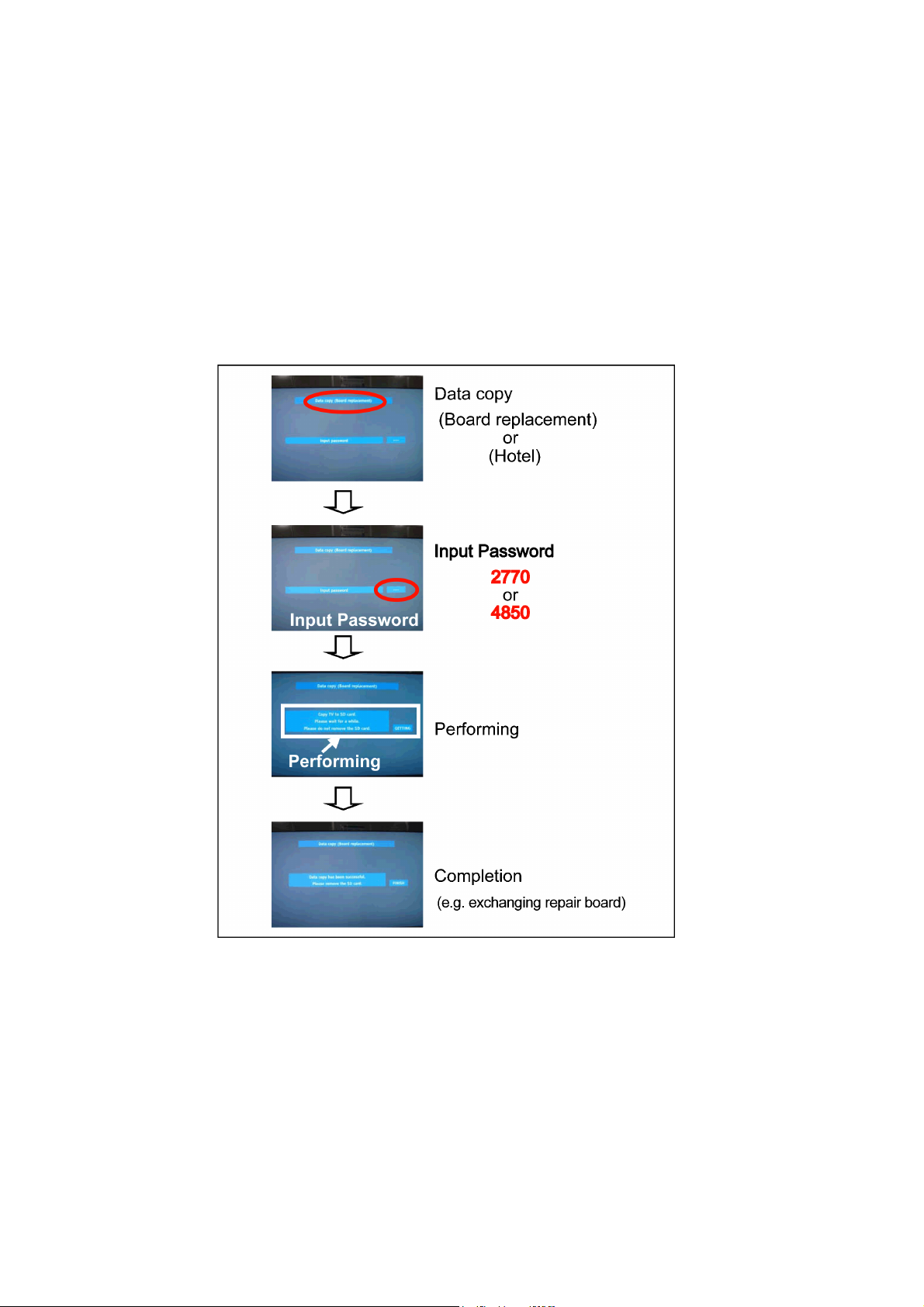
5.5.3. Data copy from TV set to SD Card
1. Turn on the TV set.
2. Insert SD card with a startup file (pwd file) to SD slot.
On-screen Display will be appeared according to the startup file automatically.
3. Input a following password for (a) or (b) by using remote control.
(a) For Board replacement : 2770
(b) For Hotel : 4850
Data will be copied from TV set to SD card.
It takes around 2 to 6 minutes maximum for copying.
4. After the completion of copying to SD card, remove SD card from TV set.
5. Turn off the TV set.
Note:
Following new folder will be created in SD card for data from TV set.
(a) For Board replacement : user_setup
(b) For Hotel : hotel
14
Page 15
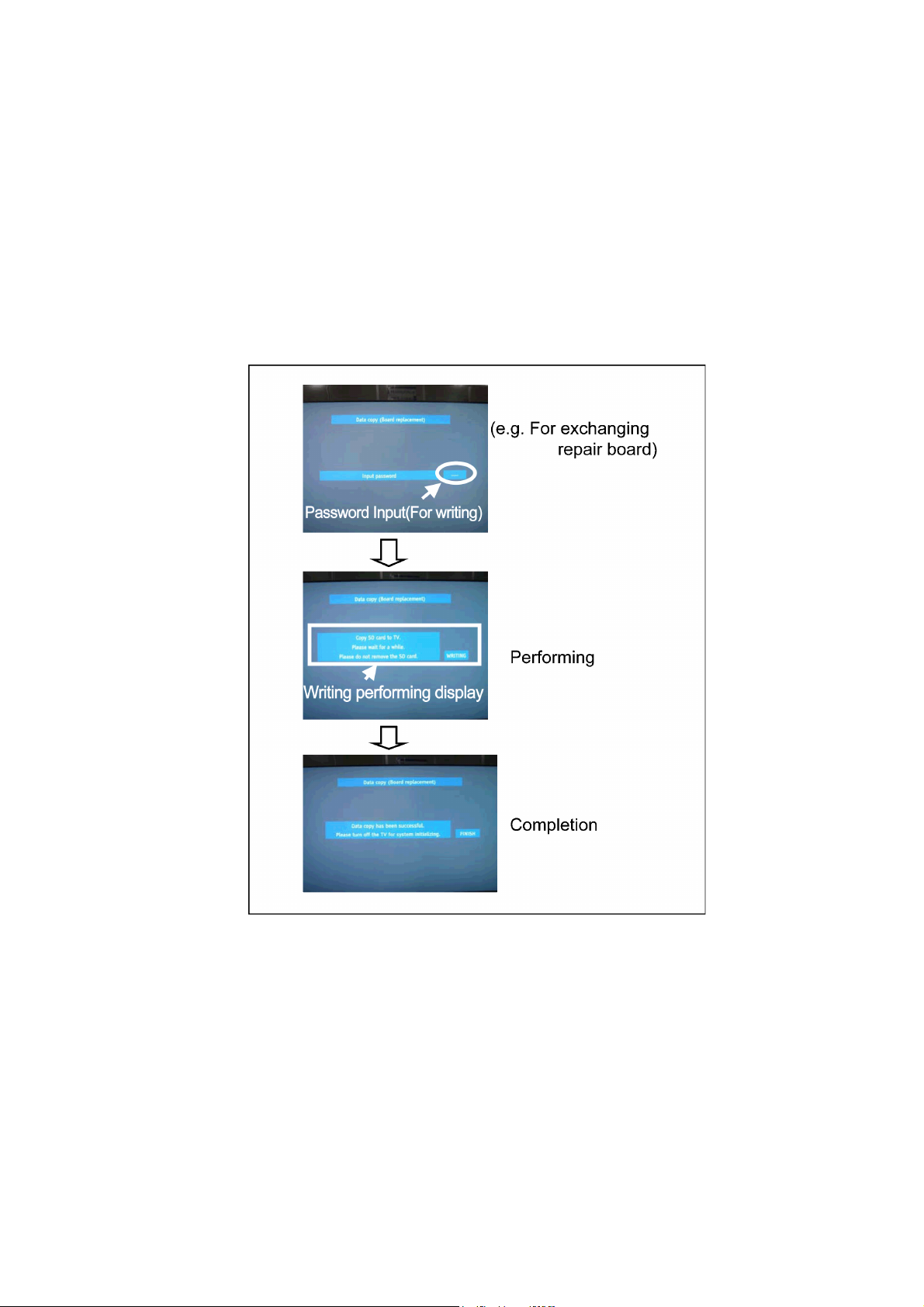
5.5.4. Data copy from SD Card to TV set
1. Turn on the TV set.
2. Insert SD card with Data to SD slot.
On-screen Display will be appeared according to the Data folder automatically.
3. Input a following password for (a) or (b) by using remote control.
(a) For Board replacement : 2771
(b) For Hotel : 4851
Data will be copied from SD card to TV set.
4. After the completion of copying to SD card, remove SD card from TV set.
(a) For Board replacement : Data will be deleted after copying (Limited one copy).
(b) For Hotel : Data will not be deleted and can be used for other TVs.
5. Turn off the TV set.
Note:
1. Depending on the failure of boards, function of Data copy for board replacement does not work.
2. This function can be effective among the same model numbers.
15
Page 16
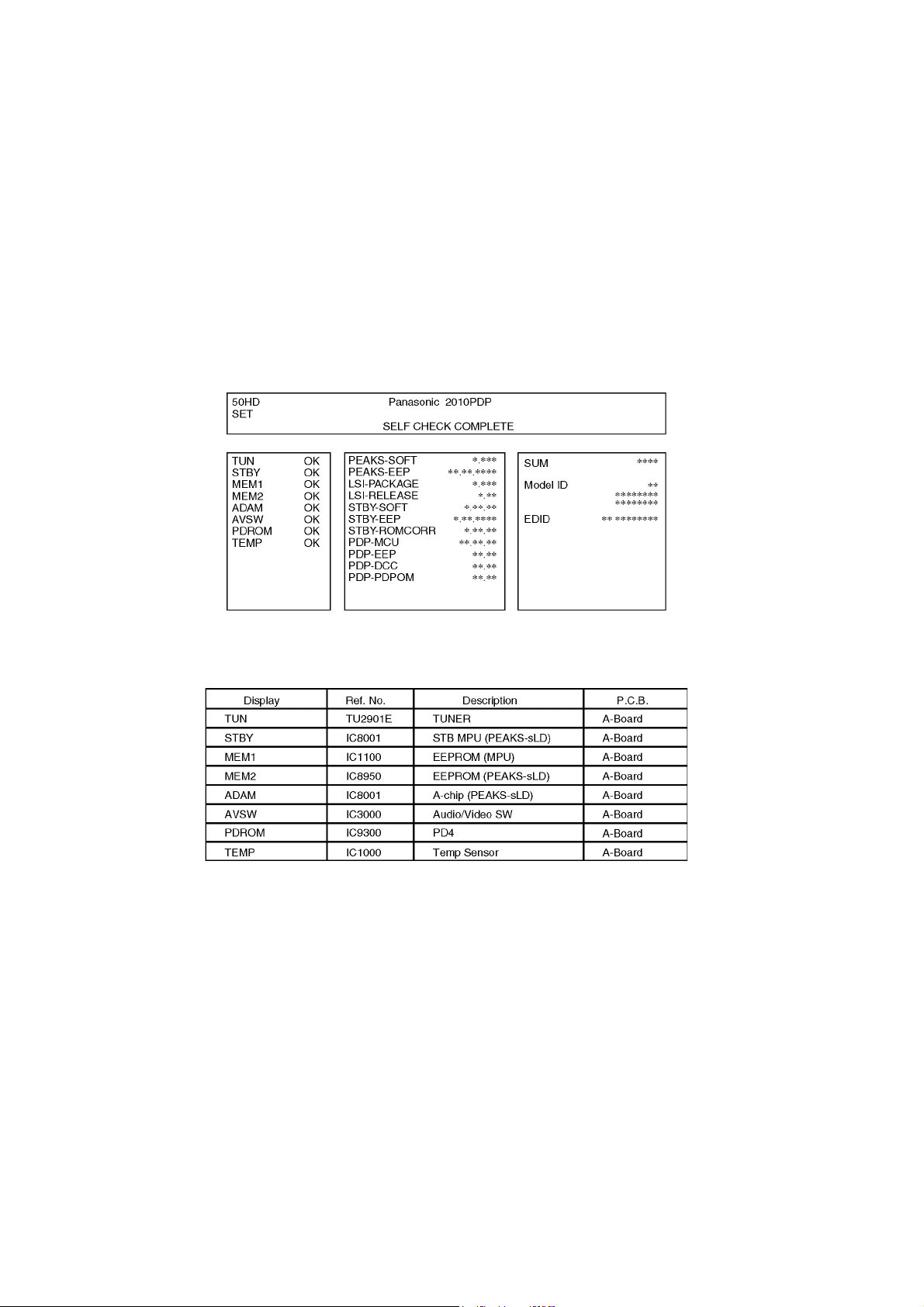
6 Troubleshooting Guide
Use the self-check function to test the unit.
1. Checking the IIC bus lines
2. Power LED Blinking timing
6.1. Check of the IIC bus lines
6.1.1. How to access
Self-check indication only:
Produce TV reception screen, and while pressing [VOLUME ( - )] button on the main unit, press [OK] button on the remote control
for more than 3 seconds.
Self-check indication and forced to factory shipment setting:
Produce TV reception screen, and while pressing [VOLUME ( - )] button on the main unit, press [MENU] button on the remote con-
trol for more than 3 seconds.
6.1.2. Screen display
6.1.3. Check Point
Confirm the following parts if NG was displayed.
6.1.4. Exit
Disconnect the AC cord from wall outlet or switch off the power with [ Power ] button on the main unit.
16
Page 17
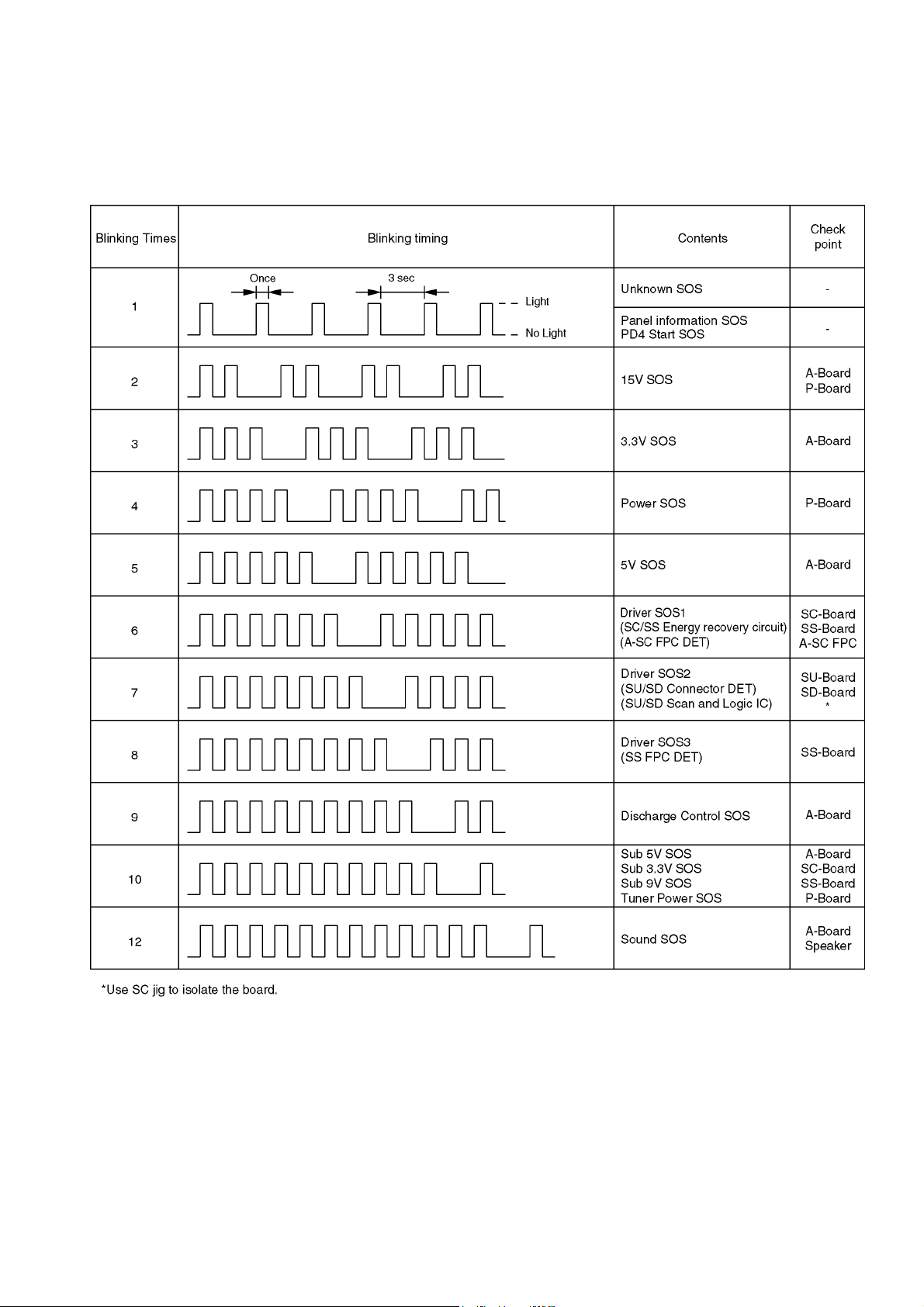
6.2. Power LED Blinking timing chart
1. Subject
Information of LED Flashing timing chart.
2. Contents
When an abnormality has occurred the unit, the protection circuit operates and reset to the stand by mode. At this time, the
defective block can be identified by the number of blinks of the Power LED on the front panel of the unit.
17
Page 18
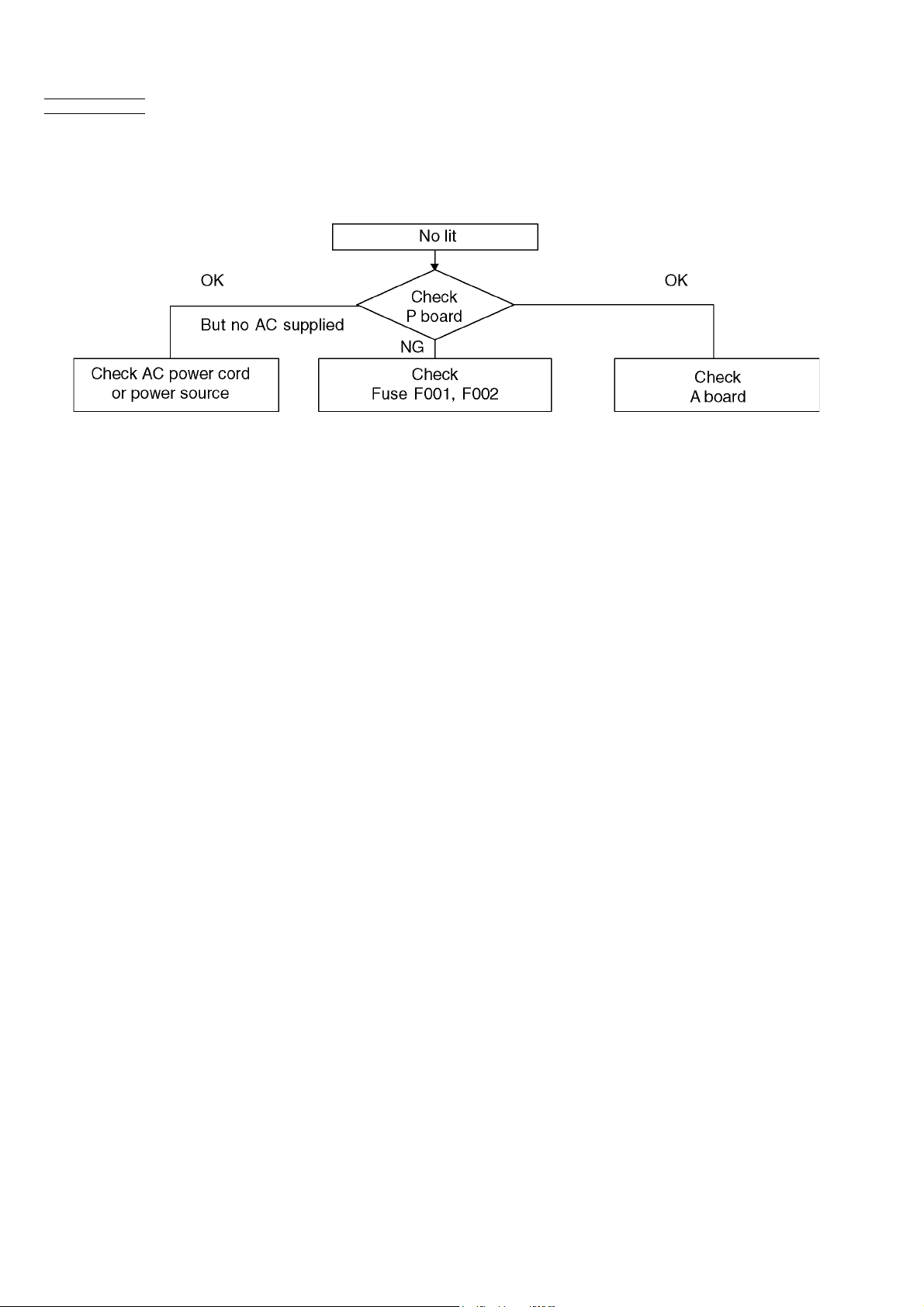
6.3. No Power
First check point
There are following 3 states of No Power indication by power LED.
1. No lit
2. Green is lit then turns red blinking a few seconds later. (See 6.2.)
3. Only red is lit.
18
Page 19
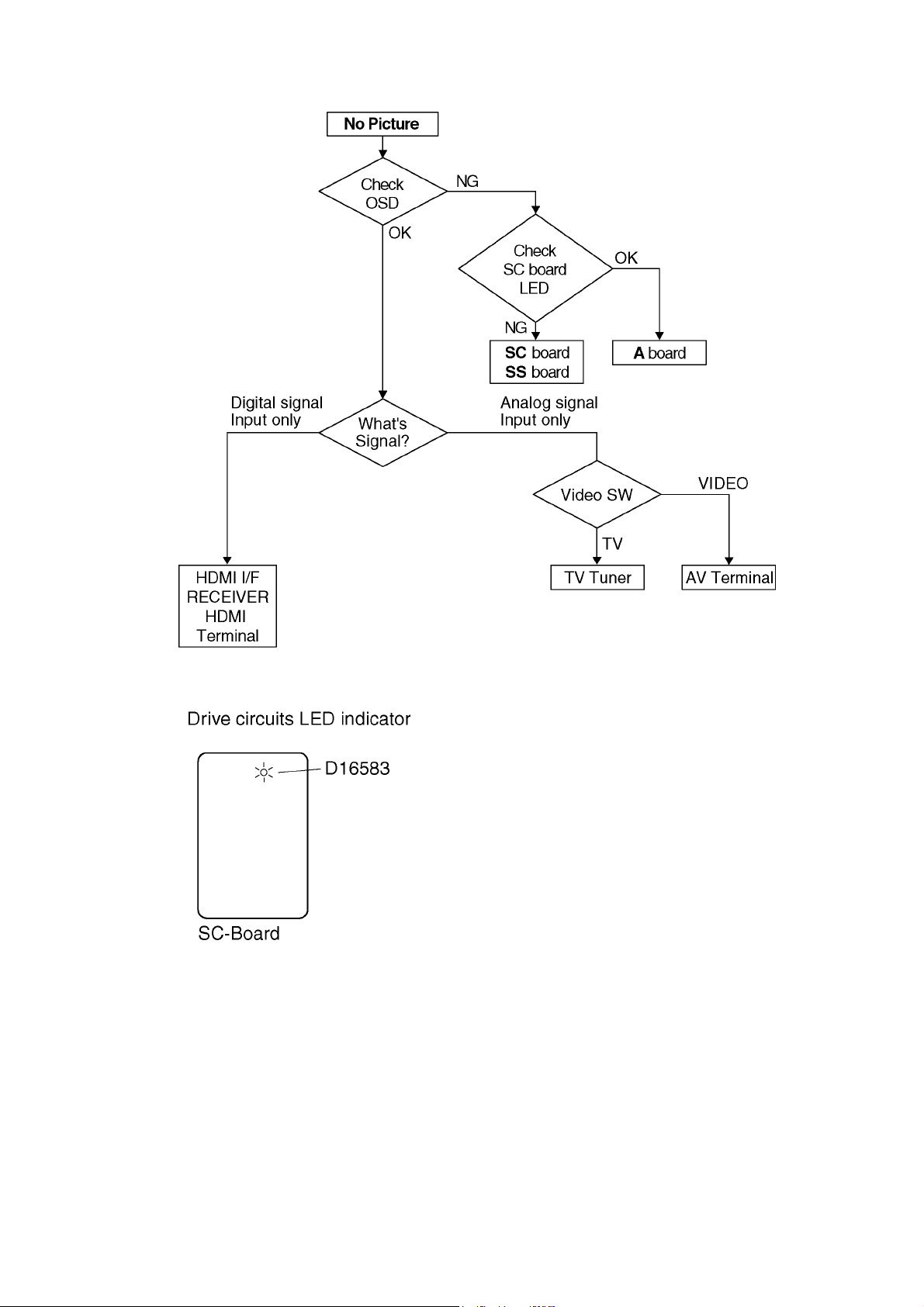
6.4. No Picture
19
Page 20

6.5. Local screen failure
Plasma display may have local area failure on the screen. Fig-1 is the possible defect P.C.B. for each local area.
Fig-1
20
Page 21
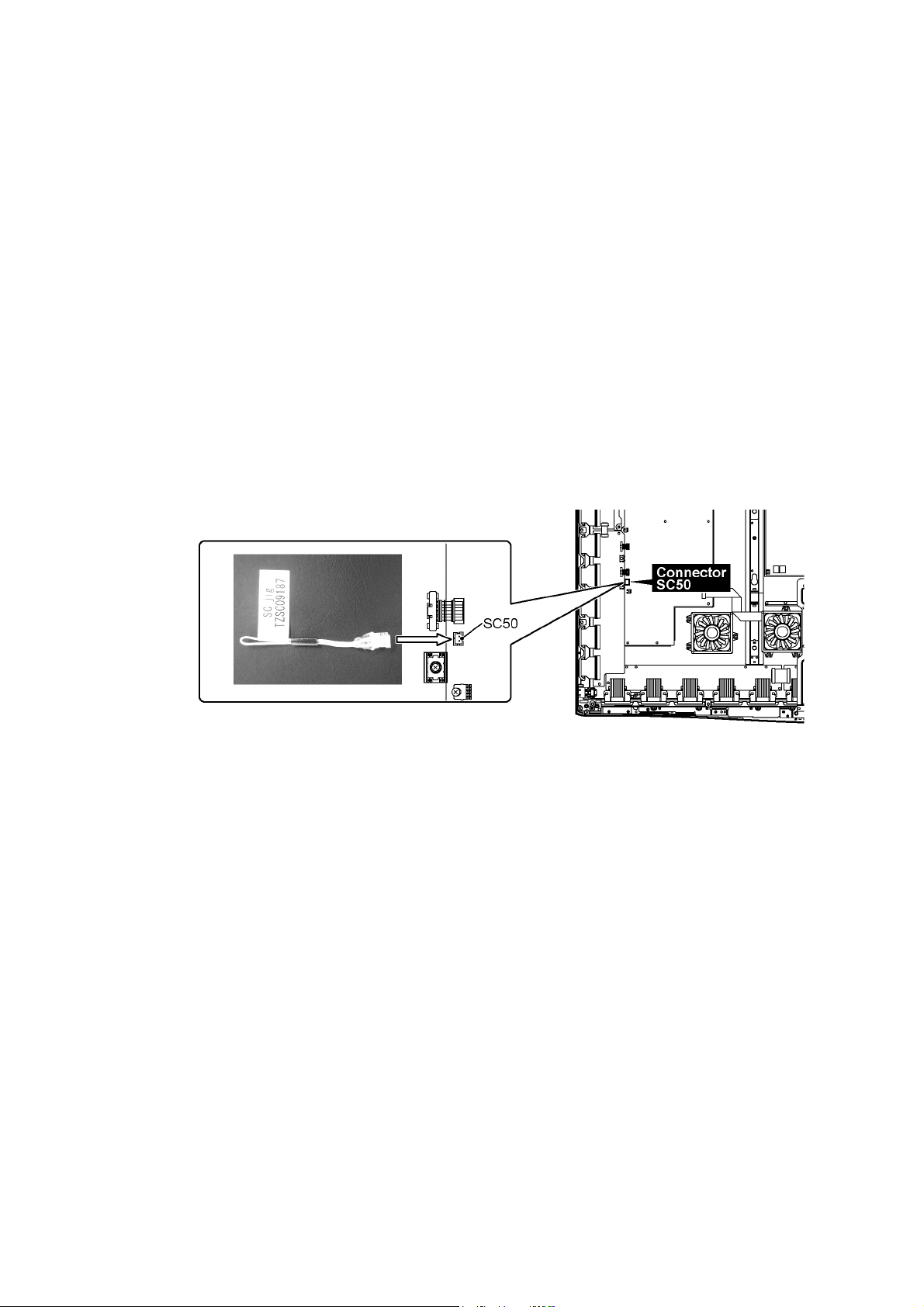
7 Service Fixture & Tools
7.1. SC jig
Purpose:
To find the failure board (SC or SU/SD) when the power LED is blinking 7 times.
SC jig:
Jumper connector to connect to SC50 connector on SC board
Part number:
TZSC09187
How to use:
Caution: Remove SC jig from SC board after inspection.
1. Remove all connector between SC board and SU/SD board to isolate SC board from both SU and SD board electrically.
Note: The board will be damaged if all connector is not removed (for example; remove connector only for SU board and stay
connecting with SD board. The board will be damaged.)
2. Connect SC jig to connector SC50 at left bottom side of SC board
3. Turn on the TV/Display Unit and confirm the power LED blinking.
LED blinking: Possible cause of failure is in SC board
No LED blinking (Lighting or no lighting): Possible cause of failure is in SU or SD board
4. After inspection, turn off the TV/Display Unit and wait a few minutes to discharge.
5. Remove SC jig from SC board.
Remark: This SC jig can be used for all 2010 Plasma TV and Plasma Display.
21
Page 22
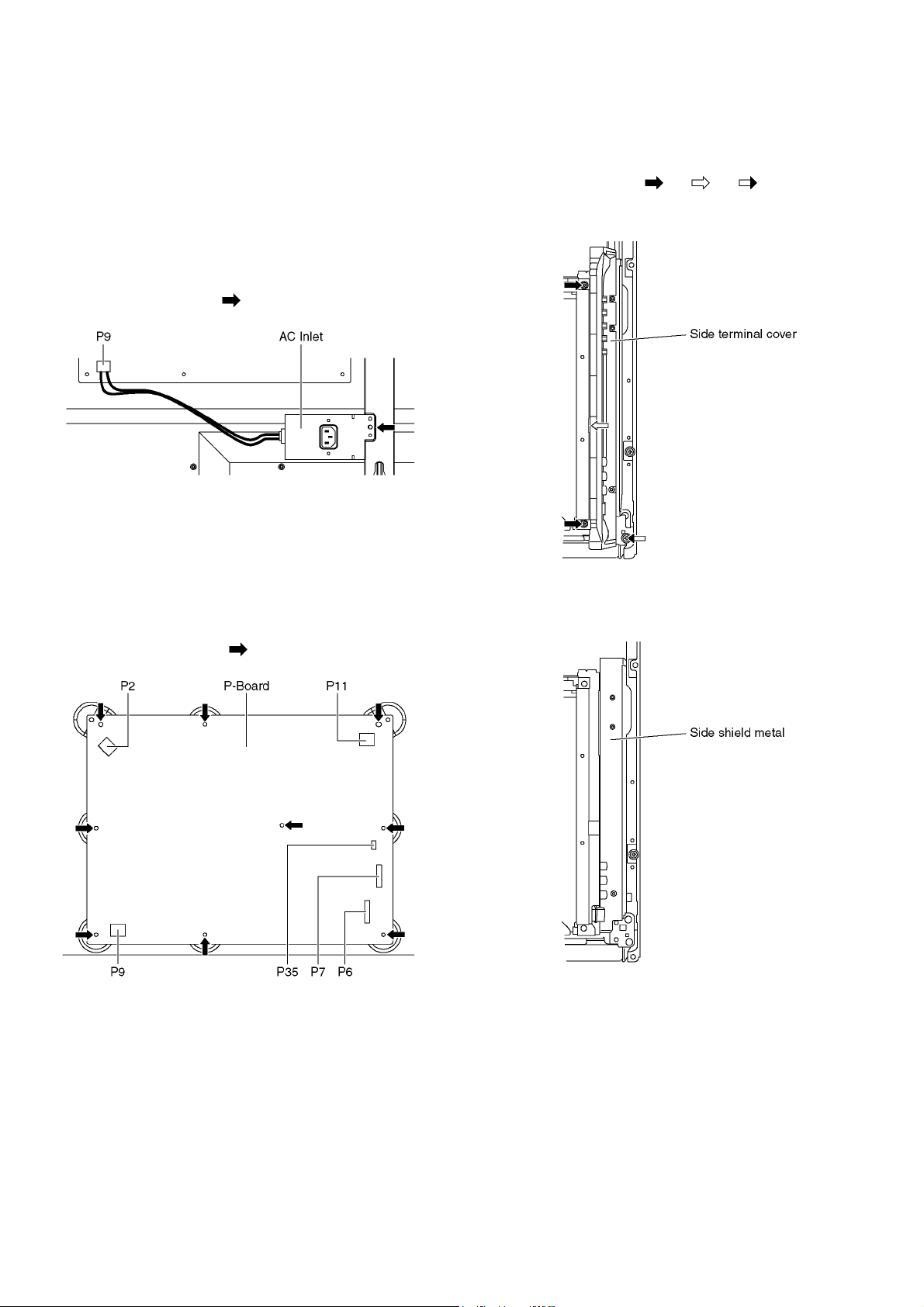
8 Disassembly and Assembly Instructions
8.1. Remove the Rear cover
1. See PCB Layout (Section 3)
8.2. Remove the AC inlet
Caution:
To remove P.C.B. wait 1 minute after power was off for discharge from electrolysis capacitors.
1. Unlock the cable clampers to free the cable.
2. Disconnect the connector (P9).
3. Remove the screw (×1 ) and remove the AC inlet.
8.3. Remove the P-Board
Caution:
To remove P.C.B. wait 1 minute after power was off for discharge from electrolysis capacitors.
1. Unlock the cable clampers to free the cable
2. Disconnect the connectors (P2, P6, P7, P9, P11 and
P35).
3. Remove the screws (×9 ) and remove the P-Board.
8.4. Remove the Side terminal cover and the Side shield metal
1. Remove the screws (×2 , ×1 , ×1 ).
2. Remove the Side terminal cover.
3. Remove the Side shield metal.
22
Page 23

8.5. Remove the Tuner unit
1. Remove the Side terminal cover and the Side shield
metal. (See section 8.4.)
2. Unlock the cable clampers to free the cable.
3. Disconnect the connectors (A1, A6, A7 and A11).
4. Disconnect the flexible cables (A20A, A31A and A32A).
5. Remove the screws (×2 ) and remove the Tuner unit.
8.7. Remove the Speakers
1. Unlock the cable clampers to free the cable.
2. Disconnect the Speaker terminal.
3. Remove the screws (×2 each) and remove the Speakers (L, R).
8.8. Remove the SU-Board
1. Remove the flexible cables (SU1, SU2, SU3 and SU4)
connected to the SU-Board.
2. Remove the flexible cable (SU11-SD11) and the bridge
connector (SC41-SU41B).
3. Remove the molding prop (×1 ).
4. Remove the screws (×2 , ×2 ) and remove the SU-
Board.
8.6. Remove the A-Board
1. Remove the Tuner unit. (See section 8.5.)
2. Remove the screws (×2 ) and remove the A-Board.
23
Page 24
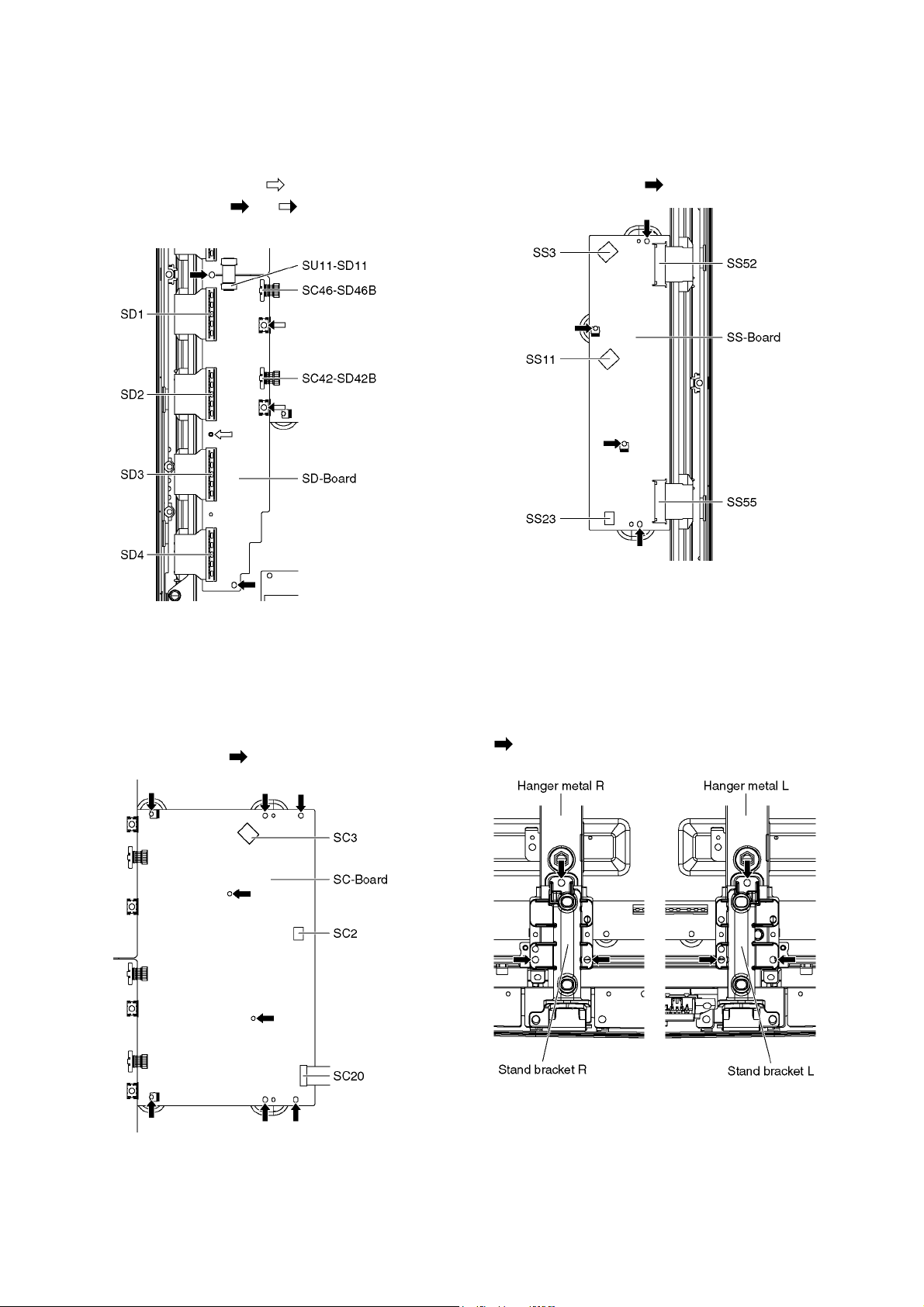
8.9. Remove the SD-Board
1. Remove the flexible cables (SD1, SD2, SD3 and SD4)
connected to the SD-Board.
2. Remove the flexible cable (SU11-SD11) and the bridge
connectors (SC42-SD42B and SC46-SD46B).
3. Remove the molding prop (×1 ).
4. Remove the screws (×2 , ×2 ) and remove the SD-
Board.
8.11. Remove the SS-Board
1. Remove the Tuner unit. (See section 8.5.)
2. Unlock the cable clampers to free the cable.
3. Disconnect the connectors (SS3, SS11 and SS23).
4. Disconnect the flexible cables (SS52 and SS55).
5. Remove the screws (×4 ) and remove the SS-Board.
8.10. Remove the SC-Board
1. Remove the SU-Board and SD-Board. (See section 8.8.
and 8.9.)
2. Unlock the cable clampers to free the cable.
3. Disconnect the connectors (SC2 and SC3).
4. Disconnect the flexible cable (SC20).
5. Remove the screws (×8 ) and remove the SC-Board.
8.12. Remove the Hanger metals and the Stand brackets
1. Remove the Plasma panel section from the servicing
stand and lay on a flat surface such as a table (covered
by a soft cloth) with the Plasma panel surface facing
downward.
2. Remove the Stand brackets (L, R) fastening screws (×3
each) and the Stand brackets (L, R).
24
Page 25
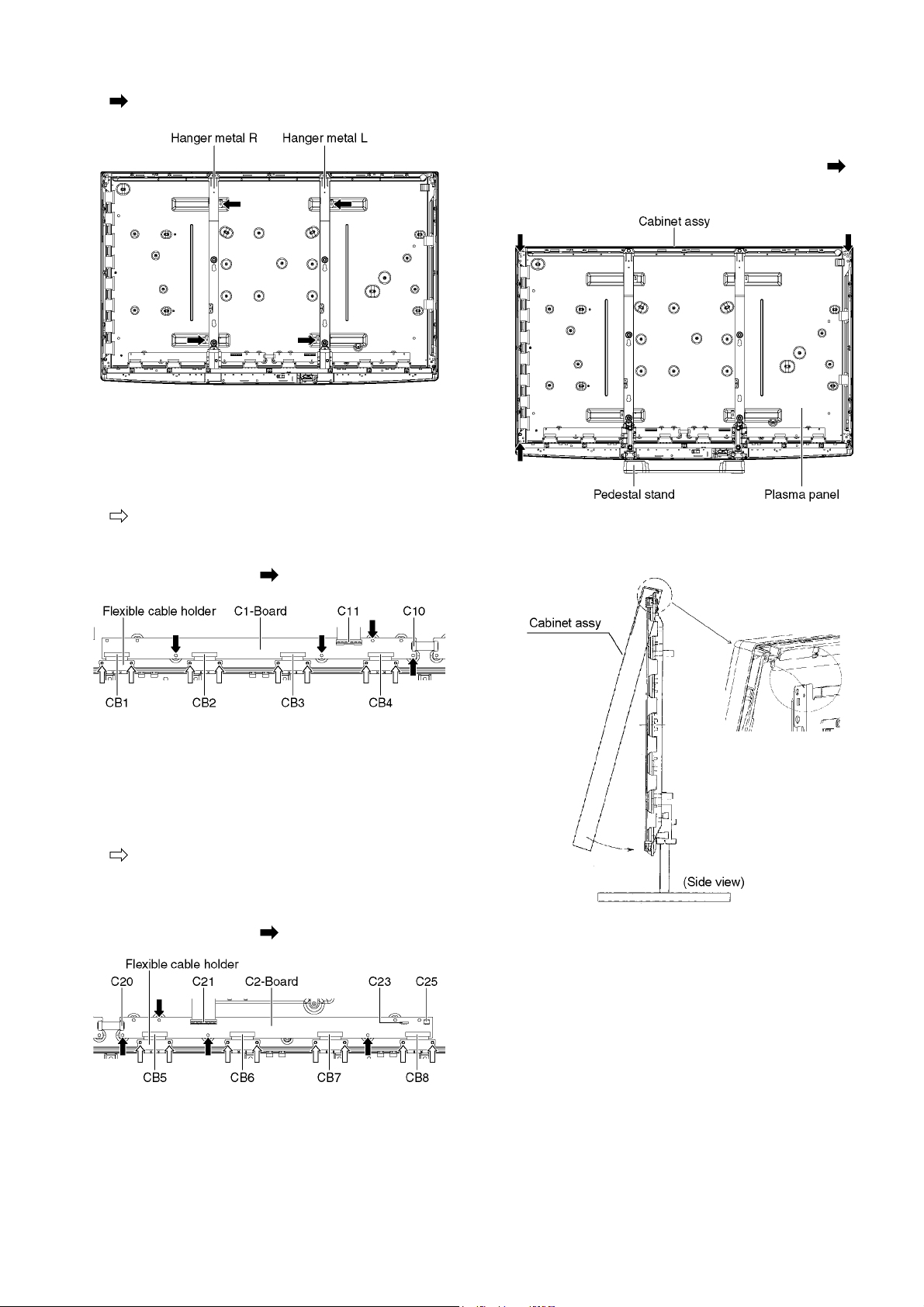
3. Remove the Hanger metals (L, R) fastening screws (×2
each) and remove the Hanger metals (L, R).
8.13. Remove the C1-Board
1. Remove the Hanger metal R and the Stand bracket R.
(See section 8.12.)
2. Remove the flexible cable holder fastening screws (×8
).
3. Disconnect the flexible cables (CB1, CB2, CB3 and CB4).
4. Disconnect the flexible cables (C10 and C11).
5. Remove the screws (×4 ) and remove the C1-Board.
8.15. Remove the Plasma panel section from the Cabinet assy
(glass)
1. Remove the plasma panel fastening screws (×3 ) and
remove the cabinet assy.
2. For leaving the cabinet assy from the plasma panel, pull
the bottom of the cabinet assy forward, lift, and remove.
8.14. Remove the C2-Board
1. Remove the Tuner unit. (See section 8.5.)
2. Remove the Hanger metal L and the Stand bracket L.
(See section 8.12.)
3. Remove the flexible cable holder fastening screws (×8
).
4. Disconnect the flexible cables (CB5, CB6, CB7 and CB8).
5. Disconnect the flexible cables (C20 and C21).
6. Disconnect the connectors (C23 and C25).
7. Remove the screws (×4 ) and remove the C2-Board.
25
Page 26
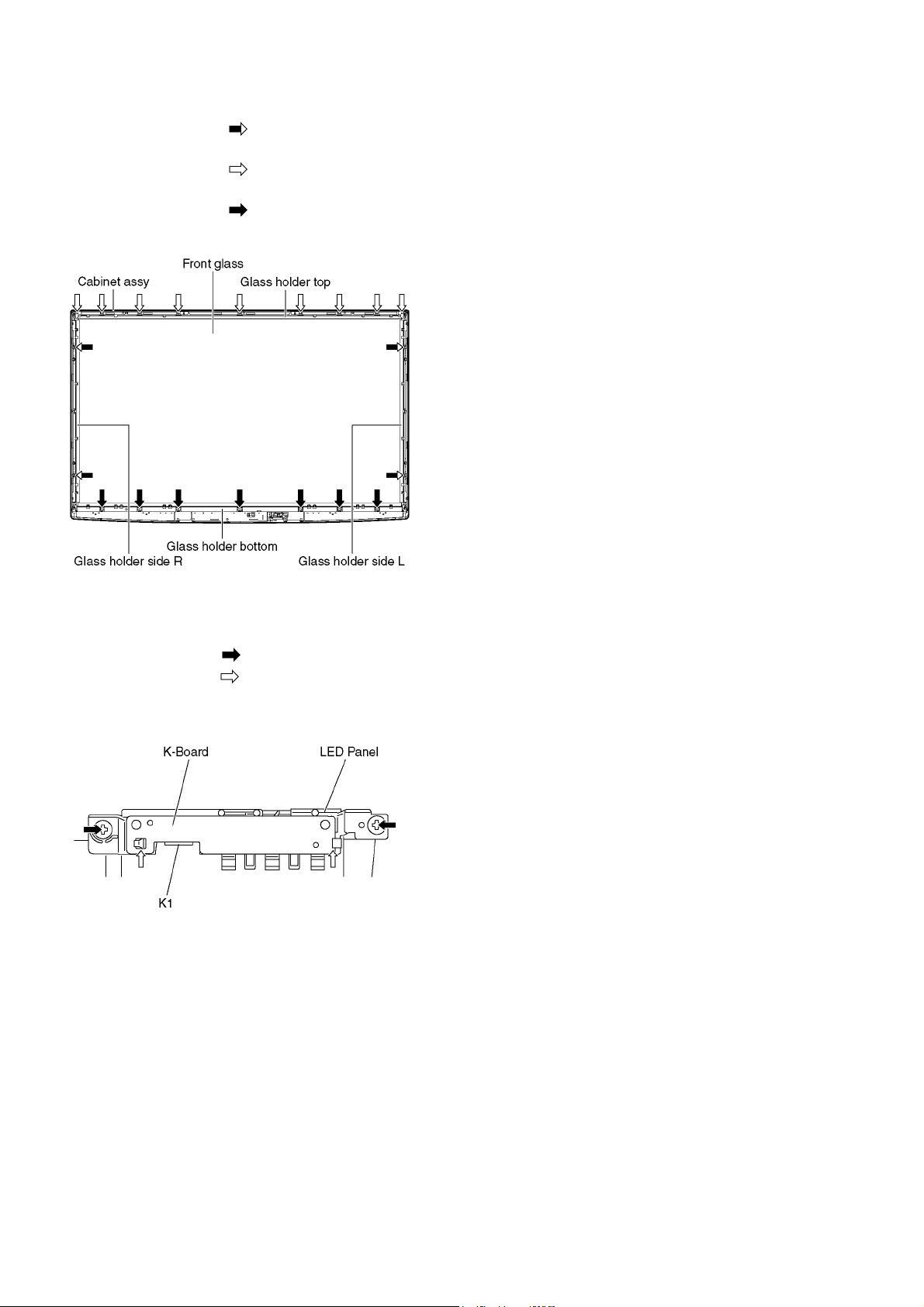
8.16. Remove the Glass holders
1. Remove the Cabinet assy. (See section 8.15.)
2. Remove the screws (×4 ).
3. Remove the Glass holder side (L, R).
4. Remove the screws (×9 ).
5. Remove the Glass holder top.
6. Remove the screws (×7 ).
7. Remove the Glass holder bottom.
8.18. Replace the plasma panel
Caution:
A new plasma panel itself without Hanger metals is
fragile.
To avoid the damage to new plasma panel, carry a new
plasma panel taking hold of the Hanger metals after
assembling the Hanger metals and the Stand brackets.
1. Place a carton box packed a new plasma panel on the flat
surface of the work bench.
2. Open a box and without taking a new plasma panel;
Attach the C1-Board and the C2-Board, connect the flexible cables from the plasma panel to the C1-Board and the
C2-Board, and fit the flexible cable holders.
3. Attach the Hanger metals and the Stand brackets to the
new plasma panel.
4. Place the plasma panel on the servicing stand taking hold
of the Hanger metals.
5. Attach the cabinet assy and each P.C.Board and so on, to
the new plasma panel.
*When fitting the cabinet assy, be careful not to allow any
debris, dust or handling residue to remain between the
front glass and plasma panel.
8.17. Remove the K-Board
1. Remove the Glass holders. (See section 8.16.)
2. Remove the screw (×1 ).
3. Remove the claws (×2 ).
4. Disconnect the connector (K1) and Remove the K-Board
from LED Panel.
26
Page 27
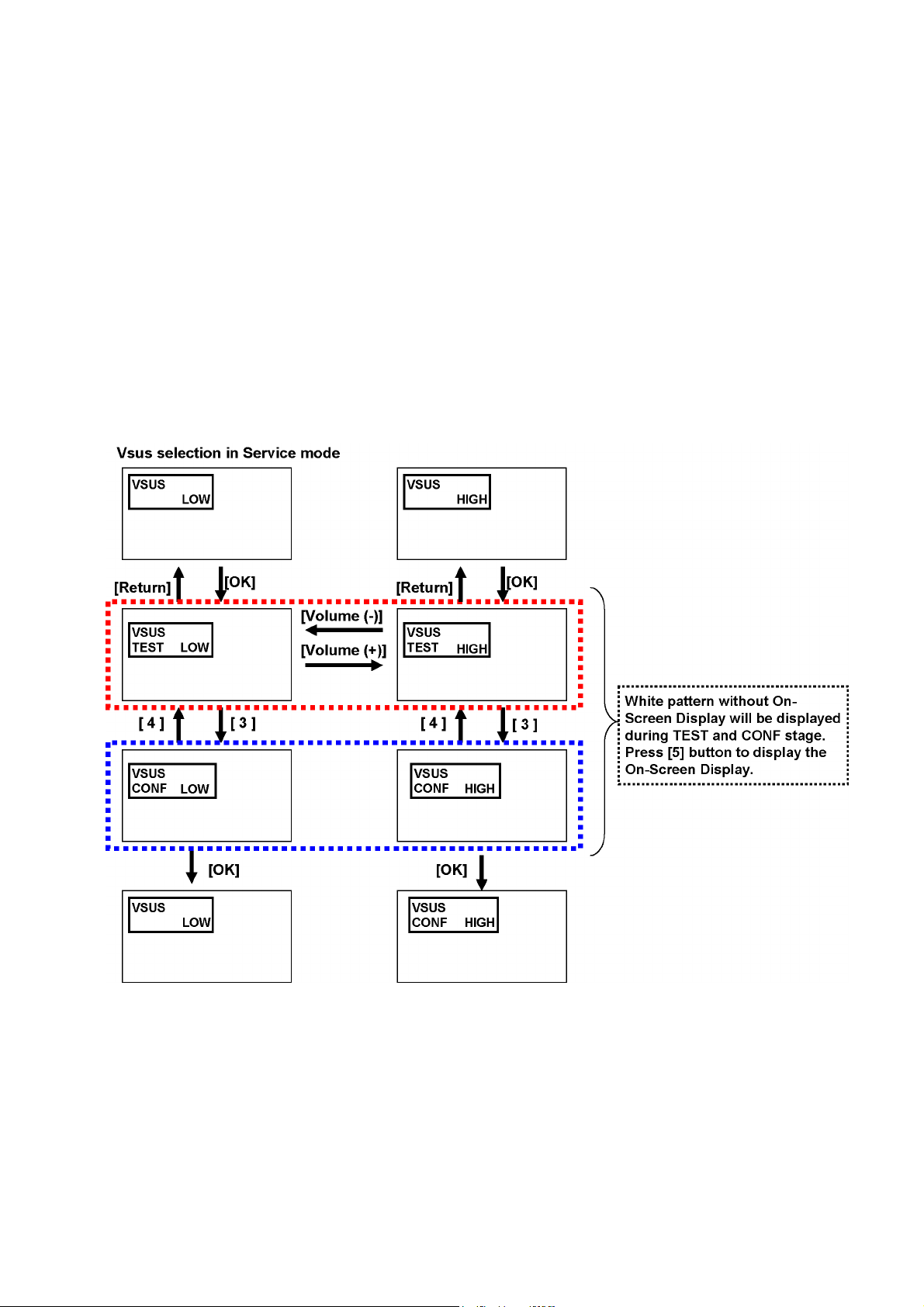
9 Measurements and Adjustments
9.1. Adjustment
9.1.1. Vsus selection
Caution:
When Plasma panel or A-board is replaced, Vsus should be set to LOW or HIGH.
Procedure
1. Go into main item [VSUS] in Service Mode. LOW or HIGH will be displayed.
2. Press [OK] button to go to TEST stage.
White pattern without On-Screen Display will be displayed during TEST and CONF stage. Press [5] button to display the
On-Screen Display.
3. Press [VOL (-)] button to set to LOW.
4. In LOW setting
a. If no several dead pixel is visible remarkably in white pattern, press [3] button to go to CONF stage.
b. If the several dead pixels are visible remarkably in white pattern, Set to HIGH by press [VOL (+)] button. Press [3] button
to go to CONF stage if the symptom is improved.
5. Press [OK] button in CONF stage to store LOW or HIGH.
6. Exit Service Mode by pressing [Power] button.
27
Page 28
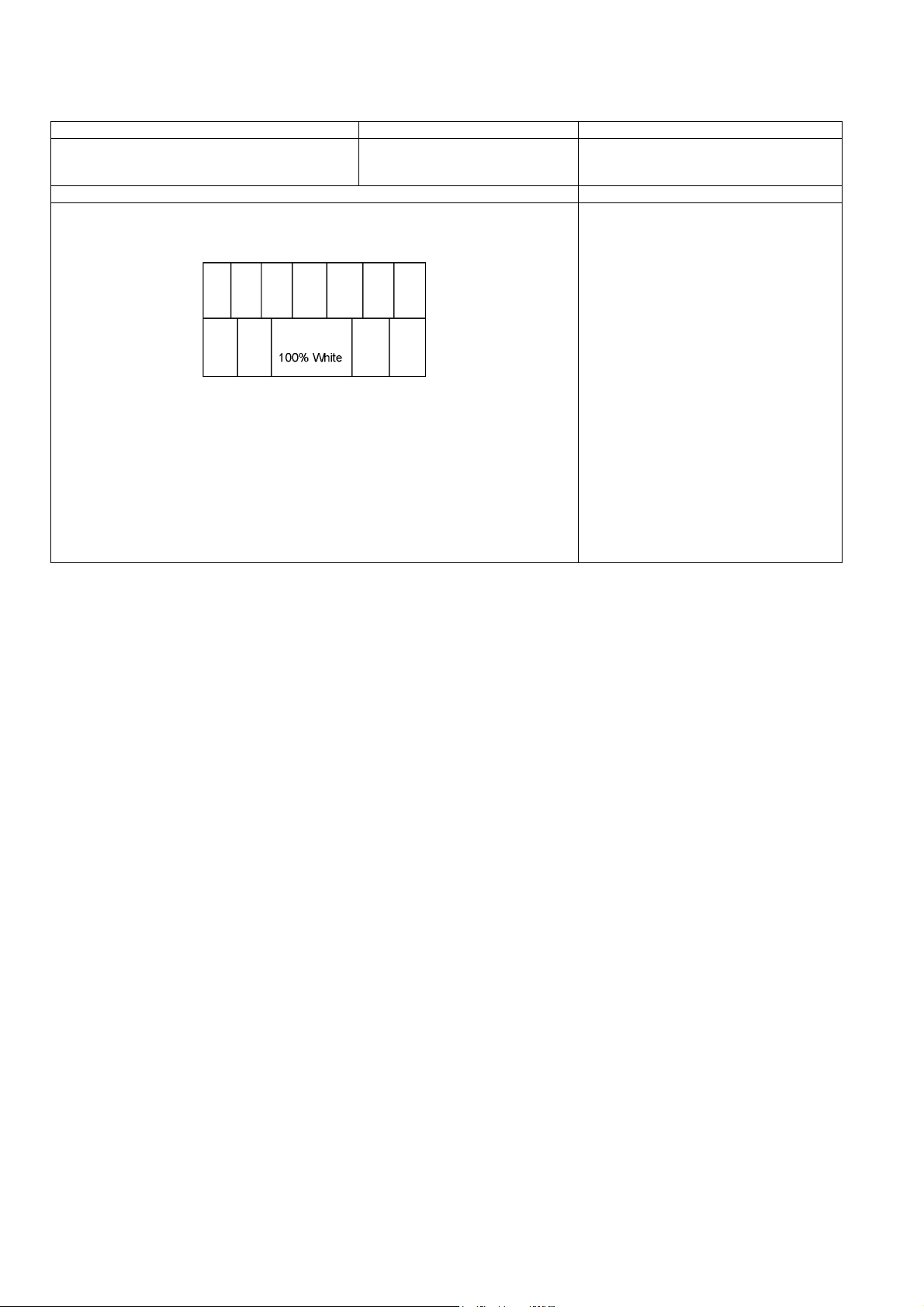
9.1.2. Sub-Contrast adjustment
Name of measuring instrument Connection Remarks
RF generator
Base Band signal generator
HD signal generator
Steps Remarks
Adjustment of TV (RF system)
1. Receive a RF PAL 100% Full White or Split Colour bar shown as below.
2. Goes into service mode.
3. Push a [ 1 ] or [ 2 ] key, and goes into adjustment mode for [ CONTRAST ].
Adjustment
1. The colour key yellow button of remote control is pushed.
2. The OSD character of sub-contrast becomes red.
(Inside under automatic adjustment)
3. The OSD character of sub-contrast returns to black.
4. End.
Note:
Sub-contrast adjustment is unadjusted
for AV/ HD input.
But, when needing the adjustment chosen manually, please refer to [ alternative method ].
28
Page 29
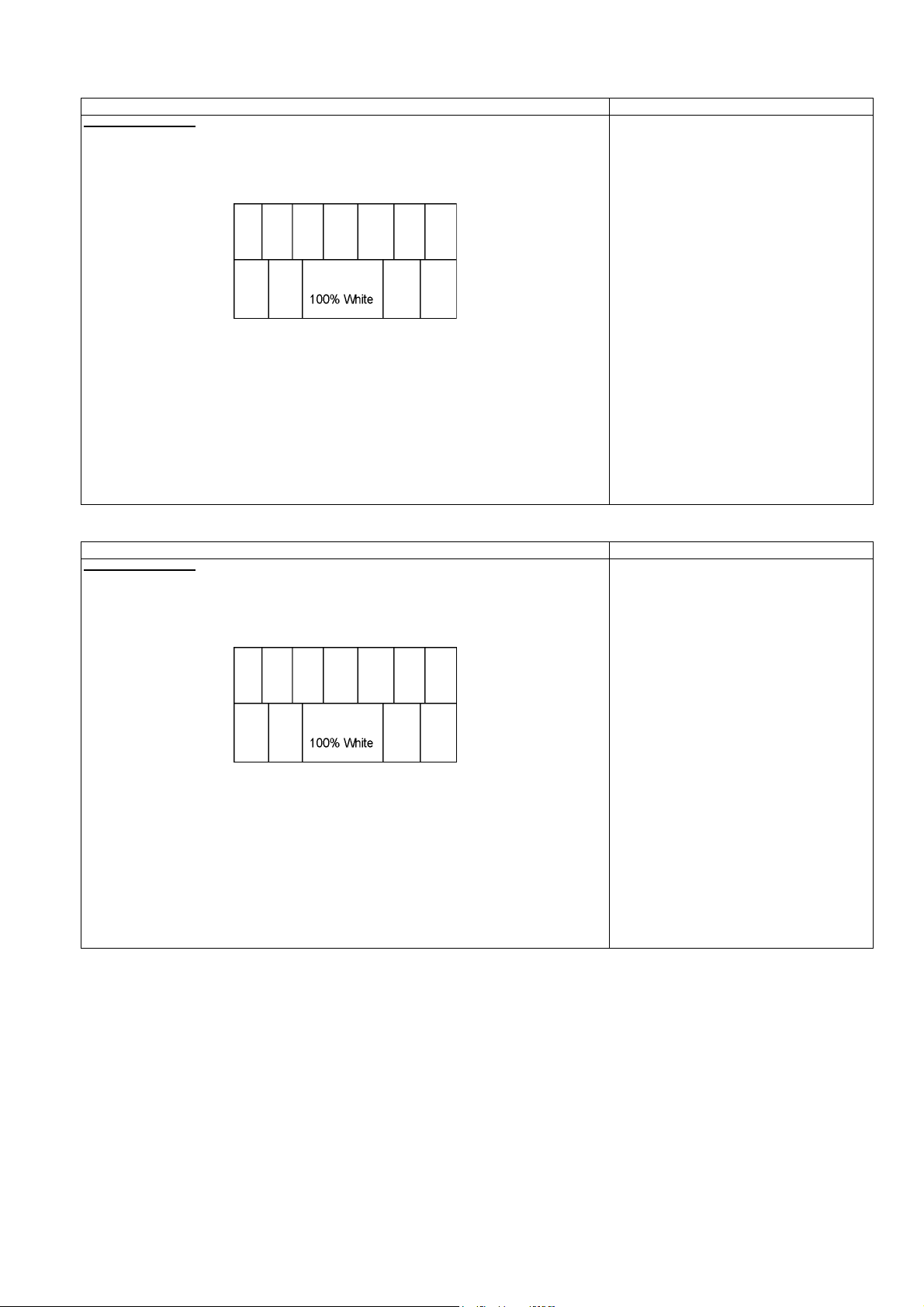
Steps Remarks
Another procedure
Adjustment of AV system
1. PAL 100% Full White or Split Colour bar receive AV1(or AV2), shown as below.
2. Goes into service mode.
3. Push [ 1 ] or [ 2 ] key, and goes into adjustment mode for [ Contrast ].
Adjustment
1. The colour key yellow button of remote control is pushed.
2. The OSD character of sub-contrast becomes red.
(Inside under automatic adjustment)
3. The OSD character of sub-contrast returns to black.
4. End.
Steps Remarks
Another procedure
Adjustment of HD system
1. At 1080i 100% Full White or Split colour bar receive component signal, as shown below.
2. Goes into service mode.
3. Push [ 1 ] or [ 2 ] key, and goes into adjustment mode for [ Contrast ].
Adjustment
1. The colour key yellow button of remote control is pushed.
2. The OSD character of sub-contrast becomes red.
(Inside under automatic adjustment)
3. The OSD character of sub-contrast returns to black.
4. End.
29
Page 30
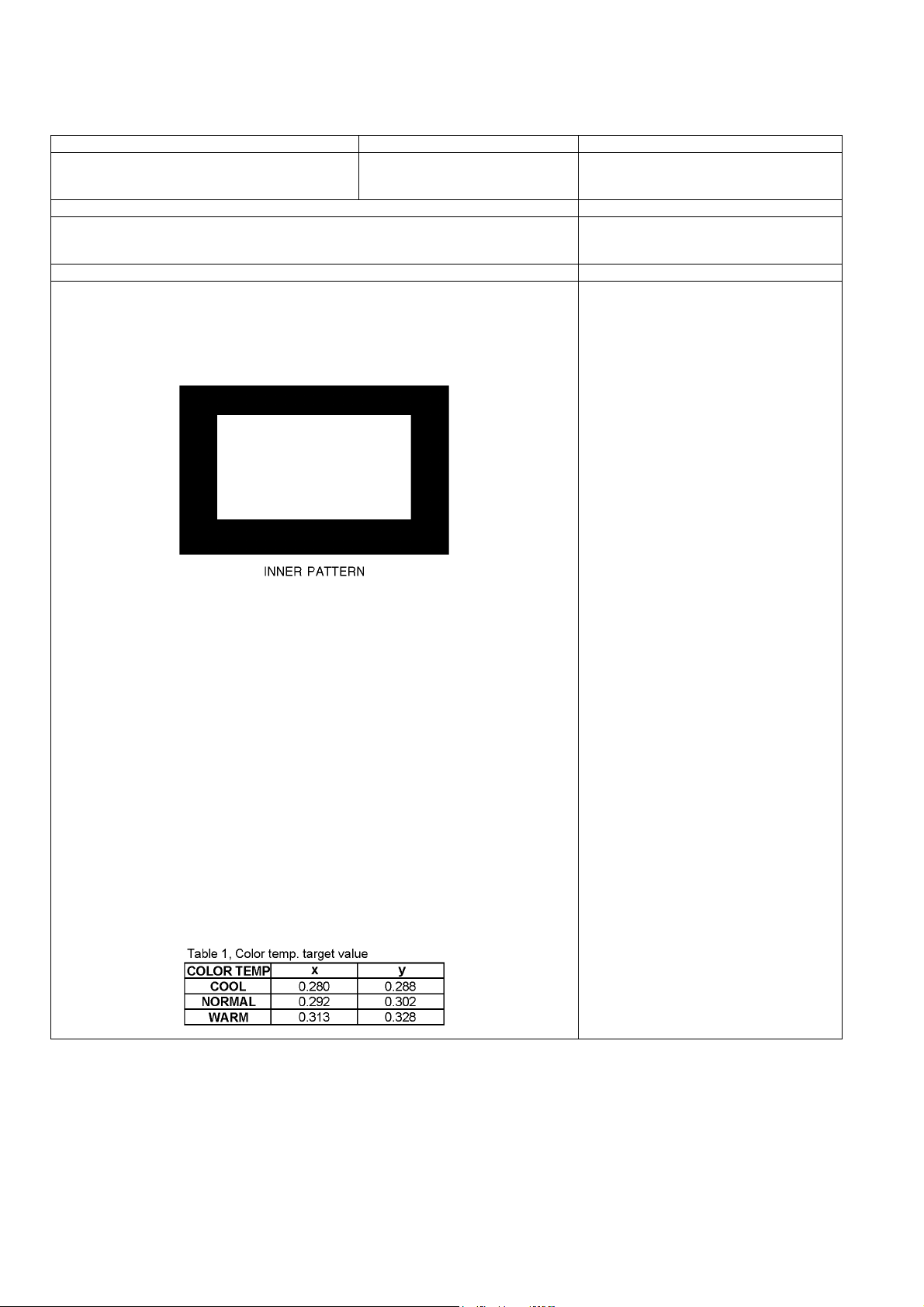
9.1.3. White balance adjustment
Name of measuring instrument Connection Remarks
W/ B pattern
Color analyzer
(Minolta CA-100 or equivalent)
Steps Remarks
• Make sure the front panel to be used on the final set is fitted.
• Make sure a color signal is not being shown before adjustment.
• Put the color analyzer where there is little colour variation.
Adjustment Remarks
1. Enter the service mode.
Please receive the external signal. Or, please select CVBS/YUV (no sync).
2. A number key [1] or [2] are operated and [WB-ADJ] is displayed.
Check that the color balance is [ COOL ].
3. A number key [0] is operated and select [METHOD].
4. A number key [5] is operated and [INNER PATTERN] is displayed.
Panel surface
Picture menu : Dynamic
ASPECT : 16:9
METHOD=01
copy adjustments
5. Select [G-CUTOFF] item, using the number-key [3] or [4], and set to [80], using the volume-key [+] or [-].
Also, [B-CUTOFF] and [R-CUTOFF] set to [80]
6. Set [G-DRIVE] at [D0].
7. Touch the signal receiver of color analyzer to the INNER PATTERN's center, and adjust B
drive and R drive so x, y become the [COLOR TEMP COOL] in the below table1.
8. All RGB drive increase so that the maximum drive value of RGB may become [FF].
([ALL-DRIVE] set to [FF].)
9. Set color balance to [NORMAL] using [7] key.
10. Fix G-CUTOFF, B-CUTOFF and R-CUTOFF at [80].
11. Set [G-DRIVE] at [D0].
12. Adjust B-DRIVE and R-DRIVE so the INNER PATTERN’s x, y become the [COLOR
TEMP NORMAL] in the below table1.
13. All RGB drive increase so that the maximum drive value of RGB may become [FF].
([ALL-DRIVE] set to [FF].)
14. Set color balance to [WARM] using [7] key.
15. Fix G-CUTOFF, B-CUTOFF and R-CUTOFF at [80].
16. Set [G-DRIVE] at [D0].
17. Adjust B-DRIVE and R-DRIVE so the INNER PATTERN’s x, y become the [COLOR
TEMP WARM] in the below table1.
18. All RGB drive increase so that the maximum drive value of RGB may become [FF].
([ALL-DRIVE] set to [FF].)
30
Page 31

10 Block Diagram
(LED:8TIMES)
(LED:12TIMES)
(LED:7TIMES)
(LED:2TIMES)
(LED:9TIMES)
(LED:5TIMES)
(LED:4TIMES)
(LED:12TIMES)
(LED:6TIMES)
(LED:3TIMES)
COLD
(LED:8TIME)
(LED:7TIMES)
HOT
(LED:6TIMES)
(LED:4TIME)
10.1. Main Block Diagram
HDMI1
HDMI3
HDMI2
AM
TUNER
V
V/Y/PB/PR
L/R
AV1
V/Y/PB/PR
L/R
AV2
V
L/R
MONITOR
R/G/B
PC
V
L/R
AV3
(SIDE)
HP L/R
HEAD_
PHONE
SPEAKER(L)
SPEAKER(R)
SU SCAN OUT (UPPER)
SCAN
DRIVER
SU11
SD11
SCAN
DRIVER
BUFFER
A11
SU41B SC41
SD42B
SC42
SC46
SD46B
L
R
AV SW
AUDIO
AMP
SC
SCAN DRIVE
SC-BOARD
ENERGY RECOVERY
SOS DETECT
(LED:6TIMES)
SC-BOARD
FLOATING PART
SOS DETECT
(LED:7TIMES)
VSCAN GEN.
VSET GEN.
VAD GEN.
Y/PR/PB
L/R
PWM
CONTROL
PULSE
SOS6_SC1
SOS7_SC2
P+5V
P+15V
SCAN CONTROL
VSUS
NAND
FLASH
SC20
SC2
SC3
TMDS DATA
TMDS DATA
TMDS DATA
EEPROM
CPU BUS
TV_L/R
MON_L/R
HP_L/R
SOUND SOS DET
CIRCUIT
(LED:12TIMES)
STB3.3V
STB5V
SUB5V
SUB9V
SOS6_SC1
SOS7_SC2
A20A
DIGITAL SIGNAL PROCESSOR
A
HDMI I/F
RECEIVER
SIF I/F
Y/PR/PB
AV I/O
L/R
CPU BUS
I/F
TV_L/R
ANALOG
AUDIO
MON_L/R
OUT I/F
HP_L/R
ANALOG-ASIC
(LED:4TIMES)
(LED:9TIMES)
SOS6_SC1
SOS7_SC2
+5V(P)
+15V(P)
SCAN CONTROL
(LED:8TIMES)
C1
PEAKS-sLD
AUDIO
I/F
OPTICAL OUT
PWM
POWER SOS
SOS_DCC
(LED:6TIMES)
(LED:7TIMES)
SOS8_SS
DATA DRIVER (RIGHT)
Vda
VIDEO DATA
PANEL SOS
LVDS DATA
PLASMA AI
CPG with SS
H/V Sync Control
Sub Filed Processor
Plasma AI
VIDEO
DATA
LVDS DATA
+5V(P)
A31A
VIDEO DATA
P+3.3V
C11
P+3.3V
VIDEO DATA
VIDEO DATA
PD4
(LED:12TIMES)
SOUND SOS
PANEL SOS
SUSTAIN
CONTROL
PANEL MAIN ON
POWER SWITCH
+5V(P)
A32A
(LED:2TIMES)
(LED:5TIMES)
(LED:3TIMES)
P+15V DET
P+3.3V DET
P+5V DET
P+5V
P+15V
P+3.3V
STB_PS
SOUND15V
SOS8_SS
SOS8_SS
SUSTAIN CONTROL
VIDEO DATA
P+3.3V,P+5V
C10
STB5V
5V
PANEL
MAIN ON
P+15V
F15V
C20
SD CARD DATA
SUB+5V DET
SUB+3.3V DET
LED_R/G
REMOTE IN
AI SENSOR
KEYSCAN1
PUSH
A7
A7
A6
A6
P+5V
P+3.3V
SD CARD DATA
SD CARD
SLOT
EEPROM
POWER LED
K
REMOTE RECEIVER
K1
AI SENSOR
STB3.3V
LED_R/G
REMOTE RECEIVER
AI SENSOR
SUB5V
SUB3.3V
STB3.3V
A1
KEY SWITCH
P7
P6
P2
DCDC
SUB9V
DCDC
SUB6V
DCDC
SUB3.3V
SUB1.5V
DCDC
SUB1.8V
SUB1.2V
POWER SUPPLY
P
STB5V
P+15V
F15V
SOUND15V
F15V
STB5V
VSUS
DATA DRIVER (LEFT)
C2
SUB9V
SUB6V
SUB3.3V
SUB1.5V
SUB1.8V
SUB1.2V
PS SOS4
(LED:4TIME)
POWER MICOM
ON/OFF CONTROL
Vda
P+15V
P+5V
COLD
STANDBY
VOLTAGE
RECTIFIER
RECTIFIER
P+15V
HOT
PROCESS
VOLTAGE
RECTIFIER
DCDC
P+1.2V
DCDC
P+5V
P-BOARD
SOS DETECT
POWER
FACTOR
CONTROL
RECTIFIER
RELAY
P9
SOS8_SS
SUSTAIN CONTROL
Vda
VIDEO DATA
P+1.2V
VSUS
SUSTAIN
VOLTAGE
RECTIFIER
AC CORD
P+15V
P+3.3V
DCDC
P+3.3V
P+5V
SUSTAIN DRIVE
SS
VSUS
Vda
P11
SS11
VSUS
P+15V
P+5V
SOS8_SS
SUSTAIN CONTROL
SS23
SS-BOARD
SOS DETECT
(LED:8TIME)
VSUS GEN.
VE GEN.
ENERGY RECOVERY
ENERGY
RECOVERY
COIL
MID
SS3
P35
C25
Vda
P+5V
C23
F15V
C21
SD
SCAN OUT (LOWER)
DATA
DRIVER
DATA
DRIVER
DATA
DRIVER
DATA
DRIVER
31
DATA
DRIVER
DATA
DRIVER
DATA
DRIVER
DATA
DRIVER
Page 32

10.2. Block (1/4) Diagram
(LED:10TIMES)
(LED:12TIMES)
DIGITAL SIGNAL PROCESSOR
A
JK3100
MONITOR
OUT
JK3107
AV3
SIDE
HEADPHONE
JK3304
PC
TV_SUB_ON
PANEL_MAIN_ON
STB5V_SW_ON
SOS4_PS
MAIN_SW_1
MAIN_SW_2
SOUND15V
SOUND15V
AV2
AV1
STB5V
P_S0
P_S1
F15V
F15V
F15V
P+15V
V2_Y
V2_PB
V2_PR
V2_V
V2_L
V2_R
V1_Y
V1_PB
V1_PR
V1_V
V1_L
V1_R
VOUT
LOUT
ROUT
V3_V
V3_L
V3_R
HP_L
HP_R
PC_B
PC_G
PC_R
SW001
POWER SWITCH
P7
A7
1
3
4
5
7
8
9
12
14
P6
A6
1
2
7
8
9
3
TV_SUB_ON
PANEL_MAIN_ON
STB5V_SW_ON
SOS4_PS
P_S0
P_S1
F15V
D5602
F15V DET
PUSH
IC5401
9V
AV1
V/Y/PB/PR
L/R
AV2
V/Y/PB/PR
L/R
AV3
V
L/R
PC
R/G/B
MON_VOUT
MON_L/ROUT
IIC2
Q5602Q5603
ON/OFF
IC3000
AV SW
9V
STB5V
SUB9V
SOUND15V
F15V
TV
Y/C/V
MAIN
Y/PR/PB
CVBSIN1
MON_L/R
3.3V
IC5601
SPEAKER_L
D2014
1
L(+)
15V
STB3.3V
2
L(-)
L_OUT
SPEAKER
SOS
SOUND SOS
SPEAKER_R
3
4
R(-)
R(+)
R_OUT
SPEAKER
PWMS L/R
PWMS L/R
(LED:12TIMES)
SOS
TV SUB ON
(LED:10TIMES)
PANEL MAIN ON
1
SD DATA:4bit
JK8850
SD CARD
IC2301
AUDIO AMP
SOUND15V
SUB3.3V
A11
Q2301
SOUND
SOS
DET
ANT IN
TU2901E
TUNER
5V
JK4702
HDMI IN 3
ARC
+5V
HDMI_CEC
TMDS DATA
CLOCK
DDC IIC
+5V
HDMI_CEC
DDC IIC
NET00170385
JK4701
HDMI IN 2
+5V
HDMI_CEC
TMDS DATA
CLOCK
DDC IIC
NET00170362
JK4700
HDMI IN 1
IIC2
IIC_TU
VIDEO
TV_V
SIF_OUT
SIF
3.3V
TMDS DATA
CLOCK
Q4512
RX0
RX2
RX1
IC5603
3.3V
ARC_OFF
VCC
AVDD3.3V
AVDDH
SUB3.3V
SD CARD
SUB1.5V
I/F
SUB1.8V
SUB_SD_3.3V
SUB1.2V
STB3.3V
DDC5V_C
DDC5V_B
DDC5V_A
L/R
HDMI_CEC
DDC_IIC2
DDC_IIC1
DDC_IIC0
HDMI I/F RECEIVER
SIF I/F
IIC_IF
IIC1_
EEP
IC8001
PEAKS-SLD
CPU BUS
I/F
Y/PR/PB
L/R
5V
L/R
MVDAC0
LO1_L/R
LO2_L/R
HP_L/R
AV I/O
ANALOG
AUDIO
OUT I/F
SUB3.3V
GENX
IIC
IECOUT
AUDIO I/F
GENX
IIC
IC1100
EEPROM
IC5604
SUB1.5V
IIC2
IC5600
AVDDH
+1.8V
+1.2V
IC1000
TEMP
SENSOR
SUB1.8V
SUB1.2V
SUB1.8V
SUB1.2V
SOS
PANEL MAIN ON
TV SUB ON
AV3.3V
STB5V
SUB9V
SUB5V
P+15V
STB3.3V
P3.3V
P5V
2
3
4
5
6
7
8
9
10
IC3001
+3.3V
SUB3.3V
SUB1.5V
+3.3V
+1.5V
SUB3.3V
SUB1.5V
IC2870
IC2952
TNR5V
SUB6V
+6V
IC2953
+3.3V
SUB6V
IC5250
5V
SUB5V
D5471
D5472
D5481
D5482
SUB3.3V
STB3.3V
D5478
Q5471
VOLTAGE
DROP
ERROR DET
SUB6V
SUB9V
SUB5V
IC8950
EEPROM
IC8921
NAND
FLASH
SUB9V
SUB5V
D5480
D5479
OVER
VOLTAGE
D5475
D5485
D5486
D5483
D5484
D5476
D5477
SOS
Q5472
CPU BUS
P5V
P+15V
32
Page 33

10.3. Block (2/4) Diagram
(LED:8TIMES)
(LED:5TIMES)
(LED:6TIMES)
(LED:4TIMES)
(LED:3TIMES)
(LED:7TIMES)
(LED:9TIMES)
DIGITAL SIGNAL PROCESSOR
A
1
STB_RST
STB_RST
DRVRST
DRVRST
PANEL SOS
PANEL SOS
REMOTE IN
REMOTE IN
POWER LED(R)
C.A.T.S. SENSOR
POWER LED(R)
AI SENSOR
KEYSCAN1
STB LED(G)
STB LED(G)
KEYSCAN1
SW_OFF_DET
POWER_DET
POWER_DET
SW_OFF_DET
LVDS_OUT
P+3.3V DET
(LED:3TIMES)
P+5V DET
(LED:5TIMES)
POWER VCC ON
XRST_SYS_PD4
IIC0
IIC1
IIC2
SBI0
SBO0
LVDS DATA
IIC0
IIC1
IIC2
SBI0
SBO0
POWER VCC ON
XRST_SYS_PD4
P+15V
D9807
IC9800
+1.2V
IC9801
IC9300
PD4
VIDEO DATA
VIDEO DATA
IIC0
P_S0
P_S1
OSD VIN
IC9304
FLASH
MEMORY
LVDS DATA
ADDR/DATA
PLASMA AI
CPG with SS
H/V Sync Control
Sub Filed Processor
FLASH I/F
P_S0
P_S1
OSD VOUT
DISCHARGE CONTROL
CONTROL DATA
SUSTAIN CONTROL
IC9400,01
X0
X9300
SCAN CONTROL
X1
DRVRST_PD4
SOS_DCC
UHZ
SOS_DCC
D_UHZ
SOS8_SS
SC_UHZ
SOS6_SC1
SOS7_SC2
1.2V
3.3V
OHZ1
+5V
3.3V
P+3.3V
P+5V
P+15V
IC9802
XRST_SYS_PD4
DRVRST_PD4
BUFFER
P+3.3V
P+5V
P+15V
A31A
11
35
38
P+3.3V
40
P+3.3V
CONTROL DATA
A32A
3
31
CONTROL DATA
52
P+3.3V
53
P+3.3V
55
P+5V
SUSTAIN CONTROL
49
SOS8_SS
A20A
SCAN CONTROL
18
UHZ
15
SOS6_SC1
16
SOS7_SC2
1
P+5V
29
P+15V
30
P+15V
C11
VIDEO DATA
C21
VIDEO DATA
SC20
AV3.3V
STB5V
SUB9V
SUB5V
P+15V
STB3.3V
P3.3V
P5V
TV SUB ON
Q5000
SOS8_SS
SOS6_SC1
SOS7_SC2
SOS_DCC
SOS4_PS
D5000
STB5V
SUB9V
SOS8_SS
(LED:8TIMES)
SOS6_SC1
(LED:6TIMES)
SOS7_SC2
(LED:7TIMES)
SOS_DCC
(LED:9TIMES)
SOS4_PS
(LED:4TIMES)
STB+3.3V
AC_SW_OFF
STB_RST
PANEL SOS
DRVRST
DRVRST_PD4
P3.3V
UHZ
STB3.3V
IC5000
ANALOG-ASIC
STB_RST
PANEL SOS
DRVRST
DRVRST_PD4
POWER VCC ON
SC_UHZ
D_UHZ
STB5V_SW_ON
AC_SW_OFF
STB_RST
POWER_DET
SW_OFF_DET
SUB5V
D5100
Q5100
Q5101
SW_OFF_DET
KEYSCAN1
STB_PS
5V
KEY SWITCH
SW5150
SW5151
SW5152
SW5153
SW5154
F
VOL.UP/CH.UP
VOL.DN/CH.UP
TV
AV
KEY SWITCH
PUSH
POWER SWITCH
SW001
STB3.3V
STB LED(G)
POWER LED(R)
AI_SENSOR
REMOTE IN
CN0102
CN0102
IIC1
IIC1
IIC2
IIC2
Genx_IIC
Genx_IIC
D2520
RMIN
SUB3.3V
STB3.3V
K1
2
3
6
1
8
4
POWER LED
G
R
POWER LED
K
REMOTE RECEIVER
C.A.T.S. SENSOR
A1
G_LED_ON
2
R_LED_ON
3
AI_SENSOR
6
1
8
4
FOR
FOR
FACTORY
FACTORY
USE
USE
SN2510
C.A.T.S. SENSOR
RM2510
REMOTE
2
3
4
5
6
7
8
9
10
33
Page 34

10.4. Block (3/4) Diagram
HOT
COLDHOT
COLD
(LED:4TIMES)
POWER SUPPLY
P
L005
V_
CORRECTION
D811
D812
D001
RECTIFIER
LIVE
NEUTRAL
L001,L002
FILTER
T6.3AH 250V
Q001
IC001
PFC
NEUTRAL
D017
COLDHOT
+
Q501
Q521
RESONANCE
VSUS CONTROL
IC501
Q522
ERROR DET
PFC_VCC
D528D525D524
D521
D517
T501
PC501
PHOTO COUPLER
PC502
PHOTO COUPLER
PC803
PHOTO COUPLER
D011
D012
Q881
Q882
RL001
D006
D010
D883
Q801,802
D801
PROTECT
OFF
AC DET
Q101
STB_Vin
CORRECTION
Q102
D106
RL002
PHOTO COUPLER
+
D107
D191
D192
PHOTO COUPLER
HOT
PC801
T101
PC101
LIVE
D195
D196
D194
Q192
D193
IC101
STB
CONTROL
D007D008
F001F002
T6.3AH 250V
LIVE
2
1
P9
AC IN
AC CORD
Q608
Q609
COLD
+
D551
D451
Q451
Vda_OUT
CONTROL
Vsus
ERROR DET
IC571
L401
Vsus
VR251
Vsus
PFC_ON/OFF
MAIN RELAY_ON
RUSH RELAY_ON
MAIN SW_ON
+15V
AC DET
RESET
P15V_ON
Q644
+
D151
Q371
D371
IC151
ERROR DET
P34
OPEN
D491
D602
IC451
Vda CONTROL
DET
Q601,678
Q583 Q585
S0
S1
IC601
POWER MPU
(LED:4TIMES)
STB5V_ON
STB5V_OFF
IC351
+5V
Q206
Q202
P15V ON
1
MAIN SW1
MAIN SW2
Vda ERROR DET
15V_0C_DET
PANEL_MAIN_ON
POWER SOS
F15V_ON
Q203
F15V ON
Q205
9
P6
A6
FSTB+15V
PHOTO COUPLER
Q677
AC_LOW
ALL_OFF
F_STB_ON
F15V_DET
F+15V
7
3
2
P+15V
FSTB+15V
PC401
S0
S1
Q681
+15V(SND)
1
+15V(SND)
+15V(SND)
Q602
D454
D457
Q614
Q613
Vda
ERROR DET
D615
Q615
Q604
P7
A7
Vsus
Vda
IC471
143
12
MAIN_SW_2
Q751
Q603
D603
0C_15V
10
11
ALL_OFF
MAIN_SW_1
9
SOS_PS
AC_LOW
Vda
VR451
D753
D607
Q221
8
75431
STB_5V_ON
PANEL_MAIN_ON
S1
F_STB_ON
P2
SC2
1
Vsus
P11
SS11
1
Vsus
3
P+15V
C25
P35
1
Vda
2
Vda
NO USE
P25
1
P+15V
2
P+15V
5
STB5V
7
S0
8
S1
9
PANEL_MAIN_ON
10
SOS4_PS
S0
STB5V
34
Page 35

10.5. Block (4/4) Diagram
(LED:8TIMES)
(LED:6TIMES)
(LED:7TIMES)
SCAN DRIVESC
SC2
P2
Vsus
1
IC16771
Vad+5V
PC16461
PHOTO
COUPLER
IC16501
CSH/CMH GATE
DRIVE CIRCUIT
MID
3
5
IC16521
CSL/CML GATE
DRIVE CIRCUIT
IC16581
TPSOS6
(LED:6TIMES)
SCAN
CONTROL
ERROR DET
D16822
TPSOS7
(LED:7TIMES)
SC
20
1
2
30
13
16
15
A20A
P+15V
P+15V
SOS6_SC1
SOS7_SC2
SCAN CONTROL
SS3
SC3
MID
MID
P+5V
UHZ
CMH
CSH
F16V
CSL
CML
CMH
CSH
P+5V
D16820
D16480
TPVSUS
UHZ
Q16401
Q16402
D16462
Q16441
D16583
LED(G)
D16493
PHOTO COUPLER
PHOTO COUPLER
VRH
VRL
D16481
IC16561,62
IC16563
INVERTER
D16920
Q16876
ERROR DET
PC16480
PHOTO
COUPLER
PC16603
PC16684
Q16451
Q16452
Q16421
BUFFER
Q16607
CERS
CPH1
PC16685
PHOTO
COUPLER
VOL
CML
CMH
CSH
CSL
CRC1
IC16490,91
Q16490
SEPA PROTECT
CIRCUIT
P+15V
D16821
IC16471
SHUNT
REG
Q16601
Q16621
CPH1
CIS
CERS
CEL
CIS
D16618
CRC2
SIU
OC1
OC2
CLK
D16490
D16871
Q16471
TP59,TP60
TP61,TP62
VFG
IC16661
Q16661
COMPARATOR
CRC1
CRC2
Q16672
D16901
IC16692
SHUNT
REG.
IC16773
CEL
Q16885
+5V
(SC1)
INVERTER
IC16784,85
PC16896,97
IPD CIRCUIT
VAD GEN.
SHUNT REG
F16V
F16V GEN.
IC16786,87
PC16722,23
IPD CIRCUIT
VSCN GEN.
Vscn
D16721
(16V_F)
D16475
D16473
SHUNT REG
IC16724
CHA
SCNR_PRO
VFG
T16471
TPVSCN
D16728
D16859
Q16818
TPVAD
TPSC1
VSCN-F
5V_F
VSCN-F
SC
50
1
SC JIG
2
P11
Vsus
SOS8_SS
SUSTAIN CONTROL
P+15V
SC3
C23
P+5V
MID
MID
SCAN OUT (UPPER)SU
8
4
2
PLASMA PANEL
5
6
1
2
8
9
IC14901-04
SU1-SU4
PANEL SCAN
ELECTRODES
SD1-SD4
IC14951-54
SCNR_PRO
CHA
IC14961-63
SCAN
DRIVER
SCAN
DRIVER
LOGIC IC
SU
11
SD
11
SCAN DATA
SU
SC
41B
41
8
4
Vfo
2
SC
SD
42
42B
5
6
Vfo
1
2
8
9
SC
SD
46
SIU
OC1
OC2
CLK
46B
SCAN OUT (LOWER)SD
SS
11
1
4
SS3
3
5
SS
23
1
5
SUSTAIN DRIVE
SS
IC16131
VSUS Gen.
DRIVER
IC16241
BUFFER
SUSTAIN CONTROL
TPVSUS
D16316
IPD CIRCUIT
UMH
Q16001
Q16002
Q16021
UML
Q16022
MID
UMH
UML
UEH
FPC DET
VE GEN.
PHOTO
COUPLER
PC16191
VE Gen.
DRIVER
D16280
(LED:8TIMES)
IC16304
PC16192
IC16312
L16303
SHUNT
REG.
UEH
Q16280
ERROR DET
TPSS1
Q16101
Q16102
TPVE
D16282
SS
52
1
2
13
PLASMA PANEL
PANEL SUSTAIN
ELECTRODE
SS
55
1
2
13
CB1
A31A
IC17101
VIDEO DATA
CONTROL DATA
30
C11
BUFFER
CB2
PANEL DRIVER
36
P+3.3V
1
CB3
P+3.3V
DATA DRIVER (RIGHT)
C1
C10
P+3.3V
19
P+3.3V
18
Vda
5
Vda
1
PLASMA PANEL
C20
2
3
16
20
CB5
A32A
C21
IC17202
53
CB6
VIDEO DATA
CONTROL DATA
BUFFER
SOS8_SS
P+3.3V
P+3.3V
SUSTAIN CONTROL
3
7
4
CB7
PANEL DRIVER
P+5V
125
DATA DRIVER (LEFT)
C2
BUFFER
IC17203
CB8CB4
C23
SS23
1
P+5V
5
SOS8_SS
SUSTAIN CONTROL
P35
C25
1
Vda
2
Vda
35
Page 36

36
Page 37

11 Wiring Connection Diagram
11.1. Caution statement.
Caution:
Please confirm that all flexible cables are assembled correctly.
Also make sure that they are locked in the connectors.
Verify by giving the flexible cables a very slight pull.
11.2. Wiring (1)
37
Page 38

11.3. Wiring (2)
11.4. Wiring (3)
38
Page 39

11.5. Wiring (4)
39
Page 40

40
Page 41

12 Schematic Diagram
12.1. Schematic Diagram Note
41
Page 42

12.2. A-Board (1/19) Schematic Diagram
!
A-BOARD (1/19)
A
IIC
TO 3,12/19
TO 3/19
R0900
XRST
R0901
SBT1
R0902
EXB28V680JX
TRST
TDO
TDI
58
TMS
TCK
R0903
SUB3.3V
68
68
68
R0905
10k
R0910
10k
R0912
R0911
10k
10k
C0900
R0913
16V
10k
0.1u
B
P3.3V
R0949
R0948
2.2k
sLD
C
TO 3/19
R0940
SCL0
SDA0
OPEN
SCL2
MSCL
MSDA
SDA2
SCL1
SDA1
68
R0941
68
R0942
68
R0943
68
R0944
68
R0945
68
2.2k
SUB3.3V
R0966
R0967
4.7k
4.7k
SUB3.3V
R0980
R0981
4.7k
4.7k
DEVELOP_SCL0
DEVELOP_SDA0
DEVELOP_SCL1
DEVELOP_SDA1
DEVELOP_SCL2
DEVELOP_SDA2
ADJ-PEAKS_SCL
ADJ-PEAKS_SDA
ADJ-STM_SCL
ADJ-STM_SDA
(STM Loarder/E2PROM)
Development Connector
TO 17/19
TO 1,17,19/19
(Peaks BE E2PROM)
Adjustment Connector
CN0101
TO
17/19
CN0100
TO 5/19
Peaks EEP
32k
R0979
S
S
PEAKS-EEP_SCL
PEAKS-EEP_SDA
STB3.3V
R0984
R0985
4.7k
4.7k
R0982
22
STMSCL
TO
STMSDA
3/19
R0983
22
R0987
R0986
S
S
IC1100
GenX EEP
STM
16k
TO
6/19
STM-EEP_SCL
STM-EEP_SDA
S
S
S
S
R0955 R0973 R0976R0951
S
S
S
S
S
S
S
S
R0977R0959R0954 R0970 R0978R0972R0958R0950 R0971R0953R0952
S
S
D
D-TNR_SCL
FE-OUT_SCL
SDA
SCL
P3V_SDA02
P3V_SCL02
PDP-PANEL_SCL
PDP-PANEL_SDA
TMP-SENS_SDA
TMP-SENS_SCL
TO 13/19 TO 17/19
PDP-PANEL
TEMP SENSOR
E
TO 2/19
TO 2/19
A-Chip
I2CSEL
H: Outside IIC control
(Study only)
L: D-chip internal control
(Normal)
TP0940
I2CSEL
R0957
1k
AV-SW
TO 9/19
AV-SW_SDA
AV-SW_SCL
FE_SCL
DEVELOP_SCL2
TO
1,17,19/19
FE
FE_SDA
DEVELOP_SDA2
TO
1,11,19/19
FE-OUT_SCL
FE-OUT_SDA
FE-OUT_SDA
D-TNR_SDA
TO
1,11,19/19
TU2901
TUNER
TO 4/19
TO TU-PWB IIC
Free-SAT NIM
HK digital FE
Brazil FE
DVB-T2 FE
FE1_SCL
FE1_SDA
F
1
2 987
435
6
42
Page 43

12.3. A-Board (2/19) Schematic Diagram
!
A-BOARD (2/19)
Achip
RESET
TO 12/19
CLK
IIC I/F
TO 1/19
HDMI
C8081
10p
50V
X8000
C8079
H0J245500101
50V
12p
DDCSDA0
DDCSCL0
DDCSDA1
DDCSCL1
TO
7/19
DDCSDA2
DDCSCL2
Peaks-COMMON
*IC8001 T3 NRST
NRST
24.576MHz
*IC8001 B16 AXI
R8015
1k
*IC8001 A16 AXO
SCL
*IC8001 AB3 SCL
SDA
*IC8001 AC3 SDA
*IC8001 C24 I2CSEL
I2CSEL
*IC8001 N3 DDCSDA0
*IC8001 K3 DDCSCL0
RXCM0
*IC8001 F2 RXCM0
RXCP0
*IC8001 F1 RXCP0
RX0M0
*IC8001 G2 RX0M0
RX0P0
*IC8001 G1 RX0P0
*IC8001 H2 RX0M1
RX0M1
RX0P1
*IC8001 H1 RX0P1
RX0M2
*IC8001 J2 RX0M2
RX0P2
*IC8001 J1 RX0P2
*IC8001 P3 DDCSDA1
*IC8001 L3 DDCSCL1
RXCM1
*IC8001 K2 RXCM1
*IC8001 K1 RXCP1
RXCP1
RX1M0
*IC8001 L2 RX1M0
*IC8001 L1 RX1P0
RX1P0
RX1M1
*IC8001 M2 RX1M1
*IC8001 M1 RX1P1
RX1P1
*IC8001 N2 RX1M2
RX1M2
RX1P2
*IC8001 N1 RX1P2
*IC8001 R3 DDCSDA2
*IC8001 M3 DDCSCL2
*IC8001 P2 RXCM2
RXCM2
*IC8001 P1 RXCP2
RXCP2
RX2M0
*IC8001 R2 RX2M0
*IC8001 R1 RX2P0
RX2P0
*IC8001 T2 RX2M1
RX2M1
RX2P1
*IC8001 T1 RX2P1
RX2M2
*IC8001 U2 RX2M2
RX2P2
*IC8001 U1 RX2P2
VSW
TO
18/19
ADC
TO
18/19
Analog Video In I/F
TO 7/19
TO
7,9/19
C10_BIAS
D10_BIAS2
C6_VREFH0
D6_VREFL0
C7_VREFH1
D7_VREFL1
C8_VREFH2
D8_VREFL2
C9_VREFH3
D9_VREFL3
B1
B1N
G1
G1N
R1
R1N
HIN
VIN
*IC8001 C10 BIAS
*IC8001 D10 BIAS2
*IC8001 C6 VREFH0
*IC8001 D6 VREFL0
*IC8001 C7 VREFH1
*IC8001 D7 VREFL1
*IC8001 C8 VREFH2
*IC8001 D8 VREFL2
*IC8001 C9 VREFH3
*IC8001 D9 VREFL3
*IC8001 B1 VCMOBGR
*IC8001 D11 S11
*IC8001 A3 B1
*IC8001 B3 B1N
*IC8001 A6 B2
*IC8001 A9 B3
*IC8001 D13 C1
*IC8001 A2 G1
*IC8001 B2 G1N
*IC8001 A5 G2
*IC8001 B5 G2N
*IC8001 A8 G3
*IC8001 A4 R1
*IC8001 B4 R1N
*IC8001 A7 R2
*IC8001 A10 R3
*IC8001 A11 V1
*IC8001 B11 V1N
*IC8001 D14 V2
*IC8001 A12 V3
*IC8001 D12 Y1
*IC8001 D2 HIN
*IC8001 D1 VIN
*IC8001 C1 FBL1
Analog Audio In I/F
A_MUTE
TO 8/19
LIN5_LP
TO 8/19
LIN5_RP
D21_VREF1V5
TO
18/19
D20_VREG
Analog Audio Out I/F
HP1_L1
TO
HP1_R1
8/19
LO1_L
TO
LO1_R
8,9/19
TEST
AVDDV3.3V
*IC8001 D19 A_MUTE
*IC8001 C19 LIN1_LP
*IC8001 B19 LIN_LN
*IC8001 A19 LIN1_RP
*IC8001 C20 LIN2_LP
*IC8001 A20 LIN2_RP
*IC8001 C21 LIN3_LP
*IC8001 A21 LIN3_RP
*IC8001 C22 LIN4_LP
*IC8001 A22 LIN4_RP
*IC8001 C23 LIN5_LP
*IC8001 B23 LIN_RN
*IC8001 A23 LIN5_RP
*IC8001 D21 VREF1V5
*IC8001 D20 VREG
*IC8001 C18 HP1_L1
*IC8001 D18 HP1_R1
*IC8001 A18 LO1_L
*IC8001 B18 LO1_R
*IC8001 C17 LO2_L
*IC8001 D17 LO2_R
*IC8001 B15 ZEROMUTE0
*IC8001 D16 ZEROMUTE1
*IC8001 B17 ZEROMUTE2
*IC8001 U11 TMODE0
*IC8001 V11 TMODE1
*IC8001 W11 TESTIOH
*IC8001 K4 ADCT0
*IC8001 D3 ADCT2
*IC8001 C4 ADCT1
*IC8001 E2 T_L0N
*IC8001 E1 T_L0P
*IC8001 C3 T_L1N
*IC8001 C2 T_L1P
*IC8001 C16 TESTIO *IC8001 H4 AVDDV
*IC8001 D22 TEST_A1
*IC8001 D23 TEST_A2
IF I/F
SIF I/F
TO
18/19
TO 8/19
D15_VREFHSIF
C15_VREFLSIF
SIFINN
SIFINP
*IC8001 B14 FEAINN
*IC8001 A14 FEAINP
*IC8001 D15 VREFHSIF
*IC8001 C15 VREFLSIF
*IC8001 B13 SIFINN
*IC8001 A13 SIFINP
TO 18/19
TO 18/19
TO 18/19
TO 18/19
TO 2,3,18/19
SUB1.2V
VDDAVAD
AVDDH3.3V
L14_AVDDSIF
AVDDV3.3V
AVDDH
SUB3.3V
SUB3.3V
GND
G_SIF
S_GND
C
*IC8001 L11 VDDAVAD
*IC8001 L12 VDDAVAD
*IC8001 M11 VDDAVAD
*IC8001 M12 VDDAVAD
*IC8001 N11 VDDAVAD
*IC8001 N12 VDDAVAD
*IC8001 P11 AVDDH
*IC8001 P12 AVDDH
*IC8001 P13 AVDDH
*IC8001 P14 AVDDH
*IC8001 R11 AVDDH
*IC8001 R12 AVDDH
*IC8001 R13 AVDDH
*IC8001 R14 AVDDH
*IC8001 L14 AVDDSIF
*IC8001 M14 AVSSSIF
*IC8001 F4 AVDDV
*IC8001 G4 AVDDV
*IC8001 J4 AVDDV
*IC8001 C5 AVSSV
*IC8001 D4 AVSSV
*IC8001 D5 AVSSV
*IC8001 E5 AVSSV
*IC8001 M13 AVSSV
*IC8001 N13 AVSSV
*IC8001 N14 AVSSV
*IC8001 N15 AVSSV
*IC8001 N16 AVSSV
*IC8001 P15 AVSSV
*IC8001 P16 AVSSV
*IC8001 R15 AVSSV
*IC8001 R16 AVSSV
IC8001
MN2WS0125ES
PEAKS-SLD
TO 18/19
TO 2,3,18/19
TO 2,3,18/19
TO 18/19
TO 2,3,18/19
TO 2,18/19
TO 2,3,18/19
TO 2,18/19
TO 2,3,18/19
TO 2,18/19
TO 2,3,18/19
TO 18/19
AVDD3.3V
AVDD3.3V
AVDDPLLV/75D
AVDD3.3V
L15_AVDDPLLA
AVDD3.3V
AVDDADA1/2/3
AVDD3.3V
AVDDADA1/2/3
AVDD3.3V
AVDDADA1/2/3
AVDDA
AVDDHP
C
GND
C
GND
C
GND
C
GND
C
GND
C
GND
*IC8001 L19 AVDDA
*IC8001 L20 AVDDA
*IC8001 L21 AVDDA
*IC8001 M19 AVSSA
*IC8001 M20 AVSSA
*IC8001 M21 AVSSA
*IC8001 L22 AVDDHP
*IC8001 L23 AVDDHP
*IC8001 L24 AVDDHP
*IC8001 M22 AVSSHP
*IC8001 M23 AVSSHP
*IC8001 M24 AVSSHP
*IC8001 L13 AVDDPLLV
*IC8001 E4 AVDD75D
*IC8001 L15 AVDDPLLA
*IC8001 M15 AVSSADA
*IC8001 L17 AVDDADA
*IC8001 M17 AVSSADA
*IC8001 L16 AVDDADA
*IC8001 M16 AVSSADA
*IC8001 L18 AVDDADA
*IC8001 M18 AVSSADA
TO 18/19
SUB1.2V
*IC8001 A1 VSS
*IC8001 A15 VSS
*IC8001 A17 VSS
*IC8001 A24 VSS
*IC8001 AA12 VSS
*IC8001 AA13 VSS
SUB3.3V
VDD12
*IC8001 N17 VDD12
*IC8001 N18 VDD12
*IC8001 P17 VDD12
*IC8001 P18 VDD12
*IC8001 R17 VDD12
*IC8001 R18 VDD12
*IC8001 R19 VDD12
*IC8001 T17 VDD12
*IC8001 T18 VDD12
*IC8001 T19 VDD12
*IC8001 U17 VDD12
*IC8001 U18 VDD12
*IC8001 U19 VDD12
*IC8001 U20 VDD12
*IC8001 U21 VDD12
*IC8001 U22 VDD12
*IC8001 U23 VDD12
*IC8001 U24 VDD12
*IC8001 U31 VDD12
*IC8001 U32 VDD12
*IC8001 U33 VDD12
*IC8001 U34 VDD12
*IC8001 V13 VDD12
*IC8001 V14 VDD12
*IC8001 V15 VDD12
*IC8001 V16 VDD12
*IC8001 V17 VDD12
*IC8001 V18 VDD12
*IC8001 V19 VDD12
*IC8001 V20 VDD12
*IC8001 V21 VDD12
*IC8001 V22 VDD12
*IC8001 V23 VDD12
*IC8001 V24 VDD12
*IC8001 V31 VDD12
*IC8001 V32 VDD12
*IC8001 V33 VDD12
*IC8001 V34 VDD12
*IC8001 W13 VDD12
*IC8001 W14 VDD12
*IC8001 W15 VDD12
*IC8001 W16 VDD12
*IC8001 W17 VDD12
*IC8001 W18 VDD12
*IC8001 W19 VDD12
*IC8001 W20 VDD12
TO 18/19
*IC8001 N19 VDD3
VDD3
*IC8001 N20 VDD3
*IC8001 P19 VDD3
*IC8001 P20 VDD3
*IC8001 R20 VDD3
*IC8001 T20 VDD3
*IC8001 T21 VDD3
*IC8001 T22 VDD3
*IC8001 T23 VDD3
*IC8001 T31 VDD3
*IC8001 T32 VDD3
*IC8001 T33 VDD3
*IC8001 T34 VDD3
*IC8001 AC11 VDD3
*IC8001 AC12 VDD3
*IC8001 AD11 VDD3
TO 2,3,18/19
*IC8001 AA14 VSS
*IC8001 AA15 VSS
*IC8001 AA16 VSS
*IC8001 AA17 VSS *IC8001 T14 VSS
*IC8001 AA18 VSS
*IC8001 AA19 VSS
*IC8001 AA21 VSS
*IC8001 AA22 VSS
*IC8001 AB12 VSS
*IC8001 AB13 VSS
*IC8001 AB15 VSS
*IC8001 AB17 VSS
*IC8001 AB18 VSS
*IC8001 AB21 VSS
*IC8001 AB22 VSS
*IC8001 AC17 VSS
*IC8001 AC18 VSS
*IC8001 AC21 VSS
*IC8001 AC22 VSS
*IC8001 AC31 VSS
*IC8001 AD21 VSS
*IC8001 AD22 VSS
*IC8001 AD31 VSS
*IC8001 AD32 VSS
C
GND
*IC8001 AE31 VSS
*IC8001 AE32 VSS
*IC8001 AF31 VSS
*IC8001 AF32 VSS
*IC8001 AJ3 VSS
*IC8001 AK3 VSS
*IC8001 AL3 VSS
*IC8001 AL4 VSS
*IC8001 AL5 VSS
*IC8001 AL6 VSS
*IC8001 AL20 VSS
*IC8001 AM3 VSS
*IC8001 AM19 VSS
*IC8001 AM20 VSS
*IC8001 AM21 VSS
*IC8001 AM22 VSS
*IC8001 AM23 VSS*IC8001 T24 VDD3
*IC8001 AM24 VSS*IC8001 AB16 VSS
*IC8001 AM30 VSS
*IC8001 AN2 VSS
*IC8001 AN31 VSS
*IC8001 AP1 VSS
*IC8001 B24 VSS
*IC8001 C25 VSS
*IC8001 E3 VSS
*IC8001 F3 VSS
*IC8001 G3 VSS
*IC8001 H3 VSS*IC8001 AC32 VSS
*IC8001 J3 VSS
*IC8001 N21 VSS
*IC8001 N22 VSS
*IC8001 P21 VSS
*IC8001 P22 VSS
*IC8001 R21 VSS
*IC8001 R22 VSS
*IC8001 R23 VSS
*IC8001 R24 VSS
*IC8001 T11 VSS
*IC8001 T12 VSS
*IC8001 T13 VSS
*IC8001 T15 VSS
*IC8001 T16 VSS
*IC8001 U12 VSS
*IC8001 U13 VSS
*IC8001 U14 VSS
*IC8001 U15 VSS
*IC8001 U16 VSS
*IC8001 V12 VSS
*IC8001 W12 VSS
*IC8001 W21 VSS
*IC8001 W22 VSS
*IC8001 W23 VSS
*IC8001 Y12 VSS
*IC8001 Y13 VSS
*IC8001 Y14 VSS
*IC8001 Y18 VSS
*IC8001 Y19 VSS
*IC8001 Y21 VSS
*IC8001 Y22 VSS
*IC8001 AM7 NC
*IC8001 AM8 NC
*IC8001 AM9 NC
*IC8001 AM10 NC
*IC8001 B6 NC
*IC8001 B7 NC
*IC8001 B8 NC
*IC8001 B9 NC
*IC8001 B10 NC
*IC8001 B12 NC
*IC8001 B20 NC
*IC8001 B21 NC
*IC8001 B22 NC
*IC8001 C11 NC
*IC8001 C12 NC
*IC8001 C13 NC
*IC8001 C14 NC
1711 13 18151410 1612
43
Page 44

12.4. A-Board (3/19) Schematic Diagram
!
A-BOARD (3/19)
Dchip
RESET
TO 1,3,12/19
CLK
R8212
R8211
10k
10k
IIC I/F
SERIAL I/F
CI I/F
TO 4/19
TS I/F
Parallel
TO 4/19
SD CARD I/F
TO
18/19
TO 5/19
TO 1/19
TO 11/19
SUB_SD_3.3V
TO 18/19
TO 18/19
TO 4/19
TO 1/19
CH0PSYNC
XCTS0
CH0CLK
CH0DATA
CH0VAL
SDDAT0
SDDAT1
SDDAT2
SDDAT3
XRTS0
XDSR0
XDTR0
XDCD0
XRI0
EA12
EA14
EA15
EA13
EA16
EA17
EA18
EA19
EA20
EA21
EA22
SDCLK
SDCMD
SDCD
SDWP
SUB1.2V
VDDR/A
W24_LVVDD12
Peaks-COMMON
*IC8001 Y33 XRST
XRST
*IC8001 AM12 CLK27
*IC8001 AM13 CLK74
*IC8001 AL17 SCL0
SCL0
*IC8001 AP17 SDA0
SDA0
SCL1
*IC8001 AP16 SCL1
*IC8001 AN16 SDA1
SDA1
MSCL
*IC8001 D28 MSCL
*IC8001 D27 MSDA
MSDA
*IC8001 AN10 SBI0
SBI0
*IC8001 AP10 SBO0
SBO0
*IC8001 AN11 SBI1
*IC8001 AP11 SBO1
*IC8001 AN8 SBT1
SBT1
*IC8001 AL14 TXD0
TXD0
*IC8001 AM15 RXD0
RXD0
*IC8001 AL13 XRTS0
*IC8001 AN12 XDSR0
*IC8001 AN13 XDTR0
*IC8001 AP12 XDCD0
*IC8001 AP13 XCTS0
*IC8001 AL12 XRI0
*IC8001 AL16 CH0CLK
*IC8001 AN17 CH0DATA
*IC8001 AL15 CH0PSYNC
*IC8001 AN14 CH0VAL
*IC8001 AN3 EA12
*IC8001 AK4 EA14
*IC8001 AM2 EA15
*IC8001 AP2 EA13
*IC8001 AN1 EA16
*IC8001 AJ4 EA17
*IC8001 AL2 EA18
*IC8001 AM1 EA19
*IC8001 AK2 EA20
*IC8001 AL1 EA21
*IC8001 AJ2 EA22
*IC8001 AB11 VDD33SD
*IC8001 AL19 SDCLK
*IC8001 AN18 SDCMD
*IC8001 AP19 SDDAT0
*IC8001 AN19 SDDAT1
*IC8001 AP18 SDDAT2
*IC8001 AL18 SDDAT3
*IC8001 AM18 SDCD
*IC8001 AM17 SDWP
*IC8001 AA20 VDDR
*IC8001 AB20 VDDR
*IC8001 AC20 VDDR
*IC8001 AD20 VDDR
*IC8001 Y20 VDDR
*IC8001 AB19 VDDA
*IC8001 AC19 VDDA
*IC8001 AD19 VDDA
SUB1.2V
*IC8001 W24 LVVDD12
HSBCLKIN
HSSYNIN
HSVALIN
HSDIN0
HSDIN1
HSDIN2
HSDIN3
HSDIN4
HSDIN5
HSDIN6
HSDIN7
PCWAIT
PCOE
PCWE
PCIORD
PCIOWR
PCRESET
PCCD1
PCREADY
PCCE1
PCDOE
DDR MONITOR
SCL2
SDA2
DDR
TO 18/19
NAND IF
USB I/F
TO
18/19
TO 2,3,18/19
TO 2,3,18/19
TO 18/19 TO 18/19
TO
18/19
TO 5/19
TO 4,5/19
TO 5/19
TO 4/19
TO 5/19
AG31_MMCK
AG32_MMXCK
AL28_MMRODT
AL27_MMRDRV
MMVCAL/REF
AB31_MMCKE
AB32_MMODT
SUB1.2V
AA11_VDDUSB
SUB3.3V
AD15_VDDAUSB
SUB3.3V
AD14_VDDPUSB
USBRREF
1.8V_DDRI/F
NANDRYBY
SUB1.8V
XNFCE
XNFRE
XNFWE
NFALE
NFCLE
XNFWP
GND
GND
CPU BUS I/F
*IC8001 AA31 MMDQ6
*IC8001 AA32 MMDQ13
*IC8001 AJ32 MMDQ22
*IC8001 AA11 VDDUSB
*IC8001 AD15 VDDAUSB
*IC8001 AC14 VSSAPUSB
C
*IC8001 AD14 VDDPUSB
*IC8001 AD13 VSSAPUSB
C
*IC8001 AD12 USBRREF
*IC8001 AC13 USBRREF
*IC8001 AP20 USBDP
*IC8001 AN20 USBDN
*IC8001 AB14 USBATEST
*IC8001 AH32 MMDQ29
*IC8001 Y31 MMDQS0
*IC8001 W32 MMDQS1
*IC8001 AL25 MMDQS2
*IC8001 AM26 MMDQS3
*IC8001 AL26 MMXDQS3
*IC8001 AM25 MMXDQS2
*IC8001 W31 MMXDQS1
*IC8001 Y32 MMXDQS0
*IC8001 AG31 MMCK
*IC8001 AG32 MMXCK
*IC8001 AL28 MMRODT
*IC8001 AL27 MMRDRV
*IC8001 AH31 MMVCAL
*IC8001 AL29 MMVREF
*IC8001 AB31 MMCKE
*IC8001 AB32 MMODT
*IC8001 Y1 XNFCE
*IC8001 W3 XNFRE
*IC8001 Y3 XNFWE
*IC8001 Y4 NFALE
*IC8001 Y2 NFCLE
*IC8001 W4 XNFWP
*IC8001 AA4 NANDRYBY
TO 4/19
TO 5/19
TO 4/19
COMMON PORT
TO 6/19
JTAG
TO 1/19
TO 2,3,18/19
SUB3.3V
LVVDD33
*IC8001 Y23 VDDIO
*IC8001 Y24 VDDIO
*IC8001 AA23 VDDIO
*IC8001 AA24 VDDIO
*IC8001 AB23 VDDIO *IC8001 N31 LVVDD33
*IC8001 AC23 VDDIOCK
*IC8001 AC24 VDDIO
*IC8001 AD23 VDDIO
*IC8001 AD24 VDDIO
*IC8001 AJ31 VDDIO
*IC8001 AK31 VDDIO
*IC8001 AK32 VDDIO
*IC8001 AL30 VDDIO
*IC8001 AL31 VDDIO
*IC8001 AL32 VDDIO
*IC8001 AM31 VDDIO
*IC8001 AM32 VDDIO
*IC8001 AM33 VDDIO
*IC8001 AN32 VDDIO
*IC8001 AN33 VDDIO
*IC8001 AN34 VDDIO
*IC8001 AP33 VDDIO
*IC8001 AP34 VDDIO
EA0
EA1
EA2
EA3
EA4
EA5
EA6
EA7
EA24
EAS
ECLK
XERE
XEWE0
XEWE1
ERXW
ESZ0
ESZ1
XEDK
TO 6/19
C
GND
TO 6/19
*IC8001 AN7 EA0
*IC8001 AL7 EA1
*IC8001 AM6 EA2
*IC8001 AN6 EA3
*IC8001 AP6 EA4
*IC8001 AN5 EA5
*IC8001 AP5 EA6
*IC8001 AM5 EA7
*IC8001 AH2 EA24
*IC8001 AD4 EAS
*IC8001 AP7 ECLK
*IC8001 AC4 XERE
*IC8001 AB4 XEWE0
*IC8001 AA3 XEWE1
*IC8001 AD3 ERXW
*IC8001 AC2 ESZ0
*IC8001 AB1 ESZ1
*IC8001 AB2 XEDK
TO 6/19
TO 6,8/19
TO 6/19
TO 5,6/19
TO 6/19
TO 4/19
TO 12/19
PD4H_OSD_VIN/DTV_VOUTENB
TO 6,17/19
TMS
TCK
TRST
TDO
TDI
*IC8001 J31 LVVDD33
*IC8001 K31 LVVDD33
*IC8001 L31 LVVDD33
*IC8001 M31 LVVDD33
*IC8001 P31 LVVDD33
*IC8001 R31 LVVDD33
*IC8001 A34 LVVSS
*IC8001 B32 LVVSS
*IC8001 C32 LVVSS
*IC8001 D32 LVVSS
*IC8001 E32 LVVSS
*IC8001 F32 LVVSS
*IC8001 G32 LVVSS
*IC8001 H32 LVVSS
*IC8001 J32 LVVSS
*IC8001 K32 LVVSS
*IC8001 L32 LVVSS
*IC8001 M32 LVVSS
*IC8001 N32 LVVSS
*IC8001 P32 LVVSS
*IC8001 R32 LVVSS
TO 4/19
TO 5,6/19
TO 4/19
ACTIVE_ANTENNA_ON
TO 11/19
SOUND_SOS
PD4H_NCS / SD_LED_ON
EEPROM_WP
TO 5/19
PANEL_LED_ON
LCD_EEP_WP
FAN_MAX / SP_LED_DIM
REV_DAC_ENB
TO 4/19
TO 6/19
SD_PWR_ON
FE_XRST / SDRAM_CHK
MAIN_FAN_ON / SP_LED_ON
TO 4/19
POWER_DET
TO 4/19
FAN_SOS/FV_STS
*IC8001 AB34 TMS
*IC8001 AA34 TCK
*IC8001 AC33 TRST
*IC8001 AC34 TDO
*IC8001 AB33 TDI
TO 7/19
SDVOLC
SIF_FIL_ON
USB_VBUS
AVDD_ENB
XETS_CI
CI_OSEL
FILM_DET
SDBOOT
USB_OCP
TO 4/19
TO 4/19
DISPEN
XEAB
CI_OCP
TO 5/19
ARC_OFF
SUPPORT_CARD
FE_IRQ
SD_COIN_DET
XECS2
CH1PSYNC
CH1VAL
SDOUT0
SRCK0
SLRCK
LOSDOUT0
LOSDOUT1
ADCCK
SDOUT3
SMTRST
SMTCMD
SMTSEL
AGCR
PORT0
PORT1
PORT2
CH1CLK
XECS3
EA8
EA9
EA10
AGCI
EA23
SBT0
EA25
EA11
TO 18/19
TO 18/19
TO 18/19
TO 18/19
BOOTSWAP
*IC8001 AH3 ED0
ED0
*IC8001 AH1 ED1
ED1
*IC8001 AG2 ED2
ED2
ED3
*IC8001 AG1 ED4
ED4
*IC8001 AG4 ED5
ED5
*IC8001 AF2 ED6
ED6
*IC8001 AH4 ED7
*IC8001 AF1 ED8
ED8
*IC8001 AF3 ED9
ED9
*IC8001 AF4 ED10
ED10
*IC8001 AE1 ED11
ED11
*IC8001 AE4 ED12
ED12
*IC8001 AE2 ED13
ED13
*IC8001 AE3 ED14
ED14
*IC8001 AD1 ED15
ED15
*IC8001 AD2 XECS0
*IC8001 AC1 XECS1
XECS1
*IC8001 AL8 BOOTSWAP
*IC8001 A28 IECIN
IECIN
*IC8001 C31 XNMIRQ
XNMIRQ
*IC8001 A31 XIRQ1
XIRQ1
XIRQ2
*IC8001 A32 XIRQ2
XIRQ3
*IC8001 A33 XIRQ3
*IC8001 AA1 XECS2
*IC8001 AP9 SMTCLK
*IC8001 AP15 CH1DATA
*IC8001 AN15 CH1PSYNC
*IC8001 AM14 CH1VAL
*IC8001 AP4 EA8
*IC8001 AN4 EA9
*IC8001 AM4 EA10
*IC8001 C26 SDOUT0
*IC8001 D29 SRCK0
*IC8001 C29 SLRCK
*IC8001 B30 LOSDOUT0
*IC8001 C30 LOSDOUT1
*IC8001 A30 ADCCK
*IC8001 B31 SDOUT3
*IC8001 AN9 SMTD
*IC8001 AL9 SMTRST
*IC8001 AL10 SMTCMD
*IC8001 AP8 SMTSEL
*IC8001 D24 AGCI
*IC8001 D25 AGCR
*IC8001 W33 PORT0
*IC8001 W34 PORT1
*IC8001 Y34 PORT2
*IC8001 AP14 CH1CLK
*IC8001 AK1 EA23
*IC8001 AL11 SBT0
*IC8001 AJ1 EA25
*IC8001 AP3 EA11
*IC8001 AA2 XECS3
TEST
AD18_DPAVDD
P24_M1A1AVDD
TO 2,3,18/19
N24_MVAVDD
TO 2,3,18/19
AD16_AVDDPWM
TO 2,3,18/19
AD17_A2AVDD
TO 2,3,18/19
IC8001
MN2WS0125ES
PEAKS-SLD
Analog Video Out I/F
SUB3.3V
L8007
J0JHC0000045
C8127
6.3V
1u
R8002
24k
1%
R8003
10k
1%
C8016
1u6.3V
TO 4,9/19
VOUTENB
(PORT15[1])
(PORT15[2])
(PORT15[3])
AUDIO I/F
TO 8/19
RESET
CLK
IIC I/F
TO 6/19
TO 1/19
C8082
50V
C8080
TO 7/19
TO 8/19
8p
50V
8p
XRSTSTM
12.0MHz
X8001
H0J120500062
STMSCL
STMSDA
NSHUTDOWN
R8016
R8017
470
S
PORT0[6]
VC27
PORT1[0]
PORT1[3]
PORT1[4]
PORT1[5]
PORT3[0]
PORT3[1]
PORT3[2]
PORT6[2]
PORT7[1]
PORT7[2]
PORT7[4]
PORT7[5]
PORT7[6]
PORT7[7]
PORT9[0]
PORT9[1]
PORT9[2]
PORT9[3] TRCD0
PORT10[0]
PORT10[1]
PORT14[0]
PORT14[1]
PORT14[2]
PORT15[4]
PORT15[5]
PORT15[6]
PORT16[1]
PORT16[2]
PORT16[4]
STM
REMOTE
TO 6,7/19
TO 6/19
AP32_VDD12STM
STMRMIN
STMCECO
STMCECPUL
STMCECAVL1A
STMCECAVL1B
STMHPD0
STMHPD1
STMHPD2
STMDDCSCL0
STMDDCSDA0
STMDDCSCL1
STMDDCSDA1
STMDDCSCL2
STMDDCSDA2
*IC8001 AP32 VDD12STM
*IC8001 Y15 TSTSEL
*IC8001 Y11 FPENF
*IC8001 C28 TSTAIO
*IC8001 AM16 DTCPOUT
*IC8001 Y17 V2TCPOUT
*IC8001 AM11 A2TCPOUT
*IC8001 Y16 M1A1TCPOUT
SUB3.3V
*IC8001 AD18 DPAVDD
SUB3.3V
*IC8001 P24 M1A1AVDD*IC8001 AB24 VDDIO
*IC8001 P23 M1A1AVSS
C
GND
SUB3.3V
*IC8001 N24 MVAVDD
*IC8001 N23 MVAVSS
C
GND
SUB3.3V
*IC8001 AD16 AVDDPWM
*IC8001 AC15 AVSSPWM
C
GND
SUB3.3V
*IC8001 AD17 A2AVDD
*IC8001 AC16 A2AVSS
C
GND
TO 6,17/19
HDMI I/F
TO 6,10/19
TO 6,7/19
TO 18/19
C8045
16V
0.1u
C8015
6.3V
1u
R8004
24k
1%
VDACO
PWM0LP
PWM0LN
PWM1RP
PWM1RN
IECOUT
MUTEB
*IC8001 AH34 XRSTSTM
*IC8001 AN30 OSCXI
*IC8001 AP30 OSCXO
*IC8001 AE33 STMSCL
*IC8001 AD33 STMSDA
*IC8001 AG34 STMRMIN
*IC8001 W1 STMCECO
*IC8001 W2 STMCECPUL
*IC8001 AD34 STMCECAVL1A
*IC8001 AE34 STMCECAVL1B
*IC8001 V4 STMHPD0
*IC8001 U3 STMHPD1
*IC8001 U4 STMHPD2
*IC8001 L4 STMDDCSCL0
*IC8001 P4 STMDDCSDA0
*IC8001 M4 STMDDCSCL1
*IC8001 R4 STMDDCSDA1
*IC8001 N4 STMDDCSCL2
*IC8001 T4 STMDDCSDA2
TO 18/19
*IC8001 A27 DAAVDD
*IC8001 B27 DAAVSS
*IC8001 B26 VVREF
*IC8001 B25 VIREF
*IC8001 A26 VCOMP
*IC8001 A25 VDACO
*IC8001 AP23 PWM0LP
*IC8001 AN23 PWM0LN
*IC8001 AP22 PWM1RP
*IC8001 AN22 PWM1RN
*IC8001 B28 IECOUT
*IC8001 AP21 NSHUTDOWN
*IC8001 AN21 MUTEB
COMMON PORT
VDD33STM/ADAVDD
TO 6/19
TO 6,9,11,12,17/19
TO 6/19
TO 6,12/19
R8032
10k
LVDS I/F
TO 11,13/19
PANEL PWM
TCON
PD4H_DRVRST / PWM_POW_ON
TO 6,17/19
TO 6,12/19
PD4H_XRST_SYS/PANEL_TEST_ON
PD4H_PANEL_MAIN_ON/SBI
TO 6,7/19
TO 6/19
TO 6,12/19
TO 6/19
TO 6,17/19
TO 6/19
TO 6,12/19
TO 6/19
TO 6,16/19
DEBUG
TO 6/19
TEST
TO 1,3,12/19
*IC8001 AP31 VDD33STM
*IC8001 B33 TA1N
TA1N
*IC8001 B34 TA1P
TA1P
*IC8001 C33 TB1N*IC8001 AG3 ED3
TB1N
*IC8001 C34 TB1P
TB1P
*IC8001 D33 TC1N
TC1N
*IC8001 D34 TC1P
TC1P
*IC8001 E33 TCLK1N
TCLK1NED7
*IC8001 E34 TCLK1P
TCLK1P
*IC8001 F33 TD1N
TD1N
*IC8001 F34 TD1P
TD1P
*IC8001 G33 TE1N
TE1N
*IC8001 G34 TE1P
TE1P
*IC8001 H33 TF1N
*IC8001 H34 TF1P
*IC8001 J33 TA2N
TA2N
*IC8001 J34 TA2P
TA2P
*IC8001 K33 TB2N
TB2N
*IC8001 K34 TB2P
TB2P
*IC8001 L33 TC2N
TC2N
*IC8001 L34 TC2P
TC2P
*IC8001 M33 TCLK2N
TCLK2N
*IC8001 M34 TCLK2P
TCLK2P
*IC8001 N33 TD2N
TD2N
*IC8001 N34 TD2P
TD2P
*IC8001 P33 TE2N
TE2N
*IC8001 P34 TE2P
TE2P
*IC8001 R33 TF2N
*IC8001 R34 TF2P
*IC8001 C27 SDOUT1
*IC8001 D26 SDOUT2
*IC8001 A29 LOSDOUT2
*IC8001 B29 LOSDOUT3
*IC8001 D30 LOSDOUT4
LOSDOUT4
TO 11/19
PANEL_VCC_ON
P5V_DET/BL_ON
SP_HP_MUTE
P3.3V_DET/SBO
HDMI_5V_DET1
HDMI_5V_DET2
HDMI_5V_DET0
SUB3.3V_SENSE
SW_OFF_DET
SUB5V/SUB12V_SENSE
GenX-EEP_WP
PANEL_SOS/BL_SOS
G_LED_ON
R_LED_ON
MON_MUTE
SRQ_GenX
TV_SUB_ON
DTV_XRST
AI_SENSOR
*IC8001 D31 LOSDOUT5
LOSDOUT5
*IC8001 E31 LOSDOUT6
*IC8001 F31 LOSDOUT7
*IC8001 G31 LOSDOUT8
*IC8001 H31 LOSDOUT9
*IC8001 AP26 STMTIME0
STMTIME0
*IC8001 AN26 STMTIME1
STMTIME1
*IC8001 AP27 STMTIME2
STMTIME2
*IC8001 AN27 STMTIME3
STMTIME3
*IC8001 AN25 STMTIME4
STMTIME4
*IC8001 AK33 STMSBO0
STMSBO0
*IC8001 AL33 STMSBI0
STMSBI0
*IC8001 AP28 STMSBT0
STMSBT0
*IC8001 AL24 STMSBO1
STMSBO1
*IC8001 AN28 STMSBI1
STMSBI1
*IC8001 V1 STMGPIO7
STMGPIO7
*IC8001 V2 STMGPIO8
STMGPIO8
*IC8001 V3 STMGPIO9
STMGPIO9
*IC8001 AF34 STMGPIO0
STMGPIO0
*IC8001 AJ34 STMGPIO1
STMGPIO1
*IC8001 AG33 STMGPIO2
STMGPIO2
*IC8001 AF33 STMGPIO3
STMGPIO3
*IC8001 AJ33 STMGPIO4
STMGPIO4
*IC8001 AH33 STMGPIO5
STMGPIO5
*IC8001 AA33 STMGPIO6
STMGPIO6
*IC8001 AN24 STMADIN0
STMADIN0
RF_AFT1 TRCST
STMEXTRG
XRST
FACT
KEY1
SOS
STMADIN1
STMADIN2
STMADIN3
STMADIN4
STMADIN5
*IC8001 AP25 STMADIN1
*IC8001 AL21 STMADIN2
*IC8001 AL22 STMADIN3
*IC8001 AL23 STMADIN4
*IC8001 AP24 STMADIN5
*IC8001 AK34 SCLOCK
*IC8001 AM34 SDATA
*IC8001 AL34 STMEXTRG
*IC8001 AM29 STMTEST0
*IC8001 AM28 STMTEST1
*IC8001 AM27 STMTEST2
TO 2,3,18/19
C
GND
PWM1
PWM2
LPL
LPR
POLL
POLR
CPV
GDATA1
GDATA2
LD
P01
TRCD1
P02
TRCD2
P03
P04
TRCD3
P05
P10
P11
P12
P13
P14
P43
P44
P45
P70
P71
P72
P73
P74
P75
BEPOWER
BENST
P76
TRCCLK
P80
P81
P82
P83
P84
P85
*IC8001 AP29 ADAVDD
*IC8001 AN29 ADAVSS
20 21 2622 2723 2419 25
44
Page 45

12.5. A-Board (4/19) Schematic Diagram
!
A-BOARD (4/19)
Peaks-DEST
8730-8799
TP8730
VDACO
TO 3,4,9/19
R8733
160
1%
SUB3.3V
R8470
10k
CI_OCP
AC_XPDWT
CH0CLK
CH0DATA
CI_OCP
AC_CHVAL
AC_CHSYNC
AC_CHCLK
AC_CHDI0
AC_CHDI1
AC_CHDI2
AC_CHDI3
AC_CHDI4
AC_CHDI5
AC_CHDI6
AC_CHDI7
AC_CHCLK
AC_CHVAL
AC_CHSYNC
AC_CHDI0
AC_CHDI1
AC_CHDI2
AC_CHDI3
AC_CHDI4
AC_CHDI5
AC_CHDI6
AC_CHDI7
CH0CLK
AC_XPDWT
CH0DATA
VJUMP1005-S
R8488
R8489
R8490
R8491
R8492
R8493
R8494
R8495
R8496
R8497
R8499
EXB28V103JX
R8500
EXB2HV103JV
R8512
R8513
R8514
VJ8517
S
R8501
VARAY405
67
S
R8508
S
R8505
S
R8510
S
R8506
S
R8507
S
R8480
S
R8498
68
68
68
68
68
68
68
68
68
68
68
R8511
1
SUB3.3V
10k
10k
2.2k
XRTS0
XDSR0
XDTR0
XDCD0
XCTS0
XRI0
CH0CLK
CH0DATA
CH0PSYNC
CH0VAL
SMTRST
SMTCMD
SMTSEL
CH1CLK
PCWAIT
PCOE
PCWE
PCIORD
PCIOWR
TO 3/19
PCRESET
PCCD1
PCREADY
PCCE1
PCDOE
XETS_CI
CI_OSEL
TO 3/19
XEAB
CI_OCP
HSVALIN
EA15
HSSYNIN
EA14
HSBCLKIN
EA12
HSDIN0
EA13
HSDIN1
EA16
EA17
EA18
EA19
EA20
EA21
EA22
TO 3/19
HSDIN2
HSDIN3
HSDIN4
HSDIN5
HSDIN6
HSDIN7
TO 3/19
TO 3,4/19
TO 3/19
PORT15[6]
NANDRYBY
SUPPORT_CARD
FE_IRQ
USB_OCP
PORT16[4]
FE_XRST / SDRAM_CHKPORT10[1]
TO 3/19
TO 3,5/19
TO 3/19
TO 3,4/19
XNMIRQ
XIRQ12
AA_XIRQ2
TO 4/19
VDACO
TO 3,4,9/19
SUB3.3V
R8396
10k
TP8343
TP8342
FE1_SDA
FE1_SCL
TO 1/19
TO 3/19
TO 3/19
XIRQ0
XIRQ1
XIRQ2
XIRQ6
NANDRYBY
ERXW
EA0
EA1
EA2
EA3
EA4
EA5
EA6
EA7
NFALE
XEWE0
XEWE1
ESZ0
ESZ1
XNMIRQ
ECLK
XECS1
XECS2
XECS3
EAS
XERE
XEDK
BOOTSWAP
PORT2
PORT14[2]
SDBOOT
XIRQ1
XIRQ2
SBT0
XECS3
SBI0
SBO0
AGCR
S
R8619
S
R8621
S
R8655
S
R8656
68
R8622
R8607
S
S
R8625
S
R8626
TP8600
R8669
10k
R8661
S
R8634
R8645
68
S
R8635
68
R8636
VJ8600
S
VJ8602
S
S
R8641
S
R8642
S
VJ8603
R8633 2.2k
68
R8610
R8643
R8644
R8623
R8624
R8660
EXB2HV680JV
S
S
S
S
R8617 2.2k
R8631 10k
R8632 10k
R8627 10k
R8628 10k
R8646 10k
R8616 2.2k
R8639 10k
SUB3.3V
R8664
10k
R8652
10k
R8649
10k
10k
R8618
VJ8601
S
C8600
50V
1000p
SUB3.3V
R8638
2.2k
10k
TP8601
R8671
2.2k
AA_XECS2
TO 5/19
SUB3.3V
R8606
2.2k
AB_NANDRYBY
TO 5/19
AA_XIRQ2
TO 4/19
AA_FE_RST
TO 4,11,19/19
SUB3.3V
28
31
363329 30 34 3532
45
Page 46

12.6. A-Board (5/19) Schematic Diagram
!
A-BOARD (5/19)
TO 3,6/19
SD_COIN_DET (PORT15[3])
Peaks-MODEL
R8824
SUB3.3V
6.2k
1%
SUB3.3V
R8890
10k
H:3.3V
R8856
L:1.8V
47k
TP8850
SUB_SD_3.3V
AA_XECS2
SDVOLC
PORT0[6]
TO 4/19
USBRREF
TO 3/19
XIRQ3 SDCD
TO 3/19
SDCLK
SDCMD
SDDAT0
SDDAT1
SDDAT2
SDDAT3
SDWP
R8918
EXB2HV680JV
ED0
ED1
ED2
ED3
ED4
ED5
ED6
ED7
TO 3/19
ED8
ED9
ED10
ED11
ED12
ED13
ED14
ED15
R8919
EXB2HV680JV
R8900
68
EA24
TO 3/19
SD/IC_CARD
R8857
68
S
R8858
R8859
68
R8860
68
R8861
68
R8862
68
R8863
68
S
R8864
AD_SDCLK
AD_SDCD
AD_SDCMD
AD_SDDAT0
AD_SDDAT1
AD_SDDAT2
AD_SDDAT3
AD_SDWP
DeMPX ED[15-0] --> EA[23-8]
1
AA_ED0
AA_ED1
AA_ED2
AA_ED3
AA_ED4
AA_ED5
AA_ED6
AA_ED7
1
R8920
2.2k
AD_SDCMD
AD_SDCLK
TP8862
22u
0.01u
4V
16V
C8863
C8862
AD_SDCD
AA_ED0
AA_ED1
AA_ED4
AA_ED5
AA_ED2
AA_ED6
AA_ED7
AA_ED3
18
R8922
SUB3.3V
L8920
J0JHC0000075
45NC46NC47NC48
NC
1NC2NC3NC4NC5NC6NC7
AD_SDDAT3
AD_SDDAT0
AD_SDDAT1
EXB28V103JX
14
SUB_SD_3.3V
R8867
10k
R8878
10k
R8879
R8893
SUB3.3V
P
L8850
J0JHC0000045
AD_SDWP
AD_SDDAT2
10k
10k
R8869
R8870
I/O442I/O543I/O644I/O7
*IC8921
TVRR436
R/B#8RE#9CE#10NC11NC12VCC13VSS14NC15NC16CLE17ALE18WE#19WP#20NC21NC22NC23NC24NC
AB_NANDRYBY
AB_XNFRE
AB_XNFCE
AB_XNFCE
R8923
AB_XNFWE
R8924
AB_XNFRE
R8925
AB_NFALE
R8926
AB_NFCLE
R8927
AB_XNFWP
R8928
AB_NANDRYBY
EXB2HVR000V
C8922
0.1u
16V
AB_XNFWE
AB_XNFWP
TO 3/19
TO 3,4/19
TO 3/19
25NC26NC27NC28NC29
I/O030I/O131I/O232I/O3
TO 4/19
33NC34NC35NC36
38NC39NC40NC41
VSS37VCC
=
NAND
FLASH
C8923
16V
0.1u
AB_NFCLE
AB_NFALE
68
XNFCE
68
XNFWE
68
XNFRE
68
NFALE
68
NFCLE
68
XNFWP
AB_NANDRYBY
SD CARD
JK8850
33
33
R8874
R8875
TP8859
TP8860
12345
9
SDDAT3
SDDAT2
33
S
R8872
R8871
TP8857
TP8858
678
GND
GND
3.3V
SDCLK
SDCMD
+
0.1u
16V
16V 47u
C8860
C8861
33
33
33
33
0.1u
0.1u
16V
16V
C8854
R8877
TP8854
101112
D.SW
C8853
R8868
TP8853
TP8863
W.P.
S
R8866
EEPROM
*IC8950
TVRR516
1
NC
2
NC
3
NC
4
VSS
SUB3.3V
C8950
0.01u
16V
R8950
4.7k
8
VCC
TP8952
7
WC
TP8950
6
SCL
TP8951
5
SDA
S
R8952
SDOUT0
PEAKS-EEP_SCL
PEAKS-EEP_SDA
PORT6[2]EEPROM_WP
TO 1/19
TO 3/19
R8873
R8876
TP8856
TP8855
SDDAT0
SDDAT1
444237 40 4538 434139
46
Page 47

12.7. A-Board (6/19) Schematic Diagram
TO 17/19
TP1101
!
A-BOARD (6/19)
STB3.3V
FACT_SDBOOT
C1102
0.1u
16V
1
NC
2
NC
3
NC
TVRR561
4
VSS
*IC1100
EEPROM
R1104
47k
R1201
R1202
R1203
R1204
R1205
R1206
FACT-MODE TP
TP1501
STB3.3V
8
VCC
7
WC
6
SCL
5
SDA
SOS
R1562
47k
47k
TO Sheet Peaks-COMMON
STMSBT0
SG-PD4H_XRST_SYS/PANEL_TEST_ON
EA10
PG-PD4H_NCS / SD_LED_ON
EA25
TO 3/19
PD4H_OSD_VIN
TO
3,6/19
Standby MPU
TO
3,6/19
STMGPIO2
SG-SUB5V/SUB12V_SENSE
STMGPIO0
SG-SUB3.3V_SENSE
SUB5V
R1519
47k
R1518
68k
SUB3.3V
R1520
10k
R1521
100k
TO Sheet PANEL-D
TO 13/19
XRST_SYS
Reset Release
OSD_VIN
S
R1559
R1564
S
R1563
TO Sheet Analog-ASIC
R1552
4.7k
SG-PD4H_DRVRST/PWM_POW_ON
ReleaseReset
TO 6,12/19
TO Sheet Peaks-COMMON
EA10
STMCECO
SG-HDMI_CEC
STM
STMCECO
TO 3,5,6/19
TO 3,6,17/19
STMADIN4
LOSDOUT1
STMRMIN
STM
PEAKS
SG-RMIN
PD4H_XRST/PANEL_AGW
LOSDOUT1
STMRMIN
STMADIN4
XIRQ3
STMCECPUL
STMCECAVL1A
STMCECAVL1B
SG-QLINK1
SG-QLINK2
SG-HDMI_CEC_PU_ON
PG-ACTIVE_ANTENNA_DET
STM
STM
STM
PEAKS
STMCECAVL1B
STMCECAVL1A
STMCECPUL
XIRQ3
TO 3/19
TO 3,6,7/19
TO 3,6,10/19
TO 3,6/19
TO 3,6,12/19
TO 3,6,12/19
STMGPIO0
STMGPIO2
STMGPIO1
STM
STM
STM
SG-PANEL_SOS/BL_SOS
SG-SUB3.3V_SENSE
SG-SW_OFF_DET
STMGPIO0
STMGPIO1
STMGPIO2
STMADIN2
SG-FACT
PG-PD4H_NCS / SD_LED_ON
STM
PEAKS
EA10
TO 3,6/19
TO 3,5,6/19
TO 3,6/19
TO 3/19
STMSBI1
STMSBO1
S
STM
STM
STM
SG-PD4H_PANEL_MAIN_ON/SBI
SG-P3.3V_DET/SBO
SG-SUB5V/SUB12V_SENSE
P3.3V_DET
STMSBI1
STMTIME3
STMTIME2
STMTIME1
STMADIN3
SG-TRCD3
SG-TRCD2
SG-TRCD1
SG-GENX-KEY1
STM
STM
STM
STM
STMTIME3
STMTIME2
STMTIME1
STMADIN3
STMADIN2
(SG-PANEL_VCC_ON)
(SG-P5V_DET/BL_ON)
(SG-PD4H_DRVRST/PWM_POW_ON)
TO 3/19
TO 3,6,17/19
TO 3,6,12/19
TO 3,6,9,11,12,17/19
TO 3,6,8/19
TO 3,6/19
TO 3,6/19
ADCCK
EA8
EA9
R1176
PEAKS
PEAKS
PEAKS
PG-SOUND_SOS
PG-SIF_FIL_ON
PG-AVDD_ENB
EA9
EA8
ADCCK
STMTIME0
STMADIN1
SG-TRCD0
SG-TRCST
STM
STM
STMTIME0
STMADIN1
(SG-RF_AFT1)
(SG-G_LED_ON)
TO 3,6/19
TO 3,6/19
TO 3,6/19
STMADIN0
STMEXTRG
SG-TRCCLK
SG-EXTRG0
STM
STM
STMADIN0
STMEXTRG
(SG-AI_SENSOR)
TO 3/19
TO 3/19
CH1PSYNC
XRSTSTM
PORT0
AGCI
EA11
LOSDOUT0
STMGPIO6
STMSBI0
STMSBO0
STMGPIO5
STMGPIO4
PEAKS
STM
C1101
25V
0.01u
PEAKS
PEAKS
PEAKS
PEAKS
STM
STM
STM
STM
STM
PG-ACTIVE_ANTENNA_ON
PG-MAIN_FAN_ON/SP_LED_ON
PG-PD4H_P_ON_OFF/LCD_EEP_WP
PG-FAN_MAX/SP_LED_DIM
SG-DTV_XRST
SG-MON_MUTE
SG-SP_HP_MUTE
SG-TV_SUB_ON
SG-GENX-EEP_WP
SG-NRST
PG-FAN_SOS
CH1PSYNC
XRSTSTM
LOSDOUT0
STMGPIO6
STMSBI0
STMSBO0
STMGPIO5
STMGPIO4
TO 13,17/19
D1101
R1187
B0JCCE000008
STMCECPUL
SG-HDMI_CEC_PU_ON
STMCECO
SG-HDMI_CEC
STMGPIO9
STMGPIO7
STMGPIO8
STMHPD0
STMHPD1
STMHPD2
STMDDCSDA0
STMDDCSCL0
STMDDCSDA1
STMDDCSCL1
STMDDCSDA2
STMDDCSCL2
PORT0
AGCI
EA8
EA9
EA10
EA11
PORT0
LOSDOUT0
LOSDOUT1
ADCCK
AGCI
EA11
P_ON/OFF
P5V_DET
SG-PD4H_DRVRST/PWM_POW_ON
STMSBI1
P3.3V_DET
STMGPIO0
STMGPIO1
STMGPIO2
PG-FILM_DET
STMGPIO5
STMADIN4
27k
SG-HDMI_5V_DET0
SG-HDMI_5V_DET1
SG-HDMI_5V_DET2
SG-HPD0
SG-HPD1
SG-HPD2
SG-DDCSDA0
SG-DDCSCL0
SG-DDCSDA1
SG-DDCSCL1
SG-DDCSDA2
SG-DDCSCL2
PG-SOUND_SOS
PG-SIF_FIL_ON
PG-PD4H_NCS / SD_LED_ON
PG-MAIN_FAN_ON/SP_LED_ON
PG-FAN_MAX/SP_LED_DIM
PG-PD4H_XRST/PANEL_AGW
PG-AVDD_ENB
PG-ACTIVE_STBY_LED_ON
PG-FAN_SOS
SG-PD4H_PANEL_MAIN_ON/PANEL_VCC_ON
SG-PD4H_PANEL_MAIN_ON/SBI
SG-P3.3V_DET/SBO
SG-SUB3.3V_SENSE
SG-SW_OFF_DET
SG-SUB5V/SUB12V_SENSE
SG-TV_SUB_ON
SG-PANEL_SOS/BL_SOS
TO Sheet A-Chip_V
STMCECO
SG-HDMI_CEC
SG-HDMI_5V_DET0
STMGPIO9
SG-HDMI_5V_DET1
STMGPIO7
SG-HDMI_5V_DET2
STMGPIO8
STMHPD0
STMHPD1
STMHPD2
STMDDCSDA0
STMDDCSCL0
STMDDCSDA1
STMDDCSCL1
STMDDCSDA2
STMDDCSCL2
SG-HPD0
SG-HPD1
SG-HPD2
SG-DDCSDA0
SG-DDCSCL0
SG-DDCSDA1
SG-DDCSCL1
SG-DDCSDA2
SG-DDCSCL2
TO 3,6,7/19
TO Sheet Standby-MPU
PG-SOUND_SOS
EA8
EA9
EA10
PORT0
LOSDOUT0
LOSDOUT1
ADCCK
AGCI
EA11
P_ON/OFF
P5V_DET
SG-PD4H_DRVRST/PWM_POW_ON
STMSBI1
P3.3V_DET
STMGPIO0
STMGPIO1
STMGPIO2
PG-FILM_DET
TO 3,6,8/19
PG-SIF_FIL_ON
PG-PD4H_NCS / SD_LED_ON
PG-MAIN_FAN_ON/SP_LED_ON
PG-FAN_MAX/SP_LED_DIM
PG-PD4H_XRST/PANEL_AGW
PG-AVDD_ENB
TO 3,6/19
PG-FAN_SOS
TO 3,6,17/19
TO 13/19
SG-PD4H_PANEL_MAIN_ON/PANEL_VCC_ON
TO 6,12/19
SG-P15V_DET
TO 3,6/19
SG-P3.3V_DET
TO 14/19
SG-SUB3.3V_SENSE
TO 3,6/19
SG-SW_OFF_DET
TO 3,6,12/19
SG-SUB5V/SUB12V_SENSE
TO 14/19
POWER/PANEL CTRL
SG-TV_SUB_ON
STMGPIO5
STMADIN4
SG-PANEL_SOS/BL_SOS
TO 3,6,9,11,12,17/19
TO Sheet TUNER
CH1PSYNC
XIRQ3
PG-ACTIVE_ANTENNA_ON
PG-ACTIVE_ANTENNA_DET
CH1PSYNC
XIRQ3
PG-ACTIVE_ANTENNA_ON
PG-ACTIVE_ANTENNA_DET
TO Sheet TUNER
SG-RF_AFT1
SG-RF_AFT1
TO 11/19
SDOUT3
PG-REV_DAC_ENB
R1101
S
R1103
S
S
S
R1105
S
S
R1106
S
S
R1107
S
S
R1108
S
S
R1109
S
STB3.3V
R1183
4.7k
TP1100
STM-EEP_SCL
STM-EEP_SDA
SG-AI_SENSOR
SG-G_LED_ON
SG-PD4H_DRVRST/PWM_POW_ON
SG-RF_AFT1
R1186
47k
R1185
100
SG-GENX-EEP_WP
R1207
S
TO 1/19
STMEXTRG
STMADIN0
STMTIME0
STMTIME1
P_ON/OFF
STMTIME2
P5V_DET
STMTIME3
STMADIN1
SG-FACT
STMADIN2
STMGPIO4
SG-EXTRG0
SG-TRCCLK
SG-TRCD0
SG-TRCD1
PANEL_VCC_ON
SG-TRCD2
SG-TRCD3
SG-TRCST
STMHPD0
STMHPD1
STMHPD2
STMTIME4
STMGPIO9
SRCK0
SLRCK
STMDDCSDA0
STMDDCSCL0
STMDDCSDA1
STMDDCSCL1
STMGPIO7
STMDDCSDA2
STMDDCSCL2
STMGPIO8
SG-HPD0
SG-HPD1
SG-HPD2
SG-R_LED_ON
SG-HDMI_5V_DET0
PG-PANEL_LED_ON
PG-LCD_EEP_WP
SG-DDCSDA0
SG-DDCSCL0
SG-DDCSDA1
SG-DDCSCL1
SG-HDMI_5V_DET1
SG-DDCSDA2
SG-DDCSCL2
PEAKS
SDOUT3
TO 3,6/19
STM
STMHPD0
STM
STMHPD1
STMHPD2
STMTIME4
STMGPIO9
SRCK0
SLRCK
STMDDCSDA0
STMDDCSCL0
STMDDCSDA1
STMDDCSCL1
STMGPIO7
STMDDCSDA2
STMDDCSCL2
STMGPIO8
TO 3,6,7/19
TO 3,6,17/19
TO 3,6,7/19
TO 3,6/19
TO 3,6,7/19
TO 3,6/19
TO 3,6,17/19
TO 3,6,16/19
PORT1
STMSBT0
STMADIN5
STMGPIO3
S
STM
STM
STM
SG-SRQ_GENX
SG-SOS
SG-PD4H_XRST_SYS/PANEL_TEST_ON
PG-FILM_DET
STMGPIO3
STMSBT0
STMADIN5
TO 3/19
R1160
PEAKS
STM
STM
STM
PEAKS
PEAKS
STM
STM
STM
STM
STM
STM
STM
STM
TO 3,6/19
TO 3,5,6/19
TO 3,6/19
TO 3,6,12/19
(MODEL)
TO 3,6/19
TO 3,5,6/19
(DEST)
PANEL_MAIN_ON
TO 14/19
R1503
47k
STMCECAVL1A
STMCECAVL1B
PG-REV_DAC_ENB
SDOUT3
SG-PD4H_XRST_SYS/PANEL_TEST_ON
STMSBT0
STMADIN3
STMRMIN
STMTIME4
SG-G_LED_ON
PG-LCD_EEP_WP
SLRCK
SRCK0
PG-PANEL_LED_ON
SG-AI_SENSOR
SG-NRST
XRSTSTM
SG-SOS
STMADIN5
SG-DTV_XRST
STMGPIO6
SG-SP_HP_MUTE
STMSBO0
SG-MON_MUTE
STMSBI0
SG-SRQ_GENX
STMGPIO3
R1505
SG-QLINK1
SG-QLINK2
SG-GENX-KEY1
SG-RMIN
SG-R_LED_ON
S
C1100
0.01u
STMSBI1
SG-PD4H_PANEL_MAIN_ON/SBI
SG-PD4H_XRST_SYS/PANEL_TEST_ON
STB3.3V
R1179
7.15k
1%
R1180
1k
25V
R1177
S
STB3.3V
R1181
47k
STMCECAVL1A
STMCECAVL1B
SDOUT3
STMSBT0
KEY_SCAN
STMRMIN
STMTIME4
SG-G_LED_ON
SLRCK
SRCK0
SG-AI_SENSOR
STB_RST
STMADIN5
STMGPIO6
STMSBO0
STMSBI0
STMGPIO3
SG-QLINK1
SG-QLINK2
PG-REV_DAC_ENB
SG-KEY1
SG-RMIN
SG-R_LED_ON
PG-LCD_EEP_WP
PG-SD_LED_ON
TO 12/19
SG-SOS
SG-DTV_XRST
SG-SP_HP_MUTE
SG-MON_MUTE
SG-SRQ_GENX
TO 3,6/19
TO 17/19
TO 17/19
TO 3,6,16/19
TO 3,6,10/19
TO 3,6/19
TO 3,6/19
TO 3,6,17/19
TO 17/19
TO 3,6/19
TO
3,6,12/19
TO 3,6,17/19
49 50 5347 5448 5246 51
47
Page 48

12.8. A-Board (7/19) Schematic Diagram
HDMI1
JK4700
K1FY119D0011
HPDT
+5V
DDCG
SDA
SCL
N.C.
CEC
CLK-
CLKG
CLK+
D0-
D0G
D0+
D1-
D1G
D1+
D2-
D2G
D2+
HDMI2
JK4701
K1FY119D0011
HPDT
+5V
DDCG
SDA
SCL
N.C.
CEC
CLK-
CLKG
CLK+
D0-
D0G
D0+
D1-
D1G
D1+
D2-
D2G
D2+
!
A-BOARD (7/19)
R4702
10k
19
18
17
16
15
14
13
12
11
10
9
8
7
6
5
4
3
2
1
R4715
10k
19
18
17
16
15
14
13
12
R4553
11
10k
10
9
8
7
6
5
4
3
2
1
Peaks-Common
PC_HS
HIN
PC_VS
VIN
YIN
G1
G1N
PB/C
B1
B1N
PR
R1
R1N
TO 3,6/19
HDMI3
TO 3,6/19
HDMI1
TO 3,6/19
HDMI2
TO 3,6/19
TO
2,7,9/19
TO
2/19
R4739
22
SG-HDMI_5V_DET2
SG-HPD2
SG-HDMI_5V_DET0
SG-HPD0
SG-HDMI_5V_DET1
SG-HPD1
AVSW
TO 9/19
RXCM2
RXCP2
RX2M0
RX2P0
RX2M1
RX2P1
RX2M2
RX2P2
RXCM0
RXCP0
RX0M0
RX0P0
RX0M1
RX0P1
RX0M2
RX0P2
RXCM1
RXCP1
RX1M0
RX1P0
RX1M1
RX1P1
RX1M2
RX1P2
TO
2,7,9/19
MAIN_Y/CVBS
MAIN_PB/C
MAIN_PR
HDMI_DDCSDA2
HDMI_DDCSCL2
HDMI_DDCSDA2
HDMI_DDCSCL2
HDMI_DDCSDA0
HDMI_DDCSCL0
HDMI_DDCSDA0
HDMI_DDCSCL0
HDMI_DDCSDA1
HDMI_DDCSCL1
HDMI_DDCSDA1
HDMI_DDCSCL1
PC_HS
HIN
VIN
PC_VS
HIN
PC_HS
VIN
PC_VS
R4655
22
R4659
22
R4663
22
HIN
VIN
C4662
6.3V
1u
R4668
C4663
33
6.3V
1u
C4664
6.3V
1u
R4670
C4665
33
6.3V
1u
C4666
6.3V
1u
R4672
C4667
33
6.3V
1u
to Sheet Standby-MPU
STMCECO
SG-HDMI_CEC
sLD-STMCECO
To Sheet Peaks-COMMON
RXCM2
RXCP2
RX2M0
RX2P0
RX2M1
TO 2/19
RX2P1
RX2M2
S
S
to Sheet Standby-MPU
S
S
RX2P2
DDCSDA2
DDCSCL2
STMGPIO8
STMHPD2
STMDDCSDA2
STMDDCSCL2
SG-HDMI_5V_DET2
SG-HPD2
SG-DDCSDA2
SG-DDCSCL2
HDMI3: HPD2/DDC2/DET2
sLD-STMGPI08
sLD-STMHPD2
sLD-STMDDCSDA2
sLD-STMDDCSCL2
R4746
R4747
R4740
R4741
To Sheet Peaks-COMMON
RXCM0
RXCP0
RX0M0
RX0P0
RX0M1
TO 2/19
RX0P1
RX0M2
R4748
R4749
RX0P2
DDCSDA0
S
DDCSCL0
S
to Sheet Standby-MPU
STMGPIO9
STMHPD0
S
R4742
R4743
STMDDCSDA0
S
STMDDCSCL0
SG-HDMI_5V_DET0
SG-HPD0
SG-DDCSDA0
SG-DDCSCL0
HDMI1: HPD0/DDC0/DET0
sLD-STMGPI09
sLD-STMHPD0
sLD-STMDDCSDA0
sLD-STMDDCSCL0
To Sheet Peaks-COMMON
RXCM1
RXCP1
RX1M0
RX1P0
RX1M1
TO 2/19
RX1P1
RX1M2
S
S
to Sheet Standby-MPU
S
S
RX1P2
DDCSDA1
DDCSCL1
STMGPIO7
STMHPD1
STMDDCSDA1
STMDDCSCL1
SG-HDMI_5V_DET1
SG-HPD1
SG-DDCSDA1
SG-DDCSCL1
sLD-STMGPI07
sLD-STMHPD1
sLD-STMDDCSDA1
sLD-STMDDCSCL1
HDMI2: HPD1/DDC1/DET1
R4750
R4751
R4744
R4745
A-Chip_V
R4703
33
C4701
16V
0.1u
R4711
1k
R4716
33
C4704
16V
0.1u
R4724
B0ACCJ000048
1k
L4703
L4704
L4705
C4547
6.3V
R4552
1u
56
Q4700
DSC200100L
C4702
16V
0.1u
B0ACCJ000048
L4700
L4701
L4702
C4705
16V
0.1u
D4719
R4551
150
D4702
J0JYC0000068
J0JYC0000068
J0JYC0000068
R4560
47k
B1HFCFA00026
J0JYC0000068
J0JYC0000068
J0JYC0000068
Q4702
DSC200100L
Q4512
R4708
10k
R4721
10k
R4705
R4706
S
S
R4704
47k
R4709
10k
STB5V
D4704
B0JCCE000008
R4712
R4763
47k
100k
R4752
R4753
R4718
S
R4717
47k
R4722
10k
STB5V
D4721
B0JCCE000008
R4764
R4725
100k
47k
R4754
R4755
SUB3.3V
C4546
R4549
6.3V
150
1u
R4550
150
R4548
22
Q4513
DSA200100L
SUB3.3V
R4556
10k
R4554
S
1k
R4555
HDMI_DDCSDA0
68
HDMI_DDCSCL0
68
RXCM0
RXCP0
RX0M0
RX0P0
RX0M1
RX0P1
RX0M2
RX0P2
R4719
SS
HDMI_DDCSDA1
68
HDMI_DDCSCL1
68
RXCM1
RXCP1
RX1M0
RX1P0
RX1M1
RX1P1
RX1M2
RX1P2
IECOUT
TO 3/19
IECIN
TO 3/19
SG-HDMI_5V_DET0
STMGPIO9
HDMI_CEC
SG-HDMI_5V_DET1
STMGPIO7
HDMI_CEC
SG-HPD0
STMHPD0
SG-HPD1
STMHPD1
JK4702
K1FY119E0015
HDMI3
HPDT
+5V
DDCG
SDA
SCL
N.C.
CEC
CLK-
CLKG
CLK+
D0-
D0G
D0+
D1-
D1G
D1+
D2-
D2G
D2+
HDMI_CEC
R4729
33
C4707
R4728
16V
10k
0.1u
R4737
D4735
1k
19
18
17
16
15
14
13
12
11
10
9
8
7
6
5
4
3
2
1
B0ACCJ000048
L4706
L4707
L4708
J0JYC0000068
J0JYC0000068
J0JYC0000068
Q4704
DSC200100L
C4708
16V
0.1u
R4730
R4734
10k
47k
STB5V
R4738
47k
R4731
R4735
10k
D4737
B0JCCE000008
R4765
100k
R4732
S
HDMI_DDCSDA2
68
R4756
R4757
HDMI_DDCSCL2
68
RXCM2
RXCP2
RX2M0
RX2P0
RX2M1
RX2P1
RX2M2
RX2P2
SG-HDMI_5V_DET2
SG-HPD2
STMHPD2
STMGPIO8
HDMI_CEC
STMGPIO8
STMHPD2
STMGPIO9
STMHPD0
STMGPIO7
STMHPD1
48
626057 5955 58 636156
Page 49

12.9. A-Board (8/19) Schematic Diagram
!
A-BOARD (8/19)
TO Sheet TUNER
TO 11/19
TO Sheet AVSW
TO 9/19
TO
2,8,9/19
A-Chip_A
SUB5V
R2101
3.3k
SIF
R2102
4.7k
C2055
10V
AV_L
AV_R
LO1_L
LO1_R
10u
C2057
10V
10u
R2121
R2103
22
C2110
16V
0.1u
R2104
1.2k
R2053
140k
1%
R2055
140k
1%
R2135
Q2109
DSA200100L
R2110
22
Q2101
DSA200100L
1k
R2139
220
C2104
50V
10p
C2107
10V
R2107
1u
0
C2108
10V
1u
<< Monitor L
C2068
C2067
16V
16V
0.01u
0.01u
<< Monitor R
680
TO Sheet Peaks-COMMON
SIFINP
TO 2/19
SIFINN
TO 3,6/19
PG-SOUND_SOS
TO 3/19
TO 3/19
LIN5_LP
TO 2/19
LIN5_RP
MON_L-OUT
LO1_L
LO1_R
MON_R-OUT
TO 2,8,9/19
OPERATE
NSHUTDOWN
PWM0LN
PWM0LP
PWM1RN
PWM1RP
TP2008
EA8
SOS
MUTEB
C2301
16V
0.1u
SUB3.3V
R2301
10k
R2302
EXB28V220JX
R2308
220
To SOS
R2307
4.7k
PWM_WO_L+
Q2301
DSA200100L
PWM_WO_L-
SUB3.3V
R2310
2.2k
R2309
2.2k
C2302
16V
0.1u
D2014
B0ACCJ000048
C2357
C2356
25V
25V
10u
AUDIO AMP
OPERATE
R2330
RESET
0
PWM_READY
R2331
0
MUTE
R2304
47k
IC2301
C1AB00003230
1
STBY
2
MUTE
3
SOS
4
NC1
5
NC2
6
NC3
7
NC4
8
PWM_A1
9
PWM_B1
10
NC5
11
NC6
12
NC7
13
GND
14
PWM_B2
15
PWM_A2
16
NC8
17
NC9
18
NC10
19
NC11
20
NC12
21
NC13
22
NC14
PVD1
PVD1
OUT_CH1_P
OUT_CH1_P
BOOT_CH1_P
VDDA1
BOOT_CH1_N
OUT_CH1_N
Thermal Pad
OUT_CH1_N
PGND1
PGND1
PGND2
PGND2
OUT_CH2_N
OUT_CH2_N
BOOT_CH2_N
VDDA2
BOOT_CH2_P
OUT_CH2_P
OUT_CH2_P
PVD2
PVD2
44
43
42
41
50V
C2316
40
C2317
25V
39
50V
C2318
38
37
36
35
34
33
32
31
30
50V
C2321
29
C2320
28
25V
50V
C2323
27
26
25
24
23
10u
C2313
50V
1000p
0.1u
1u
0.1u
0.1u
1u
0.1u
C2324
C2325
25V
50V
1u
1000p
L2301
J0JHC0000042
C2312
25V
10u
C2314
25V
1u
G1C220MA0416
G1C220MA0416
G1C220MA0416
G1C220MA0416
C2309
25V
10u
L2303
L2304
L2305
L2306
C2335
25V
0.1u
C2334
50V
0.47u
C2336
25V
0.1u
C2338
25V
0.1u
C2337
50V
0.47u
C2339
25V
0.1u
L2302
G1C3R0ZA0156
S_15V
C2304
25V
1u
R2318
3.3
C2349
C2340
50V
50V
1000p
0.022u
C2341
50V
0.022u
C2342
50V
0.022u
C2343
50V
0.022u
R2319
3.3
C2353
R2320
50V
3.3
1000p
C2344
50V
0.022u
C2345
50V
0.022u
C2346
50V
0.022u
C2347
50V
0.022u
R2321
3.3
TP2301
C2351
50V
1000p
A11
1
TP2302
TP2303
TP2304
L+
2
L-
3
R+
4
R-
TO SPEAKER
C2355
50V
1000p
TO 10/19
HP_LOUT
HP_ROUT
to HeadPhone out L, R
Q2253
B1AAFB000002
Q2254
B1AAFB000002
C2071
6.3V
100u
+
R2065
>> MainHP L
S
+
R2066
>> MainHP R
S
C2072
C2073
R2070
10k
25V
10k
0.033u
R2258
100
R2259
100
1M
R2257
C2074
R2069
Q2252
DSA200100L
10k
R2256
6.3V
25V
100u
0.033u
AVDD3.3V
R2260
10k
R2254
R2263
100
10k
Q2255
47k
R2255
DSC2001S0L
R2264
HP1_L1
TO 2/19
HP1_R1
MUTENORMAL
A_MUTE
100
TO 2/19
TO Sheet Analog-ASIC
MUTE
OPERATE
AMP_MUTE
TO 12/19
HP_MUTE_CTL
TO 12/19
7264 67 68 70 7165 66 69
49
Page 50

12.10. A-Board (9/19) Schematic Diagram
TO 3,6,11,12,17/19
!
A-BOARD (9/19)
STMGPIO5
SUB5.6V
C3032
10V
1u
PC
JK3304
K1FY315A0008
+3.3V
IC3001
C0DBGYY00281
4
VIN
VSS
CE
3
AV-SW
A_AV1_V__TERMINAL
A_AV1C_YSW__TERMINAL
E_AV1_VIN(20P)/A_AV2_V__TERMINAL
E_AV1_VOUT(19P)/A_VOUT__TERMINAL
6
1
11
7
2
12
8
3
13
9
4
14
10
5
15
PC_R_TERMINAL
PC_G_TERMINAL
PC_B_TERMINAL
PC_HD_TERMINAL
PC_VD_TERMINAL
TO 10/19
V
L
R
<
K4AK13B00006
JK3107
AV3
b
c
d
a
V-SW
V
V-G
L
L-G
R
R-G
SHIELD
SIDE_HP_L_TERMINAL
SIDE_HP_R_TERMINAL
SIDE_HP_GND
SIDE_VIN_TERMINAL
SIDE_LIN_TERMINAL
SIDE_RIN_TERMINAL
TO 10/19
PC
TO 10/19
PC/A-IN
AV3 A-IN
AVSW_R068PIN_L6IN
AV1 A-IN
AVSW_R062PIN_L3IN
AVSW_R063PIN_R3IN
5
VOUT
C3031
10V
1u
1NC2
R3019
AVSW_R069PIN_R6IN
AVSW_R070PIN_L7IN
PP
R3002
SUB9V
C3003
16V
R3001
P
0.1u
AVSW_R071PIN_R7IN
AUDIO OUT
AVSW_R052PIN_L3OUT
AVSW_R051PIN_R3OUT
C3022
1u
10V
C3023
1u
10V
Sheet
A-Chip_A
R3010
S
R3011
S
LO1_R
LO1_L
TO
2,8/19
AUDIO OUT
<
AV2
AV1
MONITOR OUT
JK3100A
K2HA917A0001
V
V
L
L
R
R
G
Y-SW
Y
Y
G
PB
PB
PR
PR
V
V
L
L
R
R
G
V
V
L
L
R
R
G
E_AV1_LIN(_6PIN)/A_AV2_L__TERMINAL
E_AV1_RIN(_2PIN)/A_AV2_R__TERMINAL
E_YPBPR_Y/A_AV1C_Y__TERMINAL
E_YPBPR_PB/A_AV1C_PB__TERMINAL
E_YPBPR_PR/A_AV1C_PR__TERMINAL
E_PC_LIN/A_AV1_LIN__TERMINAL
E_PC_RIN/A_AV1_RIN__TERMINAL
RCA_AUDIOOUT_L__TERMINAL
RCA_AUDIOOUT_R__TERMINAL
YPBPR
AUDIO
IN
AUDIO
OUT
TO 10/19
TO 9/19
TO 9/19
TO 9/19
TO 10/19
AV1 V-IN
AV3 V-IN
YPbPr-IN
AVSW_R079PIN_CVBSIN6
AVSW_R081PIN_CVBSIN5
AVSW_R092PIN_TDET6
AVSW_R093PIN_PBIN1
AVSW_R095PIN_CYIN1
AVSW_R097PIN_PRIN1
AVSW_R099PIN_BIN
AVSW_R100PIN_VDIN
AVSW_R007PIN_CVBS3
C3015
10V
10u
52
53
54
55
57
CVBSin2
E_AV1_SLOW
AVSW_R014PIN_S2DET2
58
L1in59R1in60L2in61R2in62L3in63R3in64L4in65R4in66L5in67R5in68L6in69R6in70L7in71R7in72L8in
R2out
L3out
R3out
VCC5V
AU1/2Vcc
R10in/R1out56L10in/L1out
G/CY/Y/CVBSout7
CVBS/Y+Cout3
SAG_CVBSout3
R4out50L4out
C/Y+C/CVBSout5
SAG_CVBSout5
Y/Y+C/CVBSout4
SAG_CVBSout4
B/PB/Cout1
Rtate_out27T_DET10/Fbout28SDA
G/CY/CVBSout1
R1
E_AV2_SLOW
AVSW_R020PIN_S2DET1
AU_GND
R/Prout1
51
49
L2out
48
47
C3018
46
45
44
43
42
41
40
39
38
37
36
C3019
35
34
33
32
31
30
29
FB_OUT
26
25
C3016
16V
0.1u
VD_out1
HD_out1
O3
VCC9V
GND
S2out
VCC5V
GND
SCL
24
23
73
74
75
76
AV_R
77
78
79
CVBSin6
80
81
C3004
16V
0.1u
SUB3.3V
82
83
84
85
86
87
88
89
90
91
92
93
94
95
R3000
96
S
97
98
100
R8in
L9in
VCC9V
R9in
CVBSin5
T_DET9
Yin4
T_DET8
CVBSin7
FBin1/O1
FBin2/O2
Cin4
VCC5V
PBin2/B3
L3_DET2
CYin2/G3
T_DET7
PRin2/R3
T_DET6
PBin1
L3_DET1
CYin1
HD_VD/FBKMUTE
PRin1
1
2
3
AVSW_R003PIN_RIN
AVSW_R001PIN_GIN
AVSW_R002PIN_HDIN
AV SW
IC3000
C1AB00003218
GND99Bin
VDin
Gin
HDin
Rin
T_DET55CVBSin46T_DET47CVBSin38BG9Yin310S2_DET311R2/Cin312GND13G2/Yin214S2_DET215B2/Cin216T_DET317CVBSin118T_DET219G1/Yin120S2_DET121B1/Cin122T_DET1
4
C3011
10V
10u
Sheet
A-Chip_A
AV_L
AV_R
16V
0.1u
16V
S
S
C3024
10V
10u
C3025
10V
10u
AV1 V-OUT
AVSW_R044PIN_CVBS/Y+COUT3
AVSW_R043PIN_SAGCVBSOUT3
AV2 V-OUT
AVSW_R038PIN_Y/Y+C/CVBSOUT4
AVSW_R037PIN_SAGCVBSOUT4
0.1u
R3006
R3007
R3012
220
R3013
220
TO 8/19
SP OUT
TO 10/19
TO 10/19
PC_HS
MAIN_PB/C
PC_VS
MAIN_Y/CVBS
MAIN_PR
Sheet
A-Chip_V
HIN
PC_HS
VIN
PC_VS
MAIN_Y/CVBS
VIN
HIN
AV-SW_SCL
TO 1/19
AV-SW_SDA
MAIN_PB/C
MAIN_PR
TP3001
TP3002
TP3003
TP3004
TP3005
PC_HS
HIN
TO 2,7/19
PC_VS
VIN
MAIN_Y/CVBS/G
MAIN_Y/CVBS
MAIN_PB/C/B
MAIN_PB/C
MAIN_PR/R
MAIN_PR
Sheet
Peaks-COMMON
VDACO
TO 3,4/19
TUNER
Sheet
MAIN_RF_CVBS
TO 7/19
TO 9/19
DVB
RF
A-TNR
RF
TO 10/19
76 7973 74 77 78 80 8175
50
Page 51

12.11. A-Board (10/19) Schematic Diagram
TO 9/19
TO 9/19
TO 9/19
!
A-BOARD (10/19)
PC
PC_B_TERMINAL
PC_R_TERMINAL
PC_G_TERMINAL
PC_HD_TERMINAL
PC_VD_TERMINAL
SIDE_VIN_TERMINAL
SIDE_HP_L_TERMINAL
HP
SIDE_HP_R_TERMINAL
SIDE_HP_GND
R3104
75
1%
R3103
75
1%
R3105
75
1%
R3301
R3303
A_SIDE V
R3109
75
1%
B
R
G
S
R3101
4.7k
S
R3102
4.7k
J0JYC0000331
J0JYC0000331
R3225
0
R3224
0
R3226
0
J0JYC0000331
L3102
L3103
AV-SW
AUDIO
JS3106
A_AV1_YPbPr
A_AV1V
VIDEO IN
L3107
J0JYC0000331
R3144
75
1%
VIDEO OUT
S
R3130
R3128
100k
R3181
JS3103
75
1%
R3182
JS3101
75
1%
R3183
JS3112
75
1%
L3121
J0JYC0000331
R3221
75
1%
C3123
10V
R3152
10u
220
AVSW_R079PIN_CVBSIN6
TO 9/19
E_AV1_LIN(_6PIN)/A_AV2_L__TERMINAL
A_AV2_LRi
J0JYC0000331
TO 9/19
E_AV1_RIN(_2PIN)/A_AV2_R__TERMINAL
J0JYC0000331
AUDIO
C3119
10V
100u
75
1%
S
R3192
EXB28V820JX
S
S
R3014
+
AVSW_R044PIN_CVBS/Y+COUT3
C3122
10V
100u
+
AVSW_R043PIN_SAGCVBSOUT3
AVSW_R038PIN_Y/Y+C/CVBSOUT4
S
R3149
AVSW_R037PIN_SAGCVBSOUT4
TO 9/19
TO 9/19
RCA_AUDIOOUT_L__TERMINAL
TO 9/19
RCA_AUDIOOUT_R__TERMINAL
A-Monitor OUT
L3119
J0JYC0000331
L3120
J0JYC0000331
A_SIDE L/R
C3163
10V
10u
C3164
10V
C3165
10V
C3026
220
10V
AVSW_R095PIN_CYIN1
10u
AVSW_R093PIN_PBIN1
10u
AVSW_R097PIN_PRIN1
10u
AVSW_R007PIN_CVBS3
TO 9/19
TO 9/19
PC/Audio IN(RCA AV1in)
A_AV1in
TO 9/19
SIDE_LIN_TERMINAL
TO 9/19
SIDE_RIN_TERMINAL
E_PC_LIN/A_AV1_LIN__TERMINAL
E_PC_RIN/A_AV1_RIN__TERMINAL
L3100
J0JYC0000331
L3101
J0JYC0000331
L3117
L IN
J0JYC0000331
L3118
R IN
J0JYC0000331
SUB5V
D3109
DZ2J140M0L
SUB5V
D3108
DZ2J140M0L
SUB5V
D3107
DZ2J140M0L
R3127
68
PC_B
C3117
10V
10u
PC_R
C3116
10V
10u
PC_G
C3118
10V
10u
AVSW_R099PIN_BIN
AVSW_R003PIN_RIN
AVSW_R001PIN_GIN
TO 9/19
TO 9/19
E_AV1_VIN(20P)/A_AV2_V__TERMINAL
A_AV2_Vi
A_Monitor OUT
R3227
0
D3105
DZ2J140M0L
D3106
DZ2J140M0L
L3104
R3117
R3123
EXB28V680JX
R3228
0
C3113
10V
10u
220
AVSW_R002PIN_HDIN
8
AVSW_R100PIN_VDIN
AVSW_R081PIN_CVBSIN5
TO 9/19
TO 9/19
TO 9/19
E_AV1_VOUT(19P)/A_VOUT__TERMINAL
E_YPBPR_Y/A_AV1C_Y__TERMINAL
E_YPBPR_PB/A_AV1C_PB__TERMINAL
E_YPBPR_PR/A_AV1C_PR__TERMINAL
A-Chip_A
R3302
S
C3108
25V
0.033u
S
R3300
C3109
25V
0.033u
S
R3126
HP_LOUT
HP_ROUT
TO 8/19
TO 9/19
A_AV1_V__TERMINAL
IN
C3149
L3114
L3115
C3137
R3165
50V
33k
560p
R3166
C3138
50V
33k
560p
10V
R3173
1u
220
C3150
10V
R3174
1u
220
AVSW_R062PIN_L3IN
TO 9/19
AVSW_R063PIN_R3IN
OUT
R3194
Q3104
DSC200100L
Q3105
DSC200100L
R3120
EXB28V221JX
330
R3190
2.2k
R3195
330
R3191
2.2k
C3153
R3184
50V
100k
560p
C3154
R3185
50V
100k
560p
C3105
R3106
50V
33k
560p
C3106
R3107
50V
33k
560p
C3155
R3186
50V
33k
560p
C3156
R3187
50V
33k
560p
C3159
10u
10V
C3160
10u
10V
C3161
10u
10V
C3162
10u
10V
C3111
1u
10V
C3112
1u
10V
C3157
10V
1u
C3158
1u
10V
AVSW_R068PIN_L6IN
AVSW_R069PIN_R6IN
AVSW_R070PIN_L7IN
AVSW_R071PIN_R7IN
AVSW_R052PIN_L3OUT
Analog-ASIC
MONITOROUT_MUTE
AVSW_R051PIN_R3OUT
TO 9/19
TO 12/19
TO 9/19
TO 9/19
TO 9/19
Sheet
R3213
47k
Standby-MPU
QLINK_AV1
STMCECAVL1A
SG-QLINK1
R3206
S
E_AV2_SLOW
AVSW_R020PIN_S2DET1
TO 9/19
TO 3,6/19
R3214
47k
R3205
S
QLINK_AV2
STMCECAVL1B
AVSW_R014PIN_S2DET2
SG-QLINK2
TO 9/19
TO 9/19
A_AV1/2_YPbPr
A_AV1C_YSW__TERMINAL
R3119
47k
A_AV1C_YSW
AVSW_R092PIN_TDET6
TO 9/19
908684 88878583 8982
51
Page 52

12.12. A-Board (11/19) Schematic Diagram
!
A-BOARD (11/19)
TUNER
TO 3,6,9,11,12,17/19
TO 3,6,9,11,12,17/19
SG-TV_SUB_ON
STMGPIO5
IC2953
C0DBFYY00049
TUNER3.3V
SUB5.6V
C2959
16V
0.1u
SG-TV_SUB_ON
STMGPIO5
TO Peaks-COMMON TO Panel-D
CH1VAL
POLL
LOSDOUT4
POLR
LOSDOUT5
TO 3/19
RXD0
TXD0
SUB5.6V
C2965
10V
1u
1
2
3
VIN
CE
VSS
VOUT
NC
TP2952
5
4
C2966
10V
2.2u
C2961
10V
1u
5
4
VOUT
VIN
VSS
CE
1NC2
3
TNR3.3V
to Tuner
TP2951
R2959
P
IC2952
C0DBGYY00281
TUNER5V
AV3.3V
R2966
to K-PCB
P
IIC_From_Peaks
A-TNR_SCL
TO 1/19
A-TNR_SDA
TNR5V
SUB3.3V
*Q2904
B1CBHD000002
*Q2903
B1CBHD000002
*R2921
*R2908
6.8k
6.8k
*L2909
J0JCC0000278
*L2910
J0JCC0000278
TNR5V
+
*R2910
C2905
0
100u
10V
*R2903
*R2905
R4010
S
R4011
47k
R4006
R4005
47k
47k
R4004
R4003
47k
47k
*TU2901E
!
C2907
RF-AGC_Monitor
16V
0.1u
BT_Monitor
*R2902
0
0
0
Video-out
C2910
0.1u
16V
C2908
16V
0.1u
IF_Monitor
ENG36F12KF
<
NC
BB
NC
NC
SIF-out
VB
SCL
SDA
AFT-OUT
IF_AGC
+B
IFD-out1
IFD-out2
DRVMUTE
TO 13/19
DISPEN
ACT5V
1
2
16V
3
5
6
8
9
10
11
13
14
15
16
17
19
20
21
C2917
50V
C2911
2200p
0.1u
TP4000
TP4001
TP4002
TP4003
TP4004
TP4005
TP4006
TP4007
TP4008
TP4009
TP4010
TP4011
TP4012
TP4013
TP4014
TP4015
TP4016
TP4017
TP4018
TP4019
TP4020
TP4021
TP4022
TP4023
L2904
J0JCC0000278
R2918
0
*C2919
*R2911
16V
220
0.01u
TE2P
TE2N
TD2P
TD2N
TCLK2P
TCLK2N
TC2P
TC2N
TB2P
TB2N
TA2P
TA2N
TE1P
TE1N
TD1P
TD1N
TCLK1P
TCLK1N
TC1P
TC1N
TB1P
TB1N
TA1P
TA1N
TE2P
TE2N
TD2P
TD2N
TCLK2P
TCLK2N
TC2P
TC2N
TB2P
TB2N
TA2P
TA2N
TE1P
TE1N
TD1P
TD1N
TCLK1P
TCLK1N
TC1P
TC1N
TB1P
TB1N
TA1P
TA1N
RE_O+(LSB)
RE_O-(LSB)
RD_O+
RD_O-
RCLK_O+
RCLK_O-
RC_O+
RC_O-
RB_O+
RB_O-
RA_O+(MSB)
RA_O-(MSB)
RE_E+(LSB)
RE_E-(LSB)
RD_E+
RD_E-
RCLK_E+
RCLK_E-
RC_E+
RC_E-
RB_E+
RB_E-
RA_E+(MSB)
RA_E-(MSB)
TO 3,13/19
to ADV
SIF
MAIN_RF_CVBS
to AVSW
to GENX
SG-RF_AFT1
TO 8/19
TO 9/19
TO 6/19
9594 9893 999692 9791
52
Page 53

12.13. A-Board (12/19) Schematic Diagram
!
A-BOARD (12/19)
Analog-ASIC
MUTE
Sheet AVSW-MODEL
TO 10/19
TO Sheet Peaks-COMMON
TO 3/19
TO Sheet GENX-DEST
TO 3,6/19
SET RESET : L
MONITOROUT_MUTE
MUTE
PORT15[5] POWER_DET
SG-SW_OFF_DET
TO 17/19
OPERATE
ONOFF
STMGPIO1
STB_5V_SWON
Peaks-RESET
TO Sheet GENX-DEST
TO 3,6/19
TO Sheet Peaks-COMMON
SG-DTV_XRST
TO 1,3/19
TO 2/19
STMGPIO6
R5151
100
R5154
47
SUB3.3V
TP5150
R5153
XRST
NRST
100
R5155
100
R5152
2.2k
C5050
10V
4.7u
Sheet STB-RESET-LCD
HP_MUTE_CTL
TO 8,12/19
Q5051
DSA200100L
1M
47k
47k
R5052
R5050
R5051
TO Sheet A-Chip_A
SUB3.3V
R5104
EA23
47k
R5101
SUB5V
R5110
100
R5105
S
R5100
27k
D5100
B0ADEJ000035
100k
R5106
68k
R5102
100k
R5103
68k
Q5101
DSC200100L
C5100
16V
0.1u
STB_RST
Q5100
TO 6,12/19
DSC2001S0L
C5101
10V
0.47u
TO Sheet GENX-DEST
TO Sheet PANEL-D
TO 3,6,9,11,17/19
TO 6/19
TO 6,12/19
SG-PD4H_DRVRST/PWM_POW_ON
TO 13,17/19
TO 13/19
SG-TV_SUB_ON
STB_RST
SOS4_PS
SOS6_SC1
SOS7_SC2
SOS8_SS
SOS_DCC
STMGPIO5
SC_UHZ
R5001
S
C5055
16V
TP5001
D_UHZ
PD4H_SOS
STB3.3V
R5005
47k
R5008
R5006
10k
R5007
47k
D5000
B0ADCJ000100
8.2k
Q5000
DSC200100L
0.1u
C5000
16V 0.1u
C5001
16V 0.1u
C5002
16V 0.1u
16V 0.1u
C5003
C5004
50V 1000p
ANALOG-ASIC
IC5000
C1ZBZ0004161
FC
17
PGND
18
DRV
19
DTV5VOUT
20
DTV5VIN
21
EN_DCDC
22
CD
23
STB_RST
24
DRVRST
25
STB5V_SW_ON
26
P_SOS4
27
SC_SOS6
28
SC_SOS7
29
SS_SOS8
30
D_SOS_RSV
31
SC_OHZ
32
MONITOR_MUTE
AUDIO_MUTE_IN
MUTE_VCC
SP_MUTE
STB3.3V
STB1.2V
DRVRST_PD4
PANEL_SOS
GND
16
FB
15
14
DTB9V
13
12
11
10V
10
AMUTE
9
8
STB5V
7
6
5
4
P3.3V
TEST
3
P3.3V
2
R5000
UHZ
S
1
SUB3.3V
R5065
10k
L5000
SUB9V
+
C5052
220u
J0JYC0000068
C5155
C5156
6.3V
6.3V
10u
10u
B0JCME000076
TP5000
C5158
C5157
6.3V
6.3V
10u
10u
STB3.3V
SUB5V
STB5V
R5061
15
D5052
D5051
B0ACCJ000048
C5058
6.3V
1u
STB1.2V
C5159
C5160
6.3V
6.3V
10u
10u
HP_MUTE_CTL
TO 8,12/19
TO Sheet Peaks-COMMON/GENX-DEST
STMSBI0
SG-MON_MUTE
SG-SP_HP_MUTE
TO 3,6/19
STMSBO0
TO Sheet A-Chip_A
AMP_MUTE
TO 8/19
TO Sheet Panel-D
PDP_DRVRST
TO 13/19
TO Sheet GENX-DEST
STMADIN4
SG-PANEL_SOS/BL_SOS
sLD-STMADIN4/ES0=PANEL_ALARM
TO 3,6/19
102 107104 105101100 103 106 108
53
Page 54

12.14. A-Board (13/19) Schematic Diagram
SCNRST
SOS6_SC1
SOS7_SC2
!
A-BOARD (13/19)
TO
SC-BOARD
(SC20)
*A20A
SIDE
P5V
1
2
SIU
3
SCCLK
4
GND
CERS
5
CRC2
6
GND
7
OC2
8
CRC1
9
10
11
OC1
GND
12
CPH1
13
CIS
14
15
16
GND
17
UHZ
18
GND
19
CEL
20
GND
21
CSH
22
GND
23
CSL
24
GND
25
CMH
26
CML
27
NC
28
+15V
29
+15V
30
TERM
Panel
P15V
C9813
C9812
25V
25V
10u
10u
P5V
TP9203
P
R9899
22u
6.3V
C9815
P5V
C9100
C9101
10V
25V
10u
0.01u
TP9081
TP9082
TP9083
TP9084
TP9085
TP9086
TP9087
TP9088
TP9089
TP9090
TP9091
TP9092
TP9093
TP9094
TP9095
TP9096
P15V
C9103
25V
0.01u
TP9103
TP9104
TP9102
TP9101
18
R9208
EXB2HV470JV
R9198
EXB28V101JX
SOS6_SC1
SOS7_SC2
SC_UHZ
18
R9209
EXB2HV470JV
C9102
25V
10u
SC_SCCLK
SC_CERS
SC_CRC2
SC_CRC1
SC_CPH1
SC_SEL2
SC_SIU
SC_OC2
SCNRST
SC_OC1
SC_CIS
SC_CEL
SC_CSH
SC_CSL
SC_CMH
SC_CML
SC_SIU
SC_SCCLK
SC_CERS
SC_CRC2
SC_OC2
SC_CRC1
SCNRST
SC_OC1
SC_CPH1
SC_CIS
SC_CEL
SC_CSH
SC_CSL
SC_CMH
SC_CML
SC_SEL2
Y8
11
Y7
12
Y6
13
Y5
14
Y4
15
Y3
16
Y2
17
Y1
18
P5V
0V
G2
19
Vcc
20
C9400
16V
0.1u
P5V
C9401
16V
0.1u
BUFFER
Y8
11
Y7
12
Y6
13
Y5
14
Y4
15
Y3
16
Y2
17
Y1
18
0V
G2
19
Vcc
20
BUFFER
IC9400
C0JBAZ002692
IC9401
C0JBAZ002692
0V
GND
10
A8
9
A7
8
A6
7
A5
6
A4
5
A3
4
A2
3
A1
2
0V
G1
1
R9400
EXB2HV103JV
0V
GND
10
A8
9
A7
8
A6
7
A5
6
A4
5
A3
4
A2
3
A1
2
0V
G1
1
R9401
EXB2HV103JV
PD_SCCLK
PD_CERS
PD_CRC2
PD_CRC1
PD_SCNRST
PD_CPH1
PD_SEL2
PD_SIU
PD_OC2
PD_OC1
PD_CIS
PD_CEL
PD_CSH
PD_CSL
PD_CMH
PD_CML
*R9914
0
P1.2V
G1C6R8Z00010
C9825
6.3V
22u
R9920
C9816
L9801
0.01u
G1C100MA0416
22u
22u
D9804
6.3V
6.3V
C9814
C9066
B0JCPG000030
CTL2Vcc4OUT5ADJ
1
*C9817
10V
10u
L9800
C9800
25V
0.1u
C9803
25V
4700p
25V
3
*R9890
*R9891
39
R9016
(FIN)
GND(FIN)
IC9801
C0DBAYY00462
1
BOOT
2
VIN
5V
3
SW
560p
4
GND
50V
C9067
2.2
R9014
5.6k
1%
C9811
16V
0.1u
8
SS
7
EN
COMP
FB
R9878
10k
1%
R9877
47k
1%
C9809
50V
R9879
1000p
15k
1%
6
5
R9111
S
3.3V
*IC9802
C0DBEHG00006
P3.3V
*R9916
PGND
PGND
PGND
SW
SW
SW
BOOT
NC
SS/DELAY
GND
*C9819
10V
10u
1.2V
IC9800
0
20
VIN
19
VIN
18
VIN
17
NC
16
NC
15
EN
14
PSET
C0DBAYY00605
13
RT
12
FC
11
FB
C9804
25V
10u
C9807
50V
R9874 27k
R9872 3.3k
C9806
50V
R9873
P15V
C9805
25V
10u
200p
1%
C9801
25V
1%
100p
R9875
20k
10k
1%
C9116
16V
0.1u
6800p
D9807
1%
B0ADCJ000100
R9040
4.7k
1%
110k
32.4k
1%
1
2
3
4
5
6
7
8
9
10
TO 6/19
P_ON/OFF
R9039
47k
TO 6,13,17/19
PANEL_MAIN_ON
PANEL_MAIN_ON
P3V_SDA02
P3V_SDA02
TO 1/19
P3V_SCL02
P3V_SCL02
TO 17/19
TO 6/19
AR_STB_SCL02
AR_STB_SDA02
XRST_SYS
TP9202
TP9201
R9104
R9103
100
100
R9105
47k
D_XRST
R9110
TO 11/19
DRVMUTE
DISPEN
DRVMUTE
S
OSD_VIN
OSD_VIN
TO 6/19
D_XRST_SYS
TO 12/19
PDP_DRVRST
R9107
3.3k
DRVRST
OHZ1
TE2P
TE2P
TE2P
TE2N
TE2N
RE_O+(LSB)
TE2N
TD2P
TD2P
RE_O-(LSB)
TD2P
TO 3,11/19
TB1N
TCLK1P
TCLK1P
TCLK1P
RCLK_E+
TCLK1N
TCLK1N
TCLK1N
RCLK_E-
TC1P
TC1N
TA1P
TB1P
TA1N
TA1P
TB1P
TC1N
TC1P
RC_E+
TC1N
TC1P
TA1N
TB1N
RA_E+(MSB)
RB_E+
RC_E-
RA_E-(MSB)
RB_E-
TA1N
TA1P
TB1N
TB1P
TC2P
TCLK2P
TD2N
TCLK2N
TCLK2N
TCLK2P
TD2N
RD_O+
TD2N
TC2P
RD_O-
RCLK_O-
RCLK_O+
TCLK2P
TCLK2N
TC2P
TA2P
TC2N
TB2P
TB2N
TC2N
TA2P
TB2N
TB2P
RB_O+
RC_O-
RC_O+
RB_O-
TC2N
TB2P
TA2P
TB2N
TA2N
TA2N
RA_O+(MSB)
TA2N
RA_O-(MSB)
TD1P
TD1N
TE1P
TE1N
TE1P
TD1N
TD1P
TE1N
RE_E+(LSB)
RE_E-(LSB)
RD_E-
RD_E+
TD1N
TD1P
TE1N
TE1P
TO 6,13,17/19
TO 12,13,17/19
TO 17/19
PANEL_MAIN_ON
SOS4_PS
P_S0
P_S1
PANEL_MAIN_ON
SOS4_PS
P_S0
P_S1
109 117114 115 116111110 113112
54
Analog ASIC
SOS8_SS
SOS6_SC1
SOS7_SC2
SOS4_PS
SOS_DCC
SC_UHZ
SOS_DCC
SOS4_PS
SOS6_SC1
SOS7_SC2
SOS8_SS
TO 12/19
TO 12,13,17/19
TO 12/19
TO 12/19
D_UHZSC_UHZ
D_UHZ
1
2
Page 55

12.15. A-Board (14/19) Schematic Diagram
!
A-BOARD (14/19)
FLASH
MEMORY
1
CS#
R9308
S
2
SO/SIO1
R9309
S
3
WP#/SIO2
4
GND
*IC9304
TVRR578
R9031
NC/SIO3
SI/SIO0
330
VCC
SCLK
PD_UEH
PD_USL/UML2
PD_USH
PD_UML
PD_UMH
PD_LED2
PD_ODED2
PD_PCD3
PD_PCD4
PD_CLRD2
PD_LED1
PD_ODED1
PD_PCD1
PD_PCD2
PD_CLRD1
1
2
Panel
P3.3V
C9300
16V
0.1u
8
S
R9306
7
6
R9307
S
5
TP9105
TP9106
TP9107
TP9108
TP9109
TP9110
TO 6/19
P3.3V
R9203
R9054
2.7k
R9030
4.7k
1/8W
R9042
0
S
C9052
16V
0.1u
TO 6/19
P5V
R9205
33k
R9206
56k
R9058
0
R9609
EXB2HV470JV
1
R9610
EXB2HV470JV
R9608
EXB2HV470JV
P5V_DET P3.3V_DET
C9040
16V
0.1u
UEH_C
USL/UML2_C
USH_C
UML_C
UMH_C
D-LED2
D-ODED2
D-PCD3
D-PCD4
D-CLRD2
1
D-LED1
D-ODED1
D-PCD1
D-PCD2
DATA_DRIVER
D-CLRD1
SS_PULSE
*IC9300 V30 XI
C9301
50V
DD1_1P
TP9118
X9300
H0J200500076
DRVCLK1N
TP9119
15p
C9302
50V
18p
R9320
1.5k
*IC9300 W30 XO
DRVCLK1P
TP9120
TP9383
DD2_2N
TP9121
PD_SIU
PD_SCCLK
PD_CERS
PD_OC2
PD_CRC1
PD_OC1
PD_CIS
PD_CEL
PD_CSH
PD_CSL
PD_CPH1
PD_CMH
PD_CML
PD_SEL2
PD_CRC2
D_UHZ
DD2_2P
TP9122
DD2_1N
TP9123
TO
C1-BOARD
(C11)
*IC9300 M3 DCCOP35
*IC9300 N3 DCCOP39
*IC9300 R3 DCCIFBK1
*IC9300 V3 DCCOP11
*IC9300 T3 DCCIFBK2
*IC9300 K2 DCCOP30
*IC9300 K1 DCCOP34
*IC9300 L2 DCCOP6
*IC9300 L1 DCCOP38
*IC9300 M2 DCCOP33
*IC9300 M1 DCCOP7
*IC9300 N2 DCCOSCRST
*IC9300 N1 DCCOP32
*IC9300 P2 DCCOP10
*IC9300 R2 DCCOP5
*IC9300 R1 DCCOP9
*IC9300 T2 DCCOP2
*IC9300 T1 DCCOP3
*IC9300 U2 DCCOP4
*IC9300 U1 DCCOP0
*IC9300 V2 DCCOP1
*IC9300 L3 DCCOP27
*IC9300 V1 DCCOP8
*IC9300 W2 DCCOP31
*IC9300 P1 DCCIFBK0
DD3_2P
DD3_2N
DD2_1P
TP9125
TP9124
TP9126
*A31A
DD3_1P
DD3_1N
DRVCLK2P
DRVCLK2N
TP9127
TP9130
TP9128
TP9129
SIDE
123456789
LE1
GND
GND
KEY_SCAN
DD1_2P
DD1_2N
DD1_1P
DD1_1N
DRVCLK1P
DRVCLK1N
DD2_2P
DD2_2N
DD2_1P
DD2_1N
DD3_2P
DD3_2N
DD3_1P
DD3_1N
DRVCLK2P
DRVCLK2N
DD4_2P
DD4_2N
DD4_1P
DD4_1N
DD5_2P
DD5_2N
DD5_1P
DD5_1N
DRVCLK3P
DRVCLK3N
DD6_2P
DD6_2N
DD6_1P
DD6_1N
ODE1
DD4_2N
TP9131
DD7_2P
DRVCLK3N
TP9139
DRVCLK3-
DD7_2N
DD7_1P
DD7_1N
DRVCLK4P
DRVCLK4N
DD8_2P
DD8_2N
DD8_1P
DD8_1N
DRVCLK5P
DRVCLK5N
DD9_2P
DD9_2N
DD9_1P
DD9_1N
DRVCLK6P
DRVCLK6N
DD10_2P
DD10_2N
DD10_1P
DD10_1N
DD11_2P
DD11_2N
DD11_1P
DD11_1N
DRVCLK7P
DRVCLK7N
DD12_2P
DD12_2N
DD12_1P
DD12_1N
DRVCLK3P
TP9140
DRVCLK3+
*IC9300 AJ12 LVDOD12P
*IC9300 AK12 LVDOD12N
*IC9300 AJ13 LVDOD13P
*IC9300 AK13 LVDOD13N
*IC9300 AH13 LVDRCK6P
*IC9300 AH12 LVDRCK6N
*IC9300 AJ14 LVDOD14P
*IC9300 AK14 LVDOD14N
*IC9300 AJ15 LVDOD15P
*IC9300 AK15 LVDOD15N
*IC9300 AH15 LVDRCK7P
*IC9300 AH14 LVDRCK7N
*IC9300 AJ16 LVDOD16P
*IC9300 AK16 LVDOD16N
*IC9300 AJ17 LVDOD17P
*IC9300 AK17 LVDOD17N
*IC9300 AH17 LVDRCK8P
*IC9300 AH16 LVDRCK8N
*IC9300 AJ18 LVDOD18P
*IC9300 AK18 LVDOD18N
*IC9300 AJ19 LVDOD19P
*IC9300 AK19 LVDOD19N
*IC9300 AJ22 LVDOD20P
*IC9300 AK22 LVDOD20N
*IC9300 AJ23 LVDOD21P
*IC9300 AK23 LVDOD21N
*IC9300 AH23 LVDRCK10P
*IC9300 AH22 LVDRCK10N
*IC9300 AJ24 LVDOD22P
*IC9300 AK24 LVDOD22N
*IC9300 AJ25 LVDOD23P
TP9114
DD6_2N
DD6_2P
TP9141
TP9142
GND
DD6_2-
DD6_2+
*IC9300 D6 LRX_TXN_1
*IC9300 D7 LRX_TXP_1
*IC9300 D13 LRX_TXN_0
*IC9300 D14 LRX_TXP_0
*IC9300 A26 SFLATCHO
DD6_1N
DD6_1P
TP9144
TP9143
GND
DD6_1-
DD6_1+
*IC9300 AC2 LVDOD0P
*IC9300 AC1 LVDOD0N
*IC9300 AD2 LVDOD1P
*IC9300 AD1 LVDOD1N
*IC9300 AC4 LVDRCK0P
*IC9300 AC3 LVDRCK0N
*IC9300 AE2 LVDOD2P
*IC9300 AE1 LVDOD2N
*IC9300 AF2 LVDOD3P
*IC9300 AF1 LVDOD3N
*IC9300 AG2 LVDOD4P
*IC9300 AG1 LVDOD4N
*IC9300 AH2 LVDOD5P
*IC9300 AH1 LVDOD5N
*IC9300 AG3 LVDRCK2P
*IC9300 AF3 LVDRCK2N
*IC9300 AJ4 LVDOD6P
*IC9300 AK4 LVDOD6N
*IC9300 AJ5 LVDOD7P
*IC9300 AK5 LVDOD7N
*IC9300 AJ6 LVDOD8P
*IC9300 AK6 LVDOD8N
*IC9300 AJ7 LVDOD9P
*IC9300 AK7 LVDOD9N
*IC9300 AH7 LVDRCK4P
*IC9300 AH6 LVDRCK4N
*IC9300 AJ8 LVDOD10P
*IC9300 AK8 LVDOD10N
*IC9300 AJ9 LVDOD11P
*IC9300 AK9 LVDOD11N
*IC9300 AE5 miniLVDS_MON0
*IC9300 AE27 miniLVDS_MON3
*IC9300 AG11 miniLVDS_MON1
*IC9300 AG22 miniLVDS_MON2
*IC9300 D29 SBI0
*IC9300 D28 SBI1
*IC9300 E30 SBO0
*IC9300 F28 SBO1
*IC9300 F30 SBT0
*IC9300 F29 SBT1
DD5_2N
DD5_2P
DD5_1N
DD4_1P
DD4_1N
DD4_2P
TP9132
TP9133
TP9134
PC2
PC1
GND
CLR1
DD5_1P
TP9135
TP9138
TP9137
TP9136
1011121314151617181920212223242526272829303132
GND
GND
DD5_1-
DD5_2-
DD5_2+
DD5_1+
DD7_2N
TP9145
DD7_2P
TP9146
DD7_2-
DD7_2+
R9321
*IC9300 T30 CKMO
*IC9300 C29 SFLATCHI
*IC9300 A27 SFRST
*IC9300 B26 SFVRST
*IC9300 D30 FPCLK
*IC9300 E29 FPDAT1
*IC9300 E28 FPDAT0
*IC9300 C2 OSDHO
*IC9300 K29 SFVO
*IC9300 D1 OSDVO
*IC9300 C1 OSDCKO
*IC9300 E2 OSDYSI
*IC9300 D2 OSDRI
*IC9300 E1 OSDBI
*IC9300 D3 OSDGI
*IC9300 F1 OSDCKI
*IC9300 E3 OSDHI
*IC9300 A29 XRST
*IC9300 B28 XRSTSYS
*IC9300 A28 DCCIDRVRST
*IC9300 C30 DCCIDISPEN
*IC9300 B27 SOS
*IC9300 B21 RXEAP
*IC9300 A21 RXEAN
*IC9300 B20 RXEBP
*IC9300 A20 RXEBN
*IC9300 B19 RXECP
*IC9300 A19 RXECN
*IC9300 B18 RXECKP
*IC9300 A18 RXECKN
*IC9300 B17 RXEDP
*IC9300 A17 RXEDN
*IC9300 B16 RXEEP
*IC9300 A16 RXEEN
D-CLRD1
DD1_2N
TP9904
TP9115
DD1_2P
TP9116
1M
DD1_1N
TP9117
P3.3V
R9323
1k
TP9300
*IC9300 B30 DCCIPORT0
TP9301
*IC9300 B6 SPIHZ
R9334
*IC9300 A4 FLSCK
S
R9335
*IC9300 B5 FLNCS
S
*IC9300 B4 FLSIO0
*IC9300 C5 FLSIO1
*IC9300 A6 FLSIO2
*IC9300 A5 FLSIO3
*IC9300 B3 EXTFLSO
*IC9300 A3 EXTFLSCK
*IC9300 C4 EXTFLSI
*IC9300 A2 EXTFLNCS
*IC9300 N28 DCCOP26
*IC9300 P28 DCCOP25
R9341
S
*IC9300 Y3 DCCOP22
*IC9300 R28 DCCOP23
PD_UEH
*IC9300 K30 DCCOP24
PD_USL/UML2
*IC9300 L29 DCCOP15
PD_USH
*IC9300 L30 DCCOP14
PD_UML
*IC9300 M29 DCCOP13
PD_UMH
*IC9300 M30 DCCOP12
PD_LED2
*IC9300 R29 DCCOP37
PD_PCD3
*IC9300 P29 DCCOP18
PD_PCD4
*IC9300 N30 DCCOP19
PD_ODED2
*IC9300 P30 DCCOP21
PD_CLRD2
*IC9300 N29 DCCOP29
PD_LED1
*IC9300 W1 DCCOP36
PD_PCD1
*IC9300 Y1 DCCOP16
PD_PCD2
*IC9300 AA2 DCCOP17
PD_ODED1
*IC9300 Y2 DCCOP20
PD_CLRD1
*IC9300 AA1 DCCOP28
P_S0
P_S1
R9318
*IC9300 B15 RXOAP
*IC9300 A15 RXOAN
*IC9300 B14 RXOBP
*IC9300 A14 RXOBN
*IC9300 B13 RXOCP
*IC9300 A13 RXOCN
*IC9300 B12 RXOCKP
*IC9300 A12 RXOCKN
*IC9300 B11 RXODP
*IC9300 A11 RXODN
*IC9300 B10 RXOEP
*IC9300 A10 RXOEN
IIC
*IC9300 B7 SDA
*IC9300 A7 SCL
1k
R9122
S
R9123
S
R9342
S
R9125
S
R9099
S
OSD_VIN
D9806
R9339
R9340
B0ADCJ000100
S
S
LVDS_INPUT
D_XRST_SYS
DRVRST
DRVMUTE
SOS_DCC
OHZ1
TA2P TA1P
TA2N
TB2P
TB2N
TC2P
TC2N
TCLK2P
TCLK2N
TD2P
TD2N
TE2P
TE2N
P3V_SDA02
P3V_SCL02
TO 6/19
R9035
TO 15/19
3.3k
D-LED1
TP9900
PG-FILM_DET
TA1N
TB1P
TB1N
TC1P
TC1N
TCLK1P
TCLK1N
TD1P
TD1N
TE1P
TE1N
D-ODED1
TP9901
*C9393
D-PCD1
TP9902
*IC9300 U3 DCCOP40
*IC9300 P3 DCCOP41
TP9111
TP9112
TP9076
TP9100
TP9113
OSDCLK
0.1u
16V
C9394
0.1u
16V
C9303
0.1u
16V
D-PCD2
TP9903
DD7_1N
TP9147
IC9300
C1AB00003258
PD4
DD13_2P
*IC9300 AJ26 LVDOD24P
DD13_2N
*IC9300 AK26 LVDOD24N
DD13_1P
*IC9300 AJ27 LVDOD25P
DD13_1N
*IC9300 AK27 LVDOD25N
DRVCLK8P
*IC9300 AH27 LVDRCK12P
DRVCLK8N
*IC9300 AH26 LVDRCK12N
DD14_2P
*IC9300 AH29 LVDOD26P
DD14_2N
*IC9300 AH30 LVDOD26N
DD14_1P
*IC9300 AG29 LVDOD27P
DD14_1N
*IC9300 AG30 LVDOD27N
DD15_2P
*IC9300 AF29 LVDOD28P
DD15_2N
*IC9300 AF30 LVDOD28N
DD15_1P
*IC9300 AE29 LVDOD29P
DD15_1N
*IC9300 AE30 LVDOD29N
DRVCLK9P
*IC9300 AD28 LVDRCK14P
DRVCLK9N
*IC9300 AE28 LVDRCK14N
*IC9300 AD29 LVDOD30P
*IC9300 AD30 LVDOD30N
*IC9300 AC29 LVDOD31P
*IC9300 AC30 LVDOD31N
*IC9300 AE3 LVDRCK1P
*IC9300 AD3 LVDRCK1N
*IC9300 AH5 LVDRCK3P
*IC9300 AH4 LVDRCK3N
*IC9300 AH9 LVDRCK5P
*IC9300 AH8 LVDRCK5N
*IC9300 AH19 LVDRCK9P
*IC9300 AH18 LVDRCK9N
*IC9300 AH25 LVDRCK11P
*IC9300 AH24 LVDRCK11N
*IC9300 AF28 LVDRCK13P
*IC9300 AG28 LVDRCK13N
*IC9300 AB28 LVDRCK15P*IC9300 AK25 LVDOD23N
*IC9300 AC28 LVDRCK15N
1.6k
R9324
*IC9300 AE4 miniLVDS_RI0
1.6k
R9325
*IC9300 AF27 miniLVDS_RI3
1.6k
R9326
*IC9300 AG12 miniLVDS_RI1
1.6k
R9327
*IC9300 AG23 miniLVDS_RI2
*IC9300 B25 TEST
*IC9300 K28 TMODE0
*IC9300 L28 TMODE1
*IC9300 M28 DCCIPORT1
11
12
13
DD8_2N
DD8_2P
DD8_1N
TP9151
TP9153
TP9152
33343536373839
GND
DD8_1-
DD8_2-
DD8_2+
DD8_1P
TP9154
DD8_1+
DRVCLK5P
DRVCLK5N
TP9155
TP9156
P3.3V
P
VJ9902
TERM
TP9197
TP9194
TP9195
TP9193
40
NC
GND
P3.3V
P3.3V
P3.3V
DD7_1P
DRVCLK4N
DRVCLK4P
TP9149
TP9148
TP9150
GND
DD7_1-
DD7_1+
DRVCLK4-
DRVCLK4+
119 123 125 126122 124118 120 121
55
Page 56

12.16. A-Board (15/19) Schematic Diagram
!
A-BOARD (15/19)
Panel
P1.2V
C9307
16V
C9308
16V
C9311
0.1u
16V
C9312
10u
10V
C9313
16V
C9314
10V
C9315
16V
C9316
10V
*IC9300 D18 LRX_V12C_2
*IC9300 D19 LRX_V12C_3
*IC9300 D20 LRX_V12C_0
*IC9300 D21 LRX_V12C_1
J0JHC0000117
*IC9300 E11 LRX_V12
0.1u
*IC9300 E12 LRX_V12
0.1u
*IC9300 E19 LRX_V12
*IC9300 E20 LRX_V12
*IC9300 W27 PLLICK_AVD
*IC9300 Y27 PLLICK_AVS
*IC9300 AB27 PLLSSDCCCK_AVD
0.1u
10u
*IC9300 AA27 PLLSSDCCCK_AVS
*IC9300 AG19 PLLSSMLCK_AVD
0.1u
10u
*IC9300 AG18 PLLSSMLCK_AVS
L9300
VJ9300
P
VJ9301
P
VJ9302
P
*IC9300 AA4 VDDC
*IC9300 AA5 VDDC
C9319
*IC9300 AB1 VDDC
0.1u
16V
*IC9300 AB2 VDDC
*IC9300 AB3 VDDC
C9322
*IC9300 AB5 VDDC
0.1u
16V
C9323
*IC9300 AB26 VDDC
0.1u
16V
*IC9300 AC26 VDDC
C9325
0.1u
16V
*IC9300 AE26 VDDC
*IC9300 AF8 VDDC
C9327
*IC9300 AF9 VDDC
0.1u
16V
*IC9300 AF10 VDDC
*IC9300 AF21 VDDC
*IC9300 AF22 VDDC
*IC9300 AF23 VDDC
*IC9300 AF24 VDDC
*IC9300 E7 VDDC
*IC9300 E8 VDDC
*IC9300 E9 VDDC
*IC9300 E10 VDDC
*IC9300 E21 VDDC
*IC9300 E22 VDDC
*IC9300 E23 VDDC
*IC9300 E24 VDDC
C9335
*IC9300 G5 VDDC
10u
10V
C9336
*IC9300 G26 VDDC
10u
10V
C9337
*IC9300 H5 VDDC
10u
10V
*IC9300 H26 VDDC
*IC9300 J5 VDDC
*IC9300 J26 VDDC
*IC9300 K5 VDDC
*IC9300 U26 VDDC
*IC9300 V26 VDDC
C9339
C9340
C9347
C9342
C9344
C9349
C9350
C9352
C9351
16V
16V
6.3V
16V
16V
10V
16V
6.3V 1u
16V
0.1u
0.1u
1u
0.1u
0.1u
10u
0.1u
0.1u
*IC9300 AF13 SCS_VDD18
*IC9300 AF14 SCS_VDD18
*IC9300 AF16 SCS_VDD18
*IC9300 AF17 SCS_VDD18
*IC9300 N26 SCS_VDD18
*IC9300 P26 SCS_VDD18
*IC9300 R26 SCS_VDD18
*IC9300 T26 SCS_VDD18
*IC9300 E13 SCS_VDD18
*IC9300 E14 SCS_VDD18
*IC9300 E16 SCS_VDD18
*IC9300 E17 SCS_VDD18
*IC9300 R5 SCS_VDD18
*IC9300 T5 SCS_VDD18
*IC9300 U5 SCS_VDD18
*IC9300 V5 SCS_VDD18
*IC9300 N5 SCS_VDD15
*IC9300 P5 SCS_VDD15
*IC9300 L26 SCS_VDD15
*IC9300 M26 SCS_VDD15
P3.3V
P2.5V
L9302
C9380
16V
C9383
16V
C9391
10V
C9392
10V
*IC9300 AA28 MLVDS_VDD
*IC9300 AA29 MLVDS_VDD
*IC9300 AA30 MLVDS_VDD
0.1u
*IC9300 AB29 MLVDS_VDD
*IC9300 AB30 MLVDS_VDD
*IC9300 AC5 MLVDS_VDD
*IC9300 AC27 MLVDS_VDD
0.1u
*IC9300 AD4 MLVDS_VDD
*IC9300 AD5 MLVDS_VDD
*IC9300 AD27 MLVDS_VDD*IC9300 AB4 VDDC
*IC9300 AF6 MLVDS_VDD
*IC9300 AF7 MLVDS_VDD
*IC9300 AG6 MLVDS_VDD
*IC9300 AG7 MLVDS_VDD*IC9300 AD26 VDDC
*IC9300 AG8 MLVDS_VDD
*IC9300 AG9 MLVDS_VDD
*IC9300 AG13 MLVDS_VDD
*IC9300 AG14 MLVDS_VDD
*IC9300 AG16 MLVDS_VDD
*IC9300 AG17 MLVDS_VDD
*IC9300 AG24 MLVDS_VDD
10u
*IC9300 AG25 MLVDS_VDD
10u
*IC9300 AG26 MLVDS_VDD
*IC9300 Y28 MLVDS_VDD
J0JHC0000117
*IC9300 A8 GND
*IC9300 A23 GND
*IC9300 A30 GND
*IC9300 AA3 GND
*IC9300 AF4 GND
*IC9300 AF5 GND
*IC9300 AF11 GND
*IC9300 AF12 GND
*IC9300 AF15 GND
*IC9300 AF20 GND
*IC9300 AF26 GND
*IC9300 AG20 GND
*IC9300 AG27 GND
*IC9300 AG4 GND
*IC9300 AH3 GND
*IC9300 AH11 GND
*IC9300 AH20 GND
*IC9300 AH28 GND
*IC9300 AJ1 GND
*IC9300 AJ2 GND
*IC9300 AJ11 GND
*IC9300 AJ20 GND
*IC9300 AJ29 GND
*IC9300 AJ30 GND
*IC9300 AK1 GND
*IC9300 AK2 GND
*IC9300 AK3 GND
*IC9300 AK11 GND
*IC9300
A1 VDD33
C1AB00003259
*IC9300 B2 VDD33
C9356
*IC9300 C3 VDD33
0.1u
16V
*IC9300 D4 VDD33
*IC9300 D8 VDD33
*IC9300 D9 VDD33
*IC9300 D10 VDD33
*IC9300 D16 VDD33
C9361
*IC9300 D17 VDD33
0.1u
16V
*IC9300 D23 VDD33
C9363
*IC9300 D24 VDD33
0.1u
16V
*IC9300 D25 VDD33
*IC9300 E5 VDD33
*IC9300 H3 VDD33
*IC9300 H27 VDD33
*IC9300 H28 VDD33
*IC9300 J3 VDD33
*IC9300 J4 VDD33
*IC9300 J27 VDD33
*IC9300 N27 VDD33
*IC9300 P4 VDD33
*IC9300 P27 VDD33
*IC9300 R4 VDD33
*IC9300 U28 VDD33
*IC9300 V4 VDD33
*IC9300 V28 VDD33
C9371
*IC9300 W3 VDD33
10u
10V
C9372
*IC9300 W4 VDD33
10u
10V
C9373
*IC9300 W28 VDD33
10u
10V
L9301
J0JHC0000117
C9374
*IC9300 A9 LRX_VDDH
0.1u
16V
C9375
*IC9300 A22 LRX_VDDH
0.1u
16V
*IC9300 B9 LRX_VDDH
*IC9300 B22 LRX_VDDH
IC9300
C1AB00003258
PD4
*IC9300 AK20 GND
*IC9300 AK28 GND
*IC9300 AK29 GND
*IC9300 AK30 GND
*IC9300 B1 GND
*IC9300 B8 GND
*IC9300 B23 GND
*IC9300 B29 GND
*IC9300 C9 GND
*IC9300 C10 GND
*IC9300 C11 GND
*IC9300 C12 GND
*IC9300 C13 GND
*IC9300 C14 GND
*IC9300 C15 GND
*IC9300 C16 GND
*IC9300 C17 GND
*IC9300 C20 GND
*IC9300 C21 GND
*IC9300 C22 GND
*IC9300 C23 GND
*IC9300 C27 GND
*IC9300 C28 GND
*IC9300 D5 GND
*IC9300 D22 GND
*IC9300 D26 GND
*IC9300 D27 GND
*IC9300 E4 GND
*IC9300 E6 GND
*IC9300 E15 GND
*IC9300 E18 GND
*IC9300 E25 GND
*IC9300 E26 GND
*IC9300 F4 GND
*IC9300 F5 GND
*IC9300 F26 GND
*IC9300 G1 GND
*IC9300 G4 GND
*IC9300 H1 GND
*IC9300 H2 GND
*IC9300 H4 GND
*IC9300 J1 GND
*IC9300 J2 GND
*IC9300 K4 GND
*IC9300 K26 GND
*IC9300 K27 GND
*IC9300 L4 GND
*IC9300 L5 GND
*IC9300 L27 GND
*IC9300 M5 GND
*IC9300 R30 GND
*IC9300 T4 GND
*IC9300 T27 GND
*IC9300 T28 GND
*IC9300 T29 GND
*IC9300 U30 GND
*IC9300 V27 GND
*IC9300 V29 GND
*IC9300 W5 GND
*IC9300 W26 GND
*IC9300 W29 GND
*IC9300 Y4 GND
*IC9300 Y5 GND
*IC9300 Y30 GND
*IC9300 AA26 SCS_ANA_40
*IC9300 AF18 SCS_ANA_0
*IC9300 AF19 SCS_ANA_2
*IC9300 AF25 SCS_ANA_18
*IC9300 AG5 SCS_ANA_39
*IC9300 AG10 SCS_ANA_24
*IC9300 AG21 SCS_ANA_20
*IC9300 AH10 SCS_ANA_19
*IC9300 AH21 SCS_ANA_22
*IC9300 AJ10 SCS_ANA_17
*IC9300 AJ21 SCS_ANA_1
*IC9300 AJ28 SCS_ANA_16
*IC9300 AK10 SCS_ANA_21
*IC9300 AK21 SCS_ANA_3
*IC9300 C7 SCS_ANA_23
*IC9300 C8 SCS_ANA_8
*IC9300 C18 SCS_ANA_13
*IC9300 C19 SCS_ANA_15
*IC9300 C24 SCS_ANA_14
*IC9300 C25 SCS_ANA_12
*IC9300 C26 SCS_ANA_10
*IC9300 D11 SCS_ANA_6
*IC9300 D12 SCS_ANA_11
*IC9300 E27 SCS_ANA_7
*IC9300 F2 SCS_ANA_25
*IC9300 F3 SCS_ANA_4
*IC9300 F27 SCS_ANA_9
*IC9300 G2 SCS_ANA_29
*IC9300 G3 SCS_ANA_27
*IC9300 G27 SCS_ANA_5
*IC9300 J28 SCS_ANA_26
*IC9300 M4 SCS_ANA_31
*IC9300 M27 SCS_ANA_28*IC9300 AJ3 SCS_ANA_37
*IC9300 N4 SCS_ANA_33
*IC9300 R27 SCS_ANA_30
*IC9300 U4 SCS_ANA_35
*IC9300 U27 SCS_ANA_34
*IC9300 U29 SCS_ANA_32
*IC9300 Y26 SCS_ANA_38
*IC9300 Y29 SCS_ANA_36
OSDCLK
*IC9300 D15 VTEST0
*IC9300 AG15 VTEST1
*IC9300 A24 ID0
*IC9300 B24 ID1
*IC9300 A25 ID2
*IC9300 C6 IICSYNC
11
12
13
TO 14/19
*IC9300 K3 OCKOUT
Q9901
DSC200100L
*IC9300 G30 SRLF0
*IC9300 G29 SRLF1
*IC9300 G28 SRLF2
*IC9300 H29 MVIO
*IC9300 H30 MHIO
*IC9300 J29 SVIO
*IC9300 J30 SHIO
DRVRST
D-LED2
D-PCD3
DD9_1P
DD9_1N
DD9_2P
P3.3V
TP9010
R9905
10k
R9906
100k
Q9900
DSC200100L
R9903
4.7k
C9900
R9904
25V
100k
0.01u
*A32A
TO
C2-BOARD
(C21)
DD9_2N
TP9157
TP9159
TP9158
SIDE
123456789
GND
GND
DD9_2-
DD9_2+
3.3V_DET
DRVCLK6N
TP9161
TP9160
DD9_1-
DD9_1+
DD10_1N
DD10_2P
DD10_2N
DRVCLK6P
TP9165
TP9163
TP9164
TP9162
1011121314151617181920212223242526272829303132
GND
GND
DD10_2-
DD10_2+
DRVCLK6-
DRVCLK6+
DD10_1P
TP9166
DD11_1N
DD11_2P
DD11_2N
DD11_1P
DRVCLK7N
TP9167
TP9168
TP9169
TP9171
TP9170
DD10_1+
GND
GND
DD11_2-
DD11_1-
DD11_2+
GND
DD10_1-
DRVCLK7P
TP9172
DD11_1+
DD12_1N
DD12_2P
DD12_2N
TP9174
TP9175
TP9173
GND
DRVCLK7-
DRVCLK7+
DD13_1N
DD13_2N
DD13_1P
DD13_2P
DD12_1P
TP9178
TP9176
TP9177
GND
GND
DD12_1-
DD12_2-
DD12_2+
DRVCLK8P
DRVCLK8N
TP9179
TP9180
TP9181
TP9182
3334353637383940414243444546474849505152535455
GND
GND
GND
GND
DD12_1+
DD14_1P
DD14_2N
DD14_2P
DD14_1N
TP9183
TP9185
TP9184
TP9186
LE2
PC4
PC3
GND
ODE2
DD15_1P
DD15_2N
DD15_1N
DD15_2P
DRVCLK9N
TP9189
TP9187
TP9188
TP9191
TP9190
USL
USH
UML
GND
GND
UMH
CLR2
DRVCLK9P
TP9192
UEH
DRVSOS8
D-ODED2
TP9907
TP9906
TP9905
NC
GND
P3.3V
P3.3V
UMH_C
D-PCD4
D-CLRD2
TP9909
TP9908
TERM
NC
P5V
USL/UML2_C
R9907
100
TP9911
TP9912
TP9913
TP9914
TP9910
TP9198
TP9206
TP9205
TP9199
P5VP3.3V
P
VJ9901
VJ9900
P
SOS8_SS
UEH_C
USH_C
UML_C
127 132131129 130 133128 134 135
56
Page 57

12.17. A-Board (16/19) Schematic Diagram
!
A-BOARD (16/19)
D5602
DZ2J056M0L
R5611
2.2k
C5615
R5610
10V
47k
2.2u
R5640
10k
R5641
IC5603
C0DBFYY00049
10k
3.3V
SUB3.3V
R5609
10k
Q5603
DSC2001S0L
POWER
9V
IC5401
SUB5.6V
SUB9V
SUB5V
C5722
25V
1u
C0DBGYY00884
STMADIN5
SG-SOS
1
VIN
100mA
VSS
TO 3,6/19
Q5472
DSC2001S0L
VOUT 3
C5723
16V
1u
2
P5V
P3.3V
D5476
DZ2J068M0L
R5486
1k
R5485
D5475
100k
B0ADCJ000100
DZ2J120M0L
D5478
B0ADCJ000100
D5477
DZ2J068M0L
R5487
R5488
4.7k
4.7k
SUB9V
SUB5.6V
D5481
D5482
DZ2J120M0L
R5489
R5490
4.7k
4.7k
F15V
DCDC15V
L5606
TO 17,19/19
F15V
R5607
22k
Q5602
DSC2001S0L
R5612
10k
C5649
10V
1u
2
3
CE
VSS
NC
4
R5608
68k
R5613
47k
SUB5V
L5608
J0JHC0000045
1
VIN
AVDD3.3V
VOUT
5
R5500
P
C5650
10V
2.2u
DCDC_CTL1
AVDDH3.3V
5
1
1
2
3
4
5
6
7
8
9
10
11
12
C5652
SUB3.3V
10V
4.7u
PATTER LOCK_1.2/1.8V
R5600
68
C5616
25V
0.01u
SUB5V
D5605
B0HCMM000014
R5642
100k
R5620
R5638
S
R5621
IC5604
C0DBGYY00578
C5651
10V
4.7u
R5618 3.3k
1%
1k
R5647
1%
S
C5627
10V
0.039u
1k
R5648R5634
1%
SS
R5619 5.6k
1%
3.3V
4
VOUT
VIN
VSS
ON/OFF
NC
2
3
C5634
16V
R5627
0.1u
10
S
R5635
DRVL1
PGND1
TRIP1
SUB3.3V
SUB1.5V
VREG5
V5FILT
TRIP2
PGND2
DRVL2
IC5601
C0DBAYY00715
R5626
24
SW1
23
22
R5622
24k
21
1%
20
VIN
C5632
19
4.7u
10V
18
C5635
1u16V
17
C5631
SS2
SW2
0.1u
16V
16
R5623
1%
22k
15
14
13
S
R5639
C5633
10
0.1u16V
DRVH1
VBST1
EN1
VO1
VFB1
GND
SS1
VFB2
VO2
EN2
VBST2
DRVH2
R5643
10k
R5644
7.5k
Q5605
B1MBEDA00015
S1G1S2G2
Q5604
B1MBDDA00003
S1G1S2G2
G1C100MA0077
C5628
C5626
25V
25V
10u
10u
L5604
D2 D2 D1 D1
G1C3R3Z00005
L5605
G1C4R7Z00014
C5629
25V
10u
D2 D2 D1 D1
C5641
6.3V
22u
C5642
6.3V
22u
C5658
6.3V
22u
C5659
6.3V
22u
C5625
25V
10u
3.32V/2A
SUB3.3V
TP5602
C5643
6.3V
22u
C5660
6.3V
22u
SUB5V
TP5603
STB3.3V
R5471
2.2k
R5472
C5471
DSA200100L
3.3k
16V
0.1u
Q5471
B0ACCJ000048
B0ADEJ000035
SUB9V
R5473
D5471
D5472
TP5409
TP5471
1k
C5472
R5474
16V
10k
0.1u
R5475
220
R5479
470
R5481
220
57
D5479
B0ADCJ000100
D5480
B0ADCJ000100
DZ2J068M0L
DZ2J068M0L
SUB1.2V
SUB1.8V
D5483
D5484
DZ2J068M0L
R5491
R5492
4.7k
4.7k
SUB5V
SUB3.3V
D5486
D5485
DZ2J068M0L
R5493
R5494
4.7k
4.7k
144138 140137 139 142 143141136
Page 58

12.18. A-Board (17/19) and K-Board Schematic Diagram
!
A-BOARD (17/19)
TO Sheet Standby-MPU
TO 3,6,9,
11,12/19
TO Sheet Analog-ASIC
TO 12/19
TO 3,6/19
TO 1/19
TO 13/19
STB_5V_SWON
ADJ-PEAKS_SCL
ADJ-PEAKS_SDA
Panel-D
STMGPIO5
sLD-STMGPIO5
SG-TV_SUB_ON
SG-SRQ_GENX
STMGPIO3
ADJ-STM_SCL
ADJ-STM_SDA
AR_STB_SCL02
PANEL_SCL2
AR_STB_SDA02
PANEL_SDA2
SET
R2882
7.15k
SW5153
K0H1BA000445
TEMP
SENSOR
1%
R2883
1.74k
1%
SW5154
K0H1BA000445
AVTV
KEY_SCAN
TO 6/19
TP2759
TP2757
TO Sheet Standby-MPU
STMRMIN
SG-RMIN
SG-G_LED_ON
sLD-STMTIME0
STMTIME4
SG-R_LED_ON
SG-AI_SENSOR
C2879
25V
0.01u
sLD-STMADIN0
SUB3.3V
8
V+
A0
A1
A2
C2751
7
25V
1u
6
5
sLD-STMRMIN
(sLD-STMTIME4)
TO 6/19
TO 3,6/19
TO 6/19
TO 3,6/19
R2880
14.3k
1%
R2881
6.65k
1%
SW5150
K0H1BA000445
SW5151
K0H1BA000445
SW5152
K0H1BA000445
+/ -/F
R2884
P
C2885
C2886
25V
10u
G1C101MA0416
C2873
10V
10u
B0JCME000092
C2871
25V
IC2870
10u
C0DBAYY00462
1
BOOT
R2875
39
2
VIN
C2872
25V
L2870
0.01u
3
SW
4
D2870
GND
TP2803
SUB6V
SS
EN
COMP
FB
R2873
10k
1%
C2877
50V
8
7
6
5
R2513
22k
0.022u
R2871
10k
R2870
C2878
2.2k
50V
TP2871
R2872
1.5k
1%
R2510
47
C2511
10V
10u
"H": ON
"L": OFF
DCDC_CTL1
4700p
P
R2874
B3RAD0000168
REMOTE RECEIVER
C2510
50V
0.01u
Q2510
DSC200100L
!
TO 16,19/19
RM2510
VCC
R2511
100k
R2512
220k
STBY3.3V
SUB3.3V
C2521
GND
OUT
16V
0.1u
123
0V
K-BOARD TXN/K1LHUT42
3
2
1
SN2510
B3JB00000078
C.A.T.S. SENSOR
VCC
GND
IOUT
NC
GC1
BOTTOM PAD NC
GC2
TP2804
R2816
47k
TP2760
C2515
50V
0.01u
D2520
B3AGB0000060
G
R
POWER LED
R2519
R2516
680
Q2512
DSC200100L
1.82k
Q2511
DSC200100L
R2515
47k
VJ2512
R2517
R2518
22k
47k
REMOCON
G_LED_ON
R_LED_ON
STBY3.3V
S
AI_SENSOR
SUB3.3V
K1
TP2501
TP2502
TP2503
TP2504
TP2506
TP2508
A1
1
1
RMIN
2
2
G_LED_ON
3
3
R_LED_ON
4
4
STB3.3V
5
5
GND
6
6
AI_SENSOR
7
7
GND
8
8
SUB3.3V
TP2505
4
5
R2514
6
10k
TO 1/19
NORMAL SOS
TO 1/19
TO 1,19/19
TP2874
TMP-SENS_SDA
TMP-SENS_SCL
TO Sheet Standby-MPU
EA11
DEVELOP_SCL1
DEVELOP_SDA1
DEVELOP_SCL2
DEVELOP_SDA2
TP2875
TP2878
TP2879
STB3.3V
TP2877
TP2876
AV3.3V
TP2873
PG-FAN_SOS
TO 3,6/19
TP2758
TP2756
R2878
S
R2879
180k
1%
R2753
10k
1
SDA
2
SCL
3
ALERT
4
GND
IC1000
C1ZBZ0003775
*SW001
K0F122A00031
P_S0
P_S1
PANEL_MAIN_ON
SOS4_PS
PUSH
TO 6/19
SUB5.6V
TO 13/19
25V
10u
C2874
10V
10u
TP2870
TO 6,13/19
TO 12,13/19
TO
P-BOARD
A6
P15V
(P6)
TP9196
C9106
C9108
25V
25V
10u
0.01u
STB5V
TPST5
C2824
10V
10u
R2820
TPS0N
100
TP2805
R2823
47k
STB5V
TP2750
R2750
TP2751
100
TP2752
TP2753
TP2754
TP2755
TP2810
+15V_S
1
+15V_S
2
3
+15V_C
S_GND
4
S_GND
5
6
GND
F+15V
7
F+15V
8
F+15V
9
10
GND
11
GND
A7
1
STBY5V
2
GND
S0
3
S1
4
5
TUNER_SUB_ON
(F_STBY_ON)
6
ECO_ON
PANEL_MAIN_ON
7
8
STBY5V_SW
SOS4_PS
9
10
N.C.(AC_LOW)
11
ALL_OFF
MAIN_SW_1
12
N.C.
13
MAIN_SW_2
14
CN0102
1
STB5V
SRQ
2
3
GND
4
GenX8_SCL
5
GenX8_SDA
6
PEAKS_SCL3
7
PEAKS_SDA3
Panel_SCL (Panel Dpr.E2PROM)
8
Panel_SDA
9
IIC_CONT
10
SD_boot_mode
11
TO
P-BOARD
(P7)
FOR
FACTORY
USE
(Genx7_SRQ)
TPS15V
S_15V
F15V
J0JHC0000075
C2884
1u
25V
TP2820
TP2821
TP2822
TP2823
TP2824
TP2825
(GenX8 Loarder/E2PROM)
(GenX8 Loarder/E2PROM)
(PEAKS E2PROM)
(PEAKS E2PROM)
(Panel Dpr.E2PROM)
TPF15V
L2871
+
C2883
47u
25V
Panel-D
R9191
100
R9190 100
R9145
100
R9120
100
FACT_SDBOOT
149 150 151145 147 152 153146 148
58
Page 59

12.19. A-Board (18/19) Schematic Diagram
!
A-BOARD (18/19)
Achip
SIF I/F
J0JHC0000045
C8076
16V
C8019
16V
J0JHC0000045
C8125
10V
C8067
16V
C8069
16V
C8070
16V
J0JHC0000045
C8126
10V
C8062
16V
SUB1.2V
VSW
C8004
0.1u
C8005
16V
16V
0.1u
C8010
16V
0.1u
C15_VREFLSIF
TO
2/19
C8073
6.3V
C8074
6.3V
C10_BIASD15_VREFHSIF
D10_BIAS2
TO
2/19
1u
1u
ADC
C8006
16V
C8011
16V
C8007
16V
C8012
16V
C8008
16V
C8013
16V
C8009
16V
C8014
16V
J0JHC0000045
C8124
10V
C8017
16V
C8123
16V
J0JHC0000045
C8022
10V
C8068
16V
C8113
16V
SUB3.3V
L8010
10u
0.1u
0.1u
SUB3.3V
L8022
10u
0.1u
0.1u
SUB1.2V
L8004
VDDAVAD
SUB3.3V
AVDDH
L14_AVDDSIF
G_SIF
TO 2/19
TO 2/19
TO 2/19
0.1u
0.1u
AVDDH3.3V
L8009
10u
0.1u
0.1u
0.1u
L8008
10u
0.1u
C6_VREFH0
0.1u
C8114
16V
0.1u
D6_VREFL0
0.1u
C7_VREFH1
0.1u
C8115
16V
0.1u
D7_VREFL1
0.1u
C8_VREFH2
0.1u
C8116
16V
0.1u
D8_VREFL2
0.1u
C9_VREFH3
0.1u
C8117
16V
0.1u
D9_VREFL3
0.1u
AVDDV3.3V
AVDDV3.3V
TO 2/19
C
TO 2,3,18/19
AVDDPLLV/75D
TO 2/19
Analog Audio In I/F
C8075
C8077
TO
2/19
J0JHC0000045
C8023
10V
J0JHC0000045
C8024
10V
D21_VREF1V5
1u
6.3V
25V
0.01u
AVDD3.3V
L8023
J0JHC0000045
L8011
R8011
330
10u
SUB3.3V
L8012
10u
D20_VREG
AVDDHP
C
TO 2,3,18/19
C8063
16V
0.1u
C8064
4V
22u
TO 2/19
TO 2/19
L15_AVDDPLLA
C
TO 2,3,18/19
AVDDADA1/2/3
C
TO 2,3,18/19
AVDDADA1/2/3
C
TO 2,3,18/19
AVDDADA1/2/3
AVDDA
C
TO 2,3,18/19
C
TO 2,3,18/19
TO 2/19
TO 2,18/19
TO 2,18/19
TO 2,18/19
TO 2/19
J0JKC0000021
C8036
10V
C8120
16V
C8035
10V
C8093
6.3V 1u
C8097
16V
J0JHC0000116
C8044
10V
C8042
6.3V 1u
C8048
6.3V 1u
C8037
16V
L8002
VDD12
C
TO 2,3,18/19
VDD3
TO 2/19
TO 2/19
10u
0.1u
10u
0.1u
SUB3.3V
L8001
10u
0.1u
R8031
2.2k
DDR
1.8V_DDRI/F
STM
J0JHC0000045
C8056
16V
J0JKC0000021
C8099
6.3V 1u
C8020
16V
C8021
16V
J0JHC0000045
C8055
16V
STB3.3V
0.1u
1.8V_DDRI/F
LVVDD33
C
SD CARD I/F
L8000
J0JHC0000045
C8003
0.1u
TO 3/19
TO 2,3,18/19
USB I/F
SUB1.2V
SUB3.3V
16V
TO 3/19
J0JHC0000045
L8018
J0JHC0000045
L8019
J0JHC0000045
C8091
16V
L8017
0.1u
SUB3.3V
C8058
16V
0.1u
C8050
16V
0.1u
C8057
16V
0.1u
SUB_SD_3.3V
VDD33STM/ADAVDD
C
TO 2,3,18/19
L8014
J0JHC0000045
L8020
J0JHC0000045
L8021
J0JHC0000045
L8024
J0JHC0000045
L8025
J0JHC0000045
C8052
16V
0.1u
C8053
16V
0.1u
C8054
16V
0.1u
C8000
16V
0.1u
C8001
16V
0.1u
AA11_VDDUSB
AD15_VDDAUSB
C
TO 2,3,18/19
AD14_VDDPUSB
C
TO 2,3,18/19
SUB_SD_3.3V
TO 3/19
AD18_DPAVDD
P24_M1A1AVDD
C
TO 2,3,18/19
N24_MVAVDD
C
TO 2,3,18/19
AD16_AVDDPWM
C
TO 2,3,18/19
AD17_A2AVDD
C
TO 2,3,18/19
TO 3/19
TO 3/19
TO 3/19
TO 3/19
TO 3/19
TO 3/19
R8007
110
AG31_MMCK
AG32_MMXCK
R8010
300
1%
R8009
56
1%
R8005
1k
1%
R8006
1k
1%
R8008
10k
R8014
10k
STB1.2V
L8016
0.1u
L8005
0.1u
0.1u
L8015
0.1u
AP32_VDD12STM
SUB1.2V
VDDR/A
SUB1.2V
W24_LVVDD12
AL28_MMRODT
AL27_MMRDRV
MMVCAL/REF
C8047
0.1u
16V
C8046
0.1u
16V
TO 3/19
AB31_MMCKE
AB32_MMODT
TO 3/19 TO 3/19
C8002
16V
SUB1.8V
1.8V_DDRI/F
L8003
J0JKC0000021
TO 3/19
C8100
10V
C8101
10V
C8104
6.3V 1u
C8105
16V
C8108
16V
C8110
16V
C8111
16V
C8112
16V
J0JHC0000045
C8085
10V
C8051
16V
10u
10u
0.1u
0.1u
0.1u
0.1u
0.1u
SUB3.3V
L8013
10u
0.1u
TO 3/19
Dchip
59
162154 157 158 161156 159155 160
Page 60

12.20. A-Board (19/19) Schematic Diagram
!
A-BOARD (19/19)
TO 16,17/19
DCDC_CTL1
DCDC15V
L5602
G1C100MA0077
C5608
R5616
10
0.1u16V
S
R5628
1
DRVH1
2
VBST1
3
R5602
2.7k
0.5%
R5604
R5636
2k
R5645
0.5%
SS
C5606
R5603
R5637
S
10V
1.24k
R5646
0.5%
S
0.5%
R5601
820
EN1
4
VO1
5
VFB1
6
GND
7
SS1
0.15u
8
VFB2
9
VO2
10
EN2
11
VBST2
12
DRVH2
S
R5631
R5617
10
DRVL1
PGND1
TRIP1
SUB1.8V
SUB1.2V
VREG5
V5FILT
TRIP2
PGND2
DRVL2
IC5600
C0DBAYY00715
C5609
24
SW1
23
22
R5606
21
1%
20
VIN
19
18
17
SS2
16
15
14
13
SW2
0.1u16V
24k
C5607
4.7u
10V
C5612
1u16V
C5602
25V
6800p
R5605
1%
20k
S1G1S2G2
Q5600
B1MBDDA00003
Q5601
B1MBEDA00015
S1G1S2G2
C5600
C5604
25V
25V
10u
10u
L5601
D2 D2 D1 D1
G1C3R3Z00004
L5600
G1C2R2Z00006
C5603
25V
10u
D2 D2 D1 D1
22u
6.3V
C5617
22u
6.3V
C5620
C5601
25V
10u
L5603
J0JHC0000075
C5611
25V
1u
SUB1.8V
TP5601
22u
22u
6.3V
6.3V
C5619
C5618
22u
22u
SUB1.2V
TP5600
6.3V
6.3V
C5621
C5622
PA5610
K5H4022A0031
F15V
60
169167163 170165 166 171164 168
Page 61

12.21. C1-Board Schematic Diagram
!
C1-BOARD TNPA5079
A
AB_LED1
AB_PCD1
AB_ODED1
B
150
R17101
SIDE
1345789
NC
NC
DM
VDD2
VDD2
CB1
TO
PANEL DATA
DRIVER
C
SIDE
1345789
NC
NC
DM
VDD2
VDD2 VDD2
VDD2
CB2
TO
PANEL DATA
D
DRIVER
111213141516171819202122232425262728293031
NC
GND
GND
GND
VDD2
VDD2
VDD2
111213141516171819202122232425262728293031
NC
GND
GND
GND
GND
VDD2
VDD2
VDD2
BLK
LEN
GND
GND
AB_LED1
AB_PCD1
AB_ODED1
BLK
LEN
ODE
GND
GND
AB_LED1
AB_PCD2
AB_ODED1
AB_CLRD1
CLR
AB_CLRD1
CLR
AB_CLRD1
C1_P3.3V
C1_P3.3V
VDD1 VDD1
C1_P3.3V
ODE1
PC1
PC2
GND
AA_ODED1
BUFFER
GND
AA_PCD1
AA_PCD2
GND
10
R17126
A8
9
A7
8
A6
7
A5
6
A4
5
A3
4
A2
3
A1
2
G1
1
GND
GND
LE1
TERM
DD5_2-
DD5_1+
DD5_1-
DD5_2+
C17104
10V
1u
NC
OHZ
GND
GND
GND
GND
VDD1
C17105
10V
1u
NC
OHZ
VDD1
C17107
10V1u
GND
GND
GND
GND
GND
GND
100
R17102
32
333435363738394041424344454748
A2P
A2N
GND
GND
GND
DD6_2+
DD6_2-
100
R17104
32
33343536373839404142434445474849515253
A2P
A2N
GND
GND
GND
DD7_2+
DD7_2-
100
R17107
DRVCLK3+
DRVCLK3-
VDA
4951525355
VDD2
VDD2
VDD2 VDD2
VDD2
VDD2
1
R17112
AA_LED1
TERM
CB1
NC
NC
DM
VDD2
VDD2
VDD2
Y8
11
Y7
12
R17124
VDA
1
R17116
TERM
55
CB2
NC
NC
DM
VDD2
VDD2
VDD2
VDA
1
R17118
AB_LED1
AB_ODED1
AB_PCD1
AB_PCD2
AB_CLRD1
R17125
EXB38V470JV
C17113
16V
0.1u
C1_P3.3V
47
Y6
13
Y5
14
Y4
15
Y3
16
Y2
17
C0JBAU000043
IC17101
Y1
18
G2
19
Vcc
20
C17109
100V
200
100
R17105
R17103
A1P
FXP
A1N
FXN
GND
GND
DD6_1+
DD6_1-
DRVCLK3+
DRVCLK3-
200
100
R17108
R17106
A1P
FXP
A1N
FXN
GND
GND
DD7_1-
DD7_1+
DRVCLK4+
DRVCLK4-
200
100
R17110
R17109
0.33u
NC
GND
GND
GND
GND
TEST
C17110
100V
0.33u
NC
GND
GND
GND
GND
TEST
C17111
100V
0.33u
CLR1
AA_CLRD1
680
DD5_1-
DD5_2-
DD5_1+
GND
DD5_2+
DD5_1+
DD5_1-
DD5_2+
DD5_2-
EXB38V681JV
DD6_2-
DRVCLK3+
DRVCLK3+
GND
AA_LED1
AA_ODED1
AA_PCD1
AA_PCD2
AA_CLRD1
DD6_1-
DD6_2+
DD6_1-
DD6_2+
DD6_2-
GND
DRVCLK3-
DRVCLK3-
R17127
R17131
0
R17132
0
DD6_1+
DD6_1+
DD7_1-
DD7_2-
GND
DD7_2-
DD7_2+
C1_P3.3V
DD7_2+
DRVCLK4-
GND
DD7_1+
DD7_1+
DRVCLK4-
DD7_1-
R17128
1k
3.3V_DET
VDA
R17129
220k
DRVCLK4+
DRVCLK4+
GND
10111213141516171819202122232425262728293031323334353637383940
DD8_2-
DD8_2+
DD8_2-
DD8_2+
TO
C2-BOARD
(C20)
C10
TERM
20
19
18
17
16
15
14
13
12
11
10
9
8
7
6
5
4
3
2
1
SIDE
DD8_1-
DD8_1+
P3.3V
P3.3V
NC
P3.3V
GND
123456789
DD8_1-
DD8_1+
3.3V_DET
P3.3V
P3.3V
NC
GND
GND
GND
GND
GND
GND
GND
GND
NC
NC
NC
VDA
VDA
VDA
VDA
VDA
TO
C11
SIDE
A-BOARD
(A31A)
C1_P3.3V
R17130
0
SIDE
1345789
NC
DM
CB3
TO
E
F
PANEL DATA
DRIVER
SIDE
1345789
DM
CB4
TO
PANEL DATA
DRIVER
NC
VDD2
VDD2
VDD2
NC
NC
VDD2
VDD2
VDD2
1
111213141516171819202122232425262728293031
NC
GND
GND
GND
GND
VDD2
VDD2
VDD2
111213141516171819202122232425262728293031
NC
GND
GND
GND GND
VDD2
VDD2
VDD2
GND
BLK
LEN
CLR
ODE ODE
GND
GND
VDD1
AB_LED1
AB_PCD2
AB_CLRD1
AB_ODED1
C1_P3.3V
BLK
LEN
CLR
ODE
GND
GND
VDD1
2 869
32
33343536373839404142434445474849515253
NC
NC
OHZ
GND
GND
GND
VDD1
C17108
OHZ
VDD1
GND
10V1u
NC
GND
GND
GND
GND
A2P
A1P
FXP
A1N
A2N
GND
GND
GND
DD8_2+
DD8_2-
R17111
32
33343536373839404142434445474849515253
A2P
A2N
GND
GND
GND
FXN
DRVCLK4-
FXN
DRVCLK4+
FXP
GND
GND
GND
TEST
200
R17115
GND
GND
GND
TEST
GND
GND
DD8_1+
DD8_1-
100
100
R17113
A1P
A1N
GND
GND
GND
GND
GND
GND
NC
VDD2
VDD2
VDD2
VDD2
C17112
0.33u
NC
R17120
100V
NC
VDD2
VDD2
VDD2
VDD2
43
TERM
55
CB3
NC
DM
VDD2
VDD2
ZA17104
140
VDA
1
ZA17102
K4CD01000013
TERM
55
CB4
NC
DM
VDD2
VDD2
5
7
ZA17103
K4CD01000013
C11
K4CD01000013
551551551551
20
C10
1
ZA17105
K4CD01000013
61
Page 62

12.22. C2-Board Schematic Diagram
DD11_1+
DD10_1+
Vcc
G2
Y1
Y2
Y3
Y4
Y5
Y6
Y7
Y8
DD10_1+
GND
DD11_2-
DD11_1-
GND
DD11_2+
GND
DD11_2-
DD11_2+
20
19
18
17
16
15
14
13
12
11
DD11_1-
C2_P3.3V
C17210
DRVCLK7-
DD11_1+
DRVCLK7-
16V
0.1u
R17209
EXB38V470JV
R17210
47
GND
DD9_1+
DD9_2+
DD9_2-
GND
3.3V_DET
!
C2-BOARD TNPA5080
A
B
C
3.3V_DET
SIDE
1
P3.3V
2
P3.3V
3
NC
4
GND
5
GND
6
GND
7
GND
8
GND
9
GND
10
GND
11
GND
12
NC
13
NC
14
NC
15
VDA
16
VDA
17
VDA
18
VDA
19
VDA
20
C20
TO
C1-BOARD
(C10)
C2_P3.3V
VDA
TERM
AB_LED2
AB_PCD3
AB_CLRD2
AB_ODED2
AA_CLRD2
AA_PCD4
AA_PCD3
AA_ODED2
AA_LED2
55
TERM
DD9_2-
DD9_2+
R17232
0
R17233
0
R17203
EXB38V681JV
DD9_2-
DD9_2+
DRVCLK6-
DD9_1-
GND
DD9_1-
DD9_1+
DRVCLK6-
R17204
680
DD9_1+
DD9_1-
DRVCLK6-
DRVCLK6+
DRVCLK6+
DRVCLK6+
1
2
3
4
5
6
7
8
9
10
G1
A1
A2
A3
A4
A5
A6
A7
A8
GND
GND
DD10_2+
DD10_2-
DD10_2-
DD10_2+
IC17202
GND
DD10_1-
DD10_1-
BUFFER
C0JBAU000043
DRVCLK7+
DRVCLK7+
GND
DD12_2-
DD12_1-
GND
DD12_2-
AB_CLRD2
AB_ODED2
AB_PCD4
AB_PCD3
AB_LED2
DD12_2+
DD12_2+
DD12_1-
DD12_1+
DD12_1+
GND
GND
GND
GND
GND
ODE2
PC4
PC3
LE2
AA_LED2
AA_ODED2
AA_PCD3
AA_PCD4
AA_UEH
AA_UML
AA_UMH
UML
UMH
NC(USH)
CLR2
GND
AA_CLRD2
NC(USL)
GND
101112131415161718192021222324252627282930313233343536373839404142434445464748495051525354
AA_UMH
AA_UML
AA_UEH
P3.3V
GND
UEH
DRVSOS8
NC
R17217
EXB38V681JV
1
2
3
4
5
6
7
8
9
10
G1
A1
A2
A3
A4
A5
A6
A7
A8
GND
P3.3V
NC
P5V_SS
123456789
SIDE
SS_5V
C2_P3.3V
R17219
0
BUFFER
IC17203
C0JBAZ002692
TO
A-BOARD
(A32A)
C21
20
Vcc
19
G2
18
Y1
17
Y2
16
Y3
15
Y4
14
Y5
13
Y6
12
Y7
11
Y8
AB_LED2
ZA17202
C20
1
20
ZA17201
K4CD01000013
SS_5V
C17214
16V
0.1u
EXB38V470JV
AB_PCD4
K4CD01000013
R17218
AB_UEH
AB_UML
AB_UMH
DD11_2-
DD11_2+
155
C21
ZA17203
K4CD01000013
DD11_1+
DD11_1-
DRVCLK7-
DRVCLK7+
551551 155 55
AB_UEH
AB_UML
AB_UMH
SOS8_SS
SS_5V
TO
SOS8_SS
12345
C23
SS-BOARD
(SS23)
5V
UML
UEH
UMH
6
GND
6
K4CD01000013
GND
4
NC
R17226
ZA17204
1
VDA
VDA
123
C25
220k
TO
P-BOARD
(P35)
VDA
1
41
D
SIDE
1345789
DM
CB5
TO
PANEL DATA
DRIVER
NC
NC
VDD2
VDD2
VDD2
111213141516171819202122232425262728293031
NC
GND
VDD2
VDD2
VDD2
LEN
GND
GND
GND
GND
C2_P3.3V
C17208
10V
1u
BLK
ODE
GND
NC
CLR
OHZ
VDD1
VDD1
GND
GND
GND
GND
GND
100
R17205
32
33343536373839404142434445474849515253
A2P
A2N
A1N
GND
GND
GND
200
100
R17207
R17206
A1P
FXP
FXN
GND
GND
C17211
100V
0.33u
NC
GND
GND
GND
GND
TEST
1
R17213
TERM
55
NC
NC
DM
VDD2
VDD2
VDD2
VDD2
VDD2
VDD2
SIDE
1345789
NC
DM
CB7
TO
PANEL DATA
DRIVER
111213141516171819202122232425262728293031
NC
VDD2
VDD2
VDD2
VDD2
NC
GND
VDD2
VDD2
LEN
GND
GND
GND
GND
C2_P3.3VVDA
C17216
10V
1u
BLK
ODE
GND
NC
CLR
OHZ
GND
GND
GND
GND
VDD1
VDD1
GND
100
100
R17220
32
33343536373839404142434445474849515253
A2P
A2N
A1N
GND
GND
GND
200
R17221
R17222
A1P
FXP
FXN
GND
GND
C17218
100V
0.33u
NC
GND
GND
GND
TEST
VDA
1
R17227
TERM
55
NC
NC
VDD2
VDD2
VDD2
DM
VDD2
VDD2
VDD2
E
AB_LED2
AB_LED2
AB_PCD3
AB_CLRD2
AB_ODED2
DD10_1-
DD10_1+
DD10_2+
DD10_2-
C2_P3.3V
C17209
10V
1u
100
R17208
SIDE
F
1345789
DM
CB6
TO
PANEL DATA
DRIVER
NC
NC
VDD2
VDD2
VDD2
111213141516171819202122232425262728293031
NC
GND
GND
GND
VDD2
VDD2
VDD2
GND
BLK
LEN
CLR
ODE
GND
GND
VDD1
32
33343536373839404142434445
NC
OHZ
GND
GND
GND
VDD1
GND
A2P
A2N
GND
GND
GND
GND
2
DRVCLK6+
DRVCLK6-
VDA
C17212
100
200
R17211
R17212
A1P
FXP
A1N
FXN
GND
GND
100V
0.33u
NC
GND
GND
GND
GND
TEST
1
R17215
4849515253
47
NC
VDD2
VDD2
VDD2
VDD2
TERM
55
NC
DM
VDD2
VDD2
43 81 67
SIDE
1345789
NC
DM
VDD2
VDD2
CB8
TO
PANEL DATA
DRIVER
5 9
C17215
100V
0.33u
111213141516171819202122232425262728293031
NC
NC
GND
GND
VDD2
VDD2
VDD2
GND
VDD2
AB_PCD4
AB_CLRD2 AB_CLRD2
AB_ODED2 AB_ODED2
DD12_1+
DD12_2+
DD12_2-
DD12_1-
DRVCLK7-
DRVCLK7+
C2_P3.3V
C17217
10V
1u
BLK
LEN
ODE
GND
GND
GND
NC
CLR
OHZ
GND
GND
GND
GND
VDD1
VDD1
GND
100
R17223
32
33343536373839404142434445474849515253
A2P
A1N
A2N
GND
GND
GND
200
100
R17225
R17224
A1P
FXP
FXN
GND
GND
TEST
NC
GND
GND GND
GND
GND
VDA
1
R17229
150
R17231
TERM
55
NC
NC
VDD2
VDD2
VDD2
DM
VDD2
VDD2
VDD2
62
Page 63

12.23. SC-Board (1/4) Schematic Diagram
SC-BOARD TXNSC11CEK50 (1/4)
!
A
Vsus
GND
TO
P-BOARD
(P2)
SC2
1
3
TP106 TP114TP112TP107TP105
TPVSUS
TP2
TP1
+
C16411
250u
TP5
TP4
220V
C16412
250V
1.5u
VSUS
TP111TP108
TP109
B
VAD VOLTAGE ERROR DET
OPERATES AT -169V OR MORE
AND -210V OR LESS
VSCAN VOLTAGE ERROR DET
OPERATES AT 166V OR MORE
AND 125V OR LESS
5V
20
Vcc
19
G2
18
Y1
17
Y2
16
Y3
15
Y4
14
Y5
13
Y6
Y7
Y8
Vcc
G2
Y1
Y2
Y3
Y4
Y5
Y6
Y7
Y8
1A
1Y
2A
2Y
3A
3Y
GND
AA_SC_FPGANRST
12
11
20
19
18
AA_CEL
17
16
15
14
13
12
11
R16591
EXB38V472JV
1
2
3
4
5
6
7
AA_CERS
MAIN_STOP0
AA_CPH1
AA_CML2
AA_CRC2
AA_CRC1
AA_SIU
AA_CLK
AA_CIS
AA_OC2
AA_OC1
AA_CSH
AA_CSL
AA_CMH
AA_CML
AA_UHZ
15V
TP17
B0JCME000093
TP33
TP9
TP8
TP82
IC16561
C0JBAU000043
1
G1
2
A1
3
A2
4
A3
5
A4
6
A5
7
A6
8
A7
9
A8
10
GND
1
G1
2
A1
3
A2
4
A3
5
A4
6
A5
7
A6
8
A7
9
A8
10
GND
IC16562
C0JBAU000043
14
VCC
13
6A
12
6Y
11
5A
10
5Y
9
4A
8
4Y
IC16563
C0JBAB000916
INVERTER
BUFFER
BUFFER
P5V
SIU
CLK
CERS
CRC2
OC2
CRC1
SC_FPGANRST
OC1
CPH1
CIS
UHZ
CEL
CSH
CSL
CMH
CML
D16790
TP34
TP35
R16561
EXB38V470JV
R16562
EXB38V470JV
R16563
EXB38V470JV
R16564
EXB38V470JV
EXB38V472JV
EXB38V472JV
EXB38V472JV
EXB38V472JV
C16561
R16580
10V
5.6k
10u
R16565
R16566
R16568
R16567
TP12
TP13
TP7
TP6
TO
A-BOARD
(A20A)
SC20
TERM
30
P5V
29
SIU
28
CLK
27
SC_FPGANRST
GND
26
CERS
25
CRC2
24
GND
23
OC2
22
CRC1
21
20
OC1
19
GND
18
CPH1
17
CIS
16
SOS6
15
SOS7
14
GND
13
UHZ
12
GND
11
CEL
10
GND
9
CSH
8
GND
7
CSL
6
GND
5
CMH
4
CML
3
NC
2
P15V
1
P15V
SIDE
TP28
TP29
C
D
E
TP16
TP38
TP19
TP24
TP70
TP40
TP52
TP21
TP39
TP18
TP22
TP23
TP36
TP20
TP37
TP14
TP25
TP11
TP10
TP26
TP27
+
C16791
25V
220u
TP30
TP32
TP31
TP116
TP115
TP117TP113
TP118TP110
15V
R16751
150k
B0ACCJ000048
TPSOS7
5V
R16752
4.7k
Q16876
B1ABCF000231
D16875
1
A_OUTPUT
2
A_-INPUT
3
A_+INPUT
4
GND
IC16581
C0BBBA000024
ERROR DET
D16820
B0ACCJ000048
B_OUTPUT
B_-INPUT
B_+INPUT
SOS7_SC2
15V
8
VCC
7
R16585
1k
6
5
R16586
1.69k
R16593
VOLTAGE ERROR DET(C16582)
1.33k
OPERATES AT 11.8V OR MORE
AND 5.2V OR LESS
D16583
B3ABB0000210
(GREEN LED)
C16581
25V
1u
R16582
39k
R16583
39k
C16582
R16584
25V
6.81k
4.7u
R16581
22k
MID
1
50V
0.01u
TP71
50V
D16821
DZ2J330M0L
R16755
27k
R16750
27k
R16753
47k
D16480
B0ACCJ000048
TPSOS6
R16774
27k
*
R16783
150k
SOS7_SC2
TP72
TP74
R16587
2.2k
5V
R16588
10k
VSCN
R16590
C16593
C16564
TP125
D16871
DZ2J330M0L
D16874
DZ2J051M0L
C16562
16V
1u
R16476
4.7k
C16565
TP73
C16566
220
50V
1000p
16V
1u
0.01u
D16822
B0ADCJ000100
F
2
1
3
4
5
7
962 8
63
Page 64

12.24. SC-Board (2/4) Schematic Diagram
SC-BOARD TXNSC11CEK50 (2/4)
!
AA_CMH
AA_CML2
AA_CSH
TO
SS-BOARD
(SS3)
1
3
SC3
5
C16892
630V
1000p
D16441
B0ECHR000001
L16421
G0ZZ00002183
D16411
B0ACCJ000048
TP99
TP100
D16462
B0FACQ000001
L16422
G0ZZ00002183
R16416
10k
Q16441
DG3D5010CSLW
IC16771
C0CBADC00072
Vad+5V
PC16461
PS9856-2-F3-AX
1
R16411
2
270
3
R16410
390
45
R16441
5.6
MIDF
VSUS
C16471
630V
VRH
1000p
TP90
TP91
C16533
25V
1u
8
7
6
R16533
47k
Q16531
CPH5524-TL-E
G0C1R1K00002
R16417
100
R16418
100
R16531
10
L16401
C16501
25V
1u
VAD
C16524
25V
4.7u
Vad+5V
VIN 3
1
VOUT
C16771
16V
1u
NC
9
NC
10
VCC
11
HIN
12
NC
13
LIN
14
GND
15
NC
16
IC16501
C0ZBZ0001708
FET DRIVER
CSH/CMH GATE
DRIVE CIRCUIT
COM
2
VCC2
VCOM
16V_F
VSUS
C16401
630V
5600p
VFG
D16534
B0ECHR000001
D16503
B0ECHR000001
R16534
5.6
D16536
B0ECHR000001
R16503
R16504
75
+
C16503
R16510
1
+
C16523
25V
470u
10
C16504
25V
25V
470u
4.7u
Vad+5V
Q16501
B1HFPFA00001
R16512
47k
D16401
DA3DF50ACSLW
Q16401
B1JAEQ000010
R16401
7.5
Q16402
B1JAEQ000010
R16402
7.5
+
C16796
25V
470u
HO
8
VB
7
VS
6
NC
5
NC
4
3
C16522
2
LO
1
C16502
25V
4.7u
R16523
75
25V
4.7u
D16522
B0ECHR000001
11
VFG
12
VOL
13
VSUS
C16727
630V
1500p
1
DA3DF30ACSLW
L16423
G0ZZ00002183
D16724
B0ECHR000001
D16481
B0FACQ000002
D16451
L16424
G0ZZ00002183
MIDC
VRL
Q16451
B1JAEP000012
IC16521
C0ZBZ0001708
TP92
TP93
C16491
630V
1000p
R16451
5.6
R16553
47k
Q16551
B1HFPFA00001
L16411
G0C1R1K00002
AA_CSL
R16521
100
AA_CML
R16522
100
R16551
10
FET DRIVER
CSL/CML GATE
DRIVE CIRCUIT
NC
9
15V
NC
10
VCC
11
HIN
12
C16521
25V
1u
NC
13
LIN
14
GND
15
NC
16
HO
8
VB
7
C16527
25V
4.7u
VS
6
NC
5
NC
4
VCC2
3
VCOM
2
LO
1
R16619
1
D16620
B0ECKP000055
R16524
75
C16525
25V
4.7u
D16722
DA3DF30ACSRP
15V
Vad+5V
Q16421
B1JAEP000014
R16421
Q16521
R16506
10
C16505
25V
1u
B1HFPFA00001
7.5
Q16422
B1JAEP000014
R16422
7.5
R16517
47k
D16421
B0FACP000006
C16421
630V
5600p
14
152
14121110 15 1613 17 18
64
Page 65

12.25. SC-Board (3/4) Schematic Diagram
SC-BOARD TXNSC11CEK50 (3/4)
!
21
D16478
B0ACCJ000048
Q16670
B1ADCN000007
C16755
25V
4.7u
R16897
R16899
Q16801
DSA2001S0L
R16691
56k
R16692
1.5k
15V
R16765
10
D16497
B0ECKP000055
D16765
B0ECKP000055
C16756
25V
4.7u
Q16762
B1HFPFA00001
C16641
C16642
630V
630V
3300p
3300p
16V_F
R16686
10k
2.61k
3.01k
R16746
47k
Q16671
B1ABCF000231
R16742
47k
R16675
4.7k
R16745
470k
R16604
AA_CERS
AA_CPH1
SEPA PROTECT
CIRCUIT
3
ANODE
CATHODE
IC16490
C0DBZMC00006
SHUNT REG
4
1NC2
REFERENCE
R16494
IC16491
C0BBAA000008
SEPA PROTECT
2k
D16492
DZ2J047M0L
R16495
390
5V
TP67 TP68
R16498
C16490
16V
1u
R16496
47
Q16490
B1CBGD000001
3
4
+INPUT
OUTPUT
GND
2
VCC
1
5
-INPUT
R16492
R16493
120k
6.98k
10k
R16491
R16490
110k
100k
11
AA_CIS
VFG
12
VOL
13
Vad+5V
14
C16707
50V
R16717
22p
AA_CEL
1k
Q16701
R16707
3.9k
B1ADCN000007
D16702
B0ACCJ000048
Q16702
B1ABCF000231
D16701
B0ACCJ000048
R16711
4.7k
C16712
50V
200p
R16712
1k
C0JBAB000715
R16685
1
NC
2
IN_A
3
GND
IC16773
INVERTER
220
Vad+5V
5
VCC
4
OUT_Y
1
2
34
PC16685
B3PBA0000496
R16891
69.8k
R16892
82.5k
R16893
82.5k
D16678
DZ2J15000L
C16708
50V
0.1u
R16776
47
330
PC16603
B3PBA0000223
PC16684
B3PBA0000496
1
2
34
R16684
220
D16490
B0ECKP000055
6
C16685
50V
0.1u
5
IC16661
C0BBBA000024
COMPARATOR
1
A_OUTPUT
2
A_-INPUT
3
A_+INPUT
4
GND
C16773
25V
1u
Q16818
B1CBGD000001
4
12
C16602
50V
22p
3
R16631
10k
6
C16684
50V
0.1u
5
R16769
75
R16761
10
C16753
25V
4.7u
8
VCC
7
B_OUTPUT
16V_F
B_-INPUT
B_+INPUT
R16921
1.54k
6
5
R16922
4.02k
R16801
22k
R16802
33.2k
R16690
4.7k
B0JCME000093
R16763
C16891
25V
1u
R16633
22k
DZ2J150M0L
47k
Q16810
B1ABCF000231
Q16607
B1CBGD000001
R16615
DSC2001Q0L
220
10
Q16675
B1ABCF000231
Q16676
Q16921
B1ABCN000007
R16804
1.1k
16V_F
1.13k
Q16621
B1JADN000004
Q16602
R16634
470
R16605
1.8k
D16602
R16621
D16407
R16681
D16477
DZ2J047L0L
R16747
2.2k
R16928
4.7k
B1ADCN000007
R16694
56k
R16695
1.5k
R16699
DZ2J051L0L
10k
D16604
B0ADCJ000100
R16607
6.49k
D16610
B0ACCJ000048
D16605
Q16603
DSA2001S0L
D16641
B0FBCN000007
R16920
10k
Q16920
B1ABCN000007
R16926
2.2k
D16901
B0ADCJ000100
R16904
22k
C16608
R16927
22k
50V
220p
D16642
B0FBCN000007
B0ADCJ000100
C16603
C16604
630V
630V
1000p
R16612
47
R16617
2.2k
4
NC
REFERENCE
3
ANODE
CATHODE
IC16692
C0DBZYY00352
SHUNT REG
R16609
2k
D16618
B0ECKP000055
R16601
1
D
Q16601
B1CERR000025
S
G
D16493
B0ADCJ000100
D16494
B0ADCJ000100
Q16672
B1CBGD000001
R16658
9.76k
R16663
6.98k
R16680
10k
1
D16671
B0ACCJ000048
2
Q16663
DSA2001S0L
1000p
Q16606
DSC2001Q0L
D16607
R16610
B0ACCJ000048
100k
5V
D16920
R16661
1.2k
Q16662
DSC2001Q0L
R16923
10k
R16679
10k
C16675
50V
390p
VSUS
VSUS
+
C16414
220V
250u
VFG
22
VAD
23
24
R16497
47k
C16664
C16665
D16663
DZ2J330M0L
C16666
50V
50V
68p
68p
VFG
D16664
DZ2J330M0L
R16664
1k
Q16661
B1JAER000010
R16674
1k
D16672
B0ECHR000001
D16670
B0ECHR000001
VAD
25
50V
68p
C16662
C16661
630V
630V
1000p
1000p
R16666
22k
D16662
DZ2J330M0L
R16665
33
15
AA_CRC1
AA_CRC2
26
2720 2519 23 2421 22 26
65
Page 66

12.26. SC-Board (4/4) Schematic Diagram
SC-BOARD TXNSC11CEK50 (4/4)
!
21
VSUS
22
D16719
DRAIN
SOURCE
SOURCE
D16711
B0ECHR000001
5
7
8
R16473
12
34
B0ECKP000055
PC16897
B3PBA0000223
560
12
34
TP94
R16474
1k
IC16471
C0DBEYY00114
R16841
4.7k
R16843
1k
R16852
470k
3
ANODE
CATHODE
REFERENCE
IC16785
C0DBZYY00352
SHUNT REG
4
3
ANODE
CATHODE
1NC2
REFERENCE
SHUNT REG
IC16784
MIP3910MSSCF
VAD GEN.
LS
R16938
180k
PC16896
B3PBA0000223
VAD
23
24
VFG
25
12
34
Q16816
DSC2001Q0L
R16789
10k
C16856
C16843
50V
0.1u
VAD
AA_UHZ
AA_SC_FPGANRST
MAIN_STOP0
4
FB
3
NC
2
VDD
1
10V
1u
C16858
10V
1u
R16837
1k
C16857
16V
0.1u
5V
R16475
4.7k
D16474
B0ACCJ000048
PC16480
B3PBA0000223
Q16931
B1ABCN000007
C16794
R16930
2.7
Q16930
DSC2001Q0L
10k
Q16817
DSC2001Q0L
R16932
22k
Q16932
DSC2001Q0L
C16844
50V
0.1u
10V
10u
R16931
2.7
+
10k
6.8k
C16862
LS
4
FB
3
NC
2
VDD
1
10V
1u
C16795
IC16786
MIP3910MSSCF
VSCN GEN.
C16861
16V
0.1u
R16933
R16935
5.1k
R16934
C16860
10V
1u
VSCN
TP57
25V
470u
MIP3910MSSCF
TP58
DRAIN
SOURCE
SOURCE
R16829
1k
D16713
B0ECHR000001
16V_F
SC46
TO
SD-BOARD
VSCN
TP95
D16720
B0ECKP000055
5
7
8
PC16723
B3PBA0000223
L16698
G0C681MA0065
R16772
12
34
IC16787
C0DBZYY00352
4.7k
R16773
1k
3
ANODE
CATHODE
SHUNT REG
4
1NC2
REFERENCE
R16870
68k
C16864
50V
0.1u
R16851
470k
C16863
R16831
68.1k
D16712
DZ2J15000L
R16832
50V
0.1u
R16873
+
C16842
160V
71.5k
100u
2.4k
TP59
TP60
(SD46B)
T16471
G4DYA0000201
1
10
NC
P1
2
S3
8
PT
R16825
150k
+
C16413
220V
250u
*
R16845
R16838
60.4k
82k
C16859
D16710
50V
DZ2J15000L
0.1u
C16854
50V
0.1u
4
1NC2
TPVAD
+
R16846
60.4k
R16849
60.4k
R16844
C16813
220V
220u
2.4k
L16472
G0ZZ00002183
D16728
B0ECKP000055
4
S1
5
NC6P2
C16793
25V
220u
R16785
100k
R16786
100k
D16824
DZ2J330M0L
R16787
33k
R16824
33k
R16822
R16823
82k
DZ2J330M0L
Q16885
B1CFNG000001
R16827
2.2k
+
82k
D16825
R16936
2.2k
D16893
DZ2J056H0L
R16937
PC16722
180k
B3PBA0000223
12
34
R16826
Q16815
B1ABCN000007
TPVSCN
5V_F
SCNR_PRO
R16471
3.9k
R16472
2.2k
D16473
B0ACCJ000048
Q16471
B1ABCF000231
15V_F
R16478
D16475
5.6k
DZ2J051M0L
C16472
R16479
25V
10k
1u
IC16724
C0CBADE00049
CHA
5V_F
OUT3
COMMON
C16724
25V
4.7u
15V_F
D16721
B0ECHR000001
1
IN
+
C16723
2
C16721
25V
50V
1u
100u
R16860
8.2
D16859
B0ECHR000001
16V_F
R16929
1
+
C16691
160V
100u
C16460
630V
2200p
VSCN_F
C16461
C16463
630V
630V
330p
4700p
L16851
G0ZZ00002183
TPSC1
TP96
R16696
2.2
TP61
TP62
TP63
SCNR_PRO
SC41
TO
SU-BOARD
(SU41B)
SC42
TO
SD-BOARD
(SD42B)
TP41
9
8
TP42
7
6
TP43
5
4
TP44
3
2
1
5V_F
9
8
7
6
VSCN_F
5
4
3
2
1
TP51
9
8
5V_F
VSCN_F
TP80
5V_F
TP78 TP79
7
6
5
4
3
2
1
R16721
EXB38V220JV
TP81
AA_SIU
AA_OC2
AA_CLK
AA_OC1
ZA16401
K4CD01000011
ZA16411
TUXJ490
ZA16412
TUXJ490
SC46SC42
ZA16421
TUXJ490
ZA16422
TUXJ490
ZA16404
ZA16403
K4CD01000011
K4CD01000011
CHA
FOR
1
2
SC50
FACTORY
USE
ZA16402
K4CD01000011
SC3
SC2
SC20
26
28
29 32 3530 34 36
3331
66
Page 67

12.27. SS-Board (1/2) Schematic Diagram
SS-BOARD TXNSS11CEK50 (1/2)
!
A
TO
P-BOARD
(P11)
SS11
1
VSUS
3
GND
4
15V
B
C
D
TP7
TP1
TPVSUS
TP8
TP2
C16103
C16104
25V
25V
47p
47p
*C16011
1
TO
SC-BOARD
(SC3)
+
+
C16018
*C16012
220V
250u
+
250V
220V
1.5u
250u
C16272
25V
470u
R16131
AA_UMH
AA_UML
100
R16132
100
1
3
G0ZZ00002183
G0ZZ00002183
G0ZZ00002183
*C16101
630V
1000p
5
*L16011
*L16012
G0ZZ00002183
*L16013
*L16014
*C16004
TP61
Q16001
B1JBEN000002
R16001
630V
2200p
R16141
10
TP68 TP70
Q16141
B1HFPFA00001
7.5
TP71TP69
Q16002
B1JBEN000002
R16002
7.5
TP60
C16001
630V
1000p
TP63
TP62
TP65
TP64
F1L2J562A022
C16002
630V
5600p
TP66
TP67
SS3
C16105
C16106
630V
630V
220p
220p
2
R16143
47k
D16131
R16137
NC
9
NC
10
NC
11
HIN
12
NC
13
LIN
14
GND
15
NC
16
IC16131
C0ZBZ0001707
FET DRIVER
VSUS Gen.
DRIVER
B0ECKP000055
HO
8
VB
7
C16131
R16134
25V
75
4.7u
VS
6
NC
5
NC
4
VCC
3
C16135
25V
1u
GND
2
LO
1
1
D16001
C16133
25V
4.7u
Q16161
B1HFPFA00001
R16161
10
B0FCCN000003
Q16021
B1JBEN000002
R16021
7.5
Q16022
R16163
B1JBEN000002
R16022
47k
7.5
C16022
630V
1000p
TO
C2-BOARD
(C23)
SS23
TP13
AAA_UEH
SOS8_SS
1
P5V
2
3
UML
4
UMH
5
6
GND
7
8
TP16
TP17
TP18
R16241
EXB38V470JV
EXB38V472JV
TP14
R16242
E
C16243
50V
0.01u
TP22
TPSOS8
R16280
2.2k
D16281
DZ2J051M0L
5V
C16242
1
G1
2
A1
3
A2
4
A3
5
A4
6
A5
7
A6
8
A7
9
A8
10
GND
IC16241
C0JBAU000043
BUFFER
20
Vcc
19
G2
18
Y1
17
Y2
16
Y3
15
Y4
14
Y5
13
Y6
12
Y7
11
Y8
C16244
10V
16V
1u
10u
AAA_UEH
AA_UML
AA_UMH
AA_SOS8
*D16022
B0FCCN000003
D16021
B0FCCN000003
3
4
F
5
6
74132
89
67
Page 68

12.28. SS-Board (2/2) Schematic Diagram
SS-BOARD TXNSS11CEK50 (2/2)
!
1
ZA001
K4CD01000011
*SS55
*SS52
SIDE
1
2
3
4
5
6
PANEL
SUSTAIN
7
ELECTRODE
8
9
10
11
12
13
TERM
SIDE
1
2
3
4
5
6
PANEL
SUSTAIN
7
ELECTRODE
8
9
10
11
12
13
TERM
ZA002
K4CD01000011
FPC protector
R16281
AA_SOS8
D16280
B0ACCJ000048
TP36
2
AAA_UEH
R16192
D16192
B0ACCJ000048
10k
R16191
150
AA_UML
3
C16317
10V
1u
4
10k
Q16280
B1ABCF000231
D16195
B0ECKP000055
R16195
C16195
1
25V
1u
PC16191
B3PBA0000496
1
2
34
C16316
16V
0.1u
6
C16192
5
25V
0.1u
IC16304
MIP3900MSSCF
R16330
VE GEN.
1k
LS
4
FB
3
CL
2
VDD
1
C16315
10V
1u
R16282
220
+
C16191
4.7u
B0ECKP000055
DRAIN
SOURCE
SOURCE
R16284
220k
D16282
DZ2J068M0L
R16283
47k
R16193
75
C16193
25V
47u
R16109
10
D16196
25V
DZ2J200M0L
TP73TP72
D16316
5
PC16192
B3PBA0000223
7
8
B0ADEJ000035
Q16191
B1HFPFA00001
B0ECKP000055
34
D16285
C16286
50V
0.1u
C16287
50V
0.1u
D16317
+
*C16310
220V
250u
R16334
4.7k
12
IC16312
C0DBZMC00006
SHUNT REG.
R16335
3
ANODE
CATHODE
R16116
47k
L16303
G0C471MA0049
1k
4
1NC2
REFERENCE
R16289
330k
R16290
330k
R16285
EXB38V623JV
TP43
C16102
630V
TPSS1
Q16101
B1CFRM000008
R16101
220
R16102
220
D16101
B0JCME000093
TP42
+
C16328
200V
200u
TPVe
R16320
68k
C16318
D16315
50V
DZ2J150M0L
0.1u
R16332
470k
C16319
50V
0.1u
G
R16103
10
Q16102
B1CFRM000008
G
R16104
10
R16309
33k
R16307
62k
R16318
56k
R16319
2.4k
5600p
L16103
G0ZZ00002183
D
S
S
R16105
470k
D
*
TP54
TP56
68
1510 1811 12 1413 16 17
Page 69

13 Printed Circuit Board
13.1. K-Board
6
5
K-BOARD (FOIL SIDE)
TXN/K1LHUT42
K
TP508
4
TP2508
TP2505
TP502
TP2506
TP506
TP505
TP2504
TP504
TP501
TP2502
TP2501
TP503
TP2503
CRNO.2
TNPA5142
SEE REVERSE FOR ORDER NO.
RM2510
RM510
K
1
PbF
3
K-BOARD (COMPONENT SIDE)
TXN/K1LHUT42
SN510
RM2510
TNPA5142
ORDER
1
D501
C511
CL2511CL2512
R2511
R511
K
R512
C510
2
RM510
CRNO.2
D2501
C2511
C2510
R2512
NO.
R510
R2510
R513
Q510
Q510
R2513
Q2510
SN510
SN2510
C522
R525
R2525
1
C2522
D2511
C521
C521
C2521
D2515
D511
D515
CL2523
R516
Q511
R2519
R519
Q2511
D520
CL2518
CL2522
D2520
C515
R2516
CL2521
D512D520
D512
C2515
CL2517
R518
R2518
R2517
R517
D2512
C2513
Q512
Q2512
VJ512
C513
R515
CL2516
VJ2512
R2515
C2512
R2514
C514
C512
R514
K1
C2514
C520
C2520
1
K1
8
PbF
PbF
1
ABCDEFGH I
69
Page 70

13.2. A-Board
6
A-BOARD (FOIL SIDE)
5
4
3
2
1
TXN/A1LSUP50
C5722
TP2810
C5723
D5620
TPS15V
C5152
TP2824
R2823
TP2825
R2824
TP2805
TP2823
TP2822
TPEC0
R9190
R9145
R9120
TP2821
TD9052
R2822
R9191
TP2820
TPST5
1
C2808
C2802
C2807
45
TP2803
D2805
C2817
R2810
R2811
C2818
D2806
R0976
R0977
TP8344
TP8345
TP8346
TP8354
TP8353
TP8352
TP8350
TP8349
TP8351
A88
A88A
TP8347
TP8343
TP8348
TP8342
TP8341
TP8406
R8344
C8343
TP8405
TP8340
TP8404
ZA1000
SW5150 SW5151 SW5152 SW5153 SW5154
TP5409
45
IC2801
R5494
D5486
R9921
IC5150
C5151
TP2871
R1556
SW5150
A
TP9194
TP9197
TP9145
TP9147
TP9151
TP9137
TP9136
TP9142
TP9144
TP9153
TP9193
TP9138
TP9135
TP9141
TP9101
TP9103
TP9104
TP9082
TP9084
TP9081
TP9083
TPF15V
TP9203
TP9196
IC5401
IC5401
D5482
R5490
C9830
D5478
D5481
R5489
IC5150
C2875
R2875
TPS0N
IC2801
TP2802
R2814
D2809
R2815
D2810
F
R9888
C9100
R9876
R9899
Q9803
R9881
Q9800
R9882
Q9800
C9824
D9808
R9039
R9920
TD9056
C9816
R9113
R2884
R9116
D9807
L2872
C2885
C2886
3
1
D5480
R9040
Q9002
R9117
R9114
R5158
C5153
R5159
R5476
R5475
D5471
C2872
TP2870
R2872
R2873
C2882
C5611
L5603
PA5610
8
R2802
C2806
C2805
C2804
D2803
D2802
R2803
R2804
D2811
TP2804
C2822
C2821
C2823
D5485
R5493
C8923
R8647
R8615
R8616
L8920
C8922
R8930
R8927
+/
R2880
SW5151
R2881
TP9086
TP9085
Q9803
Q9002
R8923
TP9097
TP9102
TP9087
TP9092
TP9094
TP9096
TP9089
TP9099
TP9093
TP9090
TP9091
TP9095
TP9098
TP9088
TD9103
C9103
TD9102
TD9105
TD9104
R9198
C9102
TD9130
TD9099
Q9802
C9116
R9884
C9807
Q9802
R9108
R9874
R9896
R9880
C9802
R9106
C9806
C5001
C9801
R9883
R9872
R9873
R9875
Q9801
Q9801
TP5001
R5001
C5055
C5004
C5002
R9885
32
R9111
R8666
Q9003
IC5000
1
C5057
R5066
C5051
L5000
C5155
C5058
C5156
C5059
R5067
D5051
R5061
D5052
TP5000
Q5472
R5485
Q5472
C5609
R5617
R5631
C5639
12
13
24
R5603
R5646
C5606
IC5600
R5645
R5604
1
R5628
C5638
C5608
R5616
IC5600
R4028
R4029
Q4023
Q4023
R4020
R4024
CN8700
TD8702
5
IC8852
C8876
7
C8877
C8873
D8802
-/
SW5152
R2882
R2883
Q9003
R9112
C5157
C5158
C5159
C5160
R5605
C5602
C5612
C5607
R5606
R8617
R8609
R8630
R5482
Q5471
R5486
R5601
R5602
Q4021
IC8852
R5479
R5481
R5472
R5471
Q9012
R4023
Q4021
C9803
17
IC5000
R5065
16
D5472
C5471
Q5471
R5473
R9056
Q9012
R9055
R5637
R5636
Q9010
R9054
Q9011
Q9010
R9051 R9052
R4021
R4022
Q4020
Q4020
C8200
C8208
C8207
L8200
4
R8891
C8872
1
TP8861
C8874
TV
SW5153
R5480
Q9013
R4026
R8202
R8205
C8875
R8892
TP9115
TP9116
C9402
R9227
C9401
C9300
C9400
D5476
R5487
D5477
R5488
TP5471
Q9013
R5492
R5491
D5601
TP5600
TP5601
R9042
Q9011
R9053
R4025
Q4022
R4027
Q4022
C8202
R8209
R8210
R8890
R8889
C8871
TP9117
TP9118
8
IC9304
TD9334
R9057
R9058
D5483
TP9131
TP9121
TP9123
TP9134
TP9125TP9126
TP9127
TP9132
TP9133
TP9122
TP9124
TP9128
IC9189
1
20
C9403
R9403
TP9904
IC9189
TP9903
TP9902
11
TP9901
TP9900
10
5
IC9304
4
1
R9308
R9306
R9307
R9309
TP9107
TP9108
TP9106
TP9109
TP9105
D5475
TD9310
TP9301
TD9025
D5479
D5484
R9203
R1503
R9030
R1179
R1186
R0952
R1185
R0953
R0980
R0981
R5104
R8211
TD8202
R8207
R8212
TD8203
R8208
R0914
R0909
R0901
TD0901
AV
SW5154
TP9195
TP9154
TP9152
TP9143
TP9146
TP9148
TP9010
TP9149
TP9140
TP9139
TP9130
TP9129
TP9119
R9324
TP9120
C9337
C9332
L9302
TD9328
R9341
TP9383
TD9382
TD9381
TD9380
TD9379
TP9113
TP9076
C9354
TP9110
R9322
TD9023
TD9323
TD9311
R4007
TD9312
TD9324
R4008
TD9024
R4001
R4000
R1519
D1501
R1518
C1500
L8003
C8100
C8056
C8105C8106
L8016
R8032
C8002
C8046
L8000
C8003
R8018
C9052
R1176
FL2301
C1100
R1180
R8857
R8858
R0940
R8863
R0948
R8864
R0941
R0949
R4004
R8514
TD8411
R8505
R8512
VJ8517
R8418
R8508
R8513
VJ8600
R8515
R8507
R8400
R8506
R8485
R8626
C8406
R1562
R8606
R1501
TD9326
R2816
R8489
R8493
R8918
R8665
JK8801
TP9155
TP9150
TP9162
TP9156
TP9161
R9326
C9379
C9386
C9378
C9319
C9320
C9358
TD9330
TD9331
C9372
TD9332
C9357
C9367
C9356
C9322
C9355
R9118
C9364
L9301
C9366
C9371
R4009
TD9022
TD9325
R4002
R0911
R1520
R0912
R0913
C0900
R3214
C8109
R8006
C8107
R8005
R8007
C8047
C8108
C8102
C8103
R8010
R8009
R8019
C8101
L8005
L8014
L8025
L8024
L8018
L8019
R4003
R8824
TD8514
TP8850
JK8801
14
C9381 C9382
C9380
C9388
C9387
C9329
C9315
C9328
C9316
C9391
C9338
C9327
C9339
C9331
C9346
VJ9302
L9300
C9345
C9349
C9344
C9350
C9352
C9321
C9330
C9397
C9376
R0906
R0905
TD0905
R0907
TD0904
TD0902 TD0903
C8110
C8052
C8001
C8000
C8050
C8057
C8038
C8042
R8919
VJ9301
VJ9300
C9309
C9310
C9335
C9348
C9342
C9343
C9307
C9308
C9363
C9368
C9395
C9374
C9377
TP4000
R0910
R0904
TP4001
TD0906
L8002
L8001
C8044
C8036
C8034
R3213
R8031
C8026
R8020
R8021
C8087
C8051
C8083
C8027
C8049
R8014
R8008
C8119
C8118
L8015
C8043
C8055
C8053
C8039
C8094
C8040
C8054
C8029
C8041
C8111
C8112
C8071
C8030
C8104
C8099
C8078
C8031
C8072
C8032
C8020
C8120
C8021
C8033
C8028
C8095
C8093
C8096
C8121
C8097
C8098
C8122
C8070
C8092
C8069
C8058
C8076
C8037
C8035
C8067
C8091
L8017
L8009
C8125
R4746
R4748
R4750
R4740
R4744
R4742
VJ8602
R5155
TP8601
R8645
R8607
R8610
R8644
R8622
R8643
R8671
TP8855
R8877
TP8856
TP8854
C8854
C8856
R8876
R8873
C8857
JS8370
JS8369
JS8368
JS8360
JS8361
JS8363
JS8362
TP8853
TP9158
TP9159
TP9164
TP9160
TP9163
TP9157
TP9172
TP9171
TP9181
PbF
TP9182
R9327
C9389
R9325
C9323
C9324
C9383
C9334
C9314
C9313
C9385
C9390
C9392
C9384
C9311
C9312
C9326
C9317
C9359
C9369
C9340
C9373
C9347
C9341
C9353
C9351
C9336
C9333
C9325
C9362
C9396
C9370
C9375
TP9114
TP4008
TP4006
TP4002
TP4007
TP4003
TP4004
TP4005
C8088
C8089
C8090
C8084
C8086
C8085
L8013
L8020
L8021
L8012
C8024
L8011
R8011
C8048
C8023
C8063
C8126
L8023
C8062
L8008
C8068
L8022
C8019
C8014
C8025
C8007
L8004
C8124
L8010
C8123
R4747
R4749
R4751
R4745
R4741
R4743
TP8857
R8871
L8850
R8893
R8878
R8879
JS8364
JS8365
TD9347
TD9329
TD9348
TD9327
C9360
TD9351
TD9384
TD9345
C9361
TD9343
TP9100
C9365
R9323
C9318
TP9300
C9303
R9342
C9393
TD9376
R9099
TD9378
TP9111
R9109
R9122
TP9112
TP4022
TP4012
TP4020
TP4010
TP4018
TP4021
TP4011
TP4013
TP4009
TP4019
TP4023
R0943
TP4014
TP4015
TP4016
TP4017
R0942
R4006
C8016
C8127
R4005
C8045
R8600
VJ8603
TP0940
R0956
C8075
C8077
C2067
C8065
C8066
TP2251
C8064
C8005
C8073
C2108
C8004
C8010
C2107
R2107
C8074
C2103
R2106
C8117
C8009
C8115
L2101
C8116
C8012
R2105
C8008
C8013
C8114
C8006
C8011
Q2101
C8017
C4671
R4679
C8113
R4677
R2135
R2140
C4679
C8022
C2110
Q2101
C8860
TP8858
TP8859
TP8862
C8861
C8863
R8872
C8858
C8859
R8874
R8875
R8867
C8855
C8862
JK8850
JS8367
JS8366
TP9199
TP9174
TP9166
TP9167
TP9169
TP9175
TP9206
TP9168
TP9165
TP9170
TP9173
TP9176
TP9186
TP9184
TP9178
TP9180
TP9183
TP9185
TP9177
TP9179
TP9905
TP9906
R9610
R9609
IC8950
1
IC8950
4
A
1
TD9350
TD9349
TD9346
TD9344
TD9342
TNPH0840
SEE REVERSE FOR ORDER NO.
TP8600
L8007
C8015
R8002
R8003
R0957
C2068
Q2102
C2106
C2105
Q2102
L2102
L2103
C2104
C2102
R2139
R2102
R2101
R5152
TP5150
TP8860
TP8863
TP9198
TP9205
TP9911
IC5601
R2261
R2260
R2264
TD2026
C2311
C2356
C2310
C2303
Q2301
R9103
TD9133
IC3001
L2302
C2306
R3017
JK3304
C2312
C2357
C2309
L2301
R2322
R2323
R2312
R2313
C2305
C2304
C2308
C2307
D2014
R2304
R2310
Q2301
R2309
C2302
C2301
R2307
R2308
TP2008
R3018
45
3
C3032
IC3001
R3002
R3019
1
R4655
C3031
TP3001
R4659
TP3002
R4663
D3109
R3227
R3225
C3103
FL3101
FL3106
R3101
R3104
D3105
R3301
5
10
15
JK3304
6
1
11
R2331
R3020
L3001
TP3003
TP3004
TP3005
AV1
AV1
L3000
R3001
AV2 AV1
AV2 AV1
MONITOROUT
MONITOROUT
26
R0959
R0958
R3007
R3006
C3019
R3149
C3018
51
C2320
C2329
C2317
C2327
C3016
TP2873
TP2878
R9907
TD9900
TP9192
TP9913
TP9912
TP9191
TP9910
TP9914
TP9188
TP9190
TP9187
TP9189
TP9909
TP9907
TP9908
R8952
C8950
TP8952
8
R8950
TP8950
TP8951
5
R5622
24
C5634
R5635
R5627
1
C5653
R5620
R5618
R5638
D5604
TP5602
D1013
D1014
R0954
R0968
R0970
D1015
R0969
R0955
R0971
D1016
D1008
R0978
D1009
R0979
C5632
C5635
C5631
R5623
13
C5633
IC5601
R5639
R5626
12
C5654
C5627
R5647
R5648
R5621
R5619
R5634
D5603
TP5603
Q4701
D4706
R4763
Q4701
R4712
R4705
D4705
R4701
D4704
R4706
R4707
C4700
R4709
R4710
TP2874
TP2876
TP2875
TP2879
TP2877
TP2750
TP2751
TP2752
TP2760
TP2753
TP2756
TP2757
TP2754
TP2759
TP2755
TP2758
TP9201
R2752
R9104
D1010
TP1501
TP9202
R0983
R0982
R0984
D4707
D4708
L4702
TD9132
TD8701
IC1100
R0985
5
4
R0987
R0986
IC1100
R1182
R1183
1
8
C1102
R1207
TP1100
TP1101
JK4700JK4701
AV2S
Q2255
R2263
C4703
Q2255
R4723
R4720
Q4513
R4548
R4555
D4737
R4735
L4708
R4722
R4713
D4724
D4723
D4725
R4725
D4721
D4722
R4549
C4550
R4560
R4550
C4547
R4552
Q4513
R4553
Q4512
R4554
R4551
L4705
R4556
C4546
Q4512
C2958
IC2952
R2910
C2905
C2964
3
4
IC2953
C2966
R2966
IC2953
1
TP2952
5
R4765
R4738
R4726
D4738
D4739
R4736
D4740
D4741
JK4702
C2960
C2965
TP2950
JK3107A
JK3107
C2952
3
4
C2959
C2961
IC2952
C2904
C2907
5
1
R2956
R2959
C2906
TP2951
TU2901
+BACTIVEANTENNA
+BACTIVEANTENNA
+BACTIVEANTENNA
+BACTIVEANTENNA
IC2950
C2950
6
L2950
1
C2963
R2957
C2951
BB
BB
BB
BB
BB
BB
JK3107
R0973
4
R2923
IC2950
R0972
Q2903
3
C2956
R2922
L2905
C2910
R2902
BTMONITOR
BTMONITOR
BTMONITOR
BTMONITOR
BTMONITOR
BTMONITOR
RFAGCMONITOR
RFAGCMONITOR
RFAGCMONITOR
RFAGCMONITOR
RFAGCMONITOR
RFAGCMONITOR
LV
R0967
Q2904
R0966
TU2901
TU2901CTU2901D
R2908
L2909
C2913
AUDIOOUT
AUDIOOUT
R2921
L2910
C2914
R2108
R2109
Q2904
Q2903
TP8730
VJ8300
R8310
C8327
L8302
C8304
L2906
C2921
SIFOUT
SIFOUT
SIFOUT
SIFOUT
SIFOUT
SIFOUT
C2328
C2326
X8300
R2315
R2314
VB1
VB1
VB1
VB1
+B
VB
C3117
C3118
C3116
IC3000
C8308
C8322
TU2901ATU2901B
TU2901E
R2926
R2905
C2909
C8309
TD8312
C8319
C8317
R8302
R8320
C8305
C8324
C2908
C2915
VIDEOOUT
VIDEOOUT
VIDEOOUT
VIDEOOUT
VIDEOOUT
VIDEOOUT
TP2304
L2304
L2303
C2340
R3127
R3123
1
JK3100A
C3111
C3157
C3158
C3112
JK3100
R3120
C3160
R3194
C3159
C3161
R3195
C3162
D3103
R3108
TD3100
R3217
C3100
R8300
R8322
R8323
C8323
C8310
25
IC8300
L8305
37
C8315
C8302
C8318
C8316
C8325
R8316
R8315
L8303
C8301
C2901
C8303
R2906
R2900
C2912
AFTOUT
AFTOUT
VB2
VB2
VB2
VB2
SDA
SDA
SDA
SDA
SDA
SDA
SCL
SCL
SCL
SCL
SCL
SCL
R
R2319
R2318
C3010
C3009
C3008
C3007
R3119
TD8313
48
D8300
C2343
IC3000
100
C3165
C3163
C3164
C3113
C3123
13
C8300
R8301
R8325
R8324
IFAGC
IFAGC
IFAGC
SW1
A11
1
4
A11
TP2302
C2342
C2336
TP2301
C2350
C2351
C2348
C2349
C2334
C2335
C2341
TP2303
R3192
D3132
R3117
R3152
76
JK3100
D3300
D3300
IC8301
1
C8314
IC8300
TD8300
C8306
C8307
R8303
R8306
TD8311
R8305
1
R8304
R8321
R8309
R8326
R8327
R8311
R8313
C8326
IFDOUT2
IFDOUT1
IFDOUT2
IFDOUT1
IFDOUT1
IFDOUT2
IFMONITOR
IFMONITOR
IFMONITOR
IFMONITOR
IFMONITOR
IFMONITOR
RESET
RESET
RESET
RESET
SW2
+B
VB
SW001
TP8300
C8312
IC8301
C8328
L8301
C8311
C8313
3
45
1
L8304
5
C8321
C8320
L8300
IC8302
TP8301
3
4
IC8302
ZA1001
SW001
ABCDEFGH I
70
Page 71

6
A
A-BOARD (COMPONENT SIDE)
5
TXN/A1LSUP50
THERMAL PAD
C2332
C2324
C2325
C2346 C2347 R2320
C2339
C2338
Q3104
C2333
L2306
R2321
L2305
C2344
R3151
R3013
C3025
R3014
C3026
R3000
C3004
JK3100A
C3001
JK3100
R3166
C3138
A11
1
4
A11
C2355
C2354
C2337
C2353
C2352
C2345
L3119
C3153
R3184
D3300
C3154
JS3101
JS3112
L3120
Q3105
L3117 L3118
R3221
L3121
D3131
D3121
JS3103
R3190
Q3104
R3185
R3191
Q3105
C3155
R3186
C3156
R3187
R3182
D3122
R3183
R3181
D3120
D3112
L3107
R3144
D3300
4
3
JK3100
Q5051
R5052
R5051
C5050
Q5051
R5050
Q2252
R2254
R2255
R2256
Q2252
R2257
R2258
R2259
Q2254
Q2253
C2074
R2069
R2070
C2073
Q2254
Q2253
R2067R2068
R2065
R2066
C2072
C2071
R3302
L3126
R3126
R3300
L3127
IC2301
C2322
R2317
23
C2323
C2321
R2316
C2318
C2330
C2316
C2313
C2331
C2314
C2315
C3125
C3024
R3012
R8733
R3205
R3215
C3011
D3133
C3171
C3015
C3149
C3022
C3023
C3150
R3011
R3173
R3010
R3174
R3165
C3137
L3115
L3114
D3113
L3108
R3146
22
IC2301
R2332
R2330
1
44
C3130
R3153
JS3106
L3122
R3128
R3206
C3170
D3110
R3130
D3134
R3218
C3104
R3102
R3303
AV1 AV2
AV1 AV2
C3002
C3122
C3119
C3003
R3228
D3106
MONITOROUT
MONITOROUT
D3107
R3226
FL3102FL3105
R3105
10
15
JK3304
11
6
CN0101
AV1
AV1
R3148
D3108
R3224
FL3100
R3103
5
1
AV2S
2
TU2901ATU2901B
C3108
R3111
R3114
C3109
L3102
L3103
C3101
C3102
IC1000
4
R0951
R0950
IC1000
R2753
815
C2750
C2751
C2903
C2918
ZA1001
SW001
R2901
SW001
R2907
R2904
1
TU2901E
TU2901CTU2901D
TU2901
IC2951
R2911
R2918
R2917
L2901
L2900
R2903
R2914
C2919
L2904
R2919
C2922
Q2902
C3105
R3109
Q2950
R3106
L3100
C2911
L3104
L
R2920
JK3107
L2908
Q2902
C2920
C3106
R3107
L3101
R
5
R2954
R3110
R2958
C2917
R2955
Q2950
C2916
V
R2953
D3102
R2960
C2967
C2888
20
R2751
JK3304
4
C2953
D2950
D2951
A1
A1
C2879
R2878
R2879
C2880
19
CN0101
2
41
CN8702
CN8702
TU2901
3
IC2951
C2954
1
L2952
R3125
C2955
JK3107A
18
55
1
D1011
C2752
11
1
TD8700
JK4700 JK4701
CN0102
IC5603
1
C5649
JK3107
Q5604
C4702
R4702
C4701
D4701
1
Q4702
R4716
R4715
C4704
D4718
1
C5650
5
TD9902
D1012
68
R2750
FL9901
CN0102
C5636
C5625
C5629
Q5604
D5609
C5658
L5605
C5659
C5660
R4703
R4711
Q4700
D4702
R4704
R4708
Q4700
19
R4752
L4700
L4701
R4753
D4709
JK4700
D4710
D4711
D4712
D4713
D4714
D4715
D4716
Q4703
Q4703
R4719
C4705
R4718
R4717
Q4702
R4721
R4724
D4719
19
R4764
L4703
R4754
L4704
R4755
D4726
D4727
JK4701
D4728
D4729
D4730
D4731
D4732
D4733
R5500
R5501
4
IC5603
R5641
3
R5640
L5608
Q4705
R4733
R4730
C4706
Q4705
R4766
R4767
R4732
R4731
Q4704
Q4704
R4734
R4756 R4757
D4742
L4706
L4707
C4708
R4729
D4735
R4737
C4707
D4734
R4728
JK4702
19
A32A
A32
TD9901
VJ9900
VJ9901
FL9902
L5606
C5637
C5626
C5628
Q5605
D5608
C5643
L5604
C5642
C5641
R1188
R8669
VJ8601
C8600
D4746
D4748
D4744
D4743
D4749
D4745
D4747
Q5605
Q2109
Q9005Q9006
R9320
TD9321
R9321
X9300
TD9322
C9301C9302
TD9397
TD9398
TD9395
TD9396
TD9390
TD9389
TD9385
TD9386
R4011
TD9016
TD9377
R9125
R4010
C9304
C9394
R9035
R9123
Q9001
R9038
R9101
Q9006
R9110
Q9001
R9036
Q9005
Q9000
R9115
R9037
R9100
R9102
Q9000
VJ8360
R8636
R8396
R8634
R8667
R8638
R1502
R8635
R1504
R8004
C2057
R2055
R2053
C2055
C8079
R8015
X8000
R8000
C8081
C2119
R2121
R2138
Q2109
R2103
R2110
R2104
C4667
R4673
C4666
R4672
C4665
R4671
C4664
R4670
C4663
R4669
1
C4662
R4668
A
1
9
1
JK4702
Q9900
Q9900
C9900
R9904
1
TD9905
Q9901
R9903
TD9904
R9906
R9905
A32
Q9901
40
VJ9902
TD9903
681
FL9900
TNPH0840
ORDER
NO.
IC9300
R9034
TD9118
TD9119
D9806
TD9120
TD9121
TD9027
R9105
TD9122
TD9123
TD9124
TD9125
TD9126
TD9127
TD9128
TD9129
IC8001
JK8850
JK8850
IC9300
TD9111
R9339
R9340
TD9107
TD9101
TD9108
TD9112
TD9109
TD9113
TD9110
TD9114
TD9115
TD9116
TD9117
R5151
TD0900
R0900
R5153
R1554
R0902
R1181
R0903
C1501
R1521
R1160
IC8001
R8623
R8625
R8656
R8620
R1187
R8900
R8624
R8621
R8655
C5150
D1101
R5154
8
R1563
R1564
D4750
R4739
R8855
R8653
R8850
10
R8856
Q8850
R8888
C8850
R8852
3
1
IC8850
R8869
R8853
R8854
4
R8866
C8852
5
C8851
L8870
IC8850
1
C8853
R8870
R8868
A31A
1
A31
1
A
PbF
20
1
IC9402
R9402
R9608
10
TD9356
TD9352
TD9353
1
TD9354
TD9355
R9401
TD9374
TD9373
IC9401
10
TD9372
TD9371
TD9370
TD9369
TD9368
TD9367
TD9366
TD9364
TD9361
TD9358
A
1
TD9313
C1101
TD8515
R8494
R8496
R8499
R8495
R8497
R8492
Q8850
R8851
D8800
D8801
JK8801
1
TD9375
TD9365
TD9363
R9400
TD9362
TD9360
TD9359
TD9357
TD9026
TD9134
TD9135
TD9136
TD9002
TD9137
R9318
TD9309
TD9314
R8017
R8001
R8016
R2302
R2301
R8859
R8822
R8498
R8510
R8642
R8480
R8619
TD8513
R8488
R8490
TD8516
R8491
FL8800
4
IC9400
10
10
R9334
R1177
R1104
R1200
R1100
C8080
X8001
C8082
R1559
R1505
R8860
R8862
R8861
R0944
R0945
R8470
R8428
R8471
R8501
R1550
R8641
VJ8514
R8438
R8660
R8614
R8627
R8631
R8632
R8628
R8646
R8629
R8639
R8884
R8883
C8869
JK8801
TD9341
CN7
TD9340
TD9339
TD9337
TD9336
TD9335
TD9338
R9336
R9335
R9031
C9040
R9205
R9206
D1100
TD9097
R1178
2
20
R1201
R1204
R1206
R1203
R1205
R1202
CN1102
R1105
R1107
R1108
R1106
R1101
R1102
R1103
R1109
1
CN1102
R5108
R5110
Q5101
R8201
8
IC8200
TD8200
TD8201
9
C8866
R8881
3
R8880
4
IC8851
C8868
R8894
C8865
C8870
1
5
L8851
30
A31
35
1
1
D9800
L9800
C9800
10
C9825
C9826
IC9402
11
R9247
20
IC9401
TD9055
R9107
C9117
R9166
11
Q5000
IC9400
C5052
1120
1
R5474
C5472
CN7
L5600
C5622
C5620
C5621
19
C5617
C5618
C5619
D5600
R5105
L5601
D5100
R5100
R5102
C5101
C5100
R5101
R5103
R5106
Q5100
Q5101
Q5100
C8201
R8206
R8204
R8203
1
R8200
C8203
IC8200
X8200
C8204
C8205
C8206
16
IC5604
C8867
3
IC5604
C5651
4
IC8851
R5642
C8864
R8658
R8659
R8608
C9805
C9804
CN8700
C5652
D5605
A20A
1
A20
1
TD9100
R9226
R9224
20
IC9800
11
TD9098
TD9131
TD9057
C5003
C5000
R5005
R1552
R5008
Q5000
R5000
R5007
R5006
C9820
Q5601
Q5601
D5607
D5606
Q5600
Q5600
31
R8664
TD8707
R8648
R8649
60
R8633
R8670
R5643
R5644
1
5
C9101
R9208
R9209
A20
IC9800
L9801
C9812
D9804
C9067
R9016
C9813
4
1
C9066
D5000
R9916
IC9801
C9814
C9815
R9914
R9915
R9917
C9818
1
C9822
C9817
C9819
C9821
5
R9890
R9891
C5603
C5601
C5614
C5613
C5600
C5604
R9014
R9877
IC9802
48
48
IC9801
C9808
5
8
C9811
R9878
R9879
C9809
C9810
IC9802
45
C5610
R2807
R2817
L5602
D2804
C5616
R5600
R5608
Q5602
25
25
R8922
1
IC8921-A
IC8921
CN8700
30
TD8705
R8700
1
1
R8924
R8925
R8928
R8926
R8661
R8917
R8652
R8929
R8618
R8650
R8640
R8920
R8511
C9835
C9834
D2870
R2806
R5607
24
24
C2883
L9802
R9017
R9909
L2870
C2881
C2878
C2810
Q5602
IC8921
L2871
A6 A7
C2884
C9108
C9114
C9106
111
A6
C9827
IC9803
D9805
C9828
R9019
C9069
4
1
IC9803
C9833
5
8
C9831
C9829
R9910
R9908
C9832
1
IC2870
8
R2870
R2871
C2877
R2818
R2819
C2816
R2801
C2803
R2805
L2803
R5613
R5612
R5609
Q5603
JS8377
JS8375
JS8390
JS8388
JS8372
JS8374
JS8391
JS8389
JS8373
R8500
IC2870
Q5603
JS8371
14
R2874
C2873
C2874
C2876
D2871
C2871
C2870
R2820
C2824
1
A7
D2801
1
C2801
C2809
A8
R5610
C5615
6
R5611
A8
D5602
A88
30
R8349
R8341
JS8392
R8342
R8350
R8351
R8343
R8340
A88A
A88
R8346
C8341
L8340
1301
C8342
L8341
L8343
ZA1000
ABCDEFGH I
71
Page 72

13.3. C1-Board
6
5
C1-BOARD (FOIL SIDE)
4
TNPA5079
C1
CMM11
TNPA5079
SEE REVERSE FOR ORDER NO.
1C1
2
3
1
PbF
3
C1-BOARD (COMPONENT SIDE)
TNPA5079
IC101
R131
R124
C115
1011
C120
2
CMM11
R101
1
1
ZA103
R125
PbF
C104
C101
C116
R102 R103
CB1
R105
55
55
R112
R114
ZA102
CB2
C102
1
1
R106
C105
C117
C110 C111
R104
R116
R108
55
55
R117
CB3
C103
1
1
R107
C107
R109
C118
R110
CR NO.17
R118
55
55
R119
C121
R126
1
20
C122
C114
C113
R127
R132
ORDER
C11
NO.
FL102
R130
140
140
1C1TNPA5079
CB4
ZA104
R111
C106
C108C109
R113
C112
R120
R115
55
C119
1
1
55
R121
1
ZA105
R128
20
20
C10
R129
1
1
ABCDEFGH I
72
Page 73

13.4. C2-Board
6
5
C2-BOARD (FOIL SIDE)
4
TNPA5080
C2
CMM21
1
TNPA5080
SEE REVERSE FOR ORDER NO.
12 3
C2
PbF
3
C2-BOARD (COMPONENT SIDE)
TNPA5080
R204
IC202
C207
10
11
1
2
1
C20
20
20
ZA201
CB5
ZA202
C204
C221
1
1
R210
R209
R206
C208
R205
R207 R208
C211
55
55
C225
1
20
C210
R232
R203
C206
R233
C21
C227
R213
R214
C226
R219
FL201
155
155
ZA203
C214
C228
20
1
R217
C229
C230
R218
11
10
IC203
CB6
1
1
R211
C209
C222
C205
R212
C212
55
55
R215
R216
TNPA5080
ORDER
NO.
CR NO.17
C2
1
R221
PbF
CB7
C216
C223
R220
C213
1
1
R222 R223
R227
C218
55
55
R228
ZA204
1
6
1
C23
CMM21
CB8
R229
1
1
R230
C25
C217
R224
C224
C215
1
4
C219
R226
R231
R225
C220
55
55
ABCDEFGH I
73
Page 74

13.5. SC-Board
6
SC
5
SC-BOARD (FOIL SIDE)
TXNSC11CEK50
TP112
D724
Q621
SC46
C
TP32
C503
A
C411
TP42
TP41
G
TP100
D462
C523
TP111
TP44
TP43
1
9
2
8
E
G
C
Q401
D401
TP2
TP1
C412
TP29
K
AA
L422
ZA421
1
2
TP81
TP80
TP51
S1S3
P2
PT
5
IC784
4
5
IC786
41
TP36
TP16
TP21
TP33
TP17
C563
TP14
SC50
T471
8
TP73
TP20
C462
1
2
C461
L851
C793
8
1
L698
TP125
TP74
TP9
TP114
TP113
TP6
TP7
SC42
TP61
TP62
TP60
C
Q661
E
A
A
R696
C691
G
9
8
TP79
TP78
C721
K
P1
R838
L472
TP27
L421
TP58
C813
C414
TP35
C796
Q441
E
C413
TP12
TP5
TP4
TP28
C
Q442
C
GE
G
TP40
TP39
TP11
TP23
TP37
TP70
TP38
TP19
TP52
TP26
TP10
TP18
TP22
R774
C791
C842
ZA422
TP25
TP115
TP67
C795
TP94
TP95
R860
TP34
TP24
TP8
TP13
TP31
TP30
ZA411
9
SC41
C463
C460
4
TP109
TP110
1
28
TP96
ZA412
Q601
S
TP63
G
D
TP116
Q421
C
E
G
Q422
C
G
E
K
A
A
D421
TP59
D642
A
D641
A
AKA
E
K
C642
C641
E
G
Q402
C
3
SC3
TP108
1
TP107
5
2
Q451
G
E
TP105
TP106
C
1
L411
TP93
TP92
A
L424
A
K
TNPA5063
L423
SEE REVERSE FOR ORDER NO.
PbF
CRNo.16
AA
A
D481D482
D722
K
SC
2
1
L401
TP91
TP90
L400
A
3
SC2
1
K
TP118
K
TP117
A
2
3
TP99
ABCDEFGH I
74
Page 75

SC
6
5
SC-BOARD (COMPONENT SIDE)
TXNSC11CEK50
H.V. DANGER
ZA422
SC50
ZA401
C462
C461
IC471
4
TP68
Q490
IC490
R498
D493
D494
TP57
3
Q931
C794
TPVSCN
2
R474
PC480
R495
R472
2
4
3
1
R496
IC491
R493
4
3
R494
1
5
C490
D492
D920
R923
R927
R922
R926
D921
Q920
R497
C795
R935
R931
R932
R937
R938
R742
R928
R920
R747
Q921
C793
Q885
R930
D711
Q816
PC896
4
1
R825
2
3
C842
C843
L698
R860
C864
R870
R831
D712
R832
D871
R774
D480
C561
C566
R476
C565
C791
1
TP82
1
SC20
1
TPSC1
2
1
L851
D859
Q471
C891
R789
C857
R837
R772
R873
D821
R751
D790
R478
C472
R479
D473
R471
D490
R473
R491
R490
D678
R893
R492
5
4
R686
8
1
R921
R897
R899
R934
R936
R827
IC661
D893
R933
Q932
Q930
S1
D728
8
P2
5
IC784
4
1
C858
C856
2
3
1
4
PC897
D713
IC786
8
3
4
1
PC723
C861
C860
C862
2
R826
1
R829
C844
C863
R773
R851
IC787
Q876
R755
R783
R750
R753
D822
D875
R752
D874
R754
TPSOS7
D820
R580
C563
30
SC42
9
8
2
IC724
C724
D475
C723
R892
R801
Q810
5
Q817
4
C562
20
R587
TPSOS6
R565
R561
R592
R891
S3
D720
12
1
R590
D478
R746
R838
34
IC561
C593
R566
R562
R802
Q801
R745
T471
P1PT
D719
R845
R841
R843
R844
TPVAD
Q815
PC722
D825
R822 R823
R475
11
10
20
1
C721
D721
R804
R690
R675
C859
IC785
D710
R846
R852
C854
L472
C564
14
D474
1
11
R568
R591
R696
C691
D667
R665
R666
R664
R674
D664
C664
C665
R929
C666
D663
D662
C662
D477
Q670
C707
R849
R787
C827
IC562
10
R567
R563
Q671
Q675
R691
R692
R695
R694
Q676
R717
R707
C813
D824
R785
R786
R824
R416
8
D411
IC563
7
R410
R564
C
ZA404
R411
Q661
G
E
C661
D901
5
1
4
3
C712
Q701
IC773
R711
R712
D702
D701
C413
Q702
C533
PC461
Q442
E
C442
R442
H.V. DANGER
ZA421
D672
D670
Q663
D671
R680
C773
IC692
R904
Q672
R658
C675
R679
R661
R699
Q662
R663
C708
Q818
R777
R776
IC771
C771
C772
IC464
R414 R415
1
R419
1
3
R420
CEGC
G
R441
SC46
PC685
R685
D401
A
K
C414
C796
R534
C501
5
C535
R417
R501
C536
3
4
16
R502
R418
5
D522
D534
4
IC465
Q441
D441
C441
C685
C753
A
R511
R503
D536
D503
9
L421
R721
1
28
D407
R761
Q762
R769
R762
C754
C401
E
G
C504
Q501
R512
8
R510
IC501
R523
C522
1
K
D462
L422
C464
9
GE
Q621
R681
R763
R401
Q401
C
C411C412
C502
R504
AA
D641 D642
C
R621
Q402
E
C503
C524
C523
R531
Q531
R532R533
K
AA
AA
D724
H.V. DANGER
AA
K
K
C642
C641
R402
G
C
C471
L400
31
C727
ZA412
G
D
R601
D618
K
D421
A
L401
AA
D722
SC2
AA
D481
K
TNPA5063
ORDER
NO.
CRNo.16
Q602
D604
Q606
R612
S
R617
Q601
C608
D607
Q603
R610
R607
D605
R609
C604
E
A
ZA402
D610
C603
R422
Q422
C
C491
C
E
G
AA
K
D482
2SC
PbF
H.V. DANGER
1
9
2
R634
R605
D602
C684
R615
R631
Q607
Q421
8
SC41
C756
C755
R633
C602
R421
G
DIP
C757
PC684
R684
D765
3
4
D497
R604
2
1
PC603
C421
Q521
R517
R553
L411
ZA411
ZA403
C460
C463
R765
R516
R506
IC521
16
1
C505
R552
R551
8
R524
Q551
C525
R584
R583
R582
D583
C582
C581
R581
R522
R521
9
C521
C527
R619
R585
D620
R586
5
R593
4
1
8
R588
C583
IC581
1
SC3
R451
G
K
D451
L423
L424
5
C892
C451
E
C
Q451
ABCDEFGH I
75
Page 76

13.6. SS-Board
6
5
SS
4
SS-BOARD (FOIL SIDE)
TXNSS11CEK50
113 113113 113 113 113113 113
TP13
TP36
C241
TP27
TP14
TP17
113 113 113 113113 113 113 113
TPSOS8
113
TP16
TP18
TP56
3
TP29
TP26
C105
C106
TP32
TP33
5
SS3
TP72
L014
1
L013
L012
L011
R309
TP73
C193
2
SS52 SS55
TP54
113
TP31
C328
TPVe
L303
PbF
C272
TP7
TP8
TP28
1
4
5
IC304
8
CR No.16
SEE REVERSE FOR ORDER NO.
SS53A SS53B
TP25
C310
C003
1TNPA5072 SS
TP30
4
SS11
1
TP60
TP62
TP61
C011
TP63
TP71
TP2
L103
C018
TP65
TP66
TP70
TPVSUS
TP64
C012
TP67
TP24
TP69
TPSS1
TP68
C023
SS55ASS55B
12 3
1
ABCDEFGH I
76
Page 77

6
SS
5
4
SS-BOARD (COMPONENT SIDE)
TXNSS11CEK50
C241
SS23
R241
D280
R284
C280
R285
20
R281
C286
R289
3
16
C243
R280
TPSOS8
D281
TD37
1
R242
C281
R290
R283
R282
D282
D285
11
10
Q280
C287
IC241
C022
C244
C242
C023
R131
R132
R161
Q161
5
2
R163
1
4
EG
R135
R136
16
1
C135
R162
EG
C131
R021R022
Q021Q022
98
IC131
R134
C133
R141
C021
D131
R137
4
5
2
R142
R143
2
C
13113
SS55
SS55A SS55B
SS55A SS55B
11 31311 31131
C
1
SSMM1
C104
DIP
Q141
1
ZA002
CR No.16
C102
D021
C002
C012
Q002
R002
G
PbF
C018
C
TPSS1
E
L103
C103
C011
4
SS11
D001
Discharge
TPVSUS
R001
D315
C318
1
C
Q001
C310
C003
C001
E
G
SS53A
SS53B
SS53B
1
1
SS53A
C319
1131
1
R319
IC312
R332
ZA001
C272
C328
R334
1
2
3
2
3
C316
D316
C317
4
R335
1
4
4
R318
PC192
R330
5
13
R320
R307
C315
1
IC304
D317
R105
TPVe
L303
8
131311 31
13
R116
R110
S
D192
C195
R309
G
D
11 3131
R191
R195
D195
R193
C193
R102
R104
Q101
Q102
SS52
R192
PC191
52
D101
S
3
1
C105
C106
6
4
D196
C192
C191
5
C198
R109
4
Q191
R101
D
1
R103
L014
L013
G
L012
L011
D022
C004
C101
SS3
1
13111 313113
1TNPA5072 SS
ORDER
NO.
1
ABCDEFGH I
77
Page 78

78
Page 79

14 Exploded View and Replacement Parts List
14.1. Exploded View and Mechanical Replacement Parts List
14.1.1. Exploded View 1
79
Page 80

14.1.2. Exploded View 2
80
Page 81

14.1.3. Packing 1
81
Page 82

14.1.4. Packing 2
82
Page 83

14.1.5. Mechanical Replacement Parts List
83
Page 84

Safety
Ref.
No.
1 K2AHYH000033 AC INLET WITH CABLE 1 PAVCTH
51 K2CG3YY00058 AC CORD 1 PAVCTH
51 K2CS3YY00011 AC CORD 1 PAVCTH
2 MD50H13A2J PLASMA DISPLAY PANEL 1
52 N2QAYB000499 REMOTE CONTROL 1 PAVCTH
3 TBL4TA3003 STAND POLE(R) 1 PAVCTH
4 TBL4TA3004 STAND POLE(L) 1 PAVCTH
5 TBLX0135 PEDESTAL STAND 1 PAVCTH
6 TBM4GA005 PANASONIC BADGE 1 PAVCTH
7 TBX4TA00201 POWER BUTTON 1 PAVCTH
24 THEL080N PF SCREW(5x30) 4
8 TKGA5632 FRONT GLASS 1 PAVCTH
9 TKK4TC5002 LED PANEL 1 PAVCTH
10 TKKL5493 M8 CAP 4
11 TMK4TG005 SPONGE(FRONT GLASS/UPPER/BOTTOM) 2 PAVCTH
12 TMK4TG006 SPONGE(FRONT GLASS/LEFT/RIGHT) 2 PAVCTH
13 TMW4TX001 SP BRACKET L 2 PAVCTH
14 TMW4TX002 SP BRACKET R 2 PAVCTH
15 TMXX064 AC CORD CLAMPER A 2
16 TMXX065 AC CORD CLAMPER B 1
17 TMZ4TX5003 STAND BRACKET-L 1 PAVCTH
18 TMZ4TX5004 STAND BRACKET-R 1 PAVCTH
53 TPC4TA00401 CARTON BOX BOTTOM 1 PAVCTH
71 TPC4TA01701 CARTON BOX TOP 1 PAVCTH
72 TPD169487 JOINT 4
72 TPD4TA0014 TOP CUSHION 1 PAVCTH
55 TPD4TA0015 BOTTOM CUSHION 1 PAVCTH
73 TPD4TA0032 PEDESTAL CUSHION 1 PAVCTH
60 TPE4TH002 SET BAG 1 PAVCTH
57 TPE4TP001 BAG (INSTRUCTION BOOK) 1 PAVCTH
56 TPE4TP002 BAG FOR AC CORD 2 PAVCTH
Part No. Part Name & Description Q'ty Remarks
THEJ0339 SCREW(BC-TUNER:1 SIDE_COVER:4) 5
THEL052Z SCREW (BC TOP:4) 2
THTD020J SCREW(A-PRINT:4) 4
THTF011N SCREW 50
TMM23417 CLAMPER 2
TMME292 CLAMPER 1
TMME331 CLAMPER(P:1) 1
TMME332 CLAMPER(HANGER:4) 4
TMME332 CLAMPER(SS:1) 1
TMME332 CLAMPER 2
TMME394 CLAMPER 3
TPE4TB002 BAG (SCREW) 1 PAVCTH
84
Page 85

Safety
Ref.
No.
59 TPEB424 BAG (PEDESTAL STAND) 1 PAVCTH
61 TQB4TC0016-1 INSTRUCTION BOOK (ENGLISH) 1 PAVCTH
61 TQB4TC0017-1 INSTRUCTION BOOK (SPANISH) 1 PAVCTH
61 TQB4TC0018-1 INSTRUCTION BOOK (PORTUGESE) 1 PAVCTH
41 TSXL519 CABLE (SU11-SD11) 1
42 TSXL927 CABLE (C10-C20) 1
43 TSXL970 CABLE (A20-SC20) 1 PAVCTH
44 TSXL971 CABLE (A31-C11) 1 PAVCTH
45 TSXL972 CABLE (A32-C21) 1 PAVCTH
19 TTU4TA0034 REAR COVER 1 PAVCTH
20 TUX4TA003 50HANGER METAL 2 PAVCTH
21 TXFEA01LHUT SPEAKER L/R ASSY 2 PAVCTH
22 TXFKP01LHUT SIDE TERMINAL COVER ASSY 1 PAVCTH
23 TXFKY01LMUA CABINET ASSY 1 PAVCTH
25 XYN5+F18FN SCREW(5x18) 4
62 XZB17X19C03 POLY BAG (STAND POLE) 1
Part No. Part Name & Description Q'ty Remarks
TQZ4TH001 SCREW USE HANDBILL 1 PAVCTH
TXJA11LHUM SPEAKER LEAD (A11-SPR/SPL) 1 PAVCTH
XSB3+6FJ SCREW(HDMI:3) 3
XTB4+12GFJ SCREW(GH:20 PW:2 LED:1) 22
XTB4+12GFJK SCREW(BC:11) 11
XTB4+12GFN SCREW (4*12) 6
XTV3+10JFJK SCREW(REAR AV:2) 2
XYN3+F10FJK SCREW(BC-AC_INLET:2) 2
XYN3+J10FJ SCREW 17
XYN4+E6FJ SCREW(INLET:1) 1
XYN4+F10FJ SCREW(AL-GHT:4) 22
85
Page 86

14.2. Electrical Replacement Parts List
14.2.1. Replacement Parts List Notes
86
Page 87

14.2.2. Electrical Replacement Parts List
Safety Ref. No. Part No. Part Name &
PCB TXN/A1LSUP50 A-PRINT COMPLETE 1 (RTL)PA
PCB N0AE5JK00002 POWER SUPPLY
PCB TNPA5079 C1-PRINT COM-
PCB TNPA5080 C2-PRINT COM-
PCB TXNSC11CEK50 SC-PRINT COM-
PCB TNPA5069 SD-PRINT COM-
PCB TXNSS11CEK50 SS-PRINT COM-
PCB TNPA5068 SU-PRINT COM-
PCB TXN/K1LHUT42 K-PRINT COMPLETE 1 (RTL)PA
A1 K1KY08AA0719 8P CONNECTOR 1
A6 K1KY11AA0719 11P CONNECTOR 1
A7 K1KY14AA0719 14P CONNECTOR 1 PAVCTH
A11 K1KA04AA0190 4P CONNECTOR 1
A20A K1MY30BA0345 30P CONNECTOR 1 PAVCTH
A31A K1MY40BA0345 40P CONNECTOR 1 PAVCTH
A32A K1MY55BA0345 55P CONNECTOR 1
C10 K1MN20BA0231 20P CONNECTOR 1
C11 K1MY40BA0345 40P CONNECTOR 1 PAVCTH
C20 K1MY20BA0345 20P CONNECTOR 1
C21 K1MY55BA0345 55P CONNECTOR 1
C23 K1KY06AA0719 6P CONNECTOR 1
C25 K1KA04BA0107 4P CONNECTOR 1
C2510 F1H1H103A970 C 0.01 uF 50 V 1
C2515 F1H1H103A970 C 0.01 uF 50 V 1
C16243 F1H1H103A970 C 0.01 uF 50 V 1
C16565 F1H1H103A970 C 0.01 uF 50 V 1
C16566 F1H1H103A970 C 0.01 uF 50 V 1
C2340 F1H1H223A970 C 0.022 uF 50 V 1
C2341 F1H1H223A970 C 0.022 uF 50 V 1
C2342 F1H1H223A970 C 0.022 uF 50 V 1
C2343 F1H1H223A970 C 0.022 uF 50 V 1
C2344 F1H1H223A970 C 0.022 uF 50 V 1
C2345 F1H1H223A970 C 0.022 uF 50 V 1
C2346 F1H1H223A970 C 0.022 uF 50 V 1
C2347 F1H1H223A970 C 0.022 uF 50 V 1
C2877 F1H1H223A970 C 0.022 uF 50 V 1
C5627 F1G1A393A053 C 0.039 uF 10 V 1
C2335 F1H1E104A129 C 0.1 uF 25 V 1
C2336 F1H1E104A129 C 0.1 uF 25 V 1
C2338 F1H1E104A129 C 0.1 uF 25 V 1
C2339 F1H1E104A129 C 0.1 uF 25 V 1
C9800 F1H1E104A129 C 0.1 uF 25 V 1
C16192 F1H1E104A129 C 0.1 uF 25 V 1
C2316 F1H1H104A970 C 0.1 uF 50 V 1
C2318 F1H1H104A970 C 0.1 uF 50 V 1
C2321 F1H1H104A970 C 0.1 uF 50 V 1
C2323 F1H1H104A970 C 0.1 uF 50 V 1
C16286 F1H1H104A970 C 0.1 uF 50 V 1
C16287 F1H1H104A970 C 0.1 uF 50 V 1
C16684 F1H1H104A970 C 0.1 uF 50 V 1
C16685 F1H1H104A970 C 0.1 uF 50 V 1
C16708 F1H1H104A970 C 0.1 uF 50 V 1
C5612 F1H1C105A145 C 1 uF 16 V 1
Description
UNIT
PLETE
PLETE
PLETE
PLETE
PLETE
PLETE
Pcs Remarks
VCTH
1 (RTL)PA
VCTH
1 (RTL)
1 (RTL)
1 (RTL)PA
VCTH
1
1 (RTL)PA
VCTH
1
VCTH
Safety Ref. No. Part No. Part Name &
C5635 F1H1C105A145 C 1 uF 16 V 1
C5723 F1H1C105A145 C 1 uF 16 V 1
C16242 F1H1C105A145 C 1 uF 16 V 1
C16490 F1H1C105A145 C 1 uF 16 V 1
C16562 F1H1C105A145 C 1 uF 16 V 1
C16564 F1H1C105A145 C 1 uF 16 V 1
C16771 F1H1C105A145 C 1 uF 16 V 1
C9803 F1G1E472A123 C 4700 pF 25 V 1
C3105 F1G1H561A730 C 560 pF 50 V 1
C3106 F1G1H561A730 C 560 pF 50 V 1
C3137 F1G1H561A730 C 560 pF 50 V 1
C3138 F1G1H561A730 C 560 pF 50 V 1
C3153 F1G1H561A730 C 560 pF 50 V 1
C3154 F1G1H561A730 C 560 pF 50 V 1
C3155 F1G1H561A730 C 560 pF 50 V 1
C3156 F1G1H561A730 C 560 pF 50 V 1
C9067 F1G1H561A730 C 560 pF 50 V 1
C5602 F1G1E682A123 C 6800 pF 25 V 1
C9801 F1G1E682A123 C 6800 pF 25 V 1
C0900 F1G1C104A116 C 0.1UF 16V 1
C1100 F1G1E103A123 C 0.01UF 25V 1
C1101 F1G1E103A123 C 0.01UF 25V 1
C1102 F1G1C104A116 C 0.1UF 16V 1
C2055 F1J1A106A087 C 10UF, 10V 1
C2057 F1J1A106A087 C 10UF, 10V 1
C2067 F1G1C103A116 C 0.01UF 16V 1
C2068 F1G1C103A116 C 0.01UF 16V 1
C2071 EEEHB0J101UR E 100UF, 6.3V 1
C2072 EEEHB0J101UR E 100UF, 6.3V 1
C2073 F1G1E333A091 C 0.033UF 25V 1
C2074 F1G1E333A091 C 0.033UF 25V 1
C2104 F1G1H100A731 C 10PF 50V 1
C2107 F1G1A105A047 C 1UF 10V 1
C2108 F1G1A105A047 C 1UF 10V 1
C2110 F1G1C104A116 C 0.1UF 16V 1
C2301 F1G1C104A116 C 0.1UF 16V 1
C2302 F1G1C104A116 C 0.1UF 16V 1
C2304 F1J1E105A231 C 1 UF 25V 1
C2309 F1K1E106A136 C 10UF, 25V 1
C2312 F1K1E106A136 C 10UF, 25V 1
C2313 F1G1H102A730 C 1000PF 50V 1
C2314 F1J1E105A231 C 1 UF 25V 1
C2317 F1J1E105A231 C 1 UF 25V 1
C2320 F1J1E105A231 C 1 UF 25V 1
C4546 ECJ1VB0J105K C 1UF, 6.3V 1
C4547 ECJ1VB0J105K C 1UF, 6.3V 1
C4662 ECJ1VB0J105K C 1UF, 6.3V 1
C4663 ECJ1VB0J105K C 1UF, 6.3V 1
C4664 ECJ1VB0J105K C 1UF, 6.3V 1
C4665 ECJ1VB0J105K C 1UF, 6.3V 1
C4666 ECJ1VB0J105K C 1UF, 6.3V 1
C4667 ECJ1VB0J105K C 1UF, 6.3V 1
C5058 ECJ1VB0J105K C 1UF, 6.3V 1
C8015 ECJ1VB0J105K C 1UF, 6.3V 1
C8016 ECJ1VB0J105K C 1UF, 6.3V 1
C8042 ECJ1VB0J105K C 1UF, 6.3V 1
C8048 ECJ1VB0J105K C 1UF, 6.3V 1
C8073 ECJ1VB0J105K C 1UF, 6.3V 1
C8074 ECJ1VB0J105K C 1UF, 6.3V 1
C8075 ECJ1VB0J105K C 1UF, 6.3V 1
C8093 ECJ1VB0J105K C 1UF, 6.3V 1
C8099 ECJ1VB0J105K C 1UF, 6.3V 1
C8104 ECJ1VB0J105K C 1UF, 6.3V 1
C8127 ECJ1VB0J105K C 1UF, 6.3V 1
C9347 ECJ1VB0J105K C 1UF, 6.3V 1
Description
Pcs Remarks
87
Page 88

Safety Ref. No. Part No. Part Name &
C9352 ECJ1VB0J105K C 1UF, 6.3V 1
C2961 ECJ1VB1A105K C 1UF, 10V 1
C2965 ECJ1VB1A105K C 1UF, 10V 1
C3022 ECJ1VB1A105K C 1UF, 10V 1
C3023 ECJ1VB1A105K C 1UF, 10V 1
C3031 ECJ1VB1A105K C 1UF, 10V 1
C3032 ECJ1VB1A105K C 1UF, 10V 1
C3111 ECJ1VB1A105K C 1UF, 10V 1
C3112 ECJ1VB1A105K C 1UF, 10V 1
C3149 ECJ1VB1A105K C 1UF, 10V 1
C3150 ECJ1VB1A105K C 1UF, 10V 1
C3157 ECJ1VB1A105K C 1UF, 10V 1
C3158 ECJ1VB1A105K C 1UF, 10V 1
C5649 ECJ1VB1A105K C 1UF, 10V 1
C16315 ECJ1VB1A105K C 1UF, 10V 1
C16317 ECJ1VB1A105K C 1UF, 10V 1
C16856 ECJ1VB1A105K C 1UF, 10V 1
C16858 ECJ1VB1A105K C 1UF, 10V 1
C16860 ECJ1VB1A105K C 1UF, 10V 1
C16862 ECJ1VB1A105K C 1UF, 10V 1
C17104 ECJ1VB1A105K C 1UF, 10V 1
C17105 ECJ1VB1A105K C 1UF, 10V 1
C17107 ECJ1VB1A105K C 1UF, 10V 1
C17108 ECJ1VB1A105K C 1UF, 10V 1
C17208 ECJ1VB1A105K C 1UF, 10V 1
C17209 ECJ1VB1A105K C 1UF, 10V 1
C17216 ECJ1VB1A105K C 1UF, 10V 1
C17217 ECJ1VB1A105K C 1UF, 10V 1
C16791 EEUFC1E221 E 220UF, 25V 1
C16793 EEUFC1E221 E 220UF, 25V 1
C16193 EEUFC1E470 E 47UF, 25V 1
C16018 F0C2E155A252 C 1.5UF, 250V 1
C16412 F0C2E155A252 C 1.5UF, 250V 1
C16105 F1E2J221A002 C 220PF, 630V 1 PAVCTH
C16106 F1E2J221A002 C 220PF, 630V 1 PAVCTH
C16460 F1E2J222A002 C 2200PF, 630V 1
C16461 F1E2J331A002 C 330PF, 630V 1 PAVCTH
C16641 F1E2J332A002 C 3300PF, 630V 1
C16642 F1E2J332A002 C 3300PF, 630V 1
C16463 F1E2J472A001 C 4700PF, 630V 1
C5606 F1G1A154A053 C 0.15UF, 10V 1
C2919 F1G1C103A116 C 0.01UF 16V 1
C8862 F1G1C103A116 C 0.01UF 16V 1
C8950 F1G1C103A116 C 0.01UF 16V 1
C2907 F1G1C104A116 C 0.1UF 16V 1
C2908 F1G1C104A116 C 0.1UF 16V 1
C2910 F1G1C104A116 C 0.1UF 16V 1
C2911 F1G1C104A116 C 0.1UF 16V 1
C2959 F1G1C104A116 C 0.1UF 16V 1
C3003 F1G1C104A116 C 0.1UF 16V 1
C3004 F1G1C104A116 C 0.1UF 16V 1
C3016 F1G1C104A116 C 0.1UF 16V 1
C3018 F1G1C104A116 C 0.1UF 16V 1
C3019 F1G1C104A116 C 0.1UF 16V 1
C4701 F1G1C104A116 C 0.1UF 16V 1
C4702 F1G1C104A116 C 0.1UF 16V 1
C4704 F1G1C104A116 C 0.1UF 16V 1
C4705 F1G1C104A116 C 0.1UF 16V 1
C4707 F1G1C104A116 C 0.1UF 16V 1
C4708 F1G1C104A116 C 0.1UF 16V 1
C5000 F1G1C104A116 C 0.1UF 16V 1
C5001 F1G1C104A116 C 0.1UF 16V 1
C5002 F1G1C104A116 C 0.1UF 16V 1
C5003 F1G1C104A116 C 0.1UF 16V 1
C5055 F1G1C104A116 C 0.1UF 16V 1
C5100 F1G1C104A116 C 0.1UF 16V 1
C5471 F1G1C104A116 C 0.1UF 16V 1
C5472 F1G1C104A116 C 0.1UF 16V 1
C5631 F1G1C104A116 C 0.1UF 16V 1
C8000 F1G1C104A116 C 0.1UF 16V 1
C8001 F1G1C104A116 C 0.1UF 16V 1
C8002 F1G1C104A116 C 0.1UF 16V 1
C8003 F1G1C104A116 C 0.1UF 16V 1
Description
Pcs Remarks
Safety Ref. No. Part No. Part Name &
C8004 F1G1C104A116 C 0.1UF 16V 1
C8005 F1G1C104A116 C 0.1UF 16V 1
C8006 F1G1C104A116 C 0.1UF 16V 1
C8007 F1G1C104A116 C 0.1UF 16V 1
C8008 F1G1C104A116 C 0.1UF 16V 1
C8009 F1G1C104A116 C 0.1UF 16V 1
C8010 F1G1C104A116 C 0.1UF 16V 1
C8011 F1G1C104A116 C 0.1UF 16V 1
C8012 F1G1C104A116 C 0.1UF 16V 1
C8013 F1G1C104A116 C 0.1UF 16V 1
C8014 F1G1C104A116 C 0.1UF 16V 1
C8017 F1G1C104A116 C 0.1UF 16V 1
C8019 F1G1C104A116 C 0.1UF 16V 1
C8020 F1G1C104A116 C 0.1UF 16V 1
C8021 F1G1C104A116 C 0.1UF 16V 1
C8037 F1G1C104A116 C 0.1UF 16V 1
C8045 F1G1C104A116 C 0.1UF 16V 1
C8046 F1G1C104A116 C 0.1UF 16V 1
C8047 F1G1C104A116 C 0.1UF 16V 1
C8050 F1G1C104A116 C 0.1UF 16V 1
C8051 F1G1C104A116 C 0.1UF 16V 1
C8052 F1G1C104A116 C 0.1UF 16V 1
C8053 F1G1C104A116 C 0.1UF 16V 1
C8054 F1G1C104A116 C 0.1UF 16V 1
C8055 F1G1C104A116 C 0.1UF 16V 1
C8056 F1G1C104A116 C 0.1UF 16V 1
C8057 F1G1C104A116 C 0.1UF 16V 1
C8058 F1G1C104A116 C 0.1UF 16V 1
C8062 F1G1C104A116 C 0.1UF 16V 1
C8063 F1G1C104A116 C 0.1UF 16V 1
C8067 F1G1C104A116 C 0.1UF 16V 1
C8068 F1G1C104A116 C 0.1UF 16V 1
C8069 F1G1C104A116 C 0.1UF 16V 1
C8070 F1G1C104A116 C 0.1UF 16V 1
C8076 F1G1C104A116 C 0.1UF 16V 1
C8091 F1G1C104A116 C 0.1UF 16V 1
C8097 F1G1C104A116 C 0.1UF 16V 1
C8105 F1G1C104A116 C 0.1UF 16V 1
C8108 F1G1C104A116 C 0.1UF 16V 1
C8110 F1G1C104A116 C 0.1UF 16V 1
C8111 F1G1C104A116 C 0.1UF 16V 1
C8112 F1G1C104A116 C 0.1UF 16V 1
C8113 F1G1C104A116 C 0.1UF 16V 1
C8114 F1G1C104A116 C 0.1UF 16V 1
C8115 F1G1C104A116 C 0.1UF 16V 1
C8116 F1G1C104A116 C 0.1UF 16V 1
C8117 F1G1C104A116 C 0.1UF 16V 1
C8120 F1G1C104A116 C 0.1UF 16V 1
C8123 F1G1C104A116 C 0.1UF 16V 1
C8853 F1G1C104A116 C 0.1UF 16V 1
C8854 F1G1C104A116 C 0.1UF 16V 1
C8861 F1G1C104A116 C 0.1UF 16V 1
C8922 F1G1C104A116 C 0.1UF 16V 1
C8923 F1G1C104A116 C 0.1UF 16V 1
C9040 F1G1C104A116 C 0.1UF 16V 1
C9052 F1G1C104A116 C 0.1UF 16V 1
C9116 F1G1C104A116 C 0.1UF 16V 1
C9300 F1G1C104A116 C 0.1UF 16V 1
C9303 F1G1C104A116 C 0.1UF 16V 1
C9307 F1G1C104A116 C 0.1UF 16V 1
C9308 F1G1C104A116 C 0.1UF 16V 1
C9311 F1G1C104A116 C 0.1UF 16V 1
C9313 F1G1C104A116 C 0.1UF 16V 1
C9315 F1G1C104A116 C 0.1UF 16V 1
C9319 F1G1C104A116 C 0.1UF 16V 1
C9322 F1G1C104A116 C 0.1UF 16V 1
C9323 F1G1C104A116 C 0.1UF 16V 1
C9325 F1G1C104A116 C 0.1UF 16V 1
C9327 F1G1C104A116 C 0.1UF 16V 1
C9339 F1G1C104A116 C 0.1UF 16V 1
C9340 F1G1C104A116 C 0.1UF 16V 1
C9342 F1G1C104A116 C 0.1UF 16V 1
C9344 F1G1C104A116 C 0.1UF 16V 1
Description
Pcs Remarks
88
Page 89

Safety Ref. No. Part No. Part Name &
C9350 F1G1C104A116 C 0.1UF 16V 1
C9351 F1G1C104A116 C 0.1UF 16V 1
C9356 F1G1C104A116 C 0.1UF 16V 1
C9361 F1G1C104A116 C 0.1UF 16V 1
C9363 F1G1C104A116 C 0.1UF 16V 1
C9374 F1G1C104A116 C 0.1UF 16V 1
C9375 F1G1C104A116 C 0.1UF 16V 1
C9380 F1G1C104A116 C 0.1UF 16V 1
C9383 F1G1C104A116 C 0.1UF 16V 1
C9393 F1G1C104A116 C 0.1UF 16V 1
C9394 F1G1C104A116 C 0.1UF 16V 1
C9400 F1G1C104A116 C 0.1UF 16V 1
C9401 F1G1C104A116 C 0.1UF 16V 1
C9811 F1G1C104A116 C 0.1UF 16V 1
C2872 F1G1E103A123 C 0.01UF 25V 1
C2879 F1G1E103A123 C 0.01UF 25V 1
C5616 F1G1E103A123 C 0.01UF 25V 1
C8077 F1G1E103A123 C 0.01UF 25V 1
C9101 F1G1E103A123 C 0.01UF 25V 1
C9103 F1G1E103A123 C 0.01UF 25V 1
C9108 F1G1E103A123 C 0.01UF 25V 1
C9816 F1G1E103A123 C 0.01UF 25V 1
C9900 F1G1E103A123 C 0.01UF 25V 1
C3108 F1G1E333A091 C 0.033UF 25V 1
C3109 F1G1E333A091 C 0.033UF 25V 1
C8081 F1G1H100A731 C 10PF 50V 1
C9806 F1G1H101A731 C 100PF 50V 1
C2325 F1G1H102A730 C 1000PF 50V 1
C2349 F1G1H102A730 C 1000PF 50V 1
C2351 F1G1H102A730 C 1000PF 50V 1
C2353 F1G1H102A730 C 1000PF 50V 1
C2355 F1G1H102A730 C 1000PF 50V 1
C5004 F1G1H102A730 C 1000PF 50V 1
C8600 F1G1H102A730 C 1000PF 50V 1
C9809 F1G1H102A730 C 1000PF 50V 1
C8079 F1G1H120A731 C 12PF, 50V 1
C9301 F1G1H150A731 C 15PF, 50V 1
C9302 F1G1H180A731 C 18PF, 50V 1
C9807 F1G1H201A731 C 200 PF, 50V 1
C16712 F1G1H201A731 C 200 PF, 50V 1
C2917 F1G1H222A730 C 2200PF, 50V 1
C8080 F1G1H8R0A732 C 8 PF, 50V 1
C8082 F1G1H8R0A732 C 8 PF, 50V 1
C2966 F1H1A225A051 C 2.2UF, 10V 1
C5615 F1H1A225A051 C 2.2UF, 10V 1
C5650 F1H1A225A051 C 2.2UF, 10V 1
C5101 F1H1A474A084 C 0.47UF, 10V 1
C2521 F1H1C104A143 C 0.1UF, 16V 1
C5608 F1H1C104A143 C 0.1UF, 16V 1
C5609 F1H1C104A143 C 0.1UF, 16V 1
C5633 F1H1C104A143 C 0.1UF, 16V 1
C5634 F1H1C104A143 C 0.1UF, 16V 1
C16316 F1H1C104A143 C 0.1UF, 16V 1
C16857 F1H1C104A143 C 0.1UF, 16V 1
C16861 F1H1C104A143 C 0.1UF, 16V 1
C17113 F1H1C104A143 C 0.1UF, 16V 1
C17210 F1H1C104A143 C 0.1UF, 16V 1
C17214 F1H1C104A143 C 0.1UF, 16V 1
C16103 F1H1E470A130 C 47PF, 25V 1
C16104 F1H1E470A130 C 47PF, 25V 1
C16593 F1H1H102A971 C 1000PF, 50V 1
C16602 F1H1H220A971 C 22PF, 50V 1
C16707 F1H1H220A971 C 22PF, 50V 1
C16608 F1H1H221A971 C 220PF, 50V 1
C16675 F1H1H391A971 C 390PF, 50V 1
C2878 F1H1H472A970 C 4700PF, , 50V 1
C16664 F1H1H680A971 C 68PF, 50V 1
C16665 F1H1H680A971 C 68PF, 50V 1
C16666 F1H1H680A971 C 68PF, 50V 1
C8064 F1J0G2260001 C 22 UF 4 V 1
C8863 F1J0G226A001 C 22 UF 4 V 1
C5155 F1J0J106A004 C 10 UF 6.3 V 1
C5156 F1J0J106A004 C 10 UF 6.3 V 1
Description
Pcs Remarks
Safety Ref. No. Part No. Part Name &
C5157 F1J0J106A004 C 10 UF 6.3 V 1
C5158 F1J0J106A004 C 10 UF 6.3 V 1
C5159 F1J0J106A004 C 10 UF 6.3 V 1
C5160 F1J0J106A004 C 10 UF 6.3 V 1
C2511 F1J1A106A087 C 10UF, 10V 1
C2824 F1J1A106A087 C 10UF, 10V 1
C2873 F1J1A106A087 C 10UF, 10V 1
C2874 F1J1A106A087 C 10UF, 10V 1
C3011 F1J1A106A087 C 10UF, 10V 1
C3015 F1J1A106A087 C 10UF, 10V 1
C3024 F1J1A106A087 C 10UF, 10V 1
C3025 F1J1A106A087 C 10UF, 10V 1
C3026 F1J1A106A087 C 10UF, 10V 1
C3113 F1J1A106A087 C 10UF, 10V 1
C3116 F1J1A106A087 C 10UF, 10V 1
C3117 F1J1A106A087 C 10UF, 10V 1
C3118 F1J1A106A087 C 10UF, 10V 1
C3123 F1J1A106A087 C 10UF, 10V 1
C3159 F1J1A106A087 C 10UF, 10V 1
C3160 F1J1A106A087 C 10UF, 10V 1
C3161 F1J1A106A087 C 10UF, 10V 1
C3162 F1J1A106A087 C 10UF, 10V 1
C3163 F1J1A106A087 C 10UF, 10V 1
C3164 F1J1A106A087 C 10UF, 10V 1
C3165 F1J1A106A087 C 10UF, 10V 1
C8022 F1J1A106A087 C 10UF, 10V 1
C8023 F1J1A106A087 C 10UF, 10V 1
C8024 F1J1A106A087 C 10UF, 10V 1
C8035 F1J1A106A087 C 10UF, 10V 1
C8036 F1J1A106A087 C 10UF, 10V 1
C8044 F1J1A106A087 C 10UF, 10V 1
C8085 F1J1A106A087 C 10UF, 10V 1
C8100 F1J1A106A087 C 10UF, 10V 1
C8101 F1J1A106A087 C 10UF, 10V 1
C8124 F1J1A106A087 C 10UF, 10V 1
C8125 F1J1A106A087 C 10UF, 10V 1
C8126 F1J1A106A087 C 10UF, 10V 1
C9100 F1J1A106A087 C 10UF, 10V 1
C9312 F1J1A106A087 C 10UF, 10V 1
C9314 F1J1A106A087 C 10UF, 10V 1
C9316 F1J1A106A087 C 10UF, 10V 1
C9335 F1J1A106A087 C 10UF, 10V 1
C9336 F1J1A106A087 C 10UF, 10V 1
C9337 F1J1A106A087 C 10UF, 10V 1
C9349 F1J1A106A087 C 10UF, 10V 1
C9371 F1J1A106A087 C 10UF, 10V 1
C9372 F1J1A106A087 C 10UF, 10V 1
C9373 F1J1A106A087 C 10UF, 10V 1
C9391 F1J1A106A087 C 10UF, 10V 1
C9392 F1J1A106A087 C 10UF, 10V 1
C9817 F1J1A106A087 C 10UF, 10V 1
C9819 F1J1A106A087 C 10UF, 10V 1
C16244 F1J1A106A087 C 10UF, 10V 1
C16561 F1J1A106A087 C 10UF, 10V 1
C16794 F1J1A106A087 C 10UF, 10V 1
C5050 F1J1A475A087 C 4.7UF, 10V 1
C5607 F1J1A475A087 C 4.7UF, 10V 1
C5632 F1J1A475A087 C 4.7UF, 10V 1
C5651 F1J1A475A087 C 4.7UF, 10V 1
C5652 F1J1A475A087 C 4.7UF, 10V 1
C2324 F1J1E105A231 C 1 UF 25V 1
C2751 F1J1E105A231 C 1 UF 25V 1
C2884 F1J1E105A231 C 1 UF 25V 1
C5611 F1J1E105A231 C 1 UF 25V 1
C5722 F1J1E105A231 C 1 UF 25V 1
C16318 F1J1H104A835 C 0.1UF, 50V 1
C16319 F1J1H104A835 C 0.1UF, 50V 1
C16843 F1J1H104A835 C 0.1UF, 50V 1
C16844 F1J1H104A835 C 0.1UF, 50V 1
C16854 F1J1H104A835 C 0.1UF, 50V 1
C16859 F1J1H104A835 C 0.1UF, 50V 1
C16863 F1J1H104A835 C 0.1UF, 50V 1
C16864 F1J1H104A835 C 0.1UF, 50V 1
Description
Pcs Remarks
89
Page 90

Safety Ref. No. Part No. Part Name &
C2334 F1J1H474A757 C 0.47UF, 50V 1
C2337 F1J1H474A757 C 0.47UF, 50V 1
C5617 F1K0J226A008 C 22UF, 6.3V 1
C5618 F1K0J226A008 C 22UF, 6.3V 1
C5619 F1K0J226A008 C 22UF, 6.3V 1
C5620 F1K0J226A008 C 22UF, 6.3V 1
C5621 F1K0J226A008 C 22UF, 6.3V 1
C5622 F1K0J226A008 C 22UF, 6.3V 1
C5641 F1K0J226A008 C 22UF, 6.3V 1
C5642 F1K0J226A008 C 22UF, 6.3V 1
C5643 F1K0J226A008 C 22UF, 6.3V 1
C5658 F1K0J226A008 C 22UF, 6.3V 1
C5659 F1K0J226A008 C 22UF, 6.3V 1
C5660 F1K0J226A008 C 22UF, 6.3V 1
C9066 F1K0J226A008 C 22UF, 6.3V 1
C9814 F1K0J226A008 C 22UF, 6.3V 1
C9815 F1K0J226A008 C 22UF, 6.3V 1
C9825 F1K0J226A008 C 22UF, 6.3V 1
C16135 F1K1E105A029 C 1UF, 25V 1
C16195 F1K1E105A029 C 1UF, 25V 1
C16472 F1K1E105A029 C 1UF, 25V 1
C16501 F1K1E105A029 C 1UF, 25V 1
C16505 F1K1E105A029 C 1UF, 25V 1
C16521 F1K1E105A029 C 1UF, 25V 1
C16533 F1K1E105A029 C 1UF, 25V 1
C16581 F1K1E105A029 C 1UF, 25V 1
C16723 F1K1E105A029 C 1UF, 25V 1
C16773 F1K1E105A029 C 1UF, 25V 1
C16891 F1K1E105A029 C 1UF, 25V 1
C2356 F1K1E106A136 C 10UF, 25V 1
C2357 F1K1E106A136 C 10UF, 25V 1
C2871 F1K1E106A136 C 10UF, 25V 1
C2885 F1K1E106A136 C 10UF, 25V 1
C2886 F1K1E106A136 C 10UF, 25V 1
C5600 F1K1E106A136 C 10UF, 25V 1
C5601 F1K1E106A136 C 10UF, 25V 1
C5603 F1K1E106A136 C 10UF, 25V 1
C5604 F1K1E106A136 C 10UF, 25V 1
C5625 F1K1E106A136 C 10UF, 25V 1
C5626 F1K1E106A136 C 10UF, 25V 1
C5628 F1K1E106A136 C 10UF, 25V 1
C5629 F1K1E106A136 C 10UF, 25V 1
C9102 F1K1E106A136 C 10UF, 25V 1
C9106 F1K1E106A136 C 10UF, 25V 1
C9804 F1K1E106A136 C 10UF, 25V 1
C9805 F1K1E106A136 C 10UF, 25V 1
C9812 F1K1E106A136 C 10UF, 25V 1
C9813 F1K1E106A136 C 10UF, 25V 1
C16131 F1K1E475A134 C 4.7UF 25V 1
C16133 F1K1E475A134 C 4.7UF 25V 1
C16191 F1K1E475A134 C 4.7UF 25V 1
C16502 F1K1E475A134 C 4.7UF 25V 1
C16504 F1K1E475A134 C 4.7UF 25V 1
C16522 F1K1E475A134 C 4.7UF 25V 1
C16524 F1K1E475A134 C 4.7UF 25V 1
C16525 F1K1E475A134 C 4.7UF 25V 1
C16527 F1K1E475A134 C 4.7UF 25V 1
C16582 F1K1E475A134 C 4.7UF 25V 1
C16724 F1K1E475A134 C 4.7UF 25V 1
C16753 F1K1E475A134 C 4.7UF 25V 1
C16755 F1K1E475A134 C 4.7UF 25V 1
C16756 F1K1E475A134 C 4.7UF 25V 1
C16603 F1K2J102A014 C 1000PF, 630V 1
C16604 F1K2J102A014 C 1000PF, 630V 1
C16661 F1K2J102A038 C 1000PF, 630V 1
C16662 F1K2J102A038 C 1000PF, 630V 1
C17109 F1L2A334A031 C 0.33 UF 200 V 1
C17110 F1L2A334A031 C 0.33 UF 200 V 1
C17111 F1L2A334A031 C 0.33 UF 200 V 1
C17112 F1L2A334A031 C 0.33 UF 200 V 1
C17211 F1L2A334A031 C 0.33 UF 200 V 1
C17212 F1L2A334A031 C 0.33 UF 200 V 1
C17215 F1L2A334A031 C 0.33 UF 200 V 1
Description
Pcs Remarks
Safety Ref. No. Part No. Part Name &
C17218 F1L2A334A031 C 0.33 UF 200 V 1
C16001 F1L2J1020001 C 1000PF, 630V 1
C16022 F1L2J1020001 C 1000PF, 630V 1
C16101 F1L2J1020001 C 1000PF, 630V 1
C16471 F1L2J1020001 C 1000PF, 630V 1
C16491 F1L2J1020001 C 1000PF, 630V 1
C16892 F1L2J1020001 C 1000PF, 630V 1
C16727 F1L2J1520001 C 1500PF, 630V 1
C16004 F1L2J222A022 C 2200PF, 630V 1
C16002 F1L2J562A022 C 5600PF, 630V 1
C16102 F1L2J562A022 C 5600PF, 630V 1
C16401 F1L2J562A022 C 5600PF, 630V 1
C16421 F1L2J562A022 C 5600PF, 630V 1
C16272 F2A1E471A102 E 470UF, 25V 1
C16503 F2A1E471A102 E 470UF, 25V 1
C16523 F2A1E471A102 E 470UF, 25V 1
C16795 F2A1E471A102 E 470UF, 25V 1
C16796 F2A1E471A102 E 470UF, 25V 1
C16721 F2A1H101A128 E 100UF, 50V 1
C16691 F2A2C101A097 E 100UF, 160V 1
C16842 F2A2C101A097 E 100UF, 160V 1
C16328 F2A2D201A226 E 200UF, 200V 1
C16813 F2A2T221A015 E 220UF, 220V 1 PAVCTH
C16011 F2A2T251A004 E 250UF, 220V 1
C16012 F2A2T251A004 E 250UF, 220V 1
C16310 F2A2T251A004 E 250UF, 220V 1
C16411 F2A2T251A004 E 250UF, 220V 1
C16413 F2A2T251A004 E 250UF, 220V 1
C16414 F2A2T251A004 E 250UF, 220V 1
C5052 F2G1A221A149 E 220UF, 10V 1
C8860 F2G1C470A022 E 47UF, 16V 1
C2905 F2H1A101A009 E 100 UF, 10V 1
C3119 F2H1A101A009 E 100 UF, 10V 1
C3122 F2H1A101A009 E 100 UF, 10V 1
C2883 F2H1E470A007 E 47UF, 25V 1
CB1 K1MY55B00002 55P CONNECTOR 1
CB2 K1MY55B00002 55P CONNECTOR 1
CB3 K1MY55B00002 55P CONNECTOR 1
CB4 K1MY55B00002 55P CONNECTOR 1
CB5 K1MY55B00002 55P CONNECTOR 1
CB6 K1MY55B00002 55P CONNECTOR 1
CB7 K1MY55B00002 55P CONNECTOR 1
CB8 K1MY55B00002 55P CONNECTOR 1
CN0102 K1KA11A00178 11P CONNECTOR 1
D1101 B0JCCE000008 DIODE 1
D2014 B0ACCJ000048 DIODE 1
D2520 B3AGB0000060 LED 1 PAVCTH
D2870 B0JCME000092 DIODE 1
D3105 DZ2J140M0L ZENER DIODE 1 PAVCTH
D3106 DZ2J140M0L ZENER DIODE 1 PAVCTH
D3107 DZ2J140M0L ZENER DIODE 1 PAVCTH
D3108 DZ2J140M0L ZENER DIODE 1 PAVCTH
D3109 DZ2J140M0L ZENER DIODE 1 PAVCTH
D4702 B0ACCJ000048 DIODE 1
D4704 B0JCCE000008 DIODE 1
D4719 B0ACCJ000048 DIODE 1
D4721 B0JCCE000008 DIODE 1
D4735 B0ACCJ000048 DIODE 1
D4737 B0JCCE000008 DIODE 1
D5000 B0ADCJ000100 DIODE 1
D5051 B0JCME000076 DIODE 1
D5052 B0ACCJ000048 DIODE 1
D5100 B0ADEJ000035 ZENER DIODE 1
D5471 B0ACCJ000048 DIODE 1
D5472 B0ADEJ000035 ZENER DIODE 1
D5475 B0ADCJ000100 DIODE 1
D5476 DZ2J068M0L ZENER DIODE 1
D5477 DZ2J068M0L ZENER DIODE 1
D5478 B0ADCJ000100 DIODE 1
D5479 B0ADCJ000100 DIODE 1
Description
Pcs Remarks
90
Page 91

Safety Ref. No. Part No. Part Name &
D5480 B0ADCJ000100 DIODE 1
D5481 DZ2J120M0L ZENER DIODE 1
D5482 DZ2J120M0L ZENER DIODE 1
D5483 DZ2J068M0L ZENER DIODE 1
D5484 DZ2J068M0L ZENER DIODE 1
D5485 DZ2J068M0L ZENER DIODE 1
D5486 DZ2J068M0L ZENER DIODE 1
D5602 DZ2J056M0L ZENER DIODE 1
D5605 B0HCMM000014 DIODE 1
D9804 B0JCPG000030 DIODE 1
D9806 B0ADCJ000100 DIODE 1
D9807 B0ADCJ000100 DIODE 1
D16001 B0FCCN000003 DIODE 1 PAVCTH
D16021 B0FCCN000003 DIODE 1 PAVCTH
D16022 B0FCCN000003 DIODE 1 PAVCTH
D16101 B0JCME000093 DIODE 1
D16131 B0ECKP000055 DIODE 1
D16192 B0ACCJ000048 DIODE 1
D16195 B0ECKP000055 DIODE 1
D16196 DZ2J200M0L ZENER DIODE 1
D16280 B0ACCJ000048 DIODE 1
D16281 DZ2J051M0L ZENER DIODE 1
D16282 DZ2J068M0L ZENER DIODE 1
D16285 B0ADEJ000035 ZENER DIODE 1
D16315 DZ2J150M0L ZENER DIODE 1
D16316 B0ECKP000055 DIODE 1
D16317 B0ECKP000055 DIODE 1
D16401 DA3DF50ACSLW ZENER DIODE 1
D16407 B0JCME000093 DIODE 1
D16411 B0ACCJ000048 DIODE 1
D16421 B0FACP000006 DIODE 1
D16441 B0ECHR000001 DIODE 1
D16451 B0ECHR000001 DIODE 1
D16462 B0FACQ000001 DIODE 1
D16473 B0ACCJ000048 DIODE 1
D16474 B0ACCJ000048 DIODE 1
D16475 DZ2J051M0L ZENER DIODE 1
D16477 DZ2J047L0L ZENER DIODE 1
D16478 B0ACCJ000048 DIODE 1
D16480 B0ACCJ000048 DIODE 1
D16481 B0FACQ000002 DIODE 1
D16490 B0ECKP000055 DIODE 1
D16492 DZ2J047M0L ZENER DIODE 1
D16493 B0ADCJ000100 DIODE 1
D16494 B0ADCJ000100 DIODE 1
D16497 B0ECKP000055 DIODE 1
D16503 B0ECHR000001 DIODE 1
D16522 B0ECHR000001 DIODE 1
D16534 B0ECHR000001 DIODE 1
D16536 B0ECHR000001 DIODE 1
D16583 B3ABB0000210 LED 1
D16602 DZ2J150M0L ZENER DIODE 1
D16604 B0ADCJ000100 DIODE 1
D16605 DZ2J051L0L ZENER DIODE 1
D16607 B0ACCJ000048 DIODE 1
D16610 B0ACCJ000048 DIODE 1
D16618 B0ECKP000055 DIODE 1
D16620 B0ECKP000055 DIODE 1
D16641 B0FBCN000007 DIODE 1
D16642 B0FBCN000007 DIODE 1
D16662 DZ2J330M0L ZENER DIODE 1
D16663 DZ2J330M0L ZENER DIODE 1
D16664 DZ2J330M0L ZENER DIODE 1
D16670 B0ECHR000001 DIODE 1
D16671 B0ACCJ000048 DIODE 1
D16672 B0ECHR000001 DIODE 1
D16678 DZ2J15000L ZENER DIODE 1
D16701 B0ACCJ000048 DIODE 1
D16702 B0ACCJ000048 DIODE 1
D16710 DZ2J15000L ZENER DIODE 1
D16711 B0ECHR000001 DIODE 1
D16712 DZ2J15000L ZENER DIODE 1
D16713 B0ECHR000001 DIODE 1
Description
Pcs Remarks
Safety Ref. No. Part No. Part Name &
D16719 B0ECKP000055 DIODE 1
D16720 B0ECKP000055 DIODE 1
D16721 B0ECHR000001 DIODE 1
D16722 DA3DF30ACSRP ZENER DIODE 1 PAVCTH
D16724 DA3DF30ACSLW ZENER DIODE 1 PAVCTH
D16728 B0ECKP000055 DIODE 1
D16765 B0ECKP000055 DIODE 1
D16790 B0JCME000093 DIODE 1
D16820 B0ACCJ000048 DIODE 1
D16821 DZ2J330M0L ZENER DIODE 1
D16822 B0ADCJ000100 DIODE 1
D16824 DZ2J330M0L ZENER DIODE 1
D16825 DZ2J330M0L ZENER DIODE 1
D16859 B0ECHR000001 DIODE 1
D16871 DZ2J330M0L ZENER DIODE 1
D16874 DZ2J051M0L ZENER DIODE 1
D16875 B0ACCJ000048 DIODE 1
D16893 DZ2J056H0L ZENER DIODE 1
D16901 B0ADCJ000100 DIODE 1
D16920 B0ADCJ000100 DIODE 1
IC1000 C1ZBZ0003775 IC 1
IC1100 TVRR561 IC 1 PAVCTH
IC2301 C1AB00003230 IC 1
IC2870 C0DBAYY00462 IC 1
IC2952 C0DBGYY00281 IC 1
IC2953 C0DBFYY00049 IC 1
IC3000 C1AB00003218 IC 1
IC3001 C0DBGYY00281 IC 1
IC5000 C1ZBZ0004161 IC 1
IC5401 C0DBGYY00884 IC 1
IC5600 C0DBAYY00715 IC 1
IC5601 C0DBAYY00715 IC 1
IC5603 C0DBFYY00049 IC 1
IC5604 C0DBGYY00578 IC 1
IC8001 MN2WS0125ES IC 1 PAVCTH
IC8921 TVRR436 IC 1 PAVCTH
IC8950 TVRR516 IC 1 PAVCTH
IC9300 C1AB00003259 IC 1 PAVCTH
IC9304 TVRR578 IC 1 PAVCTH
IC9400 C0JBAZ002692 IC 1
IC9401 C0JBAZ002692 IC 1
IC9800 C0DBAYY00605 IC 1
IC9801 C0DBAYY00462 IC 1
IC9802 C0DBEHG00006 IC 1
IC16131 C0ZBZ0001707 IC 1
IC16241 C0JBAU000088 IC 1 PAVCTH
IC16304 MIP3900MSSCF IC 1
IC16312 C0DBZMC00006 IC 1
IC16471 C0DBEYY00114 IC 1
IC16490 C0DBZMC00006 IC 1
IC16491 C0BBAA000008 LINEAR IC 1
IC16501 C0ZBZ0001708 IC 1
IC16521 C0ZBZ0001708 IC 1
IC16561 C0JBAU000088 IC 1 PAVCTH
IC16562 C0JBAU000088 IC 1 PAVCTH
IC16563 C0JBAB000916 IC 1
IC16581 C0BBBA000024 IC 1
IC16661 C0BBBA000024 IC 1
IC16692 C0DBZYY00352 IC 1
IC16724 C0CBADE00049 IC 1
IC16771 C0CBADC00072 IC 1
IC16773 C0JBAB000715 IC 1
IC16784 MIP3910MSSCF IC 1
IC16785 C0DBZYY00352 IC 1
IC16786 MIP3910MSSCF IC 1
IC16787 C0DBZYY00352 IC 1
IC17101 C0JBAU000088 IC 1 PAVCTH
IC17202 C0JBAU000088 IC 1 PAVCTH
IC17203 C0JBAZ002692 IC 1
JK3100A K2HA917A0001 JACK 1 PAVCTH
JK3107 K4AK13B00006 TERMINAL BOARD 1 PAVCTH
Description
Pcs Remarks
91
Page 92

Safety Ref. No. Part No. Part Name &
JK3304 K1FY315A0008 CONNECTOR 1 PAVCTH
JK4700 K1FY119D0011 CONNECTOR 1 PAVCTH
JK4701 K1FY119D0011 CONNECTOR 1 PAVCTH
JK4702 K1FY119E0015 CONNECTOR 1 PAVCTH
JK8850 K1NA12E00017 SD CARD CONNEC-
K1 K1KA08B00270 8P CONNECTOR 1
L2301 J0JHC0000042 CHIP INDUCTOR 1
L2302 G1C3R0ZA0156 INDUCTION COIL 1
L2303 G1C220MA0416 INDUCTION COIL 1
L2304 G1C220MA0416 INDUCTION COIL 1
L2305 G1C220MA0416 INDUCTION COIL 1
L2306 G1C220MA0416 INDUCTION COIL 1
L2870 G1C101MA0416 INDUCTION COIL 1 PAVCTH
L2871 J0JHC0000075 CHIP INDUCTOR 1
L2904 J0JCC0000278 CHIP INDUCTOR 1
L2909 J0JCC0000278 CHIP INDUCTOR 1
L2910 J0JCC0000278 CHIP INDUCTOR 1
L3100 J0JYC0000331 CHIP INDUCTOR 1 PAVCTH
L3101 J0JYC0000331 CHIP INDUCTOR 1 PAVCTH
L3102 J0JYC0000331 CHIP INDUCTOR 1 PAVCTH
L3103 J0JYC0000331 CHIP INDUCTOR 1 PAVCTH
L3104 J0JYC0000331 CHIP INDUCTOR 1 PAVCTH
L3107 J0JYC0000331 CHIP INDUCTOR 1 PAVCTH
L3114 J0JYC0000331 CHIP INDUCTOR 1 PAVCTH
L3115 J0JYC0000331 CHIP INDUCTOR 1 PAVCTH
L3117 J0JYC0000331 CHIP INDUCTOR 1 PAVCTH
L3118 J0JYC0000331 CHIP INDUCTOR 1 PAVCTH
L3119 J0JYC0000331 CHIP INDUCTOR 1 PAVCTH
L3120 J0JYC0000331 CHIP INDUCTOR 1 PAVCTH
L3121 J0JYC0000331 CHIP INDUCTOR 1 PAVCTH
L4700 J0JYC0000068 CHIP INDUCTOR 1
L4701 J0JYC0000068 CHIP INDUCTOR 1
L4702 J0JYC0000068 CHIP INDUCTOR 1
L4703 J0JYC0000068 CHIP INDUCTOR 1
L4704 J0JYC0000068 CHIP INDUCTOR 1
L4705 J0JYC0000068 CHIP INDUCTOR 1
L4706 J0JYC0000068 CHIP INDUCTOR 1
L4707 J0JYC0000068 CHIP INDUCTOR 1
L4708 J0JYC0000068 CHIP INDUCTOR 1
L5000 J0JYC0000068 CHIP INDUCTOR 1
L5600 G1C2R2Z00006 INDUCTION COIL 1
L5601 G1C3R3Z00004 INDUCTION COIL 1
L5602 G1C100MA0077 INDUCTION COIL 1
L5603 J0JHC0000075 CHIP INDUCTOR 1
L5604 G1C3R3Z00005 INDUCTION COIL 1
L5605 G1C4R7Z00014 INDUCTION COIL 1
L5606 G1C100MA0077 INDUCTION COIL 1
L5608 J0JHC0000045 CHIP INDUCTOR 1
L8000 J0JHC0000045 CHIP INDUCTOR 1
L8001 J0JHC0000116 CHIP INDUCTOR 1
L8002 J0JKC0000021 CHIP INDUCTOR 1
L8003 J0JKC0000021 CHIP INDUCTOR 1
L8004 J0JHC0000045 CHIP INDUCTOR 1
L8005 J0JKC0000021 CHIP INDUCTOR 1
L8007 J0JHC0000045 CHIP INDUCTOR 1
L8008 J0JHC0000045 CHIP INDUCTOR 1
L8009 J0JHC0000045 CHIP INDUCTOR 1
L8010 J0JHC0000045 CHIP INDUCTOR 1
L8011 J0JHC0000045 CHIP INDUCTOR 1
L8012 J0JHC0000045 CHIP INDUCTOR 1
L8013 J0JHC0000045 CHIP INDUCTOR 1
L8014 J0JHC0000045 CHIP INDUCTOR 1
L8015 J0JHC0000045 CHIP INDUCTOR 1
L8016 J0JHC0000045 CHIP INDUCTOR 1
L8017 J0JHC0000045 CHIP INDUCTOR 1
L8018 J0JHC0000045 CHIP INDUCTOR 1
L8019 J0JHC0000045 CHIP INDUCTOR 1
L8020 J0JHC0000045 CHIP INDUCTOR 1
L8021 J0JHC0000045 CHIP INDUCTOR 1
L8022 J0JHC0000045 CHIP INDUCTOR 1
Description
TOR
Pcs Remarks
1
Safety Ref. No. Part No. Part Name &
L8023 J0JHC0000045 CHIP INDUCTOR 1
L8024 J0JHC0000045 CHIP INDUCTOR 1
L8025 J0JHC0000045 CHIP INDUCTOR 1
L8850 J0JHC0000045 CHIP INDUCTOR 1
L8920 J0JHC0000075 CHIP INDUCTOR 1
L9300 J0JHC0000117 CHIP INDUCTOR 1
L9301 J0JHC0000117 CHIP INDUCTOR 1
L9302 J0JHC0000117 CHIP INDUCTOR 1
L9800 G1C6R8Z00010 INDUCTION COIL 1
L9801 G1C100MA0416 INDUCTION COIL 1
L16011 G0ZZ00002183 PEAKING COIL 1
L16012 G0ZZ00002183 PEAKING COIL 1
L16013 G0ZZ00002183 PEAKING COIL 1
L16014 G0ZZ00002183 PEAKING COIL 1
L16103 G0ZZ00002183 PEAKING COIL 1
L16303 G0C471MA0049 PEAKING COIL 1 PAVCTH
L16401 G0C1R1K00002 PEAKING COIL 1 PAVCTH
L16411 G0C1R1K00002 PEAKING COIL 1 PAVCTH
L16421 G0ZZ00002183 PEAKING COIL 1
L16422 G0ZZ00002183 PEAKING COIL 1
L16423 G0ZZ00002183 PEAKING COIL 1
L16424 G0ZZ00002183 PEAKING COIL 1
L16472 G0ZZ00002183 PEAKING COIL 1
L16698 G0C681MA0065 PEAKING COIL 1
L16851 G0ZZ00002183 PEAKING COIL 1
PA5610 K5H4022A0031 FUSE 1
PC16191 B3PBA0000496 IC 1
PC16192 B3PBA0000223 IC 1
PC16461 B3PBE0000054 IC 1
PC16480 B3PBA0000223 IC 1
PC16603 B3PBA0000223 IC 1
PC16684 B3PBA0000496 IC 1
PC16685 B3PBA0000496 IC 1
PC16722 B3PBA0000223 IC 1
PC16723 B3PBA0000223 IC 1
PC16896 B3PBA0000223 IC 1
PC16897 B3PBA0000223 IC 1
Q2101 DSA200100L TRANSISTOR 1
Q2109 DSA200100L TRANSISTOR 1
Q2252 DSA200100L TRANSISTOR 1
Q2253 B1AAFB000002 TRANSISTOR 1 PAVCTH
Q2254 B1AAFB000002 TRANSISTOR 1 PAVCTH
Q2255 DSC2001S0L TRANSISTOR 1
Q2301 DSA200100L TRANSISTOR 1
Q2510 DSC200100L TRANSISTOR 1
Q2511 DSC200100L TRANSISTOR 1
Q2512 DSC200100L TRANSISTOR 1
Q2903 B1CBHD000002 FET 1
Q2904 B1CBHD000002 FET 1
Q3104 DSC200100L TRANSISTOR 1
Q3105 DSC200100L TRANSISTOR 1
Q4512 B1HFCFA00026 TRANSISTOR 1
Q4513 DSA200100L TRANSISTOR 1
Q4700 DSC200100L TRANSISTOR 1
Q4702 DSC200100L TRANSISTOR 1
Q4704 DSC200100L TRANSISTOR 1
Q5000 DSC200100L TRANSISTOR 1
Q5051 DSA200100L TRANSISTOR 1
Q5100 DSC2001S0L TRANSISTOR 1
Q5101 DSC200100L TRANSISTOR 1
Q5471 DSA200100L TRANSISTOR 1
Q5472 DSC2001S0L TRANSISTOR 1
Q5600 B1MBDDA00003 FET 1
Q5601 B1MBEDA00015 FET 1
Q5602 DSC2001S0L TRANSISTOR 1
Q5603 DSC2001S0L TRANSISTOR 1
Q5604 B1MBDDA00003 FET 1
Q5605 B1MBEDA00015 FET 1
Q9900 DSC200100L TRANSISTOR 1
Q9901 DSC200100L TRANSISTOR 1
Description
Pcs Remarks
92
Page 93

Safety Ref. No. Part No. Part Name &
Q16001 B1JBEN000002 TRANSISTOR 1 PAVCTH
Q16002 B1JBEN000002 TRANSISTOR 1 PAVCTH
Q16021 B1JBEN000002 TRANSISTOR 1 PAVCTH
Q16022 B1JBEN000002 TRANSISTOR 1 PAVCTH
Q16101 B1CFRM000008 FET 1
Q16102 B1CFRM000008 FET 1
Q16141 B1HFPFA00001 TRANSISTOR 1
Q16161 B1HFPFA00001 TRANSISTOR 1
Q16191 B1HFPFA00001 TRANSISTOR 1
Q16280 B1ABCF000231 TRANSISTOR 1
Q16401 B1JAEQ000010 TRANSISTOR 1 PAVCTH
Q16402 B1JAEQ000010 TRANSISTOR 1 PAVCTH
Q16421 B1JAEP000014 TRANSISTOR 1 PAVCTH
Q16422 B1JAEP000014 TRANSISTOR 1 PAVCTH
Q16441 DG3D5010CSLW ZENER DIODE 1 PAVCTH
Q16451 B1JAEP000012 TRANSISTOR 1
Q16471 B1ABCF000231 TRANSISTOR 1
Q16490 B1CBGD000001 FET 1
Q16501 B1HFPFA00001 TRANSISTOR 1
Q16521 B1HFPFA00001 TRANSISTOR 1
Q16531 B1HFPFA00001 TRANSISTOR 1
Q16551 B1HFPFA00001 TRANSISTOR 1
Q16601 B1CERR000025 FET 1
Q16602 DSC2001Q0L TRANSISTOR 1
Q16603 DSA2001S0L TRANSISTOR 1
Q16606 DSC2001Q0L TRANSISTOR 1
Q16607 B1CBGD000001 FET 1
Q16621 B1JADN000004 TRANSISTOR 1
Q16661 B1JAER000010 TRANSISTOR 1
Q16662 DSC2001Q0L TRANSISTOR 1
Q16663 DSA2001S0L TRANSISTOR 1
Q16670 B1ADCN000007 TRANSISTOR 1
Q16671 B1ABCF000231 TRANSISTOR 1
Q16672 B1CBGD000001 FET 1
Q16675 B1ADCN000007 TRANSISTOR 1
Q16676 B1ABCF000231 TRANSISTOR 1
Q16701 B1ADCN000007 TRANSISTOR 1
Q16702 B1ABCF000231 TRANSISTOR 1
Q16762 B1HFPFA00001 TRANSISTOR 1
Q16801 DSA2001S0L TRANSISTOR 1
Q16810 B1ABCF000231 TRANSISTOR 1
Q16815 B1ABCN000007 TRANSISTOR 1
Q16816 DSC2001Q0L TRANSISTOR 1
Q16817 DSC2001Q0L TRANSISTOR 1
Q16818 B1CBGD000001 FET 1
Q16876 B1ABCF000231 TRANSISTOR 1
Q16885 B1CFNG000001 FET 1
Q16920 B1ABCN000007 TRANSISTOR 1
Q16921 B1ABCN000007 TRANSISTOR 1
Q16930 DSC2001Q0L TRANSISTOR 1
Q16931 B1ABCN000007 TRANSISTOR 1
Q16932 DSC2001Q0L TRANSISTOR 1
R1185 D0GA101JA015 M 100 OHM, J,1/
R2254 D0GA101JA015 M 100 OHM, J,1/
R2258 D0GA101JA015 M 100 OHM, J,1/
R2259 D0GA101JA015 M 100 OHM, J,1/
R2264 D0GA101JA015 M 100 OHM, J,1/
R2750 D0GA101JA015 M 100 OHM, J,1/
R2820 D0GA101JA015 M 100 OHM, J,1/
R5110 D0GA101JA015 M 100 OHM, J,1/
R5151 D0GA101JA015 M 100 OHM, J,1/
R5153 D0GA101JA015 M 100 OHM, J,1/
R5155 D0GA101JA015 M 100 OHM, J,1/
Description
16W
16W
16W
16W
16W
16W
16W
16W
16W
16W
16W
Pcs Remarks
1
1
1
1
1
1
1
1
1
1
1
Safety Ref. No. Part No. Part Name &
R9103 D0GA101JA015 M 100 OHM, J,1/
R9104 D0GA101JA015 M 100 OHM, J,1/
R9120 D0GA101JA015 M 100 OHM, J,1/
R9145 D0GA101JA015 M 100 OHM, J,1/
R9190 D0GA101JA015 M 100 OHM, J,1/
R9191 D0GA101JA015 M 100 OHM, J,1/
R9907 D0GA101JA015 M 100 OHM, J,1/
R2257 D0GA105JA015 M 1M OHM, J,1/
R5052 D0GA105JA015 M 1M OHM, J,1/
R9321 D0GA105JA015 M 1M OHM, J,1/
R8007 D0GA111JA015 M 110 OHM, J.1/
R2104 D0GA122JA015 M 1.2KOHM, J,1/
R4549 D0GA151JA015 M 150 OHM, J,1/
R4550 D0GA151JA015 M 150 OHM, J,1/
R4551 D0GA151JA015 M 150 OHM, J,1/
R9320 D0GA152JA015 M 1.5KOHM, J,1/
R0948 D0GA222JA015 M 2.2KOHM, J,1/
R0949 D0GA222JA015 M 2.2KOHM, J,1/
R2309 D0GA222JA015 M 2.2KOHM, J,1/
R2310 D0GA222JA015 M 2.2KOHM, J,1/
R2870 D0GA222JA015 M 2.2KOHM, J,1/
R3190 D0GA222JA015 M 2.2KOHM, J,1/
R3191 D0GA222JA015 M 2.2KOHM, J,1/
R5152 D0GA222JA015 M 2.2KOHM, J,1/
R5471 D0GA222JA015 M 2.2KOHM, J,1/
R5611 D0GA222JA015 M 2.2KOHM, J,1/
R8031 D0GA222JA015 M 2.2KOHM, J,1/
R8514 D0GA222JA015 M 2.2KOHM, J,1/
R8606 D0GA222JA015 M 2.2KOHM, J,1/
R8616 D0GA222JA015 M 2.2KOHM, J,1/
R8617 D0GA222JA015 M 2.2KOHM, J,1/
R8633 D0GA222JA015 M 2.2KOHM, J,1/
R8661 D0GA222JA015 M 2.2KOHM, J,1/
R8671 D0GA222JA015 M 2.2KOHM, J,1/
R8920 D0GA222JA015 M 2.2KOHM, J,1/
R5607 D0GA223JA015 M 22K OHM J 1/
R9203 D0GA272JA015 M 2.7KOHM, J.1/
R1187 D0GA273JA015 M 27K OHM J ,1/
R5100 D0GA273JA015 M 27K OHM J ,1/
R9016 D0GA2R2JA014 M 2.2OHM, J,1/
Description
16W
16W
16W
16W
16W
16W
16W
16W
16W
16W
16W
16W
16W
16W
16W
16W
16W
16W
16W
16W
16W
16W
16W
16W
16W
16W
16W
16W
16W
16W
16W
16W
16W
16W
16W
16W
16W
16W
16W
16W
Pcs Remarks
1
1
1
1
1
1
1
1
1
1
1
1
1
1
1
1
1
1
1
1
1
1
1
1
1
1
1
1
1
1
1
1
1
1
1
1
1
1
1
1
93
Page 94

Safety Ref. No. Part No. Part Name &
R4668 D0GA330JA015 M 33 OHM, J,1/
R4670 D0GA330JA015 M 33 OHM, J,1/
R4672 D0GA330JA015 M 33 OHM, J,1/
R4703 D0GA330JA015 M 33 OHM, J,1/
R4716 D0GA330JA015 M 33 OHM, J,1/
R4729 D0GA330JA015 M 33 OHM, J,1/
R8868 D0GA330JA015 M 33 OHM, J,1/
R8872 D0GA330JA015 M 33 OHM, J,1/
R8873 D0GA330JA015 M 33 OHM, J,1/
R8874 D0GA330JA015 M 33 OHM, J,1/
R8875 D0GA330JA015 M 33 OHM, J,1/
R8876 D0GA330JA015 M 33 OHM, J,1/
R8877 D0GA330JA015 M 33 OHM, J,1/
R3194 D0GA331JA015 M 330 OHM, J,1/
R3195 D0GA331JA015 M 330 OHM, J,1/
R2101 D0GA332JA015 M 3.3KOHM, J,1/
R5472 D0GA332JA015 M 3.3KOHM, J,1/
R9035 D0GA332JA015 M 3.3KOHM, J,1/
R9107 D0GA332JA015 M 3.3KOHM, J,1/
R3106 D0GA333JA015 M 33KOHM,J,1/16W 1
R3107 D0GA333JA015 M 33KOHM,J,1/16W 1
R3165 D0GA333JA015 M 33KOHM,J,1/16W 1
R3166 D0GA333JA015 M 33KOHM,J,1/16W 1
R3186 D0GA333JA015 M 33KOHM,J,1/16W 1
R3187 D0GA333JA015 M 33KOHM,J,1/16W 1
R9205 D0GA333JA015 M 33KOHM,J,1/16W 1
R2875 D0GA390JA015 M 39 OHM, J,1/
R9920 D0GA390JA015 M 39 OHM, J,1/
R5154 D0GA470JA015 M 47 OHM, J,1/
R8017 D0GA471JA015 M 470OHM, J,1/
R0966 D0GA472JA015 M 4.7KOHM, J,1/
R0967 D0GA472JA015 M 4.7KOHM, J,1/
R0980 D0GA472JA015 M 4.7KOHM, J,1/
R0981 D0GA472JA015 M 4.7KOHM, J,1/
R0984 D0GA472JA015 M 4.7KOHM, J,1/
R0985 D0GA472JA015 M 4.7KOHM, J,1/
R1183 D0GA472JA015 M 4.7KOHM, J,1/
R1552 D0GA472JA015 M 4.7KOHM, J,1/
R2102 D0GA472JA015 M 4.7KOHM, J,1/
R2307 D0GA472JA015 M 4.7KOHM, J,1/
R3101 D0GA472JA015 M 4.7KOHM, J,1/
R3102 D0GA472JA015 M 4.7KOHM, J,1/
R8950 D0GA472JA015 M 4.7KOHM, J,1/
Description
16W
16W
16W
16W
16W
16W
16W
16W
16W
16W
16W
16W
16W
16W
16W
16W
16W
16W
16W
16W
16W
16W
16W
16W
16W
16W
16W
16W
16W
16W
16W
16W
16W
16W
16W
16W
Pcs Remarks
1
1
1
1
1
1
1
1
1
1
1
1
1
1
1
1
1
1
1
1
1
1
1
1
1
1
1
1
1
1
1
1
1
1
1
1
Safety Ref. No. Part No. Part Name &
R9040 D0GA472JA015 M 4.7KOHM, J,1/
R9903 D0GA472JA015 M 4.7KOHM, J,1/
R1181 D0GA473JA015 M 47KOHM, J,1/
R1186 D0GA473JA015 M 47KOHM, J,1/
R1503 D0GA473JA015 M 47KOHM, J,1/
R1519 D0GA473JA015 M 47KOHM, J,1/
R1562 D0GA473JA015 M 47KOHM, J,1/
R1563 D0GA473JA015 M 47KOHM, J,1/
R2255 D0GA473JA015 M 47KOHM, J,1/
R2304 D0GA473JA015 M 47KOHM, J,1/
R2816 D0GA473JA015 M 47KOHM, J,1/
R2823 D0GA473JA015 M 47KOHM, J,1/
R3119 D0GA473JA015 M 47KOHM, J,1/
R3213 D0GA473JA015 M 47KOHM, J,1/
R3214 D0GA473JA015 M 47KOHM, J,1/
R4003 D0GA473JA015 M 47KOHM, J,1/
R4004 D0GA473JA015 M 47KOHM, J,1/
R4005 D0GA473JA015 M 47KOHM, J,1/
R4006 D0GA473JA015 M 47KOHM, J,1/
R4011 D0GA473JA015 M 47KOHM, J,1/
R4560 D0GA473JA015 M 47KOHM, J,1/
R4704 D0GA473JA015 M 47KOHM, J,1/
R4712 D0GA473JA015 M 47KOHM, J,1/
R4717 D0GA473JA015 M 47KOHM, J,1/
R4725 D0GA473JA015 M 47KOHM, J,1/
R4730 D0GA473JA015 M 47KOHM, J,1/
R4738 D0GA473JA015 M 47KOHM, J,1/
R5005 D0GA473JA015 M 47KOHM, J,1/
R5007 D0GA473JA015 M 47KOHM, J,1/
R5050 D0GA473JA015 M 47KOHM, J,1/
R5051 D0GA473JA015 M 47KOHM, J,1/
R5104 D0GA473JA015 M 47KOHM, J,1/
R5610 D0GA473JA015 M 47KOHM, J,1/
R5613 D0GA473JA015 M 47KOHM, J,1/
R8856 D0GA473JA015 M 47KOHM, J,1/
R9039 D0GA473JA015 M 47KOHM, J,1/
R9105 D0GA473JA015 M 47KOHM, J,1/
R4552 D0GA560JA015 M 56 OHM, J,1/
R9206 D0GA563JA015 M 56KOHM, J,1/
R0900 D0GA680JA015 M 68 OHM, J,1/
Description
16W
16W
16W
16W
16W
16W
16W
16W
16W
16W
16W
16W
16W
16W
16W
16W
16W
16W
16W
16W
16W
16W
16W
16W
16W
16W
16W
16W
16W
16W
16W
16W
16W
16W
16W
16W
16W
16W
16W
16W
Pcs Remarks
1
1
1
1
1
1
1
1
1
1
1
1
1
1
1
1
1
1
1
1
1
1
1
1
1
1
1
1
1
1
1
1
1
1
1
1
1
1
1
1
94
Page 95

Safety Ref. No. Part No. Part Name &
R0901 D0GA680JA015 M 68 OHM, J,1/
R0903 D0GA680JA015 M 68 OHM, J,1/
R0940 D0GA680JA015 M 68 OHM, J,1/
R0941 D0GA680JA015 M 68 OHM, J,1/
R0942 D0GA680JA015 M 68 OHM, J,1/
R0943 D0GA680JA015 M 68 OHM, J,1/
R0944 D0GA680JA015 M 68 OHM, J,1/
R0945 D0GA680JA015 M 68 OHM, J,1/
R3127 D0GA680JA015 M 68 OHM, J,1/
R4752 D0GA680JA015 M 68 OHM, J,1/
R4753 D0GA680JA015 M 68 OHM, J,1/
R4754 D0GA680JA015 M 68 OHM, J,1/
R4755 D0GA680JA015 M 68 OHM, J,1/
R4756 D0GA680JA015 M 68 OHM, J,1/
R4757 D0GA680JA015 M 68 OHM, J,1/
R5600 D0GA680JA015 M 68 OHM, J,1/
R8488 D0GA680JA015 M 68 OHM, J,1/
R8489 D0GA680JA015 M 68 OHM, J,1/
R8490 D0GA680JA015 M 68 OHM, J,1/
R8491 D0GA680JA015 M 68 OHM, J,1/
R8492 D0GA680JA015 M 68 OHM, J,1/
R8493 D0GA680JA015 M 68 OHM, J,1/
R8494 D0GA680JA015 M 68 OHM, J,1/
R8495 D0GA680JA015 M 68 OHM, J,1/
R8496 D0GA680JA015 M 68 OHM, J,1/
R8497 D0GA680JA015 M 68 OHM, J,1/
R8499 D0GA680JA015 M 68 OHM, J,1/
R8610 D0GA680JA015 M 68 OHM, J,1/
R8622 D0GA680JA015 M 68 OHM, J,1/
R8636 D0GA680JA015 M 68 OHM, J,1/
R8645 D0GA680JA015 M 68 OHM, J,1/
R8857 D0GA680JA015 M 68 OHM, J,1/
R8859 D0GA680JA015 M 68 OHM, J,1/
R8860 D0GA680JA015 M 68 OHM, J,1/
R8861 D0GA680JA015 M 68 OHM, J,1/
R8862 D0GA680JA015 M 68 OHM, J,1/
R8863 D0GA680JA015 M 68 OHM, J,1/
R8900 D0GA680JA015 M 68 OHM, J,1/
R8923 D0GA680JA015 M 68 OHM, J,1/
R8924 D0GA680JA015 M 68 OHM, J,1/
Description
16W
16W
16W
16W
16W
16W
16W
16W
16W
16W
16W
16W
16W
16W
16W
16W
16W
16W
16W
16W
16W
16W
16W
16W
16W
16W
16W
16W
16W
16W
16W
16W
16W
16W
16W
16W
16W
16W
16W
16W
Pcs Remarks
1
1
1
1
1
1
1
1
1
1
1
1
1
1
1
1
1
1
1
1
1
1
1
1
1
1
1
1
1
1
1
1
1
1
1
1
1
1
1
1
Safety Ref. No. Part No. Part Name &
R8925 D0GA680JA015 M 68 OHM, J,1/
R8926 D0GA680JA015 M 68 OHM, J,1/
R8927 D0GA680JA015 M 68 OHM, J,1/
R8928 D0GA680JA015 M 68 OHM, J,1/
R2121 D0GA681JA015 M680 OHM, J,1/
R2908 D0GA682JA015 M6.8KOHM, J,1/
R2921 D0GA682JA015 M6.8KOHM, J,1/
R1518 D0GA683JA015 M 68KOHM, J,1/
R5103 D0GA683JA015 M 68KOHM, J,1/
R5106 D0GA683JA015 M 68KOHM, J,1/
R5608 D0GA683JA015 M 68KOHM, J,1/
R5644 D0GA752JA015 M7.5KOHM, J,1/
R5008 D0GA822JA015 M8.2KOHM, J,1/
R2107 D0GAR00Z0001 M 0 OHM, 1/16W 1
R2902 D0GAR00Z0001 M 0 OHM, 1/16W 1
R2903 D0GAR00Z0001 M 0 OHM, 1/16W 1
R2905 D0GAR00Z0001 M 0 OHM, 1/16W 1
R2918 D0GAR00Z0001 M 0 OHM, 1/16W 1
R9054 D0GAR00Z0001 M 0 OHM, 1/16W 1
R9058 D0GAR00Z0001 M 0 OHM, 1/16W 1
R5616 D0GB100JA041 M 10 OHM J 1/10W 1
R5617 D0GB100JA041 M 10 OHM J 1/10W 1
R5626 D0GB100JA041 M 10 OHM J 1/10W 1
R5627 D0GB100JA041 M 10 OHM J 1/10W 1
R17102 D0GB101JA041 M 100 OHM,J,1/
R17103 D0GB101JA041 M 100 OHM,J,1/
R17104 D0GB101JA041 M 100 OHM,J,1/
R17106 D0GB101JA041 M 100 OHM,J,1/
R17107 D0GB101JA041 M 100 OHM,J,1/
R17109 D0GB101JA041 M 100 OHM,J,1/
R17111 D0GB101JA041 M 100 OHM,J,1/
R17113 D0GB101JA041 M 100 OHM,J,1/
R17205 D0GB101JA041 M 100 OHM,J,1/
R17206 D0GB101JA041 M 100 OHM,J,1/
R17208 D0GB101JA041 M 100 OHM,J,1/
R17211 D0GB101JA041 M 100 OHM,J,1/
R17220 D0GB101JA041 M 100 OHM,J,1/
R17221 D0GB101JA041 M 100 OHM,J,1/
R17223 D0GB101JA041 M 100 OHM,J,1/
R17224 D0GB101JA041 M 100 OHM,J,1/
R16330 D0GB102JA041 M 1KOHM,J,1/10W 1
R16335 D0GB102JA041 M 1KOHM,J,1/10W 1
R16474 D0GB102JA041 M 1KOHM,J,1/10W 1
R16717 D0GB102JA041 M 1KOHM,J,1/10W 1
R16829 D0GB102JA041 M 1KOHM,J,1/10W 1
R16837 D0GB102JA041 M 1KOHM,J,1/10W 1
R17128 D0GB102JA041 M 1KOHM,J,1/10W 1
R2514 D0GB103JA057 M 10K OHM J 1/
Description
16W
16W
16W
16W
16W
16W
16W
16W
16W
16W
16W
16W
16W
10W
10W
10W
10W
10W
10W
10W
10W
10W
10W
10W
10W
10W
10W
10W
10W
10W
Pcs Remarks
1
1
1
1
1
1
1
1
1
1
1
1
1
1
1
1
1
1
1
1
1
1
1
1
1
1
1
1
1
1
95
Page 96

Safety Ref. No. Part No. Part Name &
R2753 D0GB103JA057 M 10K OHM J 1/
R16192 D0GB103JA057 M 10K OHM J 1/
R16281 D0GB103JA057 M 10K OHM J 1/
R16416 D0GB103JA057 M 10K OHM J 1/
R16498 D0GB103JA057 M 10K OHM J 1/
R16588 D0GB103JA057 M 10K OHM J 1/
R16631 D0GB103JA057 M 10K OHM J 1/
R16686 D0GB103JA057 M 10K OHM J 1/
R16699 D0GB103JA057 M 10K OHM J 1/
R16789 D0GB103JA057 M 10K OHM J 1/
R16920 D0GB103JA057 M 10K OHM J 1/
R16923 D0GB103JA057 M 10K OHM J 1/
R2511 D0GB104JA041 M 100KOHM J 1/
R16610 D0GB104JA041 M 100KOHM J 1/
R16661 D0GB122JA041 M 1.2KOHM J 1/
R9324 D0GB162JA041 M 1.6KOHM J 1/
R9325 D0GB162JA041 M 1.6KOHM J 1/
R9326 D0GB162JA041 M 1.6KOHM J 1/
R9327 D0GB162JA041 M 1.6KOHM J 1/
R16937 D0GB184JA041 M 180KOHM J 1/
R16938 D0GB184JA041 M 180KOHM J 1/
R17105 D0GB201JA041 M 200 OHM,J,1/
R17108 D0GB201JA041 M 200 OHM,J,1/
R17110 D0GB201JA041 M 200 OHM,J,1/
R17115 D0GB201JA041 M 200 OHM,J,1/
R17207 D0GB201JA041 M 200 OHM,J,1/
R17212 D0GB201JA041 M 200 OHM,J,1/
R17222 D0GB201JA041 M 200 OHM,J,1/
R17225 D0GB201JA041 M 200 OHM,J,1/
R16280 D0GB222JA041 M 2.2KOHM,J,1/
R16472 D0GB222JA041 M 2.2KOHM,J,1/
R16587 D0GB222JA041 M 2.2KOHM,J,1/
R16827 D0GB222JA041 M 2.2KOHM,J,1/
R16926 D0GB222JA041 M 2.2KOHM,J,1/
R16936 D0GB222JA041 M 2.2KOHM,J,1/
R2512 D0GB224JA041 M 220KOHM,J,1/
R16284 D0GB224JA041 M 220KOHM,J,1/
R8011 D0GB331JA041 M330 OHM J 1/10W 1
R16410 D0GB391JA041 M 390 OHM,J,1/
R16471 D0GB392JA041 M 3.9KOHM,J,1/
R17124 D0GB470JA041 M 47 OHM,J,1/10W 1
Description
10W
10W
10W
10W
10W
10W
10W
10W
10W
10W
10W
10W
10W
10W
10W
10W
10W
10W
10W
10W
10W
10W
10W
10W
10W
10W
10W
10W
10W
10W
10W
10W
10W
10W
10W
10W
10W
10W
10W
Pcs Remarks
1
1
1
1
1
1
1
1
1
1
1
1
1
1
1
1
1
1
1
1
1
1 PAVCTH
1 PAVCTH
1 PAVCTH
1 PAVCTH
1 PAVCTH
1 PAVCTH
1 PAVCTH
1 PAVCTH
1
1
1
1
1
1
1
1
1
1
Safety Ref. No. Part No. Part Name &
R17210 D0GB470JA041 M 47 OHM,J,1/10W 1
R2515 D0GB473JA057 M 47KOHM,J,1/10W 1
R2518 D0GB473JA057 M 47KOHM,J,1/10W 1
R16116 D0GB473JA057 M 47KOHM,J,1/10W 1
R16143 D0GB473JA057 M 47KOHM,J,1/10W 1
R16163 D0GB473JA057 M 47KOHM,J,1/10W 1
R16283 D0GB473JA057 M 47KOHM,J,1/10W 1
R16497 D0GB473JA057 M 47KOHM,J,1/10W 1
R16512 D0GB473JA057 M 47KOHM,J,1/10W 1
R16517 D0GB473JA057 M 47KOHM,J,1/10W 1
R16533 D0GB473JA057 M 47KOHM,J,1/10W 1
R16553 D0GB473JA057 M 47KOHM,J,1/10W 1
R16742 D0GB473JA057 M 47KOHM,J,1/10W 1
R16763 D0GB473JA057 M 47KOHM,J,1/10W 1
R16332 D0GB474JA041 M 470KOHM,J,1/
R16745 D0GB474JA041 M 470KOHM,J,1/
R16851 D0GB474JA041 M 470KOHM,J,1/
R16852 D0GB474JA041 M 470KOHM,J,1/
R16478 D0GB562JA041 M 5.6KOHM,J,1/
R16580 D0GB562JA041 M 5.6KOHM,J,1/
R17126 D0GB681JA041 M 680 OHM,J,1/
R17204 D0GB681JA041 M 680 OHM,J,1/
R2910 D0GBR00Z0002 M 0 OHM J 1/10W 1
R17131 D0GBR00Z0002 M 0 OHM J 1/10W 1
R17132 D0GBR00Z0002 M 0 OHM J 1/10W 1
R17232 D0GBR00Z0002 M 0 OHM J 1/10W 1
R17233 D0GBR00Z0002 M 0 OHM J 1/10W 1
R8005 D1BA1001A014 M 1KOHM,J. 1/16 W1
R8006 D1BA1001A014 M 1KOHM,J. 1/16 W1
R2873 D1BA1002A014 M 10KOHM,J. 1/16 W1
R2872 D1BA1501A014 M 1.5KOHM,J.1/16 W1 PAVCTH
R2879 D1BA1803A014 M 180KOHM,J.1/16 W1
R8010 D1BA3000A014 M 300 OHM.J.1/16 W1
R8009 D1BA56R0A014 M 56 OHM,J.1/16 W1
R8824 D1BA6201A014 M 6.2KOHM,J.1/16 W1
R5620 D1BB1001A055 M 1KOHM,J. 1/10W 1
R5621 D1BB1001A055 M 1KOHM,J. 1/10W 1
R16585 D1BB1001A055 M 1KOHM,J. 1/10W 1
R8003 D1BB1002A055 M 10KOHM,J.1/10W 1
R9873 D1BB1002A055 M 10KOHM,J.1/10W 1
R9878 D1BB1002A055 M 10KOHM,J.1/10W 1
R16933 D1BB1002A055 M 10KOHM,J.1/10W 1
R16679 D1BB1002A087 M 10KOHM,J.1/10W 1
R16680 D1BB1002A087 M 10KOHM,J.1/10W 1
R9890 D1BB11030002 M 110KOHM,J.1/
R16615 D1BB1131A055 M1.13KOHM,J.1/
R5603 D1BB1241A087 M1.24KOHM,J.1/
R16593 D1BB1331A055 M1.33KOHM,J.1/
R2053 D1BB1403A055 M 140KOHM,J.1/
R2055 D1BB1403A055 M 140KOHM,J.1/
R2880 D1BB1432A055 M14.3KOHM,J.1/
R9879 D1BB1502A055 M 15KOHM, J.1/
R8733 D1BB1600A055 M 160 OHM,J.1/
Description
10W
10W
10W
10W
10W
10W
10W
10W
10W
10W
10W
10W
10W
10W
10W
10W
10W
Pcs Remarks
1
1
1
1
1
1
1
1
1
1 PAVCTH
1
1 PAVCTH
1
1
1
1
1
96
Page 97

Safety Ref. No. Part No. Part Name &
R16586 D1BB1691A055 M1.69KOHM,J.1/
R2883 D1BB1741A055 M1.74KOHM,J.1/
R2519 D1BB1821A055 M1.82KOHM,J.1/
R16494 D1BB2001A055 M 2KOHM,J.1/10W 1
R5604 D1BB2001A087 M 2KOHM,J.1/10W 1
R5605 D1BB2002A055 M 20KOHM,J.1/10W 1
R9875 D1BB2002A055 M 20KOHM,J.1/10W 1
R5623 D1BB2202A055 M 22KOHM,J.1/10W 1
R16666 D1BB2202A087 M 22KOHM,J.1/10W 1
R5606 D1BB2402A055 M 24KOHM,J.1/10W 1
R5622 D1BB2402A055 M 24KOHM,J.1/10W 1
R8002 D1BB2402A055 M 24KOHM,J.1/10W 1
R8004 D1BB2402A055 M 24KOHM,J.1/10W 1
R5602 D1BB2701A087 M 2.7KOHM,J.1/
R9874 D1BB2702A055 M 27KOHM,J.1/10W 1
R9891 D1BB3242A055 M32.4KOHM,J.1/
R5618 D1BB3301A055 M 3.3KOHM,J.1/
R9872 D1BB3301A055 M 3.3KOHM,J.1/
R9877 D1BB4702A055 M 47KOHM,J.1/10W 1
R5619 D1BB5601A055 M 5.6KOHM,J.1/
R9014 D1BB5601A055 M 5.6KOHM,J.1/
R16607 D1BB6491A055 M6.49KOHM,J.1/
R2881 D1BB6651A055 M6.65KOHM,J.1/
R2516 D1BB6800A055 M 680 OHM,J.1/
R16934 D1BB6801A055 M 6.8KOHM,J.1/
R1179 D1BB7151A055 M7.15KOHM,J.1/
R2882 D1BB7151A055 M7.15KOHM,J.1/
R5601 D1BB8200A087 M 820 OHM,J.1/
R16584 D1BD6811A044 M6.81KOHM,J.1/8 W1
R16930 D1BF2R70A021 M 2.7 OHM, 1/4W 1
R16931 D1BF2R70A021 M 2.7 OHM, 1/4W 1
R16891 D1BF6982A058 M 69.8KOHM, 1/4W 1
R16892 D1BF8252A058 M82.50KOHM, 1/4W 1
R16893 D1BF8252A058 M82.50KOHM, 1/4W 1
R16844 ERA6YEB242 M 2.4KOHM, B 1/
R16873 ERA6YEB242 M 2.4KOHM, B 1/
R16696 ERF5TK2R2 W 2.2 OHM, K, 5W 1
R16309 ERG1FJS333D M 33KOHM, J, 1W 1
R16838 ERG1FJS823D M 82KOHM, J, 1W 1
R16774 ERG1SJ273 M 27KOHM, J, 1W 1
R16860 ERG2FNJS8R2E M 8.2 OHM, J, 2W 1
R16320 ERJ14YJ683 M 68KOHM, J. 1/4W1
R16870 ERJ14YJ683 M 68KOHM, J. 1/4W1
R0957 ERJ2GEJ102X M 1KOHM, J.1/16 W1
R1180 ERJ2GEJ102X M 1KOHM, J.1/16 W1
R2135 ERJ2GEJ102X M 1KOHM, J.1/16 W1
R4554 ERJ2GEJ102X M 1KOHM, J.1/16 W1
R4711 ERJ2GEJ102X M 1KOHM, J.1/16 W1
R4724 ERJ2GEJ102X M 1KOHM, J.1/16 W1
R4737 ERJ2GEJ102X M 1KOHM, J.1/16
Description
10W
10W
10W
10W
10W
10W
10W
10W
10W
10W
10W
10W
10W
10W
10W
10W
10W
10W
W
Pcs Remarks
1 PAVCTH
1
1
1
1
1
1
1
1
1 PAVCTH
1
1
1
1
1
1
1
1
1
Safety Ref. No. Part No. Part Name &
R5473 ERJ2GEJ102X M 1KOHM, J.1/16 W1
R8015 ERJ2GEJ102X M 1KOHM, J.1/16 W1
R9318 ERJ2GEJ102X M 1KOHM, J.1/16 W1
R9323 ERJ2GEJ102X M 1KOHM, J.1/16 W1
R0905 ERJ2GEJ103 M 10KOHM, J,1/16 W1
R0910 ERJ2GEJ103 M 10KOHM, J,1/16 W1
R0911 ERJ2GEJ103 M 10KOHM, J,1/16 W1
R0912 ERJ2GEJ103 M 10KOHM, J,1/16 W1
R0913 ERJ2GEJ103 M 10KOHM, J,1/16 W1
R1520 ERJ2GEJ103 M 10KOHM, J,1/16 W1
R2069 ERJ2GEJ103 M 10KOHM, J,1/16 W1
R2070 ERJ2GEJ103 M 10KOHM, J,1/16 W1
R2256 ERJ2GEJ103 M 10KOHM, J,1/16 W1
R2260 ERJ2GEJ103 M 10KOHM, J,1/16 W1
R2263 ERJ2GEJ103 M 10KOHM, J,1/16 W1
R2301 ERJ2GEJ103 M 10KOHM, J,1/16 W1
R2871 ERJ2GEJ103 M 10KOHM, J,1/16 W1
R4553 ERJ2GEJ103 M 10KOHM, J,1/16 W1
R4556 ERJ2GEJ103 M 10KOHM, J,1/16 W1
R4702 ERJ2GEJ103 M 10KOHM, J,1/16 W1
R4708 ERJ2GEJ103 M 10KOHM, J,1/16 W1
R4709 ERJ2GEJ103 M 10KOHM, J,1/16 W1
R4715 ERJ2GEJ103 M 10KOHM, J,1/16 W1
R4721 ERJ2GEJ103 M 10KOHM, J,1/16 W1
R4722 ERJ2GEJ103 M 10KOHM, J,1/16 W1
R4728 ERJ2GEJ103 M 10KOHM, J,1/16 W1
R4734 ERJ2GEJ103 M 10KOHM, J,1/16 W1
R4735 ERJ2GEJ103 M 10KOHM, J,1/16 W1
R5006 ERJ2GEJ103 M 10KOHM, J,1/16 W1
R5065 ERJ2GEJ103 M 10KOHM, J,1/16 W1
R5474 ERJ2GEJ103 M 10KOHM, J,1/16 W1
R5609 ERJ2GEJ103 M 10KOHM, J,1/16 W1
R5612 ERJ2GEJ103 M 10KOHM, J,1/16 W1
R5640 ERJ2GEJ103 M 10KOHM, J,1/16
R5641 ERJ2GEJ103 M 10KOHM, J,1/16 W1
R5643 ERJ2GEJ103 M 10KOHM, J,1/16 W1
R8008 ERJ2GEJ103 M 10KOHM, J,1/16 W1
R8014 ERJ2GEJ103 M 10KOHM, J,1/16 W1
R8032 ERJ2GEJ103 M 10KOHM, J,1/16 W1
R8211 ERJ2GEJ103 M 10KOHM, J,1/16 W1
Description
W
Pcs Remarks
1
97
Page 98

Safety Ref. No. Part No. Part Name &
R8212 ERJ2GEJ103 M 10KOHM, J,1/16 W1
Description
Pcs Remarks
Safety Ref. No. Part No. Part Name &
R4659 ERJ2GEJ220 M 22 OHM, J,1/16 W1
Description
Pcs Remarks
R8396 ERJ2GEJ103 M 10KOHM, J,1/16 W1
R8470 ERJ2GEJ103 M 10KOHM, J,1/16 W1
R8512 ERJ2GEJ103 M 10KOHM, J,1/16 W1
R8513 ERJ2GEJ103 M 10KOHM, J,1/16 W1
R8618 ERJ2GEJ103 M 10KOHM, J,1/16 W1
R8627 ERJ2GEJ103 M 10KOHM, J,1/16 W1
R8628 ERJ2GEJ103 M 10KOHM, J,1/16 W1
R8631 ERJ2GEJ103 M 10KOHM, J,1/16 W1
R8632 ERJ2GEJ103 M 10KOHM, J,1/16 W1
R8638 ERJ2GEJ103 M 10KOHM, J,1/16 W1
R8639 ERJ2GEJ103 M 10KOHM, J,1/16 W1
R8646 ERJ2GEJ103 M 10KOHM, J,1/16 W1
R8649 ERJ2GEJ103 M 10KOHM, J,1/16 W1
R8652 ERJ2GEJ103 M 10KOHM, J,1/16 W1
R8664 ERJ2GEJ103 M 10KOHM, J,1/16 W1
R8669 ERJ2GEJ103 M 10KOHM, J,1/16 W1
R8867 ERJ2GEJ103 M 10KOHM, J,1/16 W1
R8869 ERJ2GEJ103 M 10KOHM, J,1/16 W1
R8870 ERJ2GEJ103 M 10KOHM, J,1/16 W1
R8878 ERJ2GEJ103 M 10KOHM, J,1/16 W1
R8890 ERJ2GEJ103 M 10KOHM, J,1/16 W1
R9905 ERJ2GEJ103 M 10KOHM, J,1/16 W1
R1521 ERJ2GEJ104 M100KOHM, J,1/16 W1
R3128 ERJ2GEJ104 M100KOHM, J,1/16 W1
R3184 ERJ2GEJ104 M100KOHM, J,1/16 W1
R3185 ERJ2GEJ104 M100KOHM, J,1/16 W1
R4763 ERJ2GEJ104 M100KOHM, J,1/16 W1
R4764 ERJ2GEJ104 M100KOHM, J,1/16 W1
R4765 ERJ2GEJ104 M100KOHM, J,1/16 W1
R5101 ERJ2GEJ104 M100KOHM, J,1/16 W1
R5102 ERJ2GEJ104 M100KOHM, J,1/16 W1
R5642 ERJ2GEJ104 M100KOHM, J,1/16 W1
R9904 ERJ2GEJ104 M100KOHM, J,1/16
R0982 ERJ2GEJ220 M 22 OHM, J,1/16 W1
R0983 ERJ2GEJ220 M 22 OHM, J,1/16 W1
R2103 ERJ2GEJ220 M 22 OHM, J,1/16 W1
R2110 ERJ2GEJ220 M 22 OHM, J,1/16 W1
R4548 ERJ2GEJ220 M 22 OHM, J,1/16 W1
R4655 ERJ2GEJ220 M 22 OHM, J,1/16 W1
W
R4663 ERJ2GEJ220 M 22 OHM, J,1/16 W1
R4739 ERJ2GEJ220 M 22 OHM, J,1/16 W1
R2139 ERJ2GEJ221 M 220 OHM, J,1/
R2308 ERJ2GEJ221 M 220 OHM, J,1/
R2911 ERJ2GEJ221 M 220 OHM, J,1/
R3012 ERJ2GEJ221 M 220 OHM, J,1/
R3013 ERJ2GEJ221 M 220 OHM, J,1/
R3014 ERJ2GEJ221 M 220 OHM, J,1/
R3117 ERJ2GEJ221 M 220 OHM, J,1/
R3152 ERJ2GEJ221 M 220 OHM, J,1/
R3173 ERJ2GEJ221 M 220 OHM, J,1/
R3174 ERJ2GEJ221 M 220 OHM, J,1/
R5481 ERJ2GEJ221 M 220 OHM, J,1/
R16590 ERJ3GEYJ221 M 220 OHM,J,1/
R2513 ERJ3GEYJ223 M 22KOHM,J,1/10W 1
R2517 ERJ3GEYJ223 M 22KOHM,J,1/10W 1
R16581 ERJ3GEYJ223 M 22KOHM,J,1/10W 1
R2510 ERJ3GEYJ470 M 47 OHM,J,1/10W 1
R16334 ERJ3GEYJ472 M 4.7KOHM,J,1/
R16475 ERJ3GEYJ472 M 4.7KOHM,J,1/
R16476 ERJ3GEYJ472 M 4.7KOHM,J,1/
R16675 ERJ3GEYJ472 M 4.7KOHM,J,1/
R16690 ERJ3GEYJ472 M 4.7KOHM,J,1/
R16711 ERJ3GEYJ472 M 4.7KOHM,J,1/
R16752 ERJ3GEYJ472 M 4.7KOHM,J,1/
R16772 ERJ3GEYJ472 M 4.7KOHM,J,1/
R16841 ERJ3GEYJ472 M 4.7KOHM,J,1/
R16663 ERJ3RBD6981 M6.98KOHM,D 1/
R16658 ERJ3RBD9761 M9.76KOHM,D 1/
R16785 ERJ6ENF1003 M100KOHM,F. 1/8W 1
R16786 ERJ6ENF1003 M100KOHM,F. 1/8W 1
R16921 ERJ6ENF1541 M1.54KOHM,F.1/8W 1
R16897 ERJ6ENF2611 M2.61KOHM,F.1/8W 1
R16411 ERJ6ENF2700 M 270 OHM,F.1/8W 1
R16899 ERJ6ENF3011 M3.01KOHM,F.1/8W 1
R16787 ERJ6ENF3302 M 33KOHM,F.1/8W 1
R16824 ERJ6ENF3302 M 33KOHM,F.1/8W 1
1
R16495 ERJ6ENF3900 M 390 OHM,F.1/8W 1
R16922 ERJ6ENF4021 M4.02KOHM,F.1/8W 1
R16822 ERJ6ENF8202 M 82KOHM,F.1/8W 1
R16823 ERJ6ENF8202 M 82KOHM,F.1/8W 1
R9914 ERJ6GEY0R00V M 0 OHM 1/8W 1
R9916 ERJ6GEY0R00V M 0 OHM 1/8W 1
R17130 ERJ6GEY0R00V M 0 OHM 1/8W 1
R17219 ERJ6GEY0R00V M 0 OHM 1/8W 1
R16746 ERJ6GEYF473 M 47KOHM,J,1/8W 1
R16753 ERJ6GEYF473 M 47KOHM,J,1/8W 1
R16473 ERJ6GEYF561 M 560 OHM,J,1/8W 1
R16605 ERJ6GEYG182 M 1.8KOHM,J,1/8W 1
R16707 ERJ6GEYG392 M 3.9KOHM,J,1/8W 1
R16131 ERJ6GEYJ101V M 100 OHM,J,1/8W 1
16 W
16 W
16 W
16 W
16 W
16 W
16 W
16 W
16 W
16 W
16 W
10W
10W
10W
10W
10W
10W
10W
10W
10W
10W
16W
16W
1
1
1
1
1
1
1
1
1
1
1
1
1
1
1
1
1
1
1
1
1
1 PAVCTH
1 PAVCTH
98
Page 99

Safety Ref. No. Part No. Part Name &
R16132 ERJ6GEYJ101V M 100 OHM,J,1/8W 1
R16417 ERJ6GEYJ101V M 100 OHM,J,1/8W 1
R16418 ERJ6GEYJ101V M 100 OHM,J,1/8W 1
R16521 ERJ6GEYJ101V M 100 OHM,J,1/8W 1
R16522 ERJ6GEYJ101V M 100 OHM,J,1/8W 1
R5486 ERJ6GEYJ102V M 1K OHM J 1/8W 1
R16712 ERJ6GEYJ102V M 1K OHM J 1/8W 1
R16773 ERJ6GEYJ102V M 1K OHM J 1/8W 1
R16843 ERJ6GEYJ102V M 1K OHM J 1/8W 1
R16479 ERJ6GEYJ103V M 10KOHM J 1/8W 1
R16826 ERJ6GEYJ103V M 10KOHM J 1/8W 1
R5485 ERJ6GEYJ104V M 100KOHM,J,1/8W 1
R5061 ERJ6GEYJ150V M 15 OHM,J,1/8W 1
R16191 ERJ6GEYJ151V M 150 OHM,J,1/8W 1
R5475 ERJ6GEYJ221V M 220 OHM,J,1/8W 1
R16282 ERJ6GEYJ221V M 220 OHM,J,1/8W 1
R16621 ERJ6GEYJ221V M 220 OHM,J,1/8W 1
R16684 ERJ6GEYJ221V M 220 OHM,J,1/8W 1
R16685 ERJ6GEYJ221V M 220 OHM,J,1/8W 1
R16617 ERJ6GEYJ222V M 2.2KOHM.J. 1/8W1
Description
Pcs Remarks
Safety Ref. No. Part No. Part Name &
R16492 ERJ6RED124 M 120KOHM,D.1/
R3103 ERJ6ENF75R0V M 75 OHM F 1/8 W 1 PAVCTH
R3104 ERJ6ENF75R0V M 75 OHM F 1/8 W 1 PAVCTH
R3105 ERJ6ENF75R0V M 75 OHM F 1/8 W 1 PAVCTH
R3109 ERJ6ENF75R0V M 75 OHM F 1/8 W 1 PAVCTH
R3130 ERJ6ENF75R0V M 75 OHM F 1/8 W 1 PAVCTH
R3144 ERJ6ENF75R0V M 75 OHM F 1/8 W 1 PAVCTH
R3181 ERJ6ENF75R0V M 75 OHM F 1/8 W 1 PAVCTH
R3182 ERJ6ENF75R0V M 75 OHM F 1/8 W 1 PAVCTH
R3183 ERJ6ENF75R0V M 75 OHM F 1/8 W 1 PAVCTH
R3221 ERJ6ENF75R0V M 75 OHM F 1/8 W 1 PAVCTH
R16804 ERJ8GEYJ112 M 1.1KOHM, J,1/4W1
R2318 ERJ8GEYJ3R3V M 3.3 OHM, J,1/4W1
R2319 ERJ8GEYJ3R3V M 3.3 OHM, J,1/4W1
R2320 ERJ8GEYJ3R3V M 3.3 OHM, J,1/4W1
R2321 ERJ8GEYJ3R3V M 3.3 OHM, J,1/4W1
Description
10W
Pcs Remarks
1
R16747 ERJ6GEYJ222V M 2.2KOHM.J. 1/8W1
R16633 ERJ6GEYJ223 M 22KOHM,J,1/8W 1
R16904 ERJ6GEYJ223 M 22KOHM,J,1/8W 1
R16927 ERJ6GEYJ223 M 22KOHM,J,1/8W 1
R16932 ERJ6GEYJ223 M 22KOHM,J,1/8W 1
R17129 D0GD224JA036 M 220 kOHM J 1/4 W1 PAVCTH
R17226 ERJ6GEYJ224 M 220 kOHM J 1/4 W1
R9031 ERJ6GEYJ331V M 330 OHM J 1/8W 1
R16604 ERJ6GEYJ331V M 330 OHM J 1/8W 1
R16496 ERJ6GEYJ470V M 47 OHM,J,1/8W 1
R16776 ERJ6GEYJ470V M 47 OHM,J,1/8W 1
R5479 ERJ6GEYJ471 M 470 OHM,J,1/8W 1
R16634 ERJ6GEYJ471 M 470 OHM,J,1/8W 1
R5487 ERJ6GEYJ472V M 4.7KOHM.J.1/8W 1
R5488 ERJ6GEYJ472V M 4.7KOHM.J.1/8W 1
R5489 ERJ6GEYJ472V M 4.7KOHM.J.1/8W 1
R5490 ERJ6GEYJ472V M 4.7KOHM.J.1/8W 1
R5491 ERJ6GEYJ472V M 4.7KOHM.J.1/8W 1
R5492 ERJ6GEYJ472V M 4.7KOHM.J.1/8W 1
R5493 ERJ6GEYJ472V M 4.7KOHM.J.1/8W 1
R5494 ERJ6GEYJ472V M 4.7KOHM.J.1/8W 1
R9030 ERJ6GEYJ472V M 4.7KOHM.J.1/8W 1
R16928 ERJ6GEYJ472V M 4.7KOHM.J.1/8W 1
R16935 ERJ6GEYJ512 M 5.1KOHM,J,1/8W 1
R16193 ERJ6GEYJ750 M 75 OHM,J,1/8W 1
R16490 ERJ6RBD104 M 100KOHM.D.1/
R16692 ERJ6GEYJ152V M 1.5 kOHM J 1/8 W1 PAVCTH
R16695 ERJ6GEYJ152V M 1.5 kOHM J 1/8 W1 PAVCTH
10W
1
R16105 ERJ8GEYJ474 M470KOHM, J,1/4W 1
R16691 ERJ8GEYJ563 M 56KOHM, J,1/4W 1
R16694 ERJ8GEYJ563 M 56KOHM, J,1/4W 1
R16103 ERJT06J100V M 10 OHM,J,1/4W 1
R16104 ERJT06J100V M 10 OHM,J,1/4W 1
R16109 ERJT06J100V M 10 OHM,J,1/4W 1
R16141 ERJT06J100V M 10 OHM,J,1/4W 1
R16161 ERJT06J100V M 10 OHM,J,1/4W 1
R16503 ERJT06J100V M 10 OHM,J,1/4W 1
R16506 ERJT06J100V M 10 OHM,J,1/4W 1
R16531 ERJT06J100V M 10 OHM,J,1/4W 1
R16551 ERJT06J100V M 10 OHM,J,1/4W 1
R16681 ERJT06J100V M 10 OHM,J,1/4W 1
R16761 ERJT06J100V M 10 OHM,J,1/4W 1
R16765 ERJT06J100V M 10 OHM,J,1/4W 1
R16751 ERJT06J154V M 150KOHM,J,1/4W 1
R16783 ERJT06J154V M 150KOHM,J,1/4W 1
R16825 ERJT06J154V M 150KOHM,J,1/4W 1
R16101 ERJT06J221V M 220 OHM,J,1/4W 1
R16102 ERJT06J221V M 220 OHM,J,1/4W 1
R16750 ERJT06J273V M 27KOHM,J,1/4W 1 PAVCTH
R16755 ERJT06J273V M 27KOHM,J,1/4W 1 PAVCTH
R16665 ERJT06J330V M 33 OHM,J,1/4W 1
R16612 ERJT06J470V M 47 OHM,J,1/4W 1
R16134 ERJT06J750V M 75 OHM,J,1/4W 1
R16504 ERJT06J750V M 75 OHM,J,1/4W 1
R16523 ERJT06J750V M 75 OHM,J,1/4W 1
R16524 ERJT06J750V M 75 OHM,J,1/4W 1
R16769 ERJT06J750V M 75 OHM,J,1/4W 1
R16664 ERJT08J102V M 1KOHM,J, 1/3W 1
R16674 ERJT08J102V M 1KOHM,J, 1/3W 1
R17101 ERJT08J151V M 150 OHM,J, 1/3W1
R16801 ERJ6RBD223V M 22KOHM,D.1/10W 1
R16319 ERJ6RBD242 M 2.4KOHM,D.1/
R16802 ERJ6RBD3322 M 33.2KOHM,D.1/
R16318 ERJ6RBD563 M 56KOHM,D.1/10W 1
R16845 ERJ6RBD6042 M60.4KOHM,D.1/
R16846 ERJ6RBD6042 M60.4KOHM,D.1/
R16849 ERJ6RBD6042 M60.4KOHM,D.1/
R16307 ERJ6RBD623 M 62KOHM,D.1/10W 1
R16831 ERJ6RBD6812 M68.1KOHM,D.1/
R16493 ERJ6RBD6981 M69.8 OHM,D.1/
R16832 ERJ6RBD7152 M71.50KOHM,D.1/
R16491 ERJ6RED114 M 110KOHM,D 1/
10W
10W
10W
10W
10W
10W
10W
10W
10W
1
1 PAVCTH
1 PAVCTH
1 PAVCTH
1 PAVCTH
1
1 PAVCTH
1
1
R17231 ERJT08J151V M 150 OHM,J, 1/3W1
R16137 ERJT08J1R0V M 1 OHM,J, 1/3W 1
R16195 ERJT08J1R0V M 1 OHM,J, 1/3W 1
R16601 ERJT08J1R0V M 1 OHM,J, 1/3W 1
R16619 ERJT08J1R0V M 1 OHM,J, 1/3W 1
R16929 ERJT08J1R0V M 1 OHM,J, 1/3W 1
R16609 ERJT08J202V M 2KOHM,J, 1/3W 1
R16289 ERJT08J334V M 330KOHM,J, 1/3W1
R16290 ERJT08J334V M 330KOHM,J, 1/3W1
R16582 ERJT08J393 M 39 KOHM,J, 1/3W1
R16583 ERJT08J393 M 39 KOHM,J, 1/3W1
R16441 ERJT08J5R6V M 5.6 OHM,J, 1/3W1
R16451 ERJT08J5R6V M 5.6 OHM,J, 1/3W1
99
Page 100

Safety Ref. No. Part No. Part Name &
R16534 ERJT08J5R6V M 5.6 OHM,J, 1/3W1
R16001 ERJT08J7R5V M 7.5OHM,J, 1/3W 1
R16002 ERJT08J7R5V M 7.5OHM,J, 1/3W 1
R16021 ERJT08J7R5V M 7.5OHM,J, 1/3W 1
R16022 ERJT08J7R5V M 7.5OHM,J, 1/3W 1
R16401 ERJT08J7R5V M 7.5OHM,J, 1/3W 1
R16402 ERJT08J7R5V M 7.5OHM,J, 1/3W 1
R16421 ERJT08J7R5V M 7.5OHM,J, 1/3W 1
R16422 ERJT08J7R5V M 7.5OHM,J, 1/3W 1
R16510 ERJT14J1R0U M 1.0 OHM, J,1/2W1
R17112 ERJT14J1R0U M 1.0 OHM, J,1/2W1
R17116 ERJT14J1R0U M 1.0 OHM, J,1/2W1
R17118 ERJT14J1R0U M 1.0 OHM, J,1/2W1
R17120 ERJT14J1R0U M 1.0 OHM, J,1/2W1
R17213 ERJT14J1R0U M 1.0 OHM, J,1/2W1
R17215 ERJT14J1R0U M 1.0 OHM, J,1/2W1
R17227 ERJT14J1R0U M 1.0 OHM, J,1/2W1
R17229 ERJT14J1R0U M 1.0 OHM, J,1/2W1
R9198 EXB28V101JX M 100 OHM 1/32 W 1
R8511 EXB28V103JX M 10KOHM 1/32 W 1
R8879 EXB28V103JX M 10KOHM 1/32 W 1
R2302 EXB28V220J M 22 OHM 1/32 W 1
R3120 EXB28V221JX M 220 OHM 1/32 W 1
R0902 EXB28V680JX M 68 OHM 1/32 W 1
R3123 EXB28V680JX M 68 OHM 1/32 W 1
R3192 EXB28V820JX M 82 OHM 1/32 W 1
R8500 EXB2HV103JV M 10 kOHM 1/16 W 1
R9400 EXB2HV103JV M 10 kOHM 1/16 W 1
R9401 EXB2HV103JV M 10 kOHM 1/16 W 1
R9208 EXB2HV470JV M 47 OHM 1/16 W 1
R9209 EXB2HV470JV M 47 OHM 1/16 W 1
R9608 EXB2HV470JV M 47 OHM 1/16 W 1
R9609 EXB2HV470JV M 47 OHM 1/16 W 1
R9610 EXB2HV470JV M 47 OHM 1/16 W 1
R8660 EXB2HV680J M 68 OHM 1/16 W 1
R8918 EXB2HV680J M 68 OHM 1/16 W 1
R8919 EXB2HV680J M 68 OHM 1/16 W 1
R8922 EXB2HVR000 M 0 OHM 1/16 W 1
R16721 EXB38V220JV M 22 OHM 1/16 W 1
R16241 EXB38V470J M 47 OHM 1/16 W 1
R16561 EXB38V470J M 47 OHM 1/16 W 1
R16562 EXB38V470J M 47 OHM 1/16 W 1
R16563 EXB38V470J M 47 OHM 1/16 W 1
R16564 EXB38V470J M 47 OHM 1/16 W 1
R17125 EXB38V470J M 47 OHM 1/16 W 1
R17209 EXB38V470J M 47 OHM 1/16 W 1
R17218 EXB38V470J M 47 OHM 1/16 W 1
R16242 EXB38V472JV M 4.7 kOHM 1/16 W1
Description
Pcs Remarks
Safety Ref. No. Part No. Part Name &
SC2 K1KY02B00012 2P CONNECTOR 1
SC3 K1KA03A00596 3P CONNECTOR 1
SC20 K1MY30BA0345 30P CONNECTOR 1 PAVCTH
SC41 K1KA09AA0707 9P CONNECTOR 1
SC42 K1KA09AA0707 9P CONNECTOR 1
SC46 K1KA09AA0707 9P CONNECTOR 1
SC50 K1KA02AA0193 2P CONNECTOR 1
SN2510 B3JB00000078 IC 1 PAVCTH
SS3 K1KY03BA0236 3P CONNECTOR 1
SS11 K1KY03B00006 3P CONNECTOR 1
SS23 K1KY06AA0719 6P CONNECTOR 1
SS52 K1MY13BA0376 13P CONNECTOR 1 PAVCTH
SS55 K1MY13BA0376 13P CONNECTOR 1 PAVCTH
SW001 K0F122A00031 SWITCH 1
SW5150 K0H1BA000445 SWITCH 1
SW5151 K0H1BA000445 SWITCH 1
SW5152 K0H1BA000445 SWITCH 1
SW5153 K0H1BA000445 SWITCH 1
SW5154 K0H1BA000445 SWITCH 1
T16471 G4DYA0000201 SWITCHING TRANS 1 PAVCTH
TU2901E ENG36F12KF TUNER 1 PAVCTH
X8000 H0J245500101 CRYSTAL 1
X8001 H0J120500062 CRYSTAL 1
X9300 H0J200500076 CRYSTAL 1
ZA001 K4CD01000011 AV TERMINAL 1
ZA002 K4CD01000011 AV TERMINAL 1
ZA16401 K4CD01000011 AV TERMINAL 1
ZA16402 K4CD01000011 AV TERMINAL 1
ZA16403 K4CD01000011 AV TERMINAL 1
ZA16404 K4CD01000011 AV TERMINAL 1
ZA17102 K4CD01000013 AV TERMINAL 1
ZA17103 K4CD01000013 AV TERMINAL 1
ZA17104 K4CD01000013 AV TERMINAL 1
ZA17105 K4CD01000013 AV TERMINAL 1
ZA17201 K4CD01000013 AV TERMINAL 1
ZA17202 K4CD01000013 AV TERMINAL 1
ZA17203 K4CD01000013 AV TERMINAL 1
ZA17204 K4CD01000013 AV TERMINAL 1
Description
Pcs Remarks
R16565 EXB38V472JV M 4.7 kOHM 1/16 W1
R16566 EXB38V472JV M 4.7 kOHM 1/16 W1
R16567 EXB38V472JV M 4.7 kOHM 1/16 W1
R16568 EXB38V472JV M 4.7 kOHM 1/16 W1
R16591 EXB38V472JV M 4.7 kOHM 1/16 W1
R16285 EXB38V623J M 62 kOHM 1/16 W 1
R17127 EXB38V681J M 680 OHM 1/16 W 1
R17203 EXB38V681J M 680 OHM 1/16 W 1
R17217 EXB38V681J M 680 OHM 1/16 W 1
RM2510 B3RAD0000168 REMOTE SENSOR 1
100
