Page 1

Model No.
Número de modelo
Español
English
Please read these instructions before operating your set and retain them for future reference.
The images shown in this manual are for illustrative purposes only.
Lea estas instrucciones antes de utilizar su televisor y guárdelas para consultarlas en el futuro.
Las imágenes mostradas en este manual tienen solamente fines ilustrativos.
For assistance (U.S.A.), please call:
1-800-211-PANA (7262)
or visit us at www.panasonic.com/contactinfo
For assistance (Puerto Rico), please call:
787-750-4300
or visit us at www.panasonic.com
For assistance (Canada), please call:
1-800-561-5505
or visit us at www.panasonic.ca
Para solicitar ayuda (EE.UU.), llame al:
1-800-211-PANA (7262)
ó visítenos en www.panasonic.com/contactinfo
Para solicitar ayuda (Puerto Rico), llame al:
787-750-4300
ó visítenos en www.panasonic.com
Quick Start Guide
(See page 6)
Guía de inicio rápido
(vea la página 6)
TQB2AA0781
Operating Instructions
32” DIAGONAL LCD TV
Manual de instrucciones
TV DE LCD DE 32” DIAGONAL
TC-32LX700
HD3D Sound
ViV
A
Page 2
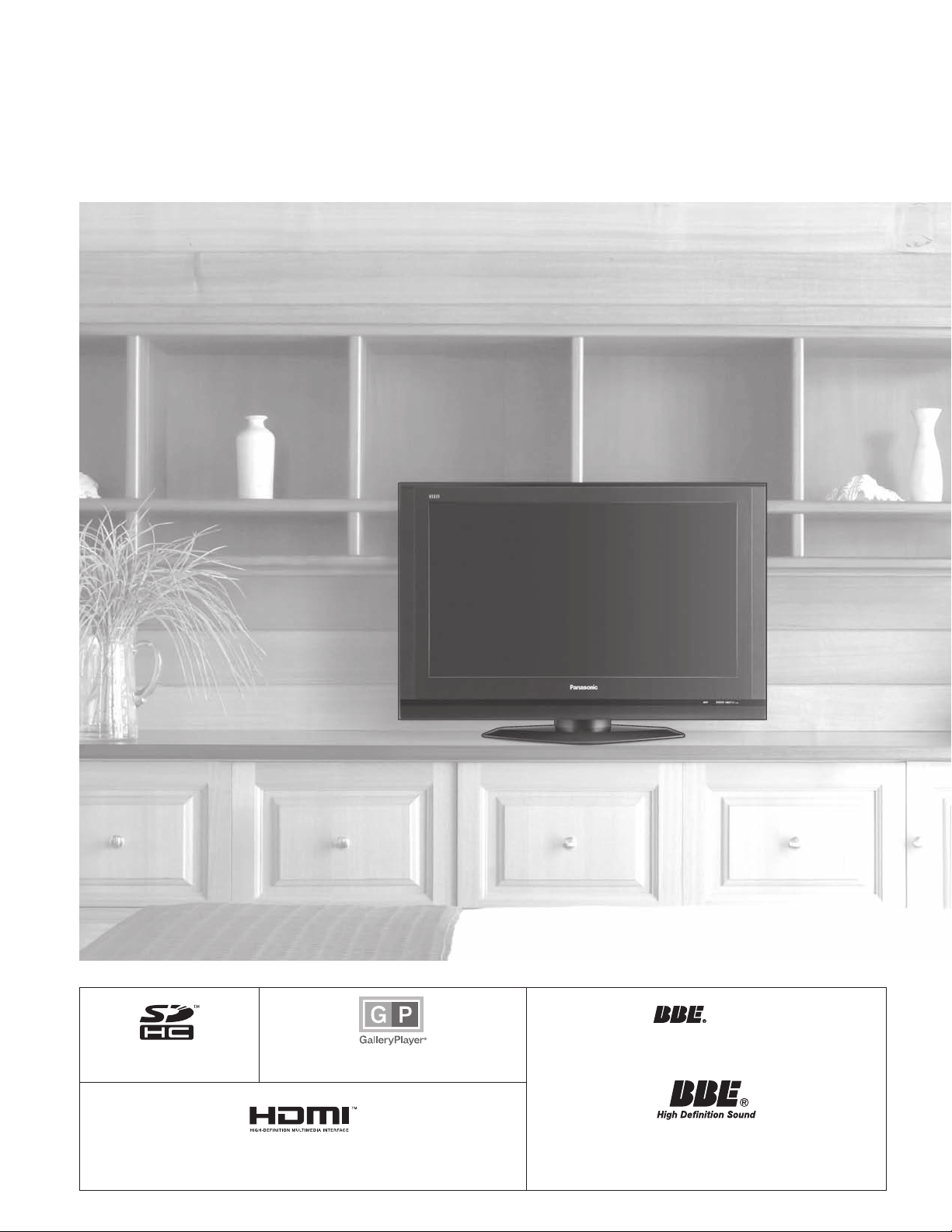
2
3
Viewing Advanced FAQs, etc.
Quick Start
Guide
SDHC Logo is a trademark.
GalleryPlayer and the GalleryPlayer Logo are
trademarks of GalleryPlayer, Inc.
Manufactured under license from BBE Sound, Inc.
Licensed by BBE Sound, Inc. under one or more of the
following US patents: 5510752, 5736897.
BBE and BBE symbol are registered trademarks of BBE
Sound, Inc.
HDMI, the HDMI logo and High-Definition Multimedia Interface are trademarks
or registered trademarks of HDMI Licensing LLC.
Experience an amazing level of multimedia excitement
Turn your own living room into a movie theater!
A
HD3D Sound
ViV
Page 3

3
Viewing Advanced FAQs, etc.
Quick Start
Guide
Contents
EZ Sync™
EZ Sync™ is a trademark of
Matsushita Electric Industrial Co., Ltd.
HDAVI Control™
HDAVI Control™ is a trademark of
Matsushita Electric Industrial Co., Ltd.
Manufactured under license from Dolby Laboratories.
DOLBY and the double-D symbol are
trademarks of Dolby Laboratories.
Enjoy rich multimedia
SD memory card
Camcorder
Amplifier
Home theater
system
VCR DVD player
DVD recorder Set Top Box
•
Watching TV ···············································18
•
Viewing from SD Card ·······························20
•
Watching Videos and DVDs ·······················22
•
How to Use Menu Functions
(picture, sound quality, etc.) ·······················24
•
EZ SyncTM “HDAVI ControlTM” ·····················28
•
Lock ···························································30
•
Editing and Setting Channels ····················32
•
Input Labels/Monitor out/Closed Caption
·······34
•
Using Timer ················································36
•
Operating Peripheral Equipment ···············37
•
Recommended A V Connections ················38
•
Remote Control Operation/Code List ·········40
•
Ratings List for Lock ··································44
•
Technical Information ·································45
•
Maintenance ··············································48
•
Specifications ·············································49
•
FAQ ····························································50
•
Limited Warranty (for U.S.A.) ·····················52
•
Customer Services Directory (for U. S. A.)
····53
•
Limited Warranty (for Canada) ···················54
Enjoy your TV !
Basic Features
Advanced Features
FAQs, etc.
•
Safety Precautions ·······································4
Please read before using the unit
•
Accessories/Optional Accessory
··· 6
•
Before Connection ························ 8
•
Basic Connection ·························· 9
•
Identifying Controls ····················15
•
First Time Setup ··························16
Quick Start Guide
Page 4
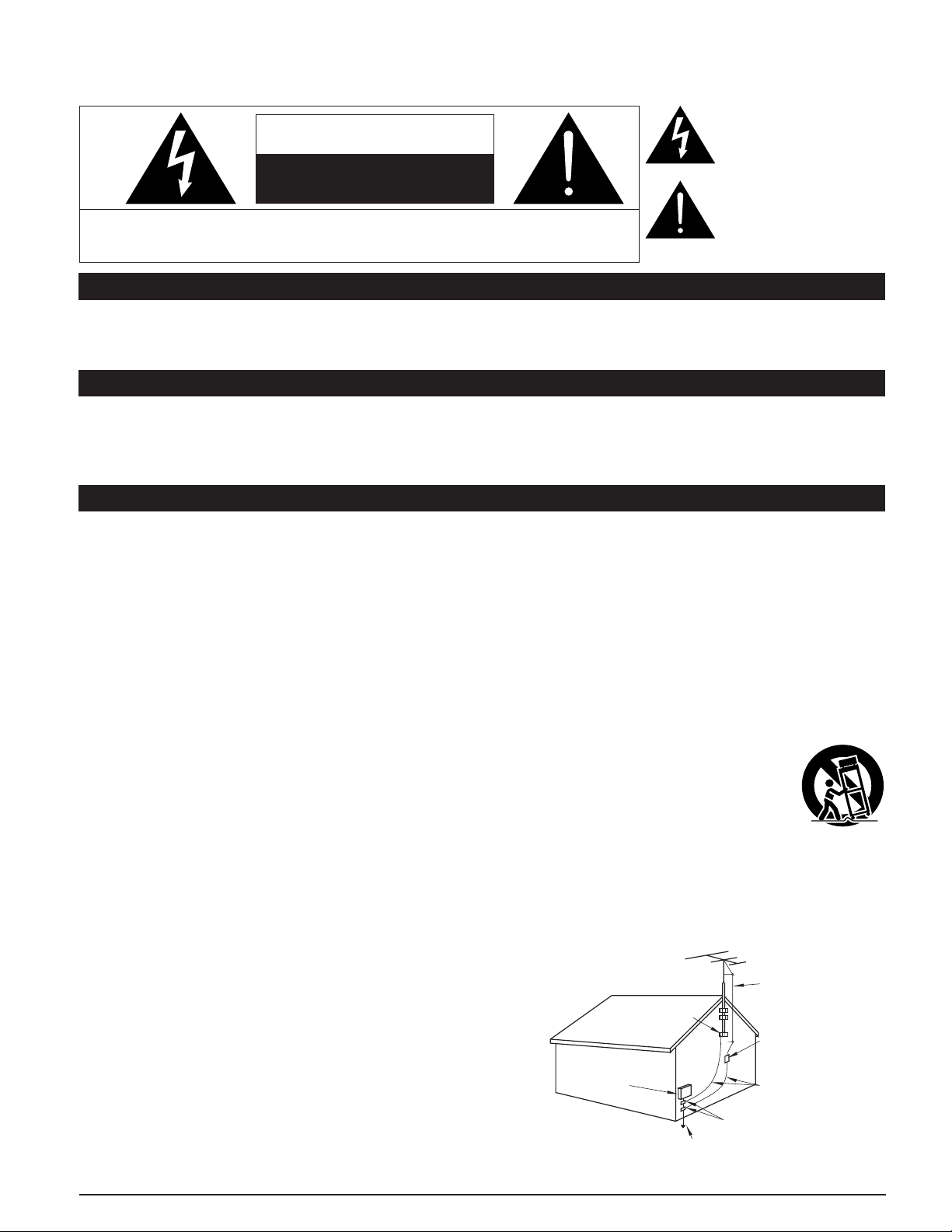
4
5
WARNING: To reduce the risk of electric shock, do not remove cover or back.
No user-serviceable parts inside. Refer servicing to qualified service personnel.
CAUTION
RISK OF ELECTRIC SHOCK
DO NOT OPEN
ANTENNA
LEAD-IN WIRE
ANTENNA
DISCHARGE UNIT
(NEC SECTION 810-20)
GROUNDING
CONDUCTORS
(NEC SECTION 810-21)
GROUND CLAMPS
POWER SERVICE GROUNDING
ELECTRODE SYSTEM
(NEC ART 250, PART H)
ELECTRIC
SERVICE
EQUIPMENT
GROUND CLAMP
EXAMPLE OF ANTENNA
GROUNDING AS PER
(NEC) NATIONAL
ELECTRICAL
CODE
Safety Precautions
The lightning flash with arrow
head within a triangle is intended
to tell the user that parts inside the
product are a risk of electric shock
to persons.
The exclamation point within a
triangle is intended to tell the
user that important operating and
servicing instructions are in the
papers with the appliance.
This reminder is provided to direct the CATV system installer’s attention to Article 820-40 of the NEC that provides guidelines for
proper grounding and, in particular, specifies that the cable ground shall be connected to the grounding system of the building, as
close to the point of cable entry as practical.
Slots and openings in the cabinet and the back or bottom are provided for ventilation, and to ensure reliable operation of the LCD
TV and to protect it from overheating. These openings must not be blocked or covered. There should be at least 10 cm of space
from these openings. The openings should never be blocked by placing the LCD TV on a bed, sofa, rug or other similar surface.
This LCD TV should not be placed in a built-in installation such as a bookcase unless proper ventilation is provided.
Important Safety Instructions
Secure Ventilation
Note to CATV System Installer
1) Read these instructions.
2) Keep these instructions.
3) Heed all warnings.
4) Follow all instructions.
5) Do not use this apparatus near water.
6) Clean only with dry cloth.
7) Do not block any ventilation openings. Install in accordance with the manufacturer’s instructions.
8) Do not install near any heat sources such as radiators, heat registers, stoves, or other apparatus (including amplifiers) that
produce heat.
9) Do not defeat the safety purpose of the polarized or grounding-type plug. A polarized plug has two blades with one wider than
the other. A grounding type plug has two blades and a third grounding prong. The wide blade or the third prong are provided for
your safety. If the provided plug does not fit into your outlet, consult an electrician for replacement of the obsolete outlet.
10) Protect the power cord from being walked on or pinched particularly at plugs, convenience receptacles,
and the point where they exit from the apparatus.
11) Only use attachments / accessories specified by the manufacturer.
12) Use only with the cart, stand, tripod, bracket, or table specified by the manufacturer, or sold with the
apparatus. When a cart is used, use caution when moving the cart / apparatus combination to avoid injury
from tip-over.
13) Unplug this apparatus during lightning storms or when unused for long periods of time.
14) Refer all servicing to qualified service personnel. Servicing is required when the apparatus has been damaged in any way,
such as power-supply cord or plug is damaged, liquid has been spilled or objects have fallen into the apparatus, the apparatus
has been exposed to rain or moisture, does not operate normally, or has been dropped.
15) Operate only from the type of power source indicated on the marking label. If you are not sure of the type of power supplied to
your home consult your television dealer or local power company.
16) Follow all warnings and instructions marked on the LCD TV.
17) Never push objects of any kind into this LCD TV through cabinet
slots as they may touch dangerous voltage points or short out parts
that could result in a fire or electric shock. Never spill liquid of any
kind on the LCD TV.
18) If an outside antenna is connected to the tele vi sion equipment,
be sure the antenna system is grounded so as to provide some
protection against voltage surges and built up static charg es.
In the U.S. Section 810-21 of the National Electrical Code
provides information with respect to proper grounding of the mast
and supporting structure, grounding of the lead-in wire to an
antenna discharge unit, size of grounding conductors, location of
antenna discharge unit, connection to grounding electrodes, and
re quire ments for the grounding electrode.
Page 5
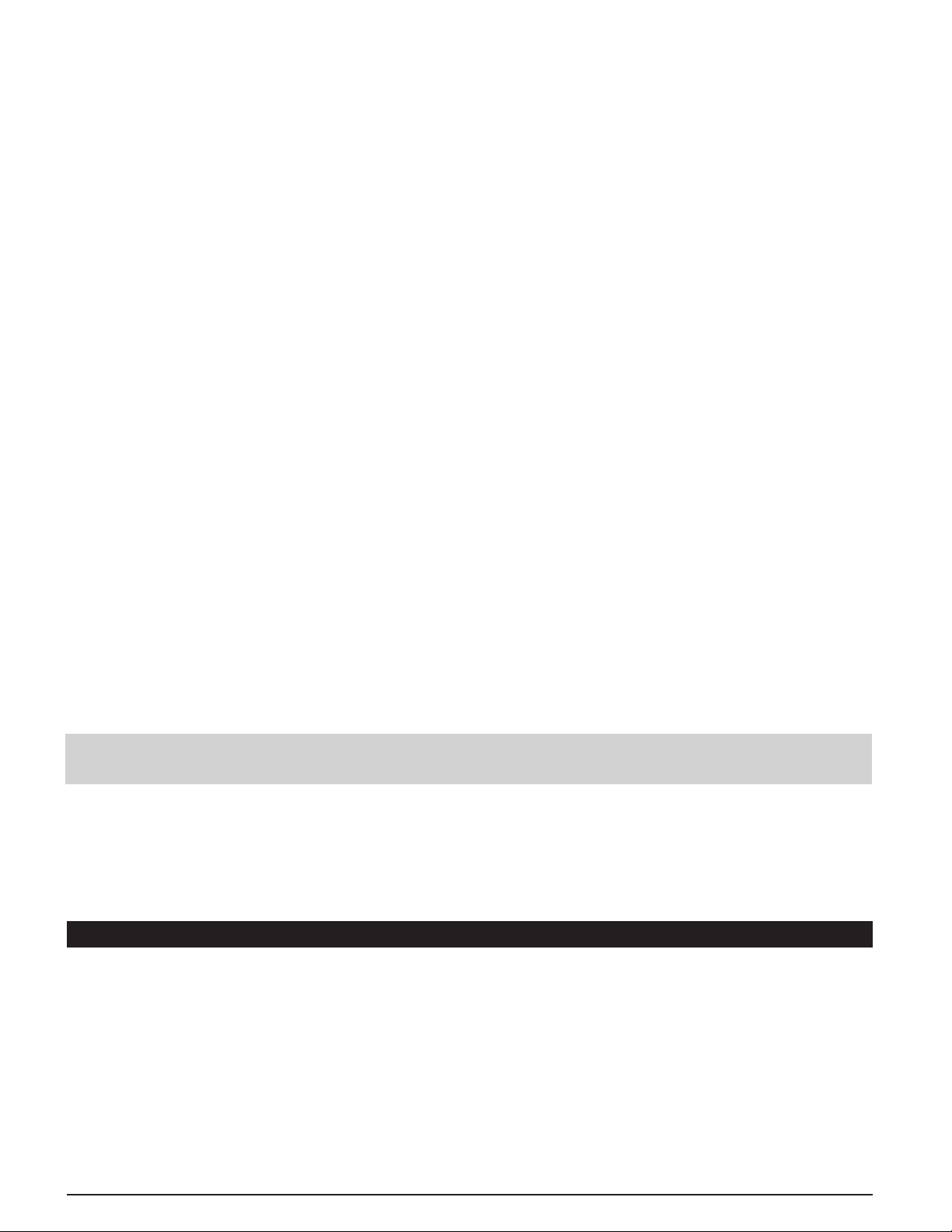
5
19) An outside antenna system should not be lo cat ed in the vicinity of overhead power lines, other electric light, power circuits, or
where it can fall into such power lines or circuits. When installing an outside antenna system, extreme care should be taken to
keep from touching such power lines or circuits as contact with them might be fatal.
20) Unplug this LCD TV from the wall outlet and refer servicing to qualified service personnel under the following conditions:
a. When the power cord or plug is damaged or frayed.
b. If liquid has been spilled into the LCD TV.
c. If the LCD TV has been exposed to rain or water.
d. If the LCD TV does not operate normally by following the operating instructions.
Adjust only those controls that are covered by the operating instructions as improper adjustment of other
controls may result in damage and will often require extensive work by a qualified technician to restore the LCD
TV to normal operation.
e. If the LCD TV has been dropped or the cabinet has been damaged.
f. When the LCD TV exhibits a distinct change in performance - this indicates a need for service.
21) When replacement parts are required, be sure the service technician uses replacement parts specified by the manufacturer
that have the same characteristics as the original parts. Unauthorized substitutions may result in fire, electric shock, or other
hazards.
22) WARNING: TO REDUCE THE RISK OF FIRE OR ELECTRIC SHOCK, DO NOT EXPOSE THIS APPARATUS TO RAIN,
MOISTURE, DRIPPING OR SPLASHING.
DO NOT PLACE LIQUID CONTAINERS (FLOWER VASES, CUPS, COSMETICS, ETC.) ABOVE THE SET
(INCLUDING ON SHELVES ABOVE, ETC.).
23) WARNING: SMALL PARTS CAN PRESENT CHOKING HAZARD IF ACCIDENTALLY SWALLOWED. KEEP SMALL
PARTS AWAY FROM YOUNG CHILDREN.
DISCARD UNNEEDED SMALL PARTS AND OTHER OBJECTS, INCLUDING PACKAGING MATERIALS
AND PLASTIC BAGS/SHEETS TO PREVENT THEM FROM BEING PLAYED WITH BY YOUNG CHILDREN,
CREATING THE POTENTIAL RISK OF SUFFOCATION.
24) CAUTION: TO PREVENT ELECTRIC SHOCK, DO NOT USE THIS PLUG WITH A RECEPTACLE OR OTHER OUTLET
UNLESS THE BLADES CAN BE FULLY INSERTED TO PREVENT BLADE EX PO SURE.
25) CAUTION: USE WITH OTHER STAND MAY RESULT IN INSTABILITY POSSIBLY CAUSING INJURY.
26) CAUTION: DANGER OF EXPLOSION IF BATTERY IS INCORRECTLY REPLACED. REPLACE ONLY WITH THE SAME
OR EQUIVALENT TYPE.
27) CAUTION: This LCD TV is for use only with the following optional accessory. Use with any other type of optional
accessories may cause instability which could result in the possibility of injury.
(All of the following accessories are manufactured by Matsushita Electric Industrial Co., Ltd.)
• Wall-hanging bracket (Vertical): TY-WK32LR2W
Always be sure to ask a qualified technician to carry out set-up.
■
This product utilizes tin-lead solder and has a fluorescent lamp containing a small amount of mercury. Disposal of
these materials may be regulated in your community due to environmental considerations. For disposal or re cy cling
information, please contact your local authorities or the Electronics Industries Alliance: www.eiae.org.
NOTE: This equipment is designed to operate in North America and other countries where the broadcasting system and AC
house current are exactly the same as in North America.
This equipment has been tested and found to comply with the limits for a TV Broadcast Receiver, pursuant to Part 15 of the
FCC Rules. These limits are designed to provide reasonable protection against harmful interference in a residential installation.
This equipment generates, uses and can radiate radio frequency energy and, if not installed and used in accordance with the
instructions, may cause harmful interference to radio communications. However, there is no guarantee that interference will
not occur in a particular installation. If this equipment does cause or receive interference, which can be determined by turning
equipment off and on, the user is encouraged to try to correct the interference by one or more of the following measures:
Reorient or relocate the TV antenna.
Increase the separation between TV and other equipment.
Connect TV into separate outlet from other equipment.
Consult the dealer or an experienced radio / TV technician for help.
FCC Caution: Any changes or modifications not expressly approved by the party responsible for compliance could void the
user’s authority to operate this equipment.
FCC STATEMENT
Page 6
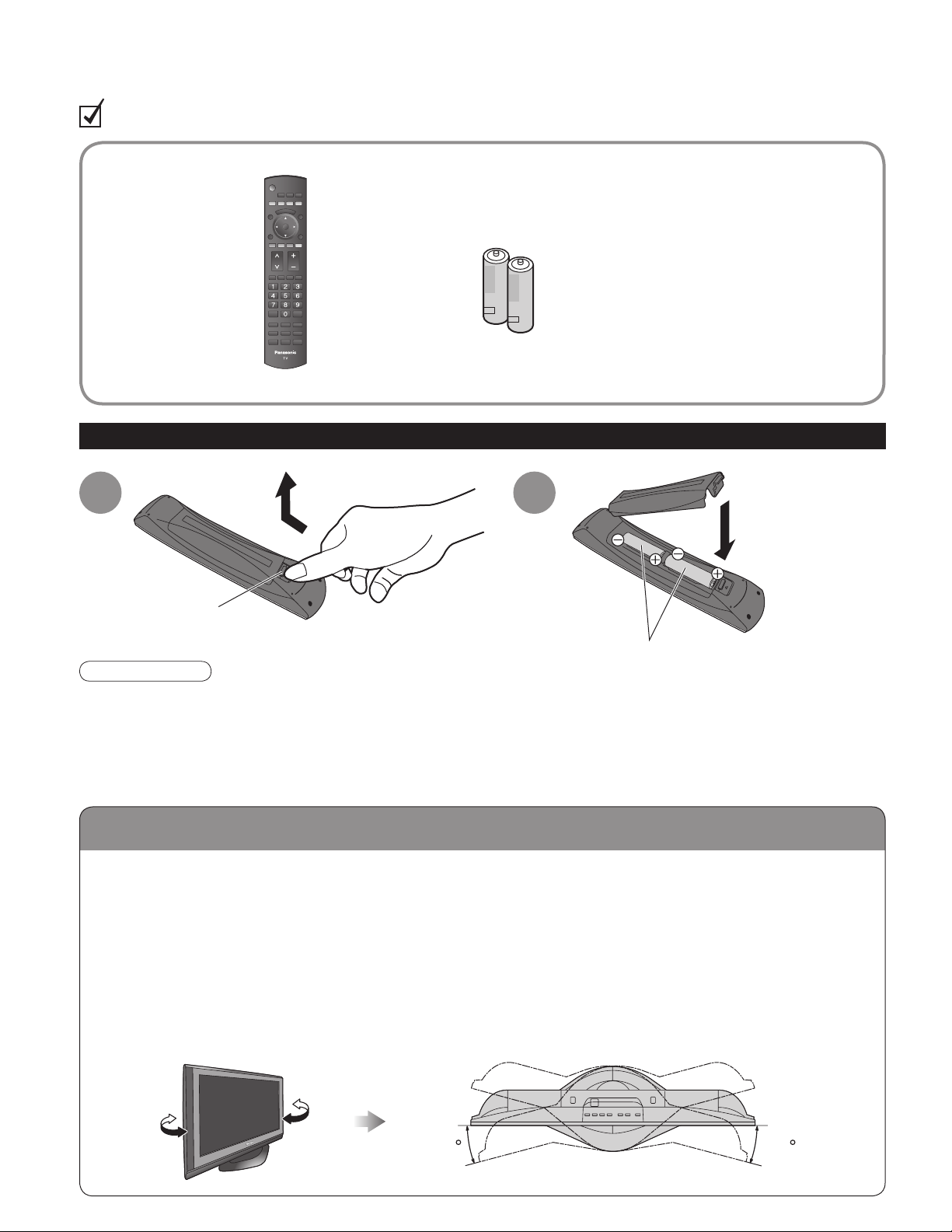
6
7
Quick Start
Guide
Location
Accessories/Optional Accessory
Check you have all the items shown.
Accessories
□
Remote Control
Transmitter
•
N2QAYB000100
□
Batteries for the Remote
Control Transmitter
(2)
•
AA Battery
□
Operating Instructions
□
Product Registration Card
(U.S.A.)
□
Customer Care Plan Card
(U.S.A.)
□
Notice sheet (Demo mode)
□
Warranty Card (Mexico)
Installing remote’s batteries
•
Incorrect installation may cause battery leakage and corrosion, resulting in damage to the remote control unit.
•
Do not mix old and new batteries.
•
Do not mix different battery types (such as alkaline and manganese batteries).
•
Do not use rechargeable (Ni-Cd) batteries.
•
Do not burn or break batteries.
•
Make a note of the remote control codes before changing batteries in case the codes are reset. (p. 41-43)
Caution
1 2
Open
Hook
Note the correct polarity (+ or -).
Close
Place the TV at a comfortable distance for viewing. Avoid placing it where sunlight or other bright light (including
reflections) will fall on the screen.
Use of some types of fluorescent lighting can reduce remote control transmitter range.
Adequate ventilation is essential to prevent an internal component failure. Keep away from areas of excessive
heat or moisture.
■
How to use the TV-stand
Adjust the stand to your desired angle.
The stand angle can be rotated 15 ° to the right / left.
LCD panel side
(View from Above)
15 15
Page 7

7
Quick Start
Guide
Accessories/Optional Accessory
Optional accessory (When Installing on the wall)
Please contact your nearest Panasonic dealer to purchase
the recommended wall-hanging bracket. For additional details,
please refer to the wall-hanging bracket installation manual.
WARNING
•
Failure to use a Panasonic bracket or choosing to mount the unit yourself will be done at the risk of the consumer.
Any damage resulting from not having a professional installer mount will void your unit’s warranty.
•
Always be sure to ask a qualified technician to carry out set-up.
Incorrect fitting may cause equipment to fall, resulting in injury and product damage.
•
Do not mount this LCD Television directly below ceiling lights (such as spotlights, floodlights, or halogen lights)
which typically give off high heat. Doing so may warp or damage plastic cabinet parts.
Remove four screws
Pull out the TV-Stand
Foam mat or thick
soft cloth
Disconnect all the cables from the TV.
1
Remove the TV-Stand.
2
Wall-hanging bracket (vertical)
•
TY-WK32LR2W
Before mounting the TV on the wall, you must remove the TV-Stand from the TV.
Follow the steps below:
A
B
A
B
Page 8
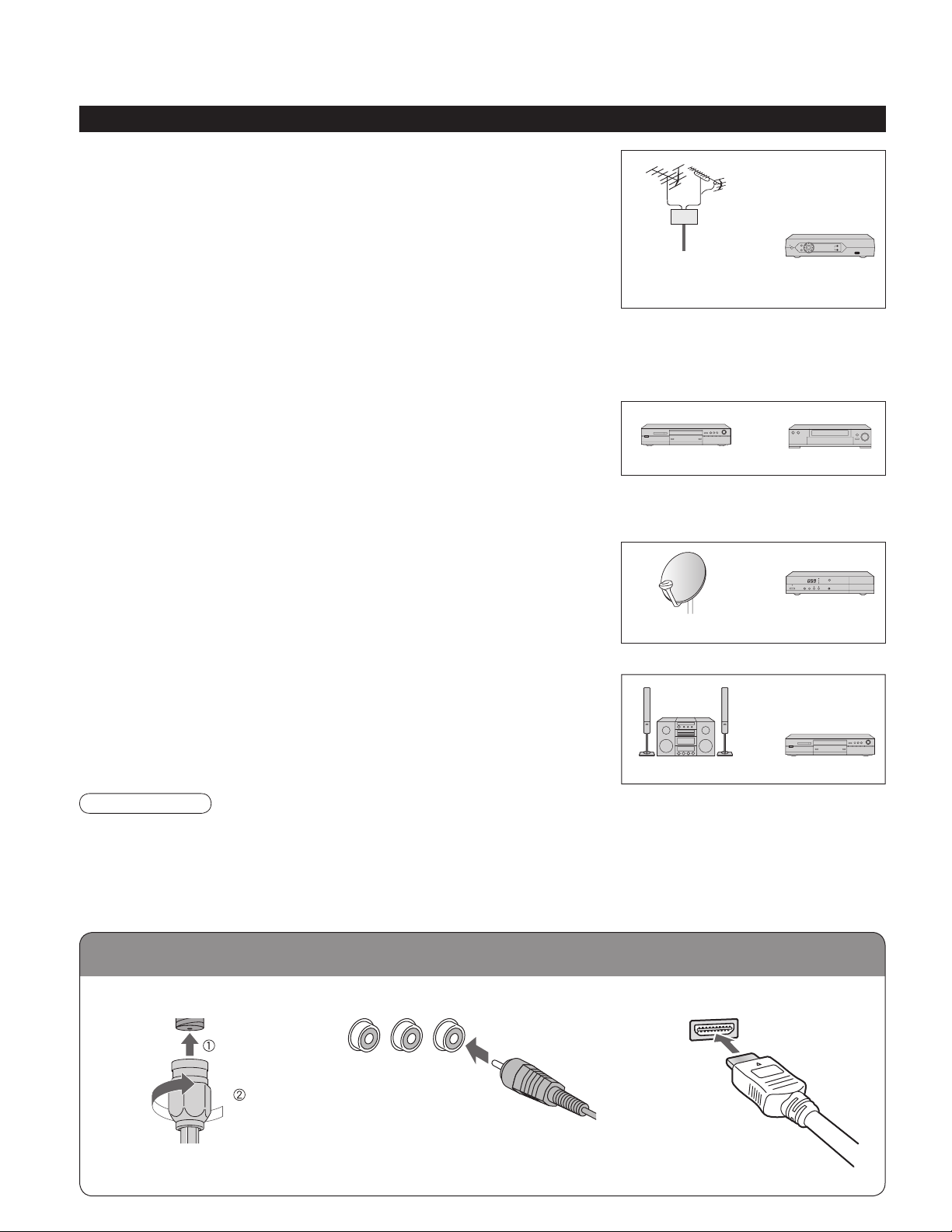
8
9
Quick Start
Guide
To connect antenna terminals
Reference of connection
Before Connection
■
Antenna terminal
■
Pin terminals
■
HDMI terminal
•
Firmly tighten by hand.
•
Match colors of plugs and terminals.
•
Insert firmly.
•
Insert firmly.
Connected Equipment Introduction (Signal source)
VHF/UHF Antenna Cable Box/
Cable
or
■
Recording/playing back with DVD recorder or VCR
•
DVD Recorder
This source has higher resolution through interlace or progressive signal.
Connection can be done with the use of Component Video or HDMI cable.
•
VCR
Connection can be done with the use of an RF cable and Composite Video/S Video cable.
■
Watching Satellite
•
You can enjoy high-definition programming by subscribing to
high-definition satellite source. Connection can be done with the use of
HDMI or Component Video cable.
Satellite
Receiver
Satellite Antenna
greenbluered
green
Note
•
If your Panasonic DVD Recorder is compatible with EZ Sync (HDAVI control 2), you can operate your Panasonic
DVD Recorder with this TV’s remote control (p. 23 EZ Sync
TM
).
•
All cables and external equipment shown in this book are not supplied with the TV.
•
For the details of the external equipment’s connections, please refer to the operating manuals of the equipment.
■
Enjoying Home theater and DVD recorder with
HDMI connection
•
Home theater and DVD Recorder
HDMI connection enables you to enjoy higher quality audio and video with
a single cable.
DVD RecorderHome Theater
DVD Recorder
■
Watching TV
•
VHF/UHF Antenna
•
NTSC (National Television System Committee):
Conventional broadcasting
•
ATSC (Advanced Television Systems Committee):
Digital TV Standards include digital high-definition television (HDTV),
standard-definition television (SDTV), data broadcasting, multi-channel
surround-sound audio and interactive television.
•
Cable Box/Cable
• You need to subscribe to a cable TV service to enjoy viewing their
programming.
•
You can enjoy high-definition programming by subscribing to a high-definition cable box. The connection can be
done with the use of HDMI or Component Video cable.
VCR
or
Page 9
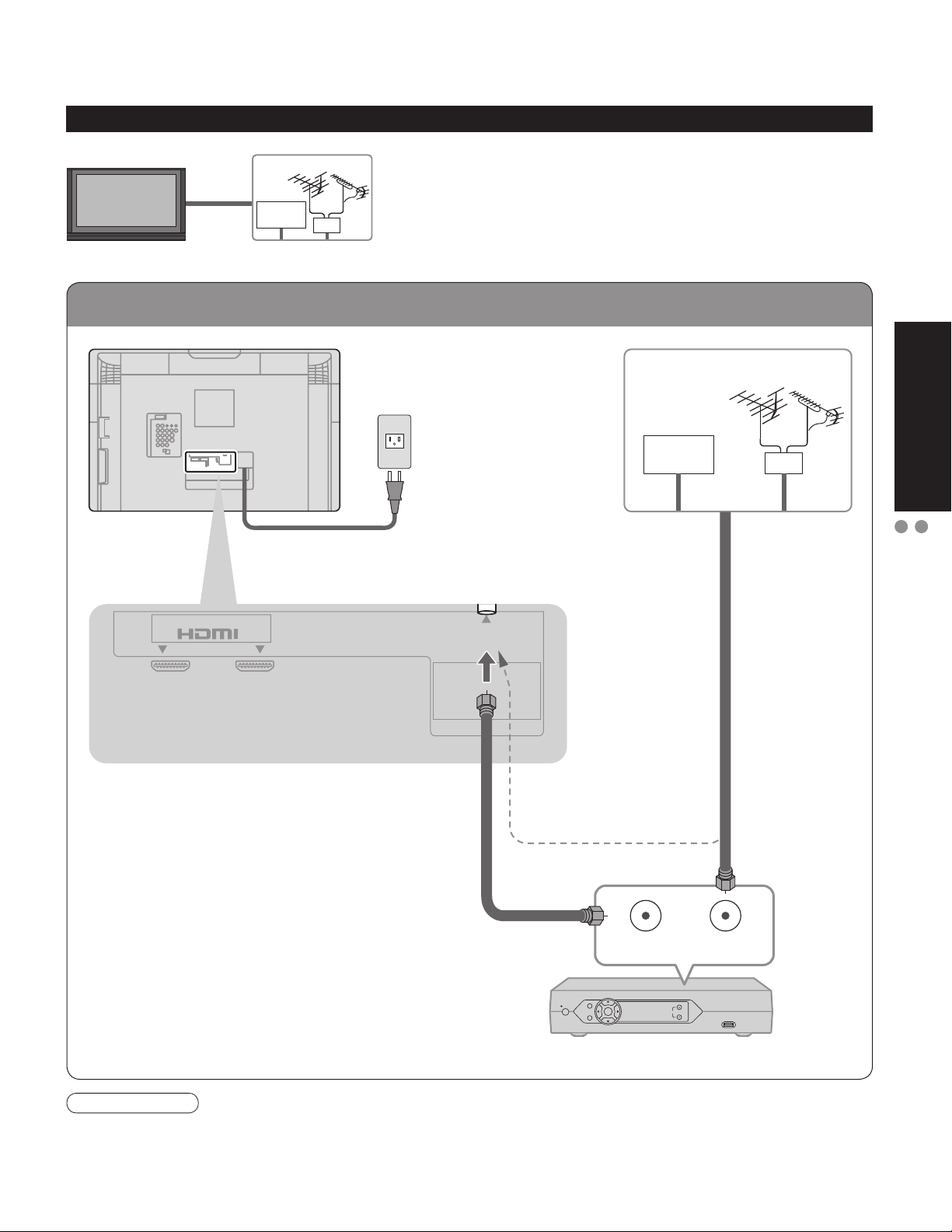
9
Quick Start
Guide
Basic Connection (Antenna + TV)
Before Connection
To connect antenna terminals
Basic Connection
Connecting Antenna (To watch TV)
Example 1
(If no Cable Box)
•
If using Cable Box
•
Set the TV channel to CH3 or CH4.
Power Cord
(Connect after all the
other connections.)
Cable TV
VHF/UHF Antenna
TV
Back of the TV
Cable TV
AC 110 - 127 V
60Hz
VHF/UHF Antenna
Cable Box
Antenna
terminal
Note
•
For additional assistance, visit us at: www.panasonic.com
www.panasonic.ca
or
or
AV IN
12
ANT
ANT OUT ANT IN
Page 10
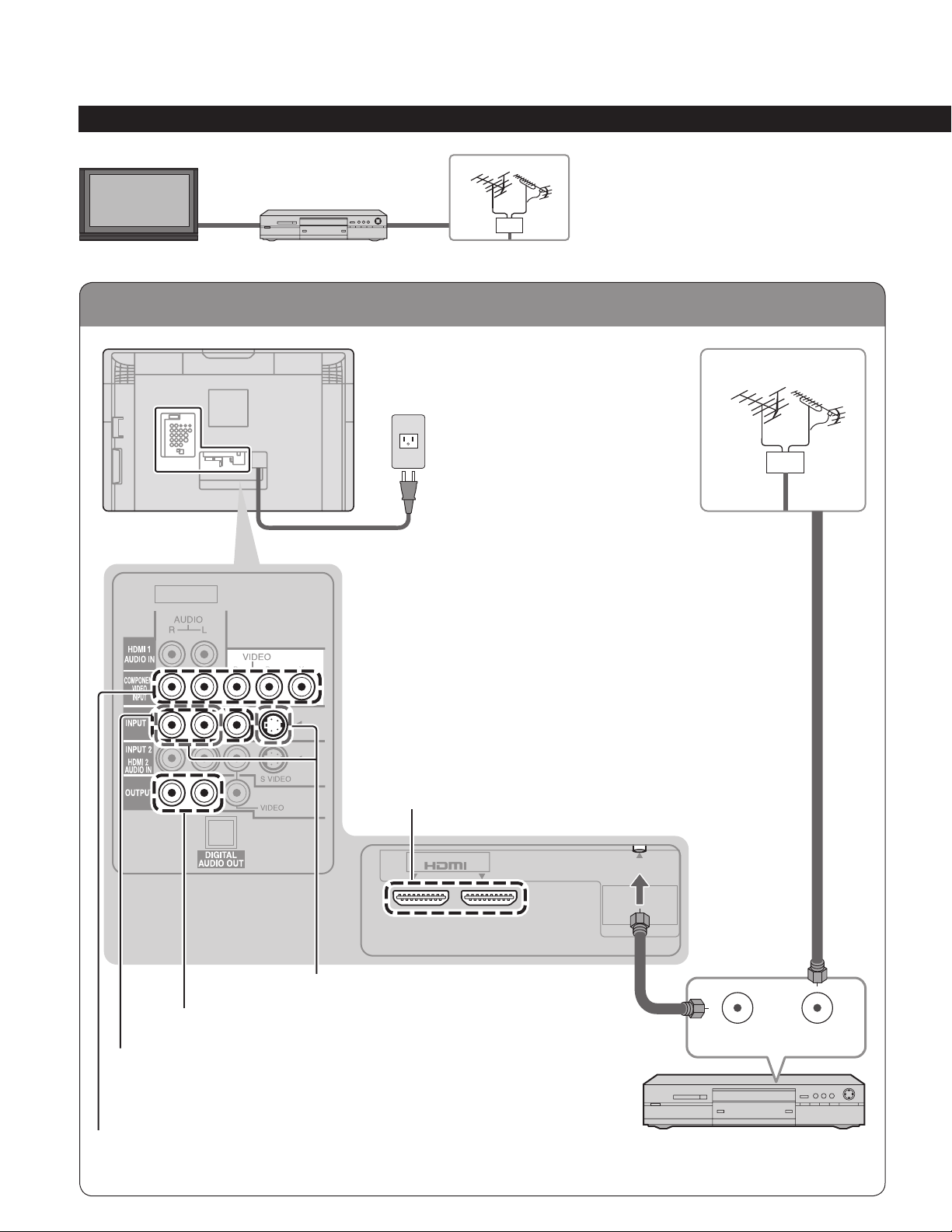
10
11
Quick Start
Guide
To connect antenna terminals
High-Definition
Standard-Definition
Basic Connection (Continued)
Connecting DVD recorder (VCR) (To record/playback)
Example 2
To use HDMI
terminals
(next page)
To use COMPONENT terminals
(next page)
To use COMPOSITE terminals
(next page)
To use S VIDEO terminals
(next page)
VHF/UHF Antenna
DVD
Recorder
or
VCR
TV
Back of the TV
Power Cord
AC 110 - 127 V
60Hz
VHF/UHF Antenna
DVD Recorder or VCR
(with TV tuner)
Antenna
terminal
To use OUTPUT terminals
(p. 38, 39)
12
AV IN
ANT
ANT OUT ANT IN
Page 11
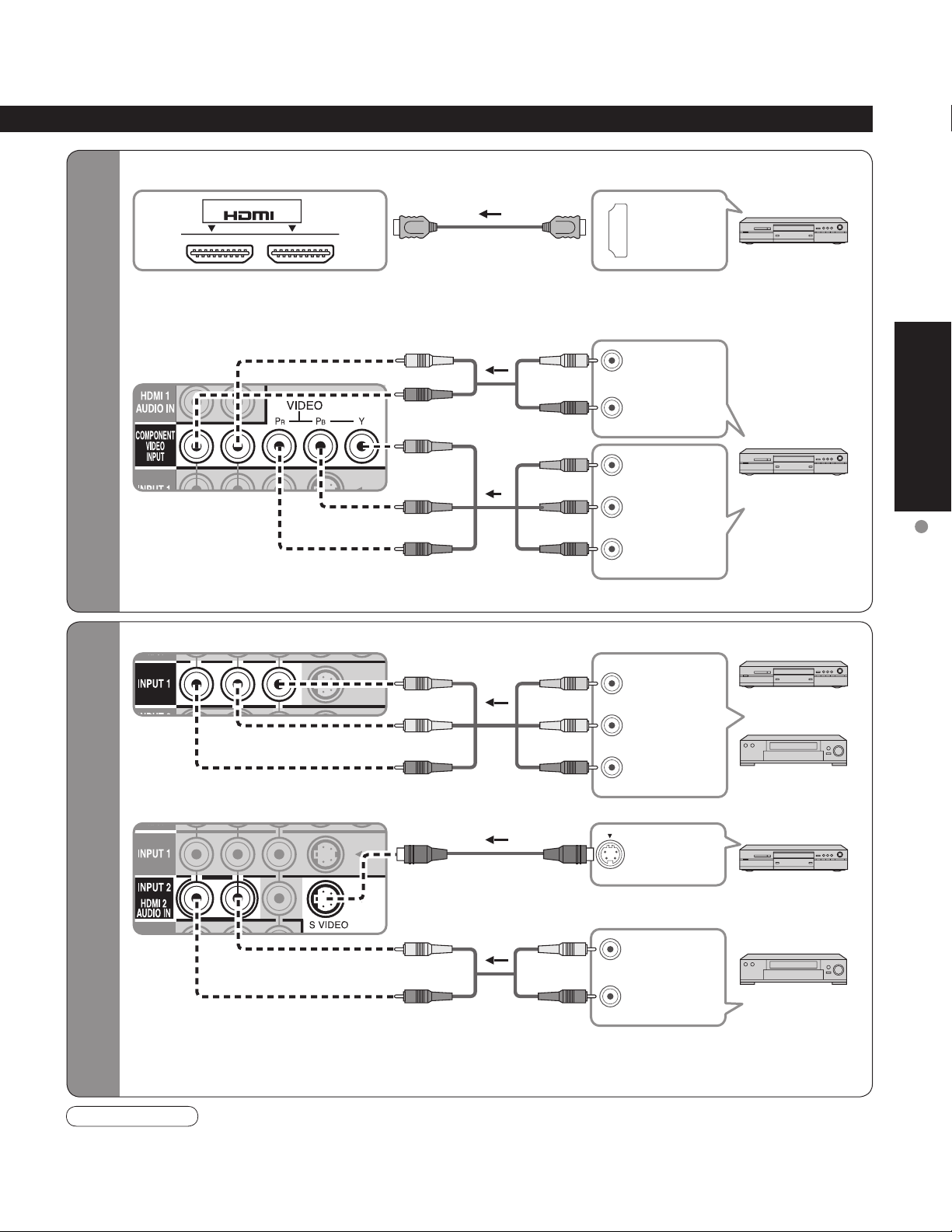
11
Quick Start
Guide
Basic Connection
(TV + DVD Recorder or VCR)
High-Definition
Standard-Definition
■
To use HDMI terminals
■
To use COMPONENT terminals
•
Recorders may also be connected to COMPOSITE or S VIDEO terminals. (see below)
•
Some programs contain a copyright protection signal to prevent recording.
•
When the copyright protection program is displayed, do not connect the other TV monitor through a VCR. Video
signals fed through VCRs may be affected by copyright protection systems and the picture will be distorted on the
other TV monitor.
Note
DVD Recorder
DVD Recorder
HDMI
AV OUT
COMPONENT
VIDEO OUT
COMPONENT
AUDIO
OUT
white
red
green
blue
red
white
red
green
blue
white
red
white
red
AUDIO
OUT
S VIDEO
OUT
red
■
To use COMPOSITE terminals
■
To use S VIDEO terminals
VCR
COMPOSITE
OUT
yellow
white
red
yellow
white
red
VCR
•
The S Video input will override the composite
video signal when S Video cable is connected.
Connect either S Video or Video cable.
•
Connecting to S VIDEO terminals will enable
you to enjoy greater picture quality than using
Composite terminals.
white
red
green
blue
red
white
red
yellow
white
red
•
Connecting to HDMI terminals will enable you to enjoy high-definition digital images and high-quality
sound.
or
DVD Recorder
or
DVD Recorder
AV IN
12
L
R
Y
P
B
PR
L
R
L
R
Page 12
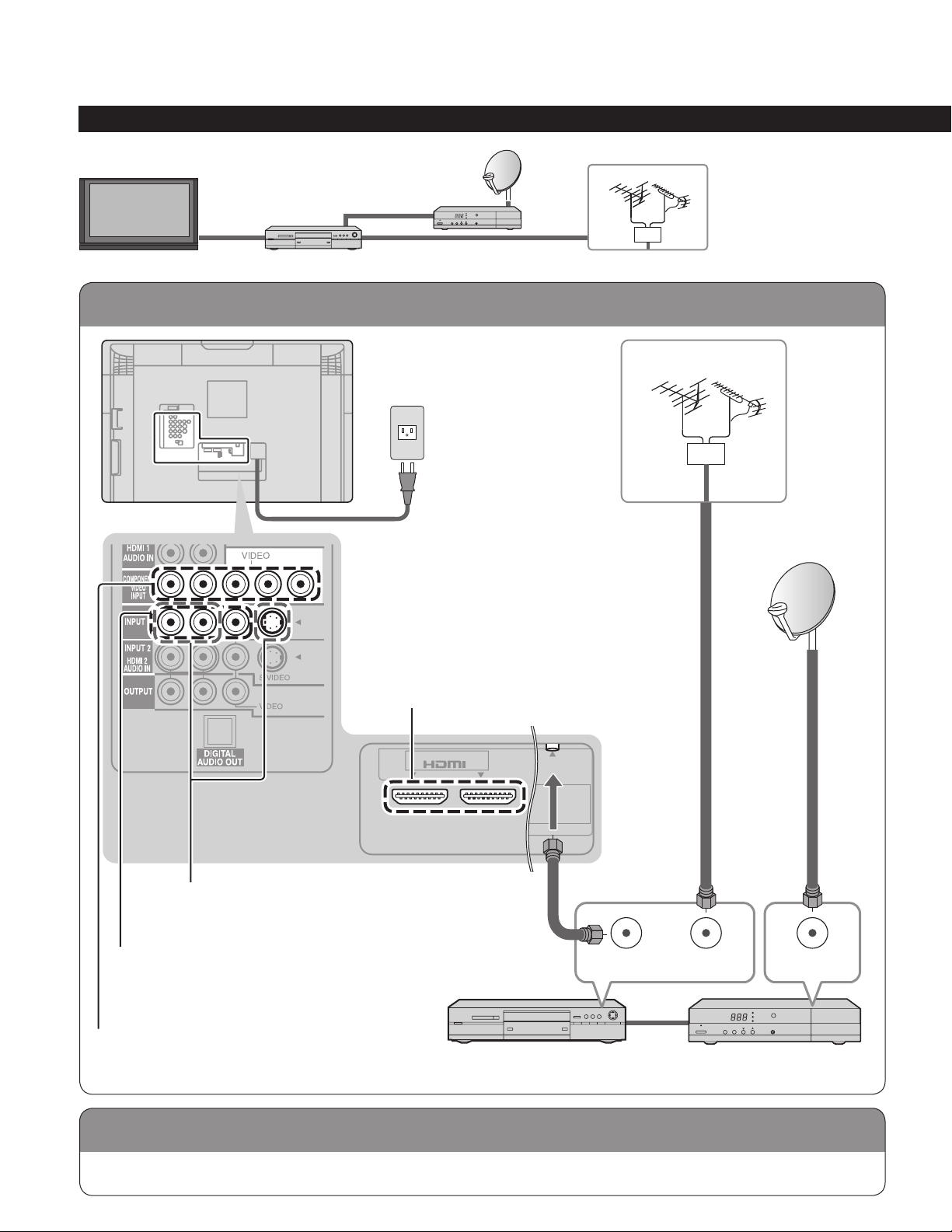
12
13
Quick Start
Guide
To connect antenna terminals
Connecting TV and DVD recorder (VCR)
To connect DVD recorder
and satellite receiver
To connect VCR and
satellite receiver
Example 3
Connecting DVD recorder (VCR) and satellite receiver
Connect in the same way as on p. 11.
Basic Connection (Continued)
DVD
Recorder
or VCR
Satellite
Receiver
TV
Satellite ReceiverDVD Recorder or VCR
(with TV tuner)
VHF/UHF Antenna
VHF/UHF Antenna
To use HDMI
terminals
(p. 11)
To use COMPONENT terminals
(p. 11)
To use COMPOSITE terminals
(p. 11)
To use S VIDEO terminals
(p. 11)
Back of the TV
Power Cord
AC 110 - 127 V
60Hz
Antenna
terminal
AV IN
12
ANT
ANT OUT ANT IN
ANT IN
Page 13
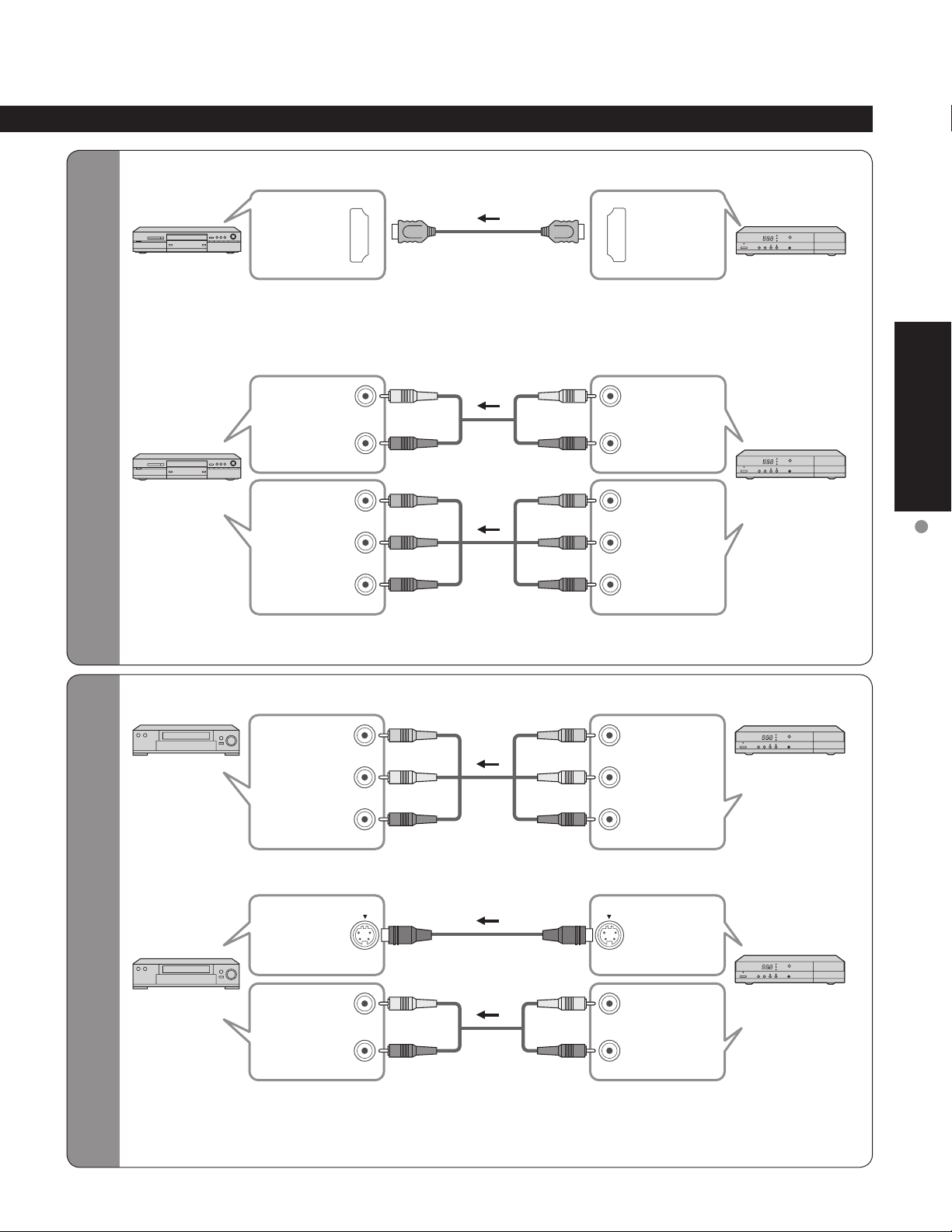
13
Quick Start
Guide
Basic Connection
(TV + DVD Recorder or VCR + Satellite receiver)
To connect DVD recorder
and satellite receiver
To connect VCR and
satellite receiver
white
red
white
red
green
blue
red
green
blue
red
■
To use HDMI terminals
■
To use COMPONENT terminals
•
Satellite Receiver may also be connected to COMPOSITE or S VIDEO terminals. (see below)
Satellite
Receiver
Satellite
Receiver
HDMI
AV OUT
white
red
white
red
AUDIO
OUT
S VIDEO
OUT
DVD Recorder
DVD Recorder
■
To use COMPOSITE terminals
■
To use S VIDEO terminals
Satellite
Receiver
COMPOSITE
OUT
VCR
VCR
yellow
white
red
yellow
white
red
Satellite
Receiver
•
The S Video input will override the composite
video signal when S Video cable is connected.
Connect either S Video or Video cable.
•
Connecting to S VIDEO terminals will enable
you to enjoy greater picture quality than using
Composite terminals.
COMPONENT
AUDIO
OUT
white
red
yellow
white
red
white
red
green
blue
red
white
red
yellow
white
red
white
red
green
blue
red
COMPONENT
VIDEO OUT
COMPONENT
AUDIO
IN
COMPONENT
VIDEO IN
S VIDEO
IN
AUDIO
IN
HDMI
AV IN
COMPOSITE
IN
•
Connecting to HDMI terminals will enable you to enjoy high-definition digital images and high-quality
sound.
L
R
Y
PB
R
P
L
R
Y
P
PR
B
L
R
L
R
L
R
L
R
Page 14
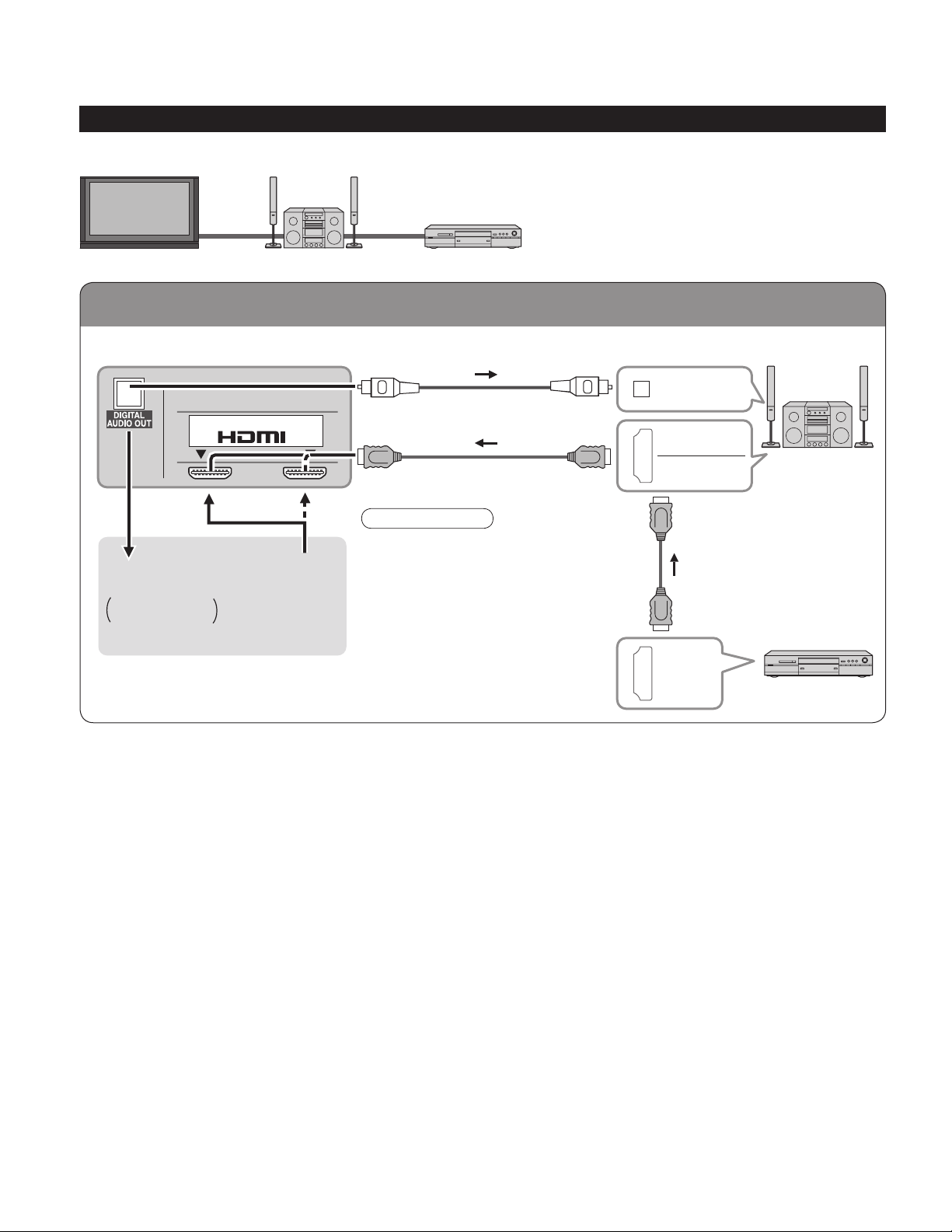
14
15
Quick Start
Guide
To connect HDMI terminals
-
SUB
MENU
-
Basic Connection (Continued)
Example 4
Connecting Home Theater and DVD recorder
Home Theater
DVD recorder
TV
DIGITAL
AUDIO IN
DVD Recorder
Home Theater
(AV amp)
Back of the TV
HDMI
AV OUT
HDMI
AV IN
HDMI
AV OUT
•
It is recommended that you use
Panasonic’s HDMI cable. (P.28)
•
When Using the COMPONENT
VIDEO OUT terminals or the
S VIDEO OUT terminal, refer to p.13
“To use COMPONENT terminals” or
“To use S VIDEO terminals”.
•
If you connect RAM theater or
Player theater with HDMI cable, use
audio cable instead of the optical
digital audio cable. (see p.39)
Note
or
Home theater
(HDMI AV OUT)
Home theater
(DIGITAL AUDIO IN)
When listening to
TV audio
[ATSC only]
AV IN
12
Page 15
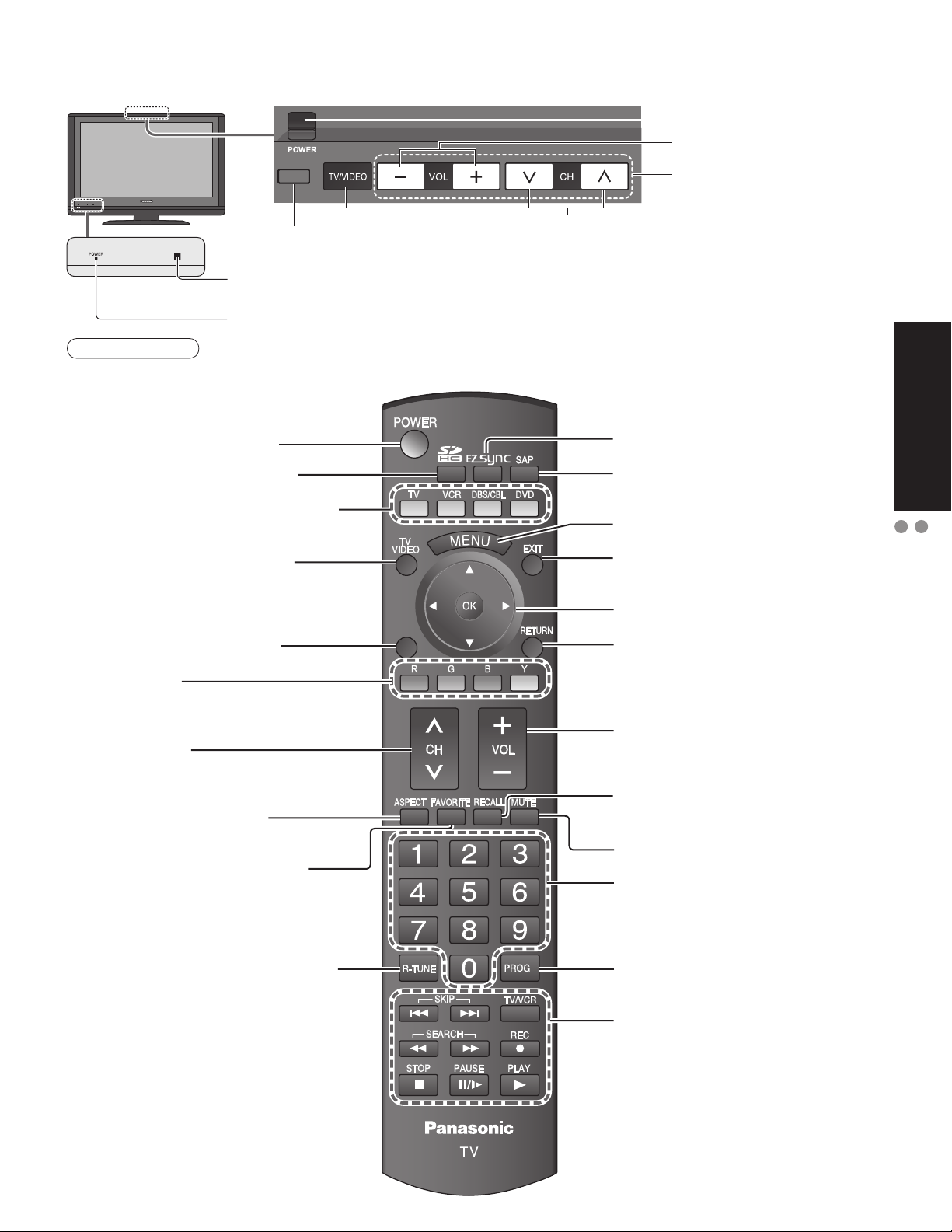
15
Quick Start
Guide
Identifying Controls
Basic Connection
-
SUB
MENU
-
Identifying Controls
Remote control sensor
Within about 23 feet (7 meters) in front of the TV set.
Power indicator
(on: red, off: no light)
•
The TV consumes a limited amount of power as long as the power cord is inserted into the wall outlet.
Note
Volume up/down
Menu navigations
Switches TV to On or Standby
Viewing from SD Card (p. 20-21)
The equipment selection button (p. 22)
Changes the input mode (p. 22)
Displays Sub Menu (p. 18, 26)
Colored buttons
(used for various functions)
(for example p. 20, 32)
Channel up/down
Changes aspect ratio (p. 19)
Operates the Favorite channel list
function. (p. 19)
Switches to previously viewed channel
and input modes.
EZ Sync menu (p. 23, 28-29)
Selects Audio Mode for TV viewing
(p. 18)
Displays Main Menu (p. 24)
Exits menus
Selects/OK/Change
Returns to previous menu
Volume up/down
Displays or removes the channel
banner (p. 18)
Sound mute On/Off
Numeric keypad to select any
channel (p. 18) or press to enter
alphanumeric input in menus.
(p. 22, 23, 30, 32, 37)
Direct channel access for DTV and
DBS (p. 18)
External equipment operations
(VCRs, DVDs, etc.) (p. 22)
POWER button
Switches TV/VIDEO
Selects channels
in sequence
Demonstrates picture quality in 120Hz signal reception
(Press any key to cancel the demo.)
DEMO
SUB
MENU
Page 16
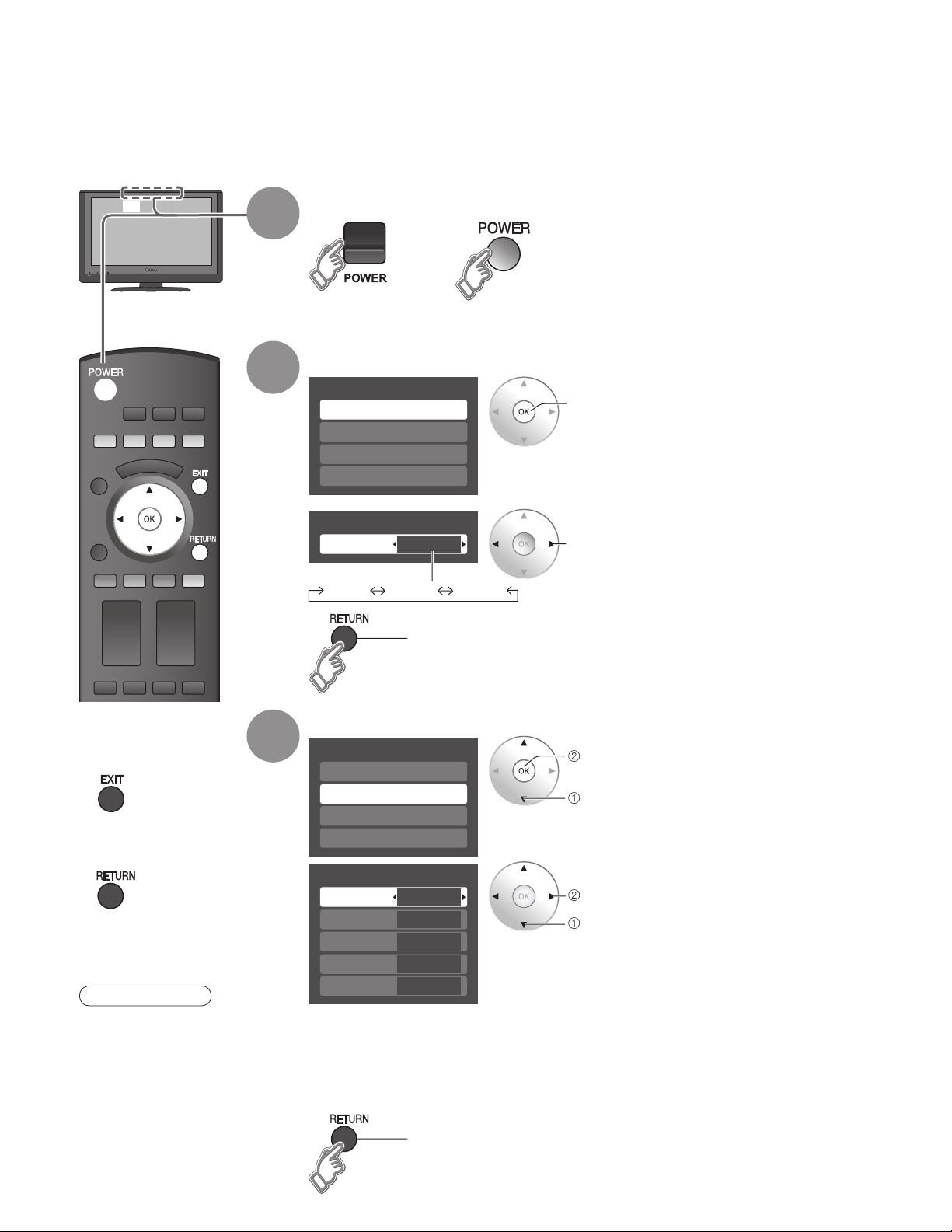
16
17
Quick Start
Guide
Apply Cancel
...
.
Yes
...
.
Yes
...
.
Yes
or
First Time Setup
“First time setup” is displayed only when the TV is turned on for the first time after the power cord is
inserted into a wall outlet and when “Auto power on” (p. 26-27) is set to “No”.
Turn the TV On with the POWER button
1
Select your language
2
Adjust the clock
3
Year: Select the year
Month: Select the month
Day: Select the day
Hour: Adjust the hour
Minute: Adjust the minute
Go back to previous screen.
■
Press to exit from
menu screen
■
Press to return to
previous screen
Note
•
To change setting
(Language/Clock/Auto
program/Picture) later,
go to Menu screen
(p. 24, 26)
English Español Français
next
select
set
select item
5
Go back to previous screen.
or
next
select
(TV) (Remote)
First time setup
Language
Clock
Auto program
Picture
Language
Language
English
First time setup
Language
Clock
Auto program
Picture
Clock
Year
Month
Day
Hour
Minute
2007
1
7
10 AM
10
Page 17

17
Quick Start
Guide
First Time Setup
Apply Cancel
...
.
Yes
...
.
Yes
...
.
Yes
next
select
select
“Apply”
ok
next
select
set
select
ANT in
Cable: Cable TV
Antenna: Antenna
Auto channel setup
4
Select “Auto”
Select “Auto program”
Select “ANT in”
5
Confirm registered channels
•
Available channels (analog/digital)
are automatically set.
•
If OK is not pressed after selecting “Apply”, the channels will not be saved.
•
If you perform scanning more than twice, previously saved channels are erased.
Note
•
About broadcasting
systems
Analog
(NTSC):
traditional TV
programming
Digital (ATSC):
new programming
that allows you to
view more channels
featuring high-quality
video and sound
■
Press to exit from
menu screen
ok
select
All channels: Scans digital and analog channels
Analog only: Scans Analog channels only
Digital only: Scans Digital channels only
Start scanning the channels
Select scanning mode (ALL channels/Analog only/Digital only)
(Refer to p. 24)
First time setup
Language
Clock
Auto program
Picture
Program channel
ANT in
Auto
Cable
Program channel
ANT in
Auto
Cable
Auto program
All channels
Analog only
Digital only
Auto program
Scanning digital channel
progress
quit 40%
First time setup
Language
Clock
Auto program
Picture
Page 18

18
19
Viewing
-
Set favorite 1/3
1
2
3
---
---
---
---
4
Set favorite 1/3
1
2
3
4
15-2 12:30 pm
30
THE NEWS
CC SAP
TV-G 1080i Standard 4:3
ABC-HD
Favorite channels
1/3
1
2
3
4
SUB
MENU
SUB
MENU
Watching TV
Connect the TV to a cable box/cable, set-top-box, satellite box, or antenna cable (p. 8, 9)
1 2
Turn power on Select a channel number
up
down
or
■
To directly input the digital channel
number
example: CH15-1: -
■
Other Useful Functions (Operate after )
Display the
SUB MENU
Listen
with SAP
(Secondary
Audio
Program)
■
Selects Audio Mode for watching TV
•
Digital mode
Press SAP to select the next audio track (if available) when receiving a digital channel.
•
Analog mode
Press SAP to select the desired audio mode.
• Each press of SAP will change the audio mode. (Stereo/SAP/Mono)
■
Press SUB MENU to show sub menu screen. (p.26)
This menu consists of shortcuts to convenient functions.
-
When tuning to a digital
channel, press the button to
enter the minor number in a
compound channel number.
Note
•
If the mode is not TV, press
and select TV. (p. 22)
Information
Recall
■
Displays or removes the channel banner.
Channel
Station
identifier
SAP
indication
Signal
resolution
Rating Level
Picture
mode
Sleep timer
remaining time
Aspect ratio
Closed caption
Clock
Audio track 1 of 2
SUB
MENU
(English)
Setup SUB MENU
Surf mode
Set favorite
CC
Caption select
Signal meter
All
Off
Page 19

19
Viewing
Watching TV
Set favorite 1/3
1
2
3
---
---
---
---
4
Set favorite 1/3
1
2
3
4
Favorite channels
1/3
1
2
3
4
SUB
MENU
Change
aspect
ratio
Call up
a favorite
channel
■
Press ASPECT to cycle through the aspect modes. (p. 45)
• 480i, 480p: FULL/JUST/4:3/ZOOM
• 1080p, 1080i, 720p: FULL/H-FILL/JUST/4:3/ZOOM
■
FAVORITE
Channel numbers registered in Favorite are displayed on the favorite tune
screen. Select the desired broadcast station with the cursor or use number
buttons. (see below)
Note
•
Reselect “Cable” or “Antenna” in “ANT in” of “Program channel” to switch the signal reception between cable TV
and antenna. (p. 17, 33)
•
The channel number and volume level remain the same even after the TV is turned off.
1 Display the SUB MENU.
2
• Press FAVORITE repeatedly
to change between pages (1/3,
2/3, 3/3, or exit).
3 Press ▲▼to highlight a position
on the list.
Then, press OK to save the
displayed channel in that position.
• You can also use the NUMBER
buttons (1-9 and 0) to select a
list number (1-9 and 0). By doing
so, the displayed channel will
be saved on that list number
without pressing OK.
•
To delete a favorite channel
A saved channel can be removed from the list by holding
down OK while its position is highlighted.
1 Press FAVORITE.
• Press FAVORITE repeatedly
to change between pages (1/3,
2/3, 3/3, or exit).
2 Press ▲▼ or a Numbered key
(1-9 and 0) to highlight a channel
on the list.
• Selecting a channel number
from the list with the number
button will display the channel
directly.
3 Press OK to display the
highlighted channel.
Set Favorite Feature Use Favorite Feature
select
ok
select
ok
•
To change the page
Pressing ◄ changes the page backward. Pressing ► changes the page forward.
select
“Set favorite”
ok
SUB
MENU
Setup SUB MENU
Surf mode
Set favorite
CC
Caption select
Signal meter
26-1 - --
All
Off
Setup SUB MENU
Surf mode
Set favorite
CC
Caption select
Signal meter
All
Off
26-1 - --
Page 20

20
21
Viewing
Viewing from a GalleryPlayer SD Card
Accessing
Slide show
R YG B
Next
Prev.
Rotate
RETURN
Accessing
Single
R YG B
Pause
Next
Prev.
RETURN
Viewing from SD Card
You can view photos taken with a digital camera or digital video camera and saved on a SD card.
(Media other than SD Cards may not be reproduced properly.)
Select the data to be viewed
3
2
Select the SD CARD
or
Select “Memory card”
select
view
Thumbnail view
Selected picture information is displayed.
No.: Image number or file name is
displayed.
Date: Date of recording is displayed.
Pixel: Display resolution is displayed.
■
Press to return to TV
■
Press to exit from
menu screen
■
Press to return
to the previous
screen
Total number of images
SD
Card
•
Remove the card
Press in lightly on SD Card,
then release.
Label
surface
Push until a
click is heard
•
Compliant card type (maximum capacity): SDHC Card (4 GB), SD
Card (2 GB), miniSD Card (1 GB) (requiring miniSD Card adapter)
•
Insert the card
Navigation area
(to Slide show)
Present status
(While reading the data)
1
Insert the SD Card
•
For cautions and details on SD Cards (p. 46)
Note
•
Depending on the JPEG format, “Info” contents may not be displayed correctly.
Refer to p. 46 (Data format for SD card browsing) for details.
(to Single photo display)
Photo viewer
Total
Information
Select
R YG B
12
No.
101-0365
Date
2007/00/00
Pixel
1600x1200
Accessing
Slide show
101-0365 101-0366 101-0367 101-0368
101-0369 101-0370 101-0371 101-0372
OK
101-0373 101-0374 101-0375 101-0376
RETURN
Page 21

21
Viewing
Viewing from SD Card
Viewing from a GalleryPlayer SD Card
•
To display/hide Navigation area
Rotate 90 degrees (counter-clockwise)
To next photo
Rotate 90 degrees (clockwise)
To previous photo
View
4
Displays one at a time
Navigation area
■
To adjust picture
In
Picture menu (p. 24)
To change the view (slide show mode, adjusting images, etc.)
■
To watch photos in slide show mode
In
When MENU is pressed, the “JPEG menu” is displayed.
Disp. time
You can set how many seconds each image is displayed in Slide show mode.
(1-10/15/20/30/45/60/120 sec)
Repeat
Turn the slide show Repeat function On or Off.
Note
•
For large image sizes, the display time will be longer than the number of seconds set.
•
To stop in mid-cycle Press
select
“Picture”
ok
ok
select
“JPEG
setup”
You can view high-definition art and photography purchased on or downloaded to an SD card.
GalleryPlayer provides pre-loaded SD cards with copy-protected imagery and images for download
to your computer that can be saved on an SD card for display on your television.
Rotate
Prev.
Next
RETURN
R YG B
Slide show
Prev.
R YG B
Single
Pause
Next
RETURN
JPEG menu
Picture
JPEG setup
JPEG setup
Disp. time
Repeat
On
5
JPEG menu
Picture
JPEG setup
Select
OK
RETURN
Picture 1/2
Normal
Picture mode
Back light
Picture
Brightness
Color
Tint
Sharpness
Set
Vivid
0
0
0
0
0
0
Page 22

22
23
Viewing
VCR MODE DVD MODE
VCR Record Record
-
Skip Reverse/Forward
Rewind/Fast Forward Reverse/Forward
Stop Stop
Pause Pause
Play Play
EZ Sync
TM
Video 1
VCR
With the connected equipment turned On
Display the Input select menu
Press corresponding NUMBER
button on the remote control to
select the input of your choice.
Select the input of your choice,
then press OK.
•
During the selection, if no action
is taken for several seconds, the
“Input select” menu disappears.
•
The terminal and label of
the connected equipment is
indicated.
To label each of the inputs please
refer to p. 34-35.
(example)
or
Operate the connected equipment, pointing remote control
at the equipment.
•
For details, see the
manual of the
equipment.
Select the input mode
(example)
(For other operations, see p. 40)
Label
(example)
Terminal
■
To return to TV
Note
4
1
2
select
enter
Watching Videos and DVDs
If you have some equipment connected to the TV, you can easily watch videos and DVDs using the TV’s
remote control.
Input Select
You can select the external equipment to access.
To operate other manufacturers’ equipment, you need to register the code of the equipment. (p. 37)
3
Select the remote control mode
Press the key to select
Input select
1
TV
2
Component
3
HDMI 1
HDMI 2
4
Video 1
5
Video 2
6
Video 3
7
Page 23

23
Viewing
Watching Videos and DVDs
EZ Sync
TM
Display EZ Sync menu
Operate
Now you can operate the selected equipment with the TV’s remote
control.
Follow the menu of the equipment and enjoy watching.
For the remote control operations, refer to p. 29.
Select the equipment
3
1
2
select
enter
If you connect equipment that has “HDAVI Control 2” function to a TV with HDMI cable, you can
enjoy using more convenient functions. For details, “EZ Sync Control” on p. 28-29.
•
For details, see the manual of the equipment or ask your local dealer.
Note
■
To return to TV
DVD recorder
Home theater
HD camcorder
Speaker output
TV
Page 24

24
25
Advanced
Menu Item Adjustments/Configurations (alternatives)
EZ Sync
DVD Recorder,
Home Theater,
HD Camcorder,
Speaker output
Picture
Normal
Picture mode
Back light
Picture, Brightness,
Color, Tint, Sharpness
Color temp.
Color mgmt.
AI picture
Zoom adjust
Other adjust
Video NR
3D Y/C filter
Color matrix
MPEG NR
Black level
Audio
Normal
Normal
Set
Bass
Treble
Balance
Other adjust
AI sound
BBE VIVA 3D
BBE
Surround
Speaker output
HDMI 1 in
HDMI 2 in
Audio leveler
Timer
Sleep, Timer 1-5
Lock
Memory
Card
Memory card
•
Displays the functions that can be set
(varies according to the input signal)
select
next
select
adjust
or
select
(example: Picture menu)
■
Press to exit from
menu screen
■
Press to return
to the previous
screen
Select the menu
Select the item
3
2
Adjust or select
4
1
Display menu
(example: Picture menu)
Various menus allow you to make settings for the picture, sound, and
other functions so that you can enjoy watching TV in your own way.
■
Menu list
How to Use Menu Functions
Menu
EZ Sync
Picture
Audio
Timer
Lock
Memory card
Setup
Picture 1/2
Normal
Picture mode
Back light
Picture
Brightness
Color
Tint
Sharpness
Set
Vivid
0
0
0
0
0
0
Picture 1/2
Normal
Picture mode
Back light
Picture
Brightness
Color
Tint
Sharpness
Set
Vivid
0
0
0
0
0
0
Page 25

25
Advanced
How to Use Menu Functions
(picture, sound quality, etc.)
•
In AV mode, the Audio menu and Setup menu give a fewer options.
[DVD Recorder/Home Theater/HD Camcorder]
Select equipment to access and operate. (p. 28-29)
[Speaker output]
Select audio output. (Home theater/TV) (p. 28-29)
EZ Sync menu is accessible directly by pressing the EZ Sync button on the remote control. (p. 23)
Resets all picture adjustments to factory default settings except for “Other adjust” (Set/No)
Basic picture mode (Vivid/Standard/Cinema/Custom) (p. 47)
Adjusts luminance of the back light.
Adjusts color, brightness, etc. for each picture mode to suit your taste
Selects level of warm colors (red) and cool colors (blue) (Cool/Normal/Warm)
On: Enhances green and blue color reproduction, especially outdoor scenes. (On/Off)
Controls dark areas without affecting the black level or brightness in the overall picture (On/Off)
Adjusts vertical alignment and size when aspect setting is “ZOOM” (p. 45)
Reduces noise, commonly called snow. Leave it off when receiving a strong signal. (Off/On)
Minimizes noise and cross-color in the picture. (On/Off)
Selects image resolution of component-connected devices (HD/SD)
SD: Standard Definition HD: High Definition
Only 480p signal accepted; regular TV (NTSC) is not available.
Reduces noise of specific digital signals of DVD, STB, etc. (On/Off)
Selects Dark or Light. Valid only for external input signals. (Dark/Light)
Resets Bass, Treble and Balance adjustments to factory default settings. (Set/No)
Normal
Set
Increases or decreases the bass response.
Increases or decreases the treble response.
Emphasizes the left / right speaker volume.
Equalizes overall volume levels across all channels and external inputs. (On/Off)
BBE ViVA HD3D (High-Definition 3D) Sound provides musically accurate natural 3D image with Hi-Fi
sound. The clarity of the sound is improved by BBE while the width, depth and height of sound image
are expanded by BBE’s proprietary 3D sound process. BBE ViVA HD3D Sound is compatible with all TV
programs including news, music, dramas, movies, sports and electronic games. (On/Off)
BBE High Definition Sound restores clarity and presence for better speech intelligibility and musical
realism. (On/Off)
Enhances audio response when listening to stereo. (On/Off)
Switches to “Off” when using external speakers (On/Off)
“AI sound”, “Surround”, and “Audio leveler” do not work if “Off” is selected
Selects according to the signal when HDMI is connected (Auto/Digital/Analog)
Auto: Automatically selects Analog / Digital signal
Minimizes volume disparity after switching to external inputs
The TV can automatically turn On/Off at the designated date and time (p. 36)
Locks the channels and programs (p. 30)
Displays SD card data (p. 20-21)
Picture
Brightness
Color
+20
0
0
Normal
Picture mode
Back light
Tint
Sharpness
Color temp.
Color mgmt.
AI picture
Zoom adjust
Video NR
3D Y/C filter
Color matrix
MPEG NR
Black level
Bass
Treble
+20
0
0
+ 4
0
Set
Vivid
Cool
On
On
Off
Off
SD
Off
Light
Balance
AI sound
BBE VIVA 3D
BBE
Surround
Speaker output
HDMI1 in
HDMI2 in
Audio leveler
Sleep
Memory card
0
On
On
On
Off
On
Auto
Auto
0
60
Page 26

26
27
Advanced
Menu Item Adjustments/Configurations (alternatives)
Setup
Surf mode
Language
Clock
Program channel
External devices
Input labels
Monitor out
CC
EZ Sync setting
EZ Sync
Power off link
Power on link
Default speakers
Other adjust
Auto power on
No signal shut-off
No action shut-off
Power Save
About
Reset
Menu Item Adjustments/Configurations (alternatives)
Setup
SUB MENU
Surf mode
Set favorite
CC
Caption select
Signal meter
SUBSUB
MENUMENU
SUB
MENU
How to Use Menu Functions (Continued)
■
Menu list
•
Displays the functions that can be set
(varies according to the input signal)
■
Press to exit from
menu screen
■
Press to return
to the previous
screen
1
Display menu
Various menus allow you to make settings for the picture, sound, and
other functions so that you can enjoy watching TV in the way best
suited for you.
select
set
or
next
Select the item
2
1
Display Sub Menu
■
Sub menu list
Select “Setup”
3
2
next
select
next
select
Select the item
Menu
EZ Sync
Picture
Audio
Timer
Lock
Memory card
Setup
Setup 1/2
Surf mode
All
Language
Clock
Program channel
External devices
CC
SUB
MENU
Setup SUB MENU
Surf mode
Set favorite
CC
Caption select
Signal meter
All
Off
Page 27

27
Advanced
How to Use Menu Functions
(picture, sound quality, etc.)
Sets the mode to select the channel with Channel up/down button (Favorite/All)
Favorite: Only channels registered as FAVORITE (p. 33)
Selects the screen menu language (p. 16)
Adjusts the clock (p. 16)
Sets channels (p. 32)
Selects the terminal and label of the external equipment (p. 34)
[Comp./HDMI 1/HDMI 2/Video 1/Video 2/Video 3]
To prevent howling and image oscillation, stops output of the pictures and audio specified in this menu.
(p. 34) (On/Off)
Displays subtitles (Closed Caption) (p. 34)
Controls equipment connected to HDMI terminals (p. 28) (On/Off)
“Power off link”, “Power on link”, and “Default speakers”cannot be selected if “Off” is set.
Sets “Power off link” of HDMI connection equipment (p. 28) (Set/No)
Sets “Power on link” of HDMI connection equipment (p. 28) (Set/No)
Selects the default speakers (p. 28) (TV/Theater)
Turns TV On automatically when the cable box or a connected device is turned On (No/Set)
The “Sleep” timer, “On / Off timer”, and “First time setup” will not function if “Auto power on” is set.
(p. 36)
To conserve energy, the TV automatically turns off when NO SIGNAL continues more than 10 minutes.
(Set/No)
Note
Not in use when setting “Auto power on”, “On/Off Timer”, “SD mode”, “Lock”, or Digital channel.
“No signal shut-off was activated” will be displayed for about 10 seconds when the TV is turned on for
the first time after turning the power off by “No signal shut-off”.
The on-screen display will flash 3, 2 and 1 to indicate the last three (3) remaining minutes prior to the shut-off.
To conserve energy, the TV automatically turns off when no operation of remote or front panel key
continues more than 3 hours. (No/Set)
Note
Not in use when setting “Auto power on” or “On/Off Timer”.
“No action shut-off was activated” will be displayed for about 10 seconds when the TV is turned on for
the first time after turning the power off by “No action shut off”.
The on-screen display will flash 3, 2 and 1 to indicate the last three (3) remaining minutes prior to the shut-off.
Reduces screen brightness to lower power consumption. Eye-friendly for viewing in a dark room.
(Standard/Saving)
Displays TV version and software license.
Performing Reset will clear all items set with Setup, such as channel settings. (p. 32)
Sets the mode to select the channel with Channel up/down button (Favorite/All)
Sets favorite channels. (p. 19)
Displays Closed Caption. (p. 34-35)
Changes the station identifier. (p. 32-33)
Checks the signal strength if interference or freezing occurs on a digital image. (p. 32-33)
Surf mode
Language
All
Clock
Program channel
CC
EZ Sync
Power off link
Power on link
Default speakers
Auto power on
No signal shut-off
No action shut-off
Power Save
Standard
On
Set
Set
TV
No
Set
No
About
Reset
Page 28

28
29
Advanced
SUBSUB
MENUMENU
Setup 2/2
EZ Sync setting
Other adjust
About
EZ Sync setting
EZ Sync
Power off link
Power on link
On
Set
Set
EZ Sync
TM
“HDAVI Control
TM
”
Simultaneously control all Panasonic “HDAVI Control” equipped components using one button
on one remote.
Enjoy additional HDMI Inter-Operability with Panasonic products which have “HDAVI Control”
function.
This TV supports “HDAVI Control 2” function.
Connections to some Panasonic equipment (DVD Recorder DIGA, HD Camcorder, RAM theater,
Player theater, Amplifier, etc.) with HDMI cables allow you to interface automatically.
The equipment with “HDAVI Control” function enables the following operations:
Automatic Input Switching, Power on link, Power off link and Speaker control (p. 29).
In addition, the equipment with “HDAVI Control 2” function enables the following operation:
EZ Sync Control only with TV’s remote control (for “HDAVI Control 2”) (p. 29).
■
For the first time / When adding a new equipment, reconnecting the equipment, or
changing the setup.
After the connection turn the equipment on and then switch the TV on.
Select the input mode to HDMI 1 or HDMI 2 (p. 22), and make sure that an image is
displayed correctly.
•
This function needs an HDMI compliant (fully wired) cable. Non-HDMI-compliant cables cannot
be utilized.
It is recommended that you use Panasonic’s HDMI cable.
Recommended part number:
RP-CDHG15 (4.9 ft./1.5 m), RP-CDHG30 (9.8 ft./3.0 m), RP-CDHG50 (16.4 ft./5.0 m)
■
Press to exit from
menu screen
■
Press to return
to the previous
screen
Select “Setup”
Select “EZ Sync setting”
3
Select “EZ Sync”
4
select
next
Display menu
Select “On”
(default is On)
5
Automatic
Input
Switching
1
2
•
If no HDMI equipment is connected or standard HDMI
equipment (non- “EZ Sync”) is used, set to “Off”.
select
next
select
change
Power on
link
Power off
link
Speaker
control
One-touch
theater
playback
EZ Sync
Control
only with
TV’s remote
control
(for “HDAVI
Control 2”)
Default
speakers
SUB
MENU
Menu
EZ Sync
Picture
Audio
Timer
Lock
Memory card
Setup
Page 29

29
Advanced
EZ Sync
TM
“HDAVI Control
TM
”
At the start of the DIGA, Player theater, or RAM theater playback, the TV’s input automatically switches to the input
based on the playback equipment.
•
For the RAM theater, the speakers automatically switch to the theater system.
If using the DIGA operation, the TV’s input automatically switches to the DIGA and DIGA menu is displayed.
Press
Select “Speaker output”
Select “Home theater” or “TV”
If the “ONE TOUCH PLAY” key is pressed on the remote control for Panasonic Home Theater system, the following
sequence of operations is performed automatically.
Home Theater power switches On, and playback begins.
TV power switches On, and the playback screen is displayed.
Audio is muted on the TV and switches to the theater system.
When “Set” is selected (p.27), TV is turned on automatically and switches to the appropriate HDMI input whenever
EZ Sync compatible equipment is initially turned on and Play mode is selected.
When “Set” is selected (p.27) and the TV is turned off, all connected EZ Sync compatible equipment is also
automatically turned off.
•
DIGA (Panasonic DVD Recorder) will not turn off if it is still in rec mode.
Caution: The TV remains on even if the EZ Sync compatible equipment is turned off.
You can select Home theater, or TV speakers for audio output.
Control theater speakers with the TV’s remote control.
This function is available only when Panasonic Amplifier or Player theater is connected.
In the EZ Sync menu, you can select an HDMI connected Panasonic equipment and access it quickly. Continue
using your TV’s remote control to operate the equipment, pointing it at the TV.
select
access
You can select available
items only.
Volume up / down
Mute
■
Home theater: Adjustment for equipment
•
The sound of TV is muted.
•
When the equipment is turned off, TV speakers
become active.
•
Selecting “Home theater” turns the equipment on
automatically if it is in standby mode.
■
TV: The TV speakers are active.
select
change
Press
Select the equipment you want to access.
“TV” is the default setting. To set the Home Theater system as default speakers, change the default speakers
setting from “TV” to “Theater”. Sound will be output from the Home Theater whenever the TV is powered on.
Move the cursor/Select
Set/Access
Return to the previous menu
SUB
MENU
Display the Functions menu on the
equipment
Available when the purpose of the keys
are displayed on screen
■
Available TV’s remote control buttons
Operate the equipment with the TV’s remote
control, pointing it at the TV.
•
To operate the equipment, read the manual of the
equipment.
•
“EZ Sync” function does not work in countries other than the U.S.A. and Canada.
DVD recorder
Home theater
HD camcorder
Speaker output
TV
DVD recorder
Home theater
HD camcorder
Speaker output
TV
SUB
MENU
Page 30

30
31
Advanced
Channel lock
Mode
Channel 1
Channel 2
Channel 3
Custom
3
4
-
Lock
You can lock specified channels or shows to prevent children from watching objectionable content.
Display menu
Select “Lock”
You will be asked to enter your
password each time you display the
Lock menu.
A 4-digit code must be entered to view a blocked program or change rating settings.
Input your 4-digit password
•
If it is the first time to enter the
password, enter the code twice in
order to register it.
next
select
Select the Lock mode
•
Off: Unlocks all the lock setting
of “Channel”, “Game” and
“Program”.
•
All: Locks all the inputs
regardless of the lock setting
of “Channel”, “Game” and
“Program”.
•
Custom: Locks specified inputs of
“Channel”, ”Game” and
“Program”.
•
When you select a
locked channel,
a message will be
displayed that allows
you to view the
channel if you input
your password.
Note
•
Make a note of your
password in case
you forget it. (If you
have forgotten your
password, consult your
local dealer.)
Caution
■
Press to exit from
menu screen
2
1
3
4
Select the item
•
“Channel”, ”Game” and “Program”
will grey out unless “Custom” is
selected in “Mode”.
5
set
select
Set
6
set
select
5
Menu
EZ Sync
Picture
Audio
Timer
Lock
Memory card
Setup
Create password
Enter password
----
9
0
-
Lock
Mode
Channel
Game
Program
Change password
Off
Off
Off
Off
Lock
Mode
Channel
Game
Program
Change password
Custom
Off
Off
Off
Page 31

31
Advanced
Lock
Channel lock
Mode
Channel 1
Channel 2
Channel 3
Custom
3
4
-
■
To change the password
In , select “Change password” and press OK
Input the new 4-digit password twice
■
To select the channel or the rating of the program to be locked
Select up to 7 (1-7) channels to be blocked. These channels will be blocked regardless of the
program rating.
Channel
lock
Program
lock
Select “Mode” and set to “Custom”
Select channel to lock.
■
To set a rating level
“V-chip” technology enables restricted shows
to be locked according to TV ratings.
Select “Mode” and set to “On”.
Select the rating category you wish
to follow
•
MPAA: U.S movie ratings
•
U.S.TV: U.S TV program ratings
•
C.E.L.R.: Canadian English ratings
•
C.F.L.R.: Canadian French ratings
On: Turns on the monitor
terminal output
for programs that
have been set to
“Blocked.”
Off: Turns off the monitor
terminal output
for programs that
have been set to
“Blocked.”
■
To disable recording of the locked
program
Select “Monitor out” and set to “On”.
•
This television is designed to support the “Downloadable U.S. Region Rating System” when available. (Available only in U.S.A.)
•
The Off rating is independent of other ratings.
•
When placing a block on a specific-age-based-rating level, the Off rating and any other more restrictive ratings will also be blocked.
Note
•
To lock/unlock all channels:
Select “Mode” and set to “All” or “Off”.
select
set
set
select
next
set
select
•
To get other information (p. 44)
Select the rating to be locked
Example of “MPAA” (U.S movie ratings)
select
NR No rating
G General Audience: All ages admitted
PG Parental Guidance Suggested
PG-13
Parents Strongly Cautioned: Inappropriate for
children under 13
R
Restricted: Under 17 requires accompanying
parent or adult guardian
NC-17 No one 17 and under admitted
X Adults only
All: Locks all channels
Off: Unlocks all channels
Game lock
Locks Channel 3, Channel 4 and external inputs.
On: Locks
Off: Unlocks
select
set
Select “Game” in 5 and set to “On”.
Change
password
Program lock
Mode
Monitor out
MPAA
U.S.TV
C.E.L.R.
C.F.L.R.
On
On
Off
Off
Off
Off
Program lock
Mode
Monitor out
MPAA
U.S.TV
C.E.L.R.
C.F.L.R.
On
On
Off
Off
Off
Off
Program lock
Mode
Monitor out
MPAA
U.S.TV
C.E.L.R.
C.F.L.R.
On
Off
Off
Off
Off
Off
Lock
Mode
Channel
Game
Program
Change password
Off
Off
Off
Off
Change password
Enter new password
----
0
9
-
Page 32

32
33
Advanced
Program channel
Cable
ANT in
Auto
Manual
Signal meter
Edit
Cannnel
Caption Favorite Add
Apply Cancel
Manual program
2...
...
Yes
3...
...
Yes
4...
...
Yes
5...
...
Yes
Set favorite 1/3
1
2
Edit
Caption Favorite Add
Apply Cancel
Manual program
2...
...
Yes
3...
...
Yes
4...
...
Yes
5...
...
Yes
Cannnel
Apply Cancel
...
.
Yes
Edit
Caption Favorite Add
Apply Cancel
Manual program
2...
...
Yes
3...
...
Yes
Cannnel
Editing and Setting Channels
The current channel settings can be changed according to your needs and reception
conditions.
2
1
3
4
5
■
Press to exit from
menu screen
Display menu
Select “Setup”
Select “Program channel”
Select the function
Set
■
To reset the settings of setup menu
Select “Reset” in Setup menu ( ) and press OK
Input your 4-digit password with number buttons
Select “YES” on the confirmation screen and press OK
next
select
next
select
Auto
Set
automatically
Manual
Set
manually
Signal
meter
Check
signal
strength
5
5
next
select
Menu
EZ Sync
Picture
Audio
Timer
Lock
Memory card
Setup
Setup 1/2
Surf mode
All
Language
Clock
Program channel
External devices
CC
Page 33

33
Advanced
Editing and Setting Channels
Edit
Cannnel
Caption Favorite Add
Apply Cancel
Manual program
2...
...
Yes
3...
...
Yes
4...
...
Yes
5...
...
Yes
Set favorite 1/3
1
2
Edit
Caption Favorite Add
Apply Cancel
Manual program
2...
...
Yes
3...
...
Yes
4...
...
Yes
5...
...
Yes
Cannnel
Apply Cancel
...
.
Yes
Edit
Caption Favorite Add
Apply Cancel
Manual program
2...
...
Yes
3...
...
Yes
Cannnel
Automatically searches and adds active channels to memory.
Select “ANT in”
Select “Auto”
•
Favorite
next
select
Use this procedure when changing setting of receiving
channels or changing the channel display.
Also, use to add or skip channels from channel list
manually.
Select “Edit”
Edit
•
Caption
select
next
select item to edit
(Caption/Favorite/Add)
next
Select the item to be edited
Caption
Favorite
Add
•
Caption:
Changes the station identifier
•
Favorite:
Registers channel to Favorite
List
•
Add:
Adds or skips channels
Check the signal strength if interference is found or freezing occurs on a digital image.
change channel
ok
Signal intensity
•
Not available if “Cable” is selected in “ANT in”
(see above).
•
Effective only for digital antenna channels.
•
If the signal is weak, check the antenna.
If no problem is found, consult your
local dealer.
5
Select “Apply”
•
Add
Press OK to select “Yes (add)” or “No (skip)”
Select the number
Rename (maximum 7 characters available)
Select the station identifier
select
change
set/next
select
next
Note
Set favorite
Caption detailCaption
Select Cable or Antenna
(p. 17)
•
If “Lock” (p. 30) is activated and “Auto”, “Manual” or “Signal meter” is selected, “Enter password.” will be displayed.
Settings are made automatically
Select scanning mode (p. 17)
ok
select
•
After completing the setting, select “Apply”. (see below 5).
•
All previously saved channels are erased.
To cancel the Edit
ok
(returns to “Program
channel”)
select “Yes”
select
next
select “Apply”
ok
Go back to previous page
Proceed to
next page
Move cursor to a channel number
select
Press OK to tune
to the channel.
Program channel
ANT in
Auto
Manual
Signal meter
Cable
Manual program
Edit
Cannnel
2...
3...
4...
5...
6...
7...
8...
9...
Select
Apply Cancel
Caption Favorite Add
...
...
...
...
...
...
...
...
OK
R
RETURN Prev. page
Yes
Yes
Yes
Yes
Yes
Yes
Yes
Yes
G B Y
Next page
Auto program
All channels
Analog only
Digital only
Caption select
Caption
Caption detail
Apply Cancel
---
26-1 - --
Signal meter
Channel
Signal strength
Current
Peak level
1-1
30%
45%
Changes will be lost. Continue?
Yes No
Page 34

34
35
Advanced
Input Labels/Monitor out/ Closed Caption
next
select
next
select
Select “Setup”
2
Display menu
1
3
5
■
Press to exit from
menu screen
Set
Select “External devices” or “CC”
Stop output
the picture
and audio
Display
Closed
Caption
CC
next
select
4
(External devices)
Select “Input Labels” or “Monitor out”
Monitor out
Display
labels of
external
devices
Input labels
Menu
EZ Sync
Picture
Audio
Timer
Lock
Memory card
Setup
Setup 1/2
Surf mode
All
Language
Clock
Program channel
External devices
CC
External devices
Input labels
Monitor out
Page 35

35
Advanced
Input Labels/Monitor out/Closed Caption
Video 1
VCR
■
To make more in-depth display settings in digital programs
Select “Digital setting” and press OK
Select the item and set
Devices connected to external input terminals can be labeled for easier identification during input selection.
(In selecting input mode from p. 22 )
■
Select the terminal and label of the external equipment
•
Terminals: Comp./HDMI 1-2/Video1-3
•
Label: SKIP*/VCR/DVD/CABLE/
DBS/PVR/GAME/AUX/[BLANK]
*
If “SKIP” is selected, the TV/VIDEO
button press will skip its input.
■
To reset the settings
Select “CC reset” and press OK
select
set
The television includes a built-in decoder that is capable of providing a text display of the audio. The program being
viewed must be transmitting Closed Caption (CC) information. (p. 45)
■
Select the item and set
•
Size: Text size
•
Font: Text font
•
Style: Text style (Raised, Depressed, etc.)
•
Foreground: Color of text
•
Fore opacity: Opacity of text
•
Background: Color of text box
•
Back opacity: Opacity of text box
•
Outline: Outline color of text
(Identify the setting options on the screen.)
Mode
Select “On” (when not using, select “Off”).
Analog
(Choose the Closed Caption service of Analog
broadcasting.)
CC1-4: Information related to pictures
(Appears at bottom of screen)
T1-4: Textual information
(Appears over entire screen)
Digital
(The Digital Closed Caption menu lets you
configure the way you choose to view the digital
captioning.)
Select the setting.
•
“Primary”, “Second.”, “Service 3”, “Service 4”, “Service 5”,
“Service 6”
select
set
select
set
Label Terminal
[example]
•
The settings in “Analog” or “Digital”
depend on the broadcaster.
select
set
•
Select “Off” to stop output of picture and audio.
(Video 1/Video 2/Video 3)
•
Comp./HDMI 1/HDMI 2 cannot output video signals
regardless of “Monitor out” setting.
When equipment (STB, DVD, etc.) is connected to HDMI
or COMPONENT terminals, only audio signals can be
obtained. From the output terminals, no video signals can be
passed.
To prevent howling and image oscillation, stops output of the pictures and audio specified in this menu. (p. 26)
■
Select the terminal and set “Off”
Input labels
Comp.
HDMI 1
HDMI 2
Video 1
Video 2
Video 3
Monitor out
Comp.
HDMI 1
HDMI 2
Video 1
Video 2
Video 3
CC
Mode
Analog
Digital
Digital setting
CC reset
Digital setting
Size
Font
Style
Foreground
Fore opacity
Background
Back opacity
Outline
Custom
3
4
-
-
-
On
On
On
Off
On
On
On
CC1
Primary
Automatic
Automatic
Automatic
Automatic
Automatic
Automatic
Automatic
Automatic
Page 36

36
37
Advanced
Menu
Audio
Lock
Memory card
Timer
Picture
EZ Sync
SUN/MON/TUE/WED/THU/FRI/SAT
(displays the nearest future date)
MON-FRI/SAT-SUN/DAILY/EVR SUN/EVR MON/
EVR TUE/EVR WED/EVR THU/EVR FRI/ EVR SAT
Using Timer
Select “Timer”
Select the timer to set
3
2
Set the timer
4
set
Display menu
1
select
next
next
select
Turns Off automatically
Sleep
Turns On/Off automatically
(5 timers can be set.)
Timer 1
Timer 5
~
select
set
Select the channel
Channel
Select the day
Day
The time to turn On
On time
The time to turn Off
Off time
Timer setting (On/Off)
Set
■
To set “Sleep” (Off Timer)
Set to shut the unit off after a pre-selected amount of time.
■
Press to exit from
menu screen
■
Press to return
to the previous
screen
Note
•
The TV automatically
turns Off after 90
minutes when turned
On by the Timer.
This operation will be
cancelled if the Off
time is selected or if a
key is pressed.
The TV can automatically turn On/Off at the designated date and time.
•
The Clock must be set before On time/Off time settings. (p. 16)
•
The “Sleep” timer and “On / Off timer” will not function if “Auto power on” (p. 27) is set.
•
0/30/60/90 (minutes)
■
To set “Timer 1-5” (On/Off Timer)
Select the item and set
Timer
Sleep
Timer 1
Timer 2
Timer 3
Timer 4
Timer 5
Sleep
Sleep
Timer 1
Channel
Day
On time
Off time
Set
60
310 - 1
EVR FRI
10:00 AM
11:00 AM
On
Page 37

37
Advanced
Operating Peripheral Equipment
Using Timer
Operating Peripheral Equipment
You can operate other manufacturers’ equipment using this TV’s remote control.
Connect the external equipment to the TV and
Power Off the external equipment
Press both buttons simultaneously for
more than 3 seconds.
•
Release the buttons when the equipment selection
buttons start flashing.
Select the equipment
with the equipment selection button
•
The selected button remains lit (other buttons are not lit).
Input the equipment’s 4-digit remote
control code
(p. 41-43)
Operate the equipment with the remote
control
(p. 40)
•
The external equipment turns On.
■
If the equipment does not operate with the
remote control
•
When your equipment has a single code
Input the remote control code again
•
When your equipment has multiple codes
Change the code with above and test again
•
Registration will fail if the wrong code is input or it takes more than 30 seconds to register.
To find a code not listed in the code list
This procedure searches all codes and is called the “sequence method.”
Caution
After step above, change the code and
test
When the correct code is found
store
Operate the equipment with the remote
control (p. 40)
•
Repeat until the code is found
•
It may take many attempts before the correct
code is found
change
4
1
2
3
5
+
■
Press to return to the TV
mode
Page 38

38
39
Advanced
12
ANT
AV IN
12
ANT
AV IN
Recommended AV Connections
These diagrams show our recommendations for how to connect the TV unit to your various equipment.
For other connections, consult the instructions of each piece of equipment and the specifications (p. 49).
For additional assistance, please visit our website at: www.panasonic.com
www.panasonic.ca
AC 110 - 127 V
60Hz
Power Cord
(Connect after all the other
connections are complete.)
Back of the TV
■
To watch
camcorder
images
Camcorder
VCR
DVD Player
M3 plug
Headphones/
Earphones
(not supplied)
Cable Box
Cable TV
or
■
To watch DVDs
DVD Player/Set Top Box
Optical digital audio cable
•
The picture and audio input signals connected to a
terminal specified in “Monitor out” (p. 34) cannot be
output from “OUTPUT” terminals.
However, audio output can be obtained from
“DIGITAL AUDIO OUT” terminal.
•
To prevent howling and image oscillation, set the
“Monitor out” setting when connecting the VCR with
loop-connection. (p. 26, 34)
Note
■
DVD Recorder /
VCR
■
To listen to the TV
through speakers
Amplifier
•
When equipment (STB, DVD, etc.) is connected to
HDMI or COMPONENT terminals, only audio signals
can be obtained. From the output terminals, no video
signals can be passed.
•
When receiving digital channel signals, all digital
formats are down-converted to composite NTSC
video to be output through the OUTPUT terminals.
OPTICAL IN
or
SD Slot
or
or
or
or
HDMI cable
Connect with
or B
HDMI-DVI
Conversion
cable + Audio
cable
A
A
B
Page 39

39
Advanced
Recommended AV Connections
12
ANT
AV IN
•
Individual HDMI equipment may require additional menu settings specific to each model. Please refer to their
respective operating instruction manuals.
•
When audio from other equipment connected to this unit via HDMI is output using “DIGITAL AUDIO OUT” of this
unit, the system switches to 2CH audio.
(When connecting to an AV amp via HDMI, you can enjoy higher sound quality.)
Note
HDMI cable
AUDIO
IN
HDMI
(AV OUT)
HDMI
(AV OUT)
Panasonic RAM theater /
Panasonic Player theater
or
or
HDMI
(AV OUT)
Panasonic AV amp DIGA
(Panasonic DVD
Recorder)
Follow the connection diagrams below for HDAVI control of
a single AV piece of equipment such as a Panasonic DIGADVD recorder, RAM theater, or Player theater system.
Refer to page 28-29 for Setup Menu settings and additional
control information.
Optional HDMI and/or optical cables are not provided.
If connection (or setting) of equipment compatible with HDAVI
control is changed, switch the power of this unit Off then On
again while the power of all equipment is On (so that the
unit can correctly recognize the connected equipment) and
check that DIGA, RAM theater, and Player theater playback
operate.
EZ SyncTM Connections
■
Setting of this unit after connection
After making connections as shown above, set “EZ Sync” (under “EZ Sync setting”) to “On” using the Setup menu.
(p. 28-29).
Note
•
HDMI 1 is recommended.
When connecting to HDMI 2, set the input mode to HDMI 2 (p. 22) initially before connecting to HDMI 2. After
connection, confirm the HDMI control functions (p. 28-29).
■
Connecting this unit to a DVD
recorder and AV amp
When using an “EZ Sync” audio-video
amplifier and a compatible DIGA recorder,
use a daisy chain connection as shown
below.
•
One AV amp and one DIGA recorder can be operated with this unit.
•
Be sure to connect the AV amp between this unit and the DIGA recorder.
DIGA
(Panasonic DVD
Recorder)
HDMI
(AV IN)
or
Digital Audio out
■
Connecting this unit to the DIGA, RAM theater, or Player
theater
•
For DIGA: Connect with HDMI cable
•
For RAM theater and Player theater:
Connect with the HDMI and audio cables.
If audio cable is not connected, you cannot listen to the TV
program through the theater system.
HDMI
(AV OUT)
Panasonic
HD Camcorder
or
Back of the TV
Page 40

40
41
FAQs, etc.
KEY NAME VCR MODE
DBS/CBL MODE
DVD MODE
(DBS) (CBL)
Power Power Power Power
-
LIST LIST DVD AUDIO
TV Input Switch TV Input Switch TV Input Switch TV Input Switch
-
Menu Menu Functions
-
Exit Exit
-
-
Up/Down/Left/Right Up/Down/Right/Left Up/Down/Right/Left
-
Select Select Enter
SUB
MENU
-
Guide Guide Sub Menu
-
PPV/VOD PPV/VOD Return
-
Red A Red
-
Green B Green
-
Blue C Blue
-
Yellow D Yellow
Channel Up/Down Channel Up/Down Channel Up/Down Channel Up/Down
TV Volume Up/Down TV Volume Up/Down TV Volume Up/Down TV Volume Up/Down
-
Aspect Aspect
-
-
Favorite Favorite Direct Navigator
Onscreen Display Info Info/Display/OSD Onscreen Display
TV Mute TV Mute TV Mute TV Mute
0-9 0-9 0-9 0-9
-
Last Channel Last Channel Drive Select
-
-
Sub Channel Music PROG (Sub Channel)
-
Page Down/Up Page Down/Up Skip Reverse/Forward
TV/VCR Switch TV/DBS Switch TV/CBL Switch
Rewind/Fast Forward Rewind/Fast Forward Rewind/Fast Forward Reverse/Forward
VCR Record PVR Record *
1
PVR Record *
1
Record
Stop Stop Stop Stop
Pause Pause Pause Pause
Play Play Play Play
Remote Control Operation/Code List
•
Operation may not be possible depending on the available memory size of the remote control.
This remote control is not designed to cover operation of all functions of all models.
The following explains how to operate external devices with the remote control.
•
Register the remote control codes (p. 37) if you want to operate an external
device
of another manufacturer. (p. 41-43)
■
Remote Control Operation List
This chart defines which keys are operational after programming (if needed) while in the selected remote control
mode, CABLE, DBS, VCR, or DVD.
Note
*1: Combination type
SUB
MENU
-
Page 41

41
FAQs, etc.
Remote Control Operation/Code List
Cable Converter ( )
Brand Code Brand Code Brand Code Brand Code
VCR ( )
Cable/PVR Combination ( )
DBS/PVR Combination (S) ( )
Satellite Receiver ( )
A-Mark 0008, 0144
ABC 0003, 0008, 0237
Accuphase 0003
Acorn 0237
Action 0237
Active 0237
Americast 0899
Archer 0237
BCC 0276
Bell South 0899
British Telecom 0003
Century 0008
Clearmaster 0883
ClearMax 0883
Cool Box 0883
Coolmax 0883
Director 0476
Fosgate 0276
GE 0144
General
Instrument
0003, 0012, 0276,
0476, 0810
Gibralter 0003
GMI 0883
GoldStar 0144
Hamlin 0009, 0273
Hitachi 0003, 0008, 0009
Insight 0476, 0810
Jerrold 0003, 0012, 0276,
0476, 0810
Memorex 0000
Mitsubishi 0003
Motorola 0276, 0476, 0810,
1254, 1376
Multitech 0883
Nova Vision 0008
Novaplex 0008
NSC 0012
Pace 0008, 0237, 0877,
1877
Panasonic 0000, 0008, 0107,
0144
Paragon 0000, 0008, 0525
Penney 0000
Philips 0317, 1305
Pioneer 0144, 0533, 0877,
1877
Prism 0012
Pulsar 0000
Quasar 0000
RadioShack 0883
RCA 1256
Regal 0273, 0276, 0279
Runco 0000
Samsung 0003, 0144
Scientific Atlanta 0000, 0003, 0008,
0012, 0237, 0477,
0877, 1877
Sony 1006
Sprucer 0144
Starcom 0003
Supercable 0276
Supermax 0883
Thomson 1256
Tocom 0012
Torx 0003
Toshiba 0000
Tristar 0883
United Cable 0003, 0276
US Electronics 0003, 0008, 0276
V2 0883
Videoway 0000
Viewmaster 0883
Vision 0883
Vortex View 0883
Zenith 0000, 0525, 0899
A-Mark 0000, 0037, 0240,
0278
ABS 1972
Admiral 0039, 0047, 0048,
0060, 0209, 0479
Adventura 0000, 0037, 0240
Aiko 0278
Aiwa 0000, 0037
Alba 0209, 0278
Alienware 1972
Allegro 0039
America Action 0278
American High 0035, 0081
Amstrad 0000
Asha 0240
Astra 0035, 0240
Audiovox 0037, 0038, 0278
Avis 0000
Beaumark 0240
Bell & Howell 0000, 0035, 0039,
0048, 0479
Broksonic 0002, 0121, 0209,
0479, 1479
Calix 0037
Candle 0037, 0038
Canon 0035
Capehart 0002
Carrera 0240
Carver 0035, 0081
CCE 0278
Cineral 0278
Citizen 0000, 0035, 0037,
0209, 0240, 0278,
0479, 1278
Classic 0037
Colortyme 0035, 0045, 0060,
0278
Colt 0000
Craig 0037, 0047, 0240
Criterion 0000
Crosley 0000, 0035, 0081
Crown 0278
Curtis Mathes 0000, 0035, 0060,
0162, 0240, 0278,
0432, 1035
Cybernex 0240
CyberPower 1972
Daewoo 0037, 0045, 0278,
1278
Daytron 0037, 0278
Dell 1972
Denon 0042, 0081
DirecTV 0739
Dual 0000
Durabrand 0038, 0039
Dynatech 0000, 0240
Americast 0899
General
Instrument
0810
Jerrold 0810
Motorola 0810, 1376
Pace 0237, 1877
Pioneer 0877, 1877
RCA 1256
Scientific Atlanta 0877, 1877
Sony 1006
Supercable 0276
Thomson 1256
Zenith 0899
Bell ExpressVu 0775
Chaparral 0216
Crossdigital 1109
DirecTV 0099, 0247, 0392,
0566, 0639, 0724,
0749, 0819, 1076,
1108, 1109, 1142,
1377, 1392, 1414,
1442, 1609, 1639,
1640, 1749, 1856
Dish Network
System
0775, 1005, 1505,
1775
Dishpro 0775, 1005, 1505,
1775
Echostar 0775, 1005, 1505,
1775
Expressvu 0775, 1775
Funai 1377
GE 0392, 0566
General
Instrument
0869
GOI 0775, 1775
Hitachi 0749, 0819, 1250
Houston 0775
HTS 0775, 1775
Hughes Network
Systems
0749, 1142, 1442,
1749
Innova 0099
Jerrold 0869
JVC 0775, 1775
LG 1414
Magnavox 0722, 0724
McIntosh 0869
Memorex 0724
Mitsubishi 0749
Motorola 0856, 0869
Netsat 0099
Next Level 0869
Optimus 0724
Panasonic 0247, 0701, 1786
Paysat 0724
Philips 0099, 0722, 0724,
0749, 0775, 0819,
1076, 1142, 1442,
1749
Pioneer 1142, 1442
Primestar 0869
Proscan 0392, 0566
RadioShack 0566, 0775, 0869
RCA 0392, 0566, 0775,
1142, 1392, 1442
Samsung 1108, 1109, 1142,
1276, 1377, 1442,
1609
SKY 0856, 0099
Sony 0639, 1639, 1640
Star Choice 0869
Star Trak 0869
Thomson 0392, 0566
Tivo 1142, 1442
Toshiba 0749, 0790, 0819,
1285, 1749
UltimateTV 1392, 1640
Uniden 0724, 0722
Voom 0869
Zenith 0856, 1856
DirecTV 0099, 0392, 0639,
1076, 1142, 1377,
1392, 1442, 1640
Dish Network
System
0775, 1505
Dishpro 0775, 1505
Echostar 0775, 1505
Expressvu 0775
Hughes Network
Systems
1142, 1442
Motorola 0869
Philips 1142, 1442
Proscan 0392
RCA 1392
Samsung 1442
Sony 0639, 1640
Star Choice 0869
■
Remote Control Code List
Page 42

42
43
FAQs, etc.
VCR ( )
Brand Code Brand Code Brand Code Brand Code
Electrohome 0000, 0037, 0043,
0060, 0209, 0240
Electrophonic 0037
Emerald 0121, 0184
Emerex 0032
Emerson 0000, 0002, 0037,
0043, 0121, 0184,
0209, 0240, 0278,
0479, 1278, 1479
Fisher 0000, 0039, 0047
Fuji 0033, 0035
Fujitsu 0000
Funai 0000, 0037, 0278
Garrard 0000
Gateway 1972
GE 0000, 0035, 0048,
0060, 0240, 0807,
1035, 1060
Gemini 0060
Genexxa 0000, 0037, 0278
Go Video 0240, 0432, 0614
GoldStar 0000, 0035, 0037,
0038, 0039, 0278,
1237
Goodmans 0000, 0037, 0081,
0278
Gradiente 0000
Granada 0042, 0081
Grundig 0081
Harley Davidson 0000
Harman/Kardon 0038, 0081
Hewlett Packard 1972
HI-Q 0000, 0035, 0047
Hitachi 0000, 0035, 0037,
0042, 0045, 0089
Howard
Computers
1972
HP 1972
Hughes Network
Systems
0042, 0739
Humax 0739
Hush 1972
Hytek 0000, 0047
iBUYPOWER 1972
ITT Nokia 0240
Janeil 0240
Jensen 0067
JVC 0067
KEC 0037, 0278
Kenwood 0038, 0067
Kodak 0035, 0037
KTV 0000
LG 0037, 0038, 0240
Linksys 1972
Lloyd’s 0000, 0038, 0240
Loewe 0081
Logik 0000, 0240
Lumatron 0278
LXI 0000, 0037, 0042,
0067
M Electronic 0240
Magnasonic 0000, 0037, 0240,
0278, 1278
Magnavox 0000, 0035, 0037,
0039, 0048, 0081,
0240, 0618, 1781
Magnin 0240
Marantz 0035, 0038, 0081
Marta 0037
Matsui 0037, 0209
Matsushita 0035, 0162, 0081
Media Center PC 1972
MEI 0035
Memorex 0000, 0035, 0037,
0039, 0162, 0047,
0048, 0209, 0240,
0278, 0479, 1237
Metz 0037
MGA 0043, 0060, 0240
MGN Technology 0240
Microsoft 1972
Midland 0240
Mind 1972
Minolta 0042
Mitsubishi 0000, 0042, 0043,
0047, 0048, 0060,
0067, 0807
Motorola 0035, 0048
MTC 0000, 0240
MTX 0000
Multitech 0000, 0039
NAD 0240
NEC 0038, 0067
Nikko 0037, 0278
Nikkodo 0037, 0278
Nishi 0240
Niveus Media 1972
Noblex 0240
Northgate 1972
Olympus 0035, 0162
Optimus 0000, 0035, 0037,
0047, 0048, 0162,
0240, 0432, 1062
Orion 0000, 0002, 0121,
0184, 0209, 0240,
0278, 0479, 1479
Panama 0035
Panasonic 0000, 0035, 0162,
0225, 0614, 0616,
1035, 1062, 1244
Penney 0000, 0035, 0037,
0038, 0042, 0047,
0067, 0081, 0162,
0240, 1035, 1237
Pentax 0042
Philco 0000, 0035, 0081,
0209, 0479
Philips 0000, 0035, 0048,
0045, 0081, 0162,
0209, 0616, 0618,
0739
Pilot 0037
Pioneer 0042, 0067, 0081,
0162
Polk Audio 0081
Portland 0278
Profitronic 0240
Proscan 0060, 1060
Protec 0000
Pulsar 0039, 0240, 0278
Pulser 0240
Quartz 0035, 0047
Quasar 0002, 0035, 0162,
1035
RadioShack 0000, 0035, 0037,
0047, 0048, 0162,
0240
Radix 0037
Randex 0037
RCA 0000, 0035, 0042,
0045, 0048, 0060,
0240, 0807, 0880,
1035, 1060
Realistic 0000, 0035, 0037,
0047, 0048, 0121,
0162, 0240, 0278
ReplayTV 0614, 0616
Ricavision 1972
Runco 0039
Samsung 0000, 0038, 0045,
0060, 0240, 0432,
0739, 1014
Samtron 0240
Sanky 0039, 0048
Sansui 0000, 0002, 0067,
0209, 0240, 0479,
1479
Sanyo 0000, 0047, 0240,
0479
Scott 0043, 0045, 0184,
0121
Sears 0000, 0033, 0035,
0037, 0039, 0042,
0043, 0045, 0047,
0048, 0060, 0067,
0162, 0209, 1237
Sharp 0048, 0047, 0032,
0000, 0807
Shintom 0000, 0039, 0240
Shogun 0240
Siemens 0037
Signature 0000, 0035, 0037,
0048, 0060, 0479
Singer 0037, 0240
Sonic Blue 0614, 0616
Sony 0000, 0032, 0033,
0035, 0047, 0067,
0636, 1232, 1972
Soundmaster 0000
Stack 9 1972
STS 0042
SV2000 0000
SVA 0000
Sylvania 0000, 0035, 0043,
0081, 1781
Symphonic 0000, 0002, 0240
Systemax 1972
Tagar Systems 1972
Tandy 0000
Tatung 0000, 0048, 0067,
0081
Teac 0000, 0067
Technics 0000, 0035, 0037,
0162
Teknika 0000, 0035, 0037
Telecorder 0240
Tevion 0479
Thomas 0000, 0002
Thomson 0060
Tisonic 0278
Tivo 0618, 0636, 0739,
1996
TMK 0000, 0240
TNIX 0037
Tocom 0240
Toshiba 0000, 0043, 0045,
0209, 0240, 0845,
1008, 1145, 1972,
1996
Tosonic 0278
Totevision 0037, 0240
Touch 1972
Trix 0037
Ultra 0045, 0278
Unitech 0240
Vector 0045
Vector Research 0038, 0184
Victor 0067
Video Concepts 0045
Videomagic 0037
Videosonic 0000, 0240
Viewsonic 1972
Villain 0000
Voodoo 1972
Wards 0000, 0060, 0033,
0035, 0037, 0038,
0042, 0043, 0045,
0047, 0048, 0081,
0240, 0479
White
Westinghouse
0000, 0209, 0278,
0479
World 0002, 0209, 0479
XR-1000 0000, 0035, 0240
Yamaha 0038
Zenith 0000, 0033, 0037,
0039, 0209, 0278,
0479, 1479
ZT Group 1972
Remote Control Operation/Code List (Continued)
■
Remote Control Code List
Page 43

43
FAQs, etc.
Remote Control Operation/Code List
Hughes Network
Systems
0739 Philips 0739
Samsung 0739
ABS 1972
Alienware 1972
CyberPower 1972
Dell 1972
DirecTV 0739
Gateway 1972
Hewlett Packard 1972
Howard
Computers
1972
HP 1972
Hughes Network
Systems
0739
Humax 0739
Hush 1972
iBUYPOWER 1972
Linksys 1972
Media Center PC 1972
Microsoft 1972
Mind 1972
Niveus Media 1972
Northgate 1972
Panasonic 0616
Philips 0618, 0739
RCA 0880
ReplayTV 0614, 0616
Samsung 0739
Sonic Blue 0614, 0616
Sony 0636, 1972
Stack 9 1972
Systemax 1972
Tagar Systems 1972
Tivo 0618, 0636, 0739
Toshiba 1008, 1972, 1996
Touch 1972
Viewsonic 1972
Voodoo 1972
ZT Group 1972
3D LAB 0503, 0539
Aiwa 0641
Akai 0695, 0899
Alba 0672
Alco 0790
Allegro 0869
Apex Digital 0533, 0672, 1020,
1056, 1061
Arrgo 1023
Audiovox 0790
Blue Parade 0571
Blue Sky 0695
Brandt 0651
Broksonic 0695
California Audio
Labs
0490
Celestial 1020
Centrex 0672
CineVision 0869
Clairtone 0571
Creative 0503, 0539
CyberHome 0816, 0874, 1023,
1129
Daewoo 0784, 0869, 1172
Denon 0490, 0634
Digitrex 0672
Disney 0675
Dual 0675
DVD2000 0521
Emerson 0591, 0675, 1268
Enterprise 0591
Entivo 0503, 0539
ESA 1268
Firstline 0651
Funai 0675, 1268
GE 0522, 0815
Go Video 0573, 0741, 0744,
0869, 1044, 1075
GoldStar 0741, 0869
Goodmans 0790
Gradiente 0490, 0651
Grundig 0539
Harman/Kardon 0582
Hitachi 0573, 0664
Hiteker 0672
Insignia 1268
Integra 0571, 0627
JMB 0695
JVC 0558, 0623, 0867,
1164
Kawasaki 0790
Kenwood 0490, 0534
KLH 0790, 1020
Kloss 0533
Koss 0651, 1061
Lasonic 0627
Lecson 1533
LG 0591, 0741, 0869
LiteOn 1058
Loewe 0741
Magnasonic 0651, 0675
Magnavox 0503, 0539, 0646,
0675, 1268
Marantz 0503, 0539, 0675
McIntosh 1533
Medion 0651
Memorex 0695
Microsoft 0522
Minato 0752
Mintek 0839
Mitsubishi 1521, 0521
NAD 0591, 0741
NEC 0785, 0869
Onkyo 0503, 0627, 0792
Optimus 0571
Oritron 0651
Palsonic 0672
Panasonic 0503, 0490, 0571,
0703, 1362, 1462,
1490, 1762, 2006,
2016, 2026, 1779
Philips 0503, 0539, 0646,
0675, 1267, 1354
Pioneer 0525, 0571, 0631
Polaroid 1020, 1061
Polk Audio 0539
Presidian 0675
Proceed 0672
Proscan 0522
Qwestar 0651
Radionette 0741
RadioShack 0571
RCA 0522, 0571, 0790,
0822, 1022, 1132
Realistic 0571
Reoc 0752
Rio 0869
Rotel 0623
Saba 0651
Sampo 0752
Samsung 0490, 0573, 0744,
0820, 0899, 1044,
1075
Sansui 0695
Sanyo 0675, 0695
Schwaiger 0752
Sharp 0630, 0675, 0752,
1256
Shinsonic 0533, 0839
Slim Art 0784
Sonic Blue 0573, 0869
Sony 0533, 0864, 1033,
1431, 1533
Sylvania 0675, 1268
Symphonic 0675, 1268
Teac 0571, 0790
Technics 0490, 0703
Tevion 0651
Theta Digital 0571
Thomson 0522
Toshiba 0503, 0539, 0573,
0695, 1045, 1154
Universum 0591
Urban Concepts 0503, 0539
US Logic 0839
Venturer 0790
Xbox 0522
Yamaha 0490, 0539, 0545
Zenith 0503, 0591, 0741,
0869
Zeus 0784
Apex Digital 1056
CyberHome 1129
Funai 0675
Go Video 0741
JVC 1164
LG 0741
Magnavox 0646, 0675
Panasonic 0490, 2006, 2016,
2026
Philips 0646
Pioneer 0631
RCA 0522
Samsung 0490
Sharp 0675
Sony 1033, 1431
Sylvania 0675
Zenith 0741
DBS/PVR Combination (V) ( )
Brand Code Brand Code Brand Code Brand Code
PVR (V) ( )
DVD ( )
DVD-Recorder (Y) ( )
Page 44

44
45
FAQs, etc.
NR
NO RATING (NOT RATED) AND NA (NOT APPLICABLE) PROGRAMS. Movie has not been rated or
rating does not apply.
G
GENERAL AUDIENCES. All ages admitted.
PG
PARENTAL GUIDANCE SUGGESTED. Some material may not be suitable for children.
PG-13
PARENTS STRONGLY CAUTIONED. Some material may be inappropriate for children under 13.
R
RESTRICTED. Under 17 requires accompanying parent or adult guardian.
NC-17
NO ONE 17 AND UNDER ADMITTED.
X
ADULTS ONLY.
Age-based
Group
Age-based
Ratings
Possible Content
Selections
Description
NR
(Not Rated)
TV-NR
Viewable
Blocked
Not Rated.
Youth
TV-Y
Viewable
Blocked
All children. The themes and elements in this program are specifically
designed for a very young audience, including children from ages 2-6.
TV-Y7
FV Blocked
Viewable
Blocked
Directed to older children. Themes and elements in this program may
include mild physical or comedic violence, or may frighten children under
the age of 7.
Guidance
TV-G
Viewable
Blocked
General audience. It contains little or no violence, no strong language,
and little or no sexual dialogue or situations.
TV-PG
D,L,S,V (all selected)
Any combination of D,
L, S, V
Parental guidance suggested. The program may contain infrequent
coarse language, limited violence, some suggestive sexual dialogue and
situations.
TV-14
D,L,S,V (all selected)
Any combination of D,
L, S, V
Parents strongly cautioned. This program may contain sophisticated
themes, sexual content, strong language and more intense violence.
TV-MA
L,S,V (all selected)
Any combination of L,
S, V
Mature audiences only. This program may contain mature themes,
profane language, graphic violence, and explicit sexual content.
E
Exempt - Exempt programming includes: news, sports, documentaries and other information programming,
talk shows, music videos, and variety programming.
C
Programming intended for children under age 8. No offensive language, nudity or sexual content.
C8+
Programming generally considered acceptable for children 8 years and over. No profanity, nudity or sexual content.
G
General programming, suitable for all audiences.
PG
Parental Guidance suggested. Some material may not be suitable for children.
14+
Programming contains themes or content which may not be suitable for viewers under the age of 14. Parents are
strongly cautioned to exercise discretion in permitting viewing by pre-teens and early teens.
18+
18+ years old. Programming restricted to adults. Contains constant violence or scenes of extreme violence.
E
Exempt - Exempt programming.
G
General - Programming intended for audience of all ages. Contains no violence, or the violence content is minimal
or is depicted appropriately.
8 ans+
8+ General - Not recommended for young children. Programming intended for a broad audience but contains light
or occasional violence. Adult supervision recommended.
13 ans+
Programming may not be suitable for children under the age of 13 - Contains either a few violent scenes or one or
more sufficiently violent scenes to affect them. Adult supervision strongly suggested.
16 ans+
Programming may not be suitable for children under the age of 16 - Contains frequent scenes of violence or intense
violence.
18 ans+
Programming restricted to adults. Contains constant violence or scenes of extreme violence.
Ratings List for Lock
“V-chip” technology enables you to lock channels or shows according to standard ratings set by the
entertainment industry. (p. 31)
■
U.S. MOVIE RATINGS (MPAA)
■
U.S. TV PROGRAMS RATINGS (U. S. TV)
■
CANADIAN ENGLISH RATINGS (C. E. L. R.)
■
CANADIAN FRENCH RATINGS (C. F. L. R.)
FV: Fantasy/Cartoon Violence. V: Violence S: Sex L: Offensive Language D: Dialogue with sexual content.
•
The V-Chip system that is used in this set is capable of blocking “NR” programs (non rated, not applicable and
none) as per FCC Rules Section15.120(e)(2). If the option of blocking “NR” programs is chosen “unexpected and
possibly confusing results may occur, and you may not receive emergency bulletins or any of the following types of
programming:”
• Emergency Bulletins (Such as EAS messages, weather warnings and others)
• Locally originated programming • News • Political • Public Service Announcements • Religious • Sports • Weather
Caution
Page 45

45
FAQs, etc.
Technical Information
Ratings List for Lock
Technical Information
Closed Caption (CC)
Aspect Ratio
Lets you choose the aspect depending on the format of the received signal and your preference. (p. 19)
(e.g.: in case of 4:3 image)
•
For viewing Closed Caption of digital broadcasting, set the aspect ratio to FULL.
(If viewing with H-FILL, JUST, ZOOM or 4:3, characters will be cut off.)
•
The Closed Caption is not displayed when you use HDMI connection.
•
If analog connected equipment is used for displaying or recording, Closed Caption (CC) should be set On/Off on
the connected equipment.
The CC mode setting of the TV will not affect the analog input.
If a digital program is being output in analog format, the CC data will also be output in analog format.
If digital connected equipment is used for input, CC should be set On on either the connected equipment or the TV.
If CC is set On on both the connected equipment and the TV, captions from each unit will overlap.
•
FULL
•
JUST
Enlarges the 4:3 image horizontally to the screen’s side edges.
(Recommended for anamorphic picture)
Stretches to justify the 4:3 image to the four corners of the
screen.
(Recommended for normal TV broadcast)
•
H-FILL
•
4:3
Enlarges the 4:3 image horizontally to the screen’s side edges.
The side edges of the image are cut off.
Standard
•
ZOOM
Enlarges the 4:3 image to the entire screen.
(Recommended for Letter Box)
•
Zoom adjust
Vertical image position and size can be adjusted in “ZOOM”.
Select “Zoom adjust” on the “Picture” menu. (p. 24-25)
V-position: Vertical position adjustment V-size: Vertical size adjustment
Side bar
•
To reset the aspect ratio (OK)
Note
•
480i (4:3), 480i (16:9), 480p (4:3), 480p (16:9):
FULL, JUST, 4:3 or ZOOM
•
1080p / 1080i / 720p:
FULL, H-FILL, JUST, 4:3 or ZOOM
•
When the signal is 720p/1080i/1080p, the aspect mode
automatically defaults to Full after turning off the TV,
after changing input mode, or after changed signal
resolution other than 720p/1080i/1080p.
FULL
JUST
H-FILL
ZOOM
Page 46

46
47
FAQs, etc.
DIGITAL AUDIO OUT terminals
You can enjoy your home theater by connecting a Dolby Digital (5.1 channel) decoder and “Multi Channel” amplifier to the DIGITAL AUDIO OUT terminals.
Caution
•
Depending on your DVD player and DVD-Audio software the copyright protection function may operate and disable optical output.
•
External speakers cannot be connected directly to OUTPUT terminals.
•
When an ATSC channel is selected, the output from the DIGITAL AUDIO OUT jack will be Dolby Digital. When an NTSC
channel is selected, the output will be PCM.
Data format for SD Card browsing
Created automatically
Note
Caution
•
A JPEG image modified with a PC cannot be displayed.
•
Partly degraded files might be displayed at a reduced resolution.
•
Folder structure viewed in PC
•
The folder and file names may be different depending on the digital camera used.
•
For the suitable SD Memory Cards, please confirm the latest information on the following website.
http://panasonic.co.jp/pavc/global/cs (This site is in English only)
Photo: Still images recorded with digital still cameras compatible with JPEG files of DCF* and EXIF** standards
Data format: Baseline JPEG (Sub-sampling: 4:4:4, 4:4:2 or 4:2:0)
Max. number of files: 9,999
Image resolution: 160 x 120 to 10,000,000
* DCF (Design rule for camera file system): A Japan Electronics and Information Technology Industries Association’s standard
** EXIF (Exchangeable Image File Format)
3-digit folder number + 5-digit arbitrary characters
4-digit arbitrary characters + 4-digit file number
•
Usable characters: 1-byte “a to z”, “A to Z”, “0 to 9,” and “_”
Technical Information (Continued)
Message Meaning
SD Card warning messages
Cautions in handling SD Card:
Is memory card in?
•
The card is not inserted.
•
Do not remove the card while the unit is accessing data (this can damage card or unit).
•
Do not touch the terminals on the back of the card.
•
Do not subject the card to a high pressure or impact.
•
Insert the card in the correct direction (otherwise, card may be damaged).
•
Electrical interference, static electricity, or erroneous operation may damage the data or card.
•
Back up the recorded data at regular intervals in case of deteriorated or damaged data or erratic
operation of the unit. (Panasonic is not liable for any deterioration or damage of recorded data.)
No file
•
The card has no data or this type of data is not supported.
Cannot display image due to
incorrect ID data.
•
There is a problem with decoder of your TV.
•
If this message appears, please contact Panasonic Service Center for
assistance.
Refer to page 53 (Customer Services Directory), page 54 (Limited Warranty)
Cannot display image on SD card.
•
There is a probrem with the data.
Check the data inside the SD card.
GalleryPlayer warning messages
Cannot read file
•
The file is broken or unreadable.
•
The TV does not support the format.
DCIM
100_PANA
P1000001.JPG
P1000002.JPG
P1000003.JPG
P1000004.JPG
Page 47

47
FAQs, etc.
Technical Information
EZ SyncTM “HDAVI ControlTM”
HDMI connections to some Panasonic equipment allow you to interface automatically. (p. 28)
•
This function may not work normally depending on the equipment condition.
•
The equipment can be operated by other remote controls with this function on even if TV is in Standby mode.
•
Image or sound may not be available for the first few seconds when the playback starts.
•
Image or sound may not be available for the first few seconds when Input mode is switched.
•
Volume function will be displayed when adjusting the volume of the equipment.
•
If you connect the same kind of equipment at once (for example: one DIGA to HDMI 1 / another DIGA to HDMI 2),
EZ SyncTM is available for the terminal with the smaller number.
•
If you connect the equipment that has “HDAVI Control 2” function to the TV with HDMI cable, the sound from
DIGITAL AUDIO OUT terminal can be output as multi channel surround.
HDMI connection
HDMI (high-definition multimedia interface) allows you to enjoy high-definition digital images and high-quality sound by connecting
the TV unit and the devices.
HDMI-compatible equipment (*1) with an HDMI or DVI output terminal, such as a set-top box or a DVD player, can be connected
to the HDMI connector using an HDMI compliant (fully wired) cable.
•
HDMI is the world’s first complete digital consumer AV interface complying with a non-compression standard.
•
If the external equipment has only a DVI output, connect to the HDMI terminal via a DVI to HDMI adapter cable (*2).
•
When the DVI to HDMI adapter cable is used, connect the audio cable to the audio input terminal.
•
Audio settings can be made on the “HDMI 1 in” or “HDMI 2 in” menu screen. (p. 24)
Applicable audio signal sampling frequencies (L.PCM): 48 kHz, 44.1 kHz, 32 kHz
(*1): The HDMI logo is displayed on an HDMI-compliant device.
(*2): Enquire at your local digital equipment retailer shop.
Caution
•
Use with a PC is not assumed.
•
All signals are reformatted before being displayed on the screen.
•
If the connected device has an aspect adjustment function, set the aspect ratio to “16:9”.
•
This HDMI connector is “type A”.
•
These HDMI connectors are compatible with HDCP (High-Bandwidth Digital Content Protection) copyright protection.
•
A device having no digital output terminal may be connected to the input terminal of either “COMPONENT”, “S VIDEO”, or
“VIDEO” to receive analog signals.
•
The HDMI input terminal can be used with only the following image signals: 480i, 480p, 720p, 1080i and 1080p.
Match the output setting of the digital device.
•
For details of the applicable HDMI signals, see below.
horizontal
frequency (kHz)
vertical
frequency (Hz)
COMPONENT HDMI
525 (480) / 60i 15.73 59.94
**
525 (480) /60p 31.47 59.94
**
750 (720) /60p 45.00 59.94
**
1,125 (1,080) /60i 33.75 59.94
**
1,125 (1,080)/60p 67.43 59.94
*
1,125 (1,080)/60p 67.50 60.00
*
* Mark: Applicable input signal for Component (Y, PB, PR) and HDMI
•
Signals other than those shown above may not be displayed properly.
•
The above signals are reformatted for optimal viewing on your display.
Input signals that can be displayed
Note
Picture mode
•
Vivid (default): Provides enhanced picture contrast and sharpness for viewing in a well-lit room.
•
Standard: Recommended for normal viewing conditions with subdued room lighting.
•
Cinema: For watching movies in a darkened room. It provides a soft, film-like picture.
•
Custom (Photo): Customizes each item according to your taste.
Photo is displayed in Jpeg menu.
Page 48

48
49
FAQs, etc.
Maintenance
Display panel
The front of the display panel has been specially treated. Wipe the panel surface gently using only a cleaning cloth or
a soft, lint-free cloth.
•
If the surface is particularly dirty, soak a soft, lint-free cloth in a weak detergent solution and then wring the cloth to
remove excess liquid. Use this cloth to wipe the surface of the display panel, then wipe it evenly with a dry cloth of
the same type until the surface is dry.
•
Do not scratch or hit the surface of the panel with fingernails or other hard objects. Furthermore, avoid contact
with volatile substances such as insect sprays, solvents, and thinner; otherwise, the quality of the surface may be
adversely affected.
First, unplug the Power cord plug from the wall outlet.
Power cord plug
Wipe the plug with a dry cloth at regular intervals. (Moisture and dust can lead to fire or electrical shock.)
Cabinet
If the cabinet becomes dirty, wipe it with a soft, dry cloth.
•
If the cabinet is particularly dirty, soak the cloth in a weak detergent solution and then wring the cloth dry.
Use this cloth to wipe the cabinet and then wipe it dry with a dry cloth.
•
Do not allow any detergent to come into direct contact with the surface of the LCD TV.
If water droplets get inside the unit, operating problems may result.
•
Avoid contact with volatile substances such as insect sprays, solvents, and thinner; otherwise, the quality of the
cabinet surface may be adversely affected or the coating may peel off. Furthermore, do not leave it for long periods
in contact with articles made from rubber or PVC.
Pedestal
•
Cleaning
Wipe the surfaces with a soft, dry cloth. If the unit is particularly dirty, clean it using a cloth soaked with water to
which a small amount of neutral detergent has been added and then wipe with a dry cloth.
Do not use products such as solvents, thinner, or household wax for cleaning, as they can damage the surface
coating. (If using a chemically-treated cloth, follow the instructions supplied with the cloth.)
•
Do not attach sticky tape or labels, as they can make the surface of the pedestal dirty. Do not allow long-term
contact with rubber, vinyl products, or the like. (Doing so will cause deterioration.)
Page 49

49
FAQs, etc.
Specifications
Maintenance
TC-32LX700
Power Source AC 110 - 127 V, 60 Hz
Power Consumption
Average use
Maximum Current
Standby condition
138 W
1.5 A
0.1 W
Aspect Ratio 16:9
Visible screen size
(W × H × Diagonal)
(No. of pixels)
31.5 ” DIAGONAL (80.0 cm DIAGONAL)
27.5 ” × 15.4 ” × 31.5 ”
(698 mm × 392 mm × 800 mm)
1,049,088 (1,366 (W) × 768(H))
[4,098 × 768 dots]
Sound
Speaker 2 way 4 speakers
Audio Output 20 W [ (7.5 W + 2.5 W) × 2] ( 10 % THD )
Headphones M3 (3.5mm) Jack × 1
Channel CapabilityATSC/NTSC (Digital/Analog)
VHF/ UHF: 2-69, CATV: 1-135
Operating Conditions
Temperature: 32 °F – 95 °F (0 °C – 35°C)
Humidity : 20 % – 80 % RH (non-condensing)
Connection Terminals
INPUT 1-2
VIDEO: RCA PIN Type × 1 1.0 V[p-p] (75 Ω)
S VIDEO: Mini DIN 4-pin Y: 1.0 V[p-p] (75 Ω) C: 0.286 V [p-p] (75 Ω)
AUDIO L - R: RCA PIN Type × 2 0.5 V [rms]
INPUT 3
VIDEO: RCA PIN Type × 1
1.0 V [p-p] (75 Ω)
AUDIO L - R: RCA PIN Type × 2 0.5 V [rms]
COMPONENT
VIDEO INPUT
Y: 1.0 V [p-p] (including synchronization)
P
B, PR: ±0.35 V [p-p]
AUDIO L-R: RCA PIN Type × 2 0.5 V [rms]
HDMI 1-2
AUDIO IN
TYPE A Connector × 2
•
This TV supports “HDAVI Control 2” function.
AUDIO L - R: RCA PIN Type × 2 0.5 V [rms]
Card slot SD CARD slot × 1
OUTPUT
VIDEO: RCA PIN Type × 1
1.0 V [p-p] (75 Ω)
AUDIO L - R: RCA PIN Type × 2 0.5 V [rms]
DIGIT AL AUDIO OUT PCM / Dolby Digital, Fiber Optic
FEATURES
3D Y/C Digital Comb Filter, CLOSED CAPTION, V-Chip
HDMI (HDAVI Control 2)
Vesa compatible Photo Viewer
Dimensions
(W × H × D)
Including TV stand
32.9 ” × 23.3 ” × 9.8 ”
(836 mm × 592 mm × 248 mm)
TV Set only
32.9 ” × 21.3 ” × 4.2 ”
(836 mm × 540 mm ×106.8 mm)
Weight
40.0 lb. (18.0
) NET
Specifications
Note
•
Design and Specifications are subject to change without notice. Weight and Dimensions shown are approximate.
[TC-32LX700]
21.3 ” (540 mm)
23.3 ” (592 mm)
32.9 ” (836 mm)
18.3 ” (466 mm)
4.2 ” (106.8 mm)
9.8 ” (248 mm)
Page 50

50
51
FAQs, etc.
FAQ
Before requesting service or assistance, please follow these simple guides to resolve the problem.
If the problem still persists, please contact your local Panasonic dealer or Panasonic Service Center for assistance. For details (p. 53, 54)
For additional assistance, please contact us via the website at:
www.panasonic.com/contactinfo
www.panasonic.ca
-
SUB
MENU
-
White spots or
shadow images
(noise)
•
Check the position, direction,
and connection of the aerial.
Interference or
frozen digital
channels
(intermittent sound)
•
Change the direction of antenna
for digital channels.
•
Check “Signal meter” (p. 33).
If the signal is weak, check the
antenna and consult your local
dealer.
The LCD panel
moves slightly when
it is pushed with a
fi nger
A clattered sound
might be heard
This is not a malfunction.
•
There is some looseness around
the panel to prevent the damage to
the panel.
The remote control does
not work
•
Are the batteries installed correctly? (p. 6)
•
Has the battery run down?
•
To operate external equipment of other
manufacturers, register the
remote control codes. (p. 37)
Pictures from external
equipment are distorted
when the unit is
connected via HDMI
•
Is the HDMI cable connected properly?
(p. 38-39)
•
Turn Off the TV unit and equipment, then
turn them On again.
•
Check an input signal from the equipment.
(p. 47)
•
Use equipment compliant with
EIA/CEA-861/861B.
SUB
MENU
Page 51

51
FAQs, etc.
Frequently Asked Questions
If there is a problem with your TV, please refer to the table below to determine the symptoms, then carry out the
suggested check. If this does not solve the problem, please contact your local Panasonic dealer, quoting the model
number and serial number (both found on the rear of the TV).
Problem Actions
Screen Sound
Other
Chaotic image, noisy
•
Check nearby electrical products
(car, motorcycle, fluorescent lamp).
No image can be
displayed
•
Check Picture menu (p. 24)
Only spots are displayed
instead of images
•
Check the channel settings. (p. 32)
•
Check the antenna cables.
Neither image nor
sound is produced
•
Is the power cord plugged into the outlet?
•
Is the TV unit turned On?
•
Check Picture menu (p. 24) and volume.
•
Are the remote control codes correct? (p. 41-43)
No sound is produced
•
Are the speakers’ cables connected correctly? (p. 38)
•
Is “Sound Mute” active? (p. 15)
•
Is the volume set to the minimum?
•
Is “Speaker output” set to “Off”? (p. 24)
•
Change “SAP” settings. (p. 18)
•
Check “HDMI 1 in” or “HDMI 2 in” settings.
(p. 24)
Sound is unusual
•
Set “SAP” setting to “Stereo” or “Mono.”
•
Check the HDMI device connected to the unit.
•
Set the audio setting of the HDMI device to
“Linear PCM.”
•
If digital sound connection has a problem,
select analog sound connection.
The main unit is hot.
•
The main unit radiates heat and some of the parts may
become hot. This is not a problem for performance or
quality.
Set up in a location with good ventilation.
Do not cover the ventilation holes of the TV with
a tablecloth, etc., and do not place on top of other
equipment.
Page 52

52
53
FAQs, etc.
Limited Warranty Coverage
If your product does not work properly because of a defect in materials or workmanship, Panasonic Consumer
Electronics Company or Panasonic Puerto Rico, Inc. (collectively referred to as “the warrantor”) will, for the length
of the period indicated on the chart below, which starts with the date of original purchase (“warranty period”), at
its option either (a) repair your product with new or refurbished parts, or (b) replace it with a new or a refurbished
product. The decision to repair or replace will be made by the warrantor.
During the “Labor” warranty period there will be no charge for labor. During the “Parts” warranty period, there will
be no charge for parts. You must carry-in or mail-in your product during the warranty period. If non-rechargeable
batteries are included, they are not warranted. This warranty only applies to products purchased and serviced in the
United States or Puerto Rico. This warranty is extended only to the original purchaser of a new product which was
not sold “as is”. A purchase receipt or other proof of the original purchase date is required for warranty service.
In-Home or Carry-in Service
For In-Home or Carry-In Service in the United States call 1-800-211-PANA(7262) or visit the Panasonic web Site:
http://www.panasonic.com.
For assistance in Puerto Rico call Panasonic Puerto Rico, Inc. (787)-750-4300 or fax (787)-768- 2910.
In-Home service requires clear, complete and easy access to the product by the authorized servicer and does
not include removal or re-installation of an installed product. It is possible that certain in-home repairs will not be
completed in-home, but will require that the product, or parts of the product, be removed for shop diagnosis and/or
repair and then returned.
Limited Warranty Limits And Exclusions
This warranty ONLY COVERS failures due to defects in materials or workmanship, and DOES NOT COVER normal
wear and tear or cosmetic damage, nor does it cover markings or retained images on the LCD panel resulting
from viewing fixed images (including, among other things, letterbox pictures on standard 4:3 screen TV’s, or nonexpanded standard 4:3 pictures on wide screen TV’s, or onscreen data in a stationary and fixed location). The
warranty ALSO DOES NOT COVER damages which occurred in shipment, or failures which are caused by products
not supplied by the warrantor, or failures which result from accidents, misuse, abuse, neglect, bug infestation,
mishandling, misapplication, alteration, faulty installation, set-up adjustments, misadjustment of consumer
controls, improper maintenance, power line surge, lightning damage, modification, or commercial use (such as
in a hotel, office, restaurant, or other business), rental use of the product, service by anyone other than a Factory
Service Center or other Authorized Servicer, or damage that is attributable to acts of God.
THERE ARE NO EXPRESS WARRANTIES EXCEPT AS LISTED UNDER “LIMITED WARRANTY COVERAGE”.
THE WARRANTOR IS NOT LIABLE FOR INCIDENTAL OR CONSEQUENTIAL DAMAGES RESULTING FROM
THE USE OF THIS PRODUCT, OR ARISING OUT OF ANY BREACH OF THIS WARRANTY. (As examples, this
excludes damages for lost time, cost of having someone remove or re-install an installed unit if applicable, or travel to
and from the servicer. The items listed are not exclusive, but are for illustration only.) ALL EXPRESS AND IMPLIED
WARRANTIES, INCLUDING THE WARRANTY OF MERCHANTABILITY, ARE LIMITED TO THE PERIOD OF THE
LIMITED WARRANTY.
Some states do not allow the exclusion or limitation of incidental or consequential damages, or limitations on how
long an implied warranty lasts, so the exclusions may not apply to you.
This warranty gives you specific legal rights and you may also have others rights which vary from state to state.
If a problem with this product develops during or after the warranty period, you may contact your dealer or
Service Center. If the problem is not handled to your satisfaction, then write to the warrantor’s Consumer Affairs
Department at the addresses listed for the warrantor.
PARTS AND SERVICE (INCLUDING COST OF AN IN-HOME SERVICE CALL, WHERE APPLICABLE) WHICH
ARE NOT COVERED BY THIS LIMITED WARRANTY ARE YOUR RESPONSIBILITY.
Limited Warranty (for U.S.A.)
Panasonic LCD Televisions
Limited Warranty
LCD TV CATEGORIES PARTS LABOR SERVICE
Up to 20’ (diagonal)
1 (ONE) YEAR 1 (ONE) YEAR
Carry-In or Mail-in
21” (diagonal) and larger In Home or Carry-in / Mail in
PANASONIC CONSUMER ELECTRONICS COMPANY,
DIVISION OF:
PANASONIC CORPORATION OF NORTH AMERICA
One Panasonic Way
Secaucus, New Jersey 07094
PANASONIC SALES COMPANY,
DIVISION OF:
PANASONIC PUERTO RICO, INC.
Ave. 65 de Infanteria, Km. 9.5
San Gabriel Industrial Park
Carolina, Puerto Rico 00985
Page 53

53
FAQs, etc.
Customer Services Directory (for U.S.A.)
Limited Warranty (for U.S.A.)
Customer Services Directory
(for U.S.A.)
Customer Services Directory
Accessory Purchases
Service in Puerto Rico
Obtain Product Information and Operating Assistance; locate your nearest Dealer or Service Center;
purchase Parts and Accessories; or make Customer Service and Literature requests by visiting our Web
Site at:
http://www.panasonic.com/consumersupport
or, contact us via the web at:
http://www.panasonic.com/contactinfo
You may also contact us directly at:
1-800-211-PANA (7262)
Monday-Friday 9 am-9 pm; Saturday-Sunday 10 am-7 pm, EST.
■
For hearing or speech impaired TTY users, TTY: 1-877-833-8855
Purchase Parts, Accessories and Instruction Books on line for all Panasonic Products by visiting our Web
Site at:
http://www.pstc.panasonic.com
or, send your request by E-mail to:
npcparts@us.panasonic.com
You may also contact us directly at:
1-800-332-5368 (Phone) 1-800-237-9080 (Fax Only) (Monday - Friday 9 am to 8 pm, EST.)
Panasonic Service and Technology Company
20421 84th Avenue South,
Kent, WA 98032
(We Accept Visa, MasterCard, Discover Card, American Express, and Personal Checks)
■
For hearing or speech impaired TTY users, TTY: 1-866-605-1277
Panasonic Puerto Rico, Inc.
Ave. 65 de Infantería, Km. 9.5, San Gabriel Industrial Park,
Carolina, Puerto Rico 00985
Phone (787)750-4300, Fax (787)768-2910
Page 54

54 55
Panasonic Canada Inc.
PANASONIC PRODUCT - LIMITED WARRANTY
Panasonic Canada Inc. warrants this product to be free from defects in material and workmanship and agrees to
remedy any such defect for a period as stated below from the date of original purchase.
In-home Service will be carried out only to locations accessible by roads and within 50 km of an authorized
Panasonic service facility.
LIMIT ATIONS AND EXCLUSIONS
This warranty does not apply to products purchased outside Canada or to any product which has been improperly
installed, subjected to usage for which the product was not designed, misused or abused, damaged during shipping,
or which has been altered or repaired in any way that affects the reliability or detracts from the performance, nor
does it cover any product which is used commercially. Dry cell batteries are also excluded from coverage under this
warranty.
This warranty is extended to the original end user purchaser only. A purchase receipt or other proof of date of original
purchase is required before warranty service is performed.
THIS EXPRESS, LIMITED WARRANTY IS IN LIEU OF ALL OTHER WARRANTIES, EXPRESS OR IMPLIED,
INCLUDING ANY IMPLIED WARRANTIES OF MERCHANTABILITY AND FITNESS FOR A PARTICULAR
PURPOSE. IN NO EVENT WILL PANASONIC CANADA INC. BE LIABLE FOR ANY SPECIAL, INDIRECT OR
CONSEQUENTIAL DAMAGES.
In certain instances, some jurisdictions do not allow the exclusion or limitation of incidental or consequential
damages, or the exclusion of implied warranties, so the above limitations and exclusions may not be applicable.
In-home service requires clear, complete and easy access to the product by the Authorized Servicentre and does not
include removal or re-installation of an installed product. If removal is required to service the product, it will be at the
discretion of the Servicentre and in no event will Panasonic Canada Inc. or the Servicentre be liable for any special,
indirect or consequential damages.
WARRANTY SERVICE
For product operation and information assistance, please contact:
Our Customer Care Centre: Telephone #: (905) 624-5505
1-800 #: 1-800-561-5505
Fax #: (905) 238-2360
Email link: “Customer support” on www.panasonic.ca
FOR PRODUCT REPAIRS, please locate your nearest Authorized Servicentre at www.panasonic.ca:
Link: “Servicentres™ locator” under “Customer support”
IF YOU SHIP THE PRODUCT TO A SERVICENTRE
Carefully pack and send prepaid, adequately insured and preferably in the original carton.
Include details of the defect claimed, and proof of date of original purchase.
Plasma TV / Monitor In-home service One (1) year, parts (including Plasma Panel) and labour.
LCD TV (26 in & over) In-home service One (1) year, parts (including LCD Panel) and labour.
LCD TV (25 in & under) Carry-in service only One (1) year, parts (including LCD Panel) and labour.
Limited Warranty (for Canada)
Page 55

FAQs, etc.
Note
Limited Warranty (for Canada)
