Page 1

Quick Start Guide
(See page 6)
Guía de inicio rápido
(vea la página 6)
Operating Instructions
32” DIAGONAL LCD TV
Manual de instrucciones
TV DE LCD DE 32” DIAGONAL
Model No.
Número de modelo
TC-32LX700
For assistance (U.S.A.), please call:
1-800-211-PANA (7262)
or visit us at www.panasonic.com/contactinfo
For assistance (Puerto Rico), please call:
787-750-4300
or visit us at www.panasonic.com
For assistance (Canada), please call:
1-800-561-5505
or visit us at www.panasonic.ca
Para solicitar ayuda (EE.UU.), llame al:
1-800-211-PANA (7262)
ó visítenos en www.panasonic.com/contactinfo
Para solicitar ayuda (Puerto Rico), llame al:
787-750-4300
ó visítenos en www.panasonic.com
English
Español
Please read these instructions before operating your set and retain them for future reference.
The images shown in this manual are for illustrative purposes only.
Lea estas instrucciones antes de utilizar su televisor y guárdelas para consultarlas en el futuro.
Las imágenes mostradas en este manual tienen solamente fines ilustrativos.
HD3D Sound
ViV
A
TQB2AA0781
Page 2
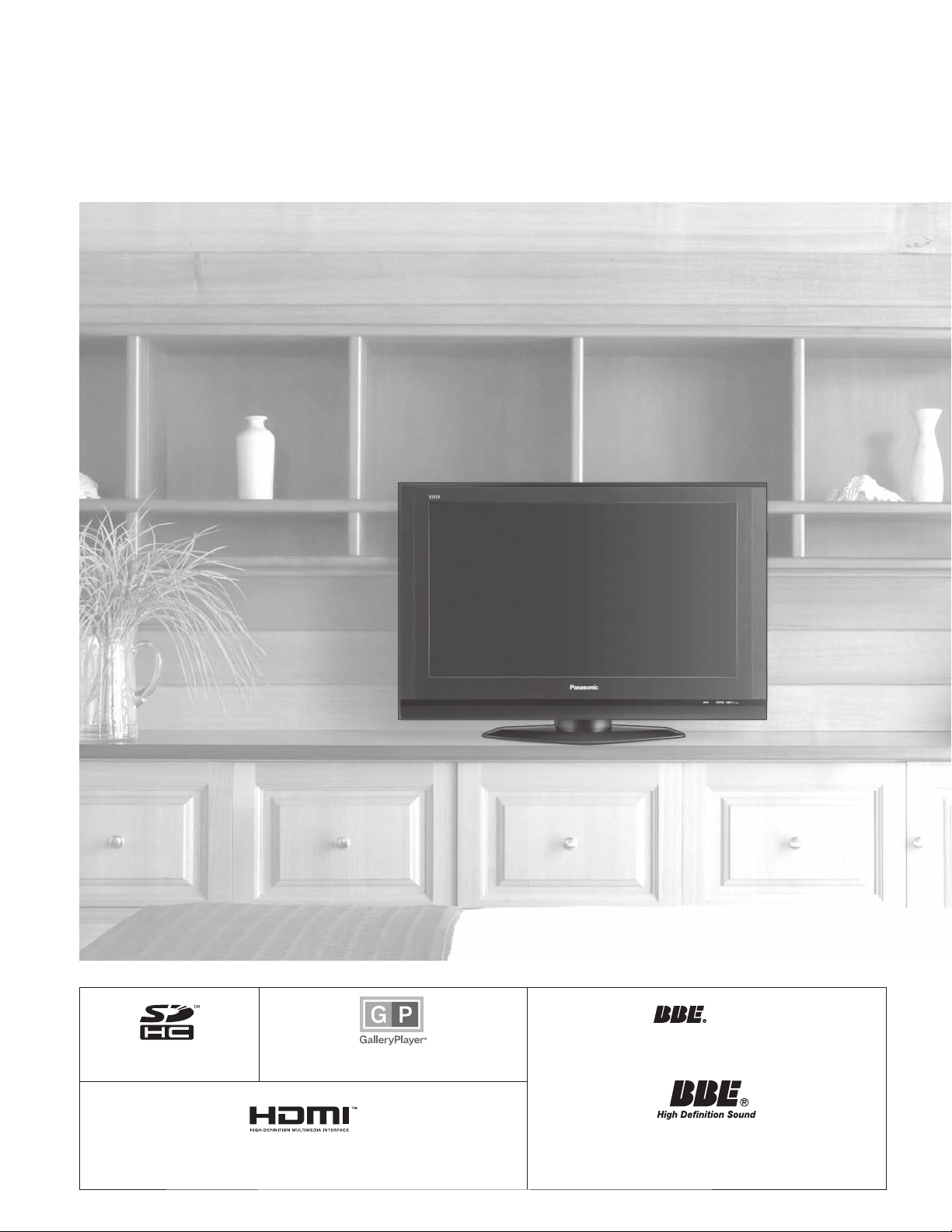
Turn your own living room into a movie theater!
Experience an amazing level of multimedia excitement
2
SDHC Logo is a trademark.
HDMI, the HDMI logo and High-Definition Multimedia Interface are trademarks
or registered trademarks of HDMI Licensing LLC.
GalleryPlayer and the GalleryPlayer Logo are
trademarks of GalleryPlayer, Inc.
A
HD3D Sound
Manufactured under license from BBE Sound, Inc.
Licensed by BBE Sound, Inc. under one or more of the
following US patents: 5510752, 5736897.
BBE and BBE symbol are registered trademarks of BBE
ViV
Sound, Inc.
Page 3

Contents
Enjoy rich multimedia
Amplifier
Home theater
system
SD memory card
VCR DVD player
DVD recorder Set Top Box
Camcorder
Please read before using the unit
Safety Precautions ·······································4
•
Quick Start Guide
Accessories/Optional Accessory
•
Before Connection ························ 8
•
Basic Connection ·························· 9
•
Identifying Controls ····················15
•
First Time Setup ··························16
··· 6
•
Enjoy your TV !
Basic Features
Watching TV ···············································18
•
Viewing from SD Card ·······························20
•
Watching Videos and DVDs ·······················22
•
Advanced Features
How to Use Menu Functions
•
(picture, sound quality, etc.) ·······················24
EZ SyncTM “HDAVI ControlTM” ·····················28
•
Lock ···························································30
•
Editing and Setting Channels ····················32
•
Input Labels/Monitor out/Closed Caption
•
Using Timer ················································36
•
Operating Peripheral Equipment ···············37
•
Recommended A V Connections ················38
•
·······34
Quick Start
Guide
Viewing Advanced FAQs, etc.
EZ Sync™
EZ Sync™ is a trademark of
Matsushita Electric Industrial Co., Ltd.
HDAVI Control™
HDAVI Control™ is a trademark of
Matsushita Electric Industrial Co., Ltd.
Manufactured under license from Dolby Laboratories.
DOLBY and the double-D symbol are
trademarks of Dolby Laboratories.
FAQs, etc.
Remote Control Operation/Code List ·········40
•
Ratings List for Lock ··································44
•
Technical Information ·································45
•
Maintenance ··············································48
•
Specifications ·············································49
•
FAQ ····························································50
•
Limited Warranty (for U.S.A.) ·····················52
•
Customer Services Directory (for U. S. A.)
•
Limited Warranty (for Canada) ···················54
•
····53
3
Page 4
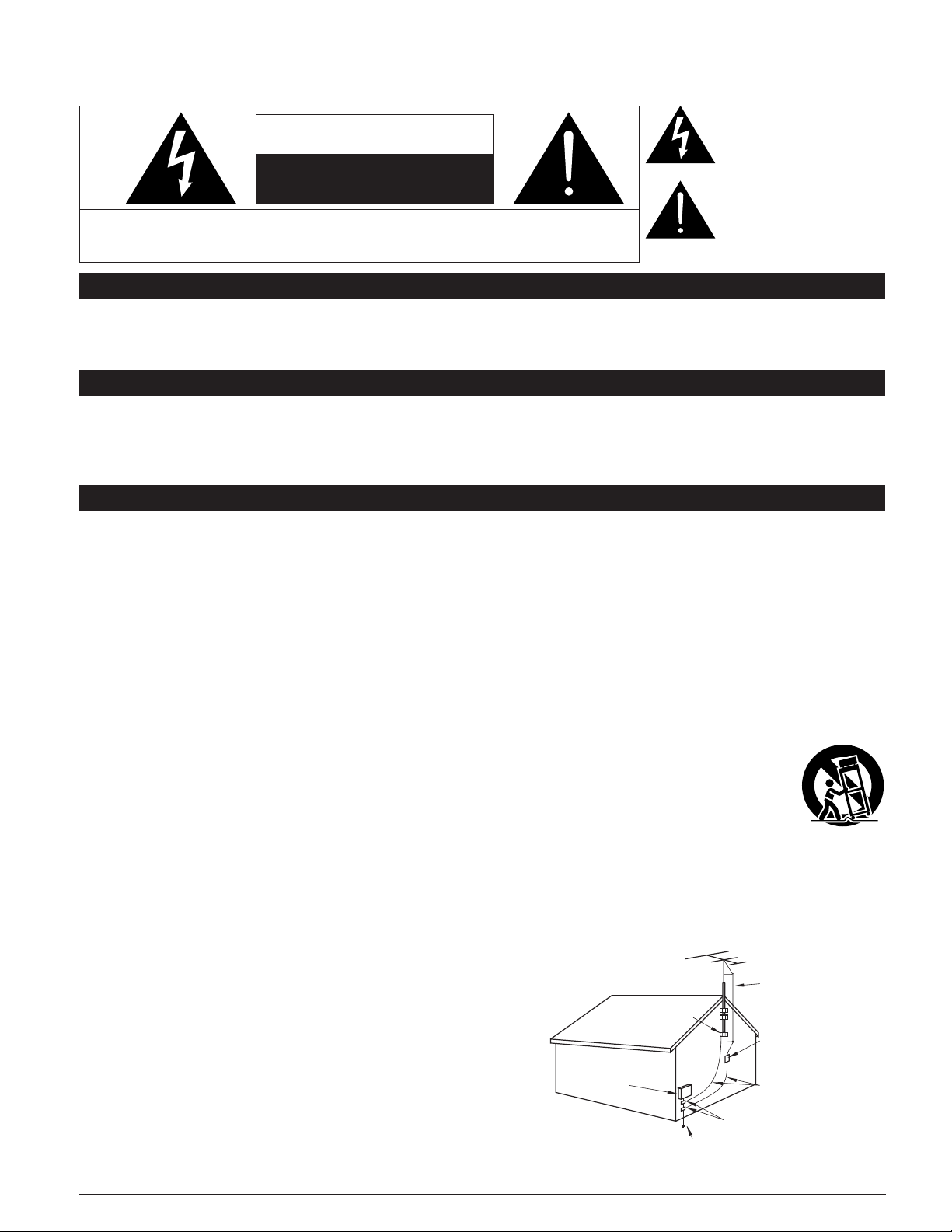
Safety Precautions
The lightning flash with arrow
head within a triangle is intended
CAUTION
RISK OF ELECTRIC SHOCK
DO NOT OPEN
WARNING: To reduce the risk of electric shock, do not remove cover or back.
No user-serviceable parts inside. Refer servicing to qualified service personnel.
Note to CATV System Installer
This reminder is provided to direct the CATV system installer’s attention to Article 820-40 of the NEC that provides guidelines for
proper grounding and, in particular, specifies that the cable ground shall be connected to the grounding system of the building, as
close to the point of cable entry as practical.
Secure Ventilation
Slots and openings in the cabinet and the back or bottom are provided for ventilation, and to ensure reliable operation of the LCD
TV and to protect it from overheating. These openings must not be blocked or covered. There should be at least 10 cm of space
from these openings. The openings should never be blocked by placing the LCD TV on a bed, sofa, rug or other similar surface.
This LCD TV should not be placed in a built-in installation such as a bookcase unless proper ventilation is provided.
Important Safety Instructions
to tell the user that parts inside the
product are a risk of electric shock
to persons.
The exclamation point within a
triangle is intended to tell the
user that important operating and
servicing instructions are in the
papers with the appliance.
1) Read these instructions.
2) Keep these instructions.
3) Heed all warnings.
4) Follow all instructions.
5) Do not use this apparatus near water.
6) Clean only with dry cloth.
7) Do not block any ventilation openings. Install in accordance with the manufacturer’s instructions.
8) Do not install near any heat sources such as radiators, heat registers, stoves, or other apparatus (including amplifiers) that
produce heat.
9) Do not defeat the safety purpose of the polarized or grounding-type plug. A polarized plug has two blades with one wider than
the other. A grounding type plug has two blades and a third grounding prong. The wide blade or the third prong are provided for
your safety. If the provided plug does not fit into your outlet, consult an electrician for replacement of the obsolete outlet.
10) Protect the power cord from being walked on or pinched particularly at plugs, convenience receptacles,
and the point where they exit from the apparatus.
11) Only use attachments / accessories specified by the manufacturer.
12) Use only with the cart, stand, tripod, bracket, or table specified by the manufacturer, or sold with the
apparatus. When a cart is used, use caution when moving the cart / apparatus combination to avoid injury
from tip-over.
13) Unplug this apparatus during lightning storms or when unused for long periods of time.
14) Refer all servicing to qualified service personnel. Servicing is required when the apparatus has been damaged in any way,
such as power-supply cord or plug is damaged, liquid has been spilled or objects have fallen into the apparatus, the apparatus
has been exposed to rain or moisture, does not operate normally, or has been dropped.
15) Operate only from the type of power source indicated on the marking label. If you are not sure of the type of power supplied to
your home consult your television dealer or local power company.
16) Follow all warnings and instructions marked on the LCD TV.
17) Never push objects of any kind into this LCD TV through cabinet
slots as they may touch dangerous voltage points or short out parts
that could result in a fire or electric shock. Never spill liquid of any
kind on the LCD TV.
18) If an outside antenna is connected to the tele vi sion equipment,
be sure the antenna system is grounded so as to provide some
protection against voltage surges and built up static charg es.
In the U.S. Section 810-21 of the National Electrical Code
provides information with respect to proper grounding of the mast
and supporting structure, grounding of the lead-in wire to an
antenna discharge unit, size of grounding conductors, location of
antenna discharge unit, connection to grounding electrodes, and
re quire ments for the grounding electrode.
EXAMPLE OF ANTENNA
GROUNDING AS PER
(NEC) NATIONAL
ELECTRICAL
CODE
GROUND CLAMP
ELECTRIC
SERVICE
EQUIPMENT
POWER SERVICE GROUNDING
ELECTRODE SYSTEM
(NEC ART 250, PART H)
ANTENNA
LEAD-IN WIRE
ANTENNA
DISCHARGE UNIT
(NEC SECTION 810-20)
GROUNDING
CONDUCTORS
(NEC SECTION 810-21)
GROUND CLAMPS
4
Page 5
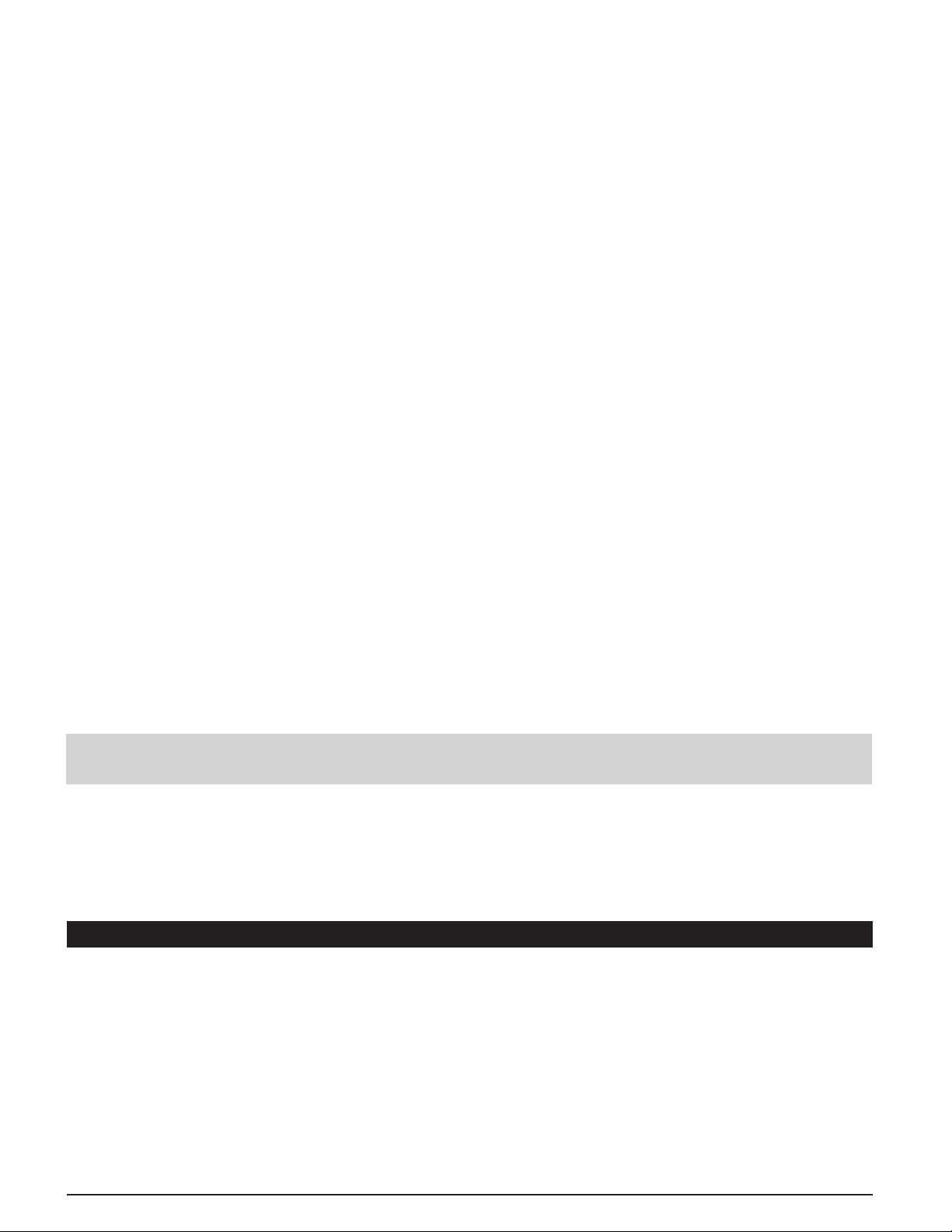
19) An outside antenna system should not be lo cat ed in the vicinity of overhead power lines, other electric light, power circuits, or
where it can fall into such power lines or circuits. When installing an outside antenna system, extreme care should be taken to
keep from touching such power lines or circuits as contact with them might be fatal.
20) Unplug this LCD TV from the wall outlet and refer servicing to qualified service personnel under the following conditions:
a. When the power cord or plug is damaged or frayed.
b. If liquid has been spilled into the LCD TV.
c. If the LCD TV has been exposed to rain or water.
d. If the LCD TV does not operate normally by following the operating instructions.
Adjust only those controls that are covered by the operating instructions as improper adjustment of other
controls may result in damage and will often require extensive work by a qualified technician to restore the LCD
TV to normal operation.
e. If the LCD TV has been dropped or the cabinet has been damaged.
f. When the LCD TV exhibits a distinct change in performance - this indicates a need for service.
21) When replacement parts are required, be sure the service technician uses replacement parts specified by the manufacturer
that have the same characteristics as the original parts. Unauthorized substitutions may result in fire, electric shock, or other
hazards.
22) WARNING: TO REDUCE THE RISK OF FIRE OR ELECTRIC SHOCK, DO NOT EXPOSE THIS APPARATUS TO RAIN,
MOISTURE, DRIPPING OR SPLASHING.
DO NOT PLACE LIQUID CONTAINERS (FLOWER VASES, CUPS, COSMETICS, ETC.) ABOVE THE SET
(INCLUDING ON SHELVES ABOVE, ETC.).
23) WARNING: SMALL PARTS CAN PRESENT CHOKING HAZARD IF ACCIDENTALLY SWALLOWED. KEEP SMALL
PARTS AWAY FROM YOUNG CHILDREN.
DISCARD UNNEEDED SMALL PARTS AND OTHER OBJECTS, INCLUDING PACKAGING MATERIALS
AND PLASTIC BAGS/SHEETS TO PREVENT THEM FROM BEING PLAYED WITH BY YOUNG CHILDREN,
CREATING THE POTENTIAL RISK OF SUFFOCATION.
24) CAUTION: TO PREVENT ELECTRIC SHOCK, DO NOT USE THIS PLUG WITH A RECEPTACLE OR OTHER OUTLET
UNLESS THE BLADES CAN BE FULLY INSERTED TO PREVENT BLADE EX PO SURE.
25) CAUTION: USE WITH OTHER STAND MAY RESULT IN INSTABILITY POSSIBLY CAUSING INJURY.
26) CAUTION: DANGER OF EXPLOSION IF BATTERY IS INCORRECTLY REPLACED. REPLACE ONLY WITH THE SAME
OR EQUIVALENT TYPE.
27) CAUTION: This LCD TV is for use only with the following optional accessory. Use with any other type of optional
accessories may cause instability which could result in the possibility of injury.
(All of the following accessories are manufactured by Matsushita Electric Industrial Co., Ltd.)
• Wall-hanging bracket (Vertical): TY-WK32LR2W
Always be sure to ask a qualified technician to carry out set-up.
NOTE: This equipment is designed to operate in North America and other countries where the broadcasting system and AC
■
house current are exactly the same as in North America.
This product utilizes tin-lead solder and has a fluorescent lamp containing a small amount of mercury. Disposal of
these materials may be regulated in your community due to environmental considerations. For disposal or re cy cling
information, please contact your local authorities or the Electronics Industries Alliance: www.eiae.org.
FCC STATEMENT
This equipment has been tested and found to comply with the limits for a TV Broadcast Receiver, pursuant to Part 15 of the
FCC Rules. These limits are designed to provide reasonable protection against harmful interference in a residential installation.
This equipment generates, uses and can radiate radio frequency energy and, if not installed and used in accordance with the
instructions, may cause harmful interference to radio communications. However, there is no guarantee that interference will
not occur in a particular installation. If this equipment does cause or receive interference, which can be determined by turning
equipment off and on, the user is encouraged to try to correct the interference by one or more of the following measures:
Reorient or relocate the TV antenna.
Increase the separation between TV and other equipment.
Connect TV into separate outlet from other equipment.
Consult the dealer or an experienced radio / TV technician for help.
FCC Caution: Any changes or modifications not expressly approved by the party responsible for compliance could void the
user’s authority to operate this equipment.
5
Page 6
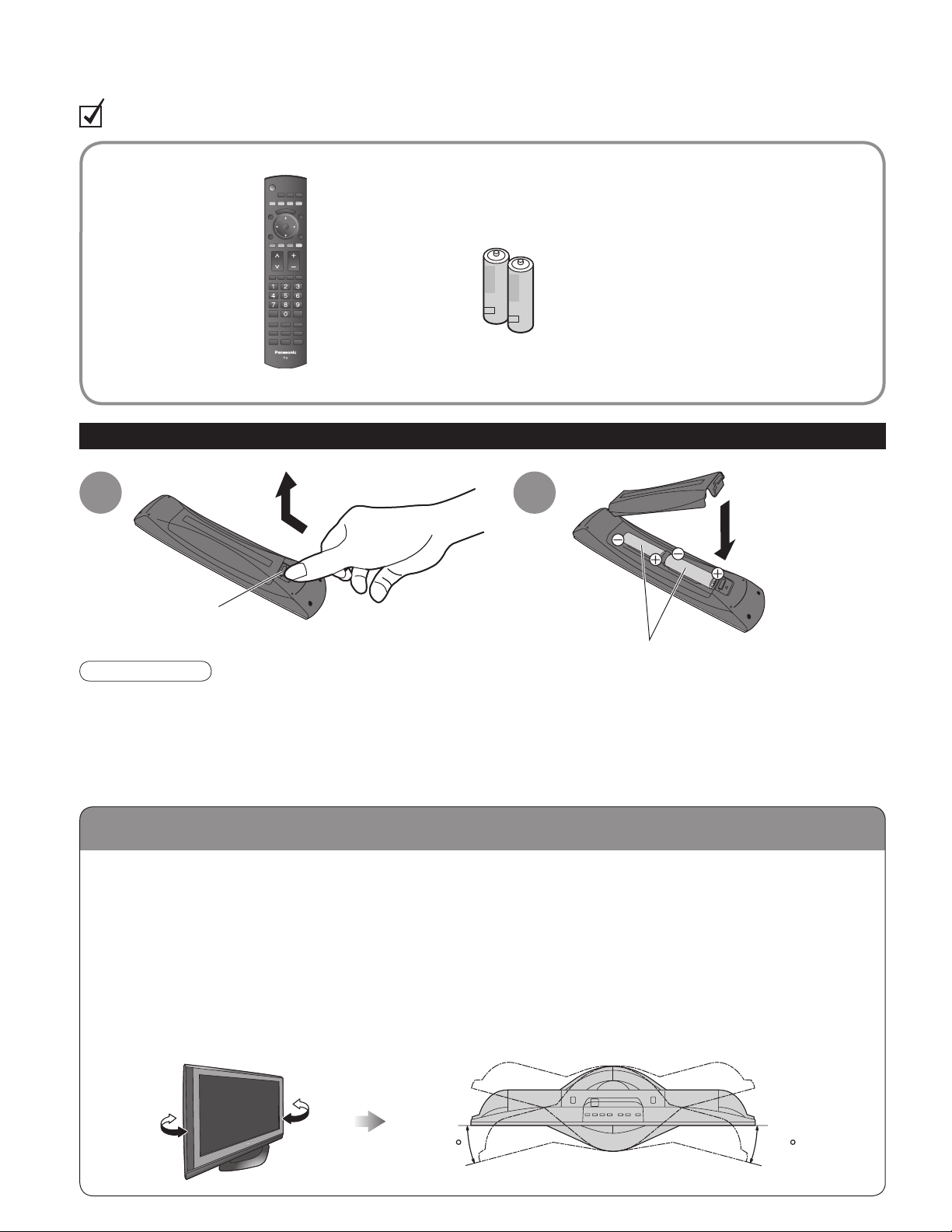
Location
Accessories/Optional Accessory
Check you have all the items shown.
Accessories
Remote Control
□
Transmitter
N2QAYB000100
•
Open
Batteries for the Remote
□
Control Transmitter
AA Battery
•
Installing remote’s batteries
(2)
1 2
Hook
Operating Instructions
□
Product Registration Card
□
(U.S.A.)
Customer Care Plan Card
□
(U.S.A.)
Notice sheet (Demo mode)
□
Warranty Card (Mexico)
□
Close
Note the correct polarity (+ or -).
Caution
Incorrect installation may cause battery leakage and corrosion, resulting in damage to the remote control unit.
•
Do not mix old and new batteries.
•
Do not mix different battery types (such as alkaline and manganese batteries).
•
Do not use rechargeable (Ni-Cd) batteries.
•
Do not burn or break batteries.
•
Make a note of the remote control codes before changing batteries in case the codes are reset. (p. 41-43)
•
Place the TV at a comfortable distance for viewing. Avoid placing it where sunlight or other bright light (including
reflections) will fall on the screen.
Use of some types of fluorescent lighting can reduce remote control transmitter range.
Adequate ventilation is essential to prevent an internal component failure. Keep away from areas of excessive
heat or moisture.
How to use the TV-stand
■
Adjust the stand to your desired angle.
The stand angle can be rotated 15 ° to the right / left.
(View from Above)
6
15 15
LCD panel side
Page 7
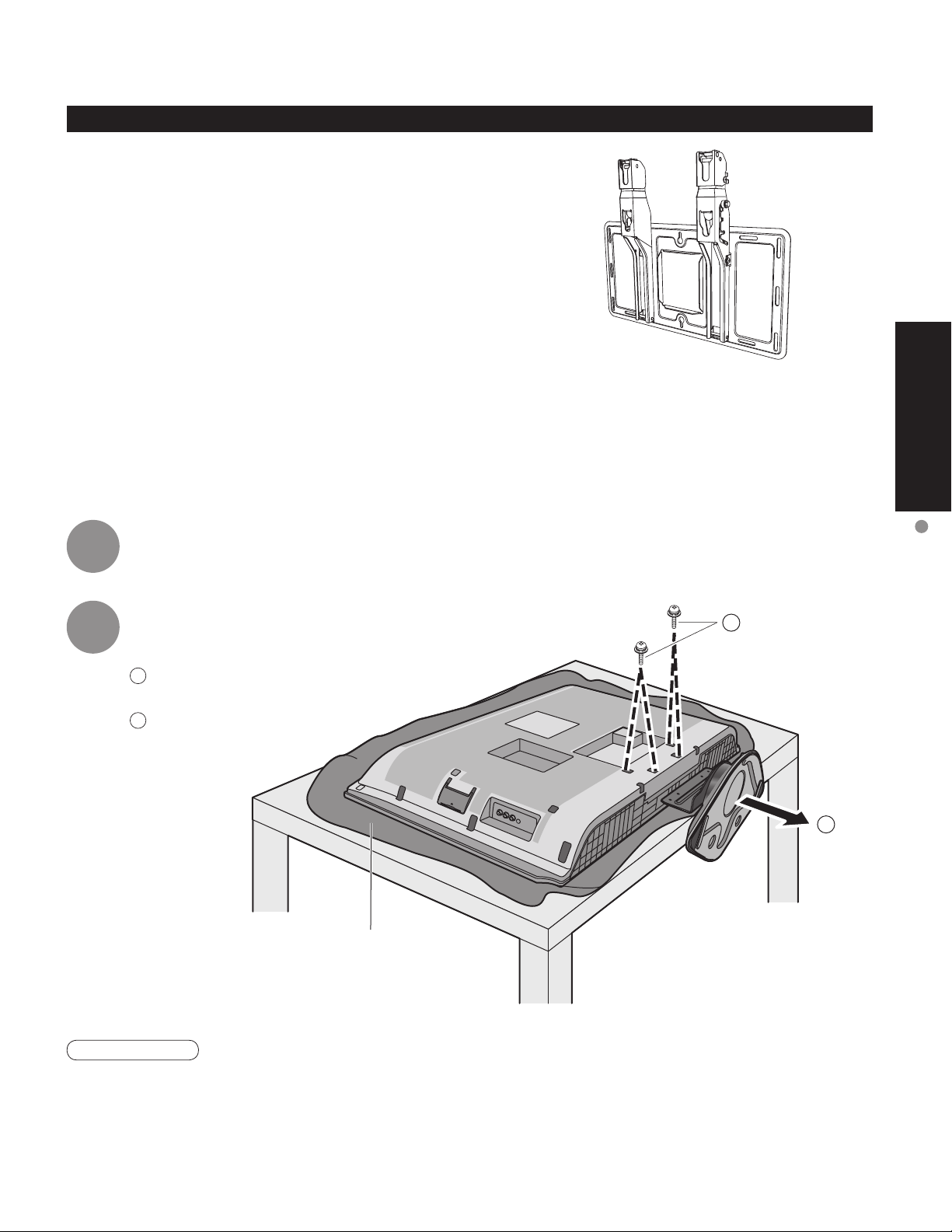
Optional accessory (When Installing on the wall)
Please contact your nearest Panasonic dealer to purchase
the recommended wall-hanging bracket. For additional details,
please refer to the wall-hanging bracket installation manual.
Wall-hanging bracket (vertical)
TY-WK32LR2W
•
Before mounting the TV on the wall, you must remove the TV-Stand from the TV.
Follow the steps below:
Quick Start
Guide
1
2
Disconnect all the cables from the TV.
Remove the TV-Stand.
A
Remove four screws
B
Pull out the TV-Stand
Foam mat or thick
soft cloth
Accessories/Optional Accessory
A
B
WARNING
Failure to use a Panasonic bracket or choosing to mount the unit yourself will be done at the risk of the consumer.
•
Any damage resulting from not having a professional installer mount will void your unit’s warranty.
Always be sure to ask a qualified technician to carry out set-up.
•
Incorrect fitting may cause equipment to fall, resulting in injury and product damage.
Do not mount this LCD Television directly below ceiling lights (such as spotlights, floodlights, or halogen lights)
•
which typically give off high heat. Doing so may warp or damage plastic cabinet parts.
7
Page 8
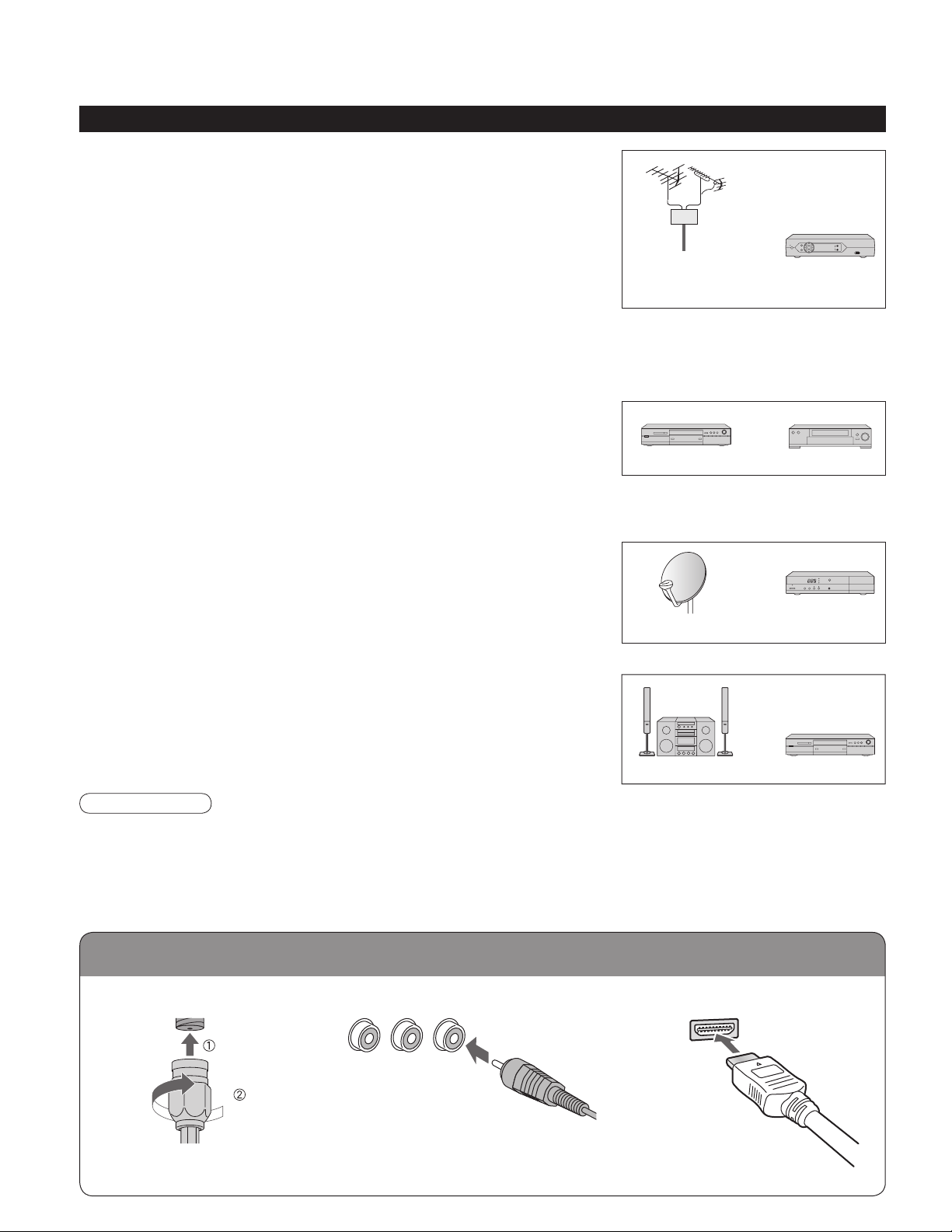
Reference of connection
Before Connection
Connected Equipment Introduction (Signal source)
Watching TV
■
VHF/UHF Antenna
•
NTSC (National Television System Committee):
•
Conventional broadcasting
ATSC (Advanced Television Systems Committee):
•
Digital TV Standards include digital high-definition television (HDTV),
standard-definition television (SDTV), data broadcasting, multi-channel
surround-sound audio and interactive television.
Cable Box/Cable
•
• You need to subscribe to a cable TV service to enjoy viewing their
programming.
You can enjoy high-definition programming by subscribing to a high-definition cable box. The connection can be
•
done with the use of HDMI or Component Video cable.
Recording/playing back with DVD recorder or VCR
■
DVD Recorder
•
This source has higher resolution through interlace or progressive signal.
Connection can be done with the use of Component Video or HDMI cable.
VCR
•
Connection can be done with the use of an RF cable and Composite Video/S Video cable.
VHF/UHF Antenna Cable Box/
DVD Recorder
or
Cable
or
VCR
Watching Satellite
■
You can enjoy high-definition programming by subscribing to
•
high-definition satellite source. Connection can be done with the use of
HDMI or Component Video cable.
Satellite Antenna
Enjoying Home theater and DVD recorder with
■
HDMI connection
Home theater and DVD Recorder
•
HDMI connection enables you to enjoy higher quality audio and video with
a single cable.
Note
If your Panasonic DVD Recorder is compatible with EZ Sync (HDAVI control 2), you can operate your Panasonic
•
DVD Recorder with this TV’s remote control (p. 23 EZ SyncTM).
All cables and external equipment shown in this book are not supplied with the TV.
•
For the details of the external equipment’s connections, please refer to the operating manuals of the equipment.
•
Antenna terminal
■
Pin terminals
■
HDMI terminal
■
Satellite
Receiver
DVD RecorderHome Theater
8
Firmly tighten by hand.
•
greenbluered
green
Match colors of plugs and terminals.
•
Insert firmly.
•
Insert firmly.
•
Page 9
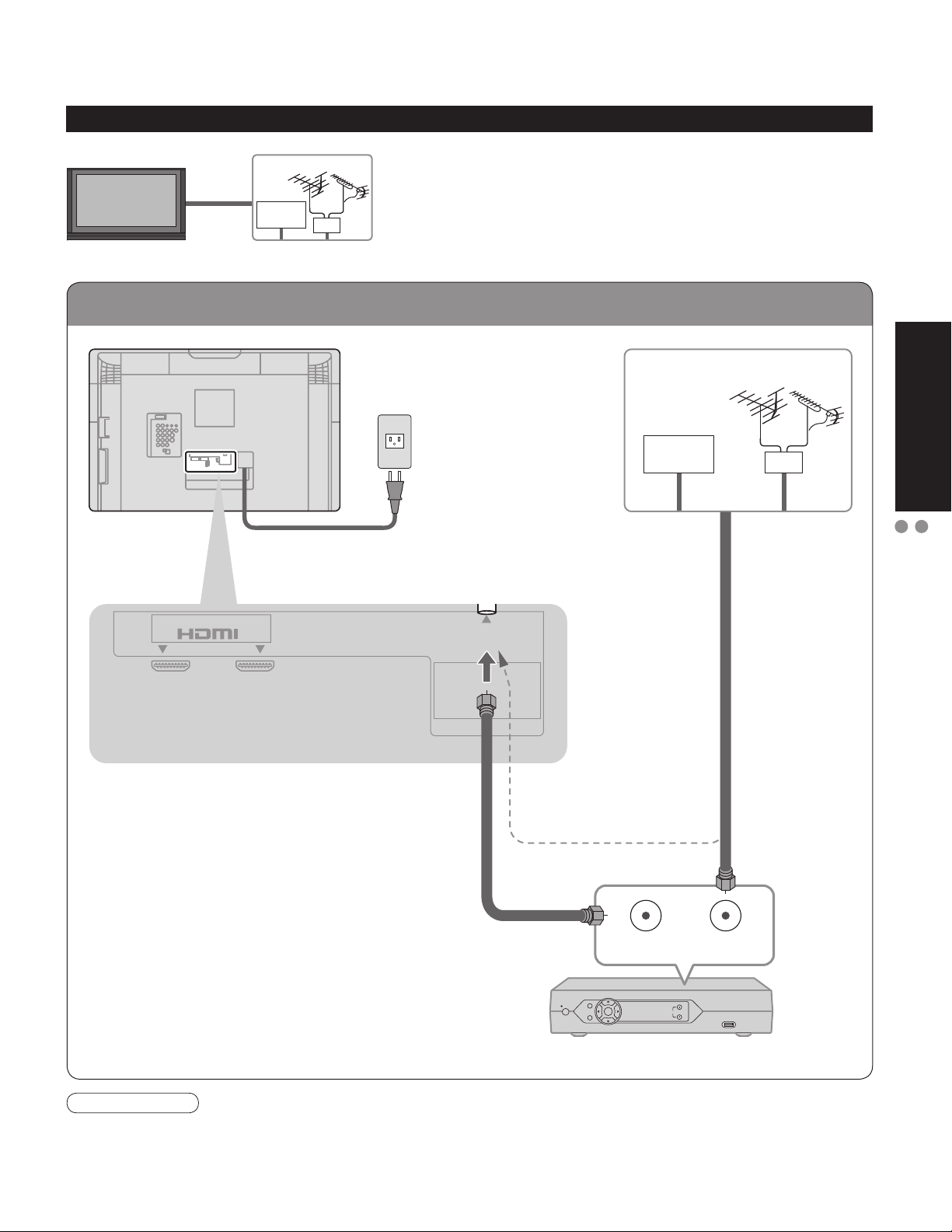
To connect antenna terminals
Basic Connection
Example 1
TV
Back of the TV
Connecting Antenna (To watch TV)
VHF/UHF Antenna
Cable TV
AC 110 - 127 V
60Hz
Power Cord
(Connect after all the
other connections.)
Cable TV
VHF/UHF Antenna
or
Quick Start
Guide
Basic Connection (Antenna + TV)
Before Connection
AV IN
12
If using Cable Box
•
Set the TV channel to CH3 or CH4.
•
Antenna
terminal
ANT
(If no Cable Box)
or
ANT OUT ANT IN
Cable Box
Note
For additional assistance, visit us at: www.panasonic.com
•
www.panasonic.ca
9
Page 10
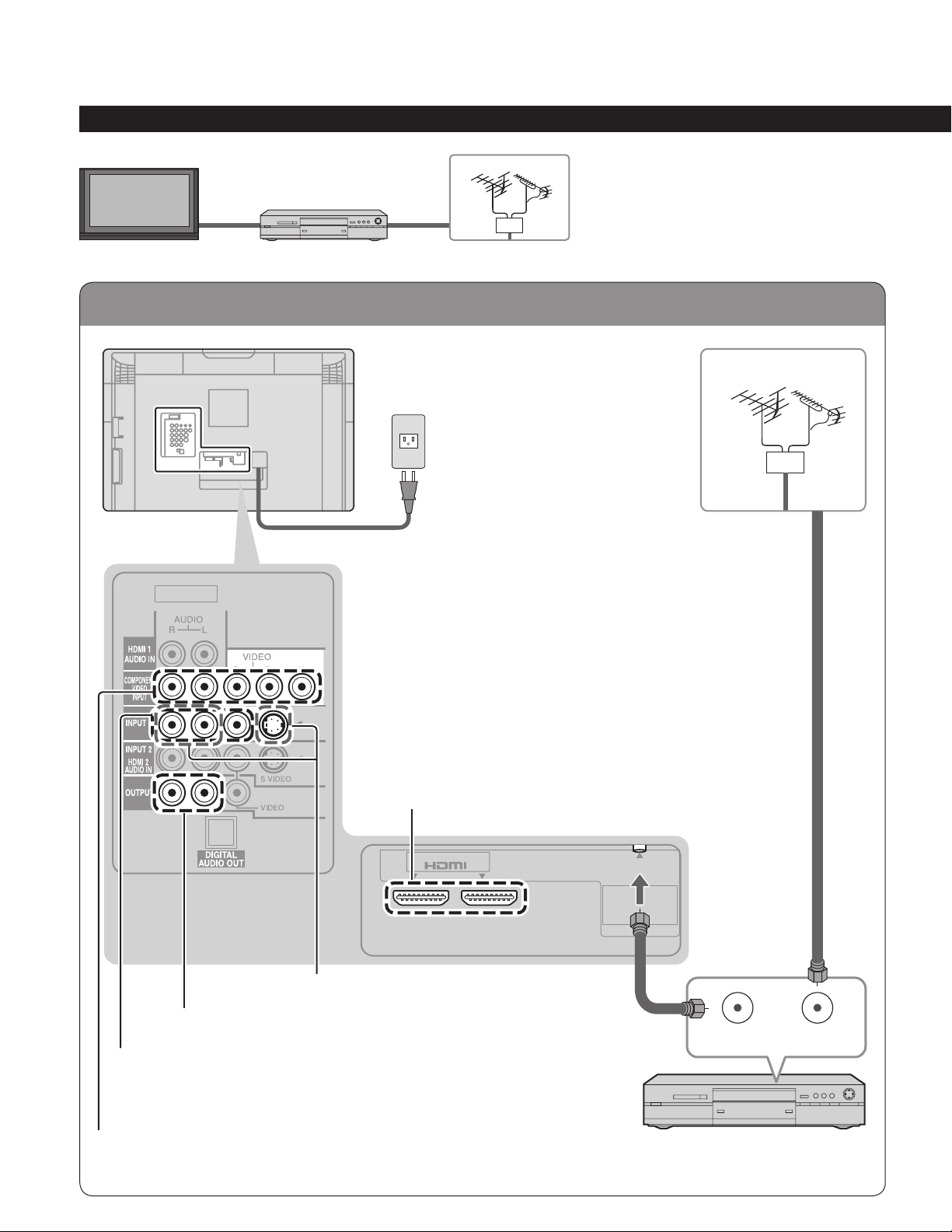
To connect antenna terminals
Basic Connection (Continued)
Example 2
TV
Back of the TV
Connecting DVD recorder (VCR) (To record/playback)
DVD
Recorder
or
VCR
VHF/UHF Antenna
AC 110 - 127 V
60Hz
Power Cord
VHF/UHF Antenna
10
To use S VIDEO terminals
(next page)
To use OUTPUT terminals
(p. 38, 39)
To use COMPOSITE terminals
(next page)
To use COMPONENT terminals
(next page)
To use HDMI
terminals
(next page)
AV IN
12
Antenna
terminal
ANT
ANT OUT ANT IN
DVD Recorder or VCR
(with TV tuner)
Page 11
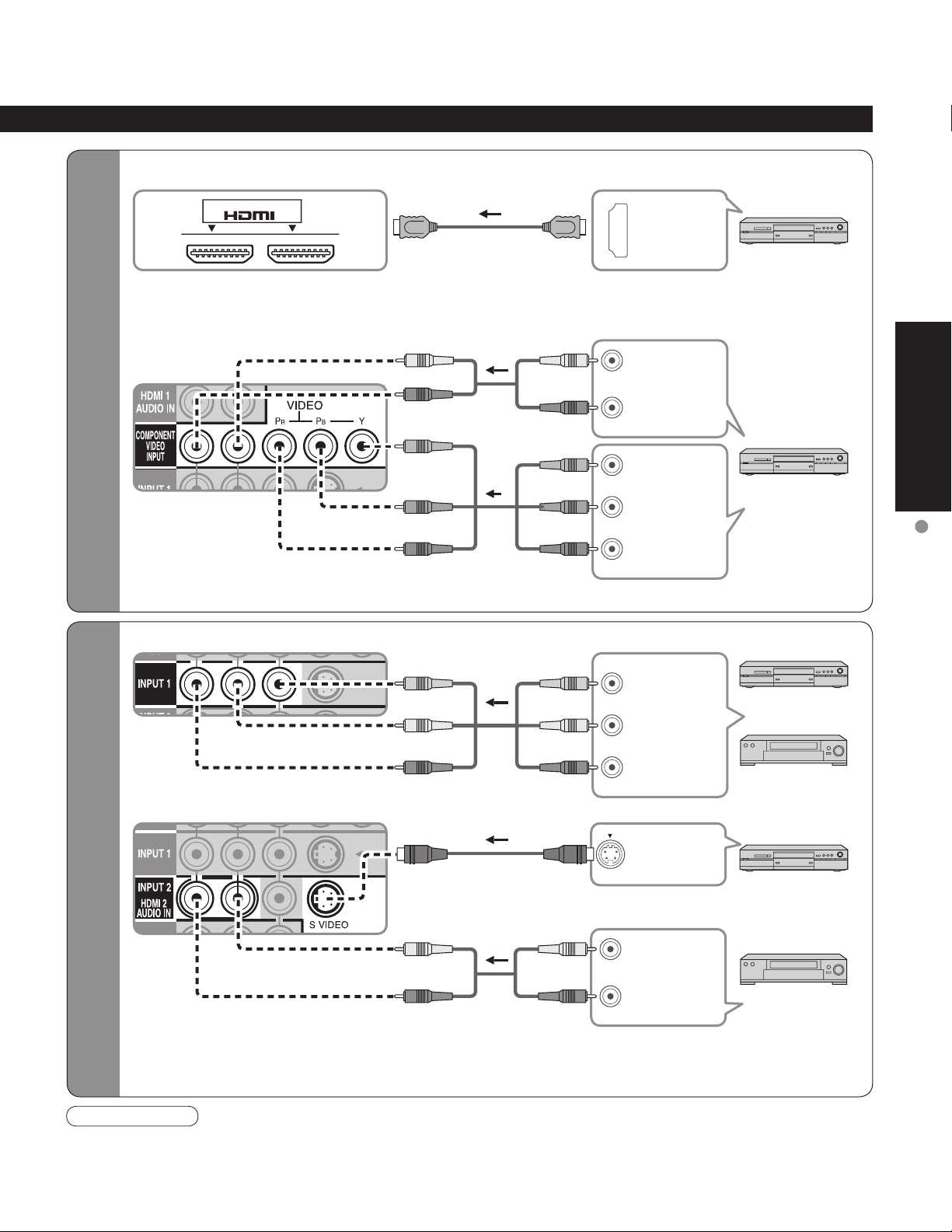
High-Definition
Standard-Definition
To use HDMI terminals
■
AV IN
12
Connecting to HDMI terminals will enable you to enjoy high-definition digital images and high-quality
•
sound.
To use COMPONENT terminals
■
white
red
white
red
L
white
R
red
HDMI
AV OUT
DVD Recorder
COMPONENT
AUDIO
OUT
Quick Start
Guide
Recorders may also be connected to COMPOSITE or S VIDEO terminals. (see below)
•
To use COMPOSITE terminals
■
To use S VIDEO terminals
■
green
blue
red
yellow
white
red
white
red
green
blue
red
yellow
white
red
white
red
green
blue
red
yellow
white
red
white
red
Y
P
B
COMPONENT
VIDEO OUT
PR
L
COMPOSITE
OUT
R
S VIDEO
OUT
L
AUDIO
R
OUT
DVD Recorder
DVD Recorder
or
VCR
DVD Recorder
or
VCR
Basic Connection
(TV + DVD Recorder or VCR)
The S Video input will override the composite
•
video signal when S Video cable is connected.
Connect either S Video or Video cable.
Note
Some programs contain a copyright protection signal to prevent recording.
•
When the copyright protection program is displayed, do not connect the other TV monitor through a VCR. Video
•
signals fed through VCRs may be affected by copyright protection systems and the picture will be distorted on the
other TV monitor.
Connecting to S VIDEO terminals will enable
•
you to enjoy greater picture quality than using
Composite terminals.
11
Page 12
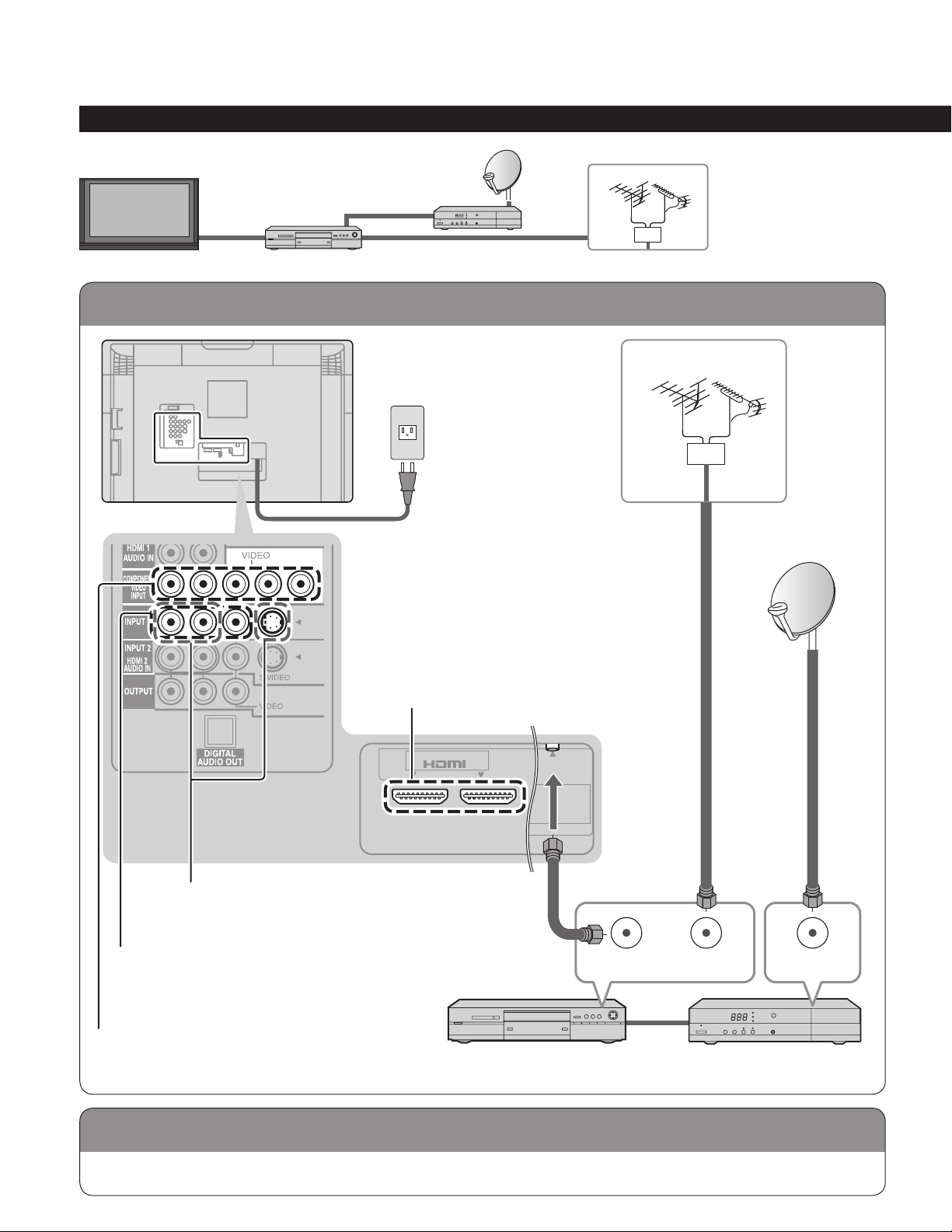
To connect antenna terminals
Connecting TV and DVD recorder (VCR)
Basic Connection (Continued)
Example 3
TV
Back of the TV
Connecting DVD recorder (VCR) and satellite receiver
DVD
Recorder
or VCR
Satellite
Receiver
AC 110 - 127 V
60Hz
VHF/UHF Antenna
VHF/UHF Antenna
Power Cord
To use S VIDEO terminals
(p. 11)
To use COMPOSITE terminals
(p. 11)
To use COMPONENT terminals
(p. 11)
To use HDMI
terminals
(p. 11)
AV IN
12
(with TV tuner)
Antenna
terminal
ANT
ANT OUT ANT IN
Satellite ReceiverDVD Recorder or VCR
ANT IN
12
Connect in the same way as on p. 11.
Page 13
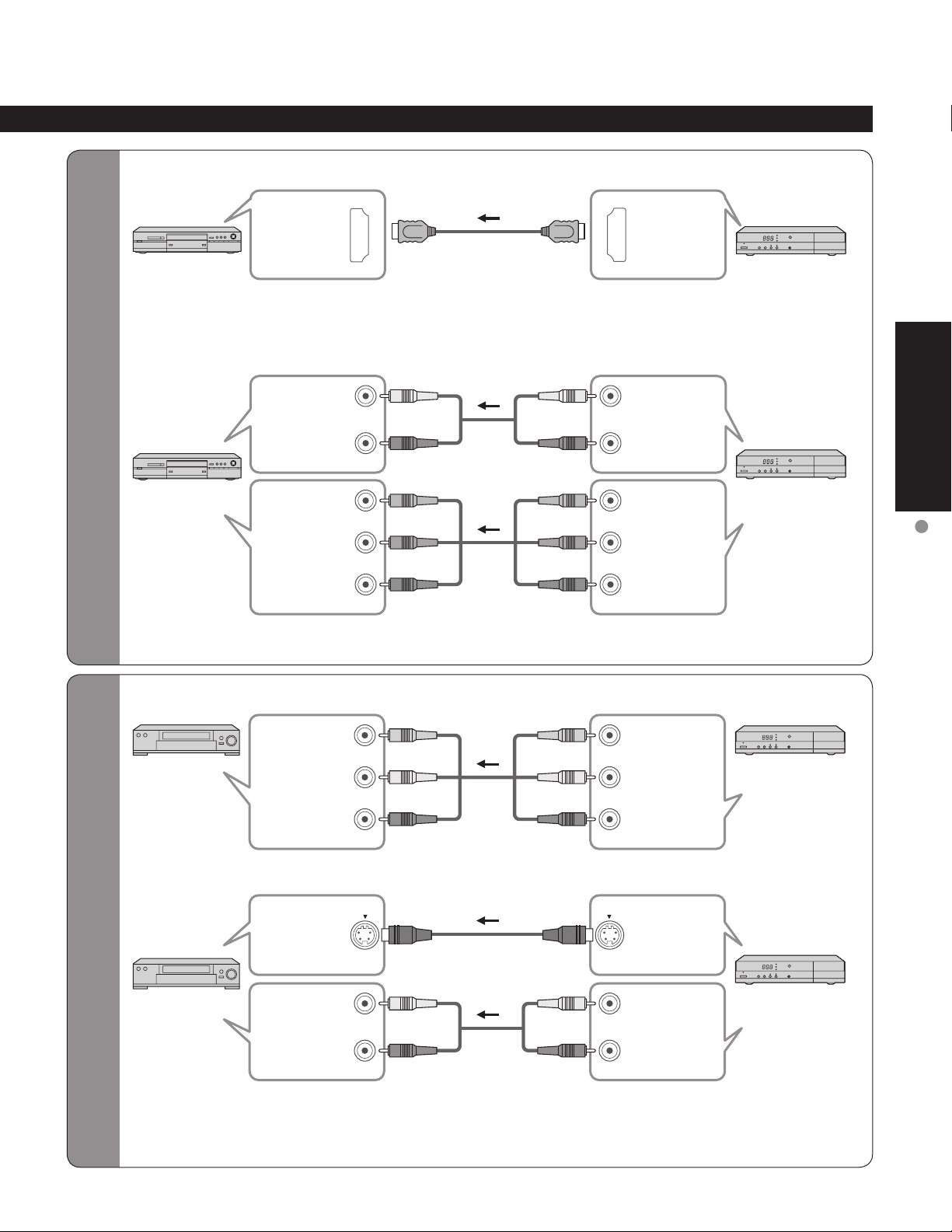
To connect DVD recorder
and satellite receiver
To connect VCR and
satellite receiver
To use HDMI terminals
■
HDMI
AV IN
DVD Recorder
Connecting to HDMI terminals will enable you to enjoy high-definition digital images and high-quality
•
sound.
To use COMPONENT terminals
■
L
COMPONENT
AUDIO
IN
DVD Recorder
COMPONENT
VIDEO IN
Satellite Receiver may also be connected to COMPOSITE or S VIDEO terminals. (see below)
•
white
R
red
Y
green
PB
blue
R
P
red
white
red
green
blue
red
white
red
green
blue
red
L
white
R
red
Y
green
P
blue
PR
red
HDMI
AV OUT
COMPONENT
AUDIO
OUT
B
COMPONENT
VIDEO OUT
Satellite
Receiver
Satellite
Receiver
Quick Start
Guide
Basic Connection
(TV + DVD Recorder or VCR + Satellite receiver)
To use COMPOSITE terminals
■
VCR
To use S VIDEO terminals
■
VCR
The S Video input will override the composite
•
video signal when S Video cable is connected.
Connect either S Video or Video cable.
COMPOSITE
IN
S VIDEO
IN
AUDIO
IN
yellow
L
white
R
red
L
white
R
red
yellow
white
red
white
red
yellow
yellow
L
COMPOSITE
white
red
white
red
OUT
R
S VIDEO
OUT
L
AUDIO
OUT
R
white
red
white
red
Connecting to S VIDEO terminals will enable
•
you to enjoy greater picture quality than using
Composite terminals.
Satellite
Receiver
Satellite
Receiver
13
Page 14
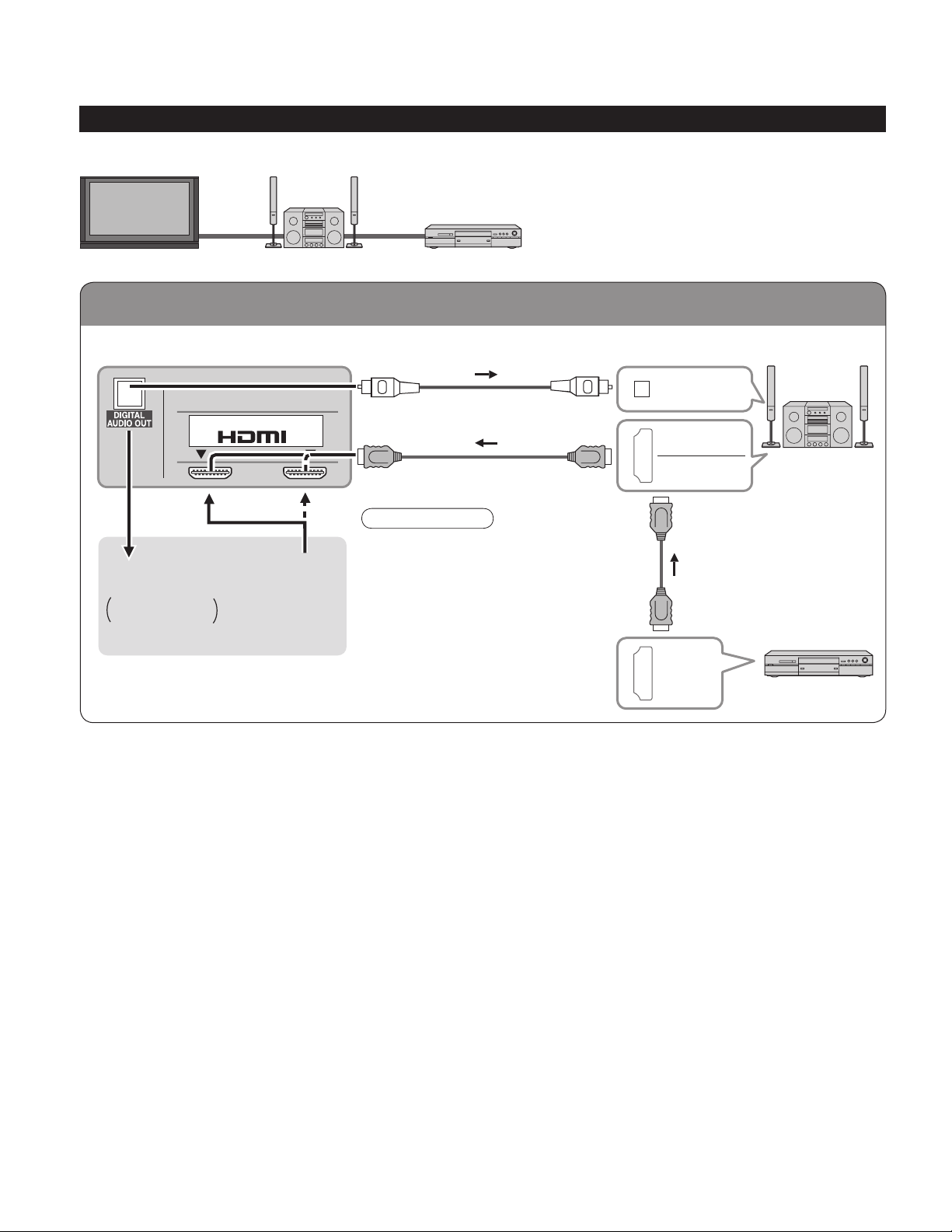
To connect HDMI terminals
Basic Connection (Continued)
Example 4
TV
Back of the TV
Home theater
(DIGITAL AUDIO IN)
When listening to
TV audio
[ATSC only]
Connecting Home Theater and DVD recorder
Home Theater
AV IN
12
or
It is recommended that you use
•
Panasonic’s HDMI cable. (P.28)
Home theater
(HDMI AV OUT)
When Using the COMPONENT
•
VIDEO OUT terminals or the
S VIDEO OUT terminal, refer to p.13
“To use COMPONENT terminals” or
“To use S VIDEO terminals”.
If you connect RAM theater or
•
Player theater with HDMI cable, use
audio cable instead of the optical
digital audio cable. (see p.39)
Note
DVD recorder
DIGITAL
AUDIO IN
HDMI
AV OUT
HDMI
AV IN
HDMI
AV OUT
Home Theater
(AV amp)
DVD Recorder
14
Page 15
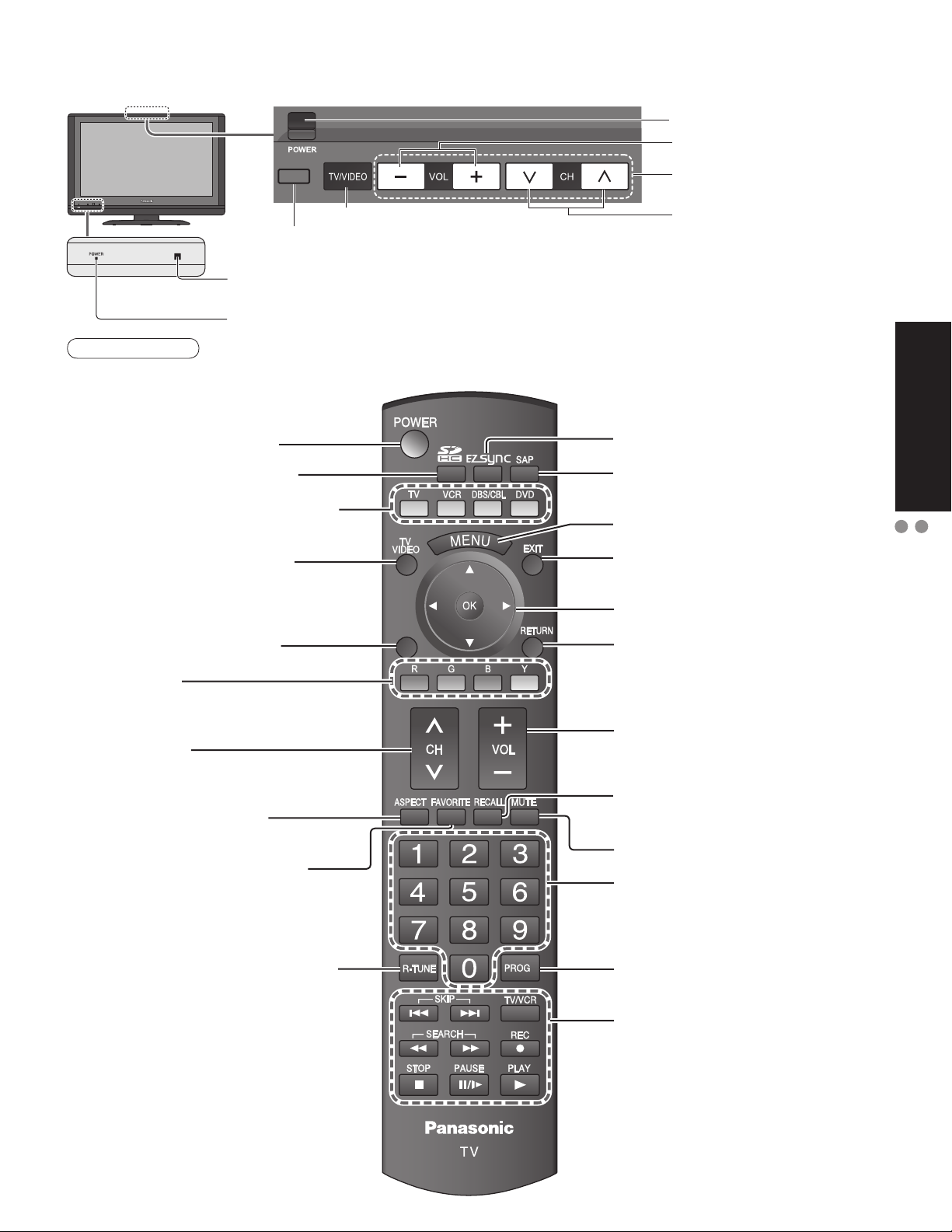
-
SUB
MENU
-
Identifying Controls
POWER button
Volume up/down
DEMO
Switches TV/VIDEO
Demonstrates picture quality in 120Hz signal reception
(Press any key to cancel the demo.)
Remote control sensor
Within about 23 feet (7 meters) in front of the TV set.
Power indicator (on: red, off: no light)
Note
The TV consumes a limited amount of power as long as the power cord is inserted into the wall outlet.
•
Switches TV to On or Standby
Viewing from SD Card (p. 20-21)
The equipment selection button (p. 22)
Changes the input mode (p. 22)
Displays Sub Menu (p. 18, 26)
Colored buttons
(used for various functions)
(for example p. 20, 32)
Channel up/down
SUB
MENU
EZ Sync menu (p. 23, 28-29)
Selects Audio Mode for TV viewing
(p. 18)
Displays Main Menu (p. 24)
Exits menus
Selects/OK/Change
Returns to previous menu
Volume up/down
Menu navigations
Selects channels
in sequence
Quick Start
Guide
Identifying Controls
Basic Connection
Changes aspect ratio (p. 19)
Operates the Favorite channel list
function. (p. 19)
Switches to previously viewed channel
and input modes.
Displays or removes the channel
banner (p. 18)
Sound mute On/Off
Numeric keypad to select any
channel (p. 18) or press to enter
alphanumeric input in menus.
(p. 22, 23, 30, 32, 37)
Direct channel access for DTV and
DBS (p. 18)
External equipment operations
(VCRs, DVDs, etc.) (p. 22)
15
Page 16
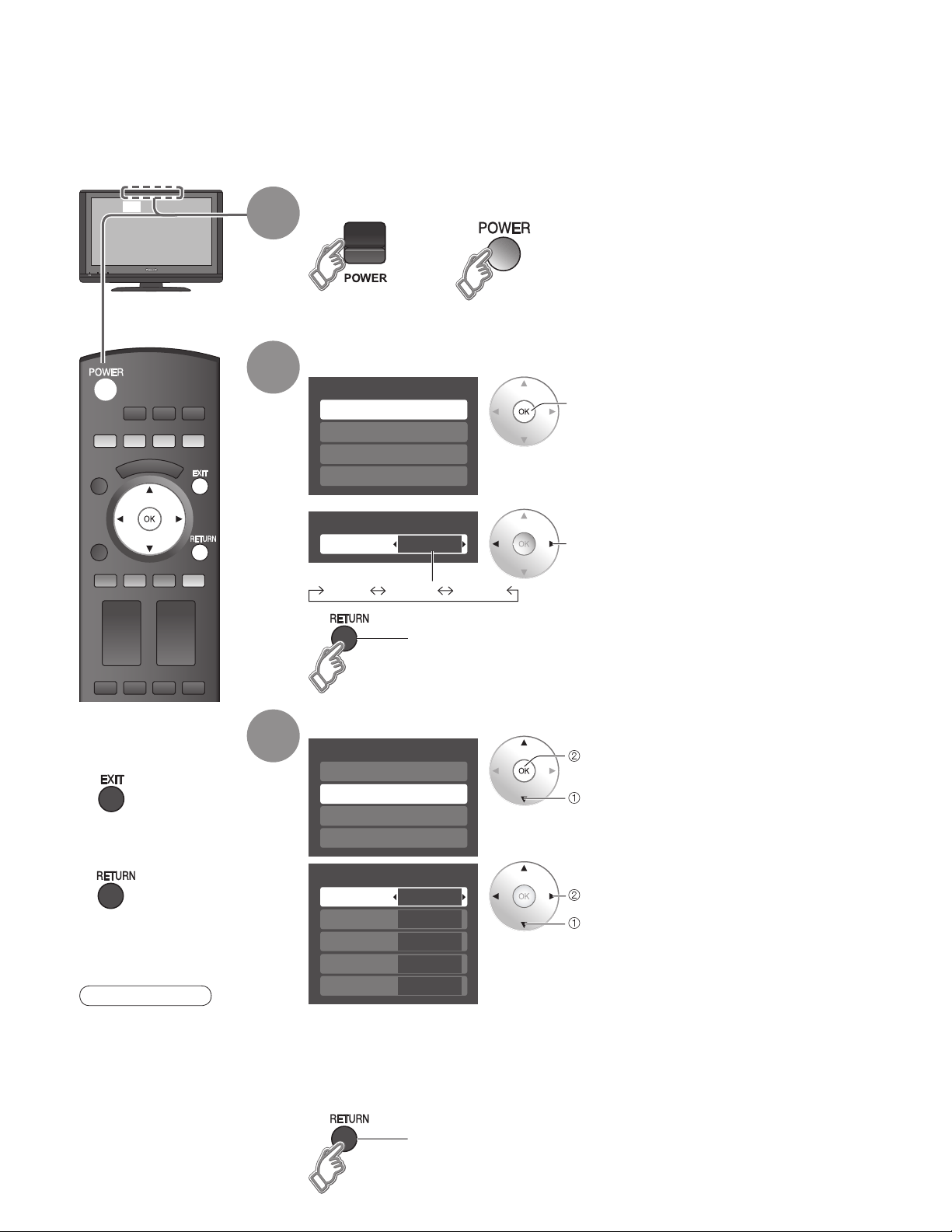
First Time Setup
“First time setup” is displayed only when the TV is turned on for the first time after the power cord is
inserted into a wall outlet and when “Auto power on” (p. 26-27) is set to “No”.
or
1
2
Turn the TV On with the POWER button
or
(TV) (Remote)
Select your language
First time setup
Language
Clock
Auto program
Picture
Language
Language
English Español Français
English
Go back to previous screen.
next
select
Press to exit from
■
menu screen
Press to return to
■
previous screen
Note
To change setting
•
(Language/Clock/Auto
program/Picture) later,
go to Menu screen
(p. 24, 26)
3
Adjust the clock
First time setup
Language
Clock
Auto program
Picture
Clock
Year
Month
Day
Hour
Minute
Year: Select the year
Month: Select the month
Day: Select the day
Hour: Adjust the hour
Minute: Adjust the minute
2007
1
7
10 AM
10
Go back to previous screen.
next
select
set
select item
16
Page 17
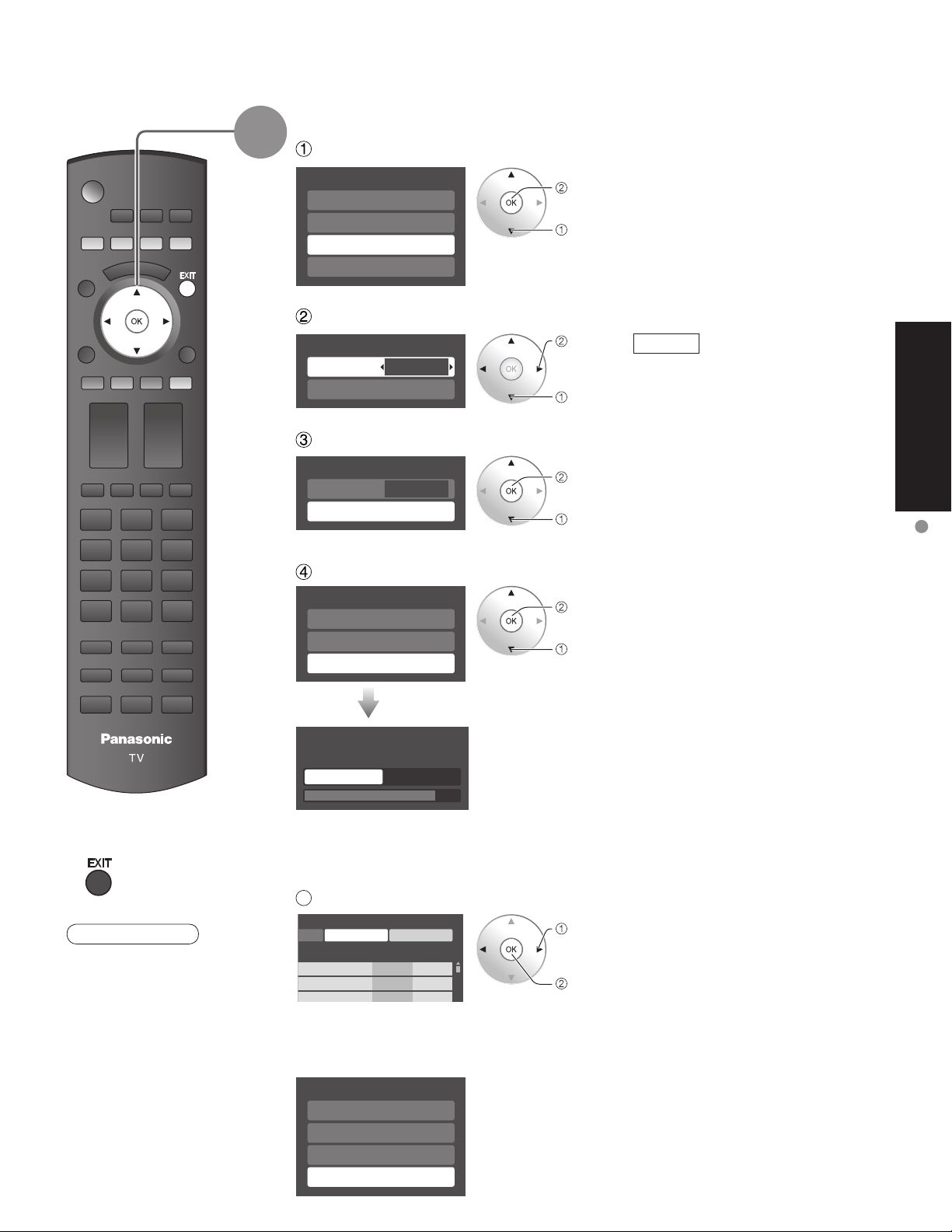
4
Auto channel setup
Select “Auto program”
First time setup
Language
Clock
Auto program
Picture
next
select
Select “ANT in”
Program channel
ANT in
Auto
Cable
set
select
ANT in
Cable: Cable TV
Antenna: Antenna
Select “Auto”
Program channel
ANT in
Auto
Cable
next
select
Select scanning mode (ALL channels/Analog only/Digital only)
Auto program
All channels
Analog only
Digital only
ok
select
Quick Start
Guide
First Time Setup
Press to exit from
■
menu screen
Note
About broadcasting
•
systems
Analog (NTSC):
traditional TV
programming
Digital (ATSC):
new programming
that allows you to
view more channels
featuring high-quality
video and sound
Auto program
Scanning digital channel
progress
quit 40%
All channels: Scans digital and analog channels
Analog only: Scans Analog channels only
Digital only: Scans Digital channels only
5
Confirm registered channels
rogram
Apply Cancel
aption Favorite Add
.
.
.
If OK is not pressed after selecting “Apply”, the channels will not be saved.
•
If you perform scanning more than twice, previously saved channels are erased.
•
First time setup
Language
Clock
Auto program
Picture
...
Yes
...
Yes
...
Yes
Start scanning the channels
Available channels (analog/digital)
•
are automatically set.
select
“Apply”
ok
(Refer to p. 24)
17
Page 18
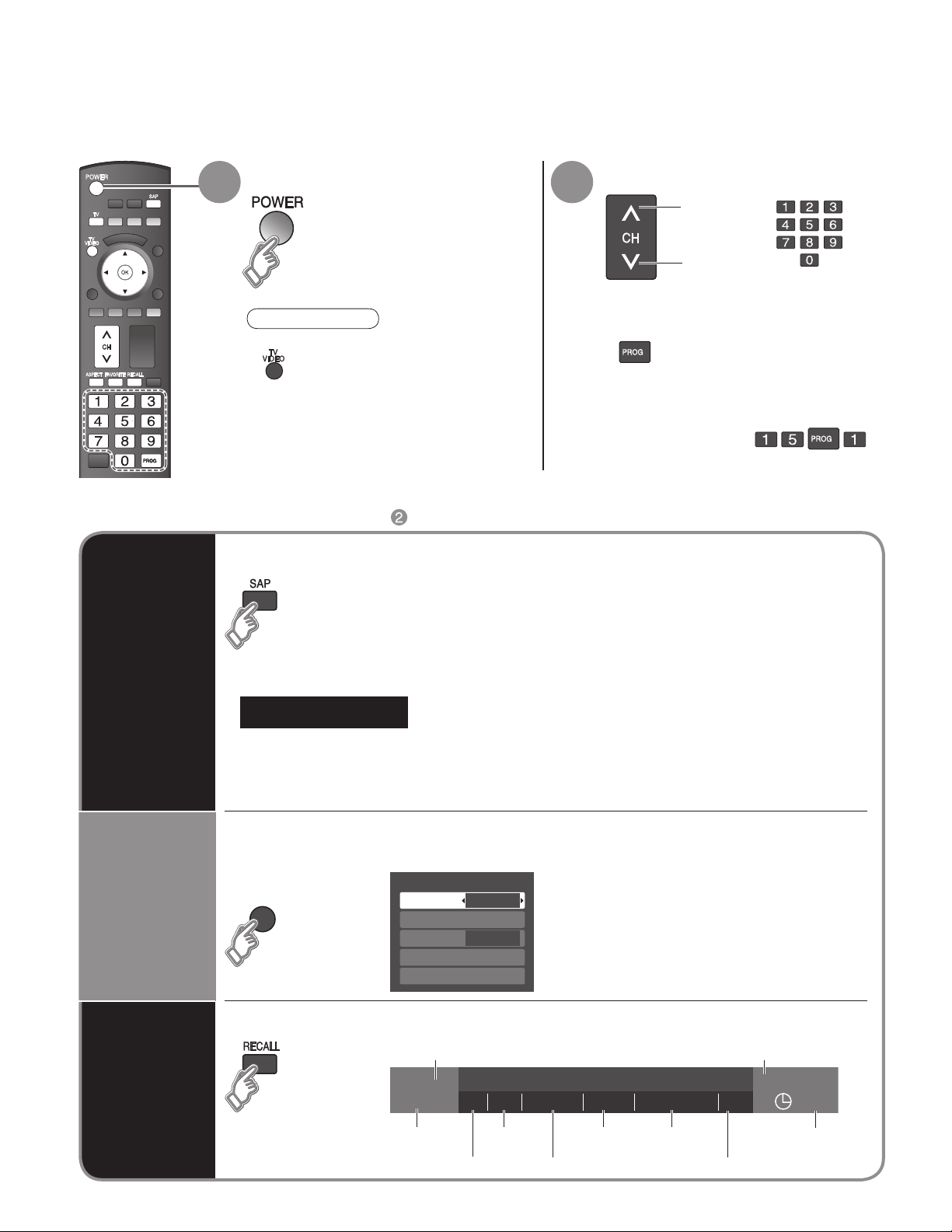
-
SUB
MENU
Watching TV
-
Connect the TV to a cable box/cable, set-top-box, satellite box, or antenna cable (p. 8, 9)
Turn power on Select a channel number
1 2
To directly input the digital channel
Note
If the mode is not TV, press
•
and select TV. (p. 22)
Other Useful Functions (Operate after )
■
■
number
When tuning to a digital
channel, press the button to
enter the minor number in a
compound channel number.
example: CH15-1: -
up
or
down
Listen
with SAP
(Secondary
Audio
Program)
Display the
SUB MENU
Selects Audio Mode for watching TV
■
Digital mode
•
Press SAP to select the next audio track (if available) when receiving a digital channel.
Audio track 1 of 2
Analog mode
•
Press SAP to select the desired audio mode.
• Each press of SAP will change the audio mode. (Stereo/SAP/Mono)
Press SUB MENU to show sub menu screen. (p.26)
■
This menu consists of shortcuts to convenient functions.
SUB
MENU
(English)
Setup SUB MENU
Surf mode
Set favorite
CC
Caption select
Signal meter
All
Off
18
Information
Recall
Displays or removes the channel banner.
■
Channel
15-2 12:30 pm
ABC-HD
Station
identifier
THE NEWS
CC SAP
SAP
indication
Closed caption
TV-G 1080i Standard 4:3
Signal
resolution
Rating Level
Picture
mode
Aspect ratio
Clock
30
Sleep timer
remaining time
Page 19
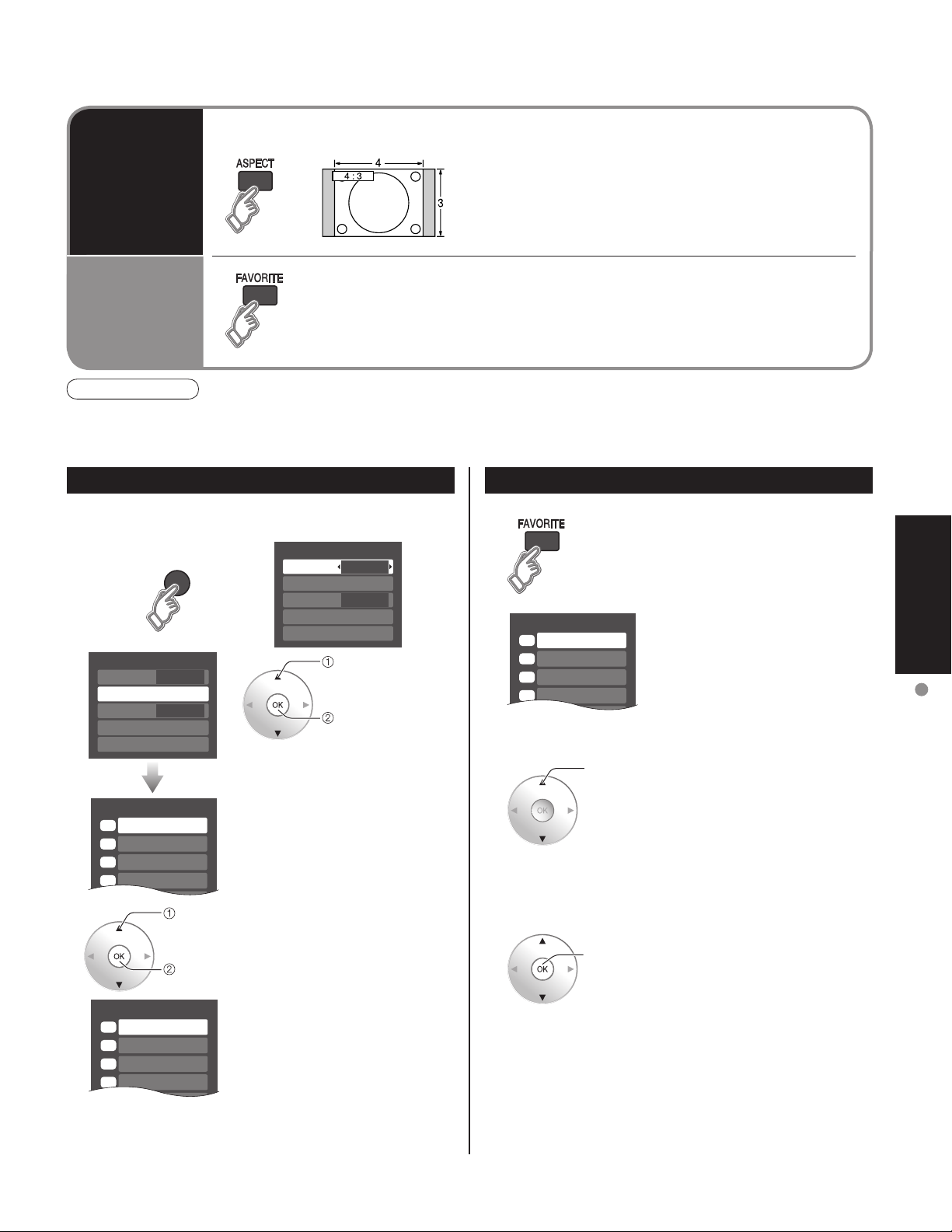
Set favorite 1/3
1
2
3
---
---
---
---
4
Set favorite 1/3
1
2
3
4
Favorite channels
1/3
1
2
3
4
SUB
MENU
Press ASPECT to cycle through the aspect modes. (p. 45)
■
Change
aspect
ratio
FAVORITE
Call up
a favorite
channel
Note
Reselect “Cable” or “Antenna” in “ANT in” of “Program channel” to switch the signal reception between cable TV
•
and antenna. (p. 17, 33)
The channel number and volume level remain the same even after the TV is turned off.
•
Set Favorite Feature Use Favorite Feature
■
Channel numbers registered in Favorite are displayed on the favorite tune
screen. Select the desired broadcast station with the cursor or use number
buttons. (see below)
• 480i, 480p: FULL/JUST/4:3/ZOOM
• 1080p, 1080i, 720p: FULL/H-FILL/JUST/4:3/ZOOM
1 Display the SUB MENU.
SUB
MENU
Setup SUB MENU
2
Surf mode
Set favorite
CC
Caption select
Signal meter
• Press FAVORITE repeatedly
3 Press ▲▼to highlight a position
• You can also use the NUMBER
26-1 - --
All
Off
select
ok
Setup SUB MENU
Surf mode
Set favorite
CC
Caption select
Signal meter
to change between pages (1/3,
2/3, 3/3, or exit).
on the list.
Then, press OK to save the
displayed channel in that position.
buttons (1-9 and 0) to select a
list number (1-9 and 0). By doing
so, the displayed channel will
be saved on that list number
without pressing OK.
All
Off
select
“Set favorite”
ok
1 Press FAVORITE.
• Press FAVORITE repeatedly
to change between pages (1/3,
2/3, 3/3, or exit).
26-1 - --
2 Press ▲▼ or a Numbered key
select
(1-9 and 0) to highlight a channel
on the list.
• Selecting a channel number
from the list with the number
button will display the channel
directly.
3 Press OK to display the
ok
highlighted channel.
Viewing
Watching TV
•
A saved channel can be removed from the list by holding
•
Pressing ◄ changes the page backward. Pressing ► changes the page forward.
To delete a favorite channel
down OK while its position is highlighted.
To change the page
19
Page 20
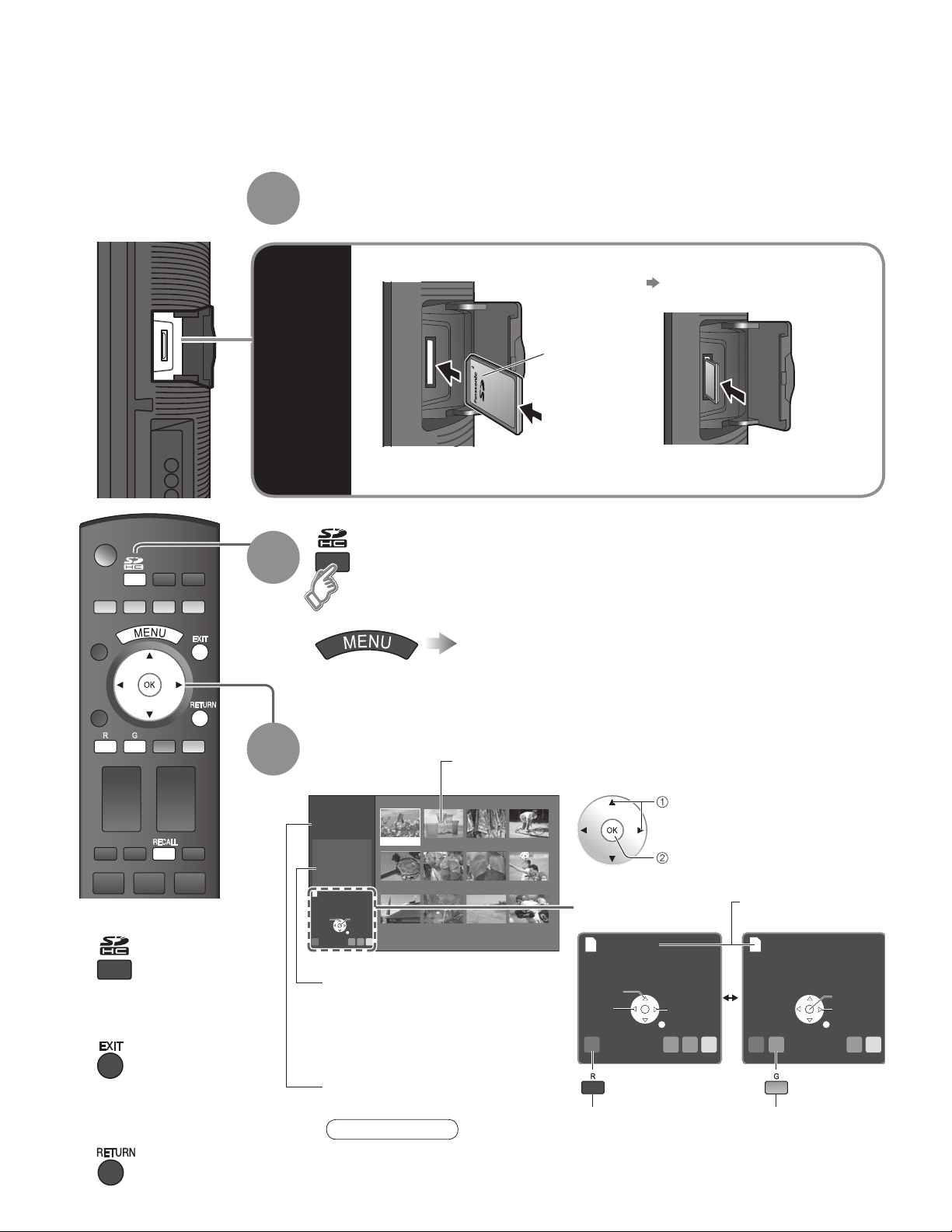
Viewing from SD Card
You can view photos taken with a digital camera or digital video camera and saved on a SD card.
(Media other than SD Cards may not be reproduced properly.)
Insert the SD Card
1
For cautions and details on SD Cards (p. 46)
•
SD
Card
2
Insert the card
•
Label
surface
Push until a
click is heard
Compliant card type (maximum capacity): SDHC Card (4 GB), SD
•
Card (2 GB), miniSD Card (1 GB) (requiring miniSD Card adapter)
Remove the card
•
Press in lightly on SD Card,
then release.
Select the SD CARD
or
Select “Memory card”
Press to return to TV
■
Press to exit from
■
menu screen
Press to return
■
to the previous
screen
3
Select the data to be viewed
Thumbnail view
Photo viewer
Total
Information
Select
R YG B
12
No.
101-0365
Date
2007/00/00
Pixel
1600x1200
Accessing
Slide show
Selected picture information is displayed.
No.: Image number or file name is
Date: Date of recording is displayed.
Pixel: Display resolution is displayed.
Total number of images
Depending on the JPEG format, “Info” contents may not be displayed correctly.
•
Refer to p. 46 (Data format for SD card browsing) for details.
101-0365 101-0366 101-0367 101-0368
101-0369 101-0370 101-0371 101-0372
OK
101-0373 101-0374 101-0375 101-0376
RETURN
displayed.
Note
Navigation area
Accessing
Rotate
Prev.
R YG B
Slide show
(to Slide show)
select
view
Next
RETURN
Present status
(While reading the data)
Accessing
Prev.
R YG B
Single
(to Single photo display)
Pause
Next
RETURN
20
Page 21
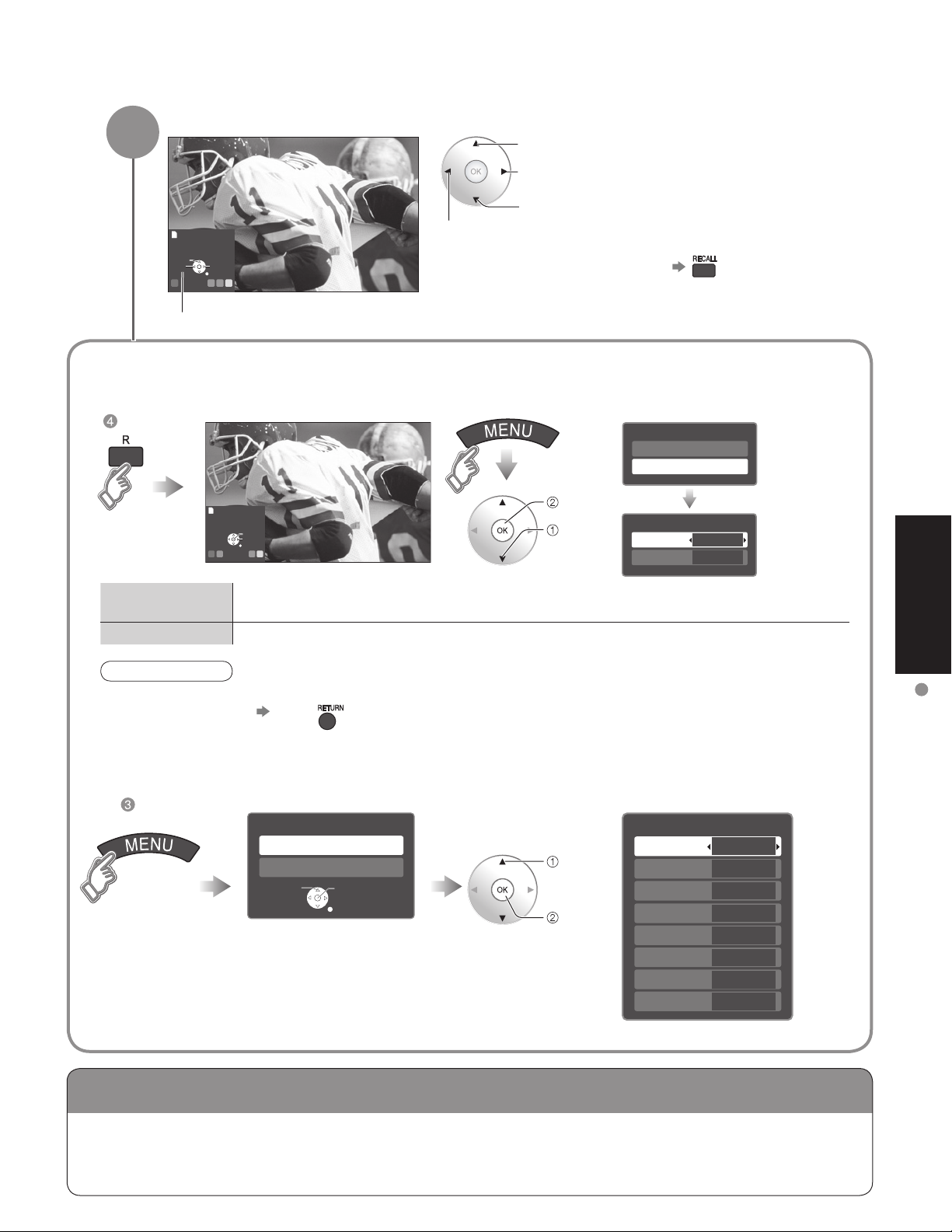
Viewing from a GalleryPlayer SD Card
View
4
Rotate
Prev.
Next
RETURN
R YG B
Slide show
Navigation area
Displays one at a time
To previous photo
To display/hide Navigation area
•
Rotate 90 degrees (counter-clockwise)
To next photo
Rotate 90 degrees (clockwise)
To change the view (slide show mode, adjusting images, etc.)
To watch photos in slide show mode
■
In
ok
Prev.
R YG B
Single
Pause
Next
RETURN
select
“JPEG
setup”
JPEG menu
Picture
JPEG setup
JPEG setup
Disp. time
Repeat
On
5
Viewing
Disp. time
Repeat
You can set how many seconds each image is displayed in Slide show mode.
(1-10/15/20/30/45/60/120 sec)
Turn the slide show Repeat function On or Off.
Note
For large image sizes, the display time will be longer than the number of seconds set.
•
To stop in mid-cycle Press
•
To adjust picture
■
When MENU is pressed, the “JPEG menu” is displayed.
In
JPEG menu
Picture
JPEG setup
Select
OK
RETURN
select
“Picture”
ok
Picture 1/2
Normal
Picture mode
Back light
Picture
Brightness
Color
Tint
Sharpness
Picture menu (p. 24)
Viewing from SD Card
Set
Vivid
0
0
0
0
0
0
You can view high-definition art and photography purchased on or downloaded to an SD card.
GalleryPlayer provides pre-loaded SD cards with copy-protected imagery and images for download
to your computer that can be saved on an SD card for display on your television.
21
Page 22
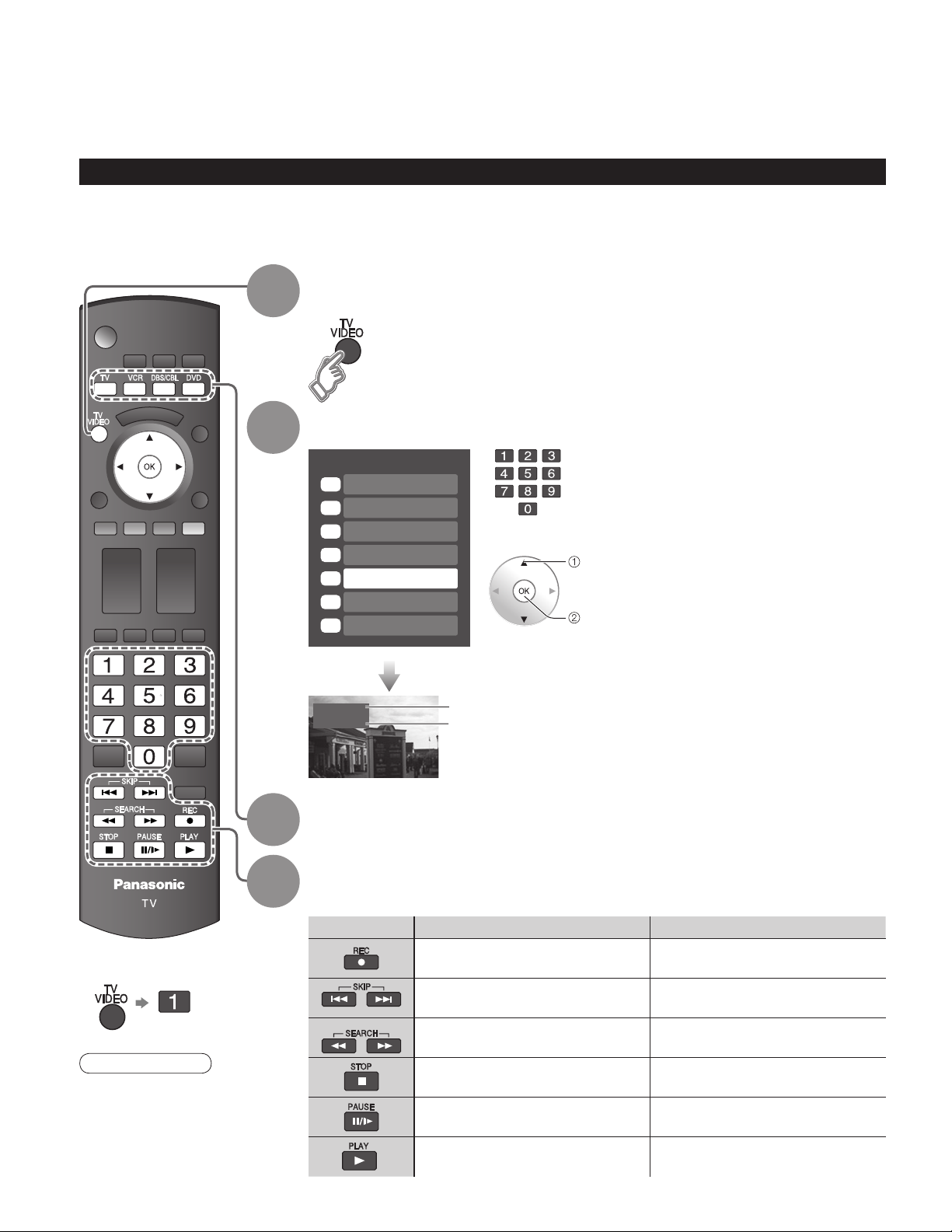
Watching Videos and DVDs
If you have some equipment connected to the TV, you can easily watch videos and DVDs using the TV’s
remote control.
Input Select
You can select the external equipment to access.
To operate other manufacturers’ equipment, you need to register the code of the equipment. (p. 37)
With the connected equipment turned On
1
Display the Input select menu
2
3
4
Select the input mode
Input select
1
TV
2
Component
3
HDMI 1
HDMI 2
4
Video 1
5
Video 2
6
Video 3
7
Video 1
VCR
or
select
enter
(example)
Label
Terminal
(example)
Press corresponding NUMBER
button on the remote control to
select the input of your choice.
Select the input of your choice,
then press OK.
During the selection, if no action
•
is taken for several seconds, the
“Input select” menu disappears.
The terminal and label of
•
the connected equipment is
indicated.
To label each of the inputs please
refer to p. 34-35.
Select the remote control mode
Press the key to select
Operate the connected equipment, pointing remote control
at the equipment.
VCR MODE DVD MODE
(example)
22
To return to TV
■
•
Note
For details, see the
manual of the
equipment.
VCR Record Record
Rewind/Fast Forward Reverse/Forward
Stop Stop
Pause Pause
Play Play
(For other operations, see p. 40)
Skip Reverse/Forward
Page 23
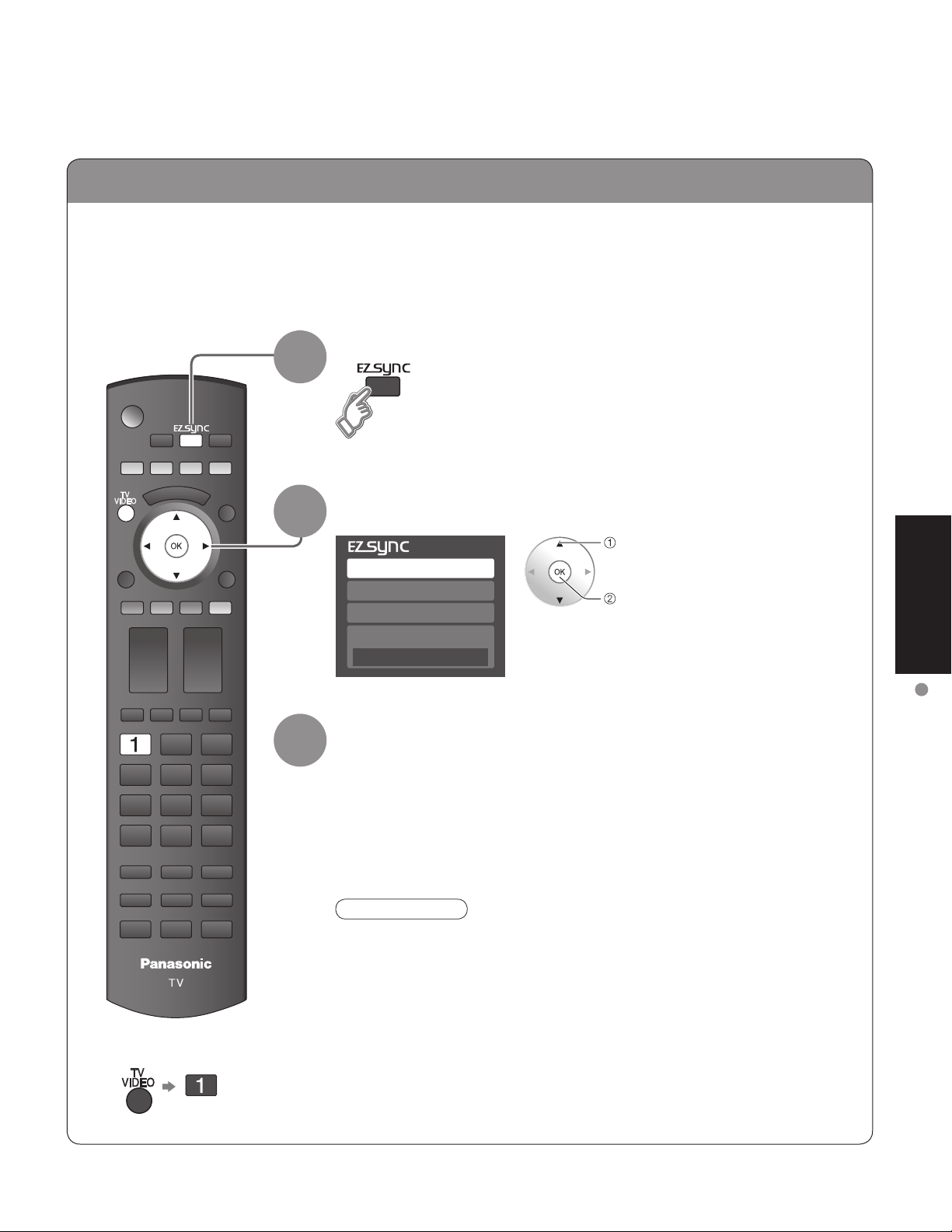
EZ Sync
TM
If you connect equipment that has “HDAVI Control 2” function to a TV with HDMI cable, you can
enjoy using more convenient functions. For details, “EZ Sync Control” on p. 28-29.
Display EZ Sync menu
1
2
3
Select the equipment
select
DVD recorder
Home theater
HD camcorder
Speaker output
TV
Operate
Now you can operate the selected equipment with the TV’s remote
control.
Follow the menu of the equipment and enjoy watching.
For the remote control operations, refer to p. 29.
Note
For details, see the manual of the equipment or ask your local dealer.
•
enter
Viewing
Watching Videos and DVDs
To return to TV
■
23
Page 24
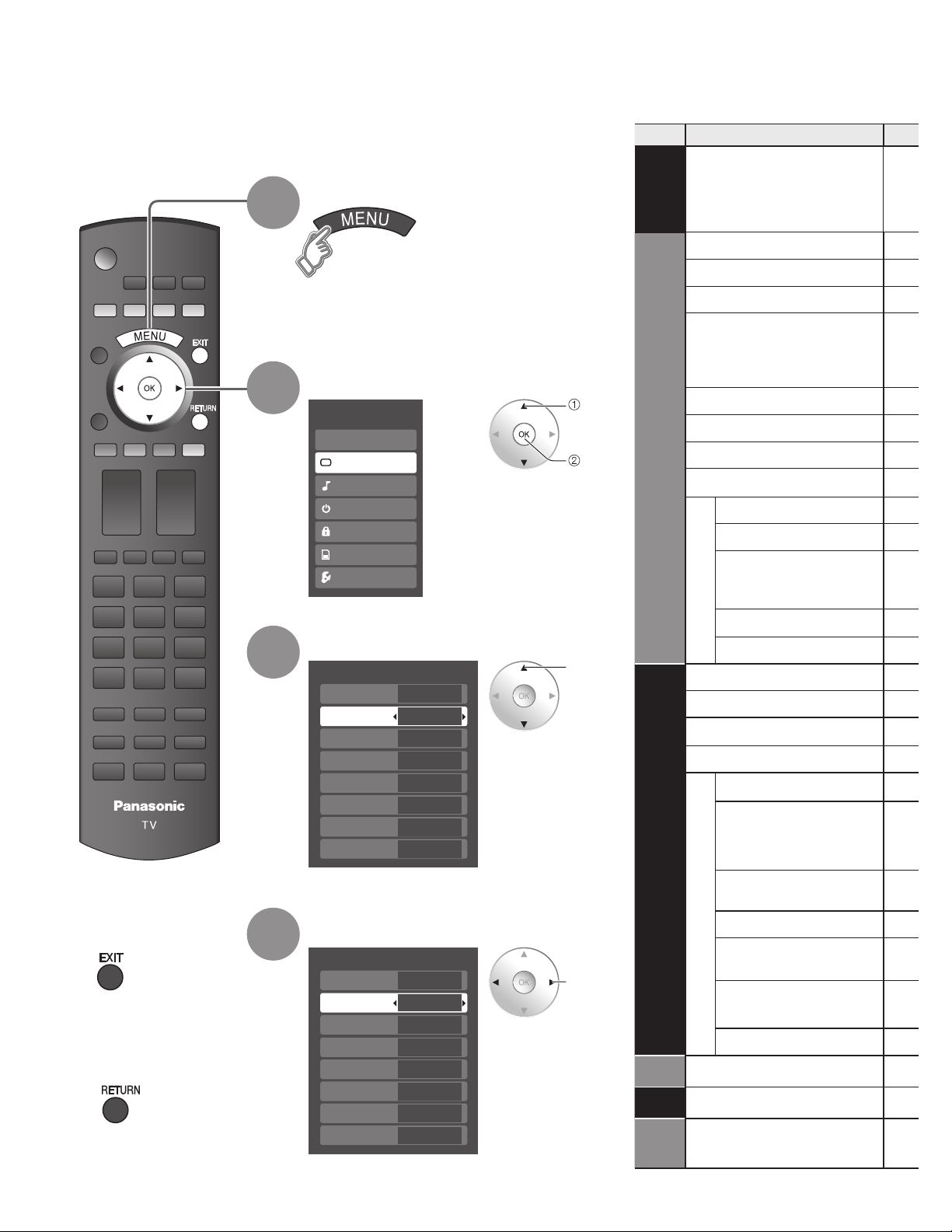
How to Use Menu Functions
Various menus allow you to make settings for the picture, sound, and
other functions so that you can enjoy watching TV in your own way.
Display menu
1
Displays the functions that can be set
•
(varies according to the input signal)
Select the menu
2
Menu
EZ Sync
Picture
Audio
Timer
Lock
Memory card
Setup
select
next
Menu list
■
Menu Item
EZ Sync
DVD Recorder,
Home Theater,
HD Camcorder,
Speaker output
Normal
Picture mode
Back light
Picture, Brightness,
Color, Tint, Sharpness
Color temp.
Picture
Color mgmt.
AI picture
Zoom adjust
Video NR
Other adjust
3D Y/C filter
Color matrix
Press to exit from
■
menu screen
Press to return
■
to the previous
screen
3
4
Select the item
Picture 1/2
Normal
Picture mode
Back light
Picture
Brightness
Color
Tint
Sharpness
(example: Picture menu)
Set
Vivid
0
0
0
0
0
0
Adjust or select
Picture 1/2
Normal
Picture mode
Back light
Picture
Brightness
Color
Tint
Sharpness
(example: Picture menu)
Set
Vivid
0
0
0
0
0
0
select
adjust
or
select
Normal
Bass
Treble
Balance
Audio
Other adjust
Timer
Sleep, Timer 1-5
Lock
Memory
Card
Memory card
MPEG NR
Black level
AI sound
BBE VIVA 3D
BBE
Surround
Speaker output
HDMI 1 in
HDMI 2 in
Audio leveler
24
Page 25
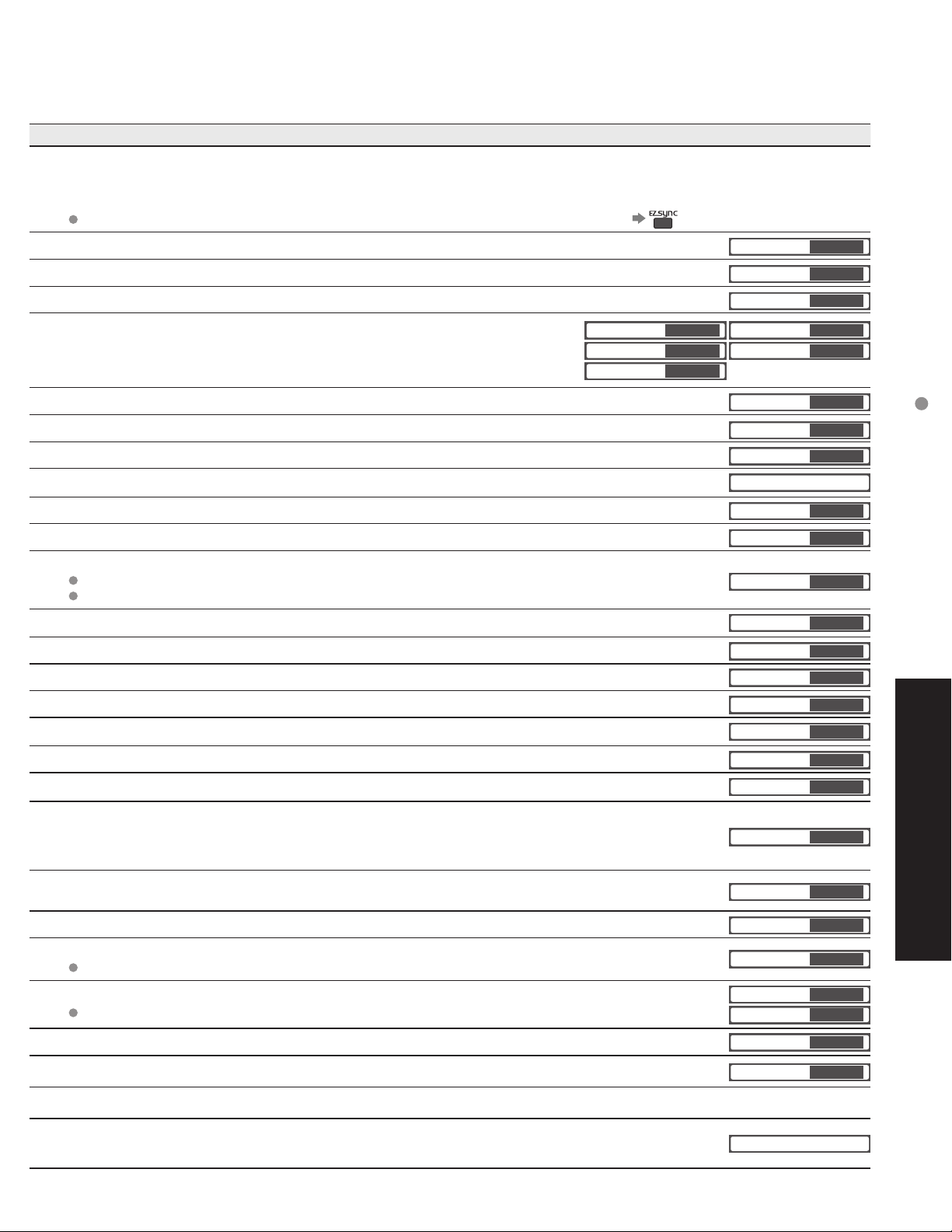
Adjustments/Configurations (alternatives)
[DVD Recorder/Home Theater/HD Camcorder]
Select equipment to access and operate. (p. 28-29)
[Speaker output]
Select audio output. (Home theater/TV) (p. 28-29)
EZ Sync menu is accessible directly by pressing the EZ Sync button on the remote control. (p. 23)
Resets all picture adjustments to factory default settings except for “Other adjust” (Set/No)
Basic picture mode (Vivid/Standard/Cinema/Custom) (p. 47)
Adjusts luminance of the back light.
Adjusts color, brightness, etc. for each picture mode to suit your taste
Picture
Brightness
Color
Selects level of warm colors (red) and cool colors (blue) (Cool/Normal/Warm)
On: Enhances green and blue color reproduction, especially outdoor scenes. (On/Off)
Controls dark areas without affecting the black level or brightness in the overall picture (On/Off)
Adjusts vertical alignment and size when aspect setting is “ZOOM” (p. 45)
Reduces noise, commonly called snow. Leave it off when receiving a strong signal. (Off/On)
Minimizes noise and cross-color in the picture. (On/Off)
Selects image resolution of component-connected devices (HD/SD)
SD: Standard Definition HD: High Definition
Only 480p signal accepted; regular TV (NTSC) is not available.
Reduces noise of specific digital signals of DVD, STB, etc. (On/Off)
Selects Dark or Light. Valid only for external input signals. (Dark/Light)
Resets Bass, Treble and Balance adjustments to factory default settings. (Set/No)
Increases or decreases the bass response.
Increases or decreases the treble response.
+20
0
0
Normal
Picture mode
Back light
Tint
Sharpness
Color temp.
Color mgmt.
AI picture
Zoom adjust
Video NR
3D Y/C filter
Color matrix
MPEG NR
Black level
Normal
Bass
Treble
+20
0
0
+ 4
0
Set
Vivid
Cool
On
On
Off
Off
SD
Off
Light
Set
How to Use Menu Functions
(picture, sound quality, etc.)
Emphasizes the left / right speaker volume.
Equalizes overall volume levels across all channels and external inputs. (On/Off)
BBE ViVA HD3D (High-Definition 3D) Sound provides musically accurate natural 3D image with Hi-Fi
sound. The clarity of the sound is improved by BBE while the width, depth and height of sound image
are expanded by BBE’s proprietary 3D sound process. BBE ViVA HD3D Sound is compatible with all TV
programs including news, music, dramas, movies, sports and electronic games. (On/Off)
BBE High Definition Sound restores clarity and presence for better speech intelligibility and musical
realism. (On/Off)
Enhances audio response when listening to stereo. (On/Off)
Switches to “Off” when using external speakers (On/Off)
“AI sound”, “Surround”, and “Audio leveler” do not work if “Off” is selected
Selects according to the signal when HDMI is connected (Auto/Digital/Analog)
Auto: Automatically selects Analog / Digital signal
Minimizes volume disparity after switching to external inputs
The TV can automatically turn On/Off at the designated date and time (p. 36)
Locks the channels and programs (p. 30)
Displays SD card data (p. 20-21)
In AV mode, the Audio menu and Setup menu give a fewer options.
•
Balance
AI sound
BBE VIVA 3D
BBE
Surround
Speaker output
HDMI1 in
HDMI2 in
Audio leveler
Sleep
Memory card
0
On
On
On
Off
On
Auto
Auto
0
60
Advanced
25
Page 26
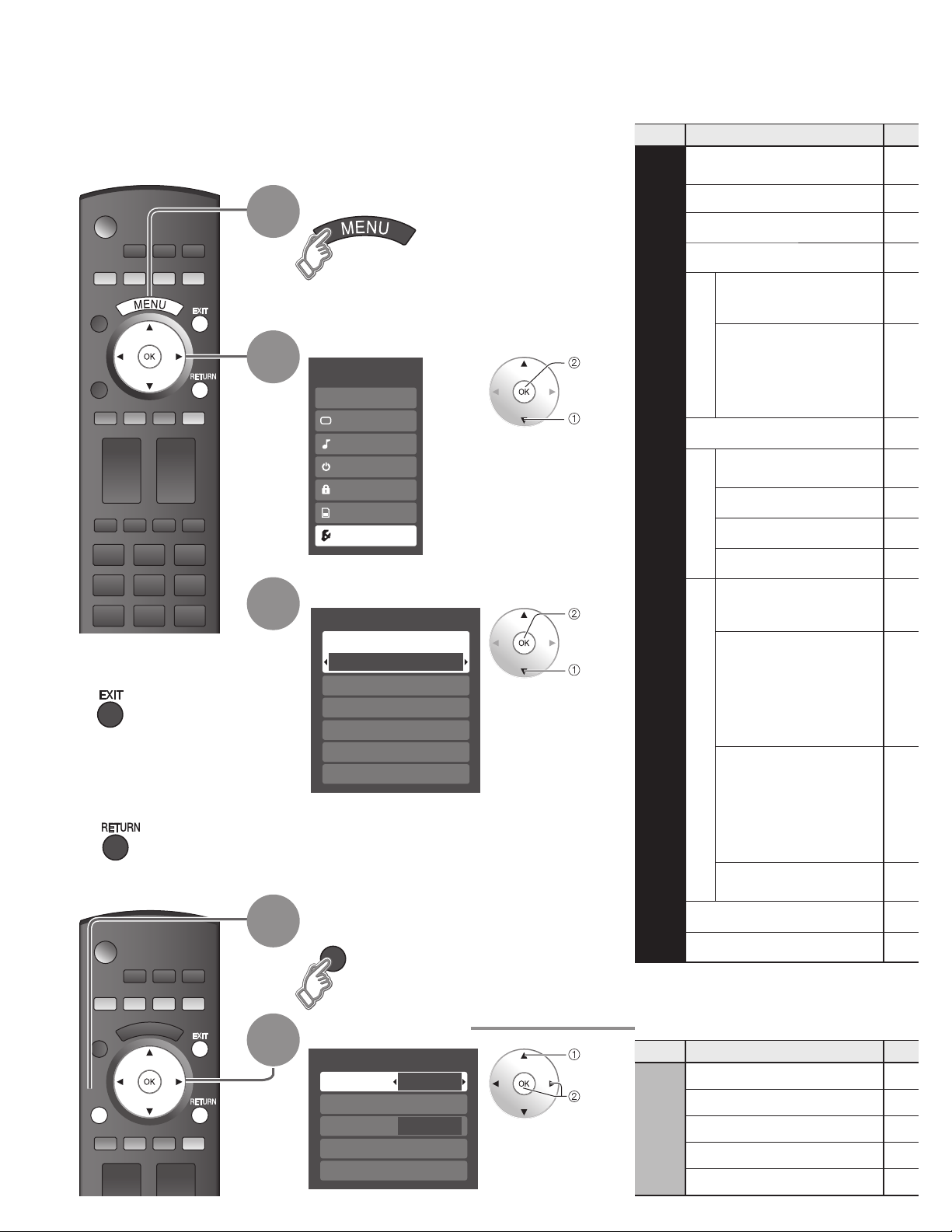
SUB
MENU
SUB
MENU
How to Use Menu Functions
Various menus allow you to make settings for the picture, sound, and
other functions so that you can enjoy watching TV in the way best
suited for you.
Display menu
1
Displays the functions that can be set
•
(varies according to the input signal)
2
Select “Setup”
Menu
EZ Sync
Picture
Audio
Timer
Lock
Memory card
Setup
next
select
Menu list
■
Menu Item
Surf mode
Language
Clock
Program channel
External devices
Input labels
Monitor out
CC
EZ Sync setting
EZ Sync
Power off link
Setup
Power on link
Press to exit from
■
menu screen
Press to return
■
to the previous
screen
3
1
Select the item
Setup 1/2
Surf mode
All
Language
Clock
Program channel
External devices
CC
Display Sub Menu
SUB
MENU
next
select
Default speakers
Auto power on
Other adjust
No signal shut-off
No action shut-off
Power Save
About
Reset
26
SUB
MENU
2
Select the item
Setup SUB MENU
Surf mode
Set favorite
CC
Caption select
Signal meter
All
Off
select
set
or
next
Sub menu list
■
Menu Item
SUB MENU
Surf mode
Setup
Set favorite
CC
Caption select
Signal meter
Page 27
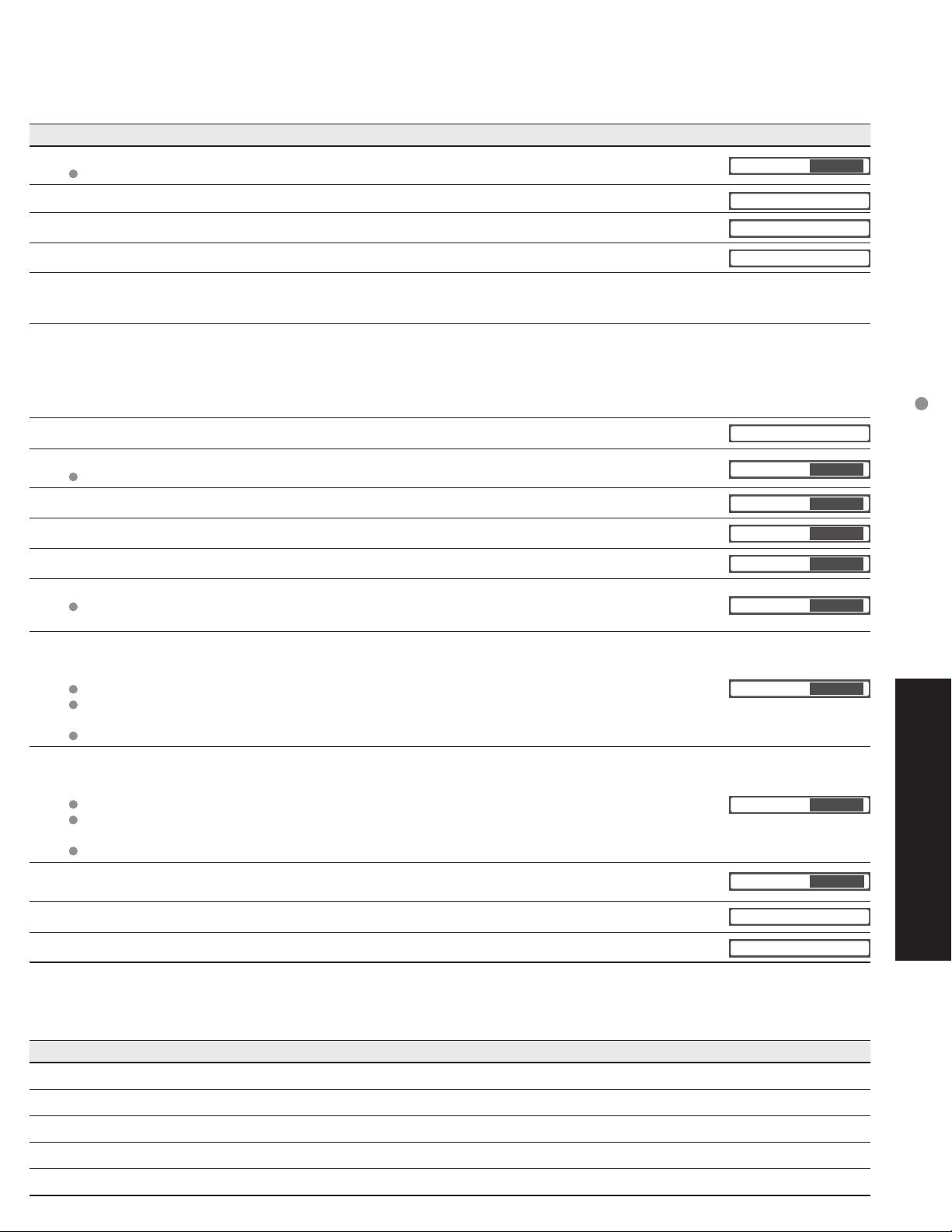
(Continued)
Adjustments/Configurations (alternatives)
Sets the mode to select the channel with Channel up/down button (Favorite/All)
Favorite: Only channels registered as FAVORITE (p. 33)
Selects the screen menu language (p. 16)
Surf mode
Language
All
Adjusts the clock (p. 16)
Sets channels (p. 32)
Selects the terminal and label of the external equipment (p. 34)
[Comp./HDMI 1/HDMI 2/Video 1/Video 2/Video 3]
To prevent howling and image oscillation, stops output of the pictures and audio specified in this menu.
(p. 34) (On/Off)
Displays subtitles (Closed Caption) (p. 34)
Controls equipment connected to HDMI terminals (p. 28) (On/Off)
“Power off link”, “Power on link”, and “Default speakers”cannot be selected if “Off” is set.
Sets “Power off link” of HDMI connection equipment (p. 28) (Set/No)
Sets “Power on link” of HDMI connection equipment (p. 28) (Set/No)
Selects the default speakers (p. 28) (TV/Theater)
Turns TV On automatically when the cable box or a connected device is turned On (No/Set)
The “Sleep” timer, “On / Off timer”, and “First time setup” will not function if “Auto power on” is set.
(p. 36)
To conserve energy, the TV automatically turns off when NO SIGNAL continues more than 10 minutes.
(Set/No)
Note
Not in use when setting “Auto power on”, “On/Off Timer”, “SD mode”, “Lock”, or Digital channel.
“No signal shut-off was activated” will be displayed for about 10 seconds when the TV is turned on for
the first time after turning the power off by “No signal shut-off”.
The on-screen display will flash 3, 2 and 1 to indicate the last three (3) remaining minutes prior to the shut-off.
To conserve energy, the TV automatically turns off when no operation of remote or front panel key
continues more than 3 hours. (No/Set)
Note
Not in use when setting “Auto power on” or “On/Off Timer”.
“No action shut-off was activated” will be displayed for about 10 seconds when the TV is turned on for
the first time after turning the power off by “No action shut off”.
The on-screen display will flash 3, 2 and 1 to indicate the last three (3) remaining minutes prior to the shut-off.
Reduces screen brightness to lower power consumption. Eye-friendly for viewing in a dark room.
(Standard/Saving)
Clock
Program channel
CC
EZ Sync
Power off link
Power on link
Default speakers
Auto power on
No signal shut-off
No action shut-off
Power Save
Standard
How to Use Menu Functions
(picture, sound quality, etc.)
On
Set
Set
TV
No
Set
Advanced
No
Displays TV version and software license.
Performing Reset will clear all items set with Setup, such as channel settings. (p. 32)
Adjustments/Configurations (alternatives)
Sets the mode to select the channel with Channel up/down button (Favorite/All)
Sets favorite channels. (p. 19)
Displays Closed Caption. (p. 34-35)
Changes the station identifier. (p. 32-33)
Checks the signal strength if interference or freezing occurs on a digital image. (p. 32-33)
About
Reset
27
Page 28

SUB
MENU
Setup 2/2
EZ Sync setting
Other adjust
About
EZ Sync setting
EZ Sync
Power off link
Power on link
On
Set
Set
TM
EZ Sync
Simultaneously control all Panasonic “HDAVI Control” equipped components using one button
on one remote.
Enjoy additional HDMI Inter-Operability with Panasonic products which have “HDAVI Control”
function.
This TV supports “HDAVI Control 2” function.
Connections to some Panasonic equipment (DVD Recorder DIGA, HD Camcorder, RAM theater,
Player theater, Amplifier, etc.) with HDMI cables allow you to interface automatically.
The equipment with “HDAVI Control” function enables the following operations:
Automatic Input Switching, Power on link, Power off link and Speaker control (p. 29).
In addition, the equipment with “HDAVI Control 2” function enables the following operation:
EZ Sync Control only with TV’s remote control (for “HDAVI Control 2”) (p. 29).
For the first time / When adding a new equipment, reconnecting the equipment, or
■
changing the setup.
After the connection turn the equipment on and then switch the TV on.
Select the input mode to HDMI 1 or HDMI 2 (p. 22), and make sure that an image is
displayed correctly.
This function needs an HDMI compliant (fully wired) cable. Non-HDMI-compliant cables cannot
•
be utilized.
It is recommended that you use Panasonic’s HDMI cable.
Recommended part number:
RP-CDHG15 (4.9 ft./1.5 m), RP-CDHG30 (9.8 ft./3.0 m), RP-CDHG50 (16.4 ft./5.0 m)
“HDAVI Control
TM
”
Automatic
Input
Switching
Speaker
control
SUB
MENU
Press to exit from
■
menu screen
1
2
3
4
Display menu
Select “Setup”
Menu
EZ Sync
Picture
Audio
Timer
Lock
Memory card
Setup
Select “EZ Sync setting”
Select “EZ Sync”
select
next
select
next
select
EZ Sync
Control
only with
TV’s remote
control
(for “HDAVI
Control 2”)
Power on
link
Power off
link
Default
speakers
Press to return
■
to the previous
screen
28
5
Select “On”
(default is On)
If no HDMI equipment is connected or standard HDMI
•
equipment (non- “EZ Sync”) is used, set to “Off”.
change
One-touch
theater
playback
Page 29
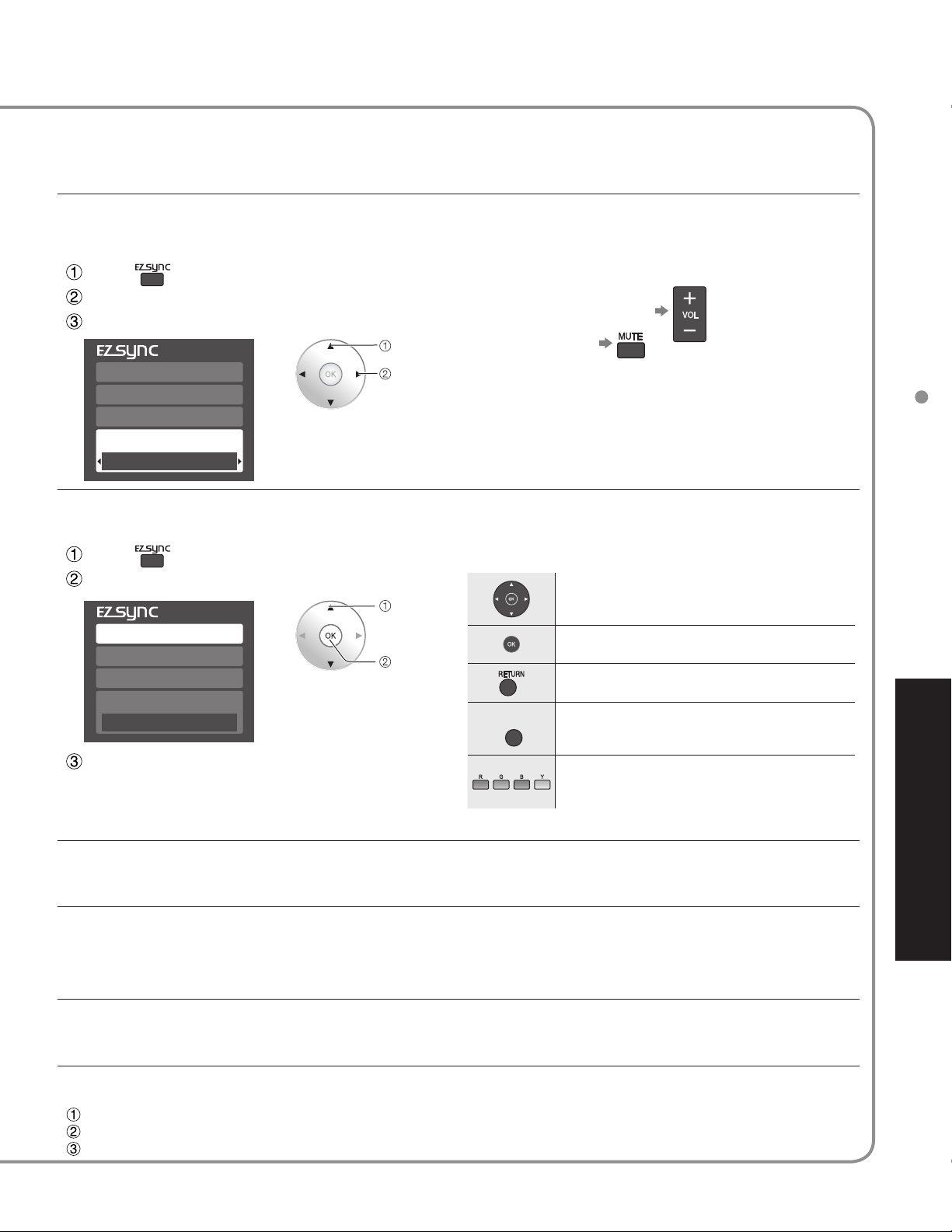
At the start of the DIGA, Player theater, or RAM theater playback, the TV’s input automatically switches to the input
SUB
MENU
based on the playback equipment.
For the RAM theater, the speakers automatically switch to the theater system.
•
If using the DIGA operation, the TV’s input automatically switches to the DIGA and DIGA menu is displayed.
You can select Home theater, or TV speakers for audio output.
Control theater speakers with the TV’s remote control.
This function is available only when Panasonic Amplifier or Player theater is connected.
Home theater: Adjustment for equipment
Press
Select “Speaker output”
Select “Home theater” or “TV”
select
■
Volume up / down
Mute
DVD recorder
Home theater
HD camcorder
Speaker output
TV
In the EZ Sync menu, you can select an HDMI connected Panasonic equipment and access it quickly. Continue
using your TV’s remote control to operate the equipment, pointing it at the TV.
Press
Select the equipment you want to access.
DVD recorder
Home theater
HD camcorder
Speaker output
TV
Operate the equipment with the TV’s remote
control, pointing it at the TV.
To operate the equipment, read the manual of the
•
equipment.
You can select available
items only.
change
select
access
The sound of TV is muted.
•
When the equipment is turned off, TV speakers
•
become active.
Selecting “Home theater” turns the equipment on
•
automatically if it is in standby mode.
TV: The TV speakers are active.
■
Available TV’s remote control buttons
■
Move the cursor/Select
Set/Access
Return to the previous menu
SUB
MENU
Display the Functions menu on the
equipment
Available when the purpose of the keys
are displayed on screen
EZ Sync
TM
“HDAVI Control
TM
”
Advanced
When “Set” is selected (p.27), TV is turned on automatically and switches to the appropriate HDMI input whenever
EZ Sync compatible equipment is initially turned on and Play mode is selected.
When “Set” is selected (p.27) and the TV is turned off, all connected EZ Sync compatible equipment is also
automatically turned off.
DIGA (Panasonic DVD Recorder) will not turn off if it is still in rec mode.
•
Caution: The TV remains on even if the EZ Sync compatible equipment is turned off.
“TV” is the default setting. To set the Home Theater system as default speakers, change the default speakers
setting from “TV” to “Theater”. Sound will be output from the Home Theater whenever the TV is powered on.
If the “ONE TOUCH PLAY” key is pressed on the remote control for Panasonic Home Theater system, the following
sequence of operations is performed automatically.
Home Theater power switches On, and playback begins.
TV power switches On, and the playback screen is displayed.
Audio is muted on the TV and switches to the theater system.
“EZ Sync” function does not work in countries other than the U.S.A. and Canada.
•
29
Page 30
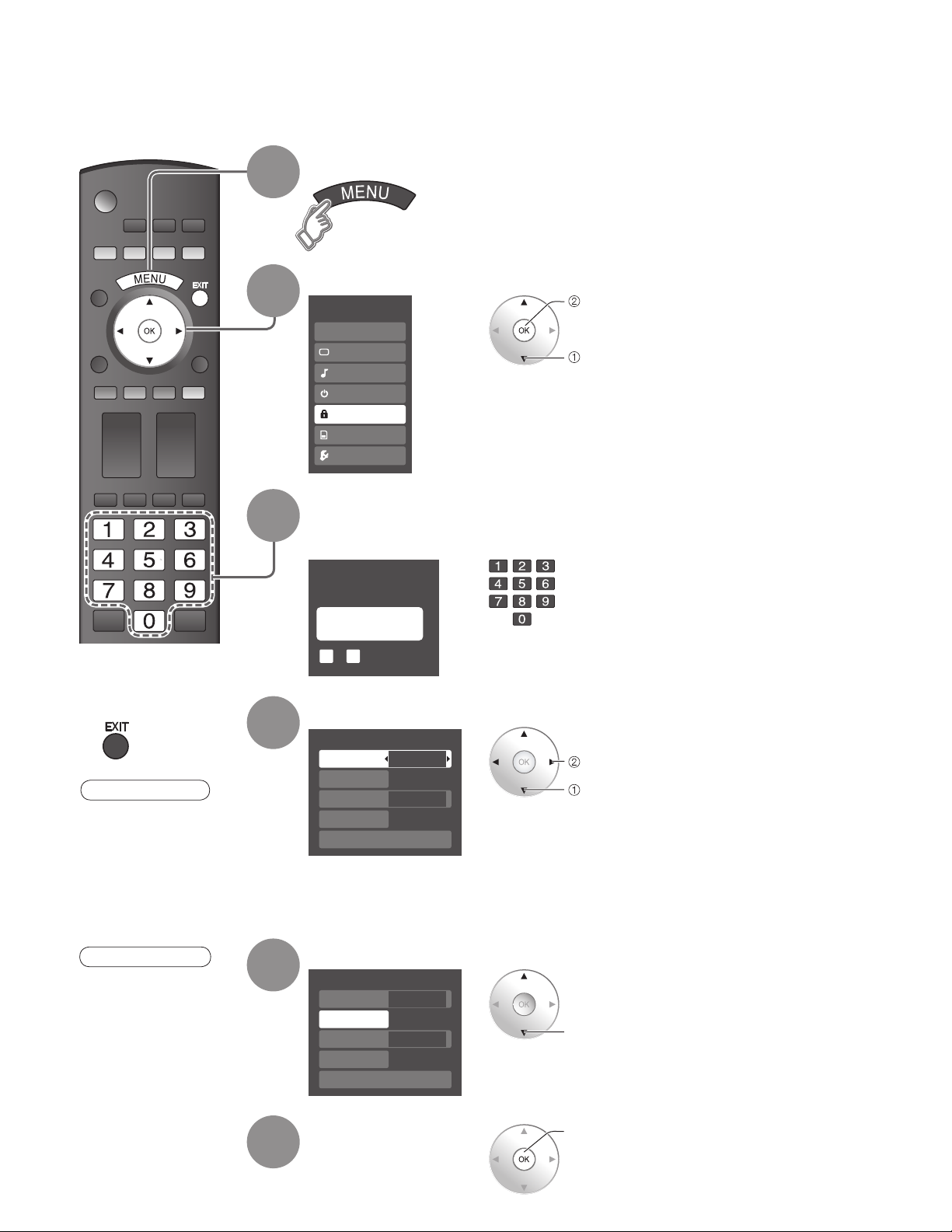
Lock
You can lock specified channels or shows to prevent children from watching objectionable content.
Display menu
1
Select “Lock”
2
3
Menu
EZ Sync
Picture
Audio
Timer
Lock
Memory card
Setup
Input your 4-digit password
A 4-digit code must be entered to view a blocked program or change rating settings.
next
You will be asked to enter your
password each time you display the
Lock menu.
select
Press to exit from
■
menu screen
Caution
Make a note of your
•
password in case
you forget it. (If you
have forgotten your
password, consult your
local dealer.)
Note
When you select a
•
locked channel,
a message will be
displayed that allows
you to view the
channel if you input
your password.
4
5
Create password
Enter password
----
9
0
-
Select the Lock mode
Lock
Mode
Channel
Game
Program
Change password
Off
Off
Off
Off
Select the item
Lock
Mode
Channel
Game
Program
Change password
Custom
Off
Off
Off
set
select
select
If it is the first time to enter the
•
password, enter the code twice in
order to register it.
Off: Unlocks all the lock setting
•
•
•
•
of “Channel”, “Game” and
“Program”.
All: Locks all the inputs
regardless of the lock setting
of “Channel”, “Game” and
“Program”.
Custom: Locks specified inputs of
“Channel”, ”Game” and
“Program”.
“Channel”, ”Game” and “Program”
will grey out unless “Custom” is
selected in “Mode”.
30
6
Set
set
Page 31

Channel lock
Mode
Channel 1
Channel 2
Channel 3
Custom
3
4
-
To select the channel or the rating of the program to be locked
■
Select up to 7 (1-7) channels to be blocked. These channels will be blocked regardless of the
program rating.
Select “Mode” and set to “Custom”
Channel
lock
Select channel to lock.
select
set
To lock/unlock all channels:
•
Select “Mode” and set to “All” or “Off”.
All: Locks all channels
Off: Unlocks all channels
Game lock
Program
lock
Locks Channel 3, Channel 4 and external inputs.
Select “Game” in 5 and set to “On”.
To set a rating level
■
“V-chip” technology enables restricted shows
to be locked according to TV ratings.
Select “Mode” and set to “On”.
Program lock
Mode
Monitor out
MPAA
U.S.TV
C.E.L.R.
C.F.L.R.
On
On
Off
Off
Off
Off
set
select
Select the rating category you wish
to follow
Program lock
Mode
Monitor out
MPAA
U.S.TV
C.E.L.R.
C.F.L.R.
MPAA: U.S movie ratings
•
U.S.TV: U.S TV program ratings
•
C.E.L.R.: Canadian English ratings
•
C.F.L.R.: Canadian French ratings
•
On
On
Off
Off
Off
Off
next
set
select
select
On: Locks
set
Off: Unlocks
Select the rating to be locked
select
Example of “MPAA” (U.S movie ratings)
NR No rating
G General Audience: All ages admitted
PG Parental Guidance Suggested
PG-13
NC-17 No one 17 and under admitted
•
■
Parents Strongly Cautioned: Inappropriate for
children under 13
Restricted: Under 17 requires accompanying
R
parent or adult guardian
X Adults only
To get other information (p. 44)
To disable recording of the locked
program
Select “Monitor out” and set to “On”.
Program lock
Mode
Monitor out
MPAA
U.S.TV
C.E.L.R.
C.F.L.R.
On
Off
Off
Off
Off
Off
On: Turns on the monitor
terminal output
for programs that
have been set to
“Blocked.”
Off: Turns off the monitor
terminal output
for programs that
have been set to
“Blocked.”
Lock
Advanced
•
•
•
Lock
Mode
Channel
Game
Program
Change password
Off
Off
Off
Off
Change password
Enter new password
----
9
0
-
Change
password
To change the password
■
In , select “Change password” and press OK
Input the new 4-digit password twice
Note
This television is designed to support the “Downloadable U.S. Region Rating System” when available. (Available only in U.S.A.)
The Off rating is independent of other ratings.
When placing a block on a specific-age-based-rating level, the Off rating and any other more restrictive ratings will also be blocked.
31
Page 32

Editing and Setting Channels
The current channel settings can be changed according to your needs and reception
conditions.
Display menu
1
2
Select “Setup”
Menu
EZ Sync
Picture
Audio
Timer
Lock
Memory card
Setup
next
select
Auto
Set
automatically
Press to exit from
■
menu screen
3
4
5
Select “Program channel”
Setup 1/2
Surf mode
All
Language
Clock
Program channel
External devices
CC
Select the function
Program channel
ANT in
Auto
Manual
Signal meter
Cable
Set
next
select
next
select
Manual
Set
manually
32
To reset the settings of setup menu
■
Select “Reset” in Setup menu ( ) and press OK
Input your 4-digit password with number buttons
Select “YES” on the confirmation screen and press OK
Signal
meter
Check
signal
strength
Page 33

Set favorite 1/3
1
2
Automatically searches and adds active channels to memory.
Select “ANT in”
Select Cable or Antenna
(p. 17)
Select “Auto”
Program channel
ANT in
Auto
Manual
Signal meter
Cable
next
select
•
•
Use this procedure when changing setting of receiving
channels or changing the channel display.
Also, use to add or skip channels from channel list
manually.
Select “Edit”
Manual program
Edit
Cannnel
2...
3...
4...
5...
Manual program
Edit
Cannnel
2...
3...
4...
5...
6...
7...
8...
9...
Select
Go back to previous page
Apply Cancel
Caption Favorite Add
...
...
...
...
Yes
Yes
Yes
Yes
Select the item to be edited
Apply Cancel
Caption Favorite Add
...
...
...
...
...
...
...
Caption
...
OK
R
RETURN Prev. page
Favorite
Yes
Yes
Yes
Yes
Yes
Yes
Yes
Add
Yes
G B Y
Next page
Proceed to
next page
Caption:
•
Changes the station identifier
Favorite:
•
Registers channel to Favorite
List
Add:
•
Adds or skips channels
select
next
select item to edit
(Caption/Favorite/Add)
next
Select scanning mode (p. 17)
Auto program
All channels
Analog only
Digital only
Settings are made automatically
After completing the setting, select “Apply”. (see below 5).
All previously saved channels are erased.
ok
select
Edit
Caption
•
Caption select
Caption
Caption detail
Apply Cancel
---
select
change
set/next
Caption detailCaption
Select the station identifier
Favorite
•
26-1 - --
Set favorite
Add
•
Press OK to select “Yes (add)” or “No (skip)”
Select the number
Rename (maximum 7 characters available)
select
next
Move cursor to a channel number
Manual program
Edit
Cannnel
2...
3...
5
Select “Apply”
rogram
aption Favorite Add
.
Apply Cancel
Caption Favorite Add
...
...
Apply Cancel
...
Yes
Yes
Yes
select
Press OK to tune
to the channel.
select “Apply”
ok
Editing and Setting Channels
Advanced
To cancel the Edit
Manual program
Edit
Cannnel
2...
3...
4...
5...
Check the signal strength if interference is found or freezing occurs on a digital image.
Signal meter
Signal strength
•
Apply Cancel
Caption Favorite Add
...
...
...
...
Channel
Current
Peak level
If “Lock” (p. 30) is activated and “Auto”, “Manual” or “Signal meter” is selected, “Enter password.” will be displayed.
1-1
30%
45%
Changes will be lost. Continue?
Yes
Yes
Yes
Yes
select
next
change channel
Yes No
If the signal is weak, check the antenna.
•
If no problem is found, consult your
ok
(returns to “Program
channel”)
select “Yes”
local dealer.
ok
Note
Signal intensity
Not available if “Cable” is selected in “ANT in”
•
(see above).
Effective only for digital antenna channels.
•
33
Page 34

Input Labels/Monitor out/
1
2
3
Display menu
Select “Setup”
Menu
EZ Sync
Picture
Audio
Timer
Lock
Memory card
Setup
next
select
Select “External devices” or “CC”
Setup 1/2
Surf mode
All
Language
Clock
Program channel
External devices
CC
next
select
Input labels
Display
labels of
external
devices
Monitor out
Stop output
the picture
and audio
34
Press to exit from
■
menu screen
4
5
(External devices)
Select “Input Labels” or “Monitor out”
External devices
Input labels
Monitor out
next
select
Set
CC
Display
Closed
Caption
Page 35

Closed Caption
Devices connected to external input terminals can be labeled for easier identification during input selection.
(In selecting input mode from p. 22 )
Select the terminal and label of the external equipment
■
Input labels
Comp.
HDMI 1
HDMI 2
Video 1
Video 2
Video 3
To prevent howling and image oscillation, stops output of the pictures and audio specified in this menu. (p. 26)
Select the terminal and set “Off”
■
Monitor out
Comp.
HDMI 1
HDMI 2
Video 1
Video 2
Video 3
Custom
3
4
-
-
-
On
On
On
Off
On
On
select
set
select
set
Terminals: Comp./HDMI 1-2/Video1-3
•
Label: SKIP*/VCR/DVD/CABLE/
•
*
If “SKIP” is selected, the TV/VIDEO
button press will skip its input.
Select “Off” to stop output of picture and audio.
•
(Video 1/Video 2/Video 3)
Comp./HDMI 1/HDMI 2 cannot output video signals
•
regardless of “Monitor out” setting.
When equipment (STB, DVD, etc.) is connected to HDMI
or COMPONENT terminals, only audio signals can be
obtained. From the output terminals, no video signals can be
passed.
DBS/PVR/GAME/AUX/[BLANK]
Label Terminal
Video 1
VCR
[example]
Input Labels/Monitor out/Closed Caption
The television includes a built-in decoder that is capable of providing a text display of the audio. The program being
viewed must be transmitting Closed Caption (CC) information. (p. 45)
Select the item and set
■
CC
Mode
Analog
Digital
Digital setting
CC reset
The settings in “Analog” or “Digital”
•
depend on the broadcaster.
To make more in-depth display settings in digital programs
■
Select “Digital setting” and press OK
Select the item and set
Digital setting
Size
Font
Style
Foreground
Fore opacity
Background
Back opacity
Outline
On
CC1
Primary
Automatic
Automatic
Automatic
Automatic
Automatic
Automatic
Automatic
Automatic
select
set
select
set
Mode
Analog
CC1-4: Information related to pictures
T1-4: Textual information
Digital
Select the setting.
“Primary”, “Second.”, “Service 3”, “Service 4”, “Service 5”,
•
“Service 6”
Size: Text size
•
Font: Text font
•
Style: Text style (Raised, Depressed, etc.)
•
Foreground: Color of text
•
Fore opacity: Opacity of text
•
Background: Color of text box
•
Back opacity: Opacity of text box
•
Outline: Outline color of text
•
(Identify the setting options on the screen.)
Select “On” (when not using, select “Off”).
(Choose the Closed Caption service of Analog
broadcasting.)
(Appears at bottom of screen)
(Appears over entire screen)
(The Digital Closed Caption menu lets you
configure the way you choose to view the digital
captioning.)
Advanced
To reset the settings
■
Select “CC reset” and press OK
35
Page 36

Using Timer
The TV can automatically turn On/Off at the designated date and time.
The Clock must be set before On time/Off time settings. (p. 16)
•
The “Sleep” timer and “On / Off timer” will not function if “Auto power on” (p. 27) is set.
•
Display menu
1
Select “Timer”
2
Menu
EZ Sync
Picture
Audio
Timer
Lock
Memory card
next
select
Press to exit from
■
menu screen
Press to return
■
to the previous
screen
Note
The TV automatically
•
turns Off after 90
minutes when turned
On by the Timer.
This operation will be
cancelled if the Off
time is selected or if a
key is pressed.
3
4
Select the timer to set
Timer
Sleep
Timer 1
Timer 2
Timer 3
Timer 4
Timer 5
Sleep
Timer 1
~
Timer 5
select
next
Turns Off automatically
Turns On/Off automatically
(5 timers can be set.)
Set the timer
To set “Sleep” (Off Timer)
■
Set to shut the unit off after a pre-selected amount of time.
Sleep
Sleep
To set “Timer 1-5” (On/Off Timer)
■
Select the item and set
Timer 1
Channel
Day
On time
Off time
Set
60
310 - 1
EVR FRI
10:00 AM
11:00 AM
On
Channel
Day
SUN/MON/TUE/WED/THU/FRI/SAT
(displays the nearest future date)
MON-FRI/SAT-SUN/DAILY/EVR SUN/EVR MON/
EVR TUE/EVR WED/EVR THU/EVR FRI/ EVR SAT
set
select
set
Select the channel
Select the day
•
0/30/60/90 (minutes)
36
On time
Off time
Set
The time to turn On
The time to turn Off
Timer setting (On/Off)
Page 37

Operating Peripheral Equipment
You can operate other manufacturers’ equipment using this TV’s remote control.
Connect the external equipment to the TV and
1
2
Power Off the external equipment
Press both buttons simultaneously for
+
more than 3 seconds.
Release the buttons when the equipment selection
•
buttons start flashing.
Select the equipment
3
4
5
Press to return to the TV
■
mode
Caution
Registration will fail if the wrong code is input or it takes more than 30 seconds to register.
•
with the equipment selection button
The selected button remains lit (other buttons are not lit).
•
Input the equipment’s 4-digit remote
control code
Operate the equipment with the remote
control
The external equipment turns On.
•
If the equipment does not operate with the
■
remote control
•
Input the remote control code again
•
Change the code with above and test again
(p. 40)
When your equipment has a single code
When your equipment has multiple codes
(p. 41-43)
Operating Peripheral Equipment
Using Timer
Advanced
To find a code not listed in the code list
This procedure searches all codes and is called the “sequence method.”
After step above, change the code and
test
change
Operate the equipment with the remote
control (p. 40)
Repeat until the code is found
•
It may take many attempts before the correct
•
code is found
When the correct code is found
store
37
Page 38

Recommended AV Connections
These diagrams show our recommendations for how to connect the TV unit to your various equipment.
For other connections, consult the instructions of each piece of equipment and the specifications (p. 49).
For additional assistance, please visit our website at: www.panasonic.com
www.panasonic.ca
Back of the TV
SD Slot
AC 110 - 127 V
60Hz
Power Cord
(Connect after all the other
connections are complete.)
AV IN
12
Cable TV
or
Cable Box
ANT
M3 plug
To listen to the TV
■
through speakers
To watch
■
camcorder
images
Camcorder
VCR
DVD Player
Headphones/
Earphones
(not supplied)
or
Connect with
A
or B
or
or
or
DVD Recorder /
■
VCR
or
A
HDMI cable
B
HDMI-DVI
Conversion
cable + Audio
cable
38
Amplifier
Note
The picture and audio input signals connected to a
•
terminal specified in “Monitor out” (p. 34) cannot be
output from “OUTPUT” terminals.
However, audio output can be obtained from
“DIGITAL AUDIO OUT” terminal.
To prevent howling and image oscillation, set the
•
“Monitor out” setting when connecting the VCR with
loop-connection. (p. 26, 34)
OPTICAL IN
Optical digital audio cable
To watch DVDs
■
DVD Player/Set Top Box
When equipment (STB, DVD, etc.) is connected to
•
HDMI or COMPONENT terminals, only audio signals
can be obtained. From the output terminals, no video
signals can be passed.
When receiving digital channel signals, all digital
•
formats are down-converted to composite NTSC
video to be output through the OUTPUT terminals.
Page 39

EZ SyncTM Connections
Follow the connection diagrams below for HDAVI control of
a single AV piece of equipment such as a Panasonic DIGADVD recorder, RAM theater, or Player theater system.
Refer to page 28-29 for Setup Menu settings and additional
control information.
Optional HDMI and/or optical cables are not provided.
Note
HDMI 1 is recommended.
•
When connecting to HDMI 2, set the input mode to HDMI 2 (p. 22) initially before connecting to HDMI 2. After
connection, confirm the HDMI control functions (p. 28-29).
Connecting this unit to a DVD
■
recorder and AV amp
When using an “EZ Sync” audio-video
amplifier and a compatible DIGA recorder,
use a daisy chain connection as shown
below.
Connecting this unit to the DIGA, RAM theater, or Player
■
theater
For DIGA: Connect with HDMI cable
•
For RAM theater and Player theater:
•
Connect with the HDMI and audio cables.
If audio cable is not connected, you cannot listen to the TV
program through the theater system.
12
If connection (or setting) of equipment compatible with HDAVI
control is changed, switch the power of this unit Off then On
again while the power of all equipment is On (so that the
unit can correctly recognize the connected equipment) and
check that DIGA, RAM theater, and Player theater playback
operate.
AV IN
ANT
Recommended AV Connections
Back of the TV
Digital Audio out
HDMI cable
HDMI
(AV OUT)
Panasonic AV amp DIGA
One AV amp and one DIGA recorder can be operated with this unit.
•
Be sure to connect the AV amp between this unit and the DIGA recorder.
•
Setting of this unit after connection
■
After making connections as shown above, set “EZ Sync” (under “EZ Sync setting”) to “On” using the Setup menu.
(p. 28-29).
HDMI
(AV IN)
(Panasonic DVD
Recorder)
or
AUDIO
IN
Panasonic RAM theater /
Panasonic Player theater
HDMI
(AV OUT)
or
or
DIGA
(Panasonic DVD
Recorder)
or
HDMI
(AV OUT)
HDMI
(AV OUT)
Panasonic
HD Camcorder
Advanced
Note
Individual HDMI equipment may require additional menu settings specific to each model. Please refer to their
•
respective operating instruction manuals.
When audio from other equipment connected to this unit via HDMI is output using “DIGITAL AUDIO OUT” of this
•
unit, the system switches to 2CH audio.
(When connecting to an AV amp via HDMI, you can enjoy higher sound quality.)
39
Page 40

SUB
MENU
-
Remote Control Operation/Code List
The following explains how to operate external devices with the remote control.
Register the remote control codes (p. 37) if you want to operate an external
•
Note
Operation may not be possible depending on the available memory size of the remote control.
•
This remote control is not designed to cover operation of all functions of all models.
Remote Control Operation List
■
This chart defines which keys are operational after programming (if needed) while in the selected remote control
mode, CABLE, DBS, VCR, or DVD.
device
of another manufacturer. (p. 41-43)
KEY NAME VCR MODE
Power Power Power Power
-
TV Input Switch TV Input Switch TV Input Switch TV Input Switch
-
-
-
-
SUB
MENU
-
-
-
-
-
-
Channel Up/Down Channel Up/Down Channel Up/Down Channel Up/Down
DBS/CBL MODE
(DBS) (CBL)
LIST LIST DVD AUDIO
Menu Menu Functions
Exit Exit
Up/Down/Left/Right Up/Down/Right/Left Up/Down/Right/Left
Select Select Enter
Guide Guide Sub Menu
PPV/VOD PPV/VOD Return
Red A Red
Green B Green
Blue C Blue
Yellow D Yellow
DVD MODE
-
40
TV Volume Up/Down TV Volume Up/Down TV Volume Up/Down TV Volume Up/Down
-
Onscreen Display Info Info/Display/OSD Onscreen Display
TV Mute TV Mute TV Mute TV Mute
-
0-9 0-9 0-9 0-9
-
-
TV/VCR Switch TV/DBS Switch TV/CBL Switch
Rewind/Fast Forward Rewind/Fast Forward Rewind/Fast Forward Reverse/Forward
VCR Record PVR Record *
Stop Stop Stop Stop
Pause Pause Pause Pause
Play Play Play Play
Aspect Aspect
Favorite Favorite Direct Navigator
Last Channel Last Channel Drive Select
Sub Channel Music PROG (Sub Channel)
Page Down/Up Page Down/Up Skip Reverse/Forward
1
PVR Record *
1
-
-
Record
*1: Combination type
Page 41

Remote Control Code List
■
Cable Converter ( )
Brand Code Brand Code Brand Code Brand Code
A-Mark 0008, 0144
ABC 0003, 0008, 0237
Accuphase 0003
Acorn 0237
Action 0237
Active 0237
Americast 0899
Archer 0237
BCC 0276
Bell South 0899
British Telecom 0003
Century 0008
Clearmaster 0883
ClearMax 0883
Cool Box 0883
Coolmax 0883
Director 0476
Fosgate 0276
GE 0144
General
Instrument
0003, 0012, 0276,
0476, 0810
Gibralter 0003
GMI 0883
GoldStar 0144
Hamlin 0009, 0273
Hitachi 0003, 0008, 0009
Insight 0476, 0810
Jerrold 0003, 0012, 0276,
0476, 0810
Memorex 0000
Mitsubishi 0003
Motorola 0276, 0476, 0810,
1254, 1376
Multitech 0883
Nova Vision 0008
Novaplex 0008
NSC 0012
Pace 0008, 0237, 0877,
1877
Panasonic 0000, 0008, 0107,
0144
Paragon 0000, 0008, 0525
Penney 0000
Philips 0317, 1305
Pioneer 0144, 0533, 0877,
1877
Prism 0012
Pulsar 0000
Quasar 0000
RadioShack 0883
RCA 1256
Regal 0273, 0276, 0279
Runco 0000
Samsung 0003, 0144
Scientific Atlanta 0000, 0003, 0008,
0012, 0237, 0477,
0877, 1877
Sony 1006
Sprucer 0144
Starcom 0003
Supercable 0276
Supermax 0883
Thomson 1256
Tocom 0012
Torx 0003
Toshiba 0000
Tristar 0883
United Cable 0003, 0276
US Electronics 0003, 0008, 0276
V2 0883
Videoway 0000
Viewmaster 0883
Vision 0883
Vortex View 0883
Zenith 0000, 0525, 0899
Cable/PVR Combination ( )
Americast 0899
General
Instrument
Jerrold 0810
0810
Motorola 0810, 1376
Pace 0237, 1877
Pioneer 0877, 1877
RCA 1256
Scientific Atlanta 0877, 1877
Sony 1006
Supercable 0276
Thomson 1256
Zenith 0899
Satellite Receiver ( )
Bell ExpressVu 0775
Chaparral 0216
Crossdigital 1109
DirecTV 0099, 0247, 0392,
Dish Network
System
Dishpro 0775, 1005, 1505,
Echostar 0775, 1005, 1505,
Expressvu 0775, 1775
Funai 1377
0566, 0639, 0724,
0749, 0819, 1076,
1108, 1109, 1142,
1377, 1392, 1414,
1442, 1609, 1639,
1640, 1749, 1856
0775, 1005, 1505,
1775
1775
1775
GE 0392, 0566
General
Instrument
GOI 0775, 1775
Hitachi 0749, 0819, 1250
Houston 0775
HTS 0775, 1775
Hughes Network
Systems
Innova 0099
Jerrold 0869
JVC 0775, 1775
LG 1414
Magnavox 0722, 0724
McIntosh 0869
Memorex 0724
Mitsubishi 0749
0869
0749, 1142, 1442,
1749
Motorola 0856, 0869
Netsat 0099
Next Level 0869
Optimus 0724
Panasonic 0247, 0701, 1786
Paysat 0724
Philips 0099, 0722, 0724,
Pioneer 1142, 1442
Primestar 0869
Proscan 0392, 0566
RadioShack 0566, 0775, 0869
RCA 0392, 0566, 0775,
0749, 0775, 0819,
1076, 1142, 1442,
1749
1142, 1392, 1442
Samsung 1108, 1109, 1142,
1276, 1377, 1442,
1609
SKY 0856, 0099
Sony 0639, 1639, 1640
Star Choice 0869
Star Trak 0869
Thomson 0392, 0566
Tivo 1142, 1442
Toshiba 0749, 0790, 0819,
1285, 1749
UltimateTV 1392, 1640
Uniden 0724, 0722
Voom 0869
Zenith 0856, 1856
DBS/PVR Combination (S) ( )
DirecTV 0099, 0392, 0639,
Dish Network
System
1076, 1142, 1377,
1392, 1442, 1640
0775, 1505
Dishpro 0775, 1505
Echostar 0775, 1505
Expressvu 0775
Hughes Network
Systems
1142, 1442
Motorola 0869
Philips 1142, 1442
Proscan 0392
RCA 1392
Samsung 1442
Sony 0639, 1640
Star Choice 0869
VCR ( )
A-Mark 0000, 0037, 0240,
0278
ABS 1972
Admiral 0039, 0047, 0048,
0060, 0209, 0479
Adventura 0000, 0037, 0240
Aiko 0278
Aiwa 0000, 0037
Alba 0209, 0278
Alienware 1972
Allegro 0039
America Action 0278
American High 0035, 0081
Amstrad 0000
Asha 0240
Astra 0035, 0240
Audiovox 0037, 0038, 0278
Avis 0000
Beaumark 0240
Bell & Howell 0000, 0035, 0039,
0048, 0479
Broksonic 0002, 0121, 0209,
0479, 1479
Calix 0037
Candle 0037, 0038
Canon 0035
Capehart 0002
Carrera 0240
Carver 0035, 0081
CCE 0278
Cineral 0278
Citizen 0000, 0035, 0037,
0209, 0240, 0278,
0479, 1278
Classic 0037
Colortyme 0035, 0045, 0060,
0278
Colt 0000
Craig 0037, 0047, 0240
Criterion 0000
Crosley 0000, 0035, 0081
Crown 0278
Curtis Mathes 0000, 0035, 0060,
0162, 0240, 0278,
0432, 1035
Cybernex 0240
CyberPower 1972
Daewoo 0037, 0045, 0278,
1278
Daytron 0037, 0278
Dell 1972
Denon 0042, 0081
DirecTV 0739
Dual 0000
Durabrand 0038, 0039
Dynatech 0000, 0240
Remote Control Operation/Code List
FAQs, etc.
41
Page 42

Remote Control Operation/Code List (Continued)
Remote Control Code List
■
VCR ( )
Brand Code Brand Code Brand Code Brand Code
Electrohome 0000, 0037, 0043,
Electrophonic 0037
Emerald 0121, 0184
Emerex 0032
Emerson 0000, 0002, 0037,
Fisher 0000, 0039, 0047
Fuji 0033, 0035
Fujitsu 0000
Funai 0000, 0037, 0278
Garrard 0000
Gateway 1972
GE 0000, 0035, 0048,
Gemini 0060
Genexxa 0000, 0037, 0278
Go Video 0240, 0432, 0614
GoldStar 0000, 0035, 0037,
Goodmans 0000, 0037, 0081,
Gradiente 0000
Granada 0042, 0081
Grundig 0081
Harley Davidson 0000
Harman/Kardon 0038, 0081
Hewlett Packard 1972
HI-Q 0000, 0035, 0047
Hitachi 0000, 0035, 0037,
Howard
Computers
HP 1972
Hughes Network
Systems
Humax 0739
Hush 1972
Hytek 0000, 0047
iBUYPOWER 1972
ITT Nokia 0240
Janeil 0240
Jensen 0067
JVC 0067
KEC 0037, 0278
Kenwood 0038, 0067
Kodak 0035, 0037
KTV 0000
LG 0037, 0038, 0240
Linksys 1972
Lloyd’s 0000, 0038, 0240
Loewe 0081
Logik 0000, 0240
Lumatron 0278
LXI 0000, 0037, 0042,
M Electronic 0240
Magnasonic 0000, 0037, 0240,
Magnavox 0000, 0035, 0037,
0060, 0209, 0240
0043, 0121, 0184,
0209, 0240, 0278,
0479, 1278, 1479
0060, 0240, 0807,
1035, 1060
0038, 0039, 0278,
1237
0278
0042, 0045, 0089
1972
0042, 0739
0067
0278, 1278
0039, 0048, 0081,
0240, 0618, 1781
Magnin 0240
Marantz 0035, 0038, 0081
Marta 0037
Matsui 0037, 0209
Matsushita 0035, 0162, 0081
Media Center PC 1972
MEI 0035
Memorex 0000, 0035, 0037,
0039, 0162, 0047,
0048, 0209, 0240,
0278, 0479, 1237
Metz 0037
MGA 0043, 0060, 0240
MGN Technology 0240
Microsoft 1972
Midland 0240
Mind 1972
Minolta 0042
Mitsubishi 0000, 0042, 0043,
0047, 0048, 0060,
0067, 0807
Motorola 0035, 0048
MTC 0000, 0240
MTX 0000
Multitech 0000, 0039
NAD 0240
NEC 0038, 0067
Nikko 0037, 0278
Nikkodo 0037, 0278
Nishi 0240
Niveus Media 1972
Noblex 0240
Northgate 1972
Olympus 0035, 0162
Optimus 0000, 0035, 0037,
0047, 0048, 0162,
0240, 0432, 1062
Orion 0000, 0002, 0121,
0184, 0209, 0240,
0278, 0479, 1479
Panama 0035
Panasonic 0000, 0035, 0162,
0225, 0614, 0616,
1035, 1062, 1244
Penney 0000, 0035, 0037,
0038, 0042, 0047,
0067, 0081, 0162,
0240, 1035, 1237
Pentax 0042
Philco 0000, 0035, 0081,
0209, 0479
Philips 0000, 0035, 0048,
0045, 0081, 0162,
0209, 0616, 0618,
0739
Pilot 0037
Pioneer 0042, 0067, 0081,
0162
Polk Audio 0081
Portland 0278
Profitronic 0240
Proscan 0060, 1060
Protec 0000
Pulsar 0039, 0240, 0278
Pulser 0240
Quartz 0035, 0047
Quasar 0002, 0035, 0162,
RadioShack 0000, 0035, 0037,
Radix 0037
Randex 0037
RCA 0000, 0035, 0042,
Realistic 0000, 0035, 0037,
ReplayTV 0614, 0616
Ricavision 1972
Runco 0039
Samsung 0000, 0038, 0045,
Samtron 0240
Sanky 0039, 0048
Sansui 0000, 0002, 0067,
Sanyo 0000, 0047, 0240,
Scott 0043, 0045, 0184,
Sears 0000, 0033, 0035,
Sharp 0048, 0047, 0032,
Shintom 0000, 0039, 0240
Shogun 0240
Siemens 0037
Signature 0000, 0035, 0037,
Singer 0037, 0240
Sonic Blue 0614, 0616
Sony 0000, 0032, 0033,
Soundmaster 0000
Stack 9 1972
STS 0042
SV2000 0000
SVA 0000
Sylvania 0000, 0035, 0043,
Symphonic 0000, 0002, 0240
Systemax 1972
Tagar Systems 1972
Tandy 0000
Tatung 0000, 0048, 0067,
Teac 0000, 0067
Technics 0000, 0035, 0037,
Teknika 0000, 0035, 0037
Telecorder 0240
Tevion 0479
Thomas 0000, 0002
1035
0047, 0048, 0162,
0240
0045, 0048, 0060,
0240, 0807, 0880,
1035, 1060
0047, 0048, 0121,
0162, 0240, 0278
0060, 0240, 0432,
0739, 1014
0209, 0240, 0479,
1479
0479
0121
0037, 0039, 0042,
0043, 0045, 0047,
0048, 0060, 0067,
0162, 0209, 1237
0000, 0807
0048, 0060, 0479
0035, 0047, 0067,
0636, 1232, 1972
0081, 1781
0081
0162
Thomson 0060
Tisonic 0278
Tivo 0618, 0636, 0739,
TMK 0000, 0240
TNIX 0037
Tocom 0240
Toshiba 0000, 0043, 0045,
Tosonic 0278
Totevision 0037, 0240
Touch 1972
Trix 0037
Ultra 0045, 0278
Unitech 0240
Vector 0045
Vector Research 0038, 0184
Victor 0067
Video Concepts 0045
Videomagic 0037
Videosonic 0000, 0240
Viewsonic 1972
Villain 0000
Voodoo 1972
Wards 0000, 0060, 0033,
White
Westinghouse
World 0002, 0209, 0479
XR-1000 0000, 0035, 0240
Yamaha 0038
Zenith 0000, 0033, 0037,
ZT Group 1972
1996
0209, 0240, 0845,
1008, 1145, 1972,
1996
0035, 0037, 0038,
0042, 0043, 0045,
0047, 0048, 0081,
0240, 0479
0000, 0209, 0278,
0479
0039, 0209, 0278,
0479, 1479
42
Page 43

DBS/PVR Combination (V) ( )
Brand Code Brand Code Brand Code Brand Code
Hughes Network
Systems
0739 Philips 0739
Samsung 0739
PVR (V) ( )
ABS 1972
Alienware 1972
CyberPower 1972
Dell 1972
DirecTV 0739
Gateway 1972
Hewlett Packard 1972
Howard
Computers
HP 1972
1972
Hughes Network
Systems
Humax 0739
Hush 1972
iBUYPOWER 1972
Linksys 1972
Media Center PC 1972
Microsoft 1972
Mind 1972
Niveus Media 1972
0739
Northgate 1972
Panasonic 0616
Philips 0618, 0739
RCA 0880
ReplayTV 0614, 0616
Samsung 0739
Sonic Blue 0614, 0616
Sony 0636, 1972
Stack 9 1972
Systemax 1972
Tagar Systems 1972
Tivo 0618, 0636, 0739
Toshiba 1008, 1972, 1996
Touch 1972
Viewsonic 1972
Voodoo 1972
ZT Group 1972
DVD ( )
3D LAB 0503, 0539
Aiwa 0641
Akai 0695, 0899
Alba 0672
Alco 0790
Allegro 0869
Apex Digital 0533, 0672, 1020,
Arrgo 1023
Audiovox 0790
Blue Parade 0571
Blue Sky 0695
Brandt 0651
Broksonic 0695
California Audio
Labs
Celestial 1020
Centrex 0672
CineVision 0869
Clairtone 0571
Creative 0503, 0539
CyberHome 0816, 0874, 1023,
Daewoo 0784, 0869, 1172
Denon 0490, 0634
Digitrex 0672
Disney 0675
Dual 0675
DVD2000 0521
Emerson 0591, 0675, 1268
Enterprise 0591
Entivo 0503, 0539
ESA 1268
Firstline 0651
1056, 1061
0490
1129
Funai 0675, 1268
GE 0522, 0815
Go Video 0573, 0741, 0744,
0869, 1044, 1075
GoldStar 0741, 0869
Goodmans 0790
Gradiente 0490, 0651
Grundig 0539
Harman/Kardon 0582
Hitachi 0573, 0664
Hiteker 0672
Insignia 1268
Integra 0571, 0627
JMB 0695
JVC 0558, 0623, 0867,
1164
Kawasaki 0790
Kenwood 0490, 0534
KLH 0790, 1020
Kloss 0533
Koss 0651, 1061
Lasonic 0627
Lecson 1533
LG 0591, 0741, 0869
LiteOn 1058
Loewe 0741
Magnasonic 0651, 0675
Magnavox 0503, 0539, 0646,
0675, 1268
Marantz 0503, 0539, 0675
McIntosh 1533
Medion 0651
Memorex 0695
Microsoft 0522
Minato 0752
Mintek 0839
Mitsubishi 1521, 0521
NAD 0591, 0741
NEC 0785, 0869
Onkyo 0503, 0627, 0792
Optimus 0571
Oritron 0651
Palsonic 0672
Panasonic 0503, 0490, 0571,
0703, 1362, 1462,
1490, 1762, 2006,
2016, 2026, 1779
Philips 0503, 0539, 0646,
0675, 1267, 1354
Pioneer 0525, 0571, 0631
Polaroid 1020, 1061
Polk Audio 0539
Presidian 0675
Proceed 0672
Proscan 0522
Qwestar 0651
Radionette 0741
RadioShack 0571
RCA 0522, 0571, 0790,
0822, 1022, 1132
Realistic 0571
Reoc 0752
Rio 0869
Rotel 0623
Saba 0651
Sampo 0752
Samsung 0490, 0573, 0744,
0820, 0899, 1044,
1075
Sansui 0695
Sanyo 0675, 0695
Schwaiger 0752
Sharp 0630, 0675, 0752,
1256
Shinsonic 0533, 0839
Slim Art 0784
Sonic Blue 0573, 0869
Sony 0533, 0864, 1033,
1431, 1533
Sylvania 0675, 1268
Symphonic 0675, 1268
Teac 0571, 0790
Technics 0490, 0703
Tevion 0651
Theta Digital 0571
Thomson 0522
Toshiba 0503, 0539, 0573,
0695, 1045, 1154
Universum 0591
Urban Concepts 0503, 0539
US Logic 0839
Venturer 0790
Xbox 0522
Yamaha 0490, 0539, 0545
Zenith 0503, 0591, 0741,
0869
Zeus 0784
DVD-Recorder (Y) ( )
Apex Digital 1056
CyberHome 1129
Funai 0675
Go Video 0741
JVC 1164
LG 0741
Magnavox 0646, 0675
Panasonic 0490, 2006, 2016,
2026
Philips 0646
Pioneer 0631
RCA 0522
Samsung 0490
Sharp 0675
Sony 1033, 1431
Sylvania 0675
Zenith 0741
Remote Control Operation/Code List
FAQs, etc.
43
Page 44

Ratings List for Lock
“V-chip” technology enables you to lock channels or shows according to standard ratings set by the
entertainment industry. (p. 31)
U.S. MOVIE RATINGS (MPAA)
■
NR
G
PG
PG-13
R
NC-17
X
U.S. TV PROGRAMS RATINGS (U. S. TV)
■
Age-based
Group
NR
(Not Rated)
Youth
Guidance
FV: Fantasy/Cartoon Violence. V: Violence S: Sex L: Offensive Language D: Dialogue with sexual content.
NO RATING (NOT RATED) AND NA (NOT APPLICABLE) PROGRAMS. Movie has not been rated or
rating does not apply.
GENERAL AUDIENCES. All ages admitted.
PARENTAL GUIDANCE SUGGESTED. Some material may not be suitable for children.
PARENTS STRONGLY CAUTIONED. Some material may be inappropriate for children under 13.
RESTRICTED. Under 17 requires accompanying parent or adult guardian.
NO ONE 17 AND UNDER ADMITTED.
ADULTS ONLY.
Age-based
Ratings
TV-NR
TV-Y
TV-Y7
TV-G
TV-PG
TV-14
TV-MA
Possible Content
Selections
Viewable
Blocked
Viewable
Blocked
FV Blocked
Viewable
Blocked
Viewable
Blocked
D,L,S,V (all selected)
Any combination of D,
L, S, V
D,L,S,V (all selected)
Any combination of D,
L, S, V
L,S,V (all selected)
Any combination of L,
S, V
Description
Not Rated.
All children. The themes and elements in this program are specifically
designed for a very young audience, including children from ages 2-6.
Directed to older children. Themes and elements in this program may
include mild physical or comedic violence, or may frighten children under
the age of 7.
General audience. It contains little or no violence, no strong language,
and little or no sexual dialogue or situations.
Parental guidance suggested. The program may contain infrequent
coarse language, limited violence, some suggestive sexual dialogue and
situations.
Parents strongly cautioned. This program may contain sophisticated
themes, sexual content, strong language and more intense violence.
Mature audiences only. This program may contain mature themes,
profane language, graphic violence, and explicit sexual content.
44
CANADIAN ENGLISH RATINGS (C. E. L. R.)
■
E
C
C8+
G
PG
14+
18+
CANADIAN FRENCH RATINGS (C. F. L. R.)
■
E
G
8 ans+
13 ans+
16 ans+
18 ans+
Exempt - Exempt programming includes: news, sports, documentaries and other information programming,
talk shows, music videos, and variety programming.
Programming intended for children under age 8. No offensive language, nudity or sexual content.
Programming generally considered acceptable for children 8 years and over. No profanity, nudity or sexual content.
General programming, suitable for all audiences.
Parental Guidance suggested. Some material may not be suitable for children.
Programming contains themes or content which may not be suitable for viewers under the age of 14. Parents are
strongly cautioned to exercise discretion in permitting viewing by pre-teens and early teens.
18+ years old. Programming restricted to adults. Contains constant violence or scenes of extreme violence.
Exempt - Exempt programming.
General - Programming intended for audience of all ages. Contains no violence, or the violence content is minimal
or is depicted appropriately.
8+ General - Not recommended for young children. Programming intended for a broad audience but contains light
or occasional violence. Adult supervision recommended.
Programming may not be suitable for children under the age of 13 - Contains either a few violent scenes or one or
more sufficiently violent scenes to affect them. Adult supervision strongly suggested.
Programming may not be suitable for children under the age of 16 - Contains frequent scenes of violence or intense
violence.
Programming restricted to adults. Contains constant violence or scenes of extreme violence.
Caution
The V-Chip system that is used in this set is capable of blocking “NR” programs (non rated, not applicable and
•
none) as per FCC Rules Section15.120(e)(2). If the option of blocking “NR” programs is chosen “unexpected and
possibly confusing results may occur, and you may not receive emergency bulletins or any of the following types of
programming:”
• Emergency Bulletins (Such as EAS messages, weather warnings and others)
• Locally originated programming • News • Political • Public Service Announcements • Religious • Sports • Weather
Page 45

Technical Information
Closed Caption (CC)
For viewing Closed Caption of digital broadcasting, set the aspect ratio to FULL.
•
(If viewing with H-FILL, JUST, ZOOM or 4:3, characters will be cut off.)
The Closed Caption is not displayed when you use HDMI connection.
•
If analog connected equipment is used for displaying or recording, Closed Caption (CC) should be set On/Off on
•
the connected equipment.
The CC mode setting of the TV will not affect the analog input.
If a digital program is being output in analog format, the CC data will also be output in analog format.
If digital connected equipment is used for input, CC should be set On on either the connected equipment or the TV.
If CC is set On on both the connected equipment and the TV, captions from each unit will overlap.
Aspect Ratio
Lets you choose the aspect depending on the format of the received signal and your preference. (p. 19)
(e.g.: in case of 4:3 image)
•
FULL
FULL
•
JUST
JUST
Enlarges the 4:3 image horizontally to the screen’s side edges.
(Recommended for anamorphic picture)
H-FILL
•
H-FILL
Enlarges the 4:3 image horizontally to the screen’s side edges.
The side edges of the image are cut off.
ZOOM
•
ZOOM
Enlarges the 4:3 image to the entire screen.
(Recommended for Letter Box)
Zoom adjust
•
Vertical image position and size can be adjusted in “ZOOM”.
Select “Zoom adjust” on the “Picture” menu. (p. 24-25)
V-position: Vertical position adjustment V-size: Vertical size adjustment
Stretches to justify the 4:3 image to the four corners of the
screen.
(Recommended for normal TV broadcast)
4:3
•
Standard
Note
480i (4:3), 480i (16:9), 480p (4:3), 480p (16:9):
•
FULL, JUST, 4:3 or ZOOM
1080p / 1080i / 720p:
•
FULL, H-FILL, JUST, 4:3 or ZOOM
When the signal is 720p/1080i/1080p, the aspect mode
•
automatically defaults to Full after turning off the TV,
after changing input mode, or after changed signal
resolution other than 720p/1080i/1080p.
Side bar
Technical Information
Ratings List for Lock
FAQs, etc.
To reset the aspect ratio (OK)
•
45
Page 46

Technical Information (Continued)
Data format for SD Card browsing
Photo: Still images recorded with digital still cameras compatible with JPEG files of DCF* and EXIF** standards
Data format: Baseline JPEG (Sub-sampling: 4:4:4, 4:4:2 or 4:2:0)
Max. number of files: 9,999
Image resolution: 160 x 120 to 10,000,000
* DCF (Design rule for camera file system): A Japan Electronics and Information Technology Industries Association’s standard
Caution
A JPEG image modified with a PC cannot be displayed.
•
Partly degraded files might be displayed at a reduced resolution.
•
Note
Folder structure viewed in PC
•
DCIM
100_PANA
Created automatically
3-digit folder number + 5-digit arbitrary characters
** EXIF (Exchangeable Image File Format)
P1000001.JPG
P1000002.JPG
P1000003.JPG
P1000004.JPG
The folder and file names may be different depending on the digital camera used.
•
For the suitable SD Memory Cards, please confirm the latest information on the following website.
•
http://panasonic.co.jp/pavc/global/cs (This site is in English only)
Message Meaning
Is memory card in?
No file
Cannot read file
Cannot display image due to
incorrect ID data.
Cannot display image on SD card.
4-digit arbitrary characters + 4-digit file number
Usable characters: 1-byte “a to z”, “A to Z”, “0 to 9,” and “_”
•
SD Card warning messages
The card is not inserted.
•
The card has no data or this type of data is not supported.
•
The file is broken or unreadable.
•
The TV does not support the format.
•
GalleryPlayer warning messages
There is a problem with decoder of your TV.
•
If this message appears, please contact Panasonic Service Center for
•
assistance.
Refer to page 53 (Customer Services Directory), page 54 (Limited Warranty)
There is a probrem with the data.
•
Check the data inside the SD card.
46
Cautions in handling SD Card:
Do not remove the card while the unit is accessing data (this can damage card or unit).
•
Do not touch the terminals on the back of the card.
•
Do not subject the card to a high pressure or impact.
•
Insert the card in the correct direction (otherwise, card may be damaged).
•
Electrical interference, static electricity, or erroneous operation may damage the data or card.
•
Back up the recorded data at regular intervals in case of deteriorated or damaged data or erratic
•
operation of the unit. (Panasonic is not liable for any deterioration or damage of recorded data.)
DIGITAL AUDIO OUT terminals
You can enjoy your home theater by connecting a Dolby Digital (5.1 channel) decoder and “Multi Channel” amplifier to the DIGITAL AUDIO OUT terminals.
Caution
Depending on your DVD player and DVD-Audio software the copyright protection function may operate and disable optical output.
•
External speakers cannot be connected directly to OUTPUT terminals.
•
When an ATSC channel is selected, the output from the DIGITAL AUDIO OUT jack will be Dolby Digital. When an NTSC
•
channel is selected, the output will be PCM.
Page 47

EZ SyncTM “HDAVI ControlTM”
HDMI connections to some Panasonic equipment allow you to interface automatically. (p. 28)
This function may not work normally depending on the equipment condition.
•
The equipment can be operated by other remote controls with this function on even if TV is in Standby mode.
•
Image or sound may not be available for the first few seconds when the playback starts.
•
Image or sound may not be available for the first few seconds when Input mode is switched.
•
Volume function will be displayed when adjusting the volume of the equipment.
•
If you connect the same kind of equipment at once (for example: one DIGA to HDMI 1 / another DIGA to HDMI 2),
•
EZ SyncTM is available for the terminal with the smaller number.
If you connect the equipment that has “HDAVI Control 2” function to the TV with HDMI cable, the sound from
•
DIGITAL AUDIO OUT terminal can be output as multi channel surround.
HDMI connection
HDMI (high-definition multimedia interface) allows you to enjoy high-definition digital images and high-quality sound by connecting
the TV unit and the devices.
HDMI-compatible equipment (*1) with an HDMI or DVI output terminal, such as a set-top box or a DVD player, can be connected
to the HDMI connector using an HDMI compliant (fully wired) cable.
HDMI is the world’s first complete digital consumer AV interface complying with a non-compression standard.
•
If the external equipment has only a DVI output, connect to the HDMI terminal via a DVI to HDMI adapter cable (*2).
•
When the DVI to HDMI adapter cable is used, connect the audio cable to the audio input terminal.
•
Audio settings can be made on the “HDMI 1 in” or “HDMI 2 in” menu screen. (p. 24)
•
Applicable audio signal sampling frequencies (L.PCM): 48 kHz, 44.1 kHz, 32 kHz
(*1): The HDMI logo is displayed on an HDMI-compliant device.
(*2): Enquire at your local digital equipment retailer shop.
Caution
Use with a PC is not assumed.
•
All signals are reformatted before being displayed on the screen.
•
If the connected device has an aspect adjustment function, set the aspect ratio to “16:9”.
•
This HDMI connector is “type A”.
•
These HDMI connectors are compatible with HDCP (High-Bandwidth Digital Content Protection) copyright protection.
•
A device having no digital output terminal may be connected to the input terminal of either “COMPONENT”, “S VIDEO”, or
•
“VIDEO” to receive analog signals.
The HDMI input terminal can be used with only the following image signals: 480i, 480p, 720p, 1080i and 1080p.
•
Match the output setting of the digital device.
For details of the applicable HDMI signals, see below.
•
Technical Information
Input signals that can be displayed
* Mark: Applicable input signal for Component (Y, PB, PR) and HDMI
horizontal
525 (480) / 60i 15.73 59.94
525 (480) /60p 31.47 59.94
750 (720) /60p 45.00 59.94
1,125 (1,080) /60i 33.75 59.94
1,125 (1,080)/60p 67.43 59.94
1,125 (1,080)/60p 67.50 60.00
Note
Signals other than those shown above may not be displayed properly.
•
The above signals are reformatted for optimal viewing on your display.
•
Vivid (default): Provides enhanced picture contrast and sharpness for viewing in a well-lit room.
•
Standard: Recommended for normal viewing conditions with subdued room lighting.
•
Cinema: For watching movies in a darkened room. It provides a soft, film-like picture.
•
Custom (Photo): Customizes each item according to your taste.
•
Photo is displayed in Jpeg menu.
frequency (kHz)
Picture mode
vertical
frequency (Hz)
COMPONENT HDMI
**
**
**
**
*
*
FAQs, etc.
47
Page 48

Maintenance
First, unplug the Power cord plug from the wall outlet.
Display panel
The front of the display panel has been specially treated. Wipe the panel surface gently using only a cleaning cloth or
a soft, lint-free cloth.
If the surface is particularly dirty, soak a soft, lint-free cloth in a weak detergent solution and then wring the cloth to
•
remove excess liquid. Use this cloth to wipe the surface of the display panel, then wipe it evenly with a dry cloth of
the same type until the surface is dry.
Do not scratch or hit the surface of the panel with fingernails or other hard objects. Furthermore, avoid contact
•
with volatile substances such as insect sprays, solvents, and thinner; otherwise, the quality of the surface may be
adversely affected.
Cabinet
If the cabinet becomes dirty, wipe it with a soft, dry cloth.
If the cabinet is particularly dirty, soak the cloth in a weak detergent solution and then wring the cloth dry.
•
Use this cloth to wipe the cabinet and then wipe it dry with a dry cloth.
Do not allow any detergent to come into direct contact with the surface of the LCD TV.
•
If water droplets get inside the unit, operating problems may result.
Avoid contact with volatile substances such as insect sprays, solvents, and thinner; otherwise, the quality of the
•
cabinet surface may be adversely affected or the coating may peel off. Furthermore, do not leave it for long periods
in contact with articles made from rubber or PVC.
Pedestal
Cleaning
•
Wipe the surfaces with a soft, dry cloth. If the unit is particularly dirty, clean it using a cloth soaked with water to
which a small amount of neutral detergent has been added and then wipe with a dry cloth.
Do not use products such as solvents, thinner, or household wax for cleaning, as they can damage the surface
coating. (If using a chemically-treated cloth, follow the instructions supplied with the cloth.)
Do not attach sticky tape or labels, as they can make the surface of the pedestal dirty. Do not allow long-term
•
contact with rubber, vinyl products, or the like. (Doing so will cause deterioration.)
Power cord plug
Wipe the plug with a dry cloth at regular intervals. (Moisture and dust can lead to fire or electrical shock.)
48
Page 49

Specifications
Power Source AC 110 - 127 V, 60 Hz
Power Consumption
Average use
Maximum Current
Standby condition
Aspect Ratio 16:9
Visible screen size
(W × H × Diagonal)
(No. of pixels)
Sound
Speaker 2 way 4 speakers
Audio Output 20 W [ (7.5 W + 2.5 W) × 2] ( 10 % THD )
Headphones M3 (3.5mm) Jack × 1
Channel CapabilityATSC/NTSC (Digital/Analog)
Operating Conditions
INPUT 1-2
Connection Terminals
INPUT 3
COMPONENT
VIDEO INPUT
HDMI 1-2
AUDIO IN
Card slot SD CARD slot × 1
OUTPUT
DIGIT AL AUDIO OUT PCM / Dolby Digital, Fiber Optic
FEATURES
Dimensions
(W × H × D)
Including TV stand
138 W
1.5 A
0.1 W
31.5 ” DIAGONAL (80.0 cm DIAGONAL)
27.5 ” × 15.4 ” × 31.5 ”
(698 mm × 392 mm × 800 mm)
1,049,088 (1,366 (W) × 768(H))
VHF/ UHF: 2-69, CATV: 1-135
Temperature: 32 °F – 95 °F (0 °C – 35°C)
Humidity : 20 % – 80 % RH (non-condensing)
VIDEO: RCA PIN Type × 1 1.0 V[p-p] (75 Ω)
S VIDEO: Mini DIN 4-pin Y: 1.0 V[p-p] (75 Ω) C: 0.286 V [p-p] (75 Ω)
AUDIO L - R: RCA PIN Type × 2 0.5 V [rms]
VIDEO: RCA PIN Type × 1
AUDIO L - R: RCA PIN Type × 2 0.5 V [rms]
Y: 1.0 V [p-p] (including synchronization)
B, PR: ±0.35 V [p-p]
P
AUDIO L-R: RCA PIN Type × 2 0.5 V [rms]
TYPE A Connector × 2
This TV supports “HDAVI Control 2” function.
•
AUDIO L - R: RCA PIN Type × 2 0.5 V [rms]
VIDEO: RCA PIN Type × 1
AUDIO L - R: RCA PIN Type × 2 0.5 V [rms]
3D Y/C Digital Comb Filter, CLOSED CAPTION, V-Chip
HDMI (HDAVI Control 2)
Vesa compatible Photo Viewer
32.9 ” × 23.3 ” × 9.8 ”
(836 mm × 592 mm × 248 mm)
TC-32LX700
[4,098 × 768 dots]
1.0 V [p-p] (75 Ω)
1.0 V [p-p] (75 Ω)
Specifications
Maintenance
TV Set only
Weight
32.9 ” × 21.3 ” × 4.2 ”
(836 mm × 540 mm ×106.8 mm)
40.0 lb. (18.0
[TC-32LX700]
21.3 ” (540 mm)
23.3 ” (592 mm)
) NET
32.9 ” (836 mm)
18.3 ” (466 mm)
4.2 ” (106.8 mm)
9.8 ” (248 mm)
Note
Design and Specifications are subject to change without notice. Weight and Dimensions shown are approximate.
•
FAQs, etc.
49
Page 50

FAQ
-
SUB
MENU
-
Before requesting service or assistance, please follow these simple guides to resolve the problem.
If the problem still persists, please contact your local Panasonic dealer or Panasonic Service Center for assistance. For details (p. 53, 54)
For additional assistance, please contact us via the website at:
www.panasonic.com/contactinfo
www.panasonic.ca
White spots or
shadow images
(noise)
Check the position, direction,
•
and connection of the aerial.
Interference or
frozen digital
channels
(intermittent sound)
Change the direction of antenna
•
for digital channels.
Check “Signal meter” (p. 33).
•
If the signal is weak, check the
antenna and consult your local
dealer.
The LCD panel
moves slightly when
it is pushed with a
fi nger
A clattered sound
might be heard
This is not a malfunction.
There is some looseness around
•
the panel to prevent the damage to
the panel.
SUB
MENU
Pictures from external
equipment are distorted
when the unit is
connected via HDMI
Is the HDMI cable connected properly?
•
(p. 38-39)
Turn Off the TV unit and equipment, then
•
turn them On again.
Check an input signal from the equipment.
•
(p. 47)
Use equipment compliant with
•
EIA/CEA-861/861B.
The remote control does
not work
Are the batteries installed correctly? (p. 6)
•
Has the battery run down?
•
To operate external equipment of other
•
manufacturers, register the
remote control codes. (p. 37)
50
Page 51

If there is a problem with your TV, please refer to the table below to determine the symptoms, then carry out the
suggested check. If this does not solve the problem, please contact your local Panasonic dealer, quoting the model
number and serial number (both found on the rear of the TV).
Problem Actions
Check nearby electrical products
Chaotic image, noisy
•
(car, motorcycle, fluorescent lamp).
No image can be
Screen Sound Other
displayed
Only spots are displayed
instead of images
Neither image nor
sound is produced
No sound is produced
Sound is unusual
Check Picture menu (p. 24)
•
Check the channel settings. (p. 32)
•
Check the antenna cables.
•
Is the power cord plugged into the outlet?
•
Is the TV unit turned On?
•
Check Picture menu (p. 24) and volume.
•
Are the remote control codes correct? (p. 41-43)
•
Are the speakers’ cables connected correctly? (p. 38)
•
Is “Sound Mute” active? (p. 15)
•
Is the volume set to the minimum?
•
Is “Speaker output” set to “Off”? (p. 24)
•
Change “SAP” settings. (p. 18)
•
Check “HDMI 1 in” or “HDMI 2 in” settings.
•
(p. 24)
Set “SAP” setting to “Stereo” or “Mono.”
•
Check the HDMI device connected to the unit.
•
Set the audio setting of the HDMI device to
•
“Linear PCM.”
If digital sound connection has a problem,
•
select analog sound connection.
Frequently Asked Questions
The main unit is hot.
The main unit radiates heat and some of the parts may
•
become hot. This is not a problem for performance or
quality.
Set up in a location with good ventilation.
Do not cover the ventilation holes of the TV with
a tablecloth, etc., and do not place on top of other
equipment.
FAQs, etc.
51
Page 52

Limited Warranty (for U.S.A.)
PANASONIC CONSUMER ELECTRONICS COMPANY,
DIVISION OF:
PANASONIC CORPORATION OF NORTH AMERICA
One Panasonic Way
Secaucus, New Jersey 07094
PANASONIC SALES COMPANY,
DIVISION OF:
PANASONIC PUERTO RICO, INC.
Ave. 65 de Infanteria, Km. 9.5
San Gabriel Industrial Park
Carolina, Puerto Rico 00985
Panasonic LCD Televisions
Limited Warranty
Limited Warranty Coverage
If your product does not work properly because of a defect in materials or workmanship, Panasonic Consumer
Electronics Company or Panasonic Puerto Rico, Inc. (collectively referred to as “the warrantor”) will, for the length
of the period indicated on the chart below, which starts with the date of original purchase (“warranty period”), at
its option either (a) repair your product with new or refurbished parts, or (b) replace it with a new or a refurbished
product. The decision to repair or replace will be made by the warrantor.
LCD TV CATEGORIES PARTS LABOR SERVICE
Up to 20’ (diagonal)
21” (diagonal) and larger In Home or Carry-in / Mail in
During the “Labor” warranty period there will be no charge for labor. During the “Parts” warranty period, there will
be no charge for parts. You must carry-in or mail-in your product during the warranty period. If non-rechargeable
batteries are included, they are not warranted. This warranty only applies to products purchased and serviced in the
United States or Puerto Rico. This warranty is extended only to the original purchaser of a new product which was
not sold “as is”. A purchase receipt or other proof of the original purchase date is required for warranty service.
In-Home or Carry-in Service
For In-Home or Carry-In Service in the United States call 1-800-211-PANA(7262) or visit the Panasonic web Site:
http://www.panasonic.com.
For assistance in Puerto Rico call Panasonic Puerto Rico, Inc. (787)-750-4300 or fax (787)-768- 2910.
In-Home service requires clear, complete and easy access to the product by the authorized servicer and does
not include removal or re-installation of an installed product. It is possible that certain in-home repairs will not be
completed in-home, but will require that the product, or parts of the product, be removed for shop diagnosis and/or
repair and then returned.
1 (ONE) YEAR 1 (ONE) YEAR
Carry-In or Mail-in
52
Limited Warranty Limits And Exclusions
This warranty ONLY COVERS failures due to defects in materials or workmanship, and DOES NOT COVER normal
wear and tear or cosmetic damage, nor does it cover markings or retained images on the LCD panel resulting
from viewing fixed images (including, among other things, letterbox pictures on standard 4:3 screen TV’s, or nonexpanded standard 4:3 pictures on wide screen TV’s, or onscreen data in a stationary and fixed location). The
warranty ALSO DOES NOT COVER damages which occurred in shipment, or failures which are caused by products
not supplied by the warrantor, or failures which result from accidents, misuse, abuse, neglect, bug infestation,
mishandling, misapplication, alteration, faulty installation, set-up adjustments, misadjustment of consumer
controls, improper maintenance, power line surge, lightning damage, modification, or commercial use (such as
in a hotel, office, restaurant, or other business), rental use of the product, service by anyone other than a Factory
Service Center or other Authorized Servicer, or damage that is attributable to acts of God.
THERE ARE NO EXPRESS WARRANTIES EXCEPT AS LISTED UNDER “LIMITED WARRANTY COVERAGE”.
THE WARRANTOR IS NOT LIABLE FOR INCIDENTAL OR CONSEQUENTIAL DAMAGES RESULTING FROM
THE USE OF THIS PRODUCT, OR ARISING OUT OF ANY BREACH OF THIS WARRANTY. (As examples, this
excludes damages for lost time, cost of having someone remove or re-install an installed unit if applicable, or travel to
and from the servicer. The items listed are not exclusive, but are for illustration only.) ALL EXPRESS AND IMPLIED
WARRANTIES, INCLUDING THE WARRANTY OF MERCHANTABILITY, ARE LIMITED TO THE PERIOD OF THE
LIMITED WARRANTY.
Some states do not allow the exclusion or limitation of incidental or consequential damages, or limitations on how
long an implied warranty lasts, so the exclusions may not apply to you.
This warranty gives you specific legal rights and you may also have others rights which vary from state to state.
If a problem with this product develops during or after the warranty period, you may contact your dealer or
Service Center. If the problem is not handled to your satisfaction, then write to the warrantor’s Consumer Affairs
Department at the addresses listed for the warrantor.
PARTS AND SERVICE (INCLUDING COST OF AN IN-HOME SERVICE CALL, WHERE APPLICABLE) WHICH
ARE NOT COVERED BY THIS LIMITED WARRANTY ARE YOUR RESPONSIBILITY.
Page 53

Customer Services Directory
Customer Services Directory
Obtain Product Information and Operating Assistance; locate your nearest Dealer or Service Center;
purchase Parts and Accessories; or make Customer Service and Literature requests by visiting our Web
Site at:
http://www.panasonic.com/consumersupport
or, contact us via the web at:
http://www.panasonic.com/contactinfo
You may also contact us directly at:
1-800-211-PANA (7262)
Monday-Friday 9 am-9 pm; Saturday-Sunday 10 am-7 pm, EST.
For hearing or speech impaired TTY users, TTY: 1-877-833-8855
■
Accessory Purchases
Purchase Parts, Accessories and Instruction Books on line for all Panasonic Products by visiting our Web
Site at:
http://www.pstc.panasonic.com
or, send your request by E-mail to:
npcparts@us.panasonic.com
You may also contact us directly at:
1-800-332-5368 (Phone) 1-800-237-9080 (Fax Only) (Monday - Friday 9 am to 8 pm, EST.)
Panasonic Service and Technology Company
20421 84th Avenue South,
Kent, WA 98032
(We Accept Visa, MasterCard, Discover Card, American Express, and Personal Checks)
For hearing or speech impaired TTY users, TTY: 1-866-605-1277
■
(for U.S.A.)
Customer Services Directory (for U.S.A.)
Limited Warranty (for U.S.A.)
Service in Puerto Rico
Panasonic Puerto Rico, Inc.
Ave. 65 de Infantería, Km. 9.5, San Gabriel Industrial Park,
Carolina, Puerto Rico 00985
Phone (787)750-4300, Fax (787)768-2910
FAQs, etc.
53
Page 54

Limited Warranty (for Canada)
Panasonic Canada Inc.
PANASONIC PRODUCT - LIMITED WARRANTY
Panasonic Canada Inc. warrants this product to be free from defects in material and workmanship and agrees to
remedy any such defect for a period as stated below from the date of original purchase.
Plasma TV / Monitor In-home service One (1) year, parts (including Plasma Panel) and labour.
LCD TV (26 in & over) In-home service One (1) year, parts (including LCD Panel) and labour.
LCD TV (25 in & under) Carry-in service only One (1) year, parts (including LCD Panel) and labour.
In-home Service will be carried out only to locations accessible by roads and within 50 km of an authorized
Panasonic service facility.
LIMIT ATIONS AND EXCLUSIONS
This warranty does not apply to products purchased outside Canada or to any product which has been improperly
installed, subjected to usage for which the product was not designed, misused or abused, damaged during shipping,
or which has been altered or repaired in any way that affects the reliability or detracts from the performance, nor
does it cover any product which is used commercially. Dry cell batteries are also excluded from coverage under this
warranty.
This warranty is extended to the original end user purchaser only. A purchase receipt or other proof of date of original
purchase is required before warranty service is performed.
THIS EXPRESS, LIMITED WARRANTY IS IN LIEU OF ALL OTHER WARRANTIES, EXPRESS OR IMPLIED,
INCLUDING ANY IMPLIED WARRANTIES OF MERCHANTABILITY AND FITNESS FOR A PARTICULAR
PURPOSE. IN NO EVENT WILL PANASONIC CANADA INC. BE LIABLE FOR ANY SPECIAL, INDIRECT OR
CONSEQUENTIAL DAMAGES.
In certain instances, some jurisdictions do not allow the exclusion or limitation of incidental or consequential
damages, or the exclusion of implied warranties, so the above limitations and exclusions may not be applicable.
In-home service requires clear, complete and easy access to the product by the Authorized Servicentre and does not
include removal or re-installation of an installed product. If removal is required to service the product, it will be at the
discretion of the Servicentre and in no event will Panasonic Canada Inc. or the Servicentre be liable for any special,
indirect or consequential damages.
WARRANTY SERVICE
For product operation and information assistance, please contact:
Our Customer Care Centre: Telephone #: (905) 624-5505
1-800 #: 1-800-561-5505
Fax #: (905) 238-2360
Email link: “Customer support” on www.panasonic.ca
FOR PRODUCT REPAIRS, please locate your nearest Authorized Servicentre at www.panasonic.ca:
Link: “Servicentres™ locator” under “Customer support”
IF YOU SHIP THE PRODUCT TO A SERVICENTRE
Carefully pack and send prepaid, adequately insured and preferably in the original carton.
Include details of the defect claimed, and proof of date of original purchase.
54
Page 55

Note
Limited Warranty (for Canada)
FAQs, etc.
55
Page 56

Customer’s Record
The model number and serial number of this product can be found on its back cover. You should note this serial
number in the space provided below and retain this book, plus your purchase receipt, as a permanent record of
your purchase to aid in identification in the event of theft or loss, and for Warranty Service purposes.
Model Number Serial Number
Anotación del cliente
El modelo y el número de serie de este producto se encuentran en su panel posterior. Deberá anotarlos en el
espacio provisto a continuación y guardar este manual, más el recibo de su compra, como prueba permanente de
su adquisición, para que le sirva de ayuda al identificarlo en el caso de que le sea sustraído o lo pierda, y también
para disponer de los servicios que le ofrece la garantía.
Modelo Número de serie
Panasonic Consumer Electronics
Company,
Division of Panasonic Corporation
of North America
Panasonic Puerto Rico, Inc.
Ave. 65 de Infanteria, Km. 9.5
San Gabriel Industrial Park
Carolina, Puerto Rico 00985
One Panasonic Way, Secaucus
New Jersey 07094 U.S.A.
©
2007 Panasonic Corporation of North America. All Rights Reserved.
©
2007 Panasonic Corporation of North America. Todos los Derechos Reservados.
Panasonic Canada Inc.
5770 Ambler Drive
Mississauga, Ontario
L4W 2T3 CANADA
Printed in U.S.A.
Impreso en EE.UU.
Page 57

Instrucciones en Español
TV DE LCD DE 32” DIAGONAL
Número de modelo TC-32LX700
Page 58

¡Convierta su propia sala de estar en un cine!
Sienta un nivel increíble de excitación multimedia
2
El logotipo SDHC es una
marca comercial.
HDMI, el símbolo HDMI y la Interface de
Multimedios de Alta Definición son marcas comerciales
ó marcas registradas de HDMI Licensing LLC.
GalleryPlayer y el logotipo de la GalleryPlayer son
marcas de fábrica de GalleryPlayer, Inc.
A
HD3D Sound
Bajo licencia de BBE Sound, Inc.
Bajo licencia de BBE Sound, Inc. sobre el numero
USP5510752 y 5736897.
BBE y símbolo de BBE son marcas registradas de BBE
ViV
Sound, Inc.
Page 59

Índice
Disfrute de multimedia
Amplificador
Unidad de cine
para casa
Videograbadora
Grabadora DVD Receptor digital
Reproductor
DVD
Tarjeta de
memoria SD
Cámara de
multimedia
vídeo
Asegúrese de leer
Precauciones para su seguridad ·················4
•
Guía de inicio rápido
Accesorios/Accesorio opcional
•
Antes de conectar ························· 8
•
Conexión básica ··························· 9
•
Identificación de los controle
•
Configuración por primera vez
··· 6
s ··· 15
··· 16
•
¡Disfrute de su televisor!
Características básicas
Para ver la televisión ·································18
•
Para ver imágenes de tarjeta SD ···············20
•
Para ver vídeo y DVDs ······························22
•
Funciones avanzadas
Cómo utilizar las funciones de los menús
•
(imagen, sonido, calidad, etc.) ···················24
EZ SyncTM “HDAVI ControlTM” ·····················28
•
Bloqueo ······················································30
•
Edición y configuración de canales ···········32
•
Títulos de entradas/Salida a monitor/
•
Subtítulos ···················································34
Utilización del temporizador ·······················36
•
Operación del equipo periférico ·················37
•
Conexiones A V recomendadas ··················38
•
Guía de inicio
rápido
Visión
avanzadas
Funciones
EZ Sync™
EZ Sync™ es una marca de fábrica
de Matsushita Electric Industrial
Co., Ltd.
HDAVI Control™
HDAVI ControlTM es una marca
de fábrica de Matsushita Electric
Industrial Co., Ltd.
Fabricado bajo licencia de Dolby Laboratories.
DOLBY y el símbolo de la D doble son marcas comerciales de Dolby
Laboratories.
Preguntas frecuentes, etc.
Operaciones del mando a distancia/
•
Lista de códigos ·········································40
Lista de clasificaciones para el bloqueo ····44
•
Información técnica ····································45
•
Mantenimiento ···········································48
•
Especificaciones ········································49
•
Preguntas frecuentes ·································50
•
Guia de Servicios Tecnicos ························52
•
frecuentes, etc.
Preguntas
3
Page 60

Precauciones para su seguridad
El símbolo de descarga eléctrica
en forma de flecha, dentro de un
triángulo señala aI usuario que
ADVERTENCIA
NO ABRIR, RIESGO
DE CHOQUE ELECTRICO
ADVERTENCIA: Para reducir el riesgo de sufrir una descarga eléctrica,
no retire la cubierta ni el panel posterior. En el interior no hay piezas que
deba reparar el usuario. Solicite las reparaciones al personal de servicio
calificado.
Nota para el instalador del sistema CATV
Este recordatorio se ofrece para que el instalador del sistema CATV preste atención al Artículo 820-40 de la NEC,
el cual proporciona directrices para realizar una conexión a tierra apropiada y, en particular, especifica que la tierra
del cable debe estar conectada al sistema de tierra del edificio, tan cerca del punto de entrada del cable como sea
práctico.
Ventilación segura
Las ranuras y aberturas en el gabinete en la parte posterior ó inferior se han colocado para ventilar y asegurar una
operación confiable de Ia TV LCD y para protegerla de un sobre-calentamiento. Estas aberturas no deberán ser
bloqueadas ó cubiertas.
Deberá existir un espacio de por lo menos 10 cm entre estas aberturas. Las aberturas nunca deberán ser
bloqueadas al poner la TV LCD sobre una cama, sofá, alfombra ó superficie similar.
Esta TV LCD no deberá ser colocada en una instalación pre-fabricada tal como un librero a menos que tenga una
ventilación apropiada.
existen partes dentro del aparato
que presentan un riesgo de
descargas eIéctricas peligrosas,
las cuales pueden constituir un
riesgo de choques eIéctricos
hacia las personas.
EI signo de exclamación dentro
del triángulo señala al usuario
que el manual anexo al aparato
tiene instrucciones importantes,
referentes a su funcionamiento
y mantenimiento (servicio) del
mismo.
Medidas de seguridad importantes
1) Leer las instrucciones.
2) Guardar las instrucciones.
3) Atender todas las advertencias.
4) Seguir todas las instrucciones.
5) No hacer uso de este aparato cerca del agua.
6) Limpiar solo con un paño seco.
7) No bloquear ninguna de las aperturas de ventilación. Instale según las instrucciones del fabricante.
8) No instalar cerca de ninguna fuente de calor como radiadores, reguladores de calefacción, estufas u otros aparatos (incluyendo amplifi_
cadores) que generen calor.
9) No desechar el propósito de seguridad del enchufe polarizado o de encalladura. Un enchufe polarizado posee dos cuchillas, una más
ancha que la otra. Un enchufe de encalladura posee dos cuchillas y una tercera punta de encalladura. La cuchilla ancha o la tercera punta
son proporcionadas por su propia seguridad. Si el enchufe proporcionado no cabe en su salida de corriente, consulte a un eléctrico para
reemplazar la salida de corriente obsoleta.
10) Proteger el cable de corriente de ser pisado o pellizcado, especialmente alrededor del enchufe, los receptáculos y el punto en el que salen del
aparato.
11) Usar solo accesorios especificados por el fabricante.
12) Usar el aparato solo con el carro, plataforma, tripié, soporte o mesa especificado por el fabricante, o vendido con el
aparato. Cuando un carro sea usado, tenga cuidado aI mover dicho carro junto con el aparato para evitar lesiones por
volcaduras.
13) Desconectar este aparato durante tormentas eléctricas o cuando no vaya a ser usado por largos periodos de tiempo.
14) Referir toda necesidad de servicio a personal de servicio calificado. EI servicio se requiere cuando el aparato ha sido
dañado en cualquier manera, como cuando el cable de corriente o el enchufe ha sido dañado, líquido ha sido derramado,
objetos han caído dentro del aparato, el aparato ha sido expuesto a
humedad o lluvia, no opera normalmente o ha caído.
15)
Operar solamente desde el tipo de fuente de energía indicada en la etiqueta.
Si usted no está seguro del tipo de abastecimiento de energía de su casa,
consultar a su distribuidor ó a la compañía de energia local.
16) Seguir todas las advertencias e instrucciones marcadas en la TV LCD.
17) Nunca echar objetos de ninguna clase dentro del TV LCD a través de las
ranuras del gabinete ya que pueden tocar puntos de voltaje peligroso ó
cortar partes que pudieran ocasionar un incendio ó choque eléctrico. Nunca
derramar líquido de ningún tipo dentro del TV LCD.
18) Si una antena exterior es conectada aI equipo de la televisión, asegurar
que el sistema de antena sea a tierra para proporcionar protección contra
subidas de voltaje y cargas de estática. En los E.U.A. la Sección 810 21
de la “National Electrical Code” proporciona información con respecto a
la conexión a tierra apropiada para el mástil y la estructura de soporte,
el cable principal a la unidad de descarga de la antena, el tamaño de los
conductores a tierra, ubicación de la unidad de descarga de la antena, la
conexión a los electrodos a tierra y requisitos para los electrodos a tierra.
EJEMPLO DE ANTENA A
TIERRA DE ACUERDO A
(NEC)
“NATIONAL ELECTRICAL
CODE”
ABRAZADERA
A TIERRA
EQUIPO DE
SERVICIO
ELÉCTRICO
SERVICIO DE ENERGIA DEL SlSTEMA DE
ELECTRODOS A TIERRA
(ART. 250 NEC. PARTE H)
CABLE PRINCIPAL
A TIERRA
UNIDAD DE
DESCARGA
A TIERRA (SECCIÓN
NEC 810-20)
CONDUCTORES A
TIERRA (SECCIÓN NEC
810-21)
ABRAZADERAS A TIERRA
4
Page 61

19) Un sistema de exterior no deberá deberá ser colocado cerca de las líneas de poder ú otros circuitos de energía ó luz ó donde ésta pueda
caer en tales líneas de poder ó circuitos. Cuando se instale un sistema de antena exterior, extremar cuidados para evitar tocar tales líneas ó
circuitos ya que este contacto pudiese tener consecuencias fatales.
20) Desconectar la TV de LCD del contacto de pared, y referir a personal de servicio calificado en la condiciones siguientes:
a. Cuando el cable de poder ó contacto esté dañado ó desgastado.
b. Si se ha derramado líquido dentro de la TV de LCD
c. Si la TV de LCD ha sido expuesta a lluvia ó agua.
d. Si la TV de LCD no opera normalmente, siguiendo las instrucciones de operación.
Ajustar solamente aquellos controles que están cubiertos por las instrucciones de operación ya que el ajuste inapropiado de
e. Si la TV de LCD se ha caído ó el gabinete se encuentra dañado.
f. Cuando la TV de LCD exhibe un cambio distinto en su funcionamiento - esto indica que requiere de servicio.
21) Cuando partes de repuesto sean requeridas, asegurarse que el técnico de servicio utilice partes especificadas por el fabricante que tengan
las mismas características de las partes originales. Sustitutos no autorizados pueden ocasionar un incendio, choque eléctrico ú otros ríesgos.
22) ADVERTENCIA: PARA REDUCIR EL RIESGO DE INCENDIO O DESCARGA ELÉCTRICA, NO EXPONGA ESTE APARA TO A LA LLUVIA,
23) ADVERTENCIA: RETIRAR PIEZAS PEQUEÑAS INNECESARIAS Y OTROS OBJETOS FUERA DEL ALCANCE DE LOS NIÑOS
24) PRECAUCIÓN: PARA EVITAR CHOQUE ELECTRICO NO USAR ESTE ENCHUFE CON UN RECEPTÁCULO Ú OTRA SALIDA A MENOS
25) PRECAUCIÓN: USAR OTRA BASE PUEDE RESULTAR INESTABLE Y CAUSAR POSIBLEMENTE ALGUN DAÑO.
26) PRECAUCIÓN: PELIGRO DE EXPLOSIÓN SI LA BATERÍA ES COLOCADA INCORRECTAMENTE. REPONER SOLAMENTE CON EL
27) PRECAUCIÓN: Este televisor de LCD ha sido diseñado para ser utilizado solamente con los accesorios opcionales siguientes.
otros controles puede ocasionar daño y a menudo requerirá de mayor trabajo para un técnico especializado para restaurar la
operación normal del TV de LCD.
HUMEDAD, GOTEO O SALPICADURA.
NO COLOCAR ENVASES CON LlQUIDO (FLOREROS, COPAS, COSMÉTICOS, ETC.) SOBRE EL TELEVISOR.
(lNCLUYENDO ANAQUELES COLOCADOS ARRIBA DE ESTE, ETC.)
PEQUEÑOS. ESTOS OBJETOS PUEDEN SER TRAGADOS ACCIDENTALMENTE. TAMBIEN TENER CUIDADO AL
EMPACAR MATERIALES Y HOJAS DE PLASTICO.
QUE LAS CLAVIJAS PUEDAN SER INSERTADAS FIRMEMENTE PARA EVITAR QUE LA CLAVIJA QUEDE EXPUESTA.
MISMO TIPO Ó EL EQUIVALENTE.
La utilización con cualquier otro tipo de accesorio opcional puede causar inestabilidad que, a su vez, podría tener
como resultado posibles lesiones.
(Todos los accesorios siguientes son fabricados por Matsushita Electric Industrial Co., Ltd.)
• Soporte de montaje en pared (Vertical): TY-WK32LR2W
Asegúrese siempre de solicitar a un técnico calificado que le haga la instalación.
NOTA: Este equipo ha sido diseñado para funcionar en Norteamérica y en otros países donde el sistema de emisión y la
corriente alterna (CA) sean exactamente los mismos que los de Norteamérica.
Este producto utiliza soldadura de estaño y plomo, y tiene una lámpara fluorescente que contiene una pequeña
■
cantidad de mercurio. Debido a consideraciones ambientales, puede que deshacerse de estos materiales esté
regulado en su comunidad. Para obtener información sobre cómo deshacerse o reciclar estos materiales, póngase en
contacto con las autoridades de su localidad o con Electronics Industries Alliance: www.eiae.org.
DECLARACIÓN DE LA FCC
Este equipo ha sido probado y ha demostrado cumplir con las limitaciones para los dispositivos digitales de la Clase B, de conformidad
con el Apartado 15 de las Normas de la FCC. Estos límites han sido diseñados para proporcionar una protección razonable contra
las interferencias perjudiciales en una instalación residencial. Este equipo genera, utiliza y puede radiar energía radioeléctrica, y si no
se instala y utiliza de acuerdo con las instrucciones, puede causar interferencias perjudiciales en las comunicaciones por radio. Sin
embargo, no existe ninguna garantía de que las interferencias no se produzcan en una instalación particular. Si este equipo causa
interferencias perjudiciales en la recepción de la radio o televisión, lo que se puede determinar apagando y encendiendo el equipo, al
usuario se le recomienda intentar corregir la interferencia tomando una o más de las medidas siguientes:
Cambie la orientación o el lugar de instalación de la antena de televisión.
Aumente la separación entre el televisor y otros equipos.
Conecte el televisor a una toma de corriente separada de otro equipo.
Consulte a su concesionario o técnico con experiencia en radio/televisión para solicitar su ayuda.
Aviso de la FCC: Cualquier cambio o modificación que no haya sido aprobado expresamente por la parte responsable del
cumplimiento podría anular la autorización que tiene el usuario de utilizar este equipo.
5
Page 62

Colocación
Accesorios
Compruebe que ha recibido todos los elementos que se indican.
Accesorios
/Accesorio opcional
Transmisor de
□
mando a distancia
N2QAYB000100
•
Instalación de las pilas del mando a distancia
Abrir.
Pilas para el transmisor
□
de mando a distancia
Pila AA
•
Tarjeta de garantía (Mexico)
□
(2)
Manual de instrucciones
□
Tarjeta del cliente
□
(para EE. UU.)
Tarjeta para el plan de
□
asistencia al cliente
(para EE. UU.)
Hoja de aviso
□
(Modo de demostración)
1 2
Cierre
Gancho
Ponga las polaridades (+ ó -)
Precaución
La instalación mal hecha puede causar fugas de electrolito y corrosión, lo que podría dañar el mando a distancia.
•
•No mezcle pilas viejas y nuevas.
No mezcle pilas de tipos diferentes (pilas alcalinas y de manganeso, por ejemplo).
•
No utilice baterías (Ni-Cd).
•
No queme ni rompa las pilas.
•
Anote los códigos de mando a distancia antes de cambiar las pilas en el caso de que tenga que restablecer los
•
códigos. (pág. 41-43)
en las posiciones correctas
6
Coloque el receptor a una distancia confortable para ver. Evite colocarlo donde la luz solar directa u otra luz
brillante (incluidos reflejos) caiga sobre la pantalla.
La utilización de algún tipo de iluminación fluorescente puede reducir el alcance del transmisor del mando a distancia.
La ventilación adecuada es esencial para impedir el fallo de los componentes internos. Manténgase alejado de
las áreas donde el calor o la humedad sea excesivo.
Cómo utilizar la base del LCD
■
Ajuste el soporte con el ángulo deseado
El ángulo del soporte se puede girar 15° hacia la derecha/izquierda.
(Vista de la parte superior)
15 15
Lado del panel LCD
Page 63

Accesorio opcional
Póngase en contacto con su concesionario Panasonic
más cercano para adquirir la ménsula de montaje en pared
recomendada. Para conocer más detalles, consulte el manual
de instalación de la ménsula de montaje en pared.
Soporte para colgar en pared (vertical)
TY-WK32LR2W
•
Antes de montar el televisor en una pared tendrá que quitar la base del televisor del mismo.
Siga los pasos siguientes:
Guía de inicio
rápido
1
2
Desconecte todos los cables del televisor.
Quite la base del televisor.
A
Retire cuatro tornillos.
B
Saque la base del televisor
Estera de espuma ó paño
blando y grueso
Accesorios/Accesorio opcional
A
B
ADVERTENCIA
No utilizar una ménsula de Panasonic ó montar la unidad usted mismo puede ser la causa de que el consumidor
•
corra riesgos.
Cualquier daño resultante de no haber sido un instalador profesional quien haya realizado el montaje anulará la
garantía de su unidad.
Asegúrese de pedir siempre a un técnico calificado que lleve a cabo la instalación. Una instalación incorrecta
•
podría ser la causa de que el equipo cayera, causando lesiones a personas y daños en el producto.
No monte el televisor LCD directamente debajo de las luces del techo (luces direccionales, reflectores ó luces
•
halógenas) que producen típicamente mucho calor. De lo contrario podrían deformarse ó dañarse las piezas de
plástico de la caja.
7
Page 64

Referencia de las conexiones
Antes de conectar
Introducción del equipo conectado (Fuente de señales)
Para ver la televisión
■
Antena de VHF/UHF
•
NTSC (National Television System Committee):
•
Emisión convencional
ATSC (Advanced Television Systems Committee):
•
Las normas de televisión digital incluyen la televisión de alta definición
digital (HDTV), la televisión de definición estándar (SDTV), la emisión de
datos, el audio multicanal de sonido envolvente y la televisión interactiva.
Receptor de televisión por cable/cable
•
• Usted necesita suscribirse a un servicio de televisión por cable para
poder ver sus programas.
Podrá disfrutar de los programas de alta definición suscribiéndose a los servicios de una emisora de televisión
•
por cable de alta definición. La conexión podrá realizarla utilizando HDMI ó vídeo componente.
Grabación/reproducción con grabadora DVD ó
■
videograbadora
Grabadora DVD
•
La conexión se puede hacer utilizando video componente o HDMI.
Videograbadora
•
La conexión se puede hacer utilizando un cable RF y video compuesto/S VIDEO.
Antena de
VHF / UHF
Grabadora
DVD
ó
Receptor de
televisión por
cable/Cable
ó
Videograbadora
Para ver programas de satélite
■
Puede disfrutar de los programas de alta definición suscribiéndose a los
•
servicios de compañías de emisión por satélite de alta definición.
La conexión se puede hacer utilizando HDMI o video componente.
Antena de satélite
Para disfrutar de un reproductor de cine para casa y
■
Grabadora DVD con conexión HDMI
Cine para casa y Grabadora DVD
•
La conexión HDMI le permite disfrutar de audio y video de calidad más
alta con un solo cable.
Nota
Si su grabadora DVD de Panasonic es compatible con el EZ Sync, usted podrá controlarla con el control remoto
•
de este televisor (página 23 EZ SyncTM).
Con el televisor no se suministran todos los cables y equipos externos mostrados en este manual.
•
Para conocer los detalles de las conexiones de los equipos externos, consulte los manuales de instrucciones de
•
cada equipo.
Terminal de antena
■
Terminal de contactos
■
Cine para casa
Terminal HDMI
■
Receptor de
satélite
Grabadora
DVD
8
Apriete firmemente a mano.
•
verdeazulrojo
verde
Haga que concuerden los colores
•
de las clavijas y los terminales.
Inserte firmemente.
•
Inserte firmemente.
•
Page 65

Para conectar terminales de antena
Conexión básica
Ejemplo 1
TV
Parte posterior
de la unidad
Conexión de antena (Para ver la televisión)
Antena de VHF / UHF
TV por
cable
110-127 V CA
60Hz
Cable de alimentación de CA
(Conecte después de haber
terminado todas las demás
conexiones.)
TV por
cable
Antena de VHF / UHF
ó
Guía de inicio
rápido
Conexión básica (Antena + TV)
Antes de conectar
AV IN
12
Si se utiliza un receptor de televisión por cable
•
Ponga el canal de televisión CH3 ó CH4.
•
Terminal de antena
ANT
(Si no se utiliza receptor
de televisión por cable)
ó
ANT OUT ANT IN
Receptor de televisión por cable
Nota
Para obtener más ayuda, visítenos en www.panasonic.com
•
9
Page 66

Para conectar terminales de antena
Conexión básica (Continuación)
Ejemplo 2
TV
Conexión de una grabadora DVD (videograbadora) (Para grabar/reproducir)
Videograbadora
Parte posterior
de la unidad
Grabadora DVD
ó
Antena de VHF / UHF
Antena de VHF / UHF
110-127 V CA
60Hz
Cable de
alimentación de CA
10
Para utilizar terminales S VIDEO
(página siguiente)
Para utilizar terminales OUTPUT
(pág. 38, 39)
Para utilizar terminales COMPOSITE
(página siguiente)
Para utilizar terminales COMPONENT
(página siguiente)
Para utilizar
terminales HDMI
(página siguiente)
AV IN
12
Terminal de antena
ANT
ANT OUT ANT IN
Grabadora DVD/Videograbadora
(con sintonizador de televisión)
Page 67

Alta definición
Definición estándar
Para utilizar terminales HDMI
■
AV IN
12
La conexión a las terminales HDMI le permitirá disfrutar de imágenes digitales de alta definición y de
•
sonido de alta calidad.
HDMI
AV OUT
Grabadora DVD
Para utilizar terminales COMPONENT
■
blanco
rojo
verde
azul
rojo
Las grabadoras también se pueden conectar a los terminales COMPOSITE ó S VIDEO. (vea más abajo)
•
Para utilizar terminales COMPOSITE
■
amarillo
blanco
rojo
Para utilizar terminales S VIDEO
■
blanco
rojo
verde
azul
rojo
amarillo
blanco
rojo
blanco
R
rojo
verde
P
azul
PR
rojo
amarillo
L
blanco
R
rojo
L
COMPONENT
AUDIO
OUT
Y
B
COMPONENT
VIDEO OUT
COMPOSITE
OUT
Grabadora
DVD
Grabadora DVD
ó
Videograbadora
Guía de inicio
rápido
Conexión básica
(TV + Grabadora DVD ó Videograbadora)
La entrada de S Vídeo anulará la señal de vídeo
•
compuesto cuando se conecte un cable de S Vídeo.
Conecte un cable de S Vídeo ó uno de vídeo.
Nota
Algunos programas contienen una señal de protección de derechos de autor para impedir la grabación.
•
Cuando se visualiza el programa de protección de los derechos de autor, no conecte el otro monitor de TV a través
•
de una videograbadora. Las señales de vídeo enviadas a través de una videograbadora pueden ser afectadas por
los sistemas de protección de los derechos de autor, y las imágenes se distorsionarán en el otro monitor de TV.
blanco
rojo
S VIDEO
OUT
Grabadora DVD
ó
L
blanco
La conexión a los terminales S VIDEO le permitirá
•
disfrutar de una calidad de imagen más alta que si
utilizará los terminales de video compuesto.
rojo
blanco
rojo
R
AUDIO
OUT
Videograbadora
11
Page 68

Para conectar terminales de antena
Conexión de un televisor y una grabadora DVD (videograbadora)
Conexión básica (Continuación)
Ejemplo 3
TV
Parte posterior
de la unidad
Conexión de una grabadora DVD (videograbadora) y un receptor de satélite
Grabadora DVD
ó
Videograbadora
Receptor de
satélite
110-127 V CA
60Hz
Antena de VHF / UHF
Cable de
alimentación de CA
Antena de VHF / UHF
Para utilizar terminales S VIDEO
(pág. 11)
Para utilizar terminales COMPOSITE
(pág. 11)
Para utilizar terminales COMPONENT
(pág. 11)
Para utilizar terminales HDMI
(pág. 11)
Terminal de antena
AV IN
12
(con sintonizador de televisión)
ANT
ANT OUT ANT IN
Receptor de satéliteGrabadora DVD/Videograbadora
ANT IN
Conecte de igual forma que en la página 11.
12
Page 69

Para conectar una grabadora DVD y un
receptor de satélite.
Para conectar una videograbadora y un
receptor de satélite.
Para utilizar terminales HDMI
■
HDMI
AV IN
Grabadora
DVD
La conexión a las terminales HDMI le permitirá disfrutar de imágenes digitales de alta definición y de
•
sonido de alta calidad.
Para utilizar terminales COMPONENT
■
L
COMPONENT
AUDIO
IN
Grabadora
DVD
COMPONENT
VIDEO IN
Las grabadoras también se pueden conectar a los terminales COMPOSITE ó S VIDEO. (vea más abajo)
•
blanco
R
rojo
Y
verde
PB
azul
R
P
rojo
blanco
rojo
verde
azul
rojo
blanco
rojo
verde
azul
rojo
blanco
L
R
rojo
Y
verde
P
azul
PR
rojo
HDMI
AV OUT
COMPONENT
AUDIO
OUT
B
COMPONENT
VIDEO OUT
Receptor de
satélite
Receptor de
satélite
Guía de inicio
rápido
Conexión básica
(TV + Grabadora DVD ó Videograbadora + Receptor de satélite)
Para utilizar terminales COMPOSITE
■
Videograbadora
Para utilizar terminales S VIDEO
■
Videograbadora
La entrada de S Vídeo anulará la señal de vídeo
•
compuesto cuando se conecte un cable de S Vídeo.
Conecte un cable de S Vídeo ó uno de vídeo.
COMPOSITE
IN
S VIDEO
IN
AUDIO
IN
amarillo
L
blanco
R
rojo
L
blanco
R
rojo
amarillo
blanco
rojo
blanco
rojo
amarillo
blanco
blanco
La conexión a los terminales S VIDEO le permitirá
•
disfrutar de una calidad de imagen más alta que si
utilizará los terminales de video compuesto.
rojo
rojo
amarillo
blanco
rojo
blanco
rojo
L
COMPOSITE
OUT
R
S VIDEO
OUT
L
AUDIO
OUT
R
Receptor de
satélite
Receptor de
satélite
13
Page 70

Para conectar terminales HDMI
Conexión básica (Continuación)
Ejemplo 4
TV
Parte posterior de la unidad
Cine para casa
(DIGITAL AUDIO IN)
Cuando se escucha
el sonido de un TV
[ATSC solamente]
AV IN
12
Cine para casa
(HDMI AV OUT)
Conexión de reproductor de cine para casa y grabadora DVD
Cine para casa
Grabadora DVD
DIGITAL
AUDIO IN
HDMI
AV OUT
HDMI
AV IN
ó
•
•
•
Nota
Se le recomienda utilizar un cable
HDMI de Panasonic. (Página 28)
Cuando utilice las terminales
COMPONENT VIDEO OUT ó el
terminal S VIDEO OUT, consulte
la página 13 “Para utilizar las
terminales COMPONENT” o “Para
utilizar las terminales S VIDEO”.
Si conecta un dispositivo RAM de
cine para casa o un reproductor de
cine para casa con un cable HDMI,
utilice un cable de audio en lugar del
cable de audio digital óptico. (vea la
página 39)
HDMI
AV OUT
Cine para casa
(Amplificador
AV)
Grabadora
DVD
14
Page 71

-
SUB
MENU
-
Identificación de los controles
El botón POWER
Subida/bajada del volumen
DEMO
Cambia TV/VIDEO
Demuestra la calidad de la imagen en recepción de señales de 120 Hz
(Pulse cualquier tecla para cancelar la demostración.)
Sensor del control remoto
Dentro de unos 7 metros enfrente del televisor.
Indicador de alimentación (conectada: rojo, desconectada: apagado)
Nota
El televisor consumirá algo de corriente siempre que el enchufe del cable de alimentación esté introducido en la toma de corriente.
•
Conecta la alimentación del
televisor ó la pone en espera
Visión de imágenes de tarjetas SD
(pág. 20-21)
El botón selector de equipo (pág. 22)
Cambia la señal de entrada. (pág. 22)
Visualización de submenú (pág. 18, 26)
Botones de color
(utilizados para varias funciones)
(por ejemplo, páginas 20 y 32)
Selecciona canales en orden.
SUB
MENU
Menú EZ Sync (pág. 23, 28-29)
Seleccione el modo de audio para
ver la televisión. (pág. 18)
Visualiza el menú principal. (pág. 24)
Menús de salida
Selección/OK/Cambio
Vuelve al menú anterior
Subida/bajada del volumen
Navegaciones del menú
Selecciona canales en orden.
Guía de inicio
rápido
Identificación de los controles
Conexión básica
Cambia la relación de aspecto (pág. 19)
Controla la función de la lista de canales
favoritos. (pág. 19)
Cambia al canal visto previamente.
Visualiza ó elimina la bandera de
canal. (pág. 18)
Encendido / Apagado del
silenciamiento del sonido
Teclado numérico para seleccionar
cualquier canal (pág. 18) ó para hacer
introducciones alfanuméricas en los
menús. (pág. 22, 23, 30, 32, 37)
Acceso directo a canales para DTV
y DBS (pág. 18)
Operaciones de equipos externos
(Videograbadoras, DVDs, etc.)
(pág. 22)
15
Page 72

Configuración por primera vez
“Ajuste inicial” se visualiza solamente cuando el TV se enciende por primera vez después de enchufar el
cable de alimentación en una toma de corriente y cuando “Autoencendido” (págs. 26-27) se pone en “No”.
ó
Encienda el televisor con el interruptor POWER.
1
ó
(TV) (mando a distancia)
Seleccione su idioma.
2
Ajuste inicial
Idioma
Reloj
Programa auto
Imagen
Idioma
Idioma
English Español Français
Español
Vuelva a la pantalla anterior.
Siguiente
Seleccione
Pulse para salir
■
de la pantalla de
menú
Para volver a la
■
pantalla anterior
Nota
Para cambiar la
•
configuración (idioma/
reloj/programa auto/
Imagen) más adelante,
vaya a la pantalla de
menú. (pág. 24, 26).
3
Ajuste el reloj.
Ajuste inicial
Idioma
Reloj
Programa auto
Imagen
Reloj
Año
Mes
Día
Hora
Minuto
Año: Seleccione el año
Mes: Seleccione el mes
Día: Seleccione el día
Hora: Ajuste la hora
Minuto: Ajuste el minuto
2007
1
7
10 AM
10
Vuelva a la pantalla anterior.
Siguiente
Seleccione
Establezca
Seleccione el
elemento
16
Page 73

4
Configuración automática de canales
Seleccione “Programa auto”
Ajuste inicial
Idioma
Reloj
Programa auto
Imagen
Siguiente
Seleccione
Seleccione “Entrada ANT”
Programa canal
Entrada ANT
Auto
Cable
Establezca
Seleccione
Entrada ANT
Cable: Televisión por cable
Antena: Antena
Seleccione “Auto”
Programa canal
Entrada ANT
Auto
Cable
Siguiente
Seleccione
Seleccione el modo de exploración (Todos los canales/Sólo analógico/Sólo digital)
Programa auto
Todos los canales
Sólo analógico
Sólo digital
Aceptar
Seleccione
Guía de inicio
rápido
Configuración por primera vez
Pulse para salir de
■
la pantalla de menú
Nota
Acerca de los sistemas
•
de emisión
analógico (NTSC):
programación de TV
tradicional
Digital (ATSC):
nueva programación
que le permite ver más
canales con imagen y
sonido de alta calidad
Programa auto
Escaneando canales digital
Progreso
Terminar 40%
Todos los canales: Explora canales digitales y analógicos
Sólo analógico: Explora canales analógicos solamente
Sólo digital: Explora canales digitales solamente
5
Confirme los canales registrados.
a manual
Aceptar Cancelar
ítulos Favoritos Agregar
.
.
.
Si no se pulsa OK después de seleccionar “Aceptar”, los canales no se
•
memorizarán.
Si realiza la exploración más de 2 veces, los canales guardados previamente se
•
borrarán.
Ajuste inicial
Idioma
Reloj
Programa auto
Imagen
...
Sí
...
Sí
...
Sí
Inicie la exploración de los canales.
Los canales disponibles (analógicos/digitales) se
•
establecen automáticamente.
Seleccione
“Aceptar”.
Aceptar
(Consulte la pág. 24)
17
Page 74

-
SUB
MENU
Para ver la televisión
-
Conecte el TV a un receptor de televisión por cable, receptor digital multimedia, receptor de satélite o cable de
antena (págs. 8-9).
Conecte la alimentación Seleccione un número de
1 2
canal.
Arriba
ó
Abajo
Nota
Si el modo no es TV, pulse y
•
seleccione TV. (pág. 22)
-
Otras funciones útiles (Utilícelas después de )
■
Seleccione el modo de audio para ver la televisión.
■
Escucha
con SAP
(Programa
de audio
secundario)
Modo digital
•
Pulse SAP para seleccionar la siguiente pista de audio (si está disponible) cuando se recibe un canal digital.
Pista de audio 1 de 2
Modo analógico
•
Pulse SAP para seleccionar el modo de audio como se describe a continuación.
•
Cada vez que se pulsa el botón SAP, el modo de audio cambiará como se muestra a continuación.
(Estereo/SPA/Mono)
(Ingles)
Para introducir directamente el número
■
de un canal digital
Cuando se sintonicen canales
digitales, presione el botón para
introducir el número
menor en un número de canal
complejo.
Ejemplo: CH15-1: -
18
Visualización
de SUB
MENU
Recuperación
de
información
Pulse SUB MENU para mostrar la pantalla del submenú. (pág. 26)
■
Este menú consiste en atajos a funciones de uso convenientes.
SUB
MENU
Visualice ó elimine la bandera de canales.
■
Ajuste SUB MENU
Modo surf
Configurar favorito
CC
Seleccionar títulos
Medidor de señal
Canal
15-2 12:30 pm
ABC-HD
Identificador
de emisora
Subtítulos ocultos
Todos
No
THE NEWS
CC SAP
Indicación
SAP
TV-G 1080i Estándar 4:3
Resolución
de señales
Nivel de clasificación
Modo de
imagen
Relación de aspecto
reioj
30
Tiempo restante del
temporizador para acostarse
Page 75

Carales favoritos
1/3
1
2
3
4
Configurar favorito
1/3
1
2
3
4
---
---
---
---
Configurar favorito
1/3
1
2
3
4
SUB
MENU
Pulse ASPECT para cambiar entre los modos de aspecto. (pág. 45)
■
Cambio de
la relación
de aspecto
FAVORITOS
Llamada
a un canal
favorito
Nota
Vuelva a seleccionar “Cable” ó “Antena” en “Entrada ANT” de “Programa canal” para cambiar la recepción de la
•
señal entre televisión por cable y antena. (pág. 17, 33)
El número del canal y el nivel del volúmen se fijan incluso después de apagar el televisor.
•
Configuración de la función de favoritos Utilización de la función de favoritos
■
Los números de canales de Favoritos se visualizan en la pantalla de
sintonización de favoritos. Seleccione la emisora deseada con el cursor ó
usando las teclas de números. (vea debajo)
• 480i, 480p: COMP/JUSTO/4:3/ACERC
• 1080p, 1080i, 720p: COMP/H-LLENO/JUSTO/4:3/ACERC
1 Visualice el menú
SUB
MENU
Ajuste SUB MENU
2
Modo surf
Configurar favorito
CC
Seleccionar títulos
Medidor de señal
• Pulse repetidamente FAVORITE
3 Pulse ▲▼ para resaltar una
•
Todos
No
Seleccione
Aceptar
26-1 - --
Ajuste SUB MENU
Modo surf
Configurar favorito
CC
Seleccionar títulos
Medidor de señal
para cambiar entre las páginas
(1/3, 2/3, 3/3 ó salir).
posición en la lista. Y luego pulse
OK para memorizar el canal
visualizado en esa posición.
También puede utilizar las teclas
numéricas (1-9 y 0) para seleccionar
los números de lista grabados (1-9
y 0). Al hacer esto, los números se
grabarán directamente sin tener que
pulsar la tecla OK.
Todos
No
Seleccione
“Configurar
favorito”
Aceptar
1 Pulse FAVORITE.
• Pulse repetidamente FAVORITE
para cambiar entre las páginas
(1/3, 2/3, 3/3 ó salir).
26-1 - --
2 Pulse ▲▼ ó una tecla numerada
Seleccione
(1-9 y 0 ) para resaltar un canal
de la lista.
• Al seleccionar un número de
canal de la lista con las teclas
numeradas se visualizará
directamente el canal.
3 Pulse OK para visualizar el canal
Aceptar
resaltado.
Visión
Para ver la televisión
•
•
Pulsando ◄ se cambia de página hacia atrás. Pulsando ► se cambia de página hacia adelante.
Para eliminar un canal favorito
Un canal memorizado se podrá eliminar de la lista
manteniendo pulsado OK mientras su posición está resaltada.
Para cambiar la página
19
Page 76

Para ver imágenes de tarjeta SD
Puede ver fotos tomadas con una cámara digital ó con una cámara de vídeo digital que estén guardadas
en una tarjeta SD.
(El contenido de otros medios que no sean tarjetas SD puede que no se reproduzca correctamente.)
Inserte la tarjeta SD.
1
Para conocer detalles y precauciones relacionados con las tarjetas SD. (pág. 46)
•
Tarjeta
SD
2
Inserte la tarjeta.
•
Superficie de
la etiqueta
Empuje
hasta oír
un ruido seco
T
arjetas que pueden utilizarse (capacidad máxima): Tarjeta SDHC (4 GB), Tarjeta
•
SD (2 GB), Tarjeta miniSD (1 GB) (se requiere adaptador para Tarjeta miniSD)
Retire la tarjeta.
•
Pulse ligeramente sobre la
tarjeta SD y luego suéltela.
Seleccione el TARJETA SD.
ó
Seleccione “Tarjeta Memoria”
20
Para volver al
■
televisor
Pulse para salir de
■
la pantalla de menú
Para volver a la
■
pantalla anterior
3
Seleccione los datos que va a ver.
Vista de imagen
miniatura
Visualizador
de fotos
Total
Información
Selección
R Y G B
12
Num.
101-0365
Fecha
2007/00/00
Pixel
1600x1200
Adquiriendo
Diaposi.
Se visualiza información de la imagen
seleccionada.
Num.: Se visualiza el número de la
Fecha: Se visualiza la fecha de la
Pixel: Se visualiza la resolución de la
Número total de imágenes
Dependiendo del formato JPEG, el contenido de “Info” puede que no se
•
visualice correctamente.
Consulte la pág. 46 (Formato de datos para examinar tarjetas SD) para conocer detalles.
101-0365 101-0366 101-0367 101-0368
101-0369 101-0370 101-0371 101-0372
OK
101-0373 101-0374 101-0375 101-0376
RETURN
imagen ó el nombre del archivo.
grabación.
visualización.
Nota
Área de
navegación
Adquiriendo
Rota.
Previo
R Y G B
Diaposi.
(a diapositiva)
Seleccione
Ver
Estado actual
(Mientras se leen los datos )
Adquiriendo
Siguíente
RETURN
(a visualización de una sola foto)
Previo
R Y G B
individual
Pausa
Siguíente
RETURN
Page 77

Para ver el contenido de una tarjeta SD GalleryPlayer
Vea la imagen.
4
Rota.
Previo
Siguíente
RETURN
R Y G B
Diaposi.
Área de navegación
Visualizado uno cada vez
A la foto anterior
Para visualizar/ocultar el área de navegación
•
Gire 90° (hacia la izquierda)
A la siguiente foto
Gire 90° (a la derecha)
Para cambiar la vista (modo de reproducción sencilla, ajuste de imágenes, etc.)
Para ver fotos en el modo de reproducción sencilla
■
En
Tiempo desp.
Repetir
Aceptar
Previo
R YG B
individual
Pausa
Siguíente
RETURN
Seleccione
“Ajuste
JPEG”
Puede ajustar los segundos que se va a visualizar cada imagen en el modo de
diapositiva. (1-10/15/20/30/45/60/120 segundos)
Sí ó No la función de repetición de diapositiva.
Menú JPEG
Imagen
Ajuste JPEG
Ajuste JPEG
Tiempo desp.
Repetir
5
Sí
Nota
Para las imágenes de tamaño grande, el tiempo de visualización será superior al número de
•
segundos establecido.
Para detenerse en medio del ciclo Pulse
•
Para ajustar la imagen
■
Cuando se pulsa MENU se visualiza “Menú JPEG”.
En
Menú JPEG
Imagen
Ajuste JPEG
Selección
OK
RETURN
Seleccione
“Imagen”
Aceptar
Imagen 1/2
Normal
Modo
Luz de atrás
Contraste
Brillo
Color
Tinte
Nitidez
Vívido
0
0
0
0
0
0
Visión
Para ver imágenes de tarjeta SD
Sí
Menú Imagen (pág. 24)
Puede ver imágenes de arte y fotografías de alta definición adquiridas en una tarjeta SD ó
descargadas a una tarjeta SD. GalleryPlayer suministra tarjetas SD precargadas con imágenes
protegidas por derechos de autor que pueden ser descargadas a su ordenador y ser guardadas en
una tarjeta SD para verlas en su televisor.
21
Page 78

Para ver vídeo y DVDs
Si tiene algún equipo conectado al televisor podrá ver fácilmente videos y DVDs usando el mando a
distancia del televisor.
Seleccionar entrada.
Puede seleccionar el equipo externo al que quiera acceder.
Para utilizar un equipo de otro fabricante tendrá que registrar el código del equipo (pág. 37).
Con el equipo conectado encendido
1
Visualización del menú de selección de entrada
2
3
4
Seleccione el modo de entrada.
Seleccionar entrada
1
TV
2
Componente
3
HDMI 1
HDMI 2
4
Video 1
5
Video 2
6
Video 3
7
(Pantalla inicial)
Video 1
VCR
ó
Seleccione
Introducir
Etiqueta
Terminal
(ejemplo)
Pulse la tecla de número
correspondiente en el mando
a distancia para seleccionar la
entrada de su elección.
Pulse la flecha ascendente/descendente
para seleccionar la entrada de su
elección, y luego pulse OK.
Durante la selección, el
•
menú “Seleccionar entrada”
desaparece si no se realiza
ninguna acción durante varios
segundos.
La terminal y la etiqueta del
•
dispositivo conectado se indican.
Para cambiar la etiqueta de
entrada (pág. 34-35)
Seleccione el modo del mando a distancia
Pulse la tecla para seleccionar.
Utilice el equipo conectado apuntando el mando a distancia
al equipo.
MODO VCR MODO DVD
(ejemplo)
22
Para volver al TV
■
Nota
Para conocer detalles,
•
vea el manual del
equipo ó pregunte a su
concesionario local.
Grabación de videograbadora
Retroceso/Avance rápido Retroceso/Avance
Parada Parada
Pausa Pausa
Reproducción Reproducción
(Para hacer otras operaciones, vea la pág. 40.)
Grabación
Salto hacia adelante/atrás
Page 79

EZ Sync
TM
Si conecta el equipo que tiene la función “HDAVI Control 2” al televisor con un cable HDMI, usted
puede disfrutar utilizando la función más conveniente. Para conocer más detalles consulte
“Control EZ Sync” en las páginas 28-29.
Visualización del menú EZ Sync
1
2
3
Seleccione el equipo
Seleccione
Grabador DVD
Cine para casa
Videocámara HD
Salida altavoz
Interno
Utilización
Ahora puede utilizar el equipo seleccionado con el mando a distancia
del televisor.
Siga el menú del equipo y disfrute viendo. Para las operaciones del
control remoto, consulte la página 29.
Nota
Para conocer detalles, vea el manual del equipo ó pregunte a su
•
concesionario local.
Introducir
Visión
Para ver vídeo y DVDs
Para volver al TV
■
23
Page 80

Cómo utilizar las funciones de los menús
Varios menús le permiten seleccionar configuraciones para la imagen,
el sonido y otras funciones, para que usted pueda disfrutar viendo la
televisión como usted desee.
Visualice el menú
1
Visualiza las funciones que pueden
•
establecerse (cambia según la señal de
entrada).
Seleccione el menú
2
Menú
EZ Sync
Imagen
Audio
Cronómetro
Bloqueo
Tarjeta memoria
Ajuste
Seleccione
Siguiente
Lista de menús
■
Menú Elemento
EZ Sync
Grabador DVD,
Cine para casa,
Videocámara HD,
Salida altavoz
Normal
Modo
Luz de atrás
Contraste, Brillo,
Color, Tinte,Nitidez
Temp. color
Imagen
Admi. colores
Imagen IA
Ajuste acercamiento
Reduc de ruido
Otros ajustes
3D Y/C filtro
Matriz color
MPEG NR
Pulse para salir
■
de la pantalla de
menú
Para volver a la
■
pantalla anterior
3
4
Seleccione el elemento
Imagen 1/2
Normal
Modo
Luz de atrás
Contraste
Brillo
Color
Tinte
Nitidez
(Ejemplo: Menú Imagen)
Sí
Vívido
0
0
0
0
0
0
Ajuste ó seleccione
Imagen 1/2
Normal
Modo
Luz de atrás
Contraste
Brillo
Color
Tinte
Nitidez
Sí
Vívido
0
0
0
0
0
0
Seleccione
Ajuste
ó
Seleccione
Nivel obscuro
Normal
Bajos
Altos
Balance
Sonido IA
Audio
BBE VIVA 3D
Otros ajustes
BBE
Envolvente
Salida altavoz
Entrada HDMI 1
Entrada HDMI 2
Norm. de audio
Cronómetro
Apagado, Cronómetro1-5
Bloqueo
memoria
Tarjeta
Tarjeta memoria
24
(Ejemplo: Menú Imagen)
Page 81

Ajustes / Configuraciones (alternativas)
[Grabadora DVD/Cine para casa/Videocámara HD]
Seleccione el equipo y utilícelo. (pág. 28-29)
[Salida altavoz]
Seleccione la salida de audio. (Externo/Interno) (pág. 28-29)
Al menú EZ Sync se puede acceder directamente pulsando el botón EZ-SYNC del control remoto. (pág. 23)
Restablece la configuración del menú de imagen (excepto para “Otros ajustes”). (Sí/No)
Modo de imagen básico (Vívido/Estándar/Cinema/Usuario) (pág. 47)
Ajusta la luminancia de la luz de fondo.
Ajusta el color, el brillo, etc. para que cada modo de imagen se ajuste a sus
gustos.
Contraste
Brillo
Color
Selecciona el nivel de los colores cálidos (rojo) y de los colores fríos (azul). (Azul/Normal/Rojo)
Admi. colores realza la reproducción de los colores verde y azul, especialmente las escenas exteriores. (Sí/No)
Controla las áreas oscuras sin afectar al nivel del negro ni al brillo de la imagen en general. (Sí/No)
Ajusta la alineación vertical y el tamaño cuando el ajuste del aspecto es “ACERC” (pág. 45)
+20
0
0
Normal
Modo
Luz de atrás
Tinte
Nitidez
Temp. color
Admi. colores
Imagen IA
Ajuste acercamiento
Sí
Vívido
+20
0
0
Azul
Sí
Sí
Cómo utilizar las funciones de los menús
(imagen, sonido, calidad, etc.)
Reduce el ruido en el canal, comúnmente llamado efecto de nieve. Permanece en No cuando se recibe una señal intensa. (No/Sí)
Minimiza el ruido y la diafotía cromática de la imagen. (Sí/No)
Reduc de ruido
3D Y/C filtro
Selecciona la resolución de la imagen de los dispositivos conectados a componentes. (HD/SD)
SD: Visión normal HD: Visión de alta definición
Matriz color
Sólo se acepta la señal 480p, la televisión convencional (NTSC) no se está disponible.
Reduce el ruido de las señales digitales específicas de DVD, STB, etc. (Sí/No)
Seleccione Obscuro ó Claro. Sólo es válido para las señales de entrada externas. (Obscuro/Claro)
Repone los ajustes de Bajos, Altos y Balance a los ajustes predeterminados en la fábrica. (Sí
/No)
Aumenta ó disminuye la respuesta de los graves.
Aumenta ó disminuye la respuesta de los agudos.
Realza el volúmen de los altavoces izquierdo / derecho.
Iguale los niveles del sonido en todos los canales y entradas VIDEO. (Sí/No)
MPEG NR
Nivel obscuro
Normal
Bajos
Altos
Balance
Sonido IA
BBE ViVA HD3D (High Definition 3D) Sound proporciona una imagen tridimensional natural de música precisa con
sonido de alta fidelidad. BBE mejora la claridad del sonido, mientras que la anchura, la profundidad y la altura de
la imagen de sonido son expandidas mediante el proceso de sonido tridimensional exclusivo de BBE. BBE ViVA
BBE VIVA 3D
HD3D Sound es compatible con todos los programas de TV, incluyendo los de noticias, música, dramas, películas y
deportes, y también juegos electrónicos.
El sonido de alta definición BBE restablece la claridad y la presencia para entender mejor las palabras
habladas y dar más realismo a la música. (Sí/No)
Mejora la respuesta de audio cuando se escucha sonido estéreo. (Sí/No)
Cambia a “No” cuando se utilizan altavoces externos. (Sí/No)
“Sonido IA”, “Envolvente” y “Norm. de audio” no funcionan si se selecciona “No”.
Selecciona según la señal cuando está conectado HDMI. (Auto/Digital/Análogo)
Auto: Selecciona automáticamente la señal analógica/digital.
(Sí/No)
BBE
Envolvente
Salida altavoz
Entrada HDMI 1
Entrada HDMI 2
+ 4
0
0
No
No
SD
No
Claro
Sí
Sí
Sí
Sí
No
Si
Auto
Auto
avanzadas
Funciones
Minimiza la diferencia de volúmen después de cambiar a entradas externas.
Enciende/Apaga automáticamente el televisor (pág. 36)
Bloquea canales y programas. (pág. 30)
Visualiza datos de tarjetas SD. (pág. 20-21)
En el modo AV, el menú Audio y el menú Ajuste ofrecen un número menor de opciones.
•
Norm. de audio
Apagado
Tarjeta memoria
0
60
25
Page 82

SUB
MENU
SUB
MENU
Cómo utilizar las funciones de los menús
Varios menús le permiten hacer ajustes para la imagen, el sonido y
otras funciones, para poder disfrutar viendo la TV de la forma que a
usted más le convenga.
Visualice el menú
1
Visualiza las funciones que pueden establecerse
•
(cambia según la señal de entrada).
Seleccione “Ajuste”.
2
Menú
EZ Sync
Imagen
Audio
Cronómetro
Bloqueo
Tarjeta memoria
Ajuste
Siguiente
Seleccione
Lista de menús
■
Menú Elemento
Modo surf
Idioma
Reloj
Programa canal
Dispositi. Externos
Títulos de entradas
Salida a monitor
CC
Ajuste EZ Sync
EZ Sync
Apaga control
Prende control
Ajuste
Altavoz inicial
26
Pulse para salir de
■
la pantalla de menú
Para volver a la
■
pantalla anterior
SUB
MENU
3
1
2
Seleccione el elemento
Ajuste 1/2
Modo surf
Todos
Idioma
Reloj
Programa canal
Dispositi. Externos
CC
Visualización de submenú
SUB
MENU
Seleccione el elemento
Ajuste SUB MENU
Modo surf
Configurar favorito
CC
Seleccionar títulos
Medidor de señal
Todos
No
Siguiente
Seleccione
Seleccione
Establezca
ó
Siguiente
Autoencendido
Otros ajustes
Apaga sin señal
Apaga sin operación
Economía de energía
Acerca de
Restaurar
Lista de submenús
■
Menú Elemento
Ajuste SUB
Modo surf
MENU
Configurar favorito
CC
Seleccionar títulos
Medidor de señal
Page 83

(Continuación)
Ajustes / Configuraciones (alternativas)
Selecciona el canal con el botón “Channel up/down”. (Favoritos/Todos)
Fav.: Sólo cuando se registran canales como FAVORITE (pág. 33).
Selecciona el idioma para los menús de la pantalla. (pág. 16)
Ajusta el reloj (pág. 16)
Modo surf
Idioma
Reloj
Todos
Establece los canales (pág. 32)
Programa canal
Seleccione la terminal y la etiqueta del equipo externo. (pág. 34)
[Comp./HDMI 1/HDMI 2/Video 1/Video 2/Video 3]
Para impedir el aullido y la oscilación de la imagen, detenga la salida de la imagen y el sonido especificados en este
menú
(pág. 34). (Sí/No)
Visualiza subtítulos (pág. 34).
Controla el equipo conectado a los terminales HDMI (pág. 28) (Sí/No)
“Apaga control”, “Prende control” y “Altavoz inicial” no se pueden seleccionar si está seleccionado “No”.
Establece “Apaga control” de los equipos de conexión HDMI (pág. 28). (Fijar/No)
Establece “Prende control” de los equipos de conexión HDMI (pág. 28). (Fijar/No)
Selecciona los altavoces predeterminados (pág. 28) (Interno/Externo)
CC
EZ Sync
Apaga control
Prende control
Altavoz inicial
Enciende automáticamente el televisor cuando se enciende el receptor de televisión por cable ó un
dispositivo conectado. (No/Fijar)
El cronómetro de apagado y el temporizador de encendido / apagado no funcionará si se establece “
Autoencendido
Autoencendido”. (pág. 36)
Para ahorrar energía, el televisor se apaga automáticamente cuando no se recibe ninguna señal durante
más de 10 minutos. (Sí/No)
Nota
No se utiliza cuando se configura “Autoencendido”, “Cronómetro”, “Bloqueo”, o el canal digital.
“Apaga sin señal fue activado” se visualizará durante unos 10 segundos cuando el televisor se
Apaga sin señal
encienda por primera vez después de desconectarse la alimentación mediante “Apaga sin señal”.
La visualización en pantalla mostrará parpadeando los números 3, 2 y 1 para indicar los últimos tres
(3) minutos que quedan hasta que se produzca el apagado.
Para ahorrar energía, el TV se apaga automáticamente cuando no se realiza ninguna operación con las
teclas del mando a distancia o del panel delantero durante más de 3 horas. (No/Sí)
Nota
No se utiliza cuando se configura “Autoencendido” o “Cronómetro”.
“Apaga sin operación fue activado” se visualizará durante unos 10 segundos cuando el televisor se
Apaga sin operación
encienda por primera vez después de desconectarse la alimentación mediante “Apaga sin operación”.
La visualización en pantalla mostrará parpadeando los números 3, 2 y 1 para indicar los últimos tres
(3) minutos que quedan hasta que se produzca el apagado.
Reduce el brillo de la pantalla para disminuir el consumo de energía. Para ver programas en
habitaciones oscuras sin que se canse la vista. (Estándar/Ahorra)
Visualiza la versión del televisor y la licencia del software.
Al realizar la reposición se cancelarán todos los elementos establecidos con Ajuste como, por ejemplo,
los ajustes de canales. (pág. 32)
Economía de energía
Acerca de
Restaurar
Sí
Fijar
Fijar
Interno
No
Sí
No
Estándar
Cómo utilizar las funciones de los menús
(imagen, sonido, calidad, etc.)
avanzadas
Funciones
Ajustes / Configuraciones (alternativas)
Selecciona el modo para seleccionar canales con el botón de canal arriba/abajo (Favoritos/Todos)
Llama a un canal favorito. (pág. 19)
Visualiza subtítulos ocultos. (pág. 34-35)
Cambia el identificador de emisora. (pág. 32-33)
Compruebe la intensidad de la señal si se encuentran interferencias o se congela una imagen digital. (pág. 32-33)
27
Page 84

SUB
MENU
Ajuste 2/2
Ajuste EZ Sync
Otros ajustes
Acerca de
Ajuste EZ Sync
Ez Sync
Apaga control
Prende control
Sí
Fijar
Fijar
EZ Sync
TM
“HDAVI Control
TM
”
Control simultáneo de todos los componentes de Panasonic equipados con “HDAVI
Control” utilizando un botón de un mando a distancia.
Disfrute de la interoperabilidad HDMI adicional con los productos Panasonic que tienen la función “HDAVI Control”.
Este televisor soporta la función “HDAVI Control 2”.
Las conexiones a algunos equipos de Panasonic (grabadora DVD DIGA, videocámara HD,
dispositivo de cine para casa RAM, reproductor de cine para casa, amplificador, etc.) con cables
HDMI le permiten hacer interfaz automáticamente.
El equipo con la función “HDAVI Control” permite las operaciones siguientes:
Cambio de entrada automático, control de altavoces, prende control, apaga control. (pág. 29)
Además, el equipo con la función “HDAVI Control 2” permite realizar la operación siguiente:
Control EZ Sync (para “HDAVI Control 2”) (pág. 27)
Para la primera vez / Cuando se agrega un equipo nuevo, se reconecta un equipo o se
■
cambia la instalación
Después de hacer la conexión, encienda el equipo y luego encienda el televisor.
Seleccione el modo de entrada al HDMI 1 o HDMI 2 (pág. 22) y asegúrese de que la
imagen se visualice correctamente.
Esta función necesita de un cable que cumpla con la norma HDMI (completamente cableado).
•
Los cables que no cumplan con la norma HDMI no se pueden utilizar.
Se recomienda utilizar un cable HDMI de Panasonic.
Número de pieza recomendada: RP-CDHG15 (4,9 pies/1,5 m), RP-CDHG30 (9,8 pies/3,0 m),
RP-CDHG50 (16,4 pies/5,0 m)
Visualice el menú.
1
Cambio
de entrada
automático
Control de
altavoces
SUB
MENU
Pulse para salir
■
de la pantalla de
menú
2
3
4
Seleccione “Ajuste”.
Menú
EZ Sync
Imagen
Audio
Cronómetro
Bloqueo
Tarjeta memoria
Ajuste
Seleccione
Siguiente
Seleccione “Ajuste EZ Sync”.
Seleccione
Siguiente
Seleccione “Ez Sync”
Seleccione
Control
EZ Sync sólo
con el mando
a distancia
del TV
(para “HDAVI
Control 2”)
Prende
control
Apaga
control
Altavoz
inicial
Para volver a la
■
pantalla anterior
28
5
Seleccione “Sí”.
(La opción
predeterminada es “Sí”)
Si no se ha conectado un equipo HDMI o si se utiliza un
•
equipo HDMI estándar (sin “EZ Sync”), seleccione “No”.
Cambie
Reproducción
de cine para
casa con un
toque
Page 85

Al empezar la reproducción de DIGA, reproductor de cine para casa ó equipo de cine para casa RAM, la entrada
SUB
MENU
del televisor cambia automáticamente a la entrada correspondiente al equipo de reproducción.
Para el equipo de cine para casa RAM, los altavoces cambian automáticamente al modo de cine para casa.
•
Si se utiliza la operación DIGA, la entrada del televisor cambia automáticamente a DIGA y se visualiza el menú DIGA.
Para la salida de audio puede seleccionar los altavoces de cine para casa o del televisor.
Controle los altavoces de cine para casa con el control remoto del televisor.
Esta función sólo está disponible cuando está conectado un amplificador o reproductor de cine para casa de Panasonic.
Pulse
Seleccione “Salida altavoz”
Seleccione “Externo” ó “Interno”
Seleccione
Grabador DVD
Cine para casa
Videocámara HD
Salida altavoz
Interno
En el menú EZ Sync, usted puede seleccionar el equipo Panasonic conectado mediante HDMI y acceder a él
rápidamente. Continúe utilizando el control remoto de su televisor para utilizar el equipo, apuntándolo al televisor.
Pulse
Seleccione el equipo al que quiera acceder.
Grabador DVD
Cine para casa
Videocámara HD
Salida altavoz
Interno
Utilice el equipo con el control remoto del
televisor, apuntándolo al televisor.
Para utilizar el equipo, lea el manual del mismo.
•
Sólo puede seleccionar los
elementos disponibles.
Cambie
Seleccione
Acceder
Externo: Ajuste para el equipo
■
Volume up / down
Mute
El sonido del televisor se silencia.
•
Cuando se apaga el equipo, los altavoces del
•
televisor se activan.
Al seleccionar “Externo”, el equipo se enciende
•
automáticamente si está en el modo de espera.
Interno:
■
Control remoto del televisor disponible
■
SUB
MENU
Los altavoces del televisor están activados.
Mover el cursor/Seleccionar
Configurar/Acceder
Volver al menú anterior
Visualizar el menú de funciones del
equipo
Disponible cuando se visualiza la finalidad
de las teclas
EZ Sync
TM
“HDAVI Control
TM
”
avanzadas
Funciones
Cuando se selecciona “Fijar” (pág. 27), el televisor se enciende automáticamente y cambia a la entrada HDMI
apropiada siempre que el equipo compatible con “EZ Sync” se enciende inicialmente y se selecciona el modo de
reproducción.
Cuando se selecciona “Fijar” (pág. 27) y se apaga el televisor, todos los equipos compatibles con EZ Sync que
están conectados se apagan también automáticamente.
La DIGA (Grabadora DVD de Panasonic) no se apagará si aún está en el modo de grabación.
•
Aviso: El televisor permanece encendido aunque se apague el equipo compatible con EZ Sync.
“Interno” es el ajuste predeterminado. Para poner el sistema de cine para casa como altavoces predeterminados,
cambie la configuración de altavoces predeterminada de “Interno” a “Externo”. El sonido saldrá del sistema de cine
para casa siempre que se suministre alimentación al televisor.
Si se pulsa la tecla “ONE TOUCH PLAY” en el control remoto del equipo para el sistema de cine para casa, la
secuencia de operaciones siguientes se realiza automáticamente.
La alimentación del sistema de cine para casa se conecta y empieza la reproducción.
El televisor se enciende y se muestra la pantalla de reproducción.
El audio se silencia y el televisor cambia al modo de cine para casa.
La función “EZ Sync” no se activa en países que no sean EE.UU. y Canadá.
•
29
Page 86

Bloqueo
Puede bloquear canales ó programas especificados para impedir que los niños vean su contenido
censurable.
Visualice el menú
1
Seleccione “Bloqueo”.
2
3
Menú
EZ Sync
Imagen
Audio
Cronómetro
Bloqueo
Tarjeta memoria
Ajuste
Introduzca su contraseña de 4 dígitos.
Para ver un programa bloqueado ó cambiar los ajustes de calificación deberá
introducir un código de 4 dígitos.
Crear contraseña
Ingresar contraseña
----
Siguiente
Seleccione
Cada vez que visualice el menú
Bloqueo se le pedirá que introduzca
su contraseña.
Si es la primera vez que introduce
•
una contraseña, introduzca el
número dos veces en orden para
registrarlo.
Pulse para salir
■
de la pantalla de
menú
Precaución
Anote su contraseña
•
por si la olvida.
(Si ha olvidado su
contraseña, consulte
a su concesionario
local.)
Nota
Cuando seleccione un
•
canal bloqueado
se visualizará un
mensaje que le
permitirá ver el canal
si usted introduce su
contraseña.
4
5
9
0
-
Seleccione el modo de bloqueo.
Bloqueo
Modo
Canal
Juego
Programa
Cambio de contraseña
No
No
No
No
Establezca
Seleccione
•
•
•
Seleccione el elemento
Bloqueo
Modo
Canal
Juego
Programa
Cambio de contraseña
Usuario
No
No
No
Seleccione
•
No:
Total:
Usuario:
“Canal”, “Juego” y “Programa” se
pondrán grises a menos que se
seleccione “Usuario” en “Modo”.
Desbloquea toda la
configuración de bloqueo
de “Canal”, “Juego” y
“Programa”.
Bloquea todas las entradas
independientemente
de la configuración de
bloqueo “Canal”, “Juego” y
“Programa”.
Bloquea las entradas
especificadas de “Canal”,
“Juego” y “Programa”.
30
6
Establezca
Establezca
Page 87

Bloquear canal
Modo
Canal 1
Canal 2
Canal 3
Usuario
3
4
-
Para seleccionar el canal ó la clasificación del programa que va a bloquear
■
Seleccione hasta 7 (1-7) canales para bloquearlos. Estos canales se bloquearán
independientemente de la clasificación del programa.
Seleccione “Modo” y póngalo en “Usuario”.
Bloqueo de
canal
Seleccione el canal que va a bloquear.
Seleccione
Establezca
Para bloquear/desbloquear todos los canales:
•
Seleccione “Modo” y póngalo en “Total” o en “No”.
Total: Bloquea todos los canales
No: Desbloquea todos los canales
Juego
Bloqueo de
programa
Bloquea Canal 3, Canal 4 y las entradas externas.
Seleccione “Juego” en 5 y póngalo
en “Sí”.
Para establecer el nivel de clasificación
■
La tecnología “V-chip” permite que los
programas restringidos sean bloqueados
según las clasificaciones de televisión.
Select “Mode” and set to “Sí”.
Bloquear prog.
No
No
No
No
Sí
Sí
Establezca
Seleccione
Modo
Salida a monitor
MPAA
U.S.TV
C.E.L.R.
C.F.L.R.
Seleccione la categoría de
calificación que quiera seguir.
Bloquear prog.
Modo
Salida a monitor
MPAA
U.S.TV
C.E.L.R.
C.F.L.R.
MPAA:
•
U.S.TV: Clasificaciones para programas de
•
C.E.L.R.
•
C.F.L.R.:
•
Sí
Sí
No
No
No
No
Clasificaciones para películas de los EE.UU.
televisión de los EE.UU.
:
Clasificaciones para el inglés de Canadá
Clasificaciones para el francés de Canadá
Siguiente
Establezca
Seleccione
Seleccione
Sí: Bloquea
Establezca
Seleccione la clasificación que va a bloquear.
Seleccione
Ejemplo de “MPAA” (clasificaciones para
películas de los EE.UU.)
No Sin clasificación
G Público en general: Todos los públicos
Se recomienda el acompañamiento de los padres
PG
Aviso para los padres: No es apropiado para
PG-13
menores de 13 años
Restringido: Los menores de 17 años necesitan ser
R
acompañados por los padres ó una persona adulta
NC-17 No se admite que ningún menor de 17 años vea el programa
X Adultos solamente
Para obtener otra información (pág. 44)
•
Para desactivar la grabación del
■
No: Desbloquea
programa bloqueado
Seleccione “Salida a monitor” y póngalo en “Sí”.
Bloquear prog.
Modo
Salida a monitor
MPAA
U.S.TV
C.E.L.R.
C.F.L.R.
Sí
No
No
No
No
No
Sí: Activa la salida del terminal
del monitor para los
programas que han sido
establecidos en “Bloqueo”.
No: Desactiva la salida del
terminal del monitor para
los programas que han
sido establecidos en
“Bloqueo”.
Bloqueo
avanzadas
Funciones
Cambiar
código
Este televisor ha sido diseñado para soportar el “Downloadable U.S. Region Rating System” cuando se encuentre disponible.
•
(Sólo está disponible en los EE.UU.)
La clasificación No es independiente de otras clasificaciones.
•
Cuando bloquee una edad específica basándose en el nivel de clasificación, la clasificación No y cualquier otra
•
clasificación más restrictiva también se bloqueará.
Para cambiar la contraseña
■
En , seleccione “Cambiar código” y pulse OK
Introduzca dos veces la nueva contraseña de 4
dígitos.
Bloqueo
Modo
Canal
Juego
Programa
Cambio de contraseña
No
No
No
No
Cambio de contraseña
Ingresar nueva contraseña
----
0 9
-
Nota
31
Page 88

Edición y configuración de canales
Los ajustes del canal actual se pueden cambiar según sus necesidades y las
condiciones de la recepción.
Visualice el menú
1
2
Seleccione “Ajuste”.
Menú
EZ Sync
Imagen
Audio
Cronómetro
Bloqueo
Tarjeta memoria
Ajuste
Siguiente
Seleccione
Auto
Ajuste
automático
32
Pulse para salir de
■
la pantalla de menú
Seleccione “Programa canal”.
3
Ajuste 1/2
Modo surf
Todos
Idioma
Reloj
Programa canal
Dispositi. Externos
CC
Seleccione la función
4
5
Programa canal
Entrada ANT
Auto
Manual
Medidor de señal
Cable
Establezca
Para restablecer los ajustes del menú Ajuste
■
Seleccione “Restaurar” en el menú Ajuste ( ) y pulse
OK.
Introduzca su contraseña de 4 dígitos con los botones
de números.
Seleccione “Sí” en la pantalla de confirmación y pulse
OK.
Siguiente
Seleccione
Siguiente
Seleccione
Manual
Ajuste
manual
Medidor
de señal
Compruebe la
intensidad de
la señal.
Page 89

Configurar favorito
1/3
1
2
Busca y agrega automáticamente los canales que pueden recibirse a la memoria.
Seleccione “Entrada ANT”
Seleccione Cable ó Antena (pág. 17)
Seleccione “Auto”
Programa canal
Entrada ANT
Auto
Manual
Medidor de señal
Cable
Utilice este procedimiento cuando cambie la
configuración de los canales de recepción ó cuando
cambie la visualización de los canales. Además,
utilícelo también para agregar ó brincar manualmente
canales que se encuentran en la lista de canales.
Siguiente
Seleccione
Seleccione “Editar”
Programa manual
Editar
Canal Títulos Favoritos Agregar
2 ...
3 ...
4 ...
5 ...
Aceptar Cancelar
...
...
...
...
Sí
Sí
Sí
Sí
Seleccione
Siguiente
Seleccione el elemento que quiera editar.
Programa manual
Editar
Canal Títulos Favoritos Agregar
2 ...
3 ...
4 ...
5 ...
6 ...
7 ...
8 ...
9 ...
Selección
Vuelva a la página anterior.
Aceptar Cancelar
...
...
...
...
...
Favoritos
...
...
Títulos
...
OK
R
RETURN Pág. ante.
Sí
Sí
Sí
Sí
Sí
Sí
Sí
Agregar
Sí
G B Y
Pág. sigui.
Vaya a
la página
siguiente.
Títulos:
•
Cambio del identificador de
emisoras
Favoritos:
•
Registra los canales en la
lista de favoritos.
Agregar:
•
Agrega ó brinca canales
Encendido/apagado de
sintonía secuencial
Seleccione el
elemento que va
a editar. (Títulos/
Favoritos/Agregar)
Siguiente
Seleccione el modo de exploración (pág. 17)
Programa auto
Todos los canales
Sólo analógico
Sólo digital
Las configuraciones se hacen automáticamente
Vaya al paso 5 de abajo después de completar el ajuste.
•
Todos los canales memorizados previamente se borrarán.
•
Aceptar
Seleccione
Edite
Títulos
•
Seleccionar títulos
Títulos
Título manual
Aceptar Cancelar
---
Seleccione
Cambie
Establezca/
Siguiente
Título manualTítulos
Seleccione el identificador
de emisora.
Favorito
•
26-1 - --
Configurar favorito
Agregar
•
Pulse OK para seleccionar “Sí” (agregar) ó “No” (brincar).
•
Cambio de nombre (máximo de 7
caracteres disponibles)
Seleccione
Siguiente
Seleccione el número.
Mueva el cursor al número del canal
Programa manual
Editar
Canal Títulos Favoritos Agregar
2 ...
3 ...
4 ...
5
a manual
ítulos Favoritos Agregar
.
Aceptar Cancelar
...
...
...
Sí
Sí
Sí
Seleccione “Aceptar”
Aceptar Cancelar
...
Sí
Seleccione
Pulse OK para
sintonizar el canal
Seleccione
“Aceptar”
Aceptar
Edición y configuración de canales
avanzadas
Funciones
Para cancelar la edición
Programa manual
Editar
Canal Títulos Favoritos Agregar
2...
3...
4...
5...
Compruebe la intensidad de la señal si se encuentra interferencia ó se congela una imagen digital.
Medidor de señal
Intensidad de señal
•
Aceptar Cancelar
...
...
...
...
Canal
Actual
Nivel máximo
Mientras está activado “Bloqueo” (pág. 30), si se selecciona Auto/Manual/Medidor de señal, se visualizará “Ingresar contraseña”.
1-1
30%
45%
Las modificaciones se perderán.
Sí
Sí
Sí
Sí
Seleccione
Siguiente
Seleccione el
canal.
¿Continuar?
Sí No
Si la señal es débil compruebe la antena.
•
Si no encuentra ningún problema, consulte a su
concesionario local.
Aceptar
(retorno a “Programa
canal”
Seleccione “Sí”
Aceptar
Nota
Intensidad de la señal
No está disponible si se selecciona “Cable” en
•
“Entrada ANT” (vea más arriba).
Sólo es eficaz para los canales digitales.
•
33
Page 90

Títulos de entradas/Salida a monitor/
Títulos de
entradas
Etiquetas de
visualización
de
dispositivos
externos
1
2
Visualice el menú
Seleccione “Ajuste”.
Menú
Siguiente
3
EZ Sync
Imagen
Audio
Cronómetro
Bloqueo
Tarjeta memoria
Ajuste
Seleccione
Seleccione “Dispositi. Externos” ó
“CC”.
Ajuste 1/2
Modo surf
Todos
Idioma
Reloj
Programa canal
Dispositi. Externos
CC
Siguiente
Seleccione
Salida a monitor
Pare la
salida de
imagen y
sonido
34
Pulse para salir de
■
la pantalla de menú
4
5
(Dispositi. Externos)
Seleccione “Títulos de entradas” ó
“Salida a monitor”
Dispositi. Externos
Títulos de entradas
Salida a monitor
Siguiente
Seleccione
Establezca
CC
Visualización
de subtítulos
Page 91

Subtítulos
Los dispositivos conectados a los terminales de entrada externos se pueden etiquetar para identificarlos más
fácilmente durante la selección de entrada. (En el modo de selección de entrada de la página 22 )
Seleccione el terminal y la etiqueta del equipo externo.
■
Títulos de entradas
Comp.
HDMI 1
HDMI 2
Video 1
Video 2
Video 3
Para impedir el aullido y la oscilación de la imagen, detenga la salida de la imagen y el sonido especificados
en este menú (pág. 26)
Seleccione el terminal y ponga “No”
■
Salida a monitor
Comp.
HDMI 1
HDMI 2
Video 1
Video 2
Video 3
Custom
3
4
-
-
-
Sí
Sí
Sí
No
Sí
Sí
Seleccione
Establezca
Seleccione
Establezca
Terminales: Comp./HDMI1-2/Video1-3
•
Etiqueta: BRINCAR*/VCR/DVD/
•
*
Si se selecciona “
el botón TV/VIDEO se omitirá la entrada.
Seleccione “No” para detener la salida de imagen y sonido.
•
(Video 1/Video 2/Video 3)
Comp./HDMI 1/HDMI 2 no pueden dar salida a señales de
•
vídeo, independientemente del ajuste de “Salida a monitor”.
Cuando se conecte un equipo (STB, DVD, etc.) a los
terminales HDMI ó COMPONENT sólo se podrán obtener
señales de audio. Por los terminales de salida no pueden
pasar señales de vídeo.
CABLE/DBS/PVR/JUEGO/
AUX/[BLANCO]
BRINCAR
”, al pulsar
Etiqueta Terminal
Video 1
VCR
[ejemplo]
Títulos de entradas/Salida a monitor/Subtítulos
La televisión incluye un decodificador incorporado capaz de proporcionar una visualización de texto del audio. El
programa que esté siendo transmitido deberá tener información de subtítulos ocultos (CC). (pág. 45)
Seleccione el elemento y establézcalo.
■
CC
Modo
Análogo
Digital
Ajustes digitales
Inicializar CC
La configuración en “Análogo” ó “Digital”
•
depende de la emisora.
Para hacer configuraciones de visualización más a fondo en los programas digitales
■
Seleccione “Ajustes digitales” y pulse OK.
Seleccione el elemento y establézcalo.
Ajustes digitales
Tamaño
Letra
Estilo
Frente
Opacidad frontal
Fondo
Fondo obscuro
Contorno
Sí
CC1
Principal
Automático
Automático
Automático
Automático
Automático
Automático
Automático
Automático
Seleccione
Establezca
Seleccione
Establezca
Modo
Análogo
CC1-4: Información relacionada con las imágenes
T1-4:
Digital
Presione para seleccionar la opción.
“Principal”, “Secund.”, “Servicio 3”, “Servicio 4”,
•
“Servicio 5”, “Servicio 6”
Tamaño: Tamaño del texto
•
Letra: Fuente del texto
•
Estilo: Estilo del texto (Elevado, Deprimido, etc.)
•
Frente: Color del texto
•
Opacidad frontal: Opacidad del texto
•
Fondo: Color de la caja de texto
•
Fondo obscuro: Opacidad de la caja de texto
•
Contorno: Color del contorno del texto
•
(Identifique las opciones de configuración en la pantalla.)
Seleccione “Sí” (cuando no se utilice “No”).
(Elija el servicio de subtítulos de las emisiones
analógicas.)
(Aparece en la parte inferior de la pantalla.)
Información textual
(Aparece en toda la pantalla.)
(El menú Subtítulos digitales le permite
configurar la forma en que va a ver los
subtítulos digitales.)
avanzadas
Funciones
Para restablecer la configuración
■
Seleccione “Inicializar CC” y pulse OK.
35
Page 92

Utilización del temporizador
El televisor se puede encender/apagar automáticamente en la fecha y a la hora designadas.
El reloj deberá estar puesto en hora antes de hacer los ajustes de la hora de encendido/apagado. (pág. 16)
•
El cronómetro de apagado y el temporizador de encendido / apagado no funcionará si se establece “Autoencendido”. (pág. 27).
•
Visualice el menú
1
Seleccione “Cronómetro”.
Siguiente
Seleccione
Seleccione
Siguiente
Se apaga automáticamente.
Se enciende automáticamente.
(Se pueden establecer 5 temporizadores.)
0/30/60/90 (minutos)
•
Establezca
Pulse para salir
■
de la pantalla de
menú
Para volver a la
■
pantalla anterior
2
3
4
Menú
EZ Sync
Imagen
Audio
Cronómetro
Bloqueo
Tarjeta memoria
Seleccione el temporizador que va a establecer.
Cronómetro
Apagado
Cronómetro 1
Cronómetro 2
Cronómetro 3
Cronómetro 4
Cronómetro 5
Apagado
Cronómetro 1
~
Cronómetro 5
Establezca el temporizador.
Para establecer “Apagado” (Temporizador de apagado)
■
Pulse para que la unidad se apague automáticamente después de transcurrir un
tiempo preseleccionado.
Apagado
Apagado
60
36
Nota
El televisor se apaga
•
automáticamente
después de pasar 90
minutos cuando se
enciende mediante
el Cronometro. Esto
se cancelará si se
selecciona Apagar ó se
presiona una tecla.
Para establecer “Cronómetro 1-5” (Temporizador de encendido/apagado)
■
Seleccione el elemento y establézcalo.
Cronómetro 1
Canal
Día
Encender
Apagar
Fijar
C/U VIE
10:00 AM
11:00 AM
310 - 1
Sí
Canal
Día
DOM, LUN, MAR, MIE, JUE, VIE, SAB,
(Visualiza la fecha futura más próxima)
LUN-VIE, SAB-DOM, DIARIO, C/U DOM, C/U LUN,
C/U MAR, C/U MIE, C/U JUE, C/U VIE, C/U SAB
Encender
Apagar
Fijar
Seleccione
Establezca
El canal que va a encenderse
El día de encendido
Seleccione el canal
Seleccione el día
Ajuste del temporizador (Sí/No)
Page 93

Operación del equipo periférico
Puede controlar los componentes de otros fabricantes utilizando el control remoto de este televisor.
Conecte el equipo externo al televisor y
1
2
apague los equipos externos.
Pulse simultáneamente ambos botones
+
durante más de 3 segundos.
Suelte los botones cuando los botones de selección de
•
equipo empiecen a parpadear.
Seleccione el equipo
3
4
5
Pulse para volver al modo
■
de TV
Precaución
El registro fallará si se introduce el código equivocado ó si tarda más de 30 segundos en registrarse.
•
con el botón de selección de equipo.
El botón seleccionado permanece encendido (los demás
•
botones no se encienden).
Introduzca el equipo con un código de
mando a distancia de 4 dígitos.
Confirme el equipo con el mando a
distancia.
El dispositivo externo se enciende.
•
Si el equipo no funciona con mando a distancia
■
Cuando su dispositivo tenga un solo código
•
Introduzca de nuevo el código de mando a
distancia.
Cuando su dispositivo tenga múltiples códigos
•
Cambie el código con más arriba y pruebe de
nuevo
(pág. 40)
(pág. 41-43)
Operación del equipo periférico
Utilización del temporizador
avanzadas
Funciones
Para encontrar un código que no está en la lista de códigos
Este procedimiento busca todos los códigos, y recibe el nombre de “método secuencial”.
Después del paso de más arriba, cambie
el código y pruebe.
Cambie
Opere el equipo con el mando a
distancia. (pág. 40)
Repita hasta encontrar el código.
•
Puede que tengan que hacerse muchos intentos
•
antes de encontrar el código correcto.
Cuando se encuentre el código correcto.
Guardar
37
Page 94

Conexiones AV recomendadas
Estos diagramas muestran nuestras recomendaciones sobre cómo conectar el televisor a varios equipos.
Para hacer otras conexiones, consulte las instrucciones de cada equipo y las especificaciones (pág. 49).
Para obtener ayuda adicional, visite nuestro sitio Web www.panasonic.com.
Parte posterior de esta unidad
Ranura de
la tarjeta
SD
110-127 V CA 60Hz
Cable de alimentación de
CA (Conecte después de
haber terminado todas las
demás conexiones.)
AV IN
12
TV por
cable
Receptor de
televisión por cable
ó
ANT
Para ver imágenes
■
de cámara de vídeo
Cámara de vídeo
Videograbadora
Reproductor DVD
Clavija M3
Los cascos
auriculares/
auriculares
(no suministrados)
Para escuchar la
■
televisión por altavoces
ó
Conecte con
A
B
ó
ó
ó
ó
Grabadora DVD /
■
Videograbadora
ó
A
Cable HDMI
B
Cable
HDMI-DVI
conversión +
Cable de audio
38
Amplificador
Nota
Las señales de entrada de vídeo y audio conectadas
•
a un terminal especificado en “Salida a monitor” (págs.
34) no pueden salir por los terminales “OUTPUT”.
Sin embargo, sí se obtendrá salida de audio por el
terminal “DIGITAL AUDIO OUT”.
Para impedir el aullido y la oscilación de la imagen,
•
establezca la configuración “Salida a monitor” cuando
conecte la videograbadora mediante una conexión en
bucle.
(pág. 26, 34)
OPTICAL IN
Cable óptico digital de audio
Para ver DVDs
■
Reproductor DVD
Receptor digital multimedia
Cuando se conecte un equipo (STB, DVD, etc.) a los
•
terminales HDMI ó COMPONENT sólo se podrán
obtener señales de audio. Por los terminales de
salida no pueden pasar señales de vídeo.
Cuando se reciban señales de canales digitales,
•
todos los formatos digitales se convertirán en sentido
descendente a vídeo NTSC compuesto para salir por
los terminales OUTPUT.
Page 95

EZ SyncTM Conexiones
Siga los diagramas de conexiones de abajo para hacer el
control HDAVI de un solo equipo AV como, por ejemplo, una
grabadora DIGA/DVD, un equipo de cine para casa RAM ó
un reproductor de cine para casa de Panasonic.
Consulte la página 28-29 para conocer la configuración del
menú Ajuste e información de control adicional.
Los cables HDMI y/u ópticos no son suministrados.
Nota
Se recomienda HDMI 1.
•
Cuando se conecta a HDMI 2, ponga el modo de entrada en HDMI 2 (pág. 22) inicialmente antes de conectar a
HDMI 2. Después de hacer la conexión, confirme las funciones de control de HDMI (págs 28-29).
Conexión de esta unidad a una
■
grabadora DVD y amplificador AV
Cuando utilice un receptor de audiovídeo “EZ Sync” y una grabadora DIGA
compatible, utilice una conexión en
cadena como se muestra abajo.
Conexión de esta unidad a DIGA, sistema de cine para
■
casa RAM o reproductor de cine para casa
Para DIGA: Conecte con cable HDMI
•
Para equipo de cine para casa RAM ó reproductor de cine para casa:
•
Conecte con cable HDMI y con cable de audio.
Si no conecta el cable de audio no puede oír el programa de
televisión a través del sistema de cine para casa.
12
Si se cambia la conexión (o configuración) del equipo
compatible con el control
de esta unidad y vuelva a conectarla mientras la alimentación
de todos los equipos está conectada (para que esta unidad
reconozca correctamente el equipo conectado) y compruebe
que funcione el equipo DIGA, el equipo de cine para casa
RAM y el reproductor de cine para casa.
AV IN
HDAVI, desconecte la alimentación
ANT
Conexiones AV recomendadas
Parte posterior de esta unidad
Salida de audio
digital
Cable HDMI
HDMI
(AV OUT)
Amplificador AV de
Panasonic
Con esta unidad se puede controlar un amplificador AV y un equipo DIGA.
•
Asegúrese de conectar el amplificador AV entre esta unidad y el equipo DIGA.
•
Configuración de esta unidad después de la conexión
■
Después de hacer las conexiones como se muestra arriba, ponga “EZ Sync” (bajo “Otros ajustes”) en “Sí”
utilizando el menú Ajuste (pág. 28-29).
HDMI
(AV IN)
DIGA
(Grabadora DVD de
Panasonic)
AUDIO
IN
Equipo de cine para casa
RAM de Panasonic/
Reproductor de cine para
casa de Panasonic
ó
ó
ó
HDMI
(AV OUT)
ó
HDMI
(AV OUT)
DIGA
(Grabadora DVD de
Panasonic)
HDMI
(AV OUT)
Videocámara HD
de Panasonic
avanzadas
Funciones
Nota
Los equipos HDMI individuales tal vez requieran configuraciones de menús específicas adicionales para cada
•
modelo. Consulte sus manuales de instrucciones respectivos.
Cuando el audio de otro equipo conectado a esta unidad a través de HDMI salga utilizando “DIGITAL AUDIO OUT”
•
de esta unidad, el sistema cambiará a audio 2CH.
(Cuando conecte a un amplificador AV a través de HDMI podrá disfrutar de un sonido de calidad más alto.)
39
Page 96

SUB
MENU
-
Operaciones del mando a distancia/Lista de códigos
A continuación se explica cómo controlar dispositivos externos con el mando a distancia.
Registre los códigos de mando a distancia (pág. 37) si quiere controlar un dispositivo externo de otro fabricante. (pág. 41-43)
•
Nota
La operación puede resultar imposible dependiendo de la capacidad de memoria disponible del mando a
•
distancia. Este mando a distancia no ha sido diseñado para controlar todas las operaciones de todos los modelos.
Lista de operaciones del mando a distancia
■
Esta tabla define qué teclas pueden utilizarse después de la programación (si resulta necesario)
estando en el modo de mando a distancia seleccionado, VCR, DBS/CBL, DVD.
NOMBRE DE
TECLA
MODO DE VIDEOGRABADORA
Alimentación Alimentación Alimentación Alimentación
(DBS) (CBL)
MODO DBS/CBL
MODO DVD
SUB
MENU
Conmutador de entrada de
televisión
-
-
-
-
-
-
-
-
-
-
Canal superior/inferior Canal superior/inferior Canal superior/inferior Canal superior/inferior
Subida/bajada del volumen
del televisor
-
Lista Lista DVD AUDIO
Conmutador de entrada de
televisión
Menú Menú Funciones
Salida Salida
arriba/abajo/derecha/
izquierda
Seleccione Seleccione Introducir
Guía Guía Submenú
PPV/VOD PPV/VOD Retorno
Rojo A Rojo
Verde B Verde
Azul C Azul
Amarillo D Amarillo
Subida/bajada del volumen
del televisor
Aspecto Aspecto
Conmutador de entrada de
televisión
arriba/abajo/derecha/
izquierda
Subida/bajada del volumen
del televisor
Conmutador de entrada de
televisión
arriba/abajo/derecha/
izquierda
Subida/bajada del volumen
del televisor
-
40
Visualización en pantalla Información
Silenciamiento de televisión Silenciamiento de televisión Silenciamiento de televisión Silenciamiento de televisión
-
0-9 0-9 0-9 0-9
-
-
Conmutador TV/VCR Conmutador TV/DBS Conamutador TV/CBL
Retroceso/Avance rápido Retroceso/Avance rápido Retroceso/Avance rápido Retroceso/Avance
Grabación de videograbadora
Parada Parada Parada Parada
Pausa Pausa Pausa Pausa
Reproducción Reproducción Reproducción Reproducción
Favorito Favorito Navegador directo
Información/Visualización/
OSD
Último canal Último canal Selección de unidad
Subcanal Música PROG (Subcanal)
Página abajo/arriba Página abajo/arriba Salto hacia adelante/atrás
Grabación PVR *
1
Grabación PVR *
1
Visualización en pantalla
-
Grabación
*1: Tipo de combinación
Page 97

Lista de códigos de mando a distancia
■
Convertidor de televisión por cable ( )
Marca Código Marca Código Marca Código Marca Código
A-Mark 0008, 0144
ABC 0003, 0008, 0237
Accuphase 0003
Acorn 0237
Action 0237
Active 0237
Americast 0899
Archer 0237
BCC 0276
Bell South 0899
British Telecom 0003
Century 0008
Clearmaster 0883
ClearMax 0883
Cool Box 0883
Coolmax 0883
Director 0476
Fosgate 0276
GE 0144
General
Instrument
0003, 0012, 0276,
0476, 0810
Gibralter 0003
GMI 0883
GoldStar 0144
Hamlin 0009, 0273
Hitachi 0003, 0008, 0009
Insight 0476, 0810
Jerrold 0003, 0012, 0276,
0476, 0810
Memorex 0000
Mitsubishi 0003
Motorola 0276, 0476, 0810,
1254, 1376
Multitech 0883
Nova Vision 0008
Novaplex 0008
NSC 0012
Pace 0008, 0237, 0877,
1877
Panasonic 0000, 0008, 0107,
0144
Paragon 0000, 0008, 0525
Penney 0000
Philips 0317, 1305
Pioneer 0144, 0533, 0877,
1877
Prism 0012
Pulsar 0000
Quasar 0000
RadioShack 0883
RCA 1256
Regal 0273, 0276, 0279
Runco 0000
Samsung 0003, 0144
Scientific Atlanta 0000, 0003, 0008,
0012, 0237, 0477,
0877, 1877
Sony 1006
Sprucer 0144
Starcom 0003
Supercable 0276
Supermax 0883
Thomson 1256
Tocom 0012
Torx 0003
Toshiba 0000
Tristar 0883
United Cable 0003, 0276
US Electronics 0003, 0008, 0276
V2 0883
Videoway 0000
Viewmaster 0883
Vision 0883
Vortex View 0883
Zenith 0000, 0525, 0899
Combinación de Cable/PVR ( )
Americast 0899
General
Instrument
Jerrold 0810
0810
Motorola 0810, 1376
Pace 0237, 1877
Pioneer 0877, 1877
RCA 1256
Scientific Atlanta 0877, 1877
Sony 1006
Supercable 0276
Thomson 1256
Zenith 0899
Receptor de satélite ( )
Bell ExpressVu 0775
Chaparral 0216
Crossdigital 1109
DirecTV 0099, 0247, 0392,
Dish Network
System
Dishpro 0775, 1005, 1505,
Echostar 0775, 1005, 1505,
Expressvu 0775, 1775
Funai 1377
0566, 0639, 0724,
0749, 0819, 1076,
1108, 1109, 1142,
1377, 1392, 1414,
1442, 1609, 1639,
1640, 1749, 1856
0775, 1005, 1505,
1775
1775
1775
GE 0392, 0566
General
Instrument
GOI 0775, 1775
Hitachi 0749, 0819, 1250
Houston 0775
HTS 0775, 1775
Hughes Network
Systems
Innova 0099
Jerrold 0869
JVC 0775, 1775
LG 1414
Magnavox 0722, 0724
McIntosh 0869
Memorex 0724
Mitsubishi 0749
0869
0749, 1142, 1442,
1749
Motorola 0856, 0869
Netsat 0099
Next Level 0869
Optimus 0724
Panasonic 0247, 0701, 1786
Paysat 0724
Philips 0099, 0722, 0724,
Pioneer 1142, 1442
Primestar 0869
Proscan 0392, 0566
RadioShack 0566, 0775, 0869
RCA 0392, 0566, 0775,
0749, 0775, 0819,
1076, 1142, 1442,
1749
1142, 1392, 1442
Samsung 1108, 1109, 1142,
1276, 1377, 1442,
1609
SKY 0856, 0099
Sony 0639, 1639, 1640
Star Choice 0869
Star Trak 0869
Thomson 0392, 0566
Tivo 1142, 1442
Toshiba 0749, 0790, 0819,
1285, 1749
UltimateTV 1392, 1640
Uniden 0724, 0722
Voom 0869
Zenith 0856, 1856
Combinación de DBS/PVR ( )
DirecTV 0099, 0392, 0639,
Dish Network
System
1076, 1142, 1377,
1392, 1442, 1640
0775, 1505
Dishpro 0775, 1505
Echostar 0775, 1505
Expressvu 0775
Hughes Network
Systems
1142, 1442
Motorola 0869
Philips 1142, 1442
Proscan 0392
RCA 1392
Samsung 1442
Sony 0639, 1640
Star Choice 0869
VCR ( )
A-Mark 0000, 0037, 0240,
0278
ABS 1972
Admiral 0039, 0047, 0048,
0060, 0209, 0479
Adventura 0000, 0037, 0240
Aiko 0278
Aiwa 0000, 0037
Alba 0209, 0278
Alienware 1972
Allegro 0039
America Action 0278
American High 0035, 0081
Amstrad 0000
Asha 0240
Astra 0035, 0240
Audiovox 0037, 0038, 0278
Avis 0000
Beaumark 0240
Bell & Howell 0000, 0035, 0039,
0048, 0479
Broksonic 0002, 0121, 0209,
0479, 1479
Calix 0037
Candle 0037, 0038
Canon 0035
Capehart 0002
Carrera 0240
Carver 0035, 0081
CCE 0278
Cineral 0278
Citizen 0000, 0035, 0037,
0209, 0240, 0278,
0479, 1278
Classic 0037
Colortyme 0035, 0045, 0060,
0278
Colt 0000
Craig 0037, 0047, 0240
Criterion 0000
Crosley 0000, 0035, 0081
Crown 0278
Curtis Mathes 0000, 0035, 0060,
0162, 0240, 0278,
0432, 1035
Cybernex 0240
CyberPower 1972
Daewoo 0037, 0045, 0278,
1278
Daytron 0037, 0278
Dell 1972
Denon 0042, 0081
DirecTV 0739
Dual 0000
Durabrand 0038, 0039
Dynatech 0000, 0240
Operaciones del mando a distancia/Lista de códigos
frecuentes, etc.
Preguntas
41
Page 98

Operaciones del mando a distancia/Lista de códigos (Continuación)
Lista de códigos de mando a distancia
■
VCR ( )
Marca Código Marca Código Marca Código Marca Código
Electrohome 0000, 0037, 0043,
Electrophonic 0037
Emerald 0121, 0184
Emerex 0032
Emerson 0000, 0002, 0037,
Fisher 0000, 0039, 0047
Fuji 0033, 0035
Fujitsu 0000
Funai 0000, 0037, 0278
Garrard 0000
Gateway 1972
GE 0000, 0035, 0048,
Gemini 0060
Genexxa 0000, 0037, 0278
Go Video 0240, 0432, 0614
GoldStar 0000, 0035, 0037,
Goodmans 0000, 0037, 0081,
Gradiente 0000
Granada 0042, 0081
Grundig 0081
Harley Davidson 0000
Harman/Kardon 0038, 0081
Hewlett Packard 1972
HI-Q 0000, 0035, 0047
Hitachi 0000, 0035, 0037,
Howard
Computers
HP 1972
Hughes Network
Systems
Humax 0739
Hush 1972
Hytek 0000, 0047
iBUYPOWER 1972
ITT Nokia 0240
Janeil 0240
Jensen 0067
JVC 0067
KEC 0037, 0278
Kenwood 0038, 0067
Kodak 0035, 0037
KTV 0000
LG 0037, 0038, 0240
Linksys 1972
Lloyd’s 0000, 0038, 0240
Loewe 0081
Logik 0000, 0240
Lumatron 0278
LXI 0000, 0037, 0042,
M Electronic 0240
Magnasonic 0000, 0037, 0240,
Magnavox 0000, 0035, 0037,
0060, 0209, 0240
0043, 0121, 0184,
0209, 0240, 0278,
0479, 1278, 1479
0060, 0240, 0807,
1035, 1060
0038, 0039, 0278,
1237
0278
0042, 0045, 0089
1972
0042, 0739
0067
0278, 1278
0039, 0048, 0081,
0240, 0618, 1781
Magnin 0240
Marantz 0035, 0038, 0081
Marta 0037
Matsui 0037, 0209
Matsushita 0035, 0162, 0081
Media Center PC 1972
MEI 0035
Memorex 0000, 0035, 0037,
0039, 0162, 0047,
0048, 0209, 0240,
0278, 0479, 1237
Metz 0037
MGA 0043, 0060, 0240
MGN Technology 0240
Microsoft 1972
Midland 0240
Mind 1972
Minolta 0042
Mitsubishi 0000, 0042, 0043,
0047, 0048, 0060,
0067, 0807
Motorola 0035, 0048
MTC 0000, 0240
MTX 0000
Multitech 0000, 0039
NAD 0240
NEC 0038, 0067
Nikko 0037, 0278
Nikkodo 0037, 0278
Nishi 0240
Niveus Media 1972
Noblex 0240
Northgate 1972
Olympus 0035, 0162
Optimus 0000, 0035, 0037,
0047, 0048, 0162,
0240, 0432, 1062
Orion 0000, 0002, 0121,
0184, 0209, 0240,
0278, 0479, 1479
Panama 0035
Panasonic 0000, 0035, 0162,
0225, 0614, 0616,
1035, 1062, 1244
Penney 0000, 0035, 0037,
0038, 0042, 0047,
0067, 0081, 0162,
0240, 1035, 1237
Pentax 0042
Philco 0000, 0035, 0081,
0209, 0479
Philips 0000, 0035, 0048,
0045, 0081, 0162,
0209, 0616, 0618,
0739
Pilot 0037
Pioneer 0042, 0067, 0081,
0162
Polk Audio 0081
Portland 0278
Profitronic 0240
Proscan 0060, 1060
Protec 0000
Pulsar 0039, 0240, 0278
Pulser 0240
Quartz 0035, 0047
Quasar 0002, 0035, 0162,
RadioShack 0000, 0035, 0037,
Radix 0037
Randex 0037
RCA 0000, 0035, 0042,
Realistic 0000, 0035, 0037,
ReplayTV 0614, 0616
Ricavision 1972
Runco 0039
Samsung 0000, 0038, 0045,
Samtron 0240
Sanky 0039, 0048
Sansui 0000, 0002, 0067,
Sanyo 0000, 0047, 0240,
Scott 0043, 0045, 0184,
Sears 0000, 0033, 0035,
Sharp 0048, 0047, 0032,
Shintom 0000, 0039, 0240
Shogun 0240
Siemens 0037
Signature 0000, 0035, 0037,
Singer 0037, 0240
Sonic Blue 0614, 0616
Sony 0000, 0032, 0033,
Soundmaster 0000
Stack 9 1972
STS 0042
SV2000 0000
SVA 0000
Sylvania 0000, 0035, 0043,
Symphonic 0000, 0002, 0240
Systemax 1972
Tagar Systems 1972
Tandy 0000
Tatung 0000, 0048, 0067,
Teac 0000, 0067
Technics 0000, 0035, 0037,
Teknika 0000, 0035, 0037
Telecorder 0240
Tevion 0479
Thomas 0000, 0002
1035
0047, 0048, 0162,
0240
0045, 0048, 0060,
0240, 0807, 0880,
1035, 1060
0047, 0048, 0121,
0162, 0240, 0278
0060, 0240, 0432,
0739, 1014
0209, 0240, 0479,
1479
0479
0121
0037, 0039, 0042,
0043, 0045, 0047,
0048, 0060, 0067,
0162, 0209, 1237
0000, 0807
0048, 0060, 0479
0035, 0047, 0067,
0636, 1232, 1972
0081, 1781
0081
0162
Thomson 0060
Tisonic 0278
Tivo 0618, 0636, 0739,
TMK 0000, 0240
TNIX 0037
Tocom 0240
Toshiba 0000, 0043, 0045,
Tosonic 0278
Totevision 0037, 0240
Touch 1972
Trix 0037
Ultra 0045, 0278
Unitech 0240
Vector 0045
Vector Research 0038, 0184
Victor 0067
Video Concepts 0045
Videomagic 0037
Videosonic 0000, 0240
Viewsonic 1972
Villain 0000
Voodoo 1972
Wards 0000, 0060, 0033,
White
Westinghouse
World 0002, 0209, 0479
XR-1000 0000, 0035, 0240
Yamaha 0038
Zenith 0000, 0033, 0037,
ZT Group 1972
1996
0209, 0240, 0845,
1008, 1145, 1972,
1996
0035, 0037, 0038,
0042, 0043, 0045,
0047, 0048, 0081,
0240, 0479
0000, 0209, 0278,
0479
0039, 0209, 0278,
0479, 1479
42
Page 99

Combinación de DBS/PVR ( )
Marca Código Marca Código Marca Código Marca Código
Hughes Network
Systems
0739 Philips 0739
Samsung 0739
PVR ( )
ABS 1972
Alienware 1972
CyberPower 1972
Dell 1972
DirecTV 0739
Gateway 1972
Hewlett Packard 1972
Howard
Computers
HP 1972
1972
Hughes Network
Systems
Humax 0739
Hush 1972
iBUYPOWER 1972
Linksys 1972
Media Center PC 1972
Microsoft 1972
Mind 1972
Niveus Media 1972
0739
Northgate 1972
Panasonic 0616
Philips 0618, 0739
RCA 0880
ReplayTV 0614, 0616
Samsung 0739
Sonic Blue 0614, 0616
Sony 0636, 1972
Stack 9 1972
Systemax 1972
Tagar Systems 1972
Tivo 0618, 0636, 0739
Toshiba 1008, 1972, 1996
Touch 1972
Viewsonic 1972
Voodoo 1972
ZT Group 1972
DVD ( )
3D LAB 0503, 0539
Aiwa 0641
Akai 0695, 0899
Alba 0672
Alco 0790
Allegro 0869
Apex Digital 0533, 0672, 1020,
Arrgo 1023
Audiovox 0790
Blue Parade 0571
Blue Sky 0695
Brandt 0651
Broksonic 0695
California Audio
Labs
Celestial 1020
Centrex 0672
CineVision 0869
Clairtone 0571
Creative 0503, 0539
CyberHome 0816, 0874, 1023,
Daewoo 0784, 0869, 1172
Denon 0490, 0634
Digitrex 0672
Disney 0675
Dual 0675
DVD2000 0521
Emerson 0591, 0675, 1268
Enterprise 0591
Entivo 0503, 0539
ESA 1268
Firstline 0651
1056, 1061
0490
1129
Funai 0675, 1268
GE 0522, 0815
Go Video 0573, 0741, 0744,
0869, 1044, 1075
GoldStar 0741, 0869
Goodmans 0790
Gradiente 0490, 0651
Grundig 0539
Harman/Kardon 0582
Hitachi 0573, 0664
Hiteker 0672
Insignia 1268
Integra 0571, 0627
JMB 0695
JVC 0558, 0623, 0867,
1164
Kawasaki 0790
Kenwood 0490, 0534
KLH 0790, 1020
Kloss 0533
Koss 0651, 1061
Lasonic 0627
Lecson 1533
LG 0591, 0741, 0869
LiteOn 1058
Loewe 0741
Magnasonic 0651, 0675
Magnavox 0503, 0539, 0646,
0675, 1268
Marantz 0503, 0539, 0675
McIntosh 1533
Medion 0651
Memorex 0695
Microsoft 0522
Minato 0752
Mintek 0839
Mitsubishi 1521, 0521
NAD 0591, 0741
NEC 0785, 0869
Onkyo 0503, 0627, 0792
Optimus 0571
Oritron 0651
Palsonic 0672
Panasonic 0503, 0490, 0571,
0703, 1362, 1462,
1490, 1762, 2006,
2016, 2026, 1779
Philips 0503, 0539, 0646,
0675, 1267, 1354
Pioneer 0525, 0571, 0631
Polaroid 1020, 1061
Polk Audio 0539
Presidian 0675
Proceed 0672
Proscan 0522
Qwestar 0651
Radionette 0741
RadioShack 0571
RCA 0522, 0571, 0790,
0822, 1022, 1132
Realistic 0571
Reoc 0752
Rio 0869
Rotel 0623
Saba 0651
Sampo 0752
Samsung 0490, 0573, 0744,
0820, 0899, 1044,
1075
Sansui 0695
Sanyo 0675, 0695
Schwaiger 0752
Sharp 0630, 0675, 0752,
1256
Shinsonic 0533, 0839
Slim Art 0784
Sonic Blue 0573, 0869
Sony 0533, 0864, 1033,
1431, 1533
Sylvania 0675, 1268
Symphonic 0675, 1268
Teac 0571, 0790
Technics 0490, 0703
Tevion 0651
Theta Digital 0571
Thomson 0522
Toshiba 0503, 0539, 0573,
0695, 1045, 1154
Universum 0591
Urban Concepts 0503, 0539
US Logic 0839
Venturer 0790
Xbox 0522
Yamaha 0490, 0539, 0545
Zenith 0503, 0591, 0741,
0869
Zeus 0784
Grabadora DVD ( )
Apex Digital 1056
CyberHome 1129
Funai 0675
Go Video 0741
JVC 1164
LG 0741
Magnavox 0646, 0675
Panasonic 0490, 2006, 2016,
2026
Philips 0646
Pioneer 0631
RCA 0522
Samsung 0490
Sharp 0675
Sony 1033, 1431
Sylvania 0675
Zenith 0741
Operaciones del mando a distancia/Lista de códigos
frecuentes, etc.
Preguntas
43
Page 100

Lista de clasificaciones para el bloqueo
La tecnología “V-chip” le permite bloquear canales ó programas según calificaciones estándar
establecidas por la industria del entretenimiento. (pág. 31)
GRÁFICA DE CLASIFICACIONES DE PELÍCULAS PARA LOS EEUU (MPAA)
■
No
G
PG
PG-13
R
NC-17
X
GRÁFICA DE CLASIFICACIONES DE PROGRAMAS DE TV PARA LOS EEUU (U. S. TV)
■
Grupo basado
en edad
NR
(Si clasificación)
Youth
Guidance
FV: FANTASIA/ CARICATURAS CON VIOLENCIA V: VIOLENCIA S: SEXO L: LENGUAJE OFENSIVO D: DIALOGO CON CONTENIDO SEXUAL
CONTIENE PROGRAMAS SIN RESTRICCIONES Y PROGRAMAS NA (NO APLICABLES). Las películas no tienen restricciones
ó las restricciones no son aplicables.
PÚBLICO EN GENERAL. Se admiten a todos los públicos.
SE SUGIERE LA SUPERVISIÓN DE LOS PADRES. Algún material puede no ser apropiado para los niños.
SE RECOMIENDA ENCARECIDAMENTE LA SUPERVISIÓN DE LOS PADRES. Algún material puede no ser apropiado para los
niños menores de 13 años.
RESTRINGIDAS. Los jóvenes menores de 17 años y los niños necesitan estar acompañados de sus padres ó una persona adulta que los supervise.
NO SE ADMITE AL PÚBLICO MENOR DE 17 AÑOS.
ADULTOS SOLAMENTE.
Clasificación
basada en edad
TV-NR
TV-Y
TV-Y7
TV-G
TV-PG
TV-14
TV-MA
Posibles selecciones de
contenido
Viewable (Visible)
Blocked (Bloqueado)
Viewable (Visible)
Blocked (Bloqueado)
FV (Bloquear FV)
Viewable (Visible)
Blocked (Bloqueado)
Viewable (Visible)
Blocked (Bloqueado)
D,L,S,V (Todas seleccionadas)
Cualquier combinación de D, L, S, V
D,L,S,V
(Todas seleccionadas)
Cualquier combinación de D, L, S, V
L,S,V (Todas seleccionadas)
Cualquier combinación de L, S, V
Descripción
No clasificado.
Todos los niños. Los temas y elementos en este programa están especialmente
diseñados para un público infantil, incluyendo niños de 2-6 años.
Dirigido a niños mayores. Los temas y elementos en este programa pueden incluir
ligera violencia física ó cómica, ó puede asustar a niños menores de 7 años.
Audiencia General. Contiene poca ó nada de violencia, nada de lenguaje
fuerte, y poco ó nada de diálogo ó situaciones con contenido sexual.
Guía de los padres sugerida. El programa puede contener lenguaje obsceno
infrecuente, violencia limitada, diálogos ó situaciones sexualmente sugestivas.
Advertencia a los padres. Este programa puede contener temas sofisticados,
contenido sexual, lenguaje inapropiado, y violencia más intensa.
Sólo audiencia Madura. Este programa puede contener temas para adultos,
lenguaje profano, violencia gráfica y contenido sexual explícito.
44
GRÁFICA DE CLASIFICACIONES PARA INGLÉS DE CANADÁ (C. E. L. R)
■
E
C
C8+
G
PG
14+
18+
GRÁFICA DE CLASIFICACIONES PARA FRANCÉS DE CANADÁ (C. F. L. R)
■
E
G
8 ans+
13 ans+
16 ans+
18 ans+
Exenta - La programación exenta incluye: noticias, deportes, documentales y otros programas de información, entrevistas,
vídeos musicales y programas de variedades.
Programación para niños menores de 8 años. Sin lenguaje ofensivo, desnudos ni contenido sexual.
Programación considerada generalmente aceptable para niños de 8 años y menos. Sin blasfemias, desnudos ni contenido sexual.
Programación general para todos los públicos.
Se sugiere la supervisión de los padres. Algún material puede no ser apropiado para los niños.
La programación contiene temas que pueden no ser apropiados para el público menor de 14 años. A los padres se les avisa que
no deben dejar ver estos programas a los niños ni a los jóvenes menores de 14 años.
Mayores de 18 años. Programación limitada a los adultos. Contiene escenas de violencia constante ó de excesiva violencia.
Exenta - La programación exenta.
General - Programación para público de todas las edades. No contiene violencia, ó el contenido de la misma es mínimo ó se muestra apropiadamente.
8+ General - No se recomienda para los niños pequeños. La programación es para un público diverso, pero contiene violencia de
vez en cuando. Se recomienda la supervisión de adultos.
La programación tal vez no sea adecuada para niños menores de 13 años. Contiene pocas escenas de violencia ó una ó más
escenas suficientemente violentas como para afectarlos.
Se recomienda encarecidamente la supervisión de personas adultas.
La programación puede que no sea apropiada para menores de 16 años. Contiene frecuentes escenas de violencia ó de mucha violencia.
Programación limitada a los adultos. Contiene escenas de violencia constante ó de mucha violencia.
Precaución
El sistema V-Chip que se utiliza en este aparato es capaz de bloquear los programas “NR” (no clasificados, no
•
aplicables y ninguno) de acuerdo con las normas de la FCC indicadas en la Sección 15.120(e)(2). Si se elige la
opción de bloqueo de programas “NR”, “podrán producirse resultados inesperados y posiblemente confusos, y
usted tal vez no pueda recibir anuncios de emergencia ó ninguno de los tipos de programación siguientes”.
• Anuncios de emergencia (mensajes EAS, avisos del tiempo y otros)
• Programas locales • Noticias • Política • Anuncios de servicios públicos • Religión • Deportes • Tiempo
