Page 1
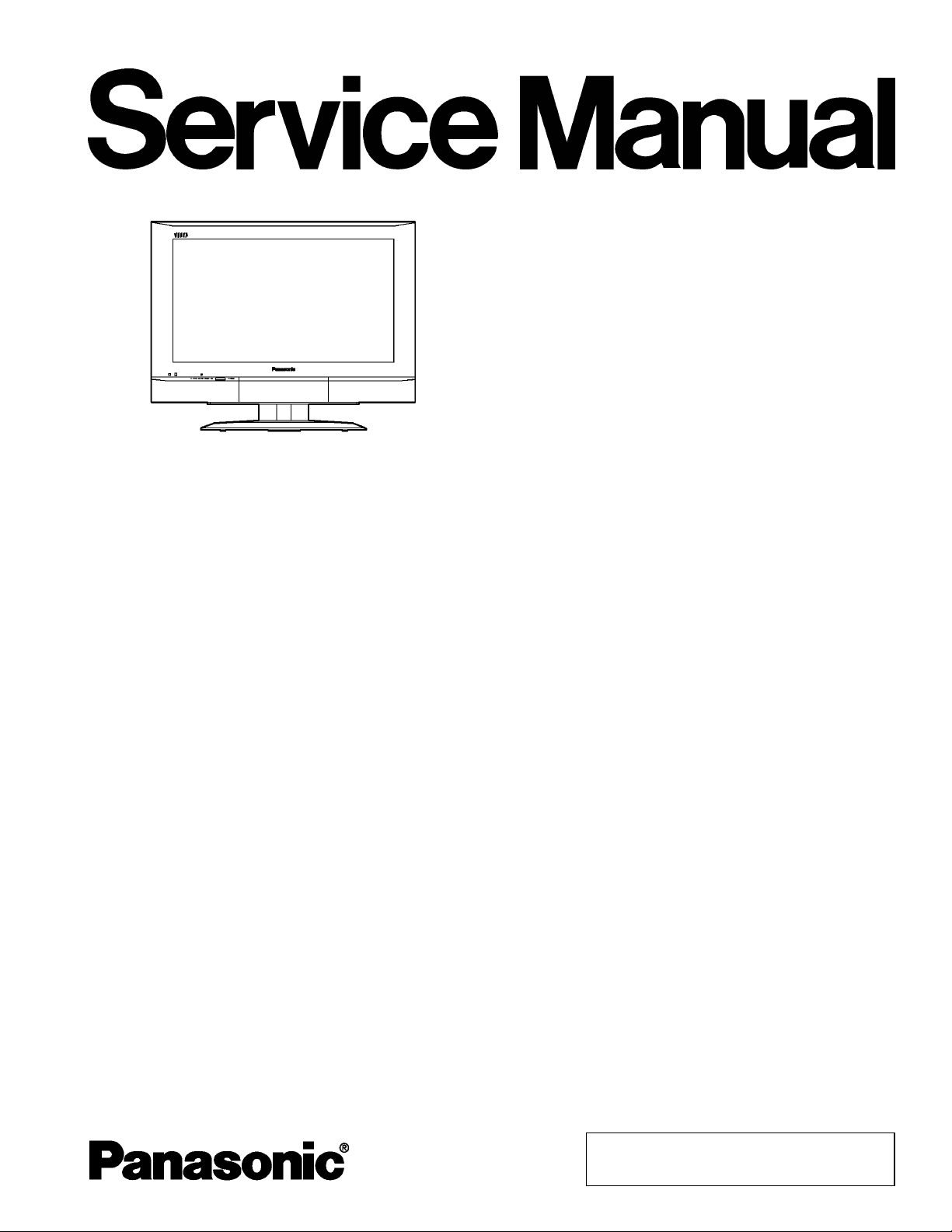
Specifications
ORDER NO. ITD0503009CE
B05 Canada:B07
LCD Television
TC-32LX50
TC-26LX50
LH48 Chassis
Power Source AC 120 V, 60 Hz
Power Consumption Average use : 121 W (TC-26LX50)
Average use : 147 W (TC-32LX50)
Maximum Current : 2.2 A (TC-26LX50)
Maximum Current : 2.6 A (TC-32LX50)
Stand-by condition : 0.1 W
LCD 1366 × 768 pixels widescreen LCD panel
Screen Size 22.7 “ × 12.8 “ × 26 “ (576 mm × 324 mm × 661 mm) (TC-26LX50)
(W × H × diagonal) 27.5 “ × 15.4 “ × 31.5 “ (698 mm × 392 mm × 800 mm) (TC-32LX50)
Channel Capability VHF-12 : UHF-56 : Cable-125
Sound
Speakers Ø8 cm × 2 pcs, Ø5 cm × 2 pcs
Audio Output 20 W [10 W + 10 W] (10%THD)
Headphones M3 (3.5 mm) Jack × 1
FEATURES 3D Y/C Digital Comb Filter, CLOSED CAPTION, V-Chip
Operating Conditions Temperature : 41 °F - 95 °F (5 °C - 35 °C)
Humidity : 5 % - 90 % RH (non-condensing)
Connection Terminals
INPUT VIDEO (RCA PIN Type ×1) ×3 1.0 Vp-p (75 W)
S-VIDEO (MINI DIN 4pin ×1) ×3 Y : 1.0 Vp-p (75 W),
C : 0.286 Vp-p (75 W)
AUDIO L-R (RCA PIN Type ×2) ×3 0.5 Vrms
COMPONENT Y×2 1.0 Vp-p
VIDEO INPUT (including synchronization)
PB/PR×2 ±0.35 Vp-p
AUDIO L-R (RCA PIN Type ×2) ×1 0.5 Vrms
OUTPUT (PROGRAM OUT) AUDIO L-R (RCA PIN Type 2) ×1 0.5 Vrms, VIDEO (RCA PIN Type ×1) ×1
HDMI HDMI TYPE A Connector ×1
© 2005 Matsushita Electric Industrial Co., Ltd. All
rights reserved. Unauthorized copying and
distribution is a violation of law.
Page 2
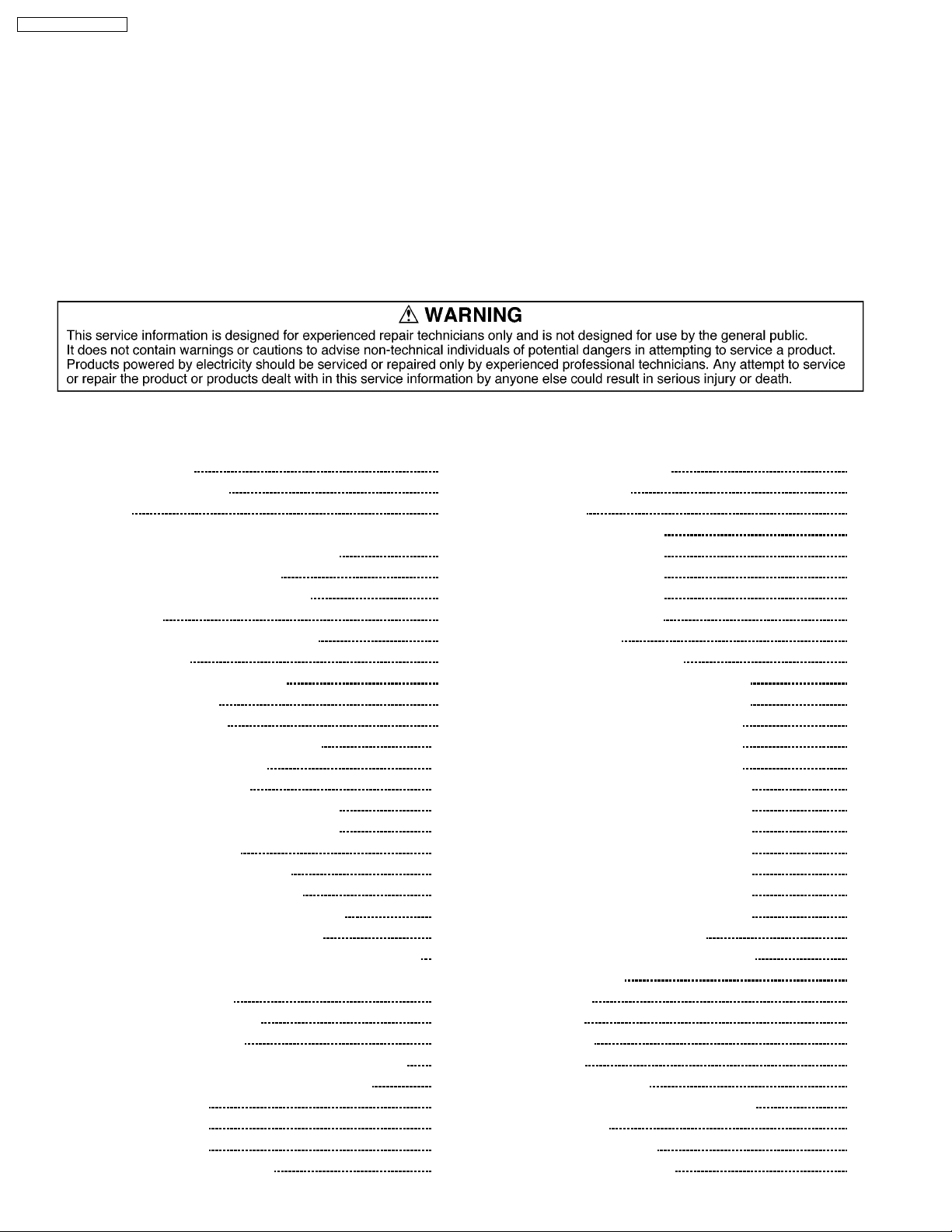
TC-32LX50 / TC-26LX50
AUDIO L-R (RCA PIN Type ×2) ×1 0.5Vrms
Dimensions ( W × H × D )
Including TV Stand 26.1 “ × 21.9 “ × 11.8 “ (663 mm × 556 mm × 299.5 mm) (TC-26LX50)
31.3 “ × 25 “ ×11.8 “ (795 mm × 634.7 mm × 299.5 mm) (TC-32LX50)
TV Set Only 26.1 “ × 19.5 “ ×5.54 “ (663 mm × 494.3 mm × 140.7 mm) (TC-26LX50)
31.3 “ × 22.6 “ ×5.54 “ (795 mm × 573 mm × 140.7 mm) (TC-32LX50)
Mass (Weight) 18 kg (39.6 lb.) NET (TC-26LX50)
21 kg (46.2 lb.) NET (TC-32LX50)
Note:
Design and Specifications are subject to change without notice. Weight and Dimensions shown are approximate.
CONTENTS
Page Page
1 Safety Precautions 4
1.1. General Guidelines
2 Warning
2.1. Prevention of Electro Static Discharge (ESD) to
Electrostatically Sensitive (ES) Devices
2.2. About lead free solder (PbF)
3 Location of Controls and Components
4 Service Mode
4.1. How to enter into adjustment mode
4.2. Cancellation
4.3. Contents of adjustment mode
5 Troubleshooting Guide
5.1. Self-check function
6 Disassembly and Assembly Instructions
6.1. Removing the cable cover
6.2. Removing the pedestal
6.3. Removing the back cover (TC-32LX50)
6.4. Removing the back cover (TC-26LX50)
6.5. Removing the sp box
6.6. Removing the rear AV bracket
6.7. Removing the rear support MTG
6.8. Removing the font bracket and G-Board
6.9. Removing the K-Board and V-Board
6.10. Removing the LVDS metal bracket and DV-DG shield
6.11. Removing the tuner cover, DV-Board, AP-Board, DGBoard, and H-Board
6.12. Removing the power unit
6.13. Removing the chassis
6.14. Removing the LCD panel assエy and LCD L/R MTG
6.15. Removing the LCD panel and LCD T/B MTG
6.16. Lead Wiring (1)
6.17. Lead Wiring (2)
6.18. Lead Wiring (3)
7 Measurements and Adjustments
10
10
10
10
10
11
11
11
12
12
12
13
13
13
13
14
14
14
14
15
4
4
4
5
6
7
7
7
7
9
9
7.1. Picture level adjustment
7.2. MTS Adjustment
8 Block Diagram
8.1. Block Diagram (1 of 4)
8.2. Block Diagram (2 of 4)
8.3. Block Diagram (3 of 4)
8.4. Block Diagram (4 of 4)
9 Wiring Connection Diagram
10 Sche matic Diagr ams
10.1. Schematic Diagram Notes
10.2. AP-Board (1 of 2) Schematic Diagram
10.3. AP-Board (2 of 2) Schematic Diagram
10.4. H-Board (1 of 3) Schematic Diagram
10.5. H-Board (2 of 3) Schematic Diagram
10.6. H-Board (3 of 3) Schematic Diagram
10.7. DG-Board (1 of 7) Schematic Diagram
10.8. DG-Board (2 of 7) Schematic Diagram
10.9. DG-Board (3 of 7) Schematic Diagram
10.10. DG-Board (4 of 7) Schematic Diagram
10.11. DG-Board (5 of 7) Schematic Diagram
10.12. DG-Board (6 of 7) Schematic Diagram
10.13. DG-Board (7 of 7) Schematic Diagram
10.14. DV-Board Schematic Diagram
10.15. G, K, and V-Board Schematic Diagram
11 Prin ted Circuit Board
11.1. AP-Board
11.2. H-Board
11.3. DG-Board
11.4. G-Board
11.5. DV, K, and V-Board
12 Expl od ed View and Rep la ceme n t Parts List
12.1. Parts Layout
12.2. Front Chassis Layout
12.3. Packing Exploded Views
15
18
21
21
22
23
24
25
27
27
28
29
30
31
32
33
34
35
36
37
38
39
40
41
43
43
45
48
51
52
53
53
54
55
2
Page 3

12.4. Mechanical Replacement Parts List 56
13 Elect ri cal Parts List
57
13.1. Electrical Parts List Notes
13.2. Electrical Replacement Parts List
TC-32LX50 / TC-26LX50
57
58
3
Page 4
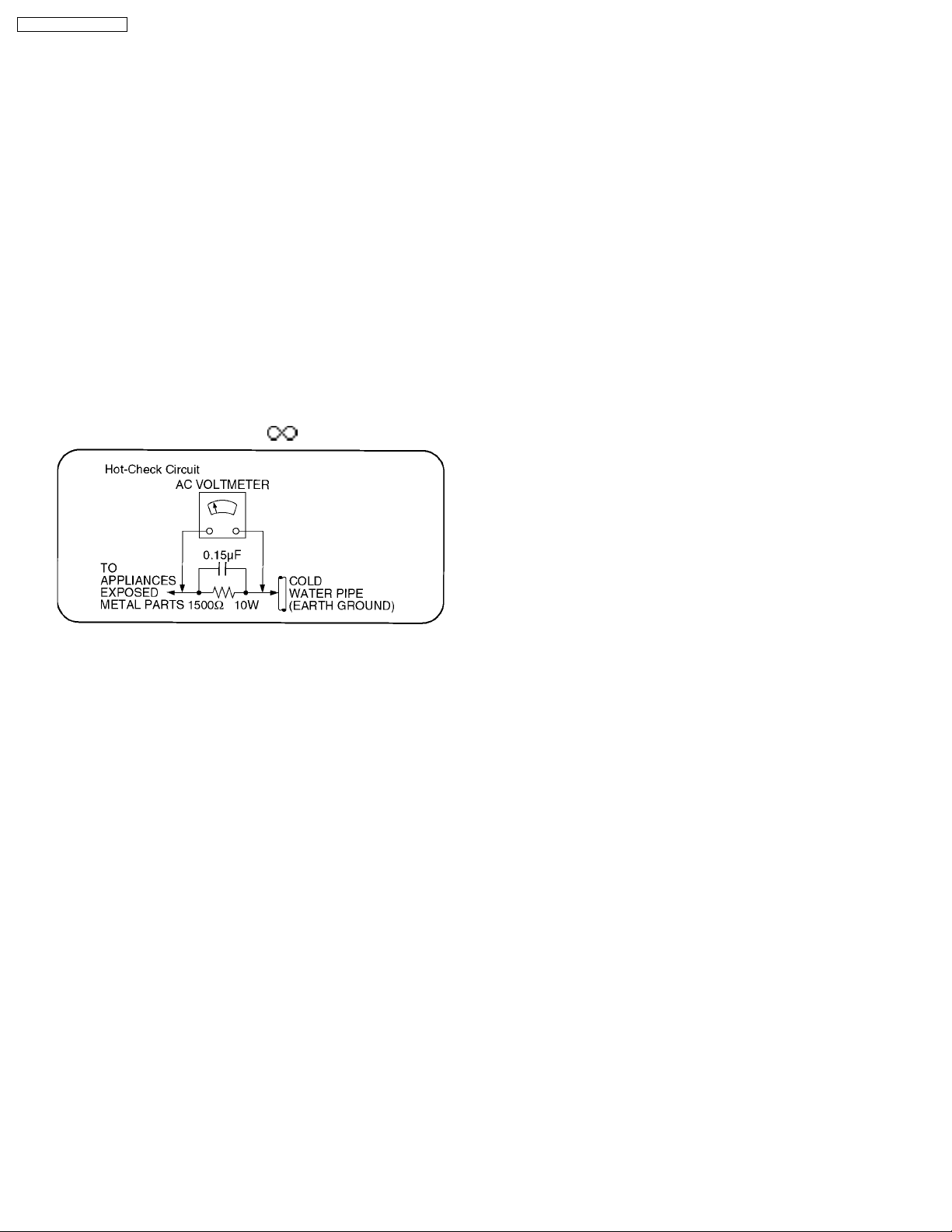
TC-32LX50 / TC-26LX50
1 Safety Precautions
1.1. General Guidelines
1. When servicing, observe the original lead dress. If a short circuit is found, replace all parts which have been overheated or
damaged by the short circuit.
2. After servicing, see to it that all the protective devices such as insulation barriers, insulation papers shields are properly
installed.
3. After servicing, make the following leakage current checks to prevent the customer from being exposed to shock hazards.
1.1.1. Leakage Current Cold Check
1. Unplug the AC cord and connect a jumper between the two
prongs on the plug.
2. Measure the resistance value, with an ohmmeter, between
the jumpered AC plug and each exposed metallic cabinet
part on the equipment such as screwheads, connectors,
control shafts, etc. When the exposed metallic part has a
return path to the chassis, the reading should be between
1MW and 5.2MW.
When the exposed metal does not have a return path to the
chassis, the reading must be
Figure 1
.
1.1.2. Leakage Current Hot Check (See
Figure 1.)
1. Plug the AC cord directly into the AC outlet. Do not use an
isolation transformer for this check.
2. Connect a 1.5kW, 10 watts resistor, in parallel with a 0.15µF
capacitors, between each exposed metallic part on the set
and a good earth ground such as a water pipe, as shown in
Figure 1.
3. Use an AC voltmeter, with 1000 ohms/volt or more
sensitivity, to measure the potential across the resistor.
4. Check each exposed metallic part, and measure the
voltage at each point.
5. Reverse the ACplugintheAC outlet andrepeateach of the
above measurements.
6. The potential at any point should not exceed 0.75 volts
RMS. A leakage current tester (Simpson Model 229 or
equivalent) may be used to make the hot checks, leakage
current must not exceed 1/2 milliamp. In case a
measurement is outside of the limits specified, there is a
possibility of a shock hazard, and the equipment should be
repaired and rechecked before it is returned to the
customer.
2 Warning
2.1. Prevention of Electro Static Discharge (ESD) to Electrostatically
Sensitive (ES) Devices
Some semiconductor (solid state) devices can be damaged easily by static electricity. Such components commonly are called
Electrostatically Sensitive (ES) Devices. Examples of typical ES devices are integrated circuits and some field-effect transistors and
semiconductor "chip" components. The following techniques should be used to help reduce the incidence of component damage
caused by electro static discharge (ESD).
1. Immediately before handling any semiconductor component or semiconductor-equipped assembly, drain off any ESD on your
body by touching a known earth ground. Alternatively, obtain and wear a commercially available discharging ESD wrist strap,
which should be removed for potential shock reasons prior to applying power to the unit under test.
2. After removing an electrical assembly equipped with ES devices, place the assembly on a conductive surface such as alminum
foil, to prevent electrostatic charge buildup or exposure of the assembly.
3. Use only a grounded-tip soldering iron to solder or unsolder ES devices.
4. Use only an anti-static solder removal device. Some solder removal devices not classified as "anti-static (ESD protected)" can
generate electrical charge sufficient to damage ES devices.
5. Do not use freon-propelled chemicals. These can generate electrical charges sufficient to damage ES devices.
6. Do not remove a replacement ES device from its protective package until immediately before you are ready to install it. (Most
replacement ES devices are packaged with leads electrically shorted together by conductive foam, alminum foil or comparable
conductive material).
7. Immediately before removing the protective material from the leads of a replacement ES device, touch the protective material
to the chassis or circuit assembly into which the device will be installed.
4
Page 5
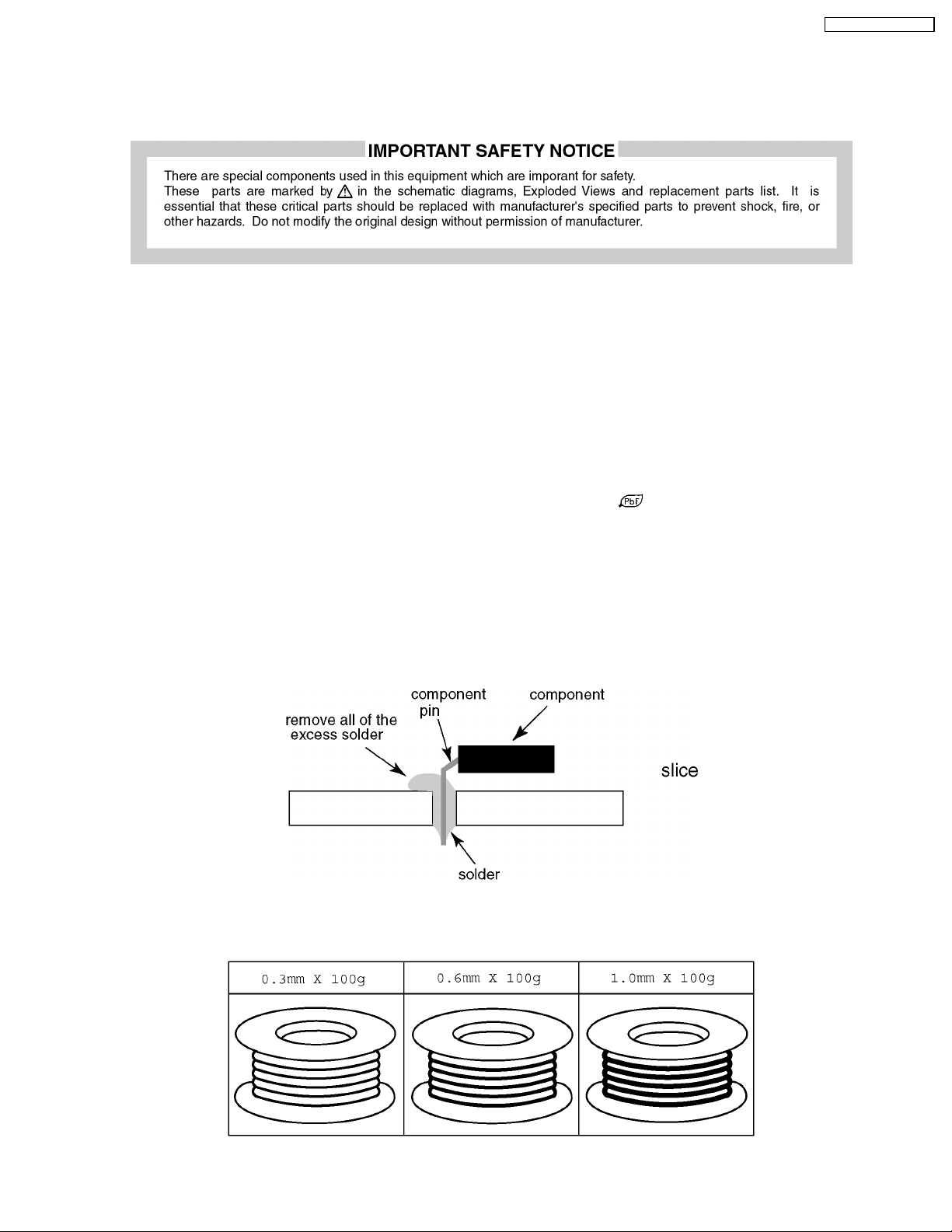
TC-32LX50 / TC-26LX50
Caution
Be sure no power is applied to the chassis or circuit, and observe all other safety precautions.
8. Minimize bodily motions when handling unpackaged replacement ES devices. (Otherwise hamless motion such as the brushing
together of your clothes fabric or the lifting of your foot from a carpeted floor can generate static electricity (ESD) sufficient to
damage an ES device).
2.2. About lead free solder (PbF)
Note: Lead is listed as (Pb) in the periodic table of elements.
In the information below, Pb will refer to Lead solder, and PbF will refer to Lead Free Solder.
The Lead Free Solder used in our manufacturing process and discussed below is (Sn+Ag+Cu).
That is Tin (Sn), Silver (Ag) and Copper (Cu) although other types are available.
This model uses Pb Free solder in it’s manufacture due to environmental conservation issues. For service and repair work, we’d
suggest the use of Pb free solder as well, although Pb solder may be used.
PCBs manufactured using lead free solder will have the PbF within a leaf Symbol
Caution
· Pb free solder has a higher melting point than standard solder. Typically the melting point is 50 ~ 70 °F (30~40°C) higher.
Please use a high temperature soldering iron and set it to 700 ± 20 °F (370 ± 10 °C).
· Pb free solder will tend to splash when heated too high (about 1100 °F or 600 °C).
If you must use Pb solder, please completely remove all of the Pb free solder on the pins or solder area before applying Pb
solder. If this is not practical, be sure to heat the Pb free solder until it melts, before applying Pb solder.
· After applying PbF solder to double layered boards, please check the component side for excess solder which may flow onto
the opposite side. (see figure below)
Suggested Pb free solder
There are several kinds of Pb free solder available for purchase. This product uses Sn+Ag+Cu (tin, silver, copper) solder.
However, Sn+Cu (tin, copper), Sn+Zn+Bi (tin, zinc, bismuth) solder can also be used.
stamped on the back of PCB.
5
Page 6
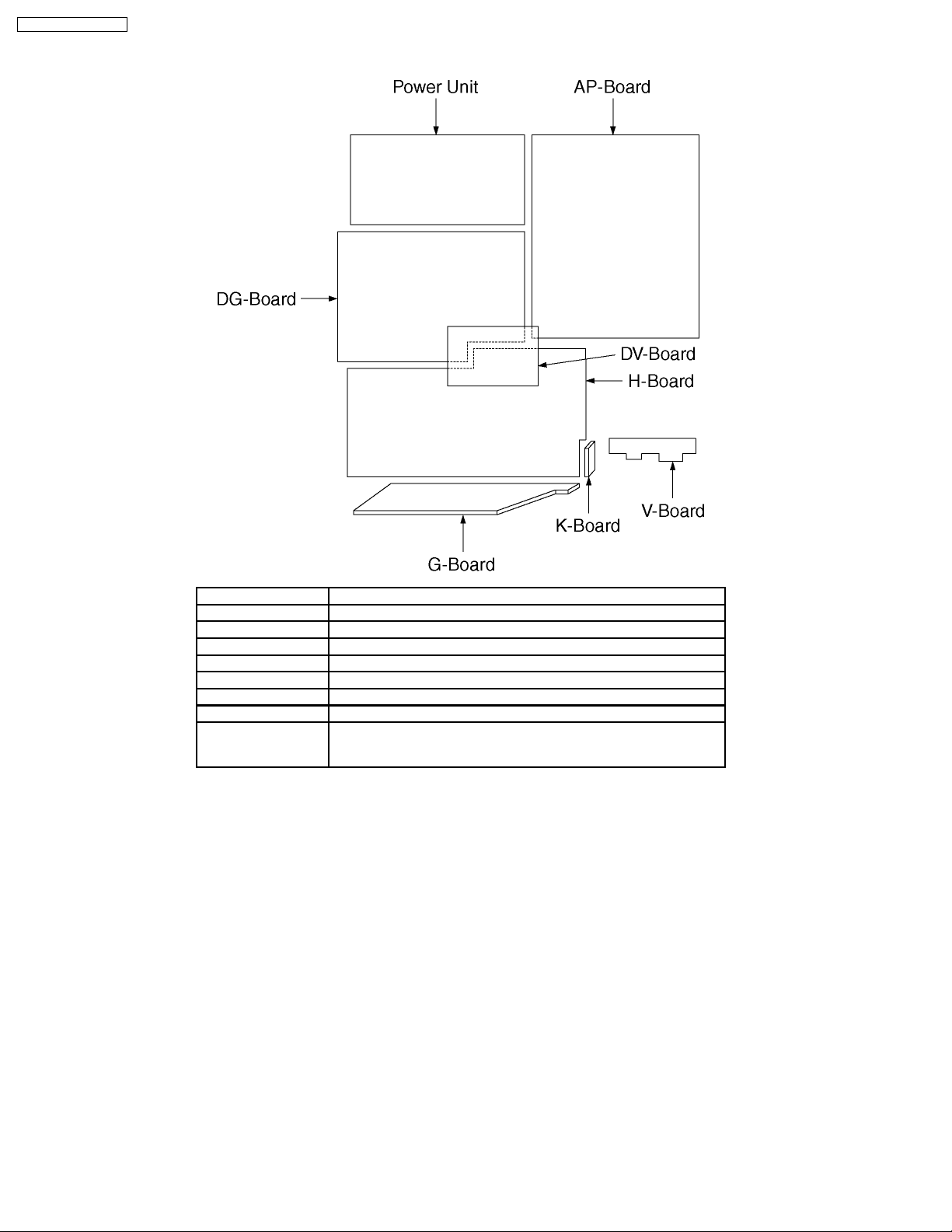
TC-32LX50 / TC-26LX50
3 Location of Controls and Components
Board Name Function
H-Board AV Switch, Audio, AV connector
V-Board Remote Reciever, LED
K-Board Power switch
AP-Board DC-DC
G-Board Front Terminal
DG-Board MCU, Gobal Core, MEMORY
DV-Board HDMI I/F
Power Unit Power (AC/DC),
None serviceable.
Power Unit should be exchange for service.
6
Page 7
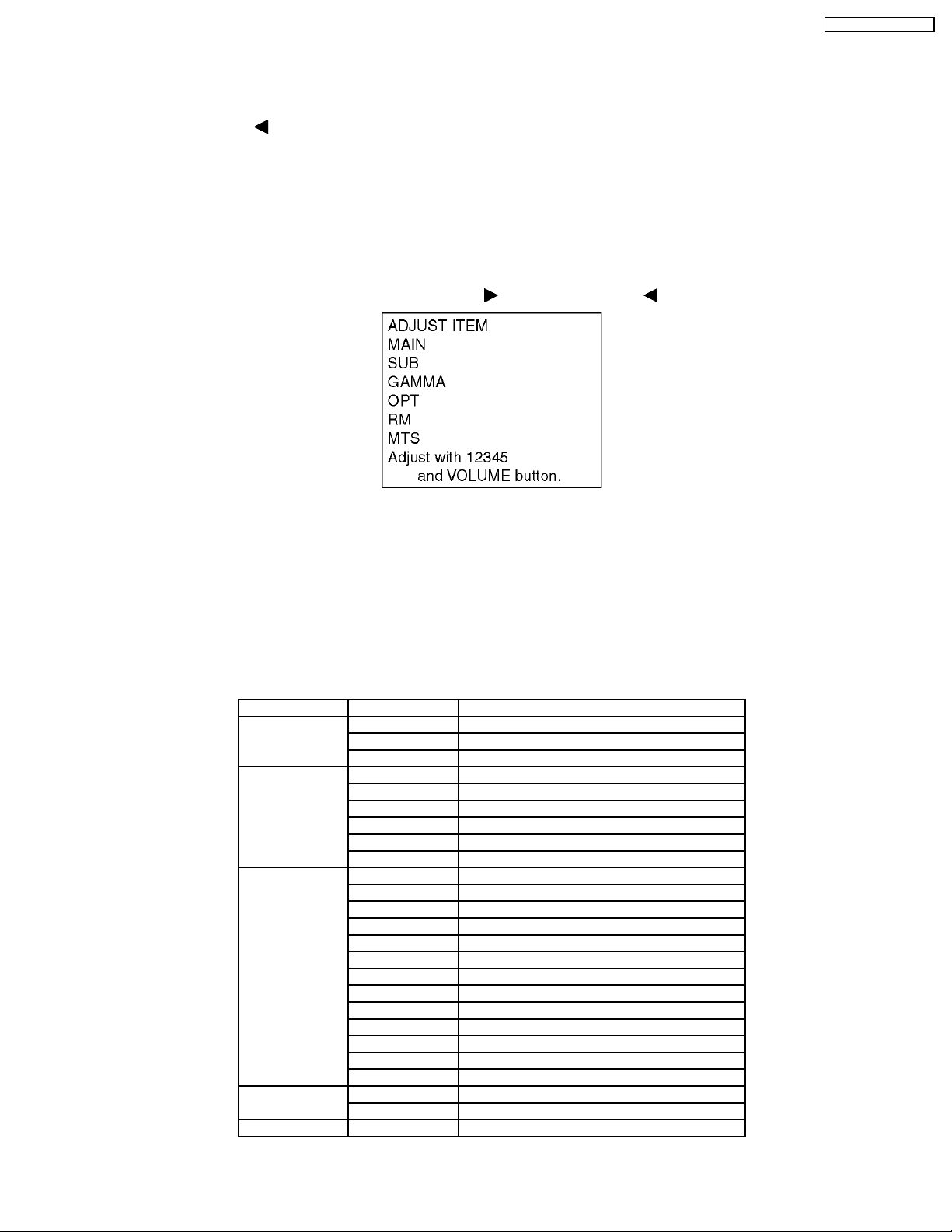
TC-32LX50 / TC-26LX50
4 Service Mode
4.1. How to enter into adjustment mode
While pressing [VOLUME- ] button of the main unit, press [RECALL] button of the remote control three times in a row (within 2
seconds).
4.1.1. Adjustment method.....Use the remote control.
“1” button...Main items Selection in forward direction
“2” button...Main items Selection in reverse direction
“3” button...Sub items Selection in forward direction
“4” button...Sub items Selection in reverse direction
“VOL” button...Value of sub items change in forward direction (
), in reverse direction ( )
4.2. Cancellation
Switch off the power with the [POWER] button on the main unit or the [POWER] button on the remote control.
4.3. Contents of adjustment mode
· Value is shown as a hexadecimal number.
· Preset value differs depending on models.
· After entering the adjustment mode, take note of the value in each item before starting adjustment.
Main Item Sub item Remarks
MAIN_ADJ PICTURE1
B-Y
R-Y
PCT_ADJ COLOR (Sub-COLOR)
TINT (Sub-TINT)
BRIGHT (Sub-BRT)
BACK-L (Sub-BACKLIGHT)
B-Y-G (B-Y Gain)
R-Y-A (R-Y Angle)
WB_ADJ WHITE WHITE 100% (Not ADJ)
RED RED 100% (Not ADJ)
GREEN GREEN 100% (Not ADJ)
BLUE BLUE 100% (Not ADJ)
H-GRAY WHITE 50% (ADJ)
L-GRAY WHITE 25% (ADJ)
CHECK WHITE 100% (ADJ)
R-GAIN WHITE 100% (ADJ)
G-GAIN WHITE 100% (ADJ)
B-GAIN WHITE 100% (ADJ)
R-CENT WHITE 50% (ADJ)
G-CENT WHITE 50% (ADJ)
B-CENT WHITE 50% (ADJ)
OPTION OPT00
EEPROM COPY ALL or ADJ
RM_SET CODE A or B (Remote Control Code)
7
Page 8
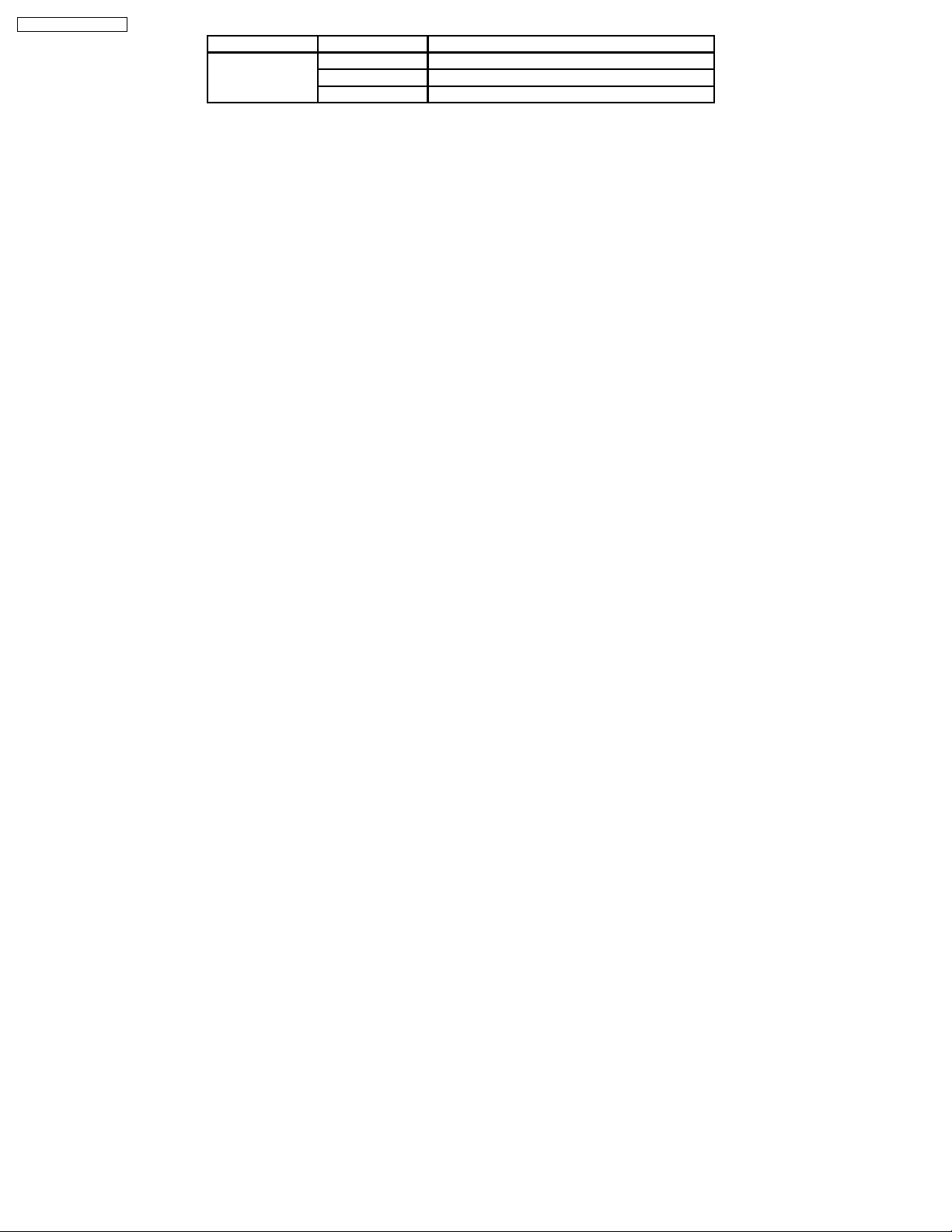
TC-32LX50 / TC-26LX50
Main Item Sub item Remarks
MTS/HDMI_ADJ MTSIN/WP
SEPAL
SEPAH
8
Page 9
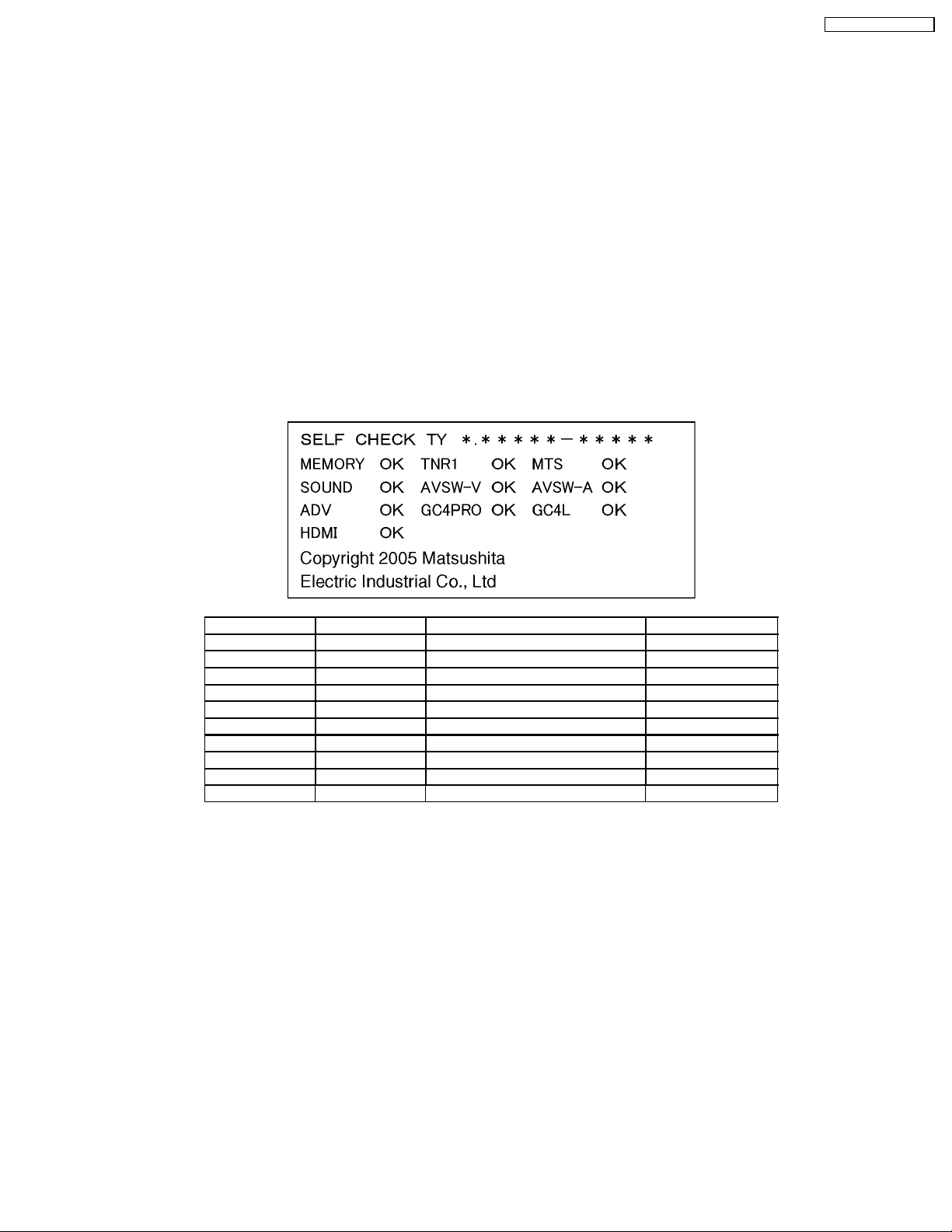
TC-32LX50 / TC-26LX50
5 Troubleshooting Guide
5.1. Self-check function
When phenomena like "the power fails from time to time" or "the video/audio fails from time to time" can not be confirmed at the
time of servicing, the self-check function can be used to confirm the occurrence and to limit the scope for the defective circuits.Also,
when "the power fails from time to time", display on the screen can be used to confirm the occurrence and to limit the scope for
the defective circuits.
Any programmed channels, channels caption data and some other user defined settings will be erased and return to factory setting.
5.1.1. How to access
5.1.1.1. Access
Produce TV reception screen and, while pressing [VOLUME-] button on the main unit, press [SLEEP] button on the remote
controller unit simultaneously.
5.1.1.2. Exit
When one of the buttons for channel selection etc. is pressed, the display returns to the normal screen.
5.1.2. Screen display
Display Ref No. Description P.C.B
MEMORY IC1106 EEPROM DG-Board
TNR1 TU3001 Tuner H-Board
MTS IC3002 TV sound multiplex decode H-Board
SOUND IC2001 Sound Control H-Board
AVSW-V IC3007 Audio input Switch H-Board
AVSW-A IC3001 Video input Switch H-Board
ADV IC4005 A/D Converter DG-Board
GC4PRO IC4054 Video Processor (GC4PRO) DG-Board
GC4L IC4057 Video Processor (GC4L) DG-Board
HDMI IC5003 HDMI I/F DV-Board
9
Page 10
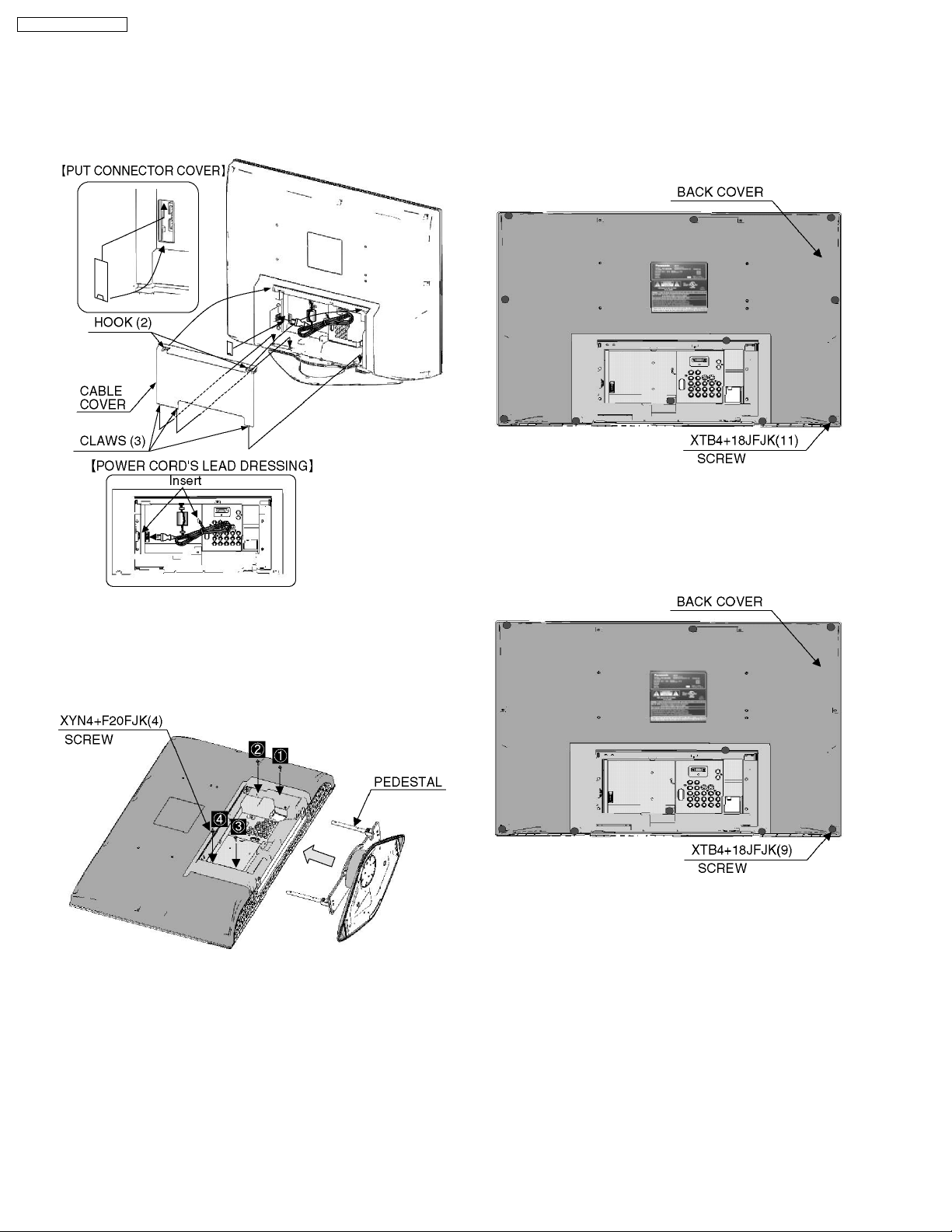
TC-32LX50 / TC-26LX50
6 Disassembly and Assembly Instructions
6.1. Removing the cable cover
1. 1. Remove the 2 hooks and 3 claws.
2. 2. Remove the cable cover.
6.3. Removing the back cover (TC32LX50)
1. Remove the 11 screws.
2. Remove the back cover.
6.4. Removing the back cover (TC26LX50)
6.2. Removing the pedestal
1. 1. Lay down the unit so that the rear cover faces upward.
2. 2. Remove the 4 screws.
3. 3. Remove the pedestal.
1. Remove the 9 screws.
2. Remove the back cover.
10
Page 11
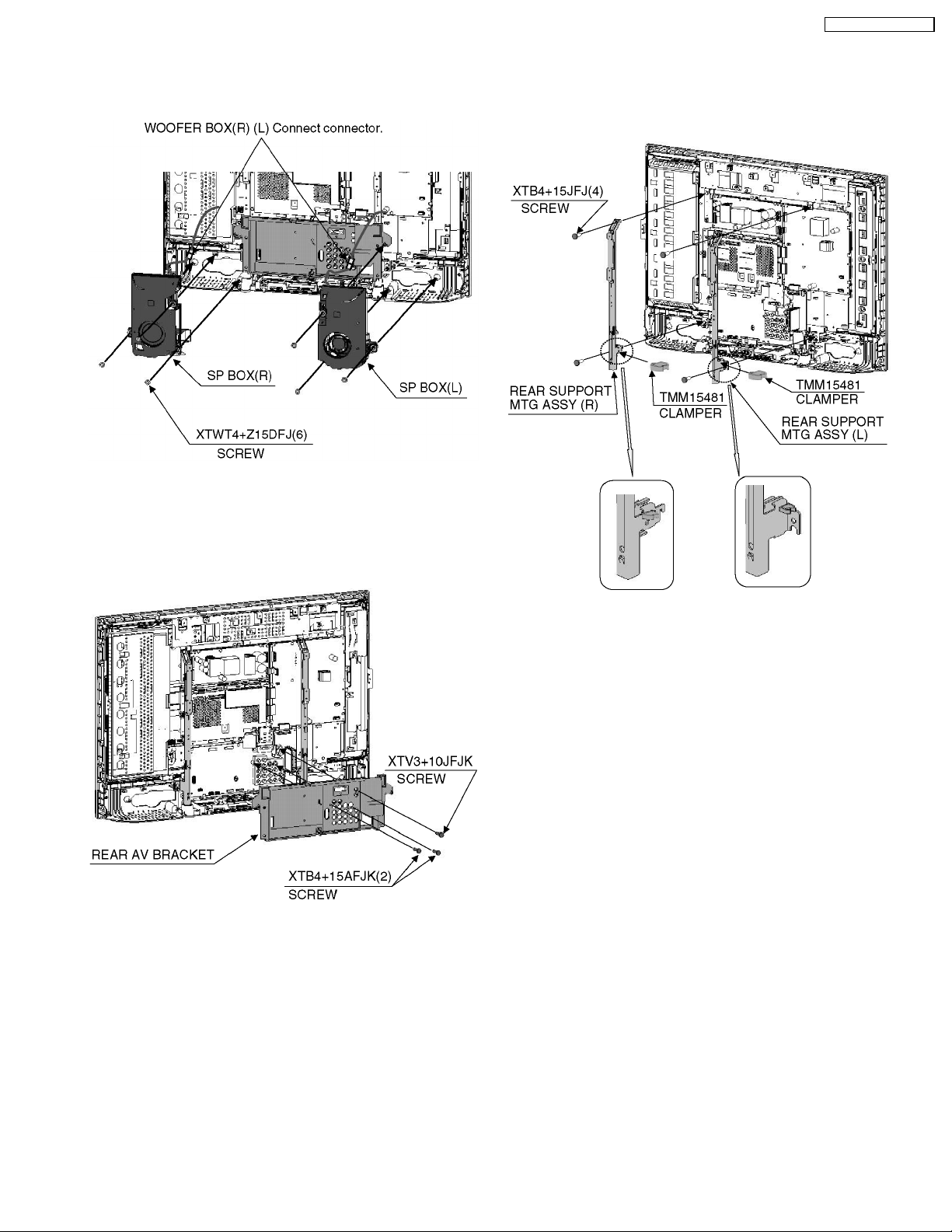
6.5. Removing the sp box
1. Remove the 6 screws.
2. Remove the sp box.
TC-32LX50 / TC-26LX50
6.7. Removing the rear support
MTG
1. Remove the 4 screws.
2. Remove the rear support MTG.
6.6. Removing the rear AV bracket
1. Remove the 2 screws.
2. 2. Remove the screw.
3. 3. Remove the rear AV bracket.
11
Page 12
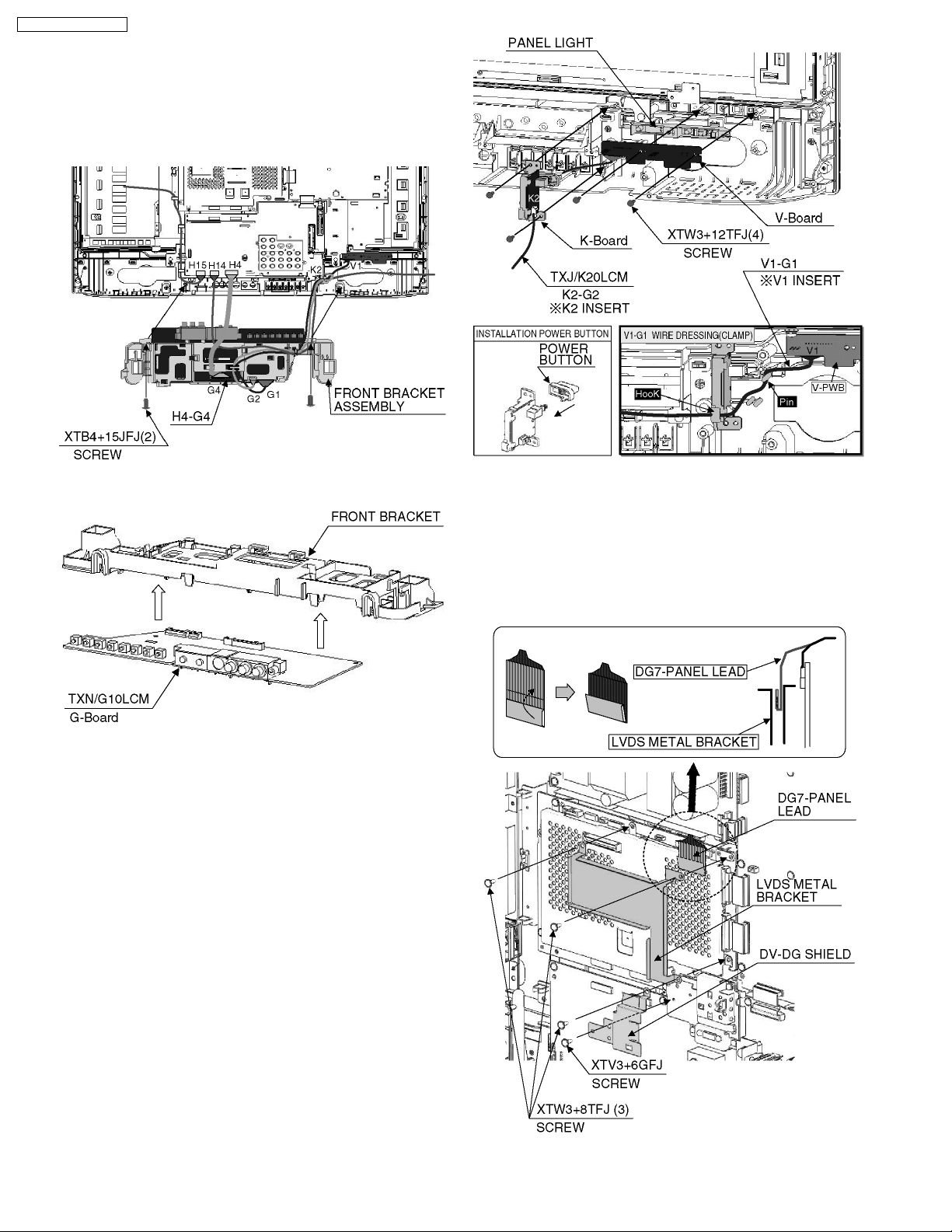
TC-32LX50 / TC-26LX50
6.8. Removing the font bracket and
G-Board
1. Remove the 2 screws.
2. Disconnect the coupler(G1, G2, and G4).
3. 3. Remove the front bracket assembly.
4. Remove the front bracket and G-Board
6.9. Removing the K-Board and VBoard
1. Remove the 4 screws.
2. Disconnect the coupler (K2 and V1).
3. Remove K-Board, V-Board.
6.10. Removing the LVDS metal
bracket and DV-DG shield
1. Remove the 3 screws.
2. Remove the LVDS metal bracket.
3. Remove the screw.
4. Remove the DV-DG shield.
12
Page 13
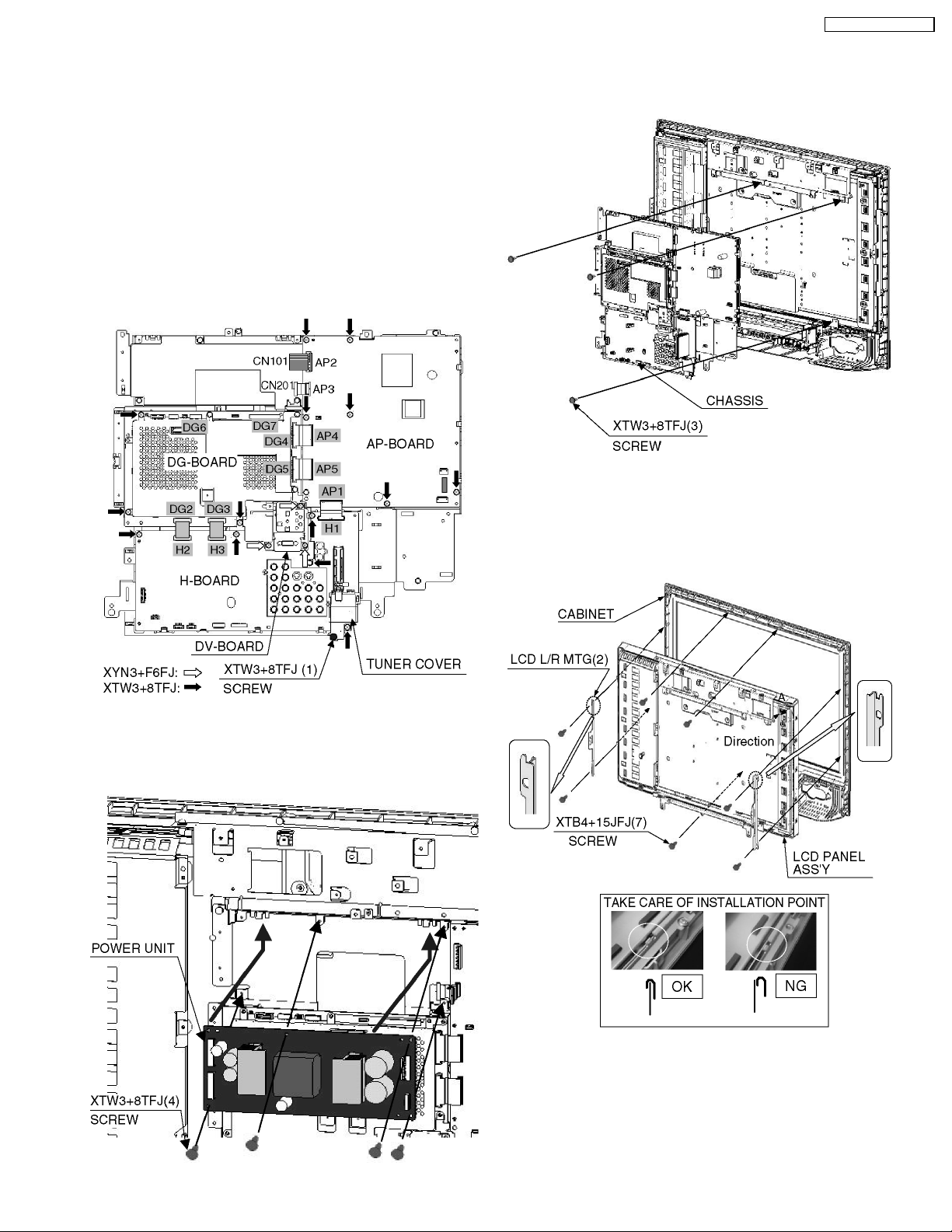
6.11. Removing the tuner cover, DVBoard, AP-Board, DG-Board,
and H-Board
1. Remove the screw.
2. Remove the tuner cover.
3. Remove the 3 screws.
4. Remove the DV-Board.
5. Remove the 15 screws.
6. Disconnect the coupler (AP1-H1, AP2-CN101, AP3-CN201,
AP4-DG4, AP5-DG5, DG2-H2, DG3-H3, DG6-INV and
DG7-PANEL).
7. Remove the AP-Board, DG-Board, and H-Board.
TC-32LX50 / TC-26LX50
6.13. Removing the chassis
1. Remove the 3 screws.
2. Remove the chassis.
6.12. Removing the power unit
1. Remove the 4 screws.
2. Remove the power unit.
6.14. Removing the LCD panel ass´y
and LCD L/R MTG
1. Remove the 4 screws.
2. Remove the LCD panel ass´y and LCD L/R MTG.
13
Page 14
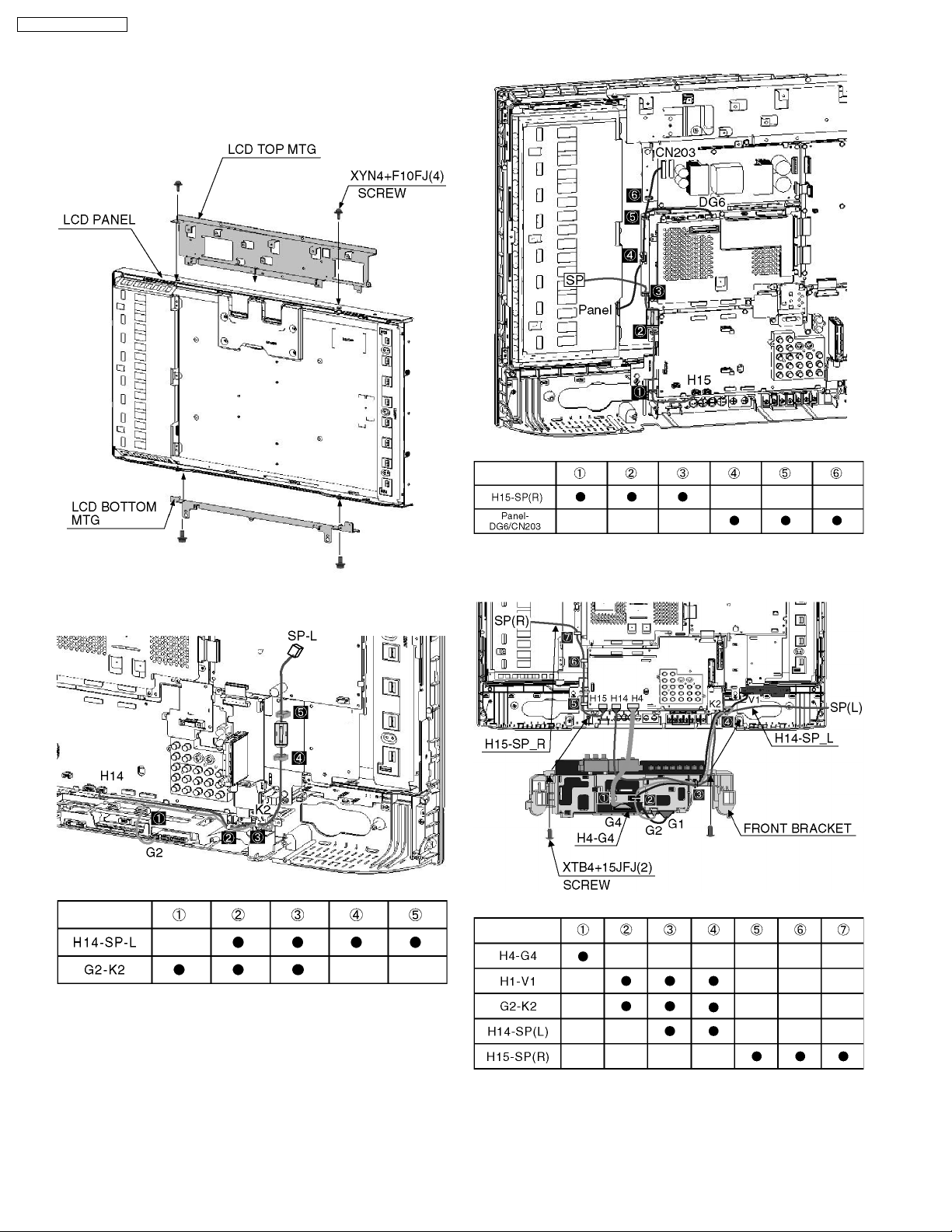
TC-32LX50 / TC-26LX50
6.15. Removing the LCD panel and
LCD T/B MTG
1. Remove the 4 screws.
2. Remove the LCD panel and LCD T/B MTG.
6.17. Lead Wiring (2)
6.16. Lead Wiring (1)
6.18. Lead Wiring (3)
14
Page 15
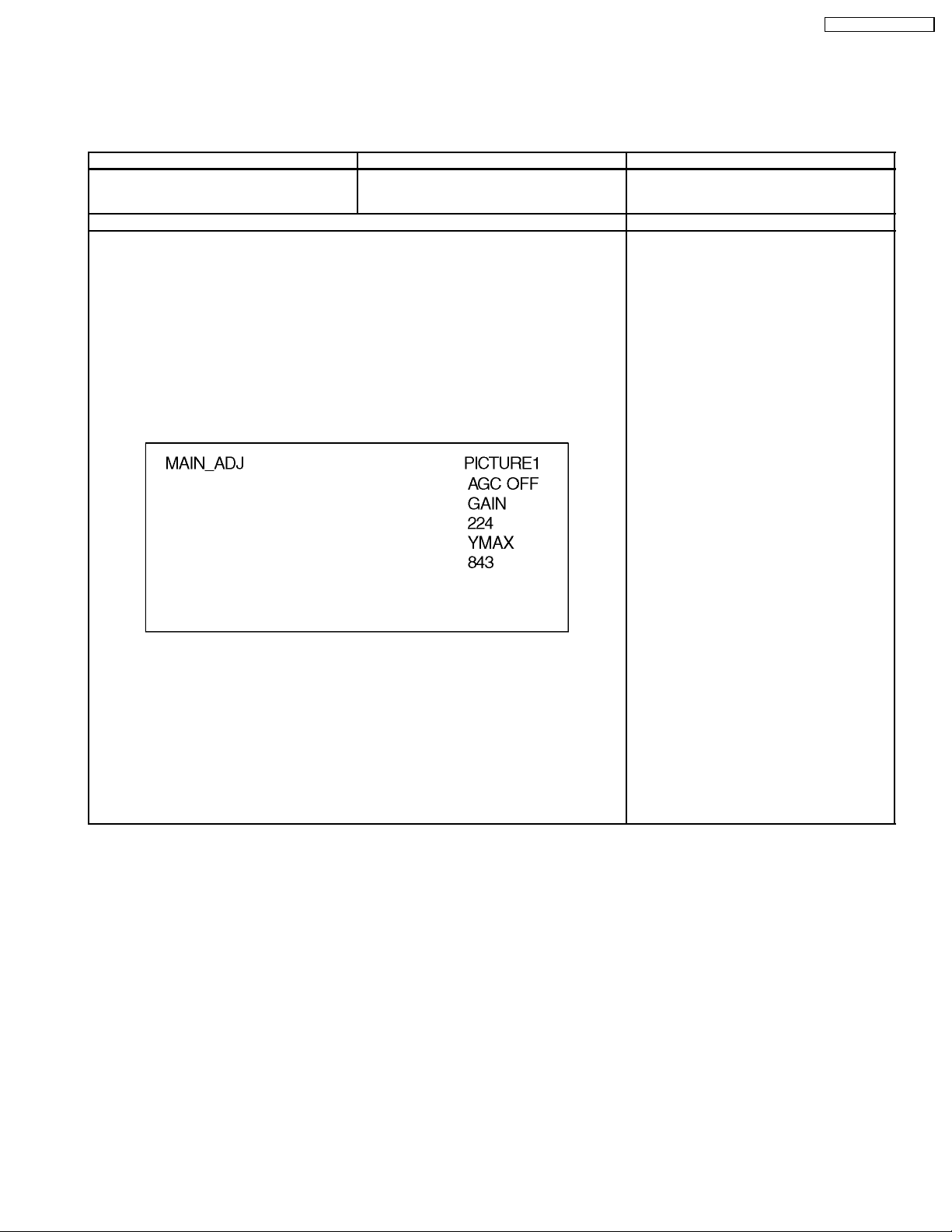
7 Measurements and Adjustments
7.1. Picture level adjustment
7.1.1. NTSC Picture RF
Instrument Name Connect to Remarks
Remote controller
Ex. Signal (Sprit color bar)
1. Receive the sprit color bar.
(Screen mode: ZOOM or FULL Picture mode: DINAMIC AI: OFF AI Picture:OFF)
*BACK LIGHT +30
2. Enter Factory adjustment mode, and select MAIN_ADJ PICTURE.
2-1 Y signal check
Volume UP/DOWN key makes GAIN displayed under PICTURE to set.
Pushing the remote controller “OK” key for about 3 seconds, GAIN is suited tothe adjustment
value automatically.
RF input
Procedure Remarks
TC-32LX50 / TC-26LX50
The Micon changes automatically to the mode
of the following in the adjustment mode.
At the factory trial purposes and pre-production,
the value of YMAX and GAIN are recorded.
15
Page 16
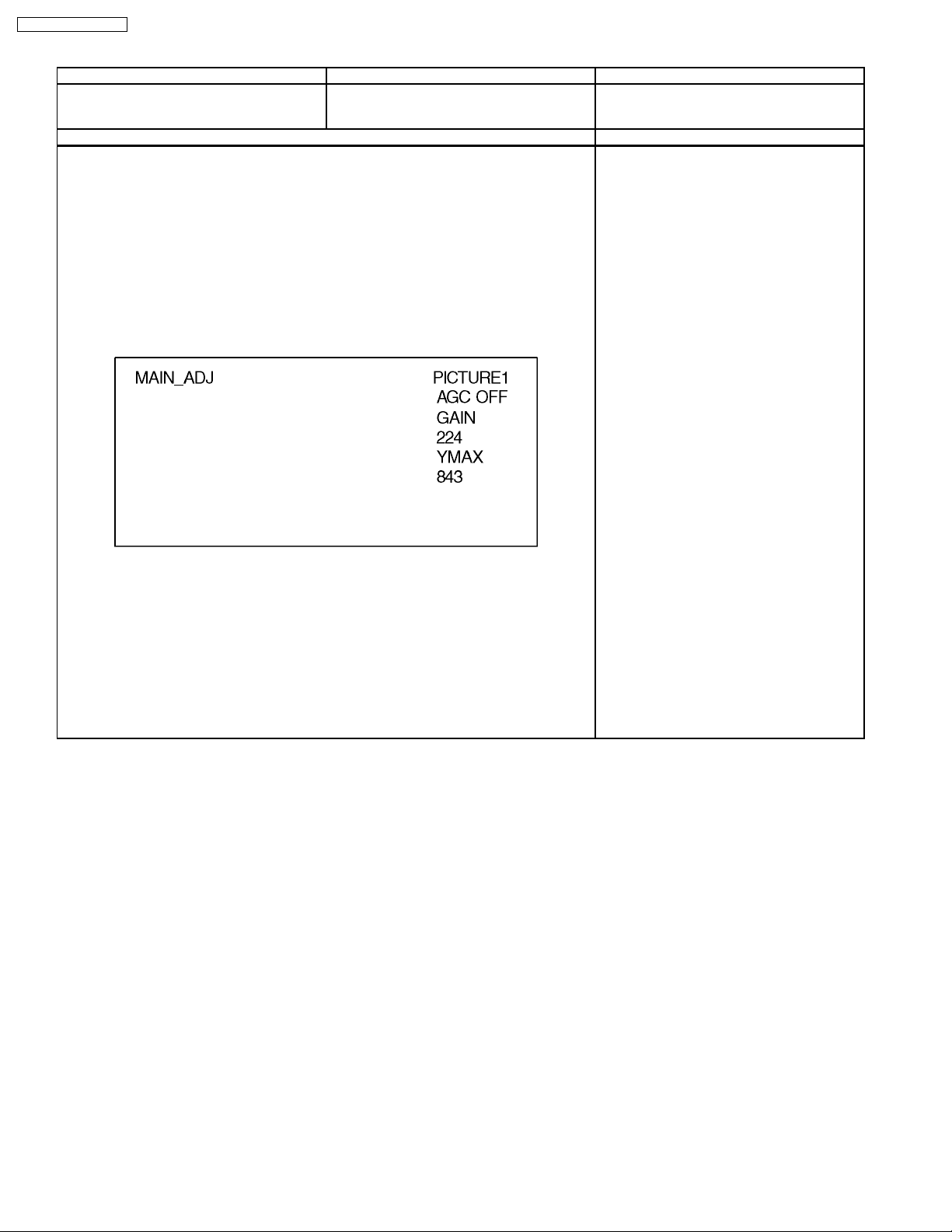
TC-32LX50 / TC-26LX50
7.1.2. NTSC Picture VBS
Instrument Name Connect to Remarks
Remote controller
Video signal generator
1. Receive the 100% color bar.
(Screen mode: ZOOM or FULL Picture mode: DINAMIC AI: OFF AI Picture:OFF)
*BACK LIGHT +30
2. Enter Factory adjustment mode, and select MAIN_ADJ PICTURE.
2-1 Y signal check
Volume UP/DOWN key makes GAIN displayed under PICTURE to set.
Pushing the remote controller “OK” key for about 3 seconds, GAIN is suited to the
adjustment value automatically.
Video input
Procedure Remarks
The Micon changes automatically to the mode
of the following in the adjustment mode.
At the factory trial purposes and pre-production,
the value of YMAX and GAIN are recorded.
16
Page 17
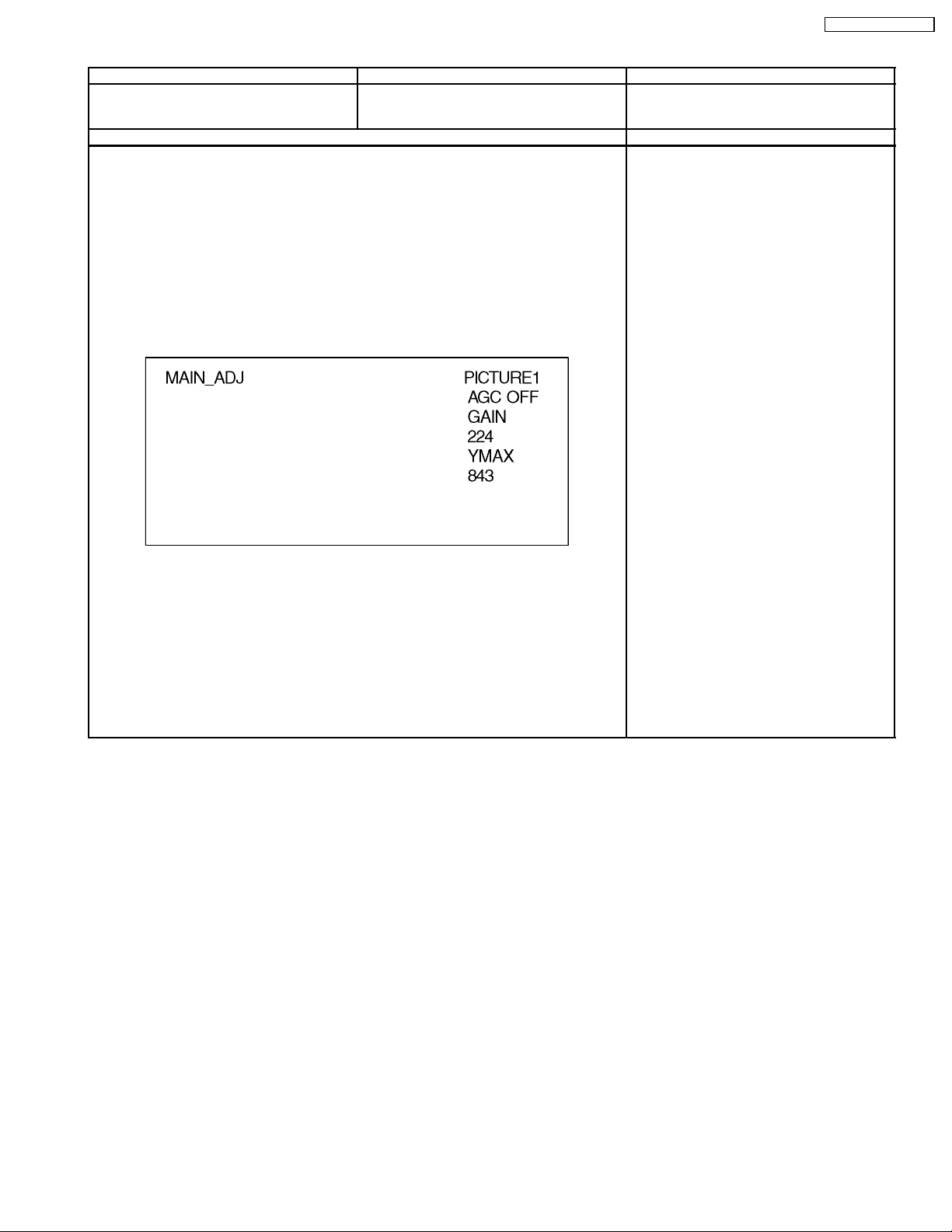
7.1.3. Component Picture 1125i input
Instrument Name Connect to Remarks
Remote controller
Video signal generator
1. Receive the 100% color bar.
(Screen mode: ZOOM or FULL Picture mode: DINAMIC AI: OFF AI Picture: OFF)
*BACK LIGHT +30
2. Enter Factory adjustment mode, and select MAIN_ADJ PICTURE.
2-1 Y signal check
Volume UP/DOWN key makes GAIN displayed under PICTURE to set.
Pushing the remote controller “OK” key for about 3 seconds, GAIN is suited to the
adjustment value automatically.
Y, Pb, Pr input
Procedure Remarks
TC-32LX50 / TC-26LX50
The Micon changes automatically to the mode
of the following in the adjustment mode.
At the factory trial purposes and pre-production,
the value of YMAX and GAIN are recorded.
17
Page 18
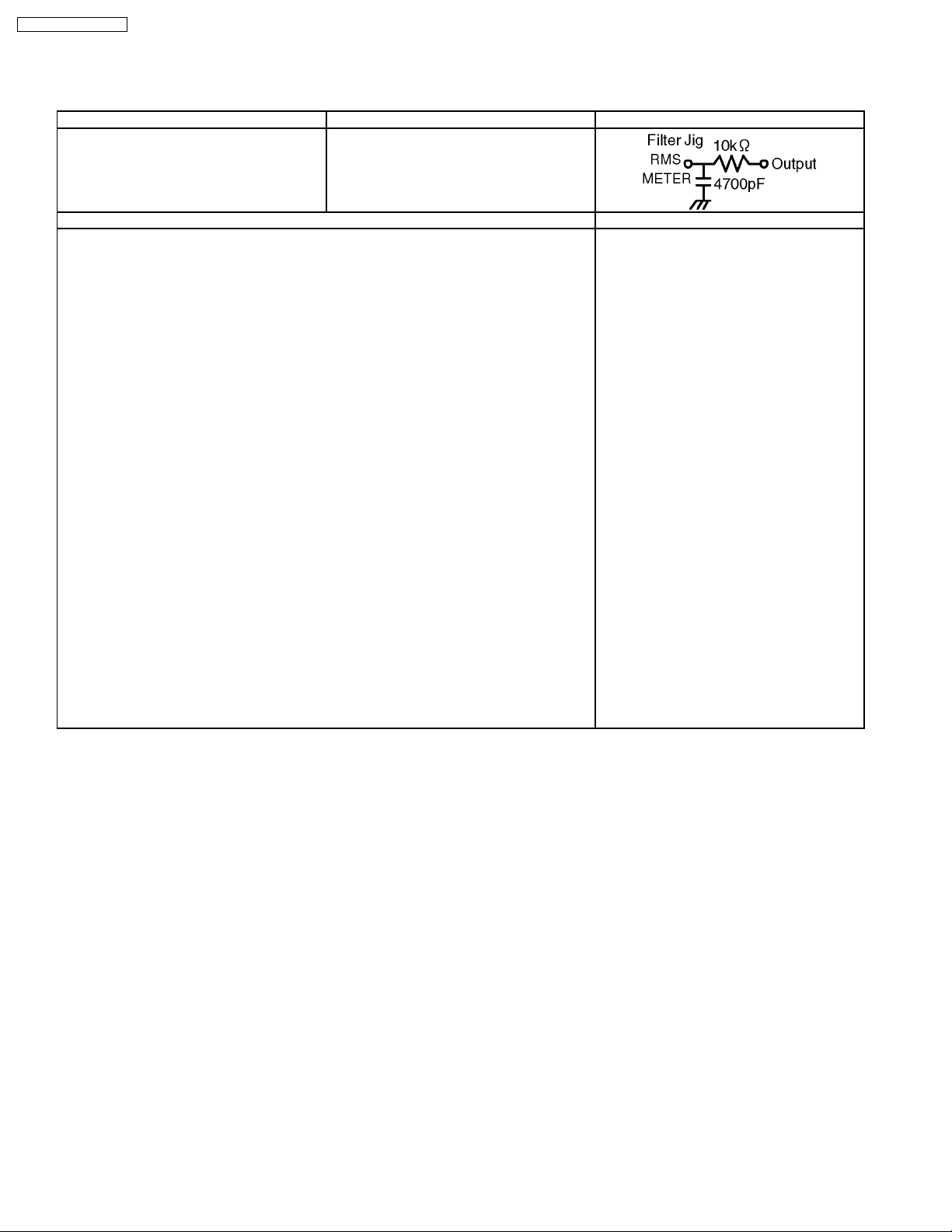
TC-32LX50 / TC-26LX50
7.2. MTS Adjustment
7.2.1. Input level adjustment
Instrument Name Connect to Remarks
Filter Jig
RMS voltage meter
RF signal generator
1. Apply following RF at Antenna input.
Video: Flat field, 30% modulation
Audio: 300Hz, 100% modulation, monaural
(70dB ±5dB, 75W OPEN, P/S 10dB)
Note: Make sure 75us Pre -Emphasis is off.
2. Select MTSIN of MTS adjust in factory adjust mode
3. Adjust “MTSIN” data (input level) until RMS voltage meter indicates 106±6mVrms.
Monitor out L
Filter Jig
RF ANT. Input
Procedure Remarks
*Need to min 30 minutes aging.
18
Page 19
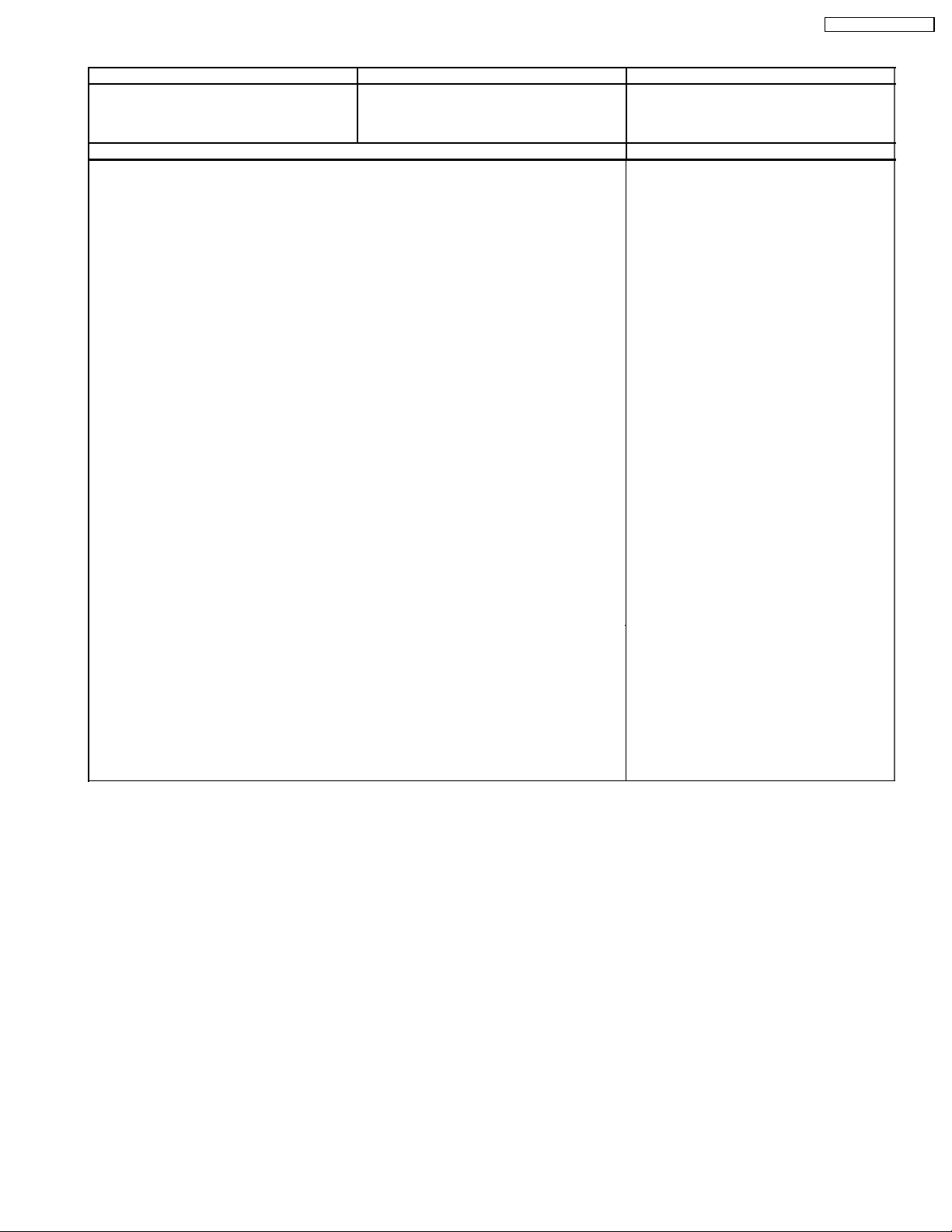
7.2.2. Stereo separation adjustment
Instrument Name Connect to Remarks
Oscilloscope
RF signal generator
1. Select stereo mode in the audio menu.
2. Apply following RF signal at Antenna input.
Video: Flat field, 30% modulation
Audio: 300Hz, 30% modulation, stereo (Left only)
(70dB ±5dB ,75W OPEN ,P/S 10dB)
Note: After setting 30% modulation with P.L. SW
And N.R. SW off, TURN P.L. SW and N.R. SW on.
3. Select SEPAL of MTS Adjust in factory Adjust mode
4. Adjust “SEPAL” data (Low-level separation) until the amplitude
5. Apply following RF signal at Antenna input.
Video: Flat field, 30% modulation
Audio: 3kHz, 30% modulation, stereo (Left only)
(70dB±5dB ,75W OPEN ,P/S 10dB)
Note: After setting 30% modulation with P.L. SW
And N.R. SW off, TURN P.L. SW and N.R. SW on.
6. Select SEPAH of MTS adjust in factory adjust mode
7. Adjust “SEPAH” data (High-level separation) until the the amplitude of the waveform on the
oscilloscope minimum.
8. Repeat steps 2. to 7. until Low-level separation and High-level separations satisfy abovementioned conditions.
Monitor out R
RF ANT. Input
Procedure Remarks
TC-32LX50 / TC-26LX50
*Need to min 30 minutes aging.
Need to more than 20dB separation at 300Hz
and 3kHz.
19
Page 20
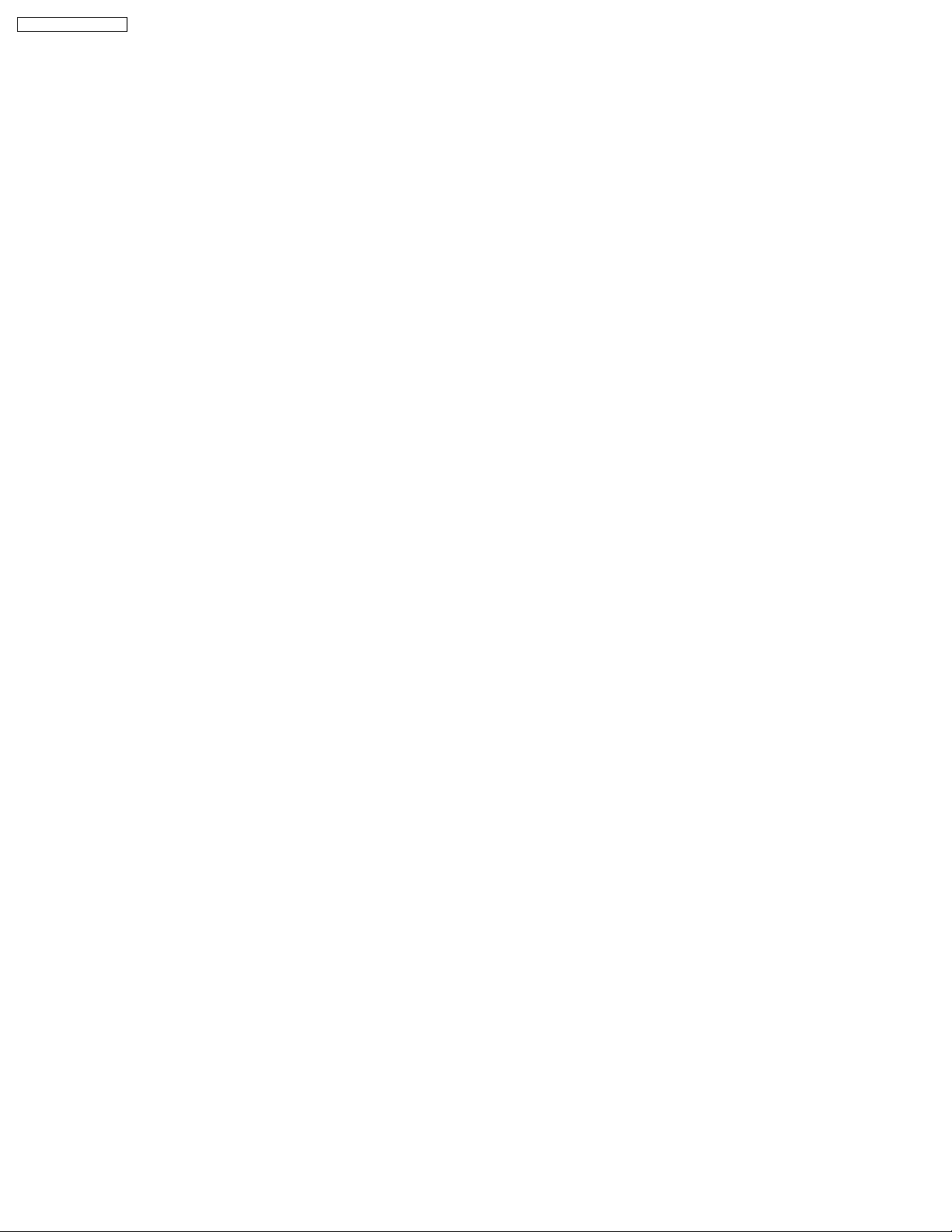
TC-32LX50 / TC-26LX50
20
Page 21
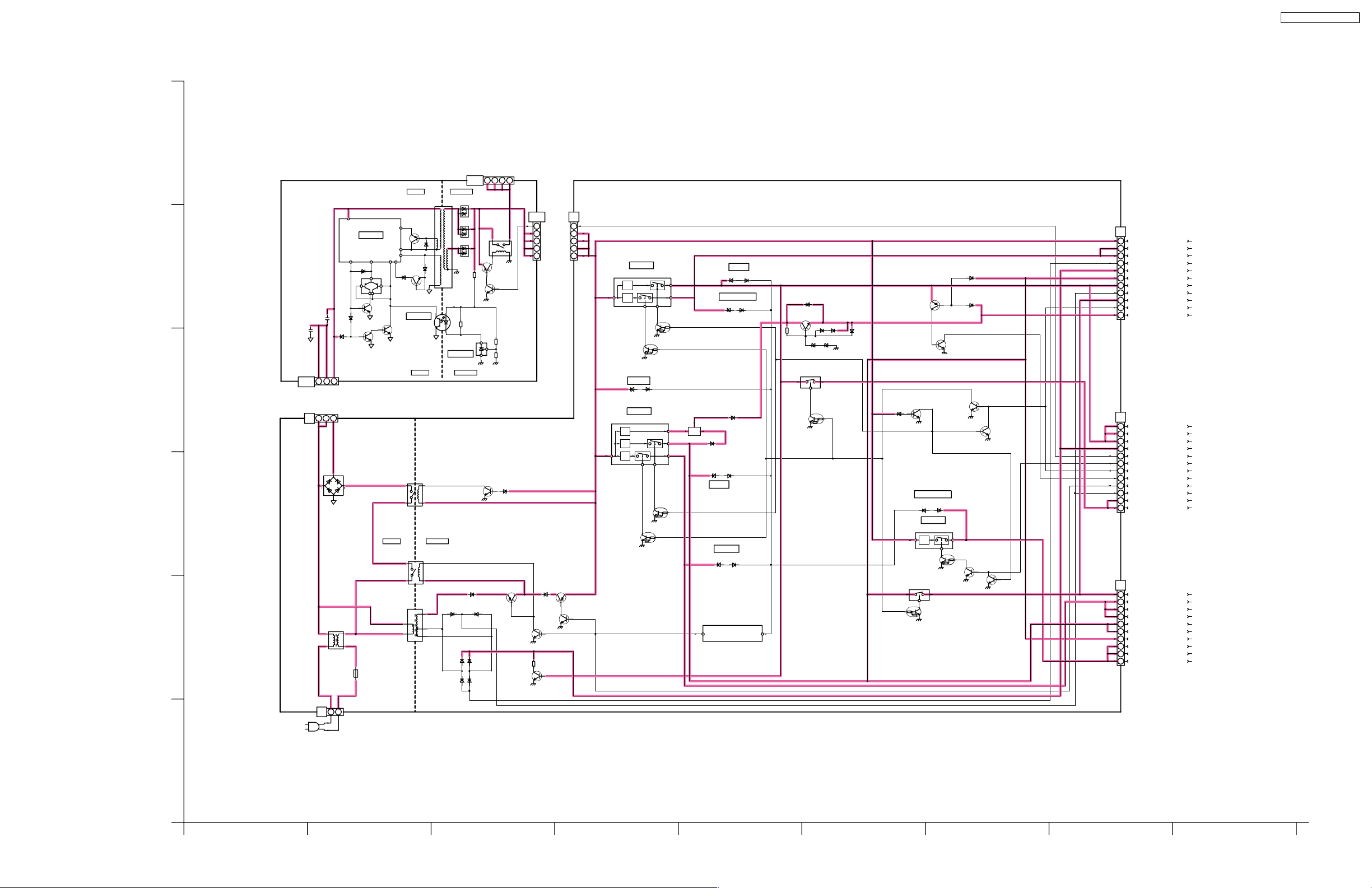
8 Block Diagram
8.1. Block Diagram (1 of 4)
A
POWER UNIT
POWER CONTROL
B
+
+
Q105
5
1
3
CN101
C
DC+
TP_1
TP_2
3
7
AP2
5
D7004
RECTIFIER
-+
D
LF7002
LF7003
LF7004
E
23
L.F
1
LINE FILTER
4
IC101
F7001
Q103
Q101
RUSH RELAY
AC RELAY
REMOTE TRANS
Q106
HOT
T7151
SWITCHING TRANS
Q104
PC101
FEED BACK
**
**
P1
2
P2
3
HOT COLD
T101
Q102
IC201
ERROR DET
HOT COLD
RL7001
COLD
RL7002
D7151
S3
9
S2
7
S1
6
D7152
D7153
Q7220
D7161
TC-32LX50 / TC-26LX50
CN3
(INV)
1
4
3
2
CN203
CN201
1
RL201
4
5
6
7
Q201
Q202
D7212
Q7217
D7156
D7154
D7155
AC RELAY
SUB+5V DET
Q7203
AC RELAY
Q7220
D7214
24V_ON
24V
24V
24V
24V
Q7218
AC RELAY
AP-BOARD
AP3
1
4
5
6
7
Q7219
AC RELAY
+18V
Q7301
SOUND+18V ON
MAIN+3.3V/SUB+9V
+24V
+9V
+3.3V
Q7401
MAIN+3.3V ON
IC7301
SOUND+18V/SUB+5V
+5V
24V OVP
D7203
D7204
IC7401
Q7302
SUB+5V ON
Q7402
SUB+9V ON
MIX
D7301
SOUND_VCC OVP
D7303
D7602
D7404
D7403
9V OVP
3.3V OVP
D7401
Q7204-Q7027
O.V.P, DET CIRCUIT
DET:AC RELAY OFF
D7601
5V OVP
D7402
D7304
D7302
D7605
Q7601
BT_30V
D7603
Q7502
MAIN+5V
Q7501
MAIN+5V ON/OFF
H1
AP1
3
UNREG_24V
6
SOUND_17.7V
7
SOUND_17.7V
10
STB_PS
14
D7220
Q7210
+30V(BT)
/+9V(S)
SHORT DET
D7608
D7607
D7606
D7604
Q7208
DC DC ON/OFF
D7206
PANEL_Vcc OVP
D7704
IC7701
PANEL 5V
+5V
Q7701
PANEL 5V ON/OFF
Q7503
MAIN+9V
Q7504
MAIN+9V ON/OFF
Q7212
DC DC ON/OFF
D7703
Q7211
SOS DET
D7208
Q7702
PANEL 5V ON
Q7214
DC DC ON/OFF
Q7508
PANEL 5V ON
16
18
19
20
21
23
AP5
10
11
16
17
18
19
22
23
AP4
12
13
14
20
21
22
2
3
4
7
4
6
7
8
STB_7V
SUB_9V
SUB_5V
ZERO_X_DET
MAIN_9V
MAIN_ON
BT_30V
DG5
SUB_5V
SUB_5V
SUB_5V
STB_7V
24V_ON
PANEL5V_ON
MAIN_ON
SOS_1
AC_ON
ZERO_X_DET
MAIN_5V
MAIN_5V
DG4
MAIN_9V
MAIN_3.3V
MAIN_3.3V
MAIN_3.3V
SUB_9V(PACK)
SUB_9V(PACK)
SUB_9V
PANEL_5V
PANEL_5V
PANEL_5V
1
2
AP10
AC CORD
F
TC-32/26LX50 Block Diagram (1 of 4) TC-32/26LX50 Block Diagram (1 of 4)
134
2 6
5897
21
Page 22

TC-32LX50 / TC-26LX50
8.2. Block Diagram (2 of 4)
K-BOARD
V-BOARD
Q1004
G:POWER ON
HEADPHONE
Y
C
V
VIDEO3
L
R
JK3801
FRONT TERMINAL
PUSH
SW2801
POWER SW
Q1002
R:STAND-BY
G
R
D1008
POWER LED
RM1001
REMOTE CONTROL SENSOR
3VCC
1
VOUT2GND
G-BOARD
4
G
5
1
R
2
L
3
7
6
9
G
8
1
R
2
L
3
G
S_DET
G
Y-G
Y
Y
C
C
C-G
V-G
V
V
SW
L-G
L
L
R-G
R
R
+
+
C2802
C2801
C.A.T.S. SENSOR
SN1001
JK3002
H-BOARD
REAR TERMINAL
MONITOR OUT
V
V2
V1
COMPONENT2
Component2
COMPONENT1
Component1
MAIN_SW_DET
STB_3.3V
AI_SENSE
REMOTE
KEYSCAN
STB_PS
G_LED
HP_DET
R_LED
HP_LOUT
HP_ROUT
L
S_DET
R
V
Y
SUB 5V
C
L
R
CY
V
L
R
CY
V
L
R
Y
Pb
Pr
L
R
Y
Pb
Pr
L
R
Monitor Out
K2
MAIN_SW_DET
2
STB_PS
3
Video2
Video1
2
4SW3807
3
3
25
6
TV/VTR
SW3803
1
V1
1
G1
R3822
CH
SUB_5VAIREMOTE
235
R3826
SW3806
STB_3.3V
67
CH
G_LED
7
R_LED
R3825
R3823
SW3805
VOL+20VOL-
23
G2
G4
1
2
3
5
7
8
9
10
11
14
18
L
21
S_DET
24
R
25
V
26
Y
SW3804
28
29
C
30
V
L
R
G
C
Y
G
Y-G
C-G
G
V
L
R
G
C
Y
G
Y-G
C-G
G
V
L
R
G
Y
PB
PR
G
L
R
G
Y
PB
PR
G
L
R
G
H4
SW-DET
1
2
AI
3
RM
5
KEY
7
PS
8
LED-G
9
10
11
14
18
21
24
25
26
28
29
30
LED-R
HP-DET
V3-L
V3-S
V3-R
V3-V
V3-Y
V3-C
HP-L
HP-R
D1-PB
D1-PR
MON-V
MON-L
MON-R
V2-C
D2-PB
D2-PR
V2-Y
V1-Y
D2-Y
D2-PB
D2-PR
D1-Y
D1-PB
D1-PR
V1-V
V1-C
V1-S
V2-Y
V2-V
V2-C
V2-S
V3-Y
V3-V
V3-C
V3-S
V2-S
V2-V
V2-L
V2-R
V1-C
V1-Y
V1-S
V1-V
V1-L
V1-R
D2-Y
VIDEO1
Y
V
C
S DET
VIDEO2
Y
V
C
S DET
VIDEO3
Y
V
C
S DET
COMP2
Y
PB
PR
COMP1
Y
PB
PR
TV
TV(V)
V
D2-L
D2-R
D1-Y
D1-L
TV(V)
D1-R
FILTER
DEMODU
MATRIX
TV(L)
IC3007
VIDEO SW
Q3032
Q3034
MAIN
Q3036
V/Y
C/PB
PR
MONITOR
OUT
V
BUFFER
MON-V
PB(M)
PR(M)
Y(M)
MUTE CONTROL
MUTE CONTROL
+9V(S)
S CLOCK0A
S DATA 0A
SCL0A
SDA0A
V1-L
V1-R
V2-L
V2-R
V3-L
V3-R
TU3001
3
2
15
17
14
+5V(M)
TV(R)
SCL0B
10
SDA0B
11
IC3002
MTS
IIC
SDA1
SCL1
Q3039
MAIN+5V
Q3038
MAIN+5V ON/OFF
Q2002
TV(L)
TV(R)
Q2004
D2-L
D2-R
SOUND CONTROL
IC3001
AUDIO SW
D1-L
D1-R
A-HDMI-L
A-HDMI-R
HDMI-L
HDMI-R
IC2001
IC2004
HP AMP
SCL0A
SDA0A
SCL0A
SDA0A
R2089
L
R
Q2012
HP MUTE
VIDEO1
L
R
VIDEO2
L
R
VIDEO3
L
R
TV
L
R
COMP2
L
R
COMP1
R
L
R
L
R
S CLOCK0A
S DATA0A
A-HDMI
HDMI
A-HDMI-L
S CLOCK0A
S DATA0A
AMP
AMP
+5V(M)
A-HDMI-R
+9V(M)
BASS
TREBLE
BALANCE
AI SOUND
ADJUST
AGC
SURROUND
EQ
HP-L
HP-R
HP-DET
L
OUT
R
Q2014
HP DET
(SP MUTE)
1
2
3
4
5
6
MAIN
L
L
R
R
HDMI_R
+9V(S)
MONITOR
OUT
L
R
HDMI_L
MONITOR OUT
Y(M)
PB(M)
Q3027
MUTE(L)
PR(M)
MON-L
MON-R
Q3025
MONITOR OUT
MUTE(R)
Q3029
7
8
9
10
11
AI
RM
KEY
LED-G
LED-R
H2
SW-DET
MAIN-SW
11
6
10 15 24
4
8
133
SRQ
AMUTE
STB_RST
MON-DEF
SP_MUTE
SDA1
SCL1
SDA0A
SCL0A
177 18
14
16
25
19
21
22
AFT
MAIN-ON
DG2
SP_MUTE
STB_RST
A_MUTE
A_MON_DEF
STB_3.3V
SW_OFF_DET
MAIN_SW_DET
AI_SENSE
REMOTE
KEYSCAN
G_LED
R_LED
SRQ
SDA0A
SCL0A
SDA1
SCL1
AMUTE
AFT
SDA0B
SCL0B
MSDA0B
MSCL0B
L
JK3003
HDMI analog
L-GRR-G
25
4
9
H3
7
401
32
30
22
DG3
M S CLOCK0B
HDMI RLS DATA 0B
M S DATA0B
S CLOCK0B
HDMI L
MAIN Y
MAIN PB
MAIN PR
+5V(ADJ)
+5V(ADJ)
AFT
TC-32/26LX50 Block Diagram (2 of 4) TC-32/26LX50 Block Diagram (2 of 4)
1615131210 18171411
22
12
13
14
Page 23

8.3. Block Diagram (3 of 4)
H-BOARD
IC2003
Q2013
SP MUTE
FILTER (L)
+9V(M)
500Hz
200Hz
+9V(M)
500Hz
200Hz
IC2002
FILTER(R)
Q2016
A MUTE
HPF
LPF
VDD
MUTE
AMP
AMP
HPF
LPF
VDD
MUTE
AMP
VDD
MUTE
AMP
VDD
MUTE
1
2
3
4
5
6
IC2005
AMP
SQUAWKER(L)
IC2006
AMP
WOOFER(L)
IC2007
AMP
SQUAWKER(R)
IC2008
AMP
WOOFER(R)
TC-32LX50 / TC-26LX50
DG-BOARD
21
H2
WOOFER(L)
SP
H14
1
2
3
4
SQUAWKER(L)
SQUAWKER(R)
SP
H15
1
2
4
5
SDA0A
SCL0A
STB_RST
SP_MUTE
A_MUTE
A_MON_DEF
STB_3.3V
SW_OFF_DET
MAIN_SW_DET
AI_SENSE
REMOTE
KEYSCAN
G_LED
R_LED
SDA1
SCL1
DG2
16
17
19
20
22
SRQ
24
25
26
27
28
SW_OFF_DET
30
MAIN_SW_DET
31
33
34
35
37
38
MP-SRQ
STB_RST
SP_MUTE
A_MON_DEF
AI_SENSE
REMOTE
KEY_SCAN
G_LED_ON
R_LED_ON
SDA0A
SCL0A
SDA1
SCL1
Q4007,Q4008
AMUTE
Q4057-Q4061
BUFFER
IC4049
AD+3.3V
+3.3V
IC4041
+1.8V
+1.8V
SCL2
SDA2
IC4005
A/D CONV
S CLOCK2
S DATA 2
+3.3V(AD)
+1.8V
+3.3V(M)
(10bit)
CONV
A/D
27MHz
RESET
+1.8V(M)
22
23
24
WOOFER(R)
7
DV-BOARD
IC5003
HMDI I/F
HDMI INT
SDA0B
SCL0B
HDMI RESET
8
R2024
MON-DET
Q3058
MAIN SW DET
D3018
JK5001
HDMI IN
G
G
1
D2+
2
3
D2-
4
D1+
5
6
D1-
7
D0+
8
SW-DET
PS
14
610
3
7
H1
AP1
SOUND_17.7V
SOUND_17.7V
STB_PS
UNREG_24V
STB_7V
16
SUB_9V
18
SUB_5V
19
20
ZERO_X_DET
MAIN-ON
21
MAIN_9V
23
MAIN_ON
BT_30V
D0CLK+
CLK-
SCL
DDC DATA
+5V
HPDT
9
10
11
12
13
14
15
16
17
18
19
Q2007
STB_RST
1
R2049
ZERO X DET
SRQ
2
+5V(ADJ)
Q2009
MSCL0B
4
SRQ
STB RESET DET
ZERO X DET
SCL0A
MSDA0B
6
5
M S DATA0B
M S CLOCK0B
Q2006
SDA0A
7
S CLOCK0A
S DATA 0A
Q2005
MONITOR
DEFFET
9
10
11
SP_MUTE
12
13
14
H12
FACTORY USED
BOARD TEST
DECORD
Q5001
5V<->3.3V
CABLE IN -> Hi : Norm
CABLE OUT -> Low : Mute
HOT PLIG DETEDT
DDC RESET
AUDIO
PROCESS
+3.3V(M)
VIDEO
PROCESS
+1.8V(M)
3.3V_SDA
3.3V_SCL
Q5002
NIRQ
EXTCK
SOM
ESDA
HDMI AUDIO
HDMI VIDEO
UV:10bit
HP/VP/CLK
IC5015
MAIN+1.8V
ESCL
Q5004
EEPROM
IC5017
Q5003
Audio MUTE and 5Vdet
Hi : MUTE
Low : Detect HPD5V
1bit
Y:10bit
+1.8V
DDC
JTAG_TMS
JTAG_TCK
JTAG_I_TDO
JTAG_TDO
JTAG_TRST
DV15
M S CLOCK0B
2
4
5
7
9
10
11
12
13
15
16
17
18
20
22
24
26
28
29
30
31
53
55
58
59
60
+5V(ADJ)
+5V(ADJ)
MAIN PR
MAIN PB
MAIN Y
HDMI L
HDMI R
S DATA0B
S CLOCK0B
M S DATA0B
HDMI INT
HDMI RESET
JTAG-TMS
JTAG-TCK
JTAG-TDI
JTAG-TD0
JTAG-TRST
HDMI 5V DET
+3.3V(M)
+3.3V(M)
HDMI DATA
HDMI DATA
HDMI CLOCK
HDMI HS
HDMI VS
AFT
+5V(M)
SDA0B
SCL0B
EXTCK
NIRQ
MCLK
H3
DG3
1
9
11
19
21
23
32
34
36
37
39
40
DV15
DG10
2
4
5
7
9
10
11
12
13
15
HPD
16
SOM
17
18
20
22
SCK
24
WS
26
SDO
28
29
30
31
53
55
58
59
60
HDMI_INT
HDMI_RST
HDMI_RBSTNSS
HDMI_5V_DET
HDMI AUDIO
1bit
CLK
HDMI VIDEO
Y:10bit
UV:10bit
HP/VP/ENB
CLK
ATF
MPR
MPB
MY
SDA0B
SCL0B
M_SDA0B
M_SCL0B
SDA1
SCL1
Q4079
HDMI R
MUTE
HPD
3
4
DG5
2
AP5
SUB_5V
SUB_5V
SUB_5V
7
10
STB_7V
24V_ON
Q4078
HDMI L
MUTE
IC4065
PANEL_VCC_ON
11
24V_ON
Q1109
Q1112
Q1114
IC4001
AMP
+9V(M)
Q4038-Q4041
MUTE
CONTROL
STB+3.3V
+3.3V
TV_SOS
MAIN_ON
17
SOS_1
MAIN_ON
PANEL5V_ON
AC_ON
18
CC
Q4080
AC_ON
ZERO_X_DET
19
Q4077
22
ZERO_X_DET
23
MAIN_5V
IC4002
MAIN_5V
+5V(M)
D/A
D/A
HDMI_A_MUTE
A_DAC_PD
25
IC4069
MAIN+1.8V
26
+1.8V
IC4068
MAIN+1.2V
+1.2V
1216
14
7
DG4
6
4
AP4
MAIN_9V
MAIN_3.3V
MAIN_3.3V
MAIN_3.3V
SUB_9V(PACK)
20
13
22
218
SUB_9V
PANEL_5V
PANEL_5V
PANEL_5V
SUB_9V(PACK)
27
28
29
30
31
32
33
34
35
36
37
38
39
40
TC-32/26LX50 Block Diagram (3 of 4) TC-32/26LX50 Block Diagram (3 of 4)
23
2721 2320 2519 2622 24
Page 24

TC-32LX50 / TC-26LX50
8.4. Block Diagram (4 of 4)
DG-BOARD
21
22
IC4051
CLOCK GEN
CLOCK
GEN
X4002
27MHz
+3.3V
23
24
81MHz to 4PRO(VCOIN)
95.5MHz to 4PRO(EXCLKIN)
108MHz to 4PRO(FRCLKIN)
74.25MHz to 4L(EXCLKIN)
108MHz to 4L(FRCLKIN)
27MHz to ADV7403/GC3E
SCL2
SDA2
IC4054
3D
Y/C
EXTCK
81MHz(VCOIN)
95.5MHz(EXCLKIN)
108MHz(FRCLKIN)
RESET
BOARD TEST
S CLOCK2
S DATA 2
VIDEO PROCESSOR
(GC4PRO)
DIGITAL
INPUT
I/F
RESIZE
MIX
NR
I/P CONV.
PIXEL CONV.
AI
GAMMA
DDR
I/F
+2.6V(DDR)
+3.3V(M)
+1.2V(M)
+1.2V(PLL)
IC4055
128M
+2.6V(DDR)
TO LCD PANEL
DG7
DDR
IC4048
DDR+2.6V
IC4044
PLL+1.2V
+1.2V
+2.6V
STB+3.3V
IC1104
FLASH MEMORY
ADDRESS
STB+3.3V
RESET
DATA
IC1106
EEPROM
MEMORY
IC4033
PANEL I/F
+3.3V(M)
LVDS DRIVER
SDA0A
SCL0A
11
12
14
15
17
RX3(+)
5
RX3(-)
6
RX-CLOCK(+)
8
RX-CLOCK(-)
9
RX2(+)
RX2(-)
RX1(+)
RX1(-)
RX0(+)
RX0(-)
18
PANEL+5V
26
PANEL+5V
27
PANEL+5V
28
PANEL+5V
29
PANEL+5V
30
IC4067
RESET
IC4057
VIDEO PROCESSOR
(GC4L)
BOARD TEST
25
26
IC4042
MAIN+2.5V
+2.5V
27
28
29
30
31
32
33
34
35
36
37
38
39
SCL2
SDA1
SCL1
SDA2
M_SCL0B
SCL0A
SDA0A
M_SDA0B
74.25MHz
108MHz
RESET
(16bit)
OSD
+3.3V(M)
IC4052
EEPROM(AI)
BACKLIGHT AI
OSD MIX
PWM OUT
+2.5V(M)
+3.3V(M)
+1.8V(M)
+3.3V(PLL)
S CLOCK2
S DATA2
IC4047
PLL+3.3V
SCL2
SDA2
+3.3V
RESET
SDA0A
SCL0A
MSDA0B
MSCL0B
SDA1
SCL1
SDA2
SCL2
X1101
OSD DATA
(16bit)
H/V/CLK
STB+3.3V
RESET
XI
XO
S DATA 0A
S CLOCK0A
M S DATA0B
M S CLOCK0B
S DATA 1
S CLOCK1
S DATA 2
S CLOCK2
CVBS0
RESET(GC4)
OSD OUT
(16bit)
MAIN+9V SENSE
SUB+5V SENSE
SUB+9V SENSE
IC1101
MICOM
CPU BUS
INVERTER SOS
INVERTER ON
+24V ON
KEY SCAN
A MON DET
AI SENSE
SP_MUTE
HDMI INT
SW OFF DET
ZERO X DET
A D/A PD
HDMI A MUTE
HOT PLUG DET
PANEL 5V ON
MAIN ON
RESET(HDMI
HDMI_RBSTNSS
MAIN SW DET
TV SOS
A MUTE
AC_ON
R-LED
G-LED
REMOTE
TO LCD PANEL
DG6
WP
MP-24V_ON
KEY_SCAN
TV_SOS
A_MUTE
A_MON_DEF
AI_SENSE
SP_MUTE
HDMI_INT
SW_OFF_DET
ZERO_X_DET
A_DAC_PD
HDMI_A_MUTE
PANEL_VCC_ON
MAIN_ON
R_LED_ON
G_LED_ON
HDMI_RST
HDMI_RBSTNSS
MAIN_SW_DET
SRQ
HPD
AC_ON
REMOTE
AFT
SRQ
)
AFT
2
3
4
5
(INVERTER)
INV_SOS
INV_ON
CURRENT
INV_PWM
40
FACTORY USED
DG13
SRQ
+5V(ADJ)
S CLOCK1
FACTORY USED
S DATA 1
S DATA 2
S CLOCK2
7
6
1
57
4
2
SRQ
5
6
1
2
4
DG12
SRQ
+5V(ADJ)
M S DATA0B
M S CLOCK0B
S DATA 0A
S CLOCK0A
TC-32/26LX50 Block Diagram (4 of 4) TC-32/26LX50 Block Diagram (4 of 4)
28
34333230 31
3529 36
24
Page 25
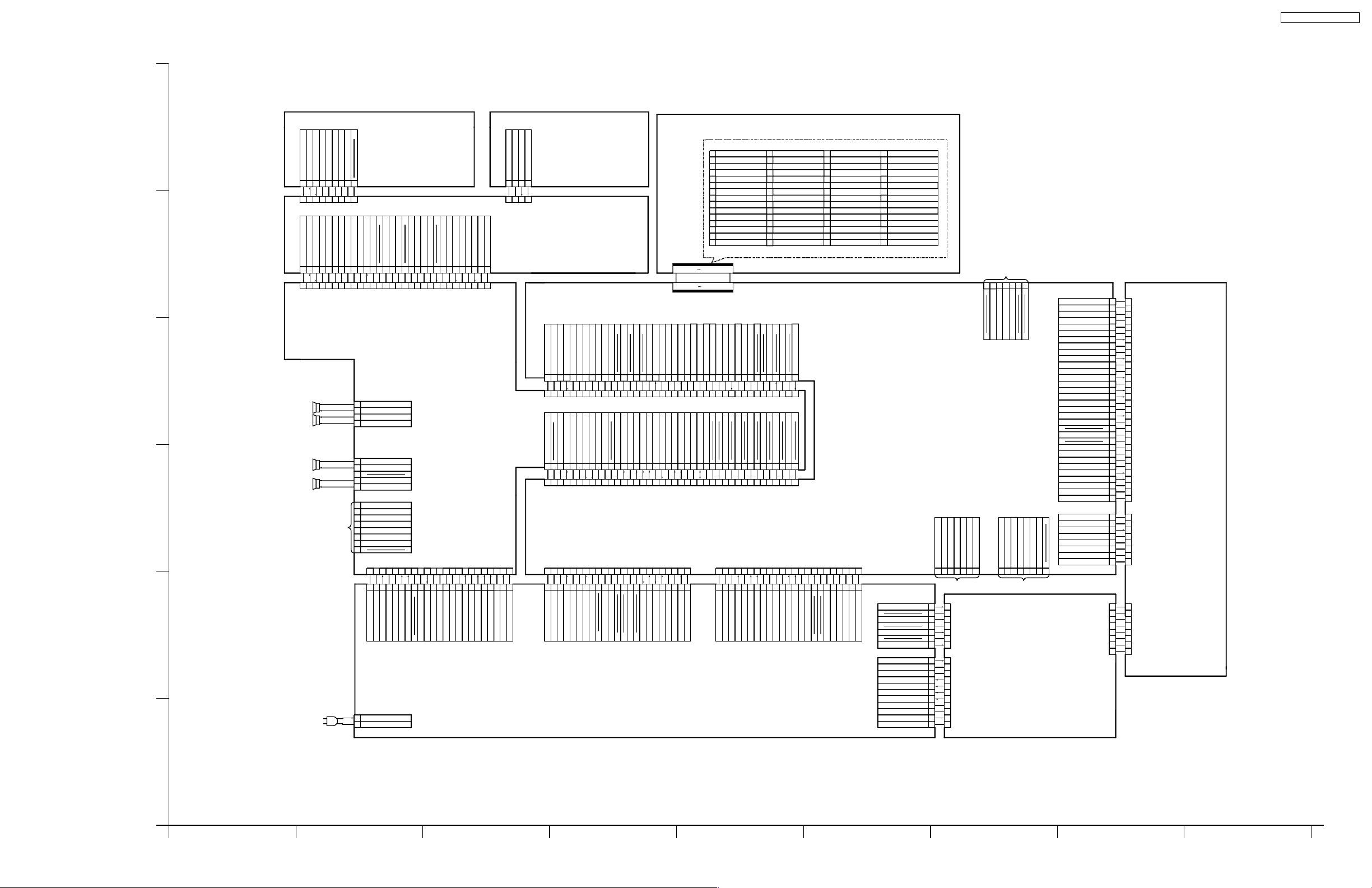
9 Wiring Connection Diagram
TC-32LX50 / TC-26LX50
DV15
DG10
GND
SCL1
GND
MPRMYMPB
223920519
SDA1
MAIN5V
DV-BOARD
DG10-DV15
GND
1
2
HDMIINT
GND
3
4
S DATA 1
S CLOCK1
5
6
GND
HDMI RST
7
GND
8
JTAG TMS
9
10
JTAG TCK
JTAG I TDO
12
JTAG TDO
JTAG TRST
13
14
GND
HPD
15
60
1
1 60
GND
GND
24
SCL0A
GND
234
25318 343326
23
MAIN5V
ADJ5V
GND
GND
GND
GND
GND
15161734
12
11
142913
SDA0A
GND
GND
2924223520819
30172815
13
DG4
120
322
1
323
AP4
GND
GND
GND
16
HDMI ROBA
HDMI 5V DET
17
18
NIRQ2
19
GND
20
RX MCLK
21
GND
22
RX SCK
GND
23
24
RX WS
GND
25
26
RX SDO
GND
28
EXTCKIN
+3.3V(M)
29
30
+3.3V(M)
ADJ5V
GND
GND
9
313
351
GND
GND
3581672310 12
31
321
9
71012
62
419
617
587
4
616 222 515
GND
MAIN_9V
MAIN_3.3V
MAIN_3.3V
GND
GND
232 6
37
GND
GND
38
36 4028
3927
37
521
4
1089712101191412131116
GND
GND
GND
MAIN_3.3V
AFT
GND
1
13
SUB_9V(PACK)
SUB_9V(PACK)
YGIN0
31
32
YGIN1
UBIN0
33
34
UBIN1
GND
35
36
UBIN2
UBIN3
37
38
UBIN4
UBIN5
39
40
UBIN6
UBIN7
41
GND
4227
UBIN8
43
44
UBIN9
YGIN2
45
2115
2318
23322
14
15
GND
SUB_9V
21
16
18
17
20219
GND
GND
GND
PANEL_VCC(5V/12V)
PANEL_VCC(5V/12V)
PANEL_VCC(5V/12V)
46
YGIN3
YGIN4
47
GND
48
YGIN5
49
50
YGIN6
YGIN7
51
52
YGIN8
YGIN9
53
GND
54
CLKINB2
55
GND
5611
AP DE
57
58
HSIB
VSIB
59
60
+5V(M)
DG-BOARD
24V ON
FACTORY USED
2
143
DG15
SCL1
SCL2
GND
SDA2
SDA1
SRQ
ADJ5V
DG13
2
143655
FACTORY USED FACTORY USED
AP2
DC-
1
7
2
6
TP 2
3
5
4
4
TP 1
3
5
6
2
DC+
1
7
1
1
2
2
GND
3
3
GND
4
4
+24V
+24V
5
5
6
6
+24V
+24V
7
7
8
8
GND
9
9
GND
10
10
GND
11
11
GND
DG12
CN101
CN201
657
WP
SCL
SDA
GND
SRQ
GND
ADJ5V
POWER UNIT
DG7
GND
1
1
2
TEST2
TEST1
FV_SEL
RxCLK+
RxCLK-
FORMAT
PANEL-5V
PANEL-5V
PANEL-5V
PANEL-5V
PANEL-5V
INV_SOS
INV_ON
CURRENT
INV_PWM
SDA0B
SDA0A
SCL0B
SCL0A
43216787
CN203
2
3
3
4
4
5
5
GND
Rx3+
6
6
Rx3-
7
7
GND
8
8
9
9
10
10
11
11
GND
12
12
Rx2+
Rx2-
13
13
14
14
GND
15
15
Rx1+
Rx1-
16
16
17
17
GND
18
18
Rx0+
Rx0-
19
19
20
20
GND
21
21
22
23
24
25
26
27
28
29
30
31
32
1
2
4
5
6
7
1
2
3
4
55
6
7
8
LCD PANEL
22
23
GND
24
GND
25
26
GND
27
28
29
30
31
32
GND
DG6
1
GND
2
3
4
5
GND
6
7
GND
838
GND
1
2
3
4
6
7
8
A
V-BOARD
AI
SUB_5V
REMOTE
R_LED
G_LED
GND
STB_3.3V
V1
28534 6179
GND
634285971
G1
B
G4
REMOTE
STB_3.3V
AI_SENSE
MAIN_SW_DET
GND
4
220
1
6
5137
1
5237
3
STB_PS_GND
STB_PS
KEYSCAN
8
G_LED
HPDET
10 12
R_LED
GND
1161410
12
GND
HP_LOUT
15
HP_ROUT
GND
S_DET
GND
GND
16
17
20
19 21 25164 29262
1811H49
R
GND
L
2418
25398221713 19
21
24
23
K2
GND
123
G2
GND
SUB 5V
YCV
28
29
3015
271426
2722
28
30
H-BOARD
C
H14
1
SQUAWKER(L)
WOOFER(L)
WOOFER(R)
SQUAWKER(R)
D
FACTORY USED
2
3
4
1
2
3
4
5
1
2
3
4
5
6
7
8
AP1
SP_L +
SP_L Woo_L +
Woo_L -
H15
Woo_R +
Woo_R -
SP_R +
SP_R -
H12
ADJ5V
SRQ
GND
SCL0B
SDA0B
SCL0A
SDA0A
1
2
1164
3
UNREG_24V
THUNDER_GND
THUNDER_GND
SOUND_GND
8
6
7
SOUND_VCC
SOUND_VCC
12 182
9
8135
12
10
GND
GND
STB_PS
STB_PS_GND
6H173 5 10 111115
SOUND_GND
14
13
16
14
15
GND
GND
STB_7V
SUB_9V
23
21
17
18
23
19
22
20
21
GND
SUB_5V
ZERO_X_DET
MAIN_9V
MAIN_ON
MAIN_3.3V
BT_30V
22
19917420
K-BOARD
MAIN_SW_DET
STB_PS_GND
STB_PS
4
312
4
G-BOARD
M_SDA0B
SDA0B
SCL0B
HDMI_R
GND
M_SCL0B
DG3
40 7
38 24
27
H3
R_LED
GND
H2
37 30 17 1525 31834 33
38
40
39 27
DG2
DG5
217
3
AP5
GND
SUB5V
SUB5V
HDMI_L
GND
GND
GND
GND
GND
GND
GND
36
6
510
G_LED
KEYSCAN
REMOTE
GND
625
36
57420
6
72110
GND
GND
STB_7V
SUB5V(PACK)
2831
33 2635 137 29 1823 4825
27 3
30
912
111014
13
AI_SENSE
MAIN_SW_DET
STB_3.3V
GND
GND
11141413
29 24 22 20 1931 11
32
13 16
GND
24V ON
PANEL_VCC_ON
GND
21
20 19
21
16 34223326
18 234 8 25 32 403930 3836282715
17
SRQ
A_MON_DEF
A_MUTE
STB_RST
SP_MUTE
GND
GND
219
16
26
15
19 221011211 14 18
SOS_1
MAIN_ON
AC_ON
211817912 201911 141136428598
GND
ZERO_X_DET
GND
E
AP-BOARD
AC COARD
AP10
AC120V
1
2
AC120V
F
TC-32/26LX50
Wiring Connection Diagram
134
2 6
5897
25
TC-32/26LX50
Wiring Connection Diagram
Page 26

TC-32LX50 / TC-26LX50
26
Page 27

10 Schematic Diagrams
10.1. Schematic Diagram Notes
TC-32LX50 / TC-26LX50
27
Page 28

TC-32LX50 / TC-26LX50
10.2. AP-Board (1 of 2) Schematic Diagram
1
2
3
4
5
6
7
8
9
10
11
12
13
14
R7160
0
B0JAME000083
B0JAME000083
D7211
MAZ41500MF
D7201
MAZ41500MF
D7151
B0JAME000083
D7152
D7153
TO POWER UNIT
Q7220
2SD0602ASL
D7161
B0EAKR000032
24V
24V_ON
24V
GND
GND
123456789
AP3
23.9
23.9
23.9
002.3
TP7904
R7267
R7266
33
180
C7213
0.1u
16V
0.8V
D7156
B0JAME000083
+
D7154
B0JAME000083
D7155
B0JAME000083
C7151
4700u
24V
24V
23.90000
C7100
R7274
180
R7272
2.2k
R7271
10k
+
16V
GND
GND
GND
10
11
TP7905
ZA7005
K9ZZ00000424
50V
0.1u
R7275
180
D7212
5.4V
R7273
MAZ41400MF
2.2k
*R7285
0
*R7286
0
*R7290
0
D7214
Q7217
R7256
C7159
47k
35V
2200u
R7152
0
R7257
47k
0
JS7152
2SB0709ASL
Q7203
2SD0601ASL
B0AACK000004
C7203
50V
0.01u
D7203
MAZ83300ML
JS7301
+
C7301
50V
470u
JS7401
+
C7401
50V
470u
*R7262
*R7263
*R7264
240
240
Q7219
R7208
2SD0601ASL
4.7k
R7207
47k
F7300
K5G402A00028
F4A 125V
K5G402A00028
F4A 125V
240
R7261
22k
D7204
MA2J11100L
IC7301
C5HAAKG00002
SUUND_16V/SUB_5V
MPD7S001
D7301
D7302
MAZ81000ML
C7304
10V
1u
SOUND_17.7V_2
D7403
9V OVP
R7213
4.7k
R7214
4.7k
C7207
5V OVP
TP7301
JS7303
TP7402
C7408
0.01u
50V
10V
1u
D7404
MA2J11100L
L7402
0.56u
MA2J11100L
Q7206
2SB0709ASL
R7215
4.7k
R7216
4.7k
*C7602
0.1u
50V
C7409
C7410
0.1u
0.1u
50V
50V
JS7404
R7217
1k
VOUT21VAR22GND3ON/OFF24GND5N.C.6GND7VIN9N.C.11GND12SW-Node13ON/OFF114GND15VAR116VOUT117VOUT1
17.5
0.400022.1023.9
C7302
50V
0.1u
+
C7307
1000u
35V
B0HCMM000014
*C7601
25V
0.22u
*C7604
25V
0.22u
F7400
C7402
50V
0.1u
+
C7403
1000u
16V
*JS7200
Q7218
2SB0709ASL
R7258
4.7k
R7259
4.7k
R7303
1k
R7302
100k
C7305
R7301
50V
2.05k
0.1u
1%
TP7302
C7308
0.01u
50V
*D7601
MPD7S001
VOUT21VAR22GND3ON/OFF24GND5N.C.6GND7VIN9N.C.11GND12SW-Node13ON/OFF114GND15VAR116VOUT117VOUT1
3.200
7.500
R7403
R7402
1k
100k
C7405
50V
0.1u
TP7401
C7404
10V
1u
0
R7260
47k
*R7288
0
Q7301
UNR221400L
D7303
MAZ82000ML
IC7401
C5HAAKG00002
SUB_9V/MAIN_3.3V
23.0
23.9
Q7401
UNR221400L
D7401
MAZ80560ML
Q7204
2SD0601ASL
VIN
10
23.9
22.705.00004.9
R7305
R7304
100k
1k
C7306
50V
0.1u
SOUND_17.7V OVP
D7304
MA2J11100L
JS7304
VIN
10
23.9
22.3000008.9
R7405
R7404
1k
100k
C7406
50V
0.1u
D7402
MA2J11100L
3.3V OVP
Q7205
2SB0709ASL
C7204
10V
1u
JS7302
*D7602
B0HCMM000014
C7205
10V
1u
R7209
10k
R7210
47k
Q7302
UNR221400L
R7406
3.9k
1%
Q7402
UNR221400L
TP7151
18
4.9
18
8.9
R7211
47k
R7212
10k
2SD0601ASL
C7303
16V
1000u
+
Q7207
+
MAZ81300ML
C7407
680u
16V
JS7402
C7206
10V
1u
AP-BOARD TNPA3509AB (1/2)
TO POWER UNIT
TP7001
1
AP2
DC-NCNC
TP7002
C7007
1kV
4700p
A
ZA7002
K9ZZ00000424
C7012
1500p
B
DC+
TP_1
TP_2
NC
3
5
7
COLDHOT
TP7006
+
D7004
B0FBAT000008
-
**
1
RL7001
R7004
4.7
&
K6B1AGA00043
2
5W
** **
RL7002
K6B1AGA00043
1
**
2
C
COLD HOT
COLDHOT
**
C7009
0.33u
ECQU2A334BN9
*
2*3
C7002
1000p
C7003
1000p
D
L.F
*
*
4
1
LF7002
ELF18N025A
2*3
*
1
ELF18N020A
C7010
0.47u
2*3
*
1
G0B650H00002
*
L.F
*
4
LF7003
**
*
L.F
*
4
LF7004
120V_AC
E
9S3
R7003
8.2M
1W
COLD HOT
F
TP7003
TP7004
TP7007
NEUTRAL
AP10
D7003
ERZV10V621T2
1
TP7008
F7001
K5D632AD0002
2
ETP28KBZA17G
*
2P1
*
7S2
*
3P2
*
6S1
*
T7151
COLDHOT
TO AC CORD
TC-32/26LX50 AP-Board (1 of 2) Schematic Diagram TC-32/26LX50 AP-Board (1 of 2) Schematic Diagram
21
4
53 786
9
28
Page 29

10.3. AP-Board (2 of 2) Schematic Diagram
1
2
3
AP-BOARD TNPA3509AB (2/2)
4
5
6
TP7501
JS7502
7
8
9
10
11
12
13
14
+
C7501
R7501
50V
22k
10u
D7501
MA2J11100L
JS7501
C7503
R7502
50V
22k
0.01u
Q7502
Q7501
UNR221400L
(MAIN_ON)
MAIN_9V
R7504
22k
B1DHED000013
R7507
10k
R7505
1k
C7505
6.3V
2.2u
Q7503
TP7502
B1DHDD000033
C7504
50V
0.01u
R7506
2.2k
Q7504
UNR221400L
(MAIN_ON)
R7503
2.2k
+
C7502
50V
10u
MAIN_5V
Q7505
UNR221400L
L7504
10u
LHL08TB100K
R7508
1k
<
+
C7507
C7508
0.1u
0.1u
C7506
470u
50V
50V
35V
R7510
10k
R7509
0
Q7506
UNR221400L
TC-32LX50 / TC-26LX50
ZA7003
L7966
10u
L7959
10u
<
K5G252A00022
F2.5A 125V
JS7958
EXCELDR35V
EXCELDR35V
=
50V
F7900
K9ZZ00000424
JS7967
C7956
0.1u
50V
<
L7969
L7970
C7958
0.1u
50V
C7957
50V
0.1u
C7964
0.1u
50V
C7959
0.1u
50V
C7953
*R7906
0.1u
0
C7954
50V
0.1u
C7960
50V
0.1u
C7955
50V
0.1u
C7965
50V
0.1u
C7966
C7961
16V
50V
100u
+
0.1u
*R7907
0
C7952
50V
0.1u
ZA7004
K9ZZ00000424
JS7968
+
L7201
C7209
68u
16V
Q7210
SHORT SOS
100u
2SA207700L
SOS DET
D7605
B0HCMM000014
Q7601
R7602
33
<
*
1W
C7509
C7510
0.1u
0.1u
50V
50V
TP7701
JS7701
C7701
50V
0.01u
BT_30V
2SD0602ASL
R7603
100k
D7603
B0BA01600007
D7604
B0BA01600007
MAZ81500ML
C7208
6.3V
2.2u
DC-DC ON/OFF CONTROL
INPUT_(_VIN_)2OUTPUT_(_V_OUT_)3COM4OADJ5ON_/_OFF_(_VC)
1
24.0
5.001.2
D7702
+
C7702
50V
220u
D7701
B0JCPG000005
L7702
G0C101K00041
D7607
MA2J11100L
D7206
R7219
10k
R7220
47k
SUB_5V
SUB_9V
B0HCMM000014
R7702
D7608
MA2J11100L
1k
1%
+
R7604
22
R7223
2.2k
Q7208
2SC584500L
R7703
3.24k
1%
C7703
16V
1000u
C7210
16V
0.22u
R7224
1.5k
C7603
50V
0.1u
0
R7228
47k
D7207
MA2J72900L
R7227
22k
TP7601
D7606
MA2J11100L
R7225
2.2k
R7221
2.2k
IC7701
C0DAAZH00020
PANEL_Vcc
C7705
C7706
50V
50V
0.01u
0.1u
D7208
R7234
0
R7309
0
R7229
47k
1k
Q7211
2SD0602ASL
TP7602
C7605
50V
0.1u
DC-DC ON/OFF CONTROL
MAIN_3.3
MAIN_9V
MAIN_5V
SOUND_16V
PANEL_Vcc OVP
TP7702
D7703
MAZ81000ML
JS7702
Q7701
UNR221400L
STB7V
D7704
MA2J11100L
+
C7211
50V
33u
R7704
MA2J11100L
D7220
MA2J11100L
Q7212
2SC584500L
R7247
27k
1%
R7243
10k
1%
R7311
1k
C7607
C7606
0.1u
50V
C7608
0.1u
0.1u
50V
50V
R7233
1.5k
R7232
1.5k
R7241
4.7k
R7238
22k
R7237
22k
R7242
R7707
R7705
470
18k
1/2W
Q7702
2SC584500L
R7250
4.7k
C7212
50V
0.01u
Q7214
2SD0601ASL
47k
R7711
4.7k
R7709
4.7k
R7708
22k
2SD0601ASL
Q7508
R7712
22k
R7710
47k
JS7703
L7962 10u
JS7962
JS7953
<
JS7963
<
+
L7951
C7951
10u
470u
35V
L7955
10u
JS7966
L7967
10u
TO
H-BOARD
(H1)
AP1
0
1
THUNDER_GND
0
2
THUNDER_GND
23.9
3
UNREG_24V
0
4
SOUND_GND
0
5
SOUND_GND
17.5
6
SOUND_17.7V
17.5
7
SOUND_17.7V
0
8
PC_5V
0
9
GND
0
10
STB_PS
0
11
GND
0
12
STB_PS_GND
0
13
GND
4.8
14
STB_7V
0
15
GND
8.9
16
SUB_9V
0
17
GND
4.9
18
SUB_5V
3.4
19
ZERO_X_DET
8.9
20
MAIN_9V
2.7
21
MAIN_ON
3.2
22
MAIN_3.3V
30.6
23
BT_30V
TO
DG-BOARD
AP5
(DG5)
0
1
GND
5.0
2
SUB_5V
5.0
3
SUB_5V
5.0
4
ATSC5V
0
5
GND
0
6
GND
4.8
7
STB_7V
0
8
STB_PS_GND
0
9
ATSC_ON(Hi:ON)
2.3
10
24V_ON
3.0
11
PANEL5V_ON
0
12
FAN_SOS
0
13
FAN_MAX
0
14
GND
0
15
SUB_ON
2.7
16
MAIN_ON
3.2
17
SOS_1
2.3
18
AC_ON
3.3
19
ZERO_X_DET
0
20
GND
0
21
GND
5.0
22
MAIN_5V
5.0
23
MAIN_5V
TO
DG-BOARD
AP4
(DG4)
0
1
GND
0
2
GND
0
3
GND
9.0
4
MAIN_9V
0
5
GND
3.3
6
MAIN_3.3V
3.3
7
MAIN_3.3V
3.3
8
MAIN_3.3V
0
9
DGND
0
10
DGND
0
11
DGND
9.0
12
ATSC9V
9.0
13
ATSC9V
9.0
14
SUB_9V
0
15
GND
30.0
16
BT_30V
0
17
ODU_15V
0
18
GND
0
19
GND
5.0
20
PANEL_5V/12V
5.0
21
PANEL_5V/12V
5.0
22
PANEL_5V/12V
0
23
GND
TC-32/26LX50 AP-Board (2 of 2) Schematic Diagram TC-32/26LX50 AP-Board (2 of 2) Schematic Diagram
14 161311 15 1810 1712
29
Page 30

TC-32LX50 / TC-26LX50
10.4. H-Board (1 of 3) Schematic Diagram
1
2
3
4
5
6
7
8
9
10
11
12
13
14
*JS3004
0
*C3045
50V
0.01u
*IC3002
AN5849S-E1V
SUB9V
L3007
J0JHC0000078
MTS
R3149
*R3043
2.2k
*C3218
0.1u
100k
16V
100k
R3198
0.1u
*C3219
0.1u
*C3220
C3154
1u
10V
C3155
1u
10V
C3156
16V
0.1u
C3157
1u
10V
R3196
100k
C3158
10V
1u
16V
*C3038
16V
16V
***MM1630***
In
1:V-SD
2:AV3 Front
3:AV1 Back
4:AV2 Back
5:6:7:TV
8:Comp1:Comp1
Comp2:Comp2
Comp3:Comp4:-
OUT
OUT:OUT1:DG main
OUT2:DG Sub
OUT3:Monitor
OUT4:SD module
10V
0.47u
*C3052
16V
0.1u
+
*C3047
10u
2.1
3.3
14
MPX IN
SAP DET
11 SPEC DET
12 NOISE DET 13
3.2
0.1u
0.1u
*C3037
*C3039
16V
16V
R3200
220
220
R3201
R3202
220
R3203
1k
R3204
220
220
R3205
PILOT DET
*C3036
3.3
15
10 SPEC TIME
3.3u
10V
16V
10V
22
*R3041
22
0.047u
*C3041
1k
*R3042
*R3040
16V
3.203.4
0
3.202.1
16
PLL17GND18SCL19SDA
9 SPEC FILTR
*C3046
0.022u
25V
C3162
+
C3163
100u
5.4
0
5.4
0
5.4
0
5.4
0
5.4
0
5.4
8.7
5.4
0
5.4
0
2.1
20PE21
L OUT22R OUT
4 OFFCAN1
5 OFFCAN2
6 WB TIME
7 VCC
8 WB DET
2.2
2.1
0.2
4.902.402.2
10u
1u
4.7u
2.2u
*C3040
*C3048
*C3049
10V
*C3042
6.3V
6.3V
10V
B7_0_MY
B7_0_MPB
B7_0_MPR
10k
R3225
R3226
100k
1u
16V
0.1u
0.1u
JS3037
10V
C3151
C3166
0
3.8
0
3.5
5.4
3.7
3.7
58
59
60
61
62
63
64
65
66
VOUT
67
68
69
70
71
72
73
74
75
76
77
78
79
80
PROUT1
GND
S2-1
VIN
C1
O1
PBOUT1/COUT1
S-1
V1
O2
V2
Y1
CYOUT1/YOUT1/VOUT1
O3
Y2
O4
S2-2
Y3
S2-3
C2
S-2
S-3
V3
S2-45Y46S-47C48VCC9V510S2-511Y512S-513C514ADR15V616BIAS17V718GND19V820L1121CY1
1C32
3V44
5.4
8.7
5.405.4
8.708.9
5.4
1k
220
220
220
220
220
R3207
R3208
R3209
R3213
R3212
R3211
10V
0.1u
10V
1u
1u
16V
C3169
C3165
C3168
C3167
AV2_C
AV2_S_DET
AV2_Y
AV2_V
AV1_S_DET
AV1_C
1k
*R3039
0
23
24
123
000
B8_0_SY
B8_0_SPR
B8_0_SPB
JS3038
16V
0.1u
C3173
3.8
3.8
3.708.9
55
56
57
VCC
PBOUT2/COUT2
CYOUT2/YOUT2/VOUT2
IC3007
C1AB00002123
VIDEO_SW
5.4
5.4
0.1u
16V
16V
C3172
C3164
0.1u
0.1u
16V
C3171
TV1_R
AMM_V
150
150
R3308
R3306
16V
16V
0.1u
C3217
0.1u
C3216
3.7
3.803.7
8.9
3.7
48
53
54
VCC
PROUT2
5.4
5.400
3.700
5.4
16V
16V
16V
0.1u
0.1u
0.1u
C3175
C3174
+
22u
16V
C3176
10V
C3177
SCL1
SDA1
TV1_L
H-BOARD TNPH0622AB(1/3)
HDMI analog
sound in
JK3003
K2HA204A0041
L
L-G
R
R-G
*C3215
16V
*R3294
0.1u
10k
SDA0B
SCL0B
22
R3216
R3217
4.8
0
4.8
8.9
44
VOUT449DCOUT50COUT351VOUT352YOUT3
PR4
SW3
PB4
SW2
CY4
SW1
CY2
L12
PR1
L31
PB1
L21
5.4
5.4
220
0.1u
16V
R3218
C3179
R3215
C3180
D1_Y
1u
C3182
0.1u
16V
C3183
22
5.4
43
GND45SDA46SCL47VCC
22
220
10V
1u
0.1u
16V
5.4
41
42
0
40
5.4
39
0
38
5.4
37
PR3
0
36
L33
5.4
35
PB3
0
34
L23
5.4
33
CY3
0
32
L13
5.4
31
PR2
0
30
L32
5.4
29
PB2
0
28
L22
5.4
27
0
26
5.4
25
23
24
5.400
C3231
220
R3219
10V
1u
C3181
D1_PB
C3184
0.1u
16V
C3010
0.1u
16V
C3011
0.1u
16V
C3012
0.1u
16V
C3185
220
R3221
R3222
R3223
R3224
220
50V
15p
1u
10V
C3186
220
1u
10V
C3187
220
1u
10V
C3188
10V
1u
C3232
50V
15p
D1_PR
R3227
1k
D2_Y
D2_PB
D2_PR
SUB9V
L3001
J0JHC0000078
+
C3190
C3189
10V
16V
100u
0.1u
*C3221
10V
1u
*C3222
10V
1u
C3015
16V 0.1u
C3016
16V
0.1u
220
220
220
220
220
220
R3242
R3243
R3241
R3237
R3240
R3239
10V
10V
10V
1u
TV1_L
TV1_R
C3199
AV2_L
10V
10V
10V
1u
1u
1u
1u
1u
C3200
C3201
C3204
C3202
C3203
AV2_R
AV1_L
AV1_R
D2_L
D2_R
10V
C3017
C3018
1u
44
4.4
1
4.4
2
R1
4.4
3
L2
4.4
4
R2
8.9
5
VCC1
8.9
6
VCC2
4.4
7
L3
4.4
8
R3
4.4
9
L4
4.4
10
R4
0
11
12
220
R3230
10V
1u
C3193
D1_L
R3252
180k
D3027
R3256
MAZ81400ML
180k
D3019
MAZ81400ML
A_HDMI_R
A_HDMI_L
AV3_L
AV3_R
10V
10V
10V
10V
1u
1u
1u
1u
C3019
C3192
C3194
C3191
C3196
10V
220
220
220
220
1u
R3233
R3228
R3229
R3231
4.4
4.4
4.4
4.4
4.4
4.4
L1040R1041L1142R1143L12
LOUT1
R12
L1
IC3001
AN15861A-VT
AUDIO_SW
NC
L5
13R514L615R616L717R718L819R820
4.4
4.404.4
4.4
4.4
220
220
220
220
10V
10V
C3020
C3021
1u
1u
R3024
R3027
R3232
R3026
10V
10V
1u
C3013
C3195
D1_R
1u
10V
1u
1u
10V
C3008
C3014
HDMI_L
50V
22u
VD
220
R3025
C3009
HDMI_R
D3026
MAZ81400ML
D3028
MAZ81400ML
+
4.4
37L938R939
SDA
LOUT4
4.4
R3023
1u
10V
36
BIAS
MUTE21NC
A_HDMI_L
A_HDMI_R
SP_R
SP_L
220
*C3225
*C3226
1u
10V
1u
10V
*C3224
1u
*C3223
10V
1u
10V
4.404.4
4.4
34
35
R3245
22
4.9
33
R3247
4.8
32
ROUT1
SCL
R3028 82k
4.4
31
ADR
4.4
30
ROUT2
4.4
29
LOUT2
0
28
GND2
0
27
GND1
4.4
26
ROUT3
4.4
25
LOUT3
4.4
24
ROUT4
4.4
23
22
***MN15861A***
3.900
0
In
1:ATSC
2:AV2
0
+
3:AV1
C3007
4:AV Comp2
16V
5:AV Comp1
10u
6:PC/TV
7:8:HDMI_Digital
9:SD
10:AV3
11:HDMI_Analog
OUT
OUT1:SD
OUT2:Monitor
OUT3:SP/ATSC
OUT4:-
SDA0B
22
SCL0B
AAM_R
AAM_L
220
R3236
R3238
TUNER
*TU3001
MAIN5V
ENG36A16GF
NC
1
2
17
AGC_CONT
*JS3002
VIDEO_OUT
+
*C3027
6.3V
100u
BT30V
*C3023
50V
10u
TP3008
*R3031
0
A
B
AUDIO-OUT
BTL_(30V)
NC_(SIF-OUT)
*R3034
1k
*C3024
50V
0.1u
*C3033
25V
0.22u
+
TP3005
TP3007
TP3004
22
22
*R3036
*R3035
TP3003
TP3006
SCL0B
SDA0B
(BT)
(RF-AGC)8(IF_OUT)
+
*C3035
50V
2.2u
7
9
SCL10SDA11AFT
12
13
14
15
16
3NC4NC5NC6
AGC_ADJ
+B_(5V)
*L3002
+
27u
*C3022
*C3034
16V
16V
470u
0.1u
TUNER5V_1
*JS3003
+
10V
*C3051
470u
C
C3053
25V
R3049
470u
+
75
1%
R3175
180k
2SC584500L
Q3025
100
C3145
10V
1u
R3173
100
Q3027
2SC584500L
MON_L
MON_R
R3172
R3168
180k
D
R3188
C3147
1.8k
1u
10V
R3182
1.8k
R3186
Q3029
100
R3185
R3187
100
1M
R3189
270k
2SA207700L
AMM_VMON_V
AAM_L
AAM_R
R3192
1k
C3148
R3191
10V
47k
1u
AV3_V
AV3_Y
AV3_C
AV3_S_DET
AV1_V
AV1_Y
E
ZA3007
ZA3001
K4CD01000011
ZA3002
K4CD01000011
ZA3003
K9ZZ00000424
ZA3006
K9ZZ00000424
K9ZZ00000424
JS3103
JS3104
F
TC-32/26LX50 H-Board (1 of 3) Schematic Diagram TC-32/26LX50 H-Board (1 of 3) Schematic Diagram
5
68
73
30
9214
Page 31

10.5. H-Board (2 of 3) Schematic Diagram
TC-32LX50 / TC-26LX50
1
TP3131
TO
AP-BOARD
H1
0
0
23.9
0
0
17.5
17.5
0
0
0
0
0
0
4.8
0
8.9
0
4.9
3.4
8.9
2.7
3.2
30.6
0
0
0
0
0
0
0
0
0
0
0
0
0
0
0
3.2
3.2
0
3.2
3.2
0
3.2
0
3.1
0
0
0
3.2
0
0
0
0
2.1
0.7
3.2
0
2.9
0
0
0
(AP1)
1
THUNDER_GND
2
THUNDER_GND
3
UNREG_24V
4
SOUND_GND
5
SOUND_GND
6
SOUND_VCC
7
SOUND_VCC
8
PC_5V
9
GND
10
STB_PS
11
GND
12
STB_PS_GND
13
GND
14
STB_7V
15
GND
16
SUB_9V
17
GND
SUB_5V
18
19
20
21
22
23
TP3134
H2
TERM
40
39
38
37
36
35
34
33
32
31
30
29
28
27
26
25
24
23
22
21
20
19
18
17
16
15
14
13
12
11
10
9
8
7
6
5
4
3
2
1
SIDE
ZERO_X_DET
MAIN_9V
MAIN_ON
MAIN_3.3V
BT_30V
TO
DG-BOARD
(DG2)
MAIN_R
GND
MAIN_L
GND
DC
DC_GND
DY
DY_GND
DR
DR_GND
DL
DL_GND
VIDEO_OUT
VIDEO_IN
GND
SDA0A
SCL0A
GND
SDA1
SCL1
GND
SRQ
GND
STB_RST
SP_MUTE
A_MUTE
A_MON_DEF
STB_3.3V
GND
SW_OFF_DET
MAIN_SW_DET
GND
AI_SENSE
REMOTE
KEYSCAN
GND
G_LED
R_LED
MODEM_LED
GND
TP3067
TP3069
+
C3160
10V
470u
TP3056
R3296
TP3057
R3297
TP3058
R3298
TP3059
R3299
TP3060
R3300
TUNER5V_1
C3211
L3006
33u
JS3033
0
0
0
0
0
16V
1u
2.6
R3303
1k
0
0
TP3025
*R3045
0
TP3029
0
TP3080
TP3079
TP3078
8
3.2
SDA0A
7
3.2
SCL0A
6
4.8
SDA0B
5
TP3077
4.8
SCL0B
4
0
TP3076
GND
3
0.3
SRQ
2
ADJ5V
0.3
1
H12
D3023 MAZ80620ML
D3024 MAZ80620ML
HDMI_L
HDMI_R
SDA0B
SCL0B
D3020 MAZ80620ML
D3021 MAZ80620ML
D3022 MAZ80620ML
R3301
22k
R3302
2.2k
Q3038
UNR521T00L
MAIN_ON
TP3136
TP3026
TP3027
TP3028
FOR
FACTORY
USED
TP3047
TP3048
TP3049
TP3050
TP3051
TP3052
5.0 5.0
C3212
50V
0.01u
Q3039
B1DHDC000028
MAIN_5V
TP3137
TERM
0
40
0
39
0
38
0
37
0
36
3.2
35
0
34
0
33
0.3
32
0
31
0.3
30
0
29
0
28
0
27
0
26
0
25
0
24
0
23
4.4
22
0
21
4.4
20
0
19
4.4
18
0
17
4.4
16
TP3061
0
15
4.4
14
0
13
4.4
12
0
11
0
10
0
9
0
8
0
7
0
6
4.8
5
4.8
4
0
3
4.8
2
4.9
1
SIDE
5.00.4
TP3062
TO
DG-BOARD
(DG3)
RF_AGC1_ADJ AFT
RF_AGC2_ADJ AFT
GND
IRSYS
GND
SOS2
TV_GUIDE
GND
ADJ5V
GND
ADJ5V
GND
GND
GND
GND
GND
GND
GND
MPR
MPR_GND
MPB
MPB_GND
MY
MY_GND
SPR
SPR_GND
SPB
SPB_GND
SY
SY_GND
GND
HDMI_L
GND
HDMI_R
GND
SDA0B
SCL0B
GND
M_SDA0B
M_SCL0B
H3
MAIN5V
TP3046
TP3042
ZERO_X_DET
TP3039
AB_MPR
TP3040
AB_MPB
TP3041
AB_MY
TP3043
AC_SPR
TP3044
AC_SPB
TP3045
AC_SY
JS3046
JS3047
JS3048
JS3043
JS3044
JS3045
STB3.3V
TP3132
JS3019
JS3020
MAIN3.3V
TP3130
TP3063
UNREG_24V
TP3064
17.7V
TP3036
PC5V
TP3066
TP3065
TP3068
TP3072
SUB5V
TP3071
TP3073
JS3021
TP3074
TP3070
BT30V
TP3133
TP3115
TP3116
TP3111
TP3113
TP3112
TP3016
TP3055
TP3017
TP3018
TP3019
TP3020
TP3021
TP3022
TP3023
TP3024
2
TP3143
H-BOARD TNPH0622AB(2/3)
3
4
5
MON_V
MON_L
MON_R
AV2_Y
AV2_C
AV2_S_DET
AV2_V
AV2_L
AV2_R
AV1_Y
AV1_C
AV1_S_DET
AV1_V
AV1_L
AV1_R
MAZ81400ML
MAZ81400ML
D3037
MAZ81400ML
MAZ81400ML
D3032
D3035
D3030
D3033
MAZ81400ML
D3036
MAZ81400ML
D3038
MAZ81400ML
D3031
MAZ81400ML
D2_Y
D2_PB
D2_PR
D2_L
D2_R
6
7
8
9
10
11
12
13
14
AI
G_LED
R_LED
REMOTE
STB_PS
KEYSCAN
STB_PS_GND
MAIN_SW_DET
TP3101
TP3105
STB3.3V
TP3108
TP3104
TP3099
0
3.2
2.4
TP3089
TP3109
TP3103
TP3106
TP3100
0.80002.90000
D3007
MAZ81000ML
R3254
75
1%
R3255
75
1%
D3043
D3044
MAZ81400ML
D3045
HP_L
MODEM_LED
TP3126
TP3091
1.2
MAZ81400ML
MAZ81400ML
D3049
MAZ81400ML
AV3_L
HP_R
TP3097
TP3090
1.1
000
0
000
0
D1_Y
D1_PB
D1_PR
D1_L
D1_R
MAZ81400ML
D3046
MAZ81400ML
D3048
D3047
MAZ81400ML
D3050
MAZ81400ML
AV3_V
AV3_Y
AV3_R
AV3_S_DET
TP3098
TP3107
TP3095
TP3093
TP3110
0
4.900
8.700
0
JS3054
JS3063
JS3064
JS3065
JS3066
C3207
R3259
75
10V
1u
1%
R3262
75
1%
R3253
180k
180k
R3257
R3261
C3208
1u
75
1%
10V
R3263
75
1%
R3258
180k
R3260
180k
1%
75
R3269
1%
75
R3268
1%
R3267
75
R3248
180k
R3266
R3249
180k
1%
75
R3265
1%
75
R3264
1%
75
R3250
180k
R3251
180k
AV3_C
SUB5V
TP3094
TP3140
JS3075
JS3076
JS3077
JK3002
K1U939A00001
V
L
R
G
C
Y
G
Y-G
C-G
G
V
L
R
G
C
Y
G
Y-G
C-G
G
V
L
R
G
Y
PB
PR
G
L
R
G
Y
PB
PR
G
L
R
G
MONITOR OUT
V
L
R
CY
V
L
R
CY
V
L
R
COMPONENT2
Y
Pb
Pr
L
R
COMPONENT1
Y
Pb
Pr
L
R
Monitor Out
V2
Video
V1
Video
Component
Component
B7_0_MY
B7_0_MPB
B7_0_MPR
B8_0_SY
B8_0_SPB
B8_0_SPR
MA2J11100L
D3018
MA3X152E0L
JS3039
JS3041
Q3032
2SA207700L
R3278
BUFFER
470
R3270
180
R3282
750
R3272
180
Q3034
2SA207700L
BUFFER
R3275
180
Q3036
2SA207700L
BUFFER
R3279
470
R3271
180
Q3033
2SA207700L
R3283
BUFFER
750
R3273
180
Q3035
2SA207700L
R3287
BUFFER
750
R3277
180
Q3037
2SA207700L
BUFFER
C2012
D3057
R2011
50V
4.7u
1k
R2013
47k
MAIN9V
C3209
10V
1u
R3289
R3290
R3286
750
R3288
150
SUB9V
+
AB_MY
56
AB_MPB
150
AB_MPR
R3292
150
MAIN9V
C3210
10V
1u
R3291
150
AC_SY
AC_SPB
AC_SPR
R3293
150
JS3040
JS3042
SOUND_VCC
STB_PS
STB_PS_GND
STB7V
SUB9V
MAIN9V
SDA1
SCL1
STB_RST
SP_MUTE
A_MUTE
MAIN_SW_DET
AI
REMOTE
KEYSCAN
G_LED
R_LED
MODEM_LED
21
22
23
24
TO
G-BOARD
(G4)
123456789
H4
MAIN_SW_DET
STB_3.3V
AI_SENSE
101112131415161718192021222324252627282930
GND
GND
KEYSCAN
STB_PS_GND
STB_PS
GND
R_LED
G_LED
HPDET
HP_LOUT
MODEM_LED
(SW_OFF)
GND
REMOTE
SUB_HP
Y
C
GND
HP_ROUT
V
GND
GND
GND
S_DET
AV3_LIN
V4_DET(V2)
SUB 5V
AV3_RIN
25
26
TC-32/26LX50 H-Board (2 of 3) Schematic Diagram TC-32/26LX50 H-Board (2 of 3) Schematic Diagram
12 15 1614 1817131110
31
Page 32

TC-32LX50 / TC-26LX50
10.6. H-Board (3 of 3) Schematic Diagram
21
SCL0B
SDA0B
C2003
35V
22u
SP_L
C2001
1u
10V
22
SP_R
C2002
1u
10V
23
H-BOARD TNPH0622AB(3/3)
R2008
100
0
1Lin
4.4
R2009
100
R2017
100k
R2014
4.8
4.8
30
SCL31SDA32GND
IC2001
C1BB00000800
2Rin
3 ADDout
4.4
4.4
C2010
1u
10V
R2018
C2013
50V
5600p
C2019
35V
220u
C2016
50V
0.01u
MAIN9V
R2005
22
R2006
22
+
C2004
50V
0.01u
R2001
4.7k
Lch_IN
C2007
C2005
R2003
22k
R2002
4.7k
R2004
22k
1u
1800p
10V
50V
RcH_IN
C2008
C2006
1u
1800p
10V
50V
R2052
0
R2051
R2047
0
R2048
R2021
R2025
0
0
C2018
C2020
35V
35V
22u
+
+
22u
C2014
25V
39k
+
4.7u
0.3
4.4
0.6
8.9
26
27
28
29
Vcc
ADJ
Vref
PORT
R2029
47k
C2026
50V
C2024
C2022
50V
1500p
4.4
4.4
24
Rout25Lout
1500p
50V
1500p
C2030
50V
R2028
1500p
47k
R2035
47k
4.4
4.4
4.4
4.4
4.4
4.4
4.4
23
SWout
0
R2036
47k
C2032
50V
3900p
R2042
PeqR2118PeqR2219PeqL3120PeqL3221PeqR3122PeqR32
SOUND CTRL
4 Bout
5 Sout
6 ADDin
7 DIFin
8SWin
9 HPout
10 HPin
11 PeqL11
12 PeqL12
13 PeqR11
14 PeqR12
15 PeqL21
4.4
4.4
4.4
4.4
4.4
4.4
4.4
4.4
10k
16V
R2022
C2021
10k
C2017
4.7u
25V
180k
Q2003
R2027
0.1u
R2020
C2023
8200p
50V
D2004
MA3X152K0L
Q2002
2SA207700L
4.8
0
4.8
R2031
22k
4.8
0
0
R2034
100k
0
R2032
330
10k
R2019
+
+
5.6k
C2015
4.7u
25V
UNREG_24V
D2003
MA3X152K0L
R2023
56
R2024
+
R2026
6.8k
Q2004
2SC584500L
UNR221300L
3.1
0
STB_RST
16 PeqL22 17
4.4
4.4
4.4
4.4
4.4
R2033
R2041
47k
A_MUTE
8200p
C2031
MONITOR DEFEAT
50V
Q2005
2SD0601ASL
0
R2037
82k
Q2007
2SC584500L
0
Q2006
2SD0601AQL
39k
C2033
3900p
50V
3.3
2.5
R2045
5.6k
0.6
R2046
100k
0.6
R2049
0.1
0
C2036
4.7u
10V
47k
C2025
8200p
50V
C2027
8200p
50V
R2030
82k
STB7V
R2039
47k
R2038
47k
C2028
1u
16V
16V
1u
C2029
0
TP2001
TP2002
R2043
68k
C2034
50V
3900p
39k
C2035
3900p
50V
R2044
68k
STB3.3V
STB3.3V
3.1
Q2008
2SC584500L
3.3
0.4
0.5
1%
20k
R2050
10k
MAIN9V
+
C2043
10V
100u
R2062
100k
R2053
R2063
0
100k
R2064
100k
R2054
R2065
0
100k
R2056
22k
R2055
C2040
50V
1000p
RESET
R2057
22k
R2061
0.4
10k
0.5
10k
0
Q2009
2SC584500L
R2060
10k
C2161
R2139
0.1u
10k
25V
C2046
50V
0.01u
R2066
1k
C2044
100u
6.3V
+
C2045
50V
0.01u
C2160
0.1u
C2162
25V
ZERO_X_DET
R2067
1k
1u
R2154
25V
C2159
1u
25V
R2137
10k
STB_RST
8.9
8
VCC
1
2.9
R2140
15k
10k
0.022u
R2156
10k
R2155
15k
8.9
2.9
7
8
VCC
IC2002
C0ABBA000168
200Hz HPF
-+
1
2
4.4
4.4
R2069
4.7k
R2136
15k
R2068
4.7k
C2053
R2200
0.1u
R2070
4.7k
R2138
15k
R2075
4.7k
4.4
4.4
6
7
-+
200Hz HPF
200Hz LPF
-+
2
3
2.9
2.9
R2071
22k
C2047
R2072
22k
50V
R2073
C2048
0.022u
50V
R2074
22k
2.9
2.9
6
-+
200Hz LPF
GND
3
45
4.4
0
C2049
0.1u
25V
C2050
0.1u
25V
2.2k
25V
C2054
25V
0.1u
4.4
IC2003
C0ABBA000168
GND
45
0
C2051
0.022u
50V
R2201
2.2k
R2202
2.2k
22k
C2052
0.022u
50V
R2203
2.2k
MAIN5V
+
C2056
C2055
50V
6.3V
0.01u
100u
+
HP_L
C2057
6.3V
100u
C2058
6.3V
100u
+
HP_R
SP_MUTE
8.9
1.9
8
VCC
IC2004
C1BB00000947
High:Operate
Low:Mute
1 OUT1
2 MUTE
2.0
2.6
C2059
6.3V
1u
MAIN5V
10k
R2080
15k
R2081
2SC584500L
Q2012
+
C2063
C2060
6.3V
6.3V
1u
47u
Lin
2.0
1.9
6
BIAS7OUT2
3 IN1
1.9
R2082
R2079
100k
IN2
C2064
50V
0.01u
HP AMP
4GND 5
0
C2061
1u
6.3V
Rin
C2062
R2078
50V
100k
0.01u
15k
TP2003
2.8
0
0
10k
R2083
R2085
18k
Q2014
2SC584500L
High:Mute
24
25
26
MUTE
High:Operate
Low:Mute
Q2013
2SC584500L
MUTE TR.
R2084
22k
3.2
0
MUTE
3.2
0
R2089
Q2016
2SC584500L
0
R2088
HP_DET
0
47k
17.7V
SOUND_VCC
TP2004
10k
R2087
L2008
JS2005
R2099
22k
R2100
10k
MA3X704D0L
TP2005
TP2006
TP2007
SUB9V
MA3X704D0L
10k
4.7k
R2090
+
C2070
35V
470u
C2071
C2075
0.1u
25V
50V
47u
D2101
C2095
25V
47u
C2125
25V
47u
D2102
C2145
25V
47u
R2103
C2072
2200p
50V
0
R2102
3.9k
1k
R2104
2200p
C2073
50V
+
2200p
C2074
50V
R2105
47k
R2106
2.2k
C2076
0.22u
25V
R2123
2200p
C2092
50V
27
R2124
1k
2200p
C2093
50V
+
2200p
C2094
50V
R2125
47k
R2126
2.2k
C2096
0.22u
25V
R2143
C2122
2200p
50V
39
R2144
1k
2200p
C2123
50V
+
2200p
C2124
50V
47k
R2145
R2146
2.2k
C2126
0.22u
25V
R2163
2200p
C2142
50V
56
R2164
1k
2200p
C2143
50V
+
C2144
2200p
50V
R2165
47k
R2166
2.2k
C2146
0.22u
25V
C2109
50V
0
1 VSSD
0.015u
R2101
470k
R2107
100
R2108
100
R2122
3.9k
R2121
470k
R2127
100
R2128
100
R2142
3.9k
R2141
470k
C2127
50V
0.1u
R2147
100
R2148
100
R2162
3.9k
R2161
470k
R2167
100
R2168
100
C2077
0.1u
50V
C2110
50V
0.015u
C2097
0.1u
50V
C2118
50V
0.015u
C2119
50V
0.015u
C2147
0.1u
50V
0
2 VSSA
8.7
3 IN-
8.2
4 IN+
17.5
5VDDA
4.9
6 POWERUP
3.2
7 ENABLE
0
8 DIAG
0
9CGND
0
10 VSSD 11
0
1 VSSD
0
2 VSSA
3 IN-
8.2
4 IN+
17.5
5VDDA
4.9
6 POWERUP
3.2
7 ENABLE
0
8 DIAG
0
9CGND
0
10 VSSD 11
1 VSSD
0
0
2 VSSA
8.7
3 IN-
8.2
4 IN+
17.5
5VDDA
4.9
6 POWERUP
3.2
7 ENABLE
0
8 DIAG
0
9CGND
0
10 VSSD 11
0
1 VSSD
0
2 VSSA
3 IN-
8.2
4 IN+
17.5
5VDDA
4.9
6 POWERUP
3.2
7 ENABLE
0
8 DIAG
0
9CGND
0
10 VSSD 11
R2112
6.8k
SPEAKER L
IC2005
C1BB00000998
R2132
6.8k
WOOFER L
IC2006
C1BB00000998
R2152
6.8k
WOOFER R
IC2007
C1BB00000998
R2172
6.8k
SPEAKER R
IC2008
C1BB00000998
J0JJC0000011
VSSD
HVPI
VDDP
BOOT
OUT
VSSP
STABI
HVP
OVP
VSSD
L2009
J0JJC0000011
VSSD
HVPI
VDDP
BOOT
OUT
VSSP
STABI
HVP
OVP
VSSD
L2010
J0JJC0000011
VSSD
HVPI
VDDP
BOOT
OUT
VSSP
STABI
HVP
OVP
VSSD
L2011
J0JJC0000011
VSSD
HVPI
VDDP
BOOT
OUT
VSSP
STABI
HVP
OVP
VSSD
C2085
220p
0
20
8.6
19
C2087
0.1u
17.5
18
50V
R2113
20.1
17
8.7
16
0
15
12.4
14
8.4
13
0
12
0
20
0
8.6
19
17.58.7
18
20.1
17
8.7
16
0
15
C2099
12.4
14
0.22u
8.4
13
0
12
0
20
0
8.6
19
17.5
18
20.1
17
8.7
16
0
15
12.4
14
8.4
13
0
12
0
0
20
8.6
19
17.58.7
18
20.1
17
8.7
16
0
15
12.4
14
0.22u
8.4
13
0
12
0
50V
+
C2080
C2081
0.015u
2.2u
50V
C2079
25V
0.22u
R2211
1k
C2117
0.1u
50V
R2133
50V
+
C2100
C2111
0.015u
2.2u
50V
25V
R2212
1k
C2137
0.1u
50V
R2153
50V
+
C2130
C2131
0.015u
2.2u
50V
C2129
25V
0.22u
R2213
1k
C2157
0.1u
50V
R2173
50V
+
C2150
C2151
0.015u
2.2u
50V
C2149
25V
R2214
1k
50V
C2086
220p
50V
R2111
10
2.2k
L2001
G1C330K00024
C2115
220p
50V
C2116
220p
50V
R2131
10
2.2k
L2002
G1C330K00024
C2135
220p
50V
C2136
220p
50V
R2151
10
2.2k
L2003
G1C330K00024
C2155
220p
50V
C2156
220p
50V
R2171
10
2.2k
L2004
G1C330K00024
C2084
1u
25V
+
C2078
25V
1000u
C2114
25V
1u
+
C2098
25V
1000u
C2134
25V
1u
TP2012
TP2013
+
C2128
25V
1000u
C2148
25V
1000u
TP2014
TP2015
C2154
25V
1u
+
TP2008
TP2009
TP2010
TP2011
8.7
8.4
0
8.7
8.4
TP3138
TO
SPEAKER L
8.7
8.4
8.7
8.4
TO
SPEAKER R
H15
1
2
3
4
5
JS2003
JS2004
JS2006
JS2007
SUFFIX JW
AB:LX50
*JS3049
0
H14
Woo_R +
Woo_R -
SP_R +
SP_R -
TP3139
1
SP_L +
2
SP_L -
3
Woo_L +
4
Woo_L -
NC
TC-32/26LX50 H-Board (3 of 3) Schematic Diagram TC-32/26LX50 H-Board (3 of 3) Schematic Diagram
24 2619 20 2522 272321
32
Page 33
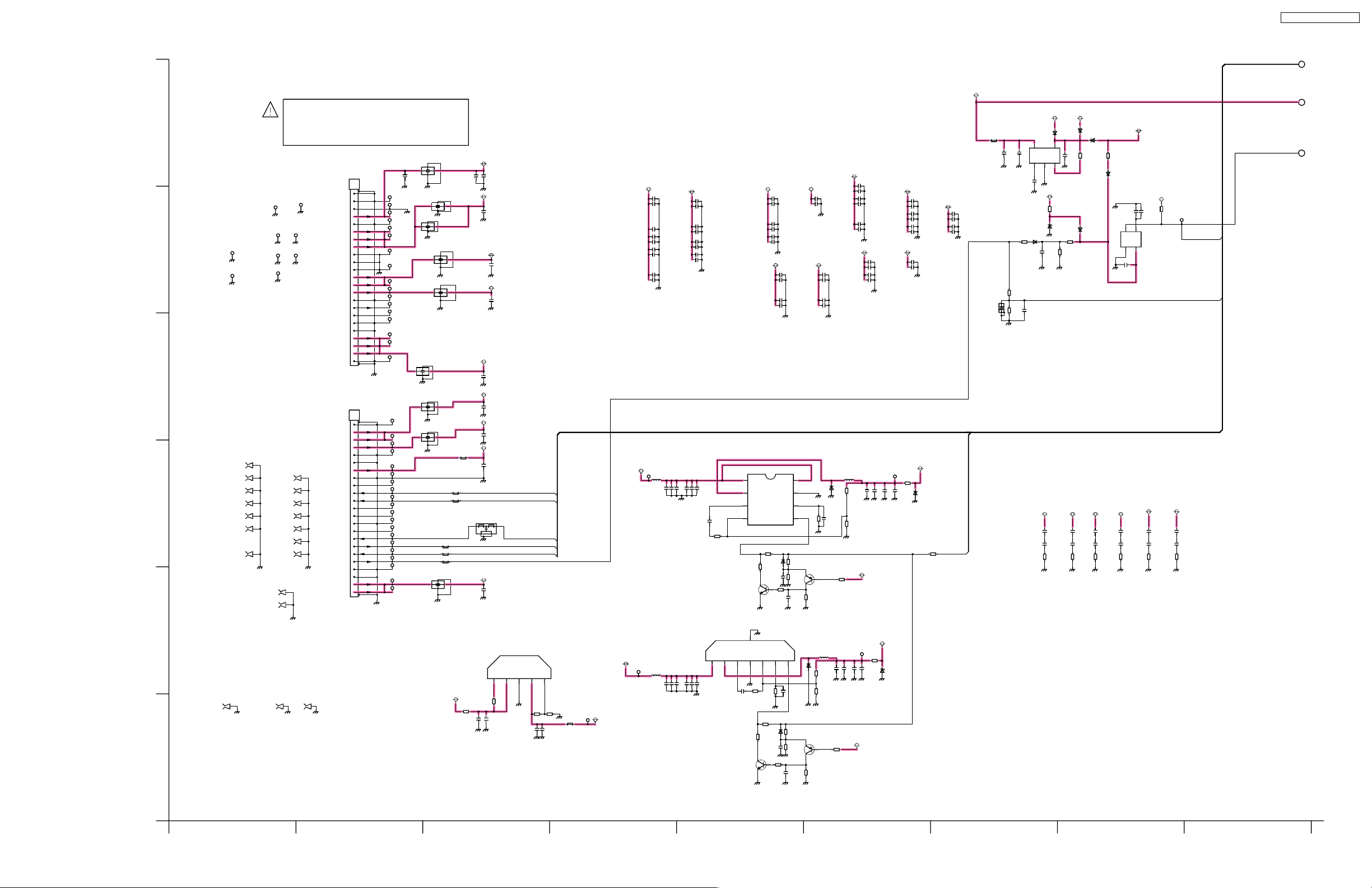
10.7. DG-Board (1 of 7) Schematic Diagram
DG-BOARD (1/7)
A
B
TP4133
TP4212
C
ZA4015
TESA169
ZA4013
TESA169
ZA4020
TESA169
D
ZA4018
ZA4019
ZA4014
ZA4016
TESA169
TESA169
TESA169
TESA169
E
ZA4028
TESA169
F
TXNDG10LCM(TC-32LX50)
TXNDG10LDM(TC-26LX50)
DG4
TO
TP4128
ZA4022
TESA169
ZA4021
TESA169
AP-BOARD
(AP4)
TP4250
TP4220
TP4142
TP4131
TP4144
TP4140
ZA4006
TESA169
ZA4007
TESA169
ZA4008
TESA169
ZA4009
TESA169
ZA4010
TESA169
ZA4011
TESA169
ZA4012
TESA169
ZA4027
TESA169
ZA4033
TESA169
SUB_9V(PACK)
SUB_9V(PACK)
PANEL_VCC(5V/12V)
PANEL_VCC(5V/12V)
PANEL_VCC(5V/12V)
TO
AP-BOARD
(AP5)
SUB5V(PACK)
STB_PS_GND
PANEL_VCC_ON
ZERO_X_DET
MAIN_3.3V
MAIN_3.3V
MAIN_3.3V
MAIN_9V
SUB_9V
BT_30V
ODU_15V
STB_7V
ODU_OFF
24V_ON
FAN_SOS
FAN_MAX
POD_ON
MAIN_ON
MAIN5V
MAIN5V
SUB5V
SUB5V
SOS_1
AC_ON
0
1
GND
0
2
GND
0
3
GND
9.0
4
0
5
GND
3.3
6
3.3
7
3.3
8
0
9
DGND
0
10
DGND
0
11
DGND
9.0
12
9.0
13
9.0
14
0
15
GND
30.7
16
0
17
0
18
GND
0
19
GND
5.0
20
5.0
21
5.0
22
0
23
GND
DG5
0
1
GND
5.0
2
5.0
3
5.0
4
0
5
GND
0
6
GND
4.8
7
0
8
0
9
2.3
10
3.0
11
0
12
0
13
0
14
GND
0
15
2.7
16
3.2
17
2.3
18
3.3
19
0
20
GND
0
21
GND
5.0
22
5.0
23
FL4037
J0HABH000012
G
123
C4344
TP4072
TP4073
TP4075
TP4081
G
123
G
G
J0HABH000012
123
123
FL4058
J0HABH000012
G
G
FL4059
J0HABH000012
G
G
J0HABH000012
L4119
L4120
L4121
123
G
G
G
G
G
G
L4117
L4118
G
G
J0HABH000012
FL4057
FL4064
J0HABH000012
FL4060
J0JHC0000078
MAIN3.3V
C4355
1000p
FL4061
L4090
J0JDC0000054
J0JDC0000054
J0JDC0000054
J0JDC0000054
J0JDC0000054
R4241
50V
0
C4526
16V
0.1u
50V
0.01u
TP4065
TP4066
TP4067
TP4068
123
TP4069
TP4070
TP4071
TP4074
FL4062
TP4076
J0HABH000012
TP4077
TP4078
TP4079
TP4080
G
123
G
123
TP4082
TP4083
123
TP4084
TP4085
TP4086
TP4087
TP4088
TP4089
TP4090
TP4091
TP4092
TP4093
TP4094
TP4095
TP4096
TP4097
TP4098
TP4099
TP4100
TP4101
FL4063
J0HABH000012
MAIN9V
+
C4359
16V
47u
MAIN3.3V
+
C4360
4V
220u
PACK9V
+
C4370
SUB9V
+
C4368
PNL12V-5V
+
C4363
16V
47u
SUB5V
+
C4364
47u
16V
PACK5V
C4365
47u
16V
STB7V
C4366
0.1u
50V
FL4065
J0HAAB000036
123
4
MAIN5V
+ +
C4367
16V
47u
CTL2Vcc3GND4OUT5C
1
0
R4440
+
C4527
16V
10u
16V
47u
16V
47u
IC4042
C0DBEJG00001
MAIN_2.5V
MP-24V_ON
MP-PANEL_VCC_ON
MP-MAIN_ON
MP-AC_ON
R4432
30k
1%
+
C4524
6.3V
47u
TV_SOS
TC-32LX50 / TC-26LX50
1
STB3.3V
STB_3.3V
IC4065
C0CBCBD00043
L4091
J0JHC0000078
C4371
PACK9V
MAIN3.3V
C4346
50V
1000p
C4921
50V
1000p
C4923
50V
1000p
C4925
50V
1000p
C4929
50V
1000p
MAIN9V
C4345
16V
0.1u
C4922
16V
0.1u
C4924
16V
0.1u
C4928
16V
0.1u
C4994
16V
C4995
0.1u
50V
1000p
C4999
16V
C4128
0.1u
50V
1000p
C4930
16V
C4931
0.1u
50V
1000p
C4934
16V
C4935
0.1u
50V
1000p
MAIN5V
C4959
50V
1000p
C4963
50V
1000p
C4965
50V
1000p
SUB5V
C4953
50V
1000p
C4957
50V
1000p
SUB9V
C4958
16V
0.1u
C4962
16V
0.1u
C4964
16V
0.1u
C4952
16V
0.1u
C4956
16V
0.1u
C4966
16V
C4967
0.1u
50V
1000p
PACK5V
C4946
16V
C4947
0.1u
50V
1000p
C4950
16V
C4951
0.1u
50V
1000p
MAIN_1.8V
SUB9V
TP4103
L4093
G1C220MA0077
#A915AY-220M=P3
C4423
100u
10V
SUB9V
L4092
TP4102
G1C220MA0077
C4414
10V
100u
R4433
30k
1%
TP4184
MAIN2.5V
C4525
L4112
16V
J0JHC0000078
0.1u
C4444
C4434
100u
4.7u
10V
16V
+
+
C4448
4.7u
C4432
C4425
16V
4.7u
4.7u
16V
16V
C4285
25V
0.022u
C0DBAMH00014
C4435
C4433
10V
16V
100u
4.7u
+
+
C4445
C4431
C4424
16V
16V
4.7u
4.7u
8.9
1.8
1.2
0.9
R4537
56k
Q4074
2SC584500L
IC4068
MAIN_1.2V
VIN2SW3FB4GND5INV
1
8.9
1.2
1.1
16V
4.7u
C4467
25V
0.022u
Q4073
2SC584500L
1VIN
IC4069
2SW
C0DBAMH00013
3FB
4INV 5
8
GND
0
R4487
56k
R4747
VIN
GND
RT
EN
R4171
D4009
10k
B0JCDD000002
R4117
0
C4473
R4177
6.3V
1u
C4475
R4173
0
0.01u
EN
6RT7
0.9
2.6
0.9
C4843
0.1u
R4538
150k
R4170
D4008
10k
B0JCDD000002
R4174
47k
1%
0
C4472
R4175
6.3V
36k
1u
1%
R4172
C4474
0
50V
0.01u
R4176
1%
47k
1%
50V
16V
8.9
8
0
7
0.9
6
2.6
47k
B0JCPD000026
B0JCPD000026
D4011
150k
R4486
C4845
Q4076
2SA207700L
R4179
100k
D4010
L4094
33u
R4182
15k
1%
C4488
R4183
68k
470u
1%
Q4075
2SA207700L
R4180
R4178
100k
C4970
MAIN1.8V
16V
C4971
0.1u
50V
1000p
C4940
16V
C4941
0.1u
50V
1000p
C4944
16V
C4945
0.1u
50V
1000p
MAIN2.5V
C4972
16V
C4973
0.1u
50V
1000p
C4974
16V
C4975
0.1u
50V
1000p
L4095
33u
+
+
R4185
56k
1%
C4489
C4493
C4491
4V
16V
4V
470u
4.7u
68u
R4186
0.1u
68k
1%
16V
MAIN1.8V
R4181
10k
MAIN1.2V
TP4105
R4187
+
4V
10k
0
+
D4017
C4492
MAZ80390LL
16V
4.7u
C4490
C4503
4V
16V
68u
0.1u
MAIN1.2V
C4976
MAIN1.2V
16V
C4977
0.1u
50V
1000p
C4978
16V
C4979
0.1u
50V
1000p
C4980
16V
C4981
0.1u
50V
1000p
PNL12V-5V
C4982
16V
C4983
0.1u
50V
1000p
MAIN1.8V
TP4106
R4188
0
D4016
MAZ80390LL
C4504
16V
0.1u
R4743
C4988
16V
C4989
0.1u
50V
1000p
C4990
16V
C4991
0.1u
50V
1000p
D4015
MAZ30510ML
0
MP-MAIN_ON
16V
1u
+
4V
C4372
100u
C4373
R4726
B0JCDD000002
R4154
1k
R4155
10k
B0HCMM000014
3.2 4.2
50V
0.01u
100
C4374
5Vo4
1Nr2
1.2
D4001
50V
0.01u
C4186
0.1u
16V
C4187
0.1u
16V
R4441
10
D4025
MAIN3.3V
PACK5V
STB7V
C4196
C4197
R4444
0.1u
16V
0.1u
16V
R4649
10k
D4028
MA2J11100L
MAIN3.3V
10
C4455
0.1u
VSS2VDD
C4447
16V
0.47u
16V
4
OUT
1
ADJ5V
C4466
0.1u
3
CD
C0EBF0000354
MAIN1.8V
C4198
0.1u
16V
C4204
0.1u
16V
R4445
10
STB3.3V
16V
IC4067
RESET
R4169
C4208
0.1u
C4211
0.1u
R4446
47k
MAIN1.8V
16V
16V
10
TP4104
STB_RST
ZERO_X_DET
D4003
B0HCMM000014
D4029
B0HCMM000014
Vin
C4142
R4163
16V
GND
ON/OFF
0
STB7V
R4115
22k
C4413
16V
0.47u
3
4.2
D4026
MAZ80270HL
0
1u
D4027
MA2J72800L
R4165
22k
R4164
100k
MAIN3.3V
MAIN3.3V
C4188
C4194
0.1u
0.1u
16V
16V
C4195
C4189
0.1u
0.1u
16V
16V
R4442
R4443
10
10
2
3
TC-32/26LX50 DG-Board (1 of 7) Schematic Diagram TC-32/26LX50 DG-Board (1 of 7) Schematic Diagram
12
3
4
5
6897
33
Page 34

TC-32LX50 / TC-26LX50
10.8. DG-Board (2 of 7) Schematic Diagram
1
11
12
2
MP-INV_ON
1k
3
MAIN3.3V
R1123
4.7k
R1128
1k
C1103
22p
50V
R1137
47k
C1104
50V
18p
H0J327200114
R1138
220
32.768KHZ
R1140
1k
R1141
1k
M_SDA0B
M_SCL0B
1k
R1130
1k
R1131
DOSD_B04
DOSD_B03
DOSD_B02
DOSD_B01
DOSD_B00
DOSD_G05
DOSD_G04
DOSD_G03
DOSD_G02
DOSD_G01
DOSD_G00
R1148
EXB2HVR000V
A7
A6
A5
A4
A3
A2
A1
R1149
270k
C1105
0.1u
X1101
16V
22
R1162
22
R1163
C1106
0.1u
16V
R1144
56
56
R1165
R1153
56
R1154
56
R1155
56
R1143
56
R1156
56
R1157
56
R1158
56
R1159
56
R1160
56
CC_MAIN
HDMI_5V_DET
PACK9V
R1101
27k
R1102
12k
PACK5V
MAIN9V
R1114
R1103
27k
R1104
12k
R1115
JS1102
R1111
2.7k
SCL0B
M_SCL0B
M_SDA0B
JS1101
SDA0B
R1112
2.7k
MP-PANEL_VCC_ON
12k
MP-MAIN_ON
MP-AC_ON
15k
R_LED_ON
G_LED_ON
PACK5V
R1241
R1185
R1182
A8
EXB38VR000V
R1166
10k
3.2
3.2
R1170
159
160
10k
3.2
1
2.5
2
1.6
1.6
4
P65/A06
1.6
5
P64/A05
1.6
6
P63/A04
1.6
7
P62/A03
1.6
8
P61/A02
2.7
9
P60/A01
0
10
TEST
3.2
11
VDD
1.7
12
RTCXI
1.7
13
RTCX0
0
14
VSS
3.1
15
P45/HI0
0
16
P44/HI1
0
17
P43/VI0
2.7
18
P42/VI1
2.5
19
P16/TM3IO
2.7
20
P15/TM2IO
3.1
21
P14/TM1IO
3.0
22
P13/TM0IO
4.9
23
PC3/SDA0B
4.9
24
PC2/SCL0B
0
25
VSS
0
26
P41/HCCLK0
3.2
27
P40/HCCLK1
3.2
28
VDD
0
29
P37/B04
0
30
P36/B03
0
31
P35/B02
0
32
P34/B01
0
33
P33/B00
0
34
P32/G05
0
35
P31/G04
0
36
P30/G03
0
37
P27/G02
0
38
0
3.2
42
41
0
C1107
0.1u
16V
56
56
R1175
R1174
DOSD_R04
DOSD_R03
EXB2HVR000V
A9
A12
P71/A10
P83/A203P66/A07
A15
A11
1.6
2.4
0
154
155
156
VSS
P72/A11
P67/A08
P84/A21
OSCMD0
TSTMD1
A18
A14
A16
A13
A17
16V
0.1u
C1108
2.4
0
1.2
2.0
0.6
0.9
3.2
2.7
146
147
148
149
150
151
152
153
VDD
P73/A12
P74/A13
P75/A14
P76/A15
P77/A16
P80/A17
P81/A18
A10
0
1.5
1.5
157
158
P70/A09
PANEL5V_ON (LCD_MUTE)
BS9V_SENSE
MAIN9V_SENSE
SUB5V_SENSE
MAIN_ON
AC_ON
SDA0B
SCL0B
R_LED_ON
G_LED_ON
P26/G0139P25/G0040VDD
VSS
P24/R04
P23/R03
P22/R0245P21/R0146P20/R0047VDD48OSDKXI49OSDKX050VSS51P12/VSYNC/IRQ152P11/YS53P10/YM54P07/HSYNC55PC1/SDA0A56PC0/SCLA057P06/VCLKOUT58P05/AL359P04/AL260P03/AL161P02/AL062P01/HOUT63P00/SYSCLK64AVSS65AVdd266DAALOUT/DACOUT367DABOUT/DACOUT268DAGOUT/DACOUT169DAROUT/DACOUT070COMP71VREF72IREF73AVss74CVBS175VREFHS176CLL77AVdd1
43
44
0
0
0
000
3.2
56
56
56
22
R1184
R1179
R1183
R1180
DOSD_R00
DOSD_R01
DOSD_R02
H90M_OSDCLKI
MN102H90MTY
OSD_YS
OSD_VS
OSD_YM
OSD_HS
SDA0A
003.2
1.6
0
0
0.4
1.5
0.9
16V
0.1u
C1109
0
0
22
22
56
56
R1191
R1188
R1193
R1189
R1194
R1195
H90M_YM
H90M_YS
H90M_VS
H90M_HS
1.8k
1.8k
R1190
R1192
R1200
EXB38VR000V
D01
D00
D02
0
1.1
1.3
0
143
144
145
PA1/D01
PA0/D00
P82/A19
MICOM
IC1101
VCLKOUT
BS_VOUTENB
BS_RST
SCL0A
1.5
3.2
R1196
47
0
R4765
<
VCLKOUT
R1199
47k
R1204
1k
C1112
16V
1u
R1212
R1209
EXB38VR000V
EXB2HVR000V
D08
D12
D06
D03
3.2
1.2
1.6
140
141
142
VDD
PA3/D03
PA2/D02
SRQ
SD_BOOT
HOUT
3.2
0
16V
C1111
0
1k
R1201
R1203
HOUT
MP-SRQ
VSS
D04
0
139
0.4
0.1u
D05
C1110
1.8
138
PA4/D04
KURO_OFF
FAN_SOS
TP1101
0
16V
1.7
136
137
PA6/D06
PA5/D05
0
1%
180
R1208
R1211
D07
D09
0.1u
1.9
1.7
1.4
133
134
135
BP1/D09
PB0/D08
PA7/D07
MAIN_SW(ATSC_DASW)
AUDIO_MUTE
A_DAC_PD
WP
0
3.200
C1113
1%
180
R1214
180
1%
0
0
0
R1213
R1215
R1210
WP
A_DAC_PD
HDMI_A_MUTE
D10
D11
1.4
1.2
1.5
131
132
PB3/D11
PB2/D10
Peaks_bus_connect
HDMI_RBSTNSS
FORMAT_EDGE
HPD
MAIN_SW_DET
0
2.3
10V
1u
6.8k
R1218
1%
1%
3.9k
R1219
1%
180
R1216
1k
R1217
HPD
PB4/D12
HDMI_INT
D14
D13
1.5
1.9
128
129
130
PB6/D14
PB5/D13
P51/OE
P52/WE
TSTMD0
HDMI_RST
SP_MUTE
TV_SOS
INVERTER_SOS
HDMI_DET
24V_ON
BS_SBI
BS_SBO
KEY_SCAN
RF_AFT1
A_MUTE
A_MON_DET
P_MUTE
ZERO_X_DET
CLH
VREFHS0
CVBS0
1.1
1.2
0.1u
C1116
16V
16V
0.1u
C1115
1.8k
1%
R1221
D15
R1224
1.9
1.6
127
VSS
PB7/D15
PD0/WDOUT/SBT2
PD1/STOP/SBI2
CS0
P53/PWM0/CS0
P54/PWM1/CS1
P55/PWM2/CS2
P56/PWM3/CS3
P57/RMIN/IRQ0
AI
PF0/ADIN8/IRQ02
PF1/ADIN9/IRQ03
PF2/ADIN10/IRQ4
PF3/ADIN11/IRQ5
3.2
0
R1223
50V
C1117
0
126
CPUMD0
PLLTST82AVdd183AVss
3.2
6.8k
0.01u
125
P50/RST
CPUMD1
0
3.1
VDD
PC4/SDA1
PC5/SCL1
PD2/SBO2
CPUMD2
P90/SBT0
P91/SBI0
P92/SBO0
P93/SBT1
P94/SBI1
P95/SBO1
PE0/ADIN0
PE1/ADIN1
PE2/ADIN2
PE3/ADIN3
PE4/ADIN4
PE5/ADIN5
PE6/ADIN6
PE7/ADIN7
PC6/SDA2
PC7/SCL2
1.3
R1226
C1118
16V
0.1u
OE
WE
CS
0
10k
R1230
R1228
0
3.2
-
3.2
122
123
124
121
0
120
0
119
0
118
3.2
117
3.2
116
3.2
115
3.2
114
0
113
3.2
112
R1240
3.2
111
110
109
108
107
106
105
104
103
102
101
VDD
100
OSC1
99
OSC2
98
VSS
97
96
95
94
93
92
91
90
89
88
87
86
85
84
81
78
79
80
1.602.5
2.2
3.2
1u
6.3V
C1120
0
33k
R1229
1k
0.3
R1242
100k
0
0
0
3.1
0
0
0
0
3.2
1.6
1.6
0
3.2
1.8
0
0
0
0
2.0
3.2
0.4
0
3.2
0.6
3.2
3.2
0
3.2
0
H0J400400025
R1232
0
C1122
0.1u
16V
1k
R1235
R1236
1k
1k
R1237
1k
R1238
C1121
0.1u
16V
10k
R1268
R1253
0
R1254
0
R1255
0
R1256
1k
R1249
10k
R1271
1k
X1102
C1123
15p
50V
4MHz
C1124
50V
15p
R1261
0
C1126
0.01u
50V
R1264
22
R1265
22
1.8k
R1269
22k
R1266
C1125
100p
100k
50V
R1267
1.8k
R1272
Q1103
2SC584500L
0.4
0
R1273
R1292
R1293
R1286
R1280
MAIN3.3V
0.5
MAIN3.3V
1.8k
R1294
10k
R1277
10k
R1282
1k
1.8k
R1295
22
22
MP-GC4_RST
MP-SP_MUTE
R1285
TV_SOS
1k
INV_SOS
1k
MP-24V_ON
R1288
7.15k
1%
KEY_SCAN
1k
A_MUTE
A_MON_DEF
AI_SENSE
VMUTE
R1289
1k
R4647
10k
R1291
10k
ZERO_X_DET
R1279
10k
R1305
47k
Q1105
2SC584500L
C1130
50V
R1307
100p
100k
SDA1
HDMI_RST
HDMI_RBSTNSS
1k
56k
R1301
HDMI_INT
SCL1
R1306
56k
SDA2
SCL2
R1297
1k
TP4209
R1299
100
R1302
C1127
50V
0.01u
Q1104
2SA207700L
50V
100k
R1296
1000p
C1128
R1308
10k
REMOTE
RF_AGC1_ADJ
H2-MAIN_SW_DET
A16
A15
A14
A13
A12
A11
A10
A9
WE
R1312
0
A18
A8
A7
A6
A5
A4
A3
A2
1 A15
2 A14
3 A13
4 A12
5 A11
6 A10
7A9
8A8
9 N.C.
10 N.C.
11 W
12 RP
13 N.C.
14 N.C.
15 R/B
16 N.C.
17 A17
18 A7
19 A6
20 A5
21 A4
22 A3
23 A2
24 A1 25
DQ15A-1
C3FBKD000273
IC1104
FLASH ROM
A16
BYTE
VSS
DQ7
DQ14
DQ6
DQ13
DQ5
DQ12
DQ4
VCC
DQ11
DQ3
DQ10
DQ2
DQ9
DQ1
DQ8
DQ0
VSS
R13
10k
C1134
10u
C1133
16V
0.1u
R1316
0
A17
D15
D07
D14
D06
D13
D05
D12
D04
6.3V
D11
D03
D10
D02
D09
D01
D08
D00
OE
CS
A1
48
47
46
45
44
43
42
41
40
39
38
37
36
35
34
33
32
31
30
29
28
G
27
26
E
A0
FOR FACTORY USED
DG13
STB7V
SRQ
GND
SCL1
SDA1
SCL2
SDA2
*IC1106
C3EBLC000031
1E0
A0
2E1
R1313
4.7k
TP1102
WP
R1310
1k
Q1106
2SC584500L
A1
3E2
A2
4 Vss 5
EEPROM1
256Kbit
Vcc
/WP
SCL
SDA
C1132
16V
1u
TP1104
8
TP1103
7
R1320
TP1105
22
6
SCL0A
TP1106
R1321
22
SDA0A
FOR FACTORY USED
STB7V
SRQ
GND
SCL0B
SDA0B
SCL0A
SDA0A
DG12
TP1116
0.2
1
TP1117
3.2
2
TP1107
0
3
TP1118
3.2
4
TP1108
3.2
5
TP1109
2.7
6
TP1110
2.7
7
TP1119
0.2
1
TP1120
3.2
2
TP1111
0
3
TP1121
4.9
4
TP1112
4.9
5
TP1113
3.2
6
TP1114
3.2
7
0
TP1115
8
ADJ5V
JS1103
R1343
R1344
R1345
R1346
JS1104
R1347
R1348
R1349
R1350
SCL1
0
SDA1
0
SCL2
0
0
SDA2
ADJ5V
MP-SRQ
0
M_SCL0B
M_SDA0B
0
0
SCL0A
0
SDA0A
DG-BOARD (2/7)
TXNDG10LCM(TC-32LX50)
TXNDG10LDM(TC-26LX50)
SCL0A
SDA0A
TC-32/26LX50 DG-Board (2 of 7) Schematic Diagram TC-32/26LX50 DG-Board (2 of 7) Schematic Diagram
11 151413 17 181210 16
34
13
Page 35

10.9. DG-Board (3 of 7) Schematic Diagram
TC-32LX50 / TC-26LX50
11
12
TO
H-BOARD
(H3)
DG3
PC_B_GND
PC_R_GND
MPR_GND
MPB_GND
MY_GND
SPR_GND
SPB_GND
SY_GND
HDMI_L
HDMI_R
M_SDA0B
M_SCL0B
TO
H-BOARD
(H2)
DG2
MAIN_R
MAIN_L
DC_GND
DY_GND
DR_GND
DL_GND
VIDEO_OUT
SD-HDMI_SEL
STB_RST
SP_MUTE
A_MUTE
A_MON_DEF
STB_3.3V
SW_OFF_DET
MAIN_SW_DET
KEYSCAN3
AI_SENSE
REMOTE
KEY_SCAN
KEYSCAN1
MODEM_LED
KEYSCAN2
SIDE
TP4156
0
1
AFT1
AFT2
GND
IRSYS
GND
SOS2
GND
GND
PC_R
PC_H
GND
PC_V
GND
MPR
MPB
MY
SPR
SPB
SY
GND
GND
GND
SDA0B
SCL0B
GND
GND
GND
DC
DY
DR
DL
AGND
SDA0A
SCL0A
GND
SDA1
SDL1
GND
SRQ
GND
GND
GND
GND
G_LED
R_LED
GND
TP4157
0
2
TP4112
0
3
TP4158
0
4
0
5
TP4159
3.2
6
0
7
TP4113
0
8
TP4161
0.3
9
TP4114
0
10
TP4162
0.3
11
TP4115
0
12
TP4163
0
13
TP4116
0
14
TP4164
0
15
TP4117
0
16
TP4165
0
17
0
18
TP4166
4.4
19
TP4118
0
20
TP4167
4.4
21
TP4119
0
22
TP4169
4.4
23
TP4120
0
24
TP4170
4.4
25
TP4121
0
26
TP4173
4.4
27
TP4122
0
28
TP4174
4.4
29
TP4123
0
30
0
31
TP4175
0
32
TP4124
0
33
TP4176
0
34
0
35
TP4177
4.8
36
TP4178
4.8
37
TP4125
0
38
TP4179
4.8
39
TP4180
4.9
40
TERM
SIDE
TP4181
0
1
0
2
TP4182
0
3
TP4130
0
4
TP4183
0
5
TP4139
0
6
TP4185
0
7
0
8
TP4186
0
9
0
10
TP4187
0
11
0
12
TP4149
0
13
TP4188
0
14
0
15
TP4189
3.2
16
TP4190
3.2
17
TP4151
0
18
TP4191
3.2
19
TP4192
3.2
20
0
21
TP4193
3.2
22
TP4152
0
23
TP4194
3.1
24
TP4195
0
25
TP4196
0
26
TP4197
0
27
TP4198
3.2
28
TP4153
0
29
TP4199
0
30
TP4200
0
31
0
32
TP4201
2.1
33
TP4202
0.7
34
TP4203
3.2
35
TP4154
0
36
TP4204
2.9
37
TP4205
0
38
TP4206
0
39
TP4155
0
40
TERM
R4256
0
FL4044
J0HAAB000036
123
4
C4530
ADJ5V
16V
0.1u
C4531
L4126
16V
J0JHC0000078
0.1u
H3-MPR
0
R4268
R4270
R4271
R4274
R4275
R4279
R4280
R4281
R4282
R4283
R4290
R4291
R4292
R4293
R4319
0
R4255
R4350
0
C4645
50V
0.01u
J0HAAB000036
FL4048
J0HAAB000036
50V
C4662
0.01u
J0HAAB000036
STB3.3V
C
H3-MPB
0
Y
H3-MY
0
0
HDMI_L
0
HDMI_R
0
0
0
0
0
0
0
0
0
0
FL4045
J0HAAB000036
123
4
123
FL4051
4
J0HAAB000036
FL4052
J0HAAB000036
123
FL4047
123
123
FL4049
123
4
4
123
4
4
123
4
4
FL4053
J0HAAB000036
FL4054
J0HAAB000036
RF_AGC1_ADJ
MP-SP_MUTE
A_MON_DEF
H2-MAIN_SW_DET
AI_SENSE
KEY_SCAN
G_LED_ON
R_LED_ON
TV_SOS
MP-SRQ
STB_RST
A_MUTE
REMOTE
TP4107
TP4108
TP4109
TP4110
TP4111
1%
MAIN9V
J0JHC0000078
R1323
470
H3-MY
Q1109
2SC584500L
JTAG_TCK
JTAG_TMS
TDO-FS_TDI
3E_TDO-TDI
JTAG_TRST
R4203
820
L1102
C1139
16V
1u
R1353
R1359
0
220
R1356
C1142
470p
1k
50V
DG-BOARD (3/7)
TXNDG10LCM(TC-32LX50)
TXNDG10LDM(TC-26LX50)
SDA0B
SCL0B
M_SDA0B
M_SCL0B
YGIN0
YGIN1
UBIN0
UBIN1
UBIN2
UBIN3
UBIN4
UBIN5
UBIN6
UBIN7
UBIN8
UBIN9
YGIN2
YGIN3
YGIN4
YGIN5
SDA0A
YGIN6
SCL0A
YGIN7
YGIN8
YGIN9
SDA1
SCL1
CLKINB2
AP_DE
HSIB
VSIB
MAIN5V
R4744
EXB38VR000V
0
R4745
EXB38VR000V
0
R4746
EXB38VR000V
0
R4748
EXB38VR000V
0
R4749
EXB38VR000V
0
TP4217
R4389
56
TP4207
R4303
56
TP4222
R4750
0
TP4208
R4298
56
L4028
C4199
J0JHC0000078
16V
0.1u
1.8V
IC4041
L4003
J0JHC0000078
C4013
6.3V
47u
JS4008
JS4009
R4468
10k
+
H3-MPR
H3-MPB
H3-MY
R4469
10k
C4015
16V
0.1u
A_DAC_PD
C0CBCAC00096
3.2 1.7
5
Vin4Vo
GND
Cont
1
2
3.201.2
C4023
16V
0.1u
JS4068
R4619
150
Q4059
2SA207700L
R4605
150
1%
R4606
56
R4324
47k
RX_MCLK
RX_SCK
RX_SD0#
RX_WS
Q4077
B1ABCF000138
HIGH:MUTE
VIH > 2.2V
VIL < 0.8V
R4122
1k
TP4147
C4041
C4039
6.3V
50V
1u
0.01u
Noise
3
JS4109
0
JS4110
0
JS4111
0
R4602
470
1%
R4601
470
1%
Q4057
2SA207700L
9.0
4.4
3.8
R4331
R4126
47k
Q4103
2SC584500L
C4014
16V
0.1u
Q4061
2SC584500L
33
IC4049
C0CBABF00020
0
C4001
100u
4V
L4004
J0JHC0000078
+
C4016
25V
33u
R4596
1%
680
1%
R4607
910
R4595
680
1%
R4608
910
R4604
390
R4610
C4219
16V
1u
R4332
0
R4334
0
R4335
0
AD3.3V
L4001
3.2
J0JHC0000078
4
VOUT
4.9
IN
1
3
ADJUST
OUT
2
3.2
+
C4002
0.1u
16V
MAIN9V
Q4058
9.0
2SC584500L
2.8
C4581
2.2
50V
7p
Q4060
9.0
2SC584500L
2.8
1%
C4583
50V
2.2
7p
R4593
470
2.7
1%
2.1
1%
C4582
50V
510
12p
1%
R4611
1%
1.5k
MAIN5V
L4037
J0JHC0000045
C4220
16V
0.1u
IC4002
0
1 MCLK
0
2 BICK
0
3 SDTI
0
4 LRCK
4.9
5 PDN
0
6 SMUTE/CSN
4.9
7 ACKS/CCLK
4.9
8 DIF0/CDTI 9
Audio DAC
C4003
4V
56u
JS4003
R4594
470
R4598
820
Q4007
0
2SA207700L
R4609
1.8k
AK4384VT-E2
AD3.3V
+
C4005
16V
0.1u
C4008
16V
0.68u
C4009
16V
0.039u
C4577
16V
0.1u
R4616
0
C4578
0.1u
16V
R4617
0
C4579
16V
0.1u
C4584
50V
100p
L4038
J0JHC0000045
C4224
16V
0.1u
0
16
DZFL
0
15
DZFR
4.9
14
VDD
0
13
VSS
2.3
12
VCOM
2.3
11
AOUTL
2.3
10
AOUTR
4.9
P/S
C0FBBK000038
TP4148
MAIN5V
+
L4002
C4006
C4004
16V
16V
0.1u
G1C100KA0008
10u
C4045
50V
0.01u
C4043
16V
0.1u
R4650
0
C4038
16V
C4214
0.1u
C4215
0.1u
C4216
0.1u
R4042
C4017
1%
6.3V
160
10u
C4020
16V
C4019
10u
16V
16V
C4018
6.3V
10u
R4597
1k
2.7
2.1
Q4008
0
2SA207700L
+
C4233
C4230
16V
16V
47u
0.1u
+
C4225
16V
10u
C4226
6.3V
C4228
6.3V 10u
0.1u
16V
C4031
16V
16V
16V
+
C4022
R4614
R4613
0.1u
C4032
16V
0.1u
C4040
0.1u
16V
C4033
C4035
C4024
0.01u
0.1u
C4025
6.3V
0.1u
C4021
16V
0.1u
C4027
0.1u
C4028
0.1u
0
0
0.1u
16V
50V
0.1u
C4042
0.1u
C4034
16V
0.1u
+
47u
1%
C4036
16V
C4026
0.1u
50V
C4217
0.01u
0.1u
16V
C4253
0.1u
16V
TP4236
C4254
0.1u
C4029
16V
C4030
1000p
YIN
MAIN9V
L4030
J0JHC0000045
L
IC4001
C0ABBB000289
R4308
C4232
10k
16V
0.1u
10u
AMP
+
R4309
10k
C4201
16V
47u
R
0
50
51
0
52
0
53
0.2
AIN1
54
0.1
AIN8
55
0.1
AIN2
56
0.2
AIN9
57
0.1
AIN3
58
0.1
ELPF2
59
0.1
16V
AGND
60
0
CAPY1
61
1.8
CAPY2
62
1.2
16V
AVDD
63
3.2
REFOUT
64
1.6
CML
65
1.9
AGND
66
R4054
0
BIAS
67
1.37k
0.8
CAPC1
68
1.2
CAPC2
69
0.6
TEST0
70
0
16V
AIN10
71
0.2
AIN4
72
1.5
16V
73
0.2
1.6
16V
0.2
76
1.9
0.1u
50V
JS4005
0
JS4006
0
JS4007
0
R4325
R4326
47k
TP4049
R4322
1k
R4311
1%
C4202
50V
0.01u
R4310
1%
33k
C4203
50V
180p
TDO-FS_TDI
JS4104
FS_TDO-4PRO_TDI
UVIN2
UVIN3
0
R4723
001.7
1.7
49
C4044
16V
0.082u
48
AIN7
0.7
1%
46
ELPF47PVDD
SOG
R4062
1.69k
P20
FB
22
R4067
0.7
0.1
0.1
PVDD
AGND
AGND
C1AB00002204
22
R4068
C4047
16V
0.1u
0.7
0
1.8
41P342P243P144P045
IC4005
0.4
1.6
38
XTAL39DVDD40DGND
A/D CONV.
AIN1174AIN575AIN12
AIN6
SOY
RESET
DE_IN80ALSB81SDA82SCLK83P4084P3985VS_IN86HS_IN87P3888P3789DGND90DVDD91P1992P1893P1794P1695P3696P3597P34
77
78
79
2.6
0.900
0
0
2.8
R4100
0
22
R4064
L4034
J0JHC0000045
Q4040
0
2SA207700L
R4327
0
R4329
10k
R4328
10k
Q4038
2SC584500L
R4315
61.9k
R4313
33k
C4205
50V
180p
04.4
4Vcc-5
GND
+
-
2IN+62IN-72OUT8Vcc+
R4312
22k
1%
1%
R4314
61.9k
2.9
Q4039
2SC584500L
1%
22k
4.4
31IN+
4.4
C4206
50V
33p
R4316
0
0
C4048
16V
0.1u
0
0
22
R4655
R4721
R4066
SCL2
SDA2
Hi=> MUTE
R4330
Q4041
10k
2SC584500L
R4333
10k
R4318
0
R4320
C4207
0
50V
33p
4.4
4.4
11OUT
21IN-
L
+
R
VCC
4.4
4.9
C4209
50V
0.01u
R4317
0
0
37
CLKIA
R4071
XTAL1
22
36
BLC/LLC1
+
RIN0
CLKOA
R4075
EXB38V220JV
001.5
1.5
34
35
P21
MEI_CK/DCLK_IN
FIELD/DE
001.8
000
YIN7
YIN8
YIN9
TP4053
HPD for MUTE
Hi=>MUTE
C4210
16V
47u
22
R4338
P6
P33
VS
RIN1
0
YIN6
TP4052
1k
MAIN3.3V
J0JHC0000078
RIN3
RIN2
0.7
31
SRLIN/P2432SRLUP/P2333TRGIN/P22
P7
SFL/SYNC_OUT
P322P313INT
R4073
EXB38V220JV
R4336
1M
R4339
MAIN1.8V
J0JHC0000078
30
R_ACTIVE/P25
P27
22
1k
C4050
C4049
6.3V
16V
0.1u
47u
+
L4006
C4052
C4051
6.3V
16V
0.1u
47u
+
L4007
UVIN6
UVIN4
UVIN5
UVIN0
22
R4079
EXB38V220JV
0.6
0.600.6
1.2
26
27P528P429
25
0.6
P26
24
1.0
23
1.6
P9
22
0
P10
21
0
P11
20
0
SDA2
P8
19
0.3
DVDDIO
18
3.2
DGND
17
0
SCLK2
16
0.3
15
0
P28
14
1.5
P29
13
1.5
DVDD
12
1.7
DGND
11
0
P12
10
1.5
P13
9
1.5
P14
8
1.5
P15
7
1.6
DVDDIO
6
3.2
DGND
5
0
CS/HS
4
0
0
0
1
0
98
99
100
0.70000
0
0
0
R4077
22
VSIA
Q4080
2SC584500L
R4342
High => MUTE
HDMI AUDIO MUTE
22k
C4221
16V
10u
NP
0
0.7
Q4078
2SC584500L
R4340
330
0
0
Q4079
0.7
2SC584500L
R4341
330
0
NP
C4222
C4223
16V
50V
10u
2700p
UVIN7
UVIN1
R1322
0
UVIN8
MP-GC4_RST
UVIN9
R4085
EXB38V220JV
R4104
22
10k
C4054
16V
0.1u
R4105
10k
R4086
22
22
R4087
C4053
0.1u
16V
R4084
EXB38V220JV
22
R4088
C4055
22
16V
0.1u
C4231
50V
2700p
10k
R4451
YIN0
R4450
YIN1
100
YIN2
YIN3
YIN4
YIN5
Q4104
2SC584500L
HSIA
R4349
470
HDMI_L
R4345
47k
R4348
470
R4344
47k
HDMI_R
R
MAIN3.3V
Q1112
2SC584500L
R1365
12k
C1144
R1366
6.3V
10k
3.3u
R1362
240
C1147
50V
560p
TO
DV-BOARD
(DV15)
DG10
31
32
33
34
35
36
37
38
39
40
41
42
43
44
45
46
47
48
49
50
51
52
53
54
55
56
61
57
62
58
63
59
64
60
Q1114
2SC584500L
C1150
16V
R1369
1u
1k
1
TP4223
2
3
4
5
6
TP4235
7
8
TP4224
9
TP4225
10
TP4226
11
TP4227
12
TP4228
13
14
TP4230
15
16
TP4229
17
TP4210
18
19
TP4231
20
21
TP4232
22
23
TP4233
24
25
TP4234
26
27
TP4211
28
29
30
L4029
J0JHC0000078
CC_MAIN
NP
C1152
6.3V
47u
R4742
0
HDMI_INT
22
R4306
R4305
22
R4741
0
HDMI_RST
R4301
0
R4300
0
R4299
0
0
HDMI_RBSTNSS
HDMI_5V_DET
C4200
16V
0.1u
HPD
4PRO_TDO-HDMI_TDI
HDMI_TDO-4L_TDI
HDMI_A_MUTE
CEC
J0HABC000011
J0HABC000011
J0HABC000011
J0HABC000011
R4730
MAIN3.3V
R4295
0
R4294
R4727
0
0
R4740
0
NIRQ2
RX_MCLK
RX_SCK
RX_WS
RX_SD0#
EXTCKIN
20.25MHz
JTAG_TMS
JTAG_TCK
JTAG_TRST
FL4012
13
24
FL4013
13
24
FL4014
13
24
FL4015
13
24
SDA1
SCL1
13
TC-32/26LX50 DG-Board (3 of 7) Schematic Diagram TC-32/26LX50 DG-Board (3 of 7) Schematic Diagram
21
22
23
24
25
R4467
47k
26
R4452
47k
27
28
29
22 272019 2521 2623 24
35
Page 36

TC-32LX50 / TC-26LX50
10.10. DG-Board (4 of 7) Schematic Diagram
21
22
23
24
25
PORT-D(OSD INPUT)
DOSD_R04
DOSD_R03
DOSD_R02
DOSD_R01
DOSD_R00
DOSD_G05
DOSD_G04
DOSD_G03
IC4054 B3 OSDI15
IC4054 A3 OSDI14
IC4054 C4 OSDI13
IC4054 B4 OSDI12
IC4054 A4 OSDI11
IC4054 C5 OSDI10
IC4054 B5 OSDI9
IC4054 A5 OSDI8
DOSD_G02
DOSD_G01
DOSD_G00
DOSD_B04
DOSD_B03
DOSD_B02
DOSD_B01
DOSD_B00
IC4054 C6 OSDI7
IC4054 B6 OSDI6
IC4054 A6 OSDI5
IC4054 C7 OSDI4
IC4054 B7 OSDI3
IC4054 A7 OSDI2
IC4054 C8 OSDI1
IC4054 B8 OSDI0
PORT-A(ADV7403)
YIN1
IC4054 M3 RVIA7
YIN0
IC4054 M4 RVIA6
UVIN1
IC4054 L3 RVIA5
UVIN0
IC4054 J1 RVIA4
RIN3
IC4054 J2 RVIA3
RIN2
IC4054 J3 RVIA2
RIN1
IC4054 H1 RVIA1
RIN0
IC4054 H2 RVIA0
HSIA
IC4054 N2 HSIA
VSIA
IC4054 N1 VSIA
CLKIA
IC4054 G1 CLKIA
CLKOA
IC4054 H3 CLKOA
R4393
68
DDR2.6V_PRO
<
C4286
R4786
6.3V
0
1u
C4241
IC4054 AA4 VDD
6.3V
1u
IC4054 AA23 VDD
C4242
IC4054 AC6 VDD
0.1u
IC4054 AC7 VDD
C4243
IC4054 AC10 VDD
1u
6.3V
C4555
IC4054 AC11 VDD
C4244
IC4054 AC13 VDD
0.1u
C4556
IC4054 AC16 VDD
C4245
IC4054 AC18 VDD
1u
C4557
IC4054 AC20 VDD
1000p
C4246
IC4054 AC21 VDD
0.1u
+
C4247
6.3V
47u
C4249
6.3V
C4558
1000p
50V
C4250
16V
C4559
50V
1000p
C4251
6.3V
C4560
50V
1000p
C4252
16V
C4561
50V1000p
L4039
J0JHC0000078
C4234
6.3V
47u
50V
50V
+
16V
50V
50V1000p
16V
16V
YIN9
YIN8
YIN7
YIN6
YIN5
YIN4
YIN3
YIN2
UVIN9
UVIN8
UVIN7
UVIN6
UVIN5
UVIN4
UVIN3
UVIN2
C4235
16V
0.1u
C4236
0.1u
C4549
1000p
C4237
6.3V
1u
C4550
C4238
0.1u
C4551
1000p
C4239
1u
6.3V
C4552
1000p
C4240
0.1u
26
27
MAIN1.2V
C4663
6.3V
1u
1.2V VDD FOR CORE
IC4054 D13 VDD
IC4054 D14 VDD
IC4054 D21 VDD
IC4054 P23 VDD
IC4054 P24 VDD
IC4054 AD7 VDD
IC4054 AD20 VDD
IC4054 F4 VDD
IC4054 F23 VDD
IC4054 P1 GYIA7
IC4054 P2 GYIA6
IC4054 P3 GYIA5
IC4054 P4 GYIA4
IC4054 N3 GYIA3
IC4054 N4 GYIA2
IC4054 M1 GYIA1
IC4054 M2 GYIA0
IC4054 L1 BUIA7
IC4054 L2 BUIA6
IC4054 K1 BUIA5
IC4054 K2 BUIA4
IC4054 K3 BUIA3
IC4054 K4 BUIA2
IC4054 G2 BUIA1
IC4054 G3 BUIA0
C4553
50V1000p
16V
C4554
50V1000p
50V1000p
16V
50V1000p
6.3V
50V
16V
PORT-B(FS&HDMI)
YGIN9
IC4054 Y1 YIB9
YGIN8
IC4054 Y2 YIB8
YGIN7
IC4054 Y3 YIB7
YGIN6
IC4054 Y4 YIB6
YGIN5 A_DDR_DQ10
IC4054 W1 YIB5
YGIN4
IC4054 W2 YIB4
YGIN3
IC4054 W3 YIB3
YGIN2
IC4054 W4 YIB2
YGIN1
IC4054 V1 YIB1
YGIN0
IC4054 V2 YIB0
28
29
UBIN9
IC4054 V3 UVIB9
IC4054 V4 UVIB8
UBIN7 A_DDR_DQ28
IC4054 U1 UVIB7
UBIN6
IC4054 U2 UVIB6
UBIN5
IC4054 U3 UVIB5
UBIN4
IC4054 U4 UVIB4
UBIN3
IC4054 T1 UVIB3
UBIN2
IC4054 T2 UVIB2
UBIN1
IC4054 R1 UVIB1
UBIN0
IC4054 R2 UVIB0
HSIB
IC4054 AA2 HSIB
VSIB
IC4054 B23 VSIB_IBTDV
AP_DE A_DDR_DQ12
IC4054 R4 ENBIB
CLKINB2
IC4054 R3 CLKIB2
IC4054 T3 CLKIB1
0.1u
0.1u
C4248
16V
0.1u
1u
1u
H90M_HS
H90M_VS
VCLKOUT
H90M_OSDCLKI
H90M_YM
H90M_YS
HOUT
R4755
56
R4756
56
<
R4757
R4764
0
56
0
R4724
R4728
0
R4353
0
R4354
0
MAIN3.3V
J0JHC0000078
MAIN3.3V
L4042
J0JHC0000078
R4355
2.5V VDD FOR STTL_2
IC4054 AC8 VDD25
IC4054 AC9 VDD25
IC4054 AC14 VDD25
IC4054 AC19 VDD25
IC4054 AD4 VDD25
IC4054 AD14 VDD25
IC4054 AD19 VDD25
IC4054 AD23 VDD25
MAIN2.5V
L4043
J0JCC0000241
C4667
C4258
6.3V
6.3V
1u
1u
R4394
C4668
100
6.3V
1u
MAIN2.5V
C4669
6.3V
1u
RGBAD,PEAKS_OSD
IC4054 B14 MOSDHSO
IC4054 A13 MOSDVSO
IC4054 C9 CLKID
IC4054 A14 CLKOD
IC4054 A9 OSDYMI
IC4054 B9 OSDYSI
IC4054 A8 OSDHSI
IC4054 B10 ALPHAI0
2ND_OSD(R)
IC4054 C10 ALPHAI1
2ND_OSD(B)
IC4054 D11 ENBID
2ND_OSD(YS)
IC4054 D10 OSDVSI
2ND_OSD(G)
IC4054 D1 TPOUT0
R4449
IC4054 E2 NC
0
IC4054 F3 NC
IC4054 H4 TPOUT3
IC4054 D7 TPOUT4 IC4054 AC24 GND
IC4054 D8 TPOUT5
IC4054 D9 TPOUT6
DAC
C4255
16V
0.1u
C4265
16V
0.1u
43k
1%
TP4221
IC4054 A11 IOUT
180
IC4054 D12 FSADJ
2k
IC4054 B13 PADAGND
IC4054 B11 PADAGND
C4262
6.3V
1u
C4562
50V1000p
C4263
16V
0.1u
C4563
50V1000p
C4264
16V
0.1u
C4564
6.3V
1u
C4288
0.1u
16V
C4289
1u
6.3V
R4371
1.74k
C4287
6.3V
1u
C4684
6.3V
1u
C4685
6.3V
1u
C0CBCAC00136
C4259
50V
0.01u
+
C4297
16V
0.1u
C4650
6.3V
1u
IC4054 B12 PADDVDD
IC4054 C11 PADAVDD
IC4054 C13 VG
IC4054 C12 VREF
IC4054 AE23 VDD25
IC4054 AE24 VDD25
IC4054 AF2 VDD25
IC4054 AF3 VDD25
IC4054 AF24 VDD25
IC4054 AF25 VDD25
IC4054 AE3 SOVDD25
IC4054 AE4 SOVDD25
R4370
1%
1.74k
1%
IC4054 AE7 VRFEFSSTL2V_0
IC4054 AE13 VREFSSTL2V_1
IC4054 AE21 VREFSSTL2V_2
IC4044
1
5
VIN
VOUT
2
0
VSS
R4376
3
4
CE
NC
IC4054 AA3 VDDP
IC4054 AB1 LPF_PLL_main_matsu30
IC4054 AB2 VDD_DLL1
IC4054 AB3 VSS_DLL1
C4653
50V
C4652
0.01u
50V
0.01u
C4268
50V
0.01u
TP4213
L4041
12k
1%
C4256
16V
0.1u
1%
1%
C4296
J0JCC0000241
R4358
C4257
16V
0.1u
R4356
R4357
6.3V
33u
C4266
16V
0.1u
L4079
1.2V
TP4238
1.2V
C4651
6.3V
1u
IC4054 D22 GND
IC4054 D23 GND
IC4054 D24 GND
IC4054 G4 GND
IC4054 E3 GND
IC4054 E4 GND
IC4054 E23 GND
IC4054 L4 GND
IC4054 L11 GND
IC4054 L12 GND
C4269
6.3V
1u
C4267
PORT-C(PEAKS)
IC4054 A17 YIC7
IC4054 C16 YIC6
IC4054 B16 YIC5
IC4054 A16 YIC4
IC4054 C15 YIC3
IC4054 B15 YIC2
IC4054 A15 YIC1
IC4054 C14 YIC0
IC4054 A1 GND
IC4054 A2 GND
IC4054 A25 GND
IC4054 A26 GND
IC4054 AB4 GND
IC4054 AB23 GND
IC4054 AB24 GND
IC4054 AC4 GND
IC4054 AC5 GND
MAIN3.3V
J0JHC0000078
JS4076
JS4026
IC4054 AC25 VDD_DLL0
16V
0.1u
IC4054 AC26 VSS_DLL0
L4046
C4565
50V
C4566
50V
C4567
50V
C4568
50V
C4276
16V
0
0
JS4077
0
JS4027
0
IC4054 L13 GND
IC4054 L14 GND
IC4054 L15 GND
IC4054 L16 GND
IC4054 M11 GND
IC4054 M12 GND
IC4054 M13 GND
IC4054 M14 GND
IC4054 M15 GND
IC4054 M16 GND
C4270
6.3V
47u
+
C4272
16V
0.1u
1000p
C4273
0.1u
16V
1000p
C4274
0.1u
16V
1000p
C4275
16V
0.1u
1000p
0.1u
C4271
16V
0.1u
IC4054 C19 UVIC7
IC4054 B19 UVIC6
IC4054 A19 UVIC5
IC4054 C18 UVIC4
IC4054 B18 UVIC3
IC4054 A18 UVIC2
IC4054 C17 UVIC1
IC4054 B17 UVIC0
IC4054 AC22 GND
IC4054 AC23 GND
IC4054 AD3 GND
IC4054 AD24 GND
IC4054 AE2 GND
IC4054 AE25 GND
IC4054 AF1 GND
IC4054 AF26 GND
IC4054 B1 GND
IC4054 N11 GND
IC4054 N12 GND
IC4054 N13 GND
IC4054 N14 GND
IC4054 N15 GND
IC4054 N16 GND
IC4054 P11 GND
IC4054 P12 GND
IC4054 P13 GND
IC4054 P14 GND
IC4054 A10 VDDW
IC4054 A12 VDDW
IC4054 B26 VDDW
IC4054 C25 VDDW
IC4054 C26 VDDW
IC4054 D15 VDDW
IC4054 D16 VDDW
IC4054 D17 VDDW
IC4054 D20 VDDW
A_DDR_BA1
A_DDR_BA0
A_DDR_A11
A_DDR_A10
A_DDR_A9
A_DDR_A8
A_DDR_A7
A_DDR_A6
A_DDR_A5
A_DDR_A4
A_DDR_A3
A_DDR_A2
A_DDR_A1
A_DDR_A0
IC4054 B2 GND
IC4054 B24 GND
IC4054 B25 GND
IC4054 C3 GND
IC4054 C22 GND
IC4054 C23 GND
IC4054 C24 GND
IC4054 D4 GND
IC4054 D5 GND
3.3V VDD FOR IO
C4277
16V
0.1u
C4569
50V1000p
C4278
16V
0.1u
C4570
50V1000p
C4279
16V
0.1u
C4571
50V
1000p
C4280
16V
0.1u
IC4054 AF5 BA1
IC4054 AD6 BA0
IC4054 AC3 A11
IC4054 AD2 A10
IC4054 AC1 A9
IC4054 AF22 A8
IC4054 AE22 A7
IC4054 AF23 A6
IC4054 AD22 A5
IC4054 AC2 A4
IC4054 AD1 A3
IC4054 AD5 A2
IC4054 AF4 A1
IC4054 AE5 A0
IC4054 B20 HSIC
IC4054 A20 VSIC
IC4054 C20 CLKIC
IC4054 P15 GND
IC4054 P16 GND
IC4054 R11 GND
IC4054 R12 GND
IC4054 R13 GND
IC4054 R14 GND
IC4054 R15 GND
IC4054 R16 GND
IC4054 J4 VDDW
IC4054 J23 VDDW
IC4054 J24 VDDW
IC4054 K23 VDDW
IC4054 M23 VDDW
IC4054 N23 VDDW
IC4054 N24 VDDW
A_DDR_DQ31
A_DDR_DQ30
A_DDR_DQ29UBIN8
A_DDR_DQ27
A_DDR_DQ26
A_DDR_DQ25
A_DDR_DQ24
A_DDR_DQ23
A_DDR_DQ22
A_DDR_DQ21
A_DDR_DQ20
A_DDR_DQ19
A_DDR_DQ18
A_DDR_DQ17
A_DDR_DQ16
IC4054 T11 GND
IC4054 T12 GND
IC4054 T13 GND
IC4054 T14 GND
IC4054 T15 GND
IC4054 T16 GND
C4281
16V
0.1u
C4572
50V1000p
C4282
16V
0.1u
C4573
50V
1000p
C4283
16V
0.1u
C4574
50V
1000p
C4284
16V
0.1u
C4575
50V
1000p
IC4054 AF15 DQ31
IC4054 AE15 DQ30
IC4054 AD16 DQ29
IC4054 AF16 DQ28
IC4054 AC17 DQ27
IC4054 AF17 DQ26
IC4054 AE17 DQ25
IC4054 AD17 DQ24
IC4054 AD8 DQ23
IC4054 AE8 DQ22
IC4054 AF8 DQ21
IC4054 AD9 DQ20
IC4054 AF9 DQ19
IC4054 AD10 DQ18
IC4054 AE10 DQ17
IC4054 AF10 DQ16
PORT-E(RGBOUT)
GC4PRO-OSDO15
GC4PRO-OSDO14
GC4PRO-OSDO13
GC4PRO-OSDO12
GC4PRO-OSDO11
GC4PRO-OSDO10
GC4PRO-OSDO9
GC4PRO-OSDO8
GC4PRO-OSDO7
GC4PRO-OSDO6
GC4PRO-OSDO5
GC4PRO-OSDO4
GC4PRO-OSDO3
GC4PRO-OSDO2
GC4PRO-OSDO1
GC4PRO-OSDO0
IC4054 T4 VDDW
IC4054 U23 VDDW
IC4054 U24 VDDW
IC4054 V23 VDDW
IC4054 AD25 VDDW
IC4054 AD26 VDDW
IC4054 AE1 VDDW
IC4054 AE26 VDDW
A_DDR_DQ15
A_DDR_DQ14
A_DDR_DQ13
A_DDR_DQ11
A_DDR_DQ9
A_DDR_DQ8
A_DDR_DQ7
A_DDR_DQ6
A_DDR_DQ5
A_DDR_DQ4
A_DDR_DQ3
A_DDR_DQ2
A_DDR_DQ1
A_DDR_DQ0
GC4PRO_E-GOE9
GC4PRO_E-GOE8
GC4PRO_E-GOE7
GC4PRO_E-GOE6
GC4PRO_E-GOE5
GC4PRO_E-GOE4
GC4PRO_E-GOE3
GC4PRO_E-GOE2
GC4PRO_E-GOE1
GC4PRO_E-GOE0
PORT-F(OSD-OUT)
R4366
D1HG1018A002
100
R4367
D1HG1018A002
100
IC4054 AF18 DQ15
IC4054 AE18 DQ14
IC4054 AD18 DQ13
IC4054 AF19 DQ12
IC4054 AF20 DQ11
IC4054 AE20 DQ10
IC4054 AF21 DQ9
IC4054 AD21 DQ8
IC4054 AD11 DQ7
IC4054 AE11 DQ6
IC4054 AF11 DQ5
IC4054 AD12 DQ4
IC4054 AF12 DQ3
IC4054 AC12 DQ2
IC4054 AD13 DQ1
IC4054 AF13 DQ0
IC4054 L24 ROE9
IC4054 L23 ROE8
IC4054 M26 ROE7
IC4054 M25 ROE6
IC4054 M24 ROE5
IC4054 N26 ROE4
IC4054 N25 ROE3
IC4054 P26 ROE2
IC4054 P25 ROE1
IC4054 R26 ROE0
IC4054 H25 GOE9
IC4054 H24 GOE8
IC4054 H23 GOE7
IC4054 J26 GOE6
IC4054 J25 GOE5
IC4054 K26 GOE4
IC4054 K25 GOE3
IC4054 K24 GOE2
IC4054 L26 GOE1
IC4054 L25 GOE0
IC4054 T25 OSDO15
IC4054 U26 OSDO14
IC4054 U25 OSDO13
IC4054 V26 OSDO12
IC4054 V25 OSDO11
IC4054 V24 OSDO10
IC4054 W26 OSDO9
IC4054 W25 OSDO8
IC4054 W24 OSDO7
IC4054 W23 OSDO6
IC4054 Y26 OSDO5
IC4054 Y25 OSDO4
IC4054 Y24 OSDO3
IC4054 Y23 OSDO2
IC4054 AA26 OSDO1
IC4054 AA25 OSDO0
A_DDR_WE
A_DDR_CAS
A_DDR_RAS
A_DDR_SDCKE
A_DDR_CLK
A_DDR_NCLK
A_DDR_DQS3
A_DDR_DQS2
A_DDR_DQS1
A_DDR_DQS0
IC4054 AC15 NC
IC4054 AF6 WE
IC4054 AF7 CAS
IC4054 AE6 RAS
IC4054 AF14 SDCKE
IC4054 AE14 SDCLKO
IC4054 AD15 NSDCLKO
IC4054 AE16 DQS3
IC4054 AE9 DQS2
IC4054 AE19 DQS1
IC4054 AE12 DQS0
GC4PRO_E-CLKOE
GC4PRO_E-HSOE
GC4PRO_E-VSOE
GC4PRO_E-BOE9
GC4PRO_E-BOE8
GC4PRO_E-BOE7
GC4PRO_E-BOE6
GC4PRO_E-BOE5
GC4PRO_E-BOE4
GC4PRO_E-BOE3
GC4PRO_E-BOE2
GC4PRO_E-BOE1
GC4PRO_E-BOE0
GC4PRO-OSD_YMO
GC4PRO-OSD_YSO
GC4PRO-OSDHSO
GC4PRO-ALPHAO0
GC4PRO-ALPHAO1
GC4PRO-CLKOF
B_CLKID2
B_OSDHSI2
B_OSDVSI2
EXB38V101JV
R4410
R4377
R4416
IC4054 E26 CLKOE
IC4054 D25 HSOE
IC4054 D26 VSOE
IC4054 E25 BOE9
IC4054 E24 BOE8
IC4054 F26 BOE7
IC4054 F25 BOE6
IC4054 F24 BOE5
IC4054 G26 BOE4
IC4054 G25 BOE3
IC4054 G24 BOE2
IC4054 G23 BOE1
IC4054 H26 BOE0
IC4054 R24 OSDYMO
100
IC4054 R25 OSDYSO
IC4054 T23 OSDHSO
IC4054 T26 ALPHAO0
100
IC4054 R23 ALPHAO1
100
IC4054 T24 CLKOF
IC4054 AA24 CLKID2
IC4054 AB26 OSDHSI2
IC4054 AB25 OSDVSI2
GC4PRO-PLL
MAIN2.5V
L4081
J0JCC0000241
C4293
JS4078
0
JS4028
GC4PRO
C1AB00002234
DG-BOARD (4/7)
TXNDG10LCM(TC-32LX50)
TXNDG10LDM(TC-26LX50)
R4686
910
R4685
1k
1%
50V
0.01u
JTAG_TRST
JTAG_TCK
JTAG_TMS
FS_TDO-4PRO_TDI
4PRO_TDO-HDMI_TDI
IC4054
94.5MHz
R4399
0
IC4054 A24 EXCLKIN
R4400
108M
0
IC4054 AA1 FRCLKIN_IBTV
IC4054 D18 TEST
R4401
0
1%
TP4216
1.2V
IC4054 D3 VDDP
C4295
C4294
6.3V
50V
1u
0.01u
R4397
R4395
39k
75
R4661
0
R4361
R4362
R4363
R4364
R4365
0
0
0
0
0
R4359
22
R4360
22
IC4054 C2 GNDP
IC4054 D2 CPOUT1
IC4054 C1 VCOINV1
IC4054 E1 VCOIN
IC4054 F1 FBO_PLL
IC4054 F2 REFO_PLL
IC4054 A21 TRST
IC4054 A22 TCK
IC4054 C21 TMS
IC4054 B21 TDI
IC4054 D19 TDO
IC4054 A23 SCL
IC4054 B22 SDA
IC4054
D6 NRST
SDA2
SCL2
TC-32/26LX50 DG-Board (4 of 7) Schematic Diagram TC-32/26LX50 DG-Board (4 of 7) Schematic Diagram
31
32
33
34
35
36
37
38
39
40
41
28
36
33
34 3529 30 31 32 36
Page 37

10.11. DG-Board (5 of 7) Schematic Diagram
TC-32LX50 / TC-26LX50
31
32
33
34
35
36
16V
4.7u
IC4052
C3EBJC000055
1E0
2E1
3E2
4 VSS 5
0
0
R4437
R4435
R4760
0
<
81MHz to 4PRO(VCOIN)
R4396
0
EEPROM
0
R4439
108MHz to 4L(FRCLKIN)
8
R4494
VCC
10k
7
WC
6
SCL
SDA
R4540
100
R4495
0
DG15
1234567
WP
FOR FACTORY USED
R4502
R4498
22
22
R4501
R4497
4.7k
4.7k
R4542
22
22
TP4062
TP4064
TP4063
3.2
3.203.1
0
0
SCL
SDA
GND
MAIN3.3V
L4062
J0JHC0000078
+
C4422
C4421
6.3V
16V
0.1u
47u
37
GC4PRO_E-GOE1
GC4PRO_E-GOE0
GC4PRO_E-BOE1
GC4PRO_E-BOE0
EXB38V101JV
D_ROE9
D_ROE8
D_ROE7
D_ROE6
R4543
100
DG-BOARD (5/7)
TXNDG10LCM(TC-32LX50)
TXNDG10LDM(TC-26LX50)
GC4PRO_E-GOE9
GC4PRO_E-GOE8
GC4PRO_E-GOE7
GC4PRO_E-GOE6
GC4PRO_E-GOE5
GC4PRO_E-GOE4
GC4PRO_E-GOE3
GC4PRO_E-GOE2
GC4PRO_E-BOE9
GC4PRO_E-BOE8
GC4PRO_E-BOE7
GC4PRO_E-BOE6
GC4PRO_E-BOE5
GC4PRO_E-BOE4
GC4PRO_E-BOE3
GC4PRO_E-BOE2
GC4PRO_E-HSOE
GC4PRO_E-VSOE
GC4PRO_E-CLKOE
100
R4470
EXB2HV101JV
D_GOE9
D_GOE8
D_GOE7
D_GOE6
D_GOE5
D_GOE4
D_GOE3
D_GOE2
100
R4474
EXB2HV101JV
D_BOE9
D_BOE8
D_BOE7
D_BOE6
D_BOE5
D_BOE4
D_BOE3
D_BOE2
R4478
100
R4479
100
R4485
100
D_HSOE
D_VSOE
4L_TDO-3E_TDI
3E_TDO-TDI
JS4090
1.6
1 CLKC
3.2
2 VDD
0
3AGND
1.4
4 XTALIN
330
1.4
5 XTALOUT
1.6
6XBUF
1.6
7 CLKD
R4425
1.6
8 CLKE 9
68
74.25MHz to 4L(EXCLKIN)
IC4051
C1ZBZ0002790
CLK-Gen.
95.5MHz
27MHz
74.25MHz
108MHz
108MHz
10k
R4628
3.2
16
PD/OE
0
15
S2
3.2
14
AVDD
S1
S0
GND
CLKA
81MHz
CLKB
C4343
0
13
0
12
0
11
R4629
0
10
82
R4630
1.6
68
MAIN3.3V
L4052
J0JCC0000241
C4318
C4319
16V
16V
0.1u
0.1u
R4722
0
27MHz to ADV7403
108MHz to 4PRO(FRCLKIN)
3.3V_MAIN
+
C4320
4V
220u
(GC3E)
R4754
<
0
95.5MHz to 4PRO(EXCLKIN)
C4332
50V
15p
X4002
H0J270500087
27MHz
C4333
50V15p
R4759
0
R4584
100
R4145
R4761
R4424
82
C4334
16V
0.1u
R4687
<
R4662
100
0
<
0
<
51
52
53
54
55
56
57
38
39
R4386
A_DDR_CLK
A_DDR_NCLK
EXB2HV680JV
R4381
68
R4388
EXB2HV680JV
R4382
68
R4390
EXB2HV680JV
R4383
68
R4392
EXB2HV680JV
R4384
68
B_DDR_DQ23
B_DDR_DQ22
B_DDR_DQ21
B_DDR_DQ20
B_DDR_DQ19
B_DDR_DQ18
B_DDR_DQ17
B_DDR_DQ16
B_DDR_DQS2
B_DDR_DQ7
B_DDR_DQ6
B_DDR_DQ5
B_DDR_DQ4
B_DDR_DQ3
B_DDR_DQ2
B_DDR_DQ1
B_DDR_DQ0
B_DDR_DQS0
B_DDR_DQ31
B_DDR_DQ30
B_DDR_DQ29
B_DDR_DQ28
B_DDR_DQ27
B_DDR_DQ26
B_DDR_DQ25
B_DDR_DQ24
B_DDR_DQS3
B_DDR_DQ15
B_DDR_DQ14
B_DDR_DQ13
B_DDR_DQ12
B_DDR_DQ11
B_DDR_DQ10
B_DDR_DQ9
B_DDR_DQ8
B_DDR_DQS1
A_DDR_RAS
A_DDR_WE
A_DDR_BA0
A_DDR_BA1
A_DDR_A0
A_DDR_A2
A_DDR_A1
A_DDR_A10
A_DDR_A3
A_DDR_A11
A_DDR_A4
A_DDR_A9
A_DDR_A6
A_DDR_A5
A_DDR_A7
A_DDR_A8
A_DDR_CAS
A_DDR_SDCKE
R4402
EXB38V680JV
R4411
EXB2HV680JV
68
R4412
EXB38V680JV
R4403
68
R4405
68
IC4048
B_DDR_RAS
B_DDR_WE
B_DDR_BA0
B_DDR_BA1
68
MAIN3.3V
L4051
B_DDR_A0
B_DDR_A2
B_DDR_A1
B_DDR_A10
B_DDR_A3
B_DDR_A11
B_DDR_A4
B_DDR_A9
B_DDR_A6
B_DDR_A5
B_DDR_A7
B_DDR_A8
B_DDR_CAS
B_DDR_SDCKE
J0JHC0000078
C4298
0.1u
16V
C4529
16V
0.1u
B_DDR_BA1
B_DDR_BA0
B_DDR_A11
B_DDR_A10
B_DDR_A9
B_DDR_A8 B_DDR_DQ8
B_DDR_A7
B_DDR_A6
B_DDR_A5
B_DDR_A4
B_DDR_A3
B_DDR_A2
B_DDR_A1
B_DDR_A0
C0DBEJG00001
DDR(4PRO)2.6V
CTL2Vcc3GND4OUT5C
1
0
R4421
+
C4299
6.3V
22u
IC4055 M5 BA1
IC4055 N4 BA0
IC4055 M7 A11
IC4055 L6 A10
IC4055 M8 A9
IC4055 N11 A8/AP
IC4055 N10 A7
IC4055 N9 A6
IC4055 M9 A5
IC4055 N8 A4
IC4055 N7 A3
IC4055 M6 A2
IC4055 N6 A1
IC4055 N5 A0
A_DDR_DQ23
A_DDR_DQ22
A_DDR_DQ21
A_DDR_DQ20
A_DDR_DQ19
A_DDR_DQ18
A_DDR_DQ17
A_DDR_DQ16
A_DDR_DQS2
DDR2.6V_PRO
L4102
J0JHC0000078
R4697
100
R4406
22
R4407
R4375
0
22
R4374
0
B_DDR_CLK
B_DDR_NCLK
C4172
C4166
16V
10u
0.1u
6.3V
C4174
1000p
50V
C4183
0.01u
50V
A_DDR_DQ7
A_DDR_DQ6
A_DDR_DQ5
A_DDR_DQ4
A_DDR_DQ3
A_DDR_DQ2
A_DDR_DQ1
A_DDR_DQ0
A_DDR_DQS0
C4175
50V
0.01u
C4176
50V
1000p
A_DDR_DQ31
A_DDR_DQ30
C4180
A_DDR_DQ29
50V
0.01u
A_DDR_DQ28
A_DDR_DQ27
A_DDR_DQ26
C4181
A_DDR_DQ25
0.01u
50V
A_DDR_DQ24
A_DDR_DQS3
A_DDR_DQ15
A_DDR_DQ14
A_DDR_DQ13
A_DDR_DQ12
A_DDR_DQ11
A_DDR_DQ10
A_DDR_DQ9
A_DDR_DQ8
A_DDR_DQS1
C4300
0.1u
16V
R4413
30k
1%
B_DDR_DQ31
B_DDR_DQ30
B_DDR_DQ29
B_DDR_DQ28
B_DDR_DQ27
B_DDR_DQ26
B_DDR_DQ25
B_DDR_DQ24
B_DDR_DQ23
B_DDR_DQ22
B_DDR_DQ21
B_DDR_DQ20
B_DDR_DQ19
B_DDR_DQ18
B_DDR_DQ17
B_DDR_DQ16
DDR2.6V_PRO
R4414
30k
+
R4132
0
<
C4654
4V
56u
16V
50V
16V
50V
16V
50V
16V
50V
1%
L4083
C4301
J0JHC0000078
100u
4V
IC4055 B8 DQ31
IC4055 C9 DQ30
IC4055 B9 DQ29
IC4055 B10 DQ28
IC4055 C13 DQ27
IC4055 D12 DQ26
IC4055 D13 DQ25
IC4055 E13 DQ24
IC4055 K3 DQ23
IC4055 K2 DQ22
IC4055 J2 DQ21
IC4055 J3 DQ20
IC4055 G2 DQ19
IC4055 G3 DQ18
IC4055 F2 DQ17
IC4055 F3 DQ16
+
C4309
16V
0.1u
C4310
IC4055 D7 VDD
0.1u
C4311
IC4055 D8 VDD
0.01u
C4312
IC4055 E4 VDD
0.1u
C4313
IC4055 E11 VDD
0.01u
C4314
IC4055 L4 VDD
0.1u
C4315
IC4055 L7 VDD
0.01u
C4316
IC4055 L8 VDD
0.1u
C4317
IC4055 L11 VDD
0.01u
DDR2.6V_PRO
TP4168
+
C4308
6.3V
47u
B_DDR_DQ15
IC4055 F12 DQ15
B_DDR_DQ14
IC4055 F13 DQ14
B_DDR_DQ13
IC4055 G12 DQ13
B_DDR_DQ12
IC4055 G13 DQ12
B_DDR_DQ11
IC4055 J12 DQ11
B_DDR_DQ10
IC4055 J13 DQ10
B_DDR_DQ9
IC4055 K12 DQ9
IC4055 K13 DQ8
B_DDR_DQ7
IC4055 E2 DQ7
B_DDR_DQ6
IC4055 D2 DQ6
B_DDR_DQ5
IC4055 D3 DQ5
B_DDR_DQ4
IC4055 C2 DQ4
B_DDR_DQ3
IC4055 B5 DQ3
B_DDR_DQ2 B_DDR_DQS2
IC4055 B6 DQ2
B_DDR_DQ1
IC4055 C6 DQ1
B_DDR_DQ0
IC4055 B7 DQ0
C4322
16V
0.1u
C4324
16V
0.1u
C4325
50V
0.01u
C4326
16V
0.1u
C4327
50V
0.01u
C4328
16V
0.1u
C4547
0.1u
16V
C4329
0.01u
50V
C4330
16V
0.1u
C4331
0.01u
50V
C4323
16V
0.1u
IC4055
DDR
IC4055 C4 NC
IC4055 C3 VDDQ
IC4055 C5 VDDQ
IC4055 C7 VDDQ
IC4055 C8 VDDQ
IC4055 C10 VDDQ
IC4055 C11 NC
IC4055 C12 VDDQ
IC4055 E3 VDDQ
IC4055 E12 VDDQ
R4422
1.74k
1%
IC4055 N13 VREF
R4423
1.74k
1%
B_DDR_SDCKE
B_DDR_RAS
B_DDR_CAS
B_DDR_WE
B_DDR_CLK
B_DDR_NCLK
B_DDR_DQS3
B_DDR_DQS1
B_DDR_DQS0
C4335
16V
0.1u
C4336
50V
0.01u
C4337
16V
0.1u
C4338
0.01u
50V
C4339
16V
0.1u
C4340
50V
0.01u
C4341
16V
0.1u
C4342
50V
0.01u
C3ABQJ000040
FOR GC4PRO
IC4055 N12 CKE
IC4055 M2 RAS
IC4055 L2 CAS
IC4055 L3 WE
IC4055 M11 CK
IC4055 M12 CK
IC4055 B13 DQS3
IC4055 H2 DQS2
IC4055 H13 DQS1
IC4055
B2 DQS0
IC4055 F4 VDDQ
IC4055 F11 VDDQ
IC4055 G4 VDDQ
IC4055 G11 VDDQ
IC4055 J4 VDDQ
IC4055 J11 VDDQ
IC4055 K4 VDDQ
IC4055 K11 VDDQ
IC4055 H4 NC
IC4055 H11 NC
IC4055 B12 DM3
IC4055 H3 DM2
IC4055 H12 DM1
0
0
0
0
R4426
R4430
R4428
R4427
0
R4429
IC4055 B3 DM0
IC4055 N2 CS
Must Connect Low
IC4055 F6 VSS_Thermal
IC4055 F7 VSS_Thermal
IC4055 F8 VSS_Thermal
IC4055 F9 VSS_Thermal
IC4055 G6 VSS_Thermal
IC4055 G7 VSS_Thermal
IC4055 G8 VSS_Thermal
IC4055 G9 VSS_Thermal
IC4055 B4 VSSQ
IC4055 B11 VSSQ
IC4055 D4 VSSQ
IC4055 D5 VSSQ
IC4055 D6 VSSQ
IC4055 D9 VSSQ
IC4055 D10 VSSQ
IC4055 D11 VSSQ
IC4055 E6 VSSQ
IC4055 E9 VSSQ
IC4055 E5 VSS
IC4055 E7 VSS
IC4055 E8 VSS
IC4055 E10 VSS
IC4055 K6 VSS
IC4055 K7 VSS
IC4055 K8 VSS
IC4055 K9 VSS
IC4055 L5 VSS
IC4055 L10 VSS
IC4055 M13 MCL
IC4055 J6 VSS_Thermal
IC4055 J7 VSS_Thermal
IC4055 J8 VSS_Thermal
IC4055 J9 VSS_Thermal
IC4055 H6 VSS_Thermal
IC4055 H7 VSS_Thermal
IC4055 H8 VSS_Thermal
IC4055 H9 VSS_Thermal
IC4055 F5 VSSQ
IC4055 F10 VSSQ
IC4055 G5 VSSQ
IC4055 G10 VSSQ
IC4055 H5 VSSQ
IC4055 H10 VSSQ
IC4055 J5 VSSQ
IC4055 J10 VSSQ
IC4055 K5 VSSQ
IC4055 K10 VSSQ
IC4055 L12 NC
IC4055 L13 NC
IC4055 M3 NC
IC4055 M4 NC
IC4055 N3 NC
IC4055 L9 RFU1
IC4055 M10 RFU2
58
40
41
TC-32/26LX50 DG-Board (5 of 7) Schematic Diagram TC-32/26LX50 DG-Board (5 of 7) Schematic Diagram
39 40 41 4537 42 43 4438
37
59
60
Page 38

TC-32LX50 / TC-26LX50
10.12. DG-Board (6 of 7) Schematic Diagram
51
52
53
54
55
56
57
JTAG_TCK
JTAG_TMS
HDMI_TDO-4L_TDI
JTAG_TRST
4L_TDO-3E_TDI
MP-PANEL_VCC_ON
VMUTE
SCL2
SDA2
R4640
R4641
R4642
R4643
R4644
R4645
R4646
R4637
108MHz
R4638
R4639
IC4057 M1 SCL_MC
IC4057 M2 SDA_MC
0
IC4057 B9 TCK
0
IC4057 C9 TMS
0
IC4057 C10 TDI
0
IC4057 C13 TRST
0
IC4057 C14 TDO
10k
IC4057 C23 OEMUTE
0
IC4057 A24 OEBLK
0
IC4057 C8 NRST
IC4057 E1 FRCLKIN
22
IC4057 C11 SCL
IC4057 C12 SDA
22
B_CLKID2
B_OSDHSI2
B_OSDVSI2
GC4PRO-CLKOF
GC4PRO-OSDHSO
GC4PRO-OSD_YMO
GC4PRO-OSD_YSO
GC4PRO-ALPHAO1
GC4PRO-ALPHAO0
C4375
6.3V
MAIN1.8V
47u
+
L4058
J0JHC0000078
16V
50V
6.3V
50V
16V
50V
6.3V
50V
16V
50V
6.3V
50V
16V
50V
6.3V
50V
16V
50V
74.25MHz
R4480
100
R4481
100
R4482
100
IC4057 G1 OSDCLKI
IC4057 G2 OSDHSI
IC4057 F4 OSDYS
IC4057 F2 OSDALPH1
IC4057 F1 OSDALPH0
C4376
16V
0.1u
C4377
0.1u
C4598
1000p
C4378
1u
C4599
1000p
C4379
0.1u
C4600
1000p
C4380
1u
C4601
1000p
C4381
0.1u
C4602
1000p
C4382
1u
C4603
1000p
C4383
0.1u
C4604
1000p
C4384
1u
C4605
1000p
C4385
0.1u
C4606
1000p
IC4057 A9 EXCLKIN
IC4057 P1 OSDCLKO
IC4057 P2 OSDHSO
IC4057 P3 OSDVSO
IC4057 D4 VDDI
IC4057 D8 VDDI
IC4057 D15 VDDI
IC4057 D16 VDDI
IC4057 D22 VDDI
IC4057 D23 VDDI
IC4057 K12 VDDI
IC4057 K13 VDDI
IC4057 K14 VDDI
IC4057 K15 VDDI
IC4057 L12 VDDI
IC4057 L13 VDDI
IC4057 L14 VDDI
IC4057 L15 VDDI
IC4057 M12 VDDI
IC4057 M13 VDDI
IC4057 M14 VDDI
IC4057 M15 VDDI
GC4PRO-OSDO7
GC4PRO-OSDO6
GC4PRO-OSDO5
GC4PRO-OSDO4
GC4PRO-OSDO3
GC4PRO-OSDO2
GC4PRO-OSDO1
GC4PRO-OSDO0
6.3V
C4607
50V
16V
C4608
1000p
50V
C4388
6.3V
C4609
1000p
50V
C4389
16V
C4610
1000p
50V
C4390
6.3V
C4611
1000p
50V
C4391
16V
C4612
1000p
50V
C4392
6.3V
C4613
50V
C4393
16V
C4614
50V
6.3V
50V
16V
50V
6.3V
PORT-D(OSD)
IC4057 K4 OSDIN7
IC4057 K3 OSDIN6
IC4057 K2 OSDIN5
IC4057 K1 OSDIN4
IC4057 L3 OSDIN3
IC4057 L2 OSDIN2
IC4057 L1 OSDIN1
IC4057 M3 OSDIN0
61
62
DG-BOARD (6/7)
C4398
C4397
6.3V
MAIN3.3V
C4386
1u
1000p
C4387
0.1u
1u
0.1u
1u
0.1u
1u
1000p
0.1u
1000p
C4394
1u
C4615
1000p
C4395
0.1u
C4616
1000p
C4396
1u
GC4PRO-OSDO15
GC4PRO-OSDO14
GC4PRO-OSDO13
GC4PRO-OSDO12
GC4PRO-OSDO11
GC4PRO-OSDO10
GC4PRO-OSDO9
GC4PRO-OSDO8
J0JHC0000078
IC4057 R3 VDDI
IC4057 R4 VDDI
IC4057 R23 VDDI
IC4057 R24 VDDI
IC4057 T3 VDDI
IC4057 T4 VDDI
IC4057 T23 VDDI
IC4057 T24 VDDI
IC4057 AC6 VDDI
IC4057 AC12 VDDI
IC4057 AC13 VDDI
IC4057 AC15 VDDI
IC4057 AC16 VDDI
IC4057 AC21 VDDI
IC4057 AD6 VDDI
IC4057 AD12 VDDI
IC4057 AD13 VDDI
IC4057 AD15 VDDI
IC4057 AD16 VDDI
IC4057 AD21 VDDI
IC4057 AE12 VDDI
IC4057 G3 OSDIN15
IC4057 H3 OSDIN14
IC4057 H2 OSDIN13
IC4057 H1 OSDIN12
IC4057 J4 OSDIN11IC4057 F3 OSDYM
IC4057 J3 OSDIN10
IC4057 J2 OSDIN9
IC4057 J1 OSDIN8
16V
0.1u
47u
+
L4059
C4399
0.1u
16V
C4617
1000p
50V
C4400
1u
6.3V
C4618
1000p
50V
C4401
0.1u
16V
C4619
1000p
50V
C4402
1u
6.3V
C4620
1000p
50V
C4403
0.1u
16V
C4621
1000p
50V
C4404
1u
6.3V
C4622
1000p
50V
C4405
0.1u
16V
0
R4484
MP-OSD2_YS
MP-OSD2_HS
MP-OSD2_B
MP-OSD2_G
MP-OSD2_R
4L-OSD2CLKO
IC4057 D9 VDDE1
IC4057 D10 VDDE1
IC4057 D11 VDDE1
IC4057 D17 VDDE1
IC4057 D18 VDDE1
IC4057 D19 VDDE1
IC4057 K10 VDDE1
IC4057 K11 VDDE1
IC4057 K16 VDDE1
IC4057 K17 VDDE1
IC4057 L4 VDDE1
IC4057 L10 VDDE1
IC4057 L11 VDDE1
IC4057 B8 TEST
R4763
<
0
C4406
1u
6.3V
C4623
1000p
50V
C4407
0.1u
16V
C4624
1000p
50V
C4408
1u
6.3V
C4625
1000p
50V
C4409
0.1u
16V
C4626
1000p
50V
C4410
1u
6.3V
R4651
0
MAIN2.5V
IC4057 L16 VDDE1
IC4057 L17 VDDE1
IC4057 L23 VDDE1
IC4057 M4 VDDE1
IC4057 M10 VDDE1
IC4057 M11 VDDE1
IC4057 M16 VDDE1
IC4057 M17 VDDE1
IC4057 M23 VDDE1
MP-OSD2_G
2nd OSD
IC4057 C24 OSD2YS
IC4057 B24 OSD2HSI
IC4057 B25 OSD2BI
IC4057 C25 OSD2GI
IC4057 C26 OSD2RI
IC4057 N1 OSD2CLKO
IC4057 N2 OSD2HSO
IC4057 N3 OSD2VSO
C4464
16V
0.1u
MP-OSD2_R
MP-OSD2_B
MP-OSD2_YS
L4060
J0JHC0000078
C4411
6.3V
47u
50V
6.3V
+
C4412
16V
C4415
0.1u
16V
0.1u
C4627
1000p
50V
C4416
1u
6.3V
C4628
1000p
50V
C4417
0.1u
16V
C4629
1000p
50V
C4418
6.3V
C4630
1000p
C4419
0.1u
16V
C4631
1000p
50V
C4420
1u
0
R1171
IC4057 AA3 VDDE2
IC4057 AA4 VDDE2
IC4057 AA23 VDDE2
IC4057 AA24 VDDE2
IC4057 AB3 VDDE2
IC4057 AB4 VDDE2
IC4057 AB23 VDDE2
1u
IC4057 AB24 VDDE2
IC4057 AC3 VDDE2
IC4057 AC4 VDDE2
IC4057 AC9 VDDE2
0
0
0
R1178
R1172
R1181
C4885
50V
0.01u
JS4037
C4426
16V
C4632
1000p
50V
C4427
6.3V
C4633
1000p
50V
C4428
0.1u
16V
C4634
1u
6.3V
C4429
0.1u
16V
C4635
1000p
50V
C4430
6.3V
MAIN3.3V
L4104
TP4218
J0JCC0000241
C4886
6.3V
1u
0.1u
1u
1u
R4693
1.74k
C4688
6.3V
C4689
6.3V
C4695
6.3V
1u
MAIN5V
C4675
1u
16V
IC4057 AC17 VDDE2
IC4057 AC18 VDDE2
IC4057 AC23 VDDE2
IC4057 AC24 VDDE2
IC4057 AD9 VDDE2
IC4057 AD10 VDDE2
IC4057 AD11 VDDE2
IC4057 AD17 VDDE2
IC4057 AD18 VDDE2
R4694
1.74k
1%
1%
1u
IC4057 AD5 REF2
IC4057 U3 REF1
1u
IC4047
C0CBCBC00062
DDIF/OUT PLL 3.3V
1
0
Cont
R4404
Vin4Vo
5
J0JCC0000241
L4063
C4888
50V
0.01u
C4887
JS4100
1u
16V
C4436
0.1u
16V
C4636
1000p
50V
C4437
1u
6.3V
C4637
1000p
50V
C4438
0.1u
16V
C4638
1000p
50V
C4439
1u
6.3V
C4639
1000p
50V
C4440
0.1u
16V
C4640
1000p
50V
C4441
1u
6.3V
C4686
6.3V
1u
R4656
0
C4889
50V
0.01u
MAIN3.3V
2
3
Noise
C4696
GND
6.3V
1u
TP4219
C4891
6.3V
1u
C4890
50V
0.01u
R4512
R4511
1.74k
1.74k
1%
1%
C4687
6.3V
1u
IC4057 A8 VPD
C4893
50V
6800p
1%
C4892
6.3V
0.33u
JS4035
JS4036
IC4057 T10 VDDE2
IC4057 T11 VDDE2
IC4057 T16 VDDE2
IC4057 T17 VDDE2
IC4057 U4 VDDE2
IC4057 U10 VDDE2
IC4057 U11 VDDE2
IC4057 U16 VDDE2
IC4057 U17 VDDE2
IC4057 U23 VDDE2
IC4057 U24 REF4
IC4057 AD22 REF3
6.3V
16V
R4657
620
C4896
50V
0.1u
C4894
1u
C4895
0.1u
R4690
2.2k
1%
0.01u
C4897
16V
AC_LCD_R1
AC_LCD_R0
AC_LCD_R2
AC_LCD_R3
IC4057 B10 PLL1_AVS2
IC4057 A10 PLL1_AVD2
IC4057 A11 PLL1_VCI
IC4057 A12 PLL1_CPO
IC4057 B11 PLL1_AVS1
IC4057 B12 PLL1_AVD1
TXNDG10LDM(TC-26LX50)
C4456
1000p
C4453
16V
1u
AC_LCD_G0
AC_LCD_G1
C4127
50V
0.01u
50V
1%
R4508
220
JS4042
JS4043
PORT-E(to LVDS)
AC_LCD_G3
AC_LCD_G4
AC_LCD_G2
C4465
1%
R4509
4.7k
AC_LCD_R4
AC_LCD_R5
AC_LCD_R6
IC4057 N25 ROE0
IC4057 N24 ROE1
IC4057 E24 ROE2
IC4057 G26 ROE3
IC4057 E23 ROE4
IC4057 F26 ROE5
IC4057 F25 ROE6
IC4057 F24 ROE7
IC4057 F23 ROE8
IC4057 G25 ROE9
R4507
EXB2HV820JV
AC_LCD_R7
50V
82p
AC_LCD_G5
AC_LCD_G6
C4459
C4460
0.1u
50V
AC_LCD_G7
560k
R4513
1u
C4461
C4462
0.1u
16V
IC4057 N23 GOE0
IC4057 P25 GOE1
IC4057 H24 GOE2
IC4057 J26 GOE3
IC4057 G24 GOE4
IC4057 H26 GOE5
IC4057 H25 GOE6
IC4057 J24 GOE8
IC4057 J23 GOE9
R4510
EXB2HV820JV
IC4057
IC4057 B15 PLL2_AVS2
IC4057 A15 PLL2_AVD2
6.3V
16V
IC4057 A14 PLL2_VCI
IC4057 A13 PLL2_CPO
IC4057 B14 PLL2_AVS1
0.01u
IC4057 B13 PLL2_AVD1
C15 SS
AC_LCD_B0
AC_LCD_B1
AC_LCD_B2
AC_LCD_B3
AC_LCD_B4
AC_LCD_B5
AC_LCD_B6
IC4057 P24 BOE0
IC4057 P23 BOE1
IC4057 K25 BOE2
IC4057 K24 BOE3
IC4057 K26 BOE4
IC4057 K23 BOE5
IC4057 L26 BOE6
IC4057 L25 BOE7
IC4057 L24 BOE8
IC4057 M26 BOE9
R4514
EXB2HV820JV
AC_LCD_B7
82
R4516
82
0
R4515
R4767
AC_LCD_ENB
IC4057
C1AB00002217
GC4L
<
AC_LCD_CLK
TXNDG10LCM(TC-32LX50)
82
R4658
AC_LCD_VS
IC4057 N26 ENABLE
IC4057 P26 CLKOEIC4057 J25 GOE7
IC4057 M24 VSOE
IC4057 M25 HSOE
82
R4659
AC_LCD_HS
IC4057 E26 PWMD
IC4057 D24 PWMC
IC4057 D25 PWMB
IC4057 D26 PWMA
IC4057 E25 PWMK
63
64
58
IC4057 D12 VSS
IC4057 D13 VSS
IC4057 D14 VSS
IC4057 D20 VSS
IC4057 D21 VSS
IC4057 G4 VSS
IC4057 G23 VSS
IC4057 H23 VSS
IC4057 P4 VSS
IC4057 U1 VSS
IC4057 U26 VSS
IC4057 N4 VSS
C1AB00002217
IC4057
IC4057 A2 NC
IC4057 B1 NC
IC4057 A25 NC
IC4057 A26 NC
IC4057 B26 NC
IC4057 AE1 NC
IC4057 AF1 NC
IC4057 AF2 NC
IC4057 AE26 NC
IC4057 AF25 NC
IC4057 AF26 NC
A1 NC
IC4057 N10 VSS
IC4057 N11 VSS
IC4057 N12 VSS
IC4057 N13 VSS
IC4057 N14 VSS
IC4057 N15 VSS
IC4057 N16 VSS
IC4057 N17 VSSIC4057 H4 VSS
IC4057 P10 VSS
IC4057 P11 VSS
IC4057 P12 VSS
IC4057 P13 VSS
IC4057 P14 VSS
IC4057 P15 VSS
IC4057 P16 VSS
IC4057 P17 VSS
IC4057 AB1 VSS
IC4057 AB2 VSS
IC4057 AB25 VSS
IC4057 AB26 VSS
IC4057 AC1 VSS
IC4057 AC2 VSS
IC4057 AC5 VSS
IC4057 AC14 VSS
IC4057 AC22 VSS
IC4057 AC25 VSS
IC4057 AC26 VSS
IC4057 R10 VSS
IC4057 R11 VSS
IC4057 R12 VSS
IC4057 R13 VSS
IC4057 R14 VSS
IC4057 R15 VSS
IC4057 R16 VSS
IC4057 R17 VSS
IC4057 T12 VSS
IC4057 T13 VSS
IC4057 T14 VSS
IC4057 T15 VSS
IC4057 U12 VSS
IC4057 U13 VSS
IC4057 U14 VSS
IC4057 U15 VSS
IC4057 AD1 VSS
IC4057 AD2 VSS
IC4057 AD3 VSS
IC4057 AD4 VSS
IC4057 AD7 VSS
IC4057 AD8 VSS
IC4057 AD14 VSS
IC4057 AD19 VSS
IC4057 AD20 VSS
IC4057 AD23 VSS
IC4057 AD24 VSS
IC4057 AD25 VSS
IC4057 AD26 VSS
IC4057 V3 VSS
IC4057 V24 VSS
IC4057 W3 VSS
IC4057 W24 VSS
IC4057 Y3 VSS
IC4057 Y4 VSS
IC4057 Y23 VSS
IC4057 Y24 VSS
IC4057 AE2 VSS
IC4057 AE3 VSS
IC4057 AE4 VSS
IC4057 AE8 VSS
IC4057 AE19 VSS
IC4057 AE23 VSS
IC4057 AE24 VSS
IC4057 AE25 VSS
IC4057 AF3 VSS
IC4057 AF4 VSS
IC4057 AF5 VSS
IC4057 AF8 VSS
IC4057 AF19 VSS
IC4057 AF22 VSS
IC4057 AF23 VSS
IC4057 AF24 VSS
GC4PRO PORT-B
D_HSOE
IC4057 B7 HSIA
D_VSOE
IC4057 C7 VSIA
D_CLKOE
IC4057 A7 CLKIA
NC
PORT-A(from GC4pro)
D_GOE2
D_GOE3
D_GOE4
D_GOE5
D_GOE6
D_GOE7
D_GOE8
D_GOE9
D_ROE6
D_ROE7
D_ROE8
D_ROE9
IC4057 E2 VRINA0
IC4057 E3 VRINA1
IC4057 E4 VRINA2
IC4057 D1 VRINA3
IC4057 D2 VRINA4
IC4057 D3 VRINA5
IC4057 C1 VRINA6
IC4057 C2 VRINA7
PORT-C(from GC3E)
IC4057 A17 YINC9
IC4057 B17 YINC8
IC4057 C17 YINC7
IC4057 A18 YINC6
IC4057 B18 YINC5
IC4057 C18 YINC4
IC4057 A19 YINC3
IC4057 B19 YINC2
IC4057 C19 YINC1
IC4057 A20 YINC0
IC4057 C3 YGINA0
IC4057 B2 YGINA1
IC4057 B3 YGINA2
IC4057 A3 YGINA3
IC4057 A4 YGINA4
IC4057 B4 YGINA5
IC4057 C4 YGINA6
IC4057 A5 YGINA7
IC4057 B20 UVINC9
IC4057 C20 UVINC8
IC4057 A21 UVINC7
IC4057 B21 UVINC6
IC4057 C21 UVINC5
IC4057 A22 UVINC4
IC4057 B22 UVINC3
IC4057 C22 UVINC2
IC4057 A23 UVINC1
IC4057 B23 UVINC0
D_BOE2
D_BOE3
D_BOE4
D_BOE5
D_BOE6
D_BOE7
D_BOE8
D_BOE9
IC4057 B5 UBINA0
IC4057 C5 UBINA1
IC4057 D5 UBINA2
IC4057 A6 UBINA3
IC4057 B6 UBINA4
IC4057 C6 UBINA5
IC4057 D6 UBINA6
IC4057 D7 UBINA7
IC4057 A16 CLKIC
IC4057 C16 VSIC
IC4057 B16 HSIC
IC4057 AF16 BA1
IC4057 AE17 BA0
IC4057 AF14 A10
IC4057 AF13 A9
IC4057 AE10 A8
IC4057 AF11 A7
IC4057 AE11 A6
IC4057 AF12 A5
IC4057 AE13 A4
IC4057 AE14 A3
IC4057 AF15 A2
IC4057 AE15 A1
IC4057 AE16 A0
MAIN1.8V
TP4172
R4691
0
MAIN1.8V
TP4214
R4692
0
DLL1.8V
IC4057 R1 DQ31
IC4057 R2 DQ30
IC4057 T1 DQ29
IC4057 T2 DQ28
IC4057 V1 DQ27
IC4057 V2 DQ26
IC4057 W1 DQ25
IC4057 W2 DQ24
IC4057 AE20 DQ23
IC4057 AF20 DQ22
IC4057 AE21 DQ21
IC4057 AF21 DQ20
IC4057 AA25 DQ19
IC4057 AA26 DQ18
IC4057 Y25 DQ17
IC4057 Y26 DQ16
L4065
J0JCC0000241
C4678
6.3V
1u
L4066
J0JCC0000241
C4679
6.3V
1u
L4070
J0JCC0000241
C4683
6.3V
1u
IC4057 W4 DLLVD1
C4457
16V
IC4057 V4 DLLVS1
0.1u
IC4057 AC8 DLLVD2
C4458
IC4057 AC7 DLLVS2
16V
0.1u
IC4057 AC10 PLLVD
C4471
16V
IC4057 AC11 PLLVS
0.1u
IC4057 Y1 DQ15
IC4057 Y2 DQ14
IC4057 AA1 DQ13
IC4057 AA2 DQ12
IC4057 AF6 DQ11
IC4057 AE6 DQ10
IC4057 AF7 DQ9
IC4057 AE7 DQ8
IC4057 W25 DQ7
IC4057 W26 DQ6
IC4057 V25 DQ5
IC4057 V26 DQ4
IC4057 T25 DQ3
IC4057 T26 DQ2
IC4057 R25 DQ1
IC4057 R26 DQ0
DLL1.8V
L4069
J0JCC0000241
C4680
C4470
6.3V
1u
L4068
J0JCC0000241
C4681
C4468
6.3V
16V
1u
0.1u
IC4057 AE18 WE
IC4057 AF17 RAS
IC4057 AF18 CAS
IC4057 AE9 CKE
IC4057 AF10 SDCLKO
IC4057 AF9 NSDCLKO
IC4057 U2 DQS3
IC4057 AE22 DQS2
IC4057 AE5 DQS1
IC4057 U25 DQS0
16V
0.1u
IC4057 AC19 DLLVD3
IC4057 AC20 DLLVS3
IC4057 W23 DLLVD4
IC4057 V23 DLLVS4
DDR I/F
59
60
TC-32/26LX50 DG-Board (6 of 7) Schematic Diagram TC-32/26LX50 DG-Board (6 of 7) Schematic Diagram
46 49 5448 51 5347 50 52
38
Page 39

10.13. DG-Board (7 of 7) Schematic Diagram
TC-32LX50 / TC-26LX50
61
FL4031
INV_SOS
62
63
3.1
Q4082
UNR521100L
MAIN3.3V
R4703
10k
R4672
2.9
0
0
0
Q4087
UNR521100L
C4901
50V
1%
3k
0.01u
R4708
1%
5.1k
0
L4107
J0JHC0000078
+
C4902
16V
47u
ICTRL5V
C4904
MP-INV_ON
50V
0.01u
FL4026
J0HAAB000036
4
J0HAAB000036
4
FL4027
J0HAAB000036
123
4
123
C4722
50V
0.01u
123
FL4032
4
123
C4723
50V
0.01u
J0HAAB000036
50V
0.01u
50V
0.01u
50V
0.01u
50V
0.01u
50V
0.01u
50V
0.01u
50V
0.01u
TP4270
TP4271
C4727
TP4272
C4728
TP4273
C4729
TP4275
C4730
TP4276
C4731
TP4277
C4732
TP4278
C4733
K1KA08BA0047
DG6
1
2
3
4
5
6
7
8
9
TO
LCD PANEL
(INVERTER)
GND
INV_SOS
INV_ON
CURRENT
INV_PWM_A
GND/INV_PWM_B
GND/INV_PWM_C
GND/INV_PWM_D
DG7
MAIN3.3V
L4108
J0JHC0000078
C4905
50V
64
ICTRL9V
L4106
G1C100KA0008
+
Q4086
UNR521100L
Q4091
UNR221500L
C4898
16V
47u
1%
R4707
4.7k
R4712
1k
D4014
MA3X152K0L
MAIN3.3V
R4695
1k
C4903
C4899
16V
16V
0.1u
0.1u
+
C4900
R4713
6.3V
3.9k
22u
1%
0.01u
+
C4907
C4906
16V
47u
AC_LCD_R1
50V
0.01u
AC_LCD_R7
AC_LCD_G2
AC_LCD_G3
AC_LCD_G4
AC_LCD_G0
AC_LCD_G1
AC_LCD_G5
AC_LCD_G6
AC_LCD_G7
AC_LCD_B2
AC_LCD_B0
AC_LCD_B1
AC_LCD_B3
AC_LCD_B4
AC_LCD_B5
AC_LCD_B6
AC_LCD_B7
AC_LCD_HS
C4910
0.01u
AC_LCD_VS
R4559
0
3.2
1 Vcc
0
2 TxIN5
0
3 TxIN6
C4908
0
0.01u
50V
R4560
4 TxIN7
50V
0
5GND
0
6 TxIN8
0
7 TxIN9
0
8 TxIN10
3.2
9 Vcc
0
10 TxIN11
0
11 TxIN12
C4909
0
12 TxIN13
50V
0
13 GND
0
0.01u
14 TxIN14
0
15 TxIN15
0
16 TxIN16
3.2
17 R_FB
R4561
0
18 TxIN17
0
0
19 TxIN18
0
20 TxIN19
0
21 GND
0
22 TxIN20
0
23 TxIN21
0
24 TxIN22
0
0
25 TxIN23
3.2
26 Vcc
0
27 TxIN24
0
28 TxIN25
TxIN4
TxIN3
TxIN2
GND
TxIN1
TxIN0
LVDS TX
TxIN27
LVDSGND
TxOUT0-
TxOUT0+
TxOUT1-
TxOUT1+
LVDSVcc
C0ZBZ0000967
LVDSGND
TxOUT2-
TxOUT2+
TxCLKOUT-
TxCLKOUT+
IC4033
TxOUT3-
TxOUT3+
LVDSGND
PLLGND
PLLVcc
PLLGND
PWRDWN
TxCLKIN
TxIN26
GND
0
56
0
55
0
54
0
53
0
52
0
51
0
50
0
49
1.3
48
0.5
47
0
46
1.0
45
C4912
3.2
44
0.01u
0
43
1.2
42
0.9
41
1.3
40
0.9
39
1.3
38
1.0
37
C4913
0
36
0
35
3.2
34
0
33
3.2
32
3.2
31
0
30
0
29
50V
16V
0.1u
AC_LCD_ENB
TP4241
TP4240
AC_LCD_CLK
AC_LCD_R6
AC_LCD_R5
AC_LCD_R4
AC_LCD_R3
AC_LCD_R2
AC_LCD_R0
TP4244
TP4247
TP4248
TP4246
TP4249
TP4243
TP4242
PCTRL3.3V
C4915
6.3V
0.47u
0
R4524
FL4056
J0JBD0000043
IN
R4568
0
C4916
6.3V
1u
FL4021
J0JBD0000043
4
3
2
1
IN
FL4022
J0JBD0000043
TP4245
4
3
2
1
IN
4
3
2
1
PNL12V-5V
50V
C4918
0.01u
L4109
J0JHC0000078
TO
TP4257
+
50V
16V
47u
C4920
0.01u
C4919
R4732
0
0
LCD PANEL
321
5.1
31
PNL12V-5V
5.1
PNL12V-5V
30
5.1
PNL12V-5V
29
5.1
PNL12V-5V
28
0
5.1
R4098
TP4259
R4099
TP4260
TP4261
TP4262
TP4263
TP4127
TP4264
TP4266
TP4267
TP4268
TP4269
PNL12V-5V
27
0
GND
26
0
0
GND
25
0
24
GND
0
NC
23
0
FORMAT
22
0
NC
21
0
GND
20
1.2
Rx0-
19
1.2
Rx0+
18
0
GND
17
1.2
Rx1-
16
1.1
Rx1+
15
0
GND
14
1.1
Rx2-
13
1.0
Rx2+
12
0
GND
11
1.1
RxCLK-
10
1.1
RxCLK+
9
0
GND
8
1.1
Rx3-
7
1.1
Rx3+
6
0
5
GND
0
FV_SEL
4
0
TEST1
3
0
TEST2
2
0
MP-PANEL_VCC_ON
MP-24V_ON
MAIN3.3V
Q4093
R4714
2SA207700L
1k
R4737
0
Q4092
UNR521100L
PCTRL3.3V
R4716
10k
R4715
1k
SUFFIX JW
Q4096
2SA207700L
R4734
ICTRL5V
R4735
10k
1k
MAIN5V
R4729
1k
R4736
0
Q4095
UNR521100L
AB:TC-26LX50
*JS4131
DG-BOARD (7/7)
TXNDG10LCM(TC-32LX50)
TXNDG10LDM(TC-26LX50)
MAIN9V
R4780
1k
R4739
0
Q4101
UNR521100L
Q4102
2SA207700L
R4781
ICTRL9V
R4782
10k
1k
TC-32/26LX50 DG-Board (7 of 7) Schematic Diagram TC-32/26LX50 DG-Board (7 of 7) Schematic Diagram
55 58 6357 60 6256 59 61
39
Page 40

TC-32LX50 / TC-26LX50
10.14. DV-Board Schematic Diagram
DV-BOARD TXNDV10LCM
A
B
JAE
K1FA119D0001
JK5001
G
G
1
D2+
2
3
4
5
6
7
8
9
10
11
12
13
14
C
15
16
17
18
19
D2G
D2-
D1+
D1G
D1-
D0+
D0G
D0-
CLK+
CLKG
CLK-
CEC
SCL
DDC DATA
DDCG
+5V
HPDT
DDC_SDA
R5176
J0MAB0000176
J0MAB0000176
J0MAB0000176
J0MAB0000176
DDC_SCL
0
D
E
L5018
L5015
L5016
L5017
12
12
12
12
HOTPLUG
C5134
0.1u
16V
R5006
TP5002
R5013
47k
D4ED13900001
34
34
34
34
R5196
10k
1k
D5023
D5015
D5016
D5018
D5013
D4ED13900001
D5014
D4ED13900001
D5017
D4ED13900001
D5019
D4ED13900001
D5020
D4ED13900001
D5022
D4ED13900001
L5002
J0JHC0000045
R5011
0
R5007
0
C5004
10V
1u
D4ED13900001
D4ED13900001
D4ED13900001
C5001
16V
4.7u
MAIN5V
MAIN3.3V
C5054
16V
4.7u
4
Vout
GND
Np
3
1.2 0 3.2
4
22
22
*R5002
*R5003
L5012
J0JHC0000045
3.21.5
5
Vin
IC5015
C0CBCAD00016
Vcont
1
2
C5141
10V
1u
123
*DV1
*IC5017
C3EBFC000037
DDC EEPROM
0
1A0
0
2A1
0
3A2
4VSS 5
TP5010
AVR+1.5V
C5144
16V 0.1u
L5003
C5018
0.1u
16V
C5019
1000p
50V
*R5021
10k
for Audio MUTE and 5Vdet
TP5000
C5135
10V
1u
*Q5003
2SD0601A0L
Hi : MUTE
Low : Detect HPD5V
C5136
10V
1u
J0JHC0000045
C5013
from H90 DAC
High level = 1V
NIRQ2
RX_WS
R5034
16V
4.7u
C5016
0
R5040
0
EXB38V330JV
C5046
0.1u
16V
C5137
R5030
10k
R5023
R5374
0
50V
R5035
470p
50V
1000p
0
97
3.2
3.2
3.2
100
0
101
3.2
102
3.2
103
0
104
3.2
105
3.2
106
0
107
3.2
108
0.2
109
0
110
3.2
111
3.2
112
3.2
113
3.2
114
0
115
3.2
116
3.2
117
0
118
3.2
119
3.2
120
0
121
3.2
122
3.2
123
0
124
3.2
125
3.2
126
3.2
127
0
128
R5037
10k
68
C5014
R5033
16V
0
0.1u
4.7k
R5337
3.2
3.201.4
3.2
0
0
3.2
88
90
91
94
95
96
VDD1592P0SCL93P0SDA
P1RXCM
AVSS
P1RXCP
P1RX0M
AVSS
P1RX0P
P1RX1M
AVSS
P1RX1P
P1RX2M
AVSS
P1RX2P
AVDD
AVDD
P0RXCM
AVSS
P0RXCP
P0RX0M
AVSS
P0RX0P
P0RX1M
AVSS
P0RX1P
P0RX2M
AVSS
P0RX2P
3.2
R5038
EXTCKEN
EXTCKIN
VSS
FLT
AVSS98AVDD99AVDD
AVDD
AVDD
AVSS
LPSA5
LPSA6
LPSA7
PDWN5NIRQ6HSCL7HSDA8VSS9VDD3310PSEL11NPRIME12NTEST13SCANTEST14VSS15VDD1516TESTM017TESTM118TESTM219MINTEST20NRESET21SOM022SOM123SOM224ESDA25ESCL26TMS27TCK28TDI29TDO
1
2
3
4
3.200
3.2
3.203.703.2
22
33
22
R5078
R5042
R5077
10k
C5020
16V
0.1u
RX_SCK
RX_MCLK
RX_SD0#
33
R5041
C5030
16V
0.1u
33
R5359
4.7k
R5338
0
0
0
0
000
86
87
VSS
AMTX
P1SCL89P1SDA
0
000
2.300
3.2
75
78
81
NIRQ279VDD3380AMDAM
AMDACL82AMDAWS83AMSDO184AMSDO285AMSDO3
IC5003
MN864721
HDMI I/F
0
1.500
0
3.200
R5039
3.2
0
3.2
3.2
C5036
16V
10k
1k
0.1u
R5036
0
R5044
TP5022
VSIB
HSIB
R5354
33
R5366
4.7k
C5034
0.1u
16V
0
0
0
0
0
3.2
0
67
68
70
71
VSS
TD476TD577TD6
CTL072CTL173CTL274CTL3
VSYNC69VDD33
HSYNC
VDD15
DE
Q2363VSS
RCLK
VDD33
VDD33
VDD3334Q035Q1
VSS
VDD15
TRST
30
3.2
3.2
3.2
3.2
0.3
3.2
0.1
2.301.4
0
0
0
0
R5045
4.7k
R5392
4.7k
R5393
R5348
R5349
R5347
L5007
J0JHC0000045
R5356
C5133
33
16V
1.5V_MAIN
4.7u
C5047
0.1u
16V
0
1.4
66
65
0
64
0
0
62
0
61
Q22
0
60
Q21
0
59
Q20
0
58
VSS
0
57
Q19
0
56
Q18
0
55
Q17
0
54
Q16
3.2
53
0
52
Q15
0
51
Q14
0
50
Q13
0
49
Q12
0
48
VSS
0
47
Q11
0
46
Q10
0
45
Q9
0
44
Q8
3.2
43
0
42
Q7
0
41
Q6
0
40
Q5
0
39
Q4
0
38
VSS
0
37
Q3
0
36
Q2
0
0
3.2
33
31
32
C5039
16V
0.1u
0
0
R5353
R5350
C5044
16V
0.1u
C5040
0.1u
16V
0 3.2
R5335
33
*L5022
J0JCC0000166
*R5336
56
C5049
R5334
D1HG5608A002
16V
56
0.1u
R5367
D1HG5608A002
R5369
R5370
R5371
R5372
10k
R5043
Q5004
0.3
2SC584500L
C5140
10V
TP5001
1u
AP_DE
C5143
1000p
50V
CLKINB2
<
YGIN9
YGIN8
YGIN7
YGIN6
YGIN5
YGIN4
YGIN3
YGIN2
UBIN9
UBIN8
UBIN7
UBIN6
UBIN5
UBIN4
UBIN3
UBIN2
56
UBIN1
56
UBIN0
56
56
YGIN1
YGIN0
56
L5001
J0JHC0000045
C5005
16V
0.1u
5V_MAIN
22
R5025
R5024
RXC-
RXC+
RX0-
RX0+
RX1-
RX1+
RX2-
RX2+
D5025
MAZ30560ML
R5014
*Q5001
B1MBACA00008
3.3V_SCL
3.3V_SDA
4.7k
6
4
D1
D2
G1
G2
1
3
S1
S2
5
2
D5021
D4ED13900001
R5015
4.7k
*Q5002
2SD0601A0L
FOR DDC RESET
CABLE IN -> Hi : Norm
CABLE OUT -> Low : Mute
3.3V_SCL
22
*R5017
39k
3.3V_SDA
C5017
1u
10V
R5019
47
R5022
1k
R5020
100k
R5018
10k
TP5006
C5056
C5057
50V
16V
100p
0.1u
R5399
R5376
VCC
WP
SCL
SDA
1.8k
100
R5391
47k
3.2
8
TP5007
3.1
7
R5396
100
3.2
6
3.20
TP5008
R5394
22
TP5009
R5395
22
TP5020
JTAG_TRST
JTAG_TDO
JTAG_I_TDO
JTAG_TCK
JTAG_TMS
L5021
J0JHC0000045
RX_SD0#
RX_WS
RX_SCK
RX_MCLK
NIRQ2
HDMI_5V_DET
HPD
TP5012
HDMI_RST
SCL0B
SDA0B
HDMIINT
*ZA5002
TESA169
ZA5003
TESA169
30
29
28
27
26
25
24
23
22
21
20
19
18
17
16
15
TP5011
TP5013
TP5014
TP5015
TP5018
TP5023
TP5024
14
13
12
11
10
TO
DG-BOARD
(DG10)
SUFFIX JW
AD
TP5017
ZA5001
K4CD01000011
*ZA5005
K4CD01000011
TP5025
VSIB
HSIB
AP_DE
CLKINB2
YGIN9
YGIN8
YGIN7
YGIN6
YGIN5
YGIN4
YGIN3
YGIN2
UBIN9
UBIN8
UBIN7
UBIN6
UBIN5
UBIN4
UBIN3
UBIN2
UBIN1
UBIN0
YGIN1
YGIN0
60
59
58
57
56
55
54
53
52
51
50
49
48
47
46
45
44
43
42
41
40
39
9
38
8
37
7
36
6
35
5
34
4
33
3
32
2
31
1
*DV15
*JS5003
JTAG_TRST
JTAG_TMS
JTAG_TCK
JTAG_I_TDO
JTAG_TDO
HDMI_5V_DET
HDMIINT
HPD
SCL0B
SDA0B
HDMI_RST
F
TC-32/26LX50 DV-Board Schematic Diagram TC-32/26LX50 DV-Board Schematic Diagram
21
53
40
964 87
Page 41

10.15. G, K, and V-Board Schematic Diagram
A
G-BOARD TNPA3639AD
R
4
TC-32LX50 / TC-26LX50
L
VLR
CGY
<
C-G
CYY-GGG89673215
*JK3801A
TJBA187
R
R-GLL-GVV-G
R3822
3.16k
EVQPB105K
VOL.DN
*R3865
0
TP3800
1%
*R3823
1.74k
SW3804
EVQPB105K
TP3801
TP3813
*R3807
TP3807
TP3808
*R3825
1.62k
1%
SW3805
EVQPB105K
CH.DN
TP3804
KEYSCAN
1%
*R3826
2.32k
SW3806
EVQPB105K
CH.UP
EVQPB105K
SW3807
R3800
TP3802
56
56
R3801
1/2W
1/2W
*D3812
MAZ31400ML
*D3811
MAZ31400ML
*D3813
MAZ31400ML
*D3814
MAZ31400ML
*R3864
0
R3817
TP3817
MAZ31400ML
*D3809
*D3810
MAZ31400ML
10k
R3820
180k
TP3819
TP3820
R3818
180k
1%
TP3812
TP3810
0
V -BOARD TNPA3569AB
REMOTE CONTROL SENSOR
RM1001
+
MAZ30430ML
PNA4701M05TV
3VCC
1
VOUT2GND
R1005
1k
C1003
D1014
50V
MAZ30430ML
0.01u
R1023
10k
0
0.6
0
Q1007
2SD0601ASL
R1025
10k
R1003
1k
R1008
220
2.4
Q1004
2SB0709A0L
G:POWER ON
C1005
22u
6.3V
D1013
R1026
10k
Q1008
2SD0601ASL
R1021
10k
D1008
G
R
B3CKE0000007
POWER LED
R1028
6.2k
3.13.1
2.4
Q1002
3.23.2
2SB0709A0L
R:STAND-BY
R1031
18k
+
R1032
56k
B3L000000020
C.A.T.S.
SENSOR
R1011
47k
R1013
0
47k
0
3.2
R1002
47k
SN1001
0
R1030
V1
2.5
1
4.9
0.7
0
3.2
2.9
0
0
0
AI
2
SUB_5V
3
REMOTE
4
GND
5
STB_3.3V
6
G_LED
7
R_LED
8
GND
9
MODEM_LED
SW3803
TV/VTR VOL.UP
G1
2.5
1
4.9
2
0.7
3
0
4
3.2
5
2.9
6
0
7
0
8
0
9
B
C1004
6.3V
R1007
47u
47
C
SUFFIX
AB
LX50
JS1001
0
TP3815
*D3805
MAZ31400ML
*D3806
MAZ31400ML
R3813
75
1%
C3800
16V
1u
1%
R3812
75
1%
R3811
75
D
POWER SW
+
+
K-BOARD TNPA3514AB
SW2801
K0F162B00002
R2806
PUSH
0
E
TC-32/26LX50 G, K, and V-Board Schematic Diagram TC-32/26LX50 G, K, and V-Board Schematic Diagram
SUFFIX
AB LX50
JS2801
C2802
16V
0
47u
TP3827
G2
1
0
2
0
3
0
4
0
TP3825
TP3811
TP3805
TO
H-BOARD
(H4)
0
3.2
2.4
123456789
G4
AI
STB_3.3V
MAIN_SW_DET
TP2804
TP2803
K2
0
1
0
0
0
GND
2
MAIN_SW_DET
3
STB_PS
STB_PS_GND
4
TP2801
C2801
16V
47u
R2803
0
R2804
0
TP2802
TP3816
0.80002.900
REMOTE
0
101112131415161718192021222324252627282930
G_LED
STB_PS
KEYSCAN
STB_PS_GND
HP_DET
R_LED
0
SW_OFF(GND)
1.2
HP_LOUT
MODEM_LED
TP3809
0
0
TP3851
0
SUB_HP
TP3852
TP3818
0
1.1
HP_ROUT
000
0
AV3_LOUT
V4_DET(V2)
8.700
S_DET
AV3_ROUT
56 81423
TP3814
TP3806
0
4.900
0
C
Y
AV4_V
SUB_5V
7
41
Page 42

TC-32LX50 / TC-26LX50
42
Page 43

11 Printed Circuit Board
11.1. AP-Board
TC-32LX50 / TC-26LX50
6
5
4
3
2
TNPA3509AB
ZA7003
2
F7001
AP10
1
R7003
R7002
C7753
TP7752
C7755
C7754
R7752
IC7751
JS7752
L7753
3
D7753
JS7753
JS7302
JS7304
JS7967
JS7958
L7957
2
1
C7956
JS7970
L7970
22
23
AP1
L7962
L7960
C7959
ZA7004
L7752
5
C7758
C7759
L7302
C7964
JS7962
R7001
R7751
D7754
JS7969
2
TP7302
R7248
L7969
C7211
C7505
C7957
F6.3A 125V
CAUTION
D7003
TP7003
TP7751
D7752
D7751
1
4
C7757
C7756
C7307
C7308
1
R7301
R7303
R7244
R7243
R7247
R7501
Q7211
C7503
D7501
R7502
JS7963
L7953
C7958
L7959
C7954
C7953
R7505
C7751
C7305
C7752
Q7751
L7954
TP7007
R7753
D7303
2
AP
C7905
D7153
F4A 125V
JS7154
JS7152
R7905
F7150
R7213
Q7206 Q7207
R7215
C7906
AP11
3
D7163
C7206
TP7702
C7708
PbF
S3
R7160
D7155
D7164
D7161
R7163
R7904
1
ZA7005
IC7104
R7217
R7212
C7207
JS7703
C7903
JS7155
R7167
R7214
Q7901
D7901
P1 P2
R7162
L7101
R7164
R7166
R7282
C7205
R7216
R7211
R7209
Q7205
R7703
C7704
D7704
D7703
L7704
R7902
C7901
C7902
Q7902
D7905
TP7902
R7308
C7703
S1
S2B
S2A
S3B
S3A
S4
Q7221
C7214
JS7702
R7705
R7901
Q7204
R7210
S2 S1
C7163
KRA
R7288
R7307
R7702
C7705
L7703
R7706
JS7803
D7701
T7151
T7101
R7165
C7904
R7259
D7903
C7204
L7702
D7803
L7802
TP7802
TP7901
D7904
D7702
C7803
PC7102
Q7219
JS7201
TP7701
IC7701
R7709
R7711
D7804
JS7802
L7803
R7701
P2 P1
PT
V2
V1
TP7801
C7804
C7809
1
C7217
C7009
IC7101
C7101
R7120
L7106
C7104
D7103
R7107
R7283
R7289
R7261
R7258
JS7200
R7260
Q7218
C7702
4
1
2
5
3
Q7508
R7712
R7710
D7802
1
C7808
2
D7801
3
TP7904
2
7
C7103
9
R7106
R7276
R7262
C7802
4
5
C7159
R7704
R7802
C7100
R7104
D7112
C7801
IC7801
10
D7102
C7203
R7263
AP3
1
Q7223
R7207
R7208
R7264
C7701
JS7801
11
R7105
C7706
C7707
Q7222
JS7153
C7805
C7807
2
R7707
F7154
F4A 125V
L7801
R7801
C7806
TP7905
D7002
Q7203
R7290
JS7701
R7275
R7101
R7103
R7284
D7212
L7701
Q7702
TP7153
C7112
R7278
R7273
R7271
C7213
R7267
R7266
R7274
R7708
D7101
R7272
Q7701
D7222
Q7220
D7104
D7214
D7110
C7102
R7256
R7279
R7281
R7277
R7291
D7201
TP7006
7
R7102
+
C7007
Q7217
R7280
D7211
R7286
R7287
D7004
R7114
R7257
R7285
AP2
-
+
R7004
C7109
HOT
LIVE
D7162
CIRCUIT
F2A 125V
CAUTION
TP7002
RL7001
TP7001
RL7003
RL7002
1
F7000
ZA7002
AP-BOARD (FOIL SIDE)
IC
IC7101 E-5
IC7104 D-4
IC7301 B-3
IC7401 B-4
IC7701 D-2
IC7751 A-4
IC7801 E-1
TRANSISTOR
Q7203 E-3
Q7204 D-3
Q7205 D-3
Q7206 D-3
Q7207 D-3
Q7208 C-2
Q7210 B-3
Q7211 B-2
Q7212 C-2
Q7214 C-2
Q7217 E-4
Q7219 D-3
Q7219 E-3
Q7220 E-3
-
C7012
Q7221 D-3
Q7222 E-3
Q7223 E-4
Q7224 B-3
Q7301 B-3
Q7302 B-3
Q7401 B-4
Q7402 C-4
Q7501 B-2
Q7502 B-2
Q7503 C-2
Q7504 C-3
Q7505 B-2
Q7506 C-3
Q7508 E-2
Q7601 C-4
Q7701 E-2
Q7702 E-2
Q7751 B-4
Q7901 D-2
Q7902 D-1
TP
TP7001 F-2
TP7002 F-1
TP7003 B-5
TP7004 B-5
TP7006 E-1
TP7007 B-5
TP7008 B-5
TP7151 C-3
TP7152 C-3
TP7301 C-3
TP7302 B-3
TP7302 D-2
TP7401 C-3
TP7402 C-4
TP7501 B-2
TP7502 D-2
TP7601 C-3
TP7602 D-2
TP7701 D-3
TP7702 D-3
TP7751 B-4
TP7752 A-4
TP7801 E-2
TP7901 D-1
TP7902 D-1
TP7906 E-1
TNPA3509
SEE REVERSE FOR ORDER NO.
ZA7001
C7006
COLD
IC7401
R7402
Q7401
D7402
R7304
C7303
R7309
R7310
D7220
R7311
JS7502
C7501
Q7502
AP5
L7502
JS7503
C7403
D7401
C7506
R7404
D7301
JS7303
Q7224
C7402
L7961
C7604
C7301
C7304
R7159
JS7964
C7010
C7401
R7405
C7218
R7158
C7508
F7900
C7602
JS7402
C7507
22
23
D7302
R7156
R7250
C7951
C7406
18
R7306
TP7301
R7155
C7212
C7509
C7510
F2.5A 125V
C7960
C7005
C7004
F7400
F4A 125V
D7601
C7601
C7408
Q7402
C7407
D7221
R7221
R7157
R7237
L7951
R7242
Q7214
JS7968
R7406
D7404
JS7404
JS7951
R7220
C7208
R7241
D7602
D7603
L7955
C7409
L7966
D7403
C7410
R7238
R7219
18
JS7403
C7965
2
L7402
L7965
1
TP7601
R7225
R7233
R7232
Q7212
JS7966
C7955
LF7003
L7401
C7603
Q7208
C7966
JS7401
TP7401
D7206
C7961
TP7402
JS7601
R7602
R7603
D7605
R7506
Q7601
R7604
R7151
R7605
D7604
Q7503
C7011
LF7004
TP7008
TP7004
L7751
JS7751
1
D7204
D7203
R7401
C7404
C7405
R7403
JS7301
L7301
F4A 125V
D7304
F7300
IC7301
C7306
C7302
R7302
R7305
D7209
D7208
R7229
R7224
Q7505
Q7501
R7235
R7234
R7227
D7207
C7209
TP7501
C7969
R7507
R7228
C7210
R7223
R7503
JS7504
Q7302
L7201
L7504
Q7210
L7503
Q7301
R7508
JS7953
R7906
1
R7153
C7152
C7151
JS7151
C7608
C7607
C7606
C7605
AP4
D7217
C7967
D7216
D7219
D7608
Q7504
C7968
D7607
C7003
C7002
TP7151
D7606
C7153
C7504
R7504
R7152
C7216
Q7506
R7509
C7962
C7161
R7907
C7502
L7967
L7956
TP7152
1
JS7501
L7501
22
D7218
D7157
R7510
TP7502
TP7602
23
D7152
D7902
D7151
R7168
D7215
C7160
R7903
C7952
AP
LF7002
D7156
D7154
C7215
C7114
TP7903
AP-BOARD (FOIL SIDE)
1
TC-32/26LX50
AP-BOARD TNPA3509AB
A
TC-32/26LX50
AP-BOARD TNPA3509AB
C E GIBDFH
43
Page 44

TC-32LX50 / TC-26LX50
6
5
4
3
2
TNPA3509AB
HOT
LIVE
CIRCUIT
J621
J622
-
ZA7002
F2A 125V
CAUTION
F7000
RL7003
RL7002
4
C7012
2
2
1
RL7001
J418
1
C7109
-
+
D7162
1
2
AP
1
R7248
J11
JS7963
JS7962
D7003
IC7751
5
J265
C7307
J281
L7969
L7953
2
L7302
JS7969
J25
J229
J419
JS7970
J29
L7960
L7970
J28
R7001
J618
AP10
R7002
R7003
J264
3
JS7304
ZA7003
21
2
AP1
22
L7753
J208
JS7752
JS7753
JS7958
JS7967
J24
J15
L7962
L7957
C7753
JS7302
1
J262
23
Parts Location
AP-BOARD (COMPONENT SIDE)
IC
IC7101 C-5
IC7104 C-4
IC7301 E-3
IC7401 E-4
IC7701 C-3
IC7801 B-2
R7602
JS7601
J240
JS7966
AP
L7402
J611
J619
J604
J615
J602
J213
J241
J220
L7965
J430
L7955
4
JS7401
JS7403
J222
D7603
L7966
ZA7001
C7005
1
IC7401
J282
L7503
L7504
J226
F7001
F6.3A 125V
4
C7011
L7751
1
J204
L7301
JS7301
CAUTION
L7752
JS7751
C7752
4
J57
1
IC7301
J212
C7211
C7209
J203
J207
J410
J405
J616
J414
J417
J421
L7954
JS7953
L7959
J202
J260
2
ZA7004
1
3
C7010
LF7003
12
COLD
C7401
C7004
F4A 125V
L7401
F7400
18
C7407
JS7402
J244
JS7404
J201
2
LF7004
C7006
J258
J23
J283
J6
C7301
C7403
F7300
F4A 125V
18
J227
J401
J433
D7221
J41
R7155
R7156
R7157
J54
L7951
JS7951
C7951
J431
J21
J432
J209
J219
J32
J36
JS7968
22
23
F2.5A 125V
J206
2
1
J284
C7506
L7502
F7900
J402
L7961
JS7964
JS7303
JS7502
J218
C7303
L7201
C7501
JS7503
JS7504
J407
J603
AP5
TNPA3509
ORDER
T7151
L7101
J267
JS7703
JS7155
J269
LF7002
J276
D7161
F4A 125V
J427
1
3
D7155
D7164
D7163
F7150
J248
3
ZA7005
NO.
21
D7153
D7151
D7156
D7154
J35
JS7154
JS7152
J45
J18
J422
J233
P2 P1
D7002
R7102
D7104
R7114
D7222
J58
R7277
R7279
R7291
D7201
D7212
D7214
J53
L7701
R7267
R7266
R7274
R7275
J279
D7211
1
R7004
+
23
1
D7004
C7007
AP2
7
C7009
1
D7101
R7278
JS7701
7
R7101
R7103
2
IC7101
J33
D7110
C7112
JS7801
L7801
C7101
R7120
L7106
J424
R7104
D7112
R7105
D7102
C7159
R7263
R7264
R7290
R7262
5
J278
R7707
F7154
JS7153
F4A 125V
C7802
J266
4
52
IC7801
J55
11
9
AP3
V2
V1
C7702
3
J268
D7103
JS7200
J47
P2P1
PT
JS7201
1
2
4
J50
J271
J56
134
2
IC7701
JS7802
210
1
6
S1
L7802
JS7803
3
7
PC7102
J277
JS7702
L7703
L7704
C7803
J48
L7803
J280
13
11
A
C7901
R7164
RK
2
R7163
IC7104
J10
9
L7702
C7904
AP11
S3S2
S1
S2B
S2A
S3B
S3A
S4
T7101
R7217
C7703
C7708
J46
C7003
1
4
D7152
C7161
C7160
C7114
J429
J428
J238
J426
J214
J4
JS7501
L7501
J434
J235
L7956
J230
J9
J251
22
23
3
C7002
C7151
R7151
JS7151
J425
J620
D7604
D7157
J275
J242
J42
J27
J17
C7502
J420
J228
J249
L7967
J273
J237
J261
J272
C7966
C7967
J252
J223
AP4
AP-BOARD (COMPONENT SIDE)
1
TC-32/26LX50
AP-BOARD TNPA3509AB
A
TC-32/26LX50
AP-BOARD TNPA3509AB
C E GIBDFH
44
Page 45

11.2. H-Board
TC-32LX50 / TC-26LX50
6
H-BOARD (FOIL SIDE)
TNPH0622AB
5
C024
C028
AGCCONT
SIF-OUT
AUDIO
AFT
IFOUT
C034
AGCADJ
VIDEO
+B
C050
BTL
SDA
SCL
R035
RF-AGF
BT
TU001
C160
L006
C051
JS003
4
3
C030
C053
C026
C027
C023
C031
C029
C035
L002
R030
C022
R049
2
JS033
JS034
C061
C235
JK003
L
R
C032
C033
R034
R036
R192
R191
C148
R189
Q029
R186
R187
R182
R188
Q027
D040
D042
C145
C147
R173
R175
D041
D039
D007
R168
R172
ZA003
PbF
TNPH0622
SEE REVERSE FOR ORDER NO.
1
H
CR NO.3
D026
D027
C2162
R2152
C2039
R2052
L2010
R2142
R2048
R2141
C2159
R2145
R381
R2146
C2118
C2126
R380
Q058
R2054
R2202
C2042
R2163
R2164
C2142
R2172
R2162
L2011
R2161
R2165
R2166
R2203
C2146
C2119
R296
R297
R299
R298
1
H12
8
L2007
R252
R256
D019
D028
JS104
C2019
ZA007
COMPONENT2
JS103
V2
D012
C207
R254
D015
R185
Q025
D031
D033
D029
D030
R253
R257
R262
V1
D014
D017
D013
R255
R259
D036
D032
R269
C208
D016
R261
D038
D037
D034
D035
D043
D044
R248
R258
R260
R263
D054
D056
R268
D055
R266
R267
D045
D047
R249
D046
D048
COMPONENT1
D051
R264
D052
D053
R265
D049
R250
R251
D050
C210
R285
R287
R293
R281
Q037
JS040
R277
C225
C226
C222
C221
R276
R283
R291
R288
R273
JS042
Q033
Q035
C217
R306
C183
C216
C182
C215
R294
C213
C214
R279
JS038
JS043
JS044
C209
R271
C170
C173
R196
C171
R282
R284
R292
R286
Q036
R275
JS041
JS037
R198
C178
R308
R226
R149
JS048
JS046
JS047
JS045
R280
R290
Q034
R272
JS039
R227
R045
R011
R274
R278
R289
Q032
R270
R2020
R2103
R2102
C2072
R2104
R2105
C2021
R2022
C2010
R2106
R2018
C2076
R2112
R2019
C2013
R2016
R2101
L2008
R2015
C2109
R2014
D2002
R2200
R2132
R2123
D2001
R2124
R2122
C2092
R2121
R2053
C2041
L2009
R2025
C2110
R2125
R2047
R2126
JS2006
R2021
C2038
C2096
R2201
R2051
R2143
C2122
R2144
1
TC-32/26LX50
H-BOARD TNPH0622AB
A
ZA006
MONOUT
JK002
ZA005
C2078
14
H14
C2098
JS2007
15
C2128
H15
C2148
C2070
ZA004
TC-32/26LX50
H-BOARD TNPH0622AB
C E GIBDFH
45
Page 46

TC-32LX50 / TC-26LX50
H
Parts Location
TRANSISTOR
Q3025 C-2
Q3027 B-2
Q3029 B-3
Q3032 F-4
Q3033 E-4
H-BOARD (FOIL SIDE)
TRANSISTOR
Q3034 F-4
Q3035 E-4
Q3036 F-4
Q3037 E-4
Q3058 H-4
Parts Location
H-BOARD (COMPONENT SIDE)
IC
IC2001 C-3
IC2002 B-3
IC2003 B-5
IC2004 D-2
IC2005 C-2
IC2006 C-2
IC2007 B-2
IC2008 B-2
IC3001 D-2
IC3002 H-5
IC3007 D-3
TRANSISTOR
Q3034 F-4
Q3035 E-4
Q3036 F-4
Q3037 E-4
Q3058 H-4
Q2002 B-3
Q2003 A-3
Q2004 B-3
Q2005 A-3
Q2006 A-3
Q2007 A-3
Q2008 A-3
Q2009 A-3
Q2012 C-3
Q2013 B-3
Q2014 B-3
Q2016 C-3
Q2017 C-3
Q2018 C-3
Q2019 C-3
Q3002 H-4
Q3038 H-5
Q3039 H-5
TC32/26LX50
H-BOARD PARTS LOCATION
TC32/26LX50
H-BOARD PARTS LOCATION
46
Page 47

TC-32LX50 / TC-26LX50
6
H-BOARD (COMPONENT SIDE)
TNPH0622AB
JS069
5
ZA001
R2074
C2045
R2155
R2064
R2156
C2048
C2052
R2065
R2073
C2047
R2072
R2063
R2071
R2062
R2154
R2140
C2051
IC2003
C2046
A
R2138
R2070
C2161
R2139
R2075
C2053C2054
R2067
40
1
H2
40
1
H3
ZA002
C2129
C2130
R2151
C2136
R2153
4
C2067
R2061
R2060
Q2009
C2040
R2057
R2055
3
R2049
R2050
C2036
R2045
R2046
1
8
2
R2034
Q2004
Q2008
C2037
C2016
R2017
Q2006
D2004
Q2005
C2029
C2069
R2032
R2056
Q2007
Q2003
D025
R300
H12
R2099
C2071
JS2005
L2007
ZA004
D020
R2100
C2149
C2028
R2136
R2137
C2160
R2068
C2049
R2069
D024
C2050
D023
D022
R2167
R2168
D021
10
C2123
C2124
C2127
R2147
R2148
C2150
R2171
C2155
C2156
C2157
R2173
11
L2004
C2070
C2068
C2144
R2013
C2166
R2011
C2143
JS2004
C2147
C2148
R2026
R2024
Q2002
C2012
R2038
R2039
R2040
R2031
D057
R2084
R2085
C2065
Q2013
Q2014
R2089
R2088
R2087
C2044
R2080
D018
4
1
IC2008
20
C2151
R2081
IC2007
IC2002
8
5
C2145
11
L2003
R2170
C2141
C2158
C2153
C2154
C2133
C2134
1
10
C2128
C2043
C2131
C2125
R2095
Q2016
Q2017
R2082
A
1
10
JS2003
11
20
B
R2150
H15
5
L2002
C2018
8
1
5
4
C2093
C2094
R2066
R2127
R2128
C2097
C2140
C2103
1
C2138
C2139
C2034
C2035
C2032
C2033
C2030
R2041
R2042
R2043
R2090
R2093
C2066
C2026
R2094
R2096
R2097
R2098
R2036
C2024
C2022
R2083
R2029
R2028
C2015
Q2018
Q2019
Q2012
C2020
R2005
R2006
C2011
C2014
IC2001
R2107
R2108
C2095
1
10
IC2006
20
11
C2111
C2081
C2098
R2130
C2113C2114
C2102
1
H14
4
R2044
C2031
C2027
R2035
C2025
C2023
R2033
R2037
R2030
R2027
17
32
C2017
16
1
C2004
C2075
C2003
1
C2073
C2074
IC2005
C2080
R2111
C2079
C2086
R2113
C2077
20
L2001
C2078
R2110
C2101
C2083
C2084
L007
C151
R225
C163
C162
C220
R193
R194
R195
C154
C155
C156
R2004
C2006
R2002
C2008
R2009
R2001
C2007
R2003
C2005
R2008
C2064
C2085
C2087
C2060
C2056
C2055
1
H4
2
C2063
C2061
C2002
C2001
64
C166
65
C218
C219
80
R200
R201
1
R202
R203
R208
R212
R207
R204
R205
R209
R211
R213
C172
C174
C175
C164
C157
C158
C165
C167
C168
C169
R2079
R2078
C2062
5
4
IC2004
C2059
1
R2076
R2077
C2058
29
30
8
C2057
41
R216
R217
40
C011
C184
C010
C185C186
R221R222
C012
C308
C307
C232
C187
R223
C188
C306
R224
25
24
IC007
C007
C177
R215
C179
R229
C192
22
C176
23
R236
R238
IC001
33
34
R245
R247
C223
R231
R233
R228
C017
C018
C191
C194
C196
C305
R219
C181
C180
R218
C231
C008
C195
C013
C014
C009
R024
C020
C021
R023
R232
R025
R026
12
11
44
C224
C019
R027
R243
C204
R242
C203
R241
C202
R240
C201
C189
R239
C200
C199
R237
1
R028
C015
C016
C190
L001
JS060
JS070
JS061
JS071
C2100
R2131
C2099
C2135
C2137
C2115
C2116
C2117
R2133
JS062
B
JS072
JS074
JS073
COMPONENT1 COMPONENT2
C193
R230
JK002
ZA005
JS075
JS063
PbF
JS064
JS076
JS077
C2019
V1
TNPH0622
JS065
JS054
ORDER
1
V2
H
NO.
ZA007
JS067
JS078
JS068
CR NO.3
23
ZA003
AB
AC
AD
AE
AF
22
JS020
JS021
L011
R2023
MONOUT
L010
D2003
C040
C048
C042
C045
C049
C046
C036
C037
C039
R029
R033
C025
JS002
C063
C235
C062
JS066
L
JK003
R
JS049
JS050
JS051
JS052
JS053
C047
R043
R031
RF-AGF
AGCADJ
R032
IFOUT
C311
H1
L009
JS019
JS2008
JS004
C050
IC002
1
12
Q002
SDA
SCL
BT
TU001
+B
1
2
Q038
R302
ZA006
R301
C211
C212
VIDEO
AGCCONT
BTL
SIF-OUT
AUDIO
AFT
C160
C044
R037
R039
R040
R038
C043
R041
R042
C041
C052
C038
L006
C051
C027
C023
C035
L002
C022
C053
Q039
R303
JS031
24
13
1
TC-32/26LX50
H-BOARD TNPH0622AB
A
TC-32/26LX50
H-BOARD TNPH0622AB
C E GIBDFH
47
Page 48

TC-32LX50 / TC-26LX50
11.3. DG-Board
6
5
4
3
2
1
DG-BOARD (FOIL SIDE)
TXNDG10LCM (TC-32LX50)
TXNDG10LDM (TC-26LX50)
R1326
R1328
R1122
R1124
R1117
R1325
R1327
R1127
R1126
R1120
R1125
R1334
R1332
R1331
R1121
Q1108
CR NO.4
C1137
Q1107
R1329
R1304
R1306
TNPA3511
1DG
ZA019
SEE REVERSE FOR ORDER NO.
PbF
ZA020
R442
R1301
C998
C996
R1319
R1295
R1294
R1300
R1243
R1249
R1288
R1277
R1333
Q1104
C189
R1247
C946
C947
C188
R1359
R1362
R1246
R1366
C1142
R1369
C1147
R1255
R1292
R1293
R1273
R1262
R1299
R1282
R1261
R1330
C1150
R1245
R1254
R1228
R1253
Q1114
R1318
R1315
R1242
TP1104
14
C971
C970
R1290
R1278
R1233
C1128
Q1112
TP128
ZA013
C954
R1365
R1368
R1317
R1192
C951
R1296
R1367
TP1106
R1190
C1148
C1143
R1360
TP1103
D1108
R1186
C955
13
R1229
JS1104
R1314
Q1113
R1321
R1313
C950
C1151
R1363
C1132
D1120
R1370
D1107
25
48
R1217
R1225
C1114
14
11
C1112
D1106
R1215
R1213
TP1101
R1204
R1210
Q1115
D1118
ZA018
R1371
12
R1203
R1224
R1271
R1171
R1349
IC1104
C1115
C1126
R1219
C924
D1110
TP1105
R1218
R1221
C925
C1117
D1112
R1220
R1205
D1105
C1113
R1152
R1350
R1199
Q097
R1201
ZA027
R1348
Q098
R1198
ZA030
D1116
R1320
D1104
R1197
D1114
R471
R1195
R1167
R1311
R1347
R475
13
R473
5
8
R1194
R1310
C1127
R1302
D1119
R472
53
R1193
R1283
C1129
R1303
JS1103
R716
R1258
24
1
R1284
R1252
D1117
R1184
R1164
11
C1130
R1305
R1108
R1112
R1113
R1241
R1312
R1166
R1169
Q093
4
Q1106
R1309
TP1102
R1259
R1244
R1280
IC1106
ORDER NO.
D1113
R1343
D1115
1
Q1105
3
R784
R736
C158
R133
R714
C733
R1344
C592
R1116
FL034
Q092
R715
R1162
R1163
L1101
R1147
R1133
R1178
12
D1109
C593
22
C732
53
R1345
C377
FL028
C594
Q095
R1307
C731
R734
C154
D1103
C618
D1111
R783
R737
R1308
C599
FL033
R292
R1123
R1181
R1145
R1102
R1101
D1102
R1114
R1115
C402
IC026
C884
C887
C888
IC047
FL027
C404
C595
R595
C620
19
FL032
R1346
Q096
C583
C405
C729
R1111
Q1101
R593
R621
R617
C408
FL026
C386
JS035
JS036
JS042
R293
R729
D1101
R599
R598
C926
C927
C602
C436
C885
C890
FL031
R713
C388
C899
C727
C596
C891
R1105
C886
D014
C438
C163
C597
32
R355
R712
R707
R1110
R738
R782
C257
R401
R365
L106
R597
R600
C320
Q091
R702
R695
R135
C457
C415
C439
C429
C557
C236
C272
C275
C274
C276
C646
R739
R780
ZA031
C639
C417
C393
C390
C394
R735
C641
Q101
R781
Q102
R136
C615
C637
C237
C642
C428
R161
C420
C644
C197
C002
C574
C575
C569
C570
C549
C003
C689
C898
C963
C643
C196
R444
C572
C688
JS110
JS111
JS109
R258
R605
R661
TP221
IC050
TP110
C903
C214
C290
C051
L041
8
Q086
C581
C215
C025
C883
C053
C881
C291
ZA032
R567
R608
TP133
C034
1
C882
L061
C675
C837
R615
C531
C530
R606
Q057
TP148
C049
C054
C022
JS003
R042
C008
C019
C055
5
4
R431
3
IC045
C255
C271
C256
L042
R358
C265
TP109
R581
5
19
L104
5
C695
R398
1
L063
5
R404
1
L059
R671
R660
C398
C889
C397
C009
3
C017
C036
10
R654
L105
C696
C273
R763
R618
R614
C584
R609
C582
R610
R604
R611
C1140
R1356
32
R054
10
C050
C026
C024
C021
C020
C018
C035
JS007
R393
R354
R377
L133
R480
R481
R652
R653
R639
R638
4
3
4
C598
C399
C624
ZA014
R613
L006
R482
C608
R353
R357
R1323
Q1109
R1353
C1139
R655
TP236
C346
C345
R100
R721
JS101
JS099
JS024
JS025
R339
C223
R344
JS006
Q104
R449
R467
R452
C573
C281
C566
C239
C554
C277
C238
R416
R543
22
20
R651
R507
R510
Q1110
L1102
R400
C267
C651
C653
C282
C567
R345
R349
R348
TP131
R410
R693
C246
TP220
21
R514
C231
R1357
ZA024
TP213
C207
R320
R317
R316
R1354
C266
C245
R313
R314
R1324
C348
C347
C535
R318
C206
C287
R371
C685
C283
C686
C536
C205
R315
R312
C203
C684
C284
R338
C210
C537
R311
R310
C633
C545
C543
C544
C542
C546
C541
C540
C539
C538
FL014
C226
C228
R346
R347
51
C317
C329
C328
C330
C315
C331
JS026
C668
C268
C297
R394
C288
L045
C289
R370
C296
C311
R381
R382
C177
R373
R375
R374
L113
R351
R321
C559
C263
R384
C264
C558
R378
R372
IC070
C652
4
3
5
1
C669
C921
C419
23
L070
C470
7
C468
R512
C427
L068
C636
L136
R516
R767
C958
C269
C180
C182
L066
C650
C680
C681
C312
C339
C340
C310
R383
R426
15
50
C325
L079
R430
C313
14
C603
C610
C395
C616
R692
R691
FL015
TP053
C324
JS076
C316
IC044
C176
C181
C683
C609
C687
FL013
C959
C322
C335
5
L069
Q077
C336
C342
C327
C326
TP049
Q083
Q088
C309
C337
4
R368
R369
C839
TP052
C338
C314
FL012
ZA017
R468
R469
C547
R423
C341
L139
R132
C323
R422
L102
C166
R414
C172
R415
3
1
L043
R376
TP238
50
R428
C175
1
IC080
28
R432
C174
C183
R434
R433
C632
C638
L065
R694
TP214
21
C400
C380
C382
C601
C614
C613
C612
C383
C381
C378
C617
C403
C401
C626
C625
C621
C409
TP172
R668
R673
R709
5
54
81
R699
C678
C407
24
R664
R697
C679
C406
R704
C410
IC048
C526
C384
C385
C623
Q084
R705
C387
R742
R740
R730
ZA016
C936
C370
C101
C359
C360
C363
R741
R448
R447
R727
ZA015
ZA021
C994
C995
C960
C961
L082
C673
C977
C976
R329
C219
C220
L038
Q040
R327
R325
L034
R322
R323
L037
C185
C667
C258
C259
C248
L040
TP184
R427
R429
51
+
24
1
R440
C525
5
ORDER NO.
54
C640
C440
C437
C396
C389
C441
R511
R669
R665
R700
R710
Q089
R674
4
R328
R326
Q038 Q039
C670
C665
C666
+
5
1
IC042
IC052
C604
C611
C391
C392
C426
C430
C418
C416
7
L062
C421
R494
R496
Q041
R330
C654
TP064
TP062
C247
TP168
R421
TP063
C298
R501
R497
R495
C422
Q103
Q080
C920
TP105
C472
R413
C489
R125
R122
C919
C978
C979
ZA033
D016
C918
C929
C928
C930
C931
C260
C474
R180
R178
C991
C990
R175
Q075
D008
R174
C844
R455
C229
C433
L140
R786
C286
L083
C300
C434
C491
R188
+
R098
R099
L109
R731
C912
R732
R569
C907
TP244
TP248
TP247
TP245
C493
C913
R172
R566
TP249
TP246
C504
R743
D036
Q073
D009
R568
C997
C916
C915
R170
R747
C261
R181
D031
R176
R169
C448
TP106
C371
L091
C455
C466
TP104
C414
TP103
C444
R164
R165
D001
C413
C141
R171
Q076
TP242
TP243
R718
IC067
R117
TP240
TP241
C372
TP102
C447
D028
25
R168
R719
R649
D026
C374
R155
JS103
R294
R295
R299
R300
R301
R305
R306
C364
C365
R140
L122
25
L121
C367
TP250
L118
C938
L124
C096
R144
R115
L125
C097
D027
D015
L119
C099
R154
R726
R173
Q074
R179
C475
C473
R177
C368
C905
C982
C983
L108
C906
R717
C674
C698
Q059
R602
C661
R596
C645
R607
C662
R619
R612
C319
C307
C306
R557
C571
L052
C280
C962
C568
TP111
C896
C897
C462
C460
JS069
JS068
+
L001
TP108
R685
C294
C295
R686
TP216
C550
C242
C251
C249
C553
C555
C240
C252
C556
C250
C560
C561
TP107
C318
C305
14
C894
TP142
C895
TP218
JS100
C461
TP144
20
C459
TP219
C005
JS028
TP147
TP212
C052
L007
JS078
TP140
C262
R418
L081
ZA028
C001
C551
C562
C563
C241
C243
C552
C564
C244
C279
C278
C304
23
C458
C471
C900
3
TC-32LX50
DG-BOARD TXNDG10LCM
A
TC-26LX50
DG-BOARD TXNDG10LDM
TC-32LX50
DG-BOARD TXNDG10LCM
TC-26LX50
DG-BOARD TXNDG10LDM
C E GIBDFH
48
Page 49

DG
TC-32LX50 / TC-26LX50
Parts Location
IC
IC1104 C-5
IC1106 C-3
IC4026 D-2
IC4042 G-3
IC4044 F-4
IC4045 E-4
IC4047 D-2
IC4048 F-3
IC4050 D-2
IC4052 F-2
IC4067 G-3
IC4070 F-3
IC4080 F-3
TRANSISTOR
Q1101 D-5
Q1104 B-4
Q1105 C-4
Q1106 C-4
Q1107 B-4
Q1108 B-5
Q1109 E-5
Q1110 E-5
Q1112 B-4
Q1113 B-4
Q1114 B-3
Q1115 C-4
DG-BOARD (FOIL SIDE)
Q4038 F-4
Q4039 G-4
Q4040 F-4
Q4041 G-4
Q4057 E-5
Q4059 D-5
Q4073 G-3
Q4074 H-2
Q4075 G-3
Q4076 G-2
Q4077 F-5
Q4080 G-4
Q4083 F-1
Q4084 F-2
Q4086 D-2
Q4088 F-1
Q4089 F-1
Q4091 D-2
Q4092 C-5
Q4093 C-5
Q4095 D-5
Q4096 D-5
Q4097 C-5
Q4098 C-5
Q4101 D-4
Q4102 D-4
Q4103 G-4
Q4104 E-4
TC
TP1101 C-4
TP1102 C-4
TP1103 B-5
TP1104 B-4
TP1106 B-5
TP1106 G-2
TP4049 F-4
TP4052 F-4
TP4053 F-5
TP4062 G-1
TP4063 G-2
TP4064 G-2
TP4103 G-3
TP4104 G-3
TP4105 G-4
TP4107 D-3
TP4108 D-4
TP4109 E-3
TP4110 D-2
TP4111 D-3
TP4128 B-3
TP4131 E-4
TP4133 E-5
TP4140 D-4
TP4142 D-2
TP4144 D-2
TP4147 D-5
TP4148 E-5
TP4168 G-3
TP4172 F-2
TP4184 F-4
TP4212 D-4
TP4213 E-3
TP4214 F-2
TP4216 D-4
TP4218 D-2
TP4219 D-2
TP4220 E-3
TP4221 D-3
TP4236 E-5
TP4238 F-4
TP4240 G-1
TP4241 G-1
TP4242 G-1
TP4243 G-1
TP4244 G-1
TP4245 G-1
TP4246 G-1
TP4247 G-1
TP4248 G-1
TP4249 G-1
TP4250 H-3
Parts Location
DG-BOARD (COMPONENT SIDE)
IC
IC1101 G-5
IC1102 H-5
IC1103 G-5
IC4001 D-4
IC4002 D-4
IC4005 E-4
IC4010 C-4
IC4033 C-2
IC4041 F-5
IC4049 F-4
IC4051 E-2
IC4054 E-3
IC4055 D-3
IC4057 D-2
IC4063 C-4
IC4065 C-4
IC4068 B-3
IC4069 C-3
IC4081 C-3
TRANSISTOR
Q1103 H-4
Q1116 G-5
Q1117 G-5
Q4007 D-4
Q4008 D-4
Q4058 D-5
Q4060 D-5
Q4061 D-4
Q4078 E-5
Q4079 E-4
Q4082 D-1
Q4085 D-2
Q4087 D-1
Q4090 D-1
TC32/26LX50
DG-BOARD PARTS LOCATION
TC32/26LX50
DG-BOARD PARTS LOCATION
49
Page 50

TC-32LX50 / TC-26LX50
6
DG-BOARD (COMPONENT SIDE)
TXNDG10LCM (TC-32LX50)
TXNDG10LDM (TC-26LX50)
R275
DG3
R279
R280
R281
R282
R283
40
R601
Q058
5
C027
AF
R667
R698
C629
Q087
C217
R274
P
R620
R616
ZA026
1
L030
C234
C040
C042
AE
AD
JS077
R663
R708
R703
R540
8
JS004
AC
JS027
UWAAACAE
C033
C216
AB
JS005
C221
Q078
NP
C222
NP
C664
+
C038
C031
C032
R650
V
U
Y
W
AA
R366R367
PTVYABADAF
K
M
LNR
J
R515
R658
R659
Q060
R332
R337
R334
8
R336
R405
R406
C989
C209
R308
C635
C628
R340
R341
R407
R675
C945
C663
C631
7
C627
C944
C630
IC057
Q085
R392
R670
R701
Q090
C201
R711
C254
L039
R706
C578
C233
16
4
9
C235
C028
C253
M
R411
1
R402
2
3
4
R403
5
6
R386
7
8
9
R388
10
11
12
13
14
15
16
R390
17
18
19
20
21
22
23
R412
24
25
26
C412
R666
Q082
R672
DG15
1
5
ZA009
1
DG10
31
R746
4
2
1
3
23
DG5
ZA007
DG4
1
2
23
FL063
22
C354
2
FL064
22
C344
FL061
C369
C352
R745
R744
FL060
C351
C939
FL065
FL037
FL057
FL062
C355
FL059
L090
C937
R143
C100
C358
R748
L117
C366
L123
L120
C353
IC068
C356
C357
FL058
30
C200
L029
60
L028
C199
R298
R303
R750
R389
R749
C142
D003
D025
D029
R163
IC065
4
1
5
D030
7
D010
1
L094
C435
C445
C424
L092
C431
L093
L095
C966
C967
R524
28
R779
C917
C914
R725
29
FL056
R720
DG7
1
C476
R538
R182 R183
C843
C467
C302
R477
R487
C373
3
C488
D032
C432
C425
D011
8
5
1
4
C478
R456
1
R488
FL022
C227
4
R537
8
14
C469
C285
C490
R187
+
R458
5
8
C423
8
5
1
X004
IC069
R186
R185
C952
C953
JS115
JS116
R562
R733
ZA025
R561
R751
C527
R457
L051
C908
C218
IC010
C909
R559
R184
C975
C911
R689
C126
R563
D013
D034
32
R241
R1322
C974
IC081
C836
JS117
R193
L058
C605
C600
C376
D033
ZA008
R688
C671
L020
C113
C116
C672
IC063
D017
C503
C492
4
1
C301
C299
C845
8
R486
5
C211
C208
R446
C910
R560
1
C981
C980
IC033
56
5
4
FL021
C308
C949
C529
R498
R502
C375
C948
C232
IC002
K
R342
R603
R542
Q008
C464
L060
R785
C682
L112
C607
IC055
Q061
R333
C606
C224
Q007
C579
C379
C230
R335
R343
R309
C202
R126
R324
R331
C972
C225
C411
C524
C973
1
C988
IC001
C634
L126
R268
R270
R271
L004
C016
C014
C030
C029
76
C212
R064
Q079
R066
C048
R073
R451
100
R077
R450
R791
R088
H
L
K
J
M
N
R
P
T
C186
C187
R441
R470
G
H
ZA006
R483
F
R656
D
E
R641
ABC
R640
1
2
3
4
5
7
9
10
11
12
13
14
15
18
17
19
20
21
22
23
24
25
C619
R256
R086
R437
C904
AB
R436
R105
R479
R513
C518
C343
R690
R509
R104
R643
R478
R629
R439
R628
R438
R657
R508
C565
C901
R085
R485
C892
C453
C456
C465
25
R760
L107
C270
DG6
16
C127
R399
9
ZA022
FL044
P
M
51
50
26
IC005
R079
R395
R397
C293
C292
R757
R755
JS104
R364
R361
R363
R362
R360
R359
R396
L131
C841
L132
R630
R761
L130
IC051
R203
JS090
R644
JS043
C728
1
1
C519
K
75
1
R087
R084
C
DE
FG
IC054
R474
R484
JS037
R637
R642
C893
6
8
16
R645
R646
26
C902
C622
DG2
R350
40
7
8
R255
R319
C1101
C999
C128
J
C577
C956
R594
IC041
C023
4
3
1
C015
5
IC049
C198
L
R071
R075
C004
C006
L002
R722
C840
L046
R752
R728
R724
R631
R435
C842
R759
C730
R753
R764
L127
L134
C923
R425
R424
L128
R754
R419
C922
R662
C333
R687
C332
C723
L
R723
C043
C044
C045
R067
R068
C047
X002
8
R356
R756
L129
R145
8
1
R584
C334
C722
C013
R1142
R1134
R1155
R1143
R1156
J
FL055
R1157
R445
C204
C697
C041
R062
R1170
C957
R1128
FL054
JS008
C965
C039
JS009
3
L003
R1135
R1136
R1148
C964
FL049
FL053
FL048
R1107
E
R1103
FL052
FL047
R443
FL051
FL046
C195
R1104
L115
C194
X1101
DG14
1
1
14
E
R1109
AC
R1160
R1158
R1159
R1172
C1105
R648
C1103
R1149
C1104
R1137
R1138
R1173
R1140
R1139
R1130
R1141
R1131
C1106
R1132
R1144
R1165
R1153
AC
R1154
C1107
7
1
40
R1161
IC1103
160
1
R1150
C
Q1117
41
R1174
JS1101
R1175
R1182
R1179
DG13
C517
R260
R1180
R290
R291
C1108
R1183
1
C941
R1185
C1109
R476
R765
L135
R1188
R1189
C940
R1191
8
R1248
R1200
R1168
R1196
ZA029
R1177
C1110
R1202
R1206
DG12
R1176
R1209
R1298
C1111
R1208
ZA010
ZA023
R1211
R1214
C935
C
R1216
C934
R1212
R1222
NP
C1119
FL045
R1223
R1106
C1118
C1153
JS1102
121
C1116
Q1116
80
R1226
1
R1207
C1120
R1375
R1227
R1376
C1134
C1133
120
81
C1145
B
C1121
IC1101
C1122
R1231
B
R1232
R1235
R1236
R1237
R1238
R1289
R1263
R1264
R1265
R1374
1
8
9
C1123
C1124
NP
IC1102
16
R1336
A
R1256
R1239
R1257
R1230
R1285
R1286
R1234
R1250
R1251
C1144
C1102
C1152
Q1103
R1297
R1240
R1316
R1270
R1268
R1275
R1276
X1102
R647
C1125
R1267
R1266
R1272
R1269
C1138
R1335
R1281
R1279
R1291
A
ZA011
TNPA3511 1
ORDER
DG
NO.
CR NO.4
ZA012
AB
AC
AD
AE
AF
AG
1
TC-32LX50
DG-BOARD TXNDG10LCM
A
TC-26LX50
DG-BOARD TXNDG10LDM
TC-32LX50
DG-BOARD TXNDG10LCM
TC-26LX50
DG-BOARD TXNDG10LDM
C E GIBDFH
50
Page 51

11.4. G-Board
TC-32LX50 / TC-26LX50
6
5
4
TNPA3699AD
TP3849
R3858
R3843
C3805
R3844
C3806
C3807
R3845
C3808
R3836
C3802
JA2
R3834 R3835
TP3831
1
9
TP3829
TP3832
TP3830
C3803
R3830
TP3828
TP3845
G6
1
TP3848
TP3847
TP3846
C3812
R3860
R3852
R3861
R3862
R3863
R3853
R3854
R3851
R3855
L3800
L3802
R3842
JA16
R3859
R3847
R3848
C3801
C3811
R3846
C3809
R3837
TP3837
8
C3804
R3831
7
TP3835
TP3838
TP3834
TP3833
R3833
R3827
R3829
JK3802
R3828
TP3836
TP3839
D3815
JA1
TP3840
R3832
JK3801
12
TP3844
TP3850
R3856
TP3843
TP3842
R3850
R3838
R3839
C3810
JA3
JA8
D3805
R
R
R3849
R3818
C3813
D3810
D3806
R3817
R3809
D3809
R3864
R3811
L
L
R3808
TP3806
JA15
TP3818
TP3820
TP3814
TP3851
R3868
R3867
R3866
JA11
R3813
D3804
D3807
JA4
V
V
R3812
G4
29
30
JA13
TP3817
TP3815
JA14
TP3819
R3803
D3816
D3800
C3800
JA12
D3808
D3814
JA10
D3801
R3820
1
TP3809
2
TP3802
TP3852
JA7
JA5
R3802
R3804
R3806
D3811
D3817
D3813
D3802
R3800
R3841
R3840
R3805
R3801
D3812
D3803
TP3827
TP3811
G2
TP3825
TP3810
TP3816
R3865
TP3812
TNPA3639
SEE REVERSE FOR ORDER NO.
CH.UP
R3826
1
4
TP3801
TP3805
TP3804
TP3813
TP3841
R3807
R3814
1G
CH.DN
VOL.UP VOL.DN TV/VTR
R3823
R3825
G1
91
TP3807
TP3800
TP3808
JA6
JA9
PbF
ASPECTOKプリセット
MENU
TV GUIDE
SW3800SW3801SW3802SW3803SW3804SW3805SW3806SW3807
R3822
R3819
R3815R3816
G
G-BOARD (FOIL SIDE)
G-BOARD (COMPONENT SIDE)
TNPA3699AD
3
9
G1
TNPA3639
ORDER
G2
14
1
J122
J111
NO.
J8
J7
J117
PbF
G
1
2
SW3803
VOL.DN
VOL.UP CH.DN CH.UP
SW3805
SW3804
SW3806
SW3807
TV GUIDE
MENU OK
SW3800
SW3801
TV/VTR
SW3802
1
2
J121
J116
J104
J105
J1
J107
J119
J110
G4
J3
J4
J101
J109
J103
1
29
30
J115
J118
J102
J113
J203
J123
J9
J106
JK3801
C3813
G6
L3802
112
J12
J13
J204
J6
J112
J108
JK3802
J114
J11
J201
J120
C3801
8
1
97
J2
J5
J202
J10
RLV
RLV
TC-32/26LX50
G-BOARD TNPA3639AD
A
TC-32/26LX50
G-BOARD TNPA3639AD
C E GIBDFH
51
Page 52

TC-32LX50 / TC-26LX50
11.5. DV, K, and V-Board
DV-BOARD (FOIL SIDE)
TXNDV10LCM
R391
ZA002
R366
1
R399
R376
Q004
R396
C047
64
65
R336
C049
C044
33
4
32
5
C144
8
CRNO.5
4
IC017
1
R324
R335
5
ZA001
R354
R356
R079
L022
R334
R370 R371 R372
C039
R394
R367
R395
R369
R043
C036
C040
C020
R078
R077
IC016
3
C015
1
C014
C030
R024
6
JK001
19
TNPA3626
1
1
DV
5
D026
R375
R397
R398
ZA005
R025
PbF
R035
D025
R359
C034
96
C046
97
D020
D019
IC003
D018
D017
D016
D015
D014
128
JS006
D013
1
DV1
Q020
C001
L002
L018
SEE REVERSE FOR
L017
L016
ORDER NO.
L015
R002
R003
4
ZA003
DV-BOARD (COMPONENT SIDE)
TXNDV10LCM
IC015
30
60
C057
C054
C056
L012
L021
C141
R023
L004
1
31
R030
DV15
R042
C013
L007
C012
R350
R349
R348
R347
R036
R353
R015
R014
C133
C140
3
4
1
5
R393
L003
C143
R040
R038
R041
R037
C137
C136
Q001
C019
Q003
R392
R045
R044
ORDER
TNPA3626 DV1
R018
R039
C017
C016
C018
NO.
R017
R011
CRNO.5
R033
R338
R007
R374
R034
R337
D023
R021
R325
D022
R013
AB
AC
C004
C005
AD
AE
AF
Q002
R006
R019
L001
R176
R022
R020
C135
PbF
D021
C134
R196
R065
JS001
JS002
JS003
JS004
JS005
D024
DV
V
K
V-BOARD (FOIL SIDE)
4
TNPA3569AB
PbF
CR NO.1
D010
SN001
R010
R012
R027
TNPA3569
R032
R031
D011
R017
R016
R020
V
1
SEE REVERSE
FOR ORDER No.
RM001
R025
R024
Q010
D009
Q006
R014
R019
Q009
R022
Q005
Q007
R023
R026
R011
R013
R003
1
R002
Q008
R021
9
V1
D008
V-BOARD (COMPONENT SIDE)
TNPA3569AB
C001
R008
R028 R001
9
Q004
Q002
R015
1
D008
V1
C004
JS002
JS001
TNPA3569
ORDER NO.
R005
JS003
D014
C005
CR NO.1
C003
D013
SN001
V
1
ABACAD
PbF
Q001
R004
Q003
R029
D009
R009
R007
R006
RM001
R030
3
K-BOARD (FOIL SIDE)
TNPA3514AB
3
2
1
TC-32/26LX50
DV-BOARD TXNDV10LCM
V -BOARD TNPA3569AB
K-BOARD TNPA3514AB
SW2801
SEE REVERSE FOR ORDER NO.
A
2
1
876
C2801
TNPA3514
14
R2805
R2802
R2804
R2803
R2806
K3
R2801
C2802
PbF
1
K
14
K2
K-BOARD (COMPONENT SIDE)
TNPA3514AB
K3
14
PbF
C2802
TNPA3514
C2801
ORDER
NO.
14
1
K
K2
C E GIBDFH
SW2801
JS2801
JS2804
ABACAD
1
8
JS2805
3
2
7
6
TC-32/26LX50
DV-BOARD TXNDV10LCM
V -BOARD TNPA3569AB
K-BOARD TNPA3514AB
52
Page 53

12 Exploded View and Replacement Parts List
12.1. Parts Layout
TC-32LX50 / TC-26LX50
53
Page 54

TC-32LX50 / TC-26LX50
12.2. Front Chassis Layout
54
Page 55

12.3. Packing Exploded Views
TC-32LX50 / TC-26LX50
55
Page 56

TC-32LX50 / TC-26LX50
12.4. Mechanical Replacement Parts List
Ref.
No.
1 EAB834BL SPEAKER BOX(LEFT) 1
2 EAB834BR SPEAKER BOX(RIGHT) 1
3 EUR7613Z90R TRANSMITTER 1
4 L5EDD6Q00004 LCD PANEL 1 TC-26LX50
4 L5EDD8Q00006 LCD PANEL 1 TC-32LX50
5 TBLA0145 STAND ASSY 1
6 TKXA18301-1 CABLE COVER 1
7 TMWA043 FRONT BRACKET 1
8 TMWA044 K PRINT BRACKET 1
9 TPCB79901 PACKING CASE 1 TC-32LX50
9 TPCB80001 PACKING CASE 1 TC-26LX50
10 TPD2AA03001 CUSHION(TOP) 1 TC-26LX50
11 TPD2AA03101 CUSHION(BOTTOM) 1 TC-26LX50
12 TPD2AA03201 CUSHION(CENTER) 1 TC-26LX50
10 TPD2AA03301 CUSHION(TOP) 1 TC-32LX50
11 TPD2AA03401 CUSHION(BOTTOM) 1 TC-32LX50
12 TPD2AA03501 CUSHION(CENTER) 1 TC-32LX50
13 TPE114125 PROTECT COVER 1 TC-26LX50
13 TPEH033 PROTECT COVER 1 TC-32LX50
14 TPEH229 SET COVER 1 TC-32LX50
14 TPEH230 SET COVER 1 TC-26LX50
15 TQBC2010 INSTRUCTION
15 TQBC2011 INSTRUCTION
Part No. Part Name &
J0KG00000011 FLAT CORE 1
J0KG00000100 FILTER 2
K2CB2DZ00013 AC CORD 1
TBLA0146 SUPPORTING FRAME
TBLA3258 CAPSUPPORT PLATE 1
TBLA3262 ADDITIONAL
TBLA3263 INSERT FOR
TBLA3323 MAIN CHASSIS FOR
TBLA3324 BOTTOM PLATE FOR
TBLA3325 BOTTOM PANEL 1
TBLA3326 HOLDER PLATE(TOP) 1
TBLA3327 HOLDER
TBLA3342 STUD 3
TBLB3124-1 BUCHING FIXING CAP 1
TBLB3126 LOWER BUSHING
TBLB3138 UPPER BUSHING
TBLG3071 RUBBER
TBLG3073 RUBBER FOOT(L/R) 2
TBMA163 PANASONIC BADGE 1
TBXA45901 POWER BUTTON 1
TESA254 SPRING FOR DOOR 1
TJSD00901 F TERMINAL (4C
TKKC5211 PANEL LIGHT(LED) 1
TKKL5290 C0NNECTOR COVER 1
TKPA93102 DOOR 1
TKPA93204 PANEL SPEAKER LEFT 1
TKPA93304 PANEL SPEAKER
TKRA45501 STAND COVER 1
TKXA18401 TUNER COVER 1
TMKG555 SPONGE(SP) 2
TMM15481 CLAMPER 7
TMM15481 CLAMPER 3
TMME061 CLAMPER 2
TMME075 EADG SADOLE 1
TMME110 CLAMPER 1
TMME190 CLAMPER 2
TMMJ044 RUBBER BUSH 6
Description
ASSY
MOUNTING BRAC
SUPPORTING FR
SUPPORT
SUPPORT
PLATE(BOTTOM)
PLATE
PLATE
FOOT(FRONT/REAR)
TYPE)
RIGHT
BOOK(ENG/SPA)
BOOK(FRENCH)
Pcs Remarks
1
2
2
1
1
1
1
1
2
1
1
1
1
Ref.
No.
16 TTPA0412 REAR AV BRACLET
17 TTUA1146 REAR COVER 1 TC-32LX50
17 TTUA1147 REAR COVER 1 TC-26LX50
18 TTYA0715 CABINET ASSY 1 TC-32LX50
18 TTYA0716 CABINET ASSY 1 TC-26LX50
Part No. Part Name &
TSXL431 CABLE (H2-DG2 H3-
TXFBL010Q49 PEDESTAL ASSY 1
TXJH140LCM SPEAKER LEAD H14-
TXJH150LCM SPEAKER LEAD H15-
XSS4+14FJK SCREW(POLE SUPPORT
XSS4+6FJK SCREW(SUPPORT
XSS6+16FJK SCREW(STAND
XTB4+12JFJ SCREW 2
XTB4+15AFJK SCREW 2
XTB4+15JFJ SCREW 13
XTB4+18JFJK SCREW(BACK
XTB4+18JFJK SCREW(BACK
XTS4+12JFJ SCREW 6
XTV3+10JFJK SCREW(HDMI) 1
XTV3+12GFJ SCREW(PANELx4/SPRI
XTV3+6GFJ SCREW 1
XTV3+8JFJ SCREW 4
XTW3+12TFJ SCREW 4
XTW3+8TFJ SCREW 27
XTWT4+Z15DFJ SCREW(SP BOX) 6
XYM5+E35FJ SCREW 3
XYN3+F6FJ SCREW(LCD PANEL
XYN3+J8FJ SCREW ROHS 1
XYN3+J8FJ SCREW ROHS 2
XYN4+C12FJ SCREW 2
XYN4+E12FJ SCREW 8
XYN4+F10FJ SCREW(LCD FIXED
XYN4+F20FJK SCREW(STANDj 4
XZBT6506 POLY BAG 1
Description
DG3)
ASSY
SP(LEFT)
SP(RIGHT)
METAL)
METAL)
SUPPORT METAL)
COVERX11)
COVERX9)
NGx1)
FIX METAL)
METAL)
Pcs Remarks
11 TC-32LX50
2
1
1
1
4
5
4
9 TC-26LX50
5
3
4
56
Page 57

13 Electrical Parts List
13.1. Electrical Parts List Notes
TC-32LX50 / TC-26LX50
57
Page 58

TC-32LX50 / TC-26LX50
13.2. Electrical Replacement Parts List
Ref.
No.
F7001 XBA1C63NU100 FUSE 125V 6.3A 1
AP1 K1KA23A00005 23P CONNECTOR 1
AP2 K1KA04A00576 4P CONNECTOR 1
AP3 K1KA11A00124 11P CONNECTOR 1
AP4,P5 K1KA23A00003 23P CONNECTOR 2
AP10 K1KA02A00169 2P CONNECTOR 1
C1003 ECJ1VB1H103K C 0.01UF, K, 50V 1
C1004 EEEHB0J470R C 47PF, J, 6.3V 1
C1005 EEEHB0J220R C 22PF, J, 6.3V 1
C1103 ECJ1XC1H220J C 22PF, J, 50V 1
C1104 ECJ1XC1H180J C 18PF, J, 50V 1
C1105-11ECJ1XB1C104K C 0.1UF, Z, 16V 7
C1112 ECJ1VB1C105K C 0.01UF, K, 16V 1
C1113 ECJ2FB1A105K C 1UF, K, 10V 1
C1115,16ECJ1XB1C104K C 0.1UF, Z, 16V 2
C1117 ECJ1VB1H103K C 0.01UF, K, 50V 1
C1118 ECJ1XB1C104K C 0.1UF, Z, 16V 1
C1120 ECJ1XB0J105K C 1UF, K, 16V 1
C1121,22ECJ1XB1C104K C 0.1UF, Z, 16V 2
C1123 ECJ2XC1H150J C 15PF, J, 50V 1
C1124 ECJ1XC1H150J C 15PF, J, 50V 1
C1125 ECJ1XC1H101J C 100PF, J, 50V 1
C1126,27ECJ1VB1H103K C 0.01UF, K, 50V 2
C1128 ECJ1XC1H102J C 1000PF, J, 50V 1
C1130 ECJ1XC1H101J C 100PF, J, 50V 1
C1132 ECJ1VB1C105K C 0.01UF, K, 16V 1
C1133 ECJ1XB1C104K C 0.1UF, Z, 16V 1
C1134 F1J0J106A013 C 0.010UF, K, 16V 1
C1139 ECJ1VB1C105K C 0.01UF, K, 16V 1
C1142 ECJ1XC1H471J C 470PF, J, 50V 1
C1144 ECJ3YB0J335K C 33UF, J, 25V 1
C1147 ECJ1XC1H561J C 560PF, J, 50V 1
C1150 ECJ1VB1C105K C 0.01UF, K, 16V 1
C1152 EEEHP0J470P C 47PF, J,6.3V 1
C2001,02ECJ1VB1A105K C 0.01UF, Z, 50V 2
C2003 EEEHB1V220P E 22UF, 35V 1
C2004 ECJ1VB1H103K C 0.01UF, K, 50V 1
C2005,06ECJ1VB1H182K C 1800PF, K, 50V 2
C2007,08ECJ1VB1A105K C 0.01UF, Z, 50V 2
C2010 F1J1A1050002 C 1UF, Z, 50V 1
C2012 EEEHB1H4R7R C 4.7PF, J, 50V 1
C2013 ECJ2XB1H562K C 5600PF, K, 50V 1
C2014,15EEEHB1E4R7R C 4.7PF, J, 25V 2
C2016 ECJ1VB1H103K C 0.01UF, K, 50V 1
C2017 EEEHB1E4R7R C 4.7PF, J, 25V 1
C2018 EEEHB1V220P E 22UF, 35V 1
C2019 ECA1VM221 E 220UF, 35V 1
C2020 EEEHB1V220P E 22UF, 35V 1
C2021 ECJ2VB1C104K C 0.1UF, K, 16V 1
C2022 ECJ1VB1H152K C 1500PF, K, 50V 1
C2023 ECJ1VB1H822K C 8200PF, K, 50V 1
C2024 ECJ1VB1H152K C 1500PF, K, 50V 1
C2025 ECJ1VB1H822K C 8200PF, K, 50V 1
C2026 ECJ1VB1H152K C 1500PF, K, 50V 1
C2027 ECJ1VB1H822K C 8200PF, K, 50V 1
C2028,29ECJ1VB1C105K C 0.01UF, K, 16V 2
C2030 ECJ1VB1H152K C 1500PF, K, 50V 1
C2031 ECJ1VB1H822K C 8200PF, K, 50V 1
C2032-35ECJ1VB1H392K C 3900PF, K, 50V 4
C2036 ECJ3YB1A475K C 0.047UF, K, 10V 1
Part No. Part Name &
Description
Pcs Remarks
Ref.
No.
C2040 ECJ1XB1H102K C 1000UF, Z, 50V 1
C2043 EEVHB1C101P E100UF,16V 1
C2044 EEEHB0J101P C100PF,J,6.3V 1
C2045,46ECJ1VB1H103K C 0.01UF, K, 50V 2
C2047,48ECJ1VB1H223K C 0.22UF, K, 50V 2
C2049,50ECJ1VB1E104K C0.1UF,K,25V 2
C2051,52ECJ1VB1H223K C 0.22UF, K, 50V 2
C2053,54ECJ1VB1E104K C0.1UF,K,25V 2
C2055 EEEHB0J101P C100PF,J,6.3V 1
C2056 ECJ1VB1H103K C 0.01UF, K, 50V 1
C2057,58EEEHB0J101P C100PF,J,6.3V 2
C2059 F1H0J1050012 C1UF,K,16V 1
C2060 EEEHB0J470R C 47PF, J, 6.3V 1
C2061 F1H0J1050012 C1UF,K,16V 1
C2062 ECJ1VB1H103K C 0.01UF, K, 50V 1
C2063 F1H0J1050012 C1UF,K,16V 1
C2064 ECJ1VB1H103K C 0.01UF, K, 50V 1
C2070 ECA1VM471 E470UF,35V 1
C2071 ECJ2FB1H104K C0.1UF,K,50V 1
C2072 ECJ2XB1H222K C 2200PF, K, 50V 1
C2073,74ECJ1VB1H222K C 2200PF, K, 50V 2
C2075 F2H1E470A007 E 47UF, 25V 1
C2076 ECJ2YB1E224K C 0.22UF, K, 25V 1
C2077 ECJ2FB1H104K C0.1UF,K,50V 1
C2078 ECA1EHG102 E 1000UF, 25V 1
C2079 ECJ2YB1E224K C 0.22UF, K, 25V 1
C2080 ECJ1VB1H153K C 0.15UF, K, 50V 1
C2081 EEEHB1H2R2R C2.2PF,J,50V 1
C2084 ECJ2FB1E105K C1UF,K,16V 1
C2085,86ECJ1VB1H221K C220UF,K,50V 2
C2087 ECJ2FB1H104K C0.1UF,K,50V 1
C2092 ECJ2XB1H222K C 2200PF, K, 50V 1
C2093,94ECJ1VB1H222K C 2200PF, K, 50V 2
C2095 F2H1E470A007 E 47UF, 25V 1
C2096 ECJ2YB1E224K C 0.22UF, K, 25V 1
C2097 ECJ2FB1H104K C0.1UF,K,50V 1
C2098 ECA1EHG102 E 1000UF, 25V 1
C2099 ECJ2YB1E224K C 0.22UF, K, 25V 1
C2100 ECJ1VB1H153K C 0.15UF, K, 50V 1
C2109,10ECJ2XB1H153K C 0.015UF, K, 50V 2
C2111 EEEHB1H2R2R C2.2PF,J,50V 1
C2114 ECJ2FB1E105K C1UF,K,16V 1
C2115,16ECJ1VB1H221K C220UF,K,50V 2
C2117 ECJ2FB1H104K C0.1UF,K,50V 1
C2118,19ECJ2XB1H153K C 0.015UF, K, 50V 2
C2122 ECJ2XB1H222K C 2200PF, K, 50V 1
C2123,24ECJ1VB1H222K C 2200PF, K, 50V 2
C2125 F2H1E470A007 E 47UF, 25V 1
C2126 ECJ2YB1E224K C 0.22UF, K, 25V 1
C2127 ECJ2FB1H104K C0.1UF,K,50V 1
C2128 ECA1EHG102 E 1000UF, 25V 1
C2129 ECJ2YB1E224K C 0.22UF, K, 25V 1
C2130 ECJ1VB1H153K C 0.15UF, K, 50V 1
C2131 EEEHB1H2R2R C2.2PF,J,50V 1
C2134 ECJ2FB1E105K C1UF,K,16V 1
C2135,36ECJ1VB1H221K C220UF,K,50V 2
C2137 ECJ2FB1H104K C0.1UF,K,50V 1
C2142 ECJ2XB1H222K C 2200PF, K, 50V 1
C2143,44ECJ1VB1H222K C 2200PF, K, 50V 2
Part No. Part Name &
Description
Pcs Remarks
58
Page 59

Ref.
No.
C2145 F2H1E470A007 E 47UF, 25V 1
C2146 ECJ2YB1E224K C 0.22UF, K, 25V 1
C2147 ECJ2FB1H104K C 0.1UF, K, 50V 1
C2148 ECA1EHG102 E 1000UF, 25V 1
C2149 ECJ2YB1E224K C 0.22UF, K, 25V 1
C2150 ECJ1VB1H153K C 0.15UF, K, 50V 1
C2151 EEEHB1H2R2R C 2.2PF, J, 50V 1
C2154 ECJ2FB1E105K C 1UF, K, 16V 1
C2155,56ECJ1VB1H221K C 220UF, K, 50V 2
C2157 ECJ2FB1H104K C 0.1UF, K, 50V 1
C2159 ECJ2FB1E105K C 1UF, K, 16V 1
C2160,61ECJ1VB1E104K C 0.1UF, K, 25V 2
C2162 ECJ2FB1E105K C 1UF, K, 16V 1
C2801,02ECA1CHG470 E 47UF, 16V 2
C3007 EEEHB1C100R C 10PF, J, 16V 1
C3008,09ECJ1VB1A105K C 0.01UF, Z, 50V 2
C3010-12ECJ1XB1C104K C 0.1UF, Z, 16V 3
C3013,14ECJ1VB1A105K C 0.01UF, Z, 50V 2
C3015,16ECJ1XB1C104K C 0.1UF, Z, 16V 2
C3017,18ECJ1VB1A105K C 0.01UF, Z, 50V 2
C3019 EEEHB1H220P C 22PF, J, 50V 1
C3020,21ECJ1VB1A105K C 0.01UF, Z, 50V 2
C3022 ECA1CM471 E 470UF, 16V 1
C3023 ECA1HHG100 E 10UF, 50V 1
C3024 ECJ2FB1H104K C 0.1UF, K, 50V 1
C3027 ECA0JM101 E 100UF, 6.3V 1
C3033 ECJ2YB1E224K C 0.22UF, K, 25V 1
C3034 ECJ2VB1C104K C 0.1UF, K, 16V 1
C3035 ECA1HM2R2 E 2.2UF, 50V 1
C3036 ECJ3YB1A335K C 0.033UF, K, 10V 1
C3037-39ECJ1XB1C104K C 0.1UF, Z, 16V 3
C3040 ECJ1VB0J225K C 2.2UF, K, 6.3V 1
C3041 ECJ1VB1C473K C 0.047UF, K, 16V 1
C3042 ECJ3XB0J106M C 10UF, M,6.3V 1
C3045 ECJ1VB1H103K C 0.01UF, K, 50V 1
C3046 ECJ1VB1E223K C 0.22UF, K, 25V 1
C3047 EEVHB1C100R E 10UF, 16V 1
C3048 ECJ3YB1A475K C 0.047UF, K, 10V 1
C3049 ECJ1VB1A105K C 0.01UF, Z, 50V 1
C3051 EEUFC1A471 E 470UF, 10V 1
C3052 ECJ1VB1A474K C 0.47UF, Z, 50V 1
C3053 ECA1EHG471 E 470UF, 25V 1
C3145 F1J1A1050002 C 1UF, Z, 50V 1
C3147,48F1J1A1050002 C 1UF, Z, 50V 2
C3151 ECJ1XB1C104K C 0.1UF, Z, 16V 1
C3154,55F1H1A1050028 E 1UF, 50V 2
C3156 ECJ1XB1C104K C 0.1UF, Z, 16V 1
C3157,58F1H1A1050028 E 1UF, 50V 2
C3160 EEUFC1A471 E 470UF, 10V 1
C3162 ECJ1XB1C104K C 0.1UF, Z, 16V 1
C3163 EEVHB1C101P E 100UF, 16V 1
C3164,65ECJ1XB1C104K C 0.1UF, Z, 16V 2
C3166 ECJ1VB1A105K C 0.01UF, Z, 50V 1
C3167,68F1H1A1050028 E 1UF, 50V 2
C3169 ECJ1XB1C104K C 0.1UF, Z, 16V 1
C3171 ECJ2VB1C104K C 0.1UF, K, 16V 1
C3172 ECJ1XB1C104K C 0.1UF, Z, 16V 1
C3173 ECJ2VB1C104K C 0.1UF, K, 16V 1
C3174,75ECJ1XB1C104K C 0.1UF, Z, 16V 2
C3176 EEVHB1C220R E 22UF, 16V 1
Part No. Part Name &
Description
Pcs Remarks
Ref.
No.
C3177 F1H1A1050028 E 1UF, 50V 1
C3179 ECJ1XB1C104K C 0.1UF, Z, 16V 1
C3180,81F1H1A1050028 E 1UF, 50V 2
C3182,83ECJ2VB1C104K C 0.1UF, K, 16V 2
C3184 ECJ1XB1C104K C 0.1UF, Z, 16V 1
C3185-88F1H1A1050028 E 1UF, 50V 4
C3189 ECJ1XB1C104K C 0.1UF, Z, 16V 1
C3190 EEVHB1C101P E 100UF, 16V 1
C3191-96ECJ1VB1A105K C 0.01UF, Z, 50V 6
C3199-04ECJ1VB1A105K C 0.01UF, Z, 50V 6
C3207,08ECJ2XB1A105K C 1UF, K, 10V 2
C3209,10F1J1A1050002 C 1UF, Z, 50V 2
C3211 ECJ3XB1C105K C 1UF, K, 16V 1
C3212 ECJ1VB1H103K C 0.01UF, K, 50V 1
C3215-17ECJ2VB1C104K C 0.1UF, K, 16V 3
C3218-20ECJ1XB1C104K C 0.1UF, Z, 16V 3
C3221,22ECJ2XB1A105K C 1UF, K, 10V 2
C3223,24ECJ1VB1A105K C 0.01UF, Z, 50V 2
C3225,26ECJ2XB1A105K C 1UF, K, 10V 2
C3231,32ECJ1XC1H150J C15PF,J,50V 2
C3800 ECJ2VF1C105Z C 1UF, Z, 16V 1
C4001 EEVHB0G101R E100UF4V 1
C4002 ECJ1XB1C104K C 0.1UF, Z, 16V 1
C4003 EEFCD0G560R 56UF, 1
C4004,05ECJ1XB1C104K C 0.1UF, Z, 16V 2
C4006 EEEHB1C100R C10PF,J,16V 1
C4008 ECJ2FB1C684K C68UF,Z,16V 1
C4009 ECJ1XB1C393K C 0.039UF, K, 16V 1
C4013 EEVHB0J470R E 47UF, 6.3V 1
C4014,15ECJ1XB1C104K C 0.1UF, Z, 16V 2
C4016 EEVHB1E330 E 33UF, 25V 1
C4017,18ECJ3XB0J106M C 10UF, M,6.3V 2
C4019 EEVHB1C100R E 10UF, 16V 1
C4020-23ECJ1XB1C104K C 0.1UF, Z, 16V 4
C4024 ECJ1VB1H103K C 0.01UF, K, 50V 1
C4025 EEVHB0J470R E 47UF, 6.3V 1
C4026 ECJ1VB1H103K C 0.01UF, K, 50V 1
C4027-29ECJ1XB1C104K C 0.1UF, Z, 16V 3
C4030 ECJ1XC1H102J C 1000PF, J, 50V 1
C4031-36ECJ1XB1C104K C 0.1UF, Z, 16V 6
C4038 ECJ1XB1C104K C 0.1UF, Z, 16V 1
C4039 ECJ1VB1H103K C 0.01UF, K, 50V 1
C4040 ECJ1XB1C104K C 0.1UF, Z, 16V 1
C4041 ECJ1XB0J105K C 1UF, K, 16V 1
C4042,43ECJ1XB1C104K C 0.1UF, Z, 16V 2
C4044 ECJ1VB1C823K C 0.082UF, K, 16V 1
C4045 ECJ1VB1H103K C 0.01UF, K, 50V 1
C4047,48ECJ1XB1C104K C 0.1UF, Z, 16V 2
C4049 EEVHB0J470R E 47UF, 6.3V 1
C4050 ECJ1XB1C104K C 0.1UF, Z, 16V 1
C4051 EEVHB0J470R E 47UF, 6.3V 1
C4052-55ECJ1XB1C104K C 0.1UF, Z, 16V 4
C4127 ECJ1VB1H103K C 0.01UF, K, 50V 1
C4128 ECJ1XC1H102J C 1000PF, J, 50V 1
C4142 ECJ3XB1C105K C 1UF, K, 16V 1
Part No. Part Name &
Description
Pcs Remarks
TC-32LX50 / TC-26LX50
59
Page 60

TC-32LX50 / TC-26LX50
Ref.
No.
C4166 ECJ3XB0J106M C 10UF, M,6.3V 1
C4172 ECJ1XB1C104K C 0.1UF, Z, 16V 1
C4174 ECJ1XC1H102J C 1000PF, J, 50V 1
C4175 ECJ1VB1H103K C 0.01UF, K, 50V 1
C4176 ECJ1XC1H102J C 1000PF, J, 50V 1
C4180,81ECJ1VB1H103K C 0.01UF, K, 50V 2
C4183 ECJ1VB1H103K C 0.01UF, K, 50V 1
C4186-89ECJ1XB1C104K C 0.1UF, Z, 16V 4
Part No. Part Name &
Description
Pcs Remarks
Ref.
No.
C4295 ECJ1XB0J105K C1UF,K,16V 1
C4296 EEEHB0J330R C 33PF, J, 6.3V 1
C4297,98ECJ1XB1C104K C0.1UF,Z,16V 2
C4299 EEEHB0J220R C 22PF, J, 6.3V 1
C4300 ECJ1XB1C104K C0.1UF,Z,16V 1
C4301 EEEHB0G101R C100PF,J,4V 1
C4308 EEVHB0J470R E 47UF, 6.3V 1
C4309,10ECJ1XB1C104K C0.1UF,Z,16V 2
Part No. Part Name &
Description
Pcs Remarks
C4194-00ECJ1XB1C104K C 0.1UF, Z, 16V 7
C4201 EEEHB1C470P C 47PF, J, 16V 1
C4202 ECJ1VB1H103K C 0.01UF, K, 50V 1
C4203 ECJ1XC1H181J C 180PF, J, 50V 1
C4204 ECJ1XB1C104K C 0.1UF, Z, 16V 1
C4205 ECJ1XC1H181J C 180PF, J, 50V 1
C4206,07ECJ1XC1H330J C 33PF, J, 50V 2
C4208 ECJ1XB1C104K C 0.1UF, Z, 16V 1
C4209 ECJ1VB1H103K C 0.01UF, K, 50V 1
C4210 EEEHB1C470P C 47PF, J, 16V 1
C4211 ECJ1XB1C104K C 0.1UF, Z, 16V 1
C4214-17ECJ1XB1C104K C 0.1UF, Z, 16V 4
C4219 ECJ1VB1C105K C 0.01UF, K, 16V 1
C4220 ECJ1XB1C104K C 0.1UF, Z, 16V 1
C4221,22EEEHP1C100R C 10PF, J, 16V 2
C4223 ECJ1VB1H272K C 2700PF, K, 50V 1
C4224 ECJ1XB1C104K C 0.1UF, Z, 16V 1
C4225 EEEHB1C100R C 10PF, J, 16V 1
C4226 F1J0J106A013 C 0.010UF, K, 16V 1
C4228 F1J0J106A013 C 0.010UF, K, 16V 1
C4230 ECJ1XB1C104K C 0.1UF, Z, 16V 1
C4231 ECJ1VB1H272K C 2700PF, K, 50V 1
C4232 ECJ1XB1C104K C 0.1UF, Z, 16V 1
C4233 EEEHB1C470P C 47PF, J, 16V 1
C4234 EEVHB0J470R E 47UF, 6.3V 1
C4235,36ECJ1XB1C104K C 0.1UF, Z, 16V 2
C4237 ECJ1XB0J105K C 1UF, K, 16V 1
C4238 ECJ1XB1C104K C 0.1UF, Z, 16V 1
C4239 ECJ1XB0J105K C 1UF, K, 16V 1
C4240 ECJ1XB1C104K C 0.1UF, Z, 16V 1
C4241 ECJ1XB0J105K C 1UF, K, 16V 1
C4242 ECJ1XB1C104K C 0.1UF, Z, 16V 1
C4243 ECJ1XB0J105K C 1UF, K, 16V 1
C4244 ECJ1XB1C104K C 0.1UF, Z, 16V 1
C4245 ECJ1XB0J105K C 1UF, K, 16V 1
C4246 ECJ1XB1C104K C 0.1UF, Z, 16V 1
C4247 EEVHB0J470R E 47UF, 6.3V 1
C4248 ECJ1XB1C104K C 0.1UF, Z, 16V 1
C4249 ECJ1XB0J105K C 1UF, K, 16V 1
C4250 ECJ1XB1C104K C 0.1UF, Z, 16V 1
C4251 ECJ1XB0J105K C 1UF, K, 16V 1
C4252-57ECJ1XB1C104K C 0.1UF, Z, 16V 6
C4258 ECJ1XB0J105K C 1UF, K, 16V 1
C4259 ECJ1VB1H103K C 0.01UF, K, 50V 1
C4262 ECJ1XB0J105K C 1UF, K, 16V 1
C4263-67ECJ1XB1C104K C 0.1UF, Z, 16V 5
C4268 ECJ1VB1H103K C 0.01UF, K, 50V 1
C4269 ECJ1XB0J105K C 1UF, K, 16V 1
C4270 EEVHB0J470R E 47UF, 6.3V 1
C4271-84ECJ1XB1C104K C 0.1UF, Z, 16V 14
C4285 ECJ1VB1E223K C 0.22UF, K, 25V 1
C4286,87ECJ1XB0J105K C 1UF, K, 16V 2
C4288 ECJ1XB1C104K C 0.1UF, Z, 16V 1
C4289 ECJ1XB0J105K C 1UF, K, 16V 1
C4293,94ECJ1VB1H103K C 0.01UF, K, 50V 2
C4311 ECJ1VB1H103K C 0.01UF, K, 50V 1
C4312 ECJ1XB1C104K C0.1UF,Z,16V 1
C4313 ECJ1VB1H103K C 0.01UF, K, 50V 1
C4314 ECJ1XB1C104K C0.1UF,Z,16V 1
C4315 ECJ1VB1H103K C 0.01UF, K, 50V 1
C4316 ECJ1XB1C104K C0.1UF,Z,16V 1
C4317 ECJ1VB1H103K C 0.01UF, K, 50V 1
C4318,19ECJ1XB1C104K C0.1UF,Z,16V 2
C4320 EEVHB0G221P E220UF,4V 1
C4322-24ECJ1XB1C104K C0.1UF,Z,16V 3
C4325 ECJ1VB1H103K C 0.01UF, K, 50V 1
C4326 ECJ1XB1C104K C0.1UF,Z,16V 1
C4327 ECJ1VB1H103K C 0.01UF, K, 50V 1
C4328 ECJ1XB1C104K C0.1UF,Z,16V 1
C4329 ECJ1VB1H103K C 0.01UF, K, 50V 1
C4330 ECJ1XB1C104K C0.1UF,Z,16V 1
C4331 ECJ1VB1H103K C 0.01UF, K, 50V 1
C4332,33ECJ1XC1H150J C 15PF, J, 50V 2
C4334,35ECJ1XB1C104K C0.1UF,Z,16V 2
C4336 ECJ1VB1H103K C 0.01UF, K, 50V 1
C4337 ECJ1XB1C104K C0.1UF,Z,16V 1
C4338 ECJ1VB1H103K C 0.01UF, K, 50V 1
C4339 ECJ1XB1C104K C0.1UF,Z,16V 1
C4340 ECJ1VB1H103K C 0.01UF, K, 50V 1
C4341 ECJ1XB1C104K C0.1UF,Z,16V 1
C4342 ECJ1VB1H103K C 0.01UF, K, 50V 1
C4343 ECJ3YB1C475K C 0.047UF, K, 16V 1
C4344 ECJ1VB1H103K C 0.01UF, K, 50V 1
C4345 ECJ1XB1C104K C0.1UF,Z,16V 1
C4346 ECJ1XC1H102J C 1000PF, J, 50V 1
C4355 ECJ1XC1H102J C 1000PF, J, 50V 1
C4359 EEEHB1C470P C 47PF, J, 16V 1
C4360 EEEHB0G221P C220PF,J,4V 1
C4363-65EEEHB1C470P C 47PF, J, 16V 3
C4366 ECJ2FB1H104K C0.1UF,K,50V 1
C4367,68EEEHB1C470P C 47PF, J, 16V 2
C4370 EEEHB1C470P C 47PF, J, 16V 1
C4371 ECJ1VB1C105K C 0.01UF, K, 16V 1
C4372 EEEHB0G101R C100PF,J,4V 1
C4373,74ECJ1VB1H103K C 0.01UF, K, 50V 2
C4375 EEVHB0J470R E 47UF, 6.3V 1
C4376,77ECJ1XB1C104K C0.1UF,Z,16V 2
C4378 ECJ1XB0J105K C1UF,K,16V 1
C4379 ECJ1XB1C104K C0.1UF,Z,16V 1
C4380 ECJ1XB0J105K C1UF,K,16V 1
C4381 ECJ1XB1C104K C0.1UF,Z,16V 1
C4382 ECJ1XB0J105K C1UF,K,16V 1
C4383 ECJ1XB1C104K C0.1UF,Z,16V 1
C4384 ECJ1XB0J105K C1UF,K,16V 1
C4385 ECJ1XB1C104K C0.1UF,Z,16V 1
C4386 ECJ1XB0J105K C1UF,K,16V 1
C4387 ECJ1XB1C104K C0.1UF,Z,16V 1
C4388 ECJ1XB0J105K C1UF,K,16V 1
C4389 ECJ1XB1C104K C0.1UF,Z,16V 1
C4390 ECJ1XB0J105K C1UF,K,16V 1
C4391 ECJ1XB1C104K C0.1UF,Z,16V 1
C4392 ECJ1XB0J105K C1UF,K,16V 1
60
Page 61

Ref.
No.
C4393 ECJ1XB1C104K C 0.1UF, Z, 16V 1
C4394 ECJ1XB0J105K C 1UF, K, 16V 1
C4395 ECJ1XB1C104K C 0.1UF, Z, 16V 1
C4396 ECJ1XB0J105K C 1UF, K, 16V 1
C4397 EEVHB0J470R E 47UF, 6.3V 1
C4398,99ECJ1XB1C104K C 0.1UF, Z, 16V 2
C4400 ECJ1XB0J105K C 1UF, K, 16V 1
C4401 ECJ1XB1C104K C 0.1UF, Z, 16V 1
C4402 ECJ1XB0J105K C 1UF, K, 16V 1
C4403 ECJ1XB1C104K C 0.1UF, Z, 16V 1
C4404 ECJ1XB0J105K C 1UF, K, 16V 1
C4405 ECJ1XB1C104K C 0.1UF, Z, 16V 1
C4406 ECJ1XB0J105K C 1UF, K, 16V 1
C4407 ECJ1XB1C104K C 0.1UF, Z, 16V 1
C4408 ECJ1XB0J105K C 1UF, K, 16V 1
C4409 ECJ1XB1C104K C 0.1UF, Z, 16V 1
C4410 ECJ1XB0J105K C 1UF, K, 16V 1
C4411 EEVHB0J470R E 47UF, 6.3V 1
C4412 ECJ1XB1C104K C 0.1UF, Z, 16V 1
C4413 ECJ2FB1C474K C 0.47UF, Z, 16V 1
C4414 EEEHB1A101P C 100PF, J, 10V 1
C4415 ECJ1XB1C104K C 0.1UF, Z, 16V 1
C4416 ECJ1XB0J105K C 1UF, K, 16V 1
C4417 ECJ1XB1C104K C 0.1UF, Z, 16V 1
C4418 ECJ1XB0J105K C 1UF, K, 16V 1
C4419 ECJ1XB1C104K C 0.1UF, Z, 16V 1
C4420 ECJ1XB0J105K C 1UF, K, 16V 1
C4421 EEVHB0J470R E 47UF, 6.3V 1
C4422 ECJ1XB1C104K C 0.1UF, Z, 16V 1
C4423 EEEHB1A101P C 100PF, J, 10V 1
C4424,25ECJ3YB1C475K C 0.047UF, K, 16V 2
C4426 ECJ1XB1C104K C 0.1UF, Z, 16V 1
C4427 ECJ1XB0J105K C 1UF, K, 16V 1
C4428,29ECJ1XB1C104K C 0.1UF, Z, 16V 2
C4430 ECJ1XB0J105K C 1UF, K, 16V 1
C4431,32ECJ3YB1C475K C 0.047UF, K, 16V 2
C4433,34EEEHB1A101P C 100PF, J, 10V 2
C4435 ECJ3YB1C475K C 0.047UF, K, 16V 1
C4436 ECJ1XB1C104K C 0.1UF, Z, 16V 1
C4437 ECJ1XB0J105K C 1UF, K, 16V 1
C4438 ECJ1XB1C104K C 0.1UF, Z, 16V 1
C4439 ECJ1XB0J105K C 1UF, K, 16V 1
C4440 ECJ1XB1C104K C 0.1UF, Z, 16V 1
C4441 ECJ1XB0J105K C 1UF, K, 16V 1
C4444,45ECJ3YB1C475K C 0.047UF, K, 16V 2
C4447 ECJ2FB1C474K C 0.47UF, Z, 16V 1
C4448 ECJ3YB1C475K C 0.047UF, K, 16V 1
C4453 ECJ1VB1C105K C 0.01UF, K, 16V 1
C4455 ECJ1XB1C104K C 0.1UF, Z, 16V 1
C4456 ECJ1XB1H102K C 1000UF, Z, 50V 1
C4457,58ECJ1XB1C104K C 0.1UF, Z, 16V 2
C4459 ECJ1XB0J105K C 1UF, K, 16V 1
C4460 ECJ1XB1C104K C 0.1UF, Z, 16V 1
C4461 ECJ1VB1H103K C 0.01UF, K, 50V 1
C4462 ECJ1XB1C104K C 0.1UF, Z, 16V 1
C4464 ECJ1XB1C104K C 0.1UF, Z, 16V 1
C4465 ECJ1XC1H820J C 82PF, J, 50V 1
C4466 ECJ1XB1C104K C 0.1UF, Z, 16V 1
C4467 ECJ1VB1E223K C 0.22UF, K, 25V 1
C4468 ECJ1XB1C104K C 0.1UF, Z, 16V 1
C4470,71ECJ1XB1C104K C 0.1UF, Z, 16V 2
C4472,73ECJ1XB0J105K C 1UF, K, 16V 2
C4474,75ECJ1VB1H103K C 0.01UF, K, 50V 2
Part No. Part Name &
Description
Pcs Remarks
Ref.
No.
C4490,91EEFCD0G560R 56UF, 2
C4492,93ECJ3YB1C475K C 0.047UF, K, 16V 2
C4503,04ECJ1XB1C104K C 0.1UF, Z, 16V 2
C4524 EEVHB0J470R E 47UF, 6.3V 1
C4525,26ECJ1XB1C104K C 0.1UF, Z, 16V 2
C4527 EEEHB1C100R C10PF,J,16V 1
C4529-31ECJ1XB1C104K C 0.1UF, Z, 16V 3
C4547 ECJ1XB1C104K C 0.1UF, Z, 16V 1
C4549-63ECJ1XC1H102J C 1000PF, J, 50V 15
C4564 ECJ1XB0J105K C 1UF, K, 16V 1
C4565-75ECJ1XC1H102J C 1000PF, J, 50V 11
C4577-79ECJ1XB1C104K C 0.1UF, Z, 16V 3
C4581 ECJ1VC1H070D C 7PF, C, 50V 1
C4582 ECJ1VC1H120J C12PF,J,50V 1
C4583 ECJ1VC1H070D C 7PF, C, 50V 1
C4584 ECJ1XC1H101J C 100PF, J, 50V 1
C4598-33ECJ1XC1H102J C 1000PF, J, 50V 36
C4634 ECJ1XB0J105K C 1UF, K, 16V 1
C4635-40ECJ1XC1H102J C 1000PF, J, 50V 6
C4645 ECJ1VB1H103K C 0.01UF, K, 50V 1
C4650,51ECJ1XB0J105K C 1UF, K, 16V 2
C4652,53ECJ1VB1H103K C 0.01UF, K, 50V 2
C4654 EEFCD0G560R 56UF, 1
C4662 ECJ1VB1H103K C 0.01UF, K, 50V 1
C4663 ECJ1XB0J105K C 1UF, K, 16V 1
C4667-69ECJ1XB0J105K C 1UF, K, 16V 3
C4675 ECJ1VB1C105K C 0.01UF, K, 16V 1
C4678-81ECJ1XB0J105K C 1UF, K, 16V 4
C4683-89ECJ1XB0J105K C 1UF, K, 16V 7
C4695,96ECJ1XB0J105K C 1UF, K, 16V 2
C4722,23ECJ1VB1H103K C 0.01UF, K, 50V 2
C4727-33ECJ1VB1H103K C 0.01UF, K, 50V 7
C4843 ECJ1XB1C104K C 0.1UF, Z, 16V 1
C4845 ECJ1XB1C104K C 0.1UF, Z, 16V 1
C4885 ECJ1VB1H103K C 0.01UF, K, 50V 1
C4886 ECJ1XB0J105K C 1UF, K, 16V 1
C4887 ECJ1VB1C105K C 0.01UF, K, 16V 1
C4888-90ECJ1VB1H103K C 0.01UF, K, 50V 3
C4891 ECJ1XB0J105K C 1UF, K, 16V 1
C4892 ECJ1VB0J334K C 0.33UF, K, 16V 1
C4893 ECJ1VB1H682K C 6800PF, K, 50V 1
C4894 ECJ1XB0J105K C 1UF, K, 16V 1
C4895 ECJ1XB1C104K C 0.1UF, Z, 16V 1
C4896 ECJ1VB1H103K C 0.01UF, K, 50V 1
C4897 ECJ1XB1C104K C 0.1UF, Z, 16V 1
C4898 EEEHB1C470P C47PF,J,16V 1
C4899 ECJ1XB1C104K C 0.1UF, Z, 16V 1
C4900 EEVHB0J220 E 22UF 6.3V 1
C4901 ECJ1VB1H103K C 0.01UF, K, 50V 1
C4902 EEEHB1C470P C47PF,J,16V 1
C4903 ECJ1XB1C104K C 0.1UF, Z, 16V 1
C4904,05ECJ1VB1H103K C 0.01UF, K, 50V 2
C4906 EEEHB1C470P C47PF,J,16V 1
C4907-10ECJ1VB1H103K C 0.01UF, K, 50V 4
Part No. Part Name &
Description
Pcs Remarks
TC-32LX50 / TC-26LX50
C4488,89EEEHB0G471P C 470PF, J, 4V 2
C4912 ECJ1VB1H103K C 0.01UF, K, 50V 1
C4913 ECJ1XB1C104K C 0.1UF, Z, 16V 1
61
Page 62

TC-32LX50 / TC-26LX50
Ref.
No.
C4915 ECJ1VB0J474K C 0.47UF, K, 6.3V 1
C4916 ECJ1XB0J105K C 1UF, K, 16V 1
C4918,19ECJ1VB1H103K C 0.01UF, K, 50V 2
C4920 EEEHB1C470P C 47PF, J, 16V 1
C4921 ECJ1XC1H102J C 1000PF, J, 50V 1
C4922 ECJ1XB1C104K C 0.1UF, Z, 16V 1
C4923 ECJ1XC1H102J C 1000PF, J, 50V 1
C4924 ECJ1XB1C104K C 0.1UF, Z, 16V 1
C4925 ECJ1XC1H102J C 1000PF, J, 50V 1
C4928 ECJ1XB1C104K C 0.1UF, Z, 16V 1
C4929 ECJ1XC1H102J C 1000PF, J, 50V 1
C4930 ECJ1XB1C104K C 0.1UF, Z, 16V 1
C4931 ECJ1XC1H102J C 1000PF, J, 50V 1
C4934 ECJ1XB1C104K C 0.1UF, Z, 16V 1
C4935 ECJ1XC1H102J C 1000PF, J, 50V 1
C4940 ECJ1XB1C104K C 0.1UF, Z, 16V 1
C4941 ECJ1XC1H102J C 1000PF, J, 50V 1
C4944 ECJ1XB1C104K C 0.1UF, Z, 16V 1
C4945 ECJ1XC1H102J C 1000PF, J, 50V 1
C4946 ECJ1XB1C104K C 0.1UF, Z, 16V 1
C4947 ECJ1XC1H102J C 1000PF, J, 50V 1
C4950 ECJ1XB1C104K C 0.1UF, Z, 16V 1
C4951 ECJ1XC1H102J C 1000PF, J, 50V 1
C4952 ECJ1XB1C104K C 0.1UF, Z, 16V 1
C4953 ECJ1XC1H102J C 1000PF, J, 50V 1
C4956 ECJ1XB1C104K C 0.1UF, Z, 16V 1
C4957 ECJ1XC1H102J C 1000PF, J, 50V 1
C4958 ECJ1XB1C104K C 0.1UF, Z, 16V 1
C4959 ECJ1XC1H102J C 1000PF, J, 50V 1
C4962 ECJ1XB1C104K C 0.1UF, Z, 16V 1
C4963 ECJ1XC1H102J C 1000PF, J, 50V 1
C4964 ECJ1XB1C104K C 0.1UF, Z, 16V 1
C4965 ECJ1XC1H102J C 1000PF, J, 50V 1
C4966 ECJ1XB1C104K C 0.1UF, Z, 16V 1
C4967 ECJ1XC1H102J C 1000PF, J, 50V 1
C4970 ECJ1XB1C104K C 0.1UF, Z, 16V 1
C4971 ECJ1XC1H102J C 1000PF, J, 50V 1
C4972 ECJ1XB1C104K C 0.1UF, Z, 16V 1
C4973 ECJ1XC1H102J C 1000PF, J, 50V 1
C4974 ECJ1XB1C104K C 0.1UF, Z, 16V 1
C4975 ECJ1XC1H102J C 1000PF, J, 50V 1
C4976 ECJ1XB1C104K C 0.1UF, Z, 16V 1
C4977 ECJ1XC1H102J C 1000PF, J, 50V 1
C4978 ECJ1XB1C104K C 0.1UF, Z, 16V 1
C4979 ECJ1XC1H102J C 1000PF, J, 50V 1
C4980 ECJ1XB1C104K C 0.1UF, Z, 16V 1
C4981 ECJ1XC1H102J C 1000PF, J, 50V 1
C4982 ECJ1XB1C104K C 0.1UF, Z, 16V 1
C4983 ECJ1XC1H102J C 1000PF, J, 50V 1
C4988 ECJ1XB1C104K C 0.1UF, Z, 16V 1
C4989 ECJ1XC1H102J C 1000PF, J, 50V 1
C4990 ECJ1XB1C104K C 0.1UF, Z, 16V 1
C4991 ECJ1XC1H102J C 1000PF, J, 50V 1
C4994 ECJ1XB1C104K C 0.1UF, Z, 16V 1
C4995 ECJ1XC1H102J C 1000PF, J, 50V 1
C4999 ECJ1XB1C104K C 0.1UF, Z, 16V 1
C5001 ECJ2FF1C475Z C 0.047UF, Z, 16V 1
C5004 ECJ1VF1A105Z C 1UF, Z, 10V 1
C5005 ECJ1XB1C104K C 0.1UF, Z, 16V 1
C5013 ECJ2FF1C475Z C 0.047UF, Z, 16V 1
C5014 ECJ1XB1C104K C 0.1UF, Z, 16V 1
C5016 ECJ1XB1C104K C 0.1UF, Z, 16V 1
C5017 ECJ1VF1A105Z C 1UF, Z, 10V 1
C5018 ECJ1XB1C104K C 0.1UF, Z, 16V 1
C5019 ECJ1VB1H102K C 1000PF, K, 50V 1
C5020 ECJ1XB1C104K C 0.1UF, Z, 16V 1
C5030 ECJ1XB1C104K C 0.1UF, Z, 16V 1
C5034 ECJ1XB1C104K C 0.1UF, Z, 16V 1
C5036 ECJ1XB1C104K C 0.1UF, Z, 16V 1
C5039,40ECJ1XB1C104K C 0.1UF, Z, 16V 2
C5044 ECJ1XB1C104K C 0.1UF, Z, 16V 1
Part No. Part Name &
Description
Pcs Remarks
Ref.
No.
C5046 ECJ1XC1H471J C470PF,J,50V 1
C5047 ECJ1XB1C104K C0.1UF,Z,16V 1
C5049 ECJ1XB1C104K C0.1UF,Z,16V 1
C5054 ECJ2FF1C475Z C 0.047UF, Z, 16V 1
C5056 ECJ1XB1C104K C0.1UF,Z,16V 1
C5057 ECJ1XC1H101J C100PF,J,50V 1
C5133 ECJ2FF1C475Z C 0.047UF, Z, 16V 1
C5134 ECJ1XB1C104K C0.1UF,Z,16V 1
C5135,36ECJ1VF1A105Z C1UF,Z,10V 2
C5137 ECJ1VB1H102K C 1000PF, K, 50V 1
C5140,41ECJ1VF1A105Z C1UF,Z,10V 2
C5143 ECJ1VB1H102K C 1000PF, K, 50V 1
C5144 ECJ1XB1C104K C0.1UF,Z,16V 1
C7002,03ECKDNA102MB C 1000PF, Z, 2
C7007 ECKD3A472KBP C 4700PF, K, 1KV 1
C7009 ECQU2A334BN9 P 0.33UF, M,250V 1
C7010 ECQU2A474BN9 P 0.47UF, 250V 1
C7012 ECKDNA152ME C 4700PF, Z, 1
C7100 ECJ2FB1H104K C0.1UF,K,50V 1
C7151 ECA1CHG472 E 4700UF, 16V 1
C7159 ECA1VHG222 E 2200UF, 35V 1
C7203 ECJ2XB1H103K C 0.01UF, K, 50V 1
C7204-07ECJ2FB1A105K C1UF,K,10V 4
C7208 ECJ2FB0J225K C2.2UF,Z,16V 1
C7209 F2A1C101A121 E100UF,16V 1
C7210 ECJ2VB1C224K C 0.22UF, K, 16V 1
C7211 ECA1HM330 E 33UF, 50V 1
C7212 ECJ2XB1H103K C 0.01UF, K, 50V 1
C7213 ECJ2VB1C104K C0.1UF,K,16V 1
C7301 F2A1H471A531 E470UF,50V 1
C7302 ECJ2FB1H104K C0.1UF,K,50V 1
C7303 F2A1C1020027 E 1000UF, 16V 1
C7304 ECJ2FB1A105K C1UF,K,10V 1
C7305,06ECJ2FB1H104K C0.1UF,K,50V 2
C7307 ECA1VM102 E 1000UF, 35V 1
C7308 ECJ2XB1H103K C 0.01UF, K, 50V 1
C7401 F2A1H471A531 E470UF,50V 1
C7402 ECJ2FB1H104K C0.1UF,K,50V 1
C7403 F2A1C1020027 E 1000UF, 16V 1
C7404 ECJ2FB1A105K C1UF,K,10V 1
C7405,06ECJ2FB1H104K C0.1UF,K,50V 2
C7407 F2A1C681A117 E680UF,16V 1
C7408 ECJ2XB1H103K C 0.01UF, K, 50V 1
C7409,10ECJ2FB1H104K C0.1UF,K,50V 2
C7501,02ECA1HM100 E 10UF, 50V 2
C7503,04ECJ2XB1H103K C 0.01UF, K, 50V 2
C7505 ECJ2FB0J225K C2.2UF,Z,16V 1
C7506 ECA1VHG471 E470UF,35V 1
C7507-10ECJ2FB1H104K C0.1UF,K,50V 4
C7601 ECJ2FB1E224K C 22UF, K, 16V 1
C7602,03ECJ2FB1H104K C0.1UF,K,50V 2
C7604 ECJ2FB1E224K C 22UF, K, 16V 1
C7605-08ECJ2FB1H104K C0.1UF,K,50V 4
C7701 ECJ2XB1H103K C 0.01UF, K, 50V 1
C7702 ECA1HM221 E220UF,50V 1
C7703 F2A1C1020027 E 1000UF, 16V 1
C7705 ECJ2XB1H103K C 0.01UF, K, 50V 1
C7706 ECJ2FB1H104K C0.1UF,K,50V 1
C7951 ECA1VHG471 E470UF,35V 1
C7952-61ECJ2FB1H104K C0.1UF,K,50V 10
C7964,65ECJ2FB1H104K C0.1UF,K,50V 2
C7966 F2A1C101A121 E100UF,16V 1
Part No. Part Name &
Description
Pcs Remarks
62
Page 63

Ref.
No.
D1008 B3CKE0000007 DIODE 1
D1013,14MA3043M ZENER DIODE 2
D2003,04MA152K DIODE 2
D3007 MA8100MTX ZENER DIODE 1
D3018 MA152 DIODE 1
D3019 MA8140M ZENER DIODE 1
D3020-24MA8062MTX ZENER DIODE 5
D3026-28MA8140M ZENER DIODE 3
D3030-33MA8140M ZENER DIODE 4
D3035-38MA8140M ZENER DIODE 4
D3043-50MA8140M ZENER DIODE 8
D3057 MA111 DIODE 1
D3805,06MA3140M ZENER DIODE 2
D3809-14MA3140M ZENER DIODE 6
D4001 B0JCDD000002 DIODE 1
D4003 B0HCMM000014 DIODE 1
D4008,09B0JCDD000002 DIODE 2
Part No. Part Name &
Description
Pcs Remarks
Ref.
No.
D7704 MA111 DIODE 1
DG2,G3 K1MN40B00044 40P CONNECTOR 2
DG4,G5 K1KB23A00003 23P CONNECTOR 2
DG6 K1KA08B00005 8P CONNECTOR 1
DG7 K1KB30B00032 30P CONNECTOR 1
DG10 K1KA60A00156 60P CONNECTOR 1
DG12 K1KA08A00293 8P CONNECTOR 1
DG13 K1KA07A00189 7P CONNECTOR 1
DG15 K1KA07A00132 7P CONNECTOR 1
DV15 K1KA60A00162 60P CONNECTOR 1
F70011,-2
F7300 K5G402A00028 FUSE 1
F7400 K5G402A00028 FUSE 1
F7900 K5G252A00022 FUSE 1
FL4012-15J0HABC000011 LC FILTER 4
FL4021,22J0JBD0000043 CHIP INDUCTOR 2
FL4026,27J0HAAB000036 LC FILTER 2
FL4031,32J0HAAB000036 LC FILTER 2
Part No. Part Name &
K3GE1ZA00010 FUSE HOLDER 2
Description
Pcs Remarks
TC-32LX50 / TC-26LX50
D4010,11B0JCPD000026 DIODE 2
D4014 MA152K DIODE 1
D4015 MA3051M ZENER DIODE 1
D4016,17MA8039L ZENER DIODE 2
D4025 B0HCMM000014 DIODE 1
D4026 MA8027H ZENER DIODE 1
D4027 MA728 DIODE 1
D4028 MA111 DIODE 1
D4029 B0HCMM000014 DIODE 1
D5013-23D4ED13900001 DIODE 11
D5025 MA3056M ZENER DIODE 1
D7003 ERZV10V621T2 VARISTOR 1
D7004 RBV-608 DIODE 1
D7151-56B0JAME000083 DIODE 6
D7161 B0EAKR000032 DIODE 1
D7201 MA4150M ZENER DIODE 1
D7203 MA8330M ZENER DIODE 1
D7204 MA111 DIODE 1
D7206 MAZ81500ML ZENER DIODE 1
D7207 MA729 DIODE 1
D7208 MA111 DIODE 1
D7211 MA4150M ZENER DIODE 1
D7212 MA4140M ZENER DIODE 1
D7214 1SS133 DIODE 1
D7220 MA111 DIODE 1
D7301 MA8100MTX ZENER DIODE 1
D7302 MA111 DIODE 1
D7303 MA8200M ZENER DIODE 1
D7304 MA111 DIODE 1
D7401 MA8056-M DIODE 1
D7402 MA111 DIODE 1
D7403 MA8130M ZENER DIODE 1
D7404 MA111 DIODE 1
D7501 MA111 DIODE 1
D7601,02B0HCMM000014 DIODE 2
D7603,04MTZJ16C DIODE 2
D7605 B0HCMM000014 DIODE 1
D7606-08MA111 DIODE 3
D7701 B0JCPG000005 DIODE 1
D7702 B0HCMM000014 DIODE 1
D7703 MA8100MTX ZENER DIODE 1
FL4037 J0HABH000012 LC FILTER 1
FL4044,45J0HAAB000036 LC FILTER 2
FL4047-49J0HAAB000036 LC FILTER 3
FL4051-54J0HAAB000036 LC FILTER 4
FL4056 J0JBD0000043 CHIP INDUCTOR 1
FL4057-64J0HABH000012 LC FILTER 8
FL4065 J0HAAB000036 LC FILTER 1
G1 TJS6A8490 9P CONNECTOR 1
G2 TJS1A9170 4P CONNECTOR 1
G4 K1KA30A00122 30P CONNECTOR 1
H1 K1KB23A00003 23P CONNECTOR 1
H2,H3 K1MN40B00044 40P CONNECTOR 2
H4 K1KA30AA0250 30P CONNECTOR 1
H12 TJS1A8840 8P CONNECTOR 1
H14 K1KA04A00195 4P CONNECTOR 1
H15 K1KA05A00139 5P CONNECTOR 1
IC1101 MN102H90MTG1 IC 1
IC1104 TVRN435 IC 1
IC1106 TVRN556-1 IC 1 TC-26LX50
IC1106 TVRN434-1 IC 1 TC-32LX50
IC2001 C1BB00000800 IC 1
IC2002,03NJM2904M LINEAR IC 2
IC2004 C1BB00000947 IC 1
IC2005-08C1BB00000998 IC 4
IC3001 AN15861A-VT IC 1
IC3002 AN5849SV IC 1
IC3007 C1AB00002123 IC 1
IC4001 C0ABBB000289 IC 1
IC4002 C0FBBK000038 IC 1
IC4005 C1AB00002204 IC 1
IC4033 C0ZBZ0000967 IC 1
IC4041 C0CBCAC00096 IC 1
IC4042 C0DBEJG00001 IC 1
IC4044 C0CBCAC00136 IC 1
IC4047 C0CBCBD00008 IC 1
IC4048 C0DBEJG00001 IC 1
IC4049 C0CBABF00009 IC 1
IC4051 C1ZBZ0002790 IC 1
IC4052 TVRN436-1 IC 1
63
Page 64

TC-32LX50 / TC-26LX50
Ref.
No.
IC4054 C1AB00002234 IC 1
IC4055 C3ABQJ000040 IC 1
IC4057 C1AB00002217 IC 1
IC4065 C0CBCBD00043 IC 1
IC4067 C0EBF0000354 IC 1
IC4068 C0DBAMH00014 IC 1
IC4069 C0DBAMH00013 IC 1
IC5003 MN864721 IC 1
IC5015 C0CBCAD00016 IC 1
IC5017 C3EBFC000037 IC 1
IC7301 C5HAAKG00002 IC 1
IC7401 C5HAAKG00002 IC 1
IC7701 C0DAAZH00020 FUSE 1
JA4-A7 ERJ6GEY0R00 M 0 OHM, 1/10W 4
JA9-14 ERJ6GEY0R00 M 0 OHM, 1/10W 6
JK3002 K1U939A00001 CONNECTOR 1
JK3003 K2HA204A0041 JACK 1
JK3801A TJBA187 TERMINAL BOARD 1
JK5001 K1FA119D0001 CONNECTOR 1
JS1001 ERJ3GEY0R00 M 0 OHM, 1/16W 1
JS1101-04ERJ3GEY0R00 M 0 OHM, 1/16W 4
JS2003,04ERJ3GEY0R00 M 0 OHM, 1/16W 2
JS2005-07ERJ6GEY0R00 M 0 OHM, 1/10W 3
JS2801 ERJ3GEY0R00 M 0 OHM, 1/16W 1
JS3002 ERJ3GEY0R00 M 0 OHM, 1/16W 1
JS3003 ERJ6GEY0R00 M 0 OHM, 1/10W 1
JS3004 ERJ8GEY0R00 M 0 OHM, 1/8W 1
JS3019-21ERJ6GEY0R00 M 0 OHM, 1/10W 3
JS3033 ERJ6GEY0R00 M 0 OHM, 1/10W 1
JS3037-48ERJ6GEY0R00 M 0 OHM, 1/10W 12
JS3049 ERJ3GEY0R00 M 0 OHM, 1/16W 1
JS3054 ERJ3GEY0R00 M 0 OHM, 1/16W 1
JS3063-66ERJ3GEY0R00 M 0 OHM, 1/16W 4
JS3075-77ERJ3GEY0R00 M 0 OHM, 1/16W 3
JS3103,04ERJ6GEY0R00 M 0 OHM, 1/10W 2
JS4003 ERJ3GEY0R00 M 0 OHM, 1/16W 1
JS4005-09ERJ3GEY0R00 M 0 OHM, 1/16W 5
JS4026-28ERJ3GEY0R00 M 0 OHM, 1/16W 3
Part No. Part Name &
Description
Pcs Remarks
Ref.
No.
L3007 J0JHC0000078 CHIP INDUCTOR 1
L4001 J0JHC0000078 CHIP INDUCTOR 1
L4002 G1C100KA0008 INDUCTOR COIL 1
L4003,04J0JHC0000078 CHIP INDUCTOR 2
L4006,07J0JHC0000078 CHIP INDUCTOR 2
L4028,29J0JHC0000078 CHIP INDUCTOR 2
L4030 J0JHC0000045 CHIP INDUCTOR 1
L4034 J0JHC0000045 CHIP INDUCTOR 1
L4037,38J0JHC0000045 CHIP INDUCTOR 2
L4039 J0JHC0000078 CHIP INDUCTOR 1
L4041,42J0JHC0000078 CHIP INDUCTOR 2
L4043 J0JCC0000241 CHIP INDUCTOR 1
L4046 J0JHC0000078 CHIP INDUCTOR 1
L4051 J0JHC0000078 CHIP INDUCTOR 1
L4052 J0JCC0000241 CHIP INDUCTOR 1
L4058-60J0JHC0000078 CHIP INDUCTOR 3
L4062 J0JHC0000078 CHIP INDUCTOR 1
L4063 J0JCC0000241 CHIP INDUCTOR 1
L4065,66J0JCC0000241 CHIP INDUCTOR 2
L4068-70J0JCC0000241 CHIP INDUCTOR 3
L4079 J0JCC0000241 CHIP INDUCTOR 1
L4081 J0JCC0000241 CHIP INDUCTOR 1
L4083 J0JHC0000078 CHIP INDUCTOR 1
L4090,91J0JHC0000078 CHIP INDUCTOR 2
L4092,93G1C220MA0077 INDUCTOR COIL 2
L4094,95G1A330ZA0007 CHOKE COIL 2
L4102 J0JHC0000078 CHIP INDUCTOR 1
L4104 J0JCC0000241 CHIP INDUCTOR 1
L4106 G1C100KA0008 INDUCTOR COIL 1
L4107-09J0JHC0000078 CHIP INDUCTOR 3
L4112 J0JHC0000078 CHIP INDUCTOR 1
L4117-21J0JDC0000054 CHIP INDUCTOR 5
L4126 J0JHC0000078 CHIP INDUCTOR 1
L5001-03J0JHC0000045 CHIP INDUCTOR 3
L5007 J0JHC0000045 CHIP INDUCTOR 1
L5012 J0JHC0000045 CHIP INDUCTOR 1
L5015-18J0MAB0000176 LC FILTER 4
Part No. Part Name &
Description
Pcs Remarks
JS4035-37ERJ3GEY0R00 M 0 OHM, 1/16W 3
JS4042,43ERJ3GEY0R00 M 0 OHM, 1/16W 2
JS4068 ERJ3GEY0R00 M 0 OHM, 1/16W 1
JS4076-78ERJ3GEY0R00 M 0 OHM, 1/16W 3
JS4090 ERJ3GEY0R00 M 0 OHM, 1/16W 1
JS4100 ERJ3GEY0R00 M 0 OHM, 1/16W 1
JS4104 ERJ3GEY0R00 M 0 OHM, 1/16W 1
JS4109-11ERJ3GEY0R00 M 0 OHM, 1/16W 3
JS4131 ERJ3GEY0R00 M 0 OHM, 1/16W 1 TC-26LX50
JS5003 ERJ3GEY0R00 M 0 OHM, 1/16W 1
K2 TJS1A9170 4P CONNECTOR 1
L1102 J0JHC0000078 CHIP INDUCTOR 1
L2001-04G1C330K00024 INDUCTION COIL 4
L2008-11J0JJC0000011 CHIP INDUCTOR 4
L3001 J0JHC0000078 CHIP INDUCTOR 1
L3002 TALL08N270KA INDUCTION COIL 1
L3006 TALL08N330KA INDUCTION COIL 1
L5021 J0JHC0000045 CHIP INDUCTOR 1
L5022 J0JCC0000166 CHIP INDUCTOR 1
L7201 G0A680GA0002 INDUCTION COIL 1
L7402 TALL08NR56MA INDUCTION COIL 1
L7504 G0A100GA0013 CHOKE COIL 1
L7702 VLQSH02R101K PEAKING COIL 1
L7951 G0A100GA0013 CHOKE COIL 1
L7955 G0A100GA0013 CHOKE COIL 1
L7959 G0A100GA0013 CHOKE COIL 1
L7962 G0A100GA0013 CHOKE COIL 1
L7966,67G0A100GA0013 CHOKE COIL 2
L7969,70EXCELDR35C BEAD CHOKE 2
LF7002 ELF18N025A LINE FILTER 1
LF7003 ELF18N020A LINE FILTER 1
LF7004 G0B650H00002 CHOKE COIL 1
Q1002 2SB709A TRANSISTOR 1
Q1004 2SB709A TRANSISTOR 1
Q1007,082SD601A TRANSISTOR 2
Q1103 2SC584500L TRANSISTOR 1
64
Page 65

Ref.
No.
Q1104 2SA207700L TRANSISTOR 1
Q1105,062SC584500L TRANSISTOR 2
Q1109 2SC584500L TRANSISTOR 1
Q1112 2SC584500L TRANSISTOR 1
Q1114 2SC584500L TRANSISTOR 1
Q2002 2SA207700L TRANSISTOR 1
Q2003 UN2213 TRANSISTOR 1
Q2004 2SC584500L TRANSISTOR 1
Q2005 2SD601A TRANSISTOR 1
Q2006 2SD0601A TRANSISTOR 1
Q2007-092SC584500L TRANSISTOR 3
Q2012-142SC584500L TRANSISTOR 3
Q2016 2SC584500L TRANSISTOR 1
Q3025 2SC584500L TRANSISTOR 1
Q3027 2SC584500L TRANSISTOR 1
Q3029 2SA207700L TRANSISTOR 1
Q3032-372SA207700L TRANSISTOR 6
Q3038 UN521L TRANSISTOR 1
Q3039 B1DHDC000028 TRANSISTOR 1
Q4007,082SA207700L TRANSISTOR 2
Q4038,392SC584500L TRANSISTOR 2
Q4040 2SA207700L TRANSISTOR 1
Q4041 2SC584500L TRANSISTOR 1
Q4057 2SA207700L TRANSISTOR 1
Q4058 2SC584500L TRANSISTOR 1
Q4059 2SA207700L TRANSISTOR 1
Q4060,612SC584500L TRANSISTOR 2
Q4073,742SC584500L TRANSISTOR 2
Q4075,762SA207700L TRANSISTOR 2
Q4077 2SD601A TRANSISTOR 1
Q4078-802SC584500L TRANSISTOR 3
Part No. Part Name &
Description
Pcs Remarks
Ref.
No.
Q7502 B1DHED000013 TRANSISTOR 1
Q7503 B1DHDD000033 TRANSISTOR 1
Q7504-06UN2214 TRANSISTOR 3
Q7508 2SD601A TRANSISTOR 1
Q7601 2SD602 TRANSISTOR 1
Q7701 UN2214 TRANSISTOR 1
Q7702 2SC584500L TRANSISTOR 1
R1002 ERJ6GEYJ473 M 47KOHM,J,1/10W 1
R1003 ERJ6GEYJ102 M 1KOHM,J,1/10W 1
R1005 ERJ3GEYJ102 M 1KOHM,J,1/16W 1
R1007 ERJ3GEYJ470 M 47 OHM,J,1/16W 1
R1008 ERJ3GEYJ511 M 511 OHM,J,1/16W 1
R1011 ERJ6GEYJ473 M 47KOHM,J,1/10W 1
R1013 ERJ6GEYJ473 M 47KOHM,J,1/10W 1
R1021 ERJ6GEYJ103 M 10KOHM,J,1/10W 1
R1023 ERJ6GEYJ103 M 10KOHM,J,1/10W 1
R1025,26ERJ6GEYJ103 M 10KOHM,J,1/10W 2
R1028 ERJ3GEYJ622 M 6.2KOHM,J,1/16W 1
R1030 ERJ3GEY0R00 M 0 OHM, 1/16W 1
R1031 ERJ6GEYJ183 M 18KOHM,J,1/10W 1
R1032 ERJ6GEYJ563 M 56KOHM,J,1/10W 1
R1101 ERJ3GEYJ273 M 27KOHM,J,1/16W 1
R1102 ERJ3GEYJ123 M 12KOHM,J,1/16W 1
R1103 ERJ3GEYJ273 M 27KOHM,J,1/16W 1
R1104 ERJ3GEYJ123 M 12KOHM,J,1/16W 1
R1111,12ERJ3GEYJ272 M 2.7KOHM,J,1/16W 2
R1114 ERJ3GEYJ123 M 12KOHM,J,1/16W 1
R1115 ERJ3GEYJ153 M 15KOHM,J,1/16W 1
R1123 ERJ3GEYJ472 M 4.7KOHM,J,1/16W 1
R1128 ERJ3GEYJ102 M 1KOHM,J,1/16W 1
R1130,31ERJ3GEYJ102 M 1KOHM,J,1/16W 2
R1137 ERJ3GEYJ473 M 47KOHM,J,1/16W 1
R1138 ERJ3GEYJ221 M 220 OHM,J,1/16W 1
R1140,41ERJ3GEYJ102 M 1KOHM,J,1/16W 2
Part No. Part Name &
Description
Pcs Remarks
TC-32LX50 / TC-26LX50
Q4082 UN5211 TRANSISTOR 1
Q4086,87UN5211 TRANSISTOR 2
Q4091 UN2215 TRANSISTOR 1
Q4092 UN5211 TRANSISTOR 1
Q4093 2SA207700L TRANSISTOR 1
Q4095 UN5211 TRANSISTOR 1
Q4096 2SA207700L TRANSISTOR 1
Q4101 UN5211 TRANSISTOR 1
Q4102 2SA207700L TRANSISTOR 1
Q4103,042SC584500L TRANSISTOR 2
Q5001 B1MBACA00008 TRANSISTOR 1
Q5002,032SD601A TRANSISTOR 2
Q5004 2SC584500L TRANSISTOR 1
Q7203,042SD601A TRANSISTOR 2
Q7205,062SB709A TRANSISTOR 2
Q7207 2SD601A TRANSISTOR 1
Q7208 2SC584500L TRANSISTOR 1
Q7210 2SA207700L TRANSISTOR 1
Q7211 2SD602 TRANSISTOR 1
Q7212 2SC584500L TRANSISTOR 1
Q7214 2SD601A TRANSISTOR 1
Q7217,182SB709A TRANSISTOR 2
Q7219 2SD601A TRANSISTOR 1
Q7220 2SD602 TRANSISTOR 1
Q7301,02UN2214 TRANSISTOR 2
Q7401,02UN2214 TRANSISTOR 2
Q7501 UN2214 TRANSISTOR 1
R1143,44ERJ3GEYJ560 M 56 OHM,J,1/16W 2
R1148 EXB2HVR000 RESISTOR ARRAY 1
R1149 ERJ3GEYJ274 M 270KOHM,J,1/16W 1
R1153-60ERJ3GEYJ560 M 56 OHM,J,1/16W 8
R1162,63ERJ3GEYJ220 M 22 OHM,J,1/16W 2
R1165 ERJ3GEYJ560 M 56 OHM,J,1/16W 1
R1166 ERJ3GEYJ103 M 10KOHM,J,1/16W 1
R1170 ERJ3GEYJ103 M 10KOHM,J,1/16W 1
R1171,72ERJ3GEY0R00 M 0 OHM, 1/16W 2
R1174,75ERJ3GEYJ560 M 56 OHM,J,1/16W 2
R1178 ERJ3GEY0R00 M 0 OHM, 1/16W 1
R1179,80ERJ3GEYJ560 M 56 OHM,J,1/16W 2
R1181 ERJ3GEY0R00 M 0 OHM, 1/16W 1
R1182 EXB38VR000 RESISTOR ARRAY 1
R1183 ERJ3GEYJ560 M 56 OHM,J,1/16W 1
R1184 ERJ3GEYJ220 M 22 OHM,J,1/16W 1
R1185 EXB2HVR000 RESISTOR ARRAY 1
R1188 ERJ3GEY0R00 M 0 OHM, 1/16W 1
R1189 ERJ3GEYJ560 M 56 OHM,J,1/16W 1
R1190 ERJ3GEYJ182 M 1.8KOHM,J,1/16W 1
R1191 ERJ3GEYJ560 M 56 OHM,J,1/16W 1
R1192 ERJ3GEYJ182 M 1.8KOHM,J,1/16W 1
R1193 ERJ3GEY0R00 M 0 OHM, 1/16W 1
R1194,95ERJ3GEYJ220 M 22 OHM,J,1/16W 2
R1196 ERJ3GEYJ470 M 47 OHM,J,1/16W 1
R1199 ERJ3GEYJ473 M 47KOHM,J,1/16W 1
R1200 EXB38VR000 RESISTOR ARRAY 1
R1201 ERJ3GEYJ102 M 1KOHM,J,1/16W 1
65
Page 66

TC-32LX50 / TC-26LX50
Ref.
No.
R1203 ERJ3GEY0R00 M 0 OHM, 1/16W 1
R1204 ERJ3GEYJ102 M 1KOHM,J,1/16W 1
R1208 ERJ3EKF1800 M 180 OHM, 1/16W 1
R1209 EXB38VR000 RESISTOR ARRAY 1
R1210 ERJ3GEY0R00 M 0 OHM, 1/16W 1
R1211 ERJ3EKF1800 M 180 OHM, 1/16W 1
R1212 EXB2HVR000 RESISTOR ARRAY 1
R1213 ERJ3GEY0R00 M 0 OHM, 1/16W 1
R1214 ERJ3EKF1800 M 180 OHM, 1/16W 1
R1215 ERJ3GEY0R00 M 0 OHM, 1/16W 1
R1216 ERJ3EKF1800 M 180 OHM, 1/16W 1
R1217 ERJ3GEYJ102 M 1KOHM,J,1/16W 1
R1218 ERJ3EKF6801 M 6.8KOHM, 1/16W 1
R1219 ERJ3EKF3901 M 3.9KOHM, 1/16W 1
R1221 ERJ3EKF1801 M 1.8KOHM, 1/16W 1
R1223 ERJ3GEYJ682 M 6.8KOHM,J,1/16W 1
R1224 ERJ3GEY0R00 M 0 OHM, 1/16W 1
R1226 ERJ3GEY0R00 M 0 OHM, 1/16W 1
R1228 ERJ3GEYJ103 M 10KOHM,J,1/16W 1
R1229 ERJ3GEYJ333 M 33KOHM,J,1/16W 1
R1230 ERJ3GEY0R00 M 0 OHM, 1/16W 1
R1232 ERJ3GEY0R00 M 0 OHM, 1/16W 1
R1235-38ERJ3GEYJ102 M 1KOHM,J,1/16W 4
R1240,41ERJ3GEYJ102 M 1KOHM,J,1/16W 2
R1242 ERJ3GEYJ104 M 100KOHM,J,1/16W 1
R1249 ERJ3GEYJ103 M 10KOHM,J,1/16W 1
R1253-55ERJ3GEY0R00 M 0 OHM, 1/16W 3
R1256 ERJ3GEYJ102 M 1KOHM,J,1/16W 1
R1261 ERJ3GEY0R00 M 0 OHM, 1/16W 1
R1264,65ERJ3GEYJ220 M 22 OHM,J,1/16W 2
R1266 ERJ3GEYJ223 M 22KOHM,J,1/16W 1
R1267 ERJ3GEYJ104 M 100KOHM,J,1/16W 1
R1268 ERJ3GEYJ103 M 10KOHM,J,1/16W 1
R1269 ERJ3GEYJ182 M 1.8KOHM,J,1/16W 1
R1271 ERJ3GEYJ102 M 1KOHM,J,1/16W 1
R1272 ERJ3GEYJ182 M 1.8KOHM,J,1/16W 1
R1273 ERJ3GEYJ103 M 10KOHM,J,1/16W 1
R1277 ERJ3GEYJ103 M 10KOHM,J,1/16W 1
R1279 ERJ3GEYJ103 M 10KOHM,J,1/16W 1
R1280 ERJ3GEYJ102 M 1KOHM,J,1/16W 1
R1282 ERJ3GEYJ102 M 1KOHM,J,1/16W 1
R1285,86ERJ3GEYJ102 M 1KOHM,J,1/16W 2
R1288 ERJ3EKF7151 M7.15KOHM, 1/16W 1
R1289 ERJ3GEYJ102 M 1KOHM,J,1/16W 1
R1291 ERJ3GEYJ103 M 10KOHM,J,1/16W 1
R1292,93ERJ3GEYJ220 M 22 OHM,J,1/16W 2
R1294,95ERJ3GEYJ182 M 1.8KOHM,J,1/16W 2
R1296 ERJ3GEYJ104 M 100KOHM,J,1/16W 1
R1297 ERJ3GEYJ102 M 1KOHM,J,1/16W 1
R1299 ERJ3GEYJ101 M 100 OHM,J,1/16W 1
R1301 ERJ3GEYJ563 M 56KOHM,J,1/16W 1
R1302 ERJ3GEYJ102 M 1KOHM,J,1/16W 1
R1305 ERJ3GEYJ473 M 47KOHM,J,1/16W 1
R1306 ERJ3GEYJ563 M 56KOHM,J,1/16W 1
R1307 ERJ3GEYJ104 M 100KOHM,J,1/16W 1
R1308 ERJ3GEYJ103 M 10KOHM,J,1/16W 1
R1310 ERJ3GEYJ102 M 1KOHM,J,1/16W 1
R1312 ERJ3GEY0R00 M 0 OHM, 1/16W 1
R1313 ERJ3GEYJ472 M 4.7KOHM,J,1/16W 1
R1314 ERJ3GEYJ103 M 10KOHM,J,1/16W 1
R1316 ERJ3GEY0R00 M 0 OHM, 1/16W 1
R1320,21ERJ3GEYJ220 M 22 OHM,J,1/16W 2
R1322 ERJ3GEY0R00 M 0 OHM, 1/16W 1
R1323 ERJ3GEYJ471 M 470 OHM,J,1/16W 1
R1343-50ERJ3GEY0R00 M 0 OHM, 1/16W 8
R1353 ERJ3GEY0R00 M 0 OHM, 1/16W 1
Part No. Part Name &
Description
Pcs Remarks
Ref.
No.
R1356 ERJ3GEYJ102 M 1KOHM,J,1/16W 1
R1359 ERJ3GEYJ221 M 220 OHM,J,1/16W 1
R1362 ERJ3GEYJ241 M 240 OHM,J,1/16W 1
R1365 ERJ3GEYJ123 M 12KOHM,J,1/16W 1
R1366 ERJ3GEYJ103 M 10KOHM,J,1/16W 1
R1369 ERJ3GEYJ102 M 1KOHM,J,1/16W 1
R2001,02ERJ3GEYJ472 M 4.7KOHM,J,1/16W 2
R2003,04ERJ3GEYJ223 M 22KOHM,J,1/16W 2
R2005,06ERJ3GEYJ220 M 22 OHM,J,1/16W 2
R2008,09ERJ3GEYJ101 M 100 OHM,J,1/16W 2
R2011 ERJ3GEYJ102 M 1KOHM,J,1/16W 1
R2013 ERJ3GEYJ473 M 47KOHM,J,1/16W 1
R2014 ERJ6GEYJ393 M 39KOHM,J,1/10W 1
R2017 ERJ3GEYJ104 M 100KOHM,J,1/16W 1
R2018 ERJ6GEYJ562 M 5.6KOHM,J,1/10W 1
R2019,20ERJ6GEYJ103 M 10KOHM,J,1/10W 2
R2021 ERJ6GEY0R00 M 0 OHM, 1/10W 1
R2022 ERJ6GEYJ103 M 10KOHM,J,1/10W 1
R2023 ERJ8GEYJ560V M 56 OHM, J,1/8W 1
R2024 ERJ8GEYJ682 M 6.8KOHM, J,1/8W 1
R2025 ERJ6GEY0R00 M 0 OHM, 1/10W 1
R2026 ERJ3GEYJ184 M 180KOHM,J,1/16W 1
R2027-29ERJ3GEYJ473 M 47KOHM,J,1/16W 3
R2030 ERJ3GEYJ823 M 82KOHM,J,1/16W 1
R2031 ERJ3GEYJ223 M 22KOHM,J,1/16W 1
R2032 ERJ3GEYJ331 M 330 OHM,J,1/16W 1
R2033 ERJ3GEYJ473 M 47KOHM,J,1/16W 1
R2034 ERJ3GEYJ104 M 100KOHM,J,1/16W 1
R2035,36ERJ3GEYJ473 M 47KOHM,J,1/16W 2
R2037 ERJ3GEYJ823 M 82KOHM,J,1/16W 1
R2038,39ERJ3GEYJ473 M 47KOHM,J,1/16W 2
R2041,42ERJ3GEYJ393 M 39KOHM,J,1/16W 2
R2043,44ERJ3GEYJ683 M 68KOHM,J,1/16W 2
R2045 ERJ3GEYJ562 M 5.6KOHM,J,1/16W 1
R2046 ERJ3GEYJ104 M 100KOHM,J,1/16W 1
R2047,48ERJ6GEY0R00 M 0 OHM, 1/10W 2
R2049 ERJ3EKF2002 M 20KOHM, 1/16W 1
R2050 ERJ3GEYJ103 M 10KOHM,J,1/16W 1
R2051-54ERJ6GEY0R00 M 0 OHM, 1/10W 4
R2055 ERJ3GEYJ103 M 10KOHM,J,1/16W 1
R2056,57ERJ3GEYJ223 M 22KOHM,J,1/16W 2
R2060,61ERJ3GEYJ103 M 10KOHM,J,1/16W 2
R2062-65ERJ3GEYJ104 M 100KOHM,J,1/16W 4
R2066,67ERJ3GEYJ102 M 1KOHM,J,1/16W 2
R2068-70ERJ3GEYJ472 M 4.7KOHM,J,1/16W 3
R2071-74ERJ3GEYJ223 M 22KOHM,J,1/16W 4
R2075 ERJ3GEYJ472 M 4.7KOHM,J,1/16W 1
R2078,79ERJ3GEYJ104 M 100KOHM,J,1/16W 2
R2080 ERJ3GEYJ103 M 10KOHM,J,1/16W 1
R2081,82ERJ3GEYJ153 M 15KOHM,J,1/16W 2
R2083 ERJ3GEYJ103 M 10KOHM,J,1/16W 1
R2084 ERJ3GEYJ223 M 22KOHM,J,1/16W 1
R2085 ERJ3GEYJ183 M 18KOHM,J,1/16W 1
R2087 ERJ3GEYJ472 M 4.7KOHM,J,1/16W 1
R2088 ERJ3GEYJ473 M 47KOHM,J,1/16W 1
R2089,90ERJ3GEYJ103 M 10KOHM,J,1/16W 2
Part No. Part Name &
Description
Pcs Remarks
66
Page 67

Ref.
No.
R2099 ERJ6GEYJ223 M 22KOHM,J,1/10W 1
R2100 ERJ6GEYJ103 M 10KOHM,J,1/10W 1
R2101 ERJ6GEYJ474 M 470KOHM,J,1/10W 1
R2102 ERJ6GEYJ392 M 3.9KOHM,J,1/10W 1
R2103 ERJ6GEY0R00 M 0 OHM, 1/10W 1
R2104 ERJ6GEYJ102 M 1KOHM,J,1/10W 1
R2105 ERJ6GEYJ473 M 47KOHM,J,1/10W 1
R2106 ERJ6GEYJ222 M 2.2KOHM,J,1/10W 1
R2107,08ERJ3GEYJ101 M 100 OHM,J,1/16W 2
R2111 ERJ6GEYJ100 M 10 OHM,J,1/10W 1
R2112 ERJ6GEYJ682 M 6.8KOHM,J,1/10W 1
R2113 ERJ3GEYJ222 M 2.2KOHM,J,1/16W 1
R2121 ERJ6GEYJ474 M 470KOHM,J,1/10W 1
R2122 ERJ6GEYJ392 M 3.9KOHM,J,1/10W 1
R2123 ERJ6GEY0R00 M 0 OHM, 1/10W 1
R2124 ERJ6GEYJ102 M 1KOHM,J,1/10W 1
R2125 ERJ6GEYJ473 M 47KOHM,J,1/10W 1
R2126 ERJ6GEYJ222 M 2.2KOHM,J,1/10W 1
R2127,28ERJ3GEYJ101 M 100 OHM,J,1/16W 2
R2131 ERJ6GEYJ100 M 10 OHM,J,1/10W 1
R2132 ERJ6GEYJ682 M 6.8KOHM,J,1/10W 1
R2133 ERJ3GEYJ222 M 2.2KOHM,J,1/16W 1
R2136 ERJ3GEYJ153 M 15KOHM,J,1/16W 1
R2137 ERJ3GEYJ103 M 10KOHM,J,1/16W 1
R2138 ERJ3GEYJ153 M 15KOHM,J,1/16W 1
R2139 ERJ3GEYJ103 M 10KOHM,J,1/16W 1
R2140 ERJ3GEYJ153 M 15KOHM,J,1/16W 1
R2141 ERJ6GEYJ474 M 470KOHM,J,1/10W 1
R2142 ERJ6GEYJ392 M 3.9KOHM,J,1/10W 1
R2143 ERJ6GEY0R00 M 0 OHM, 1/10W 1
R2144 ERJ6GEYJ102 M 1KOHM,J,1/10W 1
R2145 ERJ6GEYJ473 M 47KOHM,J,1/10W 1
R2146 ERJ6GEYJ222 M 2.2KOHM,J,1/10W 1
R2147,48ERJ3GEYJ101 M 100 OHM,J,1/16W 2
R2151 ERJ6GEYJ100 M 10 OHM,J,1/10W 1
R2152 ERJ6GEYJ682 M 6.8KOHM,J,1/10W 1
R2153 ERJ3GEYJ222 M 2.2KOHM,J,1/16W 1
R2154 ERJ3GEYJ103 M 10KOHM,J,1/16W 1
R2155 ERJ3GEYJ153 M 15KOHM,J,1/16W 1
R2156 ERJ3GEYJ103 M 10KOHM,J,1/16W 1
R2161 ERJ6GEYJ474 M 470KOHM,J,1/10W 1
R2162 ERJ6GEYJ392 M 3.9KOHM,J,1/10W 1
R2163 ERJ6GEY0R00 M 0 OHM, 1/10W 1
R2164 ERJ6GEYJ102 M 1KOHM,J,1/10W 1
R2165 ERJ6GEYJ473 M 47KOHM,J,1/10W 1
R2166 ERJ6GEYJ222 M 2.2KOHM,J,1/10W 1
R2167,68ERJ3GEYJ101 M 100 OHM,J,1/16W 2
R2171 ERJ6GEYJ100 M 10 OHM,J,1/10W 1
R2172 ERJ6GEYJ682 M 6.8KOHM,J,1/10W 1
R2173 ERJ3GEYJ222 M 2.2KOHM,J,1/16W 1
R2200-03ERJ6GEYJ222 M 2.2KOHM,J,1/10W 4
Part No. Part Name &
Description
Pcs Remarks
Ref.
No.
R3168 ERJ6GEYJ184 M 180KOHM,J,1/10W 1
R3172 ERJ6GEYJ184 M 180KOHM,J,1/10W 1
R3173 ERJ6GEYJ101 M 100 OHM,J,1/10W 1
R3175 ERJ6GEYJ101 M 100 OHM,J,1/10W 1
R3182 ERJ6GEYJ182 M 1.8KOHM,J,1/10W 1
R3185,86ERJ6GEYJ101 M 100 OHM,J,1/10W 2
R3187 ERJ6GEYJ105 M 1MOHM,J,1/10W 1
R3188 ERJ6GEYJ182 M 1.8KOHM,J,1/10W 1
R3189 ERJ6GEYJ274 M 270KOHM,J,1/10W 1
R3191 ERJ6GEYJ473 M 47KOHM,J,1/10W 1
R3192 ERJ6GEYJ102 M 1KOHM,J,1/10W 1
R3196 ERJ6GEYJ104 M 100KOHM,J,1/10W 1
R3198 ERJ6GEYJ104 M 100KOHM,J,1/10W 1
R3200-02ERJ3GEYJ221 M 220 OHM,J,1/16W 3
R3203 ERJ3GEYJ102 M 1KOHM,J,1/16W 1
R3204,05ERJ3GEYJ221 M 220 OHM,J,1/16W 2
R3207-09ERJ3GEYJ221 M 220 OHM,J,1/16W 3
R3211 ERJ3GEYJ221 M 220 OHM,J,1/16W 1
R3212 ERJ3GEYJ102 M 1KOHM,J,1/16W 1
R3213 ERJ3GEYJ221 M 220 OHM,J,1/16W 1
R3215 ERJ3GEYJ221 M 220 OHM,J,1/16W 1
R3216,17ERJ3GEYJ220 M 22 OHM,J,1/16W 2
R3218,19ERJ3GEYJ221 M 220 OHM,J,1/16W 2
R3221-24ERJ3GEYJ221 M 220 OHM,J,1/16W 4
R3225 ERJ3GEYJ103 M 10KOHM,J,1/16W 1
R3226 ERJ6GEYJ104 M 100KOHM,J,1/10W 1
R3227 ERJ6GEYJ102 M 1KOHM,J,1/10W 1
R3228-33ERJ3GEYJ221 M 220 OHM,J,1/16W 6
R3236-43ERJ3GEYJ221 M 220 OHM,J,1/16W 8
R3245 ERJ3GEYJ220 M 22 OHM,J,1/16W 1
R3247 ERJ3GEYJ220 M 22 OHM,J,1/16W 1
R3248-53ERJ6GEYJ184 M 180KOHM,J,1/10W 6
R3254,55ERJ6ENF75R0 M 75 OHM, 1/10W 2
R3256-58ERJ6GEYJ184 M 180KOHM,J,1/10W 3
R3259 ERJ6ENF75R0 M 75 OHM, 1/10W 1
R3260 ERJ6GEYJ184 M 180KOHM,J,1/10W 1
R3261-69ERJ6ENF75R0 M 75 OHM, 1/10W 9
R3270-73ERJ6GEYJ181 M 180 OHM,J,1/10W 4
R3275 ERJ6GEYJ181 M 180 OHM,J,1/10W 1
R3277 ERJ6GEYJ181 M 180 OHM,J,1/10W 1
R3278,79ERJ6GEYJ471 M 470 OHM,J,1/10W 2
R3282,83ERJ6GEYJ751 M 750 OHM,J,1/10W 2
Part No. Part Name &
Description
Pcs Remarks
TC-32LX50 / TC-26LX50
R2803,04ERJ6GEY0R00 M 0 OHM, 1/10W 2
R2806 ERJ6GEY0R00 M 0 OHM, 1/10W 1
R3023 ERJ3GEY0R00 M 0 OHM, 1/16W 1
R3024-27ERJ3GEYJ221 M 220 OHM,J,1/16W 4
R3028 ERJ3GEYJ823 M 82KOHM,J,1/16W 1
R3031 ERJ3GEY0R00 M 0 OHM, 1/16W 1
R3034 ERJ6GEYJ102 M 1KOHM,J,1/10W 1
R3035,36ERJ6GEYJ220 M 22 OHM,J,1/10W 2
R3039,40ERJ3GEYJ102 M 1KOHM,J,1/16W 2
R3041,42ERJ3GEYJ220 M 22 OHM,J,1/16W 2
R3043 ERJ3GEYJ222 M 2.2KOHM,J,1/16W 1
R3045 ERJ6GEY0R00 M 0 OHM, 1/10W 1
R3049 ERJ6ENF75R0 M 75 OHM, 1/10W 1
R3149 ERJ6GEYJ104 M 100KOHM,J,1/10W 1
R3286,87ERJ6GEYJ751 M 750 OHM,J,1/10W 2
R3288 ERJ6GEYJ151 M 150 OHM,J,1/10W 1
R3289 ERJ6GEYJ560 M 56 OHM,J,1/10W 1
R3290-93ERJ6GEYJ151 M 150 OHM,J,1/10W 4
R3294 ERJ6GEYJ103 M 10KOHM,J,1/10W 1
R3296-00ERJ6GEY0R00 M 0 OHM, 1/10W 5
R3301 ERJ3GEYJ223 M 22KOHM,J,1/16W 1
R3302 ERJ3GEYJ222 M 2.2KOHM,J,1/16W 1
R3303 ERJ3GEYJ102 M 1KOHM,J,1/16W 1
R3306 ERJ6GEYJ151 M 150 OHM,J,1/10W 1
R3308 ERJ6GEYJ151 M 150 OHM,J,1/10W 1
R3800,01ERJ12YJ560 M 56 OHM,J, 1/2W 2
R3807 ERJ6GEY0R00 M 0 OHM, 1/10W 1
R3811-13ERJ6ENF75R0 M 75 OHM, 1/10W 3
67
Page 68

TC-32LX50 / TC-26LX50
Ref.
No.
R3817,18ERJ6GEYJ184 M 180KOHM,J,1/10W 2
Part No. Part Name &
Description
Pcs Remarks
Ref.
No.
R4308,09ERJ3GEYJ103 M 10KOHM,J,1/16W 2
Part No. Part Name &
Description
Pcs Remarks
R3820 ERJ6GEYJ103 M 10KOHM,J,1/10W 1
R3822 ERJ6ENF3161 M3.16KOHM, 1/10W 1
R3823 ERJ6ENF1741 M1.74KOHM, 1/10W 1
R3825 ERJ6ENF1621 M1.62KOHM, 1/10W 1
R3826 ERJ6ENF2321 M2.32KOHM, 1/10W 1
R3864,65ERJ6GEY0R00 M 0 OHM, 1/10W 2
R4042 ERJ3EKF1600 M 160 OHM, 1/16W 1
R4054 ERJ3EKF1371 M 13.7 OHM, 1/16W 1
R4062 ERJ3EKF1691 M1.69KOHM, 1/16W 1
R4064 ERJ3GEYJ220 M 22 OHM,J,1/16W 1
R4066-68ERJ3GEYJ220 M 22 OHM,J,1/16W 3
R4071 ERJ3GEYJ220 M 22 OHM,J,1/16W 1
R4073 EXB38V220J RESISTOR ARRAY 1
R4075 EXB38V220J RESISTOR ARRAY 1
R4077 ERJ3GEYJ220 M 22 OHM,J,1/16W 1
R4079 EXB38V220J RESISTOR ARRAY 1
R4084,85EXB38V220J RESISTOR ARRAY 2
R4086-88ERJ3GEYJ220 M 22 OHM,J,1/16W 3
R4098-00ERJ3GEY0R00 M 0 OHM, 1/16W 3
R4104,05ERJ3GEYJ103 M 10KOHM,J,1/16W 2
R4115 ERJ3GEYJ223 M 22KOHM,J,1/16W 1
R4117 ERJ3GEY0R00 M 0 OHM, 1/16W 1
R4122 ERJ3GEYJ102 M 1KOHM,J,1/16W 1
R4126 ERJ3GEYJ473 M 47KOHM,J,1/16W 1
R4132 ERJ6GEY0R00 M 0 OHM, 1/10W 1
R4145 ERJ3GEY0R00 M 0 OHM, 1/16W 1
R4154 ERJ6GEYJ102 M 1KOHM,J,1/10W 1
R4155 ERJ6GEYJ103 M 10KOHM,J,1/10W 1
R4163 ERJ3GEY0R00 M 0 OHM, 1/16W 1
R4164 ERJ3GEYJ104 M 100KOHM,J,1/16W 1
R4165 ERJ3GEYJ223 M 22KOHM,J,1/16W 1
R4169 ERJ3GEYJ473 M 47KOHM,J,1/16W 1
R4170,71ERJ3GEYJ103 M 10KOHM,J,1/16W 2
R4310,11ERJ3EKF3302 M 33KOHM, 1/16W 2
R4312 ERJ3EKF2202 M 22KOHM, 1/16W 1
R4313 ERJ3GEYJ223 M 22KOHM,J,1/16W 1
R4314,15ERJ3EKF6192 M61.9KOHM, 1/16W 2
R4316-20ERJ3GEY0R00 M 0 OHM, 1/16W 5
R4322 ERJ3GEYJ102 M 1KOHM,J,1/16W 1
R4324 ERJ3GEYJ473 M 47KOHM,J,1/16W 1
R4325 ERJ3GEY0R00 M 0 OHM, 1/16W 1
R4326 ERJ3GEYJ473 M 47KOHM,J,1/16W 1
R4327 ERJ3GEY0R00 M 0 OHM, 1/16W 1
R4328-30ERJ3GEYJ103 M 10KOHM,J,1/16W 3
R4331 ERJ3GEYJ330 M 33 OHM,J,1/16W 1
R4332 ERJ3GEY0R00 M 0 OHM, 1/16W 1
R4333 ERJ3GEYJ103 M 10KOHM,J,1/16W 1
R4334,35ERJ3GEY0R00 M 0 OHM, 1/16W 2
R4336 ERJ3GEYJ105 M 1MOHM,J,1/16W 1
R4338,39ERJ6GEYJ102 M 1KOHM,J,1/10W 2
R4340,41ERJ3GEYJ331 M 330 OHM,J,1/16W 2
R4342 ERJ3GEYJ223 M 22KOHM,J,1/16W 1
R4344,45ERJ3GEYJ473 M 47KOHM,J,1/16W 2
R4348,49ERJ6GEYJ471 M 470 OHM,J,1/10W 2
R4350 ERJ3GEY0R00 M 0 OHM, 1/16W 1
R4353,54ERJ3GEY0R00 M 0 OHM, 1/16W 2
R4355 ERJ3EKF1202 M 12KOHM, 1/16W 1
R4356 ERJ3EKF1800 M 180 OHM, 1/16W 1
R4357 ERJ3EKF2001 M 2KOHM, 1/16W 1
R4358 ERJ3EKF4302 M 43KOHM, 1/16W 1
R4359,60ERJ3GEYJ220 M 22 OHM,J,1/16W 2
R4361-65ERJ3GEY0R00 M 0 OHM, 1/16W 5
R4172,73ERJ6GEY0R00 M 0 OHM, 1/10W 2
R4174 ERJ3EKF4702 M 47KOHM, 1/16W 1
R4175 ERJ3EKF3602 M 36KOHM, 1/16W 1
R4176,77ERJ3EKF4702 M 47KOHM, 1/16W 2
R4178,79ERJ3GEYJ104 M 100KOHM,J,1/16W 2
R4180,81ERJ3GEYJ103 M 10KOHM,J,1/16W 2
R4182 ERJ3EKF1502 M 15KOHM, 1/16W 1
R4183 ERJ3EKF6802 M 68KOHM, 1/16W 1
R4185 ERJ3EKF5602 M 56KOHM, 1/16W 1
R4186 ERJ3EKF6802 M 68KOHM, 1/16W 1
R4187,88ERJ6GEY0R00 M 0 OHM, 1/10W 2
R4203 ERJ3EKF8200 M 820 OHM, 1/16W 1
R4241 ERJ6GEY0R00 M 0 OHM, 1/10W 1
R4255,56ERJ3GEY0R00 M 0 OHM, 1/16W 2
R4268 ERJ3GEY0R00 M 0 OHM, 1/16W 1
R4270,71ERJ3GEY0R00 M 0 OHM, 1/16W 2
R4274,75ERJ3GEY0R00 M 0 OHM, 1/16W 2
R4279-83ERJ3GEY0R00 M 0 OHM, 1/16W 5
R4290-95ERJ3GEY0R00 M 0 OHM, 1/16W 6
R4298 ERJ3GEYJ560 M 56 OHM,J,1/16W 1
R4299-01ERJ3GEY0R00 M 0 OHM, 1/16W 3
R4303 ERJ3GEYJ560 M 56 OHM,J,1/16W 1
R4305,06ERJ3GEYJ220 M 22 OHM,J,1/16W 2
R4366,67D1HG1018A002 NETWORK RESISTER 2
R4370,71ERJ3EKF1741 M 17.4 OHM, 1/16W 2
R4374-76ERJ3GEY0R00 M 0 OHM, 1/16W 3
R4377 EXB38V101J RESISTOR ARRAY 1
R4381-84ERJ3GEYJ680 M 68 OHM,J,1/16W 4
R4386 EXB2HV680J RESISTOR ARRAY 1
R4388 EXB2HV680J RESISTOR ARRAY 1
R4389 ERJ3GEYJ560 M 56 OHM,J,1/16W 1
R4390 EXB2HV680J RESISTOR ARRAY 1
R4392 EXB2HV680J RESISTOR ARRAY 1
R4393 ERJ3GEYJ680 M 68 OHM,J,1/16W 1
R4394 ERJ3GEYJ101 M 100 OHM,J,1/16W 1
R4395 ERJ3GEYJ750 M 75 OHM,J,1/16W 1
R4396 ERJ3GEY0R00 M 0 OHM, 1/16W 1
R4397 ERJ3GEYJ393 M 39KOHM,J,1/16W 1
R4399-01ERJ3GEY0R00 M 0 OHM, 1/16W 3
R4402 EXB38V680J RESISTOR ARRAY 1
R4403 ERJ3GEYJ680 M 68 OHM,J,1/16W 1
R4404 ERJ3GEY0R00 M 0 OHM, 1/16W 1
R4405 ERJ3GEYJ680 M 68 OHM,J,1/16W 1
R4406,07ERJ3GEYJ220 M 22 OHM,J,1/16W 2
R4410 ERJ3GEYJ101 M 100 OHM,J,1/16W 1
R4411 EXB2HV680J RESISTOR ARRAY 1
R4412 EXB38V680J RESISTOR ARRAY 1
R4413,14ERJ3EKF3002 M 30KOHM, 1/16W 2
R4416 ERJ3GEYJ101 M 100 OHM,J,1/16W 1
R4421 ERJ3GEY0R00 M 0 OHM, 1/16W 1
68
Page 69

Ref.
No.
R4422,23ERJ3EKF1741 M 17.4 OHM, 1/16W 2
R4424 ERJ3GEYJ820 M 82 OHM,J,1/16W 1
R4425 ERJ3GEYJ680 M 68 OHM,J,1/16W 1
R4426-30ERJ3GEY0R00 M 0 OHM, 1/16W 5
R4432,33ERJ3EKF3002 M 30KOHM, 1/16W 2
R4435 ERJ3GEY0R00 M 0 OHM, 1/16W 1
R4437 ERJ3GEY0R00 M 0 OHM, 1/16W 1
R4439,40ERJ3GEY0R00 M 0 OHM, 1/16W 2
R4441-46ERJ3GEYJ100 M 10 OHM,J,1/16W 6
R4449 ERJ3GEY0R00 M 0 OHM, 1/16W 1
R4450 ERJ3GEYJ101 M 100 OHM,J,1/16W 1
R4451 ERJ3GEYJ103 M 10KOHM,J,1/16W 1
R4452 ERJ3GEYJ473 M 47KOHM,J,1/16W 1
R4467 ERJ3GEYJ473 M 47KOHM,J,1/16W 1
R4468,69ERJ3GEYJ103 M 10KOHM,J,1/16W 2
R4470 EXB2HV101J RESISTOR ARRAY 1
R4474 EXB2HV101J RESISTOR ARRAY 1
R4478-82ERJ3GEYJ101 M 100 OHM,J,1/16W 5
R4484 ERJ3GEY0R00 M 0 OHM, 1/16W 1
R4485 ERJ3GEYJ101 M 100 OHM,J,1/16W 1
R4486 ERJ3GEYJ154 M 150KOHM,J,1/16W 1
R4487 ERJ3GEYJ563 M 56KOHM,J,1/16W 1
R4494 ERJ3GEYJ103 M 10KOHM,J,1/16W 1
R4495 ERJ3GEYJ101 M 100 OHM,J,1/16W 1
R4497 ERJ3GEYJ472 M 4.7KOHM,J,1/16W 1
R4498 ERJ3GEYJ220 M 22 OHM,J,1/16W 1
R4501 ERJ3GEYJ472 M 4.7KOHM,J,1/16W 1
R4502 ERJ3GEYJ220 M 22 OHM,J,1/16W 1
R4507 D1HG8208A002 NETWORK RESISTER 1
R4508 ERJ3EKF2200 M 220 OHM, 1/16W 1
R4509 ERJ3EKF4701 M 4.7KOHM, 1/16W 1
R4510 D1HG8208A002 NETWORK RESISTER 1
R4511,12ERJ3EKF1741 M 17.4 OHM, 1/16W 2
R4513 ERJ3GEYJ564 M 560KOHM,J,1/16W 1
R4514 D1HG8208A002 NETWORK RESISTER 1
R4515,16ERJ3GEYJ820 M 82 OHM,J,1/16W 2
R4524 ERJ3GEY0R00 M 0 OHM, 1/16W 1
R4537 ERJ3GEYJ563 M 56KOHM,J,1/16W 1
R4538 ERJ3GEYJ154 M 150KOHM,J,1/16W 1
R4540 ERJ3GEYJ220 M 22 OHM,J,1/16W 1
R4542 ERJ3GEYJ220 M 22 OHM,J,1/16W 1
R4543 EXB38V101J RESISTOR ARRAY 1
R4559-61ERJ3GEY0R00 M 0 OHM, 1/16W 3
R4568 ERJ3GEY0R00 M 0 OHM, 1/16W 1
R4584 ERJ3GEYJ101 M 100 OHM,J,1/16W 1
R4593,94ERJ6GEYJ471 M 470 OHM,J,1/10W 2
R4595,96ERJ3EKF6800 M 680 OHM, 1/16W 2
R4597 ERJ6GEYJ102 M 1KOHM,J,1/10W 1
R4598 ERJ6GEYJ821 M 820 OHM,J,1/10W 1
R4601,02ERJ6GEYJ471 M 470 OHM,J,1/10W 2
R4604 ERJ3EKF3900 M 390 0HM, 1/16W 1
R4605 ERJ3EKF1500 M 150 OHM, 1/16W 1
R4606 ERJ3EKF56R0V M 56 OHM, 1/16W 1
R4607,08ERJ3EKF9100 M 910 OHM, 1/16W 2
R4609 ERJ3EKF1801 M 1.8KOHM, 1/16W 1
R4610 ERJ3GEYF5100 M 510 OHM, 1/16W 1
R4611 ERJ3EKF1501 M 1.5KOHM, 1/16W 1
R4613,14ERJ3GEY0R00 M 0 OHM, 1/16W 2
R4616,17ERJ3GEY0R00 M 0 OHM, 1/16W 2
R4619 ERJ3EKF1500 M 150 OHM, 1/16W 1
Part No. Part Name &
Description
Pcs Remarks
Ref.
No.
R4628 ERJ3GEYJ103 M 10KOHM,J,1/16W 1
R4629 ERJ3GEYJ820 M 82 OHM,J,1/16W 1
R4630 ERJ3GEYJ680 M 68 OHM,J,1/16W 1
R4637 ERJ3GEY0R00 M 0 OHM, 1/16W 1
R4638,39ERJ3GEYJ220 M 22 OHM,J,1/16W 2
R4640-44ERJ3GEY0R00 M 0 OHM, 1/16W 5
R4645 ERJ3GEYJ103 M 10KOHM,J,1/16W 1
R4646 ERJ3GEY0R00 M 0 OHM, 1/16W 1
R4647 ERJ3GEYJ103 M 10KOHM,J,1/16W 1
R4649 ERJ6GEYJ103 M 10KOHM,J,1/10W 1
R4650,51ERJ3GEY0R00 M 0 OHM, 1/16W 2
R4655,56ERJ3GEY0R00 M 0 OHM, 1/16W 2
R4657 ERJ3EKF6200 M 620 OHM, 1/16W 1
R4658,59ERJ3GEYJ820 M 82 OHM,J,1/16W 2
R4661 ERJ3GEY0R00 M 0 OHM, 1/16W 1
R4662 ERJ3GEYJ101 M 100 OHM,J,1/16W 1
R4672 ERJ3GEYJ103 M 10KOHM,J,1/16W 1
R4685 ERJ3EKF1001 M 1KOHM, 1/16W 1
R4686 ERJ3EKF9100 M 910 OHM, 1/16W 1
R4687 ERJ3GEYJ331 M 330 OHM,J,1/16W 1
R4690 ERJ3EKF2201 M 2.2KOHM, 1/16W 1
R4691,92ERJ3GEY0R00 M 0 OHM, 1/16W 2
R4693,94ERJ3EKF1741 M 17.4 OHM, 1/16W 2
R4695 ERJ3GEYJ102 M 1KOHM,J,1/16W 1
R4697 ERJ3GEYJ101 M 100 OHM,J,1/16W 1
R4703 ERJ3EKF3001 M 3KOHM, 1/16W 1
R4707 ERJ3EKF4701 M 4.7KOHM, 1/16W 1
R4708 ERJ3EKF5101 M 5.1KOHM, 1/16W 1
R4712 ERJ3GEYJ102 M 1KOHM,J,1/16W 1
R4713 ERJ3EKF3901 M 3.9KOHM, 1/16W 1
R4714,15ERJ3GEYJ102 M 1KOHM,J,1/16W 2
R4716 ERJ3GEYJ103 M 10KOHM,J,1/16W 1
R4721-24ERJ3GEY0R00 M 0 OHM, 1/16W 4
R4726 ERJ6GEYJ101 M 100 OHM,J,1/10W 1
R4727,28ERJ3GEY0R00 M 0 OHM, 1/16W 2
R4729 ERJ3GEYJ102 M 1KOHM,J,1/16W 1
R4730 ERJ3GEY0R00 M 0 OHM, 1/16W 1
R4732 ERJ3GEY0R00 M 0 OHM, 1/16W 1
R4734 ERJ3GEYJ102 M 1KOHM,J,1/16W 1
R4735 ERJ3GEYJ103 M 10KOHM,J,1/16W 1
R4736,37ERJ3GEY0R00 M 0 OHM, 1/16W 2
R4739-43ERJ3GEY0R00 M 0 OHM, 1/16W 5
R4744-46EXB38VR000 RESISTOR ARRAY 3
R4747 ERJ3GEY0R00 M 0 OHM, 1/16W 1
R4748,49EXB38VR000 RESISTOR ARRAY 2
R4750 ERJ3GEY0R00 M 0 OHM, 1/16W 1
R4754 ERJ3GEY0R00 M 0 OHM, 1/16W 1
R4755-57ERJ3GEYJ560 M 56 OHM,J,1/16W 3
R4759-61ERJ3GEY0R00 M 0 OHM, 1/16W 3
R4763-65ERJ3GEY0R00 M 0 OHM, 1/16W 3
R4767 ERJ3GEY0R00 M 0 OHM, 1/16W 1
R4780,81ERJ3GEYJ102 M 1KOHM,J,1/16W 2
R4782 ERJ3GEYJ103 M 10KOHM,J,1/16W 1
R4786 ERJ3GEY0R00 M 0 OHM, 1/16W 1
R5002,03ERJ3GEYJ220 M 22 OHM,J,1/16W 2
R5006 ERJ3GEYJ102 M 1KOHM,J,1/16W 1
R5007 ERJ3GEY0R00 M 0 OHM, 1/16W 1
R5011 ERJ3GEY0R00 M 0 OHM, 1/16W 1
Part No. Part Name &
Description
Pcs Remarks
TC-32LX50 / TC-26LX50
69
Page 70

TC-32LX50 / TC-26LX50
Ref.
No.
R5013 ERJ3GEYJ473 M 47KOHM,J,1/16W 1
R5014,15ERJ3GEYJ472 M 4.7KOHM,J,1/16W 2
R5017 ERJ3GEYJ393 M 39KOHM,J,1/16W 1
R5018 ERJ6GEYJ103 M 10KOHM,J,1/10W 1
R5019 ERJ3GEYJ470 M 47 OHM,J,1/16W 1
R5020 ERJ3GEYJ104 M 100KOHM,J,1/16W 1
R5021 ERJ6GEYJ103 M 10KOHM,J,1/10W 1
R5022 ERJ3GEYJ102 M 1KOHM,J,1/16W 1
R5023 ERJ3GEYJ680 M 68 OHM,J,1/16W 1
R5024,25ERJ3GEYJ220 M 22 OHM,J,1/16W 2
R5030 ERJ6GEYJ103 M 10KOHM,J,1/10W 1
R5033-35ERJ3GEY0R00 M 0 OHM, 1/16W 3
R5036 ERJ3GEYJ102 M 1KOHM,J,1/16W 1
R5037-39ERJ3GEYJ103 M 10KOHM,J,1/16W 3
R5040 EXB38V330J RESISTOR ARRAY 1
R5041,42ERJ3GEYJ330 M 33 OHM,J,1/16W 2
R5043 ERJ3GEYJ103 M 10KOHM,J,1/16W 1
R5044,45ERJ3GEY0R00 M 0 OHM, 1/16W 2
R5077,78ERJ3GEYJ220 M 22 OHM,J,1/16W 2
R5176 ERJ3GEY0R00 M 0 OHM, 1/16W 1
R5196 ERJ3GEYJ103 M 10KOHM,J,1/16W 1
R5334 D1HG5608A002 NETWORK RESISTER 1
R5335 ERJ3GEYJ330 M 33 OHM,J,1/16W 1
R5336 ERJ3GEYJ560 M 56 OHM,J,1/16W 1
R5337,38ERJ3GEYJ472 M 4.7KOHM,J,1/16W 2
R5347-50ERJ3GEY0R00 M 0 OHM, 1/16W 4
R5353 ERJ3GEY0R00 M 0 OHM, 1/16W 1
R5354 ERJ3GEYJ330 M 33 OHM,J,1/16W 1
R5356 ERJ3GEYJ330 M 33 OHM,J,1/16W 1
R5359 ERJ3GEYJ330 M 33 OHM,J,1/16W 1
R5366 ERJ3GEYJ472 M 4.7KOHM,J,1/16W 1
R5367 D1HG5608A002 NETWORK RESISTER 1
R5369-72ERJ3GEYJ560 M 56 OHM,J,1/16W 4
R5374 ERJ3GEY0R00 M 0 OHM, 1/16W 1
R5375 ERJ3GEYJ330 M 33 OHM,J,1/16W 1
R5376 ERJ3GEYJ101 M 100 OHM,J,1/16W 1
R5391 ERJ3GEYJ473 M 47KOHM,J,1/16W 1
R5392,93ERJ3GEYJ472 M 4.7KOHM,J,1/16W 2
R5394,95ERJ3GEYJ220 M 22 OHM,J,1/16W 2
R5396 ERJ3GEYJ101 M 100 OHM,J,1/16W 1
R5399 ERJ3GEYJ182 M 1.8KOHM,J,1/16W 1
R7003 ERD75TAJ825 C 8.2MOHM, J,3/4W 1
R7004 ERF5ZK4R7 W 4.7 OHM, K, 5W 1
R7152 ERJ6GEY0R00 M 0 OHM, 1/10W 1
R7160 ERJ6GEY0R00 M 0 OHM, 1/10W 1
R7207 ERJ6GEYJ473 M 47KOHM,J,1/10W 1
R7208 ERJ6GEYJ472 M 4.7KOHM,J,1/10W 1
R7209 ERJ6GEYJ103 M 10KOHM,J,1/10W 1
R7210,11ERJ6GEYJ473 M 47KOHM,J,1/10W 2
R7212 ERJ6GEYJ103 M 10KOHM,J,1/10W 1
R7213-16ERJ6GEYJ472 M 4.7KOHM,J,1/10W 4
R7217 ERDS2TJ102 C 1KOHM, J,1/4W 1
R7219 ERJ6GEYJ103 M 10KOHM,J,1/10W 1
R7220 ERJ6GEYJ473 M 47KOHM,J,1/10W 1
R7221 ERJ14YJ222 M 22KOHM, J,1/4W 1
R7223 ERJ6GEYJ222 M 2.2KOHM,J,1/10W 1
R7224 ERJ6GEYJ152 M 1.5KOHM,J,1/10W 1
R7225 ERJ14YJ222 M 22KOHM, J,1/4W 1
R7227 ERJ6GEYJ223 M 22KOHM,J,1/10W 1
R7228,29ERJ6GEYJ473 M 47KOHM,J,1/10W 2
Part No. Part Name &
Description
Pcs Remarks
Ref.
No.
R7232,33ERJ14YJ152U M 15KOHM, J,1/4W 2
R7234 ERJ6GEY0R00 M 0 OHM, 1/10W 1
R7237,38ERJ6GEYJ223 M 22KOHM,J,1/10W 2
R7241 ERJ6GEYJ472 M 4.7KOHM,J,1/10W 1
R7242 ERJ6GEYJ473 M 47KOHM,J,1/10W 1
R7243 ERJ6ENF1002 M 10KOHM, 1/10W 1
R7247 ERJ6ENF2702 M 27KOHM, 1/10W 1
R7250 ERJ6GEYJ472 M 4.7KOHM,J,1/10W 1
R7256,57ERJ6GEYJ473 M 47KOHM,J,1/10W 2
R7258,59ERJ6GEYJ472 M 4.7KOHM,J,1/10W 2
R7260 ERJ6GEYJ473 M 47KOHM,J,1/10W 1
R7261 ERJ6GEYJ223 M 22KOHM,J,1/10W 1
R7262-64ERDS2TJ241 C 240 OHM, J,1/4W 3
R7266 ERDS2TJ181 C 180 OHM, J,1/4W 1
R7267 ERDS2TJ330 C 33 OHM, J,1/4W 1
R7271 ERJ6GEYJ103 M 10KOHM,J,1/10W 1
R7272,73ERJ6GEYJ222 M 2.2KOHM,J,1/10W 2
R7274,75ERDS2TJ181 C 180 OHM, J,1/4W 2
R7285,86ERJ6GEY0R00 M 0 OHM, 1/10W 2
R7288 ERJ6GEY0R00 M 0 OHM, 1/10W 1
R7290 ERDS2TC0 C0OHM,1/4W 1
R7301 ERJ6ENF2051 M2.05KOHM, 1/10W 1
R7302 ERJ6GEYJ104 M 100KOHM,J,1/10W 1
R7303 ERJ6GEYJ102 M 1KOHM,J,1/10W 1
R7304 ERJ6GEYJ104 M 100KOHM,J,1/10W 1
R7305 ERJ6GEYJ102 M 1KOHM,J,1/10W 1
R7309 ERJ6GEY0R00 M 0 OHM, 1/10W 1
R7311 ERJ6GEYJ102 M 1KOHM,J,1/10W 1
R7402 ERJ6GEYJ104 M 100KOHM,J,1/10W 1
R7403 ERJ6GEYJ102 M 1KOHM,J,1/10W 1
R7404 ERJ6GEYJ104 M 100KOHM,J,1/10W 1
R7405 ERJ6GEYJ102 M 1KOHM,J,1/10W 1
R7406 ERJ6ENF3901 M 3.9KOHM, 1/10W 1
R7501,02ERJ6GEYJ223 M 22KOHM,J,1/10W 2
R7503 ERJ6GEYJ222 M 2.2KOHM,J,1/10W 1
R7504 ERJ6GEYJ223 M 22KOHM,J,1/10W 1
R7505 ERJ6GEYJ102 M 1KOHM,J,1/10W 1
R7506 ERJ6GEYJ222 M 2.2KOHM,J,1/10W 1
R7507 ERJ6GEYJ103 M 10KOHM,J,1/10W 1
R7508 ERJ6GEYJ102 M 1KOHM,J,1/10W 1
R7509 ERJ6GEY0R00 M 0 OHM, 1/10W 1
R7510 ERJ6GEYJ103 M 10KOHM,J,1/10W 1
R7602 ERG1SJ330P M 33 OHM, J, 1W 1
R7603 ERJ6GEYJ104 M 100KOHM,J,1/10W 1
R7604 ERJ6GEYJ220 M 22 OHM,J,1/10W 1
R7702 ERJ6ENF1001 M 1KOHM, 1/10W 1
R7703 ERJ6ENF3241 M3.24KOHM, 1/10W 1
R7704 ERJ6GEYJ102 M 1KOHM,J,1/10W 1
R7705 ERJ12YJ471 M 470OHM,J, 1/2W 1
R7707 ERDS2TJ183 C 18KOHM, J,1/4W 1
R7708 ERJ6GEYJ223 M 22KOHM,J,1/10W 1
R7709 ERJ6GEYJ472 M 4.7KOHM,J,1/10W 1
R7710 ERJ6GEYJ473 M 47KOHM,J,1/10W 1
R7711 ERJ6GEYJ472 M 4.7KOHM,J,1/10W 1
R7712 ERJ6GEYJ223 M 22KOHM,J,1/10W 1
R7906,07ERJ6GEY0R00 M 0 OHM, 1/10W 2
RL7001,02TSEH8011 RELAY 2
RM1001 PNA4701M05TV REMOCO RECEIVER 1
RTL ETXMM565ABB POWER UNIT 1
RTL TNPA3509AB CIRCUIT BOARD AP 1
RTL TNPA3514AB CIRCUIT BOARD K 1
Part No. Part Name &
Description
Pcs Remarks
70
Page 71

Ref.
No.
RTL TNPA3569AB CIRCUIT BOARD V 1
RTL TNPA3639AD CIRCUIT BOARD G 1
RTL TNPH0622AB CIRCUIT BOARD H 1
RTL TXNDG10LCM CIRCUIT BOARD DG 1 TC-32LX50
RTL TXNDG10LDM CIRCUIT BOARD DG 1 TC-26LX50
RTL TXNDV10LCM CIRCUIT BOARD DV 1
SN1001 B3L000000020 IC 1
SW2801 K0F162B00002 SWITCH 1
SW3803-07EVQPB105K SWITCH 5
T7151 ETP28KBZA17G TRANS 1
TU3001 ENG36A16GF TUNER 1
V1 TJS6A8490 9P CONNECTOR 1
X1101 H0J327200114 CRYSTAL 1
X1102 H0J400400017 CRYSTAL 1
X4002 H0J270500087 CRYSTAL 1
ZA3001,02K4CD01000011 TERMINAL 2
ZA3003 K9ZZ00000424 CONNECTOR 1
ZA3006,07K9ZZ00000424 CONNECTOR 2
Part No. Part Name &
Description
Pcs Remarks
TC-32LX50 / TC-26LX50
ZA4006-16TESA169 SHIELD CLIP 11
ZA4018-22TESA169 SHIELD CLIP 5
ZA4027,28TESA169 SHIELD CLIP 2
ZA4033 TESA169 SHIELD CLIP 1
ZA5001 K4CD01000011 TERMINAL 1
ZA5002,03TESA169 SHIELD CLIP 2
ZA5005 K4CD01000011 TERMINAL 1
ZA7002-05K9ZZ00000424 CONNECTOR 4
71
