Page 1
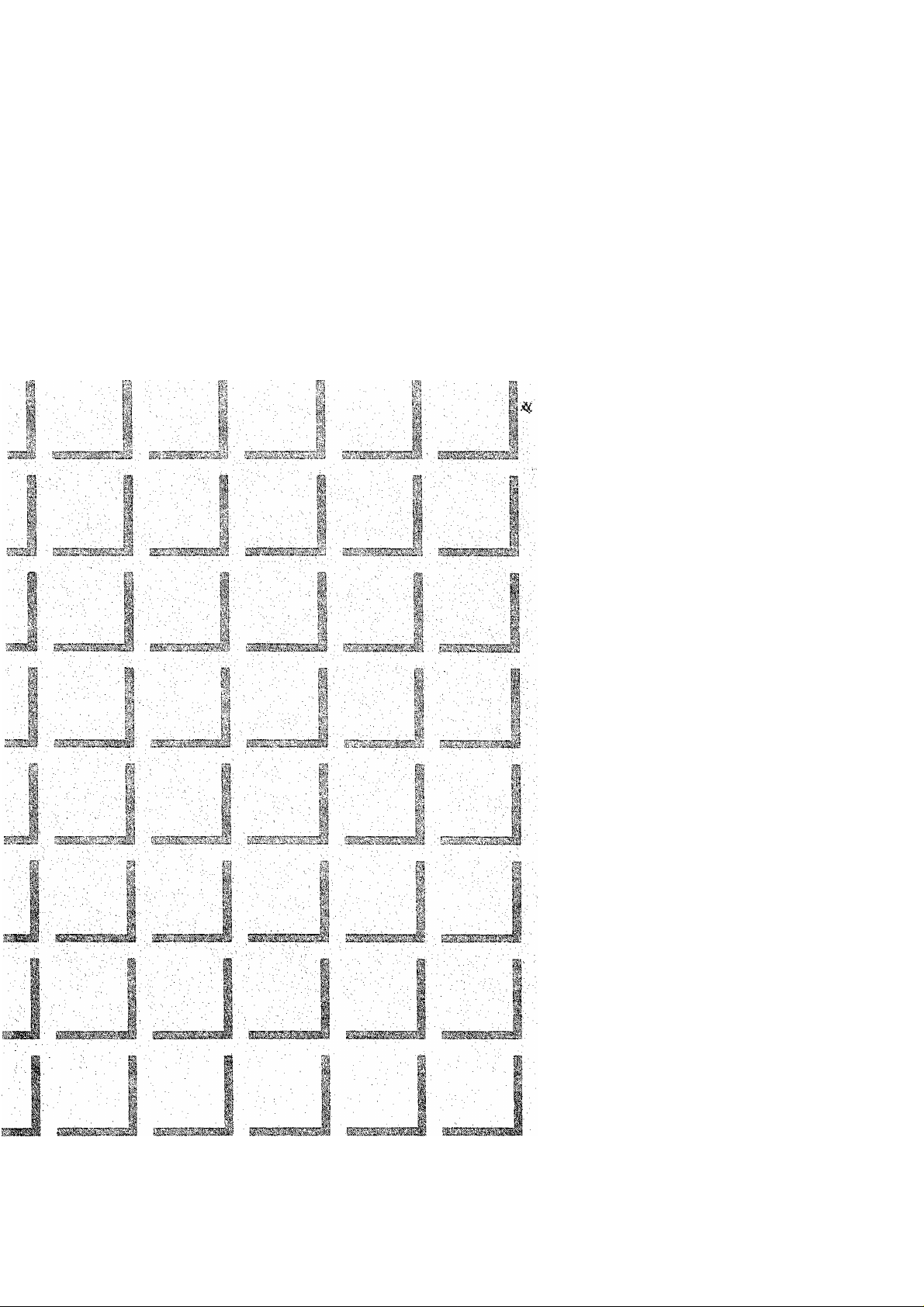
1-
Operating instructions
I ■■
I
' ' ll ■ ■
I
■|l
m
SiiiJ...'”. . !'.". .■;
Colour Television
TC-29GA30R
TX-29GA30X
Please read these instructions
before operating your set and
retain them for future reference.
TQB4G0200
Page 2
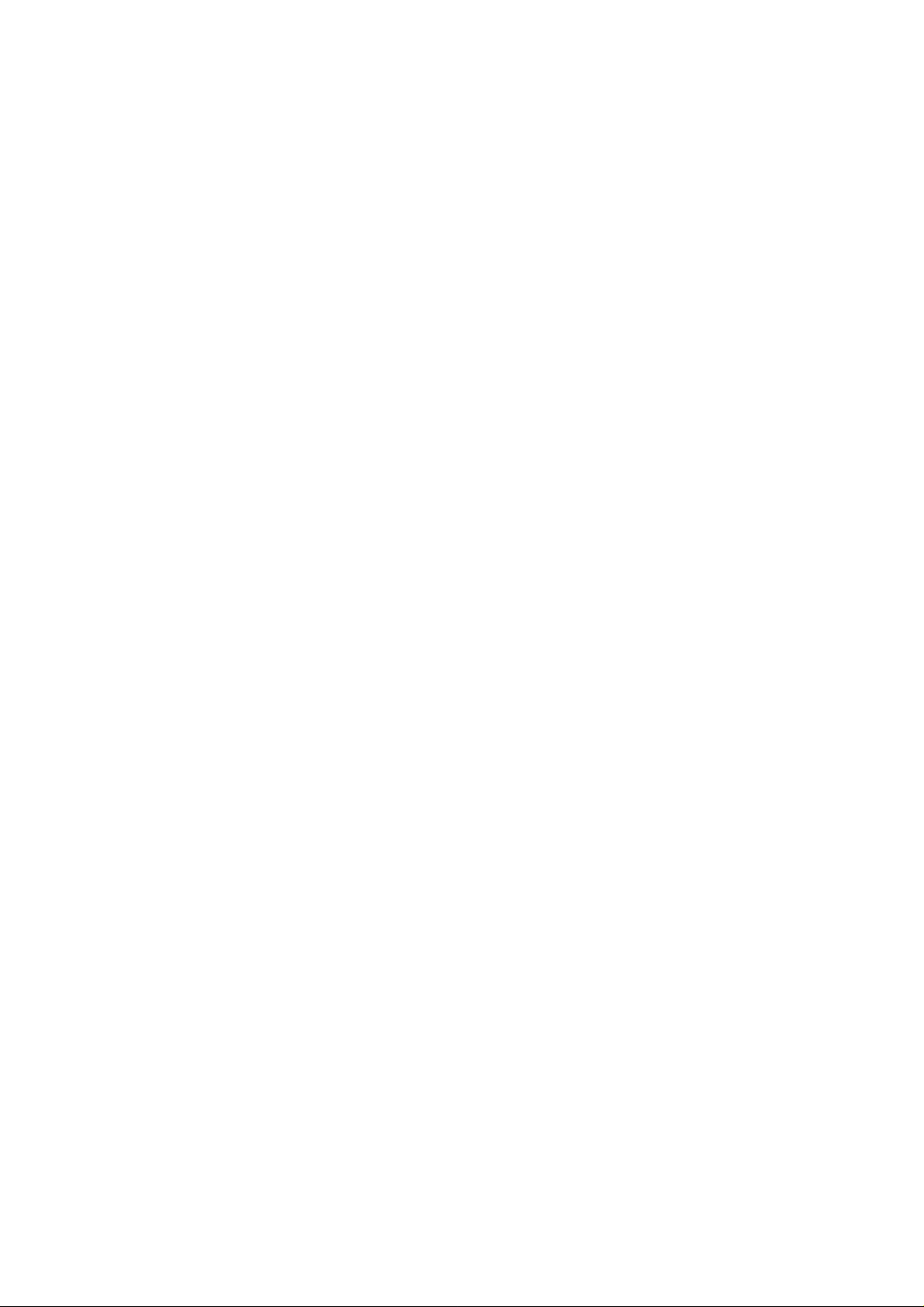
Dear Panasonic Customer
Welcome to the Panasonic family of Customers, We hope that you will
have many years of enjoyment from your new colour television set.
To obtain maximum benefit from your set, please read these Instructions
before making any adjustments, and retain them for future reference.
Retain your purchase receipt also, and note down the Serial Number of
your set in the space provided on the rear cover of these Instructions,
Page 3
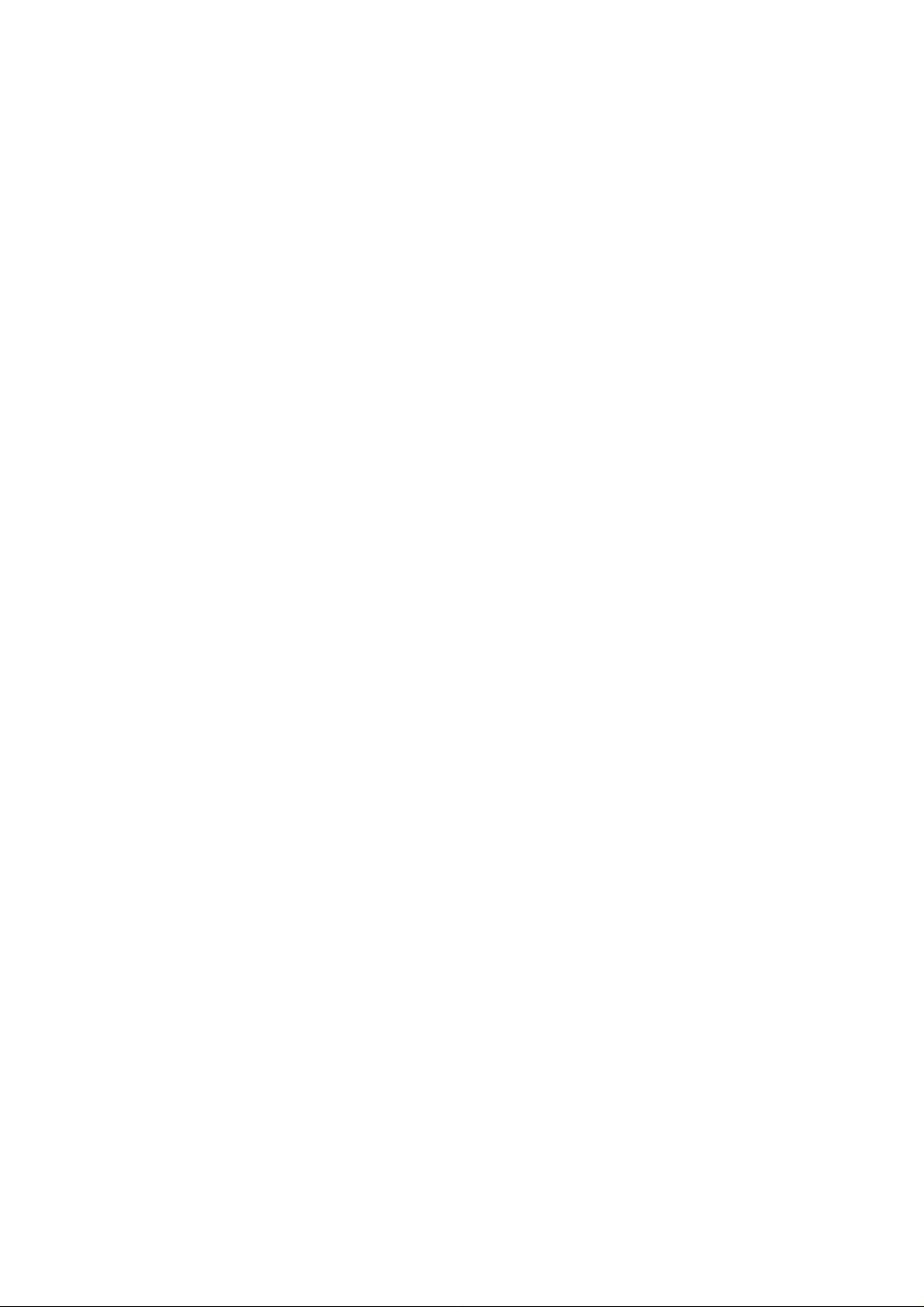
Howto Use This Manual
.......................................................................
................................................................................
6
Connect the Aerial Cable to the RF In Terminal
Connecting 3D Woofer Speakers
Connect the Plug to the wall outlet.....................................................................................................................................................
How to Tlirn the Power On
Battery Installation
Channel Selection
Country System Selection
Automatic Tune
Manual Tune...........................
Fine Timing
How to Cancel the Fine Tuning Function
Programme Number Skip
How to Cancel the Skip Function
How to switch the power ON or OFF/Stand-By Mode
Programme Number Selection
Direct Programme Number Selection
TV/AV Mode Selection
Volume Adjustment
Display Button
Mute Button
GAME Button
Recall Button................................................................................................................................................................................ 25
OffTimer Button........................................................................................................................................................................... 25
Sound System Selection
Colour System Selection............................................................................................................................................................. 26
...
......................................................................................................................-
.........................................................
.............................................................................................................................................................................
...................................................................................................................................................................................
.....................................................................................................................................
.............................................................................................................................................................................
.................................................................................................................................................................................
...............................................................................................................................................................................25
....
...................................................................................................................................................8
................................................................................................................................................................ 8
.....................................................................................................................................................
................................
..........................................................................................................................................................
................................................................................................................................................23
...................................................................................................................................................24
.................................................................................................................................................................
...
........................................................................................................................................................
..............................................................................................................................
..........................................
.....................................................
..............
..................................................................................................................... 22
.....
..................................................................................................................................
......................................................................................................
.......
.......................................................................................................24
.......................................................
...........
....................
......
.....19
7
8
. 9
17
20
21
22
23
24
24
25
.25
25
26
Surround Operation.............................................................................................................................................................. .27
Stereo Reception (For TX-29GA30X)
Picture Menu Operation
Sound Menu Operation
Main Menu Operation (Picture and Sound)
Main Menu Operation (BLUE BACK, VCR/GAME, P*DE, GAME)
....
.......................................................................................................................................................... 30
......................................................................................................................................................-
...............
...........................................................................................................................
...............................................................................................................................32
.............................................................................................
.........
28
31
33
Page 4
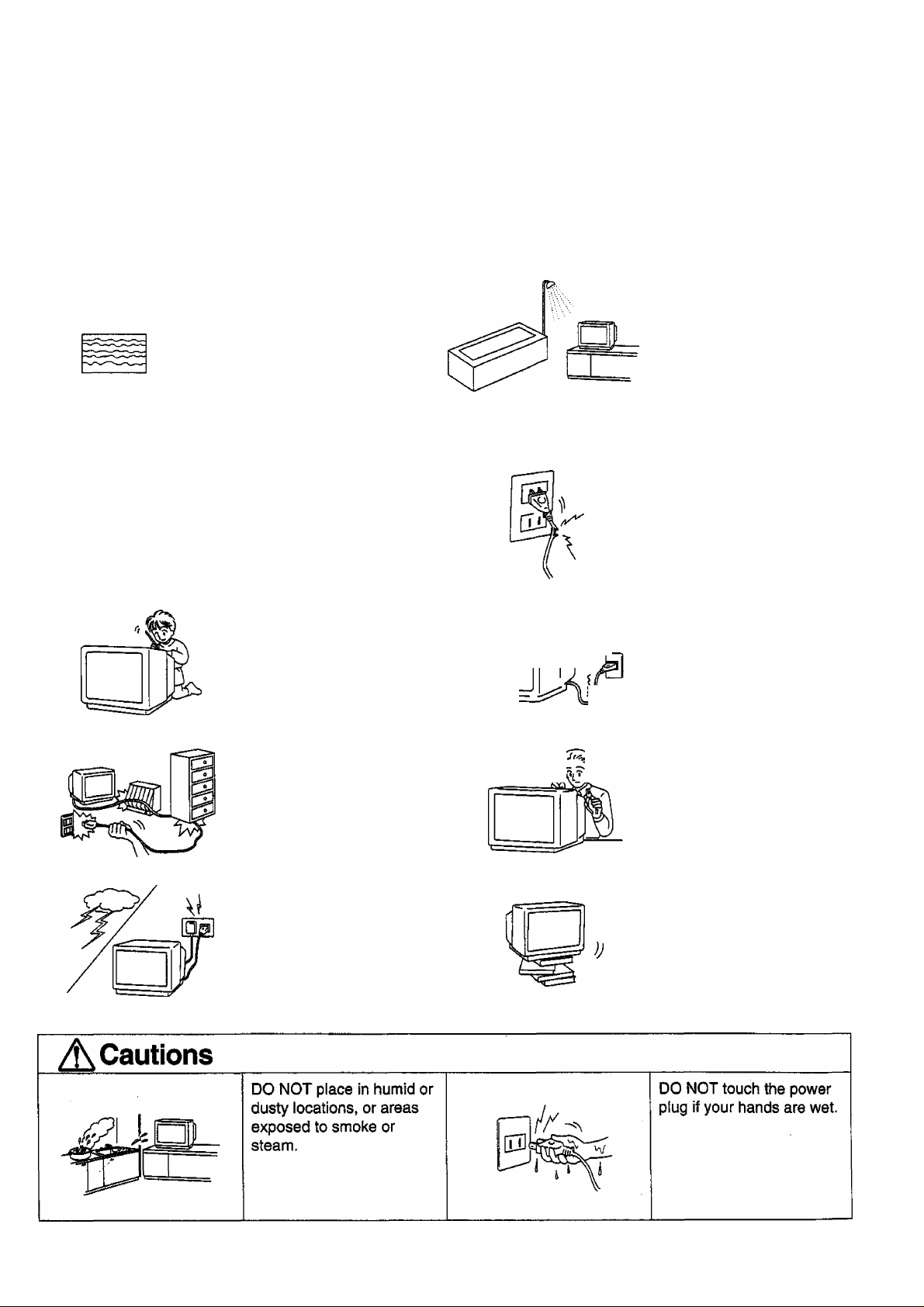
A Warnings
11
Unplug the power cord in
the event of any
malfunction (screen goes
blank, no sound, odd
sounds, smoke or unusual
odors coming from the
unit).
Unplug the power cord if
foreign matter or water
falls into the unit, or if the
television is dropped or the
cabinet is damaged.
DO NOT place any of the
following on the Television:
Flower vases, flower pots,
cups, small metal objects,
or cosmetics containers,
chemicals or water.
DO NOT insert foreign
objects (metal or easily
flammable objects).
DO NOT use this product
near water.
(near a bath tub, etc.)
DO NOT use if the power
cord or power plug is
damaged, or if the plug
does not fit tightly into the
socket.
DO NOT use at a voltage
other than indicated.
TAKE CARE NOT to
damage the power cord.
DO NOT touch the aerial
cord and this product when
there is lighting.
^ «I
I
DO NOT remove the rear
cover as live parts and
High Voltage components
are accessible when the
rear cover is removed.
DO NOT place in an
unstable location.
Page 5
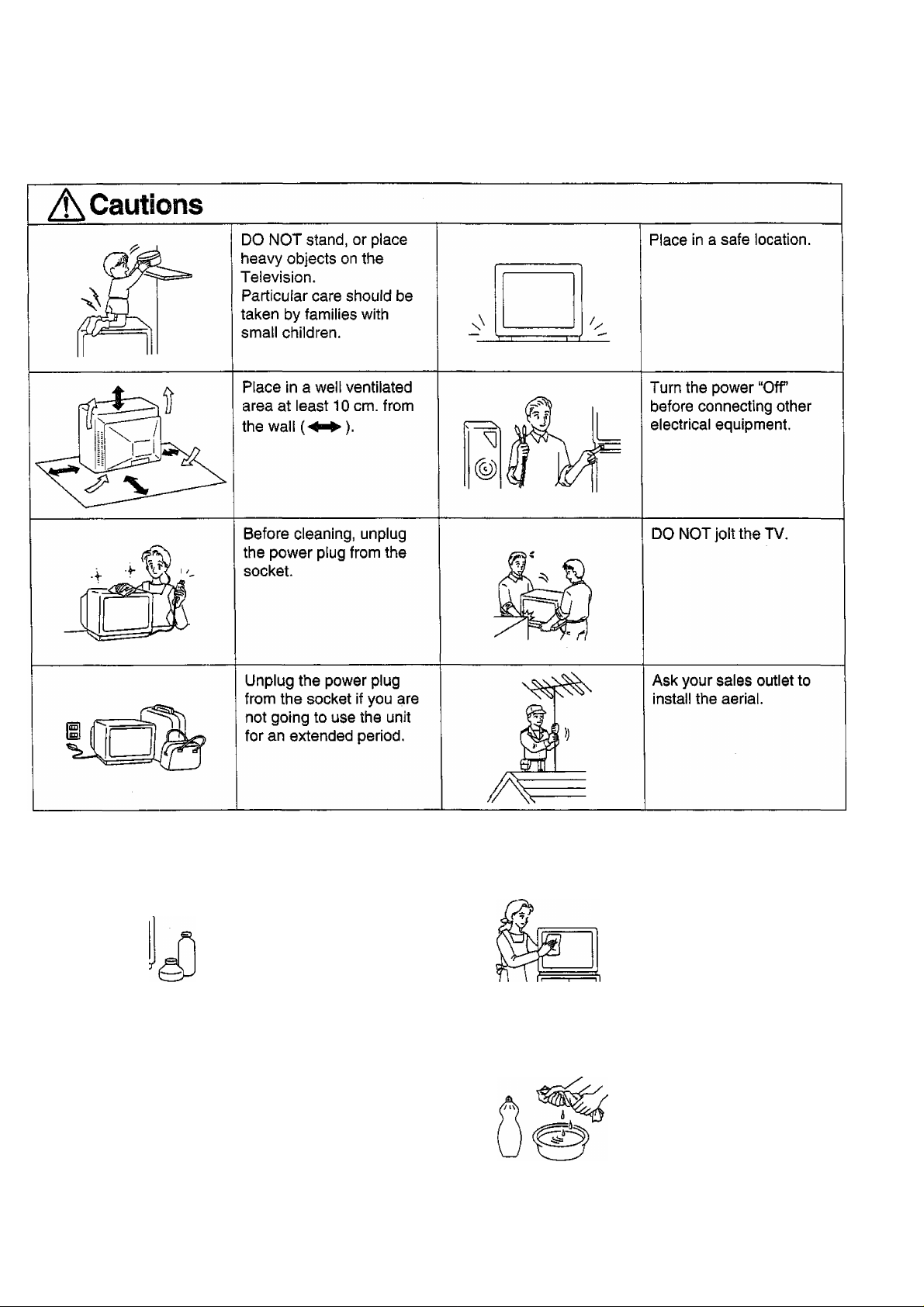
...r\
Cleaning
"A
The unit contains many
plastic parts. For this
reason DO NOT use
benzine, thinner or other
chemicals to clean the
unit.
DO NOT bring into contact
with insecticide or other
volatile substances. DO
NOT allow the unit to
come into contact for
extended periods with
rubber or vinyl products.
Dust will accumulate on
the picture screen. Please
wipe with a soft cloth from
time to time. If you use a
chemically treated cloth,
please be careful to follow
the instructions that come
with the cloth.
Remove dirt and soiling by
wiping with a light cloth.
Even if the television is
heavily soiled, do not apply
cleaner directly to the unit.
Soak a cloth in a solution
of neutral cleanser thinned
with water. Then wring out
the cloth, wipe the
television clean, and finish
by wiping with a dry cloth.
Page 6
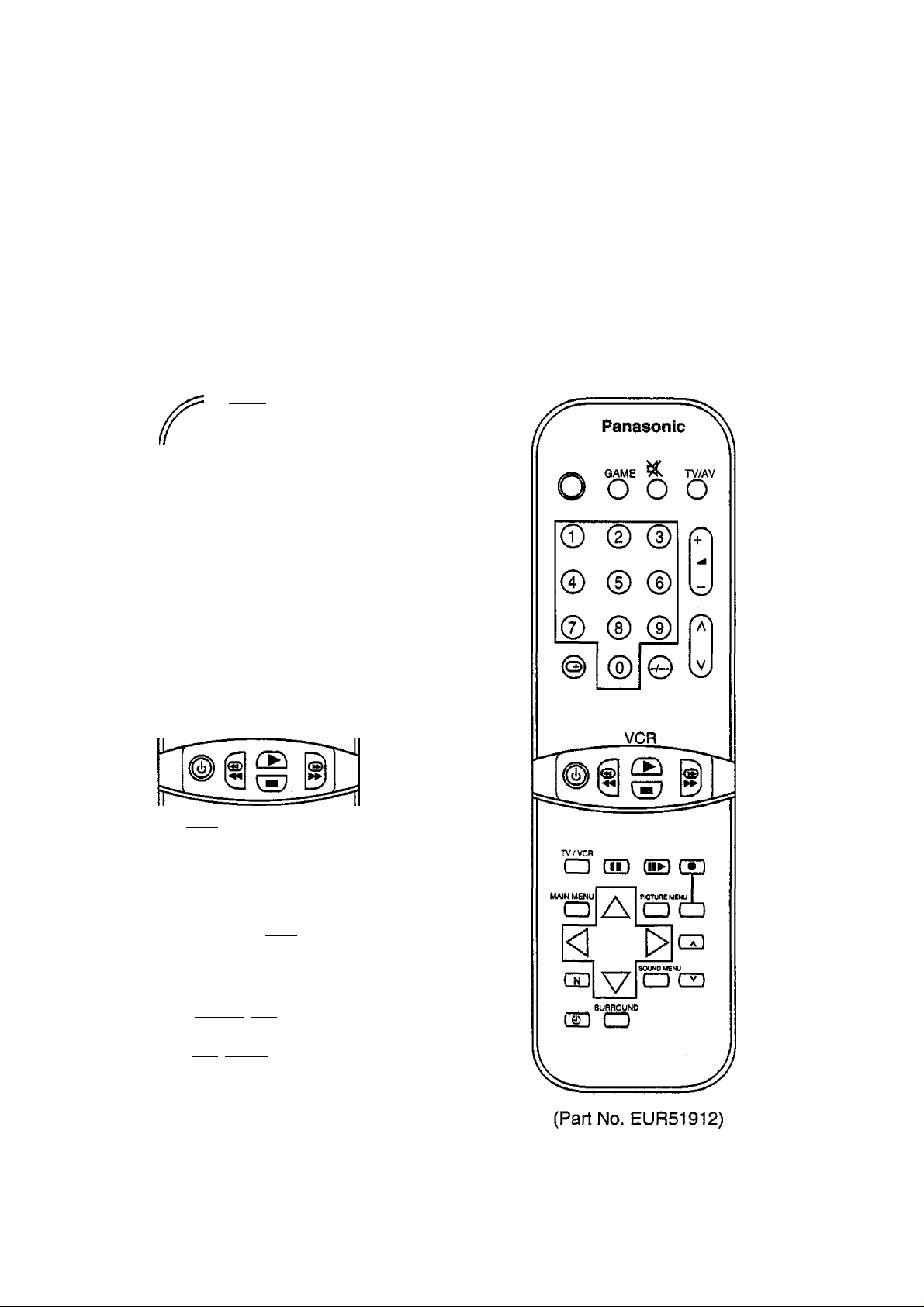
How to Use Th is Manu al
1. Check the Model Number of your TV set; the Model Number is shown on the rear cover name plate on the set.
Use the table on the opposite page to confirm which features your particular Model is equipped with. This will
help you to know which sections of the manual apply to your set.
2. Check the Part Number on the rear of your Remote Control handpiece, and note the functions available, as
shown below.
TX-29GA30X
.
........
Panasonic
GAME ^ TV/AV
O o o o
© (D ®
© ® ®
® ® ®
@ ® ©w
Tv^xr F.P. INDEX HOLD
a □ a a
CD CD CD CD
VCR
TVWCR
____ ______
CD (3D (ED d£
>MtN WICINU A PICTURE MENU
MAIN MENU
a Za o
TO-29GA30R
A
LiJ
OOUWOMENU
dD \7 ^ ra
_____
SURROUND <D/V
(ID CD GZH)
TIME DISPLAY U5T
TEXT CANCEL STORE
a CD a
REVEAL RESET FTB _^E
CD a O CD]
__
(Part No. EUR51913)
usy
J
Page 7
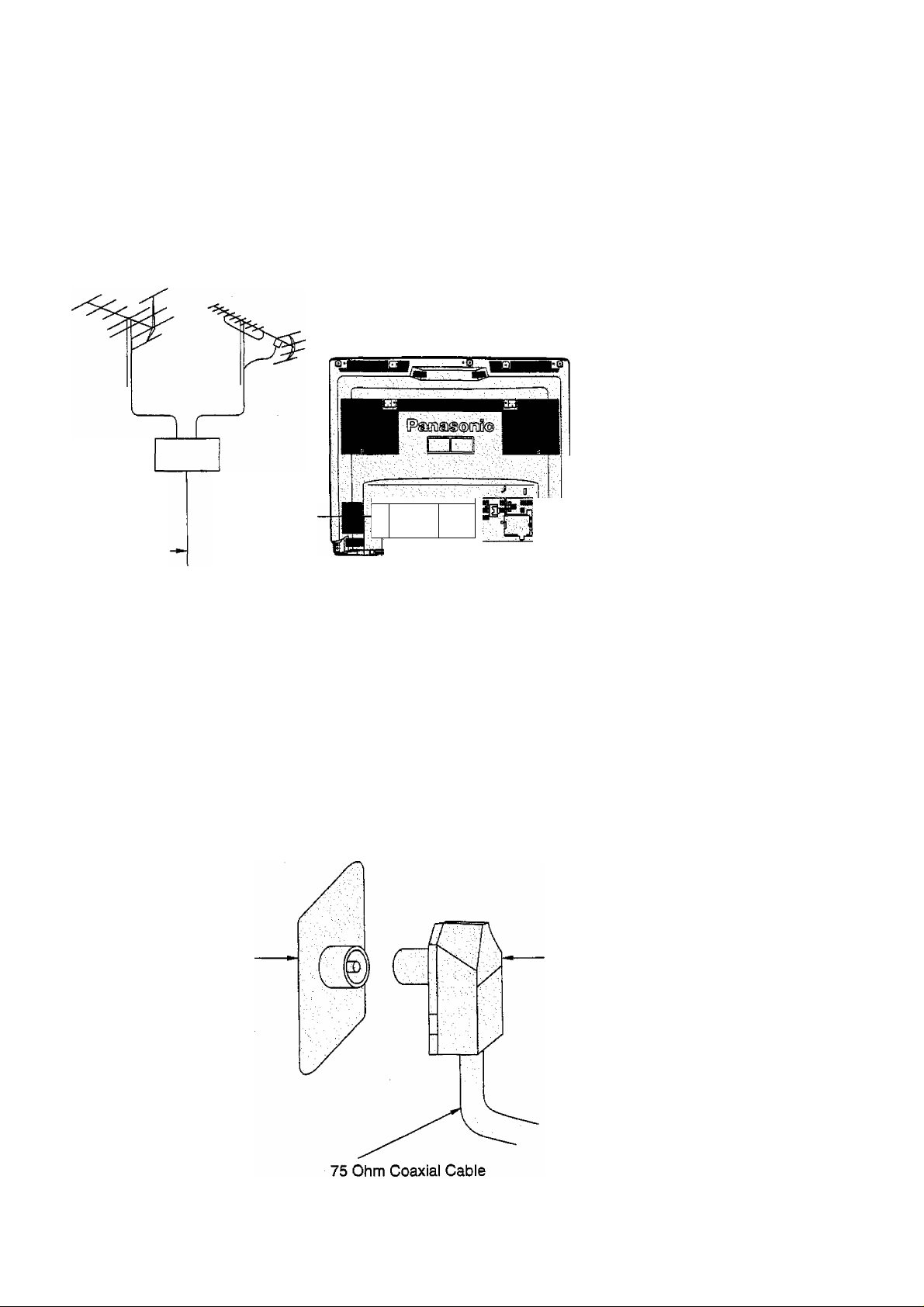
■■"í'V"'v ^':.V';í \'■ í^
Connect the Aerial Cable to the RF In Terminal
VHF Aerial UHF Aerial
Mixer
RF In Terminal
75 Ohm
Coaxial Cable
■ ••■« -
Q
----------
Coaxial Aerial Plug
To obtain optimum quality picture and sound, an Aerial, the correct cable (75 Ohm coaxial) and the correct
terminating plug are required.
If a communal Aerial system is used, you may require the correct connection cable and plug between the wall Aerial
socket and your television receiver.
Your local Television Service Centre or Dealer may be able to assist you in obtaining the correct Aerial system for
your particular area and accessories required.
Any matters regarding Aerial installation, upgrading of existing systems or accessories required, and the costs
incurred, are the responsibility of you, the Customer.
RF in Terminal
Coaxial aerial plug
Page 8
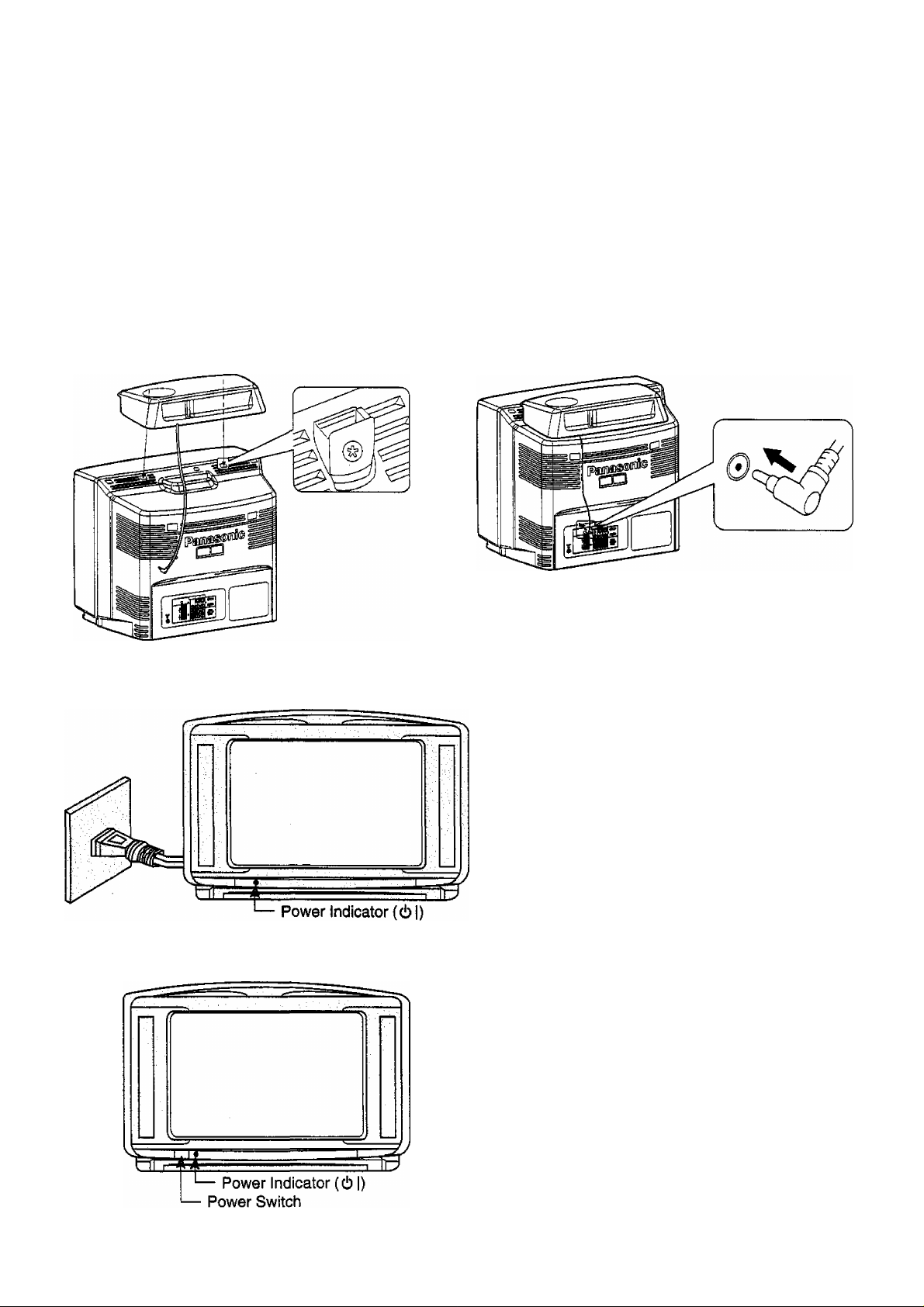
Connecting 3D Woofer Speakers
Connect the 3D woofer speaker as follows.
When a 3D woofer speaker plug is inserted into the 3D Woofer Terminal.
1. Fix the 3D woofer speaker to the position as
shown beiow.
Connect the Plug to the Wall Outlet
2. Insert the 3D woofer speaker plug into the 3D
woofer terminal.
How to Turn the Power On
Note:
Mains plug types vary between countries. The mains
plug shown at left may therefore not be the type fitted
to your set.
When connecting the mains plug to the wall outlet, the
power indicator will light (Orange).
Push the Power switch on the Television to turn the set
on.
The Power Indicator will light.
Power-OFF
Stand-by c!)
Power-0 N
Note:
When in the Stand-by condition (Refer to page 24), it is
possible to turn the TV set on by pushing the “Power
(Stand-by)” Button or the Programme Number Up and
Down Buttons on the TV set or Remote Control.
.........
........
..........
Orange
Red
Green
Bo*'--
8
Page 9
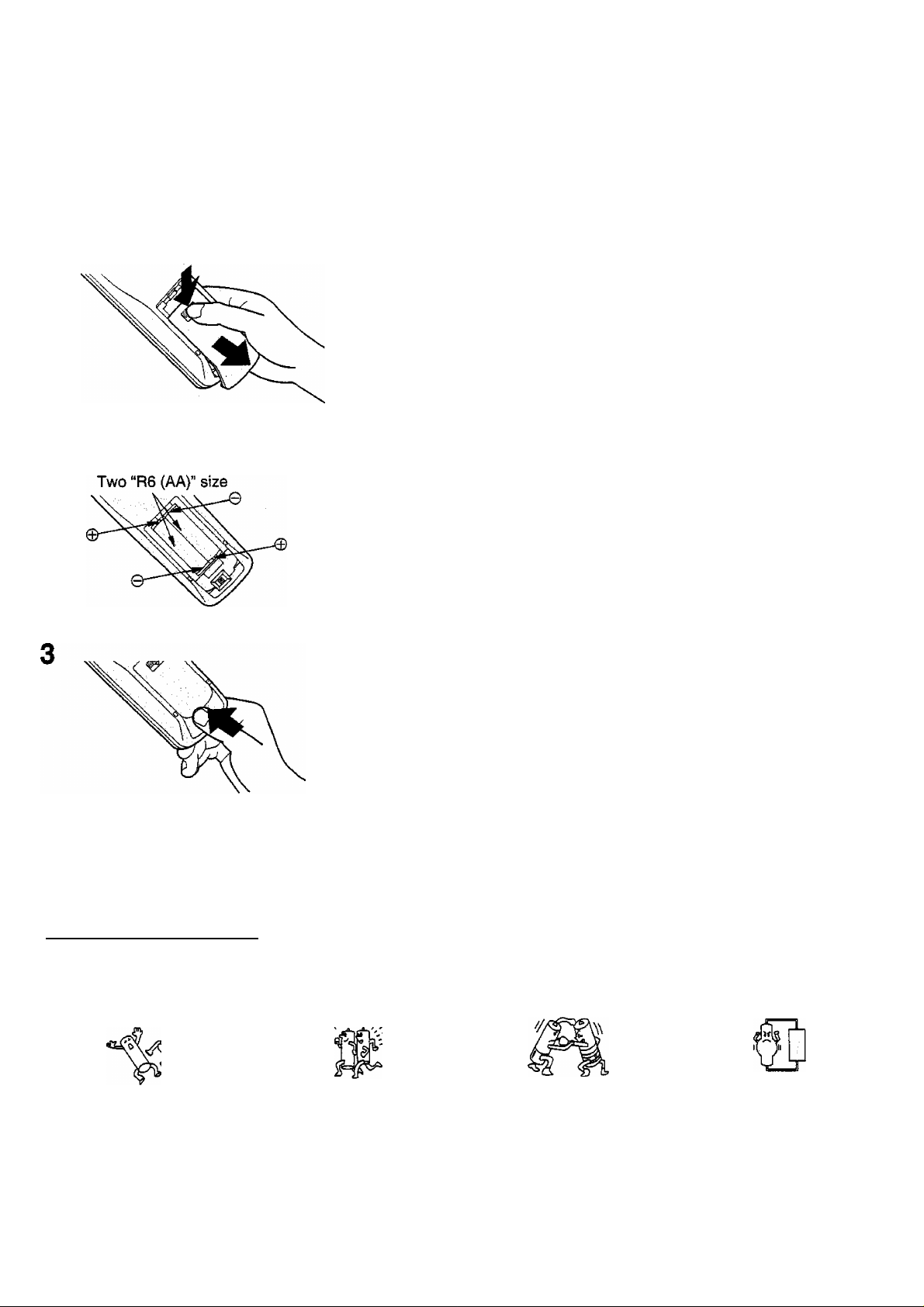
Battery installation
1
Open the cover.
Apply slight downward pressure while pulling towards the
bottom.
Batteries: Use two “R6 (AA)” size batteries.
Insert the batteries ensuring correct polarity.
This is identifiable by the V’ and symbols on both the
batteries and inside the battery compartment.
Replace the cover.
Do not use rechargeable (Ni-Cd) batteries.
They are different in shape and performance and may fail to ensure correct operation.
/K Battery cautions
The incorrect use of batteries can cause electrolyte leakage which will corrode the Remote Control or cause the
batteries to burst.
Old Batteries New Batteries
Replace both batteries at the same time.
Don’t mix battery types
(alkaline with carbon zinc, etc.)
Don't Recharge.
Page 10
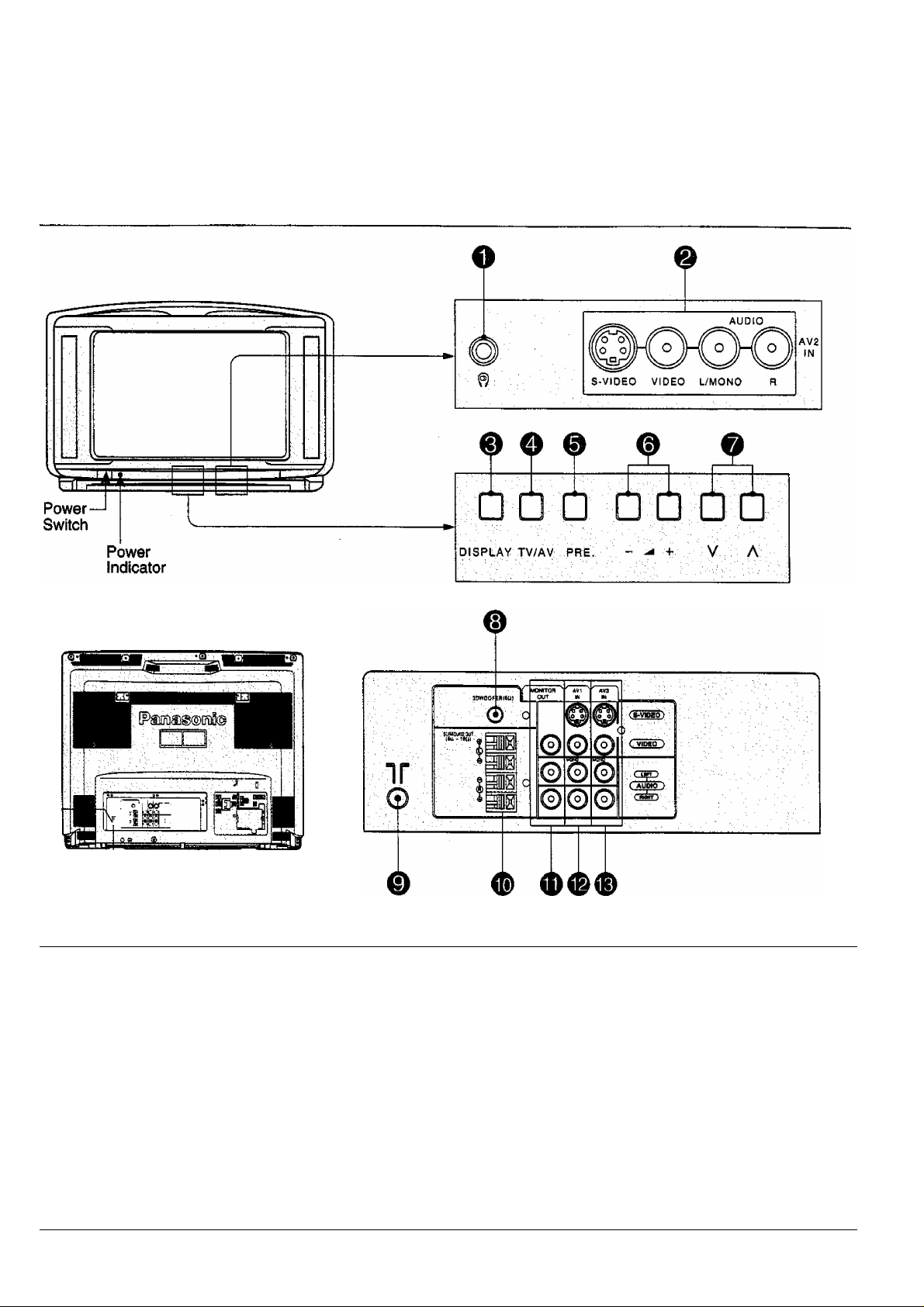
Controls and Terminals on the TV
item No. Descriptlon/Function
O
o
6
o
©
©
o
Headphones Jack
AV2 Input Terminals
Display
TV/AV Selection
Preset
Volume Up (+) and
Down (“)
Programme Number Up
(a) and Down (v)
10
Refer to Page
15
13
25
24
18,19, 20
25
24
Item No.
©
©
©
©
©
©
Descriptiort/Function
3D Woofer Speaker
Terminal
Aerial Terminal
(Also called the "RF In
Terminal”)
Surround Speaker
Terminals
Monitor Output Terminals
AVI Input Terminals
AV3 Input Terminals
Refer to Page
8
7
15
14
13
13
Page 11
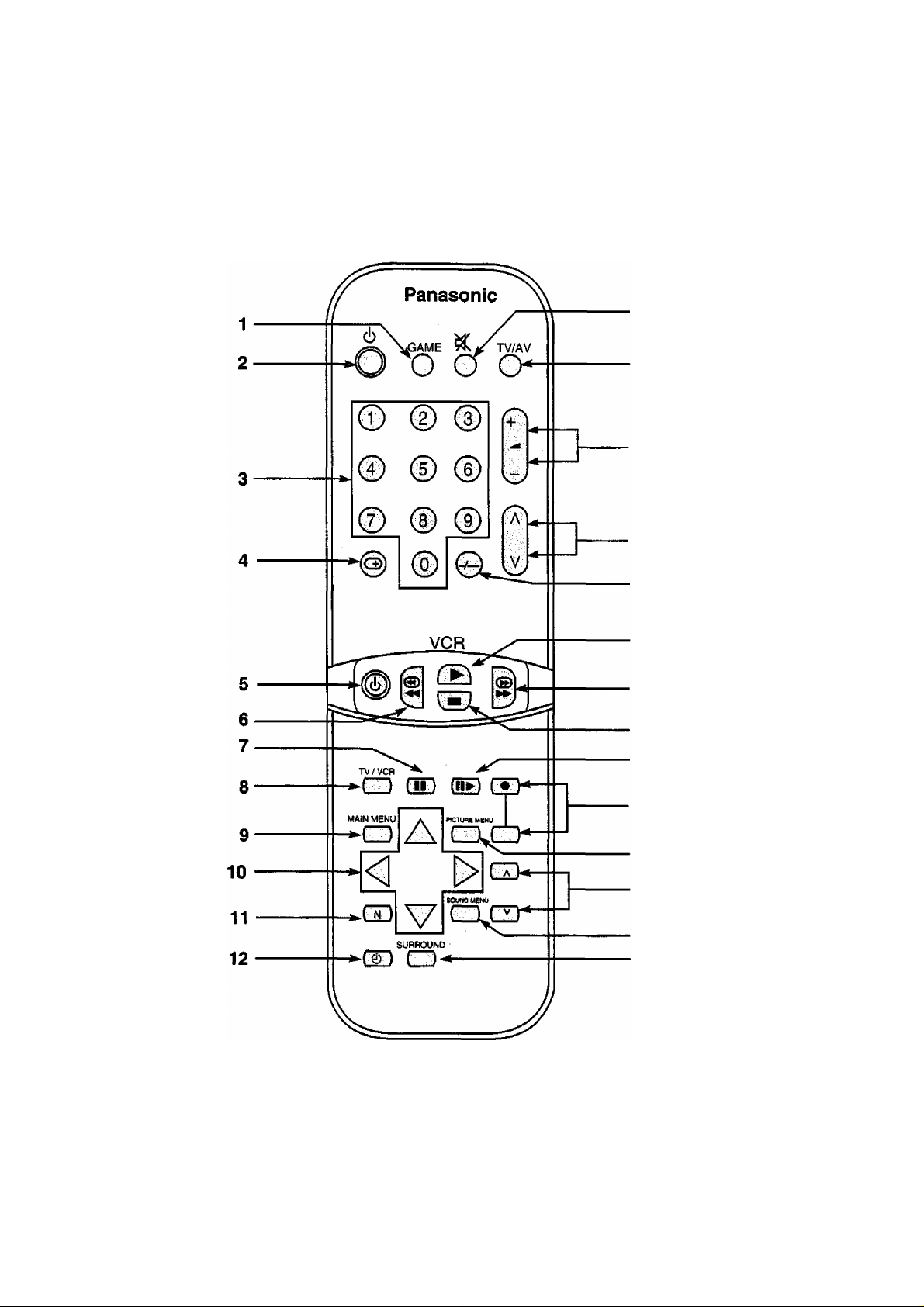
26
25
24
23
22
21
20
19
18
17
16
15
14
13
Note :
This illustration shows the Remote Control with maximum features.
(Remote Control No. EUR51912)
11
Page 12
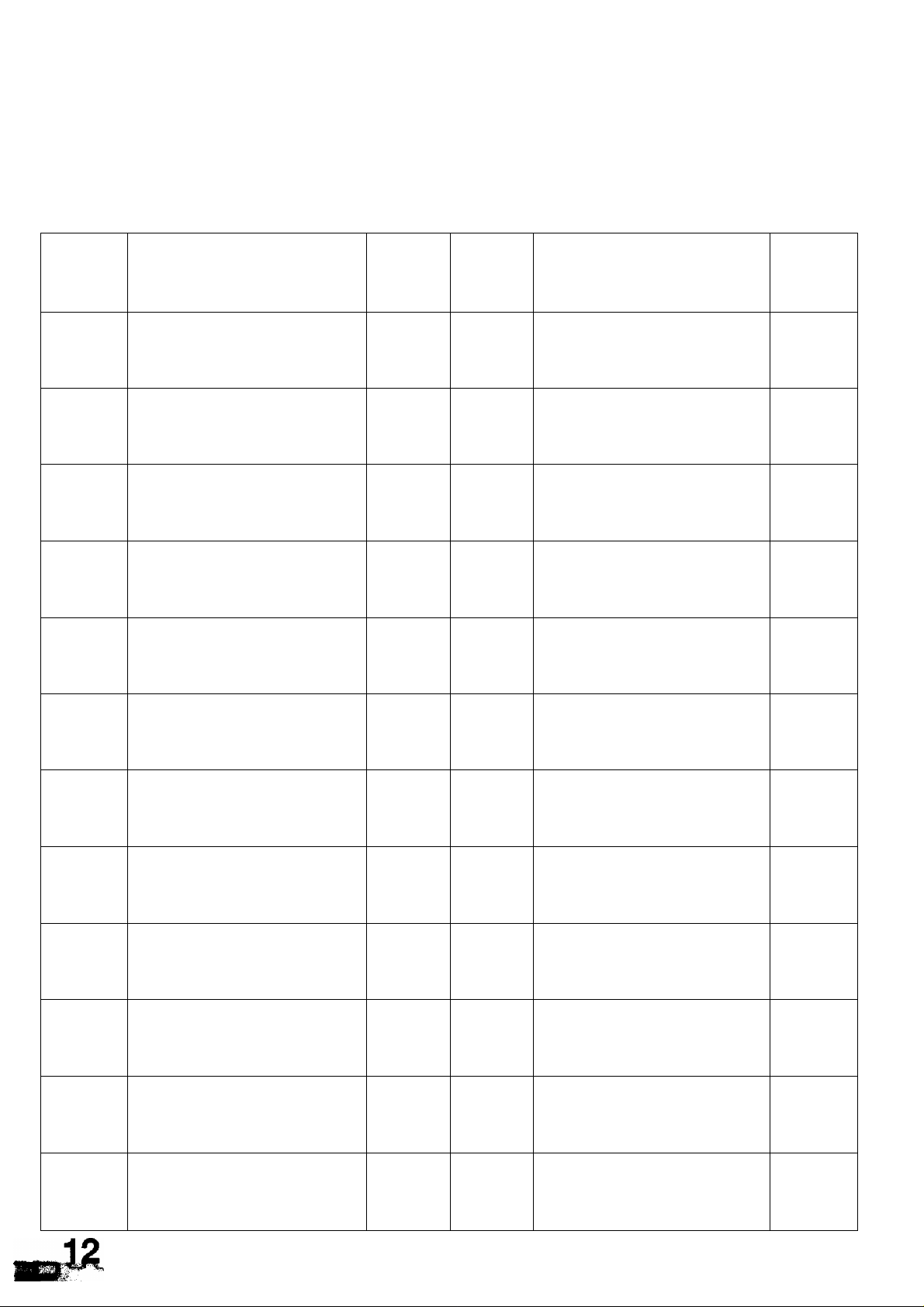
Item
No.
Function
Refer to
Page
Item
No.
Function
Refer to
Page
1.
GAME mode 25 14
2. Power (Stand-by)
Direct Programme Number
3.
4.
5.
Selection
Recall 25
VCR Power 36
6. VCR Rewind/Review
24
24
36
15.
16.
17.
18.
19.
SOUND MENU
Programme Number Up
and Down buttons for
VCR
PICTURE MENU
RECORD buttons
VCR Still Advance
VCR Stop
31
36
30
36
36
36
7.
8.
VCR Pause Still
TVA/CR mode selection 36 21.
9. MAIN MENU selection
10.
11.
12.
Position buttons 32
Normalisation
OFF TIMER 25 25.
36
20. VCR Fast Forward
VCR Play 36
32
22.
23.
Two Digit Programme
Number Selection
Programme Number Up
and Down
33 24. Volume Up and Down
TV/AV Selection mode
36
24
24
25
24
13.
SURROUND 27
26.
Sound Mute
25
Page 13
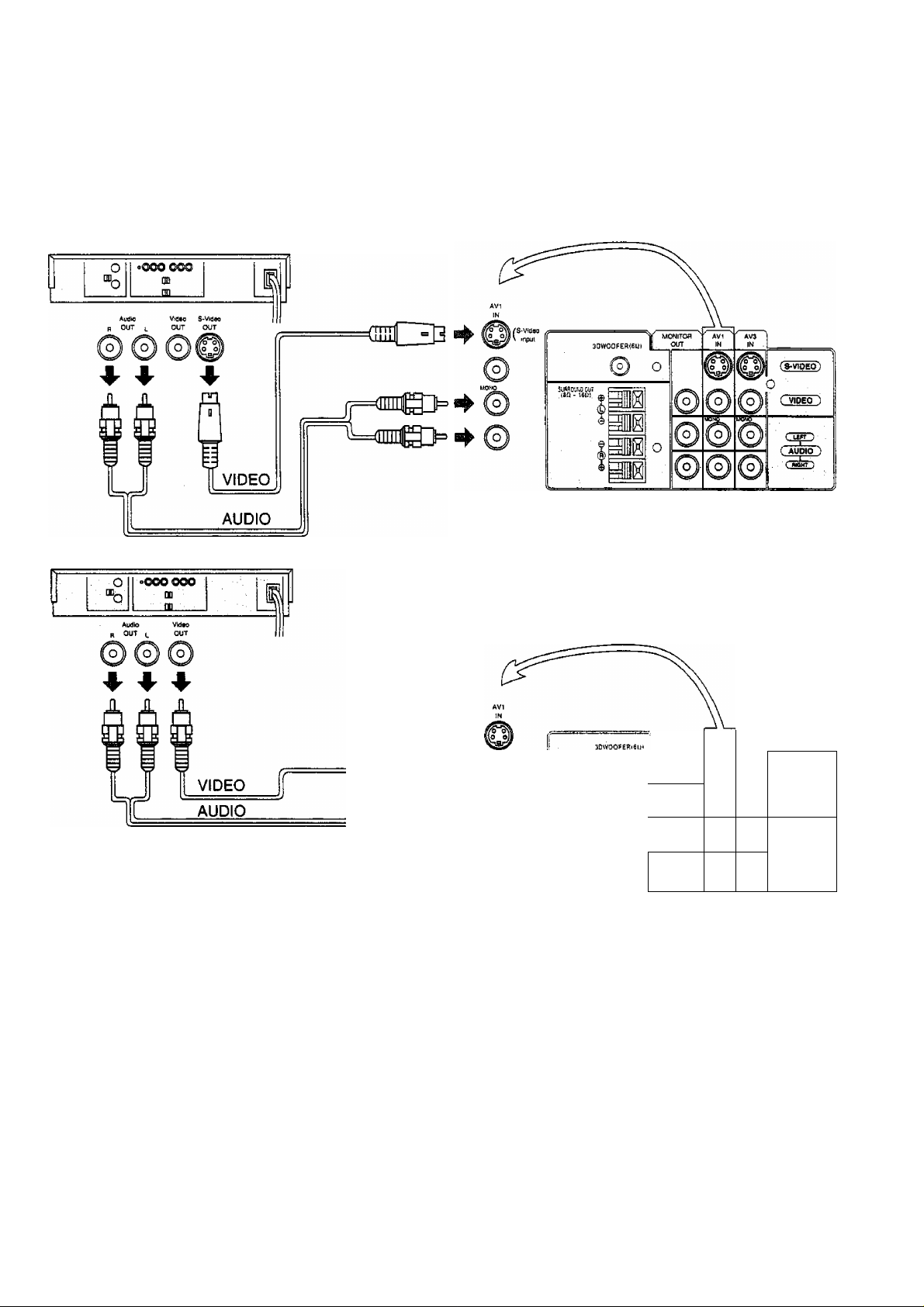
How to connect the “AV1,2 or 3” Input Terminals.
(Super-VHS VCR)
(VHS VCR)
R=€m]|S>i4
^==<nDI!0> ^ €
511-.iU.
■
1^:']! O
"Sb
V iliOwTOft
-r
-!|©
!© ©
Uijrio
©
©
1©
AVIINAV3 ^
©
©
(3-VIDEO'i
D
(' viOEd'") .
■' Cljifn ■
C AUDIO )
r WOHtT).
Note:
{1) When AV1, AV2 or AV3 is selected, and that AV mode has no input picture signal, the Background Colour of the
TV screen will change. (This only occurs If the Blue-Back function is set to the ON condition; refer to pages 34
and 35 for details.)
(2) When an S-Video cable is connected to the S-Video terminal, the Phono Video input will be automatically
switched off for that AV mode.
(3) When a Monaural VCR is used, connect the Monaural Audio cable to the Audio “L" (Left) terminal.
(4) Similar connections are available at the AV1, AV2 and AV3 input terminals.
Select the desired AV input position by pushing the TV/AV button. (Refer to page 24)
13
Page 14
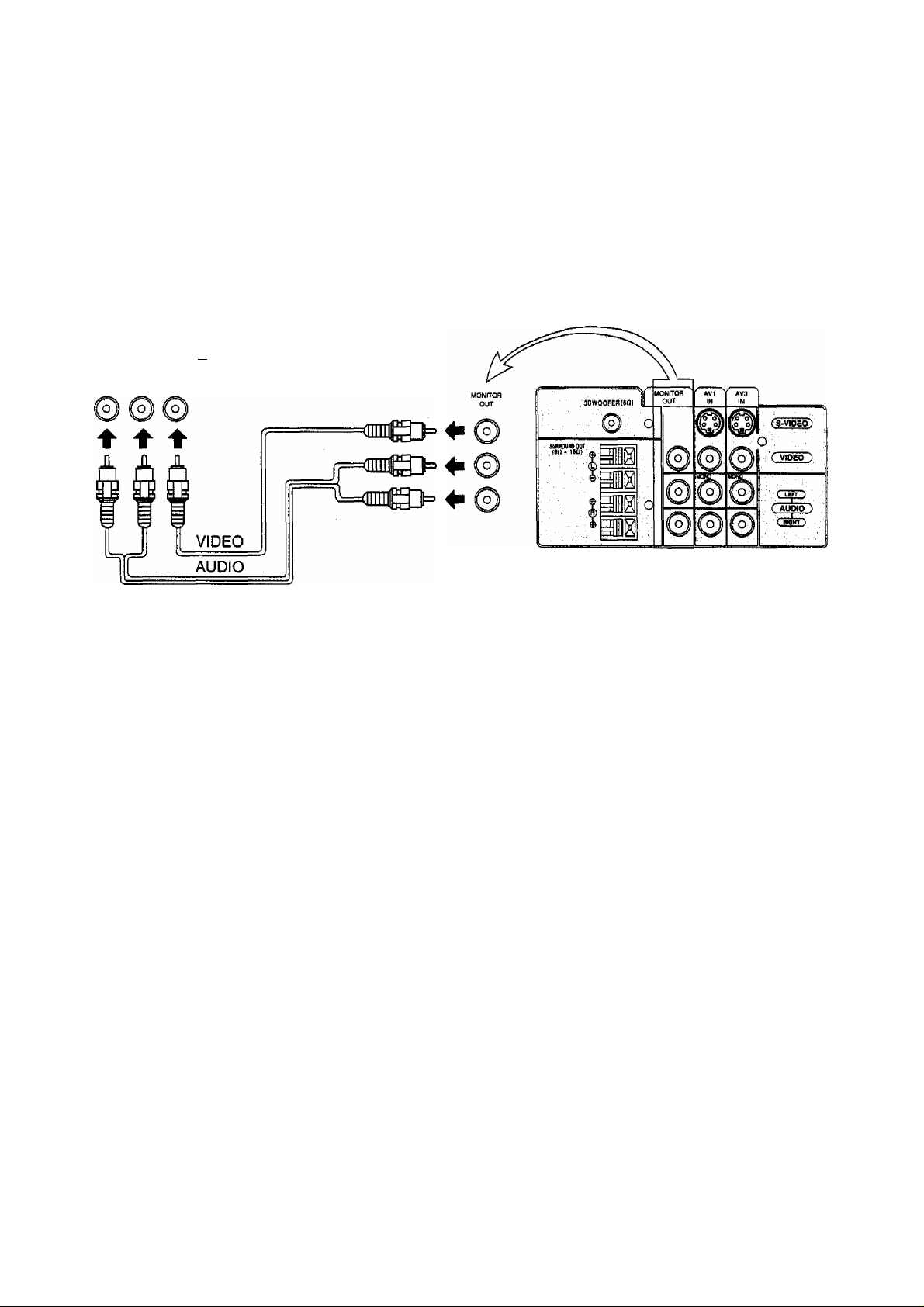
'i. V'.
How to connect the AV Monitor Output Terminals to other equipment.
The "Monitor Out" Terminals output the same signals as are on the TV screen at that time, e.g. TV programmes or
signals from AV1, AV2 or AV3 input.
Recording Equipment
o
Ro
Audio
fl IN U
'V/'
■■'■.ViV
(VHS VCR)
(¡OOO 000
ai
Note:
Never connect the same video recorder with both the VIDEO IN and MONITOR OUT Terminals on this TV set, as
this could cause incorrect operation.
14
Page 15

Connecting Headphones
Connect headphones as follows.
When a Headphones plug is inserted into the Headphones socket all speakers will be automatically disconnected:
only the Headphones will function.
Connecting Surround Speakers
Connect the surround speakers as follows.
The Surround effect is enhanced by connecting externa! surround speakers, (optional)
Although it is possible to enjoy the “Surround effect” with this TV set as it is, upon connecting separate “Surround
Speakers” the presence of the enveloping sound becomes more vivid.
(not supplied)
15
Page 16

Languages display on-screen can be selected by following method.
1
<] D>
Push the “Main Menu” Button.
PICTURE
SOUND
FEATURES
LANGUAGE
ENGLISH
Push the “Position Up or Down” Button until
your desired language position is reached.
PICTURE
SOUND
FEATURES
LANGUAGE
.ENKSlilSH
4>Blt
Push the “Position Left or Righf Button. The
on-screen language display will change.
PICTURE
SOUND
FEATURES
LANGUAGE
ENGUSH
Push the “Main Menu” Button again to return
HAiKMENu to the normal viewing condition.
Page 17

* 15 S F»
Channel Selection
Select the most easily viewed channel selection method.
;;:iУ'^ jy-ff f^gtgs^iyija
Example
Programme
Number
10
Example
Programme
Number
1
2
3
4
5
6
7
8
9
1
10
Channei
Dispiay
2
4
6
8
10
12
14
16
18 18
20
Received
Channel
2
4
6
8
10
12
14
16
20
When the Channel Selection is on POS. (Position), and
Auto Search is performed, the unit memories the chan-
neis searched in order from Programme No.1.
Push the button 0 to view channel 2.
Push the button (D to view channel 4.
Push the button (D to view channei 6.
During Position mode various reception channels can be
viewed.
DIRECT SELECT
Channel
Dispiay
2
3
4
5
6
7
8
9
2
_
4 4
-
6
- -
8
- -
10
Received
Channel
2
-
_
6
8
10
When the Channel Selection is on DIRECT, and Auto
Search is performed, the unit memories the programme
number which is the same as the channel searched.
This method allows you to select the desired channel by
pushing the channei dispiay number directly on the
remote control to select the station.
20
20
20
17
Page 18

1,3 2
I
□ □ Ù ÙÙ □□
DISPLAY TV/AV Pfl£.
- -- + V A
Before Country System Selection and AUTO SEARCH tuning, set the “CHANNEL SELECT” mode,
as detailed below.
1
PRE
-
Push the “PRE.” (PRESET)
Button, setting the Preset Menu
to "CH SELECT’.
Select the "CH SELECT (Chan
nel Select)" Mode by pushing
the Volume Up “-i-” or Down
Button.
• Setting range when the
"PCS.” (Position) has been
1 PRESET
CH 1
CH SELECT
SYS SELECT
ALTTO TUNE
MANUAL TUNE
SOUND SYS 6. SMHz
COLOUR SYS AUTO
FINE TUNE
SKIP OFF
1 PRESET
CH 1
'CH’vSELECT'
SYS SELECT
AUTO TUNE
MANUAL TUNE
SOUND SYS 6. 5MHz
COLOUR SYS
FINE TUNE
SKIP OFF
DIRECT
CHINA
DIRECT
CHINA
AUTO
“CH SELECT Condition.
The channel select indicator
will change as follows.
DIRECT <
-----
>POS.
selected:
Position 0-99
• Setting range when the
“DIRECT' has been selected:
Channel 0-125
18
PRE
Push the “PRE.” (PRESET)
Button 8 times.
This returns the set to the
normal viewing condition.
Programme
Number
Page 19

Country System Selection
1.
,3 2
L
□ □ L
DISPLAY TV/AV P
Before AUTO SEARCH tuning and MANUAL SEARCH tuning, set the “SYSTEM SELECT” mode, as detailed below.
j Ù Ú □ □
RE.
- ^ -i-
V A
1
Push the "PRE.” (PRESET)
Button twice, setting the Preset
Menu to “SYS SELECT’.
PRE
Select the appropriate System
by pushing the Volume Up
or DownButton, referring to
"System Select by Country” as
shown below.
Push the “PRE.” (PRESET)
Button 7 times.
p3o
System Select by Country
1 PRESET
CH 1
CH SELECT
SYS SELECT
AUTO TUNE
MANUALTUNE
SOUND SYS
COLOUR SYS
FINE TUNE
SKIP OFF
1 PRESET
CH 1
CH SELECT
SYS SELECT 7,CHINA Í
AUTO TUNE
MANUALTUNE
SOUND SYS 6.5MHz
COLOUR SYS AUTO
FINE TUNE
SKIP
_______
DIRECT
CHINA
OFF
S. 5MHz
AUTO
“SYS SELECr Condition.
The system select indicator will
change as follows.
CHINAS—
JAPAN
$
CATV
t
AMERICA
—>HK/UK
$
ASIA/M-E
$
NZ/INDONES
t
AUSTRALIA
t
SPECL VER<-
This returns the set to the
normal viewing condition.
-^E-EUROPE
system: SELECT
CHINA
HK/UK
ASIA/M-E
NZ/INDONES
AUSTRALIA
E-EUROPE
SPECL VER
AMERICA
CATV
JAPAN
COUNTRY
China
Hong Kong, United Kingdom
Malaysia, Singapore, Thailand, Asia countries, Kuwait, Saudi Arabia,
United Arb Emirates, Egypt, Iran, Pakistan, India, Middle East countries, etc.
New Zealand, Indonesia, etc.
Australia
CIS, Poland, etc.
South Africa
U.S.A., Chile, Mexico, Panama, Peru, Philippines, Taiwan, Venezuela, etc.
USA CATV
Japan
19
Page 20

:;)S:í'ÍÍvS.:'‘ÍÍy's^
Auto ma ti c T un e (Ch an ne l S el ect a nd Co un tr y S ys te m m us t alr ea dy be s et ; R ef er to p ag es 18 t o 21)
1,6 2,4
This TV uses automatic tuning to determine whether or not a broadcast signal is being sent which It can
receive, and automatically prepares so that the channel selection can respond to both the position select
and direct select modes.
1
2
3
PRE)
V A
□
3 4
Push the “PRE.” (PRESET) Button 3 times, setting the Preset Menu to “AUTO TUNE”.
Push the Volume Up “+” Button.
Confirm that acceptable sound (audio) is heard for each Programme Number, using the
Programme Number Up “a” Button.
If the Sound is not clear or no Sound is produced on a Programme Number, then follow the
next step.
Note:
When sound volume is too small to confirm, turn it up by using the sound volume button on
the remote control.
If necessary, push the Volume Up “+” or Down Button until the optimum Sound is obtained.
The sound indicator will change as follows.
4.5MHz05.5MHz O6.0MHzO6.5MHz
t
___________________________
Repeat Steps 3 to 4 for each Programme Number.
^
After all stations are tuned, push the “PRESET’ Button 4 times, to return the set to the normal
viewing condition.
PRE>
l>-Helpful Hint
(1) If a clear picture with correct colours cannot be obtained when a Broadcast or AV signal is received, refer to the
“Colour System Selection” operation on page 26.
(2) After the Automatic Search is finished, push the Programme Number “Up” Button to confirm the tuning condition
for each Programme Number, if some Programme Numbers are unused, it is possible to skip such Programme
Numbers. Please refer to the Programme Number Skip operation on page 23.
(3) Repeated pushing of the “PRE.” (PRESET) button changes the Preset Menu as follows;
r>CH SELECTS SYS SELECT-» AUTO TUNE ^MANUAL TUNE ^ SOUND SYS m
(Page 17) (Page 19) (Page 20) (Page 21) (Page 26)
TV Mode^
(Normal viewing condition) (Page 23)
■K,."
SKIP^
FINE TUNE <—COLOUR SYS4-
(Page 22) (Page 26)
Page 21

Manu al T une ( Ch ann el S ele ct a nd Co unt ry S yst em m ust a lr ea dy be s et; R ef er to p age s 18 to 2 1)
Using manual tuning search, you can yourself tune broadcast transmission on Programme Numbers that
you think are appropriate.
1
Push either the Programme Number Up “a” or Down V’ Button, to select the Programme
Number (memory location) in which you wish to store the desired broadcast transmission
V channel.
Push the “PRE.” (PRESET) Button 4 times, setting the Preset menu to "MANUAL TUNE”.
PRE>
Push the Volume Up or Down Button.
Volume “+”: Next higher Channel is tuned.
Volume : Next lower Channel is tuned.
Push the “PRE.” (PRESET) Button, setting the Preset menu to “SOUND SYS”.
PHB)
if the sound is not clear or no sound is produced on a Programme Number push the Volume
Up V or Down Button, until the optimum sound is obtained.
The sound indicator will change as follows;
4.5MHz<->5.5MHzf^6.0MHzO6.5MHz
Note: When sound volume is too small to
confirm, turn it up by using the sound
volume button on the remote control.
Push the “PRE.” (PRESET) Button 4 times, to return the set to the normal viewing condition.
I
Helpful Hint
(1) If a clear picture cannot be obtained even when a Broadcast or AV signal is received, refer to the “Colour System
Selection” operation on page 26.
(2) After the Manual Search is finished, push the Programme Number "Up” Button to confirm the tuning condition for
each Programme Number. If Programme Numbers are unused, it is possible to skip such Programme Numbers.
Please refer to the Programme Number Skip operation on page 23.
21
Page 22

rfiili
Fine Tuning
2,4 3
Under normal reception conditions this function is not required or necessary.
However, in areas of poor reception or constant interference, a slight adjustment of the tuning may improve
the picture and sound quality.
1
V A
PRE>
PRE>
Select the channel which you want to try to improve, using the Programme Number Up “a” or
Down “v” Buttons,
Push the “PRE.” (PRESET) Button 7 times, setting the Preset menu to “FINE TUNE".
Push and hold the Volume Up V or Down Button until a clearer picture is received.
The symbol appears to the left of the Programme Number, after fine tuning has been
adjusted. This symbol tells you that the set’s Automatic Fine Tuning has been disabled for that
Programme Numbers.
Push the “PRE.” (PRESET) Button twice, to return the set to the normal viewing condition.
How to Cancel the Fine Tuning Function
Cancelling previously adjusted (manually) fine tuning, means re-actIvating the AFC (Automatic Frequency
Control) Function, also known as AFT (Automatic fine Tuning). Re-activating the Automatic Fine Tuning
means albaming the set to automatically tune to the optimum tuning position, for that Programme Number.
1
22
□
3
- - (In
PRE>
Select the “AFC OFF” Programme Number which you want to return to Automatic Frequency
Control (cancel the manual fine tuning).
“AFC OFF’ Programme Numbers are indicated to you by the symbol to the left of the
Programme Numbers in the On-Screen-Display.
Push the “PRE.” (PRESET) Button 4 times, setting the Preset menu to “MANUAL TUNE”.
Push the Volume Up “+” and then the Down Button, briefly.
The best tuning position is automatically memorised.
other words, manually tune away from the transmission, and then back to it.)
Push the “PRE.” (PRESET) Button 5 times, to return the set to the normal viewing condition.
Page 23

Programme Number Skip
1,5 3
It is possible to skip Programme Numbers on which no TV stations are tuned.
The function is only effective when selecting Programme Numbers by pushing the Programme Number Up
or Down Buttons either on the TV set or the Remote control.
1
pre:
□
V A
3 □
2 3
Push the "PRE.” (PRESET) Button 8 times, setting the Preset menu to “SKiP”.
Select a Programme Number you want to skip, by pushing the Programme Number Up “a” or
Down “v” Buttons.
Push the Voiume Up ‘V or Down Button.
The dispiayed “OFF” condition changes to “ON”.
Repeat Steps 2 and 3 for the remaining Programme Numbers for which the Skip function is
desired.
After Skip operation is completed, push the “PRE.” (PRESET) Button (once) to return the set
to the norma! viewing condition.
pre:
How to Cancel the Skip Function
1
□
V
3
4
2 3
I 1
PREX^
Push the “PRE.” (PRESET) Button 8 times, setting the Preset menu to “SKIP”.
Select the skipped Programme Number, by pushing the Programme Number Up “a” or Down
V Buttons.
Push the Volume Up or Down Button.
The displayed “ON" condition changes to “OFF".
Repeat Steps 2 and 3, if you wish to cancel the Skip function on any other Programme
Number.
After the Skip Cancel operation is completed, push the “PRE.” (PRESET) Button (once) to
return the set to the normal viewing condition.
23
Page 24

DISPLAY
III "■
-----------------------
□
TV/AV□PRE.
--
1
□ □ □ □
- V A
1
How to switch the power ON or OFF
The TV set must first be switched on at the
wall outlet and at the Power Switch. (Refer to
page 8).
Push this button to turn the TV set ON, from
STANDBY mode.
Push it again to turn the TV set OFF,
STANDBY mode.
Note:
It is also possible to turn the TV set on
STANDBY by pushing the “Direct Pro
gramme Number Selection" Buttons (0-9)
and the “Programme Number Up or Down"
Button, either on the set or on the Remote
Control.
6 4
L... j 1
©a
®(i
Programme Number Selection
Push the Programme Number Up “a” or
Down “v” Button to select the next higher or
lower Programme number.
Direct Programme Number Selection
(CH SELECT = POS.)
You can select the numbers directly by
pushing “Number 0-9” button and the two
digit Numbers by pushing Two Digif and
“Programme Number” buttons.
Programme Numbers...
Programme Number 12.
Direct Programme Number Selection
<CH SELECT s DIRECT)
You can select the number directly by push
ing the corresponding programme number
button.
©.®.@
TV/A
TV/AV
Programme Number 8
Programme Number 36
Programme Number 124.,,. ®,®,®
Note:
When the Skip setting for Programme
Number 100 through 125 is on, the channel
selection time will be shorted, and thus you
can not input three digits at a time.
TV/AV Mode Selection
Push the TV/AV" Button to select TV, AV1,
AV2, AV3 input signal modes sequentially.
..........
........
(J)
(T)»®
Page 25

Volume Adjustment
Push the Volume Up “+” or Down
Button to increase or decrease the
sound volume level.
Recall Button
Push the “Recall” Button to display
the current system status.
Push again to cancel.
DISPLA
VOLUME
___
^i2[ZZ! C
Display Button
By pushing the Display button
various demonstrations and on
screen displays will appear.
Push the Display button a second
time to halt the dlsplay/demonstration mode, and return the set to the
noma! viewing condition.
Note:
When this button is pushed, the
Picture and Sound Menus change
to Picture (AUTO) and Sound
(3D WOOFER).
Mute Button
Push this button to mute the sound
completely.
The “Mute” symbol will appear,
(colour change to Red)
10
©0-
©©-
- CH12
- AUTO
- 5.5MHz
>■ S-AUTO
P-AUTO
► STEREO SURROUND EßO ■
STEREO ■
O VCR/GAME indicator (Refer to page 35)
0 Programme Number (Refer to page 24)
f) Colour System (Refer to page 26)
O Sound System (Refer to page 26)
0 Sound Menu (Refer to page 31)
O Picture Menu (Refer to page 30)
0 Surround Mode (Refer to page 27)
0 Audio Mode (Refer to page 29)
0 OFF Timer (Refer to page 25) )
Off Timer Button
The TV set may be preset to switch
to stand-by after a fixed period.
By pushing “OFF-Timer” Button, you
can select the preset time; either
“30”, “60”, "90” minutes or AUTO
Mode.
■>
■0
ft GAME
Push the button once again to
restore the previous sound level,
and cancel the mute.
GAME Button
This button provides a convenient
switching feature.
Push this button when playing a
game to switch to the AV mode set
in the Game mode (refer to page
34), and the picture and sound
Menus set for the game are dis
played.
Push again to cancel.
□30-^060-^090-^Hauto
t
Setting Off-Timer to AUTO mode.
If the set is not switched off when
the TV station stops broadcasting, it
will automatically go to Stand-by
Mode after 5 minutes.
Note:
Off-Timer setting will not operate in
AUTO mode when the Television
set is in AV Mode.
25
Page 26

1,3 2
□ □□
DISPLAY TVMV PRE.
□ □
□ □
V A
Sound System Selection (Different countries use differing systems)
1
PRE
PRE?
(This function is used oniy in the TV mode, and is not applicable in AV Mode)
When the sound is not clear or no sound is produced on a Programme Number, push the
“PRE.” (PRESET) Button 5 times, setting the Preset Menu to "SOUND SYS”.
Push the Volume Up “+” or Down Button repeatedly until the optimum sound is obtained.
The sound system will change as shown.
4.5MHzO5.5MHzO6.0MHzO6.5MHz
Push the “PRE.” (PRESET) Button 4 times to return the set to the normal viewing condition.
The selected Sound System is automatically memorised.
Note: These are different sound broad
cast transmission systems applica
ble to differing countries.
Colour System Selection (Different countries use differing systems)
1
PRE?
PRE
If a clear picture with current colours cannot be obtained when a Broadcast or AV signal is
received, push the “PRE." (PRESET) Button 6 times, setting the Preset Menu to “COLOUR
SYS". In AV mode it is only nesessary to push the “PRE.” (PRESET) button once.
Push the Volume Up or Down Button repeatedly until the optimum image is produced.
The colour system will change as shown.
AUTO PAL^^SECAM
NTSC 3.58 <—
Note: PAL, SECAM and NTSC 3.58 are different colour signal broadcast transmission
systems applicable to differing countries. NTSC 4.43 is a trick playback mode used in
special VCR’s to playback NTSC recorded video tapes through PAL television
equipment.
Push the “PRE.” (PRESET) Button 3 times, (In AV Mode it is only necessary to push the
“PRE.” (PRESET) button once.) to return the set to the normal viewing condition.
The selected Colour System is automatically memorised.
----
>NTSC 4.43
Page 27

Surround Operation
1
SURROUND
On-Screen display during surround mode.
Type of broadcast
MONO (Including
STEREO
switched to
MONO by you)
and BILINGUAL
Surround Button
The benefits of surround sound are
enormous. With additional speakers you can
be completely enveloped in sound; just as if
you were at a concert hall or cinema.
The surround effect does operate without
external surround speakers, but is enhanced
when they are connected. Such near
surround speakers should not be sited in
direct proximity to the listeners.
The surround mode for each sound menu
can be stored in memory.
On-screen display
MONO SURROUND
t
SURROUND OFF
STEREO
(ForTX-29GA30X)
STEREO SURROUND
t
SURROUND OFF
Select the AV
mode (AV1, AV2
and AV3)
Note; If the stereo signal is poor or the receiving conditions are not
optimum or if STEREO: MONO automatic switching occurs,
it is recommended that “STEREO” switch to MONO (Refer
to page 28) be used. If problems or unusual sudden effects
are encountered in any of the surround modes, it is
recommended that “SURROUND OFF” be selected.
STEREO SURROUND
I
MONO SURROUND
I
SURROUND OFF
___ _
I
27
Page 28

stereo Reception (For TX-29GA30X only).
1
Stereo/Bilingual Sound Selection Button
Sound output modes can be selected by
pushing the “Sound Selection” Button.
“STEREO” (if transmitted), "BILINGUAL” (if
transmitted) and “MONO" modes can be
selected using this button.
Note;
(1) The “A2 (German)” stereo/bilinguai TV
sound transmission system is used in the
following countries; Australia, Malaysia,
Thailand, Indonesia, etc.
The “NICAM” stereo TV sound transmis
sion system is used in the following
countries; New Zealand, Singapore and
Hong Kong.
(2) If the stereo signal is weak or the receiv
ing conditions are poor or if STEREO:
MONO automatic switching occurs, it is
recommended to switch to the “Mono”
Mode.
When the broadcasting mode changes to
“STEREO", "DUAL”, or “MONO" after you
have selected “MONO” mode, change
over to either “STEREO” or “MAIN"
Modes will be made automatically.
“DUAL” also known as "BILINGUAL"
mode is not currently transmitted in some
countries.
Page 29

Type of
Stereo
Type of broadcast
On-screen indication
Remark
Regular broadcast
(Standard Audio)
Regular
+
NIC AM MONO I
(MAIN<1))
NICAM STEREO
MAIN<I)
STEREO
MONO
MONO
Normal use
You can select
either the
“MAINar or “MONO’
audio signal.
You can select
either the
“STEREO” or “MONO’
mode.
I
i
You can select
NICAM DUAL MONO
(MAIN(I)/SUB<n))
either the
“MAIN<I), SUB(1I)
or MONO”.
Regular broadcast
(Standard Audio)
Normal use
You can select
BILINGUAL or
DUAL MONO:
MAIN<I)/SUB<1I)
STEREO
MAiN(l)
STEREO MONO
SUB(]I)
either the
‘MAIN<I)” or “SUB(H>’
audio signal.
You can select
either the
■STEREO” or “MONO’
mode.
Note:
(1) Even when the contents of the receiving signal undergo changes, selection mode is kept intact.
(2) When the receiving conditions deteriorate, listening will be easier if the mode is set to the “MONO” position,
using the Stereo/Bilingual Sound selection button as shown on page 28.
(3) “DUAL”, also known as “DUAL MONO” or as "BILINGUAL” is not currently transmitted in some countries.
29
Page 30

IIBiìSfesliiScsSìisV
IT.'s I';. ■ . I ^ .'s ^ ^ ; I,.','!, .',s .
Picture Menu Operation
1
PCTJflEMEftU
By pushing the “PICTURE MENU” Button,
you can sequentially select the Picture
Menus as shown below.
On-Screen
P-AUTO
P-STANDARO
P-CAME
As the TV video signal is
processed for immediate
reception, “Brightness”,
“Contrast”, ‘Tint of colour”,
etc. are automatically adjusted
to the optimum conditions.
For watching in normal
(evening lighting)
environments.
This menu selects the normal
level of Brightness and
Contrast.
Reduces the contrast and
sharpness when used in a
game mode, and displays a
picture which is easy on the
eyes.
Function
-Helpful Hint
(1) You can change the level of each Function (COLOUR, NTSC-
TINT, BRIGHT, CONTRAST, SHARPNESS) for each picture
menu.
Please refer to pages 32 and 33.
(2) Picture menu mode will be memorized for each TV, AV1, AV2,
AV3 and GAME mode.
30
Page 31

Sound Menu Operation
1
^Helpful Hint
By pushing the “SOUND MENU” Button,
you can sequentially select the Sound
Menus as shown below.
On-Screen
S-AUTO
S-STANDARD
MD WOOFER
Sound and Music signals are
altered and the best sound is
automatically adjusted; sound
(e.g. News and Human voice,
etc.) is adjusted so as to be
easy to hear and music is
adjusted to give background
Impression.
For Normal use.
Amplifies the low frequencies
and outputs the optimum sound.
Function
(1) You can change the level of each Function (BASS, TREBLE,
BALANCE, SURROUND) for each Sound Menu.
Please refer to pages 32 and 33.
(2) Sound menu mode will be memorized for each TV, AVI, AV2,
AV3 and GAME mode.
31
Page 32

Main Menu Operation
The “MAIN MENU” screen will change as follows.
You can change/select the condition of each item on the menu.
№N MENU
QAME TV/AV
o o o
© ® d)
® © ®
© ® ®
@ ® ©
VCR
(MAIN MENU)
(PICTURE MENU)
MAIN MENU
V
a
_____
SURROUND
ciD a
a cz)
J
Page 33

Picture
Item
COLOUR
NTSC-TINT
BRIGHT
CONTRAST
SHARPNESS
MAIN MENU
□
MA IN M ENU
□
MAIN MENU
□
□
MAIN MENU
□
Push
VA
VA
VA
VA
Effect
<] D
<] D
GrasnliFi Reddlih
0 0
Dar hsr Brighwr
<] D>
<0 1>
Indicator
Note:
Even if the TV is not set to “NTSC” mode, “NTSC-TINT’ will be
displayed and level adjustment would be possible.
But it would not function.
Sound
Item
Push
Effect
indicator
d
<] D>'
STANDARD
7-
32 BASS
^ 32 TRSBI.E
K2i32 balance
STEREO SyRROUNP
BLUE BACK
VCfUOAME
GAME MODE
(Refer to page 34)
BLUE BACK
VCRK3AME
game mode
ON
OFF
AV2
OFF
OFF
AV2
BASS
TREBLE
BALANCE
SURROUND
MAIN MENU
□
MA»t MENU
□
MAIN MENU
□
VA
VA
VA
VA
0 0
La« Mo ra
<a 0
0
Lait SP. RlgMSP.
< 1 P
I
UONO SlaMnOUND
Note:
When SOUND AUTO mode is selected in Sound Menu Operation,
BASS and TREBLE can not be adjusted and they are not
displayed.
■f-Helpful Hint ([Z] Normalisation)
By pushing the Normal “N" Button on the Remote Control while the
Picture or Sound menu is displayed, the selected menu will be
changed to the Normal Mode.
Normalisation will not occur if the menu is not displayed when the
“N” Button is pushed.
The Normal mode is the factory preset condition. Returning to this
original condition is called “Normalisation”.
33
Page 34

■ ■ B _ __
Main Menu Operation
m* ___
BLUE BACK Mode
When no picture signal is received, or the signal is weak, the
screen reverts to a blue background colour and the Sound is
muted.
Disable this Feature to continue watching very weak signals.
VCR/GAME Mode (Only for TV mode)
Reproduction of irregular signals, such as certain TV games and
rental video tapes, may be improved.
P«DE Mode (Picture Detail Enhancer)
The Picture Detail Enhancer System is designed to improve the
picture sharpness. It should be OFF position to reduce picture noise
during poor quality reception conditions.
GAME Mode
Select the AV mode (AV1 ~3) which connects the game.
When the game button is pushed, the unit wilt switch to the AV
mode set, and will enter the picture menu and sound menu
adjusted for the game mode.
Page 35

-r /« - . .
i m
BLUE BACK
VCR/GAME ON
P ■ DE : ON
GAME MODE
Blue if no input picture signal or input signal is weak.
Note:
If BLUE BACK Mode is set on while a VCR signal is being viewed,
selecting CUE or REVIEW nnay cause the screen to revert to the
blue background colour. Disable this Feature to view correctly.
VCR/GAME Indicator
When the Picture Detail Enhancer System is ON, the picture will be
sharper.
ON
AV2
BLUE BACK ON
VCFVGAME ON
PDE
GAME MODE
BLUE BACK ON
VCR/GAME ON
P' DE
GAME MODE
OFF
AV2
AV2
ON
When the Picture Detail Enhancer System is OFF, picture noise wili
be softened and iess sharp.
The game mode Indicator wili change as follows.
—>AV1 <
-------
>AV2<—I
■>AV3f-
35
Page 36

Panasonic
(!)
GAME ^ TV/AV
O O O
© (D (D
© © ©
Your Remote Control is designed to be used with selected
Panasonic/National VCRs.
Some model VCRs have different functions, so please refer to the
individual VCR Instruction Booklet to ensure compatibility.
1
v'*!,
Rew (Rewind)/Review Button
VCR Power Button
© © ®
@ © ©
-10
8
TV/VCR
Stop Button
TVA^CR Selection Button
Pause/Stilt Button
Play Button
FF (Fast ForwardyCue Button
Still Advance Button
Ree (Record) Button
(Push down and Slide the cover out.)
(Rear Side)
Open the cover
10
(S
-VCR Mode Select Switch
When used with normal Panasonic/National VCR’s, set this
switch to “2”.
If operation cannot be carried out, set the switch to‘T.
Programme Number Up and Down But
tons for VCR
Page 37

Teletext Operation (for TX-29GA30X only)
Teletext features may vary depending on the Broadcasting
Companies and is only available if the channel selected is
Panasonic
transmitting Teletext.
Ф
GAME ^ TV/AV
О О О
© ® ® ^
© ® ©
© ® © ©
@ ® © Iv/
ТУЯЕХТ F.P. INDEX HOLD
О О D D
a CD D □
VCR
TV/VCH
____ ______
CD (3D QEl C5I
SOUWOHENU
VO"
CD V ^
SURROUND <D/V
dD CD G2D
TIME DISPLAY LIST
TEXT CANCEL STORE
CD CD CD
REVEAL RESET FTB *'^^TEXT
CD CD CD CD
When in teletext mode, the volume may still be altered to
the desired listening level.
What is LIST mode?
In LIST mode, four differently coloured page numbers are
situated at the bottom of the screen. Each of these
numbers can be altered and stored in the TV's memory.
What is FASTEXT?
In FASTEXT mode, four differently coloured subjects are
situated at the bottom of the display. To access more
information about one of these subjects, press the
appropriately coloured button. This facility enables fast
access to information of the subjects shown.
What are the advantages?
* Page selection at the touch of a single Button.
* Easy to use step-by-step selection of the topical subject.
* Reduction of waiting time.
* Page status line at bottom of screen so you always know
which button will take you to the desired Information.
Note:
Although Teletext can be viewed in two window mode, the
Teletext screen will not appear in both the main and sub
pictures.
к
J
37
Page 38

TV TEXT
LIST
STORE
TV/TELETEXT mode
By pressing the "TVyTEXT" button, to change
the TV/Teletext mode as follows:
©
Page Selection
Page can be selected in two ways :
a) Press the Up/Down buttons to increase or
decrease the page number by one.
b) By entering the page number, using 0-9 on
the remote control.
FTB
Full / Top / Button
Press to expand the Top half of the page.
Press again to expand the bottom half.
Press again to return to normal (FULL) size.
%
Hold
Press to hold the current page.
Press again to cancel the hold.
BEVEL
List Store
In LIST mode the four page numbers can be
altered for positions 1-10.
To do this, press one of the coloured buttons
and enter the new page number. Press and hold
List Store, the page numbers will change colour.
USTy
'T.TEXr
%
ListfF.Text
Press to change from FASTEXT mode to LIST
mode and vice versa. In FASTEXT mode four
differently coloured subjects are displayed at
the bottom of the page.
Press the appropriate coloured button to access
more information about one of these subjects.
F.P.
Favourite Page (F.P.)
Stores a favourite page in memory for instant
recall. To store such a page, the TV must be in
LIST mode, and the programme position must
be from 1-10.
Press the Light Blue button, select the page
number, then press List Store. The page
number is now stored.
Press F.P. to recall this page.
Reveal
Press to reveal hidden words
e.g quiz page answers.
Press again to hide.
CD CD CD
Colour-Coded Buttons
In FASTEXT mode these corresponds to the
differently coloured subjects.
In LIST mode they correspond to the
differently coloured page numbers.
RESET
Reset
Press in LIST mode to reset to the RED col
oured page. Press in FASTEXT mode to reset
to the index page.
INDEX
Index
Press INDEX to return to the main index page.
Page 39

DISPLAY CANCEL
DISPLAY
CANCEL
%
Press DISPLAY CANCEL to view the TV picture
whilst searching for a Teletext page.
When found, the screen will display the page
number at the top left.
Press DISPLAY CANCEL to view the page.
Press TV/TEXT twice to return to normal TV operation.
News Flash
When a news flash page has been selected, press
DISPLAY CANCEL to view the TV picture, when an
update is received, it will be displayed on screen.
Press DISPLAY CANCEL to remove update news.
Press TV/TEXT twice to return to normal TV operation.
Update
Press DISPLAY CANCEL to see the update of informa
tion on certain pages. When an update is received,
the page number will be displayed at the top left of
the screen.
Press DISPLAY CANCEL to view the page.
Press TV/TEXT twice to return to normal TV operation.
Note:
During two window mode Teletext, the Display cancel
button is inoperative.
39
Page 40

Sub Coded Page Access
Panasonic
GAME ^ TV/AV
O o o o
® © (D
When teletext information exceeds more than
one page, it may take sometime for the automatic
changing of the sub pages to reach the sub page
you require.
it is possible to enter your required sub page and
continue watching the normal programme until the
correct sub page is found.
Select the required page number using button 0-9.
® ® ®
® ® ®
@ ® © 0^
TV/TEXT F.P, INDEX HOLD
o o o o
t 1 i ) 1 1 i 1
VCR
TVA/CR
_______ _______ ______
O CID QE) ®
MAIN MENU A P ICT UR E me nu |
CD ¿\ CD CD
<1 >Ca3
______
___
SO UN Oif fiNU
CD V ^
SURROUND CD/V
dD CD GSD
TIME DISPLAY LIST
TEXT CANCEL STORE
□ CD Q
REVEAL RESET FTB f.TEXT
a a CD a
usv
2.
3.
TIME
TEXT
Press TIME TEXT "T***" will be displayed
{top left of the screen).
Enter desired sub page number before the
“T***" dissappears.
To select page 6 enter 0, 0, 0 and 6.
DISPLAY
CANCEL
Press DISPLAY CANCEL to view a normal
TV programme.
V
Helpful Hint
When the page is available, press DISPLAY CANCEL
to view the page.
To clear the page perform one of the following :
a. Select a new page number.
b. Press TV/TEXT until the norma! TV operation.
Page 41

i»
m mm ^ rag itf
Before you call for service, determine the symptoms and make a few simple checks as shown below.
Picture
Snowy Picture
Multiple Image
Interference
Normal Picture
Symptoms
Sound
^3^
Noisy Sound
Normal Sound
Noisy Sound
No Sound
Checks
Aerial Location, direction or Connections
Aerial Location, direction or Connections
Electrical Appliances
Cars/Motorcycles
Fluorescent Lamps
Volume
(Check whether the mute function has been
activated on the Remote Control.)
No Picture
No Colour
Scrambled
Coloured Patches
No Sound
Normal Sound
Normal or
Weak Sound
i^j-
Normal Sound
if
Not plugged into AC outlet
Not switched on
Contrast and BrightnessA/olume setting
(Check by pushing the Power Switch or
Stand-by Button on the Remote Control.)
Colour Control
Retune Channels
Magnetic Interference from unshielded
equipment
TV set moved while “ON"
Turn the TV set off for 30 mins, using the
“Power” Switch on the TV set.
Sound System (Refer to page 26)
Colour System (Refer to page 26)
Noisy Sound
41
Page 42

Power Consumption
TC-29GA30R
170 W
Stand-by condition 3.5 W
Receiving System
21 Systems Function
1 PAL B, G, H
2 PALI
3 PAL D, K
4 SECAM B, G
5
6
7 NTSC M (NTSC 3.58/4.5 MHz)
8
9
10
11 NTSC 3.58/5.5 MHz
12
13
14
15
16
17
18
19
20
21 NTSC 50 Hz/4.5 MHz
SECAM D, K
SECAM K1
NTSC 4.43/5.5 MHz
NTSC 4.43/6.0 MHz
NTSC 4.43/6.5 MHz
NTSC 3.58/6.0 MHz
NTSC 3.58/6.5 MHz
SECAM 1
PAL 60 Hz/5.5 MHz
PAL 60 Hz/6.0 MHz
PAL 60 Hz/6.5 MHz
SECAM 60 Hz/5.5 MHz
SECAM 60 Hz/6.0 MHz
SECAM 60 Hz/6,5 MHz
TX-29GA30X
180 W
Stand-by condition 3.5 W
Reception of broadcast transmissions and Playback from Video
Cassette Tape Recorders
Playback from Special VCR’s
Playback from Special Disc
Players and Spedai VCR’s
Receiving Channeis
Regular TV VHP BAND
2-12
0-12
1- 9
1-12
1-12
2- 13
(PAL/SECAM B, K1)
(PAL B AUST.)
(PAL B N.2)
(PAL/SECAM D)
(NTSC M Japan)
(NTSC M U.S.A)
UHF BAND
21-69
28-69
13-57
13- 62
14- 69
(PAL G, H. 1/SECAMG, K, K1)
(PAL B AUST.)
(PAL D, K)
(NTSC M Japan)
(NTSC M U.S.A)
CATV
S1-S20 (OSCAR)
1-125
C13-C49 (JAPAN)
(Ü.S.A. CATV) Z1-Z37
S21-S41 (HYPER)
(CHINA)
5A, 9A
(AUST.)
Page 43

Tuning System
Frequency synthesizer
Auto Search Tuning
POS (Position) : 100 Position
DIRECT : 125 Position
Picture Tube
Overall Picture tube measured diagonally
Viewable Picture tube measured diagonally
CRT Deflection
Audio Output
33W(10W+10W + 13W)
HBadphones
Impedance 8 fí
Aerisi impedance
75 Unbalanced coaxial
Video/Audio Terminals
72 cm
68 cm
108°
AVI, 2,3 S-Video In
Monitor Out
Surround Terminals
Impedance
3D Woofer Impedance
Accessories Supplied
3D Woofer Speaker
Remote control Transmitter
R6 (AA) Battery X 2
Dimensions (W X D X H)
698 mm X 477 mm X 594 mm {with 3D Woofer 32 mm )
Weight (Mass)
43.0 kg (Net) (with 3D Woofer 2 kg)
Y:1.0 Vp-p, 75 0
C: 0.3 Vp-p, 75 O
Video In
Audio In Approx. 400 mV 47 KO
Video Out
Audio Out
8-16 n
1 Vp-p. 75 O
1 Vp-p, 75 O
Approx. 400 mV 1 KO
60.
TC-29GA30R (EUR 51912),
TX-29GA30X (EUR 51913)
Note:
Design and Specifications are subject to change without notice.
Weight and Dimensions shown are approximate.
43
Page 44

Customer’s Record
The model number and serial number of this product can be found on its rear cover. You should note
this serial number in the space provided below and retain this book plus your purchase receipt as a
permanent record of your purchase to aid in identification in the event of theft or loss, and for Warranty
Service purposes.
Model Number : Serial Number
Matsushita Electric Industrial Co., Ltd.
Central P.O. Box 288, Osaka 530-91, Japan
Printed in Japan
S0895
