Page 1

Order no. DCS-AGO2002-002-MS
Service Manual
Color Television
TC-20G12P
TC-29G12P
TC29G12PU
Specifications
TELEVISOR
Source
Consumption (Potency)
Antenna input
Color system
Channels reception
Tuning system
Audio power
Video input
Audio input
Audio output
Audio reception
Visual diagonal Cinescope
Dimensions (W / H / D)
Weight
Remote Control Transmiter:
Power Source 3V (2 R6 batteries)
Infrared Length 9500 A (Angstron)
Number of Buttons 20 buttons
Dimensions (W x H x D) (51 x 26 x 140) mm
TC-20G12P
78W
PANABLACK 480 mm
630 x 468 x 483 mm
19,5 kg
TC-29G12P
AC ~ 110/220V 50/60Hz
99W
75 OHMS - VHF/UHF/CATV (F outlet)
PAL-M/PAL-N/NTSC/AUT
VHF: 2 ~ 13/UHF: 14 ~ 69/CATV: 1 ~ 125
by frequency (FST)
3 + 3W RMS
1 Vpp, 75 OHMS
500mV, 47K OHMS
0,0 ~ 2,0V, 4,7K OHMS
STEREO, SAP, MONO
PANABLACK 680 mm
800 x 576 x 545 mm
35 kg
Provided accessories
l
1 Remote Control Transmiter
l
1 Antenna adaptor 300Ω/75Ω
l
2 R6 size batteries 1,5V (ABNT/IEC)
TC-29G12PU
99W
PANABLACK 680 mm
800 x 576 x 545 mm
35 kg
The above specifications are subject to changes without notice.
®
Panasonic
Page 2
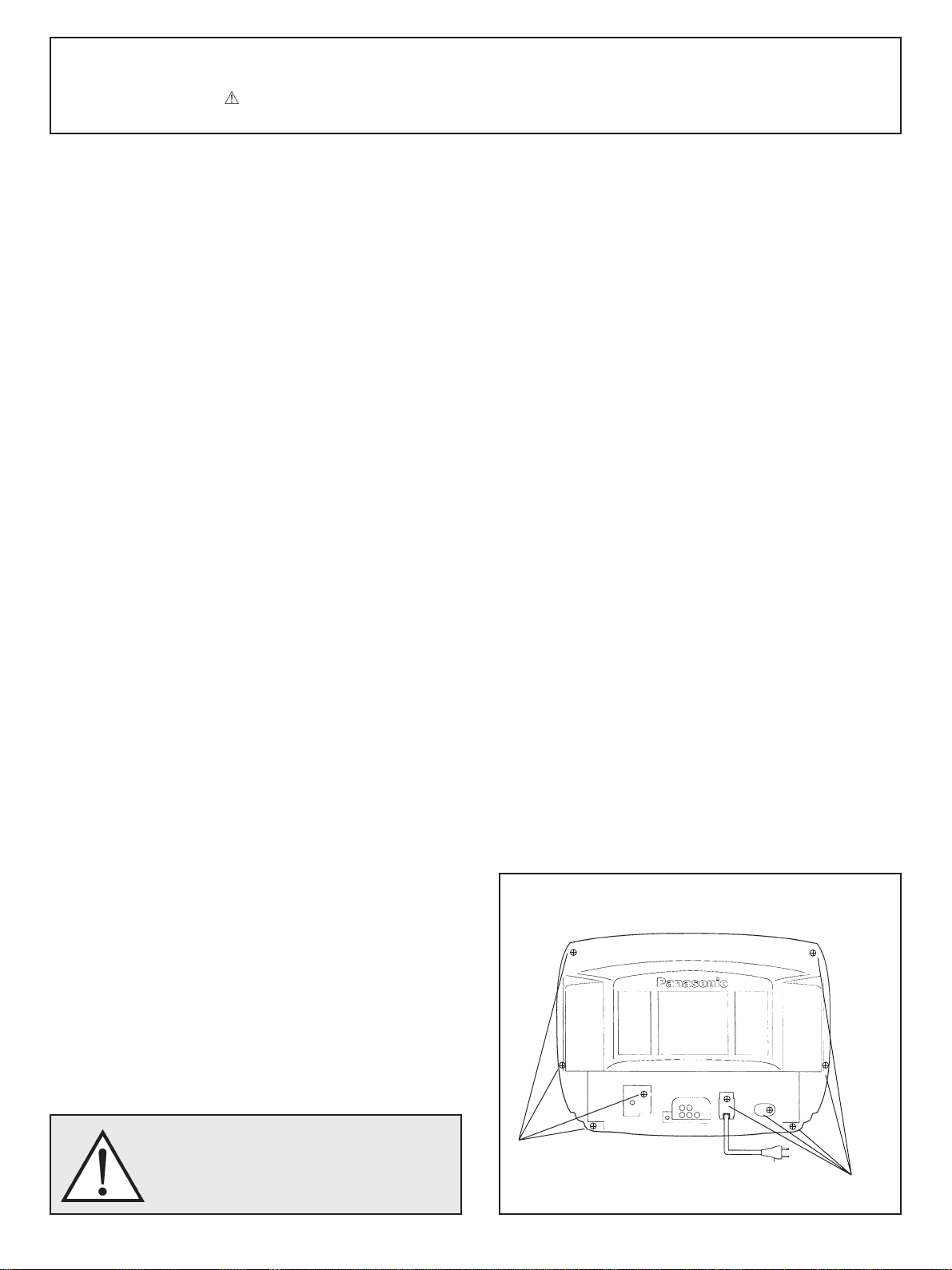
Important Safety Notice
Special components are used in this television set which are important for safety. These parts are identified on the schematic
diagram by the symbol . It is essential that these critical parts are replaced whit the manufacturers specified replacement
parts to prevent X-ray radiation, shock, fire or other hazards. Do not modify the original design whitout manufacturers permission.
Table of Contents
Operation Guide ................................................................................. 03
Service Adjustments and Calibrations
How to enter into Service Mode .................................................... 17
Electrical Inspection ............................................................................ 18
Deflection Circuit Pre-Adjustments .................................................. 18
AGC Circuit Adjustments ................................................................... 18
White Balance Adjustments ................................................................ 18
AFT adjustments ................................................................................ 19
+B Voltage Confirmation ..................................................................... 19
RF AGC Adjustments ......................................................................... 19
IF Detector Output Adjustments ........................................................ 19
Sub-Contrast Adjustments .................................................................. 19
PAL Sub-Colour Adjustments ............................................................. 20
NTSC Sub-Tint Adjustments .............................................................. 20
Sub-Bright Pre-adjustments ................................................................ 20
Audio Output Level Verification .......................................................... 21
MTS Circuit Adjustments .................................................................... 21
Hum Verification .................................................................................. 22
Audio Output Check up ..................................................................... 22
Synthetizer Adjustments ..................................................................... 22
Deflection Circuit Checkup and Adjustment ...................................... 22
CRT CUT OFF Adjustments ............................................................. 23
White Balance Adjustments ................................................................ 23
Color Killer Verification ....................................................................... 24
Filament Voltage Check up ................................................................ 24
Sub-Bright Adjustments ...................................................................... 24
Focus adjustments ............................................................................. 24
Audio Verification ................................................................................ 24
AI Sound Verification .......................................................................... 24
Purity and Convergence Adjustments ............................................... 25
Standard DAC Table .......................................................................... 26
Z Board Schematic Diagram ............................................................. 26
Y Board Schematic Diagram ............................................................. 26
A/C Board Schematic Diagram .......................................................... 27
Waveform (IC001, IC401, IC601) ...................................................... 28
IC001 - Pins and Functions ............................................................... 29
IC601 - Pins and Functions ............................................................... 30
A/C Board Components and Test Points ........................................... 31
Cabinet Parts Location ....................................................................... 33
Cabinet Replacement Parts List ........................................................ 34
Electrical Replacement Parts List ...................................................... 35
General Guidelines
An Isolation Transformer should always be used during the servicing of a
receiver whose chassis is not isolated from the AC power line. Use a
transformer of adequate power rating as this protects the technician from
accidents resulting in personal injury from electrical shocks. It will also
protect the Receiver from being damaged by accidental shorting that may
occur during servicing.
When servicing, observe the original lead dress, especially in the high
voltage circuit. Replace all damaged parts (also parts that show signs of
overheating.)
Always Replace Protective Devices, such as fishpaper, isolation resistors
and capacitors, and shields after servicing the Receiver. Use only
manufacturers recommended rating for fuses, circuit breakers, etc.
High potentials are present when this Receiver is operating. Operation of
the Receiver without the rear cover introduces danger from electrical
shock. Servicing should not be performed by anyone who is not thoroughly
familiar with the necessary precautions when servicing high-voltage
equipment.
Extreme care should be practiced when Handling the Picture Tube. Rough
handling may cause it to implode due to atmospheric pressure (14.7 lbs
per sq. in). Do not sick or scratch the glass or subject it to any undue
pressure. When handling, use safety goggles and heavy gloves for
protection. Discharge the picture tube by shorting the anode to chassis
ground (not to the cabinet or to other mounting hardware). When
discharging, connect cold ground (i.e. dag ground lead) to the anode
with a well insulated wire or use a grounding probe.
Avoid prolonged exposure at close range to unshielded areas of the picture
tube to prevent exposure to X-ray radiation.
The Test Picture Tube used for servicing the chassis at the bench should
incorporate safety glass and magnetic shielding. The safety glass provides
shieldinf for the tube viewing area against X-ray radiation as well as
implosion. The magnetic shield limits X-ray radiation around the bell of
the picture tube in addition to restricting magnetic effects. When using a
picture tube test jig for service, ensure that the jig is capable of handling
31kV without causing X-ray radiation.
Before returning a serviced receiver to the owner, the service technician
must thoroughly test the unit to ensure that is completely safe to operatore.
Do not use a line isolation transformer when testing.
HOW TO OPEN THE CABINET
Warning !
It is essential that these critical parts are replaced
with the manufacturers specified replacement parts
to prevent X-ray radiation, shock, fire or other
hazards.
Screw
Screw
- 2 -
Page 3
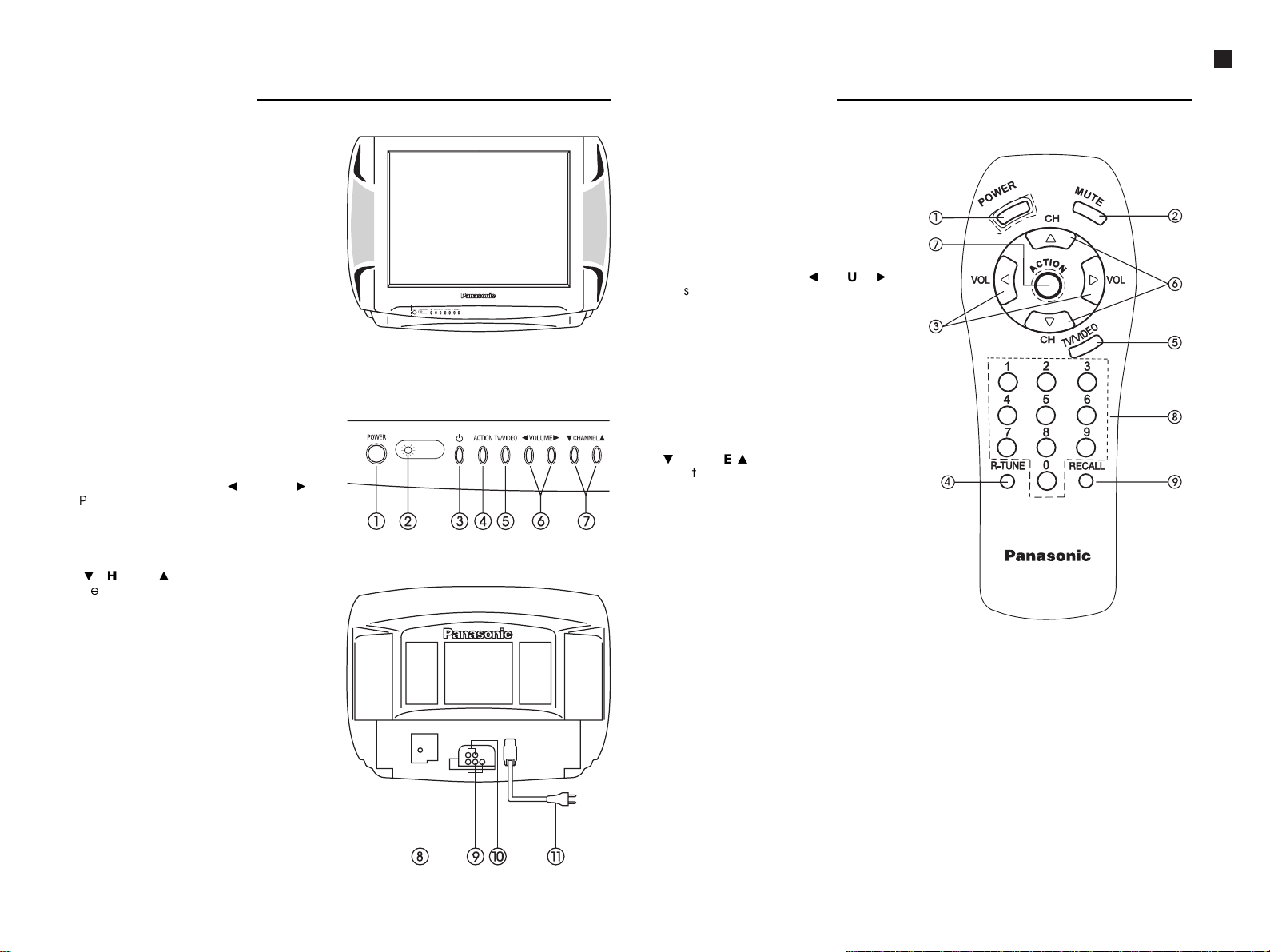
Controls Location
Frontal View
1. POWER button
By pressing this button the TV set is
placed on STAND BY, and it is necessary
to press the button STAND BY (3) to turn
the TV set on.
When switched to OFF the TV set is
completely disconnected from the
POWER LINE.
2. Status light
Indicates the state the TV set is in:
Light off - set is completely
disconnected from power.
Light on - set is on or in STAND BY mode.
3. “STAND BY” button
Press to turn the TV set on or off, when
the ON/OFF button (1) is in the ON
position.
4. “ACTION” button
Press this button to display the main
menu and access the TV set functions.
5. “TV/VIDEO” selection button
- 3 -
Press this button to select TV input or
video input (AV).
6. V olume control buttons (Ò VOLUME Ó)
Press these buttons to adjust sound
level. Use these buttons also to adjust
audio and video functions when using
a menu.
7. Channel selection buttons
($ CHANNEL 4)
Press these buttons to select
programmed channels. Use these
buttons also to select a desired function
when using a menu.
Rear view
8. Antenna connection
9. Audio and Video input terminals
(ENT. AUDIO VIDEO)
Use these terminals to connect external
equipment such as VCR, video camera,
video game, etc.
10. Audio output (P/AMPLIF. DE AUDIO)
Use this terminal to output audio to an
external stereo amplifier.
Do not connect loudspeakers directly
to this terminal
11. Power cable
Controls Location
Remote control
1. POWER button
Press to turn the TV set on or off.
The POWER button in the TV set must be
ON.
2. Button to turn the sound temporarily off
“MUTE”
Press this button once to turn the sound
temporarily off. Press again to turn the
sound on again.
3. V olume control buttons (Ò VOLUME Ó)
Press these buttons to adjust sound
level. Use these buttons also to adjust
audio and video functions when using
a menu.
4 . “R-TUNE” button
Press this button to alternate between
the two last channels selected.
5. “TV/VIDEO” selection button
Press this button to select TV input or
video input (AV).
6. Channel selection buttons
($ CHANNEL 4)
Press these buttons to select
programmed channels. Use these
buttons also to select a desired function
when using a menu.
7. “ACTION” button
Press this button to display the main
menu and access the TV set functions.
8. Buttons numbered from 0 to 9
(Numerical keypad)
Use these buttons to key in the number
of the desired channel:
2 - 69: TV mode
1 - 125: CABLE mode
9. RECALL button
Press this button to display the time, the
countdown to automatic turn off when
SLEEP mode has been set, the channel
currently selected, the video mode,
channel identification, and the audio
mode if activated.
Operation Guide
TC-20G12P / TC-29G12P / TC-29G12PU
Page 4
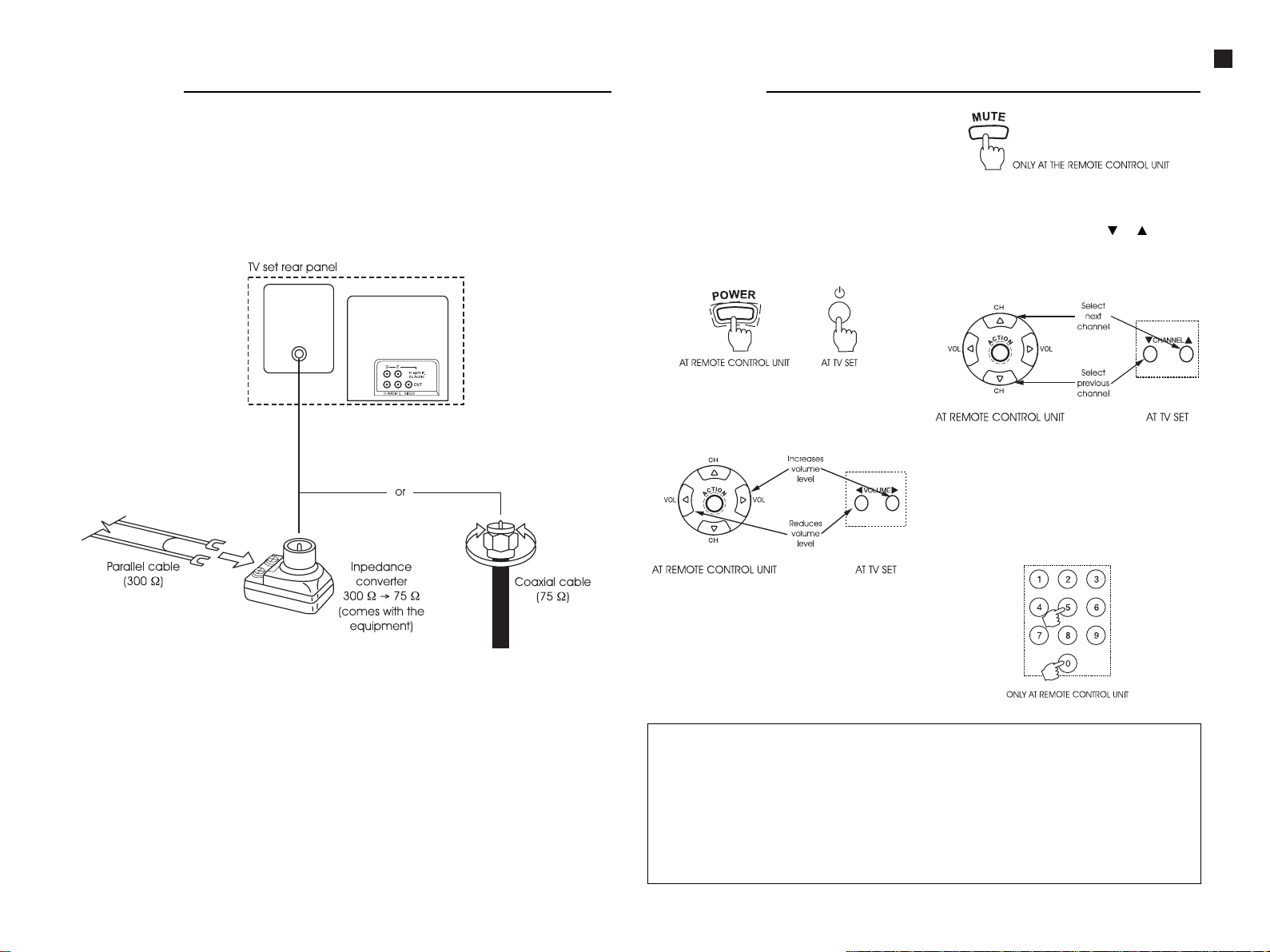
Installation
How to connect an external antenna
To obtain the best audio and video quality it is necessary to install an external antenna,
with adequate cables (75 ohms co-axial cable) and the adequate terminal connector.
Your local TV service can help you to acquire the adequate system and accessories for
the installation of an external antenna in your location.
Any other options of installation, upgrading of existing systems or required accessories, and
the cost for such options, are the owner’s responsibility.
- 4 -
Operation
POWER button
When pressed the TV set is placed on
STAND BY, and it is necessary to press the
button STAND BY on the set panel or
POWER on the remote control to turn the TV
set on.
STAND BY button
Use this button to turn the TV set on and off.
The POWER button TV set must be in the ON
position.
VOLUME buttons
Press these buttons to adjust sound level.
Switching channels - two alternatives
st
alternative
1
Press the buttons CHANNEL ($ or 4) to step
back or forward through the channels, in
the sequence in which they have been
programmed.
nd
2
alternative
Enter the digits for the channel in the
numerical keypad (for example, for
channel 5 press the 0 button followed by
the 5 button). For channels over 99, press
sequentially the three buttons
corresponding to the desired channel.
Operation Guide
TC-20G12P / TC-29G12P / TC-29G12PU
MUTE button
Press this button to temporarily turn off the
sound.
On the screen the red icon “™” will appear.
To turn the sound back on press this button
again.
Notes:
• When the TV set is turned on for the
first time or when the channel is
changed, useful information will be
temporarily displayed on the screen.
• When using the numerical keypad in
CABLE mode to select channels 10, 11,
or 12, there is a delay before the
channels are changed, due to the
possibility of the channels 100 to 125
being selected.
• If the signals for channels over 13 are
not received, verify the type of
antenna input (Cable or TV) and
adjust the corresponding tune in
(check item “Configuration properties”
in the manual for the antenna type).
Page 5
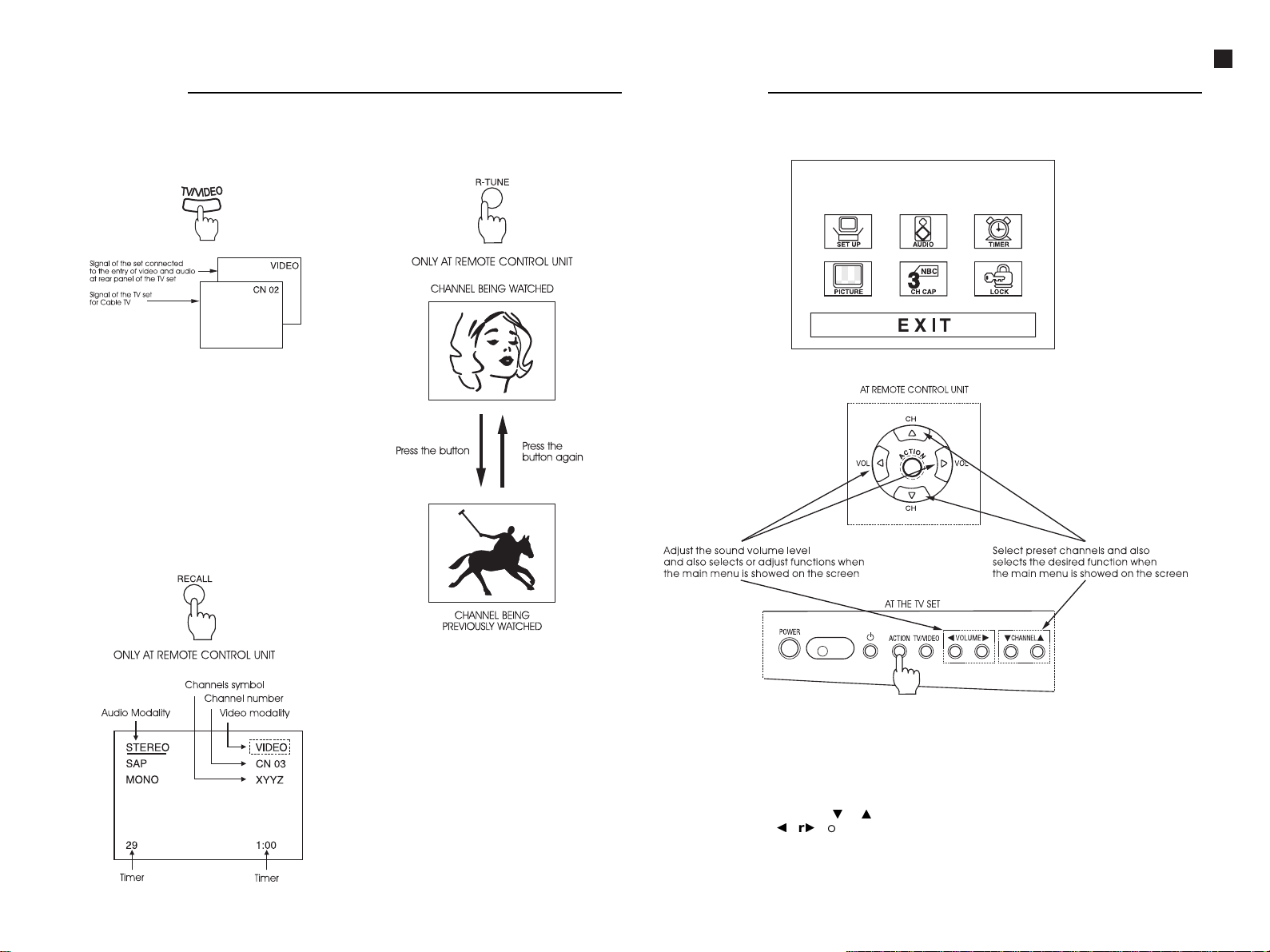
Operation
TV/VIDEO button
Press this button to select TV input or VIDEO
input.
RECALL button
Press this button to display the following
functions:
• The audio mode state
- 5 -
• Channel number or the selected video
input
• The clock state for the automatic turn off
(if SLEEP mode is active)
• Time (if previously set)
• Channel identification (if previously set)
Operation Guide
Operation
R-TUNE quick tune in button
Use this button to alternate instantly
between the two channels last selected.
TC-20G12P / TC-29G12P / TC-29G12PU
1. Press the ACTION button to display the
main menu.
2. Use the CHANNEL buttons ($ or 4) or
VOLUME buttons (Ò or Ó) to select from
the menu the symbol of the desired
function (the selected symbol will
display in red).
3. To exit the main menu, select the
symbol EXIT and press the ACTION
button.
Page 6

Operation Guide
Operation
Selecting the MENU language
The language of the menu is factory set to
Brazilian Portuguese. Follow the instructions
below to change the menu language to
either English, Portuguese or Spanish.
1. Press the ACTION button to display the
main menu.
2. Use the CHANNEL buttons ($ or 4) or
VOLUME buttons (“ or ”) to select the
SETUP menu.
3. Press the ACTION button again to
display the ADJUST menu as shown in
the following illustration.
4. Use the CHANNEL buttons ($ or 4) to
select the function for language
selection “ENGLISH, ESPAÑOL or
PORTUGUES”.
- 6 -
Selection of audio mode (STEREO, SAP, MONO) and Sound “AI”
Stereo, SAP, Mono
When the sound is transmitted in stereo or SAP (according to the audio program), this
information will display on the screen when the set is turned on or when the channel is
changed. Available options are displayed in red. In MONO mode, the information will
display only if the RECALL button is pressed (all options in yellow).
5. Use the VOLUME buttons (“ or ”) to
select the desired language
“Inglês=English”, “Español=Espanhol”
or “Português”.
6. Press the ACTION button twice to exit
from the AJUSTE mode.
Notes:
STEREO - sound reception through two
sound channels, when broadcast as
such.
SAP - According to audio program
(usually allows reception of audio that is
broadcast in the original language).
MONO - When the audio signal is
broadcast through only one channel, or
when the stereo reception is not good.
Operation
1. Press the ACTION button to display the
main menu.
2. Use the CHANNEL buttons ($ or 4) or
VOLUME buttons (“ or ”) to select the
“AUDIO” symbol.
3. Press again the ACTION button to
display the audio adjustment menu.
Sound “AI” (Artificial Intelligence)
This function monitors the sound volume,
keeping it at a constant level between the
program being watched and the
commercial break.
1. Press the ACTION button to display the
main menu.
2. Use the CHANNEL buttons ($ or 4) or
VOLUME buttons to select the “AUDIO”
symbol.
3. Press the ACTION button to display the
audio adjustment menu.
4. Use the VOLUME buttons (“ or ”) to
select STEREO, SAP or MONO. The option
selected will be highlighted.
5. Press the ACTION button twice to exit
the audio adjustment menu.
4. Use the CHANNEL buttons ($ or 4) to
select Sound “AI”.
5. Use the VOLUME buttons (“ or ”) to
select “ON” or “OFF” for the function
Sound “AI”.
6. Press the ACTION button twice to exit
the audio adjustment menu.
Observation:
When switching the TV set to video mode,
the function “Sound AI” is automatically
turned off and the audio menu option is
not displayed in the main menu.
TC-20G12P / TC-29G12P / TC-29G12PU
Page 7
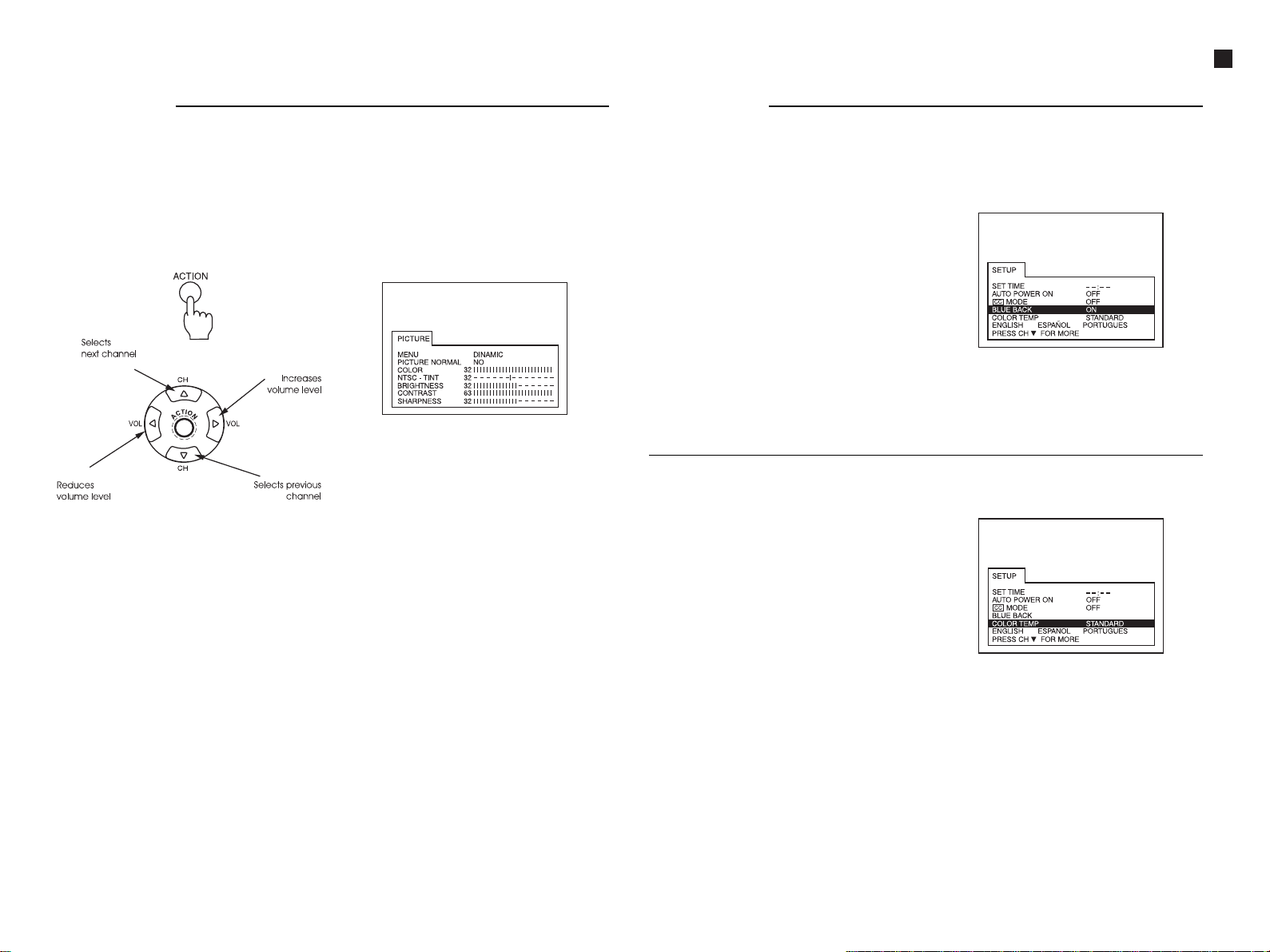
Operation Guide
Operation
Adjusting the image
This TV set has 4 pre-adjusted image
menus: DINAMIC, NORMAL, SOFT and
GAME. Within each of these menus it is
possible to change image configuration
according to your preference. If a return to
the default factory values is desired, select
YES in the NORMAL IMAGE item of the
image menu.
- 7 -
Image menu adjustment
1. Press the ACTION button to display the
main menu.
2. Use CHANNEL buttons ($ or 4) or
VOLUME buttons (“ or ”) to select the
menu PICTURE.
3. Press the ACTION button again to
display the ADJUSTMENT menu, as
shown in the illustration.
4. Use the VOLUME buttons (“ or ”) to
select one of the options: DINAMIC,
NORMAL, SOFT, or GAME.
5. Press the ACTION button twice to exit
the adjustment menu.
Adjusting color, hue, brightness, contrast
and sharpness
1. Press the ACTION button to display the
main menu.
2. Use CHANNEL buttons ($ or 4) or
VOLUME buttons (“ or ”) to select the
menu PICTURE.
3. Press the ACTION button again to
display the image adjustment menu.
4. Use the CHANNEL buttons ($ or 4) to
select the desired image function (color,
hue, brightness, contrast and
sharpness).
5. Use the VOLUME buttons (“ or ”) to
adjust the value for the selected image
function.
6. Repeat steps 4 and 5 to change the
remaining image functions.
7. Press the ACTION button twice to exit
the image adjustment menu.
Image normalization
When pressing either of the VOLUME
buttons while the image normalization
adjustment (NORMAL IMAGE) is selected, all
image adjustment values return to the
preset factory values.
It may be that while adjusting contrast and
brightness to minimum values, the
displayed menu becomes too dark. If this
happens, press the ACTION and POWER
(on the TV set panel) buttons
simultaneously for at least 5 seconds. By
doing this, all values already configured by
the user, such as clock, color and channel
color system, are reset to the original
factory settings.
Operation
Blue screen (BLUE BACK)
This function, when activated, displays a blue screen when the selected channel does not
have any signal or also in AV mode with no signal (for example: the VCR connected to the
AV input terminal is turned off.). This function avoids the display of white noise in the screen
(“drizzle”).
1. Press the ACTION button to display the
main menu.
2. Use the CHANNEL buttons ($ or 4) or
VOLUME buttons (“ or ”) to select the
SETUP menu.
3. Press again the ACTION button to
display the ADJUSTMENT menu, as
shown in the illustration at right.
4. Use the CHANNEL buttons ($ or 4) to
select the BLUE BACK function.
5. Use the VOLUME buttons (“ or ”) to
select between ON or OFF.
6. Press the ACTION button twice to exit
the adjustment menu.
Adjusting COLOR TEMPERATURE
Use this function to adjust the color tint to red, blue or normal.
1. Press the ACTION button to display the
main menu.
2 Use the CHANNEL buttons ($ or 4) or
VOLUME buttons (“ or ”) to select the
SETUP menu.
3. Press again the ACTION BUTTON to
display the ADJUSTMENT menu, as
shown in the illustration at right.
4. Use the CHANNEL buttons ($ or 4) to
select the COLOR TEMPERATURE
function.
5. Use the VOLUME buttons (“ or ”) to
select between BLUE, NORMAL, or RED,
according to preference.
6. Press the ACTION button twice to exit
the adjustment menu.
TC-20G12P / TC-29G12P / TC-29G12PU
Page 8
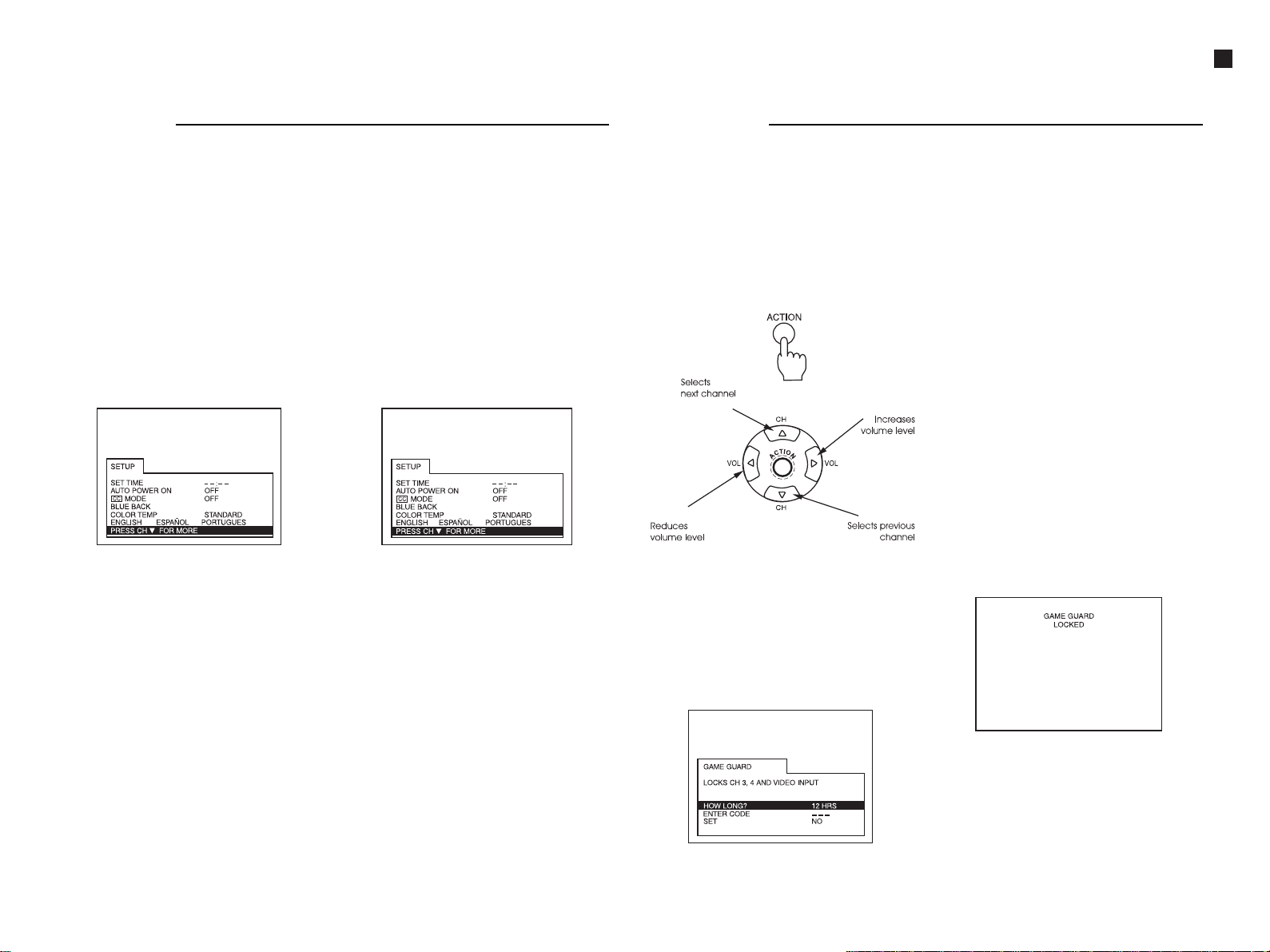
Operation Guide
Operation
Color system and color saturation adjustment for each channel
This TV set is compatible with three broadcast standards. That means this TV set can be
used where either the PAL-M, PAL-N, or NTSC transmission standard is used. The AUTO
capability allows the set to recognize automatically the broadcast standard being used.
Besides this, color levels can be adjusted independently for each channel. Therefore, it is
possible to equalize eventual color differences among channels.
Channel color system
1. Press the ACTION button to display the
main menu.
2. Use the CHANNEL buttons ($ or 4) or
VOLUME buttons (“ or ”) to select the
SET UP menu.
3. Press again the ACTION button to
display the ADJUSTMENT menu, as
shown in the illustration below.
- 8 -
4. Press the CHANNEL button ($ ) to select
the option “PRESS CH $ FOR OTHER
OPTIONS”, and a second page for
adjustments will display.
5. Press the CHANNEL button ($) to select
the CHANNEL function. If the set is in
video mode, skip instructions 5 and 6.
6. Using the VOLUME buttons (“ or ”) or
the numerical keypad, select the
channel to be adjusted.
7. Press the CHANNEL ($) button to select
the function COLOR SYSTEM.
8. Use the VOLUME buttons to select either
P AL-M, PAL-N, NTSC, or AUTO.
9. Press the ACTION button twice to exit
the adjustment menu.
Adjusting color for each channel
1. Press the ACTION button to display the
main menu.
2. Use the CHANNEL buttons ($ or 4) or
VOLUME buttons (“ or ”) to select the
SET UP menu.
3. Press again the ACTION button to
display the ADJUSTMENT menu, as
shown in the illustration below.
4. Press the CHANNEL button ($) to select
the option “PRESS CH $ FOR OTHER
OPTIONS”, and a second page for
adjustments will display.
5. Press the CHANNEL button ($) to select
the CHANNEL function. If the set is in
video mode, skip instructions 5 and 6.
6. Using the VOLUME buttons (“ or ”) or
the numerical keypad, select the
channel to be adjusted.
7. Press the CHANNEL ($) button to select
the function CHANNEL COLOR
ADJUSTMENT.
8. Use the VOLUME buttons to select
between (“I—” minimum), (“-I-” normal),
or (“—I” maximum).
9. Press the ACTION button twice to exit
the adjustment menu.
Operation
Game Guard
Blocking Games (accessible only through the remote control unit)
This function blocks the use of the TV set for games or other video input. Channels 3 and 4,
together with the video input terminals, can be disabled for 12, 24 or 48 hours, depending
on your preference.
Obs.: Make sure this function is fully understood before using it. Find a password that is
easy to memorize, or write the password down somewhere.
Important: Once activated, the blocking remains active even after turning off the TV set
and disconnecting it from the power line.
4. Press the button VOLUME (”) to select
the time period desired (12, 24, 48) for
channel blocking.
5. Press the button CHANNEL ($) to select
the option “ENTER P ASSWORD”. When
prompted, enter a three-digit password
using the numerical keypad on the
remote control.
Important Observation:
Try to find a password that is easy to
memorize, or write the password down
somewhere.
6. After entering the three-digit password,
press the button VOLUME (”) to
activate channel blocking. The words
“GAME GUARD LOCKED” will display on
the screen.
1. Press the ACTION button to display the
main menu.
2. Use the CHANNEL buttons ($ or 4) or
VOLUME buttons (“ or ”) to select the
symbol “LOCK”.
3. Press again the ACTION button to
display the GAME GUARD menu.
TC-20G12P / TC-29G12P / TC-29G12PU
Page 9
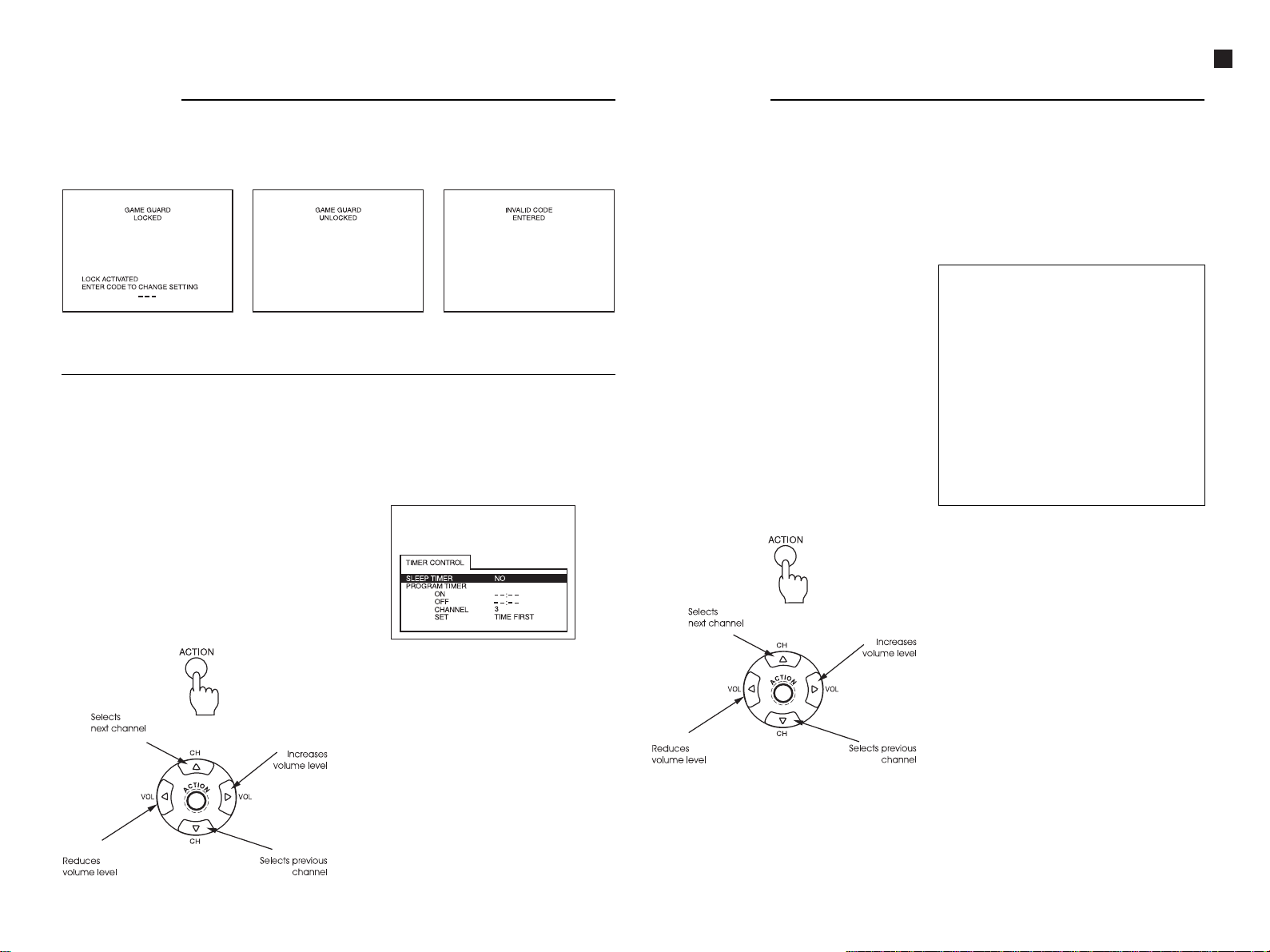
Operation
Unlocking channels
To unlock channels, follow steps 1 through 3 of the “GAME GUARD” procedure.
Then, using the numerical keypad on the remote control, key in exactly the three-digit
password previously selected during the GAME GUARD procedure.
Operation Guide
Operation
Programming timer ON/OFF
The POWER button must be in the ON position for these functions to be available.
This function allows to turn the TV set on automatically at a programmed time and
channel, and to turn it off automatically at a programmed time (the program can be set
for a specific day or for every day).
Obs.: For this function to work properly, make sure the TV set clock is set to the correct
time (please check the clock configuration menu).
Note: This function is automatically disabled when the function “AUTO POWER ON” is on.
Type the same 3-digits code
previously used.
Automatic turning off (SLEEP TIMER)
This function allows the TV set to
automatically turn itself off after 30, 60, or 90
minutes.
- 9 -
Obs.: Press the RECALL button to display
the time remaining until automatic
turn off. When there are only 3
minutes left, the remaining
countdown will display automatically
on the screen (3, 2, or 1).
Note: This function is deactivated when the
function “AUTO POWER ON” is on.
1. Adjusting using the main menu.
1. Press the ACTION button to display the
main menu.
Unlocked
(in case the code is correct)
2. Use the CHANNEL buttons ($ or 4) or
VOLUME buttons (“ or ”) to select the
symbol “TIMER”.
3. Press again the ACTION button to
display the TIMER CONTROL menu.
4. Press the button VOLUME (”) to select
the time period desired: 30, 60, or 90
minutes in the SLEEP TIMER line
(the sleep timer will be activated).
5. Press the ACTION button twice to exit
the timer adjustment menu.
Obs.: To deactivate the automatic turn off
timer, repeat steps 1 to 4, and in step
4 select “NO” in the SLEEP TIMER line.
(in case the code is different)
Locked
Special feature
Automatic turn off after 90 minutes.
This TV set has a special feature: the set
turns itself off after 90 minutes if there is no
activation of any function during this
period.
For the automatic turn off to occur, the TV
set must be turn on by “PROGRAM TIMER
ON” and the function “PROGRAM TIMER
OFF” should not be programmed.
The automatic turn off does not occur if
any button of any function has been
pressed during the 90 minutes.
This feature avoids the TV set remaining on
for a long period without a viewer.
1. Press the ACTION button to display the
Notes:
• If the message “GAME GUARD” (game
playing disabled) displays in the top
right corner of the screen, it means
that the selected channel and video
input terminal are disabled.
• If the automatic on/off timer is
activated and displays on the screen
when the TV set is on, the set will
automatically tune in the channel
that was selected using this function.
• The time standard for this TV set is AM/
PM, that is:
AM = 0:00 hrs. - 12:00 hrs. (morning)
PM = 0:00 hrs. - 12:00 hrs. (afternoon)
main menu.
2. Use the CHANNEL buttons ($ or 4) or
VOLUME buttons (“ or ”) to select the
symbol “TIMER”.
TC-20G12P / TC-29G12P / TC-29G12PU
Page 10
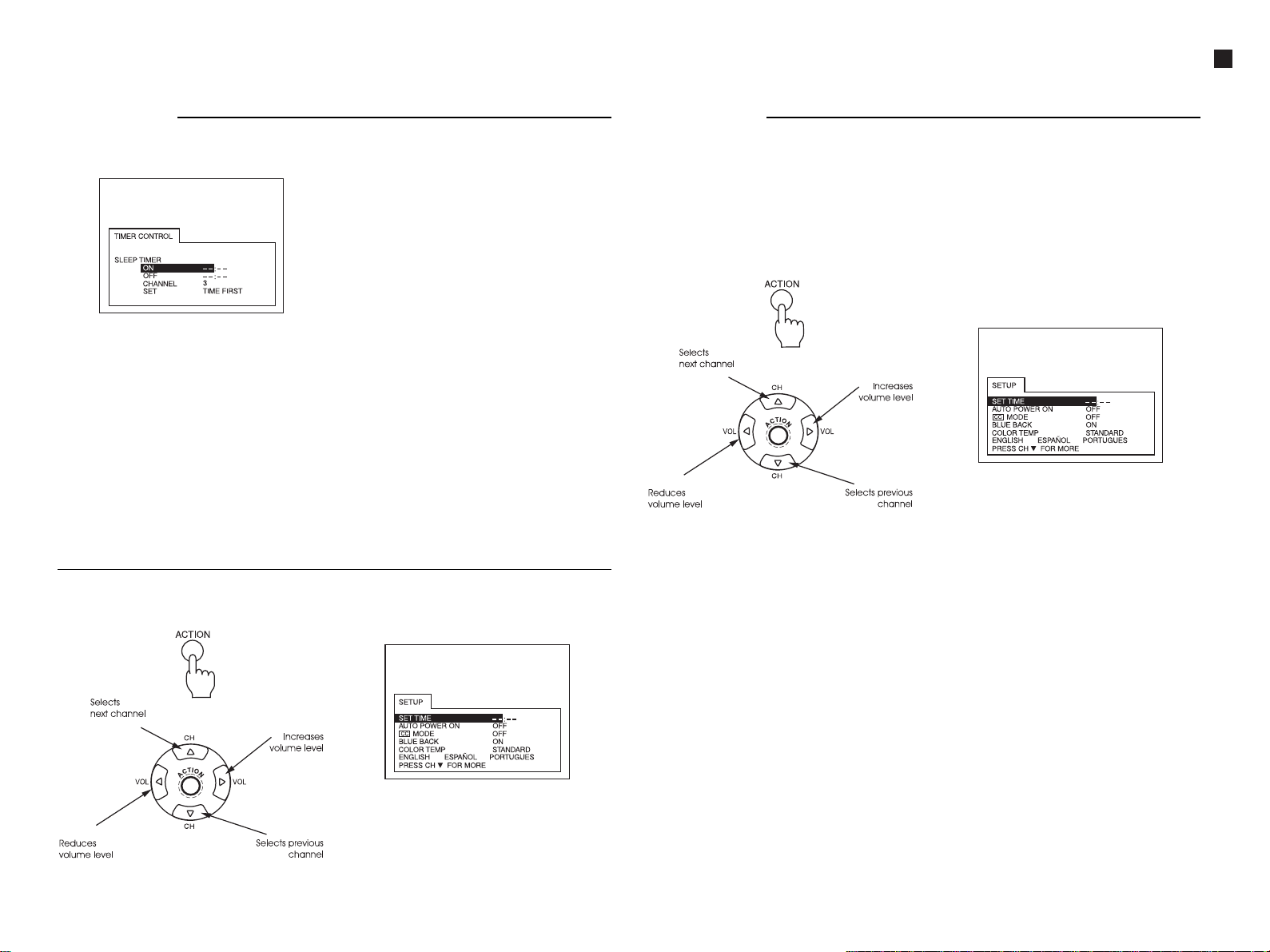
Operation Guide
Operation
3. Press again the ACTION button to
display the timer control menu.
4. Press the button CHANNEL ($ ) to select
“ON” (turn on time).
5. Adjust the activation time using the
VOLUME buttons (“ or ”). Pay attention
to the AM or PM period desired.
6. Press the button CHANNEL ($) to select
minutes adjustment.
- 10 -
7. Adjust the minutes using the VOLUME
buttons (“ or ”).
8. Press the button CHANNEL ($ ) to select
“OFF”(time to turn off the set).
Setting Characteristic
9. Repeat steps 5 through 7 to program
the hour and minutes when the TV set
should turn itself off (OFF).
10. Press the button CHANNEL ($) to select
“CHANNEL”.
11. Use the VOLUME buttons (“ or ”) or the
numerical keypad on the remote
control to select the number of the
channel to tune in when the TV set
turns itself on automatically.
12. Press the button CHANNEL ($) to select
“SET”.
13. Press the button VOLUME (”) to select
one of the following options:
• NO - Disabled
• ONE DAY - Activated for the current day
• EVERY DAY - Activated for all days
Obs.: To deactivate the automatic on/off
timer, select “NO” in step 13.
14. Press the ACTION button twice to exit
the timer adjustment menu.
Operation
Adjusting the clock
To adjust the clock the POWER button must be in the ON position.
If the TV set is turn off by the POWER button, the clock must be adjusted again.
The clock, provided that the time has been adjusted, will display on the screen when the
set is turned on, when the channel is changed, or by pressing the “RECALL” button. To use
the automatic on/of timer function, the clock must be adjusted beforehand.
Note: This function is automatically disabled when the function “AUTO POWER ON” is SET.
3. Press again the ACTION button to
display the adjustment menu.
4. Use the VOLUME buttons (“ or ”) to
adjust the time, paying attention to the
AM and PM indications.
5. Press the button CHANNEL ($) to select
1. Press the ACTION button to display the
main menu.
2. Use the CHANNEL buttons ($ or 4) or
VOLUME buttons (“ or ”) to select the
symbol “SET-UP”.
the adjustment of minutes.
6. Adjust the minutes using the VOLUME
buttons (“ or ”).
7. Press the ACTION button twice to exit
the configuration menu.
TC-20G12P / TC-29G12P / TC-29G12PU
Page 11

Operation Guide
Operation
Adjusting the image
This TV set has 4 pre-adjusted image
menus: DINAMIC, NORMAL, SOFT and
GAME. Within each of these menus it is
possible to change image configuration
according to your preference. If a return to
the default factory values is desired, select
YES in the NORMAL IMAGE item of the
image menu.
- 11 -
Image menu adjustment
1. Press the ACTION button to display the
main menu.
2. Use CHANNEL buttons ($ or 4) or
VOLUME buttons (“ or ”) to select the
menu PICTURE.
3. Press the ACTION button again to
display the ADJUSTMENT menu, as
shown in the illustration.
4. Use the VOLUME buttons (“ or ”) to
select one of the options: DINAMIC,
NORMAL, SOFT, or GAME.
5. Press the ACTION button twice to exit
the adjustment menu.
Adjusting color, hue, brightness, contrast
and sharpness
1. Press the ACTION button to display the
main menu.
2. Use CHANNEL buttons ($ or 4) or
VOLUME buttons (“ or ”) to select the
menu PICTURE.
3. Press the ACTION button again to
display the image adjustment menu.
4. Use the CHANNEL buttons ($ or 4) to
select the desired image function (color,
hue, brightness, contrast and
sharpness).
5. Use the VOLUME buttons (“ or ”) to
adjust the value for the selected image
function.
6. Repeat steps 4 and 5 to change the
remaining image functions.
7. Press the ACTION button twice to exit
the image adjustment menu.
Image normalization
When pressing either of the VOLUME
buttons while the image normalization
adjustment (NORMAL IMAGE) is selected, all
image adjustment values return to the
preset factory values.
It may be that while adjusting contrast and
brightness to minimum values, the
displayed menu becomes too dark. If this
happens, press the ACTION and POWER
(on the TV set panel) buttons
simultaneously for at least 5 seconds. By
doing this, all values already configured by
the user, such as clock, color and channel
color system, are reset to the original
factory settings.
Operation
Blue screen (BLUE BACK)
This function, when activated, displays a blue screen when the selected channel does not
have any signal or also in AV mode with no signal (for example: the VCR connected to the
AV input terminal is turned off.). This function avoids the display of white noise in the screen
(“drizzle”).
1. Press the ACTION button to display the
main menu.
2. Use the CHANNEL buttons ($ or 4) or
VOLUME buttons (“ or ”) to select the
SETUP menu.
3. Press again the ACTION button to
display the ADJUSTMENT menu, as
shown in the illustration at right.
4. Use the CHANNEL buttons ($ or 4) to
select the BLUE BACK function.
5. Use the VOLUME buttons (“ or ”) to
select between ON or OFF.
6. Press the ACTION button twice to exit
the adjustment menu.
Adjusting COLOR TEMPERATURE
Use this function to adjust the color tint to red, blue or normal.
1. Press the ACTION button to display the
main menu.
2 Use the CHANNEL buttons ($ or 4) or
VOLUME buttons (“ or ”) to select the
SETUP menu.
3. Press again the ACTION BUTTON to
display the ADJUSTMENT menu, as
shown in the illustration at right.
4. Use the CHANNEL buttons ($ or 4) to
select the COLOR TEMPERATURE
function.
5. Use the VOLUME buttons (“ or ”) to
select between BLUE, NORMAL, or RED,
according to preference.
6. Press the ACTION button twice to exit
the adjustment menu.
TC-20G12P / TC-29G12P / TC-29G12PU
Page 12
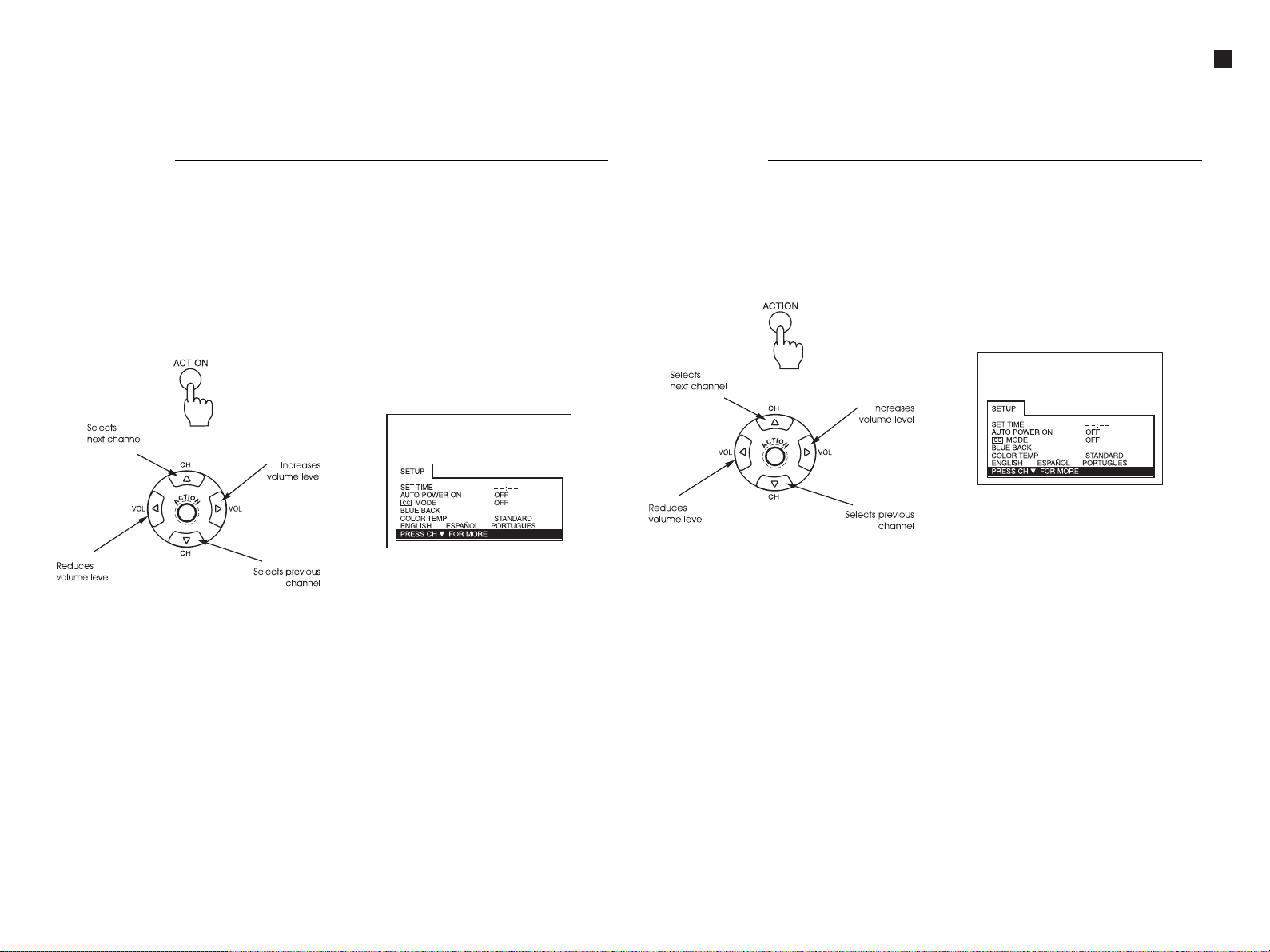
Operation Guide
Operation
Antenna mode
Tune in mode for TV or Cable TV.
It is necessary to select the antenna input appropriate for the input mode corresponding
to the type of the local broadcast signal.
Note: This function is disabled when the function “GAME GUARD” is active.
• The TV mode is used when the TV set is not connected to a cable network. For example,
when a VHF/UHF (channels 02 to 69) antenna is being used instead.
• The Cable mode is used when the TV set is connected directly to a cable network, and a
decoder box - supplied by the cable company - is not being used (channels 01 to 125).
3. Press again the ACTION button to
display the adjustment menu.
- 12 -
4. Press the button CHANNEL ($) to select
the option “PRESS CH $ FOR MORE”, and
1. Press the ACTION button to display the
main menu.
2. Use the CHANNEL buttons ($ or 4) or
VOLUME buttons (“ or ”) to select the
symbol “SET-UP”.
a second page with options will display.
5. Use the VOLUME buttons (“ or ”) to
select “TV” or “CABLE”.
Operation
Automatic channel tuning
Through this function, it is possible to tune in all channels that are locally broadcast. These
channels are the programmed channels and are selected through the CHANNEL buttons
($ or 4) or through the numerical keypad on the remote control.
Note: This function is automatically disabled when the function “GAME GUARD” is active.
3. Press again the ACTION button to
display the adjustment menu.
4. Press the button CHANNEL ($) to select
the option “PRESS CH $ FOR MORE”, and
a second page with options will display.
1. Press the ACTION button to display the
main menu.
2. Use the CHANNEL buttons ($ or 4) or
VOLUME buttons (“ or ”) to select the
symbol “SET-UP”.
5. Press the button CHANNEL ($) to select
the option “AUTOMATIC TUNING”.
6. Use the VOLUME buttons (“ or ”) to
begin the automatic channel tuning
procedure. The channels will display in
increasing numerical order, until all
broadcast signals for the selected
antenna mode are scanned.
7. After the scanning is finished, press the
ACTION button twice to exit the
configuration menu.
Obs.: The numbers of the channels that are
properly tuned in will display in blue.
The other channels will be hidden,
but are accessible directly through
the numerical keypad on the remote
control unit.
TC-20G12P / TC-29G12P / TC-29G12PU
Page 13
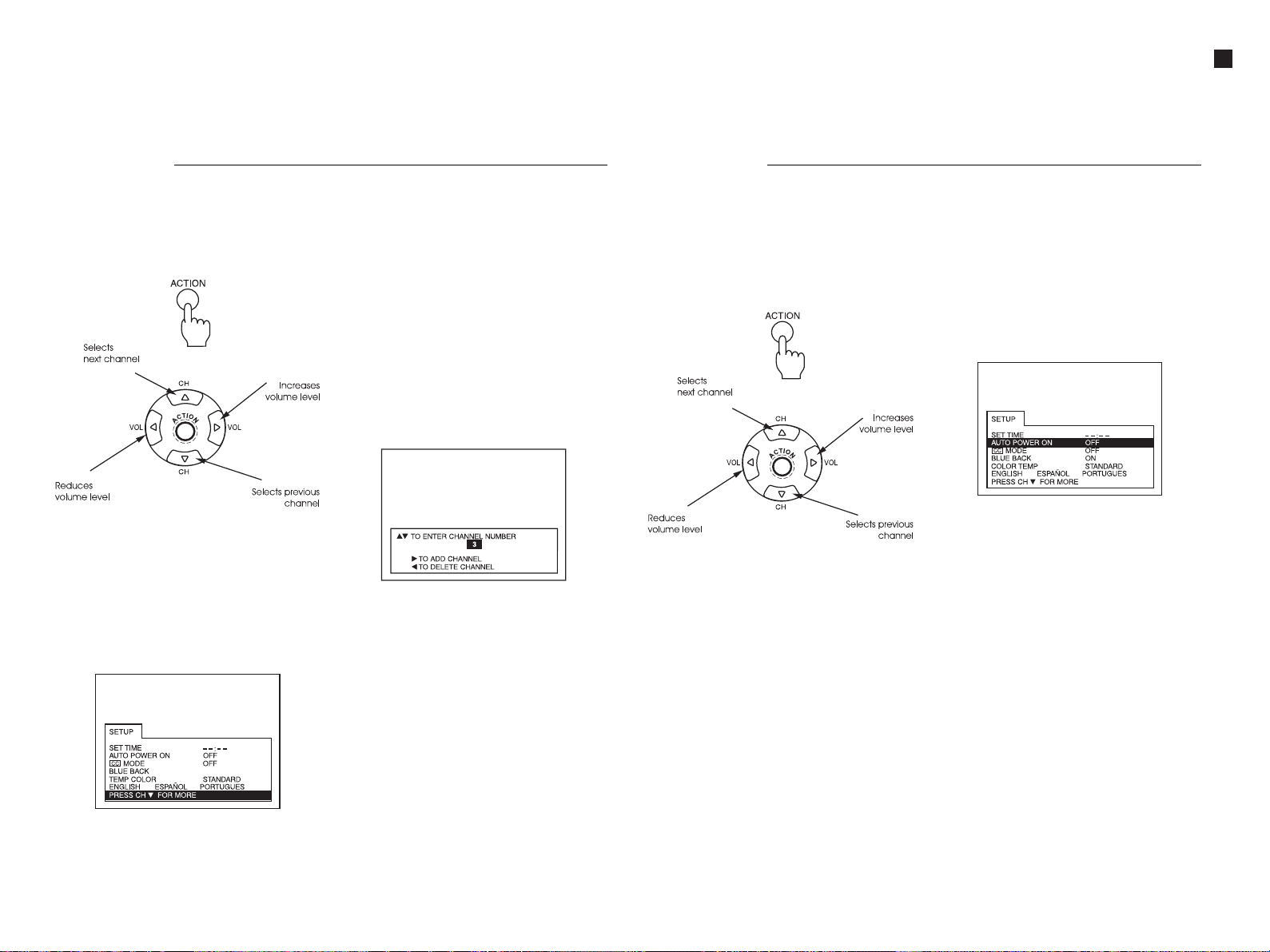
Operation Guide
Operation
Manual channel tuning.
This function allows the desired channels to be tuned in manually.
Note: This function is automatically disabled when the function “GAME GUARD” is active.
4. Press the button CHANNEL ($) to select
the option “PRESS CH $ FOR MORE”, and
a second page with options will display.
5. Press the button CHANNEL ($) to select
the option “MANUAL TUNING”.
6. Use the VOLUME buttons (“ or ”) to
display the manual tuning menu.
7. Use the CHANNEL buttons ($ or 4) or
the remote control numerical keypad
(0 to 9) to select the channels.
- 13 -
1. Press the ACTION button to display the
main menu.
2. Use the CHANNEL buttons ($ or 4) or
VOLUME buttons (“ or ”) to select the
symbol “SET-UP”.
3. Press again the ACTION button to
display the adjustment menu.
8. Press the button VOLUME (”) to store
the channel in memory (blue color).
Press the button VOLUME (“) to delete
the channel from memory (yellow
color).
9. Repeat steps 7 and 8 to store or delete
channels from memory.
10. Press the ACTION button twice to exit
the manual tuning menu.
Operation
AUTO POWER ON
For this function to be available, the POWER button must be in the ON position.
If the TV set is hooked to a cable TV converter which has a power switch, the switch may
be used to turn on and off both simultaneously.
Note: When the function “AUTO POWER ON” is activated, the functions controlling the
TIMER and the clock are automatically disabled.
3. Press again the ACTION button to
display the adjustment menu.
4. Press the button CHANNEL ($) to select
the option “AUTO POWER ON”.
1. Press the ACTION button to display the
main menu.
2. Use the CHANNEL buttons ($ or 4) or
VOLUME buttons (“ or ”) to select the
symbol “SET-UP”.
5. Press the button VOLUME (”) to select
ON or OFF.
Note: If the TV set is turned off by the POWER
button (on the remote control) or by
the POWER or STAND BY buttons (both
on the TV set), this function is
disabled.
TC-20G12P / TC-29G12P / TC-29G12PU
Page 14

Operation
Subtitles display mode “ cc MODE”
This feature is used to help hearing-impaired viewers and also in language learning.
This TV set features a built-in decoder that supplies a visual description of the audio track
of certain TV programs, displaying the words as subtitles across the screen. This allows the
viewer to also read the dialogs in TV programs or other information.
Note: When the subtitles display mode is turned off, the viewer can activate the display by
pressing the MUTE button on the remote control. Press “MUTE” gain to deactivate the
function.
5. Press the button VOLUME (”) to select
“OFF” (display disabled). C1, C2, T1, T2,
C3, C4, T3, T4.
6. Press the ACTION button twice to exit
the configuration menu.
• DISPLA Y DISABLED - The mode is
recommended when it is not possible to
display subtitles.
• DISPLAY C1 - C4 : C1 - C4 - are fields
which contain information, where each
field contains information different from
- 14 -
1. Press the ACTION button to display the
main menu.
2. Use the CHANNEL buttons ($ or 4) or
VOLUME buttons (“ or ”) to select the
symbol “SET-UP”.
3. Press again the ACTION button to
display the adjustment menu.
the other. The selection of which field
must be used depends on which field is
used by the broadcaster to transmit the
information. The placement on screen of
the information is such as not to disrupt
the image. A common example is the
display of the words spoken by a news
anchorperson.
• DISPLAY T1 - T4 : idem C1 - C4, has a
different placement of the information:
T1 - T4 displays in a black window
positioned in the bottom half of the
screen, displaying the information
corresponding to the selected
cc MODE”. For example, for a soccer
game, it may display the players’ names.
Operation
Channel caption
This feature allows to store in memory the labels for up to 30 channels (maximum 4
characters for each label). As a result, when switching channels or pressing the RECALL
button, the labels will display on the screen side-by-side the corresponding channel
number.
4. Use the VOLUME buttons (“ or ”) (only
for channels that have been
programmed) or use the numerical
keypad on the remote control to enter
the number of the channel to be
labeled.
5. Press the button CHANNEL ($) to select
the option “ENTER CAPTION”.
6. Use the VOLUME buttons (“ or ”) to
select the first character of the channel
label.
Sequentially, press the button CHANNEL
($) to advance the cursor to the
second position and repeat the
procedure until the label is fully entered
(up to 4 characters).
7. Use the CHANNEL buttons ($ or 4) to
select the option “ENTER CHANNEL
NUMBER”(indicator of the channel
number). Repeat steps 4 to 6, to define
more channel labels.
8. Press the ACTION button twice to exit
the channel labeling menu.
Obs.: To delete a channel label from
memory, the four label spaces must
be empty of any character (_ _ _ _).
1. Press the ACTION button to display the
main menu.
2. Use the CHANNEL buttons ($ or 4) or
VOLUME buttons (“ or ”) to select the
symbol “CHANNEL CAPTION”.
3. Press again the ACTION button to
display the CHANNEL CAPTION menu.
Note:
When the maximum number of labels
have been stored, the word “FULL” will
display in the place of a new label.
Operation Guide
TC-20G12P / TC-29G12P / TC-29G12PU
4. Press the button CHANNEL ($) to select
the option “ cc MODE
”(subtitles display mode).
Note:
For this function to work, the program
being watched (video or normal
broadcast) must include the information
to display the subtitles “ cc ”.
Page 15

Connection
Connecting to an amplifier (stereo equipment)
Terminals (LINE OUT FOR AUDIO AMPLIFIER)
Connect these terminals to the AUX input of a stereo amplifier to listen to the stereo sound
through the amplifier.
Obs.: The terminals labeled “P/ AMPLIF. DE
AUDIO” (to the amplifier) cannot be
connected to external loudspeakers.
Connect a sound amplifier to the terminals
“P/ AMPLIF. DE AUDIO” on the TV set, as
shown in the illustration below, and follow
the steps 1 through 4.
- 15 -
1. Set the amplifier volume to minimum.
2. Set the TV sound volume between 10
and 15.
3. Adjust the sound volume of the
amplifier to the desired level.
4. The sound level and the function MUTE
may be accessed from the remote
control unit.
Connection
Connecting to a videocassette recorder (VCR)
To connect to a videocassette recorder proceed as follows:
1. Connect the external equipment, as
show in the illustration, to the terminals
labeled “ENT” (input).
2. Select the video mode by pressing the
“TV/VIDEO” button on the TV set.
3. Turn on the connected VCR or video
disc player according to instructions in
their respective manuals.
Observation:
If the VCR is connected to the AV input
terminals, press the TV/VIDEO button on
the TV set to display the VCR output on
the screen.
If the VCR is connected to the VHF/UHF
terminals, to display the VCR output, select
on the TV set the channel corresponding
to the video output (3 or 4).
Operation Guide
TC-20G12P / TC-29G12P / TC-29G12PU
Page 16

Operation Guide
TC-20G12P / TC-29G12P / TC-29G12PU
compartment, located on the back of
the remote control unit.
paying attention to correct polarities, as
shown in the illustration.
Remote Control Transmitter
Inserting batteries
1. Open the cover of the battery
2. Insert the batteries in the compartment,
COVER
the cover in place.
Useful Suggestions:
Replace batteries when noticing any
failure in the functioning of the remote
control unit.
If the remote control is frequently used, we
recommend the use of alkaline batteries,
3. Close the battery compartment, sliding
with longer life.damage the unit.
Precautions when using batteries
The incorrect insertion of batteries in the
compartment can cause leaking and
PUSH AND
PULL TO
OPEN THE
COVER OF
THE BATTERY
COMPARTMENT
(for example, carbon-zinc with alkaline
batteries).
open, warm up or burn used batteries.
corrosion of metal parts, and may Observe
the following precautions:
1. Batteries should be replaced in pairs.
2. Do not mix new and used batteries.
3. Do not mix different types of batteries
4. Do not attempt to charge, short-circuit,
5. Remove the batteries from the unit, if
POLARITY
the unit is not going to be used for a
long while.
Once discharged, the batteries included with this product may be disposed
off with domestic trash.
Note:
- 16 -
Page 17

Service Adjustments and Calibrations
TC-20G12P / TC-29G12P / TC-29G12PU
SERVICE MODE
HOW TO ENTER INTO SERVICE MODE:
1. Switch to CATV and set the 124 CATV channel.
2. Adjust minimum volume with the Vol(_) button.
3. Adjust SLEEP function to 30 and press the button
Vol(_) on the TV panel.
4. To alter among CHQs (B0→C0→S0→M0), press
POWER.
5. To alter among DACs (B0→B1... and C0→C1...),
press CH(+) or CH(_) and to alter the values press
VOL(+) or Vol(_).
6. To get access to contents of directions of the memory
address shows bellow, set DAC S 0 and press MUTE
button on the remote control, for about 3 sec.
TO EXIT SERVICE MODE:
1. Press ACTION and POWER button simultaneously,
on the TV panel , for about 3 sec.
RESET: Press simultaneously ACTION and POWER
button for about 5 sec. All programming done
(clock, color, color system through channels or
signal ) will be cover for the original factory
adjustments.
Address A0
Address A2
INITIAL DATA RECORDING IN THE MEMORY (EEPROM)
1. Initial data must be recording before IC memory
installation in the circuit board.
2. The data of A0 address, is individual for each model.
The data of A2 and A4 are common to all models.
DATA MEMORY ON THE SCREEN
(AT SCREEN)
Address Table
A0, A2 and A4
0 1 2
Address Column
(First line) 0 - F
Address Line
(First Column) 0 - F
Address A4
- 17 -
Page 18

Service Adjustments and Calibrations
TC-20G12P / TC-29G12P / TC-29G12PU
ELECTRICAL INSPECTIONS
REQUIRED EQUIPMENTS / CONNECTIONS:
Voltmeter 150VDC: between C809 (+) and Ground HOT(-).
RMS Voltmeter: CRT Heater Terminal.
PROCEDURE:
1. Apply a PHILIPS pattern.
2. Adjust AC supply to 110 or 220 V. Adjust BRIGHT and
CONTRAST control until get a totally black screen. The
DC Voltmeter must be 130V±2.5V.
3. The heater terminal voltage must be:
TC-20G12P→6,15V+0.40Vrms _0.24Vrms
TC-29G12P/TC-29G12PU→6,3V+0.40Vrms _0.24Vrms
DEFLECTION CIRCUIT PRE-ADJUSTEMENTS
REQUIRED EQUIPMENTS / CONNECTIONS:
Voltmeter (50KV): Connect between CRT anode and CRT
DAG GROUND.
PROCEDURE:
1. Apply a PHILIPS pattern.
2. Adjust VERTICAL HEIGHT (DAC B:5) until get a circle.
3. Apply a CROSSHATCH pattern.
4. Adjust BRIGHT and CONTRAST control until get a totally
black screen. The voltage on Voltmeter must be:
TC-20G12P→26,25kV±1,25kV
TC-29G12P/TC-29G12PU→29,1kV+1.4kV_1.5kV
5. Apply a PHILIPS pattern and readjust the BRIGHT and
CONTRAST control to get a correct image picture.
6. Adjust the HORIZONTAL CENTER (Cc register) until
the image is correctly centered.
To TC-29G12P and TC-29G12PU only:
7. Confirm that the horizontal width is in normal range.
8. Correct E-W Pincushion by adjusting R761 in the Z-PCB.
9. Correct the horizontal width by adjusting R760 in the Z-PCB.
AGC CIRCUIT PRE-ADJUSTMENTS
REQUIRED EQUIPMENTS / CONNECTIONS:
Oscilloscope: TP2.
PROCEDURE:
1. Apply a 63dB±2dB pattern signal (75Ω open)
(Using a high VHF channel 7 ~ 13).
2. Set the CONTRAST control on center position.
3. Verify the CONTRAST variation with SUB-CONTRAST
(DAC B:3) to get a 3.0Vp-p wave form on the oscilloscope
at TP2.
3Vp-p
Excluding the eraser part
WHITE BALANCE ADJUSTMENTS
REQUIRED EQUIPMENTS / CONNECTIONS:
Oscilloscope: Connect to CRT board GK and ground.
PREPARATION:
1. Get turn ON the equipment for about 15 minutes.
2. Set standard WHITE BALANCE.
3. Adjust the image mode to DYNAMIC.
4. Fix the COLOR adjust in NORMAL.
5. Fix the CONTRAST adjust in NORMAL.
6. Enter in the service mode.
7. Adjust C UT OFF and DRIVE DATA to:
C0: CUT OFF_R= 0_64
C1: CUT OFF_G= 0_128
C2: CUT OFF_B= 0_64
C3: DRIVER_R= 64
C4: DRIVER_B= 64
8. Adjust SCREEN VR to minimum.
9. Connect the oscilloscope.
PROCEDURE:
1. In Service Mode, press R-TUNE on remote control to
enter in the Horizontal Line mode.
2. Look (GK) on the oscilloscope, then adjust SUB-BRIGHT
(DAC:B2) until the raster period be as the draw bellow.
GK waveform
TC-20G12P = 160VDC
TC-29G12P = 195VDC
TC-29G12PU = 195VDC
3. Adjust SCREEN VR to the first line stayed lightly
illuminated.
Note: After adjust, the SCREEN VR doesnt must be
moved.
4. Adjust CUTT OFF to the horizontal line become white.
(R,B CUT OFF) (DAC: C0) (DAC: C2).
5. Press again R-TUNE to exit of Horizontal Line mode.
6. Get appropriate White Balance moving the REC drive
(DAC: C3) and BLUE drive (DAC: C4).
7. Apply a PHILIPS pattern.
8. Get a normal image adjusting CONTRAST, BRIGHT
and FOCUS VOLUME controls. Then confirm the image
doesnt show serious convergence loss.
4. Verify if snow appear when the RF AGC register
(DAC:Ca) is decreased. Then increase it slowly until the
snow has disappeared.
- 18 -
Page 19

Service Adjustments and Calibrations
TC-20G12P / TC-29G12P / TC-29G12PU
AFT ADJUSTMENTS
REQUIRED EQUIPMENTS / CONNECTIONS:
Digital Voltmeter, C.W. generator (45.75 Mhz) and VIF
HEAD.
VIF HEAD
Tuner IF
Tuner
PREPARATION:
1. Disconnect antenna.
2. Connect the generator at TP37, using VIF HEAD.
3. Connect a jumper between TP8 (RF AGC) and GND.
4. Connect the Voltmeter between TP16 (AFT) and GND.
5. Turn On the TV.
PROCEDURE:
1. Adjust AFT (DAC: C9) to 128.
2. Adjust the AFT coil (L167) until the Voltmeter on TP16
show 2.5±0.1V.
3. Turn On the generator, and move the output signal
between 45,650Mhz and 45,850Mhz. Check the Voltmeter
on TP16 must be indicate a variation biggest 0.4V.
4. Remove the jumper, disconnect the Voltmeter and THE
CW Generator.
Note: To C.W.Generator the standard frequency is
45,75Mhz, the signal TV level is 90dBµV to 75O.
+B VOLTAGE VERIFICATION
REQUIRED EQUIPMENTS / CONNECTIONS:
Digital Voltmeter (+): according relation below.
(_): GND (HOT)
RF AGC ADJUSTMENT
REQUIRED EQUIPMENTS / CONNECTIONS:
Digital Voltmeter: TP8 the AGC Tuner terminal.
PROCEDURE:
1. Apply a COLOUR BAR pattern of 63±2dB (75Ω open)
in the antenna terminal.
(Using a high VHF channel 7 ~ 13).
CHANNEL
MHz7175,258181,259187,2510193,2511199,2512205,2513211,25
2. Confirm a normal image.
3. Check if the noises disappear when the RF AGC register
(DCA:Ca) is decreased and note the reference voltage.
Confirm if the noise appear when the register is
increased.
4. Increase slowly the AGC register (DAC: Ca) until the
TP8 voltage get a reference voltage less of 0.2V
(maximum voltage)
5. Check if the RF AGC voltage (reference voltage) falls
more then 0.3V when the input is increased 2dB.
IF DETECTOR OUTPUT ADJUSTMENT
REQUIRED EQUIPMENTS / CONNECTIONS:
Oscilloscope: Connect to TP12.
PROCEDURE:
1. Apply a COLOURBAR pattern of 100IRE level.
2. Adjust the output detection (DAC:Ce) (including the
SYNC signal) inside of 1.0 ±0.1Vpp range
3. Check if the SYNC amplitude signal (SYNC S & output
detection P ratio) is inside of 30±5% range.
PROCEDURE:
1. Adjust BRIGHT and CONTRAST control until get a totally
black screen.
2. Do the medition relationed below:
VOLTMETER (+)
C865(+)
TP29
TP30
C859(+)
TP5
TP34
TP11
C861
20 inches
130VDC
24V±2VDC
13V±2VDC
18V±2VDC
9V±0,5VDC
200±15VDC
5±0,25VDC
12,5±0,5VDC
29 inches
130VDC
27,4V±2VDC
13V±2VDC
18V±2VDC
9V±0,5VDC
220±15VDC
5±0,25VDC
12,5±0,5VDC
3. Return the BRIGHT and CONTRAST adjusts to the
normal image.
S / (S+P) = 30%±5
P =
S
Note: The RF signal ratio modulation is 87.5% ~ 90%.
SUB-CONTRAST ADJUSTMENT
PREPARATION:
1. Picture MenU DYNAMIC
2. CONTRAST Max. or Normal
3. BRIGHT Center or Normal
4. SHARPNESS Center or Normal
5. COLOR Center or Normal
- 19 -
1.0Vpp
Page 20

Service Adjustments and Calibrations
TC-20G12P / TC-29G12P / TC-29G12PU
REQUIRED EQUIPMENTS / CONNECTIONS:
Oscilloscope bigger than 5MHz: Connect to TP2 or TP35.
PROCEDURE:
1. Position a jumper between TP38 and GND (COLD).
2. Apply a COLOURBAR pattern with 100IRE level.
3. Adjust the SUB-BRIGHT (DAC:B2) to that black level
cant be compressed.
4. Adjust the SUB-CONTRAST (DAC:B3) to obtain [A]
between black level and white level on TP2 (E-board) or
TP35 (Y-board).
White level (100 IRE)
TC-20G12P [A]=3,6±0,1Vp-p
TC-29G12P [A]=3,2±0,1Vp-p
TC-29G12PU [A]=3,2±0,1Vp-p
Black level
5. Remove the jumper on TP38
PAL SUB-COLOR ADJUSTMENT
NTSC SUB-TINT ADJUSTMENT
REQUIRED EQUIPMENTS / CONNECTIONS:
Oscilloscope: Connect to TP1 (E-board) or (Y-board)
PREPARATION:
1. BRIGHT Center or Normal
2. COLOR Center or Normal
3. TINT Center or Normal
4. CONTRAST Max. or Normal
5. COLOR SYSTEM AUTO or NTSC
PROCEDURE:
1. Position a jumper between TP38 and GND (COLD)
2. Apply a Rainbow pattern.
3. Adjust the SUB-TINT (DAC: B1) to get, on TP1 or TP36
a waveform like showed below
REQUIRED EQUIPMENTS / CONNECTIONS:
Oscilloscope: Connect to TP2 .
PREPARATION:
1. Picture Menu DYNAMIC
2. CONTRAST Max. or Normal
3. BRIGHT Center or Normal
4. SHARPNESS Center or Normal
5. COLOR Center or Normal
PROCEDURE:
1. Position a jumper between TP38 and GND (COLD)
2. Apply a COLORBAR pattern.
3. Check if the image is on DYNAMIC mode.
4. Adjust the SUB-BRIGHT (DAC: B2) to [A] of threshold
level to the wave form doesnt be compressed.
5. Adjust the SUB-COLOR (DAC: B0) to obtain [B] as
showed below.
TC-20G12P [B]=3,2±0,05Vp-p
TC-29A12P [B]=2,7±0,05Vp-p
TC-29G12PU [B]=2,7±0,05Vp-p
4. On user mode, check that the TINT control move the
phase TINT more than ±30°.
SUB-BRIGH PRE-ADJUSTMENT
PREPARATION:
1. SYSTEM MODE NTSC or Auto
2. COLOR Center or Normal
3. CONTRAST Max. or Normal
4. BRIGHT Center or Normal
PROCEDURE:
1. Apply a standard SUB-BRIGHT (DAC: B2) to the center
of PART 6 and PART 7 became black.
(PART 7=Black and PART 6=Lightly Illuminated)
6. Remove the jumper on TP38
[A]
- 20 -
Page 21

Service Adjustments and Calibrations
TC-20G12P / TC-29G12P / TC-29G12PU
AUDIO OUTPUP LEVEL VERIFICATION
REQUIRED EQUIPMENTS / CONNECTIONS:
JIG Filter: TP18.
RF signal generator: RF antenna input.
RMS Voltmeter: Between JIG Filter and GND.
TP18
PROCEDURE:
1. Apply the next signals on the antenna input:
Video: 100 IRE Flat Field, 30% modulation.
Audio: 300Hz, 100% modulation, mono
(70±5dB, 75Ω open, P/S 10dB)
2. Check the Audio level to the
RMS Voltmeter show 150 mVrms.
+60
_
30
MTS CIRCUIT ADJUSTMENT
The MTS Circuit adjust of BR2L chasis, is doing through
four steps:
1. VCO Stereo adjustment.
2. Filter adjustment.
3. Input level adjustment.
4. Stereo separation adjustment.
Note: The adjustment must be done in the sequence
showed before. VIF, TP12 (Level Detector) must be
adjusted before MTS adjustment.
STEP 1 VCO STEREO ADJUSTMENT
REQUIRED EQUIPMENTS / CONNECTIONS:
1KΩ resistive jumper: Connect between the TP14 and GND.
22µF 16V capacitive jumper: Connect between the TP18
(MPX in). and GND.
Frequency Counter: Connect between the TP22 (R-OUT) and
GND.
PROCEDURE:
1. Remove the antenna.
2. On the service mode, select DAC: M1
3. Adjust MTS STEREO PLL VCO DAC: M1 until the
frequency counter show 15.734KHz±50Hz.
(15.684~15784KHz).
Note: The TV must be turn ON minimum 15 minutes before
adjustment.
STEP 2 FILTER ADJUSTMENT
PROCEDURE:
1. Apply the next signal to antenna input ( RF):
Video: 100 IRE Flat Field, Modulation 30%.
Audio: 15.734KHz sinusoidal wave.
(70±5dB, 75Ω open, P/S 10dB).
2. Adjust the output level signal generator for that a
15.734KHz wave form be 100 ±5mVrms on TP18.
3. On service mode, adjust DAC: M2.
4. Adjust MTS filter (DAC:M2) until the wave form
amplitude, on oscilloscope screen be minimum.
STEP 3 INPUT LEVEL ADJUSTMENT
REQUIRED EQUIPMENTS / CONNECTIONS:
JIG Filter: Connect to TP22.
RF generator: Connect to RF input antenna terminal.
RMS meter: Between JIG Filter and GND.
TP22
PROCEDURE:
1. Apply the next signal on antenna input ( RF):
Video: 100 IRE Flat Field, Modulation 30%.
Audio: 300 Hz, modulation 100%, mono.
(70±5dB, 75Ω open, P/S 10dB).
2. On service mode, adjust DAC: M0
3. Adjust the input level MTS (DAC: M0) until the Voltmeter
show 212 ± 10.5mVrms.
STEP 4 STEREO SEPARATION ADJUSTMENT
REQUIRED EQUIPMENTS / CONNECTIONS:
RF generator: Antenna input (RF).
Oscilloscope: Between TP22 (R-out) and GND.
PROCEDURE:
1. On audio MENU set STEREO.
2. Apply the next signal on antenna input ( RF):
Video: 100 IRE Flat Field, Modulation 30%.
Audio: 300 Hz, modulation 100%, stereo (L channel)
(70±5dB, 75Ω open, P/S 10dB).
3. Adjust the low level separation (DAC: M3) until the wave
form amplitude on the oscilloscope screen, be minimum.
4. Adjust the audio of RF generator to 3KHz.
5. Adjust the high level separation (DAC: M4) until the wave
form amplitude on the oscilloscope screen, be minimum.
6. Repeat steps 2 to 4.
REQUIRED EQUIPMENTS / CONNECTIONS:
RF Generator: Antenna input (RF)
Oscilloscope: Between TP21 (L-out) and GND.
RMS meter: Between TP18 (MPX-in) and GND.
Note: The GND of oscilloscope must be next of IC2201-01
terminal for minimum noise.
- 21 -
Page 22

Service Adjustments and Calibrations
TC-20G12P / TC-29G12P / TC-29G12PU
HUM VERIFICATION
REQUIRED EQUIPMENTS / CONNECTIONS:
JIG filter: Connect between the speakers terminals.
Oscilloscope: Connect between the JIG Filter and GND.
Function Tester: Connect to PC-Board.
JIG filter
3.3mH 3.3mH
(+)
SPK terminals
(_)
0.3µF
150Ω
PREPARATION:
1. VOLUME Max.
2. AI SOUND OFF
3. SPEAKER SW ON
PROCEDURE:
1. Apply a COLORBAR pattern without audio modulation
(70±5dB, 75Ω open, P/S 10dB)
2. Check if the hum level is less then 1.5Vp-p
3. When the hum level be bigger 1.5Vp-p, use the JIG filter
and check if the hum level is less that 0.5Vp-p
(+)
Osciloscope
(_)
SYNTHETIZER ADJUSTMENTS
REQUIRED EQUIPMENTS / CONNECTIONS:
Frequency Counter: TP42 GND
PREPARATION:
1. CLOCK CORRECTION 128 (DAC: S0)
PROCEDURE:
1. Measure TP42 for period.
2. Adjust the register (DAC:S0) based in the next formula:
(DAC: S0)=128+0.901x106 {1-1/(244.1406xTP42)}
3. Or measure TP42 for frequency.
4. Adjust the register (DAC: S0) based in the next formula:
(DAC: S0) =128+0.901x106 {(244.1406-TP42)/244.1406}
DEFLECTION CIRCUIT CHECKUP
REQUIRED EQUIPMENTS / CONNECTIONS:
Voltmeter (50KV): Connect to CRTanode.
PREPARATION:
1. CONTRAST Minimum
2. BRIGHT Minimum
HUM
level
AUDIO OUTPUT CHECK UP
REQUIRED EQUIPMENTS / CONNECTIONS:
RMS Voltmeter:
Input Cable: VAO L and R Terminals.
Ground Cable: GND.
PREPARATION:
1. VOLUME Maximum
2. AI SOUND OFF
3. SPEAKER SW OFF
PROCEDURE:
1. Apply a 7.5KHz standard audio signal modulated with
1KHz, and 30% deviation.
2. Check if the RMS Voltmeter shows a voltage
430±150mVrms between L and R terminals.
PROCEDURE:
1. Apply a BRIGHT pattern and adjust SCREEN and
BRIGHT until the back-line disappear
2. Check if the high voltage is [A].
TC-20G12P [A] = 26,25±1,25kV
TC-29G12P/TC-29G12PU [A] = 29,25±1,25kV
3. Return the SCREEN and BRIGHT adjust to original
positions.
4. Apply a CROSSHATCH pattern.
5. Check exist vertical and horizontal lines distortions when
the user contrast adjust is on the maximum , while the
black level is optimized with the crosshatch bright signal.
DEFLECTION CIRCUIT ADJUSTMENT
The deflection circuit adjust of chassis BR1L/BR1D is done
in four steps:
1. H-CENTER
2. H-WIDE
3. V-HEIGTH
4. V-CENTER
STEP 1 H-CENTER ADJUSTMENT
PROCEDURE:
1. Apply a MONOSCOPE pattern.
2. Adjust CONTRAST on maximum, and BRIGHT on center.
3. Adjust the horizontal center (DAC:Cc) to center PHILIPS
pattern on the CRT.
- 22 -
Page 23

Service Adjustments and Calibrations
TC-20G12P / TC-29G12P / TC-29G12PU
STEP 2 - HORIZONTAL WIDE ADJUSTMENT
PROCEDURE:
1. Apply a MONOSCOPE pattern.
2. Adjust the horizontal register center (DAC: Cc) until the
correctly image centralization.
3. Check if the horizontal wide is 2.25±0.25, according
showed below.
To TC-29G12P and TC-29G12PU only:
4. Confirm that the horizontal width is in normal range.
5. Adjust E-W Pincushion to correct the horizontal width.
3 2 1
2.25±0.25
STEP 3 V-HEIGTH ADJUSTMENT
PROCEDURE:
1. Apply a PHILIPS pattern.
2. Adjust CONTRAST on maximum, and BRIGHT on
center.
3. Adjust (DAC: B5) to the correct vertical size doing that
the PHILIPS pattern get a circle form.
4. Apply a PHILIPS pattern.
5. Check if exist Raster Slacking on the display.
7. Adjust SCREEN VR to minimum.
8. Connect the Oscilloscope.
PROCEDURE:
1. On service mode, press R-TUNE on remote control to
enter to horizontal line mode.
2. See (GK) on the oscilloscope screen, then adjust SUBBRIGTH (DAC: B2) to raster period be as showed below.
GK waveform
TC-20G12P = 160VDC
TC-29A12P = 195VDC
TC-29G12PU = 195VDC
3. Adjust SCREEN VR to the first line stayed lightly lighted.
Note: After adjusted, SCREEN VR doesnt must be altered.
4. Adjust CUT OFF to the horizontal line become white.
(R, B CUT OFF )( DAC: C0)(DAC: C2).
5. Press R-TUNE again to exit of horizontal line mode.
6. Get the correct White Balance altering the RED drive
(DAC: C3),and BLUE drive (DAC: C4).
7. Apply a PHILIPS pattern.
8. Get a normal image adjusting the CONTRAST, BRIGHT
and FOCUS VOLUME. Then check the image havent
convergence loss.
WHITE BALANCE ADJUSTMENT
Note: The CRT CUT OFF adjust must be done before that
White Balance adjust.
STEP 4 V-CENTER ADJUSTMENT
PROCEDURE:
1. Apply a PHILIPS pattern.
2. Adjust CONTRAST on maximum, and BRIGHT on
center.
3. Adjust the vertical center (DAC:B6) to center PHILIPS
pattern on the CRT.
CRT CUT OFF ADJUSTMENT
REQUIRED EQUIPMENTS / CONNECTIONS:
Oscilloscope: Between GK and GND (CRT Board).
PREPARATION:
1. The TV must be turn ON minimum 15 minutes before
adjustment.
2. Apply a White Balance pattern.
3. Adjust the image mode to DYNAMIC.
4. Adjust COLOR and CONTRAST to NORMAL.
5. Enter in the service mode.
6. Adjust CUT OFF and DRIVE DATA to:
C0: CUT OFF _R=0_ 64
C1: CUT OFF _G=0_ 128
C2: CUT OFF _B=0_ 64
C3: DRIVER_R=64
C4: DRIVER_B=64
EQUIPMENTS:
White Balance Meter and Helm Holts Device.
PREPARATION:
1. The TV must be turn ON minimum 30 minutes before
adjustment.
2. Check have done the CUT OFF adjust before.
3. Helm Holts Device must be adjusted to the local magnetic
field.
4. Apply a White Balance pattern.
5. Set PICTURE MODE to DYNAMIC.
6. Adjust CONTRAST to maximum and COLOR to normal.
7. DEGAUSS on the CRT screen.
8. Install the White Balance Meter on the CRT screen.
9. Be sure that there are not other light source in the
ambient.
10.Enter on the Service Mode.
PROCEDURE:
1. Set standard window to under side White Balance Meter.
Adjust the low light of G to 50µ A, using SUB-BRIGTH
(DAC: B2).
2. Then ,adjust the low light of R (DAC: C0) and the B
(DAC: C2), to zero on the White Balance Meter.
- 23 -
Page 24

Service Adjustments and Calibrations
TC-20G12P / TC-29G12P / TC-29G12PU
3. Set the White Balance pattern to over side the White Balance Meter. Adjust the G high light to 80µA by changing
SUB-BRIGHT (DAC: B2). If can not get 80µA, connect a
jumper through the cable between TP38 and TP41.
4. Then, adjust the R high light (DAC: C3) and the B
(DAC: C4) to zero on the White Balance Meter.
5. If the indication of the high light adjust on White Balance
Meter still doesnt get 80µ A, adjust the bright control to
the maximum.
6. Check the White Balance Meter under side , if it isnt
property , readjust the low light on standard window.
If the error of R is ± 5µ A and B is 10µ A repeat the
procedure 1 and 2.
7. Exit to the normal mode.
Note: Adjust the White Balance using equipment adjusted
to colour temperature 10.800K° + 19MPCD.
COLOR KILLER VERIFICATION
PREPARATION:
1. Adjust the color control to level 50.
PROCEDURE:
1. Apply a pattern signal with 40dB.
2. Verify to not appear color noises on any B/W channel.
3. Verify that the color doesnt disappear on any color
channel.
FILAMENT VOLTAGE CHECK UP
REQUIRED EQUIPMENTS / CONNECTIONS:
RMS Voltmeter: CRT filament terminal.
PROCEDURE:
1. Apply crosshatch pattern.
2. The filament voltage must be:
TC-20G12P→6,15V+0.40Vrms _0.24Vrms
TC-29G12P/TC-29G12PU→6,3V+0.40Vrms _0.24Vrms
SUB BRIGHT ADJUSTMENT
PREPARATION:
Adjust CONTRAST to maximum and BRIGHT to center.
PROCEDURE:
1. Apply standard SUB BRIGHT.
2. Adjust SUB BRIGHT (DAC: B2) to the central part of
PART 6 and PART 7 become black.
(PART 7=Black and PART 6=lightly illuminated).
FOCUS ADJUSTMENT
PREPARATION:
1. Adjust CONTRAST to maximum and BRIGHT to center.
PROCEDURE:
1. Apply a MONOSCOPE or PHILIPS pattern.
2. Adjust the focus to the right side of draw below be best.
3. Adjust the focus, first on the center, and after on the 4 region.
4
AUDIO VERIFICATION
PREPARATION :
1. VOLUME 1/3 of maximum
2. TV SPEAKER SW ON
PROCEDURE:
1. Set a music or a external signal.
2. Move the volume control since minimum to maximum
and verify if the change is soft.
3. Disconnect the speakers switch and verify if exist still
sound on speakers.
AI SOUND VERIFICATION
REQUIRED EQUIPMENTS / CONNECTIONS:
RF Generator: Input antenna terminal
RMS Voltmeter: TP83
PREPARATION:
1. AI SOUND ON
2. VOLUME MAXIMUN
PROCEDURE:
1. Apply standard pattern with 1KHz audio modulated and
25KHz with 100% deviation.
2. Check if the output is : 240 ± 100mVrms.
- 24 -
Page 25

Service Adjustments and Calibrations
TC-20G12P / TC-29G12P / TC-29G12PU
PURITY AND CONVERGENCE ADJUSTMENTS
Adjustment is necessary only if the CRT or the deflection yoke is
replaced or if the setting was disturbed.
1. When the Yoke or the CRT are substituted:
1.1- Position the deflexion yoke and the convergence ring at the
neck of the CRT.
1.2- Position the convergence ring as figure below:
6 pole rings
Purity Rings
Centered
Over G3/G4 Gap
4 pole rings
1.3- Turn on the TV set and tune on a red pattern
1.4- Position the deflection coil to obtain an uniform red at the
screen.
1.5- Enter service mode and press RECALL at the remote control
to begin purity adjustment mode.
1.6- Leave the set heating up for 30 seconds at white screen.
2. Primary adjustment of estatic convergence (centering)
2.1- Connect a crosshatch generator to the set and tune in signal.
Observe misconvergece at center of the screen only.
2.2- Adjust the 4 pole magnet (center rings); separate tabs and
rotate to converge blue with red.
2.2- Adjust the 6 pole magnet (rear rings); separate tabs and
rotate to convergence blue and red (magenta) with green.
Note: Precise convergence at this point is not important.
3- Purity Adjustment
5- DYNAMIC CONVERGENCE ADJUSTMENT
5.1-Move the DY on a horizontal and vertical way simultaneously,
to obtain a perfect side colour overcome.
5.2-Adjust the DY position for the image to stay symmetrical in
relation to the geometry of the screen.
5.3-Position the rubber parts to keep the DY in place.
5.4-If necessary, use permalloy to correct convergence on the
corners.
Note:To position the rubber parts (skids) to the DY, keep an
angle of 120 degrees between each part as is shown
on figure below:
Skids
(rubber)
°°
120
°
°°
5.5- If necessary use permalloy to correct convergence on the corners.
5.6-Put procedure 3.7 into action.
5.7-Exit Service Mode.
120
°°
°
°°
°°
120
°
°°
VERIFY PURITY ADJUSTMENT WITH THE HELP OF A
MICROSCOPE
1- Apply a white standard signal.
2- Using a microscope, observe the pixel with a correct format,
adjust the purity rings.
3.1- Position TV set with screen pointed to the east
3.2- Fully degauss the receiver by using an external degaussing coil.
3.3- Press the RECALL button on the Remote Control again
until the Purity Check (red screen) appears.
3.4- Move away the deflection coil and adjust rings 1 and 2 in a
way that the red portion stay exactly centered in equal
proportions to blue and green. (figure below):
Red
Blue
3.5- Slowly move the deflection coil forward until an uniform red
is obtained completing the whole screen.
3.6- Fix the deflection coil in place
3.7- Keep RECALL button pressed at the remote control and
verify the purity of colours green, blue and white. Recheck
for purity and readjust if necessary.
Green
4- Adjustment of estatic convergence
4.1- Apply a crosshatch standard signal.
4.2- Overcome the red line to blue adjusting the rings 1 and 4
(adjust center).
4.3- Overcome the red and blue lines with green adjusting the
rings 5 and 6 (adjust center).
3- Using a microscope, observe the pixel on the sides of the screen
and compare figure below. To obtain a pixel with a correct
format, adjust the deflector coil moving forward and back.
- 25 -
Page 26

Service Adjustments and Calibrations
TC-20G12P / TC-29G12P / TC-29G12PU
Standard DAC table
Item DAC Range Par
SUB COLOR
B0
SUB TINT
B1
SUB BRIGHT
B2
SUB CONTRAST
B3
SUB SHARPNESS
B4
V-SIZE
B5
V-CENTER
B6
V-CENTER offset
B7
R CUT OFF
C0
G CUT OFF
C1
B CUT OFF
C2
R DRIVE
C3
B DRIVE
C4
R-DRIVE (warm)
C5
B-DRIVE (warm)
C6
R-DRIVE (cool)
C7
0 - 127
0 - 127
0 - 255
0 - 127
0 - 31
0 - 127
0 - 7
0 - 3
0 - 511
0 - 511
0 - 511
0 - 127
0 - 127
0 - 127
0 - 127
0 - 127
60
58
112
90
[xx]
80
64
128
64
64
64
15
15
15
2
2
Memory
0DA
0DB
0DC
0DD
0DE
0C7
0C8
0EB
0CF/0C9
0CE/0C9
0CD/0C9
0CC
0CB
0B7
0B8
0B9
[xx] B4 SUB SHARPNESS: TC-20G12P = 31 / TC-29G12P = 28 / TC-29G12PU = 28
Item DAC
B-DRIVE (cool)
C8
AFT
C9
RF AGC
Ca
RF AGC offset
Cb
H-CENTER
Cc
H-CENTER offset
Cd
VIDEO OUT GAIN
Ce
CLOCK ADJUST
S0
LOUDNESS COMP
S1
INPUT LEVEL
M0
STEREO PLL VCO
M1
FILTER
M2
LOW LEVEL SEP
M3
HIGH LEVEL SEP
M4
0 - 127
0 - 255
0 - 127
0 - 255
Z-board (Pincushion) - Schematic Diagram
Range
0 - 15
0 - 15
0 - 15
0 - 7
0 - 63
0 - 63
0 - 63
0 - 63
0 - 63
0 - 63
Par
15
128
64
9
6
4
4
128
52
31
31
31
31
31
Memory
0BA
0F1
0F2
0F3
0CA
0F4
0F5
09A
0DF
096
098
099
09C
09D
Y-board (CRT) - Schematic Diagram
- 26 -
Page 27

Main Board Schematic Diagram - TC-20G12P / TC-29G12P / TC-29G12PU
TC-20G12P / TC-29G12P / TC-29G12PU
- 27 -
Page 28

Waveforms
TC-20G12P / TC-29G12P / TC-29G12PU
How to obtain the waveform
1. Connect to the antenna input terminal (RF) a COLORBAR signal generator.
2. Adjust the controls of TV set (audio /picture) to normal. Adjust the volume to minimum.
3- Every form of video wave should be visualized in the oscilloscope of wide band and low capacity test points (1 to 10 ). The form
and peak amplitude may vary depending on the oscilloscope and its adjustment.
IC001
16
17
18
IC401
IC601
IC001 - Pin 39
IC401 - Pin 02
IC601 - Pin 12
12
01
IC001 - Pin 55
IC401 - Pin 03
IC601 - Pin 14
13
02
IC001 - Pin 62
IC401 - Pin 04 and 05
IC601 - Pin 15
14
03
15
IC401 - Pin 07
04
IC601 - Pin 19
IC601 - Pin 20
IC601 - Pin 26
05
09
IC601 - Pin 22
IC601 - Pin 32
06
10
- 28 -
IC601 - Pin 23
IC601 - Pins 33,35,45,47 and 64
07
11
08
IC601 - Pin 24
Page 29

IC001 - Pins and Functions
1
Key in
FA1
GND
V-size
+5V
GND
→
→
→
←
→
→
→
→
←
→
→
←
←
←
←
←
←
←
←
←
←
←
→
←
←
←
←
←
RMIN P06
2
ADIN0
3
ADIN1(AFC(2º Tuner)
4
P50
5
ADIN3
6
ADIN4
7
ADIN5
8
P54
9
P55
10
ADIN8
11
ADIN9
12
CM
13
SYNC
14
PWM1(bass)
15
PWM(treble)
16
PWM3(balance)
17
PWM4(surround)
18
PWM5
19
PWM6
20
PWM7
21
PWM8
22
AVDD
23
CREF
24
VPH
25
VCP
26
CVBS
27
AVSS
28
P47
29
P46
30
P45 (clone det.)
31
P44
32
P43 (clone sw.)
Remote signal in
AFC <1st tuner)
Not used/GND
Lock Detect
Action/HHS
VERSION input
S-VHS input
Not used (open)
MTS in
Test OSC
Not used (open)
Not used (open)
Not used (open)
Not used (open)
Not used (open)
Geomagnectic corr.
Not used (open)
(for CC)
(for CC)
(for CC)
Video signal for CC
Color Sys 1
Color Sys 2
Video Defeat
Relay on (H) off (L)
Mute Defeat
TC-20G12P / TC-29G12P / TC-29G12PU
64
VSS
OSC2
OSC1
VDD
P00
P02
P03
P04 / IRQ0
VSYNC / IRQ1
P07 / RST
P60
P61
(mate clock) P62
P63
(PIP AV s1) P64
(PIP AV s2) P65
P66
VOI
SPWM
VOW1
VOW2
VOW3
VOB
P16
HSYNC
VSS
P20
P21
P40
P41
(mate data) P42
63
62
61
60
59
V
58
57
56
55
54
53
52
51
50
49
48
47
46
45
44
43
42
41
40
39
38
37
36
35
34
33
GND
→
12MHz X-tal
←
12MHz X-tal
+5V
→
SCL
↔
SDA
←
Version MSB
←
Version GM
→
50/60Hz
←
V-pulse(neg.)
←
Reset
→
Main AV select 1
→
Main AV select 2
→
Xtal (PAL-M/PAL-N)
→
Sound defeat
→
Not used (open)
→
Not used (open)
→
Speaker on(L)off(H)
→
OSD Semi-trans
→
Volume
→
OSD red
→
OSD green
→
OSD blue
→
OSD blank
←
Hold down detect
←
H-plus(neg.)
GND
→
AI Sound
→
IF Defeat
→
Recharge
←
Power Down
→
3D WOOFER
- 29 -
Page 30

IC601 - Block Diagram
TC-20G12P / TC-29G12P / TC-29G12PU
IC601 - Pins and Functions
PINO NOME TENSÃO DESCRIÇÃO PINO NOME TENSÃO DESCRIÇÃO
01 VIF GND 0V GND for VIF/SIF Block
02 AFT OUT DC 0.3 - 8,7V AFT OUT
03 SIF LIMITER IN DC 0.5 - 4.5V SIF det. IN
04 RF AGC OUT DC 0.3 - 8.7V RF AGC OUT
05 QIF OUT DC 3.2V QIF det. OUT
06 IF AGC filter DC 1.8 - 4.6V IF AGC filter pin
07 QIF IN DC 1.8 - 4.6V QIF sound carrier input pin
08 Spot Killer DC 7.5V Spot killer capacitor pin
09 VIF IN (1) DC 1.5V VIF det. input pin
10 VIF IN (2) DC 1.5V VIF det. input pin
11 VIF Vcc (5V) DC 5.0V 5V to VIF/SIF Block
12 FAST BLK DC 0.0V TV/Half Tone/EXT RGB SW control
13 SCL SCL pin for IIC BUS
14 SCP Sand castle pulse output pin
15 HOUT H pin pre-drive output
16 VSS OV Ground pin of CMOS
17 SDA SDA pin of IIC BUS
18 VDD DC 5.0V VDD decoupling pin
19 AFC1 FILTER AFC-1 filter pin of 32fH VCO
20 H OSC DC 2.45V Pino H OSC
21 MUTE FILTER DC 0.3 - 8.7V Mute Filter
22 R OUT R output
23 G OUT G output
24 B OUT B output
25 DEFLECTION GND 0V Deflection GND
26 V OUT Vertical output
29 V RAMP feedback V RAMP feedback
30 V RAMP C V RAMP capacitor
27 START UP 9V (VCC) Deflection 9V, IIC BUS and VDD control
28 B IN DC 2.5V
37 G IN DC 2.5V
39 R IN DC 2.5V
31 Video Chroma VCC 5V 5V blocos de vídeo e croma
32 AFC2 FILTER DC 4.5V AFC2 FILTER
33 CHROMA IN DC 3.5V CHROMA input
34 ID FILTER Identification filter
35 VIDEO IN DC 2.7V Video input
36 X-RAY IN DC 0V X-RAY in
38 BLACK HOLD DC 3.1V Black level hold pin for black strech function
40 CONTRAST Detection ACL filter
41 X-TAL 3.58 DC 3.3V Crystal NTSC
42 KILLER FILTER DC 3.7V Killer filter
43 EXT IN DC 1.95V External video input
44 CHROMA APC DC 3.0V typ CHROMA APC FILTER
45 TV IN DC 1.95V Video input
46 VIDEO/CHROMA GND 0V GND for Video and Chroma blocks
47 Y SW OUT Video tuner output TV/EXT
48 H-SYNC SEP IN H-SYNC SEP IN
49 V-SYNC SEP IN V-SYNC SEP IN
50 X-TAL PAL DC 3.3V Crystal PAL
51 VIDEO CLAMP DC 3V Video Clamp
52 SECAM REF SECAM REF
53 Hi Vcc (9V) 9.0V 9V for output (RGB, AF, AFT/RF AGC)
54 -(B-Y) IN DC 2.9V SECAM signal input
55 -(R-Y) IN DC 2.9V SECAM signal input
56 VIF APC FILTER2 DC 3.0V VIF APC filter
57 OUDIO OUT DC 2.8V Audio output
58 AUDIO BYPASS DC 2.3 ~ 3.0V Audio Bypass
59 EXT AUDIO IN DC 2.5V External Audio input
60 FM DIRECT OUT DC 2.5V Audio output
61 VIF VCO(1) DC 4.2V Coil VIF VCO
62 VIF VCO(2) DC 4.2V Coil VIF VCO
63 VIF APC FILTER1 DC 3.0V VIF APC filter
64 VIF VIDEO OUT 2.2Vp-p Video Detector output
- 30 -
Page 31

A/C-Board Components side (Top view)
TC-20G12P / TC-29G12P / TC-29G12PU
- 31 -
Page 32

A/C-Board Foil side (Bottom view)
TC-20G12P / TC-29G12P / TC-29G12PU
- 32 -
Page 33

TC-29G12P/ TC-29G12PUCabinet Parts Location
- 33 -
Page 34

Cabinet Replacement Parts List
TC-20G12P / TC-29G12P / TC-29G12PU
Ref. No.
01 EAS-12D168ZC EAS-15S101ZB EAS-15S101ZB SPEAKER
02 S-U5012 S-U5012 S-U5012 75 Ω ADAPTOR
03 TLK2B20001A TLK2B29001A TLK2B29001A DEGAUSSING COIL
04 TBX2B855 TBX2B858 TBX2B858 7 POSITION BUTTON
05 TBX2B856 TBX2B857 TBX2B857 POWER BUTTON
06 TSX2B1421SB TSX2B1421SB TSX2BA03 AC CABLE
07 TXAJTSPCB20G9 TXAJTSPCB29A9 TXAJTSPCB29A9 SPEAKER CABLE
08 _o
09 BVQPB001T BVQPB001T BVQPB001T SWITCH (S001/S006)
10 TXAJTE32CB20A9 TXAJTE2CB29A9-1 TXAJTE2CB29A9-1 Y2 E2 CABLE CONNECTION (4 WAYS)
11 A48EAK01X092R A68QBT892X10 A68QBT892X10 CRT
12 TXAJTE2CB29A9-1 TXAJTE32CB20A9 TXAJTE32CB20A9 Y1 E1 CABLE CONNECTION (5 WAYS)
13 TNQ2B2005 TNQ2B2005 TNQ2B2005 REMOTE CONTROL UNIT
14 _o
15 TBM4G3003 TBM4G3003 TBM4G3003 PANASONIC BADGE
16 TKP2B11161-1 TKP2B11161-1 TKP2B11161-1 AC CABLE HOLDER
17 TKY2B0906-4 TKY2B1304-3 TKY2B1304-3 CABINET
19 TKK2B0304 TKK2B0303 TKK2B0303 LED GUIDE
20 _o
26 ENV56D75G3R ENV56D75G3R ENV56D75G3R TUNER
21 TXF3A20C7-1 TXF3A20C7-1 TXF3A20C7-1 COIL SPRING
22 TQB2B0129-1 TQB2B0129-1 TQB2B0129-1 OPERATING INSTRUCTIONS
23 TKP2B11201-2 TKP2B11191-2 TKP2B11191-2 PAINEL FUME
24 TZGNPAC20G12P TZGNPAC29G12P TZGNPAC29G12P A/C BOARD
25 _o
27 TJSC00300 TJSC00300 TJSC00300 JACK JK351
28 TKU2B21604-4 TKU2B22005-3 TKU2B22005-3 REAR COVER
29 TJB2A9063B TJB2A9063B TJB2A9063B JACK JK3001
30 KFT3AB119F1 KFT4AB143F KFT4AB143F FLY-BACK
31 TMM2B202-1 TMM2B202-1 TMM2B202-1 AC CABLE COVER
32 TSA8108-6KP _o
33 _o
34 TMW2B204 TMW2B204 TMW2B204 BRACKET (REMOTE CONTROL RECEPTOR)
TC-20G12P
_
_
_
_
_
TC-29G12PUTC-29G12P
TPD2B737 TPD2B737 DY WEDGE
TMK2B903 TMK2B903 MAGNET
EXCELSA35T EXCELSA35T MAGNET
TZGNPZ29G12 TZGNPZ29G12 Z BOARD
_
TKX2B0301 TKX2B0301 SUPORT (Z-PCB)
_o
_
TELESCOPIC ANTENNA
DESCRIPTION
- 34 -
Page 35

Replacement Parts List
(S) Please refer to the Especial Replacement Parts Table on page 40.
TC-20G12P / TC-29G12P / TC-29G12PU
ASSEMBLED BOARDS
REF. NO.
PART NO. DESCRIPTION REF. NO.
TZGNPAC29G12P A/C BOARD
TZGNPZ29G12 Z BOARD
CAPACITORS
C003 ECA1HM4R7B CAP. ELETROL. 4,70 µF 50 V
C004 ECJ2VC1H330J CAP. CER. SMD 33 PF 50 V
C005 ECJ2VC1H330J CAP. CER. SMD 33 PF 50 V
C008 ECJ2VF1H104Z CAP . CER. SMD 100 nF 50 V
C009 ECA1HM100B CAP. ELETROL. 10 µF 50 V
C010 ECJ2VF1H103Z CAP . CER. SMD 10 nF 50 V
C011 ECA1CM221B CAP. ELETROL. 220 µF 16 V
C012 ECJ2VF1H104Z CAP . CER. SMD 100 nF 50 V
C013 ECA0JM101B CAP . ELETROL. 100 µF 6,3 V
C015 ECA1HM010B CAP. ELETROL. 1 µF 50 V
C016 ECJ2VC1H101J CAP. CER. SMD 100 PF 50 V
C017 ECJ2VC1H220J CAP. CER. SMD 22 PF 50 V
C018 ECJ2VC1H220J CAP. CER. SMD 22 PF 50 V
C019 ECA0JM101B CAP . ELETROL. 100 µF 6,3 V
C020 ECA0JM101B CAP . ELETROL. 100 µF 6,3 V
C022 ECA1CM471B CAP. ELETROL. 470 µF 16 V
C024 ECA1EM4R7B CAP . ELETROL. 4,70 µF 25 V
C025 ECJ2VC1H101J CAP. CER. SMD 100 PF 50 V
C026 ECJ2VC1H681J CAP. CER. SMD 680 PF 50 V
C027 ECJ2VC1H101J CAP. CER. SMD 100 PF 50 V
C028 ECEA1HNR47UB CAP. ELETROL. BIP . 0,47 µF 50 V
C031 ECJ2VB1H821K CAP . CER. SMD 820 PF 50 V
C032 ECA1CM470B CAP. ELETROL. 47 µF 16 V
C034 ECJ2VF1H103Z CAP . CER. SMD 10 nF 50 V
C035 ECJ2VC1H220J CAP. CER. SMD 22 PF 50 V
C036 ECJ2VC1H220J CAP. CER. SMD 22 PF 50 V
C037 ECJ2VC1H220J CAP. CER. SMD 22 PF 50 V
C038 ECJ2VC1H220J CAP. CER. SMD 22 PF 50 V
C041 ECA1EM100B CAP. ELETROL. 10 µF 25 V
C153 ECEA1HN010UB CAP . ELETROL. BIP. 1 µF 50 V
C154 ECJ2VC1H390J CAP. CER. SMD 39 PF 50 V
C155 ECA1CM470B CAP. ELETROL. 47 µF 16 V
C156 ECJ2VF1H103Z CAP . CER. SMD 10 nF 50 V
C157 ECA1HMR22B CAP. ELETROL. 0,22 µF 50 V
C158 ECA1HMR22B CAP. ELETROL. 0,22 µF 50 V
C159 ECJ2VF1H103Z CAP . CER. SMD 10 nF 50 V
C160 ECA1HM100B CAP. ELETROL. 10 µF 50 V
C161 ERJ6GEY0R00V RES. MET. FILM SMD 0 Ω 1/10 W
C162 ECJ2VC1H330J CAP. CER. SMD 33 PF 50 V
C163 ECEA1CN100UB CAP . ELETROL. BIP. 10 µF 16 V
C165 ECJ2VC1H101J CAP. CER. SMD 100 PF 50 V
C168 ECA1HMR33B CAP. ELETROL. 0,33 µF 50 V
C169 ECJ2VC1H221J CAP. CER. SMD 220 PF 50 V
C170 ECJ2VF1H103Z CAP . CER. SMD 10 nF 50 V
C202 ECA1HM100B CAP. ELETROL. 10 µF 50 V
C203 ECA1HM100B CAP. ELETROL. 10 µF 50 V
C240 ECJ2VC1H121J CAP. CER. SMD 120 PF 50 V
C351 ECKR1H391KB5 CAP . CER. 390 PF 50 V
C352 ECKR1H391KB6 CAP . CER. 390 PF 50 V
C353 ECKR1H471KB5 CAP . CER. 470 PF 50 V
C354 ECKW3D102KBN CAP. CER. 1 nF 2.000 V
C357 ECEA1HN2R2UB CAP. ELETROL. BIP. 2,20 µF 50 V
C401 ECA1VHG102B CAP . ELETROL. 1.000 µF 35 V
C402 ECA1HHG010B CAP. ELETROL. 1 µF 50 V
C403 ECA1VM102E CAP . ELETROL. 1.000 µF 35 V
C405 ECJ2VB1H102K CAP . CER. SMD 1 nF 50 V
C406 ECJ2VB1H102K CAP . CER. SMD 1 nF 50 V
C407 ECA1HHGR22B CAP . ELETROL. 0,22 µF 50 V
C408 ECJ2VC1H102J CAP. CER. SMD 1 nF 50 V
C409 ECJ2VF1H103Z CAP . CER. SMD 10 nF 50 V
C451 ECQE1224KF3 CAP . POLIÉSTER 220 nF 100 V
C452 EEUFC1V820B CAP. ELETROL. 82 µF 35 V
C453 ECQB1H104JM6 CAP . POLIÉSTER 100 nF 50 V
C454 ECA1HHG330B CAP. ELETROL. 33 µF 50 V
C455 ECA1JHG100B CAP. ELETROL. 10 µF 63 V
CAPACITORS
PART NO. DESCRIPTION
C456 EEUFC1J470B CAP . ELETROL. 47 µF 63 V
C470 ECSF1EE105VB CAP. TÂNTALO 1 µF 25 V
C471 ECJ2VB1H103K CAP . CER. SMD 10 nF 50 V
C472 ECA1HM010B CAP. ELETROL. 1 µF 50 V
C509 ECJ2VB1E104K CAP . CER. SMD 100 nF 25 V
C510 ECCR2H100D5 CAP. CER. 10 PF 100 V
C511 ECKR2H821KB5 CAP . CER. 820 PF 500 V
C512 ECKR2H101KB5 CAP . CER. 100 PF 500 V
C514 (S )
C515 ECEA1HN010UB CAP . ELETROL. BIP. 1 µF 50 V
C516 ECJ2VB1H122K CAP . CER. SMD 1,20 nF 50 V
C517 ECJ2VF1H103Z CAP . CER. SMD 10 nF 50 V
C518 (S )
C520 ECA1HM010B CAP. ELETROL. 1 µF 50 V
C521 ECJ2VB1H822K CAP . CER. SMD 8,20 nF 50 V
C522 ECQB1H822JM3 CAP . POLIÉSTER 8,20 nF 50 V
C524 ECA1CM101B CAP. ELETROL. 100 µF 16 V
C551 ECA1VM222B CAP . ELETROL. 2.200 µF 35 V
C552 (S )
C553 ECA1CM471B CAP. ELETROL. 470 µF 16 V
C554 ECKR2H561KB5 CAP . CER. 560 PF 500 V
C555 ECA2EM220B CAP. ELETROL. 22 µF 250 V
C560 ECQB1 104JM3 CAP . POLIÉSTER 100 nF 100 V
C561 ECKR2H561KB6 CAP . CER. 560 PF 500 V
C562 (S )
C563 (S )
C564 (S )
C565 (S )
C566 ECKW3D181JBP CAP . CER. 180 PF 2.000 V
C567 (S )
C569 ECA1HHG220B CAP. ELETROL. 22 µF 50 V
C571 ECA1CM101B CAP. ELETROL. 100 µF 16 V
C572 ECA1EM100B CAP. ELETROL. 10 µF 25 V
C603 ECA1CM470B CAP. ELETROL. 47 µF 16 V
C604 ECJ2VC1H680J CAP. CER. SMD 68 PF 50 V
C605 ECJ2VF1H103Z CAP . CER. SMD 10 nF 50 V
C606 ECA1CM470B CAP. ELETROL. 47 µF 16 V
C607 ECJ2VC1H270J CAP. CER. SMD 27 PF 50 V
C608 ECJ2VC1H270J CAP. CER. SMD 27 PF 50 V
C610 ECA1AHG471B CAP . ELETROL. 470 µF 10 V
C611 ECJ2VF1E104Z CAP. CER. SMD 100 nF 25 V
C612 ECJ2VF1E104Z CAP. CER. SMD 100 nF 25 V
C613 ECJ2VF1E104Z CAP. CER. SMD 100 nF 25 V
C614 ECA1EM4R7B CAP . ELETROL. 4,70 µF 25 V
C615 ECA0JM222B CAP . ELETROL. 2.200 µF 6,3 V
C616 ECJ2VF1H223Z CAP . CER. SMD 22 nF 50 V
C617 ECA1HMR22B CAP. ELETROL. 0,22 µF 50 V
C618 ECJ2VF1H103Z CAP . CER. SMD 10 nF 50 V
C619 ECA1CM221B CAP. ELETROL. 220 µF 16 V
C620 ECJ2VB1H223K CAP . CER. SMD 22 nF 50 V
C621 ECJ2VB1H223K CAP . CER. SMD 22 nF 50 V
C622 ECJ2VB1C224K CAP . CER. SMD 220 nF 16 V
C623 ECJ2VC1H121J CAP. CER. SMD 120 PF 50 V
C624 ECJ2VB1H153K CAP . CER. SMD 15 nF 50 V
C625 ECJ2VC1H220J CAP. CER. SMD 22 PF 50 V
C626 ECJ2VB1E104K CAP . CER. SMD 100 nF 25 V
C627 ECA1HMR47B CAP. ELETROL. 0,47 µF 50 V
C746 (S )
C751 (S )
C752 (S )
C753 (S )
C754 (S )
C755 (S )
C756 (S )
C757 (S )
C758 (S )
C759 (S )
C760 (S )
C803 ECKWAE472ZED CAP. CER. 4,70 nF 250 V
- 35 -
Page 36

Replacement Parts List
(S) Please refer to the Especial Replacement Parts Table on page 40.
TC-20G12P / TC-29G12P / TC-29G12PU
CAPACITORS
REF. NO.
C804 ECKWAE472ZED CAP. CER. 4,70 nF 250 V
C805 ECKR1H471KB6 CAP. CER. 470 PF 50 V
C806 ECKWAE472ZED CAP. CER. 4,70 nF 250 V
C807 ECKWAE472ZED CAP. CER. 4,70 nF 250 V
C810 ECKCNA152MEB CAP. CER. 1,50 nF 4.000 V
C811 ECA1EM101B CAP. ELETROL. 100 µF 25 V
C812 ECQU2A224MNB CAP. POLIPROP . 220 nF 100 V
C814 ECKR2H561KB7 CAP . CER. 560 PF 500 V
C816 ECKW3D331JBP CAP . CER. 330 PF 2.000 V
C823 ECEA160V33ZE CAP . ELETROL. 33 µF 160 V
C824 (S )
C854 ECJ2VB1E104K CAP. CER. SMD 100 nF 25 V
C855 ECKW3A821KBP CAP . CER. 820 PF 1.000 V
C856 ECKR2H561KB8 CAP . CER. 560 PF 500 V
C857 ECKR2H471KB5 CAP . CER. 470 PF 500 V
C859 ECA1EM102GB CAP . ELETROL. 1.000 µF 25 V
C861 ECA1EM101B CAP. ELETROL. 100 µF 25 V
C865 EC0S2DG151DG CAP . ELETROL. 150 µF 200 V
C2201 ECSF16E3R3VB CAP. TÂNTALO 3,30 µF 16 V
C2202 ECA1EM4R7B CAP. ELETROL. 4,70 µF 25 V
C2203 ECA1HM010B CAP. ELETROL. 1 µF 50 V
C2204 ECA1EM4R7B CAP. ELETROL. 4,70 µF 25 V
C2205 ECA1EM4R7B CAP. ELETROL. 4,70 µF 25 V
C2206 ECA1EM4R7B CAP. ELETROL. 4,70 µF 25 V
C2207 ECA1EM4R7B CAP. ELETROL. 4,70 µF 25 V
C2208 ECA1EM4R7B CAP. ELETROL. 4,70 µF 25 V
C2209 ECA1AM101B CAP . ELETROL. 100 µF 10 V
C2210 ECA1HMR33B CAP . ELETROL. 0,33 µF 50 V
C2211 ECEA1HUR68B CAP. ELETROL. 0,68 µF 50 V
C2212 ECA1HM2R2B CAP . ELETROL. 2,20 µF 50 V
C2213 ECA1EM100B CAP . ELETROL. 10 µF 25 V
C2214 ECQB1H104JM3 CAP. POLIÉSTER 100 nF 50 V
C2215 ECQB1H223JM3 CAP. POLIÉSTER 22 nF 50 V
C2216 ECJ2VB1H332K CAP . CER. SMD 3,30 nF 50 V
C2217 ECEA1HN010UB CAP . ELETROL. BIP . 1 µF 50 V
C2218 ECEA1HN010UB CAP . ELETROL. BIP. 1 µF 50 V
C2219 ECSF16E10VB CAP . TÂNTALO 10 µF 16 V
C2220 ECEA1CN100UB CAP . ELETROL. BIP. 10 µF 16 V
C2221 ECJ2VB1H103K CAP . CER. SMD 10 nF 50 V
C2222 ECJ2VB1H472K CAP . CER. SMD 4.700 PF 50 V
C2302 ECA1HM3R3B CAP . ELETROL. 3,30 µF 50 V
C2303 ECA1HM100B CAP. ELETROL. 10 µF 50 V
C2304 ECQB1H104JM4 CAP. POLIÉSTER 100 nF 50 V
C2305 ECJ2VB1H332K CAP . CER. SMD 3,30 nF 50 V
C2306 ECA1CM221B CAP. ELETROL. 220 µF 16 V
C2307 ECEA1HN010UB CAP . ELETROL. BIP . 1 µF 50 V
C2308 ECA1HHG010B CAP . ELETROL. 1 µF 50 V
C2311 ECA1HM3R3B CAP . ELETROL. 3,30 µF 50 V
C2351 ECA1EM102GB CAP . ELETROL. 1.000 µF 25 V
C2352 ECA1HHG3R3B CAP . ELETROL. 3,30 µF 50 V
C2353 ECA1HHG100B CAP . ELETROL. 10 µF 50 V
C2354 ECQB1H104JM5 CAP. POLIÉSTER 100 nF 50 V
C2355 ECJ2VB1H332K CAP . CER. SMD 3,30 nF 50 V
C2356 ECA1CHG221B CAP . ELETROL. 220 µF 16 V
C2357 ECEA1HN010UB CAP . ELETROL. BIP . 1 µF 50 V
C2451 ECA1EM100B CAP . ELETROL. 10 µF 25 V
C2452 ECA1EM100B CAP . ELETROL. 10 µF 25 V
C2453 ECA1EM4R7B CAP. ELETROL. 4,70 µF 25 V
C2454 ECA1CM221B CAP. ELETROL. 220 µF 16 V
C3001 ECA1HM010B CAP. ELETROL. 1 µF 50 V
C3002 ECA1HM010B CAP. ELETROL. 1 µF 50 V
C3003 ECA1HM010B CAP. ELETROL. 1 µF 50 V
C3004 ECJ2VB1H272K CAP . CER. SMD 2,70 nF 50 V
C3005 ECJ2VB1H272K CAP . CER. SMD 2,70 nF 50 V
PART NO. DESCRIPTION REF. NO.
DIODES
D001 EL333ID-F45R LED DIODE
D006 MA4330HT A ZENER DIODE 34 V 0,37 W
D008 MA165T A5VT SWITCHING DIODE
DIODES
PART NO. DESCRIPTION
D010 MA4047HT A ZENER DIODE 4,7 V 0,37 W
D012 MA165T A5VT SWITCHING DIODE
D013 MA4068MT A ZENER DIODE 6,8 V 1/4 W
D014 MA165T A5VT SWITCHING DIODE
D2301 MA165T A5VT SWITCHING DIODE
D2302 MA165T A5VT SWITCHING DIODE
D2304 MA4068MT A ZENER DIODE 6,8 V 1/4 W
D3001 MA41 10MT A ZENER DIODE 11 V 0,37 W
D3002 MA41 10MT A ZENER DIODE 11 V 0,37 W
D3003 MA41 10MT A ZENER DIODE 11 V 0,37 W
D401 ERA1501V3 SWITCHING DIODE
D402 MA4360MT A ZENER DIODE 36 V 0,37 W
D403 MTZJT-774.7C ZENER DIODE 4,7 V 0,5 W
D404 MA165T A5VT SWITCHING DIODE
D405 MTZJT-7736D ZENER DIODE 36 V 0,5 W
D406 MA165T A5VT SWITCHING DIODE
D407 MA4051HT A ZENER DIODE 5,3 V 0,37 W
D510 EU2V1 RECTIFY DIODE
D51 1 MTZJT-775.6A ZENER DIODE 5,4 V 1/2 W
D551 RU2NV1 DIODE
D552 AU02V0 POWER DIODE
D554 AU02V1 POWER DIODE
D558 (S )
D559 (S )
D602 MA165TA5VT SWITCHING DIODE
D751 (S )
D752 (S )
D801 (S )
D802 D4SB80 RECTIFY DIODE
D803 EU02V1 RECTIFY DIODE
D804 EU02V2 RECTIFY DIODE
D805 (S )
D808 MA165TA5VT SWITCHING DIODE
D810 MTZJT-776.8C ZENER DIODE 6,8 V 0,5 W
D8 11 AM01AV0 RECTIFY DIODE
D812 EU02V3 RECTIFY DIODE
D814 MA2240-BLFS ZENER DIODE 24 V 1 W
D821 PC123F2 FOTO ACOPLADOR
D837 RU3YX-MV1 RECTIFY DIODE
D852 RL30A RECTIFY DIODE
D855 EU2V2 RECTIFY DIODE
FUSE
F801 XBA2C40TR0 FUSE 4A 250V
INTEGRATED CIRCUITS
IC001 MN1874083TK2 IC MICROPROCESSOR
IC002 S-24C08ADP IC EEPROM ( 8K )
IC003 RPM6937-V13 IC MONOLITIC
IC2201 AN5819K IC
IC2202 AN78L09TA IC MONOLITIC
IC2303 LA4285 IC MONOLITIC
IC2451 AN5285K IC SOUND AGC
IC401 LA7840 IC VERTICAL-OUT
IC402 BA225 I C
IC551 AN78M09LB IC REGULA TOR
IC552 AN78M05LB IC REGULA TOR
IC601 M52770ASP700 IC MONOLITIC
IC602 AN78L09TA IC MONOLITIC
IC801 ( S )
IC802 SE130NLF4 IC VOLTAGE REGULA TOR
JUMPERS
J703 ERJ6GEY0R00V RES. MET . FILM SMD 0 Ω 1/10 W
JA1 ERJ6GEY0R00V RES. MET . FILM SMD 0 Ω 1/10 W
JA10 ERJ6GEY0R00V RES. MET . FILM SMD 0 Ω 1/10 W
JA2 ERJ6GEY0R00V RES. MET . FILM SMD 0 Ω 1/10 W
JA3 ERJ6GEY0R00V RES. MET . FILM SMD 0 Ω 1/10 W
JA4 ERJ6GEY0R00V RES. MET . FILM SMD 0 Ω 1/10 W
- 36 -
Page 37

Replacement Parts List
(S) Please refer to the Especial Replacement Parts Table on page 40.
TC-20G12P / TC-29G12P / TC-29G12PU
JUMPERS
REF. NO.
JA5 ERJ6GEY0R00V RES. MET . FILM SMD 0 Ω 1/10 W
JA6 ERJ6GEY0R00V RES. MET . FILM SMD 0 Ω 1/10 W
JA7 ERJ6GEY0R00V RES. MET . FILM SMD 0 Ω 1/10 W
JA8 ERJ6GEY0R00V RES. MET . FILM SMD 0 Ω 1/10 W
JS006 ERJ6GEY0R00V RES. MET . FILM SMD 0 Ω 1/10 W
JS011 ERJ6GEY0R00V RES. MET . FILM SMD 0 Ω 1/10 W
JS1002 ERJ6GEY0R00V RES. MET . FILM SMD 0 Ω 1/10 W
JS1003 ERJ6GEY0R00V RES. MET . FILM SMD 0 Ω 1/10 W
JS1016 ERJ6GEY0R00V RES. MET . FILM SMD 0 Ω 1/10 W
JS2303 ERJ6GEY0R00V RES. MET . FILM SMD 0 Ω 1/10 W
JS2312 ERJ6GEY0R00V RES. MET . FILM SMD 0 Ω 1/10 W
JS2314 ERJ6GEY0R00V RES. MET . FILM SMD 0 Ω 1/10 W
PART NO. DESCRIPTION REF. NO.
COILS
L003 TLUABTA2R2K COIL SHOCK 2,20 µH
L004 TLUABTA2R2K COIL SHOCK 2,20 µH
L005 TLUABTA2R2K COIL SHOCK 2,20 µH
L006 EXCELSA24T FERRITE COIL W/ TERMINAL Z=20Ω
L008 TLUABTA470K COIL PICO SHOCK 47 µH
L009 EXCELSA35T FERRITE COIL
L140 ELES N180JA SHOCK COIL 18 µH
L150 ELESN101KA SHOCK COIL 100 µH
L151 ELES N270JA SHOCK COIL 27 µH
L167 EQV7EN214P VARIABLE COIL
L240 ELES N100JA SHOCK COIL 10 µH
L351 TLUABTA101K SHOCK COIL 100 µH
L551 (S )
L610 ELESN221KA SHOCK COIL 220 µH
L611 EXCELSR35T FERRITE COIL
L612 EXCELSR35T FERRITE COIL
L620 ELES N100JA SHOCK COIL 10 µH
L751 (S )
L752 (S )
L801 ELF18DZ660EZ LINE FILTER
L803 ELEIN680KA COIL DE PICO
L804 ELEIN680KA COIL PICO SHOCK
L850 EXCELDR35V COIL Z=80 Ω(100MHZ)
L851 EXCELDR35V COIL Z=80 Ω(100MHZ)
L853 EXCELDR35V COIL Z=80 Ω(100MHZ)
L2201 ELESN102JA SHOCK COIL 1.000 µH
L2202 ELESN 471JA SHOCK COIL 470 µH
L2302 TLUABTA2R2K SHOCK COIL 2,20 µH
TRANSISTORS
Q001 MSD601-RT1 TRANS. SMD NPN 0,2 W
Q002 2SC1685RSTA TRANS. NPN
Q003 MSB709-RT1 TRANS. SMD PNP 0,2 W
Q004 MSB709-RT2 TRANS. SMD PNP 0,2 W
Q005 MSD601-RT2 TRANS. SMD NPN 0,2 W
Q140 MSD601-RT3 TRANS. SMD NPN 0,2 W
Q151 MSB709-RT3 TRANS. SMD PNP 0,2 W
Q160 MSB709-RT4 TRANS. SMD PNP 0,2 W
Q161 MSB709-RT5 TRANS. SMD PNP 0,2 W
Q351 (S)
Q352 (S)
Q353 (S)
Q401 MSD601-RT5 TRANS. SMD NPN 0,2 W
Q402 MSB709-RT7 TRANS. SMD PNP 0,2 W
Q403 MSB709-RT8 TRANS. SMD PNP 0,2 W
Q404 MSD601-RT6 TRANS. SMD NPN 0,2 W
Q405 MSB709-RT9 TRANS. SMD PNP 0,2 W
Q501 (S)
Q502 MSD601-RT7 TRANS. SMD NPN 0,2 W
Q551 2SD2539LB306 TRANS. DE NPN H-OUT
Q601 MSD601-RT8 TRANS. SMD NPN 0,2 W
Q602 MSD601-RT9 TRANS. SMD NPN 0,2 W
Q603 MSD601-RT10 TRANS. SMD NPN 0,2 W
Q604 MSD601-RT1 1 TRANS. SMD NPN 0,2 W
Q605 MSD601-RT12 TRANS. SMD NPN 0,2 W
TRANSISTORS
PART NO. DESCRIPTION
Q750 (S)
Q751 (S)
Q752 (S)
Q753 (S)
Q754 (S)
Q756 (S)
Q2201 MSD601-RT4 TRANS. SMD NPN 0,2 W
Q2302 MSB709-RT6 TRANS. SMD PNP 0,2 W
RESISTORS
R002 ERJ6GEYJ123V RES. MET . FILM SMD 12 kΩ 1/10 W
R003 ERDS2TJ562T RES. CARBON 5,60 kΩ 1/4 W
R004 ERDS2TJ561T RES. CARBON 560 Ω 1/4 W
R005 ERDS2TJ101T RES. CARBON 100 Ω 1/4 W
R006 ERJ6GEYJ391V RES. MET . FILM SMD 390 Ω 1/10 W
R007 ERJ6GEYJ561V RES. MET . FILM SMD 560 Ω 1/10 W
R008 ERDS2TJ562T RES. CARBON 5,60 kΩ 1/4 W
R010 ERDS2TJ222T RES. CARBON 2,20 kΩ 1/4 W
R01 1 ERJ6GEYJ684V RES. MET. FILM SMD 680 k Ω 1/10 W
R012 ERDS2TJ473T RES. CARBON 47 kΩ 1/4 W
R013 ERJ6GEYJ472V RES. MET . FILM SMD 4,70 kΩ 1/10 W
R014 ERJ6GEYJ472V RES. MET . FILM SMD 4,70 kΩ 1/10 W
R015 ERDS2TJ474T RES. CARBON 470 kΩ 1/4 W
R016 ERDS2TJ223T RES. CARBON 22 kΩ 1/4 W
R018 ERJ6GEYJ103V RES. MET . FILM SMD 10 kΩ 1/10 W
R019 ERJ6GEYJ103V RES. MET . FILM SMD 10 k Ω 1/10 W
R020 ERJ6GEYJ182V RES. MET . FILM SMD 1,80 k Ω 1/10 W
R021 ERJ6GEYJ101V RES. MET . FILM SMD 100 Ω 1/10 W
R022 ERJ6GEYJ101V RES. MET . FILM SMD 100 Ω 1/10 W
R023 ERDS2TJ102T RES. CARBON 1 kΩ 1/4 W
R024 ERJ6GEYJ681V RES. MET . FILM SMD 680 Ω 1/10 W
R025 ERDS2TJ562T RES. CARBON 5,60 kΩ 1/4 W
R026 ERDS2TJ562T RES. CARBON 5,60 kΩ 1/4 W
R027 ERDS2TJ562T RES. CARBON 5,60 kΩ 1/4 W
R028 ERDS2TJ471T RES. CARBON 470 Ω 1/4 W
R029 ERJ6GEYJ102V RES. MET . FILM SMD 1 kΩ 1/10 W
R030 ERJ6GEYJ102V RES. MET . FILM SMD 1 k Ω 1/10 W
R031 ERJ6GEY0R00V RES. MET. FILM SMD 0 Ω 1/10 W
R032 ER0S2TKF1002 RES. CARBON 10 kΩ 1/4 W
R033 ERJ6GEYJ222V RES. MET . FILM SMD 2,20 kΩ 1/10 W
R034 ERJ6GEYJ222V RES. MET . FILM SMD 2,20 kΩ 1/10 W
R035 ERJ6GEYJ332V RES. MET . FILM SMD 3,30 kΩ 1/10 W
R036 ERJ6GEYJ562V RES. MET . FILM SMD 5,60 kΩ 1/10 W
R037 ERJ6GEYJ103V RES. MET . FILM SMD 10 kΩ 1/10 W
R038 ERJ6GEYJ223V RES. MET . FILM SMD 22 k Ω 1/10 W
R039 ERDS2TJ102T RES. CARBON 1 kΩ 1/4 W
R040 ERJ6GEYJ103V RES. MET . FILM SMD 10 kΩ 1/10 W
R041 ERJ6GEYJ103V RES. MET . FILM SMD 10 k Ω 1/10 W
R043 ERJ6GEYJ102V RES. MET . FILM SMD 1 k Ω 1/10 W
R044 ERJ6GEYJ103V RES. MET . FILM SMD 10 k Ω 1/10 W
R045 ERDS2TJ222T RES. CARBON 2,20 kΩ 1/4 W
R046 ERJ6GEYJ103V RES. MET . FILM SMD 10 kΩ 1/10 W
R049 ERDS2TJ152T RES. CARBON 1,50 kΩ 1/4 W
R146 ERJ6GEYJ331V RES. MET . FILM SMD 330 Ω 1/10 W
R147 ERJ6GEYJ271V RES. MET . FILM SMD 270 Ω 1/10 W
R148 ERJ6GEYJ222V RES. MET . FILM SMD 2,20 kΩ 1/10 W
R152 ERDS2TJ393T RES. CARBON 39 kΩ 1/4 W
R153 ERJ6GEYJ473V RES. MET . FILM SMD 47 kΩ 1/10 W
R154 ERDS2TJ823T RES. CARBON 82 kΩ 1/4 W
R155 ERDS2TJ331T RES. CARBON 330 Ω 1/4 W
R156 ERJ6GEYJ684V RES. MET . FILM SMD 680 kΩ 1/10 W
R157 ERJ6GEYJ681V RES. MET . FILM SMD 680 Ω 1/10 W
R158 ERJ6GEYJ472V RES. MET . FILM SMD 4,70 kΩ 1/10 W
R159 ERJ6GEYJ223V RES. MET . FILM SMD 22 kΩ 1/10 W
R160 ERDS2TJ221T RES. CARBON 220 Ω 1/4 W
R161 ERJ6GEYJ334V RES. MET . FILM SMD 330 kΩ 1/10 W
R163 ERJ6GEYJ332V RES. MET . FILM SMD 3,30 kΩ 1/10 W
R164 ERDS2TJ271T RES. CARBON 270 Ω 1/4 W
R166 ERJ6GEYJ391V RES. MET . FILM SMD 390 Ω 1/10 W
- 37 -
Page 38

Replacement Parts List
(S) Please refer to the Especial Replacement Parts Table on page 40.
TC-20G12P / TC-29G12P / TC-29G12PU
RESISTORS
REF. NO.
R167 ERDS2TJ181T RES. CARBON 180 Ω 1/4 W
R168 ERJ6GEY0R00V RES. MET. FILM SMD 0 Ω 1/10 W
R170 ERJ6GEYJ471V RES. MET . FILM SMD 470 Ω 1/10 W
R171 ERJ6GEYJ682V RES. MET . FILM SMD 6,80 kΩ 1/10 W
R172 ERDS2TJ331T RES. CARBON 330 Ω 1/4 W
R173 ERDS2TJ101T RES. CARBON 100 Ω 1/4 W
R203 ERJ6GEY0R00V RES. MET. FILM SMD 0 Ω 1/10 W
R240 ERJ6GEYJ471V RES. MET . FILM SMD 470 Ω 1/10 W
R351 (S )
R352 (S )
R353 (S )
R354 ERDS1TJ272T RES. CARBON 2,70 kΩ 1/2 W
R355 ERDS1TJ272T RES. CARBON 2,70 kΩ 1/2 W
R356 ERDS1TJ272T RES. CARBON 2,70 kΩ 1/2 W
R357 (S )
R358 (S )
R359 (S )
R360 (S )
R361 (S )
R362 (S )
R363 ERDS2TJ101T RES. CARBON 100 Ω 1/4 W
R364 ERDS2TJ101T RES. CARBON 100 Ω 1/4 W
R365 ERDS2TJ101T RES. CARBON 100 Ω 1/4 W
R402 (S )
R403 ERJ6GEYJ473V RES. MET . FILM SMD 47 kΩ 1/10 W
R404 ERJ6GEYJ473V RES. MET . FILM SMD 47 k Ω 1/10 W
R406 (S )
R407 (S )
R408 ERJ6GEY0R00V RES. MET. FILM SMD 0 Ω 1/10 W
R409 ERDS2TJ102T RES. CARBON 1 kΩ 1/4 W
R410 ERJ6GEYJ103V RES. MET . FILM SMD 10 kΩ 1/10 W
R41 1 ERJ6GEYJ562V RES. MET. FILM SMD 5,60 kΩ 1/10 W
R412 ERJ6GEYJ472V RES. MET . FILM SMD 4,70 kΩ 1/10 W
R414 ERDS1FJ471P RES. CARBON 470 Ω 1/2 W
R415 (S )
R420 ERX12SJR47E RES. MET. FILM 0,47 Ω 1/2 W
R421 ERJ6GEYJ103V RES. MET . FILM SMD 10 kΩ 1/10 W
R422 ERDS2TJ682T RES. CARBON 6,80 kΩ 1/4 W
R424 ERJ6GEYJ152V RES. MET . FILM SMD 1,50 kΩ 1/8 W
R425 ERDS2TJ103T RES. CARBON 10 kΩ 1/4 W
R426 ERJ6GEYJ103V RES. MET . FILM SMD 10 kΩ 1/10 W
R427 ERJ6GEYJ683V RES. MET . FILM SMD 68 k Ω 1/10 W
R428 ERJ6GEYJ334V RES. MET . FILM SMD 330 k Ω 1/10 W
R450 ERDS2TJ683T RES. CARBON 68 kΩ 1/4 W
R451 ERJ6GEYJ223V RES. MET . FILM SMD 22 kΩ 1/10 W
R452 ERJ6ENF1 183V RES. MET. FILM SMD 1 18 kΩ 1/10 W
R453 ERJ6GEYJ122V RES. MET . FILM SMD 1,20 k Ω 1/10 W
R454 ERJ6GEYJ682V RES. MET . FILM SMD 6,80 kΩ 1/10 W
R455 ERDS2TJ272T RES. CARBON 2,70 kΩ 1/4 W
R456 ERJ6GEYJ152V RES. MET . FILM SMD 1,50 kΩ 1/8 W
R457 ERDS2TJ684T RES. CARBON 680 kΩ 1/4 W
R470 ERJ6GEYJ271V RES. MET . FILM SMD 270 Ω 1/10 W
R471 ERDS2TJ273T RES. CARBON 27 kΩ 1/4 W
R472 ERJ6GEYJ221V RES. MET . FILM SMD 220 Ω 1/10 W
R473 ERJ6GEYJ274V RES. MET . FILM SMD 270 kΩ 1/10 W
R503 ERJ6GEYJ224V RES. MET . FILM SMD 220 kΩ 1/10 W
R504 (S )
R505 (S )
R506 ERJ6GEYJ101V RES. MET . FILM SMD 100 Ω 1/10 W
R510 ERJ6GEYJ563V RES. MET . FILM SMD 56 kΩ 1/10 W
R51 1 ERJ6GEYJ473V RES. MET. FILM SMD 47 k Ω 1/10 W
R512 (S )
R513 ERJ6GEYJ152V RES. MET . FILM SMD 1,50 kΩ 1/8 W
R514 ERJ6GEY0R00V RES. MET. FILM SMD 0 Ω 1/10 W
R515 ERJ6GEYJ393V RES. MET . FILM SMD 39 k Ω 1/10 W
R516 ERJ6GEYJ222V RES. MET . FILM SMD 2,20 k Ω 1/10 W
R517 ERJ6GEYJ274V RES. MET . FILM SMD 270 kΩ 1/10 W
R518 ERDS2TJ684T RES. CARBON 680 kΩ 1/4 W
R519 ERJ6GEYJ822V RES. MET . FILM SMD 8,20 kΩ 1/10 W
PART NO. DESCRIPTION REF. NO.
RESISTORS
PART NO. DESCRIPTION
R520 ERDS2TJ562T RES. CARBON 5,60 kΩ 1/4 W
R522 ERJ6GEYJ101V RES. MET . FILM SMD 100 Ω 1/10 W
R523 ERJ6GEYJ471V RES. MET . FILM SMD 470 Ω 1/10 W
R524 ERDS2TJ681T RES. CARBON 680 Ω 1/4 W
R525 ERJ6GEYF304V RES. MET . FILM SMD 300 kΩ 1/10 W
R526 ERJ6GEYF514V RES. MET . FILM SMD 510 kΩ 1/10 W
R527 ER0S2TKF1003 RES. CARBON 100 kΩ 1/4 W
R528 (S )
R550 (S )
R551 (S )
R552 (S )
R553 (S )
R554 ERDS1FJ1R0P RES. CARBON 1 Ω 1/2 W
R555 ERQ12HKR68P FUSISTOR 0,68 Ω 1/2 W
R556 ERDS2TJ223T RES. CARBON 22 kΩ 1/4 W
R558 (S )
R559 ERDS1FJ1R0P RES. CARBON 1 Ω 1/2 W
R561 (S )
R562 (S )
R563 ERD50FJ474P RES. CARBON 470 kΩ 1/2 W
R564 (S )
R570 ERG3FJ560H RES. MET. FILM 56 Ω 3 W
R571 ERG3FJ560H RES. MET. FILM 56 Ω 3 W
R602 ERJ6GEYJ331V RES. MET . FILM SMD 330 Ω 1/10 W
R603 ERJ6GEYJ331V RES. MET . FILM SMD 330 Ω 1/10 W
R604 ERJ6GEYJ331V RES. MET . FILM SMD 330 Ω 1/10 W
R605 ERJ6GEYJ821V RES. MET . FILM SMD 820 Ω 1/10 W
R606 ERJ6GEYJ821V RES. MET . FILM SMD 820 Ω 1/10 W
R607 ERJ6GEYJ821V RES. MET . FILM SMD 820 Ω 1/10 W
R609 ERDS2TJ100T RES. CARBON 10 Ω 1/4 W
R610 ERDS2TJ100T RES. CARBON 10 Ω 1/4 W
R611 ERDS2TJ123T RES. CARBON 12 kΩ 1/4 W
R612 ERJ6GEYJ103V RES. MET . FILM SMD 10 kΩ 1/10 W
R613 ERDS2TJ123T RES. CARBON 12 kΩ 1/4 W
R614 ERJ6GEYJ123V RES. MET . FILM SMD 12 kΩ 1/10 W
R615 ERDS2TJ103T RES. CARBON 10 kΩ 1/4 W
R616 ERJ6GEYJ681V RES. MET . FILM SMD 680 Ω 1/10 W
R617 ERJ6GEYJ681V RES. MET . FILM SMD 680 Ω 1/10 W
R618 ERJ6GEYJ681V RES. MET . FILM SMD 680 Ω 1/10 W
R619 ERJ6GEYJ475V RES. MET . FILM SMD 4,7 MΩ 1/10 W
R620 ERJ6GEYJ221V RES. MET . FILM SMD 220 Ω 1/10 W
R621 ERJ6GEYJ471V RES. MET . FILM SMD 470 Ω 1/10 W
R622 ERJ6GEYJ272V RES. MET . FILM SMD 2,7 kΩ 1/10 W
R623 ERJ6GEYJ915V RES. MET . FILM SMD 9,1 MΩ 1/10 W
R630 ERJ6GEYJ103V RES. MET . FILM SMD 10 k Ω 1/10 W
R631 ERJ6GEYJ103V RES. MET . FILM SMD 10 k Ω 1/10 W
R632 ERJ6GEYJ103V RES. MET . FILM SMD 10 k Ω 1/10 W
R742 (S )
R750 (S )
R753 (S )
R754 (S )
R755 (S )
R756 (S )
R757 (S )
R758 (S )
R759 (S )
R760 (S )
R761 (S )
R762 (S )
R763 (S )
R764 (S )
R765 (S )
R766 (S )
R767 (S )
R768 (S )
R769 (S )
R770 (S )
R771 (S )
R772 (S )
- 38 -
Page 39

Replacement Parts List
(S) Please refer to the Especial Replacement Parts Table on page 40.
TC-20G12P / TC-29G12P / TC-29G12PU
RESISTORS
REF. NO.
R773 (S )
R774 (S )
R775 (S )
R776 (S )
R777 (S )
R778 (S )
R801 (S )
R802 ERG2FJ683H RES. MET. FILM 68 kΩ 2 W
R803 ERD50FJ474P RES. CARBON 470 kΩ 1/2 W
R804 ERD25TJ681T RES. CARBON 680 Ω 1/4 W
R805 (S )
R806 ERD25TJ332T RES. CARBON 3,30 kΩ 1/4 W
R807 ERDS1FJ220T RES. CARBON 22 Ω 1/2 W
R813 ERDS2TJ333T RES. CARBON 33 kΩ 1/4 W
R814 (S )
R815 (S )
R816 ERDS2TJ182T RES. CARBON 1,80 kΩ 1/4 W
R817 (S )
R817 ERC12ZGM825D RES. CARBON 8,20 MΩ 1/2 W
R820 ERDS2TJ153T RES. CARBON 15 kΩ 1/4 W
R821 ERJ6GEYJ392V RES. MET . FILM SMD 3,9 kΩ 1/10 W
R822 (S )
R851 ERD25TJ122T RES. CARBON 1,20 kΩ 1/4 W
R852 ERJ6GEYJ102V RES. MET . FILM SMD 1 kΩ 1/10 W
R855 ERQ12HJ1R0P FUSISTOR 1 Ω 1/2 W
R857 ERQ1CKPR56S FUSISTOR 0,56 Ω 1 W
R2201 ERJ6GEYJ472V RES. MET. FILM SMD 4,70 kΩ 1/10 W
R2202 ERJ6GEYJ153V RES. MET. FILM SMD 15 kΩ 1/10 W
R2203 ERJ6GEYJ104V RES. MET. FILM SMD 100 k Ω 1/10 W
R2204 ERJ6GEYJ473V RES. MET. FILM SMD 47 kΩ 1/10 W
R2205 ERJ6GEYJ154V RES. MET. FILM SMD 150 k Ω 1/10 W
R2206 ERJ6GEYJ102V RES. MET. FILM SMD 1 kΩ 1/10 W
R2207 ERJ6GEYJ102V RES. MET. FILM SMD 1 k Ω 1/10 W
R2208 ERJ6ENF9102V RES. MET. FILM SMD 91 kΩ 1/10 W
R2209 ERJ6GEYJ682V RES. MET. FILM SMD 6,80 kΩ 1/10 W
R2214 ERJ6GEY0R00V RES. MET. FILM SMD 0 Ω 1/10 W
R2215 ERJ6GEY0R00V RES. MET. FILM SMD 0 Ω 1/10 W
R2216 ERJ6GEYJ154V RES. MET. FILM SMD 150 k Ω 1/10 W
R2217 ERJ6GEYJ224V RES. MET. FILM SMD 220 k Ω 1/10 W
R2218 ERJ6GEYJ101V RES. MET. FILM SMD 100 Ω 1/10 W
R2219 ERJ6GEYJ562V RES. MET. FILM SMD 5,60 kΩ 1/10 W
R2220 ERJ6GEYJ332V RES. MET. FILM SMD 3,30 kΩ 1/10 W
R2301 ERQ2CJP1R8S FUSISTOR 1,80 Ω 2 W
R2302 ERJ6GEY0R00V RES. MET. FILM SMD 0 Ω 1/10 W
R2303 ERD25FJ1R0P RES. CARBON 1 Ω 1/4 W
R2304 ERDS2TJ682T RES. CARBON 6,80 kΩ 1/4 W
R2311 ERJ6GEYJ332V RES. MET . FILM SMD 3,30 kΩ 1/10 W
R2312 ERJ6GEYJ682V RES. MET. FILM SMD 6,80 kΩ 1/10 W
R2313 ERJ6GEYJ683V RES. MET. FILM SMD 68 kΩ 1/10 W
R2314 ERJ6GEYJ104V RES. MET. FILM SMD 100 k Ω 1/10 W
R2315 ERJ6GEY0R00V RES. MET. FILM SMD 0 Ω 1/10 W
R2317 ERDS2TJ561T RES. CARBON 560 Ω 1/4 W
R2318 ERJ6GEYJ103V RES. MET. FILM SMD 10 kΩ 1/10 W
R2319 ERDS2TJ562T RES. CARBON 5,60 kΩ 1/4 W
R2320 ERJ6GEY0R00V RES. MET. FILM SMD 0 Ω 1/10 W
R2321 ERDS2TJ101T RES. CARBON 100 Ω 1/4 W
R2322 ERJ6GEYJ472V RES. MET. FILM SMD 4,70 kΩ 1/10 W
R2352 ERJ6GEY0R00V RES. MET. FILM SMD 0 Ω 1/10 W
R2353 ERD25FJ1R0P RES. CARBON 1 Ω 1/4 W
R2354 ERDS2TJ682T RES. CARBON 6,80 kΩ 1/4 W
R2357 ERJ6GEYJ122V RES. MET. FILM SMD 1,20 kΩ 1/10 W
R2358 ERJ6GEYJ103V RES. MET. FILM SMD 10 kΩ 1/10 W
R2359 ERJ6GEYJ122V RES. MET. FILM SMD 1,20 kΩ 1/10 W
R2360 ERJ6GEYJ103V RES. MET. FILM SMD 10 kΩ 1/10 W
R2361 ERDS2TJ681T RES. CARBON 680 Ω 1/4 W
R2362 ERJ6GEYJ681V RES. MET. FILM SMD 680 Ω 1/10 W
R2454 ERDS2TJ225T RES. CARBON 2,20 MΩ 1/4 W
R2455 ERJ6GEYJ243V RES. MET. FILM SMD 24 kΩ 1/10 W
R2456 ERJ6GEYJ223V RES. MET. FILM SMD 22 k Ω 1/10 W
PART NO. DESCRIPTION
RESISTORS
REF. NO.
R3005 ERDS2TJ750T RES. CARBON 75 Ω 1/4 W
R3006 ERDS2TJ391T RES. CARBON 390 Ω 1/4 W
R3007 ERDS2TJ682T RES. CARBON 6,80 kΩ 1/4 W
R3008 ERDS2TJ682T RES. CARBON 6,80 kΩ 1/4 W
R3009 ERJ6GEYJ334V RES. MET . FILM SMD 330 kΩ 1/10 W
R3010 ERJ6GEYJ334V RES. MET . FILM SMD 330 kΩ 1/10 W
PART NO. DESCRIPTION
SWITCHES
S001 BVQPB001T SWITCH
S002 BVQPB001T SWITCH
S003 BVQPB001T SWITCH
S004 BVQPB001T SWITCH
S005 BVQPB001T SWITCH
S006 BVQPB001T SWITCH
S007 BVQPB001T SWITCH
S801 ESB 92DA1 B SWITCH
TRANSFORMERS
T501 ( S )
T551 ( S )
T801 ETS39AD296AD TRANSFORMER
TUNER
TNR001 ENV56D75G3R TU NE R
CRYSTALS
X001 TSSA010 CRISTAL PIEZO F .: 12.000 MHZ
X101 M1969M SAW FILTER
X140 EFCT4R5MW5 TRAP FILTER F: 4,50 MHZ
X240 EFCT4R5MS5W CERAMIC FILTER
X520 T AF CSB50 3F18 CERAMIC OSCILATOR
X601 TSSA161 CRISTALOSCILA TOR
X602 TSSA162 CRISTAL OSCILA TOR
X603 TSS2143TD CRISTAL OSCILAT OR
OTHERS
RL801 TSEH8007 RELAY 12 VDC 250 VAC
SP K BJP11V04-AP BASE - 4 PINS
Z1 BJP11V03-AP BASE - 3 PINS
Z2 BJP11V06-AP BASE - 6 PINS
JK3001 TJB2A9063B A V CONNECTOR
JK351 TJSC00300 CRT SOCKET
- 39 -
Page 40

(S)
Especial Replacement Parts Table
TC-20G12P / TC-29G12P / TC-29G12PU
Ref. No.
C514 ECJ2VC1H102J ECJ2VC1H122J ECJ2VC1H122J
C518 ECA1EM4R7B ECA1HM100B ECA1HM100B
C552 ECKR2H222KB5 ECKR2H102KB5 ECKR2H102KB5
C562 ECWF2394JBB ECWF2474JBB ECWF2474JBB
C563 ECWH12H822JS ECWH12H123JS ECWH12H123JS
C564 ECKW3D681JBP ECKW3D152JBP ECKW3D152JBP
C565 ECKW3D222JBP ECKW3D821JBP ECKW3D821JBP
C567 - - - - - o - - - - - ECQM2473JZW ECQM2473JZW
C746 - - - - - o - - - - - ECJ2VB1C224K ECJ2VB1C224K
C751 - - - - - o - - - - - ECEA1EN330UB ECEA1EN330UB
C752 - - - - - o - - - - - ECEA1EN330UB ECEA1EN330UB
C753 - - - - - o - - - - - ECEA1EN330UB ECEA1EN330UB
C754 - - - - - o - - - - - ECQB1H104JM3 ECQB1H104JM3
C755 - - - - - o - - - - - ECQB1H104JM3 ECQB1H104JM3
C756 - - - - - o - - - - - ECA1CM221B ECA1CM221B
C757 - - - - - o - - - - - ECA1VM221B ECA1VM221B
C758 - - - - - o - - - - - ECQE1395KNB ECQE1395KNB
C759 - - - - - o - - - - - ECJ2VB1H223K ECJ2VB1H223K
C760 - - - - - o - - - - - ECJ2VC1H101J ECJ2VC1H101J
C824 EC0S2GP221CB EC0S2GP331DA EC0S2GP331DA
D558 - - - - - o - - - - - RS3FS RS3FS
D559 - - - - - o - - - - - RU2M RU2M
D751 - - - - - o - - - - - MA4200MTA MA4200MTA
D752 - - - - - o - - - - - MA2270B MA2270B
D801 TAP2B0001 TAP4GA0005 TAP4GA0005
D805 - - - - - o - - - - - TAP4GA0005 TAP4GA0005
IC1 NBT2048S NBT2048S NBT2048S
IC801 STRF6654LF53 STRF6656LF53 STRF6656LF53
L551 ELH5LZ43Z ELH5LZ44Z ELH5LZ44Z
L751 - - - - - o - - - - - ELC18B301L ELC18B301L
L752 - - - - - o - - - - - EXCELDR35V EXCELDR35V
Q351 2SC1573AH 2SC3063RL 2SC3063RL
Q352 2SC1573AH 2SC3063RL 2SC3063RL
Q353 2SC1573AH 2SC3063RL 2SC3063RL
Q501 2SC1573AH 2SC4212HLB 2SC4212HLB
Q75 0 - - - - - o - - - - - 2SD601ATX 2SD601ATX
Q75 1 - - - - - o - - - - - 2SD601ATX 2SD601ATX
Q752 - - - - - o - - - - - 2SA564AQRTA 2SA564AQRTA
Q753 - - - - - o - - - - - 2SD1266LB 2SD1266LB
Q75 4 - - - - - o - - - - - 2SD601ATX 2SD601ATX
Q75 6 - - - - - o - - - - - 2SD601ATX 2SD601ATX
R351 ERG2FJ153H ERG2FJ123H ERG2FJ123H
R352 ERG2FJ153H ERG2FJ123H ERG2FJ123H
R353 ERG2FJ153H ERG2FJ123H ERG2FJ123H
R357 ERDS2TJ391T ERDS2TJ271T ERDS2TJ271T
R358 ERDS2TJ391T ERDS2TJ271T ERDS2TJ271T
R359 ERDS2TJ391T ERDS2TJ271T ERDS2TJ271T
R360 ERDS2TJ822T ERDS2TJ272T ERDS2TJ272T
R361 ERDS2TJ822T ERDS2TJ272T ERDS2TJ272T
R362 ERDS2TJ822T ERDS2TJ272T ERDS2TJ272T
R402 ERJ6GEYJ393V ERJ6GEYJ333V ERJ6GEYJ333V
TC-20G12P TC-29G12P TC-29G12PU
Ref. No.
R406 ERDS1FJ1R5P ERDS1FJ1R0P ERDS1FJ1R0P
R407 ERJ6GEYJ562V ERJ6GEYJ332V ERJ6GEYJ332V
R415 ERDS1FJ4R7T ERDS1FJ2R2T ERDS1FJ2R2T
R504 ERJ6GEYJ821V ERJ6GEYJ681V ERJ6GEYJ681V
R505 ERJ6GEYJ472V ERJ6GEYJ562V ERJ6GEYJ562V
R512 ERG2FJ562H ERG2FJ392H ERG2FJ392H
R528 ERDS2TJ102T ERDS2TJ331T ERDS2TJ331T
R550 ERG3FJ182H ERG3FJ392H ERG3FJ392H
R551 - - - - - o - - - - - ERG3FJ392H ERG3FJ392H
R552 ERX3FJ4R7 - - - - - o - - - - - - - - - - o - - - - -
R553 ERDS1FJ101T - - - - - o - - - - - - - - - - o - - - - -
R558 ERQ1CJP4R3S ERQ1CKPR56S ERQ1CKPR56S
R561 - - - - - o - - - - - ERG2FJ102H ERG2FJ102H
R562 ERG2FJ122H - - - - - o - - - - - - - - - - o - - - - -
R564 ER050PKF2103 ER050PKF1373 ER050PKF1373
R742 - - - - - o - - - - - ERJ6GEYJ102V ERJ6GEYJ102V
R750 - - - - - o - - - - - ERJ6GEYJ681V ERJ6GEYJ681V
R753 - - - - - o - - - - - ERJ6GEYJ103V ERJ6GEYJ103V
R754 - - - - - o - - - - - ERG3FJ562 ERG3FJ562
R755 - - - - - o - - - - - ERJ6GEYJ683V ERJ6GEYJ683V
R756 - - - - - o - - - - - ERJ6GEYJ103V ERJ6GEYJ103V
R757 - - - - - o - - - - - ERJ6GEYJ334V ERJ6GEYJ334V
R758 - - - - - o - - - - - ERJ6GEYJ393V ERJ6GEYJ393V
R759 - - - - - o - - - - - ERJ6GEYJ152V ERJ6GEYJ152V
R760 - - - - - o - - - - - EVND8AA03B53 EVND8AA03B53
R761 - - - - - o - - - - - EVND8AA03B14 EVND8AA03B14
R762 - - - - - o - - - - - ERJ6GEYJ182V ERJ6GEYJ182V
R763 - - - - - o - - - - - ERJ6GEYJ183V ERJ6GEYJ183V
R764 - - - - - o - - - - - ERJ6GEYJ393V ERJ6GEYJ393V
R765 - - - - - o - - - - - ERJ6GEYJ272V ERJ6GEYJ272V
R766 - - - - - o - - - - - ERDS2TJ362T ERDS2TJ362T
R767 - - - - - o - - - - - ERJ6GEYJ222V ERJ6GEYJ222V
R768 - - - - - o - - - - - ERQ2CJP100S ERQ2CJP100S
R769 - - - - - o - - - - - ERJ6GEYJ393V ERJ6GEYJ393V
R770 - - - - - o - - - - - ERJ6GEYJ752V ERJ6GEYJ752V
R771 - - - - - o - - - - - ERJ6GEYJ392V ERJ6GEYJ392V
R772 - - - - - o - - - - - ERJ6GEYJ102V ERJ6GEYJ102V
R773 - - - - - o - - - - - ERJ6GEYJ102V ERJ6GEYJ102V
R774 - - - - - o - - - - - ERJ6GEYJ152V ERJ6GEYJ152V
R775 - - - - - o - - - - - ERJ6GEYJ272V ERJ6GEYJ272V
R776 - - - - - o - - - - - ERJ6GEYJ823V ERJ6GEYJ823V
R777 - - - - - o - - - - - ERJ6GEYJ473V ERJ6GEYJ473V
R778 - - - - - o - - - - - ERJ6GEYJ473V ERJ6GEYJ473V
R801 TAR26NJ2R2Z TAR26NJ1R2Z TAR26NJ1R2Z
R805 ERW2PKR15C ERW2PKR22C ERW2PKR22C
R814 - - - - - o - - - - - ERW2PKR22C ERW2PKR22C
R815 - - - - - o - - - - - ERF5ZJ121 ERF5ZJ121
R817 - - - - - o - - - - - ERC12ZGM825D ERC12ZGM825D
R822 - - - - - o - - - - - TAR26NJ1R2Z TAR26NJ1R2Z
T501 ETH19Y70AYM TLH15452 TLH15452
T551 KFT3AB119F1 KFT4AB143F KFT4AB143F
TC-20G12P TC-29G12P TC-29G12PU
Page 41

Page 42

Panasonic do Brasil Ltda.
CS GROUP - TECHNICAL SUPPORT
