Page 1

Operating Instructions
SD Audio Player
Model No. SV-SD350V
SV-SD300V
Before use, please read these instructions completely.
GC SG GK GN GHEG EB
RQT8284-B
Page 2
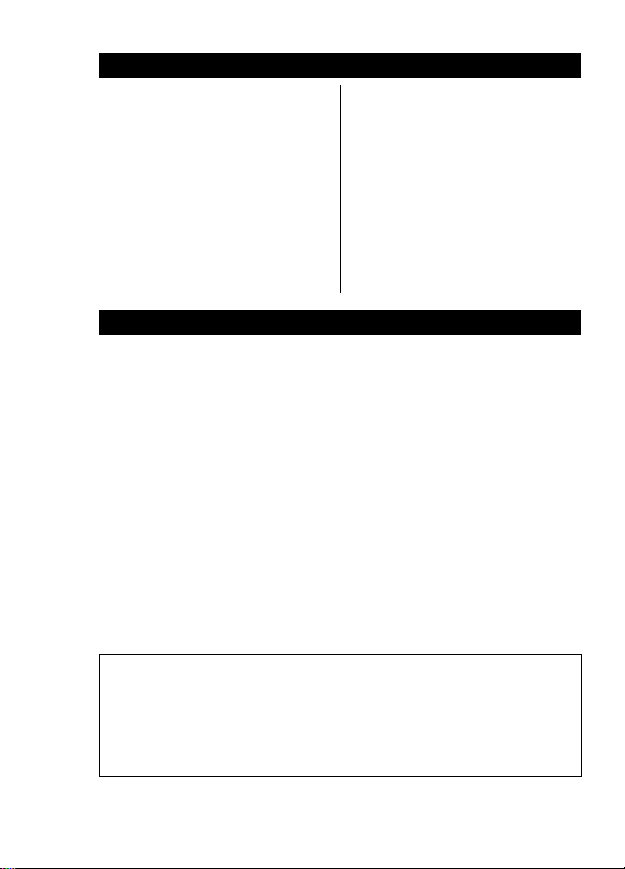
Contents
Caution for AC mains lead .............. 2
Introduction ..................................... 4
Accessories .................................... 7
Location of Controls........................ 8
Installing SD-Jukebox ..................... 9
Operating environment ................. 12
Connecting to a PC ...................... 13
Power supply preparations ........... 14
Inserting and removing
SD Memory card ...................... 16
Formatting SD Memory card ........ 16
Playing tracks (AUDIO mode)....... 17
Grouping favorite tracks
(Registering marks)................... 21
Using the FM radio (FM TUNER
mode) (SV-SD350V only) ......... 22
Voice recording (VOICE REC mode)
(SV-SD350V only)
Playing recorded tracks
(VOICE PLAY mode)
(SV-SD350V only) ..................... 25
Indications ..................................... 27
Care and use .................................28
Troubleshooting guide ...................29
Specifications ................................ 30
........................ 24
Caution for AC mains lead
(For United Kingdom and Hong Kong area)
(“EB” or “GH” area code model only)
For your safety, please read the following text carefully.
This appliance is supplied with a moulded three pin mains plug for
your safety and convenience.
A 5-ampere fuse is fitted in this plug.
Should the fuse need to be replaced please ensure that the
replacement fuse has a rating of 5-ampere and that it is approved by
ASTA or BSI to BS1362.
Check for the ASTA mark Ï or the BSI mark Ì on the body of the fuse.
If the plug contains a removable fuse cover you must ensure that it is
refitted when the fuse is replaced.
If you lose the fuse cover the plug must not be used until a
replacement cover is obtained.
A replacement fuse cover can be purchased from your local dealer.
CAUTION!
IF THE FITTED MOULDED PLUG IS UNSUITABLE FOR THE
SOCKET OUTLET IN YOUR HOME THEN THE FUSE SHOULD BE
REMOVED AND THE PLUG CUT OFF AND DISPOSED OF SAFELY.
THERE IS A DANGER OF SEVERE ELECTRICAL SHOCK IF THE
CUT OFF PLUG IS INSERTED INTO ANY 13-AMPERE SOCKET.
2
RQT8284
Page 3
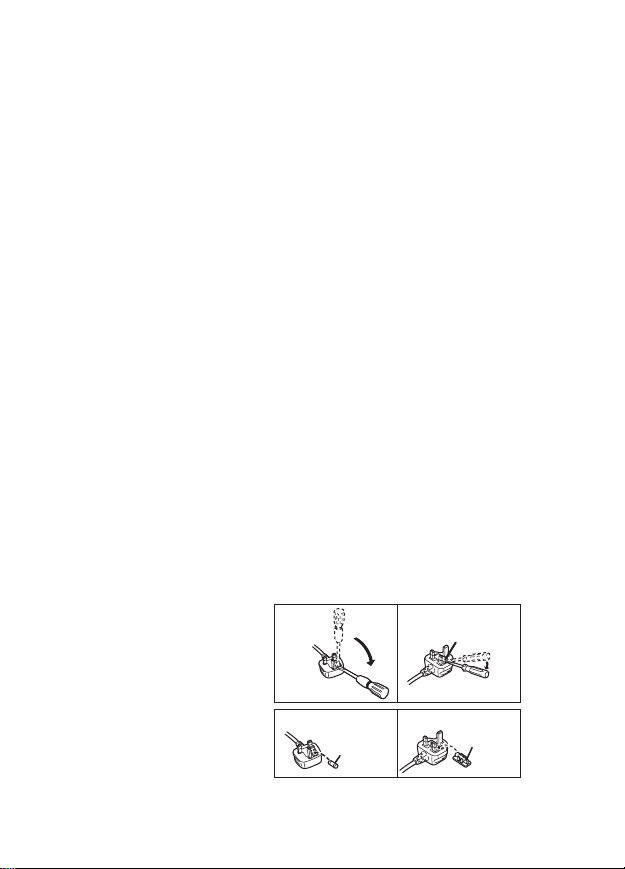
If a new plug is to be fitted please observe the wiring code as stated
below.
If in any doubt please consult a qualified electrician.
IMPORTANT
The wires in this mains lead are coloured in accordance with the
following code:
Blue: Neutral, Brown: Live.
As these colours may not correspond with the coloured markings
identifying the terminals in your plug, proceed as follows:
The wire which is coloured Blue must be connected to the terminal
which is marked with the letter N or coloured Black or Blue.
The wire which is coloured Brown must be connected to the terminal
which is marked with the letter L or coloured Brown or Red.
WARNING: DO NOT CONNECT EITHER WIRE TO THE EARTH
TERMINAL WHICH IS MARKED WITH THE LETTER E, BY THE
EARTH SYMBOL Ó OR COLOURED GREEN OR GREEN/
YELLOW.
THIS PLUG IS NOT WATERPROOF—KEEP DRY.
Before use
Remove the connector cover.
How to replace the fuse
The location of the fuse differ according to the type of AC mains plug
(figures A and B).
Confirm the AC mains plug fitted and follow the instructions below.
Illustrations may differ from actual AC mains plug.
1. Open the fuse cover with
a screwdriver.
Figure A Figure B
Fuse cover
2. Replace the fuse and
close or attach the fuse
cover.
Figure A Figure B
Fuse
(5 ampere)
Fuse
(5 ampere)
3
RQT8284
Page 4
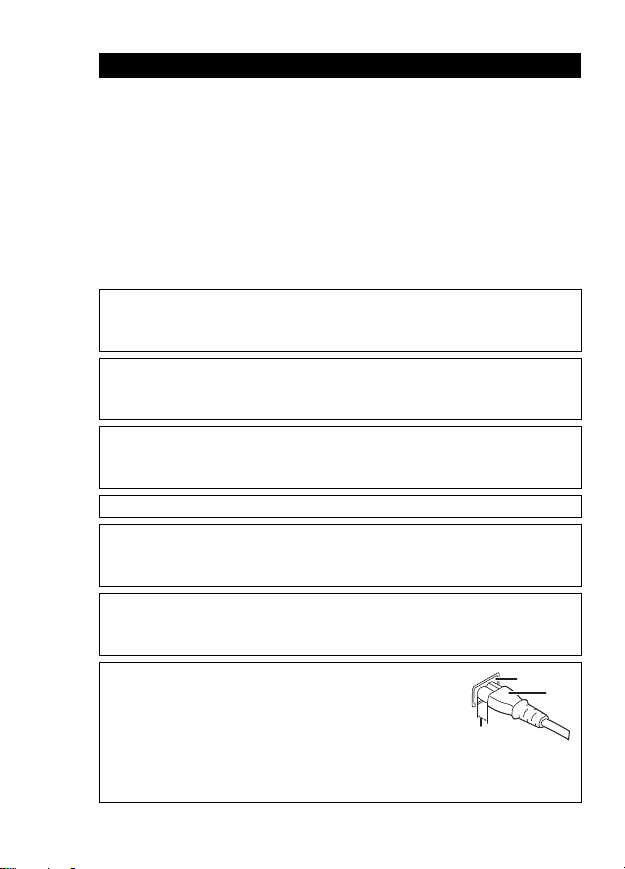
Introduction
Dear Customer
Thank you for purchasing this product.
Before connecting, operating or adjusting this product, please read the
instructions completely. Please keep this manual for future reference.
These Operating Instructions apply to models SV-SD350V and
SV-SD300. The illustrations used in these Operating Instructions
show model SV-SD350V.
Please note that the actual controls and components, menu items,
etc. of your SD Audio Player may look somewhat different from those
shown in the illustrations in these Operating Instructions.
Caution
This unit is not waterproof and should not be exposed to excessive
moisture.
The unit is in the standby condition when the AC adaptor is
connected. The primary circuit is always “live” as long as the AC
adaptor is connected to an electrical outlet.
The socket outlet shall be installed near the equipment and easily
accessible or the mains plug or an appliance coupler shall remain
readily operable.
Marking sign is located on bottom of the unit.
This product may receive radio interference caused by mobile
telephones during use. If such interference is apparent, please
increase separation between the product and the mobile telephone.
To reduce risk of radio interference caused by headphones or
earphones, only use adequate accessories with cable length less
than 3 m.
Insertion of connector
Even when the connector is perfectly inserted,
depending on the type of inlet used, the front part of
the connector may jut out as shown in the drawing.
However there is no problem using the unit.
1 Approx. 6 mm
A Appiance inlet B Connector
4
RQT8284
1
A
B
Page 5
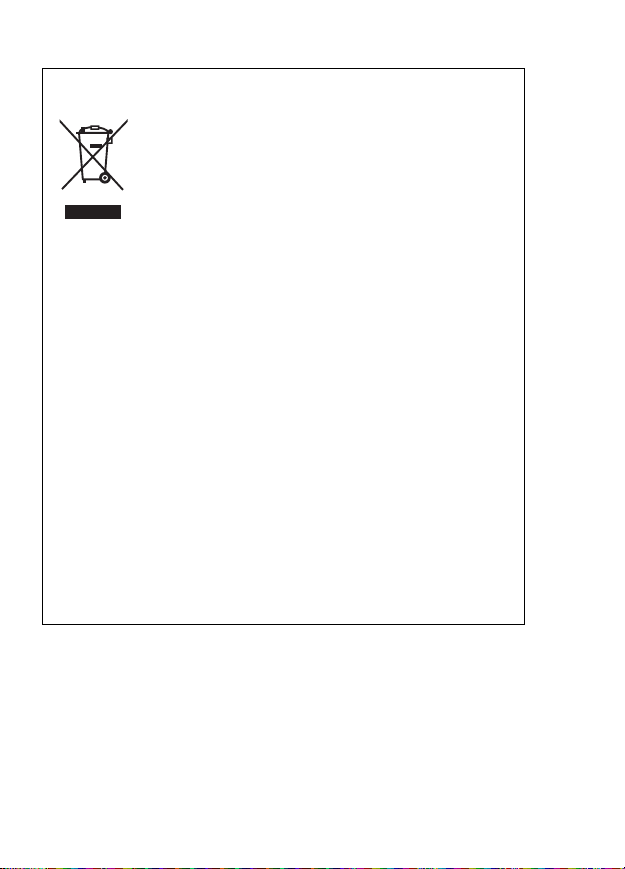
-If you see this symbol-
Information on Disposal for Users of Waste Electrical &
Electronic Equipment (private households)
This symbol on the products and/or accompanying
documents means that used electrical and
electronic products should not be mixed with
general household waste.
For proper treatment, recovery and recycling,
please take these products to designated collection
points, where they will be accepted on a free of charge basis.
Alternatively, in some countries you may be able to return your
products to your local retailer upon the purchase of an equivalent
new product.
Disposing of this product correctly will help to save valuable
resources and prevent any potential negative effects on human
health and the environment which could otherwise arise from
inappropriate waste handling. Please contact your local authority
for further details of your nearest designated collection point.
Penalties may be applicable for incorrect disposal of this waste,
in accordance with national legislation.
For business users in the European Union
If you wish to discard electrical and electronic equipment, please
contact your dealer or supplier for further information.
Information on Disposal in other Countries outside the
European Union
This symbol is only valid in the European Union.
If you wish to discard this product, please contact your local
authorities or dealer and ask for the correct method of disposal.
≥ “EB” on the packaging indicates the United Kingdom.
≥ Panasonic will in no way be liable for any losses of data caused by this
product.
≥ Panasonic will also in no way be liable if you are unable to record due
to a problem with this unit or an SD Memory card.
≥ SD logo is a trademark.
≥ miniSD is a trademark of the SD Card Association.
Microsoft and Windows are either registered trademarks or trademarks of
≥
Microsoft Corporation in the United States and/or other countries.
5
RQT8284
Page 6
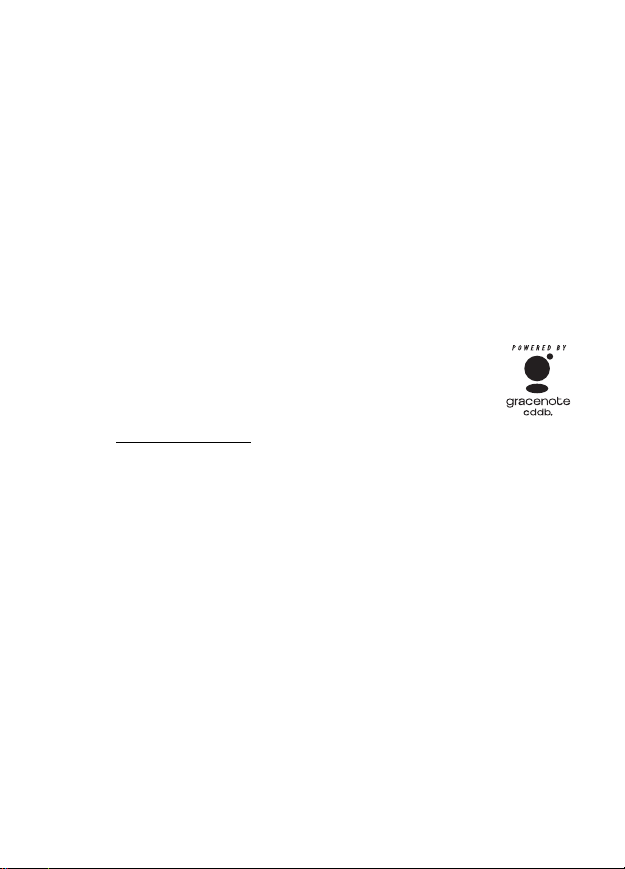
≥ WMA is a compression format developed by Microsoft Corporation. It
achieves the same sound quality as MP3 with a file size that is smaller
than that of MP3.
≥ MPEG Layer-3 audio decoding technology licensed from Fraunhofer
IIS and Thomson multimedia.
≥ Portions of this product are protected under copyright law and are
provided under license by ARIS/SOLANA/4C.
≥ Intel, Pentium and Celeron are registered trademarks or trademarks of
Intel Corporation in the United States and other countries.
≥ IBM and PC/AT are registered trademarks of International Business
Machines Corporation of the U.S.
≥ Macintosh is a registered trademark of Apple Computer, Inc. of the
U.S. in both the United States and other countries.
®
≥ Adobe
, the Adobe logos, Acrobat®, and Acrobat® ReaderTM are
trademarks or registered trademarks of Adobe Systems Incorporated.
≥ Music recognition technology and related data are
provided by Gracenote and the Gracenote CDDB music
recognition service. Gracenote is the industry standard
in music recognition technology and related content
delivery. For more information, visit
www.gracenote.com
≥ CD and music-related data from Gracenote, Inc.,copyright C 2000–
2003 Gracenote. Gracenote CDDB
.
®
Client Software, copyright 2000–
2003 Gracenote.
This product and service may practice one or more of the following
U.S. Patents: #5,987,523; #6,061,680; #6,154,773, #6,161,132,
#6,230,192, #6,230,207, #6,240,459, #6,330,593, and other patents
issued or pending.
≥ Gracenote
®
and CDDB® are registered trademarks of Gracenote. The
Gracenote logo and logotype, the Gracenote CDDB logo and logotype,
and the “Powered by Gracenote” logo are trademarks of Gracenote.
≥ Other names of systems and products mentioned in these instructions
are usually the registered trademarks or trademarks of the
manufacturers who developed the system or product concerned. The
TM
and ® marks are not used to in these Operating Instructions.
≥ Licensed AAC patents (U.S. patent numbers);
5,197,087
5,490,170
5,264,846
5,268,685
5,375,189
5,581,654
05-183,988
6
RQT8284
08/937,950
5848391
5,291,557
5,451,954
5 400 433
5,222,189
5,357,594
5 752 225
5,394,473
5,583,962
5,274,740
5,633,981
5 297 236
4,914,701
5,235,671
07/640,550
5,579,430
08/678,666
98/03037
97/02875
97/02874
98/03036
5,227,788
5,285,498
5,481,614
5,592,584
5,781,888
08/039,478
08/211,547
5,703,999
08/557,046
08/894,844
5,299,238
5,299,239
5,299,240
5,548,574
08/506,729
08/576,495
5,717,821
08/392,756
Page 7
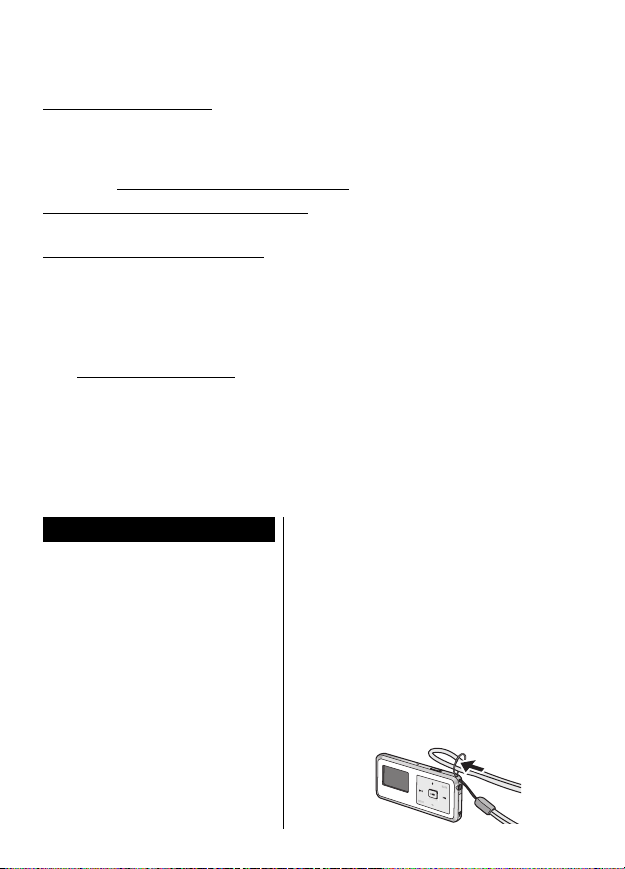
For the United Kingdom and Republic of Ireland
∫ Sales and Support Information
Customer Care Centre
≥ For customers within the UK: 08705 357357
≥ For customers within the Republic of Ireland: 01 289 8333
≥ Visit our website for product information
≥ E-mail: customer.care@panasonic.co.uk
Technical Support for AV Software
≥ For UK, ROI: 08701 505610
Direct Sales at Panasonic UK
≥ Order accessory and consumable items for your product with
ease and confidence by phoning our Customer Care Centre
Monday – Thursday 9.00 a.m.– 5.30 p.m.,
Friday 9.30 a.m.–5.30 p.m. (Excluding public holidays)
≥ Or go on line through our Internet Accessory ordering application
at www.panasonic.co.uk.
≥ Most major credit and debit cards accepted.
≥ All enquiries transactions and distribution facilities are provided
directly by Panasonic UK Ltd.
≥ It couldn’t be simpler!
≥
Also available through our Internet is direct shopping for a wide range
of finished products, take a browse on our website for further details.
Accessories
∑ Stereo earphones
For Europe, United Kingdom,
Hong Kong and Australia and
New Zealand (
For other areas
SV-SD350V (L0BAB0000197)
SV-SD300 (
∑ AC mains lead
For the United Kingdom and
Hong Kong area (RJA0053-3X)
For Australia and New Zealand
(K2CJ2DA00008)
For China (K2CA2CA00020)
For other areas (K2CQ2CA00006)
L0BAB0000197
L0BAB0000192
∑ CD-ROM (SD-Jukebox
Ver.5.0 Light Edition)
∑ AC adaptor
For Europe, United Kingdom,
Hong Kong and Australia and
)
New Zealand (VSK0673)
For other areas (VSK0674)
∑ USB cable (K1HA08CD0007)
)
∑ Nickel-metal hydride
rechargeable battery
(RFKFHAZ10EM1 with case)
∑ Strap (VFC4028)
7
RQT8284
Page 8

∫ SD Memory card (not
included)
≥ This unit supports SD Memory
cards and miniSD card
(miniSD card requires miniSD
card adaptor) formatted in a
FAT12 file system or a FAT16
file system based on SD
Memory card specifications.
≥ You can use SD Memory
cards with the following
capacities (from 8 MB to
2 GB) in this unit. (Panasonic
cards are recommended.)
8 MB, 16 MB, 32 MB, 64 MB,
128 MB, 256 MB, 512 MB, 1 GB
and 2 GB (maximum).
≥ Usable memory is slightly less
than the card capacity.
≥ Please confirm the latest
information on the following
website:
http://panasonic.co.jp/pavc/
global/cs
8
RQT8284
Location of Controls
2134
9
1. Display panel
≥ When the backlight turns off,
press the volume button (i
or j) or slide the Hold switch
!] to turn the backlight on
to [
again.
2. Microphone [MIC]
(SV-SD350V only)
3. Hold switch [HOLD1]
4. Strap fixture
5. Earphones jack (M3 jack)
6. Battery lid
7. Operation buttons
1/∫ Play/Stop
≥ This is also used to turn the
power on/off.
On: Press the button briefly.
Off: Press and hold the button
for more than
approximately 2 seconds.
9 Fast-forward/Skip/
Search
: Fast-rewind/Skip/
Search
8
5
6
7
Page 9
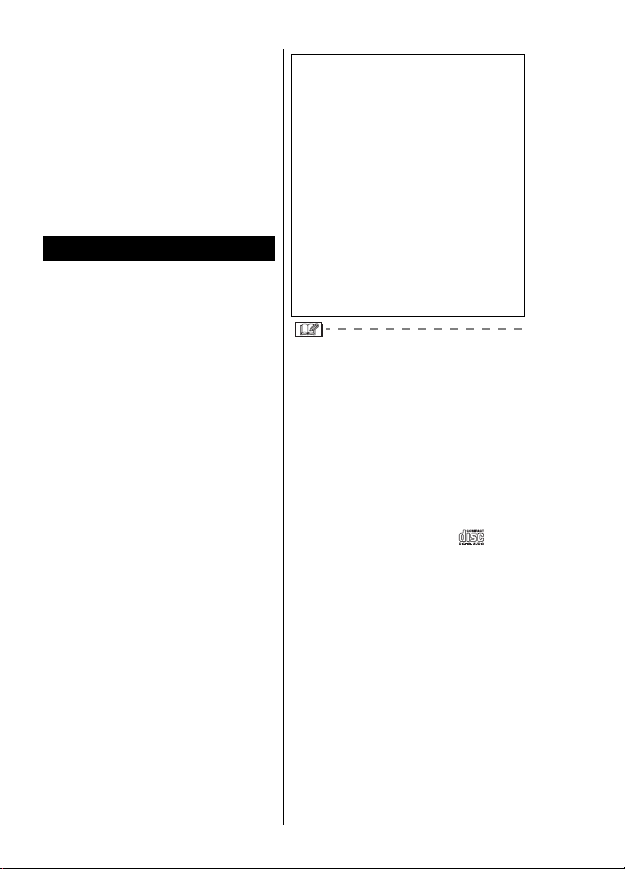
r, s Volu me
MODE Mode switch
Menu display
MARK Mark register,
FM record
Voice record
¢SV-SD350V only
¢
,
¢
,
¢
8. USB lid
9. Card lid
Installing SD-Jukebox
SD-Jukebox is an application for
recording and managing music
from audio CDs on your PC.
SD-Jukebox also enables you to
“check out” recorded tracks to
SD Memory cards so you can
enjoy the music on SD Audio
players or other SD devices.
Before installing the software,
≥
check your PC meets the
system requirements. (P12)
≥
Before installing the software,
close all other software
applications which are running.
≥ When reinstalling the
software, the serial number
indicated on the CD-ROM
package is necessary.
Please keep the CD-ROM
package in a safe place.
SD-Jukebox incorporates copyright
protection technology with
encryption to support musicians
and the music industry and protect
the rights of lawful owners. Thus,
the following restrictions apply
when using SD-Jukebox.
≥
SD-Jukebox records audio
data in an encrypted form on
your PC’s hard disk. Encrypted
music cannot be used if you
move or copy the files to other
folders, drives, or PCs.
≥ Unique identification specific
to your processor and hard
disk is used for encryption.
Thus, if you replace the
processor or hard disk,
previous audio data may no
longer be available.
≥
Recording and operating
problems may occur on some PC
systems. Please note that
Panasonic and Panasonic dealers
cannot be held liable for any lost
audio data or other direct or
indirect damage except in cases
of intentional or gross negligence.
≥ MultiMediaCards (MMC) are not
supported by SD-Jukebox.
≥ CDs without the logo “
not supported for playback or
recording with SD-Jukebox.
” are
Do not connect this unit to the
PC until SD-Jukebox has
finished installing.
1.Turn on the PC and start
Windows.
Insert the included CD-ROM
2.
into the CD-ROM drive.
≥
The installer program starts
automatically. If it does not start,
refer to “If the installer program
does not start automatically”.
9
RQT8284
Page 10
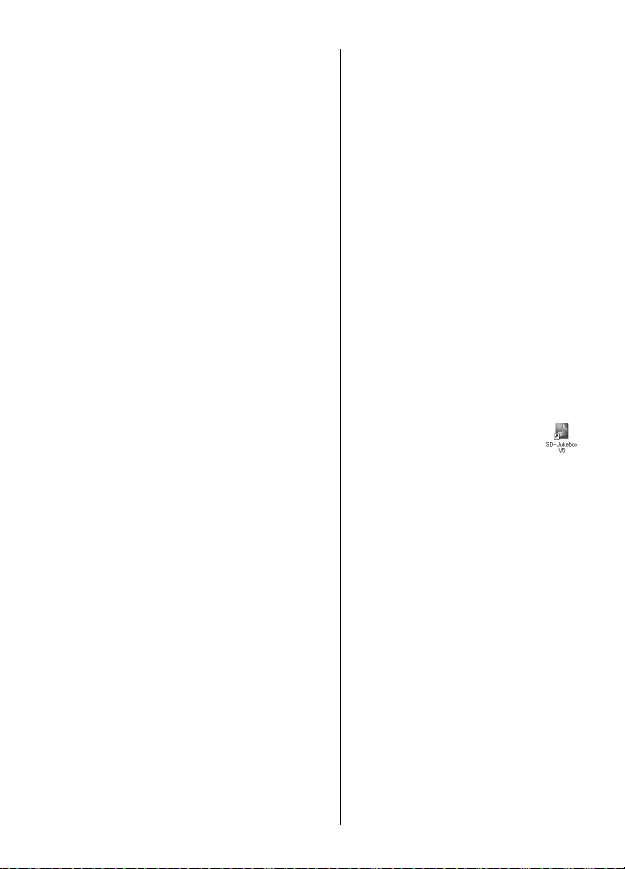
3.Click [SD-Jukebox Ver.5.0].
4.Click [Next].
5.Click [Yes].
Enter [Serial No.] and [Name]
6.
and then click [Next].
≥ The serial number is
indicated on the CD-ROM
package.
7.Select the install
destination and then click
[Next].
8.Select the save destination
for the music data and then
click [Next].
9.Select the program folder
and then click [Next].
≥ If you click [Yes] on the next
screen displayed, the
SD-Jukebox icon appears on the
desktop after restarting the PC.
10.Click [Finish].
≥ Choose [Yes, I want to restart
my computer now.]. The PC
automatically restarts. The
installation is now finished.
≥ When installing SD-Jukebox, the
USB driver is installed
simultaneously.
∫ If the installer program
does not start
automatically
1. From the Windows [start]
menu, select [Run].
2. Type [#:\autorun.exe] and
click on [OK].
≥ “#:”
The ID of the CD-ROM drive
that you inserted the
CD-ROM into. (Example:
When the CD-ROM drive is
the D drive, [D:\autorun.exe])
≥ You can use upper or lower
case letters in this step.
≥ Follow the on-screen
instructions.
∫ Starting SD-Jukebox
Double click on the
SD-Jukebox icon on the
desktop.
≥ If the icon is not on the
desktop: from the [start]
menu, select
[All Programs]#[Panasonic]#
[SD-JukeboxV5]#
[SD-JukeboxV5].
10
RQT8284
Page 11

∫ Take your music with
you on an SD Memory
card
Have the Music Sommelier
function select tracks that fit your
mood or make a playlist for
groups of your favorite tracks.
First install SD-Jukebox from the
supplied CD-ROM.
1
2
3
Recording CDs to your PC
1. Start SD-Jukebox.
2. Insert a music CD in your
PC’s CD-ROM drive.
3. Click 2.
4. Select the checkbox next to
the tracks to be imported.
5. Click 3.
Transferring tracks from your
PC to an SD Memory card
1. Connect the PC and this
unit with the USB cable.
2. Click 1.
3. Select the checkbox next to
the tracks to be imported.
4. Click 3.
≥ For details on how to use
SD-Jukebox, refer to the PDF
operating instructions for
SD-Jukebox.
∫ About the PDF
operating instructions
for SD-Jukebox
The operating instructions for
SD-Jukebox are installed along
with the application as a PDF
file.
≥ You will need Adobe Acrobat
Reader to read the file
containing the operating
instructions (PDF file).
Read the operating
instructions (PDF file)
From the Windows [start] menu,
select
[All Programs]
[SD-JukeboxV5]>
[SD-JukeboxV5 Operating
Instructions].
If the PDF operating
instructions do not open
Insert the supplied CD-ROM into
the PC’s CD-ROM drive and
follow the on-screen instructions
to install [Adobe Acrobat
Reader].
>[Panasonic]>
11
RQT8284
Page 12

Operating environment
Compatible PC:
IBM PC/AT compatible personal computer
Compatible OS:
Microsoft® Windows® 2000 Professional SP 2, 3, 4, Microsoft® Windows
XP Home Edition/Microsoft® Windows® XP Professional, or SP 1, 2
CPU: Intel® Pentium® III 500 MHz or higher
RAM: 256 MB or more
Display: High Color (16 bit) or more
Free hard disk space: 100 MB or more
Necessary software: DirectX
Sound: Windows compatible sound device
Drive: CD-ROM drive
A CD-ROM drive capable of digital recording is required. Four-speed or
higher is recommended. (Recording can not work properly with CD-ROM
drives connected through an IEEE1394 connection.)
Interface: USB port
Other requirements: If you are using the CDDB function, then an
≥ This software can not be used on Macintosh.
≥ Even if the system requirements mentioned in these operating
≥ Operation is not guaranteed when used on Windows OSs except
≥ Operation on an upgraded OS is not guaranteed.
≥ Operation on an OS other than the one pre-installed is not guaranteed.
≥ Multi-boot environment is not supported.
≥ Only available when the user is logged in as the system administrator.
≥ This software may not run properly on user-built computers.
≥ This software can not be used on 64-bit OS.
≥ This software can not play and record music CDs that does not have a
≥ This system requirements are not guaranteed in the case that any
12
RQT8284
Desktop resolution of 800k600 pixels or more (1024k768
pixels or more recommended)
®
8.1 or later
(When devices are connected through USB hub or by using
USB extension cable, operation is not guaranteed.)
Internet connection is also required.
instructions are fulfilled, some personal computers can not be used.
those above.
“ ” mark on the disc label.
other application runs.
®
Page 13

≥ Depending on your computer system, you may experience problems
such as being unable to record or use recorded music data. Please
note that Matsushita is in no way liable for any music data you lose, or
for any other direct or indirect damages.
Connecting to a PC
Turn off this unit (P14) and then
insert a rechargeable battery and
an SD Memory card. (P14, 16)
1. Open the USB lid.
Plug USB cable straight in
2.
with the arrow facing upwards.
≥
Check the shape of the USB
terminal and insert straight in.
Forcefully inserting it at the
wrong angle or upside down will
damage the terminal on this unit
or the connecting equipment.
3. Connect to the PC’s USB
terminal.
≥ Use SD-Jukebox (supplied)
for writing music to an SD
Memory card, creating
playlists and editing. (P11)
∫ Data saving function
This unit functions as a USB
reader/writer and is recognised
by the PC as an external device.
This enables data other than
music data to be saved from the
PC to an SD Memory card by
drag and drop.
≥ Operation is not guaranteed
when using the USB cable
only. Insert the rechargeable
battery.
≥ Do not disconnect the USB
cable while “ACCESSING” is
displayed or open the battery lid
while recording. This can cause
the data on the SD Memory card
to be lost, or render it unusable.
≥ Use only the included USB
cable to avoid damage to the
unit. Do not use the included
USB cable with any other
equipment.
≥ If the USB connection is not
recognised, disconnect the USB
cable and reconnect it.
≥ Operation is not guaranteed
when more than two items of
USB equipment is connected to
your computer or a USB hub or
USB extension cable is used.
≥ Your computer may not start
(restart) while the unit is
connected. Disconnect the USB
cable from the unit when starting
(restarting) your computer.
13
RQT8284
Page 14

≥ If your computer goes into
power save mode while
connected to this unit, it may not
recognise the unit when it
comes out of this mode.
Disconnect the unit and
reconnect it or restart the
computer if this happens.
≥ To disconnect the USB cable,
double click the [ ] icon which
is in the task tray of the
computer and follow the
onscreen instructions.
(Depending on the settings of
the computer, this may not be
displayed.)
≥ The rechargeable battery is
charging while the unit is
connected to your computer by
USB cable. However, it cannot
charge fully.
Power supply preparations
∫ Turning on/off the unit
≥ Press 1/∫ to turn
the power on.
≥ Press and hold
1/∫ (for more than
approximately 2 seconds) to
turn the power off.
1/
∫ Charging the battery
The battery is not charged at
the time of purchase. Charge
before initial use.
1. Insert the rechargeable
battery.
1
2
3
1 Slide the battery lid in the
direction of the arrow to
open.
2 Insert the rechargeable
battery.
3 Close the battery lid.
Removing the rechargeable
battery
While moving the
battery lock lever A
outward, point the
bottom of the unit
downwards with the
door open to remove the battery.
2. Charge the rechargeable
battery. (Using the AC
adaptor)
A
14
RQT8284
2
1
3
≥ Be sure to turn off the unit
before charging the battery.
Page 15

1 Open the USB lid.
2 Insert the AC adaptor cable
straight in to the USB
terminal with the arrow
facing upwards.
3 Connect the AC mains lead
to the AC adaptor, then the
household mains socket.
≥ Battery indicator
While charging: scrolls
When charging finishes:
goes out
≥ Charging time
Approx. 3 hours 30 minutes
∫ Using the AC adaptor
If the unit is powered by the AC
adaptor, it can be used continuously.
≥ If the AC adaptor is connected
during play, the play will stop.
≥ If the AC adaptor is connected
during FM reception, the
sound will stop being output
for a while. (SV-SD350V only)
∫ Battery indicator
The battery indicator appears on
the display panel.
≥ After the battery indicator has
blinked for a while, the unit will
be turned off soon.
When the battery indicator is
blinking
≥ The following operations are not
possible.
— Mark register/remove
— FM recording¢/Voice recording
— File lock
— File erase
¢SV-SD350V only
≥ The time the display panel lights
may become shorter.
≥ To resolve these problems,
reconnect the AC adaptor or
fully charge the rechargeable
battery and then operate the
unit.
≥ Operation is not guaranteed
when using the AC adaptor
only. Be sure to insert the
rechargeable battery.
≥ Use the AC adaptor to fully
charge the rechargeable battery.
≥ The rechargeable battery can be
charged even if it is not fully
discharged.
≥ After recharging the
rechargeable battery, reconnect
the AC adaptor.
≥ The AC adaptor is for use with
this unit only. Do not use it for
other equipment. Also, do not
use an AC adaptor for other
equipment with this unit.
≥ When not using the unit for a
long time, remove the
rechargeable battery.
≥ When the settings of the unit
have been changed, do not
remove the rechargeable battery
until the unit is turned off. (If you
remove the battery while the unit
is turned on, the changed
settings cannot be saved.)
¢
¢
¢
15
RQT8284
Page 16

Inserting and removing
SD Memory card
≥ Insert and remove the SD
Memory card when the unit
is turned off.
≥ While “ACCESSING CARD”
appears, the card is being
read from or written to. Do not
turn off the unit or remove the
card. Such action may result
in malfunction or loss of the
card’s contents.
1. Open the card lid.
2. Insert the SD Memory card.
A
≥ Face the label A upward and
insert the card straight as far
as it goes.
To remove the SD Memory
card
1 Open the card lid.
2 Press the card until it
clicks.
3 Pull it straight out.
16
RQT8284
∫
Standard recording times
for Voice recording and FM
recording
Card memory Recording time
≥ The times listed in the above
tables are approximate.
≥ Up to 24 hours can be recorded
continuously on a file.
(SV-SD350V only)
32 MB 2hours
64 MB 4hours
128 MB
256 MB 16 hours
512 MB 33 hours
8 hours 30 minutes
1GB 66 hours
2GB 132 hours
∫ SD Memory card write-
protect switch
If the switch is moved
to the [LOCK] position,
data cannot be written
or erased and the card
cannot be formatted.
2
∫ miniSD card
miniSD card requires miniSD
card adaptor.
Formatting SD Memory card
If this unit cannot recognise the
SD Memory card properly or the
recording on the card fails,
formatting the card is necessary.
Page 17

≥ All the data in the card will
be erased if it is formatted.
For details on how to format
an SD Memory card, refer to
the PDF operating instructions
for SD-Jukebox. (P11)
≥
If the SD Memory card is
formatted on other equipment,
the time spent for recording may
become longer. Also, if the SD
Memory card is formatted on a
PC (Windows standard format
function), you may not be able
to use in it on this unit. In these
cases, format the card with
SD-Jukebox. (Refer to the PDF
operating instructions for
SD-Jukebox. (P11))
∫ Folder structure of an
SD Memory card used
for this unit
2
PRIVATE MEIGROUP SDPLAYER
SD
AUDIO
SD VOICE SD VC100
≥ Do not move or erase folders
or files with Explorer etc.
∫ Formatting on this unit
(SV-SD350V only)
1. Select [VOICE REC] mode.
(P24)
MODESELECT
FMTUNER
VOICEPLAY
VOICEREC
2. Press MODE twice.
REMAIN
MARK
:REC.
01:20:50
3. Press r or s to select
[CARD FORMAT] and then
press 1/∫.
VOICEREC
RESETNUMBER
ALLFILESERASE
CARDFORMAT
4. Press r or s to select
[YES] and then press 1/∫.
(Repeat twice.)
FORMATCARD?
YES
NO
≥
“FORMAT END” appears when
SURE?
YES
NO
formatting is completed.
≥ Use the rechargeable battery
and AC adaptor together, or use
the fully charged rechargeable
battery.
Playing tracks (AUDIO mode)
≥ Insert an SD Memory card
with tracks recorded.
≥ Press 1/∫ to turn the power
on.
≥ Insert earphones as far as it
will go.
When using SV-SD350V
1. Select [AUDIO] mode.
1 Press MODE.
2
Press r or
[AUDIO] and then press
s
FM
MODESELECT
AUDIO
FMTUNER
VOICEPLAY
to select
1/∫
.
17
RQT8284
Page 18

2. Press 1/∫ to start play.
≥ If the power is turned off in
[AUDIO] mode, play starts
automatically from where it
was last stopped when the
power is turned on again.
When using SV-SD300
1. Turn the power on and play
starts.
≥ Play starts automatically from
where it was last stopped
when the power is turned on.
∫ Operations during play
Stop Press 1/∫
Review or cue to
the beginning of
tracks (Skip)
Fast-rewind/
Fast-forward
(Search)
∫ Operations while
stopped (Track list)
If : or 9 is pressed, the
track list is shown. Select a track
and then press 1/∫ to start play.
TRACK
OUT!JoJo
Home
OK!Nacky
∫
Adjust the volume (0–25)
Increase: Press i
Decrease: Press j
≥
Tracks recorded on an SD Memory
card cannot be erased selectively.
(Use SD-Jukebox or an SD Stereo
18
RQT8284
System to erase them.)
Press: or
9 briefly
Press and hold
:
or
9
∫ HOLD function
If the HOLD switch is moved in the
direction of [
HOLD
!
], [ ] is
displayed and the unit stops
responding when a button is
pressed. This prevents operations
such a play being interrupted.
≥ To release, return the HOLD
switch to the original position.
∫ Auto power-off function
In order to save power, the unit
automatically turns off if left
unused for more than 1 minute in
[AUDIO] mode or [VOICE PLAY]
mode (SV-SD350V only).
≥ In the auto power-off function,
press 1/∫ to turn the power
on again. Play starts
automatically from where it
was last stopped.
∫ Resume function
Play resumes from where it was
last stopped.
This is cancelled if an SD
Memory card is changed.
∫ [AUDIO] mode menu
When using SV-SD350V
1. Press MODE twice.
When using SV-SD300
1. Press MODE.
2. Press r or s to select an
item and then press 1/∫.
Page 19

≥ Repeat this step to select
other items.
1
AUDIO
ALLTRACKS
HOLD
PLAYLIST
MARKEDTRACK
≥ [ALL TRACKS]
Play all tracks.
≥ [PLAY LIST]
The screen for selecting playlists
created with SD-Jukebox
(including playlists created below
headings such as [ALBUM] and
[ARTIST]) is displayed.
Press i or j to select a playlist
and then press 1/∫ to start play
from the first track on the selected
playlist.
— [NO LIST] is displayed when
the playlist has not been
found.
— Playlists can be displayed by
pressing and holding the
MODE (approximately
2 seconds or more).
— For details on how to create a
playlist, refer to the PDF
operating instructions for
SD-Jukebox. (P11)
≥ [BEST TRACKS]
Play tracks classified in BEST
TRACKS by a Panasonic device
with the BEST TRACKS function.
— This is not displayed when no
track is classified in [BEST
TRACKS].
— During play, [BEST TRACKS]
is displayed as a playlist
name.
≥ [MARKED TRACK]
Play marked tracks (P21) in order.
— During play, [MARKED
TRACK] is displayed as a
playlist name.
≥ [ALBUM]
Select the playlist classified into
the [ALBUM] playlist in
SD-Jukebox. For operation details,
refer to [PLAY LIST].
≥ [MOOD]
Select the playlist classified into
the Music Sommelier (Mood
Analyzer) playlist in SD-Jukebox.
For operation details, refer to
[PLAY LIST].
— The [MOOD] icon is
displayed during play.
: ENERGETIC
: MEDITATIVE
:MELLOW
:OTHER
— If there is only one Music
Sommelier playlist, it is
automatically selected.
≥ [ARTIST]
Select the playlist classified into
the [ARTIST] playlist in
SD-Jukebox. For operation details,
refer to [PLAY LIST].
≥ [AUDIO SETUP]
This is for making various audio
play settings.
[PLAY MODE]
[NORMAL]:
Plays in order the tracks in a
selected playlist
[1-REPEAT]: Repeats 1 track
19
RQT8284
Page 20

[ALL REPEAT]:
Repeats all tracks in a selected
playlist
[A-B REPEAT] (During play only):
Repeats between two points
(AB) in the same track
[RANDOM]:
Random repeats all tracks in a
selected playlist
[INTRO PLAY] (When stopped only):
Plays the first 10 seconds of
each track in a selected playlist
in order
≥ During [INTRO PLAY], press
1/∫ to start play and press
MARK to register as a
marked track. (P21)
To set the section to repeat in
[A-B REPEAT]
1. Select [A-B REPEAT] during
play.
2. Press 1/∫ at the start point
(A) and once more at the end
point (B) in the same track.
≥ This is cancelled with the skip
and stop functions.
[EQ]
[NORMAL]: Normal
[S-XBS1]: Add powerful bass
[S-XBS2]:
[TRAIN]: Reduces sound
[EFFECT]
[P.SRD1]:
Personal surround (3D sound
field with presence)
20
RQT8284
[P.SRD2]:
Enhanced [P.SRD1] effect
Enhanced [S-XBS1]
effect
leaks and listening
fatigue
[RE-MASTER]:
Compensates for high
frequencies lost through
compressed recording
[OFF]: Normal
≥ Noise may be heard when
some [EQ] and [EFFECT]
settings are combined.
[DISPLAY ITEM]
[PL&TITLE]:
Displays playlist title and track title
[ARTIST&TITLE]:
Displays artist and track title name
[INFO&TITLE]:
Displays track information (codec
and sampling rate) and track title
[RESET MARK]
Select [YES] to reset the registered
mark.
— When [MARKED TRACK] is
selected in the [AUDIO]
mode menu, [RESET MARK]
is not displayed during play.
— If the registered mark cannot
be reset on this unit, select
[PRIVATE]>[MEIGROUP]>
[SDPLAYER] in the SD
Memory card on the PC.
Select [MARKLIST.LST] in
[SDPLAYER] and then delete
it.
≥ [SETUP]
The settings on this unit can be
changed.
[CONTRAST]
Adjust the contrast of the display
panel. Adjust the contrast by
pressing
9 (i
: (j
and then press
direction) and
direction) (Up to 5 steps)
1/∫
to set.
Page 21

[LANGUAGE]
[ ]: Japanese
[ENGLISH]: English
[ ]: Simplified Chinese
[ ]: Traditional Chinese
[INITIALIZE]
Select [YES] to return settings
to the default settings.
MODE select
Vo lum e: 12
[CONTRAST]: 0
[EQ]: [NORMAL]
[EFFECT]: [OFF]
[PLAY MODE]: [NORMAL]
[DISPLAY ITEM]: [PL&TITLE]
[STEREO/MONO] (Tuner)
[STEREO]
[TUNING MODE]
File number
≥ All the preset stations are
deleted.
¢
¢
: AUDIO
¢
: 0001
¢
: [MANUAL]
¢
:
¢SV-SD350V only
Grouping favorite tracks
(Registering marks)
Register marks in advance to
make selecting tracks simpler.
≥ Press 1/∫ to turn the power
on.
1. (SV-SD350V only)
Select [AUDIO] mode.
1 Press MODE.
Press r or
2
[AUDIO] and then press
2. During play or while
stopped, press : or 9
to select the track to be
registered as a marked
track.
s
to select
1/∫
3. Press MARK.
≥ [MARK REGISTERED]
displayed.
≥ Up to 99 tracks can be
registered.
≥
It may not be possible to register
or remove a mark during play if
the track is near the end
(approximately 5 seconds).
∫ To play a marked track
1. Press and hold MARK (for
more than approximately
2 seconds).
≥ A list of the marked tracks is
displayed.
2. Press r or s to select the
track to play and then press
1/∫.
≥ Play is also possible by selecting
[MARKED TRACK] in the
[AUDIO] mode menu.
∫ To remove a mark
1. Press : or 9 to select
the marked track (with ¡).
TRACK
OUT!JoJo
Home★
OK!Nacky
2. Press MARK.
3. Press r or s to select
[YES] and then press 1/∫.
≥
.
[MARK REMOVED] displayed.
≥ All registered marks can be
removed using the [RESET
MARK] menu. (P20)
21
RQT8284
Page 22

≥
If a mark is registered or removed
during play, the information is written
onto the SD Memory card after play
stops. Do not remove the SD
Memory card or the rechargeable
battery until writing is finished. (The
information will not change.)
≥ Marks cannot be registered
during [A-B REPEAT].
Marks cannot be removed during
≥
[A-B REPEAT] and [INTRO PLAY].
Using the FM radio (FM
TUNER mode)
As the cord of the stereo
earphones acts the FM antenna,
extend it as far as possible
rather than leaving it coiled.
When using earphones except the
supplied ones, receiver sensitivity
may decrease depending on the
length of the earphone cord.
≥
Press 1/∫ to turn the power on.
1. Select [FM TUNER] mode.
1 Press MODE.
2
Press r or
TUNER] and then press
2. Press : or 9 to select
the station.
≥
Press and hold for more than
2 seconds for automatic tuning.
When the button is released the
22
RQT8284
frequency starts scrolling and
stops when a station is found.
MODESELECT
AUDIO
FMTUNER
VOICEPLAY
s
(SV-SD350V only)
to select [FM
1/∫
∫ Presetting stations
automatically (up to 20
stations)
1. During FM reception, press
MODE twice.
2.
Press r or s to select [AUTO
PRESET] and then press
≥
The tuner automatically presets
the stations it can receive into
the channels in order.
FM
FMTUNER
EQ
AUTOPRESET
PRESETMEMORY
≥ After presetting stations, an
icon such as [ ] is displayed.
≥ It takes approximately
3 minute to preset the
stations. (Depending on the
reception, it may take longer.)
When Auto Preset is finished, press
≥
:
or 9 to select a station.
≥
Auto Preset may not function if
reception is weak or there is
excessive noise. If an unwanted
frequency or noise is occupying a
channel, delete the channel with
[ERASE PRESET CH] (P24) and
.
manually preset stations again.
≥
When finished, the first station
memorized is displayed. [TUNING
MODE] is set to [PRESET].
≥ There may be an increase in
noise when using this unit near
a PC or other digital equipment.
≥ If the AC adaptor is connected
during FM reception, the sound
will stop being output for a while.
88.10
1
1/∫
.
FM
1
MHz
Page 23

∫ Presetting stations
manually (up to 20
stations)
1. During FM reception, press
MODE twice.
2. Press r or s to select
[TUNING MODE] and then
press 1/∫.
3. Press r or s to select
[MANUAL] and then press
1/∫.
4. Press : or 9 to select
the frequency to preset.
5. Press MODE twice.
6. Press r or s to select
[PRESET MEMORY] and
then press 1/∫.
Press r or s to select
7.
channel and then press
≥ Repeat steps 4 to 7 for
Selecting the preset stations
When Preset Memory is finished,
set [TUNING MODE] to [PRESET]
and then press : or 9 to
select a station. An icon such as
[ ] is displayed.
1
FM
FMTUNER
AUTOPRESET
PRESETMEMORY
TUNINGMODE
FM
FMTUNER
PRESETMEMORY
TUNINGMODE
STEREO/MONO
presetting more stations.
1/∫
∫ Recording the FM radio
≥ Insert an SD Memory card
with free space on it.
1. During FM reception, press
MARK.
FM
88.10MHz
MARK
:REC.
MODE
:CANCEL
2. Press MARK.
≥
Recording starts. (Press 1/∫
or MARK to stop recording.)
≥ Press MODE to not record.
≥
After recording an FM file, play
it in [VOICE PLAY] mode. (P25)
≥ Recorded FM files are saved
with the file name [Fxxxx].
≥ The “xxxx” in a [Fxxxx] file
name is the recording counter.
(It increases by 1 each time a
recording is made irrespective
of the mode selected.)
It returns to “0001” if [RESET
NUMBER] (P25) or [INITIALIZE]
(P21) is carried out.
.
≥
Noise may be recorded if you
adjust the volume while recording.
≥
During recording, each time you
press MODE the display changes:
recording time [ ]
remaining time []
file name [Fxxxx].
≥
When the remaining memory
becomes less than 10 minutes, the
display changes to the remaining
time and flashes. (The display does
not change except [ ].)
REC
REMAIN
REMAIN
>
>
23
RQT8284
Page 24

≥
Recorded FM files are monaural.
≥ If the AC adaptor is connected
during recording, the recording
will stop.
∫ [FM TUNER] mode menu
1. During FM reception, press
MODE twice.
2. Press r or s to select an
item and then press 1/∫.
≥ Repeat this step to select
other items.
FM
FMTUNER
EQ
AUTOPRESET
PRESETMEMORY
≥ [EQ]
[NORMAL]: Normal
[S-XBS]: Add powerful bass
≥ [AUTO PRESET]
For details, refer to P22 “Presetting
stations automatically (up to 20
stations)”.
≥ [PRESET MEMORY]
For details, refer to P23 “Presetting
stations manually (up to 20 stations)”.
— Displayed when [TUNING
MODE] is set to [MANUAL] only.
≥ [ERASE PRESET CH]
Erase a selected preset channel.
Press i or j to select [YES] and
then press 1/∫ to erase.
— Displayed when [TUNING
MODE] is set to [PRESET] only.
≥ [TUNING MODE]
[MANUAL]:
You can select the stations
(frequencies) manually. (P23)
[PRESET]:
24
RQT8284
You can select the preset stations.
≥ [STEREO/MONO]
[STEREO]: To receive as stereo
[MONO]:
To receive as monaural
([ ] is displayed.)
MONO
— [MONO] is selected to reduce
noise when reception is weak.
≥ [SETUP]
Refer to [SETUP] in the [AUDIO]
mode menu. (P20)
Voice recording (VOICE
FMTUNER
VOICEPLAY
VOICEREC
:REC.
01:20:50
MODESELECT
(SV-SD350V only)
NOWRECORDING
REC
00:00:05
REC mode)
≥ Insert an SD Memory card
with free space on it.
Press 1/∫ to turn the power on.
≥
1. Select [VOICE REC] mode.
1 Press MODE.
2 Press r or s to select
[VOICE REC] and then
press 1/∫.
2. Press MARK, face the
microphone and record.
≥ Press 1/∫ or MARK to stop
recording.
MARK
REMAIN
≥ Do not cover the microphone
during recording.
≥ Recorded files are saved with
the file name “Vxxxx”.
Noise may be recorded if you
≥
adjust the volume while recording.
Page 25

≥ During recording, each time you
press MODE the display
changes: recording time
[]>remaining time
REC
[]>file name [Vxxxx].
REMAIN
≥ When the remaining memory
becomes less than 10 minutes,
the display changes to the
remaining time and flashes.
If the remaining time is longer than
≥
100 hours, [99:59:59] is displayed.
≥ In [VOICE REC] mode, one file
can be recorded continuously for
up to approximately 24 hours.
If the AC adaptor is connected during
≥
recording, the recording will stop.
∫
[VOICE REC] mode menu
1. Press MODE twice.
2. Press r or s to select an
item and then press 1/∫.
≥ Repeat this step to select
other items.
VOICEREC
RESETNUMBER
ALLFILESERASE
CARDFORMAT
≥ [RESET NUMBER]
The file name of the next file recorded
i
returns to [0001]. Press
select [YES] and then press
or j to
1/∫
.
≥ [ALL FILES ERASE]
Erasing all the files.
Press i or j to select [YES] and
then press 1/∫.
If [YES] is selected, a confirmation
i
screen is displayed. Press
select [YES] and then press
or j to
1/∫
.
≥ [CARD FORMAT]
For details, refer to P17
“Formatting on this unit”.
≥ [SETUP]
Refer to [SETUP] in the [AUDIO]
mode menu. (P20)
Playing recorded tracks
(VOICE PLAY mode)
(SV-SD350V only)
Tuner recording and Voice
recording files can be played.
≥ Press 1/∫ to turn the power
on.
1. Select [VOICE PLAY] mode.
1 Press MODE.
2 Press r or s to select
[VOICE PLAY] and then
press 1/∫.
MODESELECT
AUDIO
FMTUNER
VOICEPLAY
≥
If there are a lot of playable files
in the SD Memory card, it may
take time to display the play
screen when switching modes,
turning the power on etc.
2. Press 1/∫ to start play.
≥
If the power is turned off in
[VOICE PLAY] mode, play
starts automatically from
where it was last stopped when
the power is turned on again.
∫ Operations during play
Stop Press 1/∫
Review or cue to
the beginning of
tracks (Skip)
Fast-rewind/Fastforward (Search)
Press: or
9 briefly
Press and hold
:
or
9
25
RQT8284
Page 26

∫ Operations while
stopped (File list)
If : or 9 is pressed, the file
list is shown. Select a file and
then press 1/∫ to start play.
∫
[VOICE PLAY] mode menu
1. Press MODE twice.
2. Press r or s to select an
item and then press 1/∫.
≥ Repeat this step to select
other items.
VOICEPLAY
PLAYMODE
SETUP
If displayed during play
≥ [PLAY MODE]
[NORMAL]: Plays in order from
[1-REPEAT]: Repeats 1 file
[ALL REPEAT]: Repeats all files
[A-B REPEAT]: Repeats between
the selected file
≥ [SETUP]
Refer to [SETUP] in the [AUDIO]
mode menu. (P20)
If displayed while stopped
≥ [PLAY MODE]
Refer to “If displayed during play”. (
REPEAT] can only be set during play.
≥ [1-FILE LOCK]
Locking a selected file so it cannot
be erased.
Press i or j to select [LOCK] and
then press 1/∫. If [UNLOCK] is
selected, lock is cancelled.
26
RQT8284
1
two points (AB) in
the same file
[A-B
≥ [ALL FILES LOCK]
Locking all the files so they cannot
be erased.
Press i or j to select [LOCK] and
then press 1/∫. If [UNLOCK] is
selected, lock is cancelled.
≥ [1-FILE ERASE]
Erasing a selected file.
Press i or j to select [YES] and
then press 1/∫.
≥ [ALL FILES ERASE]
Refer to [ALL FILES ERASE] in the
[VOICE REC] mode menu. (P25)
≥ [SETUP]
Refer to [SETUP] in the [AUDIO]
mode menu. (P20)
≥ Files recorded on this unit have
a file lock for protection. ([ ] is
displayed.) You need to unlock a
locked file before erasing it.
≥
It is recommended that you use
SD-Jukebox to save voice recording
file and other important files on a PC.
≥ Locking and erasing files may
take time if there is a large
number of files. Use the
rechargeable battery and AC
adaptor together, or use the fully
charged rechargeable battery.
)
Page 27

Indications
.
[AUDIO]
1
10
S-XBS1 P.SRD1
9
PL
TR
8
ALLTRACKS
OUT!JoJo
All
1
00:00:02
23
1
★
13
4
S-XBS MONO
5
6
7
1. Mode
: [AUDIO] mode
: [FM TUNER] mode
: [VOICE PLAY] mode
[VOICE REC] mode
¢
¢
¢
2. During play
3. Remaining battery power
4. Registering marks/
Presetting stations
5.
[EFFECT] ([AUDIO] mode only)
P.SRD1
: [P.SRD1]
P.SRD2
: [P.SRD2]
RM
6. [PLAY MODE]/FM Audio
: [RE-MASTER]
1
: 1 track/1 file
All
: All tracks/All files
AB
: A-B repeat
: Random
([AUDIO] mode only)
INTRO
: Intro play
([AUDIO] mode only)
: Monaural
MONO
([FM TUNER] mode only)
¢
¢
repeat
¢
¢
7. Track/file¢ play time
[FM TUNER]
FM
88.10
MHz
8. Track/Playlist/file
If [DISPLAY ITEM] (P20) is
[ARTIST&TITLE] or
[INFO&TITLE], the playlist
information [ ] is displayed as
follows.
≥ DP: While playing
≥ MRK: While playing
≥ Number:
¢
9. Display items etc.
repeat
10.EQ
([AUDIO] mode only)
¢SV-SD350V only
[VOICE PLAY]
123
1
TR
//
4
6
10
PL
9
8
VO
FILE1
V0001
V
O
100
¢
PL
All
¢
[ALL TRACKS].
[MARKED TRACK].
While playing tracks in a
playlist other than [ALL
TRACKS] and [MARKED
TRACK].
: Track title
([AUDIO] mode only)
: File name
([VOICE PLAY] mode only)
PL
: Playlist name
([AUDIO] mode only)
¢
: Artist name
([AUDIO] mode only)
¢
: File lock
S-XBS1 S-XBS2
S-XBS
([VOICE PLAY] mode only)
TRAIN
//
¢
([FM TUNER] mode only)
1
00:00:02
number
6
7
27
RQT8284
Page 28

∫
When one of the following messages appears on the display
ACCESSING CARD ≥ Do not remove the SD Memory card.
CARD LOCKED
BY PASSWORD
HOLD ≥ The HOLD switch is on. (P18)
ERROR
PLEASE WAIT ≥
EMERGENCY STOP
Care and use
∫ Main unit/Supplied
accessories
≥
Keep the SD Memory card and
the rechargeable battery out of
the reach of children to prevent
them from being swallowed.
≥
When carrying the unit, do not
drop or bump it. Also, do not put
it in the pockets of your pants.
A strong impact can break the unit’s
casing causing the unit to malfunction.
≥ Discontinue use if you
experience discomfort with the
earphones or any other parts
that directly contact your skin.
Continued use may cause rashes
or other allergic reactions.
≥ Leave some slack in the cord of
the earphones and the strap if
you wind them around the unit.
≥ Clean with a soft, dry cloth.
≥ Do not use any type of abrasive
pad, scouring powder or solvent
28
RQT8284
such as alcohol or benzine.
≥
The SD Memory card is protected with a
password so that recording and play are not
possible. Cancel the protection on a PC.
≥ An error has occurred. Reinsert the SD
Memory card and turn the power on again. If
this does not remedy the situation, remove
and reinsert the battery.
The unit is manipulating data. Wait a moment.
≥ The unit cannot manipulate irregular data on
the card. Turn off the unit.
Do not:
≥ disassemble, remodel, drop,
or allow the unit to get wet.
≥
use or store in locations directly
exposed to sunlight, a heat vent,
or a heating appliance.
≥ use or store in humid or dusty
locations.
≥ use or store in locations
exposed to corrosive gases.
≥ insert objects other than SD
Memory cards and
rechargeable battery.
use force to open the battery lid.
≥
≥ use cracked or warped cards.
≥ short-circuit the power supply
terminals of the AC adaptor.
≥ detach the label on the card
or attach other labels or
stickers.
Page 29

∫ Rechargeable battery
≥ Remove the battery if the unit is
not to be used for a long time.
≥
Carry and store the rechargeable
battery in the supplied
rechargeable-battery case to
prevent contact with metal objects.
Do not:
≥ disassemble, shor t-circuit, or
Mishandling of batteries can cause
electrolyte leakage which can
damage items the fluid contacts
and may cause a fire.
If electrolyte leaks from the battery,
consult your dealer.
Wash thoroughly with water if
electrolyte comes in contact with
any part of your body.
put in a fire or water.
≥ peel off the cover or use if the
cover has been peeled off.
Troubleshooting guide
No operation.
≥ Is the hold function on? (P18)
≥ Has the battery run down? (P15)
(If the battery has not run down, try removing and re-inserting it.)
≥ Are the connections for the rechargeable battery dirty?
Play time is short after recharging.
≥ This may occur the first time you recharge the battery or if you have not
used it for a long time. Play time should be restored after a few recharges.
≥ If play is extremely short even after fully recharging the battery, the battery
may have exceeded its life. Rechargeable battery can be recharged
approximately 300 times.
Cannot hear sound.
≥ Is the volume too low? (P18)
≥ Is the ear phone plug inserted correctly? (Try plugging it in again.)
≥ Is the ear phone plug dirty?
Mark registering/removing, FM recording¢ or Voice recording¢ are
impossible.
≥ Is the remaining battery power indication blinking? (P15)
(Connect the AC adaptor or charge the rechargeable battery fully before
operation. (P14))
Play does not start from the first track.
≥ Is the play mode set to [RANDOM]? (P20)
≥ Is the resume function on? (P18)
≥ Is any other mode except [ALL TRACKS] in the [AUDIO] mode menu
selected? (P19)
29
RQT8284
Page 30

There is a lot of noise.
≥ Are you using the unit near a television or mobile phone?
The AC adaptor or the unit becomes warm.
≥ It becomes slightly warm during charging. This is not a malfunction.
Cannot use the SD Memory card.
≥ Is the card’s write-protect switch moved to the [LOCK] position?
≥ Has the card been formatted on a PC in a FAT32 file system or NTFS file
system? (Format the card on this unit
¢
or SD-Jukebox.)
[ACCESSING] can not be disappeared while connecting to PC.
≥ If a NTFS format SD Memory card is inserted into the unit, log on to the
PC again as “Administrator User” or a user with the same privileges,
double click [My Computer], right click the [Removable Disk] icon and
select [Eject]. Then disconnect the unit from the PC.
It takes time to switch to recording the radio.
≥ It may take time to display the FM tuner recording star t screen.
Noise is heard in [FM TUNER] mode.
≥ If you connect the AC adaptor, radio reception may be noisy or weak in
[FM TUNER] mode.
Sound decreases during [VOICE PLAY] mode.
≥ The recorded sound may decrease if an operation is performed during
recording.
¢SV-SD350V only
¢
¢
¢
Specifications
Supported sampling frequency:
Decoding/Encoding: AUDIO: AAC, WMA and MP3
No. of channels: AUDIO, FM TUNER Reception
Frequency response: AUDIO: 20 Hz to 20,000 Hz (i0dB, j6dB)
Radio Frequency range (FM)
¢
Input
: Monaural microphone (built-in)
Output: 3.3 mWi3.3 mW (16 h, M3 jack)
30
RQT8284
AUDIO: 32 kHz, 44.1 kHz, and 48 kHz
¢
VOIC E
: 8 kHz
¢
: G.726 compliant
VOIC E
Stereo, 2 channels
VOICE Rec/Play
¢
, FM TUNER Rec/Play¢:
Mono, 1 channel
¢
: 20 Hz to 3,000 Hz
VOIC E
¢
:
87.5 MHz to 108.0 MHz (50 kHz steps)
¢
:
Page 31

Power supply: Rechargeable battery: DC 1.2 V
Full charging time (Rechargeable battery (supplied)):
Approx. 3 hours 30 minutes
Battery duration (Rechargeable battery):
SD audio continuous playback (Using the
stereo earphones, [EQ] is [NORMAL],
[EFFECT] is [OFF] and recommended bit rate
(AAC: 96 kbps).):
Approx. 23 hours
FM TUNER Reception
FM TUNER Rec
Voice play
¢
: Approx. 19 hours
Voice Recording
¢
: Approx. 8 hours
¢
: Approx. 5 hours
¢
: Approx. 7 hours
AC adaptor: Input: AC 110 V to 240 V, 50/60 Hz, 0.13 A
Output: DC 4.8 V, 1.0 A
Cabinet dimensions: 86.0 mm (W)k40.0 mm (H)k9.9 mm (D)
(excluding the projecting parts)
Maximum dimensions: 87.0 mm (W)k40.5 mm (H)k10.3 mm (D)
(JEITA)
Mass: SV-SD350V
Approx. 48.4 g (with rechargeable battery)
Approx. 35.9 g (without rechargeable battery)
SV-SD300
Approx. 47.9 g (with rechargeable battery)
Approx. 35.4 g (without rechargeable battery)
Recording Media: SD Memory card (card capacities between
8MB and 2GB)
¢SV-SD350V only
≥ Specifications are subject to change without notice.
≥ The battery duration shown depends on operating conditions.
≥ Usable capacity will be less.
≥ Due to the limitations of font data, some characters cannot be
displayed on this unit. (Characters that cannot be displayed are
shown as “_”.)
— Does not support to all character code.
≥ This unit is compatible with Windows Media Audio 9 (WMA9),
though not with WMA9 Professional/Lossless/Voice and MBR
¢ Multiple Bit Rate: A file that contains the same content encoded at
several different bit rates.
¢
31
RQT8284
Page 32

C
Matsushita Electric Industrial Co., Ltd.
Web site: http://www.panasonic.co.jp/global/
En
RQT8284-B
F1105Re0 ( 2000 A )
