Page 1
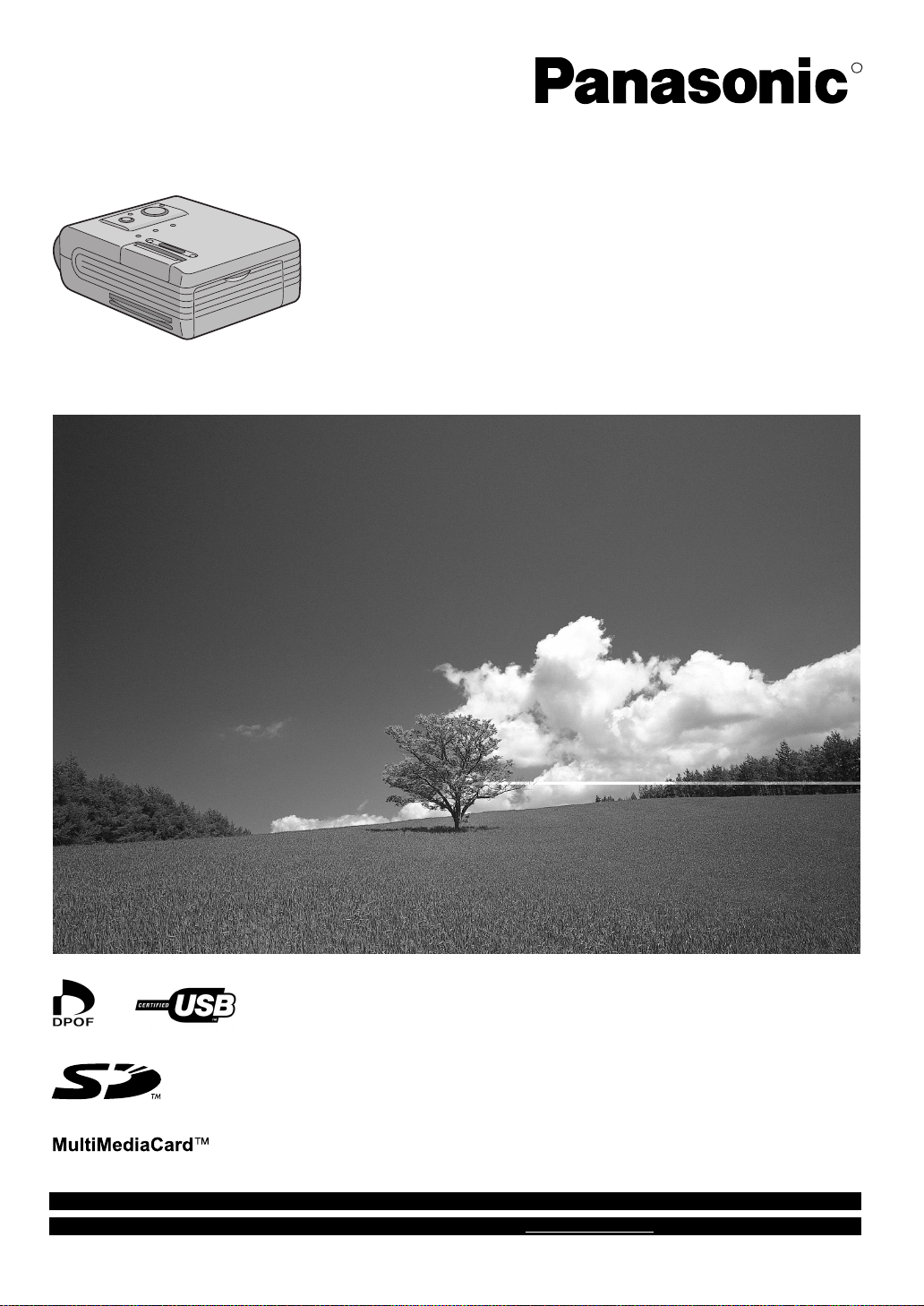
SD Mobile Printer
Operating Instructions
Model No. SV-P10U
R
Before use, please read these instructions completely.
For USA assistance. please call:1-800-211-PANA(7262) or send e-mail to:consumerproducts@panasonic.com
For Canadian assistance. please call:1-800-561-5505 or visit us at www.panasonic.ca
VQT9628
Page 2
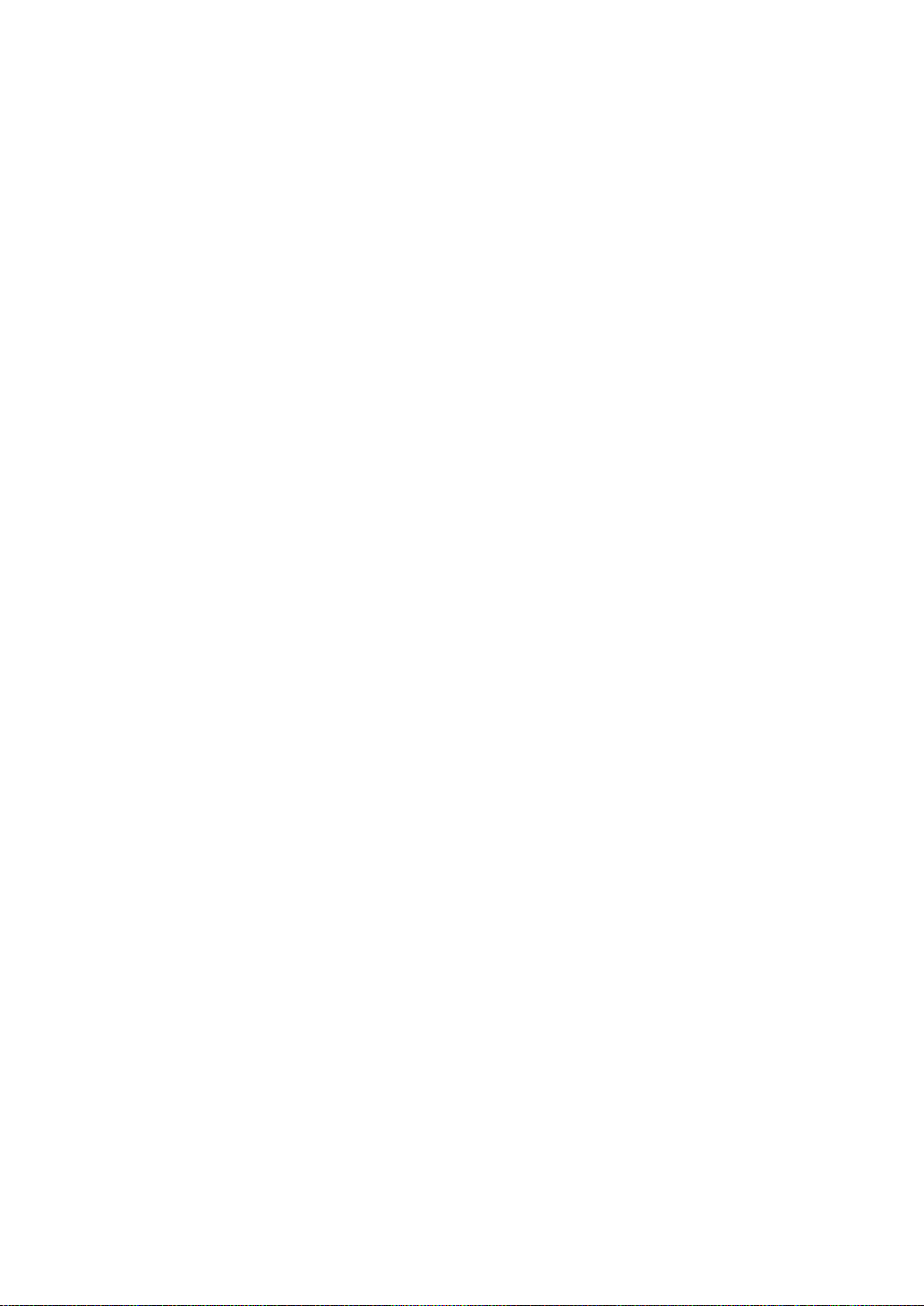
Before opening the CD-ROM package, please read the following.
End User License Agreement
You (“Licensee”) are granted a license for the Software defined in this End User Soft Agreement (“Agreement”) on
condition that you agree to the terms and conditions of this Agreement. If Licensee does not agree to the terms and
conditions of this Agreement, promptly return the Software to Matsushita Electric Industrial Co., Ltd. (“Matsushita”), its
distributors or dealers from which you made the purchase.
Article 1 License
Licensee is granted the right to use the software, including the information recorded or described on the CD-ROM,
instruction manuals, and any other media provided to Licensee (collectively “Software”), but all applicable rights to patents,
copyrights, trademarks and trade secrets in the Software are not transferred to Licensee.
Article 2 Use by a Third Party
Licensee may not use, copy, modify, transfer or allow any third party, whether free of charge or not, to use, copy or modify
the Software, except as expressly provided for in this Agreement.
Article 3 Restrictions on Copying the Software
Licensee may make a single copy of the Software in whole or a part solely for back-up purpose.
Article 4 Computer
Licensee may use the Software only on one computer, and may not use it on more than one computer.
Article 5 Reverse Engineering, Decompiling or Disassembly
Licensee may not reverse engineer, decompile, or disassemble the Software, except to the extent either of them is
permitted under law or regulation of the country where Licensee resides. Matsushita, or its distributors will not be
responsible for any defects in the Software or damage to Licensee caused by Licensee’s reverse engineering, decompiling,
or disassembly of the Software.
Article 6 Indemnification
The Software is provided “AS-IS” without warranty of any kind, either expressed or implied, including, but not limited to,
warranties of non-infringement, merchantability and/or fitness for a particular purpose. Further, Matsushita does not
warrant that the operation of the Software will be uninterrupted or error free. Matsushita or any of its distributors will not be
liable for any damage suffered by Licensee arising from or in connection with Licensee’s use of the Software.
Article 7 Export Control
Licensee agrees not to export or re-export to any country the Software in any form without the appropriate export licenses
under regulations of the country where Licensee resides, if necessary.
Article 8 Termination of License
The right granted to Licensee hereunder will be automatically terminated if Licensee contravenes of any of the terms and
conditions of this Agreement. In the event, Licensee must destroy the Software and related documentation together with all
the copies thereof at Licensee’s own expense.
2
Page 3
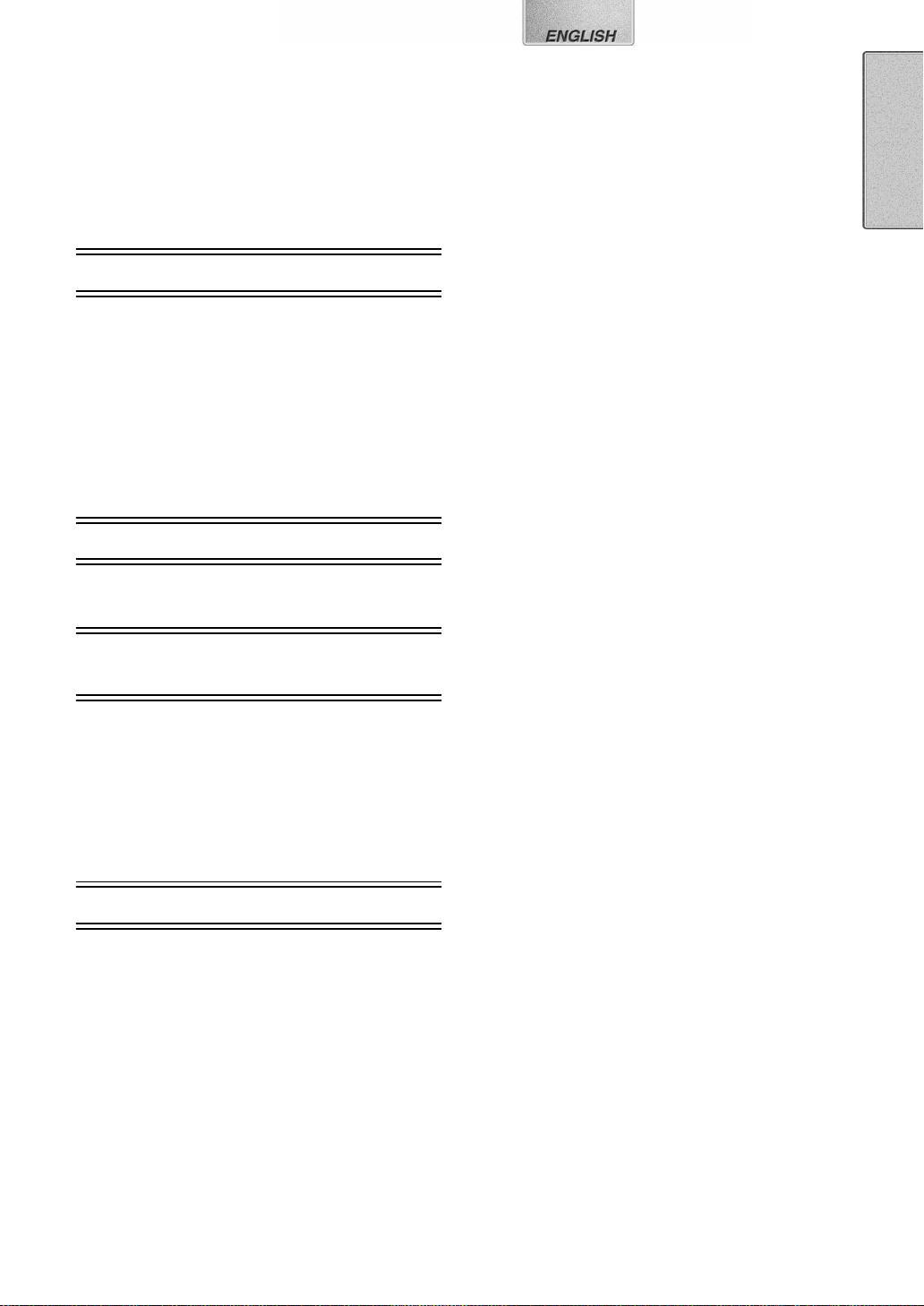
Contents
End User License Agreement .............................2
Information for Your Safety ................................. 4
Supplied Accessories..........................................5
Optional Accessories...........................................5
Introduction..........................................................5
Quick Guide......................................................... 6
Lamp indication list .................................................6
Preparation
Controls and Components.................................. 7
Power Supply ......................................................8
Using AC Adaptor ...................................................8
Using the Battery ....................................................8
Paper/Ink cassette...............................................9
Paper That Can Be Used For Printing ....................9
Inserting the Ink Cassette..................................10
Inserting a SD Memory Card/
MultiMediaCard ................................................ 10
Basic Functions
Error Lamp.........................................................22
About this Printer ..................................................22
About the Battery ..................................................22
Messages from the Printer Driver ......................23
Before Requesting Service................................23
Specifications.....................................................25
Limited Warranty................................................26
Customer Services Directory................................ 27
Spanish Quick Use Guide/
Guía española para el uso rápido......................28
Guía española para el uso rápido ......................... 28
Lista de luces indicadoras.....................................29
Printing images................................................. 11
Connecting with a personal
computer
Operating environment..................................... 12
Installing the Printer Driver ................................13
Printer setting ....................................................17
Printing a file in the computer............................18
If you use Windows XP: ........................................ 18
Notes on Installation of Printer Driver ...................18
Uninstalling the Printer Driver........................... 18
Others
After Use .......................................................... 18
Precautions .......................................................19
Ink Cassette/Paper Set Notes............................... 19
Ink Cassette Notes................................................19
Paper Notes ..........................................................19
Before, During, and After Printing ......................... 19
Notes on Handling Finished Prints........................20
Optimal Use of the Battery....................................20
Notes on Memory Cards.......................................21
Notes on the SD Memory Card Write-Protect
Switch ................................................................... 21
Notes on Handling the SD Mobile Printer .............21
Installation Notes ..................................................21
Maintenance Notes ...............................................21
Internal Temperature ............................................21
Condensation........................................................21
About Unclean Thermal Heads.............................21
3
Page 4
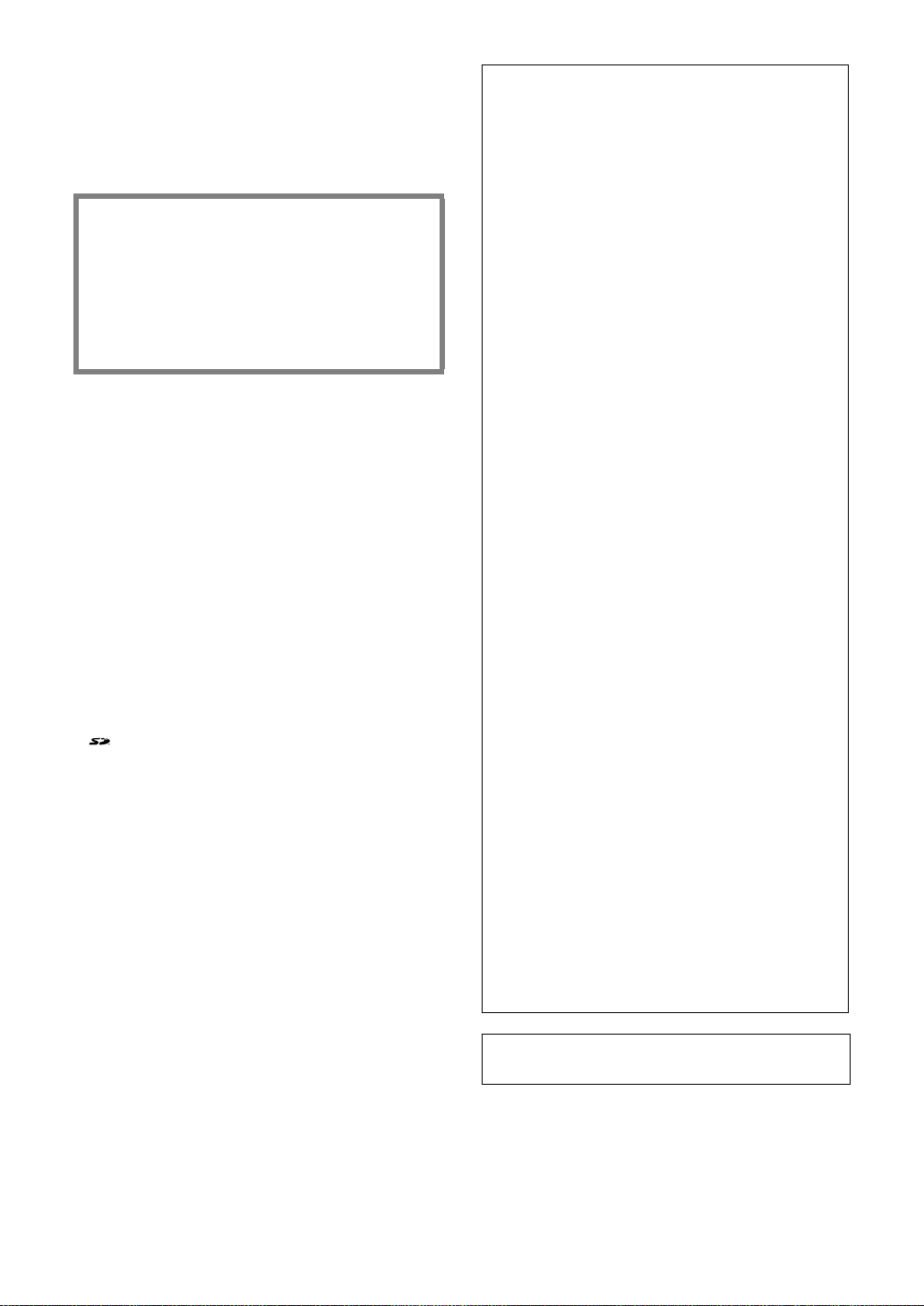
Dear Customer,
We would like to take this opportunity to thank you for
purchasing this Panasonic SD Mobile Printer. Please read
these Operating Instructions carefully and keep them
handy for future reference.
Information for Your Safety
WARNING
TO REDUCE THE RISK OF FIRE OR SHOCK
HAZARD AND ANNOYING INTERFERENCE, USE
ONLY THE RECOMMENDED ACCESSORIES AND
DO NOT EXPOSE THIS EQUIPMENT TO RAIN OR
MOISTURE. DO NOT REMOVE THE COVER (OR
BACK); THERE ARE NOT USER SERVICEABLE
PARTS INSIDE. REFER SERVICING TO QUALIFIED
SERVICE PERSONNEL.
≥Do not open the Ink Cassette Compartment Door while
printing is in progress. Your fingers could be pinched
between the thermal head arms and the Ink Cassette.
IMPORTANT
Please respect all copyrights.
Whatever you have recorded and created can be used
for your personal entertainment only. Under copyright
laws, other materials cannot be used without
obtaining permission from the holders of the
copyrights.
≥Please note that the actual controls and components,
etc. of your printer may look somewhat different from
those shown in the illustrations in these Operating
Instructions.
≥Only an SD Memory card or MultiMediaCard can be
used for this printer.
SD Logo is a trademark.
:
≥
≥Microsoft Windows is a trademark of Microsoft
Corporation in the United States.
≥Other names, company names, and product names
printed in these instructions are trademarks or
registered trademarks of the companies concerned.
≥The contents or complete reproduction or copy of these
Operating Instructions could be changed without notice.
≥The USB-IF Logos are trademarks of Universal Serial
Bus Implementers Forum, Inc.
≥(llll 00) indicates the page to be referred to.
FCC Note: (U.S. only)
This equipment has been tested and found to comply
with the limits for a Class B digital device, pursuant to
Part 15 of the FCC Rules. These limits are designed to
provide reasonable protection against harmful
interference in a residential installation. This
equipment generates, uses, and can radiate radio
frequency energy and, if not installed and used in
accordance with the instructions, may cause harmful
interference to radio communications. However, there
is no guarantee that interference will not occur in a
particular installation. If this equipment does cause
harmful interference to radio or television reception,
which can be determined by turning the equipment off
and on, the user is encouraged to try to correct the
interference by one or more of the following measures:
≥Reorient or relocate the receiving antenna.
≥Increase the separation between the equipment and
receiver.
≥Connect the equipment into an outlet on a circuit
different from that to which the receiver is connected.
≥Consult the dealer or an experienced radio/TV
technician for help.
FCC Caution: To assure continued compliance,
follow the attached installation
instructions and use only shielded
interface cables with ferrite core when
connecting to computer or peripheral
devices.
Any changes or modifications not
expressly approved by the party
responsible for compliance could void
the user’s authority to operate this
equipment.
Trade Name: Panasonic
Model No.: SV-P10U
Resposible party: Matsushita Electric
Corporation of America One
Panasonic Way, Secaucus, NJ
07094
Support Contact: Panasonic Consumer
Electronics Company
1-800-211-PANA(7262)
This device complies with Part 15 of the FCC Rules.
Operation is subject to the following two conditions: (1)
This device may not cause harmful interference, and
(2) this device must accept any interference received,
including interference that may cause undesired
operation.
This Class B digital apparatus complies with Canadian
ICES-003.
4
Page 5
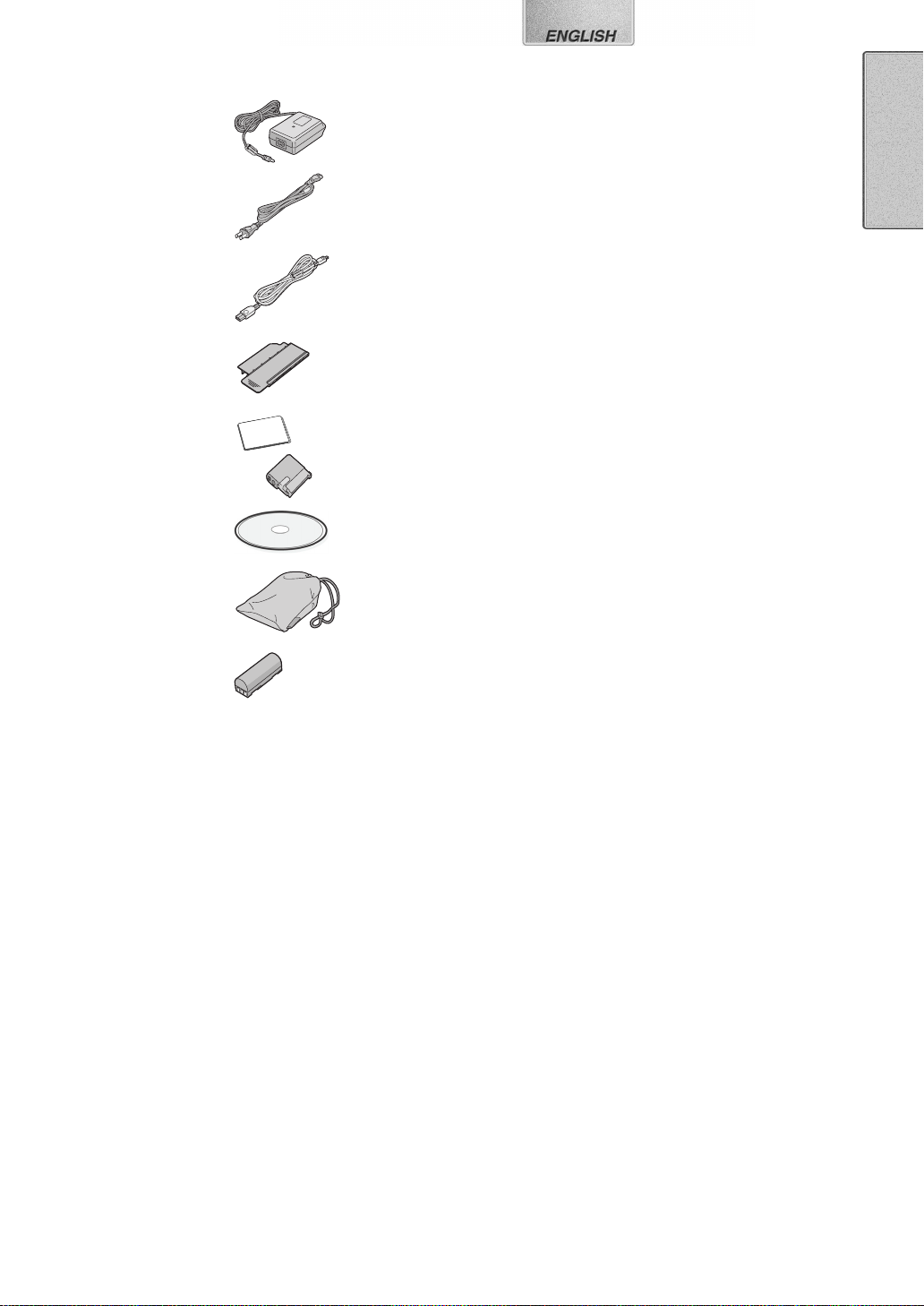
Supplied Accessories
Introduction
AC Adaptor
(VSK0617)
Power Cable
(JSX0102)
USB Connection
Cable
(K2KZ4CB00001)
Head Cleaner
(VFQ0105)
Ink Cassette/Paper
set (For trial/20
sheets)
CD-ROM
(VFF0140)
Carrying Case
(RFC0069-H)
This is a printer to print still pictures recorded on a card
taken by an SD Multi AV Device or other digital devices
using SD/MultiMediaCard.
Pictures DPOF-set by the SD Multi AV Device can be
printed.
Install the accessory printer driver on your personal
computer to use the printer with your PC.
Battery Pack
(CGR-S601)
Optional Accessories
Battery Pack
(CGR-S601)
Ink Cassette/Paper set
(VW-MCA30U/MCASD1U/MCASD4U)
5
Page 6
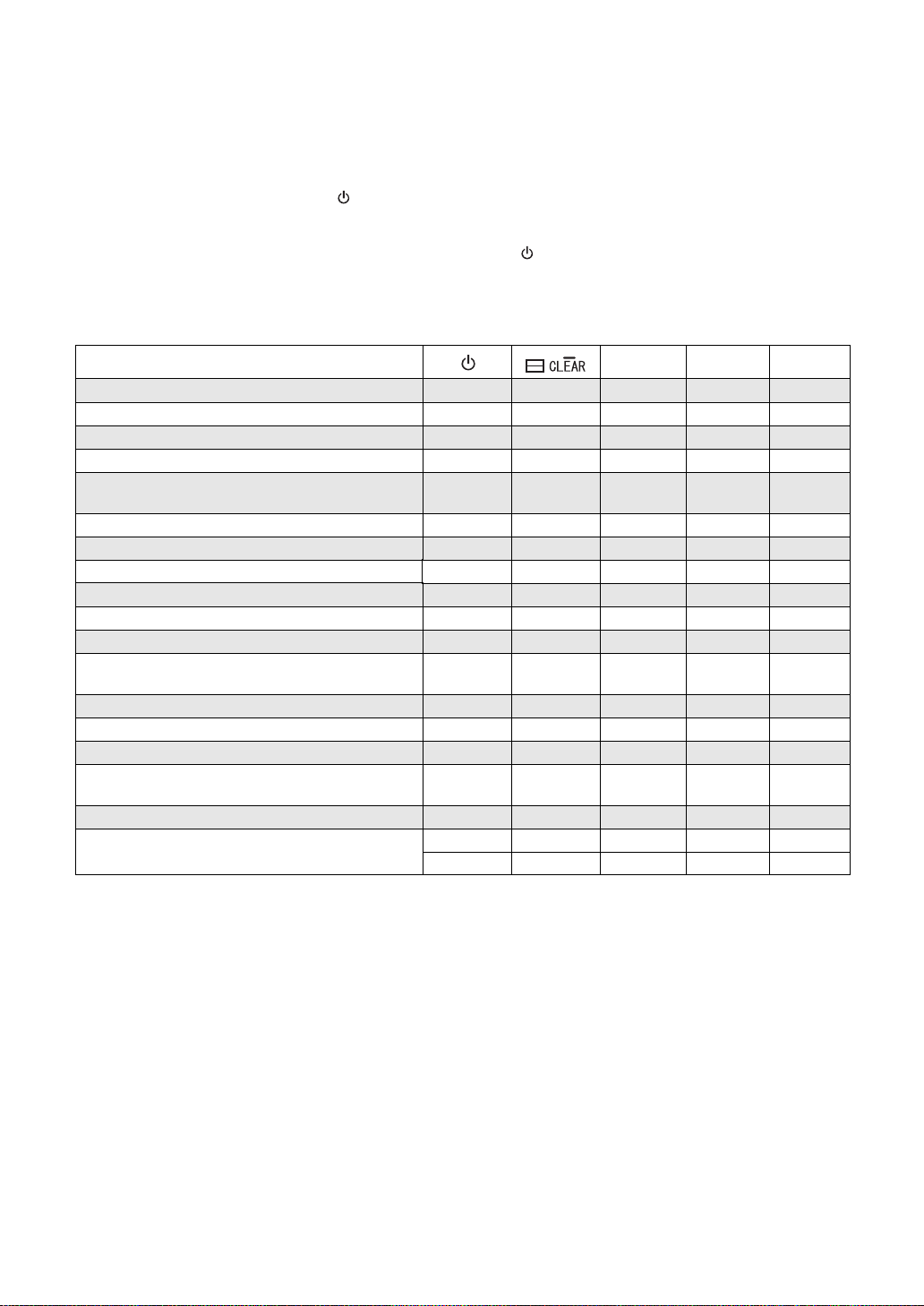
Quick Guide
For details, read the respective pages shown in the brackets.
Insert the ink cassette with a blue guide
1
fitted. (llll 10)
≥If the ink sheet is loosened, tighten it before use.
Insert a card storing picture data. (llll 10)
2
Hold down the Power Button [ ] for about
3
2 seconds. (llll 11)
≥Turn on the SD Mobile Printer.
ª
Lamp indication list
Status/Lamp
The power is turned ON.
The battery will run down shortly.
Charging.
The 4-Picture mode is selected.
Printing is ready.
Insert a sheet of paper to start printing.
Pre-heating at a low temperature*
Printing...
No ink cassette
Ink runs down.
Accessing a card.
Battery error
Temperature error
(Wait until the temperature lowers.)
Paper jamming
The card cannot be used.
No image data on the card
The battery temperature is too high.
(Wait a while.)
External light error (Reorient the Printer.)
Failure (hardware error)
Lights.
Flashes.
Flashes.
Flashes. Flashes.
Flashes. Lights.
When the information contained in the card
4
is completed to be read, the [PRINT] Lamp
lights. (llll 11)
Insert a sheet of paper with the [ ª/[1]/[4] ]
5
mark side down into the [PAPER IN
(Upper slot). (llll 11)
6
After printing, hold down the Power Button
[ ] for about 2 seconds. (llll 18)
≥Turn off the SD Mobile Printer.
Lights.
Lights.
Lights.
Flashes.
Flashes.
Flashes.
Lights.
Lights. Flashes.
Flashes. Flashes.
Flashes. Flashes.
Flashes. Flashes.
Flashes. Flashes.
Lights. Lights.
Lights.
1
] slot
*At a low temperature, the Printer stops operating for one to two minutes after drawing the paper in to heat itself. Wait until
the temperature rises.
6
Page 7
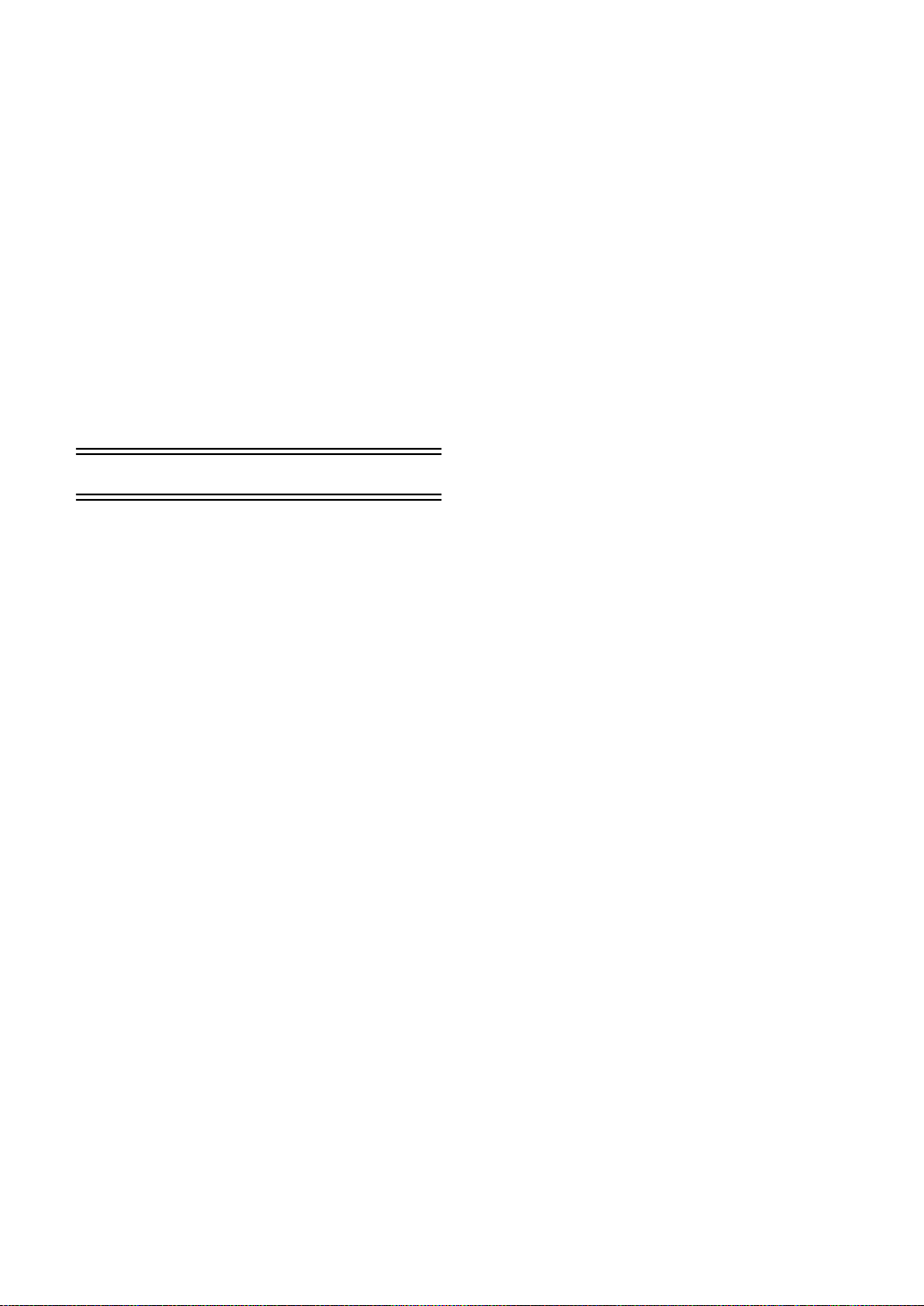
Preparation
Controls and Components
1
Power Lamp [ ]
When you turn the power on, the Power Lamp
turns on.
2
Power Button [ ]
Hold down to turn on/off the SD Mobile Printer
for about 2 seconds.
3
4-picture mode Lamp [ ]
Lights up when in the 4-picture mode.
4
4-picture mode Button [ ]
Press this to print the four same pictures on one
sheet.
Clear Button [
Restarts to print the total number of sheets (the
specified number of sheets, if DPOF is
implemented) from the initial page.
5
Ink Cassette Insert Location
Insert the Ink Cassette.
6
Ink Cassette Eject Lever [
Slide to eject Ink Cassette.
7
Ink Cassette Compartment Door
8
Memory Card Door
9
Memory Card Slot
This is where the memory card is inserted.
10
Paper Insert Slot [PAPER IN 1]
Insert a sheet of paper here.
11
Paper Exit Slot
A printed paper exits here.
12
Print Lamp [PRINT]
]
]
7
Page 8
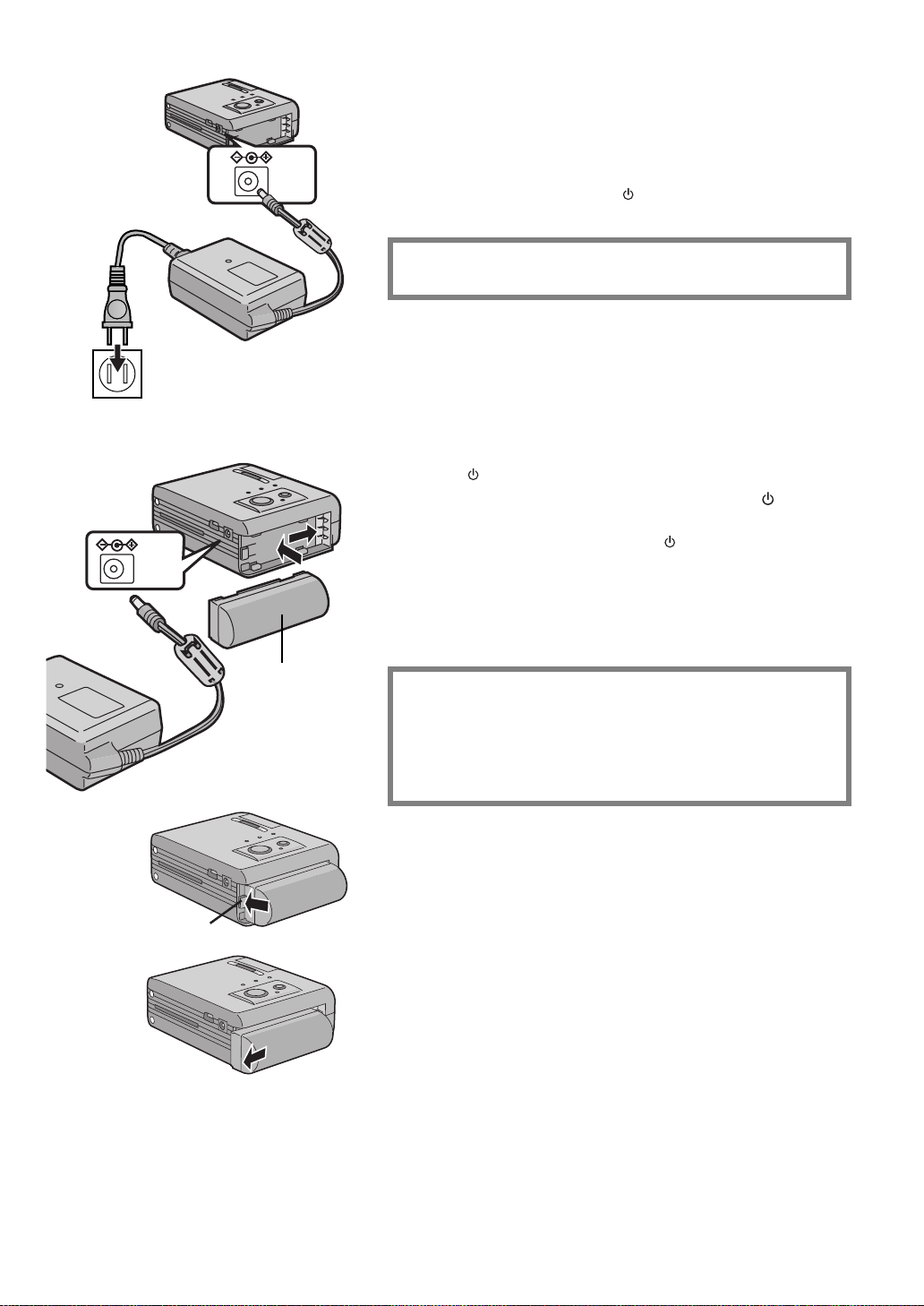
Using AC Adaptor
1
DC IN
4.9V
Power Supply
ª
Using AC Adaptor
Connect the DC Input Lead to the [DC IN 4.9V] socket on
1
the SD Mobile Printer.
Connect the AC Main Lead to the AC Adaptor and the AC
2
outlet.
≥Hold down the Power Button [ ] for about 2 seconds, and the
printer is turned on.
The SOCKET OUTLET SHALL BE INSTALLED NEAR THE
EQUIPMENT AND SHALL BE EASILY ACCESSIBLE
.
2
Using the Battery
DC IN
4.9V
2
2
1
1
ª
Using the Battery
Attach the Battery 1 to the Battery Holder on the SD
1
Mobile Printer and slide it forward until it locks with a
click.
Connect the AC Main Lead to the AC Adaptor and to an
2
AC Outlet. (Refer to the description above.)
[
≥The
Leave them as above until the Power Lamp [ ] goes
3
off.
≥When recharging is completed, the
≥Remove the AC Adaptor to use the Battery.
]
Lamp flashes.
[
]
Lamp goes OFF.
1
Ejecting the Battery
Press and hold 1 the claw 2 toward the direction shown by the
arrow and slide the battery to eject
CAUTION
Danger of explosion if battery is incorrectly replaced.
Replace only with the same or equivalent type recommended by
the manufacturer.
Dispose of used batteries according to the manufacturer’s
instructions.
≥It takes about 100 minutes, maximum for full-charging. (at a
temperature of 20°C and humidity 60%) If the Battery is charged at a
higher or lower temperature, the charging time may be longer.
≥When recharging, turn the power of the printer OFF.
≥If the [ERROR] Lamp lights or flashes during recharging, recharging is
not normal. Refer to “Error Lamp” on page 22.
≥Remove the battery if the printer is left unused for a long time.
≥Full charge of the battery enables you to print near up to 45 sheets
continuously at ambient temperature.
2
.
2
8
Page 9

Paper/Ink cassette
The following Ink Cassette/Paper sets may be used for this printer in
addition to the paper/ink cassette supplied.
ª
Paper That Can Be Used For Printing
The SD Mobile Printer can use the following types of paper. (optional)
≥ 2-3/4"t1-1/2"(69t38 mm) Printing Paper :
The Ink Cassette/Paper Set (VW-MCA30U) is required.
This is a set consisting of an ink cassette and 30 sheets of standard
paper.
≥2-3/4"t1-1/2"(69t38 mm) 1 Pre-Cut Adhesive Paper:
The Ink Cassette/Paper Set (VW-MCASD1U)is required.
This is a set of an ink cassette and 30 sheets of an over-coating type
of seal paper.
≥2-3/4"t1-1/2"(69t38 mm) 4 Pre-Cut Adhesive Paper:
The Ink Cassette/Paper Set (VW-MCASD4U) is required.
This is a set of an ink cassette and 30 sheets of an over-coating type
of seal paper.(The 4-pre-cut type is a seal paper for printing the four
same pictures.)
≥Please read the “Precautions” carefully. (llll 19)
≥Printing on paper with flawed surface may cause white patches on
image printed.
≥When using seal paper, do not peel off the seal. Otherwise, a paper
jam or failure may be caused.
≥When using seal paper, the picture printed may be displaced with
reference to the cutting frame.
≥When taking the paper out of the package, remove sheets one at a
time in order from the bottom sheet (opposite to the protection sheet)
Then, carefully stack the sheets by pulling them out about 3 cm off the
package (Pay attention not to contact the paper with the adhesive
portion of the package).
9
Page 10

4
2
1
1
10
Page 11

Basic Functions
1
4
2
Printing images
Insert a Memory Card.
1
≥Images marked with the DPOF option will be printed. This feature
is usually found in the digital camera or other SD video devices.
This printer cannot be used to mark the desired photos using
DPOF.
≥If DPOF is not implemented, whole images are printed in order,
commercing from the last one captured .
Hold down the Power Button [ ] for about 2 seconds.
2
≥The Printer is turned on.
≥When the [ACCESS] Lamp goes off and the [PRINT] Lamp lights
up, the Printer is ready to print.
To execute the four-picture print (4 of same image),
3
press the 4-Picture Mode Button [
≥The “ ” Lamp lights.
≥Each pressing of this button alternately switches the mode (one
picture or four pictures).
Insert a sheet of paper with the [ ª/[1]/[4] ] mark side
4
down into the [PAPER IN 1
≥Make sure the paper is fed into the [PAPER IN 1] slot on the unit.
The Paper will then start to print.(If the Paper is not fed, push paper
lightly to begin paper feed process)
≥The paper is moved forward and backward several times and exits
from the Paper Exit Slot. The printed paper is then ready to be
removed from the Paper exit slot.
≥When the 4-picture mode is selected, the same four pictures are
printed equally on the quarterly divided sections of the paper.
≥Do not insert a sheet of paper into the Paper Exit Slot (lower
slot), or paper jam may occur.
5
Repeat steps 3 and 4.
≥The [PRINT] Lamp goes off after the total number of sheets (the
specified number of sheets, if DPOF is implemented) all printed.
10)
(llll
] slot (Upper slot).
].
Stopping Printing
Press the Power Button [ ] for about 2 seconds to stop printing
and turn off the power after the completion of current print job.
≥Please read the “
≥“DPOF”: Digital Print Order Format; a feature that allows the user to
mark photos that they wish to print. This feature is usually offered by
the digital camera or other SD video devices.
≥While the [ACCESS] Lamp is on, never take the card out or turn the
power off. Additionally, never add any oscillation or shock on the
device. This may cause damage to the memory card or the data
contained in the card.
≥Do not forcibly pull the Ink Film or paper. Do not allow fingerprints or
dust or water to contact the Ink Film or paper.
≥Do not forcibly pull out the paper while printing is in progress.
≥If the [ ] Lamp flashes, the battery will run down shortly. Recharge
the battery or plug the cord of the Printer into a wall outlet.
≥If the [ERROR] Lamp lights up or flashes, refer to “Error Lamp” on page
22.
≥When you insert a sheet of paper before the [PRINT] Lamp lights,
printing does not occur. Re-insert the paper after the [PRINT] Lamp
lights.
Precautions
” carefully. (llll 19)
11
Page 12

Connecting with a personal computer
Operating environment
Printer Driver can be installed in a PC/AT compatible personal computer
which can run Microsoft
Professional/2000 Professional.
®
Windows® 98/98SE/Me/XP Home Edition/XP
Compatible machines:
PC/AT compatible PC with Microsoft Windows
Edition/XP Professional/2000 Professional pre-installed.
Graphic display:
High Color (16 bit) or more.
Disk drive:
CD-ROM drive
Port s:
USB Terminal
Other requirements:
Mouse
≥A USB hub or USB card used for connection is out of guarantee for
normal operation.
≥The names of the products you are using may differ from the names
given in the text. Depending on the operating environment and other
factors, the contents of the screens used in these instructions may not
necessarily match what you will see on your screen.
≥Although the screens in these Operating Instructions are shown in
English for the sake of example, other languages are supported as
well.
®
98/98SE/Me/XP Home
12
Page 13

USB
Installing the Printer Driver
Installing this printer driver allows the SD Mobile Printer to be used as a
full-color printer.
4
5
3
For Windows®XP
1
Turn on the personal computer and insert the supplied
CD-ROM into the CD-ROM drive.
2
Turn on the SD Mobile Printer.(llll 11)
3
Use auxiliary USB Connection Cable to connect.
≥The [Found New Hardware Wizard] screen appears.
4
Click the [Next] Button.
≥Confirm that the item [Install the software automatically] is
selected.
5
Click the [Finish] Button when the Printer Driver
Software is detected.
≥The driver setup is completed.
≥When the Printer Driver Software is not detected, please refer to
page 16.
≥Please read also the “Notes on Installation of Printer Driver” (llll 18)
carefully.
13
Page 14

USB
Installing the Printer Driver (Cont.)
For Windows®Me
1
Proceed to steps 1 through to 3 on page 13.
≥The [Add New Hardware Wizard] screen appears.
≥If the [Add New Hardware Wizard] screen does not appear, please
refer to page 16.
2
Click the [Next] Button.
3
Select [No] when the [Add Printer Wizard] screen
appears.
≥Select [Yes] to set as the default printer.
4
Click the [Finish].
5
Click the [Finish] Button.
≥The driver setup is completed.
≥When the Printer Driver Software is not detected, please refer to
page 16.
≥Please read also the “Notes on Installation of Printer Driver“
(llll 18) carefully.
14
Page 15

2,7
3
4,5
6
Installing the Printer Driver (Cont.)
For Windows®98/98SE/2000
1
Proceed to steps 1 through to 3 on page 13.
2
Click the [Next] Button.
≥The [Add New Hardware Wizard] screen appears.
≥If the [Add New Hardware Wizard] screen does not appear, please
refer to page 16.
3
Click the [Next] Button.
≥Confirm whether your device is configured to the optimal driver
detection setting.
4
Check the location to be specified and enter the path as
“D:\Win9X-ME” if your system is Windows98 (98SE).
Enter the path as “D:\Win2K-XP” if your system is
Windows 2000 (example of D drive assigned as CD-ROM
drive).
5
Click the [Next] Button.
≥Re-click the [Next] Button when the search confirmation screen
appears.
≥Replace the supplied CD-ROM with the Windows CD-ROM when
the message “Insert the Windows CD-ROM.” appears.
6
Click the [Finish] Button.
7
[Add New Hardware Wizard] screen appears again. Click
the [Cancel] Button.
8
Restart the computer.
9
[Add New Hardware Wizard] screen appears again.
Repeat the steps from 3 through 6.
10
Select [No] when the [Add Printer Wizard] screen
appears.
≥Select [Yes] to set as the default printer.
11
Click the [Finish] Button.
≥The driver setup is completed.
≥Please read also the “Notes on Installation of Printer Driver” (llll 18)
carefully.
10,11
15
Page 16

2
3
5
6
7
Installing the Printer Driver (Cont.)
Installing from the [Add Printer Wizard] screen.
If the [Add New Hardware Wizard] screen does not appear, install with
the following steps.
1
Proceed to steps 1 through to 3 on page 13.
2
Select [Start] >> [Settings] >> [Printers].
3
Double-click the [Add Printer] icon.
≥The [Add Printer Wizard] screen appears.
4
Click the [Next] Button.
5
Click the [Next] Button.
≥If a screen appears asking you whether the printer is a local printer
or network printer, select [Local printer] .
6
Click the [Have Disk] Button and enter the path as
“D:\Win9X-ME” if your system is Windows98 (98SE).
Enter the path as “D:\Win2K-XP” if your system is
Windows 2000 (example for D drive assigned as CDROM drive).
7
Click the [OK] Button.
8
Check that [Panasonic SV-P10] is displayed on the [Add
Printer Wizard] screen, and then click the [Next] Button.
9
Select the port that the printer is connected to, and then
click the [Next] Button.
≥Select only the [USB00X] port (e.g. USB001).
10
Select [No] when the [Add Printer Wizard] screen
appears.
≥Select [Yes] to set as the default printer.
11
Click the [Finish] Button.
≥The driver setup is completed.
8
9
10,11
16
Page 17

1
2
3
4,5
Printer setting
Using this Printer, you can print an image stored on the personal
computer. Here described is a method to set the Printer Driver from the
Start Menu. Image processing software may also be used for a similar
setting. (Some software types may not provide the setting procedure.)
Set the Printer Driver before printing. (Image processing software is not
supplied. Please purchase one separately.)
1
From the [Start] menu, Select [settings] >> [Printers (and
Fax)].
2
Right-Click the [Panasonic SV-P10] icon and select
[Properties].
≥Printer driver’s dialog box appears.
≥The Properties screen may be shown differently depending on the
environment.
3
Click on the [Paper] tab, then Select [Portrait] or
[Landscape] to set the Print direction.
4
Click on the [Device Options] tab, then click the [«] mark
in the setting box [Image control] to select [1 frame] or
[4 frames].
≥If [4 frames] is selected, the paper is split into four frames, each of
which will have the same image.
5
Click the [OK] Button.
≥The setting is completed.
≥If you print an image from the image processing software, proceed to
printing from the menu after the setting is completed. When [Panasonic
SV-P10-USB00X]
≥To abort printing, click the [Abort] Button. During printing, the print
action stops after the completion of current image printing.
≥Please read [Readme] before starting to use.
≥Setting up from the [Graphics] tab will not affect any actual prints.
≥Whatever the setting is made on the Printer, the setting on the personal
computer takes priority.
≥Some software may not provide correct printing. (For details, read the
manual for the software.)
is displayed, insert a sheet of paper.
1
1
17
Page 18

1
2
3,4
5,6
Printing a file in the computer
ª
If you use Windows XP:
If you use Windows XP, you can print an image with the following
method. (For details, read the manual for Windows.)
1
Open a folder which includes pictures to be printed, and
select [Print this picture (this file)] on the left menu.
2
After [Photo Printing Wizard] screen is displayed, click
the [Next] Button.
≥If the picture selection screen is displayed, check the picture to be
printed, and Click the [Next] Button.
3
Select [Panasonic SV-P10].
4
Click the [Printing Preference] Button.
5
Click the [Layout] tab, then select [Portrait] or
[Landscape] to set the Print direction.
6
Click the [Advanced] Button, then select [Multi mode] .
≥Select [1 frame] or [4 frames].
7
Perform other necessary settings (number of copies,
etc.), complete the setting by following the instructions
on the screen and insert a sheet of paper. (llll 11)
ª
Notes on Installation of Printer Driver
≥If your system is Windows XP or Windows 2000, log on with the user
name of [Administrator (administrator of your PC)] (or any user name
having an equivalent right to the administrator) and then start to install.
≥Use the supplied AC adapter when using this printer connecting with
your PC.
≥Remove the memory card when using this printer as the printer for
your PC.
Uninstalling the Printer Driver
1
2
Uninstalling the Printer Driver
1
Select [Start] >> [Settings] >> [Printers].
2
Right-click the [Panasonic SV-P10] and select [Delete]
Others
After Use
1
Hold down the Power Button [ ] for about 2 seconds.
≥Turn off the SD Mobile Printer.
2
Remove the Card (llll 10).
3
Put the Printer into the Carrying Case.
18
Page 19

Precautions
To ensure high quality, precise printing, always obser ve
the following points. Failure to observe these points can
not only result in poor quality prints, but also paper jams,
malfunctions and breakdowns of the SD Mobile Printer.
ª
Ink Cassette/Paper Set Notes
≥Do not store the Ink Cassettes or paper under high or
low temperatures, high humidity, or direct sunlight.
Doing so could result in a deterioration of printing
quality. They may also become unusable.
≥Do not reuse printed paper or Ink Cassettes that have
already been consumed.
≥Do not open the Ink Cassette/Paper Set package
immediately. Wait until warming up just to the
surrounding temperature before using it. If the Ink
Cassette/Paper Set has been stored at a low
temperature, condensation could form when brought
into a warmer room.
≥If the Ink Cassette/Paper Set is defective due to a
manufacturing error on the part of Panasonic, we will
replace the Ink Cassette/Paper Set with an equivalent
Ink Cassette/Paper Set. Panasonic shall not bear any
responsibility beyond replacing the product.
≥Do not subject the Ink Cassette or paper to a rapid
temperature change.
ª
Ink Cassette Notes
≥The Ink Cassette is softened at about 55 eC or higher
and will be hardened when the temperature is lowered.
Under similar severe conditions the Ink Cassette cannot
be used. Do not place the Ink Cassette or the Printer
fitted with the Ink Cassette in a location subject to high
temperatures.
≥Do not dispose the protection sheet attached on the
paper until the last paper has been consumed.
≥The ink cassette is made of plastic. If you discard it,
dispose of it by observing the applicable rules in your
country or region.
≥Do not open the Ink Cassette Compartment Door during
printing.
≥Refer to page 22 when paper jam occurs.
≥After the power is turned off, the count data to be printed
is saved in the printer. After the powers turned on, it
starts to print from the next page after the previous one.
(The saved count data is reset by the removal of card or
battery while the power is on). To start printing from the
initial page, press the Clear Button [ ] for about 2
seconds.
≥If 0 (zero) is specified for all in the DPOF configuration,
all images are printed.
≥When using the battery, leaving the printer unused for a
period, it automatically turns off the power. (Auto-poweroff function) The following values are of the power-off
threshold.
-If the card containing print images is inserted:
Turns off about 20 minutes later.
-If the card contains no print images or all print jobs
have been completed:
Turns off about 5 minutes later.
≥Place the Printer on a flat surface for operation.
≥If the SD Mobile Printer emits smoke, becomes
unusually hot, or gives off an unusual smell, turn off the
printer and unplug it.
≥If water or other foreign matter gets inside the printer,
turn off the printer and unplug it.
≥If the surface of the printer becomes broken or cracked,
turn off the printer and unplug it.
≥If the power cord is damaged (such as the core wires
being exposed), turn off the printer and unplug it.
≥Do not use the SD Mobile Printer in any way which
overloads the electric outlet or wiring.
≥Make sure the plug is properly inserted in when using
the SD Mobile Printer.
≥Do not damage the power cable or plug.
≥Remove dust or other foreign matter adhering to the
power plug.
≥Do not place the SD Mobile Printer on unsteady,
inclined, or other unstable surfaces.
ª
Paper Notes
≥Do not fold or bend the paper. Insert it into the Paper
Insert Slot with the print side (the white side of the paper
with no markings on it) facing downwards.
≥Dust and humidity damage the paper. Return remaining
paper to their original bag, and store them flat.
ª
Before, During, and After Printing
≥When the ambient temperature or that within the SD
Mobile Printer is low, the SD Mobile Printer feeds the
paper and stops operating to warm it for 1 or 2 minutes.
In this case, the printed image may have faint colors.
≥Do not remove the Ink Cassette during printing.
≥Do not pull the paper out forcibly, and never add any
oscillation on the device during printing.
≥Do not feed two or more sheets of paper at a time.
≥Do not remove the card or turn the power off while the
[ACCESS] Lamp is on.
≥Do not add any oscillation or shock. Those may cause
damage to the memory card or the data contained in the
card.
≥Do not touch the paper during printing.
≥Since the paper slides forward and back during printing,
keep loose in perimeter 10 cm or more away from the
printer during the print process.
19
Page 20

≥Do not drop or insert metal or flammable objects inside
the SD Mobile Printer.
≥Do not splash or wet the SD Mobile Printer.
≥Do not disassemble or remodel the SD Mobile Printer.
≥Do not touch the metal parts on the SD Mobile Printer or
the plug during a thunderstorm.
≥Do not unplug with wet hands.
≥Do not place the SD Mobile Printer in locations with
smoke, steam, high humidity, large amounts of dust, or
severe vibrations.
≥Do not install the SD Mobile Printer in such a way that
the power Cable is forcibly bent.
≥Do not place heavy objects on the SD Mobile Printer
≥Do not move the SD Mobile Printer with the power Cable
plugged in.
≥Do not unplug by pulling on the power Cable.
≥Remove the plug from the outlet as a safety measure
when cleaning the SD Mobile Printer or when the SD
Mobile Printer will not be used for a long period of time.
≥A minute amount of current is consumed even when the
SD Mobile Printer power is off.
≥Do not touch any internal components other than those
specified.
≥During printing, the paper moves forward and backward
several times. You can be cut if you touch the paper
during this operation.
≥Do not forcibly pull out the Ink Cassette or paper, shake
the printer, or add more paper while printing is in
progress.
≥Printing in cold or hot temperatures may take a little
more time.
Notes on Handling Finished Prints
ª
In order to preserve finished prints in the best condition,
always observe the following points. Failure to observe
these points could result in a deterioration of print quality
or injury.
≥Do not affix cellophane tape to the printed surface. In
particular, be careful not to let plastic desk pads,
business card cases, or plastic erasers come into
contact with the printed surface.
≥A sheet of paper printed is protected by the overcoat.
However, rubbing the surface with a hard object and
scratching will cause surface flaws or color fade-out.
≥Do not touch the printed surface with your fingers.
≥Do not spill or apply volatile solvents such as alcohol to
the printed surface. Doing so could result in
discoloration or fading.
≥Do not leave printed surfaces in contact with one
another. Doing so could cause color transfer between
the two images. Color transfer could also occur if a
printed surface is left in contact with any other type of
paper under pressure for an extended period of time.
≥Do not store prints under conditions of high
temperatures or high humidity. Leaving prints under
such conditions for an extended period of time could
cause a deterioration in print quality. Do not leave prints
exposed to direct sunlight.
≥Do not scratch the printed surface.
and, if the temperature is too high or too low, the operating
time of the Battery becomes shorter. If the Battery is used
in an extremely cold environment, the Battery may
operate only for about 5 minutes. If the Battery becomes
extremely hot, a protective function may operate, and the
Battery may become unusable for a while.
Be Sure to Detach the Battery after Use
Be sure to detach the Battery from the SD Mobile Printer.
(If it is left attached to the SD Mobile Printer, a minute
amount of current is consumed even when the SD Mobile
Printer power is off.) If the Battery is left attached to the
SD Mobile Printer for a long time, over discharge takes
place. The Battery may become unusable after it is
charged.
Disposing of an Unusable Battery
≥The Battery has a limited life.
≥Do not throw the Battery into fire because it may cause
an explosion.
Always Keep the Terminals of the Battery Clean
Prevent the terminals from getting clogged with dirt,
dust, or other substances.
If you drop the Battery accidentally, check to see if the
Battery body and terminals are deformed.
Attaching damaged Battery to the SD Mobile Printer
may damage the SD Mobile Printer.
Cautions for Storage
≥Extremely high temperatures or low temperatures will
shorten the life of the Battery.
≥If the Battery is kept in smoky or dusty places, the
terminals may rust and cause malfunctions.
≥Do not allow the Battery terminals to come in contact
with metal objects (such as necklaces, hairpins, etc.)
This can result in a short circuit or heat generation and,
if you touch the Battery in this condition, you may be
badly burned.
Optimal Use of the Battery
ª
Battery Characteristics
This Battery is a rechargeable lithium ion battery. Its
ability to generate power is based upon the chemical
reaction that takes place inside it. This reaction is
susceptible to the surrounding temperature and humidity,
20
Page 21

ª
Notes on Memory Cards
≥When the Card is being read, do not remove the Card,
turn off the power, or subject it to vibration or impact.
≥Do not leave the Card in places where there is high
temperature or direct sunlight, or where electromagnetic
waves or static electricity are easily generated.
≥Do not bend or drop the Card. The Card or the recorded
content may be damaged.
≥After use, be sure to remove the Card from the SD
Mobile Printer and pack the card back into its original
case.
≥Do not touch the terminals on the back of the Card with
your fingers. Do not allow dirt, dust or water to enter it.
≥Improper operation may cause the data stored on a card
to be damaged or erased. We shall not be liable for such
loss by any means.
Notes on the SD Memory Card Write-
ª
Protect Switch
≥The SD Memory Card has a write-protect switch. Sliding
the switch to [LOCK] prevents the recording of data to
the card as well as the deletion of data from the card.
Sliding back the switch permits such operations.
wipe again with a dry cloth. When using a synthetic
cloth, follow the precautions in the cloth’s usage
instructions.
ª
Internal Temperature
≥Although it varies with the ambient temperature, if the
internal temperature of the SD Mobile Printer rises
above a certain level while printing, the [ERROR] Lamp
lights (or flashes). In this situation, the printing operation
will halt temporarily. This is not a malfunction. After
waiting for a few minutes for the temperature to drop, the
SD Mobile Printer will automatically resume printing.
ª
Condensation
≥When a bottle is taken out from a refrigerator in summer
and left standing for a while for instance, droplets of
water will form on it. This phenomenon is known as
condensation. Condensation will form if the printer or Ink
Cassette/Paper Set is moved to a location with a
considerable difference in temperature or humidity, such
as:
-A high-humidity location, such as one filled with
steam
-When suddenly moved from an air-conditioned
environment to one with high temperatures and high
humidity
-A room that has just been heated
If condensation occurs, Printer cannot be used. Turn the
power on and wait for 1 hours. If the paper or rollers are
damp with condensation, the printed surface that is
produced may be degraded.
ª
Notes on Handling the SD Mobile Printer
≥When spraying or using insecticides or other volatile
solvents in the vicinity of the SD Mobile Printer, be
careful not to allow any to come into contact with the
printer. If such solvents come into contact with the
printer, they can damage the outer case and cause the
surface to peel. Do not allow rubber or plastic products
to be in contact with the printer for extended periods of
time.
≥When not using the SD Mobile Printer for extended
periods of time, turn off the power and disconnect the
Power Cable from the outlet to conserve energy. (A
minute amount of current is consumed even when the
SD Mobile Printer power is off.)
≥When transporting this printer, during a move for
example, pack the printer back into the supplied
Carrying Case.
Installation Notes
ª
≥Install the SD Mobile Printer away from other devices
that generate magnetic fields.
≥Electromagnetic waves produced in this SD Mobile
Printer and in televisions, video games, and other
devices can cause mutual interference, disrupting both
the display on the television screen and the print picture.
ª
Maintenance Notes
≥ Do not use solvents such as Benzene and paint thinner
to wipe the printer since they can damage the surface of
the printer and cause the surface to peel. To clean the
surface, wipe up any dust with a soft, dry cloth. If the SD
Mobile Printer is particularly dirty, soak the cloth in mild
kitchen detergent (neutral) diluted with water and wring
out thoroughly. Then, wipe off the dust with the cloth and
About Unclean Thermal Heads
ª
If a line appears across a printed picture and pictures
cannot be printed clearly, the Thermal head, located in the
insertion portion of the Ink Cassette, may be dirty. In this
case, clean it with the auxiliary Head Cleaner.
Open the Ink Cassette Compartment Door, remove
the Ink Cassette and push the head cleaner in and out
as illustrated.
≥You can use a Head Cleaner about 150 times.
21
Page 22

Error Lamp
The [ERROR] Lamps lights (or flashes) when the Printer cannot print or the battery cannot be charged. How the lamp lights
(flashes) indicates the following probable causes.
ª
About this Printer
Status of lamp Probable cause
[ERROR ] Lamp flashes.
[PRINT] Lamp and [ERROR ] Lamp flash
simultaneously.
[ACCESS] Lamp and [ERROR]Lamp flash
simultaneously.
• [ERROR] Lamp and [PRINT] Lamp flash
simultaneously
• [ERROR] Lamp lights.
• Multi picture mode[ ] Lamp and [ERROR]
Lamp flash simultaneously.
[PRINT] Lamp lights and [ERROR] Lamp flashes.
.
• There is no Ink Cassette. Insert the Ink Cassette.
• There is no ink. Replace the Ink Cassette with a new one.
• If the lamp still flashes after the above replacement, the printer
may be defective. Contact your nearest Panasonic dealer.
• Paper jam has occurred. Turn the power off and remove the
jammed paper.
If the jammed paper still remains after the removal of paper, the
printer may be defective. Contact your nearest Panasonic dealer.
• There is no picture on the card. Use a card with images recorded
on it.
• An incompatible card is being used. Insert a card that the SD
Mobile Printer can use.
• This could indicate a number of suspected faults. If the lamp still
flashes after the reset of power, contact your nearest Panasonic
dealer.
• Strong light has entered from the paper sliding slot. Such strong
light may cause malfunction. Face the printer in the other
direction.
• The ambient temperature or that within the Printer is too high.
Wait until the temperature lowers.
ª
About the Battery
Status of lamp Probable cause
[ ]Lamp flashes.
Lamp and [ERROR] Lamp flash
[ ]
simultaneously.
Lamp flashes and [ERROR] Lamp lights.
[ ]
• If those lamps are flashing while the power is turned off,the
battery is in charging. Wait until the completion of battery
charging.
• If those lamps are flashing while the power is on, it indicates that
battery power is running out. Charge up the battery.
• Detach the Battery and then reattach the Battery. If the lamp still
lights, the Printer or the battery may be defective. Contact your
nearest Panasonic dealer.
• The temperature of the Battery is extremely high. Wait until the
Battery has cooled off.
22
Page 23

Messages from the Printer Driver
Those messages appear when this printer is used with your PC.
Error M essag e Meaning/Action
Please wait.
Please insert paper.
There is no ink.
A paper jam has occurred.
Hardware Error occurred. Please abort printing.
The printer is not corresponding to this printer
driver. Please abort printing.
The p rin tin g proces s will be aborted.
Error occurred. Turn the printer’s power off and then
back on, and then click [Restart] for printing or click
[Abort] for abort.
Communication with the printer has failed. First,
check that the printer is connected properly, and
click [Restart] for printing or click [Abort] for abort.
• Wait for a moment.
• There is no paper. Set the paper.
• The Ink Cassette is not inserted. Insert the Ink Cassette.
• There is no ink. Replace the Ink Cassette with a new one.
• Paper jam has occurred. Reset the power and remove the
jammed paper.
If the message is still displayed after the removal of paper, the
printer may be defective. Contact your nearest Panasonic dealer.
• This could indicate a number of suspected faults. Abort printing
and cancel the print job.
reset of power, contact your nearest Panasonic dealer.
• Confirm that the printer driver is installed correctly.
• The print job is cancelled.
• Some error has occurred. Reset the power, and then restart
printing by clicking [Restart], or cancel the print job by clicking
[Abort].
• Communication error has occurred. Confirm the cable connection,
and then restart printing by clicking [Restart], or cancel the print
job by clicking [Abort].
If the message is still displayed after the
Before Requesting Service
If the trouble persists even when the action suggested below has been taken, press the Power Button to turn off the power
and disconnect and re-connect the Power Cable.
1: The power cannot be switched on.
1: The power plug is not plugged in correctly.
2: The printer does not print.
2-1: The Ink Cassette is not oriented properly, or was not
pushed all the way in.
2-2: There is slack in the Ink Film.
Take up the slack in the Ink Film.
2-3: The paper was loaded back and front in the reverse
side.
2-4: The internal temperature of the printer is too high.
Wait.
2-5: Condensation has formed.
Wait.
3: Printing is not of the expected quality.
3-1: The paper being used is not of the specified type.
3-2: The paper was not loaded correctly.
3-3: Thermal head is dirty. Clean it with the auxiliary Head
Cleaner.
4: The printed pictures are distorted.
4-1: The printer is located near a television, video game,
or other source of electromagnetic waves.
Move the printer so that it is at least one meter away
from the television, video game, etc.
4-2: The printer is located near a stereo speaker, large
motor, or other source of a strong magnetic field.
Move the printer away from the device generating the
magnetic field.
5: Paper jams occur frequently.
5: The paper is creased or curled.
23
Page 24

Before Requesting Service (Cont.)
6: Battery runs down quickly.
6-1: Are you using the Battery in an extremely cold place?
In cold places, the operating time of the Battery
becomes shorter.
6-2: Has the Battery worn out? If the operating time is still
too short even after the Battery is fully charged, the
Battery has worn out.
7: Paper is discharged from the back of the printer
with no printing.
7: If any error has occurred inside of the printer, paper
is discharged with no printing.
8: Paper is discharged from the front of the printer
with no printing.
8: There is no ink in the Ink Cassette. Replace the Ink
Cassette with a new one.
9: The [ACCESS] Lamp stay lit for a long time.
9: The high resolution image takes long time to read.
The following are approximate reading time per
resolution.
640t480 (VGA) :About 4 seconds
1280t960 (1.3 million pixels) :
About 12 seconds
1600t1200 (2 million pixels) :
About 20 seconds
2240t1680 (4 million pixels) :
About 40 seconds
10: The date specified in DPOF is printed within an
image.
10: If your device can specify the date information in
DPOF, such the date information may be printed
within an image.
11: The printer wants to restart printing from the
initial page during printing.
11: Press the Clear Button[ ] for about 2 seconds.
12: While the printer is ready to start, paper has not
been fed into the printer.
12: Remove the paper and confirm that the print lamp is
on. Then re-feed the paper fully into the printer.
13: The printer wants printing only the selected
images.
13: Use the printer applicable for DPOF configuration
and implement DPOF configuration through its
software. (This printer can use the information
formatted with DPOF configuration, but cannot
implement DPOF configuration itself).
14: The full picture is printed with part of the image
is cut off.
14: If the print aspect ratio of the image is about 4:3, its
edge is automatically trimmed because this printer
intends to print using the maximum area available to
print.
15: Printing is tried, but the Printer remains
unoperated.
15-1:When the ambient temperature or that within the SD
Mobile Printer is low, the SD Mobile Printer feeds the
paper and stops operating to warm itself for a while.
Wait for one or two minutes until the temperature
rises.
15-2:If you insert a sheet of paper before the Access
Lamp [ACCESS] turns OFF and the Print Lamp
[PRINT] turns ON, printing does not occur. Re-insert
the paper.
16: When you print an image from the personal
computer, the image size does not match with the
paper.
16: To print an image matching with the paper, convert
the image to one consisting of 320t 256 dots with
the resolution 203 dpi. (Some applications may vary
the aspect ratio.) Some applications may not allow
the size or resolution to be set.
17: If two SD Mobile Printers are connected to the
personal computer, printing does not occur.
17: Two or more SD Mobile Printers connected to one
personal computer do not operate normally. Do not
connect two or more SD Mobile Printers.
18: The Power Lamp starts flashing while the SD
Mobile Printer is printing.
18: The flashing Power Lamp indicates that the number
of printable copies is reduced. (A few more copies
can be printed.) When the Power Lamp flashes more
frequently, printing will stop. (If a sheet of paper is
being printed, printing will stop after it is completed to
be printed.)
24
Page 25

Specifications
SD Mobile Printer (Panasonic SV-P10U) Information for Your Safety
Power Source: DC 4.9 V(AC Adaptor), DC 3.7 V(Battery)
Power Consumption: Approx. 4.8 W
Printing System Line thermal transfer with Variable Dot system
Printing Speed Approx. 70 sec./sheet
Print Media
Ink Film Cassette type (exclusive), 3 color field successive printing (cyan,
Printing Paper 2-3/4"t1-1/2"(69t38 mm) Printing Paper, 2-3/4"t1-1/2"(69t38
Paper Feeding System Manual insertion
Number of printing pixels 203t203 dpi
Functions Full-picture print, four-picture print
Print Head Film thermal head, 8 dots/mm (203 dpi)
Input Socket For USB
Compatible Cards SD Memory Card/MultiMediaCard
Format SD-Picture, Exif, DCF, CIFF, SISRIF, JFIF
Image Format JPEG, TIFF (non-compressed)
Number of Pixels 6144t4096 Max, Sampling ratio 4:4:4, 4:2:2, 4:2:0, 4:1:1
Thawing Time Approx. 4 seconds (307200 pixels)
Allowable Temperature Not in use:`10°C~50°C In use: 0xC~40°C
Allowable Humidity Not in use: 0%~90% In use:35%~80%
External Dimensions Approx. 3-3/8"t1-3/16"t2-11/16" (85(W)t30(H)t68(D) mm) (Without
Weight Approx. 6.53 oz (185
magenta, yellow, overcoat) 9t12 mm
mm) 1 Pre-Cut Adhesive Paper, 2-3/4"t1-1/2"(69t38 mm) 4 Pre-Cut
Adhesive Paper
(Picture Dimensions)
2-3/4"t1-1/2"(69t38 mm) Printing Paper: 1-9/16"t1-1/4" (40t32 mm),
2-3/4"t1-1/2"(69t38 mm) 1 Pre-Cut Adhesive Paper: 1-9/16"t1-1/4"
(40t32 mm),
2-3/4"t1-1/2"(69t38 mm) 4 Pre-Cut Adhesive Paper: 1-9/16"t1-1/4"
(40t32 mm)
protruding portion)
(without Battery, Ink Cassette, SD Memory Card)
g )
AC Adaptor (Panasonic VSK0617) Information for Your Safety
Power Source: AC 110-240 V 50/60Hz
Input Current: 0.2 A
DC Output DC 4.9 V, 1.4 A
Dimensions Approx. 59(W)t31(H)t96(D) mm
Weight 130
Battery Pack (Panasonic CGR-S601) Information for Your Safety
Nominal Voltage: 3.7 V
Nominal Capacity: 1,350 mAh
Dimensions Approx. 20(W)t21(H)t55(D) mm
Weight Approx. 40
g
g
25
Page 26

ONLY FOR U.S.A
Limited Warranty
Panasonic Consumer Electronics Company,
Division of Matsushita Electric Corporation of
America
One Panasonic Way Secaucus, New Jersey 07094
Panasonic Sales Company,
Division of Matsushita Electric of Puerto Rico, Inc.
AVE. 65 de Infantería, Km. 9.5, San Gabriel Industrial
Park, Carolina, Puerto Rico 00985
PANASONIC SD Products
Limited Warranty
Limited Warranty Coverage
If your product does not work properly because of a defect in materials or workmanship, Panasonic Consumer Electronics
Company or Panasonic Sales Company (collectively referred to as “the warrantor”) will, for the length of the period
indicated on the chart below, which starts with the date of original purchase (“warranty period”), at its option either (a)
repair your product with new or refurbished parts, or (b) replace it with a new or a refurbished product. The decision to
repair or replace will be made by the warrantor.
Product or Part Name
SD Multi AV Device, SD Mobile Printer
Parts
One (1) year
(except items listed below)
CMOS Camera Assembly
Rechargeable Battery Pack, SD Memory Card, AC Adaptor
USB Reader-Writer (in exchange for defective item)
During the “Labor” warranty period there will be no charge for labor. During the “Parts” warranty period, there will be no
charge for parts. You must carry-in or mail-in your product during the warranty period. If non-rechargeable batteries are
included, they are not warranted. This warranty only applies to products purchased and serviced in the United States or
Puerto Rico. This warranty is extended only to the original purchaser of a new product which was not sold “as is”. A
purchase receipt or other proof of the original purchase date is required for warranty service.
Six (6) months
Ninety (90) days
Labor
Ninety (90) days
Ninety (90) days
Not Applicable
Carry-In or Mail-In Service
For Carry-In or Mail-In Service in the United States call 1-800-211-PANA (1-800-211-7262).
For assistance in Puerto Rico call Panasonic Sales Company (787)-750-4300 or fax (787)-768-2910.
Limited Warranty Limits And Exclusions
This warranty ONLY COVERS failures due to defects in materials or workmanship, and DOES NOT COVER normal wear
and tear or cosmetic damage. The warranty ALSO DOES NOT COVER damages which occurred in shipment, or failures
which are caused by products not supplied by the warrantor, or failures which result from accidents, misuse, abuse,
neglect, mishandling, misapplication, alteration, faulty installation, set-up adjustments, misadjustment of consumer
controls, improper maintenance, power line surge, lightning damage, modification, or commercial use (such as in a hotel,
office, restaurant, or other business), rental use of the product, service by anyone other than a Factory Servicenter or
other Authorized Servicer, or damage that is attributable to acts of God.
THERE ARE NO EXPRESS WARRANTIES EXCEPT AS LISTED UNDER “ LIMITED WARRANTY COVERAGE”. THE
WARRANTOR IS NOT LIABLE FOR INCIDENTAL OR CONSEQUENTIAL DAMAGES RESULTING FROM THE USE
OF THIS PRODUCT, OR ARISING OUT OF ANY BREACH OF THIS WARRANTY. (As examples, this excludes damages
for lost time, travel to and from the servicer, loss of media or images, data or other memory content. The items listed are
not exclusive, but are for illustration only.) ALL EXPRESS AND IMPLIED WARRANTIES, INCLUDING THE WARRANTY
OF MERCHANTABILITY, ARE LIMITED TO THE PERIOD OF THE LIMITED WARRANTY.
Some states do not allow the exclusion or limitation of incidental or consequential damages, or limitations on how long an
implied warranty lasts, so the exclusions may not apply to you.
This warranty gives you specific legal rights and you may also have others rights which vary from state to state. If a
problem with this product develops during or after the warranty period, you may contact your dealer or Servicenter. If the
problem is not handled to your satisfaction, then write to the warrantor's Consumer Affairs Department at the addresses
listed for the warrantor.
PARTS AND SERVICE WHICH ARE NOT COVERED BY THIS LIMITED WARRANTY ARE YOUR RESPONSIBILITY.
26
Page 27

ª Customer Services Directory
For Product Information, Operating Assistance, Literature Request, Dealer Locations,
and all Customer Service inquires please contact:
1-800-211-PANA(7262),
Monday-Friday 9am-9pm Saturday-Sunday 9am-7pm, EST.
or send e-mail consumerproducts@panasonic.com
Web Site: http://www.panasonic.com
You can purchase parts, accessories or locate your
nearest servicenter by visiting our Web Site.
Accessory Purchases:
1-800-332-5368 (Customer Orders Only)
Panasonic Services 20421 84th Avenue South, Kent, WA 98032
(6 am to 5 pm Monday - Friday; 6 am to 10:30 am Saturday; PST)
(Visa, MasterCard, Discover Card, American Express, Check)
Product Repairs
MAIL TO :
Please carefully pack and ship, prepaid and insured, to the Elgin Centralized Factory
Servicenter.
Customer’s in Puerto Rico, please ship or carry in to location below (“Service in Puerto Rico”).
Centralized Factory Servicenter
Panasonic Services Company
1705 N. Randall Road,
Elgin, IL 60123-7847
Attention: SD Products Repair
Service in Puerto Rico
Matsushita Electric of Puerto Rico, Inc. Panasonic Sales Company/Factory Servicenter:
Ave. 65 de Infanteria. Km. 9.5 San Gabriel Industrial Park Carolina, Puerto Rico 00985 ,,
Phone (787) 750-4300 Fax (787) 768-2910
As of January 2002
27
Page 28

Panasonic Consumer Electronics Company,
Division of Matsushita Electric Corporation of America
Executive Office:
One Panasonic Way Secaucus, NJ 07094
(201) 348-7000
Panasonic Company East: 6749 Baymeadow Drive, Glen Burnie, MD 21060
Panasonic Company Central: 1707 North Randall Road, Elgin, IL 60123
Panasonic Company West: 6550 Katella Avenue, Cypress, CA 90630
Division of Matsushita Electric Corporation of America
Panasonic Sales Company
Division of Matsushita Electric of Puerto Rico, Inc. ("PSC")
Ave. 65 de Infanteria, Km. 9.5, San Gabriel Industrial Park, Carolina, PR 00985
Panasonic Canada Inc.: 5770 Ambler Drive, Mississauga, ON L4W 2T3
P
VQT9628
F0102Mk0 (1000A)
