Page 1
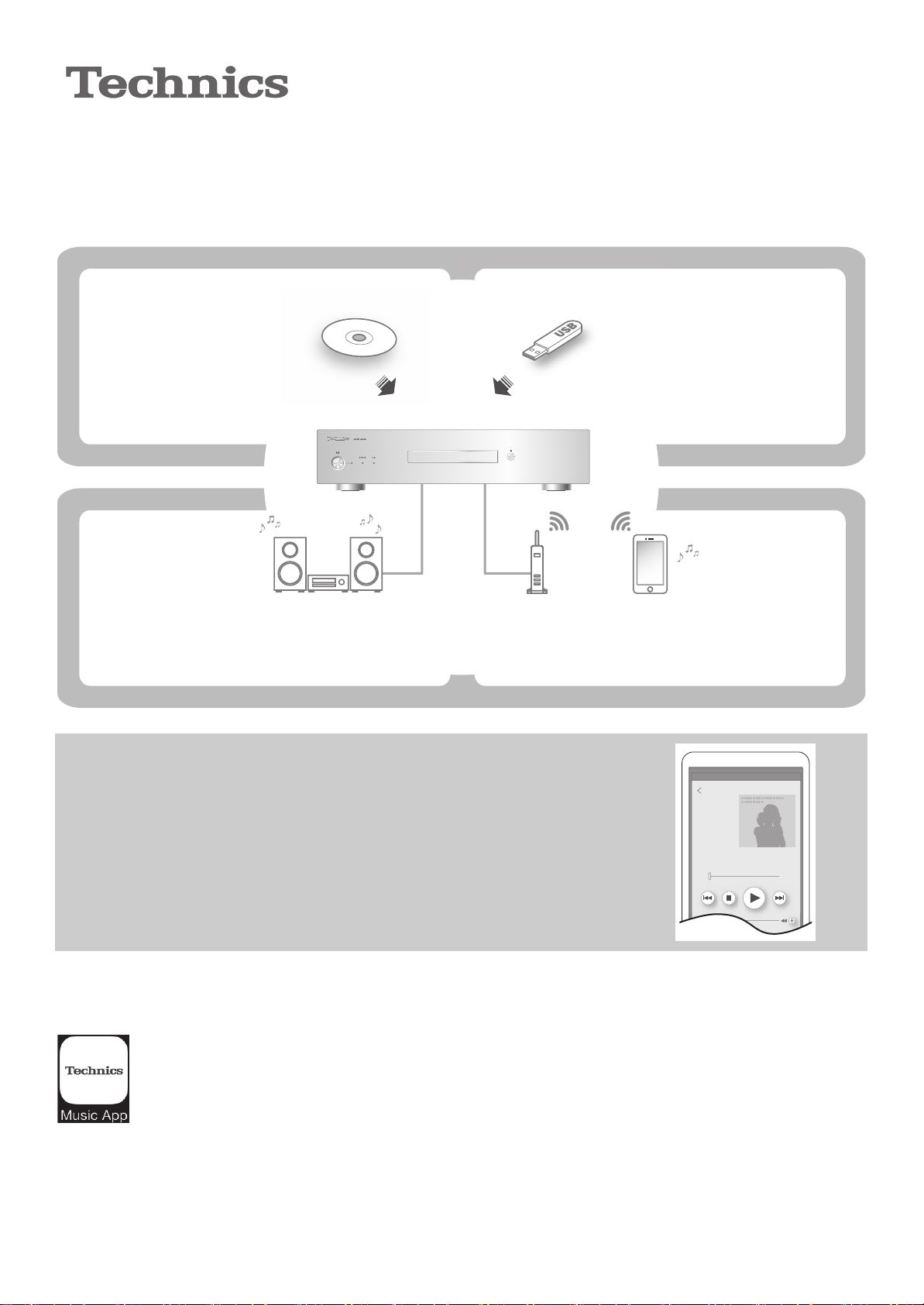
∫ Features
CDCDCDCD
StorageStorageStorageStorage
PlaybackPlaybackPlaybackPlayback
USB AudioUSB AudioUSB AudioUSB Audio
DLNADLNADLNADLNA
USBUSBUSBUSB
≥ Music on USB devices can be
saved to the SSD of this unit.
≥ Music from CDs can be
saved to the SSD of this unit.
≥ Connect with DLNA to output
music data stored on this unit.
≥ Connect an amplifier/DA converter with a USB
cable to output music data stored on this unit.
△△△△△△
△△△△△
△△△△△△△
△△△
△△△ △△△
Introduction Guide
Music Server
Model No. ST-G30/ST-G30L
This unit is operated with a smartphone or tablet on which
“Technics Music App“ (free of charge), an app specifically
designed for this unit, is installed. Before operating this unit,
install “Technics Music App“ on your smartphone or tablet.
∫ Technics Music App
“Technics Music App“ is an app that enables you to control and configure ST-G30.
It is also designed as a simple, user-friendly music playback app that enables you to perform tasks such as
selecting an audio source and playback device and creating a playlist on your smartphone or tablet.
01
(English)
Page 2

1. Connect your smartphone or tablet to a network
Wi-Fi
0123456789ABC
AndroidTM app iOS app
1 Select "Google PlayTM Store".
2 Search for "Technics Music App".
3 Select "Technics Music App", and install the app.
1 Select "App Store".
2 Search for "Technics Music App".
3 Select "Technics Music App", and install the app.
Access by QR Code Access by QR Code
You need to make a Wi-FiR connection between your smartphone or tablet and the
router. Connect the smartphone or tablet to the router.
1 Turn on the Wi-Fi function in the setting menu of the smartphone or tablet.
2 Select the router (SSID) .
j Refer to the operating instructions of the router for information on its SSID and
password.
2. Install “Technics Music App”
You need to install "Technics Music App" on your smarthphone or tablet.
Supported OS
TM
App for Android
: Android 4.1 or later
App for iOS: iOS 7.0 or later
≥ Supported OSs are current as of January 2016 and are subject to change.
02
(English)
Page 3
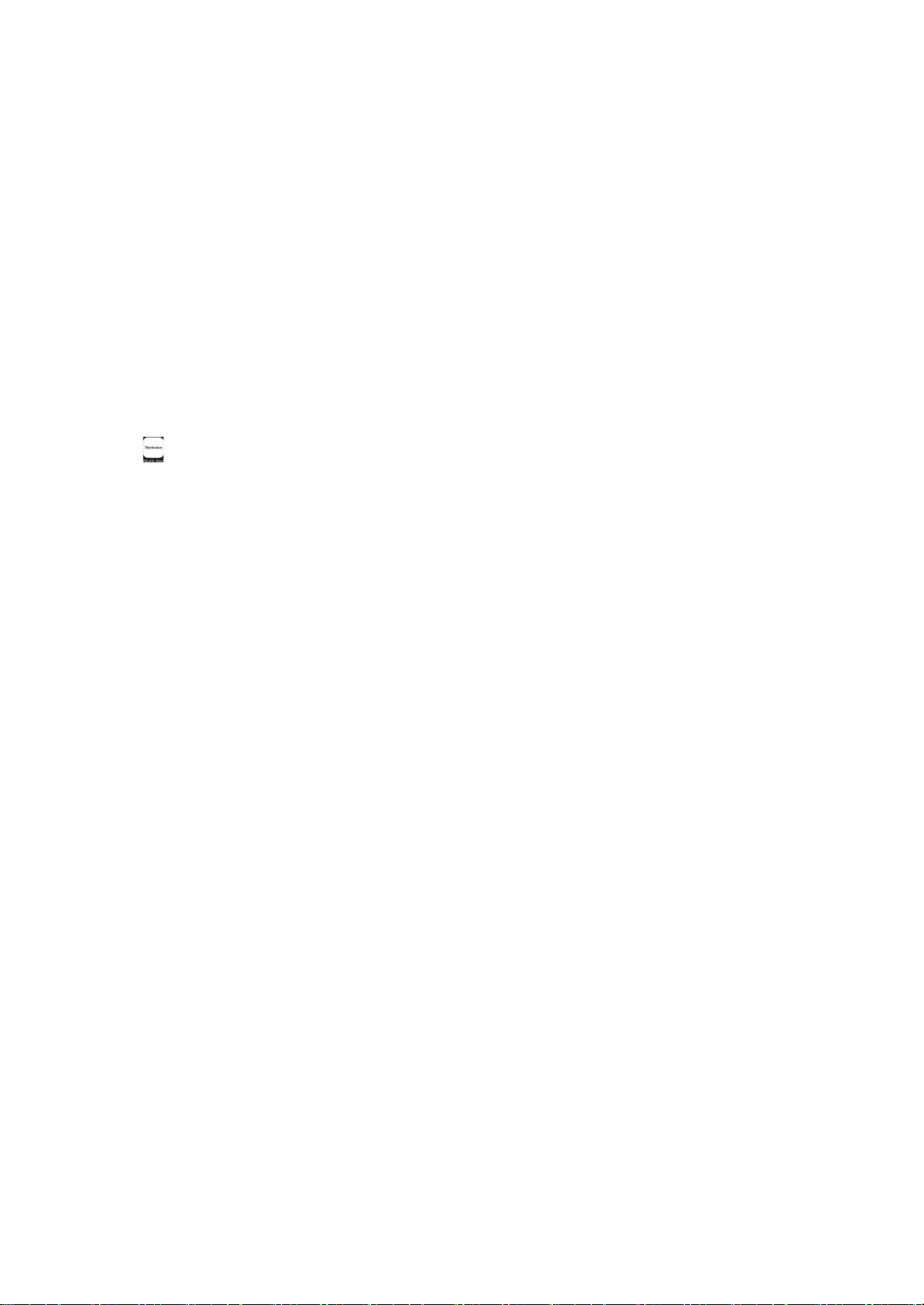
∫ Connections of this unit/Installation of SSD
This unit is ready for use once you have connected this unit and your smartphone or tablet to the same network with
a LAN cable.
Please note that ST-G30L users are required to install an SSD first.
Refer to the Operating Instructions for details on the connections of this unit and the installation of an SSD.
∫ Operations of Technics Music App
Tap the icon [ ] to start the app “Technics Music App”.
For information on the operations and on-screen displays of “Technics Music App“, refer to its user guide, which can
be downloaded from the website below.
www.technics.com/support/
≥ This unit only supports wired LAN connection. To connect to a network, make a wired connection.
≥ Occasionally, Panasonic may release updated firmware for this unit that may add or improve the way a feature
operates. These updates are available free of charge. Connect to a network to update the firmware. For details,
refer to the user guide for “Technics Music App“.
R
≥ “Wi-Fi
≥ App Store is a service mark of Apple Inc.
≥ Google Play and Android are trademarks of Google Inc.
≥ QR Code is a registered trademark of DENSO WAVE INCORPORATED.
” is a registered trademark of Wi-Fi AllianceR.
03
(English)
Page 4

∫ Funktionen
CDCDCDCD
SpeicherSpeicherSpeicherSpeicher
USB-AudioUSB-AudioUSB-AudioUSB-Audio
DLNADLNADLNADLNA
USBUSBUSBUSB
WiedergabeWiedergabeWiedergabeWiedergabe
≥ Musik auf USB-Geräten kann auf
der SSD dieses Geräts
gespeichert werden.
≥ Musik von CDs kann auf der
SSD dieses Geräts
gespeichert werden.
≥
Stellen Sie eine Verbindung mit DLNA
her, um Musikdaten wiederzugeben,
die auf diesem Gerät gespeichert sind.
≥
Schließen Sie über ein USB-Kabel einen Verstärker/DAUmsetzer an, um Musikdaten wiederzugeben, die auf
diesem Gerät gespeichert sind.
△△△△△△
△△△△△
△△△△△△△
△△△
△△△ △△△
Kurzanleitung
Musikserver
Modellnr. ST-G30/ST-G30L
Dieses Gerät wird über Smartphone oder Tablet mit
"Technics Music App" (kostenlos) bedient. Die App wurde
speziell für dieses Gerät entwickelt. Installieren Sie vor
Inbetriebnahme dieses Geräts "Technics Music App" auf
04
(Deutsch)
Ihrem Smartphone/Tablet.
∫ Technics Music App
Mit der "Technics Music App" können Sie ST-G30 bedienen und konfigurieren.
Außerdem wurde sie als einfache, benutzerfreundliche Musikwiedergabe-App entwickelt, mit der Sie
Bedienvorgänge wie Auswahl von Audioquellen und Wiedergabegeräten, Erstellen von Playlists auf
Ihrem Smartphone bzw. Tablet usw. ausführen können.
Page 5

1. Verbinden Ihres Smartphones bzw. Tablets mit einem Netzwerk
Wi-Fi
0123456789ABC
AndroidTM-App iOS-App
1 Wählen Sie "Google PlayTM Store" aus.
2 Suchen Sie nach "Technics Music App".
3 Wählen Sie "Technics Music App" aus und
installieren Sie die App.
1 Wählen Sie "App Store" aus.
2 Suchen Sie nach "Technics Music App".
3 Wählen Sie "Technics Music App" aus und
installieren Sie die App.
Zugriff über QR-Code Zugriff über QR-Code
Stellen Sie eine Wi-FiR-Verbindung zwischen Ihrem Smartphone/Tablet und dem Router
her. Verbinden Sie das Smartphone/Tablet mit dem Router.
1
Schalten Sie die Wi-Fi-Funktion im Einstellungsmenü des Smartphones bzw. Tablets ein.
2 Wählen Sie den Router (SSID) aus.
In der Bedienungsanleitung des Routers finden Sie Informationen zu SSID und Passwort.
j
2. Installieren Sie "Technics Music App".
Sie müssen "Technics Music App" auf Ihrem Smartphone/Tablet installieren.
Unterstützte Betriebssysteme
App für Android
App für iOS: iOS 7.0 oder höher
≥ Stand der unterstützten Betriebssysteme: Januar 2016. Änderungen vorbehalten.
TM
: Android 4.1 oder höher
∫ Verbindungen dieses Geräts/Installation einer SSD
Dieses Gerät ist betriebsbereit, sobald es über ein LAN-Kabel mit dem gleichen Netzwerk wie Ihr Smartphone/Tablet verbunden wurde.
Beachten Sie, dass bei ST-G30L zunächst eine SSD installiert werden muss.
In der Bedienungsanleitung finden Sie Details zu den Verbindungen dieses Geräts und zur Installation einer SSD.
∫ Bedienung der Technics Music App
Tippen Sie auf das Symbol [ ], um die App "Technics Music App" zu starten.
Informationen zu Bedienung und Bildschirmanzeigen der "Technics Music App" finden Sie im Benutzerhandbuch, das
von der nachstehenden Website heruntergeladen werden kann.
www.technics.com/support/
≥ Von diesem Gerät werden nur kabelgebundene LAN-Verbindungen unterstützt. Stellen Sie eine Kabelverbindung
zu einem Netzwerk her.
Panasonic veröffentlicht möglicherweise gelegentlich Firmware-Updates für dieses Gerät, mit denen Funktionen hinzugefügt
≥
oder verbessert werden. Solche Updates sind kostenlos verfügbar. Stellen Sie eine Netzwerkverbindung her, um die Firmware zu
aktualisieren. Details finden Sie im Benutzerhandbuch zu “Technics Music App”.
≥ "Wi-FiR" ist ein eingetragenes Warenzeichen von Wi-Fi AllianceR.
≥ App Store ist eine Dienstleistungsmarke von Apple Inc.
≥ Google Play und Android sind Markenzeichen von Google Inc.
≥ QR-Code ist ein eingetragenes Warenzeichen von DENSO WAVE INCORPORATED.
05
(Deutsch)
Page 6

∫ Caractéristiques
CDCDCDCD
StockageStockageStockageStockage
LectureLectureLectureLecture
Son par USBSon par USBSon par USBSon par USB
DLNADLNADLNADLNA
USBUSBUSBUSB
≥ La musique présente sur les
dispositifs USB peut être
sauvegardée sur le disque SSD
de cet appareil.
≥ La musique provenant des
CD peut être sauvegardée
sur le disque SSD de cet
appareil.
≥
Connectez-vous avec la fonction DLNA
pour produire les données musicales
stockées dans cet appareil.
≥ Raccordez un amplificateur/convertisseur DA à
l'aide d'un câble USB pour produire les données
musicales stockées dans cet appareil.
△△△△△△
△△△△△
△△△△△△△
△△△
△△△ △△△
Guide de présentation
Serveur de musique
N° de modèle ST-G30/ST-G30L
Cet appareil est commandé par un smartphone ou une
tablette sur lesquels “Technics Music App” (gratuit), une
application spécialement conçue pour cet appareil, est
installée. Avant d'utiliser cet appareil, installez “Technics
06
(Français)
Music App” sur votre smartphone ou votre tablette.
∫ Technics Music App
“Technics Music App” est une application qui vous permet de commander et de configurer le ST-G30.
Elle est également conçue pour être une simple et conviviale application de lecture qui permet
d'effectuer des tâches comme la sélection d'une source audio et d'un dispositif de lecture ainsi que la
création d'une liste de lecture sur votre smartphone ou votre tablette.
Page 7

1. Connectez votre smartphone ou votre tablette à un réseau.
Wi-Fi
0123456789ABC
Appli Android
TM
Appli iOS
1 Sélectionnez "Google PlayTM Store".
2 Recherchez "Technics Music App".
3 Sélectionnez "Technics Music App"et installez l'appli.
1 Sélectionnez "App Store".
2 Recherchez "Technics Music App".
3 Sélectionnez "Technics Music App"et installez l'appli.
Accès par QR Code
Accès par QR Code
Vous devez établir une connexion Wi-FiR entre votre smartphone ou votre tablette et le
routeur. Connectez le smartphone ou la tablette au routeur.
1
Activez la fonction Wi-Fi dans le menu de configuration du smartphone ou de la tablette.
2 Sélectionnez le routeur (SSID).
j Consultez le mode d'emploi du routeur pour avoir des informations sur son SSID et
son mot de passe.
2. Installez “Technics Music App”
Vous devez installer "Technics Music App" sur votre smartphone ou votre tablette.
SE pris en charge
Appli pour Android
TM
:Android 4.1 ou ultérieur
Appli pour iOS : iOS 7.0 ou ultérieur
≥ Les SE pris en charge sont ceux en vigueur en janvier 2016 et sont susceptibles d'être changés.
∫ Raccordements de cet appareil/Installation du disque SSD
Cet appareil sera prêt à l'emploi une fois que vous l'aurez connecté ainsi que votre smartphone ou tablette au même
réseau à l'aide d'un câble réseau.
Veuillez noter que les utilisateurs du ST-G30L doivent d'abord installer un disque SSD.
Consultez le mode d'emploi pour avoir des informations sur les raccordements de cet appareil et sur l'installation d'un
disque SSD.
∫ Les commandes de Technics Music App
Touchez l'icône [ ] pour lancer l'appli “Technics Music App”.
Pour avoir des informations sur les commandes et les affichages à l'écran de “Technics Music App”, lisez son guide
d'utilisation, qui peut être téléchargé depuis le site Web suivant.
www.technics.com/support/
Cet appareil prend uniquement en charge la connexion LAN filaire. Pour vous connecter au réseau, effectuez une connexion filaire.
≥
≥ Occasionnellement, Panasonic peut mettre à disposition des mises à jour du firmware de cet appareil pour qu'elles
ajoutent ou améliorent les fonctionnalités. Ces mises à jour sont disponibles gratuitement.Connectez-vous au
réseau pour mettre à jour le firmware. Pour avoir des détails, lisez le guide utilisateur de “Technics Music App”.
≥ “Wi-Fi
≥ App Store est une marque de service d'Apple Inc.
R
” est une marque déposée de Wi-Fi AllianceR.
≥ Google Play et Android sont des marques de Google Inc.
≥ QR Code est une marque déposée de DENSO WAVE INCORPORATED.
07
(Français)
Page 8

∫ Caratteristiche
CDCDCDCD
ArchiviazioneArchiviazioneArchiviazioneArchiviazione
USB AudioUSB AudioUSB AudioUSB Audio
DLNADLNADLNADLNA
USBUSBUSBUSB
RiproduzioneRiproduzioneRiproduzioneRiproduzione
≥ La musica su dispositivi USB può
essere salvata sul disco SSD di
questa unità.
≥ La musica da CD può essere
salvata sul disco SSD di
questa unità.
≥ Collegare con DLNA per
riprodurre i dati musicali
archiviati su questa unità.
≥ Collegare un amplificatore/DAC con un cavo
USB per riprodurre i dati musicali archiviati su
questa unità.
△△△△△△
△△△△△
△△△△△△△
△△△
△△△ △△△
Guida introduttiva
Music Server
N. modello ST-G30/ST-G30L
Questa unità viene controllata da uno smartphone o un
tablet sul quale è installata l'app “Technics Music App”
(gratuita) appositamente concepita. Prima di utilizzare
questa unità, installare “Technics Music App” sullo
08
(Italiano)
smartphone o sul tablet.
∫ Technics Music App
“Technics Music App” è un'app che consente di controllare e configurare ST-G30.
Si tratta di un'app semplice da usare per la riproduzione della musica, che consente di effettuare attività
come la selezione di una sorgente audio e di un dispositivo di riproduzione e la creazione di una playlist
su smartphone o tablet .
Page 9

1. Collegare il proprio smartphone o tablet ad una rete
Wi-Fi
0123456789ABC
App Android
TM
App iOS
1 Selezionare "Google PlayTM Store".
2 Cercare "Technics Music App".
3 Selezionare "Technics Music App", ed installare l'app.
1 Selezionare "App Store".
2 Cercare "Technics Music App".
3 Selezionare "Technics Music App", ed installare l'app.
Accesso tramite QR Code
Accesso tramite QR Code
È necessario effettuare un collegamento Wi-FiR tra lo smartphone o tablet ed il router.
Collegare lo smartphone o tablet al router.
1 Attivare la funzionalità Wi-Fi nel menu delle impostazioni dello smartphone o tablet.
2 Selezionare il router (SSID).
j Consultare le istruzioni per l'uso del router per informazioni sul suo SSID e password.
2. Installare “Technics Music App”
È necessario installare "Technics Music App" sullo smarthphone o tablet.
Sistema operativo supportato
TM
App per Android
: Android 4.1 o successivo
App per iOS: iOS 7.0 o successivo
≥ I sistemi operativi supportati sono aggiornati a gennaio 2016. Possono essere soggetti a modifiche.
∫ Connessione di questa unità/Installazione del disco SSD
Questa unità è pronta una volta che l'unità e lo smartphone o tablet sono collegati alla stessa rete con un cavo LAN.
Notare che gli utenti di ST-G30L devono prima installare un disco SSD.
Consultare le Istruzioni per l’uso per informazioni sui collegamenti di questa unità e sull'installazione di un disco SSD.
∫ Funzionamento di Technics Music App
Toccare l'icona [ ] per lanciare l'app “Technics Music App”.
Per informazioni sul funzionamento e sulle schermate di “Technics Music App”, fare riferimento alla relativa guida
per l'utente disponibile per il download dal sito web indicato di seguito.
www.technics.com/support/
≥ Questa unità supporta solo il collegamento LAN cablato. Per collegarla ad una rete, effettuare un collegamento
cablato.
≥ È possibile che Panasonic occasionalmente rilasci degli aggiornamenti del firmware per questa unità, che possono
offrire funzioni aggiuntive o migliorare il modo in cui una funzione opera. Tali aggiornamenti sono disponibili
gratuitamente. Collegarsi ad una rete per aggiornare il firmware. Per maggiori informazioni, consultare la guida
utente di “Technics Music App”.
≥ “Wi-Fi
R
” è un marchio registrato di Wi-Fi AllianceR.
≥ App Store è un marchio di servizio di Apple Inc.
≥ Google Play e Android sono marchi di Google Inc.
≥ QR Code è un marchio registrato di DENSO WAVE INCORPORATED.
09
(Italiano)
Page 10

∫ Kenmerken
CDCDCDCD
OpslagOpslagOpslagOpslag
AfspelenAfspelenAfspelenAfspelen
USB AudioUSB AudioUSB AudioUSB Audio
DLNADLNADLNADLNA
USBUSBUSBUSB
≥ Muziek op USB-apparaten kan
op de SSD van dit toestel
bewaard worden.
≥ Muziek van CD's kan op de
SSD van dit toestel bewaard
worden.
≥ Maak verbinding met DLNA om
muziek die in dit toestel
opgeslagen is uit te voeren.
≥ Verbindt een versterker/DA-omzetter met een
USB-kabel om de muziekgegevens die in dit
toestel opgeslagen zijn uit te voeren.
△△△△△△
△△△△△
△△△△△△△
△△△
△△△ △△△
Introductiegids
Muziekserver
Modelnr. ST-G30/ST-G30L
Dit toestel wordt bediend met een smartphone of tablet
waarop “Technics Music App“, een (gratis) app die speciaal
voor dit toestel ontworpen is, geïnstalleerd is. Voordat u dit
toestel bedient, dient u “Technics Music App” op uw
10
(Nederlands)
smartphone of tablet te installeren.
∫ Technics Music App
“Technics Music App“ is een app die u in staat stelt de ST-G30 te bedienen en te configureren.
De app is bovendien ontworpen als een eenvoudige, gebruikersvriendelijke app voor het afspelen van
muziek, die u in staat stelt taken uit te voeren zoals het selecteren van een audiobron en een
afspeelapparaat en het opstellen van een afspeellijst op uw smartphone of tablet.
Page 11

1. Verbind uw smartphone of tablet met een netwerk
Wi-Fi
0123456789ABC
AndroidTM app iOS app
1 Selecteer "Google PlayTM Store".
2 Zoek de "Technics Music App" op.
3 Selecteer "Technics Music App" en installeer deze.
1 Selecteer "App Store".
2 Zoek de "Technics Music App" op.
3 Selecteer "Technics Music App" en installeer deze.
Verschaf u toegang met QR Code
Verschaf u toegang met QR Code
U dient een Wi-FiR-verbinding te maken tussen uw smartphone of tablet en de router.
Verbind de smartphone of tablet met de router.
1 Schakel de Wi-Fi-functie in in het instellingenmenu van de smartphone of tablet.
2 Selecteer de router (SSID).
j Raadpleeg de gebruiksaanwijzing van de router voor informatie over de SSID en het
password ervan.
2. Installeer “Technics Music App”
U dient "Technics Music App" op uw smartphone of tablet te installeren.
Ondersteund OS
App voor AndroidTM: Android 4.1 of nieuwer
App voor iOS: iOS 7.0 of nieuwer
≥ Ondersteunde OS-en zijn actueel met ingang van januari 2016 en kunnen aan wijzigingen onderhevig zijn.
∫ Verbindingen van dit toestel/Installatie van SSD
Dit toestel is gereed voor gebruik zodra u dit toestel en uw smartphone of tablet met gebruik van een LAN-kabel met
hetzelfde netwerk verbonden heeft.
Houd er rekening mee dat gebruikers van ST-G30L eerst een SSD moeten installeren.
Raadpleeg de gebruiksaanwijzing voor details over de verbindingen van dit toestel en de installatie van een SSD.
∫ Bediening van de Technics Music App
Tik de icoon [ ] aan om de app “Technics Music App” te starten.
Raadpleeg voor informatie over de bedieningen en de weergave op het scherm van “Technics Music App” de
gebruikersgids daarvan, die van onderstaande website gedownload kan worden.
www.technics.com/support/
≥ Dit toestel ondersteunt alleen een bedrade LAN-verbinding. Om een netwerk te verbinden, moet een bedrade
verbinding worden gemaakt.
≥ Af en toe zal Panasonic een firmware-update voor dit toestel uitgeven dat een toevoeging of een verbetering kan
vormen voor de manier waarop een kenmerk werkt. Deze updates zijn gratis beschikbaar.Maak verbinding met een
netwerk om de firmware te updaten. Raadpleeg voor details de gebruikersgids van de “Technics Music App”.
≥ “Wi-Fi
≥ App Store is een dienstmerk van Apple Inc.
≥ Google Play en Android zijn handelsmerken van Google Inc.
≥ QR Code is een gedeponeerd handelsmerk van DENSO WAVE INCORPORATED.
R
” is een gedeponeerd handelsmerk van Wi-Fi AllianceR.
(Nederlands)
11
Page 12

∫ Características
CDCDCDCD
AlmacenamientoAlmacenamientoAlmacenamientoAlmacenamiento
Audio USBAudio USBAudio USBAudio USB
DLNADLNADLNADLNA
USBUSBUSBUSB
ReproducciónReproducciónReproducciónReproducción
≥ La música almacenada en
dispositivos USB se puede
guardar en el SSD de este
aparato.
≥ La música almacenada en
CD se puede guardar en el
SSD de este aparato.
≥ Conecte con DLNA para
transmitir datos de música
almacenados en el aparato.
≥ Conecte un amplificador/convertidor DA
mediante un cable USB para transmitir los
datos de música almacenados en el aparato.
△△△△△△
△△△△△
△△△△△△△
△△△
△△△ △△△
Guía de inicio
Servidor de música
Modelo n.º ST-G30/ST-G30L
Este aparato se maneja a través de un teléfono inteligente o
tableta con la aplicación “Technics Music App“ (gratuita)
instalada. Se trata de una aplicación específicamente
diseñada para la unidad. Antes de utilizar este aparato,
12
(Español)
instale “Technics Music App“ en su teléfono inteligente o
tableta.
∫ Technics Music App
“Technics Music App“ es una aplicación que permite controlar y configurar el ST-G30.
También se ha concebido como una aplicación de reproducción de música fácil y cómoda de utilizar que
le permitirá llevar a cabo tareas como la selección de una fuente de audio y dispositivo de reproducción y
la creación de una lista de reproducción en su teléfono inteligente o tableta.
Page 13

1. Conecte su teléfono inteligente o tableta a una red
Wi-Fi
0123456789ABC
Aplicación Android
TM
Aplicación iOS
1 Seleccione "Google PlayTM Store".
2 Busque "Technics Music App".
3
Seleccione "Technics Music App" e instale la aplicación.
1 Seleccione "App Store".
2 Busque "Technics Music App".
3
Seleccione "Technics Music App" e instale la aplicación.
Acceso mediante QR Code
Acceso mediante QR Code
Tendrá que establecer una conexión Wi-FiR entre su teléfono inteligente o tableta y el
router. Conecte el teléfono inteligente o tableta al router.
1 Active la función Wi-Fi en el menú de configuración del teléfono inteligente o tableta.
2 Seleccione el router (SSID) .
j Consulte las instrucciones de funcionamiento del router para obtener información
sobre su SSID y contraseña.
2. Instale “Technics Music App”
Tendrá que instalar "Technics Music App" en su teléfono inteligente o tableta.
Sistemas operativos compatibles
Aplicación para AndroidTM: Android 4.1 o posterior
Aplicación para iOS: iOS 7.0 o posterior
Los sistemas operativos compatibles están actualizados a partir de enero de 2016 y pueden estar sujetos a cambios.
≥
∫ Conexiones del aparato/Instalación del SSD
Este aparato estará listo para su uso una vez que lo haya conectado a la misma red que su teléfono inteligente o
tableta mediante un cable LAN.
Tenga en cuenta que los usuarios del ST-G30L tendrán que instalar un SSD primero.
Consulte las instrucciones de funcionamiento si desea información sobre la conexiones del aparato y la instalación de un SSD.
∫ Funciones de Technics Music App
Toque el icono [ ] para iniciar la aplicación “Technics Music App”.
Si desea información sobre las operaciones y las pantallas de “Technics Music App”, consulte su manual de
instrucciones. Puede descargarlo desde el sitio web que se indica a continuación.
www.technics.com/support/
≥ Este aparato únicamente admite conexiones LAN por cable. Para poder conectarse a una red deberá establecer una
conexión por cable.
En ocasiones, Panasonic puede lanzar actualizaciones del firmware para esta unidad que pueden agregar u optimizar el
≥
funcionamiento de ciertas características. Estas actualizaciones se encuentran disponibles de forma gratuita.Conéctese a
una red para actualizar el firmware. Si desea información, consulte “Technics Music App” en el manual de instrucciones.
≥ “Wi-FiR” es una marca registrada de Wi-Fi AllianceR.
≥ App Store es una marca de servicio de Apple Inc.
≥ Google Play y Android son marcas comerciales de Google Inc.
≥ QR Code es una marca registrada de DENSO WAVE INCORPORATED.
13
(Español)
Page 14

∫ Egenskaper
CDCDCDCD
LagringLagringLagringLagring
Usb-ljudUsb-ljudUsb-ljudUsb-ljud
DLNADLNADLNADLNA
USBUSBUSBUSB
UppspelningUppspelningUppspelningUppspelning
≥ Det går att spara musik från usb-
enheter på den här apparatens
SSD.
≥ Det går att spara musik från
cd:ar på den här apparatens
SSD.
≥ Anslut med DLNA för att mata
ut musikdata som lagrats på den
här enheten.
≥ Anslut en förstärkare/DA-omvandlare med en
usb-kabel för att mata ut musikdata som
lagrats på den här enheten.
△△△△△△
△△△△△
△△△△△△△
△△△
△△△ △△△
Introduktionsguide
Musikserver
Modellnr ST-G30/ST-G30L
Den här enheten går att använda med en smartmobil eller
surfplatta på vilken “Technics Music App“ (gratis)
installerats, en app särskilt utformad för den här enheten.
Installera “Technics Music App” på din smartmobil eller
14
(Svenska)
surfplatta innan du använder den här enheten.
∫ Technics Music App
“Technics Music App“ är en app som gör att du kan styra och konfigurera ST-G30.
Den är också utformad som en enkel, användarvänlig musikuppspelningsapp som gör att du kan utföra
uppgifter som att välja en ljudkälla och uppspelningsenhet och skapa en spellista på din smartmobil eller
surfplatta.
Page 15

1. Anslut din smartmobil eller surfplatta till ett nätverk
Wi-Fi
0123456789ABC
AndroidTM-app iOS-app
1 Välj "Google PlayTM Store".
2 Sök efter "Technics Music App".
3 Välj "Technics Music App" och installera appen.
1 Välj "App Store".
2 Sök efter "Technics Music App".
3 Välj "Technics Music App" och installera appen.
Åtkomst via QR-kod
Åtkomst via QR-kod
Du måste skapa en wifiR-anslutning mellan din smartmobil eller surfplatta och routern.
Anslut smartmobilen eller surfplattan till routern.
1 Sätt på wifi-funktionen i smartmobilens eller surfplattans inställningsmeny.
2 Välj routern (SSID).
j Se routerns bruksanvisning för mer information om dess SSID och lösenord.
2. Installera “Technics Music App”
Du måste installera "Technics Music App" på din smartmobil eller surfplatta.
Operativsystem som stöds
App för Android
App för iOS: iOS 7.0 eller senare
≥ De operativsystem som stöds är aktuella i januari 2016 och kan komma att ändras.
TM
: Android 4.1 eller senare
∫ Den här apparatens anslutningar/installation av SSD
Den här apparaten är klar för användning när du har anslutit den här apparaten och din smartmobil eller surfplatta till
samma nätverk med en LAN-kabel.
Observera att du som använder ST-G30L först måste installera en SSD.
Se bruksanvisningen för mer information om anslutningarna till den här apparaten och installationen av en SSD.
∫ Funktionerna i Technics Music App
Tryck på [ ]-ikonen för att starta appen “Technics Music App”.
Mer information om användningen av och skärmmenyerna i “Technics Music App”, finns i bruksanvisningen som kan
laddas ned från webbplatsen nu.
www.technics.com/support/
≥
Den här apparaten stöder bara trådbunden LAN-anslutning. Gör en trådbunden anslutning för att ansluta till nätverket.
≥
Ibland kan Panasonic släppa uppdaterad firmware för denna enhet som kan lägga till eller förbättra hur en funktion
fungerar. Dessa uppdateringar är tillgängliga gratis.Anslut till ett nätverk för att uppdatera den inbyggda programvaran.
Se bruksanvisningen till “Technics Music App” för mer information.
≥ “Wi-Fi
≥ App Store är ett varumärke för tjänster som tillhör Apple Inc.
≥ Google Play och Android är varumärken som tillhör Google Inc.
≥ QR-kod är ett registrerat varumärke som tillhör DENSO WAVE INCORPORATED.
R
” är ett registrerat varumärke som tillhör Wi-Fi AllianceR.
15
(Svenska)
Page 16

∫ Funktioner
CDCDCDCD
LagringLagringLagringLagring
AfspilningAfspilningAfspilningAfspilning
USB-lydUSB-lydUSB-lydUSB-lyd
DLNADLNADLNADLNA
USBUSBUSBUSB
≥ Musik på USB-enheder kan
gemmes på denne enheds SSD.
≥ Musik fra CD'er kan gemmes
på denne enheds SSD.
≥ Tilslut vha. DLNA for at outputte
musikdata, som er lagret på
denne enhed.
≥ Tilslut en forstærker/DA-omformer vha. et USB-
kabel for at outputte musikdata, som er lagret
på denne enhed.
△△△△△△
△△△△△
△△△△△△△
△△△
△△△ △△△
Introduktionsvejledning
Musikserver
Model nr. ST-G30/ST-G30L
Denne enhed fungerer med en smartphone eller tablet,
hvorpå “Technics Music App” (gratis) er installeret. Det er
en app, der er særligt udviklet til denne enhed. Før du
bruger denne enhed, skal du installere “Technics Music
16
(Dansk)
App” på din smartphone eller tablet.
∫ Technics Music App
“Technics Music App” er en app, hvormed du kan styre og konfigurere ST-G30.
Den er udviklet som en enkel, brugervenlig musikafspilningsapp, hvor du kan udføre opgaver som f.eks.
valg af lydkilde og afspilningsanordning samt oprettelse af en playliste på din smartphone eller tablet.
Page 17

1. Tilslut din smartphone eller tablet til et trådløst netværk
Wi-Fi
0123456789ABC
AndroidTM-app iOS-app
1 Vælg "Google PlayTM Store".
2 Søg efter "Technics Music App".
3 Vælg "Technics Music App", og installér appen.
1 Vælg "App Store".
2 Søg efter "Technics Music App".
3 Vælg "Technics Music App", og installér appen.
Få adgang med QR Code
Få adgang med QR Code
Du skal oprette en Wi-FiR forbindelse mellem din smartphone eller tablet og routeren.
Tilslut smartphonen eller tabletten til routeren.
1 Tænd for funktionen Wi-Fi i smartphonens eller tablettens indstillingsmenu.
2 Vælg routeren (SSID).
j Der henvises til routerens betjeningsvejledning for yderligere oplysninger om SSID'et
og adgangskoden.
2. Installér “Technics Music App”
Du skal installere "Technics Music App" på din smartphone eller tablet.
Understøttet operativsystem
TM
App til Android
App til iOS: iOS 7.0 eller nyere
≥ Understøttede operativsystemer er gældende fra og med januar 2016. Ændringer kan ske.
: Android 4.1 eller nyere
∫ Tilslutninger for denne enhed/Installation af SSD
Denne enhed er klar til brug, når du har tilsluttet enheden og din smartphone eller tablet til samme netværk vha. et LAN-kabel.
Bemærk, at ST-G30L brugere skal installere en SSD først.
Der henvises til betjeningsvejledningen for yderligere oplysninger om tilslutningsmuligheder for denne enhed og
installation af en SSD.
∫ Betjening af Technics Music App
Tap på [ ] for at starte appen “Technics Music App”.
For information om betjening og skærmvisninger af “Technics Music App” henvises til betjeningsvejledningen, som
kan downloades fra websitet nedenfor.
www.technics.com/support/
Denne enhed understøtter kun trådede LAN-forbindelser. For at oprette forbindelse med et netværk skal du udføre en trådet forbindelse.
≥
≥ Panasonic kan lejlighedsvist udgive opdateret firmware til dette apparat, som kan forbedre den måde, en funktion
udføres på. Disse opdateringer er tilgængelige uden opkrævning. Opret forbindelse med et netværk for at opdatere
firmwaren. Se betjeningsvejledningen til “Technics Music App” for yderligere oplysninger.
≥ “Wi-Fi
≥ App Store er et servicemærke tilhørende Apple Inc.
≥ Google Play og Android er varemærker tilhørende Google Inc.
≥ QR Code er et registreret varemærke tilhørende DENSO WAVE INCORPORATED.
R
” er et registreret varemærke tilhørende Wi-Fi AllianceR.
17
(Dansk)
Page 18

∫ Ominaisuudet
CDCDCDCD
MuistilaiteMuistilaiteMuistilaiteMuistilaite
ToistoToistoToistoToisto
USB-audioUSB-audioUSB-audioUSB-audio
DLNADLNADLNADLNA
USBUSBUSBUSB
≥ USB-laitteilla oleva musiikki
voidaan tallentaa tämän laitteen
SSD-levylle.
≥ CD-levyllä oleva musiikki
voidaan tallentaa tämän
laitteen SSD-levylle.
≥ Yhdistä DLNA:lla lähettääksesi
tähän laitteeseen tallennettua
musiikkidataa.
≥ Yhdistä vahvistin/DA-muunnin USB-kaapelilla,
jos haluat lähettää tähän laitteeseen
tallennettua musiikkia.
△△△△△△
△△△△△
△△△△△△△
△△△
△△△ △△△
Aloitusopas
Musiikkipalvelin
Mallinro. ST-G30/ST-G30L
Tätä laitetta käytetään älypuhelimella tai tabletilla, johon on
asennettu erityisesti tälle laitteelle suunniteltu sovellus
“Technics Music App“ (ilmainen). Ennen tämän laitteen
käyttöä asenna “Technics Music App“ älypuhelimeen tai
18
(Suomi)
tabletille.
∫ Technics Music App
“Technics Music App“ on sovellus, jonka avulla voit ohjata ST-G30-laitetta ja suorittaa sen määritykset.
Se on erittäin helppo ja käyttäjäystävällinen musiikin toistosovellus, jonka avulla voit suorittaa eri toimia
kuten valita äänilähteen ja toistolaitteen sekä luoda soittolistoja tabletilla tai älypuhelimella.
Page 19

1. Yhdistä älypuhelin tai tabletti verkkoon
Wi-Fi
0123456789ABC
AndroidTM -sovellus iOS-sovellus
1 Valitse "Google PlayTM Store".
2 Etsi "Technics Music App".
3 Valitse "Technics Music App" ja asenna sovellus.
1 Valitse "App Store".
2 Etsi "Technics Music App".
3 Valitse "Technics Music App" ja asenna sovellus.
Siirry skannaamalla QR Code
Siirry skannaamalla QR Code
Sinun on luotava Wi-FiR-yhteys älypuhelimen tai tabletin ja reitittimen välille. Yhdistä
älypuhelin tai tabletti reitittimeen.
1 Kytke Wi-Fi-toiminto päälle älypuhelimen tai tabletin asetusvalikossa.
2 Valitse reititin (SSID) .
j Katso reitittimen käyttöohjeita, jos haluat tietoja sen SSID:stä ja salasanasta.
2. Asenna “Technics Music App”
Sinun on asennettava “Technics Music App“ älypuhelimeen tai tablettiin.
Tuettu käyttöjärjestelmä
TM
Android
iOS-sovellus: iOS 7.0 tai uudempi
≥ Tuetut käyttöjärjestelmät ovat tammikuun 2016 mukaisia ja niihin voi tulla muutoksia.
-sovellus:Android 4.1 tai uudempi
∫ Tämän laitteen yhteydet/SSD-levyn asennus
Tämä laite on käyttövalmis, kun olet yhdistänyt tämän laitteen ja älypuhelimen tai tabletin samaan verkkoon
lähiverkkokaapelilla.
Huomaa, että ST-G30L-laitteen käyttäjien on asennettava SSD-levy ensin.
Katso käyttöohjeista tarkempia tietoja tämän laitteen yhteyksistä ja SSD-levyn asennuksesta.
∫ Toimenpiteet sovelluksessa Technics Music App
Napauta kuvaketta [ ] käynnistääksesi sovellus “Technics Music App”.
Jos haluat lisätietoja toiminnoista ja näyttöruuduista sovelluksessa “Technics Music App“, katso sen käyttäjän opasta,
joka voidaan ladata alla olevalta verkkosivustolta.
www.technics.com/support/
≥ Tämä laite tukee ainoastaan langallista lähiverkkoyhteyttä. Verkkoon yhdistämiseksi, käytä langallista yhteyttä.
≥ Ajoittain Panasonic saattaa julkaista tämän laitteen päivitetyn laiteohjelmiston, joka voi lisätä tai parantaa edelleen
ominaisuuksien toimintaa. Nämä päivitykset ovat saatavilla ilmaiseksi. Yhdistä verkkoon laiteohjelmiston
päivittämiseksi. Jos haluat tarkempia tietoja, katso sovelluksen “Technics Music App” käyttöohjeita.
≥ “Wi-Fi
≥ App Store on palvelumerkki, jonka omistaa Apple Inc.
≥ Google Play ja Android ovat tavaramerkkejä, jotka omistaa Google Inc.
≥ QR Code on rekisteröity tavaramerkki, jonka omistaa DENSO WAVE INCORPORATED.
R
” on rekisteröity tavaramerkki, jonka omistaa Wi-Fi AllianceR.
19
(Suomi)
Page 20

ptvuwrsxv
Fi
SQC0431
F0216MG0
