Page 1
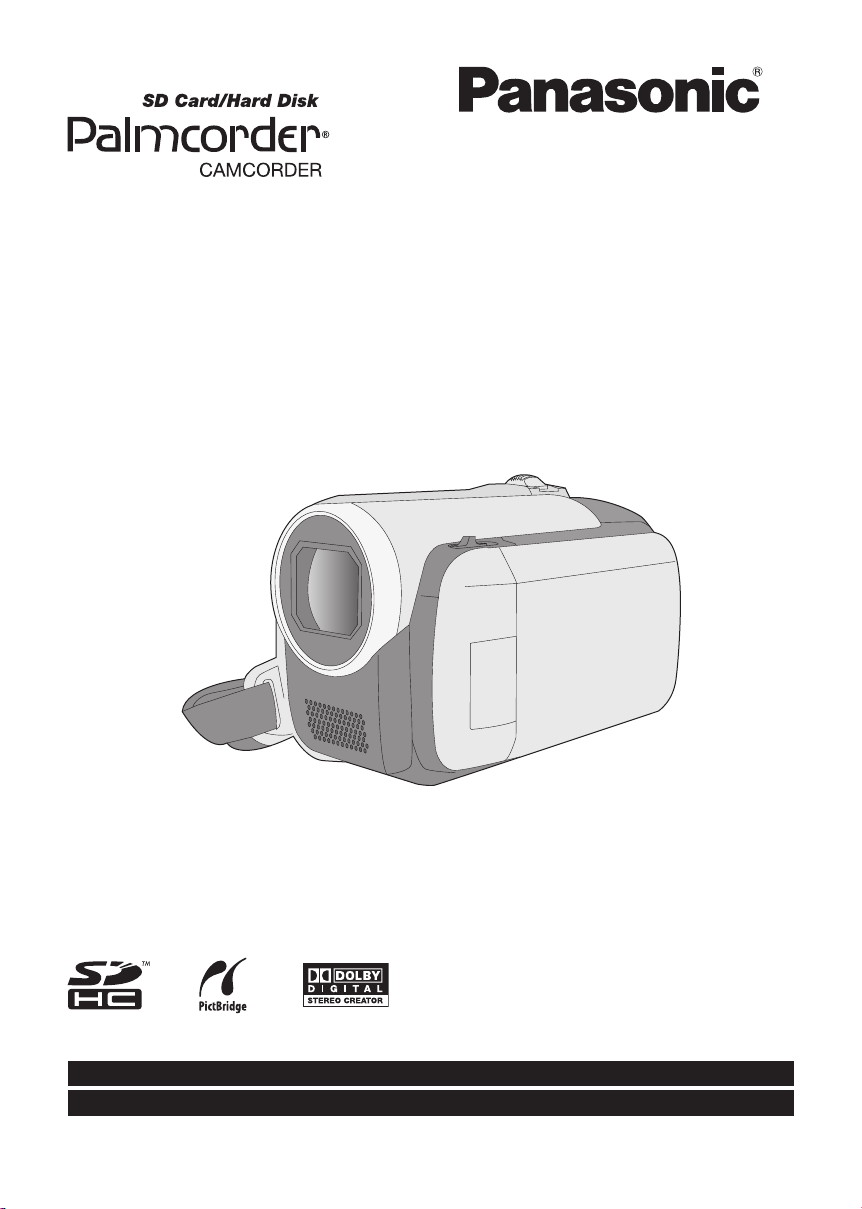
Operating Instructions
SD Card/Hard Disk Video Camera
Model No. SDR-H60P/PC
Before connecting, operating or adjusting this product, please read the instructions completely.
Spanish Quick Use Guide is included.
Guía para rápida consulta en español está incluida.
For USA assistance, please call: 1-800-211-PANA(7262) or, contact us via the web at: http://www.panasonic.com/contactinfo
For Canadian assistance, please call: 1-800-561-5505 or visit us at www.panasonic.ca
LSQT1394 A
Page 2
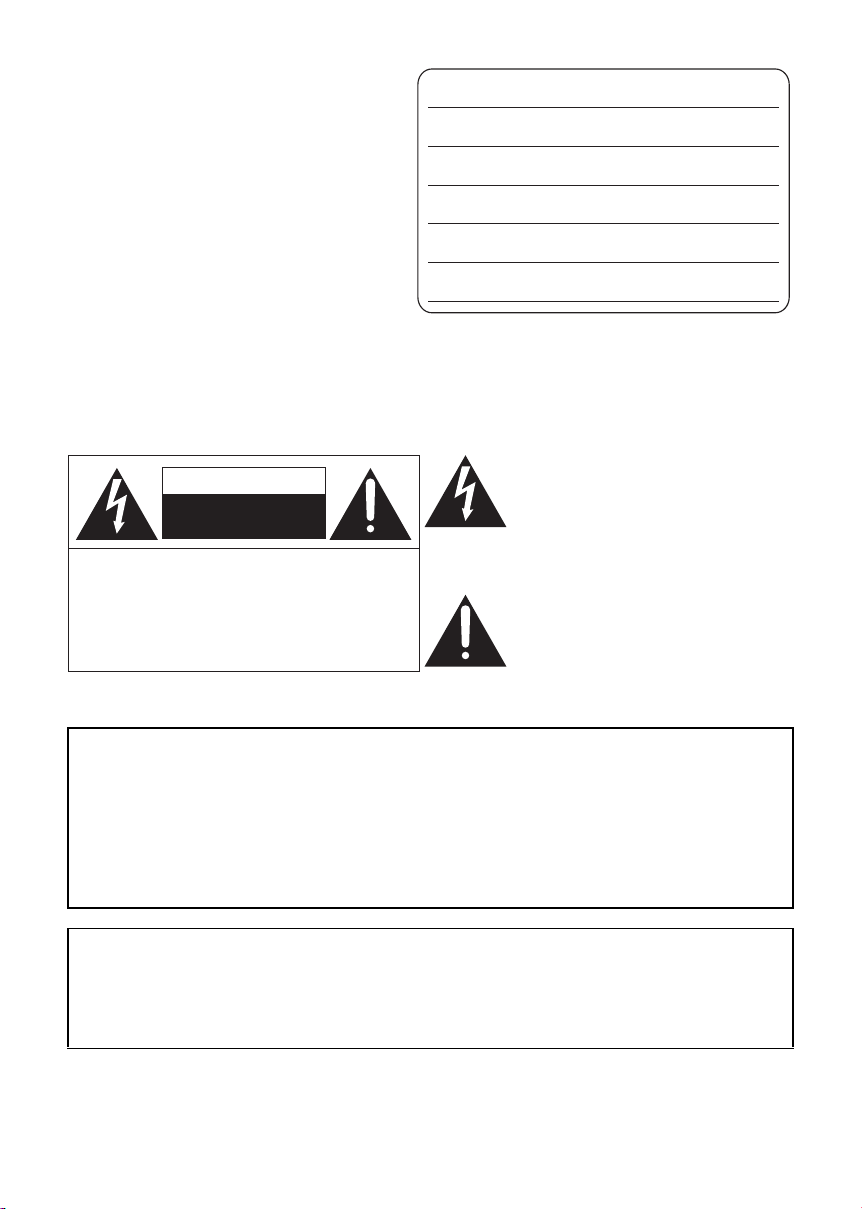
Things You Should Know
Thank you for choosing Panasonic!
You have purchased one of the most
sophisticated and reliable products on the
market today. Used properly, we’re sure it will
bring you and your family years of enjoyment.
Please take time to fill in the information on the
right.
The serial number is on the tag located on the
underside of your camera. Be sure to retain
this manual as your convenient camera
information source.
Date of Purchase
Dealer Purchased From
Dealer Address
Dealer Phone No.
Model No.
Serial No.
Safety Precautions
CAUTION:
The following mark and symbols are located on bottom of the unit.
CAUTION:
DANGER OF EXPLOSION IF BATTERY IS INCORRECTLY REPLACED.
REPLACE ONLY WITH THE SAME OR EQUIVALENT TYPE.
The lightning flash with arrowhead symbol,
CAUTION
RISK OF ELECTRIC SHOCK
DO NOT OPEN
TO REDUCE THE RISK OF ELECTRIC
SHOCK, DO NOT REMOVE SCREWS.
NO USER-SERVICEABLE PARTS
INSIDE.
REFER SERVICING TO QUALIFIED
SERVICE PERSONNEL.
within an equilateral triangle, is intended to
alert the user to the presence of
uninsulated “dangerous voltage” within the
product’s enclosure that may be of
sufficient magnitude to constitute a risk of
electric shock to persons.
The exclamation point within an equilateral
triangle is intended to alert the user to the
presence of important operating and
maintenance (servicing) instructions in the
literature accompanying the appliance.
WARNING:
TO REDUCE THE RISK OF FIRE, ELECTRIC SHOCK OR PRODUCT DAMAGE,
≥ DO NOT EXPOSE THIS APPARATUS TO RAIN, MOISTURE, DRIPPING OR SPLASHING AND
THAT NO OBJECTS FILLED WITH LIQUIDS, SUCH AS VASES, SHALL BE PLACED ON THE
APPARATUS.
≥ USE ONLY THE RECOMMENDED ACCESSORIES.
≥ DO NOT REMOVE THE COVER (OR BACK); THERE ARE NO USER SERVICEABLE PARTS
INSIDE. REFER SERVICING TO QUALIFIED SERVICE PERSONNEL.
CAUTION!
DO NOT INSTALL OR PLACE THIS UNIT IN A BOOKCASE, BUILT-IN CABINET OR IN
ANOTHER CONFINED SPACE. ENSURE THE UNIT IS WELL VENTILATED. TO PREVENT RISK
OF ELECTRIC SHOCK OR FIRE HAZARD DUE TO OVERHEATING, ENSURE THAT CURTAINS
AND ANY OTHER MATERIALS DO NOT OBSTRUCT THE VENTILATION VENTS.
2
LSQT1394
Page 3
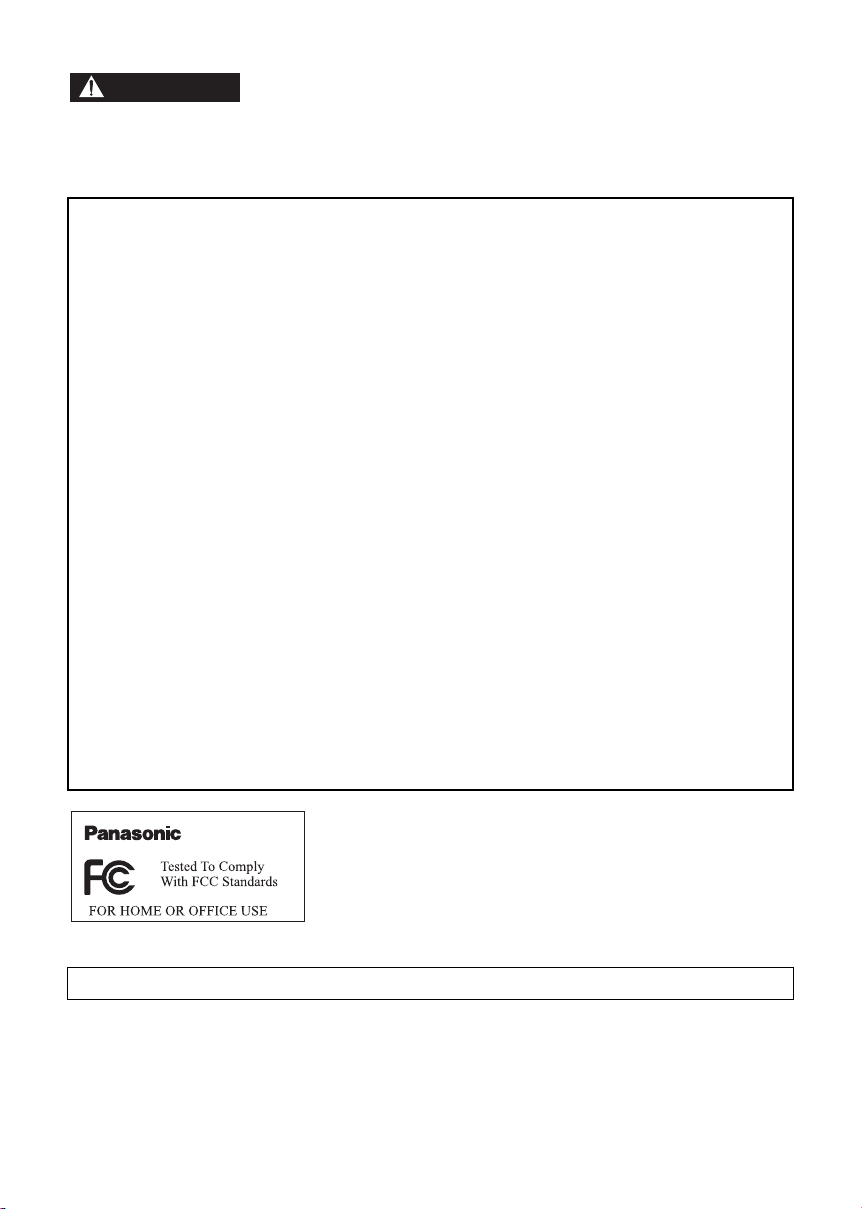
WARNING
≥ AS WITH ANY SMALL OBJECT, SD CARDS CAN BE SWALLOWED BY YOUNG CHILDREN. DO
NOT ALLOW CHILDREN TO HANDLE THE SD CARD.
THE FOLLOWING APPLIES ONLY IN THE U.S.A.
FCC Note: This equipment has been tested and found to comply with the limits for a Class B digital
device, pursuant to Part 15 of the FCC Rules. These limits are designed to provide reasonable
protection against harmful interference in a residential installation. This equipment generates, uses,
and can radiate radio frequency energy and, if not installed and used in accordance with the
instructions, may cause harmful interference to radio communications. However, there is no
guarantee that interference will not occur in a particular installation. If this equipment does cause
harmful interference to radio or television reception, which can be determined by turning the
equipment off and on, the user is encouraged to try to correct the interference by one or more of the
following measures:
≥ Reorient or relocate the receiving antenna.
≥ Increase the separation between the equipment and receiver.
≥ Connect the equipment into an outlet on a circuit different from that to which the receiver is
connected.
≥ Consult the dealer or an experienced radio/TV technician for help.
FCC Caution: To assure continued compliance, follow the attached installation instructions and use
only shielded interface cables with ferrite core when connecting to computer or peripheral devices.
Any changes or modifications not expressly approved by the party responsible for compliance could
void the user’s authority to operate this equipment.
Declaration of Conformity
Trade Name: Panasonic
Model No.: SDR-H60P
Responsible party: Panasonic Corporation of North America
Support Contact: Panasonic Consumer Electronics Company
This device complies with Part 15 of the FCC Rules. Operation is subject to the following two
conditions: (1)This device may not cause harmful interference, and (2) this device must accept any
interference received, including interference that may cause undesired operation.
One Panasonic Way, Secaucus, NJ 07094
1-800-211-PANA (7262)
SDR-H60P
THE FOLLOWING APPLIES ONLY IN CANADA.
This Class B digital apparatus complies with Canadian ICES-003.
LSQT1394
3
Page 4
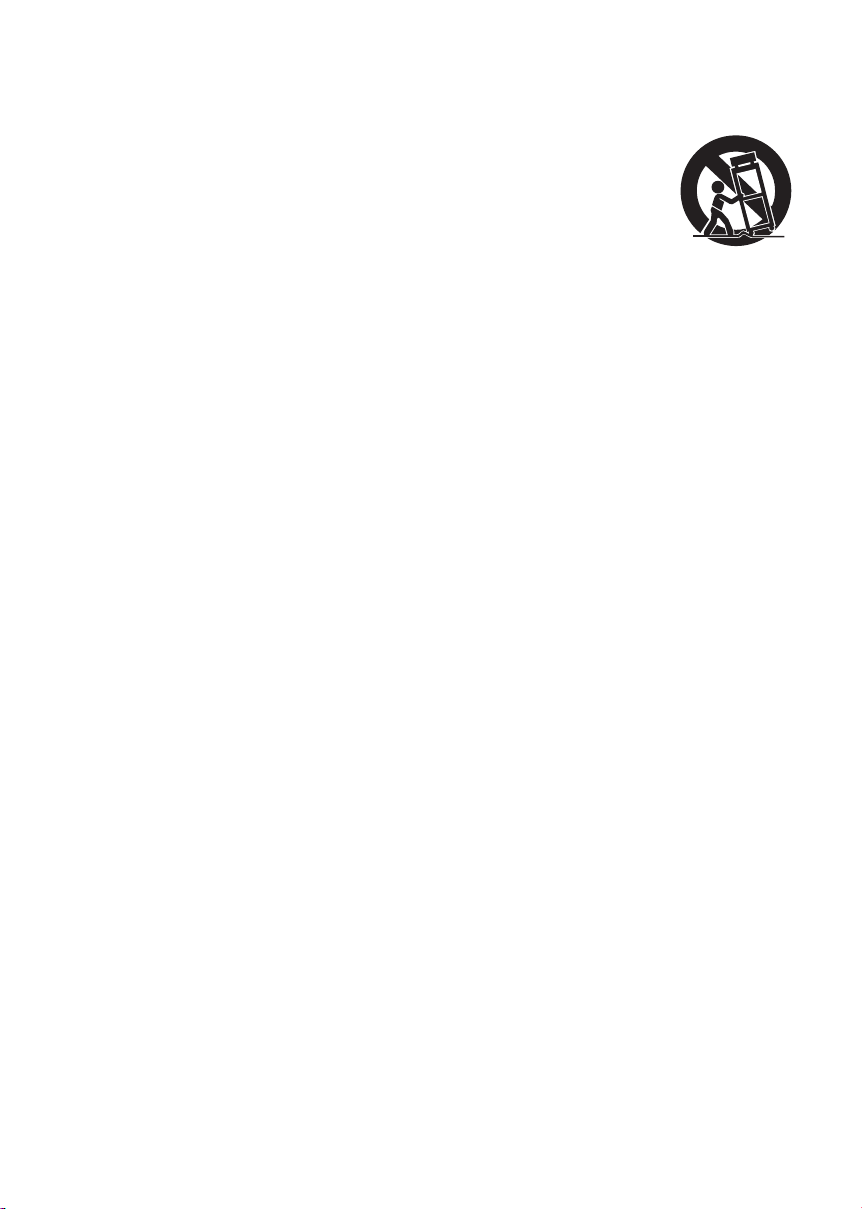
IMPORTANT SAFETY INSTRUCTIONS
Read these operating instructions carefully
before using the unit. Follow the safety
instructions on the unit and the applicable safety
instructions listed below. Keep these operating
instructions handy for future reference.
1) Read these instructions.
2) Keep these instructions.
3) Heed all warnings.
4) Follow all instructions.
5) Do not use this apparatus near water.
6) Clean only with dry cloth.
7) Do not block any ventilation openings. Install
in accordance with the manufacturer’s
instructions.
8) Do not install near any heat sources such as
radiators, heat registers, stoves, or other
apparatus (including amplifiers) that produce
heat.
9) Do not defeat the safety purpose of the
polarized or grounding-type plug. A polarized
plug has two blades with one wider than the
other. A grounding-type plug has two blades
and a third grounding prong. The wide blade
or the third prong are provided for your
safety. If the provided plug does not fit into
your outlet, consult an electrician for
replacement of the obsolete outlet.
12) Use only with the cart,
stand, tripod, bracket, or
table specified by the
manufacturer, or sold with
the apparatus. When a
cart is used, use caution
when moving the cart/
apparatus combination to avoid injury from
tip-over.
13) Unplug this apparatus during lightning
storms or when unused for long periods of
time.
14) Refer all servicing to qualified service
personnel. Servicing is required when the
apparatus has been damaged in any way,
such as power-supply cord or plug is
damaged, liquid has been spilled or objects
have fallen into the apparatus, the apparatus
has been exposed to rain or moisture, does
not operate normally, or has been dropped.
10) Protect the power cord from being walked on
or pinched particularly at plugs, convenience
receptacles, and the point where they exit
from the apparatus.
11) Only use attachments/accessories specified
by the manufacturer.
4
LSQT1394
Page 5
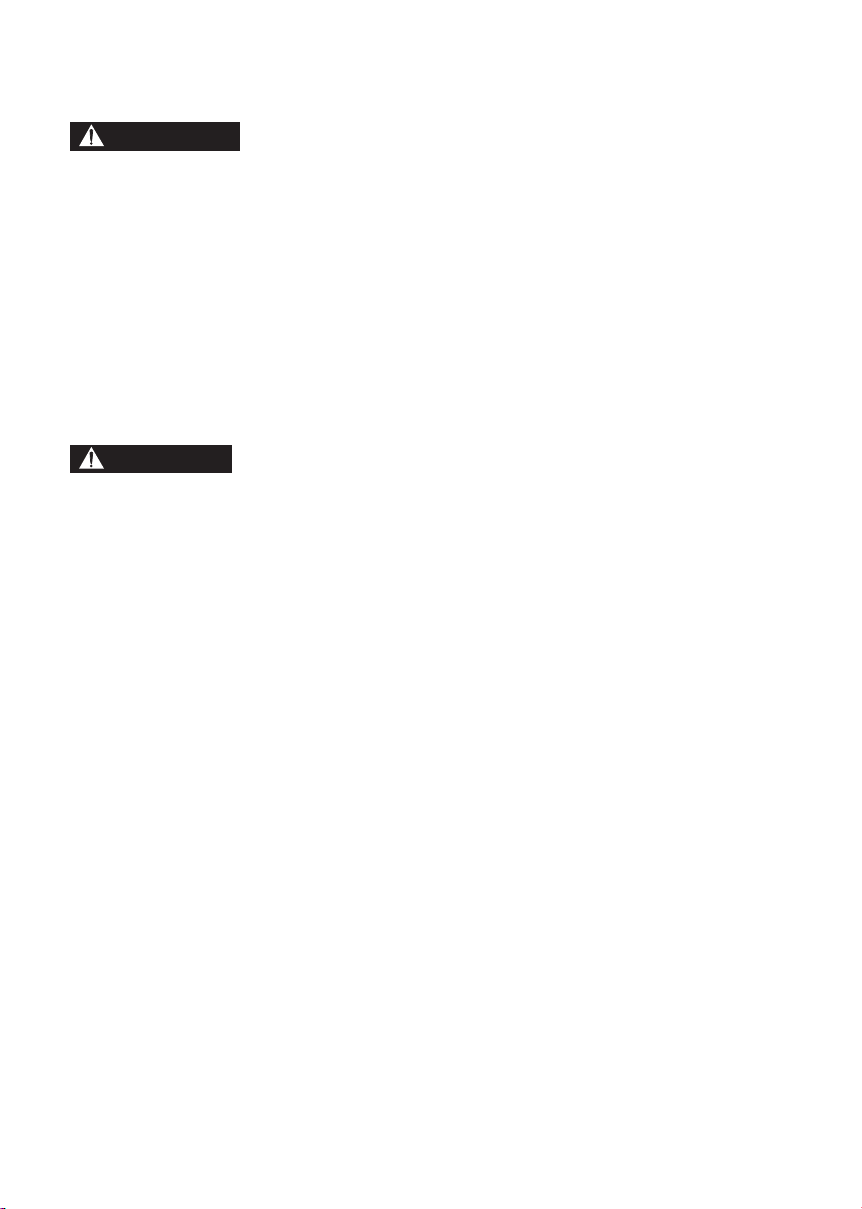
Precautions
USE & LOCATION
WARNING
≥ TO AVOID SHOCK HAZARD ... Your camera
and power supply should not be exposed to
rain or moisture. Do not connect the power
supply or operate your camera if it gets wet.
Your camera has been designed for outdoor
use, however it is not designed to sustain
direct exposure to water, rain, sleet, snow,
sand, dust, or a direct splashing from a pool or
even a cup of coffee. This action could
permanently damage the internal parts of your
camera. Do not attempt to disassemble this
unit. There are no user serviceable parts
inside. Unplug your camera from the power
supply before cleaning.
CAUTION
≥ DO NOT AIM YOUR CAMERA AT THE SUN
OR OTHER BRIGHT OBJECTS
≥ DO NOT EXPOSE YOUR CAMERA TO
EXTENDED HIGH TEMPERATURE ... Such
as, in direct sunlight, inside a closed car, next
to a heater, etc... This action could
permanently damage the internal parts of your
camera.
≥ AVOID SUDDEN CHANGES IN
TEMPERATURE ... If the unit is suddenly
moved from a cold place to a warm place,
moisture may form on the HDD and inside the
unit.
≥ DO NOT LEAVE YOUR CAMERA OR THE
POWER SUPPLY TURNED ON WHEN NOT
IN USE.
≥ STORAGE OF YOUR CAMERA ... Store and
handle your camera in a manner that will not
subject it to unnecessary movement (avoid
shaking and striking). Your camera contains a
sensitive pick-up device which could be
damaged by improper handling or storage.
CARE
≥ TO CLEAN YOUR CAMERA ... Do not use
strong or abrasive detergents when cleaning
your camera body.
≥ TO PROTECT THE LENS ... Do not touch the
surface of the lens with your hand. Use a
commercial camera lens solution and lens
paper when cleaning the lens. Improper
cleaning can scratch the lens coating.
≥ TO PROTECT THE FINISH OF YOUR
CAMERA ... Before handling your camera,
make sure your hands and face are free from
any chemical products, such as suntan lotion,
as it may damage the finish.
∫ Indemnity concerning recording content
The manufacturer shall in no event be liable for the loss of recordings due to malfunction or defect of
this unit, its accessories or recordable media.
IMPORTANT
∫ Carefully observe copyright laws
Whatever you have recorded and created can be used for your personal entertainment only.
Under copyright laws, other materials cannot be used without obtaining permission from the
holders of the copyrights.
LSQT1394
5
Page 6
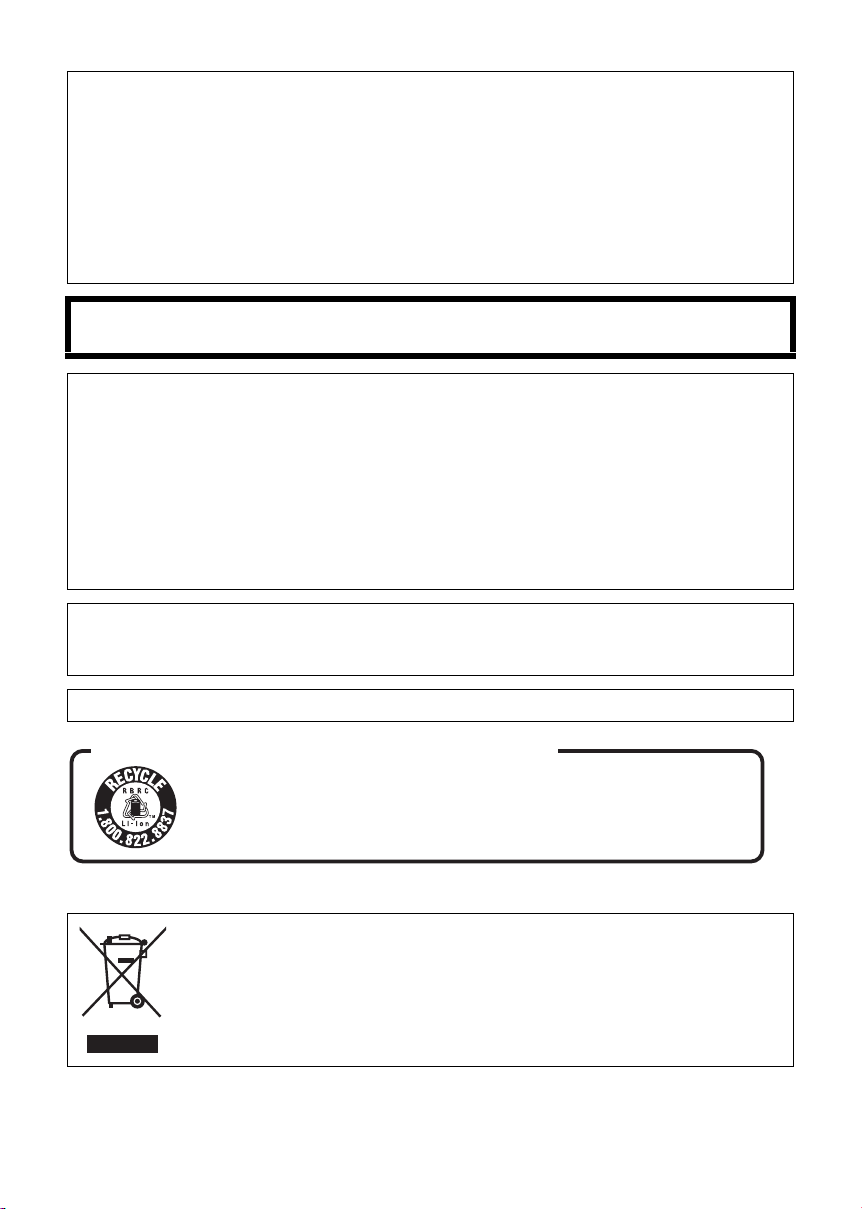
Battery pack (Lithium ion battery pack)
≥ Use the specified unit to recharge the battery pack.
≥ Do not use the battery pack with equipment other than the specified unit.
≥ Do not get dirt, sand, liquids, or other foreign matter on the terminals.
≥ Do not touch the plug terminals (i and j) with metal objects.
≥ Do not disassemble, remodel, heat or throw into fire.
If any electrolyte should come into contact with your hands or clothes, wash it off thoroughly with
water.
If any electrolyte should come into contact with your eyes, never rub the eyes. Rinse eyes thoroughly
with water, and then consult a doctor.
Warning
Risk of fire, explosion and burns. Do not disassemble, heat above 60 oC (140 oF) or incinerate.
AC adaptor
This AC adaptor operates on AC between 110 V and 240 V.
But
≥ In the U.S.A. and Canada, the AC adaptor must be connected to a 120 V AC power supply only.
≥ When connecting to an AC supply outside of the U.S.A. or Canada, use a plug adaptor to suit the
AC outlet configuration.
≥ When connecting to a supply of greater than AC 125 V, ensure the cord you use is suited to the
voltage of the AC supply and the rated current of the AC adaptor.
≥ Contact an electrical parts distributor for assistance in selecting a suitable AC plug adaptor or AC
cord set.
The socket outlet shall be installed near the equipment and easily accessible. The mains plug of the
power supply cord shall remain readily operable. To completely disconnect this apparatus from the
AC Mains, disconnect the power supply cord plug from AC receptacle.
Product Identification Marking is located on the bottom of units.
U.S.A./CANADA CONSUMERS: ATTENTION:
A lithium ion/polymer battery that is recyclable powers the product
you have purchased. Please call 1-800-8-BATTERY for information
on how to recycle this battery.
-If you see this symbol-
Information on Disposal in other Countries outside the European Union
This symbol is only valid in the European Union.
If you wish to discard this product, please contact your local authorities or dealer and
ask for the correct method of disposal.
6
LSQT1394
Page 7
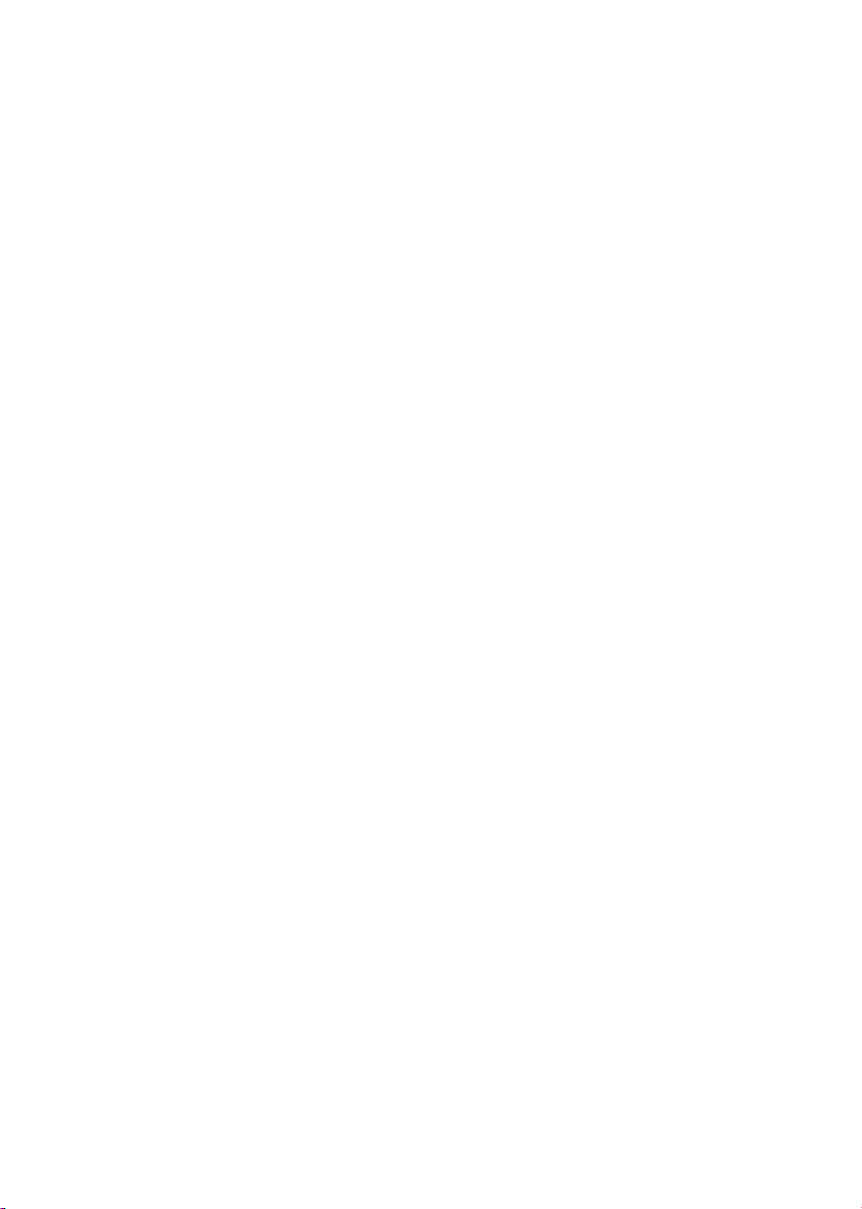
Contents
Accessories.................................................... 9
Features........................................................ 10
Quick Guide.................................................. 11
Preparation
Before using
[1] Parts identification and handling..... 14
[2] Power supply ..................................... 18
Charging the battery............................ 18
Inserting the battery............................. 19
Charging time and recordable time ..... 20
Connecting to the AC outlet................. 21
[3] About HDD and SD cards ................. 22
About SD cards ................................... 23
HDD handling ...................................... 25
Access lamp ........................................ 25
[4] Inserting/removing an SD card ........ 26
Setup
[1] Turning the unit on/off
Selecting a mode ............................... 27
[2] Using the menu screen..................... 28
Language selection ............................. 29
Menu list .............................................. 29
[3] Setting date and time ........................ 31
[4] Adjusting LCD monitor ..................... 32
Recording
Recording (Basic)
[1] Before recording................................ 34
[2] Recording motion pictures............... 35
Recording modes and recordable
time...................................................... 37
[3] Recording still pictures..................... 38
Number of pixels and picture
quality .................................................. 39
[4] Recording functions.......................... 40
Zoom in/out function............................ 40
Recording yourself............................... 41
Quick start ........................................... 42
Image stabilizer function...................... 42
Recording (Advanced)
[1] Recording functions of operation
icons................................................... 43
Operation icons................................... 44
Backlight compensation/Fade/
Help mode/MagicPix/Soft skin mode/
PRE-REC/Self-timer
[2] Recording functions of menus ........ 47
Menus ................................................. 47
Guideline/Aspect ratio/Wind noise
reduction/Auto slow shutter
[3] Manual recording functions............. 48
Scene mode........................................ 49
Manual focus adjustment .................... 50
White balance ..................................... 50
Manual shutter speed/aperture
adjustment........................................... 52
Playback
Playback
[1] Motion picture playback................... 54
[2] Still picture playback ........................ 57
Editing
[1] Deleting scenes/files......................... 59
Deleting scenes/files one at a time ..... 59
Deleting multiple scenes/files.............. 59
Deleting the copied scenes
collectively........................................... 60
[2] Editing scenes................................... 61
[3] Using playlists................................... 64
Creating a new playlist ........................ 64
Editing a playlist .................................. 65
[4] Editing still pictures.......................... 67
Media management
[1] HDD and SD card management ....... 71
Formatting HDD .................................. 71
Displaying HDD information................ 71
Formatting an SD card ........................ 71
LSQT1394
7
Page 8
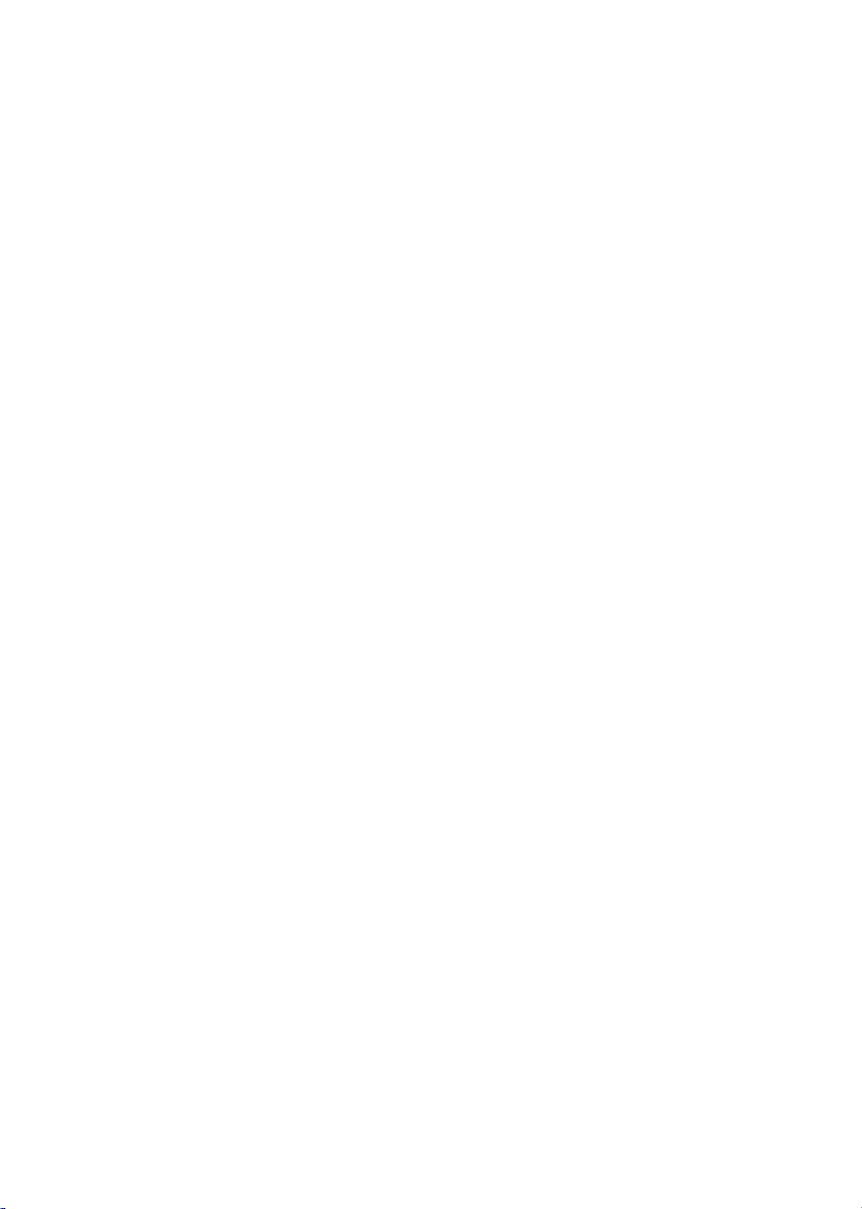
With other products
[1] Playback on TV .................................. 72
[2] With a DVD burner............................. 73
Connecting this unit to the DVD
burner .................................................. 74
DVD COPY function ............................ 75
FAVOURITE SCENES function........... 76
Notes for copying data to discs using
the DVD burner.................................... 78
Playing back a disc inserted in the
DVD burner.......................................... 79
[3] With other video devices .................. 80
Recording (dubbing) images onto
other video devices.............................. 80
[4] With a printer (PictBridge) ................ 81
With a PC
Before using
[1] What you can do with a PC............... 84
[2] Operating environment..................... 85
End User License Agreement.............. 87
Setup
[1] Installation.......................................... 88
Installing VideoCam Suite ................... 88
Uninstalling the software ..................... 89
[2] Connection and recognition............. 90
About the PC display ........................... 90
To disconnect USB cable safely .......... 91
Using software
[1] Using VideoCam Suite ...................... 92
Reading the operating instructions of
the software......................................... 92
DVD COPY function ............................ 93
Using a Macintosh
[1] If using a Macintosh .......................... 94
Others
Indications
[1] Indications......................................... 96
[2] Messages ........................................... 99
Helpful hints
[1] Functions that cannot be used
simultaneously ................................ 101
[2] Frequently asked questions........... 102
[3] Troubleshooting.............................. 104
Cautions for use........................................ 109
Explanation of terms................................. 112
Specifications ............................................ 114
Number of recordable pictures on
the HDD or an SD card ..................... 117
Optional accessories ................................ 118
Accessory Order Form
(For USA Customers)........................ 119
Request for Service Notice
(USA Only) ................................................. 120
Limited Warranty
(For USA Customers)................................ 121
Customer Services Directory ................... 122
Warranty (For Canadian Customers)....... 123
Index........................................................... 124
Spanish Quick Use Guide/Guía española
para el uso rápido ..................................... 126
8
LSQT1394
Page 9
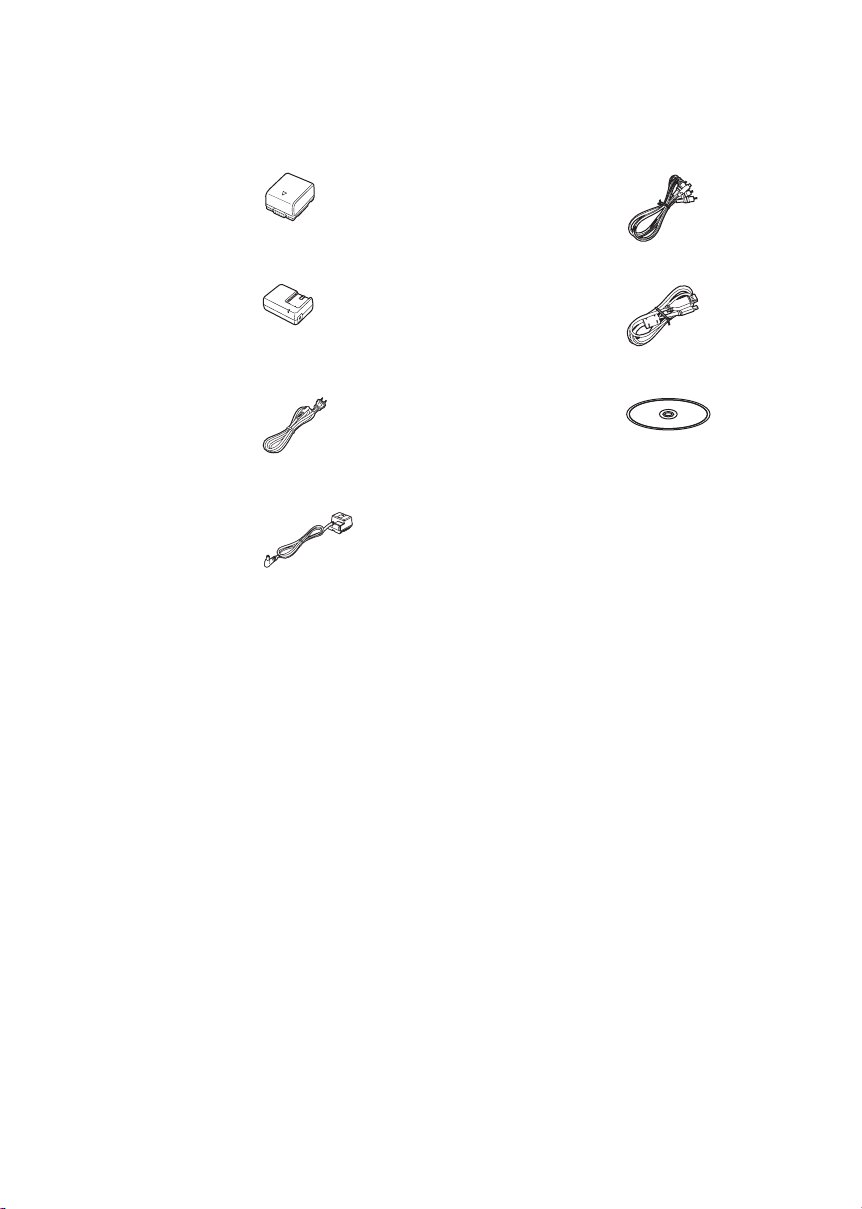
Accessories
Check the accessories before using this unit.
Battery pack
VW-VBG070A
AC adaptor
VSK0697
AC cable
K2CA2CA00029 or
K2CA2CA00025
DC cable
K2GJ2DC00021 or
K2GJ2DC00022
AV cable
K2KZ9CB00002
USB cable
K1HA05CD0018 or
K1HA05CD0017
CD-ROM
LSFT0757
LSQT1394
9
Page 10
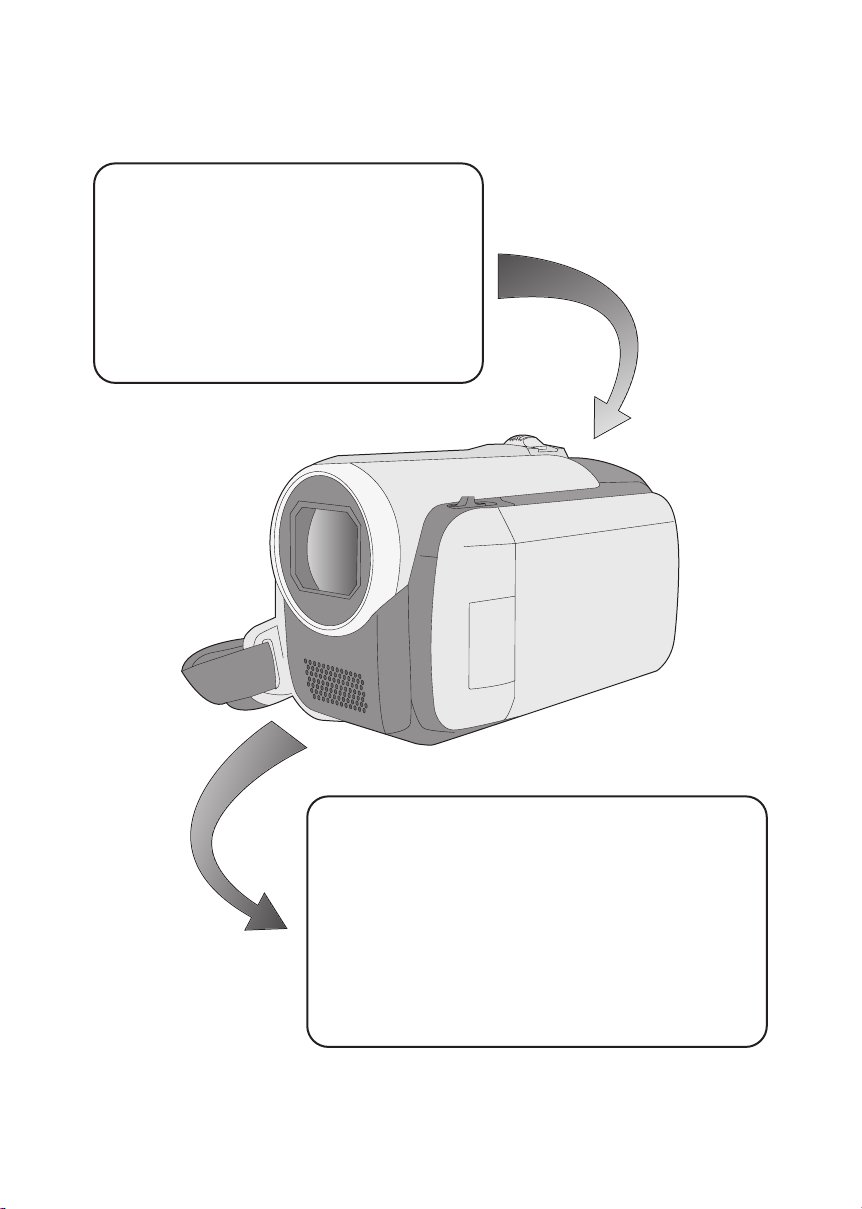
Features
Extended recording!
Since motion pictures are recorded on the HDD
in this unit, it is possible to record images for
many hours without changing the media, such
as tapes and discs. It is also possible to record
motion pictures and still pictures on an SD
card.
10
LSQT1394
Using with a DVD burner!
Use the DVD burner to create the backup discs for motion
pictures and still pictures recorded on this unit without
using a PC. (l 73)
Using with a PC!
If you use the supplied software, you can create a backup
DVD of the scenes recorded on this unit.
You can also make an original DVD-Video by exporting
the scenes to a PC and then editing them. (l 84)
Page 11
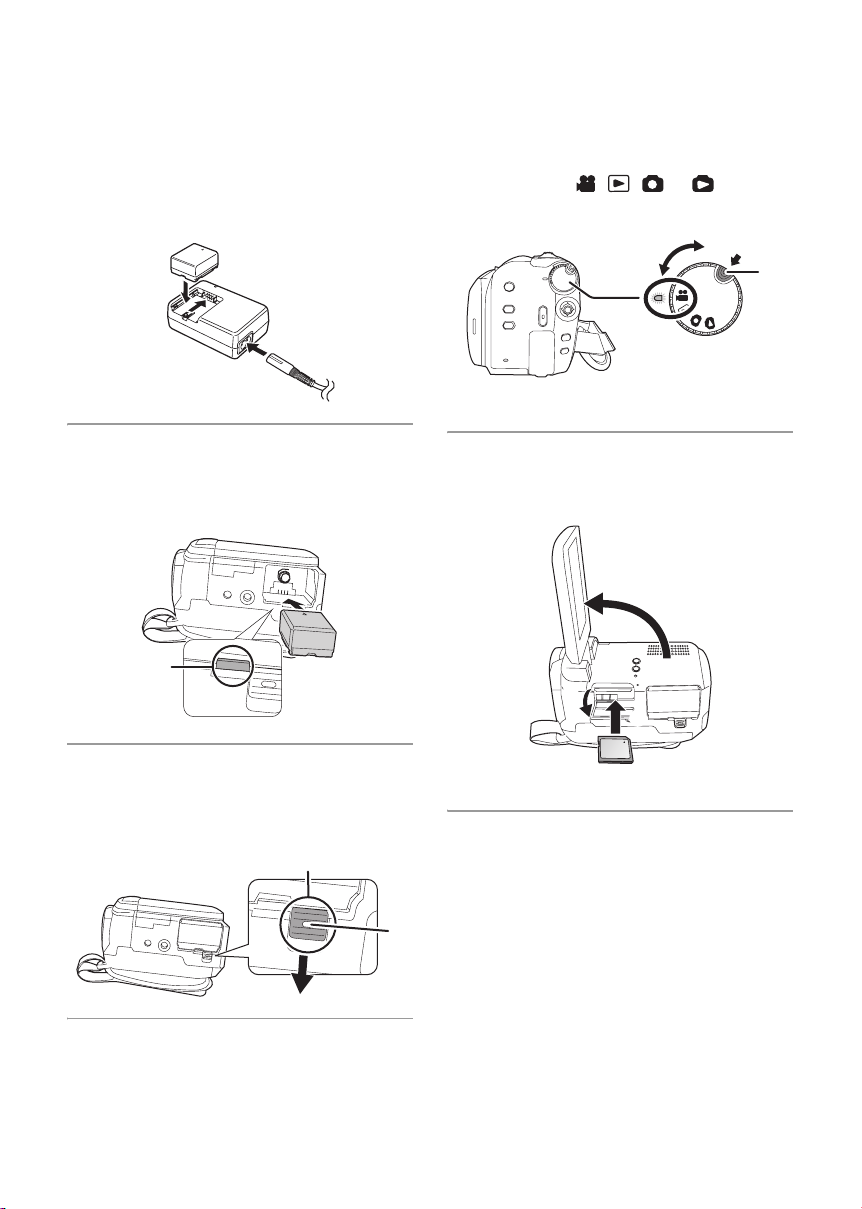
Quick Guide
∫ Charging the battery
1 Connect the AC cable to the AC adaptor
and the AC outlet.
2 Insert the battery into the battery charger
by aligning the arrows.
2
1
∫ Inserting the battery
Insert the battery until it clicks while paying
attention to the direction of the battery.
A Push the center of the battery until it locks.
A
∫ How to turn on the power
While pressing the lock release button A, set
the mode dial to , , or .
≥ Align with the status indicator B.
B
≥ To turn off the power, set the mode dial to OFF.
A
∫ Inserting an SD card
1 Open the SD card slot cover then Insert
the SD card into the card slot.
1
2
3
∫ Removing the battery
While pressing the button A, move B in the
direction of the arrow to unlock it and then
remove the battery.
B
A
2 Securely close the SD card slot cover.
LSQT1394
11
Page 12
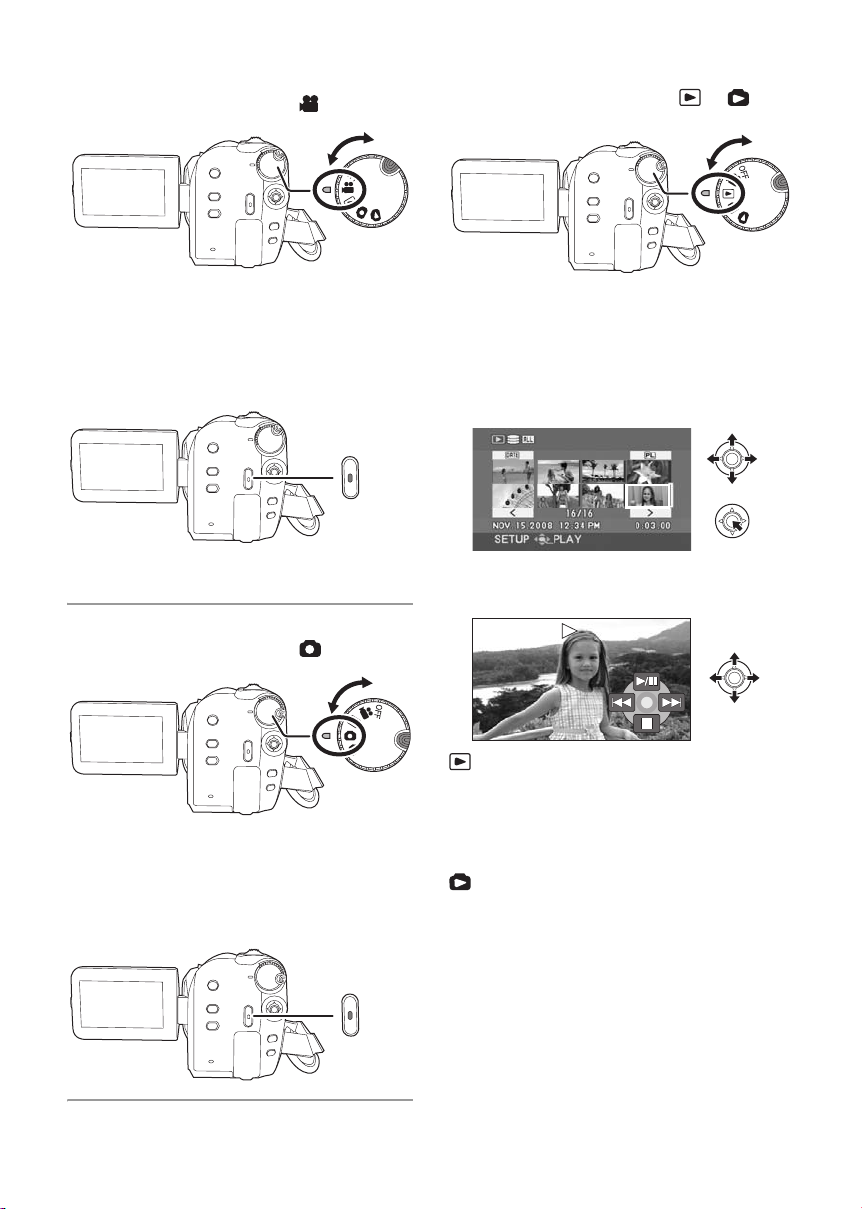
∫ Recording motion pictures
≥ Rotate the mode dial to select .
∫ Playback
≥ Rotate the mode dial to select or .
1 Press the MENU button, then select
[MEDIA SELECT] # [HDD] or [SD CARD]
to select the recording destination and
press the joystick.
2 Press the recording start/stop button to
start recording.
3 Press the recording start/stop button
again to pause recording.
∫ Recording still pictures
≥ Rotate the mode dial to select .
1 Press the MENU button, then select
[MEDIA SELECT] # [HDD] or [SD CARD]
to select the recording destination and
press the joystick.
2 Press the recording start/stop button.
1 Press the MENU button, then select
[MEDIA SELECT] # [HDD] or [SD CARD]
to select the desired medium and press
the joystick.
2 Select the scene/file to be played back,
then press the joystick.
3 Select the playback operation with the
joystick.
Motion picture playback
1/;: Playback/Pause
:: Skip playback (backward)
9: Skip playback (forward)
∫: Stops the playback and shows the
thumbnails.
Still picture playback
1/;: Slide show start/pause.
2;: Plays back the previous picture.
;1: Plays back the next picture.
∫: Stops the playback and shows the
thumbnails.
12
LSQT1394
Page 13
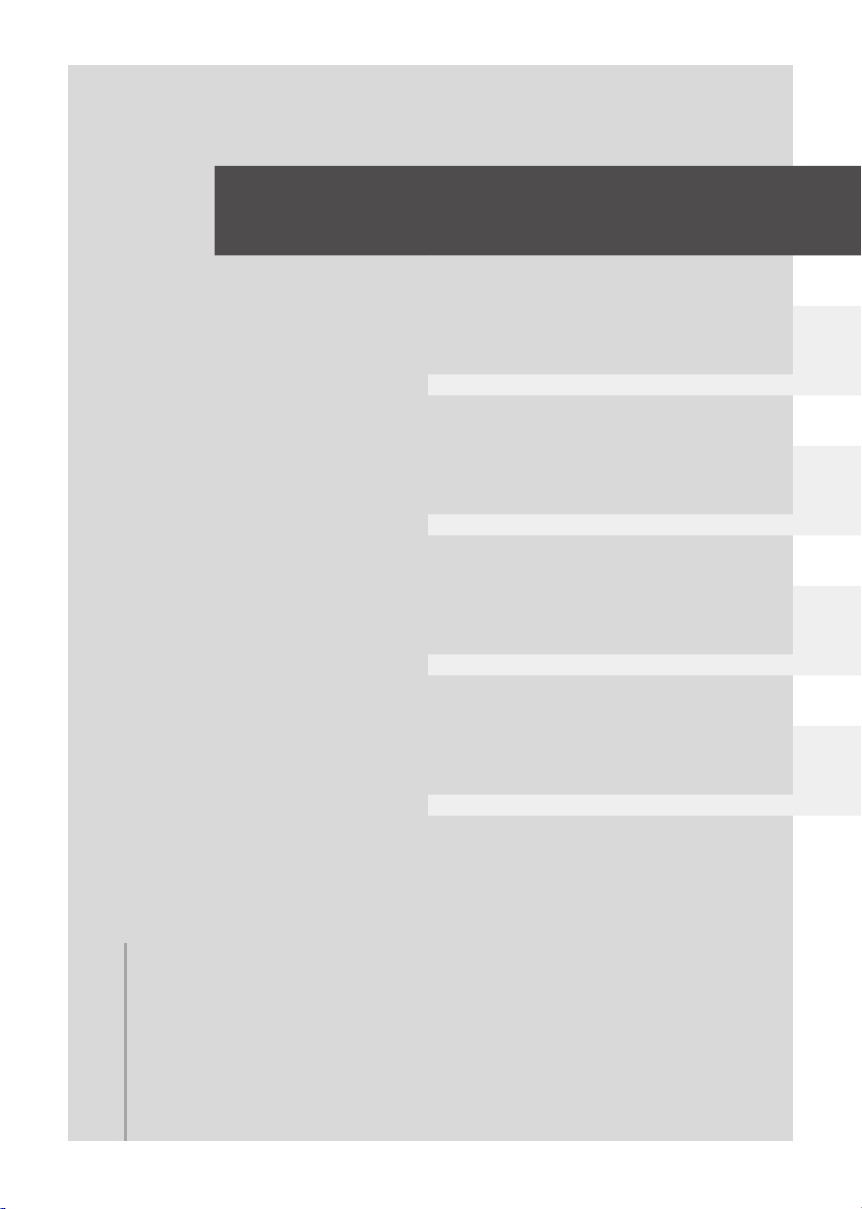
Preparation
Recording
Playback
With a PC
Others
14 Before using
27 Setup
13
LSQT1394
Page 14
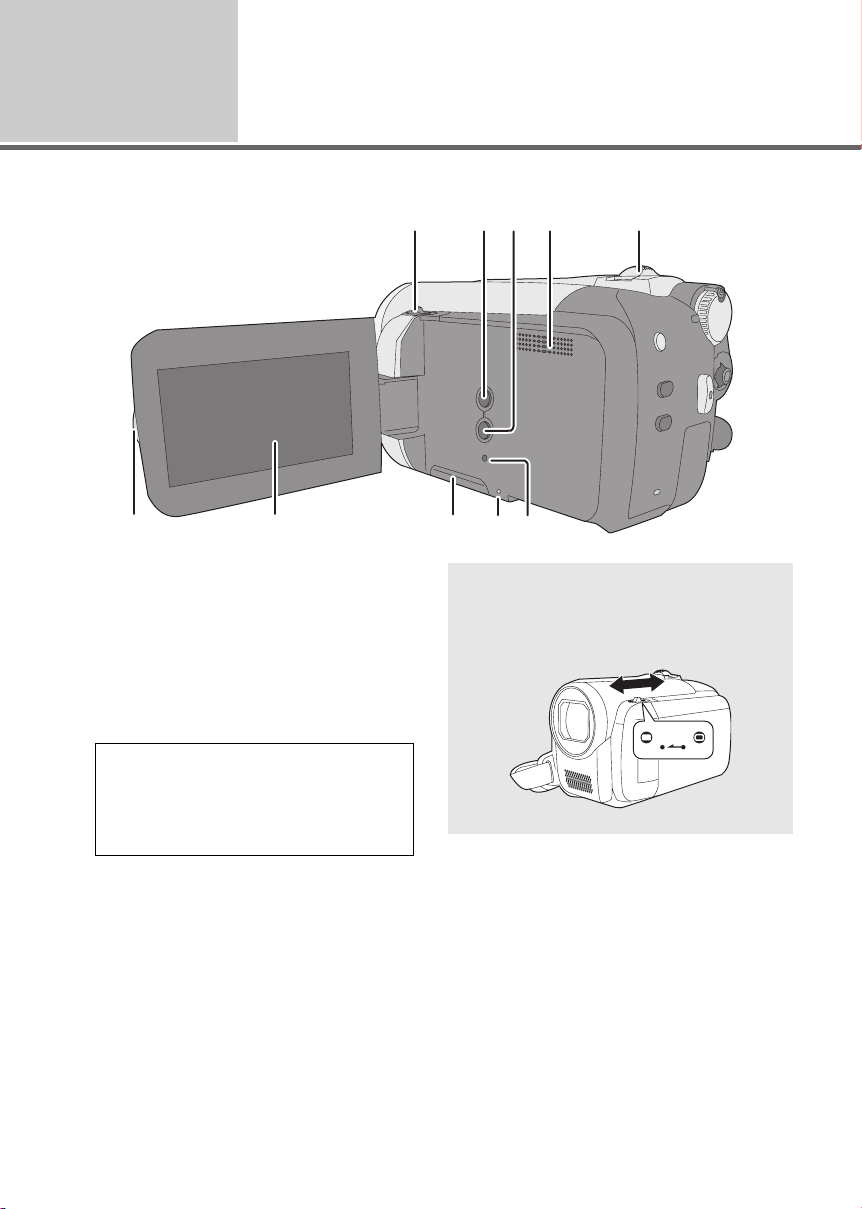
Before using
1
Parts identification and
handling
35
1
2
4
67 910
1 Open/close switch for the lens cover
2 Auto button [AUTO] (l 34)
3 Manual button [MANUAL AF/MF] (l 48)
4 Speaker
5 When recording: Zoom lever [W/T] (l 40)
When playing back: Volume lever
[sVOLr] (l 55)
6 LCD monitor open part
7 LCD monitor
Due to limitations in LCD production
technology, there may be some tiny bright
or dark spots on the LCD monitor screen.
However, this is not a malfunction and
does not affect the recorded picture.
8 SD card slot cover [SD CARD] (l 26)
9 SD card access lamp [ACCESS]
(l 25, 90)
10 Reset button [RESET] (l 107)
8
Lens cover
For the lens protection, be sure to close the
lens cover when not in use.
Slide open/close switch for the lens cover.
14
LSQT1394
Page 15
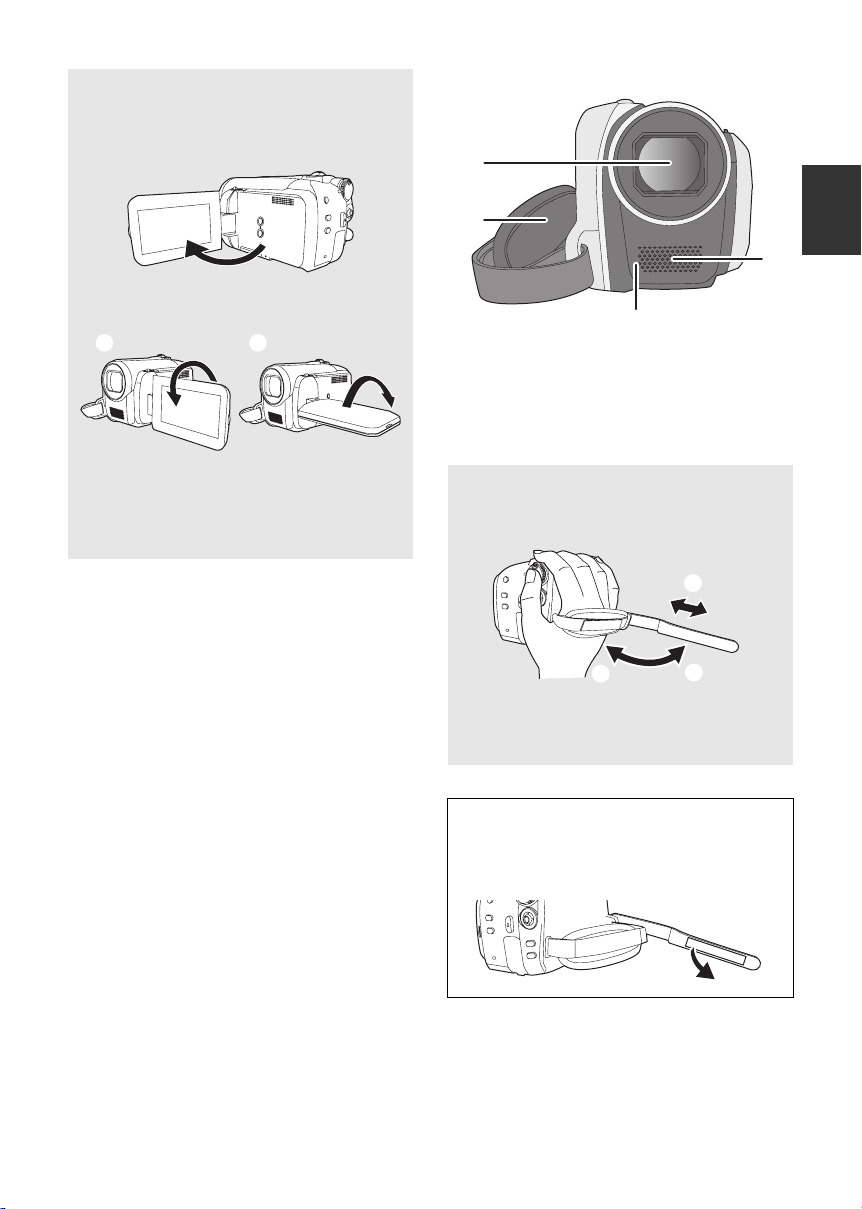
LCD monitor
3
Pull the LCD monitor out in the direction of
the arrow with your fingers.
≥ It can open up to 90o.
BA
11
12
1
14
11 Le ns
12 Grip belt
13 Microphone (built-in, stereo)
14 White balance sensor (l 51)
≥ It can rotate up to 180o A towards the lens
or 90o B towards the opposite direction.
≥ The brightness and color level of the LCD
monitor can be adjusted. (l 32)
Grip belt
Adjust the belt length and the pad position.
2
3
1 Flip the belt.
2 Adjust the length.
3 Replace the belt.
(U.S.A. only):
When this unit is purchased, a sensor tag is
attached to the grip belt. Remove the tag
before use.
1
15
LSQT1394
Page 16
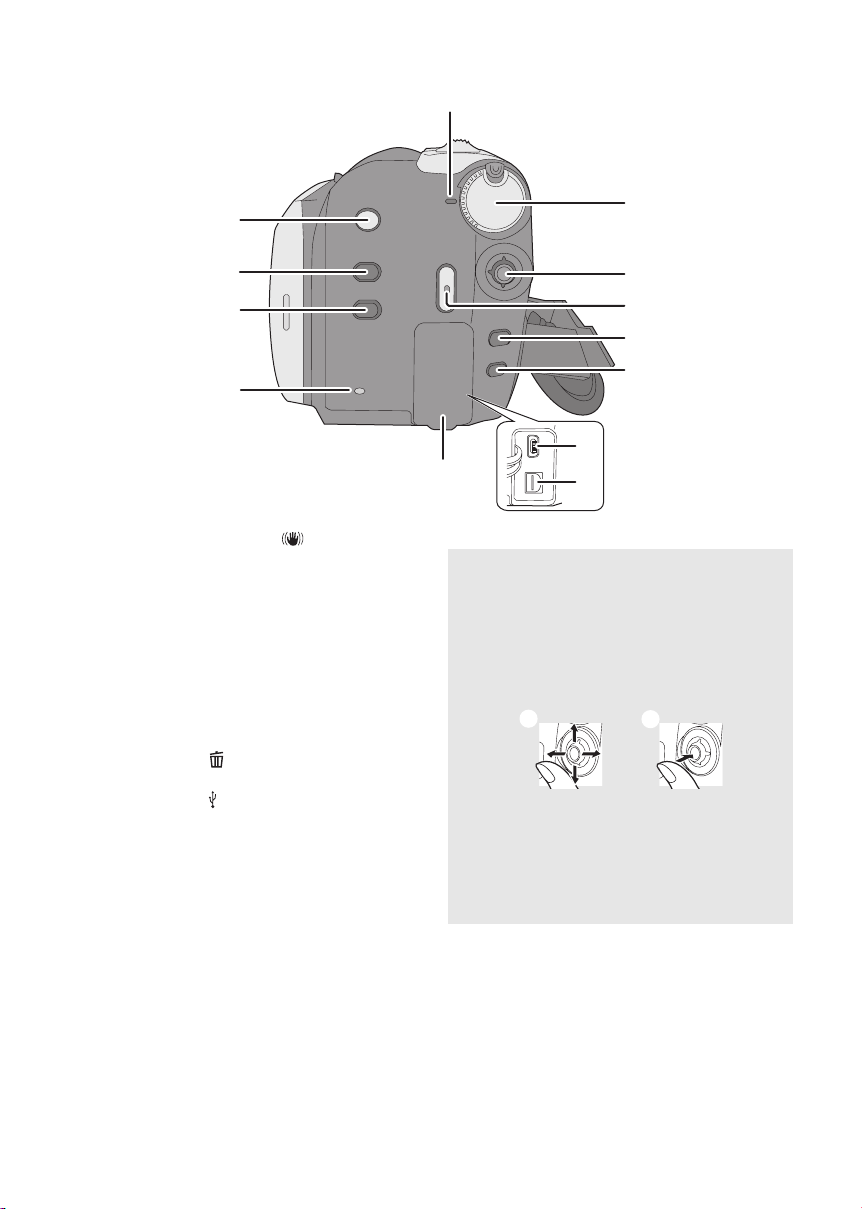
19
4
3
0
2
15
16
17
18
15 Image stabilizer button [ , O.I.S.] (l 42)
16 Power LCD plus button
[POWER LCD PLUS] (l 32)
17 DVD COPY button [DVD COPY] (l 93)
18 HDD access lamp [ACCESS HDD]
(l 25, 90)
19 Status indicator (l 27)
20 Mode dial (l 27)
21 Joystick
22 Recording start/stop button (l 35, 38)
23 Menu button [MENU] (l 28)
24 Delete button [ ] (l 59)
25 Terminal cover
26 USB terminal [ ] (l 74, 81, 90)
27 Audio-video output terminal [A/V]
(l 72, 80)
2
21
2
2
2
26
25
27
Joystick
Use the joystick to select the recording
functions and playback operations, and to
operate the menu screen.
Move the joystick up, down, left, or right to
select a setting or scene and then press
the joystick to set it.
1
1 Select by moving up, down, left or right.
2 Set by pressing the center.
≥ Menu screen operations (l 28)
≥ To select the recording functions (l 43)
≥ To adjust manually (l 48)
≥ Playback operations (l 54, 57)
2
16
LSQT1394
Page 17
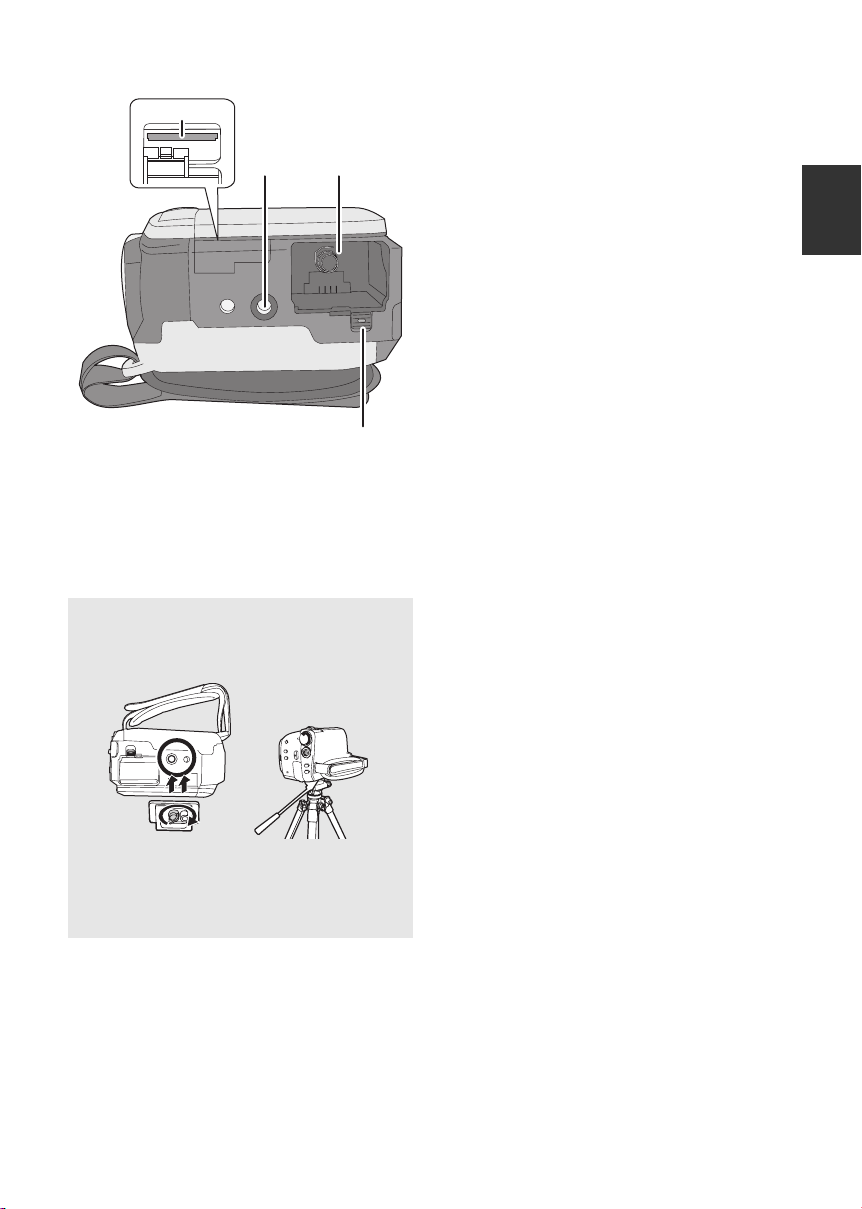
28
29 30
28 SD card slot (l 26)
29 Tripod receptacle
30 Battery holder (l 19, 21)
31 Battery release lever [BATTERY]
(l 19, 21)
Tripod receptacle
This is a hole for attaching the unit to the
optional tripod.
31
≥ When the tripod is used, the SD card slot
cover cannot be opened. Insert an SD card
and the battery before attaching this unit to
the tripod. (l 19, 26)
17
LSQT1394
Page 18
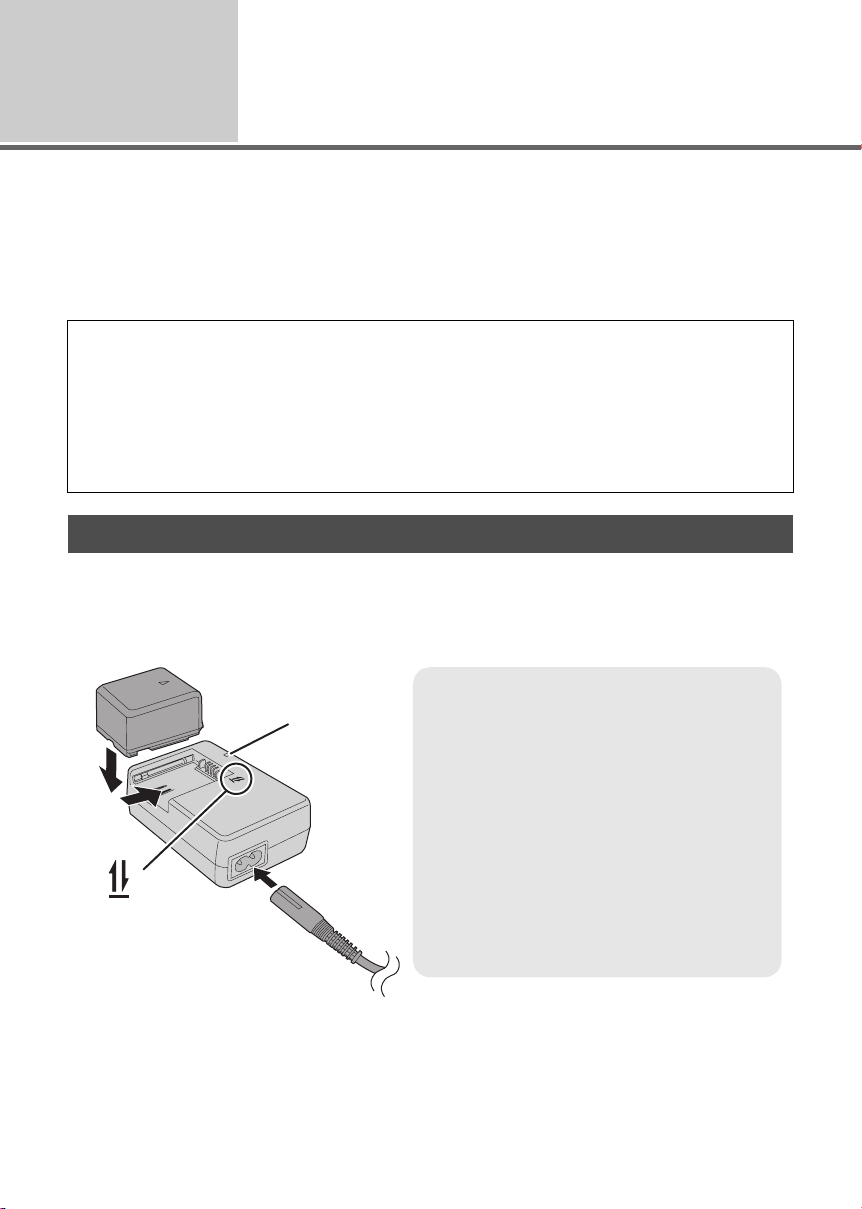
Before using
Power supply
2
∫ About batteries that you can use with this unit
The Panasonic battery that can be used with this unit is supplied battery/VW-VBG130/
VW-VBG260/VW-VBG6.
Supplied battery/VW-VBG130/VW-VBG260/VW-VBG6 come with a function to check whether the
battery and unit can be safely used together.
≥ The battery pack holder kit VW-VH04 (optional) is necessary if using VW-VBG260/VW-VBG6.
It has been found that counterfeit battery packs which look very similar to the genuine product are
made available to purchase in some markets. Some of these battery packs are not adequately
protected with internal protection to meet the requirements of appropriate safety standards. There is
a possibility that these battery packs may lead to fire or explosion. Please be advised that we are not
liable for any accident or failure occurring as a result of use of a counterfeit battery pack. To ensure
that safe products are used we would recommend that a genuine Panasonic battery pack is used.
≥ Be aware that many batteries sold at extremely cheap prices or in situations where it is difficult to
verify the actual products before purchase have proven to be counterfeit.
Charging the battery
When this unit is purchased, the battery is not charged. Charge the battery before using this unit.
Important:
If the DC cable is connected to the AC adaptor, the battery will not charge. Remove the DC cable
from the AC adaptor.
2
18
LSQT1394
A
1
Charging lamp [CHARGE] A
Lights up:
Charging (l 20, Charging time)
Goes off:
Charging completed
Flashing:
≥ When the battery temperature is excessively
high or low, the lamp flashes and the charging
time will be longer than normal.
≥ Remove dirt, foreign objects or dust on the
terminals of the battery or the AC adaptor.
If the lamp is still flashing, something may be
wrong with the battery or AC adaptor.
Contact consumer support (l 122, 123).
Page 19
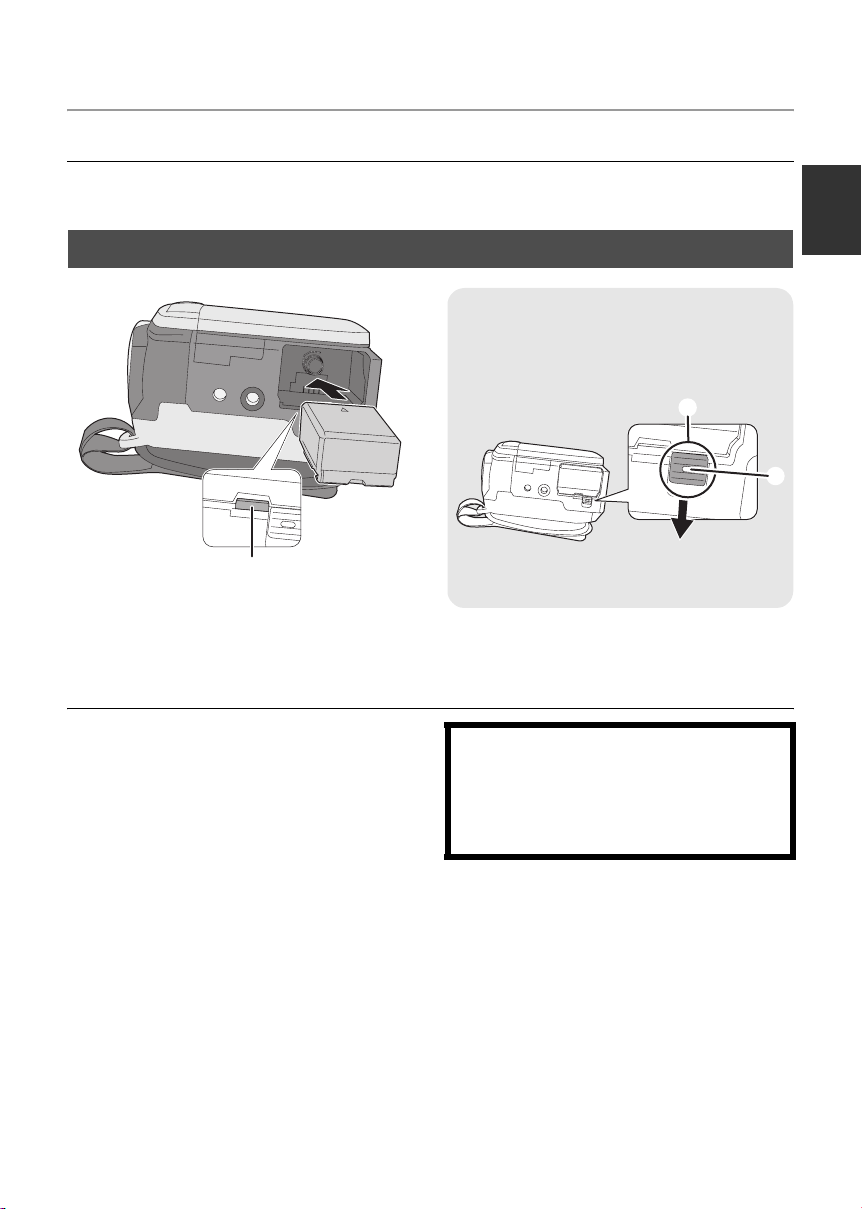
1 Connect the AC cable to the AC adaptor and the AC outlet.
2 Insert the battery on the battery charger by aligning the arrows.
≥ We recommend using Panasonic batteries. (l 9, 20, 118)
≥ If you use other batteries, we cannot guarantee the quality of this product.
Inserting the battery
Removing the battery
While pressing button B, move C in the
direction of the arrow to unlock it and then
remove the battery.
C
B
A
≥ Hold the battery with your hand so that it
does not fall.
Insert the battery until it clicks while paying attention to the direction of the
battery.
A Push the center of the battery until it locks.
≥ Be sure to set the mode dial to OFF and check
that the status indicator is off before removing
the battery.
≥ Do not heat or expose to flame.
≥ Do not leave a battery pack in an automobile
exposed to direct sunlight for a long period of
time with doors and windows closed.
CAUTION
Danger of explosion if battery is incorrectly
replaced. Replace only with the same or
equivalent type recommended by the
manufacturer. Dispose of used batteries
according to the manufacturer’s instructions.
19
LSQT1394
Page 20
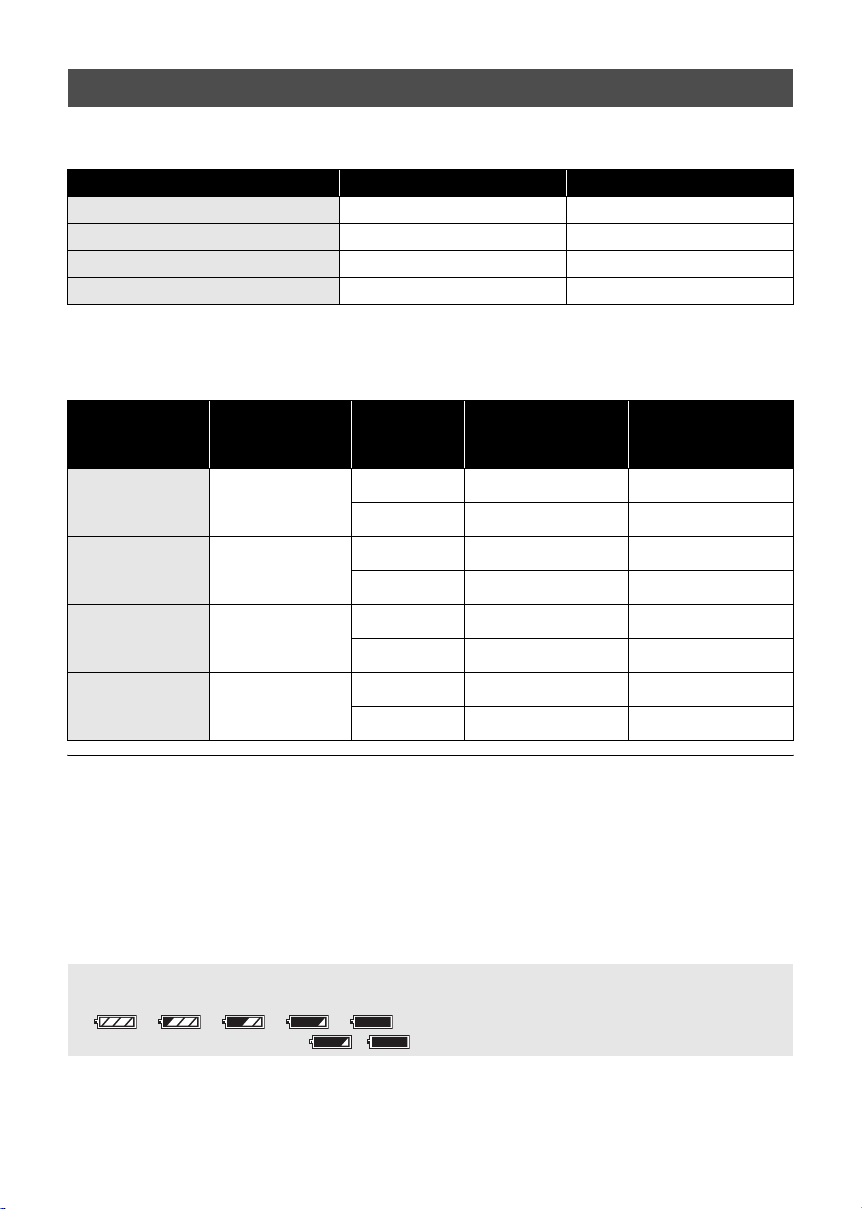
Charging time and recordable time
∫ Charging time
≥ Temperature: 25 oC (77 oF)/humidity: 60%
Battery model number Voltage/capacity Charging time
Supplied battery 7.2 V/770 mAh 1 h 35 min
VW-VBG130 (optional) 7.2 V/1320 mAh 2 h 35 min
VW-VBG260 (optional) 7.2 V/2640 mAh 4 h 40 min
VW-VBG6 (optional) 7.2 V/5800 mAh 9 h 25 min
≥ If the temperature is higher or lower than 25 oC (77 oF), the charging time will become longer.
∫ Recordable time
≥ Temperature: 25 oC (77 oF)/humidity: 60%
Battery model
number
Supplied battery 7.2 V/770 mAh
VW-VBG130
(optional)
VW-VBG260
(optional)
VW-VBG6
(optional)
≥ These times are approximations.
≥ The actual recordable time refers to the recordable time when repeatedly starting/stopping recording,
turning the unit on/off, moving the zoom lever, etc.
≥ The recordable times will vary depending on the status of use. The recordable time will become
shorter when you use this unit with the LCD monitor lit up by pressing the POWER LCD PLUS button.
≥ Be aware that low temperatures will shorten the amount of time the battery will remain charged. We
recommend carrying a spare battery.
≥ The batteries heat up after use or charging. This unit will also heat up while being used. This is not a
malfunction.
Battery capacity indication
≥ The display changes to the following indications step-by-step as the battery capacity decreases.
####
≥ If the battery discharges, then ( ) will flash.
Volt age /
capacity
7.2 V/1320 mAh
7.2 V/2640 mAh
7.2 V/5800 mAh
Recording
destination
[HDD] 1h35min 50min
[SD] 1h45min 55min
[HDD] 2h55min 1h30min
[SD] 3h10min 1h45min
[HDD] 5h50min 3h5min
[SD] 6h20min 3h35min
[HDD] 13h25min 7h10min
[SD] 14h30min 8h15min
Maximum
continuously
recordable time
Actual recordable
time
20
LSQT1394
Page 21
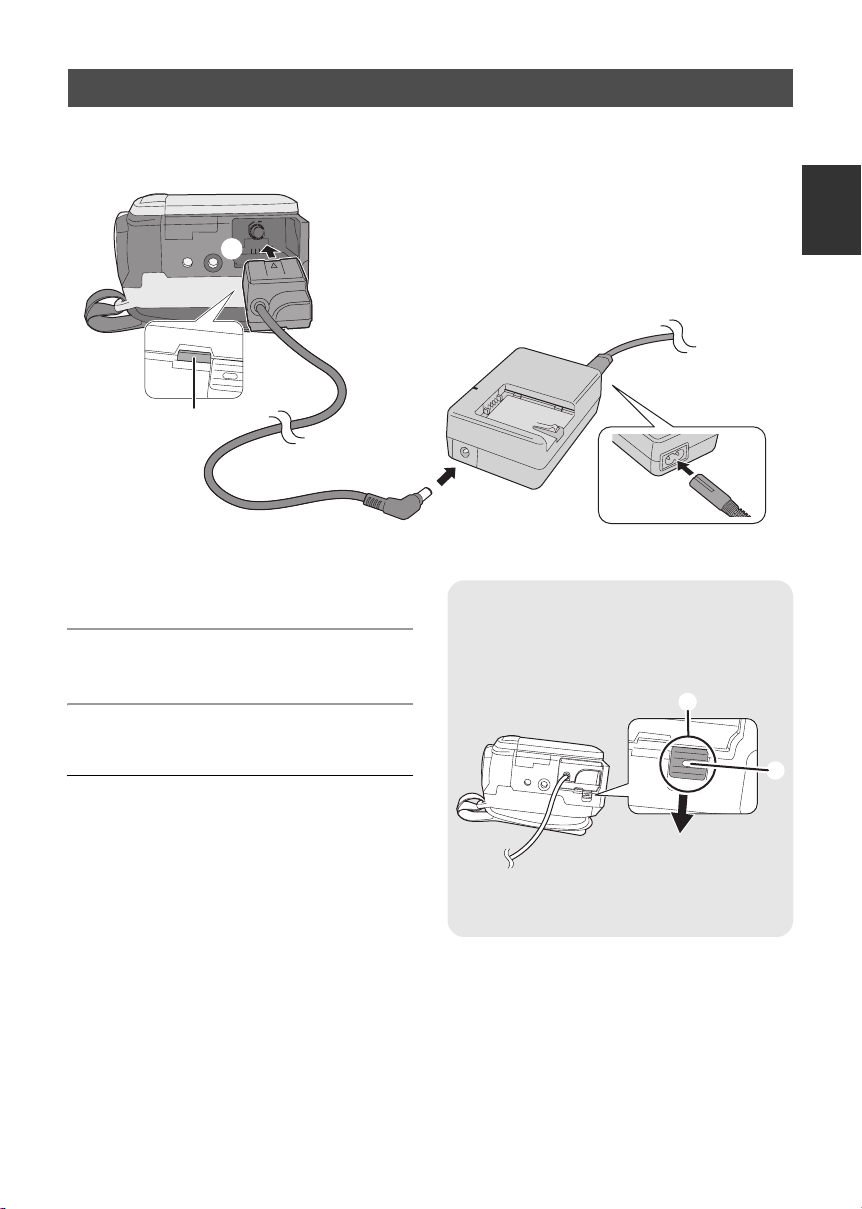
Connecting to the AC outlet
Important:
While the DC cable is connected to the AC adaptor, the battery will not charge.
3
A
1 Connect the AC cable to the AC
adaptor and the AC outlet.
2 Connect the DC cable to the AC
adaptor.
3 Connect the DC cable to this unit.
A Push the center of the DC cable until it locks.
≥ Do not use the AC cable with any other
equipment as it is designed only for this unit.
Do not use the AC cable from other equipment
with this unit.
2
1
Removing the DC cable
While pressing button B, move C in the
direction of the arrow to unlock it and then
remove the DC cable.
C
≥ Hold the DC cable with your hand so that it
does not fall.
B
21
LSQT1394
Page 22

Before using
About HDD and SD cards
3
This unit can be used for recording motion pictures and still pictures to the internal HDD and an SD
card.
Internal HDD
(Hard Disk Drive)
Display on the screen
Indication in these
instructions
Capacity
Functions
Recording motion
pictures
Recording still
pictures
Creating playlists ¥ –
*1 The 60 GB hard drive utilizes a portion of the storage space for formatting, file management and
other purposes. 60 GB is 60,000,000,000 bytes. Usable capacity will be less.
*2 Cannot be guaranteed in operation.
[HDD] [SD]
*1
60 GB
¥ – ¥
¥¥
SD Memory Card
8MB/
16 MB
32 MB/
64 MB/
128 MB
¥: applicable –: not applicable
256 MB/
512 MB/
1GB/
2GB
*2
SDHC
Memory
Card
4GB/
8GB/
16 GB
¥
22
LSQT1394
Page 23
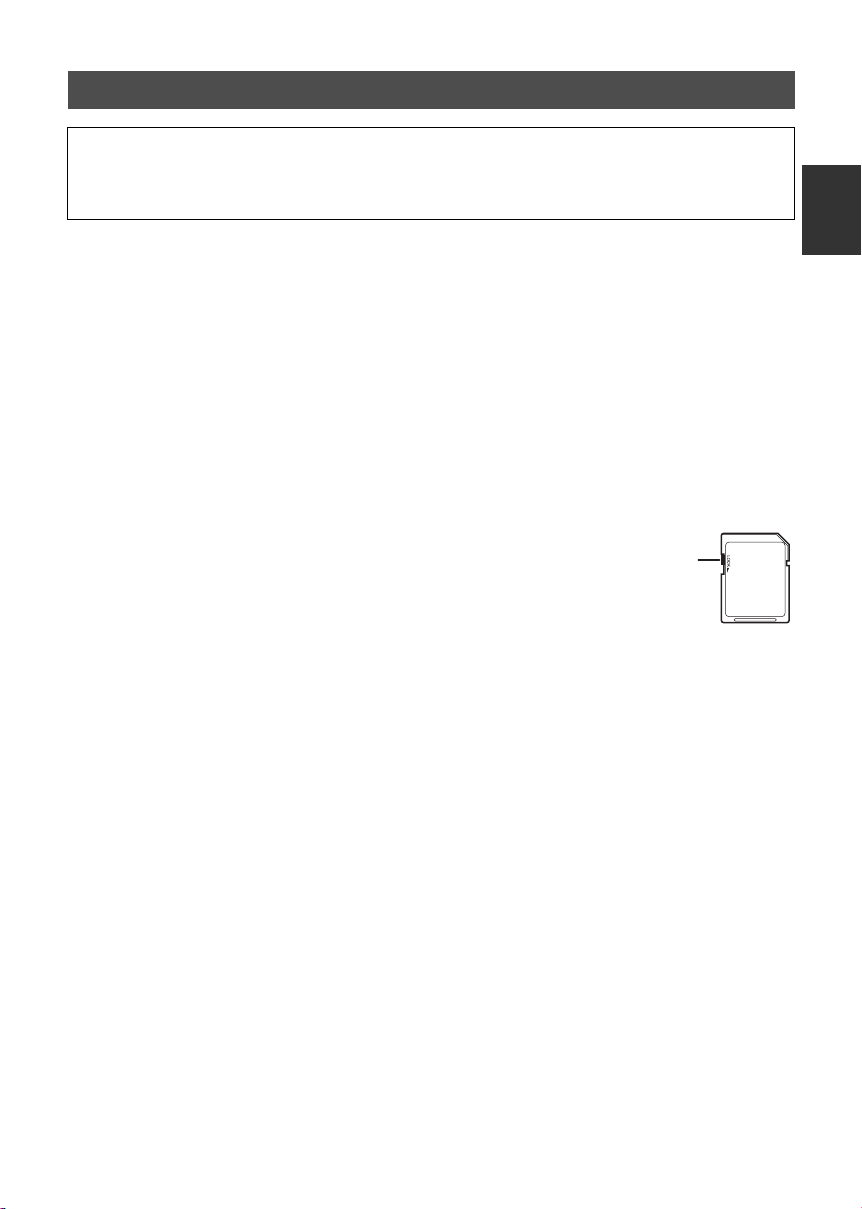
About SD cards
This unit is compatible with both SD Memory cards and SDHC Memory cards. You can only use
SDHC Memory cards on devices that are compatible with them. You cannot use SDHC Memory
cards on devices that are only compatible with SD Memory cards. (When using an SDHC Memory
card on another device, be sure to read the operating instructions for that device.)
≥ For the purposes of these operating instructions, SD Memory Card and SDHC Memory Card are
referred to as the “SD card”.
≥ Please confirm the latest information on the following website. (This website is in English only.)
http://panasonic.jp/support/global/cs/e_cam
≥ This unit supports SD Memory Cards formatted in FAT12 system and FAT16 system based on SD
Memory Card Specifications and SDHC Memory Cards formatted in FAT32 system.
≥ If you wish to use Memory Cards that are 4 GB, 8 GB and 16 GB, only SDHC Memory Cards can be
used.
≥ 4 GB (or more) Memory Cards that do not have the SDHC logo are not based on SD Memory Card
Specifications.
≥ Use this unit to format SD cards. If an SD card is formatted on other products (such as a PC), the time
spent for recording may become longer and you may not be able to use the SD card. (l 71)
≥ We recommend that you use a Panasonic brand SD card.
≥ When using an SD card on which data has been written many times, the remaining time left for
recording may be reduced.
≥ When the write-protect switch A on SD card is locked, no recording, deletion or
editing will be possible on the card.
≥ Keep the Memory Card out of reach of children to prevent swallowing.
≥ A MultiMediaCard cannot be used on this unit.
∫ About the miniSD Card
≥ Be sure to insert miniSD Cards in the dedicated card adaptor before use. Inserting a card in this unit
without the adaptor may damage the unit or the card.
≥ Do not insert an empty card adaptor in this unit. Do not leave the adaptor in this unit while inserting or
removing miniSD Cards. This may cause the unit to malfunction.
A
23
LSQT1394
Page 24
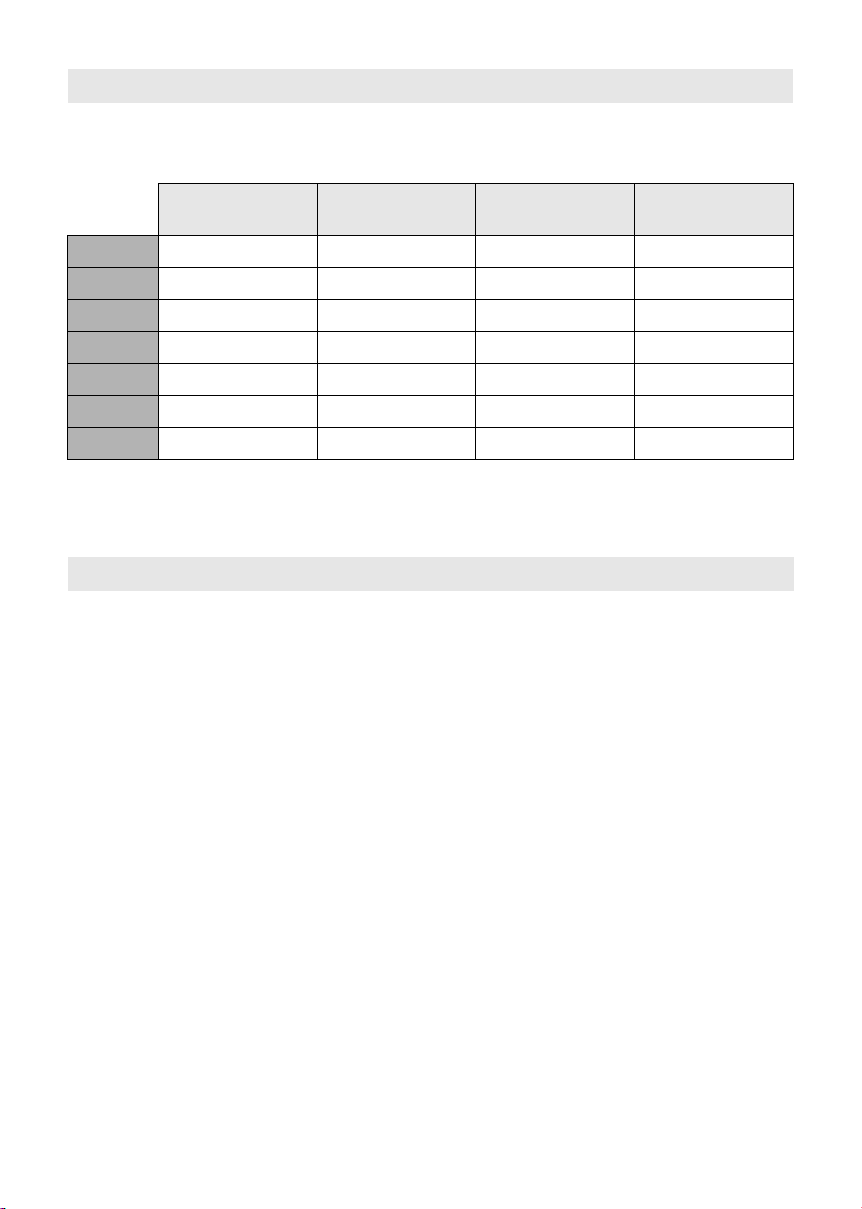
About SD cards that you can use for motion picture recording
We recommend using SD cards conforming to Class 2 or higher of the SD Speed Class Rating or the
following SD cards made by Panasonic for motion picture recording. (If another kind of SD card is used,
the recording may suddenly stop during motion picture recording.)
High Speed SD
Memory Card
256 MB RP-SDH256 RP-SDR256 – –
512 MB RP-SDK512 RP-SDR512 – –
1GB RP-SDH01G RP-SDR01G – RP-SDV01G
2GB RP-SDK02G RP-SDR02G RP-SDM02G RP-SDV02G
4GB – RP-SDR04G RP-SDM04G RP-SDV04G
8GB – – – RP-SDV08G
16 GB – – – RP-SDV16G
≥ Operation in motion picture recording is not guaranteed with the following SD cards.
jSD cards from 32 MB to 128 MB
jSD cards from 256 MB to 16 GB other than the ones mentioned above
Class 2 SD/SDHC
Memory Card
Class 4 SD/SDHC
Memory Card
Class 6 SD/SDHC
Memory Card
SD card handling
≥ Do not touch the terminals on the back of the card.
≥ Do not expose the terminals of the card to water, garbage or dust.
≥ Do not leave SD card in the following areas:
jIn direct sunlight.
jIn very dusty or humid areas.
jNear a heater.
jLocations susceptible to significant difference in temperature (condensation can occur).
jWhere static electricity or electromagnetic waves occur.
≥ To protect SD cards, keep them in their cases when not being used.
≥ Electrical noise, static electricity, or failure of this unit or the SD card may damage or erase the data
stored on the SD card. We recommend saving the SD data to a PC.
24
LSQT1394
Page 25
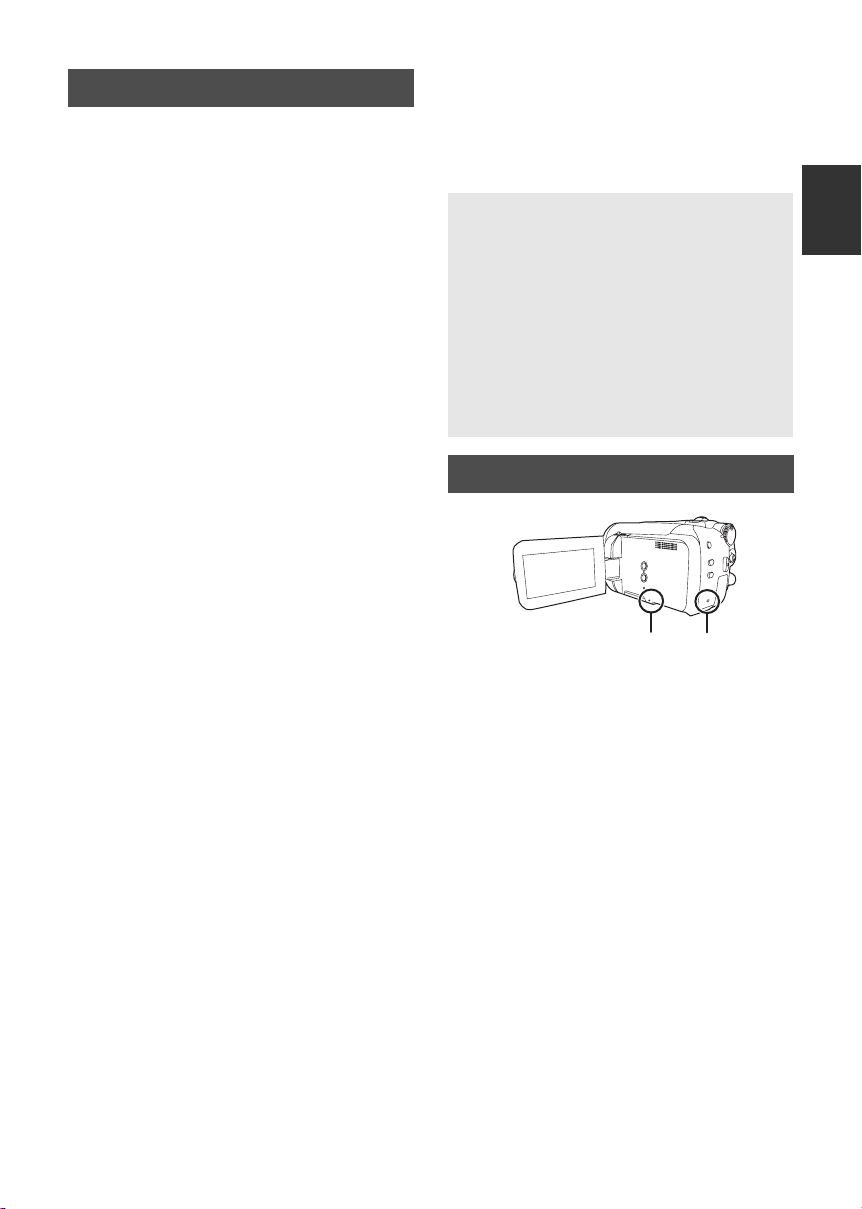
HDD handling
A
This unit has an internal HDD. The HDD is a
precision instrument, so take care when handling
it.
∫ Do not cause any vibrations or
impacts to this unit
The HDD may no longer be recognized or
recording or playback may no longer be possible.
In particular, do not cause any vibrations or
impacts during recording or playback.
∫ Do not drop this unit
The HDD may be damaged if this unit receives a
strong impact due it to being dropped, etc.
This unit has a drop detection function to protect
the HDD from impact if the unit is dropped. If it
detects that the unit has been dropped during
motion picture recording, the HDD protection
operation sound may be recorded. Also, if it
detects that the unit is being continuously
dropped, recording or playback may stop.
∫ Take note of the temperature of
this unit
It may no longer be possible to record or
playback if the temperature of this unit is too high
or low. A warning message will appear on this
unit’s LCD monitor if an irregularity in the
temperature is detected. (l 99)
∫ Do not use the unit in a low
pressure area
The HDD may be damaged if you use this unit
where the altitude is more than 3000 m
(9800 feet).
∫ Back up important recorded data
to protect it
Save recorded data periodically on a PC, DVD
disc, etc. for backup purposes.
If the HDD fails, the recorded data cannot be
repaired.
∫ Cautions for disposing of this
unit
Even if some scenes on the HDD are deleted or
formatted, the information is seemingly erased
but may still remain. To dispose of this unit, the
physical destruction is recommended.
∫ Notes for recording
Images may not be recorded properly to the HDD
near high-volume speakers due to the vibration
from the speakers. In such cases, record in a
location away from the speakers or use an SD card.
∫ Indemnity about recorded
content
Panasonic does not accept any responsibility
for damages directly or indirectly due to any
type of problems that result in loss of
recording or edited content, and does not
guarantee any content if recording or editing
does not work properly. Likewise, the above
also applies in a case where any type of repair
is made to the unit (including any other nonHDD related component).
Access lamp
B
A HDD access lamp [ACCESS HDD]
≥ When this unit accesses the HDD, the lamp
lights up.
≥ When lamp is on, do not
sExpose the unit to strong vibrations or
impacts
sOperate the mode dial
sRemove the battery or disconnect the AC
adaptor
≥ Performing the above while lamp is on may
result in damage to data/HDD or this unit.
B SD card access lamp [ACCESS]
≥ When this unit accesses the SD card, the lamp
lights up.
≥ When lamp is on, do not
sOpen the SD card slot cover and remove
the SD card
sOperate the mode dial
sRemove the battery or disconnect the AC
adaptor
≥ Performing the above while lamp is on may
result in damage to data/SD card or this unit.
25
LSQT1394
Page 26
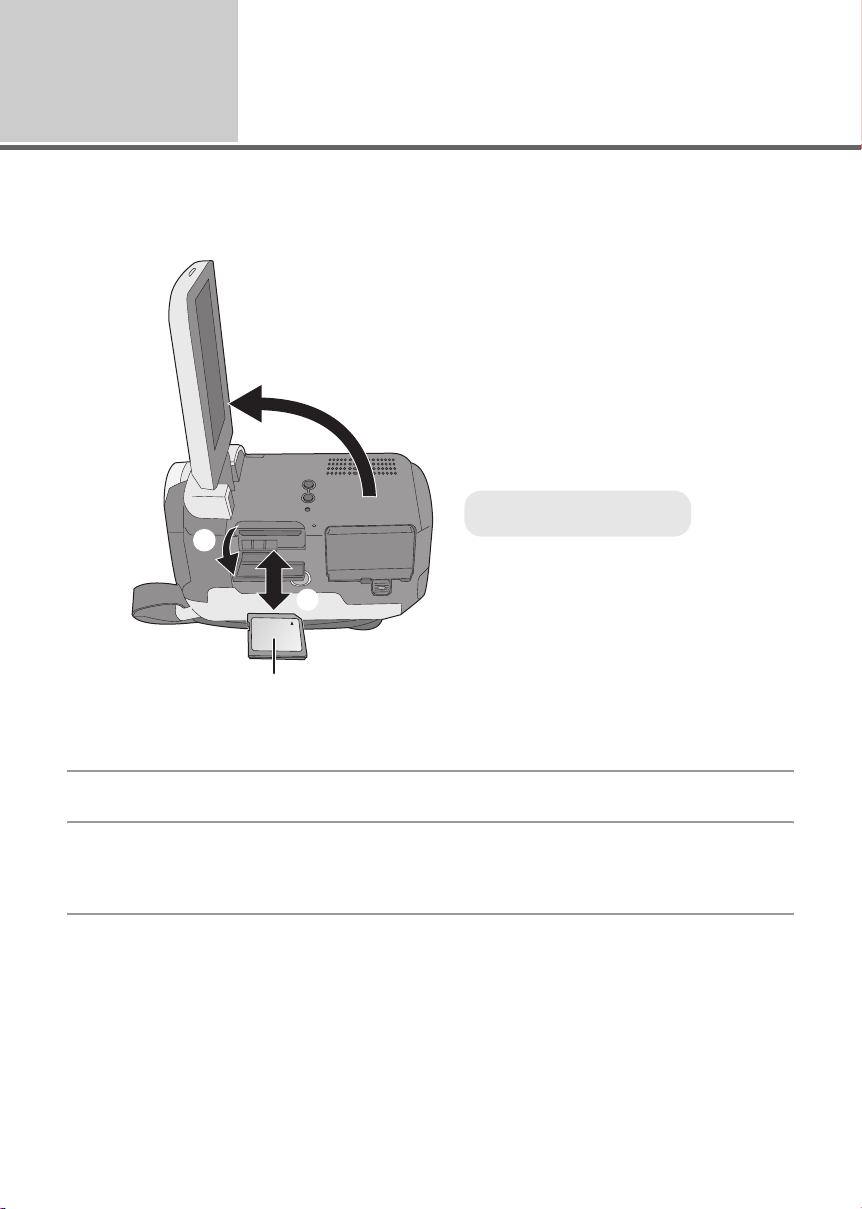
Before using
A
4
Caution:
If the SD card is inserted or removed while the power is on, this unit may malfunction or the data
recorded on the SD card may be lost.
2
Inserting/removing an SD
card
1
A Label side
3
1 Rotate the mode dial to OFF.
≥ Check that the status indicator has gone off.
2 Open the LCD monitor and then open the SD card slot cover.
3 Insert/remove the SD card.
≥ Press the SD card straight in as far as it will go.
≥ Press the center of the SD card and then pull it straight out.
4 Securely close the SD card slot cover.
26
LSQT1394
Page 27
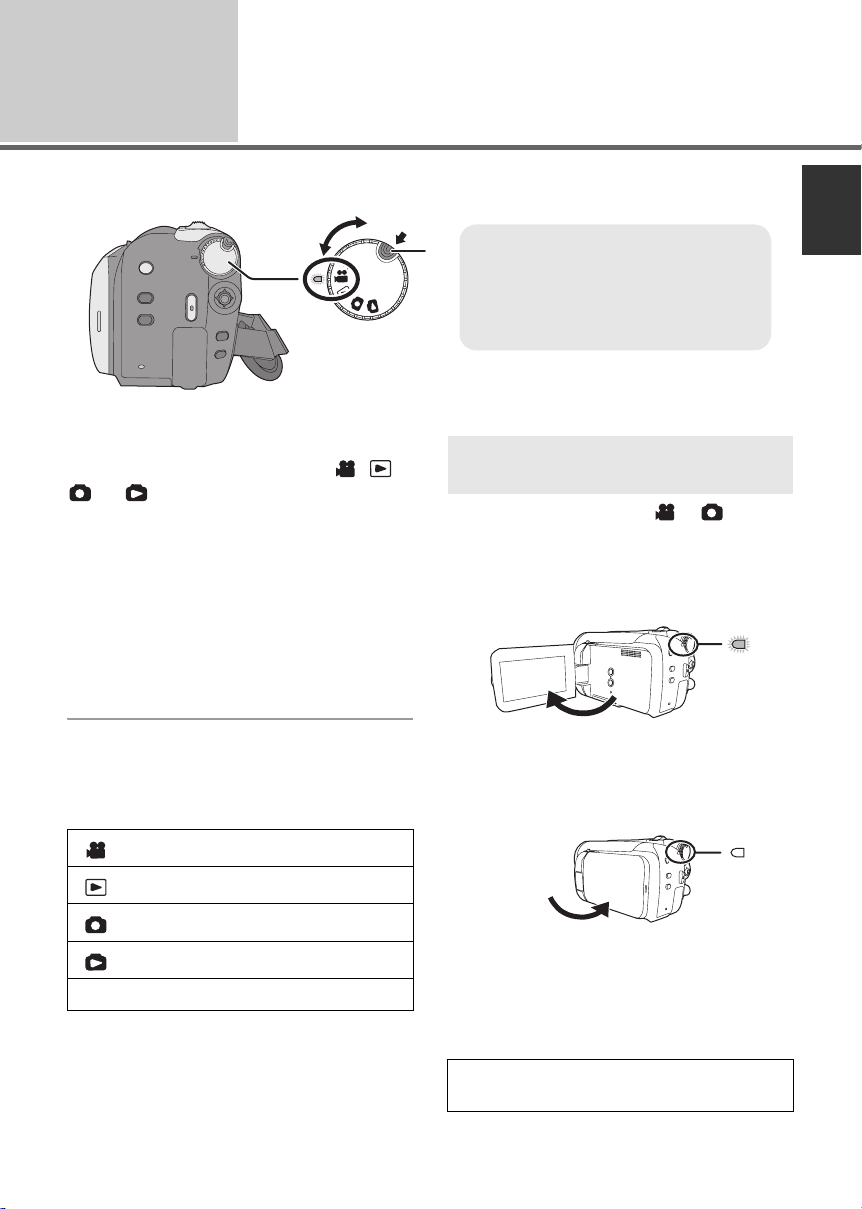
Setup
1
Rotate the mode dial to switch to recording, playback or power OFF.
Turning the unit on/off
Selecting a mode
≥ Rotate the mode dial while at the same
B
A
time pressing in the lock release button
A if changing from OFF to another
mode.
≥ Align with the status indicator B.
While pressing the lock release
button, set the mode dial to , ,
or to turn on the power.
The status indicator lights and the power turns
on.
≥ When the unit is turned on for the first time, a
message asking you to set the date and time
will appear. Select [YES] and set the date and
time. (l 31)
≥ When the unit is turned on for the first time, the
media select screen for recording will appear.
Select [HDD] or [SD CARD] and press the
joystick.
To turn off the power
Set the mode dial to OFF.
≥ The status indicator goes off and the power
turns off.
Video recording mode (l 35)
Video playback mode (l 54)
Picture recording mode (l 38)
Picture playback mode (l 57)
OFF
How to turn the power on and off
with the LCD monitor
When the mode dial is set to or , the
power can be turned on and off with the LCD
monitor.
∫ To tur n on
Open the LCD monitor.
The status indicator lights.
∫ To tur n off
Close the LCD monitor.
The status indicator goes off.
≥ When quick start is set to [ON], the status
indicator flashes green. To turn off the power
immediately after closing the LCD monitor, set
quick start to [OFF]. (l 42)
Set the mode dial to OFF when this unit is not
being used.
LSQT1394
27
Page 28
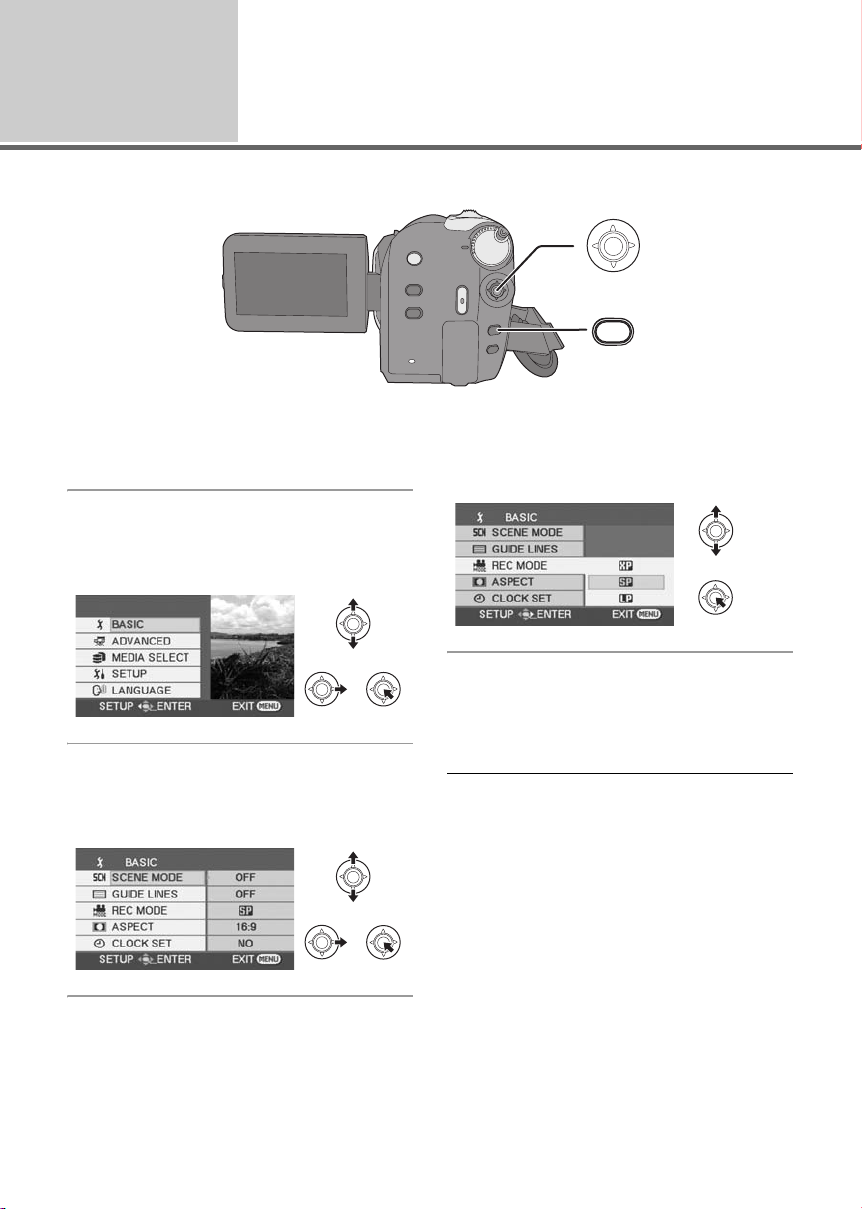
Setup
Using the menu screen
2
MENU
1 Press the MENU button.
The menu displayed differs depending on the
position of the mode dial.
2 Select the desired top menu, then
move the joystick right or press
the joystick.
3 Select the submenu item, then
move the joystick right or press
the joystick.
4 Select the desired setting, then
press the joystick to enter the
selection.
To get back to the previous screen
Move the joystick left.
To exit the menu screen
Press the MENU button.
≥ Do not switch the mode dial when the menu is
displayed.
≥ The menu screen does not appear during
recording or playing. You cannot start other
operations while the menu screen is displayed.
28
LSQT1394
Page 29
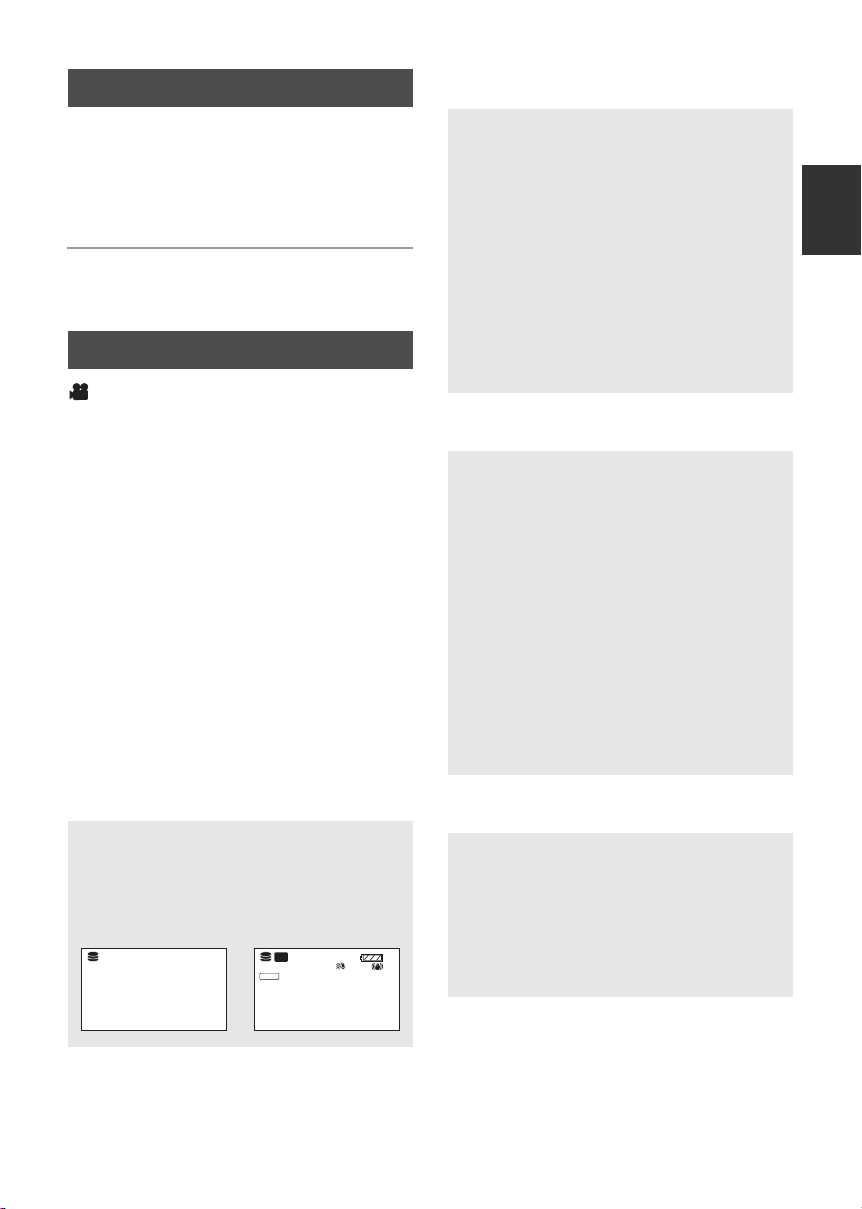
Language selection
[QUICK START] (l 42)
[POWER SAVE]
You can select the language displayed on the
screen.
1 Press the MENU button, then
select [LANGUAGE] and press
the joystick.
2 Select [English] and press the
joystick.
Menu list
Motion picture recording menus
∫ [BASIC]
[SCENE MODE] (l 49)
[GUIDE LINES] (l 47)
[REC MODE] (l 37)
[ASPECT] (l 47)
[CLOCK SET] (l 31)
∫ [ADVANCED]
[D.ZOOM] (l 40)
[FADE COLOR] (l 45)
[WIND CUT] (l 47)
[ZOOM MIC] (l 41)
[AUTO SLW SHTR] (l 47)
∫ [MEDIA SELECT]
[HDD] (l 35)
[SD CARD] (l 35)
∫ [SETUP]
[DISPLAY]
≥ [OFF] ≥ [ON]
The screen indications are selected as shown
in the illustration below.
[OFF] [ON]
SP
;
R 12h45m
AUTO
0h00m00s
;
≥ [OFF] ≥ [5 MINUTES]
[OFF]:
The power saving function is not activated.
[5 MINUTES]:
When about 5 minutes have passed without
any operation, this unit automatically turns off
to save battery life. To use this unit, turn it on
again.
≥ The power save function will not active
when:
jconnected to AC adaptor
jusing the USB for PC, DVD burner, printer
jPRE-REC is used
*1
[AUDIO REC]
(l 36)
[BEEP SOUND]
≥ [OFF] ≥ [ON]
This allows operations such as starting and
ending recording to be signaled by a beep.
1 Beep
When you start recording
When you turn on the power
When this unit is recognized by the PC or the
printer, etc.
2 Beeps
When you pause recording
When you turn off the power
2 Beeps for 4 times
When an error occurs e.g. recording not
starting. Check the sentence displayed on the
screen. (l 99)
[LCD SET] (l 32)
[INITIAL SET]
≥ [YES] ≥ [NO]
When there is a menu that cannot be selected
due to another function or mode being
activated, set to [YES] for changing the menu
settings back to the default condition.
(The language setting cannot be changed
back to the default condition.)
NOV.15.2008
[DATE/TIME] (l 31)
[DATE FORMAT] (l 31)
[FORMAT CARD]
*1
(l 71)
NOV.15.2008
29
LSQT1394
Page 30
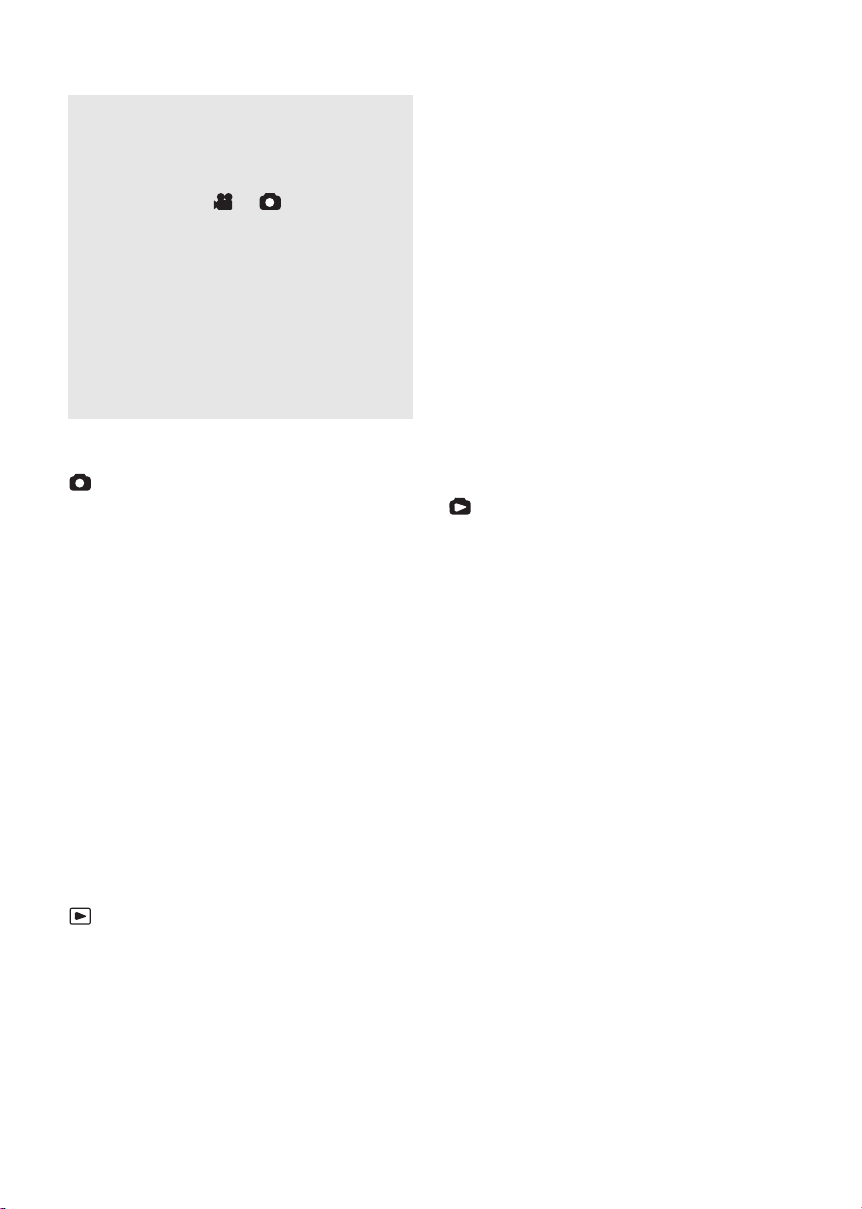
[DEMO MODE]
≥ [OFF] ≥ [ON]
This setting is used to start the unit
demonstration.
(Only when using the AC adaptor and the
mode dial is at the or position)
If you set this to [ON] without inserting an SD
card, this unit is automatically set to the
demonstration mode for introducing its
functions. If any button is pressed or operated,
the demonstration mode is canceled. If no
operations take place for approx. 10 minutes,
the demonstration mode automatically starts.
To terminate the demonstration mode, set this
to [OFF]. For normal use, set this function to
[OFF].
∫ [LANGUAGE] (l 29)
Still picture recording menus
∫ [BASIC]
[SCENE MODE] (l 49)
[GUIDE LINES] (l 47)
[PICTURE SIZE] (l 39)
[PICT.QUALITY] (l 39)
[CLOCK SET] (l 31)
(In playlist playback mode)
∫ [EDIT]
[ADD] (l 66)
[MOVE] (l 66)
[DELETE] (l 59, 65)
∫ [MEDIA SELECT]
[HDD] (l 54)
[SD CARD] (l 54)
∫ [SETUP]
[RESUME PLAY] (l 55)
[TV ASPECT] (l 72)
[FORMAT HDD]
[INFORMATION]
[FORMAT CARD]
*2
(l 71)
*2
(l 71)
*1
(l 71)
For other items, refer to the motion picture
recording menus.
∫ [LANGUAGE] (l 29)
Still picture playback menus
∫ [PICT. SETUP]
[LOCK SET] (l 67)
[DPOF SET]
[COPY] (l 69)
[DELETE] (l 59)
*1
(l 68)
∫ [ADVANCED]
[SHTR EFFECT] (l 39)
[AUTO SLW SHTR] (l 47)
∫ [MEDIA SELECT]
[HDD] (l 38)
[SD CARD] (l 38)
∫ [SETUP]
Refer to the motion picture recording menus.
∫ [LANGUAGE] (l 29)
Motion picture playback menus
∫ [EDIT SCENE]
[LOCK SET] (l 61)
[SPLIT&DELETE]
[DELETE] (l 59)
30
LSQT1394
*2
(l 62)
∫ [MEDIA SELECT]
[HDD] (l 57)
[SD CARD] (l 57)
∫ [SETUP]
[TV ASPECT] (l 72)
For other items, refer to the motion picture
recording menus.
∫ [LANGUAGE] (l 29)
*1 Only when [MEDIA SELECT] is set to
[SD CARD]
*2 Only when [MEDIA SELECT] is set to [HDD]
Page 31

Setup
Setting date and time
3
When the unit is turned on for the first time, a message asking you to set the date and time will appear.
Select [YES] and press the joystick. Perform steps 2 and 3 below to set the date and time.
¬Rotate the mode dial to select or .
1 Select the menu. (l 28)
[BASIC] # [CLOCK SET] # [YES]
2 Select the date or time, then
adjust the desired value with the
joystick.
≥ The year will change as follows:
2000, 2001, ..., 2099, 2000, ...
≥ The 12-hour system is used to display the time.
3 Press the joystick to enter the
selection.
≥ The clock function starts at [00] seconds when
the joystick is pressed.
∫ Changing the date and time display mode
Select the menu. (l 28)
[SETUP] # [DATE/TIME] # desired display
style
[DATE] [D/T]
NOV.15.2008 NOV.15.2008 12:34 PM
[OFF]
∫ Changing the date format
Select the menu. (l 28)
[SETUP] # [DATE FORMAT] # desired
display style
Display style Screen display
[Y/M/D] 2008.NOV.15
[M/D/Y] NOV.15.2008
[D/M/Y] 15.NOV.2008
4 Press the MENU button to finish
the setting.
≥ Check the date and time displayed.
≥ The date and time function is driven by a built-
in lithium battery.
≥ If the time display is [- -], the built-in lithium
battery needs to be charged. Use the following
steps to charge the battery, and then set the
date and time.
To recharge the built-in lithium battery
Connect the AC adaptor or insert the battery to
the unit, and the built-in lithium battery will be
recharged. Leave the unit as it is for approx.
24 hours and the battery will save the date and
time for approx. 6 months. (Even if the mode
dial is set to OFF, the battery is still being
recharged.)
LSQT1394
31
Page 32

Setup
Adjusting LCD monitor
4
≥ These settings will not affect the images actually recorded.
Adjusting the brightness and
color level
1 Select the menu. (l 28)
[SETUP] # [LCD SET] # [YES]
2 Select the item and then adjust
the settings with the joystick.
[BRIGHTNESS]:
Brightness of the LCD monitor
[COLOR]:
Color level of the LCD monitor
Increasing and decreasing the
brightness of the entire LCD
monitor
Press the POWER LCD PLUS
button.
LCD PLUS
Each time you press the button:
1 Original brightness
2 Bright
3 Brighter
4 Darker
5 Dark
1
5
-
1
2
+1
4
-
2
POWER
32
LSQT1394
3
+2
≥ If you turn on the unit when the AC adaptor is
used, this function will automatically be
“Bright”.
Page 33

Preparation
Recording
Playback
With a PC
Others
34 Recording (Basic)
43 Recording (Advanced)
33
LSQT1394
Page 34
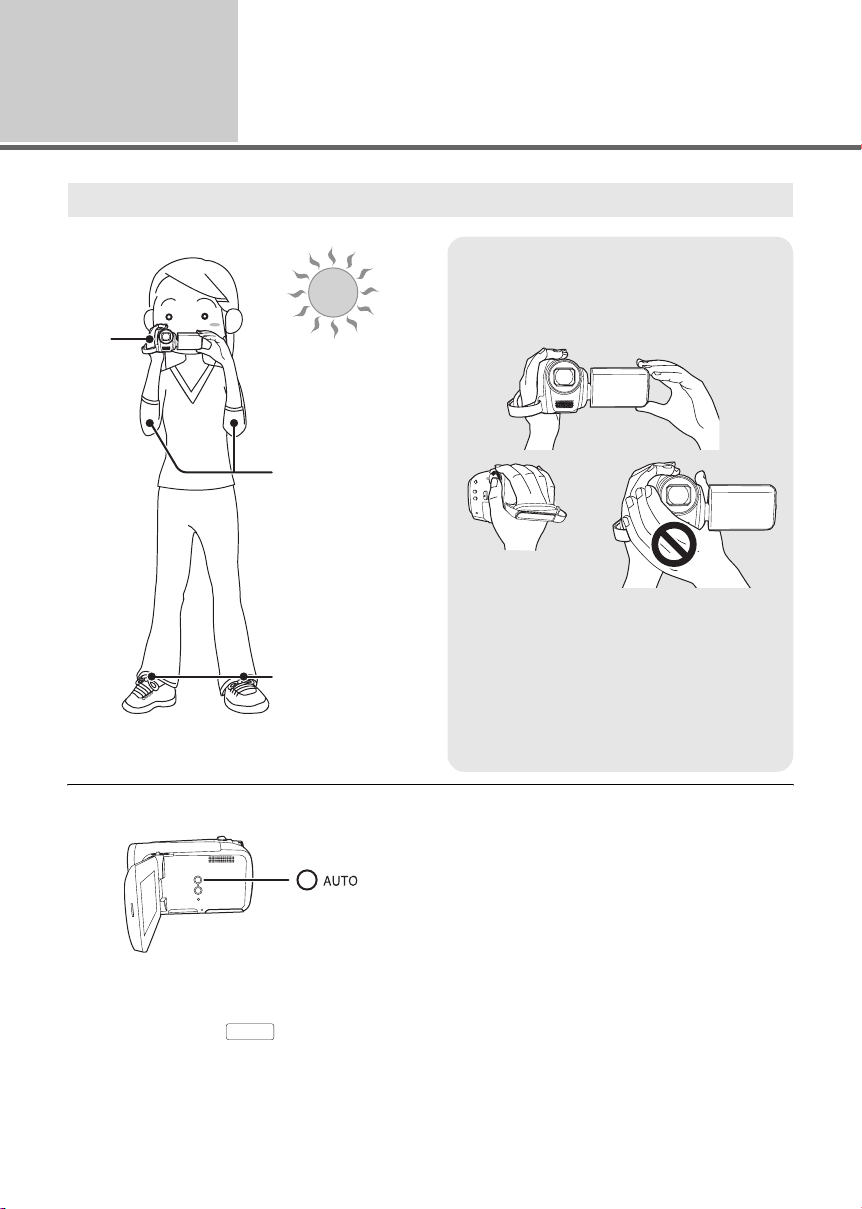
Recording (Basic)
1
Basic camera positioning
1
Before recording
1 Hold the camera with both hands.
Put your hand through the grip belt.
Do not cover the microphones or sensor
with your hands.
2
2 Keep your arms near your body.
3 Separate your legs for better balance.
≥ When you are outdoors, record pictures with
3
the sunlight behind you. If the subject is
backlit, it will become dark in the recording.
≥ When recording, make sure your footing is
stable and there is no danger of colliding
with another person or an object.
∫ About auto mode
Press the AUTO button, color balance (white
balance) and focusing will be adjusted
automatically.
(The auto mode icon [ ] appears.)
jAuto white balance (l 112)
jAuto focusing (l 112)
34
LSQT1394
AUTO
Depending on the brightness of the subject etc.,
the aperture and shutter speed are automatically
adjusted for optimum brightness.
(When set to the video recording mode:
The shutter speed is adjusted to a maximum of
1/250.)
≥ Color balance and focus may not be adjusted
automatically depending on light sources or
scenes. If so, manually adjust these settings.
(l 48)
Page 35

Recording
(Basic)
Recording motion pictures
2
≥ Open the lens cover before turning the unit on.
[HDD] [SD]
1 Rotate the mode dial to select
and open the LCD monitor.
2 Select the recording destination
by the menu. (l 28)
[MEDIA SELECT] # [HDD] or
[SD CARD]
3 Press the recording start/stop
button to start recording.
To end the recording
Press the recording start/stop button again.
≥ [¥] and [;] are red during recording. Do not
move this unit until [;] is green.
≥ The images recorded between pressing the
recording start/stop button to start recording
and pressing it again to pause recording
become one scene.
The scene is automatically divided when the
recorded data exceeds 3.9 GB. (The recording
will continue.)
≥ When about 5 minutes have passed without
any operation in recording pause, the unit
automatically turns off to save battery life.
To use the unit, turn it on again.
This power save feature can also be set to
[OFF]. (l 29, [POWER SAVE])
35
LSQT1394
Page 36

∫ Screen indications
R 12h45m
0h00m10s
A
B
C
D
A Recording mode
B Selected recording destination
C Remaining time left for recording
When the remaining time is less than
1 minute, [R 0h00m] flashes red.
D Recording time elapsed
Each time the unit enters the recording
pause mode, the counter display will be reset
to “0h00m00s”.
≥ While motion picture recording is in progress,
the recording will not stop even if the LCD
monitor is closed.
≥ While motion picture recording is in progress,
do not disconnect the AC adaptor or remove
the battery. If you do, a repair message may be
displayed when the power is turned back on.
(l 100, About recovery)
SP
R 12h45m
R 12h45m
0h00m10s
0h00m10s
Audio recording modes
[SD]
This mode switches the method for recording
audio to an SD card.
¬Select [SD CARD] in
[MEDIA SELECT].
Select the menu. (l 28)
[SETUP] # [AUDIO REC] # [DOLBY] or
[MPEG]
[DOLBY] (Dolby AC-3):
This is a recording method suitable for copying
motion pictures recorded on an SD card to a
DVD disc by connecting the unit to a DVD
burner.
[MPEG] (MPEG-1 Audio Layer 2):
This is a recording method suitable for playing
back audio using a device conforming to the SDVideo standard.
≥ This unit is not capable of converting the audio
recording method after recording motion
pictures.
By using the supplied software, audio can be
recorded in [DOLBY] mode on a disc and in
[MPEG] mode on an SD card.
≥ This function’s default setting is [DOLBY].
36
LSQT1394
Page 37

Recording modes and recordable time
To change the picture quality of the motion picture
Select the menu. (l 28)
[BASIC] # [REC MODE] # desired setting
∫ HDD
Recording mode
XP
Capacity
60 GB 14 h 27 h 54 h
∫ SD card
Capacity
256 MB 3min 6min 12min
512 MB 6min 12min 25min
1GB 12 min 25 min 50 min
2GB 25 min 50 min 1 h 40 min
4GB 50 min 1 h 40 min 3 h 20 min
8GB 1h40min 3h20min 6h40min
16 GB 3h20min 6h40min 13h20min
≥ The recordable times shown in the table are approximations.
≥ This unit records in VBR (Variable Bit Rate). VBR recording automatically varies the bit rate (amount
of data in a fixed time) depending on the subject being recorded. This means if a recording with a lot
movements is recorded, the recording time is reduced.
(High quality)
Favours image quality
XP
(High quality)
Favours image quality
SP
(Normal)
Recording mode
SP
(Normal)
LP
(Long play)
Favours recording
time
LP
(Long play)
Favours recording
time
≥ Mosaic-pattern noise may appear on a playback image in the following cases.
jWhen there is a complicated pattern in the background
jWhen the unit is moved too fast
jWhen a subject with sharp movements has been recorded
(Particularly if it has been recorded in [LP] mode.)
≥ If you record still pictures on the HDD or an SD card, the recordable time available for the motion
picture will become shorter.
LSQT1394
37
Page 38

Recording
R 12345
(Basic)
Recording still pictures
3
≥ Open the lens cover before turning the unit on.
[HDD] [SD]
1 Rotate the mode dial to select
and open the LCD monitor.
2 Select the recording destination
by the menu. (l 28)
[MEDIA SELECT] # [HDD] or
[SD CARD]
3 Press the recording start/stop
button.
The unit automatically focuses on the subject at
the center of screen (when auto focus is
selected).
≥ About the number of recordable still pictures
(l 117)
∫ Screen indications
A
B
C
D
A Size of still pictures
B Selected recording destination
C Remaining number of still pictures
Flashes in red when [R 0] appears.
D Quality of still pictures
∫ To record still pictures clearly
≥ When zooming in on the subject with a
magnification of 4k or higher, it is difficult to
reduce the slight shaking from holding this unit
by hand. We recommend decreasing the zoom
magnification and approaching the subject
when recording.
≥ When recording still pictures, hold the unit
firmly with your hands and keep your arms
stationary at your side so as not to shake the
unit.
≥ You can record stable pictures without shaking
by using a tripod.
0.2
R 12345
R 12345
38
LSQT1394
Page 39

Recording with a shutter sound
effect
Select the menu. (l 28)
[ADVANCED] # [SHTR EFFECT] # [ON]
Number of pixels and
picture quality
∫ [PICTURE SIZE]
Select the menu. (l 28)
≥ This function’s default setting is [ON].
[BASIC] # [PICTURE SIZE] # desired
setting
Icon Aspect Number of pixels
0.3
M
0.2
≥ Default [PICTURE SIZE] is set to [ ]. The
sides of pictures recorded in a 16:9 aspect
ratio may be cut when printed. Check before
printing.
4:3 640k480
16:9 640k360
0.2
∫ [PICT.QUALITY]
Select the menu. (l 28)
[BASIC] # [PICT.QUALITY] # desired
setting
: Still pictures with a high picture quality
are recorded.
: Priority is given to the number of still
pictures recorded. Still pictures are
recorded in normal picture quality.
≥ If the [PICT.QUALITY] is set to [ ], mosaic-
pattern noise may appear on a playback image
depending on the picture content.
39
LSQT1394
Page 40

Recording
(Basic)
Recording functions
4
[HDD] [SD]
Zoom in/out function
You can zoom in up to 50x optically.
¬Rotate the mode dial to select or
.
Move the zoom lever.
505050
T side:
Close-up recording (zoom in)
W side:
Wide-angle recording (zoom out)
≥ The zoom speed varies depending on the
range over which the zoom lever is moved.
Digital zoom function
If the zoom magnification exceeds 50x , then the
digital zoom function will be activated. The
maximum magnification provided by the digital
zoom can be switched.
¬Rotate the mode dial to select .
Select the menu. (l 28)
[ADVANCED] # [D.ZOOM] # desired
setting
[OFF]: Optical zoom only (Up to 50x)
[80x]: Up to 80x
[2500x]: Up to 2500x
≥ If [80x] or [2500x] is selected, the digital zoom
range is displayed in blue while zooming.
≥ The larger the digital zoom magnification, the
more the image quality is degraded.
≥ This function cannot be used in picture
recording mode.
≥ If you take your finger off the zoom lever during
zoom operation, the operation sound may be
recorded. When returning the zoom lever to
the original position, move it quietly.
≥ When distant subjects are brought closer, they
are focused at about 1.3 m (4.3 feet) or more.
≥ When the zoom magnification is 1x, this unit
can focus on a subject approx. 2 cm (0.8z)
away from the lens. (Macro function)
≥ When the zoom speed is high, the subject may
not be focused easily.
40
LSQT1394
Page 41

To use the zoom microphone
function
Recording yourself
The zoom microphone is linked to the zooming
operation so that far-away sounds with a teleshot and close-up sounds with a wide-angle shot
are recorded more clearly.
¬Rotate the mode dial to select .
Select the menu. (l 28)
[ADVANCED] # [ZOOM MIC] # [ON]
¬Rotate the mode dial to select or
.
Rotate the LCD monitor towards the
lens side.
≥ The image is horizontally flipped as if you see
a mirror image. (However the image recorded
is the same as a normal recording.)
≥ When the LCD monitor is rotated towards the
lens side, the icon will not be displayed even if
you press the joystick.
≥ Only some indications will appear on the
screen. When [°] appears, return the
direction of the LCD monitor to normal position
and check the warning/alarm indication. (l 99)
41
LSQT1394
Page 42

Quick start
This unit will resume recording/pause mode
about 2.1 seconds after the LCD monitor is
reopened.
≥ When in quick start standby mode about
60% of the power used in recording pause
mode is being consumed, so the recording
time will be reduced.
¬Rotate the mode dial to select or
.
1 Select the menu. (l 28)
[SETUP] # [QUICK START] # [ON]
2 Close the LCD monitor while the
mode dial is set to or .
The status indicator A flashes green and the unit
goes into quick start standby mode.
A
≥ In the quick start mode it may take some time
for automatic white balance to adjust, if the
scene being recorded has a light source
different from the scene last recorded. (When
the MagicPix function is used, however, the
white balance of the scene last recorded is
retained.)
≥ In the quick start mode, the zoom
magnification becomes 2k and the picture size
may differ from what it was before quick start
standby mode.
≥ If [POWER SAVE] (l 29) is set to
[5 MINUTES] and the unit automatically goes
into quick start standby mode, close the LCD
monitor and then open it again.
Image stabilizer function
Reduces the image shaking (jitter) due to hand
movement when recording.
¬Rotate the mode dial to select or
.
Press the O.I.S. button.
O.I.S.
3 Open the LCD monitor.
The status indicator A lights red and the unit is
put into recording pause approx. 2.1 seconds
after it is turned on.
A
To cancel Quick start
Select [SETUP] # [QUICK START] # [OFF]
≥ The default setting is on.
≥ Quick start standby mode is canceled if
jabout 5 minutes elapsed
jthe mode dial is switched
jthe battery is removed or the AC adaptor is
disconnected
42
LSQT1394
The image stabilizer icon [] appears.
To cancel the image stabilizer function
Press the O.I.S. button again.
≥ The default setting is on.
≥ When a tripod is used, we recommend that you
turn the image stabilizer off.
≥ In the following cases, the image stabilizer
function may not work effectively.
jWhen the digital zoom is used
jWhen the unit is shaken greatly
jWhen you record a moving subject while
tracking it
Page 43

Recording
1/2
NEXT
1/2
NEXT
(Advanced)
1
Set the recording functions by selecting the operation icons to add different effects to the recorded
images.
¬Rotate the mode dial to select or .
Recording functions of
operation icons
[HDD] [SD]
1 Press the joystick, and icons will be displayed on the screen.
1/2
NEXT
1/2 NEXT
≥ The indication changes each time the joystick is moved down.
≥ The indication disappears when the center of the joystick is pressed again.
2 Select an icon with the joystick.
1/2
NEXT
1/2 NEXT
To cancel the function
Select the icon again.
43
LSQT1394
Page 44
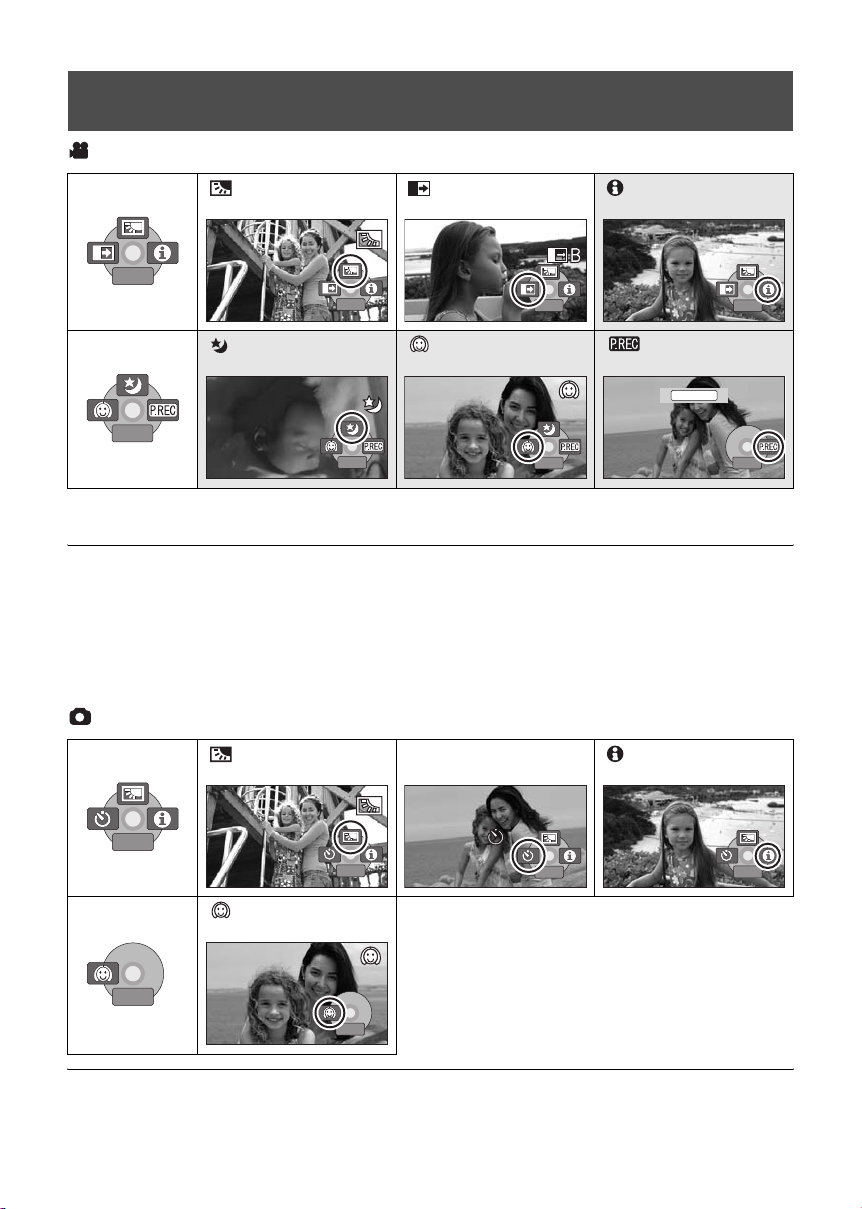
Operation icons
1/2
NEXT
1/2
NEXT
1/2
NEXT
1/2
NEXT
2/2
NEXT
2/2
NEXT
2/2
NEXT
2/2
NEXT
1/2
NEXT
1/2
NEXT
1/2
NEXT
1/2
NEXT
2/2
NEXT
2/2
NEXT
Backlight compensation/Fade/Help mode/MagicPix/Soft skin mode/PRE-REC/Self-timer
Video recording mode
1/2
NEXT
1/2 NEXT
Backlight compensation
1/2
NEXT
1/2 NEXT
Fade Help mode
1/2
NEXT
1/2 NEXT
MagicPix Soft skin mode PRE-REC
2/2
NEXT
2/2 NEXT
2/2
NEXT
2/2 NEXT
2/2
NEXT
2/2 NEXT 2/2
* PRE-REC is displayed only when [MEDIA SELECT] is set to [SD CARD].
≥ The shaded operation icons are not displayed while recording.
≥ If you turn off the power or operate the mode
dial, the backlight compensation and the
MagicPix functions are canceled.
≥ If you turn off the power, the fade function is
canceled.
≥ PRE-REC is canceled if
jthe power is turned off
jthe mode dial is operated
jthe SD card slot cover is opened
jthe battery is removed or the AC adaptor is
disconnected
jthe MENU button is pressed
jabout 3 hours has elapsed
Picture recording mode
Backlight compensation
Ø Self-timer Help mode
PRE-REC
*
1/2
NEXT
1/2 NEXT
NEXT
2/2 NEXT
1/2
NEXT
1/2 NEXT
1/2
NEXT
1/2 NEXT
1/2
NEXT
1/2 NEXT
Soft skin mode
2/2
NEXT
2/2 NEXT
2/2
NEXT
2/2 NEXT
≥ If you turn off the power or operate the mode dial, the backlight compensation function is canceled.
≥ If you turn off the power, the self-timer function is canceled.
44
LSQT1394
1/2
NEXT
1/2 NEXT
Page 45

Function Effect
EXIT
1/2
NEXT
Backlight
compensation
Fade
This makes the image brighter to prevent darkening of a
backlit subject.
When you start recording, the image/audio gradually
appears. (Fade in)
When you pause recording, the image/audio gradually
disappears. (Fade out)
≥ After the image/audio completely disappears, the recording
stops and the fade setting is canceled.
∫ To select the color for fade in/out
Select the menu. (l 28)
[ADVANCED] # [FADE COLOR] # [WHITE] or [BLACK]
Help mode
MagicPix
Soft skin mode
1/2
NEXT
1/2 NEXT
EXIT
EXIT
This explains the recording functions. (Only for icons that
can be selected in auto mode)
Select the desired icon with the joystick to
display an explanation on the screen.
To exit the help mode
Press the MENU button or select [EXIT].
This allows you to record color subjects in dark locations
to stand out against the background.
≥ Minimum required illumination: approx. 2 lx
≥ Attach this unit to a tripod, and you can record images free
from vibration.
≥ If it is difficult to focus, adjust the focus manually. (l 50)
This makes skin colors appear softer for a more attractive
appearance.
This is more effective if you record a person closely from the
torso up.
45
LSQT1394
Page 46

Function Effect
PRE-REC
[SD]
Ø Self-timer
This allows recording of the pictures and sound to start
approximately 3 seconds before the recording start/stop
button is pressed.
[ ] appears on the screen and the unit repeats the
PRE-REC
update by recording motion pictures for about 3 seconds onto
the built-in memory and then deleting them.
≥ Aim this unit at the subject and position it securely.
Press the recording start/stop button to start
recording.
≥ Images and audio are recorded for about 3 seconds before
pressing the recording start/stop button.
≥ There is no beep sound.
≥ After recording starts, the PRE-REC setting is canceled.
This is for recording still pictures using the timer. Use this
function to include yourself in the picture.
Press the recording start/stop button, the [Ø]
indication blinks for about 10 seconds and then
the still picture is recorded.
≥ After recording, the self-timer is canceled.
To stop the timer midway through
Press the MENU button. (The self-timer setting is canceled.)
Fade:
≥ The thumbnails of scenes recorded using fade
in become black (or white).
Help mode:
≥ When the help mode is used, functions cannot
be set.
≥ When the help mode is used, motion pictures
and still pictures cannot be recorded.
MagicPix:
≥ Recorded scene is seen as if frames were
missed.
≥ The MagicPix function makes the signal
charging time of CCD up to approximately 30k
longer than usual, so that dark scenes can be
recorded brightly. For this reason, bright dots
that are usually invisible may be seen, but this
is not a malfunction.
≥ If set in a bright place, the screen may become
washed out for a while.
Soft skin mode:
≥ If the background or anything else in the scene
has colors similar to the skin color, they will
also be smoothed.
≥ If the brightness is insufficient, the effect may
not be clear.
46
LSQT1394
≥ You may not be able to see the face clearly
when recording a distant person. In this case,
cancel soft skin mode or zoom in on the face.
PRE-REC:
≥ When the remaining time left for recording
motion pictures is less than 1 minute, PREREC cannot be set.
≥ After setting PRE-REC, if recording starts in
less than 3 seconds, or while the PRE-REC
indication flashes within about 3 seconds after
initiating the quick start operation, motion
pictures taken 3 seconds before pressing the
recording start/stop button cannot be recorded.
≥ When the recording start/stop button is
pressed, image shake and operation sound
may be recorded.
≥ The thumbnail of the scenes recorded using
the PRE-REC function will be the top image of
the scenes actually recorded.
≥ The date indication for scenes recorded using
the PRE-REC function will be the date when
the start/stop button is pressed. Therefore, the
date indication when displaying thumbnails or
during playback may be different from the date
when the recording actually started.
Page 47

Recording
(Advanced)
2
Recording functions of
menus
Menus
Guideline/Aspect ratio/Wind noise reduction/Auto slow shutter
¬Rotate the mode dial to select or .
Function Effect/Setting method
Guideline function
Aspect ratio
(Only when the mode
dial is set to
.)
Wind noise
reduction function
(Only when the mode
dial is set to
.)
Auto slow shutter
mode
You can check if the image is level while recording by using the
guidelines displayed on the screen.
Select the menu. (l 28)
[BASIC] # [GUIDE LINES] # [ON]
≥ To cancel the function, select [OFF].
This allows you to record images compatible with wide-screen TVs
(16:9) and regular TVs (4:3).
Select the menu. (l 28)
[BASIC] # [ASPECT] # [16:9] or [4:3]
≥ The default setting is [16:9].
This reduces the wind noise picked up by the microphone.
Select the menu. (l 28)
[ADVANCED] # [WIND CUT] # [ON]
≥ The default setting is [ON].
≥ To cancel the function, select [OFF].
You can record bright pictures even in dark places by slowing the
shutter speed.
Select the menu. (l 28)
[ADVANCED] # [AUTO SLW SHTR] # [ON]
≥ The default setting is [ON].
≥ To cancel the function, select [OFF].
[HDD] [SD]
Guideline function:
≥ The guidelines do not appear on the images
actually recorded.
≥ The guidelines are not displayed while rotating
the LCD monitor frontward to record yourself.
Wind noise reduction function:
≥ The wind noise reduction depends on the wind
strength. (If this function is activated in strong
winds, the stereo effect may be reduced. When
the wind weakens, the stereo effect will be
restored.)
Auto slow shutter mode:
≥ When the auto slow shutter mode is selected,
the slowest shutter speed changes from 1/60
to 1/30.
≥ When the shutter speed becomes 1/30, the
screen display may be seen as if frames are
missed and afterimages may appear.
≥ If the scene is low in brightness or contrast, the
subject may not be focused on.
47
LSQT1394
Page 48

Recording
4/4
NEXT
3/3
NEXT
3/3
NEXT
4/4
NEXT
(Advanced)
3
Manual recording functions
[HDD] [SD]
MANUAL
AF/MF
1
2
MNL
MNL
3/3
NEXT
3/3 NEXT
4/4
NEXT
4/4 NEXT
Each time you press the MANUAL AF/MF button:
1 Manual mode
The icon shown in the illustration appears.
3/3
NEXT
3/3 NEXT
2 Manual focus mode
The manual focus indication [MF] and the icon shown in
the illustration appear.
4/4
NEXT
4/4 NEXT
¬Rotate the mode dial to select or .
Press the MANUAL AF/MF button.
White balance
Aperture adjustment
Shutter speed
Manual focus adjustment
48
LSQT1394
Page 49

Scene mode
When you record images in different situations,
this mode automatically sets optimum shutter
speeds and apertures.
1 Select the manual mode. (l 48)
2 Select the menu. (l 28)
[BASIC] # [SCENE MODE] # desired
setting
Icon Mode/Recording conditions
Sports
5
To record sports scenes or scenes
where there are quick motions
Portrait
To make people stand out against the
background
Low light
To make the scene brighter in dark
conditions
Spotlight
To make the subject under a spotlight
look more attractive
Surf & snow
To record images in bright places
such as ski slopes and beaches
≥ If you record a subject illuminated with bright
light or a highly reflective subject, vertical lines
of light may appear.
≥ If the brightness is insufficient, the sports mode
does not function. The [5] display flashes.
≥ If this mode is used indoors, the screen may
flicker.
Portrait mode
≥ If this mode is used indoors, the screen may
flicker. If so, change the scene mode setting to
[OFF].
Low light mode
≥ Extremely dark scenes may not be able to be
recorded finely.
Spotlight mode
≥ If the recording subject is extremely bright, the
subject may become washed out and the
periphery extremely darkened.
Surf & snow mode
≥ If the subject is extremely bright, the recorded
image may become washed out.
To cancel the scene mode function
Set [SCENE MODE] to [OFF].
≥ You can also cancel the scene mode function
by pressing the AUTO button.
Sports mode
≥ For slow-motion playback or playback pause of
recorded pictures, this mode helps diminish
camera shake.
≥ During normal playback, the image movement
may not look smooth.
≥ Avoid recording under fluorescent light,
mercury light or sodium light because the color
and brightness of the playback image may
change.
49
LSQT1394
Page 50

Manual focus adjustment
4/4
NEXT
3/3
NEXT
BACK
If auto focusing is difficult due to the conditions,
then use manual focus.
1 Select the manual focus mode.
(l 48)
3 Select the white balance mode
with the joystick.
MNL
BACK
BACK
2 Bring the subject into focus with
the joystick.
MNL
4/4
NEXT
4/4 NEXT
To restore to the automatic adjustment
Press the MANUAL AF/MF button again.
≥ You can also restore the auto focusing by
pressing the AUTO button.
White balance
The automatic white balance function may not
reproduce natural colors depending on the
scenes or lighting conditions. If so, you can
adjust the white balance manually.
1 Select the manual mode. (l 48)
2 Select [ ] with the joystick.
MNL
Icon Mode/Recording conditions
Auto white balance adjustment
AWB
Indoor mode (for recording under
incandescent lamps)
Incandescent lights, halogen lamps
Outdoor mode
Outdoors under a clear sky
Manual adjustment mode
≥ Mercury-vapor lamps, sodium
lamps, some fluorescent lights
≥ Lights used for wedding receptions
at hotels, stage spotlights in
theaters
≥ Sunrise, sunset, etc.
To restore to the automatic adjustment
Set the white balance mode to [ ].
≥ You can also restore the automatic adjustment
by pressing the AUTO button.
AWB
50
LSQT1394
3/3
NEXT
3/3 NEXT
Page 51

To set the white balance manually
BACK
BACK
A
1 Select [ ] with the joystick, and
fill the screen with a white
subject.
MNL
∫ White balance sensor A
BACK
BACK
BACK
2 Select [ ] with the joystick.
MNL
BACK
BACK
When the [ ] display stops flashing, the setting
is complete.
≥ If the [ ] display continues flashing, the white
balance cannot be set because it is too dark. In
this case, use the automatic white balance.
The white balance sensor detects the type of
light source during recording.
Do not cover the white balance sensor during
recording, or it may not function properly.
≥ When the unit is turned on with the lens cover
closed, the automatic white balance
adjustment may not function properly. Please
turn the unit on after opening the lens cover.
≥ When the [ ] display flashes, the manual
white balance previously adjusted is stored.
Whenever recording conditions change, re-set
the white balance for correct adjustment.
≥ When setting both the white balance and the
iris/gain, set the white balance first.
51
LSQT1394
Page 52

Manual shutter speed/
3/3
NEXT
OPEN
1/
100
BACK
aperture adjustment
Shutter Speed:
Adjust it when recording fast-moving subjects.
Aperture:
Adjust it when the screen is too bright or too
dark.
1 Select the manual mode. (l 48)
2 Select [ ] or [ ] with the
joystick.
MNL
3/3
NEXT
3/3 NEXT
3 Adjust the settings with the
joystick.
MNL
A
100
1/100
OPEN
OPEN
B
BACK
BACK
≥ When setting both the shutter speed and the
iris/gain value, set the shutter speed and then
set the iris/gain value.
∫ Manual shutter speed adjustment
≥ Avoid recording under fluorescent light,
mercury light or sodium light because the color
and brightness of the playback image may
change.
≥ If you increase the shutter speed manually, the
noise on the screen may increase.
≥ You may see vertical lines of light in the
playback image of a brightly shining subject or
highly reflective subject, but this is not a
malfunction.
≥ During normal playback, image movement
may not look smooth.
≥ When recording in an extremely bright place,
the screen may change color or flicker. If so
adjust the shutter speed manually to [1/60] or
[1/100].
∫ Manual iris/gain adjustment
≥ If the gain value is increased, the noise on the
screen increases.
≥ Depending on the zoom magnification, there
are iris values that are not displayed.
A Shutter speed:
1/30 to 1/8000
1/30 to 1/500
≥ The shutter speed closer to 1/8000 is faster.
≥ If [AUTO SLW SHTR] is set to [OFF], the
slowest shutter speed is 1/60.
B Iris/Gain value:
CLOSE # (F16 to F2.2) # OPEN #
(0dB to 18dB)
≥ Value closer to [CLOSE] darkens the image.
≥ Value closer to [18dB] brightens the image.
≥ When the iris value is adjusted to brighter than
[OPEN], it changes to the gain value.
To restore to automatic adjustment
Press the AUTO button.
52
LSQT1394
Page 53

Preparation
Recording
Playback
With a PC
Others
54 Playback
59 Editing
71 Media management
72 With other products
53
LSQT1394
Page 54

Playback
Motion picture playback
1
[HDD] [SD]
1/;: Playback/Pause
:: Skip playback
(backward)
9: Skip playback (forward)
∫: Stops the playback and
shows the thumbnails.
1 Rotate the mode dial to select .
2 Select the playback medium by
the menu. (l 28)
[MEDIA SELECT] # [HDD] or
[SD CARD]
3 Select the scene to be played
back, then press the joystick.
A
A Scene number (Page number: When
[ ]/[ ] is selected.)
The selected scene is played back, and the
operation icon is automatically displayed on the
screen.
54
LSQT1394
4 Select the playback operation
with the joystick.
Selecting pages
≥ Select [ ]/[ ] and then press
the joystick.
≥ If you move and hold the joystick left or
right, you can fast forward or fast rewind the
pages. The screen will not change at this
time, but the scene or page numbers will
change. Release the joystick when you
have arrived at the page with the scene you
want to display.
Page 55

≥ Sound will be heard only during normal
playback.
≥ When the amount of time recorded on the
scene is too short, playback may not be
possible.
≥ When a scene is displayed as [ ] on the
thumbnail display, playback is not possible.
≥ When set to the video playback mode, the
power will not turn off even when the LCD
monitor is closed.
≥ When playing back motion pictures recorded
on an SD card with other products on this unit
or playing back motion pictures recorded on an
SD card with this unit on other products, the
picture quality may deteriorate and it may be
unplayable. (The message “CANNOT PLAY.”
appears.)
≥ The time displayed may be different from the
recording time and it may take time to display
the thumbnail display when playing back
motion pictures recorded on an SD card with
other products.
≥ The recording time is not displayed on the
screen during playback of scenes recorded on
an SD card with other products.
To change the playback speed
≥ Normal playback is restored when you move
the joystick up.
2 Move and hold the joystick left or
right.
∫ Frame-by-frame playback
1 Pause the playback.
2 Move the joystick left or right.
To adjust the speaker volume
during playback
Move the volume lever.
∫ Fast forward/rewind playback
Move and hold the joystick left or
right during playback until fast
forward/rewind starts.
≥ Move the joystick again to increase the speed.
∫ Slow-motion playback
1 Pause the playback.
Tow ards “ r”: increases the volume
Tow ards “ s”: decreases the volume
Resuming the previous playback
Select the menu. (l 28)
[SETUP] # [RESUME PLAY] # [ON]
If playback of a motion picture is stopped, [R]
appears on the thumbnail view of the stopped
scene.
To cancel the resume function
Set [RESUME PLAY] to [OFF].
≥ The memorized resume position is cleared if
you edit the scenes, etc.
LSQT1394
55
Page 56

Playing back motion pictures by
date
Scenes recorded on the same day can be played
back in succession.
1 Select (BY DATE), then press
the joystick.
2 Select the playback date, then
press the joystick.
(When playing back motion pictures on the HDD)
(When playing back motion pictures on the SD
card)
Playing back a playlist
Creating a new playlist (l 64)
[HDD]
1 Select (PLAYLIST), then press
the joystick.
2 Select the playlist to be played
back, then press the joystick.
3 Select the scene to start
playback, then press the joystick.
To select a different playlist
Select (PLAYLIST), then press the joystick.
To return to the screen showing the original
scenes
Select (VIEW ALL), then press the joystick.
3 Select the scene to be played
back, then press the joystick.
To select a different date
Select (BY DATE), then press the joystick.
To return to the screen showing all scenes
Select (VIEW ALL), then press the joystick.
≥ Even if scenes are recorded on the same day,
they are grouped separately when the number
of scenes exceeds 99.
56
LSQT1394
Page 57

Playback
A
Still picture playback
2
[HDD] [SD]
1/;: Slide show start/pause.
2;: Plays back the previous
picture.
;1: Plays back the next
picture.
∫: Stops the playback and
shows the thumbnails.
1 Rotate the mode dial to select .
2 Select the playback medium by
the menu. (l 28)
[MEDIA SELECT] # [HDD] or
[SD CARD]
3 Select the file to be played back,
then press the joystick.
A File number (Page number: When [ ]/
[ ] is selected.)
≥ The method for selecting pages is the same as
for motion picture playback. (l 54)
The selected file is played back, and the
operation icon is automatically displayed on the
screen.
4 Select the playback operation
with the joystick.
LSQT1394
57
Page 58

∫ About still picture compatibility
≥ This unit is compliant with the unified standard
DCF (Design rule for Camera File system)
established by JEITA (Japan Electronics and
Information Technology Industries
Association).
≥ The file format supported by this unit is JPEG.
(Not all JPEG formatted files will be played
back.)
≥ If a non-standard file is played back, the folder/
file number may not be displayed.
≥ This unit may degrade or not play back data
recorded or created on another product and
another product may degrade or not play back
data recorded on this unit.
≥ While this unit accesses the SD card (the SD
card access lamp is lit), do not open the SD
card slot cover and remove the SD card.
≥ Do not operate the mode dial during the slide
show.
≥ It takes time to display the file, and how long it
will take depends on the number of pixels of
the file.
≥ When a file is displayed as [ ] on the
thumbnail display, playback is not possible.
≥ The time displayed may be different from the
recording time and it may take time to display
the thumbnail display when playing back still
pictures recorded on an SD card with other
products.
≥ When set to the picture playback mode, the
power will not turn off even when the LCD
monitor is closed.
58
LSQT1394
Page 59

Editing
Deleting scenes/files
1
Important:
The deleted scenes/files cannot be restored.
[HDD] [SD]
¬Deleting motion picture scenes:
Rotate the mode dial to select .
¬Deleting still picture files:
Rotate the mode dial to select .
¬Select [HDD] or [SD CARD] in
[MEDIA SELECT].
≥ To delete an unwanted part of a scene, use the
SPLIT&DELETE function. (l 62)
Deleting scenes/files one at
a time
1 Press the button during
playback.
2 When the confirmation message appears
Select [YES], then press the
joystick.
Deleting multiple scenes/
files
1 Press the button in the
thumbnail display.
2 Select [SELECT] or [ALL] and
press the joystick.
(Only when [ALL] is selected)
≥ All the scenes/files on the HDD or SD card
except the locked scenes/files will be deleted.
Proceed to step 5.
≥ When the date is selected in motion picture
playback, all scenes on the selected date are
deleted.
3 (Only when [SELECT] is selected in step 2)
Select the scene/file to be
deleted, then press the joystick.
The selected scene/file is encircled by a red
frame.
LSQT1394
59
Page 60

≥ To unselect the scene/file, press the joystick
again.
≥ Up to 50 scenes/files can be selected to be
deleted.
4 (Only when [SELECT] is selected in step 2)
Press the button.
5 When the confirmation message appears
Select [YES], then press the
joystick.
Deleting the copied scenes
collectively
Scenes copied to a disc using the DVD burner or
the supplied software (DVD COPY function) can
be deleted as a group.
(Only when [SELECT] is selected in step 2)
To continue deleting other scenes/files
Repeat steps 3 to 5.
To complete editing
Press the MENU button.
≥ You can also delete scenes/files by the menu.
Select [EDIT SCENE] or [PICT. SETUP] #
[DELETE].
≥ In case of [ALL], the deletion may take time if
there are many scenes/files.
Copied icon ( ) is indicated in the thumbnail
display after copying. (l 75, 93)
1 Select the menu. (l 28)
[EDIT SCENE] # [DELETE] #
[COPIED]
2 When the confirmation message appears
Select [YES], then press the
joystick.
≥ The locked scenes or scenes of which copied
information was destroyed cannot be deleted.
∫ Notes for deleting scenes/files
≥ Do not turn off this unit while deleting.
≥ When you delete scenes/files, use a battery
with sufficient battery power or use the AC
adaptor.
≥ Do not open the SD card slot cover and
remove the SD card while deleting scenes/files
recorded on an SD card. The deletion will stop.
≥ If files conforming to DCF standard are
deleted, all the data related to the files will be
deleted.
≥ When deleting still picture files recorded on an
SD card by other products, a still picture file
(other than JPEG) that cannot be played back
on this unit may be erased.
≥ When a still picture is copied to an SD card
using a PC and other equipment, it may not
show up on the display of the unit. In this case,
the image will not be deleted.
60
LSQT1394
Page 61

Editing
Editing scenes
2
¬Rotate the mode dial to select .
Function Operating method
Locking motion
pictures
[HDD] [SD]
This is for preventing
motion picture scenes
from being deleted by
mistake.
(However, please be aware
that if a medium is
formatted, then all the data
on the medium will be
erased.)
¬Select [HDD] or [SD CARD] in [MEDIA SELECT].
1 Select the menu. (l 28)
[EDIT SCENE] # [LOCK SET] # [YES]
2 Select the scene to be protected, then press
the joystick.
[ ] appears and the selected scene is locked.
≥ Press the joystick again to release the lock setting.
≥ You can also select multiple scenes in succession.
To complete the settings
Press the MENU button.
61
LSQT1394
Page 62

Function Operating method
Dividing a scene to
delete
[HDD]
This divides the recorded
scenes in two and deletes
the front half or back half.
¬Select [HDD] in [MEDIA SELECT].
1 Select the menu. (l 28)
[EDIT SCENE] # [SPLIT&DELETE] # [YES]
2 Select the scene to be divided, then press the
joystick.
3 When you reach the point where you want to divide the scene
Select [ ] with the joystick.
≥ Move the joystick left or right to fast forward/rewind playback.
≥ Using slow-motion playback or frame-by-frame playback makes it
easy to search for the point where you want to divide the scene.
(l 55)
4 Select the half that you want to delete and
press the joystick.
62
LSQT1394
Continued on next page.
Page 63

Function Operating method
Dividing a scene to delete
(Continued)
5 Select [YES], then press the joystick to play
back the part to be deleted.
≥ When [NO] is selected, the confirmation message appears.
Proceed to step 6.
When you stop the playback, the confirmation message appears.
6 Select [YES], then press the joystick.
To continue dividing and deleting other scenes
Repeat steps 2 to 6.
To complete editing
Press the MENU button.
≥ It is impossible to divide and delete scenes with a short recording
time. The length of the remaining scenes must be 3 seconds or
longer.
≥ It is impossible to set the dividing point at the beginning or the
end of the scene.
≥ When a scene that was divided and deleted using the
SPLIT&DELETE function is copied to a disc using the DVD
burner or the supplied software and played back on another
device, a maximum of about 1 second of the deleted part may be
played back.
≥ If a scene with [ ] (copied icon) is divided and deleted, the
copied information is erased. (l 75)
≥ The actual division may slightly slip off the previously designated
dividing point.
63
LSQT1394
Page 64

Editing
Using playlists
3
You can create a playlist by gathering your favorite recorded scenes.
Since the playlist is not created by copying data, playlists consume a very small amount of HDD space.
≥ When you create or delete playlists, the original scenes will not be modified. Editing scenes on a
playlist will not affect the original scenes.
A
A Recorded scenes
B Playlist
B
≥ You can create a playlist on the HDD only. You cannot create a playlist on an SD card.
≥ The maximum number of playlists on the HDD: 4
The maximum number of playlist scenes on the HDD: 99
≥ If original scenes are deleted, the portion of playlists created with these scenes is also deleted.
[HDD]
Creating a new playlist
¬Rotate the mode dial to select .
¬Select [HDD] in [MEDIA SELECT].
1 Select (PLAYLIST), then press
the joystick.
64
LSQT1394
2 Select [CREATE], then press the
joystick.
Page 65

3 Select the scene to be added to
the playlist, then press the
joystick.
The selected scene is encircled by a red frame.
≥ To unselect the scene, press the joystick again.
≥ Up to 50 scenes can be selected and added.
≥ The scenes are registered in the playlist in the
order that they were selected.
4 Press the MENU button.
5 When the confirmation message appears
Select [YES], then press the
joystick.
Editing a playlist
Editing scenes on a playlist will not affect the original scenes.
¬Rotate the mode dial to select .
¬Select [HDD] in [MEDIA SELECT].
1 Select (PLAYLIST), then press
the joystick.
Function Operating method
Deleting scenes
The method for deleting playlist scenes is the same as for
“Deleting scenes/files”. (l 59)
≥ If you delete scenes on a playlist, it will not affect the original
scenes.
≥ When [ALL] is selected, the selected playlist will be deleted.
≥ You can also delete playlist scenes by the menu. Select [EDIT] #
[DELETE].
≥ Deleting scenes on a playlist will not increase the remaining
capacity for recording.
≥ The playlist itself is deleted if you delete all the scenes in it.
≥ When a playlist is deleted, the number of each subsequent
playlist decreases by one.
2 Select the playlist to be edited,
then press the joystick.
65
LSQT1394
Page 66

Function Operating method
Adding scenes to
playlist
Scenes can be added to
the created playlist.
Moving scenes
within a playlist
It is possible to change
the sequence of scenes in
the playlist by moving
them to another position.
Select the menu. (l 28)
[EDIT] # [ADD] # [YES]
The following steps are the same as steps 3 to 5 in “Creating a new
playlist”. (l 64)
1 Select the menu. (l 28)
[EDIT] # [MOVE] # [YES]
2 Select the scene to be moved, then press the
joystick.
The selected scene is encircled by a red frame, and the position for
insertion is shown by a yellow bar.
3 Select the position to insert the scene, then
press the joystick.
66
LSQT1394
To continue moving other scenes in the playlist
Repeat steps 2 to 3.
To complete editing
Press the MENU button.
Page 67

Editing
Editing still pictures
4
¬Rotate the mode dial to select .
Function Operating method
Locking still pictures
[HDD] [SD]
This is for preventing still
picture files from being
deleted by mistake.
(However, please be aware
that if a medium is
formatted, then all the data
on the medium will be
erased.)
¬Select [HDD] or [SD CARD] in [MEDIA SELECT].
1 Select the menu. (l 28)
[PICT. SETUP] # [LOCK SET] # [YES]
2 Select the file to be protected, then press the
joystick.
[ ] appears and the selected file is locked.
≥ Press the joystick again to release the lock setting.
≥ You can also select multiple files in succession.
To complete the settings
Press the MENU button.
67
LSQT1394
Page 68

Function Operating method
DPOF setting
[SD]
This is for writing the print
data on selected still
pictures.
∫ What is DPOF?
DPOF (Digital Print Order
Format) is a format which
allows the user of a digital
camera to define which
captured images on the SD
card are to be printed,
together with information on
the number of copies they
wish to print. (Please note:
Not all commercial printing
services support this feature
at this time.)
¬Select [SD CARD] in [MEDIA SELECT].
1 Select the menu. (l 28)
[PICT. SETUP] # [DPOF SET] # [SET]
2 Select the file to be set, then press the joystick.
3 Select the number of prints, then press the
joystick.
≥ To cancel the setting, set the number of prints to [0].
≥ You can also select multiple files in succession.
To complete the settings
Press the MENU button.
To cancel all DPOF settings
Select [PICT. SETUP] # [DPOF SET] # [CANCEL ALL].
68
LSQT1394
≥ The DPOF setting can be established for up to 999 files.
≥ DPOF settings made on other devices may not be recognized by
this unit. Please perform the DPOF settings on this unit.
≥ You cannot add the recording date to pictures to be printed with
the DPOF settings.
Page 69

Function Operating method
Copying still picture
files
[HDD] [SD]
This is for copying still
picture files from the HDD
to an SD card or vice
versa.
1 Select the menu. (l 28)
[PICT. SETUP] # [COPY]
2 Select desired direction and press the joystick.
:Copying from the HDD to an SD card
:Copying from an SD card to the HDD
3 Select [SELECT] or [ALL] then press the
joystick.
≥ When [ALL] is selected, all still picture files in the HDD or SD card
will be copied. Proceed to step 6.
4 (Only when [SELECT] is selected in step 3)
Select the file to be copied, then press the
joystick.
The selected file is encircled by a red frame.
≥ To unselect the scene, press the joystick again.
≥ Up to 50 files can be selected to be copied.
≥ The files are copied in the order that they were selected.
5 (Only when [SELECT] is selected in step 3)
Press the MENU button.
6 When the confirmation message appears
Select [YES], then press the joystick.
Continued on next page.
LSQT1394
69
Page 70

Function Operating method
Copying still picture files
(Continued)
(Only when [SELECT] is selected in step 3)
To continue copying other files
Repeat steps 4 to 6.
To cancel copying halfway
Press the MENU button.
To complete editing
Press the MENU button.
≥ Do not turn off this unit while copying.
≥ When you copy files, use a battery with sufficient battery power or
use the AC adaptor.
≥ Do not open the card slot cover while copying. The copying will
stop.
≥ In case of [ALL], the copying may take time if there are many
files.
≥ The copied files are recorded after the still picture files in the copy
destination. (The file names or the folder names will differ from
the original file.)
≥ The lock and DPOF settings of the file cannot be copied.
≥ When a still picture is copied to an SD card using a PC or other
equipment, it may not show up on the display of the unit. In this
case, the image will not be copied to the HDD even if [ALL] is
selected.
70
LSQT1394
Page 71

Media management
1
HDD and SD card
management
Formatting HDD
[HDD]
This is for initializing HDD.
Please be aware that if the HDD is formatted,
then all the data recorded on the HDD will be
erased. Store important data on a PC, etc.
¬Rotate the mode dial to select .
¬Select [HDD] in [MEDIA SELECT].
1 Select the menu. (l 28)
[SETUP] # [FORMAT HDD] # [YES]
2 When the confirmation message appears
Select [YES], then press the
joystick.
≥ When formatting is complete, press the MENU
button to exit the message screen.
≥ During formatting, do not turn this unit off.
≥ When you format the HDD, use a battery with
sufficient battery power or the AC adaptor.
≥ During formatting, do not cause any vibrations
or impacts to this unit.
Displaying HDD information
[HDD]
Information about the space used and remaining
on the HDD is displayed.
¬Rotate the mode dial to select .
¬Select [HDD] in [MEDIA SELECT].
Select the menu. (l 28)
[SETUP] # [INFORMATION] # [YES]
To exit the information screen
Press the MENU button.
≥ The unit indicating the capacity of the used and
usable area is 1 GB=1,073,741,824 bytes.
≥ The 60 GB hard drive utilizes a portion of the
storage space for formatting, file management
and other purposes. 60 GB is 60,000,000,000
bytes. Usable capacity will be less.
Formatting an SD card
[SD]
This is for initializing SD cards.
Please be aware that if an SD card is formatted,
then all the data recorded on the card will be
erased. Store important data on a PC, etc.
¬Select [SD CARD] in
[MEDIA SELECT].
1 Select the menu. (l 28)
[SETUP] # [FORMAT CARD] # [YES]
2 When the confirmation message appears
Select [YES], then press the
joystick.
≥ When formatting is complete, press the MENU
button to exit the message screen.
≥ During formatting, do not turn this unit off.
≥ Do not open the card slot cover while
formatting. The formatting will stop.
≥ When you format the SD card, use a battery
with sufficient battery power or the AC adaptor.
≥ Use this unit to format SD cards. If an SD card
is formatted on other products (such as a PC),
the time spent for recording may become
longer and you may not be able to use the SD
card.
≥ Depending on the type of SD card being used,
it may take time to format.
71
LSQT1394
Page 72

With other products
Playback on TV
1
[HDD] [SD]
The motion pictures and still pictures recorded by this unit can be played back on a TV.
≥ Use the AC adaptor to free you from worrying about the battery running down.
≥ If you have a TV with an SD card slot, the motion pictures and still pictures recorded on an SD card
may be played back on the TV. (Refer to the operating instructions of the TV for details about TV
compatibility.)
∫ If the image or audio from this unit does
not appear on the TV
≥ Check the connections.
≥ Check that the plugs are inserted as far as they
go.
≥ Check the TV’s input setting (input switch).
(For more information, please read the
operating instructions for the TV.)
1
2
A
VIDEO IN
AUDIO IN
A AV cable (supplied)
≥ Insert the plugs as far as they will go.
≥ Do not use any other AV cables except the
supplied one.
≥ Select the video input on the TV that this
unit is connected to.
1 Connect this unit and a TV.
2 Turn on this unit, then rotate the
mode dial to select or .
3 Select the playback medium by
the menu. (l 28)
[MEDIA SELECT] # [HDD] or
[SD CARD]
4 Start playback on this unit.
∫ To watch images with a 16:9
aspect ratio on a regular TV (4:3)
If the images are squeezed horizontally on a TV
with a 4:3 aspect ratio, change the menu setting
to play back the pictures in the original aspect
ratio.
≥ If the images are not displayed correctly on a
wide-screen TV, adjust the aspect setting on
the TV. (Refer to the operating instructions of
the TV for details.)
Select the menu. (l 28)
[SETUP] # [TV ASPECT] # [4:3]
Example of images with a 16:9 aspect ratio on
a regular TV (4:3)
[TV ASPECT] setting
[16:9] [4:3]
≥ This function’s default setting is [16:9].
≥ Depending on the TV setting, the pictures may
not be displayed correctly. For more
information, please read the operating
instructions of your TV.
72
LSQT1394
Page 73

With other
products
With a DVD burner
2
It is possible to copy images that have been recorded on this unit to discs by connecting the optional
DVD burner.
The disc that was copied to can be played back by connecting this unit and a DVD burner. (l 79)
Device capable of copying images to discs by connecting to this unit
sDVD burner/VW-BN1
≥ We recommend using VW-BN1.
≥ Operation is not guaranteed with any other DVD drives.
≥ Use the Mini AB USB Connection Cable supplied with the DVD burner to connect this unit to the
DVD burner. (Operation cannot be guaranteed with cables other than the one supplied with the
DVD burner.)
About discs that can be used
New*1 12 cm discs (DVD-RAM, DVD-RW*2, DVD-R, DVD-R DL, CD-RW*3, CD-R*3)
≥ Do not allow fingerprints or dirt to get on the recording/playback side of the disc.
≥ +RW/+R/+R DL discs or 8 cm discs cannot be used for copying.
≥ Refer to the operating instructions of the DVD burner for details about recommended discs, disc
handling, etc.
*1 You cannot record on a disc that has already been used. However, a formatted DVD-RAM, DVD-
RW, or CD-RW disc can be used for copying.
When a recorded DVD-RAM, DVD-RW, or CD-RW disc is inserted into the DVD burner, the disc
is formatted and recording starts. The data recorded on the disc will be erased. Please be
aware that the erased data cannot be restored.
*2 Supports motion pictures only
*3 Supports still pictures only
∫ The different copying functions available when this unit is connected to
the DVD burner
Data Motion pictures Still pictures
Media HDD SD HDD/SD
DVD COPY function
1 ALL SCENES ¥¥ ¥75
2 ADDED SCENES ¥¥ –75
FAVOURITE SCENES function
3 SELECT SCENES ¥¥ –76
4 SELECT DATE ¥¥ –77
5 SELECT PLAYLIST ¥ ––77
¥: applicable –: not applicable
≥ It is impossible to copy motion pictures and still pictures simultaneously.
≥ It is impossible to copy data from the HDD and SD card simultaneously.
≥ You cannot copy from multiple SD cards to 1 disc.
≥ The order in which the scenes are copied cannot be changed.
Page
73
LSQT1394
Page 74
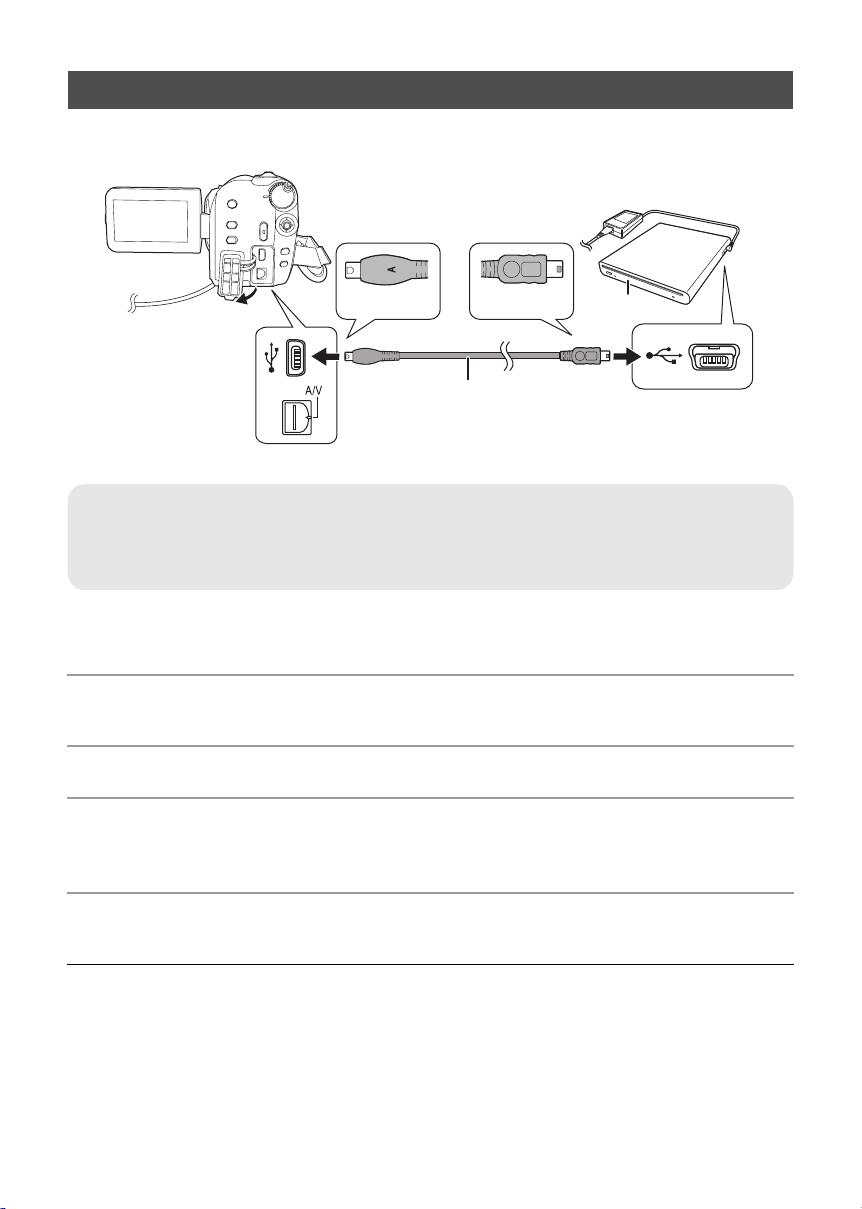
Connecting this unit to the DVD burner
Connect this unit to the DVD burner to copy data to discs or play back motion pictures or still pictures
that were copied to a disc.
A
Mini B
B
1
Mini A
2
A Mini AB USB Connection Cable (supplied with the DVD burner)
B DVD burner (optional)
≥ Connect the Mini A terminal to this unit and the Mini B terminal to the DVD burner.
≥ Insert the plugs as far as they will go.
1 Connect the AC adaptor supplied with the DVD burner to the DVD burner.
≥ You cannot supply power to the DVD burner from this unit.
2 Connect this unit to the AC adaptor.
≥ If a battery is used, operation is not possible when this unit is connected to a DVD burner.
3 Turn on the power to this unit.
4 Connect this unit to the DVD burner with the Mini AB USB Connection
Cable (supplied with the DVD burner).
≥ The DVD burner function selection screen will appear.
5 Insert the disc in the DVD burner.
≥ Insert the disc into the DVD burner after connecting the DVD burner to this unit.
≥ Please read the operating instructions of the DVD burner for how to use it.
≥ If the DVD burner is connected to this unit with a disc already inserted, the message “CANNOT
CHECK CONNECTED DEVICE. DISCONNECT THE USB CABLE FROM THIS UNIT.” may be
displayed after “Please Wait.” is displayed for over a minute. When this happens, disconnect the Mini
AB USB Connection Cable from the unit and remove the disc from the DVD burner to make sure the
disc is usable and was not inserted upside down. (l 73)
74
LSQT1394
Page 75

DVD COPY function
[HDD] [SD]
Images recorded on this unit can be backed up to discs.
Copied information is recorded in the motion picture scenes that are copied to a disc using the
DVD COPY function. It is possible to write only scenes that are added after copying or delete the
copied scenes as a group.
¬Connect this unit to the DVD burner. (l 74)
1 Copying all the scenes to discs
Copy all motion pictures or still pictures on any of
the media to discs.
1 Select menus with the following
procedures.
[BURN DISC] # [HDD] or [SD CARD] #
[VIDEO] or [PICTURE]# [DVD COPY]
# [ALL SCENES]
* Only when [VIDEO] is selected.
*
*
2 Copying added scenes to discs
Copy scenes on the media, which are added
after being copied to the disc using the
DVD COPY function (scenes that the copied
icons ( ) are not indicated), to discs.
1 Select menus with the following
procedures.
[BURN DISC] # [HDD] or [SD CARD] #
[VIDEO] # [DVD COPY] #
[ADDED SCENES]
2 Select [YES], then press the joystick.
A
≥ When a recorded DVD-RAM, DVD-RW or CD-RW disc is inserted in the DVD burner, a message
confirming whether the contents of the disc can be erased or not is displayed. After confirming that
the data can be erased, select [YES].
≥ When a message appears indicating copying is complete, then press the joystick. If all scenes are
copied, it is possible to create another set with the same contents. Follow the instructions on the
screen.
To finish, eject the disc and disconnect the Mini AB USB Connection Cable.
A The number of discs necessary for copying by
disc type.
≥ When 2 or more discs are necessary for copying,
follow the on-screen instructions to switch discs.
≥ Press the MENU button in the middle of the operation to return to the initial menu screen.
∫ Copied icon ( )
The copied information is recorded in motion picture scenes that are copied to a disc using the
DVD COPY function, and [ ] is indicated on the thumbnail.
≥ Motion picture scenes indicated with [ ] can be deleted as a group using the delete menu.
(l 60)
≥ The copied information will be deleted when using the SPLIT&DELETE function to split and delete
scenes that were copied using the DVD COPY function. Therefore, these scenes will be copied
again when using the ADDED SCENES function.
LSQT1394
75
Page 76

FAVOURITE SCENES function
A B
It is possible to select motion picture scenes recorded on this unit and record them on a single DVD
disc, as well as copy scenes by selecting the recording date.
It is also possible to copy playlists created on the HDD to DVD discs.
¬Connect this unit to the DVD burner. (l 74)
3 Selecting the scenes to copy to 1 disc
[HDD] [SD]
Select scenes from the recorded motion pictures to copy to a single DVD disc.
1 Select menus with the following procedures.
[BURN DISC] # [HDD] or [SD CARD] # [VIDEO] # [FAVOURITE SCENES] #
[SELECT SCENES]
≥ When a recorded DVD-RAM or DVD-RW disc is inserted in the DVD burner, a message confirming
whether the contents of the disc can be erased or not is displayed. After confirming that the data can
be erased, select [YES].
2 Select the scenes to be copied and then press the joystick.
A Data size of the scene
B Remaining space on the disc
The selected scene is encircled by a red frame.
≥ To unselect the scene, press the joystick again.
≥ Up to 50 scenes can be set in succession.
≥ If the total data size of the scene exceeds the disc capacity, the remaining space on the disc display
will turn red and the amount in excess will be displayed. Select scenes so that they fit on to one disc.
* The units of usable capacity on a DVD disc are 1 MBl1,048,576 bytes.
*
3 When the confirmation message appears
Select [START], then press the joystick.
4 Select [YES], then press the joystick.
≥ When a message appears indicating copying is complete, then press the joystick. It is possible to
create another disc with the same contents. Follow the instructions on the screen.
To finish, eject the disc and disconnect the Mini AB USB Connection Cable.
≥ Press the MENU button in the middle of the operation to return to the initial menu screen.
76
LSQT1394
Page 77

4 Selecting the scenes by date to
copy to discs
5 Selecting the scenes by playlist
to copy to discs
[HDD] [SD]
Scenes recorded with this unit are selectively
copied by date to DVD discs.
1 Select menus with the following
procedures.
[BURN DISC] # [HDD] or [SD CARD] #
[VIDEO] # [FAVOURITE SCENES] #
[SELECT DATE]
Playlists created on the HDD of this unit are
copied to DVD discs.
1 Select menus with the following
procedures.
[BURN DISC] # [HDD] # [VIDEO] #
[FAVOURITE SCENES] #
[SELECT PLAYLIST]
2 Select the date/playlist to be copied and then press the joystick.
The selected date/playlist is encircled by a red frame.
≥ To unselect the date/playlist, press the joystick again.
≥ Up to 50 dates can be set in succession.
3 Press the MENU button.
4 When the confirmation message appears
Select [YES], then press the joystick.
[HDD]
5 Select [YES], then press the joystick.
A
≥ When a recorded DVD-RAM or DVD-RW disc is inserted in the DVD burner, a message confirming
whether the contents of the disc can be erased or not is displayed. After confirming that the data can
be erased, select [YES].
≥ When a message appears indicating copying is complete, then press the joystick. It is possible to
create another set with the same contents. Follow the instructions on the screen.
To finish, eject the disc and disconnect the Mini AB USB Connection Cable.
≥ Press the MENU button in the middle of the operation to return to the initial menu screen.
A The number of discs necessary for
copying by disc type.
≥ When 2 or more discs are necessary for
copying, follow the on-screen instructions
to switch discs.
LSQT1394
77
Page 78

Notes for copying data to
discs using the DVD burner
When deleting data on the media after
making a copy, be sure to play back the
discs to check that they have been copied
correctly before deleting. (l 79)
When a disc that was created with this unit
and the DVD burner is inserted into the DVD
recorder, a message may be displayed
prompting you to format the disc. Do not
format the disc because all data will be erased
and cannot be recovered.
Refer to the operating instructions of the DVD
recorder for details.
≥ Do not turn off this unit or the DVD burner or
disconnect the Mini AB USB Connection Cable
while copying. Also, do not shake this unit and
the DVD burner.
≥ You cannot connect a USB hub and use it.
≥ You cannot eject a disc while copying.
≥ When data is divided and copied to more than
one disc, a disc with a large unused area may
result since data is recorded by scene.
≥ After data is copied to a disc, images cannot be
added to the disc by connecting the unit to the
DVD burner.
≥ Use of a CD-RW or CD-R disc is
recommended for copying still pictures that are
small in size.
≥ If “READING DISC...” is displayed on the
screen for more than 2 minutes, remove the
disc from the DVD burner and make sure the
disc is usable and was not inserted upside
down. (l 73)
≥ There is no guarantee that a disc created by
connecting this unit and the DVD burner will
play back on any playable device.
≥ The recording date for scenes or files copied to
a disc using the DVD burner with this unit is the
date that the scene or file was copied. This
date may not be displayed properly depending
on the software used.
≥ Data that has been recorded on another device
may not be copied, or it may not play properly
even if it is copied.
≥ When a still picture file is copied to an SD card
using a PC and other equipment but it does not
show up on the display of the this unit, the
image will not be copied to the disc.
∫ About the time it takes to copy
The time it takes for copying to 1 disc.
(When copying 4 GB of motion pictures to 1 disc)
Disc type Copy time
DVD-RAM Approx. 40 min to 90 min
DVD-RW Approx. 30 min to 60 min
DVD-R Approx. 15 min to 60 min
The time it takes to copy differs depending on the
number of scenes recorded on the media, type of
disc, number of discs copied, and the room
temperature. Also, it takes time to automatically
verify the copied data. For this reason, it may
take longer to copy than the recording time on
the medium.
Wait until the message is displayed indicating
completion of copying.
≥ A DVD-R DL disc has two layers of recording
surface so the copy time is approximately 1.5
to 2 times that of a DVD-R disc.
78
LSQT1394
Page 79

Playing back a disc inserted in the DVD burner
You can play back the motion pictures or the still pictures copied to a disc.
1 Connect this unit to the DVD burner. (l 74)
2 Select [PLAY DISC], then press the joystick.
≥ The motion pictures or the still pictures on the disc are displayed as thumbnails.
3 Select the scene/file to be played back, then press the joystick.
4 Select the playback operation with the joystick.
≥ The playback operation is the same as when playing back motion pictures or still pictures. (l 54, 57)
≥ After playback, eject the disc and disconnect the Mini AB USB Connection Cable.
79
LSQT1394
Page 80

With other
products
With other video devices
3
Recording (dubbing) images
onto other video devices
[HDD] [SD]
You can create a playlist by gathering the scenes
on the HDD that you want to record (dub), then
record (dub) only the scenes in this playlist to
other devices. (l 64)
≥ Use the AC adaptor to free you from worrying
about the battery running down.
2
1
A
VIDEO IN
AUDIO IN
A AV cable (supplied)
≥ Insert the plugs as far as they will go.
≥ Do not use any other AV cables except
the supplied one.
≥ Select the video input on the video
device and TV that this unit and the
video device are connected to.
1 Connect this unit to a video
device.
3 Select the playback medium by
the menu. (l 28)
[MEDIA SELECT] # [HDD] or
[SD CARD]
4 Start playback on this unit.
Then start recording on the
connected device.
To stop recording (dubbing)
Stop recording on the connected device.
Then stop playback on this unit.
∫ Using SD card slot of other video
devices
If you have a DVD recorder with an SD card slot,
images recorded by this unit can be copied
(dubbed) onto the hard disk or a DVD disc.
Refer to the operating instructions of your DVD
recorder for information about whether or not it
supports copying (dubbing) from an SD card.
≥ For details on how to copy (dub) the images,
refer to the operating instructions of the DVD
recorder.
If you record (dub) images directly from the
SD card or with the AV cable and then play
them back on a wide-screen TV, they may be
squeezed horizontally. In this case, refer to
the operating instructions of the device you
are recording (dubbing) to or read the
operating instructions of the wide-screen TV
and set the aspect setting to 16:9 (Full).
2 Turn on this unit, then rotate the
mode dial to select .
80
LSQT1394
Page 81

With other
products
With a printer (PictBridge)
4
[HDD] [SD]
To print pictures by directly connecting this unit to the printer, use a printer compatible with PictBridge.
(Read the operating instructions for the printer.)
≥ Use the AC adaptor to free you from worrying about the battery running down.
2
1
A
1 Connect this unit to a printer.
The USB function selection screen will appear.
2 Select [PictBridge] # [HDD] or
[SD CARD] then press the
joystick.
The [ ] indication appears on this unit’s
screen.
3 Select a file to be printed, then
press the joystick.
A USB cable (supplied)
≥ Insert the USB connectors as far as they will
go.
≥ Do not use any other USB connection
cables except the supplied one. (Operation
is not guaranteed with any other USB
cables.)
4 Select the desired number of
prints, then press the joystick.
≥ You can set up to 9 prints.
≥ To cancel the setting, set the number of prints
to [0].
≥ Up to 8 files can be selected to be printed.
5 Press the MENU button to
display the PictBridge menus.
6 Select the date print setting on
[DATE PRINT], then press the
joystick.
≥ If the printer is not capable of date printing, this
setting is unavailable.
81
LSQT1394
Page 82

7 Select the paper size setting on
[PAPER SIZE], then press the
joystick.
[STANDARD]: Size specific to the printer
[4x5 INCH]: L size
[5x7 INCH]: 2L size
[4x6 INCH]: Postcard size
[A4]: A4 size
≥ You cannot set paper sizes not supported on
the printer.
8 Select the layout setting on
[PAGE LAYOUT], then press the
joystick.
[STANDARD]: Layout specific to the printer
[]: No frame print
[]: Frame print
≥ You cannot set page layouts not supported on
the printer.
9 Select [PRINT] # [YES] and press
the joystick.
≥ Exit PictBridge by disconnecting the USB cable
after the pictures have been printed.
When you want to stop printing halfway
Move the joystick down.
A confirmation message appears. If [YES] is
selected, the number of prints set is canceled
and the screen returns to step 3. If [NO] is
selected, all the settings are kept and the screen
returns to step 3.
≥ When the unit is connected directly to the
printer, the DPOF settings cannot be used.
≥ Connect the printer directly to this unit. Do not
use a USB hub.
≥ Avoid the following operations during printing.
These operations disable proper printing.
jDisconnecting the USB cable
jOpening the SD card slot cover and
removing the SD card
jSwitching the mode dial
jTurning off the power
≥ Check the settings for the paper size, quality of
print, etc. on the printer.
≥ The sides of pictures recorded in [ ] mode
may be cut off. Check before printing (print
preview).
When using a printer with a trimming or
borderless printing function, cancel this
function before printing. (Refer to the operating
instructions of the printer for details.)
82
LSQT1394
0.2
Page 83

Preparation
Recording
Playback
With a PC
Others
84 Before using
88 Setup
92 Using software
94 Using a Macintosh
83
LSQT1394
Page 84

Before using
What you can do with a PC
1
When you have installed VideoCam Suite from the supplied CD-ROM and connected your PC to the
unit, you can perform the operations described below.
A
B
C
A Play back images recorded by this unit on a PC.
B Copy images recorded by this unit onto the PC hard disk.
Select the desired images and create original DVD-Video discs.
C Edit (split, merge, or delete) images copied to a PC.
Create playlists.
≥ VideoCam Suite can handle images recorded with this unit or by using VideoCam Suite. Images
created with other video cameras, DVD recorders, software and commercial DVD-Videos are not
supported.
≥ We cannot guarantee proper operation of this unit if you use software other than that supplied.
≥ Do not copy images recorded on this unit using any software other than the supplied software.
∫ Adobe Reader
To view the installed operating instructions, Adobe Reader (Adobe Acrobat Reader) 5.0 or later is
required.
If the Adobe Reader (Adobe Acrobat Reader) is not already installed on your PC, you can install it from
the CD-ROM. Click the [Adobe Reader] in [Setup Menu], and follow the on-screen messages to install.
≥ The following system requirements are necessary in order to install Adobe Reader from the supplied
CD-ROM.
jIntel Pentium III or equivalent processor
jMicrosoft Windows 2000 Professional Service Pack 4, Microsoft Windows XP Home Edition
Service Pack 2, Microsoft Windows XP Professional Service Pack 2, or Microsoft Windows Vista
j128 MB of RAM (256 MB recommended for complex forms or large documents)
jMicrosoft Internet Explorer 6.0 or 7.0, Firefox 1.5 or 2.0, Mozilla 1.7, AOL 9
≥ If the application cannot be installed under the system requirements listed above, execute
Windows Update and then attempt to install the application again.
84
LSQT1394
Page 85

Before using
Operating environment
2
≥ A CD-ROM drive is necessary to install the supplied software applications.
≥ When 2 or more USB devices are connected to a PC, or when devices are connected through USB
hubs or by using extension cables, proper operation is not guaranteed.
≥ Use the supplied USB cable when connecting to the PC. (Operation is not guaranteed with any other
USB cables.)
∫ VideoCam Suite 1.0
Personal computer IBM PC/AT compatible personal computer
OS Microsoft Windows 2000 Professional Service Pack 4
CPU Intel Pentium III 800 MHz or higher
RAM Windows Vista: 512 MB or more (1 GB or more recommended)
Display High Color (16 bit) or more (32 bit or more recommended)
Free hard disk space DMA transfer effective at Ultra DMA/33 or more (Ultra DMA/100 or higher
Necessary software DirectX 9.0c or later
Disc drive A drive that supports recording on DVD-R/DVD-RW/DVD-RAM discs
Sound DirectSound support
Interface USB port [Hi-Speed USB (USB 2.0) is recommended]
Other requirements Mouse or equivalent pointing device
Microsoft Windows XP Home Edition Service Pack 2
Microsoft Windows XP Professional Service Pack 2
Microsoft Windows Vista Home Basic
Microsoft Windows Vista Home Premium
(Intel Pentium 4 1.8 GHz or higher recommended)
Windows XP/2000: 256 MB or more
Desktop resolution of 1024k768 pixels or more
Video card supporting DirectX 9.0c (supports overlay of DirectDraw)
recommended)
For installing the application: 150 MB or more
When creating discs (DVD-Video):
5 GB or more for the work folder (10 GB or more in the case of dual
layer discs)
≥ If compression setting is enabled, errors may occur during recording.
Please uncheck [Compress this drive and clear the disc area] in
[Properties] on the hard disk drive.
≥ If you install the software on a PC that is not compatible with
DirectX 9.0c, the PC may not work properly. If you are unsure whether
or not your PC is compatible, contact the maker of your PC.
Adobe Acrobat Reader 5.0 or later or Adobe Reader 6.0 or later (required
to display the operating instructions)
≥ For Windows Vista, use Adobe Reader 8.0 or later.
SD card reader/writer (required to read and write the SD card)
85
LSQT1394
Page 86

≥ Even if the system requirements mentioned in these operating instructions are fulfilled, some
personal computers cannot be used.
≥ Supplied CD-ROM is available for Windows only.
≥ This software is not compatible with Microsoft Windows 3.1, Windows 95, Windows 98/98SE,
Windows Me and Windows NT.
≥ Operation on an upgraded OS is not guaranteed.
≥ Operation is not guaranteed on computers that are not PC/AT compatible.
≥ This software is not compatible with a multi-boot environment.
≥ This software is not compatible with a multi-CPU environment.
≥ Operation is not guaranteed on Microsoft Windows XP Media Center Edition, Tablet PC Edition,
Windows Vista Business/Enterprise and 64-bit operation systems.
≥ Input is not supported in languages other than English, French and Spanish.
≥ DirectX 9.0c will be installed automatically during installation of the supplied software.
≥ Operation cannot be guaranteed on all DVD drives.
≥ DVD discs authored with this software are not guaranteed to play in all DVD players.
≥ Depending upon the environment of your PC, if it does not support Hi-Speed USB (USB 2.0), for
example, frame dropout may occur, the audio may be intermittent, or the software may run slowly
when you play back recorded images.
≥ If your PC does not satisfy the above system requirements, an error may occur when writing data to
disc.
∫ SD card reader function (mass storage)
Personal computer IBM PC/AT compatible personal computer
OS Microsoft Windows 2000 Professional Service Pack 4
CPU Windows Vista: Intel Pentium III 1.0 GHz or higher
RAM Windows Vista Home Basic:
Interface USB port
Microsoft Windows XP Home Edition
Microsoft Windows XP Professional
Microsoft Windows Vista Home Basic
Microsoft Windows Vista Home Premium
Windows XP/2000: Intel Pentium II 300 MHz or higher
512 MB or more
Windows Vista Home Premium:
1GB or more
Windows XP/2000: 32 MB or more (64 MB or more recommended)
≥ The USB equipment operates with the driver installed as standard in the OS.
86
LSQT1394
Page 87

End User License Agreement
Before opening the CD-ROM package, please read the following.
You (“Licensee”) are granted a license for the Software defined in this End User Software Agreement
(“Agreement”) on condition that you agree to the terms and conditions of this Agreement. If Licensee
does not agree to the terms and conditions of this Agreement, promptly return the Software to
Matsushita Electric Industrial Co., Ltd. (“Matsushita”), its distributors or dealers from which you made
the purchase.
Article 1 License
Licensee is granted the right to use the software, including the information recorded or described on the
CD-ROM, instruction manuals, and any other media provided to Licensee (collectively “Software”), but
all applicable rights to patents, copyrights, trademarks and trade secrets in the Software are not
transferred to Licensee.
Article 2 Use by a Third Party
Licensee may not use, copy, modify, transfer or allow any third party, whether free of charge or not, to
use, copy or modify the Software, except as expressly provided for in this Agreement.
Article 3 Restrictions on Copying the Software
Licensee may make a single copy of the Software in whole or in part solely for back-up purposes.
Article 4 Computer
Licensee may only use the Software on a single computer at a single location.
Article 5 Reverse Engineering, Decompiling or Disassembly
Licensee may not reverse engineer, decompile, or disassemble the Software, except to the extent
either of them is permitted under law or regulation of the country where Licensee resides. Matsushita,
or its distributors or dealers will not be responsible for any defects in the Software or damage to
Licensee caused by Licensee’s reverse engineering, decompiling, or disassembly of the Software.
Article 6 Limitation of Liability
The Software is provided “AS-IS” without warranty of any kind, either expressed or implied, including,
but not limited to, warranties of non-infringement, merchantability and/or fitness for a particular
purpose. Further, Matsushita does not warrant that the operation of the Software will be uninterrupted
or error free. Matsushita or any of its distributors or dealers will not be liable for any damage suffered by
Licensee arising from or in connection with Licensee’s use of the Software.
Article 7 Export Control
Licensee agrees not to export or re-export to any country the Software in any form without the
appropriate export licenses under regulations of the country where Licensee resides, if necessary.
Article 8 Termination of License
The right granted to Licensee hereunder will be automatically terminated if Licensee violates any of the
terms and conditions of this Agreement. Upon such automatic termination, Licensee must destroy the
Software and related documentation together with all the copies thereof at Licensee’s own expense.
87
LSQT1394
Page 88

Setup
Installation
1
When installing the software, log on to your PC
as the Administrator (or with a user name with
equivalent authorization) or with the user name
for a standard user account. (If you do not have
authorization to do this, consult your manager.)
≥ Before starting the installation, close any other
software applications which are running.
≥ Do not perform any other operations on your
PC while the software is being installed.
For Windows Vista:
If [User Account Control] dialog appears, click
[Continue].
Installing VideoCam Suite
1 Insert the CD-ROM into the PC.
The [Setup Menu] screen will appear.
≥ If the [Setup Menu] screen does not appear,
double-click the CD-ROM drive icon in
[My Computer (Computer)].
2 Click [VideoCam Suite].
5 Select [Yes] or [No] to create
shortcut.
6 Select the country or region
where you live, then click [Next].
≥ If the country or region cannot be selected,
select [NTSC Area].
≥ When the confirmation message appears, click
[Yes].
7 Click [Install] to start the
installation process.
3 Click [Next].
4 Select where the application is to
be installed, then click [Next].
88
LSQT1394
8 When installation is complete, some notes
will appear
Check the contents, then close
the window.
Page 89

9 Select [Yes, I want to restart my
computer now.], then click
[Finish].
∫ For Windows XP
1 Select [start] # [Control Panel]
# [Add or Remove Programs].
The PC must be rebooted for the application
to work.
≥ Depending on the operating environment, you
may be required to install DirectX 9.0c. If so,
click [Yes], and install it.
If you install the software on a PC that is not
compatible with DirectX 9.0c, the PC may not
work properly. If you are unsure whether or not
your PC is compatible, contact the PC
manufacturer.
Uninstalling the software
Follow the steps below to uninstall the software if
it is no longer required.
∫ For Windows Vista
1 Select [Start] # [Control Panel]
# [Uninstall a program].
2 Select [VideoCam Suite 1.0], then
click [Remove].
∫ For Windows 2000
1 Select [Start] # [Settings] #
[Control Panel] # [Add/Remove
Programs].
2 Select [VideoCam Suite 1.0], then
click [Change/Remove].
2 Select [VideoCam Suite 1.0], then
click [Uninstall].
89
LSQT1394
Page 90
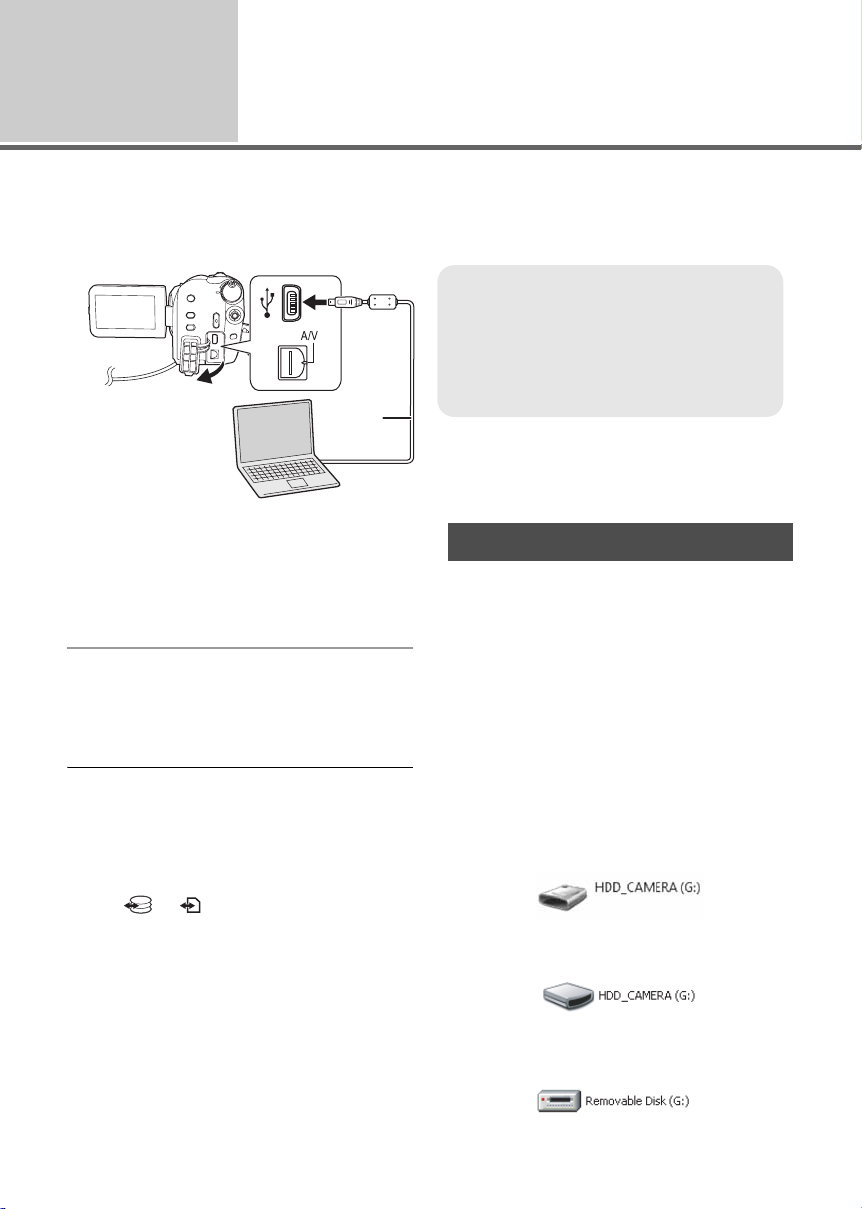
Setup
Connection and recognition
2
After the software is installed, the unit must be connected to the PC and be correctly recognized by the
PC.
≥ Remove the supplied CD-ROM from your PC.
A USB cable (supplied)
≥ Insert the USB connectors as far as they will
2
1
A
go.
≥ Do not use any other USB connection
cables except the supplied one. (Operation
is not guaranteed with any other USB
cables.)
¬Connect this unit to the AC adaptor
and turn on the unit.
1 Connect this unit to a PC.
The USB function selection screen will appear.
2 Select [PC CONNECT] # [HDD]
or [SD CARD] then press the
joystick.
This unit is automatically detected by the PC.
≥ When the unit is connected to a PC, its
power cannot be turned off. Disconnect the
USB cable before turning this unit off.
(l 91)
≥ Do not disconnect the USB cable or AC
adaptor while the access lamp is on or access
icon ( or ) appears on the LCD
monitor. Doing so may damage the data on the
HDD or SD card.
≥ The HDD and SD card cannot be accessed
simultaneously.
≥ It may be necessary to reboot the PC after
connecting this unit to it for the first time.
About the PC display
When the unit is connected to a PC, it is
recognized as an external drive.
≥ This unit supports only the readout of data
using the PC. The PC cannot write data to the
unit, or erase data from the unit.
≥ Depending on the operating environment of the
PC, the shape of the drive icon and the drive
name will differ.
∫ Drive icons
The icon is displayed in [My Computer
(Computer)].
When accessing the HDD
≥ Windows Vista:
≥ Windows XP:
≥ Windows 2000:
90
LSQT1394
Page 91

When accessing the card
≥ Windows Vista:
≥ Windows XP:
≥ Windows 2000:
∫ Copying still pictures on PC
HDD or SD card reader function
(mass storage)
When the unit is connected to a PC and the HDD
or the SD card can be used as an external drive,
still pictures on the drive can be copied to the PC
with Windows Explorer or other programs.
1 Double click the folder that contains the
files on the drive ([100CDPFP] etc.).
2 Drag and drop the files onto the
destination folder (on the PC hard disk).
≥ Do not delete the SD card’s folders. Doing so
may make the SD card unusable in this unit.
≥ Always use this unit to format SD cards.
∫ Example folder structure
HDD
SD card
≥ SD-Video format motion pictures are stored in
the [PRG¢¢¢] folder. (“¢¢¢” denotes
base-16 (hexadecimal) characters from 001 to
FFF.)
≥ Up to 99 files can be recorded in the
[PRG¢¢¢] folder.
≥ JPEG format still pictures (IMGA0001.JPG
etc.) are stored in the [100CDPFP] folder.
≥ Up to 999 files can be recorded in the
[100CDPFP] or other such folder.
≥ The DPOF setting files are stored in the [MISC]
folder (SD card only).
To disconnect USB cable
safely
1 Double click the ( ) icon in
task tray.
Hardware disconnect dialog appears.
≥ Depending on your PC’s settings, this icon
may not be displayed.
2 Select [USB Mass Storage
Device] and click [Stop].
3 Verify [MATSHITA HDD CAM-HDD
USB Device] or [MATSHITA HDD
CAM-SD USB Device] is selected
and click [OK].
Click [Close], and you can safely disconnect the
cable.
91
LSQT1394
Page 92

Using software
Using VideoCam Suite
1
For Windows Vista:
≥ When using VideoCam Suite, log on to your PC as Administrator (or with a login name equally
authorized) or with the user name for a standard user account. If you log on with a user name for a
guest user account, the software cannot be used.
For Windows XP/2000:
≥ When using VideoCam Suite, log on to your PC as Administrator (or with a login name equally
authorized). If you log on with a login name other than Administrator, the software cannot be used.
Select [start] # [All Programs (Programs)] # [Panasonic] #
[VideoCam Suite 1.0] # [VideoCam Suite].
Refer to the operating instructions of the software (PDF file) for details on how to use it.
Reading the operating
instructions of the software
≥ You will need Adobe Reader to read the PDF
operating instructions. (l 84)
Select [start] #
[All Programs (Programs)] #
[Panasonic] # [VideoCam Suite 1.0]
# [Manual].
92
LSQT1394
Page 93

DVD COPY function
[HDD]
When VideoCam Suite is used, you can easily
create DVD-Video discs by pressing the unit’s
DVD COPY button.
Among the motion pictures recorded on the unit’s
HDD, those scenes which have not yet been
copied to the DVD using this function will be
automatically identified and written onto the
DVD.
DVD-Video discs created using this function can
be played back on a DVD player or other
devices.
¬Insert a DVD disc in a drive for DVD
writing on the PC.
1 Connect this unit to a PC. (l 90)
2 Press the DVD COPY button.
DVD COPY
≥ Refer to the operating instructions of the
software (PDF file) for details on how to use it.
≥ After copying is complete, a message appears.
If [OK] is clicked, the USB function will be set to
[PC CONNECT]. Before turning this unit off,
disconnect the USB cable (l 91).
≥ Any scenes that are copied with the
DVD COPY function are indicated by the [ ]
(copied icon) and can be deleted as a group
using the deletion menu. (l 60, 75)
≥ The order of the motion pictures on a disc are
set automatically when the disc is created with
the DVD COPY function. In order to designate
the order in which the motion pictures are
copied to a disc, import the motion pictures
onto the PC, and then write them to the DVD
disc. (l 92)
≥ Once scenes have been copied using the
DVD COPY function, they cannot be copied a
second or subsequent time. Import the motion
pictures onto the PC, and then write them to
the DVD disc. (l 92)
When deleting data on the HDD after
making a copy, be sure to play back the
discs to check that they have been copied
correctly before deleting.
[Create DVD-Video Disc] screen appears.
93
LSQT1394
Page 94

Using a Macintosh
If using a Macintosh
1
∫ Operating environment for the card reader function (mass storage)
Personal computer Macintosh
OS Mac OS X v10.4
PowerPC G5 (1.8 GHz or higher)
CPU
RAM 64 MB or more
Interface USB port
≥ Even if the system requirements mentioned in these operating instructions are fulfilled, some
personal computers cannot be used.
≥ The USB equipment operates with the driver installed as standard in the OS.
≥ Supplied CD-ROM is available for Windows only.
Intel Core Duo
Intel Core Solo
∫ Copying still pictures on PC
1 Connect this unit to a PC via the
supplied USB cable.
≥ The USB function selection screen will appear.
2 Select [PC CONNECT] # [HDD]
or [SD CARD] then press the
joystick.
3 Double-click [HDD_CAMERA] or
[NO NAME] displayed on the
desktop.
≥ Files are stored in [100CDPFP] folder etc. in
the [DCIM] folder.
4 Drag and drop the files onto
destination folder (on the PC
hard disk).
∫ To disconnect USB cable safely
Drag [HDD_CAMERA] or [NO NAME]
disk icon to the [Trash], and then
disconnect the USB cable.
94
LSQT1394
Page 95
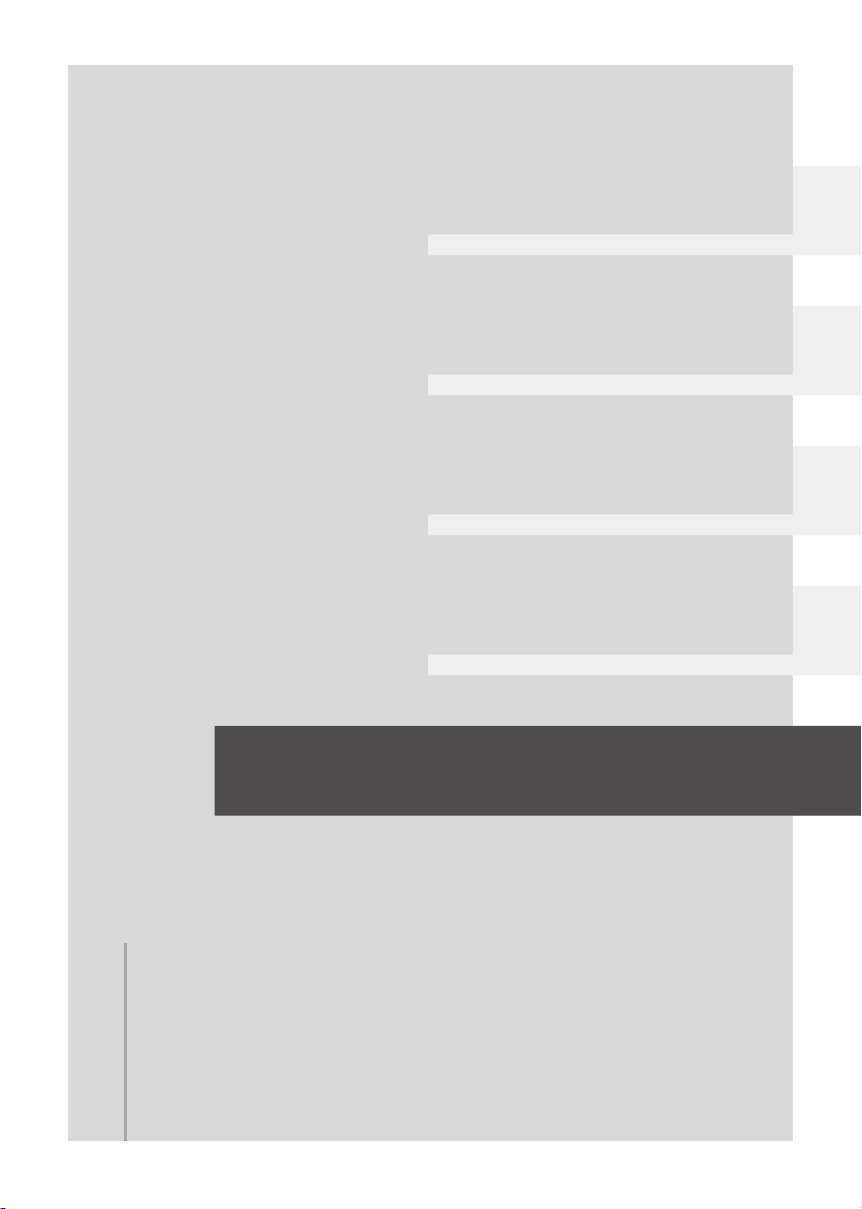
Preparation
Recording
Playback
With a PC
Others
96 Indications
101 Helpful hints
95
LSQT1394
Page 96

Indications
Indications
1
∫ Media indications
HDD is selected
SD card is selected
∫ Recording indications
Motion picture recording
+1
SP
R 0h30m
MNL
AWB
1/100
OPEN
0dB
NOV.15.2008 12:34 PM
Still picture recording
0.2
R 10000
MNL
AWB
1/100
OPEN
0dB
NOV.15.2008 12:34 PM
R 0h30m Remaining time for recording
0h00m00s Elapsed recording time
NOV.15.2008
12:34 PM
¥/; (Red) Recording/writing to the
; (Green) Recording pause (l 35)
PRE-REC
WIDE
AUTO
MNL
MF Manual focus (l 50)
2t Zoom magnification indication
ª Backlight compensation mode
0h00m00s
;
PRE-REC
+1
Remaining battery power
(l 20)
Date/time indication (l 31)
medium (l 35)
PRE-REC (l 46)
Aspect ratio 16:9 (l 47)
Auto mode (l 34)
Manual mode (l 48)
(l 40)
(l 45)
Image stabilizer (l 42)
1/100 Shutter speed (l 52)
OPEN, F4.0 F number (l 52)
0dB Gain value (l 52)
Soft skin mode (l 45)
, Fade (White), Fade (Black)
(l 45)
MagicPix function (l 45)
ZOOM
Zoom microphone (l 41)
Wind noise reduction (l 47)
,,,Power LCD plus function
+1 +2
-1-
2
, , Motion picture recording mode
XP SP LP
(l 32)
(l 37)
Scene mode (l 49)
5
Sports mode
Portrait mode
Low light mode
Spotlight mode
Surf & snow mode
White balance (l 50)
AWB
Auto white balance
Indoor mode (recording under
incandescent lamp)
Outdoor mode
Manual adjustment mode
Ø Self-Timer recording (l 46)
Number of recording pixels for
still pictures (l 39)
0.3
0.2
M
640k480
640k360
Recording/accessing the HDD
(White)
(Green)
SD Card can be recorded to
Recognizing the SD card
Recording/accessing the SD
card
, Still picture quality (l 39)
R 10000 Remaining number of still
pictures
96
LSQT1394
Page 97

∫ Playback indications
Motion picture playback
Still picture playback
1 Playback (l 54)
; Pause (l 54)
5, /
6,
7/8 Last/first scene paused
9/: Skip playback (l 54)
D/E Slow-motion playback (l 55)
;1/2; Frame-by-frame playback
0h00m00s Motion picture playback time
01
, , Motion picture recording mode
XP SP LP
No.10 Scene number
R Resume playback (l 55)
100-0001 Still picture folder/file number
Fast forward/rewind (l 55)
(l 55)
Play mode (l 56)
All scenes on the media
displayed
Scenes recorded on the
selected date displayed
Scenes in the selected playlist
displayed
(l 37)
Volume adjustment (l 55)
Locked motion pictures and
still pictures (l 61, 67)
Copied motion pictures (l 75)
display
1 DPOF already set
(to more than 1) (l 68)
Number of recording pixels for
still pictures (l 39)
0.3
M
0.2
640k480
640k360
The picture size is not displayed for still
pictures recorded with other products that have
different picture sizes from the sizes shown
above.
97
LSQT1394
Page 98

∫ Indications when other products
are connected
The DVD burner is connected
When the [BURN DISC] menu
is selected
When the [PLAY DISC] menu
is selected
Disc type (l 73)
DVD-RAM disc
DVD-RW disc
DVD-R disc
DVD-R DL disc
CD-RW disc
CD-R disc
When a printer compatible with
PictBridge is connected (l 81)
, Accessing the HDD or an SD
card (l 90)
∫ Confirmatory indications
–– (Time
display)
° The warning/alarm indication
G
The built-in battery is low.
(l 31)
appears when LCD monitor is
rotated towards the lens side.
Return the direction of the LCD
monitor to normal position and
check the warning/alarm
indication.
No SD card is inserted/
unusable card.
The HDD cannot be accessed
as the drop detection function
has detected that the unit was
dropped.
If it detects that the unit is
being continuously dropped,
recording may stop.
98
LSQT1394
Page 99

Indications
Messages
2
RECOMMEND DATA BACK UP PERIODICALLY.
The capacity of the HDD is limited. We recommend backing up important recorded data periodically
to a PC, etc., to protect it. This message does not indicate that there is a problem with this unit.
HDD BACKUP RECOMMENDED.
There is a possible problem with the HDD. Immediately copy the data on the HDD to a PC, etc., and
then have the unit repaired.
THIS CARD CANNOT RECORD IN VIDEO MODE.
An 8 MB or 16 MB SD card has been inserted in video recording mode.
CHECK CARD.
This card is not compatible or it cannot be recognized by the unit.
ERROR OCCURRED. RECORDING IS STOPPED.
≥ When using an SD card that can be used for motion picture recording (l 24)
When this message appears, it is recommended that you format the SD card being used. (l 71)
When an SD card is formatted, all the data recorded on it will be deleted. Back up the data on the
SD card to a PC, etc. before formatting the SD card.
≥ When using any other card
Use a Panasonic SD card or another SD card which can be used to record motion pictures. (l 24)
THIS BATTERY CANNOT BE USED.
Use a battery that is compatible with this unit. (l 18)
You are attempting to connect an AC adaptor not compatible with this unit. Use the supplied AC
adaptor. (l 21)
If using a Panasonic battery compatible with this unit (l 18), eject the battery and then insert it
again. If the message appears even after repeating this several times, this unit needs repair. Detach
the power and contact consumer support (l 122, 123). Do not attempt to repair it by yourself.
EXIT THE MENU THEN CHANGE TO MANUAL MODE.
CANCEL MAGICPIX MODE.
You are attempting to use a function that cannot be used simultaneously.
SHAKE OR DROP HAS BEEN DETECTED. FAILED OPERATION. PLEASE WAIT A WHILE.
The unit has detected that it is being dropped so the operation has stopped.
CANNOT OPERATE. TEMPERATURE IS HIGH. PLEASE TURN OFF AND WAIT A WHILE.
The internal temperature of this unit is high so it cannot be operated. Turn off the power, wait until
the temperature falls and then turn on the power again.
LSQT1394
99
Page 100

CANNOT OPERATE DUE TO LOW TEMPERATURE.
The internal temperature of this unit is extremely low so it cannot be operated.
If “Please Wait.” appears after this message, wait a while without turning the unit off. It may take
time until the unit can be used.
PUSH THE RESET SWITCH.
An irregularity in the unit has been detected. Remove the SD card then press the RESET button to
restart the unit. (l 107)
DISCONNECT USB CABLE.
The unit cannot correctly establish the connection to the PC or printer. Disconnect and reconnect
the USB cable and then select the desired USB function again.
CANNOT OPERATE WHILE CONNECTED TO COMPUTER.
The unit’s power cannot be turned off when the unit is connected to the PC.
ALL CONTENTS OF THIS DISC WILL BE DELETED. DO YOU WANT TO CONTINUE?
The inserted disc contains recorded data. Confirm the contents by using the device that recorded
the data before deletion.
THIS SCENE COULD NOT BE READ SO COPYING ONTO DISC WAS ABORTED.
To copy the scene again, delete the displayed scene first.
AN ERROR OCCURRED IN THE DVD BURNER. DISCONNECT THE USB CABLE FROM THIS
UNIT.
Remove the Mini AB USB Connection Cable from this unit, and then turn the power off and then on
again.
About recovery
It is possible that the system cannot complete writing of a file normally when, for example, power is
turned off for some reason during recording or editing.
If faulty management information is found when the HDD or an SD card is accessed, one of the
following messages may appear. Be sure to follow the messages. (Repairing may take time depending
on the error.)
HDD ERROR DETECTED. NOW REPAIRING DATA.
CARD ERROR DETECTED. NOW REPAIRING DATA.
≥ When you repair the data, use a battery with sufficient battery power or the AC adaptor. Even if the
power is turned off without repairing the data, you can repair the data when you turn the power on
again.
≥ Depending on the condition of the data, it may not be possible to completely repair the data.
≥ Do not repair an SD card that has been recorded on another device. This may cause the loss of data
or the card.
100
LSQT1394
