Page 1
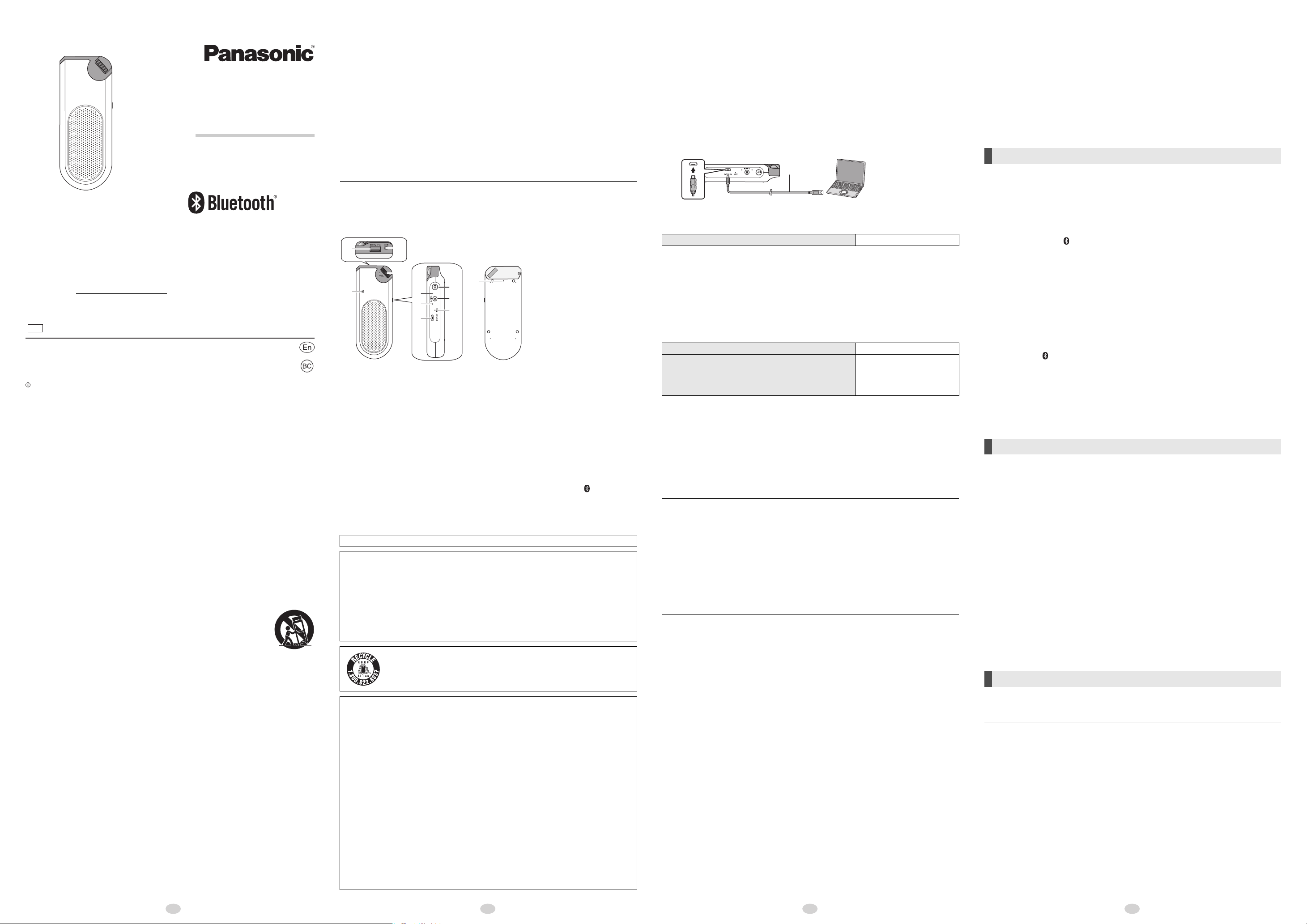
Owner’s Manual
P
Panasonic Corporation 2014
Two Riverfront Plaza, Newark,
NJ 07102-5490
http://www.panasonic.com
Panasonic Corporation of North America
Printed in China
VQT5J47
F0214TA0
2
1
3
6
7
5
10
9
8
4
11
RearFront
DC cable
(supplied)
Portable Wireless
Speaker System
Model No. SC-NJ03
Thank you for purchasing this product.
Please read these instructions carefully before using this product, and save this manual for fut ure use.
Register online at
(U.S. customers only)
If you have any questions, visit:
U.S.A. and Puerto Rico : www.panasonic.com/support
www.panasonic.com/register
IMPORTANT SAFETY INSTRUCTIONS
Read these operating instructions carefully before using the unit. Follow the safety instructions on the unit and the
applicable safety instructions listed below. Keep these operating instructions handy for future reference.
1 Read these instructions.
2 Keep these instructions.
3 Heed all warnings.
4 Follow all instructions.
5 Do not use this apparatus nea r w a te r.
6 Clean only with dry cloth.
7 Do not block any ventilation openings. Install in accordance with the manufacturer ’s instructions.
8 Do not install near any heat sources such as radiators, heat registers, stoves, or other apparatus (including amplifiers) that produce heat.
9 Do not defeat the safety purpose of the polarized or grounding-type plug. A polarized plug has two blades with one wider than the
other. A grounding-type plug has two blades and a third grounding prong. The wide bl ade or the third prong are provided for your
safety. If the provided plug does not fit into your outlet, consult an electrician for replacement of the ob solete outlet.
10 Protect the power cord from being walked on or pinched particularly at plugs, convenience receptacles, and the point where they exit
from the apparatus.
11 Only use attachments/accessories specified by the manufacturer.
12 Use only with the cart, stand, tripod, bracket, or table specified by the manufacturer, or sold with the apparatus.
When a cart is used, use caution when moving the cart/apparatus combination to avoid injury from tip-over.
13 Unplug this apparatus during lightning stor ms or when unused for long periods of time.
14 Refer all servicing to qualified service personnel. Servicing is required when the apparatus has been damaged in
any way, such as power-supply cord or plug is damaged, liquid has been spilled or objects have fallen into the
apparatus, the apparatus has been exposed to rai n or moisture, does not operate normally, or has been
dropped.
Precautions
∫ WARNING
Unit
To reduce the risk of fire, electric shock or product damage,
• Do not expose this unit to rain, moisture, dripping or splashing.
• Do not place objects filled with liquids, such as vases, on this unit.
• Use only the recommended accessories.
• Do not remove the covers.
• Do not repair this unit by yourself. Refer servicing to qualified service personnel.
DC cable
The cable is the disconnecting device. Install this unit so that the cable can be unplugged from the USB terminal
of PC immediately.
∫ CAUTION
Unit
• Do not throw.
• Do not hit this unit to anything. Do not apply strong pressure to this unit. External case may break when strong
impact is applied, causing to damage or malfunction.
• Do not leave the unit in a car exposed to direct sunlight for a long period of time with doors and windows
closed.
• Product identification marking is located on the bottom of the unit.
• Keep the volume knob out of reach of children to prevent swallowing.
• Do not use this unit continuously with high volume sound. This may deteriorate the sound quality of the
Battery pack (Lithium ion battery pack)
This unit has a built-in battery.
The following is the caution for removing the battery when disposing of this unit.
• Do not heat or expose to flame.
• Do not short circuit.
• Do not disassemble, crush.
• Do not re-use.
• Do not place in microwave ovens.
speaker and severely shorten the life of the speaker.
Licenses
• Android and Google Play are trademarks of Google Inc.
• The Bluetooth
such marks by Panasonic Corporation is under license. Other trademarks and trade names
are those of their respective owners.
®
word mark and logos are owned by the Bluetooth SIG, Inc. and any use of
Accessories
Check the supplied accessories before using this unit.
∏ 1 DC cable (SFQ0004)
• The DC cable is dedicated for this unit, so do not use with other devices.
∏ 1 Carrying Poach (SFQ0003)
Note
• Product numbers provided in this Owner’s Manual correct as of December 2013. These may be subject to
change.
Control reference guide
1 DC OUT terminal
2 NFC touch area
3 AUX IN jack
4 Volume knob: Adjust s the volume
• When the maximum or minimum volume is reached, you will be notified by a beep
sound.
5 Battery indicator (red)
6 Bluetooth
7 DC IN terminal
8 Standby/on switch [Í/I]
9 Bluetooth
10 Microphone
11 RESET switch [
• When this unit does not turn off/on or is not operating correctly in any other way , press
the switch by inserting a straightened clip, etc.
Conforms to UL STD 60065.
THE FOLLOWING APPLIES ONLY IN THE U.S.A.
This device complies with Part 15 of FCC Rules.
Operation is subject to the following two conditions:
(1) This device may not cause interference, and
(2) this device must accept any interference, including interference that may cause undesired operation of this device.
SC-NJ03
FCC ID:ACJ-SC-NJ03
This equipment complies with FCC radiation exposure limits set forth for an uncontrolled environment and meets
the FCC radio frequency (RF) Exposure Guidelines. This equipment has very low levels of RF energy that it
deemed to comply without maximum permissive exposure evaluation (MPE). But it is desirable that it should be
installed and operated keeping the radiator at least 20 cm or more away from person’s body (excluding
extremities: hands, wrists, feet and ankles).
FCC Note:
This equipment has been tested and found to comply with the limits for a Class B digital device, pursuant to Part
15 of the FCC Rules.
These limits are designed to provide reasonable protection against harmful interference in a residential
installation. This equipment generates, uses and can radiate radio frequency energy and, if not installed and
used in accordance with the instructions, may cause harmful interference to radio communications. However,
there is no guarantee that interference will not occur in a particular installation. If this equipment does cause
harmful interference to radio or television reception, which can be determined by turning the equipment off and
on, the user is encouraged to try to correct the interference by one or more of the following measures:
≥ Reorient or relocate the receiving antenna.
≥ Increase the separation between the equipment and receiver.
≥ Connect the equipment into an outlet on a circuit different from that to which the receiver is connected.
≥ Consult the dealer or an experienced radio/TV technician for help.
FCC Caution: T o assure continued compliance, follow the attached installation instructions and use only shielded
interface cables when connecting to peripheral devices.
Any changes or modifications not expressly approved by the party responsible for compliance could void the
user’s authority to operate this equipment.
This device complies with Part 15 of the FCC Rules. Operation is subject to the following two conditions:
(1) This device may not cause harmful interference, and
(2) this device must accept any interference received, including interference that may cause undesired operation.
Declaration of Conformity
Trade Name: Panasonic
Model No.: SC-NJ03
Responsible Party:
Panasonic Corporation of North America
Two Riverfront Plaza, Newark, NJ 07102-5490
Support Contact: http://www.panasonic.com/contactinfo
®
indicator (blue)
®
pairing button /Play button/Pause button/Call button [ ]
RESET]
A lithium ion battery that is recyclable powers the product you have purchased. Please call 1800-8-BATTERY for information on how to recycle this battery.
2 3 41
About the power of this unit
This unit has a built-in battery. Please charge the battery before using this
unit for the first time.
• If the battery level is low when this unit is turned on, the battery indicator (red) blinks.
∫ Charging the battery
Connect this unit with the power turned off and the PC with the power
turned on using the DC cable (supplied).
If charging is necessary, the batter y indicator (red) lights. When charging is complete, the battery
indicator goes off.
Battery Charge time Approx. 6 hours*
*1
When charging at the surrounding temperature of 25 oC (i77 oF) after the battery is depleted
1
∫ Using this unit with a built-in battery
Unplugging the DC cable and turning on the power by pressing the
[Í/I]. If the battery level is low during use, the battery indicator (red)
blinks.
About the battery indicator (red) blinking st atus when the battery leve l
is low.
Blinking Speed Battery status
Slow blinking
(at approximately 2 second intervals)
Fast blinking
(at approximately 1 second intervals)
*2
These battery statuses of the unit serve only as an approximation, and may vary according to the conditions of
use.
About 15%*
About 5%*
2
2
∫ Using and charging by connecting to a PC turned on
Press [Í/I] to turn this unit on. The Bluetooth
®
indicator (blue) blinks
or lights, and it is possible to operate this unit with the supplied power
from a PC.
• The volume will decrease compared with using a built-in battery power, however this does
not mean a malfunction with this unit.
• It takes longer to charge while this unit is turned on.
Note
• Do not use any other DC cables except the supplied one. (Operation is not guaranteed.)
• When this unit is not used over a long period of time, charge the built-in battery at least once every six months to
prevent it from deteriorating.
• Communication is not possible when this unit is connected to a PC.
• Charging may not start if the battery level is sufficiently high even if it is not full.
• T o ensure safety, in the case of an excessive input signal, the system may be automatically interrupted and power
is turned off.
Auto Power Off
This unit automatically turns off if there is no audio input and no operation is
performed for approximately 10 minutes.
Note
• This function will not operate when the AUX input is used while connected with the DC cable.
• This function may operate even when the music is being played back if the volume of the connected device is low.
• This function may not operate depending on the connected device.
• When the DC OUT terminal is in use, this function will not work.
Listening to audio from a Bluetooth®
device
Preparation
Enable the Bluetooth® function of the device you want to connect to, please bring it
closer to the unit.
• Use a Bluetooth® device within the approximate range of 10 m (33 ft.) from the unit.
• If you intend to use an NFC (Near Field Communication)-compatible Bluetooth
proceed to “One-Touch Connection (Connecting by NFC)”.
Connecting via Bluetooth® menu
∫ Pairing with Bluetooth® device
1 Press [Í/I] to turn this unit on.
The Bluetooth® indicator (blue) blinks slowly.
• If this unit is being used for the first time (factory preset state):
The Bluetooth
Skip to step 3.
2 Press and hold [ ] until the Bluetooth
The unit will enter pairing standby.
3 Select “SC-NJ03/NJ40” from the Bluetooth
When the Bluetooth® device is paired and connected, the Bluetooth® indicator (blue) on
the unit lights up.
• If prompted for a passkey, input “0000”.
• If the Bluetooth
Bluetooth
• The Bluetooth
4 Start playing back audio on your Bluetooth
• The volume can be adjusted by rotating the volume knob of the unit. When the
maximum or minimum volume is reached, you will be notified by a beep sound.
• Press the
(If the Bluetooth
∫ Listening to audio from a paired device
When this unit is turned on, the Bluetooth® indicator (blue) will blink slowly indicating that
the unit is in connection standby mode. Please perform Steps 3 and 4.
• When the power is turned on, this unit is connected to the last-used Bluetooth® device. At
this point, please perform Step 4.
®
indicator (blue) blinks fast. The unit will enter pairing standby.
®
indicator (blue) blinks fast.
®
device’s Bluetooth® menu.
®
device need to operate the Bluetooth® pairing setting and the
®
connecting setting, operate both settings.
®
device displays this unit as SC-NJ03/NJ40.
®
device.
[ ] on this unit to play back/stop media.
®
device is compatible with AVRCP (profile).
One-Touch Connection (Connecting by NFC)
TM
For NFC-compatible Android
Just placing an NFC (Near Field Communication)-compatible Bluetooth® device on
the unit, you can complete all preparations, from registering a Bluetooth
establishing a connection.
Preparation
Turn on the NFC feature of the device.
1 Touch and hold your device on the NFC touch area of this unit.
(Until a pop-up window on your device indicates that the connection is
established.)
When the unit recognizes your device, a beep sound is emitted.
• When the Bluetooth
on the unit lights up. Once the registration and connection of the Bluetooth
complete, move the device away from the unit.
• When the Bluetooth
NFC touch area, change the touching position.
2 Start playing back audio on your Bluetooth
∫ Connecting to another device
If you touch another device to this unit, you can update the Bluetooth® connection.
The previously connected device will be disconnected automatically.
Disconnecting Bluetooth
• Turn off this unit or the device.
• Stop / disable the Bluetooth
Note
• This unit can only be connected to one device at a time.
• This unit can register up to 4 devices.
When the number of registered devices exceeds the maximum limit, a device that has not made a Bluetooth
connection for the longest time will be replaced. This will cancel the registration of the device. To use the device
again, re-register it.
• If the image and sound are out of sync during playback, restart the playback app you are using. If the problem
persists, connect the Bluetooth
• The One-Touch Connection may not work properly depending on the type of device being used.
• Depending on the specifications and settings of a device, it can fail to connect or some operations can be
different.
• Refer to the operating instructions of the Bluetooth
(Ver.4.1 or later) devices only
®
device is paired and connected, the Bluetooth® indicator (blue)
®
indicator (blue) does not light up even if you have touched the
®
device.
®
®
transmission of the device.
®
device and this unit with an audio cable (commercially-available).
®
device for details.
®
device,
®
device to
®
device is
®
Page 2
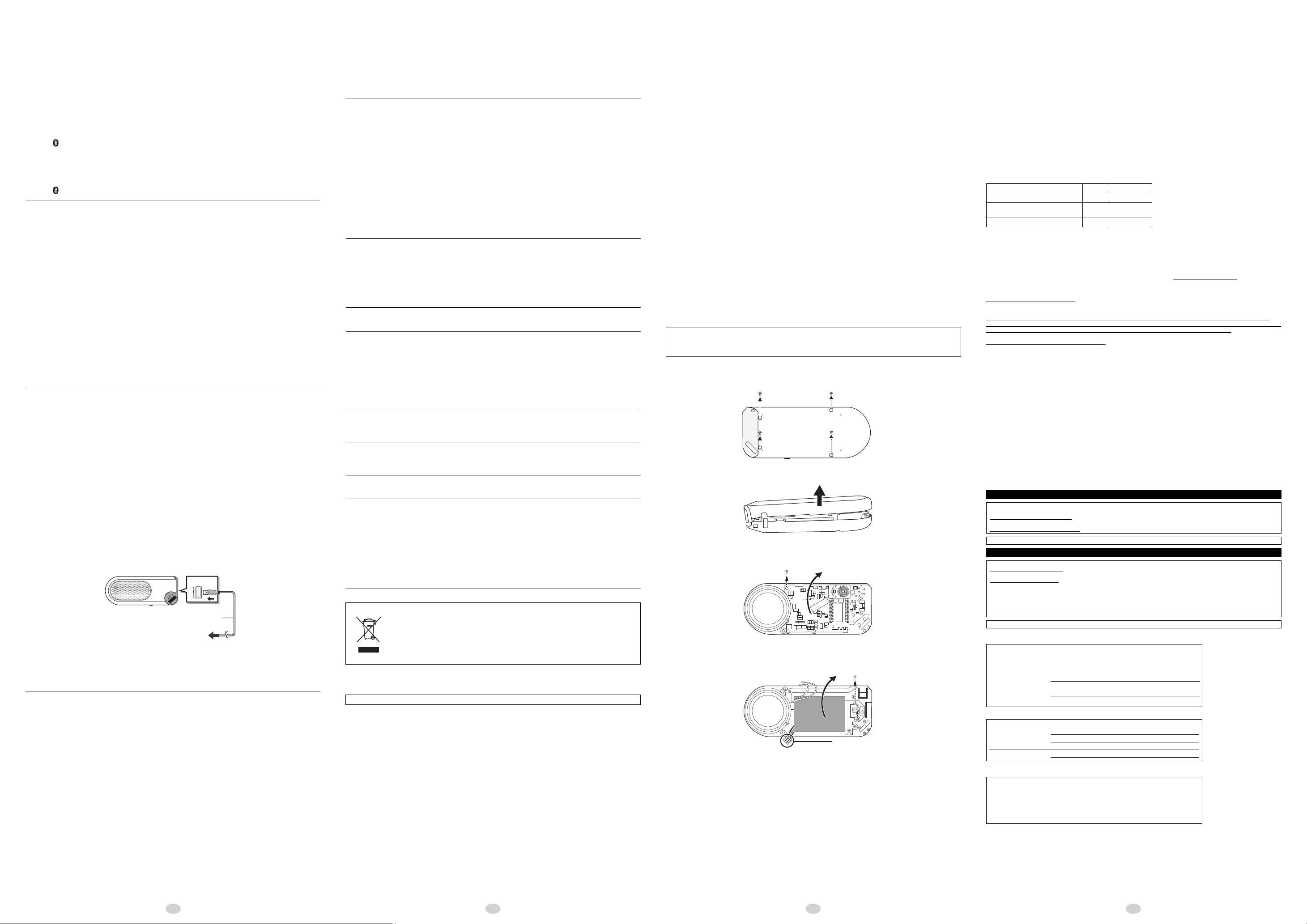
Receiving a call hands-free
To the connected device
USB cable (accessory of connected device)
Side view
3
2
1
4
• Insulate the A with cellophane tape or similar.
• Do not disassemble the battery.
Troubleshooting
Specifications
If receiving a call on the mobile phone connected to this unit with
Bluetooth
®
, you can make a hands-free call through this unit.
(If the mobile phone is compatible with HFP (profile).
Preparation
Connect this unit and the mobile phone with Bluetooth
®
.
∫ Receiving a call
Press [ ] when this unit rings.
• When receiving the call, the Bluetooth
• Talk into the microphone on this unit.
®
indicator (blue) on the unit blinks.
∫ Ending the call
Press [ ].
Note
• Adjust the volume during a call with volume knob on this unit.
• When the mobile phone and the unit are connected with Bluetooth®, even if you receive a call and have a conversation on the
mobile phone, the unit may also output the incoming voice. To switch from a hands-free call using the unit to a call using only
the mobile phone, operate the mobile phone.
• If a call is received during audio playback using a Bluetooth® connection, the sound will automatically switch to
the ringtone.
If a call is received while the AUX IN jack is in use, the sound will switch to the ringtone of the mobile phone
connected with Bluetooth
• If you touch other devices to the NFC touch area of this unit when receiving a call, Bluetooth® connection will not switch.
• To mute the ringtone, turn the volume knob of the unit to [- VOL] until no sound can be heard.
• Some apps for the mobile phone may not be available for hands-free.
• When the hands-free function is not available, set up a hands-free connection from the mobile phone to this unit.
• In a place with poor mobile phone reception, it may be harder to have a conversation. Use the mobile phone in a
place with good reception.
• In a place where voices echo considerably, such as an area near a wall, it may be harder to have a conversation.
Before using the unit, move it away from the wall or lower its volume.
• Hands-free function with a mobile phone may not work when you are playing back an audio of other device with a
Bluetooth
®
connection.
®
.
Using the AUX input
Y ou can listen to audio via the AUX IN jack when th is unit is connected to a
device with an audio cable (commercially-available).
Note
•
When the AUX IN jack is in use, the jack takes priority over the Bluetooth® function or the NFC function.
(When a call is received on a unit connected by Bluetooth®, the audio will automatically switch to ringtone of the
connected Bluetooth
• The setting of the Bluetooth
IN jack.
• When using the AUX input, the volume may seem low depending on the connected device. In that case, check if
the volume limit can be changed on the device. For details, refer to the manual of the device.
• The playback of Bluetooth
• When the AUX IN jack is in use and an audio playback of a Bluetooth
®
unit. After the call, the audio will switch back to the AUX input terminal. )
®
is not changed even if the audio cable (commercially-available) is inserted into AUX
®
device stops.
®
device starts, noise may occur.
About the DC OUT terminal
The DC OUT terminal of this unit is for supplying power to a connected
device (rated value: 5 V/1 A). Note that the port cannot be used for
purposes other than supplying power.
Note that when the unit is turned off, charging is not possible.
When this unit is connected with DC cable, power cannot be supplied to a
connected device.
Preparation
Turn on the unit.
1 Using a USB cable, connect the unit and a connected device.
•During connecting, the battery indicator (red) of this unit lights.
2 Once fully charged, remove the USB cable from the DC OUT terminal.
Note
• A cable compatible with your device is required. If a cable is supplied with your device, use the cable. A USB
cable may make the battery indicator (red) light even though you connect the cable only to this unit without a
connection to the device.
• Even if you connect a cable compatible with the DC OUT terminal of this unit, your device may not be charged. In
that case, use a charger supplied with your device.
• Depending on your device, charging methods other than the specified one may not be allowed. Check the
operating instructions of your device before use.
• Do not connect a device with a rated value higher than 5 V/1 A to this unit. Doing so may cause malfunction.
• To check if charging is complete, look at the screen of the connected device, etc.
• Audio cannot be played back while this unit supplies a connected device with power.
• If the battery level is low during use, the battery indicator (red) blinks. (
> 2)
To return to the factory preset state
Perform the following when you want to delete pairing device information, etc.
Preparation
Turn off the unit.
Press and hold [Í/I] for 10 seconds until battery indicator (red) and Bluetooth
indicator (blue) blink.
The pairing device information will be deleted by the reset, so it will be necessary to perform
pairing again. Delete the pairing information for this unit from the Bluetooth
perform the pairing operation again.
®
®
device, then
Before requesting service, make the following checks. If you are in doubt about some of the
check points, or if the solutions indicated in the following guide do not solve the problem, refer
to “Customer Services Directory (United States and Puerto Rico)”.
Sound from the device is cut off.
• Simultaneous use with microwaves may result in connection interruptions.
Simultaneous use with other 2.4 GHz devices, such as cordless telephone s, etc., may re sult in
•
connection interruptions. Increase the distance between this system and these devices .
• Do not place the unit in a place where radio waves will be blocked, such as a metal cabinet.
• The device is out of the 10 m (33 ft.) communication range. Move the device nearer to this
unit. (See “About Bluetooth
®
”)
• Remove any obstacle between this unit and the device.
• Switch off any wireless LAN device.
• When a PC and the unit are connected with Bluetooth®, check the sound output destination setting of the
PC.
• If the sound skips or is not output correctly in other ways, perform “To return to the factory preset
state”, and register the unit to the Bluetooth
®
device again.
• Depending on the device connected to the unit, sound may be cut off or noise may be
produced. When this happens, lower the volume of the device.
The battery indicator (red) blinks during charging.
• It is recommended to charge the battery in the temperature of between 10 oC and 35 oC
o
F and i95oF). The battery indicator (red) may flash and charging may not be
(i50
possible when it is out of recommended temperature range.
• The battery may not charge when the temperature surrounding the battery is high during the
operation or right after the operation even when it is within the recommended temperature
range. In such case, stop the usage and let it cool down.
The volume does not increase.
• Check the volume of the unit or the Bluetooth
®
device.
The device cannot be connected.
• Refer to the operating instructions of the device, and perform the pairing operation again.
(See “Pairing with Bluetooth
• Make sure that this unit is not connected to a different device.
• The registration information of the unit may have been deleted from the Bluetooth
Register the unit again.
• Delete the registration information of the unit through the Bluetooth
Bluetooth
®
device first, and try to register the device again.
The device is connected but audio cannot be heard from this unit.
• For some built-in Bluetooth
®
device”)
®
device.
®
menu, etc. on the
®
devices, you have to set the audio output to “SC-NJ03/NJ40”
manually. Read the operating instructions of the device for details.
This unit is not operating correctly. For example, this unit turns off all of a sudden or all indicators blink.
• Press [RESET] by inserting a straightened clip, etc. The registration information of the
Bluetooth
®
devices will not be deleted. (See “Control reference guide”)
The One-Touch Connection (NFC feature) is not working.
• Turn on the NFC feature of the device.
Volume is low when this unit is connected to a TV via Bluetooth®.
• Adjust the volume on the TV. The volume of headphone output may be coupled with the volume of the
Bluetooth
®
output depending on the TV. In such case, adjust the volume of the headphone output on the TV.
Maintenance
Turn off the power of this unit and wipe with dry soft cloth. Disconnect the DC cable when the DC cable is used.
• When it gets very dirty, wipe off dirt with a cloth immersed in water and wrung strongly, and then wipe with dry soft cloth.
• Solvents such as benzine, thinner, alcohol, oil, detergents, etc., may cause the external case to be altered or the
coating may come off, so do not use them.
• Before using chemically treated cloth, read the instructions that came with the cloth carefully.
-If you see this symbol-
Information on Disposal in other Countries outside the European Union
This symbol is only valid in the European Union.
If you wish to discard this product, please contact your local authorities or
dealer and ask for the correct method of disposal.
About Bluetooth
Panasonic bears no responsibility for data and/or information that is compromised during a wireless transmission.
Frequency band used
This unit uses the 2.4 GHz frequency band.
Certification of this device
• This unit conforms to frequency restrictions and has received certification based on frequency laws. Thus, a
wireless permit is not necessary.
• The actions below are punishable by law in some countries:
– Taking apart/modifying the unit.
– Removing specification indications.
Restrictions of use
• Wireless transmission and/or usage with all Bluetooth® equipped devices is not guaranteed.
• All devices must conform to standards set by Bluetooth SIG, Inc.
• Depending on the specifications and settings of a device, it may fail to connect or some operations may be
different.
• This system supports Bluetooth
this security is possibly not sufficient. Transmit data wirelessly to this system with caution.
• This system cannot transmit data to a Bluetooth
Range of use
Use this device at a maximum range of 10 m (33 ft).
The range can decrease depending on the environment, obstacles or interference.
Interference from other devices
• This unit may not function properly and troubles such as noise and sound jumps may arise due to radio wave
interference if this unit is located too close to other Bluetooth
• This unit may not function properly if radio waves from a nearby broadcasting station, etc. is too strong.
Intended usage
• This unit is for normal, general use only.
• Do not use this system near an equipment or in an environment that is sensitive to radio frequency interference
(example: airports, hospitals, laboratories, etc).
®
security features. But depending on the operating environment and/or settings,
®
®
device.
®
devices or the devices that use the 2.4 GHz band.
6 7 85
Amplifier section
RMS Output Power (Battery):
10 % total harmonic distortion: 2 W (1 kHz,4 ≠)
FTC Output Power (Battery):
1.0 % total harmonic distortion: 1.5 W (150 Hz-10 kHz,4≠)
Terminals section
DC IN (USB-Micro B):
AUX input:
DC OUT (USB-A):
Speaker section
Type:
1 way 1 speaker system (Bass reflex type, Mono)
Unit(s):
Impedance:
Bluetooth® section
Bluetooth® system specification:
Wireless equipment classification:
Supported profiles:
Supported codec:
Frequency band:
A2DP (SCMS-T compatible)/AVRCP/HFP
Stereo ‡ 3.5 mm (1/8q) jack
5 V 1 A (Supply output only power-on)
40 mm k 1(19/16q k 1)
‡
Class 2(2.5mW)
2.4 GHz band FH-SS
5V 500mA
Ver. 3.0
Operating distance:
Microphone section
General
4 ≠
Note
• Specifications are subject to change without notice.
SBC
• Mass and dimensions are approximate.
* By the measurement method prescribed in the
Mesurement enviroment: Height 1.0m (3.3 ft.)
Type:
Power supply:
Battery Life in Use (Bluetooth®):
Charging Time
Rechargeable times
Dimensions (W k H k D):
Mass (Weight):
Operating temperature range:
Charge temperature range:
Operating humidity range:
provisions.
Approx. 10 m (33 ft.) Line of sight
Internal Battery: 3.6V (Li-ion: 2200 mAh)
(Power-off)
:
50.2 mm k 122 mm k 23.2 mm
(1 31/32q k 4 13/16q k 29/32q)
Approx. 118 g (0.26 lbs)
0 oC to i40 oC (i32oF to i104oF)
10 oC to i35 oC (i50oF to i95oF)
35% to 80% RH (no condensation)
To remove the battery when
disposing of this unit
The following instructions are not intended for repairing purposes but for the
disposal of this unit. This unit is not restorable once disassembled.
When disposing of this unit, take out the battery installed in this unit and recycle it.
• Use up the battery before disassembling. (For Cautions of the battery)
• Keep the screws out of reach of children to prevent swallowing.
∫ How to disassemble the SC-NJ03
Mono
Approx. 18.5 h*
Approx. 6 h
About 500 times
Limited Warranty
(ONLY FOR U.S.A. AND PUERTO RICO)
Panasonic Products Limited Warranty
Limited Warranty Coverage
(For USA and Puerto Rico Only)
If your product does not work properly because of a defect in materials or workmanship, Panasonic Corporation of North
America (referred to as “the warrantor”) will, for the length of the period indicated on the chart below, which starts with the
date of original purchase (“warranty period”), at its option either (a) repair your product with new or refurbished parts, (b)
replace it with a new or a refurbished equivalent value product, or (c) refund your purchase price. The decision to repair,
replace or refund will be made by the warrantor.
Product or Part Name Parts Labor
Portable Wireless Speaker System 1 Year 1 Year
All included Accessories
(Except Non-Rechargeable Batteries)
Only Non-Rechargeable Batteries
During the “Labor” warranty period there will be no charge for labor. During the “Parts” warranty period, there will be no
charge for parts. This Limited Warranty excludes both parts and labor for non-rechargeable batteries, antennas, and cosmetic
parts (cabinet). This warranty only applies to products purchased and serviced in the United States or Puerto Rico. This
warranty is extended only to the original purchaser of a new product which was not sold “as is”.
Mail-In Service--Online Repair Request
Online Repair Request
T o subm it a new re p a i r request and for quick repair status visit our Web Site at www.panasonic.com/repair.
When shipping the unit, carefully pack, include all supplied accessories listed in the Owner’s Manual, and send it prepaid,
adequately insured and packed well in a carton box. When shipping Lithium Ion batteries please visit our Web Site at
www.panasonic.com/BatteryHandling as Panasonic is committed to providing the most up to date information. Include a let ter
detailing the complaint, a return address and provide a daytime phone number where you can be reached. A valid registered
receipt is required under the Limited Warranty.
IF REPAIR IS NEEDED DURING THE WARRANTY PERIOD, THE PURCHASER WILL BE REQUIRED TO FURNISH A SALES
RECEIPT/PROOF OF PURCHASE INDICATING DATE OF PURCHASE, AMOUNT PAID AND PLACE OF PURCHASE. CUSTOMER
WILL BE CHARGED FOR THE REPAIR OF ANY UNIT RECEIVED WITHOUT SUCH PROOF OF PURCHASE.
Limited Warranty Limits And Exclusions
This warranty ONLY COVERS failures due to defects in materials or workmanship, and DOES NOT COVER normal wear
and tear or cosmetic damage. The warranty ALSO DOES NOT COVER damages which occurred in shipment, or failures
which are caused by products not supplied by the warrantor, or failures which result from accidents, misuse, abuse, neglect,
mishandling, misapplication, alterat ion, faul ty inst a llati on, set -up ad justme nt s, misa djustme nt of con sume r control s, impr oper
maintenance, power line surge, lightning damage, modification, introduction of sand, humidity or liquids, commercial use
such as hotel, office, restaurant, or other business or rental use of the product, or service by anyone other than a Factory
Service Center or other Authorized Servicer, or damage that is attributable to acts of God.
THERE ARE NO EXPRESS WARRANTIES EXCEPT AS LISTED UNDER “LIMITED WARRANTY COVERAGE”.
THE WARRANTOR IS NOT LIABLE FOR INCIDENTAL OR CONSEQUENTIAL DAMAGES RESULTING FROM THE USE OF THIS
PRODUCT, OR ARISING OUT OF ANY BREACH OF THIS WARRANTY.
(As examples, this excludes damages for lost time, travel to and from the servicer, loss of or damage to media or images,
data or other memory or recorded content. The items listed are not exclusive, but for illustration only.)
ALL EXPRESS AND IMPLIED WARRANTIES, INCLUDING THE WARRANTY OF MERCHANTABILITY, ARE LIMITED TO THE
PERIOD OF THE LIMITED WARRANTY.
Some states do not allow the exclusion or limitation of incidental or consequential damages, or limitations on how long an
implied warranty lasts, so the exclusions may not apply to you.
This warranty gives you specific legal rights and you may also have other rights which vary from state to state. If a problem
with this product develops during or after the warranty period, you may contact your dealer or Service Center. If the problem
is not handled to your satisfaction, then write to the warrantor’s Consumer Affairs Department at the addresses listed for the
warrantor.
PARTS AND SERVICE, WHICH ARE NOT COVERED BY THIS LIMITED WARRANTY, ARE YOUR RESPONSIBILITY.
Customer Services Directory (United States and Puerto Rico)
Obtain Product Information and Operating Assistance; locate your neares t De aler or Service Center; purchase Parts and
Accessories; or make Customer Service and Literature requests by visiting our Web Site at:
http://www.panasonic.com/support
or, contact us via the web at:
http://www.panasonic.com/contactinfo
For hearing or speech impaired TTY users, TTY: 1-877-833-8855
Accessory Purchases (United States and Puerto Rico)
Purchase Parts, Accessories and Owner’s Manual online for all Panasonic Products by visiting our Web Site at:
http://www.pstc.panasonic.com
Or, send your request by E-mail to:
npcparts@us.panasonic.com
You may also contact us directly at:
1-800-237-9080 (Fax Only)
(Monday-Friday 9am-9pm EST)
Panasonic National Parts Center
20421 84th Avenue South, Kent, WA 98032
(We accept Visa, MasterCard, Discover Card, American Express)
For hearing or speech impaired TTY users, TTY: 1-866-605-1277
The model number and serial number of this product can be found on either the
back or the bottom of the unit.
Please note them in the space provided below and keep for future reference.
MODEL NUMBER
SERIAL NUMBER
User memo:
DATE OF PURCHASE
DEALER NAME
DEALER ADDRESS
TELEPHONE NUMBER
USA Only: Disposal may be regulated in your community due to
environmental considerations. For disposal or recycling
information, please visit Panasonic website:
http://www.panasonic.com/environmental/
or call 1-888-769-0149.
90 Days Not Applicable
10 Days Not Applicable
As of November 2013
SC-NJ03
