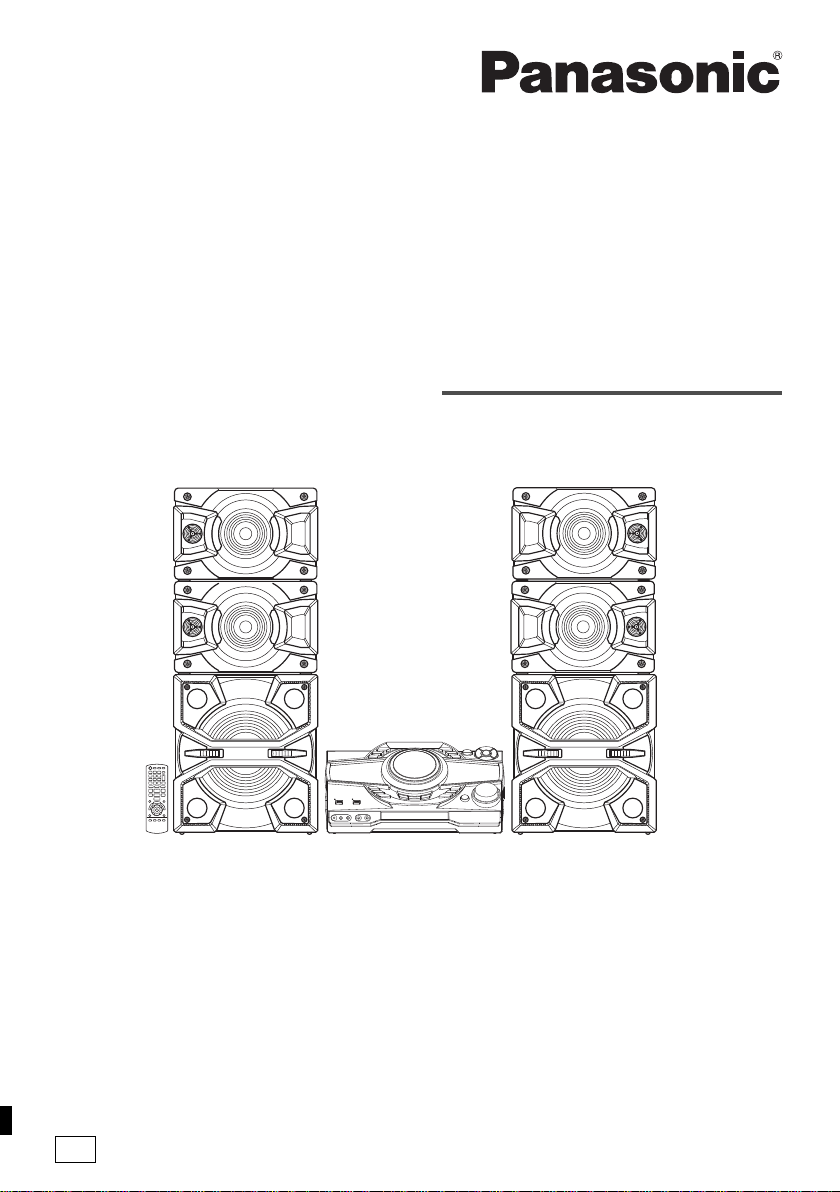
Operating Instructions
offset printing
Instrukcja obsługi
Návod k obsluze
CD Stereo System
Zestaw stereo z CD
Stereosystém s CD
Model No. SC-MAX7000
Thank you for purchasing this product.
For optimum performance and safety, please read these instructions carefully.
Please keep this manual for future reference.
Dziękujemy za zakupienie tego produktu.
Proszę dokładnie zapoznać się z tą instrukcją obsługi, aby jak najlepiej wykorzystać to urządzenie i
zapewnić jego bezpieczne użytkowanie.
Prosimy o zachowanie niniejszej instrukcji obsługi.
Děkujeme za zakoupení tohoto výrobku.
Pro dosažení optimálního výkonu a z bezpečnostních důvodu si pečlivě přečtěte tyto pokyny.
Uschovejte si prosím tento návod k obsluze.
E
RQT0A73-R
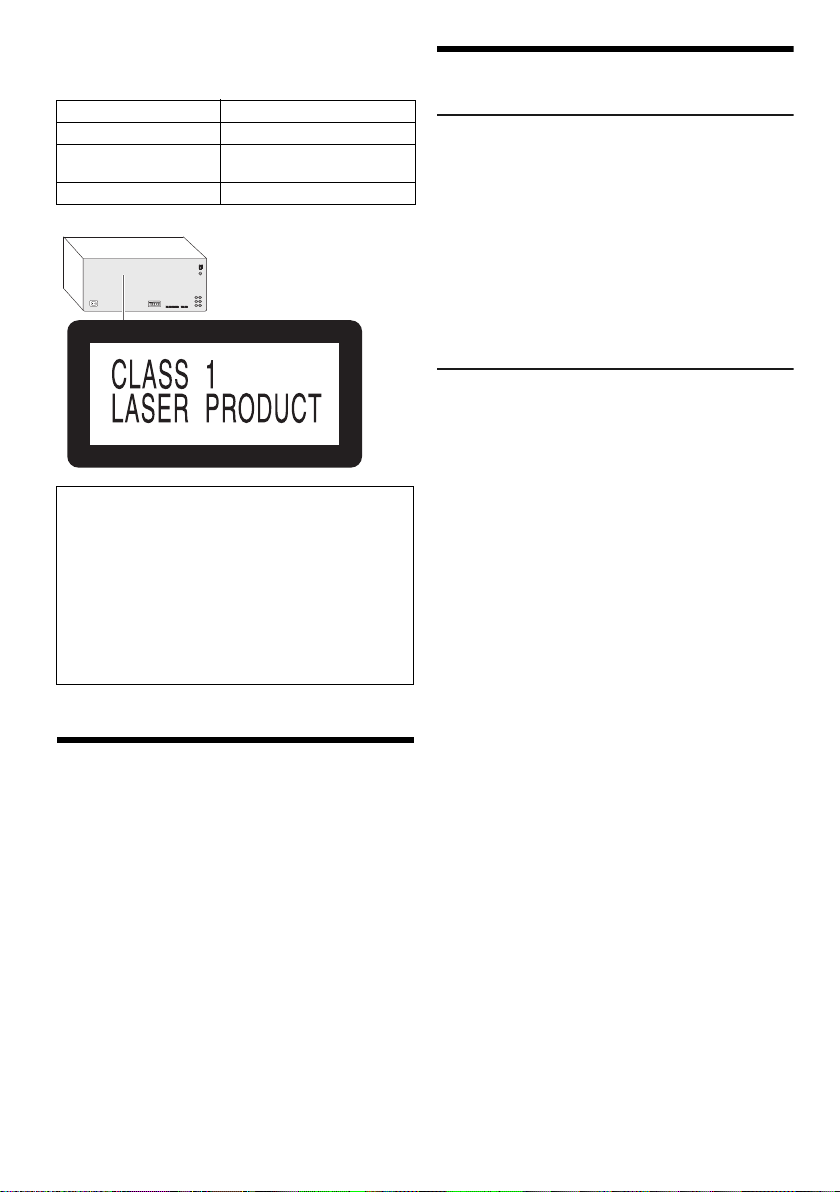
Your system and the illustrations can look differently.
back of product
offset printing
These operating instructions are applicable to the
following system
System SC-MAX7000
Main unit SA-MAX7000
Speakers SB-MAF7000
Subwoofer SB-MAW7000
Recording and playback of content on this or any other
devices may require permission from the owner of the
copyright or other such rights of that content.
Panasonic has no authority to and does not grant you
that permission and explicitly disclaims any right, ability
or intention to obtain such permission on your behalf. It
is your responsibility to ensure that your use of this or
any other devices complies with applicable copyright
legislation in your country. Please refer to that
legislation for more information on the relevant laws and
regulations involved or contact the owner of the rights
of the content you wish to record or playback.
SB-MAG7000
Table of contents
Safety precautions . . . . . . . . . . . . . . . . . . . . . . . . . . . . . 2
Caution for AC mains lead . . . . . . . . . . . . . . . . . . . . . . . 3
References . . . . . . . . . . . . . . . . . . . . . . . . . . . . . . . . . . . 3
Sales and Support Information . . . . . . . . . . . . . . . . . . . . 4
Supplied accessories . . . . . . . . . . . . . . . . . . . . . . . . . . . 4
Placement of speakers . . . . . . . . . . . . . . . . . . . . . . . . . . 5
Making the connections . . . . . . . . . . . . . . . . . . . . . . . . . 6
Overview of controls . . . . . . . . . . . . . . . . . . . . . . . . . . . . 8
Preparing media . . . . . . . . . . . . . . . . . . . . . . . . . . . . . . 10
Media playback . . . . . . . . . . . . . . . . . . . . . . . . . . . . . . 11
Radio. . . . . . . . . . . . . . . . . . . . . . . . . . . . . . . . . . . . . . . 13
Recording . . . . . . . . . . . . . . . . . . . . . . . . . . . . . . . . . . . 14
Sound and illumination effects . . . . . . . . . . . . . . . . . . . 15
DJ functions . . . . . . . . . . . . . . . . . . . . . . . . . . . . . . . . . 16
Karaoke. . . . . . . . . . . . . . . . . . . . . . . . . . . . . . . . . . . . . 17
Using a microphone . . . . . . . . . . . . . . . . . . . . . . . . . . . 17
Clock and timers. . . . . . . . . . . . . . . . . . . . . . . . . . . . . . 18
External equipment. . . . . . . . . . . . . . . . . . . . . . . . . . . . 19
Others . . . . . . . . . . . . . . . . . . . . . . . . . . . . . . . . . . . . . . 20
Maintenance . . . . . . . . . . . . . . . . . . . . . . . . . . . . . . . . . 20
Troubleshooting . . . . . . . . . . . . . . . . . . . . . . . . . . . . . . 20
RQT0A73
Specifications . . . . . . . . . . . . . . . . . . . . . . . . . . . . . . . . 23
2
2
Safety precautions
WARNING!
Unit
• To reduce the risk of fire, electric shock or product
damage,
– Do not expose this unit to rain, moisture, dripping or
splashing.
– Do not place objects filled with liquids, such as
vases, on this unit.
– Use only the recommended accessories.
– Do not remove covers.
– Do not repair this unit by yourself. Refer servicing to
qualified service personnel.
– Do not let metal objects fall inside this unit.
CAUTION!
Unit
• To reduce the risk of fire, electric shock or product
damage,
– Do not install or place this unit in a bookcase, built-in
cabinet or in another confined space. Ensure this
unit is well ventilated.
– Do not obstruct this unit’s ventilation openings with
newspapers, tablecloths, curtains, and similar items.
– Do not place sources of naked flames, such as
lighted candles, on this unit.
• This unit is intended for use in moderate climates.
• This unit may receive radio interference caused by
mobile telephones during use. If such interference
occurs, please increase separation between this unit
and the mobile telephone.
• This unit utilizes a laser. Use of controls or adjustments
or performance of procedures other than those
specified herein may result in hazardous radiation
exposure.
• Set the unit up on an even surface away from direct
sunlight, high temperatures, high humidity, and
excessive vibration.
• Do not stare directly at the illumination LED to avoid
eyes discomfort.
AC mains lead
• The mains plug is the disconnecting device. Install this
unit so that the mains plug can be unplugged from the
socket outlet immediately.
Battery
• Danger of explosion if battery is incorrectly replaced.
Replace only with the type recommended by the
manufacturer.
• When disposing of the batteries, please contact your
local authorities or dealer and ask for the correct
method of disposal.
• Do not heat or expose to flame.
• Do not leave the battery(ies) in a car exposed to direct
sunlight for a long period of time with doors and
windows closed.
• Do not break open or short-circuit the battery.
• Do not charge the alkaline or manganese battery.
• Do not use the battery if the cover has peeled off.
• Remove the battery if you do not use the remote
control for a long period of time. Keep in a cool, dark
area.
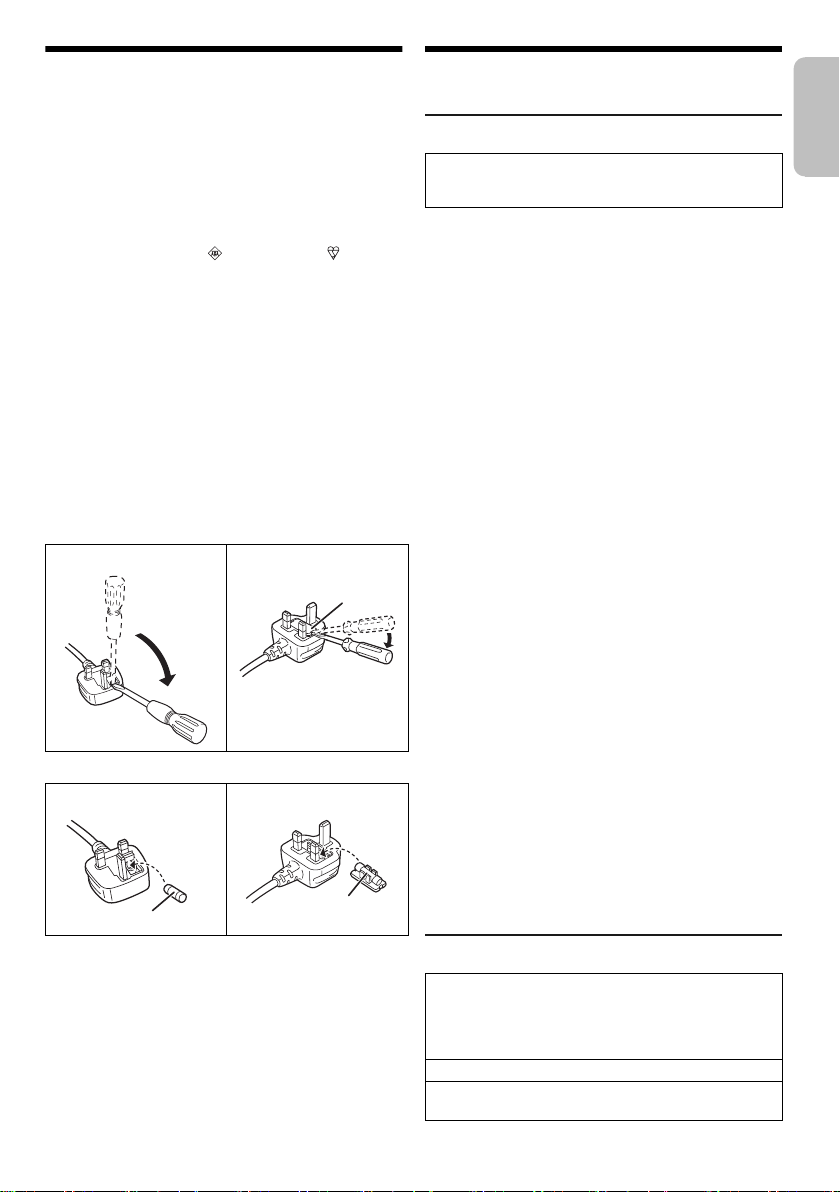
Caution for AC mains lead
Fuse cover
Fuse (13 ampere)
Fuse (13 ampere)
ENGLISH
offset printing
(For the AC mains plug of three pins)
For your safety, please read the following text carefully.
This appliance is supplied with a moulded three pin
mains plug for your safety and convenience.
A 13-ampere fuse is fitted in this plug.
Should the fuse need to be replaced please ensure that
the replacement fuse has a rating of 5-ampere and that it
is approved by ASTA or BSI to BS1362.
Check for the ASTA mark or the BSI mark on the
body of the fuse.
If the plug contains a removable fuse cover you must
ensure that it is refitted when the fuse is replaced.
If you lose the fuse cover the plug must not be used until
a replacement cover is obtained.
A replacement fuse cover can be purchased from your
local dealer.
Before use
Remove the connector cover.
How to replace the fuse
The location of the fuse differ according to the type of AC
mains plug (figures A and B). Confirm the AC mains plug
fitted and follow the instructions below.
Illustrations may differ from actual AC mains plug.
1. Open the fuse cover with a screwdriver.
Figure A Figure B
2. Replace the fuse and close or attach the fuse cover.
Figure A Figure B
References
About Bluetooth
Panasonic bears no responsibility for data and/or
information that can possibly be compromised during a
wireless transmission.
Frequency band
• This system uses the 2.4 GHz frequency band.
Certification
• This system conforms to the frequency restrictions and
has received certification based on frequency laws.
Thus, a wireless permit is not necessary.
• The actions below are punishable by law:
– Taking apart or modifying the main unit.
– Removing specification indications.
Restrictions of use
• Wireless transmission and/or usage with all Bluetooth
equipped devices is not guaranteed.
• All devices must conform to standards set by
Bluetooth SIG, Inc.
• Depending on the specifications and settings of a
device, it can fail to connect or some operations can be
different.
• This system supports Bluetooth
depending on the operating environment and/or
settings, this security is possibly not sufficient.
Transmit data wirelessly to this system with caution.
• This system cannot transmit data to a Bluetooth
device.
Range of use
• Use this device at a maximum range of 10 m.
• The range can decrease depending on the
environment, obstacles or interference.
Interference from other devices
• This system may not function properly and troubles
such as noise and sound jumps may arise due to radio
wave interference if this unit is located too close to
other Bluetooth
2.4 GHz band.
• This system may not function properly if radio waves
from a nearby broadcasting station, etc. is too strong.
Intended usage
• This system is for normal, general use only.
• Do not use this system near an equipment or in an
environment that is sensitive to radio frequency
interference (example: airports, hospitals, laboratories,
etc.).
®
®
security features. But
®
devices or the devices that use the
®
®
Licenses
®
The Bluetooth
trademarks owned by Bluetooth SIG, Inc. and any use
of such marks by Panasonic Corporation is under
license. Other trademarks and trade names are those of
their respective owners.
Google Play and Android are trademarks of Google Inc.
MPEG Layer-3 audio coding technology licensed from
Fraunhofer IIS and Thomson.
word mark and logos are registered
RQT0A73
3
3
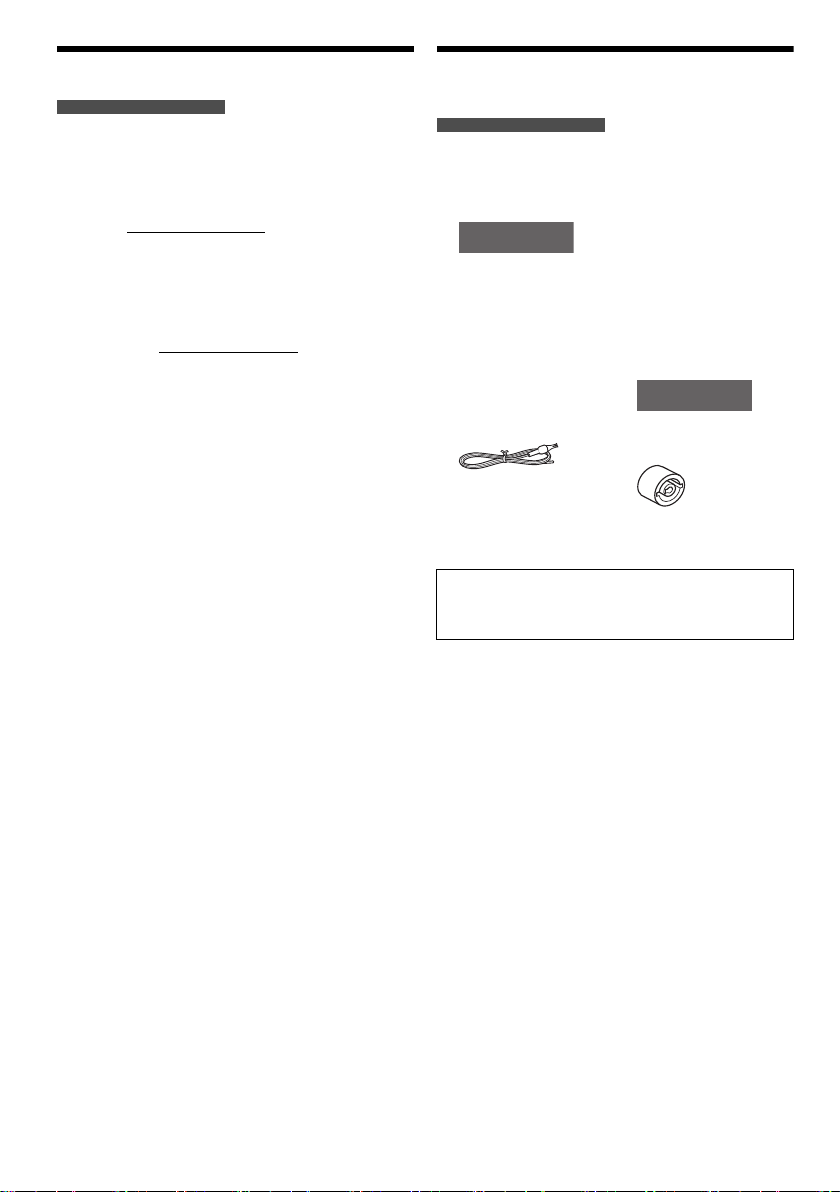
Sales and Support Information
For
For
the United Kingdom
and Ireland
offset printing
For the United Kingdom and Ireland
Customer Communications Centre
• For customers within the UK: 0344 844 3899
• For customers within Ireland: 01 289 8333
• Monday – Friday 9:00am – 5:00pm (Excluding public
holidays).
• For further support on your product, please visit our
website: www.panasonic.co.uk
Direct Sales at Panasonic UK
• Order accessory and consumable items for your
product with ease and confidence by phoning our
Customer Communications Centre Monday – Friday
9:00am – 5:00pm (Excluding public holidays).
• Or go on line through our Internet Accessory ordering
application at www.pas-europe.com
• Most major credit and debit cards accepted.
• All enquiries transactions and distribution facilities are
provided directly by Panasonic UK.
• It couldn’t be simpler!
• Also available through our Internet is direct shopping
for a wide range of finished products. Take a browse
on our website for further details.
.
Supplied accessories
Check and identify the supplied accessories.
For the United Kingdom and Ireland
Use numbers indicated in parentheses when asking for
replacement parts. (Product numbers correct as of
March 2016. These may be subject to change.)
2 AC mains leads
the United Kingdom
and Ireland
(K2CT2YY00103)
1 Ferrite core
(J0KG00000013)
1 Fabric sheet
(TMKD009)
1 AM loop antenna
(N1DYYYY00011)
1 FM indoor antenna
(RSAX0002)
1 Remote control
(N2QAYB001022)
1 Remote control
battery
CAUTION!
Keep the speaker feet, brackets, screws and antenna
plug adaptor out of reach of children to prevent
swallowing.
Note:
Use the AC mains lead that is suitable for your household
mains socket.
16 Speaker feet
(RKA0072-KJ)
16 Speaker stacking
pins
(RGQ0866-KJ)
2 Brackets
(RGQ0877-K)
2 Screws
(XYN5+J14FJK)
1 Antenna plug
adaptor
(K1YZ02000013)
RQT0A73
4
4
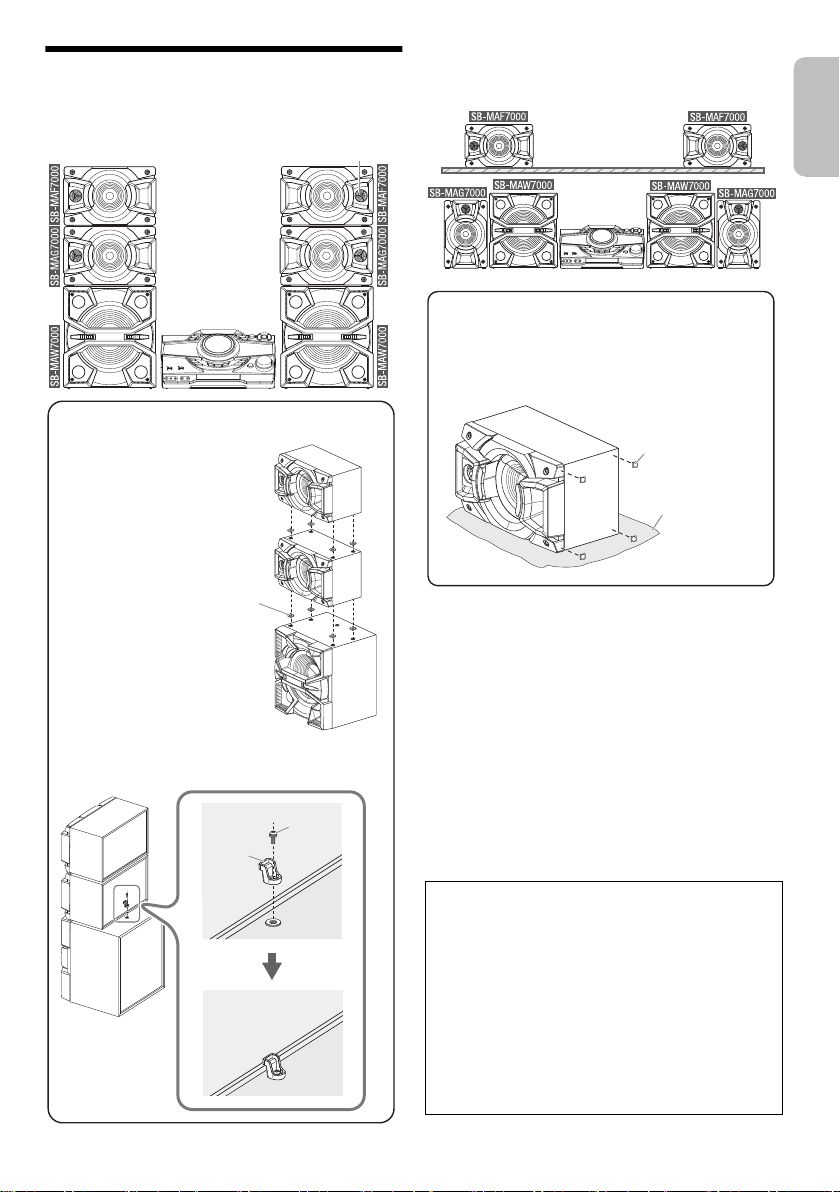
Placement of speakers
Tweeter
█ Stacking the speakers
Stack the speakers with the
supplied speaker stacking pins.
Press down the stacking pins
and the speaker until it is
secured in position.
Stacking pin
Install the supplied bracket as shown below to
secure the speakers.
Screw
Bracket
█ Attaching the speaker feet
Before placing the speakers (SB-MAF7000 &
SB-MAG7000) in a vertical position, lay the speakers
on top of a protection layer and paste the supplied
speaker feet to the bottom of the speakers.
Speaker feet
Protection layer
(not supplied)
ENGLISH
offset printing
Put the speakers so that the tweeter is on the outside.
Setup 1
Setup 2
You can put the speakers in a vertical position as well as
on a shelf.
Use only the supplied speakers.
You can cause damage to the system and decrease the
sound quality if you use other speakers.
Note:
• Keep your speakers more than 10 mm from the main unit
for ventilation.
• Put the speakers on a flat safe surface.
• These speakers do not have magnetic shielding. Do not put
them near TVs, PCs or other equipment easily influenced
by magnetism.
• When you play at high levels for a long period, it can cause
damage to the speakers and decrease the life of the
speakers.
• Decrease the volume in these conditions to prevent
damage:
– When the sound is distorted.
– When you adjust the sound quality.
CAUTION!
• Use the speakers only with the recommended
system. If not, you can cause damage to the
amplifier and speakers and can cause a fire.
Consult an approved service personnel if damage
occurs or if there is a sudden apparent change in
performance.
• Do not modify the speaker or speaker wires as
this can cause damage to the system.
• Do the procedures included in these instructions
when you attach the speakers.
• Do not touch the speaker cone’s reverberating
surfaces:
– This may damage the speaker cone.
– The speaker cone may be hot.
RQT0A73
5
5
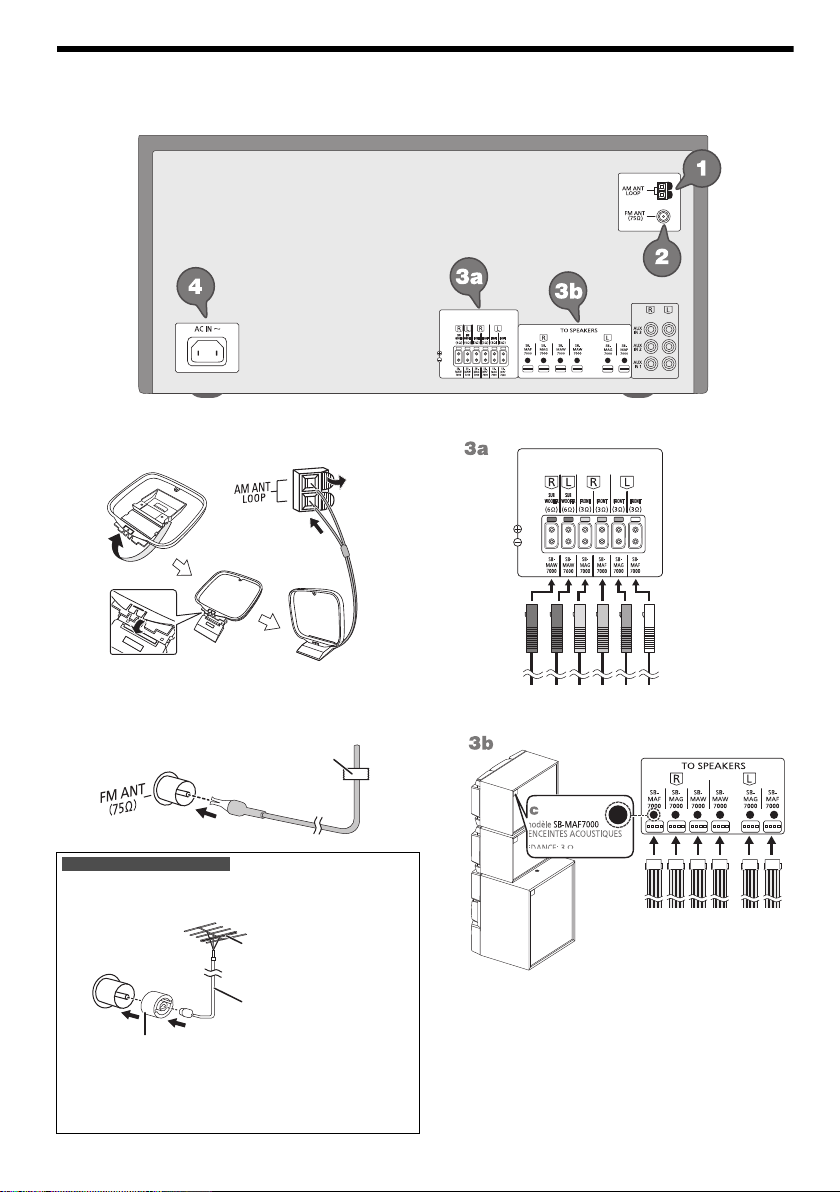
Making the connections
TO SPEAKERS
R1 R2 R3
L3 L2 L1
B
A
Adhesive tape
(not supplied)
FM outdoor antenna
(not supplied)
75 Ω coaxial cable
(not supplied)
Antenna plug adaptor
TO SPEAKERS
Connect the speaker cables to
the terminals of the same colour.
R1R1R2 R3 L3 L2 L1
Connect the corresponding
speaker lighting cables
based on the speaker
identification number.
offset printing
Connect the AC mains lead only after all the other connections have been made.
1 Connect the AM loop antenna.
Stand the antenna up on its base until it clicks.
2 Connect the FM indoor antenna.
Put the antenna where reception is best.
For the United Kingdom and Ireland
Connect the FM outdoor antenna.
Use an outdoor antenna if the reception is poor.
3 Connect the speakers.
Note:
• Do not use the outdoor antenna during a lightning storm.
• Disconnect the outdoor antenna if you do not use the
system.
RQT0A73
6
6
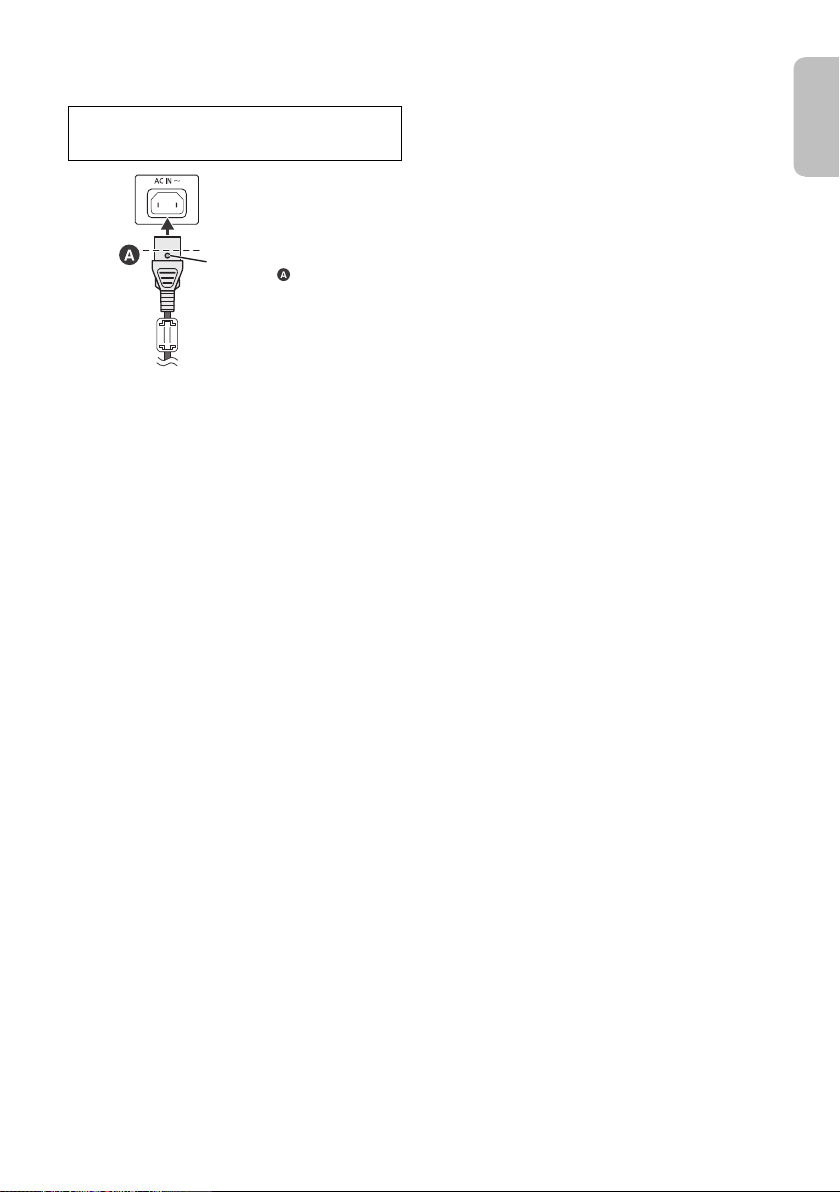
4 Connect the AC mains lead.
To household
mains socket
Insert the AC mains
lead up to , a point
just before the round
hole.
ENGLISH
offset printing
Do not use any other AC mains lead except the
supplied one.
(For the AC mains plug of three pins)
READ THE “Caution for AC mains lead” BEFORE
CONNECTION.
Conserving power
The system consumes a small amount of power even
when it is in standby mode. Disconnect the power
supply if you do not use the system.
Some settings will be lost after you disconnect the
system. You have to set them again.
RQT0A73
7
7
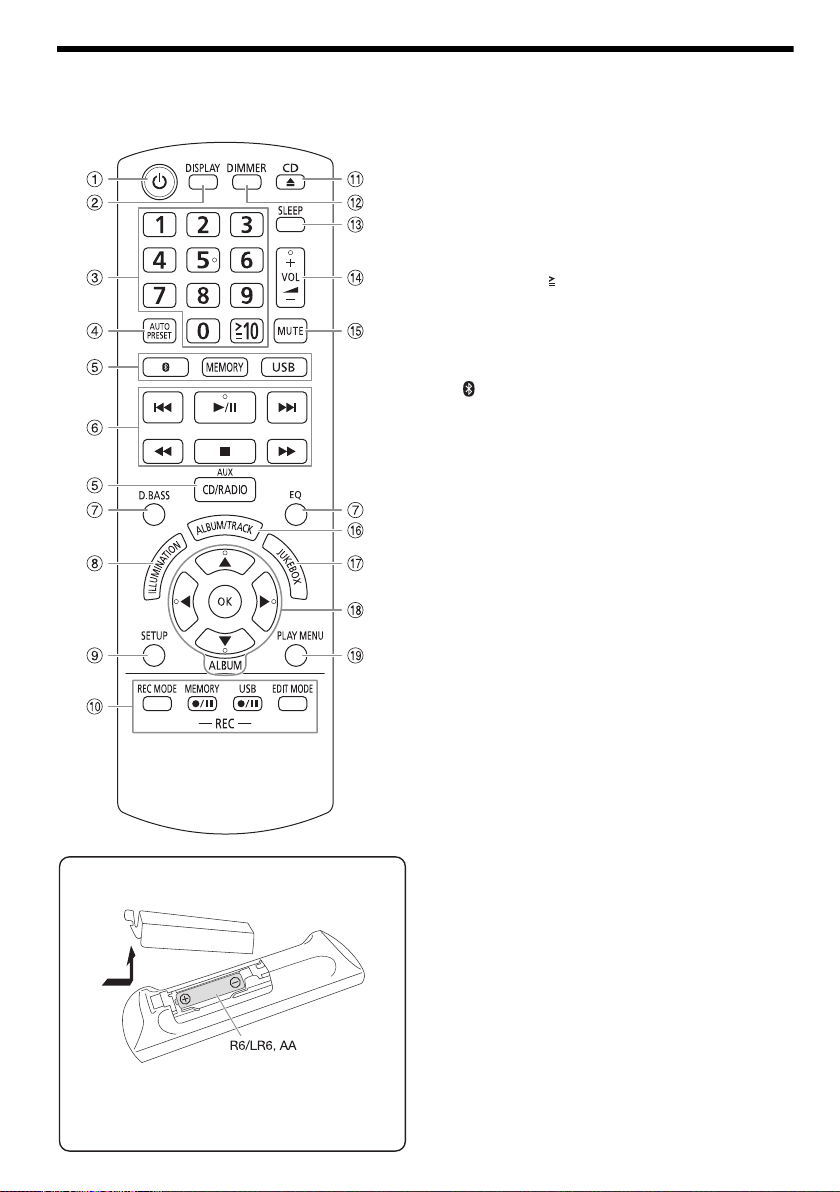
Overview of controls
█ Preparing the remote control
Use alkaline or manganese battery.
Install the battery so that the poles (+ and –) align
with those in the remote control.
offset printing
Do the procedures with the remote control. You can also use the buttons on the main unit if they are the same.
A Standby/on switch [`], [1]
Press to switch the unit from on to standby mode or
vice versa. In standby mode, the unit is still
consuming a small amount of power.
B View the content information
C Numeric buttons
To select a 2-digit number
Example: 16: [ 10]=[1]=[6]
D Auto preset the radio station
E Select the audio source
On the main unit:
To start Bluetooth
[ –PAIRING].
F Basic playback control
G Select the sound effects
H Select the illumination effects
I View the setup menu
J Recording operation control
K Open or close the disc tray
L Decrease the brightness of the display panel
The illumination effect is also switched off.
To cancel, press the button again.
M Set the sleep timer
N Adjust the volume level
O Mute the sound
To cancel, press the button again.
“MUTE” is also cancelled when you adjust the volume
or when you switch off the system.
P Select MP3 album or track
Q Select DJ jukebox or Karaoke jukebox
R Select or confirm the option
S View the play menu
®
pairing, press and hold
RQT0A73
8
8
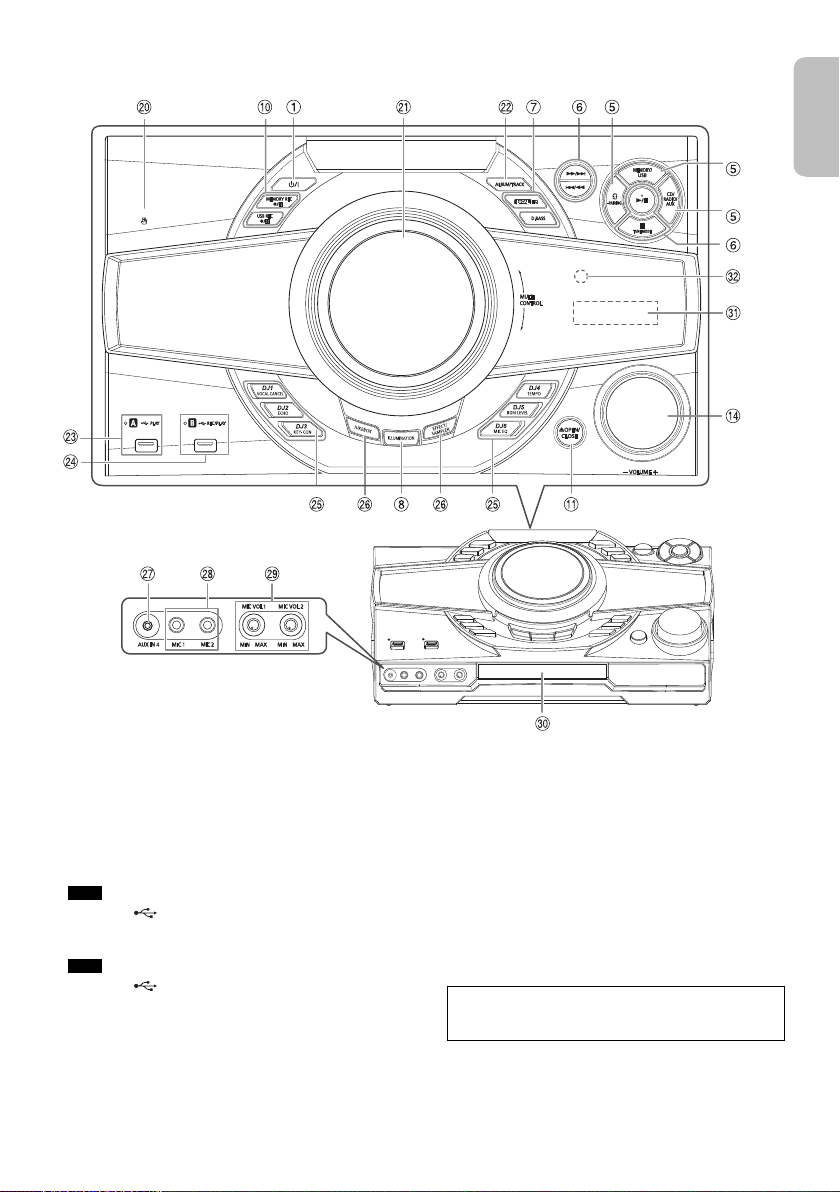
Front View
Top Vi e w
ENGLISH
offset printing
T NFC touch area
U Turntable for DJ and multi control
V Select MP3 album or track
Press [ALBUM/TRACK] to select album or track.
Browse tracks or albums
Turn [MULTI CONTROL] to browse.
To start playback from the selection, press [4/9].
W USB A
USB port ( )
USB status indicator
Play MP3 tracks.
X USB B
USB port ( )
USB status indicator
Play MP3 tracks.
Record sound or music tracks.
Y Select the Karaoke effect
DJ function direct buttons
Press [JUKEBOX] or [EFFECT/SAMPLER] to switch
on the DJ or Karaoke function.
Press [DJ1] to [DJ6] on the main unit to select the
desired function.
To cancel, press the selected [DJ1] to [DJ6] again.
Z Switch on the Karaoke or DJ function
To cancel, press the button again.
a AUX IN jack
b Microphone jack
c Adjust the microphone volume level
CAUTION!
Keep the microphone volume knob out of reach of
children to prevent swallowing.
d Disc tray
e Display panel
f Remote control sensor
Distance: Within approximately 7 m
Angle: Approximately 20° up and down,
30° left and right
RQT0A73
9
9
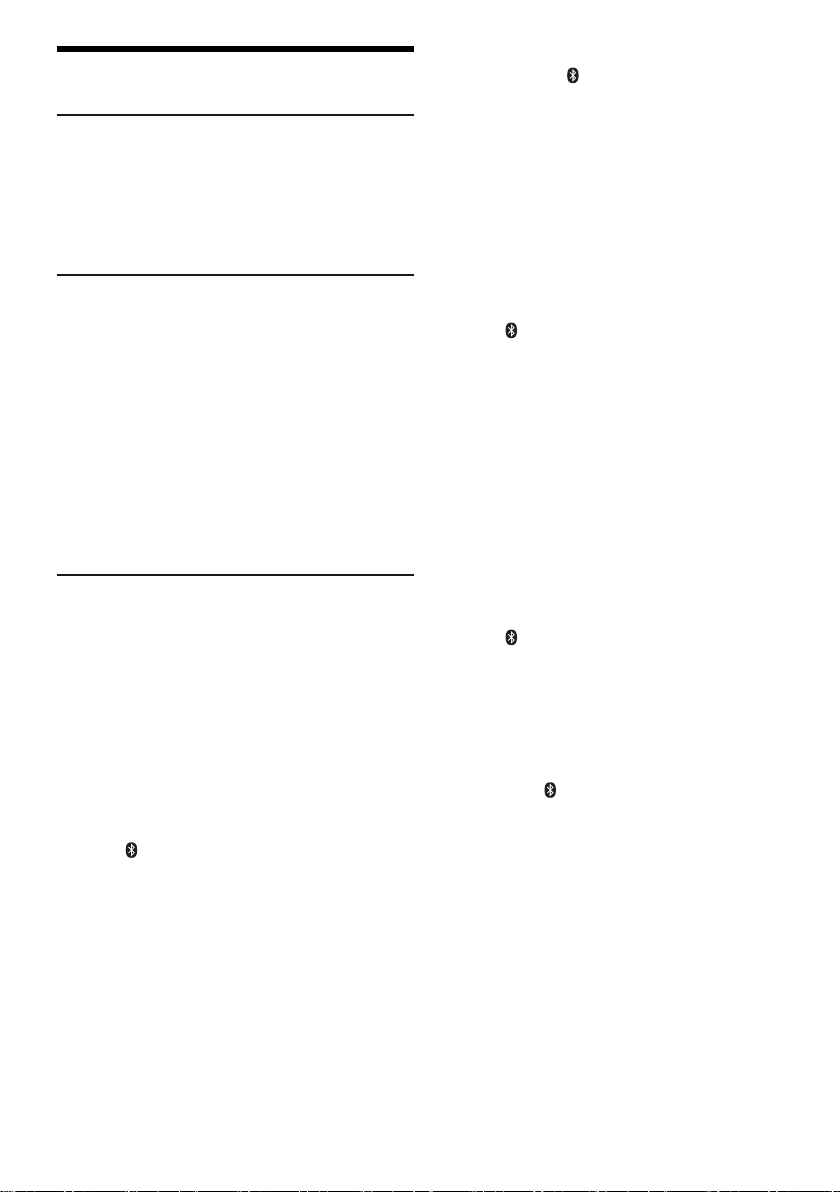
Preparing media
offset printing
Disc
1 Press [CD x] (main unit: [x OPEN/CLOSE]) to
open the disc tray.
Put in a disc with the label facing up.
Press again to close the disc tray.
2 Press [CD/RADIO/AUX] to select “CD”.
USB
Preparation
Before you connect a USB device to the system, make
sure you do a backup of the data.
1 Decrease the volume and connect the USB device
to the USB port.
Hold the main unit when connecting or disconnecting
the USB device.
2 Press [USB] (main unit: [MEMORY/USB]) to select
“USB A” or “USB B”.
USB status indicator lights up in red when selected.
Note:
Do not use a USB extension cable. The system cannot
recognise USB device connected through a cable.
Bluetooth
You can connect and play an audio device wirelessly
through Bluetooth
Preparation
• Switch on the Bluetooth
the device near the system.
• Read the operating instructions of the device for
details.
█ Pairing a device
Preparation
If this system is connected to a Bluetooth
disconnect it (Z“Disconnecting a device”).
1 Press [ ].
If “PAIRING” is shown, continue with step 3.
2 Press [PLAY MENU] to select “PAIRING” and then
press [OK].
3 Select “SC-MAX7000” from the Bluetooth
of the device.
If prompted for a passkey, input “0000”.
The device connects with this system automatically
after pairing is complete.
The name of the connected device is shown for a few
seconds.
®
®
.
®
feature of the device and put
®
device,
®
menu
Using the main unit
1 Press and hold [ –PAIRING] until “PAIRING” is
shown.
2 Select “SC-MAX7000” from the Bluetooth
of the device.
Note:
You can pair up to 8 devices with this system. If a 9th device
is paired, the device that has not been used for the longest
time will be replaced.
®
menu
█ Connecting a device
Preparation
If this system is connected to a Bluetooth
disconnect it (Z“Disconnecting a device”).
®
device,
1 Press [ ].
“BLUETOOTH READY” is shown.
2 Select “SC-MAX7000” from the Bluetooth
of the device.
The name of the connected device is shown for a few
seconds.
®
menu
3 Start playback on the device.
Note:
• A device must be paired to connect.
• This system can only connect to one device at a time.
• When “BLUETOOTH” is selected as the source, this
system will automatically try to connect to the last
connected device. (“LINKING” is shown during this
process.)
█ Disconnecting a device
1 Press [ ].
2 Press [PLAY MENU] to select “DISCONNECT?”.
3 Press [Y, U] to select “OK? YES” and then press
[OK].
“BLUETOOTH READY” is shown.
To cancel, select “OK? NO”.
Using the main unit
Press and hold [ –PAIRING] until “PAIRING” is
shown.
Note:
A device is disconnected when you:
• Select a different source.
• Move the device out of the maximum range.
• Disable the Bluetooth
• Switch off the system or the device.
®
transmission of the device.
RQT0A73
10
10
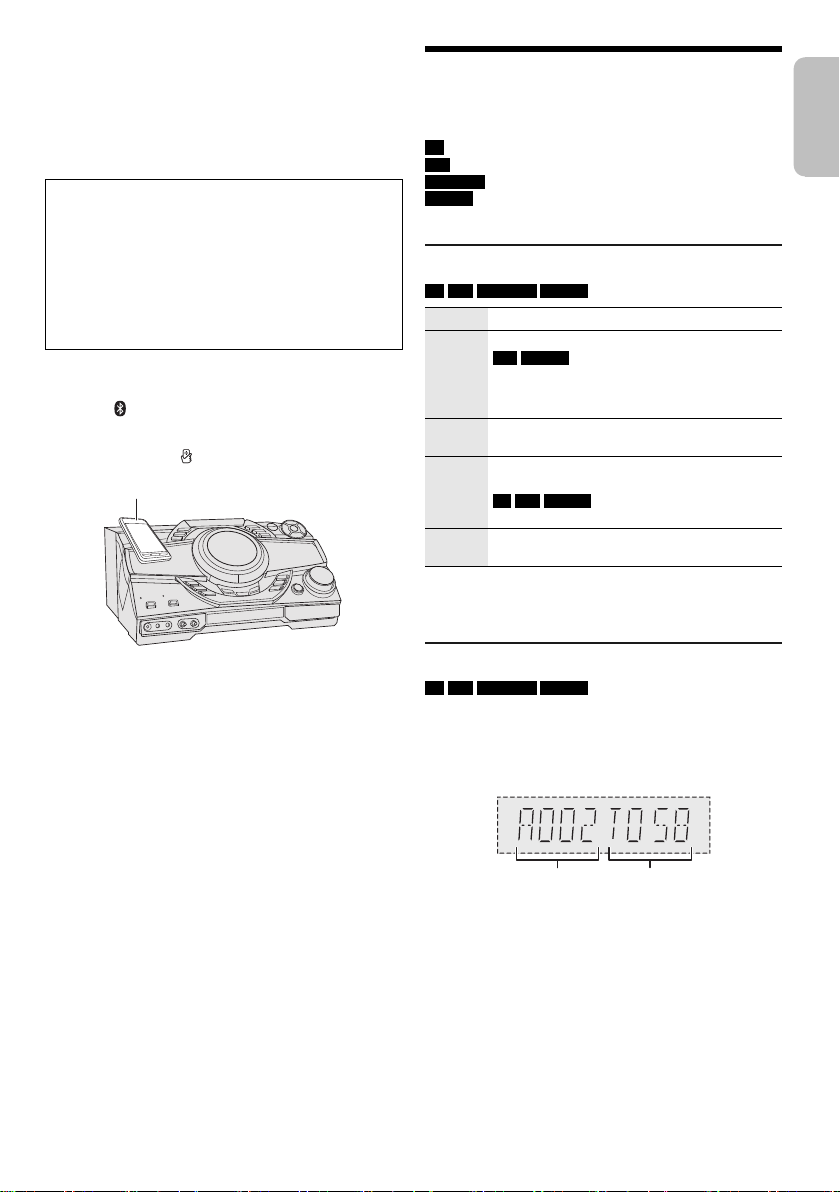
█ One-Touch Connection (NFC)
Bluetooth® device (not supplied)
Album
number
Track
number
ENGLISH
offset printing
For NFC-compatible Bluetooth® devices (Android™
devices) only
Simply by touching an NFC (Near Field Communication)compatible Bluetooth
complete all preparations, from registering a Bluetooth
device to establishing a connection.
Android device version lower than 4.1 requires the
installation of the “Panasonic MAX Juke” app (free of
charge).
®
device on the system, you can
A Enter “Panasonic MAX Juke” in the search box of
Google Play™ to search and then select “Panasonic
MAX Juke”.
B Start the app.
– Follow the instructions to complete the settings.
– Make sure to use the latest version of the app.
Preparation
Switch on the NFC feature of the device.
1 Press [ ].
2 Touch and hold the device on the NFC touch area
of the main unit [ ].
Media playback
The following marks indicate the availability of the
feature.
®
CD :
USB :
BLUETOOTH :
MEMORY :
Basic playback
CD USB BLUETOOTH MEMORY
Play Press [4/9].
Stop Press [8].
Pause Press [4/9].
Skip Press [2] or [6] (main unit: [2/3] or
Search Press and hold [3] or [5] (main unit:
Note:
Depending on the Bluetooth
not work.
CD-R/RW in CD-DA format or with MP3 files.
USB device with MP3 files.
Bluetooth
Internal memory (refer to “Recording” for
adding tracks to the internal memory).
USB MEMORY
The position is memorised.
“RESUME” is shown.
Press again to stop fully.
Press again to continue playback.
[5/6]) to skip track.
CD USB MEMORY
Press [R, T] to skip MP3 album.
[2/3] or [5/6]).
®
device.
®
device, some operations may
– Hold the device until it beeps, vibrates or displays a
pop-up window, and then move the device away
from the system.
– Once the registration and connection of the device
is complete, the name of the connected device is
shown on the system for a few seconds.
– When the connection is not established even if the
device has touched the NFC touch area, change its
touching position. The connection may improve if
you use the “Panasonic MAX Juke” app.
3 Start playback on the device.
Note:
• While connected, you can connect another device by
touching and holding it on the NFC touch area of the main
unit. The previous device will be disconnected
automatically.
• Depending on the device:
– The one-touch connection may not work.
– The position of the NFC touch area of the device may be
different.
– When the connection is established, playback may start
automatically.
Viewing available information
CD USB BLUETOOTH MEMORY
You can view the available information, such as MP3
album and track number, on the display panel.
Press [DISPLAY].
Example: MP3 album and track number display.
Note:
• Maximum characters that can be shown: Approximately 32
• This system supports ver. 1.0, 1.1 and 2.3 ID3 tags.
• Text data that the system does not support can show
differently.
11
11
RQT0A73
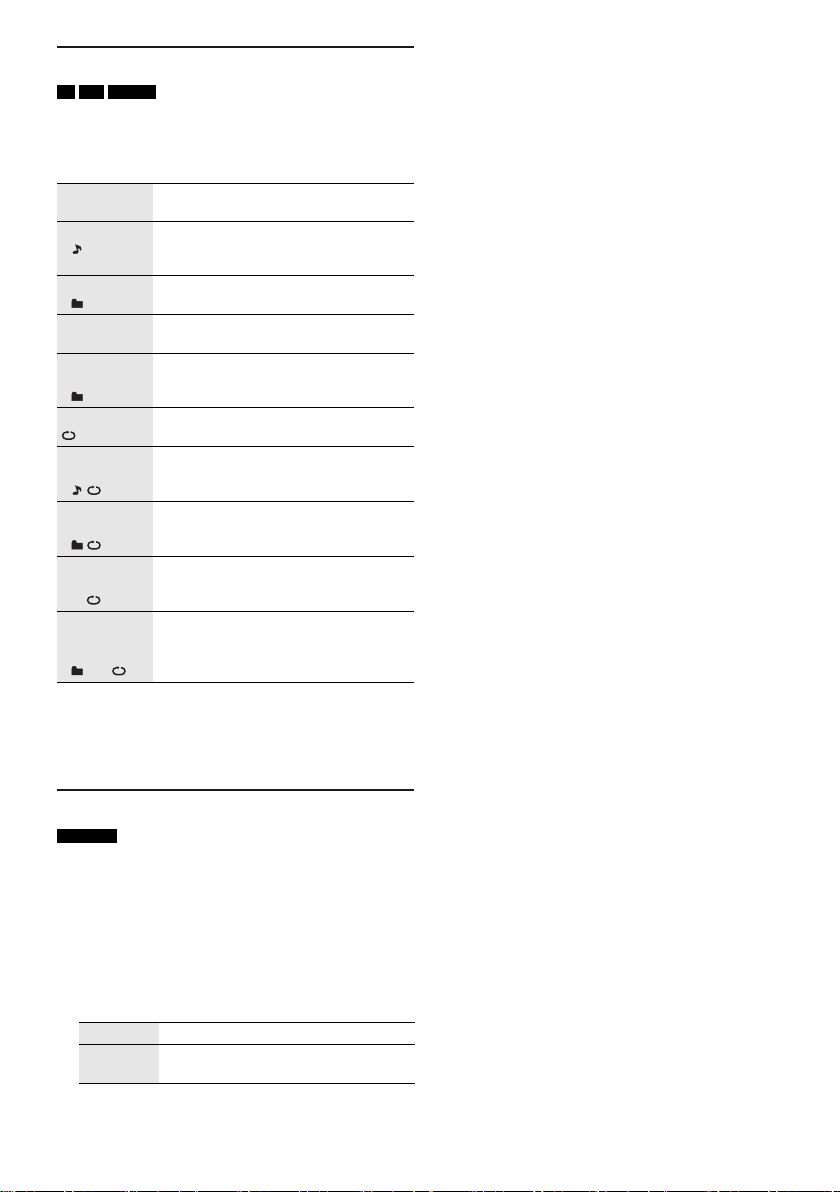
Play menu
offset printing
CD USB MEMORY
1 Press [PLAY MENU].
2 Press [Y, U] to select the setting and then press
[OK].
OFF
PLAYMODE
1-TRACK
1
1-ALBUM
1
RANDOM
RND
1-ALBUM
RANDOM
1 RND
ALL REPEAT Repeat all tracks.
1-TRACK
REPEAT
1
1-ALBUM
REPEAT
1
RANDOM
REPEAT
RND
1-ALBUM
RANDOM
REPEAT
1 RND
Note:
• During random playback, you cannot skip to tracks which
have been played.
• The setting is cancelled when you open the disc tray or
disconnect the USB device.
Cancel the setting.
Play one selected track.
Press the numeric buttons to select the
track.
Play one selected MP3 album.
Press [R, T] to select the MP3 album.
Play all tracks randomly.
Play all tracks in one selected MP3
album randomly.
Press [R, T] to select the MP3 album.
Repeat 1-TRACK.
Repeat 1-ALBUM.
Repeat random playback.
Repeat 1-ALBUM RANDOM.
█ Note on disc
• This system can play CD-R/RW with CD-DA or MP3
format content.
• Before playback, finalise the disc on the device it was
recorded on.
• Some CD-R/RW cannot be played because of the
condition of the recording.
█ Note on USB device
• This system does not guarantee connection with all
USB devices.
• This system supports USB 2.0 full speed.
• This system can support USB devices of up to 32 GB.
• Only FAT 12/16/32 file system is supported.
█ Note on MP3 file
• Files are defined as tracks and folders are defined as
albums.
• Tracks must have the extension “.mp3” or “.MP3”.
• Tracks will not necessarily be played in the order you
recorded them.
• Some files can fail to work because of the sector size.
MP3 file on disc
• This system can access up to:
– 255 albums (including root folder)
–999 tracks
– 20 sessions
• Disc must conform to ISO9660 level 1 or 2 (except for
extended formats).
MP3 file on USB device
• This system can access up to:
– 800 albums (including root folder)
– 8000 tracks
– 999 tracks in one album
Link mode
BLUETOOTH
You can change the link mode to suit the connection
type.
Preparation
If this system is connected to a Bluetooth
disconnect it (Z“Disconnecting a device”).
1 Press [PLAY MENU] to select “LINK MODE”.
2 Press [Y, U] to select the mode and then press
[OK].
MODE 1 Emphasis on connectivity.
MODE 2
(default)
Note:
• Depending on the device, the playback image and sound
RQT0A73
may not be synchronised. In this case, select “MODE 1”.
• Select “MODE 1” if the sound is interrupted.
12
12
Emphasis on sound quality.
®
device,
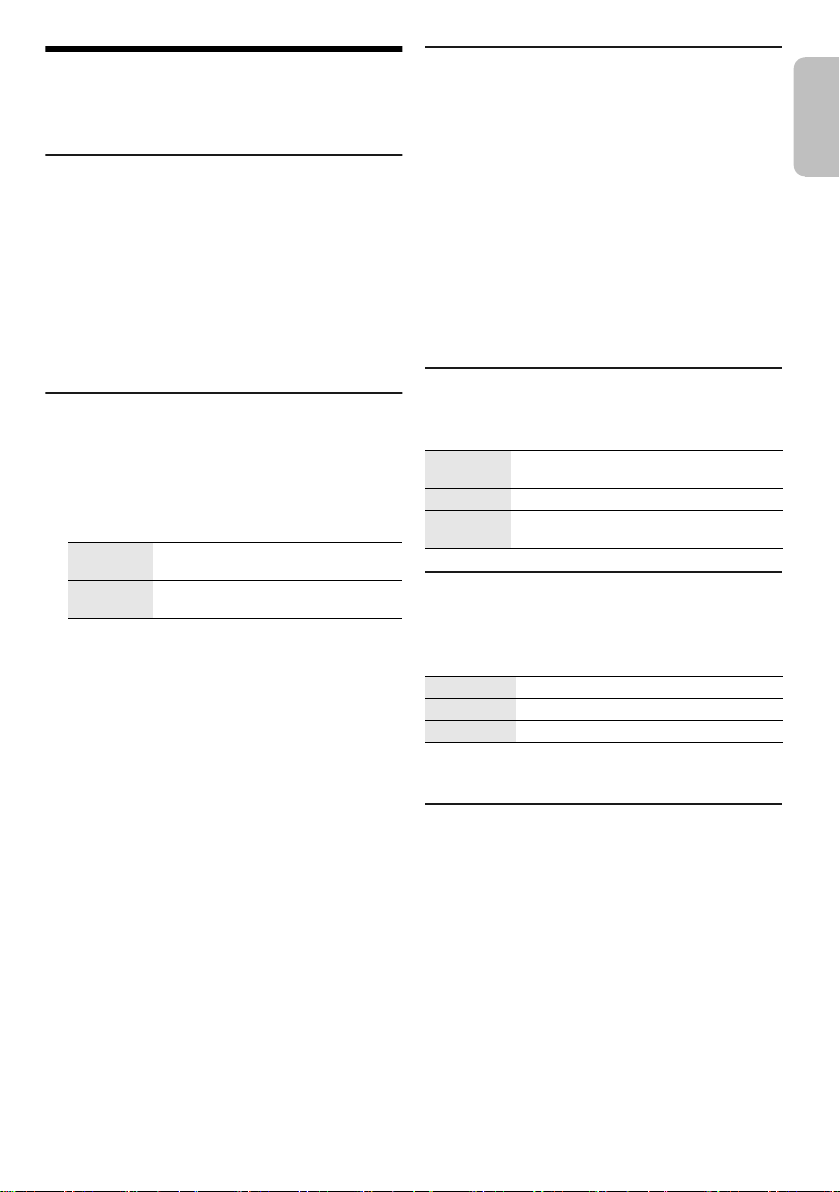
Radio
ENGLISH
offset printing
Preparation
Press [CD/RADIO/AUX] to select “FM” or “AM”.
Manual tuning
Press [3] or [5] to tune in to the station.
To tune automatically, press and hold the button until the
frequency starts changing quickly.
“STEREO” is shown when a stereo broadcast is being
received.
Using the main unit
1 Press [TUNE MODE] to select “MANUAL”.
2 Press [2/3] or [5/6] to tune in to the
station.
Memory presetting
You can preset up to 30 FM and 15 AM stations.
█ Automatic presetting
1 Press [AUTO PRESET] to select “LOWEST” or
“CURRENT”.
LOWEST Tuning begins from the lowest
CURRENT Tuning begins from the current
2 Press [OK] to start presetting.
The tuner presets all the stations it can receive into
the channels in ascending order.
To cancel, press [8].
█ Manual presetting
1 Press [3] or [5] (main unit: [2/3] or
[5/6]) to tune in to the station.
2 Press [OK].
3 Press the numeric buttons to select a preset
number.
Do steps 1 through 3 again to preset more stations.
The new station replaces any station that occupies
the same preset number.
█ Selecting a preset station
Press the numeric buttons, [2] or [6] to select
the preset station.
Using the main unit
1 Press [TUNE MODE] to select “PRESET”.
2 Press [2/3] or [5/6] to select the preset
station.
frequency.
frequency.
Improving the sound quality
When “FM” is selected
1 Press [PLAY MENU] to select “FM MODE”.
2 Press [Y, U] to select “MONO” and then press
[OK].
To cancel, select “STEREO”.
“MONO” is also cancelled when you change the
frequency.
To memorise the setting
Continue with step 2 of “Manual presetting”.
When “AM” is selected
1 Press [PLAY MENU] to select “B.PROOF”.
2 Press [Y, U] to select the setting that provides the
best reception and then press [OK].
Checking the signal status
When “FM” is selected
Press [DISPLAY] to select “FM STATUS”.
FM – – – – The FM signal is weak.
FM ST The FM signal is in stereo.
FM MONO “MONO” is selected as the “FM MODE”.
The system is not tuned in to a station.
The FM signal is in monaural.
RDS broadcasting
This system can show the text data transmitted by the
radio data system (RDS) available in some areas.
Press [DISPLAY] repeatedly.
PS Programme service
PTY Programme type
FREQ Frequency
Note:
RDS may not be available if reception is poor.
AM allocation setting
By main unit only
This system can also receive AM broadcasts allocated in
10 kHz steps.
1 Press [CD/RADIO/AUX] to select “FM” or “AM”.
2 Press and hold [CD/RADIO/AUX].
After a few seconds, the display panel shows the current
minimum radio frequency. Release the button when the
minimum frequency changes.
• To go back to the initial setting, do the above steps
again.
• Preset frequencies are erased after you change the
setting.
13
13
RQT0A73
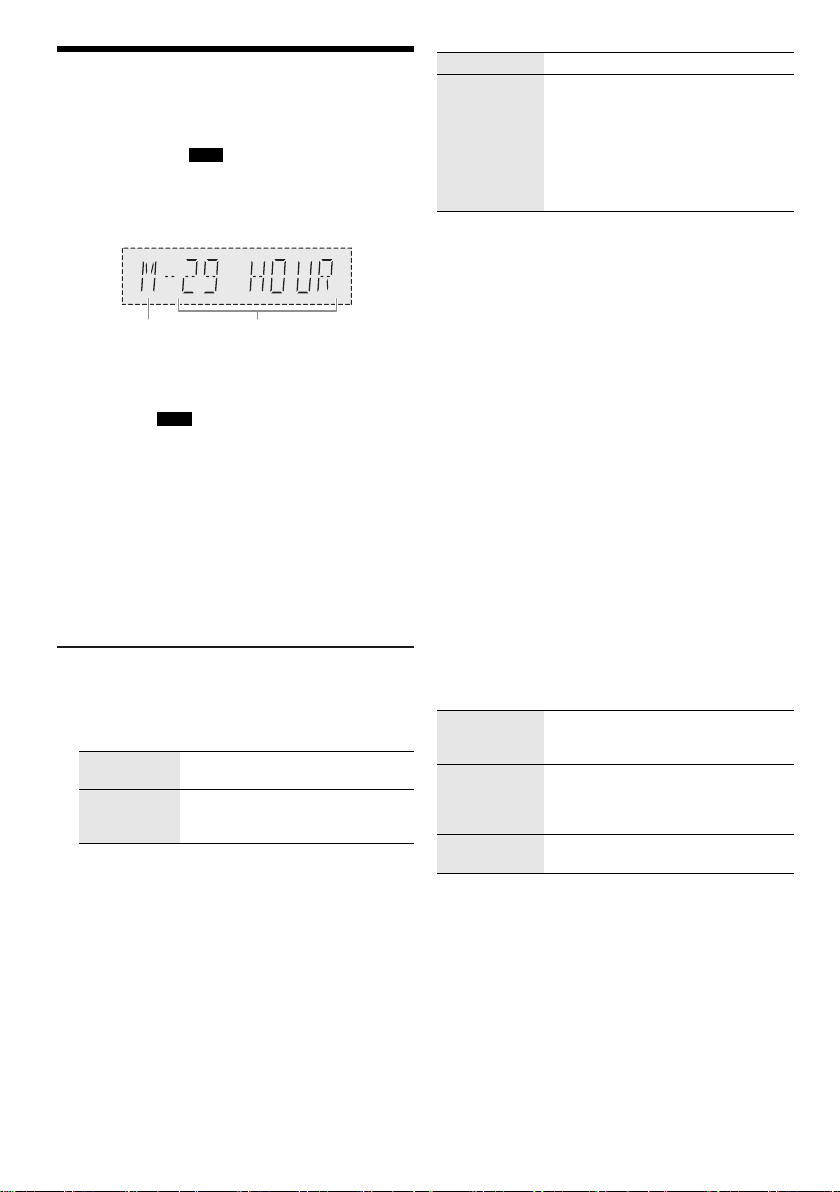
Recording
Remaining
recording time
Internal memory
source
offset printing
This system can record up to 800 folders (maximum 999
tracks in an album) or a total of 8000 tracks, depending
on the available storage capacity of the internal memory
or the USB device in
To check storage space
In the stop mode, press [DISPLAY].
Example: Remaining recording time of the internal
• “UPDATE” is shown when the system is reading the
• “NO DEVICE” is shown if there is no USB device
Note:
• All recordings are in “.mp3” format.
• You cannot do recording when you are using random
• The Karaoke or DJ function is switched off during
• Repeat playback mode is cancelled during recording.
• A new album is added each time you do a recording.
• The sequence of album may change after the recording.
• The recordings are kept in a folder named “REC_DATA” in
• USB status indicator blinks in red during USB recording.
memory.
device.
connected to
playback mode.
recording.
the USB device or the internal memory.
Basic recording
1 Select the source you want to record.
CD-DA
Prepare the disc playback mode.
Record all
tracks
Record a
specified
track
Make sure the disc is stopped.
Radio
Tune in to the radio station.
External equipment
Connect and play the equipment
(Z“External equipment”).
2 Press [MEMORY REC 7/9] or [USB REC 7/9] to
start recording.
The name of the folder that keeps the recording is
shown.
USB B .
USB B .
Select “OFF PLAYMODE”
(Z“Play menu”).
Select “1-TRACK” (Z“Play menu”).
Stop recording Press [8]. “WRITING” is shown.
Pause
recording
Note:
• Wait for a few seconds for the system to prepare the USB
device before you start recording.
• When the next track of the disc is being recorded, it will be
shown on the display.
Press [MEMORY REC 7/9] or
[USB REC 7/9] during recording.
Press again to continue recording.
Note:
You can pause during recording from the
radio or AUX (except in “SYNCHRO”
mode). A track mark is added every time
you pause (Z“Adding track marks”).
█ High-speed recording
CD-DA disc recording speed:
CD, CD-R: Three times (3x) the normal speed.
CD-RW: Two times (2x) the normal speed.
1 Put in the disc you want to record.
2 Press [REC MODE] to select “NORMAL” or
“HI-SPEED” and then press [OK].
3 Press [USB REC 7/9] or [MEMORY REC 7/9] to
start recording.
Note:
• If you cannot record at high-speed because of the
condition of the disc, record at normal speed.
• The sound is muted during high-speed recording.
█ Adding track marks
When recording from radio or external equipment, you
can divide tracks using various modes.
Before recording
Press [REC MODE] to select the mode.
MANUAL Add a track mark manually.
SYNCHRO
(For AUX
source)
TIME MARK A track is automatically divided at
Note:
• During recording, if you press [OK] or pause recording
while using “TIME MARK” mode, the 5-minute counter is
reset.
• You cannot add track marks manually in “SYNCHRO”
mode.
Press [OK] during recording to add a
track mark.
Recording starts automatically when
the other equipment starts to play.
Recording pauses when it detects
silence for 3 seconds.
5-minute intervals.
RQT0A73
14
14
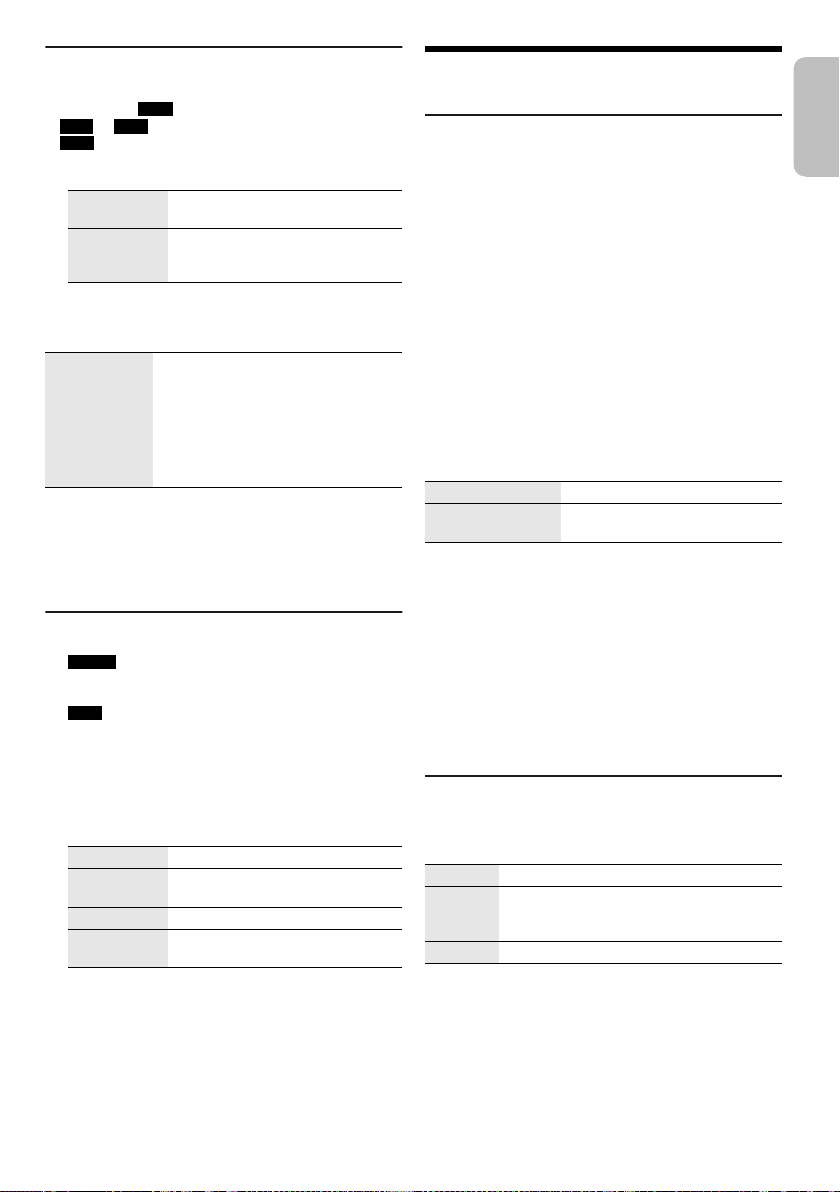
Recording MP3 tracks
ENGLISH
offset printing
You can record MP3 tracks from:
• MP3 disc to
•
USB A to USB B or internal memory
•
USB B to internal memory or vice versa
USB B or internal memory
1 Prepare the source you want to record.
Record all
tracks
Record a
specified
album or track
Select “OFF PLAYMODE”
(Z“Play menu”).
Select “1-ALBUM” or “1-TRACK”
(Z“Play menu”).
2 Press [MEMORY REC 7/9] or [USB REC 7/9] to
start recording.
To check the recording progress, press [DISPLAY].
Stop recording Press [8].
Note:
• Some tracks can use a longer time to record.
• Some tracks cannot be recorded because of the condition
of the source.
• The recorded file name is the same as the original file
(maximum 32 characters).
Recording stops at the last fully
recorded track in the album. For
example, if you stop recording during
the fourth track, only the first three
tracks are recorded.
“NO FILE RECORDED” is shown if no
track is recorded.
Deleting the recorded tracks
1 MEMORY
Press [MEMORY] (main unit: [MEMORY/USB]) to
select “MEMORY”.
USB B
Press [USB] (main unit: [MEMORY/USB]) to select
“USB B”.
2 Press [R, T] to select the album.
3 Press [2] or [6] to select the track.
4 Press [EDIT MODE] to select the mode.
TRACK DEL Delete a single track.
ALBUM DEL Delete one album (maximum 999
FORMAT Format the USB device.
ALL DEL Delete all albums in the internal
tracks).
memory.
5 Press [OK].
The selected item to be deleted is shown.
6 Press [OK].
“SURE? NO” is shown.
7 Press [Y, U] to select “SURE? YES” and then
press [OK].
“WRITING” is shown.
To cancel, select “SURE? NO”.
Sound and illumination effects
Sound effects
Preset EQ
1 Press [EQ] (main unit: [LOCAL EQ]) to select
“PRESET EQ”.
2 Press [R, T] to select the desired preset EQ
setting and then press [OK].
Or turn [MULTI CONTROL] to select the desired
preset EQ setting.
Manual EQ
1 Press [EQ] (main unit: [LOCAL EQ]) to select
“MANUAL EQ”.
2 Press [R, T] to select the sound effect.
Or turn [MULTI CONTROL] to select the sound effect.
3 Press [Y, U] to select the setting and then press
[OK].
Or press [2/3] or [5/6] to select the
setting.
BASS/MID/TREBLE –4 to +4
SURROUND “ON SURROUND” or
D.Bass
1 Press [D.BASS] to select “D.BASS LEVEL” or
“D.BASS BEAT”.
To cancel, select “OFF D.BASS”.
2 Press [R, T] to select the setting and then press
[OK].
Or turn [MULTI CONTROL] to select the setting.
Note:
D.BASS BEAT: This function emphasises the attack level of
the drum beat and produces a punchy sound. Depending on
the track, the effect may be small.
Illumination effects
You can change the illumination effect on the system.
Press [ILLUMINATION] to select the desired effect.
PATTERN Illuminate with pattern in multiple colours.
COLOR A selection of 60 different illumination
OFF Cancel the effect.
You can also press [R, T] to select the next or previous
effect and then press [OK].
Or turn [MULTI CONTROL] to select the effect.
Note:
To ensure the illumination effects are shown properly, make
sure to arrange the speakers accordingly as in “Placement of
speakers”.
“OFF SURROUND”
colours on the speakers and 6 different
illumination colours on the main unit.
15
15
RQT0A73
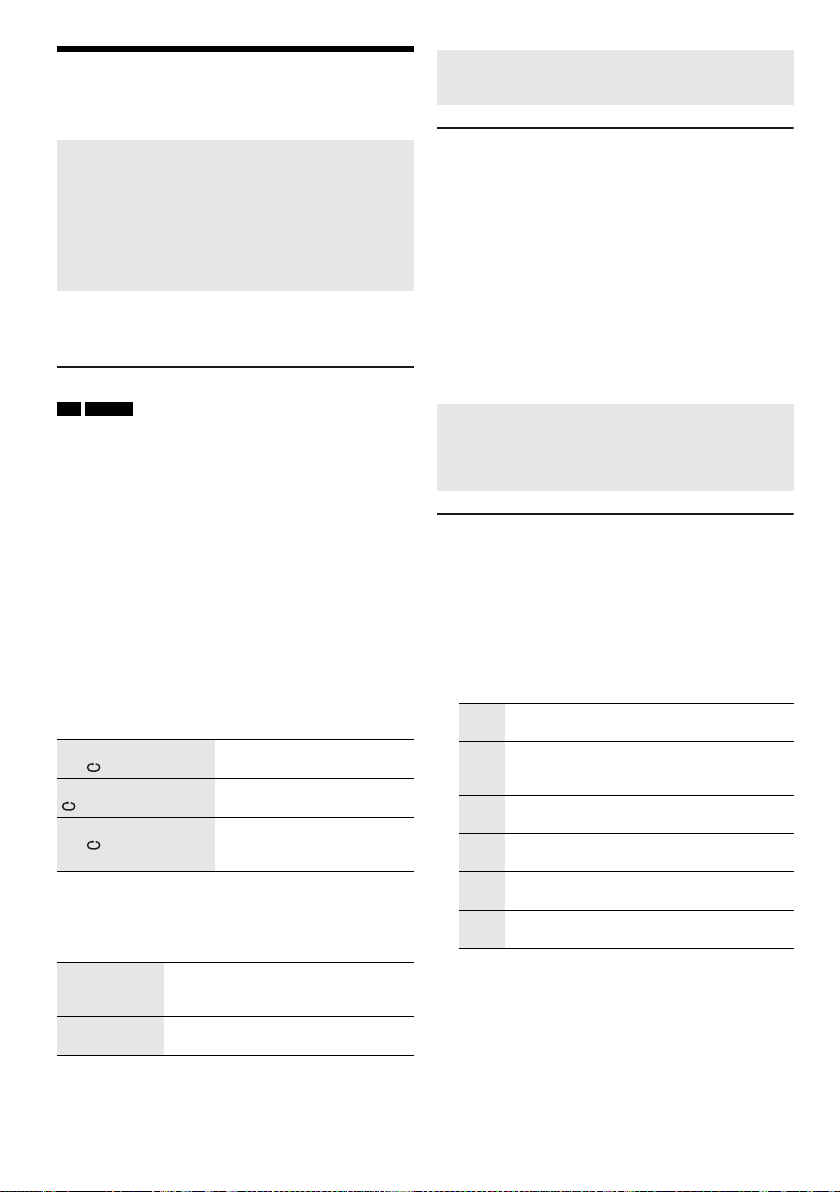
DJ functions
offset printing
You can use the DJ functions to add sound effect or
sample sound between songs.
Using the “Panasonic MAX Juke” app
You can download and install the free Android app
“Panasonic MAX Juke” on Google Play for additional
features, such as to request song playback from
multiple devices simultaneously.
For details on the app, refer to the site below.
http://av.jpn.support.panasonic.com/support/global
/cs/audio/app/max_juke/android/index.html
(This site is in English only.)
Note:
The DJ function is switched off when you switch off the
system, change to another source or during recording.
DJ jukebox
USB MEMORY
You can use the DJ jukebox function to add cross-fade
effect or sample sound mix between songs.
Press [JUKEBOX] to select “DJ JUKEBOX”.
To cancel, select “OFF JUKEBOX”.
Note:
The system switches to repeat mode automatically when you
switch on DJ jukebox.
█ Changing the repeat setting
1 Press [PLAY MENU].
2 Press [Y, U] to select the setting and then press
[OK].
Using the main unit
In the stop mode, turn [MULTI CONTROL] to select
the setting and then press [4/9].
RANDOM REPEAT
RND
ALL TITLE REPEAT Repeat all tracks.
RANDOM MIX REPEAT
RND
█ Changing the DJ jukebox effect
Press [DJ1] to [DJ6] on the main unit to select the
effect.
[DJ1] Cross-fade: The current track volume
[DJ2] to [DJ6] Sample sound mix: Sample sound is
To cancel, press the button again.
Note:
You cannot select the DJ jukebox effect when you are using
“RANDOM MIX REPEAT” mode.
RQT0A73
16
16
Repeat random playback.
Repeat random playback.
Sample sound is added to the
intervals of all tracks.
gradually becomes soft, and the next
track volume gradually becomes loud.
added to the intervals of all tracks.
Using the “Panasonic MAX Juke” app
You can call up the tracks you want to play through the
app.
DJ sampler
(Except for AUX source)
By main unit only
By turning [MULTI CONTROL], you can apply a scratch
sound or sample sound to the track you are playing.
1 Press [EFFECT/SAMPLER] to select
“SAMPLER SELECT NUMBER”.
2 Press [DJ1] to [DJ6] to select the desired sound.
3 Turn [MULTI CONTROL].
To cancel DJ sampler
Press [EFFECT/SAMPLER] to select “OFF EFFECT”.
Using the “Panasonic MAX Juke” app
You can change the sample sound on the app. (To
return all sample sounds to the factory preset, press
and hold [EFFECT/SAMPLER] when the DJ sampler is
switched off.)
DJ effect
(Except for AUX source)
By main unit only
You can use the DJ effect function to add the sound
effects.
1 Press [EFFECT/SAMPLER] to select “DJ EFFECT
SELECT NUMBER”.
2 Press [DJ1] to [DJ6] to select the effect.
[DJ1] PHASER
Add space and dimension to the sound.
[DJ2] FILTER
Enhance or filter specific ranges of the
sound.
[DJ3] SOUND CHOPPER
Cut off the sound periodically.
[DJ4] ELECTRO ECHO
Add digital echo to the sound.
[DJ5] PITCH SHIFTER
Adjust the keys of the sound.
[DJ6] HARMONIZER
Add notes to the sound to create harmony.
3 Turn [MULTI CONTROL] to select the setting.
To cancel DJ effect
Press [EFFECT/SAMPLER] to select “OFF EFFECT”.

Karaoke
ENGLISH
offset printing
Preparation
Select the music source.
Note:
• The Karaoke function is switched off when you switch off
the system or start recording.
• When you switch on the Karaoke jukebox, the Karaoke
effect is switched on automatically.
Karaoke jukebox
Press
[JUKEBOX]
To cancel, select “OFF JUKEBOX”.
Note:
The system switches to repeat mode automatically when you
switch on the Karaoke jukebox.
█ Changing the repeat setting
1 Press [PLAY MENU].
2 Press [Y, U] to select the setting and then press
[OK].
Using the main unit
In the stop mode, turn [MULTI CONTROL] to select
the setting and then press [4/9].
RANDOM REPEAT
RND
ALL TITLE REPEAT Repeat all tracks.
to select “KARAOKE JUKEBOX”.
Repeat random playback.
Karaoke effect
By main unit only
You can use the Karaoke effect function to add the sound
effects.
1 Press [EFFECT/SAMPLER] to select “KARAOKE
EFFECT”.
2 Press [DJ1] to [DJ6] to select the effect.
[DJ1] VOCAL CANCEL
Switch on or switch off the voice guide
(depending on source).
[DJ2] ECHO
Add echo effect to the sound.
[DJ3] KEY-CON
Change the key of a song.
[DJ4] TEMPO
Change the speed of a song.
[DJ5] BGM LEVEL
Change the background music level.
[DJ6] MIC EQ
Select a MIC EQ level.
3 Turn [MULTI CONTROL] to select the setting.
To cancel Karaoke effect
Press [EFFECT/SAMPLER] to select “OFF EFFECT”.
Note:
To use the Karaoke effect in AUX source, set “AUX MODE” to
“MODE 1”.
(Z“AUX mode”)
RANDOM MIX REPEAT
RND
Repeat random playback.
Sample sound is added to the
intervals of all tracks.
Using a microphone
Preparation
Decrease the volume of the system to its minimum before
you connect or disconnect a microphone.
1 Connect a microphone (not supplied) to the
microphone jack.
Plug type: Ø 6.3 mm monaural
2 Turn [MIC VOL, MIN/MAX] on the main unit to
adjust the volume of the microphone.
If you want to sing with the background music.
3 Play the music source and adjust the volume of
the system.
Note:
• If a strange noise (howling) is emitted, move the
microphone away from the speakers, or decrease the
volume of the microphone.
• When you do not use the microphone, disconnect it from
the microphone jack, and decrease the volume of the
microphone level to “MIN”.
• This system cannot record from microphone.
17
17
RQT0A73
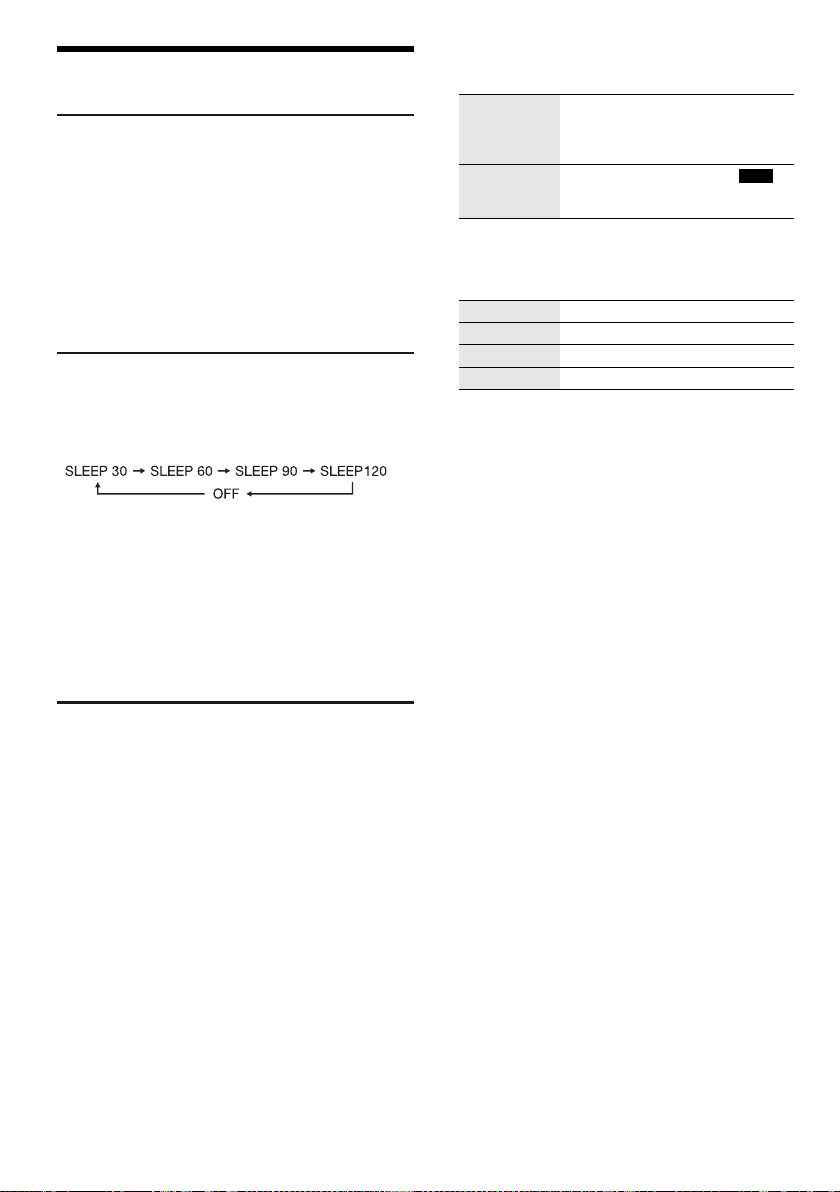
Clock and timers
offset printing
Setting the clock
This is a 24-hour clock.
1 Press [SETUP] to select “CLOCK”.
2 Press [Y, U] to set the time and then press [OK].
To check the time
Press [SETUP] to select “CLOCK” and then press [OK].
In standby mode, press [DISPLAY].
Note:
Reset the clock regularly to maintain accuracy.
Sleep timer
The sleep timer switches off the system after the set time.
Press [SLEEP] to select the setting (in minutes).
To cancel, select “OFF”.
To check the remaining time
Press [SLEEP].
Note:
• The remaining time is shown for a few seconds every
minute. “SLEEP 1” is always shown when only 1 minute
remains.
• The play timer and sleep timer or the record timer and sleep
timer can be used together.
• The sleep timer always comes first. Be sure not to set an
overlap of timers.
Play timer and record timer
(Except for Bluetooth® and AUX source)
You can set the timer to come on at a certain time to:
• Wake you up (play timer).
• Record from the radio (record timer).
Play timer and record timer cannot be used together.
Preparation
Set the clock.
1 Press [SETUP] to select “TIMER ADJ”.
2 Press [Y, U] to select “#PLAY” or “#REC” and
then press [OK].
3 Press [Y, U] to set the start time and then press
[OK].
4 Do step 3 again to set the end time.
5 Press [Y, U] to select the source you want to play
or record and then press [OK].
6 For record timer, press [Y, U] to select “MEMORY”
or “USB B” to keep the recording and then press
[OK].
RQT0A73
18
18
To start the timer
1 Prepare the source.
Play timer Prepare the source you want to
Record timer Connect the USB device to USB B
listen to (disc, USB, internal
memory or radio) and set the
volume.
(for USB recording) and tune in to
the radio station.
2 Press [SETUP] to select “TIMER SET”.
3 Press [Y, U] to select the setting and then press
[OK].
PLAY ON Start the play timer.
PLAY OFF Cancel the play timer.
REC ON Start the record timer.
REC OFF Cancel the record timer.
“#” is shown.
The system must be switched off for the timer to
operate.
To check the setting
1 Press [SETUP] to select “TIMER ADJ”.
2 Press [Y, U] to select “#PLAY” or “#REC” and
then press [OK].
In standby mode, press [DISPLAY] two times.
Note:
• The play timer starts at a low volume and increases
gradually to the preset level.
• The record timer starts 30 seconds before the set time with
the volume muted.
• The timer comes on at the set time every day if the timer is
on.
• If you switch off the system and then switch on again while
a timer is in operation, the timer will not stop at the end
time.
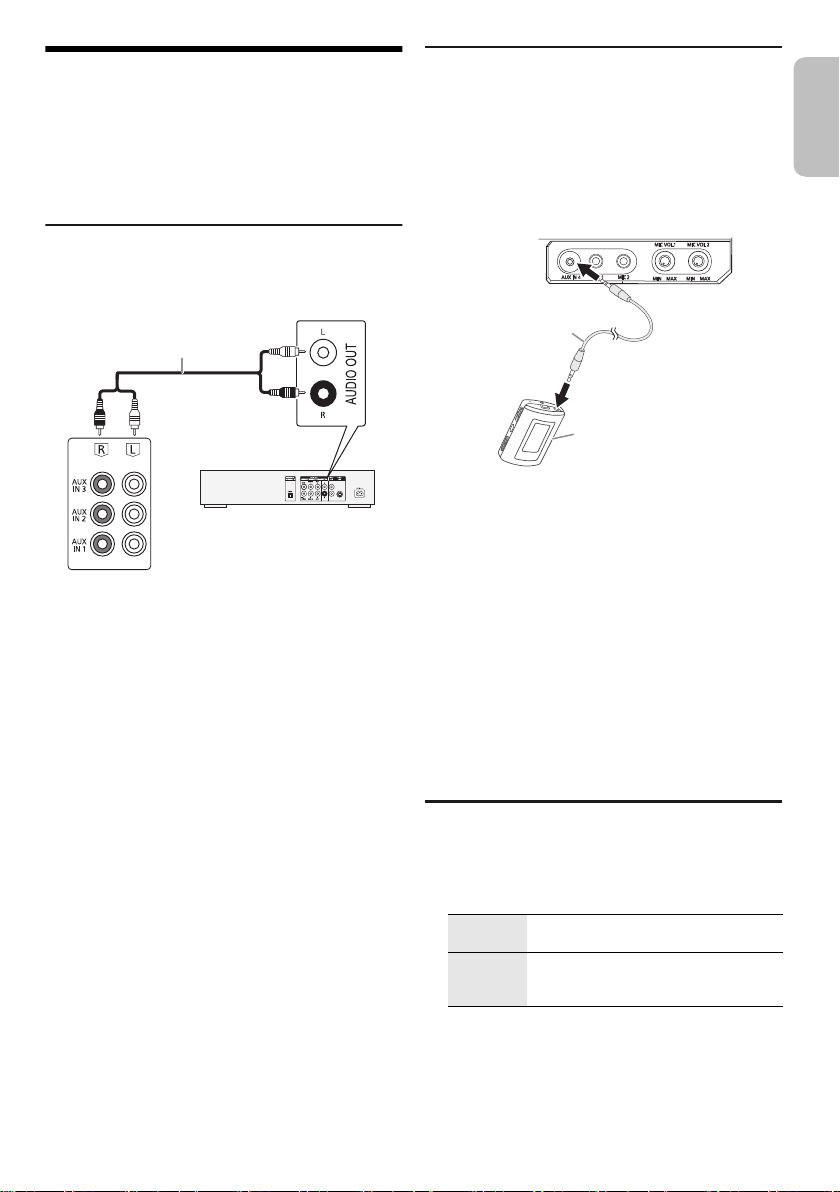
External equipment
Rear panel of
this main unit
Audio cable
(not supplied)
DVD player
(not supplied)
Audio cable
(not supplied)
Portable audio equipment
(not supplied)
ENGLISH
offset printing
Preparation
• Disconnect the AC mains lead.
• Switch off all equipment and read the appropriate
operating instructions.
Note:
Components and cables are sold separately.
Using the auxiliary input
You can connect a VCR, DVD player etc. and listen to the
audio through this system.
1 Connect the external equipment.
2 Press [CD/RADIO/AUX] to select “AUX 1”,
“AUX 2” or “AUX 3”.
3 Play the external equipment.
Note:
• If you want to connect equipment other than those
described, refer to the audio dealer.
• Sound distortion can occur when you use an adaptor.
Connecting a portable audio equipment
You can play music from a portable audio equipment.
Preparation
• Switch off the equaliser (if any) of the portable audio
equipment to prevent sound distortion.
• Decrease the volume of the system and the portable
audio equipment before you connect or disconnect the
portable audio equipment.
1 Connect the portable audio equipment.
Plug type: Ø 3.5 mm stereo
2 Press [CD/RADIO/AUX] to select “AUX 4”.
3 Play the portable audio equipment.
To adjust the input level
1 Press [PLAY MENU] to select “INPUT LEVEL”.
2 Press [Y, U] to select “NORMAL” or “HIGH” and
then press [OK].
Note:
• You cannot adjust the input level during recording.
• Select “NORMAL” if the sound is distorted during “HIGH”
input level.
• Read the operating instructions of the portable audio
equipment for details.
AUX mode
1 Press [PLAY MENU] to select “AUX MODE”.
2 Press [Y, U] to select the mode and then press
[OK].
MODE 1
(default)
MODE 2 Select this mode when watching TV,
Select this mode to use the Karaoke
effect function.
movies or using an external player with
Karaoke features.
19
19
RQT0A73
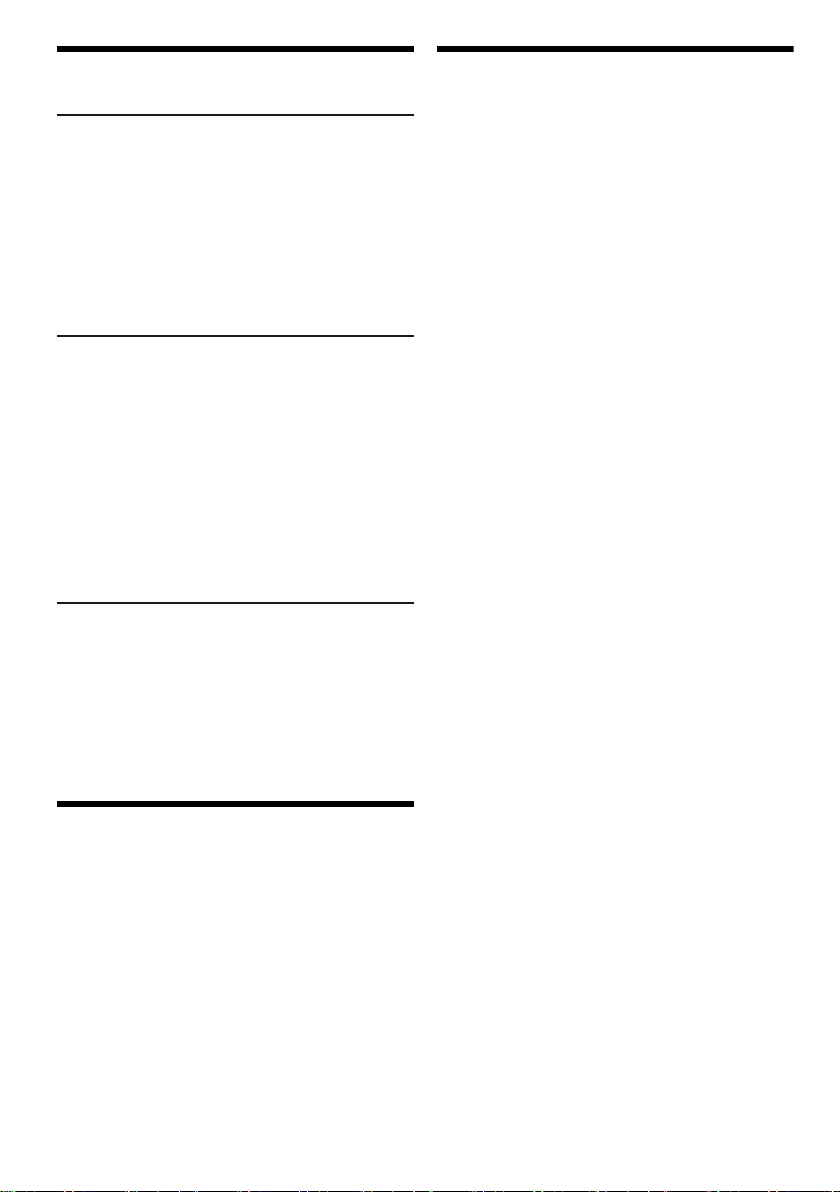
Others
offset printing
Auto off
This system automatically switches off when you do not
use it for approximately 20 minutes.
1 Press [SETUP] to select “AUTO OFF”.
2 Press [Y, U] to select “ON” and then press [OK].
To cancel, select “OFF”.
Note:
This function does not work when you are in radio source or
when a Bluetooth
®
device is connected.
Bluetooth® standby
This function automatically switches on the system when
you establish a Bluetooth
device.
®
connection from a paired
1 Press [SETUP] to select “BLUETOOTH STANDBY”.
2 Press [Y, U] to select “ON” and then press [OK].
To cancel, select “OFF”.
Note:
Some devices may take longer to respond. If you are
connected to a Bluetooth
system, wait for a minimum of 5 seconds before connecting
to this system from your Bluetooth
®
device before switching off the
®
device again.
Software version
You can check the software version of the system.
1 Press [SETUP] to select “SW VER.” and then press
[OK].
The software version is shown.
2 Press [OK] again to exit.
Maintenance
To clean this system, wipe with a soft, dry cloth.
• Never use alcohol, paint thinner or benzine to clean this
system.
• Before using chemically treated cloth, read the
instructions that came with the cloth carefully.
Troubleshooting
Before requesting service, make the following checks. If
you are in doubt about some of the check points, or if the
solutions indicated do not solve the problem, consult
your dealer for instructions.
█ Common problems
The unit does not work.
• The safety device has been activated. Do the following:
1. Press [1] on the main unit to switch the unit to standby
mode. If the unit does not switch to standby mode,
– Press and hold the button for a minimum of
10 seconds. Or,
– Disconnect the AC mains lead and then connect it
again.
2. Press [1] again to switch on the unit. If the problem
persists, consult your dealer.
The display panel lights up and changes continuously in
standby mode.
• Press and hold [8] on the main unit to select “DEMO OFF”.
No operations can be done with the remote control.
• Examine that the battery is installed correctly.
Sound is distorted or no sound.
• Adjust the volume of the system.
• Switch off the system, determine and correct the cause,
and then switch on again. It can be caused by straining of
the speakers through excessive volume or power, and
when using the system in a hot environment.
A humming sound can be heard during playback.
• An AC mains lead or fluorescent light is near the cables.
Keep other appliances and cords away from the cables of
this system.
The sound level reduces.
• The protection circuit has been activated due to the
continuous use at high volume output. This is to protect the
system and maintain the sound quality.
█ Disc
Display not shown correctly.
Playback does not start.
• You have not put in the disc correctly. Put it in correctly.
• Disc is dirty. Clean the disc.
• Replace the disc if it is scratched, warped, or
non-standard.
• There is condensation. Let the system dry for 1 to 2 hours.
The total number of tracks displayed is incorrect.
The disc cannot be read.
Distorted sound is heard.
• You put in a disc that the system cannot play. Change to a
playable disc.
• You put in a disc that has not been finalised.
RQT0A73
20
20
█ USB
The USB device or the contents in it cannot be read.
• The format of the USB device or the contents in it are not
compatible with the system.
• USB devices with storage capacity of more than 32 GB
cannot work in some conditions.
Slow operation of the USB device.
• Large content size or large memory USB device takes
longer time to read.
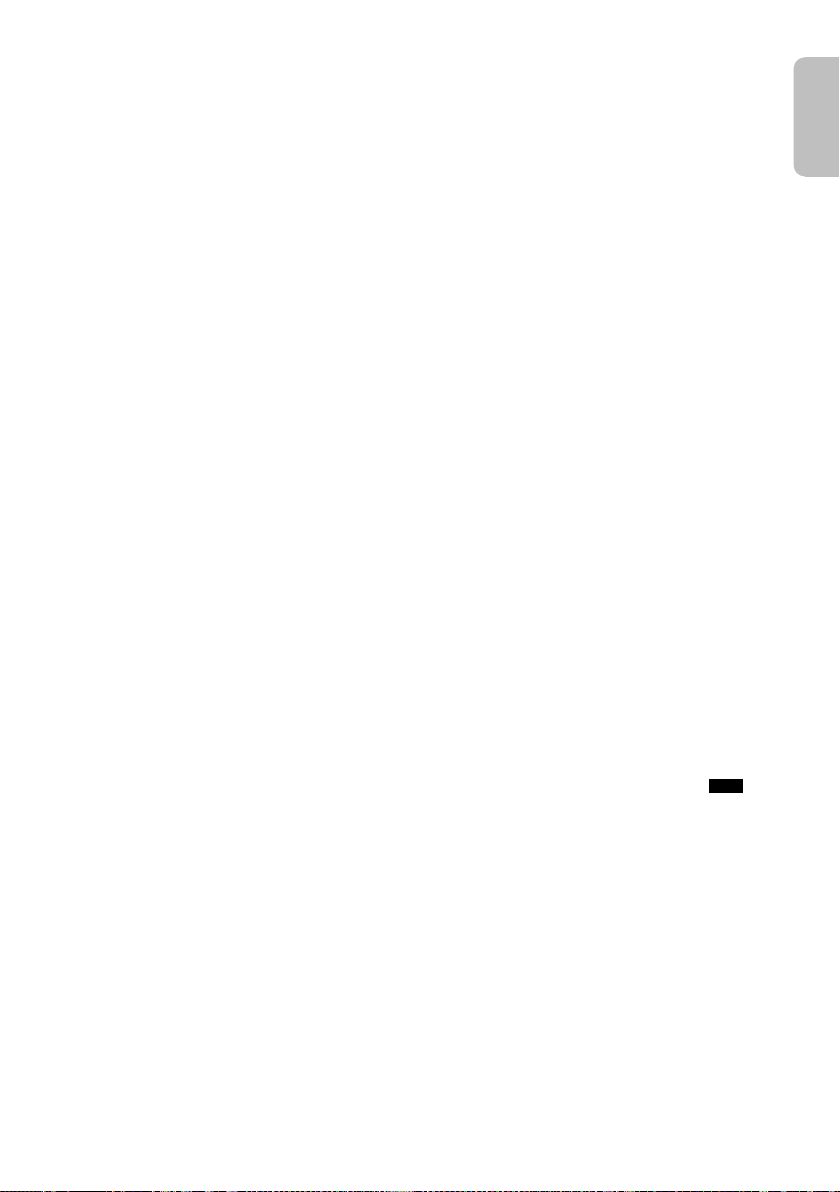
█ Bluetooth
ENGLISH
offset printing
Pairing cannot be done.
• Check the Bluetooth
• The device is out of the 10 m communication range. Move
the device nearer to the system.
The device cannot be connected.
• The pairing of the device was unsuccessful. Do pairing
again.
• The pairing of the device has been replaced. Do pairing
again.
• This system might be connected to a different device.
Disconnect the other device and try pairing the device
again.
• The system may have a problem. Switch off the system and
then switch on again.
The device is connected but audio cannot be heard
through the system.
• For some built-in Bluetooth
audio output to “SC-MAX7000” manually. Read the
operating instructions of the device for details.
Sound from the device is interrupted.
• The device is out of the 10 m communication range. Move
the device nearer to the system.
• Remove any obstacle between the system and the device.
• Other devices that use the 2.4 GHz frequency band
(wireless router, microwaves, cordless phones, etc.) are
interfering. Move the device nearer to the system and
distance it from the other devices.
• Select “MODE 1” for stable communication.
The one-touch connection (NFC) is not working.
• Make sure the system and the NFC feature of the device
are switched on.
• Touch and hold the device on the NFC touch area of this
system again.
Playback image and sound are not synchronised.
• Restart the playback app of the device.
• Connect the device to the system with an audio cable (not
supplied).
®
®
device condition.
®
devices, you have to set the
█ Radio
Sound is distorted.
• Use an optional FM outdoor antenna. The antenna should
be installed by a competent technician.
A beat sound is heard.
• Switch off the TV or move it away from the system.
• Move mobile telephones away from the system if the
interference is apparent.
• When in AM tuner mode, select the “B.PROOF” setting that
provides the best reception.
A low hum is heard during AM broadcasts.
• Move the antenna away from other cables and cords.
█ AUX
Playback image and sound are not synchronised.
• Set “AUX MODE” to “MODE 2”.
Karaoke effect cannot be used.
• Set “AUX MODE” to “MODE 1”.
█ Main unit displays
“ADJUST CLOCK”
• The clock is not set. Adjust the clock.
“ADJUST TIMER”
• The play timer and/or record timer is not set. Adjust the
play timer and/or record timer.
“ALB FULL”
• The number of albums has exceeded the supported limit.
“AUTO OFF”
• The system has not been used for 20 minutes and will
switch off within a minute. To cancel, press any button.
“CAN’T REC”
“DEVICE FULL”
• You cannot do recording because the remaining recording
time of the USB device is less than the total time of the
music source. Change to a USB device which has enough
recording time and do the recording again.
“ERROR”
• An incorrect operation was done. Read the instructions and
try again.
“ERROR” (during recording)
• You cannot select other playback source (example: radio,
USB etc.) or press [2] or [6] during recording. Stop
the recording function.
• You cannot open the disc tray when recording from an AM
source.
“F61”
• Examine and correct the speaker cords connection.
• Disconnect the USB device. Switch off the system and then
switch on again.
“F703”
• Examine the Bluetooth
• Disconnect the Bluetooth
and then switch on again.
“F76”
• There is a problem with the power supply.
• Disconnect the AC mains lead and consult your dealer.
“F77”
• Disconnect the AC mains lead and consult your dealer.
“NO DEVICE”
• You cannot do recording or check available storage space
because there is no USB device connected to
“NO DISC”
• You have not put in a disc.
“NO PLAY”
“UNSUPPORT”
• Examine the content. You can only play supported format.
• The files in the USB device can be corrupted. Format the
USB device and try again.
• The system may have a problem. Switch off the system and
then switch on again.
“NO TRACK”
• There is no album or track in the USB device or the internal
memory.
“PLAYERROR”
• An unsupported MP3 file has been played. The system will
skip that track and play the next one.
“REC ERROR”
• You disconnected the USB device during recording.
Connect the USB device and do recording again.
• An error occurred during USB recording. Disconnect the
USB device and then connect it again.
®
connection.
®
device. Switch off the system
USB B .
21
21
RQT0A73

“REMOTE 1”
offset printing
“REMOTE 2”
• The remote control and the main unit are using different
codes. Change the code of the remote control.
– When “REMOTE 1” is shown, press and hold [OK] and
[1] for a minimum of 4 seconds.
– When “REMOTE 2” is shown, press and hold [OK] and
[2] for a minimum of 4 seconds.
“TEMP NG”
• The temperature protection circuit has been activated, and
the system will switch off. Let the unit cool down before
switching it on again.
• Check that the ventilation opening of the unit is not
obstructed.
• Ensure this unit is well ventilated.
“TRK FULL”
• The number of files has exceeded the supported limit.
“USB A NO DEVICE”
“USB B NO DEVICE”
• The USB device is not connected. Examine the connection.
“USB OVER CURRENT ERROR”
• The USB device is using too much power. Disconnect the
USB device, switch off the system and then switch on
again.
“VBR”
• The system cannot show the remaining play time for
variable bit rate (VBR) tracks.
Remote control code
When other Panasonic equipment responds to the
remote control of this system, change the remote control
code for this system.
Preparation
Press [CD/RADIO/AUX] to select “AUX 1”, “AUX 2”,
“AUX 3” or “AUX 4”.
System memory reset
Reset the memory when the following situations occur:
• There is no response when buttons are pressed.
• You want to clear and reset the memory contents.
1 Disconnect the AC mains lead.
2 While you press and hold [1] on the main unit,
connect the AC mains lead again.
Continue to press and hold the button until
“–––––––––” is shown.
3 Release [1].
All the settings are set back to the factory preset.
It is necessary to set the memory items again.
█ To set the code to “REMOTE 2”
1 Press and hold [CD/RADIO/AUX] on the main unit
and [2] on the remote control until “REMOTE 2” is
shown.
2 Press and hold [OK] and [2] for a minimum of
4 seconds.
█ To set the code to “REMOTE 1”
1 Press and hold [CD/RADIO/AUX] on the main unit
and [1] on the remote control until “REMOTE 1” is
shown.
2 Press and hold [OK] and [1] for a minimum of
4 seconds.
RQT0A73
22
22

Specifications
ENGLISH
offset printing
█ Amplifier section
RMS output power stereo mode
Front Ch 350 W per channel (3 Ω), 1 kHz, 30% THD
Front Ch 350 W per channel (3 Ω), 1 kHz, 30% THD
Subwoofer Ch 800 W per channel (6 Ω), 100 Hz,
Total RMS stereo mode power 3000 W
█ Tuner section
Frequency modulation (FM)
Preset memory 30 stations
Frequency range
Antenna terminals 75 Ω (unbalanced)
Amplitude modulation (AM)
Preset memory 15 stations
Frequency range 522 kHz to 1629 kHz (9 kHz step)
87.50 MHz to 108.00 MHz (50 kHz step)
520 kHz to 1630 kHz (10 kHz step)
█ Disc section
Disc played (8 cm or 12 cm)
MPEG-1 Layer 3, MPEG-2 Layer 3
Pick up
Wavelength 790 nm (CD)
█ Bluetooth
Version Bluetooth® Ver. 2.1 + EDR
Class Class 2
Supported profiles A2DP, AVRCP, SPP, OPP, FTP
Operating frequency 2.4 GHz band FH-SS
Operation distance 10 m line of sight
®
section
CD, CD-R/RW (CD-DA, MP3 )
█ Internal memory section
Memory
Memory size 4 GB
Media file format support MP3 (*.mp3)
Memory recording
Bit rate 128 kbps
Memory recording speed 1x, 3x max (CD only)
Recording file format MP3 (*.mp3)
30% THD
█ Speaker section
SB-MAF7000 SB-MAG7000
Speaker unit(s)
Tweeter 6 cm cone type
Woofer 20 cm cone type
Impedance 3 Ω
Dimensions (W x H x D) 407 mm x 260 mm x 258 mm
Mass 5.5 kg
SB-MAW7000
Speaker unit(s)
Super Woofer 30 cm cone type
Impedance 6 Ω
Dimensions (W x H x D) 402 mm x 450 mm x 386 mm
Mass 13 kg
█ Terminal section
USB port
USB standard USB 2.0 full speed
Media file format support MP3 (*.mp3)
USB device file system FAT12, FAT16, FAT32
USB recording
Bit rate 128 kbps
USB recording speed 1x, 3x (CD only)
Recording file format MP3 (*.mp3)
AUX IN 1, 2, 3
Audio input Pin jack
AUX IN 4
Terminal Stereo, 3.5 mm jack
Microphone
Terminal Mono, 6.3 mm jack (2 systems)
█ General
Power supply AC 220 V to 240 V, 50 Hz
Power consumption 340 W
Dimensions (W x H x D) 460 mm x 234 mm x 409 mm
Mass 6.0 kg
Operating temperature range 0°C to +40°C
Operating humidity range
Power consumption in standby mode (approximate)
Power consumption in standby mode (approximate)
(With “BLUETOOTH STANDBY” set to “ON”)
Note:
• Specifications are subject to change without notice.
Mass and dimensions are approximate.
• Total harmonic distortion is measured by the digital
spectrum analyser.
35% to 80% RH (no condensation)
0.4 W
0.5 W
23
23
RQT0A73

English
offset printing
Declaration of Conformity (DoC)
Panasonic Corporation
Hereby, “
product is in compliance with the essential requirements
and other relevant provisions of Directive 1999/5/EC.
Customers can download a copy of the original DoC to
our R&TTE products from our DoC server:
http://www.doc.panasonic.de
Contact to Authorised Representative: Panasonic
Marketing Europe GmbH, Panasonic Testing Centre,
Winsbergring 15, 22525 Hamburg, Germany
Magyar
Megfelelőségi Nyilatkozat (DoC)
Ezennel a, “
termék kielégíti az 1999/5/EK Irányelv létfontosságú
követelményeit és más vonatkozó rendelkezéseit.
A vásárlók letölthetik az R&TTE termékek eredeti DoC
másolatát a DoC szerverünkről:
http://www.doc.panasonic.de
Forduljon a hivatalos márkaképviselethez: Panasonic
Marketing Europe GmbH, Panasonic Testing Centre,
Winsbergring 15, 22525 Hamburg, Németország
Slovensky
Vyhlásenie o zhode (DoC)
Panasonic Corporation
“
výrobok je v zhode so základnými požiadavkami a
ďalšími príslušnými ustanoveniami smernice 1999/5/ES.
Zákazníci si môžu stiahnuť kópiu pôvodného DoC na
naše R&TTE výrobky z nášho servera DoC:
http://www.doc.panasonic.de
Kontakt na splnomocneného zástupcu: Panasonic
Marketing Europe GmbH, Panasonic Testing Centre,
Winsbergring 15, 22525 Hamburg, Nemecko
Eesti keel
Vastavusdeklaratsioon (DoC)
Panasonic Corporation
“
toode on vastavuses põhiliste nõuete ja muude direktiivi
1999/5/EÜ asjakohaste sätetega.
Kliendid saavad koopia meie R&TTE toodetele kehtiva
originaalvastavusdeklaratsiooni koopia alla laadida meie
DoC serverist:
http://www.doc.panasonic.de
Võtke ühendust volitatud esindajaga: Panasonic
Marketing Europe GmbH, Panasonic Testing Centre,
Winsbergring 15, 22525 Hamburg, Germany
Panasonic Corporation
” declares that this
” kijelenti, hogy a jelen
” týmto prehlasuje, že tento
” kinnitab käesolevaga, et see
Latviski
Atbilstības deklarācija (DoC)
Kompānija “
izstrādājums atbilst būtiskām prasībām un citām
saistošām Direktīvas 1999/5/EK prasībām.
Pircēji var lejupielādēt oriģinālo DoC kopiju mūsu R&TTE
izstrādājumos no mūsu DoC servera:
http://www.doc.panasonic.de
Lūdzam sazināties ar pilnvaroto parstāvi: Panasonic
Marketing Europe GmbH, Panasonic Testing Centre,
Winsbergring 15, 22525 Hamburg, Germany
Lietuviškai
Atitikties deklaracija (AD)
Bendrovė “
gaminys tenkina direktyvos 1999/5/EB esminius
reikalavimus ir kitas taikytinas nuostatas.
Mūsų R&TTE gaminių originalios atitikties deklaracijos
kopiją klientai gali atsisiųsti iš mūsų AD serverio:
http://www.doc.panasonic.de
Įgaliotojo atstovo adresas: “Panasonic Marketing Europe
GmbH”, Panasonic Testing Centre, Winsbergring 15,
22525 Hamburg, Vokietija
Slovensko
Izjava o skladnosti (DoC)
S pričujočo izjavo podjetje “
izjavlja, da so svoji izdelki skladni s poglavitnimi
zahtevami in drugimi odgovarjajočimi predpisi direktive
1999/5/ES.
Stranka lahko naloži izvod izvirnega DoC o naših izdelkih
R&TTE s strežnika DoC:
http://www.doc.panasonic.de
Pooblaščeni zastopnik: Panasonic Marketing Europe
GmbH, Panasonic Testing Centre, Winsbergring 15,
22525 Hamburg, Nemčija
Български
Декларация за съответствие (DoC)
“Panasonic Corporation” декларира, че този продукт
съответства на съществените изисквания и другите
приложими разпоредби на Директива 1999/5/EC.
Потребителите могат да свалят копие от оригиналните
DoC към нашите продуктите от типа R&TTE от
сървъра, на който се съхраняват DoC:
http://www.doc.panasonic.de
За контакт с оторизиран представител: Panasonic
Marketing Europe GmbH, Panasonic Testing Centre,
Winsbergring 15, 22525 Hamburg, Германия
Panasonic Corporation
Panasonic Corporation
” ar šo paziņo, ka šis
” patvirtina, kad šis
Panasonic Corporation
”
RQT0A73
24
24

Român
ENGLISH
offset printing
Declaraţie de Conformitate (DoC)
Prin prezenta, societatea “
declară că produsul este conform cu cerinţele esenţiale şi
cu alte norme corespunzătoare Directivei 1999/5/EC.
Clienţii pot descărca o copie a DoC-ului original al
produselor noastre R&TTE de la adressa noastră DoC din
Internet:
http://www.doc.panasonic.de
Contact la Reprezentanţa autorizată: Panasonic
Marketing Europe GmbH, Panasonic Testing Centre,
Winsbergring 15, 22525 Hamburg, Germania
Hrvatski
Deklaracija o podobnosti (DoC)
Panasonic Corporation
Ovime, “
proizvod udovoljava osnovnim zahtjevima i ostalim
relevantnim uvjetima Smjernice 1999/5/EC.
Kupci mogu preuzeti kopiju originalne DoC za naše
R&TTE proizvode s našeg DoC poslužitelja:
http://www.doc.panasonic.de
Obratite se ovlaštenom predstavniku: Panasonic
Marketing Europe GmbH, Panasonic Testing Centre,
Winsbergring 15, 22525 Hamburg, Njemačka
Panasonic Corporation
” izjavljuje da je ovaj
”
Disposal of Old Equipment and Batteries
Only for European Union and countries with recycling
systems
These symbols on the products, packaging,
and/or accompanying documents mean that
used electrical and electronic products and
batteries must not be mixed with general
household waste.
For proper treatment, recovery and recycling
of old products and used batteries, please
take them to applicable collection points in
accordance with your national legislation.
By disposing of them correctly, you will help
to save valuable resources and prevent any
potential negative effects on human health
and the environment.
For more information about collection and
recycling, please contact your local
municipality.
Penalties may be applicable for incorrect
disposal of this waste, in accordance with
national legislation.
Note for the battery symbol (bottom
symbol):
This symbol might be used in combination
with a chemical symbol. In this case it
complies with the requirement set by the
Directive for the chemical involved.
25
25
RQT0A73

Zakupione urządzenie może różnić się od
offset printing
przedstawionego na ilustracjach.
Niniejsza instrukcja obsługi ma zastosowanie do
następującego zestawu.
Zestaw SC-MAX7000
Urządzenie główne SA-MAX7000
Głośniki SB-MAF7000
Głośnik niskotonowy SB-MAW7000
Nagrywanie i odtwarzanie zawartości na tym lub innych
urządzeniach wymaga zezwolenia właściciela praw
autorskich lub innych praw do tej zawartości. Firma
Panasonic nie ma uprawnień i nie udziela
użytkownikowi takiego zezwolenia i w sposób jawny
zrzeka się wszelkich praw, zdolności i zamiarów w celu
uzyskania takich zezwoleń na rzecz użytkownika. Na
użytkowniku spoczywa odpowiedzialność za
użytkowanie tego lub innych urządzeń zgodnie z
właściwymi przepisami praw autorskich
obowiązującymi w jego kraju. Należy zapoznać się z
tymi prawami, aby uzyskać więcej informacji
dotyczących właściwych przepisów i regulacji lub
skontaktować z właścicielem praw do zawartości w
przypadku zamiaru nagrywania lub odtwarzania.
SB-MAG7000
Spis treści
Środki ostrożności . . . . . . . . . . . . . . . . . . . . . . . . . . . . . 2
Dostarczone wyposażenie . . . . . . . . . . . . . . . . . . . . . . . 3
Rozmieszczenie głośników . . . . . . . . . . . . . . . . . . . . . . . 3
Podłączenie . . . . . . . . . . . . . . . . . . . . . . . . . . . . . . . . . . 5
Opis elementów sterowania . . . . . . . . . . . . . . . . . . . . . . 6
Przygotowanie multimediów. . . . . . . . . . . . . . . . . . . . . . 8
Odtwarzanie multimediów . . . . . . . . . . . . . . . . . . . . . . . 9
Radio. . . . . . . . . . . . . . . . . . . . . . . . . . . . . . . . . . . . . . . 11
Nagrywanie . . . . . . . . . . . . . . . . . . . . . . . . . . . . . . . . . . 12
Efekty dźwiękowe i iluminacji . . . . . . . . . . . . . . . . . . . . 13
Funkcje DJ . . . . . . . . . . . . . . . . . . . . . . . . . . . . . . . . . . 14
Karaoke. . . . . . . . . . . . . . . . . . . . . . . . . . . . . . . . . . . . . 15
Używanie mikrofonu . . . . . . . . . . . . . . . . . . . . . . . . . . . 15
Zegar i timer . . . . . . . . . . . . . . . . . . . . . . . . . . . . . . . . . 16
Urządzenia zewnętrzne. . . . . . . . . . . . . . . . . . . . . . . . . 17
Inne . . . . . . . . . . . . . . . . . . . . . . . . . . . . . . . . . . . . . . . . 18
Konserwacja . . . . . . . . . . . . . . . . . . . . . . . . . . . . . . . . . 18
Rozwiązywanie problemów . . . . . . . . . . . . . . . . . . . . . 18
RQT0A73
Dane techniczne . . . . . . . . . . . . . . . . . . . . . . . . . . . . . . 21
2
Odnośniki . . . . . . . . . . . . . . . . . . . . . . . . . . . . . . . . . . . 22
26
Środki ostrożności
OSTRZEŻENIE!
Urządzenie
• Aby ograniczyć niebezpieczeństwo pożaru, porażenia
prądem lub uszkodzenia urządzenia,
– Nie należy wystawiać urządzenia na działanie
deszczu, wilgoci, kapanie lub zachlapanie.
– Na urządzeniu nie należy umieszczać żadnych
przedmiotów napełnionych płynami, np. dzbanków.
– Należy stosować tylko zalecane akcesoria.
– Nie zdejmować pokrywy.
– Użytkownik nie powinien podejmować się naprawy
urządzenia na własną rękę. Serwis należy zlecić w
autoryzowanym punkcie serwisowym.
– Należy uważać, aby do wnętrza urządzenia nie
dostały się metalowe przedmioty.
UWAGA!
Urządzenie
• Aby ograniczyć niebezpieczeństwo pożaru, porażenia
prądem lub uszkodzenia urządzenia,
– Niniejszego urządzenia nie należy instalować lub
umieszczać w biblioteczce, wbudowanej szafce lub
innej ograniczonej przestrzeni. Należy zapewnić
odpowiednią wentylację urządzenia.
– Nie zasłaniaj otworów wentylacyjnych urządzenia
gazetami, obrusami, zasłonami i podobnymi
przedmiotami.
– Nie umieszczać na urządzeniu źródeł otwartego
ognia, jak np. zapalone świece.
• Urządzenie jest przeznaczone do używania w klimacie
umiarkowanym.
• To urządzenie może odbierać zakłócenia wywołane
użyciem telefonu komórkowego. Jeżeli takie
zakłócenia wystąpią, wskazane jest zwiększenie
odległości pomiędzy urządzeniem a telefonem
komórkowym.
• Urządzenie wykorzystuje promień lasera. Sterowanie,
regulacje lub postępowanie w sposób tutaj nie
określony grozi niebezpiecznym naświetleniem
promieniami lasera.
• Urządzenie należy ustawić na równej powierzchni, z
dala od miejsc bezpośrednio nasłonecznionych, w
których panuje wysoka temperatura, duża wilgotność
lub występują nadmierne drgania.
• Nie należy patrzeć się bezpośrednio na iluminację LED,
aby uniknąć zmęczenia oczu.
Przewody zasilania
•Wtyczka przewodu sieciowego umożliwia odłączenie
zasilania urządzenia. Urządzenie należy zamontować w
sposób umożliwiający szybkie wyjęcie wtyczki z
gniazda zasilania.

Bateria
Wysokotonowy
█ Układanie głośników na stosie
Ułóż głośniki, używając
dostarczonych bolców
mocujących. Dociśnij bolce i
głośnik tak, aby go dobrze
zamocować.
Bolec mocujący
Zamontuj dostarczony wspornik, jak
przedstawiono poniżej, aby zamocować głośniki.
Śruba
Wspornik
POLSKI
offset printing
• Istnieje niebezpieczeństwo wybuchu w przypadku, gdy
baterie zostaną nieprawidłowo założone. Baterie należy
wymieniać na takie same lub na baterie
równorzędnego typu, zalecane przez producenta.
• Zużyte baterie należy odpowiednio zutylizować.
Właściwą metodę powinny wskazać władze lokalne.
• Nie zbliżać baterii do źródeł ciepła lub ognia.
• Baterii nie należy pozostawiać przez dłuższy czas, w
pojeździe z zamkniętymi drzwiami i oknami, narażonym
na bezpośrednie promieniowanie słoneczne.
• Nie wolno zwierać biegunów baterii ani jej rozbierać.
• Nie ładować baterii alkalicznych ani manganowych.
• Nie wolno używać baterii, z których została zdjęta
warstwa ochronna.
• Jeśli pilot ma nie być używany przez dłuższy czas,
należy wyjąć z niego baterię. Przechowywać w
chłodnym, ciemnym miejscu.
Dostarczone wyposażenie
Sprawdzić i znaleźć poszczególne elementy
dostarczonego wyposażenia.
2 Przewody zasilania
1 Rdzeń ferrytowy
1 Arkusz z materiału
1 Antena pętlowa AM
1 Antena wewnętrzna FM
Rozmieszczenie głośników
Ustawić zestawy głośnikowe tak, żeby głośnik
wysokotonowy znajdował się po zewnętrznej stronie.
Układ 1
1 Pilot zdalnego sterowania
(N2QAYB001022)
1 Bateria do pilota zdalnego sterowania
16 Stopki głośników
16 Bolce mocujące
2 Wsporniki
2 Śruby
Dla Wielkiej Brytanii i Irlandii
1 Przejściówka wtyczki anteny
UWAGA!
Stopki głośników, wsporniki, śruby i przejściówkę
wtyczki anteny należy przechowywać w miejscu
niedostępnym dla dzieci, aby nie dopuścić do jej
połknięcia.
Uwaga:
Należy użyć przewodu zasilania odpowiedniego do danego
gniazda zasilającego.
RQT0A73
3
27

Układ 2
█ Mocowanie stopek głośników
Przed ułożeniem głośników (SB-MAF7000 &
SB-MAG7000) w pozycji pionowej umieść głośniki
na warstwie ochronnej i przyklej dostarczone stopki
głośników do spodu głośników.
Stopki głośników
Warstwa
ochronna
(nie należy do
wyposażenia)
offset printing
Głośniki można ustawić w pozycji pionowej oraz na
półce.
Prosimy używać tylko zestawów głośnikowych
znajdujących się w wyposażeniu.
Użycie innych zestawów głośnikowych grozi
uszkodzeniem urządzenia i pogorszeniem jakości
dźwięku.
Uwaga:
• Aby zapewnić odpowiednią wentylację, należy zachować
przynajmniej 10 mm odstępu między zestawami
głośnikowymi a urządzeniem głównym.
• Zestawy głośnikowe należy ustawić na płaskim, stabilnym
podłożu.
• Niniejsze zestawy głośnikowe nie mają ekranu
magnetycznego. Nie należy ich umieszczać w pobliżu
odbiorników telewizyjnych, komputerów ani innych
urządzeń wrażliwych na oddziaływanie pola
magnetycznego.
• Długotrwałe odtwarzanie przy dużym poziomie głośności
może spowodować uszkodzenia zestawów głośnikowych i
skrócić jego żywotność.
• Aby uniknąć uszkodzenia urządzenia, w następujących
przypadkach należy zmniejszyć głośność:
– W przypadku zniekształcenia dźwięku.
– Podczas regulacji brzmienia dźwięku.
UWAGA!
• Zestawów głośnikowych należy używać wyłącznie
z zalecanym systemem. W przeciwnym wypadku
może dojść do uszkodzenia wzmacniacza,
zestawów głośnikowych i do pożaru. W
przypadku uszkodzenia urządzenia lub nagłej
zmiany w jakości odtwarzania należy zwrócić się
po radę do wykwalifikowanego specjalisty.
• Nie należy modyfikować głośnika lub przewodów
głośnika, ponieważ mogłoby to doprowadzić do
uszkodzenia systemu.
• W celu podłączenia zestawów głośnikowych
należy zastosować procedury opisane w
niniejszej instrukcji.
• Nie dotykać powierzchni odbijających stożków
głośnikowych:
– Może to spowodować uszkodzenie stożka
głośnikowego.
– Stożek głośnikowy może być gorący.
RQT0A73
4
28

Podłączenie
TO SPEAKERS
R1 R2 R3
L3 L2 L1
B
A
Taśma klejąca
(nie należy do
wyposażenia)
TO SPEAKERS
Podłącz przewody głośników do
złączy tego samego koloru.
R1R1R2 R3 L3 L2 L1
Podłącz przewody
oświetleniowe odpowiednich
głośników według numerów
identyfikacyjnych głośników.
Do domowego gniazdka
zasilającego
Włóż przewód
zasilania do ,
punktu przed samym
okrągłym otworem.
POLSKI
offset printing
Przewód zasilania podłaczyć do gniazdka sieciowego dopiero po wykonaniu wszystkich pozostałych połączeń.
1 Podłącz antenę pętlową AM.
Ustaw antenę na jej podstawce aż usłyszysz
kliknięcie.
2 Podłącz antenę wewnętrzną FM.
Antenę należy zainstalować w miejscu
zapewniającym najlepszy odbiór.
3 Podłącz głośniki.
4 Podłącz przewód zasilania.
Nie należy używać innych przewodów prądu
przemiennego za wyjątkiem dołączonego.
Oszczędzanie energii
System pobiera niewielką ilość energii nawet
pozostając w trybie spoczynku. Gdy system nie jest
używany, należy go odłączać od zasilania.
Po odłączeniu systemu od zasilania niektóre
ustawienia zostaną utracone. Konieczne będzie ich
ponowne ustawienie.
RQT0A73
5
29

Opis elementów sterowania
█
Przygotowanie pilota zdalnego sterowania
Należy stosować baterie alkaliczne lub manganowe.
Załóż baterię tak, aby jej bieguny (+ i –) były zgodne z
oznaczeniami wewnątrz obudowy pilota zdalnego
sterowania.
offset printing
Opisane procedury należy wykonać za pomocą pilota zdalnego sterowania. Można również użyć przycisków na
panelu przednim urządzenia, jeśli są identyczne.
A Przełącznik „STANDBY/ON” [`], [1]
Naciśnij ten przycisk, aby wyłączyć urządzenie
(przełączyć je w stan gotowości) lub włączyć je z
powrotem. W stanie gotowości urządzenie nadal
pobiera pewną niewielką moc.
B Wyświetl zawartość
C Przyciski numeryczne
Aby wybrać 2-cyfrowy numer
Przykład: 16: [ 10]=[1]=[6]
D Automatyczne dostrajanie do stacji radiowych
E Wybór źródła audio
Na urządzeniu głównym:
Aby rozpocząć parowanie Bluetooth
przytrzymaj [ –PAIRING].
F Podstawowe elementy sterowania odtwarzaniem
G Wybór charakterystykę dźwięku
H Wybór efektów iluminacji
I Wyświetl menu konfiguracji
J Sterowanie operacją nagrywania
K Otwieranie lub zamykanie kieszeni napędu płyt
L Zmniejszanie jasności wyświetlacza
Efekt iluminacji jest także wyłączony.
Ponownie naciśnij przycisk, aby anulować wybór.
M Ustawianie timera wyłączającego
N Dostosuj poziom głośności
O Wycisz dźwięk
Ponownie naciśnij przycisk, aby anulować wybór.
„MUTE” można wyłączyć również przez regulowanie
głośności lub wyłączając system.
P Wybierz album MP3 lub utwór
Q Wybierz DJ jukebox lub Karaoke jukebox
R Wybierz lub potwierdź opcję
S Wyświetlenie menu odtwarzania
®
, naciśnij i
RQT0A73
6
30

Widok z przodu
Widok od góry
POLSKI
offset printing
T Obszar dotykowy NFC
U Talerz obrotowy DJa i obsługa wielu funkcji
V Wybierz album MP3 lub utwór
Naciśnij [ALBUM/TRACK], aby wybrać album lub
utwór.
Przeglądanie utworów lub albumów
Aby przeglądać, obróć [MULTI CONTROL].
Naciśnij [4/9], aby rozpocząć odtwarzanie od
wybranej pozycji.
W USB A
Gniazdo USB ( )
Wskaźnik stanu USB
Odtwarzanie plików MP3.
X USB B
Gniazdo USB ( )
Wskaźnik stanu USB
Odtwarzanie plików MP3.
Nagrywanie dźwięku lub utworów muzycznych.
Y Wybierz efekt Karaoke
Bezpośrednie przyciski funkcji DJ
Naciśnij [JUKEBOX] lub [EFFECT/SAMPLER],
przełączyć na funkcję DJ lub Karaoke.
Naciśnij [DJ1] do [DJ6] na urządzeniu, aby wybrać
żądaną funkcję.
Aby anulować, naciśnij [DJ1] do [DJ6] ponownie.
Z Włącz funkcję Karaoke lub DJ
Ponownie naciśnij przycisk, aby anulować wybór.
a Gniazdo AUX IN
b Gniazdo mikrofonu
c Dostosuj poziom głośności mikrofonu
UWAGA!
Pokrętło regulacji głośności należy przechowywać w
miejscu niedostępnym dla dzieci, aby nie dopuścić
do jego połknięcia.
d Kieszeń napędu płyt
e Wyświetlacz
f Czujnik zdalnego sterowania
Odległość: W granicach około 7 m
Kąt: W przybliżeniu 20° w pionie, 30° w poziomie
RQT0A73
7
31

Przygotowanie multimediów
offset printing
Płyty kompaktowe
1 Naciśnij [CD x] (urządzenie główne:
[x OPEN/CLOSE]), aby otworzyć kieszeń napędu
płyt.
Włóż płytę etykietą do góry.
Naciśnij ponownie, aby otworzyć kieszeń napędu
płyt.
2 Naciśnij [CD/RADIO/AUX], aby wybrać „CD”.
USB
Przygotowanie
Przed podłączeniem zewnętrznego urządzenia USB do
systemu pamiętaj, aby wykonać kopię zapasową danych.
1 Zmniejszyć poziom głośności i podłącz
urządzenie USB do gniazda USB.
Przytrzymać główne urządzenie podczas podłączania
lub rozłączania urządzenia USB.
2 Naciśnij [USB] (urządzenie główne:
[MEMORY/USB]), aby wybrać „USB A” lub
„USB B”.
Po wybraniu USB wskaźnik stanu tej opcji zapala się
na czerwono.
Uwaga:
Nie należy używać przedłużacza USB. Nie są obsługiwane
urządzenia USB podłączane za pomocą przewodu.
Bluetooth
Można podłączyć urządzenie audio bezprzewodowo za
pomocą funkcji Bluetooth
Przygotowanie
• Włącz funkcję Bluetooth
pobliżu systemu.
• Aby uzyskać szczegółowe informacje, patrz instrukcja
obsługi.
█ Parowanie urządzenia
Przygotowanie
Jeśli system jest podłączony do urządzenia Bluetooth
odłącz go (Z„Rozłączanie urządzenia”).
1 Naciśnij [ ].
W przypadku wyświetlenia komunikatu „PAIRING”
przejdź do kroku 3.
2 Naciśnij [PLAY MENU], aby wybrać „PAIRING”, a
następnie naciśnij [OK].
3 Wybierz w menu Bluetooth
„SC-MAX7000”.
W przypadku wyświetlenia monitu o hasło wprowadź
„0000”.
Urządzenie łączy się automatycznie z tym systemem
po zakończeniu parowania.
Nazwa podłączonego urządzenia jest wyświetlona
RQT0A73
przez kilka sekund.
8
32
®
®
i odtwarzać na nim.
®
urządzenia i umieść je w
®
urządzenia opcję
Korzystanie z urządzenia głównego
1 Naciśnij i przytrzymaj [ –PAIRING] do chwili, aż
wyświetlony zostanie komunikat „PAIRING”.
2 Wybierz w menu Bluetooth
„SC-MAX7000”.
Uwaga:
Z systemem można sparować do 8 urządzeń. W przypadku
sparowania dziewiątego urządzenia to, które najdłużej nie
było używane zostanie zastąpione.
®
urządzenia opcję
█ Podłączanie urządzenia
Przygotowanie
Jeśli system jest podłączony do urządzenia Bluetooth
odłącz go (Z„Rozłączanie urządzenia”).
1 Naciśnij [ ].
Wyświetlony zostanie symbol
„BLUETOOTH READY”.
2 Wybierz w menu Bluetooth
„SC-MAX7000”.
Nazwa podłączonego urządzenia jest wyświetlona
przez kilka sekund.
®
urządzenia opcję
3 Rozpocznij odtwarzanie na urządzeniu.
Uwaga:
• W celu podłączenia urządzenie należy sparować.
• Urządzenie może połączyć się z tylko jednym urządzeniem
w danym momencie.
• W przypadku wybrania jako źródła „BLUETOOTH” system
automatycznie próbuje połączyć się z ostatnim
podłączonym urządzeniem. (Podczas tej czynności będzie
wyświetlony komunikat „LINKING”.)
█ Rozłączanie urządzenia
1 Naciśnij [ ].
2 Naciśnij [PLAY MENU], aby wybrać
„DISCONNECT?”.
3 Naciśnij [Y, U], aby wybrać „OK? YES”, a
następnie naciśnij [OK].
Wyświetlony zostanie symbol
„BLUETOOTH READY”.
Aby anulować, wybierz „OK? NO”.
Korzystanie z urządzenia głównego
Naciśnij i przytrzymaj [ –PAIRING] do chwili, aż
®
wyświetlony zostanie komunikat „PAIRING”.
,
Uwaga:
Urządzenie zostanie odłączone, gdy:
• Zostanie wybrane inne źródło.
• Urządzenie zostanie przemieszczone poza maksymalny
zasięg sygnału.
• Transmisja Bluetooth
• System lub urządzenie zostanie wyłączone.
®
urządzenia zostanie wyłączona.
®
,

█ Połączenie po jednym dotknięciu (NFC)
Urządzenie Bluetooth®
(nie należy do wyposażenia)
Numer
albumu
Numer
utworu
POLSKI
offset printing
Tylko dla urządzeń Bluetooth® (urządzeń z systemem
Android™) zgodnych z NFC
Wystarczy dotknąć tym urządzeniem zgodne z NFC
(Near Field Communication, komunikacja bliskiego
zasięgu) urządzenie Bluetooth
przygotowania, począwszy od rejestracji urządzenia
Bluetooth
®
po ustanowienie połączenia.
Urządzenia Android z systemem w wersji niższej 4.1
wymagają instalacji aplikacji „Panasonic MAX Juke”
(bezpłatna).
®
, aby wykonać wszystkie
A Wprowadź „Panasonic MAX Juke” w polu
wyszukiwania witryny Google Play™ w celu
wyszukania i wybierz pozycję „Panasonic MAX
Juke”.
B Uruchom aplikację.
– Postępuj według instrukcji, aby wprowadzić
ustawienia.
– Należy upewnić się, że używana jest najnowsza
wersja aplikacji.
Przygotowanie
Włącz funkcję NFC urządzenia.
1 Naciśnij [ ].
2 Dotknij i przytrzymaj urządzenie w obszarze
dotykowym NFC na urządzeniu głównym [ ].
– Trzymaj urządzenia, aż usłyszysz sygnał
dźwiękowy, wibracje lub wyświetlana jest okno
wyskakujące, a następnie przenieś urządzenie z
dala od systemu.
– Po zakończeniu rejestracji i podłączenia
urządzenia, w systemie zostanie wyświetlona
nazwa podłączonego urządzenia na kilka sekund.
– Jeśli połączenie nie zostaje nawiązane, mimo że
urządzenie dotknęło obszaru dotykowego NFC,
należy zmienić miejsce dotykania. Połączenie może
poprawić jeśli używasz aplikacji „Panasonic MAX
Juke”.
3 Rozpocznij odtwarzanie na urządzeniu.
Uwaga:
• Po połączeniu się można nawiązać połączenie z innym
urządzeniem przez dotknięcie i przytrzymanie go w
obszarze dotykowym NFC urządzenia. Poprzednie
urządzenie zostanie automatycznie odłączone.
• W zależności od urządzenia:
– Funkcja połączenia jednym dotknięciem może nie
działać.
– Położenie obszarze dotykowym NFC urządzenia mogą
być różne.
– Po nawiązaniu połączenia, odtwarzanie może rozpocząć
się automatycznie.
Odtwarzanie multimediów
Następujące symbole wskazują dostępność funkcji.
CD :
USB :
BLUETOOTH :
MEMORY :
Odtwarzanie podstawowe
CD USB BLUETOOTH MEMORY
Odtwarzanie Naciśnij [4/9].
Zatrzymać Naciśnij [8].
Przerywanie Naciśnij [4/9].
Pomiń Naciśnij [2] lub [6] (urządzenie
Szukaj Naciśnij i przytrzymaj [3] lub [5]
Uwaga:
W zależności od urządzenia Bluetooth
mogą nie być dostępne.
Wyświetlanie dostępnych informacji
CD USB BLUETOOTH MEMORY
Możesz wyświetlić dostępne informacje, takie jak album
MP3 i numer ścieżki na panelu wyświetlacza.
Naciśnij [DISPLAY].
Przykład: Wyświetlanie albumu MP3 i numeru utworu.
Uwaga:
• Maksymalna liczba wyświetlanych znaków: Około 32
• Urządzenie obsługuje etykiety w formacie 1.0, 1.1 i 2.3 ID3.
• Dane tekstowe nieobsługiwane przez system mogą być
Płyta CD-R/RW w formacie CD-DA lub z
plikami MP3.
Urządzenie USB z plikami MP3.
Urządzenie Bluetooth
Pamięć wewnętrzna o pojemności (Zapoznaj
się z sekcją „Nagrywanie”, aby dowiedzieć
się, jak dodawać utwory do pamięci
wbudowanej).
USB MEMORY
Położenie zostanie zapamiętane.
Wyświetlony zostanie symbol
„RESUME”.
Naciśnij ponownie, aby całkowicie
zatrzymać.
Naciśnij ponownie, aby kontynuować
odtwarzanie.
główne: [2/3] lub [5/6]), aby
pominąć utwór.
CD USB MEMORY
Naciśnij [R, T], aby pominąć album
MP3.
(urządzenie główne: [2/3] lub
[5/6]).
wyświetlane odmiennie.
®
.
®
niektóre operacje
RQT0A73
9
33

Menu odtwarzania
offset printing
CD USB MEMORY
1 Naciśnij [PLAY MENU].
2 Naciśnij [Y, U], aby wybrać ustawienie, a
następnie naciśnij [OK].
OFF
PLAYMODE
1-TRACK
1
1-ALBUM
1
RANDOM
RND
1-ALBUM
RANDOM
1 RND
ALL REPEAT Powtarzanie wszystkich utworów.
1-TRACK
REPEAT
1
1-ALBUM
REPEAT
1
RANDOM
REPEAT
RND
1-ALBUM
RANDOM
REPEAT
1 RND
Uwaga:
• Podczas odtwarzania w losowej kolejności nie można
przejść do utworów poprzednio odtworzonych.
• Ustawienie zostanie anulowane po otwarciu kieszeni
napędu płyt lub odłączeniu urządzenia USB.
RQT0A73
10
34
Anuluj ustawienie.
Odtwarzanie jeden wybrany utwór.
Naciśnij odpowiedni przycisk
numeryczny, aby wybrać utwór.
Odtwarzanie jednego wybranego
albumu MP3.
Naciśnij [R, T], aby wybrać album
MP3.
Odtwarzanie losowo wszystkich
utworów.
Odtwarzanie losowo wszystkich
utworów w jednym wybranym albumie
MP3.
Naciśnij [R, T], aby wybrać album
MP3.
Powtórz 1-TRACK.
Powtórz 1-ALBUM.
Powtórz odtwarzanie losowe.
Powtórz 1-ALBUM RANDOM.
Tryb połączenia
BLUETOOTH
Tryb połączenia można zmienić, aby dostosować do
rodzaju połączenia.
Przygotowanie
Jeśli system jest podłączony do urządzenia Bluetooth
odłącz go (Z„Rozłączanie urządzenia”).
®
1 Naciśnij [PLAY MENU], aby wybrać „LINK MODE”.
2 Naciśnij [Y, U], aby wybrać tryb, a następnie
naciśnij [OK].
MODE 1 Nacisk położony na możliwość
MODE 2
(tryb domyślny)
Uwaga:
• W zależności od urządzenia odtwarzany obraz i dźwięk
może nie być zsynchronizowany. W takiej sytuacji wybierz
„MODE 1”.
• W przypadku przerwane dźwięku wybierz „MODE 1”.
█ Uwaga dotycząca płyty
• Urządzenie może odtwarzać płyty CD-R/RW z
zawartością CD-DA lub MP3.
• Przed odtwarzaniem, należy sfinalizować dysk na
urządzeniu, na którym był nagrywany.
• Niektóre płyty CD-R/RW mogą nie być odtwarzane z
powodu złego stanu nagrania.
█ Uwaga dotycząca urządzenia USB
• To urządzenie nie gwarantuje połączenia ze wszystkimi
urządzeniami USB.
• To urządzenie obsługuje tryb pracy USB 2.0 „full
speed”.
• To urządzenie może obsługiwać urządzenia USB o
pojemności do 32 GB.
• Obsługiwany jest tylko system plików FAT 12/16/32.
█ Uwaga dotycząca pliku MP3
• Pliki są zdefiniowane jako utwory i foldery są
zdefiniowane jako album.
• Utwory powinny mieć rozszerzenie „.mp3” lub „.MP3”.
• Utwory nie zawsze odtwarzane są w kolejności
nagrywania.
• Niektóre pliki mogą nie być obsługiwane z powodu
wielkości sektora.
Plik MP3 na płycie
• Urządzenie może odtwarzać do:
– 255 albumów (włącznie z folderem nadrzędnym)
– 999 utworów
– 20 sesji
• Płyty muszą być zgodne ze standardem ISO9660
poziom 1 lub 2 (z wyjątkiem formatów rozszerzonych).
Plik MP3 na urządzeniu USB
• Urządzenie może odtwarzać do:
– 800 albumów (włącznie z folderem nadrzędnym)
– 8000 utworów
– 999 utworów w jednym albumie
połączenia.
Nacisk położony na jakość
dźwięku.
,

Radio
POLSKI
offset printing
Przygotowanie
Naciśnij [CD/RADIO/AUX], aby wybrać „FM” lub „AM”.
Strojenie ręczne
Naciśnij [3] lub [5], aby dostroić radio do
żądanej stacji.
Aby uruchomić automatyczne strojenie, należy nacisnąć i
przytrzymać ten przycisk, do momentu, gdy wyświetlana
częstotliwość zacznie szybko się zmieniać.
Podczas odbioru stereofonicznego w paśmie,
wyświetlany zostanie symbol „STEREO”.
Korzystanie z urządzenia głównego
1 Naciśnij [TUNE MODE], aby wybrać „MANUAL”.
2 Naciśnij [2/3] lub [5/6], aby dostroić
radio do żądanej stacji.
Programowanie stacji
Można zapisać do 30 stacji FM i 15 stacji AM.
█ Automatyczne programowanie
1 Naciśnij [AUTO PRESET], aby wybrać „LOWEST”
lub „CURRENT”.
LOWEST Strojenie rozpocznie się od najniższej
CURRENT Strojenie rozpocznie się od aktualnej
częstotliwości.
częstotliwości.
2 Naciśnij [OK], aby rozpocząć programowanie.
Tuner zaprogramuje na kanałach, w rosnącej
kolejności, wszystkie stacje, które zdoła odebrać.
Aby anulować, naciśnij [8].
█ Ręczne programowanie stacji
1 Naciśnij [3] lub [5] (urządzenie główne:
[2/3] lub [5/6]), aby dostroić radio do
żądanej stacji.
2 Naciśnij [OK].
3 Wybierz żądaną zaprogramowaną stację
przyciskiem numerycznym.
Aby zaprogramować więcej stacji, wykonaj ponownie
kroki od 1 do 3.
Nowa stacja zastąpi wcześniej zaprogramowaną
znajdującą się pod tym samym numerem.
█ Wybieranie zaprogramowanej stacji
Naciśnij przyciski numeryczne, [2] lub [6], aby
wybrać zaprogramowaną stację.
Korzystanie z urządzenia głównego
1 Naciśnij [TUNE MODE], aby wybrać „PRESET”.
2 Naciśnij [2/3] lub [5/6], aby wybrać
zaprogramowaną stację.
Poprawy brzmienia dźwięku
Jeśli wybrano pasmo „FM”
1 Naciśnij [PLAY MENU], aby wybrać „FM MODE”.
2 Naciśnij [Y, U], aby wybrać „MONO”, a następnie
naciśnij [OK].
Aby anulować, wybierz „STEREO”.
Tryb „MONO” jest również anulowany z chwilą
zmiany częstotliwości.
Zapamiętanie nastawy
Przejdź do kroku 2 funkcji „Ręczne programowanie
stacji”.
Jeśli wybrano pasmo „AM”
1 Naciśnij [PLAY MENU], aby wybrać „B.PROOF”.
2 Naciśnij [Y, U], aby wybrać ustawienie, taki, który
zapewnia najlepszy odbiór, a następnie naciśnij
[OK].
Kontrola sygnału wyjściowego
Jeśli wybrano pasmo „FM”
Naciśnij [DISPLAY], aby wybrać „FM STATUS”.
FM – – – – Sygnał FM jest słaby.
FM ST Sygnał FM jest w trybie stereo.
FM MONO Tryb „MONO” jest wybrany jako
System nie jest dostrojony do żadnej stacji.
„FM MODE”. Sygnał FM jest w trybie mono.
Odbiór RDS
System ten może wyświetlać dane tekstowe nadawane
przez rozgłośnie radiowe (RDS) dostępne w niektórych
rejonach.
Naciśnij [DISPLAY] wielokrotnie.
PS Nazwa stacji
PTY Typ programu
FREQ Częstotliwość
Uwaga:
Wiadomości RDS mogą być niedostępne, jeżeli odbiór jest
słaby.
Ustawianie stacji w paśmie AM
Tylko poprzez urządzenie główne
Ten system jest w stanie odbierać stacje radiowe w
paśmie AM w krokach co 10 kHz.
1 Naciśnij [CD/RADIO/AUX], aby wybrać „FM” lub
„AM”.
2 Naciśnij i przytrzymaj [CD/RADIO/AUX].
Po kilku sekundach wyświetlona zostanie bieżąca
minimalna częstotliwość radiowa. Zwolnij przycisk po
zmianie minimalnego zakresu częstotliwości.
• Aby powrócić do ustawień początkowych, należy
wykonać ponownie powyższe kroki.
• Po zmianie ustawienia zaprogramowane częstotliwości
zostaną skasowane.
11
35
RQT0A73

Nagrywanie
Pozostały czas
nagrywania
Źródło pamięć
wewnętrzna
offset printing
Istnieje także możliwość zapisu do 800 folderów
(maksymalnie 999 utworów w albumie) lub łącznie 8000
utworów w zależności od dostępnej pojemności pamięci
wbudowanej lub urządzenia USB w
Aby sprawdzić pojemność pamięci
W trybie zatrzymania naciśnij [DISPLAY].
Przykład: Pozostały czas nagrywania do pamięci
wbudowanej.
• Kiedy system będzie odczytywał urządzenie, zostanie
wyświetlone polecenie „UPDATE”.
•Jeśli do
Uwaga:
• Wszystkie nagrania zapisywane są w formacie „.mp3”.
• Nie można włączyć nagrywania w trybie odtwarzania
• Funkcja Karaoke lub DJ jest wyłączona podczas
• Podczas nagrywania tryb powtarzania odtwarzania jest
• Za każdym razem, gdy używana jest funkcja nagrywania,
• Kolejność albumów można zmienić po zakończeniu
• Nagrania są przechowywane w folderze o nazwie
• Podczas nagrywania na urządzenie USB wskaźnik stanu
USB B nie podłączono żadnego urządzenia
USB, zostanie wyświetlony komunikat „NO DEVICE”.
losowego.
nagrywania.
wyłączony.
tworzony jest nowy album.
nagrywania.
„REC_DATA” na urządzeniu USB lub do pamięci
wbudowanej.
USB miga na czerwono.
USB B .
Zatrzymaj
nagrywanie
Wstrzymaj
nagrywanie
Uwaga:
• Przed rozpoczęciem nagrywania odczekaj kilka sekund, aż
system przygotuje urządzenie USB.
• Podczas nagrywania kolejnego utworu z płyty będzie on
wyświetlony na ekranie.
Naciśnij [8]. Wyświetlony zostanie
symbol „WRITING”.
Naciśnij [MEMORY REC 7/9] lub
[USB REC 7/9] podczas nagrywania.
Naciśnij ponownie, aby kontynuować
nagrywanie.
Uwaga:
Funkcja wstrzymywania może być użyta
tylko podczas nagrywania ścieżki
dźwiękowej z radia lub wejście AUX
(Z wyjątkiem przypadku, gdy ustawiony jest
tryb „SYNCHRO”). Każde wstrzymanie
nagrania powoduje wstawienie znacznika
utworu (Z„Dodawanie znaczników utworu”).
█ Szybkie nagrywanie
Prędkość nagrywania płyta CD-DA:
CD, CD-R: Prędkość trzykrotnie (3x) wyższa od
standardowej.
CD-RW: Prędkość dwukrotnie (2x) wyższa od
standardowej.
1 Włóż płytę, którą chcesz nagrać.
2 Naciśnij [REC MODE], aby wybrać „NORMAL” lub
„HI-SPEED”, a następnie naciśnij [OK].
3 Naciśnij [USB REC 7/9] lub [MEMORY REC 7/9],
aby rozpocząć nagrywanie.
Uwaga:
• Jeśli z powodu stanu płyty nie jest możliwe nagrywanie w
trybie wysokiej prędkości, nagraj z normalną prędkością.
• Podczas szybkiego nagrywania dźwięk zostanie
wyciszony.
Podstawowe nagrywanie
1 Wybierz źródło nagrywania.
CD-DA
Wybierz tryb odtwarzania płyty.
Nagrywanie
wszystkich utworów
Nagrywanie
określonego utworu
Upewnij się, że płyta jest zatrzymana.
Radio
Dostrój odbiornik do stacji radiowej.
Urządzenia zewnętrzne
Podłącz urządzenie zewnętrzne i włącz odtwarzanie
(Z„Urządzenia zewnętrzne”).
Wybierz „OFF PLAYMODE”
(Z„Menu odtwarzania”).
Wybierz „1-TRACK”
(Z„Menu odtwarzania”).
2 Naciśnij [MEMORY REC 7/9] lub [USB REC 7/9],
aby rozpocząć nagrywanie.
Wyświetlona zostanie nazwa folderu, w którym
przechowywane są nagrania.
RQT0A73
12
36
█ Dodawanie znaczników utworu
Podczas nagrywania z radia lub urządzenia
zewnętrznego, można dzielić nagranie na utwory
używając różnych trybów.
Przed rozpoczęciem nagrywania
Naciśnij [REC MODE], aby wybrać tryb.
MANUAL Dodaj znacznik utworu ręcznie.
SYNCHRO
(Dotyczy źródła
AUX)
TIME MARK Utwór jest dzielony automatycznie w
Uwaga:
• Podczas nagrywania, po naciśnięciu [OK] lub wstrzymania
nagrywania, gdy używany jest tryb „TIME MARK”,
5-minutowy licznik zostaje wyzerowany.
• Nie można dodawać ręcznie znaczników utworu w trybie
„SYNCHRO”.
Naciśnij [OK], aby dodać znacznik
utworu.
Nagrywanie jest włączane
automatycznie, gdy zostaje włączone
odtwarzanie z innego urządzenia.
Nagrywanie jest wstrzymywane, gdy
wykryta zostanie cisza trwająca
3sekundy.
odstępach 5-minutowych.

Nagrywanie utworów MP3
POLSKI
offset printing
Można nagrywać utwory MP3 z:
• płyty MP3 na
•
USB A na USB B lub do pamięci wbudowanej
•
USB B do pamięci wbudowanej lub odwrotnie
USB B lub do pamięci wbudowanej
1 Przygotuj źródło nagrywania.
Nagrywanie
wszystkich utworów
Nagrywanie
określonego albumu
lub utworu
Wybierz „OFF PLAYMODE”
(Z„Menu odtwarzania”).
Wybierz „1-ALBUM” lub
„1-TRACK” (Z„Menu
odtwarzania”).
2 Naciśnij [MEMORY REC 7/9] lub [USB REC 7/9],
aby rozpocząć nagrywanie.
Aby sprawdzić postęp nagrywania, naciśnij
[DISPLAY].
Zatrzymaj
nagrywanie
Uwaga:
• Nagrywanie niektórych utworów może potrwać dłużej.
• Niektórych utworów nie można nagrać z powodu stanu
źródła.
• Nazwa nagrywanego pliku jest taka sama, jak nazwa pliku
oryginalnego (maksymalnie 32 znaków).
Naciśnij [8].
Nagrywanie jest zatrzymywane po
zapisaniu ostatniego utworu w albumie.
Na przykład, w przypadku zatrzymania
nagrywania podczas nagrywania
czwartego utworu, zapisane zostaną tylko
trzy pierwsze.
Jeśli żaden utwór nie zostanie nagrany,
wyświetlony zostanie komunikat
„NO FILE RECORDED”.
Usuwanie nagranych utworów
1 MEMORY
Naciśnij [MEMORY] (urządzenie główne:
[MEMORY/USB]), aby wybrać „MEMORY”.
USB B
Naciśnij [USB] (urządzenie główne:
[MEMORY/USB]), aby wybrać „USB B”.
2 Naciśnij [R, T], aby wybrać album.
3 Naciśnij [2] lub [6], aby wybrać utwór.
4 Naciśnij [EDIT MODE], aby wybrać tryb.
TRACK DEL Usuń jeden utwór.
ALBUM DEL Usuń jeden album (maksymalnie
FORMAT Formatuj urządzenie USB.
ALL DEL Usuń wszystkie albumy z pamięci
999 utworów).
wbudowanej.
5 Naciśnij [OK].
Wyświetlona zostanie pozycja do usunięcia.
6 Naciśnij [OK].
Wyświetlony zostanie symbol „SURE? NO”.
7 Naciśnij [Y, U], aby wybrać „SURE? YES”, a
następnie naciśnij [OK].
Wyświetlony zostanie symbol „WRITING”.
Aby anulować, wybierz „SURE? NO”.
Efekty dźwiękowe i iluminacji
Efekty dźwiękowe
Zaprogramowany korektor (Preset EQ)
1 Naciśnij [EQ] (urządzenie główne: [LOCAL EQ]),
aby wybrać „PRESET EQ”.
2 Naciśnij [R, T], aby wybrać żądany
zaprogramowanych ustawień korektora
ustawienie, a następnie naciśnij [OK].
Lub obróć [MULTI CONTROL], aby wybrać żądany
zaprogramowanych ustawień korektora ustawienie.
Ręczny korektor (Manual EQ)
1 Naciśnij [EQ] (urządzenie główne: [LOCAL EQ]),
aby wybrać „MANUAL EQ”.
2 Naciśnij [R, T], aby wybrać efekt dźwiękowy.
Lub obróć [MULTI CONTROL], aby wybrać efekt
dźwiękowy.
3 Naciśnij [Y, U], aby wybrać ustawienie, a
następnie naciśnij [OK].
Lub naciśnij [2/3] lub [5/6], aby wybrać
ustawienie.
BASS/MID/TREBLE –4 do +4
SURROUND „ON SURROUND” lub
D.Bass
1 Naciśnij [D.BASS], aby wybrać „D.BASS LEVEL”
lub „D.BASS BEAT”.
Aby anulować, wybierz „OFF D.BASS”.
2 Naciśnij [R, T], aby wybrać ustawienie, a
następnie naciśnij [OK].
Lub obróć [MULTI CONTROL], aby wybrać
ustawienie.
Uwaga:
D.BASS BEAT: Funkcja ta wzmacnia poziom wyrazistości
uderzeń perkusji i generuje dynamiczny dźwięk. W zależności
od danego utworu efekt może być nieznaczny.
Efekty iluminacji
Efekt iluminacji można zmienić w systemie.
Naciśnij [ILLUMINATION], aby wybrać żądany efekt.
PATTERN Oświetl, używając wielobarwnego
COLOR Użytkownik ma do wyboru 60 różnych
OFF Anuluj wybrany efekt.
Możesz również nacisnąć [R, T], aby wybrać następny
lub poprzedni efekt, następnie naciśnij [OK].
Lub obróć [MULTI CONTROL], aby wybrać efekt.
Uwaga:
Aby zagwarantować, że efekty oświetleniowe działają
prawidłowo, pamiętaj, aby odpowiednio ułożyć głośniki, jak
przedstawiono w części „Rozmieszczenie głośników”.
„OFF SURROUND”
schematu.
kolorów iluminacji na głośnikach i 6 różnych
kolorów iluminacji na głównym urządzeniu.
13
37
RQT0A73

Funkcje DJ
offset printing
Funkcje DJ umożliwiają dodawanie efektów
dźwiękowych lub dźwięku sampla pomiędzy utworami.
Korzystanie z aplikacji „Panasonic MAX Juke”
Aby móc jednocześnie odtwarzać utwory z wielu
urządzeń, można pobrać i zainstalować bezpłatną
aplikację dla systemu Android „Panasonic MAX Juke”
dostępną w Google Play.
Aby uzyskać więcej informacji o aplikacji, zobacz
poniższą witrynę.
http://av.jpn.support.panasonic.com/support/global
/cs/audio/app/max_juke/android/index.html
(Witryna jest tylko w języku angielskim.)
Uwaga:
Funkcja DJ zostanie wyłączona po wyłączeniu systemu,
zmianie źródła na inne lub podczas nagrywania.
DJ jukebox
USB MEMORY
Funkcja DJ jukebox umożliwia dodawanie efektu
płynnego przechodzenia lub zmiksowanych sampli
dźwięku pomiędzy utworami.
Naciśnij [JUKEBOX], aby wybrać „DJ JUKEBOX”.
Aby anulować, wybierz „OFF JUKEBOX”.
Uwaga:
Po włączeniu efektu DJ jukebox system zostanie
automatycznie przełączony w tryb powtarzania.
█ Zmienianie ustawienia powtarzania
1 Naciśnij [PLAY MENU].
2 Naciśnij [Y, U], aby wybrać ustawienie, a
następnie naciśnij [OK].
Korzystanie z urządzenia głównego
W trybie zatrzymania obróć [MULTI CONTROL], aby
wybrać ustawienie, a następnie naciśnij [4/9].
RANDOM REPEAT
RND
ALL TITLE REPEAT Powtarzanie wszystkich utworów.
RANDOM MIX
REPEAT
RND
█ Zmienianie efektu DJ jukebox
Naciśnij [DJ1] do [DJ6] na urządzeniu, aby wybrać
żądany efekt.
[DJ1]
[DJ2] aby [DJ6]
RQT0A73
Ponownie naciśnij przycisk, aby anulować wybór.
14
38
Powtórz odtwarzanie losowe.
Powtórz odtwarzanie losowe. W
odstępach pomiędzy wszystkimi
utworami dodawany jest dźwięk
sampla.
Płynne przechodzenie
bieżącego utworu stopniowo
zmniejsza się, następnego —
stopniowo się zwiększa.
Miks dźwięku sampla
pomiędzy wszystkimi utworami
dodawany jest dźwięk sampla.
: Głośność
: W odstępach
Uwaga:
Nie można wybrać efektu DJ jukebox, gdy używany jest tryb
„RANDOM MIX REPEAT”.
Korzystanie z aplikacji „Panasonic MAX Juke”
Można wywoływać utwory, które mają być odtwarzane
przez aplikację.
Sampler DJ
(Z wyjątkiem źródeł AUX)
Tylko poprzez urządzenie główne
Kręcąc [MULTI CONTROL] możesz zastosować dźwięk
rysowania lub dźwięk sampla w odtwarzanym utworze.
1 Naciśnij [EFFECT/SAMPLER], aby wybrać
„SAMPLER SELECT NUMBER”.
2 Naciśnij [DJ1] do [DJ6], aby wybrać żądany
dźwięk.
3 Włącz [MULTI CONTROL].
Anulowanie samplera DJ
Naciśnij [EFFECT/SAMPLER], aby wybrać
„OFF EFFECT”.
Korzystanie z aplikacji „Panasonic MAX Juke”
Dźwięk sampla można zmienić w aplikacji. (Aby
przywrócić wszystkie dźwięki sampli do ustawień
fabrycznych, naciśnij i przytrzymaj
[EFFECT/SAMPLER], gdy sampler DJ jest wyłączony.)
Efekt DJ
(Z wyjątkiem źródeł AUX)
Tylko poprzez urządzenie główne
Funkcji efekt DJ można użyć w celu dodawania efektów
dźwiękowych.
1 Naciśnij [EFFECT/SAMPLER], aby wybrać „DJ
EFFECT SELECT NUMBER”.
2 Naciśnij [DJ1] do [DJ6], aby wybrać efekt.
[DJ1] PHASER
Dodaje dźwiękowi przestrzeni i wymiaru.
[DJ2] FILTER
Rozszerza lub odfiltrowuje określone
zakresy dźwięku.
[DJ3] SOUND CHOPPER
Okresowo odłącza dźwięk.
[DJ4] ELECTRO ECHO
Dodaje cyfrowe echo do dźwięku.
[DJ5] PITCH SHIFTER
Reguluje tonację dźwięku.
[DJ6] HARMONIZER
Dodaje nuty do dźwięku, aby stworzyć
harmonię.
3 Obróć [MULTI CONTROL], aby wybrać ustawienie.
Anulowanie efektu DJ
Naciśnij [EFFECT/SAMPLER], aby wybrać
„OFF EFFECT”.

Karaoke
POLSKI
offset printing
Przygotowanie
Wybierz źródło muzyki.
Uwaga:
• Funkcja Karaoke zostanie wyłączona po wyłączeniu
systemu lub rozpoczęciu nagrywania.
• Po włączeniu Karaoke jukebox zostanie automatycznie
włączony efekt Karaoke.
Karaoke jukebox
Naciśnij
[JUKEBOX]
JUKEBOX”.
Aby anulować, wybierz „OFF JUKEBOX”.
Uwaga:
Po włączeniu Karaoke jukebox system zostanie
automatycznie przełączony w tryb powtarzania.
█ Zmienianie ustawienia powtarzania
1 Naciśnij [PLAY MENU].
2 Naciśnij [Y, U], aby wybrać ustawienie, a
następnie naciśnij [OK].
Korzystanie z urządzenia głównego
W trybie zatrzymania obróć [MULTI CONTROL], aby
wybrać ustawienie, a następnie naciśnij [4/9].
RANDOM REPEAT
RND
ALL TITLE REPEAT Powtarzanie wszystkich utworów.
, aby wybrać „KARAOKE
Powtórz odtwarzanie losowe.
Efekt Karaoke
Tylko poprzez urządzenie główne
Funkcji efekt Karaoke można użyć w celu dodawania
efektów dźwiękowych.
1 Naciśnij [EFFECT/SAMPLER], aby wybrać
„KARAOKE EFFECT”.
2 Naciśnij [DJ1] do [DJ6], aby wybrać efekt.
[DJ1] VOCAL CANCEL
Włączanie lub wyłączanie instrukcji
głosowych (w zależności od źródła).
[DJ2] ECHO
Dodaje efekt echa do dźwięku.
[DJ3] KEY-CON
Zmiana tonacji utworu.
[DJ4] TEMPO
Zmiana tempa utworu.
[DJ5] BGM LEVEL
Zmiana poziomu głośności muzyki w tle.
[DJ6] MIC EQ
Wybierz poziom MIC EQ.
3 Obróć [MULTI CONTROL], aby wybrać ustawienie.
Anulowanie efektu Karaoke
Naciśnij [EFFECT/SAMPLER], aby wybrać
„OFF EFFECT”.
Uwaga:
Aby użyć efektu Karaoke w źródle AUX, w opcji „AUX MODE”
ustaw wartość „MODE 1”.
(Z„Tryb AUX”)
RANDOM MIX
REPEAT
RND
Powtórz odtwarzanie losowe. W
odstępach pomiędzy wszystkimi
utworami dodawany jest dźwięk
sampla.
Używanie mikrofonu
Przygotowanie
Przed podłączeniem lub odłączeniem mikrofonu zmniejsz
głośność systemu do minimum.
1 Podłącz mikrofon (nie należy do wyposażenia) do
gniazda mikrofonowego.
Typ wtyku: Ø 6,3 mm jednouszny
2 Za pomocą pokrętła [MIC VOL, MIN/MAX] na
urządzeniu ustaw głośność mikrofonu.
Jeśli chcesz śpiewać z podkładem muzycznym.
3 Włącz odtwarzanie muzyki i wyreguluj poziom
głośności systemu.
Uwaga:
• Jeśli słyszany jest dziwny, nieprzyjemny dźwięk
(sprzęganie), odsuń mikrofon od głośników lub zmniejsz
poziom głośności mikrofonu.
• Kiedy mikrofon nie jest używany, odłącz go od gniazda i
zmniejsz poziom głośności mikrofonu do „MIN”.
• Nagrywanie z mikrofonu jest niemożliwe w tym systemie.
15
39
RQT0A73

Zegar i timer
offset printing
Ustawianie zegara
Jest to zegar 24-godzinny.
1 Naciśnij [SETUP], aby wybrać „CLOCK”.
2 Naciśnij [Y, U], aby ustawić godzinę, a następnie
naciśnij [OK].
Sprawdzanie godziny
Naciśnij [SETUP], aby wybrać „CLOCK”, a następnie
naciśnij [OK].
W trybie spoczynku naciśnij [DISPLAY].
Uwaga:
Zegar należy regularnie nastawiać, aby zawsze była
ustawiona dokładna godzina.
Timer wyłączający
Timer wyłącza system po upływie ustawionego czasu.
Naciśnij [SLEEP], aby wybrać ustawienie (w
minutach).
Aby anulować, wybierz „OFF”.
Aby sprawdzić pozostały czas
Naciśnij [SLEEP].
Uwaga:
• Co minutę zostaje na kilka sekund wyświetlony pozostały
czas. Gdy pozostaje już tylko 1 minuta wyświetlane jest
„SLEEP 1”
• Możliwe jest jednoczesne użycie timera odtwarzania i
wyłączającego albo timera nagrywania i wyłączającego.
• Timer wyłączający ma zawsze priorytet. Należy pamiętać,
aby czasy timerów się nie nakładały.
Timera odtwarzania i timera nagrywania
(Z wyjątkiem źródeł Bluetooth® i AUX)
Timer można ustawić w taki sposób, aby o określonej
godzinie urządzenie:
• Budziło użytkownika (timer odtwarzania).
• Nagrywanie z radia (timer nagrywania).
Nie można jednocześnie używać timera odtwarzania i
nagrywania.
Przygotowanie
Ustaw zegar.
1 Naciśnij [SETUP], aby wybrać „TIMER ADJ”.
2 Naciśnij [Y, U], aby wybrać „#PLAY” lub „#REC”,
3 Naciśnij [Y, U], aby ustawić czas rozpoczęcia, a
4 Powtórz krok 3, aby ustawić godzinę zakończenia.
5 Naciśnij [Y, U], aby wybrać źródło, z którego
RQT0A73
16
40
.
a następnie naciśnij [OK].
następnie naciśnij [OK].
chcesz odtwarzać lub nagrywania, a następnie
naciśnij [OK].
6 Aby przejść do timera nagrywania, naciśnij [Y, U]
w celu wybrania „MEMORY” lub „USB B” w celu
kontynuowania nagrywania, a następnie naciśnij
[OK].
Aby uaktywnić timer
1 Przygotuj źródło.
Timer
odtwarzania
Timer
nagrywania
Przygotuj źródło dźwięku do
odsłuchu (płyta, USB, pamięć
wewnętrzna, radio lub urządzenia
zewnętrzne) i ustaw głośność.
Podłącz urządzenie USB do USB B
(w celu nagrywania USB) i dostrój
odbiornik do stacji radiowej.
2 Naciśnij [SETUP], aby wybrać „TIMER SET”.
3 Naciśnij [Y, U], aby wybrać ustawienie, a
następnie naciśnij [OK].
PLAY ON Uruchom timer odtwarzania.
PLAY OFF Anuluj timer odtwarzania.
REC ON Uruchom timer nagrywania.
REC OFF Anuluj timer nagrywania.
Wyświetlony zostanie symbol „#”.
Aby timer działał, system musi być wyłączone.
Sprawdzanie ustawienia
1 Naciśnij [SETUP], aby wybrać „TIMER ADJ”.
2 Naciśnij [Y, U], aby wybrać „#PLAY” lub „#REC”,
a następnie naciśnij [OK].
W trybie spoczynku naciśnij dwukrotnie [DISPLAY].
Uwaga:
• Timer odtwarzania rozpoczyna odtwarzanie z niskim
poziomem głośności, który stopniowo rośnie do
ustawionego poziomu.
• Timer nagrywania włączy się 30 sekund przed ustawionym
czasem z wyciszonym dźwiękiem.
• Jeśli timer jest aktywny, zadziała codziennie o ustawionej
godzinie.
• W przypadku wyłączenia urządzenia a następnie włączenia
go ponownie podczas pracy timera, timer nie zatrzyma się
z chwilą upływu ustawionego czasu.

Urządzenia zewnętrzne
Tylny panel urządzenia
głównego
Przewód audio
(nie należy do
wyposażenia)
Odtwarzacz DVD (nie
należy do wyposażenia)
Przewód audio
(nie należy do
wyposażenia)
Przenośne urządzenie
audio (nie należy do
wyposażenia)
POLSKI
offset printing
Przygotowanie
• Odłącz przewód zasilania.
• Wyłącz wszystkie urządzenia i zapoznaj się z
odpowiednimi instrukcjami obsługi.
Uwaga:
Podzespoły i przewody są sprzedawane oddzielnie.
Korzystanie z wejścia dodatkowego
(AUX)
Umożliwia podłączenie i odsłuch zewnętrznych źródeł
dźwięku, takich jak VCR, DVD itp.
1 Podłącz urządzenie zewnętrzne.
2 Naciśnij [CD/RADIO/AUX], aby wybrać „AUX 1”,
„AUX 2” lub „AUX 3”.
3 Uruchom odtwarzanie w urządzeniu
zewnętrznym.
Uwaga:
• Aby podłączyć urządzenia innego typu niż opisane w tej
instrukcji, skonsultuj się ze sprzedawcą.
• W przypadku korzystania z przejściówek, może dojść do
zniekształcenia dźwięku.
Podłączanie do przenośnego urządzenia
audio
System umożliwia odtwarzanie muzyki z przenośnych
urządzeń dźwiękowych.
Przygotowanie
• Należy wyłączyć korektor dźwięku urządzenia
zewnętrznego (o ile jest włączony), aby zapobiec
zniekształceniom dźwięku.
• Zmniejsz głośność systemu i urządzenia zewnętrznego
przed ich podłączeniem lub rozłączeniem.
1 Podłącz zewnętrzne urządzenie dźwiękowe.
Typ wtyku: o średnicy Ø 3,5 mm, stereo
2 Naciśnij [CD/RADIO/AUX], aby wybrać „AUX 4”.
3 Odtwórz przenośne urządzenie dźwiękowe.
Aby wyregulować poziom sygnału wejściowego
1 Naciśnij [PLAY MENU], aby wybrać
„INPUT LEVEL”.
2 Naciśnij [Y, U], aby wybrać „NORMAL” lub
„HIGH”, a następnie naciśnij [OK].
Uwaga:
• Nie można dostosować poziomu sygnału wejściowego
podczas nagrywania.
• Wybierz opcję „NORMAL” (normalna) jeśli w przypadku
wyboru opcji „HIGH” (wysoki) dźwięk jest zniekształcony.
• Dalsze szczegóły znajdziesz w instrukcji obsługi urządzenia
zewnętrznego.
Tryb AUX
1 Naciśnij [PLAY MENU], aby wybrać „AUX MODE”.
2 Naciśnij [Y, U], aby wybrać tryb, a następnie
naciśnij [OK].
MODE 1
(tryb
domyślny)
MODE 2 Wybierz ten tryb podczas oglądania
Wybierz ten tryb, aby użyć funkcji
efektu Karaoke.
telewizji, filmów lub korzystania z
zewnętrznego odtwarzacza z funkcjami
Karaoke.
17
41
RQT0A73

Inne
offset printing
Automatyczne wyłączanie
Urządzenie automatycznie wyłącza się po około 20
minutach bezczynności.
1 Naciśnij [SETUP], aby wybrać „AUTO OFF”.
2 Naciśnij [Y, U], aby wybrać „ON”, a następnie
naciśnij [OK].
Aby anulować, wybierz „OFF”.
Uwaga:
Funkcja nie działa, gdy źródłem jest radio lub gdy podłączone
jest urządzenie Bluetooth
®
.
Bluetooth® w trybie spoczynku
Ta funkcja automatycznie włącza urządzenie, gdy
zostanie nawiązane połączenie Bluetooth
sparowanym urządzeniem.
®
ze
1 Naciśnij [SETUP], aby wybrać
„BLUETOOTH STANDBY”.
2 Naciśnij [Y, U], aby wybrać „ON”, a następnie
naciśnij [OK].
Aby anulować, wybierz „OFF”.
Uwaga:
W przypadkach niektórych urządzeń odpowiedź może
wymagać więcej czasu. W przypadku podłączenia do
urządzenia Bluetooth
odczekać co najmniej 5 sekund przed ponownym
podłączeniem tego systemu do urządzenia Bluetooth
®
przed wyłączeniem systemu należy
®
.
Wersja oprogramowania
Umożliwia sprawdzenie wersji oprogramowania systemu.
1 Naciśnij [SETUP], aby wybrać „SW VER.”, a
następnie naciśnij [OK].
Wyświetlana jest wersja oprogramowania.
2 Naciśnij ponownie [OK], aby zakończyć.
Konserwacja
W celu oczyszczenia urządzenia należy przetrzeć je
miękką, suchą szmatką.
• Do czyszczenia urządzenia nie należy stosować
alkoholu, rozcieńczalnika ani benzyny.
• Przed użyciem chusteczki nasączonej środkiem
chemicznym należy zapoznać się z dołączoną do niej
instrukcją.
Rozwiązywanie problemów
Przed oddaniem urządzenia do naprawy należy
przeprowadzić następujące kontrole. W przypadku
wątpliwości, co do niektórych punktów kontrolnych lub
jeśli podane rozwiązania nie eliminują problemu, należy
zwrócić się po wskazówki do sprzedawcy.
█ Typowe problemy
Urządzenie nie działa.
• Został aktywowany system bezpieczeństwa. Wykonaj
następujące czynności:
1. Naciśnij [1] na urządzeniu głównym, aby przełączyć je
do trybu gotowości. Jeśli urządzenie nie przechodzi do
trybu gotowości,
– Naciśnij i przytrzymaj przycisk na urządzeniu głównym
przynajmniej przez 10 sekundy. Lub,
– Odłącz przewód zasilania i podłącz go ponownie.
2. Naciśnij [1] ponownie, aby włączyć urządzenie. Jeśli
problem nie ustąpi, skonsultuj się z dystrybutorem.
W trybie spoczynku wyświetlacz jest włączony, a
wyświetlane informacje stale się zmieniają.
• Naciśnij i przytrzymaj [8] na urządzeniu głównym, aby
wybrać „DEMO OFF”.
Nie działa pilot zdalnego sterowania.
• Sprawdź, czy bateria została prawidłowo włożona.
Dźwięk jest zniekształcony lub brak dźwięku.
• Regulacja głośności systemu.
• Wyłącz urządzenie, określ i usuń przyczynę, a następnie
włącz urządzenie ponownie. Może to być spowodowane
przeciążeniem głośników wskutek nadmiernego poziomu
głośności, zbyt wysokiego zasilania lub użytkowania
systemu w warunkach, w których panuje zbyt wysoka
temperatura.
Podczas odtwarzania słychać buczenie.
• Blisko urządzenia znajdują się przewody zasilania prądem
przemiennym lub oświetlenie fluorescencyjne. Utrzymywać
przewody zasilania tego urządzenia z dala od innych
urządzeń lub przewodów zasilających.
Poziom głośności zostaje zmniejszony.
• Obwód zabezpieczający został uruchomiony z powodu
ciągłego użycia przy wysokiej głośności. Ma to na celu
zabezpieczenie systemu i zachowanie jakości dźwięku.
█ Płyty kompaktowe
Błędne informacje na wyświetlaczu.
Nie uruchamia się odtwarzanie.
• Płyta nie została włożona prawidłowo. Włóż prawidłowo
płytę.
• Płyta jest zabrudzona. Wyczyść plytę.
• Użyj innej płyty, jeśli jest zarysowana, wygięta lub
niestandardowa.
• Nastąpiło skroplenie pary wodnej. Odczekaj 1 - 2 godzin,
aż skroplona para wodna odparuje z systemu.
Całkowita liczba wyświetlanych utworów jest
nieprawidłowa.
Płyta nie może być odczytywana.
Słyszalny zniekształcony dźwięk.
• Włożona płyta nie jest obsługiwana przez system. Zmień
płytę.
• Włożona płyta nie jest sfinalizowana.
RQT0A73
18
42

█ USB
POLSKI
offset printing
Nie można odczytać urządzenia USB lub jego zawartości.
• Format urządzenia USB lub jego zawartość nie jest
obsługiwana przez urządzenie.
• W niektórych przypadkach nie będą obsługiwane
urządzenia USB o pojemności większej niż 32 GB.
Powolne działanie urządzenia USB.
• Pliki o dużych rozmiarach lub urządzenia USB z dużą
ilością pamięci wymagają dłuższego czasu wczytywania.
█ Bluetooth
Nie można wykonać parowania.
• Sprawdź stan urządzenia Bluetooth
• Urządzenie znajduje się poza zasięgiem komunikacji
wynoszącym 10 m. Przemieść urządzenie bliżej systemu.
Nie można podłączyć urządzenia.
• Parowanie urządzenia zakończyło się niepowodzeniem.
Wykonaj ponownie parowanie.
• Sparowanie urządzenia zostało zastąpione. Wykonaj
ponownie parowanie.
• System może być połączony z innym urządzeniem. Odłącz
inne urządzenie i spróbuj powtórzyć parowanie urządzenia.
• System może napotkać problem. Wyłącz urządzenie, a
następnie włącz je ponownie.
Urządzenie jest podłączone, ale nie można odsłuchiwać
dźwięku przez system.
• W przypadku niektórych wbudowanych urządzeń
Bluetooth
„SC-MAX7000”. Aby uzyskać szczegółowe informacje,
patrz instrukcja obsługi.
Dźwięk z urządzenia jest przerywany.
• Urządzenie znajduje się poza zasięgiem komunikacji
wynoszącym 10 m. Przemieść urządzenie bliżej systemu.
• Usuń wszystkie przeszkody spomiędzy systemu i
urządzenia.
• Zakłócenia powodują inne urządzenia używające pasma
częstotliwości 2,4 GHz (router bezprzewodowy, kuchenki
mikrofalowe, telefony bezprzewodowe itp.). Przesuń
urządzenie bliżej systemu i oddal je od innych urządzeń.
• W celu zapewnienia stabilnej komunikacji wybierz
„MODE 1”.
Funkcja połączenia jednym dotknięciem (NFC) nie działa.
• Sprawdź, czy system oraz funkcja NFC urządzenia są
włączone.
• Dotknij i przytrzymaj ponownie urządzenie w obszarze
dotykowym NFC urządzenia.
Odtwarzany obraz i dźwięk nie są zsynchronizowane.
• Uruchom ponownie aplikację do odtwarzania na
urządzeniu.
• Podłącz urządzenie do systemu za pomocą przewodu
audio (nie należy do zestawu).
®
®
.
®
należy ręcznie ustawić wyjście audio na
█ Radio
Zniekształcenia dźwięku.
• Zastosować opcjonalnie zewnętrzną antenę FM. Montaż
anteny należy zlecić fachowcowi.
Słychać dudnienie.
• Wyłącz telewizor lub odsuń go od urządzenia.
• W przypadku występowania zakłóceń odsuń telefon
komórkowy od systemu.
• W trybie tunera AM, wybierz „B.PROOF” ustawienie, taki,
który zapewnia najlepszy odbiór.
Podczas odbioru w paśmie AM słychać przydźwięk o
niskiej częstotliwości.
• Odsuń antenę od innych kabli i przewodów.
█ AUX
Odtwarzany obraz i dźwięk nie są zsynchronizowane.
• W opcji „AUX MODE” ustaw „MODE 2”.
Nie można używać efektu Karaoke.
• W opcji „AUX MODE” ustaw „MODE 1”.
█ Wyświetlacz urządzenia
„ADJUST CLOCK”
• Zegar nie jest ustawiony. Wyreguluj zegar.
„ADJUST TIMER”
• Timer odtwarzania i/lub nagrywania nie jest ustawiony.
Dostosuj ustawienia timera odtwarzania i/lub nagrywania.
„ALB FULL”
• Liczba albumów przekroczyła obsługiwany limit.
„AUTO OFF”
• Urządzenie było nieużywane przez 20 minut i zostanie
wyłączone w ciągu minuty. Aby anulować, naciśnij dowolny
przycisk.
„CAN’T REC”
„DEVICE FULL”
• Nie można użyć funkcji nagrywania, ponieważ pozostały
całkowity czas zapisu na urządzeniu USB jest krótszy od
całkowitego czasu źródła muzyki. Zmień urządzenie USB
na takie, które posiada odpowiednią ilość wolnego miejsca
i uruchom ponownie nagrywanie.
„ERROR”
• Wykonano niewłaściwą operację. Przeczytaj instrukcję i
spróbuj ponownie.
„ERROR” (w trakcie nagrywania)
• Nie można wybrać innego źródła odtwarzania (na przykład
radio, USB itp.) ani naciskać przycisków [2] lub [6]
podczas nagrywania. Zatrzymaj nagrywanie.
• Nie można otworzyć napędu płyt podczas nagrywania ze
źródła AM.
„F61”
• Sprawdź i popraw podłączenie kabli głośników.
• Odłącz urządzenie USB. Wyłącz urządzenie, a następnie
włącz je ponownie.
„F703”
• Sprawdź połączenie Bluetooth
• Odłącz urządzenie Bluetooth
następnie włącz je ponownie.
„F76”
• Wystąpił problem z zasilaniem.
• Odłącz przewód zasilania i skonsultuj się z dystrybutorem.
„F77”
• Odłącz przewód zasilania i skonsultuj się z dystrybutorem.
„NO DEVICE”
• Nie można nagrywać lub sprawdzić dostępnego miejsca,
ponieważ do
„NO DISC”
• Nie włożono płyty.
„NO PLAY”
„UNSUPPORT”
• Sprawdź zawartość. Odtwarzać można wyłącznie utwory o
obsługiwanym formacie.
• Pliki urządzenia USB mogą być uszkodzone. Sformatuj
urządzenie USB i spróbuj ponownie.
• System może napotkać problem. Wyłącz urządzenie, a
następnie włącz je ponownie.
USB B nie podłączono urządzenia USB.
®
.
®
. Wyłącz urządzenie, a
19
43
RQT0A73

„NO TRACK”
offset printing
• W urządzeniu USB lub w pamięci wbudowanej brak
zapisanych albumów lub utworów.
„PLAYERROR”
• Próba odtworzenia nieobsługiwanego pliku MP3.
Urządzenie pominie ten utwór i odtworzy następny.
„REC ERROR”
• Urządzenie USB zostało odłączone podczas nagrywania.
Podłączyć urządzenie USB i wykonać nagrywanie
ponownie.
• Podczas nagrywania USB wystąpił błąd. Odłącz urządzenie
USB, a następnie podłącz go ponownie.
„REMOTE 1”
„REMOTE 2”
• Pilot zdalnego sterowania i urządzenie używają różnych
kodów. Zmień kod na pilocie zdalnego sterowania.
– Gdy wyświetlony zostanie komunikat „REMOTE 1”,
naciśnij i przytrzymaj [OK] i [1] przynajmniej przez 4
sekundy.
– Gdy wyświetlony zostanie komunikat „REMOTE 2”,
naciśnij i przytrzymaj [OK] i [2] przynajmniej przez 4
sekundy.
„TEMP NG”
• Obwód zabezpieczenia temperaturowego został
uruchomiony i system zostanie wyłączony. Przed
ponownym uruchomieniem urządzenie należy pozostawić
do wystygnięcia.
• Sprawdzić, czy otwór wentylacyjny urządzenia nie jest
zasłonięty.
• Należy zapewnić odpowiednią wentylację urządzenia.
„TRK FULL”
• Liczba pliki przekroczyła obsługiwany limit.
„USB A NO DEVICE”
„USB B NO DEVICE”
• Nie podłączono zewnętrznego urządzenia USB. Sprawdź
połączenie.
„USB OVER CURRENT ERROR”
• Urządzenie USB pobiera zbyt dużo prądu. Odłącz
urządzenie USB, wyłącz urządzenie, a następnie włącz je
ponownie.
„VBR”
• Urządzenie nie może wyświetlić pozostałego czasu
odtwarzania dla utworów o zmiennej prędkości strumienia
bitów (VBR – Variable Bit Rate).
Kod zdalnego sterowania
Jeśli na pilota zdalnego sterowania tego systemu reagują
inne urządzenia firmy Panasonic, należy zmienić kod
zdalnego sterowania dla tego systemu.
Przygotowanie
Naciśnij [CD/RADIO/AUX], aby wybrać „AUX 1”, „AUX 2”,
„AUX 3” lub „AUX 4”.
█ Aby zmienić kod na „REMOTE 2”
1 Naciśnij i przytrzymaj [CD/RADIO/AUX] na
urządzeniu głównym i [2] na pilocie zdalnego
sterowania, aż wyświetlony zostanie komunikat
„REMOTE 2”.
2 Naciśnij i przytrzymaj [OK] i [2] przynajmniej przez
4 sekundy.
█ Aby zmienić kod na „REMOTE 1”
1 Naciśnij i przytrzymaj [CD/RADIO/AUX] na
urządzeniu głównym i [1] na pilocie zdalnego
sterowania, aż wyświetlony zostanie komunikat
„REMOTE 1”.
2 Naciśnij i przytrzymaj [OK] i [1] przynajmniej przez
4 sekundy.
Resetowanie pamięci systemu
W przypadku wystąpienia poniższych objawów należy
zresetować pamięć urządzenia:
• Brak reakcji po naciśnięciu przycisków.
• Chęć wyczyszczenia i wyzerowania zawartości
pamięci.
1 Odłącz przewód zasilania.
2 Naciskając i przytrzymując [1] na urządzeniu
głównym, podłącz ponownie przewód zasilania.
Przytrzymuj wciśnięty przycisk, aż wyświetlony
zostanie komunikat „–––––––––”.
3 Zwolnij [1].
Przywrócone zostaną wszystkie ustawiania
fabryczne.
Konieczne będzie ponowne zaprogramowanie
pamięci.
RQT0A73
20
44

Dane techniczne
POLSKI
offset printing
█ Sekcja wzmacniacza
Całkowita wyjściowa moc skuteczna w trybie stereo
Kanał przedni 350 W na kanał (3 Ω), 1 kHz,
Kanał przedni 350 W na kanał (3 Ω), 1 kHz,
Kanał niskotonowy 800 W na kanał (6 Ω), 100 Hz,
Całkowita moc skuteczna w trybie stereo 3000 W
30% całkowitego zniekształcenia
30% całkowitego zniekształcenia
30% całkowitego zniekształcenia
harmonicznego (THD)
harmonicznego (THD)
harmonicznego (THD)
█ Sekcja tunera
Modulacja częstotliwościowa (FM)
Pamięć zaprogramowanych stacji 30 stacji
Zakres częstotliwości
87,50 MHz do 108,00 MHz (w krokach co 50 kHz)
Gniazda antenowe 75 Ω (niezrównoważone)
Modulacja amplitudowa (AM)
Pamięć zaprogramowanych stacji 15 stacji
Zakres częstotliwości
522 kHz do 1629 kHz (w krokach co 9 kHz)
520 kHz do 1630 kHz (w krokach co 10 kHz)
█ Sekcja odtwarzacza płyt CD
Odtwarzane płyty (8 cm lub 12 cm)
MPEG-1 Layer 3, MPEG-2 Layer 3
Przechwytywanie
Długość fali 790 nm (CD)
█ Sekcja Bluetooth
Wersja Bluetooth® Wersja 2.1 + EDR
Klasa Klasa 2
Obsługiwane profile A2DP, AVRCP, SPP, OPP, FTP
Częstotliwość robocza Pasmo 2,4 GHz FH-SS
Odległość robocza 10 m w linii widzenia
CD, CD-R/RW (CD-DA, MP3 )
®
█ Sekcja pamięci wbudowanej
Pamięć
Rozmiar pamięci 4 GB
Obsługiwane formaty plików multimedialnych
Nagrywanie do pamięci
Przepustowość w bitach 128 kbps
Prędkość nagrywania do pamięci
Format nagrywanego pliku MP3 (*.mp3)
1x, 3x maks. (tylko dla płyt CD)
MP3 (*.mp3)
█ Zestawy głośnikowe
SB-MAF7000 SB-MAG7000
Głośnik
Wysokotonowy 6 cm stożkowy
Niskotonowy 20 cm stożkowy
Impedancja 3 Ω
Wymiary (szer. x wys. x głęb.)
Masa 5,5 kg
SB-MAW7000
Głośnik
SuperWoofer 30 cm stożkowy
Impedancja 6 Ω
Wymiary (szer. x wys. x głęb.)
Masa 13 kg
407 mm x 260 mm x 258 mm
402 mm x 450 mm x 386 mm
█ Sekcja złącze
Gniazdo USB
Standard USB USB 2.0 pełnej prędkości
Obsługiwane formaty plików multimedialnych
System plików urządzenia USB
Nagrywanie USB
Przepustowość w bitach 128 kbps
Prędkość nagrywania USB 1x, 3x (tylko dla płyt CD)
Format nagrywanego pliku MP3 (*.mp3)
AUX IN 1, 2, 3
Wejście audio Pin jack
AUX IN 4
Złącze Stereo, złącze 3,5 mm
Mikrofon
Złącze Mono, złącze 6,3 mm (2 systemy)
MP3 (*.mp3)
FAT12, FAT16, FAT32
█ Dane ogólne
Zasilanie Prąd przemienny 220 V do 240 V, 50 Hz
Pobór mocy 340 W
Wymiary (szer. x wys. x głęb.)
Masa 6,0 kg
Zakres temperatur roboczych 0°C do +40°C
Zakres wilgotności roboczych
Pobór mocy w trybie gotowości (około) 0,4 W
Pobór mocy w trybie gotowości (około)
(Z ustawieniem „BLUETOOTH STANDBY” spoczynku
funkcji „ON”)
Uwaga:
• Dane techniczne mogą ulec zmianie bez powiadomienia.
Masa i wymiary podane są w przybliżeniu.
• Wartość całkowitych zniekształceń harmonicznych została
zmierzona przy użyciu cyfrowego analizatora widma.
460 mm x 234 mm x 409 mm
35% do 80% RH (bez kondensacji)
0,5 W
21
45
RQT0A73

Odnośniki
offset printing
Licencje
Informacje o technologii Bluetooth
Firma Panasonic nie ponosi odpowiedzialności za dane
i informacje, które mogą zostać ujawnione podczas
transmisji bezprzewodowej.
Pasmo częstotliwości
• System korzysta z pasma częstotliwości 2,4 GHz.
Certyfikacja
• Niniejszy system jest zgodny z ograniczeniami
częstotliwości i otrzymał certyfikat na podstawie
przepisów dotyczących częstotliwości. W związku z
tym pozwolenie na transmisję bezprzewodową nie jest
konieczne.
• Wykonywanie poniższych czynności jest karalne na
mocy prawa:
– Demontaż lub modyfikowanie urządzenia głównego.
– Usuwanie etykiet z danymi technicznymi.
Ograniczenia użytkowania
• Nie ma gwarancji, że sprzęt będzie współpracował ze
wszystkimi urządzeniami Bluetooth
bezprzewodowa za ich pomocą będzie możliwa.
• Wszystkie urządzenia muszą być zgodne z normami
wyznaczonymi przez firmę Bluetooth SIG, Inc.
• W zależności od danych technicznych urządzenia oraz
dostępnych możliwości konfiguracji nawiązanie
połączenia może nie być możliwe lub mogą istnieć
różnice w zakresie wykonywania niektórych operacji.
• System obsługuje funkcje bezpieczeństwa zgodnie ze
standardem Bluetooth
środowiska użytkowania lub ustawień te
zabezpieczenia mogą być niewystarczające. Należy
zachować ostrożność podczas bezprzewodowej
transmisji danych do systemu.
• System nie oferuje możliwości transmisji danych do
urządzenia Bluetooth
Zasięg użytkowania
• Maksymalny zasięg użytkowania urządzenia to 10 m.
• Zasięg może zmniejszyć się w zależności od warunków
otoczenia, istniejących przeszkód i zakłóceń.
Zakłócenia powodowane przez inne urządzenia
• System może nie działać poprawnie lub mogą
występować problemy, takie jak skoki dźwięku i
głośności powodowane zakłóceniami fal radiowych,
jeśli urządzenie znajdzie się zbyt blisko innych
urządzeń Bluetooth
pasma 2,4 GHz.
• System może nie działać poprawnie, jeśli sygnał
radiowy np. z pobliskich stacji nadawczych jest zbyt
silny.
Przeznaczenie
• System jest przeznaczony tylko do ogólnego użytku w
normalnych warunkach.
• Nie należy używać urządzenia w pobliżu sprzętu lub
miejsc wykazujących wrażliwość na zakłócenia
częstotliwości radiowej (na przykład: lotnisk, szpitali,
laboratoriów, itd.).
®
. Jednak zależnie od
®
.
®
lub sprzętu korzystającego z
®
ani że transmisja
®
Znak ze słowem i logo Bluetooth® są zastrzeżonymi
znakami towarowymi będącymi własnością Bluetooth
SIG, Inc., a firma Panasonic Corporation używa ich na
mocy licencji. Inne znaki towarowe i nazwy towarowe
są własnością odpowiednich posiadaczy.
Google Play i Android są znakami towarowymi firmy
Google Inc.
Technologia kodowania dźwięku MPEG Layer-3
podlega licencji firmy Fraunhofer IIS i Thomson.
Deklaracja zgodności
Niniejszym „
produkt jest zgodny z istotnymi wymaganiami i innymi
odnośnymi postanowieniami dyrektywy 1999/5/WE.
Klienci mogą pobrać oryginalną deklarację zgodności
naszych produktów z serwera deklaracji zgodności:
http://www.doc.panasonic.de
Kontakt się z autoryzowanym przedstawicielem:
Panasonic Marketing Europe GmbH, Panasonic Testing
Centre, Winsbergring 15, 22525 Hamburg, Niemcy
Panasonic Corporation
” deklaruje, że ten
RQT0A73
22
46

Utylizacja zużytych urządzeń i baterii
POLSKI
offset printing
Dotyczy wyłącznie Unii Europejskiej i krajów z
systemami recyklingu
Niniejsze symbole umieszczane na
produktach, opakowaniach i/lub w
dokumentacji towarzyszącej oznaczają, że
nie wolno mieszać zużytych urządzeń
elektrycznych i elektronicznych oraz baterii z
innymi odpadami domowymi.
W celu zapewnienia właściwego
przetwarzania, utylizacji oraz recyklingu
zużytych produktów i baterii, należy
oddawać je do wyznaczonych punktów
gromadzenia odpadów zgodnie z przepisami
prawa krajowego.
Prawidłowa utylizacja pomaga oszczędzać
cenne zasoby naturalne i zapobiegać
potencjalnemu negatywnemu wpływowi na
zdrowie człowieka oraz stan środowiska
naturalnego.
Więcej informacji o zbiórce oraz recyklingu
można otrzymać od władz lokalnych.
Za niewłaściwe pozbywanie się powyższych
odpadów mogą grozić kary przewidziane
przepisami prawa krajowego.
Dotyczy symbolu baterii (symbol na dole):
Ten symbol może występować wraz z
symbolem pierwiastka chemicznego. W
takim przypadku spełnia on wymagania
Dyrektywy w sprawie określonego środka
chemicznego.
23
47
RQT0A73

Váš systém a obrázky se mohou lišit.
offset printing
Tento návod k obsluze platí pro následující systém.
Systém SC-MAX7000
Hlavní přístroj SA-MAX7000
Reproduktory SB-MAF7000
Subwoofer SB-MAW7000
Nahrávání a přehrávání obsahu na tomto či jiných
zařízeních může být podmíněno udělením souhlasu
vlastníka autorských práv nebo jiných práv k obsahu.
Společnost Panasonic k tomuto není oprávněna ani
vám neuděluje žádný souhlas a výslovně vylučuje
jakákoli práva, schopnost nebo úmysl zajistit takový
souhlas za vás. Nesete odpovědnost za zajištění,
abyste tohoto či jiná zařízení používali ve shodě s
autorským právem platným ve vaší zemi. S příslušnými
zákony a vyhláškami se seznamte podle specifické
legislativy nebo kontaktujte vlastníka práv k obsahu,
který chcete nahrávat nebo přehrávat.
SB-MAG7000
Obsah
Bezpečnostní upozornění . . . . . . . . . . . . . . . . . . . . . . . . 2
Reference . . . . . . . . . . . . . . . . . . . . . . . . . . . . . . . . . . . . 3
Dodávané příslušenství. . . . . . . . . . . . . . . . . . . . . . . . . . 3
Umístění reprosoustavy . . . . . . . . . . . . . . . . . . . . . . . . . 4
Provedení zapojení . . . . . . . . . . . . . . . . . . . . . . . . . . . . . 5
Přehled ovládání . . . . . . . . . . . . . . . . . . . . . . . . . . . . . . . 6
Příprava médií. . . . . . . . . . . . . . . . . . . . . . . . . . . . . . . . . 8
Přehrávání médií . . . . . . . . . . . . . . . . . . . . . . . . . . . . . . . 9
Rádio. . . . . . . . . . . . . . . . . . . . . . . . . . . . . . . . . . . . . . . 11
Záznam . . . . . . . . . . . . . . . . . . . . . . . . . . . . . . . . . . . . . 12
Zvukové a světelné efekty . . . . . . . . . . . . . . . . . . . . . . 13
Funkce DJ. . . . . . . . . . . . . . . . . . . . . . . . . . . . . . . . . . . 14
Karaoke. . . . . . . . . . . . . . . . . . . . . . . . . . . . . . . . . . . . . 15
Použití mikrofonu . . . . . . . . . . . . . . . . . . . . . . . . . . . . . 15
Hodiny a časovače . . . . . . . . . . . . . . . . . . . . . . . . . . . . 16
Externí zařízení . . . . . . . . . . . . . . . . . . . . . . . . . . . . . . . 17
Další funkce . . . . . . . . . . . . . . . . . . . . . . . . . . . . . . . . . 18
Údržba . . . . . . . . . . . . . . . . . . . . . . . . . . . . . . . . . . . . . 18
Odstraňování závad . . . . . . . . . . . . . . . . . . . . . . . . . . . 18
Specifikace . . . . . . . . . . . . . . . . . . . . . . . . . . . . . . . . . . 20
RQT0A73
2
48
Bezpečnostní upozornění
VAROVÁNÍ!
Přístroj
• Abyste snížili nebezpečí vzniku požáru, úrazu
elektrickým proudem nebo poškození přístroje:
– Nevystavujte tento přístroj dešti, nadměrné vlhkosti,
kapající vodě a postříkání.
– Na přístroj by neměly být umisťovány žádné objekty
naplněné vodou, jako jsou například vázy.
– Používejte pouze doporučené příslušenství.
– Neodstraňujte kryt přístroje.
– Nepokoušejte se přístroj opravit sami. Opravy
přenechejte kvalifikovaným pracovníkům servisu.
– Zabraňte vniknutí kovových předmětů do přístroje.
POZOR!
Přístroj
• Abyste snížili nebezpečí vzniku požáru, úrazu
elektrickým proudem nebo poškození přístroje:
– Abyste zajistili dobré ventilační podmínky, nikdy
neinstalujte tento přístroj v knihovně, vestavěné
skříni nebo jiném uzavřeném prostoru.
– Neblokujte ventilační otvory přístroje novinami,
ubrusy, závěsy a jinými materiály.
– Nepokládejte zdroje otevřeného ohně, jako například
hořící svíčky, na přístroj.
• Tento přístroj je konstruován pro použití v mírném
klimatu.
• Tento přístroj může být během používání rušen
rádiovou interferencí, která je způsobena mobilním
telefonem. Jestliže k takovéto interferenci dojde,
zajistěte větší vzdálenost mezi tímto přístrojem a
mobilním telefonem.
• Tento přístroj pracuje s laserovým paprskem. Při
nesprávném použití ovládacích prvků, stejně jako při
provádění jiných postupů, než které jsou popsány v
tomto návodu, může dojít k nebezpečnému vyzařování.
• Umístěte přístroj na vodorovný povrch mimo dosah
přímého slunečního záření, vysokých teplot, vlhkosti a
přílišných vibrací.
• Nedívejte se přímo do osvětlení LED, abyste se vyhnuli
nepříjemnému pocitu v očích.
Kabely síťového napájení (AC)
• Zástrčka je zařízení k odpojení. Tento přístroj
nainstalujte tak, aby bylo možné napájecí kabel
okamžitě vypojit ze zásuvky.
Baterie
• V případě nesprávné výměny baterie hrozí nebezpečí
výbuchu. Vyměňujte pouze za typ baterie, který
doporučuje výrobce.
• Při likvidaci baterií se obraťte na místní úřady nebo na
prodejce a informujte se o správném způsobu
likvidace.
• Nevystavujte baterie teplu nebo ohni.
• Nenechávejte baterie v automobilu vystavené přímému
slunečnímu světlu po delší dobu, když jsou zavřené
dveře a okna.
• Nerozebírejte ani nezkratujte baterie.
• Nedobíjejte alkalické nebo manganové baterie.
• Nepoužívejte baterie, u nichž se loupe obal.
• Jestliže dálkové ovládání nebudete používat delší
dobu, vyjměte z něj baterie. Skladujte na chladném a
tmavém místě.

Reference
ČESKY
offset printing
Licence
O technologii Bluetooth
Panasonic nenese odpovědnost za případné prozrazení
dat a/nebo informací, ke kterému může dojít v průběhu
bezdrátového přenosu.
Kmitočtové pásmo
• Tento systém používá kmitočtové pásmo 2,4 GHz.
Certifikace
• Tento systém dodržuje frekvenční omezení a obdržel
certifikaci prokazující splnění zákonných nařízení
týkajících se kmitočtových pásem. Z toho důvodu není
zapotřebí povolení k bezdrátovému přenosu.
• Níže uvedené zásahy jsou nezákonné:
– Oddělení od hlavního přístroje.
– Odstranění štítku s parametry.
Omezení platná při používání
• Bezdrátový přenos a/nebo použití se všemi zařízeními
s technologií Bluetooth
• Všechna zařízení musí odpovídat normám stanoveným
společností Bluetooth SIG, Inc.
• V závislosti na parametrech a nastaveních zařízení se
spojení nemusí podařit nebo některé operace mohou
být odlišné.
• Tento systém podporuje funkce zabezpečení
technologie Bluetooth
provozních prostředích nebo při určitých nastaveních
toto zabezpečení nemusí být dostatečné. Při
bezdrátovém přenosu dat do tohoto systému buďte
obezřetní.
• Tento systém neumí přenášet data do zařízení s
technologií Bluetooth
Dosah při používání
• Toto zařízení používejte ve vzdálenosti maximálně
10 m.
• Různé typy prostředí, překážky nebo interference
mohou dosah snížit.
Rušení jinými zařízeními
• Je-li tento přístroj umístěn příliš blízko jiných zařízení s
technologií Bluetooth
kmitočtové pásmo 2,4 GHz, nemusí fungovat
správným způsobem a mohou se objevit potíže v
podobě šumu a zvukových výpadků způsobených
interferencí rádiových vln.
• Tento systém nemusí fungovat správným způsobem,
jsou-li rádiové vlny vysílané blízkou rádiovou stanicí
nebo podobným zařízením příliš silné.
Určené použití
• Tento systém je určen pro normální použití obecného
charakteru.
• Nepoužívejte tento systém v blízkosti zařízení nebo v
prostředí citlivém na vysokofrekvenční rušení (např.:
letiště, nemocnice, laboratoře atd.).
®
®
nelze garantovat.
®
. Nicméně v některých
®
.
®
nebo zařízení používajících
Slovní značka a loga Bluetooth® jsou registrované
obchodní značky vlastněné společnosti Bluetooth SIG,
Inc. a jakékoli jejich použití společností Panasonic
Corporation podléhá licenci. Ostatní obchodní značky a
obchodní názvy jsou majetkem jejich příslušných
vlastníků.
Google Play a Android jsou obchodní značky
společnosti Google Inc.
Technologie audio kódování MPEG Layer-3
licencovaná od Fraunhofer IIS a Thomson.
Dodávané příslušenství
Zkontrolujte si dodávané příslušenství.
2 Kabely síťového napájení (AC)
1 Feritové jádro
1 Vrstva tkaniny
1 AM smyčková anténa
1 FM pokojová anténa
1 Dálkové ovládání
(N2QAYB001022)
1 Baterie dálkového ovládání
16 Nožky reproduktoru
16 Kolíky na stohování reproduktoru
2 Třmeny
2 Šrouby
Pro Spojené království a Irsko
1 Adaptér pro zapojení antény
POZOR!
Nožky reproduktoru, třmeny, šrouby a adaptér pro
zapojení antény uchovejte mimo dosah dětí, abyste
zabránili jeho spolknutí.
Poznámka:
Použijte kabel síťového napájení vhodný do vaší síťové
zásuvky.
RQT0A73
3
49

Umístění reprosoustavy
Výškový
█ Stohování reproduktorů
Reproduktory stohujte pomocí
dodaných stahovacích kolíků.
Stiskněte dolů stohovací kolíky
a reproduktor, dokud nebude
bezpečně ustaven na svém
místě.
Kolíky na stohování
Dodaný třmen nainstalujte podle návodu níže a
zajistěte jím reproduktory.
Šroub
Trmen
█ Připojení nožek reproduktoru
Před umístěním reproduktorů (SB-MAF7000 &
SB-MAG7000) do svislé polohy položte
reproduktory na ochrannou vrstvu a přilepte dodané
nožky reproduktoru na spodní stranu reproduktorů.
Nožky
reproduktoru
Ochranná
podložka (není
v příslušenství)
offset printing
Postavte reproduktory tak, aby byl výškový reproduktor
na vnější straně.
Nastavení 1
RQT0A73
4
50
Nastavení 2
Reproduktory můžete postavit do svislé polohy nebo je
položit na polici.
Používejte pouze reproduktory dodávané s
přístrojem.
Jestliže použijete jiné reproduktory, můžete systém
poškodit a snížit kvalitu zvuku.
Poznámka:
• Reproduktory umístěte dále než 10 mm od hlavního
přístroje, kvůli ventilaci.
• Reproduktory umístěte na rovný bezpečný povrch.
• Tyto reproduktory nemají magnetické stínění. Neumisťujte
je do blízkosti TV, PC nebo jiného zařízení snadno
ovlivnitelného magnetismem.
• Dlouhodobé přehrávání při vysoké hlasitosti může
reproduktory poškodit a snížit jeho životnost.
• Proto snižte hlasitost, abyste předešli poškození systému:
– Když je zvuk zkreslený.
– Při nastavování kvality zvuku.
POZOR!
• Reproduktory používejte pouze s doporučovaným
systémem. Jinak, můžete poškodit zesilovač a
reproduktory a způsobit tak požář. Kontaktujte
kvalifikovaného servisního pracovníka, pokud
došlo k poškození nebo pokud vnímáte zjevnou
změnu ve výkonu přístroje.
• Neupravujte reproduktory ani vodiče k nim, hrozí
poškození systému.
• Při připojování reproduktorů postupujte podle zde
uvedených pokynů.
• Nedotýkejte se zvučících ploch kuželu
reproduktoru:
– Můžete tím poškodit kužel reproduktoru.
– Kužel reproduktoru může být horký.

Provedení zapojení
TO SPEAKERS
R1 R2 R3
L3 L2 L1
B
A
Izolační páska
(není v příslušenství)
TO SPEAKERS
Do portů stejné barvy zapojte kabely
reproduktoru stejné barvy.
R1R1R2 R3 L3 L2 L1
Připojte kabely osvětlení
reproduktorů podle
identifikačních čísel
reproduktorů.
Do síťové zásuvky
Zasuňte síťový
napájecí kabel až po
, bod těsně před
kulatým otvorem.
ČESKY
offset printing
Připojte síťové napájení až poté, co byla provedena všechna ostatní zapojení.
1 Zapojte AM smyčkovou anténu.
Postavte anténu a zacvakněte ji do podstavce.
2 Zapojte FM pokojovou anténu.
Umístěte anténu na místo s nejlepším příjmem
signálu.
3 Zapojte reproduktory.
4 Zapojte kabel síťového napájení (AC).
Nepoužívejte kabely síťového napájení (AC) z jiných
zařízení.
Napájení
Systém i v pohotovostním režimu spotřebovává malé
množství energie. Jestliže systém nepoužíváte,
napájení odpojte.
Některá nastavení se mohou po odpojení systému
ztratit. Musíte je nastavit znovu.
RQT0A73
5
51

Přehled ovládání
█ Příprava dálkového ovladače
Použijte alkalické nebo manganové baterie.
Vložte baterii tak, aby se póly (+ a –) shodovaly s
těmi v dálkovém ovladači.
offset printing
Ovládejte dálkovým ovladačem. Jsou-li stejné, můžete rovněž použít tlačítka na hlavním přístroji.
A Tlačítko přepnutí do pohotovostního
režimu/zapnutí [`], [1]
Stisknutím tohoto tlačítka se přístroj zapíná z
pohotovostního režimu, nebo naopak vypíná. V
pohotovostním režímu přístroj stále spotřebovává
malé množství el. proudu.
B Zobrazení obsahových informací
C Číselná tlačítka
Volba 2ciferného čísla
Příklad: 16: [ 10]=[1]=[6]
D Automatické přednastavení rozhlasové stanice
E Volba zdroje zv uku
Na hlavním přístroji:
Pro zahájení párování Bluetooth
[ –PAIRING].
F Základní přehrávání
G Volba zvukových efektů
H Zvolte osvětlovací efekty
I Zobrazení nabídky nastavení
J Ovládání nahrávání
K Otevření/zavření zásuvky disku
L Snížení jasu displeje
Efekt osvětlení je rovněž vypnut.
Stiskněte tlačítko znovu pro zrušení.
M Nastavení časovače vypnutí
N Nastavení úrovně hlasitosti
O Ztišení zvuku
Stiskněte tlačítko znovu pro zrušení.
Funkce ztlumení „MUTE“ se rovněž zruší, když
změníte hlasitost nebo když systém vypnete.
P Volba MP3 alba nebo skladby
Q Vyberte DJ jukebox nebo Karaoke jukebox
R Výběr nebo potvrzení možnosti
S Zobrazení nabídky přehrávání
®
stiskněte a přidržte
RQT0A73
6
52

Pohled zepředu
Pohled shora
ČESKY
offset printing
T Dotyková zóna NFC
U Gramofon pro DJ a multiovládání
V Volba MP3 alba nebo skladby
Stiskněte [ALBUM/TRACK] pro výběr alba nebo
skladby.
Procházení skladeb nebo alb
Otočte [MULTI CONTROL] pro procházení.
Pro spuštění přehrávání z výběru stiskněte [4/9].
W USB A
USB port ( )
Indikátor stavu USB
Přehrávání MP3 skladeb.
X USB B
USB port ( )
Indikátor stavu USB
Přehrávání MP3 skladeb.
Nahrávání zvuku nebo hudebních skladeb.
Y Vyberte efekt Karaoke
Přímá tlačítka funkce DJ
Stiskněte [JUKEBOX] nebo [EFFECT/SAMPLER]
zapnete funkci DJ nebo Karaoke.
Stiskněte [DJ1] až [DJ6] na hlavní jednotce a vyberte
požadovanou funkci.
Pro zrušení stiskněte znovu vybrané [DJ1] až [DJ6].
Z Zapněte funkci Karaoke nebo DJ
Stiskněte tlačítko znovu pro zrušení.
a Konektor AUX IN
b Konektor pro mikrofon
c Nastavte úroveň hlasitosti mikrofonu
POZOR!
Držte knoflík hlasitosti mikrofonu mimo dosah dětí,
aby jej nespolkly.
d Zásuvka na disk
e Panel displeje
f Snímač dálkového ovladače
Vzdálenost: Přibližně 7 m
Úhel: Přibližně 20° nahoru a dolů, 30° vlevo a vpravo
RQT0A73
7
53

Příprava médií
offset printing
Poznámka:
S tímto systémem lze spárovat až 8 zařízení. Pokud spárujete
9. zařízení, toto zařízení nahradí dříve spárované zařízení,
které bylo nejdelší dobu nepoužito.
Disk
1 Stisknutím [CD x] (hlavní přístroj:
[x OPEN/CLOSE]) pro otevření zásuvky disku.
Vložte disk, potiskem nahoru.
Znovu stiskněte pro zavření zásuvky disku.
2 Stiskněte [CD/RADIO/AUX] pro výběr „CD“.
USB
Příprava
Než k systému připojíte zařízení USB, ujistěte se, že jste
provedli zálohování dat.
1 Snižte hlasitost a připojte zařízení USB k USB
portu.
Při připojování nebo odpojování zařízení USB
přidržujte hlavní jednotku.
2 Stiskněte [USB] (hlavní přístroj: [MEMORY/USB])
pro výběr „USB A“ nebo „USB B“.
Indikátor stavu USB se při výběru červeně rozsvítí.
Poznámka:
Nepoužívejte prodlužovací USB kabel. Systém nedokáže
rozpoznat paměťové zařízení USB připojené kabelem.
Bluetooth
Pomocí technologie Bluetooth® můžete bezdrátově
připojit zvukové zařízení a spustit jeho přehrávání.
Příprava
• Zapněte funkci Bluetooth
umístěte zařízení do blízkosti systému.
• Podrobnosti si přečtěte v návodu k použití příslušného
zařízení.
®
®
na příslušném zařízení a
█ Párování zařízení
Příprava
Pokud je tento systém připojen k zařízení Bluetooth
odpojte jej (Z„Odpojení zařízení“).
1 Stiskněte [ ].
Je-li zobrazeno „PAIRING“, pokračujte krokem 3.
2 Stiskněte [PLAY MENU] pro výběr „PAIRING“ a
potom stiskněte [OK].
3 Vyberte „SC-MAX7000“ v nabídce Bluetooth
zařízení.
Budete-li vyzváni k zadání klíče, zadejte „0000“.
Po dokončení párování se zařízení automaticky připojí
k tomuto systému.
Zobrazí se název připojeného zařízení po dobu
několika sekund.
Použití hlavního přístroje
1 Stiskněte a přidržte [ –PAIRING], dokud se
nezobrazí „PAIRING“.
RQT0A73
2 Vyberte „SC-MAX7000“ v nabídce Bluetooth
zařízení.
8
54
█ Připojení zařízení
Příprava
Pokud je tento systém připojen k zařízení Bluetooth
odpojte jej (Z„Odpojení zařízení“).
®
,
1 Stiskněte [ ].
Zobrazí se „BLUETOOTH READY“.
2 Vyberte „SC-MAX7000“ v nabídce Bluetooth
zařízení.
Zobrazí se název připojeného zařízení po dobu
několika sekund.
®
3 Spusťte přehrávání ze zařízení.
Poznámka:
• Před připojením musí být zařízení spárováno.
• Tento systém lze připojit pouze k jednomu zařízení
najednou.
• Je-li jako zdroj vybráno „BLUETOOTH“, systém se
automaticky pokusí připojit k naposledy připojenému
zařízení. (během procesu se zobrazuje „LINKING“.)
█ Odpojení zařízení
1 Stiskněte [ ].
2 Stiskněte [PLAY MENU] pro výběr
„DISCONNECT?“.
3 Stiskněte [Y, U] pro výběr „OK? YES“ a potom
stiskněte [OK].
Zobrazí se „BLUETOOTH READY“.
Pro zrušení vyberte „OK? NO“.
Použití hlavního přístroje
Stiskněte a přidržte [ –PAIRING], dokud se
nezobrazí „PAIRING“.
Poznámka:
Zařízení se odpojí, když:
• Vyberete jiný udroj.
• Posunete zařízení mimo dosah.
• Vypnete přenos Bluetooth
®
,
• Vypnete systém nebo zařízení.
®
®
®
v zařízení.

█ Připojení jedním dotykem (NFC)
Zařízení Bluetooth®
(není v příslušenství)
Číslo alba Číslo
skladby
ČESKY
offset printing
Pouze pro NFC kompatibilní zařízení Bluetooth®
(zařízení Android™)
Když se přístrojem dotknete NFC (Near Field
Communication) kompatibilního zařízení Bluetooth
můžete dokončit všechny přípravy, počínaje registrací
zařízení Bluetooth
Zařízení se systémem Android verze nižší než 4.1
vyžaduje instalaci bezplatné aplikace „Panasonic MAX
Juke“.
®
a konče vytvořením připojení.
A Aplikaci vyhledáte zadáním „Panasonic MAX Juke“
do pole vyhledávání v obchodě Google Play™ a
potom vybrat „Panasonic MAX Juke“.
B Spusťte aplikaci.
– Dokončete nastavení podle pokynů.
– Ujistěte se, že používáte nejnovější verzi aplikace.
Příprava
Zapněte funkci NFC na zařízení.
1 Stiskněte [ ].
2 Dotkněte se zařízením a přidržte jej na NFC
dotykové zóně tohoto hlavního přístroje [ ].
– Držte zařízení dokud nepípne, vibruje nebo zobrazí
nové okno, a potom přesuňte zařízení pryč ze
systému.
– Po dokončení registrace a připojení zařízení, na
systému zobrazí název připojeného zařízení na pár
sekund.
– Pokud se nepodaří vytvořit připojení ani po
přiložení zařízení k dotykové zóně NFC, změňte
místo dotyku. Připojení se může zlepšit, pokud
použijete aplikaci „Panasonic MAX Juke“.
3 Spusťte přehrávání ze zařízení.
Poznámka:
• V průběhu připojení můžete připojit další zařízení, a to
dotykem a přidržením na NFC dotykové zóně tohoto
hlavního přístroje. Dřívější zařízení se automaticky odpojí.
• V závislosti na zařízení:
– Připojení jedním dotykem nemusí fungovat.
– Poloha dotykové zóně NFC zařízení mohou být odlišné.
– Po vytvoření připojení se přehrávání může spustit
automaticky.
Přehrávání médií
®
,
Následující označení indikuje dostupnost příslušné
funkce.
CD :
USB :
BLUETOOTH :
MEMORY :
CD-R/RW ve formátu CD-DA nebo se
soubory MP3.
USB zařízení se soubory MP3.
Zařízení Bluetooth
Interní paměť (přidání skladeb do interní
paměti popisuje „Záznam“).
®
.
Základní přehrávání
CD USB BLUETOOTH MEMORY
Přehrávání Stiskněte [4/9].
Zastavení Stiskněte [8].
Pozastavení Stiskněte [4/9].
Přeskočit Stiskněte [2] nebo [6] (hlavní
Hledat Stiskněte a přidržte [3] nebo [5]
Poznámka:
V závislosti na zařízení Bluetooth
fungovat.
USB MEMORY
Pozice je uložena do paměti.
Zobrazí se „RESUME“.
Znovu stiskněte pro úplné zastavení.
Znovu stiskněte pro pokračování
přehrávání.
přístroj: [2/3] nebo [5/6]) pro
přeskočení skladby.
CD USB MEMORY
Stiskněte [R, T] pro přeskočení alba
MP3.
(hlavní přístroj: [2/3] nebo
[5/6]).
®
nemusí některé operace
Zobrazení dostupných informací
CD USB BLUETOOTH MEMORY
Dostupné informace, například MP3 album nebo číslo
skladby, můžete vidět na displeji.
Stiskněte [DISPLAY].
Příklad: Zobrazení čísla alba MP3 a čísla skladby.
Poznámka:
• Maximální počet znaků, které lze zobrazit: Přibližně 32
• Tento systém podporuje verzi 1.0, 1.1 a 2.3 ID3 tagů.
• Textové údaje, které systém nepodporuje, se mohou
zobrazit odlišně.
RQT0A73
9
55

Nabídka přehrávání
offset printing
CD USB MEMORY
1 Stiskněte [PLAY MENU].
2 Stiskněte [Y, U] pro výběr nastavení a potom
stiskněte [OK].
OFF
PLAYMODE
1-TRACK
1
1-ALBUM
1
RANDOM
RND
1-ALBUM
RANDOM
1 RND
ALL REPEAT Zopakuje všechny skladby.
1-TRACK
REPEAT
1
1-ALBUM
REPEAT
1
RANDOM
REPEAT
RND
1-ALBUM
RANDOM
REPEAT
1 RND
Poznámka:
• Během náhodného přehrávání nelze přeskočit na již
přehrané skladby.
• Při otevření zásuvky disku nebo odpojení zařízení USB se
nastavení zruší.
Zrušení nastavení.
Přehraje jednu zvolenou skladbu.
Pro výběr požadované skladby
stiskněte číselná tlačítka.
Přehraje jedno zvolené album MP3.
Stiskněte [R, T] pro výběr alba MP3.
Přehraje všechny skladby v náhodném
pořadí.
Přehraje všechny skladby na jednom
vybraném albu MP3 v náhodném
pořadí.
Stiskněte [R, T] pro výběr alba MP3.
Opakované 1-TRACK.
Opakované 1-ALBUM.
Opakované náhodné přehrávání.
Opakované 1-ALBUM RANDOM.
█ Poznámka k diskům
• Tento systém umí přehrávat disky CD-R/RW se
skladbami ve formátu CD-DA nebo MP3.
• Před přehráváním finalizujte disk na přístroji, na kterém
byl nahrán.
• Některé disky CD-R/RW nelze přehrávat kvůli stavu
nahrávky.
█ Poznámka k USB zařízením
• Tento systém nezaručuje připojení ke všem USB
zařízením.
• Tento systém podporuje USB zařízení formátu 2.0.
• Tento systém podporuje USB zařízení s kapacitou až
32 GB.
• Podporován je jen systém souborů FAT 12/16/32.
█ Poznámka k souborům MP3
• Soubory jsou definovány jako skladby a složky jsou
definovány jako alba.
• Skladby musí mít příponu „.mp3“ nebo „.MP3“.
• Skladby nemusí být přehrávány v pořadí, v jakém byly
pořízeny.
• Některé soubory mohou selhat kvůli velikosti sektoru.
Soubor MP3 na disku
• Tento systém umí rozpoznat až:
– 255 alb (včetně kořenové složky)
– 999 skladeb
–20 relací
• Disk musí odpovídat normě ISO9660 úroveň 1 nebo 2
(kromě rozšířených formátů).
Soubor MP3 na USB zařízení
• Tento systém umí rozpoznat až:
– 800 alb (včetně kořenové složky)
– 8000 skladeb
– 999 skladeb na album
Režim spojení
BLUETOOTH
Můžete změnit režim spojení, aby vyhovoval příslušnému
typu připojení.
Příprava
Pokud je tento systém připojen k zařízení Bluetooth
odpojte jej (Z„Odpojení zařízení“).
1 Stiskněte [PLAY MENU] pro výběr „LINK MODE“.
2 Stiskněte [Y, U] pro výběr režimu a potom
stiskněte [OK].
MODE 1 Důraz na konektivitu.
MODE 2
(výchozí)
Poznámka:
• V závislosti na zařízení nemusí být přehrávání obrazu a
RQT0A73
zvuku synchronizované. V tomto případě zvolte „MODE 1“.
10
• Vyberte „MODE 1“, když je zvuk přerušeno.
56
Důraz na kvalitu zvuku.
®
,

Rádio
ČESKY
offset printing
Příprava
Stiskněte [CD/RADIO/AUX] pro výběr „FM“ nebo „AM“.
Ruční ladění
Stiskněte [3] nebo [5] pro naladění požadované
stanice.
Pro automatické ladění tlačítko stiskněte a přidržte,
dokud se frekvence nezačne rychle měnit.
„STEREO“ zobrazí se, když je přijímáno stereo vysílání.
Použití hlavního přístroje
1 Stiskněte [TUNE MODE] pro výběr „MANUAL“.
2 Stiskněte [2/3] nebo [5/6] pro naladění
požadované stanice.
Předvolba paměti
Můžete nastavit až 30 předvoleb FM stanic a 15
předvoleb AM stanic.
█ Automatická předvolba
1 Stiskněte [AUTO PRESET] pro výběr „LOWEST“
nebo „CURRENT“.
LOWEST Ladění se zahájí od nejnižší frekvence.
CURRENT Ladění se zahájí od aktuální frekvence.
2 Stiskněte [OK] pro zahájení ukládání předvoleb.
Tuner uloží do příslušných kanálů všechny stanice,
které může přijímat, a to ve vzestupném pořadí.
Pro zrušeni stiskněte [8].
█ Manuální předvolba
1 Stiskněte [3] nebo [5] (hlavní přístroj:
[2/3] nebo [5/6]) pro naladění
požadované stanice.
2 Stiskněte [OK].
3 Pro výběr čísla předvolby stiskněte číselná
tlačítka.
Pro nastavení dalších stanic zopakujte kroky 1 až 3.
Stanici, která má stejné číslo předvolby nahradí nová
stanice.
█ Volba předvolené stanice
Stiskněte numerická tlačítka, [2] nebo [6] pro
výběr předvolby stanice.
Použití hlavního přístroje
1 Stiskněte [TUNE MODE] pro výběr „PRESET“.
2 Stiskněte [2/3] nebo [5/6] pro výběr
předvolby stanice.
Zlepšení kvality zvuku
Když je vybráno „FM“
1 Stiskněte [PLAY MENU] pro výběr „FM MODE“.
2 Stiskněte [Y, U] pro výběr „MONO“ a potom
stiskněte [OK].
Pro zrušení vyberte „STEREO“.
„MONO“ se rovněž zruší, se při změně frekvence.
Uložení nastavení
Pokračujte krokem 2 z kapitoly „Manuální předvolba“.
Když je vybráno „AM“
1 Stiskněte [PLAY MENU] pro výběr „B.PROOF“.
2 Stiskněte [Y, U] pro výběr nastavení, který
poskytuje nejlepší příjem a potom stiskněte [OK].
Kontrola stavu signálu
Když je vybráno „FM“
Stiskněte [DISPLAY] pro výběr „FM STATUS“.
FM – – – – Signál FM je slabý.
FM ST Signál FM je stereofonní.
FM MONO „MONO“ je vybráno jako „FM MODE“.
Systém není naladěný na stanici.
Signál FM je monofonní.
RDS vysílání
Tento systém zobrazuje textové údaje přenášené
rádiovým datovým systémem (RDS), který je v určitých
oblastech k dispozici.
Opakovaně stiskněte [DISPLAY].
PS Programová služba
PTY Typ programu
FREQ Frekvence
Poznámka:
Funkce RDS nemusí být dostupná, když je příjem signálu
slabý.
Nastavení přiřazení AM
Pouze pomocí hlavního přístroje
Tento systém může rovněž přijímat vysílání AM v krocích
po 10 kHz.
1 Stiskněte [CD/RADIO/AUX] pro výběr „FM“ nebo
„AM“.
2 Stiskněte a přidržte [CD/RADIO/AUX].
Po několika sekundách se na displeji zobrazí aktuální
minimální rozhlasová frekvence. Když se minimální
frekvence změní, uvolněte tlačítko.
• Abyste se vrátili zpět na původní nastavení, zopakujte
výše uvedené kroky.
• Po změně nastavení jsou přednastavené frekvence
vymazány.
11
57
RQT0A73

Záznam
Zbývající čas
nahrávání
Zdroj interní
paměti
offset printing
Tento přístroj může nahrávat až 800 složek (maximálně
999 skladeb na albu) nebo celkem 8000 skladeb, v
závislosti na dostupné ukládací kapacitě interní paměti
nebo USB zařízení v portu
Kontrola dostupného místa k ukládáni na USB
V režimu zastavení, stiskněte [DISPLAY].
Příklad: Zbývající čas nahrávání do interní paměti.
• Po dobu načítání zařízení přístroj zobrazuje „UPDATE“.
•Pokud k portu
zobrazí se „NO DEVICE“.
Poznámka:
• Všichni nahrávání jsou ve formátu „.mp3“.
• Nahrávat nemůžete při výběru režimu náhodného
přehrávání.
• Během záznamu je vypnuta funkce Karaoke nebo DJ.
• Režim přehrávání opakujte během nahrávání.
• Po každém nahrávání se vytvoří nové album.
• Sekvenci alba lze po nahrání změnit.
• Nahrávky jsou uloženy ve složce s názvem „REC_DATA“ v
zařízení USB nebo interní paměti.
• Během nahrávání na USB červeně bliká indikátor nahrávání
USB.
Základní nahrávání
1 Vyberte zdroj, ze kterého chcete nahrávat.
CD-DA
Připravte režim přehrávání disku.
Nahrajte
všechny
skladby
Nahrávaní
vybrané
skladby
Zkontrolujte, zda je disk zastavený.
Rádio
Naladit rozhlasovou stanici.
Externí zařízení
Připojte a spusťte zařízení (Z„Externí zařízení“).
2 Stiskněte [MEMORY REC 7/9] nebo
[USB REC 7/9] pro zahájení nahrávání.
Zobrazí se název složky, do které se nahrávky
ukládají.
USB B .
USB B není připojeno USB zařízení,
Vyberte „OFF PLAYMODE“
(Z„Nabídka přehrávání“).
Vyberte „1-TRACK“ (Z„Nabídka
přehrávání“).
Zastavení
nahrávání
Pozastavení
nahrávání
Poznámka:
• Před zahájením nahrávání vyčkejte několik sekund, než
přístroj připraví USB zařízení.
• Pokud je zaznamenávána další skladba z disku, zobrazuje
se to na displeji.
Stiskněte [8]. Zobrazí se „WRITING“.
Stiskněte [MEMORY REC 7/9] nebo
[USB REC 7/9] během nahrávání.
Znovu stiskněte pro obnovení
nahrávání.
Poznámka:
Pozastavení může být provedeno pouze
během nahrávání z rádia nebo AUX (s
výjimkou režimu „SYNCHRO“). Značka
skladby se přidá při každém zastavení
(Z„Přidávání značek skladby“).
█ Vysokorychlostní nahrávání
Rychlost nahrávání CD-DA disk:
CD, CD-R: Třikrát (3x) rychleji než normální rychlostí.
CD-RW: Dvakrát (2x) rychleji než normální rychlostí.
1 Vložte disk, který chcete nahrávat.
2 Stiskněte [REC MODE] pro výběr „NORMAL“ nebo
„HI-SPEED“ a potom stiskněte [OK].
3 Stiskněte [USB REC 7/9] nebo
[MEMORY REC 7/9] pro zahájení nahrávání.
Poznámka:
• Jestliže nemůžete nahrávat při rychlé rychlosti kvůli stavu
disku, nahrajte při normální rychlosti.
• Během vysokorychlostního nahrávání je zvuk ztlumen.
█ Přidávání značek skladby
Při nahrávání z rádia nebo externího zařízení můžete
skladby rozdělit s použitím různých režimů.
Před nahráváním
Stiskněte [REC MODE] pro výběr režimu.
MANUAL Přidejte značku skladby manuálně.
SYNCHRO
(Pro zdrojů
AUX)
TIME MARK Skladba se automaticky rozdělí do
Poznámka:
• Pokud stisknete [OK] nebo pozastavíte nahrávání, během
nahrávání a použijete režim „TIME MARK“, vynuluje se
5 minutové počítadlo.
• V režimu „SYNCHRO“ nemůžete vložit značky skladeb.
Pro přidání značek skladby během
nahrávání stiskněte [OK].
Nahrávání se spustí automaticky, když
další zařízení začne hrát.
Nahrávání se pozastaví, když je
přibližně na 3 sekundy zjištěn prázdný
záznam.
5 minutových intervalů.
RQT0A73
12
58

Nahrávání MP3 skladeb
ČESKY
offset printing
Skladby MP3 můžete zaznamenávat z:
•Disku MP3 do
•
USB A do USB B nebo interní paměti
•
USB B do interní paměti nebo naopak
USB B nebo interní paměti
1 Připravte zdroj, který chcete nahrávat.
Nahrajte
všechny
skladby
Nahrávání
konkrétních
alb nebo
skladby
Vyberte „OFF PLAYMODE“
(Z„Nabídka přehrávání“).
Vyberte „1-ALBUM“ nebo
„1-TRACK“ (Z„Nabídka
přehrávání“).
2 Stiskněte [MEMORY REC 7/9] nebo
[USB REC 7/9] pro zahájení nahrávání.
Pro kontrolu průběhu nahrávání stiskněte [DISPLAY].
Zastavení
nahrávání
Poznámka:
• Nahrávání některých stop může trvat déle.
• Některé skladby nelze nahrávat kvůli stavu zdroje.
• Název souboru se záznamem shoduje s původním názvem
skladby (maximum 32 znaky).
Stiskněte [8].
Nahrávání se zastaví po poslední
skladbě alba. Například, jestliže
zastavíte nahrávání během čtvrté
stopy, budou nahrány pouze první tři
stopy.
„NO FILE RECORDED“ se zobrazí,
jestliže není nahrána žádná stopa.
Mazání nahraných skladeb
1 MEMORY
Stiskněte [MEMORY] (hlavní přístroj:
[MEMORY/USB]) pro výběr „MEMORY“.
USB B
Stiskněte [USB] (hlavní přístroj: [MEMORY/USB])
pro výběr „USB B“.
2 Stiskněte [R, T] pro výběr alba.
3 Stiskněte [2] nebo [6] pro výbìr skladby.
4 Stiskněte [EDIT MODE] pro výběr režimu.
TRACK DEL Smazání jedné skladby.
ALBUM DEL Smazání jednoho alba (maximálně
FORMAT Formát zařízení USB.
ALL DEL Smazání všech alb v interní paměti.
999 skladeb).
5 Stiskněte [OK].
Zobrazí se položka vybraná ke smazání.
6 Stiskněte [OK].
Zobrazí se „SURE? NO“.
7 Stiskněte [Y, U] pro výběr „SURE? YES“ a potom
stiskněte [OK].
Zobrazí se „WRITING“.
Pro zrušení vyberte „SURE? NO“.
Zvukové a světelné efekty
Zvukové efekty
Předvolba EQ (Preset EQ)
1 Stiskněte [EQ] (hlavní přístroj: [LOCAL EQ]) pro
výběr „PRESET EQ“.
2 Stiskněte [R, T] pro výběr požadovaného
nastavení předvolby ekvalizéru a potom stiskněte
[OK].
Nebo otočte [MULTI CONTROL] pro výběr
požadovaného nastavení předvolby ekvalizéru.
Ruční ekvalizér (Manual EQ)
1 Stiskněte [EQ] (hlavní přístroj: [LOCAL EQ]) pro
výběr „MANUAL EQ“.
2 Stiskněte [R, T] pro výběr zvukového efektu.
Nebo otočte [MULTI CONTROL] pro výběr zvukového
efektu.
3 Stiskněte [Y, U] pro výběr nastavení a potom
stiskněte [OK].
Nebo stiskněte [2/3] nebo [5/6] pro výběr
nastavení.
BASS/MID/TREBLE –4 až +4
SURROUND „ON SURROUND“ nebo
D.Bass
1 Stiskněte [D.BASS] pro výběr „D.BASS LEVEL“
nebo „D.BASS BEAT“.
Pro zrušení vyberte „OFF D.BASS“.
2 Stiskněte [R, T] pro výběr nastavení a potom
stiskněte [OK].
Nebo otočte [MULTI CONTROL] pro výběr nastavení.
Poznámka:
D.BASS BEAT: Tato funkce zesílí úderný nástup bicích/beatu
a vytváří důrazný zvuk. V závislosti na konkrétní skladbě
nemusí být efekt výrazný.
Světelné efekty
Světelné efekty na přístroji můžete změnit.
Stiskněte [ILLUMINATION] pro výběr požadovaného
efektu.
PATTERN Osvětlení se vzorem v mnohočetných
COLOR Výběr z 60 různých barev osvětlení na
OFF Zruší efekt.
Můžete také stisknout [R, T] a vybrat další nebo
předchozí efekt a potom stiskněte [OK].
Nebo otočte [MULTI CONTROL] pro výběr efektu.
Poznámka:
Aby bylo zajištěno, že se osvětlovací efekty zobrazí správně,
ujistěte se, že jsou reproduktory uspořádány v souladu s
„Umístění reprosoustavy“.
„OFF SURROUND“
barvách.
reproduktory a 6 různých barev osvětlení
na hlavní jednotku.
13
59
RQT0A73

Funkce DJ
offset printing
Funkci DJ můžete použít k úpravě zvuku nebo přidání
samplu mezi skladby.
Použití aplikace „Panasonic MAX Juke“
K získání dalších funkcí si můžete stáhnout a
nainstalovat bezplatnou aplikaci „Panasonic MAX Juke“
pro Android z Google Play (Obchod Play), která
umožňuje například přehrávání skladeb z několika
zařízení současně.
Další informace o aplikaci naleznete na webových
stránkách níže.
http://av.jpn.support.panasonic.com/support/global
/cs/audio/app/max_juke/android/index.html
(Tyto webové stránky jsou pouze v angličtině.)
Poznámka:
Funkce DJ se zruší, když přístroj vypnete nebo přepnete na
jiný zdroj nebo během nahrávání.
DJ jukebox
USB MEMORY
Funkci DJ jukebox můžete použít k přidání prolínacího
efektu nebo smíchání zvukových ukázek mezi písničkami.
Stiskněte [JUKEBOX] pro výběr „DJ JUKEBOX“.
Pro zrušení vyberte „OFF JUKEBOX“.
Poznámka:
Přístroj se při zapnutí Funkce DJ jukebox automaticky přepne
na režim opakování.
█ Změna nastavení opakování
1 Stiskněte [PLAY MENU].
2 Stiskněte [Y, U] pro výběr nastavení a potom
stiskněte [OK].
Použití hlavního přístroje
V režimu zastavení, otočte [MULTI CONTROL] pro
výběr nastavení a potom stiskněte [4/9].
RANDOM
REPEAT
RND
ALL TITLE
REPEAT
RANDOM MIX
REPEAT
RND
█ Změna efektu DJ jukebox
Stiskněte [DJ1] až [DJ6] na hlavní jednotce pro výbĕr
efektu.
[DJ1]
[DJ2] až [DJ6]
RQT0A73
Stiskněte tlačítko znovu pro zrušení.
14
60
Opakované náhodné přehrávání.
Zopakuje všechny skladby.
Opakované náhodné přehrávání. Ke
všem skladbám je v intervalech přidán
zvuk samplu.
Prolínání
: Zvuk aktuální skladby se
postupně ztišuje a zvuk další skladby
postupně sílí.
Ukázkový mix zvuku
skladbám je v intervalech přidán zvuk
samplu.
: Ke všem
Poznámka:
Efekt DJ jukebox nemůžete vybrat, pokud jste v režimu
„RANDOM MIX REPEAT“.
Použití aplikace „Panasonic MAX Juke“
Můžete vyvolat všechny skladby, které chcete
prostřednictvím aplikace přehrát.
DJ vzorník
(Kromě zdrojů AUX)
Pouze pomocí hlavního přístroje
Otočením [MULTI CONTROL] můžete ke hrané skladbě
přidat zvuk škrábání nebo zvukový vzorek.
1 Stiskněte [EFFECT/SAMPLER] pro výběr
„SAMPLER SELECT NUMBER“.
2 Stiskněte [DJ1] až [DJ6] pro výběr požadovaného
zvuku.
3 Otočte [MULTI CONTROL].
Chcete-li zrušit vzorník DJ
Stiskněte [EFFECT/SAMPLER] pro výběr
„OFF EFFECT“.
Použití aplikace „Panasonic MAX Juke“
Na zařízení můžete zvukový vzorek změnit. (Obnovení
původní tovární nastavení všech zvuků provedete
stiskem a přidržením [EFFECT/SAMPLER] při vypnutí
funkce DJ vzorník.)
Efekt DJ
(Kromě zdrojů AUX)
Pouze pomocí hlavního přístroje
Funkci Efekt DJ můžete použít pro volbu zvukových
efektů.
1 Stiskněte [EFFECT/SAMPLER] pro výběr
„DJ EFFECT SELECT NUMBER“.
2 Stiskněte [DJ1] až [DJ6] pro výběr efektu.
[DJ1] PHASER
Dodejte zvuku prostorové a rozměrové
vlastnosti.
[DJ2] FILTER
Vylepšete nebo odfiltrujte určité zvukové
rozsahy.
[DJ3] SOUND CHOPPER
Pravidelně vypínejte zvuk.
[DJ4] ELECTRO ECHO
Přidejte ke zvuku digitální ozvěnu.
[DJ5] PITCH SHIFTER
Nastavte tóny zvuku.
[DJ6] HARMONIZER
Přidejte ke zvuku melodie a vytvořte
harmonii.
3 Otočte [MULTI CONTROL] pro výběr nastavení.
Zrušení efektu DJ
Stiskněte [EFFECT/SAMPLER] pro výběr
„OFF EFFECT“.

Karaoke
ČESKY
offset printing
Příprava
Zvolte zdroj hudby.
Poznámka:
• Funkce Karaoke se vypne, když vypnete systém nebo
zahájíte nahrávání.
• Když zapnete Karaoke jukebox, Karaoke efekt se zapne
automaticky.
Karaoke jukebox
Stiskněte
JUKEBOX“.
Pro zrušení vyberte „OFF JUKEBOX“.
Poznámka:
Při zapnutí Karaoke jukebox se systém automaticky přepne
na režim opakování.
█ Změna nastavení opakování
1 Stiskněte [PLAY MENU].
2 Stiskněte [Y, U] pro výběr nastavení a potom
Použití hlavního přístroje
V režimu zastavení, otočte [MULTI CONTROL] pro
výběr nastavení a potom stiskněte [4/9].
RANDOM
REPEAT
RND
ALL TITLE
REPEAT
[JUKEBOX]
stiskněte [OK].
pro výběr „KARAOKE
Opakované náhodné přehrávání.
Zopakuje všechny skladby.
Efekt Karaoke
Pouze pomocí hlavního přístroje
Funkci efektu Karaoke použijte k doplnění zvukových
efektů.
1 Stiskněte [EFFECT/SAMPLER] pro výběr
„KARAOKE EFFECT“.
2 Stiskněte [DJ1] až [DJ6] pro výběr efektu.
[DJ1] VOCAL CANCEL
Zapněte nebo vypněte hlasového
průvodce (podle zdroje).
[DJ2] ECHO
Přidejte ke zvuku efekt ozvěny.
[DJ3] KEY-CON
Změňte tóninu písně.
[DJ4] TEMPO
Změňte rychlost písně.
[DJ5] BGM LEVEL
Změňte úroveň hudby na pozadí.
[DJ6] MIC EQ
Zvolte úroveň MIC EQ.
3 Otočte [MULTI CONTROL] pro výběr nastavení.
Zrušení efektu Karaoke
Stiskněte [EFFECT/SAMPLER] pro výběr
„OFF EFFECT“.
Poznámka:
Nastavením „AUX MODE“ až „MODE 1“ ve zdroji AUX
použijete Karaoke efekt.
(Z„Režim AUX“)
RANDOM MIX
REPEAT
RND
Opakované náhodné přehrávání. Ke
všem skladbám je v intervalech přidán
zvuk samplu.
Použití mikrofonu
Příprava
Snížení hlasitosti systému na minimální hodnotu před
připojením nebo odpojením mikrofonu.
1 Připojte mikrofon (není v dodávce) ke konektoru
pro mikrofon.
Typ konektoru: Souosý o průmeru Ø 6,3 mm mono
2 Otočte [MIC VOL, MIN/MAX] na hlavním přístroji a
nastavte hlasitost mikrofonu.
Chcete-li zpívat s hudbou v pozadí.
3 Přehrání zdroje hudby a nastavení hlasitosti v
systému.
Poznámka:
• Pokud během používání vychází podivný zvuk (pískání),
oddalte mikrofon od uživatele nebo ztlumte hlasitost
mikrofonu.
• Když mikrofon nepoužíváte, odpojte ho a snižte hlasitost
mikrofonu na „MIN“.
• Tento přístroj neumožňuje záznam z mikrofonu.
15
61
RQT0A73

Hodiny a časovače
offset printing
Nastavení hodin
Přístroj ukazuje čas ve formátu 24 hodin.
1 Stiskněte [SETUP] pro výběr „CLOCK“.
2 Stiskněte [Y, U] pro nastavení času a potom
stiskněte [OK].
Kontrola času
Stiskněte [SETUP] pro výběr „CLOCK“ a potom
stiskněte [OK].
V pohotovostním režimu stiskněte [DISPLAY].
Poznámka:
Pro zachování přesného času pravidelně kontrolujte přesnost
času.
Časovač vypnutí
Časovač vypnutí vypne systém po uplynutí nastavené
doby.
Stiskněte [SLEEP] pro výběr nastavení (v minutách).
Pro zrušení vyberte „OFF“.
Zobrazení zbývajícího času
Stiskněte [SLEEP].
Poznámka:
• Zbývající čas se zobrazuje na několik sekund každou
minutu. „SLEEP 1“ se zobrazí vždy, když zbývá jen 1
minuta.
• Časovače přehrávání nebo nahrávání s časovačem vypnutí
mohou být použity najednou.
• Časovač vypnutí má vždy přednost. Dávejte pozor, aby se
nastavení časovačů nepřekrývala.
Časovač přehrávání a časovač nahrávání
(Kromě zdrojů Bluetooth® a AUX)
Můžete nastavit časovač, který zajistí zapnutí v určitou
dobu jako budík.
• Budíček (časovač přehrávání).
• Nahrávání z rádia (časovač nahrávání).
Časovač přehrávání a časovač nahrávání nemohou být
použity najednou.
Příprava
Nastavte hodiny.
1 Stiskněte [SETUP] pro výběr „TIMER ADJ“.
2 Stiskněte [Y, U] pro výběr „#PLAY“ nebo „#REC“
a potom stiskněte [OK].
3 Stiskněte [Y, U] pro nastavení času zapnutí a
potom stiskněte [OK].
4 Opakujte krok 3 pro nastavení času vypnutí.
5 Stiskněte [Y, U] pro výběr požadovaného zdroje
pro časovač přehrávání nebo nahrávání a potom
RQT0A73
stiskněte [OK].
16
62
6 Pro časovač nahrávání, stiskněte [Y, U] pro výběr
„MEMORY“ nebo „USB B“ pro uložení nahrávky a
potom stiskněte [OK].
Spuštění časovače
1 Připravte zdroj.
Časovač
přehrávání
Časovač
nahrávání
Připravte zdroj hudby, který chcete
poslouchat (disk, USB, interní
paměť nebo radio) a nastavte
hlasitost.
Připojte USB zařízení ke USB B (pro
USB nahrávání) a nalaďte rádiovou
stanici.
2 Stiskněte [SETUP] pro výběr „TIMER SET“.
3 Stiskněte [Y, U] pro výběr nastavení a potom
stiskněte [OK].
PLAY ON Spusťte časovač přehrávání.
PLAY OFF Zrušte časovač přehrávání.
REC ON Spusťte časovač nahrávání.
REC OFF Zrušte časovač nahrávání.
Zobrazí se „#“.
Systém musí být vypnutý, aby se časovač aktivoval.
Kontrola nastavení
1 Stiskněte [SETUP] pro výběr „TIMER ADJ“.
2 Stiskněte [Y, U] pro výběr „#PLAY“ nebo „#REC“
a potom stiskněte [OK].
V pohotovostním režimu dvakrát stiskněte [DISPLAY].
Poznámka:
• Časovač přehrávání spustí přehrávání s nízkou hlasitostí,
která se bude postupně zvyšovat na nastavenou úroveň.
• Časovač nahrávání začne 30 vteřin před zvoleným časem s
vypnutým zvukem.
• Časovač se spustí každý den ve stejný čas, pokud je
zapnutý.
• Jestliže systém vypnete a potom znovu zapnete během
doby, kdy je časovač spuštěný, časovač se v době
ukončení nezastaví.

Externí zařízení
Zadní panel
hlavní jednotky
Zvukový kabel (není v
příslušenství)
DVD přehrávač
(není v příslušenství)
Zvukový kabel
(není v příslušenství)
Přenosné audio zařízení
(není v příslušenství)
ČESKY
offset printing
Příprava
• Odpojte kabel síťového napájení (AC).
• Vypněte všechna zařízení a přečtěte si příslušné
provozní pokyny.
Poznámka:
Komponenty a kabely se prodávají samostatně.
Používání přídavného vstupu
Můžete připojit VCR, DVD přehrávač atd. a
prostřednictvím tohoto systému poslouchat zvuk.
1 Připojte externí zařízení.
2 Stiskněte [CD/RADIO/AUX] pro výběr „AUX 1“,
„AUX 2“ nebo „AUX 3“.
3 Spusťte přehrávání externího zařízení.
Poznámka:
• Chcete-li připojit zařízení jiné než popsané, obraťte se na
prodejce.
• Při použití adaptéru může dojít ke zkreslení zvuku.
Připojení přenosného audio zařízení
Hudbu můžete přehrávat z přenosného audio zařízení.
Příprava
• Abyste předešli zvukové nevyváženosti, vypněte
ekvalizér (existuje-li).
• Než připojíte nebo odpojíte přenosné audio zařízení
snižte hlasitost systému a přenosného audio zařízení.
1 Přehrávání na přenosném audio zařízení.
Typ konektoru: Stereofonní, souosý o průmeru
Ø3,5mm
2 Stiskněte [CD/RADIO/AUX] pro výběr „AUX 4“.
3 Přehrávání na přenosném audio zařízení.
Nastavení úrovně vstupu
1 Stiskněte [PLAY MENU] pro výběr „INPUT LEVEL“.
2 Stiskněte [Y, U] pro výběr „NORMAL“ nebo
„HIGH“ a potom stiskněte [OK].
Poznámka:
• Během záznamu nelze nastavovat vstupní úroveň
záznamu.
• Je-li zvuk na úrovni vstupu „HIGH“ (hlasitý) nevyvážený,
vyberte „NORMAL“ (normální).
• Podrobnosti si přečtěte v návodu k použití přenostného
audio zařízení.
Režim AUX
1 Stiskněte [PLAY MENU] pro výběr „AUX MODE“.
2 Stiskněte [Y, U] pro výběr režimu a potom
stiskněte [OK].
MODE 1
(výchozí)
MODE 2 Zvolte tento režim při sledování
Zvolte tento režim, chcete-li použít
funkci Karaoke efektu.
televize, filmů nebo používáte-li externí
přehrávač s funkcemi Karaoke.
17
63
RQT0A73

Další funkce
offset printing
Automatické vypnutí
Systém se automaticky vypne, když je v nečinnosti po
dobu přibližně 20 minut.
1 Stiskněte [SETUP] pro výběr „AUTO OFF“.
2 Stiskněte [Y, U] pro výběr „ON“ a potom stiskněte
[OK].
Pro zrušení vyberte „OFF“.
Poznámka:
Tato funkce nefunguje, když je zdrojem rádio nebo když je
připojeno zařízení Bluetooth
Pohotovostní režim Bluetooth
Tato funkce automaticky zapne systém, když připojíte
spárované zařízení Bluetooth
®
.
®
®
.
1 Stiskněte [SETUP] pro výběr
„BLUETOOTH STANDBY“.
2 Stiskněte [Y, U] pro výběr „ON“ a potom stiskněte
[OK].
Pro zrušení vyberte „OFF“.
Poznámka:
Některá zařízení reagují až po delší době. Jestliže jste
připojeni k zařízení Bluetooth
počkejte nejméně 5 sekund, než se k tomuto systému znovu
připojíte ze svého zařízení Bluetooth
®
před vypnutím systému,
®
.
Verze softwaru
Můžete si ověřit verzi softwaru systému.
1 Stiskněte [SETUP] pro výběr „SW VER.“ a potom
stiskněte [OK].
Verze softwaru se zobrazí.
2 Znovu stiskněte [OK] pro ukončení.
Údržba
K čištění systému používejte jemný a suchý hadřík.
• Nikdy nepoužívejte k čištění systému líh, ředidlo nebo
technický benzín.
• Před použitím chemicky impregnovaného hadříku si
přečtěte instrukce přiložené k hadříku.
Odstraňování závad
Před žádostí o opravu proveďte následující kontroly.
Nerozumíte-li některému z popisovaných postupů, nebo
pokud uvedený postup problém nevyřeší, poraďte se s
prodejcem.
█ Běžné problémy
Přístroj nefunguje.
• Bezpečnostní zařízení bylo aktivováno. Proveďte
následující:
1. Stiskněte [1] na hlavním přístroji pro přepnutí přístroje
do pohotovostního režimu. Pokud se přístroj nepřepne
do pohotovostního režimu,
– Stiskněte a přidržte tlačítko nejméně na 10 sekundy.
Nebo,
– Odpojte kabel síťového napájení (AC) a znovu jej
připojte.
2. Znovu stiskněte [1] pro zapnutí přístroje. Pokud
problém přetrvává, obraťte se na prodejce.
Displej se rozsvítí a plynule přejde do pohotovostního
režimu.
• Stiskněte a přidržte [8] na hlavním přístroji pro výběr
„DEMO OFF“.
S dálkovým ovladačem nelze provést žádnou operaci.
• Zkontrolujte, zda jsou baterie vloženy správně.
Zvuk je nevyvážený nebo se neozývá žádný zvuk.
• Upravte hlasitost systému.
• Vypněte systém, zjistěte a odstraňte příčinu a potom
systém znovu zapněte. Může to být způsobeno
přetěžováním reproduktorů nadměrnou hlasitostí nebo
výkonem a používáním systému v prostředí s příliš vysokou
teplotou.
Během přehrávání je slyšet hučení.
• V blízkosti kabely je vedení síťového napájení (AC) nebo
zářivkové osvětlení. Udržujte ostatní zařízení a kabely v
dostatečné vzdálenosti od kabely tohoto systému.
Úroveň hlasitosti se sníží.
• Ochranný obvod se aktivoval kvůli nepřetržitému
přehrávání s vysokou hlasitostí. Je to z důvodu ochrany
systému a zachování kvality zvuku.
█ Disk
Displej nezobrazuje správně.
Přehrávání se nespustí.
• Disk jste nevložili správně. Vložte ho správně.
• Disk je špinavý. Vyčistěte disk.
• Vyměňte disk, pokud je poškrábaný, zdeformovaný nebo
nestandardní.
• Došlo ke kondenzaci. Nechte systém vyschnout po dobu 1
až 2 hodin.
Celkový počet zobrazených skladeb je nesprávný.
Disk nelze číst.
Je slyšet zkreslený zvuk.
• Vložili jste disk, který systém nemůže přehrát. Vyměňte ho
za podporovaný typ disku.
• Vložili jste disk, který nebyl dokončen.
RQT0A73
18
64
█ USB
Nelze přečíst zařízení USB nebo jeho obsah.
• Formát nebo obsah USB zařízení není kompatibilní se
systémem.
• USB zařízení s kapacitou vyšší než 32 GB není za určitých
podmínek podporováno.

Pomalá činnost USB zařízení.
ČESKY
offset printing
• Velké soubory nebo zařízení USB s velkou kapacitou se
mohou načítat delší dobu.
█ Bluetooth
Spárování nelze provést.
• Zkontrolujte stav zařízení Bluetooth
• Zařízení je mimo komunikační dosah 10 m. Přesuňte
zařízení blíže k systému.
Zařízení nelze připojit.
• Spárování zařízení se nezdařilo. Zkuste to znovu.
• Párování zařízení bylo nahrazeno. Zkuste to znovu.
• Tento systém mohl být připojen k jinému zařízení. Odpojte
jiné zařízení a zkuste zařízení spárovat znovu.
• Systém může mít problém. Vypněte a znovu zapněte
přístroj.
Zařízení je připojeno, ale ze systému nevychází zvuk.
• U některých zařízení s integrovanou funkcí Bluetooth
musíte nastavit zvukový výstup na „SC-MAX7000“ ručně.
Podrobnosti si přečtěte v návodu k použití příslušného
zařízení.
Zvuk vycházející ze zařízení je přerušovaný.
• Zařízení je mimo komunikační dosah 10 m. Přesuňte
zařízení blíže k systému.
• Odstraňte všechny překážky mezi systémem a zařízením.
• Interference jiných zařízení používajících kmitočtové pásmo
2,4 GHz (wi-fi router, mikrovlny, bezdrátové telefony apod.).
Přesuňte zařízení blíže k systému a dále od ostatních
zařízení.
• Vyberte „MODE 1“ pro stabilní komunikaci.
Připojení jedním dotykem (NFC) nefunguje.
• Zkontrolujte systém a zda je zapnutá funkce NFC zařízení.
• Znovu se dotkněte se zařízením a přidržte jej na NFC
dotykové zóně tohoto systému.
Obraz a zvuk přehrávání nejsou synchronizovány.
• Restartujte aplikaci přehrávání v zařízení.
• Připojte zařízení k systému pomocí zvukového kabelu (není
v příslušenství).
®
®
.
█ Rádio
Zkreslený zvuk.
• Použijte volitelnou venkovní FM anténu. Anténu by měl
instalovat kvalifikovaný technik.
Je slyšet dunění.
• Vypněte televizor nebo jej odsuňte od systému.
• Dochází-li k zjevnému rušení, umístěte mobilní telefony na
jiné místo.
• V pásmu AM, vyberte nastavení „B.PROOF“, který
poskytuje nejlepší příjem.
Ozývá se slabé bzučení během vysílání v pásmu AM.
• Oddělte anténu od dalších kabelů.
█ AUX
Obraz a zvuk přehrávání nejsou synchronizovány.
• Nastavte „AUX MODE“ až „MODE 2“.
Karaoke efekt nelze použít.
• Nastavte „AUX MODE“ až „MODE 1“.
█ Displej hlavního přístroje
„ADJUST CLOCK“
• Hodiny nejsou nastaveny. Nastavte hodiny.
„ADJUST TIMER“
• Časovač přehrávání nebo nahrávání není nastaven. Upravte
nastavení časovače přehrávání nebo nahrávání.
„ALB FULL“
• Počet alb překročil podporovanou mez.
„AUTO OFF“
• Systém byl 20 minut v nečinnosti, a proto se za jednu
minutu vypne. Pro zrušení stiskněte libovolné tlačítko.
„CAN’T REC“
„DEVICE FULL“
• Nemůžete nahrávat, protože zbývající nahrávací čas celého
zařízení USB je menší než celkový čas hudebního zdroje.
Vyměňte za zařízení USB, které má dostatečnou dobu
nahrávání a nahrávání proveďte znovu.
„ERROR“
• Byla provedena nesprávná operace. Přečtěte si instrukce a
zkuste to znovu.
„ERROR“ (během nahrávání)
• Během přehrávání můžete vybrat jiný zdroj (přiklad: rádio,
USB, atd.) nebo stiskněte [2] nebo [6]. Zastavení
®
nahrávání.
• Při nahrávání ze zdroje AM nemůžete disk otevřít.
„F61“
• Zkontrolujte a opravte zapojení kabelových přívodů
reproduktorů.
• Odpojte zařízení USB. Vypněte a znovu zapněte přístroj.
„F703“
• Zkontrolujte připojení Bluetooth
• Odpojte zařízení Bluetooth
přístroj.
„F76“
• Nastal problém s napájením.
• Odpojte kabel síťového napájení (AC) a obraťte se na
prodejce.
„F77“
• Odpojte kabel síťového napájení (AC) a obraťte se na
prodejce.
„NO DEVICE“
• Nemůžete nahrávat ani kontrolovat dostupné místo
k ukládání na USB, protože k
zařízení.
„NO DISC“
• Nevložili jste disk.
„NO PLAY“
„UNSUPPORT“
• Zkontrolujte obsah. Můžete přehrávat pouze podporovaný
formát.
• Soubory v zařízení USB mohou být poškozené.
Naformátujte zařízení USB a zkuste to znovu.
• Systém může mít problém. Vypněte a znovu zapněte
přístroj.
„NO TRACK“
• Na zařízení USB nebo v interní paměti není žádné album ani
stopa.
„PLAYERROR“
• Přehráli jste nepodporovaný soubor MP3. Systém danou
skladbu přeskočí a přehraje další.
„REC ERROR“
• Odpojili jste USB zařízení během nahrávání. Připojte USB
zařízení a znovu zapněte nahrávání.
• Došlo k chybě při nahrávání na USB. Odpojte USB zařízení
a znovu jej připojte.
®
.
®
. Vypněte a znovu zapněte
USB B není připojeno USB
19
65
RQT0A73

„REMOTE 1“
offset printing
„REMOTE 2“
• Dálkové ovládání a přístroj používají rozdílné kódy. Změňte
kód dálkového ovládání.
– Po zobrazení „REMOTE 1“ stiskněte a přidržte [OK] a [1]
nejméně na 4 sekundy.
– Po zobrazení „REMOTE 2“ stiskněte a přidržte [OK] a [2]
nejméně na 4 sekundy.
„TEMP NG“
• Obvod tepelné ochrany se aktivoval a systém se vypne.
Nechte přístroj vychladnout, než jej znovu zapnete.
• Zkontrolujte, zda ventilační otvor přístroje není zakrytý.
• Ujistěte se, že je zajištěna dostatečná ventilace přístroje.
„TRK FULL“
• Počet soubory překročil podporovanou mez.
„USB A NO DEVICE“
„USB B NO DEVICE“
• Zařízení USB není připojeno. Zkontrolujte připojení.
„USB OVER CURRENT ERROR“
• Zařízení USB spotřebovává příliš vysoký výkon. Odpojte
zařízení USB, přístroj vypněte a znovu zapněte.
„VBR“
• Přístroj nemůže zobrazit zbývající čas přehrávání u skladeb
s proměnnou přenosovou rychlostí skladby (VBR).
Kód dálkového ovladače
Když další zařízení Panasonic reaguje na dálkový ovladač
tohoto systému, změňte kód ovladače pro tento systém.
Příprava
Stiskněte [CD/RADIO/AUX] pro výběr „AUX 1“, „AUX 2“,
„AUX 3“ nebo „AUX 4“.
█ Nastavení kódu na „REMOTE 2“
1 Stiskněte a přidržte [CD/RADIO/AUX] na hlavním
přístroji a [2] na dálkovém ovladači, dokud se
nezobrazí „REMOTE 2“.
2 Stiskněte a přidržte [OK] a [2] nejméně na
4 sekundy.
█ Nastavení kódu na „REMOTE 1“
1 Stiskněte a přidržte [CD/RADIO/AUX] na hlavním
přístroji a [1] na dálkovém ovladači, dokud se
nezobrazí „REMOTE 1“.
2 Stiskněte a přidržte [OK] a [1] nejméně na
4 sekundy.
Resetování paměti systému
Dojde-li k následujícím situacím, resetujte paměť:
• Stisknutí tlačítek nevyvolá žádnou odezvu.
• Chcete vymazat a resetovat obsah paměti.
1 Odpojte kabel síťového napájení (AC).
2 Při stisknutém [1] na hlavním přístroji připojte
kabel síťového napájení (AC) zpět.
Držte stisknuté tlačítko, dokud se nezobrazí
„–––––––––“.
3 Uvolněte [1].
Všechna nastavení se vrátí na původní tovární
RQT0A73
nastavení.
20
Je třeba znovu nastavit položky paměti.
66
Specifikace
█ Zesilovač
Výstupní výkon RMS ve stereo režimu
Přední kanál
Přední kanál
Kanál subwooferu
Celkový výstupní výkon RMS 3000 W
█ Tuner
Frekvenční modulace (FM)
Pamět’ předvoleb 30 stanic
Frekvenční rozsah
Anténní konektor 75 Ω (nesymetrický)
Amplitudová modulace (AM)
Pamět’ předvoleb 15 stanic
Frekvenční rozsah
█ Disk
Přehrávaný disk (8 cm nebo 12 cm)
MPEG-1 Layer 3, MPEG-2 Layer 3
Čtení
Vlnová délka 790 nm (CD)
█ Parametry Bluetooth
Verze Bluetooth® Verze 2.1 + EDR
Třída Třída 2
Podporované profily A2DP, AVRCP, SPP, OPP, FTP
Provozní kmitočet Pásmo 2,4 GHz, FH-SS
Provozní vzdálenost 10 m bez překážek
█ Interní paměti
Paměť
Velikosti paměti 4 GB
Podporované formáty souborů médií MP3 (*.mp3)
Nahrávání do paměti
Přenosová rychlost přehrávání 128 kbps
Rychlost nahrávání do paměti
Formát nahrávání souboru MP3 (*.mp3)
350 W na kanál (3 Ω), 1 kHz, 30% THD
350 W na kanál (3 Ω), 1 kHz, 30% THD
800 W na kanál (6 Ω), 100 Hz, 30% THD
87,50 MHz až 108,00 MHz (50 kHz/krok)
522 kHz až 1629 kHz (9 kHz/krok)
520 kHz až 1630 kHz (10 kHz/krok)
CD, CD-R/RW (CD-DA, MP3 )
®
1x, 3x max. (pouze pro CD)

█ Reproduktory
ČESKY
offset printing
SB-MAF7000 SB-MAG7000
Reproduktor(y)
Výškový 6 cm kónický
Hloubkový reproduktor 20 cm kónický
Impedance 3 Ω
Rozměry (Š x V x H) 407 mm x 260 mm x 258 mm
Hmotnost 5,5 kg
SB-MAW7000
Reproduktor(y)
SuperWoofer 30 cm kónický
Impedance 6 Ω
Rozměry (Š x V x H) 402 mm x 450 mm x 386 mm
Hmotnost 13 kg
█ Vstup
USB port
Norma USB USB 2.0 plná rychlost
Podporované formáty souborů médií MP3 (*.mp3)
Systém souborů USB zařízení FAT12, FAT16, FAT32
Nahrávání na USB
Přenosová rychlost přehrávání 128 kbps
Rychlost nahrávání na USB 1x, 3x (pouze pro CD)
Formát nahrávání souboru MP3 (*.mp3)
AUX IN 1, 2, 3
Zvukový vstup Kolíkový konektor
AUX IN 4
Výstup Stereo, konektor 3,5 mm
Mikrofon
Výstup Mono, konektor 6,3 mm (2 systémy)
█ Všeobecně
Napájení AC 220 V až 240 V, 50 Hz
Spotřeba 340 W
Rozměry (Š x V x H) 460 mm x 234 mm x 409 mm
Hmotnost 6,0 kg
Rozsah provozních teplot 0°C až +40°C
Rozsah provozní vlhkosti
Spotřeba v pohotovostním režimu (přibližně)
Spotřeba v pohotovostním režimu (přibližně)
(Při položce „BLUETOOTH STANDBY“ nastavené na
„ON“)
Poznámka:
• Technické údaje podléhají změnám bez předchozího
upozornění.
Hmotnost a rozměry jsou přibližné.
• Celkové harmonické zkreslení je měřeno digitálním
spektrálním analyzátorem.
35% až 80% relativní (bez kondenzace)
0,4 W
0,5 W
Prohlášení o shodě
Společnost „
tento výrobek je ve shodě se základními požadavky a
dalšími příslušnými ustanoveními směrnice 1999/5/EC.
Zákazníci si mohou stáhnout kopii originálu prohlášení o
shodě pro naše produkty R&TTE z našeho serveru:
http://www.doc.panasonic.de
Oprávněný zástupce: Panasonic Marketing Europe
GmbH, Panasonic Testing Centre, Winsbergring 15,
22525 Hamburg, Německo
Likvidace odpadu z elektrických a elektronických
zařízení a baterií
Platí pouze pro Evropskou unii a země se
zavedenými recyklačními systémy
Panasonic Corporation
Tyto symboly na výrobcích, obalech nebo v
průvodní dokumentaci znamenají, že použitá
elektrická a elektronická zařízení a baterie
nepatří do běžného domácího odpadu.
Správná likvidace, recyklace a opětovné
použití jsou možné, jen pokud odevzdáte
stará zařízení a použité baterie na sběrných
místech v souladu s platnými národními
předpisy.
Správnou likvidací pomůžete šetřit cenné
zdroje a předcházet možným negativním
účinkům na lidské zdraví a na životní
prostředí.
Další informace o sběru a recyklaci vám
poskytnou místní úřady.
Při nesprávné likvidaci odpadu vám hrozí
pokuta v souladu s národní legislativou a
místními předpisy.
Poznámka k symbolu baterie (symbol
dole):
Tento symbol může být použit v kombinaci s
chemickým symbolem. V tomto případě
splňuje tento symbol legislativní požadavky,
které jsou předepsány pro chemickou látku
obsaženou v baterii.
“ tímto prohlašuje, že
21
67
RQT0A73

█ POLSKI
offset printing
Infolinia (Polska):
801 003 532 – numer dla połączeń z sieci stacjonarnej
22 295 37 27 – numer dla połączeń z sieci stacjonarnej oraz komórkowej
Produkt Panasonic
Produkt objęty jest E-Gwarancją Panasonic.
Prosimy o zachowanie dowodu zakupu.
Warunki gwarancji oraz informacje o produkcie są dostępne na stronie www.panasonic.pl
lub pod numerami telefonów:
801 003 532 – numer dla połączeń z sieci stacjonarnej
22 295 37 27 – numer dla połączeń z sieci stacjonarnej oraz komórkowej
Dystrybucja w Polsce
Panasonic Marketing Europe GmbH
(Spółka z ograniczoną odpowiedzialnością)
Oddział w Polsce
ul. Wołoska 9A, 02-583 Warszawa
Manufactured by:
Importer for Europe:
Panasonic Corporation
Kadoma, Osaka, Japan
Panasonic Marketing Europe GmbH
Panasonic Testing Centre
Winsbergring 15, 22525 Hamburg, Germany
Panasonic Corporation
Web Site: http://www.panasonic.com
© Panasonic Corporation 2016
En
CzPo
RQT0A73-R
L0416CH0
