Page 1
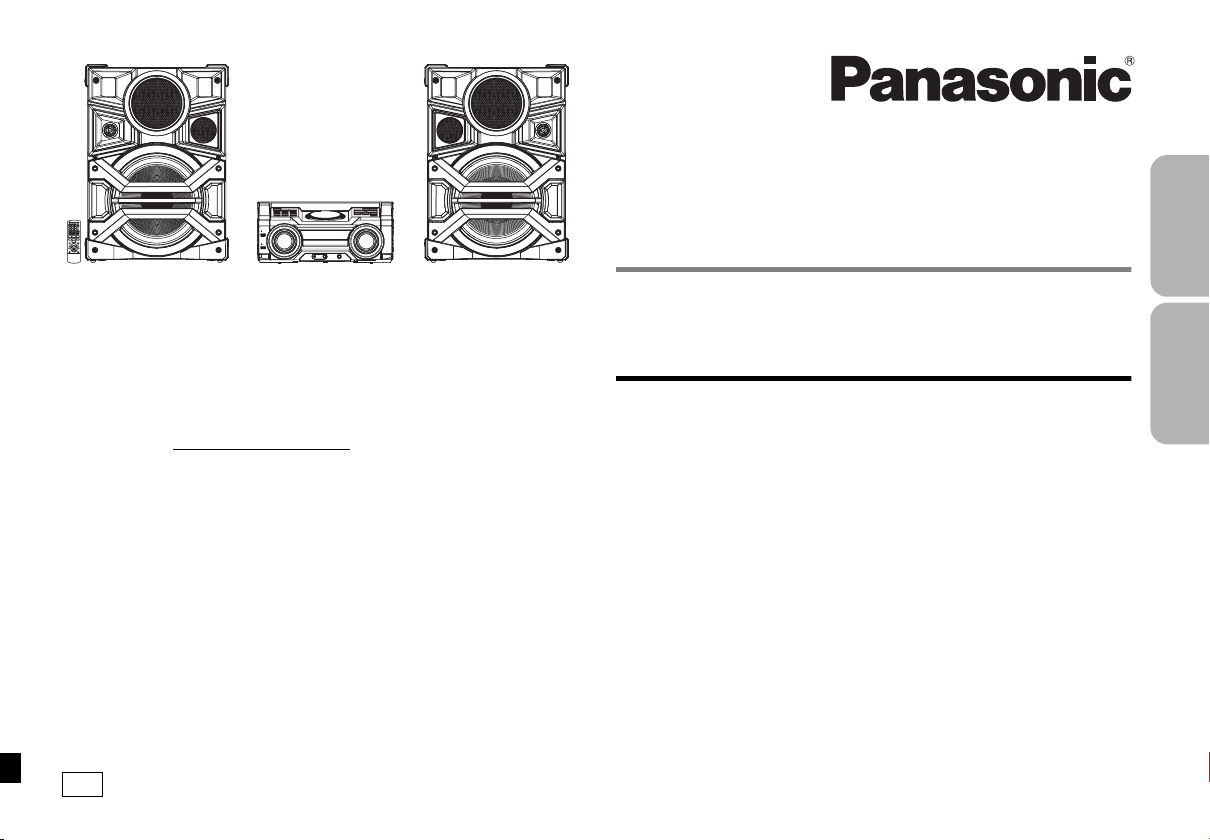
P
Owner’s Manual
CD Stereo System
Thank you for purchasing this product.
Please read these instructions carefully before using this product, and save this
manual for future use.
If you have any questions, visit:
U.S.A.: www.panasonic.com/support
Register online at www.panasonic.com/register
(U.S. customers only)
Model No. SC-MAX670
Table of contents
IMPORTANT SAFETY INSTRUCTIONS.......................................................................... 2
Supplied accessories ..................................................................................................... 3
Attaching the speaker feet ............................................................................................. 4
Placement of speakers ................................................................................................... 4
Maintenance .................................................................................................................... 4
Preparing the remote control......................................................................................... 4
Making the connections ................................................................................................. 5
Overview of controls....................................................................................................... 6
Disc................................................................................................................................... 8
USB................................................................................................................................... 9
Radio ................................................................................................................................ 9
Bluetooth
Clock and timers ........................................................................................................... 11
Sound and illumination ................................................................................................ 12
DJ functions .................................................................................................................. 13
Using a microphone...................................................................................................... 14
Using the auxiliary input .............................................................................................. 14
Troubleshooting............................................................................................................ 15
System memory reset (initialization)........................................................................... 16
Remote control code .................................................................................................... 16
Reference.......................................................................................................................17
Specifications................................................................................................................ 18
Limited Warranty........................................................................................................... 19
Referencia rápida en español ...................................................................................... 20
®
...................................................................................................................... 10
VQT5F35
ESPAÑOL ENGLISH
Page 2
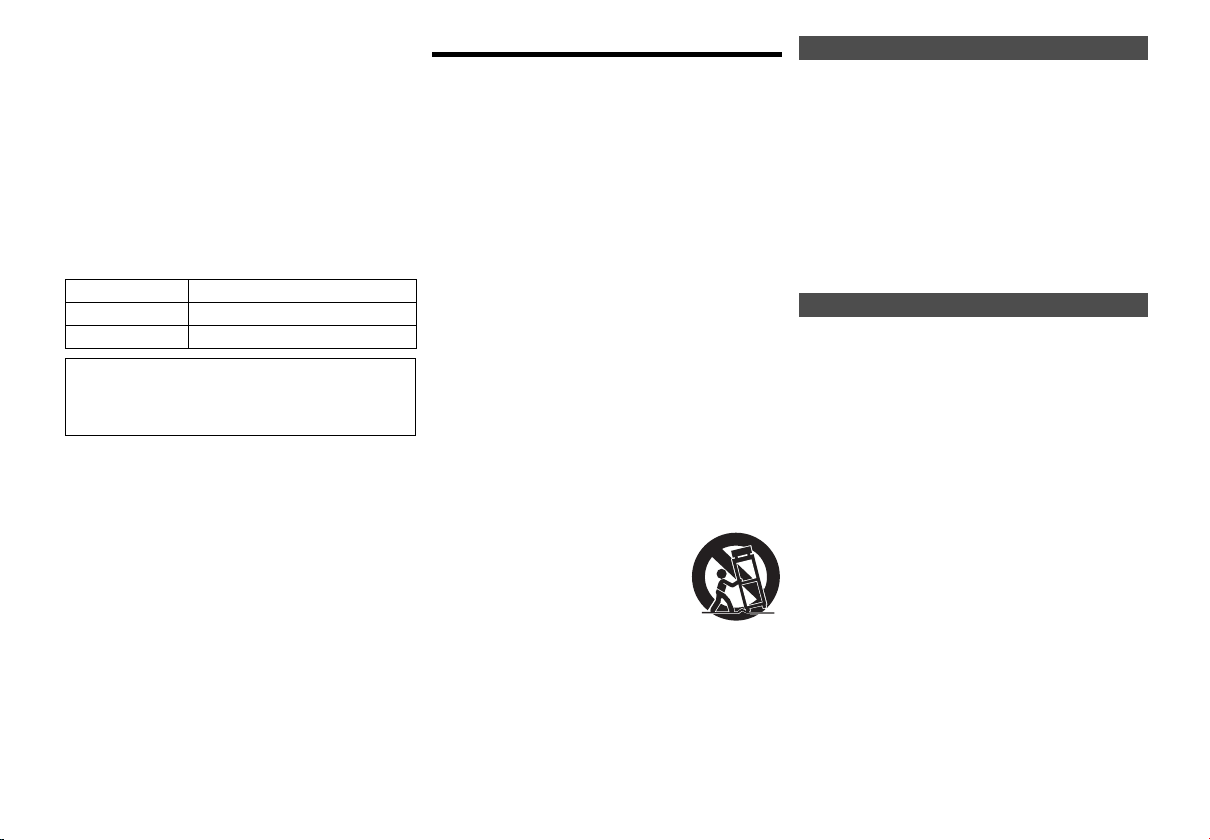
Do the procedures with the remote control. You can
also use the buttons on the main unit if they are the
same.
Your system and the illustrations can look differently.
These owner’s manuals are applicable to the following
system.
System SC-MAX670
Main unit SA-MAX670
Speakers SB-MAX670
About descriptions in this Owner’s Manual
• Titles to be referred to are indicated as “> p.±±”.
• Unless otherwise indicated, operations are
described using the remote control.
VQT5F35
2
IMPORTANT SAFETY INSTRUCTIONS
Read these operating instructions carefully before using
the unit. Follow the safety instructions on the unit and the
applicable safety instructions listed below. Keep these
operating instructions handy for future reference.
1 Read these instructions.
2 Keep these instructions.
3 Heed all warnings.
4 Follow all instructions.
5 Do not use this apparatus near water.
6 Clean only with dry cloth.
7 Do not block any ventilation openings. Install in
accordance with the manufacturer’s instructions.
8 Do not install near any heat sources such as
radiators, heat registers, stoves, or othe r appar atus
(including amplifiers) that produce heat.
9 Do not defeat the safety purpose of the polarized or
grounding-type plug. A polarized plug has two
blades with one wider than the other. A
grounding-type plug has two blades and a third
grounding prong. The wide blade or the third prong
are provided for your safety. If the provided plug
does not fit into your outlet, consult an electrician for
replacement of the obsolete outlet.
10 Protect the power cord from being walked on or
pinched particularly at plugs, convenience
receptacles, and the point where they exit from the
apparatus.
11 Only use attachments/accessories specified by the
manufacturer.
12 Use only with the cart, stand,
tripod, bracket, or table specified
by the manufacturer, or sold with
the apparatus. When a cart is
used, use caution when moving the
cart/apparatus combination to
avoid injury from tip-over.
13 Unplug this apparatus during lightning storms or
when unused for long periods of time.
14 Refer all servicing to qualified service personnel.
Servicing is required when the apparatus has been
damaged in any way, such as power-supply cord or
plug is damaged, liquid has been spilled or objects
have fallen into the apparatus, the apparatus has
been exposed to rain or moisture, does not operate
normally, or has been dropped.
WARNING!
Unit
• T o reduce the risk of fire, electric shock or product damage,
- Do not expose this unit to rain, moisture, dripping or
splashing.
- Do not place objects filled with liquids, such as vases, on
this unit.
- Use only the recommended accessories.
- Do not remove covers.
- Do not repair this unit by yourself. Refer servicing to
qualified service personnel.
• Do not let metal objects fall inside this unit.
• Decrease the volume of the system before you connect or
disconnect an external audio device.
CAUTION!
Unit
• T o reduce the risk of fire, electric shock or product damage,
- Do not install or place this unit in a bookcase, built-in
cabinet or in another confined space. Ensure this unit is
well ventilated.
- Do not obstruct this unit’s ventilation openings with
newspapers, tablecloths, curtains, and similar items.
- Do not place sources of naked flames, such as lighted
candles, on this unit.
• Set this unit up on an even surface away from direct
sunlight, high temperatures, high humidity, and excessive
vibration.
• This unit is intended for use in moderate climates.
• The power plug is the disconnecting device.
Install this unit so that the power plug can be unplugged
from the socket outlet immediately.
• This unit may receive radio interference caused by mobile
telephones during use. If such interference occurs, please
increase separation between this unit and the mobile
telephone.
• This unit utilizes a laser. Use of controls or adjustments or
performance of procedures other than those specified
herein may result in hazardous radiation exposure.
Page 3
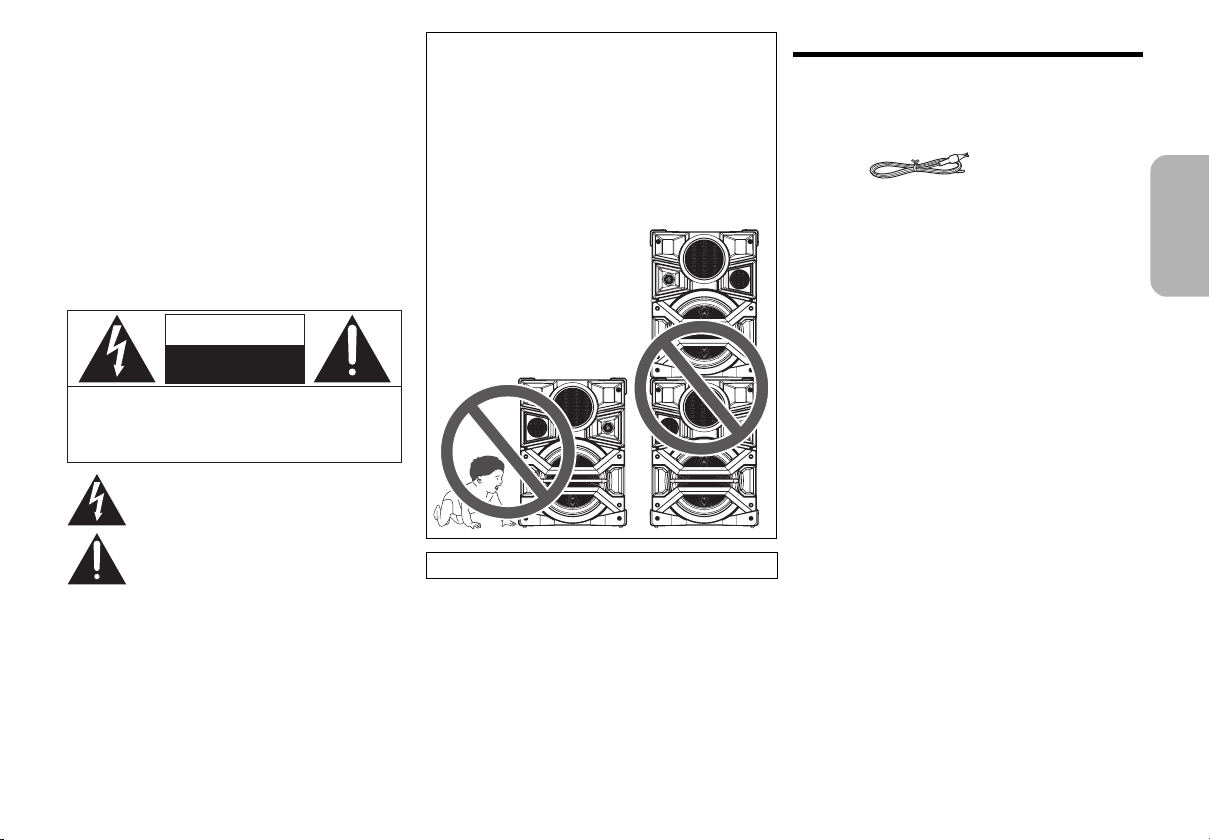
Battery
• Danger of explosion if battery is incorrectly replaced.
Replace only with the type recommended by the
manufacturer.
• When disposing of the batteries, please contact your local
authorities or dealer and ask for the correct method of
disposal.
• Do not heat or expose to flame.
• Do not leave the battery(ies) in a car exposed to direct
sunlight for a long period of time with doors and windows
closed.
• Do not break open or short-circuit the battery.
• Do not charge the alkaline or manganese battery.
• Do not use the battery if the cover has peeled off.
• Remove the battery if you do not use the remote control for
a long period of time. Keep in a cool, dark area.
CAUTION
RISK OF ELECTRIC SHOCK
NOT OPEN
DO
CAUTION : TO REDUCE THE RISK OF ELECTRI C
SHOCK, DO NO T REM O VE SCREW S.
NO USER-SER VICEABLE PAR TS
INSIDE.
REFER SER VICING T O Q UALIFIE D
SERVICE PERSONNEL.
The lightning flash with arrowhead symbol, within an
equilateral triangle, is intended to alert the user to the
presence of uninsulated “dangerous voltage” within
the product’s enclosure that may be of sufficient
magnitude to constitute a risk of electric shock to persons.
The exclamation point within an equilateral triangle is
intended to alert the user to the presence of important
operating and maintenance (servicing) instructions in
the literature accompanying the appliance.
CAUTION!
• Use the speakers only with the recommended
system. If not, you can cause damage to the
amplifier and speakers and can cause a fire.
• Consult an approved service personnel if damage
occurs or if there is a sudden apparent change in
performance.
• Do the procedures included in these instructions
when you attach the speakers.
• Be careful when babies or children are near.
• Do not stack the speakers.
Conforms to UL STD 60065.
Supplied accessories
Check and identify the supplied accessories.
1 x AC power supply cord
(K2CB2YY00098)
1 x FM indoor antenna
(RSAX0002)
8x Speaker foot
(RKAX0038B)
1 x Remote control battery
1 x Remote control
(N2QAYB000989)
ENGLISH
VQT5F35
3
Page 4
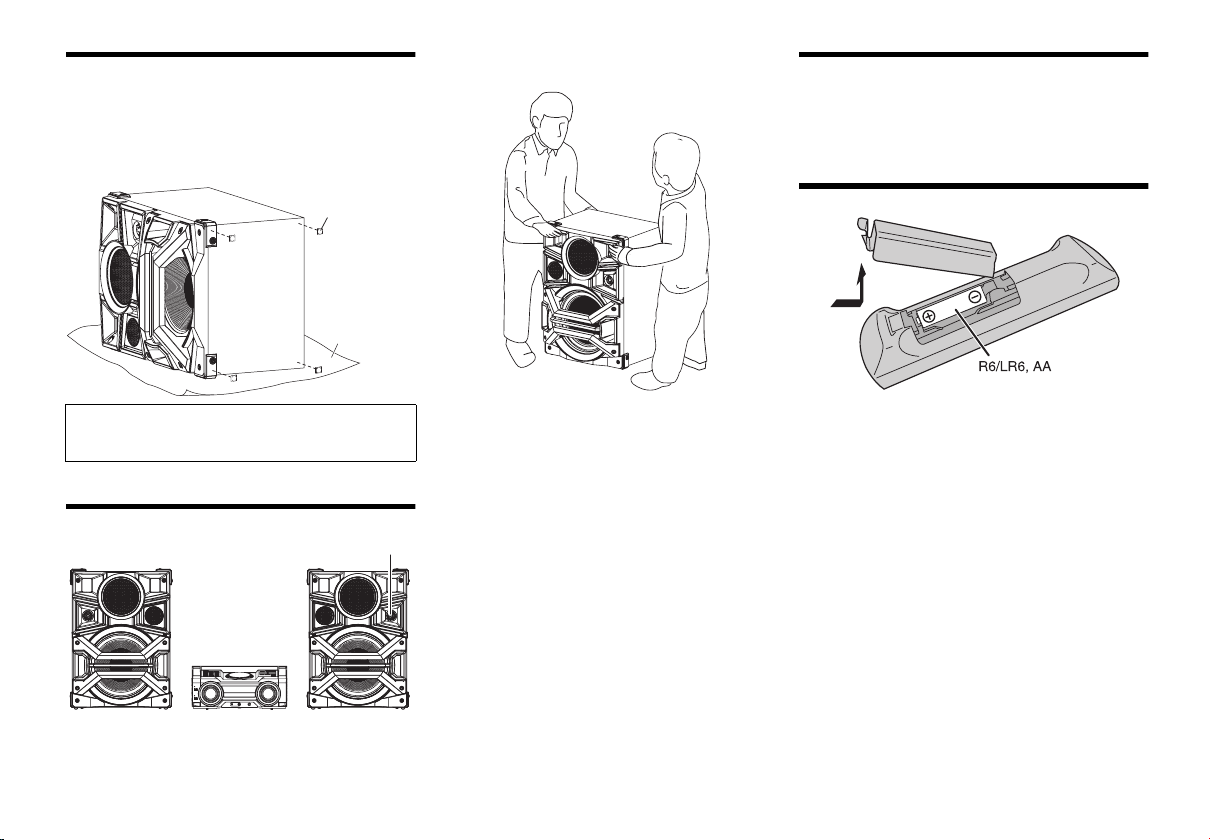
Attaching the speaker feet
Spe aker foot
Protection layer
(not supplied)
Tweeter
For stability and to prevent damage to the floor, attach
the speaker feet to the bottom of the speakers.
Preparation
Put a prote ction layer below the speakers to prevent
scratches.
Note:
• More than one person is required to move, tilt or carry
the speaker.
Maintenance
To clean this system, wipe with a soft, dry cloth.
• Never use alcohol, paint thinner or benzine to clean
this system.
• Before using chemically treated cloth, read the
instructions that came with the cloth carefully.
Preparing the remote control
CAUTION!
Keep the speaker feet out of reach of children to
prevent swallowing.
Placement of speakers
VQT5F35
Put the speakers so that the tweeter is on the outside.
Use only the supplied speakers.
4
You can cause damage to the system and decrease the
sound quality if you use other speakers.
• Keep your speakers at least 10 cm (4z) away from the
main unit for proper ventilation.
• Put the speakers on a flat safe surface.
• These speakers do not have magnetic shielding. Do
not put them near TVs, PCs or other equipment eas ily
influenced by magnetism.
• When you play at hi gh levels for a long per iod, it can
cause damage to the speakers and decrease the life of
the speakers.
• Decrease the volume in these conditions to prevent
damage:
- When the sound is distorted.
- When you adjust the sound quality.
Use alkaline or manganese batte ry.
Install the battery so that the poles (+ and –) align with
those in the remote control.
Page 5
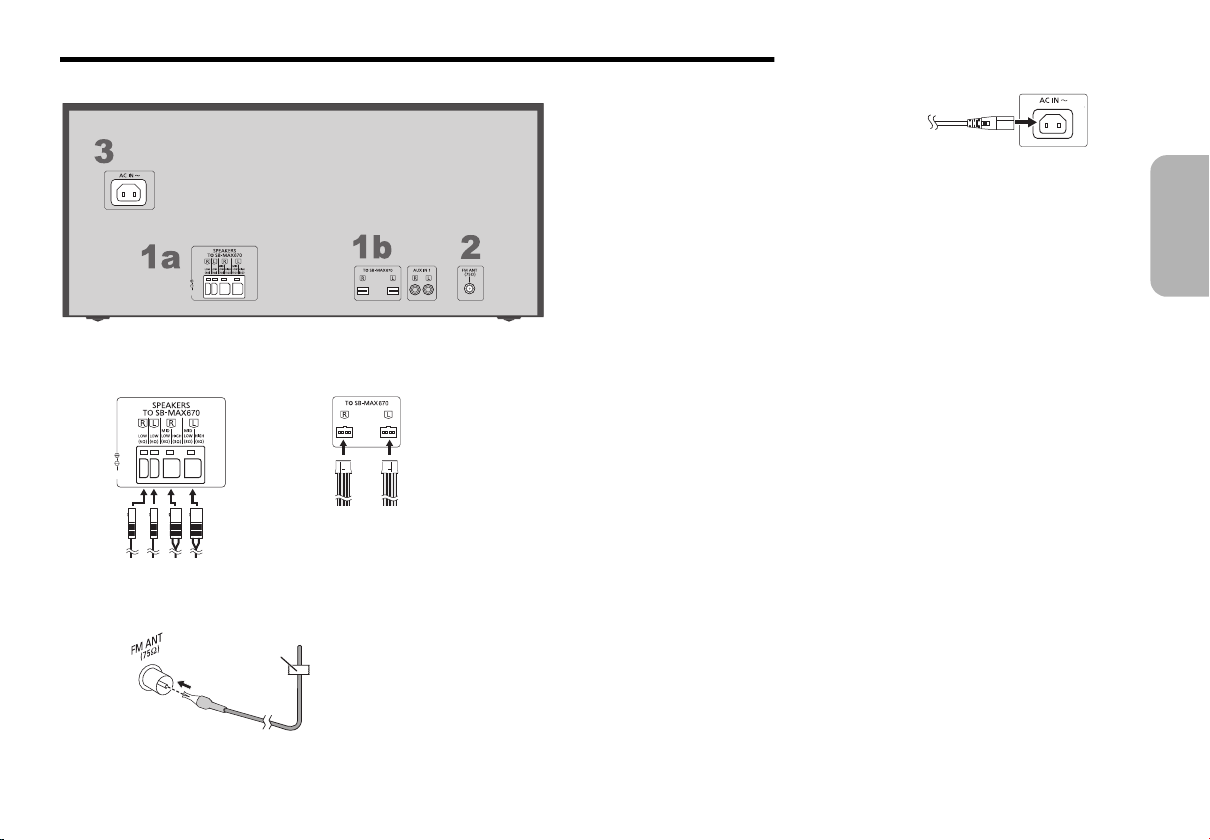
Making the connections
1a
1b
Tape
(not supplied)
To household
AC outlet
Connect the AC power supply cord only after all the other connections have been made.
1 Connect the speakers.
Connect the speaker cables to the terminals of the same color.
2 Connect the FM indoor antenna.
Put the antenna where reception is best.
3 Connect the AC power supply cord.
Do not use any other AC power supply cord except
the supplied one.
Conserving power
The system consumes approximately 0.2 W when it
is in standby mode. Disconnect the power supply if
you do not use the system.
Some settings will be lost after you disconnect the
system. You have to set them again.
ENGLISH
VQT5F35
5
Page 6
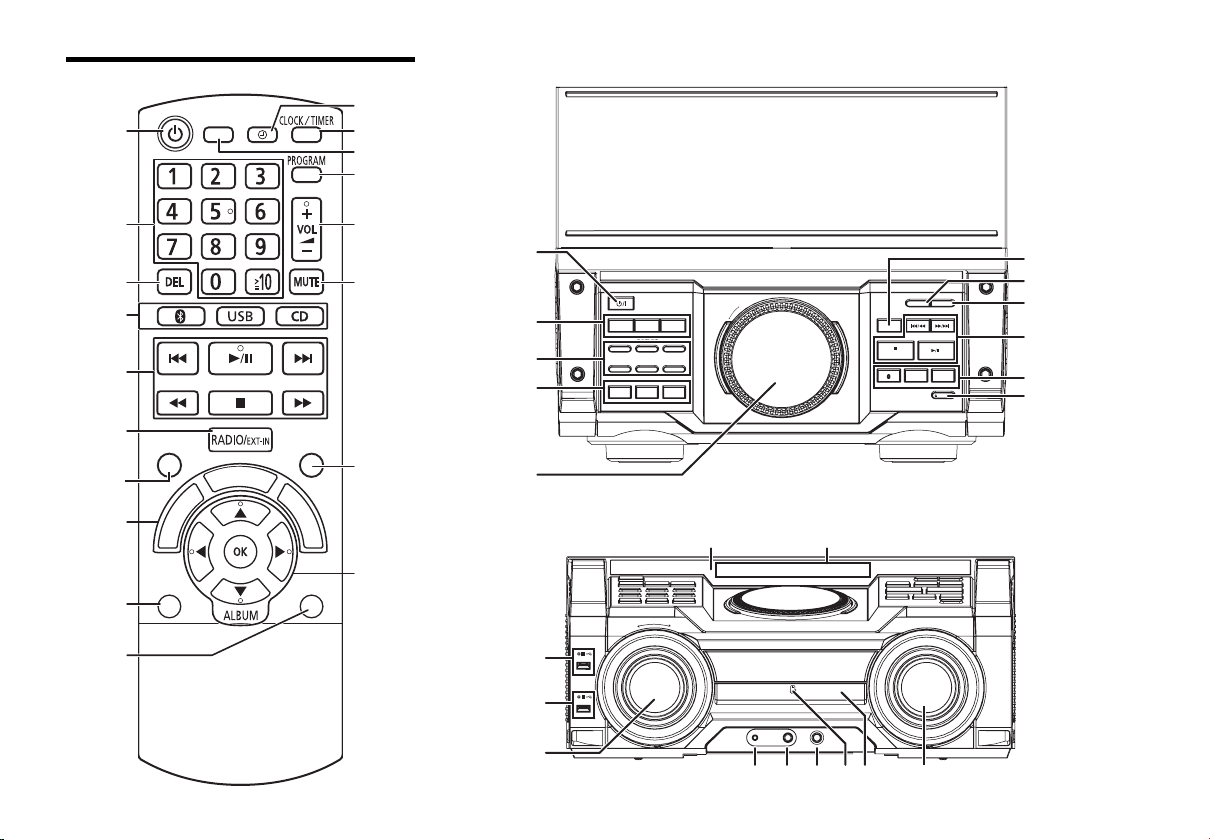
Overview of controls
Remote control
SLEEP
PLAY
Top view
D.BASS
MANUAL EQ
PRESET EQ
- SUPER WOOFER
DJ FUNCTION
123
56
4
DJ JUKEBOX DJ SAMPLER DJ EFFECT
MULTI CONTROL
ALBUM / TRACK
TUNE MODE
- PAIRING
DISPLAY DIMMER
USB / CD
RADIO/EXT-IN
OPEN CLOSE
DISPLAY DIMMER
B
.
D
PLAY
MENU
U
N
O
D
S
S
S
A
P
R
E
S
AUTO OFF
E
T
E
Q
Front view
VQT5F35
6
ILLUMINATION
A
B
AUX IN2 MIC MIN MAX
MIC VOL
- VOLUME +
Page 7
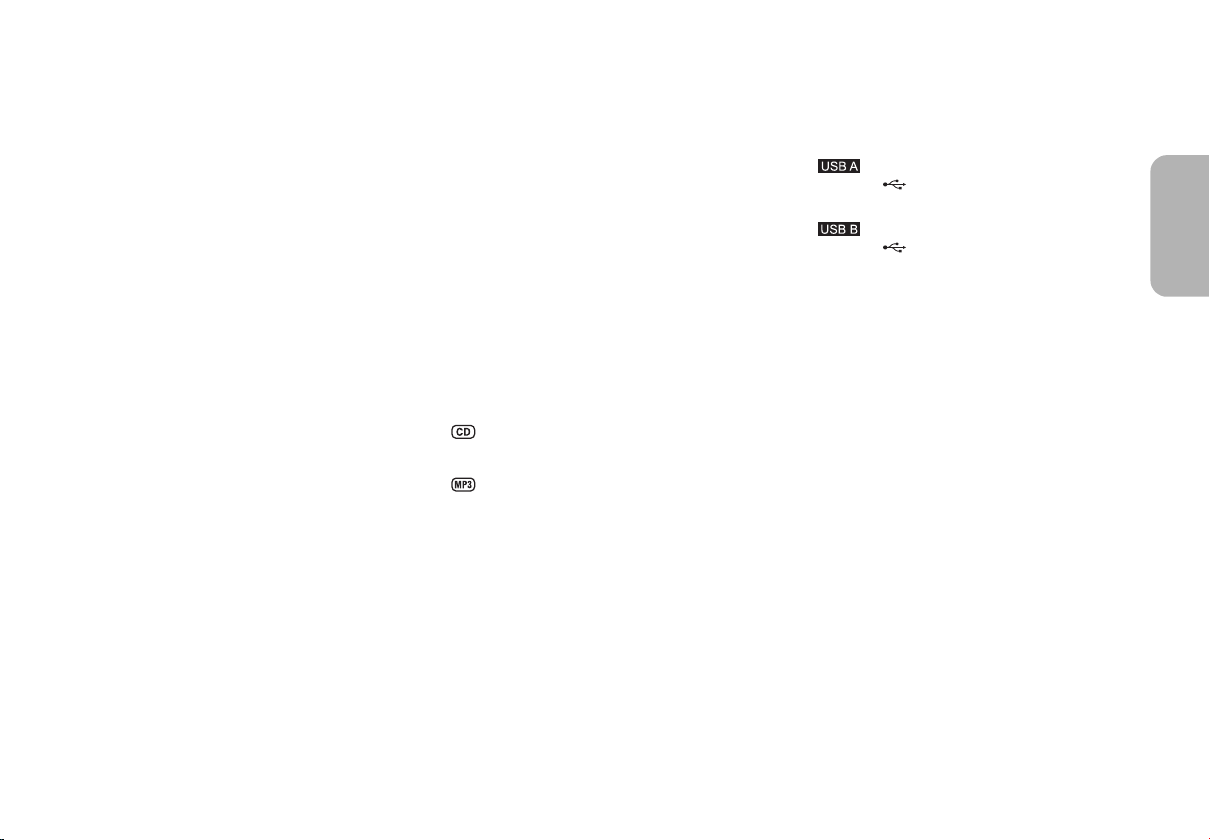
1 Standby/on switch [Í], [Í/I]
Press to switch the unit from on to standby mode or
vice versa. In standby mode, the unit is still
consuming a small amount of power.
2 Numeric buttons
To select a 2-digit number
Example: 16: [S10]
3 Delete a programmed track
4 Select audio source
5 Basic playback control
6 View content information
7 Select the sound effects
8 Set the play menu item
9 Automatically switch off function switches off the
system if you do not use the system for 20 minutes.
(Except radio)
: Set the play timer
; Set the clock and timer
< Set the sleep timer
>[1]>[6]
= Set the program function
> Adjust the volume of the system
? Mute the sound of the system
To cancel, press the button again.
“MUTE” is also canceled when you adjust the volume
or when you switch off the system.
@ Decrease the brightness of the display panel and
turn off the DJ function buttons and illumination, etc.
A Select and enter buttons
B DJ function direct buttons
Press [DJ JUKEBOX], [DJ SAMPLER] or
[DJ EFFECT] to switch on the DJ function.
Press [1] to [6] on main unit to select the desired
function.
To cancel, press the selected [1] to [6] again.
C Switch on the DJ function
To cancel, press the button again.
D Turntable for DJ and multi control
E Browse tracks or albums
Turn [MULTI CONTROL] to browse the track.
Press [1/;] to start playback from the selection.
Press [ALBUM/TRACK] to select album or track and
then turn [MULTI CONTROL] to browse.
Press [1/;] to start playback from the selection.
F Open or close the disc tray
G Remote control sensor
Distance: Within approximately 7 m (23 ft)
Angle: Approximately 20° up and down, 30° left and
right
H Display panel
I
USB port ( )
USB status indicator
J
USB port ( )
USB status indicator
K Select the illumination effect
L AUX IN 2 terminal
M Microphone jack
N Adjust the volume of the microphone
O NFC touch area
P Disc tray
ENGLISH
VQT5F35
7
Page 8
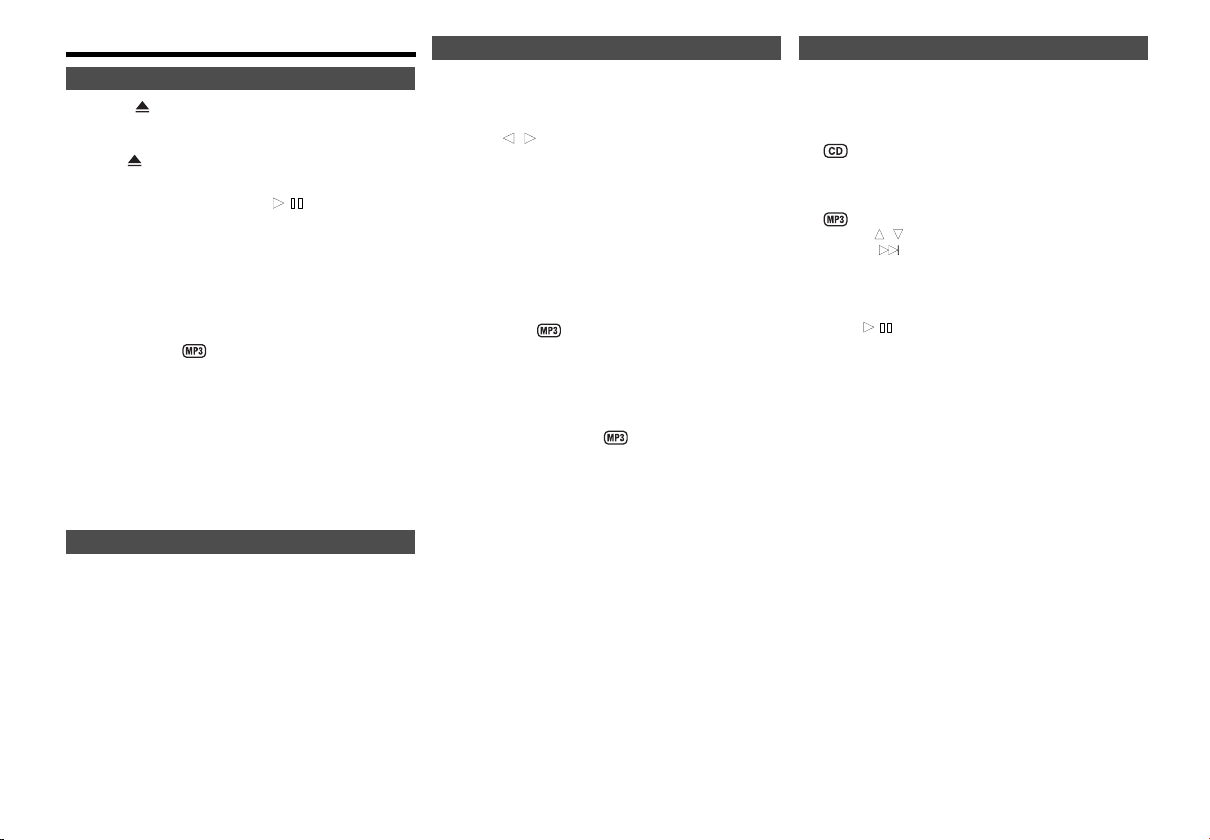
Disc
Playing disc
1
Press [ OPEN/CLOSE] on the main unit to open
the disc tray.
Put in a disc with the label facing up.
Press [ OPEN/CLOSE] again to close the disc tray.
2 Press [CD] and then press [1/;] to start
playback.
• Stop playback
Press [∫].
• Pause playback
Press [1/;].
Press again to continue playback.
• Skip album
Press [3, 4].
• Skip track
Press [:] or [9]
(main unit: [:/6] or [5/9]).
• Search through track
Press and hold [6] or [5]
(main unit: [:/6] or [5/9]).
Viewing available information
You can view the available information on the display
panel.
Press [DISPLAY].
Note:
• Maximum characters that can be shown:
approximately 32
• This system supports ver. 1.0, ver. 1.1 and ver. 2 ID3 tags.
• Text data that the system does not support can show
differently.
VQT5F35
8
Play menu
1 Press [PLAY MENU] to select “PLAYMODE” or
“REPEAT”.
2 Press [2, 1] and then press [OK] to select the
desired mode.
PLAYMODE
• OFF PLA YMODE
Play all tracks.
• 1-TRACK
Play one selected track on the disc.
Press the numeric buttons to select the track.
• 1-ALBUM
Play one selected album on the disc.
Press [3, 4] to select the album.
• RANDOM
Play a disc randomly.
• 1-ALBUM RANDOM
Play all tracks in one selected album randomly.
Press [3, 4] to select the album.
REPEAT
• ON REPEAT
Repeat playback.
“`” appears.
• OFF REPEAT
Cancel repeat playback.
Note:
The setting returns to the default “OFF PLAYMODE” when
you open the disc tray.
Program playback
This function allows you to program up to 24 tracks.
1 Pre ss [PR OGR A M] in th e stop mo de .
“PGM” or “PROGRAM” is sh own.
2
Press the numeric buttons to select the desired
track.
Do this step again to program other tracks.
1 Press [3,4] to select the desired album.
2 Press [9] and then press the numeric buttons to
select the desired track.
3 Press [OK].
Do these steps again to program other tracks.
3
Press [1/;] to start playback.
• Cancel program mode
Press [PROGRAM] in the stop mode.
• Check program contents
Press [:] or [9] when “PGM” is shown in the stop
mode.
• Clear the last track
Press [DEL] in the stop mode.
• Clear all programmed tracks
Press [∫] in the stop mode.
“CLR ALL” is shown.
Within 5 seconds, press [
Note:
• You ca nnot use pro gram playback toge ther w ith “ PLAYMODE”
function.
• The program memory is cleared when you open the disc tray.
Note on disc
• This system can play CD-R/RW with CD-DA or MP3 format content.
• Some CD-R/RW cannot be played because of the condition of
the recording.
• MP3 files are defined as tracks and folders are defined as albums.
• This system can access up to:
- CD-DA: 99 tracks
- MP3: 999 tracks, 255 albums
• Disc must conform to I SO9660 level 1 or 2 (e xcept for
extended formats).
• Recordings will not necessarily be played in the order you
recorded them.
∫
] again.
Page 9

USB
You can connect and play music tracks from your USB
device.
Connecting a USB device
Preparation
Before you connect a USB device to the system, make
sure you do a backup of the data.
Do not use a USB extension cable. The system cannot
recognize USB device connected through a cable.
ILLUMINATION
A
B
USB status indicator
USB device
(not supplied)
Decrease the volume and connect the USB device to
the USB port.
Hold the main unit when connecting or disconnecting the
USB device.
Note:
USB status indicator lights up when selected.
Playback
1 Pre ss [USB] to select “USB B” or “USB A”.
2 Press [1/;] to start playback.
• Stop playback
Press [∫]. “RESUME” is shown.
Press [1/;] to continue playback.
OR
Press [∫] two times to stop the playback fully.
For other operations, refer to “Disc”.
Viewing available information
You can view the available information on the display
panel.
Press [DISPLAY].
Radio
Manual tuning
1
Press [RADIO/EXT-IN] to select “FM”.
2 Press [6] or [5] to select the frequency of
the required station.
To tune automatically, press and hold the button until
the frequency starts changing quickly.
“STEREO” is shown when a stereo broad cast is
being received.
Using the main unit
1 Press [RADIO/EXT-IN] to select “FM”.
2 Press [TUNE MODE] to select “MANUAL”.
3 Press [:/6] or [5/9] to select the
frequency of the required station.
Improving the sound quality
In situations where the station's signal is weak, sound quality
may be improved by manually selecting Mono reception.
1 Press [PLAY MENU] to select “FM MODE”.
2
Press [2,1] to select “MONO” and then press [OK].
To cancel, select “STEREO”.
“MONO” is also canceled when you change the
frequency.
Memory presetting
30 FM stations can be preset.
Automatic presetting
1 Press [OK] to select “LOWEST” or “CURRENT”
frequency.
2 Press [PLAY MENU] to select “A.PRESET” and
then press [OK].
“START?” is shown.
3 Press [OK] to start presetting.
To cancel, press [∫].
Manual presetting
1 Press [6] or [5] to tune in to the station.
2 Press [PROGRAM].
3 Press the numeric buttons to select a preset
number.
Do steps 1 through 3 again to preset more stations.
The new station replaces any station that occupies
the same preset number.
Selecting a preset station
Press the numeric buttons, [:
the preset station.
Using the main unit
] or [9] to select
1 Press [TUNE MODE] to select “PRESET”.
2 Press [:/6] or [5/9] to select the preset
station.
ENGLISH
VQT5F35
9
Page 10

Bluetooth
You can connect and play an audio device wirelessly
through Bluetooth
®
®
.
• Refer to the operating instructions of the Bluetooth
device for details.
• If you intend to use an NFC (Near Field
Communication)-compatible Bluetooth
®
proceed to “One-Touch Connection (Connecting by
NFC)”.
• Decrease the volume before connect the Bluetooth
device.
Pairing a device
Preparation
• Turn on the Bluetooth
the device near this unit.
®
feature of the device and place
1 Press and hold [ -PAIRING] on main unit.
2 Select “SC-MAX670” from the Bluetooth
of the device.
The device connects with this system automatically
after pairing is complete.
3 Start playback on the Bluetooth
For other operations on m a in unit, refer to “Playing disc”.
Note:
• You can also operate with the remote control.
1 Press [ ] to select “BLUETOOTH”.
2 Press [PLAY MENU] to select “PAIRING”.
3 Press [2, 1] to select “OK? YES” and then press [OK].
4 Select “SC-MAX670” from the Bluetooth
device.
• If prompted for a passkey, input “0000”.
• A device must be paired to connect.
• You can register up to 8 devices with this unit. If a 9th
device is paired, the device that has not been used for the
longest time will be replaced.
• This system can only connect to one device at a time.
VQT5F35
• When “BLUETOOTH” is selected as the source, this
system will automatically try and connect to the last
10
connected device.
®
device.
device,
®
menu
®
menu of the
One-Touch Connection
(Connecting by NFC)
For NFC-compatible AndroidTM devices only
®
Simply by touching an NFC (Near Field
Communication)-compatible Bluetooth
unit, you can complete all preparations, from registering
a Bluetooth
Preparation
®
• Turn on the NFC feature of the device.
• Android device version lower than 4.1 requires the
®
device to establishing a connection.
®
device by the
installation of the app “Panasonic MAX Juke” (Free of
charge).
1 Enter “Panasonic MAX Juke” in the search box of
Google Play
“Panasonic MAX Juke”.
2 Start the app “Panasonic MAX Juke” on the device.
TM
to search, and then select
- Follow on-screen instructions on your device.
- Always use the latest version of the app.
1 Touch and hold your device on the NFC touch
area of this u nit [ ].
Bluetooth® device
• Once the registration and connection of the
• When the connection is not established even if
2 Start playback on the Bluetooth
®
Bluetooth
device is complete, the name of the
connected device is indicated on the display. Move
the device away from the unit.
your device has touched the NFC touch area,
change its touching position.”
®
device.
Note:
• If you touch another device to this unit, you can update the
• If the image and sound are out of sync during playback,
• When the connection is established, the playback may start
• The One-Touch Connection may not work properly
®
Bluetooth
will be disconnected automatically.
restart the playback app you are using. If the problem
persists, connect the Bluetooth
an audio cable (not supplied).
automatically depending on the type of device being used.
depending on the type of device being used.
connection. The previously connected device
®
device and this unit with
Bluetooth® standby mode
If you enable this function, even when the main unit is
turned off, it will turn on automatically when a Bluetooth
device sends a connection request.
1 Press [ ] (main unit: [ -PAIRING]) to select
“BLUETOOTH”.
2 Press [PLAY MENU] to select “STANDBY
MODE”.
3 Pre ss [2, 1] to select “ON STANDBY MODE” or
“OFF STANDBY MODE” and then press [OK].
Viewing available information
You can view the following information on the display
panel:
• Name of the connected device (maximum
16 characters).
• Bluetooth
Press [DISPLAY].
®
profile used.
®
Page 11

Link mode
You can change the transmission speed to prioritize
transmis sion quality or sound quality.
Preparation
If this system is connected to a Bluetooth
disconnect it (> “Disconnecting a device”).
®
device,
1 Press [PLAY MENU] to select “LINK MODE”.
2 Pre ss [2, 1] to select “MODE 1” or “MODE 2”
and then press [OK].
•MODE 1
Emphasis on connectivity.
•MODE 2
Emphasis on sound quality.
Note:
The default setting is “MODE 2”.
Disconnecting a device
1 Pre ss [PL A Y MENU ] repeatedly to select
“DISCONNECT?”.
2 Pre ss [2, 1] to select “OK? YES” and then
press [OK].
Note:
A device is disconnected when you:
• Select a different source.
• Move the device out of the maximum range.
• Disable the Bluetooth
• Switch off the system or the device.
®
transmission of the device.
Clock and timers
Setting the clock
This is a 12-hour clock.
1 Press [CLOCK/TIMER] to select “CLOCK”.
2 Within 20 seconds, press [3, 4] to set the time.
3 Press [OK].
Press [CLOCK/TIMER] to show the clock for a few
seconds.
Note:
• Reset the clock regularly to maintain accuracy.
• The clock is reset when there is a power failure or when the
AC power supply cord is removed.
Play timer
Except for Bluetooth® source
Y o u can set the timer to come on at a certain time to:
• Wa ke you up
Preparation
Set the clock.
1 Press [CLOCK/TIMER] to select “ PLAY”.
2 Within 10 seconds, press [3, 4] to set the start
time.
3 Press [OK].
4 Do steps 2 and 3 again to set the end time.
5 Press [3, 4] to select the source you want to
play and then press [OK].
To start the timer
1 Prepare the audio source.
Prepare the music source you want to listen to (disc,
USB, radio or external equipment) and set the
volume.
2 Press [PLAY ] to select “ PLAY ON”.
“ PLAY ON” is shown.
To cancel, press [PLAY ] again.
The system must be switched off for the timer to
operate.
To check the settings
Press [CLOCK/TIMER] to select “ PLAY”.
Note:
• The play timer starts at a low volume and increases
gradually to the preset level.
• The timer comes on at the set time every day if the timer is
on.
ENGLISH
VQT5F35
11
Page 12

Sleep timer
The sleep timer switches off the system after the set
time.
Press [SLEE P] to select the setting (in minutes).
To cancel, select “OFF”.
30 MIN>60 MIN>90 MIN>120 MIN>OFF
^=================n
Note:
• The sleep timer always comes first. Be sure not to set an
overlap of timers.
Sound and illumination
Adjust the sound effect
Yo u can adjust the sound effect.
1 Press [SOUND] to select the sound effect.
2 Press [2, 1] to select the desired setting.
• BASS/MID/TREBLE
-4 to +4
• SURROUND
“ON SURROUND” or “OFF SURROUND”
• INPUT LEVEL
(For AUX IN 2)
“NORMAL” or “HIGH”
Note:
Select “NORMAL” if the sound is distorted during
“HIGH” input level.
• SUPER WOOFER
“SW1”, “SW2”, “SW3” or “OFF”
• D.BASS
“D.BASS ON”, “D.BASS BEAT” or “D.BASS OFF”
Note:
D.BASS BEAT: This function emphasizes the
attack level of the drum beat and produces a
punchy sound.
• Depending on the type of a track, the effect may
be small.
Preset EQ
Press [PRESET EQ] to select desired preset.
Using the main unit
Yo u can adjust certain sound effect using the controls on
the main unit.
1 Press the button to select the sound effect.
• PRESET EQ
Press [PRESET EQ]
• BASS/MID/TREBLE
Press [MANUAL EQ]
• D.BASS
Press [D.BASS,-SUPER WOOFER]
• SUPER WOOFER
Press and hold [D.BASS,-SUPER WOOFER]
2 Turn [MULTI CONTROL] to select the desired
setting.
Illumination effects
By main unit only
You can change the illumination pattern or color on this
system.
Turn [ILLUMINATION] to select pattern or color.
•PATTERN
Illuminate with pattern in multiple colors.
•COLOR
Illuminate in one color.
•OFF
Note:
To ensure the illumination effects are shown properly, make
sure to arrange the speakers accordingly as in “Placement of
speakers”.
12
VQT5F35
Page 13

DJ functions
DJ functions has the following functions
- DJ jukebox
- DJ sampler
- DJ effects
Using these functions, you can add various effects to the
track you are playing back.
If you use the app “Panasonic MAX Juke”
By installing the app “Panasonic MAX Juke” (free of
charge) on your Android device, you can use a wider
variety of functions.
Download the app “Panasonic MAX Juke” to your
Android device. Enter “Panasonic MAX Juke” in the
search box of Google Play to search, and then select
“Panasonic MAX Juke”.
DJ jukebox
,
This mode adds a crossfade effect or sample sound mix
to the intervals between the tracks you play back.
This function works when you play back the tracks in the
USB device.
1 Press [DJ JUKEBOX] on main unit.
• The setting of the unit switches to repeat mode
automatically.
• (In the stop mode only) You can change the
desired repeat setting by turning [MULTI
CONTROL] on main unit.
-RANDOM REPEAT
Play all tracks randomly.
-ALL TITLE REPEAT
Repeat all tracks.
• When displayed "WAITING REQUEST" on the
display, you can proceed to the next step without
using the app "Panasonic MAX Juke".
2 Press [1] to [6] on main unit to select the desired
function.
•[1]
Crossfade:
becomes small and next track volume becomes large.
•[2] to [6]
Sample Sound Mix: This effect is sounding a
sample sound to the intervals between the tracks
you play back.
To cancel, press the button again.
To cancel the DJ jukebox
Press [DJ JUKEBOX] on main unit.
Note:
• To change DJ jukebox function ON or OFF with the remote
control
1 Press [PLAY MENU] to select “JUKEBOX”.
2 Press [2, 1] to select “ON JUKEBOX” or “OFF
JUKEBOX“ and then press [OK].
• To change the desired repeat setting with the remote
control
1 Press [PLAY MENU] twice to select “PLAYMODE”.
2 Press [2, 1] to select desire d mode and th en pre ss
[OK].
If you use the app “Panasonic MAX Juke”
You can call up the tracks you want to play back through
the app.
• When displayed “MAKING LIST” on the display, you
can call up a part of tracks.
• When displayed "WAITING REQUEST" on the
display, you can call up the tracks you want to play
back through the app.
The playback track volume gradually
DJ sampler
By main unit only
By turning [MULTI CONTROL], you can apply a scratch sound
or sample sound to the track you are playing back.
1 Press [DJ SAMPLER].
2 Press [1] to [6] to select the desired sound.
3 Turn [MULTI CONTROL].
To cancel the DJ sampler
Press [DJ SAMPLER].
If you use the app “Panasonic MAX Juke”
• You can change the sample sound on the app.
(T o return all sample sounds to the factory preset, press and
hold [DJ SAMPLER] when the DJ sampler is turned off.)
DJ effects
By main unit only
You can use the DJ effect function to add the sound effects.
1 Press [DJ EFFECT].
2 Press [1] to [6] to select the desired DJ effect.
•[1] PHASER
Add space and dimension to the sound.
•[2] FILTER
Enhance or filter specific ranges of the sound.
•[3] SOUND CHOPPER
Cut off the sound periodically.
•[4] ELECTRO ECHO
Add digital echo to the sound.
•[5] PITCH SHIFTER
Adjust the keys of the sound.
•[6] HARMONIZER
Add notes to the sound to create harmony.
To cancel, press the button again.
3
Turn [MULTI CONTROL] to select the desired setting.
To cancel the DJ effect
Press [DJ EFFECT].
ENGLISH
VQT5F35
13
Page 14

Using a microphone
DVD player (not supplied)
Audio cable
(not supplied)
Rear panel of this main unit
Preparation
Decrease the volume of the system to its minimum
before you connect or disconnect a microphone.
1 Connect a microphone (not supplied) to the
microphone jack.
Plug type: ‰ 6.3 mm (1/4z) monaural
2 Turn [MIC VOL, MIN/MAX] on the main unit to
adjust the volume of the microphone.
3 If you want to sing with the background music.
Play the music source and adjust the volume of
the system.
Note:
• If a strange noise (howling) is emitted, move the
microphone away from the speakers, or decrease the
volume of the microphone.
• When you do not use the microphone, disconnect it from
the microphone jack, and decrease the volume of the
microphone level to “MIN”.
Using the auxiliary input
Preparation
• Disconnect the AC power supply cord.
• Switch off all equipment and read the appropriate
operating instructions.
Note:
Components and cables are sold separately.
To connect a portable audio equipment etc.
Yo u can play music from a portable audio equipment.
Preparation
Switch off the equalizer (if any) of the portable audio
equipmen t to prevent s ound distortion.
Decrease the volume of the system and the portable
audio equipment before you connect or disconnect the
portable audio equipment.
1 Connect the portable audio equipment to
AUX IN 2.
Plug type: ‰ 3. 5 mm ( 1/8z) stereo (not supplied)
2 Press [RADIO/EXT-IN] to select “AUX 2”.
3 Pla y the po rt ab le au dio equ ipm e nt .
To connect a VCR, DVD player etc.
You can connect a VCR, DVD player etc. and listen to
the audio through this system.
1 Connect the external equipment.
2 Press [RADIO/EXT-IN] to select “AUX 1”.
3 Play the external equipment.
Note:
• If you want to connect equipment other than those
described, refer to the audio dealer.
• Sound distortion can occur when you use an adapter.
VQT5F35
14
Page 15

Troubleshooting
Before requesting service, make the following checks.
If you are in doubt about some of the check points, or if
the solutions indicated do not solve the problem, consult
your dealer for instructions.
Common problems
The unit does not work.
• One of the unit’s safety devices may have been
activated.
Reset the unit as follows:
1 Press [Í/I] on the main unit to switch the unit to
standby.
• If the unit does not switch to standby, press [Í/I]
on the main unit for a few seconds. The unit is
forcibly switched to standby. Alternatively,
disconnect the AC power supply cord, wait on e
minute, then reconnect it.
2 Press [Í/I] on the main unit to switch it on. If the
unit still cannot be operated, consult the dealer.
The display panel lights up and changes
continuously in standby mode.
• Press and hold [∫] on the main unit to select “DEMO
OFF”.
No operations can be done with the remote control.
• Examine that the battery is installed correctly.
Sound is distorted or no sound.
• Adjust the volume of the system.
• Switch off the system, determine and correct the
cause, then switch the system on again. It can be
caused by straining of the speakers through excessive
volume or power, and when using the system in a hot
environment.
A humming sound can be heard during playback.
• An AC power supply cord or fluorescent light is near
the cables. Keep other appliances and cords away
from the cables of this system.
The sound level reduces.
• The protection circuit has been activated due to the
continuous use at high volume output. This is to
protect the system and maintain the sound quality.
Disc
Display not shown correctly.
Playback does not start.
• You have not put in the disc correctly. Put it in correctly.
• Disc is dirty. Clean the disc.
• Replace the disc if it is scratched, warped, or
non-standard.
• There is condensation. Let the system dry for 1 to
2hours.
The total number of tracks displayed is incorrect.
The disc cannot be read.
Distorted sound is heard.
• You put in a disc that the system cannot play. Change
to a playable disc.
• You put in a disc that has not been finalized.
USB
The USB device or the contents in it cannot be read.
• The format of the USB device or the contents in it
is/are not compatible with the system.
• USB devices with storage capacity of more than 32 GB
cannot work in some conditions.
Slow operation of the USB device.
• Large content size or large memory USB device takes
longer time to read.
Radio
Sound is distorted.
• Use an optional FM outdoor antenna. The antenna
should be installed by a competent technician.
A beat sound is heard.
• Switch off the TV or move it away from the system.
Stations cannot be selected.
• Change the FM frequency step.
1 Press [RADIO/EXT-IN] to select “FM”.
2 Press and hold [RADIO/EXT-IN] on the main unit.
After a few seconds, the display panel shows the
current minimum radio frequency. Release the button
when the minimum frequency changes.
Bluetooth
Pairing cannot be done.
• Check the Bluetooth
®
®
device condition.
The device cannot be connected.
• The pairing of the device was unsuccessful.
Do pairing again.
• The pairing of the device has been replaced.
Do pairing again.
• This system might be connected to a different device.
Disconnect the other device and try pairing the device
again.
The device is connected but audio cannot be heard
through the system.
• For some built-in Bluetooth
®
devices, you have to set
the audio output to “SC-MAX670” manually. Read the
operating instructions of the device for details.
Sound from the device is interrupted.
• The device is out of the 10 m (33 ft) communication
range.
Move the device nearer to the system.
• Remove any obstacle between the system and the
device.
• Other devices that use the 2.4 GHz frequency band
(wireless router, microwaves, cordless phones, etc.)
are interfering. Move the device nearer to the system
and distance it from the other devices.
• Select “MODE 1” for stable communication.
The One-Touch Connection (NFC feature) is not
working.
• Make sure the unit and the NFC feature of the device
are turned on. (> p.10)
ENGLISH
VQT5F35
15
Page 16

Main unit displays
“USB A NO DEVICE”
“USB B NO DEVICE”
• The USB device is not connected. Examine the
connection.
“ERROR”
• An incorrect operation was done. Read the instructions
and try again.
“F61”
• Examine and correct the speaker cords connection.
• Disconnect the USB device. Switch off the system and
then switch it on again.
“F70”
• Examine the Bluetooth
• Disconnect the Bluetooth
system and then switch it on again.
“F77”
• Switch off the system and then switch it on again.
“NO PLAY”
“UNSUPPORT”
• Examine the content. You can only play supported
format.
• The files in the USB device can be corrupted. Format
the USB device and try again.
• The unit may have a problem. Turn the unit off and
then on again.
“NO TRACK”
• There is no album or track in the USB device.
“PLAYERROR”
• You played an unsupported MP3 file. The system will
skip that track and play the next one.
VQT5F35
®
device.
®
device. Switch off the
16
“REMOTE 1”
“REMOTE 2”
• The remote control and the main unit are using
different codes. Change the code of the remote
control.
- When “REMOTE 1” is shown, press and hold [OK]
and [1] for a minimum of 4 seconds.
- When “REMOTE 2” is shown, press and hold [OK]
and [2] for a minimum of 4 seconds.
“TEMP NG”
• The temperature protection circuit has been activated,
and the system will switch off. Let the unit cool down
before switching it on again.
• Check that the ventilation opening of the unit is not
obstructed.
• Ensure this unit is well ventilated.
“USB OVER CURRENT ERROR”
• The USB device is using too much power.
Disconnect the USB device, switch off the system and
then switch on again.
“VBR”
• The system cannot show the remaining play time for
variable bit rate (VBR) tracks.
System memory reset (initialization)
Reset the memory when the following s ituat i ons occu r:
• There is no response when buttons are pressed.
• You want to clear and reset the memory contents.
1 Disconnect the AC power supply cord.
2 While you press and hold [Í/I] on the main unit,
connect the AC power supply cord again.
Continue to press and hold the button (approximately
10 seconds) until “- - - - - - - -” is shown.
3 Release [Í/I].
All the settings are set back to the factory preset.
It is necessary to set the memory items again.
Remote control code
When other Panasonic equi pment responds to the
remote cont ro l o f t his sys t em, c h an ge t h e re mo te co n t rol
code for this system.
Preparation
Press [RADIO/EXT-IN] to select “AUX1” or “AUX2”.
To set the code to “REMOTE 2”
1 Press and hold [RADIO/EXT-IN] on the main unit
and [2] on the remote control until “REMOTE 2”
is shown.
2 Press and hold [OK] and [2] for a minimum of
4 seconds.
To set the code to “REMOTE 1”
1 Press and hold [RADIO/EXT-IN] on the main unit
and [1] on the remote control until “REMOTE 1”
is shown.
2 Press and hold [OK] and [1] for a minimum of
4 seconds.
Page 17

Reference
Software update
Occasionally, Panasonic may release updated software
for this unit that may add or improve the way a feature
operates. These updates are available free of charge.
For more details, refer to the following website.
http://panasonic.jp/support/global/cs/
(This site is in English only.)
About Bluetooth
Panasonic bears no responsibility for data and/or
information that can possibly be compromised during a
wireless transmission.
Frequency band
• This system uses the 2.4 GHz frequency band.
Certification
• This system conforms to the frequency restrictions and
has received certification bas ed on freq ue ncy laws .
Thus, a wireless permit is not necessary.
• The actions below are punishable by law:
- Taking apart or modifying the main unit.
- Removing specification indications.
Restrictions of use
• Wireless transmission and/or usage with all Bluetooth
equipped devices is not guaranteed.
• All devices must conform to standards set by Bluetooth
SIG, Inc.
• Depending on the specifications and settings of a device, it
can fail to connect or some operations can be different.
• This system supports Bluetooth® security features. But
depending on the operating environment and/or
settings, this security is possibly not sufficient.
Transmit data wirelessly to this system with caution.
• This system cannot transmit data to a Bluetooth
device.
Range of use
• Use this device at a maximum range of 10 m.
• The range can decrease depending on the
environment, obstacles or interference.
®
®
Interference from other devices
• This system may not function properly and troubles
such as noise and sound jumps may arise due to radio
wave interference if this unit is located too close to
other Bluetooth
®
devices or the devices that use the
2.4 GHz band.
• This system may not function properly if radio waves
from a nearby broadcasting station, etc. is too strong.
Intended usage
• This system is for normal, general use only.
• Do not use this system near an equipment or in an
environment that is sensitive to radio frequency
interference (example: airports, hospitals, laboratories,
etc.).
®
Licenses
MPEG Layer-3 audio coding technology licensed from
Fraunhofer IIS and Thomson.
The Bluetooth® word mark and logos are own ed by the Bl uetooth
SIG, Inc. and any use of such marks by Pana sonic Corporation is
under license.
Other trademarks and trade names are those of their respective
owners.
Google Play and Android are trademarks of Google Inc.
To dispose or transfer this system
This system may keep the user settings information
internally. If you discard this system either by disposal or
transfer, then follow the procedure to return all the
settings to the factory presets to delete the user settings.
- To return all sample sounds to the factory preset (refer
to page 13).
- To reset system memory (refer to page 16).
Note:
• The operation history may be recorded in the memory of
this system.
ENGLISH
VQT5F35
17
Page 18

Specifications
Amplifier section
RMS output power (each channel driven)
High 400+400 W
(3 ™, 1 kHz, 30% THD)
Mid-Low 400+400 W
(3 ™, 1 kHz, 30% THD)
Low 850+850 W
(5 ™, 100 Hz, 30% THD)
Total RMS output power 3300 W (30% THD)
Speaker section
Type 4 way, 4 speaker system (bass reflex)
Speaker unit(s)
Super Woofer (Low) 38 cm (15z) cone type
Super Woofer (Mid-Low) 20 cm
Woofer 10 cm (4z) cone type
Tweeter 6 cm (23/8z) cone type
Impedance High 3 ™/ Mid-Low 3 ™/ Low 5 ™
Output sound pres su re 91 dB/W (1 m (3.3 ft))
Frequency range 25 Hz to 23 kHz (-16 dB)
FTC Output Power
High 200+200 W
Mid-Low 200+200 W
(2 kHz to 20 kHz, 1%, 3 ™)
(80Hzto4kHz,1%,3™)
Low 200+200 W
(50Hzto170Hz,1%,5™)
Bluetooth® section
Version Bluetooth
Output Class 2 (2.5 mW)
Communication distance
Prospective communication distance: About 10 m (33 ft)*
Communication me thod 2.4GHz band FH-SS
Disc section
Disc played
8cm (3z) CD, CD-R/RW
12 cm (5z) CD, CD-R/RW
Correspondence pr of ile A2DP/AVRCP/SPP
* Prospective communication distance
Measurement environment:
Pick up
Wavelength 790 nm (CD)
Laser power CLASS I
Measure in “MODE 1”
Audio output (disc) 2ch (FL, FR)
FL = Front left channel
FR = Front right channel
Format CD-DA, MP3
Tuner section
Frequency modulation (FM)
Preset memory 30 stations
Frequency range
Terminals section
Microphone jack Mono, ‰ 6.3 mm (1/4z)
USB port
USB standard USB 2.0 full speed
Media file format support MP3 (*.mp3)
USB device file system FAT12, FAT16, FAT32
AUX input
Terminal Stereo, ‰ 3.5 mm (1/8z) jack
87.9 MHz to 107.9 MHz (200 kHz step)
87.5 MHz to 108.0 MHz (100 kHz step)
Antenna terminals 75 ™ unbalanced
VQT5F35
18
7
(7
/8z) cone type
30 Hz to 20 kHz (-10 dB)
®
Ver.2.1 + EDR
Temperature 25 °C
o
(77
F )/
Height 1.0 m (3.3 ft)
Stereo, Pin jack
General
Power supply AC 120 V, 60 Hz
SA-MAX670P
Power consumption 330 W
Dimensions (W x H x D)
Mass (Weight) Approx. 7.1k
SB-MAX670P
Dimensions (W x H x D)
Including the speaker feet:
Excluding the speaker feet:
Mass (Weight) Approx. 37.4 k
Operating temperature range 0°C to +40°C
Operating humidity range
Power consumpti o n in standb y mo de
Note:
• Specifications are subject to change without notice. Mass
and dimensions are approximate.
• Total harmonic distortion is measured by the digital
spectrum analyzer.
492mm x 221mm x 421mm
3
/8z x 823/32z x 1619/32z
19
g (15.66 lbs)
576mm x 794mm x 542mm
11
/16z x 311/4z x 2111/32z
22
576mm x 786mm x 542mm
11
22
/16z x 3015/16z x 2111/32z
g (82.4 lbs)
35% to 80% RH (no condensation)
0.2 W (approximate)
Page 19

Limited Warranty
Panasonic Products Limited
Warranty
Limited Warranty Coverage
(For USA Only)
If your product does not work properly because of a defect in materials or
workmanship, Pan aso nic Cor po ratio n o f No rth Am eri c a (re ferr ed to as “the
warrantor”) will, for the length of the period indicated on the chart below,
which starts with the date of original purchase (“warranty period”), at its
option either (a) repair your prod uct with new or refurb i shed parts, (b)
replace it with a new or a refurbished equivalent value product, or (c)
refund your purchase price. Th e decis i on to re pai r, replace or refund will be
made by the warrantor.
Product or Part Name Parts Labor
CD Stereo System 1 Year 1 Year
All included Accessories
(Except Non-Rechargeable Batteries)
Only Non-Rechargeable Batteries 10 Days Not Applicable
During the “Labor” warranty period ther e will be no charge for labor. During
the “Parts” warranty period, th ere will be no charge for parts. This Limited
Warranty excludes both parts and labor for non-rechargeable batteries,
antennas, and cosmetic parts (cabinet). This warranty only appl ies to
products purchased and serviced in the United States. This warranty is
extended only to the original purchaser of a new product which was not
sold “as is”.
Mail-In Service- -Online Repair Request
Online Repair Request
To s ubmit a new repair request and for quick repair status v i sit our Web
Site at www.panasoni c. com/repair
When shipping the unit, carefully pack, include all supplied accessories
listed in the Owner’s Manual, and send it prepaid, adequately insu red and
packed well in a c arton box. When shipping Lithium I on batteries pleas e
visit our Web Site at www.panasonic.com/BatteryHandling
committed to
providing the most up to date informat i on. Include a letter detailing the
complaint, a return address and provide a daytime phone number where
you can be reached. A valid registered receipt is required under the Limited
Warranty.
IF REPAIR IS NEEDED DURING THE WARRANTY PERIOD, THE
PURCHASER WILL BE REQUIRED TO FURNISH A SALES
RECEIPT/PROOF OF PURCHASE INDICATING DATE OF
PURCHASE, AMOUNT PAID AND PLACE OF PURCHASE.
CUSTOMER WILL BE CHARGED FOR THE REPAIR OF ANY UNIT
RECEIVED WITHOUT SUCH PROOF OF PURCHASE.
90 Days Not Applicable
.
as Panasonic is
Limited Warr a nty Limits And Exclusions
This warranty ONLY COVE R S failures due to defects in materials or
workmanship, and DOES NOT COVER normal wear and tear or cosmetic
damage. The warranty ALSO DOES NOT COVER damages which
occurred in shipment, or failures which are caused by products not
supplied by the warrantor, or failures which result from accidents, misuse,
abuse, neglect, mishandling, mis a pplica ti on, al te rati on, fau lty installa tio n,
set-up adjustments, misadj ustment of consu mer controls, improper
maintenance, power line surge, li ghtning damage, modification,
introduction of sand, humidity or liquids, commercial use such as hotel,
office, restaurant, or other business or rental use of the product, or service
by anyone other than a Factory Service Center or other Authorized
Servicer, or damage that is attributable to acts of God.
THERE ARE NO EXPRESS WARRANTIES EXCEPT AS LISTED
UNDER “LIMITED WARRANTY COVERAGE”.
THE WARRANTOR IS NOT LIABLE FOR INCIDENTAL OR
CONSEQUENTIAL DAMAGES RESULTING FROM THE USE OF
THIS PRODUCT, OR ARISING OUT OF ANY BREACH OF THIS
WARRANTY.
(As examples, this excludes damages for lost time, travel to and from the
servicer, loss of or damage to media or images, data or other memory or
recorded conte nt. The items listed are not exclusiv e, but for illustration
only.)
ALL EXPRESS AND IMPLIED WARRANTIES, INCLUDING THE
WARRANTY OF MERCHANTABILITY, ARE LIMITED TO THE
PERIOD OF THE LIMITED WARRANTY.
Some states do not allow the exclusion or limitati on of incidental or
consequential damages, or limitations on how long an implied warranty
lasts, so the exclusions may not apply to you.
This warranty gives you specific legal rights and you may also have oth er
rights which var y from st ate to state. If a proble m with th is pro duct de velop s
during or after the w arr ant y perio d, you may con tac t yo ur deal er or Serv ice
Center. If the problem is not handled to your satisfaction, then write to the
warrantor’s Consumer Affairs Department at the addresses listed for the
warrantor.
PARTS AND SERVICE, WHICH ARE NOT COVERED BY THIS
LIMITED WARRANTY, ARE YOUR RESPONSIBILITY.
Customer Services Directory (United States)
Obtain Product Information and Operating Assistance; locate
your nearest Dealer or Service Center; purchase Parts and
Accessories; or make Customer Service and Literature request s
by visiting our Web Site at:
http://www.panasonic.com/support
or, contact us via the web at:
http://www.panasonic.com/contactinfo
For hearing or speech impaired TTY users, TTY:
1-877-833-8855
Accessory Purchases (United States)
Purchase Parts, Accessories and Owner’s Manual online for all
Panasonic Products by visiti ng our Web Site at:
http://www.pstc.panasonic.com
Or, send your request by E-mail to:
npcparts@us.panasonic.com
You may also contact us directly at:
1-800-237-9080 (Fax Only)
(Monday-Friday 9am-9pm EST)
Panasonic National Parts Center
20421 84th Avenue South., Kent, WA 9803 2
(We accept Visa, MasterCard, Discover Card, American Express)
For hearing or speech impaired TTY users, TTY:
1-866-605-1277
As of April 2014
The model number and serial number of this product
can be found on either the back or the bottom of the
unit.
Please note them in the space provided below and
keep for future reference.
MODEL NUMBER
SC-MAX670
SERIAL NUMBER
User memo:
DATE OF PURCHASE
DEALER NA ME
DEALER ADDRESS
TELEPHONE NU MBER
ENGLISH
VQT5F35
19
Page 20

Referencia rápida en español
Cómo realizar las conexiones
1
Conecte los altavoces.
Conecte los cables de los altavoces a los terminales
del mismo color.
2 Conecte la antena interior de FM.
Coloque la antena donde la recepción sea mejor.
3 Conecte el cable de alimentación de CA.
Utilice solamente el adaptador de CA suministrado.
Disco
Reproducción del disco
1
Pulse [ OPEN/CLOSE] en la unidad principal
para abrir la band eja del disco.
Coloque un disco con la etiqueta hacia arriba.
Pulse [ OPEN/CLOSE] nuevamente para cerrar la
bandeja del disco.
2 Pulse [CD] y después pulse [1/;] para iniciar la
reproducción.
• Detener la reproducción
Pulse [∫].
• Hacer una pausa en la reproducción
Pulse [1/;].
Pulse nuevamente para continuar la reproducción.
• Saltear un álbum
Pulse [3, 4].
• Saltear una pista
Pulse [:] o [9]
(unidad principal: [:/6] o [5/9]).
• Examinar la pista
Mantenga pulsado [6] o [5]
VQT5F35
(unidad principal: [:/6] o [5/9]).
20
Menú de reproducción
1 Pu lse [PLA Y MENU] pa ra selec cio na r
“PLAYMODE” o “REPEAT”.
2 Pu lse [2, 1] y después pulse [OK] para
seleccionar e l modo deseado.
PLAYMODE
• OFF PLA YMODE
Reproduce todas las pistas.
• 1-TRACK
Reproducir una pista seleccionada del disco.
Pulse los botones numéricos para seleccionar la
pista.
• 1-ALBUM
Reproducir un álbum selecciona do del disco.
Pulse [3, 4] para seleccionar el álbum.
• RANDOM
Reproduce un disco aleatoriamente.
• 1-ALBUM RANDOM
Reproducir todas las pistas de un álbum
seleccionado aleatoriamente.
Pulse [3, 4] para seleccionar el álbum.
REPEAT
• ON REPEAT
Repite la reproducción.
Aparece “`”.
• OFF REPEAT
Cancela la repetición de la reproducción.
Nota:
La configuración vuelve al “OFF PLAYMODE”
predeterminado cuando usted abre la bandeja del disco.
Reproducción de programa
Esta función le permite programar hasta 24 pistas.
1 Pulse [PROGRAM] en modo de detención.
Se visualiza “PGM” o “PROGRAM”.
2
Pulse los botones numéricos para seleccionar la
pista deseada.
Realice este paso nuevamente para programar otras
pistas.
1 Pulse [3, 4] para seleccionar el álbum deseado.
2 Pulse [9
numéricos para seleccionar la pista deseada.
3 Pulse [OK].
Realice estos pasos nuevamente para programar
otras pistas.
] y después pulse los botones
3 Pulse [1/;] para iniciar la reproducción.
• Cancela el modo de programa
Pulse [PROGRAM] en el modo detenido.
• Verifica el contenido del programa
Pulse [:] o [9] cuando se muestre “PGM”
en el modo de detenido.
• Borra la última pista
Pulse [DEL] en el modo detenido.
• Borra todas las pist as programadas
Pulse [∫] en el modo detenido.
Se visualiza “CLR ALL”.
Dentro de 5 segundos, pulse [∫] nuevamente.
Nota:
• Usted no puede utilizar la reproducción de programa con la
función “PLAYMODE”.
• La memoria del programa se borra cuando se abre la
bandeja de disco.
Page 21

USB
Radio
Bluetooth
®
Reproducción básica
1
Pulse [USB] para seleccionar “USB B” o
“USB A”.
2 Pulse [1/;] para iniciar la reproducción.
• Detener la reproducción
Pulse [∫]. Se visualiza “RESUME”.
Pulse [1/;] para continuar la reproducción.
O
Pulse [∫] dos veces para detener totalmente la
reproducción.
Para obtener más información, consulte “Disco”.
Sintonización manual
1
Pulse [RADIO/EXT-IN] para seleccionar “FM”.
2 Pul se [6] o [5] para seleccionar la
frecuencia de la emisora requerida.
Para sintonizar automáticamente, pulse y mantenga
pulsado el botón hasta que la frecuencia comience a
cambiar rápidamente.
“STEREO” se visualiza cuando se está recibiendo
una transmisión estéreo.
Definición previa de la memoria
Se puede definir previamente 30 estaciones FM.
Preconfiguración automática
1 Pulse [OK] para seleccionar la frecuencia
“LOWEST” (más baja) o “CURRENT” (actual).
2 Pulse [PLAY MENU] para seleccionar
“A.PRESET” y después pulse [OK].
Se visualiza “START?”.
3 Pulse [OK] para iniciar la preconfiguración.
Para cancelar, pulse [∫].
Definición previa manual
1 Pul se [6] o [5] para sintonizar la estación.
2 Pulse [PROGRAM].
3 Pu lse los botones numéricos para seleccionar
un número preconfigurado.
Realice los pasos 1 al 3 nuevamente para
preconfigurar más estaciones.
La estación más reciente reemplazará cualquier
estación que ocupe el mismo número
preconfigurado.
Panasonic no se responsabiliza por datos y/o
información que podrían correr algún riesgo durante la
transmisión inalámbrica.
Sincronización de un dispositivo
Preparación
• Encienda la función Bluetooth
coloque el dispositivo cerca de esta unidad.
®
del dispositivo y
1 Mantenga pulsado [ -PAIRING ] en la unidad
principal.
2 Seleccione “SC-MAX670” en el menú Bluetooth
del dispositivo.
El dispositivo se conecta con el sistema
automáticamente, después que se hubiera
completado el emparejado.
3
Inicie la reproducción en el dispositivo Bluetooth®.
Para otras funciones de la unidad principal, consulte
“Reproducción del disco”.
Nota:
• Si se le solicita una clave, ingrese “0000”.
• Para conectarse, un dispositivo debe estar emparejado.
• Puede registrar hasta 8 dispositivos con esta unidad. Si se
sincroniza un noveno dispositivo, el dispositivo que no ha
sido utilizado durante más tiempo será reemplazado.
• El sistema sólo puede conectarse a un dispositivo a la vez.
• Cuando “BLUETOOTH” es la fuente seleccionada, este
sistema se conectará al último dispositivo conectado y lo
probará automáticamente.
Desconexión de un dispositivo
1 Pulse [PLAY MENU] varias veces para
seleccionar “DISCONNECT?”.
2 Pu lse [2, 1] para seleccionar “OK? YES” y
después pulse [OK].
®
ESPAÑOL
VQT5F35
21
Page 22

Reloj y temporizadores
Cómo ajustar el reloj
Éste es un reloj de 12 horas.
1 Pulse [CLOCK/TIMER] para seleccionar
“CLOCK”.
2 Dentro de 20 segundos, pulse [3, 4] para
configurar la hora.
3 Pulse [OK].
Pulse [CLOCK/TIMER] para visualizar el reloj durante
unos segundos.
Nota:
• Vuelva a poner en hora el reloj frecuentemente para
mantener su exactitud.
• El reloj se reinicia cuando hay una falla de energía o
cuando se desconecta el cable de alimentación CA.
Sonido e iluminación
Cómo ajustar el efecto del sonido
Usted puede ajustar el efecto del sonido.
1 Pulse [SOUND] para seleccionar el efecto de
sonido.
2 Pul se [2, 1] para seleccionar la configuración
deseada.
Efectos de iluminación
Puede cambiar el patrón o color de la iluminación en
este sistema.
Gire [ILLUMINATION] para seleccionar el patrón o el
color.
Funciones DJ
Las funciones DJ contienen las siguientes funciones
- Lector múltiple de discos DJ
Este modo agrega un efecto de encadenado de audio
o mezcla de sonidos de muestra entre las pistas que
reproduce.
- Muestreo DJ
Al girar [MULTI CONTROL], puede aplicar un sonido
nuevo o uno de muestra a la pista que está
reproduciendo.
-Efecto DJ
Usted puede utilizar la función de efecto DJ para
agregar efectos de sonido.
22
VQT5F35
Page 23

VQT5F35
23
ESPAÑOL
Page 24

Panasonic Corporation of North America
(Inside of product)
Contains FCC ID: ACJ-B21R1401
This transmitter must not be co-loc ated or operated in
conjunction with any other antenna or transmitter.
This equipment complies with FCC radiation exposure
limits set forth for an uncontrolled environment and
meets the FCC radio frequency (RF) Exposure
Guidelines. This equipment has very low levels of RF
energy that it deemed to comply without maximum
permissiv e exposure evaluation (MPE).
FCC Note:
This equipment h as be en teste d and fo und to com ply with the limit s for
a Class B digital device, pursuant to Part 15 of the FCC Rules.
These limits are designed to provide reasonable protection against harmful
interference in a residential installation. This equipment generates, uses
and can radiate radio frequency energy and, if not installed and used in
accordance with the instructions, may cause harmful interference to radio
communications. However, there is no guarantee that interference will not
occur in a particular installation. If this equipment does cause harmful
interference to radio or television reception, which can be determined by
turning the equipment off and on, the user is encouraged to try to correct
the interference by one or more of the following measures:
• Reorient or relocate the receiving antenna.
• Increase the separation between the equipment and receiver.
• Connect the equipment into an outlet on a circuit different
from that to which the receiver is connected.
• Consult the dealer or an experienced radio/TV technician for help.
FCC Caution: T o assure continued compliance. follow the attached
installation instructions and use only shielded interface cables
when connecting to peripheral devices.
Any changes or modifications not expressly approved by the party responsible
for compliance could void the user’s authority to operate this equipment.
This device complies with Part 15 of the FCC Rules.
Operation is subject to the following two conditions:
(1) This device may not cause harmful interference, and
(2) this device must accept any interference received,
including interference that may cause undesired operation.
Declaration of Conformity
Trade Name: Panasonic
Model No.: SC-MAX670P
Responsible Party:
Panasonic Corporation of North America
Two Riverfront Plaza, Newark, NJ 07102-5490
Support Contact: http://www.panasonic.com/contactinfo
- If you see this symbol -
Information on Disposal in other Countries
outside the European Union
This symbol is only valid in the
European Union.
If you wish to discard this product,
please contact your local
authorities or dealer and ask for
the correct method of disposal.
Two Riverfront Plaza, Newark, NJ 07102-5490
http://www.panasonic.com
Panasonic Corporation 2014
Printed in Malaysia
VQT5F35
F0214KY0
