Panasonic SC-HC17 Operating Instructions
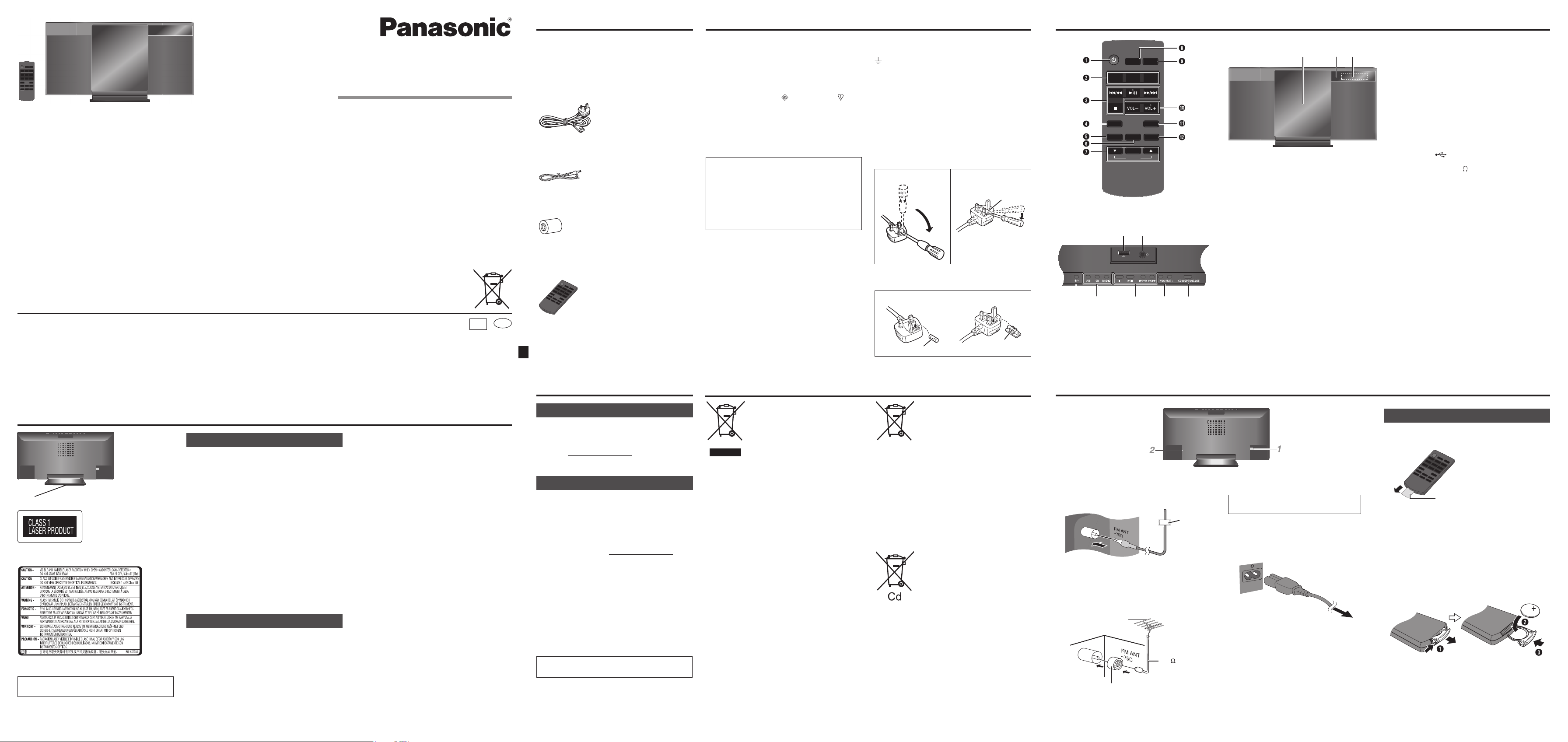
AB OJC
NM
Supplied accessories
P Q R
Caution for AC mains lead Overview of controls
Thank you for purchasing this product.
For optimum performance and safety, please read these instructions carefully.
Please keep this manual for future reference.
Note:
“EB” on the packaging indicates the United Kingdom.
Pursuant to at the directive 2004/108/EC, article 9(2)
Panasonic Testing Centre
Panasonic Marketing Europe GmbH
Winsbergring 15, 22525 Hamburg, Germany
Panasonic Corporation
Web Site: http://panasonic.net
© Panasonic Corporation 2012
Operating Instructions
Compact Stereo System
Model No. SC-HC17
EU
En
EB
RQT9563-1B
L0112HH1052
Check and identify the supplied accessories.
Use numbers indicated in parentheses when asking
for replacement parts. (Product numbers correct as
of January 2012. These may be subject to change.)
1 x AC mains lead
(K2CZ3YY00024)
1 x FM indoor antenna
(RSAX0002)
1 x Antenna plug adaptor
(K1YZ02000013)
1 x Remote control
(with a battery)
(N2QAYC000060)
For your safety, please read the following text
carefully.
This appliance is supplied with a moulded three pin
mains plug for your safety and convenience.
A 5-ampere fuse is fitted in this plug.
Should the fuse need to be replaced please ensure
that the replacement fuse has a rating of 5-ampere
and that it is approved by ASTA or BSI to BS1362.
Check for the ASTA mark
the body of the fuse.
If the plug contains a removable fuse cover you must
ensure that it is refitted when the fuse is replaced.
If you lose the fuse cover the plug must not be used
until a replacement cover is obtained.
A replacement fuse cover can be purchased from
your local dealer.
CAUTION!
IF THE FITTED MOULDED PLUG IS
UNSUITABLE FOR THE SOCKET OUTLET IN
YOUR HOME THEN THE FUSE SHOULD BE
REMOVED AND THE PLUG CUT OFF AND
DISPOSED OF SAFELY.
THERE IS A DANGER OF SEVERE ELECTRICAL
SHOCK IF THE CUT OFF PLUG IS IN SERTED
INTO ANY 13-AMPERE SOCKET.
If a new plug is to be fitted please observe the wiring
code as stated below.
If in any doubt please consult a qualified electrician.
IMPORTANT
The wires in this mains lead are coloured in
accordance with the following code:
Blue: Neutral, Brown: Live.
As these colours may not correspond with the
coloured markings identifying the terminals in your
plug, proceed as follows:
The wire which is coloured Blue must be connected
to the terminal which is marked with the letter N or
col oured Black or Blue.
The wire which is coloured Brown must be
connected to the terminal which is marked with the
letter L or coloured Brown or Red.
or the BSI mark on
WARNING: DO NOT CONNECT EITHER WIRE
TO THE EARTH TERMINAL WHICH IS MARKED
WITH THE LETTER E, BY THE EARTH SYMBOL
OR COLOURED GREEN OR GREEN/YELLOW.
THIS PLUG IS NOT WATERPROOF—KEEP DRY.
Before use
Remove the connector cover.
How to replace the fuse
The location of the fuse differ according to the type
of AC mains plug (figures A and B). Confirm the AC
mains plug fitted and follow the instructions below.
Illustrations may differ from actual AC mains plug.
1. Open the fuse cover with a screwdriver.
Figure A Figure B
Fuse cover
2. Replace the fuse and close or attach the fuse
cover.
Figure A Figure B
Fuse (5 ampere)
Fuse (5 ampere)
Top view
USB
DISPLAY
SLEEP
CD
SOUND
OK
ALBUM
DIMMER
RADIO
MUTESETUP
PLAY MENU
Front view
A Standby/on switch [`], [1]
• Press to switch the unit from on to standby
mode or vice versa. In standby mode, the
unit is still consuming a small amount of
power.
B Select audio source
C Basic playback control
D View the clock and timer options
E View information
F Select the sound effects
G Select the option
Skip album
H Set the sleep timer
I Decrease the brightness of the display panel
• Press the button again to cancel.
J Adjust the volume of the system
K Mute the sound of the system
• Press the button again to cancel.
• “MUTE” is also cancelled when you adjust the
volume or when you switch off the system.
L View the play menu
View the radio options
M USB port (
N Headphones jack (
• Plug type: Ø 3.5 mm stereo (not supplied)
• Avoid listening for prolonged periods of time to
prevent hearing damage.
• Excessive sound pressure from earphones and
headphones can cause hearing loss.
• Listening at full volume for long periods may
damage the user’s ears.
O Open or close the sliding door
P Sliding door
Q Remote control sensor
• Maximum range: 7 m directly in front
R Display panel
)
)
Do the procedures with the remote control. You can also use the buttons on the main unit if they are the same.
Your system and the illustrations can look differently.
Safety precautions
• This unit is intended for use in moderate climates.
• Install this unit so that the AC mains lead can be
unplugged from the socket outlet immediately if
any problem occurs.
• This unit may receive radio interference caused by
mobile telephones during use. If such interference
occurs, please increase separation between this
unit and the mobile telephone.
• This unit utilizes a laser. Use of controls or
adjustments or performance of procedures
other than those specified herein may result in
hazardous radiation exposure.
Battery
• Danger of explosion if battery is incorrectly
replaced. Replace only with the type recommended
by the manufacturer.
• When disposing the batteries, please contact your
local authorities or dealer and ask for the correct
method of disposal.
• Do not heat or expose to flame.
• Do not leave the battery(ies) in a car exposed to
direct sunlight for a long period of time with doors
and windows closed.
Bottom of product
Inside of product
Product Identification Marking is located on the
bottom of the unit.
WARNING!
Unit
• To reduce the risk of fire, electric shock or product
damage,
– Do not expose this unit to rain, moisture, dripping
or splashing.
– Do not place objects filled with liquids, such as
vases, on this unit.
– Use only the recommended accessories.
– Do not remove covers.
– Do not repair this unit by yourself. Refer servicing
to qualified service personnel.
Battery
• Risk of fire, explosion and burns. Do not recharge,
disassemble, heat above 60°C or incinerate.
• Keep the button-type battery out of the reach of
children. Never put button-type battery in mouth. If
swallowed call your doctor.
CAUTION!
Unit
• To reduce the risk of fire, electric shock or product
damage,
– Do not install or place this unit in a bookcase,
built-in cabinet or in another confined space.
Ensure this unit is well ventilated.
– Do not obstruct this unit’s ventilation openings
with newspapers, tablecloths, curtains, and
similar items.
– Do not place sources of naked flames, such as
lighted candles, on this unit.
Sales and Support Information
Customer Communications Centre
• For customers within the UK: 0844 844 3899
• For customers within Ireland: 01 289 8333
• For further support on your product, please visit our
website: www.panasonic.co.uk
Direct Sales at Panasonic UK
• Order accessory and consumable items for
your product with ease and confidence by
phoning our Customer Communications Centre
Monday – Thursday 9:00 a.m. – 5:30 p.m., Friday
9:30 a.m. – 5:30 p.m. (Excluding public holidays).
• Or go on line through our Internet Accessory
ordering application at www.pas-europe.com.
• Most major credit and debit cards accepted.
• All enquiries transactions and distribution facilities
are provided directly by Panasonic UK.
• It couldn’t be simpler!
• Also available through our Internet is direct
shopping for a wide range of finished products.
Take a browse on our website for further details.
MPEG Layer-3 audio coding technology licensed
from Fraunhofer IIS and Thomson.
Information for Users on Collection and Disposal of Old Equipment and used Batteries
These symbols on the products,
packaging, and/or accompanying
documents mean that used electrical
and electronic products and batteries
should not be mixed with general
household waste.
For proper treatment, recovery
and recycling of old products and
used batteries, please take them
to applicable collection points,
in accordance with your national
legislation and the Directives
2002/96/EC and 2006/66/EC.
By disposing of these products and
batteries correctly, you will help to
save valuable resources and prevent
any potential negative effects on
human health and the environment
which could otherwise arise from
inappropriate waste handling.
For more information about collection
and recycling of old products and
batteries, please contact your local
municipality, your waste disposal
service or the point of sale where you
purchased the items.
Penalties may be applicable for
incorrect disposal of this waste, in
accordance with national legislation.
For business users in the
European Union
If you wish to discard electrical and
electronic equipment, please contact
your dealer or supplier for further
information.
[Information on Disposal in other
Countries outside the European
Union]
These symbols are only valid in
the European Union. If you wish to
discard these items, please contact
your local authorities or dealer
and ask for the correct method of
disposal.
Note for the battery symbol
(bottom two symbol examples):
This symbol might be used in
combination with a chemical symbol.
In this case it complies with the
requirement set by the Directive for
the chemical involved.
Getting started
1 Connect the FM indoor antenna.
Place the antenna where reception is best.
Optional antenna connection
You can connect an FM outdoor antenna
for better reception. Consult your dealer for
installation.
FM outdoor antenna
(not supplied)
75
cable
(not supplied)
Antenna plug adaptor
(supplied)
Tape
coaxial
2 Connect the AC mains lead.
READ THE “Caution for AC mains lead”
BEFORE CONNECTION.
Power consumption in standby mode: 0.2 W
(approximate)
Do not use an AC mains lead from other
equipment.
To household mains socket
Note:
• Do not use an outdoor antenna during a lightning
storm.
• Some settings return to default when you
disconnect the system.
• These speakers do not have magnetic shielding.
Do not put them near TVs, PCs or other equipment
easily influenced by magnetism.
• You cannot remove the net of the speakers.
Preparing the remote control
Before using
Insulation sheet
Replacing the battery
Replace with a new battery (CR2025 lithium battery).
1 While pressing the stopper, pull out the battery
holder.
2 Insert a new battery with the (+) side facing up.
3 Push the battery holder back fully.
CR2025
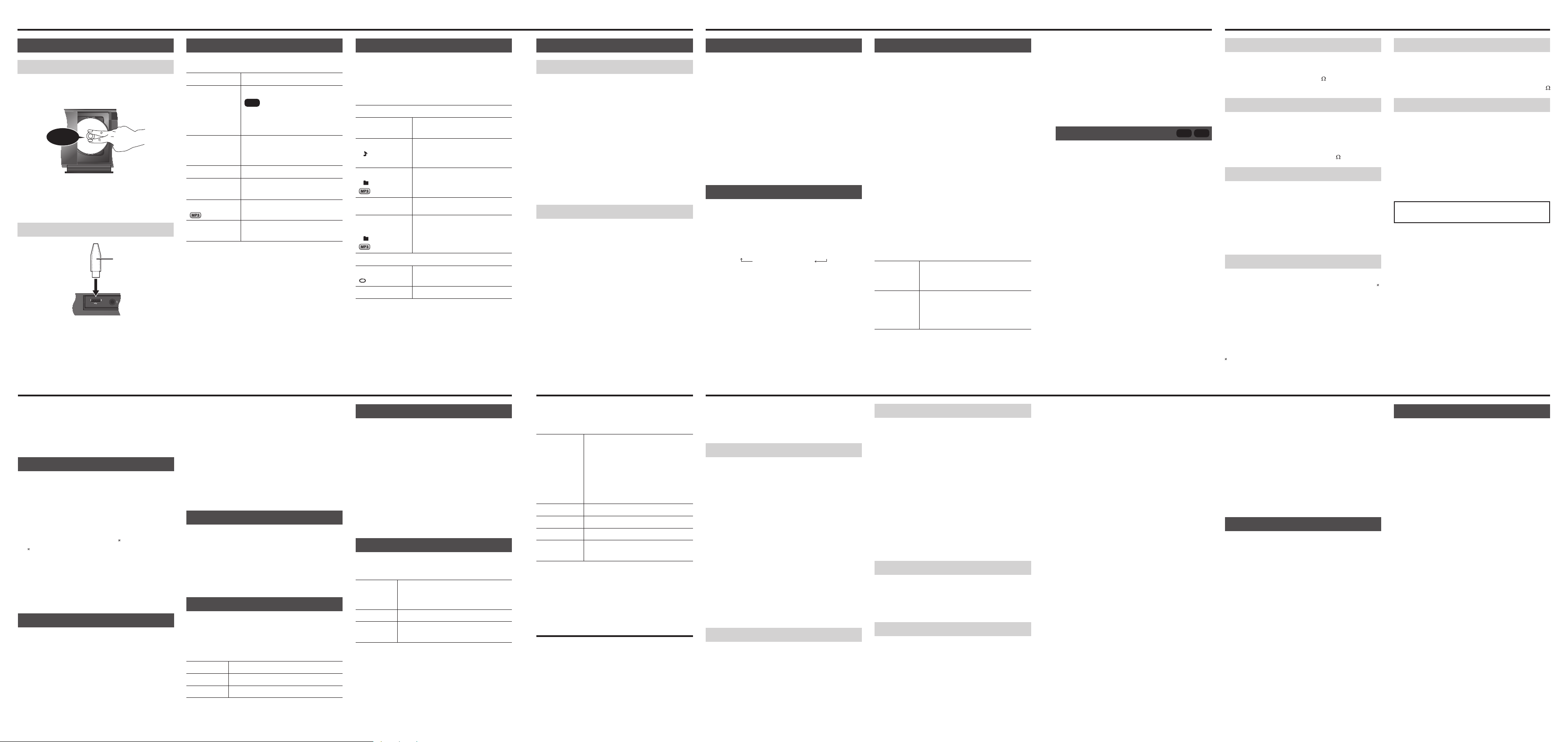
SpecificationsDisc, USB Clock and timers
Inserting or removing media
Disc
Press [CD x OPEN/CLOSE] on the main unit to
open the sliding door.
Put in a disc with the label facing towards you.
Click!
Note:
Keep fingers away from the sliding door when it is
closing.
USB
USB device
(not supplied)
Note:
Do not use a USB extension cable. The system
cannot recognise USB device connected through a
cable.
Basic playback
Press [CD] or [USB] to select the source.
Play
Stop
Pause
Skip track
Search
through track
Skip album
View
information
Note:
• Maximum characters that can be shown:
approximately 32
• This system supports ver. 1.0, 1.1 and 2.3 ID3
tags.
• Text data that the system does not support can
show differently.
Press [4/9].
Press [8].
USB
:
The track is memorised.
“RESUME” is shown.
Press two times to stop fully.
Press [4/9].
Press again to continue
playback.
Press [2/3] or [5/6].
Press and hold [2/3] or
[5/6].
Press [R, T].
Press [DISPLAY].
Play menu
1 Press [PLAY MENU] to select “PLAYMODE” or
“REPEAT”.
2 Press [R, T] and then press [OK] to select the
desired mode.
PLAYMODE
OFF
PLAYMODE
1-TRACK
1
1-ALBUM
1
RANDOM
RND
1-ALBUM
RANDOM
1 RND
REPEAT
ON REPEAT
OFF REPEAT Cancel repeat playback.
Note:
• During random playback, you cannot skip to tracks
which have been played.
• The setting returns to default when you open the
sliding door.
Play all tracks.
Play one selected track.
Press [2/3] or [5/6]
to select the track.
Play one selected album.
Press [R, T] to select the
album.
Play all tracks randomly.
Play all tracks in one selected
album randomly.
Press [R, T] to select the
album.
Repeat playback.
Compatible media
Disc
• This system can play CD-R/RW with CD-DA or
MP3 format content.
• Some CD-R/RW cannot be played because of the
condition of the recording.
• MP3 files are defined as tracks and folders are
defined as albums.
• This system can access up to:
– CD-DA : 99 tracks
– MP3 : 999 tracks, 255 albums (including root
folder) and 20 sessions
• Disc must conform to ISO9660 level 1 or 2 (except
for extended formats).
• Recordings will not necessarily be played in the
order you recorded them.
USB
• Compatible USB devices which are defined as
mass storage class:
– USB devices that support bulk-only transfer
– USB devices that support USB 2.0 full speed
• Files are defined as tracks and folders are defined
as albums.
• Track must have the extension “.mp3” or “.MP3”.
• This system can access up to:
– 255 albums (including root folder)
– 2500 tracks
– 999 tracks in one album
• CBI (Control/Bulk/Interrupt) is not supported.
• NTFS file system is not supported (only FAT
12/16/32 file system is supported).
• Some files can fail to work because of the sector
size.
Setting the clock
This is a 24-hour clock.
1 Press [SETUP] to select “CLOCK”.
2 Press [R, T] to set the time.
3 Press [OK].
To show the clock for a few seconds
Press [SETUP] to select “CLOCK” and then press
[OK].
Note:
Reset the clock regularly to maintain accuracy.
Sleep timer
The sleep timer switches off the system after the set
time.
Press [SLEEP] to select the setting (in minutes).
To cancel, select “OFF”.
SLEEP 30 → SLEEP 60 → SLEEP 90
OFF ← SLEEP120
Note:
• The remaining time is always shown on the display.
The display changes temporarily when you perform
other operations.
• The sleep timer can be used together with the play
timer.
• The sleep timer always comes first. Be sure not to
set an overlap of timers.
Play timer
You can set the timer to come on at a certain time to
wake you up.
Preparation
Set the clock.
1 Press [SETUP] to select “TIMER ADJ”.
2 Press [R, T] to set the start time.
3 Press [OK].
4 Do steps 2 and 3 again to set the end time.
To start the timer
1 Prepare the audio source you want to listen to
and set the volume.
2 Press [SETUP] to select “TIMER SET”.
3 Press [R, T] to select “SET” and then press
[OK].
“#” is shown.
The system must be switched off for the timer to
operate.
Check the
settings
Cancel 1. Press [SETUP] to select
1. Press [SETUP] to select
“TIMER ADJ”.
2. Press [OK].
“TIMER SET”.
2. Press [R, T] to select “OFF”
and then press [OK].
Note:
• The timer starts at a low volume and increases
gradually to the preset level.
• The timer comes on at the set time every day if the
timer is on.
• If you switch off the system and switch on again
while a timer is in operation, the timer will not stop
at the end time.
Auto off function
This function switches off the system (except in
radio source) if you do not use the system for
approximately 30 minutes.
CD USB
1 Press [SETUP] to select “AUTO OFF”.
2 Press [R, T] to select “ON” or “OFF” and
then press [OK].
Amplifier section
RMS output power stereo mode
Front Ch (both ch driven)
5 W per channel (6
Total RMS stereo mode power 10 W
), 1 kHz, 10% THD
Tuner section
Preset station FM 30 stations
Frequency modulation (FM)
Frequency range
87.50 MHz to 108.00 MHz (50 kHz step)
Antenna terminals 75
(unbalanced)
Terminals section
USB port
USB standard USB 2.0 full speed
Media file format support MP3 (*.mp3)
USB device file system FAT12, FAT16, FAT32
USB port power 500 mA (max)
Headphones jack
Terminal Stereo, 3.5 mm jack
Disc section
Disc played (8 cm or 12 cm)
CD, CD-R/RW (CD-DA, MP3
Pick up
Wavelength 790 nm (CD)
Laser power CLASS
Audio output (Disc)
Number of channels 2 ch (FL, FR)
FL = Front left channel
FR = Front right channel
MPEG-1 Layer 3, MPEG-2 Layer 3
)
I
Speaker section
Type 1 way, 1 speaker system (bass reflex)
Speaker unit(s)
Full range 8 cm cone type x 1/ch
Impedance 6
General
Power supply AC 220 to 240 V, 50 Hz
Power consumption 12 W
Dimensions (W x H x D)
400 mm x 213 mm x 110 mm
[D = 72 mm (min)]
Mass 1.9 k
Operating temperature range 0°C to +40°C
Operating humidity range
35% to 80% RH (no condensation)
Power consumption in standby mode
0.2 W (approximate)
Note:
• Specifications are subject to change without notice.
Mass and dimensions are approximate.
• Total harmonic distortion is measured by the digital
spectrum analyzer.
g
30 FM stations can be preset.
Preparation
Connect the FM antenna (Z “Getting started”).
Press [RADIO].
Automatic presetting
1 Press [PLAY MENU] to select “A.PRESET”.
2 Press [R, T] to select “LOWEST” or
“CURRENT” frequency.
LOWEST : To begin auto preset from the lowest
frequency.
CURRENT : To begin auto preset from the
current frequency .
To change the frequency, refer to “Manual
tuning and presetting”.
3 Press [OK] to start presetting.
The tuner presets all the stations it can receive
into the channels in ascending order.
To cancel, press [8].
Manual tuning and presetting
1 Press [PLAY MENU] to select “TUNEMODE”.
2 Press [R, T] to select “MANUAL” and then
press [OK].
3 Press [2/3] or [5/6] to tune in to the
station.
To tune automatically, press and hold the button
until the frequency starts changing quickly.
“STEREO” is shown when the system is tuned in
to a stereo broadcast.
To preset the station
4 Press [OK].
5 Press [R, T] to select a preset number.
6 Press [OK].
Do steps 3 through 6 again to preset more
stations.
Note:
A station previously stored is overwritten when
another station is stored in the same preset number.
Selecting a preset station
1 Press [PLAY MENU] to select “TUNEMODE”.
2 Press [R, T] to select “PRESET” and then
press [OK].
3 Press [2/3] or [5/6] to select the
preset station.
RDS broadcasting
This system can show the text data transmitted
by the radio data system (RDS) available in some
areas.
Press [DISPLAY].
PS Station name
PTY Program type
FREQ Frequency
Note:
RDS may not be available if reception is poor.
Improving the sound quality
1 Press [PLAY MENU] to select “FM MODE”.
2 Press [R, T] to select “MONO” and then
press [OK].
To cancel, select “STEREO”.
“MONO” is also cancelled when you change the
frequency.
To memorise the setting
Continue with steps 4 through 6 of “Manual tuning
and presetting”.
Checking the signal status
Press [PLAY MENU] to select “FM STATUS” and
then press [OK].
FM The FM signal is in monaural.
The system is not tuned in to a
station.
FM ST The FM signal is in stereo.
FM MONO “MONO” is selected as the
“FM MODE”.
Sound effects
1 Press [SOUND] to select a sound effect.
2 Press [R, T] to select the desired setting.
PRESET EQ “HEAVY” : Adds punch to rock.
“SOFT” : For background music.
“CLEAR” : Clarifies higher
frequencies.
“VOCAL” : Adds gloss to vocal.
“FLAT” : Cancels the sound
effect.
BASS “BASS -4” to “BASS +4”.
TREBLE “TREBLE-4” to “TREBLE+4”.
D.BASS “ON D.BASS” or “OFF D.BASS”.
SURROUND “ON SURROUND” or
“OFF SURROUND”.
Maintenance
To clean this system, wipe with a soft, dry cloth.
• Never use alcohol, paint thinner or benzine to clean
this system.
• Before using chemically treated cloth, read the
instructions that came with the cloth carefully.
Troubleshooting Radio
Before requesting service, make the following
checks. If you are in doubt about some of the check
points, or if the solutions indicated do not solve the
problem, consult your dealer for instructions.
Common problems
No operations can be done with the remote
control.
• Examine that the battery is installed correctly.
• The remote control and this unit are using different
codes (Z right, “REMOTE ”).
Sound is distorted or no sound.
• Adjust the volume of the system.
• Switch off the system, determine and correct the
cause, then switch the system on again. It can
be caused by straining of the speakers through
excessive volume or power, and when using the
system in a hot environment.
A “humming” sound can be heard during
playback.
• An AC mains lead or fluorescent light is near the
cable. Keep other appliances and cords away from
the cable of this system.
Disc
Display not shown correctly.
Playback does not start.
• You did not put the disc in correctly. Put it in
correctly.
• Disc is dirty. Clean the disc.
• Replace the disc if it is scratched, warped, or
non-standard.
• There is condensation. Let the system dry for 1 to
2 hours.
USB
The USB device or the contents in it cannot be
read.
• The format of the USB device or the contents in it
is/are not compatible with the system.
• USB devices with storage capacity of more than
32 GB cannot work in some conditions.
Slow operation of the USB device.
• Large content size or large memory USB device
takes longer time to read.
The elapsed time shown is different from the
actual play time.
• Transfer the data to another USB device or backup
the data and reformat the USB device.
Radio
A beat sound is heard.
• Switch off the TV or move it away from the system.
• Move mobile telephones away from the unit if the
interference is apparent.
Main unit displays
“--:--”
• You connected the AC mains lead for the first time
or there was a power failure recently. Set the clock.
“ADJUST CLOCK”
• Clock is not set. Adjust the clock accordingly.
“ADJUST TIMER”
• Play timer is not set. Adjust the play timer
accordingly.
“ERROR”
• An incorrect operation was done. Read the
instructions and try again.
“F61”
• There is a power supply problem.
“USB OVER CURRENT ERROR”
• The USB device is drawing too much power.
Remove the USB device. Switch the system off
and on again.
“NODEVICE”
• The USB device is not connected. Examine the
connection.
“NO DISC”
• You have not put in a disc.
“NO PLAY”
• You have put in a disc that the system cannot play.
• You have inserted a USB device that cannot be
played. Examine the content. You can only play
supported format.
• If there are more than 255 albums or folders (audio
and non-audio), some of the MP3 files in these
albums cannot be read and played. Transfer these
music albums to another USB device. Alternatively,
reformat the USB device and save these music
albums prior to saving the other non-audio folders.
“NOT MP3/ERROR”
• An unsupported MP3 format. The system will skip
that track and play the next one.
“REMOTE ” (“ ” stands for a number.)
• The remote control and this unit are using different
codes. Change the code of the remote control.
– When “REMOTE 1” is shown, press and hold
[OK] and [T] for a minimum of 4 seconds.
– When “REMOTE 2” is shown, press and hold
[OK] and [R] for a minimum of 4 seconds.
“–VBR–”
• The system cannot show the remaining play time
for variable bit rate (VBR) tracks.
Memory reset (initialisation)
Reset the memory when the following situations
occur:
• There is no response when buttons are pressed.
• You want to clear and reset the memory contents.
1 Disconnect the AC mains lead.
Wait 3 minutes before you continue with step 2.
2 While you press and hold [1] on the main
unit, connect the AC mains lead again.
“– – – – – – – –” is shown.
3 Release [1].
All the settings are set back to the factory preset.
It is necessary to set the memory items again.
Remote control code
When other Panasonic equipment responds to the
remote control of this system, change the remote
control code for this system.
To set the code to “REMOTE 2”
1 Press and hold [CD] on the main unit and [R]
on the remote control until “REMOTE 2” is
shown.
2 Press and hold [OK] and [R] for a minimum of
4 seconds.
To set the code to “REMOTE 1”
1 Press and hold [CD] on the main unit and [T]
on the remote control until “REMOTE 1” is
shown.
2 Press and hold [OK] and [T] for a minimum of
4 seconds.
