Page 1
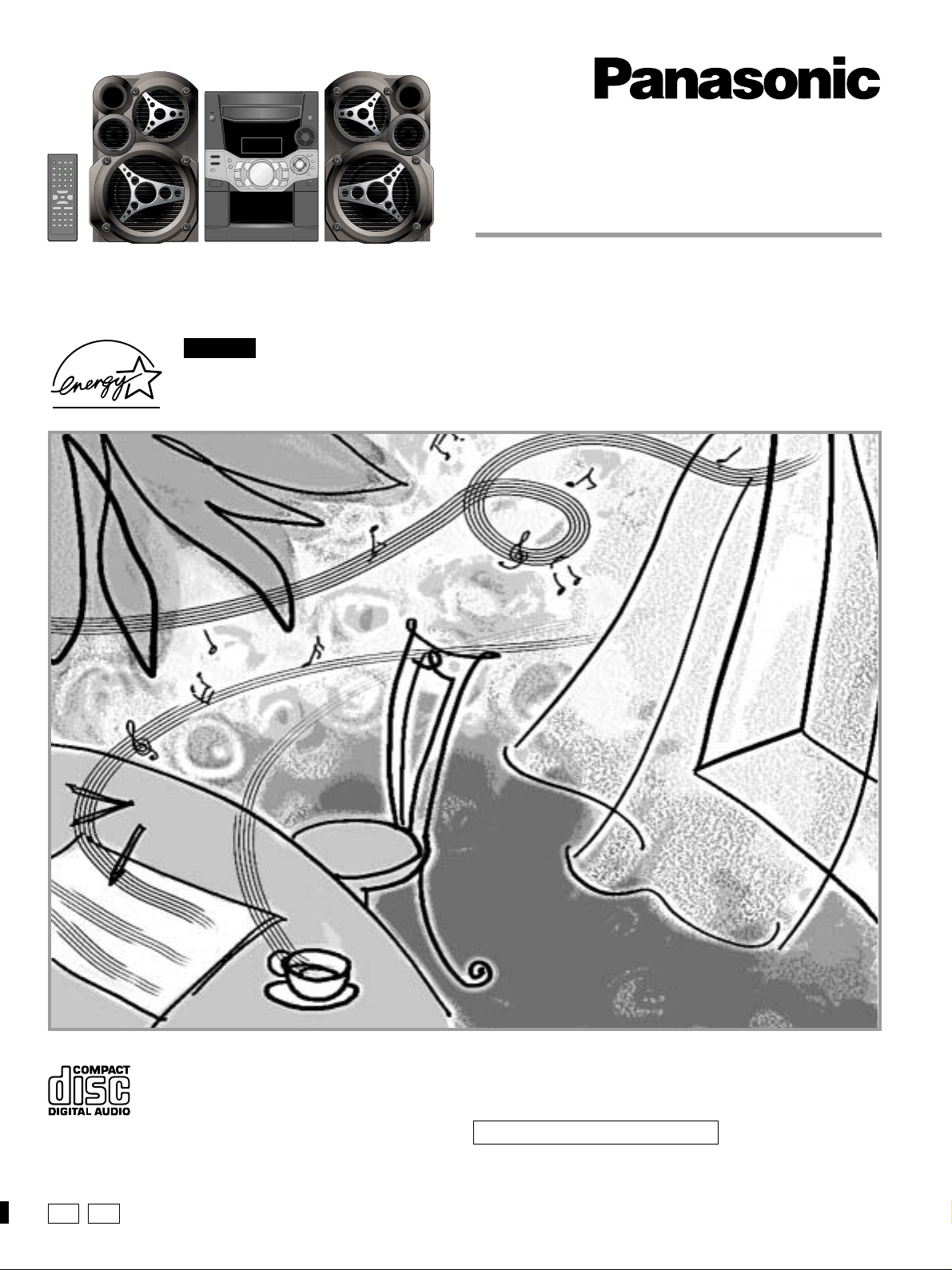
The illustrations show SC-AK510.
CD Stereo System
Operating Instructions
Model No. SC-AK610
SC-AK510
For U.S.A.
As an ENERGY STAR® Partner, Panasonic has determined
that this product meets the ENERGY STAR® guidelines for
energy efficiency.
SC-AK410
P PC
Before connecting, operating or adjusting this product, please read these
instructions completely.
Please keep this manual for future reference.
SC-AK610 is available in the U.S.A. only.
RQT6707-P
Page 2
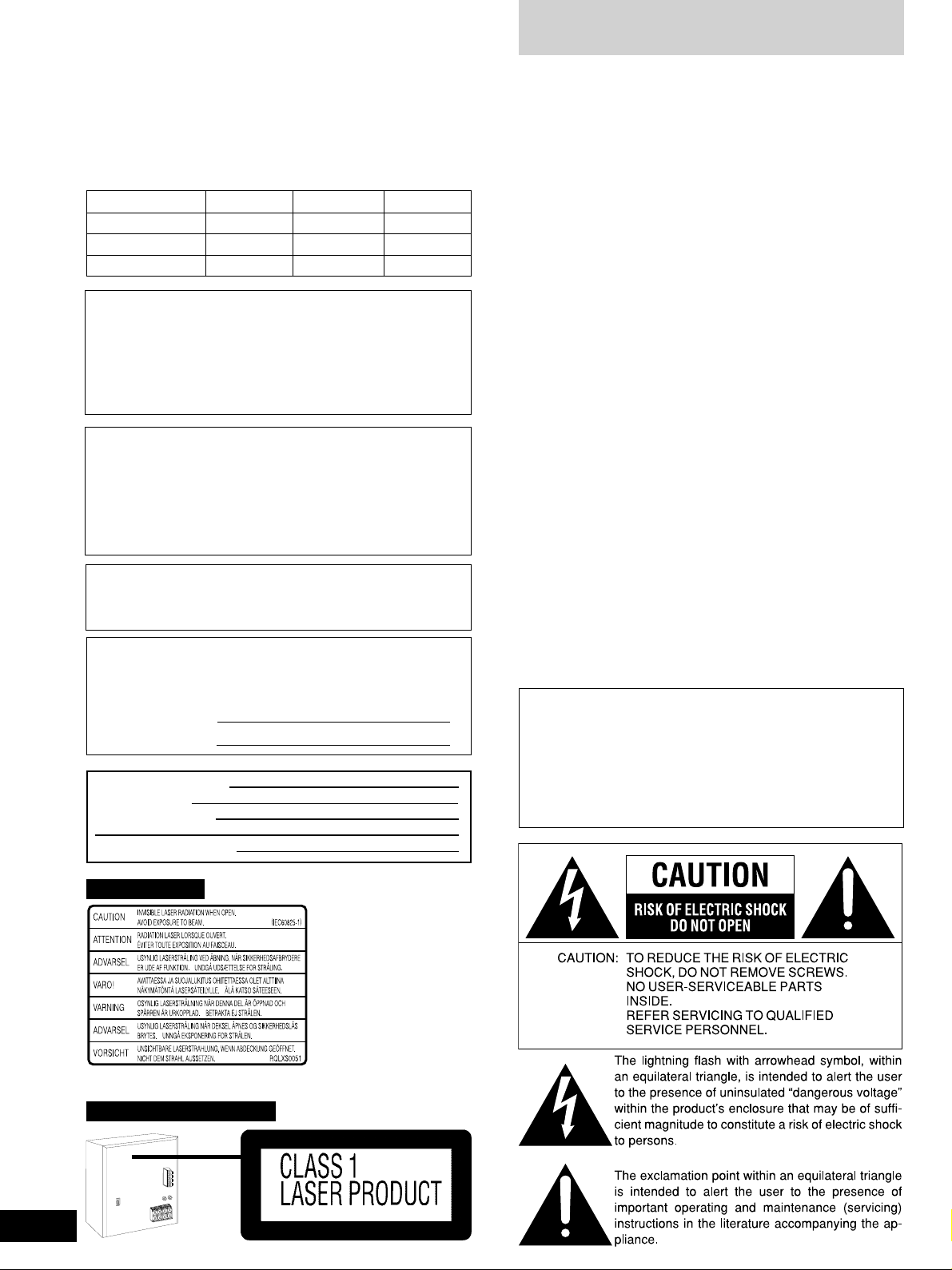
Table of contents
Dear customer
Thank you for purchasing this product.
For optimum performance and safety, please read these instructions
carefully.
These operating instructions are applicable to the following systems.
Unless otherwise indicated, illustrations in these operating instructions
are of SC-AK510.
System SC-AK610 SC-AK510 SC-AK410
Main unit SA-AK610 SA-AK510 SA-AK410
Front speakers SB-AK610 SB-AK510 SB-AK410
Subwoofer SB-WAK610 – –
Before using
CAUTION!
THIS PRODUCT UTILIZES A LASER.
USE OF CONTROLS OR ADJUSTMENTS OR PERFORMANCE
OF PROCEDURES OTHER THAN THOSE SPECIFIED HEREIN
MAY RESULT IN HAZARDOUS RADIATION EXPOSURE.
DO NOT OPEN COVERS AND DO NOT REPAIR YOURSELF.
REFER SERVICING TO QUALIFIED PERSONNEL.
WARNING:
TO REDUCE THE RISK OF FIRE, ELECTRIC SHOCK
OR PRODUCT DAMAGE, DO NOT EXPOSE THIS
APPARATUS TO RAIN, MOISTURE, DRIPPING OR
SPLASHING AND THAT NO OBJECTS FILLED WITH
LIQUIDS, SUCH AS VASES, SHALL BE PLACED
ON THE APPARATUS.
CAUTION:
TO PREVENT ELECTRIC SHOCK MATCH WIDE
BLADE OF PLUG TO WIDE SLOT, FULLY INSERT.
The model number and serial number of this product can be
found on either the back or the bottom of the unit.
Please note them in the space provided below and keep for
future reference.
MODEL NUMBER
SERIAL NUMBER
User memo:
DATE OF PURCHASE
DEALER NAME
DEALER ADDRESS
IMPORTANT SAFETY INSTRUCTIONS............................. 3
Listening caution ...............................................................3
Product Service ................................................................. 3
Supplied accessories ........................................................ 4
Placement of speakers...................................................... 4
The remote control ............................................................ 4
Set-up ................................................................................. 5
Front panel controls ..........................................................6
The radio: manual tuning.................................................. 7
The radio: preset tuning ................................................... 7
CDs .....................................................................................8
How discs with MP3/WMA differ from CDs ................... 10
CD play mode function for MP3/WMA............................ 10
Album skip play.............................................................. 11
Track skip play ............................................................... 11
INTRO function (Album scan) ........................................ 11
Program play for MP3/WMA .......................................... 11
Starting play from a desired track in a desired album ....12
Title search function ....................................................... 12
Marking a track .............................................................. 13
CD display for MP3/WMA ..............................................13
Cassettes.......................................................................... 14
Sound quality/sound field ............................................... 14
Recording......................................................................... 14
Optional antenna connections ....................................... 15
External unit connections ............................................... 15
Using an external unit ..................................................... 15
Using headphones (not included) .................................. 15
Turning the demo function off........................................ 16
Convenient functions ...................................................... 16
Auto-off function.............................................................. 16
Setting the time ............................................................... 16
Using the timers .............................................................. 17
Troubleshooting guide ....................................................18
Maintenance .....................................................................18
Specifications ..................................................................19
Limited Warranty (ONLY FOR U.S.A.) ............. Back cover
Customer Services Directory
(ONLY FOR U.S.A.)......................................... Back cover
CAUTION!
DO NOT INSTALL, OR PLACE THIS UNIT, IN A BOOKCASE,
BUILT-IN CABINET OR IN ANOTHER CONFINED SPACE.
ENSURE THE UNIT IS WELL VENTILATED. TO PREVENT
RISK OF ELECTRIC SHOCK OR FIRE HAZARD DUE TO
OVERHEATING, ENSURE THAT CURTAINS AND ANY OTHER
MATERIALS DO NOT OBSTRUCT THE VENTILATION VENTS.
2
RQT6707
TELEPHONE NUMBER
Except for U.S.A.
Inside of product
For SC-AK410 sold in Canada
Page 3
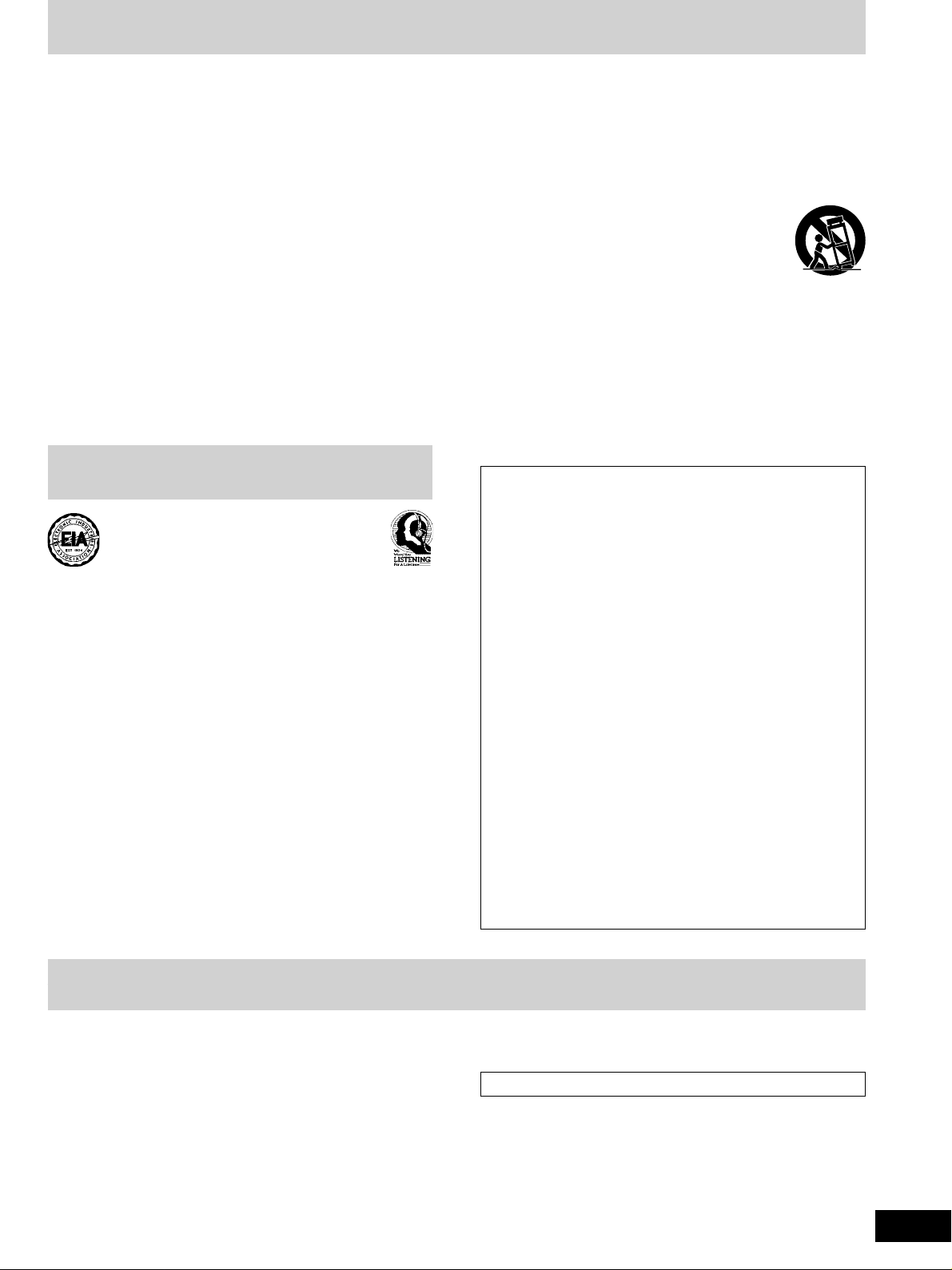
IMPORTANT SAFETY INSTRUCTIONS
Read these operating instructions carefully before using the unit. Follow the safety instructions on the unit and the applicable safety instructions
listed below. Keep these operating instructions handy for future reference.
1) Read these instructions.
2) Keep these instructions.
3) Heed all warnings.
4) Follow all instructions.
5) Do not use this apparatus near water.
6) Clean only with dry cloth.
7) Do not block any ventilation openings. Install in accordance with
the manufacturer’s instructions.
8) Do not install near any heat sources such as radiators, heat
registers, stoves, or other apparatus (including amplifiers) that
produce heat.
9) Do not defeat the safety purpose of the polarized or groundingtype plug. A polarized plug has two blades with one wider than
the other. A grounding-type plug has two blades and a third
grounding prong. The wide blade or the third prong are provided
for your safety. If the provided plug does not fit into your outlet,
consult an electrician for replacement of the obsolete outlet.
Listening caution
Selecting fine audio equipment such as the unit you’ve just purchased is only the start of your musical enjoyment. Now it’s time to
consider how you can maximize the fun and excitement your equipment offers. This manufacturer and the Electronic Industries Association’s Consumer Electronics Group want you to get the most out of
your equipment by playing it at a safe level. One that lets the sound
come through loud and clear without annoying blaring or
distortion—and, most importantly, without affecting your sensitive
hearing.
We recommend you to avoid prolonged exposure to excessive noise.
Sound can be deceiving. Over time your hearing “comfort level”
adapts to higher volumes of sound. So what sounds “normal” can
actually be loud and harmful to your hearing.
Guard against this by setting your equipment at a safe level BEFORE
your hearing adapts.
To establish a safe level:
Start your volume control at a low setting.
•
Slowly increase the sound until you can hear it comfortably and
•
clearly, and without distortion.
Once you have established a comfortable sound level:
Set the dial and leave it there.
•
Taking a minute to do this now will help to prevent hearing damage
or loss in the future. After all, we want you listening for a lifetime.
10) Protect the power cord from being walked on or pinched
particularly at plugs, convenience receptacles, and the point
where they exit from the apparatus.
11) Only use attachments/accessories specified by the manufacturer.
12) Use only with the cart, stand, tripod, bracket, or
table specified by the manufacturer, or sold with
the apparatus. When a cart is used, use caution
when moving the cart/apparatus combination to
avoid injury from tip-over.
13) Unplug this apparatus during lightning storms or when unused
for long periods of time.
14) Refer all servicing to qualified service personnel. Servicing is
required when the apparatus has been damaged in any way,
such as power-supply cord or plug is damaged, liquid has been
spilled or objects have fallen into the apparatus, the apparatus
has been exposed to rain or moisture, does not operate normally,
or has been dropped.
THE FOLLOWING APPLIES ONLY IN THE U.S.A.:
CAUTION:
This equipment has been tested and found to comply with
the limits for a Class B digital device, pursuant to Part 15 of
the FCC Rules.
These limits are designed to provide reasonable protection
against harmful interference in a residential installation. This
equipment generates, uses and can radiate radio frequency
energy and, if not installed and used in accordance with the
instructions, may cause harmful interference to radio
communications. However, there is no guarantee that interference will not occur in a particular installation. If this equipment does cause harmful interference to radio or television
reception, which can be determined by turning the equipment off and on, the user is encouraged to try to correct the
interference by one or more of the following measures:
Reorient or relocate the receiving antenna.
•
Increase the separation between the equipment and re-
•
ceiver.
Connect the equipment into an outlet on a circuit different
•
from that to which the receiver is connected.
Consult the dealer or an experienced radio/ TV technician
•
for help.
Any unauthorized changes or modifications to this equipment
would void the user’s authority to operate this device.
This device complies with Part 15 of the FCC Rules. Operation is subject to the following two conditions: (1) This device
may not cause harmful interference, and (2) this device must
accept any interference received, including interference that
may cause undesired operation.
Before using
Product Service
1. Damage requiring service —The unit should be serviced by
qualified service personnel if:
(a)The AC power supply cord or AC adaptor has been damaged; or
(b)Objects or liquids have gotten into the unit; or
(c)The unit has been exposed to rain; or
(d)The unit does not operate normally or exhibits a marked change
in performance; or
(e)The unit has been dropped or the cabinet damaged.
2. Servicing —Do not attempt to service the unit beyond that
described in these operating instructions. Refer all other servicing
to authorized servicing personnel.
3. Replacement parts —When parts need replacing ensure the
servicer uses parts specified by the manufacturer or parts that
have the same characteristics as the original parts. Unauthorized
substitutes may result in fire, electric shock, or other hazards.
4. Safety check —After repairs or service, ask the servicer to
perform safety checks to confirm that the unit is in proper working
condition.
Product information
For product information or assistance with product operation:
In the U.S.A., contact the Panasonic Customer Call Center at
1-800-211-7262, or e-mail consumerproducts@panasonic.com,
or web site (http://www.panasonic.com).
In Canada, contact Panasonic Canada Inc. Customer Care Centre
at 905-624-5505, web site (www.panasonic.ca), or an authorized
Servicentre closest to you.
3
RQT6707
Page 4
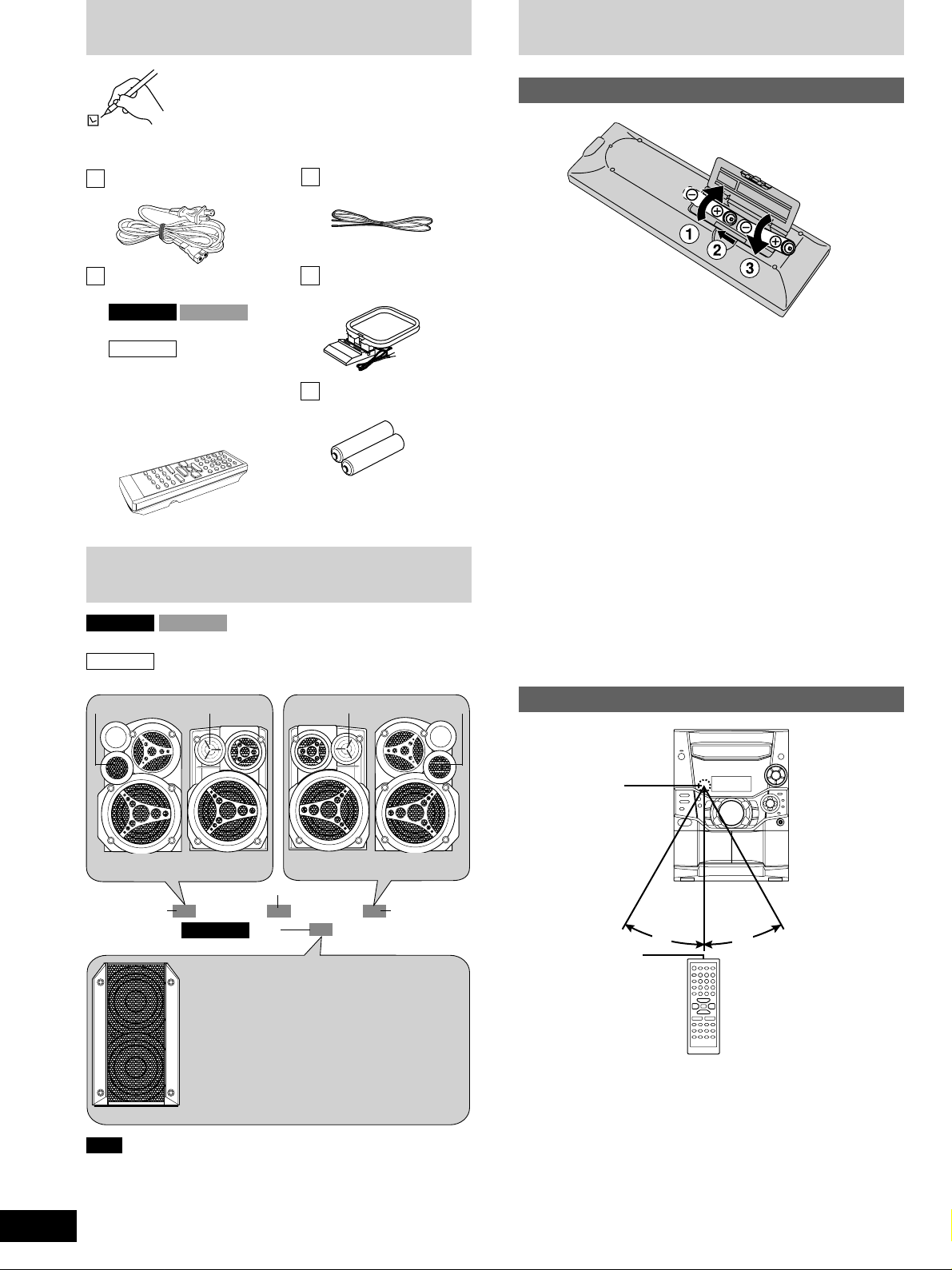
Supplied accessories
Please check and identify the supplied accessories.
Use numbers indicated in parentheses when asking
for replacement parts.
(Only for U.S.A.)
To order accessories contact 1-800-332-5368 or
web site (http://www.panasonic.com).
AC power supply cord . . 1 pc.
(RJA0065-1D)
The remote control
Batteries
R6, AA, UM-3
FM indoor antenna .. 1pc.
(RSA0006-J)
Remote control
Before using
transmitter .....................1 pc.
SC-AK610
(N2QAHB000036)
SC-AK410
For U.S.A.:
• Black: (EUR7710010)
• Silver: (EUR7710020)
For Canada:
(EUR7710020)
SC-AK510
AM loop antenna . . 1 pc.
(N1DADYY00002)
Batteries ............. 2 pcs.
R6, AA, UM-3
Placement of speakers
SC-AK610 SC-AK510
Place the front speakers so that the tweeter is on the outside.
SC-AK410
Place the front speakers so that the super tweeter is on the outside.
Tweeter
Super tweeter Super tweeter
Tweeter
Insert so the poles (+ and –) match those in the remote control.
•
Do not use rechargeable type batteries.
•
Do not:
mix old and new batteries.
•
use different types at the same time.
•
heat or expose to flame.
•
take apart or short-circuit.
•
attempt to recharge alkaline or manganese batteries.
•
use batteries if the covering has been peeled off.
•
keep together with metallic objects such as necklaces.
•
Mishandling of batteries can cause electrolyte leakage which can
damage items the fluid contacts and may cause a fire.
If electrolyte leaks from the batteries, consult your dealer.
Wash thoroughly with water if electrolyte comes in contact with any
part of your body.
Remove if the remote control is not going to be used for a long
period of time. Store in a cool, dark place.
Replace if the unit does not respond to the remote control even
when held close to the front panel.
Use
4
RQT6707
(SB-AK610/
SB-AK510)
Front speaker
(left)
(SB-WAK610)
Note
(SB-AK410)
only
SC-AK610
Subwoofer
Place on the floor or a sturdy shelf so that it won’t
cause vibration.
If irregular coloring occurs on your television
The subwoofer is designed to be used close to a
television, but the picture may be affected with
some televisions and set-up combinations.
If this occurs, turn the television off for about
30 minutes.
The television’s demagnetizing function should
correct the problem. If it persists, move the
speaker further away from the television.
(SB-AK410)
Main unit
• Keep your speakers at least 10 mm (
for proper ventilation.
13
/32˝) away from the system
(SB-AK610/
SB-AK510)
Front speaker
(right)
• The front speakers do not have magnetic shielding. Do not place
them near televisions, personal computers or other devices easily
influenced by magnetism.
• You cannot take the front net off the speakers.
1
2
5
3
Remote control
signal sensor
30
Transmission
window
Aim at the sensor, avoiding obstacles, at a maximum range of 7
meters directly in front of the unit.
Keep the transmission window and the unit’s sensor free from dust.
•
Operation can be affected by strong light sources, such as direct
•
sunlight, and the glass doors on cabinets.
˚
4
30
˚
About 7 meters in front of
the signal sensor
Do not:
put heavy objects on the remote control.
•
take the remote control apart.
•
spill liquids onto the remote control.
•
Page 5
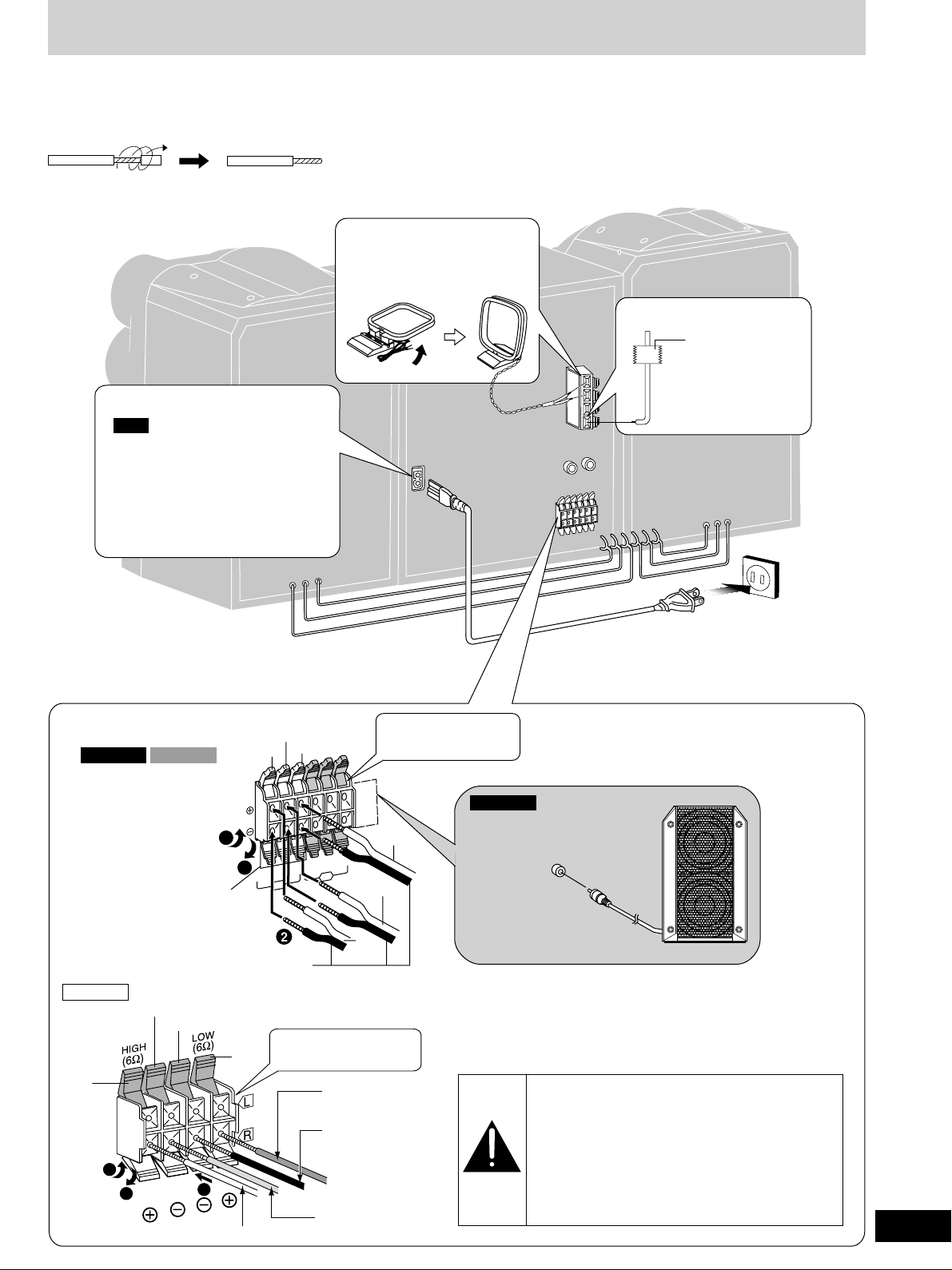
Set-up
Connect the AC power supply cord only after all other connections have been made.
Preparation
Twist and pull off the vinyl tip of the antenna wires and speaker cords.
2
AM loop antenna
Stand the antenna up
on its base.
The illustration shows SC-AK510.
(L)
4
AC power supply cord
Note
The included AC power supply cord
is for use with this unit only.
Do not use it with other equipment.
For your reference
Information you enter into the unit’s
memory, except for time, remains
intact for up to a week after the AC
power supply cord is disconnected.
3 Speaker cords
SC-AK610 SC-AK510
Gray
Blue
(R)
Red
Connect the left (L) side
in the same way.
1
FM indoor antenna
Adhesive tape
Affix where
reception is best.
Before using
SC-AK410
Gray
3
Subwoofer
(SB-WAK610)
Blue
Black
3
Black
IG
H
W
LO
(6Ω)
MID
1
H
Ω)
IG
H
(6
Ω)
(6
)
Ω
(6
R
Black (–)
Connect the left (L) side
in the same way.
Red
-
LO
MID
H
(6Ω)
(6Ω)
L
Red (+)
Black (–)
W
Red (+)
Blue (+)
Gray
(+)
SC-AK610
only
SUB–
WOOFER
Use only the supplied speakers.
The combination of the main unit and speakers provide the best sound.
Using other speakers can damage the unit and sound quality will be
negatively affected.
Caution
Use the speakers only with the recommended
•
system. Failure to do so may lead to damage
to the amplifier and/or the speakers, and may
result in the risk of fire. Consult a qualified
service person if damage has occurred or if
you experience a sudden change in
1
2
Blue (–)
Gray (+)
performance.
Do not attach these speakers to walls or
•
ceilings.
5
RQT6707
Page 6
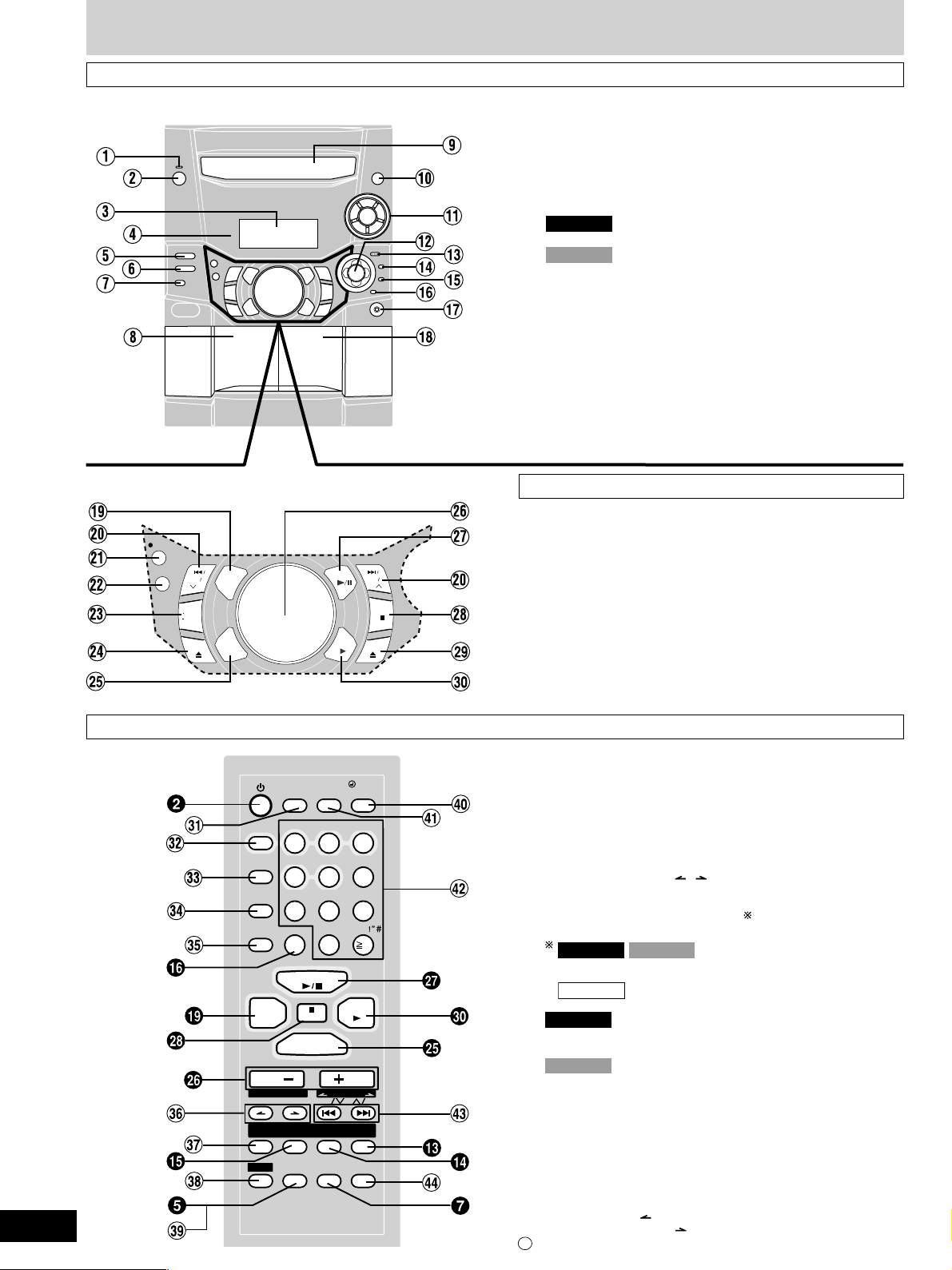
Front panel controls
VOL
VOL
SHI
CLOCK
TIMER
REC
O OFF
INTRO
UND EQ
T EQ
ING
ENTER
MARKER
TITLE
SEARCH
PROG
AM
REP
AT
AY MODE
DISC
SPACE
ABC
DEF
GHI
TUV
WXY
PQRS
JKL
MNO
EEP
CD DISP
DIMMER
BUM
CURSOR
DEL
TAPE
CD
AUX
LEAR
TUNER
ND
S.WOOFER
Main unit
Before using
Remote control
(For SC-AK410)
(For SC-AK610
6
RQT6707
and SC-AK510)
REC
DECK 1/2
TUNER /
REW FF
BAND
DISP/
DEMO
AUX
DECK 1
AUTO OFF
DISC
PROG
RAM
PL AY MODE
REP
EAT
TUNER
BAND
VOL
ALBUM
INTRO
SHI
FT
S.S.SOSOUND EQ
SLEEP
GHI
DEL
MARKER
S.WOOFER
CD
STOP
TAP E
DECK 2
/
PLPLAY
CLOCK
/
REC
TIMER
CD DISP
DIMMER
DEF
ABC
2
1
4
JKL
5
TUV
3
MNO
6
WXY
ZPQRS
789
SPACE
10
0
CD
TAPE
CLEAR
AUX
VOL
CURSOR
REW FF
TITLE
ENTER
SEARCH
PRERESET EQ
MUTUTING
1 AC supply indicator (AC IN)
This indicator lights when the unit is connected to the AC power
supply.
2 Standby/on switch (
Press to switch the unit from on to standby mode or vice versa. In
ff
f/I, POWER)
ff
standby mode, the unit is still consuming a small amount of power.
3 Display
4 Remote control signal sensor............................................... 4
5 Super sound EQ button (SUPER SOUND EQ) ................... 14
6
SC-AK610
Subwoofer button (SUBWOOFER) ..................................... 14
SC-AK510
Super woofer button (SUPER WOOFER) ............................14
only
only
7 Preset EQ select button (PRESET EQ)............................... 14
8 Deck 1 cassette holder .........................................................14
9 Disc tray
! CD tray open/close button (c, OPEN/CLOSE) .................... 8
!
CD direct play buttons (1 ~ 5) ............................................... 8
# Joystick ...........................................................................11, 12
$ Enter button (ENTER) ...........................................................12
% Title search mode select button (TITLE SEARCH) .............12
& Marker memory/recall button
(MARKER, –MEMORY, -RECALL) ....................................... 13
( Delete button (DELETE) .................................................11, 13
) Headphones jack (PHONES) ................................................15
~ Deck 2 cassette holder .........................................................14
Center console
Tuner/band select button (TUNER/BAND) ........................... 7
+
, CD skip/search, tape fast-forward/rewind,
tune/preset channel select, time adjust buttons
(g/REW/3, f/FF/4)........................... 7-9, 11, 14, 16, 17
- Record button (a REC) .........................................................14
. Deck select button (DECK 1/2) ............................................14
/ Display, demonstration button (-DISP/–DEMO) ................. 16
: Deck 1 open button (c, DECK 1) ....................................... 14
; AUX button (AUX) ................................................................ 15
< Volume control (VOLUME DOWN, UP) ............................... 16
= CD play/pause button (:/ J, CD).......................................... 8
> Stop/program clear button (L, STOP) ............................ 8, 14
? Deck 2 open button (c, DECK 2) ....................................... 14
@ Tape play button (:, TAPE) ................................................ 14
Buttons such as 2 function in exactly the same way as the
buttons on the main unit.
[ Sleep timer + Auto off button (SLEEP, AUTO OFF) .....16, 17
\ Disc button (DISC) ................................................................. 9
] Program button (PROGRAM) .......................................... 9, 11
^ Play mode select button (PLAY MODE) ............ 7, 9, 10, 14, 15
Use this for selecting CD play mode, tune mode, FM mode and
AM beat proof.
_ Repeat button (REPEAT) ....................................................... 9
{ Album skip buttons ( , , ALBUM) .................................10
| Intro button (INTRO) .............................................................11
} Shift button (SHIFT)
To use functions labeled in orange :
While pressing [SHIFT], press the corresponding button.
SC-AK610
SC-AK410
SC-AK510
:For buttons [AUTO OFF], [CLOCK/TIMER] and
: For buttons [AUTO OFF],
[CLOCK/TIMER], [rPLAY/REC]
and [S.WOOFER]
[rPLAY/REC]
SC-AK610
V
Super sound EQ + Subwoofer button
(S.SOUND EQ, S.WOOFER) ................................................ 14
SC-AK510
Super sound EQ + Super woofer button
(S.SOUND EQ, S.WOOFER) ................................................ 14
0 Dimmer + Play timer/record timer button
(DIMMER, rPLAY/REC) ..................................................16, 17
1 CD display + Clock/timer button
(CD DISP, CLOCK/TIMER) ......................................... 8, 16, 17
2 Numbered, character buttons
XX
(
X
10, 1–9, 0, A-Z, SPACE!”#) ........................................ 7, 9-12
XX
3 CD skip/search, tape fast-forward/rewind,
tune/preset channel select, time adjust, cursor buttons
(g, REW/ 3, CURSOR,
f, 4/FF, CURSOR ) ............................. 7-9, 11-14, 16, 17
44
Muting button (MUTING) ..................................................... 16
Page 7

The radio: manual tuning
VOL
VOL
SHI
CLO CK
TI MER
REC
O O FF
INTR O
UND EQ
T EQ
ING
ENTE R
MAR KER
TITL E
SEAR CH
PRO G
AM
REP
AT
AY M ODE
DIS C
SPAC E
ABC
DEF
GHI
TUV
WX Y
PQR S
JKL
MNO
EEP
CD DISP
DIM MER
BUM
CURSOR
DEL
TAPE
CD
AUX
LEA R
TUNER
ND
S.WOOFER
VOL
VOL
SHI
CLOC K
TIME R
REC
O OFF
INTRO
UND EQ
T EQ
ING
ENTER
MARK ER
TITLE
SEARCH
PROG
AM
REP
AT
AY MO DE
DISC
SPACE
ABC
DEF
GHI
TUV
WXY
PQRS
JKL
MNO
EEP
CD D ISP
DIMM ER
BUM
CURSOR
DEL
TAPE
CD
AUX
LEAR
TUNER
ND
S.WOOFER
1 Press [TUNER/BAND] to select band.
The unit comes on.
Every time you press the button:
FM ↔ AM
PROG
PLAY M O D E
REP
DISC
RAM
EAT
TUNER
BAND
VOL
ALBUM
INTRO
SHI
FT
CLOCK
AUTO OFF
TIMER
SLEEP
CD DISP
ABC
1
GHI
JKL
4
TUV
789
DEL
CD
CLEAR
AUX
REW FF
MARKER
SEARCH
S.WOOFER
S.S.SOSOUND EQ
PRERESET EQ
The radio: preset tuning
Remote control only
There are two methods of pre-setting stations.
Automatic presetting : All the stations the tuner can receive are
PLPLAY
/
/
REC
DIMMER
DEF
2
3
MNO
6
5
WXY
ZPQRS
SPACE
10
0
TAPE
VOL
CURSOR
TITLE
ENTER
MUTUTING
Manual presetting : You can select the stations to preset and the
Up to 15 stations each can be set in the FM and AM bands.
preset.
order they are preset in.
PLPLAY
/
/
CLOCK
AUT O OFF
REC
TIMER
SLEEP
CD DISP
DIMMER
DEF
ABC
DISC
2
1
3
GHI
JKL
5
4
TUV
789
DEL
0
CD
CLEAR
AUX
CURSOR
REW F F
TITLE
MARKER
SEARCH
S.WOOFER
S.S.SOSOUND EQ
PRERESET EQ
SPACE
TAPE
VOL
MNO
WXY
ENTER
MUTUTING
6
ZPQRS
10
PROG
RAM
PL AY MODE
REP
EAT
TUNER
BAND
VOL
ALBUM
INTRO
SHI
FT
2 Press [PLAY MODE] on the remote control to select
“MANUAL”.
Every time you press the button:
MANUAL ↔ PRESET
3 Hold down [g/REW/3] or [f/FF/4] for a moment
to search for a station.
The frequency stops when it finds a clear station.
To stop during the process, press [g/REW/3] or [f/FF/4].
Under excessive interference, a station may not be found.
Press [g/REW/3] or [f/FF/4] repeatedly to tune step-by-
step.
“TUNED” is displayed when a radio station is tuned.
“ST” is displayed when a stereo FM broadcast is being
received.
If noise is excessive in FM
Remote control only
Hold down [PLAY MODE] to display “MONO”.
Monaural sound is selected and noise reduces when reception is
weak.
Hold down [PLAY MODE] again to cancel the mode.
“MONO” is also cancelled if the frequency is changed.
To receive FM broadcasts allocated in 0.1 MHz steps
Main unit only
Hold down [TUNER/BAND]. The display changes in a few seconds to
show the current minimum FM frequency. Continue to hold down the
button until the minimum frequency changes. The step is changed.
Repeat the above to change the step back.
Preparation:
Press [TUNER BAND] to select “FM” or “AM”.
Automatic presetting
Do the following once each for FM and AM.
Preparation: Tune to the frequency where pre-setting is to begin.
Hold down [PROGRAM] until the frequency changes.
The tuner presets all the stations it can receive into the channels in
ascending order. When finished, the last station memorized is tuned in.
Manual presetting
Pre-set the stations one at a time.
1 Press [PROGRAM] then press [g , REW/3 ] or
[f, 4/FF] to tune to the desired station.
2 Press [PROGRAM] then press [g , REW/3 ] or
[f, 4/FF] to select a channel.
3 Press [PROGRAM].
The station occupying a channel is erased if another station is preset
in that channel.
Selecting channels
Press the numbered buttons to select the channel.
To enter channel 10 or over, press [X10], then the two digits.
Cassette deck operations
Recording operations
Note
After changing the “allocation” setting, the frequencies you previously
•
preset in the memory will be cleared.
Sound is momentarily interrupted if you load/unload tapes while
•
listening to an AM broadcast.
OR
1 Press [PLAY MODE] to select “PRESET”.
2 Press [g, REW/3] or [f, 4/FF] to select the
channel.
7
RQT6707
Page 8

CDs
VOL
VOL
CLOCK
TIME R
REC
O OFF
INTRO
ENTER
MARKE R
TITLE
SEARCH
PROG
AM
REP
AT
AY MO DE
DISC
SPACE
ABC
DEF
GHI
TUV
WXY
PQRS
JKL
MNO
EEP
CD DI SP
DIMME R
BUM
CURSOR
DEL
TAPE
CD
AUX
LEAR
TUNER
ND
S.WOOFER
CD selection
Choose CDs with this mark:
Do not:
use irregularly shaped CDs.
•
attach extra labels and stickers.
•
use CDs with labels and stickers
•
that are coming off or with
adhesive exuding from under
labels and stickers.
attach scratch proof covers or
•
any other kind of accessory.
write anything on the CD.
•
clean CDs with liquids. (Wipe
•
with a soft, dry cloth.)
use CDs printed with label
•
printers available on the market.
XXXX XXXX XXXXX XXXX XX
XXXX XXXX XXXXX
XXXX XXXX XXXXX
XXXX XXXX
/
PLPLAY
CLOCK
/
AUTO OFF
REC
3
x
x
x
x
x
x
x
x
x
x
x
x
x
x
x
x
x
x
x
x
x
x
x
x
x
x
x
x
x
x
x
x
x
x
x
x
x
x
x
x
x
x
x
x
x
x
x
x
x
x
x
x
x
x
DISC
PROG
PLAY M O D E
REP
TUNER
BAND
INTRO
SLEEP
1
GHI
RAM
4
789
EAT
DEL
VOL
ALBUM
MARKER
S.WOOFER
CLEAR
CD
AUX
TIMER
CD DISP
ABC
2
JKL
5
TUV
0
CURSOR
REW FF
TITLE
SEARCH
DIMMER
DEF
3
MNO
6
WXY
ZPQRS
SPACE
10
TAPE
VOL
ENTER
1 Press [c, OPEN/CLOSE] to open the tray.
The unit comes on.
2 Set a CD in the tray. (Label must face upward.)
To continue loading CDs in the other trays
Press [1]–[5] to select the required tray and press [c, OPEN/
CLOSE] to open the tray.
Press [c, OPEN/CLOSE] to close the tray.
3 Press [1]–[5] to play your desired disc.
To prevent damage
Always observe the following points:
Load only 1 CD on the tray.
•
Load CDs as shown in the figure.
•
An adaptor is not needed with 8 cm CDs (singles).
8 cm CD
Cassette deck operations
12 cm CD
Set the system on a flat, level surface.
•
Always unload all CDs before moving the unit.
•
Do not:
set the unit on top of magazines, inclined surfaces, etc.
•
move the unit while a tray is opening/closing, or when loaded.
•
put anything except a CD in the tray.
•
use cleaning CDs or CDs which are badly warped or cracked.
•
disconnect the AC power supply cord from the household AC outlet
•
during disc changing operation.
This unit can play WMA (SC-AK610 and SC-AK510 only), MP3
and CD-DA (digital audio) format audio CD-R and CD-RW that
have been finalized (a process that enables CD-R/CD-RW players
to play audio CD-R and CD-RW) upon completion of recording.
It may not be able to play some CD-R or CD-RW due to the
condition of the recording.
8
RQT6707
XXXX XX XXXXX
XXXX XXXX XXXXX
X
X
X
X
X
X
X
X
X
X
X
X
X
X
X
X
X
X
X
X
X
X
X
X
X
X
X
X
X
XXXXXX XXX XXXXXXX
XXXX XX XXXXX
Current disc indicator
(Alternatively, you can press [:/J, CD] if the current disc is your
desired CD.)
The track number and its elapsed playing time are shown.
Use the CD Play Mode function’s ALL-DISC mode to play CDs in
succession. (A page 9)
To stop the disc play
Press [L, STOP].
The total number of tracks and total playing time are shown.
“ ” indication
X
X
X
X
X
X
X
X
X
X
X
X
X
X
X
X
X
X
X
X
X
X
X
X
X
X
X
X
X
X
X
X
X
X
X
X
X
X
X
X
XXXX
XXXX
XXX
XX
XXX XXXXX
X
X
XXX
X
X
X
X
XXXXXXXX XXXX
X
X
X
X
X
It indicates current disc has 16 or more tracks.
One touch play
During standby mode and when a CD is loaded, press [:/J, CD] or
[1] - [5].
The unit comes on and play starts.
XXX
XXX
XXX XXXX
XXX
XX
XX
XX
XXXX XX XXXXX
XXXX XXXX XXXXX
XXXXX
XXXX XX
XX
XXX
XXXX XX
XXX
XX
XXXX XX
XX
XXXXX
XXXX XXXX XX
XXX
To pause Press [:/J, CD] during play.
Press again to resume play.
To search forward/ Hold down [g/REW/3] (backward)
backward or [f/FF/4] (forward) during play or pause.
To skip forward/ Press [g/REW/3] (backward) or
backward [f/FF/4] (forward) during play or pause.
Note
During 1-RANDOM or A-RANDOM play (A page 9), you cannot
•
skip to tracks already played.
During program play (A page 9), 1-RANDOM or A-RANDOM play,
•
you can search only within the track.
Always stop the changer before loading or changing CDs. You
•
cannot change CDs while a disc is playing.
CD display
You can display the remaining play time of the current track.
Remote control only
Press [CD DISP] during play or pause.
Every time you press the button:
Elapsed play time ↔ Remaining play time
Note
When track number 25 or greater is playing, remaining play time
display shows “– –:– –”.
Page 9

VOL
VOL
SHI
CLO CK
TI MER
REC
O O FF
INTR O
UND EQ
T EQ
ING
ENTE R
MAR KER
TITL E
SEAR CH
PRO G
AM
REP
AT
AY M ODE
DIS C
SPAC E
ABC
DEF
GHI
TUV
WX Y
PQR S
JKL
MNO
EEP
CD DISP
DIM MER
BUM
CURSO R
DEL
TAPE
CD
AUX
LEA R
TUNER
ND
1
S.WOOFER
VOL
VOL
SHI
CLO CK
TI MER
REC
O O FF
INTR O
UND EQ
T EQ
ING
ENTE R
MAR KER
TITL E
SEAR CH
PRO G
AM
REP
AT
AY M ODE
DIS C
SPAC E
ABC
DEF
GHI
TUV
WX Y
PQR S
JKL
MNO
EEP
CD DISP
DIM MER
BUM
CURSO R
DEL
TAPE
CD
AUX
LEA R
TUNER
ND
S.WOOFER
DISC
PROG
RAM
PL AY MODE
REP
EAT
TUNER
BAND
VOL
ALBUM
INTRO
SHI
FT
CLOCK
/
AUT O OFF
TIMER
SLEEP
CD DISP
ABC
2
1
GHI
JKL
5
4
TUV
789
DEL
0
CD
CLEAR
AUX
CURSOR
REW FF
TITLE
MARKER
SEARCH
S.WOOFER
S.S.SOSOUND EQ
PRERESET EQ
SPACE
TAP E
VOL
PLPLAY
REC
DIMMER
DEF
3
MNO
6
WXY
10
ENTER
MUTUTING
/
3
ZPQRS
4
DISC
PROG
RAM
PL AY MODE
REP
EAT
TUNER
BAND
VOL
ALBUM
INTRO
SHI
FT
S.S.SOSOUND EQ
AUT O OFF
SLEEP
1
GHI
4
789
DEL
MARKER
S.WOOFER
CLOCK
TIMER
CD DISP
CD
CLEAR
AUX
REW FF
SEARCH
PRERESET EQ
ABC
2
JKL
5
TUV
0
CURSOR
TITLE
/
SPACE
TAP E
VOL
PLPLAY
REC
DIMMER
DEF
3
MNO
6
WXY
10
ENTER
MUTUTING
/
ZPQRS
4
Repeat play
Remote control only
Press [REPEAT] during play.
“ ” is displayed.
To cancel repeat play
Press [REPEAT] to clear “ ” .
To listen to specific CDs and tracks
(CD Play Mode function)
Remote control only
Preparation: Press [:/J, CD] and then [L, CLEAR].
1 Press [PLAY MODE] to select the desired mode.
Every time you press the button:
ALL-DISC 1-RANDOM1-SONG
1-DISC
ALL-DISC: Plays all loaded discs in succession from the
selected disc to the final disc .
1-SONG: Plays one selected track on the selected disc.
1-RANDOM: Plays one selected disc in random order.
A-RANDOM: Plays all loaded discs in random order .
1-DISC: Plays one selected disc.
(The original display is restored in about 2 seconds.)
Proceed to step 4 when you selected A-RANDOM in step 1.
2 Press [DISC] and (within 10 seconds) [1]–[5] to select the
disc.
The CD starts.
3 Only when you selected “1-SONG” in step 1
Select the track with the numbered buttons.
To select a track 10 or over, press [X10] then the two digits.
Play starts from the selected track.
4 Only when you selected “A-RANDOM” in step 1
Press [:/J, CD] to start play.
To stop play
Press [L, CLEAR].
When playback ends
The current play mode will be retained in memory until it is changed
even if the unit is turned off.
Final disc
For example, if play starts from disc 4, disc 3 will be the “final disc”.
Order of progression: Disc 4z5z1z2z3
Note
You can use repeat mode with CD Play Mode function.
•
You cannot use program mode together with CD Play Mode function.
•
A-RANDOM
Starting play from a specific track
Remote control only
1 Press [DISC] and (within 10 seconds) [1]–[5] to select the
disc.
2 Select the track with the numbered buttons.
To select track 10 or over, press [X10] then the two digits.
Play starts from the selected track.
Note
You cannot use this function with 1-RANDOM or A-RANDOM mode.
Program play
You can program up to 24 tracks.
Remote control only
::
Preparation: Press [
1
Press [PROGRAM].
“PGM” appears.
2
Press [DISC] and (within 10 seconds) [1]–[5] to select the
disc.
3
Select the tracks with the numbered buttons.
To select track 10 or over, press [X10] then the two digits.
Repeat steps 2 and 3 to program other tracks.
4
Press [:/J, CD] to start play.
To exit program mode
Press [PROGRAM] in the stop mode. (You can replay your program
by pressing [PROGRAM] then [:/J, CD].)
You can do the following while
“P” is displayed
To check program contents
•
Press [g, REW/3] or [f, 4/FF].
Every time you press the button, the track number and program
order are displayed.
To add to the program
•
Do steps 2 and 3.
To clear the last track
•
Press [DEL].
To clear all tracks
•
Press [L, CLEAR].
“CLEAR ALL?” is displayed.
Within 5 seconds, press the button again to clear all tracks.
Note
You can use repeat mode with program play.
•
You cannot program CD-DA together with MP3/WMA tracks.
•
(WMA: SC-AK610 and SC-AK510 only)
To mark a track
See page 13.
JJ
:/
J, CD] and then [L, CLEAR].
::
JJ
Cassette deck operations
Recording operations
9
RQT6707
Page 10

How discs with MP3/WMA differ from CDs
VOL
VOL
SHI
CLO CK
TIM ER
REC
O OF F
INTR O
UND EQ
T EQ
ING
ENTE R
MAR KER
TITL E
SEAR CH
PRO G
AM
REP
AT
AY M ODE
DIS C
SPAC E
ABC
DEF
GHI
TUV
WX Y
PQR S
JKL
MNO
EEP
CD DISP
DIM MER
BUM
CURSOR
DEL
TAPE
CD
AUX
LEA R
TUNER
ND
S.WOOFER
WMA: SC-AK610 and SC-AK510 only
This unit can play MP3 and WMA files recorded on CD-R/RW with a
computer.
Files are treated as tracks and folders are treated as albums.
This unit can access up to 999 tracks, 255 albums and 20 sessions.
When making MP3/WMA files to play on this unit
Disc format
Discs must conform to ISO9660 level 1 or 2 (except for extended
formats).
File format
• MP3 files must have the extension “.MP3” or “.mp3”.
• WMA files must have the extension “.WMA” or “.wma”.
To play in a certain order
Prefix the folder and file names with 3-digits
numbers in the order you want to play them.
Files may not be recorded in numbered order if
the prefixes have different numbers of digits. For
example: 1????.mp3, 2????.mp3, 10????.mp3.
However, some writing software may also
cause recording to occur in a different order.
MPEG Layer-3 audio decoding technology licensed from Fraunhofer
IIS and Thomson multimedia.
Windows Media, and the Windows logo are trademarks, or registered trademarks of Microsoft Corporation in the United States and/or other countries.
WMA is a compression format developed by Microsoft Corporation. It achieves the same sound
quality as MP3 with a file size that is smaller than
that of MP3.
root
001
003
Example:
MP3
001.mp3
002.mp3
003.mp3
002
001.mp3
002.mp3
003.mp3
004.mp3
001.mp3
002.mp3
003.mp3
/
PLPLAY
/
CLOCK
AUT O OFF
REC
TIMER
SLEEP
CD DISP
DIMMER
DEF
ABC
DISC
123
GHI
JKL
RAM
4
789
EAT
DEL
CLEAR
BAND
VOL
ALBUM
MARKER
S.WOOFER
FT
S.S.SOSOUND EQ
5
TUV
0
CD
AUX
REW F F
TITLE
SEARCH
PRERESET EQ
CURSOR
MNO
6
WXY
ZPQRS
SPACE
TAPE
VOL
ENTER
MUTUTING
4
10
1
3
PROG
PL AY MODE
REP
TUNER
INTRO
SHI
CD play mode function for MP3/WMA
Remote control only
Preparation: Press [:/J, CD] and then [L, CLEAR].
1 Press [PLAY MODE] to select the desired mode.
Every time you press the button:
ALL-DISC → 1-SONG → 1-ALBUM
→
ALL-DISC: Plays all loaded discs in succession from the
1-SONG: Plays one selected track on the selected disc.
1-ALBUM: Plays one selected album on the selected disc.
1-DISC: Plays one selected disc.
(The original display is restored in about 2 seconds.)
1-DISC ←
selected disc to the final disc .
Note
• When creating a WMA disc, ensure the copyright feature is off.
• Noise may occur when playing WMA files.
Limitations on MP3/WMA play
Cassette deck operations
This unit is not compatible with packet-write format.
•
When both MP3/WMA and CD-DA data is recorded on the disc over
•
a number of sessions:
If the first session contains MP3/WMA recordings, the unit will play
•
from the MP3/WMA made in that session till the session before the
first CD-DA recordings.
If the first session contains CD-DA recordings, the unit will play only
•
the recordings made in that session. The subsequent sessions will
be ignored.
You cannot use 1-Disc Random play, All-Disc Random play and
•
search function.
Some MP3/WMA may not be played due to the condition of the disc
•
or recording.
Recordings will not necessarily be played in the order you recorded
•
them.
L Display when in the stop mode (example)
File format indicator
“MP3”: Indicates the disc contains MP3 files
“WMA”: Indicates the disc contains WMA files
If the disc contains both MP3 and WMA files, both “MP3” and “WMA”
will light up.
Total number of albums
(on the current disc)
10
RQT6707
Total number of tracks
(on the current disc)
File format indicator
2 Press [DISC] and (within 10 seconds) [1]–[5] to select the
disc.
The CD starts.
3 When you selected “1-ALBUM” or “1-SONG” in step 1
Press [ALBUM ( or )] to select the album.
Play starts from the first track of the selected album.
4 When you selected “1-SONG” in step 1
Press the numbered buttons to select the track in the
current album.
To select track 10 or over, press [X10] once then the two digits.
To select track 100 or over, press [X10] twice then the three digits.
Play starts from the selected track.
To stop play
Press [L, CLEAR].
When playback ends
The current play mode will be retained in memory until it is changed
even if the unit is turned off.
Final disc
For example, if play starts from disc 4, disc 3 will be the “final disc”.
Order of progression: Disc 4z5z1z2z3
L When “NOT MP3/ERROR1” or “NOT MP3/ERROR2” appears
on the display
An unsupported MP3 format is being played. The unit will skip that
track and play the next one.
L When “TRACK/PROTECTED” appears on the display
A copyright protected WMA format is being played. The unit will skip
that track and play the next one.
Note
You can use repeat mode (A page 9) with CD Play Mode function.
•
You cannot use program mode together with CD Play Mode function.
•
Page 11

Joystick
VOL
VOL
SHI
CLOC K
TIME R
REC
O OFF
UND EQ
T EQ
ING
ENTER
MARK ER
TITLE
SEARCH
PROG
AM
REP
AT
AY MO DE
DISC
SPACE
ABC
DEF
GHI
TUV
WXY
PQRS
JKL
MNO
EEP
CD D ISP
DIMM ER
BUM
CURSOR
DEL
TAPE
CD
AUX
LEAR
TUNER
ND
S.WOOFER
INTRO
VOL
VOL
SHI
CLO CK
TI MER
REC
O O FF
INTR O
UND EQ
T EQ
ING
MAR KER
TITL E
SEAR CH
PRO G
AM
REP
AT
AY M ODE
DIS C
SPAC E
ABC
DEF
GHI
TUV
WX Y
PQR S
JKL
MNO
EEP
CD DISP
DIM MER
BUM
CURSOR
DEL
TAPE
CD
AUX
LEA R
TUNER
ND
ENTE R
S.WOOFER
2
ALBUM ( , )
DISC
PROG
PLAY MODE
REP
TUNER
INTRO
SHI
EAT
BAND
AUTO OFF
SLEEP
1
GHI
RAM
4
789
DEL
VOL
ALBUM
MARKER
S.WOOFER
FT
S.S.SOSOUND EQ
CLOCK
TIMER
CD
CLEAR
AUX
REW FF
PRERESET EQ
CD DISP
SEARCH
PLPLAY
/
/
CLOCK
AUT O OFF
REC
TIMER
SLEEP
CD DISP
DIMMER
DEF
ABC
DISC
2
1
3
GHI
JKL
5
4
TUV
789
DEL
0
CD
CLEAR
AUX
CURSOR
REW F F
TITLE
MARKER
SEARCH
S.WOOFER
S.S.SOSOUND EQ
PRERESET EQ
SPACE
TAP E
VOL
MNO
WXY
ENTER
MUTUTING
6
ZPQRS
10
5
3
4
PROG
RAM
/
PLPLAY
/
REC
DIMMER
DEF
ABC
2
3
JKL
MNO
6
5
TUV
WXY
ZPQRS
SPACE
10
0
TAPE
VOL
CURSOR
TITLE
ENTER
MUTUTING
2
PL AY MODE
REP
EAT
TUNER
BAND
VOL
ALBUM
INTRO
SHI
FT
Album skip play
During play or stop
Push the joystick up/down ([ALBUM /CHARA] or
[ALBUM /CHARA]) to select the desired album.
Remote control: Press [ALBUM ( or )].
When selecting in the stop mode:
Current album
Press [:/J, CD] to start play.
Play starts from the first track of the selected album.
To play from another track, refer to “Track skip play” below.
Number of tracks
in current album
Track skip play
During play or stop
Push the joystick left/right ([ g, CURSOR]
CURSOR]) to select a desired track.
[ g/REW/3] or [f/FF/4].)
Remote control: Press [g, REW/3] or [f, 4/FF].
When selecting in the stop mode:
Current album Current track
Press [:/J, CD] to start play.
Play starts from the selected track.
To play from another album, refer to “Album skip play” above.
(You can also press
or
[f,
Program play for MP3/WMA
You can program up to 24 tracks.
Remote control only
Preparation:
1. Press [DISC] and (within 10 seconds) [1]–[5] to select the disc.
2. Press [L, CLEAR].
1 Press [PROGRAM].
“PGM” appears.
2 Press [ALBUM ( or )] to select the album.
To select an album directly, press the numbered buttons
after pressing [ALBUM ( or )].
To select album 10 or over, press [X10] once then the two digits.
To select album 100 or over, press [X10] twice then the three
digits.
3 Press [
4 Press [ ENTER].
5 Press [ :/J, CD] to start play.
To exit program mode
Press [PROGRAM] in the stop mode. (You can replay your program
by pressing [PROGRAM] then [:/J, CD].)
You can do the following while “P” is displayed
g/REW/3] or [f/FF/4] to select the track.
To select a track directly, press the numbered buttons after
pressing [ g/REW/3] or [f/FF/4].
To select track 10 or over, press [X10] once then the two digits.
To select track 100 or over, press [X10] twice then the three digits.
Repeat steps 2~4 to program other tracks.
Cassette deck operations
Recording operations
Note
During 1-ALBUM mode, track skipping can only be done within the
current album.
INTRO function (Album scan)
You can find an album by listening to the first track of all albums in the
current disc for 10 seconds each.
Remote control only
Preparation: Press [:/J, CD] and then [L, CLEAR].
1 Press [INTRO].
INTRO function starts.
(INTRO function is cancelled after playing the first track in the
last album on the current disc.)
2 While your desired album is playing, press [
Play continues from the first track of the album.
::
:/J, CD].
::
To stop during the process, press [INTRO].
To check program contents
•
Press [g, REW/3] or [f, 4/FF].
Every time you press the button, the album number, track number
and program order are displayed.
To add to the program
•
Do steps 2~4.
To clear the last track
•
Press [DEL].
To clear all tracks
•
Press [L, CLEAR].
“CLEAR ALL?” is displayed.
Within 5 seconds, press the button again to clear all tracks.
Note
You can use repeat mode (A page 9) with program play.
•
You cannot program more than one CD for MP3/WMA.
•
You cannot program CD-DA together with MP3/WMA tracks.
•
The program memory is cleared when you change a disc or open
•
the CD tray.
11
RQT6707
Page 12

How discs with MP3/WMA differ from CDs
VOL
VOL
SHI
CLOC K
TIME R
REC
O OFF
INTRO
UND EQ
T EQ
ING
MARKE R
PROG
AM
REP
AT
AY MO DE
DISC
SPACE
ABC
DEF
GHI
TUV
WXY
PQRS
JKL
MNO
EEP
CD DI SP
DIMME R
BUM
CURSOR
DEL
TAPE
CD
AUX
LEAR
TUNER
ND
S.WOOFER
ENTER
TITLE
SEARCH
VOL
VOL
SHI
CLO CK
TI MER
REC
O O FF
INTR O
UND EQ
T EQ
ING
ENTE R
MAR KER
TITL E
SEAR CH
PRO G
AM
REP
AT
AY M ODE
DIS C
SPAC E
ABC
DEF
GHI
TUV
WX Y
PQR S
JKL
MNO
EEP
CD DISP
DIM MER
BUM
CURSOR
DEL
TAPE
CD
AUX
LEA R
TUNER
ND
S.WOOFER
/
PLPLAY
/
CLOCK
AUTO OFF
REC
TIMER
SLEEP
CD DISP
DIMMER
DEF
ABC
DISC
123
GHI
JKL
MNO
PROG
RAM
6
5
4
TUV
WXY
ZPQRS
PLAY MODE
789
SPACE
REP
EAT
DEL
10
0
Joystick
3
1
CD
TUNER
TAPE
CLEAR
BAND
AUX
VOL
ALBUM
CURSOR
REW F F
TITLE
INTRO
MARKER
SEARCH
S.WOOFER
SHI
FT
S.S.SOSOUND EQ
PRERESET EQ
, CLEAR
VOL
ENTER
MUTUTING
3
1
Starting play from a desired track in a desired album
WMA: SC-AK610 and SC-AK510 only
Entering characters
You can enter keyword of up to 10 characters for album/track title
search. You can only enter upper case letters but the unit also searches
for lower case.
On the main unit
Remote control only
Preparation: Press [:/J, CD] and then [L, CLEAR].
1 Press [ALBUM ( or )] and then the numbered
buttons to select the album.
To select album 10 or over, press [X10] once then the two digits.
To select album 100 or over, press [X10] twice then the three digits.
Play starts from the first track of the selected album.
2 Press the numbered buttons to select the track in the
current album.
To select track 10 or over, press [X10] once then the two digits.
To select track 100 or over, press [X10] twice then the three digits.
Play starts from the selected track.
Title search function
You can search for your desired album/track with its keyword (part of
the title).
Album title search
Preparation: Press [:/J, CD] and then [L, STOP].
1 Press [TITLE SEARCH]
2 Enter the characters of the keyword for the album
3 Press [ENTER].
Cassette deck operations
Preparation: Press [:/J, CD] and then [L, STOP].
1 Press [TITLE SEARCH]
2 Enter the characters of the keyword for the track title.
3 Press [ENTER].
12
RQT6707
To cancel partway through
Press [L, STOP].
(A see right)
title.
Album title search starts.
The matched album title is displayed.
To show the next album title search result, push the joystick right
([f, CURSOR]). (Remote control: Press [f, 4/FF].)
When there is no match for the searched keyword, the display
shows “NOT FOUND”.
Press [:/J, CD] to start play from the album found.
Play starts from the first track of the album.
(Title search mode is cancelled.)
rack title search
T
(A see right)
Track title search starts.
The matched track title is displayed.
To show the next track title search result, push the joystick right
([f, CURSOR]). (Remote control: Press [f, 4/FF].)
When there is no match for the searched keyword, the display
shows “NOT FOUND”.
Press [:/J, CD] to start play from the track found.
(Title search mode is cancelled.)
once.
Blinks to indicate album title search mode
twice.
Blinks to indicate track title search mode
DELETE
11
1 Push the joystick up/down ([ALBUM /CHARA] or
11
[ALBUM /CHARA]) to select the required character.
Each time you push the joystick up ([ALBUM /CHARA]), the
characters change in the following order.
ABCDEFGHIJKLMNOPQRSTUVWXYZ
1234567890
space
!”#$ %&’()∗ + , – . / : ; < = > ? _ `
The sequence is reversed if you push the joystick down
([ALBUM /CHARA]).
If you hold the joystick up/down ([ALBUM /CHARA] or
[ALBUM /CHARA]), the characters change faster.
22
2 Push the joystick right ([f, CURSOR])
22
to enter the charac-
ter.
Repeat steps 1~2 to complete the keyword.
On the remote control
PLPLAY
/
/
CLOCK
AUT O OFF
REC
TIMER
SLEEP
CD DISP
DIMMER
DEF
ABC
DISC
2
1
3
GHI
JKL
PROG
RAM
PL AY MODE
REP
EAT
TUNER
BAND
VOL
ALBUM
CURSOR ( , )
11
1 Press the numbered button to select the required character.
11
INTRO
SHI
FT
Characters allocated to the numbered buttons:
Numbered Characters
buttons
Numbered Characters
buttons
11
2 A B C 2
3 D E F 3
4 G H I 4
5 J K L 5
10
space
!”#$ %&’()∗+,– ./:;<= > ?_ `
The characters change each time a numbered button is pressed.
For example, every time you press [2]:
A → B → C → 2
→
22
2 Press [CURSOR ] to enter the character.
22
Repeat steps 1~2 to complete the keyword.
MNO
6
5
4
TUV
WXY
ZPQRS
789
SPACE
DEL
10
0
CD
TAPE
CLEAR
AUX
VOL
CURSOR
REW F F
TITLE
ENTER
MARKER
SEARCH
S.WOOFER
S.S.SOSOUND EQ
PRERESET EQ
MUTUTING
6 M N O 6
7 P Q R S 7
8 T U V 8
9 W X Y Z 9
00
1
Page 13

For your reference
VOL
VOL
SHI
CLOC K
TIME R
REC
O OFF
INTRO
UND EQ
T EQ
ING
ENTER
TITLE
SEARCH
PROG
AM
REP
AT
AY MO DE
DISC
SPACE
ABC
DEF
GHI
TUV
WXY
PQRS
JKL
MNO
EEP
CD D ISP
DIMM ER
BUM
CURSOR
DEL
TAPE
CD
AUX
LEAR
TUNER
ND
MARK ER
S.WOOFER
VOL
VOL
CLO CK
TI MER
REC
O O FF
INTR O
ENTE R
MAR KER
TITL E
SEAR CH
PRO G
AM
REP
AT
AY M ODE
DIS C
SPAC E
ABC
DEF
GHI
TUV
WX Y
PQR S
JKL
MNO
EEP
CD DISP
DIM MER
BUM
CURSOR
DEL
TAPE
CD
AUX
LEA R
TUNER
ND
If you entered a character by mistake, push the joystick left ([g,
CURSOR]) (remote control: press [ CURSOR]) to move back to
the mistake, then enter the correct character.
L Editing keywords
To move the cursor
On the main unit:Push the joystick left/right ([g CURSOR] or
[f CURSOR]).
On the remote control: Press [CURSOR ( or )].
Deleting a character
1. Move the cursor over the character to be deleted.
2. Press [DELETE] (remote control: [DEL]).
PLPLAY
/
CLOCK
/
AUTO OFF
REC
TIMER
SLEEP
CD DISP
DIMMER
DEF
ABC
DISC
2
3
1
GHI
JKL
MNO
PROG
RAM
6
5
4
TUV
WXY
ZPQRS
PLAY MODE
789
SPACE
REP
EAT
DEL
10
2
MARKER,
–MEMORY,
-RECALL
2
0
CD
TUNER
TAPE
CLEAR
BAND
AUX
VOL
VOL
ALBUM
CURSOR
REW FF
TITLE
INTRO
ENTER
MARKER
SEARCH
S.WOOFER
SHI
FT
S.S.SOSOUND EQ
PRERESET EQ
MUTUTING
/
PLPLAY
CLOCK
/
AUT O OFF
REC
TIMER
SLEEP
CD DISP
DISC
PROG
RAM
PL AY MODE
REP
EAT
TUNER
BAND
VOL
ALBUM
INTRO
DIMMER
ABC
2
1
GHI
JKL
5
4
TUV
789
SPACE
DEL
0
CD
TAPE
CLEAR
AUX
VOL
CURSOR
REW F F
TITLE
ENTER
MARKER
SEARCH
DEF
MNO
WXY
CD DISP
3
6
ZPQRS
10
CD display for MP3/WMA
Remote control only
During play or pause
Press [CD DISP] to select a desired CD display mode.
Every time you press the button:
→
a Remaining play time, Original spectrum analyzer display mode
b Elapsed play time, Album title
c Elapsed play time, Track title
d Elapsed play time, ID3 album name (MP3 only)
e Elapsed play time, ID3 title name (MP3 only)
→
→→→→→
Cassette deck operations
Marking a track
You can mark one track each on the discs loaded so that you can
start play from them later.
To mark a track number
1 During play or stop
Select your desired track.
(For MP3/WMA, refer to “Track skip play” on page 11.
For CD-DA, press the numbered buttons.
To select track 10 or over, press [X10] then the two digits.)
2 Hold down [MARKER, –MEMORY] until “STORING”
blinks on the display.
Remote control: Hold down [MARKER].
The selected track is stored in the marker of the current disc.
Note
If a track is already stored in the marker, it will be replaced next time
you store a new track in the same marker.
To recall a marked track number in the current disc
During play or stop
Press [MARKER, -RECALL] to recall a marker.
Remote control: Press [MARKER].
Play starts from the track recalled.
Note
“NO MARKER” indicates that the marker in the current disc is empty.
•
The marker memory is cleared when you open the CD tray.
•
For CD-DA, you cannot use this function during 1-Disc Random
•
play and All-Disc Random play.
f Elapsed play time, ID3 artist name (MP3 only)
g Elapsed play time, Original spectrum analyzer display mode
Example:
Elapsed play time
c
Track title
Note
When a title is longer than 10 characters, it will scroll across the
•
display. If you selected a mode from b - f (see above), the
scrolling will start again after every 3 seconds.
“NO ID3” is displayed if titles with ID3 tags haven’t been entered.
•
(MP3 only)
Maximum number of displayable characters in each album/track title
•
and ID3 album/title/artist name is 31. (ID3 is a tag embedded in
MP3 track to provide information about the track.)
This unit can display album and track titles with ID3 tags (version
•
1.0 and 1.1). Titles containing text data that the unit doesn’t support
cannot be displayed.
Recording operations
13
RQT6707
Page 14

Cassettes
VOL
VOL
SHI
CLOCK
TIME R
REC
O OFF
INTRO
UND EQ
T EQ
ING
ENTER
MARKE R
TITLE
SEARCH
PROG
AM
REP
AT
AY MO DE
DISC
SPACE
ABC
DEF
GHI
TUV
WXY
PQRS
JKL
MNO
EEP
CD DI SP
DIMME R
BUM
CURSOR
DEL
TAPE
CD
AUX
LEAR
TUNER
ND
S.WOOFER
VOL
VOL
0
SHI
CLOCK
TIMER
PLAY
REC
AUTO OF F
INTRO
UND EQ
T EQ
ING
ENTER
MARKE R
TITLE
SEARCH
PROGR AM
REPE AT
PLAY MO DE
DISC
SPACE
ABC
DEF
GHI
TUV WXYZPQRS
JKL MNO
SLEEP CD DISP DI MMER
BUM
CURSOR
DEL
TAPE
CD
AUX
LEAR
TUNER
ND
S.WOOFER
VOL
VOL
SHI
CLOCK
TIME R
REC
O OFF
INTRO
UND EQ
T EQ
ING
ENTER
MARKE R
TITLE
SEARCH
PROG
AM
REP
AT
AY MO DE
DISC
SPACE
ABC
DEF
GHI
TUV
WXY
PQRS
JKL
MNO
EEP
CD DI SP
DIMME R
BUM
CURSOR
DEL
TAPE
CD
AUX
LEAR
TUNER
ND
S.WOOFER
PLPLAY
CLOCK
/
AUTO OFF
REC
TIMER
SLEEP
CD DISP
DIMMER
DEF
ABC
DISC
2
3
1
GHI
JKL
MNO
PROG
RAM
6
5
4
TUV
WXY
PLAY M O D E
PLAY MODE
DECK 1/2
2
You can use either deck 1 or deck 2 for tape playback.
Use normal position tapes.
High position and metal position tapes can be played, but the unit will
not be able to do full justice to the characteristics of these tapes.
1 Press [:, TAPE].
The unit comes on.
If a cassette was loaded, play starts automatically (One touch play).
2 Press [c, DECK 1] or [c, DECK 2] and insert the
cassette.
Insert with the side to be played
facing towards you and the
exposed tape facing down.
Close the holder by hand.
3 Press [ :, TAPE] to start playback.
To play on the other side of the tape, turn the tape over and press
[:, TAPE].
789
SPACE
REP
EAT
DEL
0
CD
TUNER
TAPE
CLEAR
BAND
AUX
VOL
VOL
ALBUM
CURSOR
REW FF
TITLE
INTRO
MARKER
SEARCH
S.WOOFER
SHI
FT
S.S.SOSOUND EQ
PRERESET EQ
Front side
ENTER
MUTUTING
Sound quality/sound field
/
ZPQRS
10
Enhancing the sound quality
You can enhance the bass and treble effect of the sound.
Press [SUPER SOUND EQ].
Remote control: Press [S.SOUND EQ].
The button light comes on.
Press the button again to cancel.
The button light goes out.
Adjusting the bass (SC-AK610 and
SC-AK510 only)
SC-AK610
SC-AK510
Remote control: Press [SHIFT] + [S.WOOFER].
The button light comes on.
Each time you press the button:
MID (medium) → MAX (high) → Light off (off)
To cancel
Press [SUBWOOFER] (SC-AK510: [SUPER WOOFER]) to turn the
light off.
Remote control: Press [SHIFT] + [S.WOOFER].
Note
You cannot use this function when headphones are connected.
: Press [SUBWOOFER].
: Press [SUPER WOOFER].
→
14
RQT6707
To stop tape playback
Press [L, STOP].
To fast-forward or rewind
Press [g/REW/3] (rewind) or [f/FF/4] (fast-forward).
To select between loaded decks
Press [DECK 1/2] (remote control: [PLAY MODE]).
Note
Tape playback is momentarily interrupted if you open the other deck.
•
Tapes exceeding 100 minutes are thin and can break or get caught
•
in the mechanism.
Tape slack can get caught up in the mechanism and should be
•
taken up before the tape is played.
Endless tapes can get caught up in the deck’s moving parts if used
•
incorrectly.
Sound quality/sound field
DEL
10
CD
TUNER
TAPE
CLEAR
BAND
AUX
VOL
VOL
ALBUM
CURSOR
REW FF
TITLE
INTRO
ENTER
MARKER
SEARCH
S.WOOFER
SHI
FT
S.S.SOSOUND EQ
PRERESET EQ
MUTUTING
PRESET EQ
S.WOOFER (
and only)
S.SOUND EQ
SHIFT
Using the built-in sound quality/sound
field settings
Press [PRESET EQ] to select a setting.
Every time you press the button:
HEAVY SOFT CLEAR
(cancelled)
HEAVY (sound quality) : Adds punch to rock
SOFT (sound quality) : For background music
CLEAR (sound quality): Clarifies higher sounds
DISCO (sound field) : Produces sound with the same kind of
lengthy reverberations heard at a disco
LIVE (sound field) : Makes vocals more alive
HALL (sound field) : Adds an expansiveness to the sound to
produce the atmosphere of a great concert
hall.
Note
You cannot use PRESET EQ and SUPER SOUND EQ together.
DISCO LIVE HALL
EQ-OFF
Recording
PLPLAY
/
CLOCK
AUTO OFF
REC
TIMER
SLEEP
CD DISP
DIMMER
DEF
ABC
DISC
2
3
1
GHI
JKL
MNO
PROG
RAM
5
4
TUV
WXY
PLAY M O D E
PLAY MODE
, DECK 1
ALBUM ( , )
, TAPE
Selection of tapes for recording
Use normal position tapes.
High position and metal position tapes can be used, but this unit will
not be able to record or erase them correctly.
Preparation:
Wind up the leader tape so recording can begin immediately.
1 Press [c, DECK 2] and insert the cassette to be
recorded.
Insert with the side to be recorded facing towards you and the
exposed tape facing down.
2 Select the source to be recorded.
Radio recording:
Tune in the station. (A page 7)
CD recording:
1 Insert the CD(s) you want to record.
Press [:/J, CD] and then [L, STOP].
2 Prepare the desired CD recording mode.
Remote control only
To record programmed tracks (A do steps 1–3 on page 9
•
for CD-DA or steps 1–4 on page 11 for MP3/WMA).
To record specific CDs/tracks
•
1. For CD-DA, do steps 1 to 2 on page 9: “To listen to
specific CDs and tracks (CD Play Mode function)”.
For MP3/WMA, do steps 1 to 2 on page 10: “CD Play
Mode function for MP3/WMA”.
Ensure CD is stopped.
2. For 1-ALBUM mode (MP3/WMA only) and 1-SONG
mode: Press [ALBUM ( or )] to select the album.
3. For 1-SONG mode: Press [g, REW/3] or [f,
4/FF] to select the track.
(WMA: SC-AK610 and SC-AK510 only)
Tape-to-tape recording:
1 Press [ :, TAPE] and then [ L, STOP].
2 Press [c, DECK 1] and insert the cassette you want to record.
3 Press [a REC] to start recording.
REP
TUNER
BAND
INTRO
SHI
789
EAT
DEL
VOL
ALBUM
MARKER
S.WOOFER
FT
S.S.SOSOUND EQ
CD
CLEAR
AUX
0
CURSOR
REW FF
TITLE
SEARCH
PRERESET EQ
SPACE
TAPE
VOL
ENTER
MUTUTING
/
6
ZPQRS
10
Page 15

Recording
S
Optional antenna connections
To stop recording
Press [L, STOP].
If the tape finishes before the CD
The CD continues playing. Press [L, STOP] to stop it.
To record on the other side of the tape
Turn the tape over and press [a REC].
Reducing noise when recording AM
Remote control only
Hold down [PLAY MODE] while recording.
Every time you hold down the button: BP1 ↔ BP2
Choose the setting with the least noise.
Note
Changes to volume and sound/field quality do not affect recording.
•
You cannot open deck 1 while recording.
•
You cannot fast-forward or rewind one deck while recording with
•
the other.
When recording an AM broadcast, sound is momentarily interrupted
•
when you start and stop the recording.
Erasure prevention
Use a screwdriver or similar object to break out the tab.
Side A
AM outdoor antenna
AM outdoor antenna (not included)
5 -12 m
(
16 – 40 ft.)
AM loop
antenna
(included)
Run a piece of vinyl wire horizontally across a window or other
convenient location.
Leave the loop antenna connected.
Note
Disconnect the outdoor antenna when the unit is not in use.
Do not use the outdoor antenna during an electrical storm.
External unit connections
Rear panel of
this unit
RL
(R)
(L)
Tab for side B
Tab for side A
To re-record on a protected cassette
Cover the hole with adhesive tape.
Adhesive tape
To erase a tape
1. Press [ :, TAPE] and then [L, STOP].
2. Insert the recorded tape into deck 2.
Ensure there is no tape in deck 1.
3. Press [a REC].
Optional antenna connections
Use outdoor antenna if radio reception is poor.
FM outdoor antenna
FM outdoor antenna
(not included)
Analog player
(not included)
An analog player with a built-in phono equalizer can be connected.
•
For details, refer to the instruction manual of the units which are to
•
be connected.
When units other than those described above are to be connected,
•
please consult your audio dealer.
Using an external unit
REC
AUX
(See above for external unit connection.)
1. Press [AUX].
The unit comes on.
2. For listening: Proceed to step 3.
For recording: Press [a REC] (recording starts).
3. Start playback from the external source. (For details, refer to the
external unit’s instruction manual.)
Using headphones (not included)
75 Ω coaxial cable (not included)
1
1
2
Disconnect the FM indoor antenna.
•
The antenna should be installed by a competent technician.
•
2
3
Shield braid
15 mm
”
19
(
/
)
32
30 mm
”
3/
)
(1
16
Shield braid
Core wire
Core wire
PHONE
Reduce the volume level and connect the headphones.
Plug type: 3.5 mm (1/8˝) stereo
Note
Avoid listening for prolonged periods of time to prevent hearing damage.
15
RQT6707
Page 16

Turning the demo function off
VOL
VOL
SHI
CLOCK
TIME R
REC
O OFF
INTRO
UND EQ
T EQ
ING
ENTER
MARKE R
TITLE
SEARCH
PROG
AM
REP
AT
AY MO DE
DISC
SPACE
ABC
DEF
GHI
TUV
WXY
PQRS
JKL
MNO
EEP
CD DI SP
DIMME R
BUM
CURSOR
DEL
TAPE
CD
AUX
LEAR
TUNER
ND
S.WOOFER
VOL
VOL
SHI
CLO CK
TIM ER
REC
O OF F
INTR O
UND EQ
T EQ
ING
ENTE R
MAR KER
TITL E
SEAR CH
PRO G
AM
REP
AT
AY M ODE
DIS C
SPAC E
ABC
DEF
GHI
TUV
WX Y
PQR S
JKL
MNO
EEP
CD DISP
DIM MER
BUM
CURSOR
DEL
TAPE
CD
AUX
LEA R
TUNER
ND
S.WOOFER
VOL
VOL
SHI
CLO CK
TIM ER
REC
O OF F
INTR O
UND EQ
T EQ
ING
ENTE R
MAR KER
TITL E
SEAR CH
PRO G
AM
REP
AT
AY M ODE
DIS C
SPAC E
ABC
DEF
GHI
TUV
WX Y
PQR S
JKL
MNO
EEP
CD DISP
DIM MER
BUM
CURSOR
DEL
TAPE
CD
AUX
LEA R
TUNER
ND
S.WOOFER
A demonstration of the display is shown if you have not set the clock.
You can reduce the power consumed in standby mode by turning it off.
Auto-off function
Remote control only
AUTO OFF
SHIFT
DISC
PROG
RAM
PL AY MODE
REP
EAT
TUNER
BAND
VOL
ALBUM
INTRO
SHI
FT
CLOCK
AUT O OFF
TIMER
SLEEP
CD DISP
ABC
2
1
GHI
JKL
5
4
TUV
789
DEL
0
CD
CLEAR
AUX
CURSOR
REW FF
TITLE
MARKER
SEARCH
S.WOOFER
S.S.SOSOUND EQ
PRERESET EQ
PLPLAY
/
/
REC
DIMMER
DEF
3
MNO
6
WXY
ZPQRS
SPACE
10
TAP E
VOL
ENTER
MUTUTING
Hold down [-DISP/–DEMO] until “NO DEMO” is displayed.
Every time you hold down the button:
NO DEMO (off) ↔DEMO ON (on)
To show a demonstration of the display
Hold down [-DISP/–DEMO] until “DEMO ON” is displayed.
Note
DEMO function cannot be turned on when Dimmer is on.
Convenient functions
PLPLAY
CLOCK
/
AUTO OFF
REC
TIMER
SLEEP
CD DISP
DIMMER
DEF
ABC
DISC
2
3
1
GHI
JKL
MNO
PROG
RAM
6
5
4
TUV
WXY
PLAY M O D E
789
SPACE
REP
EAT
DEL
10
0
CD
TUNER
TAPE
CLEAR
BAND
AUX
VOL
VOL
ALBUM
CURSOR
REW F F
TITLE
INTRO
ENTER
MARKER
SEARCH
S.WOOFER
SHI
FT
S.S.SOSOUND EQ
PRERESET EQ
MUTUTING
To dim the display panel
Remote control only
Press [DIMMER].
The display is dimmed and the indicators are turned off.
(The AC supply indicator remains on.)
Press [DIMMER] again to restore the display.
When CD or tape is selected as the source
To save power, the unit turns off if it is left unused for ten minutes.
This function does not work if the source is tuner or AUX.
Press [SHIFT] + [AUTO OFF].
“AUTO OFF” is shown on the display.
The setting is maintained even if the unit is turned off.
If you select tuner or AUX as the source, “AUTO OFF” goes out. It
comes on again when you select CD or tape.
To cancel
Press [SHIFT] + [AUTO OFF] again.
Setting the time
/
ZPQRS
Remote control only
This is a 12-hour clock.
1 Switch on the power.
DISC
PROG
RAM
PL AY MODE
REP
EAT
TUNER
BAND
VOL
ALBUM
INTRO
SHI
FT
CLOCK
AUT O OFF
TIMER
SLEEP
CD DISP
ABC
2
1
GHI
JKL
5
4
TUV
789
DEL
0
CD
CLEAR
AUX
CURSOR
REW FF
TITLE
MARKER
SEARCH
S.WOOFER
S.S.SOSOUND EQ
PRERESET EQ
/
SPACE
TAP E
VOL
PLPLAY
REC
DIMMER
DEF
3
MNO
6
WXY
10
ENTER
MUTUTING
/
ZPQRS
Switching displays
Press [-DISP/–DEMO] to select the desired spectrum
Timer operations
analyzer.
Every time you press the button:
Normal AuroraPeak hold
(OFF)
To mute the volume
16
RQT6707
Remote control only
Press [MUTING].
Press the button again to cancel.
“MUTING” goes out.
To cancel from the unit, turn [VOLUME] to minimum (--dB), then raise
it to the required level.
Muting is also cancelled when the unit is turned off.
2 Press [SHIFT] + [CLOCK/TIMER] to select “CLOCK”.
Every time you press the button:
CLOCK RECPLAY
Previous display
Reflection
Animation 2
("Race")
Animation 1
("Drive")
3 (within 7 seconds or so)
Press [g, REW/3] or [f, 4/FF] to set the time.
4 Press [SHIFT] + [CLOCK/TIMER] to finish setting the
time.
The display will return to whatever was displayed before you set
the time.
To display the time
Press [SHIFT] + [CLOCK/TIMER] once when the unit is on or at
standby mode.
The time is shown for about 5 seconds.
Note
Reset the clock regularly to maintain accuracy.
Page 17

Using the timers
VOL
VOL
SHI
CLO CK
TIM ER
REC
O OF F
INTR O
UND EQ
T EQ
ING
ENTE R
MAR KER
TITL E
SEAR CH
PRO G
AM
REP
AT
AY M ODE
DIS C
SPAC E
ABC
DEF
GHI
TUV
WX Y
PQR S
JKL
MNO
EEP
CD DISP
DIM MER
BUM
CURSOR
DEL
TAPE
CD
AUX
LEA R
TUNER
ND
S.WOOFER
PLPLAY
/
CLOCK
/
AUT O OFF
REC
TIMER
SLEEP
CD DISP
DIMMER
DEF
ABC
DISC
2
1
3
GHI
JKL
4
789
DEL
CD
CLEAR
AUX
ALBUM
REW FF
MARKER
S.WOOFER
S.S.SOSOUND EQ
PRERESET EQ
5
TUV
0
CURSOR
TITLE
SEARCH
SPACE
TAP E
VOL
WXY
ENTER
MUTUTING
MNO
6
ZPQRS
10
PROG
RAM
PL AY MODE
REP
EAT
TUNER
BAND
VOL
INTRO
SHI
FT
Using the play/record timer
To cancel the timer
Press [SHIFT] + [rPLAY/REC] to clear the timer indicator from the
display.
(The timer comes on at the set time everyday if the timer is on.)
To change the settings (when the unit is on)
To change the play/record times
Do steps 1, 2, 3 and 5.
To change the source or volume
1. Press [SHIFT] + [rPLAY/REC] to clear the timer indicator from the
display.
2. Make changes to the source or volume.
3. Do steps 4 to 5.
To change the timer
Press [SHIFT] + [rPLAY/REC] to select the desired timer.
Every time the button is pressed:
RECPLAY
(off)
Remote control only
You can set the timer to come on at a certain time to wake you up
(play timer) or to record a radio station or from the aux source (record
timer).
The play and record timers cannot be used together.
Preparations:
Turn the unit on and set the clock (A page 16).
•
For the play timer, prepare the desired music source (tape/CD/
•
radio/aux), and set the volume.
For the record timer, check the cassette’s erasure prevention tabs
•
(A page 15) and insert the tape in deck 2 (A page 14). Tune to
the radio station (A page 7) or select the aux source (A page 15).
1 Press [SHIFT] + [CLOCK/TIMER] to select the timer
function.
Every time you press the button:
CLOCK RECPLAY
Previous display
rPLAY: to set the play timer
rREC: to set the record timer
2 ON time setting
1
(Within 8 seconds or so)
Press [g, REW/3] or [f, 4/FF] to set the
start time.
2 Press [SHIFT] + [CLOCK/TIMER].
3 OFF time setting
1 Press [g, REW/3] or [f, 4/FF] to set the
finish time.
2 Press [SHIFT] + [CLOCK/TIMER].
The start and finish times are now set.
4 Press [SHIFT] + [rPLAY/REC] to display the timer
indicator.
Every time you press the button:
(off)
rPLAY: to turn the play timer on
rREC: to turn the record timer on
(The indicator doesn’t appear if the start and finish times or the
clock hasn’t been set.)
5 Press [
ff
f] to turn the unit off.
ff
The unit must be off for the timers to operate.
Play timer: Play will start in the set condition at the set time
•
Record timer: The unit comes on 30 seconds before the set
•
RECPLAY
with volume increasing gradually to the set level.
time with the volume muted.
To check the settings
Press [SHIFT] + [CLOCK/TIMER] while the unit is on to select “rPLAY”
or “rREC”.
The settings are shown in the following order:
Play timer: start time→finish time→source→volume
Record timer: start time→finish time→source
To check the settings while the unit is off, press [SHIFT] + [CLOCK/
TIMER] twice.
If you use the unit after the timers are set
After using, check that the correct tape/CD are loaded before turning
the unit off.
Note
If you turn the unit off and on again while a timer is functioning, the
•
finish time setting will not be activated.
If you selected AUX as the source, when the timer comes on, the
•
unit turns on and engages “AUX” as the source. If you want to
playback or record from a connected unit, set that unit’s timer to the
same time. (See the connected unit’s instruction manual.)
Using the sleep timer
Remote control only
This timer turns the unit off after a set time.
While enjoying the desired source:
Press [SLEEP] to select the time (minutes).
Every time you press the button:
SLEEP 90 SLEEP 120SLEEP 60SLEEP 30
To cancel the sleep timer
Press [SLEEP] to select “SLEEP OFF”.
To confirm the remaining time
Press [SLEEP] once.
The remaining time is shown for about 5 seconds.
To change the setting
Press [SLEEP] to select the new setting.
You can use the sleep timer in combination with the play/record timer.
Make sure the unit is off before the play/record timer’s start time.
Note
The sleep timer will be turned off when you start recording from a CD.
SLEEP OFF
Timer operations
Reference
17
RQT6707
Page 18

Troubleshooting guide
Before requesting service, make the below checks. If you are in doubt about some of the check points, or if the remedies indicated in the
chart do not solve the problem:
In the U.S.A., contact the Panasonic Customer Call Center at 1-800-211-7262, or e-mail consumerproducts@panasonic.com, or web site
(http://www.panasonic.com).
In Canada, contact Panasonic Canada Inc. Customer Care Centre at 905-624-5505, web site (www.panasonic.ca), or an authorized
Servicentre closest to you.
Reference pages are shown as black circled numbers 5.
Common Problems
No sound.
Sound stops.
Sound is unfixed, reversed or
comes from one speaker
only.
Humming heard during play.
“ERROR” is displayed.
“– –:– –” appears on the
display at standby mode.
“F61” is displayed.
Listening to the radio
Noise is heard.
The stereo indicator flickers
or doesn’t light.
Sound is distorted.
A beat sound is heard.
A low hum is heard during
AM broadcasts.
When there is a television set nearby
The picture on the TV
disappears or stripes
appear on the screen.
Turn the volume up.
Switch off the unit, determine and correct the cause, then switch the unit on. Causes include shorting of
the positive and negative speaker wires, straining of the speakers through excessive volume or power,
and using the unit in a hot environment.
Check the speaker connections. 5
An AC power supply cord or fluorescent light is near the cables. Keep other appliances and cords away
from this unit’s cables.
Incorrect operation performed. Read the instructions and try again.
You plugged the AC power supply cord in for the first time or there was a power failure recently. Set the
time. ^
Check and correct the speaker cords connection. 5
If this does not fix the problem, there is a power supply problem. Consult the dealer.
Use an outdoor antenna. %
Turn the TV off or separate it from the unit.
Separate the antenna from other cables and cords.
The location and orientation of the antenna are incorrect. If you are using an indoor antenna, change to
an outdoor antenna.
The TV antenna wire is too close to the unit. Separate the antenna wire of the TV set from the unit.
Using the cassette deck
Poor quality sound.
Recording is not possible.
Playing discs
The display is wrong or
play won’t start.
The total number of tracks
displayed differs each time
the same disc is inserted.
Unusual sound is heard.
CD-RW cannot be read.
“VBR–” is displayed
instead of the remaining
Timer operations
play time.
“TAKE OUT/DISC” appears
on the display.
Remote control
Remote control doesn’t
work.
Maintenance
Clean the heads. See below
If the erasure prevention tabs have been removed, cover the holes with adhesive tape. %
The disc may be upside down. 8
Wipe the disc.
Replace the disc if it is scratched, warped, or non-standard.
Condensation may have formed inside the unit due to a sudden change in temperature. Wait about an
hour for it to clear and try again.
The disc may be scratched, or its data may be defective. Replace the disc.
The disc was incompletely formatted. Use the recording equipment to fully format the disc before recording.
The unit cannot display the remaining play time for variable bit rate (VBR) tracks.
There is a problem with the disc mechanism. (A power failure may have occurred.)
The tray will open automatically. Remove the disc from the tray, and after ensuring there is no disc in the tray,
close it. The unit will make the disc changing noises for a few moments and then it should operate normally.
Check that the batteries are inserted correctly. 4
Replace the batteries if they are worn.
18
RQT6707
If the surfaces are dirty
To clean this unit, wipe with a soft, damp cloth.
• Never use alcohol, paint thinner or benzine to clean this unit.
• Before using a chemically treated cloth, read the instructions that
came with the cloth carefully.
For a cleaner, crisper sound
Clean the heads regularly to assure good quality playback and
recording.
Use a cleaning tape (not included).
Page 19

Specifications
AMPLIFIER SECTION
Power output
THD 10%, both channels driven
60
Hz–3 kHz
(Low channel) 58 W per channel (6 Ω)
3 kHz–16 kHz
(High channel) 58 W per channel (6 Ω)
Total Bi-Amp power 116
Power output
THD 10%, both channels driven
1
kHz
(Low channel) 75 W per channel (6 Ω)
10 kHz
(High channel) 75 W per channel (6 Ω)
Total Bi-Amp power 150 W per channel
Input sensitivity
AUX 250 mV
Input Impedance
AUX 13.3 kΩ
SC-AK410
W per channel
FM TUNER SECTION
Frequency range
Sensitivity 2.5 µV (IHF)
S/N 26 dB 2.2 µV
Antenna terminal(s) 75 Ω (unbalanced)
87.9–107.9 MHz (200 kHz steps)
87.5–108.0 MHz (100 kHz steps)
AM TUNER SECTION
Frequency range
Sensitivity
S/N 20 dB (at 1000 kHz) 560 µV/m
520–1710 kHz (10 kHz steps)
CASSETTE DECK SECTION
Track system 4 track, 2 channel
Heads
Record/playback Solid permalloy head
Erasure Double gap ferrite head
Motor DC servo motor
Recording system AC bias 100 kHz
Erasing system AC erase 100 kHz
Tape speed 4.8 cm/s (17/8 ips)
Overall frequency response
(+3 dB, –6 dB at DECK OUT)
NORMAL (TYPE I) 35 Hz–14 kHz
S/N 50 dB (A weighted)
Wow and flutter 0.18% (WRMS)
Fast forward and rewind time
Approx. 120 seconds with
C-60 cassette tape
CD SECTION
Sampling frequency 44.1 kHz
Decoding 16 bit linear
Beam source/wavelength
Semiconductor laser/780 nm
Number of channels Stereo
Frequency response
20 Hz–20 kHz (+1, –2 dB)
Wow and flutter Below measurable limit
Digital filter 8 fs
D/A converter MASH (1 bit DAC)
MP3
Bit rate 32 kbps–320 kbps
Sampling frequency
32 kHz, 44.1 kHz, 48 kHz
SPEAKER SECTION
Front speakers SB-AK410
Type 3 way, 3 speaker system
Speaker(s)
Woofer 16
Tweeter 6 cm (23/8˝) cone type
Super tweeter 2.5 cm (1˝) Piezo type
Impedance
HIGH 6 Ω
LOW 6
Input power
HIGH 150
LOW 150 W (Music)
Output sound pressure level
Cross over frequency 3.5 kHz, 10 kHz
Frequency range 35 Hz–25 kHz (–16 dB)
Dimensions (WxHxD) 227 x 344 x 250 mm
Mass 3.4 kg (7.5 lb.)
cm (61/2˝) cone type
W (Music)
86.5 dB/W (1.0 m)
47 Hz–24 kHz (–10 dB)
(815/16˝ x 1317/32˝ x 927/32˝)
GENERAL
Power supply AC 120 V, 60 Hz
Power consumption 225 W
Dimensions (WxHxD) 250 x 330 x 370 mm
Mass 7.8 kg (17.1 lb.)
Power consumption in standby mode: 0.34 W
Note:
1. Specifications are subject to change
without notice.
Mass and dimensions are approximate.
2. Total harmonic distortion is measured by
the digital spectrum analyzer.
3.
SB-AK410
The labels “HIGH” and “LOW” on the rear
of the speakers refer to High frequency
and Low frequency.
(927/32˝ x 13˝ x 143/8˝)
Ω
Timer operations
Reference
19
RQT6707
Page 20

Limited Warranty (ONLY FOR U.S.A.)
Customer Services Directory (ONLY FOR U.S.A.)
Reference
20
RQT6351
Panasonic Consumer Electronics
Company, Division of Matsushita
Electric Corporation of America
One Panasonic Way Secaucus,
New Jersey 07094
http://www.panasonic.com
© 2002 Matsushita Electric Industrial Co., Ltd.
Printed in Singapore
Panasonic Sales Company,
Division of Matsushita Electric of
Puerto Rico, Inc. (“PSC”)
Ave. 65 de Infantería, Km. 9.5
San Gabriel Industrial Park, Carolina,
Puerto Rico 00985
Panasonic Canada Inc.
5770 Ambler Drive
Mississauga, Ontario
L4W 2T3
www.panasonic.ca
En
RQT6707-P
G1002TL0
Page 21

documentation manual, user maintenance, brochure, user reference, pdf manual
This file has been downloaded from:
User Manual and User Guide for many equipments like mobile phones, photo cameras, monther board, monitors, software, tv, dvd, and othes..
Manual users, user manuals, user guide manual, owners manual, instruction manual, manual owner, manual owner's, manual guide,
manual operation, operating manual, user's manual, operating instructions, manual operators, manual operator, manual product,
