Page 1
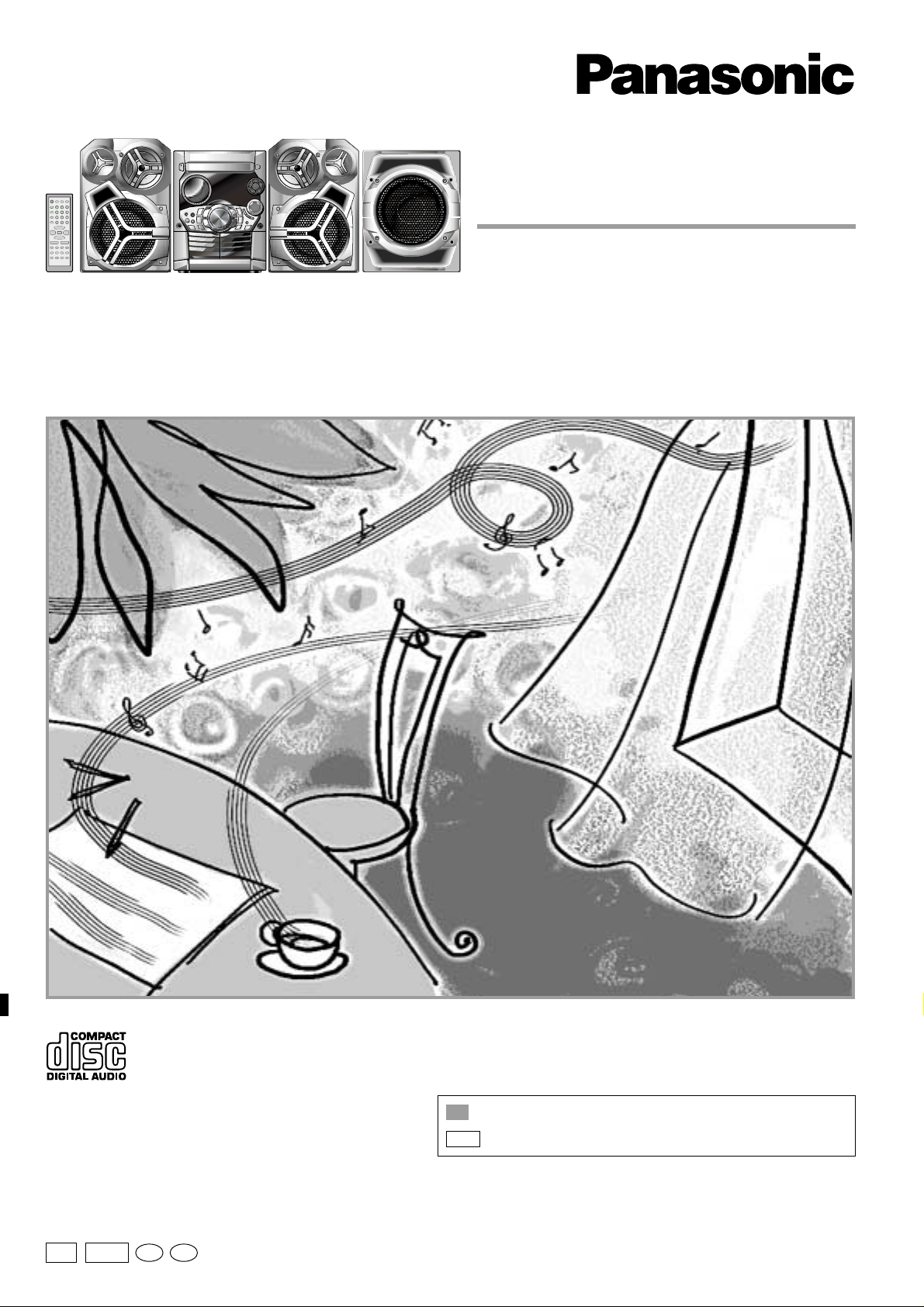
CD Stereo System
Operating Instructions
Model No. SC-AK521
Before connecting, operating or adjusting this product, please read these
instructions completely.
Please keep this manual for future reference.
:
PL
For areas using power supply of 120 V.
:
For areas using power supply of 110/127/220-230/240 V.
GCP
GCPPL
En Sp
RQT7418-2M
G0104TS2034
Page 2
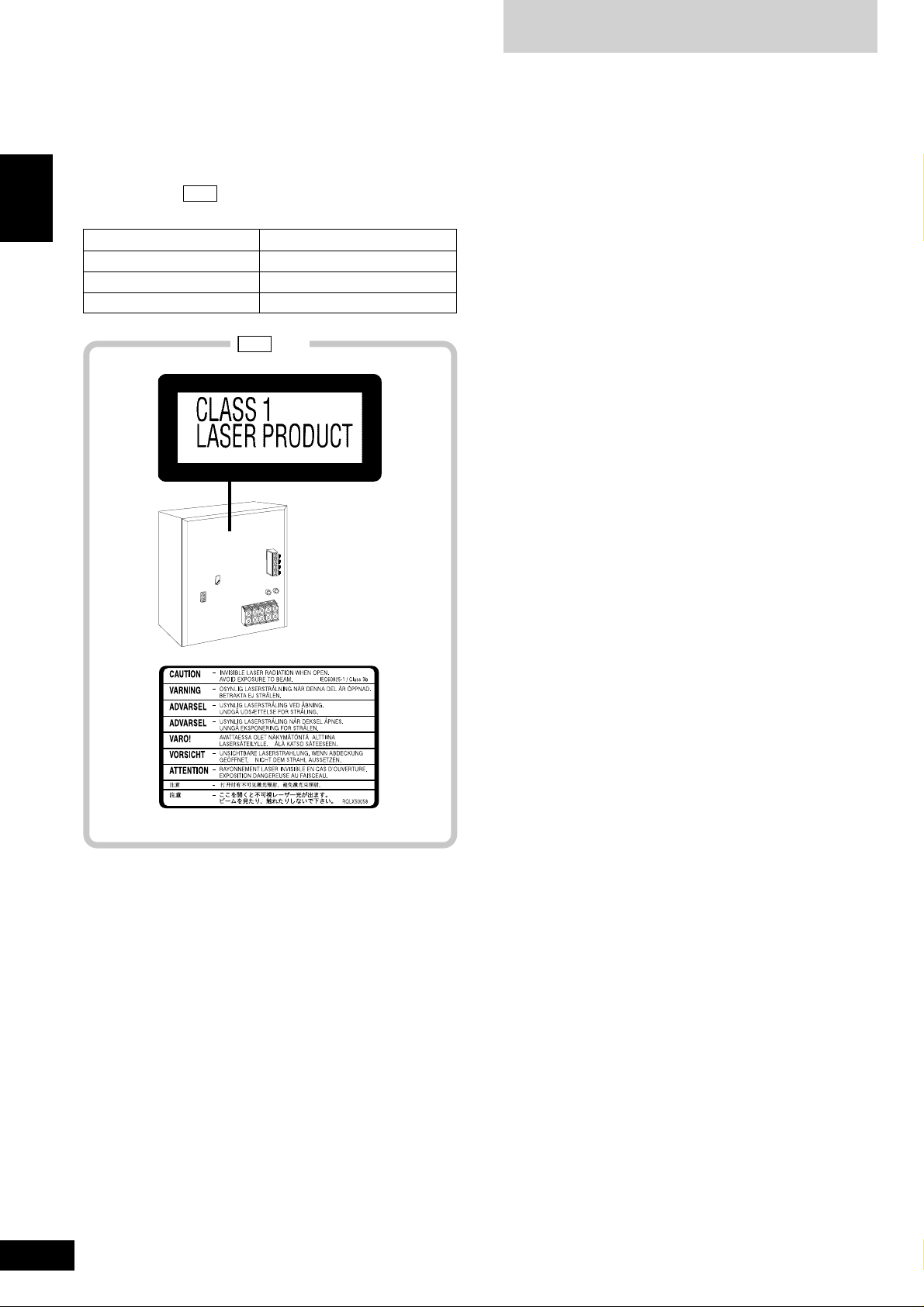
Table of contents
Dear customer
Thank you for purchasing this product.
For optimum performance and safety, please read these instructions
carefully.
These operating instructions are applicable to the following systems.
Unless otherwise indicated, illustrations in these operating instructions
are of SC-AK521:
ENGLISH
System SC-AK521
Main unit SA-AK521
Front speakers SB-AK520
Subwoofer SB-WAK520
GCP
.
GCP only
IMPORTANT SAFETY INSTRUCTIONS............................. 3
Supplied accessories ........................................................ 4
Placement of speakers...................................................... 4
The remote control ............................................................ 4
Disc information ................................................................ 5
Set-up ................................................................................. 6
Front panel controls .......................................................... 7
CDs .....................................................................................8
How discs with MP3 differ from CDs ............................... 9
CD Play Mode function for MP3....................................... 9
Album skip play.............................................................. 10
Track skip play ............................................................... 10
INTRO function (Album scan) ........................................ 10
Program play for MP3 .................................................... 10
Starting play from a desired track in a desired album .... 11
Title search function ....................................................... 11
CD display for MP3 ........................................................ 12
Marking a track .............................................................. 12
Radio ................................................................................ 13
Cassettes.......................................................................... 14
Sound quality/sound field ............................................... 15
KARAOKE ........................................................................ 15
Other functions ................................................................16
Optional antenna connections ........................................ 16
External unit connections ............................................... 16
Using an external unit .................................................... 17
Using headphones (not included)................................... 17
Turning the demo function on/off.................................... 17
Convenient functions ......................................................17
Auto-off function ............................................................. 17
Setting the time .............................................................. 17
Timers............................................................................... 18
Troubleshooting guide .................................................... 19
Maintenance .....................................................................19
Specifications .................................................................. 20
2
RQT7418
Inside of product
Page 3
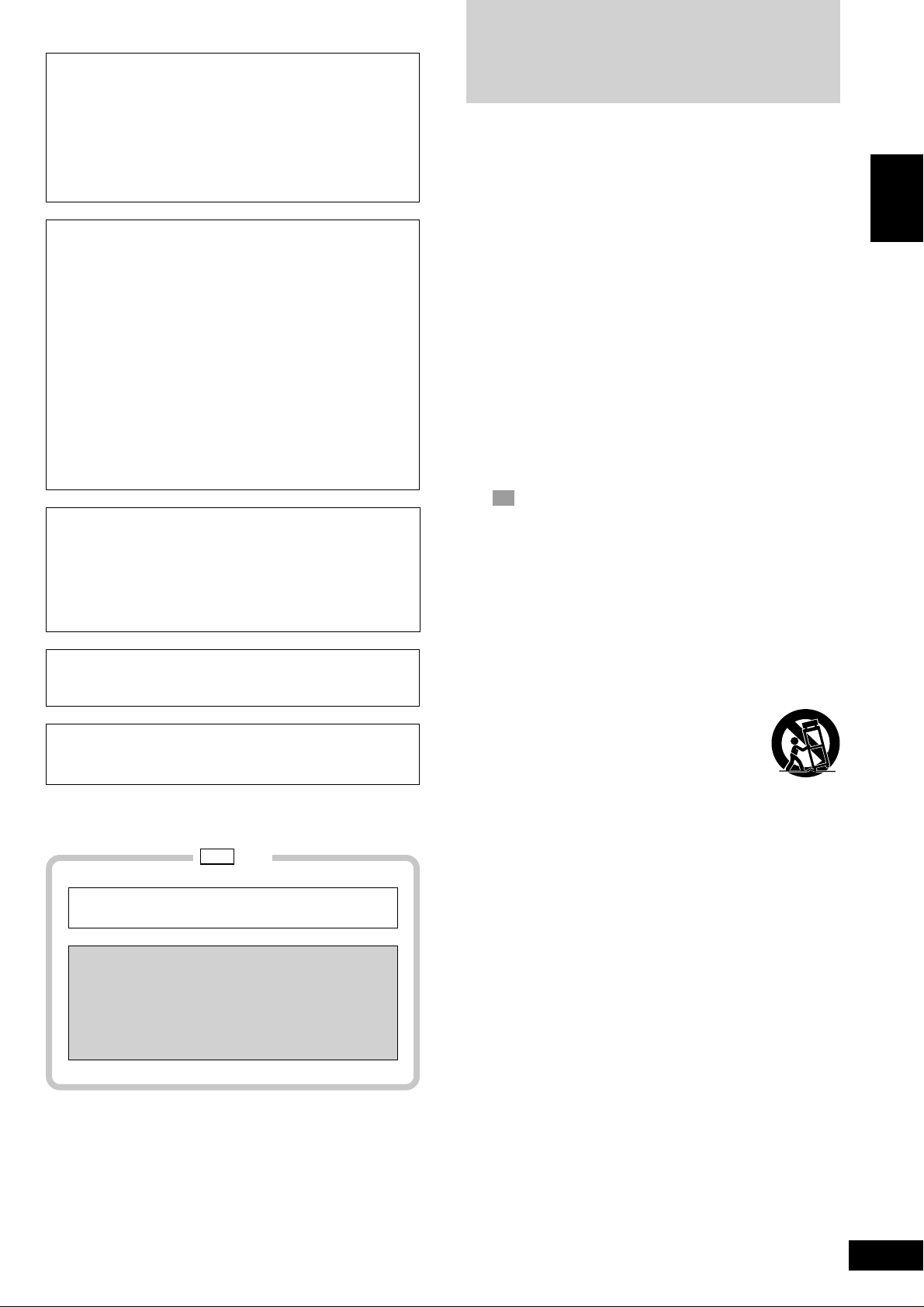
IMPORTANT SAFETY
CAUTION!
THIS PRODUCT UTILIZES A LASER.
USE OF CONTROLS OR ADJUSTMENTS OR PERFORMANCE OF PROCEDURES OTHER THAN THOSE SPECIFIED HEREIN MAY RESULT IN HAZARDOUS RADIATION
EXPOSURE.
DO NOT OPEN COVERS AND DO NOT REPAIR YOURSELF. REFER SERVICING TO QUALIFIED PERSONNEL.
CAUTION!
DO NOT INSTALL OR PLACE THIS UNIT IN A
•
BOOKCASE, BUILT-IN CABINET OR IN ANOTHER
CONFINED SPACE. ENSURE THE UNIT IS WELL
VENTILATED. TO PREVENT RISK OF ELECTRIC
SHOCK OR FIRE HAZARD DUE TO OVERHEATING,
ENSURE THAT CURTAINS AND ANY OTHER
MATERIALS DO NOT OBSTRUCT THE VENTILATION
VENTS.
DO NOT OBSTRUCT THE UNIT’S VENTILATION
•
OPENINGS WITH NEWSPAPERS, TABLECLOTHS,
CURTAINS, AND SIMILAR ITEMS.
DO NOT PLACE SOURCES OF NAKED FLAMES, SUCH
•
AS LIGHTED CANDLES, ON THE UNIT.
DISPOSE OF BATTERIES IN AN ENVIRONMENTALLY
•
FRIENDLY MANNER.
WARNING:
TO REDUCE THE RISK OF FIRE, ELECTRIC SHOCK
OR PRODUCT DAMAGE, DO NOT EXPOSE THIS
APPARATUS TO RAIN, MOISTURE, DRIPPING OR
SPLASHING AND THAT NO OBJECTS FILLED WITH
LIQUIDS, SUCH AS VASES, SHALL BE PLACED
ON THE APPARATUS.
This product may receive radio interference caused by mobile telephones during use. If such interference is apparent, please increase
separation between the product and the mobile telephone.
The socket outlet shall be installed near the equipment and
easily accessible or the mains plug or an appliance coupler
shall remain readily operable.
INSTRUCTIONS
Read these operating instructions carefully before using the unit. Follow
the safety instructions on the unit and the applicable safety instructions
listed below. Keep these operating instructions handy for future
reference.
1) Read these instructions.
2) Keep these instructions.
3) Heed all warnings.
4) Follow all instructions.
5) Do not use this apparatus near water.
6) Clean only with dry cloth.
7) Do not block any ventilation openings. Install in accordance with
the manufacturer’s instructions.
8) Do not install near any heat sources such as radiators, heat
registers, stoves, or other apparatus (including amplifiers) that
produce heat.
9)
PL
only
Do not defeat the safety purpose of the polarized or groundingtype plug. A polarized plug has two blades with one wider than
the other. A grounding-type plug has two blades and a third
grounding prong. The wide blade or the third prong are provided
for your safety. If the provided plug does not fit into your outlet,
consult an electrician for replacement of the obsolete outlet.
10) Protect the power cord from being walked on or pinched
particularly at plugs, convenience receptacles, and the point where
they exit from the apparatus.
11) Only use attachments/accessories specified by the manufacturer.
12) Use only with the cart, stand, tripod, bracket, or
table specified by the manufacturer, or sold with
the apparatus. When a cart is used, use caution
when moving the cart/apparatus combination to
avoid injury from tip-over.
ENGLISH
GCP only
THIS UNIT IS INTENDED FOR USE IN TROPICAL
CLIMATES.
CAUTION:
Change the voltage setting to suit the AC voltage
in your area. See page 6.
Note that the unit will be seriously damaged or fail
to operate correctly if this setting is not made
correctly.
13) Unplug this apparatus during lightning storms or when unused
for long periods of time.
14) Refer all servicing to qualified service personnel. Servicing is
required when the apparatus has been damaged in any way,
such as power-supply cord or plug is damaged, liquid has been
spilled or objects have fallen into the apparatus, the apparatus
has been exposed to rain or moisture, does not operate normally,
or has been dropped.
3
RQT7418
Page 4
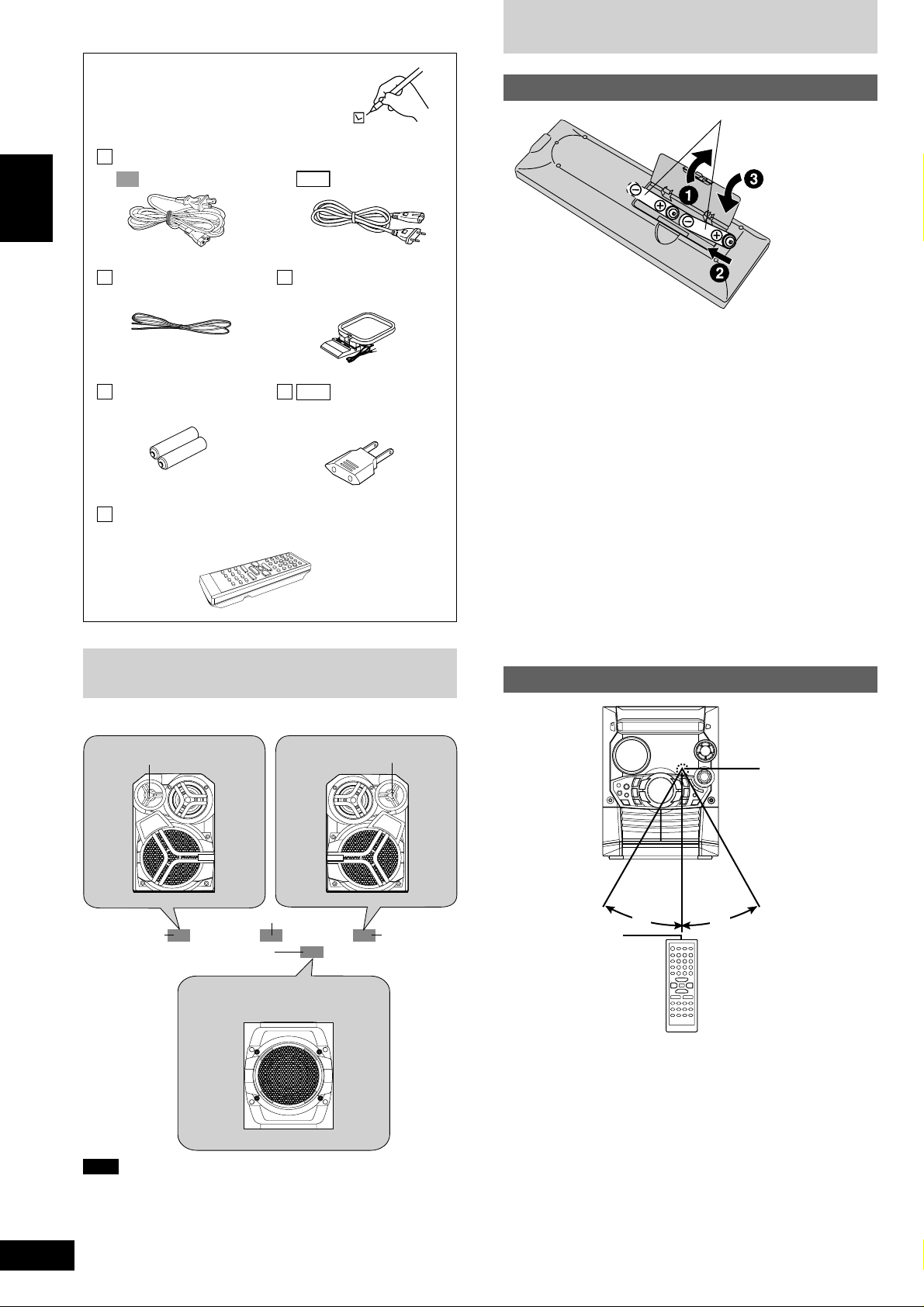
The remote control
ENGLISH
Supplied accessories
Please check and identity the
supplied accessories.
AC power supply cord ..................................... 1 pc.
PL
FM indoor
antenna................
1 pc.
Batteries for
remote control .. 2 pcs.
Remote control transmitter.............................. 1 pc.
(N2QAHB000039)
GCP
AM loop
antenna................
GCP
only
Power plug
adaptor ................
1 pc.
1 pc.
Batteries
R6 / LR6, AA, UM-3
Insert so the poles (+ and –) match those in the remote control.
•
Do not use rechargeable type batteries.
•
Do not:
mix old and new batteries.
•
use different types at the same time.
•
heat or expose to flame.
•
take apart or short-circuit.
•
attempt to recharge alkaline or manganese batteries.
•
use batteries if the covering has been peeled off.
•
keep together with metallic objects such as necklaces.
•
Mishandling of batteries can cause electrolyte leakage which can
damage items the fluid contacts and may cause a fire.
If electrolyte leaks from the batteries, consult your dealer.
Wash thoroughly with water if electrolyte comes in contact with any
part of your body.
Placement of speakers
Place the front speakers so that the super tweeter is on the outside.
Super tweeter
Front speaker
(left)
Main unit
Subwoofer
Place on the floor or a sturdy shelf
so that it won’t cause vibration.
Super tweeter
Front speaker
(right)
Remove if the remote control is not going to be used for a long
period of time. Store in a cool, dark place.
Replace if the unit does not respond to the remote control even
when held close to the front panel.
Use
Y
R
O
M
E
Transmission
window
30
M
˚
30
Remote control
signal sensor
˚
About 7 meters in front of
the signal sensor
4
RQT7418
(SB-WAK520)
Note
• Keep your speakers at least 10 mm away from the system for
proper ventilation.
• These speakers do not have magnetic shielding. Do not place them
near televisions, personal computers or other devices easily
influenced by magnetism.
• You cannot take the front net off the speakers.
Aim at the sensor, avoiding obstacles, at a maximum range of 7
meters directly in front of the unit.
Keep the transmission window and the unit’s sensor free from dust.
•
Operation can be affected by strong light sources, such as direct
•
sunlight, and the glass doors on cabinets.
Do not:
put heavy objects on the remote control.
•
take the remote control apart.
•
spill liquids onto the remote control.
•
Page 5
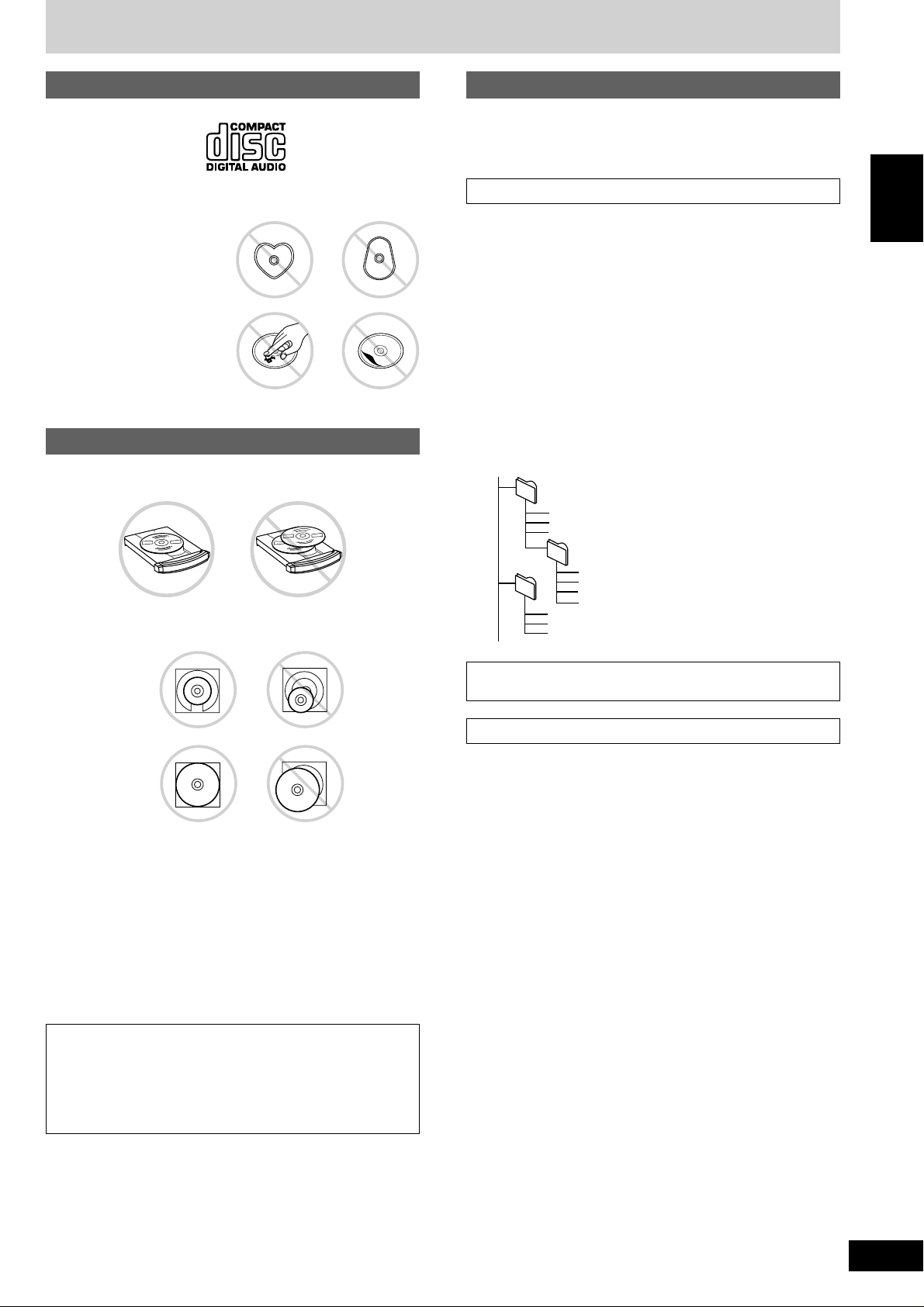
Disc information
CD selection
Choose CDs with this mark:
Do not:
use irregularly shaped CDs.
•
attach extra labels and stickers.
•
use CDs with labels and stickers
•
that are coming off or with
adhesive exuding from under
labels and stickers.
attach scratch proof covers or
•
any other kind of accessory.
write anything on the CD.
•
clean CDs with liquids. (Wipe
•
with a soft, dry cloth.)
use CDs printed with label
•
printers available on the market.
XXXX XXXX XXXXX XXXX XX
XXXX XXXX XXXXX
XXXX XXXX XXXXX
XXXX XXXX
To prevent damage
Always observe the following points:
Load only 1 CD on the tray.
•
Load CDs as shown in the figure.
•
An adaptor is not needed with 8 cm CDs (singles).
MP3 information
This unit can play MP3 files recorded on CD-R/RW with a computer.
Files are treated as tracks and folders are treated as albums.
This unit can access up to 999 tracks, 255 albums and 20 sessions.
When making MP3 files to play on this unit
Disc format
Discs must conform to ISO9660 level 1 or 2 (except for extended
x
x
x
x
x
x
x
x
x
x
x
x
x
x
x
x
x
x
x
x
x
x
x
x
x
x
x
x
x
x
x
x
x
x
x
x
x
x
x
x
x
x
x
x
x
x
x
x
x
x
x
x
x
x
formats).
File format
MP3 files must have the extension “.MP3” or “.mp3”.
To play in a certain order
Prefix the folder and file names with 3-digit numbers in the order you
want to play them.
Files may not be recorded in numbered order if the prefixes have
different numbers of digits. For example: 1????.mp3, 2????.mp3,
10????.mp3.
However, some writing software may also cause recording to occur in
a different order.
root
001
001.mp3
002.mp3
003.mp3
002
001.mp3
001.mp3
002.mp3
003.mp3
002.mp3
003.mp3
004.mp3
003
ENGLISH
X
X
X
X
X
X
X
X
X
X
X
X
X
X
X
X
X
X
X
X
X
XXXX XX XXXXX
XXXX XXXX XXXXX
X
X
X
X
X
X
X
X
X
XXXXXX XXX XXXXXXX
X
X
X
X
X
X
X
X
X
X
X
X
X
X
X
X
X
X
X
X
X
X
X
X
X
X
X
X
XXXX XX XXXXX
XXXX XX XXXXX
XXXX XXXX XXXXX
X
X
X
X
X
X
X
X
X
X
XXX
X
X
XXXX
XXX
XX
XXX XXXXX
X
X
XXX
X
X
X
X
XXXXXXXX XXXX
X
X
X
X
X
XXXXXX
XXX XXXXXXX
XXXX XX
XXXXX
XXXX XX
XXXXX
XXXX
XX XXXXX
XXXX XXXX
XXXXX
XXXX XXXX XXXXX
8 cm CD
12 cm CD
Set the system on a flat, level surface.
•
Always unload all CDs before moving the unit.
•
Do not:
set the unit on top of magazines, inclined surfaces, etc.
•
move the unit while a tray is opening/closing, or when loaded.
•
put anything except a CD in the tray.
•
use cleaning CDs or CDs which are badly warped or cracked.
•
disconnect the AC power supply cord from the household AC outlet
•
during disc changing operation.
This unit can play MP3 and CD-DA (digital audio) format audio
CD-R and CD-RW that have been finalized (a process that enables
CD-R/CD-RW players to play audio CD-R and CD-RW) upon
completion of recording.
It may not be able to play some CD-R or CD-RW due to the
condition of the recording.
MPEG Layer-3 audio decoding technology licensed from Fraunhofer
IIS and Thomson multimedia.
Limitations on MP3 play
This unit is not compatible with packet-write format.
•
When both MP3 and CD-DA data is recorded on the disc over a
•
number of sessions:
If the first session contains MP3 recordings, the unit will play
•
from the MP3 made in that session till the session before the first
CD-DA recordings.
If the first session contains CD-DA recordings, the unit will play
•
only the recordings made in that session. The subsequent
sessions will be ignored.
Some MP3 may not be played due to the condition of the disc or
•
recording.
Recordings will not necessarily be played in the order you recorded
•
them.
5
RQT7418
Page 6
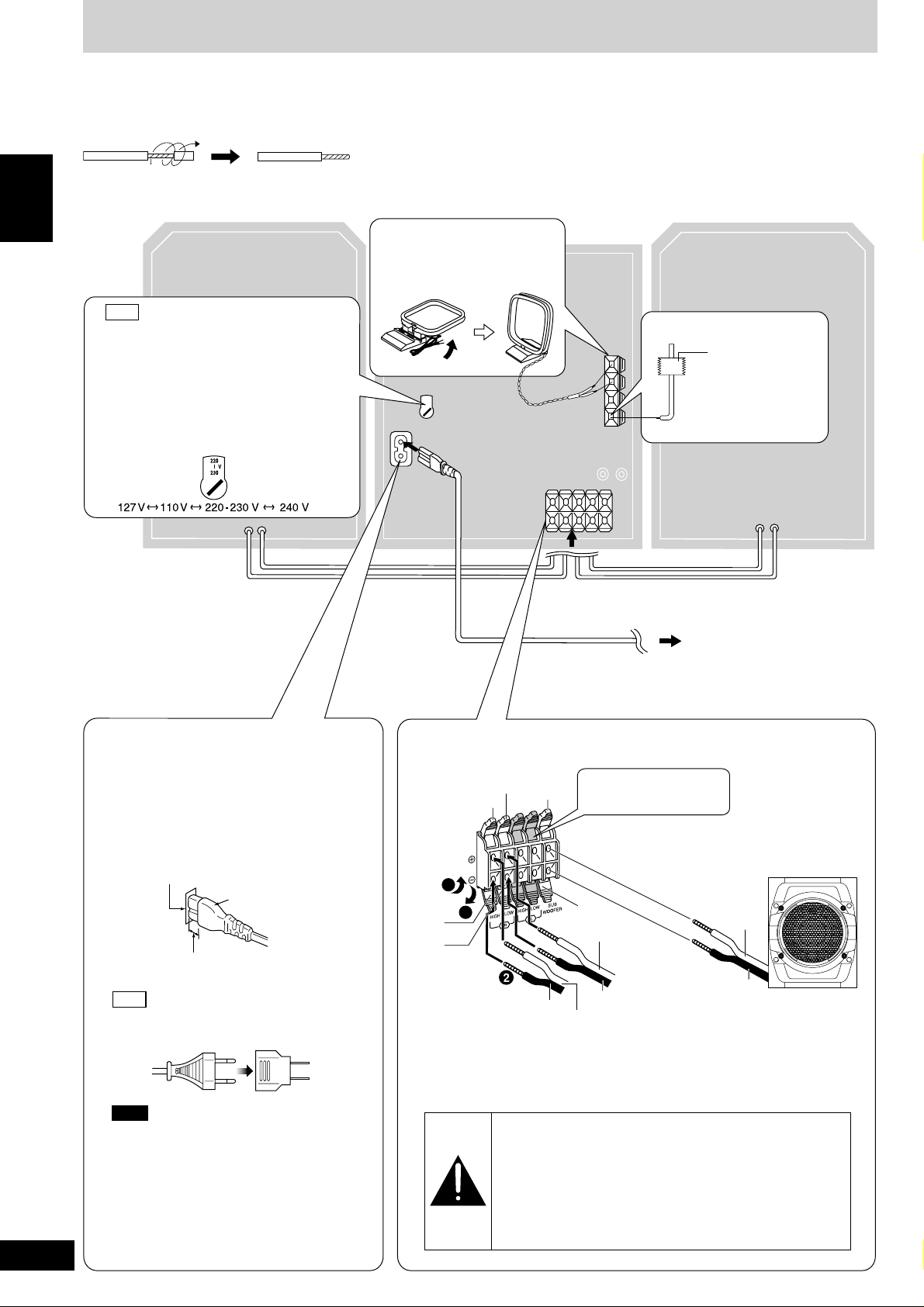
Set-up
Connect the AC power supply cord only after all other connections have been made.
Preparation
Twist and pull off the vinyl tip of the antenna wires and speaker cords.
ENGLISH
2
AM loop antenna
Stand the antenna up
(R)
GCP
4
only
Voltage selector
Use a flat-head screwdriver to turn the voltage
selector on the rear panel to the appropriate
position for the area in which this system is
used. If the power supply in your area is
115 V or 120 V, please set the voltage
selector as follows:
For 115 V: Set to 110 V.
•
For 120 V: Set to 127 V.
•
VOLT ADJ
on its base.
(L)
1
FM indoor antenna
Adhesive tape
Affix where
reception is best.
5 AC power supply cord
Insertion of connector
Even when the connector is perfectly inserted,
depending on the type of inlet used, the front
part of the connector may jut out as shown in the
drawing.
However there is no problem using the unit.
Appliance inlet
Connector
Approx. 6 mm
GCP
only
If the power plug does not fit your socket, use
the power plug adaptor (included).
To household
AC outlet
3 Speaker cords
Red
Gray
3
Blue
Black
1
Use only the supplied speakers.
The combination of the main unit and speakers provide the best sound. Using
other speakers can damage the unit and sound quality will be negatively affected.
Red
-
Blue (–)
Connect the left (L)
side in the same way.
Black
Red (+)
Black (–)
Gray (+)
Red (+)
Black (–)
Subwoofer
(SB-WAK520)
6
RQT7418
Note
The included AC power supply cord is for use
with this unit only. Do not use it with other
equipment.
For your reference
To save power when the unit is not to be used for
a long time, unplug it from the household AC outlet.
You will need to reset some memory items after
plugging in the unit.
Caution
Use the speakers only with the recommended system.
•
Failure to do so may lead to damage to the amplifier
and/or the speakers, and may result in the risk of fire.
Consult a qualified service person if damage has
occurred or if you experience a sudden change in
performance.
Do not attach these speakers to walls or ceilings.
•
Page 7
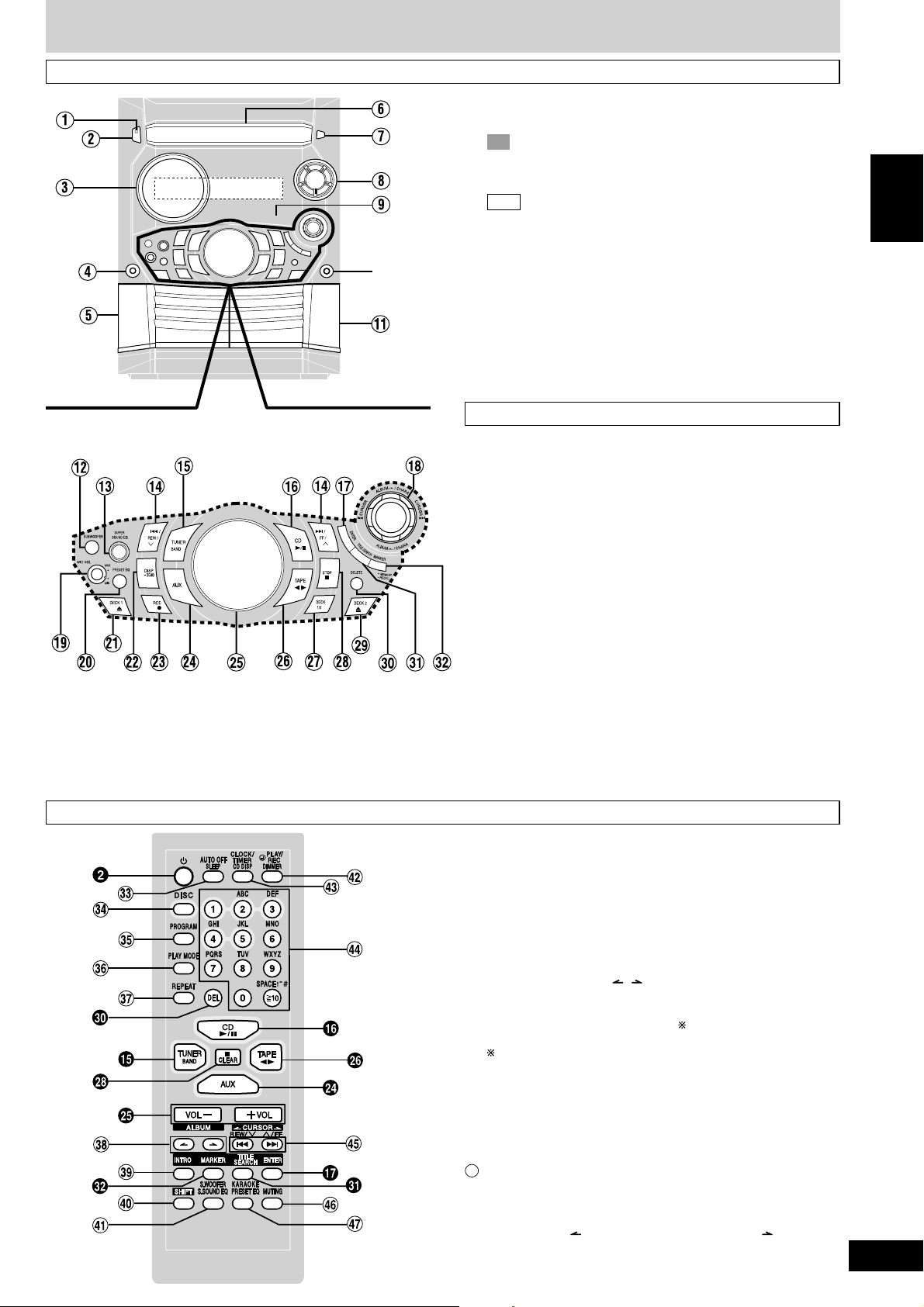
Front panel controls
Main unit
!
1 AC supply indicator [AC IN]
This indicator lights when the unit is connected to the AC mains
supply.
2
PL
Standby/on switch [
Press to switch the unit from on to standby mode or vice versa. In
standby mode, the unit is still consuming a small amount of power.
ff
f/ I, POWER]
ff
GCP
Standby/on switch [
Press to switch the unit from on to standby mode or vice versa. In
standby mode, the unit is still consuming a small amount of power.
ff
f/I]
ff
3 Display
4 Microphone jack [MIC] ...........................................................15
5 Deck 1 cassette holder ......................................................... 14
6 Disc tray
7 CD tray open/close button [c, OPEN/CLOSE]...................... 8
8 CD direct play buttons [1 ~ 5] ................................................ 8
9 Remote control signal sensor ................................................ 4
! Headphones jack [PHONES] ................................................ 17
!
Deck 2 cassette holder ......................................................... 14
Center console
# Subwoofer button [SUBWOOFER]....................................... 15
$ Super sound EQ button [SUPER SOUND EQ] .................... 15
% CD skip/search, tape fast-forward/rewind,
tune/preset channel select, time adjust buttons
[g/REW/3, f/FF/4]................................ 8-11, 13, 14, 17
& Tuner/band select button [TUNER, BAND].......................... 13
( CD play/pause button [ :/ J, CD]........................................... 8
) Enter button [ENTER] ...................................................... 10, 11
~ Joystick.............................................................................10, 11
+ Microphone volume control [MIC VOL] ............................... 15
, Preset EQ select button [PRESET EQ] .................................15
- Deck 1 open button [c, DECK 1]......................................... 14
. Display, demonstration button [DISP, –DEMO] .................. 17
/ Record button [a, REC].........................................................14
: AUX button [AUX] ..................................................................17
; Volume control [VOLUME DOWN, UP] .................................15
< Tape play/direction button [;:, TAPE] .............................. 14
= Deck select button [DECK 1/2]..............................................14
> Stop/program clear button [ L, STOP] ........................ 8-11, 14
? Deck 2 open button [c, DECK 2]......................................... 14
@ Delete button [DELETE] .............................................. 9, 10, 12
[ Title search mode select button [ TITLE SEARCH] ................. 11
\ Marker memory/recall button
[MARKER, –MEMORY, -RECALL] ........................................ 12
ENGLISH
Remote control
Buttons such as 2 function in exactly the same way as the
buttons on the main unit.
] Sleep timer + Auto off button [SLEEP, AUTO OFF] ......17, 18
^ Disc button [DISC] .................................................................. 8
_ Program button [PROGRAM] ..................................... 9, 10, 13
{ Play mode select button [PLAY MODE].................... 8, 9, 13, 14
Use this for selecting CD play mode, tune mode, FM mode, AM
beat proof, tape reverse mode and deck select.
| Repeat button [REPEAT] ........................................................ 8
} Album skip buttons [ , , ALBUM] .................................... 9
V Intro button [INTRO] ............................................................. 10
0 Shift button [SHIFT]
To use functions labeled in orange :
While pressing [SHIFT], press the corresponding button.
For buttons [AUTO OFF], [CLOCK/TIMER], [rPLAY/REC],
[S.WOOFER] and [KARAOKE]
1 Super sound EQ + Subwoofer button
[S.SOUND EQ, S.WOOFER].................................................. 15
2 Dimmer + Play timer/record timer button
[DIMMER, rPLAY/REC] ...................................................17, 18
3 CD display + Clock/timer button
[CD DISP, CLOCK/TIMER] .................................... 8, 12, 17, 18
44
Numbered, character buttons
XX
[
X
10, 1–9, 0, A-Z, SPACE!”#] ............................................. 8-13
XX
5 CD skip/search, tape fast-forward/rewind,
tune/preset channel select, time adjust, cursor buttons
[g, REW/3, CURSOR, f, 4/FF, CURSOR ]. .. 8-14, 17
6 Muting button [MUTING] ....................................................... 17
7 Preset EQ select + karaoke button [PRESET EQ, KARAOKE] .. 15
7
RQT7418
Page 8
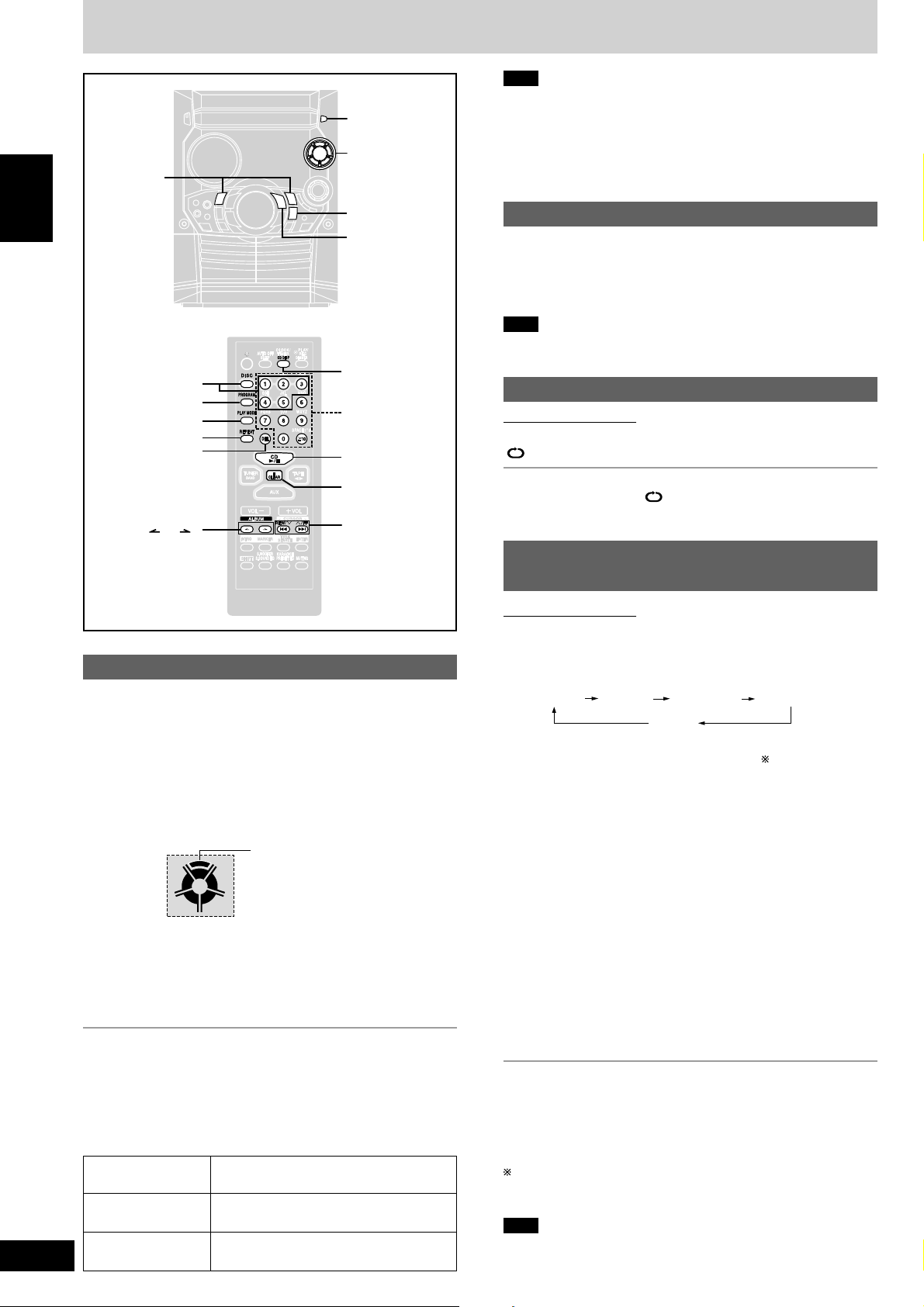
ENGLISH
CDs
g
/REW/3,
f
/FF/4
DISC 1-5
PROGRAM
PLAY MODE
REPEAT
DEL
c, OPEN/CLOSE
CD direct
play 1~5
L, STOP
-/J, CD
CD DISP
Numbered
buttons
-/J, CD
L, CLEAR
Note
During 1-RANDOM or A-RANDOM play (A see below), you cannot
•
skip to tracks already played.
During program play (A page 9), 1-RANDOM or A-RANDOM play,
•
you can search only within the track.
You cannot use search function for MP3 files.
•
Always stop the changer before loading or changing CDs. You
•
cannot change CDs while a disc is playing.
CD display
You can display the remaining play time of the current track.
Press [CD DISP] on the remote control during play or pause.
Every time you press the button:
Elapsed play time ↔ Remaining play time
Note
When track number 25 or greater is playing, remaining play time
display shows “– –:– –”.
Repeat play
Remote control only
Press [REPEAT] during play.
“ ” is displayed.
To cancel repeat play
Press [REPEAT] to clear “ ” .
8
RQT7418
g
ALBUM ( or )
, REW/3,
f
, 4/FF
Basic play
1 Press [c, OPEN/CLOSE] to open the tray.
The unit comes on.
2 Set a CD in the tray. (Label must face upward.)
To continue loading CDs in the other trays
Press [1]–[5] to select the required tray and press [c, OPEN/
CLOSE] to open the tray.
Press [c, OPEN/CLOSE] to close the tray.
3 Press [1]–[5] to play your desired disc.
Current disc indicator
1
2
5
3
4
(Alternatively, you can press [:/J, CD] if the current disc is your
desired CD.)
The track number and its elapsed playing time are shown.
Use the CD Play Mode function’s ALL-DISC mode to play CDs in
succession. (A see right)
To stop the disc play
Press [L, STOP].
The total number of tracks and total playing time are shown.
One touch play
During standby mode and when a CD is loaded, press [:/J, CD] or
[1] – [5].
The unit comes on and play starts.
To pause Press [:/J, CD] during play.
To search forward/ Hold down [g/REW/3] (backward)
backward or [f/FF/4] (forward) during play or pause.
To skip forward/ Press [g/REW/3] (backward) or
backward [f/FF/4] (forward) during play or pause.
Press again to resume play.
To listen to specific CDs and tracks
(CD Play Mode function)
Remote control only
Preparation: Press [:/J, CD] and then [L, CLEAR].
1 Press [PLAY MODE] to select the desired mode.
Every time you press the button:
ALL-DISC 1-RANDOM1-SONG
1-DISC
ALL-DISC: Plays all loaded discs in succession from the
1-SONG: Plays one selected track on the selected disc.
1-RANDOM: Plays one selected disc in random order.
A-RANDOM: Plays all loaded discs in random order.
1-DISC: Plays one selected disc.
(The original display is restored in about 2 seconds.)
Proceed to step 4 when you selected A-RANDOM in step 1.
selected disc to the final disc .
2 Press [DISC] and (within 10 seconds) [1]– [5] to select the
disc.
The CD starts.
3 Only when you selected “1-SONG” in step 1
Select the track with the numbered buttons.
To select a track 10 or over, press [X10] then the two digits.
Play starts from the selected track.
4 Only when you selected “A-RANDOM” in step 1
Press [:/J, CD] to start play.
To stop play
Press [L, CLEAR].
When playback ends
The current play mode will be retained in memory until it is changed
even if the unit is turned off.
Final disc
For example, if play starts from disc 4, disc 3 will be the “final disc”.
Order of progression: Disc 4z5z1z2z3
Note
You can use repeat mode with CD Play Mode function.
•
You cannot use program mode together with CD Play Mode function.
•
A-RANDOM
Page 9
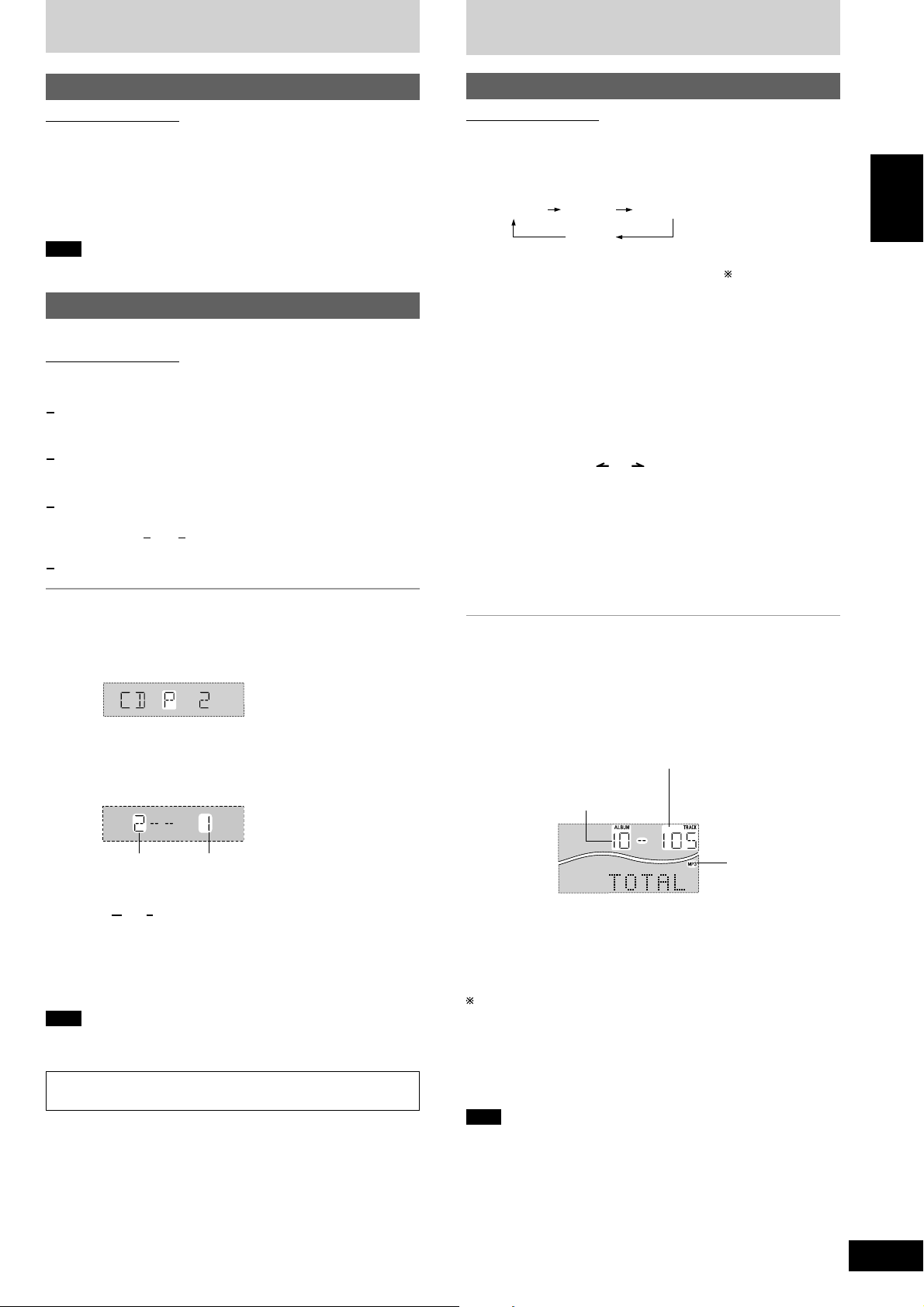
CDs
How discs with MP3 differ from CDs
Starting play from a specific track
Remote control only
1 Press [DISC] and (within 10 seconds) [1]–[5] to select the
disc.
2 Select the track with the numbered buttons.
To select track 10 or over, press [X10] then the two digits.
Play starts from the selected track.
Note
You cannot use this function with 1-RANDOM or A-RANDOM mode.
Program play
You can program up to 24 tracks.
Remote control only
::
Preparation: Press [
1
Press [PROGRAM].
“PGM” appears.
2
Press [DISC] and (within 10 seconds) [1]–[5] to select the
disc.
3
Select the tracks with the numbered buttons.
To select track 10 or over, press [X10] then the two digits.
Repeat steps 2 and 3 to program other tracks.
4
Press [ :/J, CD] to start play.
To exit program mode
Press [PROGRAM] in the stop mode. (You can replay your program
by pressing [PROGRAM] then [ :/J, CD].)
You can do the following while “P” is displayed
JJ
:/
J, CD] and then [ L, CLEAR].
::
JJ
CD Play Mode function for MP3
Remote control only
Preparation: Press [ :/J, CD] and then [L, CLEAR].
1 Press [PLAY MODE] to select the desired mode.
Every time you press the button:
ALL-DISC 1-ALBUM1-SONG
1-DISC
ALL-DISC: Plays all loaded discs in succession from the
selected disc to the final disc .
1-SONG: Plays one selected track on the selected disc.
1-ALBUM: Plays one selected album on the selected disc.
1-DISC: Plays one selected disc.
(The original display is restored in about 2 seconds.)
2 Press [DISC] and (within 10 seconds) [1]–[5] to select the
disc.
The CD starts.
3 When you selected “1-ALBUM” or “1-SONG” in step 1
Press [ALBUM ( or )] to select the album.
Play starts from the first track of the selected album.
4 When you selected “1-SONG” in step 1
Press the numbered buttons to select the track in the
current album.
To select track 10 or over, press [X10] once then the two digits.
To select track 100 or over, press [X10] twice then the three digits.
Play starts from the selected track.
To stop play
Press [ L, CLEAR].
L Display when in the stop mode (example)
File format indicator
“MP3”: Indicates the disc contains MP3 files
ENGLISH
To check program contents
•
Press [ g, REW/3] or [f, 4/FF].
Every time you press the button, the track number and program
order are displayed.
Track number Program order
To add to the program
•
Do steps 2 and 3.
To clear the last track
•
Press [DEL].
To clear all tracks
•
Press [L, CLEAR].
While “CLEAR ALL” is blinking, press the button again to clear all tracks.
Note
You can use repeat mode with program play.
•
You cannot program CD-DA together with MP3 tracks.
•
To mark a track
See page 12.
Total number of tracks
(on the current disc)
Total number of albums
(on the current disc)
File format indicator
When playback ends
The current play mode will be retained in memory until it is changed
even if the unit is turned off.
Final disc
For example, if play starts from disc 4, disc 3 will be the “final disc”.
Order of progression: Disc 4 z5z1z2z3
L When “NOT MP3/ERROR1” appears on the display
An unsupported MP3 format is being played. The unit will skip that
track and play the next one.
Note
You can use repeat mode (A page 8) with CD Play Mode function.
•
You cannot use program mode together with CD Play Mode function.
•
9
RQT7418
Page 10
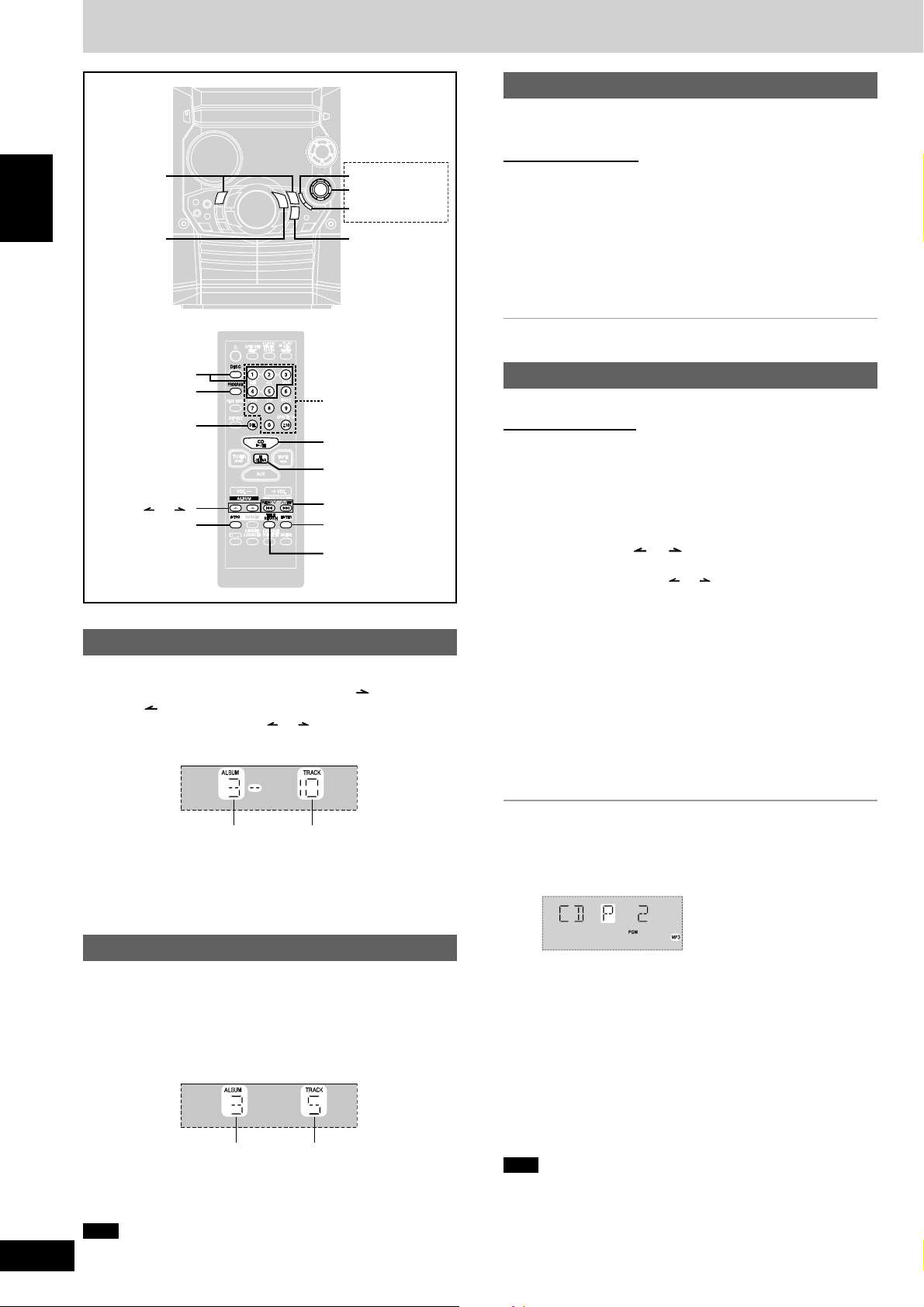
ENGLISH
How discs with MP3 differ from CDs
g
/REW/3,
f
/FF/4
-/J, CD
ENTER
Joystick
TITLE SEARCH
L, STOP
INTRO function (Album scan)
You can find an album by listening to the first track of all albums in the
current disc for 10 seconds each.
Remote control only
Preparation: Press [ :/J, CD] and then [L, CLEAR].
1 Press [INTRO].
INTRO function starts.
(INTRO function is cancelled after playing the first track in the
last album on the current disc.)
DISC 1-5
PROGRAM
DEL
ALBUM ( or )
INTRO
Numbered
buttons
-/J, CD
L, CLEAR
g
, REW/3,
f
, 4/FF
ENTER
TITLE SEARCH
Album skip play
During play or stop
Push the joystick up/down ([ALBUM /CHARA] or
[ALBUM /CHARA]) to select the desired album.
Remote control: Press [ALBUM ( or )].
When selecting in the stop mode:
2 While your desired album is playing, press [
Play continues from the first track of the album.
To stop during the process, press [INTRO] or [L, CLEAR].
::
:/J, CD].
::
Program play for MP3
You can program up to 24 tracks.
Remote control only
Preparation:
1. Press [DISC] and (within 10 seconds) [1]–[5] to select the disc.
2. Press [L, CLEAR].
1 Press [PROGRAM].
“PGM” appears.
2 Press [ALBUM ( or )] to select the album.
To select an album directly, press the numbered buttons
after pressing [ALBUM ( or )].
To select album 10 or over, press [>10] once then the two digits.
To select album 100 or over, press [>10] twice then the three digits.
3 Press [ g, REW/3] or [f, 4/FF] to select the track.
To select a track directly, press the numbered buttons after
pressing [ g, REW/3] or [f, 4/FF].
To select track 10 or over, press [>10] once then the two digits.
To select track 100 or over, press [>10] twice then the three digits.
4 Press [ ENTER].
Repeat steps 2~4 to program other tracks.
5 Press [ :/J, CD] to start play.
10
RQT7418
Current album
Press [:/J, CD] to start play.
Play starts from the first track of the selected album.
To play from another track, refer to “Track skip play” below.
Number of tracks
in current album
Track skip play
During play or stop
Push the joystick left/right ([ g, CURSOR]
CURSOR]) to select a desired track.
[ g/REW/3] or [f/FF/4].)
Remote control: Press [g, REW/3] or [f, 4/FF].
When selecting in the stop mode:
Current album Current track
Press [:/J, CD] to start play.
Play starts from the selected track.
To play from another album, refer to “Album skip play” above.
Note
During 1-ALBUM mode, track skipping can only be done within the
current album.
(You can also press
or
[f,
To exit program mode
Press [PROGRAM] in the stop mode. (You can replay your program
by pressing [PROGRAM] then [:/J, CD].)
You can do the following while “P” is displayed
To check program contents
•
Press [ g, REW/3] or [f, 4/FF].
Every time you press the button, album number, track number and
program order are displayed.
To add to the program
•
Do steps 2~4.
To clear the last track
•
Press [DEL].
To clear all tracks
•
Press [L, CLEAR].
While “CLEAR ALL” is blinking, press the button again to clear all
tracks.
Note
You can use repeat mode (A page 8) with program play.
•
You cannot program more than one CD for MP3.
•
You cannot program CD-DA together with MP3 tracks.
•
The program memory is cleared when you change a disc or open
•
the CD tray.
Page 11
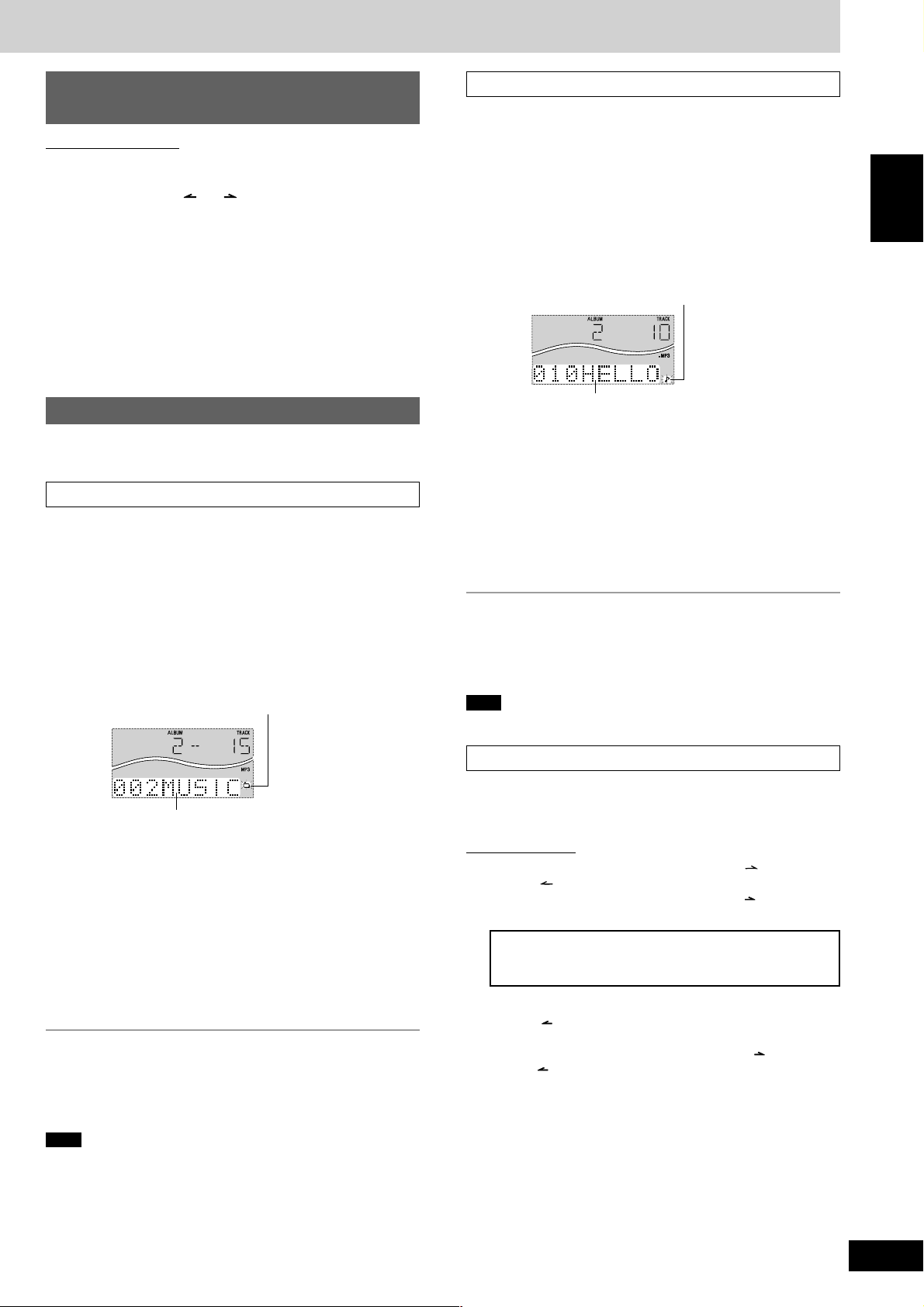
Starting play from a desired track in a
desired album
Remote control only
Preparation: Press [ :/J, CD] and then [L, CLEAR].
rack title search
T
Preparation: Press [ :/J, CD] and then [L, STOP].
1 Press [TITLE SEARCH]
twice.
1 Press [ALBUM ( or )] and then the numbered
buttons to select the album.
To select album 10 or over, press [>10] once then the two digits.
To select album 100 or over, press [>10] twice then the three
digits.
Play starts from the first track of the selected album.
2 Press the numbered buttons to select the track in the
current album.
To select track 10 or over, press [>10] once then the two digits.
To select track 100 or over, press [>10] twice then the three digits.
Play starts from the selected track.
Title search function
You can search for your desired album/track with its keyword (part of
the title).
Album title search
Preparation: Press [ :/J, CD] and then [L, STOP].
1 Press [TITLE SEARCH]
2 Enter the characters of the keyword for the album
title. (A see right: “Entering characters”)
3 Press [ENTER].
Album title search starts.
once.
2 Enter the characters of the keyword for the track title.
(A see below: “Entering characters”)
ENGLISH
3 Press [ENTER].
Track title search starts.
Blinks to indicate track title search mode
Matched track title
To show the next/previous track title search result
Push the joystick right ([f, CURSOR]) (next) or left ([g,
CURSOR]) (previous). (You can also press [ g/REW/3] or
[f/FF/4].)
Remote control: Press [f, 4/FF] (next) or [ g, REW/3]
(previous).
Press [:/J, CD] to start play from the track found.
(Title search mode is cancelled.)
To cancel partway through
Press [L, STOP].
When there is no match for the searched keyword, the display shows
“NOT FOUND”.
Blinks to indicate album title search mode
Matched album title
To show the next/previous album title search result
Push the joystick right ([f, CURSOR]) (next) or left ([g,
CURSOR]) (previous). (You can also press [ g/REW/3] or
[f/FF/4].)
Remote control: Press [f, 4/FF] (next) or [ g, REW/3]
(previous)
Press [:/J, CD] to start play from the album found.
Play starts from the first track of the album.
(Title search mode is cancelled.)
To cancel partway through
Press [L, STOP].
When there is no match for the searched keyword, the display shows
“NOT FOUND”.
Note
You cannot use title search function in program mode.
.
Note
You cannot use title search function in program mode.
Entering characters
You can enter keyword of up to 8 characters for album/track title
search. You can only enter upper case letters but the unit also searches
for lower case.
On the main unit
11
Push the joystick up/down ([ALBUM /CHARA] or
1
11
[ALBUM /CHARA]) to select the required character.
Each time you push the joystick up ([ALBUM /CHARA]), the
characters change in the following order.
ABCDEFGHIJKLMNOPQRSTUVWXYZ
1234567890
space
! ”#$ %&’()∗ +,– ./:;<= > ?_ `
The sequence is reversed if you push the joystick down
([ALBUM /CHARA]).
If you hold the joystick up/down ([ALBUM /CHARA] or
[ALBUM /CHARA]), the characters change faster.
22
2 Push the joystick right ([f, CURSOR])
22
character.
Repeat steps 1~2 to complete the keyword.
to enter the
(Continued on next page)
11
RQT7418
Page 12

How discs with MP3 differ from CDs
g
/REW/3,
f
/FF/4
ENGLISH
TUNER, BAND
PROGRAM
PLAY MODE
DEL
TUNER, BAND
MARKER
CD DISP
Numbered
buttons
CURSOR ( or )
g
, REW/3,
f
, 4/FF
Title search function
Entering characters
On the remote control
11
1 Press the numbered button to select the required character.
11
Characters allocated to the numbered buttons:
Numbered Characters Numbered Characters
buttons buttons
1 1 6 M N O 6
2 A B C 2 7 P Q R S 7
3 D E F 3 8 T U V 8
4 G H I 4 9 W X Y Z 9
5 J K L 5 0 0
>10
The characters change each time a numbered button is pressed.
For example, every time you press [2]:
A → B → C → 2
∧
22
2 Press [CURSOR ] to enter the character.
22
Repeat steps 1~2 to complete the keyword.
L Editing keywords
To move the cursor
Push the joystick left/right ([g, CURSOR] or [f, CURSOR]).
Remote control: Press [CURSOR ( or )].
Deleting a character
1. Move the cursor over the character to be deleted.
2. Press [DELETE] (remote control: Press [DEL].)
Editing a character
1. Move the cursor over the character to be edited.
2. Enter the correct character.
space
!”#$ %&’()∗+,– ./:;<= > ?_ `
Joystick
MARKER
–MEMORY
-RECALL
DELETE
CD display for MP3
During play or pause
Press [CD DISP] on the remote control to select a desired
CD display mode.
Every time you press the button:
→
a Remaining play time, Original display
b Elapsed play time, Album title
c Elapsed play time, Track title
d Elapsed play time, ID3 album name
e Elapsed play time, ID3 title name
f Elapsed play time, ID3 artist name
g Elapsed play time, Original display
Example:
c
Note
When a title is longer than 8 characters, it will scroll across the
•
display. If you selected a mode from b - f (see above), the
scrolling will start again after every 3 seconds.
“NO ID3” is displayed if titles with ID3 tags haven’t been entered.
•
Maximum number of displayable characters:
•
Album/track title: 31
ID3 album/title/artist name: 30
(ID3 is a tag embedded in MP3 track to provide information about
the track.)
This unit can display album and track titles with ID3 tags (version
•
1.0 and 1.1). Titles containing text data that the unit doesn’t support
cannot be displayed.
Titles entered with 2-byte code cannot be displayed correctly on this
•
unit.
→
→→→→→
Elapsed play time
Track title
Marking a track
You can mark one track each on the discs loaded so that you can
start play from them later.
To mark a track number
1 During play or stop
Select your desired track.
(For MP3, refer to “Track skip play” on page 10.
For CD-DA, press the numbered buttons on the remote control.
To select track 10 or over, press [X10] then the two digits.)
2 Hold down [MARKER, –MEMORY] until “STORING”
blinks on the display.
Remote control: Hold down [MARKER].
The selected track is stored in the marker of the current disc.
Note
If a track is already stored in the marker, it will be replaced next time
you store a new track in the same marker.
To recall a marked track number in the current disc
During play or stop
Press [MARKER, -RECALL] to recall a marker.
Remote control: Press [MARKER].
Play starts from the track recalled.
12
RQT7418
Note
“NO MARKER” indicates that the marker in the current disc is empty.
•
The marker memory is cleared when you open the CD tray.
•
For CD-DA, you cannot use this function during 1-RANDOM play
•
and A-RANDOM play.
You cannot use this function during program mode.
•
Page 13

Radio
Manual tuning Preset tuning
1 Press [TUNER, BAND] to select band.
The unit comes on.
Every time you press the button:
FM ↔ AM
2 Press [PLAY MODE] on the remote control to select
“MANUAL”.
Every time you press the button:
MANUAL ↔ PRESET
3 Hold down [g/REW/3] or [f/FF/4] for a moment
to search for a station.
The frequency stops when it finds a clear station.
To stop during the process, press [g/REW/3] or [f/FF/4].
Under excessive interference, a station may not be found.
Press [g/REW/3] or [f/FF/4] repeatedly to tune step-by-
step.
“TUNED” is displayed when a radio station is tuned.
“ST” is displayed when a stereo FM broadcast is being
received.
If noise is excessive in FM
Remote control only
Hold down [PLAY MODE] to display “MONO”
Monaural sound is selected and noise reduces when reception is
weak.
Hold down [PLAY MODE] again to cancel the mode.
“MONO” is also cancelled if the frequency is changed.
Allocation setting
Main unit only
: By adjusting the allocation, you can enable this tuner to receive
PL
FM broadcasts allocated in 0.1MHz steps.
: By adjusting the allocation, you can enable this tuner to receive
GCP
AM broadcasts allocated in 10 kHz steps.
Hold down [TUNER, BAND]. The display changes in a few seconds to
show the current minimum frequency. Continue to hold down the
button until the minimum frequency changes. The step is changed.
Repeat the above to change the step back.
.
Remote control only
There are two methods of pre-setting stations.
Automatic presetting :All the stations the tuner can receive are
preset.
Manual presetting : You can select the stations to preset and the
order they are preset in.
Up to 15 stations each can be set in the FM and AM bands.
ENGLISH
Preparation:
Press [TUNER, BAND] to select “FM” or “AM”.
Automatic presetting
Do the following once each for FM and AM.
Preparation: Tune to the frequency where pre-setting is to begin.
Hold down [PROGRAM] until the frequency changes.
The tuner presets all the stations it can receive into the channels in
ascending order. When finished, the last station memorized is tuned in.
Manual presetting
Pre-set the stations one at a time.
1 Press [PROGRAM] then press [g , REW/3 ] or
[f, 4/FF] to tune to the desired station.
2 Press [PROGRAM] then press [g , REW/3 ] or
[f, 4/FF] to select a channel.
3 Press [PROGRAM].
The station occupying a channel is erased if another station is preset
in that channel.
Selecting channels
Press the numbered buttons to select the channel.
To enter channel 10 or over, press [X10], then the two digits.
Note
After changing the “allocation” setting, the frequencies you previously
•
preset in the memory will be cleared.
Sound is momentarily interrupted if you load/unload tapes while
•
listening to an AM broadcast.
OR
1 Press [PLAY MODE] to select “PRESET”.
2 Press [g, REW/3] or [f, 4/FF] to select the
channel.
13
RQT7418
Page 14

ENGLISH
VOL
VOL
SHI
CLO CK
TI MER
REC
O O FF
INT RO
UND EQ
T EQ
ING
ENT ER
MAR KER
TIT LE
SEA RCH
PRO G
AM
REP
AT
AY MODE
DISC
SPAC E
ABC
DEF
GHI
TUV
WX Y
PQRS
JKL
MNO
EEP
CD DISP
DIM MER
BUM
CURSO R
DEL
TAPE
CD
AUX
LEA R
TUNER
ND
KA RAOK E
Cassettes
SUPER
SOUND EQ
SUBWOOFER
MIC VOL
PRESET EQ
Microphone
(not included)
MIC
c, DECK 1
[, REC
VOLUME
PLAY MODE
ALBUM ( or )
SHIFT
DISC
PROG
RAM
PL AY MODE
REP
EAT
TUNER
BAND
VOL
ALBUM
INTRO
SHI
FT
AUTO OFF
SLEEP
1
GHI
4
7 8 9
DEL
CD
CLEAR
AUX
MARKER
S.S.SOSOUND EQ
/
CLOCK
TIMER
CD DISP
DIMMER
ABC
2
JKL
5
TUV
WXY
SPACE
0
TAP E
VOL
CURSOR
REW FF
TITLE
ENTER
SEARCH
KARAOKE
PRERESET EQ
MUTUTING
PLPLAY
REC
DEF
3
MNO
6
Note
Tape playback is momentarily interrupted if you open the other deck.
•
Tapes exceeding 100 minutes are thin and can break or get caught
g
/REW/3,
f
/FF/4
-/J, CD
•
in the mechanism.
Tape slack can get caught up in the mechanism and should be
•
taken up before the tape is played.
Endless tapes can get caught up in the deck’s moving parts if used
•
incorrectly. Use tapes appropriate to this unit’s auto-reverse
mechanism.
L, STOP
c, DECK 2
DECK 1/2
/
/-, TAPE
Recording
Selection of tapes for recording
Use normal position tapes.
High position and metal position tapes can be used, but this unit will
not be able to record or erase them correctly.
Preparation:
Wind up the leader tape so recording can begin immediately.
ZPQRS
10
Press [;:, TAPE] then [L, STOP] to select tape as the source.
1 Press [c, DECK 2] and insert the cassette to be
recorded.
The tape direction is automatically set to “F :”.
To record on the reverse side
Press [;:, TAPE] twice, then press [L, STOP]
g
, REW/3,
f
, 4/FF
2 Press and hold [PLAY MODE] on the remote control to
select the reverse mode.
Every time you press and hold the button:
14
RQT7418
S.WOOFER,
S.SOUND EQ
KARAOKE,
PRESET EQ
Playback
You can use either deck 1 or deck 2 for tape playback.
Use normal position tapes.
High position and metal position tapes can be played, but the unit will
not be able to do full justice to the characteristics of these tapes.
1 Press [;:, TAPE].
The unit comes on.
If a cassette was loaded, play starts automatically (One touch play).
2 Press [c, DECK 1] or [c, DECK 2] and insert the
cassette.
Insert with the side to be played
facing towards you and the
exposed tape facing down.
Close the holder by hand.
3 Press and hold [PLAY MODE] on the remote control to
select the reverse mode.
Every time you press and hold the button:
: One side is played.
: Both sides are played.
: Both sides are played repeatedly until [L, STOP] is
pressed.
To listen to 2 tapes consecutively
Load a tape into each deck and select “ ”. Both tapes will be
played repeatedly until [ L, STOP] is pressed.
4 Press [ ;:, TAPE] to start playback.
Every time you press the button: / R ↔ F -
F - : The forward side (front side) will play.
/ R : The reverse side will play.
To stop tape playback
Press [L, STOP].
To fast-forward or rewind
Press [ g/REW/3] (rewind) or [f/FF/4] (fast-forward).
To select between loaded decks
Press [DECK 1/2] (remote control: [PLAY MODE]).
Front side
: One side only records.
: Both sides record (forward → reverse).
,
“ ” automatically changes to “ ” when [a, REC] is pressed.
3 Select the source to be recorded.
Radio recording:
Tune in the station. (A page 13)
CD recording:
1 Insert the CD(s) you want to record.
Press [:/J, CD] and then [L, STOP].
2 Prepare the desired CD recording mode.
Remote control only
To record programmed tracks (A do steps 1–3 on page 9
•
for CD-DA or steps 1–4 on page 10 for MP3).
To record specific CDs/tracks
•
1. For CD-DA, do steps 1 to 2 on page 8: “To listen to
specific CDs and tracks (CD Play Mode function)”.
For MP3, do steps 1 to 2 on page 9: “CD Play Mode
function for MP3”.
Ensure CD is stopped.
2. (MP3 only) For 1-ALBUM mode and 1-SONG mode:
Press [ALBUM ( or )] to select the album.
3. For 1-SONG mode: Press [g, REW/3] or [f,
4/FF] to select the track.
Tape-to-tape recording:
1 Press [;:, TAPE] and then [ L, STOP].
2 Press [c, DECK 1] and insert the cassette you want to record.
4 Press [a, REC] to start recording.
To stop recording
Press [ L, STOP].
If the tape finishes before the CD
The CD continues playing. Press [ L, STOP] to stop it.
Reducing noise when recording AM
Remote control only
Hold down [PLAY MODE] while recording.
Every time you hold down the button: BP1 ↔ BP2
Choose the setting with the least noise.
Note
Changes to volume and sound/field quality do not affect recording.
•
You cannot open deck 1 while recording.
•
You cannot fast-forward or rewind one deck while recording with
•
the other.
When recording an AM broadcast, sound is momentarily interrupted
•
when you start and stop the recording.
(Continued on next page)
Page 15

Cassettes
KARAOKE
Recording
Erasure prevention
Use a screwdriver or similar object to break out the tab.
Side A
Tab for side B
Tab for side A
To re-record on a protected cassette
Cover the hole with adhesive tape.
To erase a tape
1. Disconnect the microphone.
2. Press [ ;:, TAPE] and then [L, STOP].
3. Insert the recorded tape into deck 2.
Ensure there is no tape in deck 1.
4. Press and hold [PLAY MODE] on the remote control to select
reverse mode.
5. Press [a, REC].
Adhesive tape
Sound quality/sound field
Using the built-in sound quality/sound
field settings
Press [PRESET EQ] to select a setting.
Every time you press the button:
HEAVY SOFT CLEAR
(cancelled)
HEAVY (sound quality) : Adds punch to rock
SOFT (sound quality) : For background music
CLEAR (sound quality): Clarifies higher sounds
DISCO (sound field) : Produces sound with the same kind of
lengthy reverberations heard at a disco
LIVE (sound field) : Makes vocals more alive
HALL (sound field) : Adds an expansiveness to the sound to
produce the atmosphere of a great concert
hall
Note
You cannot use PRESET EQ and SUPER SOUND EQ together.
Enhancing the sound quality
You can enhance the bass and treble effect of the sound.
Press [SUPER SOUND EQ].
Remote control: Press [S.SOUND EQ].
The button light comes on.
Press the button again to cancel.
The button light goes out.
DISCO LIVE HALL
EQ-OFF
Enjoying karaoke
This system lets you enjoy KARAOKE with audio CDs and audio
tapes.
1 First, lower volume with [MIC VOL], then connect the
microphone (not included).
Plug type: 3.5 mm monaural
2 Press [SHIFT] + [KARAOKE] on the remote control to
select the voice mode.
Every time you press the button:
V.MUTE MONO L MONO R
(OFF)
Voice mode selection
If you want to play with the KARAOKE function, check first whether
or not your software is formatted for KARAOKE and then select
the voice mode as indicated below.
_: Appropriate
a: For practice, etc.
Software
Voice
modes
(OFF)
V.MUTE
MONO L
MONO R
Note
A bar is indicated in the above table when the voice mode is least
effective. It is better to avoid using the mode in such cases.
(Background
music+Voice)
(Background
V.MUTE function:
The voice portion of the track is blocked out but not the background music.
You need software recorded in stereo sound if you want to use
the voice mute function. Voice and/or static may be reproduced
with the following types of software.
Software recorded monaural
•
Classical music, or works performed by a limited number of
•
instruments
Chorus works or duets
•
3 Start the source (CD, etc.).
4 Adjust volume with [VOLUME] and [MIC VOL] and sing
along.
KARAOKE
Sound
multiplex
a
–
_
music)
a
(Voice)
Non-
Stereo
_
– _
––
KARAOKE
a
(For singing
along)
––
ENGLISH
Adjusting the bass
Press [SUBWOOFER].
Remote control: Press [SHIFT] + [S.WOOFER].
The button light comes on.
Each time you press the button:
MID (medium) → MAX (high) → Light off (off)
→
To cancel
Press [SUBWOOFER] to turn the light off.
Remote control: Press [SHIFT] + [S.WOOFER].
Note
You cannot use this function when headphones are connected.
To cancel the Karaoke
Press [SHIFT] + [KARAOKE] on the remote control to select “(OFF)”
mode.
Note
If strange noise (squealing or howling) is emitted during use, move
•
the microphone further away from the speakers, or turn down the
microphone volume.
When you are not using the microphone, disconnect it from the MIC
•
jack, and turn down the microphone volume level to MIN.
Sound quality can be adjusted when using KARAOKE but recording
•
will not be affected.
(Continued on next page)
15
RQT7418
Page 16

KARAOKE
Other functions
ENGLISH
DISP, –DEMO
MIC VOL
Microphone
(not included)
MIC
[, REC
AUX
AUTO OFF
VOLUME
Headphones
(not included)
PHONES
L, STOP
DIMMER
CLOCK/TIMER
g
, REW/3,
f
, 4/FF
Optional antenna connections
Use outdoor antenna if radio reception is poor.
FM outdoor antenna
FM outdoor antenna
(not included)
75 Ω coaxial cable (not included)
1
1
2
Disconnect the FM indoor antenna.
•
The antenna should be installed by a competent technician.
•
2
3
AM outdoor antenna
AM outdoor antenna (not included)
5 -12 m
15 mm
30 mm
Shield braid
Core wire
SHIFT
MUTING
KARAOKE
Enjoying karaoke
To record your “KARAOKE” performance
Preparations:
Do steps 1 and 2 on page 14: “Recording”.
•
Do steps 1 and 2 on page 15: “Enjoying karaoke”.
•
When singing along with CDs
•
Insert the desired discs (A page 8).
When singing along with tape
•
Insert the desired tape into deck 1. (A page 14).
Press [a, REC] and start karaoke performance.
To stop recording
Press [L, STOP].
Note
To playback the recorded tape, be sure to press [SHIFT] +
•
[KARAOKE] on the remote control to select the “(OFF)” mode.
You cannot play or record KARAOKE with radio backing.
•
To record your voice
Preparation: Do steps 1 and 2 on page 14: “Recording”.
Ensure there is no tape in deck 1.
1
2
Run a piece of vinyl wire horizontally across a window or other
convenient location.
Leave the loop antenna connected.
Note
Disconnect the outdoor antenna when the unit is not in use.
Do not use the outdoor antenna during an electrical storm.
AM loop
antenna
(included)
External unit connections
Rear panel of
this unit
An analog player with a built-in phono equalizer can be connected.
•
For details, refer to the instruction manual of the units which are to
•
be connected.
When units other than those described above are to be connected,
•
please consult your audio dealer.
RL
(R)
(L)
Analog player
(not included)
16
RQT7418
1. First, lower volume with [MIC VOL], then connect the microphone.
2. Press [a, REC] to start recording.
3. Speak through the microphone and adjust volume with [VOLUME]
and [MIC VOL].
Page 17

Other functions
Using an external unit
(See page 16 for external unit connection.)
1. Press [AUX].
The unit comes on.
2. For listening: Proceed to step 3.
For recording: Press [a, REC] (recording starts).
3. Start playback from the external source. (For details, refer to the
external unit’s instruction manual.)
Using headphones (not included)
Reduce the volume level and connect the headphones.
Plug type: 3.5 mm stereo
Note
Avoid listening for prolonged periods of time to prevent hearing damage.
Turning the demo function on/off
When the unit is first plugged in, a demonstration of its functions may
be shown on the display.
If the demo setting is off, you can show a demonstration by selecting
“DEMO ON”.
Press and hold [DISP, –DEMO].
The display changes each time the button is held down.
NO DEMO (off) ↔ DEMO ON (on)
While in the standby mode, select “NO DEMO” to reduce power
consumption.
Note
DEMO function cannot be turned on when Dimmer is on.
Convenient functions
To dim the display panel
Remote control only
Press [DIMMER].
The display is dimmed and the indicators are turned off.
(The AC supply indicator remains on.)
Press [DIMMER] again to restore the display.
Switching displays
Press [DISP, –DEMO] to select the desired display mode.
Every time you press the button:
Normal
Peak hold
(OFF)
Reflection
Auto-off function
Remote control only
When CD or tape is selected as the source
To save power, the unit turns off if it is left unused for ten minutes.
This function does not work if the source is tuner or AUX.
Press [SHIFT] + [AUTO OFF].
“AUTO OFF” is shown on the display.
The setting is maintained even if the unit is turned off.
If you select tuner or AUX as the source, “AUTO OFF” goes out. It
comes on again when you select CD or tape.
To cancel
Press [SHIFT] + [AUTO OFF] again.
Setting the time
Remote control only
: This is a 12-hour clock.
PL
: This is a 24-hour clock.
GCP
1 Switch on the power.
2 Press [SHIFT] + [CLOCK/TIMER] to select “CLOCK”.
Every time you press the button:
CLOCK RECPLAY
Previous display
3 (Within 7 seconds or so)
Press [g, REW/3] or [f, 4/FF] to set the time.
4 Press [SHIFT] + [CLOCK/TIMER] to finish setting the
time.
The display will return to whatever was displayed before you set
the time.
To display the time
Press [SHIFT] + [CLOCK/TIMER] once when the unit is on or at
standby mode.
The time is shown for about 5 seconds.
Note
Reset the clock regularly to maintain accuracy.
ENGLISH
To mute the volume
Remote control only
Press [MUTING].
Press the button again to cancel.
“MUTING” goes out.
To cancel from the unit, turn [VOLUME] to minimum (--dB), then raise
it to the required level.
Muting is also cancelled when the unit is turned off.
17
RQT7418
Page 18

ENGLISH
Timers
SLEEP
SHIFT
To cancel the timer
ff
f
ff
rr
rPLAY/REC
rr
CLOCK/TIMER
Press [SHIFT] + [rPLAY/REC] to clear the timer indicator from the
display.
(The timer comes on at the set time everyday if the timer is on.)
To change the settings (when the unit is on)
To change the play/record times
Do steps 1, 2, 3 and 5.
To change the source or volume
1. Press [SHIFT] + [rPLAY/REC] to clear the timer indicator from the
display.
g
, REW/3,
f
, 4/FF
2. Make changes to the source or volume.
3. Do steps 4 to 5.
To change the timer
Press [SHIFT] + [rPLAY/REC] to select the desired timer.
Every time the button is pressed:
RECPLAY
(off)
Using the play/record timer
Remote control only
You can set the timer to come on at a certain time to wake you up
(play timer) or to record a radio station or from the aux source (record
timer).
The play and record timers cannot be used together.
Preparations:
Turn the unit on and set the clock (A page 17).
•
For the play timer, prepare the desired music source (tape/CD/
•
radio/aux), and set the volume.
For the record timer, check the cassette’s erasure prevention tabs
•
(A page 15) and insert the tape in deck 2 (A page 14). Tune to
the radio station (A page 13) or select the aux source (A page
17).
1 Press [SHIFT] + [CLOCK/TIMER] to select the timer
function.
Every time you press the button:
CLOCK RECPLAY
Previous display
rPLAY: to set the play timer
rREC: to set the record timer
2 ON time setting
(Within 8 seconds or so)
1
Press [g, REW/3] or [f, 4/FF] to set the
start time.
2 Press [SHIFT] + [CLOCK/TIMER].
3 OFF time setting
1 Press [g, REW/3] or [f, 4/FF] to set the
finish time.
2 Press [SHIFT] + [CLOCK/TIMER].
The start and finish times are now set.
4 Press [SHIFT] + [rPLAY/REC] to display the timer
indicator.
Every time you press the button:
RECPLAY
(off)
rPLAY: to turn the play timer on
rREC: to turn the record timer on
(The indicator doesn’t appear if the start and finish times or the
clock hasn’t been set.)
To check the settings
Press [SHIFT] + [CLOCK/TIMER] while the unit is on to select “rPLAY”
or “rREC”.
The settings are shown in the following order:
Play timer: start time→finish time→source→volume
Record timer: start time→finish time→source
To check the settings while the unit is off, press [SHIFT] + [CLOCK/
TIMER] twice.
If you use the unit after the timers are set
After using, check that the correct tape/CD are loaded before turning
the unit off.
Note
If you turn the unit off and on again while a timer is functioning, the
•
finish time setting will not be activated.
If you selected AUX as the source, when the timer comes on, the
•
unit turns on and engages “AUX” as the source. If you want to
playback or record from a connected unit, set that unit’s timer to the
same time. (See the connected unit’s instruction manual.)
Using the sleep timer
Remote control only
This timer turns the unit off after a set time.
While enjoying the desired source:
Press [SLEEP] to select the time (minutes).
Every time you press the button:
SLEEP 90 SLEEP 120SLEEP 60SLEEP 30
To cancel the sleep timer
Press [SLEEP] to select “SLEEP OFF”.
To confirm the remaining time
Press [SLEEP] once.
The remaining time is shown for about 5 seconds.
To change the setting
Press [SLEEP] to select the new setting.
You can use the sleep timer in combination with the play/record timer.
Make sure the unit is off before the play/record timer’s start time.
Note
The sleep timer will be turned off when you start recording from a CD.
SLEEP OFF
18
RQT7418
5 Press [
ff
f] to turn the unit off.
ff
The unit must be off for the timers to operate.
Play timer: Play will start in the set condition at the set time
•
Record timer: The unit comes on 30 seconds before the set
•
with volume increasing gradually to the set level.
time with the volume muted.
Page 19

Troubleshooting guide
Before requesting service, make the checks below. If you can’t fix the system as described below, or if something not listed here occurs, refer to the
enclosed directory to locate an Authorized Service Center convenient to you or contact your dealer.
Reference pages are shown as black circled numbers &.
Common Problems
Although the unit is in
standby mode, the display
lights up and changes
continuously.
No sound.
Sound stops.
Sound is unfixed, reversed or
comes from one speaker
only.
Humming heard during play.
“ERROR” is displayed.
“– –:– –” appears on the
display at standby mode.
“F61” is displayed.
Listening to the radio
Noise is heard.
The stereo indicator flickers
or doesn’t light.
Sound is distorted.
A beat sound is heard.
A low hum is heard during
AM broadcasts.
When there is a television set nearby
The picture on the TV
disappears or stripes
appear on the screen.
Turn off the demo function. &
If you set the clock, demo function will be turned off automatically. &
Turn the volume up.
Switch off the unit, determine and correct the cause, then switch the unit on. Causes include shorting of
the positive and negative speaker wires, straining of the speakers through excessive volume or power,
and using the unit in a hot environment.
Check the speaker connections. 6
An AC power supply cord or fluorescent light is near the cables. Keep other appliances and cords away
from this unit’s cables.
Incorrect operation performed. Read the instructions and try again.
You plugged the AC power supply cord in for the first time or there was a power failure recently. Set the
time. &
Check and correct the speaker cords connection. 6
If this does not fix the problem, there is a power supply problem. Consult the dealer.
Use an outdoor antenna. ^
Turn the TV off or separate it from the unit.
Separate the antenna from other cables and cords.
The location and orientation of the antenna are incorrect. If you are using an indoor antenna, change to
an outdoor antenna.
The TV antenna wire is too close to the unit. Separate the antenna wire of the TV set from the unit.
ENGLISH
Using the cassette deck
Poor quality sound.
Recording is not possible.
Playing discs
The display is wrong or
play won’t start.
The total number of tracks
displayed differs each time
the same disc is inserted.
Unusual sound is heard.
CD-RW cannot be read.
“VBR–” is displayed
instead of the remaining
play time.
“TAKE OUT/DISC” appears
on the display.
Remote control
Remote control doesn’t
work.
Clean the heads. See below
If the erasure prevention tabs have been removed, cover the holes with adhesive tape. %
The disc may be upside down. 8
Wipe the disc.
Replace the disc if it is scratched, warped, or non-standard.
Condensation may have formed inside the unit due to a sudden change in temperature. Wait for about an
hour for it to clear and try again.
The disc may be scratched, or its data may be defective. Replace the disc.
The disc was incompletely formatted. Use the recording equipment to fully format the disc before recording.
The unit cannot display the remaining play time for variable bit rate (VBR) tracks.
There is a problem with the disc mechanism. (A power failure may have occurred.)
The tray will open automatically. Remove the disc from the tray, and after ensuring there is no disc in the tray,
close it. The unit will make the disc changing noises for a few moments and then it should operate normally.
Check that the batteries are inserted correctly. 4
Replace the batteries if they are worn.
Maintenance
If the surfaces are dirty
To clean this unit, wipe with a soft, dry cloth.
• Never use alcohol, paint thinner or benzene to clean this unit.
• Before using a chemically treated cloth, read the instructions that
came with the cloth carefully.
For a cleaner, crisper sound
Clean the heads regularly to assure good quality playback and
recording.
Use a cleaning tape (not included).
19
RQT7418
Page 20

Specifications
AMPLIFIER SECTION
PMPO 3500 W
Power output
THD 10%, both channels driven
60 Hz–3 kHz
(Low channel) 55 W per channel (6 Ω)
3 kHz–16 kHz
(High channel) 55 W per channel (6 Ω)
40 Hz–100 Hz
ENGLISH
(Subwoofer channel) 140 W (8 Ω)
Total power 360 W (Total)
Power output
THD 10%, both channels driven
1 kHz
(Low channel) 65 W per channel (6 Ω)
10 kHz
(High channel) 65 W per channel (6 Ω)
80 Hz
(Subwoofer channel) 160 W (8 Ω)
Total power 420 W (Total)
Input sensitivity
AUX 250 mV
MIC 0.7 mV
Input Impedance
AUX 13.3 kΩ
MIC 680 Ω
AMPLIFIER SECTION
RMS Power output
THD 10%, both channels driven
1 kHz
(Low channel) 65 W per channel (6 Ω)
10 kHz
(High channel) 65 W per channel (6 Ω)
80 Hz
(Subwoofer channel) 160 W (8 Ω)
Total power 420 W (Total)
Input sensitivity
AUX 250 mV
MIC 0.7 mV
Input Impedance
AUX 13.3 kΩ
MIC 680 Ω
PL
GCP
FM TUNER SECTION
PL
Frequency range
87.9 – 107.9 MHz (200 kHz steps)
87.5 – 108.0 MHz (100 kHz steps)
GCP
Frequency range
87.50 – 108.00 MHz (50 kHz steps)
Sensitivity 2.5 ØV (IHF)
S/N 26 dB 2.2 ØV
Antenna terminal(s) 75 Ω (unbalanced)
AM TUNER SECTION
PL
Frequency range
520 – 1710 kHz (10 kHz steps)
GCP
Frequency range
522 – 1629 kHz (9 kHz steps)
520 – 1630 kHz (10 kHz steps)
Sensitivity
PL
S/N 20 dB (at 1000 kHz) 560 ØV/m
GCP
S/N 20 dB (at 999 kHz) 560 ØV/m
CASSETTE DECK SECTION
Track system 4 track, 2 channel
Heads
Record/playback Solid permalloy head
Erasure Double gap ferrite head
Motor DC servo motor
Recording system AC bias 100 kHz
Erasing system AC erase 100 kHz
Tape speed 4.8 cm/s
Overall frequency response
(+3 dB, –6 dB at DECK OUT)
NORMAL (TYPE I) 35 Hz – 14 kHz
S/N 50 dB (A weighted)
Wow and flutter 0.18% (WRMS)
Fast forward and rewind time
Approx. 120 seconds with
C-60 cassette tape
CD SECTION
Sampling frequency 44.1 kHz
Decoding 16 bit linear
Beam source/wavelength
Semiconductor laser/780 nm
Number of channels Stereo
Frequency response
20 Hz–20 kHz (+1, –2 dB)
Wow and flutter Below measurable limit
Digital filter 8 fs
D/A converter MASH (1 bit DAC)
MP3
Bit rate 32 kbps–320 kbps
Sampling frequency
32 kHz, 44.1 kHz, 48 kHz
SPEAKER SECTION
Front speakers SB-AK520
Type 3 way, 3 speaker system
Speaker(s)
Woofer 16 cm cone type
Tweeter 6 cm cone type
Super tweeter 2.5 cm piezo type
Impedance
HIGH 6 Ω
LOW 6 Ω
Input power (IEC)
HIGH 65 W (Max)
LOW 65 W (Max)
Output sound pressure level
Cross over frequency 2.6 kHz, 10 kHz
Frequency range 37 Hz–23 kHz (–16 dB)
Dimensions (WxHxD) 241 x 360 x 239 mm
Mass 3.8 kg
Subwoofer SB-WAK520
Type 1 way, 1 speaker system
Speaker(s)
Subwoofer 16 cm cone type
Impedance 8 Ω
Input power (IEC) 160 W (Max)
Output sound pressure level
Frequency range 40 Hz–220 Hz (–16 dB)
Dimensions (WxHxD) 266 x 331 x 264 mm
Mass 4.1 kg
83 dB/W (1.0 m)
44 Hz–22 kHz (–10 dB)
80 dB/W (1.0 m)
45 Hz–180 Hz (–10 dB)
GENERAL
Power supply
PL
AC 120 V, 60 Hz
GCP
AC 110/127/220–230/240 V, 50/60 Hz
Power consumption
PL
GCP
Dimensions (WxHxD) 250 x 330 x 369 mm
Mass
PL
GCP
Power consumption in standby mode
PL
GCP
Note
1. Specifications are subject to change
without notice.
Mass and dimensions are approximate.
2. Total harmonic distortion is measured by
the digital spectrum analyzer.
3. The labels “HIGH” and “LOW” on the rear
of the speakers refer to High frequency
and Low frequency.
267 W
279 W
8.2 kg
8.1 kg
0.34 W
0.85 W
20
RQT7418
Matsushita Electric Industrial Co., Ltd.
Web Site: http://www.panasonic.co.jp/global/
Page 21

Sistema estéreo con
reproductor de discos
compactos
Instrucciones de funcionamiento
Modelo SC-AK521
Antes de conectar, operar o ajustar este producto, sírvase leer estas
instrucciones completamente.
Guarde este manual para su consulta en el futuro.
: Para zonas donde se utilizan fuentes de alimentación
PL
de 120 V.
: Para zonas donde se utilizan fuentes de alimentación
GCP
de 110/127/220-230/240 V.
GCPPL
En Sp
RQT7418-2M
G0104TS2034
Page 22

Índice
Estimado cliente
Muchísimas gracias por haber adquirido este aparato.
Lea con atención estas instrucciones para obtener las máximas
prestaciones y seguridad.
Estas instrucciones de funcionamiento son para los sistemas siguientes.
A menos que se indique lo contrario, las ilustraciones de estas
instrucciones de funcionamiento corresponden al modelo are of
SC-AK521:
ESPAÑOL
Aparato principal SA-AK521
Altavoces delanteros SB-AK520
Altavoz de subgraves SB-WAK520
.
GCP
Sistema SC-AK521
GCP solamente
INSTRUCCIONES IMPORTANTES DE SEGURIDAD........ 3
Accesorios suministrados ................................................ 4
Colocación de los altavoces............................................. 4
El mando a distancia......................................................... 4
Información de los discos ................................................ 5
Preparación ........................................................................ 6
Controles del panel delantero .......................................... 7
CDs ..................................................................................... 8
Diferencias entre los discos con MP3 y los CDs............ 9
Función del modo de reproducción de CD para MP3 ...... 9
Reproducción con selección de álbum........................... 10
Reproducción con selección de pista ............................. 10
Función INTRO (Exploración de álbumes) ..................... 10
Reproducción programada para MP3 ............................ 10
Inicio de la reproducción desde una pista deseada
de un álbum deseado...................................................11
Función de búsqueda de títulos ..................................... 11
Visualización de CD para MP3 ...................................... 12
Marcación de una pista ...................................................12
Radio .................................................................................13
Casetes..............................................................................14
Calidad de sonido/campo de sonido ............................. 15
KARAOKE .........................................................................15
Otras funciones ................................................................16
Conexiones de antenas opcionales................................ 16
Conexión de un aparato exterior .................................... 16
Utilización de un aparato exterior ................................... 17
Utilización de los auriculares (no suministrados) ............ 17
Apagado y encendido de la función de demostración .... 17
Funciones convenientes..................................................17
Función de desconexión automática de la
alimentación .................................................................17
Puesta de la hora............................................................17
Temporizadores ................................................................18
Guía para la localización de las fallas ........................... 19
Mantenimiento ..................................................................19
Especificaciones técnicas ...............................................20
2
RQT7418
Parte interior del aparato
Page 23

INSTRUCCIONES
¡ADVERTENCIA!
ESTE APARATO UTILIZA UN LÁSER.
EL USAR LOS CONTROLES, HACER LOS REGLAJES O
LOS PASOS REQUERIDOS EN FORMA DIVERSA DE LA
AQUÍ EXPUESTA PUEDE REDUNDAR EN EXPOSICIÓN
PELIGROSA A LA RADIACIÓN.
NO ABRA LAS TAPAS NI HAGA REPARACIONES USTED
MISMO. EN CASO DE PRODUCIRSE ANOMALÍAS SOLICITE
AYUDA DE PERSONAL CUALIFICADO.
¡ADVERTENCIA!
PARA MANTENER BIEN VENTILADA ESTA UNIDAD, NO LA
•
INST ALE NI PONGA EN UN ESTANTE DE LIBROS, MUEBLE
EMPOTRADO U OTRO ESPACIO DE DIMENSIONES
REDUCIDAS. ASEGÚRESE QUE CORTINAS Y OTROS
MATERIALES NO OBSTRUYAN LAS CONDICIONES DE
VENTILACIÓN P ARA PREVENIR EL RIESGO DE SA CUDIDAS
ELÉCTRICAS O INCENDIOS DEBIDOS AL
RECALENTAMIENTO.
NO OBSTRUYA LAS ABERTURAS DE VENTILACIÓN DE LA
•
UNIDAD CON PERIÓDICOS, MANTELES, CORTINAS U
OBJETOS SIMILARES.
NO COLOQUE OBJETOS CON LLAMA DESCUBIERTA, UNA
•
VELA POR EJEMPLO, ENCIMA DE LA UNIDAD.
TIRE LAS PILAS DE FORMA QUE NO CONT AMINE EL MEDIO
•
AMBIENTE.
IMPORTANTES DE
SEGURIDAD
Lea las siguientes instrucciones de funcionamient cuidadosamente
antes de usar la unidad. Siga las instrucciones de seguridad de la
unidad y aplique las instrucciones de seguridad listadas abajo.
Mantenga a la mano estas instrucciones de funcionamiento para futuras
referencias.
1) Lea estas instrucciones.
2) Guarde estas instrucciones.
3) Atienda todas las advertencias.
4) Siga todas las instrucciones.
5) No use esta unidad cerca del agua.
6) Limpie la unidad sólo con una tela seca.
7) No obstruya ninguna ranura de ventilación. Instálela como se
indica en estas instrucciones.
8) No la instale cerca de fuentes de calor como radiadores, estufas
u otros aparatos (incluyendo amplificadores) que produzcan calor.
ESPAÑOL
AVISO:
PARA REDUCIR EL RIESGO DE INCENDIOS, DESCARGAS
ELÉCTRICAS O DAÑOS EN ESTE AP ARATO , NO LO EXPONGA
A LA LLUVIA, HUMEDAD, GOTEO NI SALPICADURAS, Y NO
COLOQUE ENCIMA DE ÉL OBJETOS QUE CONTENGAN
LÍQUIDOS COMO, POR EJEMPLO, FLOREROS.
Este producto puede tener interferencias causadas por teléfonos
móviles durante su utilización. Si tales interferencias resultan
evidentes, aumente la separación entre el producto y el teléfono
móvil.
El equipo deberá colocarse cerca de la toma de CA, y a la clavija
del cable de alimentación deberá poder accederse fácilmente en
el caso de que se produzca un problema.
GCP solamente
ESTA UNIDAD HA SIDO DISEÑADA PARA SER
UTILIZADA EN CLIMAS TROPICALES.
9)
PL
solamente
Respete el propósito de seguridad de la clavija polarizada o
conectada a tierra. La clavija polarizada tiene dos cuchillas, una
más ancha que la otra. La clavija conectada a tierra tiene las dos
cuchillas y una tercera punta conectada a tierra. La cuchilla ancha
y la tercer punta fueron provistas para su seguridad. Si la clavija
del cordón de alimentación no se ajusta a su tomacorriente,
consulte a un electricista para reemplazar el tomacorriente
obsoleto.
10) Cuide que el cordón de alimentación no se pise o pellizque
particularmente la clavija, el tomacorriente y los puntos donde
está la salida de los aparatos.
11) Sólo use los accesorios especificados en estas instrucciones.
12) Use sólo la base, tripié, soporte o mesa
especificada o aquellas vendidas con la unidad.
Cuando necesite moverlo, tenga cuidado de no
provocar lesiones.
13) Desconecte esta unidad durante tormentas eléctricas y durante
largos periodos sin uso.
14) Todo servicio debe realizarlo un centro de servicio autorizado. El
servicio es requerido cuando la unidad o el cordón de alimentación
han sido dañados, se le derramó liquido, se ha caído un objeto
dentro de la unidad, si la unidad fue expuesta a la lluvia o
humedad, no opera normalmente o se cayó.
ADVERTENCIA:
Cambie el ajuste del voltaje según el voltaje de CA
empleado en su área. Consulte la página 6.
Tenga en cuenta que el aparato se estropeará
seriamente o no funcionará de la forma apropiada si
no se hace este ajuste correctamente.
3
RQT7418
Page 24

El mando a distancia
ESPAÑOL
Accesorios suministrados
Marque e identifique los accesorios
suministrados.
Cable de alimentación de CA ............................... 1
PL
Antena interior
de FM ........................
1
Pilas para el mando a
distancia ...................
2
Mando a distancia ..................................................1
(N2QAHB000039)
GCP
Antena de cuadro
de AM ....................... 1
GCP
solamente
Adaptador para la
clavija de
alimentación.............
Pilas
R6 / LR6, AA, UM-3
Inserte las pilas de forma que los polos (+ y –) queden en las
•
posiciones indicadas en el mando a distancia.
No utilice baterías recargables.
•
No:
Mezcle pilas viejas y nuevas.
1
•
Utilice tipos diferentes al mismo tiempo.
•
Las caliente ni exponga a las llamas.
•
Las desmonte ni cortocircuite.
•
Intente cargar las pilas alcalinas o de manganeso.
•
Utilice pilas si sus cubiertas se han despegado.
•
Las guarde junto con objetos metálicos como, por ejemplo, collares.
•
Manejar mal las pilas puede causar fugas de electrólito, lo que a su
vez estropeará lo que toque el fluido y podrá causarse un incendio.
Si las pilas tienen fugas de electrólito, consulte a su distribuidor.
Si el electrólito entra en contacto con cualquier parte de su cuerpo,
lave la parte afectada con agua abundante.
Colocación de los altavoces
Coloque los altavoces delanteros de forma que los superagudos
queden hacia el exterior.
Altavoz de superagudos
Altavoz
delantero
(izquierdo)
Colóquelo en el suelo o en una
estantería fuerte para que no cause
vibración.
Aparato principal
Altavoz de
subgraves
Altavoz de superagudos
Altavoz
delantero
(derecho)
Retire las pilas si el mando a distancia no va a ser utilizado durante un
periodo largo de tiempo. Guárdelas en un lugar fresco y oscuro.
Reemplace las pilas si el aparato no responde al mando a distancia a
pesar de utilizarlo cerca del panel delantero.
Utilización
Y
R
O
M
E
Ventanilla de
transmisión
30
M
˚
30
7 metros aproximadamente
por delante del sensor de
señales
Sensor de señales
del mando a
distancia
˚
4
RQT7418
(SB-WAK520)
Nota
Mantenga sus altavoces separados a un mínimo de 10 mm del
•
sistema para disponer de una ventilación apropiada.
Estos altavoces no disponen de blindaje magnético. No los ponga
•
cerca de televisores, ordenadores personales y otros dispositivos a
los que afecte fácilmente el magnetismo.
No puede retirar la red delantera de los altavoces.
•
Apunte al sensor, evitando los obstáculos, a una distancia máxima de
7 metros directamente enfrente del aparato.
Mantenga la ventanilla de transmisión y el sensor del aparato limpios
•
de polvo.
El funcionamiento puede ser afectado por fuentes de luz intensas
•
como, por ejemplo, la luz solar directa, y también por puertas de
cristal de muebles.
No:
Ponga objetos pesados encima del mando a distancia.
•
Desarme el mando a distancia.
•
Derrame líquidos sobre el mando a distancia.
•
Page 25

Información de los discos
Selección de CD
Elija CDs que tengan la marca:
No:
Utilice CDs de forma irregular.
•
Coloque etiquetas y pegatinas
•
extra.
Utilice CDs con etiquetas y
•
pegatinas despegadas o que
tengan adhesivo que sale por
debajo de ellas.
Ponga cubiertas para impedir
•
las rayaduras ni alguna otra
clase de accesorio.
Escriba nada en los CDs.
•
Limpie los CDs con líquidos.
•
(Límpielos pasando un paño
blando y seco.)
Utilice CDs impresos con
•
impresoras de etiquetas de
venta en el comercio.
XXXX XXXX XXXXX XXXX XX
XXXX XXXX XXXXX
XXXX XXXX XXXXX
XXXX XXXX
x
x
x
x
x
x
x
x
x
x
x
x
x
x
x
x
x
x
x
x
x
x
x
x
x
x
x
x
x
Para evitar daños
Tenga siempre en cuenta los puntos siguientes:
Cargue solamente 1 disco compacto en la bandeja.
•
Introduzca los discos compactos como se muestra en la ilustración.
•
Con los discos de 8 cm (sencillos) no se necesita un adaptador.
Disco
compacto
de 8 cm
XXX XXXX
XXXX
X
X
X
X
X
X
X
X
X
X
X
X
X
X
X
X
X
X
X
X
X
X
X
X
X
X
X
X
X
X
X
X
X
X
X
X
X
X
X
X
X
X
X
X
X
X
X
X
X
X
X
X
X
X
X
X
X
X
X
X
X
X
X
X
X
X
X
X
X
X
X
X
X
X
X
X
X
X
X
X
X
X
X
X
X
X
X
X
X
X
X
X
X
X
X
X
X
X
X
X
X
X
X
X
X
Información MP3
Este aparato puede reproducir archivos MP3 grabados en
CD-R/RW con un ordenador.
Los archivos son tratados como pistas y las carpetas como álbumes.
Este aparato puede tener acceso a un máximo de 999 pistas, 255
álbumes y 20 sesiones.
Cuando se hagan archivos MP3 para reproducirlos
en esta unidad
x
x
x
x
x
x
x
x
x
x
x
x
x
x
x
x
x
x
x
x
x
x
x
x
x
Formato de disco
Los discos deben cumplir con la norma ISO9660 nivel 1 ó 2 (excepto
para los formatos extendidos).
Formato de archivo
Los archivos MP3 deben tener la extensión “.MP3” o “.mp3”.
Para reproducir en cierto orden
Prefije los nombres de las carpetas y los archivos con números de 3
dígitos en el orden en que quiera reproducirlos.
Los archivos pueden no grabarse en el orden numerado si los prefijos
tienen números de dígitos diferentes. Por ejemplo: 1????.mp3,
2????.mp3, 10????.mp3.
Sin embargo, algunos programas de escritura puede que también
hagan que la grabación se realice en orden diferente.
raíz
001
001.mp3
002.mp3
003.mp3
002
001.mp3
001.mp3
002.mp3
003.mp3
002.mp3
003.mp3
004.mp3
003
MPEG La tecnología de decodificación de audio Layer-3
autorizada por Fraunhofer IIS y Thomson multimedia.
Limitaciones de la reproducción MP3
ESPAÑOL
Disco
compacto
de 12 cm
Ponga el sistema sobre una superficie plana y nivelada.
•
Antes de mover el sistema, descargue siempre todos los discos
•
XXXX XXXX XXXXX
XXXXXX XXX XXXXXXX
XXXX XX XXXXX
XXXX XX XXXXX
XXXX XX XXXXX
XXXX XXXX XXXXX
XXXXXX
XXX XXXXXXX
XXXX XX
X
XXX
X
X
XXX XX
XXXXX
XXXX X
X
XX
XXX
XXXX
X
XXX
XXXXX
XX
XX
XXXX
XXXXX
compactos.
No:
Coloque el aparato encima de revistas, superficies inclinadas, etc.
•
Mueva el aparato mientras se abre/cierra una bandeja, ni cuando
•
tenga discos en su interior.
Ponga nada que no sean CDs en las bandejas.
•
Utilice CDs de limpieza ni CDs que estén deformados o agrietados.
•
Desconecte el cable de alimentación de CA de la toma de CA
•
durante la operación de cambio de un disco.
Este aparato puede reproducir discos CD-R y CD-RW de audio
del formato MP3 y CD-DA (audio digital) que hayan sido
finalizados (un proceso que permite a los reproductores CD-R/
CD-RW reproducir discos CD-R y CD-RW) tras finalizar la
grabación.
Algunos CD-R y CD-RW tal vez no puedan ser reproducidos
debido a la condición de la grabación.
Este aparato no es compatible con el formato de escritura de
•
paquete.
Cuando se graben datos MP3 y CD-DA en el disco durante cierto
•
número de sesiones:
Si la primera sesión contiene grabaciones MP3, el aparato
•
reproducirá desde el MP3 hecho en esa sesión hasta la sesión
anterior a las primeras grabaciones CD-DA.
Si la primera sesión contiene grabaciones CD-DA, el aparato
•
reproducirá solamente las grabaciones hechas en esa sesión.
Las sesiones posteriores se ignorarán.
Algunos MP3 puede que no se reproduzcan debido a la condición
•
del disco o la grabación.
La grabaciones no se reproducirán necesariamente en el orden en
•
que usted las grabó.
5
RQT7418
Page 26

Preparación
Conecte el cable de alimentación de CA sólo después de haber hecho todas las demás conexiones.
Preparación
Retuerza y tire de la punta de vinilo de los cables de la antena y de los altavoces.
ESPAÑOL
(R)
GCP
4
solamente
Selector del voltaje
Utilice un destornillador de punta plana para
poner el selector de tensión del panel trasero
en la posición apropiada al área en la que
vaya a utilizarse este sistema.
Si la fuente de alimentación en su área es
de 115 V o 120 V, coloque el selector de
voltaje en las posiciones siguientes:
Para 115 V: Colóquelo en la posición 110 V.
•
Para 120 V: Colóquelo en la posición 127 V.
•
VOLT ADJ
2 Antena de cuadro
de AM
Ponga la antena en posición
vertical sobre su base.
(L)
1 Antena interior de FM
Cinta adhesiva
Fije la antena
donde la recepción
sea mejor.
A la toma de
corriente
6
RQT7418
Inserción del conector
Incluso cuando el conector está bien insertado,
dependiendo del tipo de toma usada, la parte
delantera del conector puede sobresalir como
se muestra en la figura.
Sin embargo, no habrá problemas para usar el
aparato.
Toma del aparato
Conector
Aproximadamente 6 mm
GCP
solamente
Si la clavija de alimentación no se puede
conectar en la toma de corriente, utilice el
adaptador de clavija de alimentación
(suministrado).
Nota
El cable de alimentación de CA suministrado
es para ser usado con este aparato solamente.
No lo utilice con otro equipo.
Para su referencia
Para ahorrar energía cuando no utiliza el aparato
durante mucho tiempo, desenchúfelo de la toma
de CA.
Después de enchufar el aparato tendrá que
reponer algunos elementos de la memoria.
3 Cables de altavoces5 Cable de alimentación de CA
Rojo
Gris
3
1
Azul
Negro
Use solamente los altavoces suministrados.
La combinación de la unidad principal y los altavoces suministrados suministra el
mejor sonido. Usando otros altavoces se puede dañar la unidad y la calidad de
sonido será afectada negativamente.
Rojo
-
Azul (–)
Precaución
Use estos altavoces sólo con el sistema recomendado.
•
De lo contrario, se podría dañar el amplificador y/o los
altavoces, y se podría ocasionar un incendio. Consulte a
un técnico de servicio especializado si ha ocurrido un
problema o si se advierte un cambio repentino en el
rendimiento.
No instale estos altavoces en paredes ni techos.
•
Conecte el lado izquierdo
(L) de la misma manera.
Negro
Rojo (+)
Negro (–)
Gris (+)
Altavoz de subgraves
Rojo (+)
Negro (–)
(SB-WAK520)
Page 27

Controles del panel delantero
Aparato principal
!
1 Indicador de alimentación de CA [AC IN]
Este indicador se encenderá cuando el aparato esté conectado a la
alimentación de CA.
2
PL
Interruptor de alimentación en espera/conectada [
Pulse este interruptor para cambiar del modo de alimentación conectada
al modo de alimentación en espera o viceversa. En el modo de
alimentación en espera, el aparato consume una pequeña cantidad de
corriente.
ff
f/I, POWER]
ff
GCP
Interruptor de alimentación en espera/conectada [
Pulse este interruptor para cambiar del modo de alimentación conectada
al modo de alimentación en espera o viceversa. En el modo de
alimentación en espera, el aparato consume una pequeña cantidad de
corriente.
3 Visualizador
4 Entrada para micrófono [MIC] ..................................................... 15
5 Portacasete de la platina 1 ........................................................... 14
6 Bandeja de discos
7 Botón de apertura/cierre de la bandeja de CD [c, OPEN/CLOSE] ... 8
8 Botones de reproducción directa del disco [1 ~ 5] ...................... 8
9 Sensor de señal del mando a distancia ........................................ 4
0 Toma de auriculares [PHONES] .................................................. 17
! Portacasete de la platina 2 ........................................................... 14
ff
f/I]
ff
Consola central
# Botón de altavoz de subgraves [SUBWOOFER] ........................ 15
$ Botón del superecualizador de sonido [SUPER SOUND EQ] ... 15
% Botones de salto/búsqueda de CD, avance rápido/rebobinado de
cinta, sintonización/selección de canales preajustados y ajuste
de la hora [ g/REW/3, f/FF/4] .....................8-11, 13, 14, 17
& Botón selector de sintonizador/banda [TUNER, BAND] ............ 13
( Botón de reproducción/pausa de CD [:/J, CD] ..........................8
) Botón de introducción [ENTER] ............................................ 10, 11
~ Mando......................................................................................10, 11
+ Control de volumen del micrófono [MIC VOL] ........................... 15
, Botón selector de efectos del ecualizador preajustado
[PRESET EQ].................................................................................15
- Botón de apertura de la platina 1 [c, DECK 1] .......................... 14
. Botón de exhibición, demostración [DISP, –DEMO] ..................17
/ Botón de grabación [
: Botón del equipo auxiliar [AUX].................................................. 17
; Control de volumen [VOLUME DOWN, UP] ................................ 15
< Botón para la dirección y reproducción de la cinta [;:, TAPE].. 14
= Botón selector de platina [DECK 1/2] ......................................... 14
> Botón de parada/cancelación de programas [L, STOP]......8-11, 14
? Botón de apertura de la platina 2 [
@ Botón de borrado [DELETE] .............................................. 9, 10, 12
[ Botón selector del modo de búsqueda de títulos
[TITLE SEARCH] ...........................................................................11
\ Botón para la marcación de memoria/recuperación
[MARKER, –MEMORY, -RECALL] ................................................12
aa
a, REC] ...................................................... 14
aa
cc
c, DECK 2] ..........................14
cc
ESPAÑOL
Mando a distancia
Los botones como el 2 funcionan exactamente igual que los botones
del aparato principal.
] Botón del temporizador para dormir + apagado automático
[SLEEP, AUTO OFF] ...............................................................17, 18
^ Botón de disco [DISC] .................................................................... 8
_ Botón de programas [PROGRAM]..................................... 9, 10, 13
{ Botón de selección del modo de reproducción
[PLAY MODE] ..................................................................8, 9, 13, 14
Utilícelo para seleccionar el modo de reproducción de CD, el modo de
sintonización, el modo de FM y la función a prueba de batido de AM e
inversión de cinta y la platina.
| Botón de repetición [REPEAT] ......................................................8
} Botones de salto de álbumes [ , , ALBUM] ...........................9
V Botón de introducción [INTRO] ................................................... 10
0 Botón de cambio [SHIFT]
Para utilizar las funciones etiquetadas en color anaranjado\:
Mientras pulsa [SHIFT], pulse el botón correspondiente.
\
Para los botones [AUTO OFF], [CLOCK/TIMER], [rPLAY/REC],
[S.WOOFER] y [KARAOKE]
1 Botón de ecualizador de supersonido + subgraves
[S.SOUND EQ, S.WOOFER] ......................................................... 15
2 Botón de reducción de la iluminación del visualizador + temporizador
de reproducción/grabación [DIMMER, rPLAY/REC] ................ 17, 18
3 Botón de exhibición de CD + reloj/temporizador
[CD DISP, CLOCK/TIMER] ............................................ 8, 12, 17, 18
44
Botónes numerados, caracteres
[X10, 1–9, 0, A-Z, SPACE!”#] .....................................................8-13
5 Botones de salto/búsqueda de CD, avance rápido/rebobinado
de cinta, sintonización/selección de canales preajustados,
ajuste de la hora y cursor [g, REW/3, CURSOR,
f, 4/FF, CURSOR ] ....................................................8-14, 17
6 Botón de silenciamiento [MUTING] ............................................. 17
7 Botón selector del ecualizador preajustado + karaoke
[PRESET EQ, KARAOKE].............................................................15
7
RQT7418
Page 28

ESPAÑOL
CDs
g
/REW/3,
f
/FF/4
DISC 1-5
PROGRAM
PLAY MODE
REPEAT
ALBUM ( o )
DEL
c, OPEN/CLOSE
Reproducción
directa
de CD 1~5
L, STOP
-/J, CD
CD DISP
Botones
numerados
-/J, CD
L, CLEAR
g
, REW/3,
f
, 4/FF
Nota
Durante la reproducción 1-RANDOM o A-RANDOM (A consulte
•
más abajo), usted no puede saltar a las pistas que ya han sido
reproducidas.
Durante la reproducción programada (A página 9), 1-RANDOM o
•
A-RANDOM, usted sólo puede buscar dentro de la pista.
No puede utilizar la función de búsqueda para los archivos MP3.
•
Pare siempre el cambiador antes de introducir o cambiar discos
•
compactos. Mientras se reproduzca un disco no podrá cambiar
discos compactos.
Visualización de CD
Puede visualizar el tiempo de reproducción restante de la pista actual.
Pulse [CD DISP] en el mando a distancia durante la
reproducción o la pausa.
Cada vez que pulse el botón:
Tiempo de reproducción ↔ Tiempo de reproducción
transcurrido restante
Nota
Cuando se reproduce la pista número 25 u otra de número superior,
la visualización del tiempo de reproducción restante mostrará
“– –:– –”.
Repetición de reproducción
Mando a distancia solamente
Pulse [REPEAT] durante la reproducción.
Se visualiza “ ” .
Para cancelar la repetición de reproducción
Pulse [REPEAT] para cancelar “ ” .
8
RQT7418
Reproducción básica
1 Pulse [c, OPEN/CLOSE] para abrir la bandeja.
El aparato se enciende.
2 Ponga un CD en la bandeja. (La etiqueta debe quedar hacia
arriba.)
Para continuar introduciendo discos compactos en otras
bandejas
Pulse [1]–[5] para seleccionar la bandeja deseada y pulse
[c, OPEN/CLOSE] para abrir la bandeja.
Pulse [c, OPEN/CLOSE] para cerrar la bandeja.
3 Pulse [1]– [5] para reproducir el disco que desee.
Indicador del disco actual
1
2
5
3
4
(También puede pulsar [ :/J, CD] si el disco actual es el CD que
usted desea.)
Se muestran el número de la pista y el tiempo de reproducción
transcurrido.
Utilice el modo ALL-DISC de la función del modo de reproducción de
CD para reproducir CDs sucesivamente. (A consulte la columna de la
derecha)
Para parar la reproducción del disco
Pulse [ L, STOP].
Se muestran el número total de pistas y el tiempo de reproducción total.
Reproducción con una sola pulsación
Durante el modo de espera y cuando hay un CD introducido, pulse
[:/J, CD] o [1] –[5].
El aparato se enciende y empieza la reproducción.
Para hacer una Pulse [ :/J, CD] durante la reproducción.
pausa Púlselo de nuevo para reanudar la reproducción.
Para buscar hacia Mantenga pulsado [g/REW/3] (retroceso)
adelante/atrás o [f/FF/4] (avance) durante la
Para saltar hacia Pulse [g/REW/3] (retroceso) o
adelante/atrás [f/FF/4] (avance) durante la
reproducción o la pausa.
reproducción o la pausa.
Para escuchar CDs y pistas específicas
(Función del modo de reproducción
de CD)
Mando a distancia solamente
Preparación: Pulse [ :/J, CD] y luego [L, CLEAR].
1 Pulse [PLAY MODE] para seleccionar el modo deseado.
Cada vez que pulse el botón:
ALL-DISC 1-RANDOM1-SONG
1-DISC
ALL-DISC: Se reproducen en orden consecutivo todos los
1-SONG: Se reproduce una pista seleccionada del disco
1-RANDOM: Se reproduce en orden aleatorio un disco
A-RANDOM: Se reproducen en orden aleatorio todos los discos
1-DISC: Se reproduce un disco seleccionado.
(La visualización original se restaura en 2 segundos
aproximadamente.)
Vaya al paso 4 cuando seleccione A-RANDOM en el paso 1.
discos cargados, desde el disco seleccionado hasta
el disco final\.
seleccionado.
seleccionado.
cargados.
2 Pulse [DISC] y (antes de que pasen 10 segundos) [1] –[5]
para seleccionar el disco.
El CD empieza a reproducirse.
3 Sólo cuando seleccione “1-SONG” en el paso 1
Seleccione la pista con los botones numerados.
Para seleccionar la pista 10 u otra superior, pulse [X10] y luego
los dos dígitos.
Se reproduce la pista seleccionada.
4 Sólo cuando seleccione “A-RANDOM” en el paso 1
Pulse [ :/J, CD] para iniciar la reproducción.
Para detener la reproducción
Pulse [ L, CLEAR].
Cuando termine la reproducción
El modo de reproducción actual se retendrá en la memoria, aunque
se apague el aparato, hasta que se cambie.
\
Disco final
Por ejemplo, si la reproducción empieza por el disco 4, el “último
disco” será el 3.
Orden de progresión: Disco 4z5z1z2z3
Nota
Con el modo de reproducción de CD puede utilizar el modo de repetición.
•
Usted no puede utilizar el modo de programa con la función del
•
modo de reproducción de CD.
A-RANDOM
Page 29

CDs
Diferencias entre los discos con
MP3 y los CDs
Inicio de la reproducción desde una
pista específica
Mando a distancia solamente
1 Pulse [DISC] y (antes de que pasen 10 segundos) [1]–[5]
para seleccionar el disco.
2 Seleccione la pista con los botones numerados.
Para seleccionar la pista 10 u otra superior, pulse [X10] y luego los
dos dígitos correspondientes.
La reproducción empieza desde la pista seleccionada.
Nota
No puede utilizar esta función con el modo 1-RANDOM o A-RANDOM.
Reproducción programada
Puede programar un máximo de 24 pistas.
Mando a distancia solamente
::
Preparación: Pulse [
1
Pulse [PROGRAM].
Aparece “PGM”.
2
Pulse [DISC] y (antes de que pasen 10 segundos) [1]–[5]
para seleccionar el disco.
3
Seleccione las pistas con los botones numerados.
Para seleccionar la pista 10 u otra superior, pulse [X10] y luego
los dos dígitos correspondientes.
Repita los pasos 2 y 3 para programar otras pistas.
4
Pulse [ :/J, CD] para iniciar la reproducción.
Para salir del modo de programación
Pulse [PROGRAM] en el modo de parada. (Puede volver a reproducir
su programa pulsando [PROGRAM] y luego [ :/J, CD].)
JJ
:/
J, CD] y luego [ L, CLEAR].
::
JJ
Función del modo de reproducción de CD
para MP3
Mando a distancia solamente
Preparación: Pulse [:/J, CD] y luego [L, CLEAR].
1 Pulse [PLAY MODE] para seleccionar el modo deseado.
Cada vez que pulse el botón:
ALL-DISC 1-ALBUM1-SONG
1-DISC
ALL-DISC: Reproduce en orden consecutivo todos los discos
1-SONG: Reproduce una pista seleccionada del disco
1-ALBUM: Reproduce un álbum seleccionado del disco
1-DISC: Reproduce un disco seleccionado.
(La visualización original se restaura en 2 segundos
aproximadamente.)
2 Pulse [DISC] y (antes de que pasen 10 segundos) [1] –[5]
para seleccionar el disco.
El CD empieza a reproducirse.
3 Cuando seleccione “1-ALBUM” o “1-SONG” en el paso 1
Pulse [ALBUM ( o )] para seleccionar el álbum.
La reproducción empieza desde la primera pista del álbum
seleccionado.
4 Cuando seleccione “1-SONG” en el paso 1
Pulse los botones numerados para seleccionar la pista
en el álbum actual.
Para seleccionar la pista 10 u otra superior, pulse una vez [X10] y
luego los dos dígitos.
Para seleccionar la pista 100 u otra superior, pulse dos veces
[X10] y luego los tres dígitos.
Se reproduce la pista seleccionada.
cargados, desde el disco seleccionado hasta el disco
\
final
.
seleccionado.
seleccionado.
ESPAÑOL
Mientras se visualiza “P”, usted puede hacer lo siguiente
Comprobar el contenido del programa
•
Pulse [ g, REW/3] o [f, 4/FF].
Cada vez que pulse el botón, se visualizará el número de pista y el
orden de programación.
Número de pista Orden del programa
Para añadir una pista al programa
•
Siga los pasos 2 y 3.
Para cancelar la última pista
•
Pulse [DEL].
Para cancelar todas las pistas
•
Pulse [ L, CLEAR].
Mientras parpadea “CLEAR ALL”, pulse de nuevo el botón para
cancelar todas las pistas.
Nota
Puede utilizar el modo de repetición con la reproducción de un
•
programa.
No puede programar CD-DA junto con pistas MP3.
•
Para marcar una pista
Consulte la página 12.
Para detener la reproducción
Pulse [ L, CLEAR].
L Visualización en el modo de parada (ejemplo)
Indicador del formato de archivo
“MP3”: Indica que el disco contiene archivos MP3
Número total de pistas
(en el disco actual)
Número total de álbumes
(en el disco actual)
Indicador del
formato de archivo
Cuando termine la reproducción
El modo de reproducción actual se retendrá en la memoria, aunque
se apague el aparato, hasta que se cambie.
\
Disco final
Por ejemplo, si la reproducción empieza desde el disco 4, el disco 3
será el “disco final”.
Orden de progresión: Disco 4z5z1z2z3
L Cuando aparezca “NOT MP3/ERROR1” en el visualizador
Se está reproduciendo un formato MP3 incompatible. El aparato
omitirá esa pista y reproducirá la siguiente.
Nota
Usted puede utilizar el modo de repetición (A página 8) con la
•
función del modo de reproducción de CD.
Usted no puede utilizar el modo de programa con la función del
•
modo de reproducción de CD.
9
RQT7418
Page 30

Diferencias entre los discos con MP3 y los CDs
g
/REW/3,
f
/FF/4
ESPAÑOL
-/J, CD
DISC 1-5
PROGRAM
DEL
ALBUM ( o )
INTRO
Reproducción con selección de álbum
Durante la reproducción o la parada
Empuje el mando hacia arriba/abajo ([ALBUM /CHARA]
o [ALBUM
deseado.
Mando a distancia: Pulse [ALBUM ( o )].
Cuando seleccione en el modo de parada:
/CHARA]) para seleccionar el álbum
ENTER
Mando
TITLE SEARCH
L, STOP
Botones
numerados
-/J, CD
L, CLEAR
g
, REW/3,
f
, 4/FF
ENTER
TITLE SEARCH
Función INTRO (Exploración de álbumes)
Puede encontrar un álbum escuchando durante 10 segundos la primera
pista de todos los álbumes del disco actual.
Mando a distancia solamente
Preparación: Pulse [ :/J, CD] y luego [L, CLEAR].
1 Pulse [INTRO].
Empieza la función INTRO.
(La función INTRO se cancela después de reproducir la primera
pista del último álbum del disco actual.)
2 Mientras se reproduce su álbum deseado, pulse
::
[
:/J, CD].
::
La reproducción continúa desde la primera pista del álbum.
Para detener el proceso, pulse [INTRO] o [L, CLEAR].
Reproducción programada para MP3
Usted puede programar un máximo de 24 pistas.
Mando a distancia solamente
Preparación:
1. Pulse [DISC] y (antes de que pasen 10 segundos) [1] –[5] para
seleccionar el disco.
2. Pulse [L, CLEAR].
1 Pulse [PROGRAM].
Aparece “PGM”.
2 Pulse [ALBUM ( o )] para seleccionar el álbum.
Para seleccionar un álbum directamente, pulse los botones
numerados después de pulsar [ALBUM ( o )].
Para seleccionar el álbum 10 u otro superior, pulse una vez [X10]
y luego los dos dígitos.
Para seleccionar el álbum 100 u otro superior, pulse dos veces
[X10] y luego los tres dígitos.
3 Pulse [
g, REW/3] o [f, 4/FF] para seleccionar la
pista.
Para seleccionar directamente una pista, pulse los botones
numerados después de pulsar [ g, REW/3] o [f, 4/FF].
Para seleccionar la pista 10 u otra superior, pulse una vez [X10] y
luego los dos dígitos.
Para seleccionar la pista 100 u otra superior, pulse dos veces
[X10] y luego los tres dígitos.
10
RQT7418
Álbum actual
Pulse [:/J, CD] para iniciar la reproducción.
La reproducción empieza desde la primera pista del álbum
seleccionado.
Para reproducir desde otra pista, consulte “Reproducción con
selección de pista” más abajo.
Número de pistas
del álbum actual
Reproducción con selección de pista
Durante la reproducción o la parada
Empuje el mando hacia la izquierda/derecha ([g,
CURSOR]
deseada.
4].)
Mando a distancia: Pulse [ g, REW/3] o [ f, 4/FF].
Cuando seleccione en el modo de parada:
Pulse [:/J, CD] para iniciar la reproducción.
La reproducción empieza desde la pista seleccionada.
Para reproducir desde otro álbum, consulte “Reproducción con
selección de álbum” más arriba.
Nota
Durante el modo 1-ALBUM, la selección de pista sólo puede realizarse
dentro del álbum actual.
[f, CURSOR]) para seleccionar una pista
o
(Usted también puede pulsar [g/REW/3] o [f/FF/
Pista actualÁlbum actual
4 Pulse [ENTER].
Repita los pasos 2~4 para programar otras pistas.
5 Pulse [:/J, CD] para iniciar la reproducción.
Para salir del modo de programación
Pulse [PROGRAM] en el modo de parada. (Usted puede reproducir
su programa pulsando [PROGRAM] y luego [ :/J, CD].)
Mientras se visualiza “P”, usted puede hacer lo siguiente
Comprobar el contenido del programa
•
Pulse [ g, REW/3] o [f, 4/FF].
Cada vez que pulse el botón, se visualizará el número del álbum, el
número de la pista y el orden de programación.
Para añadir una pista al programa
•
Siga los pasos 2-4.
Para cancelar la última pista
•
Pulse [DEL].
Para cancelar todas las pistas
•
Pulse [ L, CLEAR].
Mientras parpadea “CLEAR ALL”, pulse de nuevo el botón para
cancelar todas las pistas.
Nota
Puede utilizar el modo de repetición (A página 8) con la
•
reproducción de un programa.
No puede programar más de un CD para MP3.
•
No puede programar CD-DA junto con pistas MP3.
•
La memoria del programa se cancela cuando usted cambia de
•
disco o abre la bandeja de CD.
Page 31

Inicio de la reproducción desde una pista
deseada de un álbum deseado
Búsqueda del título de la pista
Preparación: Pulse [ :/J, CD] y luego [ L, STOP].
Mando a distancia solamente
Preparación: Pulse [ :/J, CD] y luego [ L, CLEAR].
1 Pulse [ALBUM ( o )] y luego los botones
numerados para seleccionar el álbum.
Para seleccionar el álbum 10 u otro superior, pulse una vez [X10]
y luego los dos dígitos.
Para seleccionar el álbum 100 u otro superior, pulse dos veces
[X10] y luego los tres dígitos.
La reproducción empieza desde la primera pista del álbum
seleccionado.
2 Pulse los botones numerados para seleccionar la pista
en el álbum actual.
Para seleccionar la pista 10 u otra superior, pulse una vez [X10] y
luego los dos dígitos.
Para seleccionar la pista 100 u otra superior, pulse dos veces
[X10] y luego los tres dígitos.
La reproducción empieza desde la pista seleccionada.
Función de búsqueda de títulos
Puede buscar su álbum/pista deseado con su palabra clave (parte del
título).
Búsqueda del título del álbum
Preparación: Pulse [ :/J, CD] y luego [ L, STOP].
1 Pulse una vez [TITLE SEARCH].
1 Pulse dos veces [TITLE SEARCH].
2 Introduzca los caracteres de la palabra clave para el
título de la pista. (A consulte más abajo: “Introducción de
caracteres”)
3 Pulse [ENTER].
Empieza la búsqueda del título de la pista.
Parpadea para indicar el modo de
búsqueda de título de pista
Título de pista correspondiente
Para mostrar el resultado de la búsqueda del título de la
pista siguiente/anterior
Empuje el mando hacia la derecha ([f, CURSOR]) (siguiente)
o hacia la izquierda ([g, CURSOR]) (anterior). (También
puede pulsar [g/REW/3] o [f/FF/4].)
Mando a distancia: Pulse [f, 4/FF] (siguiente) o [g, REW/
Pulse [:/J, CD] para iniciar la reproducción desde la pista
encontrada.
(El modo de búsqueda del título se cancela.)
3]
(anterior)
.
ESPAÑOL
2 Introduzca los caracteres de la palabra clave para el
título del álbum. (A consulte la columna de la derecha:
“Introducción de caracteres”)
3 Pulse [ENTER].
Empieza la búsqueda del título del álbum.
Parpadea para indicar el modo de
búsqueda de título de álbum
Título de álbum correspondiente
Para mostrar el resultado de la búsqueda del título del
álbum siguiente/anterior
Empuje el mando hacia la derecha ([f, CURSOR]) (siguiente)
o hacia la izquierda ([g, CURSOR]) (anterior). (También
puede pulsar [g/REW/3] o [f/FF/4].)
Mando a distancia: Pulse [f, 4/FF] (siguiente) o [g,
Pulse [:/J, CD] para iniciar la reproducción desde el álbum
encontrado.
La reproducción empieza desde la primera pista del álbum.
(El modo de búsqueda del título se cancela.)
Para cancelar la búsqueda durante el proceso
Pulse [L, STOP].
Cuando no haya una palabra clave idéntica a la buscada, el
visualizador mostrará “NOT FOUND”.
REW/3]
(anterior)
.
Para cancelar la búsqueda durante el proceso
Pulse [L, STOP].
Cuando no haya una palabra clave idéntica a la buscada, el
visualizador mostrará “NOT FOUND”.
Nota
No puede utilizar la función de búsqueda en el modo de programa.
Introducción de caracteres
Usted puede introducir una palabra clave que tenga un máximo de 8
caracteres para buscar títulos de álbumes/pistas. Sólo puede introducir
mayúsculas, pero el aparato también busca minúsculas.
En el aparato principal
11
1 Empuje el mando hacia arriba/abajo ([ALBUM /CHARA] o
11
[ALBUM /CHARA]) para seleccionar el carácter deseado.
Cada vez que empuja el mando hacia arriba ([ALBUM /
CHARA]), los caracteres cambian en el orden siguiente.
ABCDEFGHIJKLMNOPQRSTUVWXYZ
1234567890
espacio
!”#$ %&’()∗ +,– ./:;<= > ?_ `
El orden se invierte si usted empuja el mando hacia abajo
([ALBUM /CHARA]).
Si mantiene el mando hacia arriba/abajo ([ALBUM /CHARA] o
[ALBUM /CHARA]), los caracteres cambian más rápidamente.
22
2 Empuje el mando hacia la derecha ([ f, CURSOR]) para
22
introducir el carácter.
Repita los pasos 1~2 para completar la palabra clave.
Nota
No puede utilizar la función de búsqueda en el modo de programa.
(Continúa en la siguiente página)
11
RQT7418
Page 32

ESPAÑOL
Diferencias entre los discos con MP3 y los CDs
g
/REW/3,
f
/FF/4
TUNER, BAND
PROGRAM
PLAY MODE
DEL
TUNER, BAND
CD DISP
Botones
numerados
Mando
MARKER
–MEMORY
-RECALL
DELETE
Visualización de CD para MP3
Durante la reproducción o la pausa
Pulse [CD DISP] en el mando a distancia para seleccionar
un modo de visualización de CD deseado.
Cada vez que usted pulsa el botón:
→
a Tiempo de reproducción restante, Visualización original
b Tiempo de reproducción transcurrido, Título de álbum
c Tiempo de reproducción transcurrido, Título de pista
d Tiempo de reproducción transcurrido, Nombre de álbum ID3
e Tiempo de reproducción transcurrido, Nombre de título ID3
f Tiempo de reproducción transcurrido, Nombre de artista ID3
g Tiempo de reproducción transcurrido, Visualización original
Ejemplo:
c
→
→→→→→
Tiempo de
reproducción
transcurrido
12
RQT7418
CURSOR ( o )
g
, REW/3,
f
MARKER
, 4/FF
Función de búsqueda de títulos
Introducción de caracteres
En el mando a distancia
11
1 Pulse el botón numerado para seleccionar el carácter
11
requerido.
Caracteres asignados a los botones numerados:
Botones Caracteres Botones Caracteres
numerados numerados
1 1 6 M N O 6
2 A B C 2 7 P Q R S 7
3 D E F 3 8 T U V 8
4 G H I 4 9 W X Y Z 9
5 J K L 5 0 0
>10
Los caracteres cambian cada vez que se pulsa un botón numerado.
Por ejemplo, cada vez que usted pulsa [2]:
A → B → C → 2
∧
22
2 Pulse [CURSOR ] para introducir el carácter.
22
Repita los pasos 1~2 para completar la palabra clave.
L Edición de palabras claves
Para mover el cursor
Empuje el mando hacia la izquierda/derecha ([g, CURSOR]
o [f, CURSOR]).
Mando a distancia: Pulse [CURSOR ( o )].
Para borrar un carácter
1. Mueva el cursor para ponerlo encima del carácter que va a
borrar.
2. Pulse [DELETE] (mando a distancia: Pulse [DEL].)
Edición de un carácter
1. Mueva el cursor y póngalo encima del carácter que va a
editar.
2. Introduzca el carácter correcto.
espacio
!”#$ %&’()∗+,–./:;<=>?_ `
Nota
Cuando un título tenga más de 8 caracteres, éste se desplazará de
•
un lado a otro del visualizador. Si selecciona un modo de b - f
(consulte más arriba), el desplazamiento empezará de nuevo cada
3 segundos.
Si no se han introducido títulos con etiquetas ID3 se visualiza “NO
•
ID3”.
Número máximo de caracteres visualizados:
•
Títulos de álbumes/pistas: 31
Nombre de álbum/título/artista ID3: 30
(ID3 es una etiqueta incluida en las pistas MP3 para proporcionar
información acerca de las pistas.)
Este aparato puede visualizar títulos de álbumes y de pistas que
•
tengan etiquetas ID3 (versión 1,0 y 1,1). Los títulos que contienen
datos de texto no compatibles con este aparato no se pueden
visualizar.
Los títulos introducidos con el código de 2 bytes no se puede
•
visualizar correctamente en esta unidad.
Título de pista
Marcación de una pista
Usted puede marcar una pista de cada disco cargado para poder
iniciar la reproducción desde ella más adelante.
Para marcar un número de pista
1 Durante la reproducción o la parada
Seleccione la pista deseada.
(Para MP3, consulte “Reproducción con selección de pista” en la
página 10.
Para CD-DA, pulse los botones numerados en el mando a distancia.
Para seleccionar la pista 10 u otra superior, pulse [X10] y luego
los dos dígitos.)
2 Mantenga pulsado [MARKER, –MEMORY] hasta que
“STORING” parpadee en el visualizador.
Mando a distancia: Mantenga pulsado [MARKER].
La pista seleccionada se almacena en el marcador del disco
actual.
Nota
Si ya hay una pista almacenada en el marcador, ésta será reemplazada
la próxima vez que usted guarde una pista nueva en el mismo
marcador.
Para recuperar un número de pista marcada en el
disco actual
Durante la reproducción o la parada
Pulse [MARKER, -RECALL] para recuperar un marcada.
Mando a distancia: Pulse [MARKER].
La reproducción empieza desde la pista recuperada.
Nota
“NO MARKER” indica que el marcador del disco actual está vacío.
•
La memoria del marcador se borra cuando usted abre la bandeja
•
del CD.
Para CD-DA, usted no puede utilizar esta función durante la
•
reproducción 1-RANDOM y la reproducción A-RANDOM.
No puede utilizar esta función durante el modo de programación.
•
Page 33

Radio
Sintonización manual
1 Pulse [TUNER, BAND] para seleccionar la banda.
El aparato se enciende.
Cada vez que pulse el botón:
FM ↔ AM
2 Pulse [PLAY MODE] en el mando a distancia para
seleccionar “MANUAL”.
Cada vez que pulse el botón:
MANUAL ↔ PRESET
3 Mantenga pulsado [g/REW/3] o [f/FF/4] durante
un momento para buscar una emisora.
La frecuencia se detiene cuando se encuentra una emisora que
se recibe más claramente.
Para detener el proceso de búsqueda, pulse [g/REW/3] o
[f/FF/4].
Cuando la interferencia sea excesiva tal vez no se pueda encontrar
una emisora.
Pulse repetidamente [g/REW/3] o [f/FF/4] para sintonizar
paso a paso.
“TUNED” se encenderá cuando sintonice con precisión una
emisora de radiodifusión.
“ST” se encenderá cuando esté siendo recibida una radiodifusión
estéreo por FM.
Si hay demasiado ruido en FM
Mando a distancia solamente
Mantenga pulsado [PLAY MODE] para visualizar “MONO”.
Se selecciona el sonido monoaural y el ruido se reduce cuando la
recepción es débil.
Mantenga pulsado de nuevo [PLAY MODE] para cancelar el modo.
“MONO” también se cancela si se cambia la frecuencia.
Ajuste de la asignación
Aparato principal solamente
: Ajustando la asignación, usted podrá hacer que la radio reciba
PL
GCP
Mantenga pulsado [TUNER, BAND]. La visualización cambia en unos
pocos segundos para mostrar la frecuencia mínima actual. Continúe
pulsando el botón hasta que cambie la frecuencia mínima. El paso
cambia. Repita el procedimiento de arriba para volver al paso anterior.
Nota
•
•
emisiones de FM asignadas en pasos de 0,1 MHz.
: Ajustando la asignación, usted podrá hacer que la radio reciba
emisiones de AM asignadas en pasos de 10 kHz.
Después de cambiar el ajuste de “asignación”, las frecuencias
previamente preajustadas en la memoria se borrarán.
El sonido se interrumpirá momentáneamente si se introducen/
extraen cintas mientras se está escuchando una emisión por
AM.
Sintonización de emisoras presintonizadas
Mando a distancia solamente
Hay dos formas de presintonizar emisoras.
Presintonización automática: Se presintonizan todas las emisoras
que la radio puede recibir.
Presintonización manual: Usted puede seleccionar las emisoras
a presintonizar y el orden en que
quiera presintonizarlas.
Se puede presintonizar un máximo de 15 emisoras en cada banda,
FM y AM.
Preparación:
Pulse [TUNER, BAND] para seleccionar “FM” o “AM”.
Presintonización automática
Haga lo siguiente una vez para cada banda de FM y AM.
Preparación: Sintonice la frecuencia desde la que quiere comenzar
a presintonizar.
Mantenga pulsado [PROGRAM] hasta que cambie la
frecuencia.
La radio presintonizará en los canales, en orden ascendente, todas
las emisoras que pueda recibir. Cuando termine, se sintonizará la
última emisora memorizada.
Presintonización manual
Presintonice las emisoras una a una.
1 Pulse [PROGRAM] y luego pulse [g , REW/3] o
[f, 4/FF] para sintonizar la emisora requerida.
2 Pulse [PROGRAM] y luego pulse [g , REW/3] o
[f, 4/FF] para seleccionar un canal.
3 Pulse [PROGRAM].
La emisora que ocupa un canal se borrará si se presintoniza otra
emisora en ese canal.
Selección de canales
Pulse los botones numerados para seleccionar el canal.
Para los canales con el número 10 o superior, pulse [X10], y luego los
dos dígitos.
O
1 Pulse [PLAY MODE] para seleccionar “PRESET”.
2 Pulse [ g, REW/3] o [ f, 4/FF] para seleccionar
el canal.
ESPAÑOL
13
RQT7418
Page 34

ESPAÑOL
VOL
VOL
SHI
CLO CK
TI MER
REC
O O FF
INT RO
UND EQ
T EQ
ING
ENT ER
MAR KER
TIT LE
SEA RCH
PRO G
AM
REP
AT
AY MODE
DISC
SPAC E
ABC
DEF
GHI
TUV
WX Y
PQRS
JKL
MNO
EEP
CD DISP
DIM MER
BUM
CURSO R
DEL
TAPE
CD
AUX
LEA R
TUNER
ND
KA RAOK E
Casetes
SUPER
SOUND EQ
SUBWOOFER
MIC VOL
PRESET EQ
Micrófono
(no incluido)
MIC
c, DECK 1
[, REC
VOLUME
PLAY MODE
ALBUM ( o )
SHIFT
DISC
PROG
RAM
PL AY MODE
REP
EAT
TUNER
BAND
VOL
ALBUM
INTRO
SHI
FT
AUTO OFF
SLEEP
1
GHI
4
7 8 9
DEL
CD
CLEAR
AUX
REW FF
MARKER
S.S.SOSOUND EQ
CLOCK
TIMER
CD DISP
ABC
2
JKL
5
TUV
0
CURSOR
TITLE
SEARCH
KARAOKE
PRERESET EQ
/
DIMMER
WXY
SPACE
TAP E
VOL
ENTER
MUTUTING
PLPLAY
REC
DEF
3
MNO
6
Nota
La reproducción de la cinta se interrumpe momentáneamente si
•
g
/REW/3,
f
/FF/4
-/J, CD
L, STOP
c, DECK 2
DECK 1/2
/
/-, TAPE
usted abre la otra platina.
• Las cintas de más de 100 minutos son finas y pueden romperse o
atascarse en el mecanismo.
• Las cintas flojas pueden quedar atrapadas en el mecanismo, por
loque deberán tensarse antes de ser reproducidas.
Las cintas sin fin pueden quedar atrapadas en las partes móviles
•
de la platina si no se utilizan correctamente. Utilice cintas apropiadas
para el mecanismo de inversión automática de este aparato.
Grabación
Selección de cintas para la grabación
Use cintas de posición normal.
Pueden usarse cintas de posición alta y de metal, pero el aparato no
las grabará ni las borrará correctamente.
Preparación:
Rebobine la primera cinta guía para que la grabación pueda comenzar
ZPQRS
de inmediato.
Pulse [;:, TAPE] y luego [L, STOP] para seleccionar la cinta como
fuente.
10
1 Pulse [c, DECK 2] e inserte el casete en el que se va a
grabar.
El sentido de movimiento de la cinta se ajusta automáticamente a
“F :”.
Para grabar en el lado opuesto
Pulse dos veces [;:, TAPE], y luego pulse [L, STOP]
g
, REW/3,
f
, 4/FF
2 Mantenga pulsado [PLAY MODE] en el mando a
distancia para seleccionar el modo de inversión.
Cada vez que mantiene pulsado el botón:
14
RQT7418
S.WOOFER,
S.SOUND EQ
KARAOKE,
PRESET EQ
Reproducción
Para reproducir cintas podrá utilizar la platina 1 o la 2.
Use cintas de posición normal.
Las cintas de posición alta y de posición metal pueden reproducirse,
pero el aparato no podrá reproducir perfectamente las características
de estas cintas.
1 Pulse [;:, TAPE].
El aparato se enciende.
Si ya se introdujo un casete, la reproducción empezará
automáticamente (Reproducción de un toque).
2 Pulse [c, DECK 1] o [c, DECK 2] y luego inserte la cinta.
Inserte con el lado que va a
reproducirse hacia usted y con
la cinta expuesta hacia abajo.
Cierre el portacasete con la mano.
3 Mantenga pulsado [PLAY MODE] en el mando a
distancia para seleccionar el modo de inversión.
Cada vez que mantiene pulsado el botón:
: Se reproduce una cara.
: Se reproducen ambas caras.
: Se reproducirán repetidamente ambos lados hasta que
se pulse [ L, STOP].
Para escuchar 2 cintas consecutivamente
Introduzca una cinta en cada platina y seleccione “ ”. Se
reproducirán repetidamente ambas cintas hasta que se pulse
[L, STOP].
4 Pulse [;:, TAPE] para empezar la reproducción.
Cada vez que pulse el botón: / R ↔ F -
F - : Se reproducirá el lado delantero (lado frontal).
/ R: Se reproducirá el lado trasero.
Para parar la reproducción de una cinta
Pulse [ L, STOP].
Para avanzar rápidamente o rebobinar
Pulse [ g/REW/3] (rebobinado) o [f/FF/4] (avance rápido).
Para seleccionar entre platinas cargadas
Pulse [DECK 1/2] (mando a distancia: [PLAY MODE]).
Lado
delantero
y : Grabación de ambas caras (directa → inversa).
: Grabación de una sola cara.
“ ” cambia automáticamente a “ ” cuando se pulsa [[, REC].
3 Seleccione la fuente que va a grabar.
Grabación de la radio:
Sintonice la emisora. (A página 13)
Grabación de CD:
1 Inserte el(los) CD(s) que desee grabar.
Pulse [ :/J, CD] y luego [L, STOP].
2 Prepare el modo de grabación del CD deseado.
Mando a distancia solamente
Para grabar pistas programadas (A siga los pasos 1–3 de
•
la página 9 para CD-DA o los pasos 1–4 de la página 10
para MP3).
Para grabar CDs/pistas específicas
•
1. Para CD-DA, siga los pasos 1 y 2 de la página 8: “Para
escuchar CDs y pistas específicas (Función del modo de
reproducción de CD)”.
Para MP3, siga los pasos 1 y 2 de la página 9: “Función
del modo de reproducción de CD para MP3”. Asegúrese
de que el CD esté parado.
2. (MP3 solamente) Para el modo 1-ALBUM y el modo
1-SONG: Pulse [ALBUM ( o )] para seleccionar el
álbum.
3.Para el modo 1-SONG: Pulse [g, REW/3 ] o
[f, 4/FF] para seleccionar la pista.
Grabación de cinta a cinta:
1 Pulse [;:, TAPE] y luego [ L, STOP].
2 Pulse [c, DECK 1] e inserte la cinta que desee grabar.
4 Pulse [a, REC] para empezar la grabación.
Para detener la grabación
Pulse [ L, STOP].
Si la cinta termina antes que el CD
El CD sigue reproduciéndose. Pulse [L, STOP] para pararlo.
Reducción de ruido cuando se graba AM
Mando a distancia solamente
Mantenga pulsado [PLAY MODE] mientras graba.
Cada vez que mantenga pulsado el botón: BP1 ↔ BP2
Elija el ajuste que tenga el mínimo ruido.
Nota
Los cambios en el volumen y en la calidad del campo de sonido no
•
afectan a la grabación.
No podrá abrir la platina 1 durante la grabación.
•
No podrá avanzar rápidamente ni rebobinar en una platina mientras
•
graba con la otra.
Cuando grabe una radiodifusión de AM, el sonido se interrumpirá
•
momentáneamente cuando inicie y pare la grabación.
(Continúa en la siguiente página)
Page 35

Casetes
KARAOKE
Grabación
Protección contra borrado
Utilice un destornillador o herramienta similar para romper la
lengüeta.
Lado A
Lengüeta del lado B Lengüeta del lado A
Para volver a grabar en un casete protegido
Tape el agujero con cinta adhesiva.
Cinta adhesiva
Para borrar una cinta
1. Desconecte el micrófono.
2. Pulse [;:, TAPE] y luego [ L, STOP].
3. Inserte la cinta grabada en la platina 2.
Asegúrese de que no haya una cinta en la platina 1.
4. Mantenga presionado [PLAY MODE] en el mando a distancia para
seleccionar el modo de inversión.
5. Pulse [a, REC].
Disfrute de karaoke
Este aparato le permite disfrutar de KARAOKE cuando reproduzca
CDs o cintas.
1 Primero baje el volumen con [MIC VOL], luego conecte
el micrófono (no incluido).
Tipo de clavija: 3,5 mm monoaural
2 Pulse [SHIFT] + [KARAOKE] con el mando a distancia
para seleccionar el modo de voz.
Cada vez que pulse el botón:
V.MUTE MONO RMONO L
(apagado)
Selección del modo de voz
Si quiere reproducir la función de KARAOKE, revise primero si su
programa está formateado para KARAOKE y luego seleccione el
modo de voz como se indica abajo.
_: Apropiado
a: Para practicar, etc.
Programa
Modo
de voz
KARAOKE
Sonido
múltiple
Estéreo
SIN
KARAOKE
ESPAÑOL
Calidad de sonido/campo de sonido
Utilización de los ajustes de calidad
de sonido/campo de sonido incorporado
Pulse [PRESET EQ] para seleccionar un ajuste.
Cada vez que pulse el botón:
HEAVY SOFT CLEAR
(cancelado)
HEAVY (calidad de sonido) : Agrega fuerza a la música rock
SOFT (calidad de sonido) : Para música de fondo
CLEAR (calidad de sonido) : Clarifica los sonidos más altos
DISCO (campo de sonido) : Produce un sonido con la misma clase
LIVE (campo de sonido) : Da más vida a las voces
HALL (campo de sonido) :Añade expansibilidad al sonido para
Nota
No puede utilizar juntos PRESET EQ y SUPER SOUND EQ.
Para realzar la calidad del sonido
Para realzar los efectos graves y agudos del sonido.
Pulse [SUPER SOUND EQ].
Mando a distancia: Pulse [S.SOUND EQ].
La luz del botón se enciende.
Pulse otra vez el botón para cancelar.
La luz del botón se apaga.
Ajuste de los graves
Pulse [SUBWOOFER].
Mando a distancia: Pulse [SHIFT] + [S.WOOFER].
La luz del botón se enciende.
Cada vez que pulse el botón:
MID (medio) MAX (alto) Luz apagada (apagado)
Para cancelar
Pulse [SUBWOOFER] para apagar la luz.
Mando a distancia: Pulse [SHIFT] + [S.WOOFER].
Nota
No puede utilizar esta función cuando estén conectados los auriculares.
DISCO LIVE HALL
EQ-OFF
de reverberación extendida que la que
se oye en las discotecas
crear la atmósfera de una sala de
conciertos grande
(apagado) (Música de \ (Para cantar
V.MUTE —— \
MONO L (Música de ——
MONO R
Nota
El guión indica en la tabla de arriba cuándo el modo de voz es
menos efectivo. En estos casos es mejor no usar el modo.
aa
fondo+voz) solo)
_
fondo)
a
(Voz)
——
Función V.MUTE:
La porción de la voz de la pista es bloqueada pero no la música
de fondo.
Necesita un programa grabado en sonido estéreo si desea usar
la función V.MUTE. La voz y/o ruidos de estatica, tal vez se
reproduzcan con los siguientes tipos de programas:
Programa grabado en monoaural
•
Música clásica o trabajos realizados por un número limitado de
•
instrumentos
Trabajo de coros o dúos
•
3 Inicie la reproducción (CD, etc.).
4 Ajuste el volumen con [VOLUME] y [MIC VOL] cante.
Para cancelar KARAOKE
Pulse [SHIFT] + [KARAOKE] en el mando a distancia para seleccionar
el modo de “(apagado)”.
Nota
Si un sonido extraño (ruido) es emitido durante su uso, retire el
•
micrófono de los altavoces, o baje el volumen del micrófono.
Cuando no use el micrófono, desconéctelo de la entrada (MIC) y
•
coloque el volumen del micrófono en MIN.
La calidad del sonido puede ajustarse cuando esté usando
•
KARAOKE pero la grabación no será afectada.
(Continúa en la siguiente página)
15
RQT7418
Page 36

KARAOKE
Otras funciones
ESPAÑOL
DISP, –DEMO
MIC VOL
Micrófono
(no incluido)
MIC
[, REC
AUX
AUTO OFF
SHIFT
VOLUME
Auriculares
(no suministrados)
PHONES
L, STOP
DIMMER
CLOCK/TIMER
g
, REW/3,
f
, 4/FF
MUTING
KARAOKE
Conexiones de antenas opcionales
Utilice una antena exterior si la recepción de la radio no es adecuada.
Antena exterior de FM
Antena exterior de FM
(no suministrada)
Cable coaxial de 75Ω (no suministrada)
1
1
2
Desconecte la antena interior de FM.
•
La antena deberá ser instalada por un técnico competente.
•
2
3
Antena exterior de AM
Antena exterior de AM (no suministrada)
5 -12 m
1
2
30 mm
Malla de blindaje
15 mm
Conductor central
Antena de
cuadro de AM
(suministrada)
Disfrute de karaoke
Para grabar su interpretación con “KARAOKE”
Preparaciones:
Siga los pasos 1 y 2 de la página 14: “Grabación”.
•
Siga los pasos 1 y 2 de la página 15: “Disfrute de karaoke”.
•
Cuando cante con el acompañamiento de CDs
•
Introduzca los discos deseados (A página 8).
Cuando cante con el acompañamiento de cintas
•
Introduzca la cinta deseada en la platina 1. (A página 14).
Pulse [a, REC] e inicie la interpretación de karaoke.
Para detener la grabación
Pulse [L, STOP].
Nota
Para reproducir la cinta grabada, asegúrese de pulsar [SHIFT] +
•
[KARAOKE] en el mando a distancia para seleccionar el modo de
“(apagado)”.
No puede reproducir o grabar KARAOKE con la radio.
•
Para grabar su voz
Preparación: Siga los pasos 1 y 2 de la página 14: “Grabación”.
Asegúrese de que no haya una cinta en la platina 1.
1. Primero baje el volumen con [MIC VOL], luego conecte el micrófono.
2. Pulse [a, REC] para iniciar la grabación.
3. Hable a través del micrófono y ajuste el volumen con [VOLUME] y
[MIC VOL].
Coloque horizontalmente una parte del cable cubierto de vinilo a lo
largo de una ventana u otro lugar conveniente.
Deje conectada la antena de cuadro.
Nota
Desconecte la antena exterior cuando no utilice el aparato.
No utilice la antena exterior durante una tormenta eléctrica.
Conexión de un aparato exterior
Lado posterior
del aparato
Sólo podrá conectarse un reproductor analógico con ecualizador
•
fonográfico incorporado.
Para conocer detalles, consulte el manual de instrucciones de los
•
aparatos que van a ser conectados.
Consulte a su concesionario de productos de audio cuando vaya a
•
conectar otros aparatos que no sean los descritos anteriormente.
(R)
RL
(L)
Reproductor
analógico
(no suministrado)
16
RQT7418
Page 37

Otras funciones
Utilización de un aparato exterior
(Consulte la página 16 para hacer la conexión de un aparato exterior.)
1. Pulse [AUX].
El aparato se enciende.
2. Para escuchar: Vaya al paso 3.
Para grabar: Pulse [a, REC] (la grabación empieza).
3. Empiece a reproducir en la fuente exterior. (Para conocer detalles,
consulte el manual de instrucciones del aparato exterior.)
Utilización de los auriculares
(no suministrados)
Reduzca el nivel del volumen y conecte los auriculares.
Tipo de clavija: estéreo de 3,5 mm
Nota
Se recomienda no escuchar el aparato durante largo tiempo para no
alterar sus facultades auditivas.
Apagado y encendido de la función de
demostración
Cuando el aparato se enchufe por primera vez puede que se muestra
en el visualizador una demostración de sus funciones.
Si el ajuste de demostración está desactivado, usted podrá activarlo
seleccionando “DEMO ON”.
Función de desconexión automática de
la alimentación
Mando a distancia solamente
Cuando se seleccione como fuente de sonido un disco compacto o
una cinta
Para ahorrar energía, el aparato se apaga si se deja sin utilizar durante
10 minutos.
Esta función no se activa si la fuente de sonido es la radio o AUX.
Pulse [SHIFT] + [AUTO OFF].
“AUTO OFF” se muestra en el visualizador.
El ajuste se mantiene incluso si se apaga el aparato.
Si selecciona la radio o AUX como la fuente, “AUTO OFF” se apagará.
Se encenderá de nuevo cuando usted seleccione CD o cinta.
Para cancelar
Pulse [SHIFT] + [AUTO OFF] otra vez.
Puesta de la hora
Mando a distancia solamente
: Reloj de 12 horas
PL
: Reloj de 24 horas
GCP
ESPAÑOL
Mantenga pulsado [DISP, –DEMO].
La visualización cambia cada vez que se pulsa el botón.
NO DEMO (desactivación) ↔ DEMO ON (activación)
Durante el modo de espera, seleccione “NO DEMO” para reducir el
consumo de energía.
Nota
La función DEMO no se puede activar cuando la función DIMMER
está activada.
Funciones convenientes
Para oscurecer el panel de visualización
Mando a distancia solamente
Pulse [DIMMER].
El visualizador se oscurece y el indicador se apaga.
(El indicador de alimentación de CA permanece encendido.)
Pulse de nuevo [DIMMER] para restaurar la visualización.
Cambio de visualizaciones
Pulse [DISP, –DEMO] para seleccionar el modo de
visualización deseado.
Cada vez que pulse el botón:
1 Conecte la alimentación.
2 Pulse [SHIFT] + [CLOCK/TIMER] para seleccionar
“CLOCK”.
Cada vez que pulse el botón:
CLOCK RECPLAY
Visualización
previa
3 (Antes de que pasen unos 7 segundos)
Pulse [g, REW/3] o [f, 4/FF] para poner la hora.
4 Pulse [SHIFT] + [CLOCK/TIMER] para terminar de poner
la hora.
La visualización volverá a ser la que estaba siendo visualizada
antes de poner la hora.
Para visualizar la hora
Pulse una vez [SHIFT] + [CLOCK/TIMER] cuando el aparato esté
encendido o en el modo de espera.
La hora se muestra durante 5 segundos aproximadamente.
Nota
Vuelva a poner en hora el reloj con frecuencia para mantener su
precisión.
Para silenciar el volumen
Mando a distancia solamente
Pulse [MUTING].
Pulse de nuevo el botón para cancelar.
“MUTING” se apagará.
Para cancelar desde el aparato, gire [VOLUME] hasta el mínimo
(--dB), y luego súbalo hasta el nivel requerido.
El silenciamiento también se cancela cuando se apaga el aparato.
17
RQT7418
Page 38

ESPAÑOL
18
RQT7418
Temporizadores
ff
f
ff
SLEEP
SHIFT
Utilización del temporizador de
reproducción/grabación
Mando a distancia solamente
Puede ajustar el temporizador para que se encienda a cierta hora y le
despierte (temporizador de reproducción) o para grabar una emisora
de radio o una fuente auxiliar (temporizador de grabación).
Los temporizadores de reproducción y grabación no se pueden utilizar
juntos.
Preparativos:
Encienda el aparato y ajuste el reloj (A página 17).
•
Para el temporizador de reproducción: Prepare la fuente de
•
música deseada (cinta/CD/radio/auxiliar) y ajuste el volumen.
Para el temporizador de grabación: Verifique que el casete tenga
•
las lengüetas de prevención de borrado (A página 15) e inserte la
cinta en la platina 2 (A página 14). Sintonice la emisora de radio
(A página 13) o seleccione la fuente auxiliar (A página 17).
1 Pulse [SHIFT] + [CLOCK/TIMER] para seleccionar la
función del temporizador.
Cada vez que pulse el botón:
CLOCK RECPLAY
Visualización
anterior
rPLAY : para ajustar el temporizador de reproducción
rREC : para ajustar el temporizador de grabación
2 Ajuste de la hora de encendido
1
(Antes de que pasen 8 segundos más o menos)
Pulse [ g, REW/3] o [ f, 4/FF] para poner la
hora de inicio.
2 Pulse [SHIFT] + [CLOCK/TIMER].
3 Ajuste de la hora de apagado
1 Pulse [g, REW/3] o [ f, 4/FF] para poner la
hora de finalización.
2 Pulse [SHIFT] + [CLOCK/TIMER].
Las horas de inicio y finalización quedan ahora puestas.
4 Pulse [SHIFT] + [rPLAY/REC] para visualizar el
indicador del temporizador.
Cada vez que pulse el botón:
RECPLAY
(apagado)
rPLAY : para encender el temporizador de reproducción
rREC : para encender el temporizador de grabación
(El indicador no aparece si no se han programado las horas de
inicio y fin o no está puesto en hora el reloj.)
5 Pulse [
ff
f] para apagar el aparato.
ff
El aparato deberá estar apagado para que funcionen los
temporizadores.
Temporizador de reproducción:
•
La reproducción empieza con la condición establecida y a la
hora puesta, con el volumen aumentando poco a poco hasta
alcanzar el nivel establecido.
Temporizador de grabación:
•
El aparato se enciende 30 segundos antes de la hora puesta,
con el sonido silenciado.
rPLAY/REC
CLOCK/TIMER
g
, REW/3,
f
, 4/FF
Para cancelar el temporizador
Pulse [SHIFT] + [rPLAY/REC] para eliminar del visor los indicadores
del temporizador.
(El temporizador entra en funcionamiento a la hora programada todos
los días si está encendido.)
Para cambiar los ajustes (cuando el aparato esté
encendido)
Para cambiar las horas de reproducción/grabación
Siga los pasos 1, 2, 3 y 5.
Para cambiar la fuente o el volumen
1. Pulse [SHIFT] + [rPLAY/REC] para apagar el indicador del
temporizador de la pantalla.
2. Haga cambios en la fuente o en el volumen.
3. Siga los pasos 4 y 5.
Para cambiar de temporizador
Pulse [SHIFT] + [rPLAY/REC] para seleccionar el temporizador
deseado.
Cada vez que se pulsa el botón:
RECPLAY
(apagado)
Para comprobar ajustes
Pulse [SHIFT] + [CLOCK/TIMER] mientras el aparato está encendido
para seleccionar “rPLAY” o “rREC”.
Los ajustes se muestran en el orden siguiente:
Temporizador de reproducción:
Hora de inicio →hora de finalización→fuente→volumen
Temporizador de grabación:
Hora de inicio →hora de finalización→fuente
Para comprobar los ajustes mientras el aparato está apagado, pulse
[SHIFT] + [CLOCK/TIMER] dos veces.
Si utiliza el aparato después de haber ajustado los temporizadores
Tras la utilización del aparato, compruebe que la cinta/CD correcto
esté introducido antes de apagar el aparato.
Nota
Si apaga y enciende el aparato de nuevo mientras está funcionando
•
un temporizador, el ajuste de la hora de finalización no se activará.
Si seleccionó AUX como la fuente, cuando el temporizador se
•
encienda, el aparato también se encenderá y activará “AUX” como
la fuente. Si desea reproducir o grabar desde un aparato conectado,
ponga la misma hora en el temporizador de ese aparato. (Consulte
el manual de instrucciones del aparato conectado.)
Utilización del temporizador para dormir
Mando a distancia solamente
Este temporizador apaga el aparato después de transcurrir un
tiempo establecido.
Mientras disfruta de la fuente deseada:
Pulse [SLEEP] para seleccionar el tiempo (minutos).
Cada vez que pulse el botón:
SLEEP 90 SLEEP 120SLEEP 60SLEEP 30
Para cancelar el temporizador para dormir
Pulse [SLEEP] para seleccionar “SLEEP OFF”.
Para confirmar el tiempo restante
Pulse [SLEEP] una vez.
El tiempo restante se muestra durante 5 segundos aproximadamente.
Para cambiar el ajuste
Pulse [SLEEP] para seleccionar el ajuste nuevo.
Puede utilizar el temporizador para dormir en combinación con el
temporizador de reproducción/grabación. Asegúrese de que el aparato
esté apagado antes de llegar la hora de inicio del temporizador de
reproducción/grabación.
Nota
El temporizador para dormir se apagará cuando inicie la grabación
desde un CD.
SLEEP OFF
Page 39

Guía para la localización de las fallas
Antes de solicitar el servicio de reparaciones, haga las comprobaciones de la tabla siguiente. Si no puede solucionar el problema como se
describe a continuación, o si se produce algo que no se indica en la tabla, consulte el directorio adjunto para localizar el Centro de Servicio
Autorizado más conveniente o póngase en contacto con su concesionario.
Las páginas de referencia se muestran mediante números en el interior de un círculo negro como, por ejemplo, el &.
Problemas comunes
Aunque la unidad está el modo de
espera, la visualización se
enciende y cambia
continuamente.
No hay sonido.
El sonido se apaga.
Sonido malo, invertido o sólo sale
de un altavoz.
Se oye ruido de zumbido durante
la reproducción.
Se visualiza “ERROR”.
“– –:– –” aparece en el
visualizador en el modo de
espera.
Se visualiza “F61”.
Escucha de la radio
Se oye ruido.
El indicador de estéreo parpadea
o no se enciende.
El sonido está distorsionado.
Se oye un ruido de batido.
Se oye un leve zumbido durante
las emisiones en AM.
Cuando haya un televisor cerca
La imagen del televisor
desaparece o aparecen franjas en
la pantalla.
Reproducción de cintas de casete
Deficiente calidad de sonido.
No se puede grabar.
Desactive la función de demostración. &
Si pone en hora el reloj, la función de demostración se apagará automáticamente. &
Suba el volumen.
Apague el aparato, determine y corrija la causa, y luego encienda el aparato. Entre las causas se
encuentran los cortocircuitos de los cables positivos y negativos de los altavoces, el esfuerzo de los
altavoces debido a una potencia o a un volumen excesivos, y la utilización del aparato en un
ambiente donde hace calor.
Compruebe las conexiones de los altavoces. 6
Cerca de los cables se encuentra un cable de alimentación de CA o luces flourescentes. Mantenga
otros aparatos y cables alejados de los cables de este aparato.
Se ha realizado una operación incorrecta. Lea las instrucciones e inténtelo de nuevo.
Conectó el cable de alimentación de CA por primera vez o se produjo un fallo recientemente en la
alimentación. Ponga la hora. &
Compruebe y corrija la conexión de los cables de los altavoces. 6
Si esto no resuelve el problema, habrá un problema con la fuente de alimentación. Consulte a su
concesionario.
Utilice una antena exterior. ^
Apague el televisor o sepárelo del aparato.
Separe la antena de otros cables y conductores.
La ubicación y orientación de la antena no son correctas. Si está utilizando una antena interior,
cambie a una antena exterior.
El cable de antena de TV está demasiado cerca del sistema. Separe el cable de antena del televisor
del sistema.
Limpie las cabezas. Consulte más abajo
Si se han quitado las lengüetas para impedir el borrado, cubra los orificios con cinta adhesiva. %
ESPAÑOL
Utilización de discos compactos
La visualización es errónea o no
empieza la reproducción.
El número total de pistas
visualizado es diferente cada vez
que se introduce el mismo disco.
Se oye un sonido extraño.
No se puede leer el disco CD-RW.
Se visualiza “VBR–” en lugar del
tiempo de reproducción restante.
“TAKE OUT/DISC” aparece en el
visualizador.
El mando a distancia
El mando a distancia no funciona.
El disco está al revés. 8
Limpie el disco.
Sustituya el disco si está rayado, deformado o no es un disco convencional.
Puede haberse formado condensación en el cambiador debido a un cambio repentino de
temperatura. Espere una hora aproximadamente hasta que desaparezca la condensación e
inténtelo de nuevo.
El disco puede estar rayado o sus datos pueden estar defectuosos. Cambie el disco.
El disco no fue formateado completamente. Utilice el equipo de grabación para formatear
completamente el disco antes de grabar.
El aparato no puede visualizar el tiempo de reproducción restante para las pistas con velocidad de
bits variable (VBR).
Hay un problema con el mecanismo del disco. (Es posible que se haya producido un corte de corriente.)
La bandeja se abrirá automáticamente. Retire el disco de la bandeja y después de asegurarse de
que no hay ningún disco en la bandeja, ciérrela. El aparato hará durante unos momentos los ruidos
de cambio de disco y a continuación funcionará normalmente.
Compruebe las pilas e insértelas correctamente. 4
Sustituya las pilas si están agotadas.
Mantenimiento
Si las superficies están sucias
Utilice un paño suave y seco para limpiar este aparato.
No utilice nunca alcohol, diluyente de pintura ni bencina para
•
limpiar este aparato.
Antes de utilizar un paño tratado químicamente, lea
•
cuidadosamente las instrucciones que se entregan con el paño.
Para obtener un sonido más claro
Limpie con regularidad las cabezas para asegurar una buena calidad de
reproducción y grabación.
Utilice una cinta de limpieza (no suministrada).
19
RQT7418
Page 40

Especificaciones técnicas
SECCIÓN DEL AMPLIFICADOR
PMPO 3500 W
Salida de alimentación
Distorsión armónica total 10%,
ambos canales excitados
60 Hz–3 kHz
(Canal bajo) 55 W por canal (6 Ω)
3 kHz–16 kHz
ESPAÑOL
40 Hz–100 Hz
Potencia total 360 W (Total)
Salida de alimentación
Distorsión armónica total 10%,
ambos canales excitados
1 kHz (Canal bajo) 65 W por canal (6 Ω)
10 kHz (Canal alto) 65 W por canal (6 Ω)
80 Hz (Canal de subgraves) 160 W (8 Ω)
Potencia total 420 W (Total)
Sensibilidad de entrada
AUX 250 mV
MIC 0,7 mV
Impedancia de entrada
AUX 13,3 kΩ
MIC 680 Ω
(Canal alto) 55 W por canal (6 Ω)
(Canal de subgraves) 140 W (8 Ω)
SECCIÓN DEL AMPLIFICADOR
Potencia de salida RMS
Distorsión armónica total 10%,
ambos canales excitados
1 kHz (Canal bajo) 65 W por canal (6 Ω)
10 kHz (Canal alto) 65 W por canal (6 Ω)
80 Hz (Canal de subgraves) 160 W (8 Ω)
Potencia total 420 W (Total)
Sensibilidad de entrada
AUX 250 mV
MIC 0,7 mV
Impedancia de entrada
AUX 13,3 kΩ
MIC 680 Ω
PL
GCP
SECCIÓN DEL SINTONIZADOR DE FM
PL
Gama de frecuencias
87,9 – 107,9 MHz (pasos de 200 kHz)
87,5 – 108,0 MHz (pasos de 100 kHz)
GCP
Gama de frecuencias
87,50 – 108,00 MHz (en pasos de 50 kHz)
Sensibilidad 2,5 ØV (IHF)
Relación señal a ruido de 26 dB 2,2 ØV
Terminal(es) de antena
75 Ω (desequilibrada)
SECCIÓN DEL SINTONIZADOR DE AM
PL
Gama de frecuencias
520 – 1710 kHz (pasos de 10 kHz)
GCP
Gama de frecuencias
522 – 1629 kHz (en pasos de 9 kHz)
520 – 1630 kHz (en pasos de 10 kHz)
Sensibilidad
PL
Relación señal a ruido de 20 dB
(en 1000 kHz) 560 ØV/m
GCP
Relación señal a ruido de 20 dB
(en 999 kHz) 560 ØV/m
SECCIÓN DE LA PLATINA DE CASETE
Sistema de pistas 4 pistas, 2 canales
Cabezas
Grabación/Reproducción
Cabeza de permalloy sólida
Borrado
Cabeza de ferrita de doble entrehierro
Motor Servomotor de CC
Sistema de grabación
Polarización de CA 100 kHz
Sistema de borrado
Borrado por CA 100 kHz
Velocidad de cinta 4,8 cm/s
Respuesta de frecuencias
(+3 dB, –6 dB en DECK OUT)
NORMAL (TIPO I) 35 Hz – 14 kHz
Relación señal a ruido
50 dB (A ponderada)
Fluctuación y trémolo
0,18% (valor eficaz ponderado)
Tiempo de avance rápido y rebobinado
120 segundos aproximadamente con
cinta de casete C-60
SECCIÓN DEL REPRODUCTOR DE
DISCOS COMPACTOS
Frecuencia de muestreo 44,1 kHz
Descodificación Lineal de 16 bits
Fuente de rayo láser/longitud de onda
Láser de semiconductor/780 nm
Número de canales Estéreo
Respuesta de frecuencia
20 Hz–20 kHz (+1, –2 dB)
Fluctuación y trémolo
Por debajo del límite medible
Filtro digital 8 fs
Convertidor D/A MASH (1 bit DAC)
MP3
Velocidad de transferencia de bits
32 kbps–320 kbps
Frecuencia de muestreo
32 kHz, 44,1 kHz, 48 kHz
SECCIÓN DE ALTAVOCES
Altavoces delanteros SB-AK520
Tipo Sistema de 3 altavoces de 3 vías
Altavoces
Altavoz para graves
Altavoz para agudos
Altavoz para superagudos
Impedancia
ALTA 6 Ω
BAJA 6 Ω
Potencia de entrada (IEC)
ALTA 65 W (Max)
BAJA 65 W (Max)
Nivel de presión acústica de salida
Frecuencia de cruce 2,6 kHz, 10 kHz
Gama de frecuencias
Dimensiones (AnxAlxPrf)
Peso 3,8 kg
Altavoz de subgraves SB-WAK520
Tipo Sistema de 1 altavoz de 1 vía
Altavoces
Altavoz de subgraves
Impedancia 8 Ω
Potencia de entrada (IEC) 160 W (Max)
Nivel de presión acústica de salida
Gama de frecuencias
Dimensiones (AnxAlxPrf)
Peso 4,1 kg
Tipo cónico de 16 cm
Tipo cónico de 6 cm
Tipo piezoeléctrico de 2,5 cm
83 dB/W (1,0 m)
37 Hz–23 kHz (–16 dB)
44 Hz–22 kHz (–10 dB)
241 x 360 x 239 mm
Tipo cónico de 16 cm
80 dB/W (1,0 m)
40 Hz – 220 Hz (–16 dB)
45 Hz – 180 Hz (–10 dB)
266 x 331 x 264 mm
GENERALIDADES
Alimentación
PL
CA 120 V, 60 Hz
GCP
CA 110/127/220–230/240 V, 50/60 Hz
Consumo
PL
GCP
Dimensiones (AnxAlxPrf)
250 x 330 x 369 mm
Peso
PL
GCP
Consumo en el modo de espera
PL
GCP
Nota
1. Las especificaciones están sujetas a
cambios sin previo aviso.
Los pesos y las dimensiones son
aproximados.
2. La distorsión armónica total se mide con
el analizador de espectro digital.
3. Las etiquetas “HIGH” y “LOW” de la parte
trasera de los altavoces se refieren a la
frecuencia Alta (High) y Baja (Low).
267 W
279 W
8,2 kg
8,1 kg
0,34 W
0,85 W
20
RQT7418
Matsushita Electric Industrial Co., Ltd.
Web Site: http://www.panasonic.co.jp/global/
