Page 1

CD Stereo System
Operating Instructions
Model No. SC-AK48
EB
Note:
The “EB” indication shown on the packing case
indicates United Kingdom.
Before connecting, operating or adjusting this product, please read these instructions completely.
Please keep this manual for future reference.
RQT5321-B
Page 2

Dear customer
Thank you for purchasing this product.
For optimum performance and safety, please read these instructions
carefully.
These operating instructions are applicable to the following system.
System SC-AK48
Main unit SA-AK48
Speakers SB-AK48
Supplied accessories
Please check and identify the
supplied accessories.
AC mains lead (RJA0053-2X) ...................... 1 pc.
Before using
(Back of product)
Remote control transmitter
(RAK-SC957WK)........................................... 1 pc.
Batteries for remote control...................... 2 pcs.
FM indoor antenna (RSA0007) .................... 1 pc.
AM loop antenna (RSA0029) ....................... 1 pc.
RQT5321
CAUTION!
THIS PRODUCT UTILIZES A LASER.
USE OF CONTROLS OR ADJUSTMENTS OR PERFORMANCE
OF PROCEDURES OTHER THAN THOSE SPECIFIED HEREIN
MAY RESULT IN HAZARDOUS RADIATION EXPOSURE.
DO NOT OPEN COVERS AND DO NOT REPAIR YOURSELF.
REFER SERVICING TO QUALIFIED PERSONNEL.
Antenna plug adaptor (SJP9009)................ 1 pc.
CAUTION!
DO NOT INSTALL OR PLACE THIS UNIT IN A BOOKCASE,
BUILT IN CABINET OR IN ANOTHER CONFINED SPACE.
ENSURE THE UNIT IS WELL VENTILATED. ENSURE THAT CURTAINS AND ANY OTHER MATERIALS DO NOT OBSTRUCT THE
VENTILATION TO PREVENT RISK OF ELECTRIC SHOCK OR
FIRE HAZARD DUE TO OVERHEATING.
Use numbers indicated in parentheses when asking for replacement
parts.
2
Page 3

Table of contents
Safety precautions
Before using
Supplied accessories .................................................................... 2
Safety precautions.........................................................................3
Caution for AC Mains Lead .......................................................... 4
Concerning the remote control .................................................... 5
Battery installation ......................................................................5
Correct method of use ................................................................5
Placement of speakers.................................................................. 5
Connections ................................................................................... 6
Basic connections (for supplied accessories) ............................. 6
Optional antenna connections .................................................... 7
External unit connection .............................................................7
Front panel controls ...................................................................... 8
Turning the demo function off ..................................................... 9
ECO mode ...................................................................................... 9
Auto-off function ......................................................................... 10
Setting the time ........................................................................... 10
Radio operations
Presetting radio broadcasts ....................................................... 11
Listening to radio broadcasts .................................................... 12
Compact disc operations
Concerning CDs ..........................................................................13
Listening to compact discs ........................................................ 14
Direct access play ....................................................................15
Repeat play .............................................................................. 15
Random play ............................................................................ 15
Program play ............................................................................ 16
To listen to special CDs and tracks (CD Manager function) ..... 17
Cassette deck operations
Listening to tapes........................................................................ 18
Concerning cassette tapes ......................................................... 19
Placement
Set the system up on an even surface away from direct sunlight,
high temperatures, high humidity, and excessive vibration. These
conditions can damage the cabinet and other components, thereby
shortening the unit’s service life.
Place it at least 15 cm away from wall surfaces to avoid distortion
and unwanted acoustical effects.
Do not place heavy items on the unit.
Voltage
Do not use high voltage power sources. This can overload the unit
and cause a fire.
Do not use a DC power source. Check the source carefully when
setting the unit up on a ship or other place where DC is used.
AC mains lead protection
Ensure the AC mains lead is connected correctly and not damaged.
Poor connection and lead damage can cause fire or electric shock.
Do not pull, bend, or place heavy items on the lead.
Grasp the plug firmly when unplugging the lead. Pulling the AC
mains lead can cause electric shock.
Do not handle the plug with wet hands. This can cause electric
shock.
Foreign matter
Do not let metal objects fall inside the unit. This can cause electric
shock or malfunction.
Do not let liquids get into the unit. This can cause electric shock or
malfunction. If this occurs, immediately disconnect the unit from the
power supply and contact your dealer.
Do not spray insecticides onto or into the unit. They contain
flammable gases which can ignite if sprayed into the unit.
Service
Before using
Recording operations
Before recording (Deck 2 only) ..................................................20
Tape-to-tape recording................................................................ 20
Recording from radio broadcasts .............................................. 21
Recording from compact discs .................................................. 22
To record special CDs and tracks (CD Manager function)........ 23
Sound quality/sound field operations
Using the built-in sound quality/sound field settings............... 24
Boosting the super woofer ......................................................... 24
Varying the sound quality with the manual equalizer .............. 25
Varying the sound quality with the acoustic image
(Al) equalizer ............................................................................. 25
Selecting the TRI-AMP mode...................................................... 26
Timer operations
Using the timer ............................................................................ 26
Using the sleep timer................................................................ 26
Using the play/record timer ....................................................... 27
Reference
Convenient functions .................................................................. 29
Using an external unit .................................................................29
Troubleshooting guide ................................................................30
Maintenance ................................................................................. 31
Technical specifications .............................................. Back cover
Do not attempt to repair this unit by yourself. If sound is interrupted,
indicators fail to light, smoke appears, or any other problem that is not
covered in these instructions occurs, disconnect the AC mains lead
and contact your dealer or an authorized service center. Electric shock
or damage to the unit can occur if the unit is repaired, disassembled
or reconstructed by unqualified persons.
Extend operating life by disconnecting the unit from the power source
if it is not to be used for a long time.
3
RQT5321
Page 4
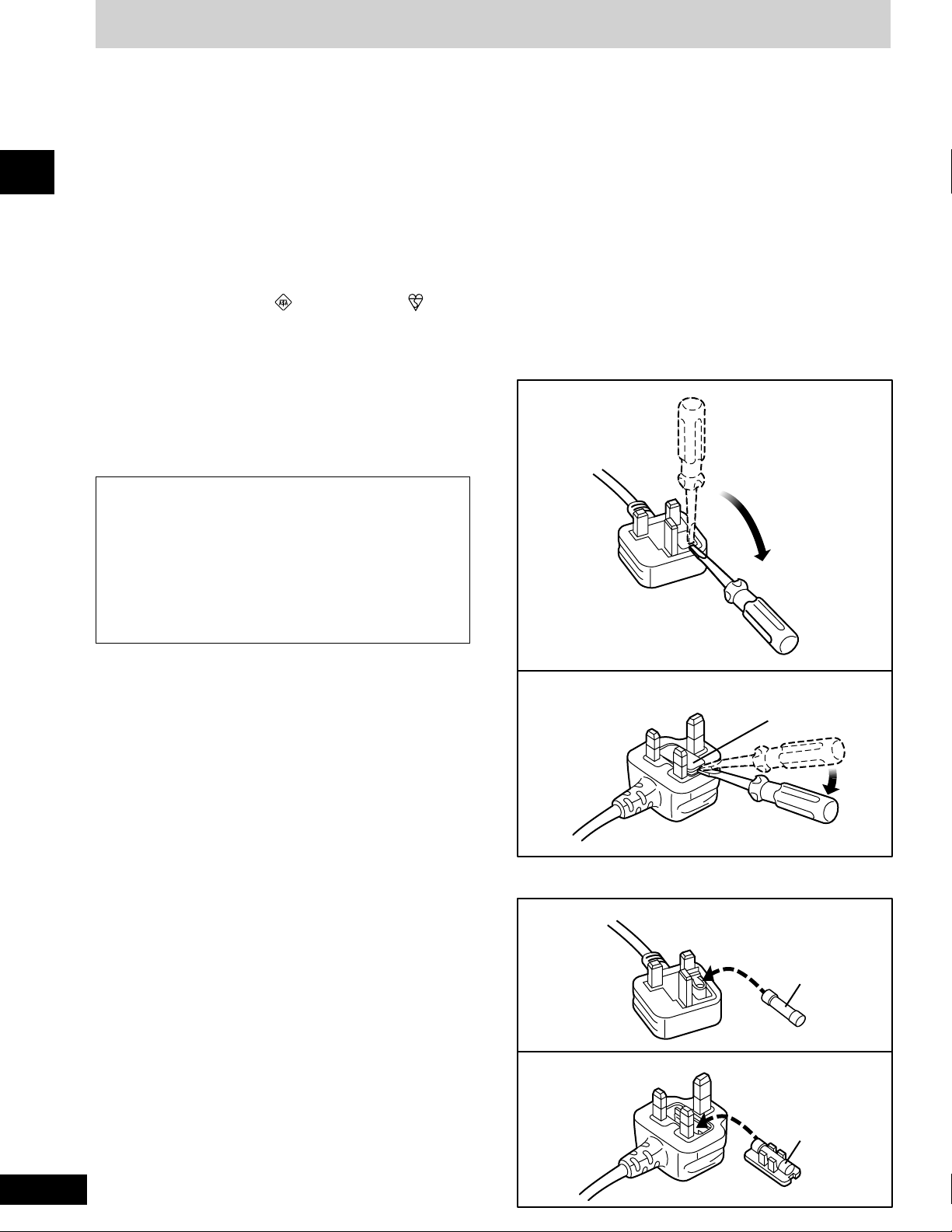
Caution for AC Mains Lead
Figure A
Figure B
Figure A
Figure B
Before using
(For United Kingdom)
(“EB” area code model only)
For your safety, please read the following text carefully.
This appliance is supplied with a moulded three pin
mains plug for your safety and convenience.
A 5-ampere fuse is fitted in this plug.
Should the fuse need to be replaced please ensure that
the replacement fuse has a rating of 5-ampere and that
it is approved by ASTA or BSI to BS1362.
Check for the ASTA mark or the BSI mark on the
body of the fuse.
If the plug contains a removable fuse cover you must
ensure that it is refitted when the fuse is replaced.
If you lose the fuse cover the plug must not be used
until a replacement cover is obtained.
A replacement fuse cover can be purchased from your
local dealer.
CAUTION!
IF THE FITTED MOULDED PLUG IS UNSUITABLE
FOR THE SOCKET OUTLET IN YOUR HOME THEN
THE FUSE SHOULD BE REMOVED AND THE PLUG
CUT OFF AND DISPOSED OF SAFELY.
THERE IS A DANGER OF SEVERE ELECTRICAL
SHOCK IF THE CUT OFF PLUG IS INSERTED INTO
ANY 13-AMPERE SOCKET.
WARNING: DO NOT CONNECT EITHER WIRE TO
THE EARTH TERMINAL WHICH IS MARKED WITH
THE LETTER E, BY THE EARTH SYMBOL i
COLOURED GREEN OR GREEN/YELLOW.
THIS PLUG IS NOT WATERPROOF—KEEP DRY.
OR
Before use
Remove the connector cover.
How to replace the fuse
The location of the fuse differ according to the type of
AC mains plug (figures A and B). Confirm the AC mains
plug fitted and follow the instructions below.
Illustrations may differ from actual AC mains plug.
1. Open the fuse cover with a screwdriver.
If a new plug is to be fitted please observe the wiring
code as stated below.
If in any doubt please consult a qualified electrician.
IMPORTANT
The wires in this mains lead are coloured in accordance
with the following code:
Blue: Neutral, Brown: Live.
As these colours may not correspond with the coloured
markings identifying the terminals in your plug, proceed
as follows:
The wire which is coloured Blue must be connected to
the terminal which is marked with the letter N or coloured
Black or Blue.
The wire which is coloured Brown must be connected to
the terminal which is marked with the letter L or coloured
Brown or Red.
Fuse cover
2. Replace the fuse and close or attach the fuse cover.
Fuse
(5 ampere)
RQT5321
Fuse
(5 ampere)
4
Page 5

Concerning the remote control
A
Insert the batteries observing the correct polarities (e, d).
B
Remote control
signal sensor
30°
Transmission
window
30°
About 7 meters in front of
the signal sensor
R6, AA, UM-3
Battery installation
Use of batteries
Align the poles (+ and –) properly when inserting the batteries.
•
Do not mix old and new batteries or different types of batteries.
•
Do not recharge ordinary dry cell batteries.
•
Do not heat or disassemble the batteries. Do not allow them to
•
contact flame or water.
Remove the batteries if the unit is not to be used for a long time.
•
Do not keep together with metallic objects such as necklaces.
•
Do not use rechargeable type batteries.
•
Do not use batteries if the covering has been peeled off.
•
Mishandling of batteries can cause electrolyte leakage which can
damage items the fluid contacts and may cause a fire.
If electrolyte leaks from the batteries, consult your dealer.
Wash thoroughly with water if electrolyte comes in contact with any
part of your body.
Correct method of use
Operation notes
Do not place obstacles between the remote control signal sensor
•
and remote control unit.
Do not expose the remote control signal sensor to direct sunlight
•
or to the bright light of a fluorescent light.
Take care to keep the remote control signal sensor and end of the
•
remote control unit free from dust.
If this system is installed in a rack with glass doors, the glass
•
doors’ thickness or colour might make it necessary to use the remote
control a shorter distance from the system.
To prevent damage
Never place heavy items on top of the unit.
•
Do not disassemble or reconstruct the unit.
•
Do not spill water or other liquids into the unit.
•
A
B
Before using
C
Super woofer
Placement of speakers
Place the speakers so that the super woofer is on the outside. C
Notes
Keep your speakers at least 10 mm away from the system for
•
proper ventilation.
These speakers do not have magnetic shielding. Do not place
•
them near televisions, personal computers or other devices easily
influenced by magnetism.
To avoid damage to the speakers, do not touch the speaker cones
•
if you have taken the nets off.
5
RQT5321
Page 6
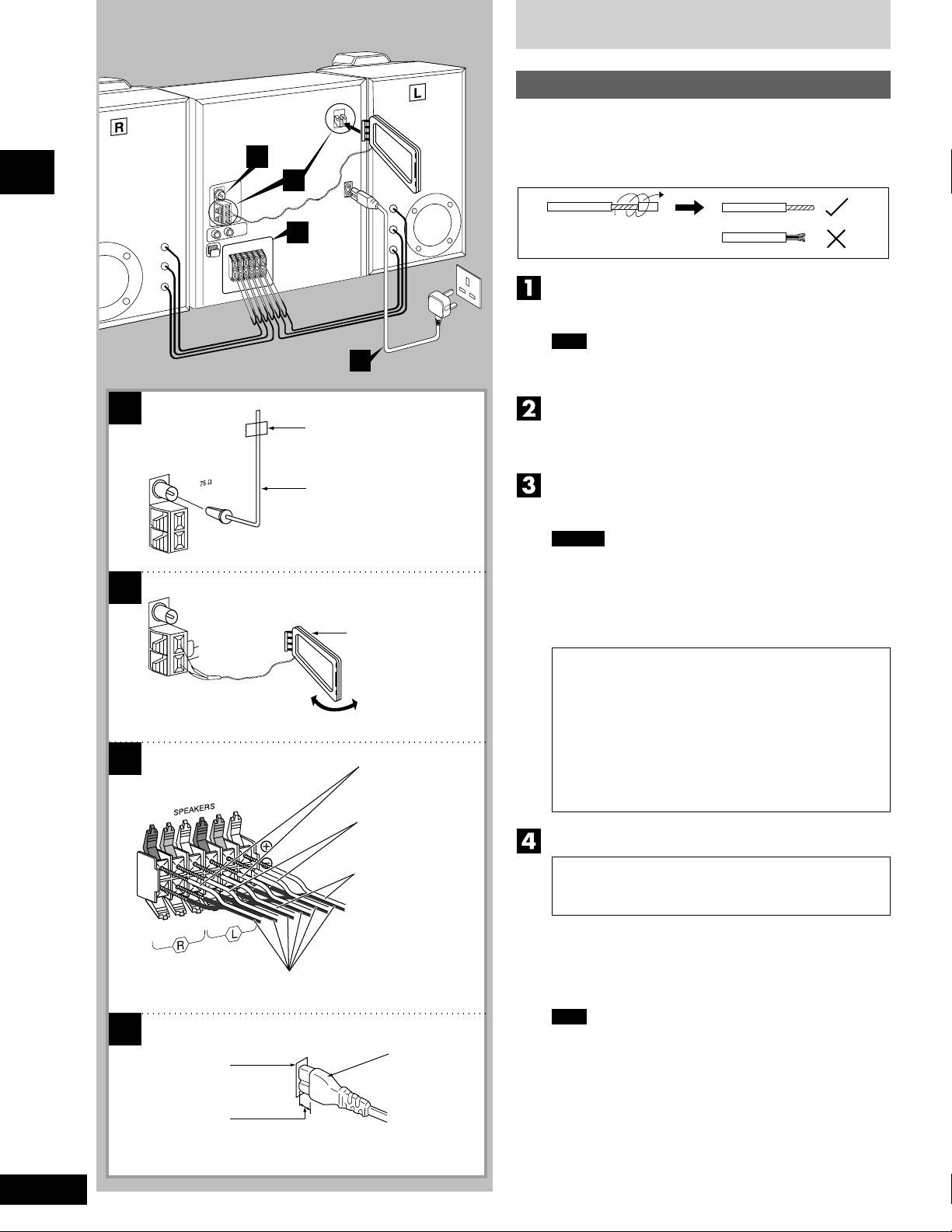
Before using
1
2
3
4
To household
mains socket
Connections
Basic connections (for supplied accessories)
Plug the AC mains lead into a household mains socket only after
•
all other connections have been made.
To prepare the AM loop antenna wires and speaker cords, twist
•
the vinyl cover tip and pull off.
Connect the FM indoor antenna.
Tape the antenna to a wall or column, in a position where radio
signals are received with the least amount of interference.
Note
For best reception sound quality:
An FM outdoor antenna is recommended. (See page 7.)
1
2
3
FM ANT
( )
AM ANT
LOOP
EXT
Adhesive tape
FM indoor antenna
AM loop antenna
Grey (+)
Blue (+)
Connect the AM loop antenna.
After attaching the antenna, turn on the system and tune in a
broadcast station. Then, turn the antenna to the angle of best
reception and least interference.
Connect the speaker cables.
Connect each end of the speaker cables to the terminal lever of
the same colour.
Caution
Use only the supplied speakers.
•
The combination of the main unit and speakers provide the
best sound. Using other speakers can damage the unit and
sound quality will be negatively affected.
To prevent damage to circuitry, never short-circuit positive (+)
•
and negative (–) speaker wires.
Caution
• Use the speakers only with the recommended
system.
Failure to do so may lead to damage to the
amplifier and/or the speakers, and may result in
the risk of fire.
Consult a qualified service person if damage has
occurred or if you experience a sudden change
in performance.
• Do not attach these speakers to walls or ceilings.
Connect the AC mains lead.
RQT5321
(FOR UNITED KINGDOM ONLY)
BE SURE TO READ THE CAUTION FOR THE AC
MAINS LEAD ON PAGE 4 BEFORE CONNECTION.
Insertion of connector
Even when the connector is perfectly inserted, depending on
the type of inlet used, the front part of the connector may jut out
as shown in the drawing.
However there is no problem using the unit.
Note
The included AC mains lead is for use with this unit only. Do
not use it with other equipment.
4
HIGH
LOW
MID
(6Ω)
(6Ω)
HIGH
(6Ω)
(6Ω)
Appliance inlet
Approx. 6 mm
MID
(6Ω)
LOW
(6Ω)
Red (+)
Black (–)
Connector
6
Page 7
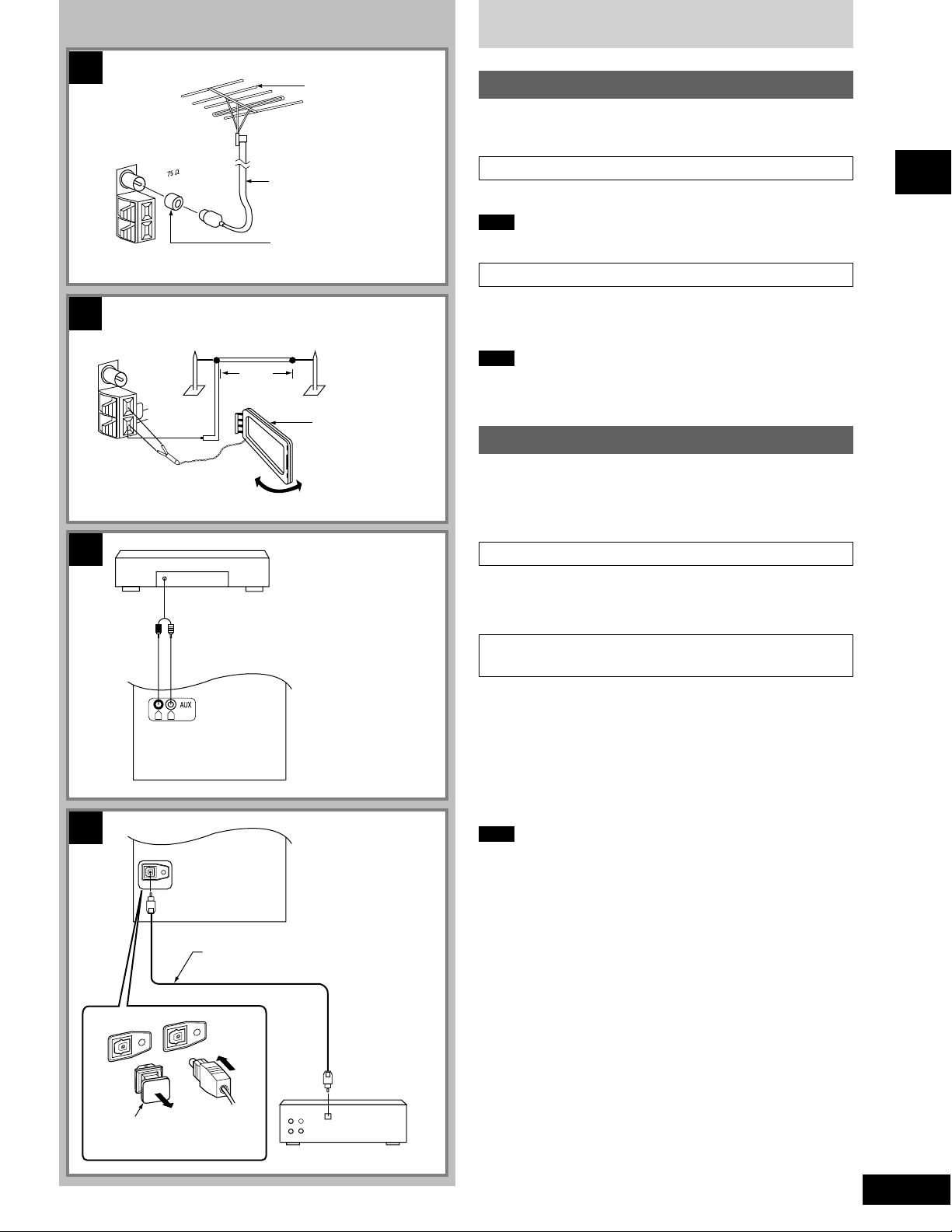
Connections
A
B
FM ANT
( )
AM outdoor antenna (not included)
AM ANT
LOOP
EXT
75 Ω coaxial cable
(not included)
Antenna plug adaptor
(included)
5 -12 m
FM outdoor antenna
(not included)
AM loop antenna
(included)
Optional antenna connections
You may need an outdoor antenna if you use this system in a
mountainous region or inside a reinforced-concrete building, etc.
FM outdoor antenna A
Disconnect the FM indoor antenna if an FM outdoor antenna is installed.
Note
An outdoor antenna should be installed by a qualified technician only.
AM outdoor antenna B
Connect the outdoor antenna without removing the AM loop antenna.
Run 5 to 12
other convenient location.
Note
When the unit is not in use, disconnect the outdoor antenna to prevent
possible damage that may be caused by lightning. Never use an
outdoor antenna during an electrical storm.
m of vinyl-covered wire horizontally along a window or
External unit connection
Make sure that the power supply for all components has been
•
turned off before making any connections.
For details, refer to the operating instructions of the unit which are
•
to be connected.
Before using
C
D
R L
OPTICAL OUT
(L)(R)
Optical fibre cable
(not included)
Analog player
(not included)
Rear panel of this unit
Rear panel of this unit
Connecting analog equipment C
An analog player with a built-in phono equalizer can be connected.
When units other than those described are to be connected, please
consult your audio dealer.
Connecting digital equipment to the optical
fibre out terminal D
Remove the dust-protection cap and connect this unit to other digital
equipment with an optical fibre terminal, such as a receiver or digital
surround processor.
Leave the cap attached when this terminal is not being used.
•
For your reference
If you have DTS format CDs, you can enjoy six channel playback by
connecting this unit to a receiver or digital surround processor that
has a DTS decoder.
Note
Use only the optical fibre terminal when playing back DTS format
discs. DTS signals can only be correctly output through the digital
terminal.
¡ DTS is a trademark of Digital Theater Systems, L.P.
OPTICAL OUT
Dust-protection cap
OPTICAL OUT
Receiver
(not included)
OPTICAL
IN
7
RQT5321
Page 8
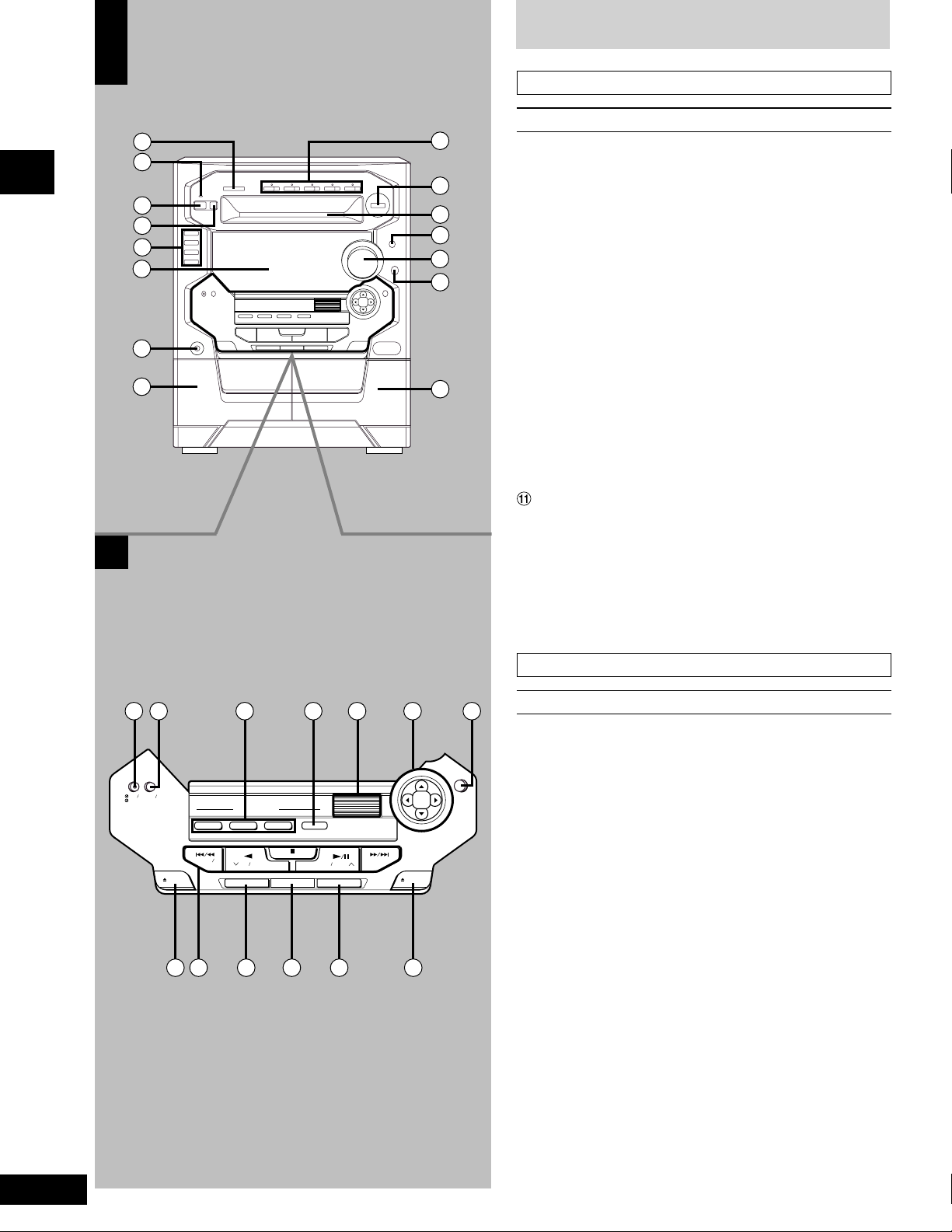
Front panel controls
A
1
2
3
4
5
6
Before using
7
8
B
10
11
12
13
14
15
Main unit A
No. Name Ref. page
9
1 CD manager button
(CD MANAGER) ...................................................17, 23
2 AC supply indicator (AC IN)
This indicator lights when the unit is connected to the AC mains
supply.
3 Standby/on switch (f/I) .............................................. 9
Press to switch the unit from on to standby mode or vice versa.
In standby mode, the unit is still consuming a small amount of
power.
4 Eco button (MODE)..................................................... 9
5 Input select buttons and indicators (CD, TUNER BAND,
TAPE DECK 1/2, AUX) .............................11, 17, 18, 29
6 Display
7 Headphone jack (PHONES) ...................................... 29
8 Deck 1 cassette holder..............................................18
9 Disc direct play, open/close buttons and indicators
(CD 1 ~ CD 5, c) ........................................................14
! Random play button (RANDOM).............................. 15
Disc tray
# Display select/demonstration button
(-DISPLAY/–DEMO) ............................................... 9, 29
$ Volume control (VOLUME) ........................................12
% Super woofer on/off button and indicator
(S.WOOFER)...............................................................24
& Deck 2 cassette holder..............................................18
16 17 18 19 20 21 22
3D AI EQ
PLAY
CLOCK
TIMER
REC
DECK 1
OPEN
LOW
FM MODE BP
TRI-AMP CONTROL
MID HIGH
TUNE TIME ADJ
TAPE EDIT
TUNE MODE
a
REC/STOP
TRI-AMP
SOUND CONTROL JOG
TUNE TIME ADJ
REV MODE
MEMORY
DECK 2
OPEN
23 27262524 28
Center console B
No. Name Ref. page
( Play timer/record timer button and indicator
(rPLAY/rREC) ..........................................................27
) Clock/timer button
(CLOCK/TIMER)..............................................10, 27, 28
~ TRI-AMP control buttons (LOW, MID, HIGH) .......... 26
+ TRI-AMP indicator (TRI-AMP)................................... 26
, Jog control (SOUND CONTROL JOG)............... 24, 26
- Joy stick .....................................................................25
. 3D AI EQ button (3D AI EQ) ..................................... 25
/ Deck 1 open button (c DECK 1 OPEN) .................. 18
: Basic operating buttons
Functions change according to the source.
; Tape edit button (TAPE EDIT).................................. 20
< Recording start/stop button (a REC/STOP)............ 21
= Reverse mode select button (REV MODE).............. 18
> Deck 2 open button (c DECK 2 OPEN) .................. 18
RQT5321
8
Page 9
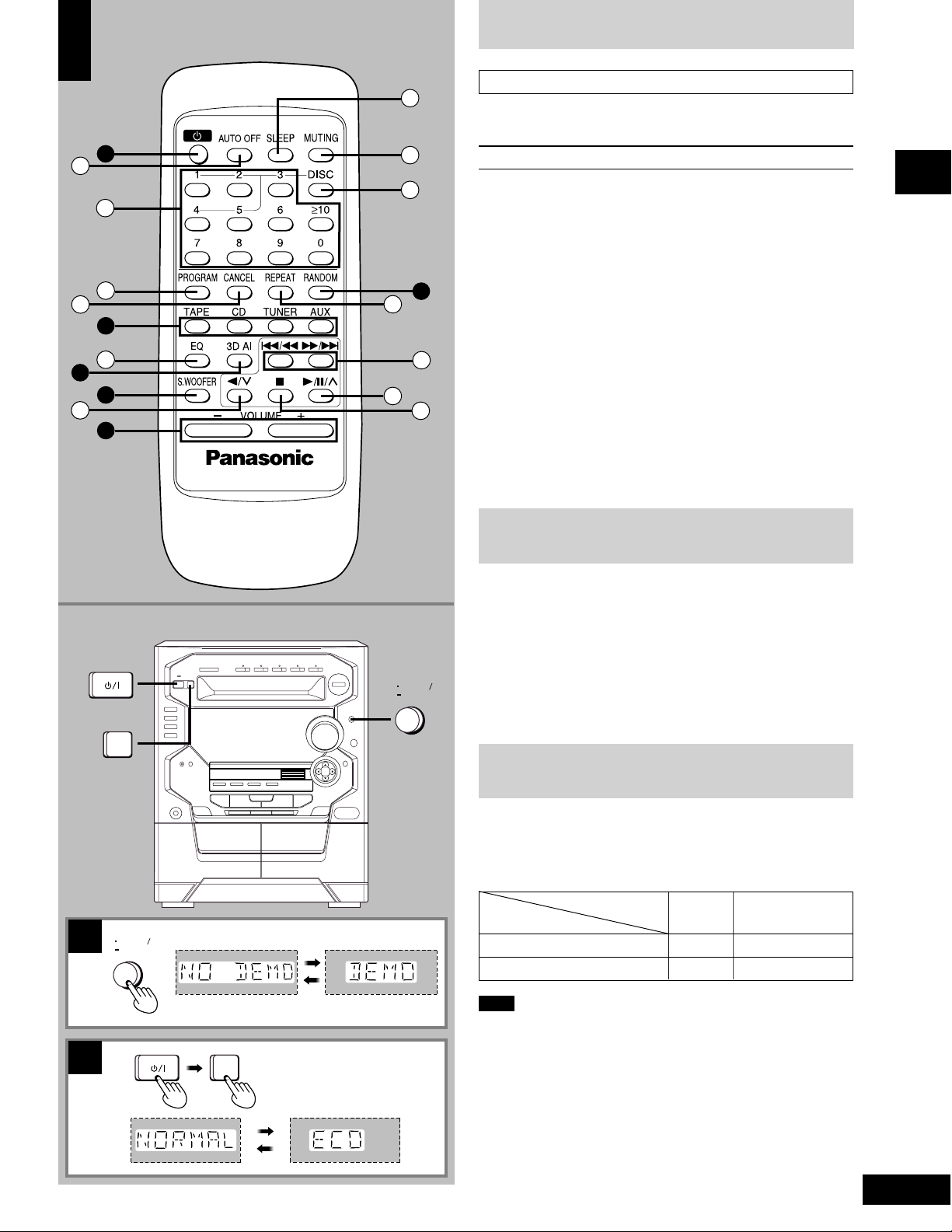
Front panel controls
A
29
32
22
34
30
31
33
14
13
Remote control A
35
Buttons 3, 5, !, $, % and . have the same functions as the
corresponding buttons on the main unit.
3
5
38
40
36
37
10
39
41
No. Name Ref. page
? Auto off button (AUTO OFF) .................................... 10
@ Numeric buttons (≥10, 1 – 0)............................... 12, 15
[ Program button (PROGRAM) ................................... 16
\ Cancel button (CANCEL)...........................................16
] EQ select button (EQ) ................................................24
^ Reverse side playback/preset channel select
button (//3)........................................................12, 18
_ Sleep button (SLEEP) ................................................26
{ Muting button (MUTING) ...........................................29
| Disc button (DISC) .....................................................15
} Repeat button (REPEAT)...........................................15
gg
((
))
V Skip/search buttons (
0 Play/pause/preset channel select
button (-/J/4) ..............................................12, 14, 18
1 Stop button (L) ....................................................14, 18
g/
gg
(,
((
ff
)/
f)........ 14, 19
))
ff
Before using
B
MODE
DISPLAY
DEMO
DISPLAY
DEMO
Turning the demo function off
If the clock has not been set, a demonstration of the display is shown
when the unit is switched to standby.
This function is set to on at the time of purchase.
Turn this function off to get the most from the eco mode (see below).
Press and hold [-DISPLAY/–DEMO] until “NO DEMO” is
displayed.
The display changes each time the button is held down.
NO DEMO (off) ↔DEMO (on)
ECO mode
When this mode is used, the display remains blank when the unit
is switched to standby mode and the power consumed is reduced
to 0.4 W from a maximum of 14 W.
The mode is set to on at the time of purchase.
ECO mode
C
Condition in standby
off clock 14 W
on blank 0.4 W
Display Power consumption
B
C
MODE
Note
To get the most from this mode, turn the demo function off or set the
clock.
Turning ECO on and off
Press [f/7] to turn the unit on.
Press [MODE].
The current ECO mode is displayed. Press again to change the mode.
The display changes each time the button is pressed.
NORMAL (off) ↔ ECO (on)
The eco mode can be turned on if the unit is in standby but it cannot
be turned off.
9
RQT5321
Page 10

Auto-off function
A
A
Before using
B
1
2
4
DISPLAY
DEMO
3
by remote control only
When CD or tape is selected as the source
To save power, the unit turns off if it is left unused for four minutes.
Note
This function does not work if the source is tuner or AUX.
Press [AUTO OFF].
“AUTO OFF” is shown on the display.
To cancel
Press [AUTO OFF] again to clear “AUTO OFF” from the display.
For your reference
The setting is maintained even if the unit is turned off. When the unit is
turned on again, “AUTO OFF” is displayed and the unit functions as
described above.
“AUTO OFF” disappears from the display if either tuner or AUX is
selected as the source but continues to function normally.
“AUTO OFF” remains displayed if CD or tape is selected as the source.
Setting the time
This is a 24-hour display clock.
This example in the figure shows how to set the time for 16:25
(4:25 p.m.).
B
1
2
3
4
CLOCK
TIMER
TUNE TIME ADJ
TUNE TIME ADJ
ff
Press [
Press [CLOCK/TIMER] to select “CLOCK”.
Every time you press the button:
CLOCK RECPLAY
(within 7 seconds or so)
Press [TUNE/TIME ADJ (3) or (4)] to show the
present time.
Press [CLOCK/TIMER] to finish setting the time.
The display will return to whatever was displayed before you
set the time.
To display the time when system is ON
Press [CLOCK/TIMER] to select “CLOCK”.
At ECO mode on, to display the time when system is OFF
Press [-DISPLAY/–DEMO].
The time will be displayed for about 5 seconds and then the display
will return to whatever was previously displayed.
77
f/
7] to switch on the system.
ff
77
Previous display
10
RQT5321
CLOCK
TIMER
Page 11

1
2
3
4
Presetting radio broadcasts
Up to 12 stations can be set in each band with the automatic or
•
manual memory presetting.
If broadcast frequencies are preset in the memory, you can easily
•
tune in any of these frequencies from the system or remote control
unit.
You can preset just those stations you like. (See “Presetting only
•
your favourite stations” below.)
Press [TUNER, BAND] to select band.
1
The unit will come on automatically.
Every time you press the button: FM ↔ AM
Press [
2
Every time you press the button: MANUAL ↔ PRESET
Press [TUNE/TIME ADJ (3) or (4)] until the display
3
shows the frequency from which you want to begin
automatic memory presetting.
LL
L, TUNE MODE] to select “MANUAL”.
LL
1
2
3
TUNER
BAND
TUNE MODE
TUNE TIME ADJ
TUNE TIME ADJ
Tips on tuning in radio stations
1 Hold down either arrow button until the frequency numbers
start scrolling.
2 When near to the frequency you are looking for, press the
button repeatedly until the station is tuned in.
))
Press and hold [
4
frequency begins to change.
This will start presetting automatically. When finished, the radio
will tune in the last station memorized.
If auto presetting is not possible because radio signals are weak
or for some other reasons, do the following.
Presetting only your favourite stations
Preset the stations one at a time.
1. Perform step 1 above. Then, press [)/f, MEMORY]
(“MEMO” flashes) and select a station with [TUNE/TIME ADJ
11
22
(
1) or (
2)].
11
2. While “MEMO” is flashing, press [)/f, MEMORY] again and
3. Press [)/f, MEMORY] to preset the station.
Memory retention
Your preset is retained in memory for about 2 weeks while the system
is unplugged.
22
select a preset channel with [TUNE/TIME ADJ (
ff
)/
f, MEMORY] until the
))
ff
11
1) or (
11
22
2)].
22
Radio operations
4
MEMORY
Preset channel
11
RQT5321
Page 12

1
2
4
Listening to radio broadcasts
Press [TUNER, BAND] to select band.
1
The unit will come on automatically.
Every time you press the button: FM ↔ AM
Press [
2
“MANUAL”.
Every time you press the button: MANUAL ↔ PRESET
PRESET: For preset stations
MANUAL: For non-preset stations
LL
L, TUNE MODE] to select “PRESET” or
LL
3
1
TUNER
BAND
2
Radio operations
TUNE MODE
3
TUNE TIME ADJ
TUNE TIME ADJ
Press [TUNE/TIME ADJ (3) or (4)] to select the
3
desired broadcast.
“STEREO” lights when an FM stereo broadcast is being received.
“TUNED” lights when you precisely tune in a broadcast station.
Adjust the volume level.
4
Auto tuning
Auto tuning is an easy way to tune in non-preset stations in the
manual mode.
Hold down either [TUNE/TIME ADJ (3) or (4)], and release the
button when the frequency starts scrolling.
The frequency will stop scrolling automatically on the first station it
picks up.
When there is outside interference, the radio sometimes stops on
•
a certain frequency where no station is broadcasting.
To stop auto tuning
Press either [TUNE/TIME ADJ (3) or (4)] again.
If noise is excessive in the FM stereo mode A
Press [g/(, FM MODE/BP]. (“MONO” will light up.)
Sound will be produced in monaural, but this also reduces noise.
Press the button again to cancel. “MONO” will go out.
A
4
FM MODE BP
VOLUME
DOWN
UP
Normally, you’ll want to listen in stereo, so leave “MONO” off. This
way, you can listen to stereo broadcasts in stereo, and monaural
broadcasts in mono.
You can preset an FM station in monaural by following the steps
under “Presetting only your favourite stations” on page 11. After
selecting the station in step 1, select “MONO” with [g/(, FM
MODE/BP], then continue with steps 2 and 3.
Notes
If you preset stations in memory they can be easily selected from
•
the remote control with [//3], [-/J/4] or the numeric buttons.
1. Press [TUNER] to select the band.
2. Press [//3] or [-/J/4] to select the channel, or select the
required channel directly with the numeric buttons.
To select a two-digit channel:
Press [≥10] and then the two numbers you want within 10
seconds or so.
Sound is momentarily interrupted if you load/unload tapes while
•
listening to an AM broadcast.
12
RQT5321
Page 13

Concerning CDs
A
XXXX XXXX XXXXX XXXX XX
XXXX XXXX XXXXX
XXXX XXXX XXXXX
XXXX XXXX
How to hold CDs
B
How to clean CDs
C
Wipe from inside outward.
x
x
x
x
x
x
x
x
x
x
x
x
x
x
x
x
x
x
x
x
x
x
x
x
x
x
x
x
x
x
x
x
x
x
x
x
x
x
x
x
x
x
x
x
x
x
x
x
x
x
x
x
x
x
Do not touch the recorded surface.
With this system, you can only play CDs
having this mark.
However, do not use irregular shaped CDs.
CDs of the sort can damage the unit.
A
Handling precautions B – D
If you are taking the CD from a cold to a warm environment,
•
moisture may form on the CD. Wipe this off with a soft, dry, lint-free
cloth before using the CD.
Do not write on the label side with a ball-point pen or other writing
•
instrument.
Do not use record cleaning sprays, benzine, thinner, static elec-
•
tricity prevention liquids or any other solvent.
Do not attach labels or stickers to CDs. (Do not use CDs with
•
exposed adhesive from tape or left over peeled off stickers.)
Do not use scratch-proof protectors or covers other than those
•
specified for use with this system.
Do not use CDs printed with label printers available on the market.
•
Storage precautions
Be sure to store CDs in their cases to protect them from dust,
scratches, and warping.
Do not place or store CDs in the following places
Locations exposed to direct sunlight
•
Humid or dusty locations
•
Locations directly exposed to a heat vent or heating appliance
•
In the glove compartment or on the rear deck of an automobile
•
D
E
F
To prevent damage
Always observe the following points.
Load only 1 CD on the tray. E
•
Load CDs as shown in figure F.
•
The adapter is not needed with 8 cm CDs (singles).
Set the system on a flat, level surface.
•
Do not set it on top of magazines, inclined surfaces, etc.
Do not move the system while tray is opening/closing, or when
•
loaded.
Always unload all CDs before moving the system.
Do not put anything except CD in tray.
•
Do not use cleaning CDs or CDs which are badly warped or
•
cracked.
Do not disconnect the AC mains lead from the household mains
•
socket during disc changing operation.
XXX XXXX
XXXX
X
X
X
X
X
X
X
X
X
X
X
X
X
X
X
X
X
X
X
X
X
X
X
X
X
X
X
X
X
X
X
X
X
X
X
X
X
X
X
X
X
X
X
X
X
X
X
X
X
X
X
X
X
X
X
X
X
X
X
X
X
X
X
X
X
X
X
X
X
X
X
X
X
X
X
X
X
X
X
X
X
X
X
X
X
X
X
X
8 cm CD
XXXX
XXX XXXX
X
X
X
X
X
X
Compact disc operations
XXXX XX XXXXX
XXXX XXXX XXXXX
XXXXXX XXX XXXXXXX
XXXX XX XXXXX
XXXX XX XXXXX
XXXX XXXX XXXXX
X
X
X
X
X
X
X
X
X
X
X
X
X
X
X
X
X
X
X
X
X
X
X
X
X
X
X
X
X
X
X
X
X
X
X
X
X
X
X
X
X
X
X
X
X
X
X
X
X
X
X
X
X
X
X
X
X
X
X
X
X
X
X
X
X
X
X
X
X
X
X
X
X
X
X
12 cm CD
13
RQT5321
Page 14

CD
1
2
3
4
Listening to compact discs
Always stop the changer before loading or changing CDs. You cannot
change CDs while a disc is playing.
Press a [c] button.
1
The unit will come on automatically and the tray opens.
Set CD in the tray.
To continue loading CDs in the other trays
Press another [c] button to open the required tray.
The current tray closes and the selected tray automatically
opens.
Press the same [c] to close the tray.
FM MODE BP
1
CD
1
2
3
CD
1
Compact disc operations
Track number
CD
CD
TUNE MODE
5
5
TUNE TIME ADJ
Label must face upward.
MEMORY
Press [(CD 1) ~ (CD 5)] to play your desired disc.
(If the desired CD is indicated on the display panel, the same
operation can be accomplished by pressing [-/J].)
Play will start from the first track on the disc and will continue
until the last track of the final disc is played (see below).
Adjust the volume level.
To stop the disc play A
Press [L].
When “ ” appears on the display B
It indicates there are 13 or more tracks on the disc in the playing
position.
Disc indicators
The disc indicators light whenever the tray is in the playing position
whether it is loaded or not.
What is meant by “final disc”?
For example, if play starts from disc 4, disc 3 will be the “final disc”.
Order of progression:
Disc 4➞5➞1➞2➞3
One touch play
If the unit is in standby mode and a CD is loaded, press [CD] or [(CD
1) ~ (CD 5)].
The unit will come on automatically and play will start.
14
RQT5321
4
A
B
VOLUME
TUNE MODE
DOWN
UP
Disc number
Elapsed playing time
(Of current track number)
Number of tracks
Total playing time
To pause Press [-/J] during playback.
To search forward/ Hold down [g/(] (backward)
backward (Search) or [)/f] (forward) during
To skip forward/ Press [g/(] (backward) or
backward [)/f] (forward) during
Notes
During random play (page 15), you cannot skip to tracks which
•
have already been played.
During program play (page 16) or random play, you can search
•
forward or backward only within the current track.
During program play, skipping is always in the programmed order,
•
whether forward or backward.
To resume playback, press [-/J].
playback or pause mode.
playback or pause mode.
Page 15

Listening to compact discs
Direct access play
1
2
3
3
1
2
4
A
by remote control only
Press [CD].
1
Press [DISC].
2
(within 10 seconds or so)
3
Press [1] – [5] to select the disc you want.
Press the numeric button to select the desired track
4
number.
The CD will be played from the selected track to the last track
of the final disc (page 14).
To select a two-digit track
Press [≥10] and then the two numbers you want within 10 seconds or
so.
For example
Track no. 20: [≥10] ➞ [2] ➞ [0]
Track no. 35: [≥10] ➞ [3] ➞ [5]
Repeat play
by remote control only
Press [REPEAT] before or during play. A
All tracks on the loaded CDs are repeated.
A
B
4
RANDOM
To cancel repeat play
Press [REPEAT] once again.
To repeat your favourite tracks
1. Program the tracks you want (perform steps 1 – 6 on page 16).
2. Press [REPEAT] and make sure “ ” is displayed.
3. Press [-/J/∧]. Playback will start.
To repeat just one track
Set the 1-TRACK mode (page 17), press [REPEAT] before or during
playback, and make sure “ ” is displayed.
Random play
Press [RANDOM]. B
Every time you press the button:
1-DISC ALL-DISC
Previous display
To random play just one disc
Select the CD you want to random play with [(CD 1) ~ (CD 5)] and
press [RANDOM] to select “1-DISC”.
To random play all the loaded CDs
Press [RANDOM] to select “ALL-DISC”.
All tracks on the CD(s) will be played in random order. Playback will
stop automatically when all tracks have been played.
Compact disc operations
To cancel random play
Press [RANDOM] to clear “RANDOM” display.
Note
You can use random play with your program. Only the programmed
tracks will be played, but in random order.
15
RQT5321
Page 16

1
4
2
1
3
5
7
Listening to compact discs
Program play
by remote control only
You can program up to 24 tracks.
Press [CD].
1
Ensure CD is stopped.
Press [PROGRAM].
2
Press [DISC].
3
(within 10 seconds or so)
4
Press [1] – [5] to select the disc you want.
Press the numeric button to select the desired track.
5
Repeat steps 3 through 5 until you have pro-
6
grammed all the tracks you want.
--
Press [
-/J/4].
7
--
Play will start in the programmed sequence.
2
3
4
Compact disc operations
5
7
A
B
Specified disc number
Specified track number
Program order
Indicates program mode
To cancel program play mode
Press [PROGRAM] in the stop mode.
Programmed contents will be saved in memory.
Pressing [L] will cancel program play, but it will also erase the entire
program.
To select a two-digit track
Press [≥10] and then the two numbers you want.
When “CD FULL” appears A
The number of programmed tracks is limited to 24. No further tracks
can be programmed.
You can do the following during program mode B
Check program contents.
•
Press [g/(] or [)/f].
Every time you press one of the buttons, the track and program No.
are shown on the display.
Add to the program.
•
Repeat steps 3 through 5.
Cancel entries.
•
From the last Press [CANCEL].
programmed track
A specified track Select the track with [g/(] or
only [)/f], and press [CANCEL] within
All tracks Press [L].
Memory retention
Your program is retained in memory for about 2 weeks while the
system is unplugged.
To replay your program
If you turned OFF your program with [PROGRAM], you can play it
again as explained below.
1. Press [PROGRAM].
2. Press [-/J/4].
If you program a track not on your CDs
The track is initially programmed, but during program play, the player
will skip that track and will continue playing from the next programmed
item.
3 seconds.
16
RQT5321
Page 17

Listening to compact discs
1-TRACK
NORMAL
1-DISC 1-ALL
1
2
2
1
4
TUNE MODE
CD MANAGER
CD
3
RANDOM
5
To listen to special CDs and tracks (CD Manager
function)
This function makes it easier for you to select special CDs and tracks
from amongst those loaded in the player.
You can use this function to make recordings as well.
There are 3 CD/track selection modes.
For playing back 1 track only from all loaded CDs
•
1-Track mode (1-TRACK)
For playing back 1 CD only from all loaded CDs
•
1-Disc mode (1-DISC)
For playing back 1 track on all loaded CDs
•
1-Track All-Disc mode (1-ALL)
Press [CD].
1
Ensure CD is stopped.
Press [CD MANAGER] to select the desired mode.
2
Every time you press the button:
(OFF)
1-TRACK : Only one particular track is played.
1-DISC : The tracks on only one particular disc are played.
1-ALL : The same track numbers on each of the CDs are
(NORMAL : The original display is restored in about 3 seconds.)
played in succession.
3
4
CD
1 CD 5
FM MODE BP
Specified disc number
MEMORY
Specified track number
Press [(CD 1) ~ (CD 5)] to select the disc you want.
3
Note
This step is not required if 1-ALL was selected in step 2.
))
Press [g/(] or [
4
track.
Note
This step is not required if 1-DISC was selected in step 2.
Press [-/
5
The selected track will start.
To stop play
Press [L].
When playback ends
“NORMAL” will appear on the display for about 3 seconds, then the
CD MANAGER function will turn OFF automatically.
During play in the 1-ALL mode:
It is not possible to skip back to a CD whose track has already
•
been played.
If a CD does not have the designated track number, it is skipped
•
and play continues.
Notes
You can use the CD Manager function together with repeat play.
•
CD Manager function will be cancelled when you press the
•
[RANDOM] button.
JJ
J].
JJ
ff
)/
f] to select the desired
))
ff
Compact disc operations
5
TUNE TIME ADJ
17
RQT5321
Page 18

1
4
5
Listening to tapes
Types of tapes which can be played correctly:
The unit automatically identifies the type of tape.
NORMAL POSITION/TYPE I
HIGH POSITION/TYPE II
METAL POSITION/TYPE IV
You can use either deck 1 or deck 2 for tape playback.
TUNE MODE
1
2
3
2
TAPE
DECK 1/2
DECK 1
OPEN
REV MODE
DECK 2
OPEN
2
3
Front side
Press [TAPE, DECK 1/2].
1
The unit will come on automatically.
If the unit was off and a cassette was loaded, play will start
automatically (One touch play function).
Press [c DECK 1 OPEN] or [c DECK 2 OPEN] and
2
insert the tape.
Insert the tape with the exposed tape facing down.
Close the holder by hand.
Press [REV MODE] to select the reverse mode.
3
Every time you press the button:
: One side is played, then playback stops automatically.
: Both sides (front side → reverse side) are played one
time each, then playback stops automatically.
: Both sides are played 8 times each, then playback stops
automatically.
Press [/] or [-/ J] to start playback.
[-/ J]: The forward side (front side) will play.
[/] : The reverse side will play.
Adjust the volume level.
5
4
Cassette deck operations
5
A
TUNE TIME ADJ
VOLUME
DOWN
TAPE
DECK 1/2
To stop tape playback
Press [L].
TUNE TIME ADJ
Tape direction
UP
To change the deck to be used A
Press [TAPE, DECK 1/2] to select the deck you want to use when you
load cassettes into both decks.
To listen to 2 tapes consecutively
Load a tape into each deck and select “ ”. Both tapes will be
played 8 times each.
Note
Playback is momentarily interrupted while playing back tapes, if you
open the other deck.
18
RQT5321
Deck in use
Page 19

Listening to tapes
A
B
How to take up tape slack
FM MODE BP
MEMORY
To fast-forward or rewind the tape A
Press [g/(] or [)/f] in the stop mode.
Tape direction To rewind To fast-forward
“ 3” [g/(][)/f]
“4” [)/f][g/(]
To find the beginning of a program
(TPS: Tape Program Sensor) A
TPS finds the beginning of a track and resumes play from there. Each
press increases the number of tracks skipped, up to a maximum of 9.
Press [g/(] or [)/f] during play.
Notes
The TPS function searches for silent parts of about 4 seconds in
length which are normally found between tunes. As a result, it may not
function properly in the following cases:
With short silent parts
•
When noise occurs between tunes
•
With silent parts found within tunes
•
Concerning cassette tapes
C
To protect tapes against further recording
Side A
Tab for side “B”
To re-record
Normal position tape
Tab for side “A”
Hi-position tape
Selection of cassette tapes
Tapes can get caught on the capstans. Use caution with the following
types of tapes.
Cassette tapes exceeding 100 minutes
Tapes are made of a thin film material. Do not repeatedly advance
and stop the tape, fast-forward it or rewind it.
Endless-tapes
For this unit, it is recommended to use tapes which are appropriate to
the auto reverse mechanism.
Always read the instructions provided with your tapes.
Tape slack B
Tape slack may cause the tape to break.
Erasure prevention C
Use a screwdriver or similar object to break out the tab.
To re-record on a protected cassette
Cover the hole with adhesive tape.
Do not cover the detection hole on hi-position tapes.
Storage precautions
Do not place or store tapes in the following places
In high temperature (35°C or higher) or high humidity (80% or
•
higher) areas
In a strong magnetic field (near a speaker, on top of a TV, etc.)
•
This can erase a recording.
Locations exposed to direct sunlight
•
Cassette deck operations
Detection hole
19
RQT5321
Page 20

Before recording (Deck 2 only)
A
Recording part
TUNE TIME ADJ
TUNE MODE
1
2
4
Leader tape
(no recording can be made)
a
REC/STOP
2
3
Types of tapes which can be recorded correctly
The unit automatically identifies the type of tape.
NORMAL POSITION/TYPE I
HIGH POSITION/TYPE II
METAL POSITION/TYPE IV ✕
Metal position tapes can be used, but the unit will not be able to
record or erase them correctly.
Your attention is drawn to the fact that recording pre-recorded
tapes or discs or other published or broadcast material may infringe
copyright laws.
To record from the beginning of the tape A
You cannot record on the leader part of the tape. Before recording,
wind the tape past the leader to a point where recording can start
immediately.
How volume, sound quality/field affect recording
The tape you are recording is not affected whatsoever by changes in
volume, sound quality/field.
To erase a recorded sound
1. Press [TAPE, DECK 1/2].
2. Insert the recorded tape into deck 2.
3. Press [REV MODE] to select reverse mode.
4. Press [a
Notes
You cannot open deck 1 while recording.
•
You cannot fast-forward or rewind one deck while recording with
•
the other.
REC/STOP].
1
DECK
2
Recording operations
3
4
20
RQT5321
TAPE
1/2
DECK 1
OPEN
REV MODE
TAPE EDIT
DECK 2
OPEN
Tape direction of the tape you
are recording onto
Tape-to-tape recording
The recording level will be recorded as it is on the tape being played
back.
Press [TAPE, DECK 1/2].
1
Press [c OPEN] on both decks and insert the tapes.
2
For playback: Into deck 1
For recording: Into deck 2
Close the holders by hand.
Tape direction is automatically set to “ 3”.
Press [REV MODE] to select the reverse mode.
3
Every time you press the button:
: One side is recorded, then recording stops auto-
matically.
: Both sides (front side → reverse side) are recorded,
,
Press [TAPE EDIT] to start recording.
4
If you selected “ ” in step 3, the direction will
•
automatically change to “ ” when recording starts.
To stop recording
Press [L].
Both decks will stop.
To start recording on the reverse side
Load a tape and change the tape direction as follows:
1. Press [TAPE, DECK 1/2] and select tape deck 2.
2. Press [/] and immediately thereafter [L]. The tape direction will
be shown as “4”.
To record from a specific point on a tape
Before recording, advance the tape to the point from where you want
to start recording.
then recording stops automatically.
Page 21

TUNE MODE
DECK
TUNE TIME ADJ
TAPE
4
Recording from radio broadcasts
Press [c DECK 2 OPEN] and insert the tape.
1
Close the holder by hand.
Tape direction is automatically set to “ 3”.
1/2
1
2
Press [REV MODE] to select the reverse mode.
2
Every time you press the button:
: One side is recorded, then recording stops auto-
matically.
: Both sides (front side → reverse side) are recorded,
,
then recording stops automatically.
Select a radio station. Perform steps 1 through 3
3
on page 12.
1
2
4
DECK 2
OPEN
REV MODE
a
REC/STOP
Tape direction
Press [a
4
If you selected “
change to “ ” when recording starts.
To stop recording
Press [a REC/STOP] again.
Recording can also be stopped by pressing [L].
To start recording on the reverse side
Load a tape and change the tape direction as follows:
1. Press [TAPE, DECK 1/2] and select tape deck 2.
2. Press [/] and immediately thereafter [L]. The tape direction will
be shown as “4”.
To record from a specific point on a tape
Before recording, advance the tape to the point from where you want
to start recording.
To cut an unnecessary part while recording
1. Press [a REC/STOP] during the unnecessary part. The cassette
deck will go into the stop mode.
2. Press [a REC/STOP] to resume recording again. Recording will
continue in the same direction as before.
Note
When recording an AM broadcast, sound is momentarily interrupted
when you start and stop the recording.
REC/STOP] to start recording.
” in step 2, the direction will automatically
A
FM MODE BP
To reduce noise while AM recording (Beat proof
function) A
Press [g/(, FM MODE/BP] while recording.
Each time you press the button, “BP1” and “BP2” will be displayed
alternately.
Select the position where there is less noise.
Recording operations
21
RQT5321
Page 22

TUNE TIME ADJ
1
2
3
TAPE
DECK
1/2
DECK 2
OPEN
REV MODE
5
2
1
6
Tape direction
Recording from compact discs
Press [c DECK 2 OPEN], and insert the tape.
1
Close the holder by hand.
Tape direction is automatically set to “ 3”.
Press [REV MODE] to select the reverse mode.
2
Every time you press the button:
: One side is recorded, then recording stops auto-
matically.
,
Press [CD].
3
Insert CD in the tray.
4
(Perform steps 1 ~ 2 on page 14).
Press [(CD 1) ~ (CD 5)] to select the disc you want.
5
Pressing [L] will stop playback.
Press [a
6
If you selected “
•
automatically change to “ ” when recording starts.
The recording will proceed from the first track on the selected
•
CD and will continue on through the last track of the final
disc (page 14).
The tape deck stops automatically when the CD is finished.
•
: Both sides (front side → reverse side) are
recorded, then recording stops automatically.
REC/STOP] to start recording.
” in step 2, the direction will
3
CD
Recording operations
5
1
CD
1
2
CD
To stop recording
To add a 4 second silent interval before stopping
•
Press [L]. The CD will stop automatically too.
To stop recording without a silent interval
•
Press [a REC/STOP]. The CD will stop automatically too.
To start recording on the reverse side
Load a tape and change the tape direction as follows:
1. Press [TAPE, DECK 1/2] and select tape deck 2.
2. Press [/] and immediately thereafter [L]. The tape direction will
be shown as “4”.
To record from a specific point on a tape
Before recording, advance the tape to the point from where you want
to start recording.
To record programmed tracks
5
1. After step 4, program the track you want (perform steps 2 – 6
on page 16).
2. Press [a REC/STOP] to start recording.
22
RQT5321
6
TUNE MODE
a
REC/STOP
Page 23

A
1-TRACK
NORMAL
1-DISC 1-ALL
Front side
Reverse side
1
2345
89765
The interrupted track is re-recorded in its
entirety on the reverse side.
Recording from compact discs
To record special CDs and tracks
(CD Manager function)
This function makes it easier for you to select special CDs and tracks
from amongst those loaded in the player.
While recording, if a track is cut off in the middle at the end of the front
•
side, it is re-recorded from the beginning, on the reverse side.
At the end of the reverse side recording stops and the current
•
track will be interrupted.
A
1
2
2
1
5
CD
CD MANAGER
3
4
TUNE MODE
Before recording
Prepare the tape you want to use. Perform steps 1 on page 22.
Press [CD].
1
Press [CD MANAGER] to select the desired mode.
2
Every time you press the button:
(OFF)
1-TRACK : Only one particular track is recorded.
1-DISC : The tracks on only one particular disc are recorded.
1-ALL : The same track numbers on each of the CDs are
(NORMAL : The original display is restored in about 3 seconds.)
Press [(CD 1) ~ (CD 5)] to select the disc you want.
3
Note
This step is not required if 1-ALL was selected in step 2.
Press [
4
track.
Note
This step is not required if 1-DISC was selected in step 2.
Press [a
5
recorded in succession.
gg
((
g/
(] or [
gg
((
REC/STOP] to start recording.
))
ff
)/
f] to select the desired
))
ff
3
CD
4
5
a
1
FM MODE BP
REC/STOP
CD
5
MEMORY
To stop recording
To add a 4 second silent interval before stopping
•
Press [L]. The CD will stop automatically too.
To stop recording without a silent interval
•
Press [a REC/STOP]. The CD will stop automatically too.
Recording operations
23
RQT5321
Page 24

A
MID (medium) MAX (high) Light off (OFF)
SOUND CONTROL JOG
SOUND CONTROL JOG
Using the built-in sound quality/
sound field settings
Dial [SOUND CONTROL JOG] to select the sound quality or
sound field.
When it is dialed down, the settings are selected in the following
sequence.
1 HEAVY (sound quality)
Select this when playing rock or other kinds of music that sound
better with an added punch.
2 CLEAR (sound quality)
Select this for jazz or other kinds of music for which clarity in the
treble range is desired.
3 SOFT (sound quality)
Select this when listening to background music.
4 DISCO (sound field)
Select this to produce sound with the same kind of lengthy
reverberations heard at a disco.
5 LIVE (sound field)
Select this to make vocals more alive.
6 HALL (sound field)
Select this to add an expansiveness to the sound to produce the
atmosphere of a great concert hall.
7 MANUAL (see page 25)
8 AI-EQ (see page 25)
The original display is restored on the display panel in about 5 seconds.
To release the equalizer
Dial [SOUND CONTROL JOG] to display “FLAT”.
When using the remote control to perform the operations
described above
Press [EQ].
Each time this button is pressed, the setting is changed in the sequence
described above.
Note
All recordings are performed at the flat setting even if an alternative
sound quality/sound field setting has been selected.
A
B
Sound quality/sound field operations
S.WOOFER
Boosting the super woofer
B
Press [S.WOOFER].
When listening to the sound through the speakers
•
When listening to the sound through the headphones
•
Light on (ON) 4 Light off (OFF)
Note
You cannot record super woofer effect, but you can use it for playback
sound.
24
RQT5321
Page 25

1 HEAVY
2 CLEAR
3 SOFT
4 DISCO
5 LIVE
6 HALL
7 MANUAL
8 AI-EQ
9 FLAT
1
1
2
Varying the sound quality with the
manual equalizer
Dial [SOUND CONTROL JOG] to display “MANUAL”.
When it is dialed down, the settings are selected in the following
sequence.
1
SOUND CONTROL JOG
2
1
2
2
Adjust the sound quality.
1 ←→direction: For selecting the range of the sound to
Characteristics of each sound range
Under 100 Hz: Super woofer range
Around 330 Hz: Bass to midrange
Around 1 kHz: Midrange
Around 3.3 kHz: Midrange to treble
Above 10 kHz: Treble
2 ↓ ↑ direction: For adjusting the level (7 steps)
When the level is in the center, the dot flashes rapidly.
Repeat steps 1 and 2 to set the desired sound quality.
The original display is restored on the display panel in about 5
seconds.
To release the equalizer
Dial [SOUND CONTROL JOG] to display “FLAT”.
Notes
The sound quality setting is stored automatically. It is recalled
•
when “MANUAL” is next selected.
All recordings are performed at the flat setting even if an alternative
•
sound quality setting has been selected.
be adjusted
Varying the sound quality with the
acoustic image (Al) equalizer
(3D AI EQ)
1
2
1
2
3D AI EQ
The Al equalizer uses the SOFT, SHARP, HEAVY and LIGHT sound
quality coordinates to achieve subtle sound quality settings with ease.
Press [3D AI EQ] to adjust the surround level.
Every time you press the button:
3D AI 1 3D AI 2
AI EQ
Adjust the sound quality.
1 ←→direction: SOFT–SHARP setting
2 ↓ ↑ direction: LIGHT–HEAVY setting
Repeat steps 1 and 2 to set the desired sound quality.
The original display is restored on the display panel in about 5
seconds.
To release the equalizer
Dial [SOUND CONTROL JOG] to display “FLAT”.
Notes
The sound quality setting is stored automatically. It is recalled
•
when “Al EQ” is next selected.
All recordings are performed at the flat setting even if an alternative
•
sound quality setting has been selected.
Sound quality/sound field operations
25
RQT5321
Page 26

Selecting the TRI-AMP mode
SLEEP 90 SLEEP 120SLEEP 60SLEEP 30
SLEEP OFF
A
A
1
1
LOW
TRI-AMP CONTROL
MID HIGH
TRI-AMP
Indicator
TRI-AMP
2
The tri-amp control controls sound quality by allowing you to adjust
the level of the amplifiers for the low, mid and high regions.
It is a type of manual equalizer and cannot be used with the other
types of equalizers.
Press [LOW], [MID] or [HIGH] to display “TRI-AMP”.
The [TRI-AMP] indicator lights.
(Within 5 seconds)
Dial [SOUND CONTROL JOG] to set the level as
desired.
Repeat the above steps to set other frequency bands accordingly.
The original display is restored on the display panel in about 5 seconds.
To release the mode
Dial [SOUND CONTROL JOG] to turn [TRI-AMP] indicator off.
Notes
TRI-AMP mode setting is stored automatically. It is recalled when
•
“TRI-AMP” is next selected.
All recordings are performed at the flat setting even if an alternative
•
sound quality setting has been selected.
Using the timer
2
SOUND CONTROL JOG
Sound quality/sound field operations
B
Timer operations
Using the sleep timer
This timer turns your system OFF at the set time (Max. 2 hours,
settable at 30-minute interval). It lets you fall asleep listening to music.
by remote control only
Preparation
Switch on the power.
The figure shows how to set the system to standby mode after 30
minutes.
While enjoying the desired source:
Press [SLEEP] to select the desired time.
Every time you press the button:
The system is turned off after the set time has elapsed.
To cancel the sleep timer:
Press [SLEEP] to select “SLEEP OFF”.
To confirm the remaining time:
(only while system is ON)
Press [SLEEP].
To change the time remaining during operation:
Press [SLEEP] to show the remaining time then press [SLEEP] to
select the desired time.
Notes
The sleep timer turns OFF automatically the moment you attempt
•
to edit-record a CD using CD Manager function.
The sleep timer can be used in combination with the play/record
•
timer.
The sleep timer always has priority.
Be sure not to overlap timer settings.
B
26
RQT5321
Page 27

CLOCK RECPLAY
1
2
5
4
1
2
3
1
CLOCK
TIMER
TUNE TIME ADJ
TUNE TIME ADJ
2
3
Using the timer
Using the play/record timer
The timer has two functions. It can be set to on at a certain time to
wake you up, or it can be set to record the radio or from the aux
source.
The play timer cannot be used in combination with the record timer.
Preparations
Turn the unit on and set the clock (A page 10).
•
For the play timer, prepare the music source you want to listen to;
•
tape, CD, radio or aux, and set the volume.
For the record timer, check the cassette’s erasure prevention tabs
•
(A page 19: C), insert the tape in deck 2, select the reverse
mode (A page 21) and tune to the radio station (A page 12) or
select the aux source (A page 29).
Press [CLOCK/TIMER] to select the timer function.
Every time you press the button:
Previous display
rPLAY : to set the play timer
rREC : to set the record timer
Setting the start and finish times
(Within 8 seconds or so)
1 Press [TUNE/TIME ADJ (3) or (4)] to select the
starting time.
2 Press [CLOCK/TIMER].
3
4
5
2
1
2
Indicator
CLOCK
TIMER
CLOCK
TIMER
PLAY
REC
TUNE TIME ADJ
TUNE TIME ADJ
1 Press [TUNE/TIME ADJ (3) or (4)] to select the
finishing time.
2 Press [CLOCK/TIMER].
The start and finish times are now set.
Turning the timer on
Press [rPLAY/rREC].
Every time you press the button:
RECPLAY
(OFF)
rPLAY : to turn the play timer on
rREC : to turn the record timer on
Press [f/I] to turn the unit off.
The unit must be off for the timers to operate.
For play timer
•
The timer play will start at the preset time with volume
increasing gradually up to the volume level you preset.
For record timer
•
The record timer comes on about 30 seconds earlier than
the set time.
To cancel the timer
Press [rPLAY/rREC] and check [rPLAY/rREC] indicator lights off.
To change the settings (when unit is on)
To change the play/record times
•
Do steps 1, 2, 3 and 5.
To change the source or volume
•
1. Press [rPLAY/rREC] to turn the [rPLAY/rREC] indicator off.
2. Make changes to the source or volume.
3. Do steps 4 to 5.
(Continued on next page)
Timer operations
27
RQT5321
Page 28

PLAY
REC
CLOCK
TIMER
Using the timer
Using the play/record timer
To check settings
While the unit is on and the “rPLAY” (or “rREC”) indicator is on,
press [CLOCK/TIMER] so “rPLAY” (or “rREC”) appears on the
display.
Two seconds after “rPLAY” (or “rREC”) appear, the settings are
displayed in the following order:
For play timer
•
1 Play start time 1 Recording start time
2 Play finish time 2 Recording finish time
3 Play source 3 Recording source
4 Playback volume
You can check the settings even when the system is OFF by pressing
[CLOCK/TIMER].
To enjoy the desired source after the timer setting is completed
The volume level (for play timer) and music source are stored in the
timer memory and the timer will start in these preset conditions.
However, the Disc numbers and reverse mode do not get stored in
the timer memory.
1. After step 4, start playing the desired source.
2. Reset the Disc numbers and reverse mode if you have changed
any of them, confirm that a Disc or cassette is inserted, then press
[f/7] to put the unit on standby.
For record timer
•
Sound quality/sound field operations
Turning the timer ON/OFF
One of the timers is on when the [rPLAY/rREC] indicator is alight.
When the unit is on (or off and in NORMAL mode) you can confirm
which is on by checking which indicator is on the display.
When the unit is off and in ECO mode, press [CLOCK/TIMER]. The
display will then show which timer is on and the settings that have
been made (see above).
To change the timer, press [rPLAY/rREC].
Each time the button is pressed the setting changes as follows.
RECPLAY
(OFF)
Notes
If you switch the system to the standby mode while the play/record
•
timer is functioning, the OFF time setting will not be activated.
If AUX is selected as the source, when the timer comes ON, the
•
system will turn ON and will engage “AUX” as the source. If you
want to playback or record from a connected component, set the
component’s timer to the same time. (See the instruction manual
that came with the component.)
Timer operations
28
RQT5321
Page 29

Convenient functions
C
A
B
DISPLAY
DEMO
Switching displays A
Press [-DISPLAY/–DEMO] to select the desired spectrum
analyzer.
Every time you press the button:
Normal Peak hold Aurora
(OFF)
To mute the volume B
by remote control only
This feature is convenient when you have a telephone call, etc.
Press [MUTING].
Press the button again to cancel.
“MUTING” goes out.
Muting can also be cancelled by lowering the volume all the
way (--dB).
When the system is turned off, the muting operation will be automatically
cancelled.
Using an external unit
Wiper
C
D
a
REC/STOP
AUX
Listening to an external source
(See page 7 for external unit connection.)
1. Press [AUX].
The system will come on automatically.
2. Start playback from the external source. (For details, refer to the
owner’s manual of the equipment.)
Recording from an external source
1. Follow steps 1–2 on page 21.
2. Press [AUX].
3. Press [a REC/STOP] (recording starts).
4. Start playback from the external source. (For details, refer to the
owner’s manual of the equipment.)
Listening with headphones D
Reduce the volume level, and connect the headphones.
Plug type: 3.5 mm stereo
Note
Avoid listening for prolonged periods of time to prevent hearing damage.
Headphones
(not included)
Reference
29
RQT5321
Page 30

Troubleshooting guide
Before requesting service for this unit, check the chart below for a possible cause of the problem you are experiencing. Some simple checks or a
minor adjustment on your part may eliminate the problem and restore proper operation.
If you are in doubt about some of the check points, or if the remedies indicated in the chart do not solve the problem, refer to the directory of
Authorized Service Centers (enclosed with this unit) to locate a convenient service center, or consult your dealer for instructions.
Problem Probable cause(s) Suggested remedy Reference
page(s)
Problems common to all systems
ECO mode is on but the DEMO mode is on. Turn DEMO mode off.
display panel still lights up.
The location of the various The (+) and (–) connections to one of the Connect the speaker cords correctly.
musical instruments is not speakers are reversed.
well defined.
The left and right sounds The left and right connections to the Connect the speaker cords correctly.
are reversed. speaker are reversed.
LOW frequency sounds Either the left or the right LOW speaker Connect the left and right speaker cables to
cannot be heard. cable is not connected. the LOW terminals.
When listening to the The left and right connections to the Connect the external unit’s cord correctly.
external unit, the left and external unit are reversed.
right sounds are reversed.
There is no sound when a The (+) and (–) wire of the speaker Switch the system to the standby mode,
source is being played. cords are shorted. and reconnect the speaker cords so that they
are not shorted. Then switch on the power.
“ERROR” message appears Incorrect operation has been done. Operate the unit correctly by following the
on the display. operating instructions.
“– – : – –” appears on the • You plugged the power cord in for the Set the time.
display. first time.
• There was a power failure recently.
“F61” appears on the Check if the speaker cords have shorted. If they are not shorted then there is a power
display. supply problem. Consult your dealer for
assistance.
9
6
6
6
7
6
10
While listening to FM broadcasts
There is a “rushing noise” The transmitting station is a long distance If you are using an indoor antenna, change
during a stereo broadcast away. to an outdoor antenna.
which is not audible during
a monaural broadcast.
You hear excessive noise The installation location and orientation of
during a stereo broadcast, the antenna are unsuitable.
and occasionally the sound
disappears.
The stereo indicator The transmitting station is a long distance
(“STEREO”) flickers and
does not light completely.
The sound during a stereo There is a building or mountain nearby. Use a high-grade outdoor antenna, and
broadcast is highly distorted. install it in a good location, height, and
While listening to AM broadcasts
You hear an unusual beat You are using the system at the same time Switch off the TV set, or use the system
sound. you are playing a TV set. further away from it.
Reference
You hear a low-frequency The antenna wire is near the power cord. Separate the antenna wire from the power
hum. cord.
7
away.
The power of the TV set or VCR is ON. Try switching off the TV set or VCR.
7
orientation for reception.
30
RQT5321
Page 31

Problem Probable cause(s) Suggested remedy Reference
When there is a television set nearby
The picture on the TV The location and orientation of the antenna If you are using an indoor antenna, change
disappears or stripes appear are incorrect. to an outdoor antenna.
on the screen.
The wiring at the back of the system is Separate the antenna wire of the TV set
unsuitable. from the system.
While using the cassette deck
Sound is low, intermittent, Heads are dirty. Clean the heads.
poor quality, noisy, scratchy,
or unsteady.
The deck does not enter the The erase-prevention tabs are removed Attach tape to cover the space left by
recording mode. from the cassette. removal of the erase-prevention tabs.
While listening to compact discs
The display does not show The disc is upside down. Set the disc with the label facing upward.
the correct indication. Disc The disc is dirty. Wipe the disc with a soft cloth.
play does not start when The disc is scratched. Replace the disc with a new one.
you press the play button. The disc is badly warped.
The disc is a nonstandard one. Replace the disc with a different one.
There is condensation inside the CD Wait for 60 minutes before using the CD
changer. player.
A certain music passage The disc is dirty. Wipe the disc with a soft cloth.
can’t be played correctly.
“TAKE OUT/DISC” appears There was a power failure or the power cord 1. Press [f/7] to switch on the power.
on the display. was disconnected from the household AC The tray will open.
outlet 2. Take out CD from the tray if there is any,
• during disc changing operation or then press [c] of [CD 1] to close
• when the disc tray is opened. the tray. The system will restore normal
operation.
page(s)
7
See below
19
14
13
13
13
While using the remote control
The system cannot be The batteries are installed in the reverse Re-insert the batteries in the correct
operated with the remote polarity. polarity.
control.
The batteries are run-down. Replace the batteries with new batteries.
Maintenance
If the surfaces are dirty
To clean this unit, wipe with a soft, dry cloth.
If the surfaces are extremely dirty, use a soft cloth dipped in a soapand-water solution or a weak detergent solution.
• Never use alcohol, paint thinner or benzine to clean this unit.
• Before using chemically treated cloth, read the instructions that came
with the cloth carefully.
For a cleaner crisper sound
Clean the heads regularly to assure good quality playback and
recording.
Use a cleaning tape (not included).
5
5
Reference
31
RQT5321
Page 32

Technical specifications
AMPLIFIER SECTION
RMS power output
THD 10%, both channels driven
(HIGH) 40 W per channel (6 Ω)
(MID) 40 W per channel (6 Ω)
(LOW) 120 W per channel (6 Ω)
(TOTAL) 200 W per channel (6 Ω)
Input sensitivity
AUX 250 mV
Input Impedance
AUX 13.9 kΩ
FM TUNER SECTION
Frequency range 87.50 – 108.00 MHz (50 kHz steps)
Sensitivity 1.8 µV (IHF)
S/N 26 dB 1.5 µV
Antenna terminal(s) 75 Ω (unbalanced)
AM TUNER SECTION
Frequency range 522 – 1629 kHz (9 kHz steps)
Sensitivity
S/N 20 dB (at 999 kHz) 560 µV/m
CASSETTE DECK SECTION
Track system 4 track, 2 channel
Heads
Record/playback Solid permalloy head
Erasure Double gap ferrite head
Motor DC servo motor
Recording system AC bias 100 kHz
Erasing system AC erase 100 kHz
Tape speed 4.8 cm/s
Frequency response (+3, –6 dB) at DECK OUT
NORMAL (TYPE I) 35 Hz – 14 kHz
HIGH (TYPE II) 35 Hz – 14 kHz
S/N 50 dB (A weighted)
Wow and flutter 0.18% (WRMS)
Fast forward and rewind time Approx. 120 seconds with
C-60 cassette tape
CD SECTION
Sampling frequency 44.1 kHz
Decoding 16 bit linear
Beam source/wave length Semiconductor laser/780 nm
Number of channels Stereo
Frequency response 20
Wow and flutter Below measurable limit
Digital filter 8
D/A converter MASH (1 bit DAC)
Hz – 20 kHz (+1 dB, –2 dB)
SPEAKER SECTION
Type 4 way speaker system
Speaker(s)
Super woofer 17 cm cone type
Woofer 12
Tweeter 6
Super tweeter Piezo type
Impedance
HIGH 6 Ω
MID 6
LOW 6
Input power
HIGH 60 W (music)
MID 60 W (music)
LOW 200 W (music)
Output sound pressure level 87 dB/W (1.0 m)
Cross over frequency 150 Hz, 3.5 kHz
Frequency range 40 Hz – 50 kHz (–16 dB)
Dimensions (WxHxD) 250 x 348 x 292 mm
Weight 5.1 kg
cm ring shaped dome type
50 Hz – 36 kHz (–10 dB)
cm cone type
GENERAL
Power supply AC 230 – 240 V, 50 Hz
Power consumption 210 W
Power consumption in standby mode
Eco mode on 0.4 W
Eco mode off 14 W
Dimensions (WxHxD) 270 x 331 x 338 mm
Weight 8.8 kg
fs
Ω
Ω
Reference
Matsushita Electric Industrial Co., Ltd.
Osaka 542-8588, Japan
Note
1. Specifications are subject to change without notice.
Weight and dimensions are approximate.
2. Total harmonic distortion is measured by the digital spectrum
analyzer.
En
32
RQT5321
RQT5321-B
P1299SL0
