Page 1
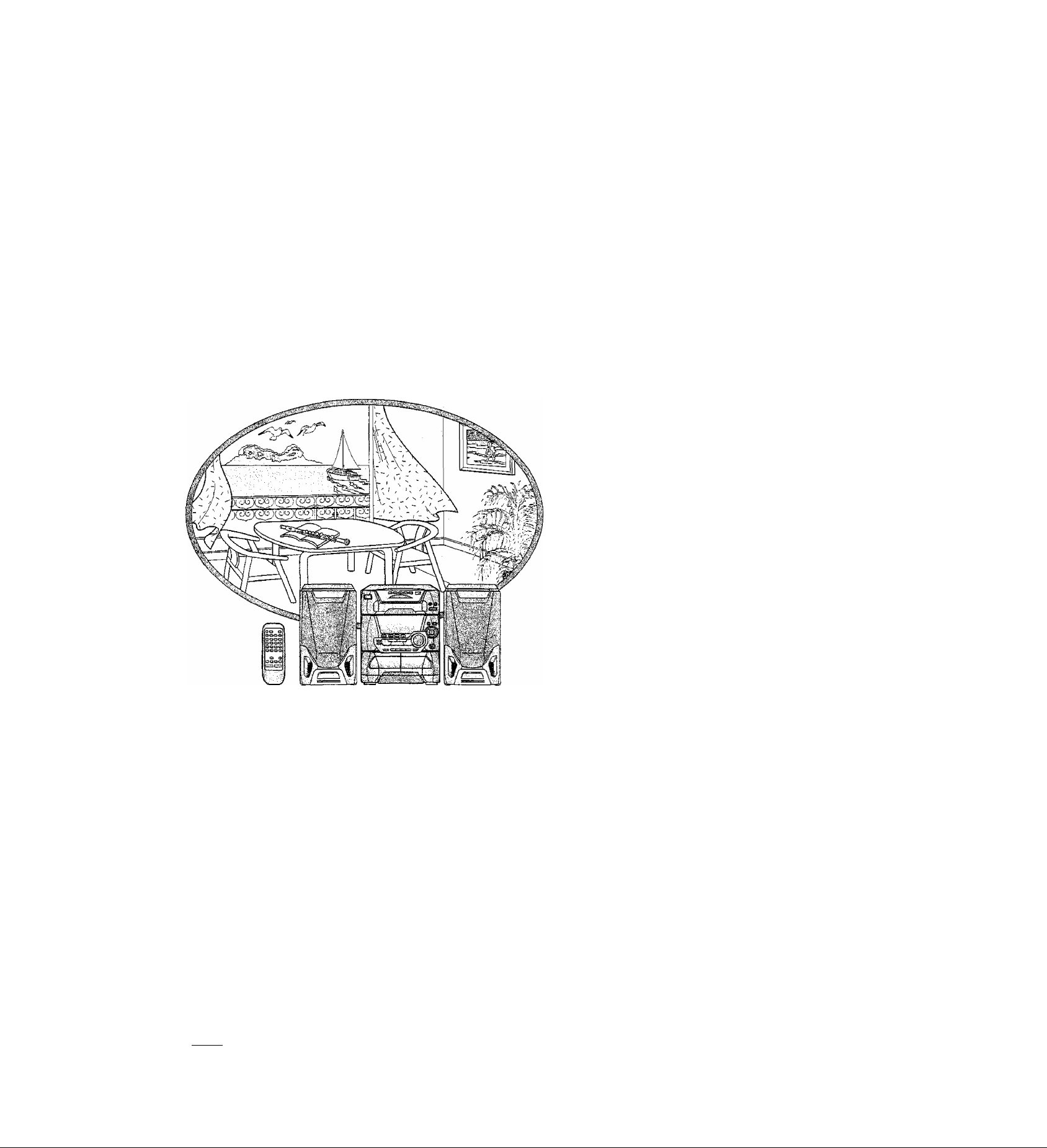
CD Steœo System
SC-AK15
Operating instryctions
Panasonk^
n COMPACT
iOg®
DIGITAL AUDIO
e^Ign
Before connecting, operating or adjusting this
product, please read these instructions completely.
Please save this manual.
RQT4272-L
Page 2

Supplied aetaesorìes
Dear customer
Thank you for purchasing this product.
For optimum performance and safety, please read these instructions
carefuiiy.
These operating instructions are appiicabie to the following systems.
System
Main unit
Speakers
SC-AK15
SA-AK15
SB-AK15
(Back of product)
0
I I
Please check and identify the supplied accessories.
Use numbers indicated in parentheses when asking
for replacement parts.
AC power supply cord
For Australia and New Zealand
(RJA0035-A)
For Australia and New Zealand For others
(RSA0006) (RSA0007)
...................................
For others
(RJA0019-2K)
1 pc.
INVISIBLE USER RADIATION WHEN OPEN.
DANGER
AVOID DIRECT EXPOSURE TO BEAM.
USYKU6 LASEBSralUNG VED iBNCtG, Nil! SIKKEBHEDSAFBRrDEBE
ADVARSEL
ER UK AF FUNKTION. UNOGA UDEflTELSE FÜR STRAeM.
AVATTAESSA JA SUOJALUKITOS OHITETTAESSA OLET ALITIINA
VARO!
MÄKYMÜTflNTÄ LASERSÄTEILYLLE. AlA KATSO SiTEEEEEN.
osrwLiG easersirAlning nar denna del AR GPPNAC CCH
VARNIN6
SPARREN ARURKOPPLAD. BETRAKTA EJ SThAlEK.
iSYNUG lasersthAling nArdekselApnesogsikkeihedsiAs
ADVARSB.
eUTTES. UNNGAEKSPCNERIHGFQflSTRAtiN.
UNSICHTBARE USEHSTRAHLUMS. WENN ABDECKUNG GEÜFFNa
VORSICHT
NICHT DEM STRAHL AUSSETHN.
(Inside of product)
(Inders)den at apparatet)
(Tuotteen sisällä)
(Apparatens ins Id a)
(Produktets fnnside)
(Im Inneren des Gerätes)
CAUTION!
THIS PRODUCT UTILIZES A LASER.
USE OF CONTROLS OR ADJUSTMENTS OR PERFORMANCE
OF PROCEDURES OTHER THAN THOSE SPECIFIED HEREIN
MAY RESULT IN HAZARDOUS RADIATION EXPOSURE. DO
NOT OPEN COVERS AND DO NOT REPAIR YOURSELF. RE
FER SERVICING TO QUALIFIED PERSONNEL.
CAUTION!
DO NOT INSTALL OR PLACE THIS UNIT IN A BOOKCASE,
BUILT IN CABINET OR IN ANOTHER CONFINED SPACE IN OR
DER TO KEEP WELL VENTILATED CONDITION. ENSURE
THAT CURTAINS AND ANY OTHER MATERIALS DO NOT OB
STRUCT THE VENTILATION CONDITION TO PREVENT RISK
OF ELECTRIC SHOCK OR FIRE HAZARD DUE TO OVERHEAT
ING.
THIS MUSIC SYSTEM IS CAPABLE OF RECEIVING THE
NEW AM STEREO BROADCASTS FROM THE AM BAND
RADIO STATIONS. HOWEVER LIKE MANY MUSIC SYS
TEM CURRENTLY AVAILABLE ON THE MARKET IT
WILL REPRODUCE THIS AM STEREO SIGNAL ONLY IN
AM MONO, WHICH, IN EFFECT, IS OF NO LESSER
QUALITY THAN YOUR EXISTING AM MONO MUSIC
SYSTEM.
I I
AM loop antenna set {RSA0022)
AM loop antenna..........................
Antenna holder............................................1 pc.
I I Remote control transmitter
(RAK-CH940WK)
Batteries for remote control
□
(R6/LR6, AA, UM-3)
1 pc.
1 pc.
2 pcs.
Page 3
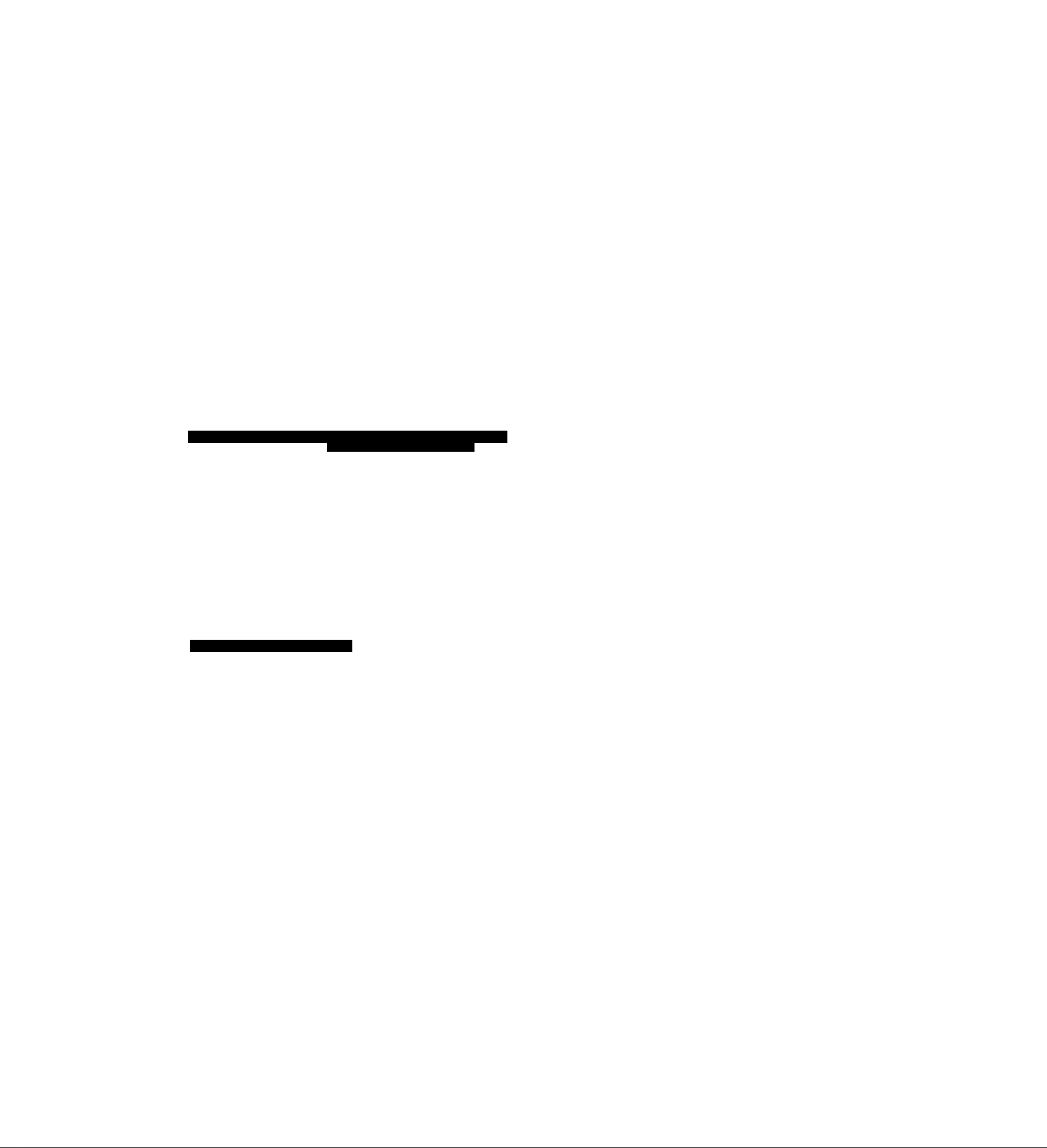
table a>f Conteafs
Supplied accessories
Suggestions for safety.........................................
Concerning the remote control...........................
Placement of speakers
Connections
Basic connections...... ... ... .. ... ... ... .. ... ... ... .. ... ... ... .. ... ... ... .. ... ... ... .. .. 6
External unit connection
Optional antenna connections....... ... ... .. ... ... ... .. ... ... ... .. ... ... ... ..7
........................................................
Front panel controls
.......................................
2
.......................................
.... .. ... ... .. ... .. ... .. ... .. ... ... .. ... .. ... .. ... .. ... .. ...
.............................................
4
5
5
6
7
8
Demo function....................................................... 9
Setting the time
.................................................
9
Presetting radio broadcasts .................................10
^n’";■ "tyf' V ''VSii-rXr,
■ ■ ■ . ■ • ■ „ • . ■ . ■ ■ ■ ' ' . V ' I
Listening to radio broadcasts
Listening to compact discs
Loading and checking CDs... ... ... ... .. ... ... ... .. ... ... ... .. ... ... ... .. ... .12
Sequential play
Direct access play
Repeat play
Random play..... ... ... .. ... ... ... .. ... ... ... .. ... ... ... .. ... ... ... .. ... ... ... .. ... ... ... .. ..14
Program play...... ... ... .. ... ... ... .. ... ... ... .. ... ... ... .. ... ... .. ... ... ... .. ... ... ... .. ... .15
To listen to special CDs and tracks (CD Manager function) „16
.... ... .. ... ... .. ... ... .. ... .. ... ... .. ... ... .. ... ... .. ... ... .. ... ... .. ... .
.... .. ... ... .. ... .. ... .. ... .. ... ... .. ... .. ... .. ... .. ... .. ... ... .. ... ..
.... .. ... ..
.... ... ... .. ... ... ... .. ... ... ... .. ... ... ... .. ... ... ... .. ... ... ... .. ... ...14
..............................
.................................
11
12
13
14
Timers...................................
Using the play timer
Using the record timer
Using the sleep timer
............
........
......
.
To use two timers together,
Convenient functions.
Using an externat unit
26
27
28
30
30
31
31
Remote control buttons and functions........... 32
Concerning compact discs
Concerning cassette tapes
Troubleshooting guide
Wiaintenance
....................................................
Technical specifications...........
.................................33
.............................
33
...................................... 34
35
............
Back cover
Before moving or shipping this system... Back cover
m
0»
Listening to tapes
Before recording (Deck 2 only)
Recording from radio broadcasts
...............................................
.......................
.......................
18
.....
20
Recording from compact discs...........................21
To record special CDs and tracks (CD Manager function)
Tape-to-tape recording
Sound quality, field, etc
......................................
...................................... 25
24
19
... . .. .
22
Page 4
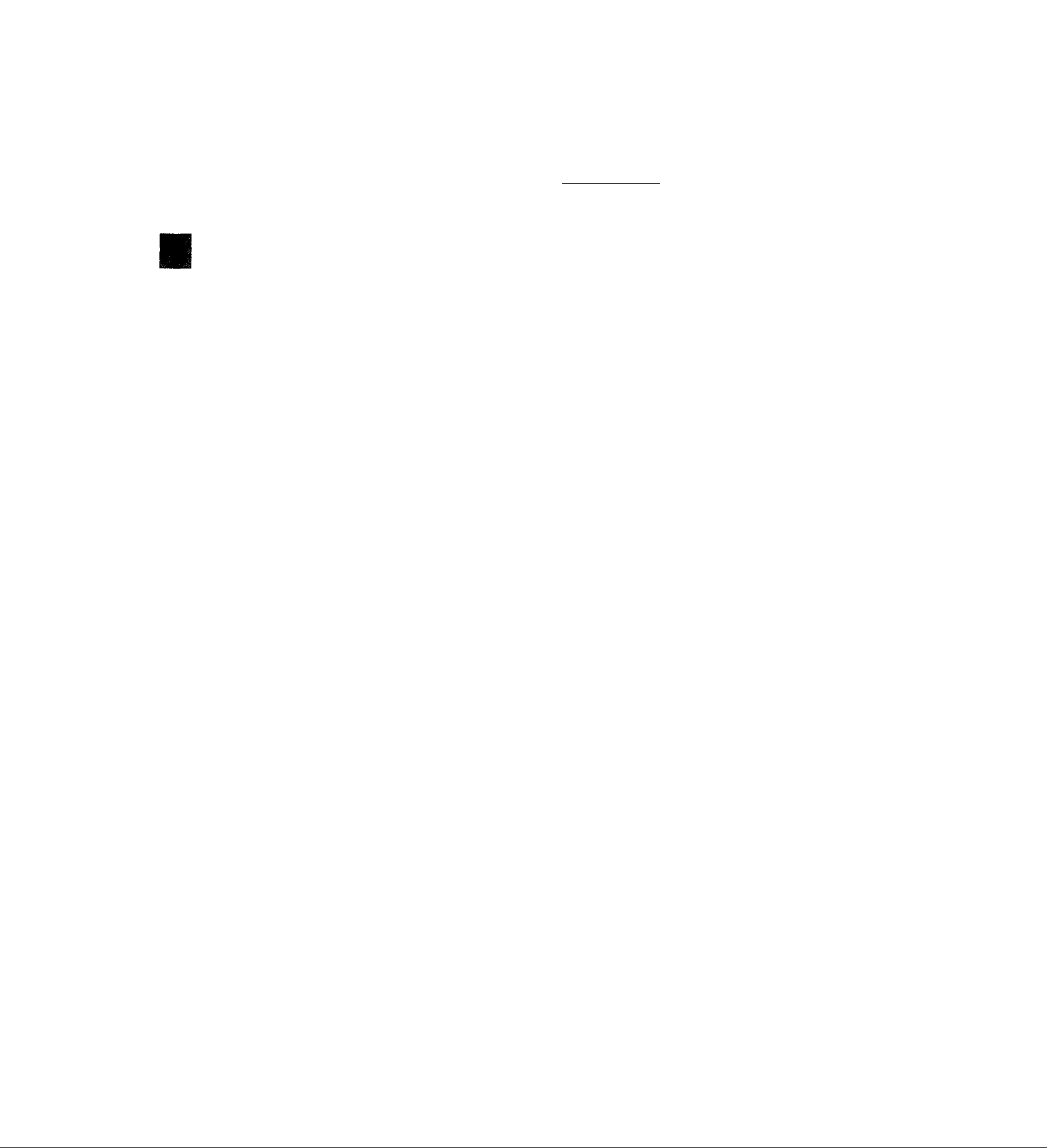
Suggestions far safety
I
4>
s
O
Placement'
Avoid placing the unit in areas of:
• direct sunlight
« high temperature
• high humidity
" excessive vibration
• uneven surfaces (Place the unit on a flat level surface.)
Such conditions might damage the cabinet and/or other component
parts and thereby shorten the unit's service life.
To protect the unit against sound distortion and acoustical effects,
please place the unit at least 15 cm away from wall surfaces etc.
Foreign materials
• Ensure that no foreign objects, such as needles, coins, screwdriv
® Be extremely careful about spilling water or liquid on/into the unit,
• Avoid spraying insecticides onto the unit as they contain flamma
• Insecticides, alcohol, paint thinner and similar chemicals should
Stacking
Never place heavy items on top of the unit or the power cord.
Service
Voltage
• it is very dangerous to use an AC power source of high voltage
such as for an air conditioner.
A fire might be caused by such a connection.
• A DC power source cannot be used.
Be sure to cheek the power source carefully, especially if on a ship
or other place where DC Is used.
• Never attempt to repair, disassemble or reconstruct the unit if there
»If a problem occurs during operation (the sound is interrupted, in
• Disconnect the power supply if the unit will not be used for a long
Power cord protection
ers etc., accidentally fall into the unit or through the ventilation
holes.
Otherwise, a serious electric shock or malfunction could occur.
as a fire or electric shock could occur.
{Disconnect the power plug and contact your dealer immediately if
this occurs.)
ble gases which can be ignited.
never be used to clean the unit as they can cause flaking or cloudi
ness to the cabinet finish.
seems to be a problem.
A serious electric shock could result if you ignore this precaution
ary measure.
dicators fail to light up, smoke is defected, etc.) contact your dealer
or Authorized Service Center immediately,
time. Otherwise the operation life could be shortened.
* Avoid cuts, scratches or poor connection of the AC power cord,
as this may result in fire or electric shock.
Excessive bending, pulling or slicing of the cord should also be
avoided.
• Do not pull on the cord when you are disconnecting the power, as
this could cause an electric shock. Grasp the plug firmly when you
disconnect the power supply.
« Never touch the plug with wet hands or a serious electric shock
could result.
Page 5

Insert the batteries in the correct
Q
polarities (©, ©}.
In case the battery cover
comes out from the slot
Ç&nèermng kte remcf^ cóntrói
Use of bafferies
■ Do not mix old and new batteries, or batteries of different types
(manganese and alkaline, etc.).
• Never subject batteries to excessive heat or flame; do not attempt
to disassemble them; and be sure they are not short-circuited.
• If the remote control is not to be used for a long period of time,
remove the batteries and store them in a cool, dark place.
» Do not attempt to recharge alkaline or manganese batteries.
• Do not use rechargeable type batteries.
ËQttery life
The battery life is about one year.
Î
£
d
i
Transmission
window
Insert the battery cover
back to the slot as shown t
Remote control
sensor
About 7 meters in front of
the signal sensor
The batteries should be replaced if commands from the remote
control transmitter do not operate the unit even when the transmitter
is held close to the front panel.
Operation notes
• Do not place obstacles between the remote control signal sensor
and remote control unit.
• Do not expose the remote control signal sensor to direct sunlight
or to the bright light of an invertor fluorescent light.
• Take care to keep the remote control signal sensor and end of the
remote control unit free from dust.
• If this system is Installed in a rack with glass doors, the glass doors’
thickness or color might make it necessary to use the remote control
a shorter distance from the system.
To prevent damage
• Never place heavy items on top of the unit.
• Do not disassemble or reconstruct the unit.
• Do not spill water or other liquids into the unit.
Placement of speakers
For your listening pleasure, keep your speakers from touching the
stereo.
Refer to the illustration. 0
Speakers are designed identically so that no left or right channel
orientation is necessary.
Do not take the front net off speakers.
Page 6
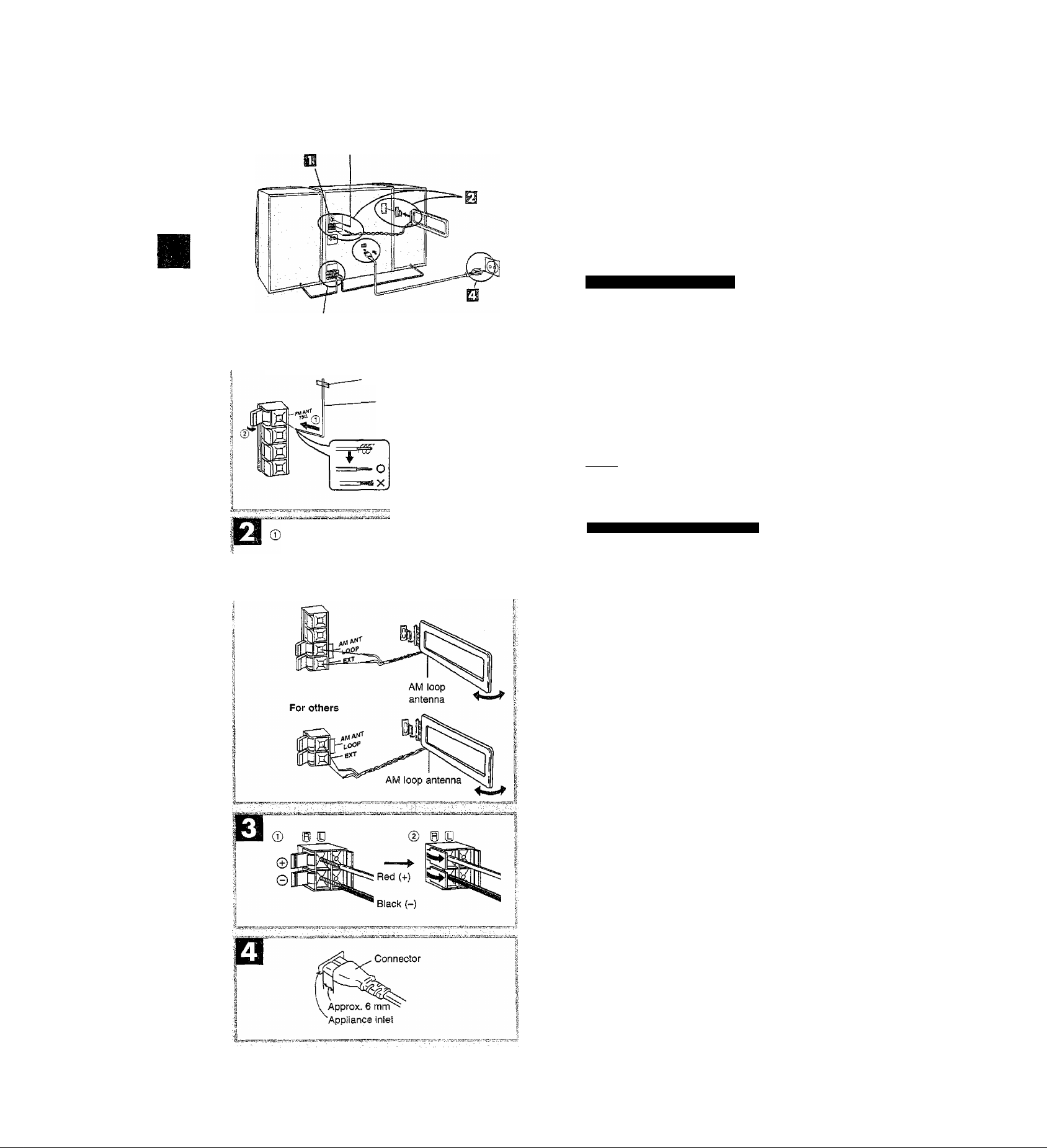
Consì^tions
Plug the AC power cord into a household AC outlet only after al! other
connections have been made.
FiVI indoor antenna
Tape the antenna to a wall or column, in a position where radio
signals are received with the least amount of interference.
ffbrAustraiia^^^
The configuration of the FM Antenna terminal is different.
m
For Australia and New Zealand For others
Adhesive tape
FM indoor
antenna
AM loop
y
antenna
® For Australia and New Zealand
holder
For best reception sound quality:
An FM outdoor antenna is recommended. (See page 7.)
AM loop antenna
After attaching the antenna, turn on the system and tune in a
broadcast station. Then, turn the antenna to the angle of best
reception and least interference.
Speaker cords
m
Match the cords to the terminals by color and connect.
jgwffa
To prevent damage to circuitry, never short-circuit positive (+)
and negative (-) speaker wires.
AC power supply cord
□
For Australia and New Zealand'
The configuration of the AC power supply cord is different.
Insertion of Connector:
Even when the connector is perfectly inserted, depending on
the type of inlet used, the front part of the connector may jut
out as shown in the drawing.
However there is no problem using the unit.
Caution
Use the speakers only with the recommended system.
Failure to do so may lead to damage to the amplifier and/or
the speakers, and may result in the risk of fire.
Consult a qualified service person if damage has occurred
or if you experience a sudden change in performance.
Page 7
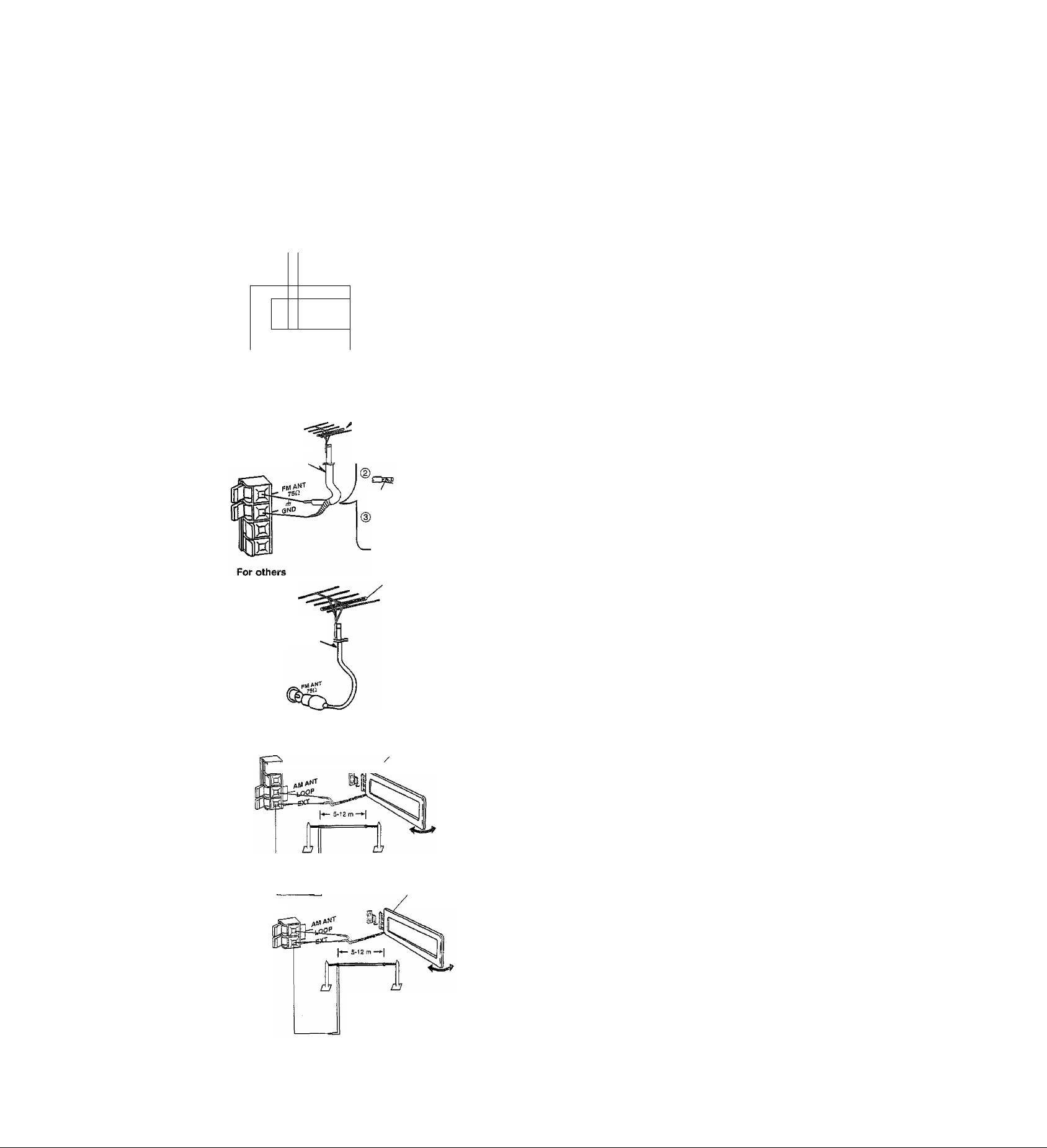
Connections
“LINE our’ position
(B)S
m
h
i)AUX
€
H
Í
1
P
For Australia and New Zealand
Rear panel
of this unit
FM outdoor antenna
(not included)
^(3)
750 coaxial cable
(not included)
Shield braid
Analog player
(not inciuded)
15 mm
Core wire
• For details, refer to the instruction manual of the units which are
to be connected.
• This example shows how to connect an analog player with the
PHONO OUT/LINE OUT switch.
® When units other than those described below are to be connected,
please consult with your audio dealer.
• Only an analog player with a built-in phono equalizer can be
connected.
• Set the switch to the “LINE OUT” position at thé back of the analog
player.
You may need an outdoor antenna if you use this system in a
mountainous region or inside a reinforced-concrete building, etc.
■
q>
w
3
I
I
G@
outdoor antenna
Disconnect the FM indoor antenna if an FM outdoor antenna is
installed.
0 Remove a piece of the outer vinyl insulator.
© Twist the shield braid.
(D Expose the core wire.
FM outdoor antenna
(not inciuded)
750 coaxial cable
(not inciuded)
For Australia and New Zealand AM loop
M (included)
AM outdoor
antenna
(not inciuded)
For others
antenna
AM loop
antenna
(included)
\
I
An outdoor antenna should be installed by a competent technician
only.
I'
|L
I'-
AM outdoor antenna
I-
Connect the outdoor antenna without removing the AM loop antenna.
Run 5 to 12 m of vinyl-covered wire horizontally along a window or
other convenient location.
When the unit is not in use, disconnect the outdoor antenna to
prevent possible damage that may be caused by lightning. Never use
an outdoor antenna during an electrical storm.
•'.'•v:'.'';-.':*
AM outdoor antenna
(not included)
...........
............................................................ • •'•••I,-. ..V :;i -vur-itr'.-;-? '•>
Page 8
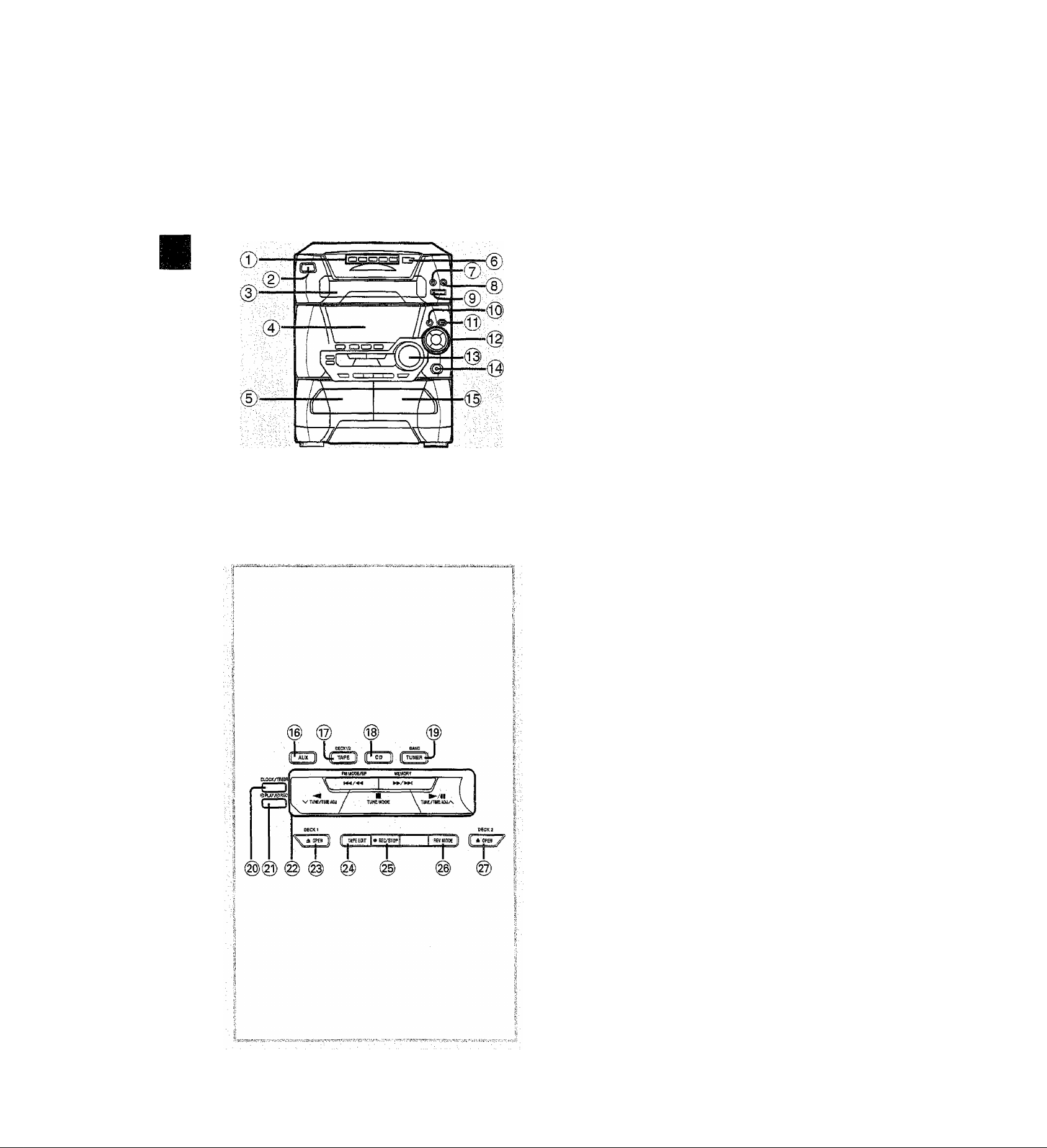
Front panel eontrols
Disc select buttons and indicators (DISC 1 - DISC 5)
Power “STANDBY c!)/ON” switch
(POWER, STANDBY cD/ON)
Press to switch the unit from on to standby mode or vice
versa. In standby mode, the unit is still consuming a
small amount of power.
Disc tray
Display
Deck 1 cassette holder
CD manager button (CD MANAGER)
Disc tray open/close button (^ OPEN/CLOSE)
®
Next disc tray open button NEXT OPEN)
®
Random play button (RANDOM)
®
Display select/demonstration button
@
(-DISPLAY/-DEMO)
V.BASS button
®
Sound equalizer buttons (SOUND EQ)
Volume control (VOLUME)
Headphone jack (PHONES)
@
Deck 2 cassette holder
®
AUX button (AUX)
®
Tape/deck select button (TAPE, DECK 1/2)
@
CD button (CD)
Tuner/band select button (TUNER , BAND)
Clock/timer button (CLOCK/TIMER)
Play timer/record timer button (©PLAY/OREC)
Basic operating buttons
Buttons change according to the source.
Deck 1 open button (^ OPEN, DECK 1)
Tape edit button (TAPE EDIT)
Recording start/stop button (« REC/STOP)
Reverse mode select button (REV MODE)
Deck 2 open button (^ OPEN, DECK 2 )
Page 9
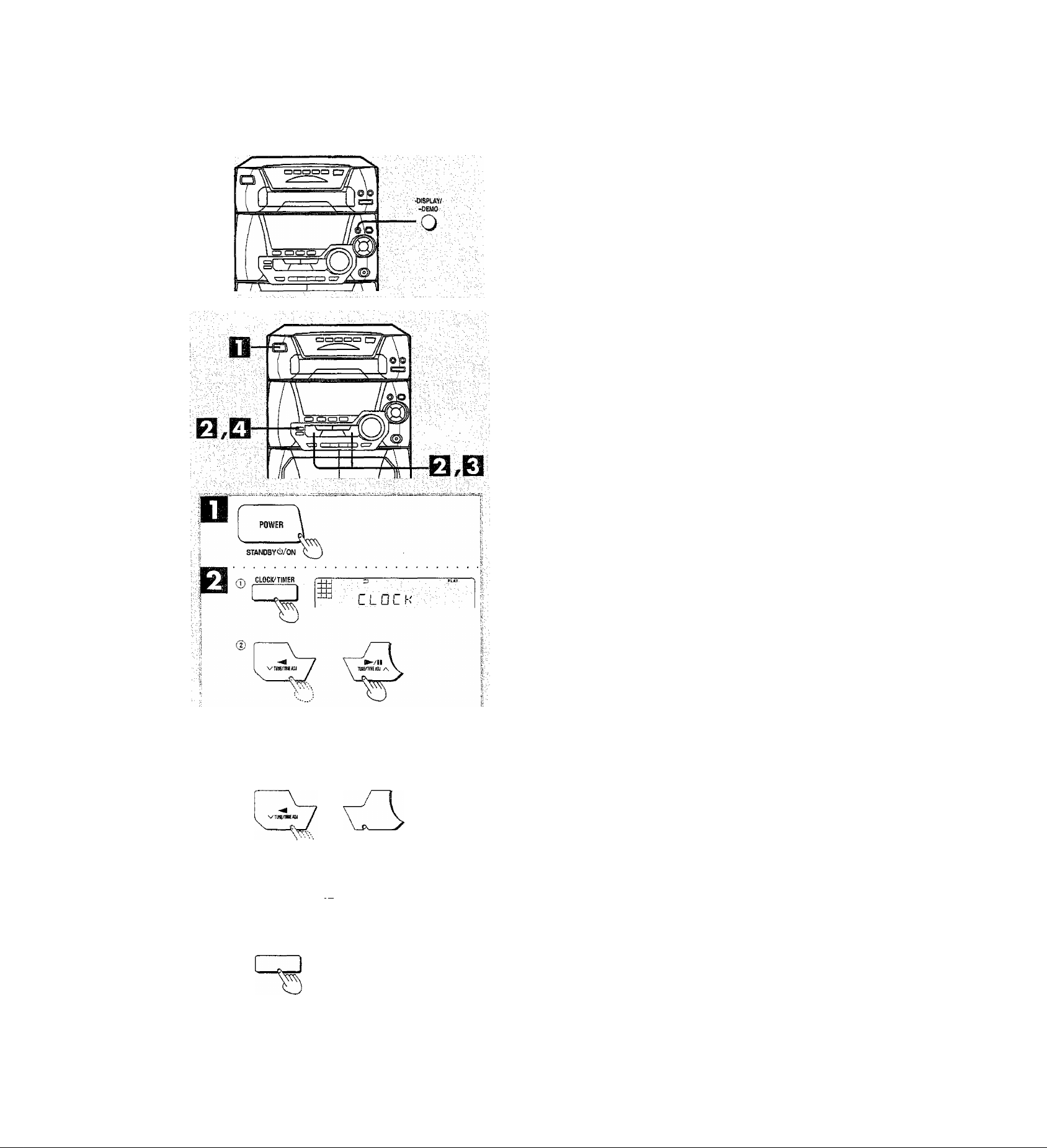
Wémó iunefion
The demo function changes the display to simutate an airplane taking
off from an airport.
Turning the demo function ON/OFF
Press POWER and hold down -D1SPLAY/-DEMO.
Every time you hold down the button:
DEMO ON NO DEMO
When the demo function is ON, the demo is played automaticaliy in
the following cases.
“ When the system is ON
If the input source is set to CD or tape, and the system is stopped
for more than 2 minutes
• When the system is OFF
If the clock has not been set
■
W)
.S
jd3 ■ \ i ■ I /
::: -0:QD-
.......
■■■■■■■■■ ^T I ^
►-/II
ÌUHynWjIflJ /\
Setting the time
This is a 24-hour display dock.
This example in the figure shows how to set the time for 16:25 {4:25
p.m.),
Switch on the power.
® Press CLOCKH-IMER to select “CLOCK”.
Every time you press the button:
CLOCK-> ©PLAY-> ©REC
^Previous display-«—I
I
Ì
(D (within 5 seconds or so)
Press V or A to set the time display flashing.
Press V or A to show desired time.
The time display can be changed in one minute units by
tapping the buttons, and quickly by holding down the buttons.
While the time display is flashing;
Press CLOCK/TIMER.
The clock now starts operating, and the display returns to its
original status.
To display the time when power is ON
Press CLOCK/TIMER to select “CLOCK",
The time will be displayed for about 5 seconds and then the display
will return to whatever was previously displayed.
CLOCIC/TIMER
_t_u
l.,l I
/ I I \
c:
Page 10
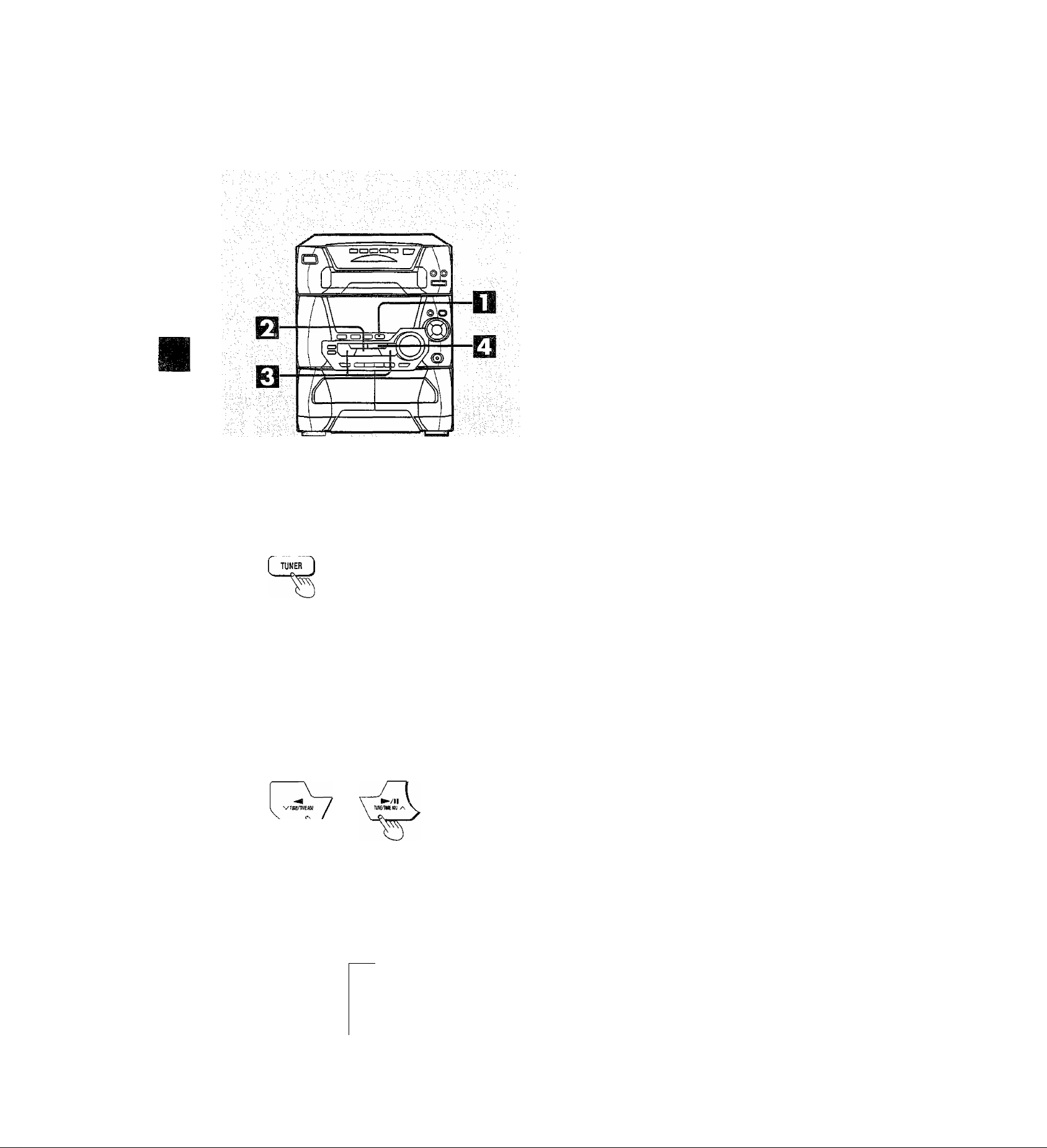
Preseftmg radio broadcasts
' Up to 12 stations can each be set in the FWI and AM bands
automatical iy.
' If broadcast frequencies are preset in the memory, you can easily
tune in any of these frequencies from the system or remote control
unit.
' You can preset just those stations you like. (See “Presetting only
your favorite stations" below.)
Press TUNER BAND to select “FM” or “AM”.
И
The power will come on automatically.
Every time you press the button: FM <—> AM.
Press TUNE MODE to select “MANUAL”.
Every time you press the button: MANUAL <—>• PRESET.
Press V or A until the display shows the frequency
from which you want to begin automatic memory
presetting.
Tips on tuning In radio stations
(?) Hold down either arrow button until the frequency numbers
start scrolling.
(D When near to the frequency you are looking for, press the
button repeatedly until the station is tuned in.
Press and hold MEMORY untii the frequency begins
□
to change.
This will start presetting automatically. When finished, the radio
will tune in the last station memorized.
BAND
ЩЕМ00Е
KEMORY
±u
1
F
B1.S D-
n Я Г,I Li П L
If auto presetting is not possible because radio signals are
weak or for some other reason, do the following.
Presetting only your (avorife stofions
Preset the stations one at a time.
1. Perform step IBabove. Then, press MEMORY {“MEMO” flashes)
and seiect a station with v or
2. While “MEMO” is flashing, press MEMORY again and select a
preset channel with v or
3. Press MEMORY to preset the station.
a.
A.
Memory retention
Your preset is retained in memory for about 2 weeks while the sys
tem is unplugged.
Preset
I channel
j
__ __
iJJJ
4
1
i
f.
JJ_!
ilHiED ST Т'-'Т
СГ ЛЛ Q Q in:..
г I { Q O. I U "-
I
----------
1
-----------------------
Station
Page 11
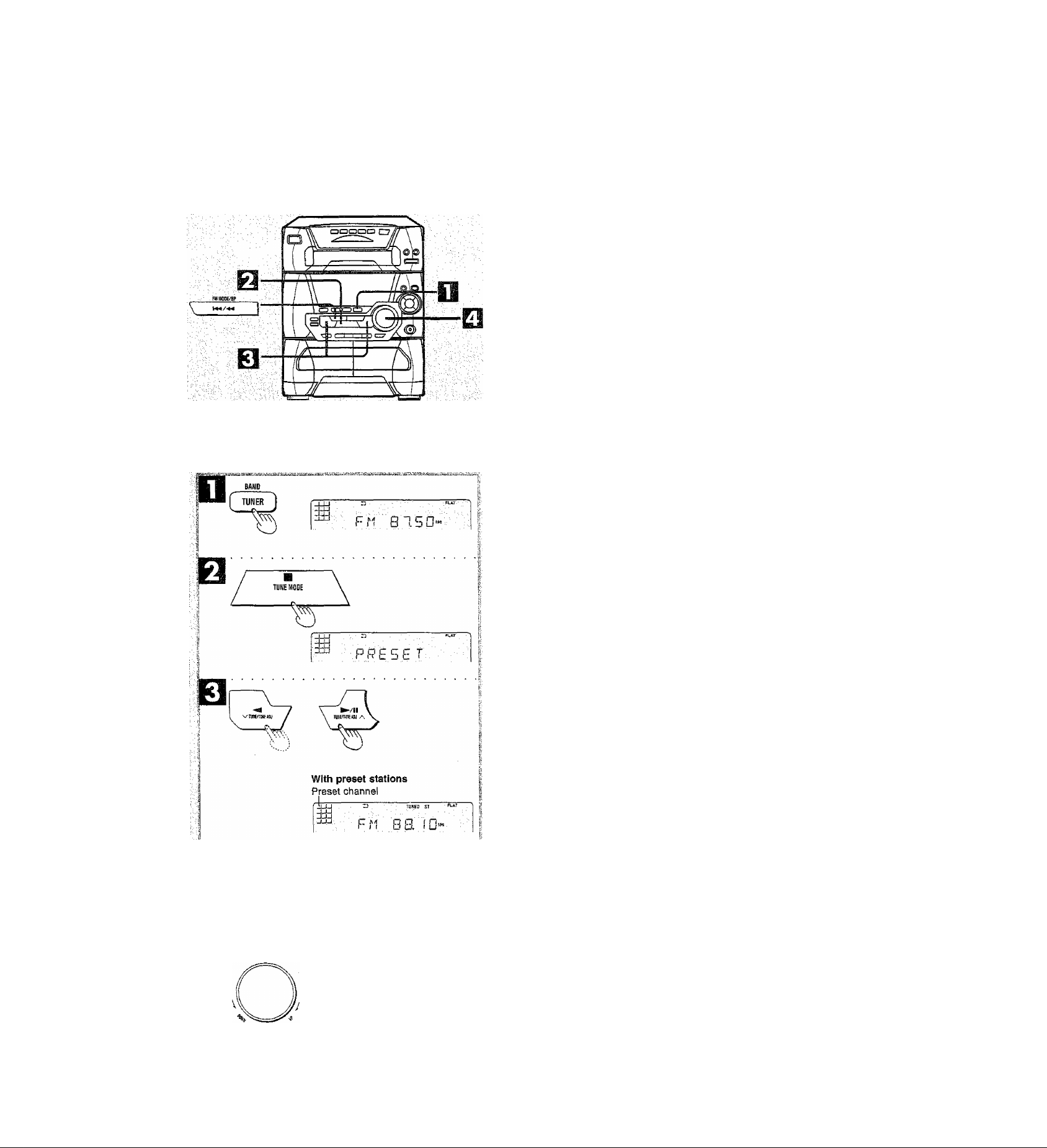
ÌJsfBitlhg to radiò hmade&sfs
Press TUNER BAND to select “FM” or “i
The power will come on automatically.
Every time you press the button; FM ^—> AM.
Press TUNE MODE to select “PRESET” or
“MANUAL”.
Every time you press the button; MANUAL <—> PRESET.
PRESET: For preset stations
MANUAL: For non-preset stations
Press V or A to select the desired broadcast.
m
"ST" lights when an FM stereo broadcast is being received.
TUNED” lights when you precisely tune in a broadcast station.
Adjust the volume level.
Àuto tuning
Auto tuning is an easy way to tune in non-preset stations in the
“MANUAL" mode.
,0
-S
I
s
E
«
&
Hold down either V or
frequency starts scrolling.
The radio will stop automatically on the first station it picks up.
• When there is outside interference, the radio sometimes stops on
a certain frequency where no station is broadcasting.
To stop auto tuning
Press either v or A again.
A,
and release the button when the
if noise is excessive in Hie FM stereo mode
Press FM WIODE/BP. “MONO” will light up.
Sound will be produced in monaural, but this also reduces noise.
Press the button again to cancel. “MONO" will go out.
Normally, you’ll want to listen in stereo, so leave "MONO” off. This
way, you can listen to stereo broadcasts in stereo, and monaural
broadcasts in mono.
You can preset an FM station in monaural by following the steps
under “Presetting oniy your favorite stations" on page 10. After
selecting the station in step 1, select “MONO" with FM MODE/BP,
then continue with steps 2 and 3.
• if you preset stations in memory, you can tune in a preset station
With non-preset stations
F
Received frequency
k
TUN№ Sr
SB IB-
■tuwi; ■ it
by simply selecting the preset channel with the numeric buttons
on the remote control.
1. Press TUNER on the remote control,
2. Press the numeric button{s) to select the desired preset
channel.
To select a two-digit channel:
Press a10 and then the two numbers you want within 10
seconds or so.
• Sound is momentarily interrupted if you ioad/unload tapes while
listening to an AM broadcast.
- MB*
Page 12

[ DISCI ] [ DISC2 ] [ DISC3 ] [ DISC4 ] [ DISCS )
OPEN/UOSE
Usféitmg compact discs
Aiways stop the changer before ioading or changing CDs. You cannot
change CDs while a disc is playing.
How to load CDs
Press DISC 1-DISC 5, whichever you want to open.
The power will come on automatically.
Press ^ OPEN/CLOSE.
The selected tray will open.
Set CD in the tray.
Press ^ OPEN/CLOSE.
The tray will close and the disc No., number of tracks and total
playing time will be shown on the display.
To load several CDs consecutively or to check which trays
have discs
Press ± NEXT OPEN.
Every time you press the button, the next tray will open. After loading
all the CDs you want, press ^ OPEN/CLOSE to close the tray.
W)
C
*•§
I
u
-!2
T3
«■
w
I
Label must
face upward
OPEN/CLDSE
Disc number
Number of tracks
Total playing time
r
W 0-‘ 5 E
Disc number
Disc indicators (DISC 1 «DISC 5)
Disc indicators will act as follows whether the tray is loaded or not.
Green
Lights off
When selected (When in the playing position)
In all other cases
To prevent damage
Always observe the following points.
• Load only 1 CD per tray. Q
• Load CDs as shown in figure EJ.
The adapter is not needed with 8 cm CDs (singles).
• Set the system on a flat, level surface.
Do not set it on fop of magazines, inclined surfaces, etc.
“ Do not move the system while trays are opening/closing, or when
loaded.
Always unload all CDs and set the system to “shipping mode” (back
cover) before moving the system.
• Do not put anything except CDs in trays.
• Do not use cleaning CDs or CDs which are badly warped or
cracked.
• Do not use CDs with poorly attached labels or stickers.
Adhesive protruding from underneath stickers or left over from
peeled off stickers can cause your stereo to malfunction.
• Do not use irregular shape CDs. 0
¡ 8 cm CD
1
12 cm CD
X
^^5
Page 13

Ustemng to cdmpocf discs
Press CD.
The power wiii come on automaticaily.
insert CDs in the trays.
(For details, see page 12.)
Press
Play will start from the first track on the disc shown on the
display, and will continue until the last track of the final disc is
played (see below).
Adjust the volume level.
To stop the disc play
Press a.
When “ appears on the display ES
It indicates there are 13 or more tracks on the disc in the playing
position.
What Is meant by “final disc”?
For example, if play starts from disc 4, disc 3 will be the Tinal disc”.
Order of progression:
Disc 4“>5-^1-*-2-»3
To pause
To search forward/
backward (Search)
To skip forward/
backward
EESg
• During random play (page 14), you cannot skip to tracks which have
already been played.
•During program play (page 15) or random play, you can search
forward or backward only within the current track.
• During program play, skipping is always in the programmed order,
whether forward or backward.
One-touch play
When power is OFF, playing starts automatically when you press CD.
Press
► /II
To resume playback, press ►/ii.
Hold down (backward)
or (forward) during
playback or pause mode.
Press (backward) or
or pause mode.
during playback.
(forward) during playback
■
■o
w
1
Page 14

Usfemn0 to compact discs
To listen to a favorite CD
Press DISC 1-DlSC 5, whichever disc you want.
The selected CD will be played from the first track to the last track
of the final disc (page 13).
To listen to a favorite track ^
Press CD.
Press DISC.
(within 10 seconds or so)
Press 1-5 to select the disc you want.
Press the numeric button(s) to select the desired
track number.
The CD will be piayed from the selected track to the last track
of the final disc (page 13).
9
VI
u
0
1
To select a two-digit track
Press >10 and then the two numbers you want within 10 seconds
or so.
For example
Track no. 20; >10-*2-*-0
Track no. 35: >10-*'3-^5
by rerribte; control only
Press REPEAT before or during play. Q
A!! tracks on the loaded CD(s) are repeated.
To cancel repeat play
Press REPEAT once again.
To repeat your favorite tracks
1. Program the tracks you want (page 15).
2. Press REPEAT and make sure “ ^ ” is displayed.
3. Press ►/ll/A. Playback will slart.
To repeat just one track
Set the 1-TRACK play mode (page 16), press REPEAT before or
during playback, and make sure “ ~)" is displayed.
Press RANDOM. O
All tracks on the loaded CDs will be played in random order. Playback
will stop automaticaliy when all tracks have been played.
To cancel random play
Press RANDOM once again.
wm
You can use random play with your program. Only the programmed
tracks will be played, but in random order.
Page 15

Listening to compact discs
:“by^.rembtiKcohlrbk 6
.PROGRAM
a
PROGRAM
DISC
o Qla
a Q
4
----------
You can program up to 24 tracks.
Press CD.
Ensure CD is stopped.
Press PROGRAM.
Press Disc.
(within 10 seconds or so)
0
Press 1-5 to select the disc you want.
Press the numeric button(s) to select the desired
track.
Repeat steps M through M until you have
programmed all the tracks you want.
Press
>/BB/A.
Play will start in the programmed sequence.
To cancel program play mode
Press PROGRAM in the stop mode.
Programmed contents will be saved In memory.
Z
ffrai
oiacN' / i™)
ij
lJ
. .flat .
Pressing l will cancel program piay, but It will also erase the entire
program.
To select a two-digit track
Press >10 and then the two numbers you want.
■i
VI
C
For example
S—>
Specified disc number
J_JJ-
^ o \ ■.
.
Track no. 20; >10-»-2-^0
Track no. 35: >10->3“*-5
When “CD FULL” appears
The number of programmed tracks is limited to 24. No further tracks
can be programmed.
I
u
,«e
"0
1
--- -
2—^3
Q oTa
4
--------
5—J 6 210
O O O O
7 3 5 0
CD a Q a
Specified track number
_|JU ■ ■ ■
~
t 1?RQM
l?n
^ 5^ t
Indicates program mode
^ C 5 F 3
Progn
3" -- 1
am order
FLAT
You can do the following during program mode ^
• Check program contents.
Press or »/>►!.
Every time you press one of the buttons, the track and program
No. are shown on the display.
• Add to the program.
Repeat steps
• Cancel entries.
From the last
programmed track
A specified track
only
All tracks Press
El
through
M ■
Press CANCEL.
Select the track with or
and press CANCEL within 3 seconds.
a.
I
3
Memory retention
Your program is retained in memory for about 2 weeks while the
system is unplugged.
To replay your program
If you turned OFF your program with PROGRAM, you can play it
again as explained below.
1. Press PROGRAM.
2. Press
►/ll/A.
if you program a track not on your CDs
The track is initially programmed, but during program play, the player
will skip that track and wi!) continue playing from the next
programmed itenn.
Page 16

CD
MANAGER
7
tisfenfo compacf discs
ап)од]е'гашп1с»гот? .-:-Х';-^
This function makes it easier for you to select special CDs and
tracks from amongst those loaded in the piayer.
You can use this function to make recordings as well,
There are 3 CD/track selection modes.
® For playing back 1 track only from all loaded CDs
1-Track mode (1-TRACK)
^ ^
■8^
S
Only 1 track is
played back.
For playing back 1 CD only from all loaded CDs
1-Disc mode {1-DiSC)
^ ^ ^
Only 1 CD is
played back.
I
I
1
I
0)
0
I
1 DISC1 ] I DISC2 I I DISCS ) { DISC4 ) { DISCS ]
. ■ -3
j*u-
I t I-
3Xi
"“'s- ■ ' П- ■ ■ ■ ■ ^
• For playing back 1 track on ait loaded CDs
TTrack All-Disc mode (1-ALL)
^ ^ ^ ^ ^
S S 4 ^ ^
J' J'
A A _ A
Tracks of the same number on all
discs are played back.
To listen to i track only (1-TRACK)
Press CD.
Ensure CD is stopped.
Press CD MANAGER to select “1-TRACK”. O
Every time you press the button:
1 -TRACK -> 1 -DISC -> 1 -ALL
t
-- - - - --
NORMAL^
(OFF)
Press DISC 1-DISC 5 to select the disc you want.
-- - - - -
S
m
mm
The button lamp of the selected CD will not light up until
playback starts.
i
%
\
FMMDDL^P
V КИ/-М
Specified disc number
MEMORY
M./»M j
pJ
1
a- ■" .
J. ,MCr -1 .■ ■ ■
±
'
Specified track number |
Press or to select the desired track.
13
Press s»-/ii.
The selected track will start.
. FLAT
Page 17

ms
To listen to 1 CD only (1-DISC)
Press CD.
Ensure CD is stopped.
Press CD MANAGER to select “1-DISC”. ^
B
Every time you press the button;
1 -TRACK -s-1 -DISC ^ 1 -ALL
NORMAL-
(OFF)
Press DISC 1-DISC 5 to select the disc you want.
mm
The button lamp of the selected CD will not light up until
playback starts.
Press
□
The selected CD will be played from the first track to the Iasi,
To listen to the some numbered track on oil CDs
(1-AlL)
Press CD.
Ensure CD is stopped.
Press CD MANAGER to select “1-ALL”. El
Every time you press the button:
1 -TRACK 1 -DISC -> 1 -ALL
NORMAL-
(OFF)
Press either or to select the desired
track.
When playback ends
“NORMAL” will appear on the display for about 3 seconds, then
the CD MANAGER function will turn OFF automatically.
To stop play
Press 9.
When you select the wrong CD or track
• 1-TRACK mode
To reseiect a track on the same CD
Press either or to select the track.
To reseiect a track on another CD
Press DISC on the remote control and, within 10 seconds,
select a CD No. between 1 and 5. Then, select the track with
the numeric buttons.
• 1-DISC mode
Reseiect a CD with DISC 1 - DISC 5.
• 1-ALL mode
Reseiect the track with the numeric buttons on the remote
control.
• You can use the repeat function (page 14) and random play
(page 14) at the same time. However, you can only select the
repeat function in 1-TRACK mode.
« During 1 -ALL mode, you cannot skip to a disc which has already
finished.
« During 1 -ALL mode, if the selected track is not found on a
certain CD, the player automatically skips that CD and continues
playing from the next CD.
_ __ __
Wt
e
Q)
u
Press ^/11.
The same numbered track on CDs 1 through 5 will be played
in order from CD 1 to CD 5.
I
Page 18

fó fapés
Types of tapes which can be played correctly:
The unit automatically identifies the type of tape,
NORMAL POSmON/TYPE I
HIGH POSITION/TYPE 1!
METAL POSlTlON/TYPE IV
You can use either deck 1 or deck 2 for tape playback.
Press TAPE DECK 1/2.
The power will come on automatically.
Press ± OPEN DECK 1 or ^ OPEN DECK 2 and
insert the tape.
Insert the tape with the exposed tape facing down.
Close the holder by hand.
Press REV MODE to select the reverse mode.
Every time you press the button:
T
___
zL—
zr : One side is played, then playback stops automatically.
: Both sides (front side -> reverse side) are played one
time each, then playback stops automatically,
czn : Both sides are played 8 times each, then playback stops
automatically.
Press or to start playback.
The forward side (front side) will play.
The reverse side will play.
O
0
O
I
s
9)
§■
■ I
o
§■
m MODE
niNE/tlMEJiaj
J ■
±ld
-/II
Tape direction
■ . ■ PLAV i ■ ■ ■ PLiT .
trpEyi.u- :
D ■ PW ►
n Í „ g =
S' u (_
Adjust the volume level.
To stop tape playback
Press
B.
To change the deck to be used ^
Press TAPE DECK 1/2 to select the deck you want to use when you
load cassettes into both decks.
To listen to 2 tapes consecutively
Load a tape into each deck and select “czr^”. Both tapes will be played
8 times each.
Playback is momentarily interrupted while playing back tapes, if you
open the other deck.
One-touch play
When power is OFF, play starts automatically when you press TAPE
DECK 1/2.
Page 19

ГЩ óniy)
Тс fast-forward or rewind the tape
Press or ^/b>^ in the stop mode.
Tape direction
V" K</«1
To rewind
To fast-forward
To find the beginning of ea program
(TPS: Tape Program Sensor]
Press or E>s»-/>eH during play.
Tape
direction
■V"
The TPS function searches for silent parts of about 4 seconds in
length which are normally found between tunes. As a result, it may
not function properly in the following cases
■ With short silent parts
• When noise occurs between tunes
• With silent parts found within tunes
To play the current tune
from the beginning
To play the next tune
from the beginning
Types of topes which can be recorded correctly
The unit automatically identifies the type of tape.
NORMAL POSITION/TYPE 1 О
HIGH POSITION/TYPE H О
METAL POSITION^YPE IV
This system cannot make a recording or erasing correctly, if metai
position tapes are used.
X
To record from the beginning of the tope
You cannot record on the leader part of the tape. Before recording,
wind the tape past the leader to a point where recording can start
immediately.
Recording part
Leader tape
(no recording can be made)
How volume, sound quality/fteld and V. BASS
affect recording
The tape you are recording Is not affected whatever by changes in
volume, sound quality/field or V. BASS.
• In recording, sound quality/field are set automatically to “FLAT".
• You can change volume and V. BASS effect for the playback sound.
To erase a recorded sound
1. Press TAPE DECK 1/2.
2. Insert the recorded tape into Deck 2.
3. Press REV MODE to select reverse mode.
4. Press *REC/STOP.
iJfstTg
• You cannot open Deck 1 while recording.
• You cannot fast-forward or rewind one deck while recording with
the other.
«ft
e c
0 0
s s
о ?
..it №
V e
fljj sS
tt о
Page 20

"kem^mg fsvin. ràdio broadcasts
Press A ОРЕМ DECK 2 and insert the tape.
Close the holder by hand.
Tape direction is automatically set to V".
Press REV A/iODE to select the reverse mode.
Every time you press the button:
^ ^
t
______________
’ с;сг) :Both sides {front side -> reverse side) are
Select a radio station. Perform steps through gS
on page 11.
Press ®REC/STOP to start recording.
if you selected “ cz:) ” in step Ш, the direction will automa
tically change to “ ” when recording starts.
To stop recording
Press oREC/STOP again.
Recording can also be stopped by pressing oi.
To start recording on the reverse side
Load a tape and change the tape direction as following.
1. Press TAPE DECK 1/2 and select tape Deck 2,
2. Press -«8 and immediately thereafter a. The tape direction will be
shown as
I
:One side is recorded, then recording stops auto
matically.
recorded, then recording stops automatically.
.1
I
.1
Ì
I
.VI
p
оЕскг
REV MODE
»REC/ST0P
FM MODE/BP
ddd'
JUJ '.
_ij_i
Ü;
Tape direction
©■
ЯРЕа_о:
■ ► ruHED Sr
■
F
0 0. I O'-
To record from a specific point on a tape
Before recording, advance the tape to the point from where you want
to start recording,
To cut an unnecessary part while recording
1. Press »REC/STOP during the unnecessary part. The cassette
deck will go into the stop mode.
2. Press ®REC/STOP to resume recording again. Recording will
continue in the same direction as before.
When recording an AM broadcast, sound is momentarily interrupted
when you start and stop the recording.
To reduce noise while recording on AM
broodcosfi- (Beot proof function) £1
Press FM MODE/BP while recording.
Each time you press the button, BP 1 and BP 2 will be displayed
alternately.
Seiect the position where there is less noise.
, ■ ОШЗ® ■ ■
! 0 0 P i;
аЕвш 1
RM 0P0;
Page 21

Recording ftom cpnipact discs
Press ± OPEN DECK 2 and insert the tape.
Cióse the holder by hand.
Tape direction is automaticaliy set to
Press REV MODE to select the reverse mode.
m
Every time you press the button:
1.
___
:One side is recorded, then recording stops auto-
maticaily.
, ciT): Both sides (front side —^ reverse side) are recorded,
then recording stops automatically.
Press CD.
Load CDs into each of the trays.
(See page 12).
DECK 2
[ ± OPEN y/
REVI/IQDE
[ DISCI ] [ DISC2 ) [ DISC3 j
Tape direction
J_t_i
OJJ-
RPEo:_d
Q'NQ DISC
Disc number
©
1^
( DISCS )
Press DISC 1 - DISC 5 to select the disc you want.
Pressing B wil! stop playback.
Press ®REC/STOP to start recording.
m
• If you selected “ czri” in step S, the direction will automaticaily change to “ ztj ’’ when recording starts,
» The recording wiii proceed from the first track on the selected
CD and will continue on through the last track of the final disc
(page 13).
• The tape deck stops automatically when the CD is finished.
To stop recording
• To add a 4 second silent interval before stopping
Press B. The CO will stop automatically loo.
• To stop recording without a silent interval
Press ®REC/STOP. The CD will stop automatically too.
To start recording on the reverse side
Load a tape and change the tape direction as following.
1. Press TAPE DECK 1/2 and select tape Deck 2,
2. Press < and immediately thereafter b. The tape direction will be
shown as
To record from a specific point on a tape
Before recording, advance the taps to the point from where you want
to start recording.
To record programmed tracks
1. After step O. program the track you want (perform steps
O on page 15.)
2. Press »REC/STOP to start recording.
wt
C
I
%■
0»
c
..ji
__ _
»REC/STOP
SZJ"
f'S'-, 1
Q
) n- n I
) u- U (
&
0
u
Page 22

Recording from compacf discs
This function makes it easier for you to seiect speciai CDs and tracks
from amongst those loaded in the player,
• While recording, if a track is cut off in the middle at the end of the
front side, it is re-recorded from the beginning, on the reverse side.
■CD 1-
Front side |
Track 1
Reverse side| S
s At the end of the reverse side, recording stops and the current track
will be interrupted.
Prepare the tape you want to use. Perform stepsH and ^on page
21.
To record f track only (1-TRACK)
Press CD.
Press CD MANAGER to select “1-TRACK”.
Every time you press the button;
1-TRACK-> 1-DISC-> 1-ALL
Press DISC 1-DISC 5 to select the disc you want.
8
NORMAL-
(OFF)
7
CD 1-
Li_
The interrupted track is re-recorded
in its entirety on the reverse side.
J
5
ED
s
I
tti
[ DISCI ) [ aiscz j [ msc3 j f oiscj ] [ discs ]
Specified disc n umber
FMMGDE/BP
MEMORY
►►/►W /
Specified track number
1
The button lamp of the selected CD will not light up until
playback starts.
^ Press or to select the desired track.
g Press »REC/STOP.
The selected track will be recorded.
Page 23

To record 1 CD only {^‘DISC)
Press CD.
When recording ends
“NORMAL" will appear on the display for about 3 seconds, then
the CD MANAGER function will turn OFF automatically,
Press CD MANAGER to select “1-DISC”. O
m
Every time you press the button:
1-TRACK 1 -DISC 1 -ALL
t
-- - - - - -
NORMAL^
(OFF)
-- -- - --
1
Press Disc 1-DISC 5 to select the disc you want.
The button lamp ot the selected CD will not light up until
playback starts.
Press ®REC/STOP.
The selected CD will be recorded.
To record the some numbered trock on oil CDs
(1-ALL)
Press CD.
Press CD MANAGER to select “1-ALL”, d
Every time you press the button:
1-TRACK-^1-DiSC-> 1-ALL
NORMAL.
(OFF)
Press or to select the desired track.
To stop recording
»To add a 4 second silent interval before stopping
Press
a.
• To stop recording without a silent interval
Press oREC/STOP. The CD will stop automatically too.
The CD wiii automatically stop too.
When you select the wrong CD or track
The same reselection procedure is used with ail three modes.
Perform this procedure before recording starts.
To reselect a CD
Reselect the CD with DISC 1 ~ DISC 5.
To reselect a track
Reselect the track with and
For your reference
During 1-ALL mode, if the selected track is not found on a certain
CD, the player automatically skips that CD and continues
recording from the next CD,
Press ©REC/STOP.
The same numbered track on CDs 1 through 5 wilt be recorded
in order from CD 1 to CD 5.
.r
I
Page 24

i-^fo-tape recpreSing
The recording level will be recorded as they are on the tape being
played back.
n Press TAPE DECK 1/2.
Press ^ OPEN on both decks and insert the tapes.
For playback: Into Deck 1
For recording: Into Deck
Close the holders by hand.
Tape direction is automatically set to
2
Press REV MODE to select the reverse mode.
Every time you press the button:
T
___
dr :One side is recorded, then recording stops auto
7*1
, : Both sides (front side reverse side) are recorded,
matically.
then recording stops automatically.
Press TAPE ED!T to start recording.
O
»if you selected “ cd:)" in step ESI, the direction will automatically
change to when recording starts.
To stop recording
Press EB.
Both decks will stop.
To start recording on the reverse side
Load a tape and change the tape direction as following.
1, Press TAPE DECK 1/2 and select tape Deck 2.
2. Press < and immediately thereafter
shown as
a.
The tape direction will be
To record trom a specific point on a tape
Before recording, advance the tape to the point from where you want
to start recording.
Page 25

Sound quality} fhic!/ ©fi.
Base your selection on the type of music and how you want to listen
to it.
Press EQ MODE to select preset equalizer mode.
Every time you press the button:
FLAT—9- {preset equalizer)-^ G.EQ
L
Select sound quality and field with <, T and A.
Rotation changes with each button as shown below.
I HEAVY DISCO 1
A I V ^ A I y
I CLEAR LIVE I
A I V ^ A I T
I SOFT i-^ HALL I
HEAVY: Use to add “punch" to rock and other music,
CLEAR; Use to clarify the treble range of jazz, etc.
SOFT;
DISCO:
LIVE;
HALL:
Use to listen to background music, etc.
Use to reproduce a long reverberating sound [ike that
heard in discotheques.
Use primarily for vocal pieces to add gloss to the
vocals.
Use to impart a deep bass and spread which will
make you feel as if you were in a large concert hall.
To cancel the mode
Press EQ MODE to select “FLAT’.
wm
In recording, the sound quality/field will be set automatically to “FLAT.
Press EQ MODE to select ‘*G.EQ”.
Every time you press the button:
FLAT—», (preset equalizer)^ G.EQ
t I
^ Press ^ or > to select the desired sound range.
The selected frequency indicator flashes.
3 Press ^ or A to adjust the frequency level.
Repeat steps (H through H] until you have adjusted
the desired frequency.
To cancel the mode
Press EQ MODE to select "FLAT.
marsi
In recording, the sound quality will be set automaticaily to “FLAT,
£
S
I
Press CSsE^-
Press the button again to cancel.
“ IVBAissl ” goes out.
.1
■o
You cannot record V.BASS effect, but you can use it for playback
sound.
Page 26

«»
s
•£
s
&
Q)
Timers
This system has 3 timers; Play Timer, Record Timer, Sleep Timer.
Piay Timee* (©PLAY)
Select this timer when you want to use the timer as an aiarm dock.
You can wake up iistening to music (CD, tuner, tape or aux) at a
desired volume level and time.
Record Timer (0REC)
Select this timer when you want to use the timer to record a midnight
program or while you are out.
STAKESY6/0N
flB.
в
в
&
............
Sleep Timer (SLEEP)
This timer turns power to your system OFF at the set time (Max. 2
hours, settable at 30-minute intervals). It lets you fall asleep listening
to music.
Page 27

ÍJsíng thé play timer
• Make sure that you have completed "Setting the time" on page 9.
«Switch on the power.
The figure shows how to set the play timer to play a CD from 6:30
a.m. to 7:40 a.m.
Press ©PLAY/0REC to select “©PLAY”.
Every time you press the button:
©PLAY
Power will shut OFF automatically in a few seconds.
-- - -
t_(OFF}^
> ©REC
---
1
I: Press CLOCK/TIMER to select “©PLAY”.
Every time you press the button;
CLOCKS ©PLAY^ ©REC
^Previous display
@ (Within 10 seconds or so)
Press V or A to set the start time display flashing.
'ON" time setting
(T) Press V or A when the start time display is
flashing to set the start time.
(D Press CLOCK/THWER.
Finish time flashes.
'OFF" rime setting
(t) Press V or A to set the finish time.
® Press CLOCK/TiWlER.
Display returns to original mode.
Source selecrion
Select the desired source and then prepare for
playing.
To play CD(s)
Press CD and insert CD(s).
If more than 1 CD is loaded
Press DISC 1 - DISC 5 to select the CD you want to hear first,
and press
Disc selection does not become part of the timer memory.
a.
To play tape(s)
Press TAPE DECK 1/2 and insert tape(s).
If tapes are loaded in both decks, playback will start from
Deck 2.
To play the radio
Press TUNER BAND and tune in the desired station.
To play a unit connected to the “AUX” terminals
Press AUX.
Play volume setting
Set the playback volume.
The timer play will start at the preset time with volume
increasing gradually up to the volume level you preset.
V)
.S
To switch the timer OFF
Press ©PLAY/0REC and check “©PLAY” goes out.
If you set the timer wrongly
Press ©PLAY/OREC
procedure from step IB .
SO
that “©PLAY" goes out. Then, repeat
To check settings
Press CLOCK/TiMER to select “©PLAY".
Two seconds later, the display will change in the following order.
(Î) Play start time
(D Play over time
(?) Piay source and playback volume
You can check settings even when the system is OFF.
To enjoy the desired source after the timer setting is
completed
The volume level and music source are stored in the timer memory
and the timer will start in these preset conditions. However, the Disc
number, reverse mode and tape direction do not get stored in the
timer memory.
1. After step El, turn on the power and start playing the desired
source.
2.
(After playing the desired source)
When you select CD as the timer source
Confirm that the CD(s) is(are) loaded.
• if more than 1 CD is loaded
Reset the Disc number if it has been changed, and press h.
When you select tape as the timer source
Confirm that the tape(s) is(are) loaded,
Reset the reverse mode and tape direction if you have changed
any of them, (if tapes are loaded in both decks, check Deck 2
tape direction.)
Press POWER to put the unit on standby.
Turning the timer ON/OFF
As long as “©PLAY” is displayed, the play timer will come ON
everyday as set.
You can turn the timer ON/OFF by pressing ©PLAY/0REC while
power is OFF.
Remember that when “©PLAY” is displayed, the timer is ON. When
not displayed, the timer is OFF.
0»
&
the
S
• If the power is on, the timer wii! not function. The system must be
in the standby mode.
• If you switch the power to the standby mode while the play timer
is functioning, the OFF time setting will not be activated.
• If AUX is selected as the source, when the timer comes ON, the
system will turn ON and will engage “AUX" as the source. If you
want playback from the connected component to start, set the
component's timer to the same time. (See the instruction manual
that came with the component.)
Page 28

Using fh^
» Make sure that you have compieted “Setting the time" on page 9.
• Switch on the power.
Set the timer at ieast 2 minutes before you want to start recording.
The figure shows how to set the record timer for recording FM
broadcasts from 18:30 to 20:00,
® Press CLOCK/TIMER to select “©REC”.
Every time you press the button:
CLOCK ©PLAY ^ ©REC
Previous display
(?) (Within 10 seconds or so)
Press V or A to set the start time display flashing.
1 "ON" girne setting
® Press V or A when the start time display is
flashing to set the start time.
(D Press CLOCK/TIMER.
Finish time flashes.
'OFF" lime setting
(?) Press V or A to set the finish time.
(D Press CLOCK/TIMER.
Display returns to original mode.
Source selection
Select the desired source and then prepare for
recording.
To record from the radio
Press TUNER BAND to select “FM" or “AM” and tune in the
desired station.
To record from a unit connected to the “AUX” terminals
Press AUX.
Prepare for recording.
1. Insert a tape into Deck 2 with the side on which the
recording will start facing you.
2. Select the reverse mode.
Reverse mode does not become part of the timer memory,
Press ©PLAY/SREC to select “©REC”.
Every time you press the button;
B
©PLAY
-- - -
©REC
1_(OFF}<—!
Power will shut OFF automaticaily in a few seconds.
About 30 seconds before the set time, recording will start with
ali sound muted automatically.
Page 29

To switch the timer OFF
Press ©PLAY/0REC and check "©REG” goes out.
if you set the timer wrongly
Press ©PLAY/0REC so that “©REG" goes out. Then, repeat the
procedure from step
H .
To check settings
Press GLOCK/TiMER to select ‘©REG’’.
Two seconds later, the display will change in the loilowing order.
Recording start time
@ Recording over time
® Recording source
w>
C
•I
4)
You can check settings even when the system is OFF.
To enjoy the desired source after the timer setting is completed
The music source is stored in the timer memory and the timer wili
start in this preset condition. However, the reverse mode and tape
direction do not get stored in the timer memory.
1. After step M, turn on the power and start playing the desired
source.
2, (After playing the desired source)
Confirm that a tape is inserted into Deck 2.
Reset the reverse mode and tape direction if you have changed
any of them.
Press POWER to put the unit on standby.
Turning the timer ON/OFF
As long as "©REG" is displayed, the record timer will come ON
everyday as set.
You can turn the timer ON/OFF by pressing ©PLAY/OREC while
power is OFF.
Remember that when ©REC” is displayed, the timer is ON. When
not displayed, the timer is OFF.
• If the power is ON, the timer will not function. The system must be
in the standby mode.
• If you switch the power to the standby mode while the record timer
is functioning, the OFF time setting will not be activated.
• If AUX is selected as the source, when the timer comes ON, the
system will turn ON, will engage “AUX" as the source and will start
recording. If you want to record from the connected component,
set the component's timer to the same time. (See the instruction
manual that came with the component.)
•
4)
S
Page 30

Using the sieep timer
fay remote! control ■ ■ on ^
;R,ii;eparatfbh^
• Make sure that you have completed "Setting the time” on page 9.
« Switch on the power.
The figure shows how to set the system to standby mode after 30
minutes.
While enjoying the desired source;
Press SLEEP to select the desired time. m
Every time you press the button:
30 60 90 ->■ 120 -> OFF-[
The system is turned off after the set time has eiapsed.
To cancel the sleep timer
Press SLEEP to select “OFF’.
To confirm the remaining time
(only while power is ON)
Press SLEEP.
23:30
0:00
(Bz3>0=xri
Listening to CD
21:30 23:30
Recording an FM program
0zg>0zzi>0i4:>0
Listening to FM
0:30
8:00
Playing a CD
1:00
9:00
To change the time remaining during operation
Press SLEEP to show the remaining time then press SLEEP to select
the desired time.
The sleep timer turns OFF automatically the moment you attempt to
record a CD using CD Manager function.
To use hv<> Hhiers together
The sleep timer always has priority.
Be sure not to overlap timer settings.
Record timer and sleep timer 02
To go to sleep listening to a compact disc, and then to make a timer
recording from a radio broadcast.
© Program the record timer.
Follow steps H-M on page 28.
@ Switch on the power.
@ Start your CD and set the volume.
© Set the sleep timer (see above).
Be sure to set the sleep timer to go off before the timer recording
begins.
Play timer and sleep timer @
To go to sleep listening to an FM broadcast, and wake up the next
morning listening to a compact disc.
© Program a CD for play timer.
Follow steps 0- S3 on page 27.
© Switch on the power.
© Tune in the station and sat the volume.
© Set the sleep timer (see above).
For your reference
The piay timer cannot be used in combination with the record timer.
Page 31

Cbnfvehfenf htncfions
MUTING
M fmm
o o
1 ^ C iS5
Q C50 Q
4^—5 m
O Q Q O
Q ao Q
Au:< TAPE CO TW^En
O Q Q Q
Panasonic
^
...
^
o
_!JJ
±id
V I I /
ft/f I J T T ^ ( f”
— I I fj I j. IV U ~
/ 1 I ) \
ilg-S'iIRWI'ilffiiEai!!
This feature is convenient when you have a telephone call, etc.
Press MUTING.
Press the button again to cancel.
“MUTING” goes out.
Muting can also be cancelled by lowering the volume all the way
(*-dB).
When the system is turned off, the muting operation will be
automatically cancelled.
^£y/itchihiidy
m
W)
I
Press -DISPLAY/-DEMO.
Every time you press the button, the spectrum analyzer will change
as shown on the left.
Vssng an exfetngf vnft B
Listening to an external source
I
(See page 7 for external unit connection.)
1. Press AUX.
The power will come on automatically.
2. Start playback from the external source. (For details, refer to the
owner’s manual of the equipment.)
Recording from an external source
1. Follow steps
2. Press AUX.
3. Press «REC/STOP (recording starts).
4. Start playback from the external source. (For details, refer to the
owner's manual of the equipment.)
D-O
on page 20.
Listening with headphones
Reduce the volume level, and connect the headphones.
Plug type: 3.5 mm (Va in) stereo
ma
Avoid listening for prolonged periods of time to prevent hearing
damage.
Page 32

Ëétnote contrat buHons and functions
Reference pages are given as black circled numbers.
o
SLEEP
:0
EQ
O
Turns the unit ON/OFF.
For setting sleep timer ^
Sound quality/field ON/OFF and selection
s
0 o a
1
----
2 —3
-------------------
DISC
Q oIq O
4
------------
5 -J 6 £10
O CD O O
7 8 9 0
O CD Q Q
PROGRAM CANCEL REPEAT RANOOU
Q Q O Q
AUX TAPE CD TUNER
Q O Q O
MUTING -<I/V n
Q Q Q O
- VOLUME +
O O
cb-olo
4-
--------
^^5—1 .6 -210 .
Cyr.CJ:CJ-CD!
■ Tr-: - 8 ■ '9- -
CDQ aa
DISC
O
PROGRAM
CD
cancel
a
REPEAT
CD
RANDOM
Q
AUX
CD
TAPE
O
CD
O
TUNER
CD
Q
MUTING
CD
CD
►/ll/A
o
For station selection
{In PRESET mode)
»CD selection {1-5)
•Track selection
o
CD select mode
Engages program
input. ®
Cancels program
contents. ®
For selecting repeat
playback mode
Random playback
®
Input source selection ®, ®, ®
•When power OFF
One-touch playback begins by pressing TUNER, CD or TAPE.
• When power ON
Band can be switched with TUNER, and tape deck is switched with TAPE.
»Searching forward/
backward
»Skipping forward/
backward ®
Mutes volume temporarily. ^
For station selection
(v,a)
(In PRESET mode)
®
Playback {►) ^
Pause (u)
' Fast-forward/
Rewind
(While stopped)
»Finding the
beginning of a tune
®
Playback {■<,►) ®
CD
- VOLUME >
D C D
Stop ®, ®
For setting volume ®,®,®
Page 33

Cpiicerhmg œmpacf Æscs
X
Press on center piece and
lift from both sides. ir
How to return CDs to their case
Face label
upwards and
press downward
from above,
With this player, you can only play compact
discs having this mark.
However, do not use irregular shape CDs. CDs
of the sort can damage the unit. E
n COMPACT
iOSE
DIGITAL AUDIO
HandSiìì9 precautions
Handle CDs as shown on the left ([^ ~ |^).
• if you are taking the disc from a cold to a warm environment,
moisture may form on the disc. Wipe this off with a soft, dry, iint-
free cloth before using the disc.
• Do not write on the label side with a ball-point pen or other writing
instrument.
• Do not use record cleaning sprays, benzine, thinner, static electricity
prevention liquids or any other solvent.
• Do not attach labels or stickers to CDs. (Do not use CDs with
exposed adhesive from tape or left over peeled off stickers.)
• Do not use scratch-proof protectors or covers other than those
specified for use with this system.
Storage precautions
Be sure to store discs in their cases to protect them from dust,
scratches, and warping.
Do not place or store discs in the following places
• Locations exposed to direct sunlight
• Humid or dusty locations
• Locations directly exposed to a heat vent or heating appliance
• In the glove compartment or on the rear deck of an automobile
s
Í
Ü
96
How to clean CDs
I Wipe from inside outward.
How to take up tape slack
Use a pencil or
similar object to take
up the slack.
To protect tapes against further recording
Side A
Tab for
side “B"
To re-record on a protected cassette
Cover the hoie with adhesive tape.
Normal position tape Hi-position tape
Tab for
side “A"
^ „ break out the tab.
Detection hole
@ Use a screwdriver
or stmiiar object to
Do not cover the
detection hoie on
hi-position tapes.
Concemmg cassèffé tapes
Selection of cassette tapes
Tapes can get caught on the capstans. Use caution with the following
types of tapes.
Cassette tapes exceeding 100 minutes
Tapes are made of a thin film material. Do not repeatedly advance
and stop the tape, fast-forward it or rewind it.
Endless-tapes
For this unit, it is recommended to use the tape which is appropriate
to the auto reverse mechanism.
Always read the instructions provided with your tapes.
Tape slack Q
Tape slack may cause the tape to break.
Erasure prevention Ш
Storage precautions
Do not place or store tapes In the following places
• in high temperature (35°C or higher) or high humidity (80% or
higher) areas
• In a strong magnetic field (near a speaker, on top of a TV, etc.)
This can erase a recording.
• Locations exposed to direct sunlight
Page 34

Teouhieshoofitìg guide
Before requesting service for this unit, check the chart beiow for a possibie cause of the problem you are experiencing. Some simple checks or
a minor adjustment on your part may eliminate the problem and restore proper operation.
if you are in doubt about some of the check points, or if the remedies indicated in the chart do not soive the probiem, refer to the directory of
Authorized Service Centers {enclosed with this unit) to locate a convenient service center, or consult your dealer for instructions.
Problem Probable cause(s)
Problems common to all systems
There is no sound when the
power is ON.
The location of the various
musical instruments is not
well defined.
The left and right sounds are
reversed.
When listening to the externa!
unit, the left and right sounds
are reversed.
Only one speaker is emitting
sound.
There is no sound when a
source is being played.
“ERROR" message appears
on the display.
appears on the
display.
Volume is set too low.
The {+) and (-) connections to one of the
speakers are reversed.
The left and right connections to the
speaker are reversed.
The left and right connections to the
external unit are reversed.
One of the wires of the speaker cord is
disconnected.
The (+) and (-) wire of the speaker
cords are shorted.
Wrong operation has been done.
• You plugged the power cord in for the
first time.
• There was a power failure recently.
Suggested remedy
Adjust the volume level with the volume
control.
Connect the speaker cords correctly.
Connect the speaker cords correctly.
Connect the external unit's cord correctly. 7
Connect the speaker cord correctly.
Switch the system to the standby mode, and
reconnect the speaker cords so that they are
not shorted. Then switch on the power.
Cperate the unit correctly by following the
operating instructions.
Set the time.
Reference
page(s)
11,13, 18
6
6
6
6
9
While listening to FM broadcasts
There is a “rushing noise"
during a stereo broadcast
which is not audible during
a monaural broadcast.
You hear excessive noise
during a stereo broadcast,
and occasionally the sound
disappears.
The stereo indicator
(“ST”) flickers and does not
light completely.
The sound during a stereo
broadcast Is highly distorted.
The transmitting station is a long distance
away.
The installation location and orientation of
the antenna are unsuitable.
The transmitting station is a long distance
away.
The power of the TV set or VCR is ON.
There is a building or mountain nearby.
[Distortion is caused by interference
between the signal from the transmitting
station (direct wave) and the signal
reflected from the building or mountain
(reflected wave).]
While listening to AM broadcasts
You hear an unusual beat
sound.
You hear a low-frequency
hum.
You are using the system at the same time
you are playing a TV set,
The antenna wire is near the power cord.Separate the antenna wire from the power
if you are using an indoor antenna, change
to an outdoor antenna.
Try switching off the TV set or VCR.
Use a high-grade outdoor antenna, and
install it in a good location, height, and
orientation for reception.
Switch off the TV set, or use the system
further away from it.
cord.
7
7
Page 35

Problem
Probable cause(s)
When there is a television set nearby
The picture on the TV
disappears or stripes appear
on the screen.
The location and orientation of the antenna
are incorrect.
The wiring at the back of the system is
unsuitable.
When listening to tapes
Sound is low, intermittent,
poor quality, noisy, scratchy,
or unsteady.
The deck does not enter the
recording mode.
Heads are dirty.
The erase-prevention tabs have been
removed from the cassette.
While listening to compact discs
The display does not show
the correct indication. Disc
play does not start when
you press the play button.
A certain music passage can’t
be played correctly.
The disc is upside down.
The disc is dirty.
The disc is scratched.
The disc is badly warped.
The disc is a nonstandard one.
There is condensation inside the CD
changer.
The disc is dirty.
Suggested remedy
If you are using an indoor antenna, change
to an outdoor antenna.
Separate the antenna wire of the TV set
from the system.
Clean the heads.
Attach tape to cover the space left by
removal of the erase-prevention tabs.
Set the disc with the label facing upward.
Wipe the disc with a soft cloth.
Replace the disc with a new one.
Replace the disc with a different one.
Wait for 60 minutes before using the CD
player.
Wipe the disc with a soft cloth.
Reference
page(s)
7
35
33
33
33
12
33
V
s*
i
&
While using the remote control
The system cannot be
operated with the remote
control.
The batteries are installed in the reverse
polarity.
The batteries are run-down.
Malntenmce
If the surfaces are dirty
To clean this unit, wipe with a soft, dry cloth.
If
the surfaces are extremely dirty, use a soft cloth dipped in a soap-
and-water solution or a weak detergent solution.
• Never use alcohol, paint thinner, benzine, or chemically treated
cloths to clean this unit
• Before using chemically impregnated cloth, read the instructions
that came with the cloth carefully.
Re-insert the batteries observing the correct
polarity.
Replace the batteries with new batteries.
5
5
For a cleaner crisper sound
We recommend that you periodically clean parts (the shaded portion
in the figure below) the tape contacts like the heads.
Do not use any solution other than alcohol for head cleaning.
Page 36

1ЫНпка1 spécsfka^
AMPLIFIER SECTION
1 kHz continuous power output
both channei driven
(For Australia and New Zealand) 2 x 32 W (THD 1 %, 6 il)
RWiS 2 X 40 W (THD 10 %, 6 ii)
Total harmonic distortion
Half power at 1 kHz 0.1 % (6
Frequency response
AOX
(For Australia and New Zealand) 60 Hz - 20 kHz (-3 dB)
Input sensitivity
AUX
input impedance
AUX 13ki3
(For others) 2 X 28 W (THD 1 %, 6 i^)
(For others) 20 Hz - 20 kHz (-3 dB)
250 mV
¥M TUNER SECTION
Frequency range
Sensitivity
Total harmonic distortion
MONO
STEREO
S/N
MONO
Antenna terminal(s)
AM TUNER SECTION
Frequency range
Sensitivity (at 999 kHz, 1000 kHz)
87.50 - 108.00 MHz
23.3 dBf
0.3 %
0.5 %
60 dB
75 Q (unbalanced)
522-1629 kHz
250 pV/m
Q.)
SPEAKER SECTiON
туре
Speaker(s)
Woofer
Tweeter
Impedance
input power
Output sound pressure level 85 dBAW (1.0 m)
Cross over frequency
Frequency range
Dimensions (W x H x D)
Weight
2 way speaker system
12 cm cone type
6 cm cone type
6Q
100 W (MUSIC)
50 W (DIN)
8 kHz
45 Hz - 22 kHz (-16 dB)
210 X 330 X 229 mm
3 kg
GENERAL
Power supply
Power consumption
Dimensions (W x H x D)
Weight
Notes:
1. Specifications are subject to change without notice.
Weight and dimensions are approximate.
2. Total harmonic distortion is measured by the digital spectrum
analyzer.
MASH is a trademark of NTT.
AC 50 Hz, 230 - 240 V
115 W
270 X 330 X 290 mm
7 kg
CASSETTE DECK SECTION
Track system
Heads
Record/playback
Erasure
Motor
Recording system
Erasing system
Tape speed
Frequency response
NORMAL 35 Hz
HIGH 35 Hz
S/N
Wow and flutter
Fast forward and rewind times
Approx. 120 seconds
CD SECTION
Sampling frequency
Decoding
Beam source/wave length
Number of channels
Frequency response
Wow and flutter
Digital filter
D/A converter
Semiconductor laser/780 nm
20 Hz - 20 kHz (+1 dB, -2 dB)
4 track, 2 channel
Solid permalloy head
Double gap ferrite head
DC servo motor
AC bias 100 kHz
AC erase 100 kHz
4.8 cm/s
- 14 kHz (+1 dB, -3 dB)
- 14 kHz (+1 dB, -3 dB)
50 dB (A weighted)
0.14 % (WRMS)
with C-60 cassette tape
44.1 kHz
16 bit linear
2 channels, Stereo
Below measurable limit
8 fs
MASH (1 bit DAC)
Beforagnovihg this system
Prepare the system as described below to prevent damage to the
mechanism.
1. Remove all CDs.
2. Press CD.
3. Press B for 5 seconds or more.
The display will change from "WAIT” to “LOCKED" to
“GOODBYE" and finally “ZZZ”. Then, the unit will be turned
OFF automatically. (This will set the so-called “shipping
mode’’.)
4. Unplug the stereo.
The shipping mode wiil turn OFF automatically when you turn
the power ON the next time.
Matsushita Electric industrial Co., Ltd.
Central P.O. Box 288, Osaka 530-91, Japan
dñ)
RQT4272-L
L1297T0(M)
