Panasonic SA-XH201GW Service manual
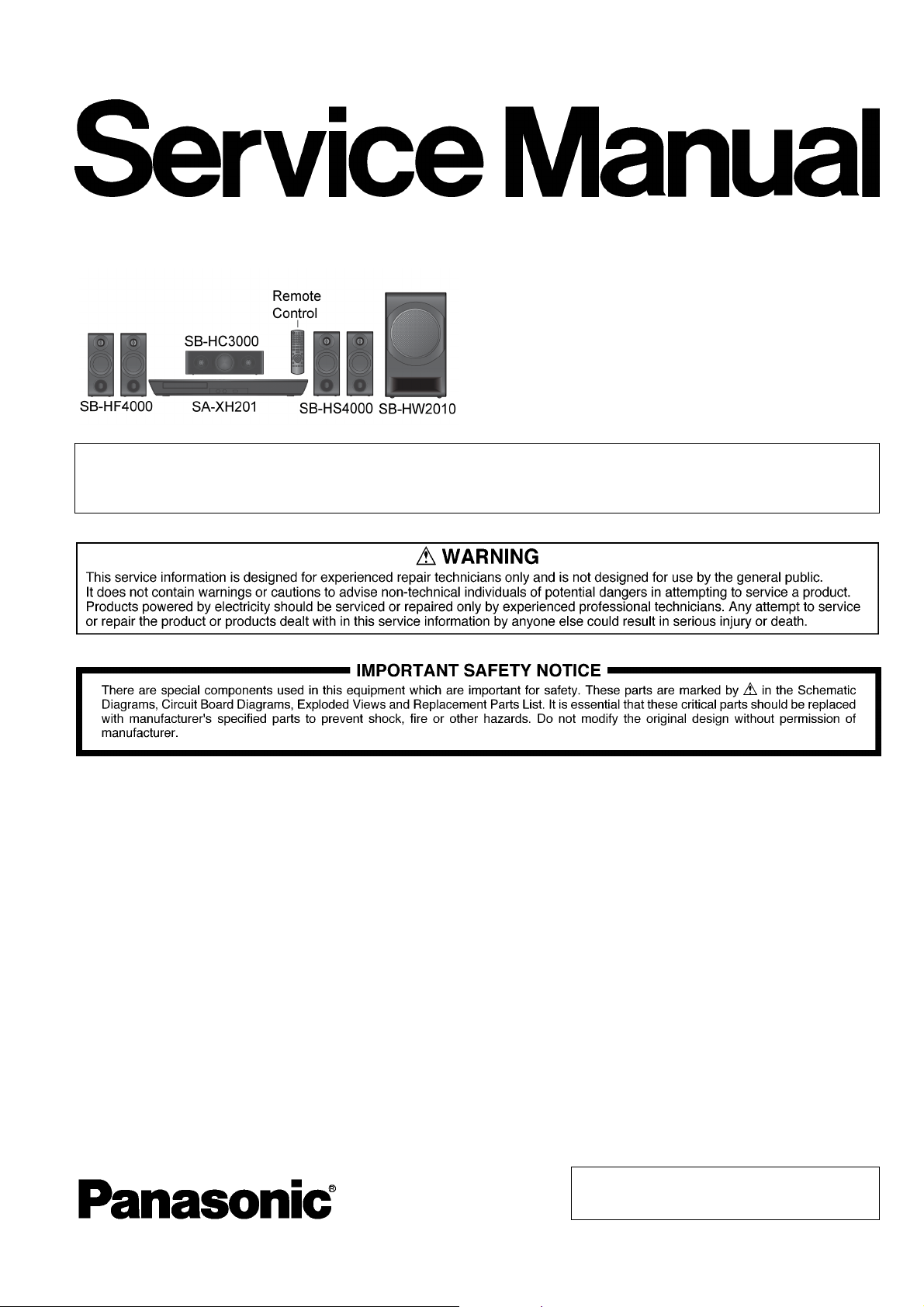
DVD Home Theater Sound System
Model No. SA-XH201GW
Product Color: (K)...Black Type
Note: Please refer to the original service manual for:
O
O DVD Mechanism Unit, Order No. PSG1201015AE
OO
O
O Speaker system SB-XH201GW-K, Order No. PSG1303047CE
OO
PSG1303046CE
TABLE OF CONTENTS
1 Safety Precautions----------------------------------------------- 3
1.1. General Guidelines---------------------------------------- 3
1.2. Before Repair and Adjustment------------------------- 4
1.3. Protection Circuitry----------------------------------------4
1.4. Caution For Fuse Replacement------------------------ 4
1.5. Safety Part Information----------------------------------- 5
2 Warning-------------------------------------------------------------- 6
2.1. Prevention of Electrostatic Discharge (ESD)
to Electrostatically Sensitive (ES) Devices---------- 6
2.2. Precaution of Laser Diode------------------------------- 7
2.3. Service caution based on Legal restrictions-------- 8
2.4. Handling Precautions for Traverse Unit-------------- 9
2.5. Grounding for electrostatic breakdown
prevention --------------------------------------------------10
3 Service Navigation----------------------------------------------11
3.1. Service Information --------------------------------------11
3.2. Firmware Version-Up Information--------------------12
PAGE PAGE
4 Specifications ----------------------------------------------------14
4.1. Others (Licences)---------------------------------------- 15
5 General/Introduction-------------------------------------------16
5.1. Power-Saving Features -------------------------------- 16
5.2. Linked Operations with the TV (VIERA Link
“HDAVI Control™”) ------------------------------------- 17
5.3. Disc Information------------------------------------------ 19
6 Location of Controls and Components------------------ 21
6.1. Remote Control Key Button Operations------------ 21
6.2. Main Unit Key Button Operations-------------------- 22
7 Installation Instructions -------------------------------------- 23
7.1. Speaker Connections ----------------------------------23
7.2. Radio Antenna connection-----------------------------23
7.3. Connection with an ARC compatible TV----------- 24
8 Operating Instructions----------------------------------------25
8.1. Removing of disc during abnormality ---------------25
9 Service Mode----------------------------------------------------- 27
© Panasonic Corporation 2013. All rights reserved.
Unauthorized copying and distribution is a violation
of law.
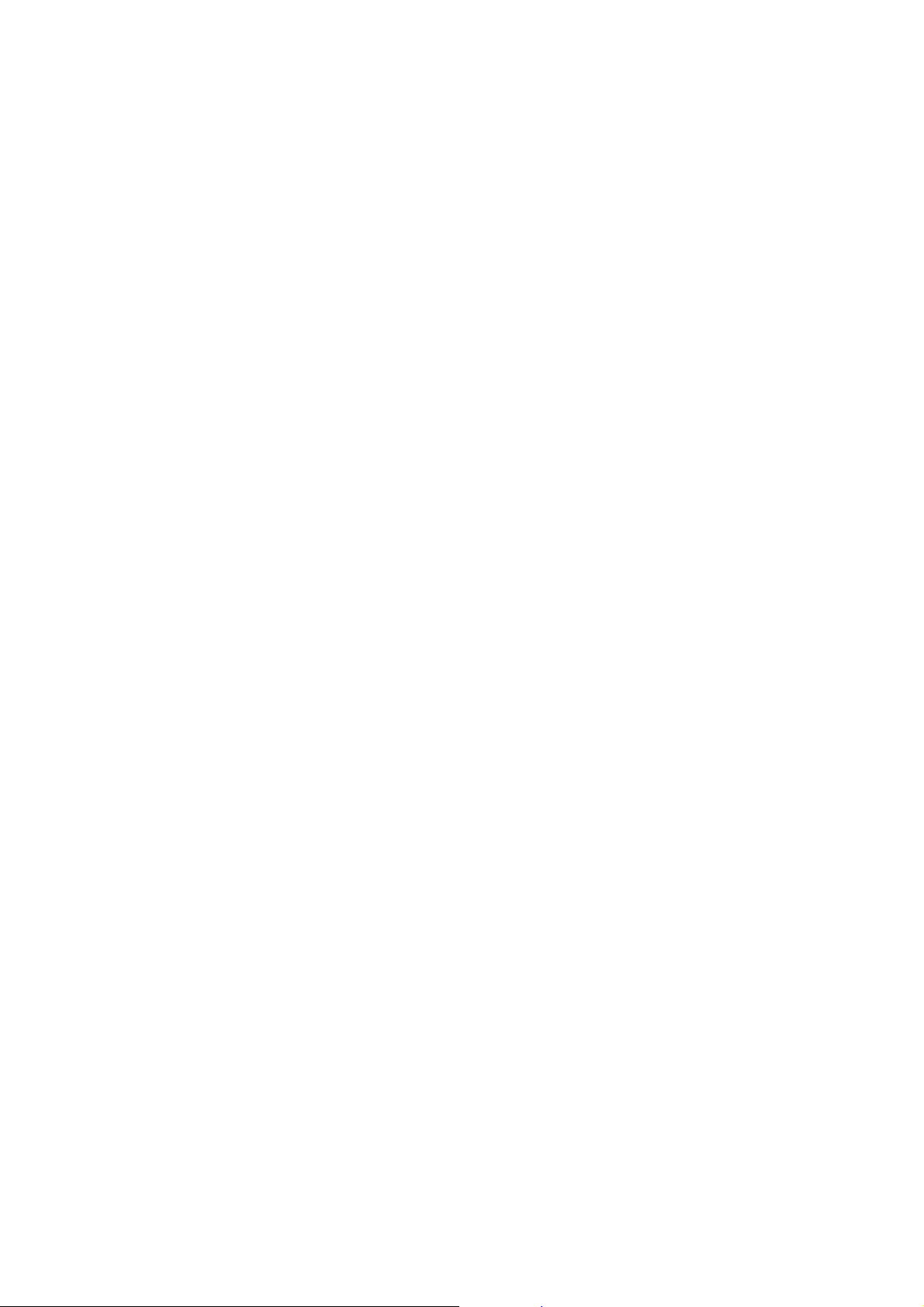
9.1. Cold-Start---------------------------------------------------27
9.2. Panel Code Setting Operation------------------------27
9.3. Self Diagnostic--------------------------------------------30
9.4. Error Code -------------------------------------------------35
9.5. Sales Demonstration Lock Function ---------------- 37
10 Troubleshooting Guide----------------------------------------38
10.1. Troubleshooting Guide for F61 and/or F76-------- 38
10.2. DVD/CD Laser Diode current measurement------41
10.3. Basic Troubleshooting Guide for Traverse
Unit (Main P.C.B.)----------------------------------------42
10.4. Basic Troubleshooting Guide for HDMI AV
output--------------------------------------------------------43
11 Service Fixture & Tools ---------------------------------------44
12 Disassembly and Assembly Instructions---------------45
12.1. Type of Screws -------------------------------------------45
12.2. Disassembly Flow Chart--------------------------------46
12.3. Main Components and P.C.B. Locations-----------47
12.4. Disassembly of Top Cabinet---------------------------48
12.5. Replacement of Tray Ornament----------------------49
12.6. Disassembly of Front Panel Block-------------------51
12.7. Disassembly of Operation Button P.C.B. and
Power Button P.C.B. ------------------ -------- ----------52
12.8. Disassembly of Panel P.C.B.--------------------------53
12.9. Disassembly of Rear Panel----------------------------54
12.10. Disassembly of Fan Unit -------------------------------54
12.11. Disassembly of Main P.C.B.---------------------------55
12.12. Disassembly of D-Amp P.C.B.------------------------56
12.13. Disassembly of AC Inlet P.C.B. and SMPS
P.C.B.--------------------------------------------------------57
12.14. Disassembly of DVD Mechanism Unit--------------59
12.15. Replacement of Traverse unit-------------------------60
13 Service Position-------------------------------------------------65
13.1. Checking of Panel P.C.B. ------------------------------65
13.2. Checking of Main P.C.B.--------------------------------65
13.3. Checking of D-Amp P.C.B.-----------------------------66
13.4. Checking of SMPS P.C.B. and AC Inlet P.C.B.---68
14 Block Diagram ---------------------------------------------------69
14.1. Backend ----------------------------------------------------69
14.2. IC Terminal Chart-----------------------------------------70
14.3. System Control -------------------------------------------71
14.4. Audio and Video------------------------------------------72
14.5. Power Supply ---------------------------------------------73
15 Wiring Connection Diagram---------------------------------75
16 Schematic Diagram---------------------------------------------77
16.1. Schematic Diagram Notes-----------------------------77
16.2. Main (HDMI/Micon) Circuit-----------------------------79
16.3. Panel Circuit-----------------------------------------------90
16.4. Operation Button, Power Button and AC Inlet
Circuit -------------------------------------------------------91
16.5. D-Amp Circuit ---------------------------------------------92
16.6. SMPS Circuit----------------------------------------------96
17 Printed Circuit Board ------------------------------------------98
17.1. Main P.C.B. ------------------------------------------------98
17.2. Panel, Operation Button and Power Button
P.C.B.------------------------------------------------------ 100
17.3. D-Amp P.C.B. ------------------------------------------- 101
17.4. SMPS and AC Inlet P.C.B.--------------------------- 102
18 Appendix Information of Schematic Diagram ------- 103
18.1. Voltage & Waveform Chart -------------------------- 103
19 Exploded View and Replacement Parts List----------111
19.1. Exploded View and Mechanical Replacement
Parts List--------------------------------------------------111
19.2. Electrical Replacement Parts List ------------------114
2
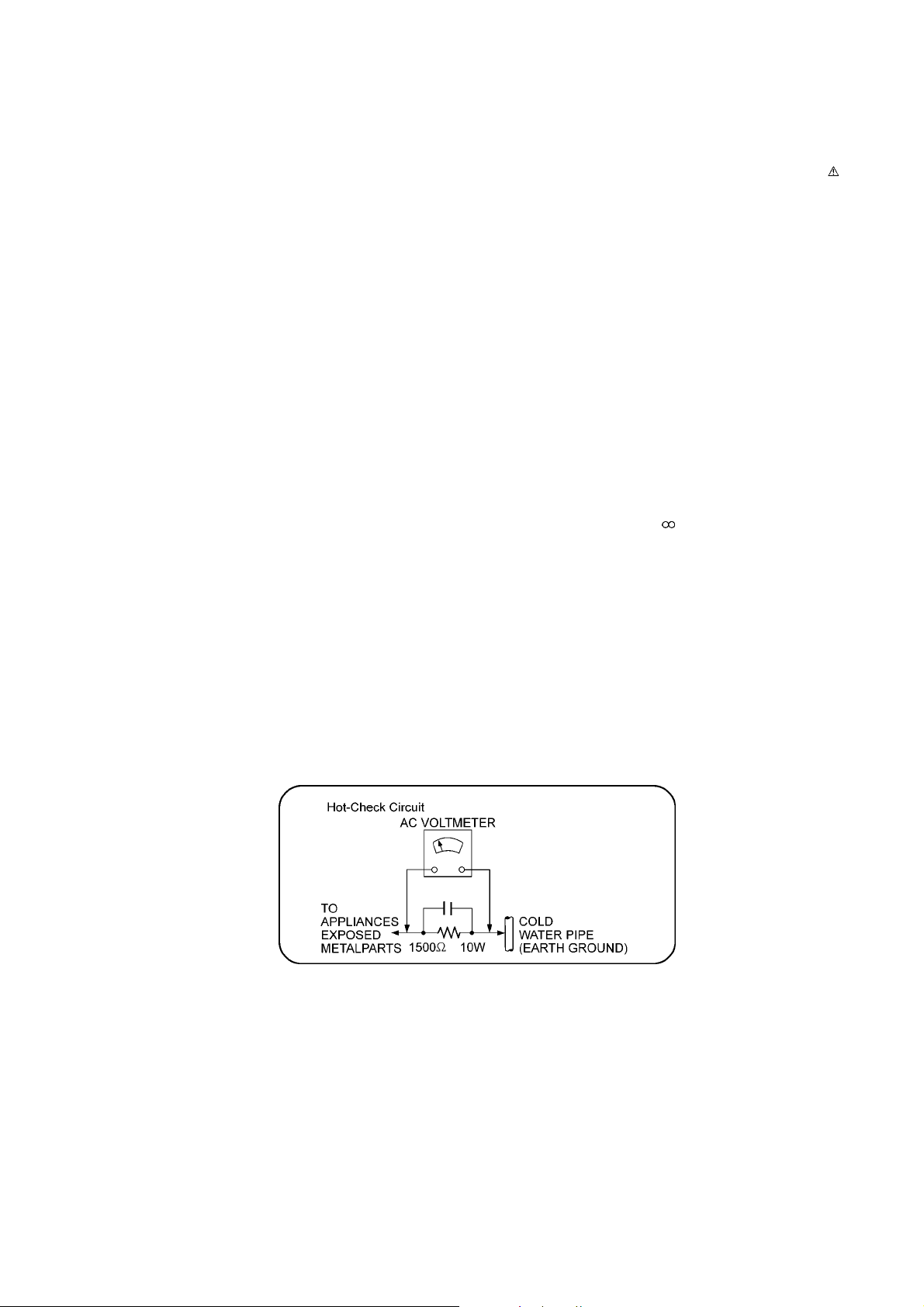
1 Safety Precautions
1.1. General Guidelines
1. IMPORTANT SAFETY NOTICE
There are special components used in this equipment which a re important for safety. These parts are marked by in the
Schematic Diagrams, Circuit Board Layout, Exploded Views and Replacement Parts List. It is essential that these critical parts
should be replaced with manufacturer’s specified parts to prevent X-RADIATION, shock, fire, or other hazards. Do not modify
the original design without permission of manufacturer.
2. An Isolation Transformer should always be used during the servicing of AC Adaptor whose chassis is not isolated from the AC
power line. Use a transformer of adequate power rating as this protects the technician from accidents resulting in personal
injury from electrical shocks. It will also protect AC Adaptor from being damaged by accidental shorting that may occur during
servicing.
3. When servicing, observe the original lead dress. If a short circuit is found, replace all parts which have been overheated or
damaged by the short circuit.
4. After servicing, see to it that all the protective devices such as insulation barriers, insulation papers shields are properly
installed.
5. After servicing, make the following leakage current checks to prevent the customer from being exposed to shock hazards.
1.1.1. Leakage Current Cold Check
1. Unplug the AC cord and connect a jumper between the two prongs on the plug.
2. Measure the resistance value, with an ohmmeter, between the jumpered AC plug and each exposed metallic cabinet part on
the equipment such as screwheads, connectors, control shafts, etc. When the exposed metallic part has a return path to the
chassis, the reading should be between 1MΩ and 5.2MΩ.
When the exposed metal does not have a return path to the chassis, the reading must be
1.1.2. Leakage Current Hot Check
1. Plug the AC cord directly into the AC outlet. Do not use an isolation transformer for this check.
2. Connect a 1.5kΩ, 10 watts resistor, in parallel with a 0.15µF capacitors, between each exposed metallic part on the set and a
good earth ground such as a water pipe, as shown in Figure 1-1.
3. Use an AC voltmeter, with 1000 ohms/volt or more sensitivity, to measure the potential across the resistor.
4. Check each exposed metallic part, and measure the voltage at each point.
5. Reverse the AC plug in the AC outlet and repeat each of the above measurements.
6. The potential at any point should not exceed 0.75 volts RMS. A leakage current tester (Simpson Model 229 or equiva lent)
may be used to make the hot checks, leakage current must not exceed 1/2 milliamp. In case a measurement is outside of the
limits specified, there is a possibility of a shock hazard, and the equipment should be repaired and rechecked before it is
returned to the customer.
Figure 1-1
3
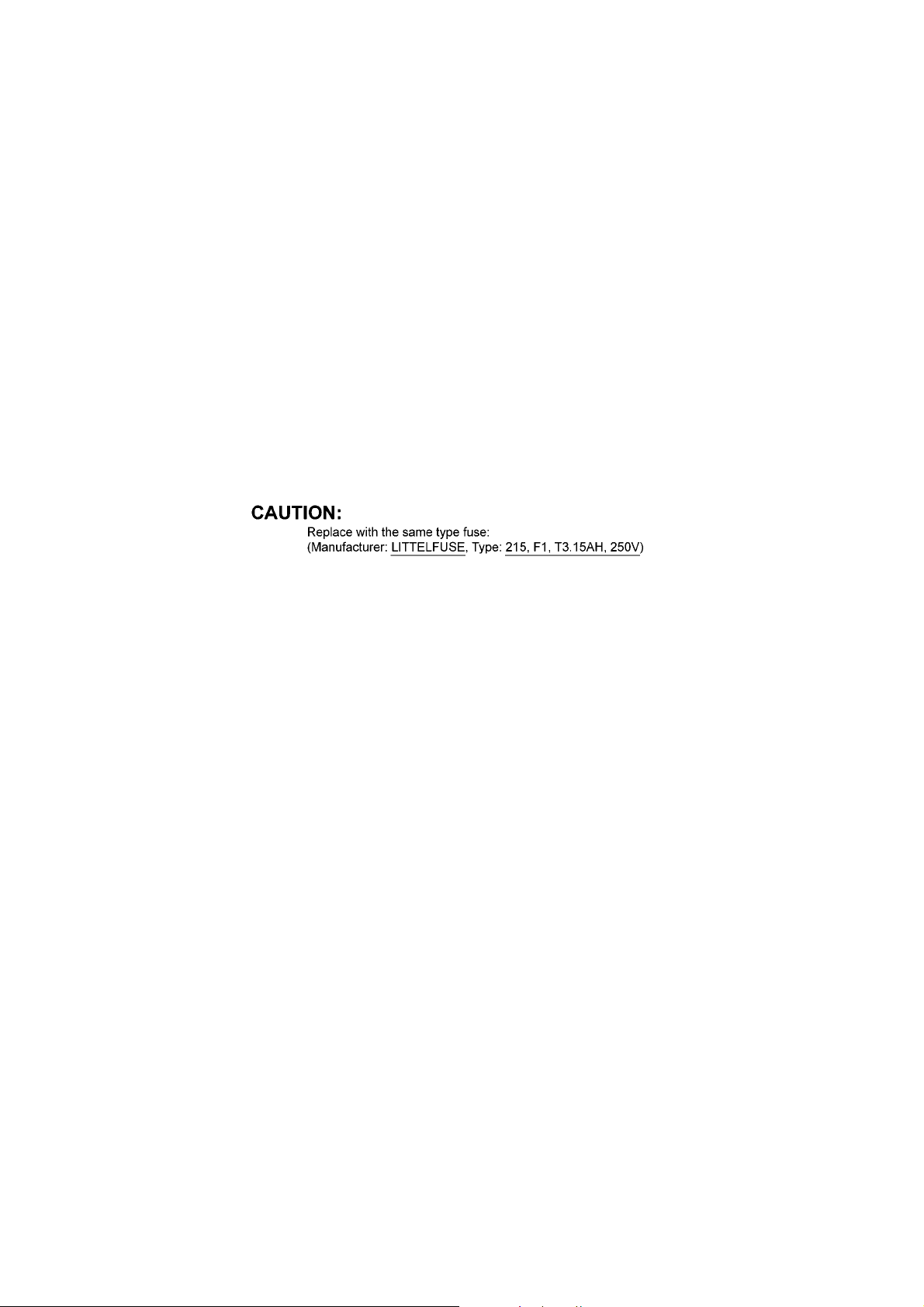
1.2. Before Repair and Adjustment
Disconnect AC power to discharge unit AC Capacitors (C5700, C5701, C5702, C5704, C5705, C5706) through a 10 Ω, 10 W resistor to ground.
Caution:
DO NOT SHORT-CIRCUIT DIRECTLY (with a screwdriver blade, for instance), as this may destroy solid state devices.
After repairs are completed, restore power gradually using a variac, to avoid overcurrent.
Current consumption at AC 240V, 50 Hz in NO SIGNAL mode at volume minimal should be ~ 500 mA.
1.3. Protection Circuitry
The protection circuitry may have operated if either of the following conditions are noticed:
• No sound is heard when the power is turned on.
• Sound stops during a performance.
The function of this circuitry is to prevent circuitry damage if, for example, the positive and negative speaker connection wires are
“shorted”, or if speaker systems with an impedance less than the indicated rated impedance of the amplifier are used.
If this occurs, follow the procedure outlines below:
1. Turn off the power.
2. Determine the cause of the problem and correct it.
3. Turn on the power once again after one minute.
Note:
When the protection circuitry functions, the unit will not operate unless the power is first turned off and then on again.
1.4. Caution For Fuse Replacement
4
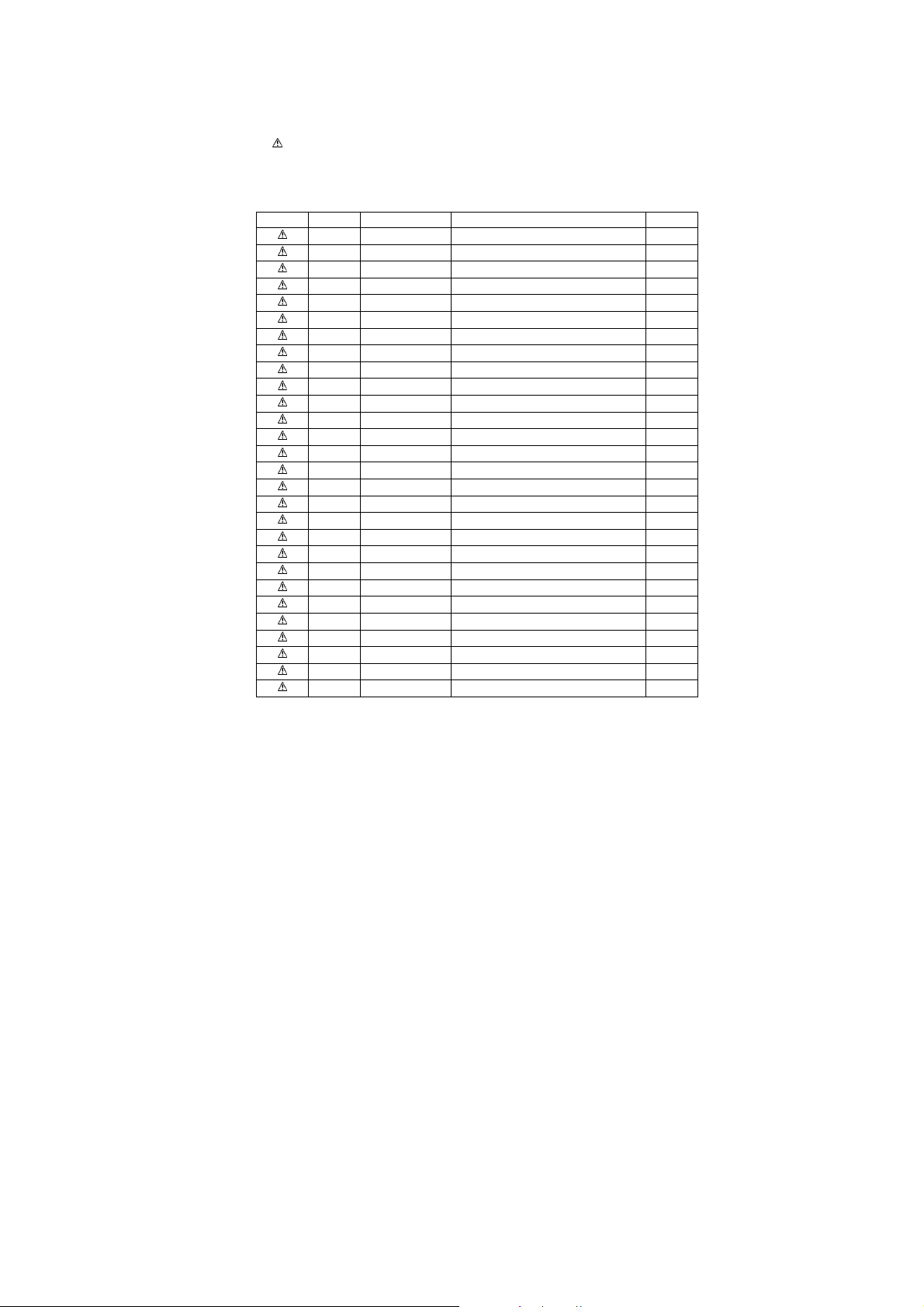
1.5. Safety Part Information
Safety Parts List:
There are special components used in this equipment which are important for safety.
These parts are marked by in the Schematic Diagrams, Exploded View & Replacement Parts List. It is essential that these
critical parts should be replaced with manufacturer’s specified parts to prevent shock, fire or other hazards. Do not modify the
original design without permission of manufacturer.
Safety Ref No. Part No. Part Name & Description Remarks
6 REXX1186-J 1P RED WIRE (AC INLET-SMPS)
7 REXX1187-J 1P BLACK WIRE (AC INLET-SMPS)
10 RGR0428K-G REAR PANEL
17 RKM0708-K TOP CABINET
301 RAY1104A-V TRAVERSE ASS'Y
A2 K2CQ2YY00119 AC CORD
A3 RQT9809-G O/I BOOK (En)
PCB7 REP4761B SMPS P.C.B. (RTL)
PCB8 REP4761B AC INLET P.C.B (RTL)
DZ5701 ERZV10V511CS ZNR (E.S.D)
L5701 G0C123M00001 INDUCTOR
L5702 G0C123M00001 INDUCTOR
T5701 ETS61BA126AD MAIN TRANSFORMER
T5751 ETS19AB2E6AG SUB TRANSFORMER
PC5702 B3PBA0000579 PHOTO COUPLER
PC5720 B3PBA0000579 PHOTO COUPLER
PC5799 B3PBA0000579 PHOTO COUPLER
PC5901 B3PBA0000579 PHOTO COUPLER
F1 K5D312BNA005 FUSE
P5701 K2AA2B000011 AC INLET
R5700 ERJ8GEYJ155V 1.5M 1/4W
R5701 ERJ8GEYJ155V 1.5M 1/4W
C5700 F1BAF1020020 1000pF
C5701 F0CAF224A105 0.22uF
C5702 F0CAF104A105 0.1uF
C5704 F1BAF471A013 470pF
C5705 F1BAF471A013 470pF
C5706 F1BAF471A013 470pF
5
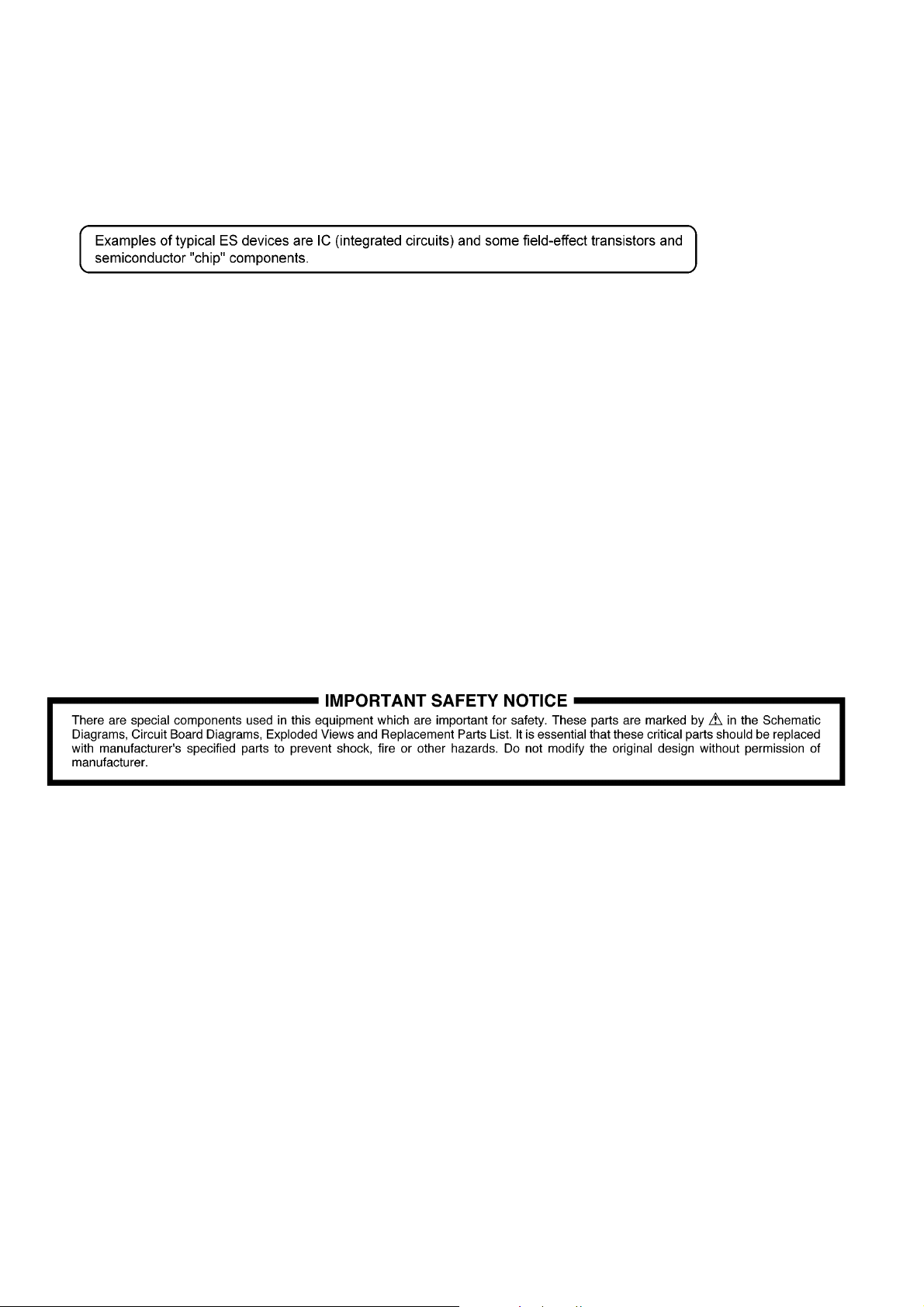
2Warning
2.1. Prevention of Electrostatic Discharge (ESD) to Electrostatically Sensi-
tive (ES) Devices
Some semiconductor (solid state) devices can be damaged easily by static electricity. Such components commonly are called Electrostatically Sensitive (ES) Devices.
The following techniques should be used to help reduce the incidence of component damage caused by el ectrostatic discharge
(ESD).
1. Immediately before handling any semiconductor component or semiconductor-equipped assembly, drain off any ESD on your
body by touching a known earth ground. Alternatively, obtain and wear a commercially available discharging ESD wrist strap,
which should be removed for potential shock reasons prior to applying power to the unit under test.
2. After removing an electrical assembly equipped with ES devices, place the assembly on a cond uctive surface su ch as a luminum foil, to prevent electrostatic charge buildup or exposure of the assembly.
3. Use only a grounded-tip soldering iron to solder or unsolder ES devices.
4. Use only an anti-static solder removal device. Some solder removal devices not classified as “anti-static (ESD protected)” can
generate electrical charge sufficient to damage ES devices.
5. Do not use freon-propelled chemicals. These can generate electrical charges sufficient to damage ES devices.
6. Do not remove a replacement ES device from its protective package until immediately before you are ready to install it. (Most
replacement ES devices are packaged with leads electrically shorted together by conductive foam, aluminum foil or comparable conductive material).
7. Immediately before removing the protective material from the leads of a replacement ES device, touch the protective material
to the chassis or circuit assembly into which the device will be installed.
CAUTION:
Be sure no power is applied to the chassis or circuit, and observe all other safety precautions.
8. Minimize bodily motions when handling unpackaged replacement ES devices. (Otherwise harmless motion such as the
brushing together of your clothes fabric or the lifting of your foot from a carpeted floor can generate static electricity (ESD) sufficient to damage an ES device).
6
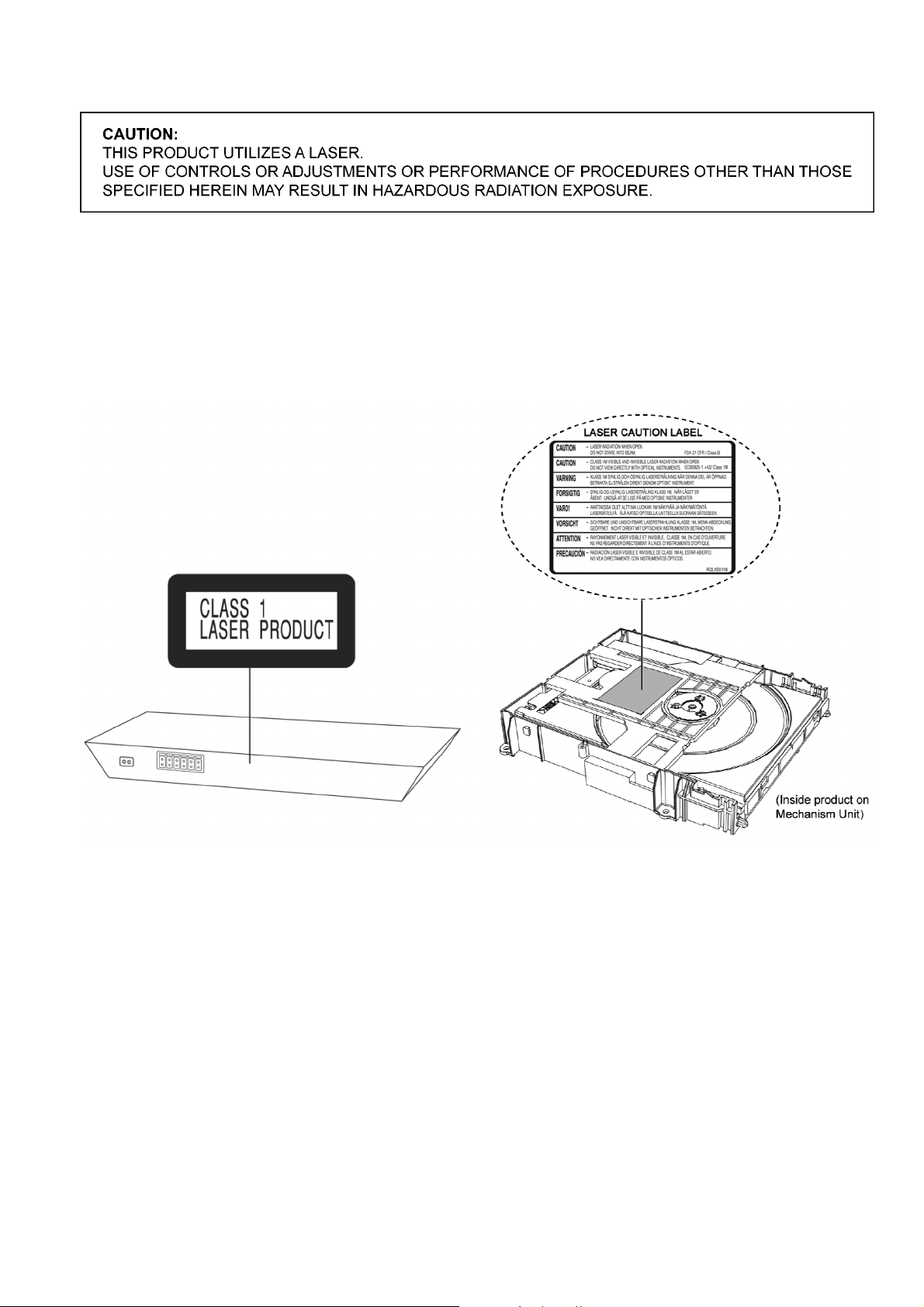
2.2. Precaution of Laser Diode
Caution:
This product utilizes a laser diode with the unit turned “on”, invisible laser radiation is emitted from the pickup lens.
Wavelength: 655 nm (DVD)/790 nm (CD)
Maximum output radiation power from pickup: 100 µW/VDE
Laser radiation from the pickup unit is safety level, but be sure the followings:
1. Do not disassemble the pickup unit, since radiation from exposed laser diode is dangerous.
2. Do not adjust the variable resistor on the pickup unit. It was already adjusted.
3. Do not look at the focus lens using optical instruments.
4. Recommend not to look at pickup lens for a long time.
Figure 2-1
7
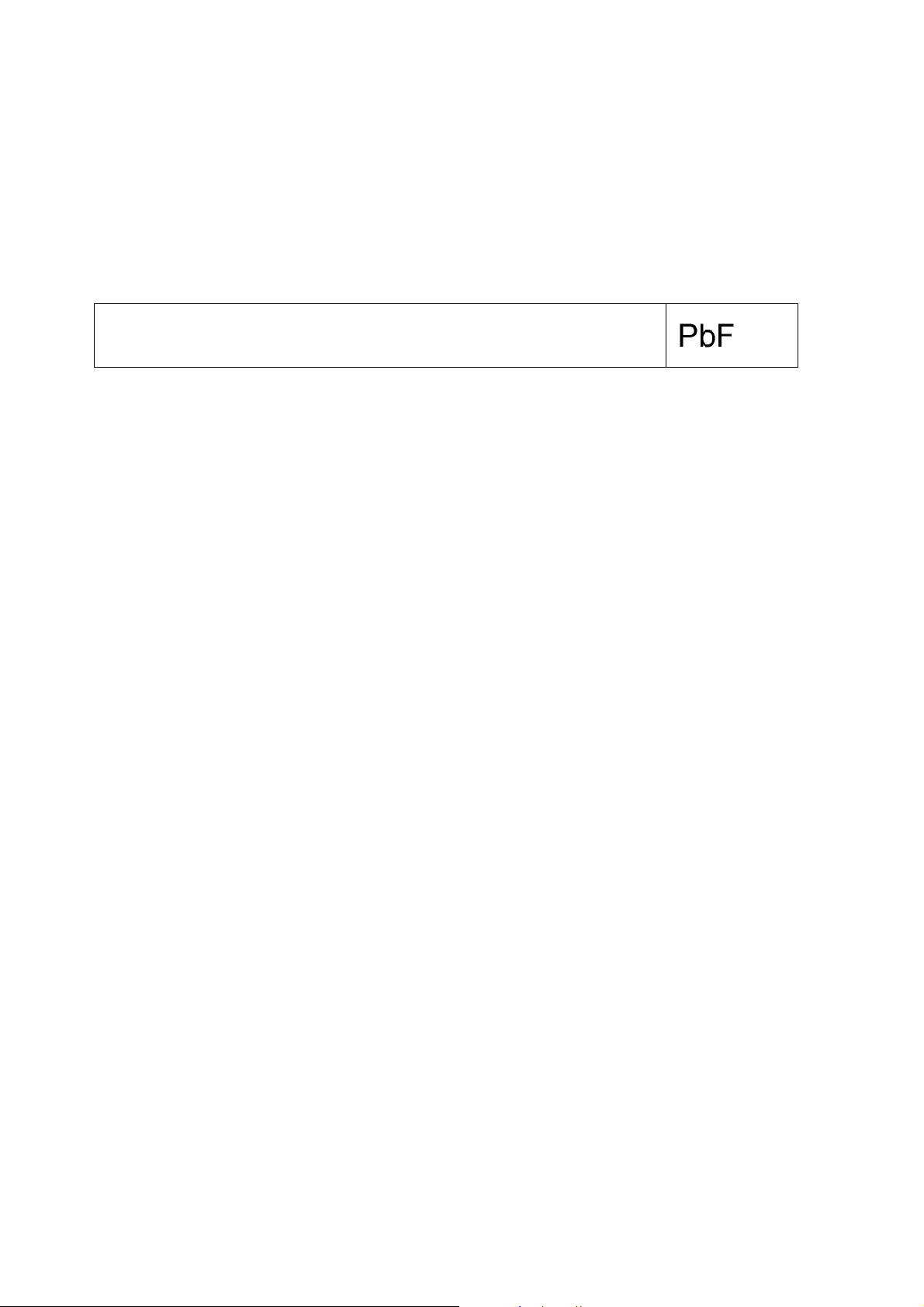
2.3. Service caution based on Legal restrictions
2.3.1. General description about Lead Free Solder (PbF)
The lead free solder has been used in the mounting process of all electrical components on the printed circuit boards us ed for this
equipment in considering the globally environmental conservation.
The normal solder is the alloy of tin (Sn) and lead (Pb). On the other hand, the lead free solder is the alloy mainly consists of tin
(Sn), silver (Ag) and Copper (Cu), and the melting point of the lead free solder is higher approx.30 degrees C (86°F) more than that
of the normal solder.
Definition of PCB Lead Free Solder being used
The letter of “PbF” is printed either foil side or components side on the PCB using the lead free solder.
(See right figure)
Service caution for repair work using Lead Free Solder (PbF)
• The lead free solder has to be used when repairing the equipment for which the lead free solder is used.
(Definition: The letter of “PbF” is printed on the PCB using the lead free solder.)
• To put lead free solder, it should be well molten and mixed with the original lead free solder.
• Remove the remaining lead free solder on the PCB cleanly for soldering of the new IC.
• Since the melting point of the lead free solder is higher th an that of the normal lead solder, it takes the longer time to melt the
lead free solder.
• Use the soldering iron (more than 70W) equi pped with th e temperature contro l after setting the temp erature at 350±30 degrees
C (662±86°F).
Recommended Lead Free Solder (Service Parts Route.)
• The following 3 types of lead free solder are available through the service parts route.
RFKZ03D01K-----------(0.3mm 100g Reel)
RFKZ06D01K-----------(0.6mm 100g Reel)
RFKZ10D01K-----------(1.0mm 100g Reel)
Note
* Ingredient: tin (Sn), 96.5%, silver (Ag) 3.0%, Copper (Cu) 0.5%, Cobalt (Co) / Germanium (Ge) 0.1 to 0.3%
8

2.4. Handling Precautions for Traverse Unit
The laser diode in the optical pickup unit may break down du e to static electricity of clothes or human body. Special care must be
taken avoid caution to electrostatic breakdown when servicing and handling the laser diode in the traverse unit.
2.4.1. Cautions to Be Taken in Handling the Optical Pickup Unit
The laser diode in the optical pickup unit ma y be damaged due to electrostatic discharge genera ting from clothes or human body.
Special care must be taken avoid caution to electrostatic discharge damage when servicing the laser diode.
1. Do not give a considerable shock to the optical pickup unit as it has an extremely high-precise structure.
2. To prevent the laser diode from the electrostatic discharge damage, the flexible cable of the optical pickup unit removed
should be short-circuited with a short pin or a clip.
3. The flexible cable may be cut off if an excessive force is applied to it. Use caution when handling the flexible cable.
4. The antistatic FPC is connected to the new optical pickup unit. After replacing the optical pickup unit and connecting the flexible cable, cut off the antistatic FPC.
Figure 2-2
9
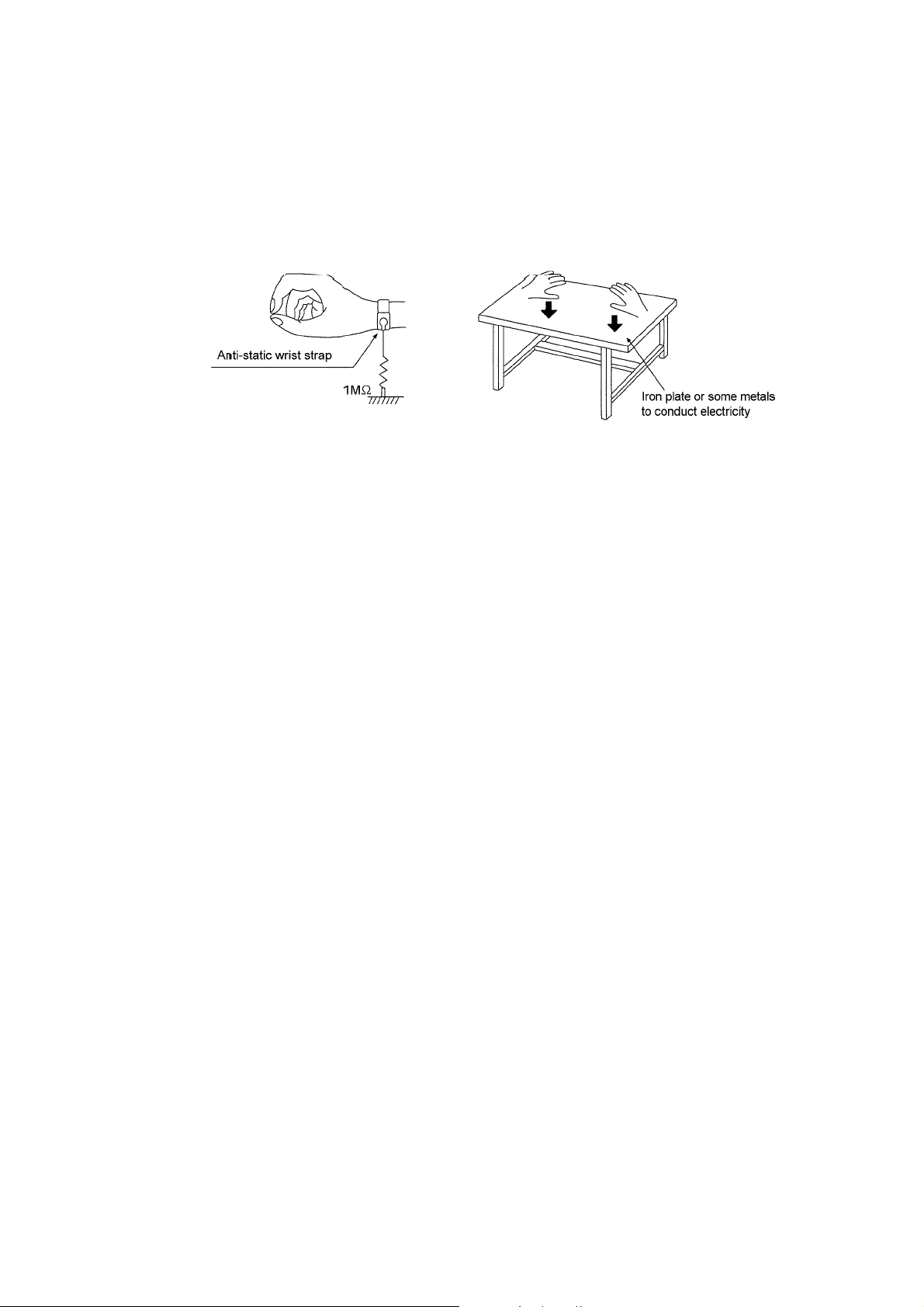
2.5. Grounding for electrostatic breakdown prevention
• As for parts that use optical pick-up (laser diode), the optical pick-up is destroyed by the static electricity of the working environment.
2.5.1. Worktable grounding
• Put a conductive material (sheet) or iron sheet on the area where the optical pickup is placed, and ground the sheet.
2.5.2. Human body grounding
• Use the anti-static wrist strap to discharge the static electricity form your body Figure 2-3.
Figure 2-3
10
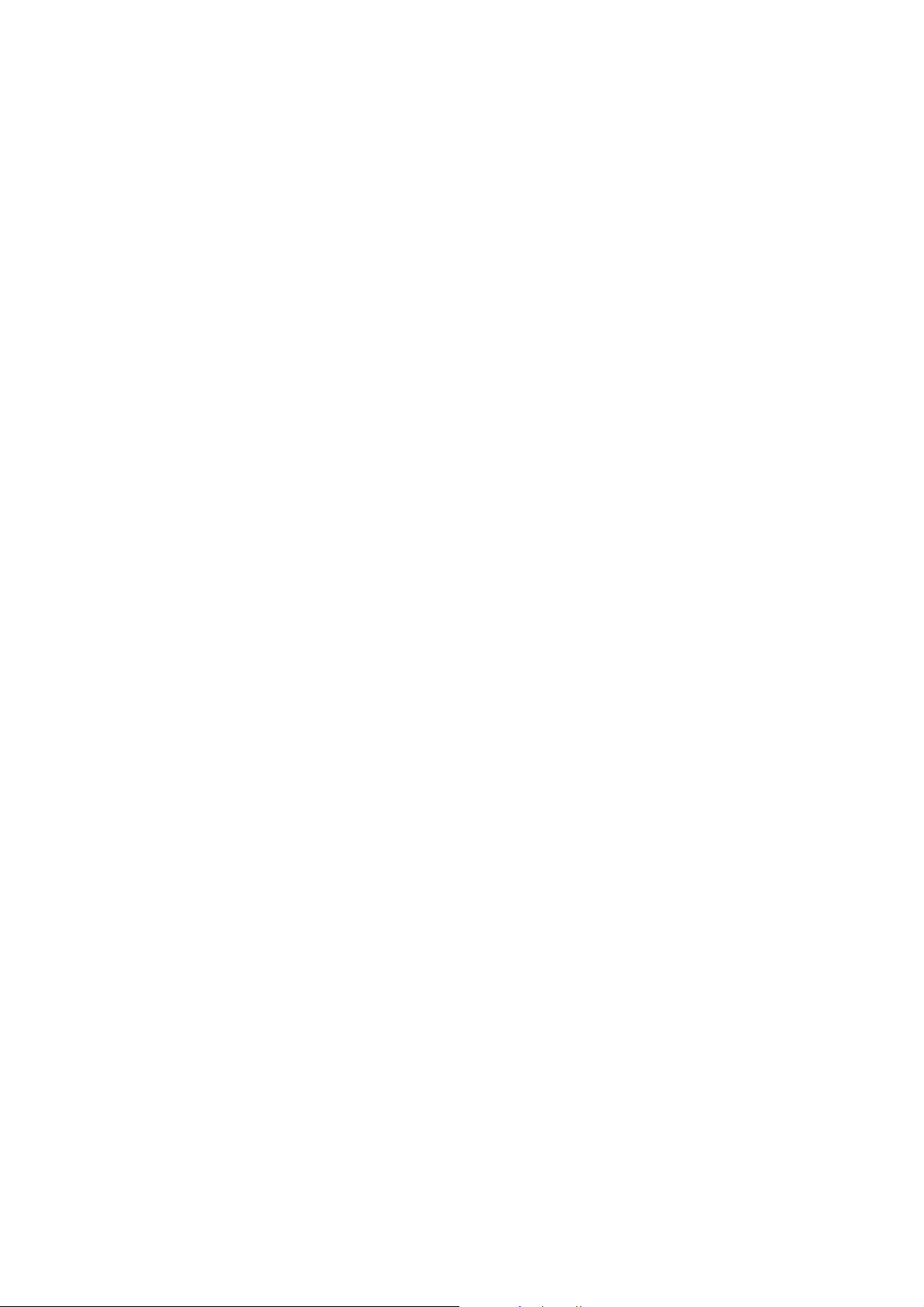
3 Service Navigation
3.1. Service Information
This service manual contains technical information which will allow service personnel’s to understand and service this model.
Please place orders using the parts list and not the drawing reference numbers.
If the circuit is changed or modified, this information wil l be followed b y supplement se rvice manual to be fil ed with origin al se rvice
manual.
• Micro-processor:
1) The following components are supplied as an assembled part.
• Micro-processor IC, IC2300 (RFKWMXH300GS)
11
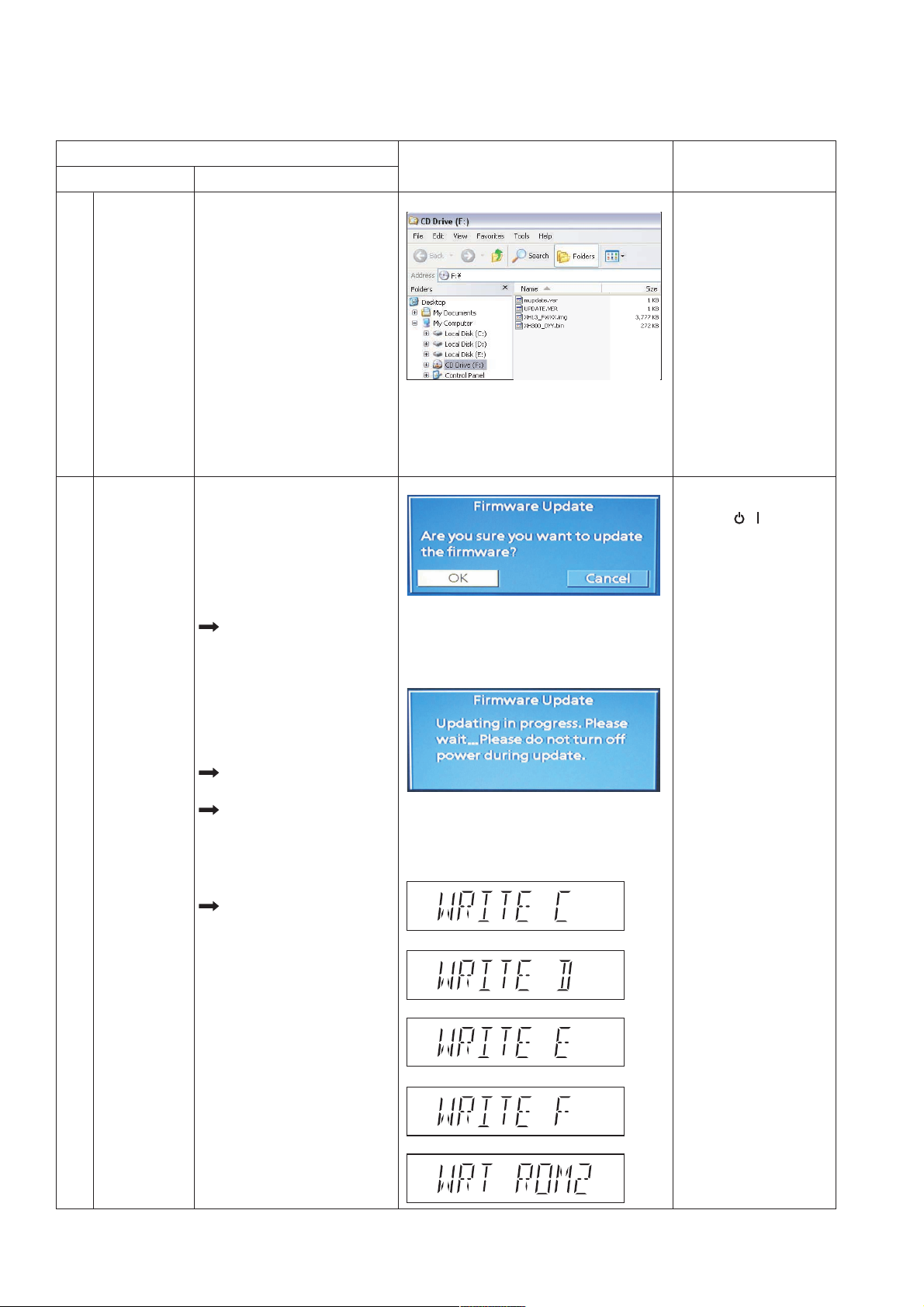
3.2. Firmware Ve rsion-Up Information
3.2.1. Process Flow (1/2)
1
Collect ROM
(Copy files into
CD-R/RW)
2
Load disc into
(To update rate)
Files
unit
Item
DescriptionProcess
Step 1
Unzip the firmware update file.
Step 2
Burn below files into root folder of
the CD disc.
Step 3
1. UPDATE.ver
2. XH13_FWXX.img
(Where the XX is the version
number for firmware)
3. mupdate.ver
4. XH300_0YY.bin
(Where the YY is the version
number for firmware)
Notes:
1. Software update files =
"mupdate.ver" & "XH300_0YY.bin"
2. Firmware update files =
"UPDATE.ver" & "XH13_FWXX.img"
Step 1
Power on main unit.
Step 2
Change selector to DVD/CD mode
(default is CD/DVD mode)
Step 3
Load in the disc with software/
firmware update data.
After disc reading, GUI will
display as:
"GUI Display 1.1:
Are you sure you want to
update the firmware?"
Step 4
Use remote control to select "OK"
button and press remote control
[OK] key.
Wait about 15~20 min to finish
update process.
After disc reading, GUI will
display as:
"GUI Display 1.2:
Updating in progress. Please
wait...Please do not turn off
power during update."
FL will display in the sequence
of " WRITE C", "WRITE D",
" WRITE E", "WRITE F" and
"WRT ROM2" as FL display
1.1~1.5 shown.
Display 1:
GUI Display 1.1:
GUI Display 1.2:
FL Display 1.1:
FL Display 1.2:
FL/ GUI Display Remarks
User can put both files
into the same root
directory. DVD MODEL
will choose the right
ROM files to update
its firmware.
All panel keys and
remote controller keys,
including [ / ] key,
are invalid during CD
Update.
Caution: Make sure the
power supply during CD
update. If the power supply
cable is unplugged during
update stage, CD update
will fail. The DVD model
can't work, and can't be
recovered by CD update
again.
FL Display 1.3:
FL Display 1.4:
FL Display 1.5:
12
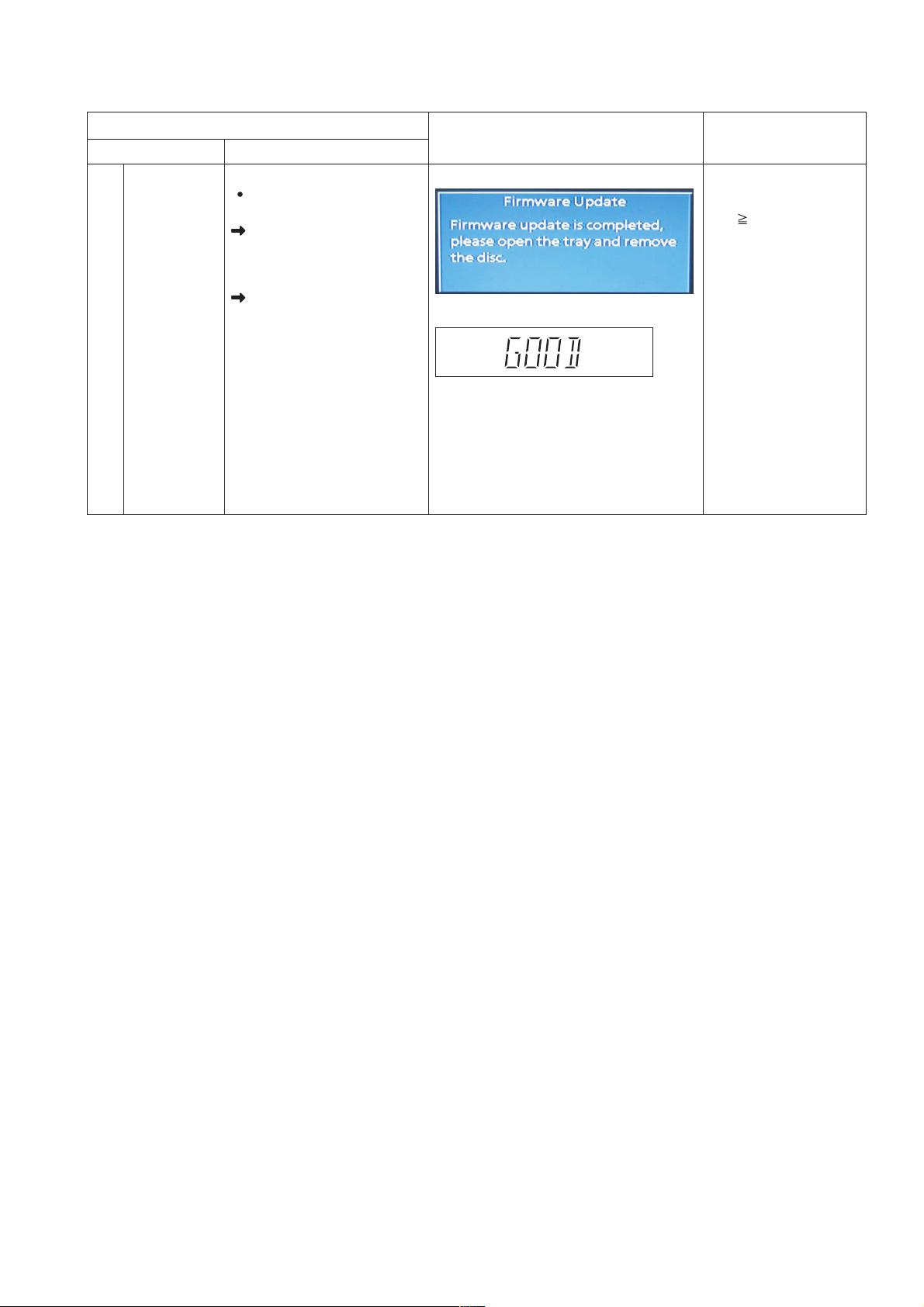
3.2.2. Process Flow (2/2)
Item
DescriptionProcess
Update Completed
If firmware software update
completes successfully:
GUI Display 1.3:
"Firmware update is completed,
please open the tray and
remove the disc."
FL Display (Main Unit) will
display "GOOD" as
"FL Display 1.6" shown.
Step 5
Eject the disc and power off main
unit.
Step 6
Power on the unit and do system
initialize.
Step 7 Update process finish.
GUI Display 1.3:
FL Display 1.6:
FL/ GUI Display Remarks
To initialize, press and hold
main unit [OPEN/CLOSE]
then press remote control
key [ 10].
13
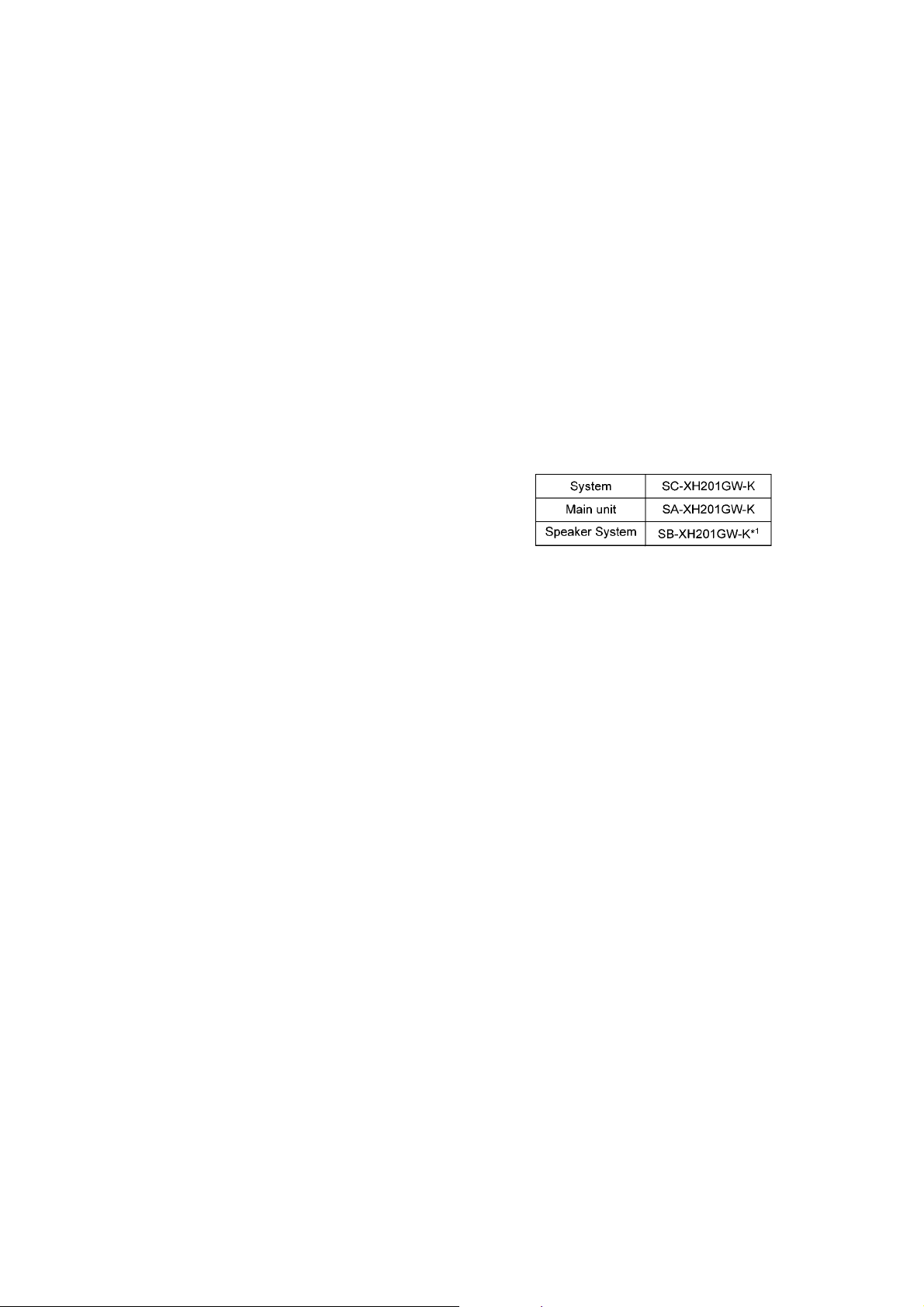
4 Specifications
OGENERAL
Power supply:
AC 220 V to 240 V, 50 Hz
Power consumption: 75 W
Dimensions (W××××H××××D): 460 mm × 48.5 mm × 265 mm
Mass Main unit 2.4 kg
Operating temperature range:
0 °C to +40 °C
Operating humidity range:
35 % to 80 % RH (no condensation)
Power Consumption in standby mode:
approx. 0.4 W
*5
Plays Xvid Video
Pick up
Wavelength (DVD/CD): 655/790 nm
OVIDEO SECTION
Video system: PAL, NTSC
Composite video output
Output level: 1 Vp-p (75 Ω)
Terminal: Pin jack (1 system)
HDMI AV output
Terminal: 19-pin type A connector
HDAVI Control:
This unit supports “HDAVI Control 5” function.
OAMPLIFIER SECTION
RMS Output Power: Dolby Digital Mode
Front Ch:
160 W per channel (3 Ω), 1 kHz, 10% THD
Surround Ch:
160 W per channel (3 Ω), 1 kHz, 10% THD
Center Ch:
160 W per channel (3 Ω), 1 kHz, 10% THD
Subwoofer Ch:
200 W per channel (3 Ω), 100 Hz, 10% THD
Total RMS Dolby Digital mode power 1000 W
PMPO Output Power 7500 W
OFM TUNER, TERMINALS SECTION
Preset Memory: FM 30 stations
Frequency Modulation (FM)
Frequency range:
87.50 MHz to 108.00 MHz (50-kHz step)
Antenna terminals: 75 Ω (unbalanced)
Digital audio input
Optical digital input Optical terminal
Sampling frequency 32 kHz, 44.1 kHz, 48 kHz
USB Port
USB standard USB 2.0 Full Speed
Media file format support MP3 (*.mp3)
JPEG (*.jpg, *.jpeg)
Xvid (*.xvid, *.avi)
USB device file system FAT12, FAT16, FAT32
USB Port power Max. 1000 mA
Bit rate Up to 4 Mbps (Xvid)
Note:
1. Specifications are subject to change without notice.
Mass and dimensions are approximate.
2. Total harmonic distortion is measured by the digital spectrum analyzer.
Solder:
This model uses lead free solder (PbF).
Refer to their respective original service manuals for *1.
ODISC SECTION
Discs played (8 cm or 12 cm)
*4, 5
(1) DVD (DVD-Video, Xvid
(2) DVD-R (DVD-Video, MP3
(3) DVD-R DL (DVD-Video, Xvid
(4) DVD-RW (DVD-Video, MP3
)
*2, 4
, JPEG
*4, 5
*2, 4
)
, JPEG
*3, 4
, Xvid
*3, 4
, Xvid
*4, 5
*4, 5
)
)
(5) +R/+RW (Video)
(6) +R DL (Video)
(7) CD, CD-R/RW (CD-DA, Video CD, SVCD
*4, 5
Xvid
)
*1
Conforming to IEC62107
*2
MPEG-1 Layer 3, MPEG-2 Layer 3, MPEG-2.5 Layer 3
*3
Exif Ver 2.1 JPEG Baseline files
, MP3
*2, 4
, JPEG
*3, 4
*1
Picture resolution:
16:9 min. size 4 x 4, max.size (720 x 8) x (405 x 8);
4:3 min. size 4 x 4, max.size (720 x 8) x (540 x 8)
*4
The total combined maximum number of recognizable audio, picture and video content and groups: 2600 audio, picture and video contents and 259 groups. (Excluding Root folder)
,
14
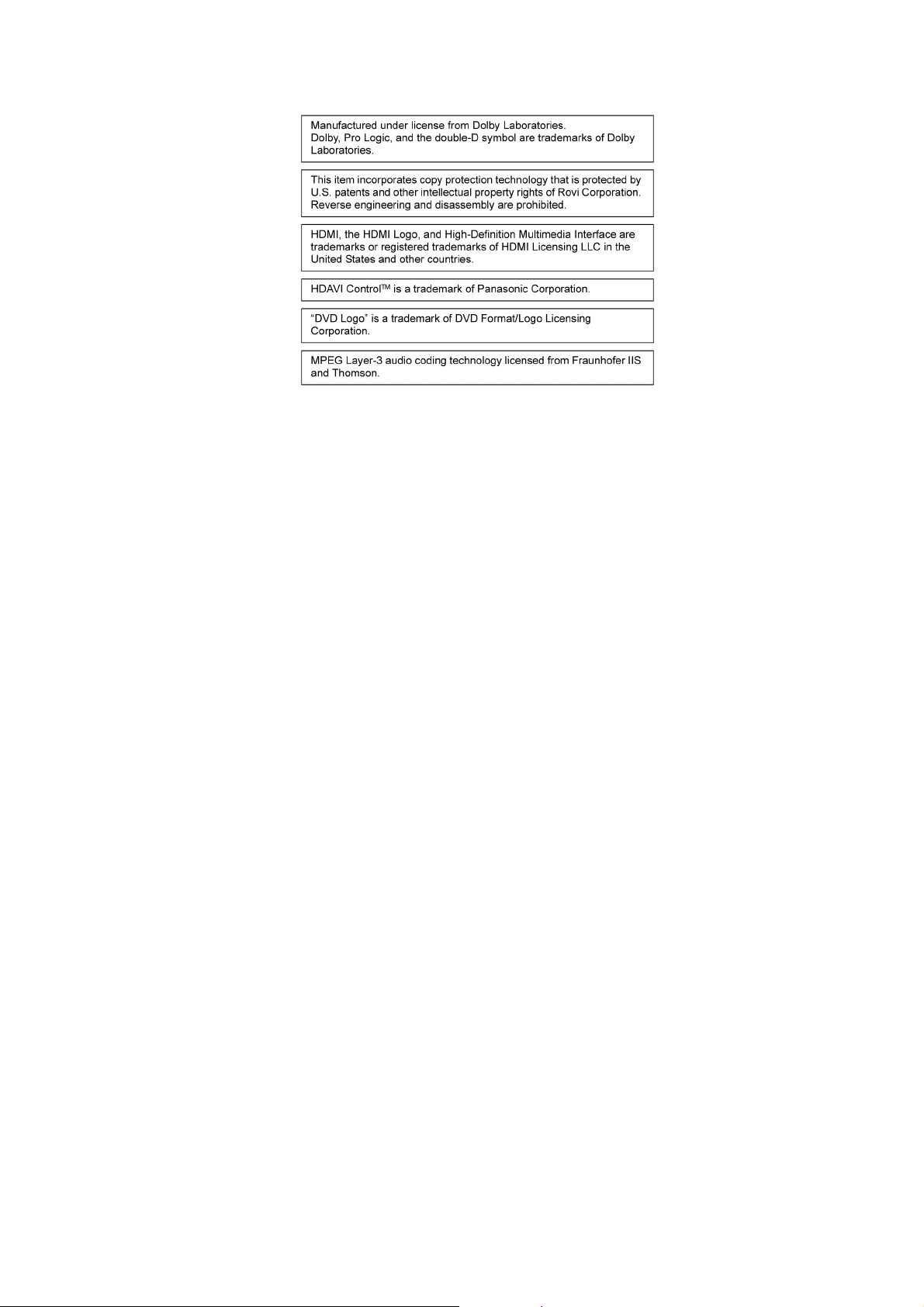
4.1. Others (Licences)
15
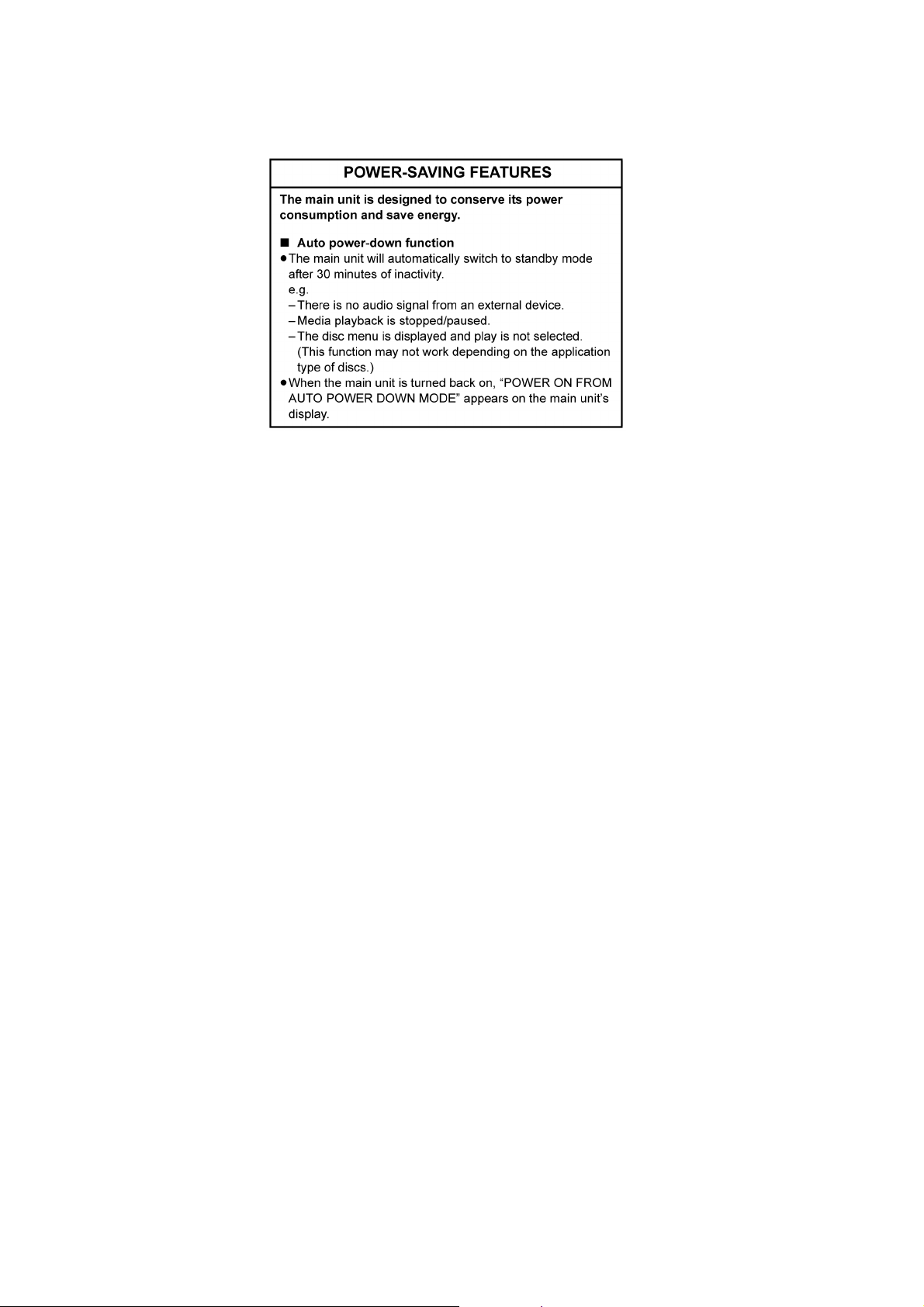
5 General/Introduction
5.1. Power-Saving Features
16
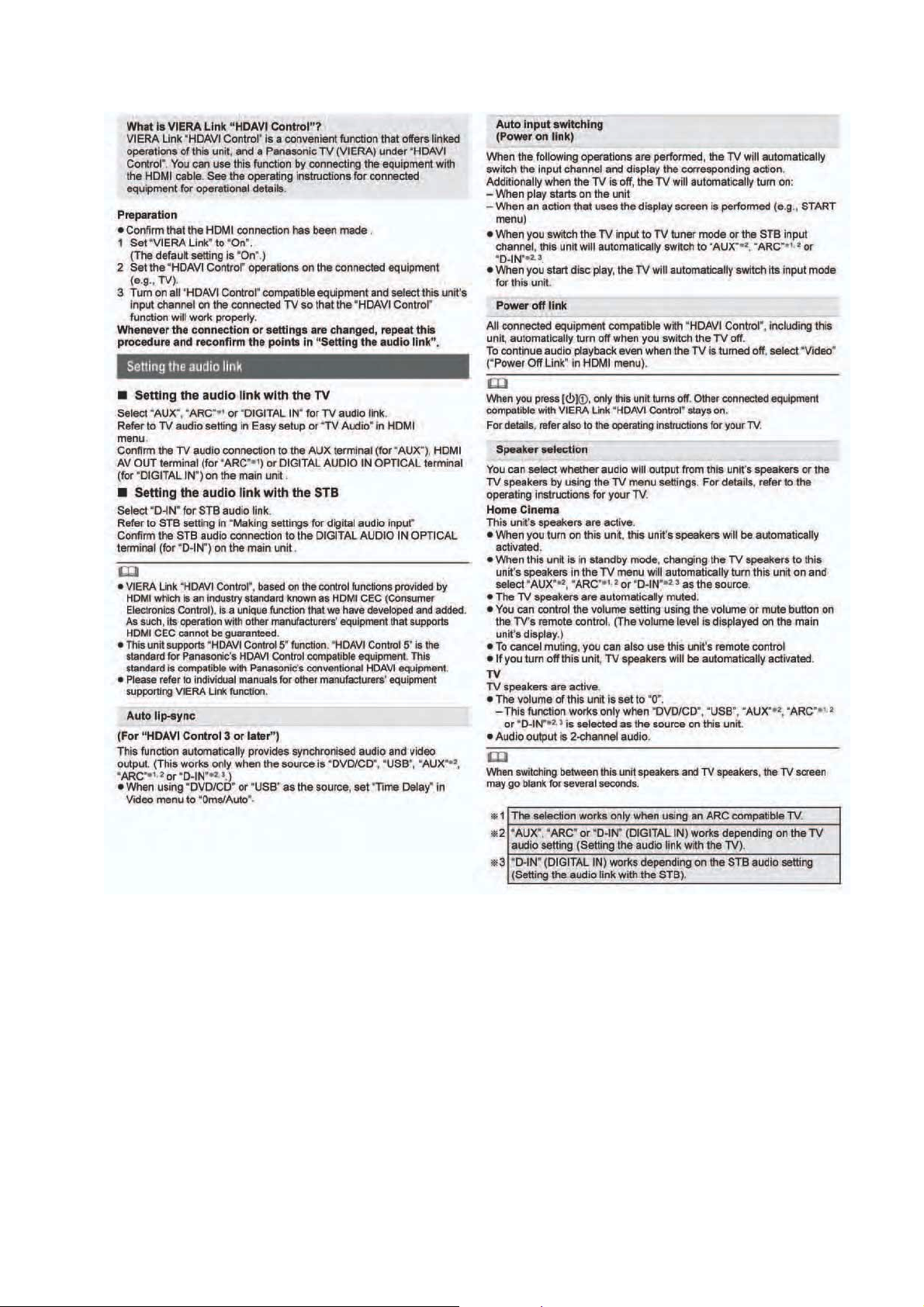
5.2. Linked Operations with the TV (VIERA Link “HDAVI Control™”)
17
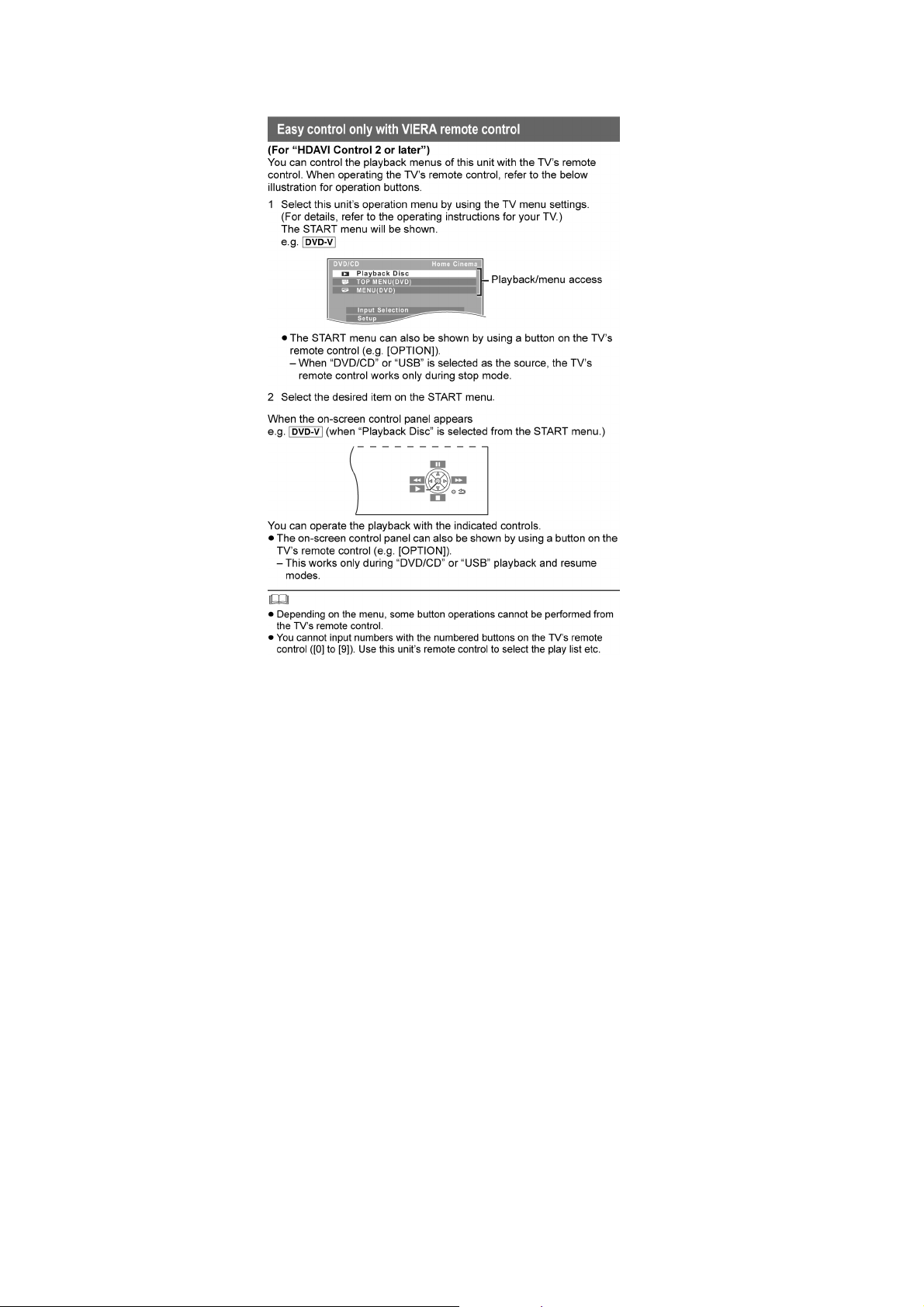
5.2.1. Easy Control With Viera Remote Control
18
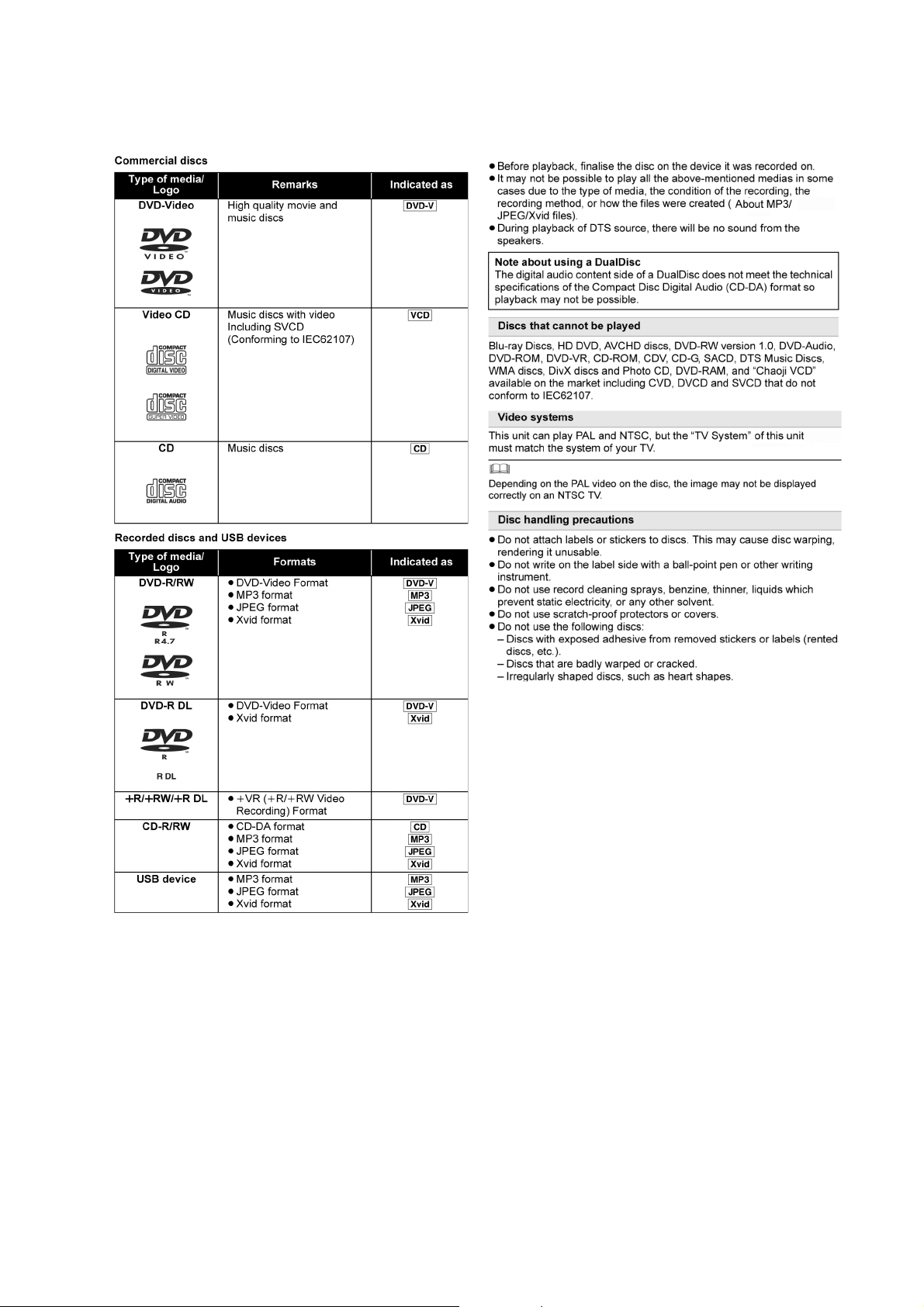
5.3. Disc Information
5.3.1. Media that can be played
19
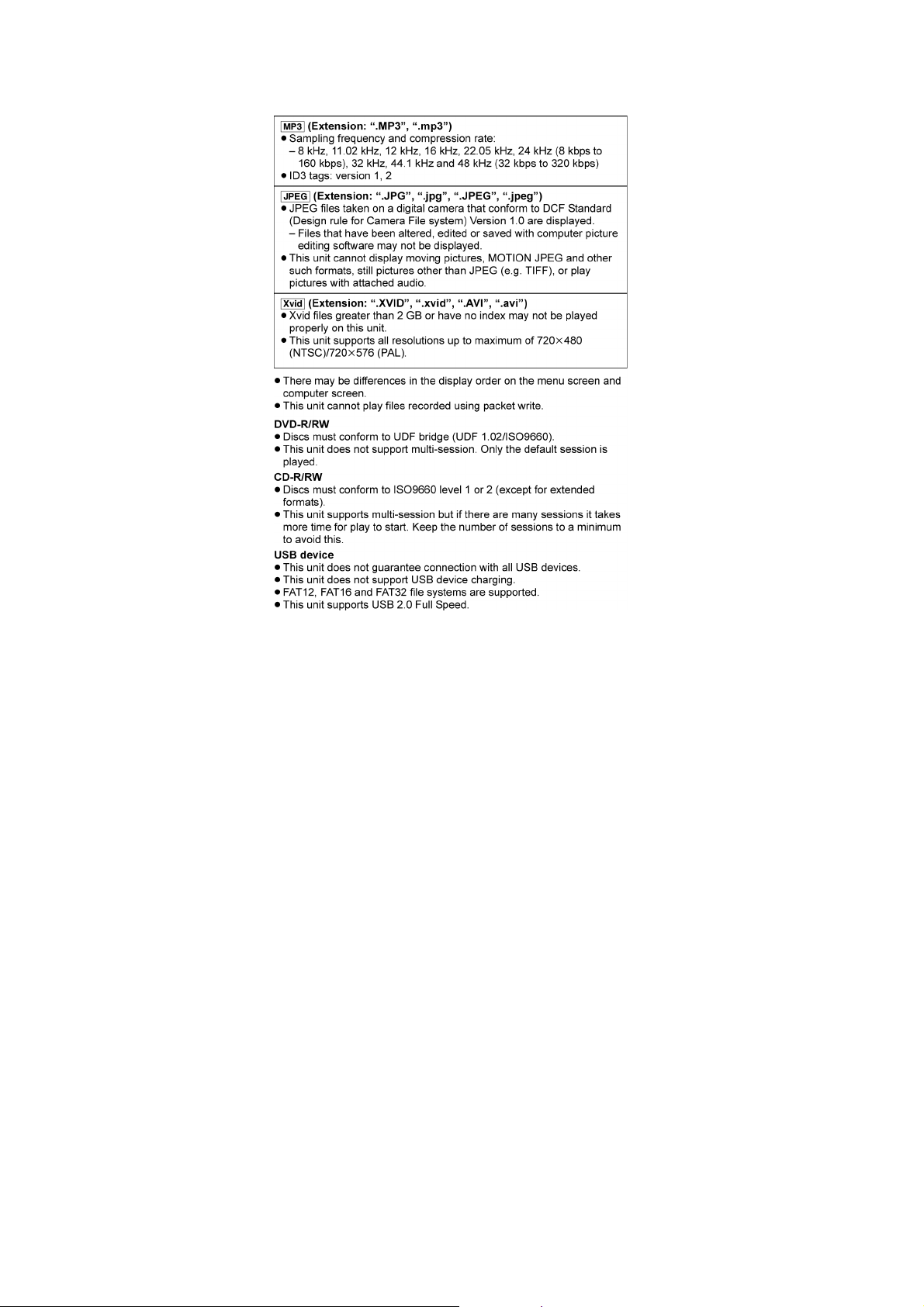
5.3.2. File Extension Type Support (MP3/JPEG/Xvid)
20
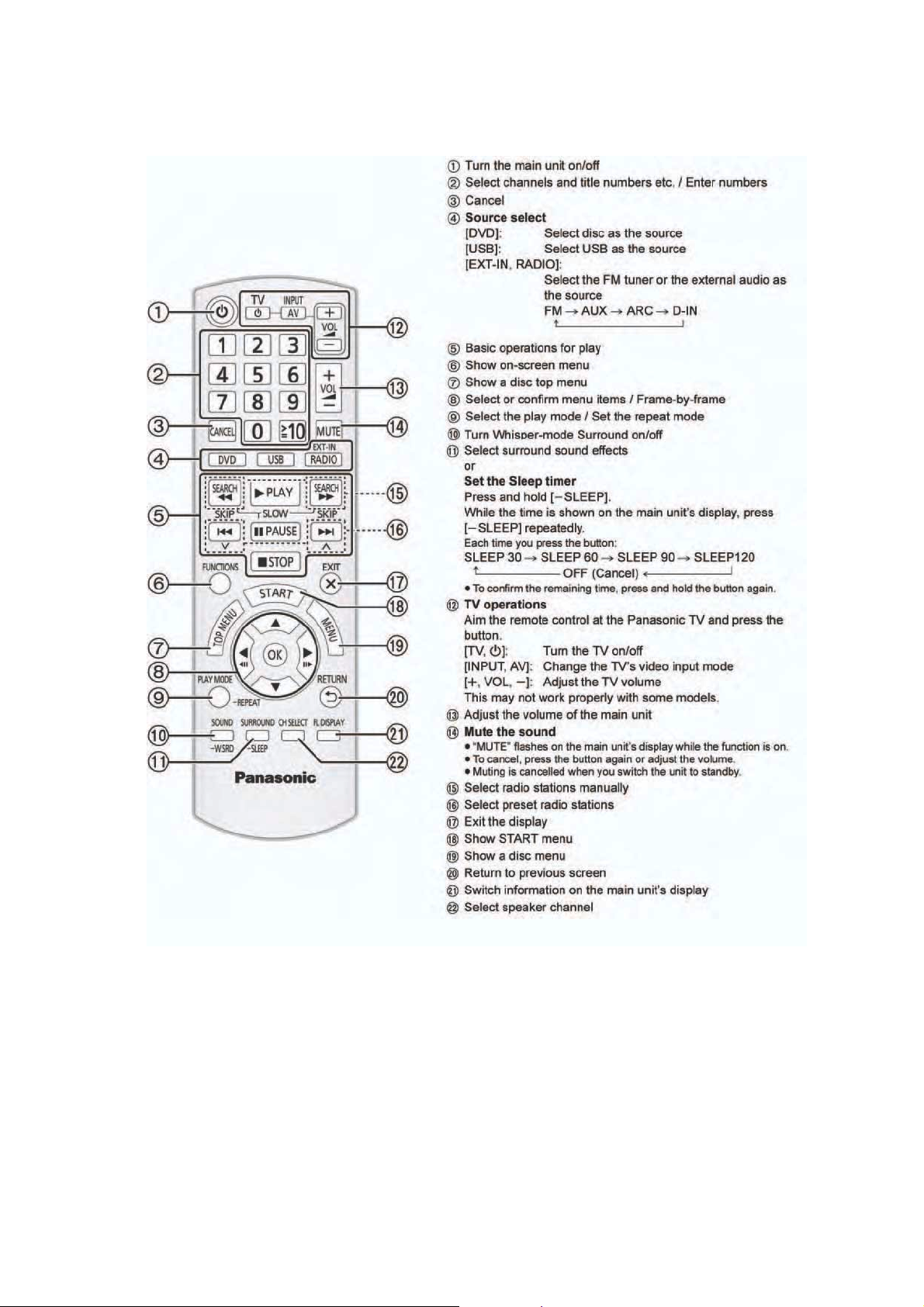
6 Location of Controls and Components
6.1. Remote Control Key Button Operations
21
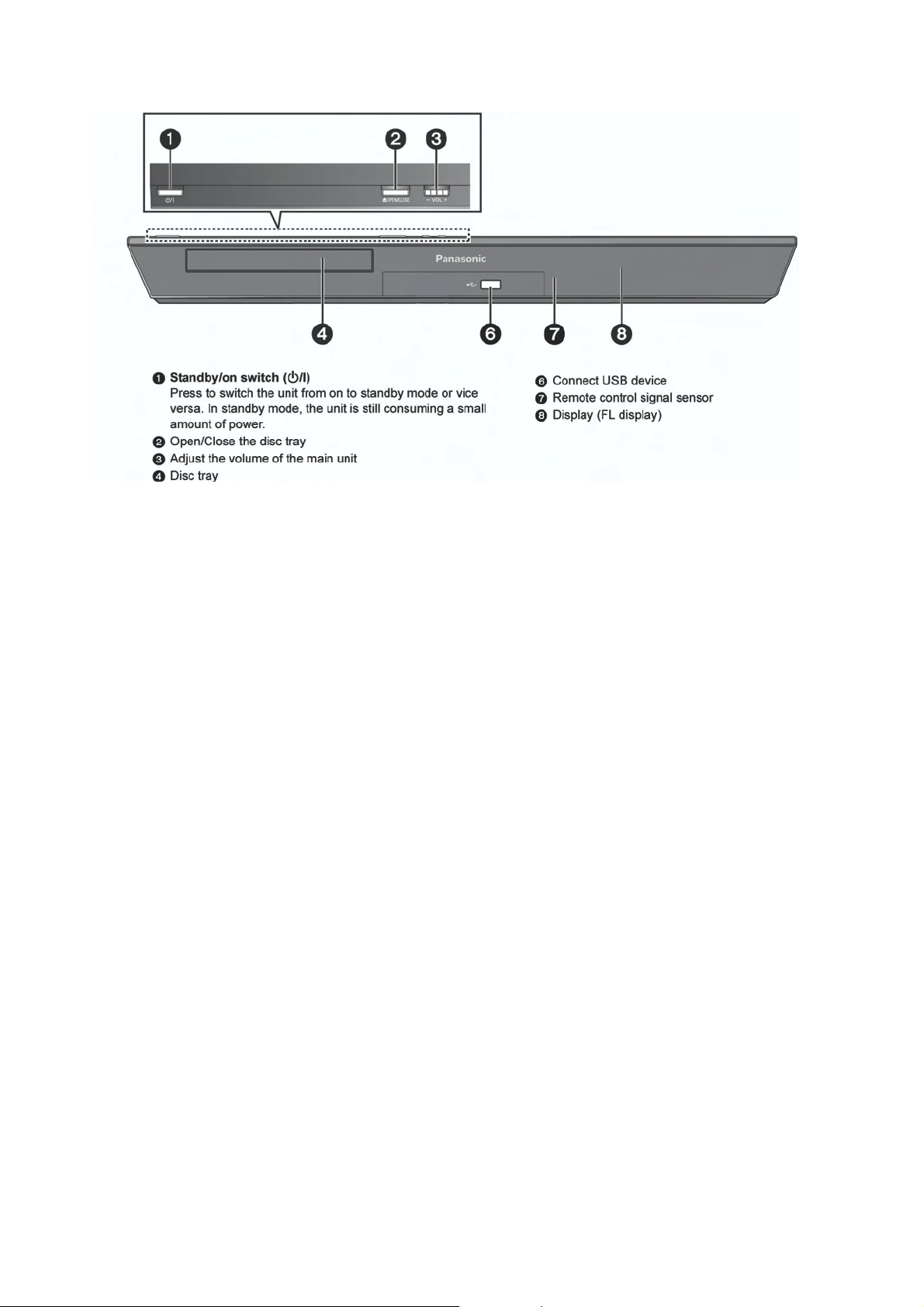
6.2. Main Unit Key Button Operations
22
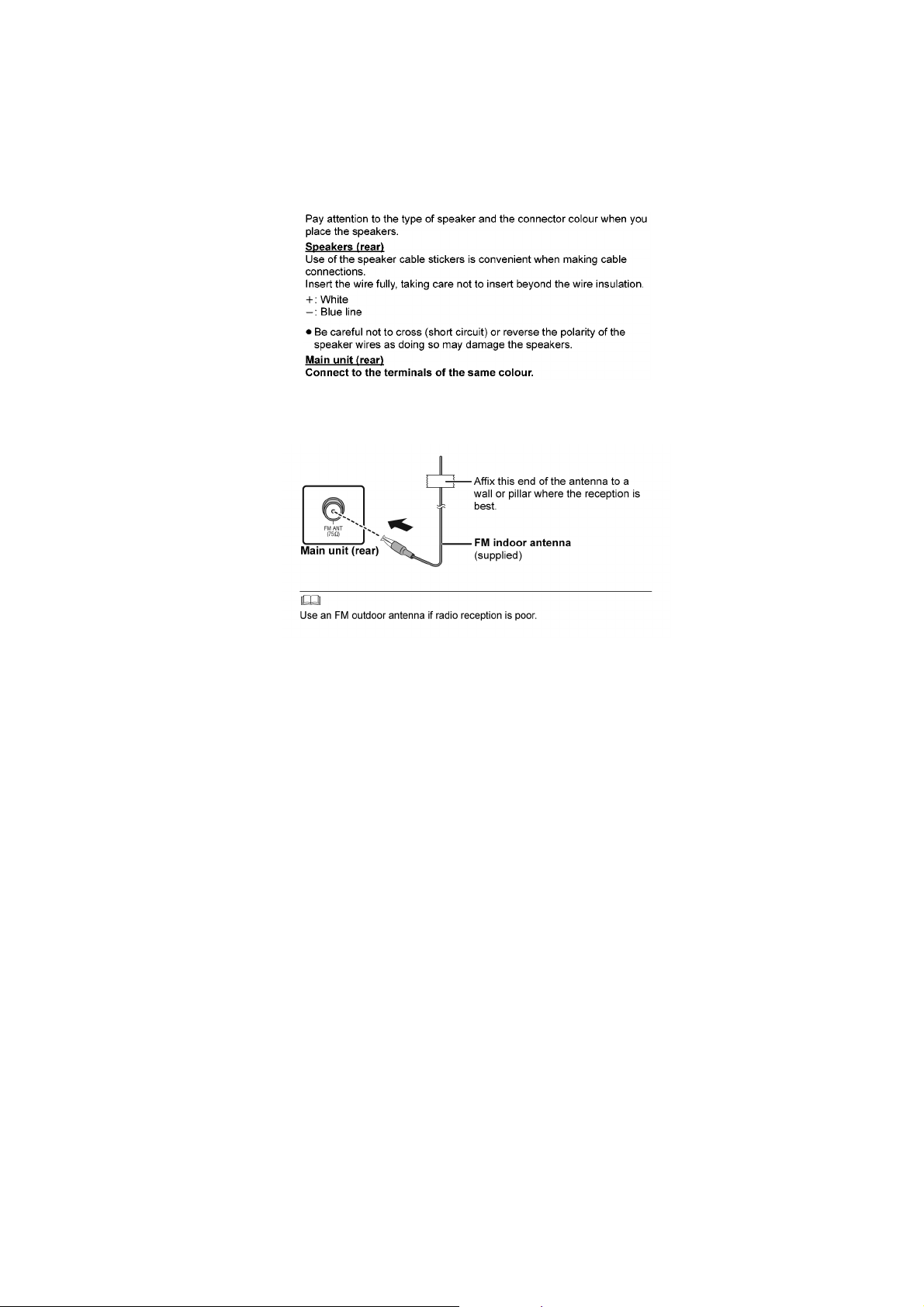
7 Installation Instructions
Turn off all equipment before connection and read the appropriate operating instructions.
Do not connect the AC power supply cord until all other connections are completed.
7.1. Speaker Connections
7.2. Radio Antenna connection
23
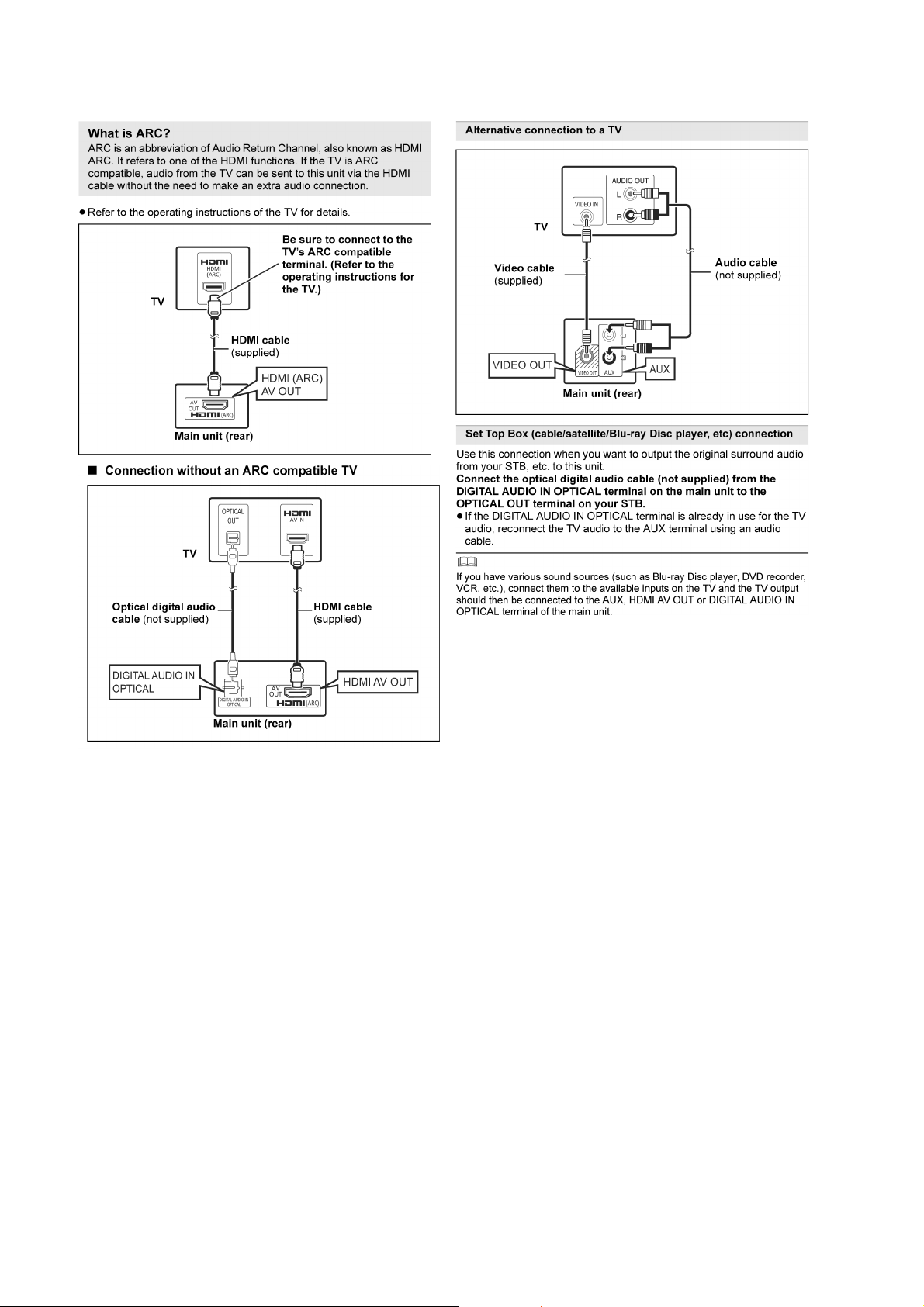
7.3. Connection with an ARC compatible TV
24
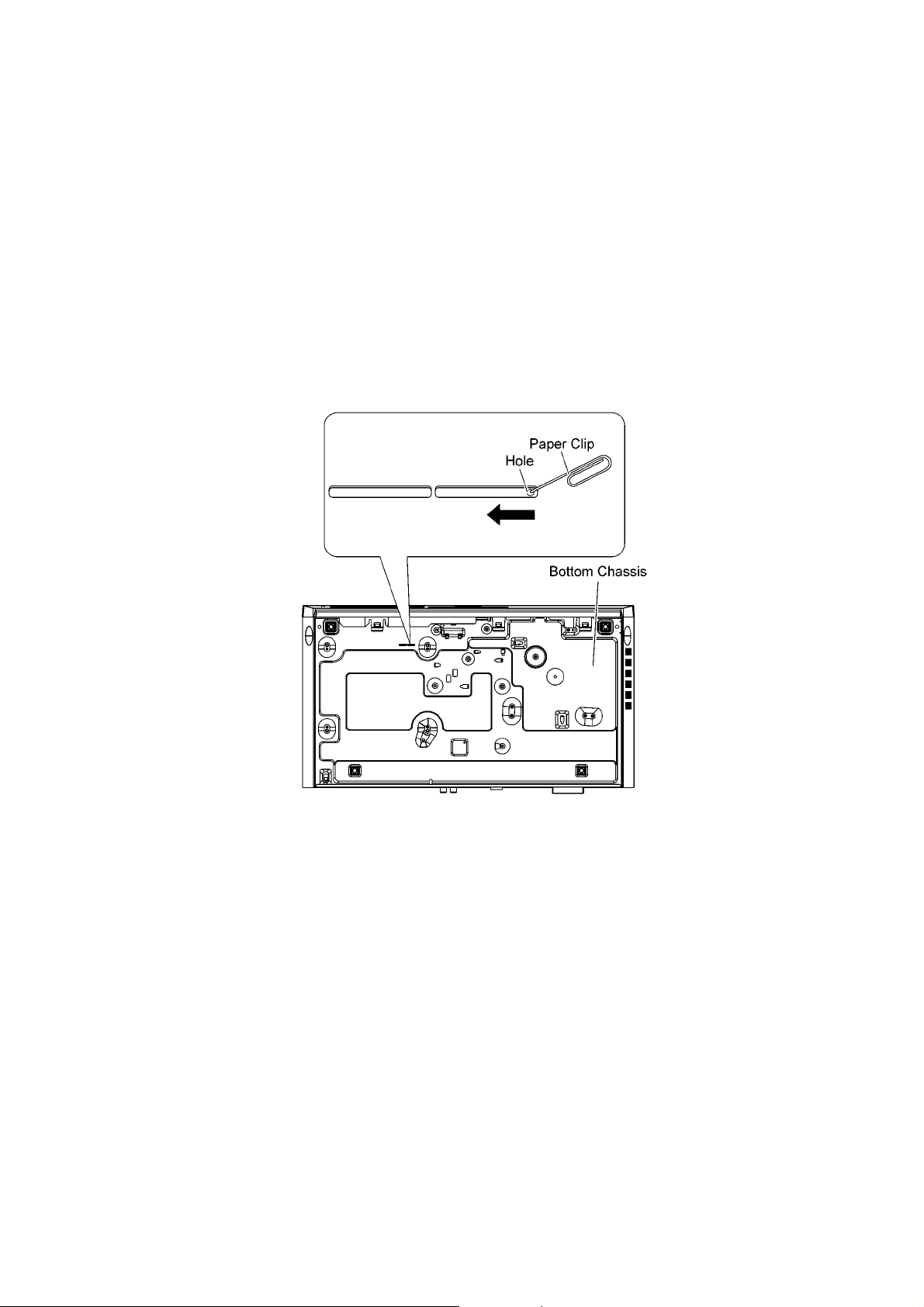
8 Operating Instructions
8.1. Removing of disc during abnormality
8.1.1. Using main unit key buttons.
8.1.1.1. When the power can be turned off.
1. Turn off the power and press & hold [OPEN/CLOSE] button on main unit and [SKIP FWD] button on remote for 5 seconds
8.1.1.2. When the power cannot be turned off
1. Press & hold the [POWER] button to turn off the power forcibly, then press & hold [SKIP FWD] button on remote and [OPEN/
CLOSE] button on main unit for 5 seconds.
8.1.2. When the Forcible Disc Eject cannot be done.
1. Turn off the power and remove AC cord.
2. Insert Paper Clip into the hole on the bottom of unit and slide the Paper Clip on the direction of the arrow to eject tray slightly.
The tray will open automatically. (Refer to Figure 8-1)
Figure 8-1
25
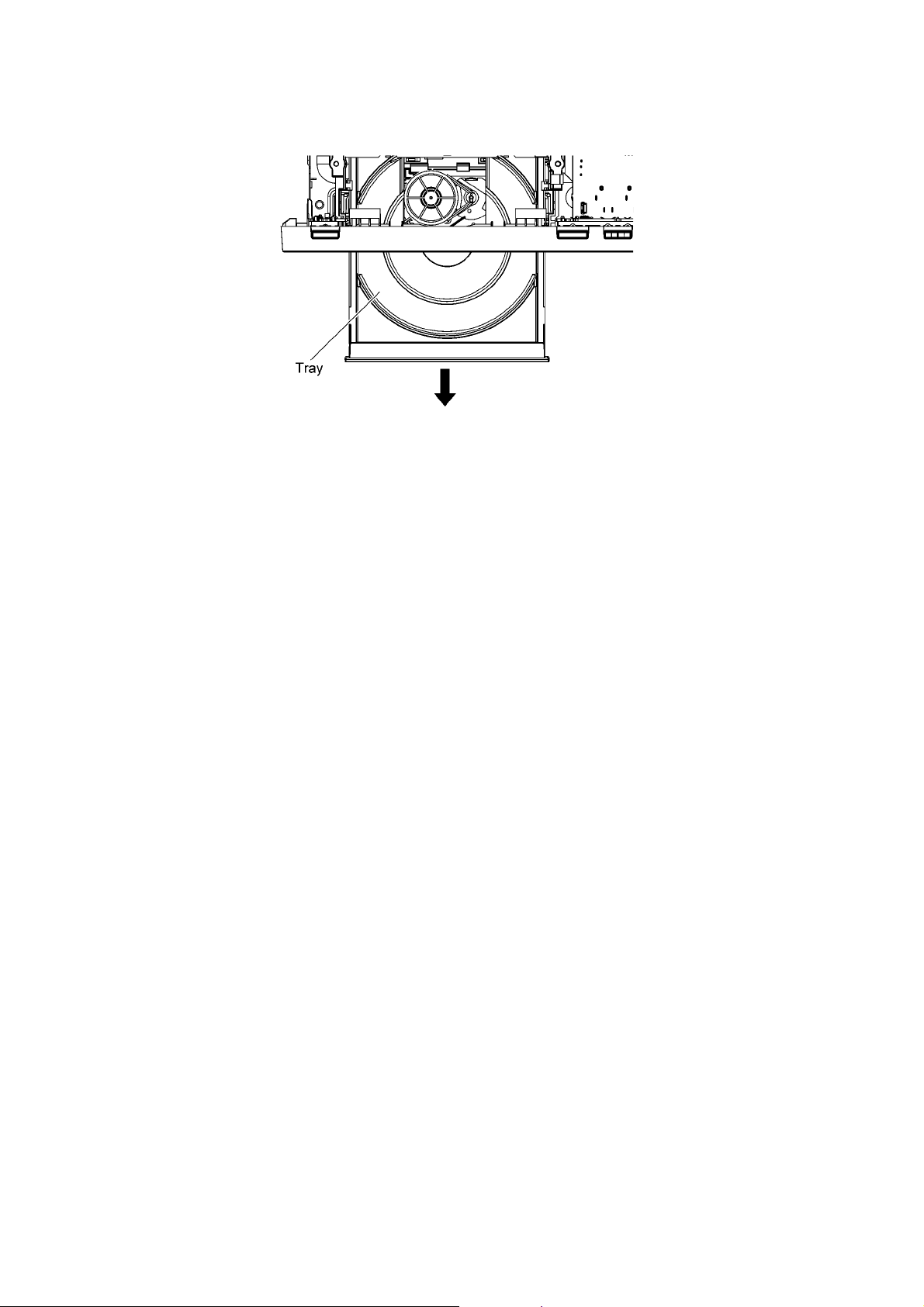
3. Gently pull out the tray. (Refer to Figure 8-2)
Caution:
If the tray is not able to move, do not use force as it may damage the gears & drive mechanism.
4. Remove the disc
Figure 8-2
26
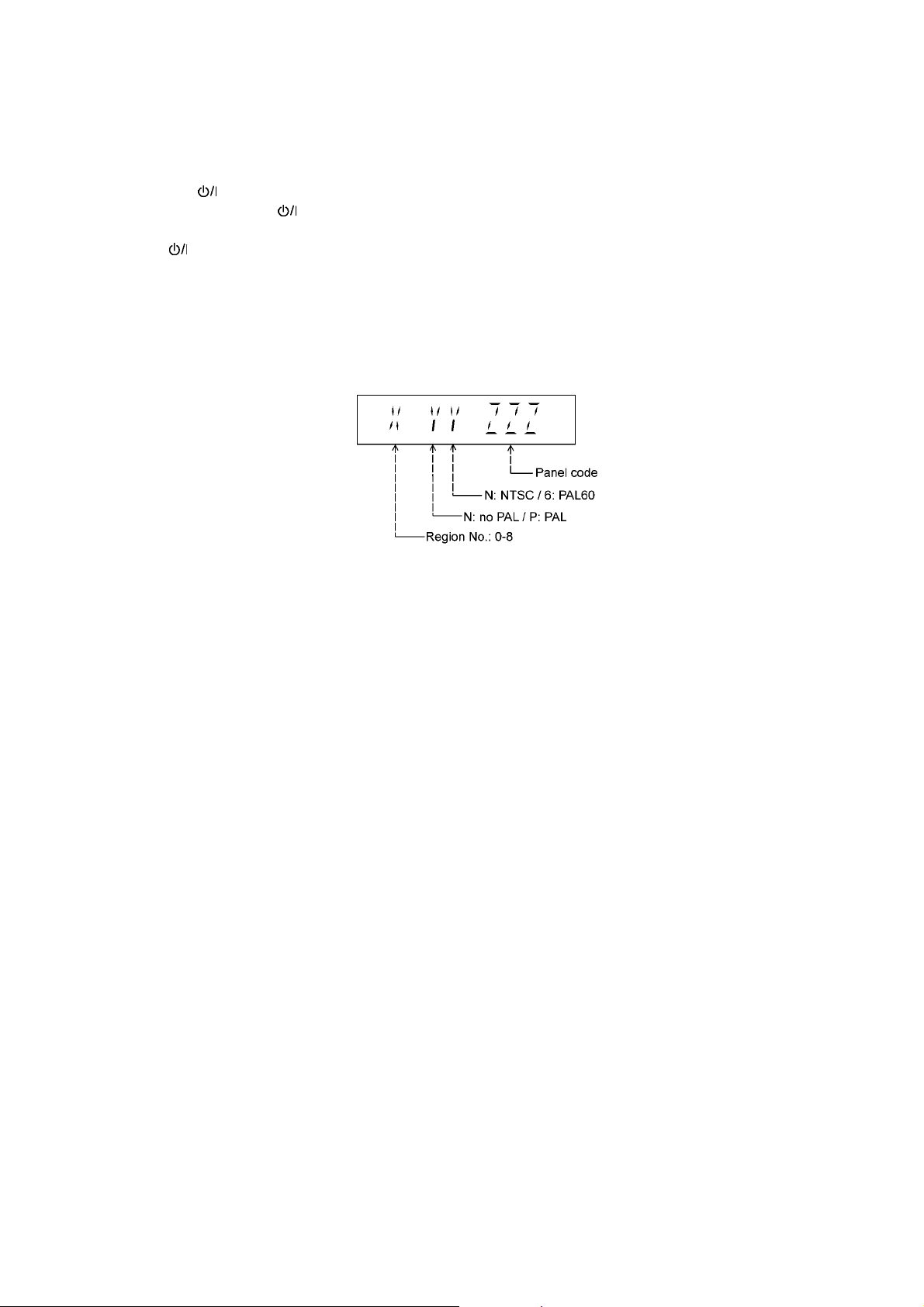
9 Service Mode
9.1. Cold-Start
Here is the procedure to carry out cold-start for initialize to shipping mode.
1. Unplug AC power cord
2. Press & hold [ ] button
3. Plug AC power cord while [ ] button being pressed
FL Display will show “_ _ _ _ _ _ _ _”
4. Release [ ] button
9.2. Panel Code Setting Operation
9.2.1. Checking of Panel Code
1. In STOP (no disc) mode, press [OPEN/CLOSE] button on main unit, and [6] button on the remote control unit.
FL Display:
Figure 9-1
Display is automatically clear after 5 seconds.
Note: Refer to Figure 9-2 for "Video Design Information".
27
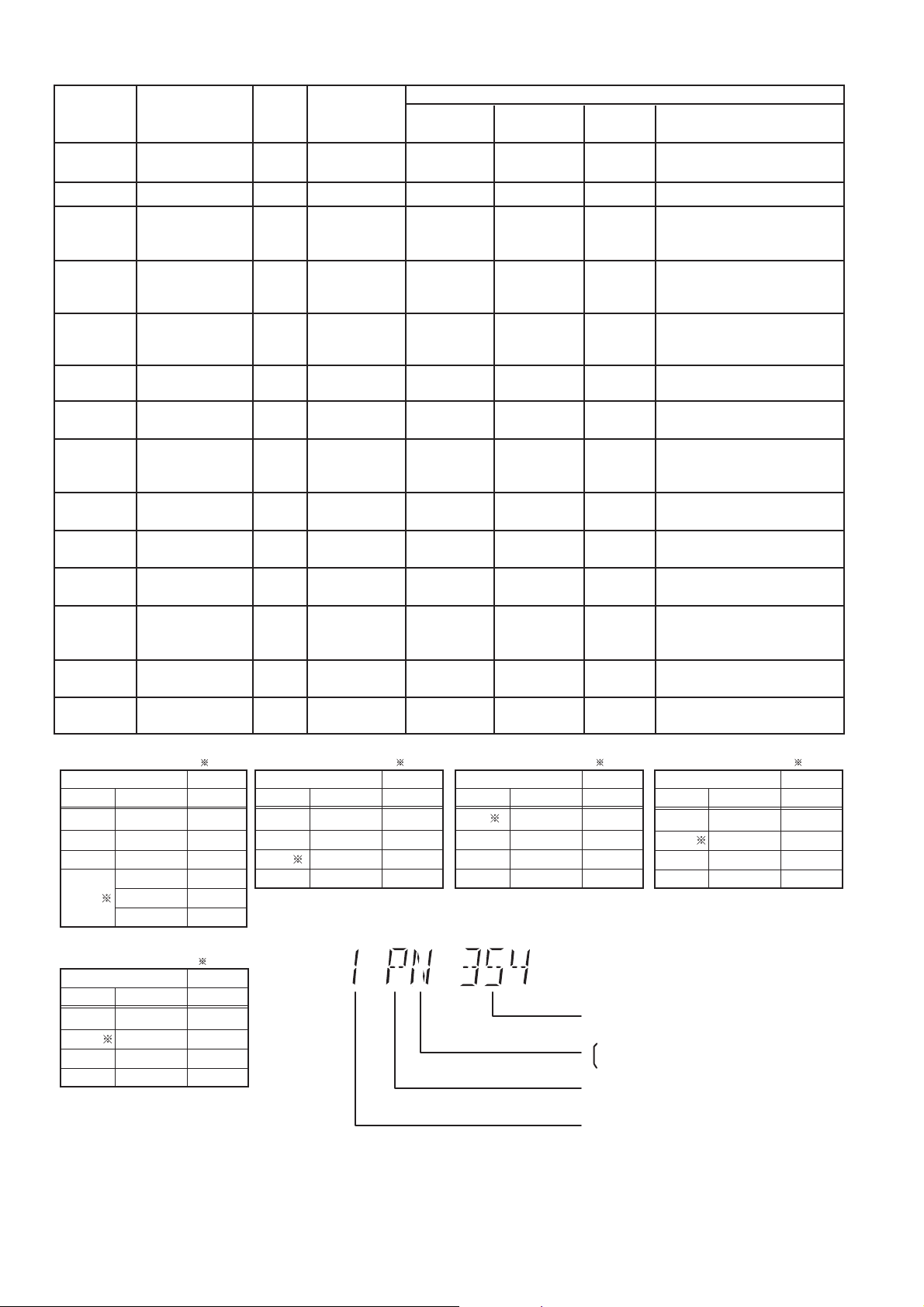
Series
Code
P, PC, PX,
PP
(blank)
EP
EB, EG,
GC, GS
GA, GD, GJ
GT
GN
PN 4 NTSC
PB 4 NTSC
PU,PH, PR
EE
Country
USA, Canada,
US Military
Japan
Poland, E.Europe
UK, Germany,
W.Europe
Middle East, Africa,
S.E.A
South East Asia,
Korea
Taiwan
New Zealand,
Australia
Central &
S.America, Brazil
Central &
S.America, Brazil
South/Centrial
America, Argentina
CIS
DVD
Region
Code
1
2
2
2
2
3
4
4
5
TV
Broadcasting
System
NTSC
NTSC
PAL
PAL
PAL
PAL /NTSC
PAL /NTSC
PAL
NTSC
SECAM
Selected
TV System
AUTO2 (*A)
AUTO2 (*A)
PAL (*C)
PAL (*C)
PAL (*C)
Auto (*B)
NTSC (*E)
PAL (*C)
NTSC (*D)
NTSC (*D)
NTSC (*D)
PAL (*C)
Region Display
(Default)
1PN
2PN
2PP
2PP
2PP
3PN
3PN
4PP
4PN
4PN
4PN
5PP
Product
OSD
Default
English
Japanese
English
English
English
English
Traditional
Chinese
English
Spanish
Portuguese
English
English
OSD Menu Language
English (NA), Spanish (NA),
Canadian French
Japanese, English
English (EU), French, German,
Spanish (EU), Polish, Russian,
Czech, Hungarian
English (EU), French, German,
Italian, Spanish (EU), Polish,
Swedish, Dutch
English (NA), French, German,
Spanish (EU), Polish, Russian,
Czech, Hungarian
English (NA), Traditional Chinese
English (NA), Traditional Chinese3
English (EU), French, German,
Italian, Spanish (EU), Polish,
Swedish, Dutch
English (NA), Spanish (Panama),
French, Brazilian Portuguese
English (NA), Spanish (Panama),
French, Brazilian Portuguese
English (NA), Spanish (Panama),
French, Brazilian Portuguese
English (EU), French, German,
Spanish (EU), Polish, Russian,
Czech, Hungarian
GK English (NA), Simplified Chinese6 6PNChina
Auto2 (*A)
Select TV System
No
TV sys Source Output
PAL -- --
NTSC
Auto
Auto2
Wallpaper = NTSC
NTSC (*E)
-- --
-- --
NTSC
PAL DVD-V
PAL VCD
NTSC
PAL
NTSC
= default
Select TV System
TV sys Source Output
PAL PAL
NTSC
Auto
Auto2
Wallpaper = NTSC
PAL / NTSC
PAL / NTSC
PAL / NTSC
-- --
NTSC
same as source
= default
No
PAL
PAL
Auto (*B)
Select TV System
= default
Yes
TV sys Source Output
PAL PA L
NTSC
Auto
Auto2
Wallpaper = NTSC
PAL / NTSC
PAL / NTSC
PAL / NTSC
-- --
NTSC
same as source
Explanation of Display
PAL (*C)
Auto (*B)
PAL (*C)
Select TV System
TV sys Source Output
PAL
NTSC
Auto
Auto2
Wallpaper = PAL
PAL / NTSC
PAL / NTSC
PAL / NTSC
-- --
English
English (NA), Traditional ChineseGW 5 5PPIndia
Simplified
Chinese
NA: North America, EU: Europe
= default
Yes
NTSC (*D)
Select TV System
TV sys Source Output
PAL
NTSC
same as source
PAL
NTSC
PAL / NTSC
Auto
Auto2
Wallpaper = NTSC
-- --
-- --
-- --
Individual Model Code
N: If NTSC disc is played, NTSC output.
P: If NTSC disc is played, PAL output.
Can play PAL disc
Region code
= default
No
NTSC
Figure 9-2
28
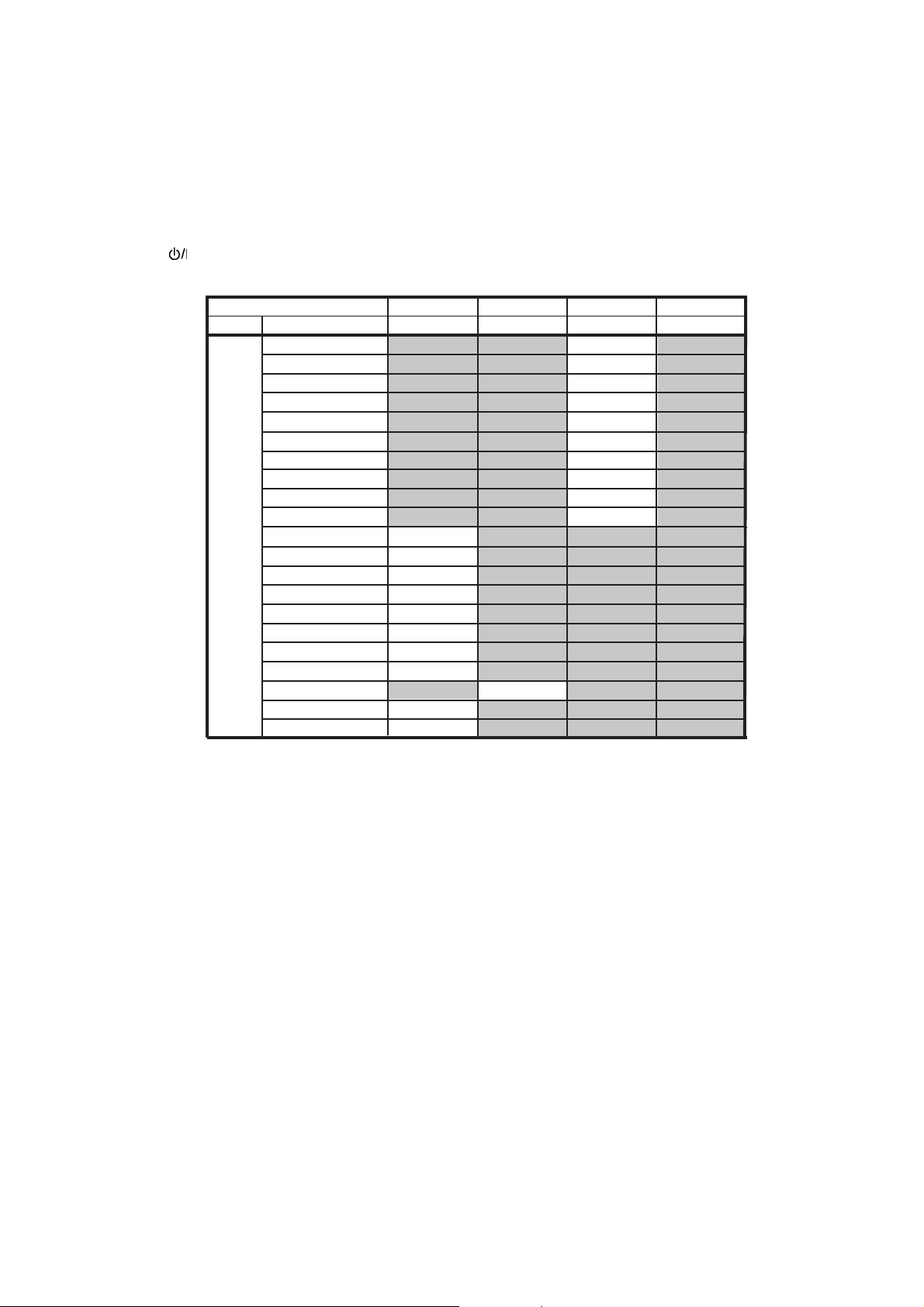
9.2.2. Setting of Panel Code
This section describes the procedure necessary after replacement with a new Main P.C.B. (Refer to Section 17.1. for the assigned
Main P.C.B. part number).
Step1 : Press [OPEN/CLOSE] button on main unit, follow by [4] and [7] on remote control (To enter into Doctor Mode).
Step2 : Press [CANCEL] button on remote control, then press [2], [2], [8] and [0] on remote control.
Step3 : Key in new panel code using remote control (refer to Figure 9-3).
Step4 : Press [OK] on remote control.
Step5 : Unplug AC power cord.
Step6 : Plug AC power cord.
Step7 : Press [ ] button on main unit.
Step8 : Check panel code (refer to section 9.2.1).
Main P.C.B. Part No.
Default Code
REP4923A REP4923D REP4943A REP4943B
661 870 261 422
XH60GA 360
XH60GS 370
XH60PH
XH60GW
XH100GA 260
XH100GS 270
XH100GW 261
XH100PH 280
XH160GA 460
XH160GS 470
XH201GW 561
XH300GS 670
XH301GW 661
XH300PH 680
XH330GA 760
XH330GS 770
Support Model Panel Code
XH330LJ 790
XH330PH 780
XH380GS 870
XH330GW
XH370GA
761
660
380
361
Figure 9-3
29
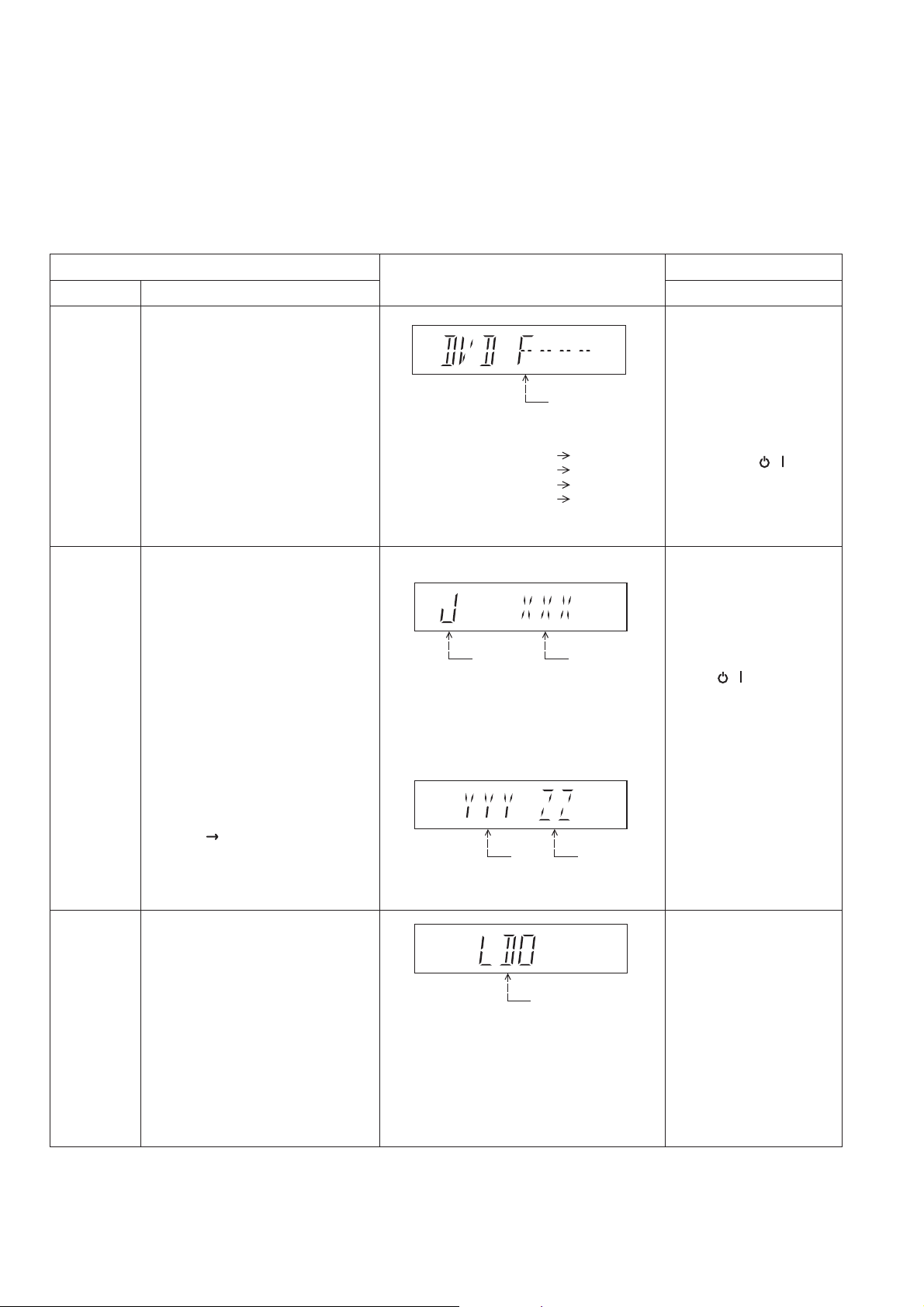
9.3. Self Diagnostic
By pressing various button combinations on the main unit and remote co ntrol unit, you can activate the various service modes fo r
checking.
Special Note:
• Due to the limitations of the no. characters that can be shown on the FL Display, the “FL Display” button on the remote control
unit can be used to show the two display pages. (Display 1 / Display 2).
• Refer to Section 6.1 for the section on “Remote Control Key Buttons Operations”.
9.3.1. Self Diagnostic Table 1 (For DVD)
Error code
check
Jitter check
Item
DescriptionMode Name
Error code check
The latest error code stored in the
EEPROM IC is displayed.
Note: Refer to "(Section 9.4) Error
Code" for more detailed information on
the error codes.
Jitter check.
Jitter rate is measured and displayed.
Measurement is repeatedly done in
the cycle of one second. Read error
counter starts from zero upon mode
setting.
When target block data failed to be
read out, the counter advances by one
increment. When the failure is caused
by minor error, it may be corrected
when retried to enable successful
reading.
In this case, the counter advances by
one. When the error persists even
after retry, the counter may jump by
two or more.
FL Display sequence:
Display 1 2.
FL Display
F / H / U
Error code (play_err) is expressed in the
following convention.
Error code = 0 x DAXX is expressed: DVDnn U12
Error code = 0 x DBXX is expressed: DVDnn H12
Error code = 0 x DXXX is expressed: DVDnn F123
Error code = 0 x 0000 is expressed: DVDnn F--* "xx" denotes the error code
(Display 1)
Jitter check
mode
Jitter rate is shown in decimal notation to one
place of decimal.
Focus drive value is shown in hexadecimal
notation.
(Display 2)
Lead
Error
Counter
Jitter rate
Focus Drive
Val ue
Key Operation
Front Key
In STOP (no disc) mode,
press [OPEN/CLOSE]
button on the main unit,
and [0] button on the
remote control unit.
*With pointing of cursor up
and down on display.
To exit, press [ / ] on
main unit or remote control.
In STOP (with disc inside
tray) mode, press
[OPEN/CLOSE] button on
the main unit, and [5]
button on the remote
control unit.
Press [ / ] to exit.
Press [FL Display] on
remote control unit for next
page (FL Display).
Initial setting of
laser drive
current
Initial setting of laser drive current.
Laser current
measurement
mode
The value denotes the current in decimal
notation.
30
In STOP (no disc) mode,
press [OPEN/CLOSE]
button on the main unit,
and [PAUSE] button on the
remote control unit.
To exit, press
[OPEN/CLOSE] button on
the main unit and
[CANCEL] button on the
remote control unit.
