Page 1

A
A
A
A
A
DVD Stereo System
SA-VK92DGCP
Colour
(S)... Silver Type
ORDER NO. MD0505197C3
Specifications
n AMPLIFIER SECTION
RMS Output Power: Dolby Digital Mode
Front - High Ch
95 W per channel (4 Ω ), 1 kHz, 10% THD
Front - Low Ch
50 W per channel (8 Ω), 100 Hz, 10% THD
Surround Ch
75 W per channel (4 Ω ), 1 kHz, 10% THD
Center Ch
100 W per channel (4 Ω ), 1 kHz, 10% THD
Subwoofer Ch
95 W per channel (4 Ω), 100 Hz, 10% THD
Total RMS Dolby Digital mode power
730 W
PMPO output power 8000 W
n FM/AM TUNER, TERMINALS SECTION
Preset station FM 15 stations
AM 15 stations
Frequency Modulation (FM)
Frequency range 87.50 - 108.00 MHz (50 kHz step)
Sensitivity 2.5 µV (IHF)
S/N 26dB 2.2 µV
ntenna terminals 75 Ω (unbalanced)
mplitude Modulation (AM)
Frequency range 522 - 1629 kHz (9 kHz step)
520 - 1630 kHz (10 kHz step)
M Sensitivity S/N 20dB at 999 kHz
560 µV/m
udio performance (Amplifier)
Input sensitivity/Input impedance
ux 250 mV, 20 kΩ
Phone jack
Terminal Stereo, 3.5 mm jack
Mic jack
Sensitivity 0.7 mV, 600 Ω
Terminal Mono, 6.3 mm jack (2 system)
n CASSETTE DECK SECTION
Type Auto-Reverse
Track system 4-Track, 2 Channel
Head Record/Playback Solid permalloy head
Erasure Double gap ferrite head
Motor DC servo motor
Recording System AC Bias 100 kHz
Erasing System AC Erase 100 kHz
Tape Speed 4.8 cm/s
Overall frequency response (+3, -6 dB) at DECK OUT
Normal 35 Hz - 14 kHz
S/N Ratio 50 dB (A weighted)
Wow and Flutter 0.18 % (WRMS)
Fast Forward and Rewind Time Approx. 120 seconds with
C-60 cassette tape
n DISC SECTION
Disc played [8 cm or 12 cm]
(1) DVD (DVD-Video, DVD-Audio)
© 2005 Matsushita Electric Industrial Co. Ltd.. All
rights reserved. Unauthorized copying and
distribution is a violation of law.
Page 2

*1
*2
*3
*4
*5
A
A
SA-VK92DGCP
(2) DVD-RAM (DVD-VR, JPEG*4,*5)
(3) DVD-R (DVD-Video)
(4) DVD-RW (DVD-Video)
+ R/RW (Video)
(5) CD,CD-R/RW [CD-DA, Video CD, SVCD*1, MP3*2,*5, WMA*3,*5,
*4,*5
JPEG
, HighMAT Level 2 (Audio and Image)]
Conforming to IEC62107
MPEG-1 Layer 3, MPEG-2 Layer 3
Windows Media Audio Ver.9.0. Class 2A
Not compatible with Multiple Bit Rate (MBR)
Exif Ver 2.1 JPEG Baseline files
Picture resolution: between 160 x 120 and 6144 x 4096 pixels (Sub
sampling is 4:2:2 or 4:2:0)
The total combined maximum number of recognizable audio and
picture contents and groups: 4000 audio and picture contents and
400 groups.
Pick up
Wavelength
CD 785 nm
DVD 662 nm
udio output (Disc)
Number of channels 5.1 ch (FL,FR,C,SL,SR,SW)
udio performance (measurement at: Line out terminal)
Frequency response
CD-Audio 4Hzto20kHz(+1dB,-2dB)
n VIDEO SECTION
Video system
Signal system NTSC
Composite video output
Output level 1Vp-p(75Ω)
Terminal Pin jack (1 system)
S-video output
Y output level 1Vp-p(75Ω)
C output level 0.3 Vp-p (75 Ω)(PAL)
0.286 Vp-p (75 Ω )(NTSC)
Terminal S terminal (1 system)
Component video output (480p/480i)
Y output level 1Vp-p(75Ω)
PBoutput level 0.7 Vp-p (75 Ω)
PRoutput level 0.7 Vp-p (75 Ω )
Terminal
Pin jack (Y: green, PB: blue, PR: red) (1 system)
n GENERAL
Power supply
AC 110 to 127V/220 to 240 V, 50/60Hz
Power consumption 450 W
Power consumption in standby mode:
0.9 W (approximate)
Dimensions (W x H x D) 250 x 330 x 348 mm
Mass 9.4 kg
Operating temperature range +5°C to +35°C
Operating humidity range 5% to 90% RH (no condensation)
n SYSTEM
SC-VK92D (GCP) Music System: SF-VK92D (GCP)
Speakers: SB-VK92D (GC)
Notes:
1. Specifications are subject to change without notice. Mass and
dimensions are approximate.
2. Total harmonic distortion is measured by the digital spectrum
analyzer.
2
Page 3

SA-VK92DGCP
CONTENTS
Page Page
1 Before Use (Caution) 4
2 Before Repair and Adjustment
3 Protection Circuitry
4 Safety Precautions
4.1. General Guidelines
5 Prevention of Electro Static Discharge (ESD) to
Electrostatically Sensitive (ES) Devices
6 Handling the Lead-free Solder
6.1. About lead free solder (PbF)
7 Precaution of Laser Diode
8 Cautions to be taken when handling Optical Pickup
8.1. Handling Optical Pickup
8.2. Replacing Precautions for Optical Pickup Unit
8.3. Grounding for Preventing Electrostatic Destruction
9 Accessories
10 Operation Procedures
11 Disc information
12 About HighMAT
12.1. What 痴 HighMAT?
12.2. Why take advantage of HighMAT?
12.3. Benefits of HighMAT?
13 Optical Pickup Self-Diagnosis and Replacement Procedure
13.1. Optical Pickup Breakdown diagnosis
14 Self-Diagnosis Function
14.1. Entering into Self-Diagnostic Mode
14.2. Automatic Displayed Error Codes
14.3. Memorized Error Codes
14.4. Service Mode Table 1
14.5. DVD/CD Self-Diagnosis Error Code Description
14.6. Mode Table 2
14.7. CR16 Mechanism Ageing Mode
14.8. Operation Lock Function
14.9. Things to Do After Repair
15 Cautions To Be Taken During Servicing
15.1. Recovery after the dvd player is repaired
15.2. DVD Player Firmware Version Upgrade Process
15.3. Firmware Version Upgrade Process by Using Disc and
Recovery Process
15.4. Using Recovery Disc
15.5. Total Usage Time Display
15.6. After replacement of DVD Module
16 Disassembly and Assembly of Main Component
16.1. Disassembly steps
16.2. Disassembly flow chart
16.3. Disassembly of Top Cabinet
16.4. Disassembly of Rear Panel
16.5. Disassembly of DVD Changer Unit
16.6. Disassembly of Main P.C.B.
16.7. Disassembly of Sub-Power P.C.B.
16.8. Disassembly of Power P.C.B.
16.9. Disassembly of Transformer P.C.B. & Voltage Selector
10
12
14
14
14
15
18
18
19
19
19
19
20
20
20
23
23
24
24
24
24
24
25
25
25
26
26
27
28
28
28
29
30
31
32
16.10. Disassembly of Front Panel Unit
4
4
5
5
6
6
6
7
8
8
8
8
9
16.11. Disassembly for Mic P.C.B. & Panel P.C.B.
16.12. Disassembly of Deck Mechanism Unit
16.13. Replacement for Deck Mechanism P.C.B.
16.14. Replacement for Traverse Deck
16.15. Replacement for Optical Pickup Unit (DVD mechanism)
16.16. Procedure for removing CD loading mechanism
16.17. CR16 mechanism disassembly procedure
16.18. CR16 mechanism assembly procedure
16.19. Disassembly for Traverse Unit
16.20. Replacement for cassette lid
16.21. Rectification for tape jam problem
17 Checking for major P.C.Bs
17.1. Checking of Main P.C.B.
17.2. Checking of Transformer P.C.B.
17.3. Checking of Panel, Deck & Deck Mechanism P.C.B.
17.4. Checking of Power P.C.B.
18 Measurements and Adjustments
18.1. Cassette Deck Section
18.2. Tuner Section
18.3. Alignment Points
19 Block Diagram
20 Voltage Measurement
21 Schematic Diagram
21.1. Optical Pickup Unit Circuit
21.2. (A) DVD Module Circuit
21.3. (B) Main (Tuner) Circuit
21.4. (B) Main Circuit
21.5. (C) Panel Circuit & (D) Mic Circuit
21.6. (E) Deck Circuit & (F) Deck Mechanism Circuit
21.7. (G) Power Circuit
21.8. (H) Power Amp Circuit
21.9. (I) Transformer Circuit
21.10. (J) CD Loading Circuit
22 Printed Circuit Board
22.1. (A) DVD Module P.C.B. (Side: A & B )
22.2. (B) Main P.C.B.
22.3. (C) Panel P.C.B.
22.4. (D) Mic P.C.B. & (K) Tuner Pack P.C.B.
22.5. (E) Deck P.C.B. & (F) Deck Mechanism P.C.B.
22.6. (G) Power P.C.B. & (H) Power Amp P.C.B.
22.7. (I) Transformer P.C.B.
22.8. (J) CD Loading P.C.B.
23 Wiring Connection Diagram
24 Illustration of ICs, Transistors and Diodes
25 Terminal Function of IC
25.1. IC2818 (C2CBJG000653) System Microprocessor
26 Parts Location and Replacement Parts List
26.1. Deck Mechanism (RAA3413-S)
26.2. DVD Loading Mechanism
26.3. Cabinet
32
34
34
35
35
37
39
39
45
57
58
59
60
60
61
62
63
64
64
65
66
67
78
79
80
81
88
89
98
100
102
103
104
105
106
106
108
110
112
113
114
116
117
118
120
122
122
124
125
128
131
3
Page 4

SA-VK92DGCP
26.4. Electrical Parts List 134
26.5. Packing Materials & Accessories Parts List
147
26.6. Packaging
148
1 Before Use (Caution)
Be sure to disconnect the mains cord before adjusting the voltage selector.
Use a minus(-) screwdriver to set the voltage selector (on the rear panel) to the voltage setting for the area in which the unit will
be used. (If the power supply in your area is 117V or 120V, set to the “127V” position.)
Note that this unit will be seriously damaged if this setting is not made correctly. (There is no voltage selector for some countries,
the correct voltage is already set.)
2 Before Repair and Adjustment
Disconnect AC power, discharge Power Supply Capacitors C5815, C5818, C9513, C9533, C9534, C9816 and C9817 through a
10Ω, 5W resistor to ground.
DO NOT SHORT-CIRCUIT DIRECTLY (with a screwdriver blade, for instance), as this may destroy solid state devices.
After repairs are completed, restore power gradually using a variac, to avoid overcurrent.
Current consum ption at AC 100/110V at 50/60 Hz & AC 240V at 50Hz in NO SIGNAL (vol. min, at CD mode) should be ~500mA
.
3 Protection Circuitry
The protection circuitry may have operated if either of the following conditions are noticed:
No sound is heard when the power is turned on.
·
Sound stops during a performance.
·
The function of this circuitry is to prevent circuitry damage if, for example, the positive and negative speake r connection wires are
“shorted”, or if speaker systems with an impedance less than the indicated rated impedance of the amplifier are used.
If this occurs, follow the procedure outlines below:
1. Turn off the power.
2. Determine the cause of the problem and correct it.
3. Turn on the power once again after one minute.
Note :
When the protection circuitry functions, the unit will not operate unless the power is first turned off and then on again.
4
Page 5

SA-VK92DGCP
4 Safety Precautions
4.1. General Guidelines
1. When servicing, observe the original lead dress. If a short circuit is found, replace all parts which have been overheated or
damaged by the short circuit.
2. After servicing, see to it that all the protective devices such as insulation barriers, insulation papers shields are properly
installed.
3. After servicing, make the following leakage current checks to prevent the customer from being exposed to shock hazards.
4.1.1. Leakage Current Cold Check
1. Unplug the AC cord and connect a jumper between the two prongs on the plug.
2. Measure the resistance value, with an ohmmeter, between the jumpered AC plug and each exposed metallic cabinet part on
the equipment such as screwheads, connectors, control shafts, etc. When the exposed metallic part has a return path to the
chassis, the reading should be between 1MΩand 5.2MΩ.
When the exposed metal does not have a return path to the chassis, the reading must be
.
Figure 1
4.1.2. Leakage Current Hot Check
(See Figure 1)
1. Plug the AC cord directly into the AC outlet. Do not use an isolation transformer for this check.
2. Connect a 1.5kΩ, 10 watts resistor, in parallel with a 0.15µF capacitor, between each exposed metallic part on the set and a
good earth ground such as a water pipe, as shown in Figure 1.
3. Use an AC voltmeter, with 1000 ohms/volt or more sensitivity, to measure the potential across the resistor.
4. Check each exposed metallic part, and measure the voltage at each point.
5. Reverse the AC plug in the AC outlet and repeat each of the above measurements.
6. The potential at any point should not exceed 0.75 volts RMS. A leakage current tester (Simpson Model 229 or equivalent) may
be used to make the hot checks, leakage current must not exceed 1/2 milliamp. In case a measurement is out of the limits
specified, there is a possibility of a shock hazard, and the equipment should be repaired and rechecked before it is returned to
the customer.
5
Page 6

SA-VK92DGCP
5 Prevention of Electro Static Discharge (ESD) to
Electrostatically Sensitive (ES) Devices
Some semiconducto r (solid state) devices can be damaged easily by electricity. Such components commonly are called
Electrostatically Sensitive (ES) Devices. Examples of typical ES devices are integrated circuits and some field-effect transistors and
semiconductor “chip” components. The following techniques should be used to help reduce the incidence of component damage
caused by electro static discharge (ESD).
1. Immediately before handling any semiconducto r component or semiconductor-equipped assembly, drain off any ESD on your
body by touchin g a known earth ground. Alternatively, obtain and wear a commercially available discharging ESD wrist strap,
which should be removed for potential shock reasons prior to applying power to the unit under test.
2. After removing an electrical assembly equipped with ES devices, place the assembly on a conductive surface such as
aluminium foil, to prevent electrostatic charge build up or exposu re of the assembly.
3. Use only a grounded-tip soldering iron to solder or unsolder ES devices.
4. Use only an anti-static solder remover device. Some solder removal devices not classified as “anti-static (ESD protected)” can
generate electrical charge to damage ES devices.
5. Do not use freon-propelle d chemicals. These can generate electrical charges sufficie nt to damage ES devices.
6. Do not remove a replacement ES device from its protective package until immediately before you are ready to install it. (Most
replacement ES devices are packaged with leads electrically shorted together by conductive foam, aluminium foil or
comparable conductive material).
7. Immediately before removing the protective material from the leads of a replacement ES device, touch the protective material
to the chassis or circuit assembly into which the device will be installed.
Caution
Be sure no power is applied to the chassis or circuit, and observe all other safety precautions.
8. Minimize body motions when handling unpackaged replacement ES devices. (Otherwise harmless motion such as the brushing
together of your clothes fabric or the lifting of your foot from a carpeted floor can generate static electricity (ESD) sufficient to
damage an ES device).
6 Handling the Lead-free Solder
6.1. About lead free solder (PbF)
Distinction of PbF P.C.B.:
P.C.B.s (manufactured) using lead free solder will have a PbF stamp on the P.C.B.
Caution:
Pb free solder has a higher melting point than standard
·
use a high temperature soldering iron. In case of soldering iron with temperature control, please set it to 700 ± 20°F (370 ±
10°C).
· Pb free solder will tend to splash when heated too high (about 1100°F/600°C).
· W hen soldering or unsoldering, please completely remove all of the solder on the pins or solder area, and be sure to heat the
soldering points with the Pb free solder until it melts enough.
solder; Typically the melting point is 50 - 70°F (30 - 40°C) higher. Please
6
Page 7

SA-VK92DGCP
7 Precaution of Laser Diode
Caution :
This product utilizes a laser diode with the unit turned "ON", invisible laser radiation is emitted from the pick up lens.
Wavelength : 785 nm(CD)/662 nm(DVD)
Maximum output radiation power from pick up : 100 µW/VDE
Laser radiation from pick up unit is safety level, but be sure the followings:
1. Do not disassemble the optical pick up unit, since radiation from exposed laser diode is dangerous.
2. Do not adjust the variable resistor on the pick up unit. It was already adjusted.
3. Do not look at the focus lens using optical instruments.
4. Recommend not to look at pick up lens for a long time.
CAUTION!
THIS PRODUCT UTILIZES A LASER.
USE OF CONTROLS OR ADJUSTMENTS OR PERFORMANCE OF PROCEDURES OTHER THAN THOSE SPECIFIED HEREIN MAY RESULT
IN HAZARDOUS RADIATION EXPOSURE.
n Use of Caution Labels
7
Page 8

SA-VK92DGCP
8 Cautions to be taken when handling Optical Pickup
The laser diode used inside optical pickup could be destroyed due to static electricity as a potential difference is caused by
electrostatic load discharged from clothes or human body. Handling the parts carefully to avoid electrostatic destruction during
repair.
8.1. Handling Optical Pickup
1. Do not impact on optical pickup as the unit structurally uses an extremely precise technology.
2. Short-circuit the flexible cable of optical pickup remove from the circuit board using a short-circuit pin or clip in order to prevent
laser diode from electrostatic destruction (Refer to Fig. 8.1 and Fig. 8.2)
3. Do not handle flexible cables forcibly as this may cause snapping. Handle the parts carefully (Refer to Fig. 8.1)
4. A new optical pickup is equipped with an anti-static flexible cable. After replacing and connecting to the flexible board, cut the
anti-static flexible cable. (Refer to Fig. 8.1)
Fig. 8.1
8.2. Replacing Precautions for Optical Pickup Unit
DVD/CD Optical Pickup
The optical pickup by which part supply was carried out attaches the short clip to the flexible board for laser diode electrostatic
discharge damage prevention. Please remove the short clip and be sure to check that the short land is open, before connecting.
(Please remove solder, when the short land short-circuits.)
8.3. Grounding for Preventing Electrostatic Destruction
1. Human body grounding
Use the anti-static wrist strap to discharge the static electricity accumulated in your body. (Refer to Fig. 8.2)
2. Work place grounding
Place a conductive material (conductive sheet) or iron board where optical pickup is placed . (Refer to Fig. 8.2)
Note :
Keep your clothes away from optical pickup as wrist strap does not release the static electricity charged in clothes.
Fig. 8.2
8
Page 9
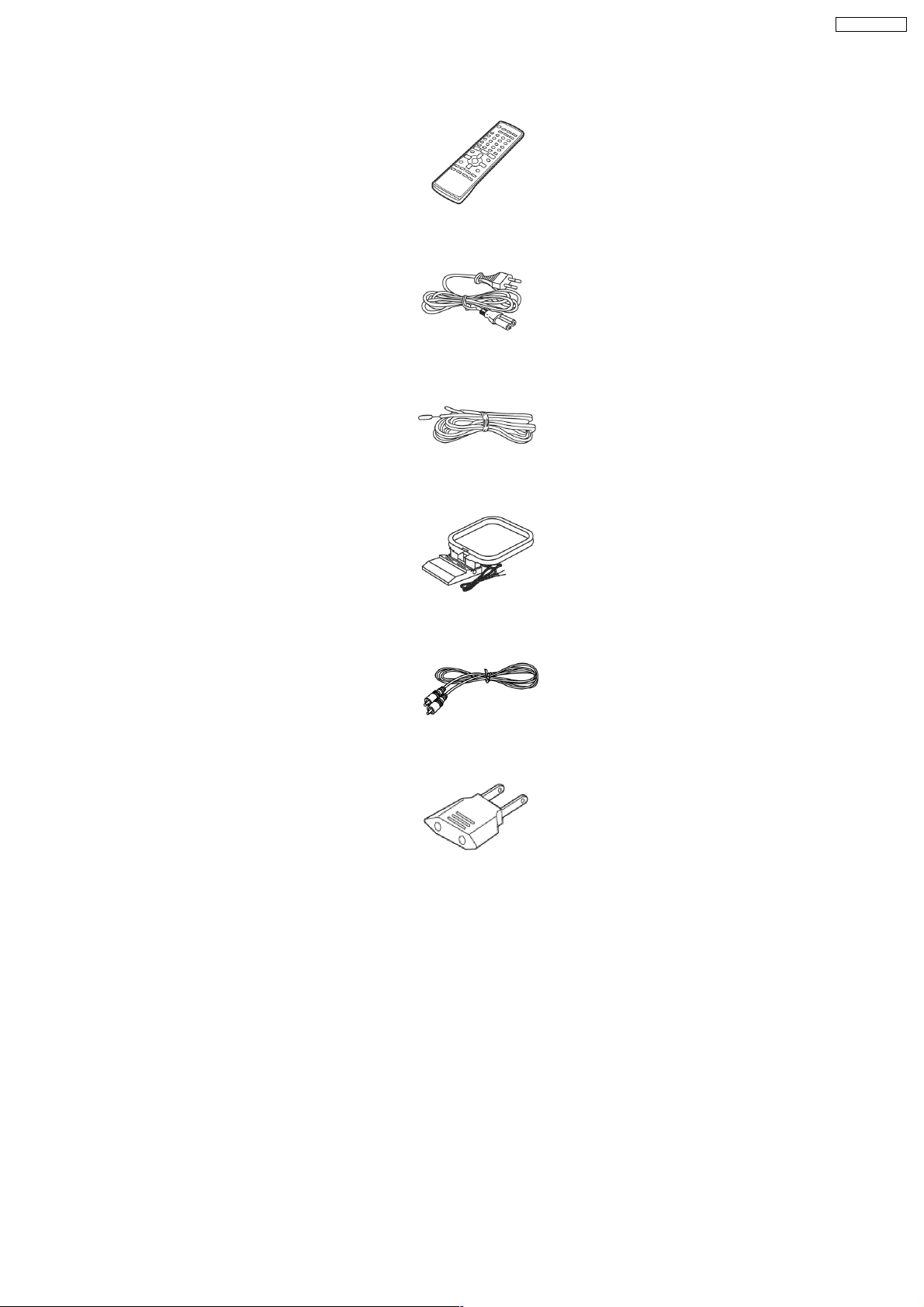
9 Accessories
SA-VK92DGCP
Remote control
AC cord
FM antenna
AM antenna
Video cable
AC Plug Adaptor
9
Page 10

SA-VK92DGCP
10 Operation Procedures
10
Page 11
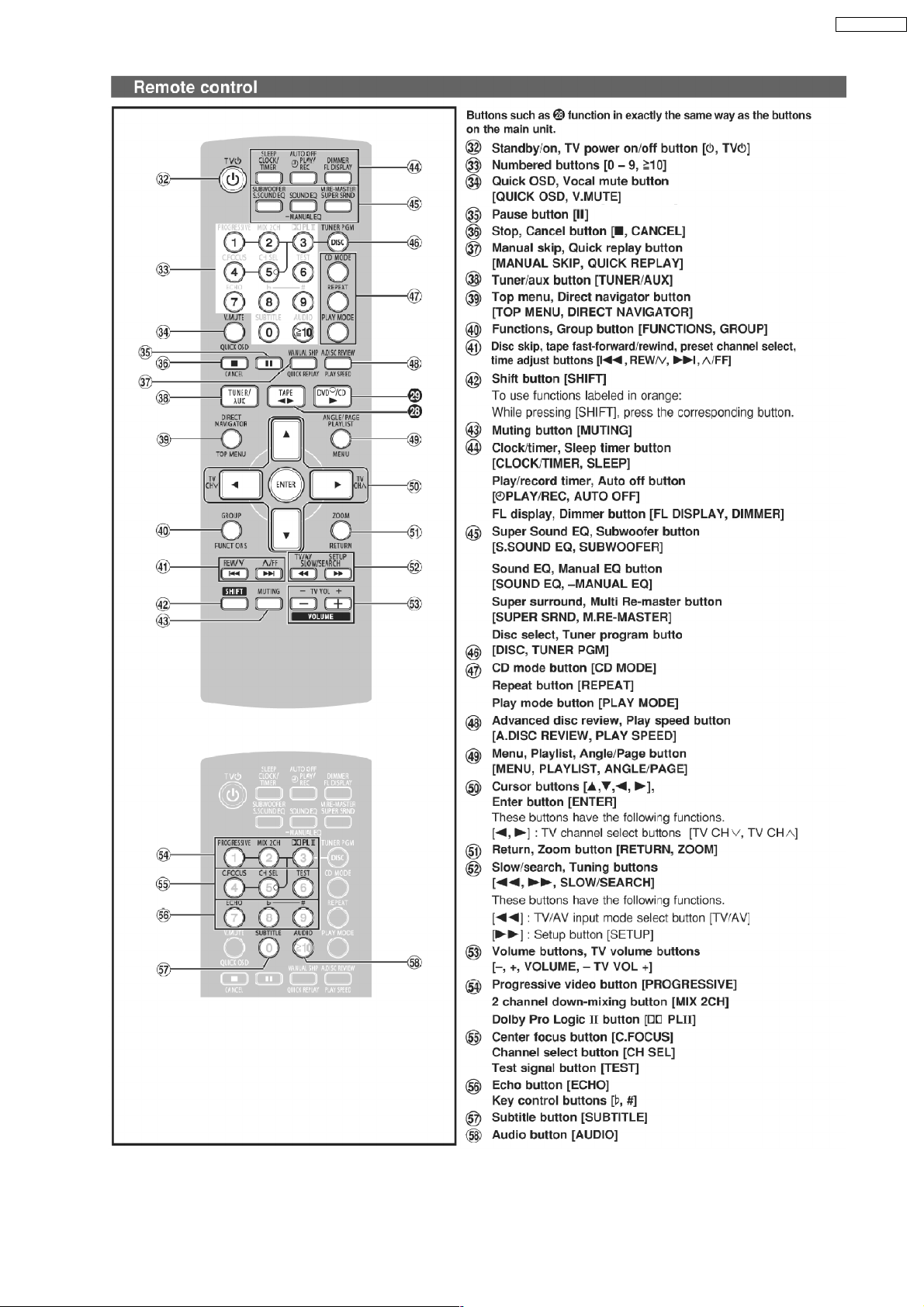
SA-VK92DGCP
11
Page 12

SA-VK92DGCP
11 Disc information
12
Page 13

SA-VK92DGCP
13
Page 14
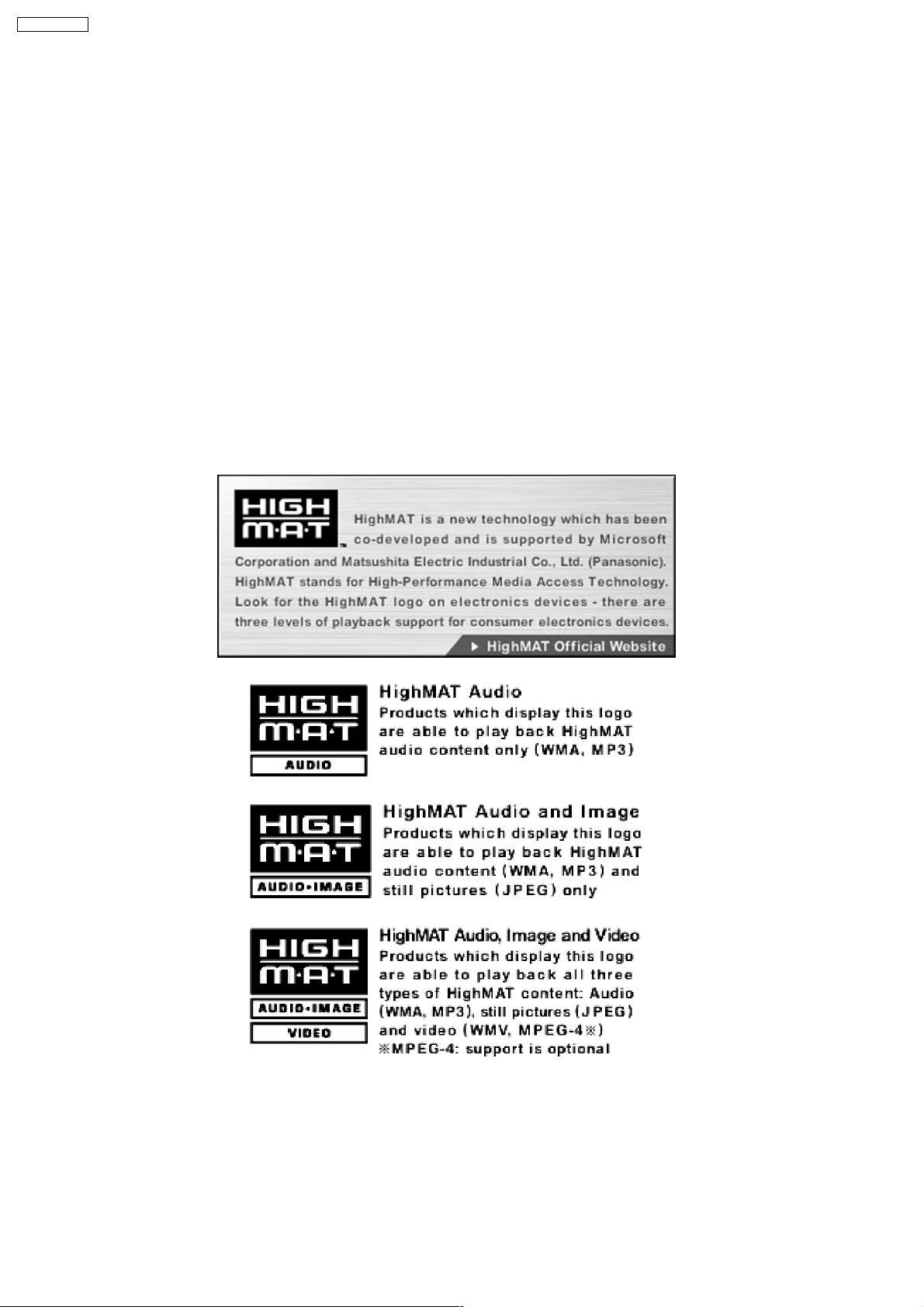
SA-VK92DGCP
12 About HighMAT
12.1. What’s HighMAT?
Consumers worldwide are using PCs to create their own collections of music, photos and even video by burning them onto CDs.
But how these collections can be experienced across different devices can be confusing to navigate, time consuming to access for
a DVD player, and be incomplete in terms of music information available to the customer.
HighMAT offers a solution to this growing consumer problem. HighMAT dramatically improves the digital media experience on
consumer electronic devices by delivering a simple, standardized approach that allows consumers who have created personal
collections of digital music, photography and video on their PC to:
>> Create a HighMAT CD or DVD which can be easily played back on consum er electronics devices such as CD and DVD players ,
and car stereos.
>> Move digital media files (using recordable media such as CD-R and CD-RW) between the PC and various playback devices
such as CD and DVD players.
A new standard for creating personal media on consumer electronic devices, HighMAT enable easier and more seamless
interoperability between Windows PCs and devices designed for your living room, or the car.
12.2. Why take advantage of HighMAT?
A Problem Defined:Toda y, when consumers create their own digital audio, video or photo collections on CD-R or other physical
formats, there are numerous, inconsistent ways that devices read the data. For the consumer, the playba ck experie nce can be
confusing:
14
Page 15

SA-VK92DGCP
A Solution Created: HighMAT delivers a better digital media access experience by creating a standard approach for PCs to
structure digital media on various physical formats and for playback devices to read the data.
12.3. Benefits of HighMAT?
Conventional HighMAT
Even though DVD player is CD-R/RW compatible, the inconsistent ways
that various DVD players can read the music or photos files often leads
to a confusing and inconsistant playback experince.
HighMAT compatible products play content back with consistent
interface. This includes products which are JPEG compatible products
without HighMAT support.
15
Page 16
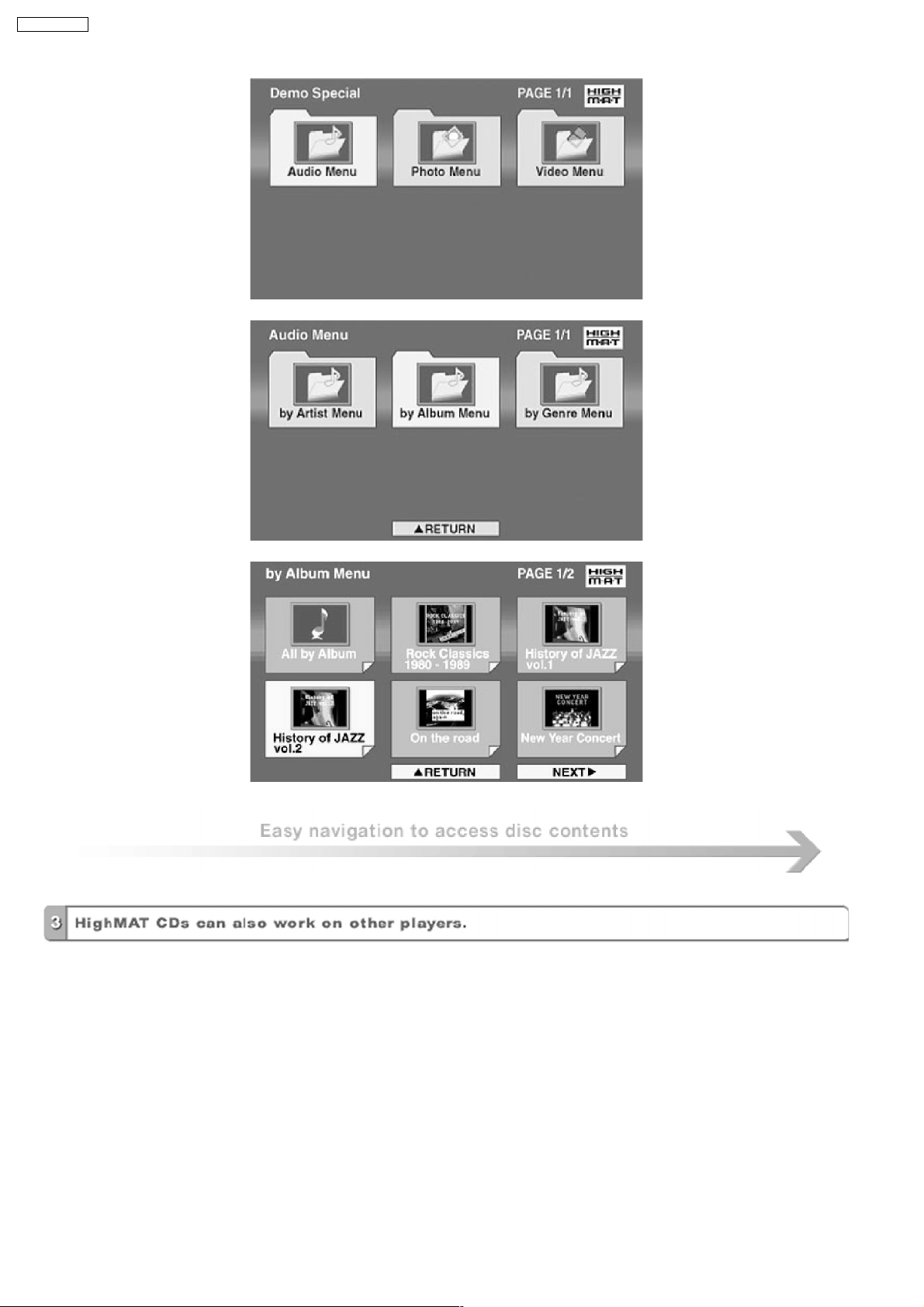
SA-VK92DGCP
16
Page 17
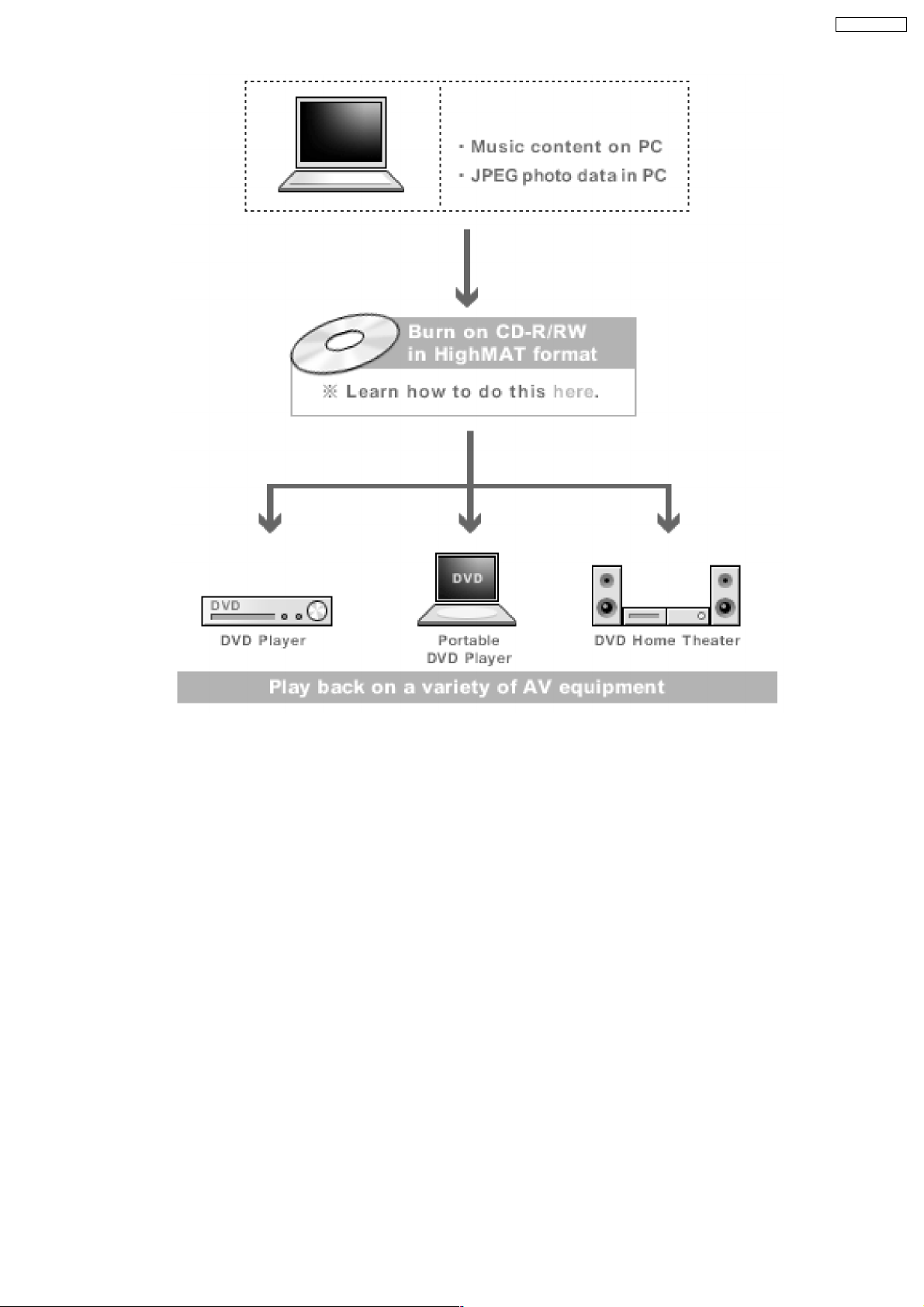
SA-VK92DGCP
HighMAT is now available for CD Burning and in Leading DVD PlayersHighMAT is a new technology that is now available in leading
software and consumer electronic devices to dramatically improve the digital media experience when you create homemade
CDsHighMAT delivers a simple, standardized way for PC software and consumer electronics devices to talk to each other and work
better together.
When you create your homemade CDs with software that supports HighMAT CD burning, and then play them back on a DVD
player that supports HighMAT, you get better, easier navigation. You get folders you can access with a single click of your DVD
player´s remote control. You can view important information about your music like full song names, artist titles, album names and
genre. And you can get faster startup on your home entertainment device.
To enjoy the benefits of HighMAT, all you need is software that supports HighMAT for CD burning of music or photos, as well as
a home entertainment device like a DVD player that supports HighMAT for playback. Always look for the HighMAT logo on your
software or home entertainment device to ensure it supports the HighMAT experience.
17
Page 18

SA-VK92DGCP
13 Optical Pickup Self-Diagnosis and Replacement
Procedure
13.1. Optical Pickup Breakdown diagnosis
This unit is equipped with the optical pickup self-diagnosis function and the tilt adjustment check function. Follow the procedure
described below during repair in order to perform self-diagnosis and tilt adjustment effectively. Especially when “NO DISC” is
displayed, be sure to apply the self-diagnosis function before replacing with an optical pickup. Replacement of optical pickup
generally requires when the present value of laser drive exceeds 45 (DVD) or 45 (CD).
Note:
Start diagnosis within three minutes after turning on the power (as diagnosis fails when the unit becomes warm).
18
Page 19

14 Self-Diagnosis Function
This unit is equipped with the self-diagnosis function, which display s an error when it occurs, for use during servicing.
14.1. Entering into Self-Diagnostic Mode
SA-VK92DGCP
14.2. Automatic Displayed Error Codes
14.2.1. Automatic Display Function
For a power unit error, the code is automatically display ed.
F61: Automatically displayed on the LCD of the player.
14.2.2. Re-Display
· For F61 Display
−
− When the code, F61 is displayed, the power is automatically turned off.
− −
−
− The code, F61 is displayed for three second s, and then the current time appears.
− −
−
− To retrieve the code, turn on the power button so that the code F61 appears, however, is switched to time display after three
− −
seconds, and the power is automatically turned off.
· For F76 Display
−
− The abnormalities is an output or the abnormalities in a power supply of POWER AMP IC.
− −
14.2.3. Description of Error Code
14.2.3.1. F61
· State, Condition
When the power is turned on, the unit is automatically turned off. The power does not turn on.
· Cause, Troubleshooting
Power circuit system failure and/or direct current flown to speaker terminal
Identify the cause and replace with new parts.
14.3. Memorized Error Codes
14.3.1. Activating Self-Diagnosis Function and Displaying Method
1. Turn on the power.
2. Select DVD/CD function. With no DVD/CD inserted in the player, press and hold down the
and press the “0” button on the remote control for at least two seconds in order to display “DVD_F---”.
3. Press the
button. If a memorized error is detected, the result of self diagnosis is displayed. (Ex.: T H15)
19
button for at least two seconds,
Page 20

SA-VK92DGCP
If several errors are detected, press the button to display each.
14.3.2. Re-Display
· Press the power button to turn off the power, and then turn on the power.
· The details of self diagnosis are stored in the unit memory.
To retrieve them, follow the procedure described the above, “Activating Self-Diagnosis Function and Displaying Method”.
14.4. Service Mode Table 1
Following modes are available with combinations of the pressed buttons on the player and on the remote controller unit.
Player Remote Controller Unit Usage
button
0 Error code display (Refer to the Item 14.5. DVD/CD Self-Diagnosis Error Code Description)
5 Tilt adjustment (Jitter)
6 Region number and broadcasting system check
8 Bulit-in program version check (Micro-P)
DISPLAY DVD laser drive current check
3 CD laser drive current check
PAUSE Writing of laser drive current value after replacement of optical pickup
(Do use this function only when optical pickup is replaced.)
Initialization of the player (factory setting is restored.)
Used after replacement of micro-computer and its peripherals and printed circuit board.
14.5. DVD/CD Self-Diagnosis Error Code Description
Error Code State, Conditon Cause, Troublesh ooting
H15 The disc tray cannot be opened: it closes spontaneously. Disc tray open/close detection switch (S1001) failure.
H16 The disc tray cannot be closed: it opens spontaneously.
Error Code Meaning Details
U. H. Error
U11 Focus servo failure
H01 Tray loading failure
H02 Spindle servo failure (Spindle servo, DSC, SP motor, CLV servo failure)
H03 Traverse motor failure
H04 Tracking servo error
H05 Seek timeout failure
DSC system
F500 DSC failure DSC stops due to servo failure.
F501 DSC not Ready failure Communication failure between DSC and system computer
F502 DSC Time out failure See F500.
F503 DSC communication failure Communication failure (Result failure occurs after communication
F505 DSC Attention Error See F500.
F506 Invalid media Disc is placed upside down; TOC is unreadable or invalid disc is
Disc Code
F103 Ilegal highlight position Disc standard is possibly illegal when highlight is displayed.
IIC Error
F4FF Forced initialization failure (Time out)
F880 Unsuitable task number When a message arrives from not existing task
F890 A message is sent during AV task transmission During transmission of a message to AV task
F891 Unable to transmit a message to AV task When transmission of a message to AV task starts
F893 DVD Module problem Check for firmware version
F894 EEPROM failure
F895 Firmware compatibility problem Check for firm version for Main & DVD Module P.C.B.
F897 Initialization is not done properly Follow proper steps for initialization & reset
F8A0 Unsuitable message command When transmission of a message to AV task starts
(Check and replace)
(Startup, focus failure, etc.)
(No communication because DSC does not move)
command is transmitted.)
inserted.
14.6. Mode Table 2
Following modes are available with combinations of the pressed buttons on the player and on the remote controller unit.
20
Page 21

SA-VK92DGCP
Item Operational Condition
and Key Function
Jitter display While the player is
stopped and no disc is
inserted, press and hold
down the
button
on the player and the
number button, “5” on
the remote controller
unit.
Press “Dimmer/FL
Display” button for next
page
Error code display While the player is
stopped and no disc is
inserted, press and hold
down the
button
on the player and the
number button, “0” on
the remote controller
unit.
Measurement of laser
current electricity
initialization value
While the player is
stopped and no disc is
inserted, press and hold
down the
button
on the player and the
button on the
remote controller unit.
Details Display TO Exit Mode
Jitter display
Measures and displays jitter.
Measurement is repeated every
second. Read error counter starts at 0
at the mode setting, and increased by
one as data read fails at target block. A
small defect is allowed to correct by
retry. Any possibility is counted as one
increment. Repetitive errors after retry
increase by two levels or more.
Error code display
Displays the latest error code stored in
EEPROM.
Measurement of laser current
electricity initialization value
Memorizes each initialization value of
DVD and CD in EEPROM.
J*1xx*2yyy*3zz
*1
: Jitter display mode
*2
: Jitter measurement value
*3
: Read error counter
*4
: Focus driving value
*4
Values are shown to one decimal
place in the decimal digit. Focus
driving value is displayed in the
hexadecimal digit.
DVD_F---
*nn: Error history
*--: Error number
LDO*1xxx*2yyyy
*1
: Laser current electricity
measurement mode
*2
: DVD current electricity value
*3
: CD current electricity value
*3
Press the STOP or
OPEN button on
the player.
Press the OPEN
button.
Automatically exits
the mode after five
seconds.
Measurement of DVD
laser current electricity
ADSC internal RAM
display
Press “Dimmer/FL
Display” button for next
page
While the player is
stopped and no disc is
inserted, press and hold
down the
button
on the player and the
FUNCTION button on
the remote controller
unit.
Press “Dimmer/FL
Display” button for next
page
While the player is
stopped and no disc is
inserted, press and hold
down the
button
on the player and the
number button “1” or “2”
on the remote controller
unit.
Measurement of DVD laser current
electricity
Measures DVD laser current electricity
and displays the result together with
the initialization value stored in
EEPROM. After measurement, DVD
laser is lit till the power is turned off (or
goes off when the primary power is
turned off).
ADSC internal RAM display
Reads and displays the RAM value
inside ADSC. The address is renewed
when the CLEAR key is pressed so
that the values at eleven points appear.
Values are shown in the decimal
digit. The above example indicates
that the current electricity
initialization value is 13mA at DVD
laser and 32mA at CD laser when
laser is turned on.
LDD*1xxx*2yyyy
*1
: DVD laser current electricity
measurement mode
*2
: Current electricity initialization
value stored in EEPROM
*3
: Present value of current
*3
electricity
Values are shown in the decimal
digit. The above example indicates
that the current electricity
initialization value is 12mA and its
present value is 14mA.
FB0_0000
Values are shown in the
hexadecimal digit. The above
example indicates that ADSC
value at the address, FB0h is
0000h.
Automatically exits
the mode after five
seconds.
Press the STOP or
OPEN button on
the player.
21
Page 22
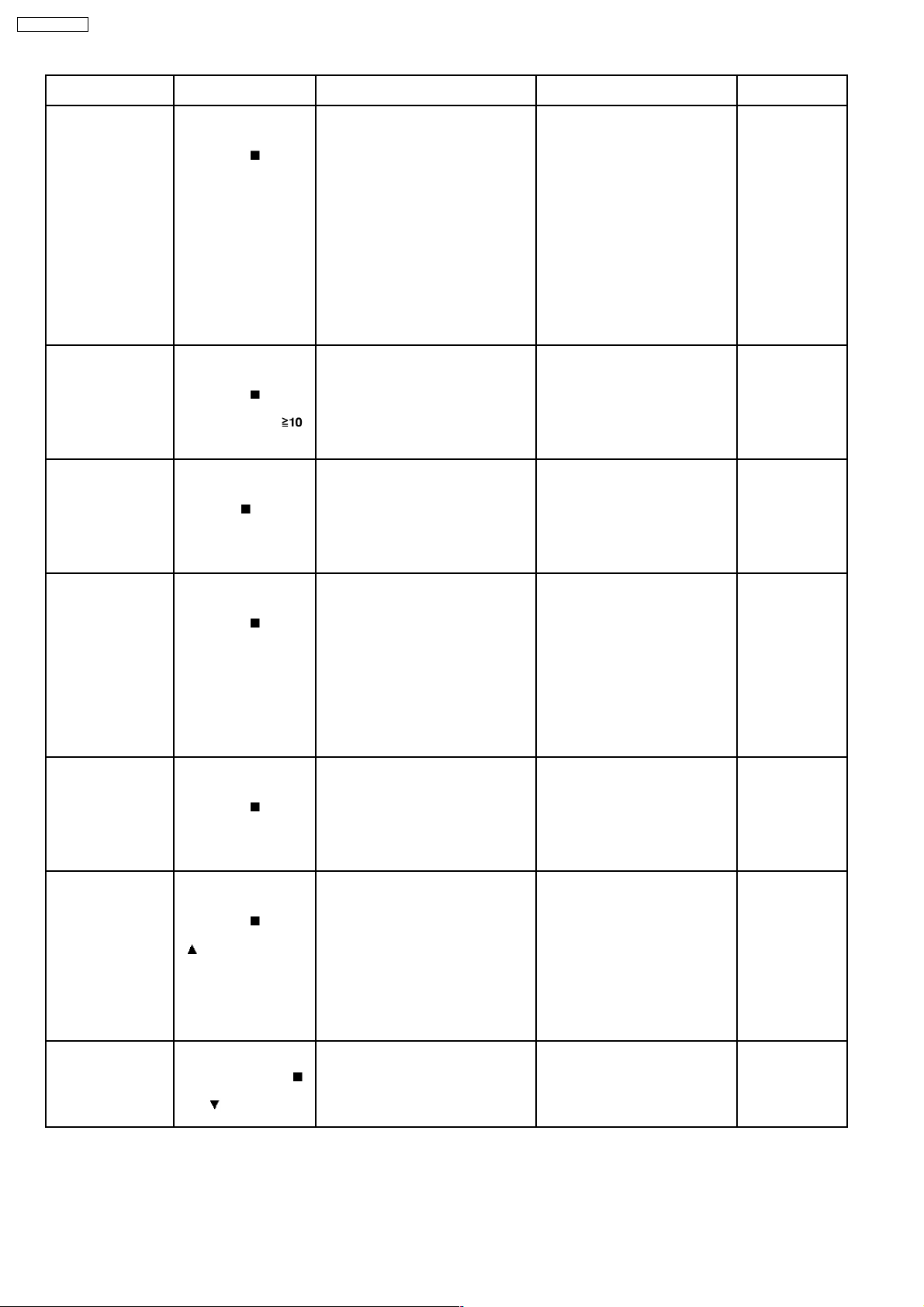
SA-VK92DGCP
Item Operational Condition
and Key Function
Measurement of CD
laser current electricity
While the player is
stopped and no disc is
inserted, press and hold
down the
button
on the player and the
number button “3” on the
remote controller unit.
Press “Dimmer/FL
Display” button for next
page
User initialization While the player is
stopped and no disc is
inserted, press and hold
down the
button
on the player and the
number button
on the remote controller
unit.
Region display While the player is
stopped and no disc is
inserted, press and hold
down the
button on
the player and the
number button, “6” on
the remote controller
unit.
Firmware version
display
While the player is
stopped and no disc is
inserted, press and hold
down the
button
on the player and the
number button, “7” on
the remote controller
unit.
Details Display TO Exit Mode
Measurement of CD laser current
electricity
Measures CD laser current electricity
and displays the result together with
the initialization value stored in
EEPROM. After measurement, CD
laser is lit till the power is turned off (or
goes off when the primary power is
LDC*1xxx*2yyyy
*1
: CD laser current electricity
measurement mode
*2
: Current electricity initialization
value stored in EEPROM
*3
: Present value of current
electricity
turned off).
Values are shown in the decimal
digit. The above example indicates
the current electricity initialization
value is 28mA and its present
value is 26mA when laser is turned
on.
User initialization
“INIT” Automatically exits
The user setting recovers the factory
setting.
Region display [2_P6_632]
s : Panecon model type
rrr : Panecon release number
x : Syscon generation (45)
y: Syscon model type
zzz: Syscon release number
Firmware version display rrr*1xx*2y*3zzz
*1
: Panel computer release number
*2
: System computer generation
*3
: System computer model type
*4
: System computer release
number
*3
Automatically exits
the mode after five
seconds.
the mode after five
seconds.
Automatically exits
the mode after five
seconds.
*4
Automatically exits
the mode after five
seconds.
Press “Dimmer/FL
Display” button for next
page
Region and firmware
display
While the player is
stopped and no disc is
inserted, press and hold
down the
button
on the player and the
number button, “8” on
the remote controller
unit.
Laser use time While the player is
stopped and no disc is
inserted, press and hold
down the
button
on the player and the
button on the
remote controller unit.
Press “Dimmer/FL
Display” button for next
page
Reset laser use time While the usage time 1 is
displayed, press and
hold down the
button on the player and
the
button on the
remote controller unit.
Region and firmware version display 2*190*2E3*322
*1
: Region number
*2
: System computer generation
*3
: System computer model type
*4
: System computer release
number
Laser usage time
T1_ _1234
Measures each for DVD and CD
respectively.
The numbers in the left show
usage time for DVD laser and
those in the right for CD laser. The
four-digit number is shown by the
ten hours in the decimal digit. The
number after 0000 is 9999.
Laser usage time reset
T1_ _0000 Automatically exits
Resets both for DVD and CD at once.
*4
Automatically exits
the mode after five
seconds.
Automatically exits
the mode after five
seconds.
the mode after five
seconds.
22
Page 23
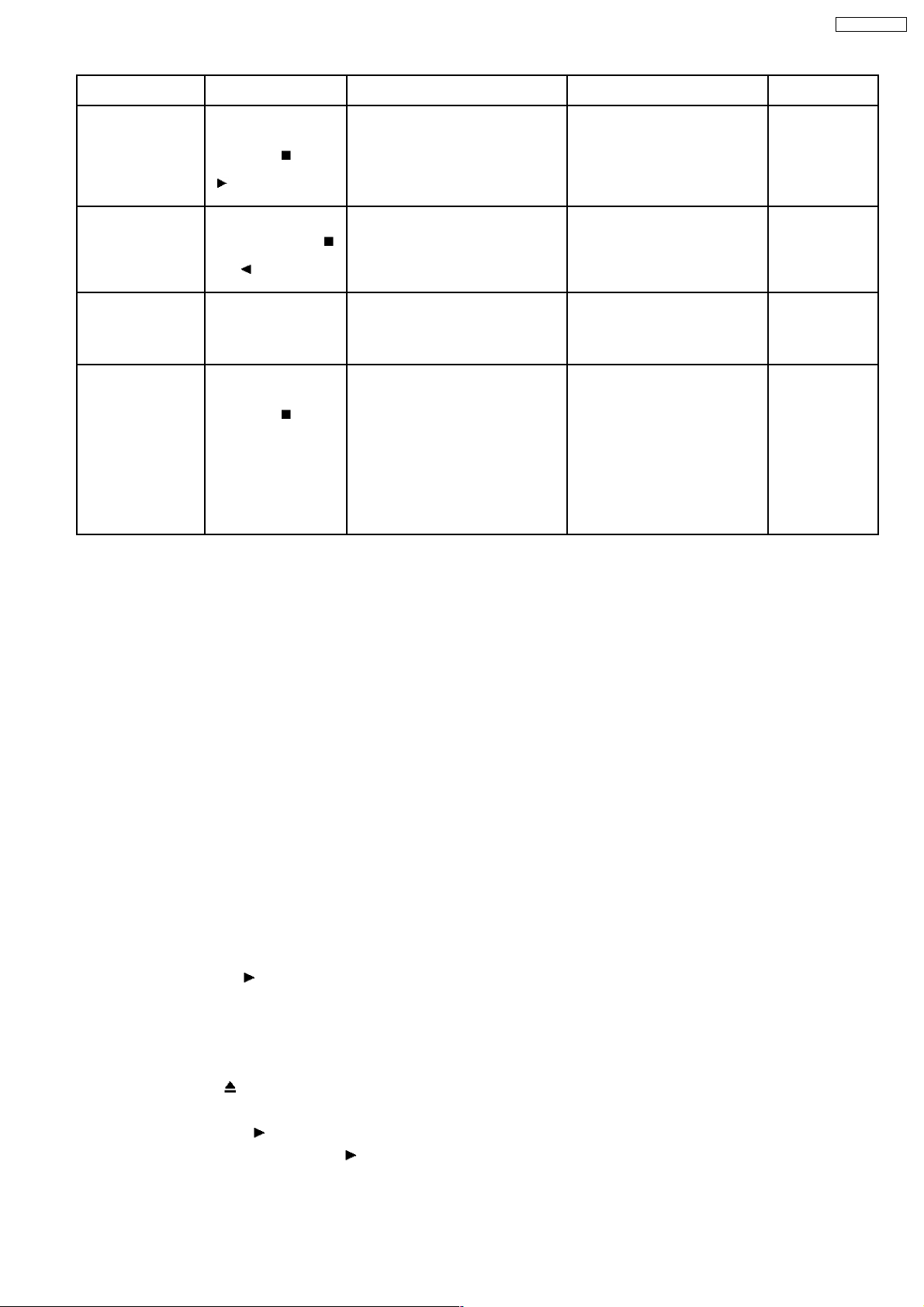
SA-VK92DGCP
Item Operational Condition
Spindle use time While the player is
Reset spindle use
time
User reset While the player is
Communication error
display
and Key Function
stopped and no disc is
inserted, press and hold
down the
on the player and the
button on the
remote controller unit.
While the usage time 2 is
displayed, press and
hold down the
button on the player and
the
remote controller unit.
stopped and no disc is
inserted, press “STOP” &
“ENTER” on remote
control.
While the player is
stopped and no disc is
inserted, press and hold
down the
on the player and the
MENU button on the
remote controller unit.
Press “Dimmer/FL
Display” button for next
page
button
button on the
button
Details Display TO Exit Mode
Spindle motor usage time T2_00000
The four-digit number is shown by
the ten hours in the decimal digit.
The number after 00000 is 99999.
Usage time 2 reset
Spindle motor usage time
Reset the unit. “DVD RESET” Automatically exits
Displays frequency of communication
errors between system computer firm
IC and mechanical computer IC during
DVD module.
T2_ _0000 Automatically exits
ECC_ _ _ 00 Press the STOP or
Automatically exits
the mode after five
seconds.
the mode after five
seconds.
the mode after five
seconds.
Open button on the
player.
14.7. CR16 Mechanism Ageing Mode
To perform the ageing mode:
1. Enter into Test mode.
2. Press [3] button on remote control. It enters into ageing mode. (see below for ageing process)
Ageing process:
1. Tray 1 open.
2. It waits for one second (Note: Do not put any disc into the tray.
3. Tray close.
4. TOC READ (Reading incomplete)
5. Tray 2 open & repeat step 1 to step 4. (Process repeat until Tray 5)
6. Tray check.
7. Whole process complete (Counter on FL increase by 1)
Note: To exit ageing mode, press [POWER] button. The unit will power down. Do not unplug the power cord until FL display shows
“GOODBYE”. This is to avoid tray jam problem.
14.8. Operation Lock Function
14.8.1. Setting
· Operation Lock Function
1. With the DVD/CD/
Lock mode B.
[_LOCKED_] will be display ed for 3 seconds, and the current disc will begin playing .
2. Lock mode B primarily controls the selector and disc operations, and disenables for the following keys.
Note:
OPEN/CLOSE
· Prohibiting operation of selector and disk
1. Select the DVD/CD/
2. Press and hold down the DVD/CD/
three seconds. (The message, “_LOCKED_” appears when the function is activated.)
and POWER ON, and then press the [POWER] KEY on the remote control for 3 second s to enter
button are invalid and the player displays “_LOCKED_” while the lock function mode is entered.
function.
button on the player and the power button on the remote controller unit for at least
23
Page 24

SA-VK92DGCP
Note:
The following buttons are invalid and the player displays “_LOCKED_” while the lock function mode is entered.
14.9. Things to Do After Repair
Follow the procedure described below after repair.
1. While the power is on, press the
2. Press the power button to turn off the power.
3. Unplug the power cable.
Note:
It is prohibited to unplug the power cable while the tray is opene d and to close the tray manually.
button to close the tray.
15 Cautions To Be Taken During Servicing
15.1. Recovery after the dvd player is repaired
· W hen Flash ROM or DVD Module P.C.B. is replaced, carry out the recovery processing to optimize the drive. Playback the
recovery disc to process the recovery automatically.
· Recovery disc (Product number=RFKZD03R005)
· Performing recovery
1. Load the recovery disc (Product number: RFKZD03R00 5) to the player and run it.
2. Recovery is performed automatically. When it is finished, a message appears on the screen.
3. Remove the recovery disc.
4. Turn off the power.
15.2. DVD Player Firmware Version Upgrade Process
Firmware of DVD player may upgrade to conform to improvement of its performance and quality including operational range,
playability of non-standardized discs, etc. The version upgrade disc contains the recovery function, and the recovery disc is not
necessary.
Note:
Version upgrade process cannot be complete if the AC power is cut off due to power failure and other occasions during the
process. If this occurs, replace FLASH ROM IC and restart version upgrade. Version upgrade disc number is informed when
ordered.
15.3. Firmware Version Upgrade Process by Using Disc and Recovery
Process
· Recovery process
· Firmware version upgrade process
24
Page 25
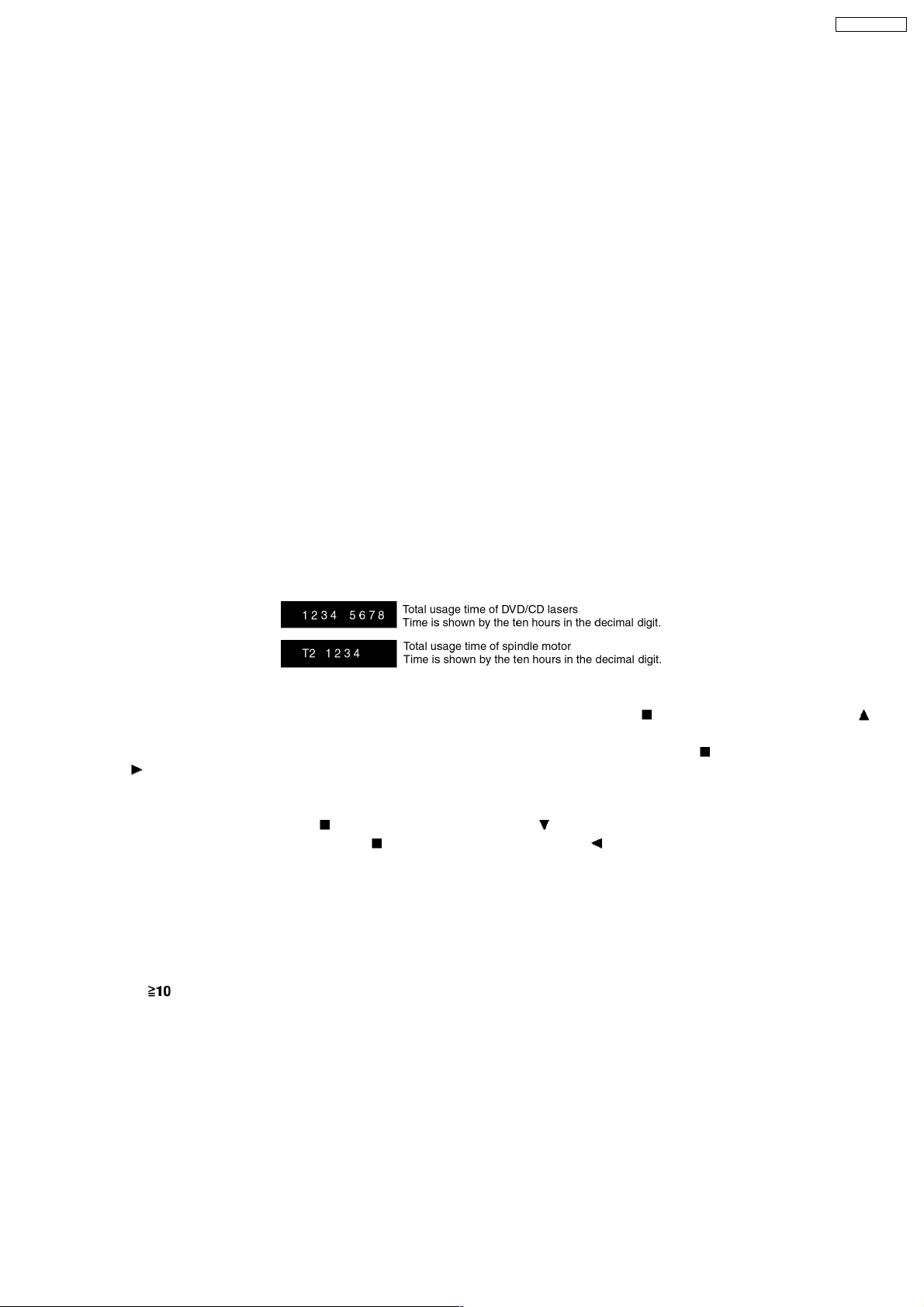
SA-VK92DGCP
Both of the above procedures automatically start when the recovery disc is replayed.General CD-R disc allows version upgrade
process and recovery process, making version upgrade through disc simple.
Recovery process: Optimization process of player after replacement of FLASH ROM, EEPROM, or module circuit board
Version upgrade process: Renewal of firmware for improvement of operational range and performance
15.4. Using Recovery Disc
15.4.1. Recovery Process
1. Insert the recovery disc (RFKZD03R005) to the player to replay.
2. The recovery process automatically starts, and a message of completion prompts on the screen.
3. Remove the disc.
4. Turn off the power.
15.4.2. Version Upgrade Process
1. Insert the recovery disc to the player to replay.
2. The version of player is automatically checked and prompts if necessary.
3. Select version upgrade process using the cursor keys on the remote controller unit. (Select YES or NO)
4. a. If YES is selected, the process starts.
b. If NO is selected, only the recovery process is applied.
5. a. When the version upgrade process is complete, a message of completion appears on the screen. Remove the disc.
b. Follow the instruction appearing on the screen, and remove the disc.
6. Turn off the power.
15.5. Total Usage Time Display
1. Details of Operation/Display
Keys for Operation:
Laser usage time: While the player is stopped and no disc is inserted, press both the
button on the remote controller unit.
Spindle motor usage time: While the player is stopped and no disc is inserted, press both the
the
To reset the usage time, while the usage time is displayed:
Laser usage time: press both the
Spindle motor usage time: press both the
2. Purpose of Use
To obtain reference data of laser and spindle motor systems during failure diagnosis.
To check faulty parts during re-repair.
button on the remote controller unit.
button on the player and the button on the remote controller unit.
button on the player and the button on the remote controller unit.
15.6. After replacement of DVD Module
Below steps is to be performed after changing of DVD Module
1. Press
2. FL will display “INITIALIZE”.
3. Press “STOP” & “ENTER” on remote control (For reset of unit)
4. FL will display “DVD RESET” before change to TOC reading again.
5. Power off the set. Unplug AC cord & wait for few seconds.
6. Plug in AC cord & power on set.
on remote control while pressing “STOP” on main unit.
button on the player and the
button on the player and
25
Page 26

SA-VK92DGCP
16 Disassembly and Assembly of Main Component
“ATTENTION SERVICER”
Some chassis components may have sharp edges. Be carefu l when disassembling and servicing.
1. This section describes procedures for checking the operation of the major printed circuit boards and replacing the main
components.
2. For reassembly after operation checks or replacement, reverse the respective procedures.
Special reassembly procedures are described only when required.
3. Select items from the following index when checks or replacement are required.
4. Refer to the Parts No. on the page of “Parts Location and Replacement Parts List” (Section 26), if necessary.
16.1. Disassembly steps
· Disasse mbly of Top Cabinet
· Disasse mbly of Rear Panel
· Disasse mbly of DVD Changer Unit
· Disasse mbly of Main P.C.B.
· Disasse mbly of Sub-Power P.C.B.
· Disasse mbly of Power P.C.B.
· Disasse mbly of Transformer P.C.B. & Voltage Selector
· Disasse mbly of Front Panel Unit
· Disasse mbly of Mic P.C.B. & Panel P.C.B.
· Disasse mbly of Deck Mechanism Unit
· Replacement for Deck Mechanism P.C.B.
· Replacement for Traverse Deck
· Replacement for Optical Pickup Unit (DVD Mechanism)
· Procedure for removing CD loading mechanism
· CR16 mechanism disassembly procedure
· CR16 mechanism assembly procedure
· Disasse mbly for Traverse Unit
· Replacement for cassette lid ass’y
· Rectification for tape jam problem
26
Page 27

SA-VK92DGCP
16.2. Disassembly flow chart
The following chart is the procedure for disassembling the casing and inside parts for internal inspection when carrying out the
servicing.
To assemble the unit, reverse the steps shown in the chart as below.
27
Page 28

SA-VK92DGCP
16.3. Disassembly of Top Cabinet
Step 1 Remove 3 screws at each side and 5 screws at rear
panel.
Step 2 Lift up both sides of the top cabinet, push the top
cabinet towards the rear and remove the top cabinet.
16.4. Disassembly of Rear Panel
· Follow the (Step 1) - (Step 2) of Item 16.3 - Disassembly of Top Cabinet
Step 1 Remove 12 screws and disconnect cables CN2810 and
CN2813 (Fan) at rear panel as shown.
16.5. Disassembly of DVD Changer Unit
· Follow the (Step 1) - (Step 2) of Item 16.3 - Disassembly of Top Cabinet
Step 1 Remove 1 screw at rear panel.
Step 2 Detach the FFC cables (CN2810 & CN2813).
28
Page 29
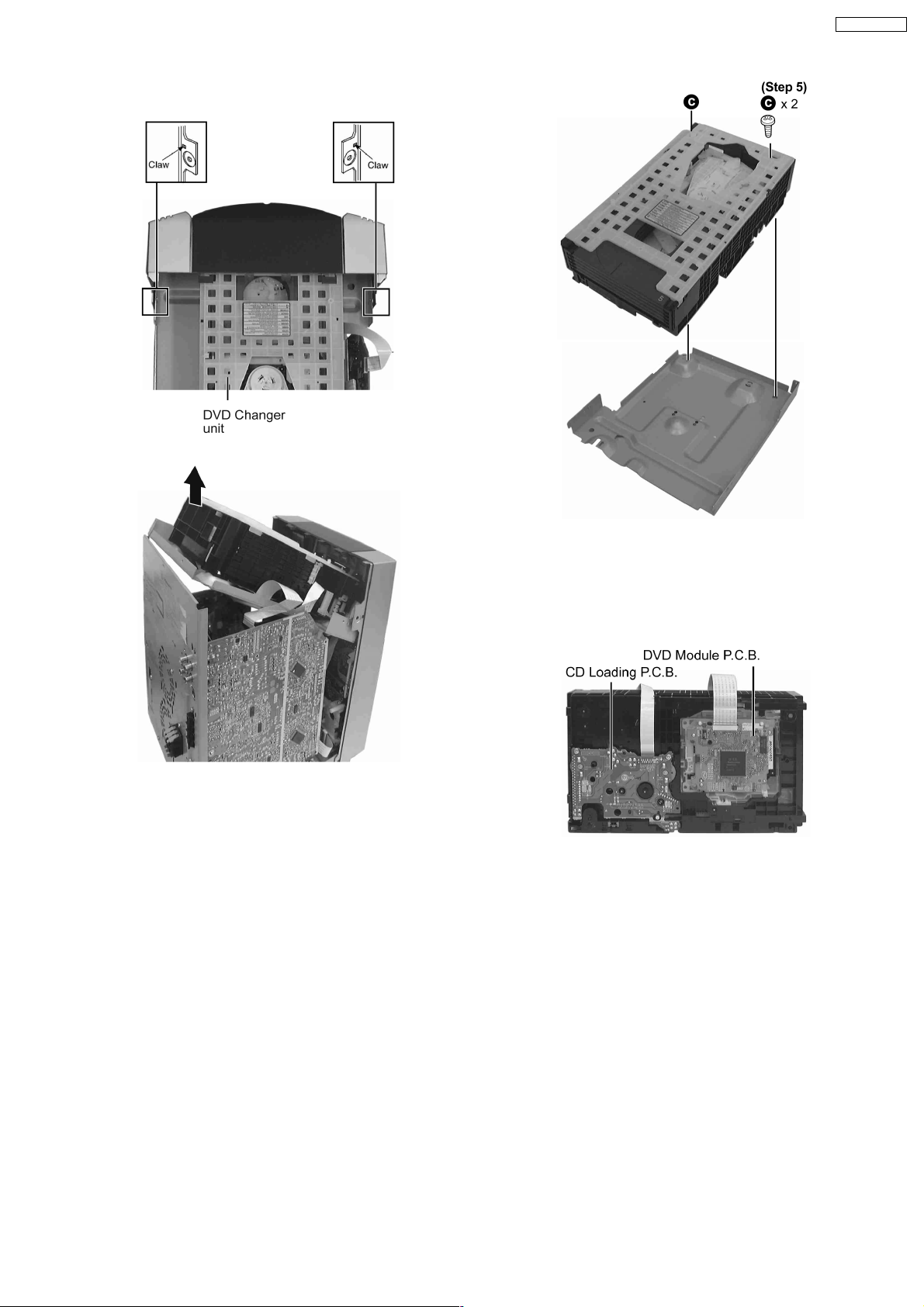
Step 3 Release the claws on both ends, and remove the DVD
changer unit.
SA-VK92DGCP
Step 5 Remove 2 screws.
Step 6 Remove the DVD chassis.
Step 7 Lay the unit.
· For disassembly of DVD mechanism unit, please refer to
Section 16.16 of this manual.
Step 4 Lift the DVD changer unit upwards.
16.6. Disassembly of Main P.C.B.
· Follow the (Step 1) - (Step 2) of Item 16.3 - Disassembly of Top Cabinet
· Follow the (Step 1) of Item 16.4 - Disassembly of Rear Panel
· Follow the (Step 1) - (Step 4) of Item 16.5 - Disassembly of DVD Changer Unit
Step 1 Detach CN2815 & CN281 6 (Fan).
Step 2 Disconnect FFC cables (CP6803, CN2811, CN2818
and CN2814).
29
Page 30
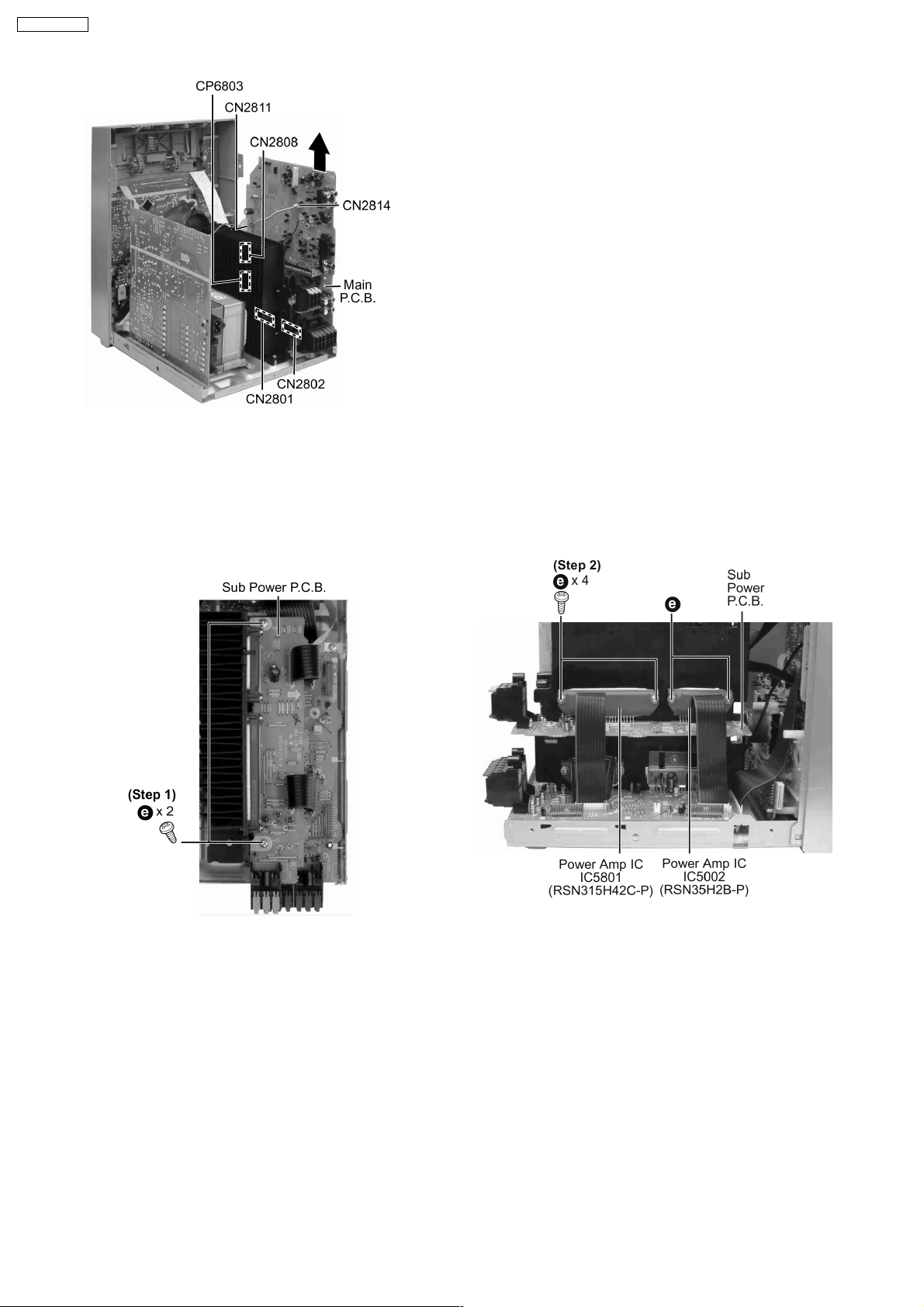
SA-VK92DGCP
Step 3 Lift up Main P.C.B. by disconnecting connectors
CN2801 & CN2802 as arrow shown above.
16.7. Disassembly of Sub-Power P.C.B.
· Follow the (Step 1) - (Step 2) of Item 16.3 - Disassembly of Top Cabinet
· Follow the (Step 1) of Item 16.4 - Disassembly of Rear Panel
· Follow the (Step 1) - (Step 4) of Item 16.5 - Disassembly of DVD Changer Unit
· Follow the (Step 1) - (Step 3) of Item 16.6 - Disassembly of Main P.C.B.
Step 1 Remove the 2 screws fixed at Sub-Power P.C.B..
Step 2 Remove the 2 screws at each Power Amplifier IC.
Step 3 Lift up the Sub-Power P.C.B. to remove it.
· Replacement of the Power Amplifier IC
Step 1 Desolder the terminals of Power Amplifier IC and
replacement the component.
30
Page 31

16.8. Disassembly of Power P.C.B.
· Follow the (Step 1) - (Step 2) of Item 16.3 - Disassembly of Top Cabinet
· Follow the (Step 1) of Item 16.4 - Disassembly of Rear Panel
· Follow the (Step 1) - (Step 4) of Item 16.5 - Disassembly of DVD Changer Unit
· Follow the (Step 1) - (Step 3) of Item 16.6 - Disassembly of Main P.C.B.
Step 1 Remove the 2 screws fixed at heat sink and 1 screw
fixed at Power P.C.B..
SA-VK92DGCP
Note:
Insulate the Power P.C.B. with insulation material to avoid short
circuit.
· Replacement of the Power Amplifier IC or Voltage
Regulator
Step 1 Remove 2 screws fixed to the Power Amplifier IC or
1 screw to Voltage Regulator.
Step 2 Break the joints with a metal cutter as shown below.
Step 3 Unsolder the terminals of Power Amp IC or
transistor to replace the components.
31
Page 32

SA-VK92DGCP
Step 4 Fix back the cut portion with a screw as shown.
16.9. Disassembly of Transformer P.C.B. & Voltage Selector
· Follow the (Step 1) - (Step 2) of Item 16.3 - Disassembly of Top Cabinet
· Follow the (Step 1) of Item 16.4 - Disassembly of Rear Panel
· Follow the (Step 1) - (Step 4) of Item 16.5 - Disassembly of DVD Changer Unit
· Follow the (Step 1) - (Step 3) of Item 16.6 - Disassembly of Main P.C.B.
· Follow the (Step 1) of Item 16.8 - Disassembly of Power P.C.B.
Step 1 Remove 4 screws.
Step 2 Disconnect connectors CN580 4, CN9500 & H9502 .
16.10. Disassembly of Front Panel Unit
· Follow the (Step 1) - (Step 2) of Item 16.3 - Disassembly of Top Cabinet
· Follow the (Step 1) - (Step 4) of Item 16.5 - Disassembly of DVD Changer Unit
Step 1 Disconnect connectors CN9500, CN2811, CN2808,
CP6803 & CN580 2.
32
Page 33

Step 2 Bent the front panel unit forward as arrow shown.
Step 3 Press the 2 catch holders on both sides of the front
panel unit to release the claws.
SA-VK92DGCP
Step 4 Remove the front panel unit.
Note: Ensure 2 claws on bottom chassis is properly and fully
catched to the front panel holes.
33
Page 34

SA-VK92DGCP
16.11. Disassembly for Mic P.C.B. & Panel P.C.B.
· Follow the (Step 1) - (Step 2) of Item 16.3 - Disassembly of Top Cabinet
· Follow the (Step 1) - (Step 4) of Item 16.5 - Disassembly of DVD Changer Unit
· Follow the (Step 1) - (Step 4) of Item 16.10 - Disassembly of Front Panel Unit
Step 1 Remove volume knob.
· Disassembly of Panel P.C.B.
Step 4 Remove 10 screws.
Step 2 Remove 2 screws.
Step 3 Lift up Mic Jack holder.
Step 5 Disconnect connector CP680 0.
Step 6 Release 2 catches.
16.11.1. Disassembly of Lid
Step 1 Lift the spring sideward.
Step 2 Remove Lid.
Note: Do not misplace the spring.
16.12. Disassembly of Deck Mechanism Unit
· Follow the (Step 1) - (Step 2) of Item 16.3 - Disassembly of Top Cabinet
· Follow the (Step 1) - (Step 4) of Item 16.5 - Disassembly of DVD Changer Unit
· Follow the (Step 1) - (Step 4) of Item 16.10 - Disassembly of Front Panel Unit
Step 1 Detach FFC wire CN971.
Step 2 Disconnect FFC flat cable from the connector CN1001.
Step 3 Remove the 5 screws.
34
Page 35

Step 4 Push the lever upward, and then open the cassette lid
ass’y (For DECK1 and DECK2).
Step 5 Tilt the cassette mechanism unit in the direction of
arrow (1), and then remove it in the direction of arrow (2).
16.13. Replacement for Deck Mechanism P.C.B.
· Follow the (Step 1) - (Step 2) of Item 17.3 - Disassembly of Top Cabinet
· Follow the (Step 1) - (Step 6) of Item 17.5 - Disassembly of DVD Changer Unit
· Follow the (Step 1) - (Step 4) of Item 16.10 - Disassembly of Front Panel Unit
· Follow the (Step 1) - (Step 5) of Item 16.12 - Disassembly of Deck Mechanism Unit
Step 1 Remove 2 screws.
SA-VK92DGCP
Step 3 Remove Deck Mechanism P.C.B.
Step 2 Unsolder the motor terminals.
16.14. Replacement for Traverse Deck
· Follow the (Step 1) - (Step 2) of Item 16.3 - Disassembly of Top Cabinet
· Follow the (Step 1) - (Step 7) of Item 16.5 - Disassembly of DVD Changer Unit
Step 1 Move ribs at both sides to the arrow direction (The
vertical rack (R) slides and the groove opens).
35
Page 36

SA-VK92DGCP
Step 2 Remove DVD traverse deck by rotating to the arrow
direction.
36
Page 37

16.15. Replacement for Optical Pickup Unit (DVD mechanism)
· Follow the (Step 1) - (Step 2) of Item 16.3 - Disassembly of Top Cabinet
· Follow the (Step 1) - (Step 7) of Item 16.5 - Disassembly of DVD Changer Unit
· Follow the (Step 1) - (Step 2) of Item 16.14 - Replacement of Traverse Deck
Step 1 Pull out FFC.
be careful not to lose them.
SA-VK92DGCP
Step 2 Widening the catch, push the pin in.
Step 3 Remove 4 pins.
Step 6 Remove the dvd module board and turn it over.
Step 7 Pull FFC out from the connector.
Note: Insert a short pin into FFC of the optical pickup. [See
“Notice on handling of the optical pickup”].
Step 8 Rotate the traverse deck (B) to the arrow direction and
shift the optical pickup to the furthest backward.
Step 4 Remove the traverse deck.
Note: As floating springs (4 pieces) come off at the same time,
Step 9 Remove 1 screw.
37
Page 38

SA-VK92DGCP
Step 10 Remove the catch of the drive rack, and take out the
drive rack.
Step 11 Place the convex part of an optical pickup to the
concave part of a traverse base, then take out the optical
pickup.
38
Page 39

16.16. Procedure for removing CD loading mechanism
SA-VK92DGCP
1. Turn off by pressing power SW in the body.
2. Unplug AC power cord after the indication of [GOOD-BYE],
then disassemble the body.
3. Disassemble the body, and take out CD loading
mechanism.
4. Perform disassembly according to the following procedure
for disassembly.
16.17. CR16 mechanism disassembly procedure
16.17.1. Gear for servicing information
· This unit has a gear which used for checking items
(open/close of disc tray, up/down operation of traverse unit
by manually) when servicing. (For gear information, that is
described on the items for disassembly procedures.)
· For preparation of gear (for servicing), perform the
procedures as follows.
· In case of re-servicing the same set, the “gear for servicing”
may be took off becaus e it had been used. So, the “gear for
servicing” must be stored.
1. Remove the gear attached to top cover of CD loading
mechanism.
16.17.2. Replacement for the disc tray
2. Insert the hexago nal wrench (2.5mm) into the gear.
39
Page 40

SA-VK92DGCP
40
Page 41

SA-VK92DGCP
16.17.3. Replacement for the traverse deck
· Follow the (Step 1) - (Step 10) of item 16.17.2.
41
Page 42

SA-VK92DGCP
16.17.4. Disassembly for CD loading unit
· Follow the (Step 1) - (Step 10) of item 16.17.2.
· Follow the (Step 1) - (Step 4) of item 16.17.3.
42
Page 43

SA-VK92DGCP
43
Page 44

SA-VK92DGCP
44
Page 45

16.18. CR16 mechanism assembly
procedure
SA-VK92DGCP
The following specified greases and/or oil must be applied
when some specific parts are changed.
1. Floil grease (VFK1298) : The floil grease must be
applied to tray, tray (L) and tray (R).
2. Hanarl oil (VFK1700) : The hanarl oil must be applied to
any parts with grease other than the said parts.
45
Page 46

SA-VK92DGCP
46
Page 47

SA-VK92DGCP
47
Page 48

SA-VK92DGCP
48
Page 49

SA-VK92DGCP
49
Page 50

SA-VK92DGCP
50
Page 51

SA-VK92DGCP
51
Page 52

SA-VK92DGCP
52
Page 53

SA-VK92DGCP
53
Page 54

SA-VK92DGCP
54
Page 55

SA-VK92DGCP
55
Page 56

SA-VK92DGCP
56
Page 57

16.19. Disassembly for Traverse Unit
· Follow the (Step 1) - (Step 10) of item 16.17.2
· Follow the (Step 1) - (Step 4) of item 16.17.3
SA-VK92DGCP
57
Page 58

SA-VK92DGCP
16.20. Replacement for cassette lid
· Follow the (Step 1) - (Step 2) of Item 16.3 - Disassembly of Top Cabinet
Step 1 Lift up the lever upward, open the cassette deck. (For
DECK1 and DECK2)
Step 2 Push up the cassette lid (L/R) in the direction of arrow.
(For DECK1 and DECK2).
58
Page 59

16.21. Rectification for tape jam problem
· Follow the (Step 1) - (Step 2) of Item 16.3 - Disassembly of Top Cabinet
Step 1 If a cassette tape cannot be removed from the deck (the
tape is caught by the capstan or pinch roller during playback or
recording), rotate the flywhe el F in the direction of the arrow to
remove it.
SA-VK92DGCP
Step 2 Push the lever upward and open the cassette lid.
Remove the cassette tape.
59
Page 60

SA-VK92DGCP
17 Checking for major P.C.Bs
Note:
Checking of all major P.C.Bs (Main P.C.B., Panel P.C.B., Transformer P.C.B., Deck P.C.B., Deck Mechanism P.C.B., Mic
P.C.B., Power P.C.B. and Sub-Power P.C.B.) can be carried out using below procedures.
For the disassembling procedures, refer to Section 16.
17.1. Checking of Main P.C.B.
1. Remove Top Cabinet.
2. Disassemble DVD Changer Unit.
3. Connect FFC cables (CN2810 & CN2813) from DVD Changer Unit.
60
Page 61

17.2. Checking of Transformer P.C.B.
1. Remove Top Cabinet.
2. Disassemble DVD Changer Unit.
3. Connect FFC cables (CN2810 & CN2813) from DVD Changer Unit.
SA-VK92DGCP
61
Page 62

SA-VK92DGCP
17.3. Checking of Panel, Deck & Deck Mechanism P.C.B.
1. Remove Top Cabinet.
2. Disassemble DVD Changer Unit.
3. Remove Front Panel Unit.
4. Remove volume knob and Mic Jack Holder.
5. Disassemble Panel P.C.B.
6. Disassemble Deck Mechanism Unit.
7. Use the extension cable (A) to reconnect (CN1001) Deck P.C.B. and (CP6803) Main P.C.B.
8. Use the extension cable (B) to reconnect (CP6800) Panel P.C.B. and (CN971) Deck Mechanism P.C.B.
Service Tools
Extension FFC
(A) Deck P.C.B. - Main P.C.B. REEX0485 (14 Pins)
(B) Panel P.C.B. - Deck Mechanism P.C.B. REEX0484 (10 Pins)
62
Page 63

17.4. Checking of Power P.C.B.
1. Remove Top Cabinet and Rear Panel.
2. Disassemble DVD Changer Unit.
3. Remove 4 screws at Transformer P.C.B..
4. Remove 2 screws at heat sink and 1 screw at Power P.C.B.
5. Flip the Power P.C.B.
6. Insulate the Power P.C.B. with insulation material to avoid short circuit.
7. Use the extension cable (A) to reconnect (CN1001) Deck P.C.B. and (CP6803) Main P.C.B.
SA-VK92DGCP
Service Tools
Extension FFC
(A) Deck P.C.B. - Main P.C.B. REEX0485 (14 Pins)
(B) Panel P.C.B. - Deck Mechanism P.C.B. REEX0484 (10 Pins)
63
Page 64

SA-VK92DGCP
18 Measurements and Adjustments
18.1. Cassette Deck Section
· Measurement Condition
−
− Reverse-mode selector switch:
− −
−
− Tape edit: NORMAL
− −
−
− Make sure head, capstan and press roller are clean.
− −
−
− Judgeable room temperature 20 ± 5 °C (68 ± 9°F)
− −
· Measuring instrument
−
− EVM (DC Electronic voltmeter)
− −
−
− Digital frequency counter
− −
· Test Tape
−
− Tape speed gain adjustment (3 kHz, -10 dB);
− −
QZZCWAT
18.1.1. Head Azimuth Adjustment (Deck
1/2)
Caution:
· Please replace both azimuth adjustment screw and springs
simultaneously when readjusting the head azimuth. (shown
in Fig. 2) Even if you wish to readjust the head azimuth
without replacing the acrews and springs, a fine adjustment
to the azimuth screw and spring.
· Please remove the screw-locking bond left on the head
base when replacing the azimuth screw.
· If you wish to readjust the head azimuth, be sure to adjust
with adhering the cassette tape closely to the mechanism
by pushing the center of cassette tape with your finger.
(shown in Fig. 3)
1. Playback the azimuth adjustment portion (8 kHz, -20dB) of
the test tape (QZZCFM) in the forward play mode. Vary the
azimuth adjustment screw until the output of the R-CH (PB
OUT-R) are maximized.
2. Perform the same adjustment in the reverse play mode.
3. After the adjustment, apply screwlock to the azimuth
adjusting screw.
18.1.2. Tape Speed Adjustment (Deck 1/2)
1. Set the tape edit button to “NORMAL” position.
2. Insert the test tape (QZZCWAT) to DECK 2 and playback
(FWD side) the middle portion of it.
3. Adjust Motor VR (DECK 2) for the output value shown
below.
Adjustment target: 2940 ~ 3060 Hz (NORMAL speed)
4. After alignment, assure that the output frequency of the
DECK 1 FWD are within ±60 Hz of the value of the output
frequency of DECK 2 FWD.
Fig. 1
18.1.3. Bias Voltage Check
1. Set the unit “AUX” position.
2. Insert the Normal blank tape (QZZCRA) into DECK 2 and
the unit to “REC” mode (use “l REC/STOP” key).
3. Measure and make sure that the output is within the
standard value.
Bias voltage for Deck 2 14±4mV (Normal)
64
Fig. 2
Fig. 3
Page 65

18.1.4. Bias Frequency Adjustment (Deck
1/2)
1. Set the unit to “AUX” position.
2. Insert the Normal blank tape (QZZCRA) into DECK 2 and
set the unit to “REC” mode (l use “REC/STOP” key).
3. Adjust L1002 so that the output frequency is within the
standard value.
Standard Value: 89 ~ 110 kHz
18.2. Tuner Section
18.2.1. AM-IF Alignment
1. Connect the instrument as shown in Fig. 5.
2. Set the unit to AM mode.
3. Apply signal as shown in Fig. 5 from AM-SG.
4. Adjust Z2602 so that the output frequency is maximized in
Fig. 6.
SA-VK92DGCP
Fig. 4
Fig. 5
Fig. 6
18.2.2. AM RF Adjustment
1. Connect the instrument as shown in Fig. 7.
2. Set the unit to AM mode.
3. Set AM-SG to 520kHz.
4. Receive 520kHz in the unit.
5. Adjust L2601 (OSC) so that the EVM-AC is maximized.
6. Set AM-SG to 600Hz.
7. Receive 600Hz in the unit.
8. Adjust L2601 (ANT) so that the EVM-SG is maximized.
9. Set AM-SG to 520kHz.
10. Receive 520kHz in the unit.
11. Adjust L2602 (OSC) so that the EVM-DC value is with
1.1±0.5V.
Fig. 7
65
Page 66

SA-VK92DGCP
18.3. Alignment Points
18.3.1. Cassette Deck Section
18.3.2. Adjustment Point
66
Page 67

19 Block Diagram
SA-VK92DGCP
OPTICAL PICKUP
B
QR8571
SUPPLY
SWITCH
CONTROL
HFM
VCC
HFM
Q8552
Q8551
OUT
LDDVD
SWITCH
SWITCH
Q8562
Q8561
LDCD
SWITCH
SWITCH
LDU
17
LD(DVD)
16
LD(CD)
15
SW
8
SUBSEL
1M
PIN(CD)
PIN(DVD)
VREF
SUB2
SUB1
13
11RF9
14
SUB1
SUB2
VREF1
6
RF
VREF2 (RF-)
FE2
FE1
7
FE1(DVD/CD)
FE2(DVD/CD)
TC
4
TC(DVD)
TD
5
TD(DVD)
TB
2
TB(DVD)
3
TA(DVD)
TA
TRACKING COIL
T-
T+
13
14
V01-
VIN3
23
V01+
9
F-
11
V02-
MUTE12
20
FOCUS COIL
F+
12
V02+
MUTE4
MUTE3
27
TRVM+
15
V04+
IC8251
C0GBG0000048
MOTOR DRIVE
VIN1
28
2
SPINDLE MOTOR UNIT
SPM+
TRVM-
16
17
V04-
V03+
VIN2
LDCNT
3
SPM-
TRV_INNER_SW
5
6
18
V03-
OPIN-
OPOUT
1
BIAS1
4
OPIN+
24
LDIN
25
BIAS2
26
TRIN
R
78
DRV3
LPC01
126
82
AD0
LPC02
143
124
134
125
130
133
110
129
123
LPC1
LPC2
DRV7
VIN9
VIN5
VIN10
127
VIN6
VREFH
111
RFINN
132
RFINP
131
VIN7
136
VIN8
VIN3
115
137
VIN4
138
114
116
VIN2
VIN2RF
VIN4RF
135
VIN3RF
MN2DS0003APH
OSCO
OSCI
166
165
X8621
117
VIN1
IC8001
VIN1RF
76
DV2.1
148
83
DRV1
DRV8
146
79
DRV4
147
VCOF/AD4
PWM1
139
AD2
PWM0
75
DRV0
81
128
140
AD1
DRV6
VHALF
67
Page 68

SA-VK92DGCP
Q8560
D8550
Q8550
SWITCH
SWITCH
B
IC8601
C0EBE0000384
RESET IC
DQ0
2,4,5,7,8,10,11,
13,42,44,45,47,
48,50,51,53
1,2,4,5,7,8,10,
11,13-15,17,18,
252,254,256
MDQ0
DQ15
MDQ15
A0
22-26,
29-35
217,220,221,223
224,226-228,230,
233,237,238
MA0
IC8051
C3ABPG000133
64 SDRAM
A11
20
234
MA11
IC8651
RFKWMH82H160
16M FLASH ROM
/WE
/CS
UDQM
BA1
LDQM
BA0
39
21
15
19
232
249
BA1
BA0
251
DQM0
240
DQM1
243
NCSM
/RAS
CLK
38
MCK
/CAS
16
17
18
244
245
MCKI
NRAS
248
NCAS
NWE
241
A16
9,10,16,17,48
21,30,31,43,45
EXADR16
A20
EXADR20
MN2DS0003APH
A0
1-8,18-25
23-25,27,32,
33,36,37,39-42,
46,47,50,51
EXADT0
IC8001
A15
EXADT15
DV2.1
DQ0
39-36, 38-45
192-195,197-200,
203,204,206-208
210-212
MDQ16
DQ15
MDQ31
XWE
11
22
NEXWE
26
38
XRESET
XCE
28
52
NEXCE
XOE
NEXOE
12
R
Q8607
SWITCH
Q8606
SWITCH
IC8606
C0EBA0000031
RESET IC
IC8611
C3EBGC000055
16M EEPROM IC
VCC
B
SDA
SCL
5
6
73
59
60
P9
NRST
P8
68
Page 69

SA-VK92DGCP
DATA2
11~13
27(26)
DATA4
DVD_MIXL(R)
8
22(21)
VOUT1(2)
DVDFL(R)
DVDSL(R)
20(19)
VOUT5(6)
VOUT3(4)
IC8421
C0FBBK000050
AUDIO DAC
SCK5BCK7DATA16LRCK
DVDCNT
16
MD
34
VOUT7
MC
15
SUBW
VOUT8
2
MS
QR8420
28
MUTING
SWITCH
ZERO2
ZFLAG&AMUTE
DVD_CLK
A
TO MAIN
BLOCK
PY
CB_B
CR_R
S_Y
S_C
DVD_CMD
DVD_STAT
4
IC8695
C0JBAA000346
LOGIC IC
2
1
B
QR8111
SWITCH
QR8112
SWITCH
5
IC8111
C0CBCBD00018
3.3V
REGULATOR
8
5
5
4
IC8691
C0JBAA000346
LOGIC IC
1
2
174~176
ADOUT0
169
ADOUT2
171
LRCK
170
ADOUT3
163
SRCK
DACCK
56
57
53
55
P11
P12
P13
P15
MN2DS0003APH
IC8001
DV2.1
149
151
DAC1OUT
152
DAC3OUT
DAC2OUT
156
158
DAC5OUT
DAC4OUT
70
P1
69
P2
68
P3
69
Page 70

SA-VK92DGCP
FM ANT
17
5
Q1 (RF AMP)
6
B
(FM)
Z2620
Q2
MIXER
Q3 Q4
BUFFER
OSC
CF2601 CF2602
8
Q2601
FM
IF AMP
IC2601
LA1833NMNTLM
FM/AM IF AMP,
DET/AM OSC,
MIX/FM MPX
24
LEVEL
DET
FM
IF
1
ALC
BUFFER
AM ANT
L2601
D2602
L2602
B
RCH
22 21
23
AM
AM
OSC
MIX
S-CURVE
AM/FM
FM
BUFFER
DET
REG
2
4
3
19
20
IF
5
AM
RM AMP
AM
IF
AGC
COMP
TUNING
DRIVE
SD
6
18
17
16
PHASE
AM
DET
VCO
ST
7
REG
9 10
8
15
DET
FF FF
14
DECODER
STEREO
SWITCH
11
13
PILOT
CANCEL
PILOT
FF
DET
12
B
Z2602
AM
IFT
X2602
ST/DO
SD
16
PHASE DETECTOR
CHARGE PUMP
Q2606
TUNER
15V
SUPPLY
SWITCH
B
(FM)
UNLOCK
DETECTOR
UNIVERSAL
COUNTER
POWER ON
RESET
19
17
18
11
15
B
B
REFERENCE
DIVIDER
SWALLOW COUNTER
1/6,1/17,4 BITS
12 BITS PROGRAMMABLE
SHIFT REGISTER LATCH
10
7
1
2
DIVIDER
6
9
IC2602
LC72131MDTRM
PLL FREQUENCY SYNTHESIZER
C2B
I/F
8
1
X2603
20
14
12
13
5
DO
CE
2
3
DI
4
CL
ST/DO
PLLDA
PLLCLK
CE
B
70
Page 71

SA-VK92DGCP
PLLDA
ST/DO
PLLCLK
SD
FL6800
P35
P1
6~40
16~23,
25~51
SEG0
SEG34
/RESET
/CS
SCK
7
SDATA
5
8
6
FL DISPLAY
IC6803
C0HBB0000039
FL DRIVER
RM11
UP/DOWN MOTOR
G1
G9
41~49
1~2,
58~64
DIG2
DIG10
XOUT
XIN
12
13
RM21
LOADING MOTOR
FROM POWER
TRANSFORMER
M M
4
OUT1
IC11
C0GAG0000007
UP/DOWN
MOTOR DRIVER
F_IN
7
2
R_IN
9
OUT2
4
C0GAG0000007
LOADING
MOTOR DRIVER
7
OUT1
IC21
F_IN
2
OUT2
R_IN
9
HALF
MODE
S951
S952
30
27
28
29
45
TU_SCL
CE
26
PLL_CE
TU_SD
TU_SDA
TU_ST/DO
JOG_A
76
75
VR6800
JOG VOL
JOG_B
42
FLD_CLK
43
FLD_RST
44
FLD_CS
FLD_DA
C2CBJG000653
X_IN
15
X6800
OP/CL_FWD
2
OP/CL_REV
RMT
18
Z6800
REMOTE SENSOR
23
20
UP/DOWN_F
IC2818
X_OUT
13
UP/DOWN_R
MICROPROCESSOR
XC_OUT
XC_IN
11
10
X6801
3
73
72
MODE_1
HALF_1
71
Page 72

SA-VK92DGCP
(DECK 1)
P.B. HEAD
(DECK 2)
R/P HEAD
LCH
LCH
4
2
IC1004
C1AA00000612
R/P SELECT
(DECK 2)
ERASE HEAD
3
5
Q1003
SWITCHING
(BEAT PROOF/
RECH)
IC1001
AN7348S-E1
P.B EQ/REC AMP/
ALC/TPS AMP
24(23)
1(2)
22(3)
21(4)
17(8)
6
19
15
12
L1002
LOGIC L/H
ALC
NOR/CrO &
HI/LO LOGIC
LOGIC
REC/PB
9
B
RIPPLE
REJECTION
11
BIAS OSC
CONTROL
Q1004, Q1005,
Q1007
20(5)
18(7)
10
16
14
13
Q2704
SWITCH
IC951
CNB13030R2AU
PHOTO
INTERRUPTER
89
PHOTO_1
S1
STOCK
1
ST_SW
S2
PLAY
100
HALF
S972
INTERFACE
PLAY_SW
S3
BOTTOM
Q1017
MOTOR
SWITCH
M
M1002
MODE
RECINH_F
S975
S971
Z971
91
DECK2
BOTTOM_SW
22
RECINH_R
S974
4
S4
OPEN
MOTOR
SWITCH
OPEN_SW
S5
CHANGE
Q2703
DECK
B
IC971
CNB13030R2AU
PHOTO
INTERRUPTER
CHANGE_SW
21
90
PHOTO_2
C2CBJG000653
B
74
MOTOR
IC2818
D6809~D6810
71
78
REC
MICROPROCESSOR
LEDCONT
85
Q6811
LED
DRIVE
DECK1_H
Q6800, Q6802
PLUNGER
SUPPLY SWITCH/
PLUNGER:ON/OFF
SWITCH
79
PLUNGER_1
POSITION
5
PHOTO COUPLER
Q1
D951
Q6801, Q6808
PLUNGER
SUPPLY SWITCH/
PLUNGER:ON/OFF
SWITCH
80
PLUNGER_2
B
D971
72
Page 73

BLUE
JK2802
COMPONENT
VIDEO
SA-VK92DGCP
CB
12
CbOUT
2
CIN
S_C
GREEN
YELLOW
RED
JK2801
S.VIDEO OUT
G Y
CG
Y
VIDEO
CR
IC2803
C0DBEZG00021
REGULATOR
IC9500
C0DAAMH00010
REGULATOR
68
Q9504
REGULATOR
B
Q2906
SWITCH
13
CyOUT
15
VOUT
IC2006
Q2838
SWITCH
C9ZB00000466
VIDEO IC
11
CrOUT
14
YOUT
16
COUT
B
YIN
CyIN
CbIN
CrIN
Q2920
MUTING
SWITCH
Q2806
MUTING
SWITCH
4
6
8
9
S_Y
PY
CB_B
CR_R
DVD_CLK
DVD_STAT
DVD_CMD
MIX_MUTE
ZFLAG&AMUTE
A
TO DVD
BLOCK
36
50
47
37
35
DVD_PCNT
C2CBJG000653
WIDE1
IC2818
73
DVD_MUTE
MICROPROCESSOR
DVD_CLK
DVD_CMD
DVD_STAT
Page 74

SA-VK92DGCP
JK6802
MIC2
JK6800
MIC1
Q2814
Q2813
MUTING
SWITCH
MUTING
SWITCH
IC2814
KIA4558FEL
DUAL OP-AMP
5(3)
6(2)
7(1)
IC2817
C1BB00000086
SPEAKER ANALYZER IC
SP_A
10 11 12
SP_B
6(7)
8
AIN
SP_C
17
IC2800
C1BB00000979
LCIN(R)
ANALOG SURROUND IC
19
SPE
CLOCK
18
LOUT(R)
15(14)
COUT
13
SOUT
DATA
12
Q6806, Q6807
Q6817
LIMITTER
Z
S6810~
S6818
MIC
AMP
IC2816
C3EBDG000072
E-EPROM
(NOT SUPPLIED)
5
6
3
4
78
IC2813
C1BB00001012
KARAOKE IC
33 32 34
JK2803
LINE OUT
76(75)
64(63)
25
39
40
92
KEY1
38
ECS
EDA
ECLK
54
53
KA_CLK
52
KA_LAT
KA_DAT
C2CBJG000653
55
MUTE_L
IC2818
MICROPROCESSOR
65
SP_A
67
66
SP_B
95
SP_C
SPEAN_A/D
24
SS_CLK
SS_DA
74
Page 75

JK2803
AUX
DVDFL(R)
DVDCNT
DVDSL(R)
SUBW
DVD_MIXL(R)
MIX_MUTE
Q2919
MUTING
SWITCH
65(66)
63(64)
61(62)
75(76)
78(79)
67(68)
59(60)
72(73)
SA-VK92DGCP
INC1(2)
25(23)
INB1(2)
INFLA(B)
INCA
77
INLSA(R)
IND1(2)
80
6
7
8
INSUBA
IND1(2)
LOUT1(2)
EXIN1(2)
INCB
INLSB
INRSB
CL
46
IC2812
C1BB00000845
ASP IC
DA
45
32
OUTLS(R)
IC2815
KIA4558FEL
27
OUTC
28
OUTSUB
41(38)
FOUT4(3)
39(36)
OUTFL(R)
40(37)
FIN4(3)
???
DUAL OP-AMP
6
5
2
3
IC2819
KIA4558FEL
DUAL OP-AMP
2(6)
3(5)
IC2811
C0AABA000009
DUAL OP-AMP
2(6)
3(5)
7
1
1(7)
1(7)
49
48
ASP_CK
ASP_DA
Q2917
MUTING
SWITCH
82
BASS
C2CBJG000653
Q2818
SWITCH
Q2816
MUTING
SWITCH
59
IC2818
MICROPROCESSOR
MUTE_SR
Q2820
Q2823
SWITCH
MUTING
SWITCH
58
MUTE_SUB
Q2825
Q2815
SWITCH
MUTING
SWITCH
60
MUTE_SUB
Q2819
Q2822
SWITCH
MUTING
SWITCH
61
MUTEA
Q6809
Q6810
SWITCH
MUTING
SWITCH
57
HP_OUT
HP_MUTE
75
Page 76

SA-VK92DGCP
FILTER
Q5811
SWITCH
16(15)
-IN21(22)
-IN11
-IN12
ACDET
ACDET
-IN L(R)
-IN_L(R)
ACDET
IC5801
RSN315H42C-P
POWER AMP
FILTER
IC5002
RSN35H2B-P
POWER AMP
FILTER
FILTER
IC5001
RSN35H2B-P
POWER AMP
13
12
8
6
10(14)
10(14)
6
B
OUT21(22)
OUT11
OUT12
OUT_L(R)
LATCH
LATCH
OUTL(R)
3(6)
7
9
4(1)
5
5
4(1)
Q5801,
Q5810
SWITCH
FAN
LCH
LCH
LCH
LCH
LCH
SUR_L(R)
CENTER
SUBWOOFER
L(R)
LOW
L(R)
FRONT
L(R)
JK9502
JK9501
(JK9503)
56
MUTE_H
C2CBJG000653
IC2818
MICROPROCESSOR
S6800~S6809
93
KEY2
Q2913~Q2916
FAN
MOTOR
DRIVE
FAN
M
Q2909~Q2912
FAN
MOTOR
DRIVE
FAN
M
Q6820
B
69
DC_DET
SWITCH
S6819~S6827
94
KEY3
SYNC
RESET
PCONT
B
HP_SW
19
12
70
SYNC
RESET
76
Page 77

HP _SW
HP _OUT
RCH
SA-VK92DGCP
JK6801
HEADPHONE
SYNC
RESET
Q2710
SYNCHRONISING
SWITCH
Q2702
SWITCH
B
B
B
5V VOLTAGE
B
REGULATOR
Q6804
SWITCH
Q6805
SWITCH
Q5802, Q5805
SWITCH
Q5809
9V VOLTAGE
REGULATOR
Q5804, Q5806, Q5807Q5808
CURRENT STABILISER/
LIMIT SWITCH/
10V VOLTAGE REGULATOR
B
Q6803
SWITCH
Q5803
15V VOLTAGE
REGULATOR
B
B
D9522-D9529
Q9503
VOLTAGE
REGULATOR
(-VP)
FP5833
D9518-D9521
FP9501
FL DISPLAY
FP9500
TO
FP9502
FP9503
Q9501
SYSTEM 6V
VOLTAGE
B
REGULATOR
Q9502
SYSTEM 6V
VOLTAGE
B
REGULATOR
T9500
POWER TRANSFORMER
RL9500
D9512,D9517
B
F2
Z9500
T9501
F1
SUB
TRANSFORMER
S5950
VOLTAGE
SELECTOR
F3
JK9500
AC INLET
SIGNAL LINES
: MAIN SIGNAL LINE
: FM OSC SIGNAL LINE
: FM SIGNAL LINE
( ) Indicates the Pin No. of Right Channel.
: CD SIGNAL LINE
: AM OSC SIGNAL LINE
: AUX SIGNAL LINE
: AM SIGNAL LINE
: FM/AM SIGNAL LINE
: CD-DA (AUDIO/VIDEO) SIGNAL LINE
NOTE : Signal Lines are applicable to the Left Channel only.
77
Q9500
POWER
SWITCH
CONTROL
: PLAYBACK SIGNAL LINE
: RECORD SIGNAL LINE
: DVD (AUDIO) SIGNAL LINE
: DVD (VIDEO) SIGNAL LINE
E5801
Page 78

SA-VK92DGCP
20 Voltage Measurement
This section is not available at time of issue.
78
Page 79

21 Schematic Diagram
SA-VK92DGCP
(All schematic diagrams may be modified at any time with the
development of the new technology)
Note:
S1 : Stock Switch
S2 : Play Switch
S3 : Bottom Switch
S4 : Open Switch
S5 : Change Switch
S951 : Mode Switch
S952 : Half Switch
S971 : Mode Switch
S972 : Half Switch
S974 : Recinh_R Switch
S975 : Recinh_F Switch
S5950 : Voltage Selector Switch
S6800 : DVD/CD Switch
S6801 : Tape Switch
S6802 : Tuner/Band Switch
S6803 : AUX Switch
S6804 : Deck 1 Switch
S6805 : Display/Demo Switch
S6806 : Deck 2 Switch
S6807 : Rew Switch
S6808 : FF Switch
S6809 : Stop Switch
S6810 : AC In Switch
S6811 : Disc Check Switch
S6812 : Multi Re-Master Switch
S6813 : Super Surround Switch
S6814 : Mic Up Switch
S6815 : Mic Down Switch
S6816 : Deck 1/2 Switch
S6817 : Rec Switch
S6818 : Sound EQ Switch
S6819 : Open/Close Switch
S6820 : Disc Change Switch
S6821 : Disc 5 Switch
S6822 : Disc 4 Switch
S6823 : Disc 3 Switch
S6824 : Disc 2 Switch
S6825 : Disc 1 Switch
S6826 : Super Sound EQ Switch
S6827 : S.Woofer Switch
VR6800 : VR Volume Jog
· The voltage value and waveforms are the reference voltage
of this unit measured by DC electronic voltmeter (high
impedance) and oscilloscope on the basis of chassis.
Accordingly, there may arise some error in voltage values
and waveforms depending upon the internal impedance of
the tester or the measuring unit.
· Importance safety notice :
Components identified by
characteristics important for safety. Furthermore, special
parts which have purposes of fire-retardant (resistors), highquality sound (capacitors), low-noise (resistors), etc. are
used. When replacing any of components, be sure to use
only manufacturer´s specified parts shown in the parts list.
Caution !
IC, LSI and VLSI are sensitive to static electricity.
mark have special
Secondary trouble can be prevented by taking care during
repair.
· Cover the parts boxes made of plastics with aluminium foil.
· Put a conductive mat on the work table.
· Ground the soldering iron.
· Do not touch the pins of IC, LSI or VLSI with fingers directly .
79
Page 80

SA-VK92DGCP
21.1. Optical Pickup Unit Circuit
SCHEMATIC DIAGRAM - 1
TO
HFM
PCB
TO
LDU
PCB
OPTICAL PICKUP UNIT CIRCUIT
1
2
3
4
5
6
1
2
3
4
5
6
7
8
9
10
11
12
13
14
15
16
17
18
GND
VCC
GND
GND
OUT
GND
GND
TB
TA
TC
TD
FE1
FE2
IM
RF
GND
VREF
VCC
SUB2
SUB1
SW
LD (CD)
LD (DVD)
LDGND
L4
J0JBC0000105
L3
J0JBC0000105
C8
0.1
: +B SIGNAL LINE : CD-DA SIGNAL LINE
T+
26
F+
25
HFM
FE2
FE1
GND (IM)
VREF2(RF-)
PIN (DVD)
LD (CD)
LD GND
LD (DVD)
GND (OEIC)
VREF1
VCC
SUB2
SUB1
PIN(CD)
SW
GND (IM)
F-
T-
TA
TB
TD
TC
RF
24
23
22
21
20
19
18
17
16
15
14
13
12
11
10
9
8
7
6
5
4
3
2
1
TO
DVD MODULE
CIRCUIT
(FP8501) ON
SCHEMATIC
DIAGRAM - 2
TO ACT
R2
0
R4
C2
0
0.1
6.8K
R1
0
R3
0
R5
0
R6
0
R7
C1
0.1
C3
0.1
VR1
6.8K
VR2
6.8K
C5
22PC622P
L2
J0JCC0000307
L1
J0JBC0000105
0.22
C7
0.1
C4
80
Page 81

21.2. (A) DVD Module Circuit
SCHEMATIC DIAGRAM - 2
SA-VK92DGCP
TO
SPINDLE
MOTOR
FP8201
DVD MODULE CIRCUIT
TRV_INNER_SW
1
DGND
2
TRVM+
3
TRVM-
4
SPM+
5
SPM-
6
C8251
6.3V220
C8254
0.1
R8261
82K
R8263
82K
R8264
4.7K
LB8512 ERJ3GEY0R00V
LB8513 ERJ3GEY0R00V
LB8511 ERJ3GEY0R00V
LB8514 ERJ3GEY0R00V
: +B SIGNAL LINE : CD-DA SIGNAL LINE
C8261
0.1
IC8251
C0GBG0000048
DRIVE IC
C8257
0.1
R8262
4.7K
1
2
3
4
5
6
7
8
9
10
11
12
13
14
BIAS1
VIN1
VIN2
OPIN+
OPIN-
OPOUT
GND(PRE)
FIN
VCC
MUTE12
GND
VO2-
VO2+
VO1-
VO1+
PREVCC
IC8251
LDCNT
MUTE3
TRIN
BIAS2
LDIN
VIN3
VCC
MUTE4
GND
VO3-
VO3+
VO4-
VO4+
TRV-I-SW
D+5V
FODRV
C8252
16V47
TRDRV
AD1
VHALF
PNRST
MUTE3
DRV0
DRV1
M+9V
MUTE124
R8265
0
C8262
0.1
28
27
26
25
24
23
22
FIN
3029
21
20
19
18
17
16
15
C8256
0.1
C8241
0.1
C8242
0.1
R8241
R8242
7.5K
R8251
6.8
C8253
16V22
22K
C8255
0.1
R8201
2.2K
TO
OPTICAL
PICKUP
UNIT
CIRCUIT
ON
SCHEMATIC
DIAGRAM-1
FP8501
T+
26
F+
25
F-
24
T-
23
HFM
22
TA(DVD)
21
TB(DVD)
20
TD(DVD)
19
TC(DVD)
18
FE2(DVD/CD)
17
FE1(DVD/CD)
16
GND
15
RF
14
VREF2(RF-)
13
PIN(DVD)
12
LDCD
11
LDGND
10
LDDVD
9
GND(OEIC)
8
VREF1
7
VCC
6
SUB2
5
SUB1
4
PIN(CD)
3
SUBSEL
2
GND(VRCD)
1
C8504 0.1
RX8502
(56 x 4)
RX8504
(56 x 2)
RX8501
(56 x 2)
R8506 1.5K
LB8505 J0JCC0000119
LB8504 J0JCC0000119
LB8503 ERJ2GE0R00X
R8505 2.2K
R8501 0
RX8503
(56 x 2)
C8505
220P
C8218 1
C8217 1
C8506
100P
VIN1
VIN2
VIN4
VIN3
VIN8
VIN7
RFINP
RFINN
LPC1
VREFH
VIN6
VIN5
LPC2
RAM_CD
81
Page 82

SA-VK92DGCP
SCHEMATIC DIAGRAM - 3
DVD MODULE CIRCUIT
CL8006
K8003
D8571
MA2J72800L
LB8507
J0JCC0000119
C8502
0.1
ERJ2GE0R00X
ERJ2GE0R00X
CL8012
ERJ2GE0R00X
ERJ2GE0R00X
UNR511V00L
SUPPLY CONTROL SWITCH
LB8502
J0JHC0000045
C8501
10
CL8014
K8002
CL8013
K8008
CL8009
K8007
CL8008
QR8571
C8561
0.1
C8112
R8567
R8568
47K
: +B SIGNAL LINE
D+3.3V
IC8111
C0CBCBD00018
3.3 REGULATOR IC
D+5V
D+1.2V
HFMON
A+5V
PNRST
LPCO2
22
8
VIN
7
NC
6
NC
5
Cont
Q8550
2SB1219AHL
SWITCH
16V10
C8562
C8564 1
R8562
1K
C8 111
0.1
QR8112
UNR521400L
R8550
7.5K
R8560
1K
R8570
100K
R8561
0
Q8561
2SD1819A0L
SWITCH
SWITCH
C8550
6.3V33
R8569
12K
Q8560
R8112
22K
D8550
MA2J11100L
R8 111
22K
QR8111
UNR521400L
SWITCH
L8550
G1C100KA0055
Q8560
2SD1819A0L
SWITCH
1
VO
C8113
470P
56
2
NC
IC8111
3
GND
4
CN
C8563
R8563
6.3V47
1K
R8565
2.2
Q8562
2SB09700RL
SWITCH
R8564
1
R8566
51
C8503
0.1
C8551
0.1
R8559
15K
R8557
51
47K
R8556
Q8552
SWITCH
R8558
2SB09700RL
AD0
R8553
C8553
1K
6.3V47
56
R8555
2.2
R8554
Q8551
2SD1819A0L
SWITCH
C8554 1
68
R8552
C8552
16V10
R8551
0
1K
LPCO1
82
Page 83

SCHEMATIC DIAGRAM - 4
DVD MODULE CIRCUIT
Y/PY/G
CB/PB/B
CR/PR/R
Y
C
STBDAC
SBT3
SBO3
ADAC-CLK
DMIXOUT
SRCK
LRCK
C8426
0.1
ADOUT0
ADOUT1
ADOUT2
VOUT4
VOUT3
AMUT
AUDIODIGITAL
A+5V
D+1.2V
M+9V
D+5V
1
ZERO1
MS
2
MC
3
4
MD
SCK
5
6
DATA 1
BCK
7
8
LRCK
9
VDD
DGND
10
DATA2
11
DATA3
12
13
DATA4
MSEL
14
C0FBBK000050
C0JBAA000346
AND GATE LOGIC IC
IC8421
IC8421
2-CH DAC IC
IC8691
ZERO2
VOUT1
VOUT2
VCOM
AGND2
VCC2
VOUT3
VOUT4
VOUT5
VOUT6
AGND1
VCC1
VOUT7
VOUT8
28
27
26
25
24
23
22
21
20
19
18
17
16
15
R8420
2.2K
C8423
6.3V33
LB8690
J0JCC0000091
: MAIN SIGNAL LINE
: +B SIGNAL LINE
C8422
0.1
C8421
6.3V100
C8427
0.1
QR8420
UNR521100L
AUDIO MUTING SWITCH
C8424
0.1
C8428
0.1
: DVD VIDEO SIGNAL LINE
: DVD AUDIO SIGNAL LINE
LB8303 J0JCC0000119
LB8304 J0JCC0000119
LB8305 J0JCC0000119
LB8301 J0JCC0000119
LB8302
K8421 ERJ3GEY0R00V
LB8421 ERJ2GE0R00X
LB8422 ERJ2GE0R00X
LB8425 ERJ2GE0R00X
LB8426 ERJ2GE0R00X
LB8427 ERJ2GE0R00X
LB8428 ERJ2GE0R00X
LB8429 ERJ2GE0R00X
LB8430 ERJ2GE0R00X
LB8423 ERJ2GE0R00X
LB8424 ERJ2GE0R00X
LB8491 ERJ2GE0R00X
FL8103
F1H0J1050022
FL8102
F1H0J1050022
FL8101
F1H0J1050022
FL8104
F1J1E1040022
J0JCC0000119
K8106
ERJ3GEY0R00V
VGND
Y/PY/G
VGND
CB/PB/B
VGND
CR/PR/R
VGND
VGND
ADAC5V
MIX-L
ADAC5V
MIX-R
ADACGND
ADACGND
ADACGND
ADACGND
ADACGND
CNT
ADACGND
A-REF
ZFLAG&AMUTE
DGND
AUDIODIGITAL
DGND
D+5V
DGND
D+5V
DGND
A+5V
AGND
A+5V
AGND
D+1.2V
DGND
D+1.2V
DGND
M+9V
MGND
M+9V
MGND
OP_CPU-CLK
OP_CPU-CMD
OP_CPU-STAT
Y
C
FL
FR
SL
SR
SW
FP8101
1
2
3
4
5
6
7
8
9
10
11
12
13
14
15
16
17
18
19
20
21
22
23
TO
24
MAIN CIRCUIT
25
(CN2813) ON
26
SCHEMATIC
27
DIAGRAM - 11
28
29
30
31
32
33
34
35
36
37
38
39
40
41
42
43
44
45
46
47
48
49
50
SA-VK92DGCP
OPU_CPU-CLK
OPU_CPU-CMD
OPU_CPU-STAT
VCC
2
3
GND
IC8695
C0JBAA000346
AND GATE LOGIC IC
VCC
2
3
GND
51
C8691
0.1
4
51
C8695
0.1
4
LB8691
ERJ2GEJ101X
LB8692
ERJ2GEJ101X
LB8693
ERJ2GEJ101X
83
Page 84

SA-VK92DGCP
SCHEMATIC DIAGRAM - 5
DVD MODULE CIRCUIT
IC8611
C3EBGC000055
16M EEPROM IC
(NOT SUPPLIED)
1
A0
2
A1
IC8611
3
A2
4
GND
VCC
SCL
SDA
8
C8611
0.1
7
WP
6
5
RX8611
(4.7K x 2)
R8611
100
RX8021
(10K x 2)
R8022 10K
R8023 47K
: +B SIGNAL LINE
SCL
SDA
OPU_CPU-CLK
OPU_CPU-STAT
OPU_CPU-CMD
TRV-SW
PNRST
EXADT_15
EXADT_14
EXADT_13
EXADT_12
EXADT_11
EXADT_10
EXADT_9
EXADT_8
EXADR_19
EXADR_20
NEXWE
EXADR_18
EXADR_17
EXADT_7
EXADT_6
EXADT_5
EXADT_4
EXADT_3
EXADT_2
EXADT_1
IC8651
RFKWMH82H160
16M FLASH ROM IC
1
A15
2
3
4
5
6
7
8
9
10
11
12
13
14
15
16
17
18
19
20
21
22
23
24
A14
A13
A12
A11
A10
A9
A8
A19
A20
XWE
XRESET
NC
WP/ACC
RDY/XBSY
A18
A17
A7
A6
A5
A4
A3
A2
A1
XBYTE
DQ15/A-1
DQ14
DQ13
DQ12
DQ10
A16
VSS
DQ7
DQ6
DQ5
DQ4
VDD
DQ11
DQ3
DQ2
DQ9
DQ1
DQ8
DQ0
XOE
VSS
XCE
EXADR_16
48
47
46
FDT_15
45
FDT_7
44
FDT_14
43
FDT_6
42
FDT_13
41
FDT_5
40
FDT_12
39
FDT_4
38
37
FDT_11
36
35
FDT_10
34
33
32
31
30
29
28
27
26
EXADT_0
25
A0
FDT_3
FDT_2
FDT_9
FDT_1
FDT_8
FDT_0
C8651
0.1
C8652
0.1
84
Page 85

SCHEMATIC DIAGRAM - 6
SA-VK92DGCP
DVD MODULE CIRCUIT
C8051
MDQ_0
MDQ_1
MDQ_2
MDQ_3
MDQ_4
MDQ_5
MDQ_6
MDQ_7
DQM0
NWE
NCAS
NRAS
NCSM
BA0
BA1
MA_10
MA_0
MA_1
MA_2
MA_3
C8606
3
GND
NC
4
C8052
C8053
C8054
C8055
0.1
1
0.1
220P
1
1
C8607
0.22
VDD
R8606
100K
2SD1819A0L
12
OUT
C0EBA0000031
CD
5
1
VDD
2
DQ0
3
VDDQ
4
DQ1
5
DQ2
6
VSSQ
7
DQ3
8
DQ4
9
VDDQ
10
DQ5
11
DQ6
12
VSSQ
13
DQ7
14
VDD
15
LDQM
16
/WE
/CAS
17
18
/RAS
19
/CS
20
BA0
21
BA1
22
A10/AP
23
A0
24
A1
25
A2
26
A3
27
VDD
Q8606
SWITCH
IC8606
RESET IC
IC8051
R8607
54
VSS
53
DQ15
52
VSSQ
51
DQ14
50
DQ13
49
VDDQ
48
DQ12
47
DQ11
46
VSSQ
45
DQ10
44
DQ9
43
VDDQ
42
DQ8
41
VSS
40
NC
39
UDQM
CLK
38
37
CKE
36
NC
35
A11
34
A9
33
A8
32
A7
31
A6
30
A5
29
A4
28
VSS
10K
Q8607
2SD1819A0L
SWITCH
: +B SIGNAL LINE
C8057
2200P
C8056
0.1
C8601
0.1
C0EBE0000384
C8031
0.1
MDQ_15
MDQ_14
MDQ_13
MDQ_12
MDQ_11
MDQ_10
MDQ_9
MDQ_8
DQM1
CLK
MA_11
MA_9
MA_8
MA_7
MA_6
MA_5
MA_4
IC8601
RESET IC
IC8051
C3ABPG000133
64 SDRAM IC
R8601
3
VDD
2
RESET
GND
1
RX8013
(82 x 4)
MDQ_5
MDQ_10
MDQ_4
MDQ_11
RX8012
(82 x 4)
MDQ_3
MDQ_12
MDQ_2
MDQ_13
RX8011
(82 x 4)
MDQ_1
MDQ_14
MDQ_0
MDQ_15
EXADR_20
NEXWE
EXADT_0
EXADT_4
EXADT_8
EXADT_12
EXADR_16
EXADR_18
EXADT_14
EXADT_10
EXADT_6
EXADT_2
EXADT_1
EXADT_5
EXADT_9
EXADT_13
EXADR_17
EXADR_19
EXADT_15
EXADT_11
EXADT_7
EXADT_3
STBDAC
AMUT
SBT3
1K
PNRST
SBO3
SCL
SDA
FG
R8243
10K
R8021
10K
C8003
2200P
C8004
0.1
C8005
0.1
C8006
0.1
C8007
0.1
C8008
0.1
C8009
0.1
C8010
0.1
C8011
1
85
Page 86

SA-VK92DGCP
SCHEMATIC DIAGRAM - 7
DVD MODULE CIRCUIT
MDQ_9
MDQ_6
RX8014
(82 x 4)
1
C8028
255
256
MDQ6
1
2
3
4
5
6
7
8
9
10
11
12
13
14
15
16
17
18
19
20
21
22
23
24
25
26
27
28
29
30
31
32
33
34
35
36
37
38
39
40
41
42
43
44
45
46
47
48
49
50
51
52
53
54
55
56
57
58
59
60
61
62
63
64
VDD33
MDQ9
MDQ5
VSS
MDQ10
MDQ4
VDD33
MDQ11
MDQ3
VSS
MDQ12
MDQ2
VDD33
MDQ13
MDQ1
MDQ14
VSS
MDQ0
MDQ15
VDD33
VSS
EXADR20
NEXWE
EXADT0
EXADT4
EXADT8
VDD12
EXADT12
VDD33
VSS
EXADR16
EXADR18
EXADT14
EXADT10
VDD33
VSS
EXADT6
EXADT2
NEXCE
EXADT1
EXADT5
EXADT9
EXADT13
EXADR17
VDD12
EXADR19
EXADT15
EXADT11
VDD33
VSS
EXADT7
EXADT3
NEXOE
P15
P14
P13
P12
P11
P10
P9
P8
P7
VDD33
MMOD
VSS
P6P5P4P3P2P1P0FGNRST
65 66 67 68 69 70 71 72 73
MDQ_8
254
MDQ8
MDQ_7
253
VSS
DQM_1
MDQ7
DQM1
VSS
DQM_0
248249250251252
DQM0
NWE
RX8015
(22 x 2)
247
NWE
74
0.1
C8027
246
VSS
VSS
75
NCAS
245
NCAS
VDD33
DRV0
DRV1
76
NRAS
244
NRAS
DRV2
77
24379242
MCK
DRV3
78
CLK
VSS
DRV4
NCSM
R8011 22
C8026
24082239
241
MCKI
DRV5
80
81
(82 x 4)
RX8016
2200P
NCSM
VDD33
DRV6
DRV7
MA_9
238
83
MA9
DRV8
MA_11
C8025
237
84
MA_8
0.1
236
MA11
VDD33
85
MA_10
235
VSS
VDD12
P16
P17
86
BA0
2348823389232
BA0
VSS
87
: +B SIGNAL LINE
BA1
MA_7
RX8017
(82 x 4)
1
C8024
231912309222993228942279522696225
BA1
VSS
MA8
MA10
VDD33
MN2DS0003APH
MONI7
VDD12
MONI6
MONI5
MONI4
90
MA_0
MA_6
C8023
MA7
MA0
IC8001
DV2.1 LSI IC
VSS
MONI3
MA_1
1
MA6
MONI2
2249822399222
MA1
VDD33
MONI1
MONI0
97
MA_5
MA5
AVDDD
MA_2
221
VSS
MA2
PLFIL1
AVSSD
100
MA_4
C8022
220
101
MA_3
0.1
219
218
MA4
VDD12
VREFH7
VREFM7
102
103
RX8018
(82 x 4)
217
VSS
VREFL7
104
MA3
CCAPA
216
105
C8021
0.1
215
VDD33
AVSSC
106
214
DQM2
CD ATA
107
213
212
VSS
DQM3
AVDDC
ANAMONI1
108
109
FDT_0
FDT_15
211
MDQ16
MDQ31
ANAMONI2
RFINN
110
FD_T1
C8020
210
MDQ17
RFINP
111
0.1
209
VDD33
VIN6RF
112
FDT_14
208
207
MDQ30
VIN5RF
113
114
FDT_2
MDQ18
VIN4RF
FDT_13
206
205
MDQ29
VIN3RF
115
116
FDT_3
204
VSS
MDQ19
VIN2RF
VIN1RF
117
FDT_12
1
C8019
203
MDQ28
AVDDB
118
202
VDD33
VREFH5
119
120
201
VSS
VREFM5
FDT_4
200
MDQ20
VREFL5
121
FDT_11
199
122
FDT_5
198
MDQ27
MDQ21
AVSSB
LPC1
123
FDT_10
C8018
197
MDQ26
LPC01
124
0.1
196
125
FDT_6
195
VDD33
LPC2
126
FDT_9
194
MDQ22
MDQ25
TRCDATA3
TRCDATA2
TRCDATA1
TRCDATA0
VCOF/AD4
LPC02
VREFH
127
FDT_7
193
MDQ23
MDQ24
VSS
VDD33
TRCST
TRCCLK
EXTRG1
SD ATA
EXTRG0
SCLOCK
VSS
VDD33
IECOUT
ADOUT0
ADOUT1
ADOUT2
VSS
VDD12
ADOUT3
SRCK
LRCK
EXTCK
VDD33
OSCO
OSCI
VSS
DACCK
AVSSG
AVDDG
AVSSE
AVDDE
DAC5OUT
AVSSF
DAC4OUT
COMP
IREF1
VREF
DAC3OUT
DAC2OUT
AVDDF
DAC1OUT
PWM0
PWM1
AVSSH
VREFH10
AD0
VREFL10
AVDDH
AD1
AD2
VIN1
VIN2
VIN3
VIN4
VIN5
VIN6
VIN7
VIN8
VIN9
VIN10
VHALF
128
192
191
190
189
188
187
186
185
184
183
182
181
180
179
178
177
176
175
174
173
172
171
170
169
168
167
166
165
164
163
162
161
160
159
158
157
156
155
154
153
152
151
150
149
148
147
146
145
144
143
142
141
140
139
138
137
136
135
134
133
132
131
130
129
OPU_CPU-CLK
KMODE
OPU_CPU-CMD
OPU_CPU-STAT
FG
PNRST
LPC2
LPC02
VHALF
VREFH
C8229
1
C8013
0.1
C8012
0.1
MUTE124
RAM_CD
TRV-SW
MUTE3
HFMON
DRV1
DRV0
C8207
0.1
C8211 0.033
C8203 0.1
C8212 0.1
C8213 0.1
C8214 0.1
C8204 0.1
C8216 0.018
C8215 5600P
RFINN
RFINP
C8221 0.1
C8222 0.1
C8223 0.1
VIN2
VIN3
VIN4
C8224 0.1
C8205 0.1
C8225 0.1
VIN1
C8226 0.1
C8227 0.1
LPC1
LPC01
86
Page 87

SCHEMATIC DIAGRAM - 8
DVD MODULE CIRCUIT
FDT_8
LB8001
J0JHC0000045
C8002
4V330
C8017
0.1
R8041
33
K8031
ERJ2GE0R00X
6.3V100
CKA1
C8001
LB8002
J0JHC0000045
RX8031
(4.7K x 2)
: CD-DA SIGNAL LINE
: +B SIGNAL LINE
: DVD VIDEO SIGNAL LINE
: DVD AUDIO SIGNAL LINE
D+3.3V
D+1.2V
RX8032
(4.7K x 2)
KMODE
SA-VK92DGCP
C8307 0.1
C8312 1
C8208 0.1
C8228
1
R8401
C8014 0.1
R8315 6.8
C8234 0.1
C8232 0.1
VIN1
VIN2
VIN3
VIN4
VIN5
VIN6
VIN7
VIN8
VIN5
VIN6
C8016 1
R8404 100
R8407 100
C8015 1
R8402 100
47K
LB8401
ERJ2GEJ151X
C8303 0.1
C8233
4700P
C8201
6.3V100
C8308
15P
C8235
1000P
C8237
1000P
C8202
6.3V100
RX8402
(100 x 2)
RX8401
(100 x 2)
R8233
15K
R8621
1M
C8304 1
R8235
8.2K
C8236
1000P
R8236
8.2K
C8238
820P
D8231
MA2J11100L
R8622
C8206
R8231
10K
1
1K
X8621
H0J270500085
R8312 1KR8313 24K R8314 0
R8311 2.4K
C8311 0.1
C8622 12P
C8621 12P
C8302
6.3V33
L8202
J0JCC0000079
L8201
G1C100K00020
J0JCC0000079
C8301
6.3V220
R8421
0
L8302
G1C100KA0055
L8301
R8325
160
R8326
R8341
82
AUDIODIGITAL
ADOUT0
ADOUT1
ADOUT2
DMIXOUT
SRCK
LRCK
ADAC-CLK
C
Y
R8321
160
0
R8322
10
D+3.3V
CR/PR/R
CB/PB/B
R8335
82
R8331
R8332
Y/PY/G
160
10
TRDRV
AD0
FODRV
AD1
D+3.3V
87
Page 88

SA-VK92DGCP
21.3. (B) Main (Tuner) Circuit
SCHEMATIC DIAGRAM - 9
MAIN (TUNER) CIRCUIT
TUNER PACK CIRCUIT
2.7K
L2601
G2A411C00001
R3610
C3607
1K
0.047
5.6P 2SK544
100K
100K
2.2P
D2602
B0CDBB000015
1000P
4.7P
6
L2602
G2BPC0000016
R3612
100K
FM EXT
ANT
UNBALANCED
75 OHM
GND
AM LOOP ANT
AM EXT
ANT
JK2601
1
1
2
2
3
3
4
4
5
: +B SIGNAL LINE
: FM/AM SIGNAL LINE
2.2P
2SC2786M
1.2U
3.3P
8P
180P
C2636
1000P
560K
R3619
3.3K
680K
390
2SC1675l1l2
100K
220
1
2
34
C3608
18P
1000P
680K
2.2P
2SC2787FL1TA
390
390
LA1833NMNTLM
DET/AM OSC MIX/FM MPX
R3618
0.47U
5.6P
C2614
50V3.3
FM/AM IF AMP
3.3K
J0B1075AA014
7
6
8
IC2601
: FM SIGNAL LINE
: FM OSC SIGNAL LINE
CF2601
3
1
2
C2601
0.01
C3609
1000P
2324
OSC
OSC OUT
C3604
1000P
R3605
470
R3620
47K
AFC
C3602
16V10
C2619
680P
2122
C3603
0.01
R3606
470K
AM RF IN
R3603
270
AGC
R3604
1K
R3607
330
CF2602
J0B1075AA014
3
R3601
0
Q2601
Q2601
B1AABC000003
FM IF AMP
R2621
22K
R2643
22K
0.033
C2616
150P
C2615
50V4.7
C2631
AM OUT
PILOT IN
DET OUT
IC2601
: AM SIGNAL LINE
: AM OSC SIGNAL LINE
1
2
C2620
16V10
C2638
0.01
C2639
50V4.7
0.01
C2618
4.7K
R3602
3300P
68K
R3623
C2637
16101511141213
RCH
MPX IN
PILOT OUT
Q2606
Q2606
B1GCCFJJ0016
TUNER 15V
SUPPLY SWITCH
R2646
5.6K
C2617
LCH
0.01
C2642
50V1
C2641
50V1
R2642
6.8K
R2641
6.8K
R2645
5.6K
C2643
6800P
C2644
6800P
C3610
0.01
R2652
R3614
0
D2601
5.6K
B0BC5R000009
C2633
27P
X2603
H0H720400007
C2634
27P
C2630
C2612
0.01
R2638
3.3K
R2630
10K
6.3V100
20
XOUT
XIN
1
R3611
390
C2625
10K
1000P
C2632
19
VSS
CE
2
R2637 1K
CE_T
16V22
R3613
C3611
50V4.7
560
R3615
R3616
1K
18
17516
AIN
AOUT
IC2602
LC72131MDTRM
PLL FREQUENCY SYNTHESIZER
CL
DI
4
3
R2636 1K
R2635 1K
PLLCK
PLLDA
R2651
15714
PD
VDD
DO
AM
6
R2634 470
DO/ST
FM DET
REG
AM MIX OUT
R2632
10K
C3606
0.01
AM IF IN
4
C2629
6.3V100
R2633
1K
FM IF IN
1234
C2627
G2BAD0000003
1000P
C2613
82
13
FMIN
AMIN
MONO
LW
STRQ
SDC
8
91210
16V22
2
1
R3617
47K
Z2602
11
FM
IFIN
C2626
1
3
56
R2628
R2629 27K
C2624
82
100P
ST
SD
GND
5206197188179
C2647
1000P
C2648
0.01
R2626
1K
TU_SD
R3625
X2602
W2919
DO/ST
VCC
33
R3624
470
H3F1065A0002
C2649
0.1
0
STRQ
470
R2627
FM/AM
C2622
R3622
MONO
50V1
2.7K
C2621
50V0.47
C2623
50V1
R2644
120
R2631
120
TUNR
CE_T
TUL
PLLDA
DO/ST
PLLCK
TGND
15V
TU_SD
+7.5V_T
A
B
C
TO
D
MAIN
E
CIRCUIT
(1B) ON
F
SCHEMATIC
G
DIAGRAM - 15
H
I
J
1A
88
Page 89

21.4. (B) Main Circuit
SCHEMATIC DIAGRAM - 10
MAIN CIRCUIT
: +B SIGNAL LINE
: AUX SIGNAL LINE
: MAIN SIGNAL LINE
: DVD VIDEO SIGNAL LINE
: VIDEO SIGNAL LINE
SA-VK92DGCP
LINE OUT
AUX
COMPONENT
VIDEO OUT
S-VIDEO
OUT
JK2803
JK2802
JK2801
L
R
L
R
L
R
L
R
3
2
5
C
Y
G
J0JBC0000041
J0JBC0000041
J0JBC0000041
4
1
C2843
ERJ3GEY0R00V
R2958
2.2
L2810
L2809
R2959
2.2
L2807
J0JBC0000041
J0JBC0000019
C2846
100P
C2847
100P
C2848
100P
C2849
100P
C2965
0.22u
C2970
0.22u
L2806
L2808
R2136 27K
C2236
1000P
C2136
1000P
R2135 27K
C2842
0.1
C3623
0.1
J0JCC0000120
J0JCC0000120
C2851
100P
R2899
0
L2813
L2814
C2850
100P
R2137
R2114
47K
R2214
47K
R2237
R2236
5.6K
R2235
5.6K
J0JCC0000120
J0JCC0000120
100
100
L2811
L2812
J0JCC0000120
Q2814
B1GDCFGA0018
MUTING SWITCH
R2838
1K
C2110 50V47u
C2111
1000P
C2211
1000P
C2210 50V47u
R2803
100K
R2816
75
R2830
100K
R2822
75
R2823
R2828
75
0
R2832
100K
R2824
75
R2807
100K
R2825
75
L2815
R2834
100K
R2826
75
L2816
J0JCC0000120
W3011
0
R2846
56K
R2839
1K
W2126
0
B1GFGCAA0001
MUTING SWITCH
Q2813
CR
CB
Y
YOUT
COUT
VOUT
C2855
50V4.7
CR
CB
Y
YOUT
VOUT
COUT
N
D2909
B0ACCK000005
C2047 6.3V1000
C2046 6.3V1000
C2974 6.3V1000
C2975 6.3V1000
C2434 6.3V1000
C2039 0.01
123
654
9
10
11
12
13
14
15
16
R2849
1K
R2111
2.7K
R2112
100K
R2212
100K
R2211
2.7K
R2810
10K
IC2006
C9ZB00000498
VIDEO BUFFER IC
CrIN
GND2
CrOUT
CbOUT
CYOUT
YOUT
VOUT
COUT
C2443
0.01
CbIN
GND1
CYIN
MUTE
BIAS
VCC2
MUTE_L
R2096
0
LINE_LOUT
LINE_ROUT
AUX_L
AUX_R
C2436
1
WIDE_1
D+5V
Q2838
B1GBCFJN0033
SWITCH
R2820
2.2K
C2444
10V220
C2441
0.01
C2437
1
8
7
C2758
0.1
6
5
C2440
0.1
4
YIN
3
2
CIN
1
C2442 50V22
C2759
0.01
89
S_C
S_Y
CB_B
CR_R
PY
Page 90

SA-VK92DGCP
SCHEMATIC DIAGRAM - 11
MAIN CIRCUIT
D2911
B0ACCK000005
Q2906
B1GBCFJA0028
SWITCH
+9.0V
R2569
15K
-9.0V
C2979
50V4.7
R2568
47K
R2567
39K
DVD_AC
: +B SIGNAL LINE
: -B SIGNAL LINE
N
D2913
B0ADCJ000020
R2817
0
R2818
560
C2827
6.3V220
: DVD VIDEO SIGNAL LINE
: MAIN SIGNAL LINE
R2080
0
R2081
0
D2912
B0ACCK000005
SW5V
MOT10V
DCDET
C0DBEZG00021
GND
5
6
R2829
1
1K
C2826
IC2803
REGULATOR IC
VCC
VO
4
C3612
NC
32
6.3V1000P
PVCC
C2825
TO
CD LOADING CIRCUIT (CN1) ON
SCHEMATIC DIAGRAM - 26
14
13
12
11
10
ST_SW
PLAY_SW
OPEN_SW
OP/CL_REV
OP/CL_FWD
R2987 0
R2986 0
R2985 0
R2983 0
R2984 0
PLAY_SW
OP_CL_REV
ST_SW
OPEN_SW
OP_CL_FWD
D2810, D2811, 2837
R2860
2.2K
D2811
B0EAKM000117
ADJ
1
C2048
1
50V10
9
8
7
+5V
BOTTOM
POSITION
R2981 0
R2840 220
R2982 0
BOTTOWM_SW
POSITION
SW5V
D2810
4
5
6
GND
UP/DOWN_F
UP/DOWN_R
R2980 0
R2979 0
UP_DOWN_F
UP_DOWN_R
D2837
1
2
3
+7.5V
LOAD_GND
CHANGE_SW
D2901
B0EAKM000117
R2978 0
CD8V
CHANGE_SW
CN2810
D+5V
B1GDCFGA0018
DVD_STA
R3639 0
R3644
0
DVD_STA
1
Q2920
MUTING SWITCH
DVD_CLK
DVD_CMD
R3638 0
R3637 0
M+9V
MGND
DVD_CMD
DVD_CLK
4
5
2
3
D2836
B0EAKM000117
MGND
6
MOT10V
M+9V
DGND
8
7
D+1.2V
10
9
C2049
6.3V220
DGND
11
D+1.2V
R3629
56K
C2050
50V22
R3628
56K
W2132
0
L2904
G0A200D00002
A+5V
AGND
AGND
12
14
13
R2814
A+5V
15
10K
DGND
16
-9.0V
DVD_MUTE
17
Q2806
B1GBCFJN0033
SWITCH
MIX_MUTE
D+5V
SUBW
CENT
Q2806
C2500 16V10
C2600 50V10
D+5V
D+5V
DGND
DGND
19
18
20
21
TO
DVD MODULE CIRCUIT (FP8101) ON
SCHEMATIC DIAGRAM - 4
DGND
22
ZFLAG
23
SUBW
ADACGND
CENTER
27
24
25
26
SR
C2400 16V10
SR
ADACGND
ADACGND
29
30
28
SL
FRONT_R
C2312 16V10
C2200 50V1
ADACGND
SL
FR
ADACGND
31
34
32
33
MIX_R
FRONT_L
C2240 50V1
C2100 50V1
FL
ADACGND
MIXR
36
35
37
MIX_L
C2141 50V1
ADAC5V
39
38
S_C
ADAC5V
CYMIXL
ADAC5V
40
41
YGND
42
S_Y
43
G0A200D00002
CR_R
YGND
CR/PR/R
46
45
44
L2905
YGND
CB_B
CB/PB/B
48
47
YGND
PY
PY/Y/G
49
ADAC5V
R2827
0
W30050W3004
W2125
0
YGND
50
CN2813
0
90
Page 91

SA-VK92DGCP
SCHEMATIC DIAGRAM - 12
MAIN CIRCUIT
C2108
50V47
R2110
C2207
100K
0.01
R2059
0
W2094
0
C2107
R2210
0.01
100K
C2208
50V47
LINE_LOUT
LINE_ROUT
: +B SIGNAL LINE
: -B SIGNAL LINE
R2109
12K
C2106
10P
7
8
IC2814
KIA4558FEL
DUAL OP AMP
2
1
364
C2206
10P
R2209
12K
10K
R2951
R2108
3.3K
5
R2208
3.3K
: MIC SIGNAL LINE
: MAIN SIGNAL LINE
10K
R2949
C2105
50V33
C2205
50V33
C2939 50V1
C2941 50V1
C2940 50V1
C2938 0.15
70
727374757677787980
71
R2106
1K
R2107
47K
R2207
47K
R2206
1K
TO
TRANSFORMER CIRCUIT (H9502/W9502)
ON SCHEMATIC DIAGRAM - 25
C2104
16V10
C2204
16V10
KA_ROUT
+9.0V
-9.0V
KA_LOUT
C2102 16V10
C2202 16V10
R2553 100
65
68
2
1
SUB+BGND
R2863
0
3
D+5VD+5V
CN2814
KA_LIN
KA_RIN
MIC
+15V
C2900
4700P
R2939
5.6K
C2937
3300P
C2905
1000P
R2941
10K
R2943
10K
R2969
68
B0BC5R000009
C2904 2700P
C2902 1000P
R2942
4.7K
C2917 0.068
C2918 0.068
C2919 0.068
R2944
15K
C2921 16V47
R2952
68
D2900
R2935 15K
R2938 3.9K
R2940
12K
C2907
1800P
C2922
16V100
R2945
C2103
C2935
0.1
C2933
50V1.0
C2931
1000P
C2930
0.068
C2927
0.068
16V10
C2203
16V10
R2948
0
C2934
16V100
C2932
4700P
C2929
0.1
C2928
0.1
C2926
4700P
1
2
3
560P
0.068
C2923
0.1
4
5
6
7
8
9
10
11
12
13
14
15
16
17
18
19
20
21
22
23
24
IC2813
C1BB00000801
KARAOKE IC
25 26 27 28 29 30 31 32 33
R2946
12K
0.1
C2924
R2947
10
1000P
C2943
R2162
0
220
R2955
366937
35
34
C2942 1000P
220
R2956
3867396640
C2925
1000P
C2899
50V2.2
C2901
C2936
50V2.2
C2912
0.047
C2920
0
64
63
62
61
60
59
58
57
56
55
54
53
52
51
50
49
48
47
46
45
44
43
42
41
KA_LOUT
KA_ROUT
KA_CLK
KA_DAT
5V
KA_LAT
91
Page 92

SA-VK92DGCP
+9.0V
SCHEMATIC DIAGRAM - 13
MAIN CIRCUIT
-9.0V
HPOUT_FL
HPOUT_FR
OUTFL
: +B SIGNAL LINE
: -B SIGNAL LINE
OUT_C
OUTFR
OUT_LS
: MAIN SIGNAL LINE
OUT_RS
OUT_SW
MUTE_SUB
MUTE_SUR
-9.0V
-9.0V
1
C0AABA000009
8
C2873
0.01
R2121
27K
C2122
C2121
47P
2
IC2811
DUAL OP AMP
7
C2222
R2221
C3618
10V220
100P
47P
27K
R2120
C2120
1K
50V4.7
C2872
0.01
5
R2220
1K
R2507
C2865
50V4.7
R2856
56K
Q2823
C3617
10V220
C2220
50V4.7
1K
R2857
364
C2221
100P
B1GDCFGA0018
MUTING SWITCH
C2119
50V4.7
R2118
1K
B1GFGCAA0001
MUTING SWITCH
R2219
220K
Q2820
B1ABEB000002
MUTING SWITCH
R2508
56K
56K
B1GDCFGA0018
MUTING SWITCH
MUTE_C
LSURR
RSURR
Q2819
4
5
6
R2119
220K
R2921
C2864
16V10
R2854
56K
Q2822
CENTER
S_WOOFER
3.3K
C2219
50V4.7
R2862
R2855
FR
R2218
1K
3
2
1
0
56K
FL
R2842
3.3K
MUTE_A
+15V
-9.0V
DCDET
MUTE_H
W2127
C2502
16V10u
R2506
FAN
C2306
50V2.2
R2306
1.8K
0
270
R2310
270
C2310
50V1
LSURR
C2406
50V2.2
R2406
1.8K
R2407
56K
Q2818
B1GFGCAA0001
MUTING SWITCH
3
4
2
5
1
6
R2307
56K
W2128
R2848
0
1K
C2517
50V0.47
R2509
4.7K
C2969
10P
C2515
R2410
50V10
270
C2410
R2511
50V1
1K
RSURR
CENTER
SW5V
R2841 1K
W2130
0
R2624
100
C2606
50V10
S_WOOFER
-9.0V
+9.0V
MOT10V
+9.0V
FR
D+5V
C2228
50V1.0
R2226
8.2K
C2229
1000P
R2228
3.3K
R2095
0
C2231
50V1
DVD_AC
DVD_PCNT
+9.0V
CD8V
C2602
R2615
C2964
100P
R2510
27K
C2968
C2230
100P
R2227
15K
1
6.8K
5
6
7
8
1
5
6
7
8
R2616
R2618
56K
1K
B1ABEB000002
C
IC2815
KIA4558FEL
DUAL OP AMP
IC2819
KIA4558FEL
DUAL OP AMP
FR
C2332
1
R2619
56K
Q2825
SWITCH
SUB
FL
C2335
1
Q2815
R2620
56K
C2860
50V4.7
4
3
2
1
4
3
2
1
R2865
C2875
C2605
100P
R2623
27K
C2130
100P
R2127
15K
0
1
R2622
3.9K
C2604
1000P
R2126
8.2K
C2129
33P
R2128
3.3K
C2131
50V1
FL
Q2816
R2852
56K
C2862
50V4.7
56K
R2853
Q2815, Q2816
B1GDCFGA0018
MUTING SWITCH
C2603
50V3.3
C2128
50V1
-9.0V
FR_L
FR_R
0
W2131
CENTER
LS
RS
TGND
LOW_RIN
9
12
8
11
CN2802
10
TO
POWER CIRCUIT (CN5800) ON
SCHEMATIC DIAGRAM - 23
AGND
7
FRR
6
FRL
5
+15V
4
DCDET
MUTE_H
2
3
R2090
0
GND2
CD8V
DVD_PCONT
TL_GND
4
5
6
DGND
uP_GND
2
3
1
D+5V
MOTOR_10V
SW5V
+9.0V
FAN
1
12
CN2801
TO
POWER CIRCUIT (CN5801) ON
SCHEMATIC DIAGRAM - 23
11
-9.0V
DVD_AC
9
8
10
7
92
Page 93

SA-VK92DGCP
SCHEMATIC DIAGRAM - 14
MAIN CIRCUIT
SS_DAT
SS_CLK
16V10
C2857
16V10
C2858
W2099
0
19
20
18
DATA
DGND
CLOCK
LIN
MICIN
LF
2
1
3
12K
0.15
C2113
R2139
C2238 16V10
C2138 16V10
3300P
C2139
R2115
R3630
3.3K
R3631
3.3K
R2155
12K
R2254
12K
R2100 1.8K
R2200 1.8K
R2102
R2202
R2502
R2302
8.2K
R2215
8.2K
R2116
654
123
R2113 10K
R2213 10K
R2230
18K
R2101
R2201
R2500 12K
8.2K
R2205
8.2K
18K
R2503
10K
10K
R2216
22K
8.2K
8.2K
R2130
18K
4.7K
R2501
R2300 12K
R2400 12K
C2201
1K
LINE_LOUT
LINE_ROUT
MIX_MUTE
KA_LIN
KA_RIN
PBL
PBR
AUX_L
AUX_R
TUN_L
TUN_R
MIX_L
MIX_R
FRONT_L
FRONT_R
CENT
SL
SR
SUBW
EXT_L
EXT_R
SS_C
SS_S
-7.5V
+7.5V
EXT_L
C2114 10V1
15714
17516
VEE
VCC
LOUT
IC2800
C1BB00000979
ANALOG SURROUND IC
LCIN
RIN
RF
4
6
12K
0.15
C2213
R2239
C2112 50V1
3300P
C2239
R2091
W2096
0
0
22K
Q2919
B1GFGCAA0001
MUTING SWITCH
R2204
6.8K
W2091 0
W2090 0
R2057
R2056
0
0
4.7K
6.8K
4.7K
R2301
R2601
R2401
R2600 10K
R2105
18K
R2303
2.2K
C2101
220P
220P
EXT_R
C2214 10V1
C2212 50V1
R2104
6.8K
R2058
0
: +B SIGNAL LINE
: -B SIGNAL LINE
SS_C
C2522 10V0.1
13
ROUT
COUT
LSIN
RCIN
8
C2137 0.022
R2103
3.3K
R2203
3.3K
61
62
63
64
65
66
67
R3626
68
1K
69
70
R3627
71
1K
72
73
74
75
76
77
78
79
80
SS_S
C2320 10V0.1
11
SOUT
AGND
RSIN
SF
91210
C2237 0.022
C2140 0.082
W2095
0
R2117
R2217
C2118
3900P
C2218
3900P
60
1
3.3K
3.3K
TO
: AUX SIGNAL LINE
: MAIN SIGNAL LINE
Q2916
2SB0709AHL
FAN MOTOR DRIVE
Q2916
R2595
100K
R2596
1.2K
C2988
0.01
R2456
4.7K
R2457
4.7K
Q2914
2SD0592ARA
SWITCH
C2989
0.01
R2460
2.2M
FAN
C2962
10V47
C2963
10V47
C2947 1000P
C2948 1000P
0.47
0.47
C2215
C2115
C2117 0.22
C2116 0.22
C2217 0.22
C2216 0.22
56
58
57
59
34
2
R2602
10K
55
C1BB00000845
567
8
525354
IC2812
9
51
ASP IC
10
491348
50
12
11
47
14
C2509 50V0.47
: FM/AM SIGNAL LINE
: TAPE PLAYBACK SIGNAL LINE
D2917, D2919
B0ACCK000005
D2919
R2597
220K
D2917
R2459
3.3K
R2070
0
R2069
0
-9.0V
R2084
0
0
R2998
R3641 0
43
44
18
17
C2411 50V0.47
C2992
10V10
N
R2594
10
C2991
16V10
SW5V
-7.5V
+7.5V
41
194220
R2603
10K
C2608 50V0.47
R2455
1K
R3640 0
461645
15
C2311 50V0.47
Q2915
R2454
100K
R2604
33K
C2610
1000P
40
39
38
36
35
34
33
32
30
29
28
27
26
25
24
23
22
21
2SB0709AHL
FAN MOTOR DRIVE
R2453
100
R2067
0
R2124 12K
37
R2223 47K
R2608 27K
C2915 0.22
31
Q2915
R2599
120K
R2558
47K
C2124
0.039
R2224 12K
C2225 0.039
C2914
0.22
68K
R2404
R2605
3.3K
R2405
4.7K
R2052
0
C2990
16V100
D2918
B0ACCK000005
Q2913
2SD0601AHL
DETECT SWITCH
R2609
220K
C2916
16V100
R2611
120K
68K
10P
R2304
C2404
R2305
4.7K
R2053
0
CN2816
R2598
Q2913
C2123
0.033
C2223
0.033
C2954
50V10
C2953
10P
C2304
10K
0.22
DCDET
C2944
R2505
10K
R2054
BOTTOM
0.012
0
FAN
1
2
R2122
68K
R2222
68K
R2612 8.2K
R2614 39K
10P
C2516
R2055
0
33K
R2504
93
Page 94

SA-VK92DGCP
SCHEMATIC DIAGRAM - 15
MAIN CIRCUIT
R2582
100K
W3009
0
D2809
B0ACCK000005
Q2912
2SB0709AHL
FAN MOTOR DRIVE
R2581
1.2K
C2983
0.01
R2593
4.7K
R2588
4.7K
Q2909
2SD0592ARA
SWITCH
C2984
0.01
R2587
2.2M
FAN
W3008
0
B0ACCK000005
W30060W3007
Q2912
D2818
D2914, D2916
B0ACCK000005
D2916
W2103
R2591
0
D2914
0
1K
R2589
3.3K
SW5V
-9.0V
: +B SIGNAL LINE
: -B SIGNAL LINE
2SB0709AHL
FAN MOTOR DRIVE
Q2911
R2584
R2583
100
220K
R2592
C2987
100K
10V10
N
R2580
10
R2068
0
ASP_CK
ASP_DA
+9.0V
-9.0V
FL_L
FR_R
DCDET
0
+7.5V
TU_SD
+15V
TU_SCL
TU_ST_DO
TU_SDA
TUN_R
CE
TUN_L
MOTOR
C2986
16V10
R2590
Q2911
R2585
120K
W2101
: FM/AM SIGNAL LINE
: MAIN SIGNAL LINE
C2985
16V100
D2915
B0ACCK000005
0
2SD0601AHL
DETECT SWITCH
C2134
1000P
R2586
Q2910
C2234
1000P
10K
R2233 0
R2133 10K
: TAPE PLAYBACK SIGNAL LINE
R2064 0
R2065 0
R2066 0
R2098 0
C2903
0.01
R2062 0
R2678 10K
R2061 0
R2060 0
TO
TOP
FAN
CN2815
1
2
+7.5V
TU_SD
+15V
TGND
TU_SCL (PLL_CK)
TU_ST/DO
TU_SDA (PLL_DA)
RCH
LCH
CE
J
I
H
TO
MAIN (TUNER)
G
CIRCUIT
(1A) ON
F
SCHEMATIC
DIAGRAM - 9
E
D
A
B
C
1B
R2610 2.7K
C2913 0.1u
R2613 39K
C2609
50V10
C2607
0.01
R2607
3.9K
C2650
0.47
R2606
10K
W2087
0
B1ABEB000002
R2692
10K
R2693
10K
R2097
0
Q2917
SWITCH
R2691
1K
HPOUT_FL
HPOUT_FR
W2104
0
OUTFL
OUTFR
BASS
OUT_SW
OUT_C
OUT_LS
OUT_RS
REC
5V
REC_01
MOT_01
MOT_01
DECK1_H
MOT10V
REC_01
+15V
LINE_ROUT
LINE_LOUT
PBR
PBL
L2804
G0C101JA0052
R2238
33K
B1GDCFJJ0047
DECK MOTOR SWITCH
B1GDCFJJ0047
R2231 33K
R2131 33K
R2229 100
R2129 100
R2138
33K
Q2703
Q2704
MOTOR SWITCH
R2232
1
MOT_01
2
3
DECK1_H
4
5
SUB+BGND
6
+15V
PBR
PBL
TO
DECK CIRCUIT
7
(CN1001) ON
8
SCHEMATIC
9
DIAGRAM - 22
10
11
12
13
14
CP6803
MOT10V
REC_01
REC_R
REC_L
K2905
K2906
R2132
470
470
K2905, K2906
ERJ3GEY0R00V
AGND
94
Page 95

SCHEMATIC DIAGRAM - 16
SA-VK92DGCP
MAIN CIRCUIT
VREF+
BASS
LEDCONT
PHOTO_1
PHOTO_2
DECK2
KEY1
KEY2
KEY3
SPE
VREF+
: +B SIGNAL LINE
R2797 100
R2086 0
C2722
10V22u
C2718
470P
R2658
1K
C2752
1000P
10K
R2847
R2791 1K
R2792 1K
R2672 100
R2798 100
R2708 100
10K
R2661
R2675
10K
470P
C2977
470P
C2751
R2683 100K
R2685 100K
470P
C2720
470P
C2982
470P
C2981
R2688
100K
C2721
0.01
R2748
10K
R2723
22K
C2719 0.01
R3634
10K
PLAY_SW
ST_SW
OP_CL_REV
OP_CL_FWD
OPEN_SW
POSITION
DVREF+
SYS6V
D2910
B0ACCE000003
C2743
1000P
C2973
16V100
C2961
1000P
R2154
330K
R2078
0
LINE_LOUT
R2957
680
D2908
B0ACCK000005
R2990
10K
R2253
330K
R2079
0
LINE_ROUT
R2912
47K
L2802
ERJ3GEY0R00V
R2926 100
DVREF+
C2745 0.01
C2746 0.01
AIN
VCC
10
SP_B
SP_A
C2747 50V0.1
NC
CIN
DIFOUT
IC2817
C1BB00000086
SPEAKER ANALYZER IC
SP_C
NC
C2744
0.01
R2662
4.7K
C2748 50V0.1
R2924 100K
3164155146137128119
VREFC
RREFC
17 18
SPE
C2728 100P
C2726 100P
C2727 100P
R2850
4.7K
C2749 50V0.1
12
BIASC
C2725 100P
C2724 100P
R2910
4.7K
C2723 100P
R2911
47K
95
Page 96

SA-VK92DGCP
SCHEMATIC DIAGRAM - 17
MAIN CIRCUIT
VREF+
R2788
100K
C2742
0.01
MODEL_
81
CTL
BASS
82
83
MIC_1L
84
MIC_2L
85
LEDCONT
86
REG1
87
REG2
REG3
88
89
PHOTO1
PHOTO2
90
DECK2_AD
91
92
KEY1
KEY2
93
KEY3
94
SPEAN_AD
95
AVSS
96
DVD_RS
97
VREF
98
99
AVCC
PLAY_SW
100
DECK1_H
PLUNGER2
PLUNGER1
R2758 1K
787980
PLUNGER_1
PLUNGER_2
JOG_A
R2785 100
R2713 0
77
76
DMT
DECK1_H
JOG_B
MOTOR
MODE_1
R2089 0
R2784 100
R2789 100
R2756 100
75
74
73
JOG_B
JOG_A
MOTOR
REC
HALF_1
R2088 0
R2726 100
R2786 1K
70
71
72
REC
HALF_1
MODE_1
: +B SIGNAL LINE
SP_B
SP_C
PCONT
DCDET
DVD_PCNT
R2759 1K
R2760 1K
R2780 100
R2781 1K
R2783 1K
68
69
66
67
SP_C
PCONT
DC_DET
DVD_PCNT
IC2818
C2CBJG000653
MICROPROCESSOR
SP_A
R2761 1K
C2711 100P
64
65
VSS
SP_B
SP_A
MUTE_A
MUTE_SUB
R2702 0
R2851 1K
R2753 100
C2712 1000P
C2713 1000P
61
60
62
63
NC
VCC
MUTEA
MUTE_C
HP_MUTE
MUTE_SUR
R2077 0
R2755 100
R2988 1K
R2076 0
R2859 0
59
57
58
MUTE_C
MUTE_SR
SUB_MUTE
MUTE_L
MUTE_H
R2782 1K
R2752 100
56
55
MUTE_L
MUTE_H
HP_MUTE
KA_LAT
KA_DAT
KA_CLK
R2779 100
R2778 100
R2777 100
54
53
52
KA_LAT
KA_DAT
KA_CLK
VREF+
C2708
100P
C2709
100P
C2710
100P
R3633
100
51
Divx_EN
DVD_MUTE
ASP_CK
ASP_DA
WIDE_1
EFP_CE
FLD_CK
FLD_DA
FLD_CS
FLD_RST
EFP_EPM
ECLK
DVD_CK
DVD_STA
DVD_CMD
EFP_BUSY
EFP_SCLK
EFP_RxD1
EFP_TxD1
ECS
EDA
R2075
0
C2716 100P
C2717 100P
C2714 100P
C2706 100P
C2707 100P
R2074
R2749 1K
0
R2750 1K
C2704 100P
50
49
48
47
46
45
44
43
42
41
40
39
38
37
36
35
34
33
32
31
R2790 1K
R2776 1K
R2775 1K
R2774 1K
R2796 100
R2754 100
R2794 100
R2793 100
R2751 1K
C2750 100P
C2705 100P
C2978 100P
DVD_MUTE
ASP_CK
ASP_DA
WIDE_1
FLD_CK
FLD_DA
FLD_CS
FLD_RST
E_CS
E_CLK
ED_A
DVD_CLK
DVD_STA
DVD_CMD
R2864 0
R2673 1K
ST_SW
OP/CL_REV
OP/CL_FWD
2
3
1
R2732 1K
R2731 1K
R2730 1K
NC
OPEN_SW
POSITION
4
67
5
R2734 1K
R2733 1K
NC
CNVSS/EFP_CNVSS
BYTE
9
10
8
R2918
330
R2917
10M
X6801
C2737 15P
R2735 10K
C2729
6.3V100
W2133
RESET/ERP_RESET
XCOUT
XCIN
12
11
13
H0A327200115
C2734 39P
C2736 18P
0
XOUT
VSS
14
15
W2999
R2916
680
X6800
H2A1005A0005
C2730
0.1
XIN
VCC
NMI
16
18
17
0
R2736 1K
C2735 39P
RMT
RMT
SYNC
19
UP/DOWN_R
CHANGE_SW
BOTTOM_SW
21
23
22
20
R2737 1K
R2738 1K
R2739 1K
CHANGE_SW
BOTTOWM_SW
UP_DOWN_R
UP/DOWN_F
S.Surr IC_CLK
S.Surr IC_DAT
24
26
25
R2740 1K
UP_DOWN_F
SS_DAT
SS_CLK
4.7K
4.7K
R2746
R2747
DVREF+
PLL_CE
TU_SD
27
R2741 1K
CE
TU_SD
PLL_DA
PLL_CK
TU_ST/DO
30
28
29
R2742 1K
R2743 1K
TU_SDA
TU_SCL
TU_ST_DO
R2094
0
R2744
1K
R2728 22K
R2729 22K
R2745 22K
R2762 22K
R2073
0
DVREF+
W30020W3003
0
96
Page 97

SCHEMATIC DIAGRAM - 18
MAIN CIRCUIT
: +B SIGNAL LINE
: -B SIGNAL LINE
: MIC SIGNAL LINE
: MAIN SIGNAL LINE
SA-VK92DGCP
HPOUT_FL
HPOUT_FR
MIC
HP_MUTE
KEY1
KEY2
KEY3
JOG_A
JOG_B
PHOTO_1
PHOTO_2
PLUNGER1
PLUNGER2
MODE_1
HALF_1
DECK2
DVREF+
VREF+
MOT10V
LEDCONT
+9.0V
SYS6V
-9.0V
DCDET
SW5V
SYNC
PCONT
R2999 0
HPOUT_FL
HPGND
HPOUT_FR
MICGND
MIC
HP_MUTE
KEY1
KEY2
KEY3
GND2
JOG_A
JOG_B
PHOTO_1
PHOTO_2
PLUNGER1
PLUNGER2
MODE_1
HALF_1
DECK2
DVREF+
VREF+
MOT10V
LEDCONT
+9.0V
SYS6V
-9.0V
DCDET
SW5V
SYNC
PCONT
30
29
28
27
26
25
24
23
22
21
20
19
18
TO
17
PANEL CIRCUIT
16
(CN6811) ON
15
SCHEMATIC
14
DIAGRAM - 20
13
12
11
10
9
8
7
6
5
4
3
2
1
CN2811
R2667
22K
C2731
50V0.1
R2913
10K
B1GBCFJJ0051
SYNC SWITCH
B1GBCFJJ0051
C2740
330P
R2923
Q2710
Q2702
SWITCH
DATA
5
2.2K
6
C3EBEG000072
7
8
R2072
0
IC2816
EEPROM IC
(NOT SUPPLIED)
D2906
B0ACCK000005
B0ACCK000005
4
CLK
3
2
1
D2905
R2922
22K
R2914
C2732
C2754
0.01
4.7K
0.01
R2670
22K
C2741
35V4.7
R2920
10K
C2733
50V2.2
C2739
330P
C2738
0.022
SYNC
VREF+
E_CLK
E_CS
VREF+
ED_A
FLD_DA
FLD_CK
FLD_RST
FLD_CS
RMT
FLD_DA
FLD_CK
FLD_RST
FLD_CS
RMT
DGND
6
TO
5
PANEL CIRCUIT
4
(H6807) ON
3
SCHEMATIC
2
DIAGRAM - 20
1
CN2808
97
Page 98

SA-VK92DGCP
21.5. (C) Panel Circuit & (D) Mic Circuit
SCHEMATIC DIAGRAM - 19
: +B SIGNAL LINE
: -B SIGNAL LINE
L6804, L6808
G0C100JA0052
10
R6814
Q6810
B1GCCFGA0006
MUTING SWITCH
R680227R6800
R680327R6801
C6801
1000P
R680927R6808
R681027R6807
W6810
0
Q6806
MIC AMP
Q6807
MIC AMP
Q6817
MIC AMP
L6806
C6876
0.022
R6890
680
2
1
8
7
3
0
27
27
C6803
1000P
27
27
C6800
16V47
C6802
16V47
HEADPHONE
JK6801
H6806
H6805
PANEL CIRCUIT
4
5
2
3
C6844
6
0.022
7
1
R6813
1K
W6916
W6915
GND2
MIC
1
2
1
2
W6891 0W6890 0
C6873 1
JK6800 JK6802
L6808
L6802
L6803
C6806
C6843
0.047
0.022
L6804
Q6810
R6815 56K
R6816
56K
B1GFGCAA0001
R6804
MUTING SWITCH
4.7K
3
R6806
1K
0
0
MICSW
3
3
R6886
5
MIC_GND
4
4
R6991
330
R6992
100
R6981
330K
R6983
8.2K
R6987
2.2K
L6809
R6891
4
4
Q6809
2
5
1
6
R6811
4.7K
+9.0V
5
R6995
10K
C6811 10V470
C6868 1000P
R6993 27K
C6870
50V1
C6865
50V1
Q6807
50V0.33
R6887
470K
Q6817
C6882
470P
C6881
50V3.3
C6871 0.01
C6875 0.022
R6892 560
8
7
3
C6872
1
MIC CIRCUIT
R6994
4.7K
C6867
100P
C6866
1000P
R6982
C6879
50V4.7
R6888
4.7K
5
Q6806
330K
G0C100JA0052
680
2
MIC 1 MIC 2
L6802, L6803
G0C101JA0052
C6804
50V4.7
Q6809
68
L6806
5
R681210R6805
B1ABCF000176
B1ABCF000176
B1ABCF000176
G0C3R3JA0052
4
HP_SW
HP_MUTE
-9.0V
HPOUT_FL
HPOUT_FR
MICSW
+9.0V
MIC
S6819
OPEN/
CLOSE
S6820
DISC
CHANGE
S6821
DISC 5
S6822
DISC 4
S6823
DISC 3
PHOTO_2
PHOTO_1
R6821
100K
R6820
100K
PLUNGER2
: MIC SIGNAL LINE
: MAIN SIGNAL LINE
R6961
10K
KEY3
R6963
R6964
R6965
R6966
R6819
PLUNGER1
1.2K
1.8K
HP_SW
R6962
10K
R6970
1K
6.8K
R6969
1K
4.7K
R6968
2.7K
R6967
2.2K
0
MOT10V
Q6802
Q6808
Q6802, Q6808
B1GBCFJJ0051
PLUNGER SWITCH
S6810
AC IN
S6811
DISC CHECK
S6812
MULTI
RE-MASTER
S6813
SUPER
SURROUND
S6814
MIC UP
S6815
MIC DOWN
S6816
DECK 1/2
S6817
REC
S6818
SOUND EQ
S6827
SUBWOOFER
S6826
SUPER
SOUND EQ
S6825
DISC1
S6824
DISC 2
R6824 22K
R6825 1K
R6828 22K
R6827 1K
B1ACKD000004
R6937
1K
R6938
1K
R6939
1.2K
R6940
1.8K
R6941
2.2K
R6942
2.7K
R6943
4.7K
R6944
6.8K
KEY1
S6800
DVD/CD
S6801
TAPE
S6802
TUNER/
BAND
S6803
AUX
S6804
DECK 1
S6805
DISPLAY/
DEMO
MODE_1
Q6800
Q6801
C6897
Q6800, Q6801
MOTOR SWITCH
KEY2
R6854
R6855
R6856
1.2K
R6857
1.8K
R6858
2.2K
HALF_1
R6822 10K
R6837 10K
100P
B3AA00000583
1K
R6862
1K
10K
R6861
6.8K
R6860
4.7K
R6859
2.7K
R6823 2.7
R6826 2.7
C6896
100P
D6801
VR6800
EVEHE1F3512M
VOLUME JOG
S6809
STOP
S6808
FF
S6807
REW
S6806
DECK 2
DECK2
DVREF+
W6889 0
L6805
G0C100JA0052
R6829
2.7K
CP6800
SYS6V
COM BA
1
23
C6805
C6810
100P
100P
C6898
3300P
W6901
R6865
MODE_1
10
W6902
0
R6864
47K
47K
W6888
0
W6887
0
DGND
HALF_1
PHOTO_2
PHOTO_1
DECK2
9
7
8
5
6
TO
DECK MECHANISM
CIRCUIT
(CN971) ON
SCHEMATIC
DIAGRAM - 22
0
DVREF+
4
JOG_A
JOG_B
DVREF+
PPL1
3
2
PPL2
1
98
Page 99

R
SCHEMATIC DIAGRAM - 20
PANEL CIRCUIT
545352 51 50
C6855
50V22
8G
9G
FLD_RST
FLD_CS
FLD_CK
FLD_DA
SW5V
SW5V
DCDET
B1GBCFJN0033
DETECT SWITCH
MOT10V
LEDCONT
48 47 46 45 44 43 42 41 40 39 38 37 36 35 34 33 32 31 30 29 28 27 26 25 24 23 22 21 20 19 18 17 16 15 14 13 12 11 10 9 87654321
49
1G2G3G4G5G6G7G8G9G
330P
330P
C6888
C6887
W6907
0
Q6820
R6990 270
R6988 270
R6989 270
D6815
MAZ80560ML
D6814
ERJ3GEY0R00V
W6886
0
D6812
330P
C6886
R6894
180
B0BC8R100004
P1_10G
330P
C6890
C6885
C6889
6.3V100
R6869
3.9K
R6889
18K
C6895
16V10
W6882
0
D6813
D6809
B3AEA0000041
B0BC8R100004
W6830
0
Q6811
B1GBCFJN0033
LED DRIVE
: +B SIGNAL LINE
: -B SIGNAL LINE
P2_10GP3P4P5P6P7P8P9P10
1
2
3
4
5
6
7
8
9
10
R6885
11
10K
P1_10G
B3RAB0000025
REMOTE SENSOR
VDD
321
C6809
0.01
C6853
6.3V47
12
13
14
15
16
Z6800
VREF+
G
R6996
C6891
0.1
100P
VP
R6893
180
D6810
B3AEA0000041
FL6800
A2BD00000125
FL DISPLAY
P11
P12
P13
P14
6G
7G
DIG04
DIG03
DIG02
DIG01
DIG00
RESET
CS
SCK
SDATA
P1
P0
VCC1
XOUT
XIN
VSS
SEG35
SEG34
SEG33
17 18 19 20 21 22 23 24 25
P2_10GP3P4P5P6P7P8
O
C6807
1000P
27
RMT
: MIC SIGNAL LINE
: MAIN SIGNAL LINE
P15
P16
P17
P18
P19
2G
3G
4G
5G
DIG08
DIG07
DIG06
DIG05
DIG09
C0HBB00000039
SEG32
SEG31
SEG30
SEG29
SEG28
C6894
1000P
Q6804
B1ACCF000094
SWITCH
P20
P21
1G
565758596061626364
DIG11
DIG10
IC6803
FL DRIVE
SEG27VPSEG26
P9
P22
55
DIG12
26
P10
VP
P23
54
DIG13
SEG25
27
P11
P24
DIG14
SEG24
285329
P12
DVREF+
P25
P26
P27
P28
P29
P30
P33
P34
P35
SW5V
C6812
1000P
52
49
VCC2
SEG0
SEG1
SEG2
DIG15
SEG3
SEG4
SEG5
SEG6
SEG7
SEG8
SEG9
SEG10
SEG11
SEG12
SEG13
SEG14
SEG15
SEG16
SEG17
SEG18
SEG23
SEG22
SEG21
SEG20
SEG19
3051315032
P13
P14
P15
P16
R6957
470K
R6950
10K
R6956
4.7K
Q6805
B1GACFJJ0018
PCONT SWITCH
P31
P32
P33
P34
D6800
B0BC5R600003
L6801
G0C101JA0052
C6813
6.3V100
48
47
46
45
44
43
42
41
40
39
38
37
36
35
34
33
R6954
470K
PCONT
50V22
C6856
D6800
P35
P32
P31
P30
P29
P28
P27
P26
P25
P24
P23
P22
P21
P20
P19
P18
P17
D6802
B1ACCE000003
Q6803
R6830
0
VREF+
FL1
R6959
47
47
FL2
R6960
L6801
VP
C6854
50V3.3
BS6800
RMBX0032
Q6803
B1ACCF000094
SWITCH
SYS6V
W6906
0
SYNC
SYS6V
PCONT
FL_GND
-VP
1
2
3
4
FL1
5
FL2
6
7
2
1
SA-VK92DGCP
TO
TRANSFORME
CIRCUIT
(CN9500) ON
SCHEMATIC
DIAGRAM - 25
H6800
H6810
TO
POWER
CIRCUIT
(CN5802) ON
SCHEMATIC
DIAGRAM - 23
0
W6919
DGND
RMT
FLD_CS
FLD_RST
FLD_CK
FLD_DA
2
4
3
1
H6807 CN6811
TO
MAIN CIRCUIT
(CN2808) ON
SCHEMATIC
DIAGRAM - 18
6
5
W6908
PCONT
30
0
SYNC
29
SW5V
28
DCDET
-9.0V
26
27
SYS6V
25
+9.0V
24
23
MOT10V
LEDCONT
22
VREF+
21
DVREF+
20
DECK2
HALF_1
MODE_1
PLUNGER2
16
18
19
17
TO
MAIN CIRCUIT
(CN2811) ON
SCHEMATIC
DIAGRAM - 18
PLUNGER1
PHOTO_2
14
15
0
R6997
PHOTO_1
JOG_B
JOG_A
GND2
KEY3
KEY2
KEY1
HP_MUTE
MIC
MIC_GND
HPOUT_FR
13
8
11
12
10
6
9
7
HPOUT_FL
4
1
5
3
2
99
Page 100

SA-VK92DGCP
21.6. (E) Deck Circuit & (F) Deck Mechanism Circuit
SCHEMATIC DIAGRAM - 21
PLACKBACK
HEAD
RECORD/PLAY
ERASE
HEAD
HEAD
: +B SIGNAL LINE
DECK CIRCUIT
1
1
2
L
3
4
5
R
CS1001
1
2
L
3
4
R
5
CS1002
R
2
3
L
4
5
C1015
C1012
1000P
1000P
5
10
1
2
3
4
5
11
12
C1002
2.2
: RECORD SIGNAL LINE
C1020
470P
4
R1009
3
C1009
16V47
18K
R1010
18K
R1100
R1101
0
IC1001
AN7348S-E1
P.B EQ/REC AMP/
ALC/TPS AMP
R1017
8.2K
C1019
1000P
C1058
1000P
C1023
1000P
C1021
470P
C1022
1000P
VCC
1
R1005
4.7K
: PLAYBACK SIGNAL LINE
C1057
1000P
R1015
C1032
47
0
INPUT
TAPE A
C1030
10V100
TAPE A
INPUT
0.018
R1018
NF
PB AMP
IC1001
TAPE B
INPUT
PB AMP
INPUT
C1031
1000P
C1027
IC1004
R/P SELECT
GND
1K
10V100
C1033
0.018
R1016
CTRL2
NF
R1019
TAPE B
1234
C1AA00000612
SW
2345
R1026
C1038
220P
3.9K
0.033
C1036
21222324
EQ
PB AMP
PB AMP
OUTPUT
ALC LOW
AB SW T
PB AMP
EQ
PB AMP
OUTPUT
5206197188179161015111412
3.9K
C1035
50V3.3
C1037
50V3.3
47
CTRL1
R1020
0
CUT
220P
C1039
R1028
C1040
16V10
REC IN
REC IN
8.2K
R1029
4.7M
REC OUT
REC OUT
C1034
50V3.3
0
R1099
C1041
16V10
C1043
50V4.7
16V10
C1056
HI/LO
ALC T
REC/PB SW
AB SW
100
R1030
C1042
16V22
R1055
2.2K
13
CRO/NOR
RIPPLE
FILTER
OUTPUT
10V22
C1045
R1031
27K
R1002
R1090
VCC
GND
R1035
10K
0
220
C1044
10V33
C1059
0.01
C1046
16V220
R1040
0
R1032
10K
R1022
10K
R1027
R1003
10K
C1006
50V1
C1007
4700P
R1024
R1025
0
0
0
B0ACCK000005
L1002
7L1A62N
6
5
43
Q1003
B1AAGC000007
SWITCHING
(RECH)
D1003
G0C470JA0052
1
2
R1004
1.5K
L1001
R1102
10K
C1008
50V1
Q1004, Q1005
B1AAGC000007
BIAS OSCILLATOR
Q1004
C1011
0.047
R1007
4.7
Q1005
C1010
25V100
C1014
1000P
C1016
2200P
C1013
1000P
C1017
2200P
B1ABCF000176
BIAS OSC CONTROL
R1011
8.2K
R1012
4.7K
C1018
3300P
R1013
4.7K
Q1007
Q1007
R1014
4.7K
C1026
6.3V47
100
