Panasonic SAVK-880-PU Service manual
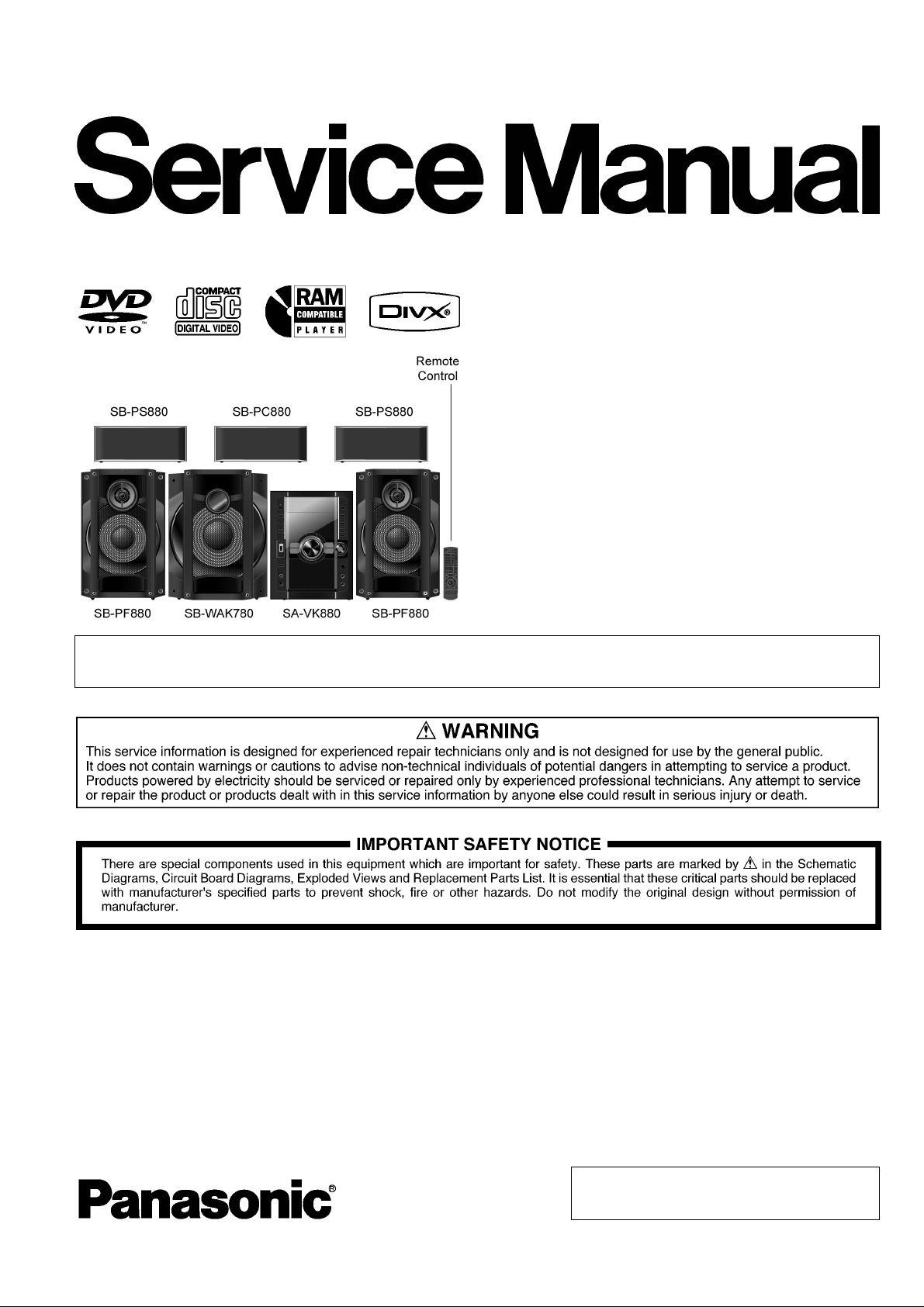
PSG0906004CE
DVD Stereo System
Model No. SA-VK880PU
Product Color: (K)...Black Type
Please file and use this service manual together with the service manual for CR14D, Order No.
PSG0905054AE
TABLE OF CONTENTS
PAGE PAGE
1 Safety Precautions----------------------------------------------- 4
1.1. GENERAL GUIDELINES--------------------------------4
1.2. Before Use -------------------------------------------------- 4
1.3. Before Repair and Adjustment------------------------- 4
1.4. Protection Circuitry----------------------------------------5
1.5. Safety Parts Information--------------------------------- 5
2 Warning-------------------------------------------------------------- 6
2.1. Prevention of Electrostatic Discharge (ESD)
to Electrostatic Sensitive (ES) Devices---------------6
2.2. Precaution of Laser Diode-------------------------------7
2.3. Service caution based on Legal restrictions --------8
2.4. Handling Precautions for Traverse Unit--------------9
3 Service Navigation --------------------------------------------- 11
3.1. Service Information-------------------------------------- 11
4 Specifications----------------------------------------------------12
© Panasonic Corporation 2009. All rights reserved.
Unauthorized copying and distribution is a violation
of law.
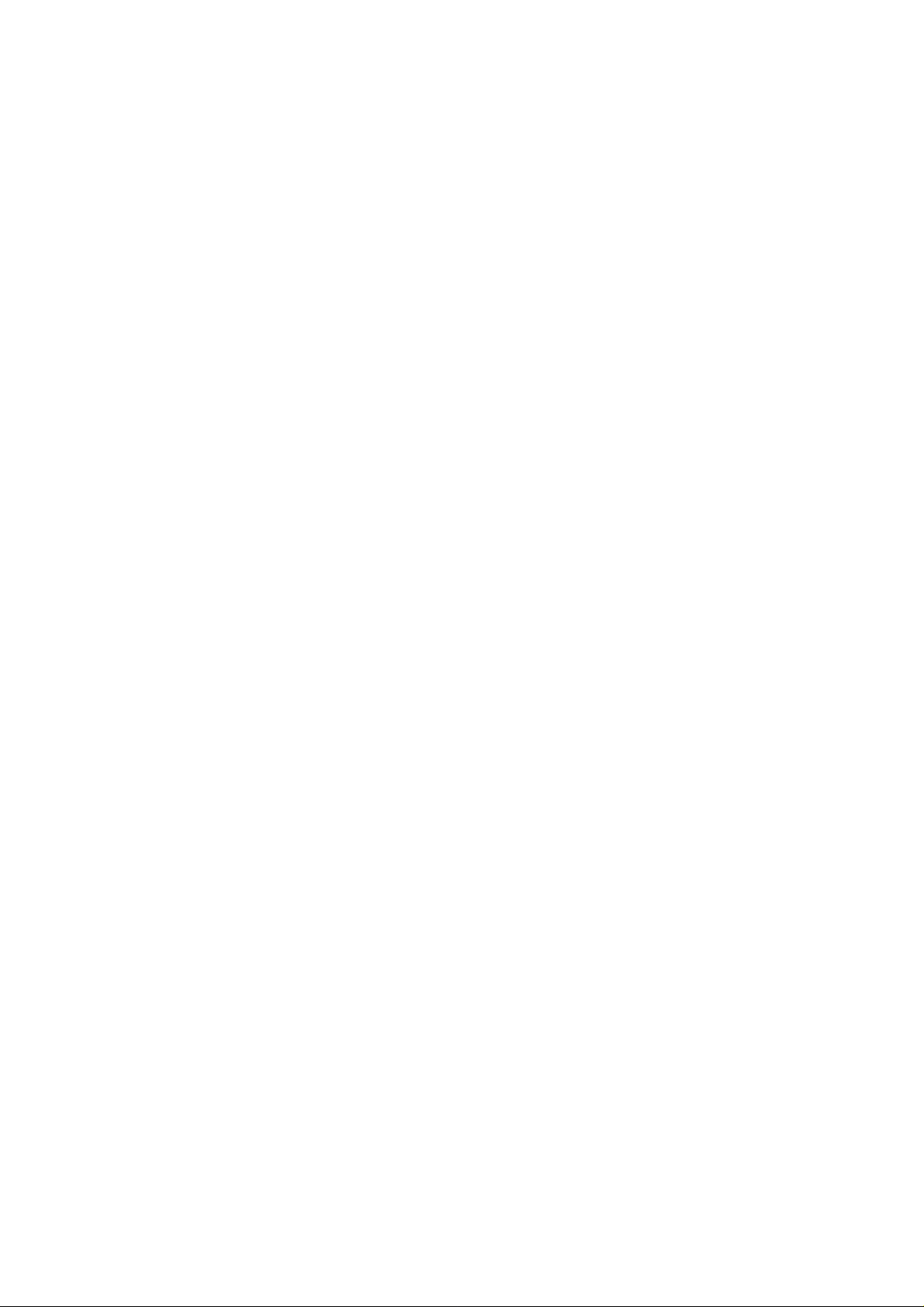
5 Location of Controls and Components------------------14
5.1. Main Unit Key Button Operation----------------------14
5.2. Remote Control Key Button Operation -------------15
5.3. Disc Information ------------------------------------------16
5.4. Using the Music Port------------------------------------18
5.5. DivX VIDEO-ON-DEMAND Content ----------------19
5.6. USB - Play and Recording-----------------------------20
6 Self-Diagnosis and Special Mode Setting -------------- 22
6.1. Service Mode Summary Table------------------------22
6.2. Doctor Mode Table ---------------------------------------24
6.3. Self-Diagnosis Mode Table ---------------------------25
6.4. Service Mode Table (For DVD)-----------------------26
6.5. DVD Self Diagnostic Function-Error Code---------34
6.6. Sales Demonstration Lock Function ----------------39
7 Troubleshooting Guide----------------------------------------40
7.1. Troubleshooting Guide for F61 and/or F76--------40
7.2. Basic Troubleshooting Guide for Traverse
Unit (DVD Module P.C.B.)------------------------------46
8 Service Fixture & Tools---------------------------------------47
8.1. Service Tools and Equipment-------------------------47
9 Disassembly and Assembly Instructions---------------48
9.1. Disassembly flow chart --------------------------------50
9.2. Main Components and P.C.B. Location ------------51
9.3. Disassembly of Top Cabinet-------------------------- -52
9.4. Disassembly of DVD Mechanism Unit
(CR14D)----------------------------------------------------53
9.5. Disassembly of DVD Module P.C.B.-----------------55
9.6. Disassembly of Rear Panel----------------------------55
9.7. Disassembly of Front Panel Assembly -------------56
9.8. Disassembly of Mic P.C.B.-----------------------------57
9.9. Disassembly of Panel P.C.B., Volume P.C.B.
& Remote Sensor P.C.B. , Side Bar (L) LED
P.C.B. and Side Bar (R) LED P.C.B.-----------------58
9.10. Disassembly of USB P.C.B. ---------------------------60
9.11. Disassembly of Music Port P.C.B. -------------------61
9.12. Disassembly of CD Lid----------------------------------61
9.13. Disassembly of Deck Mechanism Unit -------------62
9.14. Disassembly of Deck P.C.B.---------------------------63
9.15. Disassembly of Deck Mechanism P.C.B.-----------63
9.16. Disassembly of Deck Mechanism--------------------64
9.17. Disassembly of Cassette Lid--------------------------73
9.18. Rectification for Tape Jam Problem -----------------73
9.19. Disassembly of D-Amp P.C.B. ------------------------74
9.20. Replacement of Audio Digital Power Amp IC
(IC5000) ----------------------------------------------------75
9.21. Replacement of Audio Digital Power Amp IC
(IC5200) ----------------------------------------------------76
9.22. Replacement of Audio Digital Power Amp IC
(IC5300) ----------------------------------------------------76
9.23. Replacement of Audio Digital Power Amp IC
(IC5400) ----------------------------------------------------77
9.24. Disassembly of Main P.C.B.---------------------------78
9.25. Disassembly of SMPS P.C.B.-------------------------79
9.26. Replacement of Switching Regulator IC
(IC5701) ----------------------------------------------------80
9.27. Replacement of Rectifier Diode (D5702)-----------81
9.28. Replacement of Regulator Diode (D5801)---------82
9.29. Replacement of Regulator Diode (D5802)---------83
9.30. Replacement of Regulator Diode (D5803)---------84
9.31. Disassembly of AC Inlet P.C.B.-----------------------85
9.32. Disassembly of Voltage Selector P.C.B.------------86
10 Disassembling and Assembling of Traverse Unit--- 88
10.1. Disassembly Procedures------------------------------ 88
10.2. Assembly Procedures ---------------------------------- 89
11 Service Positions----------------------------------------------- 90
11.1. Checking and Repairing of Main P.C.B.------------ 90
11.2. Checking and Repairing Panel P.C.B., Deck
P.C.B., Volume P.C.B., Music Port P.C.B. and
Mic P.C.B. ----------------------------------- -------- ------ 90
1 1 .3. Checking and Repairing of D-Amp P.C.B.--------- 92
11.4. Che cking and Repairing of AC Inlet P.C.B. &
SMPS P.C.B.---------------------------------------------- 94
12 Measurements and Adjustments-------------------------- 96
12.1. Cassette Deck-------------------------------------------- 96
12.2. Tape Speed Adjustment-------------------------------- 96
12.3. Bias Voltage Check ------------------------------------- 97
12.4. Bias Frequency Check -------------------------------- 97
13 Voltage & Waveform Chart ---------------------------------- 98
13.1. DVD Module P.C.B. (1/3) ------------------------------ 98
13.2. DVD Module P.C.B. (2/3) ------------------------------ 99
13.3. DVD Module P.C.B. (3/3) -----------------------------100
13.4. Main P.C.B. (1/3)----------------------------------------101
13.5. Main P.C.B. (2/3)----------------------------------------102
13.6. Main P.C.B. (3/3)----------------------------------------103
13.7. Panel P.C.B.----------------------------------------------104
13.8. Deck P.C.B. ----------------------------------------------104
13.9. Mic P.C.B.-------------------------------------------------104
13.10. D-Amp P.C.B. (1/2)-------------------------------------105
13.11. D-Amp P.C.B. (2/2)-------------------------------------106
13.12. SMPS P.C.B.---------------------------------------------106
13.13. Deck Mechanism P.C.B. ------------------------------106
13.14. Volume P.C.B.-------------------------------------------107
13.15. Waveform Table (1/4)----------------------------------108
13.16. Waveform Table (2/4)----------------------------------109
13.17. Waveform Table (3/4)----------------------------------110
13.18. Waveform Table (4/4)----------------------------------111
14 Illustration of ICs, Transistor and Diode---------------112
15 Block Diagram--------------------------------------------------113
15.1. DVD (Audio)----------------------------------------------113
15.2. DVD (Servo) ---------------------------------------------114
15.3. System Control------------------------------------------ 115
15.4. Audio-------------------------------------------------------116
15.5. Video-------------------------------------------------------117
15.6. Deck--------------------------------------------------------118
15.7. D-Amp-----------------------------------------------------119
15.8. Power------------------------------------------------------120
16 Wiring Connection Diagram -------------------------------121
17 Schematic Diagram Notes----------------------------------123
18 Schematic Diagram-------------------------------------------125
18.1. DVD Module Circuit------------------------------------125
18.2. Main Circuit-----------------------------------------------129
18.3. Panel, Side Bar (L) Led & Side Bar (R) Led
Circuit------------------------------------------------------135
18.4. Volume, Music Port, Remote Sensor & Mic
Circuit------------------------------------------------------136
18.5. Deck Circuit ----------------------------------------------137
18.6. D-Amp Circuit--------------------------------------------138
18.7. SMPS Circuit---------------------------------------------140
18.8. USB, Deck Mechanism, AC Inlet & Voltage
Selector Circuit------------------------------------------142
19 Printed Circuit Board-----------------------------------------143
19.1. DVD Module P.C.B. ------------------------------------143
2
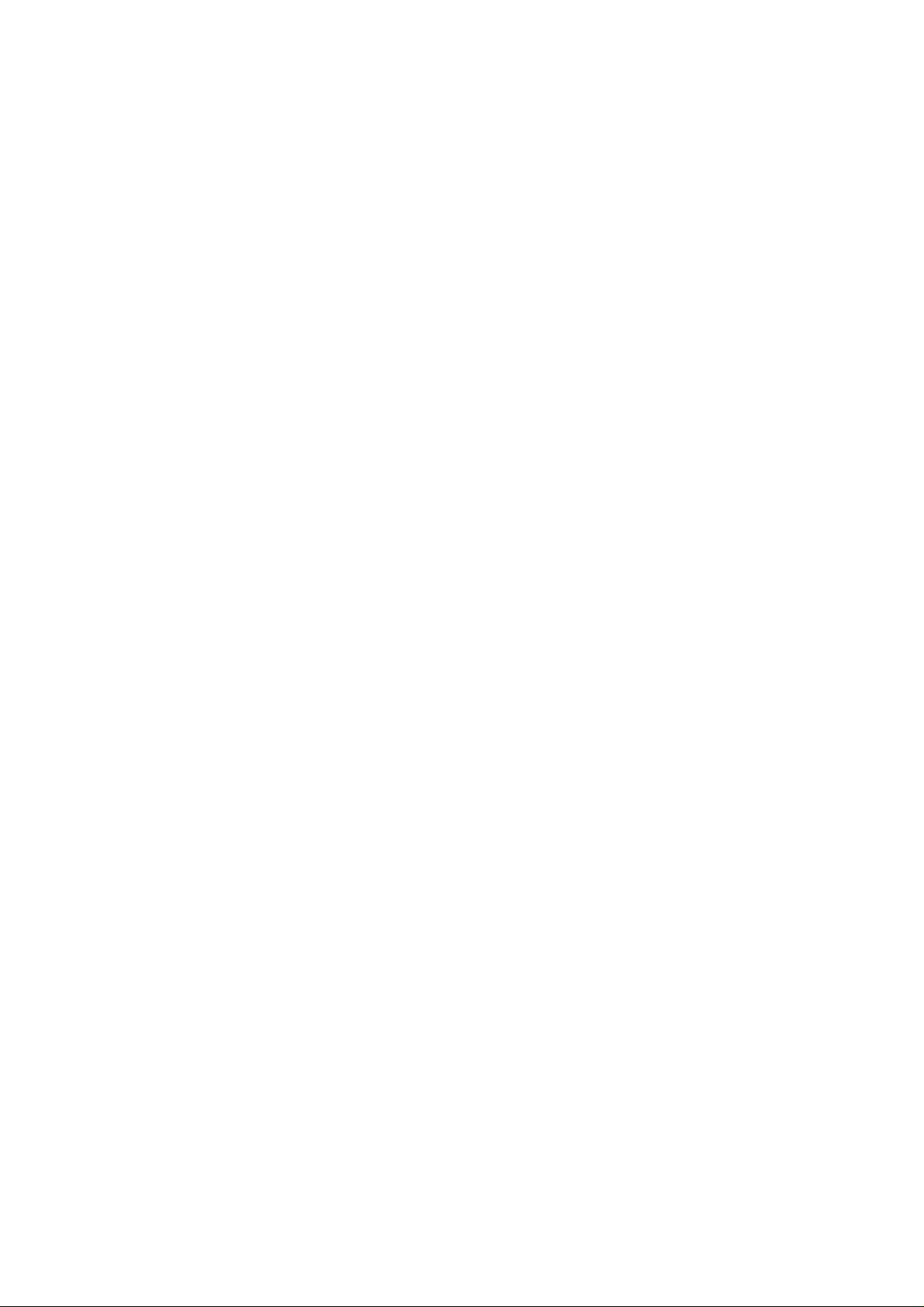
19.2. Main P.C.B.-----------------------------------------------144
19.3. Panel, Side Bar (L) Led & Side Bar (R) Led
P.C.B.------------------------------------------------------145
19.4. Volume, Music Port, Remote Sensor, Mic &
USB P.C.B.-----------------------------------------------146
19.5. Deck, Deck Mechanism, AC Inlet & Voltage
Selector P.C.B. ------------------------------------------147
19.6. D-Amp P.C.B.-------------------------------------------- 148
19.7. SMPS P.C.B.---------------------------------------------149
20 Terminal Function of ICs------------------------------------151
20.1. IC2801 (RFKWMVK880GC): IC
MICROPROCESSOR---------------------------------151
20.2. IC6601(C0HBB0000057): IC FL Driver-----------151
21 Exploded View and Replacement Parts List ---------153
21.1. Exploded View and Mechanical Replacement
Part List ---------------------------------------------------153
21.2. Electrical Replacement Part List--------------------159
3
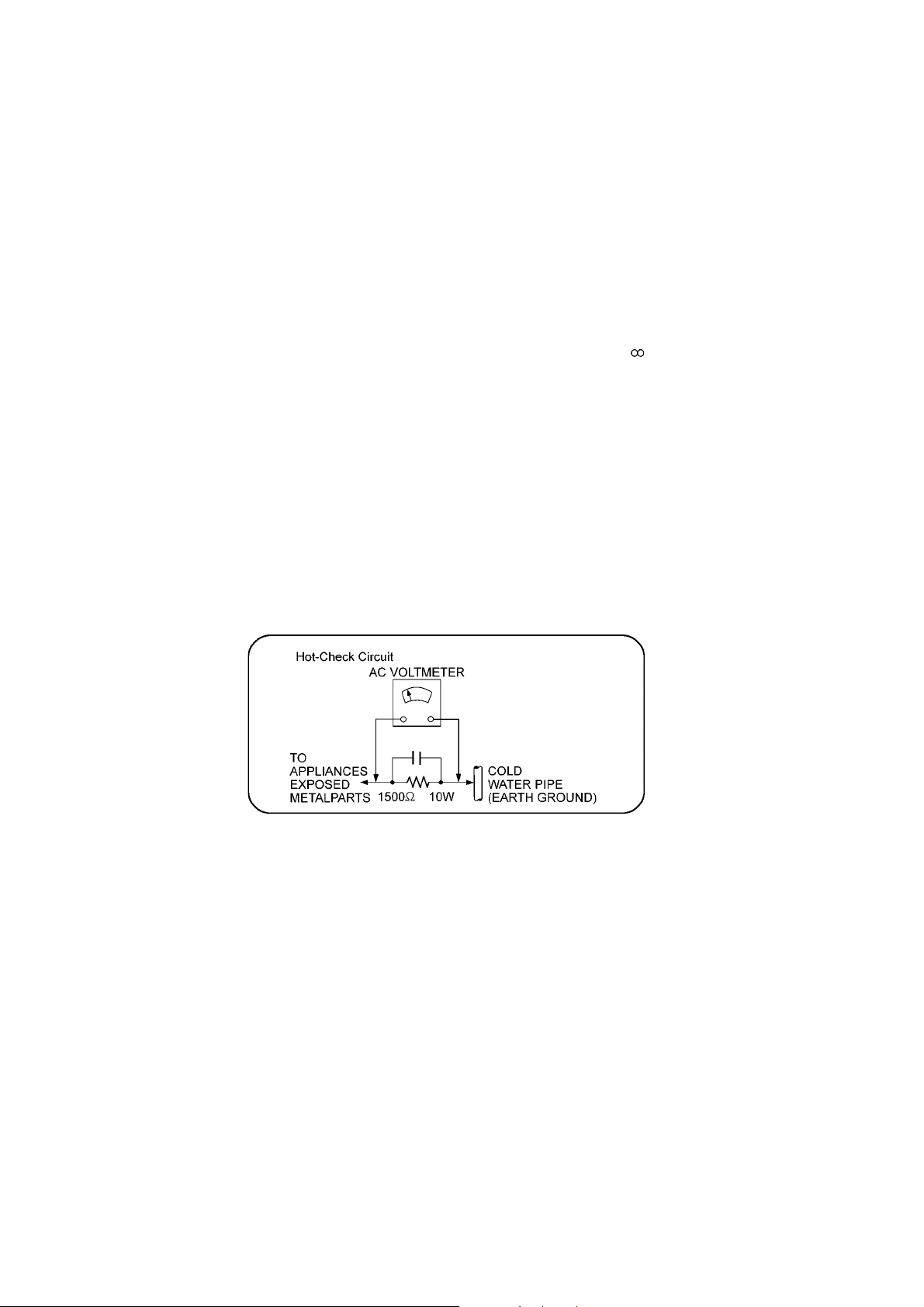
1 Safety Precautions
1.1. GENERAL GUIDELINES
1. When servicing, observe the original lead dress. If a short circuit is found, replace all parts which have been overheated or
damaged by the short circuit.
2. After servicing, see to it that all the protective devices such as insulation barriers, insulation papers shields are properly
installed.
3. After servicing, carry out the following leakage current checks to prevent the customer from being exposed to shock hazards.
1.1.1. LEAKAGE CURRENT COLD CHECK
1. Unplug the AC cord and connect a jumper between the two prongs on the plug.
2. Measure the resistance value, with an ohmmeter, between the jumpered AC plug and each exposed metallic cabinet part on
the equipment such as screwheads, connectors, control shafts, etc. When the exposed metallic part has a return path to the
chassis, the reading should be between 1MΩ and 5.2MΩ.
When the exposed metal does not have a return path to the chassis, the reading must be
1.1.2. LEAKAGE CURRENT HOT CHECK
1. Plug the AC cord directly into the AC outlet. Do not use an isolation transformer for this check.
2. Connect a 1.5kΩ, 10 watts resistor, in parallel with a 0.15µF capacitors, between each exposed metallic part on the set and a
good earth ground such as a water pipe, as shown in Figure 1.
3. Use an AC voltmeter, with 1000 ohms/volt or more sensitivity, to measure the potential across the resistor.
4. Check each exposed metallic part, and measure the voltage at each point.
5. Reverse the AC plug in the AC outlet and repeat each of the above measurements.
6. The potential at any point should not exceed 0.75 volts RMS. A leakage current tester (Si mpson Model 229 or equivalent)
may be used to make the hot checks, leakage current must not exceed 1/2 milliamp. In case a measurement is outside of the
limits specified, there is a possibility of a shock hazard, and the equipment should be repaired and rechecked befo re it is
returned to the customer.
Figure 1
1.2. Before Use
Be sure to disconnect the mains cord before adjusting the voltage selector.
Use a minus(-) screwdriver to set the voltage selector (on the rear panel) to the voltage setting for the area in which the unit will be
used. (If the power supply in your area is 117V or 120V, set to the “117V or 120V” position.)
Note that this unit will be seriously damaged i f this setting is not made correctly. (There is no voltage selector for some countries,
the correct voltage is already set.)
1.3. Before Repair and Adjustment
Disconnect AC power to discharge unit AC Capacitors as such (C5700, C5701, C5703, C5704, C5705, C5706, C570 7) through a
10 Ω, 10 W resistor to ground.
Caution:
DO NOT SHORT-CIRCUIT DIRECTLY (with a screwdriver blade, for instance), as this may destroy solid state devices.
After repairs are completed, restore power gradually using a variac, to avoid overcurrent.
Current consumption at AC 110V~127V, 50/60 Hz at power on (in FM Tuner, no signal at volume minimum) should be ~ 750 mA.
Current consumption at AC 220V~240V, 50/60 Hz at power on (in FM Tuner , no signal at volume minimum) should be ~ 500 mA.
4

1.3.1. Caution for fuse replacement
1.4. Protection Circuitry
The protection circuitry may have operated if either of the following conditions are noticed:
• No sound is heard when the power is turned on.
• Sound stops during a performance.
The function of this circuitry is to prevent circuitry damage if, for example, the positive and negative speaker connection wires are
“shorted”, or if speaker systems with an impedance less than the indicated rated impedance of the amplifier are used.
If this occurs, follow the procedure outlines below:
1. Turn off the power.
2. Determine the cause of the problem and correct it.
3. Turn on the power once again after one minute.
Note:
When the protection circuitry functions, the unit will not operate unless the power is first turned off and then on again.
1.5. Safety Parts Information
Safety Parts List:
There are special components used in this equipment which are important for safety.
These parts are marked by in the Schematic Diagrams & Replacement Parts List. It is essential that these critical parts
should be replaced with manufacturer’s specified parts to prevent shock, fire or other hazards. Do not modify the original design
without permission of manufacturer.
Safety Ref. No. Part No. Part Name & Description Remarks
4 REZX0023-1 BLK WIRE (AC INLET-SMPS)
5 REZX0024-1 RED WIRE (AC INLET-SMPS)
15 RGRX0070P-E1 REAR PANEL
53 REXX0686-1 WHITE WIRE (VOLT SELECTOR SMPS)
54 REXX0687-1 RED WIRE (VOLT SELECTOR SMPS)
69 RKMX0144A-K TOP CABINET
340 RD-DDTX004-V TRAVERSE ASS'Y (RTL)
A2 K2CQ2CA00007 AC CORD
A3 RQTX0289-M O/I BOOK (En/Sp)
PCB12 REPX0751G SMPS P.C.B (RTL)
PCB13 REPX0751G AC Inlet P.C.B (RTL)
DZ5701 ERZV10V511CS ZNR
S5701 K0ABCA000007 SW AC VOLTAGE SELECTOR
L5703 ELF22V035B LINE FILTER
T2900 G4D1A0000117 SWITCHING TRANSFORMER
T5701 ETS42BN1A6AD MAIN TRANSFORMER
T5751 ETS19AB256AG BACKUP TRANSFORMER
PC5701 B3PBA0000402 PHOTO COUPLER
PC5702 B3PBA0000402 PHOTO COUPLER
PC5720 B3PBA0000402 PHOTO COUPLER
PC5799 B3PBA0000402 PHOTO COUPLER
F1 K5D802BNA005 FUSE
FP2901 K5G401A00008 FUSE PROTECTOR
TH5702 D4CAA2R20001 THERMISTOR
TH5860 D4CC11040013 THERMISTOR
P5701 K2AA2B000017 AC INLET
C5700 F1BAF1020020 1000pF
C5701 F0CAF334A087 0.33uF
C5703 F0C2H1040001 0.1uF 500V
C5704 F1BAF1020020 1000pF
C5705 F1BAF1020020 1000pF
C5706 F1BAF1020020 1000pF
C5707 F1BAF1020020 1000pF
5
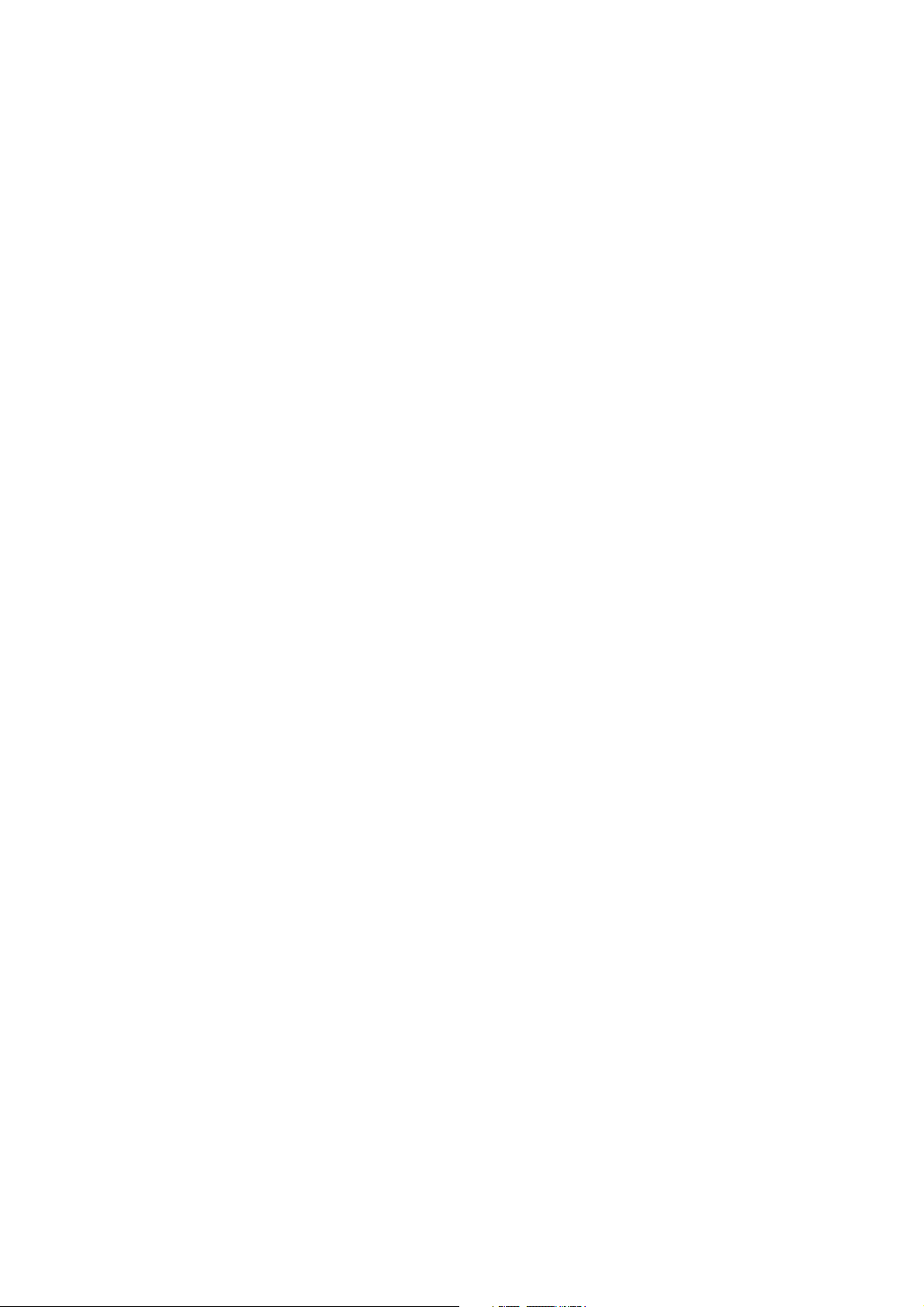
2Warning
2.1. Prevention of Electrostatic Discharge (ESD) to Electrostatic Sensitive (ES) Devices
Some semiconductor (solid state) devices can be damaged easily by static electricity. Such components commonly are called Electrostatically Sensitive (ES) Devices. Examples of typical ES devices are integrated circuits and some field-effect transistors and
semiconductor "chip" components. The following techniques should be used to help reduce the incidence of component da mage
caused by electrostatic discharge (ESD).
1. Immediately before handling any semiconductor component or semiconductor-equipped assembly, drain off any ESD on your
body by touching a known earth ground. Alternatively, obtain and wear a commercially available discharging ESD wrist strap,
which should be removed for potential shock reasons prior to applying power to the unit under test.
2. After removing an electrical assembly equipped with ES devices, place the assembly on a conductive surface such as aluminum foil, to prevent electrostatic charge buildup or exposure of the assembly.
3. Use only a grounded-tip soldering iron to solder or unsolder ES devices.
4. Use only an anti-static solder removal device. Some solder removal devices not classified as “anti-static (ESD protected)” can
generate electrical charge sufficient to damage ES devices.
5. Do not use freon-propelled chemicals. These can generate electrical charges sufficient to damage ES devices.
6. Do not remove a replacement ES device from its protective package until immediately before you are ready to install it. (Most
replacement ES devices are packaged with leads electrically shorted together by conductive foam, aluminum foil or comparable conductive material).
7. Immediately before removing the protective material from the leads of a replacement ES device, touch the protective material
to the chassis or circuit assembly into which the device will be installed.
Caution:
Be sure no power is applied to the chassis or circuit, and observe all other safety precautions.
8. Minimize bodily motions when handling unpackaged replacement ES devices. (Otherwise harmless motion such as the
brushing together of your clothes fabric or the lif ting of your foot from a carpeted floor can generate static electricity (ESD) suf-
ficient to damage an ES device).
6
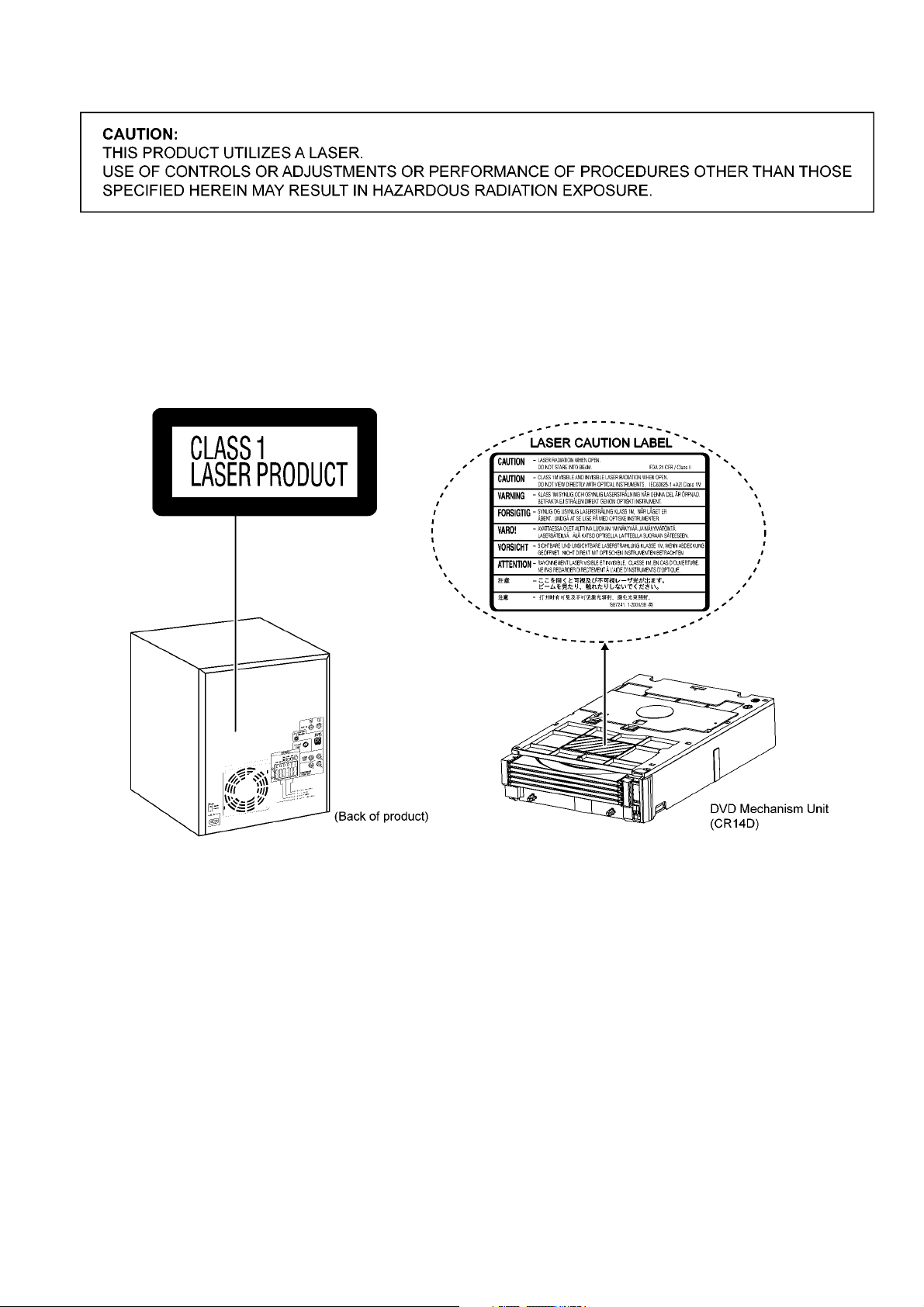
2.2. Precaution of Laser Diode
Caution:
This product utilizes a laser diode with the unit turned “on”, invisible laser radiation is emitted from the pickup lens.
Wavelength: 655nm (DVD) / 785 nm (CD)
Maximum output radiation power from pickup: 100 µW/VDE
Laser radiation from the pickup unit is safety level, but be sure the followings:
1. Do not disassemble the pickup unit, since radiation from exposed laser diode is dangerous.
2. Do not adjust the variable resistor on the pickup unit. It was already adjusted.
3. Do not look at the focus lens using optical instruments.
4. Recommend not to look at pickup lens for a long time.
7
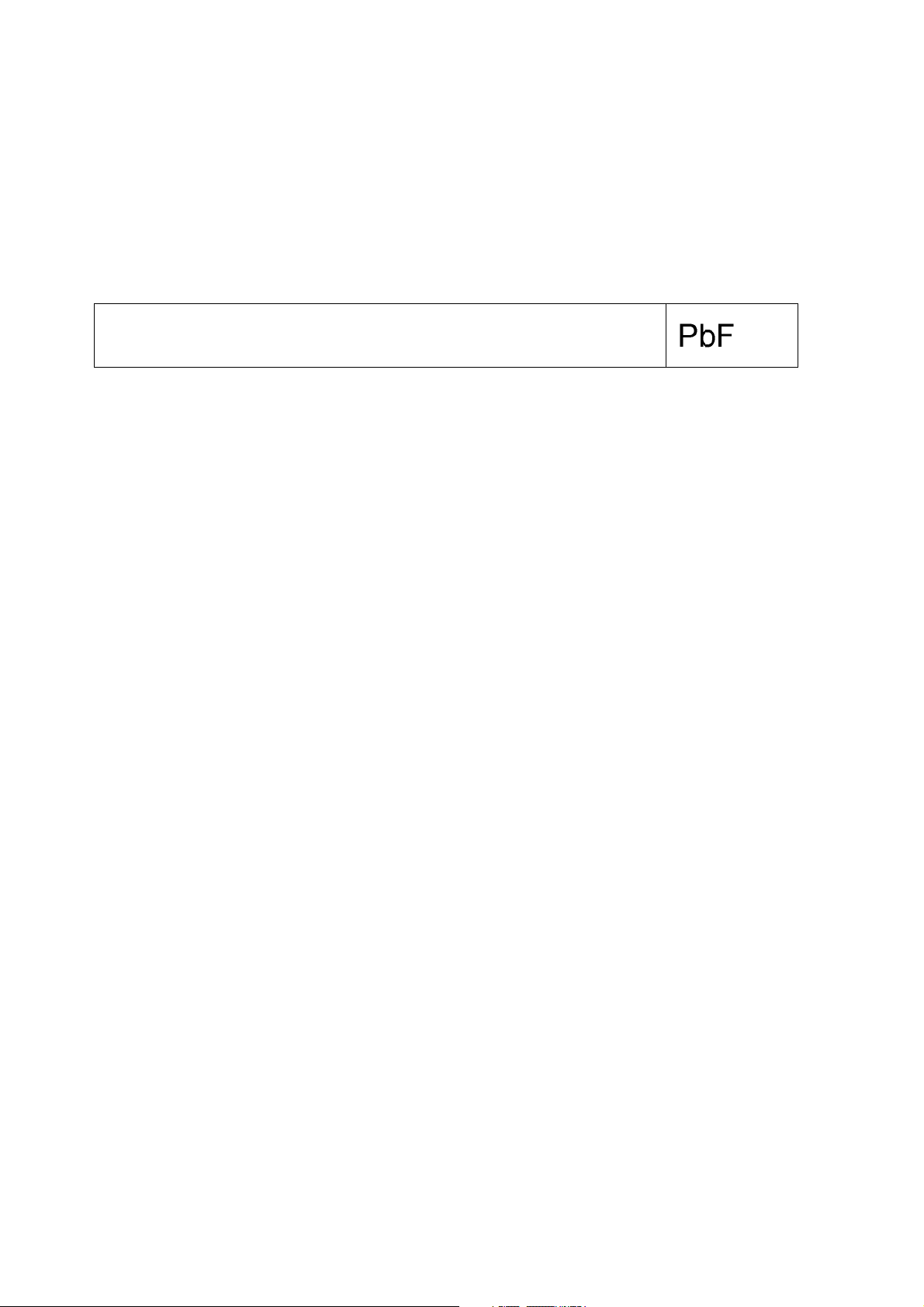
2.3. Service caution based on Legal restrictions
2.3.1. General description about Lead Free Solder (PbF)
The lead free solder has been used in the mounting process of all electrical compone nts on the printed circuit boards used for this
equipment in considering the globally environmental conservation.
The normal solder is the alloy of tin (Sn) and lead (Pb). On the other hand, the lead free solder is the alloy mainl y consists of tin
(Sn), silver (Ag) and Copper (Cu), and the melting point of the lead free solder is higher approx.30 degrees C (86°F) more than that
of the normal solder.
Definition of PCB Lead Free Solder being used
The letter of “PbF” is printed either foil side or components side on the PCB using the lead free solder.
(See right figure)
Service caution for repair work using Lead Free Solder (PbF)
• The lead free solder has to be used when repairing the equipment for which the lead free solder is used.
(Definition: The letter of “PbF” is printed on the PCB using the lead free solder.)
• To put lead free solder, it should be well molten and mixed with the original lead free solder.
• Remove the remaining lead free solder on the PCB cleanly for soldering of the new IC.
• Since the melting point of the lead free solder is higher than that of the normal lead solder, it takes the longer time to melt the
lead free solder.
• Use the soldering iron (more than 70W) equi pped with the temperature co ntrol after setting the temp erature at 350±30 degrees
C (662±86°F).
Recommended Lead Free Solder (Service Parts Route.)
• The following 3 types of lead free solder are available through the service parts route.
RFKZ03D01K-----------(0.3mm 100g Reel)
RFKZ06D01K-----------(0.6mm 100g Reel)
RFKZ10D01K-----------(1.0mm 100g Reel)
Note
* Ingredient: tin (Sn), 96.5%, silver (Ag) 3.0%, Copper (Cu) 0.5%, Cobalt (Co) / Germanium (Ge) 0.1 to 0.3%
8
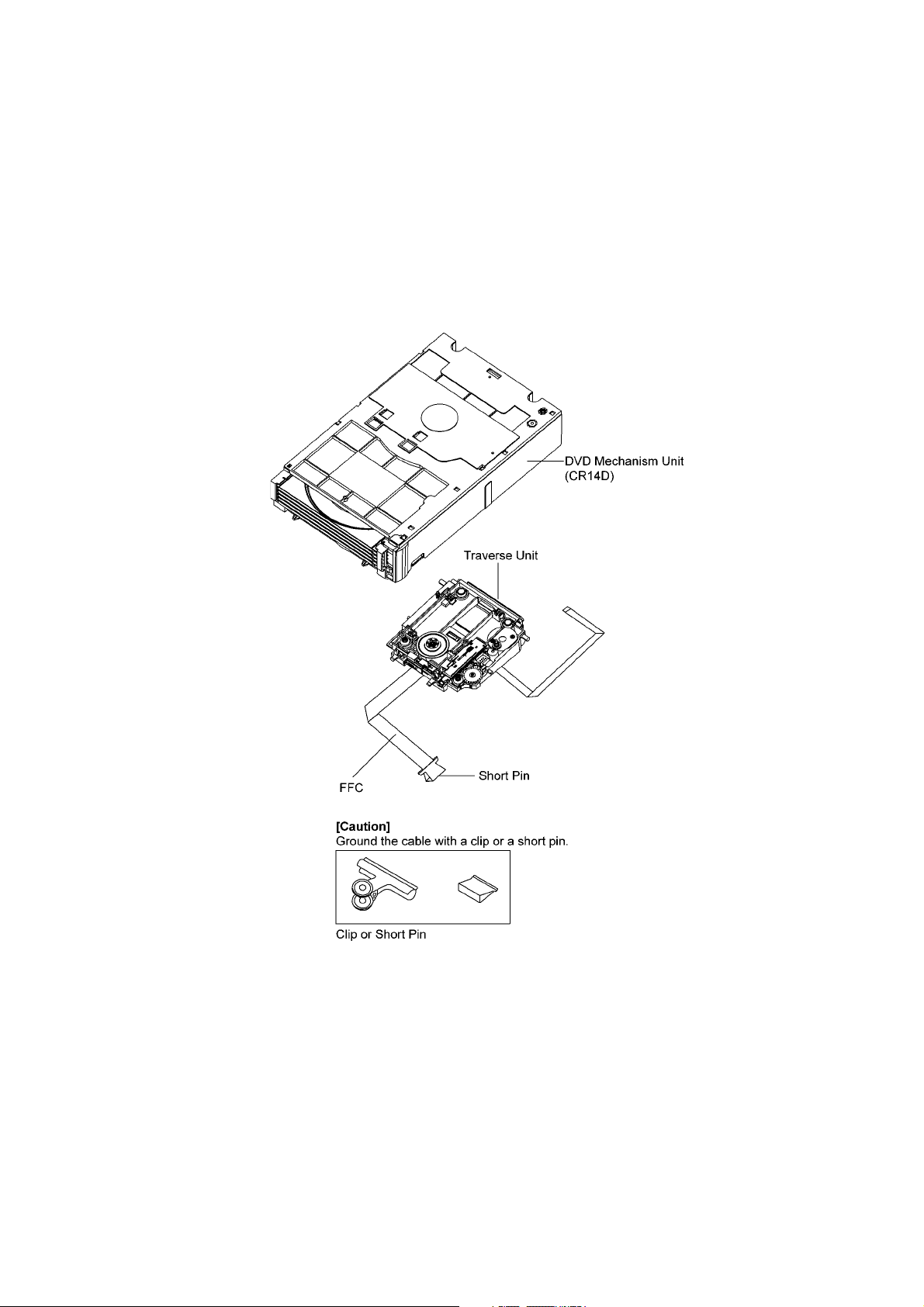
2.4. Handling Precautions for Traverse Unit
The laser diode in the optical pickup unit may break down due to static electricity of clothes or human b ody. Special care must be
taken avoid caution to electrostatic breakdown when servicing and handling the laser diode in the traverse unit.
2.4.1. Cautions to Be Taken in Handling the Optical Pickup Unit
The laser diode in the optical pickup un it may be damaged due to electrostatic discharge generating from clothes or human body.
Special care must be taken avoid caution to electrostatic discharge damage when servicing the laser diode.
1. Do not give a considerable shock to the optical pickup unit as it has an extremely high-precise structure.
2. To prevent the laser diode from the electrostatic discharge da mage, the flexible cable of the optical pickup unit removed
should be short-circuited with a short pin or a clip.
3. The flexible cable may be cut off if an excessive force is applied to it. Use caution when handling the flexible cable.
4. The antistatic FPC is connected to the new optical pickup unit. After replacing the optical pickup unit and connecting the flexible cable, cut off the antistatic FPC.
Figure 1
2.4.2. Grounding for electrostatic breakdown prevention
Some devices such as the DVD player use the optical pickup (laser diode) and the optical pickup will be damaged by static electricity in the working environment. Proceed servicing works under the working environment where grounding works is completed.
2.4.2.1. Worktable grounding
1. Put a conductive material (sheet) or iron sheet on the area where the optical pickup is placed, and ground the sheet.
9
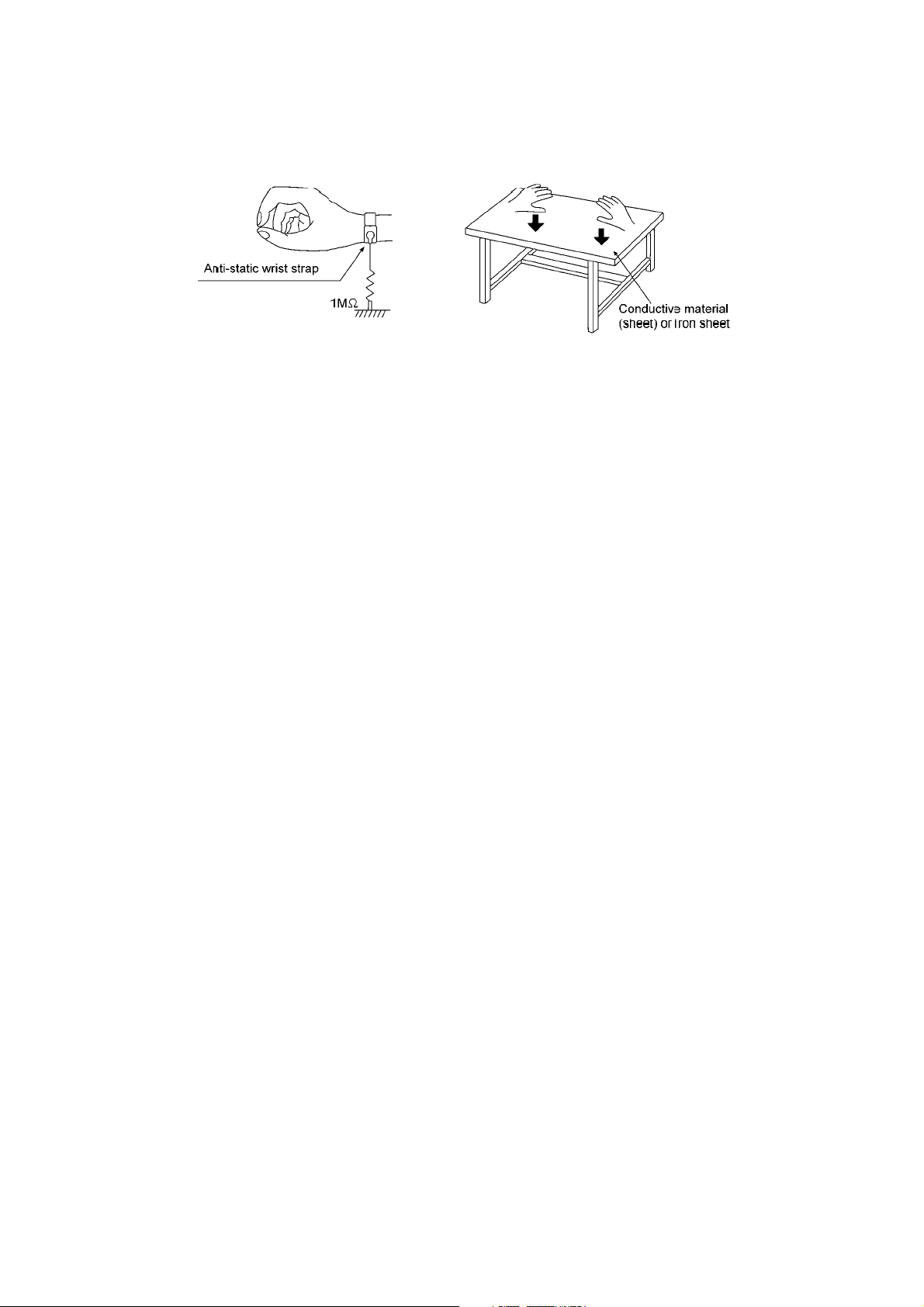
2.4.2.2. Human body grounding
1. Use the anti-static wrist strap to discharge the static electricity form your body.
Figure 2
10
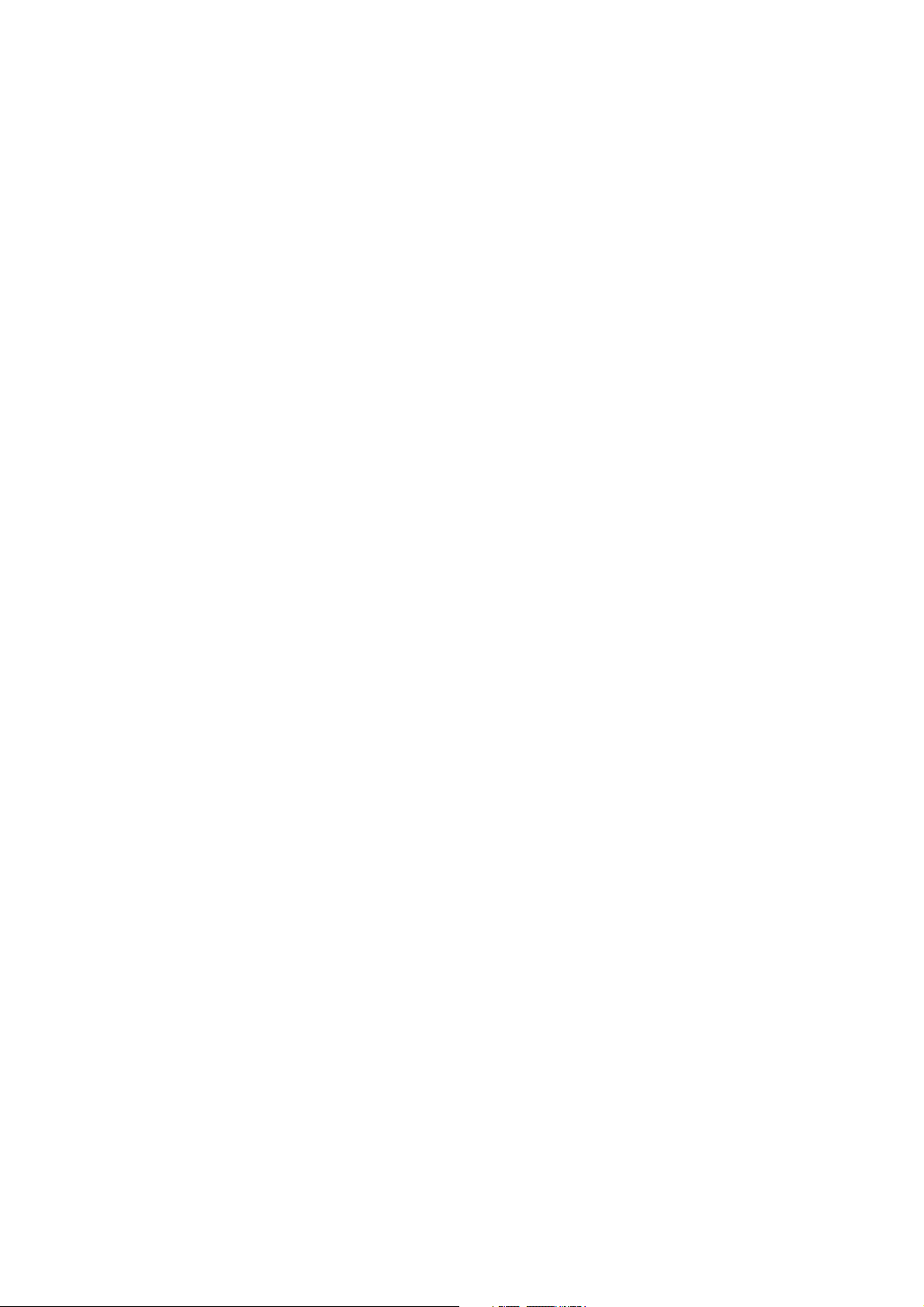
3 Service Navigation
3.1. Service Information
This service manual contains technical information which will allow service personnel’s to understand and service this model.
Please place orders using the parts list and not the drawing reference numbers.
If the circuit is changed or modified, this information wil l be fol lowed by supplemen t service manual to be filed with original se rvice
manual.
• DVD Mechanism unit (CR14D):
1) This model uses DVD Mechanism Unit (CR14D).
• Micro-processor & EEPROM IC:
1) The following components are supplied as an assembled part.
- Micro-processor IC, IC2801 (RFKWMVK880GC)
- EEPROM IC, IC2802 (RFKWEVK880GC)
- EEPROM IC, IC8611 (RFKBX0681F-C)
• Speaker system:
1) For information, please refer to original service manual, SB-PF880GC-K, SB-PC880GC-K1, SB-PS880GC-K (Order No.
PSG0906008CE)
• Subwoofer system:
1) For information, please refer to original service manual, SB-WAK780PN-K (Order No. PSG0905028CE).
11
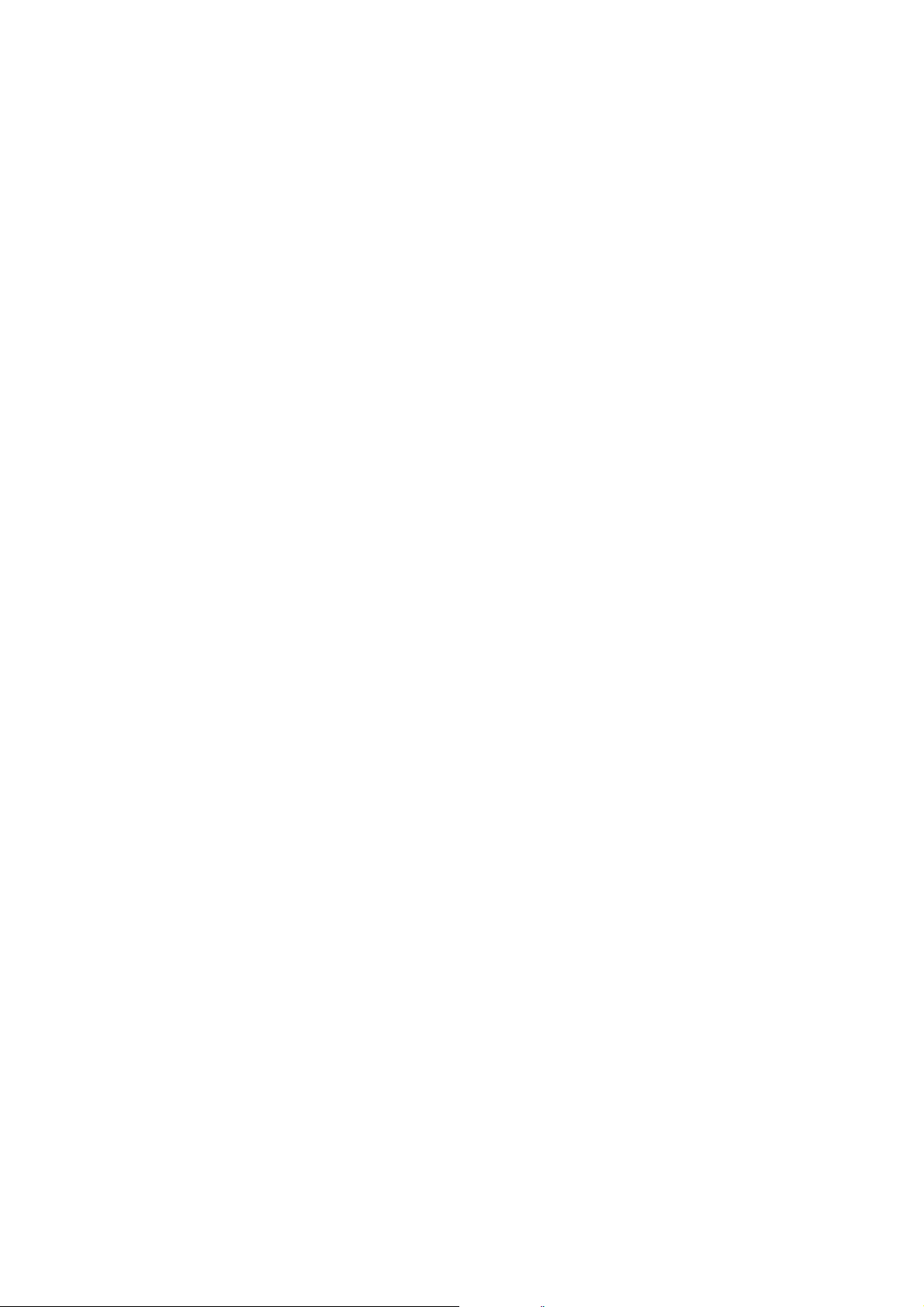
4 Specifications
Q AMPLIFIER SECTION
RMS Output Power Stereo mode:
Front Ch
125 W per channel (3 Ω), 1 kHz, 10% THD
Surround Ch
125 W per channel (3 Ω), 1 kHz, 10% THD
Center Ch
250 W per channel (6 Ω), 1 kHz, 10% THD
Subwoofer Ch
250 W per channel (3 Ω), 100 Hz, 10% THD
Total RMS Dolby Digital mode
power
Q FM/AM TUNER, TERMINALS SECTION
Preset station FM 30 stations
Frequency Modulation (FM)
Frequency range 87.50 to 108.00 MHz (50 kHz
Antenna terminals 75 Ω (unbalanced)
Amplitude Modulation (AM)
Frequency range 522 to 1629 kHz (9 kHz step)
520 to 1630 kHz (10 kHz step)
Music Port (Front) jack
Terminal Stereo, 3.5 mm jack
Sensitivity 200mV, 4.7kΩ
Phone jack
Terminal Stereo, 3.5 mm jack
Mic jack
Terminal Mono, 6.3 mm jack (2 system)
Sensitivity 0.7mV, 1.2kΩ
AUX
Terminal RCA jack
Q CASSETTE DECK SECTION
Type Auto reverse
Track system 4-Track, 2 Channel
Heads
Record/playback Solid permalloy head
Erasure Double gap ferrite head
Motor DC servo motor
Recording system AC bias 100 kHz
Erasing system AC erase 100 kHz
Tape speed 4.8 cm/s
Overall frequency response (+3, -6 dB) at DECK OUT
Normal 35 Hz to 14 kHz
S/N ratio 50 dB (A-Weighted)
Wow and flutter 0.18 % (WRMS)
Fast forward and rewind time Approx. 120 seconds with
C-60 cassette tape
Q VIDEO SECTION
Video system NTSC
Composite video output
Output level 1 Vp-p (75 Ω)
Terminal Pin jack (1 system)
Component video output
Y output level 1 Vp-p (75 Ω)
output level 0.7 Vp-p (75 Ω)
P
B
output level 0.7 Vp-p (75 Ω)
P
R
Terminal output level
Pin jack (Y: green, P
: blue, PR: red) (1 system)
B
QUSB SECTION
USB Port
USB standard USB 2.0 full speed
Media file format support MP3 (*.mp3)
1000 W
AM 15 stations
step)
WMA (*.wma)
JPEG (*.jpg) (*.jpeg)
DivX (*.divx, *.avi)
MPEG4 (*.asf)
USB device file system FAT12, FAT16, FAT 32
USB Port power Max. 500 mA
Bit rate up to 4 Mbps (DivX)
USB Recording
Bit Rate 128 kbps
USB recording speed 1x
Recording file format MP3 (*.mp3)
Q DISC SECTION
Disc played [8 cm or 12 cm]
*6,*7
(1) DVD (DVD-Video, DivX
(2) DVD-RAM (DVD-VR, JPEG
(3) DVD-R (DVD-Video, DVD-VR, JPEG
*6,*7
DivX
)
)
*4,*7
, MP3
*2,*7
*4,*7
, MPEG4
, MP3
*5,*7
*2,*7
, DivX
, MPEG4
*6,*7
*5,*7
(4) DVD-R DL (DVD-Video, DVD-VR)
(5) DVD-RW (DVD-Video, DVD-VR, JPEG
*6,*7
DivX
)
*4,*7
, MP3
*2,*7
, MPEG4
*5,*7
(6) +R/ +RW (Video)
(7) +R DL (Video)
(8) CD,CD-R/RW (CD-DA, Video CD, SVCD
*4,*7
JPEG
*1
*2
*3
, MPEG4
Conforming to IEC62107
MPEG-1 Layer 3, MPEG-2 Layer 3
Windows Media Audio Ver 9.0 L3
*5,*7
, DivX
*6,*7
)
, MP3
*2,*7
, WMA
*3,*7
*1
Not compatible with Multiple Bit Rate (MBR)
*4
Exif Ver 2.1 JPEG Baseline files
Picture resolution: between 160 x 120 and 6144 x 4096 pixels (Sub
sampling is 4:0:0, 4:2:0, 4:2:2 or 4:4:4). Extremely long and narrow
pictures may not be displayed.
*5
MPEG4 data recorded with the Panasonic SD multi cameras or
DVD video recorders. Conforming to SD VIDEO specifications (ASF
standard)/ MPEG4 (Simple Profile) video system/ G.726 audio system.
*6
Plays DivX® video.
*7
The total combined maximum number of recognizable audio, picture
and video contents and groups: 4000 audio, picture and video contents and 255 groups (excluding root folder).
Pick up
Wavelength
CD 785 nm
DVD 655 nm
Laser Power CLASS 1
Audio output (Disc)
Number of channels 5.1 channel (FL, FR, C, SL, SR,
SW)
Q GENERAL
Power supply
AC 110 V to 127 V/220 V to 240 V,
50/60 Hz
Power consumption 132 W
Power consumption in standby mode:
0.4 W (approx.)
Dimensions (W x H x D) 250 mm x 331 mm x 334 mm
Mass 4.9 kg
Operating temperature range +0 to +40°C
Operating humidity range 35 to 80% RH (no condensation)
Q SYSTEM
)
,
,
,
12
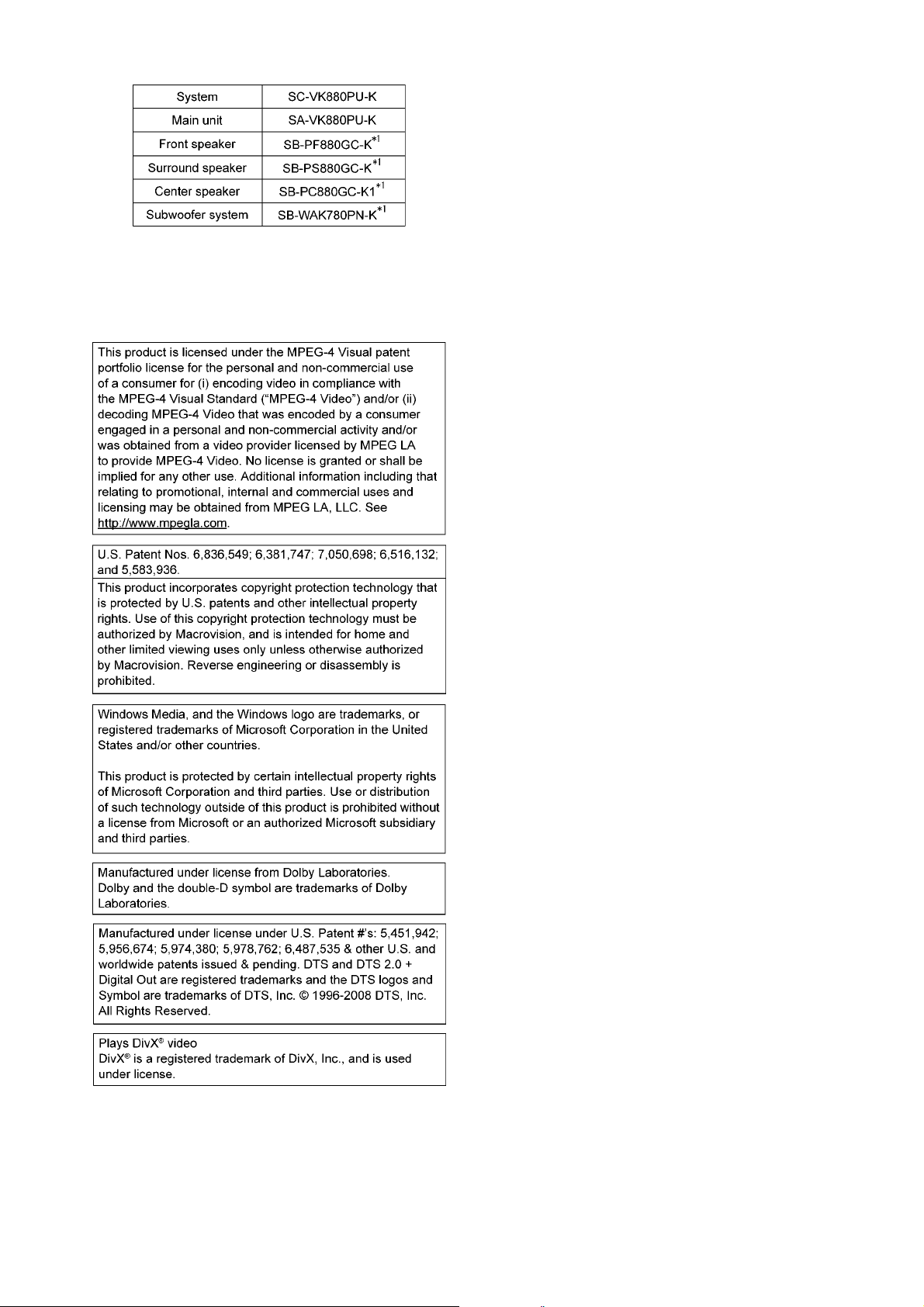
Refer to their respective original service manuals for *1.
Notes:
1. Specifications are subject to changes without notice. Mass and
dimensions are approximate.
2. Total harmonic distortion is measured by the digital spectrum
analyzer.
13
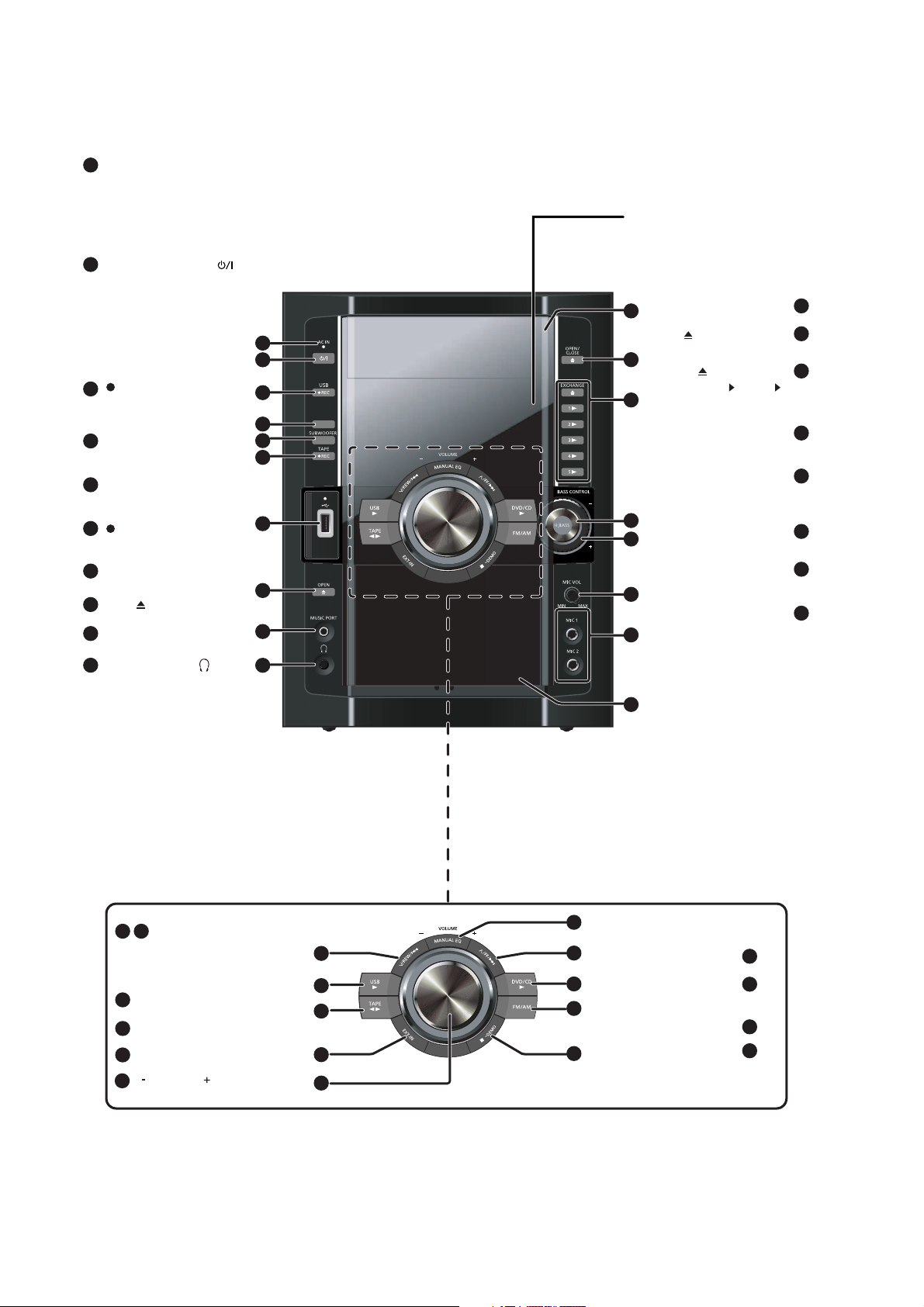
5 Location of Controls and Components
5.1. Main Unit Key Button Operation
AC supply indicator
1
(AC IN)
This indicator lights when
the unit is connected to
the AC mains supply.
2
Standby/on switch ( )
Press to switch the unit
from on to standby mode
or vice versa.
In standby mode, the unit
is still consuming a small
amount of power.
[ REC, USB]
3
Using surround effect
4
Adjusting subwoofer level
5
1
2
3
SURROUN D
4
5
6
ENHANCER
Remote control signal sensor
11
Disc trays
[ , OPEN/CLOSE]
12
[ , EXCHANGE]
13
[1 ] to [5 ]
(disc direct play)
Enhancing bass sound
Selecting Manual EQ,
adjusting its BASS level
11
12
13
14
15
6
[ REC, TAPE]
7
USB port
8
Deck [ , OPEN]
9
MUSIC PORT jack
10
Headphone jack
Reduce the volume
level and connect the
headphones. Headphones
plug type: 3.5 mm
stereo (not included).
Avoid listening for
prolonged periods of
time to prevent hearing
damage.
Excessive sound
pressure from
earphones and
headphones can cause
hearing loss.
19
25
Skip, rewind, fast forward,
Tape Program Sensor,
sound quality adjustment,
time adjustment
20
USB selector and playback
Tape playback and direction
21
22
MUSIC PORT/AUX selection
[ VOLUME ]
23
7
8
9
10
24
19
20
21
22
23
25
26
27
28
14
[MIN, MIC VOL, MAX]
15
Microphone
16
(MIC 1, MIC 2) jacks
Cassette holder
17
18
[MANUAL EQ]
DVD/CD selector and
playback
FM/AM selection
Stop, DEMO function
16
17
18
24
26
27
28
14
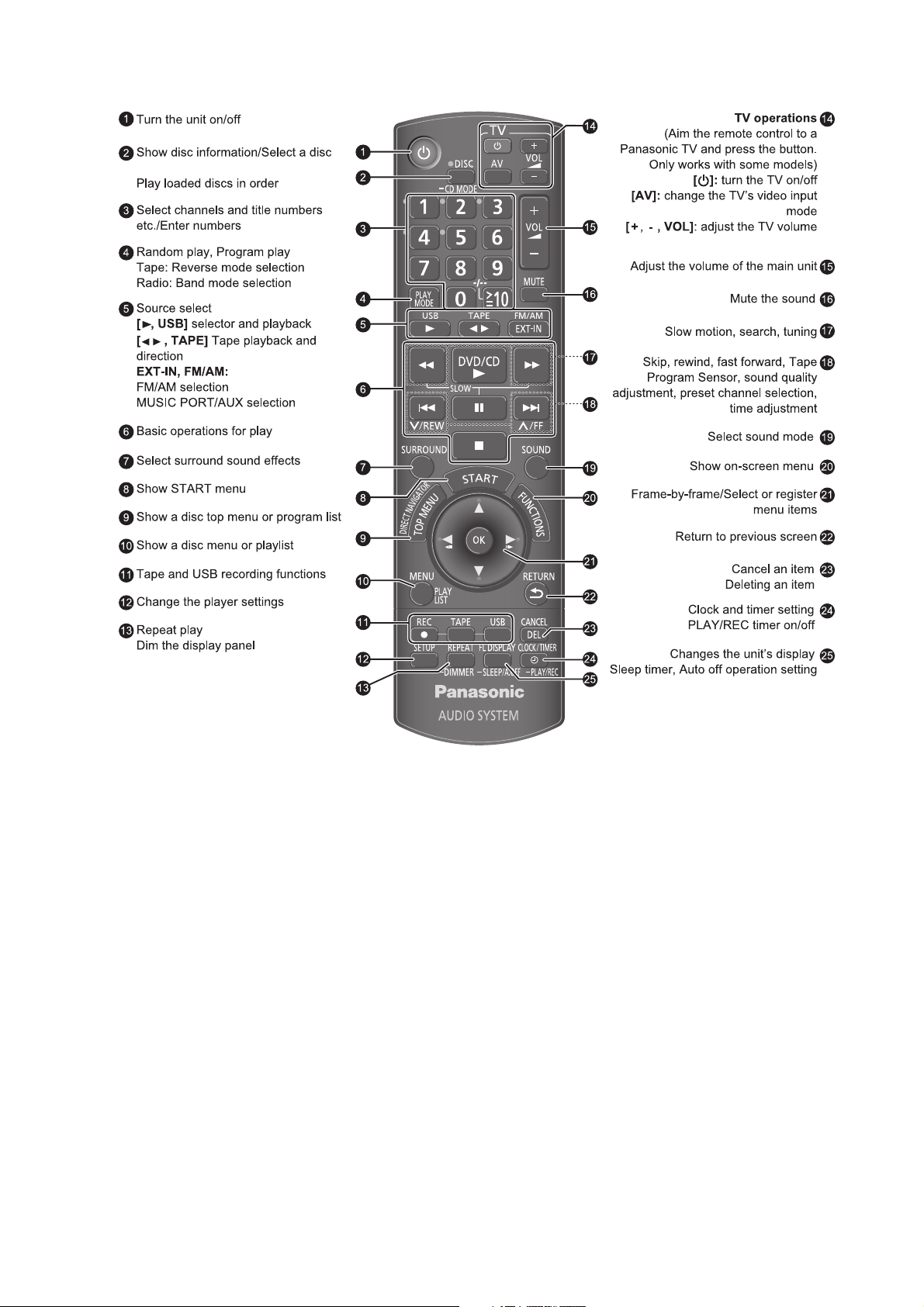
5.2. Remote Control Key Button Operation
15
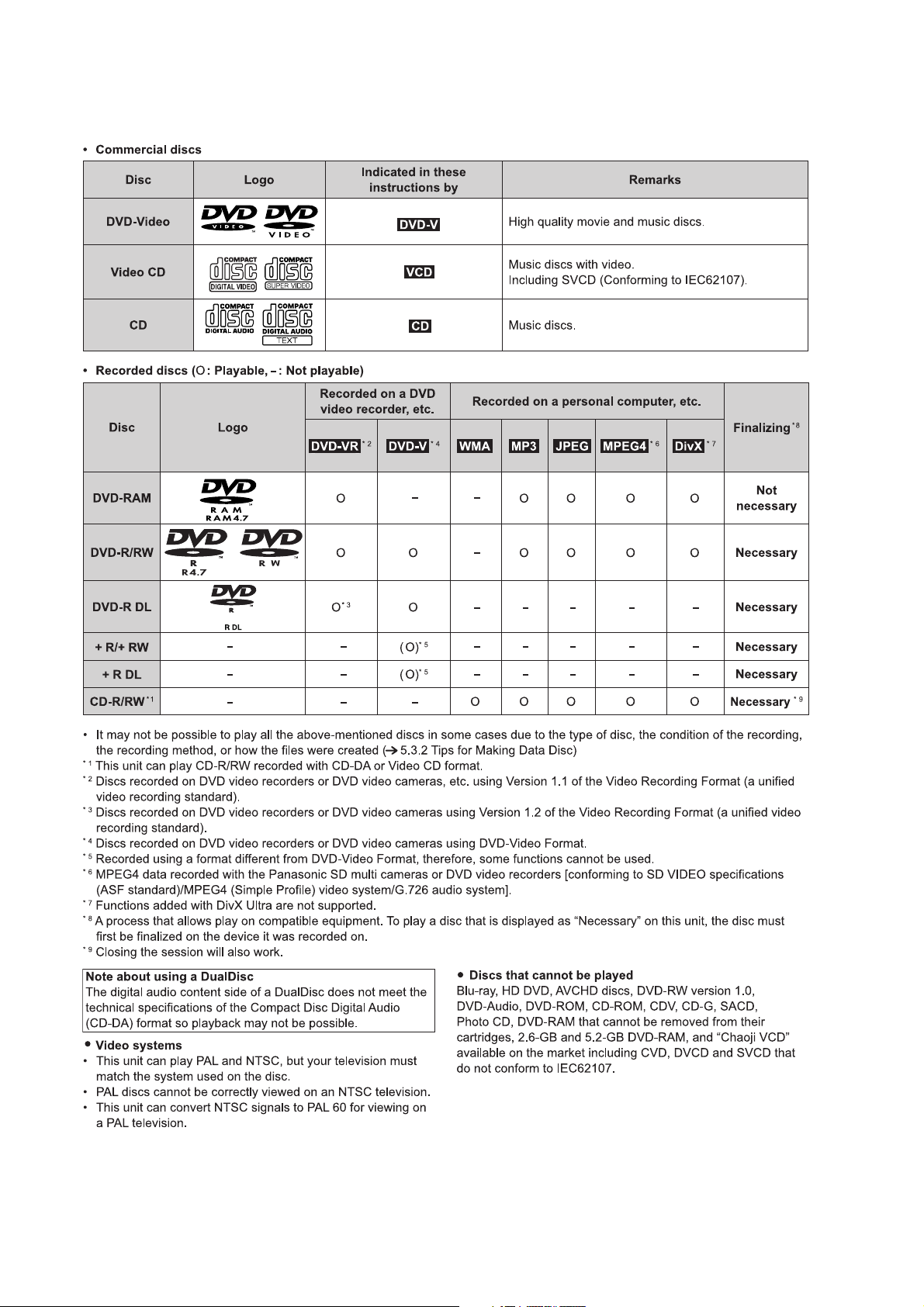
5.3. Disc Information
5.3.1. Disc Playability (Media)
16
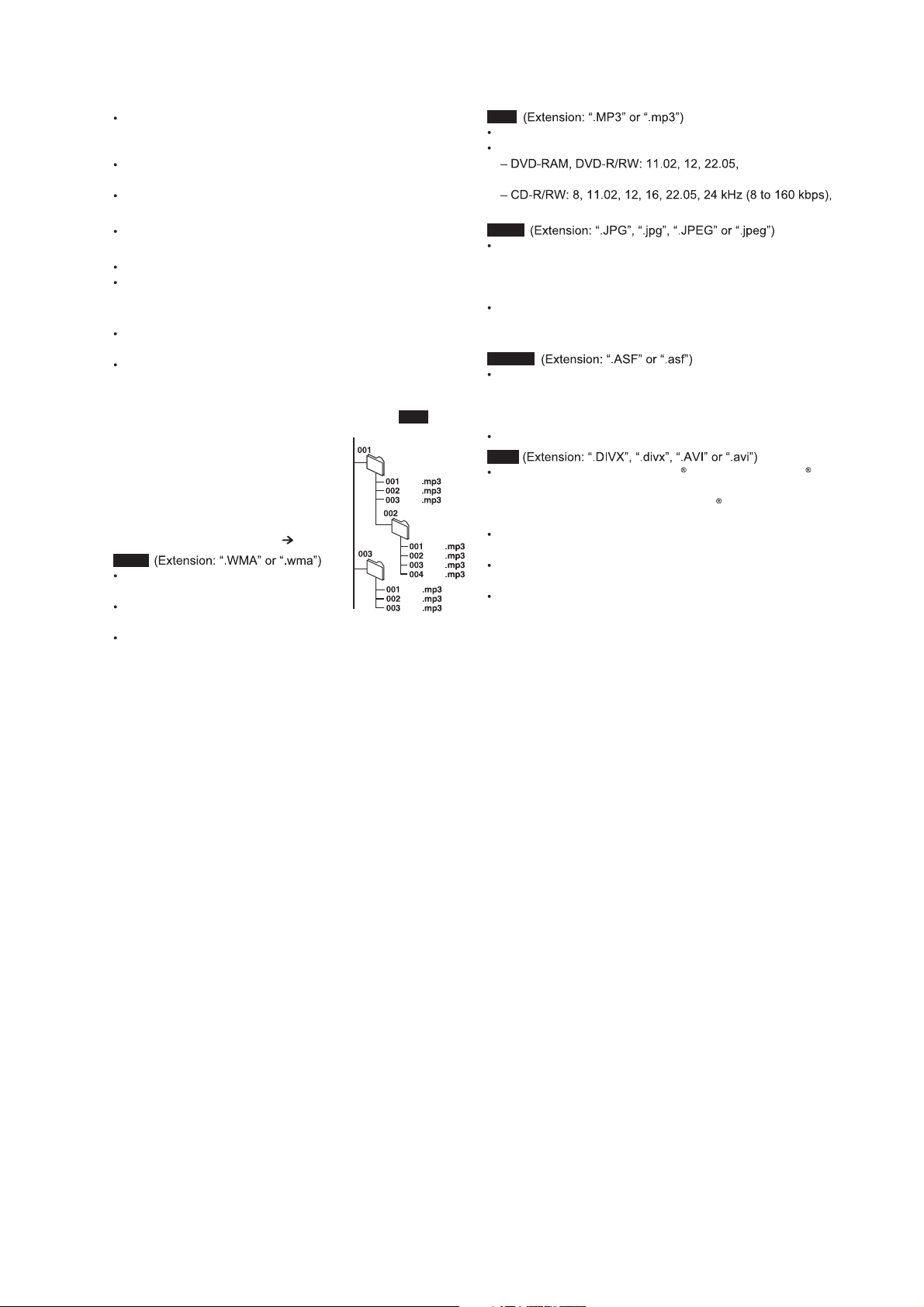
5.3.2. Tips for Making Data Disc
When there are more than eight groups, the eighth group
onwards will be displayed on one vertical line in the menu
screen.
There may be differences in the display order on the menu
screen and computer screen.
This unit cannot play files recorded using packet write.
DVD-RAM
Discs must conform to UDF 2.0.
DVD-R/RW
Discs must conform to UDF bridge (UDF 1.02/ISO9660).
This unit does not support multi-session. Only the default
session is played.
CD-R/RW
Discs must conform to ISO9660 level 1 or 2 (except for
extended formats).
This unit supports multi-session but if there are many
sessions it takes more time for play to start. Keep the number
of sessions to a minimum to avoid this.
Naming folders and files
Files are treated as contents and folders
are treated as groups on this unit.
At the time of recording, prefix folder and
file names. This should be with numbers
that have an equal number of digits, and
should be done in the order you want to
play them (this may not work at times).
Files must have the extension ( below).
WMA
Compatible compression rate:
between 48 kbps and 320 kbps.
You cannot play WMA files that are
Example:
root
group
001
group
MP3
track
track
track
group
track
track
track
track
track
track
track
copy-protected.
This unit does not support Multiple Bit Rate (MBR).
MP3
This unit does not support ID3 tags.
Sampling frequency and compression rate:
24 kHz (8 to 160 kbps), 44.1 and 48 kHz (32 to 320 kbps)
32, 44.1 and 48 kHz (32 to 320 kbps)
JPEG
JPEG files taken on a digital camera that conform to DCF
Standard (Design rule for Camera File system) Version 1.0
are displayed. Files that have been altered, edited or saved
with computer picture editing software may not be displayed.
This unit cannot display moving pictures, MOTION JPEG
and other such formats, and still pictures other than JPEG
(Example: TIFF), or play pictures with attached audio.
MPEG4
You can play MPEG4 data [conforming to SD VIDEO
specifications (ASF standard)/MPEG4 (Simple Profile) video
system/G.726 audio system] recorded with Panasonic SD
multi cameras or DVD video recorders with this unit.
The recording date may differ from that of the actual date.
DivX
You can play all versions of DivX video (including DivX 6)
[DivX video system/MP3, Dolby Digital or MPEG audio
system] with standard playback of DivX
media files.
Functions added with DivX Ultra are not supported.
DivX files greater than 2 GB or have no index may not be
played properly on this unit.
This unit supports all resolutions up to maximum of
720 x 480 (NTSC)/720 x 576 (PAL).
You can select up to eight types of audio and subtitles on this
unit.
17
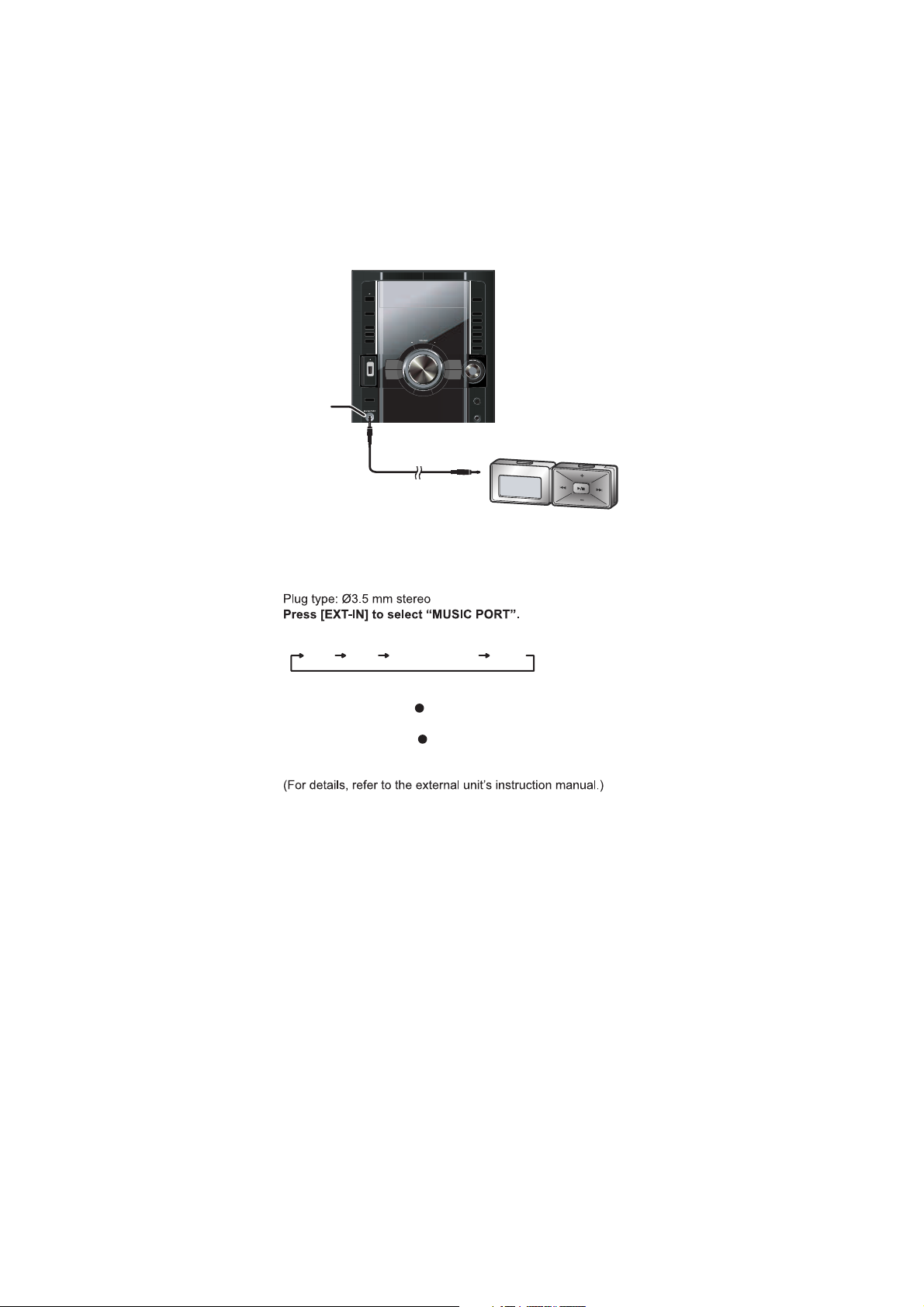
5.4. Using the Music Port
You can playback sound from portable audio equipment.
Sound from the speaker may be distorted if the portable audio
equipment s equalizer (if any) is turned on. Turn it off before
you plug into the MUSIC PORT jack.
Preparation
Reduce the volume of the unit and portable audio equipment
before connecting or disconnecting.
MUSIC PORT
Audio cable (not included)
Portable audio
equipment
(not included)
1 Connect the portable audio equipment.
2
Every time you press the button:
FM MUSIC PORT AUXAM
3 For listening : Proceed to step 4.
For recording : Press [ REC, TAPE] on the main unit to
start recording.
Press [ REC, USB] on the main unit to
start recording.
4 Playback the portable audio equipment.
18
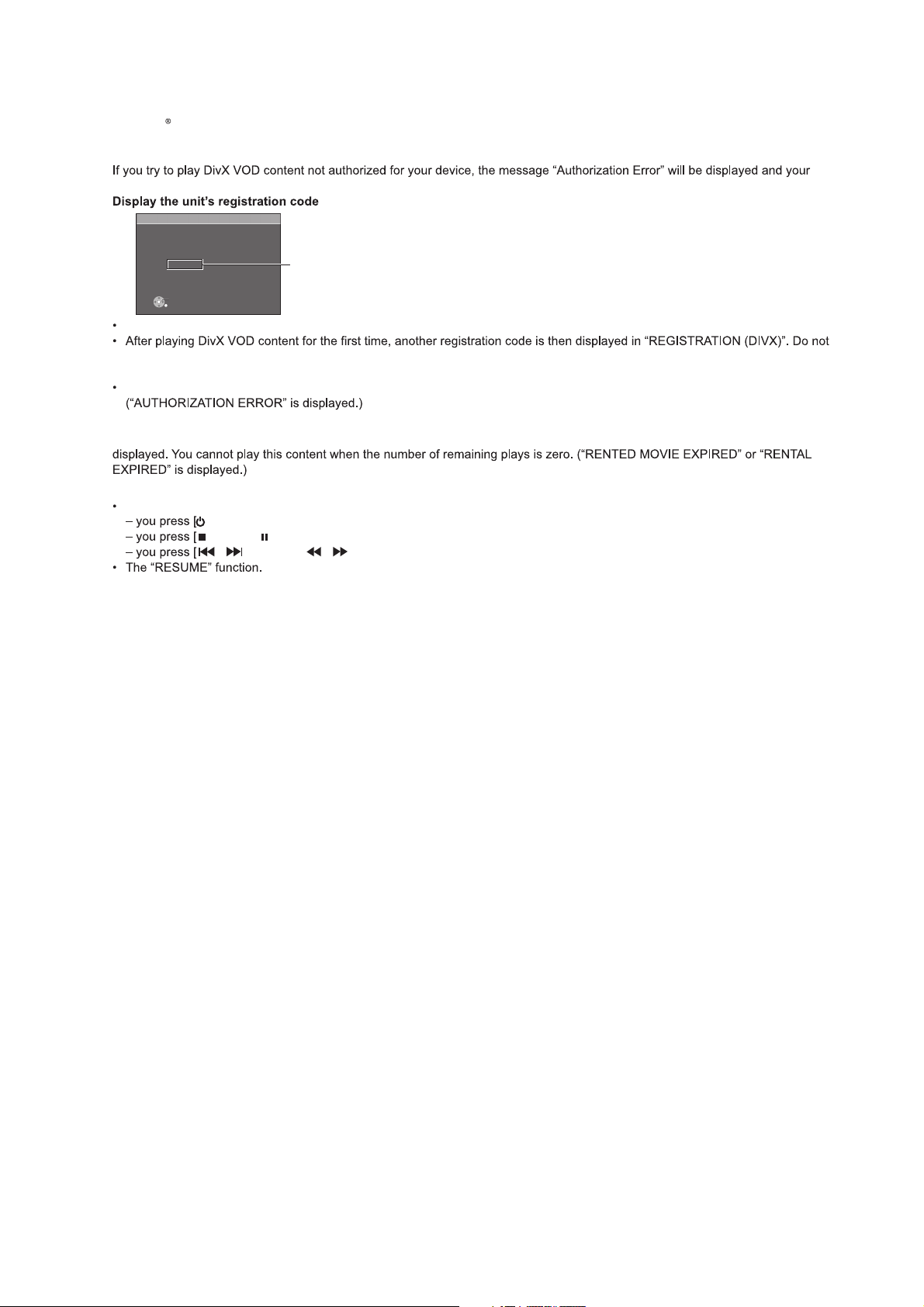
5.5. DivX VIDEO-ON-DEMAND Content
This DivX Certified device must be registered in order to play DivX Video-on-Demand (VOD) content.
First generate the DivX VOD registration code for your device and submit it during the registration process. [Important: DivX VOD
content is protected by a DivX DRM (Digital Rights Management) system that restricts playback to registered DivX Certified devices.
content will not play.] Learn more at www.divx.com/vod.
OTHERS-REGISTRATION (DIVX)
DIVX(R) VIDEO ON DEMAND
YOUR REGISTRATION CODE IS
XXXXXXXX
TO LEARN MORE VISIT
www.divx.com/v od
SET
RETURN
We recommend that you make a note of this code for future reference.
use this registration code to purchase DivX VOD content. If you use this code to purchase DivX VOD content, and then play the
content on this unit, you will no longer be able to play any content that you purchased using the previous code.
If you purchase DivX VOD content using a registration code different from this unit s code, you will not be able to play this content.
Regarding DivX content that can only be played a set number of times
Some DivX VOD content can only be played a set number of times. When you play this content, the remaining number of plays is
When playing this content
The number of remaining plays is reduced by one if
] or press [SETUP].
]. [Press [ ] (pause) to pause play.]
, ] (skip) or [ , ] (search) etc. and arrive at another content or the start of the content being played.
8 alphanumeric characters
19
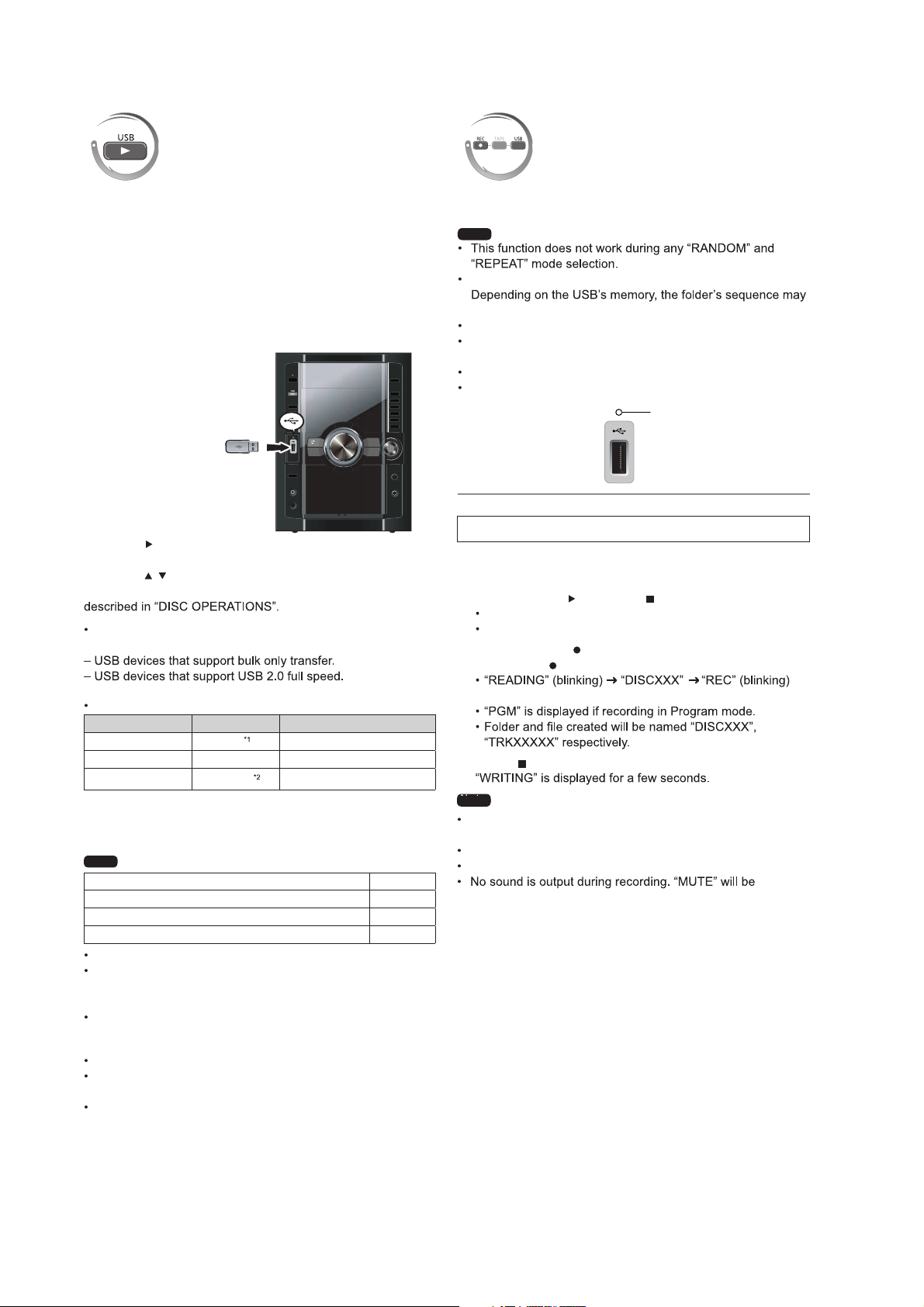
5.6. USB - Play and Recording
Play
The USB connectivity enables you to connect and play tracks or
files from USB mass storage class devices.
Typically, USB memory devices. (Bulk only transfer)
Preparation
Before connecting any USB mass storage device to the unit,
ensure that the data stored therein has been backed up.
It is not recommended to use a USB extension cable.
The USB device is not recognised by this unit.
1 Connect the USB mass storage device (not included).
USB enabled device
(not included)
2 Press [ , USB] to begin playback.
3 Press [MENU] to display the USB menu.
4 Press [ , ] and then [OK] to select the desired item.
For other operating functions, they are similar as those
Compatible Devices
Devices which are defined as USB mass storage class:
Recording
You can record sound or music tracks from the disc, radio, tape
and other music sources to a USB mass storage device.
Note
A new folder is created each time you perform a recording.
change once the recording has completed.
All tracks are recorded to .mp3 format.
Do not remove the device or plug out the AC mains lead
while recording, data could be lost.
Voice mixing with CD from microphone cannot be recorded.
Recording indicator blinks while recording in progress.
Recording indicator
Front panel of
this main unit
Recording of MP3 tracks
1 Connect the USB mass storage device.
2 Insert the disc(s) you want to record.
3 Press [DVD/CD ] and then [ ] twice.
If the disc contains mixed media.
Recording specific disc(s) or tracks
4 Press and hold [ , REC] followed by [USB]
(main unit: [ REC, USB]) to start recording.
Supported Formats
File name File extension
Still pictures
Music MP3 WMA .mp3 .wma
Video
*1
It may not be possible to play all the files due to the condition
on how they were created.
*2
For Panasonic D-Snap/DIGA
Note
Maximum number of folders 255
Maximum number of files 4000
Maximum length of folder name 28
Maximum length of file name 28
CBI (Control/Bulk/Interrupt) is not supported.
Digital Cameras that use PTP protocol or which require
additional program installation when connected to a PC are
not supported.
A device using NTFS file system is not supported.
[Only FAT 12/16/32 (File Allocation Table 12/16/32) file
system is supported].
Depending on the sector size, some files may not work.
It will not operate with Janus enabled MTP (Media Transfer
Protocol) devices.
Only one memory card will be selected when connecting a
multi-port USB card reader. Typically the first memory card
inserted.
JPG
MPEG4
.jpg .jpeg
.asf
will be displayed.
5 Press [ ] to stop recording.
Note
Note
MP3 file needs to be selected before recording can begin. All
files in the current folder will be recorded.
Non-MP3 files will be skipped.
Files in subfolder will be ignored.
displayed if volume is adjusted.
20
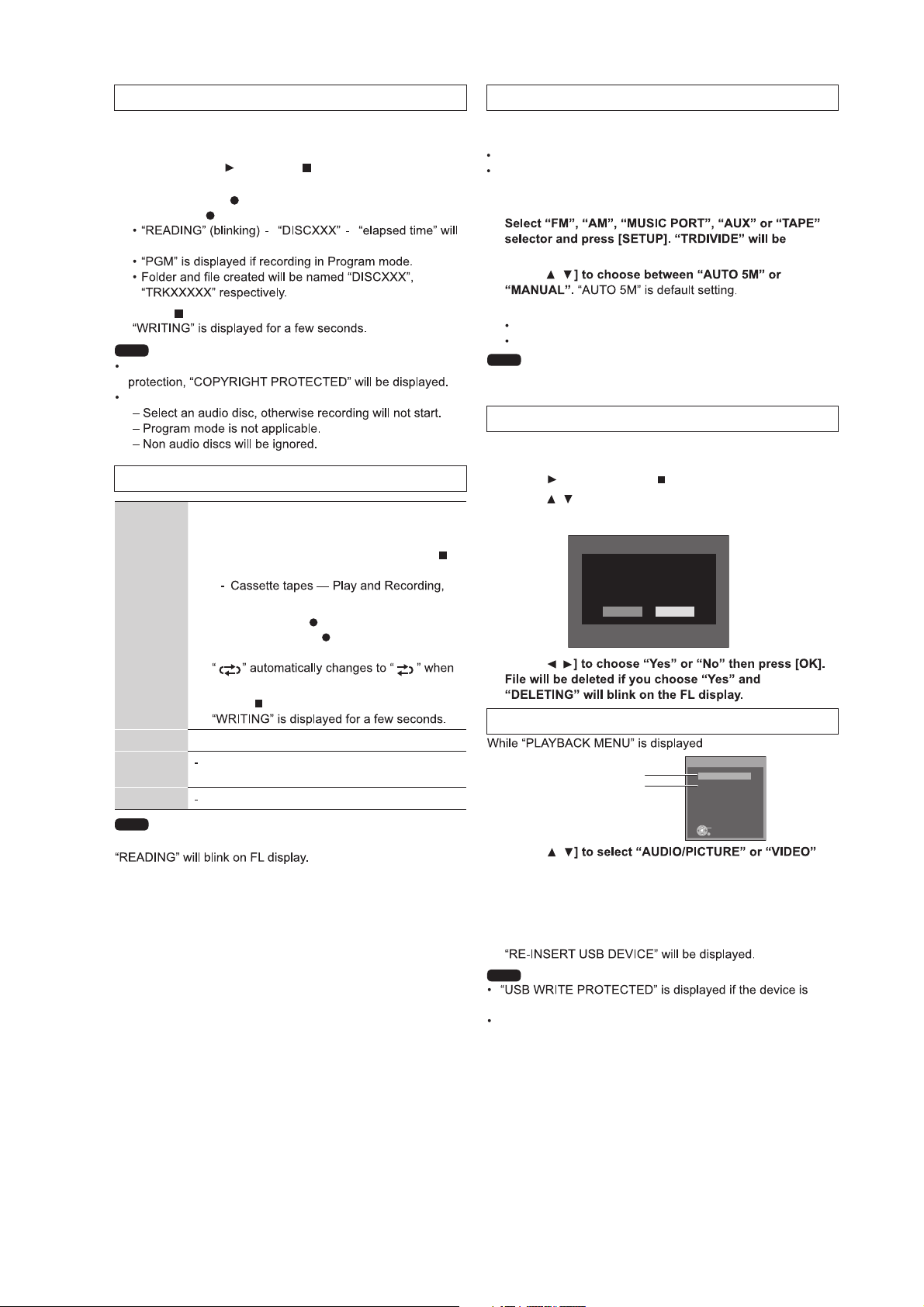
Recording from audio disc (CDDA)
Track Divide
1
Connect the USB mass storage device
2
Insert the disc(s) you want to record.
3
Press [DVD/CD ] and then [ ] twice.
Recording specific disc(s) or tracks
4
Press and hold [ , REC] followed by [USB]
(main unit: [ REC, USB]) to start recording.
be displayed.
5
Press [ ] to stop recording.
Note
Recording is prohibited for disc encoded with copyright
When CD MODE is selected;
Recording from other sources
Tape
Radio Tune to the required station.
Music
Port
AUX
Note
This unit will analyse the USB device before recording.
start recording may vary depending on the device used.
1
Connect the USB mass storage device
2
Insert tape into the deck.
3
Search the desired position and then [ ]
Use TPS function for faster search
(
page 24)
4
Press and hold [ , REC] followed by
[USB] (main unit: [ REC, USB]) to start
recording.
you start recording.
5
Press [ ] to stop recording.
Using the Music Port
Using an external unit
The time taken to
This function allows you to divide between tracks. You can
choose;
AUTO 5M, track is automatically divided every 5 minutes.
MANUAL, press [OK] during recording to activate track
divide. If the track is not divided manually, every 60 minutes,
track will be divided automatically.
1
displayed at FL display.
2
Press [ ,
3
Press [OK] to activate at any time of recording.
Recording track by track from tape.
Skip unnecessary noise by making new track.
Note
If you press [OK] while using AUTO 5M mode during recording,
the 5 minutes counts will be reset.
Erasing the recorded items
This function allows you to erase unwanted tracks quickly and
easily.
1
Press [ , USB] and then [ ] twice.
2
Press [ , ] to select.
3
Press [DEL] and a confirmation page will appear.
mp3-002
Is it OK to delete?
NoYes
4
Press [ ,
Erasing items in order (Playback Menu)
PLAYBACK MENU
MP3, WMA, JPEG
DivX, MPEG4
1
Press [ ,
and press [OK]. When either one is selected, other file will
become invisible and cannot be deleted.
2
Press [DEL] to delete.
3
Repeat step 2 until all files are deleted.
4
Re-insert the device to continue.
AUDIO/PICTURE
VIDEO
OK
Note
locked.
Folders containing subfolders or unsupported files cannot be
deleted.
21
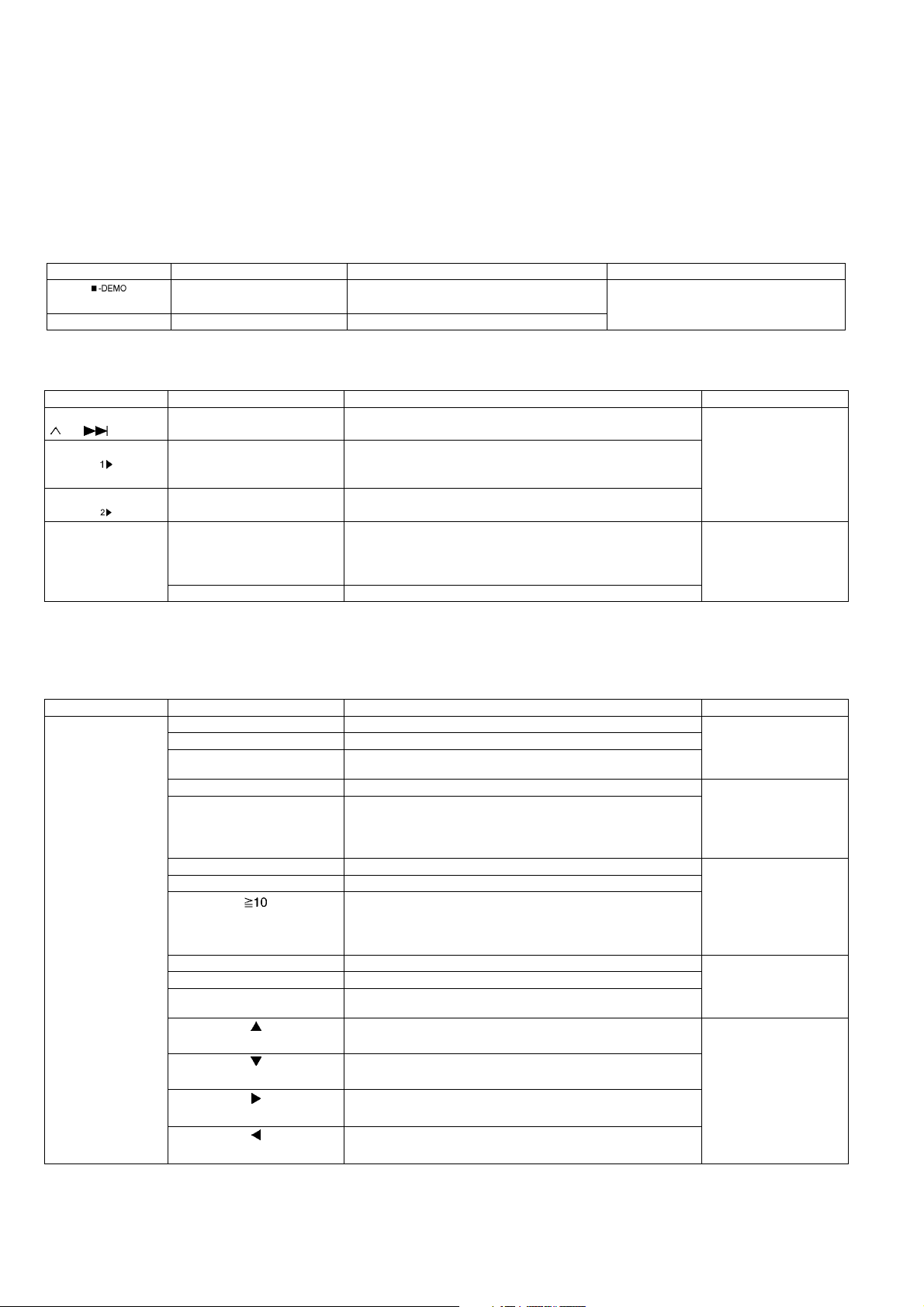
6 Self-Diagnosis and Special Mode Setting
This unit is equipped with features od self-diagnosis & special mode setting for checking the function & reliability.
Special Note: Checking of the reliability (ageing) & changer operation must be carry out to ensure good working con dition
in unit.
6.1. Service Mode Summary Table
6.1.1. Doctor Mode Summary Table
Main unit buttons Remote control unit buttons Application Note
[]
(In Doctor Mode) [ODISC] Changer check
6.1.2. Self-Diagnosis Mode Summary Table
Main buttons Remote control unit buttons Application Note
[STOP] +
[/FF/ ]
(In self-diagnostic
mode) + [ ]
[4], [7] Enter into doctor mode. (Refer to the section “6.2. Doctor Mode
Table” for more information.)
- Entering into self-diagnostic mode. (Refer to the section
- Servicing the mechanism unit.
“6.3.1. Self-Diagnosis
Mode Table 1” for more
information.)
(In self-diagnostic
mode) + [ ]
In Self-diagnosis
mode
- Servicing the traverse unit.
[2] Reliability 2 (Cycle) (Refer to the section
“6.3.2. Self-Diagnosis
Mode Table 2” for more
information.)
[3] Reliability 3 (Combi)
6.1.3. Service Mode Summary Table (For DVD)
The service modes can be activated by pressing various button combination on the main unit and remote control unit.
Below is the summary for the various modes for checking:
Main buttons Remote control unit buttons Application Note
[STOP] [0] Error code display. (Refer to the section
[5] Jitter checking.
[PAUSE] Initial setting of laser drive current.
[FUNCTIONS] DVD laser drive current check. (Refer to the section
[3] CD laser drive current check.
[6] Region display and mode. (Refer to the section
[7] Micro-processor firmware version check.
Initialization of the player (factory setting is restored).
Used after replacement of Micro-processor (DV5 LSI) IC, FLASH
ROM IC (IC8651), EEPROM IC (IC8611) and DVD Module
P.C.B.
[8] DVD Module P.C.B. firmware version check. (Refer to the section
[DISC] CPPM/CPRM keys check.
[ENTER] DVD Module P.C.B. reset.
Timer 1 check. (Refer to the section
Timer 1 reset.
Timer 2 check.
“6.4.1. Service Mode
Table 1” for more information.)
“6.4.2. Service Mode
Table 2” for more information.)
“6.4.3. Service Mode
Table 3“ for more information.)
“6.4.4. Service Mode
Table 4“ for more information.)
“6.4.5. Service Mode
Table 5“ for more information.)
Timer 2 reset.
22
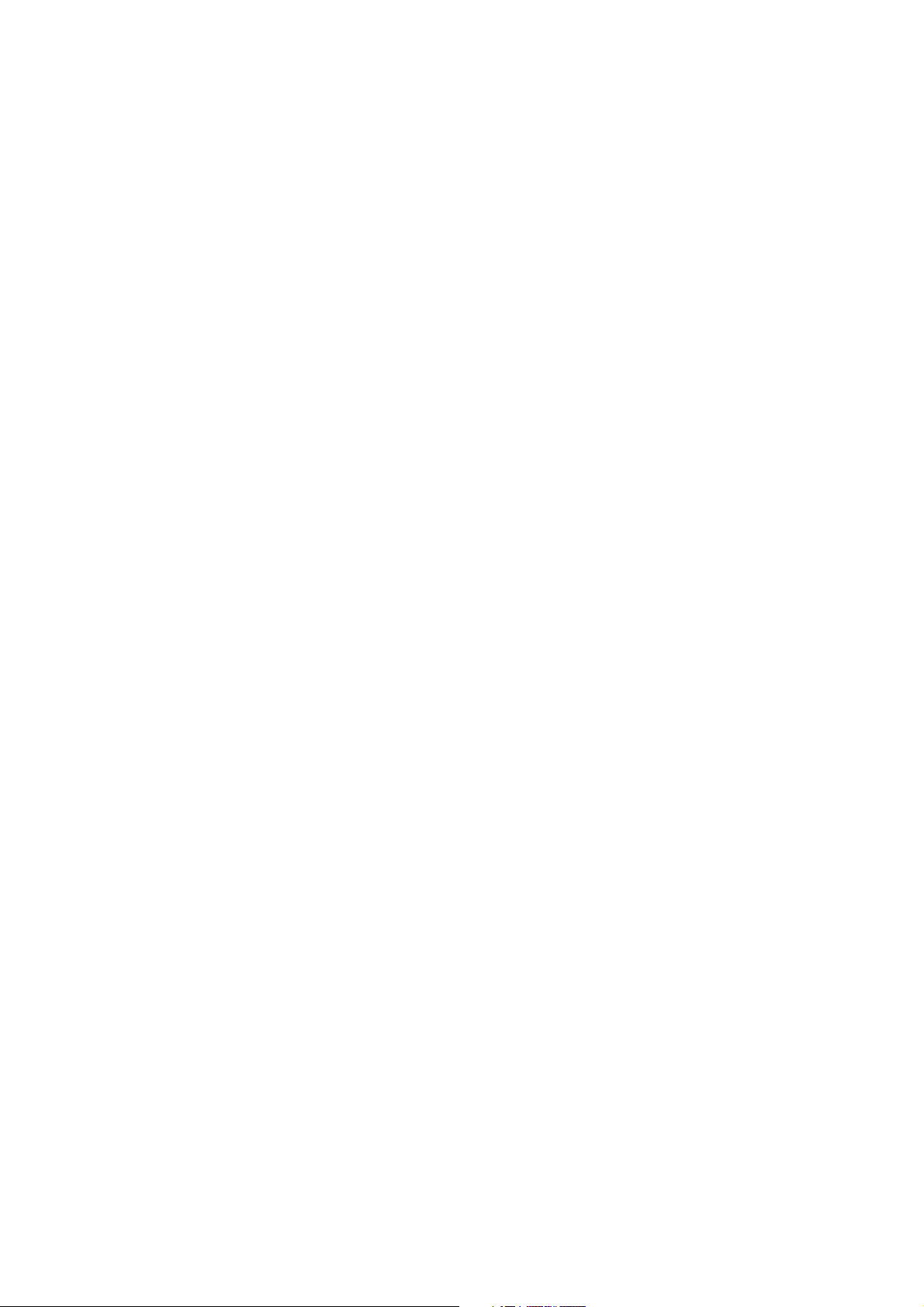
Note:
An error code will be canceled if a power supply is turned OFF.
*1: CPPM is the copy guard function beforehand written in the disk for protection of copyright s.
*2: CEC is the consumer electronic control used for high-level user control of HDMI-connected devices.
*3: HDCP is the specification developed to control digital audio & video contents transmission for DVI or HDMI connections.
23
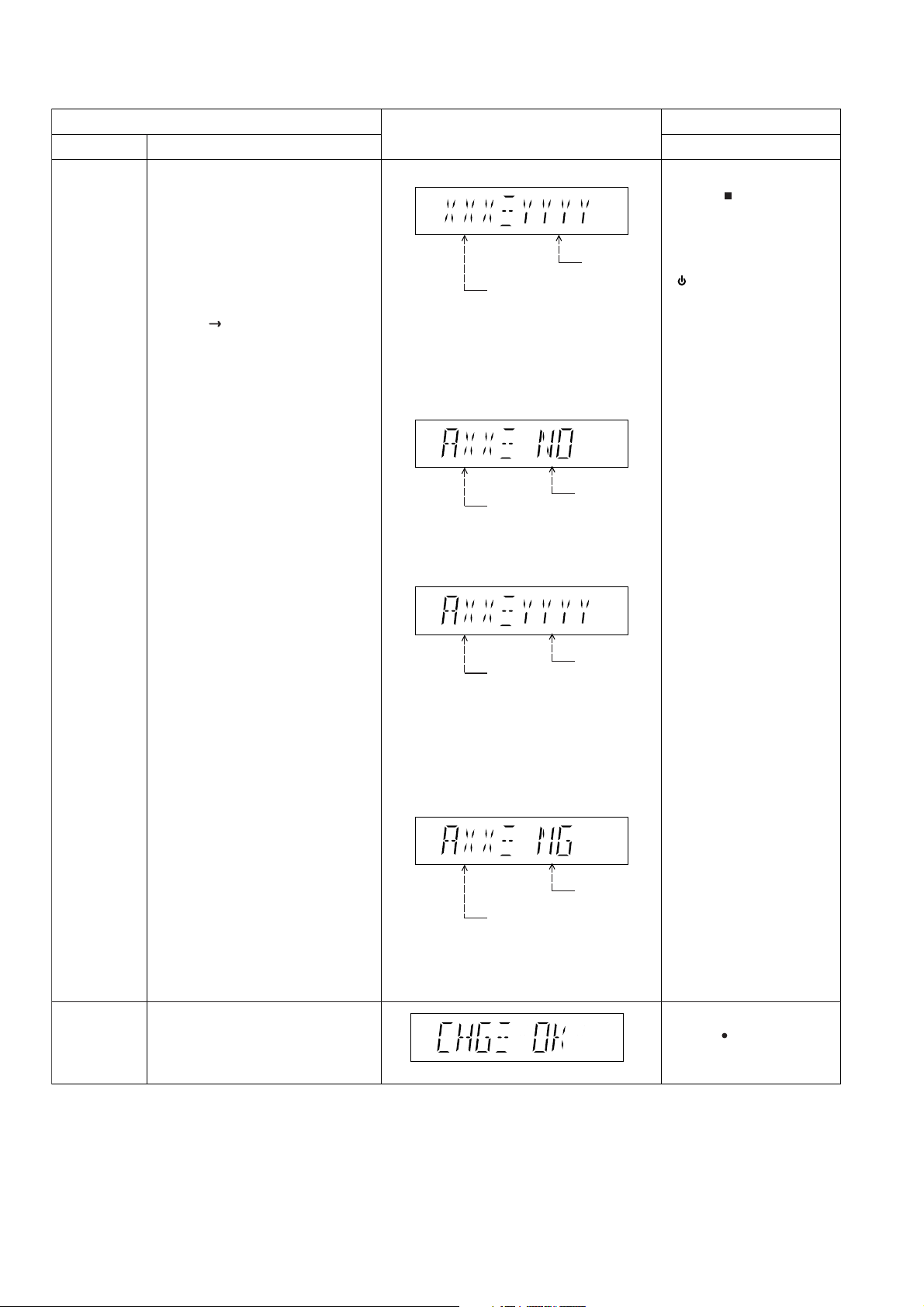
6.2. Doctor Mode Table
Doctor Mode
Item
DescriptionMode Name
To enter into Doctor Mode for checking
of variuos items and displaying
EEPROM and firmware version.
Note: The micro-processor version
as shown is an example. It will be
revise when there is an update.
FL Display sequence:
Display 1 2.
FL Display
(Display 1)
Opecon
EEPROM Checksum
(if applicable)
1. The check Sum of EPPROM and firmware
version will be display.
* ROM correction.
* Firmware Version No:
checksum: (Condition 1):
Firmware
Version (DEC)
If there is no EEPROM Correction.
Version
No Correction
Point Data
Key Operation
Front Key
In CD Mode:
1. Press [ ] button
on main unit follow by [4]
and [7] on remote control.
To exist, press [ok] button on
remote control or press
[ /I, POWER] button on main
unit or remote control.
-DEMO
CR14D
Inspection
To check the function operation of
mechanism unit
checksum: (Condition 2):
Firmware
Version (DEC)
If the EEPROM version matches, checksum
[YYYY] is displayed.
checksum: (Condition 3):
Firmware
Version (DEC)
If the version of the EEPROM does not
match or not working properly [NG] is
displayed
Checksum
value (HEX)
applicable
when the
EEPROM IC
is installed
Firmware
different from
set
In Doctor mode:
1. Press [ DISC] button
on remote control.
To exist, press any key
24
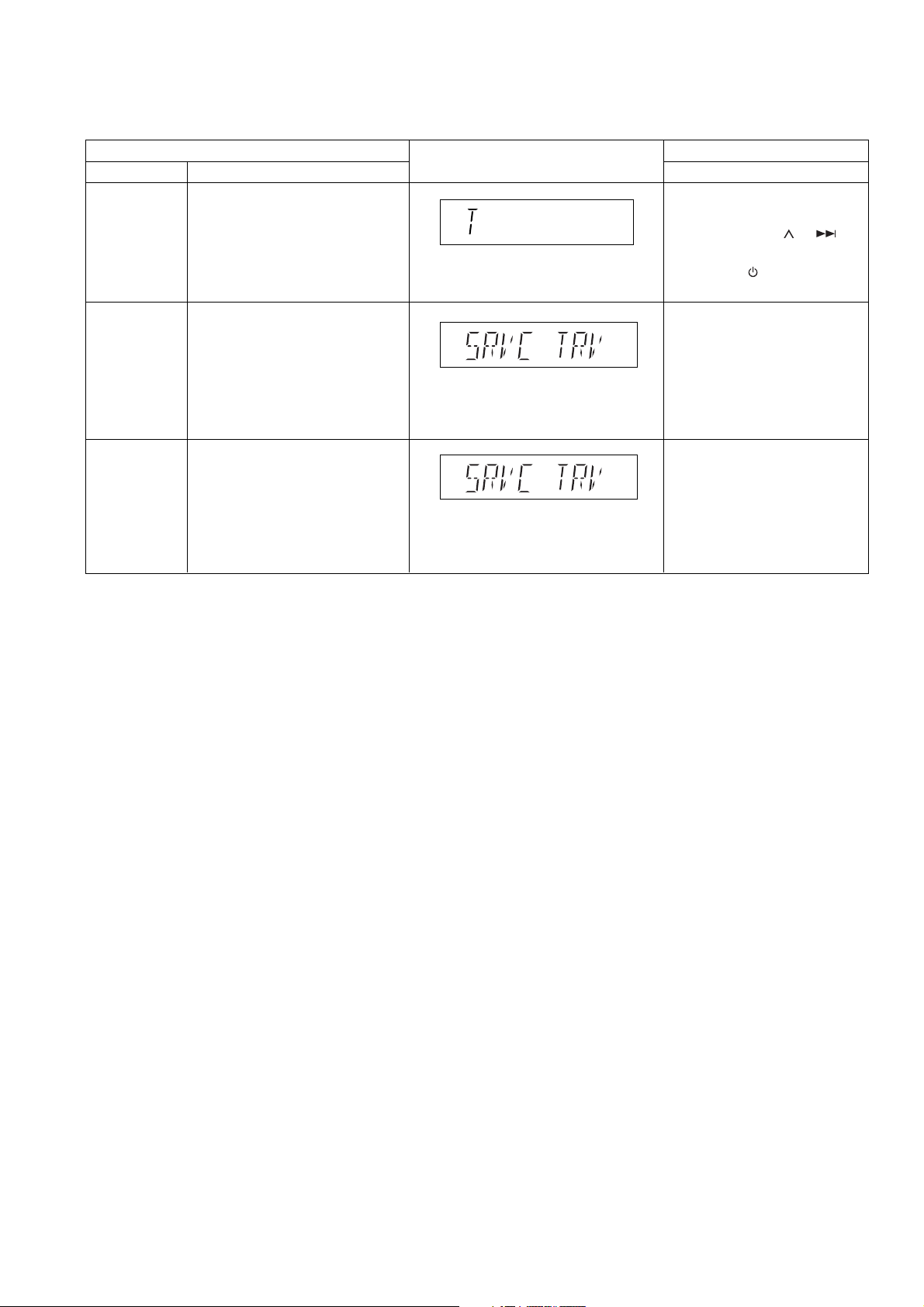
6.3. Self-Diagnosis Mode Table
6.3.1. Self-Diagnosis Mode Table 1
Mode Name
Self-Diagnostic
Mode
Service Mode 1
Service Mode 2
Item
Description
To enter into self-diagnostic checking
for CR14D mechanism.
To unlock the mechanism unit for
service.
In this mode, the disassembly of
CR14D can be carry out. (Refer to
original service manual for CR14D)
1. All trays are set to "STOCK" position.
2. Mechanism set to tray 1.
3. Cam gear set to "HOME" position.
To unlock the traverse unit for service.
In this mode, traverse unit can be
disassembled. (Refer to original
service manual for CR14D)
1. Tray 5 set to "Play" position.
2. Mechanism set to tray 5.
3. Cam gear set to "HOME" position.
FL Display
Key Operation
Front Key
In DVD/CD mode (ensure no disc is
inserted):
Press and hold [STOP] button for five
seconds, followed by [ /FF/ ]
button on the main unit.
To exit, press [ , AC IN] button on
main unit or remote control unit.
In self-diagnostic mode, press [1]
button on main unit.
To exit, power off the main unit
Press [EXCHANGE] on main unit
for error code.
In self-diagnostic mode, press [2]
button on main unit.
To exit, power off the main unit
Press [EXCHANGE] on main unit
for error code.
/l
25
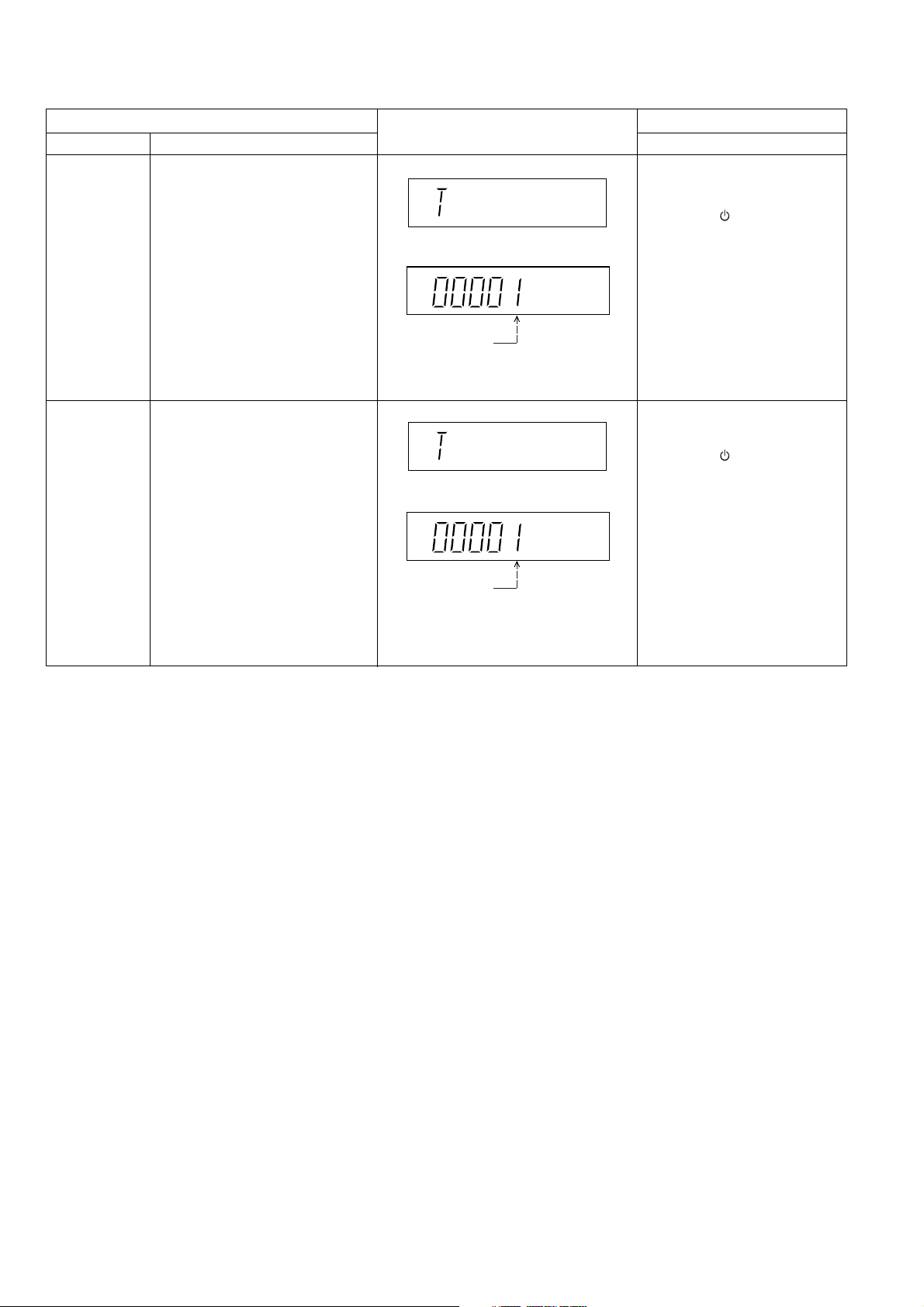
6.3.2. Self-Diagnosis Mode Table 2
Mode Name
Reliability
2
(Traverse Cycle
Test)
Reliability
3
(Combi Cycle
Test)
Item
Description
To determine playability operation.
The combine test for both load &
traverse cycle test.
FL Display
Display 1
Display 2
The counter will
increment by one.
When reach 99999
will change to 00000
Display 1
Display 2
Key Operation
Front Key
In self-diagnostic mode, press [2]
button on remote control.
To exit, press [ ] button on the
main unit or remote control unit.
In self-diagnostic mode, press [3]
button on remote control.
To exit, press [ ] button on the
main unit or remote control unit.
/l
/l
The counter will
increment by one.
When reach 99999
will change to 00000
6.4. Service Mode Table (For DVD)
By pressing various button combinations on the main unit and remote control unit, you can activate the various service mo des for
checking.
Special Note:
• Due to the limitations of the no. characters that can be shown on the FL Display, the “FL Display” button on the remote control
unit can be used to show the two display pages. (Display 1 / Display 2).
• Refer to Section 5.2 for the section on “Remote Control Key Buttons Operations”.
26
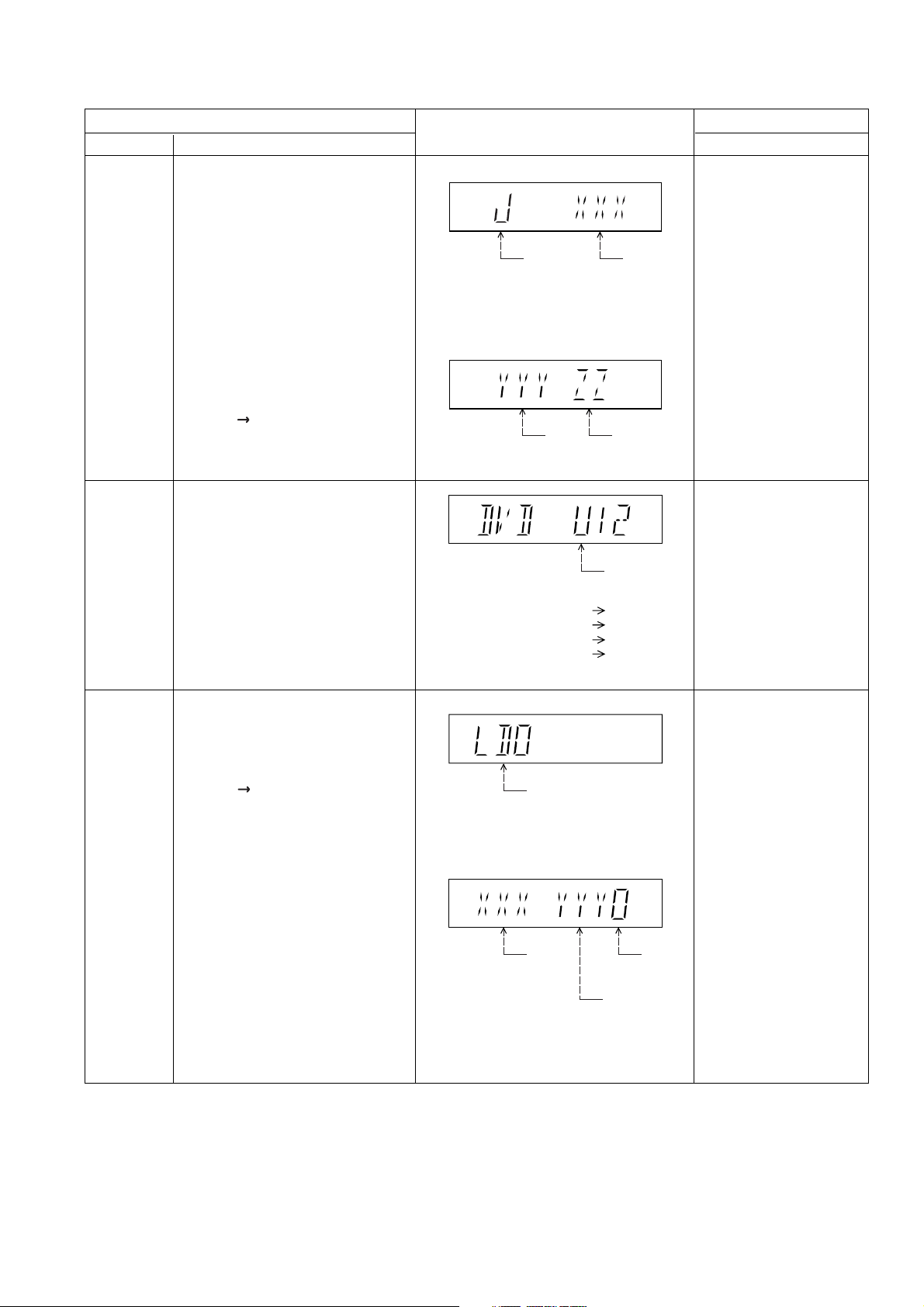
6.4.1. Service Mode Table 1
Mode Name
Jitter check
Error code
display
Item
Description
Jitter check.
Jitter rate is measured and displayed.
Measurement is repeatedly done in
the cycle of one second. Read error
counter starts from zero upon mode
setting.
When target block data failed to be
read out, the counter advances by one
increment. When the failure is caused
by minor error, it may be corrected
when retried to enable successful
reading.
In this case, the counter advances by
one. When the error persists even
after retry, the counter may jump by
two or more.
FL Display sequence:
Display 1 2.
Error code check
The latest error code stored in the
EEPROM IC is displayed.
Note: Refer to "Section 8.4 DVD Self
Diagnostic Function-Error Code" for
more detailed information on the error
codes.
FL Display
(Display 1)
Jitter Check
Mode
Jitter rate is shown in decimal notation to
one place of decimal.
Focus drive value is shown in hexadecimal
notation.
(Display 2)
Lead
Error
Counter
Error code (play_err) is expressed in the
following convention.
Error code = 0 x DAXX is expressed: DVDnn U12
Error code = 0 x DBXX is expressed: DVDnn H12
Error code = 0 x DXXX is expressed: DVDnn F123
Error code = 0 x 0000 is expressed: DVDnn F--* "xx" denotes the error code
Jitter Rate
Focus Drive
Value
U / H / F
Key Operation
Front Key
In STOP (no disc) mode,
press [STOP] button on the
main unit, and [5] button on
the remote control unit.
Press [STOP] button to
exit.
Press [FL Display] on
remote control unit for next
page (FL Display).
In STOP (no disc) mode,
press [STOP] button on the
main unit, and [0] button on
the remote control unit. * With
pointing of cursor up and
down on display.
Cancelled automatically
5 seconds later.
To exit, press [POWER]
button on main unit or
remote control.
Initial setting
of laser drive
current
Initial setting of laser drive current.
Initial current value for the DVD laser
and CD laser is separately saved in
the EEPROM IC.
FL Display sequence:
Display 1 2.
(Display 1)
Laser Current
Measurement
The value denotes the current in decimal
notation.
(Display 2)
The above example shows the initial
current is XXXmA and YYYmA for CD
laser and DVD laser respectively when
the laser is switched on.
Mode
CD
Laser
Identify
as LDO
mode
DVD Laser
In STOP (no disc) mode,
press [STOP] button on the
main unit, and [PAUSE]
button on the remote
control unit.
Cancelled automatically
5 seconds later.
Press [FL Display] on
remote control unit for next
page (FL Display) on values
of laser drive current.
27
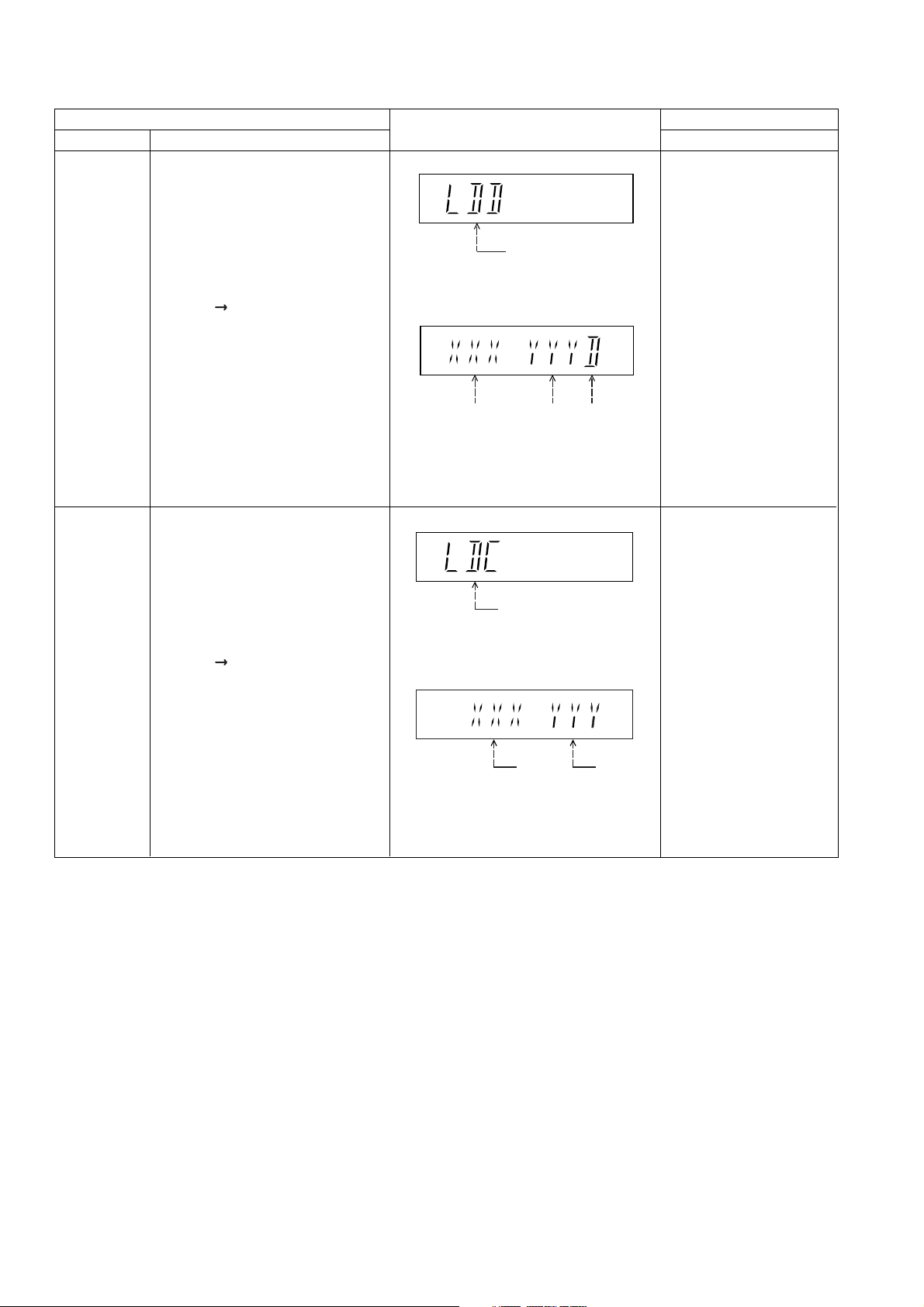
6.4.2. Service Mode Table 2
DVD laser
drive current
measurement
CD laser drive
current
measurement
Item
DescriptionMode Name
DVD laser drive current measurement.
DVD laser drive current is measured
and the result is displayed together
with the initial value stored in the
EEPROM IC.
After the measurement, DVD laser
emission is kept on. It is turned off
when POWER key is switched off.
FL Display sequence:
Display 1 2.
CD laser drive current measurement.
CD laser drive current is measured
and the result is displayed together
with the initial value stored in the
EEPROM IC.
After the measurement, CD laser
emission is kept on. It is turned off
when POWER key is switched off.
FL Display sequence:
Display 1 2.
FL Display
(Display 1)
DVD laser current
measurement mode
The value denotes the current in decimal
notation.
(Display 2)
DVD
DVD
Laser
Initial Value
The above example shows the initial
current is XXXmA and the measured
value is YYYmA.
(Display 1)
CD Laser Current
Measurement Mode
The value denotes the current in decimal
notation.
(Display 2)
Laser
Value
Identify as
LDD mode
Key Operation
Front Key
In STOP (no disc) mode,
press [STOP] button on the
main unit, and
[FUNCTIONS] button on
the remote control unit.
Cancelled automatically
5 seconds later.
Press [FL Display] on
remote control unit for next
page (FL Display) on values
of dvd drive current.
In STOP (no disc) mode,
press [STOP] button on
the main unit, and [3]
button on the remote
control unit.
Cancelled automatically
5 seconds later.
Press [FL Display] on
remote control unit for next
page. (FL Display)
CD
Laser Initial
Value
The above example shows the initial current
is XXXmA and the measured value is
YYYmA.
CD Laser
Value
28
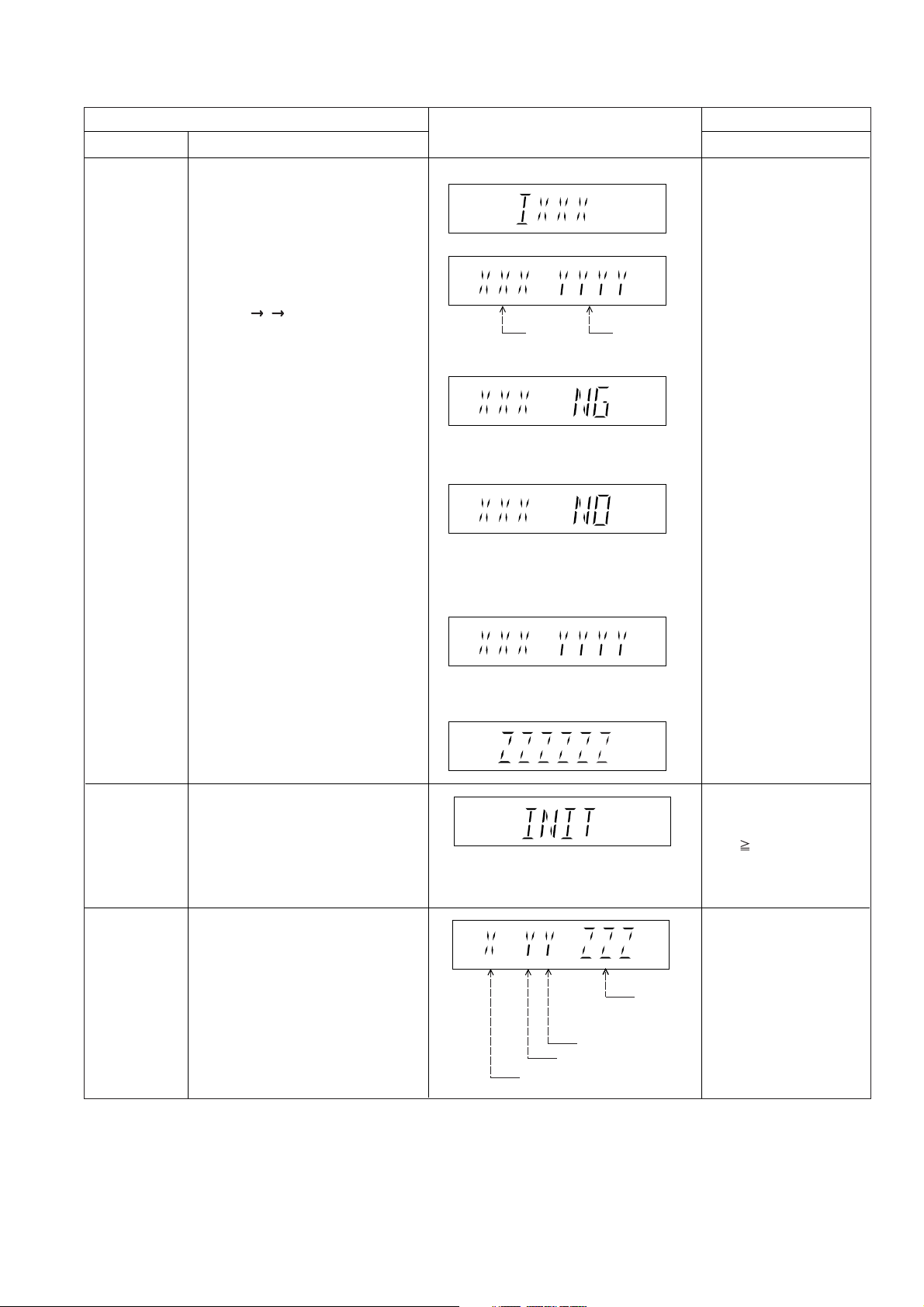
6.4.3. Service Mode Table 3
Micro-processor
firmware version
display &
EEPROM
checksum
display.
Item
DescriptionMode Name
Micro-processor firmware version
display & EEPROM checksum display.
EEPROM checksum is only available
due to existence of EEPROM IC.
Note: Condition 1/2/3 shows the state
of EEPROM IC. It is indicated in
Display 2.
FL Display sequence:
Display 1 2 3.
FL Display
(Display 1)
(Display 2)
Opecon
Version
(Condition1)
If the version of the EEPROM does not match,
[NG] is displayed.
(Condition 2)
(a) If there is NO EEPROM header string
OR
(b) If there is no EEPROM (no data is received
by Micro-processor), [NO] is displayed.
(Condition 3)
EEPROM
Checksum
(If applicable,
refer below.)
Key Operation
Front Key
In STOP (no disc)
mode, press [STOP]
button on the main unit,
and [7] button on the
remote control unit.
Cancelled automatically
5 seconds later.
Initialization
mode
Region display
Initialization.
User settings are cancelled and player
is initialized to factory setting.
It is necessary when after replacement
of Micro-processor (DV5 LSI) IC,
FLASH ROM IC (IC8651), EEPROM
IC (IC8611) & DVD Module P.C.B.
Region code display, TV broadcasting
system & the model no. information.
Note: Refer to Fig. 8.1 for "Video
Design Information".
If the EEPROM version matches, checksum
[YYYY] is displayed.
(Display 3)
Model
No.
Information
N: NTSC / 6: PAL60
N: no PAL / P: PAL
Region No.: 0-8
Press [FL Display] button on
remote control unit for next
page. (FL Display)
In STOP (no disc)
mode, press [STOP]
button on the main unit,
and [ 10] button on the
remote control unit.
Cancelled automatically
5 seconds later.
In STOP (no disc)
mode, press [STOP]
button on the main unit,
and [6] button on the
remote control unit.
Cancelled automatically
5 seconds later.
29
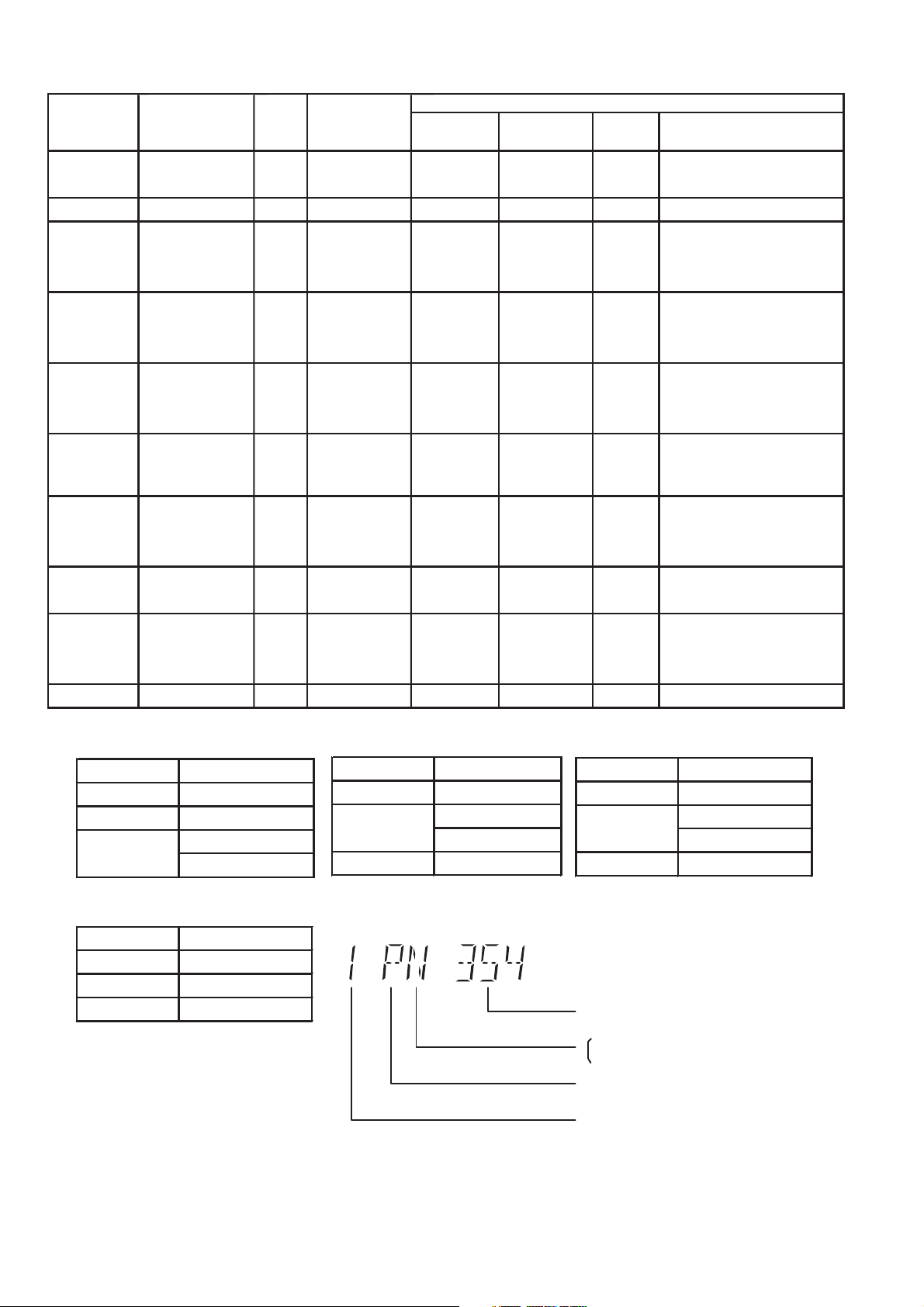
Product
OSD
Default
English
Japanese
English
English
English
English
English
English
English
English
OSD Menu Language
English, Spanish,
Canadian, French
English, French, German,
Spanish, Polish, Russian,
Czech, Hungarian
English, French, German,
Italian, Spanish, Polish,
Swedish, Dutch
English, French, German,
Spanish, Polish, Russian,
Czech, Hungarian
English, Traditional Chinese
English, French, German,
Italian, Spanish, Polish,
Swedish, Dutch
English, Spanish, French,
Brazilian Portuguese
English, French, German,
Spanish, Polish, Russian,
Czech, Hungarian
Code
1
2
2
2
2
3
4
4
5
6
TV Broadcasting
System
NTSC
NTSC
PAL
PAL
PAL
PAL
NTSC
PAL
NTSC
SECAM
PAL
Signal System
(Default)
NTSC (*A)
NTSC (*A)
PAL (*C)
PAL (*C)
PAL (*C)
NTSC (*B)
PAL (*C)
NTSC (*D)
PAL (*C)
NTSC (*B)
Region Display
(Default)
1PN
2PN
2P6
2P6
2P6
3PN
4P6
4PN
5P6
6PN
Model Series
P, PC, PX
(S) Japanese, English
EP
EB, EG
GC, GS
GA, GD,
GT, GJ
GN
PN, PH, PU,
PR
EE
GK English, Simplified Chinese
Country Region
USA, Canada, PX
Japan
Europe
Europe
Middle East
Hong Kong,
South East Asia,
Thailand,
Korea, Taiwan
New Zealand,
Australia
Central/South/
Latin America
CIS
China
Region
NTSC (*A)
Source Output
Screen Saver NTSC
NTSC disc NTSC
PAL disc
NTSC (*D)
Source Output
Screen Saver NTSC
NTSC disc NTSC
PAL disc NTSC
PAL (DVD-V)
NTSC (DVD-A/VCD)
NTSC (*B)
Source Output
Screen Saver NTSC
NTSC disc
PAL disc PAL
Explanation of Display
NTSC (default)
PAL60
Figure 1 Video Design Information
PAL (*C)
Source Output
Screen Saver PAL
NTSC disc
PAL disc PAL
Individual Model Code
N: If NTSC disc is played, NTSC output.
6: If NTSC disc is played, PAL60 output.
Can play PAL disc
Region code
PAL60 (default)
NTSC
30
