Page 1
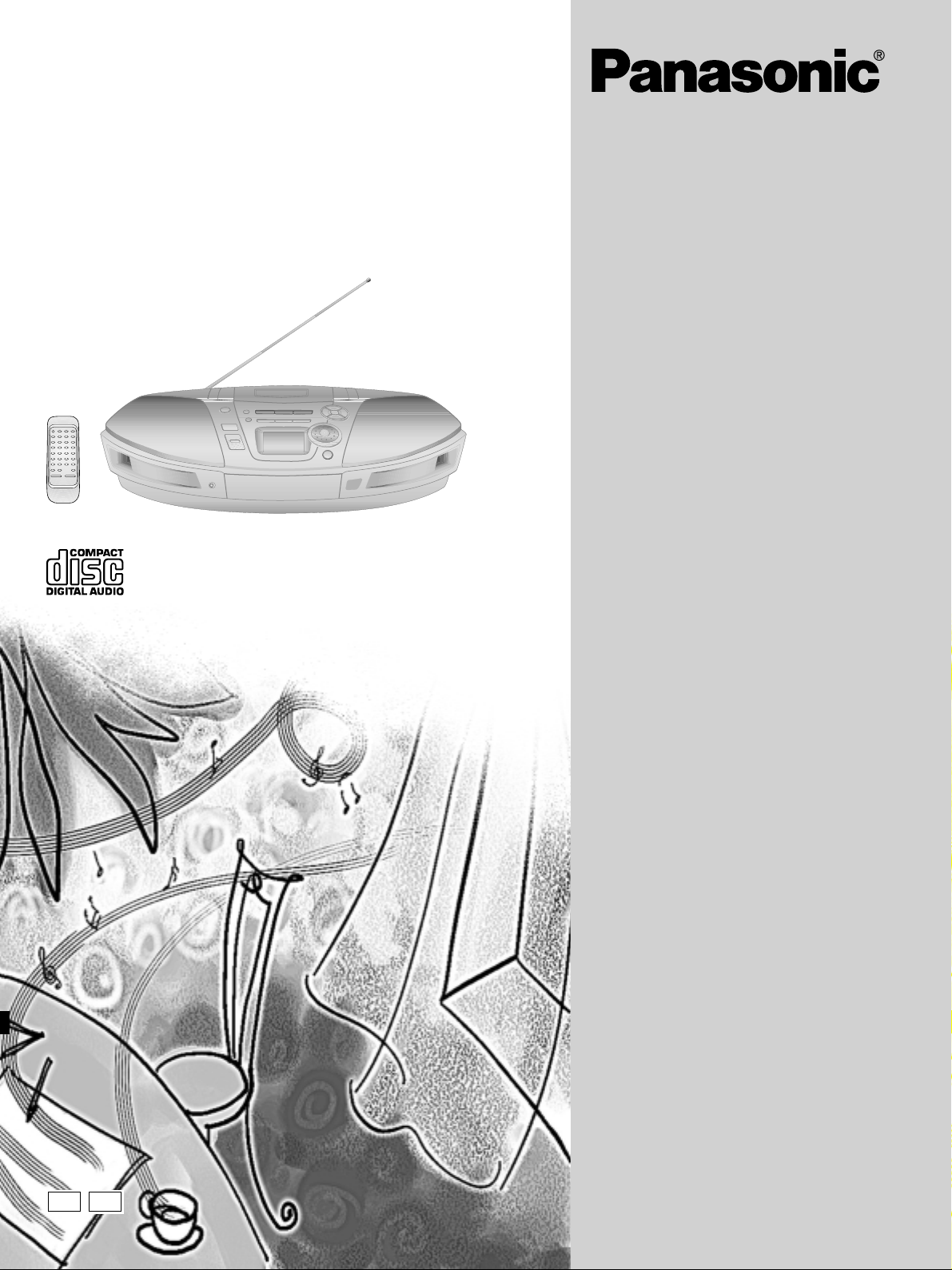
Portable Stereo CD System
Operating Instructions
Model No. RX-ES25
RX-ES20
EB GN
Note:
The “EB” indication shown on the packing case
indicates United Kingdom.
Before connecting, operating or adjusting this
product, please read these instructions completely. Please keep this manual for future reference.
RQT5189-1B
Page 2
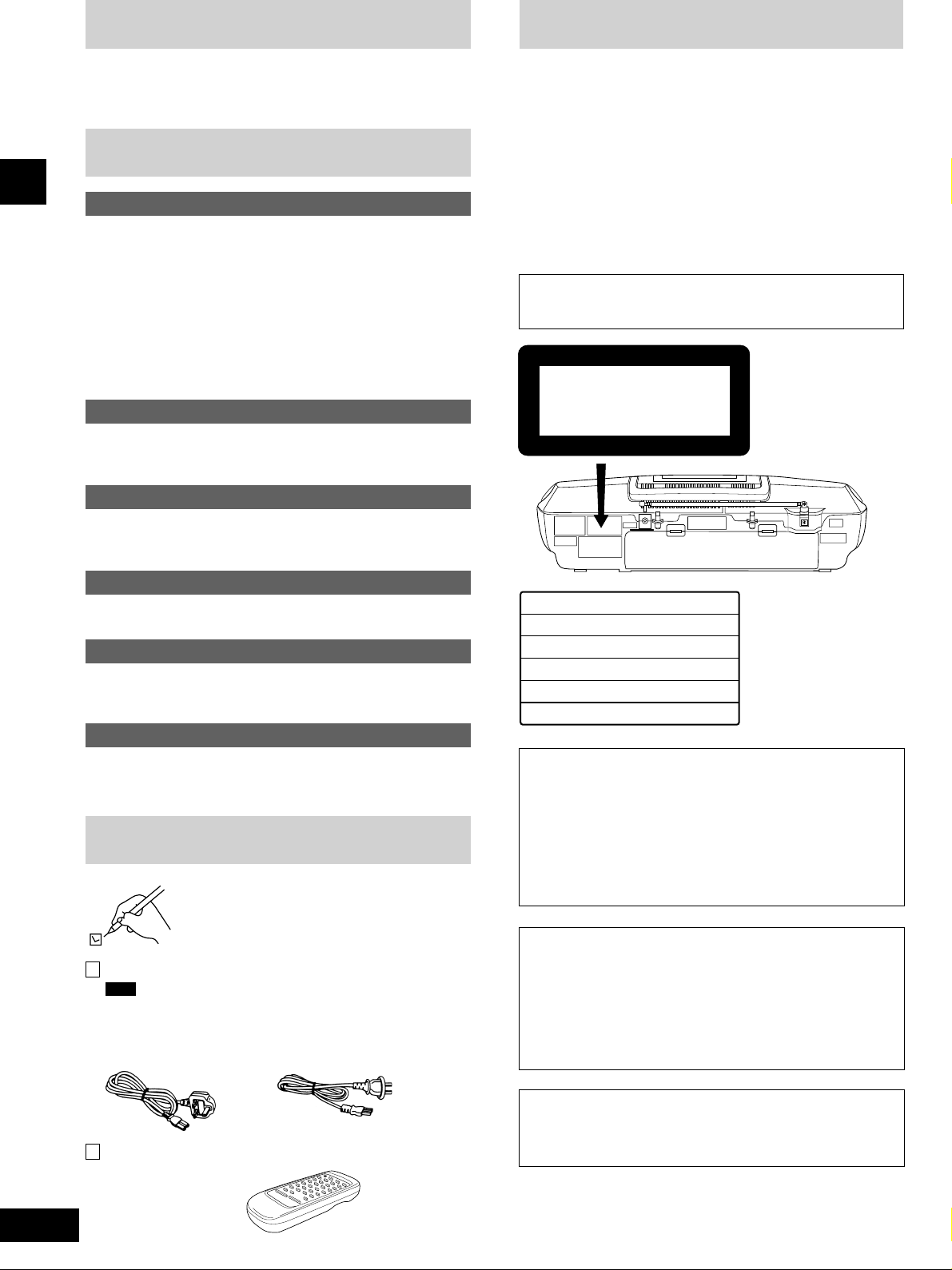
Dear Customer
CLASS 1
LASER PRODUCT
Note
Dear Customer
Precautions
Thank you for purchasing this product.
For optimum performance and safety, please read these instructions
carefully.
Table of Contents
Before use
Supplied Accessories.......................................................... 2
Precautions ......................................................................... 2
Caution for AC Mains Lead................................................. 3
Use of Batteries .................................................................. 4
Power Sources.................................................................... 4
Before use
Memory Batteries ................................................................ 4
Location of Controls ............................................................ 5
The Remote Control............................................................ 6
Setting the Clock ................................................................. 7
Using Headphones.............................................................. 7
Listening
The Radio........................................................................... 8
CDs ................................................................................... 10
Cassettes ......................................................................... 13
Recording
Tips on Recording ............................................................. 13
Recording CDs ................................................................ 14
Recording the Radio ....................................................... 16
Sound Quality and Sound Field
Sound Quality.................................................................... 17
3-D sound with the Sound Virtualizer................................ 17
Timer
The Play and Record Timer .............................................. 18
The Sleep Timer................................................................ 19
The Timer Fader................................................................ 19
Reference
• Avoid using or placing this unit near sources of heat. Do not lea ve it
in an automobile exposed to direct sunlight for a long time with the
doors and windows closed as this may deform the cabinet.
• Avoid cuts, scratches, or poor connections in the AC mains lead,
as they may result in possible fire or electric shock hazard. Also,
excessive bending, pulling or splicing of the lead should be avoided.
• Do not unplug the AC mains lead by pulling on the lead. To do so
may cause premature failure or shock hazard.
• Do not operate this unit on AC mains in a bathroom, as a potential
shock hazard may result.
• When not in use, disconnect the AC mains lead from the house-
hold AC outlet.
In these operating instructions “unit off” is defined as follows:
“Standby” when AC power is used.
“Battery power off” when batteries are used.
(Back of product)
INVISIBLE LASER RADIATION WHEN OPEN.
DANGER
AVOID DIRECT EXPOSURE TO BEAM.
USYNLIG LASERSTRÅLING VED ÅBNING, NÅR SIKKERHEDSAFBRYDERE
ADVARSEL
ER UDE AF FUNKTION. UNDGÅ UDSÆTTELSE FOR STRÅLING.
AVATTAESSA JA SUOJALUKITUS OHITETTAESSA OLET ALTTIINA
VARO!
NÄKYMÄTÖNTÄ LASERSÄTEILYLLE. ÄLÄ KATSO SÄTEESEEN.
OSYNLIG LASERSTRÅLNING NÄR DENNA DEL ÄR ÖPPNAD OCH
VARNING
SPÄRREN ÄR URKOPPLAD. BETRAKTA EJ STRÅLEN.
USYNLIG LASERSTRÅLING NÅR DEKSEL ÅPNES OG SIKKERHEDSLÅS
ADVARSEL
BRYTES. UNNGÅ EKSPONERING FOR STRÅLEN.
UNSICHTBARE LASERSTRAHLUNG, WENN ABDECKUNG GEÖFFNET.
VORSICHT
NICHT DEM STRAHL AUSSETZEN.
(Inside of product)
(Indersiden at apparatet)
(Tuotteen sisällä)
(Apparatens insida)
(Produktets innside)
(Im Inneren des Gerätes)
Maintenance...................................................................... 19
Troubleshooting.................................................... Back cover
Technical Specifications ....................................... Back cover
Supplied Accessories
AC mains lead...................................................................... 1pc.
The included AC mains lead is for use with this unit only. Do not
use it with other equipment.
For United Kingdom: For Australia and New Zealand:
(VJA0733) (RJA0035-X)
Remote control transmitter (EUR648251)............................ 1pc.
2
RQT5189
Please check and identify the supplied accessories.
Use numbers indicated in parentheses when
asking for replacement parts.
CAUTION!
THIS PRODUCT UTILIZES A LASER.
USE OF CONTROLS OR ADJUSTMENTS OR PERFORMANCE OF PROCEDURES OTHER THAN THOSE SPECIFIED HEREIN MAY RESULT IN HAZARDOUS RADIATION
EXPOSURE.
DO NOT OPEN COVERS AND DO NOT REPAIR
YOURSELF. REFER SERVICING TO QUALIFIED
PERSONNEL.
CAUTION!
DO NOT INSTALL OR PLACE THIS UNIT IN A BOOKCASE, BUILT IN CABINET OR IN ANOTHER CONFINED
SPACE. ENSURE THE UNIT IS WELL VENTILATED.
ENSURE THAT CURTAINS AND ANY OTHER
MATERIALS DO NOT OBSTRUCT THE VENTILATION TO
PREVENT RISK OF ELECTRIC SHOCK OR FIRE HAZARD
DUE TO OVERHEATING.
WARNING:
TO REDUCE THE RISK OF FIRE, ELECTRIC SHOCK OR
PRODUCT DAMAGE, DO NOT EXPOSE THIS APPLIANCE
TO RAIN, SPLASHING, DRIPPING OR MOISTURE.
Page 3
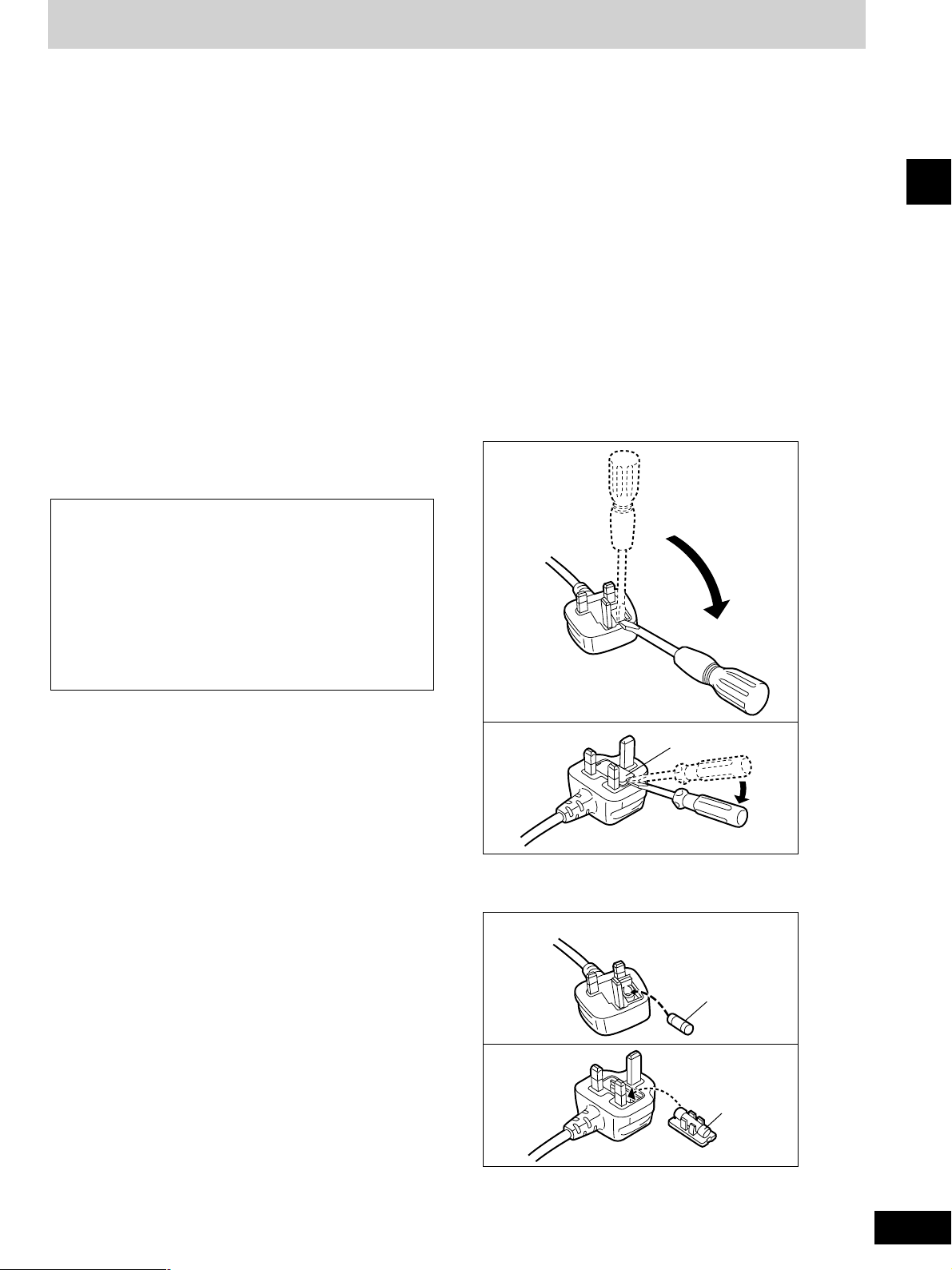
Caution for AC Mains Lead
(For United Kingdom)
(“EB” area code model only)
For your safety, please read the following text carefully.
This appliance is supplied with a moulded three pin
mains plug for your safety and convenience.
A 5-ampere fuse is fitted in this plug.
Should the fuse need to be replaced please ensure
that the replacement fuse has a rating of 5-ampere
and that it is approved by ASTA or BSI to BS1362.
Check for the ASTA mark m or the BSI mark o on
the body of the fuse.
If the plug contains a removable fuse cover you must
ensure that it is refitted when the fuse is replaced.
If you lose the fuse cover the plug must not be used
until a replacement cover is obtained.
A replacement fuse cover can be purchased from
your local dealer.
CAUTION!
IF THE FITTED MOULDED PLUG IS UNSUITABLE FOR THE SOCKET OUTLET IN YOUR
HOME THEN THE FUSE SHOULD BE REMOVED AND THE PLUG CUT OFF AND DISPOSED OF SAFELY.
THERE IS A DANGER OF SEVERE ELECTRICAL SHOCK IF THE CUT OFF PLUG IS INSERTED INTO ANY 13-AMPERE SOCKET.
WARNING: DO NOT CONNECT EITHER WIRE TO
THE EARTH TERMINAL WHICH IS MARKED WITH
THE LETTER E, BY THE EARTH SYMBOL n OR
COLOURED GREEN OR GREEN/YELLOW.
THIS PLUG IS NOT WATERPROOF—KEEP DRY.
Before use
Remove the connector cover.
How to replace the fuse
The location of the fuse differ according to the type of
AC mains plug (figures A and B). Confirm the AC
mains plug fitted and follow the instructions below.
Illustrations may differ from actual AC mains plug.
1. Open the fuse cover with a screwdriver.
Figure A
Before use
If a new plug is to be fitted please observe the wiring
code as stated below.
If in any doubt please consult a qualified electrician.
IMPORTANT
The wires in this mains lead are coloured in accordance with the following code:
Blue: Neutral, Brown: Live.
As these colours may not correspond with the coloured markings identifying the terminals in your plug,
proceed as follows:
The wire which is coloured Blue must be connected to
the terminal which is marked with the letter N or coloured Black or Blue.
The wire which is coloured Brown must be connected
to the terminal which is marked with the letter L or coloured Brown or Red.
Figure B
2. Replace the fuse and close or attach the fuse cover.
Figure A
Figure B
Fuse cover
Fuse
(5 ampere)
Fuse
(5 ampere)
3
RQT5189
Page 4
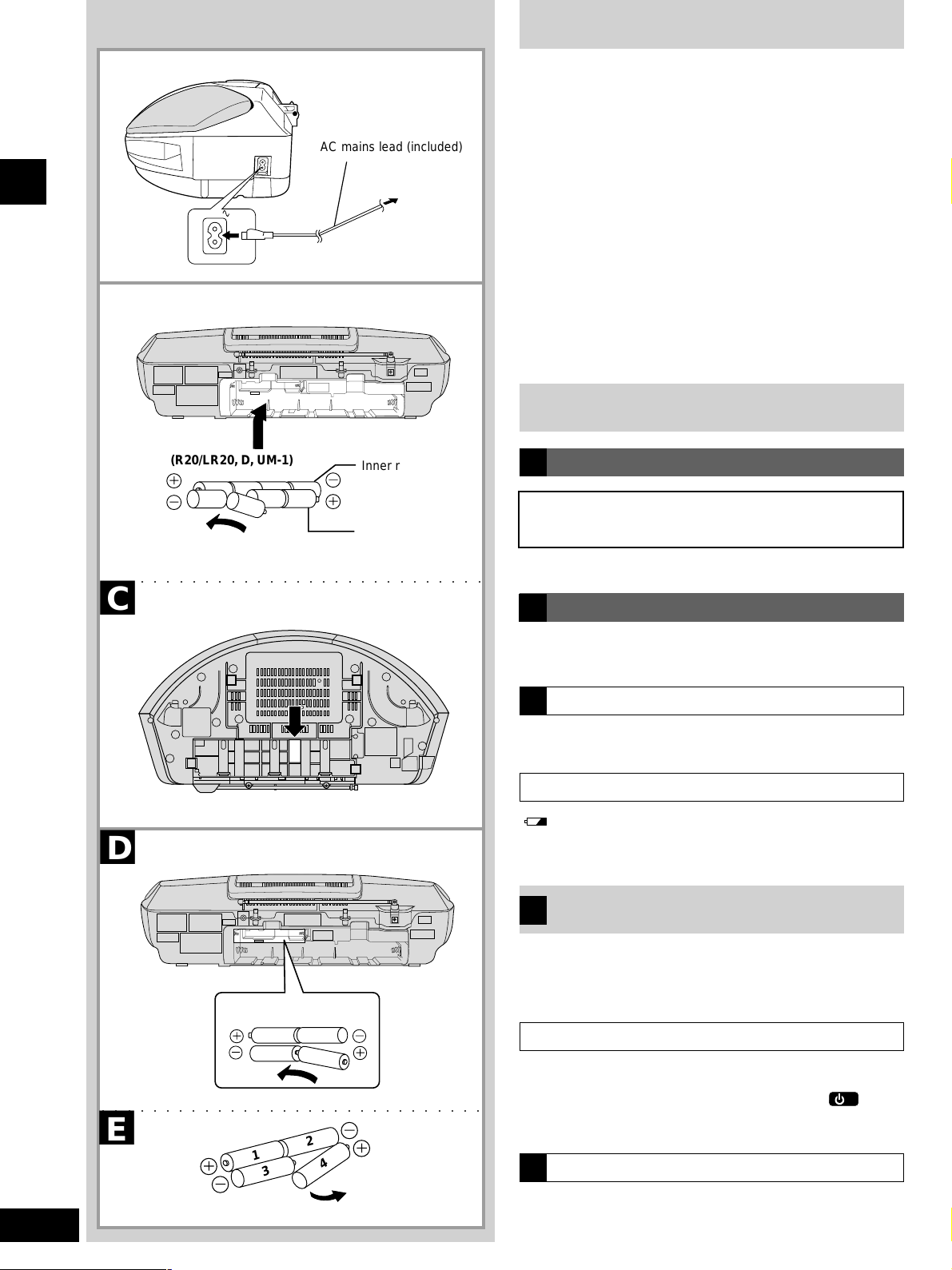
Use of Batteries
A
7
Before use
B
7
AC IN
(R20/LR20, D, UM-1)
12
7
43
6
8
AC mains lead (included)
To household
AC outlet
Inner row
5
Outer row
• If this unit is not used for a long period of time or is used
only from an AC power source, remove all the batteries to
prevent potential damage due to possible battery leakage.
• Align the poles (+ and –) properly when inserting the batteries.
• Do not mix old and new batteries or different types of batteries.
• Do not recharge ordinary dry cell batteries.
• Do not heat or disassemble the batteries. Do not allow them to
contact flame or water.
• Do not keep together with metallic objects such as necklaces.
• Do not use rechargeable type batteries.
• Do not use batteries if the covering has been peeled off.
Mishandling of batteries can damage other items, cause damage to
the unit, and may cause a fire through short-circuiting or electrolyte
leakage.
If electrolyte leaks from the batteries, consult your dealer.
Wash thoroughly with water if electrolyte comes in contact with any
part of your body.
Power Sources
Operating the unit on AC power
A
FOR UNITED KINGDOM ONLY
BE SURE TO READ THE CAUTION FOR THE AC
MAINS LEAD ON PAGE 3 BEFORE CONNECTION.
○○○○○○○○○○○○○○○○○○○○○○○○○○○○○○
C
7
D
7
(R6/LR6, AA, UM-3)
2
1
3
○○○○○○○○○○○○○○○○○○○○○○○○○○○○○○
E
7
1
3
4
2
4
Connect the AC mains lead.
Using batteries (not included)
B
Disconnect the AC mains lead from the unit to operate on battery
power.
The remote control cannot turn the unit on when batteries are used.
Removing the batteries
C
Open the battery cover, insert a finger into the hole in the bottom of
the unit and push out.
Battery life
“ ” flashes on the display when the batteries are running down.
Then, the unit turns itself off and displays “U01”.
Replace all the batteries with new ones.
Memory Batteries
D
Memory batteries retain memory (clock/timer/CD/radio settings)
during power supply interruption.
These batteries do not power the unit.
Replacing the batteries
• The memory batteries last about one year.
• Connect the unit to AC power before replacing the batteries.
• Extend the memory battery life by always pressing [
the unit off before disconnecting the unit from the AC mains or
replacing the power batteries.
Removing the batteries
E
Lift the negative end of the number 4 battery to remove batteries.
(not included)
] to turn
/I
4
RQT5189
Page 5
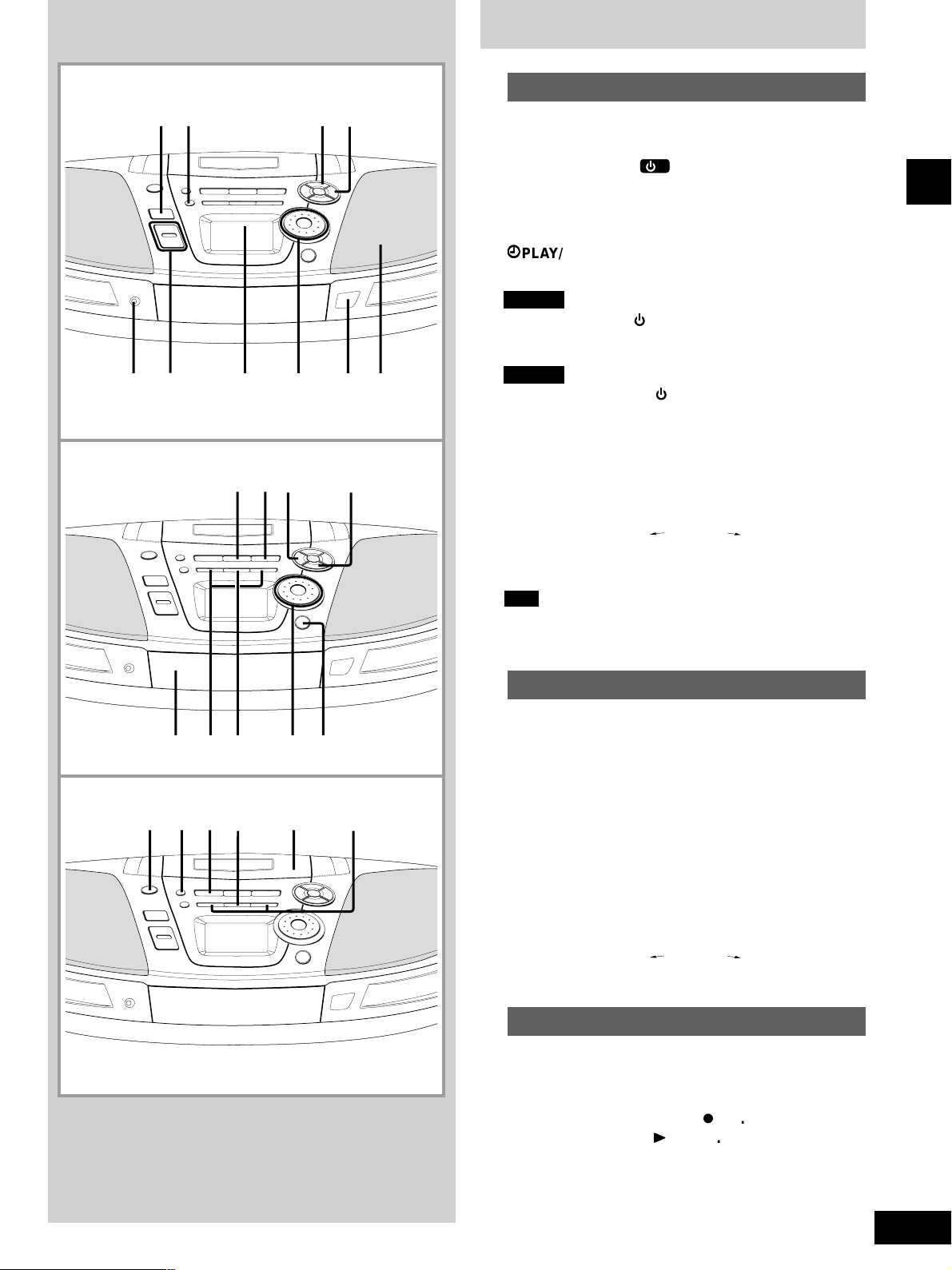
Location of Controls
A
7
B
7
12 3
65
!
7
@
8
#
4
90
$
Basic controls
A
■
Number Designation Reference Page
1 Standby/on switch (
Press to switch the unit from on to standby mode or vice versa. In
standby mode, the unit is still consuming a small amount of power .
2 Preset equalizer button (PRESET EQ)..................... 17
3 Play timer/record timer button
rr
(
r
PLAY/REC)............................................................. 18
rr
4 Clock/timer button (CLOCK/TIMER) .................... 7, 18
5
RX-ES25
Standby indicator ( )
When the unit is connected to the AC mains supply, this indicator
lights up in standby mode and goes out when the unit is turned on.
RX-ES20
Standby/on indicator ( /I)
The indicator lights green when the unit is turned on.
When the AC power supply is used, it functions as an AC
connection indicator. (The indicator colour changes to red when
the unit is turned off.)
6 Volume control buttons (+, – VOLUME) ......... 8, 10, 13
7 Display panel
8 Time adjust/preset channel select/CD track select dial
(TIME/PRESET TUNE
9 Remote control signal sensor (SENSOR) ................. 6
0 Speaker
Note
These speakers do not have magnetic shielding. Do not place
them near televisions, personal computers or other devices
easily influenced by magnetism.
)
/I
CD SKIP ).......... 7, 9, 10, 18
Before use
C
7
%
Tuner/CD controls
B
■
&*
^
¡)
™
£
≤
(
∞
Number Designation Reference Page
umber Designation Reference Page
! Band button (TUNER BAND) .................................. 8, 9
@ CD play/pause button (6 CD) ................................10
# CD recording mode button (CD REC MODE) .... 15, 16
$ CD program/clear, tuner preset button
•
(
MEMORY –CLEAR) ............................................ 9, 12
% CD tray
^ Tuning/CD search buttons
(REW / – / Q
& CD mode select/stop button (9 T APE/CD) ......... 10, 11
* Preset channel select/CD track select dial
(TIME/PRESET TUNE
( CD tray open/close button (0 CD) ........................... 10
Cassette deck controls
C
■
Number Designation Reference Page
) Deck eject button (0 DECK) ..................................... 13
¡ Record/record pause button (
™ Cassette play button (
£ Tape mode select/stop button (9 TAPE/CD)...... 13, 14
≤ Deck
∞ Rewind/fast-forward buttons
(REW / – / Q
, R / + / FF) ................................ 8, 10
CD SKIP ) ................... 9, 10
[
/ ; ) .............. 14, 15, 16
-
TAPE) ................................ 13
, R / + / FF) ..................................... 13
5
RQT5189
Page 6
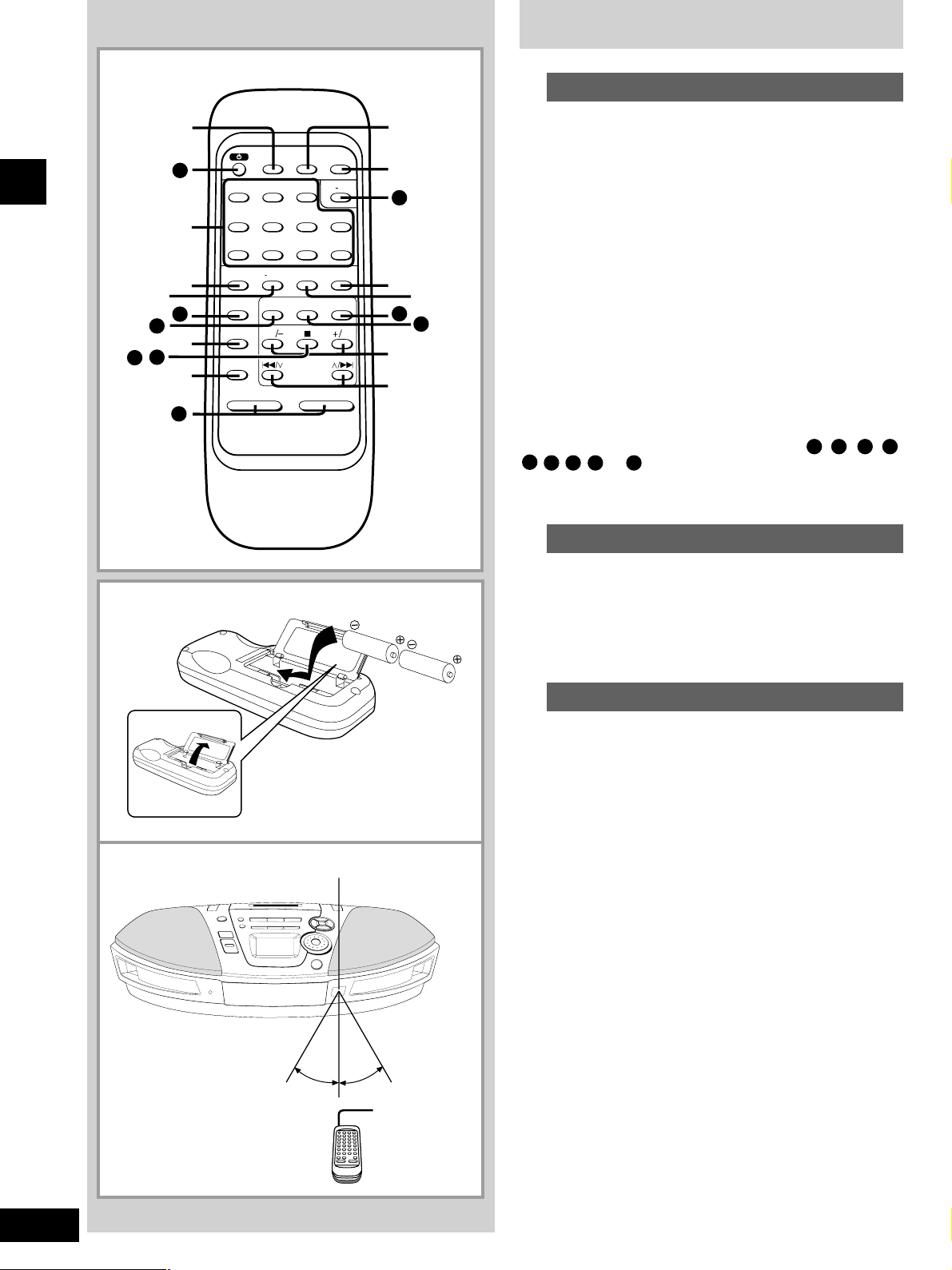
A
7
The Remote Control
Buttons
A
■
Before use
B
7
17 ,
ª
22
23
§
≥
•
º
⁄
¤
1
PRESET EQ
S.VIRTUALIZER
AUTO SCAN
–
SLEEP TIMER FADER DISPLAY
23
56≥104
8907
C RESET RANDOM REPEATFM MODE/BP
TAPE TUNER CD
REW
PRESET TUNE
VOLUME
PGM/-CLEAR
CD SKIP
+
FF
1
2
6
‹
14
›
fi
12
11
fl
‡
R6, AA, UM-3
1
2
Number Designation Reference Page
§ Sleep timer button (SLEEP)....................................... 19
≥ Numbered buttons............................................ 9, 11, 12
• FM mode/BP button (FM MODE/BP) ..................... 8, 16
ª Tape counter reset button (C-RESET)....................... 13
º Sound virtualizer button (S.VIRTUALIZER).............. 17
⁄ Auto scan button (AUTO SCAN).................................. 8
¤ Timer fader button (TIMER FADER) .......................... 19
‹ Display select button (DISPLAY)........................... 7, 13
› Repeat button (REPEAT)............................................ 11
fi Random play button (RANDOM) ............................... 11
fl T uning/re wind/fast-forward buttons
(REW/–
‡
Preset tuning/preset scan/CD skip/search buttons
( S /
When the unit is supplied with AC power, buttons 1 , 2 , 6 , 11 ,
12 , 14 , 17 , 22 and 23
main unit. To save power, the unit cannot be turned on from the remote control when batteries are used.
B
■
Insert so the poles (+ and –) match those in the remote control.
Remove if the remote control is not going to be used for a long
period of time. Store in a cool, dark place.
Replace if the unit does not respond to the remote control even
when held close to the front panel.
, +/FF).......................................................... 8, 13
33
44
3
4
33
44
,
/ T) ................................................... 9, 10
function in the same way as the controls on the
Batteries (not included)
C
7
SENSOR
30° 30°
Transmission
window
Use
C
■
Aim at the sensor, av oiding obstacles, at a maximum range of 7 meters
directly in front of the unit.
• Keep the transmission window and the unit’ s sensor free from dust.
• Operation can be affected by strong light sources, such as direct
sunlight, and the glass doors on cabinets.
Do not
• put heavy objects on the remote control.
• take the remote control apart.
• spill liquids onto the remote control.
6
RQT5189
Page 7

r
r
r
1
7
1
7
3
7
2
7
•
7
4
Setting the Clock
This is a twenty-four hour clock.
The example shows how to set the clock to 13:30.
Press [/I] to turn the unit on.
1
■
Press [CLOCK/TIMER] to select “CLOCK”.
2
■
Each time you press the button:
CLOCK ON rPLAY
Original display
Within 10 seconds
3
■
Turn [TIME/PRESET TUNE CD SKIP ] to set
the time.
Press [CLOCK/TIMER] to start the clock.
4
■
The original display is restored shortly after.
REC OFF
PLAY OFF
ON
REC
Before use
○○○○○○○○○○○○○○○○○○○○○○○○○○○○○○
2
7
○○○○○○○○○○○○○○○○○○○○○○○○○○○○○○
3
7
○○○○○○○○○○○○○○○○○○○○○○○○○○○○○○
4
7
A
7
SLEEP TIMER FADER DISPLAY
DISPLAY
When batteries are used
The unit cannot be turned on with the remote control.
Displaying the clock
A
Remote control only
Press [DISPLAY].
Using Headphones
B
Reduce volume before connection.
Plug type: 3.5mm stereo
Note
Avoid listening f or prolonged periods of time to prevent hearing damage.
(not included)
B
7
23
1
56≥104
PHONES
PGM/-CLEAR
7
RQT5189
Page 8

A
3
7
1
7
2
7
The Radio
1
7
○○○○○○○○○○○○○○○○○○○○○○○○○○○○○○
2
7
Listening
○○○○○○○○○○○○○○○○○○○○○○○○○○○○○○
3
7
B
7
REW
VOLUME
•
727
3
PRESET EQ
S.VIRTUALIZER
AUTO SCAN
TAPE TUNER CD
REW
PRESET TUNE
CD SKIP
VOLUME
–
Preparation: (when using batteries) Press [
Normal tuning
A
Press [TUNER BAND] to select “FM” or “AM”.
1
■
(Unit comes on when using AC power.)
Each time you press the button:
AM ↔ FM
Press [ REW/–/
2
■
tion.
“ ” is displayed during FM stereo broadcasts.
Press [+, – VOLUME] to adjust the volume.
3
■
Using auto scan
B
Remote control only
You can search for a station by listening to all tuned-in stations for 8
seconds each.
Press [TUNER] to select “FM” or “AM”.
1
■
Press [AUTO SCAN].
2
Auto scan starts.
■
Press [AUTO SCAN] when you find the desired
3
FF
+
1
7
■
station.
Auto scan ends when it reaches the original frequency again.
To stop during the process, press [AUTO SCAN].
QQ
Q ] or [
QQ
RR
R/+/FF ] to select a sta-
RR
].
/I
1
7
○○○○○○○○○○○○○○○○○○○○○○○○○○○○○○
2
7
○○○○○○○○○○○○○○○○○○○○○○○○○○○○○○
3
7
C
7
D
7
TUNER
AUTO SCAN
AUTO SCAN
FM MODE/BP
PRESET EQ
S.VIRTUALIZER
AUTO SCAN
FM AM
Indicates auto scan
C RESET RANDOM REPEATFM MODE/BP
TAPE TUNER CD
PRESET TUNE
CD SKIP
FF
REW
If noise is excessive in FM
C
Remote control only
Press [FM MODE/BP] to display “
Monaural sound is selected (“ ” goes off) and noise reduces when
reception is weak.
Press [FM MODE/BP] again to cancel the mode.
Auto-tuning
Press and hold [REW / – / Q] or [R / + / FF] until the frequency
starts changing rapidly.
The frequency stops when it finds a station. (Interference may also
cause it to stop. Start auto-tuning again if this occurs.)
To stop auto-tuning
Press [REW / – / Q] or [R / + / FF].
D To improve reception
■
FM: Change the length and direction of the antenna.
AM: Change the facing of the unit.
Note
• AM reception is briefly interrupted if [0 DECK] is pressed.
• To improve reception when using the unit in a building or vehicle,
use it near a window.
MONO
”.
8
RQT5189
Page 9

/I
A
PRESET TUNE
CD SKIP
PRESET TUNE
CD SKIP
PRESET TUNE
CD SKIP
PRESET TUNE
CD SKIP
2
7
1
7
•
7
2
The Radio
SLEEP TIMER FADER DISPLAY
23
1
2
7
1
7
○○○○○○○○○○○○○○○○○○○○○○○○○○○○○○
2
7
PGM/-CLEAR
56≥104
8907
1
7
(when using batteries) Press [
Preset tuning
Tuning is simpler if you preset stations.
You can preset 12 FM and 12 AM stations.
Presetting radio stations
A
Preparation: Tune to the station you want to preset. (\ page 8)
**
*
Press [•MEMORY
1
■
While “ ” is flashing
2
■
Turn [TIME/PRESET TUNE CD SKIP ] to select
a channel and press [•MEMORY
On the remote control
Press the numbered button(s) to enter the station into a
channel (1 to 12).
To enter channel 10, 11 or 12
Press [≥10], then the two digits.
If “
Preparation: Press [TUNER BAND] to select “FM” or “AM”.
” goes off during presetting, return to step ■1 .
Selecting channels
**
].
CLEAR].
**
*
**
CLEAR].
Listening
B
7
C
7
1
7
PRESET EQ
S.VIRTUALIZER
AUTO SCAN
TAPE TUNER CD
REW
PRESET TUNE
CD SKIP
VOLUME
–
TUNER
FF
+
1
7
Indicates preset scan
Preset channel
•
2
7
Turn [TIME/PRESET TUNE CD SKIP ] to select
B
■
the channel.
On the remote control
Press the numbered button(s) to select the channel (1 to 12).
To select channel 10, 11 or 12, press [≥10], then the two digits.
Using preset scan
C
You can search for a station by listening to all preset channels for 8
seconds each.
Remote control only
Preparation: Press [TUNER] to select “FM” or “AM”.
SS
Press and hold [
1
■
appears on the display.
Preset scan starts.
SS
Press [
2
■
desired channel.
Preset scan ends after searching through each preset channel once.
To stop during the process, press [S /
Cancelling a preset channel
e.g. If channel 3 is not needed
1
Select channel 3.
2
Press [
MEMORY–CLEAR].
3
4
Now, when you perform preset scan or turn [TIME/PRESET TUNE
•
While “
Turn [TIME/PRESET TUNE
Press [
MEMORY–CLEAR].
•
CD SKIP ] to select a preset channel, channel 3 is skipped.
44
S /
4 ] or [
SS
44
” is flashing
44
S /
4 ] or [
SS
44
33
3 /
33
CD SKIP ] to display “– –”.
33
TT
3 /
T ] until “PS”
33
TT
TT
T ] when you find the
TT
44
33
4] or [
3
/ T ].
44
33
○○○○○○○○○○○○○○○○○○○○○○○○○○○○○○
2
7
Hints
• To select the cancelled channel, press the remote control’s numbered buttons.
• You can press [S /
turning of [TIME/PRESET TUNE
above.
44
33
4] or [
3 / T ] on the remote control for
44
33
CD SKIP ] described
9
RQT5189
Page 10

Note
TAPE ⁄ CD
CD
VOLUME
2
7
CDs
Press [0 CD] to open the tray.
1
■
(The unit comes on.)
Load a CD and press [0 CD] to close the tray.
Press [6 CD] to start play.
2
■
Plays to the end of the CD and stops.
Listening
1
7
○○○○○○○○○○○○○○○○○○○○○○○○○○○○○○
2
7
3
7
Track number in play
1
7
Label
Elapsed time of track in play
Press [
3
■
To stop play
Press [n T APE/CD].
One touch play (When using AC power)
When a CD is loaded, press [
The unit comes on and play starts.
To pause play
Press [6 CD] during play.
Press again to resume play.
To skip tracks
Turn [TIME/PRESET TUNE CD SKIP ] clockwise (forward) or
counter-clockwise (backward).
On the remote control
Press [S /
Searching through tracks
Press and hold [REW / – / Q] (backward) or [R / + / FF] (forward)
during play.
On the remote control
Press and hold [S /
play.
Separate this unit from radios and televisions if it causes interf erence.
+, – VOLUME] to adjust the volume.
6 CD].
44
4] (backward) or [
44
33
3
/T ] (forward).
33
44
4] (backward) or [
44
33
3
/ T ] (forward) during
33
○○○○○○○○○○○○○○○○○○○○○○○○○○○○○○
3
7
A
7
a
○○○○○○○○○○○○○○○○○○○○○○○○○○○○○○
b
○○○○○○○○○○○○○○○○○○○○○○○○○○○○○○
CD selection
A
Choose CDs with this mark: (a)
Do not
• use irregularly shaped CDs (b).
• use CDs with labels and stickers that are coming off or with
adhesive exuding from under labels and stickers. (
• attach scratch-proof covers or any other kind of accessory.
• write anything on the CD.
• clean CDs with liquids. (Wipe with a soft, dry cloth.)
• use CDs printed with label printers available on the market.
c
)
10
RQT5189
c
Page 11

CDs
(No display)
1
REPEAT
REPEAT
231
56≥104
8907
Other modes of play
Numbered buttons
A
7
B
7
1
7
1
PRESET EQ
S.VIRTUALIZER
SLEEP TIMER FADER DISPLAY
23
56≥104
8907
C RESET RANDOM REPEATFM MODE/BP
TAPE TUNER CD
REW
PGM/-CLEAR
Preparation: Press [n] to switch to CD mode.
Remote control only
Direct access play
A
Starts play from a selected track
Select the track with the numbered buttons.
For two-digit tracks, press [≥10], then the two digits.
2
FF
7
Repeat play
B
Plays a track or all tracks repeatedly
Press [REPEAT] before or during play to select a mode.
Each time you press the button:
: One-track repeat
: All-track repeat
: Cancel
Press [CD] to start play if in the stop mode.
To repeat selected tracks
1 Start program play (
page 12).
\
Listening
2 Press [REPEAT] to select “ ”.
1
7
○○○○○○○○○○○○○○○○○○○○○○○○○○○○○○
7
RANDOM
2
CD
To cancel
Press [REPEAT] until “
The mode is also cancelled if the CD tray is opened.
Random play
Plays the tracks once each in random order
Press [RANDOM] during CD stop mode.
1
■
Press [CD]
2
■
To cancel
Press [RANDOM] to clear “ ”.
If cancelled during play, play continues to the end of the CD.
The mode is also cancelled if the CD tray is opened.
Note
• Random play cannot be used together with 1-track repeat and pro-
gram play.
• You cannot select tracks with the numbered buttons.
• You cannot skip to tracks already played.
• Search can be done within the track in play only.
to start play.
” and “ ” are cleared.
1
11
RQT5189
Page 12

TAPE ⁄ CD
CDs
1
7
○○○○○○○○○○○○○○○○○○○○○○○○○○○○○○
2
Listening
7
3
7
1
3
2
7
3
7
Track number Play time
Programmed track Play sequence
○○○○○○○○○○○○○○○○○○○○○○○○○○○○○
CD
23
1
1
2
C RESET RANDOM REPEATFM MODE/BP
PRESET EQ
S.VIRTUALIZER
AUTO SCAN
PGM/-CLEAR
PGM/-CLEAR
56≥104
8907
TAPE TUNER CD
REW
PRESET TUNE
CD SKIP
1
7
FF
Program play
Select up to 36 tracks to play in the order you choose.
On the main unit
Preparation: Press [
Turn [TIME/PRESET TUNE CD SKIP ] to select
1
■
the track.
Press [•MEMORY
2
■
Repeat step ■1 and ■2 to program other tracks.
Press [¤/g CD] to start play.
3
■
On the remote control
Preparation:
…
Press [
] to switch to CD mode.
Press [PGM/
1
“ ” appears on the display.
Enter the track number with the numbered but-
2
tons.
For tracks numbered 10 and over, press [≥10] then the two
digits.
Repeat this step to program other tracks.
Press [CD] to start play.
3
The program remains intact even if play is stopped or the unit is
turned off. “Cd-P” appears when play is stopped to indicate the contents are in the memory.
To cancel
Press and hold [•MEMORY–CLEAR] (remote control: [PGM/
**
*
**
CLEAR]) in the stop mode until “CLEAR” is displayed.
The mode is also cancelled if the CD tray is opened.
“FULL” is displayed
If 36 tracks have already been programmed.
…
TAPE/CD] to switch to CD mode.
**
*
**
CLEAR].
**
*
**
CLEAR].
12
RQT5189
○○○○○○○○○○○○○○○○○○○○○○○○○○○○○○
2
○○○○○○○○○○○○○○○○○○○○○○○○○○○○○
3
A
7
231
Programmed track Play sequence
56≥104
8907
CD
“– –:– –” is displayed
If the total play time of the program exceeds 100 minutes.
You can still program and play tracks.
To check the program contents (while “Cd-P” is dis-
A
■
played)
Turn [TIME/PRESET TUNE CD SKIP ].
On the remote control
Press [S /
44
4] or [
44
33
3
/ T ].
33
Page 13

TAPE ⁄ CD
a
Present state
b
Present time
c
Tape counter
Cassettes
R
E
1
7
7
1
7
○○○○○○○○○○○○○○○○○○○○○○○○○○○○○○
2
7
DECK
Insert the cassette with the exposed tape facing you.
3
2
7
Side to be played back facing up
W
Press [0 DECK] to open the deck.
1
■
(The unit comes on.)
Load a cassette and close the deck by hand.
Press [
2
■
Press [+, – VOLUME] to adjust the volume.
3
■
To stop play:
Press [n T APE/CD].
One touch play (When using AC power)
When a cassette is loaded, press [
The unit comes on and play starts.
Fast-forward and rewind
Press [REW / – / Q] (rewind) or [R / + / FF] (fast-forward).
On the remote control
Press [REW / –] (rewind) or [+ / FF] (fast-forward).
Selection of tapes
Use normal position tapes to play correctly.
High position and metal position tapes can be played, but the unit will
not be able to do full justice to the characteristics of these tapes.
-
TAPE] to start play.
-
TAPE].
Listening
Recording
○○○○○○○○○○○○○○○○○○○○○○○○○○○○○○
3
7
VOLUME
DISPLAY
C RESET
1
PRESET EQ
a
SLEEP TIMER FADER DISPLAY
23
PGM/-CLEAR
56≥104
8907
C RESET RANDOM REPEATFM MODE/BP
TAPE TUNER CD
A
7
○○○○○○○○○○○○○○○○○○○○○○○○○○○○○○
Cassette tape care
• T apes e xceeding 100 minutes are thin and can break or get caught
in the mechanism.
• Tape slack can get caught up in the mechanism and should be
taken up before the tape is played.
• Endless tapes can get caught up in the deck’s mo ving parts if used
incorrectly.
Tips on Recording
Your attention is drawn to the fact that recording pre-recorded tapes or discs or other published or broadcast material
may infringe copyright laws.
Use household AC power or new batteries when recording to avoid
poor recordings caused by the batteries running down.
Televisions can cause interference to recordings made on this unit
if the two are too close to each other.
Selection of tapes for recording
Use normal position tapes.
High position and metal position tapes can be used, but the unit will
not be able to record or erase them correctly.
Volume and sound quality in recording
• Recording level is set automatically.
• Recording are unaffected by changes to sound quality.
b
c
To display the tape counter while recording
A
Remote control only
Press [DISPLAY].
Each time you press the button in the CD or radio mode:
To reset the tape counter
Press [C-RESET].
The counter resets to “000”.
13
RQT5189
Page 14

A
DECK
7
To protect tapes against further recording
Tips on Recording
Tab for side “B”
B
7
C
7
Recording
To re-record
Normal position tape
1
1
7
Side A
Tab for side “A”
32
3
7
2
7
Erasure prevention
A
The illustration shows how to remove the tabs to prevent recording.
To record on the tape again, cover as shown.
Erasing recordings
B
1 Insert the cassette with the side to be erased facing up.
A
Adhesive
tape
2 Press [
3 Press [
C
■
Preparation:
• Insert a CD (
• Wind on the leader tape.
1
■
2
■
T APE/CD] to switch to TAPE mode.
n
[
/ K].
Recording CDs
Normal recording
page 10).
\
Press [0 DECK] to open the deck.
Load a cassette with the side for recording facing up and close
the deck by hand.
Press [n TAPE/CD] to switch to CD mode.
Each time you press the button:
TAPE ↔ Cd.
1
7
○○○○○○○○○○○○○○○○○○○○○○○○○○○○○○
2
7
○○○○○○○○○○○○○○○○○○○○○○○○○○○○○○
3
7
Insert the cassette with the exposed tape facing you.
TAPE ⁄ CD
Side to be recorded facing up
Press [
3
■
CD play and recording start at the same time.
The cassette stops when the CD finishes.
To stop recording
Press [n T APE/CD].
T o pause recor ding
D
■
Press [[/ K].
Press again to resume recording.
T o continue recor ding from another CD on the same cassette
1 Press [0 CD] and replace the CD.
2 Press [
To record selected tracks
1 Do step
2 Press [
To skip unwanted tracks
1 Press [
2 Tur n [TIME/PRESET TUNE CD SKIP ] so the next track y ou
want to record is displayed.
3 Press [
[
/ K] to start recording.
[
/ K].
1., then program the tracks (\page 12).
■
[
/ K].
[
/ K] to pause recording (the CD also pauses).
[
/ K] to resume recording.
RQT5189
14
D
7
Page 15

3
DECK
7
747
1
2
7
Recording CDs
ALL-REC
Records the whole CD or selected tracks. When the tape finishes
before CD, recording and CD pauses for you to resume recording on
the opposite side.
1
7
○○○○○○○○○○○○○○○○○○○○○○○○○○○○○○
2
7
○○○○○○○○○○○○○○○○○○○○○○○○○○○○○○
3
7
TAPE ⁄ CD
Preparation: Insert a CD (
Press [n TAPE/CD] to switch to CD mode.
1
■
Press [
2
■
3
■
4
■
To stop recording
Press [n T APE/CD]. The CD also stops.
If a track is interrupted at the end of the side facing up
Recording and CD pauses.
To record the track again on the opposite side
1. Press [0 DECK], flip the cassette, and insert it.
2. Press [
The unit records 10-second of silence, and resumes recording
from the beginning of the cut-off track.
CD REC MODE
Each time you press the button:
ALL-REC 1-REC OFF
The display shows the tape length needed.
“C – – – –” indicates the tape needed exceeds 100 minutes.
You can still record, but some tracks ma y not be recorded if the
tape isn’t long enough.
Load a cassette with the side for recording facing
up.
[
Press [
The unit rewinds the tape, records 10 seconds of silence, and
then starts recording.
/ K] to start recording.
[
/ K].
page 10).
\
] to display “ALL-REC”.
Recording
○○○○○○○○○○○○○○○○○○○○○○○○○○○○○○
4
7
To record selected tracks
1 Program tracks (
2 Do steps
Note
Y ou cannot use ALL-REC with r andom play and repeat pla y (
11).
2. to ■4..
■
page 12).
\
\ page
15
RQT5189
Page 16

ALL-REC 1-REC OFF
A
4
7
1
7
○○○○○○○○○○○○○○○○○○○○○○○○○○○○○○
TAPE ⁄ CD
1
7
2
7
3
7
Recording CDs
1-REC
A
■
Records a selected track from the CD and stops.
Preparation:
Insert a CD (
Wind the tape on to where you want to start recording.
Press [n TAPE/CD] to switch to CD mode.
1
■
Press [
2
■
Each time you press the button:
page 10) and a cassette (
\
CD REC MODE
] to display “1-REC”.
\ page 13)
.
2
7
○○○○○○○○○○○○○○○○○○○○○○○○○○○○○○
3
7
Recording
○○○○○○○○○○○○○○○○○○○○○○○○○○○○○○
4
7
B
7
3
717
TAPE ⁄ CD
Turn [TIME/PRESET TUNE CD SKIP ] to select
3
■
the track you want to record.
[
Press [
4
■
CD play and recording start at the same time.
To stop recording
Press [n T APE/CD]. The CD also stops.
To continue recording from another CD
1. Press [0 CD] and replace the CD.
2. Do steps
To record a track in play
1 Press [
2 Press [
Recording starts from the beginning of the track and stops when the
track finishes.
Note
Recording and CD will stop when the tape reaches its end, even if the
track has not finished.
Recording the Radio
B
Preparation:
• To record from the beginning of the tape:
Wind on the leader tape.
• To record from part way through the tape:
Wind the tape on to where you want to start recording.
/ K] to start recording.
3. to ■4..
■
CD REC MODE
[
/ K].
] to display “1-REC”.
1
7
○○○○○○○○○○○○○○○○○○○○○○○○○○○○○○
3
7
C
7
16
RQT5189
DECK
FM MODE/BP
1
PRESET EQ
23
56≥104
8907
C RESET RANDOM REPEATFM MODE/BP
TAPE TUNER CD
PGM/-CLEAR
Load a cassette with the side for recording facing
1
■
up.
Tune to the station (
2
■
[
Press [
3
■
To stop recording
Press [n T APE/CD].
To pause recording
Press [[/ K].
Press again to resume recording.
C Reducing noise when recording AM (Beat Proof func-
■
tion)
Remote control only
Press [FM MODE/BP] while recording.
Each time you press the button:
bP1 ↔ bP2.
Choose the setting with the least noise.
/ K] to start recording.
\ page 8).
Page 17

PRESET EQ
a
XBS
b
Clear
c
Soft
d
Vocal
EQ-OFF (cancelled)
A
7
○○○○○○○○○○○○○○○○○○○○○○○○○○○○○○
a
b
c
XBS
CLEAR
SOFT
PRESET EQ
Sound Quality
A
You can choose one of four types of sound quality.
a a
a XBS: Adds punch to rock
a a
b b
b Clear: Clarifies higher sounds
b b
c c
c Soft: For background music
c c
d d
d Vocal: Adds gloss to vocals
d d
Press [PRESET EQ] to select a setting.
Each time you press the button:
Note
Changes to sound quality do not affect recordings.
B
3-D sound with the Sound Virtualizer
Remote control only
You can create a three-dimensional sound field when listening to
stereo sound.
Press [S.VIRTUALIZER].
Press again to cancel.
Note
• This feature does not affect recordings.
• The actual effect depends on the source played.
B
7
S.VIRTUALIZER
S.VIRTUALIZER
d
PRESET EQ
S.VIRTUALIZER
AUTO SCAN
VOCAL
C RESET RANDOM REPEATFM MODE/BP
TAPE TUNER CD
REW
PRESET TUNE
CD SKIP
Sound Quality and Sound Field
FF
17
RQT5189
Page 18

5
CLOCK
ON
œPLAY œPLAY OFF
Original display
ON
œRECœREC OFF
Start time, Finish time Music source Volume Original display
7
2
7
•
7
3
1
7
4
7
•
7
2
•
7
3
The Play and Record Timer
You can set the timer to come on at a certain time to wake you up
(play timer) or to record a radio station (record timer).
Preparations:
Turn the unit on and set the clock. (\ page 7)
• For play timer, prepare the music source (tape/CD/radio) for lis-
tening, and set the volume.
• For record timer, check the cassette’s erasure prevention tab
page 14: ■A ) and load the cassette with the side for recording facing
up. Tune to the radio station (\ page 8 to 9), and set the volume.
(
\
Timer
1
7
FOR PLAY TIMER FOR RECORD TIMER
Start Finish
○○○○○○○○○○○○○○○○○○○○○○○○○○○○○○
2
7
○○○○○○○○○○○○○○○○○○○○○○○○○○○○○○
3
7
1
2
1
Start Finish
Setting the start and finish times
Press [CLOCK/TIMER] to select the desired timer
1
■
function.
Each time you press the button:
œœ
ON
œPLAY: to set the play timer
œœ
œœ
ON
œREC: to set the record timer
œœ
Proceed to step
(about 10 seconds).
11
1 Turn [TIME/PRESET TUNE CD SKIP ] to set
11
2
■
3
■
4
■
5
■
the start time.
22
2 Press [CLOCK/TIMER].
22
11
1 Turn [TIME/PRESET TUNE CD SKIP ] to set
11
the finish time.
22
2 Press [CLOCK/TIMER].
22
The start and finish times are now set.
œœ
Press [
œPLAY/REC] to display the timer indicator.
œœ
Each time you press the button:
PLAY
œœ
œPLAY: to turn the play timer on
œœ
œœ
œREC: to turn the record timer on
œœ
(The indicator doesn’t appear if the start and finish times
haven’t been set.)
“E” appears if the clock hasn’t been set.
Press [
The unit must be off for timer to operate.
The record timer comes on about 30 seconds earlier than the
set time.
2 before these indicators stop flashing
■
Turning the timer on
no display (off)
REC
] to turn the unit off.
/I
2
○○○○○○○○○○○○○○○○○○○○○○○○○○○○○○
4
7
○○○○○○○○○○○○○○○○○○○○○○○○○○○○○○
5
7
18
RQT5189
To cancel the timer
œœ
Press [
œPLAY/REC] when the unit is on to clear the timer indica-
œœ
tors from the display.
(The timer comes on at the set time everyday if the timer is on.)
To check the settings (when unit is off)
Press [CLOCK/TIMER].
The settings are shown in the following order:
To change the settings (when unit is on)
To change the times
Do steps
To change the source or volume
1. Press [
2. Make changes to the source or volume.
3. Do steps
You can enjoy your desired source after you have set the timer.
Turn the unit off before the timer’s start time.
Note
The play and record timers cannot be used together.
1 , ■2 , ■3 , and ■5 .
■
œœ
œPLAY/REC] to clear the timer indicator.
œœ
4 to ■5 .
■
Page 19

A
30
SLEEP OFF
SLEEP
60
SLEEP
90
SLEEP
120
SLEEP
7
A
The Sleep Timer
Remote control only
SLEEP
○○○○○○○○○○○○○○○○○○○○○○○○○○○○○○
SLEEP
B
7
SLEEP TIMER FADER DISPLAY
1
SLEEP TIMER FADER DISPLAY
23
1
56≥104
8907
23
56≥104
8907
PGM/-CLEAR
PGM/-CLEAR
Time setting
TIMER FADER
You can set the unit to turn off after certain time. (e.g. when you
want to fall asleep while listening to music.)
Press [SLEEP] to select the time (minutes).
Each time you press the button:
To cancel
Press [SLEEP] to select “SLEEP OFF”.
To check the remaining time
Press [SLEEP] once.
The remaining time is shown for about 5 seconds.
To change the setting
Press [SLEEP] to select the new time.
Note
You can use sleep timer in combination with play and record timer.
Make sure the unit is off before the play/record timer’s start time.
B
The Timer Fader
Remote control only
Volume increases slowly to the set level when a timer turns the unit
on and decreases slowly when the sleep timer turns the unit off.
Press [TIMER FADER] to display “ ”.
(All timers will be affected.)
Press again to cancel.
Timer
○○○○○○○○○○○○○○○○○○○○○○○○○○○○○○
TIMER FADER
Note
This feature does not affect record timer’s recordings.
Maintenance
If the surfaces are dirty
To clean this unit, wipe with a soft, dry cloth.
If the surfaces are extremely dirty, use a soft cloth dipped in a soapand-water solution or a weak detergent solution.
• Never use alcohol, paint thinner, or benzine to clean this unit.
• Before using chemically treated cloth, read the instructions that
came with the cloth carefully.
For a cleaner crisper sound
Clean the heads after every 10 hours of use to assure good quality
playback and recording.
Use a cleaning tape (not included).
Reference
19
RQT5189
Page 20

Troubleshooting
Before requesting service, make the below checks. If you can’t fix the unit as described below, or if something not listed here occurs, refer to the
enclosed directory to locate an Authorized Service Center convenient to you or contact your dealer.
Reference pages are shown as black circled numbers (e.g.
Common problems
“E” is displayed
“UO1” is displayed
“UO2” is displayed
Indicates incorrect operation. Read the instructions.
Replace the batteries or use household AC power.
Power batteries haven’t been inserted. Insert them or use household AC power. (“UO2” appears only if you have inserted memory batteries.)
CD
CD won’t play or CD display is incorrect
Certain sections are not played properly
Place the CD label facing up.
Wait for an hour for condensation to dry and try again.
Clean the CD.
Replace the CD if it is scratched, warped, or nonstandard.
Cassette deck
Recording is not possible
Poor sound quality
If the cassette’s tabs have removed, cover the holes with adhesive tape.
Clean the heads.
Radio
A lot of noise or difficult to tune
Interference may be caused by other equipment or the use of its remote control. Turn the
other equipment off or separate this unit from them.
Remote control
The remote control doesn’t work.
The unit can’t be turned on from the
remote control.
Check the batteries are inserted correctly.
Replace the batteries if they are worn. 6
Turn the unit on from the main unit if you are using batteries to power the unit. 46
4)
4
4
!
!
%
+
6
Technical Specifications
Radio
Frequency range
FM 87.50
AM 522
CD player
Sampling frequency 44.1kHz
Decoding 16 bit linear
Beam source Semiconductor laser (wavelength 780nm)
No. of channels 2 channel, stereo
Wow and flutter Below measurable limit
D/A converter MASH (1 bit DAC)
Tape recorder
Track system 4 track, 2 channel, stereo
Monitor system Variable sound monitor
Recording system AC bias
Erasing system Multi Pole magnet
Frequency range
Normal position 50
–108.00MHz (50 kHz steps)
–1629kHz (9 kHz steps)
–14000Hz
General
Speakers (RX-ES25) 8cm 5.4Ω x 2
Jacks
Output PHONES: 3.5mm stereo (16
Power requirement
AC 230
Power consumption: (RX-ES25) 30W
Battery 12V [Eight R20/LR20(D, UM-1)batteries]
(RX-ES20) 8cm 2.7Ω x 2
–32Ω)
–240V, 50Hz
(RX-ES20) 23W
•Do not use rechargeable type batteries.
Memory back-up for computer/clock
6V [Four R6/LR6 (AA, UM-3) batteries]
•Do not use rechargeable type batteries.
Dimensions (WxHxD) 529 x 144 x 276mm
Weight (RX-ES25) 4.5kg without batteries
(RX-ES20) 4.0kg without batteries
Note
Specifications are subject to change without notice.
Weight and dimensions are approximate.
Matsushita Electric Industrial Co., Ltd.
Osaka 542-8588, Japan
En
RQT5189-1B
L1099TL1119
