Page 1
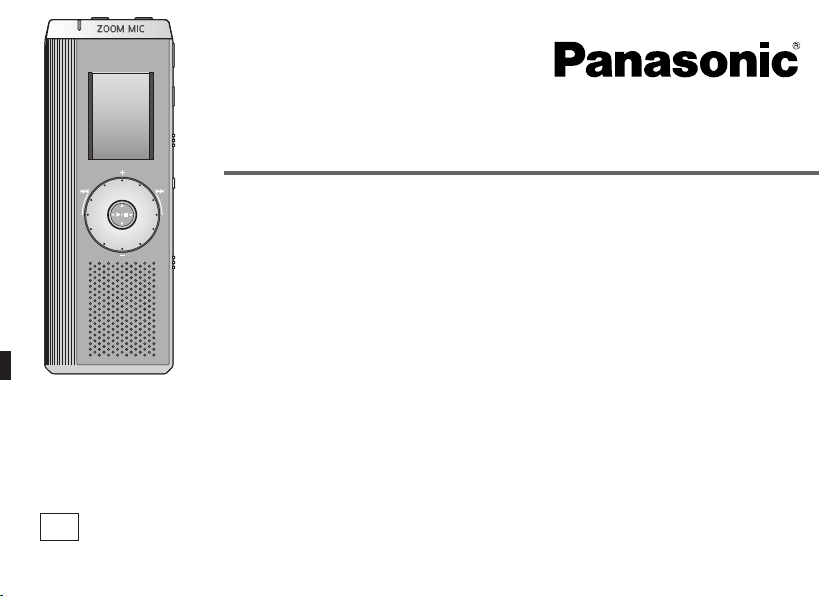
Operating Instructions
IC Recorder
Model No.
RR-US490
RR-US470
RR-US455
RR-US450
RR-US430
The illustration shows RR-US470.
Dear customer
Thank you for purchasing this product.
For optimum performance and safety, please read these instructions carefully.
Before connecting, operating or adjusting this product, please read the instructions completely.
Please keep this manual for future reference.
E
RQT8828-1B
Page 2

Instruction flow chart
Instruction flow chart
Recording
Playback
Connecting IC Recorder to a computer for editing/saving
USB cable (included)
RR-US490 RR-US470
Dictation cord (included)
* Playback voice recording on computer
RQT8828
* Save on computer (backup)
* Edit voice recording etc.
2
This unit
Computer
The correct instruction
manual you should refer to
For IC Recorder operation…
For instructions on
connecting IC Recorder
to a computer, installing
instructions etc…
These Operating
Instructions
For Voice Editing
instructions…
Voice Editing Ver. 2.0
Operating Instructions
(PDF file)
Page 3
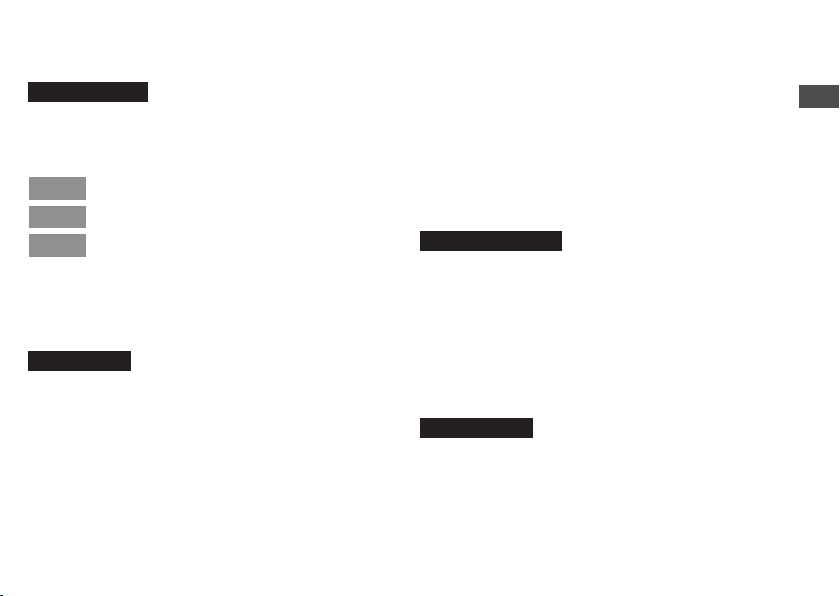
Table of contents
Preparation
Instruction flow chart ....................................... 2
Supplied accessories ....................................... 4
Inserting batteries ............................................ 4
Before use ......................................................... 5
Part names ........................................................ 8
How to use the quick search dial .................... 9
List of menus .................................................... 10
Setting the time ................................................. 11
Canceling the operation beep ......................... 11
Recording .......................................................... 12
Other recording methods ................................ 14
Before operating, switch Hold off,
Point 1
when finished, switch Hold on. ...................... 5
Recordings become audio files
Point 2
and the files are stored in folders. ................. 6
Choose a recording method
Point 3
that best suits the situation. .......................... 7
Basic use
Meeting recording ....................................................... 12
Display during recording ............................................. 12
Dictation recording ...................................................... 13
Stop and pause ......................................................... 13
Confirming the remaining time .................................... 13
Zoom recording (recording target voice clearly) ......... 14
Recording through an external microphone ............... 14
Listening to the recording in progress ........................ 14
Preventing unnecessary recording (VAS) ................... 15
Timer recording .......................................................... 15
Playing ............................................................... 16
While a file is being played
* Adjusting the volume .............................................. 16
* Moving forward/Moving backward .......................... 16
*
Making recorded sounds easier to catch (reducing noise)
Other playing methods .................................... 17
Searching points for listening (fast forward and fast backward)
Changing the playback speed .................................... 17
Playing files successively ........................................... 18
Listening with earphones ............................................ 18
... 16
..... 17
Advanced use
Organizing files ................................................. 19
Deleting ...................................................................... 19
Moving ........................................................................ 19
Lock (file protection) ................................................... 19
Security functions ............................................ 20
Security functions of this unit ...................................... 20
Folder S and password ............................................... 20
Setting the password .................................................. 20
Playback using the password ..................................... 21
When you forget the password ................................... 21
Recording to / from a cassette tape ................ 22
Reference
Using the unit with a computer ....................... 23
Troubleshooting guide ..................................... 30
Sales and Support Information ....................... 33
Care and use ..................................................... 34
Maintenance ...................................................... 36
Specifications ................................................... 37
Panasonic Warranty (ONLY FOR AUSTRALIA/NEW ZEALAND)
..... 39
Preparation
RQT8828
3
Page 4
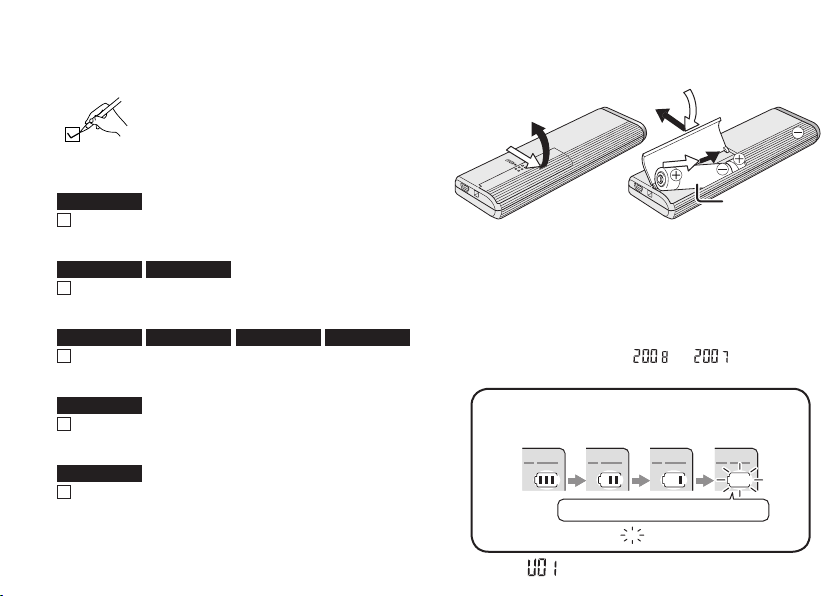
Supplied accessories
Inserting batteries
Use numbers indicated in parentheses
when asking for replacement parts.
(Product numbers correct as of April
2008. These may be subject to change.)
All models
1 USB cable
[K2KZ4CB00012]
RR-US490 RR-US470
1 Dictation cord
[K2KC2CB00001]
RR-US490 RR-US470 RR-US455 RR-US450
2 CD-ROM
(Voice Editing Ver.2.0 Premium Edition)
RR-US455
4 CD-ROM
(Dragon, NaturallySpeaking 7 Preferred)
RR-US430
1 CD-ROM
(Voice Editing Ver.2.0 Standard Edition)
RQT8828
Refer to page 33 for Sales and Support Information
(for the United Kingdom and Republic of Ireland).
4
1
3
2
AAA (LR03) batteries
(not included)
Make sure the batteries face the right directions.
*
Replace the batteries within 30 seconds to preserve the
settings. (Recordings remain intact.)
*
The clock, however, will stop until the batteries have been inserted.
*
If rechargeable batteries are to be used, rechargeable
batteries manufactured by Panasonic are recommended.
*
When batteries are inserted, “ ” or “ ” flashes on the
display. Set Hold off (➜ page 5) and set the time (
The battery indicator
(Displayed during recording/playback)
Replace the batteries.
“ ” indicates flashing.
*
When “ ” is displayed, replace the batteries.
page 11).
➜
Page 5
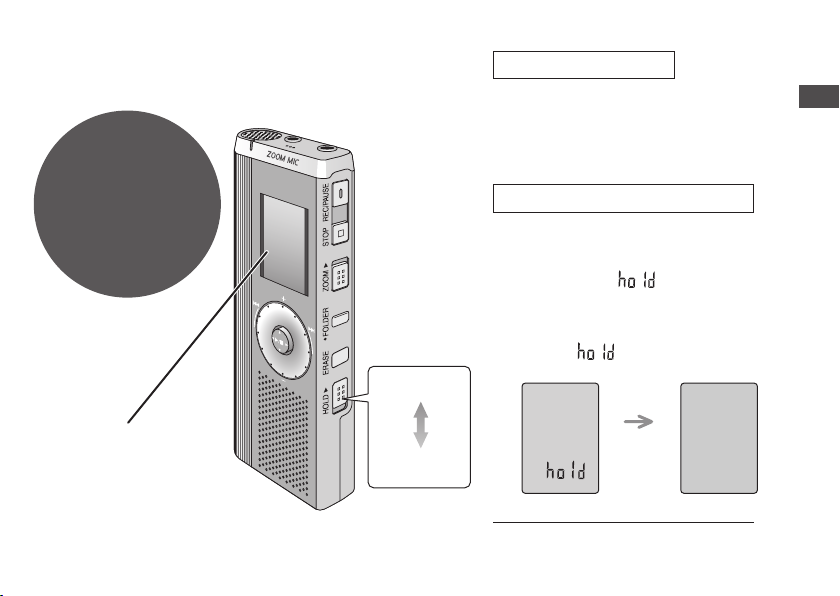
Before use
Point
1
Before operating,
switch Hold off,
when finished,
switch Hold on.
Hold
(Slide up)
Hold function
* This function prevents accidental
operation when you put the unit in
your pocket or bag. It also prevents
battery loss from accidental unit
operation.
When you set Hold on
* Button operations are ignored even if
you press buttons by mistake.
*
When you set Hold on while recording
or playing, “
2 seconds and the recording or
playing display reappears.
*
When you set Hold on while the unit is
stopped, “
and the display turns off.
” appears for
” appears for 2 seconds
Preparation
Remove the seal from
the display before use.
Hold off
(Slide down)
2 seconds
later
This unit has no power button.
* You can make batteries last longer
by setting Hold on and turning the
display off.
RQT8828
5
Page 6
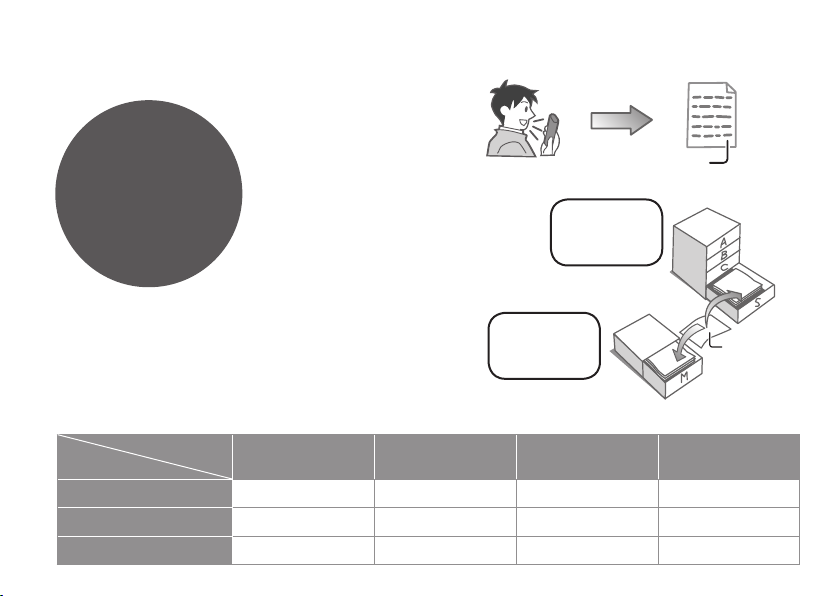
Before use
Point
Recordings
become audio
fi les and the
fi les are stored
in folders.
2
A new audio file is
created each time
you record.
The created file is
stored in a folder.
File
MEETING
FOLDERS
(A, B, C and S)
* A maximum of 99 files can be stored in each folder.
* Remaining recording time (➜ page 13) may become
shorter than periods listed in this table.
Approximate total recording time of all folders
Recording mode
HQ (High quality)
FQ (Fine quality)
RQT8828
SP (Standard play)
6
Model
RR-US490 RR-US470
79 hours 10 minutes 39 hours 19 hours 10 minutes 9 hours 40 minutes
158 hours 30 minutes 78 hours 10 minutes 38 hours 30 minutes 19 hours 30 minutes
271 hours 30 minutes 134 hours 66 hours 33 hours 20 minutes
DICTATION
FOLDER
(M)
RR-US455/RR-US450
File
RR-US430
Page 7
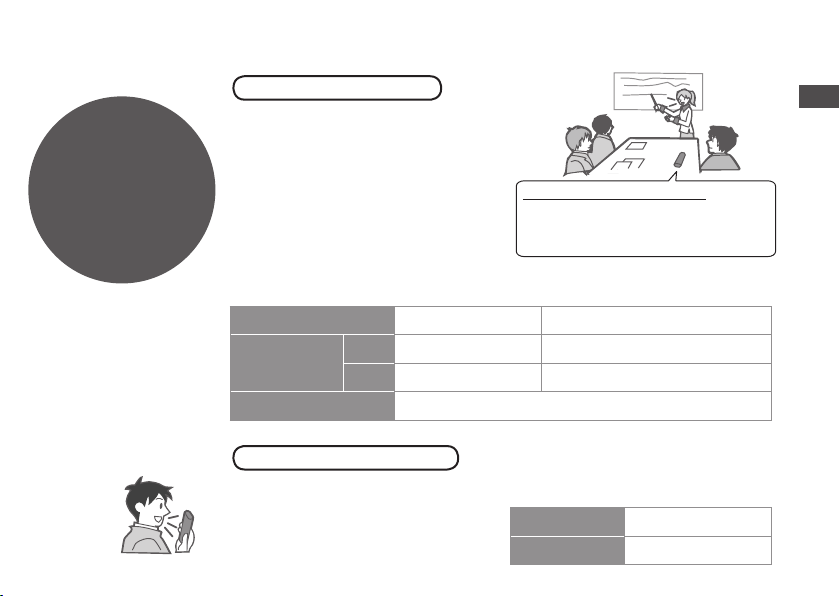
Point
3
Choose a
recording method
that best suits
the situation.
MEETING
Using different combinations of
recording modes and microphone
sensitivity levels, you can adjust
audio quality according to recording
situations. Using the zoom function,
you can also record target voice
clearly (➜ page 14).
RECORDING
To record a low-level sound source…
•
Place the unit on a desk etc. closer to the source.
• Use “L” microphone sensitivity for close proximity
hand-held recording.
Meeting recording settings
Microphone sensitivity
Zoom
recording
Recording mode HQ (high quality)/ FQ (fine quality)/ SP (standard play)
[OFF]
[ON] A lesson, lecture An interview during a meeting
H (Far) L (Near)
A normal meeting
A meeting held in a small room
Preparation
DICTATION
As the dictation recording settings
are all factory-set, dictation can be
recorded quickly and simply. Use
this mode when computer voice
recognition software is to be used.
RECORDING
Dictation recording settings
Microphone sensitivity Dictation Recording level (fixed)
Recording mode HQ (high quality) (fixed)
RQT8828
7
Page 8
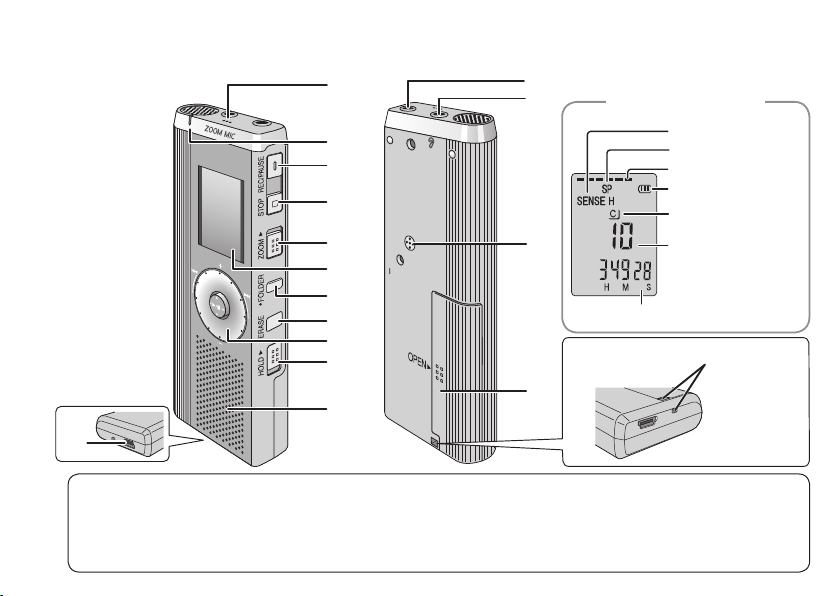
Part names
bm
1
2
3
4
5
6
7
8
9
bk
bl
MIC
(PLUG IN POWER)
MENU
bn
bo
(during recording)
bp
Recording elapsed time
Hand strap hole
bq
Display
Microphone sensitivity
Recording mode
Recording level
Battery indicator
Folder
File
1Built-in microphone
2Recording indicator
3Record/pause
RQT8828
4Stop
5Zoom
8
6Display
7Folder/menu
8Erase
9Quick search dial
bkHold
blSpeaker
bmUSB jack
bnExternal
microphone jack
bo
Headphone/earphone jack
bp Zoom microphone
(dented area)
bqBattery cover
Page 9
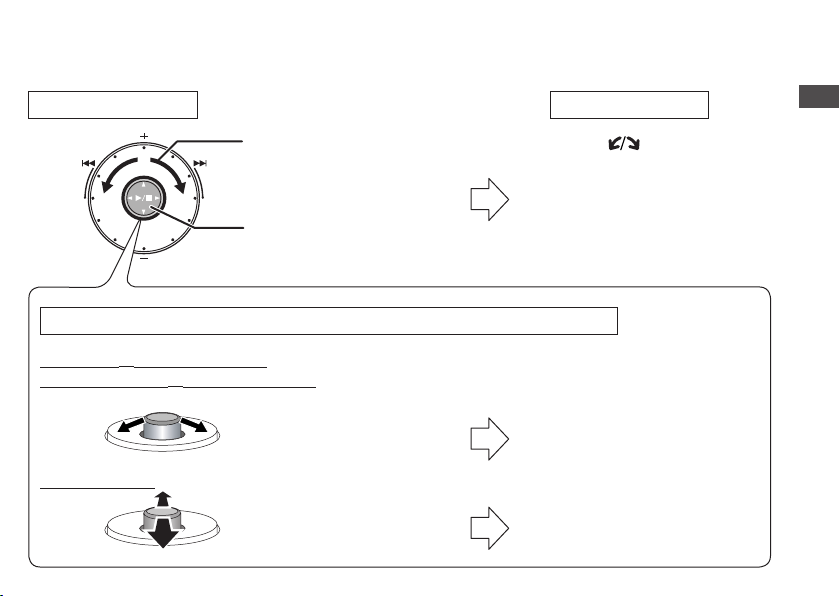
How to use the quick search dial
Basic operations
A: Dial:
Turn the dial to right or left
to select an item.
B: Joystick:
Press to confirm the item.
*Avoid pressing too much when you turn the quick search dial.
Joystick operations (see above B for the confi rming operation)
Playback (➜ pages 16 and 17)
Password entry (➜ pages 20 and 21)
C: Tilt the stick to left and
right.
Volume control
D: Tilt the stick up and
down.
Ú You can also select items by tilting the joystick. This
manual explains dial operations in most sections.
In this manual
A:Turn [ ].
B:Press [q/
C: Tilt the joystick to [p / o].
D: Tilt the joystick to [[
g] to confirm.
/
]].
Preparation
RQT8828
9
Page 10
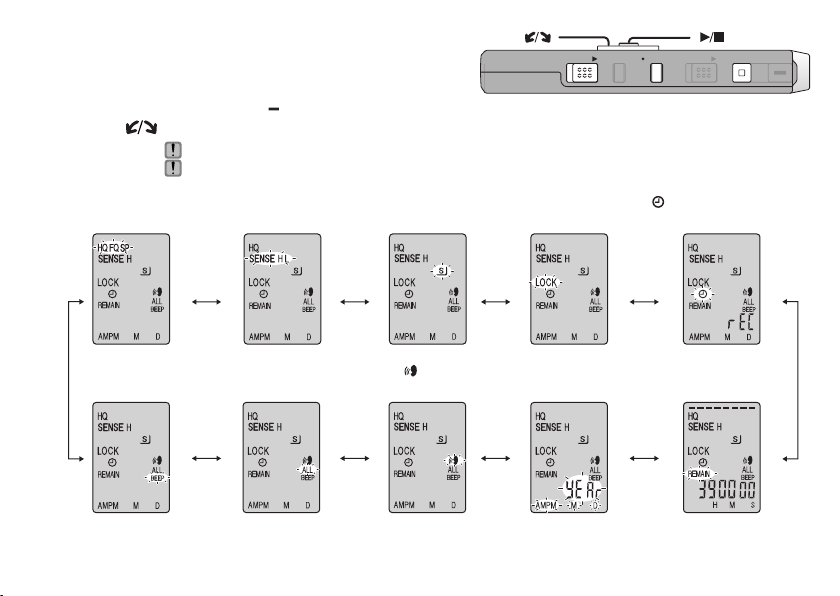
List of menus
[]
ERASE FOLDER
[]
ZOOMHOLD
STOP
REC/PAU SE
1 Press and hold
2 Tu r n [ ] and press [q/
Recording mode
(➜ page 12)
Operation beep
(➜ page 11)
Ú1 Displayed only when a Meeting Recording folder (A, B, C or S) is selected.
RQT8828
Ú2 Displayed only when there is a recorded file.
10
Ú3 Displayed only when the clock is set.
[*FOLDER/ MENU]
for 1 second or longer (while stopped) to display menus.
g] to confirm.
Press [STOP] to stop an operation midway/cancel the setting.
If an operation is not started within 60 seconds, unfinished settings are canceled.
Ú1
Microphone sensitivity
(➜ page 12)
Successive play
(➜ page 18)
Ú1
Security
(➜ page 20)
VAS
(➜ page 15)
Setting the time
Ú2
Lock
(➜ page 19)
(➜ page 11)
Timer recording
(➜ page 15)
Remaining recording time
(➜ page 13)
Ú3
Page 11
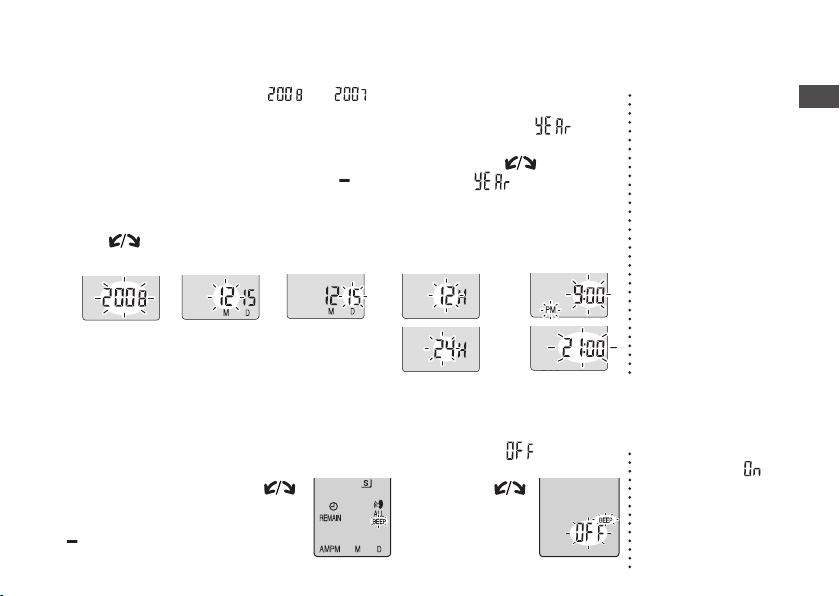
Setting the time
* When the year is flashing (e.g. “ ” or “ ” on the display), begin from step 4.
Set Hold
1
off
(➜ page 5)
Set the time
4
Tu r n [
] and
1Year 2Month 3Day 4
Display the menu
2
While stopped, press and
*
hold [
FOLDER/ MENU]
for 1 second or longer.
press
[q/
g]
to confirm. (Press [STOP] after confirming 5.)
Time display (12/24H)
→→ → →
→
Select “ ”
3
Tu r n [ ] to select
“ ” and press
g] to confirm.
[q/
→
5Time
Canceling the operation beep
Display
1
the menu
While stopped,
press and hold
[*FOLDER/
MENU] for 1
second or longer.
Select “BEEP”
2
Tu r n [ ]
and press
[q/g] to
confirm.
Select “ ”
3
1 Tur n [
and
[q/
confirm.
2 Press [STOP].
press
g]
]
to
* The clock
operates with
the monthly error
margin of +/– 60
seconds at room
temperature.
* The clock returns
to standby when
you perform
no time setting
operation for 60
seconds. If this
happens restart
setting the time.
*
To use the operation
beep, select
step 3.
“ ” in
Preparation
RQT8828
11
Page 12
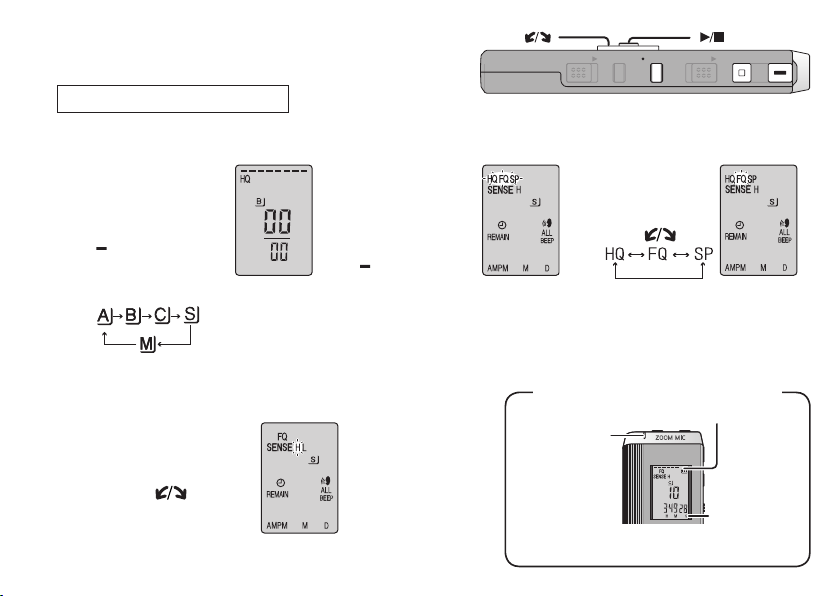
Recording
[]
ERASE FOLDER
[]
ZOOMHOLD
Meeting recording
Using different combinations of recording modes and microphone sensitivity levels, you can adjust audio
quality according to recording situations.
12
Select a Meeting
1
Recording folder
(A, B, C or S)
Press [*FOLDER/
MENU].
Each time you
press:
Select the microphone
4
sensitivity level
1
Press
[q/
display microphone
sensitivity.
2Tur n [ ] and
press
[q/
RQT8828
confirm.
3Press [STOP].
g]
g]
to
to
H: Far
L: Near
Display
2
the recording
mode menu
1
Press and hold
*
FOLDER/
[
MENU] for 1
second or longer.
2
After making sure
the display at
right, press
q/g
[
Record
5
Press
[REC/PAUSE].
] to confirm.
Select
3
the recording
mode
1
Tu r n [ ].
2
Press
[q/
to confirm.
g]
Display during recording
Display changes depending on recording levels.
Light stays on
while recording.
(Flashes while
paused.)
STOP
REC/PAU SE
HQ: High quality
FQ: Fine quality
SP: Standard play
*
The factory
setting is “HQ”.
Recording
elapsed time
(Flashes while
paused.)
Page 13

Dictation recording
As the dictation recording settings are all factory-set, dictation can be recorded quickly and simply.
Use this mode when computer voice recognition software is to be used.
Select folder
1
M
Press [*FOLDER/
MENU].
Each time you
press:
Stop and pause
*
Press [STOP] to stop recording.
* The following recording information is displayed when
recording is stopped
Recording
date
*
While recording, press
to resume recording. (Recording continues in the same file.)
.
Recording
start time
[REC/PAUSE]
Recording
time
Record
2
Press
[REC/PAUSE].
The number of
files in folder
to pause. Press it again
Confirming the remaining time
When you press [*FOLDER/ MENU
while recording, the remaining recording
time appears
* To return to the initial menu, press
[*FOLDER/ MENU] again.
*
Remaining recording time also
appears when the time becomes very
short.
.
]
Basic use
RQT8828
13
Page 14

Other recording methods
OWER)
g Zoom recording (recording target voice clearly)
Zoom recording enables you to clearly record
sounds coming from the direction this unit is
aimed at. It is suitable for recording lectures and
interviews.
Select Meeting Recording folders (➜ page12).
Do not block the zoom microphone (➜ page 8) intentionally with your fingers or other items.
*
Zoom recording can be switched on and off even when Hold is on.
*
The zoom function does not work when you select folder M or when you use an external microphone.
g
Recording through an external microphone
* When you attach an external microphone, the
built-in microphone automatically goes off.
Plug type: ø 3.5 mm monaural mini plug
g
Listening to the recording in progress
Connect earphones (not included).
(Sounds are monaural.)
Plug type: ø 3.5 mm mini plug
* The volume is fixed for recording.
RQT8828
14
Aim this unit to the
sound you want to
record and slide
[ZOOM q] toward
the arrow.
Insert
securely
Insert
securely
(PLUG IN P
(PLUG IN POWER)
MIC
MIC
“ZOOM” is displayed
when zoom recording is
being used.
External
microphone
(not included)
Page 15

[]
ERASE FOLDER
[]
ZOOMHOLD
STOP
REC/PAU SE
g Preventing unnecessary recording (VAS: Voice Activated System)
Recording is automatically paused if there is no sound for more than 3 seconds.
Display
1
the menu
Press
and hold
[*FOLDER/
1 second or
longer.
MENU] for
Select “ ”
2
Tu r n [ ] and
press
confirm.
[q/
g]
to
Select “ ”
3
1 Tur n [ ]
and
[q/
g]
confirm.
2 Press
[STOP].
press
to
4
Record
(➜ page 12)
“ ” flashes
when
the VAS
function is
active.
g Timer recording
Timer recording can be set to make 1 recording at a specified time. After setting the
timer, you can keep the unit on standby by setting hold on (➜ page 5).
Preparation: Select the folder to be recorded to and the recording settings (➜ page 12).
Display
1
the menu
Press
and hold
[*FOLDER/
1 second or
longer.
MENU] for
Select “ ”
2
Tu r n [ ] and
press
confirm.
[q/
g]
3
to
Select “ ”
Tu r n [ ] and
press [q/g] to
confirm.
Set the time
4
1Start time
Tu r n [ ] and
press [q/g] to
confirm.
2Finish time
Tu r n [ ] and
press [q/g] to
confirm.
Turn the function
off when recording
important files
*
To turn the function
off, select “
in step 3.
You can stop
timer recording
in progress, but
you cannot bring
it to a pause.
* To confirm the
recording start
and finish time,
perform step 2
*
To cancel the
timer, select
“
*
To close the menu,
press [STOP].
.
” in step 3.
”
Basic use
.
RQT8828
15
Page 16

Playing
[]
ERASE FOLDER
[]
ZOOMHOLD
[[/]][p/o]
STOP
REC/PAU SE
Select the folder
1
Press
[*FOLDER/ MENU].
Each time you press:
g While a file is being played
Adjusting the volume
Tilt the joystick to [[ / ]]. (Volume range is 0 to 20. Factory setting is 13.)
Moving forward
Tilt the joystick to [o].
Tilt and hold to search (➜
Moving backward
Tilt the joystick to [p].
Tilt it twice to play the previous file. (Tilting once starts the playback of the previous
file when it has been playing for less than 3 seconds.)
Tilt and hold to search (➜
16
Making recorded sounds easier to catch (reducing noise)
1Press [
2
RQT8828
3Tu r n [ ] to select “ ” and press [
*To cancel, select “ ” in step 3.
*
FOLDER/ MENU] while playing.
Tu r n [ ] to select “ ” (“ ” flashes when selected) and press [q/g] to confirm.
page 17).
page 17).
Select the file
2
Tu r n [ ].
* After selection,
information at the
time of recording
is displayed.
] to confirm.
q/g
Play
3
Press
[q/
g].
* When you press
g] again,
[q/
playback pauses.
Press once
more to resume
playback.
Page 17

Other playing methods
g Searching points for listening (fast forward and fast backward)
Quick search
Tu r n [
* You can search forward/backward quickly without sound (except the operation beep).
* The fast forward and fast backward speed changes according to the dial turning speed.
* To return to normal playback, stop turning.
Slow search
While playing, tilt the joystick to [p
* You can search slowly with sound.
* To return to normal playback, release your finger.
g Changing the playback speed
Playback is available at 5 different speeds.
Press
*
[
while
playing.
FOLDER/
MENU]
] while playing.
/
o] and hold it in the position for 1 second or longer.
The playback speed rises as the flashing
bars move right. The illustration shows the
display for the normal speed playback.
Tu r n [
(“SPEED” flashes when selected),
press [q/g] to confirm, and then
turn [ ] to select the playback
speed.
The unit performs playback at the
selected speed.
] to select “SPEED”
* The bar flashes when listening at a
playback speed other than normal.
* To return to the
normal playback
When playing
back at the
double speed
speed, move the
flashing bars to the
center in the way
instructed at left.
Basic use
RQT8828
17
Page 18

Other playing methods
g Playing files successively
Files stored in the same folder are played successively.
[]
ERASE FOLDER
[]
ZOOMHOLD
STOP
REC/PAU SE
Display
1
the menu
Press and hold
*
FOLDER/ MENU]
[
for 1 second or
longer.
* The unit plays all files in order from the selected one to the last one.
* When the last file finishes, playback stops automatically.
*
Press [STOP] twice to stop successive play midway.
* To cancel, select “ ” in step 3.
Select “ALL”
2
Tu r n [
[q/
g]
to confirm.
] and
press
g Listening with earphones
Connect earphones (not included).
(Sounds are monaural.)
Plug type: ø 3.5 mm mini plug
* The speaker is automatically turned off
RQT8828
when earphones are used.
18
3
Insert
securely
Select “ ”
1Tu r n [ ] and
press
[q/
g]
confirm.
2
Press [STOP].
MIC
to
4
Play
Press
[q/
g].
Page 19

Organizing files
g Deleting (a file/ all files in a folder/ all folders except S/ all folders)
Display the
1
deleting menu
Press [ERASE].
g Moving
Files can be moved both
ways among folders A, B
and C.
Files can be moved from
folder M to folders A, B, C
and S, but files cannot be
moved to folder M.
g Lock (file protection)
Display
1
the menu
Press and hold
[*FOLDER/
MENU] for
1 second or longer.
Select a file or folder
2
Tu r n [ ].
Selecting
a file
Preparation: Play the file to be moved (➜ page 16).
Select “LOCK”
2
Tu r n [
and press
[q/g] to
confirm.
All files in
a folder
Display
1
the moving
menu
Press and hold
[*FOLDER/
MENU] for
1 second or longer.
Preparation: Select a folder containing a file to protect.
]
All folders
except S
Select the destination folder
2
Tu r n [ ].
All folders
Destination folder
Number of files in
the destination folder
Select the file you want to lock
3
1
Tu r n [ ] and
press [q/g] to
confirm
.
2
Press [STOP].
Delete
3
Press and hold
[ERASE] for
1 second or
longer.
Deleted files cannot be recovered.
*
Protected fi les cannot be deleted.
When a file is deleted.
Move
3
Press and hold
[q/g] for 1 second
or longer.
Play will stop and the
file is moved to the end
of the selected folder.
* To unlock, select
the file you want
to unlock, then
confirm.
Basic use/Advanced use
RQT8828
19
Page 20

Security functions
Security functions of this unit
This unit has 2 security functions.
1Password set in this unit
2Authentication key set with Voice Editing (See Voice Editing Ver. 2.0 Operating Instructions (PDF file).)
MEMO
Password (This unit)
Authentication key
(Voice Editing)
Folder S and password
* Folder S is used to secure files. Once set, a password is necessary for playing files in this folder.
* The password is a 4-digit number. You can set the password using any combination of numbers. To play
files in folder S, enter the password you set.
* You can move files in other folders to folder S, but you cannot move files in folder S to any of the other
folders unless the password matches.
Setting the password
Display
1
the menu
Press and hold
[*FOLDER/ MENU]
for 1 second or
longer.
Write down the password in the MEMO space (above) to keep it in memory.
RQT8828
* To initialize the password, select “ ” in step 3 and enter the password you set.
* To move among digits, tilt the joystick to [p/
20
Select “ ”
2
Tu r n
press [q/
confirm.
[ ] and
g]
to
Select “ ”
3
Tu r n
press [q/
confirm.
o] in step 4.
[ ] and
g]
to
Set
4
the password
1Tu r n [
select a number.
2
Press [q/ g] to
move to the next digit.
After entering the
fourth number, press
[
] to confirm.
q/ g
3Press [STOP].
] to
Page 21

[]
ERASE FOLDER
[]
ZOOMHOLD
[p/o]
STOP
REC/PAU SE
Playback using the password
Select folder S
1
1Press
[*FOLDER/
MENU].
2Select “ ”.
When the password matches, the security function using the password is suspended for 10 minutes.
When the password is released and no operation is performed for 10 minutes, the password is
automatically set and files in folder S become unplayable.
When wrong passwords are entered 5 times in succession, the unit stops accepting password entry for
15 minutes.
Select a file
2
to be played
1Tu r n [ ].
2
Press
[q/
to confirm.
g]
Enter
3
the password
1Enter the
4-digit
password.
2
Press
[q/
When you forget the password
Initialize the password by taking the steps below.
1Release all locks set on files in folder S (➜ page 19).
2Delete all files in folder S. (Deleted files cannot be recovered.)
3Enter the security menu and set the password as “ ”.
* You can also keep the files in folder S and just delete the password. Connect this unit to a computer and
use the computer to delete the password. (See Voice Editing Ver. 2.0 Operating Instructions (PDF file).)
When the password matches
The password is temporarily
released and the selected file in
folder S is played.
When the password is wrong
The unit beeps twice (➜ page 11) and
g].
the password entry display reappears.
How folder S is displayed
Password is not set
Password is set
During password entry/
password release/playback
Password release to end in 10 seconds
Advanced use
RQT8828
21
Page 22

Recording to / from a cassette tape
Read the operating instructions for the connected equipment.
g Recording to a cassette tape recorder etc.
Select the file to copy and play Record
Audio cable (not included)
Monaural
mini plug
MIC
(PLUG IN POWER)
Monaural
mini plug
Audio cable (not included)
g Recording from a cassette tape recorder etc.
Start playing
Audio cable (not included)
Stereo
mini plug
Monaural
Headphone
jack
RQT8828
* The recorded sound may differ from the original recording.
* Adjust the recording volume on the source to the desired level.
22
mini plug
Audio cable (not included)
Stereo
mini plug
Monaural
mini plug
Monaural
mini plug
Monaural
mini plug
Stereo
MIC jack
Monaural
MIC jack
Record
Press [REC/PAUSE]
MIC
(PLUG
IN PO
WER)
Page 23

Using the unit with a computer
* Voice Editing Ver.2.0 Premium Edition (hereinafter ) is included for RR-US490, RR-US470,
RR-US455 and RR-US450.
* Voice Editing Ver.2.0 Standard Edition (hereinafter ) is included for RR-US430.
* There are 2 CD-ROMs for . occupies 1 CD-ROM only.
Installing Voice Editing
1
1Start Windows.
2Insert the included CD-ROM (or CD-ROM #1) into your computer’s CD-ROM drive.
The program installer starts automatically.
• When the installer does not automatically start
(1) From the “Start” menu click “Run”.
(2) Type “Ú:\Launcher\VEdV1Launcher.exe” and click “OK”.
is the CD-ROM drive ID.
3Click “Voice Editing Ver.2.0”.
4Click “Finish” from the InstallShield Wizard Complete screen.
Ú
Installation starts.
Follow on-screen instructions for any subsequent operations.
• Change the CD-ROM #1 for #2 according to the message that will appear in the middle of
installation. Installation continues automatically.
• Change the CD-ROM #2 for #1 according to the message that will appear when the
installation of #2 is complete.
• The voice recognition engine and text to speech/translation engine should start installing
while Voice Editing is being installed. (Alternatively, you can install them afterwards.)
Selecting “Yes, I want to restart my computer now” automatically re-starts the computer and
completes installation.
Advanced use / Reference
RQT8828
23
Page 24

Using the unit with a computer
Connecting this unit to a computer with the USB cable
2
You cannot operate the unit while it is connected to a computer.
• Do not use any other USB connection cables except the supplied one.
Slanted
Align the jack
orientation.
24
Insert straight in
with USB symbol
facing downward.
Connect one IC Recorder only. This software does not support simultaneous use of multiple IC recorders.
Caution: Use only the included USB cable with a ferrite core when connecting to computer.
• When connected to a computer, “
RQT8828
Do not disconnect the USB cable while “ ” is flashing.
USB cable
(included)
” appears. When transferring data, “ ” flashes.
Upside down
(USB symbol facing
upward)
Page 25

Starting Voice Editing
3
1
Double-click the “Voice
Editing” icon on the desktop.
After double clicking, a dialog box for entering
the authentication key appears.
2Enter the “authentication key”.
• Enter an “authentication key” that has 1 to
128 characters.
•
We recommend that you use a phrase that is
easy to remember for the “authentication key”.
Example:
•
Write down the authentication key in the MEMO
3
space (➜ page 20) to keep it in memory.
Click “Settings” in the “IC Recorder
Authentication Key Settings” dialog box
4
Click “Yes” in the confirmation dialog box.
See Voice Editing Ver. 2.0 Operating Instructions (PDF file) for how to use Voice Editing and other
information not provided in this manual.
Good morning, this is Matsushita
Electric Industrial Co., Ltd. How
can I help you?
.
g Using the Operating Instructions (PDF file)
In the Windows “Start” menu, click “All Programs” “Panasonic” “Voice Editing”
“Voice Editing Operating Instructions” or in the “Help (H)” menu in the Voice Editing main screen,
click “Operating Instructions (H)”.
Reference
RQT8828
25
Page 26

Using the unit with a computer
System requirements (through page 29)
g
You will need an IBM PC/AT computer with the following attributes or equivalent, and the following software and
hardware in order to use this application.
OS: Microsoft® Windows® 98 Second Edition
Microsoft® Windows® Millennium Edition
Microsoft® Windows® 2000 Professional
Microsoft® Windows® XP Home Edition/Professional
Ú
Only available when the user is logged in as the system administrator. Cannot be used by multiple users.
(Windows® 2000 / Windows® XP only)
• Not compatible with Microsoft Windows® 3.1, Windows® 95, Windows® 98 (except for Windows® 98 SE)
and Windows NT®.
• Operation is not guaranteed on an upgraded OS.
• Not compatible with Mac OS.
Hardware:
CPU: Windows
Windows® 2000 / Windows® XP: Intel® Pentium® III 500 MHz or higher
RAM: Windows® 98 SE / Windows® Me: 128 MB or more
Windows® 2000 / Windows® XP: 256 MB or more
Free hard disk space:
150 MB or more
Additional free hard disk space may be necessary depending on the Windows® version and voice file being used.
•
•
Additional free space is required to install Acrobat
engines (all included), as well as “Voice Editing Launcher”(Office Add-In and Internet Explorer Contextual Menu Add-In).
•
Additional free space is temporarily required for sound waveform display, voice recognition, text-to-speech conversion,
translation, sound recording, CD-R recording (Windows® XP only), and “Voice Editing Launcher”.
RQT8828
•
Installing all Voice Editing functions and engines for all languages requires approximately
26
space.
®
98 SE / Windows® Me: Intel® Pentium® II 333 MHz or higher
Ú
®
Reader®, DirectX® 9.0c, and voice recognition/text-to-speech/translation
Ú
1.5 GB of free
Page 27

120MB or more
• Additional free hard disk space may be necessary depending on the Windows
®
version and voice file
being used.
•Approximately 25MB of additional free hard disk space when installing Acrobat® Reader® (included).
•Approximately 50MB of additional free hard disk space when installing DirectX
®
9.0c (included).
Drive: CD-ROM drive (for installation)
CD-R/RW drive (required to use the CD-R writing function in Windows
®
XP)
Sound: Windows compatible sound device
Display: High Color (16 bit) or more. Desktop resolution of 800 ȿ 600 pixels or more.
(1024 ȿ 768 pixels or more recommended)
Interface:
USB port (Operation cannot be guaranteed if you use a USB hub or extension cable.)
Other requirements:
Mouse or equivalent pointing device
Note
The following hardware limitations should be noted.
• Not compatible with multiprocessor computers or multiboot environments.
• Operation not guaranteed on user-built computers.
• Operation not guaranteed on 64-bit computers.
• Even if the system requirements mentioned in these operating instructions are fulfilled, some personal
computers cannot be used.
The following limitations should be noted.
• Voice recognition, text-to-speech, and translation engines are installed on the same drive as the
operating system (usually the C drive).
Reference
RQT8828
27
Page 28

Using the unit with a computer
•
The operating system must support the languages of the voice recognition, text-to-speech, and translation engines.
• Before voice recognition, the speaker’s voice must be registered in a training process. Sound files of
speakers whose voices have not been registered in training cannot be converted to text correctly.
About Windows Vista
• Visit the following website for information about Voice Editing and using it on Windows Vista.
http://panasonic.net/support/ (This website is in English only.)
Necessary software:
Microsoft and its logo as well as Windows, Windows Vista, Windows NT and DirectX are either registered
•
trademarks or trademarks of Microsoft Corporation in the United States and/or other countries.
•
IBM and PC/AT are registered trademarks of International Business Machines Corporation of the U.S.
• Intel, Pentium and Celeron are registered trademarks or trademarks of Intel Corporation in the
United States and other countries.
• Nuance, the Nuance logo, the Dragon logo, Dragon, NaturallySpeaking, and RealSpeak are
trademarks and/or registered trademarks of Nuance Communications Inc., and/or its affiliates in the
United States and/or other countries.
• Noise cancellation features of this software incorporate technology of ANIMO LIMITED.
• Adobe and its logo, Acrobat, and Acrobat Reader are trademarks of Adobe Systems Incorporated.
• FineSpeech(TM).
• Other system names and product names appearing in this document are in general the registered
RQT8828
trademarks or trademarks of the respective developer companies.
28
Note that the “TM” mark and “®” mark do not appear in this document.
®
DirectX
Microsoft Office 2000/XP/2003 (support for Word, Excel, and PowerPoint is required when using
the Office Add-in)
8.1 or later / Internet Explorer 6.0
These features are not available in
.
Page 29

Install and use Voice Editing Ver.2.0 Premium Edition with RR-US490, RR-US470, RR-US455 and RR-US450.
Uninstall the following before installing this software.
You cannot install two versions of Sound File Management Software on the same computer.
- Voice Editing Ver.1.0 Premium Edition - Voice Editing Ver.1.0 Light Edition for D-snap Audio
- Voice Editing Ver.1.0 Professional Edition - Voice Editor 3
- Voice Editing Ver.1.0 Standard Edition - Voice Editor 2
- Previous versions of Voice Editing software (for Panasonic IC Recorder RR-US360/RR-US361)
- SD Voice Editor Ver. 1. x
Install Voice Editing Ver.2.0 Standard Edition when you use RR-US430. Previous versions do not
work with RR-US430. Standard Edition can be installed on the same computer on which a previous
version is already installed.
If you install it on the same computer, note that the new desktop icon is as shown at right.
To use only one edition, uninstall both editions and then reinstall the desired edition.
• Translation (and interpretation) results are merely one example, and accuracy cannot be
guaranteed. We cannot be liable for the translation results in any way. Additionally, please refrain
from publishing, selling, or distributing unedited translation results, which may violate copyright law.
• Noise cancellation may not be effective in some cases, depending on the recording environment.
Choosing stronger noise cancellation in the available range (1–5) may lower the volume of the
recorded voice and may change its sound characteristics.
• Recording and operating problems may occur on some computer systems. Please note that
Panasonic and Panasonic dealers cannot be held liable for any lost audio data or other direct or
indirect damage except in cases of intentional or gross negligence.
Includes features for use in conjunction with Dragon, NaturallySpeaking dictation software (sold separately, from
Nuance Communications, Inc.). For details on Dragon, NaturallySpeaking, visit the Nuance Communications website:
http://www.nuance.com/dragon/
Reference
RQT8828
29
Page 30

Troubleshooting guide
Before requesting service, make the following checks. If you are in doubt about some of the check points,
or if the remedies indicated in the chart do not solve the problem, consult your dealer for instructions.
Symptom Checkpoints
“U01” appears on the display. • The battery has run down.
No operation. • Make sure the batteries are correctly inserted.
Operation is not possible when
“hold” appears on the display.
“2008” or “2007”, “12:00” flashes. • Set the time (➜ page 11).
“EE:EE” is displayed. • This can occur after repeatedly recording and deleting files.
Available recording time does not
increase correspondingly after
deleting files.
There is no sound from the earphone or
it is difficult to hear or noisy.
Recording stops. • VAS may be functioning (➜ page 15).
“-- --” appears instead of the
recording date.
Playback speed is too fast or slow.
“FULL” appears. • There are 99 files in the folder.
RQT8828
30
• You cannot operate when the unit is connected to a computer.
• The Hold function is on (➜ page 5).
-Unlock all your files, then delete all folders to remedy this
(➜ page19).
• Ensure the plug is inser ted firmly.
• Wipe the plug clean.
• Set the time (➜ page 11).
• Set the play speed to normal (➜ page 17).
• There is no remaining recording time.
-Delete unneeded files (➜ page 19).
Page 31

Symptom Checkpoints
No sound from the speaker. • There is no sound when you have connected earphones.
Cannot delete a file or folder. • The file is protected (➜ page 19).
Cannot move a file. • You cannot move files to folders that already contain 99 files.
Cannot play. •
A recording disappeared. •
• The folder is already empty.
•
You cannot move files from folder A, B, C or S to the dictation folder.
•
You cannot move files from folder S unless the password matches.
You tried to play secured files in folder S. You must enter a password
set on this unit to play files in folder S (➜ pages 20 and 21)
Recordings can disappear if the unit receives a shock (e.g. it is dropped), or the batteries go out during recording.
.
Cannot set timer recording. • The timer covers 24 hours from the present time only.
Timer recording does not work. •
Files created through timer recording are
shorter than periods set with the timer.
Cannot use a battery that can be
used on other equipment.
Recorded sounds contain noise
that makes them difficult to catch.
•
You cannot set a recording period longer than 24 hours using the timer.
• Set the time (➜ page 11).
•
You cannot set the timer if there is less than 1 minute of available recording time.
The settings are cancelled if the batteries are removed and the clock settings are cleared.
•
Timer recording does not work if the unit is used for playback or another operation at a set time.
• Timer recording setting is canceled once timer recording is
performed. Set the timer again when necessary ( page 15).
• VAS may be “On” (➜ page 15).
•
This unit considers the battery as empty even if there is actually
power left in it. This is to preserve the clock and other memory items.
•
Reduce noise (➜ page 16). Noise is reduced and listening becomes easier.
Recording in the HQ mode is recommended. (This unit is designed for extended
recording of human voice. It is not suited for recording music.)
Reference
RQT8828
31
Page 32

Troubleshooting guide
Symptom Checkpoints
Sound is distorted. • Non-voice recordings such as music on CDs may become
Sound is distorted when listening
to the recording in progress with
earphones.
Message appears when connecting
to a computer.
I hear noises. • Move the mobile telephone away from this unit when you use the
Voice Editing does not start or does
not work correctly.
I
used the “Dictation cord” supplied
with the unit, but microphone
sensitivity did not improve. Computer
voice recognition level is still low.
Cannot successfully convert audio
to text with Voice Editing.
RQT8828
32
distorted in playback.
• Keep earphones and the microphone you are using separate.
• A message appears when you connect this unit to a computer
for the first time. It asks you to enter an authentication key. The
key is used for authenticating the unit and the computer.
two in the same area.
• Make sure that “PC” is on this unit’s display, and that this unit is
recognized as a drive in Voice Editing. Set the USB cable in and
out of IC Recorder’s USB jack several times when the unit is not
recognized as a drive.
• The connection may not work if you connect via a USB hub or a
USB extension cable.
• Depending on your computer, you may also be able to improve
the sensitivity by reversing the “Straight mini plug” and the
“L-shaped mini plug” connections.
• You should use IC Recorder in the dictation recording mode. You
can make better recordings for voice recognition in this recording
mode (➜ page 7). (Refer to the Voice Editing Operating
Instructions (PDF fi le).)
Page 33

Sales and Support Information
Customer Care Centre
• For customers within the UK: 0844 844 3582
• For customers within the Republic of Ireland: 01 289 8333
• Visit our website for product information
• E-mail: customer.care@panasonic.co.uk
Technical Support for AV Software
• For UK, ROI:08701 505610
Direct Sales at Panasonic UK
• Order accessory and consumable items for your product with ease and confidence by phoning our
Customer Care Centre Monday-Thursday 9:00am-5:30pm, Friday 9:30am-5:30pm (Excluding public
holidays).
• Or go on line through our Internet Accessory ordering application at www.panasonic.co.uk.
• Most major credit and debit cards accepted.
• All enquiries transactions and distribution facilities are provided directly by Panasonic UK Ltd.
• It couldn’t be simpler!
• Also available through our Internet is direct shopping for a wide range of finished products, take a browse
on our website for further details.
Interested in purchasing an extended guarantee?
Please call 0870 240 6284 or visit our website www.panasonic.co.uk/guarantee.
Reference
RQT8828
33
Page 34

Care and use
To reduce risk of radio interference caused by headphone-, earphone- or microphone cables, only use
adequate accessories with the cable length less than 3 m.
g Unit
• Avoid using or placing this unit near sources of heat.
• To avoid product damage, do not expose this product to rain, water or other liquids.
• The unit’s speaker does not have magnetic shielding. Do not place the unit near televisions, personal
computers, magnetized cards (bank cards, commuter passes) or other devices easily influenced by a
magnet.
g Batteries
• Do not peel off the covering on batteries and do not use the batteries if the covering has been peeled off.
• Align the poles ( and ) correctly when inserting the batteries.
• Do not mix different types of batteries or old and new batteries.
• Remove the batteries if you do not intend to use the unit for a long time.
• Do not heat or expose to flame.
• Do not leave the batteries in an automobile exposed to direct sunlight for a long period of time with
doors and windows closed.
• Do not attempt to recharge dry cell batteries.
• Battery mishandling can cause electrolyte leakage which can damage items the fluid contacts and may
cause a fire. If electrolyte leaks from the batteries, consult your dealer. Wash thoroughly with water if
electrolyte comes in contact with any part of your body.
• Keep batteries out of reach of children to prevent swallowing.
When carrying batteries in a pocket or bag, ensure no metal objects such as necklaces are placed
•
together with them. Contact with metal may cause short-circuiting which can cause a fire. For safety,
carry the rechargeable batteries in the battery carrying case.
RQT8828
34
Page 35

Notice about the rechargeable battery
The battery is designated recyclable.
Please follow your local recycling regulations.
SUOMI
Ladattavaa akkua koskeva huomautus
Akku on määritetty kierrätettäväksi.
Noudata paikallisia kierrätysmääräyksiä.
NORSK
Om det oppladbare batteriet
Batteriet er spesifisert som resirkulerbart.
Vennligst følg de lokale bestemmelsene for
resirkulering.
g Precautions for listening with the Headphones or Earphones
• Do not play your headphones or earphones at a high volume. Hearing experts advise against
continuous extended play.
• If you experience a ringing in your ears, reduce volume or discontinue use.
•
Do not use while operating a motorized vehicle. It may create a traffic hazard and is illegal in many areas.
• You should use extreme caution or temporarily discontinue use in potentially hazardous situations.
• Even if your headphones or earphones are the open-air type designed to let you hear outside sounds,
don’t turn up the volume so high that you can’t hear what’s around you.
g Allergies
Discontinue use if you experience discomfort with the earphones or any other parts that directly contact
your skin.
Continued use may cause rashes or other allergic reactions.
This product may receive radio interference caused by mobile telephones or other products during
operation. If such interference is apparent, please increase separation between the product and the
mobile telephone or other product.
Reference
RQT8828
35
Page 36

Maintenance
Do not use such solvents as benzine, paint thinner and alcohol for cleaning.
• Solvents may cause casing to deform and coating to go off.
• Wipe dust and fingerprints off using a soft, dry cloth. Soak the cloth in water, wring it thoroughly and
use it for cleaning when the unit is very dirty. Wipe moisture off with a dry cloth after removing tough
dirt.
• Do not use kitchen detergents or chemically-enhanced cleaning cloths.
CAUTION
Danger of explosion if battery is incorrectly
replaced. Replace only with the same
or equivalent type recommended by the
manufacturer.
Dispose of used batteries according to the
manufacturer’s instructions.
RQT8828
36
Page 37

Specifications
Power requirement: DC 3.0 V (2 AAA size/LR03 batteries)
Power output: 300 mW (max.)
Frequency response: 300 Hz to 5,000 Hz (HQ mode)
300 Hz to 3,400 Hz (FQ/SP mode)
S/N: 37 dB (HQ mode)
Output jack: Earphone, ø 3.5 mm; 0.5 mW 16 Ω
Input jack: Mic, ø 3.5 mm; 0.56 mV plug in power
Speaker: 20 mm 8 Ω
Dimensions (W x H x D):
Max dimensions; 39.3 mm x 105.5 mm x 17.2 mm
Cabinet dimensions; 38.8 mm x 105 mm x 14 mm
Mass:
With dry cell batteries;
Approx. 62 g (RR-US490/RR-US470)/61 g (RR-US455/RR-US450/RR-US430)
Without batteries;
Approx. 39 g (RR-US490/RR-US470)/38 g (RR-US455/RR-US450/RR-US430)
Operational temperature range: 0 °C to 40 °C
Memory capacity (Usable capacity will be less.):
512 MB (RR-US490)/256 MB (RR-US470)/128 MB (RR-US455/RR-US450)/64 MB (RR-US430)
Operating Humidity: 20 % to 80 % (non-condensing)
Battery life: [When used at 25 °C on a flat, stable surface]
The battery life may be less depending on the operating conditions.
Batteries Recording mode Playback Recording
Panasonic alkaline batteries
• Specifications are subject to change without notice.
Monaural
HQ 12 hours
FQ/SP 15 hours
21 hours (When not zoom recording)
30 hours (When not zoom recording)
Reference
RQT8828
37
Page 38

-If you see this symbol-
Information on Disposal for Users of Waste Electrical & Electronic Equipment (private
households)
This symbol on the products and/or accompanying documents means that used electrical
and electronic products should not be mixed with general household waste.
For proper treatment, recovery and recycling, please take these products to designated
collection points, where they will be accepted on a free of charge basis.
Alternatively, in some countries you may be able to return your products to your local retailer upon the
purchase of an equivalent new product.
Disposing of this product correctly will help to save valuable resources and prevent any potential
negative effects on human health and the environment which could otherwise arise from inappropriate
waste handling. Please contact your local authority for further details of your nearest designated
collection point.
Penalties may be applicable for incorrect disposal of this waste, in accordance with national legislation.
For business users in the European Union
If you wish to discard electrical and electronic equipment, please contact your dealer or supplier for
further information.
Information on Disposal in other Countries outside the European Union
This symbol is only valid in the European Union.
If you wish to discard this product, please contact your local authorities or dealer and ask for the
RQT8828
correct method of disposal.
38
Page 39

November 2005
Panasonic Warranty
(a) Video or Audio Tapes (d) Cabinet Parts (g) Microwave Oven cook plates.
abuse, maladjustment of customer controls, mains supply problems, thunderstorm activity, infestation by insects
or vermin, tampering or repair by unauthorised persons (including unauthorised alterations), exposure to
(b) Video or Audio Heads and Stylii resulting (e) Us er replaceable Batteries (h) Kneader mounting shaft unit
abnormally corrosive conditions or any foreign object or matter having entered the product.
4. This warranty does not cover the following items unless the fault or defect existed at the time of purchase:
recommendations (as noted in the operating instructions) under normal use and reasonable care (in the opinion of
Panasonic). The warranty covers normal domestic use only and does not cover damage, malfunction or failure
territories. Warranty cover only a pplies to service carried out by a Panas onic Authorised Service Centre and onl y
if valid proof of purchase is presented when warranty service is requested.
3. This warranty only applies if the product has been installed and used in accordance with the manufacturer’s
resulting from use of incorrect voltages, incorrect installation, accident, misuse, neglect, build-up of dirt or dust,
Panasonic or it's Authorised Service Centre will perform necessary service on the product without charge for parts
or labour if, in the opinion of Panasonic, the product is found to be faulty within the warranty period.
Authorised Distributors or Dealers and only where the products are used and serviced within Australia or it's
1. The product is warranted for 12 months from the date of purchase. Subject to the conditions of this warranty
ONLY FOR AUSTRALIA/NEW ZEALAND
2. This warranty only applies to Panasonic products purchased in Australia and sold by Panasonic Australia or its
Film Cartridge, Printer Heads
from wear and tear in normal use (f) Thermal Paper, Toner/Ink Cartridges, (bread bakery)
(c) Shaver Heads or Cutters Drums, Developer, Film (Ink/Ribbon),
Panasonic Australia website
SHOULD BE RETAINED BY THE CUSTOMER AT ALL TIMES
please visit the
www.panasonic.com.au
ACN 001 592 187 ABN 83 001 592 187
Locked Bag 505, Frenchs Forest, NSW 2086
Reference
Panasonic Australia Pty. Limited
www.panasonic.com.au or by phone on 132 600
Unless otherwise specified to the consumer the benefits conferred by this express warranty are additional to all other
conditions, warranties, guarantees, rights and remedies expressed or implied by the Trade Practices Act 1974 and
similar consumer protection provisions contained in legislation of the States and Territories and all other obligations
THIS WARRANTY CARD AND THE PURCHASE DOCKET (OR SIMILAR PROOF OF PURCHASE)
and liabilities on the part of the manufacturer or supplier and nothing contained herein shall restrict or modify such
rights, remedies, obligations or liabilities.
Telephone Panasonic’s Customer Care Centre on 132600 or visit our website and use the Service Centre
Send or bring the product to a Panasonic Authorised Service Centre together with your proof of purchase
Note that home or pick-up/delivery service is available for the following products in the major metropolitan
(a) Picture tube (CRT) based Television Receivers (screen (b) Convection/Combination Microwave Ovens
sizes greater than 66cm); Rear Projection TV’s; Plasma/LCD (c) Whiteboard (except portable type)
Locator for the name/address of the nearest Authorised Service Centre.
5. If warranty service is require d you should:
televisions / displays (screen size greater than 103 cm)
receipt as a proof of purchase date. Please note that freight and insurance to and / or from your nearest
Authorised Service Centre must be arranged by you.
areas of Australia or the normal operating areas of the nearest Authorised Service Centres:
installation or re-installation of a product, including costs related to the mounting, de-mounting or remounting of
any screen, (and any other ancillary activities), delivery, handling, freighting, transportation or insurance of the
product or any part thereof or replacement of and do not extend to, and exclude, any damage or loss occurring by
reason of, during, associated with, or related to such installation, de-installation, re-installation or transit.
6. The warranties hereby conferred do not extend to, and exclude, any costs associated with the installation, de-
Panasonic Authorised Service Centres are located in major metropolitan areas and most regional centres of Australia,
however, coverage will vary dependant on product. For advice on exact Authorised Service Centre locations for your
product, please telephone our Customer Care Centre on 132600 or visit our website and use the Service Centre
Locator.
If you require assistance regarding warranty conditions or any other enquiries,
If phoning in, please ensure you have your operating instructions available.
RQT8828
PRO-031-F01 Issue: 3.0 23-11-2005
39
Page 40

Matsushita Electric Industrial Co., Ltd.
Web Site: http://panasonic.net
Pursuant to at the directive 2004/108/EC, article 9(2)
Panasonic Testing Centre
Panasonic Marketing Europe GmbH
Winsbergring 15, 22525 Hamburg, Germany
En
RQT8828-1B
H0107RF1048
