Page 1

Operating Instructions
Digital Wireless Stereo Headphones
Model No. RP-HD605N
RP-HD505B
Unless otherwise indicated, illustrations in these operating instructions are of RP-HD605N.
Thank you for purchasing this product.
Please read these instructions carefully before using this product, and save this manual for future use.
GC
TQBM0295
Page 2
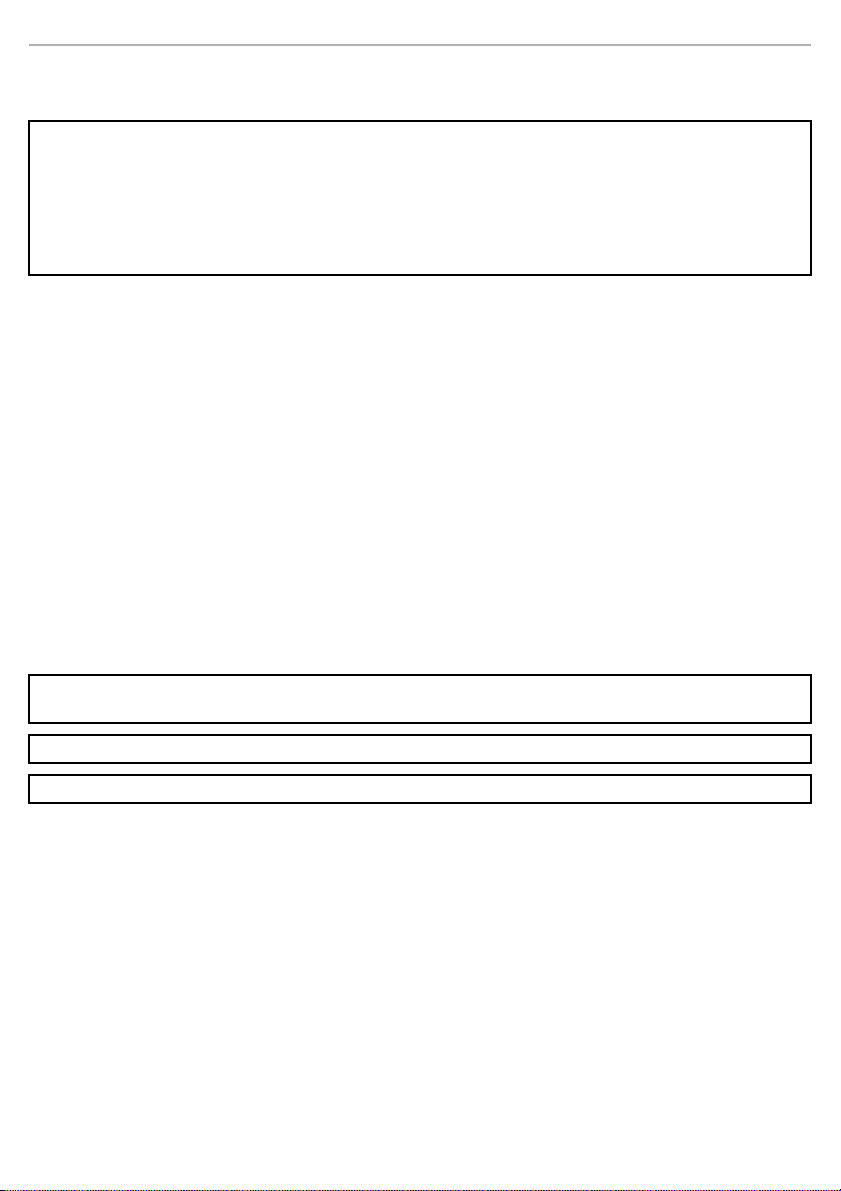
Safety precautions
∫Unit
WAR NING:
To reduce the risk of fire, electric shock or product damage,
• Do not expose this unit to rain, moisture, dripping or splashing.
• Do not place objects filled with liquids, such as vases, on this unit.
• Use the recommended accessories.
• Do not remove covers.
• Do not repair this unit by yourself. Refer servicing to qualified service personnel.
• Avoid using or placing this unit near sources of heat.
• Do not listen with this unit at high volume in places where you need to hear sounds from the surrounding
environment for safety, such as at railroad crossings, and construction sites.
• Wide band characteristic voltage equal or larger than 75 mV.
• Keep this unit away from something susceptible to the magnetism. Such devices as a clock may not operate
correctly.
• When using this unit in an airplane, heed the instructions given by the airline company. Some airlines may
forbid your using the unit. For further details, contact the airline you will be flying with.
∫Allergies
• Discontinue use if you experience discomfort with the ear pads or any other parts that directly contact your
skin.
• Continued use may cause rashes or other allergic reactions.
∫Precautions for listening with the Headphones
• Excessive sound pressure from earphones and headphones can cause hearing loss.
• Do not use your headphones at a high volume. Hearing experts advise against continuous extended play.
• If you experience a ringing in your ears, reduce volume or discontinue use.
• Do not use while operating a motorised vehicle. It may create a traffic hazard and is illegal in many areas.
• You should use extreme caution or temporarily discontinue use in potentially hazardous situations.
This unit may receive radio interference caused by mobile telephones during use. If such interference occurs,
please increase separation between this unit and the mobile telephone.
Keep the airplane adaptor out of reach of children to prevent swallowing.
Use only the supplied USB charging cord when connecting to a computer.
2
Page 3
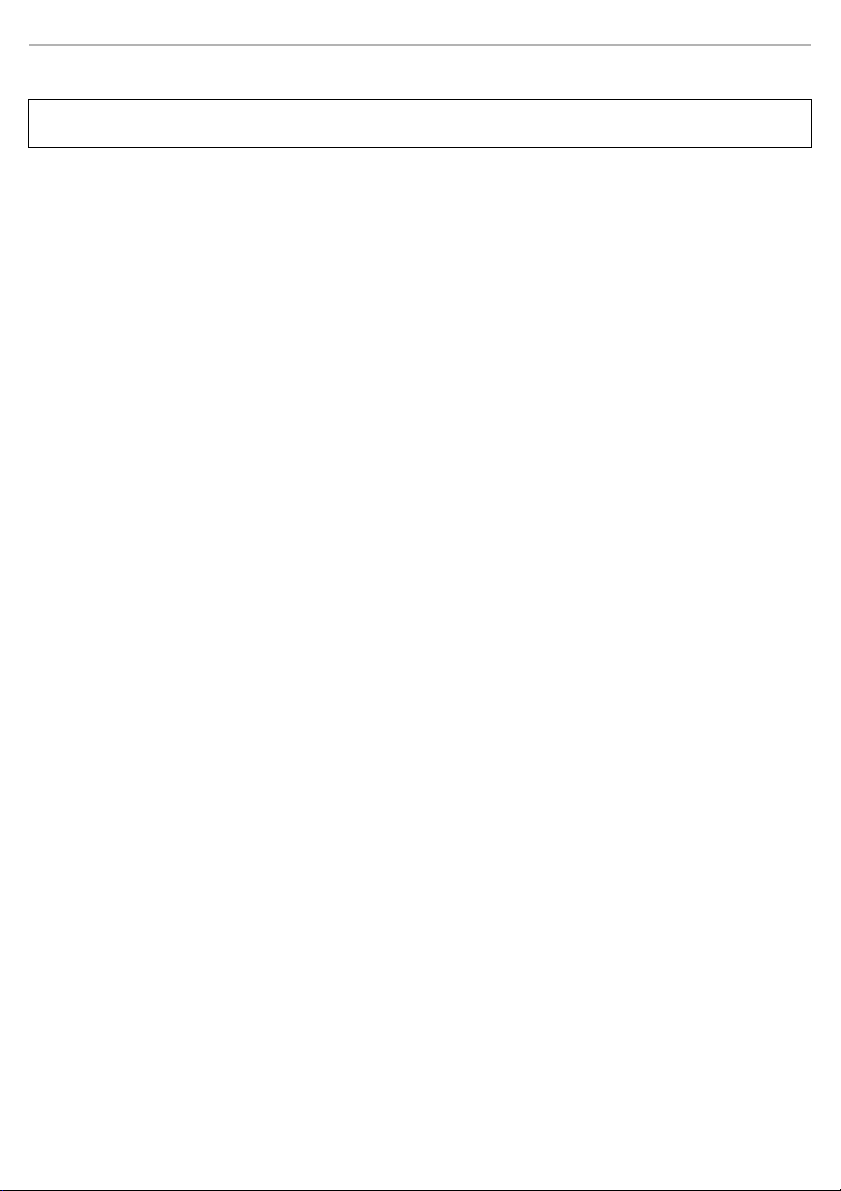
About Bluetooth
Panasonic bears no responsibility for data and/or information that is compromised during a wireless
transmission.
®
∫Frequency band used
This unit uses the 2.4 GHz frequency band.
∫Certification of this unit
• This unit conforms to frequency restrictions and has received certification based on frequency laws. Thus, a
wireless permit is not necessary.
• The actions below are punishable by law in some countries:
– Taking apart/modifying this unit.
– Removing specification indications.
∫Restrictions of use
• Wireless transmission and/or usage with all Bluetooth® equipped devices is not guaranteed.
• All devices must conform to standards set by Bluetooth SIG, Inc.
• Depending on the specifications and settings of a device, it can fail to connect or some operations can be
different.
• This unit supports Bluetooth
this security may not be sufficient. Transmit data wirelessly to this unit with caution.
• This unit cannot transmit data to a Bluetooth
®
security features. But depending on the operating environment and/or settings,
®
device.
∫Range of use
Use this unit at a maximum range of 10 m (33 ft.).
The range can decrease depending on the environment, obstacles or interference.
∫Interference from other devices
• This unit may not function properly and troubles such as noise and sound jumps may arise due to radio wave
interference if this unit is located too close to other Bluetooth
band.
• This unit may not function properly if radio waves from a nearby broadcasting station, etc. is too strong.
®
devices or the devices that use the 2.4 GHz
∫Intended usage
• This unit is for normal, general use only.
• Do not use this system near an equipment or in an environment that is sensitive to radio frequency
interference (example: airports, hospitals, laboratories, etc).
3
Page 4
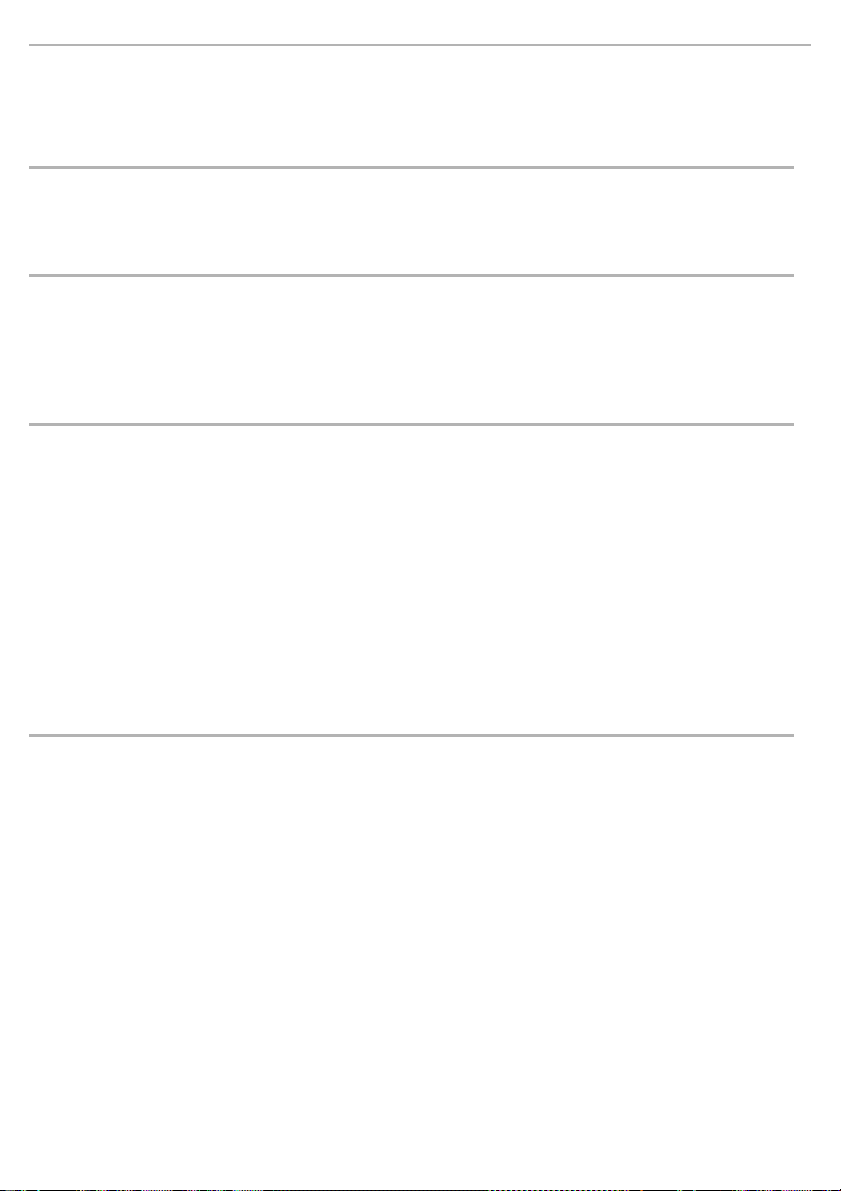
Table of contents
Safety precautions ...................................................................................................................................... 2
About Bluetooth
Before use
Accessories................................................................................................................................................. 5
Maintenance................................................................................................................................................ 5
Part names.................................................................................................................................................. 6
Preparation
Charging...................................................................................................................................................... 7
Turning the power on/off ............................................................................................................................. 7
Connecting a Bluetooth
• Pairing (Registration) this unit with the Bluetooth
• Connecting a paired Bluetooth
Operation
Listening to music ..................................................................................................................................... 10
• Remote controlling.............................................................................................................................. 10
Making a phone call ...................................................................................................................................11
[HD605N] Using noise cancelling................................................................................................................ 12
Useful functions......................................................................................................................................... 13
• [HD605N] Using the ambient sound enhancer ..................................................................................... 13
• Activating a voice functions................................................................................................................ 13
• Making a multi-point connection......................................................................................................... 14
• Using the detachable cord (supplied) ................................................................................................. 14
• Resetting the unit ............................................................................................................................... 14
• Auto power off .................................................................................................................................... 15
• Battery level notification...................................................................................................................... 15
• Guidance messages........................................................................................................................... 15
Other
Storage of the unit..................................................................................................................................... 16
Restoring to the factory settings................................................................................................................ 17
Copyright, etc............................................................................................................................................ 17
Troubleshooting......................................................................................................................................... 18
• Sound and audio volume.................................................................................................................... 18
• Bluetooth
• Phone Calls ........................................................................................................................................ 18
• General............................................................................................................................................... 19
• Power supply and charging ................................................................................................................ 19
Specifications ............................................................................................................................................ 20
To remove the battery when disposing of this unit .................................................................................... 21
®
......................................................................................................................................... 3
®
device.................................................................................................................. 8
®
device ................................................................................................ 9
®
device connection .............................................................................................................18
®
device for connection ............................................ 8
4
Page 5
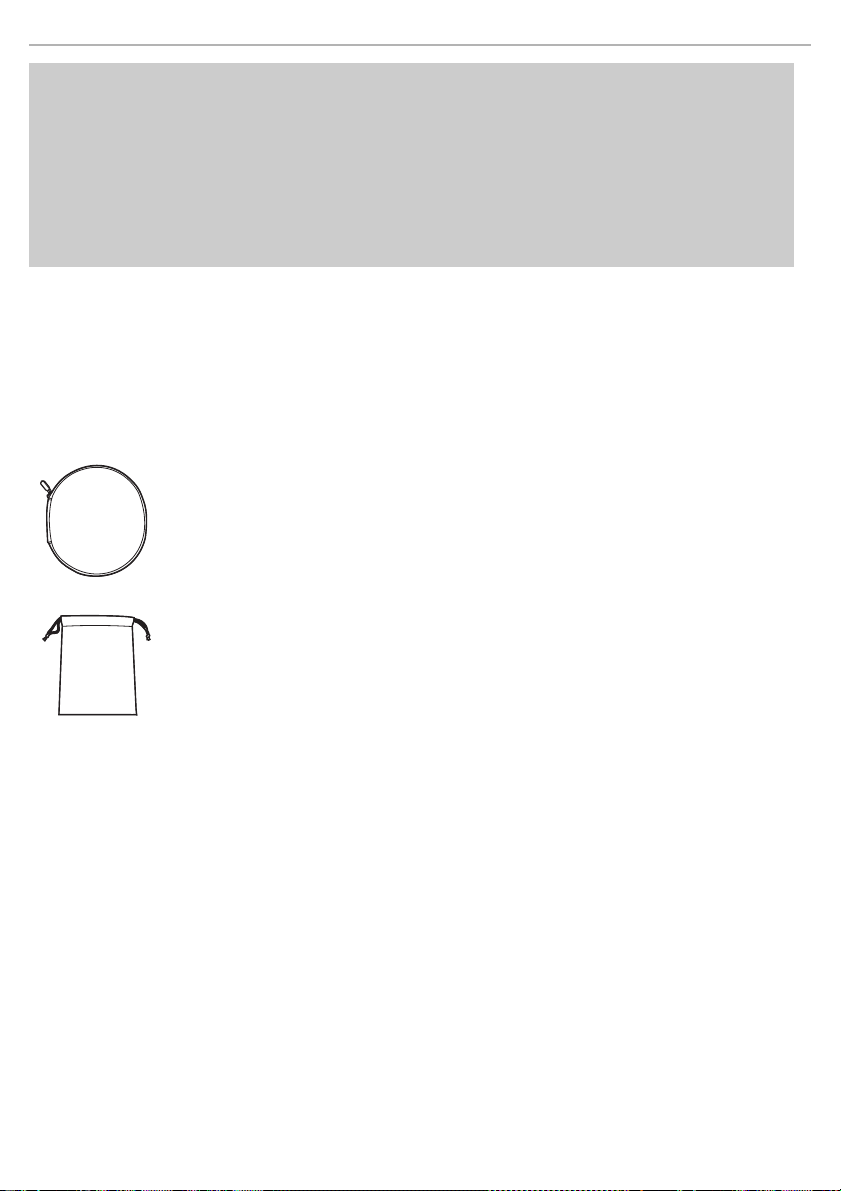
Before use
Expressions used in this document
• Pages to be referred to are indicated as “l ±±”.
• The product illustrations may differ from the actual product.
Marks denoting model names
Functionality differences between models are indicated with the model marks below.
• RP-HD605N:[HD605N]
• RP-HD505B:[HD505B]
Accessories
Please check and identify the supplied accessories.
1 x USB charging cord
1 x Detachable cord
[HD605N] 1 x Carrying case
[HD505B] 1 x Carrying pouch
1 x Airplane adaptor
Maintenance
Clean this unit with a dry and soft cloth.
• Do not use solvents including benzine, thinner, alcohol, kitchen detergent, a chemical wiper, etc. This might cause the
exterior case to be deformed or the coating to come off.
5
Page 6
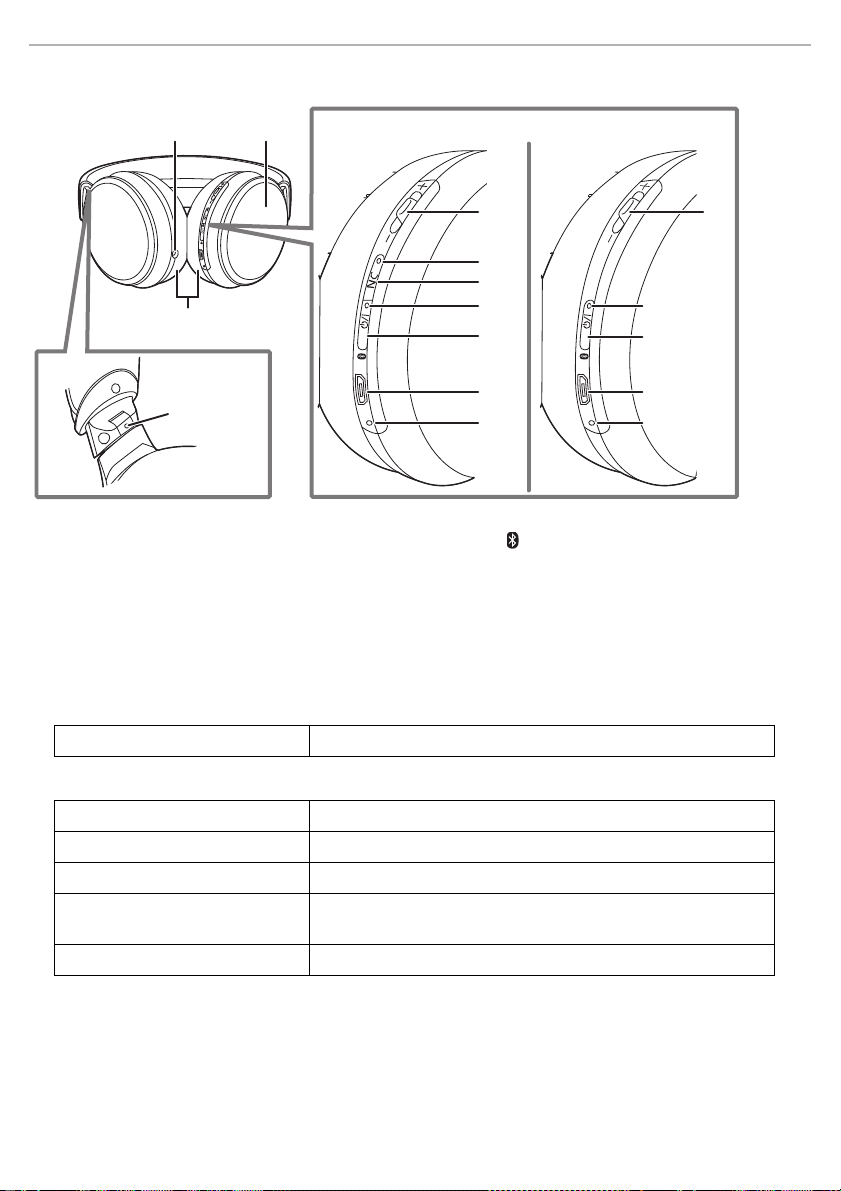
Part names
[HD605N] [HD505B]
21
3
4
5
6
7
8
9
3
6
7
8
9
11
10
Right (R) side
Before use
1 Audio input terminal
2 [HD605N] Ambient sound enhancer sensor panel
3 [Multiple functions button]
• You can perform a wide variety of operations by
pressing this button or moving it toward the “+” or
“−” side. (
4 [HD605N] Noise cancelling LED
5 [HD605N] [NC] button
*1 [HD605N] Examples of lighting/blinking patterns
Lighting (green): Noise cancelling is ON
*2 Examples of lighting/blinking patterns
Lighting (red): Charging is in progress
Blinking alternately in blue and red: Bluetooth
Blinking slowly (blue)
Blinking twice about every 2 seconds
(blue)
Blinking (blue)
*3 Í/I: Standby/ON
*4 The battery is low when it is blinking in red. (
l 10, “Remote controlling”)
*4
: Bluetooth® connection standby
*4
:
*4
: A call is being received
*1
®
A Bluetooth
progress
pairing (registration) standby
®
l 15, “Battery level notification”)
6 Power/pairing LED
7[Í/I ( )] button
8 Charging terminal (DC IN)
• Connect the USB charging cord (supplied) to this
terminal when charging. (
9 Microphone
10 Ear pads
11 Raised dot indicating the left side
pairing (registration) has been established or a call is in
*2
*3
l 7)
6
Page 7
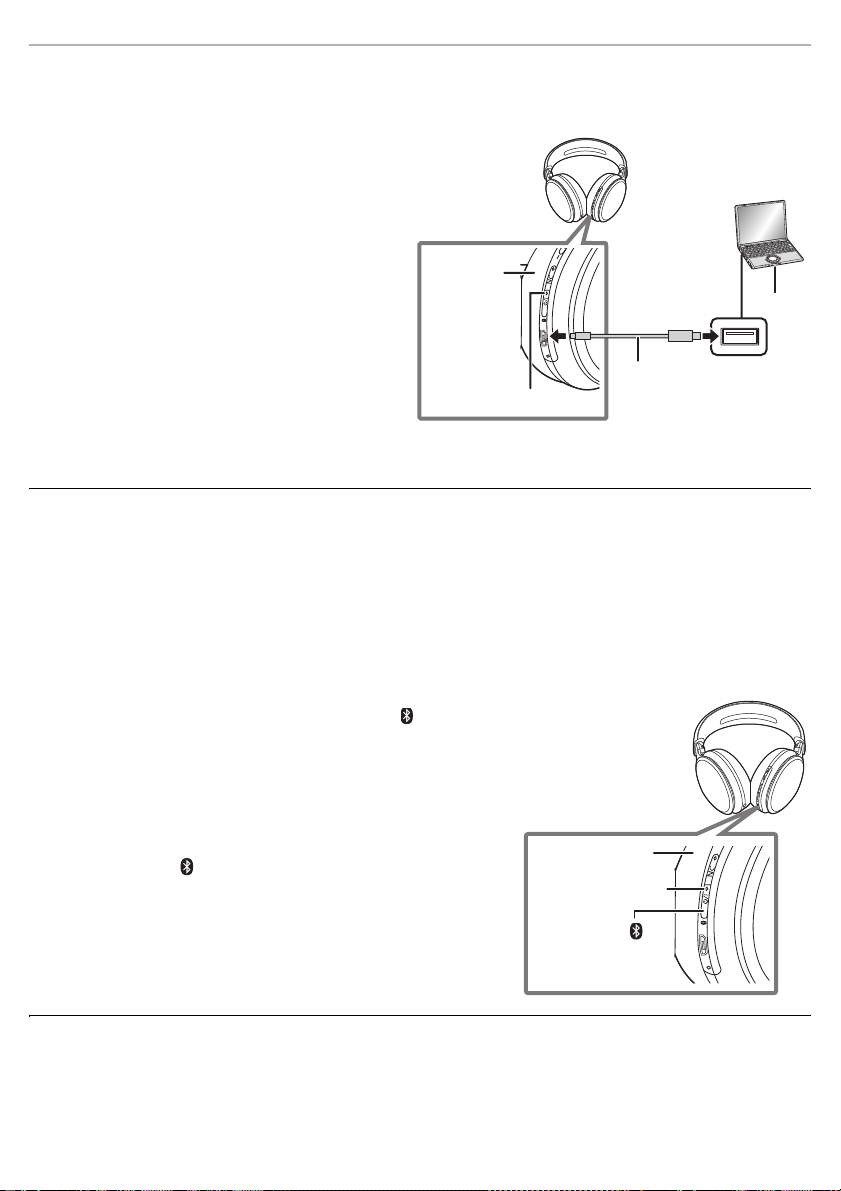
Preparation
A
B
C
Right (R)
side
Power/pairing LED
[Í/I ( )]
Right (R) side
Charging
The rechargeable battery (installed in the unit) is not charged initially. Charge the battery before using the unit.
Connect this unit to a computer using the
USB charging cord.
A
: Power/pairing LED
B
: USB charging cord (supplied)
• Check the direction of the terminals and plug in/out
straight holding onto the plug. (It may result in
malfunction by the deforming of the terminal if it is
plugged in obliquely or in wrong direction.)
C
: Computer
• Turn on the computer in advance.
• The power/pairing LED lights in red when charging is
in progress. When charging is completed, the power/
pairing LED will go out.
• Charging will take approximately 4 hours from empty
state to fully charged.
Note
• The Bluetooth® feature cannot be used when this unit is connected to a computer using the USB charging cord.
• Charge in a room temperature between 10 oC and 35 oC (50 oF and 95 oF).
• The power cannot be turned on while charging.
• Do not use any other USB charging cords except the supplied one. Doing so may cause malfunction.
• Charging may not be performed or may stop if the computer is in or switched to standby or sleep mode.
Turning the power on/off
In the power-off state, press and hold [Í/I ( )] of this
unit for approx. 3 seconds until the power/pairing LED
(blue) blinks.
• A guidance message will be heard, and the power/pairing LED (blue)
will blink slowly.
∫ To turn the power off
Press and hold [Í/I ( )] for approximately 3 seconds. A guidance
message will be heard, the power will be turned off.
Note
• If the unit is not connected to a Bluetooth® device, a guidance message will be heard and turn off the unit
automatically approximately 5 minutes after you have stopped using it. ([HD605N] Except for when noise cancelling is
turned ON.) (
l 15, “Auto power off”)
7
Page 8

Preparation
Device
e.g.
Select
RP-HD605N
Connecting a Bluetooth® device
Preparation
• Place the Bluetooth
• Check the device operation using its operation instructions as required.
®
device within approx. 1 m (3.3 ft.) from the unit.
Pairing (Registration) this unit with the Bluetooth® device for connection
1 In the power-off state, press and hold [Í/I ( )] of this unit until the power/pairing LED
blinks.
When pairing a device for the first time: approx. 3 seconds
When pairing a second or subsequent devices: approx. 5 seconds
• The unit starts to search for the Bluetooth® device for connection, and the power/pairing LED will blink in blue
and red alternately.
2 Turn on the power of the Bluetooth
3 Select “RP-HD605N” or “RP-HD505B” from the Bluetooth
device’s menu.
• A MAC address (an alphanumeric character string that is displayed by
and unique to the device) may be displayed before “RP-HD605N” or
“RP-HD505B” is displayed.
• If prompted for a passkey, input the passkey “0000 (four zeros)” of this
unit.
4 Check the connection with the Bluetooth
unit.
• The power/pairing LED will blink in blue and red alternately until the connection with the device is completed.
When the power/pairing LED (blue) blinks twice every approx. 2 seconds, pairing (registration) is completed.
(Connection established)
®
device, and enable the Bluetooth® function.
®
Bluetooth
Bluetooth ON
RP-HD605N
®
device on the
Note
• If connection to a device is not established within approximately 5 minutes, the unit will be turned off. Perform pairing
again. ([HD605N] Except for when noise cancelling is turned ON.)
• You can pair up to 8 Bluetooth
will be replaced. To use it, perform pairing again.
®
devices with this unit. If a 9th device is paired, the device with the oldest connection
8
Page 9

Preparation
Connecting a paired Bluetooth® device
1 Turn on this unit.
• Press and hold [Í/I ( )] of this unit for approx. 3 seconds until the power/pairing LED (blue) blinks.
• A guidance message will be heard, and the power/pairing LED (blue) will blink slowly.
2 Perform steps 2 and 3 of “Pairing (Registration) this unit with the Bluetooth
connection”. (
• When the power/pairing LED (blue) blinks twice every approx. 2 seconds, pairing (registration) is completed.
(Connection established)
Note
• This unit remembers the device lastly connected. Connection may be automatically established after step 1 (see
above).
• If connection to a device is not established within approximately 5 minutes, the unit will be turned off. Turn on the unit
again. ([HD605N] Except for when noise cancelling is turned ON.)
l 8)
®
device for
9
Page 10

Operation
[Multiple functions button]
Listening to music
If the Bluetooth® compatible device supports the “A2DP” and “AVRCP” Bluetooth® profiles, music can be
played back with remote control operations on the unit.
• A2DP (Advanced Audio Distribution Profile): Transmits audio to the unit.
• AVRCP (Audio/Video Remote Control Profile): Allows remote control of the device using the unit.
1 Connect the Bluetooth
2 Select and play the music on the Bluetooth
• The unit's headphones will output the music or the audio of the video being played back.
• Operating time: (It may become shorter depending on the usage conditions.)
[HD605N] The maximum playback time is approximately 20 hours.
[HD505B] The maximum playback time is approximately 35 hours.
∫ Attention
• The unit might leak sound depending on the volume level.
• When the volume is increased to near maximum level, music may sound distorted. Decrease the volume until the
distortion is cleared.
Remote controlling
You can control the Bluetooth® device using [Multiple functions button] on the unit.
• Depending on the Bluetooth® device or the app, even if you press [Multiple functions button] on the unit, some
functions may not respond or may operate differently from the descriptions below.
(Operation example of [Multiple functions button])
®
device and the unit. (l 8, “Connecting a Bluetooth® device”)
®
device.
Function Operation
Play / Pause Press [Multiple functions button].
Increase the volume
Decrease the volume
Forward to the start of next
track
Return to the start of current
track
Fast forward
Fast rewind
Slide the [Multiple functions button] towards “+”.
• Sliding and holding towards “+” allows you to
continuously raise the volume.
Slide the [Multiple functions button] towards “–”.
• Sliding and holding towards “–” allows you to
continuously lower the volume.
Press [Multiple functions button] twice quickly.
Press [Multiple functions button] three times
quickly.
Press the [Multiple functions button] twice quickly;
hold the second press.
Press the [Multiple functions button] three times
quickly; hold the third press.
Note
• The volume can be adjusted in 31 levels (16 levels during calls). When the maximum or minimum volume is reached,
a beep will sound.
10
Page 11

Operation
Making a phone call
With Bluetooth® enabled phones (cell phones or smartphones) that support the “HSP” or “HFP” Bluetooth®
profile, you can use the unit for phone calls.
• HSP (Headset Profile):
This profile can be used to receive monaural sounds and establish two-way communication using the
microphone on the unit.
• HFP (Hands-Free Profile):
In addition to the HSP functions, this profile has the incoming and outgoing calls function.
(This unit does not have a function that allows you to make phone calls independently of a Bluetooth
phone.)
1 Connect the Bluetooth
®
device and the unit. (l 8, “Connecting a Bluetooth® device”)
2 Press [Multiple functions button] on the unit and answer the incoming call.
• During an incoming call, ringtone will sound from the unit and the power/pairing LED will blink.
• (HFP only) To reject the incoming call, press [Multiple functions button] twice quickly.
3 Start talking.
• The power/pairing LED will repeatedly blink 2 times during a call.
• The volume can be adjusted during a phone call. For setting instructions, see page 10.
4 Press [Multiple functions button] to end the phone call.
• A beep will sound.
Note
• There may be instances when hands free setting needs to be done on the Bluetooth® enabled phone.
• Depending on the Bluetooth
the unit.
• (HFP only) It may be difficult to hear phone conversations when the unit is used in locations with loud ambient noise
or in outdoor or other locations exposed to powerful winds. In that case, change the calling location or switch the
calling device to the Bluetooth
quickly to switch.)
• You can have the Bluetooth
Bluetooth
®
enabled phone. (l 13, “Activating a voice functions”)
®
enabled phone, you may hear incoming and outgoing call ringtones of the phone from
®
enabled phone to continue the call.(Press [Multiple functions button] on the unit twice
®
enabled phone make phone calls by using the microphone of the unit and an app of the
®
enabled
11
Page 12

Operation
[HD605N] Using noise cancelling
Setting noise cancelling to ON changes the volume and sound quality. The sound quality is set so that it is
optimised for each mode.
∫ About noise cancelling mode
You can select one of the following modes to suit your preference.
• The default mode setting is “Noise cancelling 3”.
– Noise cancelling 3: High
– Noise cancelling 2: Medium
– Noise cancelling 1: Low
1 Press [NC].
• You can switch to one of three modes, 1, 2, or 3, each time you
press [NC].
“Noise cancelling 3” --# “Noise cancelling 2”
^---------“Noise cancelling 1”!----}
• When noise cancelling is set to ON, the noise cancelling LED lights
in green.
2 Adjust the volume of the playback device.
∫ To switch between ON and OFF
Press and hold [NC] button for at least 2 seconds.
• When you switch the unit from Standby mode to ON or set noise cancelling from OFF to ON, the last-selected noise
cancelling mode will be set.
Note
• While using the noise cancelling function, a very small amount of noise which is generated from the circuit that
reduces noise may be heard, but this is normal and not indicative of any trouble. (This very-low-level noise may be
heard in quiet places or in the blank parts between tracks.)
12
Page 13

Operation
Useful functions
[HD605N] Using the ambient sound enhancer
This makes it easier to listen to sounds around you, such as announcements on trains, when you want to,
without taking the unit off.
Place your hand over the ambient sound enhancer sensor panel (R
side) so that its entire surface is covered.
• This makes it easier to listen to sounds around you.
• Noise cancelling will turn OFF temporarily and the volume of the playback sound will be
lowered.
The noise cancelling mode and the volume return to their original settings when your
hand is removed.
∫ To switch this function between enabled and disabled
Slide and hold the [Multiple functions button] towards “+” and at the
same time press and hold [NC] for at least 5 seconds.
• When the status is changed to enabled, the power/pairing LED (blue) will light for approx.
2 seconds.
When the status is changed to disabled, the power/pairing LED (red) will light for approx. 2 seconds.
∫ To set this function to always-on mode
Press [NC] button twice quickly.
• To deactivate always-on mode, press the [NC] button or place your hand over the ambient sound enhancer sensor
panel (R side) so that its entire surface is covered.
Note
• The ambient sound enhancer works only while the unit is turned on.
Activating a voice functions
You can activate Siri or other voice functions with a button on the unit.
1 Connect the Bluetooth
®
device and the unit. (l 8, “Connecting a Bluetooth® device”)
2 Press and hold [Multiple functions button] of this unit for approx. 3 seconds.
• The voice function on the Bluetooth® device will be activated.
Note
• For details about voice function commands, refer to the operating instructions for the Bluetooth® device.
• The voice function may not work depending on the smartphone specifications and the app version.
13
Page 14

Making a multi-point connection
Left (L)
side
Operation
The unit can connect to two Bluetooth® devices at the same time.
For example, by setting up devices as below, you can connect the first Bluetooth
playback and the second Bluetooth
For information about the connection and registration of Bluetooth
“Connecting a Bluetooth
®
1 Register the unit to both the first Bluetooth
2 Connect the first Bluetooth
3 Connect the second Bluetooth
Note
• For more details, including more specific setup instructions, refer to the operating instructions for the Bluetooth®
devices.
• Only one Bluetooth
• When playing back music on an iOS device, be sure to connect the unit and that Bluetooth
• When connecting a device, such as one running an Android
(Depending on the Bluetooth
®
device can be connected for music playback.
®
for calls at the same time.
device”)
®
device and the second Bluetooth® device.
®
device, which will be used for music playback, and the unit.
®
device, which will be used for calls, and the unit.
TM
®
device, this setting may not be available).
OS, exclusively for calls, disable the “A2DP” setting.
®
®
device for calls and music
devices and the unit (l 8,
®
device first.
Using the detachable cord (supplied)
While the unit is turned off, it can be used as normal headphones by
connecting the detachable cord (supplied).
• Before connecting the detachable cord (supplied), lower the volume on the
connected device.
• If you connect the detachable cord (supplied) when connected via
Bluetooth
off.)
• The [Multiple functions button] does not work even while the unit is turned on.
• Noise may occur due to dirt on the plug. Clean the plug with a soft dry cloth if
this occurs.
• Do not use any other detachable cords except the supplied one.
∫ To connect to an airplane audio system
®
, the Bluetooth® connection will be lost. ([HD505B] The unit turns
1 Connect the unit and the detachable cord (supplied). (A)
2 Connect the input plug (B) of the detachable cord
(supplied) to the airplane adaptor (supplied) (C).
3 Connect the airplane adaptor to the in-airplane audio
system. (D)
Note
• The airplane adaptor may not fit the jacks in some in-airplane audio systems.
Resetting the unit
This unit can be reset when all operations are rejected. To reset the unit, connect the unit to a computer using
the USB charging cord. All the previous operations will be cancelled. (The pairing device information will not be
deleted.)
14
Page 15

Operation
Auto power off
If the unit is not connected to a Bluetooth® device, a guidance message will be heard and turn off automatically
approximately 5 minutes after you have stopped using it.
[HD605N] Auto power off does not work when noise cancelling is turned ON.
–
– Auto power off does not work when the detachable cord (supplied) is connected. (
[HD505B] The unit turns off.)
Battery level notification
When the battery starts running low during use of the unit, the blinking power/pairing LED will turn from blue to
red. A beep will sound every 1 minute.* When the battery runs out, the power will turn off.
* If you press [Í/I ( )] twice quickly, a guidance message will be heard and you can check the battery level.
Guidance messages
The unit is equipped with an a function that provides an audio notification when you turn on/off the unit, connect
a Bluetooth
• The audio guidance function cannot be disabled.
• The audio guidance volume cannot be adjusted.
∫ Switching the audio guidance language to Japanese or English
®
device or change a setting, for example.
Slide and hold the [Multiple functions button] towards “–” and at the same time press and
hold [Í/I ( )] for at least 5 seconds.
15
Page 16

Other
Storage of the unit
Fold the unit as shown below when storing it in the [HD605N] carrying case/[HD505B] carrying pouch.
• If the USB charging cord or the detachable cord (supplied) is connected, disconnect it from the unit.
12
1 Store the sliders.
2 Rotate the housing on either side by approx. 90 o (A) to fold it toward the headband side
(B).
3 Rotate the other housing by approx. 90 o (C).
4 Store the unit in the [HD605N] carrying case/[HD505B] carrying pouch.
3
16
Page 17

Other
12
Upside
Restoring to the factory settings
When you want to delete all pairing device information, etc., you can restore the unit to the factory settings
(original settings upon purchase). Charge the battery before restoring the unit.
1 While the unit is turned off, press and hold [Í/I ( )] for at least 5 seconds until the
power/pairing LED starts blinking alternately in blue and red.
2 While the power/pairing LED is blinking alternately in blue and red, slide and hold the
[Multiple functions button] towards “+” and at the same time press and hold [Í/I ( )] for
at least 5 seconds.
• The default settings will be restored after the power/pairing LED (blue) blinks fast and the unit turns off.
∫ Attention
• When pairing a device again, delete the registering information (Device: “RP-HD605N” or “RP-HD505B”) from the
Bluetooth
®
device’s menu, and register this unit with the Bluetooth® device again. (l 8)
Copyright, etc.
The Bluetooth® word mark and logos are registered trademarks owned by the Bluetooth SIG, Inc. and any
use of such marks by Panasonic Corporation is under license.
Other trademarks and trade names are those of their respective owners.
Siri is a trademark of Apple Inc., registered in the U.S. and other countries.
Android is a trademark of Google Inc.
LDAC and LDAC logo are trademarks of Sony Corporation.
Qualcomm aptX is a product of Qualcomm Technologies International, Ltd.
Qualcomm is a trademark of Qualcomm Incorporated, registered in the United States and other countries,
used with permission. aptX is a trademark of Qualcomm Technologies International, Ltd., registered in the
United States and other countries, used with permission.
Other system names and product names appearing in this document are in general the registered
trademarks or trademarks of the respective developer companies.
Note that the
TM
mark and ® mark do not appear in this document.
Certification information (a) can be found on the right side of the headphones. Remove the right ear pad to see it.(1)
To attach the ear pad, align the four tabs (b, c), and push the ear pad in until a clicking sound is heard to lock it into
place. (2)
17
Page 18

Other
Troubleshooting
Before requesting service, make the following checks. If you are in doubt about some of the check points, or if
the remedies indicated do not solve the problem, consult your dealer for instructions.
Sound and audio volume
No sound.
• Make sure that the unit and the Bluetooth® device are connected correctly. (l 8)
• Check if music is playing on the Bluetooth
• Make sure that the unit is turned on and the volume is not set too low.
• Pair and connect the Bluetooth
• Check if the Bluetooth
l 10). Also refer to the operating manual for the Bluetooth
(
®
®
device and the unit again. (l 8)
compatible device supports “A2DP” profile. For details on profiles, see “Listening to music”
Cannot adjust the volume.
• [HD605N] Is the ambient sound enhancer operating? Turn off the ambient sound enhancer. (l 13)
Low volume.
• [HD605N] Is the ambient sound enhancer operating? Turn off the ambient sound enhancer. (l 13)
• Increase the volume of the unit. (
• Increase the volume on the Bluetooth
Sound from the device is cut off. / Too much noise. / Sound quality is bad.
• Sound may be disrupted if signals are blocked. Do not fully cover this unit with the palm of your hand, etc.
• The device may be out of the 10 m (33 ft.) communication range. Move the device closer to this unit.
• Remove any obstacle between this unit and the device.
• Switch off any wireless LAN device when not in use.
• A communication problem may arise if the battery is not fully charged. Charge the unit. (
• If the unit and the Bluetooth
quality mode on the Bluetooth
the Bluetooth
®
device.
®
device are connected via LDAC, the problem may be solved by changing the sound
®
device to give priority to connection. For details, refer to the operating instructions for
l 10)
®
device.
®
device.
®
compatible device.
l 7)
Bluetooth® device connection
The device cannot be connected.
• Delete the pairing information for this unit from the Bluetooth® device, then pair them again. (l 8)
Phone Calls
You cannot hear the other person.
• Make sure that the unit and the Bluetooth® enabled phone are turned on.
• Check if the unit and the Bluetooth
• Check the audio settings of the Bluetooth
Bluetooth
• If the volume of the other person’s voice is too low, increase the volume of both the unit and the Bluetooth
phone.
®
enabled phone. (l 8)
®
enabled phone are connected. (l 8)
®
enabled phone. Switch the calling device to the unit if it is set to the
®
enabled
Cannot make a phone call.
• Check if the Bluetooth® compatible device supports “HSP” or “HFP” profile. For details on profiles, see “Listening to
l 10) and “Making a phone call” (l 11). Also refer to the operating manual for the Bluetooth
music” (
phone.
®
enabled
18
Page 19

Other
General
The unit does not respond.
• This unit can be reset when all operations are rejected. To reset the unit, connect the unit to a computer using the
USB charging cord. (
l 14)
Power supply and charging
Cannot charge the unit. /The power/pairing LED blinks during charging.
• Make sure the computer is turned on and is not on standby or sleep mode.
• Is the USB port you are currently using working properly? If your computer has other USB ports, unplug the connector
from its current port and plug it into one of the other ports.
• If the measures mentioned above are not applicable, unplug the USB charging cord and plug it in again.
• If the charge time and operating time become shortened, the battery may have run down. (Number of charging times
of the installed battery: Approximately 300)
The power/pairing LED does not light during charging. / Charging takes longer.
• Is the USB charging cord connected firmly to the USB terminal of the computer? (l 7)
• Make sure to charge in a room temperature between 10 oC and 35 oC (50 oF and 95 oF).
The power does not turn on.
• Is the unit being charged? The power cannot be turned ON during charging. (l 7)
19
Page 20

Other
Specifications
∫ General
Power supply DC 5 V, 500 mA
Operating time
Charging time
Charging temperature range 10 oC to 35 oC (50 oF to 95 oF)
Operating temperature range 0 oC to 40 oC (32 oF to 104 oF)
Operating humidity range 35%RH to 80%RH (no condensation)
Mass [HD605N] Approx. 268 g (9.5 oz) (without cord)
*1 It may be shorter depending on the operating conditions.
*2 Time taken to recharge from empty to full.
*1
*2
(25 oC (77 oF)) Approx. 4 hours
∫ Bluetooth® section
Bluetooth
Wireless equipment classification Class 2 (2.5 mW)
Frequency band 2402 MHz to 2480 MHz
Supported profiles A2DP, AVRCP, HSP, HFP
Supported codec SBC, AAC, Qualcomm
Operating distance Up to 10 m (33 ft.)
®
system specification Ver. 4.2
(Internal battery: 3.7 V (Li-polymer 800 mAh))
[HD605N] Approx. 20 hours (Noise cancelling: ON, SBC)
[HD505B] Approx. 35 hours (SBC)
[HD505B] Approx. 266 g (9.4 oz) (without cord)
®
Qualcomm
®
aptXTM HD, LDAC
aptXTM,
∫ Headphone section
Frequency response 4 Hz to 40000 Hz
(with cord)
∫ Speaker section
Driver units ‰ 40 mm (1 - 9/16 inch)
∫ Terminal section
DC IN Micro USB (B Type)
∫ Microphone section
Typ e Mono
∫ Accessory section
USB charging cord Approx. 0.5 m (1.6 ft.)
Detachable cord Approx. 1.2 m (3.9 ft.)
[HD605N] Carrying case
[HD505B] Carrying pouch
Airplane adaptor
• Specifications are subject to change without notice.
20
Page 21

Other
12
34
To remove the battery when disposing of this unit
The following instructions are not intended for repairing purposes but for the disposal of this unit.
This unit is not restorable once disassembled.
• When disposing of this unit, take out the battery installed in this unit and recycle it.
• Disassemble after the battery runs out.
• Keep disassembled parts out of reach of children.
Regarding the handling of used batteries
• Insulate the terminals with adhesive tape or similar material.
• Do not disassemble.
∫ Batteries
• Do not heat or expose to flame.
• Do not leave the battery(ies) in a car exposed to direct sunlight for a long period of time with doors and
windows closed.
• Battery mishandling can cause electrolyte leakage which can damage items the leaked fluid comes into
contact with. If electrolyte leaks from the battery, consult your dealer. Wash thoroughly with water if electrolyte
comes in contact with any part of your body.
• When disposing of the batteries, please contact your local authorities or dealer and ask for the correct method
of disposal.
1 Remove the left ear pad.
2 Remove the 4 screws.
3 Remove the part A in step 2.
4 Remove the battery, and cut off the wires one by one with scissors.
21
Page 22

Panasonic Corporation
http://www.panasonic.com
© Panasonic Corporation 2018
TQBM0295
F0218SK0
