Panasonic PV-L354D User Manual
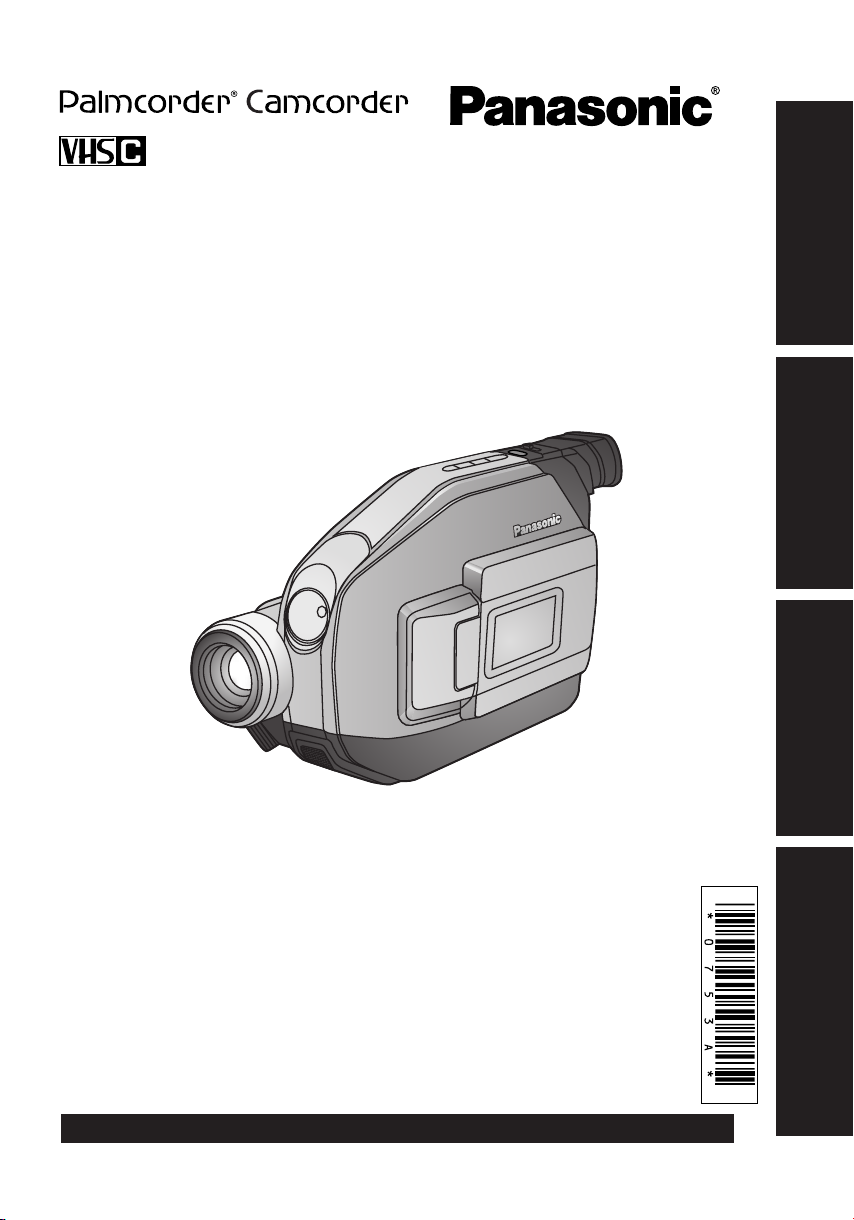
Camcorder
Operating Instructions
Getting Started
Models No.
PV-L354
PV-L454
Basic Operation
Special Features
For Your Information
Please read these instructions carefully before attempting
to operate this product. Please save this manual.
For assistance, please call : 1-800-211-PANA(7262) or, contact us via the web at:http://www.panasonic.com/contactinfo
LSQT0753 A
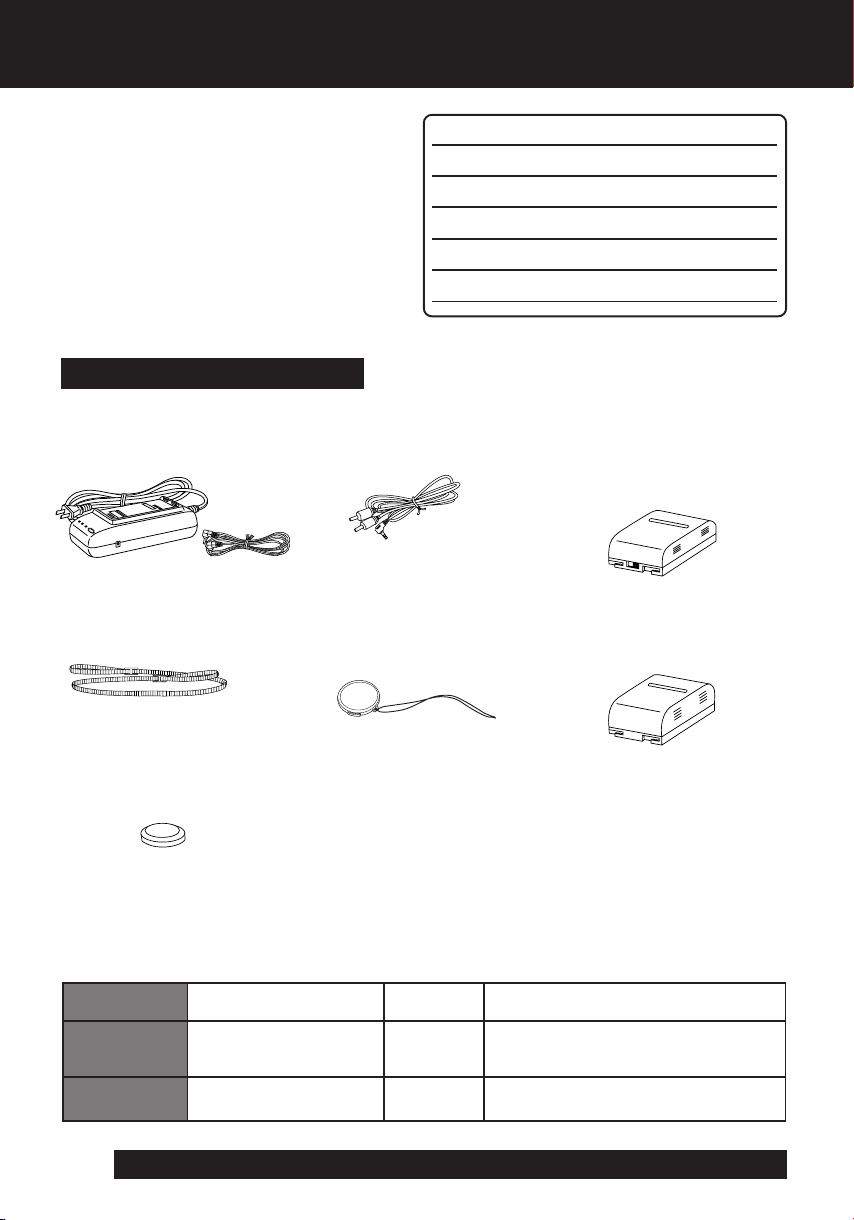
Things You Should Know
Thank you for choosing Panasonic!
You have purchased one of the most
sophisticated and reliable products on the
market today. Used properly, it will bring
you years of enjoyment. Please take time
to fill in the information to the right.
The serial number is on the tag located on
the underside of your Camcorder. Be sure
to retain this manual as your convenient
Camcorder information source.
Unpack your Camcorder
These accessories are provided in order to set up or use your Camcorder.
1 pc. AC Adaptor (PV-A20)
with DC Power Cable
(page 11)
1 pc. Audio/Video Cable
(LSJA0368) (pages 22, 23)
Date of Purchase
Dealer Purchased From
Dealer Address
Dealer Phone No.
Model No.
Serial No.
1 pc. Battery Pack
(LSSB0011/LSSB0014)
(pages 10, 11)
(PV-L354 only )
1 pc. Shoulder Strap
(LSFC0012) (page 13)
1 pc. CR2025 Clock Battery
(installed in Camcorder)
(page 36)
This operating instruction book is designed for use with models PV-L354 and PV-L454.
Features may vary, so please read carefully.
1 pc. Lens Cap (LSKM0937)
with Lens Cap Strap
(LSGQ0049) (page 13)
(PV-BP18/LSSB0008)
(pages 10, 11)
(PV-L454 only)
Differences between models
Model Number Battery Pack
LSSB0011/LSSB0014
PV-L354
PV-L454
For assistance, please call : 1-800-211-PANA(7262) or, contact us via the web at:http://www.panasonic.com/contactinfo
2
Nickel Metal Hydride Battery
/Nickel Cadmium Battery
PV-BP18/LSSB0008
Nickel Cadmium Battery
Digital Zoom
maximum
700x
750x
Viewfinder
8.4 mm (0.33 inch)
Electronic Viewfinder
Liquid Crystal Color Electronic Viewfinder
8.4 mm (0.33 inch)
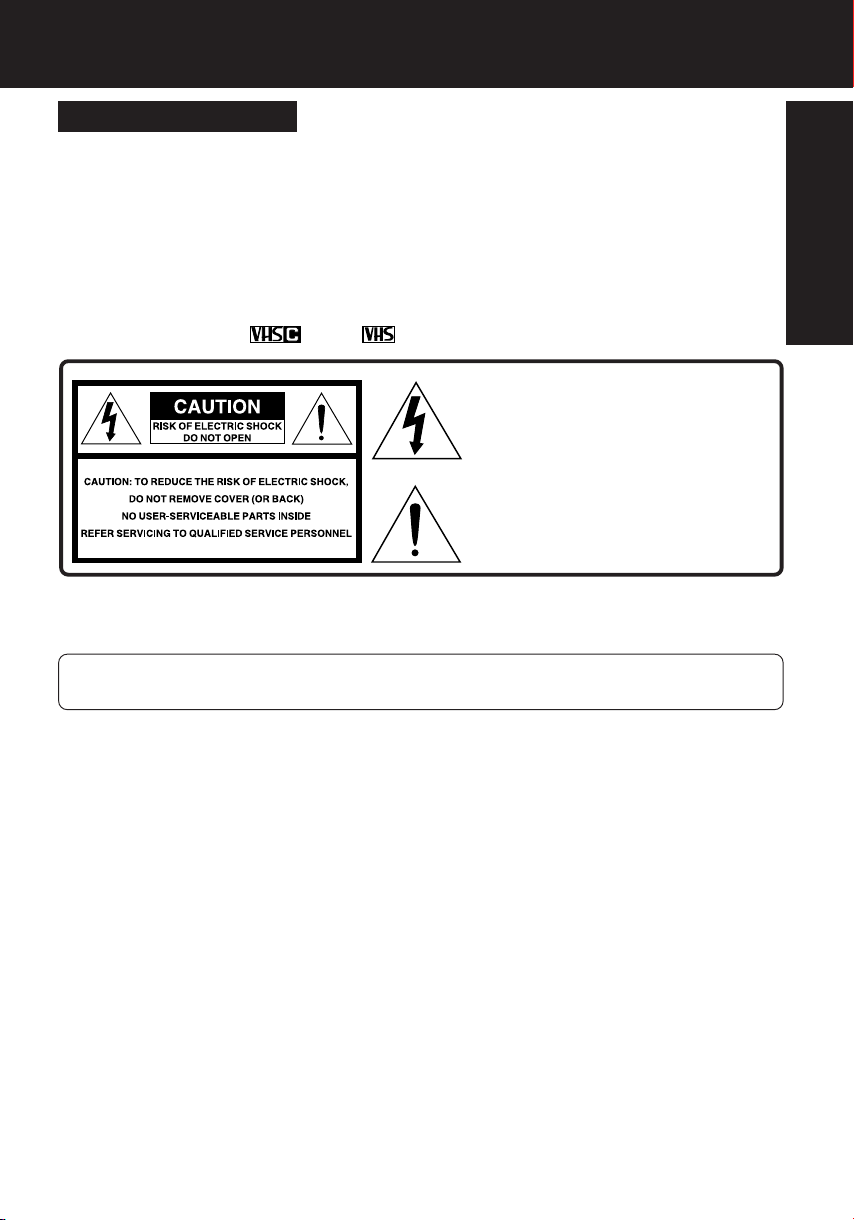
Things You Should Know
Safety Precautions
WARNING:TO PREVENT FIRE OR SHOCK HAZARD, DO NOT
EXPOSE THIS EQUIPMENT TO RAIN OR MOISTURE.
Your Compact VHS Camcorder is designed to record and play back in Standard Play (SP)
and Super Long Play (SLP) modes. You can also play a Compact VHS Camcorder
recording on your VHS VCR using the optional VHS PlayPak.
This Camcorder is equipped with the HQ System to provide excellent video pictures, and is
compatible with standard VHS equipment.
It is recommended that only cassette tapes that have been tested and inspected for use in
VCR machines with the
The above markings are located on the appliance’s bottom cover.
FCC Warning : Any unauthorized changes or modifications to this equipment would
void the users authority to operate.
and/or mark be used.
This symbol warns the user that
uninsulated voltage within the unit may
have sufficient magnitude to cause
electric shock. Therefore, it is dangerous
to make any kind of contact with any
inside part of this unit.
This symbol alerts the user that important
literature concerning the operation and
maintenance of this unit has been included.
Therefore, it should be read carefully in
order to avoid any problems.
Getting Started
This device complies with Part 15 of the FCC Rules. Operation is subject to the following
two conditions: (1) This device may not cause harmful interference, and (2) this device
must accept any interference received, including interference that may cause undesired
operation.
Note: This equipment has been tested and found to comply with Part 15 and part 18 of the
FCC Rules. These limits are designed to provide reasonable protection against harmful
interference when operated in a residential environment.
If this equipment does cause interference to radio or television reception, which can be
determined by turning the equipment off and on, use the equipment in another location
and/or utilize an electrical outlet different from that used by the receiver.
If necessary, consult the dealer or an experienced radio/TV technician for help. You may
find the booklet, ‘Something About Interference’ available from FCC local regional offices
helpful.
This product may cause interference to radio equipment and should not be installed near
maritime safety communications equipment or other critical navigation or communication
equipment operating between 0.45-30 MHz.
3
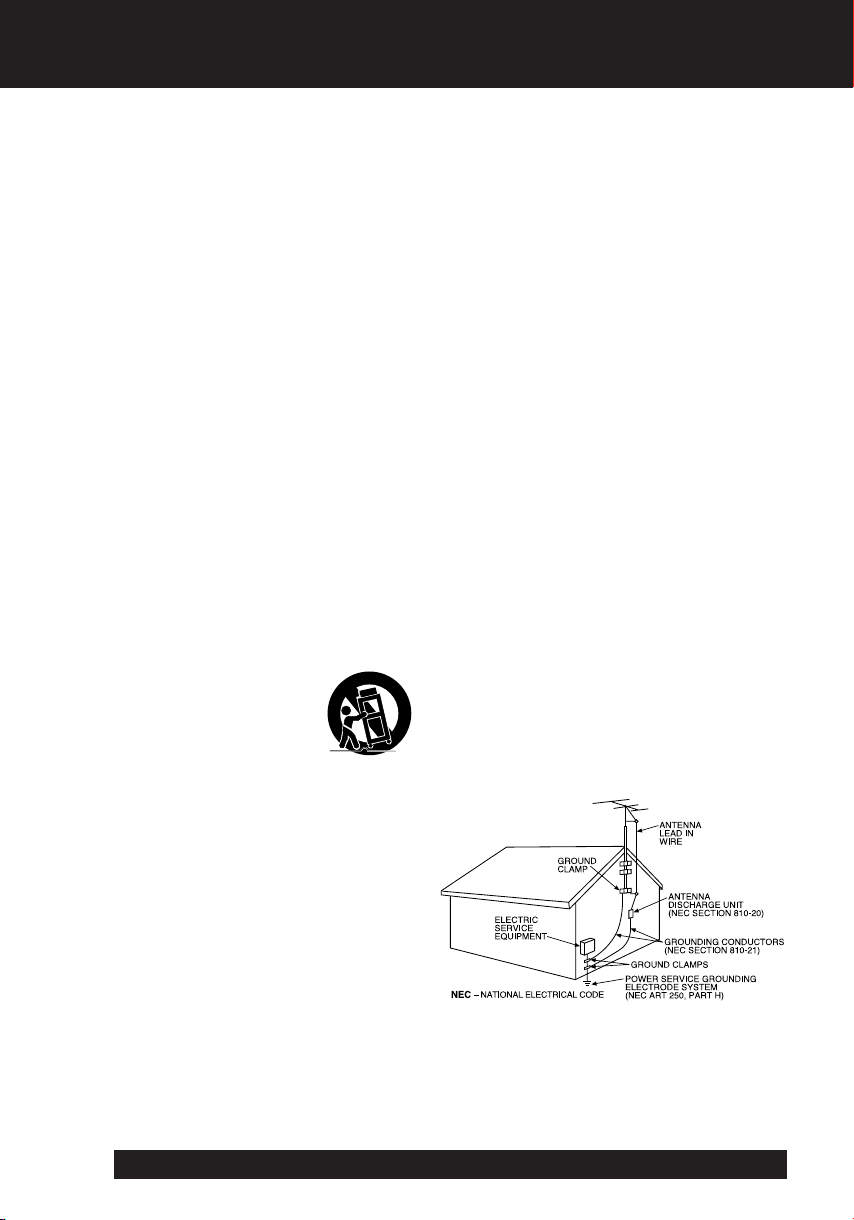
Important Safeguards
1. Read Instructions – All the safety and
operating instructions should be read before
the unit is operated.
2. Retain Instructions – The safety and
operating instructions should be retained for
future reference.
3. Heed Warnings – All warnings on the unit
and in the operating instructions should be
adhered to.
4. Follow Instructions – All operating and
maintenance instructions should be followed.
5. Cleaning – Unplug this video unit from the
wall outlet before cleaning. Do not use liquid
or aerosol cleaners. Use a dry cloth for
cleaning.
6. Attachments – Do not use attachments not
recommended by the video product
manufacturer as they may be hazardous.
7. Water and Moisture – Do not use this video
unit near water – for example near a bath tub,
wash bowl, kitchen sink, or laundry tub, in a
wet basement, or near a swimming pool, and
the like.
8. Accessories – Do not place this video unit
on an unstable cart, stand, tripod, bracket, or
table. The video unit may fall, causing serious
injury to a child or adult, and serious damage
to the unit. Use only with a cart, stand, tripod,
bracket, or table recommended by the
manufacturer, or sold with the video unit. Any
mounting of the unit should follow the
manufacturer’s instructions and should use a
mounting accessory recommended by the
manufacturer. An appliance and cart
combination should be moved
with care. Quick stops,
excessive force, and uneven
surfaces may cause the
appliance and cart combination
to overturn.
9. Ventilation – Slots and openings in the
cabinet are provided for ventilation and to
ensure reliable operation of the video unit
and to protect it from overheating. These
openings must not be blocked or covered.
Never place the video unit on a bed, sofa,
rug, or other similar surface, or near or over a
radiator or heat register. This video unit
should not be placed in a built-in installation
such as a bookcase or rack unless proper
ventilation is provided or the manufacturer’s
instructions have been adhered to.
10. Power Sources – This video unit should be
operated only from the type of power source
indicated on the marking label. If you are not
sure of the type of power supply to your
home, consult your appliance dealer or local
power company. For video units intended to
be operated from battery power, or other
sources, refer to the operating instructions.
11. Grounding or Polarization – This video unit
may be equipped with either a polarized
2-wire AC (Alternating Current) line plug (a
plug having one blade wider than the other)
or 3-wire grounding type plug, a plug having a
third (grounding) pin.
The 2-wire polarized plug will fit into the
power outlet only one way. This is a safety
feature. If you are unable to insert the plug
fully into the outlet, try reversing the plug. If
the plug still fails to fit, contact your electrician
to replace your obsolete outlet.
Do not defeat the safety purpose of the
polarized plug.
The 3-wire grounding type plug will fit into a
grounding type power outlet. This is a safety
feature. If you are unable to insert the plug
into the outlet, contact your electrician to
replace your obsolete outlet. Do not defeat
the safety purpose of the grounding type plug.
12. Power-Cord Protection – Power-supply
cords should be routed so that they are not
likely to be walked on or pinched by items
placed upon or against them. Paying
particular attention to cords of plugs,
convenience receptacles, and the point where
they exit from the unit.
13. Outdoor Antenna Grounding – If an outside
antenna or cable system is connected to the
video unit, be sure the antenna or cable
system is grounded so as to provide some
protection against voltage surges and built-up
static charges. Part 1 of the Canadian
Electrical Code, in USA Section 810 of the
National Electrical Code, provides information
with respect to proper grounding of the mast
and supporting structure, grounding of the
lead-in wire to an antenna discharge unit, size
of grounding conductors, location of antenna
discharge unit, connection to grounding
electrodes, and requirements for the
grounding electrode.
14. Lightning – For added protection of this
video unit receiver during a lightning storm, or
when it is left unattended and unused for long
periods of time, unplug it from the wall outlet
and disconnect the antenna or cable system.
This will prevent damage to the video unit due
to lightning and power-line surges.
For assistance, please call : 1-800-211-PANA(7262) or, contact us via the web at:http://www.panasonic.com/contactinfo
4
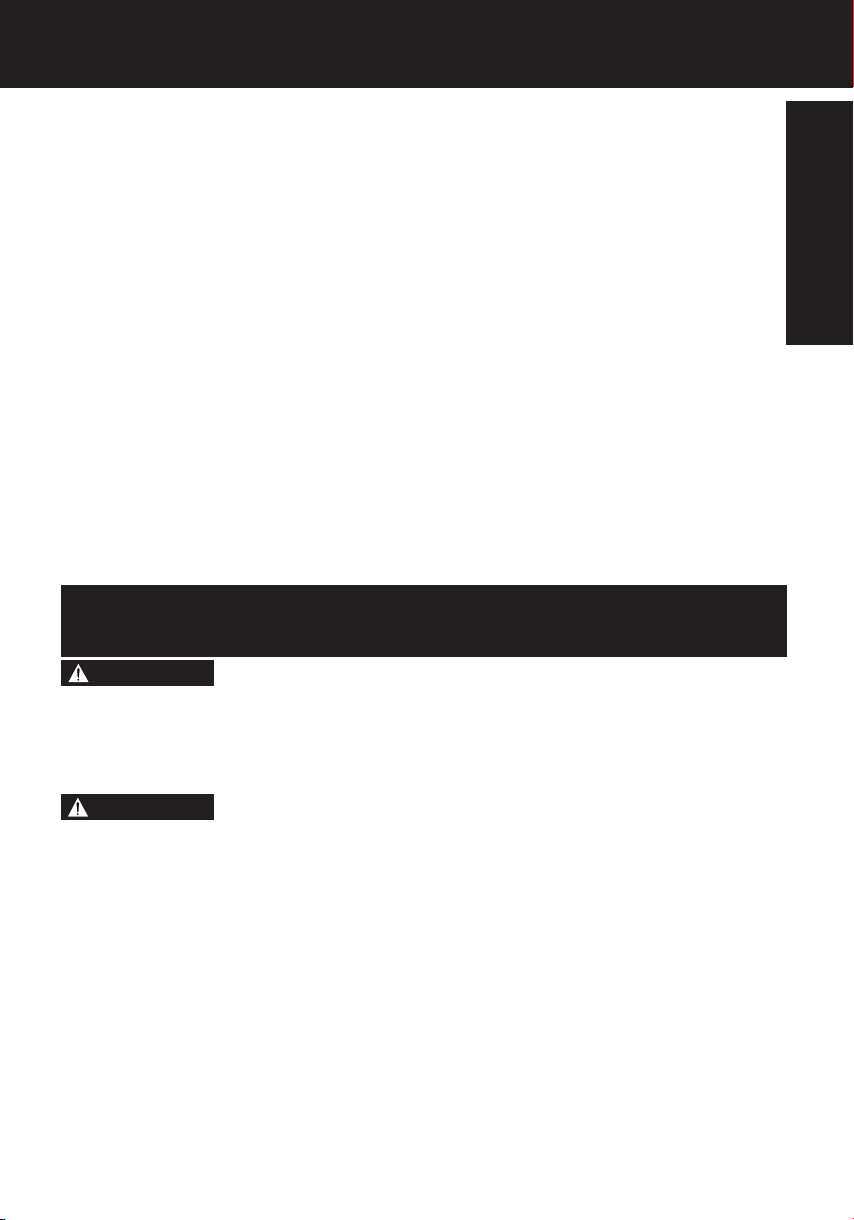
Important Safeguards
15. Power Lines – An outside antenna system
should not be located in the vicinity of overhead
power lines or other electric light or power
circuits, or where it can fall into such power
lines or circuits. When installing an outside
antenna system, extreme care should be taken
to keep from touching such power lines or
circuits as contact with them might be fatal.
16. Overloading – Do not overload wall outlets
and extension cords as this can result in a
risk of fire or electric shock.
17. Objects and Liquids – Never push objects
of any kind into this video unit through
openings as they may touch dangerous
voltage points or short out parts that could
result in a fire or electric shock. Never spill
liquid of any kind onto the video unit.
18. Servicing – Do not attempt to service this
video unit yourself as opening or removing
covers may expose you to dangerous voltage
or other hazards. Refer all servicing to
qualified service personnel.
19. Damage Requiring Service – Unplug this
video unit from the wall outlet and refer
servicing to qualified service personnel under
the following conditions:
a. When the power-supply cord or plug is
damaged.
b. If any liquid has been spilled into, or
objects have fallen onto, the video unit.
c. If the video unit has been exposed to rain
or water.
d. If the video unit does not operate normally
by following the operating instructions.
Adjust only those controls that are covered
by the operating instructions, as an improper
adjustment of other controls may result in
damage and will often require extensive
work by a qualified technician to restore the
video unit to its normal operation.
e. If the video unit has been dropped or the
cabinet has been damaged.
f. When the video unit exhibits a distinct
change in performance – this indicates a
need for service.
20. Replacement Parts – When replacement
parts are required, be sure the service
technician has used replacement parts
specified by the manufacturer or have the
same characteristics as the original part.
Unauthorized substitutions may result in fire,
electric shock or other hazards.
21. Safety Check – Upon completion of any
service or repairs to this video unit, ask the
service technician to perform safety checks
to determine that the video unit is in safe
operating order.
Precautions
WARNING
USE & LOCATION
• TO AVOID SHOCK HAZARD ... Your Camcorder and power supply should not be exposed to rain or moisture.
Do not connect the power supply or operate your Camcorder if it gets wet. Your Camcorder has been designed for
outdoor use, however it is not designed to sustain direct exposure to water, rain, sleet, snow, sand, dust, or a direct
splashing from a pool or even a cup of coffee. This action could permanently damage the internal parts of your
Camcorder. Do not attempt to disassemble this unit. Unplug your Camcorder from the power supply before cleaning.
CAUTION
• DO NOT AIM YOUR CAMCORDER AT THE SUN OR OTHER BRIGHT OBJECTS.
• DO NOT LEAVE THE CAMCORDER WITH THE EVF AIMED DIRECTLY AT THE SUN AS THIS MAY CAUSE
DAMAGE TO THE INTERNAL PARTS OF THE EVF.
• DO NOT EXPOSE YOUR CAMCORDER TO EXTENDED HIGH TEMPERATURE ... Such as, in direct sunlight,
inside a closed car, next to a heater, etc... This action could permanently damage the internal parts of your
Camcorder.
• AVOID SUDDEN CHANGES IN TEMPERATURE ... If the unit is suddenly moved from a cold place to a warm
place, moisture may form on the tape and inside the unit.
• DO NOT LEAVE YOUR CAMCORDER OR THE POWER SUPPLY TURNED ON WHEN NOT IN USE.
• STORAGE OF YOUR CAMCORDER ... Store and handle your Camcorder in a manner that will not subject it to
unnecessary movement (avoid shaking and striking). Your Camcorder contains a sensitive pick-up device which
could be damaged by improper handling or storage.
CARE
• TO CLEAN YOUR CAMCORDER ... Do not use strong or abrasive detergents when cleaning your Camcorder
body.
• TO PROTECT THE LENS ... Do not touch the surface of the lens with your hand. Use a commercial camcorder
lens solution and lens paper when cleaning the lens. Improper cleaning can scratch the lens coating.
• TO PROTECT THE FINISH OF YOUR CAMCORDER ... Before handling your Camcorder, make sure your hands
and face are free from any chemical products, such as suntan lotion, as it may damage the finish.
Getting Started
5
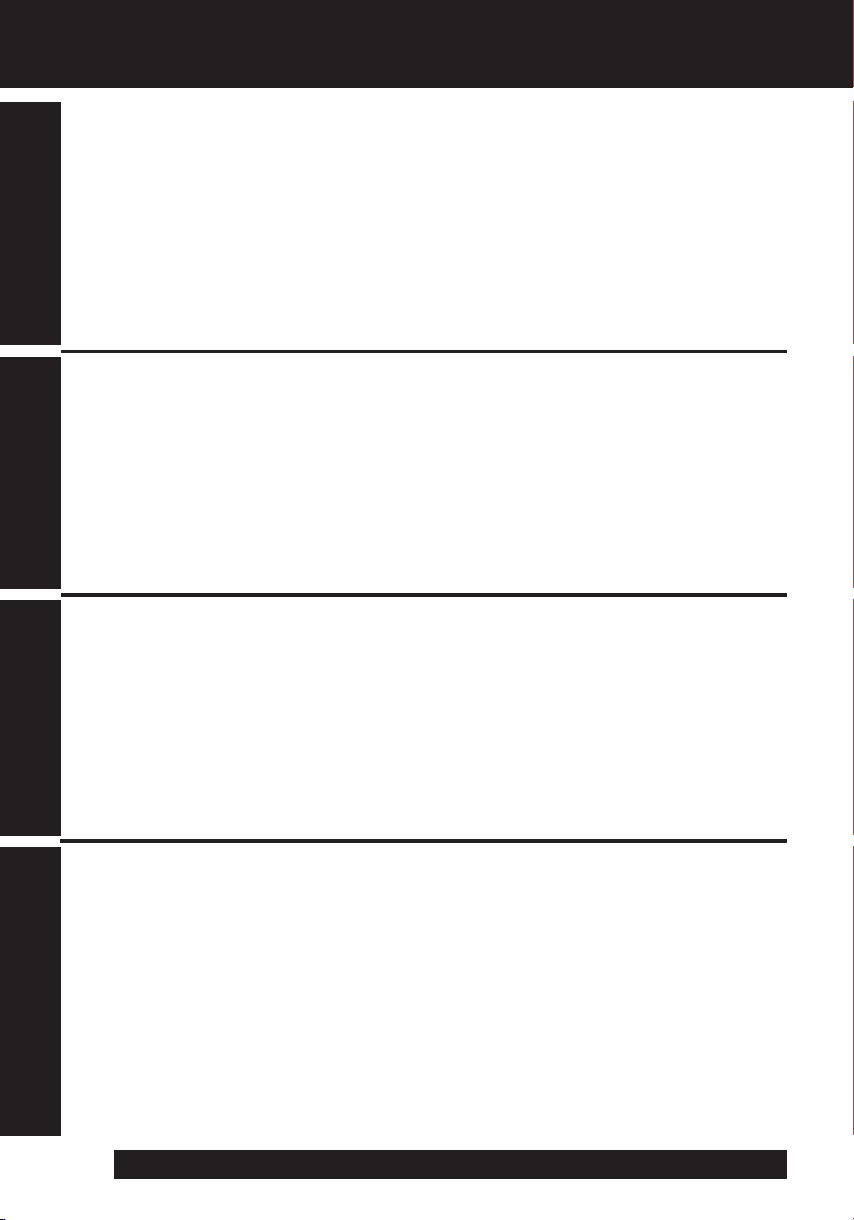
Table of Contents
Things You Should Know .............................................................................2~3
Getting Started
Important Safeguards ...................................................................................4~5
Precautions........................................................................................................5
Select OSD Language .......................................................................................7
Self Demo Mode ................................................................................................8
Quick Operation Guide .....................................................................................9
Supplying Power (Battery Charge/Use/Refresh/Care, AC Adaptor, Car Battery Cord) .. 10~11
Cassette Information ...................................................................................... 12
Before Using (Using the Shoulder and Hand Straps, Lens Cap) .................................... 13
Using MENU Mode ..........................................................................................14
Setting the Clock (Time Zone, Auto Daylight Saving Time) ................................... 15~16
AccuBrite™ Built-in Light (Using the Light, Replacing the Bulb) ............................... 17
Basic Operation
Camera Recording (Basic, Stand-by, Programmed Recording) .............................18~20
Playing Back Recordings
(Basic Playback, Visual Search, Still Picture, Tracking, TV/VCR Playback) ................. 21~22
Copying your Tapes (dubbing) ...................................................................... 23
Special Features
Four-Speed Power Zoom................................................................................ 24
Backlight .......................................................................................................... 24
Focus (Auto/Manual Focus) .................................................................................... 25
High Speed Shutter (Auto/Manual Shutter) ................................................................ 26
Auto Fade......................................................................................................... 27
Color Digital Fade ........................................................................................... 28
Digital Zoom .................................................................................................... 29
Digital Electronic Image Stabilization (E.I.S.) ............................................... 30
MotionSensor ..................................................................................................31
For Your Information
Viewfinder/LCD Monitor Indications ....................................................... 32~34
Notes On Operations ......................................................................................35
Replacing Clock Battery ................................................................................. 36
Palmcorder Accessory System ..................................................................... 37
Palmcorder Accessory Order Form .............................................................. 38
Specifications .................................................................................................. 39
Before Requesting Service (Video Head Cleaning) ..............................................40
Request for Service Notice ............................................................................ 41
Limited Warranty ............................................................................................. 42
Customer Services Directory .........................................................................43
Index .................................................................................................................44
For assistance, please call : 1-800-211-PANA(7262) or, contact us via the web at:http://www.panasonic.com/contactinfo
6
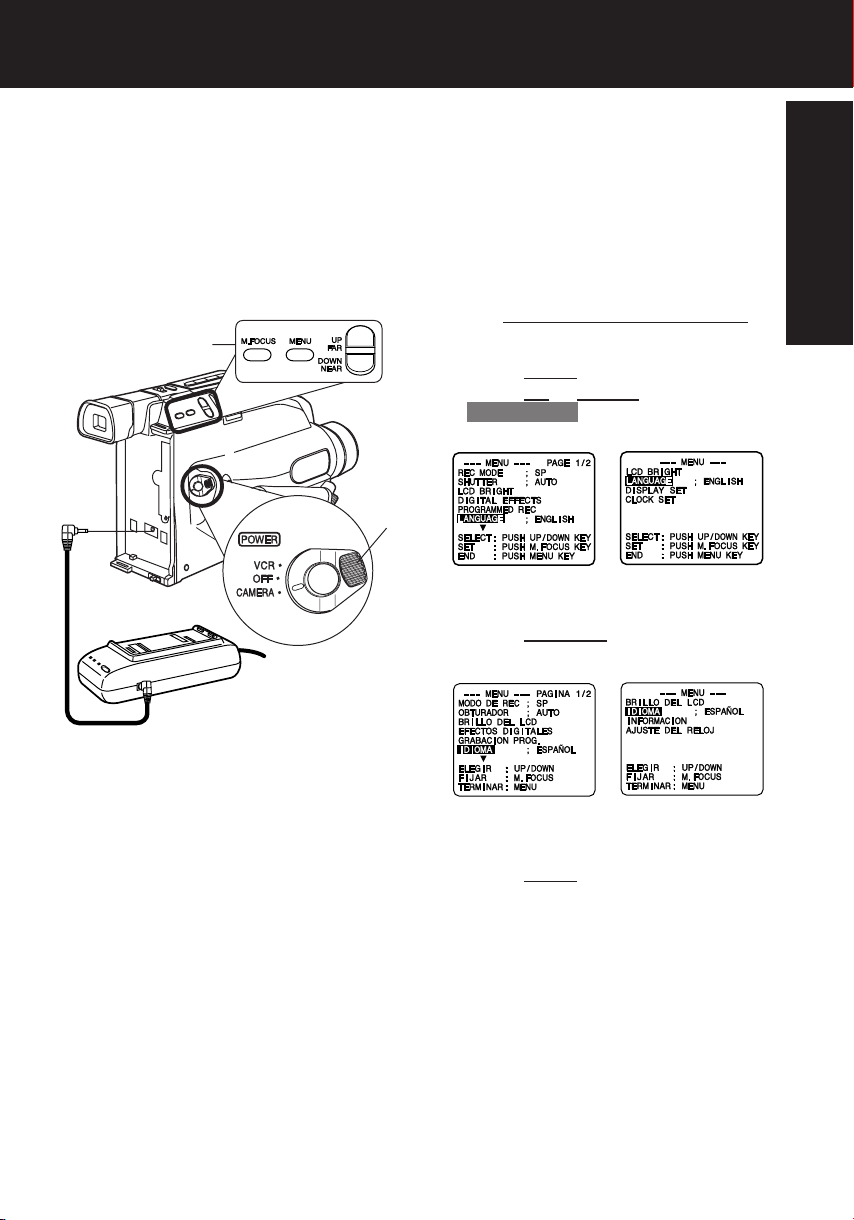
Select OSD Language
The Camcorder is preset to ENGLISH.
You can select ENGLISH or SPANISH as
the OSD (on screen display) language.
If SPANISH language is selected, turn to
the Spanish Operating Instructions in this
manual.
2, 3, 4
1
Before you begin...
• Connect Camcorder to power source.
1 Set POWER to CAMERA or VCR.
2 Press MENU for MENU mode.
Press UP or DOWN to select
LANGUAGE .
[ VCR MODE ][ CAMERA MODE ]
3 Press M.FOCUS to select IDIOMA ;
ESPAÑOL.
Getting Started
[ VCR MODE ][ CAMERA MODE ]
4 Press MENU to exit. Then, see
Spanish Operating Instructions in this
manual.
Note:
To select ENGLISH OSD:
• Set to LANGUAGE ; ENGLISH in MENU
screen.
7
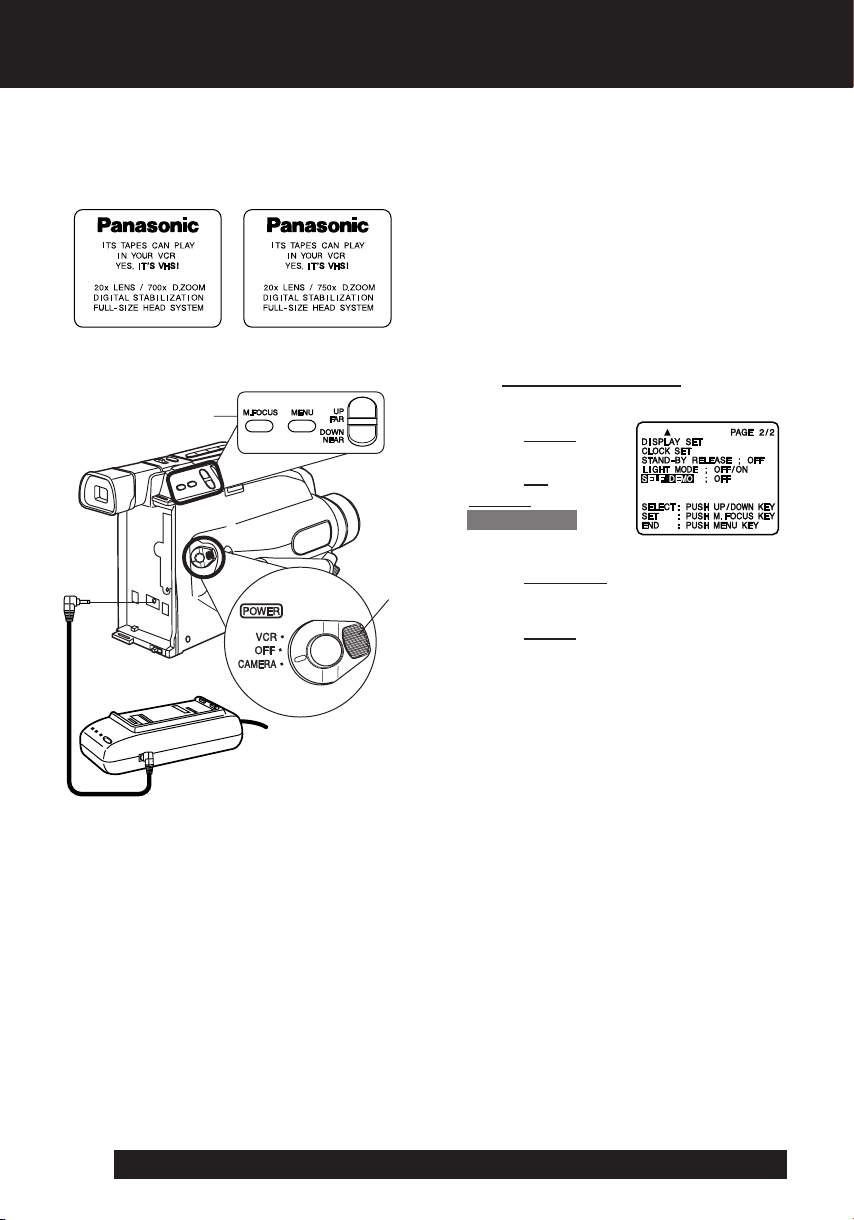
Self Demo Mode
Self Demo mode is on when the screen
below appears. To turn it off, follow
steps 1-4 below.
EVF or LCD Monitor
(PV-L354) (PV-L454)
2, 3, 4
1
Before you begin...
• Connect Camcorder to power source.
1 Set POWER to CAMERA.
2 Press MENU for
MENU mode.
Press UP or
DOWN to select
SELF DEMO .
3 Press M.FOCUS to select OFF.
4 Press MENU to exit.
Note:
• Self Demo stops automatically if battery
is attached (page 10) and cassette tape
is inserted (page 12).
• Inserting a tape alone (or attaching a
partially charged battery) only temporarily
stops Self Demo.
• Self Demo stops for 30 seconds when the
Back Light is pressed.
To turn Self Demo back on:
• Set to SELF DEMO ; ON in MENU screen.
For assistance, please call : 1-800-211-PANA(7262) or, contact us via the web at:http://www.panasonic.com/contactinfo
8
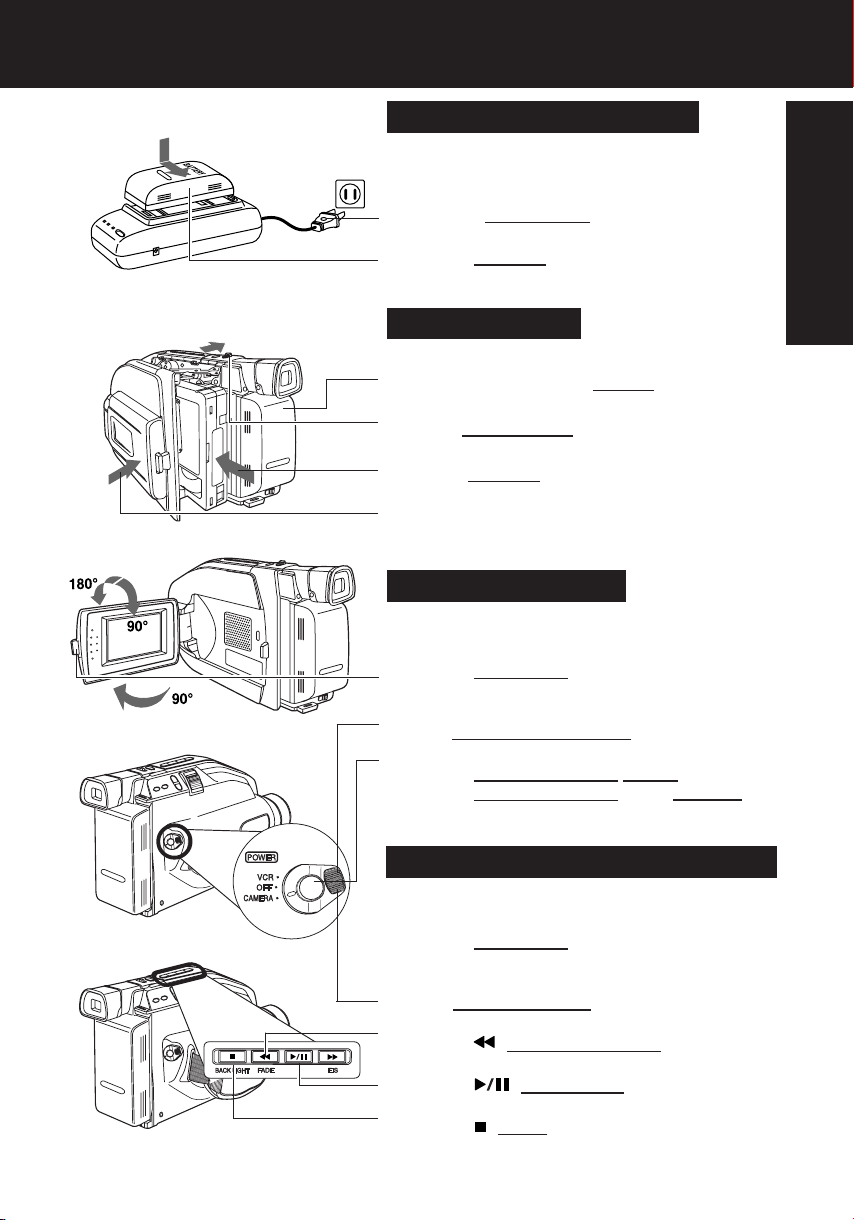
Quick Operation Guide
Charging the Battery Pack
Charge Battery Pack fully before operation
(page 10).
1 Plug in AC Adaptor.
2 Insert Battery. CHARGE Lamp flashes,
then stays lit when charging is complete.
Insert Cassette
1Attach fully charged Battery (page 10).
2Slide TAPE EJECT to open door.
3Insert cassette (page 12).
4Press here to close door.
Camera Recording
See page 18.
1 Press LCD-OPEN to unlock the LCD monitor.
Swing it fully open and adjust the angle.
Getting Started
2 Set POWER to CAMERA.
3 Press RECORD/PAUSE to start recording.
RECORD/PAUSE again to pause
Press
recording.
Playback using the LCD Monitor
See page 21.
1 Press LCD-OPEN to unlock the LCD monitor.
Swing it fully open and adjust the angle.
2 Set POWER to VCR.
3 Press (REWIND/SEARCH) to rewind tape.
4 Press (PLAY/STILL) to start playback.
5 Press (STOP) to stop playback.
9
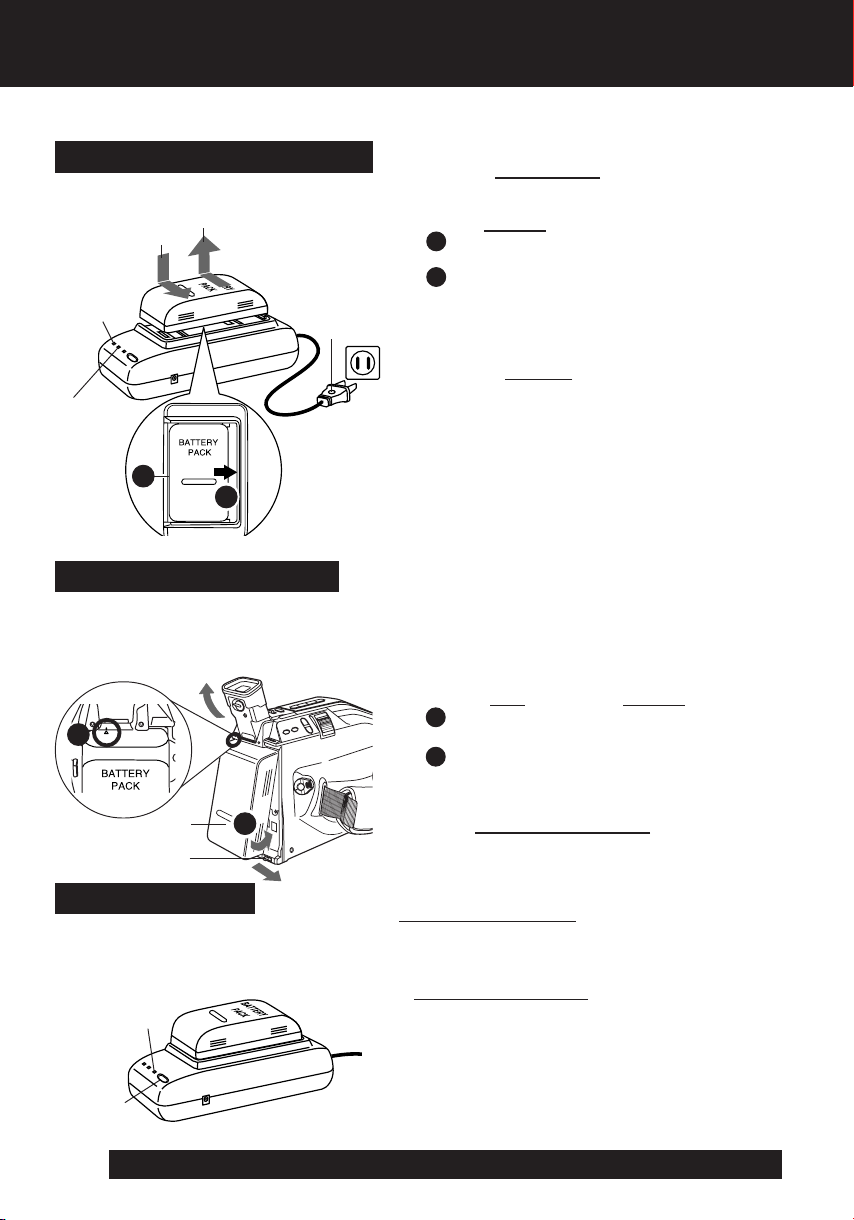
Supplying Power
• We recommend using Panasonic’s Battery.
• We cannot guarantee the quality of this Camcorder when batteries of other companies are used.
Charging the Battery Pack
Charge Battery Pack fully before use.
3
2
POWER
Lamp
1
1 Plug in AC Adaptor.
POWER Lamp lights.
2 Insert Battery.
A Align left side of Battery with left edge of
AC Adaptor.
B Press Battery down and slide in direction
of arrow.
The CHARGE Lamp flashes, then stays lit
when charging is complete.
3 Remove Battery.
Slide Battery to the left and lift off.
CHARGE
Lamp
A
B
(Top View)
Using the Battery Pack
A fully charged Battery provides a maximum of about 1 hour (PV-L354) or 2 hours (PV-L454)
of continuous use (LCD monitor off) or about 40 minutes (PV-L354) or 1.5 hours (PV-L454)
(LCD monitor on). Actual time may vary due to operating conditions. Using the Built-in Light
decreases operating time.
Note:
• Charging takes about 50 minutes (PV-L354) or 1.5
hours (PV-L454).
• While the DC Power Cable (supplied) is connected
to the AC Adaptor, the Battery cannot be charged.
• After charging 5 times, use Battery Refresh feature
as explained below.
• Battery life gradually decreases after repeated use
and recharging. If operation time becomes very
short even after a sufficient charge, discard Battery
properly (pages 11, 35).
A
Lift up EVF and attach Battery.
a
A
b
B
Battery Refresh
This feature completely discharges
Battery before recharging begins.
Use after every 5 charges for optimum
Battery performance.
REFRESH
Lamp
BATTERY
REFRESH
For assistance, please call : 1-800-211-PANA(7262) or, contact us via the web at:http://www.panasonic.com/contactinfo
10
a Insert top of Battery into top of mounting
surface.
b Press and snap into place.
B
Remove Battery.
Slide
BATTERY RELEASE and remove
Battery.
To use battery refresh, insert Battery on AC
Adaptor (see steps 1~2 above), then press
BATTERY REFRESH.
The REFRESH Lamp lights, then goes out when
discharge is complete. Battery charging will then
start automatically.
If BATTERY REFRESH is pressed by mistake,
remove Battery from AC Adaptor and reinsert it
for normal charging.
Note:
• Charging takes about 4 hours (PV-L354) or
about 7.5 hours (PV-L454) when Battery
Refresh is used.
• Battery will not operate in extremely high
temperatures.
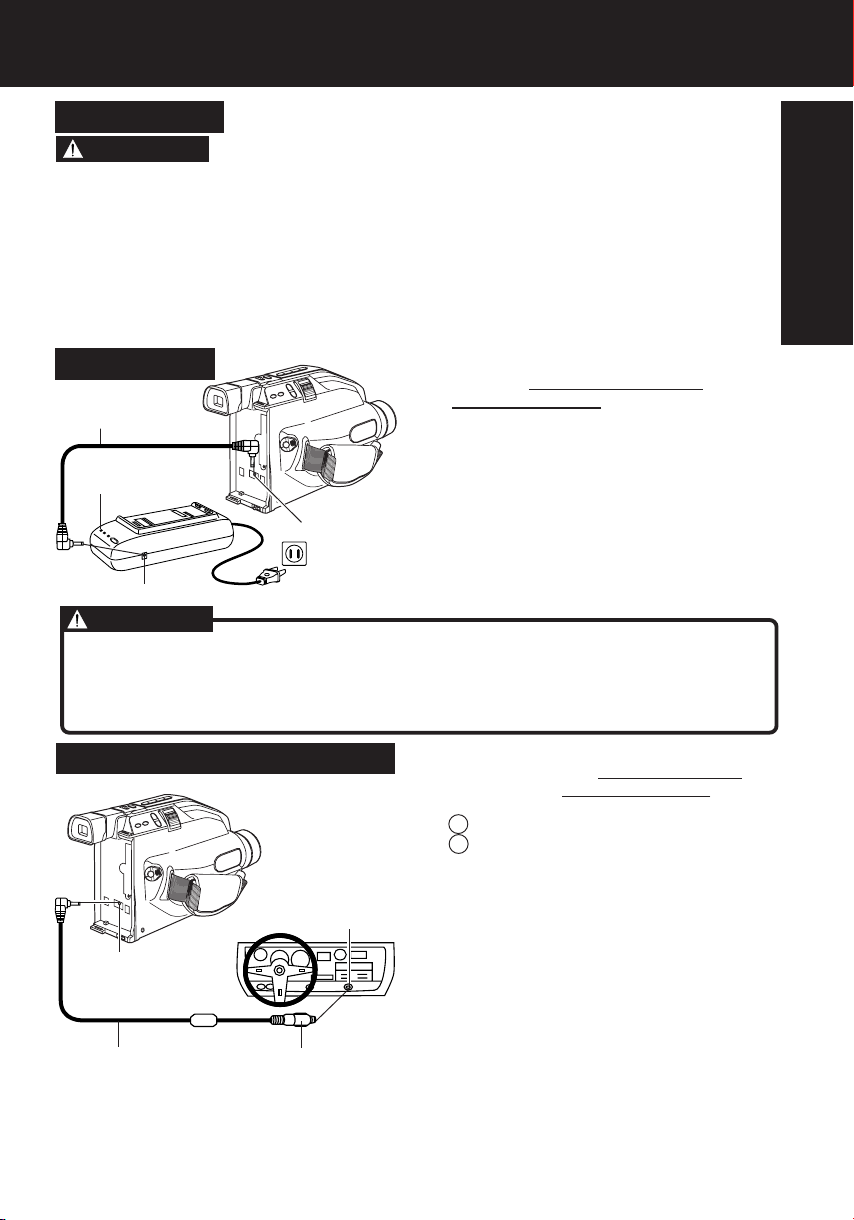
Supplying Power
Battery Care
CAUTION
• Do not place the Battery near or dispose of in fire.
• Do not connect (short-circuit) the positive (+) and
negative (–) terminals.
• Never attempt to disassemble or reassemble the Battery.
• Do not drop or jar Battery.
• Use Battery with specified units only.
• Charge only with specified charger.
• Do not use an insufficiently charged or worn-out Battery.
• Battery can be charged within a temperature range of
10 °C (50 °F) and 35 °C (95 °F).
• Battery is normally warm after charging or just after use.
Battery Life and Protection
• If Battery is used in extremely high
temperatures, a safety device will
automatically prevent operation.
• While not in use, remove Battery from
the Camcorder and AC Adaptor, and
store in a cool, dark, dry place.
• Keep Battery terminals clean.
AC Adaptor
1 Connect AC Adaptor DC OUT to
Camcorder DC IN with supplied DC
DC Power Cable
Power Cable.
2 Plug in AC Adaptor.
POWER Lamp
DC IN
Connector
DC OUT Connector
CAUTION
This unit will operate on 110/120/220/240 V AC 50/60 Hz. An AC plug adaptor may
be required for voltages other than 120 V AC. Please contact either a local or
foreign electrical parts distributor for assistance in selecting an alternate AC plug.
We recommend using the accessory power plug adaptor (VJSS0070/
K2DB42E00001) in an area which has special AC outlets.
POWER Lamp lights.
Note:
• While the DC Power Cable (supplied) is
connected to the AC Adaptor, the Battery
cannot be charged.
• When not in use, unplug AC Adaptor from
AC outlet. (Adaptor uses 1.2 W of electricity
while plugged in.)
Getting Started
Car Battery Cord (Optional)
Cigarette
Lighter
Socket (12 V)
DC IN
Connector
Car Battery Cord
(optional)
Cigarette
Lighter Plug
1 Connect PV-C16 Car Battery Cord
(optional) to
Camcorder DC IN.
2 A Start engine first.
B Plug Car Battery Cord into
Cigarette lighter socket.
• If Car Battery cord fuse needs replacing,
use exact current rating (in amps).
Note:
• This cord only works in vehicles equipped
with DC 12 V (negative ground) battery.
Check with your car/truck dealer. Use only
specified car battery cord.
• To avoid blowing the car battery cord fuse,
do step 2 in the proper order.
• Running vehicles must be well ventilated.
• When not in use, disconnect cigarette
lighter plug.
• For personal safety the driver of the vehicle
should not attempt to operate the
camcorder while driving.
11
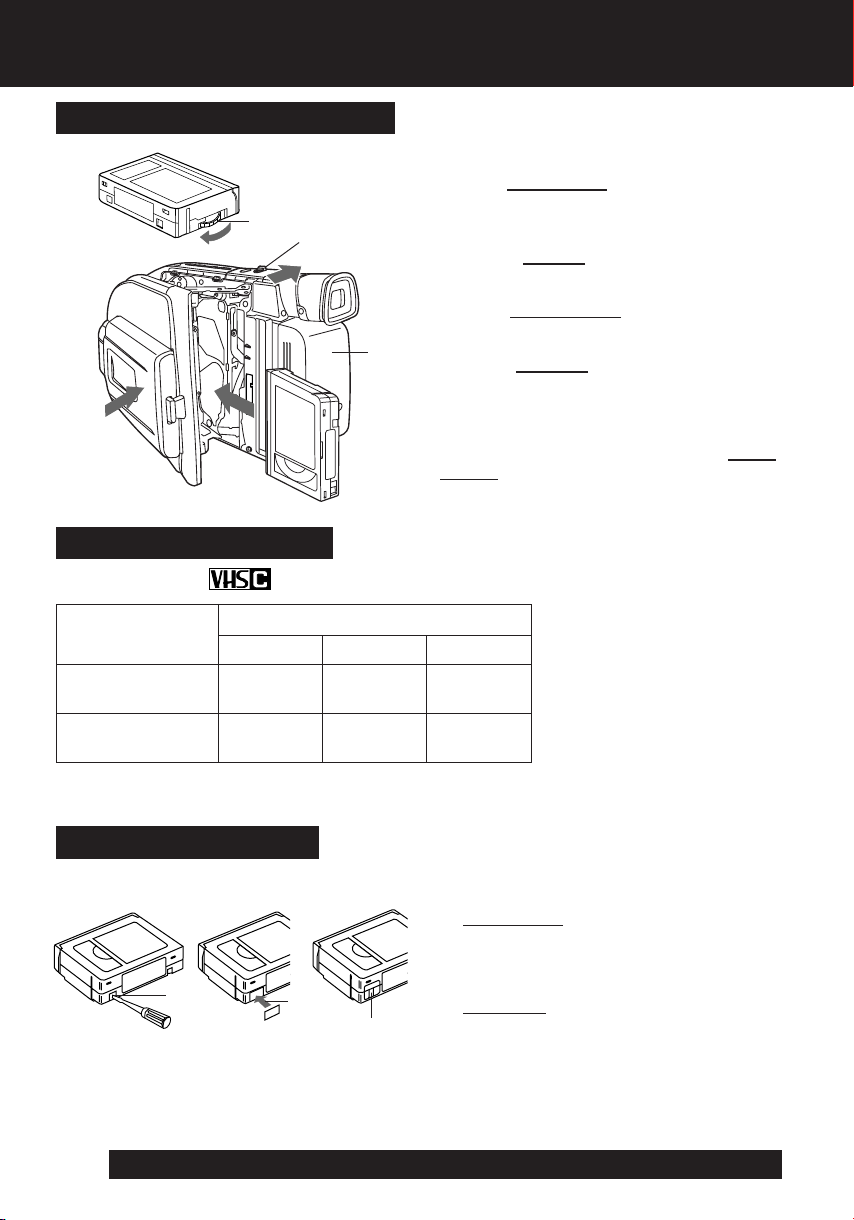
Cassette Information
Cassette Insertion/Removal
1 Turn Tape Wheel in direction of arrow
1
3
2 Attach Battery (page 10).
3 Slide TAPE EJECT to open door.
2
4 Insert cassette as shown.
until there is no slack.
5
Record/Playback Time
Use tapes with the mark in this unit.
Tape Speed
SP
(Standard Play)
SLP
(Super Long Play)
• SLP playback may contain more picture noise.
Erase Protection Tab
Protects tapes from being accidentally
erased.
4
TC-20
20 minutes
1 hour
Cassette type
TC-30 TC-40
30 minutes
1 hour
30 minutes
12
Slide tab type
5 Press here to close door.
• To remove the cassette, slide the TAPE
EJECT switch.
40 minutes
2 hours
1 To prevent accidental erasing,
break off tab with screwdriver.
(Or, slide tab open.)
2 To record again,
cover hole with adhesive tape.
(Or, slide tab closed.)
For assistance, please call : 1-800-211-PANA(7262) or, contact us via the web at:http://www.panasonic.com/contactinfo
12
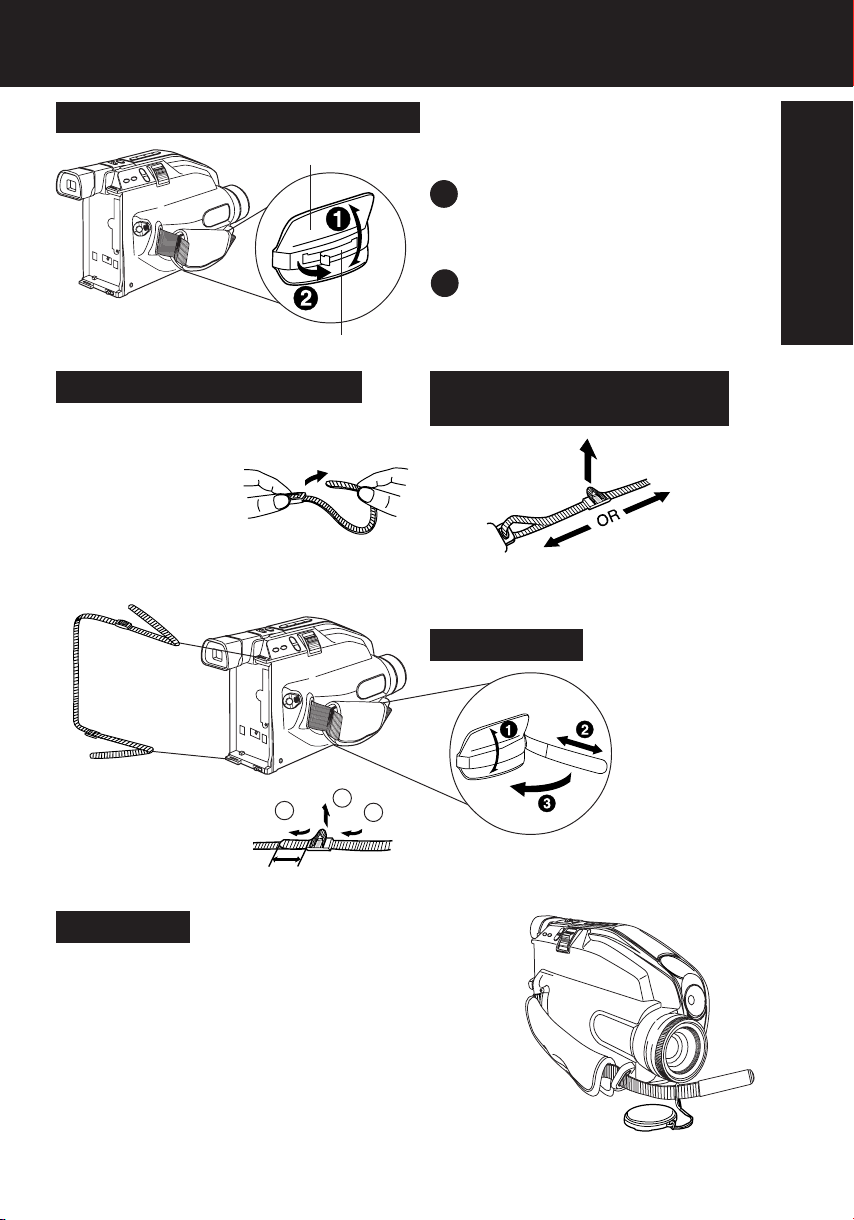
Before Using
How to remove the Sensor tag
Hand Strap
Sensor tag
Attaching Shoulder Strap
Remove Battery Pack before completing
the following steps:
1 Undo strap ends
from buckles.
2 Thread strap ends through Strap
Rings on Camcorder.
Getting Started
1 Open the Hand Strap as illustrated
at left.
2 Remove the Sensor tag.
Then, replace the Hand Strap.
Adjust the Length of the
Shoulder Strap
Pull a loop of strap from buckle, then pull
strap tight to shorten or lengthen.
Hand Strap
2
3 Re-insert the strap
ends into buckles.
3
min. 25.4 mm (1 inch)
1
Adjust Hand Strap length to fit your hand as
shown.
Lens Cap
Attaching the Lens Cap Strap to the Hand Strap:
Remove the Hand Strap from the front clasp and thread
the Strap through the loop in the Lens Cap Strap.
Reattach the Hand Strap.
13
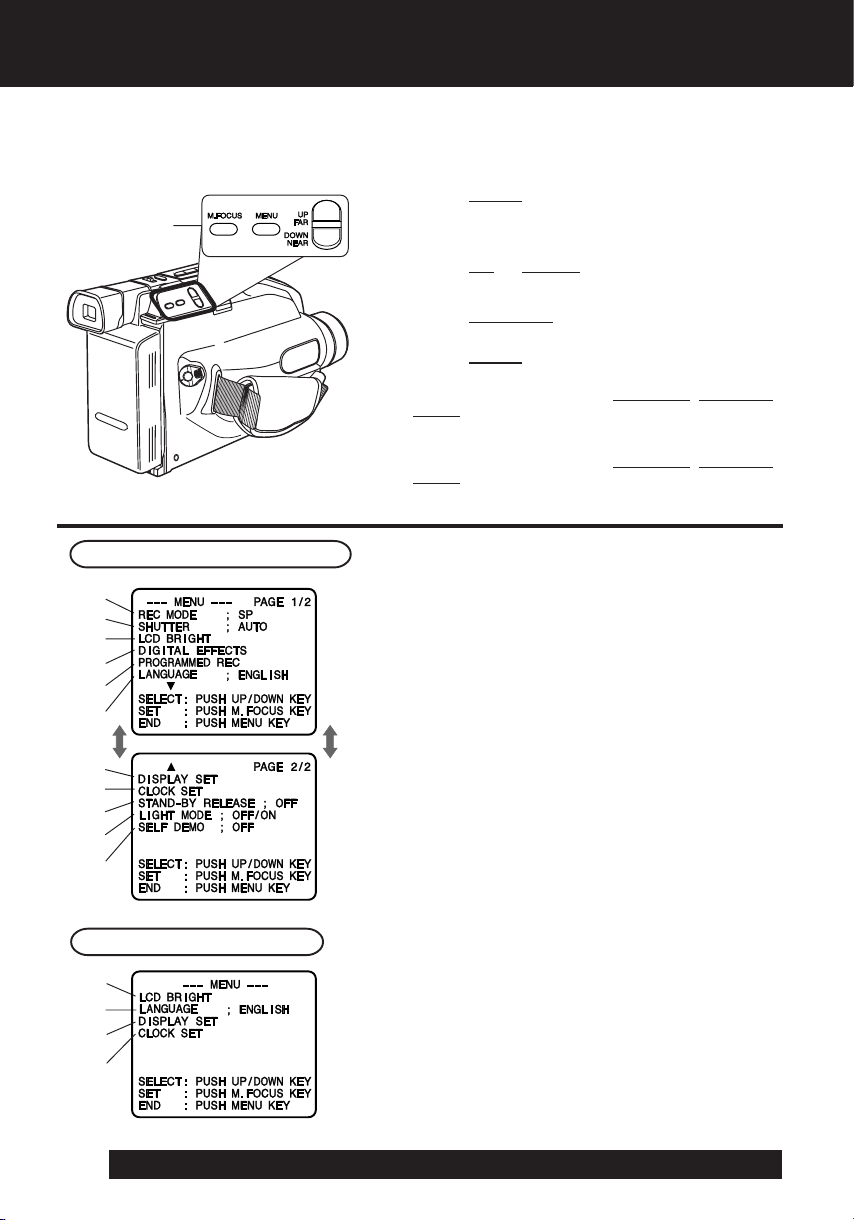
Using MENU Mode
1, 2, 3, 4
Before you begin...
• Connect Camcorder to power source.
• Set POWER to CAMERA or VCR.
1 Press MENU for MENU mode.
The CAMERA or VCR MENU screen (see below
left) appears when Menu mode is entered.
2 Press UP or DOWN to highlight the
desired menu item.
3 Press M.FOCUS to set selection.
4 Press MENU to exit.
Note:
• The Menu mode is canceled if UP/DOWN, M.FOCUS,
or MENU are not pressed within 5 minutes when Self
Demo mode is off with no cassette tape and/or battery
inserted.
• The Menu mode is canceled if UP/DOWN, M.FOCUS,
or MENU are not pressed within 30 seconds when
Self Demo mode is on with no cassette tape and/or
battery inserted.
Camera Mode Menu Screen
1
2
3
4
5
6
7
8
9
10
11
1 REC MODE (page 18).
Change to desired tape speed, SP/SLP.
2 SHUTTER (page 26).
Select desired shutter speed.
3 LCD BRIGHT (page 18).
LCD BRIGHT SETTING sub menu is displayed.
Adjust LCD monitor brightness level.
4 DIGITAL EFFECTS (pages 27~29, 31).
DIGITAL EFFECTS sub menu is displayed.
To select DIGITAL ZOOM, MOTIONSENSOR,
or FADE.
5 PROGRAMMED REC (page 20).
Camcorder starts and stops recording at a
preset time.
6 LANGUAGE (page 7).
Select LANGUAGE ; ENGLISH or IDIOMA ;
ESPAÑOL as desire.
7 DISPLAY SET (pages 32, 33).
DISPLAY SET sub menu is displayed.
To select DISPLAY or MODE SELECT.
VCR Mode Menu Screen
3
6
7
8
8 CLOCK SET (pages 15, 16).
CLOCK SET sub menu is displayed.
Set the Date and Time.
9 STAND-BY RELEASE (page 19).
ON :Enables quick resumption of recording
from Stand-by mode.
10 LIGHT MODE (page 17).
OFF/ON
OFF/ON/AUTO : Light can be set ON, OFF, or AUTO.
: Light can be set ON or OFF.
11 SELF DEMO (page 8).
ON :SELF DEMO screen is displayed.
For assistance, please call : 1-800-211-PANA(7262) or, contact us via the web at:http://www.panasonic.com/contactinfo
14
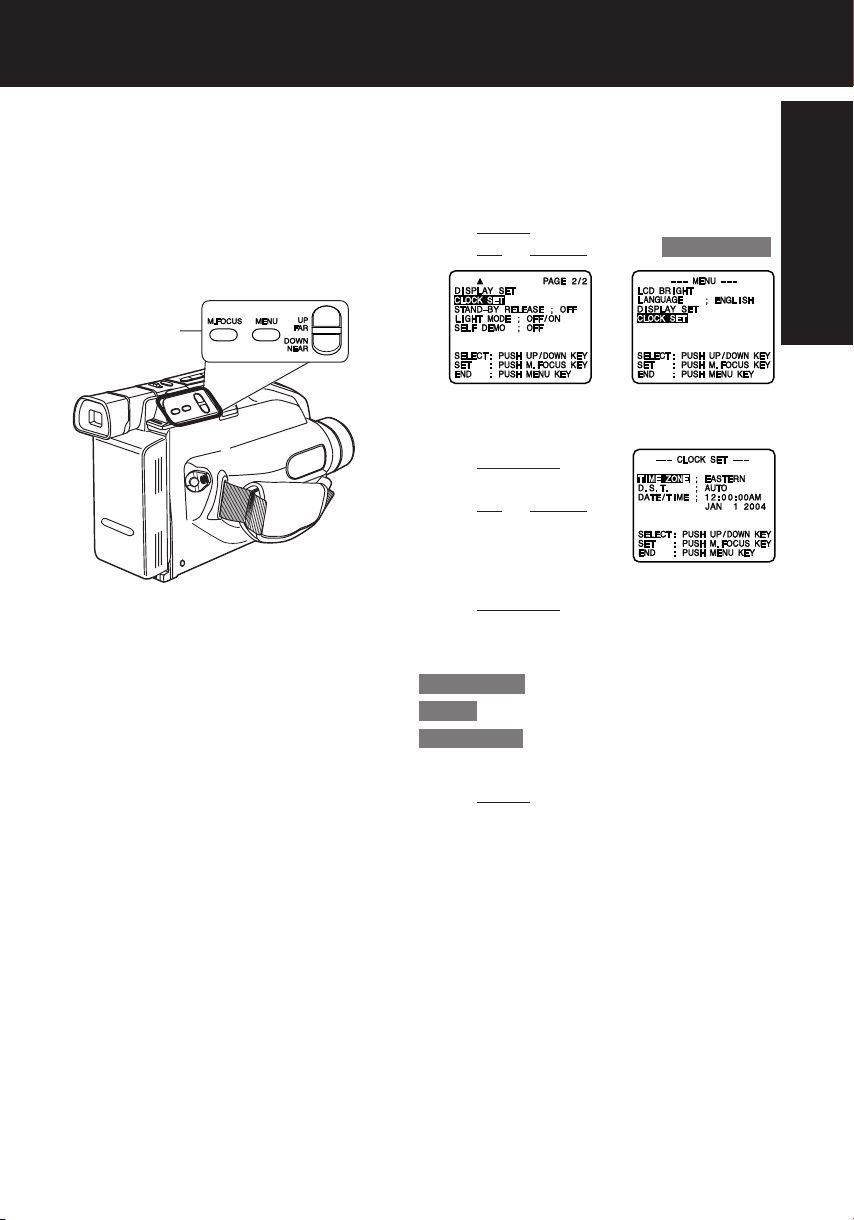
Setting the Clock
Set the following items in order: Time
Zone, Daylight Saving Time, Date,
and Time.
1, 2, 3, 4
Before you begin...
• Connect Camcorder to power source.
• Set POWER to CAMERA or VCR.
1 Press MENU for MENU mode.
Press UP or DOWN to select CLOCK SET .
[ VCR MODE ][ CAMERA MODE ]
2 Press M.FOCUS for
CLOCK SET menu.
Press UP or DOWN to
select TIME ZONE, DST,
or DATE/TIME.
3 Press M.FOCUS for menu of item selected
in step 2.
To change the setting:
TIME ZONE ➔ Go to step 3a on page 16.
D.S.T. ➔ Go to step 3b on page 16.
DATE/TIME ➔ Go to step 3c on page 16.
Getting Started
4 Press MENU twice to exit.
15
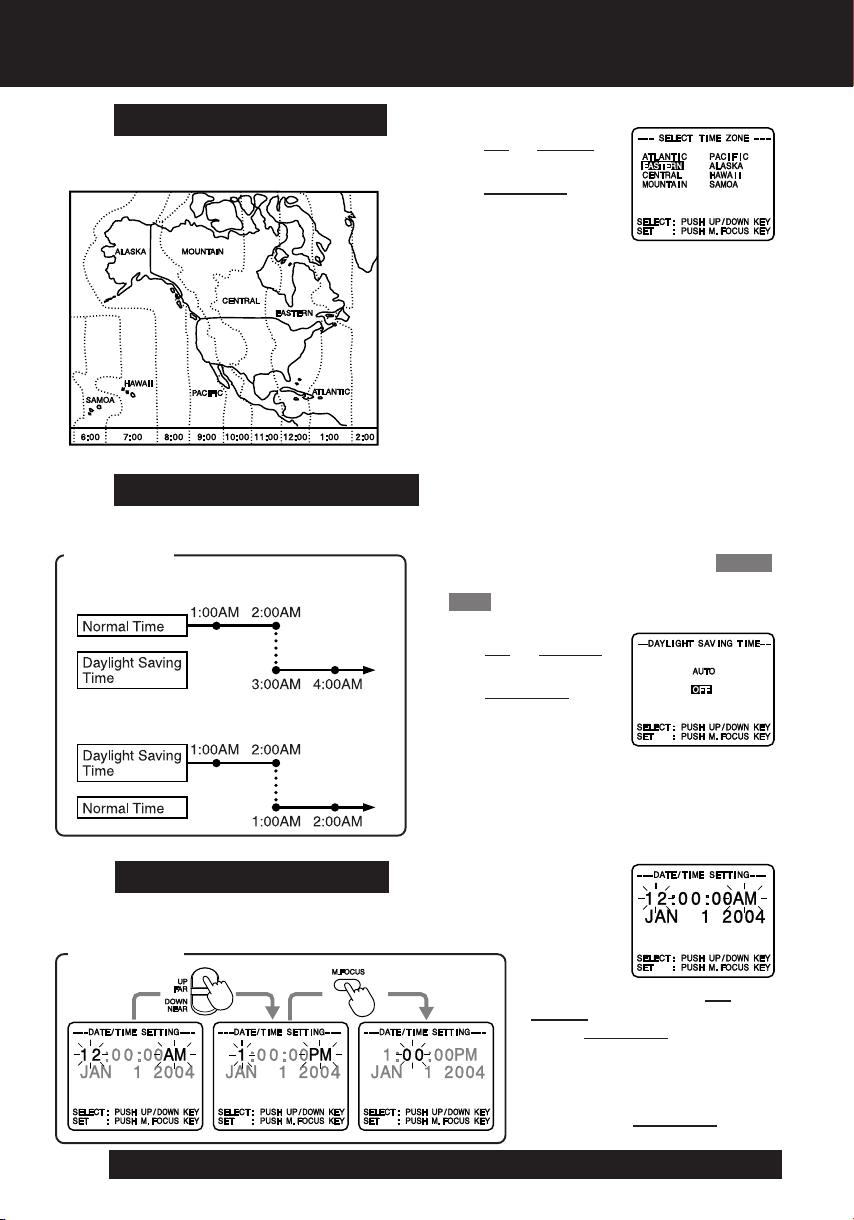
Setting the Clock
3a
The Camcorder is preset to Eastern time.
3b
Clock will auto-adjust to daylight saving time (DST).
Setting the Time Zone
[ Time Zone chart ]
Auto Daylight Saving Time
DST: AUTO
Spring (First Sunday in April) :
ahead one hour.
Autumn (Last Sunday in October) :
back one hour.
Press
select local time zone.
Press M.FOCUS to
confirm entry.
• When traveling, repeat this operation and
select one of the 8 listed time zones to
set the clock to local time.
Note :
• Clock may lose or gain up to 2 minutes
per month.
• When traveling outside the listed time
zones, set clock to local time manually.
• To adjust or set clock, see “Setting Date
and Time” (below).
The Camcorder is preset to DST: AUTO .
If DST is not observed in your area, set
to OFF by doing the following.
Press UP or DOWN to
select OFF or AUTO.
Press M.FOCUS to
confirm entry.
Note:
• Auto DST does not function if time zone
is set to Hawaii or Samoa (see “Setting
the Time Zone” above).
UP or DOWN to
3c
Date and time including leap years are
calculated up to DEC 31, 2099.
16
Setting Date and Time
EXAMPLE :
Press or hold down UP or
DOWN to select hour, then
press M.FOCUS to fix.
Repeat for minute, month, day,
and year.
Clock starts when year is
entered and
pressed.
For assistance, please call : 1-800-211-PANA(7262) or, contact us via the web at:http://www.panasonic.com/contactinfo
M.FOCUS is
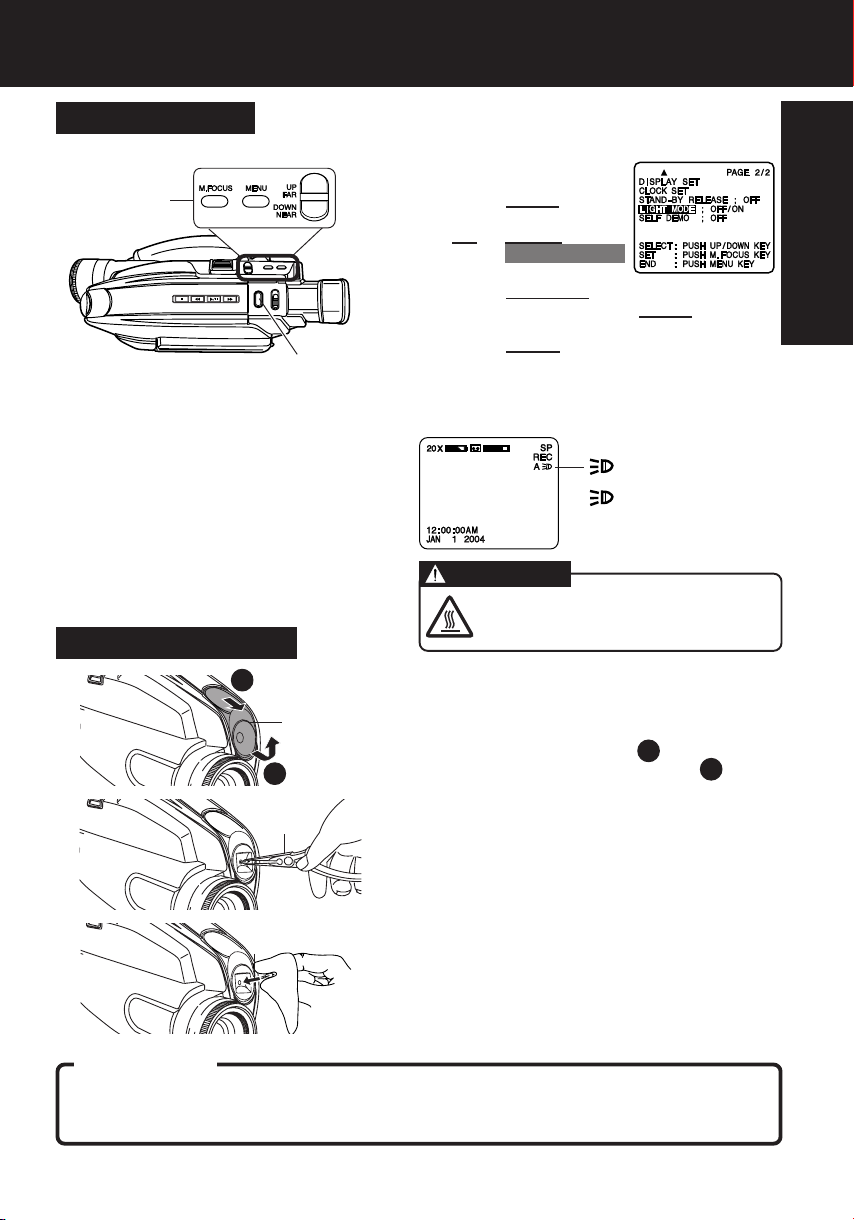
AccuBrite™ Built-in Light
Using the Light
For recording in dim lighting.
1, 2
3
Note:
• Using Light reduces battery operating time.
• Provide proper ventilation when using Light
extensively in a hot environment.
• Using Light when the Camcorder is powered
by a car battery may shorten bulb life.
• Set Light to OFF when not in use.
• When Camcorder is in CAMERA Rec mode
with LIGHT MODE set to ON or AUTO,
changing to VCR Play mode will cause the
light to go out and the menu setting will revert
to OFF.
When returning to CAMERA Rec mode, the
LIGHT MODE must be set again.
Replacing the Bulb
B
1
A
2
Before you begin...
• Connect Camcorder to power source.
• Set POWER to CAMERA.
1 Press MENU for
MENU mode. Press
UP or DOWN to
select LIGHT MODE .
2 Press M.FOCUS to set OFF/ON or
OFF/ON/AUTO. Press
MENU to exit.
3 Press LIGHT repeatedly for Light ON,
AUTO, or OFF.
• In AUTO, light turns itself on/off
according to lighting conditions.
EVF or LCD Monitor
A : Light is on.
A : Light mode is auto.
CAUTION
This mark indicates that light
becomes hot. Never cover Light
while on.
Before you begin...
• Order Part No. VLLW0015 for replacement bulb.
• Set POWER to OFF.
1 Slightly raise portion A of lens cover
to unhook, and slide portion B
forward to remove.
2 Using Tweezers or needle-nose pliers,
carefully remove bulb.
•
Take unit to service center if you need
assistance.
Getting Started
3 Replace bulb using a clean cloth or
3
tissue. (Do not touch with fingers.)
4 Replace lens cover.
Note:
• Handle bulb gently. Excessive force may
DANGER:
Use only replacement bulb (PART NO. VLLW0015) supplied by Panasonic to reduce risk
of fire. Handle new bulb with cloth or tissue as skin oils will decrease bulb life.
Remove lens cover and allow bulb to cool before replacing to avoid possible burn hazard.
cause bulb to crack.
17
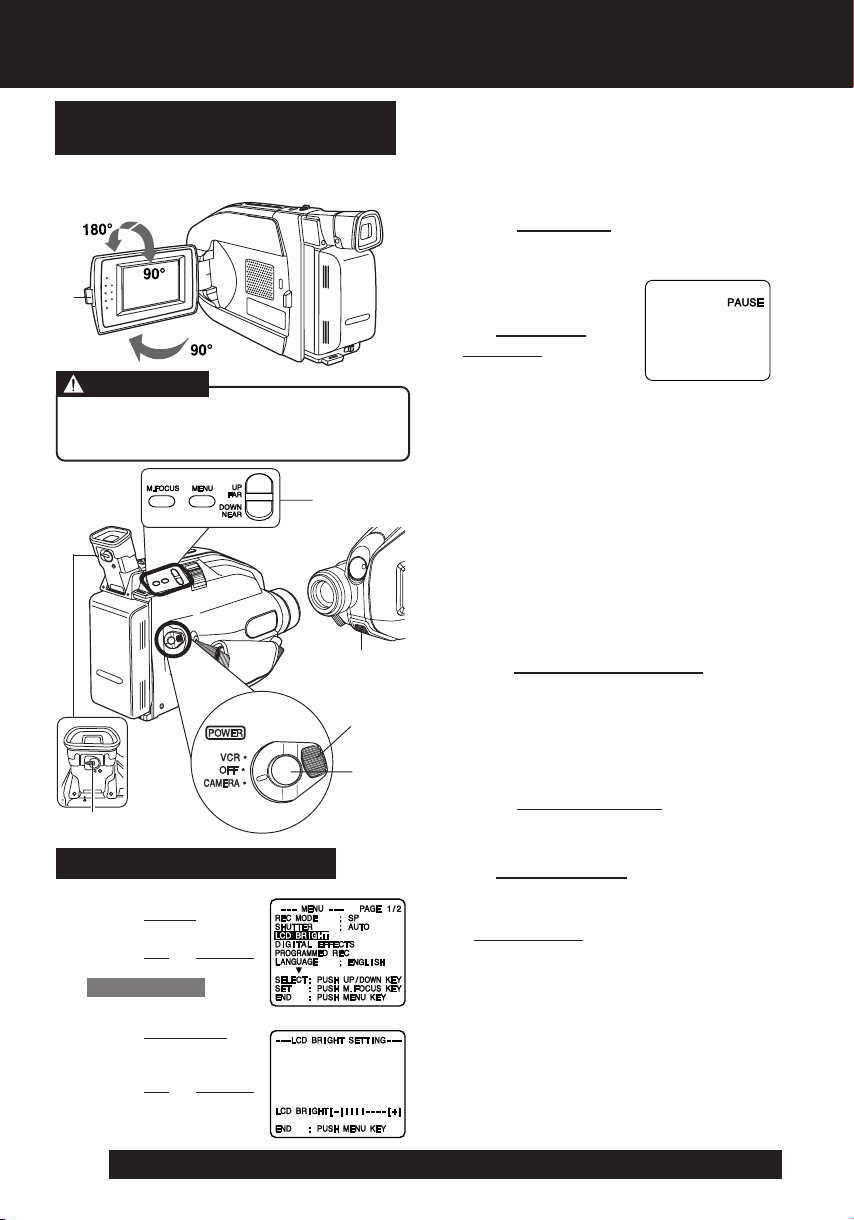
Camera Recording
Recording via EVF or LCD
Monitor
View recording scene on EVF (Electronic
Viewer Finder) or LCD (Liquid Crystal
Display) monitor.
1
CAUTION
Rotating partially open LCD monitor
may block cassette door and damage
Camcorder body.
4,
A, B
Built-in
Microphone
Before you begin...
• Connect Camcorder to power source.
• Insert cassette with record tab (page 12).
1 Press LCD-OPEN to unlock the LCD
monitor. Swing LCD monitor fully
open and adjust viewing angle.
2 Set POWER to
CAMERA.
• Be sure POWER
is fully turned to
CAMERA position.
• EVF or LCD monitor
turns on/off by the POWER switch.
• Both EVF and LCD monitor turn on
when LCD is at 180° (see above left).
This allows both you and the subject
to view the recording.
EVF or LCD Monitor
(Record/Pause mode)
3 LCD : Adjust LCD monitor brightness
level. See “To adjust LCD
BRIGHT” below.
EVF : Look into EVF and adjust
VISION ADJUSTMENT to your
preference.
2, 6
4 Set REC MODE to “SP” or “SLP” in
the CAMERA MODE Menu (page 14).
5
5 Press RECORD/PAUSE to start or
VISION
3
ADJUSTMENT
To adjust LCD BRIGHT
A
Press MENU for
MENU mode.
UP or DOWN
Press
to select
LCD BRIGHT .
B
Press M.FOCUS for
LCD BRIGHT
SETTING menu.
Press
UP or DOWN
to adjust LCD
monitor brightness
level.
For assistance, please call : 1-800-211-PANA(7262) or, contact us via the web at:http://www.panasonic.com/contactinfo
18
pause recording.
6 Set POWER to OFF when finished.
• To remove the cassette, slide the
TAPE EJECT switch (page 12).
Note:
• When Camcorder is aimed at excessively
bright objects, or bright lights, a vertical
bar may appear in the picture. This is
normal for the CCD pick-up. Try to avoid
this when possible.
• Using LCD monitor reduces battery
operation time. Return LCD monitor to
locked position when not in use.
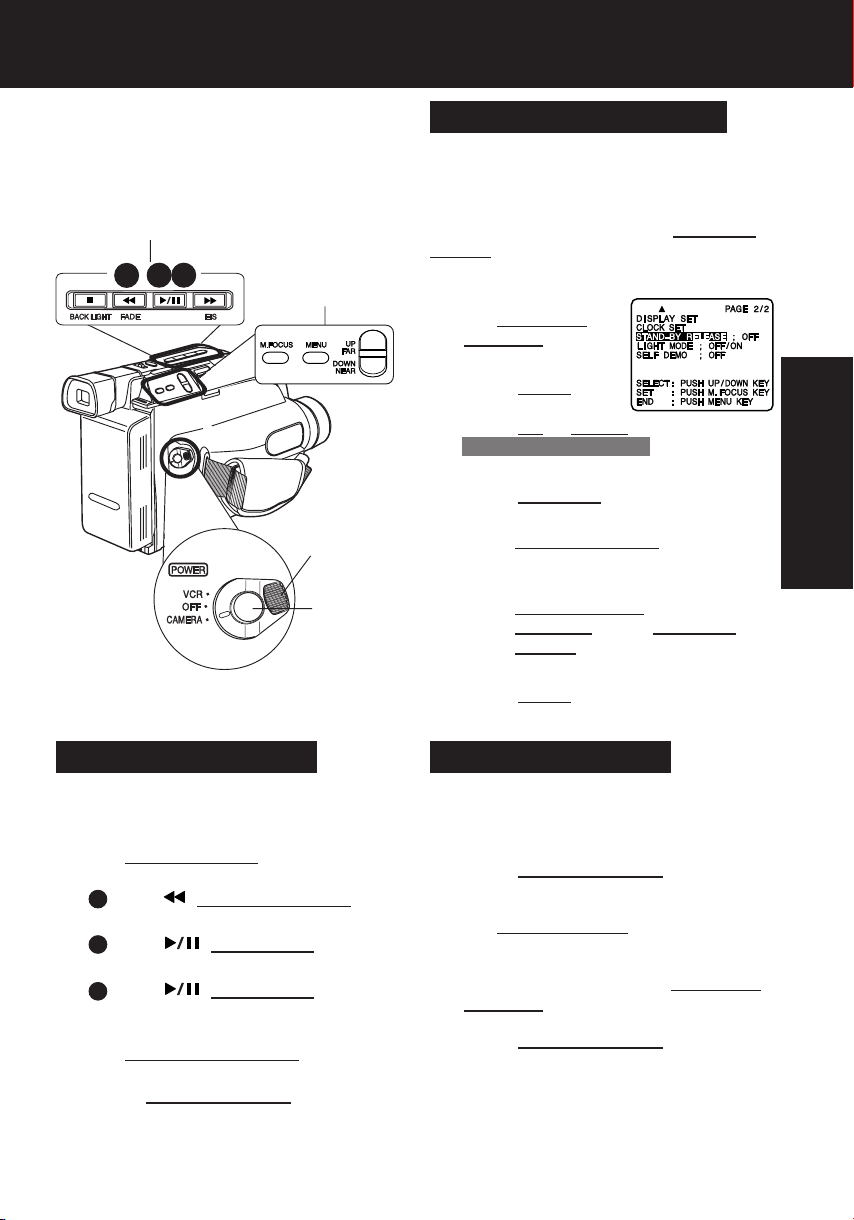
Camera Recording
Before you begin...
• Connect Camcorder to power source.
• Insert cassette with record tab (page 12).
B
c
a
b
2, 3, 4
1,
A, C
b, c
D,
a, d
Stand-by Quick Release
If left in RECORD/PAUSE mode for 5
minutes, Camcorder switches to Stand-by
mode to conserve battery. When set to
ON, Stand-by Quick Release lets you
resume recording by pressing
PAUSE two times. Stand-by Quick Release
is set to OFF at the factory.
RECORD/
1 Set POWER to
CAMERA.
2 Press MENU for
MENU mode.
Press
UP or DOWN to select
STAND-BY RELEASE .
3 Press M.FOCUS to select ON or OFF.
,
ON : From Stand-by mode, press
RECORD/PAUSE two times to
resume recording.
OFF : From Stand-by mode, set
POWER to OFF, then to
CAMERA. Press RECORD/
PAUSE to record.
Basic Operation
Manual Easy Editing
For proper continuity when taping from Stop
mode or after attaching a new Battery.
ASet POWER to VCR.
Ba Press (REWIND/SEARCH) to
rewind a few seconds of tape.
b Press
recording.
c Press (PLAY/STILL) where
you want to continue recording.
(PLAY/STILL) to review
CSet POWER to CAMERA.
DPress RECORD/PAUSE to resume
recording.
4 Press MENU to exit.
Easy Edit Stand-by
For a smooth transition between scenes if
recording is stopped, and then started
within 24 hours.
a Press RECORD/PAUSE to stop
recording.
bSet POWER to OFF and leave
cassette in Camcorder.
c To resume recording, set POWER to
CAMERA.
dPress RECORD/PAUSE to resume
recording.
Note:
• Use Manual Easy Edit (left) if more than
24 hours before recording is resumed.
19
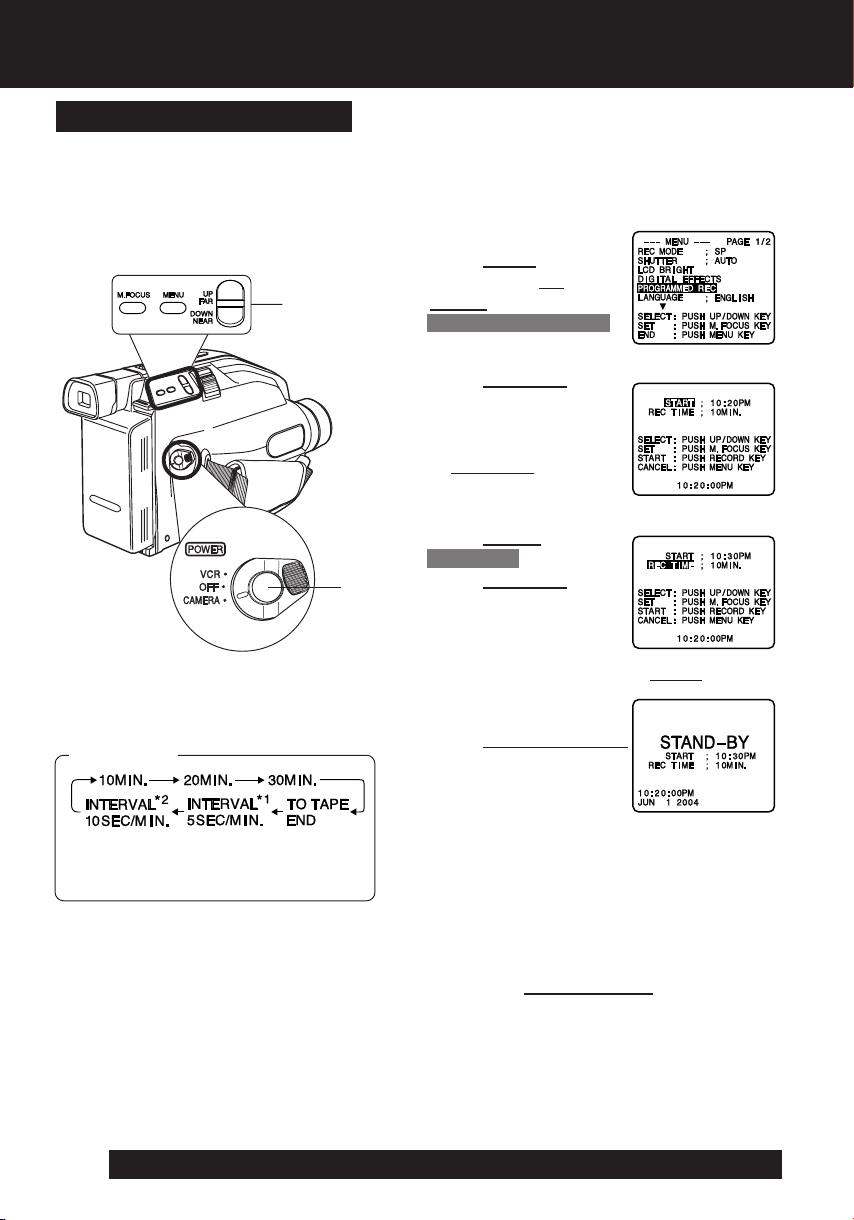
Camera Recording
Programmed Recording
Set a recording start and stop time. Or,
set a 5 or 10 second interval recording
to be done each minute.
1, 2, 3
4
Before you begin...
• Connect Camcorder to power source.
Use AC Adaptor for longer recordings.
• Insert cassette with record tab (page 12).
• Set POWER to CAMERA.
1 Press MENU for MENU
mode. Press UP or
DOWN to select
PROGRAMMED REC .
2 Press M.FOCUS.
(Current time is
displayed.)
Each additional press
of M.FOCUS increases
start time by 30 minutes.
3 Press DOWN to select
REC TIME .
Press M.FOCUS
repeatedly to select one
of the options shown at
left.
To cancel the setup, press MENU twice.
REC TIME :
*1 Record 5 seconds each minute.
*2 Record 10 seconds each minute.
For assistance, please call : 1-800-211-PANA(7262) or, contact us via the web at:http://www.panasonic.com/contactinfo
20
4 Press RECORD/PAUSE
to place Camcorder in
stand-by mode.
Recording will be done as scheduled.
Note:
• Start time may not be set over 24 hours from
current time.
• Camcorder shuts off at tape end, or 12 hours
after Interval Recording starts.
• To cancel, set
POWER to OFF.
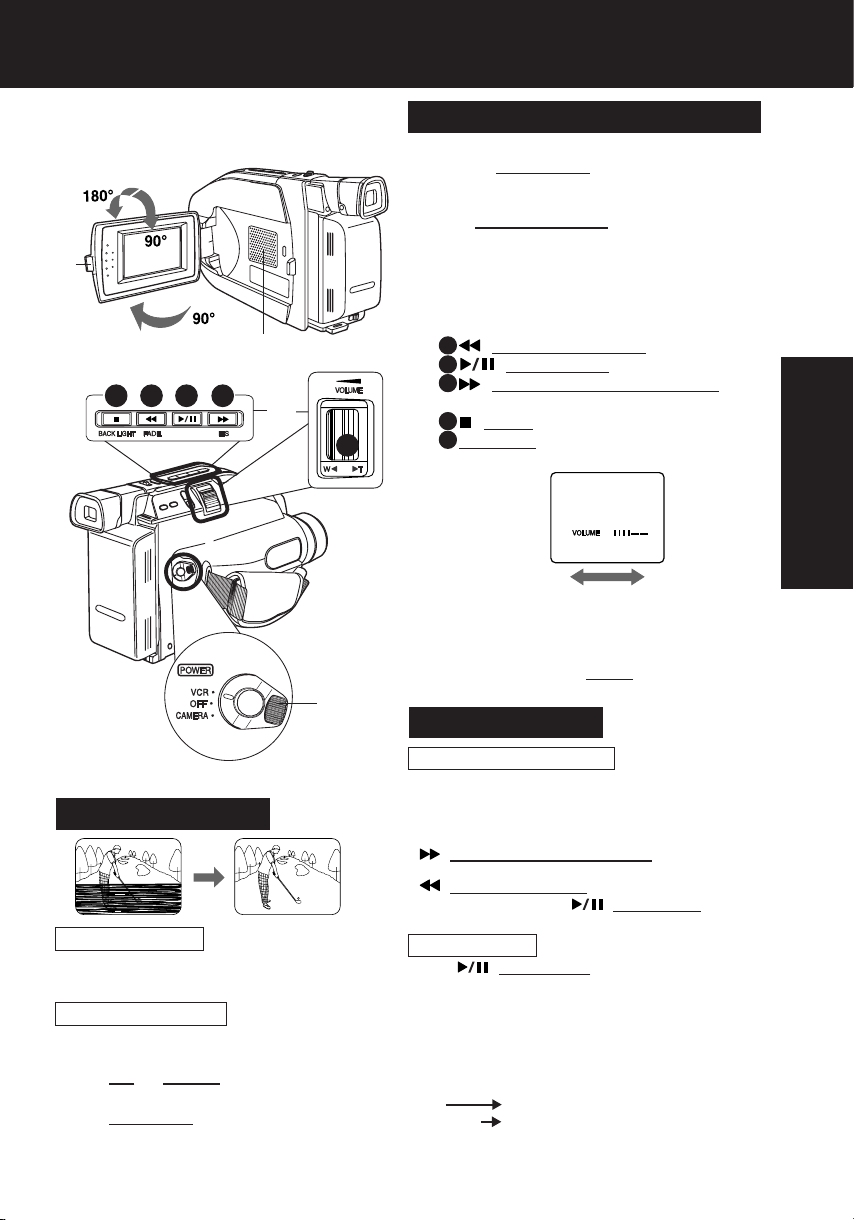
Playing Back Recordings
Before you begin...
• Connect Camcorder to power source.
• Insert recorded tape.
1
Speaker
A
BD C
3
2
Playback on EVF or LCD Monitor
Press LCD-OPEN and swing LCD
1
monitor fully open.
Set POWER to VCR.
2
• If tape has no record tab, auto playback
begins.
• EVF or LCD monitor turns on/off by the
POWER switch.
Playback function buttons.
3
A (REWIND/SEARCH) : Rewind tape.
(PLAY/STILL) : Play tape.
B
(FAST FORWARD/SEARCH) :
C
(STOP) : Stop tape.
D
E
E VOLUME : During playback, adjust
Press “W” :
Volume down.
Note:
• Using LCD monitor reduces battery operating time.
Return LCD monitor to locked position when not in
use.
• During playback, press MENU to adjust LCD
monitor brightness (page 18).
Fast Forward tape.
volume of speaker.
Press “T” :
Volume up.
Basic Operation
Special Effects
Tracking Control
Auto Tracking
Continuously analyzes each recording for
optimum picture quality.
Manual Tracking
Some recordings require manual
adjustment to reduce noise.
Press
UP or DOWN until Playback
picture clears up.
Press M.FOCUS to return to Auto
Tracking.
Quick Visual Search
Search Speed
• SP (Standard Play) : 3 times normal.
• SLP (Super Long Play) : 9 times normal.
During playback, press:
• (FAST FORWARD/SEARCH) :
• (REWIND/SEARCH) : rewind search
Press again or press (PLAY/STILL) for
normal play.
Still Picture
Press (PLAY/STILL) to freeze picture.
Press again for normal play.
This feature works best in SLP mode (page 12).
Note:
• During search, horizontal noise bars will appear.
Audio is muted.
• To protect video heads and tape, operating modes
will revert as follows after 5 minutes:
Still Stand-by
Stand-by Power off (when Battery Pack is used).
• Tape auto-rewinds if played or fast forwarded to end.
fast forward search
21

Playing Back Recordings
TV Playback or Viewing
Connect Camcorder to a TV to view
playback or recordings in progress.
Connections
Before you begin...
• Connect Camcorder to power source.
• Make all TV-Camcorder connections.
1 Set POWER to:
VCR ➞ view playback.
CAMERA ➞ view picture as it is
2 Turn TV ON and set to LINE INPUT.
See TV owner’s manual.
3 Begin playback or recording.
Audio/
Video Out
VCR Playback using PlayPak (Optional)
Load Battery in PlayPak
Remove Battery lid and insert AA battery.
• Do not reverse polarity.
• Replace battery when tape loading/unloading takes longer
than usual.
Insert Cassette in PlayPak
recorded.
1 Turn cassette Tape Wheel in direction of
arrow to take up any slack.
1
2 Slide RELEASE to open cassette lid.
2
3
Remove Cassette
12
3 Insert the cassette with the window up and on
the left, then snap lid shut.
• Do not obstruct cassette
reel while loading.
• Allow PlayPak Load
Detector to fully retract
before using in VHS VCR.
Load Detector
1 Slide RELEASE and wait for lid to open.
2 Push cassette out through hole in bottom of
PlayPak with your finger.
For assistance, please call : 1-800-211-PANA(7262) or, contact us via the web at:http://www.panasonic.com/contactinfo
22
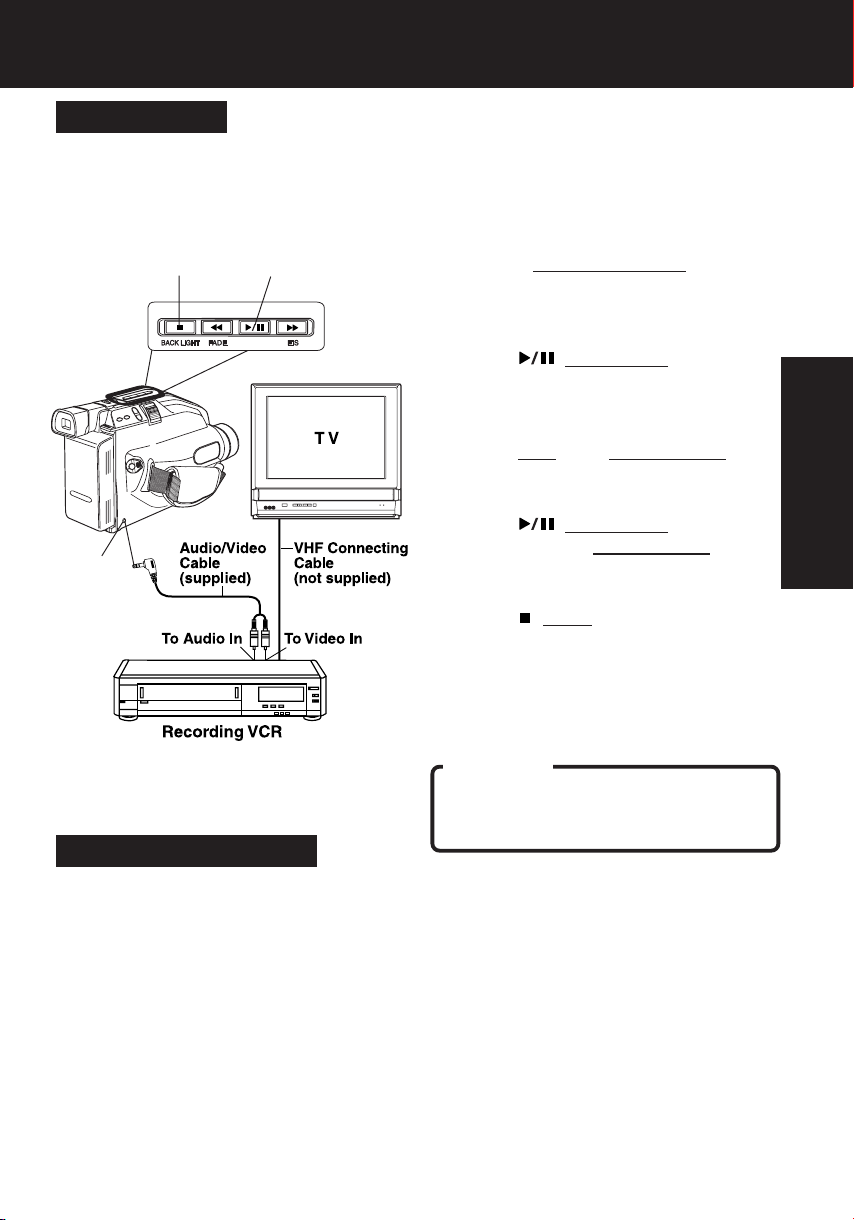
Copying your Tapes (dubbing)
Connections
52, 4
Source
(Playing)
Camcorder
Audio/
Video Out
Before you begin...
• Make Camcorder-VCR connections (see left).
• Turn both units on.
• Set VCR input signal to LINE.
Please see VCR owner’s manual.
• Set Camcorder POWER to VCR.
Insert a pre-recorded tape
1
into Camcorder and a blank tape with
record tab into VCR.
Press (PLAY/STILL) on
2
Camcorder, then press again at
starting point.
Press REC, then STILL/PAUSE on
3
VCR.
Press (PLAY/STILL) on
4
Camcorder and STILL/PAUSE on VCR
to start copying.
Press (STOP) on both units to
5
stop copying.
Note:
• Camcorder will only playback tapes
recorded in SP or SLP mode.
• Dubbing may reduce picture quality.
Basic Operation
Monitor with your TV
• Turn TV on and tune to VCR channel
(CH3 or CH4).
• Set TV/VCR Selector on VCR to VCR.
CAUTION:
Unauthorized exchanging and/or copying
of copyrighted recordings may be
copyright infringement.
23
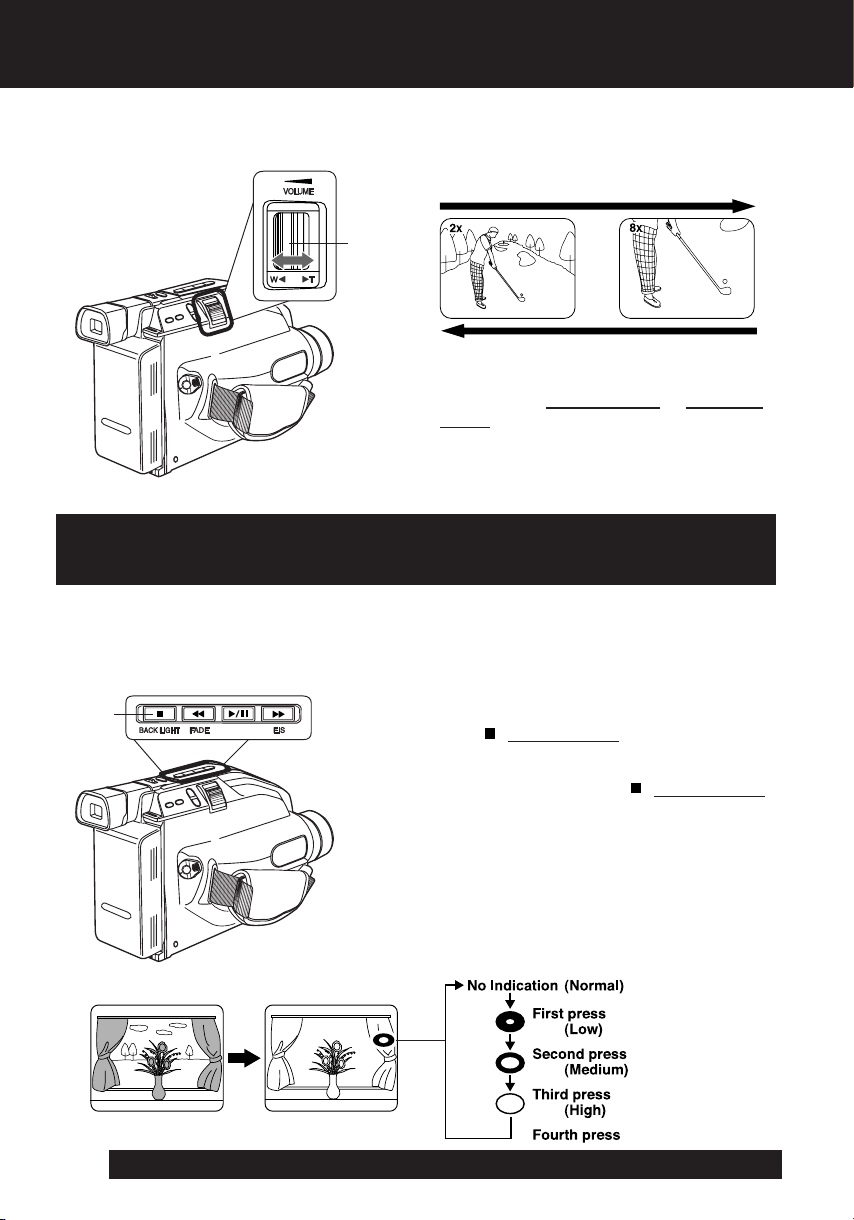
Four-Speed Power Zoom
Zoom in (close up) and out (wide angle) in
one of four speeds ranging from slow (16
seconds) to fast (2 seconds).
POWER
ZOOM
Backlight
Use when subject is darker than
surroundings, in shadowed area, or in front
of the light source.
Before you begin...
• Connect Camcorder to power source.
• Set POWER to CAMERA.
Zoom In (“T”)
Zoom Out (“W”)
• Zoom slowly:
Lightly press “T” (telephoto) or “W” (wide
angle) POWER ZOOM button.
• Zoom quickly:
Apply more pressure to the button.
Before you begin...
• Connect Camcorder to power source.
• Set POWER to CAMERA.
BACK
LIGHT
EVF or LCD Monitor
For assistance, please call : 1-800-211-PANA(7262) or, contact us via the web at:http://www.panasonic.com/contactinfo
24
Press (BACK LIGHT) while recording to
select the level of backlight compensation.
In normal lighting, press (BACK LIGHT)
repeatedly until no indicator is displayed.
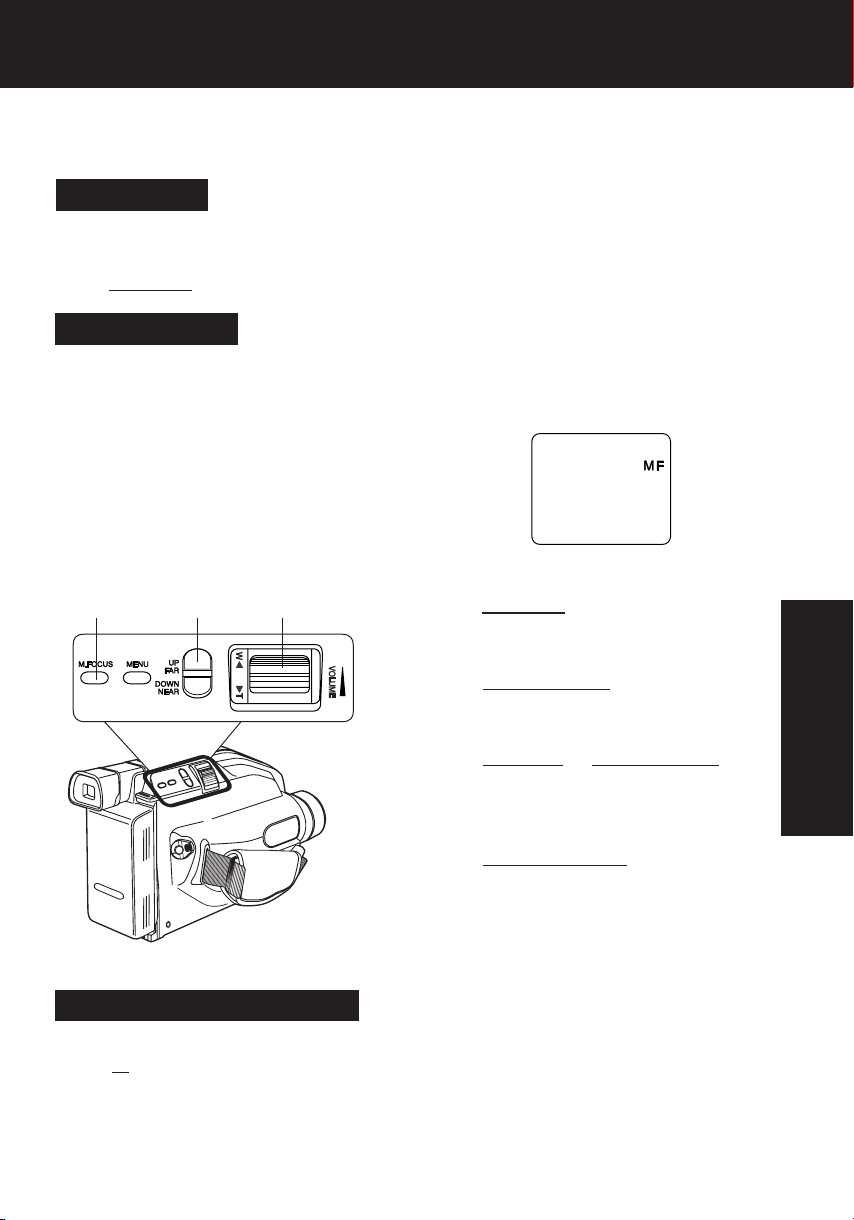
Before you begin...
• Connect Camcorder to power source.
• Set POWER to CAMERA.
Auto Focus
Camcorder automatically focuses on subject even during zooming.
Auto Focus is on when “MF” is not displayed in EVF or LCD monitor.
Press
M.FOCUS to remove “MF” in EVF or LCD monitor if necessary.
Manual Focus
Use Manual Focus (MF) when :
• recording through glass.
• lighting is poor.
• subject is far away with objects in foreground.
• subject has distinct horizontal lines.
• subject is not centered in EVF or LCD monitor.
• subject has a shiny surface.
• subject is slanted.
• subject is bright and flat, like a white wall.
• subject has fast motion, like a golf swing.
EVF or LCD Monitor
Focus
1 3 2, 4
1 Press M.FOCUS so “MF” (Manual Focus)
appears in EVF or LCD monitor.
2 Press “T” (telephoto) on POWER ZOOM
to maximum zoom in.
3 Press UP (FAR) or DOWN (NEAR) until
subject is in focus.
• Back away from subject if necessary.
4 Press “W” (wide angle) on POWER
ZOOM as desired.
• Refocus as needed when aiming at new
scenes.
Macro Focus (close-ups)
Auto Focus functions up to 12.7 mm (1/2 inch) from subject.
Press “
W” on POWER ZOOM to maximum wide angle.
Bring Camcorder up close to the subject.
Special Features
25
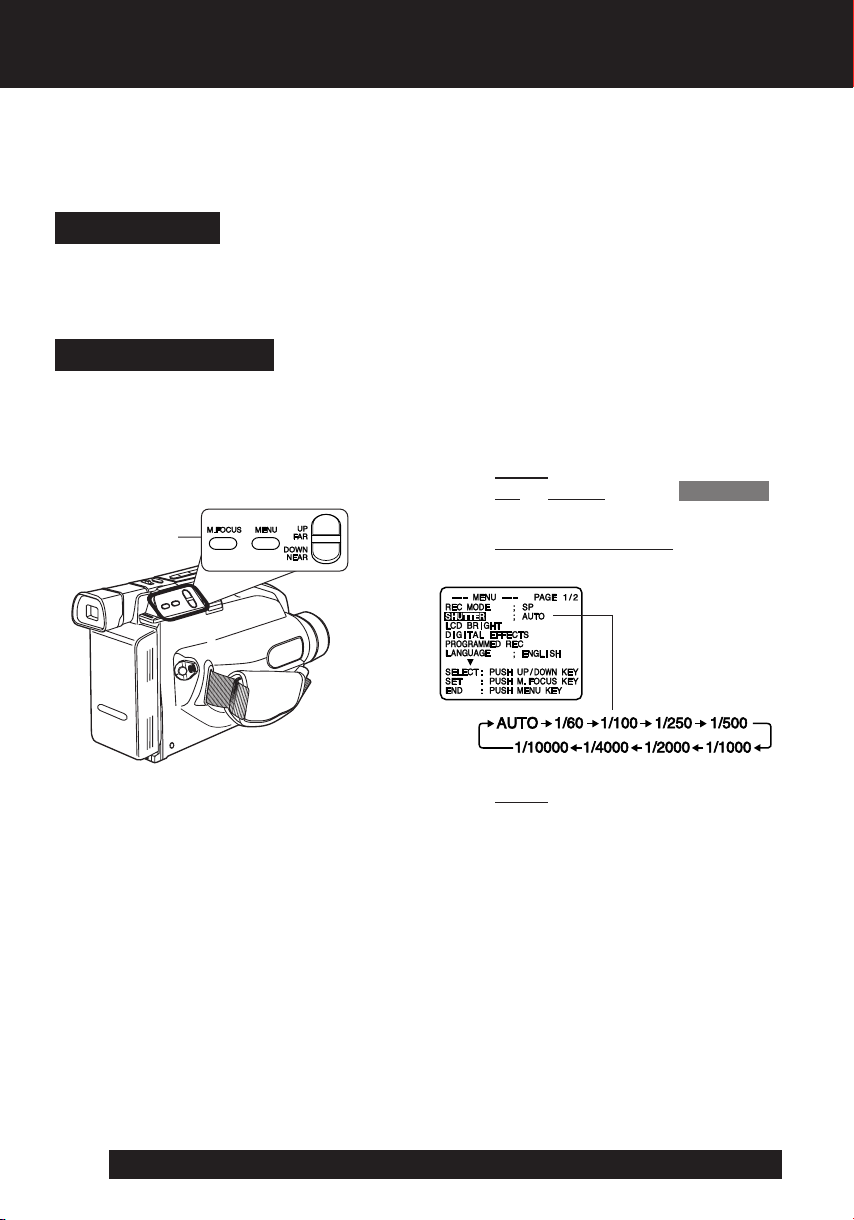
High Speed Shutter
Improves Still or Slow Motion playback
picture of high speed subjects (e.g. a
tennis stroke), when viewed on
Camcorder (Still only) or a 3 or 4 head
VCR (Still and Slow Motion).
Before you begin...
• Connect Camcorder to power source.
• Insert cassette with record tab (page 12).
• Set POWER to CAMERA.
Auto Shutter
In AUTO mode (no indication in EVF or LCD Monitor), shutter speed is auto-adjusted from
1/60 to 1/350 according to subject brightness.
• AUTO mode is selected each time POWER is set to CAMERA.
Manual Selection
The faster the shutter speed, the more light is needed for proper picture and color quality.
High Speed Shutter indication flashes if light is inadequate. Provide additional light.
1 Press MENU for MENU mode.
Press UP or DOWN to select SHUTTER .
1, 2, 3
2 Press M.FOCUS repeatedly to select
shutter speed.
3 Press MENU to exit.
Note:
• Shutter speed cannot be set to 1/60 if Digital
E.I.S. feature is set to ON.
• Provide additional halogen or tungsten light
for use indoors or in poor light. Fluorescent
light degrades picture.
• Auto Focus may not function properly if high
speed shutter is used in inadequate light.
• Setting reverts to AUTO each time POWER is
set to CAMERA.
For assistance, please call : 1-800-211-PANA(7262) or, contact us via the web at:http://www.panasonic.com/contactinfo
26
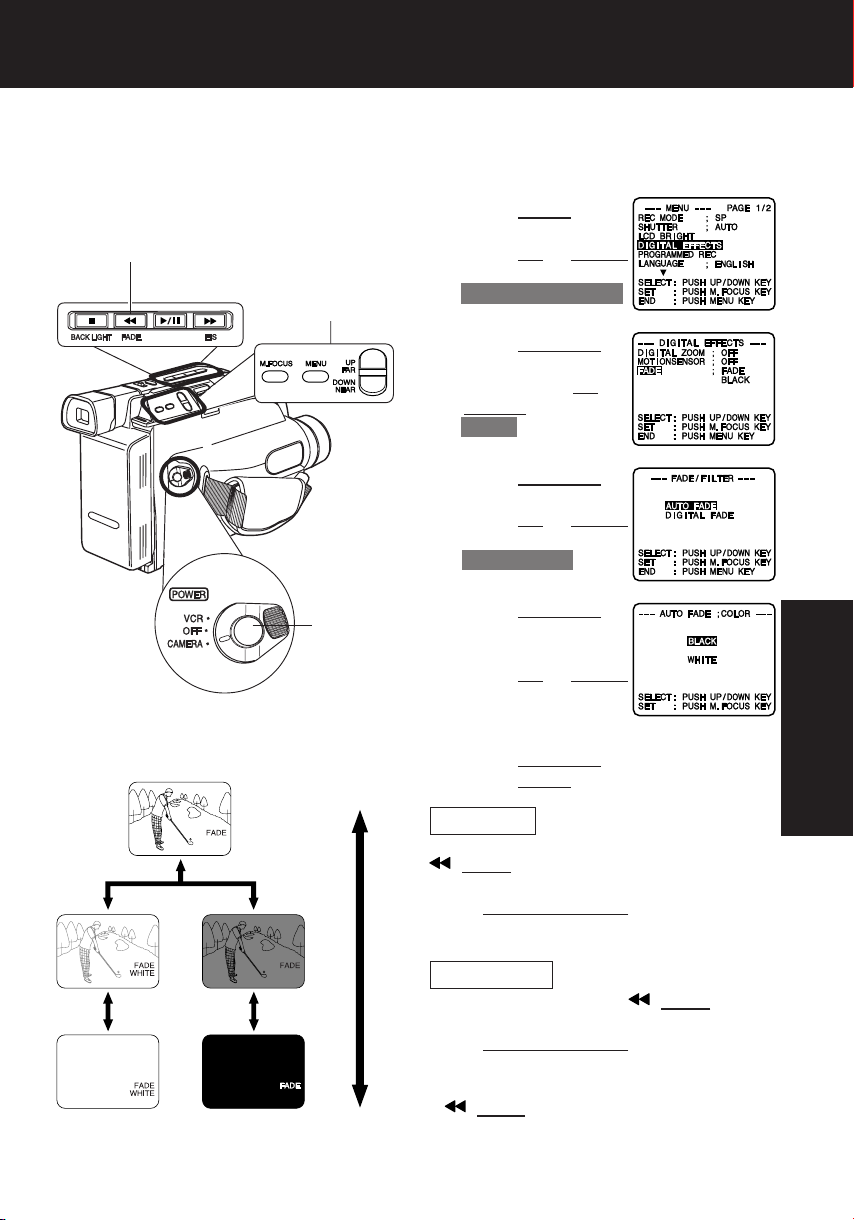
Auto Fade
An interesting way to open and close
scenes.
FADE
1, 2, 3, 4, 5
RECORD/
PAUSE
Before you begin...
• Connect Camcorder to power source.
• Set POWER to CAMERA.
1 Press MENU for
MENU mode.
Press
UP or DOWN
to select
DIGITAL EFFECTS .
2 Press M.FOCUS for
DIGITAL EFFECTS
menu. Press UP or
DOWN to select
FADE .
3 Press M.FOCUS for
FADE menu.
Press UP or DOWN
to select
AUTO FADE .
4 Press M.FOCUS for
AUTO FADE ;
COLOR menu.
Press
UP or DOWN
to select BLACK or
WHITE.
Special Features
5 Press M.FOCUS to confirm entry.
Press
Fade In
Fade In:
In RECORD/PAUSE mode, press
(FADE) so “FADE” flashes in EVF or
LCD monitor.
Press RECORD/PAUSE.
Recording starts as picture and sound
gradually fade in.
Fade Out:
While recording, press (FADE) so
“FADE” flashes in EVF or LCD monitor.
Press RECORD/PAUSE.
Picture and sound gradually fade out, and
recording is paused.
BLACKWHITE
Fade Out
If
again so “FADE” disappears in EVF or LCD
monitor.
MENU twice to exit.
(FADE) is pressed accidentally, press
27
