Panasonic PV-GS200PP Owner’s Manual
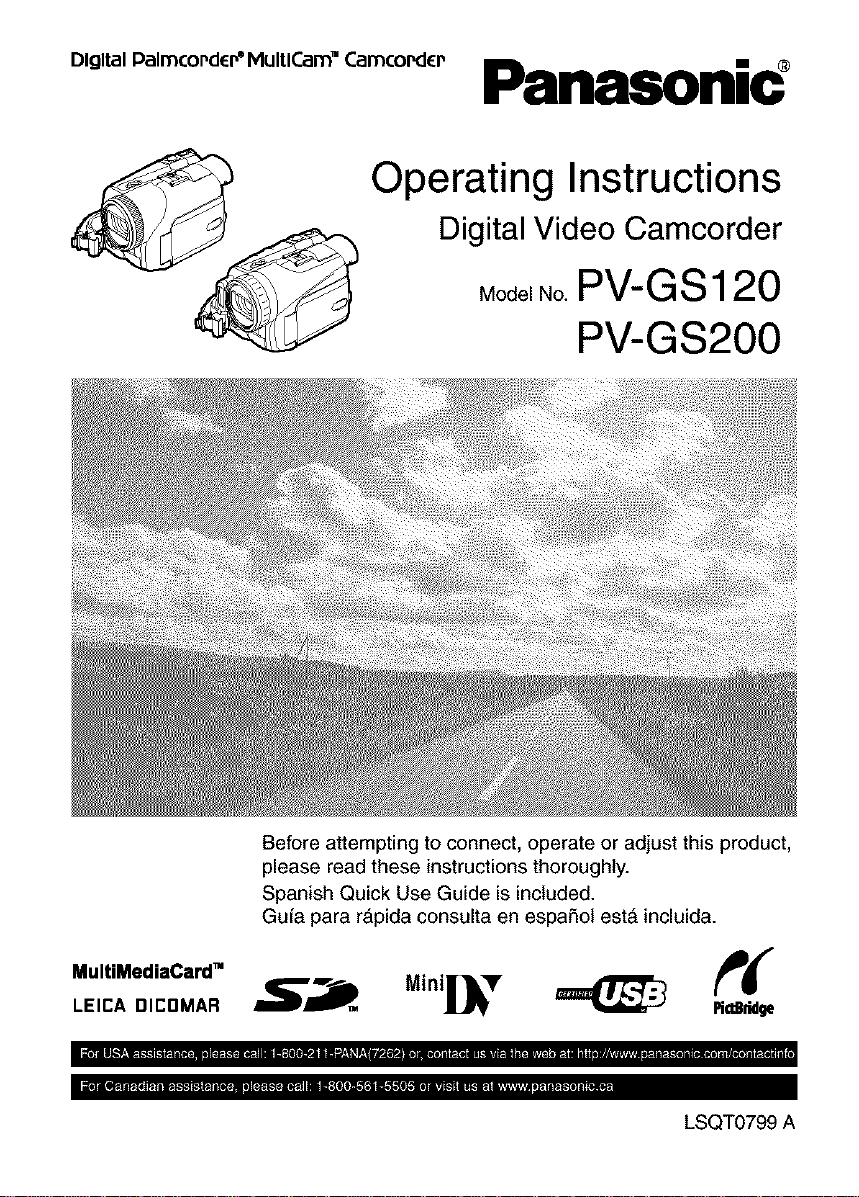
o,0,_,oo,_o_0,_.o,,,_o_._o_0o._Panasonic _
Operating Instructions
Digital Video Camcorder
Mode,NoPV-GS120
PV-GS200
MultiMediaCard"
LEICA DICDMAR
Before attempting to connect, operate or adjust this product,
please read these instructions thoroughly.
Spanish Quick Use Guide is included.
Gufa para r&pida consulta en espafiol est_ incluida.
RdB_I_
LSQT0799 A
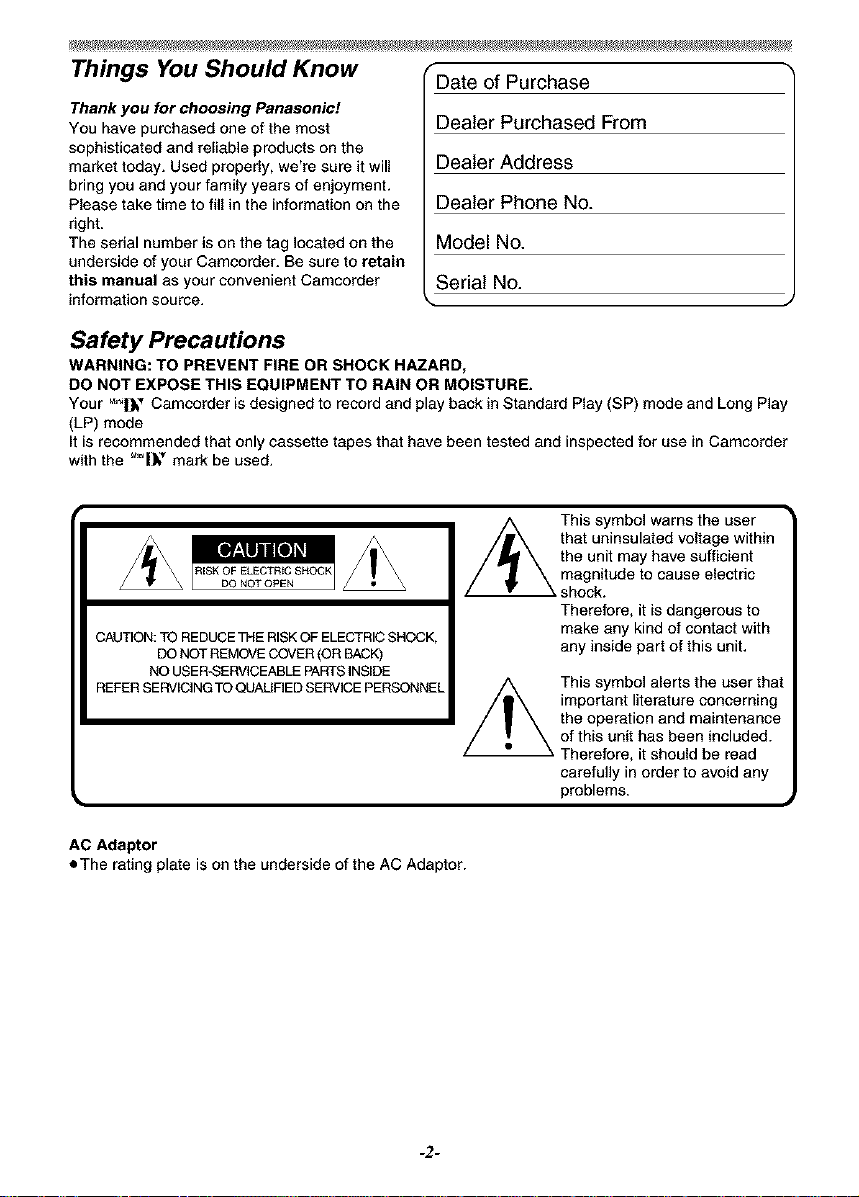
Things You Should Know
Thank you for choosing Panasonic!
You have purchased one of the most
sophisticated and reliable products on the
market today. Used properly, we're sure it will
bring you and your family years of enjoyment.
Please take time to till in the information on the
right.
The serial number is on the tag located on the
underside of your Camcorder. Be sure to retain
this manual as your convenient Camcorder
information source.
Date of Purchase
Dealer Purchased From
Dealer Address
Dealer Phone No.
Model No.
Serial No.
Safety Precautions
WARNING: TO PREVENT FIRE OR SHOCK HAZARD,
DO NOT EXPOSE THIS EQUIPMENT TO RAIN OR MOISTURE.
Your _|_'_ Camcorder is designed to record and play back in Standard Play (SP) mode and Long Play
(LP) mode
It is recommended that only cassette tapes that have been tested and inspected for use in Camcorder
with the _,oi|_, mark be used.
RISK OF ELECTRIC SHOCK
DO NOT OPEN
CAUTION: TO REDUCE THE RISK OF ELECTRIC SHOCK,
AC Adaptor
oThe rating plate is on the underside of the AC Adaptor.
DO NOT REMOVE COVER (OR BACK)
NO USER-SERVICEABLE PARTS INSIDE
REFER SERVICING TO QUALIFIED SERVICE PERSONNEL
/_ This symbol warns the user
that uninsulated voltage within
the unit may have sufficient
magnitude to cause electric
shock.
Therefore, it is dangerous to
make any kind of contact with
any inside part of this unit.
This symbol alerts the user that
important literature concerning
the operation and maintenance
of this unit has been included.
Therefore, it should be read
carefully in order to avoid any
problems.
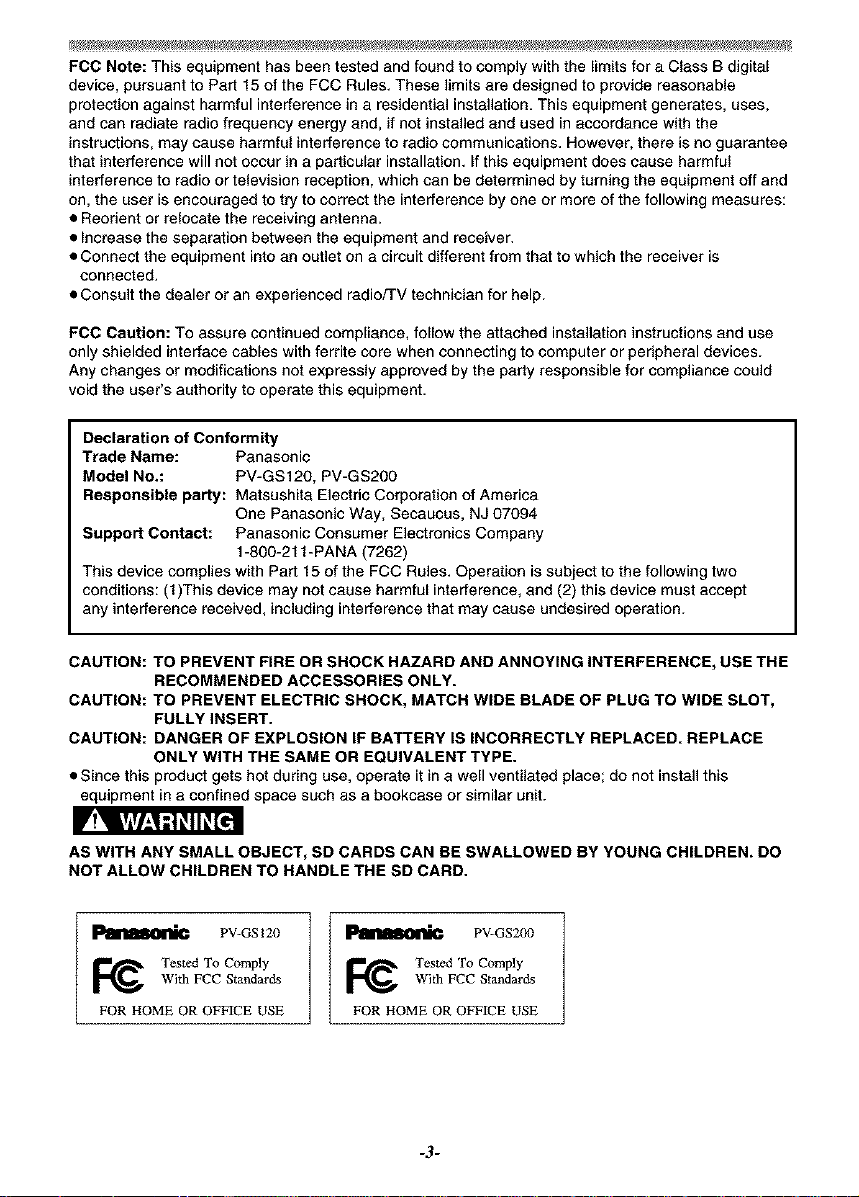
FCC Note: This equipment has been tested and found to comply with the limits for a Class B digital
device, pursuant to Part 15 of the FCC Rules. These limits are designed to provide reasonable
protection against harmful interference in a residential installation. This equipment generates, uses,
and can radiate radio frequency energy and, if not installed and used in accordance with the
instructions, may cause harmful interference to radio communications. However, there is no guarantee
that interference will not occur in a particular installation. If this equipment does cause harmful
interference to radio or television reception, which can be determined by turning the equipment off and
on, the user is encouraged to try to correct the interference by one or more of the following measures:
• Reorient or relocate the receiving antenna.
• Increase the separation between the equipment and receiver.
• Connect the equipment into an outlet on a circuit different from that to which the receiver is
connected.
• Consult the dealer or an experienced radio/TV technician for help.
FCC Caution: To assure continued compliance, follow the attached installation instructions and use
only shielded interface cables with ferrite core when connecting to computer or peripheral devices.
Any changes or modifications not expressly approved by the party responsible for compliance could
void the user's authority to operate this equipment.
Declaration of Conformity
Trade Name: Panasonic
Model NO.: PV-GS120, PV-GS20O
Responsible party: Matsushita Electric Corporation of America
One Panasonic Way, Secaucus, NJ 07094
Support Contact: Panasonic Consumer Electronics Company
1-800-211-PANA (7262)
This device complies with Part 15 of the FCC Rules. Operation is subject to the following two
conditions: (1)This device may not cause harmful interference, and (2) this device must accept
any interference received, including interference that may cause undesired operation.
CAUTION: TO PREVENT FIRE OR SHOCK HAZARD AND ANNOYING INTERFERENCE, USE THE
RECOMMENDED ACCESSORIES ONLY.
CAUTION: TO PREVENT ELECTRIC SHOCK, MATCH WIDE BLADE OF PLUG TO WIDE SLOT,
FULLY INSERT.
CAUTION: DANGER OF EXPLOSION IF BATTERY IS INCORRECTLY REPLACED. REPLACE
ONLY WITH THE SAME OR EQUIVALENT TYPE.
• Since this product gets hot during use, operate it in a well ventilated place; do not install this
equipment in a confined space such as a bookcase or similar unit.
V'!'_|W-'W-'1_11_[_1
AS WITH ANY SMALL OBJECT, SD CARDS CAN BE SWALLOWED BY YOUNG CHILDREN. DO
NOT ALLOW CHILDREN TO HANDLE THE SD CARD.
PV-GSI2U
Tested To Comply
With FCC Standards
FOR HOME OR OFFICE USE
FOR HOME OR OFFICE USE
PV-GS200
With FCC Standards
Tested To Comply
-3-
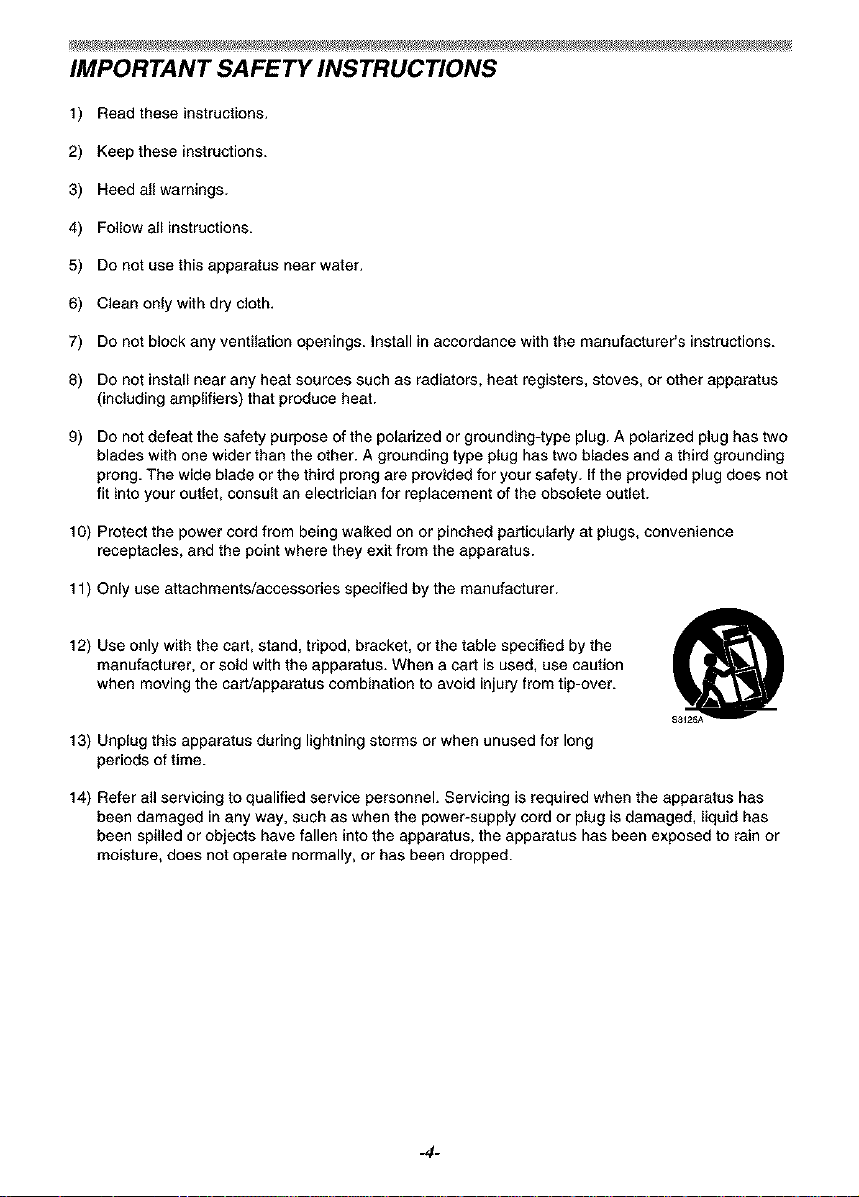
IMPORTANT SAFETY INSTRUCTIONS
1) Read these instructions.
2) Keep these instructions.
3) Heed all warnings.
4) Follow all instructions.
5) Do not use this apparatus near water.
6) Clean only with dry cloth.
7) Do not block any ventilation openings. Install in accordance with the manufacturer's instructions.
8) Do not install near any heat sources such as radiators, heat registers, stoves, or other apparatus
(including amplifiers) that produce heat.
9) Do not defeat the safety purpose of the polarized or grounding4ype plug. A polarized plug has two
blades with one wider than the other. A grounding type plug has two blades and a third grounding
prong. The wide blade or the third prong are provided for your safety. If the provided plug does not
fit into your outlet, consult an electrician for replacement of the obsolete outlet.
10) Protect the power cord from being walked on or pinched particularly at plugs, convenience
receptacles, and the point where they exit from the apparatus.
11) Only use attachments/accessories specified by the manufacturer.
12) Use only with the cart, stand, tripod, bracket, or the table specified by the
manufacturer, or sold with the apparatus. When a cart is used, use caution
when moving the cart/apparatus combination to avoid injury from tip-over.
13) Unplug this apparatus during lightning storms or when unused for long
periods of time.
14) Refer all servicing to qualified service personnel. Servicing is required when the apparatus has
been damaged in any way, such as when the power-supply cord or plug is damaged, liquid has
been spilled or objects have fallen into the apparatus, the apparatus has been exposed to rain or
moisture, does not operate normally, or has been dropped.
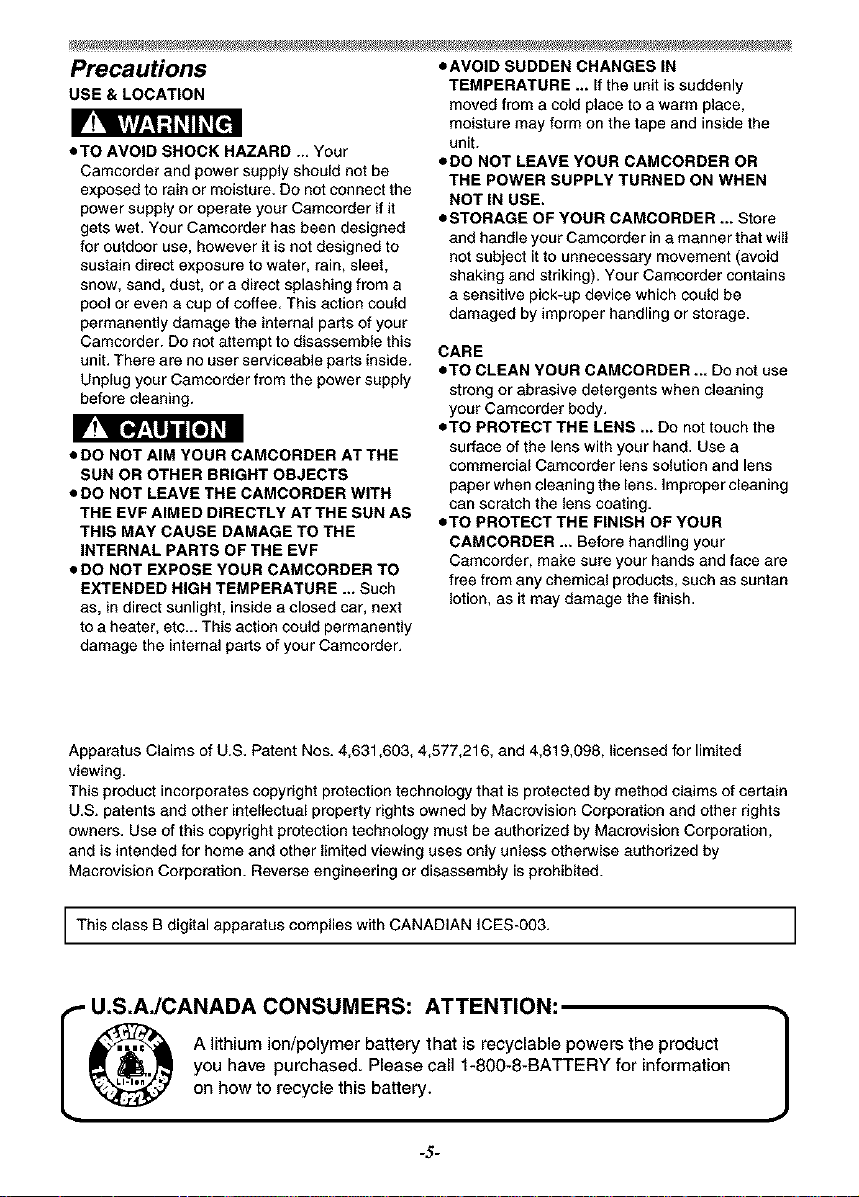
Precautions eAVOID SUDDEN CHANGES IN
USE & LOCATION
oTO AVOID SHOCK HAZARD ... Your
Camcorder and power supply should not be
exposed to rain or moisture. Do not connect the
power supply or operate your Cemcorder if it
gets wet. Your Camcorder has been designed
for outdoor use, however it is not designed to
sustain direct exposure to water, rain, sleet,
snow, sand, dust, or a direct splashing from a
pool or even e cup of coffee. This action could
permanently damage the internal parts of your
Camcorder. Do not attempt to disassemble this
unit. There are no user serviceable parts inside.
Unplug your Camcorder from the power supply
before cleaning.
PrT
• DO NOT AIM YOUR CAMCORDER AT THE
SUN OR OTHER BRIGHT OBJECTS
• DO NOT LEAVE THE CAMCORDER WITH
THE EVF AIMED DIRECTLY AT THE SUN AS
THIS MAY CAUSE DAMAGE TO THE
INTERNAL PARTS OF THE EVF
• DO NOT EXPOSE YOUR CAMCORDER TO
EXTENDED HIGH TEMPERATURE ... Such
as, in direct sunlight, inside e closed car, next
to a heater, etc.- This action could permanently
damage the internal parts of your Camcorder.
TEMPERATURE ... If the unit is suddenly
moved from a cold place to a warm place,
moisture may form on the tape and inside the
unit.
eDO NOT LEAVE YOUR CAMCOBDEB OR
THE POWER SUPPLY TURNED ON WHEN
NOT IN USE.
eSTORAGE OF YOUR CAMCORDER .- Store
and handle your Camcorder ina manner that will
not subject it to unnecessary movement (avoid
shaking and striking). Your Camcorder contains
a sensitive pick-up device which could be
damaged by improper handling or storage.
CARE
=TO CLEAN YOUR CAMCORDER ... Do not use
strong or abrasive detergents when cleaning
your Camcorder body.
=TO PROTECT THE LENS ._ Do not touch the
surface of the lens with your hand. Use a
commercial Camcorder lens solution and lens
paper when cleaning the lens. Improper cleaning
can scratch the lens coating.
eTO PROTECT THE FINISH OF YOUR
CAMCORDEB ... Before handling your
Camcorder, make sure your hands and face are
free from any chemical products, such as suntan
lotion, as it may damage the finish.
Apparatus Claims of U.S. Patent Nos. 4,631,603, 4,577,216, and 4,819,098, licensed for limited
viewing.
This product incorporates copyright protection technology that is protected by method claims of certain
U.S. patents and other intellectual property rights owned by Macrovision Corporation and other rights
owners. Use of this copyright protection technology must be authorized by Macrovision Corporation,
and is intended for home and other limited viewing uses only unless otherwise authorized by
Macrovision Corporation. Reverse engineering or disassembly is prohibited.
This class B digital apparatus complies with CANADIAN ICES-O03, I
A lithium ion/polymer batterythat is recyclable powerstheproduct
_, ..._..j_ you have purchased.Pleasecall1-800-8-BATTERY for information
i U.S.AJCANADA CONSUMERS: ATTENTION: 1
on howtorecycle thisbattery,
-5-
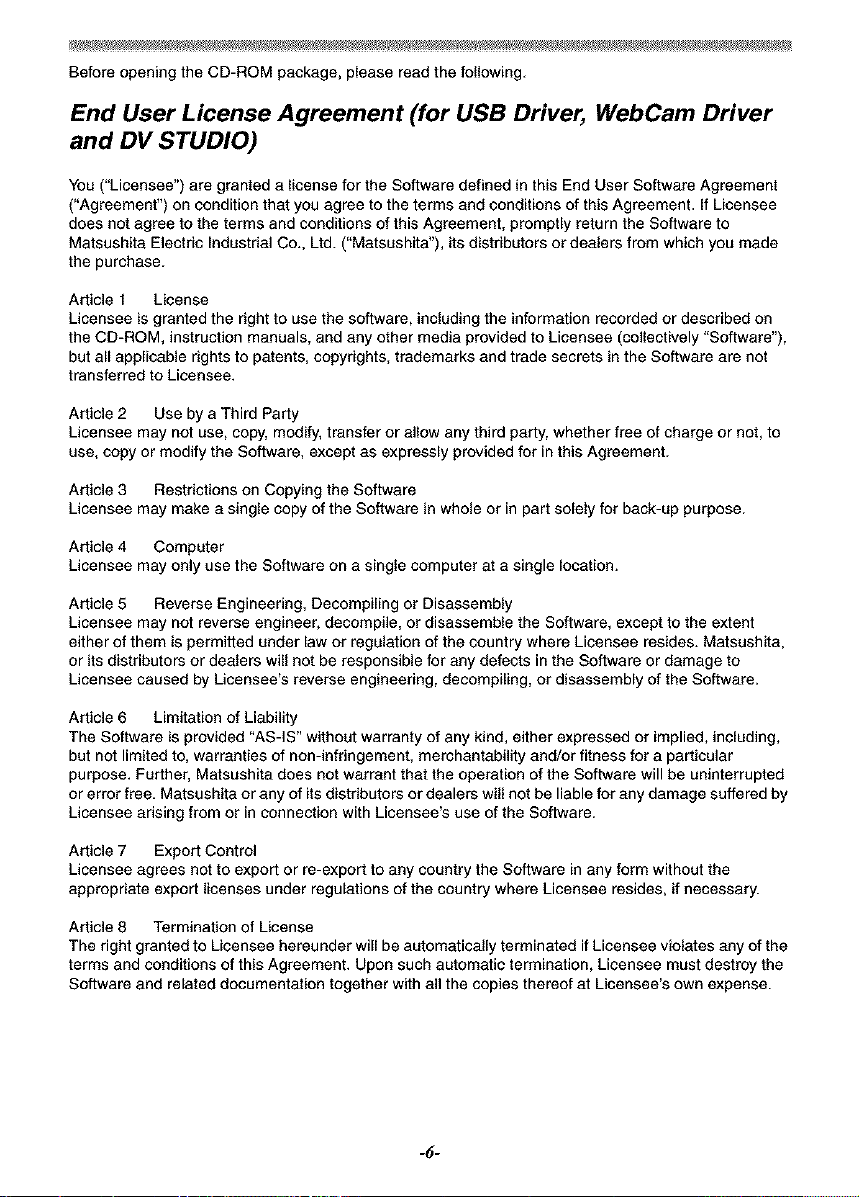
Before opening the CD-ROM package, please read the following.
End User License Agreement (for USB Driver, WebCam Driver
and DV STUDIO)
You ("Licensee") are granted a license for the Software defined in this End User Software Agreement
("Agreement") on condition that you agree to the terms and conditions of this Agreement. If Licensee
does not agree to the terms and conditions of this Agreement, promptly return the Software to
Matsushita Electric Industrial Co., Ltd. ("Matsushita'), its distributors or dealers from which you made
the purchase.
Article 1 License
Licensee is granted the right to use the software, including the information recorded or described on
the CD-ROM, instruction manuals, and any other media provided to Licensee (collectively "Software"),
but all applicable rights to patents, copyrights, trademarks and trade secrets in the Software are not
transferred to Licensee.
Article 2 Use by a Third Party
Licensee may not use, copy, modify, transfer or allow any third party, whether free of charge or not, to
use, copy or modify the Software, except as expressly provided for in this Agreement.
Article 3 Restrictions on Copying the Software
Licensee may make a single copy of the Software in whole or in part solely for back-up purpose.
Article 4 Computer
Licensee may only use the Software on a single computer at a single location.
Article 5 Reverse Engineering, Decompiling or Disassembly
Licensee may not reverse engineer, decompile, or disassemble the Software, except to the extent
either of them is permitted under law or regulation of the country where Licensee resides. Matsushita,
or its distributors or dealers will not be responsible for any defects in the Software or damage to
Licensee caused by Licensee's reverse engineering, decompiling, or disassembly of the Software.
Article 6 Limitation of Liability
The Software is provided "AS-IS" without warranty of any kind, either expressed or implied, including,
but not limited to, warranties of non-infringement, merchantability and/or fitness for a particular
purpose. Further, Matsushita does not warrant that the operation of the Software will be uninterrupted
or error free. Matsushita or any of its distributors or dealers will not be liable for any damage suffered by
Licensee arising from or in connection with Licensee's use of the Software.
Article 7 Export Control
Licensee agrees not to export or re-export to any country the Software in any form without the
appropriate export licenses under regulations of the country where Licensee resides, if necessary.
Article 8 Termination of License
The right granted to Licensee hereunder will be automatically terminated if Licensee violates any of the
terms and conditions of this Agreement. Upon such automatic termination, Licensee must destroy the
Software and related documentation together with all the copies thereof at Licensee's own expense.
-6-
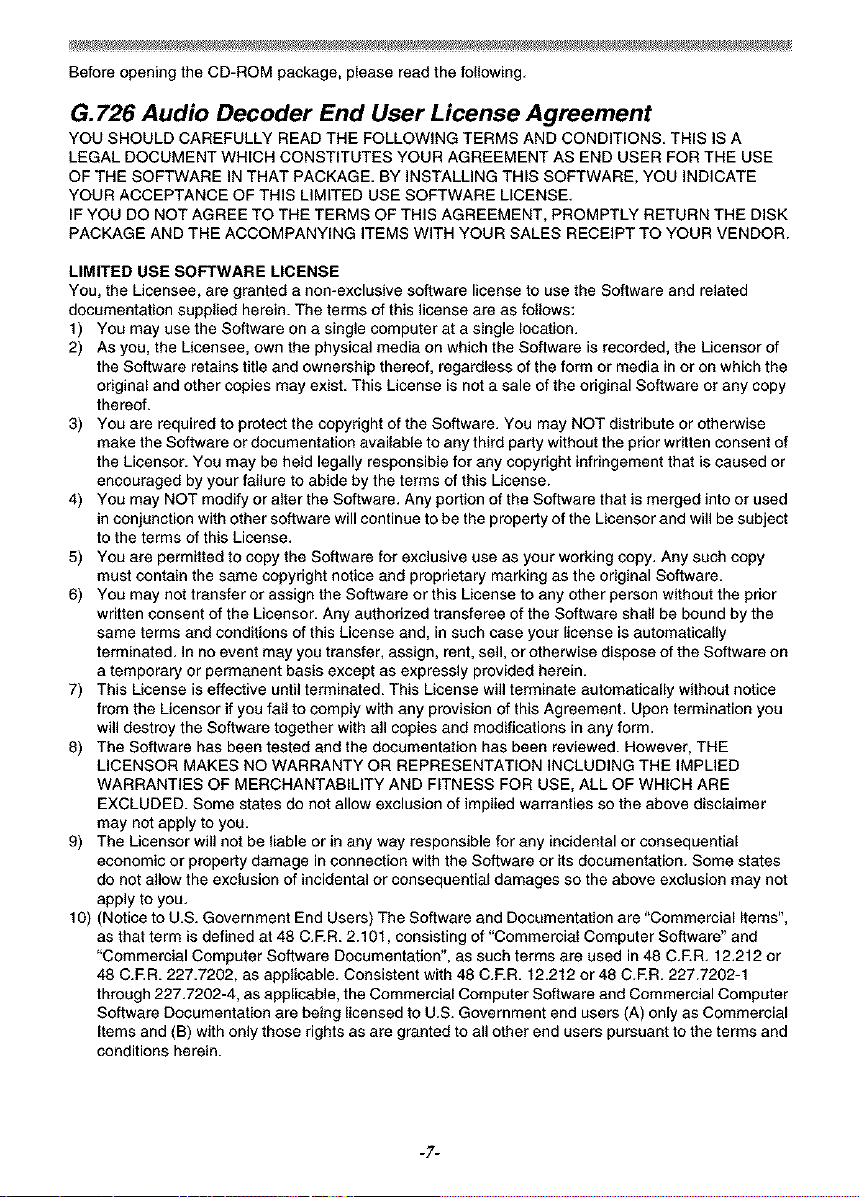
Before opening the CD-ROM package, please read the following.
G.726 Audio Decoder End User License Agreement
YOU SHOULD CAREFULLY READ THE FOLLOWING TERMS AND CONDITIONS. THIS IS A
LEGAL DOCUMENT WHICH CONSTITUTES YOUR AGREEMENT AS END USER FOR THE USE
OF THE SOFTWARE IN THAT PACKAGE. BY INSTALLING THIS SOFTWARE, YOU INDICATE
YOUR ACCEPTANCE OF THIS LIMITED USE SOFTWARE LICENSE.
IF YOU DO NOT AGREE TO THE TERMS OF THIS AGREEMENT, PROMPTLY RETURN THE DISK
PACKAGE AND THE ACCOMPANYING ITEMS WITH YOUR SALES RECEIPT TO YOUR VENDOR.
LIMITED USE SOFTWARE LICENSE
You, the Licensee, are granted a non-exclusive software license to use the Software and related
documentation supplied herein. The terms of this license are as follows:
1) You may use the Software on a single computer at a single location.
2) Asyou, theLicensee, ownthephysicalmediaonwhichtheSoftwareisrecorded, theLicensorof
the Software retains title and ownership thereof, regardless of the form or media in or on which the
original and other copies may exist. This License is not a sale of the original Software or any copy
thereof.
3) You are required to protect the copyright of the Software. You may NOT distribute or otherwise
make the Software or documentation available to any third party without the prior written consent of
the Licensor. You may be held legally responsible for any copyright infringement that is caused or
encouraged by your failure to abide by the terms of this License.
4) You may NOT modify or alter the Software. Any portion of the Software that is merged into or used
in conjunction with other software will continue to be the property of the Licensor and will be subject
to the terms of this License.
5) You are permitted to copy the Software for exclusive use as your working copy. Any such copy
must contain the same copyright notice and proprietary marking as the original Software.
6) You may not transfer or assign the Software or this License to any other person without the prior
written consent of the Licensor. Any authorized transferee of the Software shall be bound by the
same terms and conditions of thisLicense and, in such case your license isautomatically
terminated. In no event may you transfer, assign, rent, sell, or otherwise dispose of the Software on
a temporary or permanent basis except as expressly provided herein.
7) This License is effective until terminated. This License will terminate automatically without notice
from the Licensor if you fail to comply with any provision of this Agreement. Upon termination you
will destroy the Software together with all copies and modifications in any form.
8) The Software has been tested and the documentation has been reviewed. However, THE
LICENSOR MAKES NO WARRANTY OR REPRESENTATION INCLUDING THE IMPLIED
WARRANTIES OF MERCHANTABILITY AND FITNESS FOR USE, ALL OF WHICH ARE
EXCLUDED. Some states do not allow exclusion of implied warranties so the above disclaimer
may not apply to you.
9) The Licensor will not be liable or in any way responsible for any incidental or consequential
economic or property damage in connection with the Software or its documentation. Some states
do not allow the exclusion of incidental or consequential damages so the above exclusion may not
apply to you.
10) (Notice to U.S. Government End Users) The Software and Documentation are "Commercial Items",
as that term is defined at 48 C.ER. 2.10t, consisting of "Commercial Computer Software" and
"Commercial Computer Software Documentation", as such terms are used in 48 C.P.R. 12.212 or
48 C.ER. 227.7202, as applicable. Consistent with 48 C.ER. 12.212 or 48 C.ER. 227.7202-1
through 227.7202-4, as applicable, the Commercial Computer Software and Commercial Computer
Software Documentation are being licensed to U.S. Government end users (A) only as Commercial
Items and (B) with only those rights as are granted to all other end users pursuant to the terms and
conditions herein.
-7-
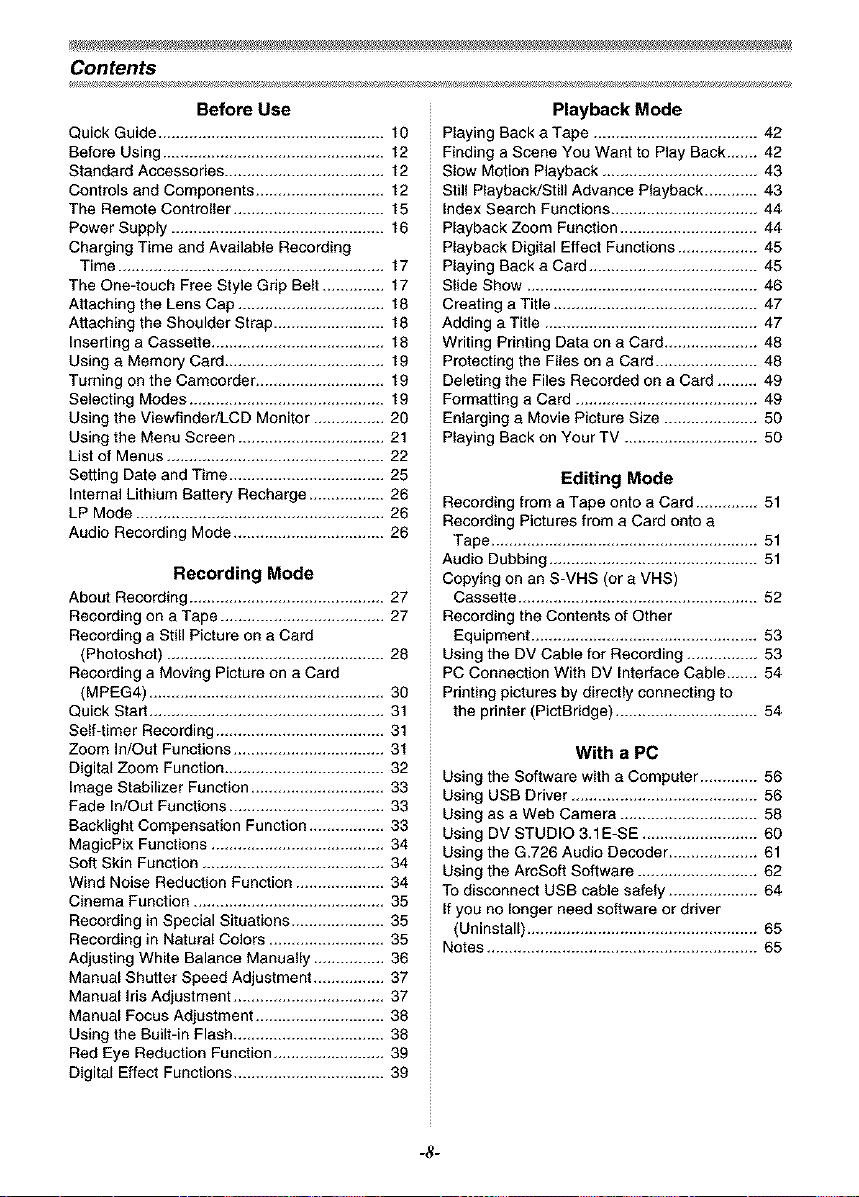
Contents
Before Use
Quick Guide ................................................... t0
Before Using .................................................. 12
Standard Accessories .................................... 12
Controls and Components ............................. 12
The Remote Controller .................................. 15
Power Supply ................................................ 16
Charging Time and Available Recording
Time ............................................................ 17
The One-touch Free Style Grip Belt .............. 17
Attaching the Lens Cap ................................. 18
Attaching the Shoulder Strap ......................... 18
Inserting a Cassette ....................................... 18
Using a Memory Card .................................... 19
Turning on the Camcorder ............................. 19
Selecting Modes ............................................ 19
Using the Viewfinder/LCD Monitor ................ 20
Using the Menu Screen ................................. 21
List of Menus ................................................. 22
Setting Date and Time ................................... 25
Internal Lithium Battery Recharge ................. 26
LP Mode ........................................................ 26
Audio Recording Mode .................................. 26
Recording Mode
About Recording ............................................ 27
Recording on a Tape ..................................... 27
Recording a Still Picture on a Card
(Photoshot) ................................................. 28
Recording a Moving Picture on a Card
(MPEG4) ..................................................... 30
Quick Start ..................................................... 31
Self-timer Recording ...................................... 31
Zoom In/Out Functions .................................. 31
Digital Zoom Function .................................... 32
Image Stabilizer Function .............................. 33
Fade In/Out Functions ................................... 33
Backlight Compensation Function ................. 33
MagicPix Functions ....................................... 34
Soft Skin Function ......................................... 34
Wind Noise Reduction Function .................... 34
Cinema Function ........................................... 35
Recording in Special Situations ..................... 35
Recording in Natural Colors .......................... 35
Adjusting White Balance Manually ................ 36
Manual Shutter Speed Adjustment ................ 37
Manual iris Adjustment .................................. 37
Manual Focus Adjustment ............................. 38
Using the Built-in Flash .................................. 38
Red Eye Reduction Function ......................... 39
Digital Effect Functions .................................. 39
Playback Mode
Playing Back a Tape ..................................... 42
Finding a Scene You Want to Play Back ....... 42
Slow Motion Playback ................................... 43
Still Playback!Still Advance Playback ............ 43
Index Search Functions ................................. 44
Playback Zoom Function ............................... 44
Playback Digital Effect Functions .................. 45
Playing Back a Card ...................................... 45
Slide Show .................................................... 46
Creating a Title .............................................. 47
Adding a Title ................................................ 47
Writing Printing Data on a Card ..................... 48
Protecting the Files on a Card ....................... 48
Deleting the Files Recorded on a Card ......... 49
Formatting a Card ......................................... 49
Enlarging a Movie Picture Size ..................... 50
Playing Back on Your TV .............................. 50
Editing Mode
Recording from a Tape onto a Card .............. 51
Recording Pictures from a Card onto a
Tape ............................................................ 51
Audio Dubbing ............................................... 51
Copying on an S-VHS (or a VHS)
Cassette ...................................................... 52
Recording the Contents of Other
Equipment ................................................... 53
Using the DV Cable for Recording ................ 53
PC Connection With DV Interface Cable ....... 54
Printing pictures by directly connecting to
the printer (PictBridge) ................................ 54
With a PC
Using the Software with a Computer ............. 56
Using USB Driver .......................................... 56
Using as a Web Camera ............................... 58
Using DV STUDIO 3,1E-SE .......................... 60
Using the G.726 Audio Decoder .................... 61
Using the ArcSoft Software ........................... 62
To disconnect USB cable safely .................... 64
If you no longer need software or driver
(Uninstall) .................................................... 65
Notes ............................................................. 65
-8-
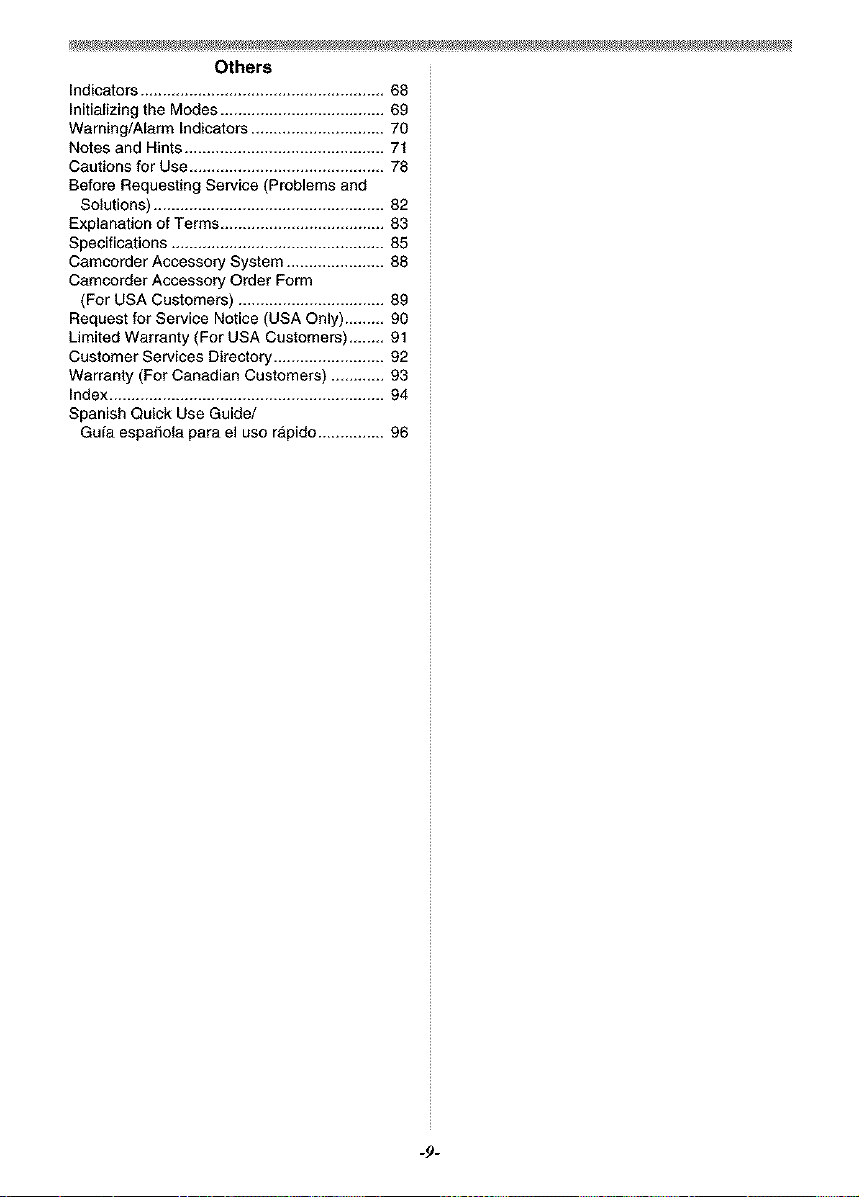
Others
_ndicators ....................................................... 68
Initializing the Modes ..................................... 69
Warning/Alarm Indicators .............................. 70
Notes and Hints ............................................. 71
Cautions for Use ............................................ 78
Before Requesting Service (Problems and
Solutions) .................................................... 82
Explanation of Terms ..................................... 83
Specifications ................................................ 85
Camcorder Accessory System ...................... 88
Camcorder Accessory Order Form
(For USA Customers) ................................. 89
Request for Service Notice (USA Only) ......... 90
Limited Warranty (For USA Customers) ........ 91
Customer Services Directory ......................... 92
Warranty (For Canadian Customers) ............ 93
Index .............................................................. 94
Spanish Quick Use Guide/
Gufa espaffola para el uso rapido ............... 96
-9-
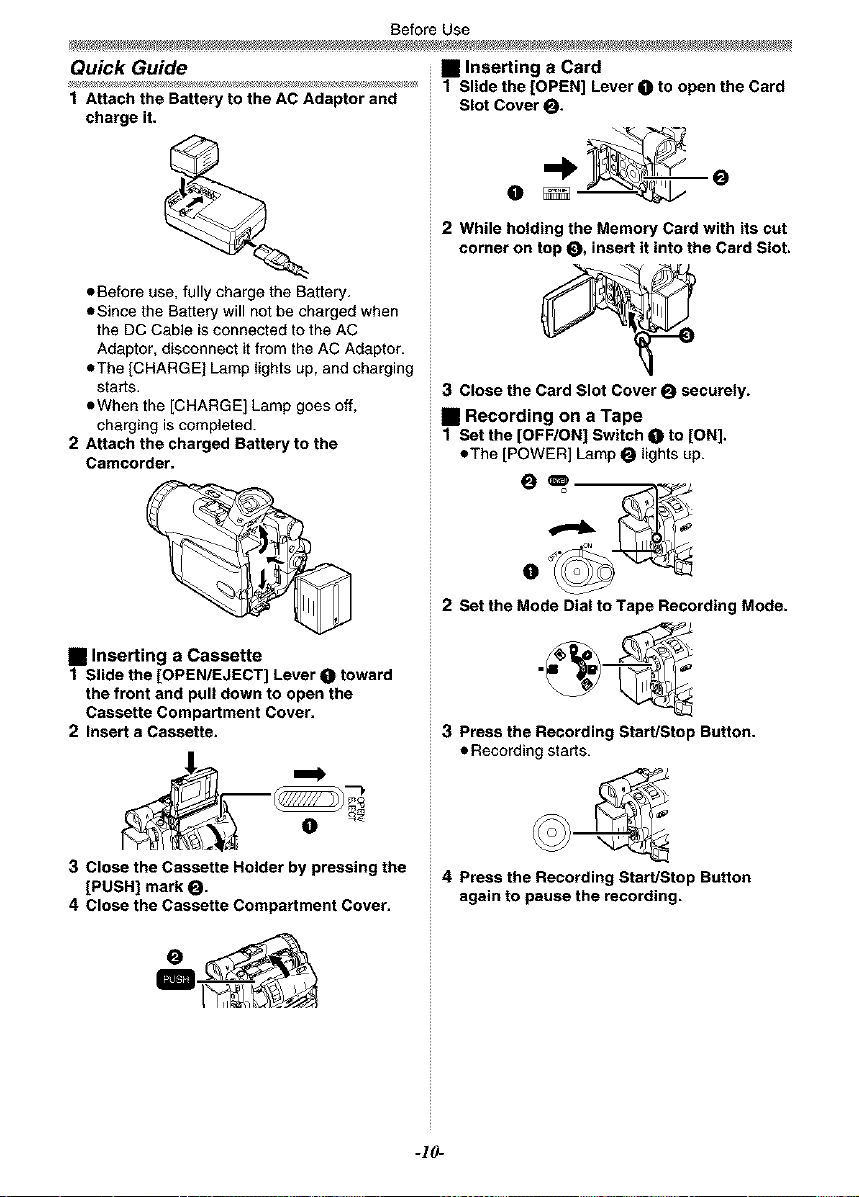
Before Use
Quick Guide
1 Attach the Battery to the AC Adaptor and
charge it.
eBefore use, fully charge the Battery.
eSince the Battery will not be charged when
the DC Cable is connected to the AC
Adaptor, disconnect it from the AC Adaptor.
eThe [CHARGE] Lamp lights up, and charging
starts.
eWhen the [CHARGE] Lamp goes off,
charging is completed.
2 Attach the charged Battery to the
Camcorder.
• Inserting a Card
1 Slide the [OPEN] Lever O to open the Card
Slot Cover _.
O
2 While holding the Memory Card with its cut
corner on top O, insert it into the Card Slot.
3 Close the Card Slot Cover O securely.
• Recording on a Tape
1 Set the [OFF/ON] Switch _ to [ON].
eThe [POWER] Lamp _ lights up.
O O
O
2 Set the Mode Dial to Tape Recording Mode.
• Inserting a Cassette
1 Slide the [OPEN/EJECT] Lever O toward
the front and pull down to open the
Cassette Compartment Cover.
2 Insert a Cassette.
3 Close the Cassette Holder by pressing the
[PUSH] mark _.
4 Close the Cassette Compartment Cover.
3 Press the Recording Start/Stop Button.
• Recording starts.
4 Press the Recording Start/Stop Button
again to pause the recording.
-10-
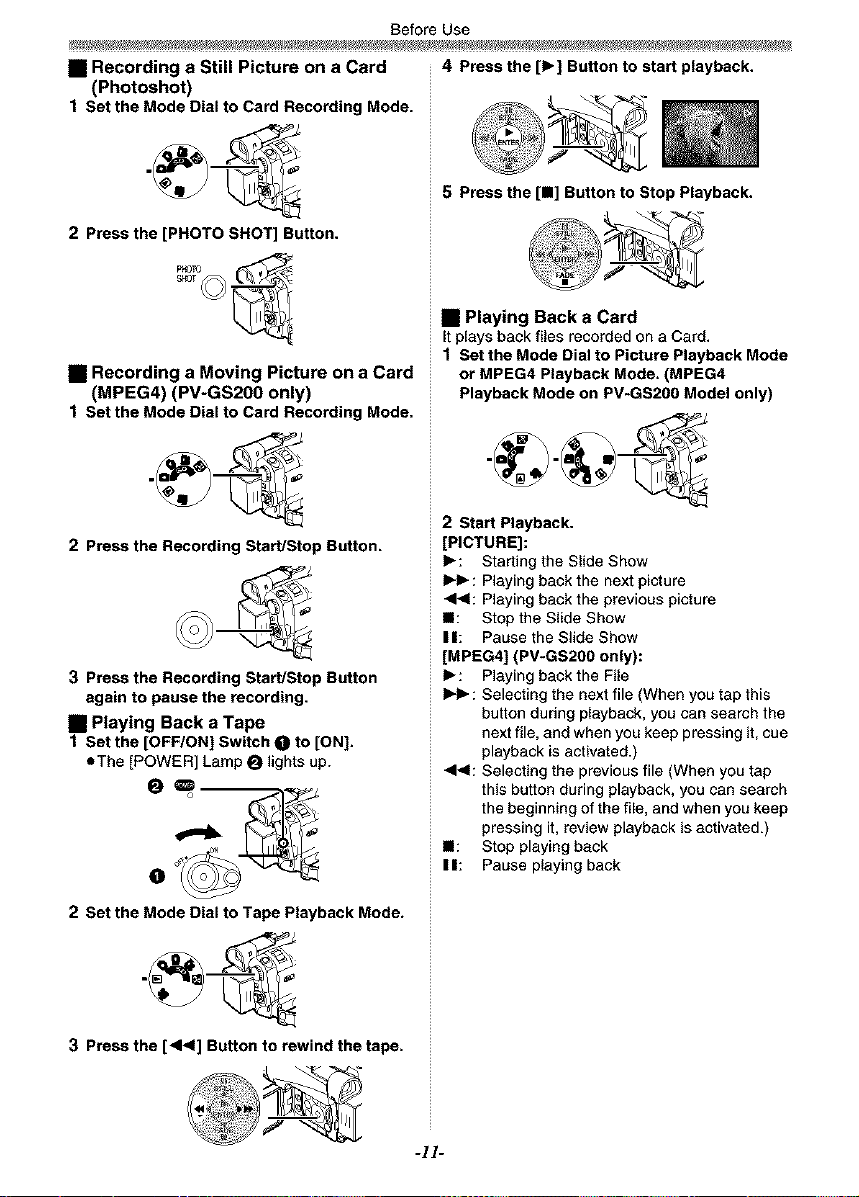
Before Use
• Recording a Still Picture on a Card 4 Press the [1_] Button to start playback.
(Photoshot)
1 Set the Mode Dial to Card Recording Mode.
5 Press the [n] Button to Stop Playback.
2 Press the [PHOTO SHOT] Button.
• Playing Back a Card
It plays back flies recorded on a Card,
• Recording a Moving Picture on a Card
(MPEG4) (PV-GS200 only)
1 Set the Mode Dial to Picture Playback Mode
or MPEG4 Playback Mode. (MPEG4
Playback Mode on PV-GS200 Model only)
1 Set the Mode Dial to Card Recording Mode.
2 Start Playback.
2 Press the Recording Start/Stop Button.
3 Press the Recording Start/Stop Button
again to pause the recording.
• Playing Back a Tape
t Set the [OFF/ON] Switch O to [ON].
eThe ]POWER] Lamp O lights up.
O
[PICTURE]:
I_: Starting the Slide Show
_-I_ : Playing back the next picture
41_1: Playing back the previous picture
II1: Stop the S)ide Show
III1: Pause the Slide Show
[MPEG4] (PV-GS2OO only):
I_: Playing back the File
_-I_ : Selecting the next file (When you tap this
button during playback, you can search the
next file, and when you keep pressing it, cue
playback is activated.)
41_1: Selecting the previous file (When you tap
this button during playback, you can search
the beginning of the file, and when you keep
pressing it, review playback is activated.)
II1: Stop playing back
IIII: Pause playing back
o
2 Set the Mode Dial to Tape Playback Mode.
3 Press the [<1<] Button to rewind the tape.
-11-
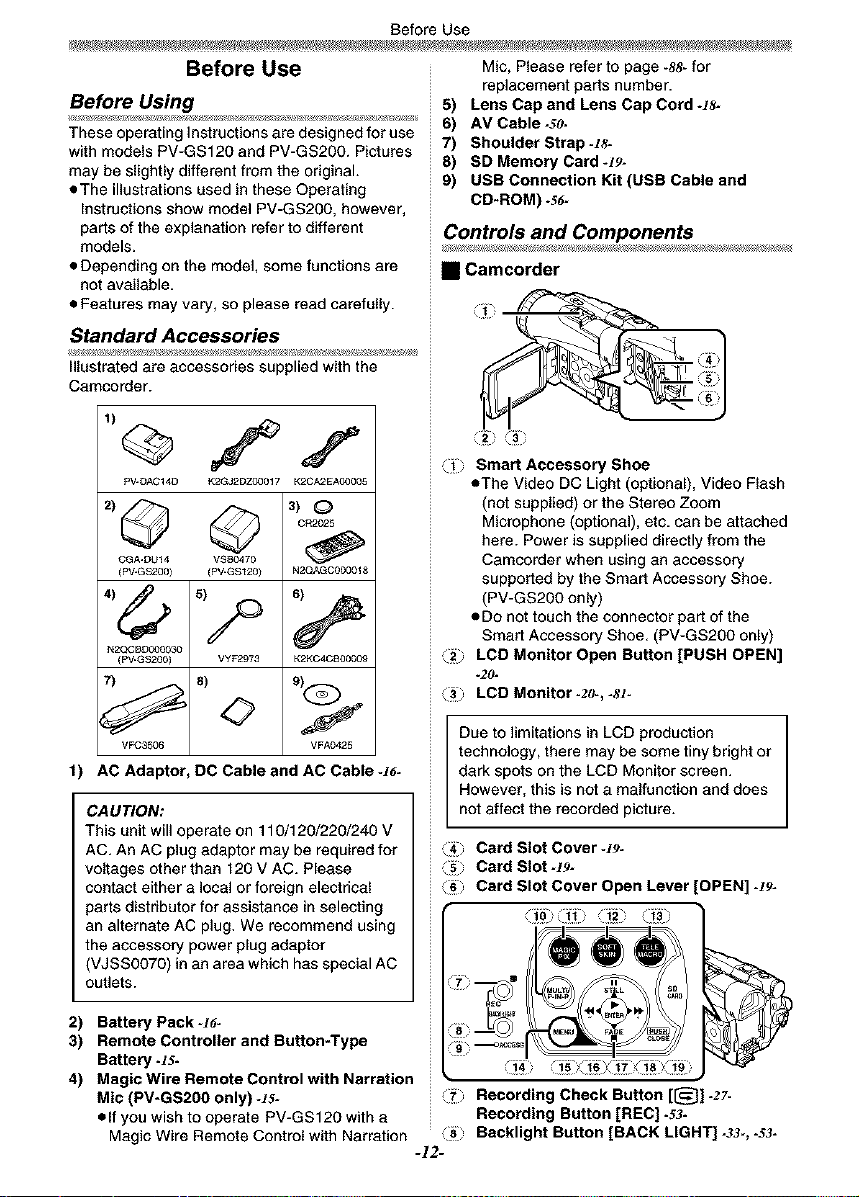
Before Use
Before Use Mic, Please referto page -88-for
Before Using
These operating Instructions are designed for use
with models PV-GS120 and PV-GS2O0. Pictures
may be slightly different from the original.
eThe illustrations used in these Operating
Instructions show model PV-GS2O0, however,
parts of the explanation refer to different
models.
• Depending on the model, some functions are
not available.
• Features may vary, so please read carefully.
Standard Accessories
_llustrated are accessories supplied with the
Camcorder.
1)
pV DAC14D K2GJ2DZ00017 K2CA2EA00005
,,@
CGA-DU14 V_B0470
(PV-GS200) (PV-GS120) N2QAGC000OI 8
N2QCBD000030
(PV-GS200) VYF2973 K2KC4CS00009
CR2025
replacement parts number.
5) Lens Cap and Lens Cap Cord -/'8-
6) AV Cable -50-
7) Shoulder Strap-ts-
8) SD Memory Card-t9-
9) USB Connection Kit (USB Cable and
CD-ROM) -5_-
Controls and Components
• Camcorder
_1 Smart, Accessory Shoe
• The Video DC Light (optional), Video Flash
(not supplied) or the Stereo Zoom
Microphone (optional), ete, can be attached
here. Power is supplied directly from the
Camcorder when using an accessory
supported by the Smart Accessory Shoe.
(PV-GS2O0 only)
• Do not touch the connector part of the
Smart Accessory Shoe, (PV-GS200 only)
@ LCD Monitor Open Button [PUSH OPEN]
*2#-
(_; LCD Monitor-2o-, -,_t-
V_G3N16 VFA0425
1) AC Adaptor, DO Cable and AC Cable -,t_-
CAUTION:
This unit will operate on 110/120/220/240 V
AC. An AC plug adaptor may be required for
voltages other than 120 V AC. Please
contact either a local or foreign electrical
parts distributor for assistance in selecting
an alternate AC plug. We recommend using
the accessory power plug adaptor
(VJSS0070) in an area which has special AC
outlets.
2) Battery Pack-]_-
3) Remote Controller and Button-Type
Battery -t5-
4) Magic Wire Remote Control with Narration
Mic (PV*GS20O only) *]5-
•If you wish to operate PV-GSf 20 with a
Magic Wire Remote Control with Narration
Due to limitations in LCD production
technology, there may be some tiny bright or
dark spots on the LCD Monitor screen.
However, this is net a malfunction and does
not affect the recorded picture.
(4 Card Slot Cover *]9-
(_ Card SIot-_#-
(s Card Slot Cover Open Lever [OPEN] -_9-
(71 Recording Check Button [[_]-27-
Recording Button [REC] .53.
_8 Backlight Button [BACK LIGHT]-33-,-53-
-12-
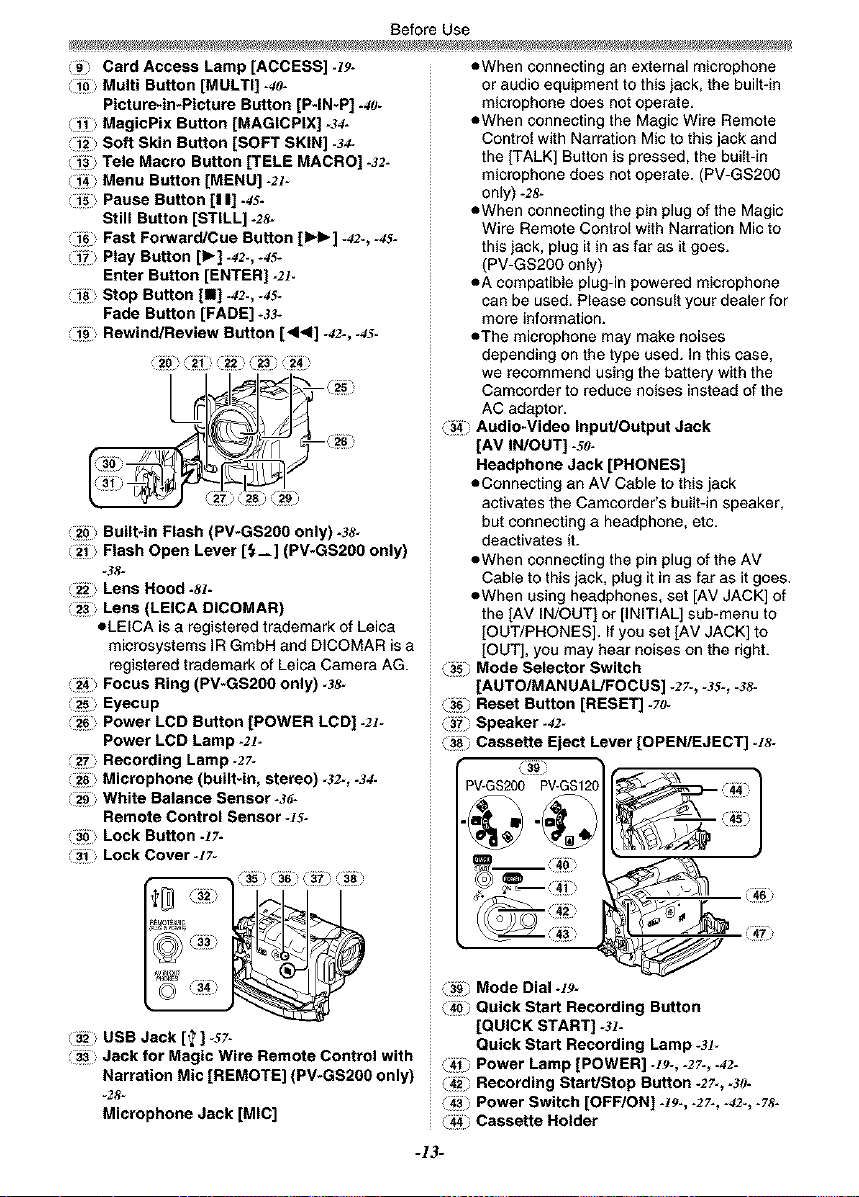
Before Use
Card Access Lamp [ACCESS] -19-
i_> Multi Button [MULTI] .40.
Picture-in-Picture Button [P-IN*P] .40.
MagicPix Button [MAGICPIX] .34.
Soft Skin Button [SOFT SKIN] .34-
1!_ Tele Macro Button [TELE MACRO]-32-
1!_ Menu Button [MENU]-21-
i_ Pause Button [I I] -43-
Still Button [STILL] -2s.
1!_ Fast Forward/Cue Button [1_1_] -42-, -45.
i_ Play Button [1_] .42.,-45-
Enter Button [ENTER] -2l-
Stop Button [11] .42., -45-
Fade Button [FADE] -33-
Rewind/Review Button [<1<i] -42-, .45.
Built-in Flash (PV-GS200 only) -38-
i_> Flash Open Lever [_--] (PV*GS20O only)
-38-
Lens Hood .8l.
Lens (LEICA DICOMAR)
eLEICA is a registered trademark of Leiea
microsystems IR GmbH and DICOMAR is a
registered trademark of Leica Camera AG.
i_ Focus Ring (PV*GS200 only) -38-
i_ Eyecup
i_ Power LCD Button [POWER LCD]-21-
Power LCD Lamp-21-
i_ Recording Lamp-27-
Microphone (built-in, stereo) -32-, -34-
White Balance Sensor-36-
Remote Control Sensor -Is-
Lock Button -1T-
Lock Cover -17-
• When connecting an external microphone
or audio equipment to this jack, the built-in
microphone does not operate.
eWhen connecting the Magic Wire Remote
Control with Narration Mic to this jack and
the [TALK] Button is pressed, the built-in
microphone does not operate. (PV-GS200
only) -28-
eWhen connecting the pin plug of the Magic
Wire Remote Control with Narration Mic to
this jack, plug it in as far as it goes.
(PV-GS200 only)
eA compatible plug-in powered microphone
can be used. Please consult your dealer for
more information.
eThe microphone may make noises
depending on the type used. in this case,
we recommend using the battery with the
Camcorder to reduce noises instead of the
AC adaptor.
(3_,_Audio-Video Input/Output Jack
[AV IN/OUT] -5o-
Headphone Jack [PHONES]
eConneefing an AV Cable to this jack
activates the Camcorder's built-in speaker,
but connecting a headphone, etc.
deactivates it.
eWhen connecting the pin plug of the AV
Cable to this jack, plug it in as far as it goes.
eWhen using headphones, set [AV JACK] of
the [AV IN/OUT[ or ]INITIAL] sub-menu to
lOUT/PHONES]. If you set [AV JACK] to
[OUT], you may hear noises on the right.
(3-g_Mode Selector Switch
[AUTO/MANUAL/FOCUS] -27-, -33-, -38-
(_ Reset Button [RESET] .7o-
_'_ Speaker-42-
(3_ Cassette Eject Lever [OPEN/EJECT] -18-
d
(i_ USB Jack [_ ] 47-
Jack for Magic Wire Remote Control with
Narration Mic [REMOTE] (PV-GS20O only)
-28-
Microphone Jack [MIC]
(gg) Mode Dial -19-
(,ii_: Quick Start Recording Button
[QUICK START] -31-
Quick Start Recording Lamp-31-
_411Power Lamp [POWER] -I_-, .27., .42.
£4_ Recording Start/Stop Button -2?-, -50-
F43 Power Switch [OFF/ON] -/f_-,-27-, -42-, -?8-
£_ Cassette Holder
-13-
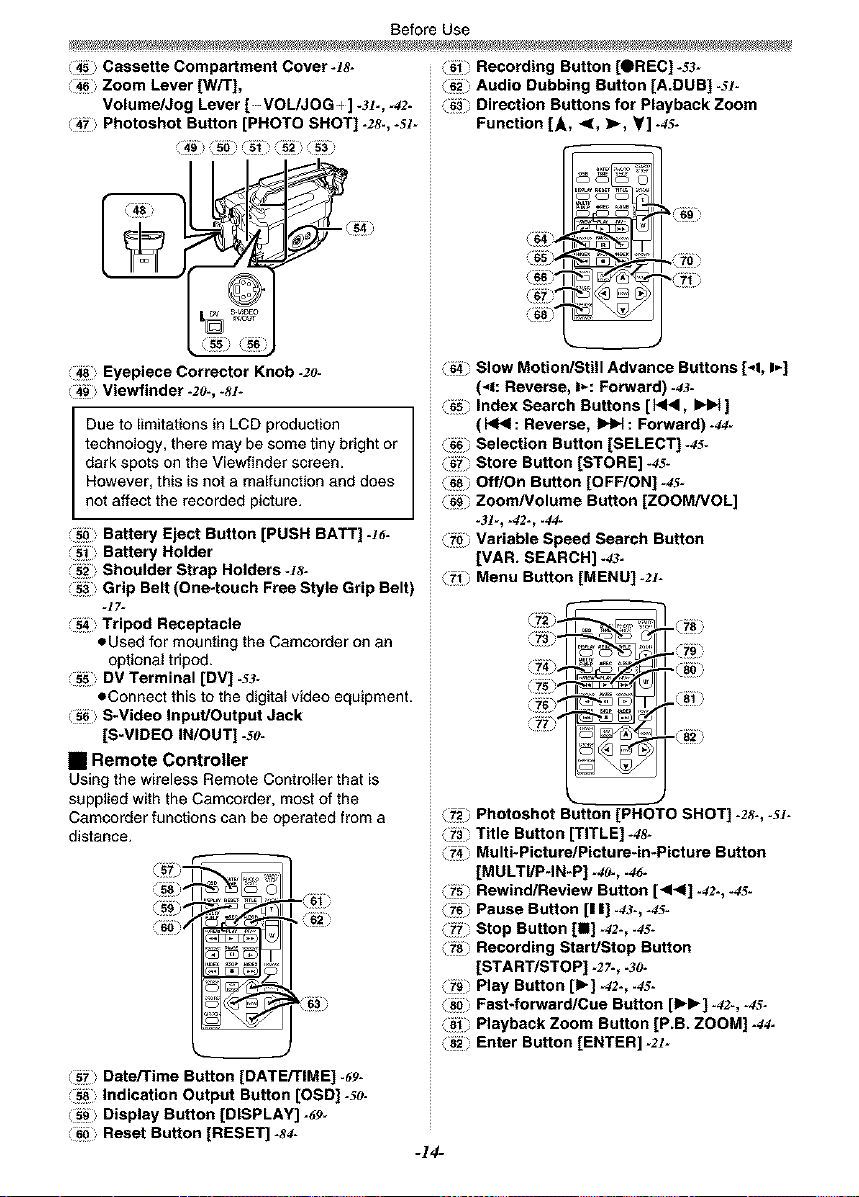
Before Use
Cassette Compartment Cover-!8-
Zoom Lever [W/T],
Volume/Jog Lever [-- VOL/J OG -4] -3t-, -42-
Photoshot Button [PHOTO SHOT] -28-, -sl-
(i_i Eyepiece Corr_tor Knob -2o-
(i_ili Viewfinder-2o-, -_-
Due to limitations in LCD production
technology, there may be some tiny bright or
dark spots on the Viewfinder screen.
However, this is not a malfunction and does
not affect the recorded picture.
Battery Eject Button [PUSH BATT] 46-
Battery Holder
Shoulder Strap Holders -18-
i_ Grip Belt (One-touch Free Style Grip Belt)
i_ Tripod Receptacle
eUsed for mounting the Camcorder on an
optional tripod.
i_ DV Terminal [DV] -53-
eConnect this to the digital video equipment.
i_ S-Video Input/Output Jack
[S-VIDEO IN/OUT] -5o-
• Remote Controller
Using the wireless Remote Controller that is
supplied with the Cameorder, most of the
Camcorder functions can be operated from a
distance.
Date/Time Button [DATE/TIME] .69.
Indication Output Button [OSD] -50-
Display Button [DISPLAY] -69-
i_ Reset Button [RESET]-84-
(gi Recording Button [OREC]-53-
(s2_ Audio Dubbing Button [A.DUB] -Sl-
(_i_ Direction Buttons for Playback Zoom
Function [A, _, >% Y] -45-
(64_ Slow Motion/Still Advance Buttons [*_1,I_]
(-l: Reverse, J_-:Forward) -4_-
(6s Index Search Buttons [ _, _ ]
( _ : Reverse, _ : Forward) -¢4-
(Sg_ Selection Button [SELECT]-45-
(s'i_ Store Button [STORE] -45-
(_ Off/On Button [OFF/ON] -45-
_s_i Zoom/Volume Button [ZOOM/VOL]
-31-_ -42-_-44-
(_ii: Variable Speed Search Button
[VAR. SEARCH] -43.
(_1_ Menu Button [MENU]-21-
,_7_=_
(7_ Photoshot Button [PHOTO SHOT] .28., -51-
(73_ Title Button [TITLE] -4s-
(741 Multi-Picture/Picture-in-Picture Button
[MULTI/P-IN-P] -4o-, -46-
('_ Rewind/Review Button [<<1] .42., -45-
(Ts Pause Button [I I] -43-, -45-
(_ Stop Button [M] .42., .45-
(_a Recording Start/Stop Button
[START/STOP] -27-, -3o-
(79_ Play Button [1_] .42., -45-
(_ Fast40rward/Cue Button [IH_]-42-, -_5.
(ai Playback Zoom Button [P.B. ZOOM] -44-
(a2 Enter Button [ENTER]-21-
-14-
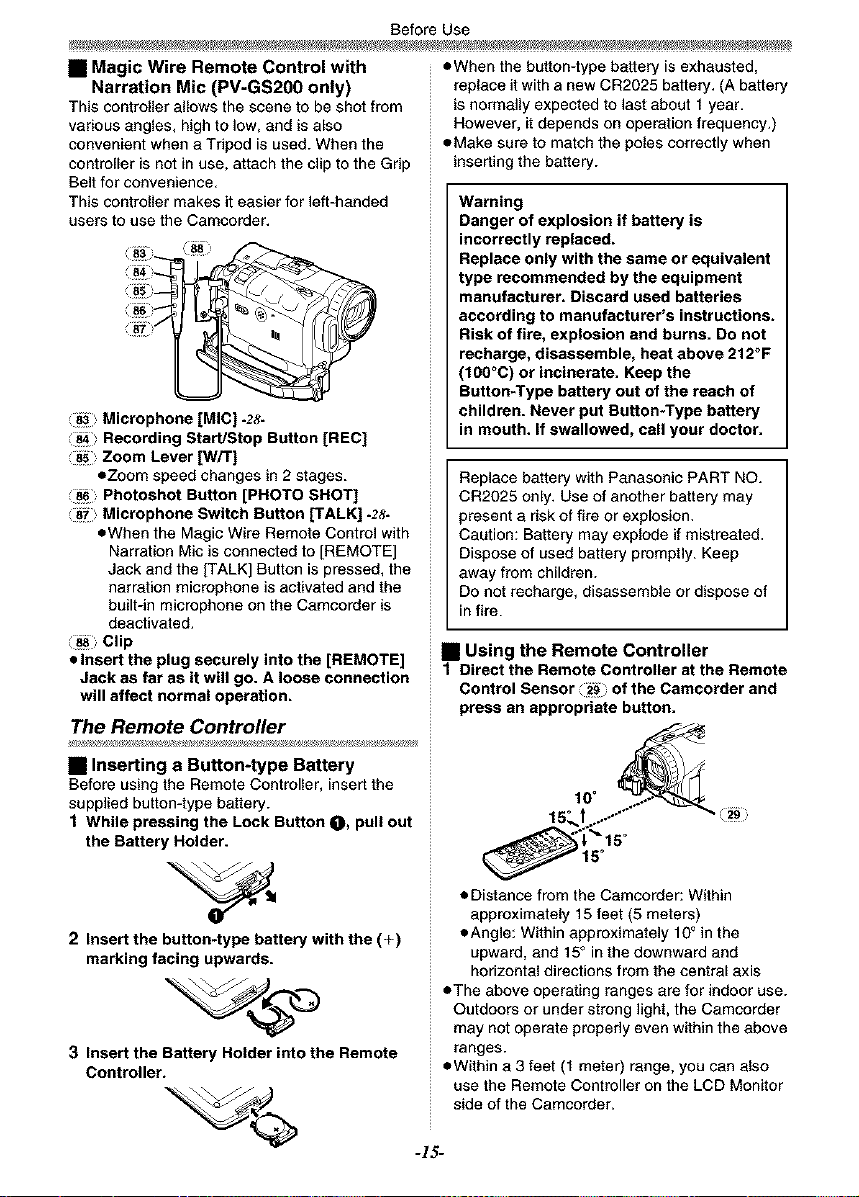
Before Use
• Magic Wire Remote Control with
Narration Mic (PV-GS200 only)
This controller allows the scene to be shot from
various angles, high to low, and is also
convenient when a Tripod is used. When the
controller is not in use, attach the clip to the Grip
Belt for convenience.
This controller makes it easier for left-handed
users to use the Camcorder.
87
Microphone [MIC] -28-
Recording Start/Stop Button [REC]
i_ Zoom Lever [W/T]
• Zoom speed changes in 2 stages.
i_ Photoshot Button [PHOTO SHOT]
I_Z Microphone Switch Button [TALK]-28-
• When the Magic Wire Remote Control with
Narration Mic is connected to [REMOTE]
Jack and the [TALK] Button is pressed, the
narration microphone is activated and the
built-in microphone on the Camcorder is
deactivated.
i_> Clip
• Insert the plug securely into the [REMOTE]
Jack as far as it will go. A loose connection
will affect normal operation.
The Remote Controller
eWhen the button-type battery is exhausted,
replace it with a new CR2025 battery. (A battery
is normally expected to last about t year.
However, it depends on operation frequency.)
eMake sure to match the poles correctly when
inserting the battery.
Warning
Danger of explosion if battery is
incorrectly replaced.
Replace only with the same or equivalent
type recommended by the equipment
manufacturer. Discard used batteries
according to manufacturer's instructions.
Risk of fire, explosion and burns. Do not
recharge, disassemble, heat above 212°F
(t00°C) or incinerate. Keep the
Button-Type battery out of the reach of
children. Never put Button*Type battery
in mouth. If swallowed, call your doctor.
Replace battery with Panasonic PART NO.
CR2025 only. Use of another battery may
present a risk of fire or explosion.
Caution: Battery may explode if mistreated.
Dispose of used battery promptly. Keep
away from children.
Do not recharge, disassemble or dispose of
in fire.
• Using the Remote Controller
t Direct the Remote Controller at the Remote
Control Sensor ii_ of the Camcorder and
press an appropriate button.
• Inserting a Button-type Battery
Before using the Remote Controller, insert the
supplied button-type battery.
1 While pressing the Lock Button O, pull out
the Battery Holder.
2 Insert the button-type battery with the (+)
marking facing upwards.
3 Insert the Battery Holder into the Remote
Controller.
10°
• Distance from the Camcorder: Within
approximately 15 feet (5 meters)
• Angle: Within approximately 10° in the
upward, and 15° in the downward and
horizontal directions from the central axis
• The above operating ranges are for indoor use.
Outdoors or under strong light, the Camcorder
may not operate properly even within the above
ranges.
• Within a 3 feet (t meter) range, you can also
use the Remote Controller on the LCD Monitor
side of the Camcorder.
-15-
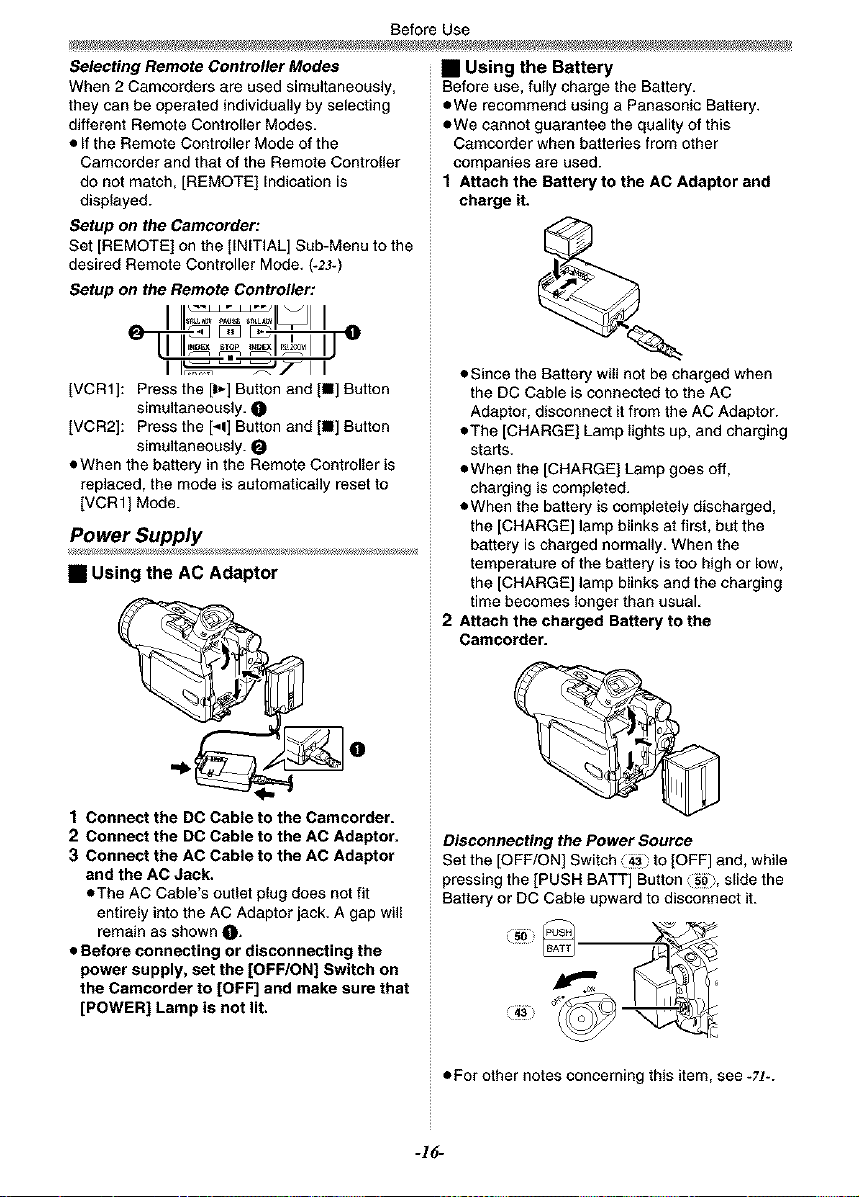
Before Use
Selecting Remote Controller Modes
When 2 Camcorders are used simultaneously,
they can be operated individually by selecting
different Remote Controller Modes.
• If the Remote Controller Mode of the
Camcorder and that of the Remote Controller
do not match, [REMOTE] Indication is
disp{ayed.
Setup on the Camcorder."
Set [REMOTE] on the [INITIAL] Sub-Menu to the
desired Remote Controller Mode. (-2J-)
Setup on the Remote Controller:
[VCR1]: Press the [1_-]Button and [11] Button
simultaneously, 0
[VCR21:Press the [-,I]Buttonand [11]Button
simultaneously. 0
• When the battery in the Remote Controller is
replaced, the mode is automat{cally reset to
[VCR1] Mode.
• Using the Battery
Before use, fully charge the Battery.
• We recommend using a Panasonic Battery.
• We cannot guarantee the quality of this
Camcorder when batteries from other
companies are used.
1 Attach the Battery to the AC Adaptor and
charge it.
• Since the Battery will not be charged when
• The [CHARGE] Lamp lights up, and charging
• When the [CHARGE] Lamp goes off,
• When the battery is completely discharged,
_Supp/y ..............................................................
• Using the AC Adaptor
2 Attach the charged Battery to the
Camcorder.
the DC Cable is connected to the AC
Adaptor, disconnect it from the AC Adaptor.
starts.
charging is completed.
the [CHARGE] lamp blinks at first, but the
battery is charged normally. When the
temperature of the battery is too high or low,
the [CHARGE] lamp blinks and the charging
time becomes longer than usual.
0
1 Connect the DO Cable to the Camcorder.
2 Connect the DO Cable to the AC Adaptor.
3 Connect the AC Cable to the AC Adaptor
and the AC Jack.
• The AC Cable's outlet plug does not fit
entirely into the AC Adaptor jack. A gap will
remain as shown O.
• Before connecting or disconnecting the
power supply, set the [OFF/ON] Switch on
the Camcorder to [OFF] and make sure that
[POWER] Lamp is not lit.
Disconnecting the Power Source
Set the [OFF/ON] Switch i_ to [OFF] and, while
pressing the [PUSH BATT] Button i_, slide the
Battery or DC Cable upward to disconnect it.
• For other notes concerning this item, see *Tt*.
-15-

Before Use
Charging Time and Available
Recording Time
PV-GS200
CGA-DU21 _ 3h55min,
3h45min.(3hf 5rain.)
CGA-DU07 _ lh30min,
lhf5min.(lh5min.)
PV-GS120
®
CGA-DUf4 _ 2h45min.
3h.(2h40min.)
CGA-DU21 _ 3h55min.
4h30min.(4h.)
CGA-DU07 _ lh30min.
lh3Omin.(f h20min.)
(_ Charging Time
® Maximum Continuous Recording Time
• "lh30min." indicates 1 hour and 30 minutes.
• Battery CGA-DU14 is supplied. (PV-GS200
only)
• Battery VSB0470 is supplied. (PV-GS120 only)
• The times shown in the table are approximate
times. The numbers indicate the recording time
when the Viewfinder is used. The numbers in
parentheses indicate the recording time when
the LCD Monitor is used. In actual use, the
available recording time may be shorter.
• The times shown in the table are for continuous
recording at a temperature of 68°F (25°C) and
humidity of 60%. If the Battery is charged at a
higher or lower temperature, the charging time
may be longer.
• We recommend the Battery Pack VSB0470
(PV-GS120 only), CGA-DU14 and CGA-DU2f
for long time recording (2 hours or more for
continuous recording, 1 hour or more for
intermittent recording).
• In the following cases, the available recording
time becomes shorter.
• You use the Viewfinder and LCD Monitor
simultaneously when using the 0 Lux
MagicPix function, rotating the LCD Monitor
forward to record yourself.
• When you set [EVF ON/AUTO] to [ON].
• When you use the Camcorder while lighting
the LCD Monitor up by pressing the
[POWER LCD] Button.
• When you use accessories applicable to the
Smart Accessory Shoe (Stereo Zoom
Microphone. Video DC Light, etc.).
(PV-GS200 only)
The One-touch Free Style Grip Belt
inTo Use as a Grip Belt
Adjust the length of the Grip Belt to the size of
your hand.
1 Detach the end of the Grip Belt.
2 Adjust the length of the Grip Belt to the size
of your hand.
3 Reattach the Grip Belt.
• To Use as a Hand Strap
Using the Grip Belt as the hand strap makes it
easier to handle and carry a Camcorder. It is
more convenient to use with the Magic Wire
Remote Control with Narration Mic (PV-GS200
only).
1 Open the Lock Cover (13_ by holding the
tabs on both sides O, press the Lock
Button ii_' and detach the Grip Belt.
2 Detach the end of the Grip Belt.
-/7-
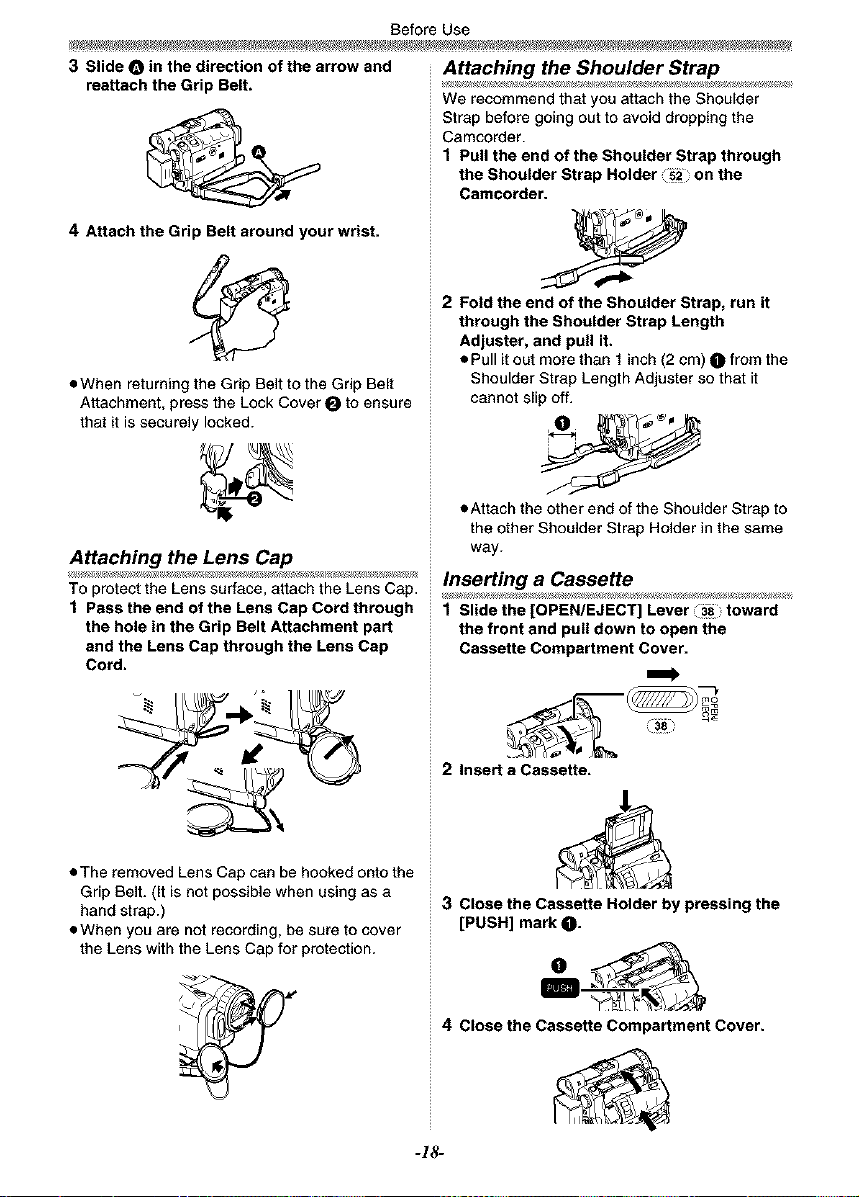
Before Use
3 Slide O in the direction of the arrow and
reattach the Grip Belt.
4 Attach the Grip Belt around your wrist.
oWhen returning the Grip Belt to the Grip Belt
Attachment, press the Lock Cover O to ensure
that it is securely locked.
Attaching the Lens Cap
TO protect the Lens surface, attach the Lens Cap.
1 Pass the end of the Lens Cap Cord through
the hole in the Grip Belt Attachment part
and the Lens Cap through the Lens Cap
Cord.
Attaching the Shoulder Strap
We recommend that you attach the Shoulder
Strap before going out to avoid dropping the
Cameorder.
1 Pull the end of the Shoulder Strap through
the Shoulder Strap Holder _2_; on the
Camcorder.
2 Fold the end of the Shoulder Strap, run it
through the Shoulder Strap Length
Adjuster, and pull it.
• Pull it out more than 1inch (2 cm) _ from the
Shoulder Strap Length Adjuster so that it
cannot slip off.
• Attach the other end of the Shoulder Strap to
the other Shoulder Strap Holder in the same
way.
Inserting a Cassette
1 Slidethe [OPEN/EJECT] Lever ii_ toward
the front and pull down to open the
Cassette Compartment Cover.
• The removed Lens Cap can be hooked onto the
Grip Belt. (it is not possible when using as a
hand strap.)
• When you are not recording, be sure to cover
the Lens with the Lens Cap for protection.
2 Insert a Cassette.
3 Close the Cassette Holder by pressing the
[PUSH] mark O-
4 Close the Cassette Compartment Cover.
-18-
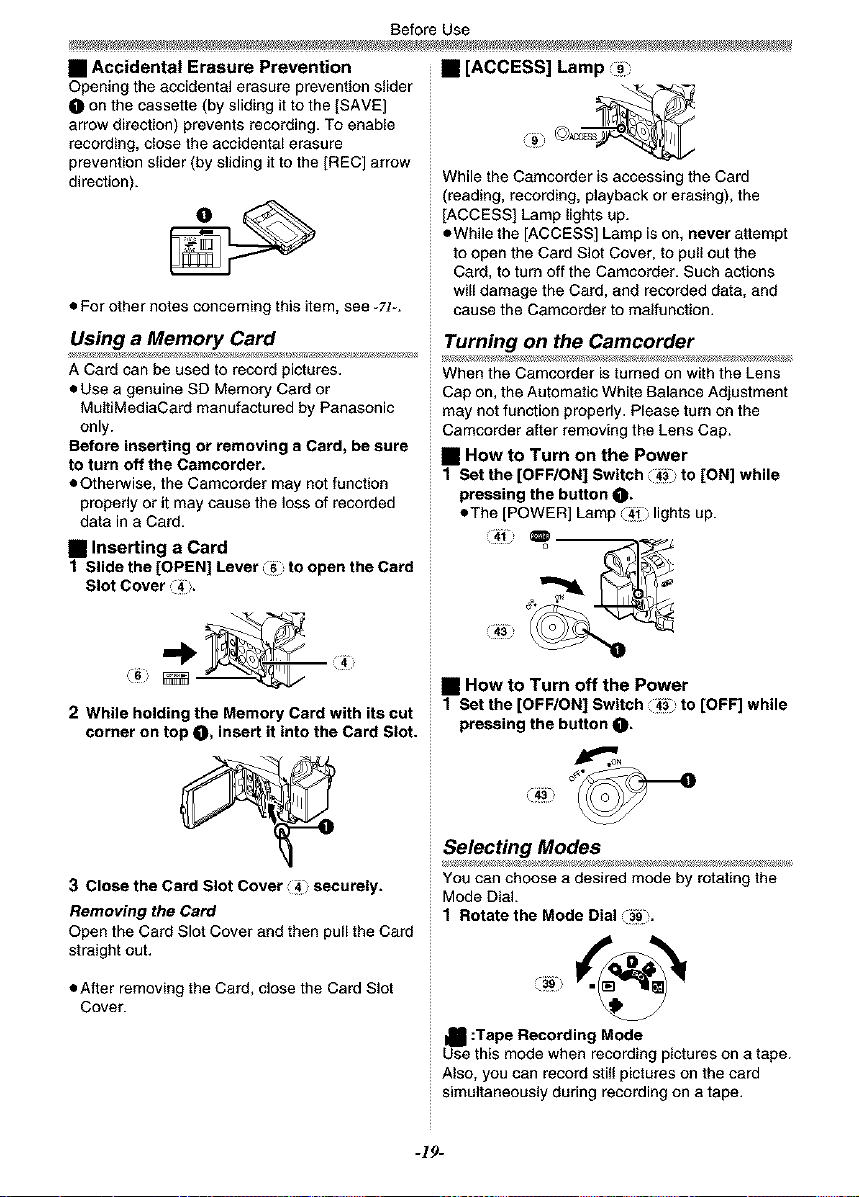
Before Use
• Accidental Erasure Prevention
Opening the accidental erasure prevention slider
O on the cassette (by sliding it to the [SAVE]
arrow direction) prevents recording. To enable
recording, close the accidental erasure
prevention slider (by sliding it to the [REC] arrow
direction).
• For other notes concerning this item, see -Tt-.
Using a Memory Card
A Card can be used to record pictures.
• Use a genuine SD Memory Card or
MultiMediaCard manufactured by Panaeonic
only.
Before inserting or removing a Card, be sure
to turn off the Camcorder.
• Otherwise, the Camcorder may not function
properly or it may cause the loss of recorded
data in a Card.
• Inserting a Card
1 Slide the [OPEN] Lever i_ to open the Card
Slot Cover
• [ACCESS] Lamp
While the Camcorder is accessing the Card
(reading, recording, playback or erasing), the
[ACCESS] Lamp lights up.
eWhile the [ACCESS] Lamp is on, never attempt
to open the Card Slot Cover, to pullout the
Card, to turn off the Camcorder. Such actions
will damage the Card, and recorded data, and
cause the Camcorder to malfunction.
Turning on the Camcorder
When the Camcorder is turned on with the Lens
Cap on, the Automatic White Balance Adjustment
may not function properly. Please turn on the
Camcorder after removing the Lens Cap.
• HOW to Turn on the Power
1 Set the [OFF/ON] Switch ii_' to [ON] while
pressing the button O.
• The [POWER] Lamp _41 lights up.
2 While holding the Memory Card with its cut
corner on top O, insert it into the Card Slot.
3 Close the Card Slot Cover (14 securely.
Removing the Card
Open the Card Slot Cover and then purl the Card
straight out.
• After removing the Card, close theCard Slot
Cover.
• How to Turn off the Power
1 Set the [OFF/ON] Switch ii_' to [OFF] while
pressing the button _.
_N
Selecting Modes
You can choose a desired mode by rotating the
Mode Dial.
1 Rotate the Mode Dial i139-
I_ :Tape Recording Mode
Use this mode when recording pictures on a tape.
Also, you can record still pictures on the card
simultaneously during recording on a tape.
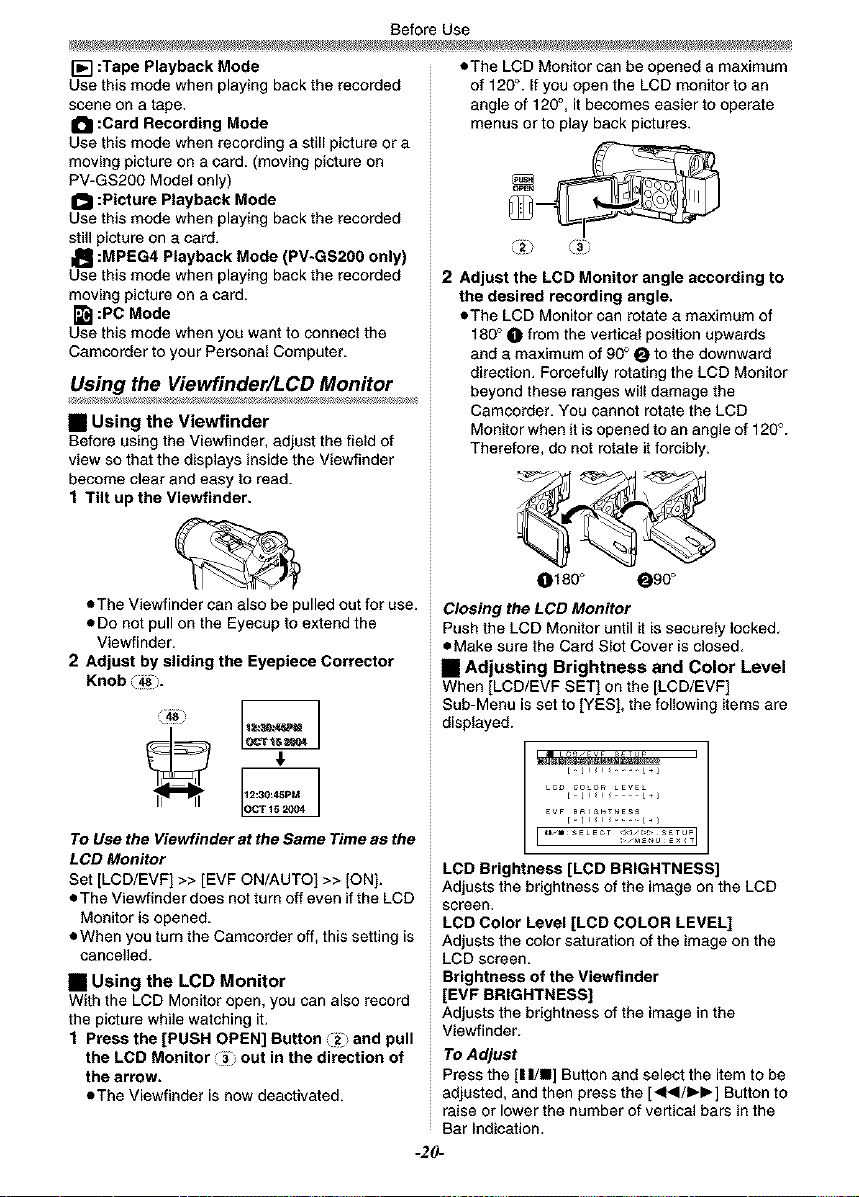
BeforeUse
[] :Tape Playback Mode
Use this mode when playing back the recorded
scene on a tape.
I_l :Card Recording Mode
Use this mode when recording a still picture or a
moving picture on a card. (moving picture on
PV-GS200 Model only)
I_1 :Picture Playback Mode
Use this mode when playing back the recorded
still picture on a card.
I_ :MPEG4 Playback Mode (PV-GS200 only)
Use this mode when playing back the recorded
moving picture on a card.
r_ :PC Mode
Use this mode when you want to connect the
Camcorder to your Personal Computer.
Using the Viewfinder/LCD Monitor
• Using the Viewfinder
Before using the Viewfinder, adjust the field of
view so that the displays inside the Viewfinder
become clear and easy to read.
I Tilt up the Viewfinder.
• The Viewfinder can also be pulled out for use.
• Do not pull on the Eyecup to extend the
Viewfinder.
2 Adjust by sliding the Eyepiece Corrector
Knob ii_'-
To Use the Viewfinder at the Same Time as the
LeD Monitor
Set [LCD/EVF] >> [EVF ON/AUTO] >> [ON].
• The Viewfinder does not turn off even if the LCD
Monitor is opened.
• When you turn the Camcorder off, this setting is
cancelled.
• Using the LeD Monitor
With the LCD Monitor open, you can also record
the picture while watching it.
I Press the [PUSH OPEN] Button i12 and pull
the LeD Monitor i13_ out in the direction of
the arrow.
• The Viewfinder is now deactivated.
• The LeD Monitor can be opened a maximum
of 120°. If you open the LeD monitor to an
angle of 120 °, it becomes easier to operate
menus or to play back pictures.
2 Adjust the LeD Monitor angle according to
the desired recording angle.
• The LCD Monitor can rotate a maximum of
180° O from the vertical position upwards
and a maximum of 90 ° O to the downward
direction. Forcefully rotating the LCD Monitor
beyond these ranges will damage the
Camcorder. You cannot rotate the LCD
Monitor when it is opened to an angle of 120°.
Therefore, do not rotate it forcibly.
0t8o o 090 °
Closing the LCD Monitor
Push the LCD Monitor until it is securely locked.
• Make sure the Card Slot Cover is closed.
• Adjusting Brightness and Color Level
When {LCD/EVF SET] on the [LCD/EVF]
Sub-Menu is set to [YES], the following items are
displayed.
LC_/EVF _ETUF
LC_ COLOF_ LEVE_
[_]1_1_[+ I
EVE B_I_H_NE_S
I...................... I
LeD Brightness [LCD BRIGHTNESS]
Adjusts the brightness of the image on the LCD
screen.
LCD Color Level [LCD COLOR LEVEL]
Adjusts the color saturation of the image on the
LCD screen.
Brightness of the Viewfinder
[EVF BRIGHTNESS]
Adjusts the brightness of the image in the
Viewfinder.
To Adjust
Press the [I I/I] Button and select the item to be
adjusted, and then press the [<I<I/IH,,-] Button to
raise or lower the number of vertical bars in the
Bar Indication.
-20-
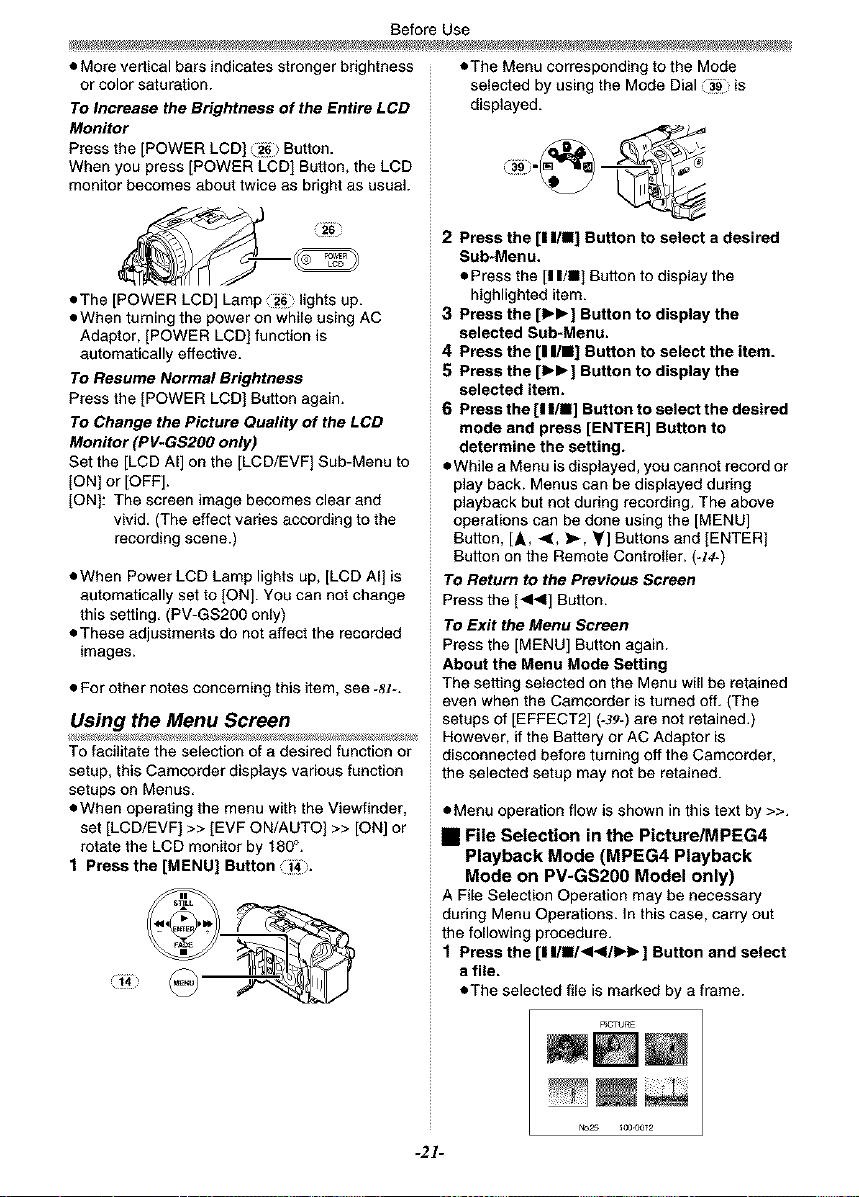
Before Use
• More vertical bars indicates stronger brightness
or color saturation.
To Increase the Brightness of the Entire LCD
Monitor
Press the [POWER LCD[ Button.
When you press [POWER LCD[ Button, the LCD
monitor becomes about twice as bright as usual.
• The [POWER LCD] Lamp lights up.
• When turning the power on while using AC
Adaptor, [POWER LCD] function is
automatically effective.
TOResume Normal Brightness
Press the [POWER LCD] Button again.
TOChange the Picture Quality of the LCD
Monitor (PV-GS200 only)
Set the [LCD All on the [LCD/EVF[ Sub-Menu to
[ON] or [OFF].
[ONE: The screen image becomes clear and
vivid. (The effect varies according to the
recording scene.)
• When Power LCD Lamp lights up, [LCD AIEis
automatically set to [ON]. You can not change
this setting. (PV-GS200 only)
• These adjustments do not affect the recorded
images.
• For other notes concerning this item, see -,_t-.
Using the Menu Screen
To facilitate the selection of a desired function or
setup, this Camcorder displays various function
setups on Menus.
• When operating the menu with the Viewfinder,
set [LCD/EVF] >> [EVF ON/AUTO) >> [ON] or
rotate the LCD monitor by 180°.
1 Press the [MENU] Button i_4'.
• The Menu corresponding to the Mode
selected by using the Mode Dial i139 is
displayed.
2 Press the [I 1/11]Button to select a desired
Sub-Menu.
• Press the [I I/ll I Button to display the
highlighted item.
3 Press the [1_1_] Button to display the
selected Sub-Menu.
4 Press the [I I/I] Button to select the item.
5 Press the [1_1_] Button to display the
selected item,
6 Press the [I I/M] Button to select the desired
mode and press [ENTER] Button to
determine the setting.
• While a Menu is displayed, you cannot record or
play back. Menus can be displayed during
playback but not during recording. The above
operations can be done using the [MENU]
Button, [A, 4, _, Y] Buttons and [ENTER[
Button on the Remote Controller. (-t4-)
TOReturn to the Previous Screen
Press the [<41] Button.
TOExit the Menu Screen
Press the [MENU] Button again.
About the Menu Mode Setting
The setting selected on the Menu will be retained
even when the Camcorder is turned off. (The
setups of [EFFECT2] (-39-) are not retained.)
However, if the Battery or AC Adaptor is
disconnected before turning off the Camcorder,
the selected setup may not be retained.
• Menu operation flow is shown in this text by >>.
• File Selection in the Picture/MPEG4
Playback Mode (MPEG4 Playback
Mode on PV-GS200 Model only)
A File Selection Operation may be necessary
during Menu Operations. In this case, carry out
the following procedure.
1 Press the [IIIIII<<IIIH_] Button and select
a file.
• The selected file is marked by a frame.
p_OTIJRE
-21-
t,_25 _00.00_2
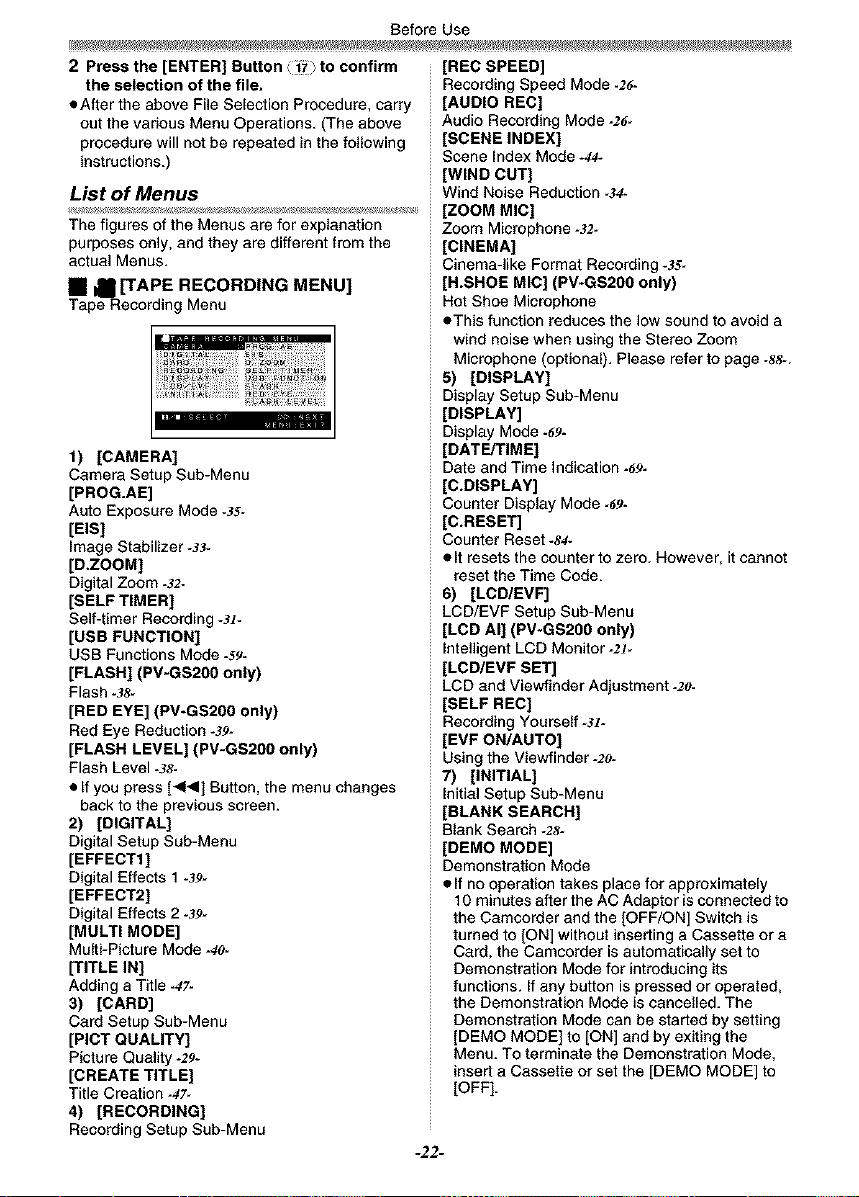
BeforeUse
2 Press the [ENTER] Button to confirm
the selection of the file,
• After the above File Selection Procedure, carry
out the various Menu Operations. (The above
procedure will not be repeated in the following
instructions.)
List of Menus
The figures of the Menus are for explanation
purposes only, and they are different from the
actual Menus.
• _ [TAPE RECORDING MENU]
Tape RecordingMenu
t) [CAMERA]
Camera Setup Sub-Menu
[PROG.AE]
Auto Exposure Mode -3S-
[EIS]
Image Stabilizer -_3-
[D,ZOOM]
Digital Zoom .32*
[SELF TIMER]
Self-timer Recording -3t-
[USB FUNCTION]
USB Functions Mode -sg-
[FLASH] (PV-GS20O only)
Flash -38-
[RED EYE] (PV-GS2O0 only)
Red Eye Reduction -39-
[FLASH LEVEL] (PV-GS200 only)
Flash Level -38-
• If you press [<_1] Button, the menu changes
back to the previous screen.
2) [DIGITAL]
Digital Setup Sub-Menu
[EFFECT1]
Digital Effects 1-39-
[EFFECT2]
Digital Effects 2 -39-
[MULTI MODE]
Multi-Picture Mode -4O-
[TITLE IN]
Adding a Title -47-
3) [CARD]
Card Setup Sub-Menu
[PLOT QUALITY]
Picture Quality *29*
[CREATE TITLE]
Title Creation -47-
4) [RECORDING]
Recording Setup Sub-Menu
[REC SPEED]
Recording Speed Mode -Z6-
[AUDIO REC]
Audio Recording Mode -26-
[SCENE INDEX]
Scene Index Mode -44-
[WIND CUT]
Wind Noise Reduction -34-
[ZOOM MIC]
Zoom Microphone -32-
[CINEMA]
Cinema-like Format Recording -3S-
[H.SHOE MIC] (PV-GS200 only)
Hot Shoe Microphone
• This function reduces the low sound to avoid a
wind noise when using the Stereo Zoom
Microphone (optional). Please refer to page -&_-.
5) [DISPLAY]
Display Setup Sub-Menu
[DISPLAY]
Display Mode -69-
[DATE/TIME]
Date and Time Indication -69-
[C.DISPLAY]
Counter Display Mode -69-
[C.RESET]
Counter Reset -st-
• It resets the counter to zero. However, it cannot
reset the Time Code.
6) [LCD/EVF]
LCD/EVF Setup Sub-Menu
[LCD AI] (PV-GS20O only)
Intelligent LCD Monitor-2t-
[LCD/EVF SET]
LeD and Viewfinder Adjustment -2o-
[SELF REC]
Recording Yourself -3I-
[EVF ON/AUTO]
Using the Viewfinder -20-
7) [INITIAL]
Initial Setup Sub-Menu
[BLANK SEARCH]
Blank Search -2S-
[DEMO MODE]
Demonstration Mode
• If nooperation takes place for approximately
10 minutes after the AC Adaptor is connected to
the Camcorder and the [OFF/ON] Switch is
turned to [ON] without inserting a Cassette or a
Card, the Camcorder is automatically set to
Demonstration Mode for introducing its
functions. If any button is pressed or operated,
the Demonstration Mode is cancelled. The
Demonstration Mode can be started by setting
[DEMO MODE] to [ON] and by exiting the
Menu. To terminate the Demonstration Mode,
insert a Cassette or set the [DEMO MODE] to
[OFF].
-22-
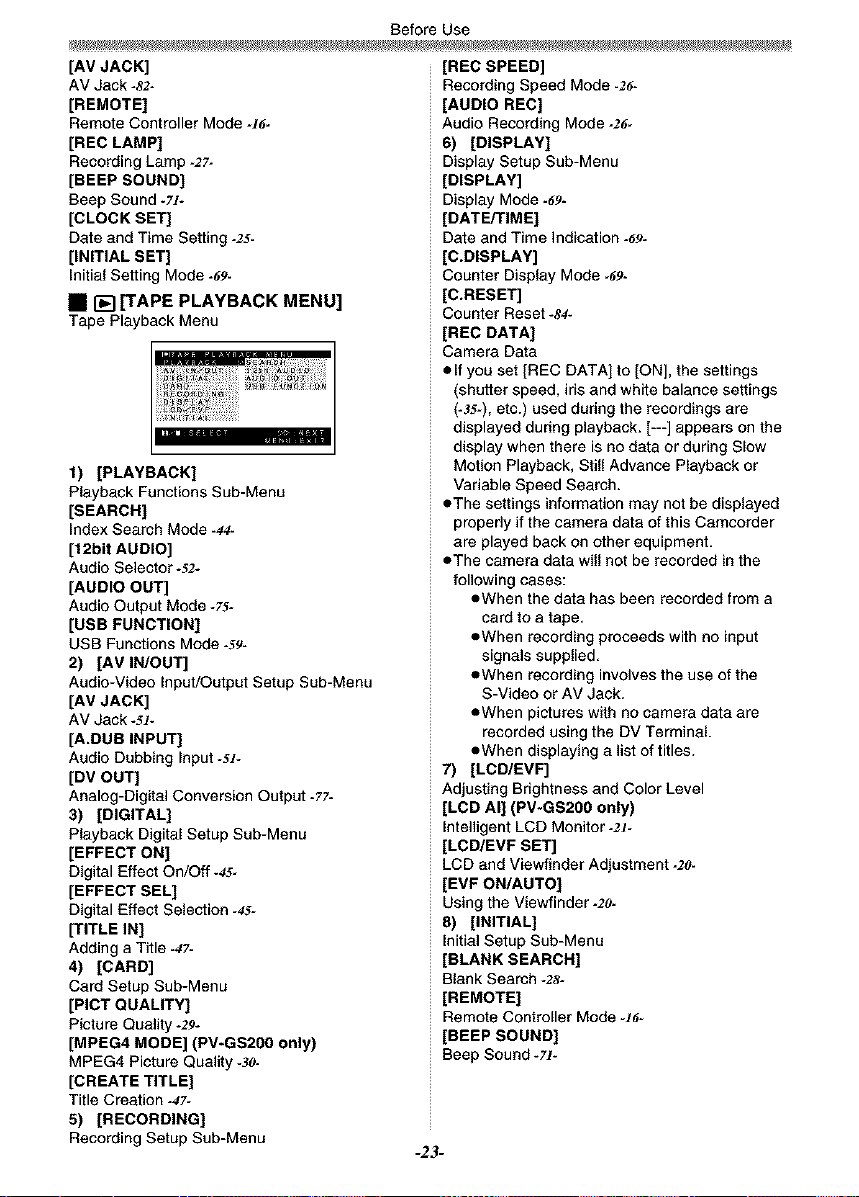
Before Use
[AV JACK]
AV Jack -82-
[REMOTE]
Remote Controller Mode -!6-
[REC LAMP]
Recording Lamp =2?=
[BEEP SOUND]
Beep Sound -71-
[CLOCK SET]
Date and Time Setting .25.
[INITIAL SET]
Initial Setting Mode .69.
• _ [TAPE PLAYBACK MENU]
Tape Playback Menu
1) [PLAYBACK]
Playback Functions Sub-Menu
[SEARCH]
Index Search Mode .44.
[12bit AUDIO]
Audio Selector-52-
[AUDIO OUT]
Audio Output Mode *75-
[USB FUNCTION]
USB Functions Mode .59.
2) [AV IN/OUT]
Audio-Video Input/Output Setup Sub-Menu
[AV JACK]
AV Jack -51-
[A.DUB INPUT]
Audio Dubbing Input-sx-
[DV OUT]
Analog-Digital Conversion Output -77-
3) [DIGITAL]
Playback Digital Setup Sub-Menu
[EFFECT ON]
Digital Effect On/Off -45-
[EFFECT SELl
Digital Effect Selection -4S-
[TITLE IN]
Adding a Title -47-
4) [CARD]
Card Setup Sub-Menu
[PLOT QUALITY]
Picture Quality *29*
[MPEG4 MODE] (PV-GS2O0 only)
MPEG4 Picture Quality*3o-
[CREATE TITLE]
Title Creation =47=
5) [RECORDING]
Recording Setup Sub-Menu
[REC SPEED]
Recording Speed Mode -26-
[AUDIO REC]
Audio Recording Mode -26-
6) [DISPLAY]
Display Setup Sub-Menu
[DISPLAY]
Display Mode -69-
[DATE/TIME]
Date and Time Indication -69-
[C.DISPLAY]
Counter Display Mode -69.
[C.RESET]
Counter Reset -S4-
[REC DATA]
Camera Data
elf you set [REC DATA] to [ON], the settings
(shutter speed, iris and white balance settings
(-35-), etc.) used during the recordings are
displayed during playback. [---] appears on the
display when there is no data or during Slow
Motion Playback, Still Advance Playback or
Variable Speed Search.
eThe settings information may not be displayed
properly if the camera data of this Camcorder
are played back on other equipment.
eThe camera data will not be recorded in the
following cases:
eWhen the data has been recorded from a
card to a tape.
eWhen recording proceeds with no input
signals supplied.
eWhen recording involves the use of the
S-Video or AV Jack.
eWhen pictures with no camera data are
recorded using the DV Terminal.
eWhen displaying a list of titles.
7) [LCD/EVF]
Adjusting Brightness and Color Level
[LCD All (PV-GS20O only)
Intelligent LCD Monitor-2t-
[LCD/EVF SET]
LCD and Viewfinder Adjustment -2o-
[EVF ON/AUTO]
Using the Viewfinder -2o-
8) [INITIAL]
Initial Setup Sub-Menu
[BLANK SEARCH]
Blank Search *28-
[REMOTE]
Remote Controller Mode -X6-
[BEEP SOUND]
Beep Sound -Tx-
-23-
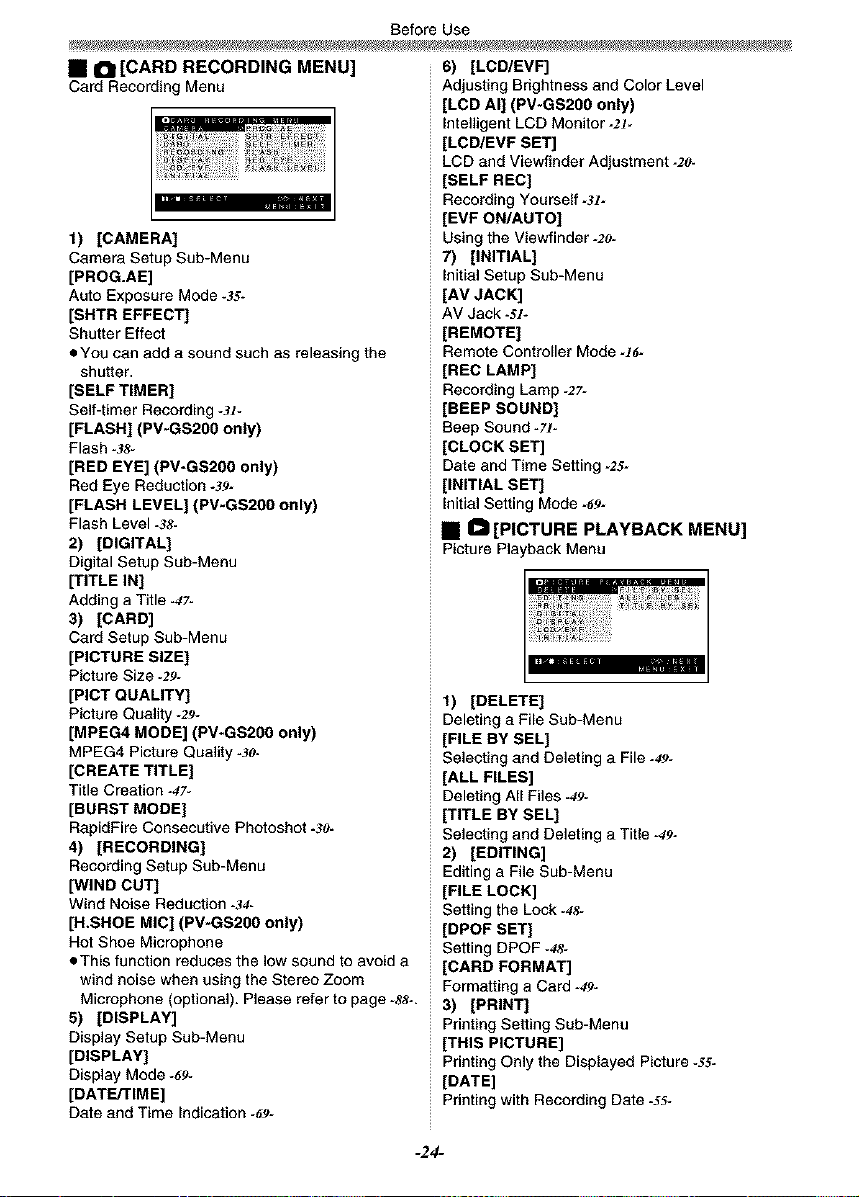
Before Use
• I_1 [CARD RECORDING MENU]
Card Recording Menu
1) [CAMERA)
Camera Setup Sub-Menu
[PROG.AE]
Auto Exposure Mode -35-
[SHTR EFFECT]
Shutter Effect
eYou can add a sound such as releasing the
shutter,
[SELF TIMER]
Self-timer Recording -Jr-
[FLASH] (PV-GS20O only)
Flash -38-
[RED EYE] (PV-GS2O0 only)
Red Eye Reduction *3#-
[FLASH LEVEL] (PV-GS200 only)
Flash Level -38-
2) [DIGITAL]
Digital Setup Sub-Menu
[TITLE IN]
Adding a Title .47.
3) [CARD]
Card Setup Sub-Menu
[PICTURE SIZE]
Picture Size -29-
[PLOT QUALITY]
Picture Quality *29*
[MPEG4 MODE] (PV-GS2O0 only)
MPEG4 Picture Quality-30-
[CREATE TITLE]
Title Creation -47-
[BURST MODE]
RapidFire Consecutive Photoshot .3o-
4) [RECORDING]
Recording Setup Sub-Menu
[WIND CUT]
Wind Noise Reduction .34.
[H.SHOE MIC] (PV*GS200 only)
Hot Shoe Microphone
**This function reduces the low sound to avoid a
wind noise when using the Stereo Zoom
Microphone (optional). Please refer to page -,_8-.
5) [DISPLAY]
Display Setup Sub-Menu
[DISPLAY]
Display Mode -69-
[DATE/TIME]
Date and Time Indication -69-
6) [LCD/EVF]
Adjusting Brightness and Color Level
[LCD All (PV-GS20O only)
Intelligent LCD Monitor-2t-
[LCD/EVF SET]
LCD and Viewfinder Adjustment -2o-
[SELF REC]
Recording Yourself -M-
[EVF ON/AUTO]
Using the Viewfinder -2o-
7) [INITIAL]
Initial Setup Sub-Menu
[AV JACK]
AV Jack -Sl*
[REMOTE]
Remote Controller Mode -X6-
[REC LAMP]
Recording Lamp =27=
[BEEP SOUND]
Beep Sound -7J-
]CLOCK SET]
Date and Time Setting -25-
[INITIAL SET]
Initial Setting Mode -69-
• O [PICTURE PLAYBACK MENU]
Picture Playback Menu
1) [DELETE]
Deleting a File Sub-Menu
[FILE BY SELl
Selecting and Deleting a File -49-
[ALL FILES]
Deleting All Files .49-
[TITLE BY SELl
Selecting and Deleting a Title -49-
2) [EDITING]
Editing a File Sub-Menu
[FILE LOCK]
Setting the Lock-4s-
[DPOF SET]
Setting DPOF -4S-
[CARD FORMAT]
Formatting a Card -49-
3) [PRINT]
Printing Setting Sub-Menu
[THIS PICTURE]
Printing Only the Displayed Picture -SS-
[DATE]
Printing with Recording Date .55*
-24-
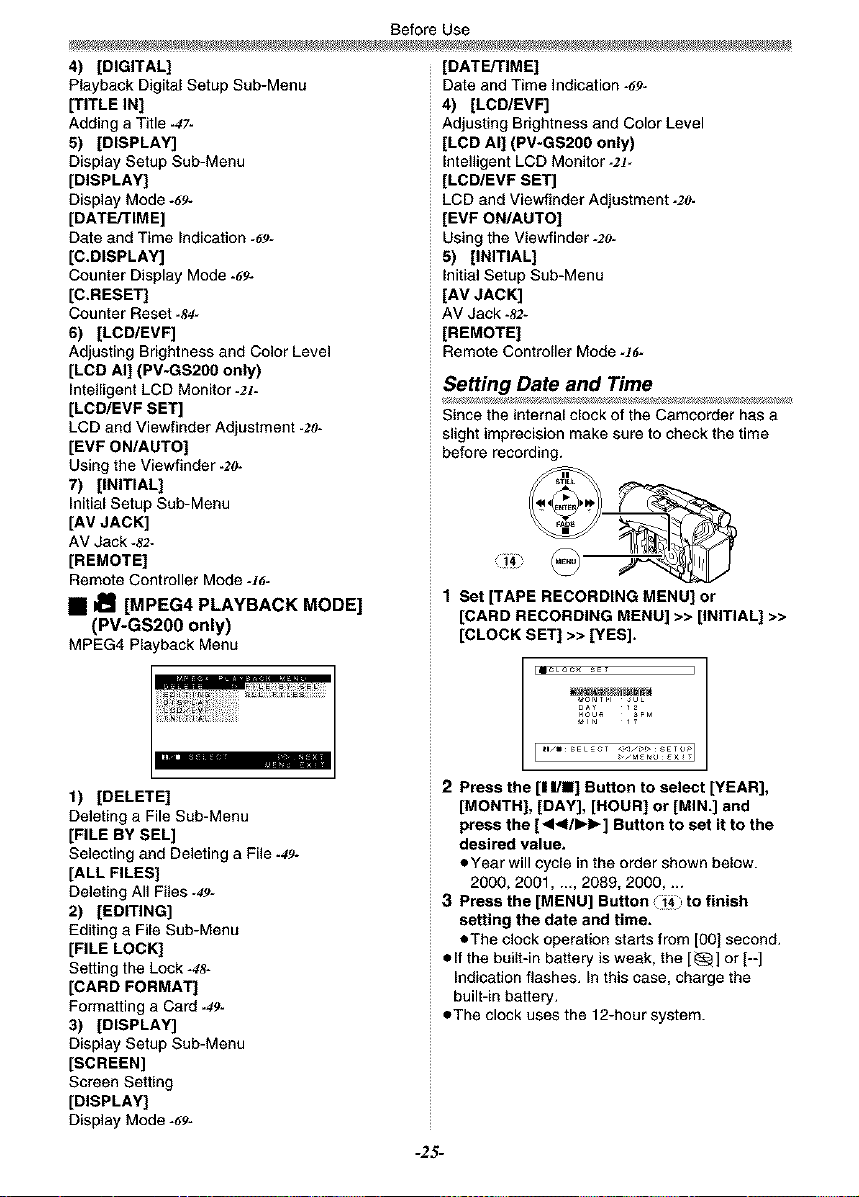
Before Use
4) [DIGITAL]
Playback Digital Setup Sub-Menu
[TITLE IN]
Adding a Title .47-
5) [DISPLAY]
Display Setup Sub-Menu
[DISPLAY]
Display Mode -69-
[DATE/TIME]
Date and Time Indication -69-
[C.DISPLAY]
Counter Display Mode -69-
[C.RESET]
Counter Reset-84-
6) [LCD/EVF]
Adjusting Brightness and Color Level
[LCD All (PV-GS20O only)
Intelligent LCD Monitor-21-
[LCD/EVF SET]
LCD and Viewfinder Adjustment -20-
[EVF ON/AUTO]
Using the Viewfinder .2o-
7) [INITIAL)
Initial Setup Sub-Menu
[AV JACK]
AV Jack -82-
[REMOTE]
Remote Controller Mode -]6-
• tl_ [MPEG4 PLAYBACK MODE]
(PV-GS200 only)
MPEG4 PlaybackMenu
[DATE/TIME]
Date and Time Indication -69-
4) [LCD/EVF]
Adjusting Brightness and Color Level
[LCD All (PV-GS20O only)
Intelligent LCD Monitor-2t-
[LCD/EVF SET]
LCD and Viewfinder Adjustment -2o-
[EVF ON/AUTO]
Using the Viewfinder -20-
5) [INITIAL]
Initial Setup Sub-Menu
[AV JACK]
AV Jack -82*
[REMOTE]
Remote Controller Mode -]6-
Setting Date and Time
Since the internal clock of the Camcorder has a
slight imprecision make sure to check the time
before recording
1 Set [TAPE RECORDING MENU] or
[CARD RECORDING MENU] >> [INITIAL] >>
[CLOCK SET] >> [YES].
llCLOC_ SET I
1) [DELETE]
Deleting a File Sub-Menu
[FILE BY SELl
Selecting and Deleting a File .49-
[ALL FILES]
Deleting All Files -49-
2) [EDITING]
Editing e File Sub-Menu
[FILE LOCK]
Setting the Lock -48-
[CARD FORMAT]
Formatting a Card -49-
3) [DISPLAY]
Display Setup Sub-Menu
[SCREEN]
Screen Setting
[DISPLAY]
Display Mode -69-
2 Press the [II/M] Button to select [YEAR],
[MONTH], [DAY], [HOUR] or [MIN.] and
press the [<I</IH_] Button to set it to the
desired value.
eYear will cycle in the order shown below.
2000, 2001, ._, 2089, 2000 ....
3 Press the [MENU] Button 1:_ to finish
setting the date and time.
eThe clock operation starts from [00] second.
• If the built-in battery is weak, the [_] or [--]
Indication flashes. In this case, charge the
built-in battery.
• The clock uses the 12-hour system.
-25-
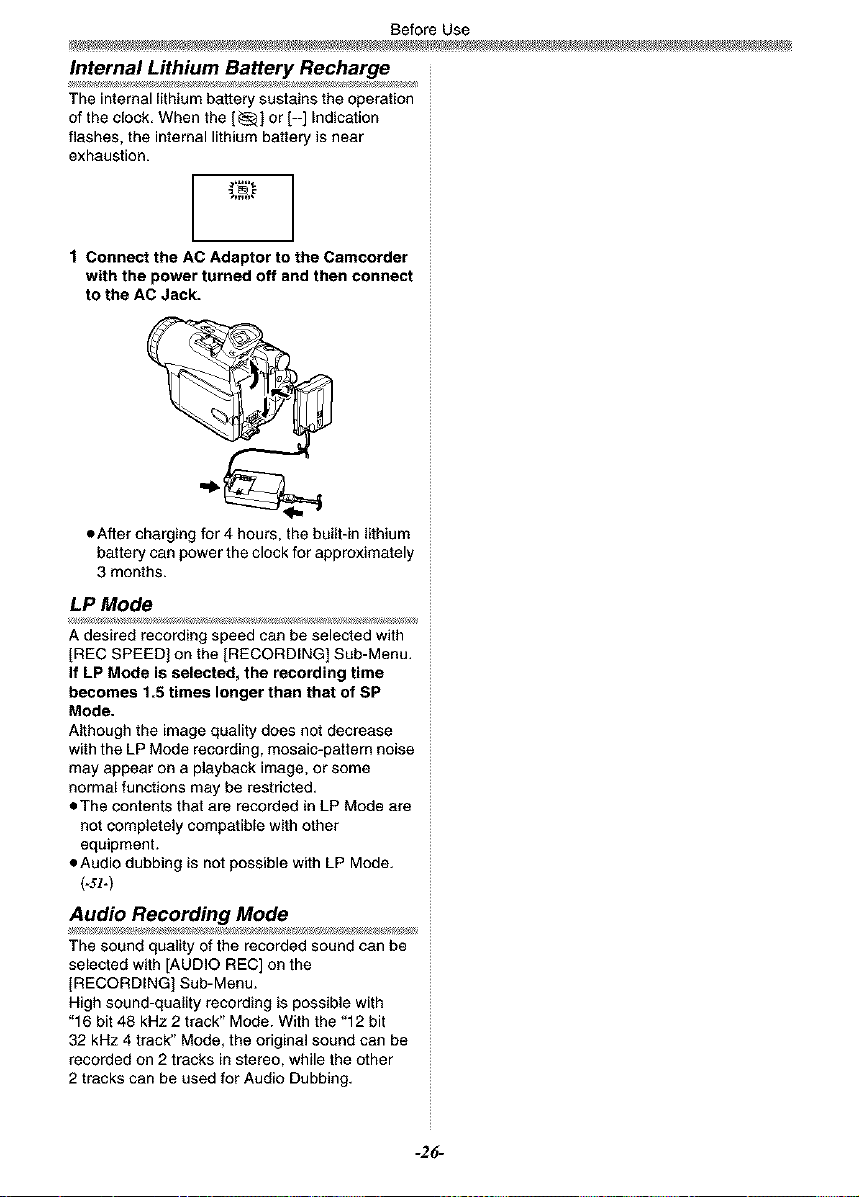
Before Use
Internal Lithium Battery Recharge
The internal lithium battery sustains the operation
of the clock. When the [_] or [--] Indication
flashes, the internal lithium battery is near
exhaustion.
1 Connect the AC Adaptor to the Camcorder
with the power turned off and then connect
to the AC Jack.
• After charging for 4 hours, the built-in lithium
battery can power the clock for approximately
3 months.
LP Mode
A desired recording speed can be selected with
[REC SPEED] on the ]RECORDING] Sub-Menu.
If LP Mode is selected, the recording time
becomes 1.5 times longer than that of SP
Mode.
Although the image quality does not decrease
with the LP Mode recording, mosaic-pattern noise
may appear on a playback image, or some
normal functions may be restricted.
tThe contents that are recorded in LP Mode are
not completely compatible with other
equipment.
• Audio dubbing is not possible with LP Mode.
(-ss-)
Audio Recording Mode
The sound quality of the recorded sound can be
selected with [AUDIO REC] on the
[RECORDING] Sub-Menu.
High sound-quality recording is possible with
"16 bit 48 kHz 2 track" Mode. With the "12 bit
32 kHz 4 track" Mode, the original sound can be
recorded on 2 tracks in stereo, while the other
2 tracks can be used for Audio Dubbing.
-26-
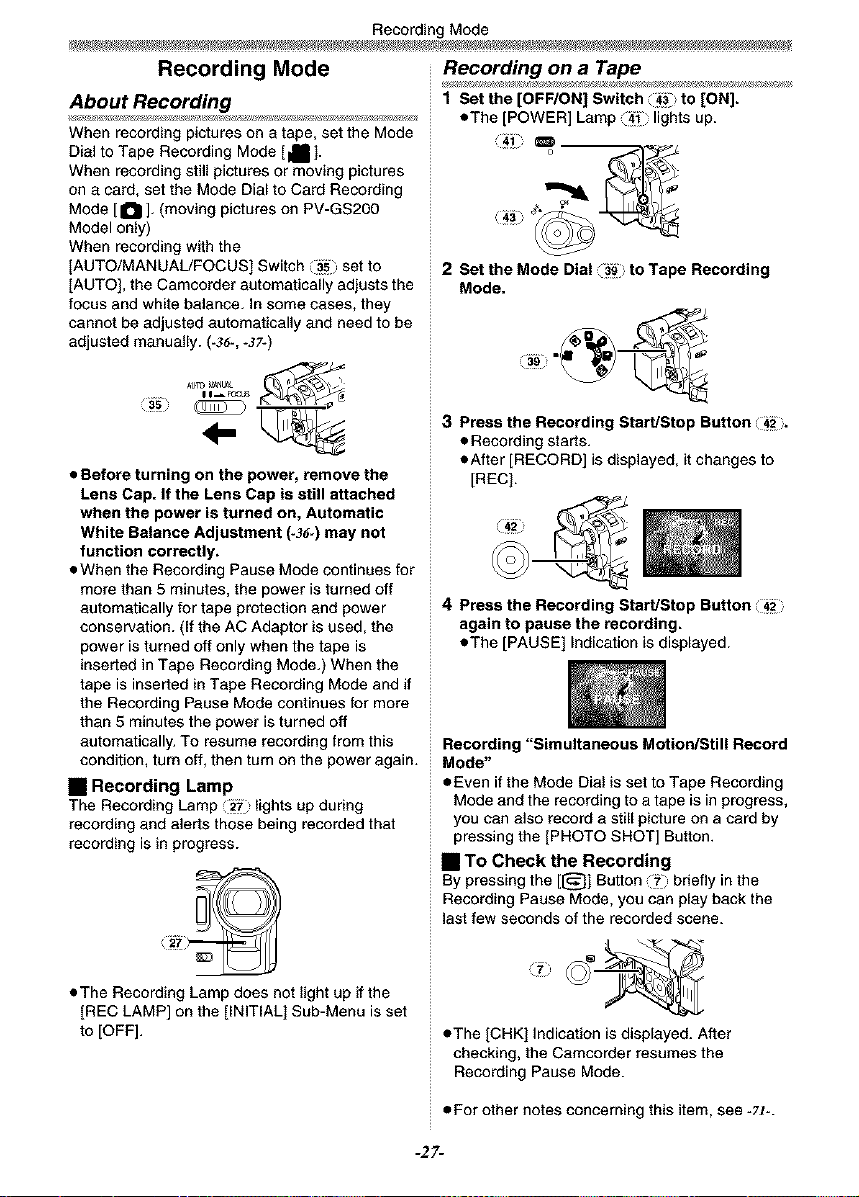
Recording Mode
Recording Mode RecOrdingonaTape
About Recording
When recording pictures on a tape, set the Mode
Dial to Tape Recording Mode [1_ ]-
When recording still pictures or moving pictures
on a card, set the Mode Dial to Card Recording
Mode [ I_l ]. (moving pictures on PV-GS200
Model only)
When recording with the
[AUTO/MANUAL/FOCUS] Switch ii_ set to
[AUTO], the Camcorder automatically adjusts the
focus and white balance. In some cases, they
cannot be adjusted automatically and need to be
adjusted manually. (-3_-,-._7-)
• Before turning on the power, remove the
Lens Cap. If the Lens Cap is still attached
when the power is turned on, Automatic
White Balance Adjustment (-_-) may not
function correctly.
• When the Recording Pause Mode continues for
more than 5 minutes, the power is turned off
automatically for tape protection and power
conservation. (If the AC Adaptor is used, the
power is turned off only when the tape is
inserted in Tape Recording Mode.) When the
tape is inserted in Tape Recording Mode and if
the Recording Pause Mode continues for more
than 5 minutes the power is turned off
automatically. To resume recording from this
condition, turn off, then turn on the power again.
• Recording Lamp
The Recording Lamp _2_;,lights up during
recording and alerts those being recorded that
recording is in progress.
1 Set the [OFF/ON] Switch i14__ to [ON].
• The [POWER] Lamp _41 lights up.
2 Set the Mode Dial _i to Tape Recording
Mode.
3 Press the Recording Start/Stop Button i#_.
• Recording starts.
• After [RECORD] is displayed, it changes to
[REC].
4 Press the Recording Start/Stop Button
again to pause the recording.
• The [PAUSE] Indication is displayed.
Recording "Simultaneous Motion/Still Record
Mode"
• Even if the Mode Dial is set to Tape Recording
Mode and the recording to a tape is in progress,
you can also record a still picture on a card by
pressing the [PHOTO SHOT] Button.
• TO Check the Recording
By pressing the [[_] Button _'_; briefly in the
Recording Pause Mode, you can play back the
last few seconds of the recorded scene.
• The Recording Lamp does not light up ifthe
[REC LAMP] on the [INITIAL] Sub-Menu is set
to [OFF].
• The [CHK] Indication isdisplayed. After
checking, the Camcorder resumes the
Recording Pause Mode.
• For other notes concerning this item, see -?t-.
-2?-
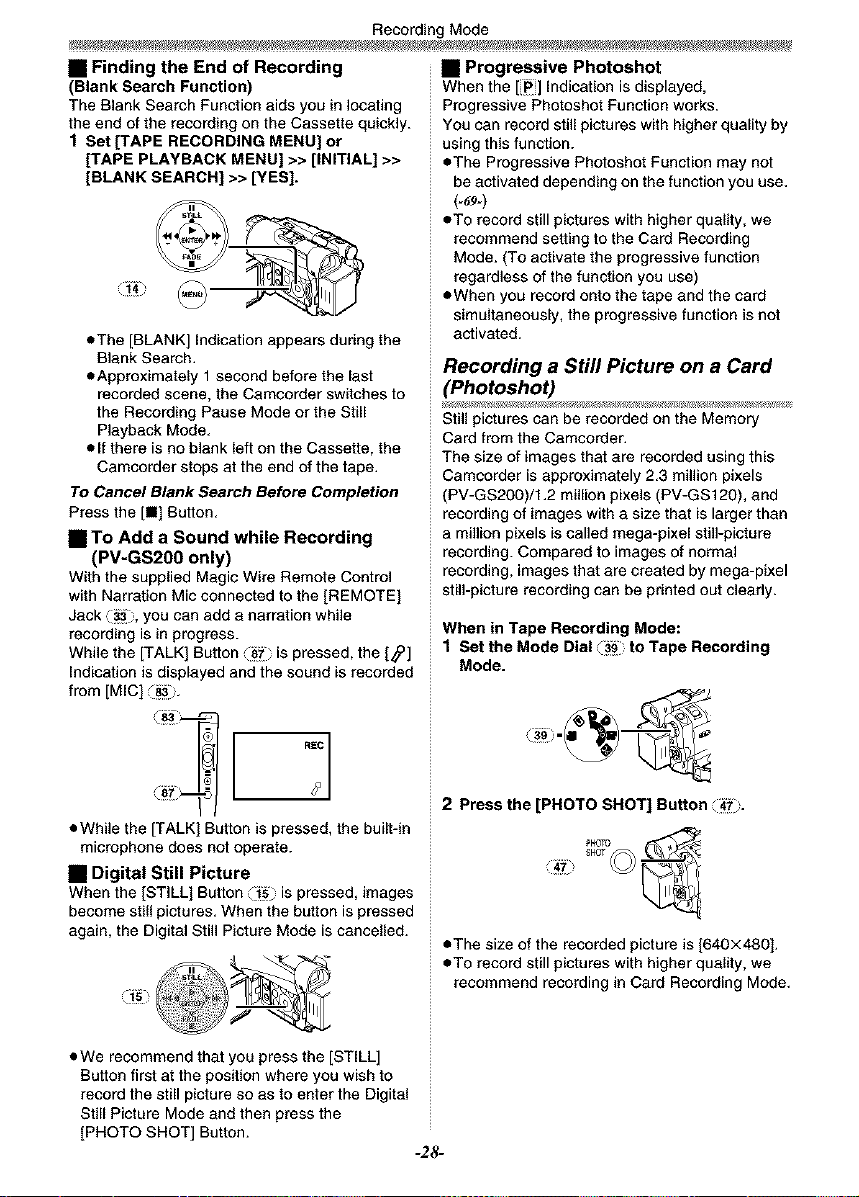
Recording Mode
• Finding the End of Recording
(Blank Search Function)
The Blank Search Function aids you in locating
the end of the recording on the Cassette quickly.
I Set [TAPE RECORDING MENU] or
[TAPE PLAYBACK MENU] >> [INITIAL) >>
[BLANK SEARCH] >> [YES].
• The ]BLANK] Indication appears during the
Blank Search.
• Approximately 1 second before the last
recorded scene, the Camcorder switches to
the Recording Pause Mode or the Still
Playback Mode.
• If there is no blank left on the Cassette, the
Camcorder stops at the end of the tape.
To Cancel Blank Search eefot_ Completion
Press the [m] Button.
• TO Add a Sound while Recording
(PV-GS200 only)
With the supplied Magic Wire Remote Control
with Narration Mic connected to the ]REMOTE]
Jack i_, you can add a narration while
recording is in progress.
While the ]TALK] Button J_7_ is pressed, the [_]
Indication is displayed and the sound is recorded
from [MIC] :'_i'.
• Progressive Photoshot
When the [_]] Indication is displayed,
Progressive Photoshot Function works.
You can record still pictures with higher quality by
using this function.
eThe Progressive Photoshot Function may not
be activated depending on the function you use.
(-69-)
• To record still pictures with higher quality, we
recommend setting to the Card Recording
Mode. (To activate the progressive function
regardless of the function you use)
• When you record onto the tape and the card
simultaneously, the progressive function is not
activated.
Recording a Still Picture on a Card
(Photoshot)
Still pictures can be recorded on the Memory
Card from the Camcorder.
The size of images that are recorded using this
Camcorder is approximately 2.3 million pixels
(PV-GS200)/t.2 million pixels (PV-GS120), and
recording of images with a size that is larger than
a million pixels is called mega-pixel still-picture
recording. Compared to images of normal
recording, images that are created by mega-pixel
still-picture recording can be printed out cleady.
When in Tape Recording Mode:
1 Set the Mode Dial _i to Tape Recording
Mode.
• While the [TALK 1 Button is pressed, the built-in
microphone does not operate.
• Digital Still Picture
When the ]STILL] Button _ is pressed, images
become still pictures. When the button is pressed
again, the Digital Still Picture Mode is cancelled.
• We recommend that you press the ]STILL]
Button first at the position where you wish to
record the still picture so as to enter the Digital
Still Picture Mode and then press the
]PHOTO SHOT] Button.
2 Press the [PHOTO SHOT] Button ii_i'-
ShOT
• The size of the recorded picture is [640×480].
• To record still pictures with higher quality, we
recommend recording in Card Recording Mode.
-28-
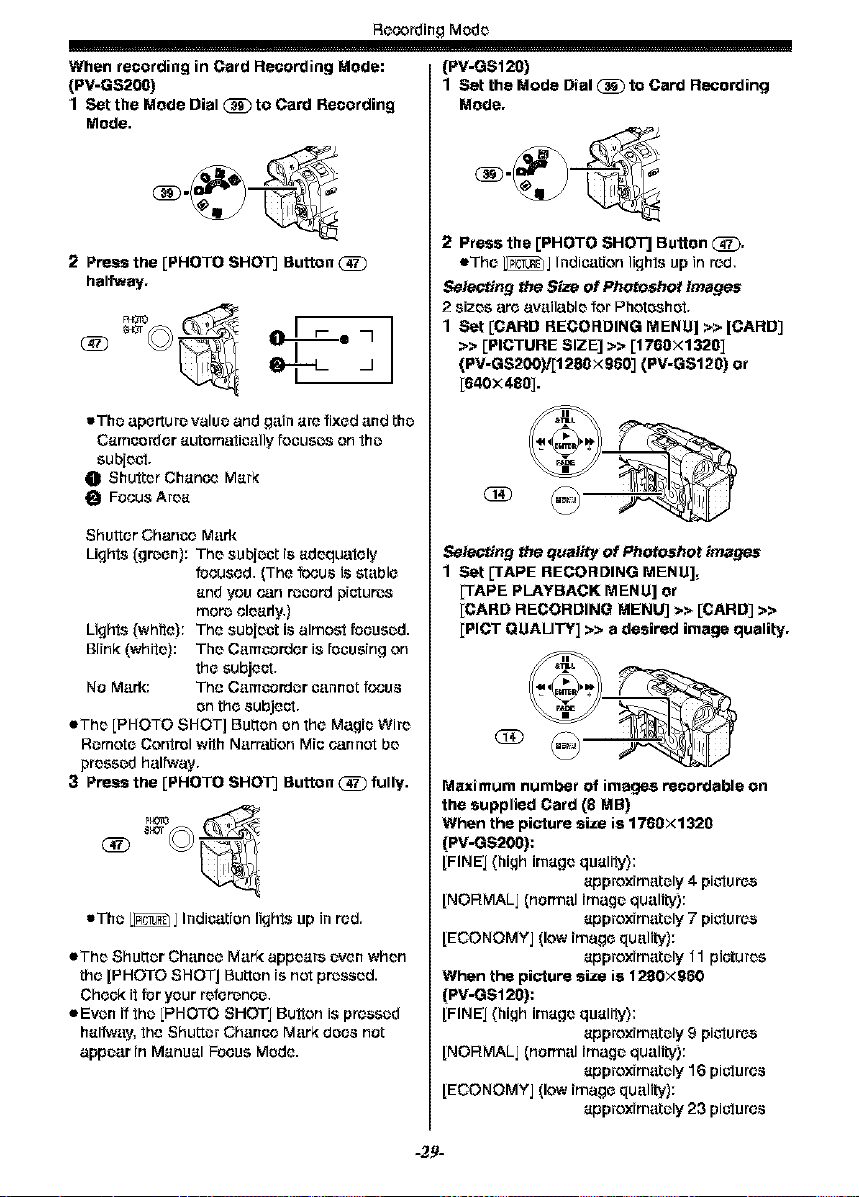
Rccordinp Mode
When recording in Card Recording Mode:
(PV-GS200)
1 Set the Mode Dial _ to Card Recording
Mode.
2 Press the [PHOTO SHOT] Button
halfway.
(_ eN
]
wThe aperture value and gain are fixed and the
Camucidcr automatically fouuses on 1he
subject.
O Shutter Chance Mark
_1 FOCUSArea
Shutter Chance Mark
Lights (green): The subjeut is adequaIcly
focused, (The focus is stable
and you can reucrd pictures
mare clearly,)
Lights _whfte): The subject is almost tocesed.
Blink (white): The C;.tmuordcr is tceusing on
the subject,
No Mark: The Camucrder cannot fceus
on the subject.
eThe [PHOTO SHOT] Button on the Magic Wire
Remote Control with Narration Miu cannot be
pressed halfway,
3 Press the [PHOTO SHOT] Button _ fully.
_T
®
wThe [_] Indication lights up in rod.
• The Shutter Chance M;.trkappears oven when
the [PHOTO SHOT] Button is not pressed.
Chock it for your reference,
eEvon if the [PHOTO SHOT l Button is pressed
halfw;._y,the Shutter Ch;._nce M;.trk does not
appear in Manual FOCUSMode.
(PV-OS120)
1 Set the Mode Dial (_ to Card Recording
Mode.
2 Press the [PHOTO SHOT'] Button (_.
eThc l[_J Indiu:.ttion lights up in red,
Selecting the Size of Photoshof Ima_tes
2 sizes arc av;.dlable for Photoshct.
1 Set [CARD RECORDING MENU] >> [CARD]
>> [PICTURE SIZE) >> [1708x1320]
(PV-GS200)/[1280X080] (PV-GS120) or
[640x488].
Selecting the qualily of Photoshot images
1 Set [TAPE RECORDING MENU],
[TAPE PLAYBACK MENU] or
[CARD RECORDING MENU] >> [CARD] >>
[PICT QUALITY] >> a desired image quality.
GD
Maximum number of images recordable on
the supplied Card (8 MR)
When the picture size is 1760x1320
(PV-OS200):
[FINE l [high image qualily):
approximately 4 pictures
[NORMALj (ncrm;.d image qu;.dity):
approximately 7 pictures
[ECONOMY 1 (low imago qualib/):
approximately 11 pictures
When the picture size is 1200x960
(PV-OS126):
[FINE l [high image qualily):
approximately 9 pictures
[NORMALj (normal image quality):
approximately 16 pictures
[ECONOMYj (low imago qu;.tlib/):
approximately 23 pictures
-2.e-
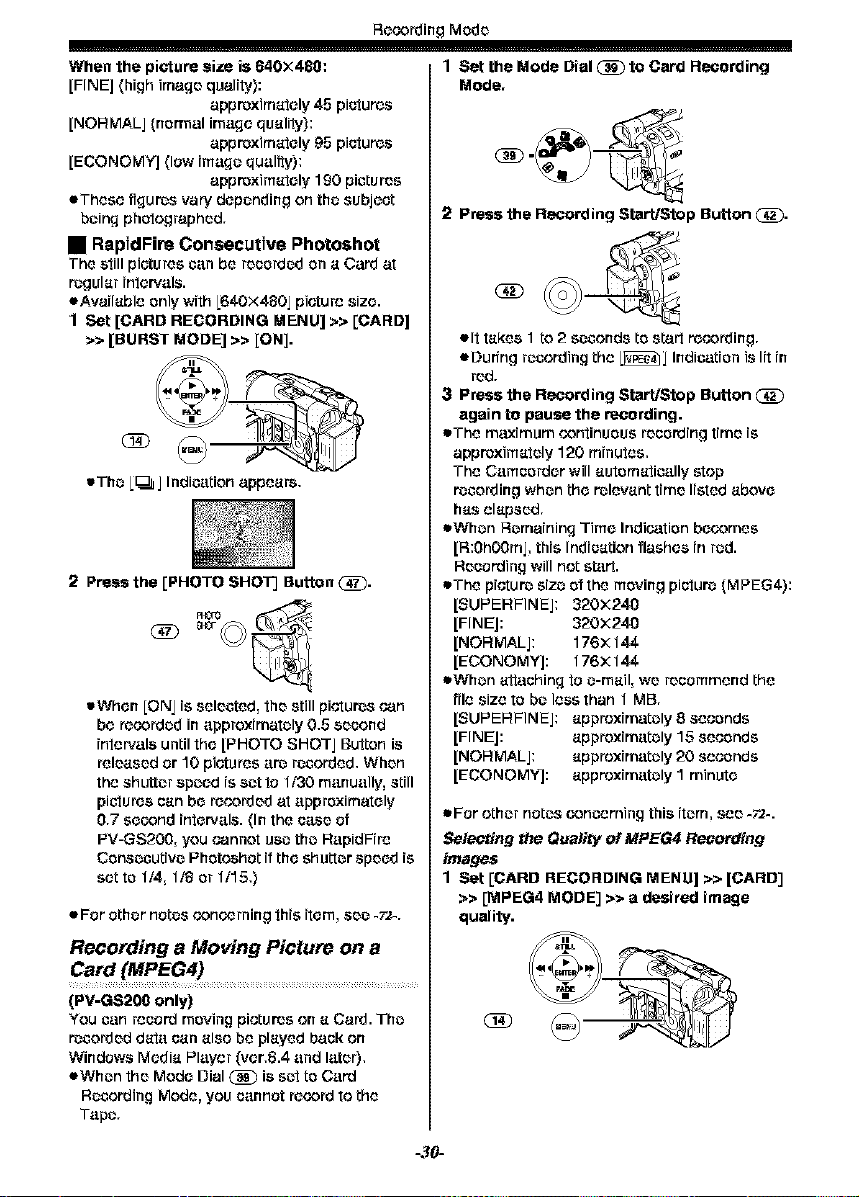
Recording Mode
When the picture size is 640×480:
[FINE] (high image quality):
appreximately 45 picfures
[NORMAL] (normal im;.tge qualiIy):
appreximately 95 picfures
[ECONOMY] (low [m;.tge quality):
appreximately 190 pictures
eThese figures vary depending on the subject
being photographed.
• RapidFire Consecutive Photoshot
The still pictures can be recorded on a Card at
regular intervals.
eAvailable only with C640×480j picture size.
1 Set [CARD RECORDING MENU] >> [CARD]
>> [BURST MODE] >> [ON].
wThe i_] IndJc;.ttion appears.
2 Press the [PHOTO SHOT] Button _.
wWhen [ON] rs selected, the still pictures can
be recorded in approximately 0.5 second
rntervals until the [PHOTO SHOTj Button is
released or 10 pictures are recorded. When
the shutter speed is set to 1/30 manually, still
pictures can be recorded at approximately
0.7 second intervals. (In the case of
PV-GS200, you cannot use the RapidRre
Consecutive Photo.shot if the shutter speed is
settc 114, 118or 1115.)
• For othernotesconcerning thisitem,see-F2-.
Recording a Moving Picture on a
Card (MP£G4)
[PV=GS200 only[
You can record moving pictures on a Card. The
recorded dat;.t can also be played back on
Windows Media Player (vet.6.4 and later).
eWhen the Mode Dial (_[) is set to Card
Recording Mode, you cannot recordtothe
Tape.
1 Set the Mode Dial _ to Card Recording
Mode.
2 Press the Recording Start/Stop Button _.
• It ta_:es 1 to 2 seconds tostartrecording.
eDur[ng recording the l_J Indication is lit in
red.
3 Press the Recording Start/Stop Button
again to pause the recording.
oThe maximum continuous recording time is
approximately 120 minutes,
The C;.tmccrder will autcmatJc;.tlly stop
recording when the relevant time listed above
has elapsed.
oWhen Remaining Time Indication becomes
[R:0h00ml, this Indication flashes in red.
Recording will not st;_trt.
oThe picture size of the moving picture (MPEG4):
[SUPERFINEI: 320×240
[FINE]: 320×240
[NOFIMALI: 176)<144
[ECONOMYJ: 176)<144
oWhen aIIaching to e-mail, we recommend the
file size to be less than t MB.
[SUPERFINE]: appreximately 8 seconds
[FINE]: approximately 15 seconds
[NORMAL]: approximately 20 seconds
[ECONOMYJ: appre×imately 1 minute
oFor other notes concerning this item, see -72-.
Selecting the Quality of MPEG4 Recording
images
1 Sat [CARD RECORDING MENU] >> [CARD]
>> [MPEG4 MODE] >> a desired image
quality.
-3O-
