Page 1

R
Digital Video Camcorder
Operating Instructions
Models No. PV-DV201/
PV-DV401
R
[ PV-DV401 shown ]
Mini
Before attempting to connect, operate or adjust this product, please read these
instructions thoroughly.
Spanish Quick Use Guide is included.
Guía para rápida consulta en español está incluida.
For assistance, please call : 1-800-211-PANA(7262) or
send e-mail to : consumerproducts@panasonic.com
*0364A*
LSQT0364A
Page 2

Things You Should Know
Things You Should Know
Thank you for choosing
Panasonic!
You have purchased one of the most
sophisticated and reliable products on the
market today. Used properly, we’re sure it
will bring you and your family years of
enjoyment. Please take time to fill in the
information below. The serial number is
on the tag located
on the underside of your Palmcorder. Be
sure to retain this manual as your
convenient Palmcorder information
Date of Purchase
Dealer Purchased From
Dealer Address
Dealer Phone No.
Model No.
Serial No.
source.
Safety Precautions
WARNING: TO PREVENT FIRE OR SHOCK HAZARD,
DO NOT EXPOSE THIS EQUIPMENT TO RAIN OR MOISTURE.
Mini
Your
and Long (LP) mode.
It is recommended that only cassette tapes that have been tested and inspected for use in
VCR machines with the
Palmcorder is designed to record and play back in Standard Play (SP) mode
Mini
mark be used.
This symbol warns the user that uninsulated
CAUTION
RISK OF ELECTRIC SHOCK
DO NOT OPEN
CAUTION: TO REDUCE THE RISK OF ELECTRIC SHOCK,
DO NOT REMOVE COVER (OR BACK)
NO USER-SERVICEABLE PARTS INSIDE
REFER SERVICING TO QUALIFIED SERVICE PERSONNEL
voltage within the unit may have sufficient
magnitude to cause electric shock.
Therefore, it is dangerous to make any kind
of contact with any inside part of this unit.
This symbol alerts the user that important
literature concerning the operation and
maintenance of this unit has been included.
Therefore, it should be read carefully in order
to avoid any problems.
The above markings are located on the appliance bottom cover.
This device complies with Part 15 of the FCC Rules. Operation is subject to the following
two conditions: (1) This device may not cause harmful interference, and (2) this device
must accept any interference received, including interference that may cause undesired
operation.
Note: This equipment has been tested and found to comply with Part 15 of the FCC
Rules. These limits are designed to provide reasonable protection against harmful
interference when operated in a residential environment.
If this equipment does cause interference to radio or television reception, which can be
determined by turning the equipment off and on, use the equipment in another location
and/or utilize an electrical outlet different from that used by the receiver.
If necessary, consult the dealer or an experienced radio/TV technician for help. You may
find the booklet, ‘Something About Interference’ available from FCC local regional offices
helpful.
FCC Warning: To assure continued FCC compliance, use only the provided shielded
2
interface cable when connecting digital video camera to computer in
accordance with instruction herein. Also, any unauthorized changes or
modifications to this equipment could void the user’s authority to operate.
For assistance, please call : 1-800-211-PANA(7262) or
send e -mail to : consumerproducts@panasonic.com
Page 3

Important Safeguards
Important Safeguards
1. Read Instructions — All the safety and operating
instructions should be read before the unit is
operated.
2. Retain Instructions — The safety and operating
instructions should be retained for future reference.
3. Heed Warnings — All warnings on the unit and in the
operating instructions should be adhered to.
4. Follow Instructions — All operating and maintenance
instructions should be followed.
5. Cleaning — Unplug this video unit from the wall outlet
before cleaning. Do not use liquid or aerosol
cleaners. Use a dry cloth for cleaning.
6. Attachments — Do not use attachments not
recommended by the video product manufacturer as
they may be hazardous.
7. Water and Moisture — Do not use this video unit near
water — for example near a bath tub, wash bowl,
kitchen sink, or laundry tub, in a wet basement, or
near a swimming pool, and the like.
8. Accessories — Do not place this video unit on an
unstable cart, stand, tripod, bracket, or table. The
video unit may fall, causing serious injury to a child or
adult, and serious damage to the unit. Use only with
a cart, stand, tripod, bracket, or table recommended
by the manufacturer, or sold with the video unit. Any
mounting of the unit should follow the manufacturer’s
instructions and should use a
mounting accessory
recommended by the
manufacturer. An appliance and
cart combination should be moved
with care. Quick stops, excessive
force, and uneven surfaces may
cause the appliance and cart
combination to overturn.
9. Ventilation — Slots and openings in the cabinet are
provided for ventilation and to ensure reliable
operation of the video unit and to protect it from
overheating. These openings must not be blocked or
covered. Never place the video unit on a bed, sofa,
rug, or other similar surface, or near or over a radiator
or heat register. This video unit should not be placed
in a built-in installation such as a bookcase or rack
unless proper ventilation is provided or the
manufacturer’s instructions have been adhered to.
10. Power Sources — This video unit should be operated
only from the type of power source indicated on the
marking label. If you are not sure of the type of power
supply to your home, consult your appliance dealer
or local power company. For video units intended to
be operated from battery power, or other sources,
refer to the operating instructions.
11. Grounding or Polarization — This video unit may be
equipped with either a polarized 2-wire AC
(Alternating Current) line plug (a plug having one
blade wider than the other) or 3-wire grounding type
plug, a plug having a third (grounding) pin.
The 2-wire polarized plug will fit into the power outlet
only one way. This is a safety feature. If you are
unable to insert the plug fully into the outlet, try
reversing the plug. If the plug still fails to fit, contact
your electrician to replace your obsolete outlet. Do
not defeat the safety purpose of the polarized plug.
The 3-wire grounding type plug will fit into a
grounding type power outlet. This is a safety feature.
If you are unable to insert the plug into the outlet,
contact your electrician to replace your obsolete
outlet. Do not defeat the safety purpose of the
grounding type plug.
12. Power-Cord Protection — Power-supply cords
should be routed so that they are not likely to be
walked on or pinched by items placed upon or
against them, paying particular attention to cords of
plugs, convenience receptacles, and the point
where they exit from the unit.
13. Outdoor Antenna Grounding — If an outside
antenna or cable system is connected to the video
unit, be sure the antenna or cable system is
grounded so as to provide some protection against
voltage surges and built-up static charges. Part 1 of
the Canadian Electrical Code, in USA Section 810
of the National Electrical Code, provides information
with respect to proper grounding of the mast and
supporting structure, grounding of the lead-in wire to
an antenna discharge unit, size of grounding
conductors, location of antenna discharge unit,
connection to grounding electrodes, and
requirements for the grounding electrode.
ANTENNA
LEAD IN
WIRE
GROUND
CLAMP
ANTENNA
DISCHARGE UNIT
ELECTRIC
SERVICE
EQUIPMENT
-
NATIONAL ELECTRICAL CODE
NEC
(NEC SECTION 810-20)
GROUNDING CONDUCTORS
(NEC SECTION 810-21)
GROUND CLAMPS
POWER SERVICE GROUNDING
ELECTRODE SYSTEM
(NEC ART 250, PART H)
14. Lightning — For added protection of this video unit
receiver during a lightning storm, or when it is left
unattended and unused for long periods of time,
unplug it from the wall outlet and disconnect the
antenna or cable system. This will prevent damage
to the video unit due to lightning and power-line
surges.
3
Page 4

Important Safeguards
15. Power Lines — An outside antenna system should
not be located in the vicinity of overhead power lines
or other electric light or power circuits, or where it can
fall into such power lines or circuits. When installing
an outside antenna system, extreme care should be
taken to keep from touching such power lines or
circuits as contact with them might be fatal.
16. Overloading — Do not overload wall outlets and
extension cords as this can result in a risk of fire or
electric shock.
17. Objects and Liquids — Never push objects of any
kind into this video unit through openings as they
may touch dangerous voltage points or short out
parts that could result in a fire or electric shock.
Never spill liquid of any kind onto the video unit.
18. Servicing — Do not attempt to service this video unit
yourself as opening or removing covers may expose
you to dangerous voltage or other hazards. Refer all
servicing to qualified service personnel.
19. Damage Requiring Service — Unplug this video unit
from the wall outlet and refer servicing to qualified
service personnel under the following conditions:
a. When the power-supply cord or plug is damaged.
b. If any liquid has been spilled into, or objects have
fallen onto, the video unit.
c. If the video unit has been exposed to rain or water.
d. If the video unit does not operate normally by
following the operating instructions. Adjust only
those controls that are covered by the operating
instructions, as an improper adjustment of other
controls may result in damage and will often
require extensive work by a qualified technician to
restore the video unit to its normal operation.
e. If the video unit has been dropped or the cabinet
has been damaged.
f. When the video unit exhibits a distinct change in
performance — this indicates a need for service.
20. Replacement Parts — When replacement parts are
required, be sure the service technician has used
replacement parts specified by the manufacturer or
have the same characteristics as the original part.
Unauthorized substitutions may result in fire, electric
shock or other hazards.
21. Safety Check— Upon completion of any service or
repairs to this video unit, ask the service technician to
perform safety checks to determine that the video
unit is in safe operating order.
Precautions
USE & LOCATION
TO AVOID SHOCK HAZARD ... Your Palmcorder and power supply should not be exposed to rain or moisture. Do
not connect the power supply or operate your Palmcorder if it gets wet. Your Palmcorder has been designed for
outdoor use, however it is not designed to sustain direct exposure to water, rain, sleet, snow, sand, dust, or a direct
splashing from a pool or even a cup of coffee. This action could permanently damage the internal parts of your
Palmcorder. Do not attempt to disassemble this unit. There are no user serviceable parts inside. Unplug your
Palmcorder from the power supply before cleaning.
DO NOT AIM YOUR PALMCORDER AT THE SUN OR OTHER BRIGHT OBJECTS
DO NOT LEAVE THE PALMCORDER WITH THE EVF AIMED DIRECTLY AT THE SUN AS THIS MAY CAUSE
DAMAGE TO THE INTERNAL PARTS OF THE EVF
DO NOT EXPOSE YOUR PALMCORDER TO EXTENDED HIGH TEMPERATURE ... Such as, in direct sunlight,
inside a closed car, next to a heater, etc... This action could permanently damage the internal parts of your
Palmcorder.
AVOID SUDDEN CHANGES IN TEMPERATURE ... If the unit is suddenly moved from a cold place to a warm
place, moisture may form on the tape and inside the unit.
DO NOT LEAVE YOUR PALMCORDER OR THE POWER SUPPLY TURNED ON WHEN NOT IN USE.
STORAGE OF YOUR PALMCORDER ... Store and handle your Palmcorder in a manner that will not subject it to
unnecessary movement (avoid shaking and striking). Your Palmcorder contains a sensitive pick-up device which
could be damaged by improper handling or storage.
CARE
TO CLEAN YOUR PALMCORDER ... Do not use strong or abrasive detergents when cleaning your Palmcorder
body.
TO PROTECT THE LENS ... Do not touch the surface of the lens with your hand. Use a commercial Palmcorder
lens solution and lens paper when cleaning the lens. Improper cleaning can scratch the lens coating.
TO PROTECT THE FINISH OF YOUR PALMCORDER ... Before handling your Palmcorder, make sure your hands
and face are free from any chemical products, such as suntan lotion, as it may damage the finish.
4
Page 5

Table of Contents
Table of Contents
Getting Started
Things You Should Know ..................................................................................................2
Important Safeguards ....................................................................................................... 3
Precautions.......................................................................................................................4
Before Using .....................................................................................................................6
Quick Guide ......................................................................................................................9
Supplying Power .............................................................................................................11
Setting the Clock.............................................................................................................13
Using the Palmcorder Menu ...........................................................................................14
MENU OSD..................................................................................................................... 15
Electronic Viewfinder/LCD Monitor Indications .............................................................. 19
Basic Operation
Camera Recording .......................................................................................................... 22
Remote Control (Optional) ..............................................................................................26
Playback Your Recordings ..............................................................................................27
Special Features
Card Features .................................................................................................................32
Dual Digital Electronic Image Stabilization System (D.E.I.S.)........................................39
Digital Zoom ....................................................................................................................40
Digital PhotoShot............................................................................................................41
Index Search...................................................................................................................41
White Balance ................................................................................................................42
Recording Still Pictures ..................................................................................................42
MAGICVU/0LUX (PV-DV401 only).................................................................................. 42
Program AE ....................................................................................................................43
Other Digital Functions ...................................................................................................4 4
Picture in Picture (PinP) .................................................................................................45
Strobe Multi Mode ...........................................................................................................46
Focus ..............................................................................................................................4 7
Backlight .........................................................................................................................47
Audio/Video Fade In/Out................................................................................................. 48
High Speed Shutter ........................................................................................................ 48
Audio Dubbing using the External or Built-in Microphone.............................................. 4 9
Memory-Stop Editing ......................................................................................................50
Copying your Tapes to S-VHS or VHS Cassette ............................................................ 51
Copying from Digital Equipment (dubbing).....................................................................52
Transferring Your Images ................................................................................................ 53
Transferring Your Images (i.LINK) ...................................................................................62
For Your Information
Palmcorder Accessory System ...................................................................................... 64
Palmcorder Accessory Order Form ................................................................................ 6 6
Notes On Operations ...................................................................................................... 6 7
Specifications ................................................................................................................. 68
Before Requesting Service.............................................................................................69
Request for Service Notice ............................................................................................. 71
Index of Controls ............................................................................................................. 72
Limited Warranty ............................................................................................................. 76
Servicenter List ............................................................................................................... 77
Spanish Quick Use Guide/Guía Para Uso Rápido ......................................................... 78
Index ................................................................................................................ Back Cover
Getting Started
Getting Started
5
Page 6

Bef ore Using
This operating Instructions book is designed for use with models PV-DV201 and
PV-DV401. The PV-DV401 is the model used for illustrative purposes.
Features may vary, so please read carefully.
Differences between models
Model Number
LCD Monitor
Viewfinder
MAGICVU/0LUX
MIC IN EXTERNAL
PV-DV201 PV-DV401
63.5 mm (2.5 inch) Liquid
Crystal Display
Black and White
Unpack your Palmcorder
1 pc. AC Adaptor
(PV-DAC11) with AC Cable and DC Cable
1 pc. A/V Cable
(LSJA0280)
1 pc. CD-ROM of Driver Software for
Windows 98/Me / Palmcorder USB Device
Driver for Windows 98/Me/ CARD LINK (for
USB) for Windows 98/Me / PHOTOVU
LINK/Movie Messenger for Windows 98/
Me/ ArcSoft Software for Windows 98/Me
(LSFT0247)
1 pc. Lens Cap
(LSYF0478)
76.2 mm (3.0 inch) Liquid
Crystal Display
Color
No
No
1 pc. Battery Pack
(PV-DBP8A)
1 pc. USB Cable
(LSJA0354)
Microsoft® and Windows® are registered
trademarks of Microsoft in the United
States and other countries.
®
Pentium® is a registered trademark.
Intel
i.LINK and
PHOTOVU LINK/Movie Messenger is a
registered trademark.
IBM is a registered trademark of IBM
Company.
MultiMediaCard is a registered trademark.
SD is a trademark.
are trademarks.
Yes
Yes
1 pc. 8 MB
MultiMediaCard
(LSFT0198A)
1 pc. Shoulder
Strap (LSFC0013)
6
For assistance, please call : 1-800-211-PANA(7262) or
send e -mail to : consumerproducts@panasonic.com
Page 7

Before Using
Before Using
Cassette Insertion/Removal
• If the Palmcorder is connected to a power
source, the cassette can be inserted and
ejected without turning the Palmcorder
on.
1TAPE EJECT
Switch
Before you begin
• Connect the Palmcorder to a power
source. (See pages 11, 12.)
1Slide TAPE EJECT to open the
Cassette Compartment Cover.
2Insert a cassette record tab up,
window side facing out.
3Press PUSH TO CLOSE mark to
3PUSH TO
CLOSE mark
Cassette Compartment Cover
Hint to locate recording position when inserting cassette
• When you insert a partially recorded cassette, use the Edit Search Function (see page
24) to visually confirm the point at which you want to start a new recording. Especially
advisable when you want to add a recording to a tape that is already full.
Note
• If hand strap is tight it may prevent Cassette Compartment Cover from fully opening
for tape insertion or ejection. Loosen hand strap if necessary.
• When inserting the cassette, make sure it faces in the right direction and then push in
completely.
close the Cassette Compartment
Cover.
• To remove the cassette...
Slide TAPE EJECT to open the Cassette
Compartment Cover and pull the cassette
tape straight out.
Getting Started
Getting Started
Using the Light (Optional)
To brighten the natural colors in a scene.
Built-in Light Mount
Note
• Using the light will reduce battery
operating time.
• Be sure to provide
adequate ventilation if using Light in a
hot environment for an extended period.
• Be sure LIGHT is set to OFF when not in
use.
• Do not attempt to lift or carry the
Palmcorder by holding the Enhancement
Light.
• If light bulb needs to be replaced, take
Light to your nearest authorized
servicenter.
Before you begin
• Connect the Palmcorder to a power
source. (See pages 11, 12.)
• Set POWER to CAMERA or M-CARD.
1Slide Light into the Built-in Light
Mount.
Be sure it locks into place.
2Press LIGHT to turn
ON or OFF.
LIGHT RELEASE Button
To remove the Light:
Press LIGHT RELEASE and slide the
Light out of the mount.
Caution
This light becomes hot during operation.
Make sure nothing covers the Light
during operation.
2LIGHT Button
7
Page 8
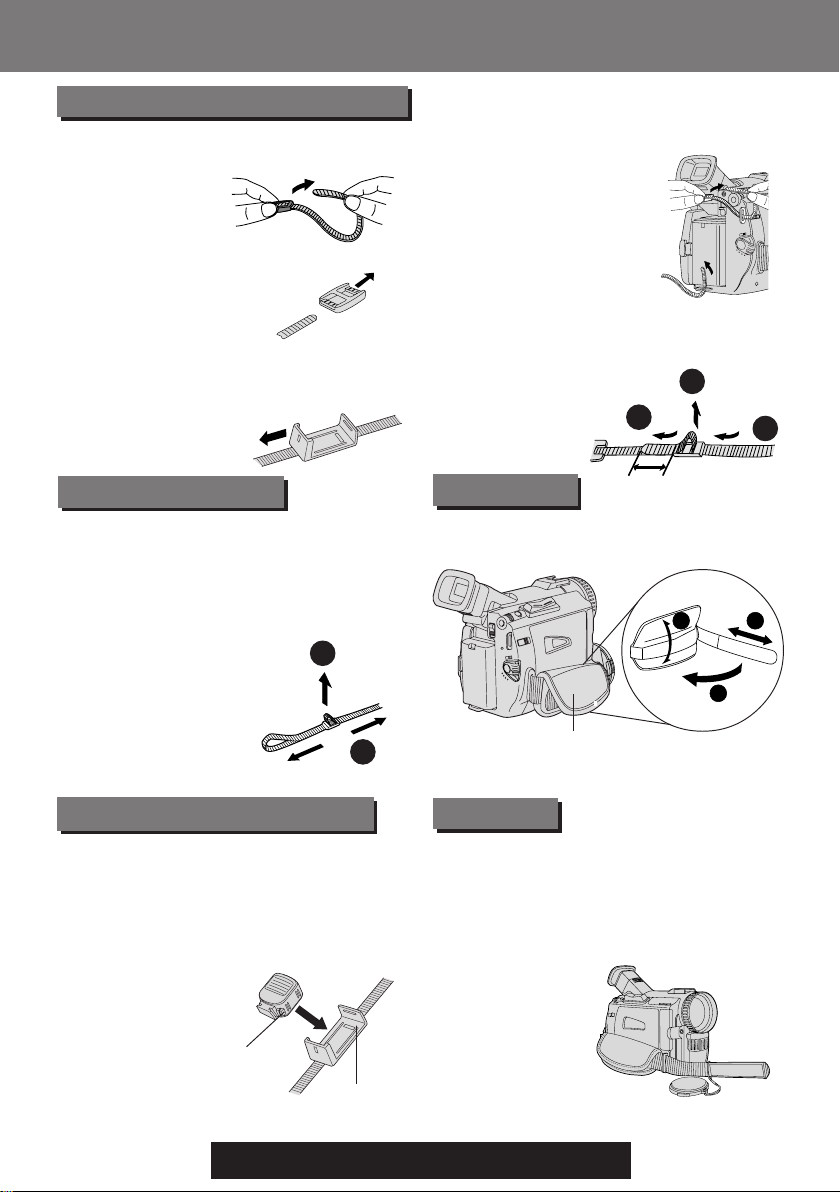
Before Using
Bef ore Using
Attaching the Shoulder Strap
1Undo the two strap ends from their
buckles.
2Remove the buckle from one end of
the strap.
3Thread the strap (with no buckle)
through the Light Holder so that it
faces outward. Then, reinsert the
buckle.
4Thread the strap ends through the
Strap Attachment Rings.
5Reinsert the strap ends through their
buckles.
• Make sure the straps are not
twisted.
2
3
1
Adjust the Length
1Loosen the strap from the Buckle and
create a loop.
2Pull the strap firmly through the
Buckle to shorten or lengthen the
strap.
Attach the Light (Optional)
1
R
O
2
1Insert the Light into the Light Holder for
Storage.
2To remove the Light, press LIGHT
RELEASE and slide Light out of the
holder.
LIGHT RELEASE
Button
Light Holder
Hand Strap
Adjust the length of the Hand Strap to
the size of your hand as illustrated.
1
Hand Strap
Lens Cap
Attaching the Lens Cap Cord to the Hand
Strap
Remove the Hand Strap from the front
clasp and thread the Strap through the loop
in the Lens Cap Cord.
Reattach the Hand Strap.
2
3
8
For assistance, please call : 1-800-211-PANA(7262) or
send e -mail to : consumerproducts@panasonic.com
Page 9

Insert the Battery Pack
Quick Guide
Quick Guide
Before you begin
• Charge the Battery. (See page 11.)
Getting Started
Getting Started
Insert Cassette
1Set POWER Switch to
VCR or CAMERA.
VCR
OFF
CAMERA
M-CARD
4Press PUSH TO CLOSE
mark to close the Cassette
Compartment Cover.
2
1Slide the Viewfinder backward to its
1
4
3
fully expanded position and then tilt it
upward. (For model PV-DV201, tilt
Viewfinder upward.)
2Insert the Battery Pack and slide it down
until it locks with a click.
2Slide TAPE EJECT Switch to open
the Cassette Compartment Cover.
3Insert a cassette record tab up,
window side facing out.
• Make sure the record tab
is closed. (See page 6.)
Protection Film
Note
• Remove the Protection Film before use.
Camera Recording
When the LCD monitor is fully open, the
Viewfinder automatically turns OFF.
Viewfinder
180°
90°
LCD Monitor
3Press LCD-OPEN Button to
unlock the LCD monitor. Swing
it fully open and adjust the
angle.
2Adjust the Vision Adjustment
Control to your eyesight.
OR
[PV-DV401]
VCR
OFF
CAMERA
M-CARD
[PV-DV201]
1Set POWER Switch to
CAMERA.
4Press REC/PAUSE Button to start
recording.
Press REC/PAUSE Button again to
pause recording.
9
Page 10
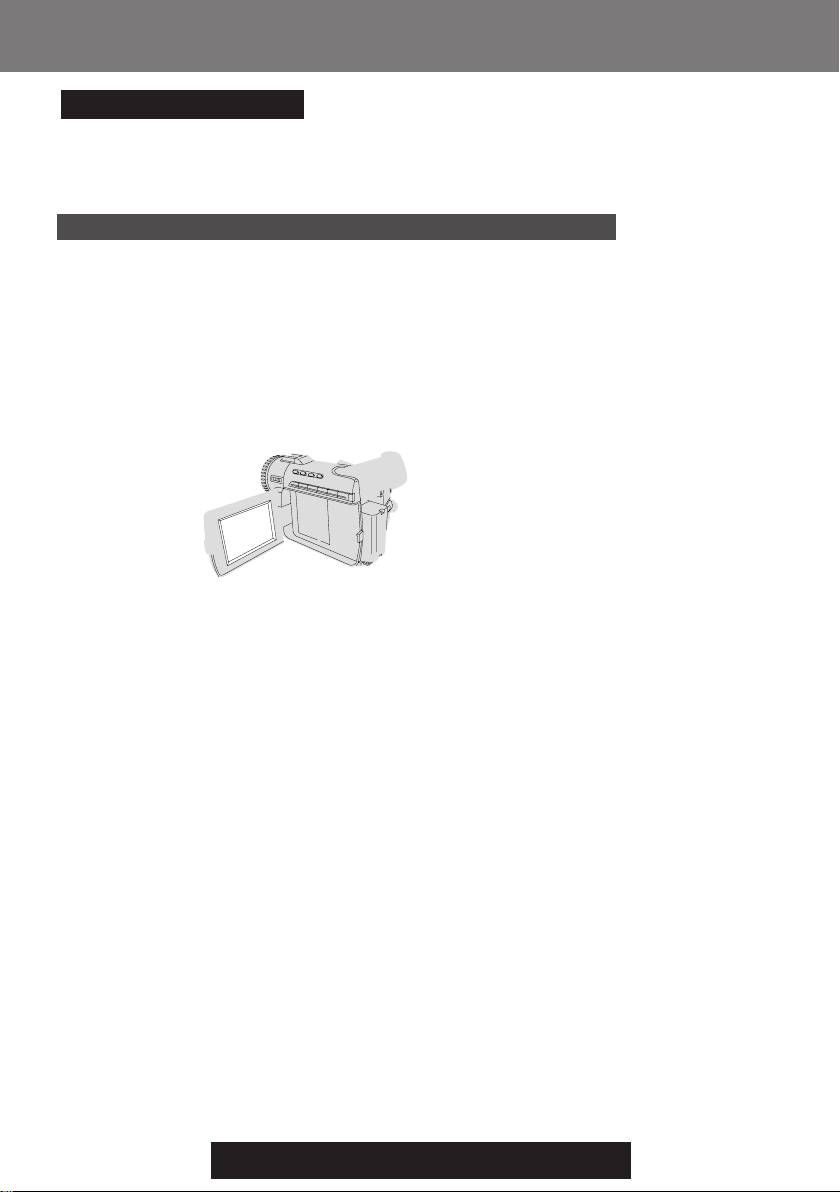
10
For assistance, please call : 1-800-211-PANA(7262) or
send e -mail to : consumerproducts@panasonic.com
Page 11

Supplying Power
Supplying Power
Charge the Battery Pack on
the AC Adaptor
1Connect and plug in the Power Cord
as shown.
• POWER Lamp will light.
• Remove the DC Cable, if attached,
from the adaptor.
2Attach the Battery as shown to
POWER Lamp
charge.
• CHARGE Lamp lights up. It goes out
when charging is complete (approx.
1 hour). Expect approx. 1 hour
30 minutes of operation (EVF usage)
when fully charged.
3Remove the Battery.
CHARGE Lamp
Note
About the Flashing of the CHARGE Lamp
• Charge the Battery within an ambient temperature range of 10 °C and 30 °C.
• If charging is done in extreme low or high temperatures, Battery charge time increases.
CHARGE Lamp flashes when...
• The Battery is being charged, but charging is taking longer than normal.
• Charging is not possible. Remove the Battery once, wait a short time, then re-attach it
for charging.
Slide the Battery out and then lift up.
Getting Started
Getting Started
Insert the Battery Pack
2
1
3
4
1Slide the Viewfinder backward to its
fully extended position and then tilt it
upward. (For model PV-DV201, tilt
Viewfinder upward.)
2Insert the Battery Pack and slide it
down until it locks with a click.
Remove the Battery Pack
BATTERY
RELEASE
Switch
To remove the Battery Pack:
Slide the Battery upward while sliding the
BATTERY RELEASE Switch.
1
2
11
Page 12

Supplying Power
Supplying Power
Battery Care
Caution:
• Charge only with specified charger.
• Charge the Battery within an ambient
temperature range of 32° F (0° C) and
104° F (40° C).
• The Battery may be warm after charging
or just after use. This is normal.
• Do not use an insufficiently charged or
worn out Battery.
• If charging is done in extreme low or high
temperatures, Battery charge time
increases.
Safety precautions:
• Do not get the Battery near, or dispose of
in fire.
• Do not directly connect (short circuit) the
positive (+) and negative (–) terminals.
• Never attempt to disassemble or
reassemble the Battery.
Use AC Adaptor
BATTERY
RELEASE
Switch
1
2
To avoid damage to the Battery:
• Do not drop or jar the Battery.
• Use the Battery with specified models
only.
• If the Battery is used in extremely high
temperatures, a safety device will
automatically prevent operation.
To insure longer battery life:
• While not in use, remove Battery from
the Palmcorder and AC Adaptor and
store in a cool, dark, dry place. If you
leave the Battery in the Palmcorder or on
the AC Adaptor, the Battery will no longer
be rechargeable.
• Keep the Battery terminals clean.
1Slide the Battery upward while sliding
the BATTERY RELEASE Switch to
remove the Battery Pack.
(See page 11.)
2Insert the DC Cable into the DC IN
Terminal.
DC IN Terminal
DC Cable
(Supplied)
12
3Connect the other end of the DC
Cable to the AC Adaptor as shown.
4Plug in the AC Adaptor.
• The POWER Lamp on the AC
Adaptor lights up.
DC IN Terminal
1
POWER
Lamp
Note
• When not in use, unplug the AC Adaptor
from the AC outlet. (AC Adaptor
consumes 1 W of electric power when
plugged into an AC outlet even when not
in use.)
2
For assistance, please call : 1-800-211-PANA(7262) or
send e -mail to : consumerproducts@panasonic.com
DC Output Connector
3
Page 13

Set the Date and Time
The date and time is calculated, including
leap year, up to DEC 31 2089.
Setting the Clock
Setting the Clock
Before you begin
• Connect the Palmcorder to a power
source. (See pages 11, 12).
• Set POWER to CAMERA or VCR.
Getting Started
Getting Started
1MENU
Button
2, 3, 4JOG KEY
EXAMPLE:
YEAR
MONTH
MONTH
: 2001
PUSH
: JAN
PUSH
: FEB
Push
Rotate
1Press MENU to display the Camera or
VCR mode menu screen.
(See page 14.)
[ CAMERA MENU ]
[ VCR MENU ]
2Rotate JOG KEY to select DISPLAY
SETTING , and then press JOG KEY
to display the DISPLAY SETTING
menu screen.
3Rotate JOG KEY to select CLOCK-
SET , and then press JOG KEY to set
to ON. (See pages 16, 18.)
• The DATE/TIME SETTING menu
is displayed.
4Rotate JOG KEY to select YEAR, then
press JOG KEY to fix and move to the
next item. Likewise, set the month,
day, hour, and minutes.
Note
• To make corrections,
Press JOG KEY repeatedly to move back
to an item and correct.
• A built-in Battery maintains clock
operation. If the Palmcorder is not
connected to a power source for a few
months, the built-in battery may discharge
and “CLOCK BATTERY” indication
appears. (See page 21.)
When DATE/TIME setting is
completed, press MENU three times to
start the clock and exit.
13
Page 14

Using the Palmcorder Menu
Using the Palmcorder Menu
The Palmcorder features two menu
displays: one for CAMERA mode
(recording) and the other for VCR mode
(Playback). (See pages 15~18.)
• While the Menu screen is displayed, you
cannot record on or play a tape.
• While recording, the Menu screen cannot
be displayed.
• During playback, the Menu screen can be
displayed.
Before you begin
• Connect the Palmcorder to a power
source. (See pages 11, 12.)
• Set POWER to CAMERA or VCR.
2, A, B, CJOG KEY
Displaying the MENU
1Press MENU to display the CAMERA
or VCR menu (according to the
POWER setting).
2Rotate JOG KEY to select a menu
item.
Setting the MENU Items
(EX. VCR Mode menu)
APress JOG KEY to set your selection.
BRotate JOG KEY to select a menu
item.
1, D
MENU
Button
CPress JOG KEY to set your selection.
• The “●” mark indicates selection.
DPress MENU twice to exit the menu.
CAMERA Main menu VCR Main menu
1 : D. FUNCTION
CAMERA FUNCTION menu is displayed. To
select one of the 10 digital functions
(MIRROR, STROBE, MOSAIC, SLIM, TRAIL,
STRETCH, GAIN-UP, WIPE, MIX, PinP).
2 : ADJUST
CAMERA ADJUST menu is displayed.
To select PROG. AE, W. BALANCE, or
H.S.S. (High Speed Shutter).
3 : REC MODE
CAMERA REC-MODE menu is displayed. To
select REC-SPEED, AUDIO-REC, INDEX,
SHUTTER, SELF-REC, or WIND-CUT.
4 : SET-UP
CAMERA SET-UP menu is displayed. To
select REMOTE, BEEP, or MAGICVU (PVDV401 only).
5 : DISPLAY SETTING
DISPLAY SETTING menu is displayed. To
select DISPLAY, C.RESET, DATE/TIME, or
CLOCK-SET.
6 : LCD/EVF SETTING
LCD/EVF SETTING menu is displayed. To
select LCD BRIGHTNESS, LCD COLOR
or EVF BRIGHTNESS.
7 : PHOTO TITLE
PHOTO TITLE menu is displayed. To select
TITLE or MODE.
1 : PLAY FUNCTION
VCR PLAY FUNCTION menu is displayed. To
select D. FUNCTION or D.EFFECT.
2 : REC MODE
VCR REC MODE menu is displayed. To
select REC-SPEED.
3 : PLAY MODE
VCR PLAY MODE menu is displayed.
To select INDEX, AUDIO, REMOTE, or
B.SEARCH.
4 : MULTI SETTING
MULTI SETTING menu is displayed.
To select SPEED.
5 : DISPLAY SETTING
DISPLAY SETTING menu is displayed. To
select DISPLAY, C.RESET, DATE/TIME, or
CLOCK-SET.
6 : LCD/EVF SETTING
LCD/EVF SETTING menu is displayed. To
select LCD BRIGHTNESS, LCD COLOR
or EVF BRIGHTNESS.
14
For assistance, please call : 1-800-211-PANA(7262) or
send e -mail to : consumerproducts@panasonic.com
Page 15

Camera Mode Menu Screen
1
2
3
4
5
6
7
8
9
10
MENU OSD
MENU OSD
DIGITAL FUNCTION (See page 44.)
To select one of the 10 digital
functions.
Setting to OFF cancels the previously
selected digital function.
PROG. AE (See page 43.)
To select one of the 5 Program AE
modes. Setting to OFF cancels the
previously selected Program AE
mode.
W.BALANCE (See page 42.)
To select one of the 3 White Balance
modes.
H. S. S. (High Speed Shutter)
(See page 48.)
To select a desired shutter speed.
REC-SPEED (See page 6.)
SP:Normal recording speed mode.
LP:Recording time is 1.5 times as
long as in the SP mode. For
example, 120 minutes of
recording is possible on a
80 minute tape.
AUDIO-REC (See page 49.)
12 bit:The sound is recorded in the
12 bit/32 kHz mode.
16 bit:The sound is recorded in the
16 bit/48 kHz high-quality
mode.
INDEX (See page 30.)
DAY: An index signal is recorded
2 HOUR:An index signal is recorded
SHUTTER (See page 41.)
When set to ON, still pictures taken in
the PhotoShot mode are recorded with
a visual shutter effect and click sound.
SELF-REC (See page 23.)
NORMAL: During self-recording, the
picture on the LCD Monitoris the
same as it will be recorded.
MIRROR: During self-recording, the
picture on the LCD Monitor is
horizontally reversed.
WIND-CUT (See page 22.)
To reduce sound distortion caused by
wind hitting the microphone.
However, this slightly deteriorates the
sound reproduction in the bass range.
when recording is restarted
after the date has changed
since the last recording.
when recording is restarted
after a lapse of more than
2 hours.
15
Getting Started
Getting Started
Page 16

MENU OSD
REMOTE (See page 26.)
VCR1: To receive signals from the
Remote Control, set to VCR1.
VCR2: To receive signals from
the Remote Control, set to
VCR2.
OFF: To prevent reception of
signals from the Remote
Control.
BEEP
Set to ON to hear beep when starting
and stopping camera recording or
when unusual conditions occur. To
cancel the beep, set to OFF.
Palmcorder will beep:
Once when you start recording
Twice when you stop recording
Repeatedly when warning of
unusual conditions.
(See page 21.)
MAGICVU (PV-DV401 only)
(See page 42.)
To select one of the 3 MAGICVU
modes slide MAGICVU/0LUX Switch
to ON.
DISPLAY (See page 19.)
To select the desired type of display
and counter indication displayed on
the LCD Monitor or in the viewfinder.
C.RESET (See page 19.)
Setting to ON resets the counter to
zero.
DATE/TIME (See page 20.)
The date and time can be set and
displayed on the screen.
CLOCK-SET (See page 13.)
When set to ON, the date and time
can be set on the screen.
LCD/EVF SETTING (See page 23.)
Setting to ON displays the menu for
adjusting the LCD brightness,
color level, and the EVF brightness.
TITLE (See page 38.)
Photo Title is recorded.
MODE (See page 38.)
To select one of the 2 Photo Title
modes.
16
For assistance, please call : 1-800-211-PANA(7262) or
send e -mail to : consumerproducts@panasonic.com
Page 17

VCR Mode Menu Screen
1
2
DIGITAL FUNCTION (See page 44.)
To select one of the 6 digital functions.
Setting to OFF cancels the previously
selected digital function.
D. EFFECT (See page 44.)
To select one of the 2 digital picture
effects for playback. Setting to OFF
cancels the previously selected digital
effect.
REC-SPEED (See page 6.)
SP: Normal recording speed
mode.
LP: Recording time is 1.5 times as
long as in the SP mode. For
example, 120 minutes of
recording is possible on an
80 minute tape.
INDEX (See page 30.)
To select the desired Index Search
function.
PHOTO: To search for Photo shot
pictures.
SCENE: To search for scenes marked
with Index signal.
AUDIO (See page 50.)
To select the desired audio playback
mode after performing audio dubbing
in the 12 bit mode (SP mode only).
ST1 : The original sound alone is
played back.
ST2 : The dubbed sound alone is
played back.
MIX : The original sound and the
dubbed sound are played back
together.
REMOTE (See page 26.)
VCR1: To receive signals from the
Remote Control, set to VCR1.
VCR2: To receive signals from the
Remote Control, set to VCR2.
OFF : To prevent reception of signals
from the Remote Control.
B.SEARCH (Blank Search)
(See page 25.)
Select ON to go directly to a blank
portion of the tape.
Getting Started
Getting Started
17
Page 18

M-CARD Menu Screen
SPEED (See page 46.)
In Strobe Multi mode, used to select
the interval at which a succession of
still screens are captured from the
playback picture.
FAST : Every 0.3 seconds
NORM : Every 0.6 seconds
SLOW : Every 1.0 seconds
DISPLAY (See page 19.)
To select the desired type of display
and counter indication displayed on the
LCD Monitor or in the viewfinder.
C.RESET (See page 19.)
Setting to ON resets the counter to
zero.
DATE/TIME (See page 19.)
The date and time can be set and
displayed on the screen.
CLOCK-SET (See page 13.)
When set to ON, the date and time can
be set on the screen.
LCD/EVF SETTING (See page 23.)
Setting to ON displays the menu for
adjusting the LCD brightness, color
level, and the EVF brightness.
18
For assistance, please call : 1-800-211-PANA(7262) or
send e -mail to : consumerproducts@panasonic.com
Page 19

Here are some of the basic indications which will appear on the Palmcorder EVF and LCD
Monitor. Only Date and Time indications will be recorded onto the tape.
Getting Started
Getting Started
Battery Remaining
FULL
EMPTY
Tape Remaining
(AY-DVM30EA)
R0:30
R0:00
• It will take several seconds for the tape
remaining indicator to operate after the
tape starts moving.
Digital Zoom and other Digital
Functions (See page 40.)
This display appears when the digital
zoom function has been activated.
Playback Effect (See page 44.)
This display appears when SEPIA or
MONO is selected in VCR menu.
Tape Speed Indication (See page 15.)
Indicates the tape speed (SP or LP).
(AY-DVM60EA)
R1:00
R0:00
Display ON/OFF and Counter/Time Code
The indication switches as shown
below when the desired “DISPLAY”
mode is selected from the menu.
(See pages 16, 18.)
• When OFF is selected, all displays
are turned off.
Linear Time Counter
Memory Counter M 0:00:00
The Palmcorder will stop whenever it
reaches the point where the counter was
previously set to M 0:00:00 during audio
dub, fast forward, or rewind.
Time Code 0h00m00s00f
The Palmcorder calculates and displays
exactly where you are on any tape in terms
of hours, minutes, seconds, and frames
(30 frames = 1 second).
• This display can not be reset.
IMPORTANT NOTE:
• Display must be set to ON for MF, AE,
W.BALANCE or BACK LIGHT indications
to be displayed on the EVF or LCD Panel
when selected.
• C.RESET does not work when DISPLAY
is set to OFF and T.CODE.
Memory Counter
Time Code
19
Page 20

Electronic Viewfinder/LCD Monitor Indications
Electronic Viewfinder/LCD Monitor Indications
i
g
h
Volume Display (See page 27.)
g
The volume bar appears when the
volume of the built-in speaker is being
adjusted.
Date and Time Indication
h
(See pages 16, 18.)
As shown below, the date and time
indication changes each time DATE/TIME
is selected from the Palmcorder’s MENU
(see pages 16, 18) or the DATE/TIME
Button is pressed on the remote (optional).
DATE/TIME
OFF
WARNING indication
i
(See page 21.)
The warning displays appear in the
EVF and the LCD monitor.
WIND-CUT indication
j
(See page 15.)
MAGICVU (PV-DV401 only)
(See page 16.)
This display appears when MAGICVU
is set to ON.
20
For assistance, please call : 1-800-211-PANA(7262) or
send e -mail to : consumerproducts@panasonic.com
DA TE
k
l
m
n
o
p q r
s
Tape Mode Indications
REC Recording.
PHOTO PhotoShot recording.
PAUSE Paused during recording.
PLAY Playback.
R
CHK Recording Check.
FF Fast forward.
REW Rewind.
BLANK Blank Search.
SEARCH Index Search.
Digital EIS Indications
(See page 39.)
Zoom Magnification Level
(See page 40.)
Manual Focus Indication
(See page 47.)
White Balance Indication
(See page 42.)
PROGRAM-AE Indication
(See page 43.)
Backlight Indication
(See page 47.)
Shutter Mode indication
(See page 48.)
Repeat Playback.
FF Search.
REW Search.
Page 21

Getting Started
Getting Started
21
Page 22

22
For assistance, please call : 1-800-211-PANA(7262) or
send e -mail to : consumerproducts@panasonic.com
Page 23

Camera Recording
Camera Recording
Using the LCD Monitor
The LCD (Liquid Crystal Display) monitor
can be used while recording.
1LCD-OPEN
Button
180°
90°
90°
To adjust the LCD BRIGHTNESS
or COLOR
A Press MENU to display the main menu
screen.
B Rotate JOG KEY to select LCD/EVF
SETTING from the main menu screen.
(See pages 16, 18.)
C Press JOG KEY to display the LCD/
EVF SETTING screen.
D Press JOG KEY to select
LCD BRIGHTNESS or LCD COLOR,
then rotate JOG KEY to adjust.
EPress MENU twice to exit this mode.
Before you begin
• Connect the Palmcorder to a power
source. (See pages 11, 12.)
• Insert a cassette with record tab closed.
(See page 6.)
1Press LCD-OPEN to unlock the LCD
monitor.
2Swing the LCD monitor fully open
and adjust the viewing angle.
• The LCD monitor will automatically
turn on.
• When the LCD monitor is completely
closed, it will shut off automatically to
save power.
• Adjust the LCD Brightness and/or
color of the LCD monitor if necessary.
Please refer to “To adjust the LCD
BRIGHTNESS or COLOR” below.
3Start recording. (See page 22.)
Note
• Using the LCD monitor will reduce battery
operating time.
• Close the LCD monitor completely when
not in use.
Basic Operation
Basic Operation
Self Recording
180°
Rotate the LCD monitor 180 degrees so it
faces the same direction as the lens to
record yourself (CAMERA mode).
The picture in the LCD monitor will appear
reversed.
Set SELF-REC to MIRROR (see page 15)
in the Camera mode menu screen to see
the picture as it is actually being recorded.
23
Page 24

Camera Recording
Camera Recording
Edit Search
You can visually search for scenes in
CAMERA mode to maintain proper
continuity when taping.
1POWER Switch
1Set POWER to CAMERA.
• The POWER Lamp lights red.
• Be sure POWER is fully turned to
CAMERA position.
2, 3REC/
PAUSE Button
2EDIT
SEARCH
24
2In REC/PAUSE mode, hold down
EDIT SEARCH to perform a
forward visual search or EDIT
SEARCH to perform a reverse
visual search. Releasing the button
stops the search.
3Press REC/PAUSE to continue
recording.
Note
2EDIT SEARCH
For assistance, please call : 1-800-211-PANA(7262) or
send e -mail to : consumerproducts@panasonic.com
• During Edit Search, the picture will
become mosaic in both
search, the sound will be muted in
reverse visual search.
• Make sure the SP/LP tape speed setting
is the same as the recording to eliminate
distortion during edit search.
and
Page 25

Camera Recording
Camera Recording
Blank Search
You can go directly to a blank portion of
tape and start recording exactly where you
left off.
1Set the POWER to VCR.
• The POWER Lamp lights red.
• Be sure POWER is fully turned to
VCR position.
2Press MENU to display the VCR
3, 4, 5JOG KEY
mode menu screen.
3Rotate JOG KEY to select PLAY
MODE , then press JOG KEY to
2MENU
Button
display the VCR PLAY MODE menu
screen.
4Rotate JOG KEY to select B.SEARCH
in the VCR PLAY MODE menu.
(See page 17.)
5Press JOG KEY to select ON.
1POWER Switch
Remote Control (Optional, page 64)
You can operate the major functions of your Palmcorder from up to approximately 16 feet
(5 m) away (indoors). Aim the IR Remote Control toward the front of the Palmcorder and
press the desired buttons (Remote Sensor is located under the lens).
To operate Camera functions:
Set POWER to CAMERA.
To operate VCR functions:
Set POWER to VCR.
Remote Sensor
○○○ ○○○○
Controlled Functions
Rec/Pause (See page 22.)
Tele (Zoom) (See page 22.)
Wide (Zoom) (See page 22.)
Date/Time (See page 20.)
Reset (See page 50.)
PhotoShot (See page 41.)
Display On TV (See page 31.)
Counter/Time Code (See page 19.)
Audio Dubbing (See page 49.)
Record (See page 52.)
Menu (See page 14.)
Play (See page 27.)
FF/Search (See page 28.)
REW/Search (See page 28.)
Pause/Select (See pages 14, 28.)
Stop/Set (See pages 14, 27.)
Slow/Frame Advance (Forward) (See pages 28, 29.)
Slow/Frame Advance (Backward) (See pages 28, 29.)
Index Search (Forward) (See page 30.)
Index Search (Backward) (See page 30.)
Speaker Volume (See page 27.)
• “BLANK” will appear on the screen.
Basic Operation
Basic Operation
25
Page 26

Remote Control (Optional)
Remote Controlling Two
Palmcorders
You can control any two Panasonic
Palmcorders with one Remote control
(Optional, page 64). In order for the remote
to distinguish between the two units, it is
necessary to set one of the Palmcorders to
VCR 2. On the remote, press VCR 1 or
VCR 2 to control the desired Palmcorder.
1Set the POWER to VCR or CAMERA.
• The POWER Lamp lights red.
• Be sure POWER is fully turned to
VCR or CAMERA position.
2Press MENU to display the VCR or
CAMERA mode menu screen.
3Rotate JOG KEY to select CAMERA
Optional
For VCR 2 :
Press these
buttons at the
same time.
Note
DISPLAY
COUNTER /
RESET
MENU
ON TV
TC
DATE /
TIME
A.DUB
REC
REW / PLAY
SLOW /
F.ADV
INDEX
SEARCH
CAMCORDER
PHOTO
SHOT
PAUSE /
SEL
STOP /
SET
CAMERA
REC /
PAUSE
T
W
FF /
SLOW /
F.ADV
INDEX
SEARCH
- SPKR VOL +
For VCR 1 :
Press these
buttons at the
same time.
SET-UP in the CAMERA mode menu
screen or VCR PLAY MODE in the
VCR mode menu screen, then press
JOG KEY to display the CAMERA
SET-UP or VCR PLAY MODE menu
screen.
4Rotate JOG KEY to select REMOTE ,
and then press JOG KEY to select
VCR 2. (See pages 16, 17). Leave the
other Palmcorder set to VCR1.
5Set the Remote Control (Optional,
page 64) to VCR 1 or VCR 2 to
correspond with the Palmcorder you
wish to control. (See above left.)
26
For assistance, please call : 1-800-211-PANA(7262) or
send e -mail to : consumerproducts@panasonic.com
Page 27

Playback your Recordings
Playback your Recordings
Playback using the LCD Monitor
You can also use the LCD monitor to
playback your recording.
VOLUME KEY
Before you begin
• Connect the Palmcorder to a power
source. (See pages 11, 12.)
• Insert a recorded cassette.
• Set POWER to VCR.
1LCD-OPEN
Button
2REWIND
90°
SEARCH
Button
3PLAY Button
Built-in
Speaker
4STOP
Button
180°
90°
You can place the Palmcorder on a table,
etc. for viewing. Rotate the LCD Monitor
180° and swing it up against the
Palmcorder body as shown.
1Press LCD-OPEN to unlock the LCD
monitor and swing open.
2Press REWIND/SEARCH to rewind
the tape.
3Press PLAY to start playback.
To adjust the volume:
A Hold down VOLUME KEY until the
volume setting screen appears.
(See page 20).
B Rotate VOLUME KEY to adjust the
volume of the built-in speaker. To
remove the volume setting screen, hold
down VOLUME KEY again.
•Adjust the picture on the LCD monitor if
needed. (See page 23.)
4Press STOP to stop playback.
• When the tape reaches its beginning
during rewind or rewind search, it will
stop automatically.
• If you press PLAY for more than 5
seconds, the Palmcorder will go into
Repeat Playback mode when the
tape reaches its end. The letter “R ”
will appear in the EVF and LCD
monitor. To exit the Repeat Playback
mode, turn the Palmcorder OFF.
Basic Operation
Basic Operation
R
PHONE
Jack
Note
• When a tape recorded in LP mode on
another digital video camera is played
back on this unit, the picture may appear
mosaic.
• Using the LCD monitor reduces battery
operating time.
• You can connect earphones (not
supplied) to the PHONE Jack.
27
Page 28

Playback Your Recordings
Playback Your Recordings
Special Effect Features
During Playback
Note
• Sound is muted during all special effects.
PAUSE Button
PLAY Button
A, BREWIND/
SEARCH Button
Optional
REWIND/
SEARCH
Button
SLOW/
F.ADV Button
A, BFAST FORWARD/
SEARCH Button
CAMCORDER
CAMERA
PHOTO
DATE /
DISPLAY
SHOT
TIME
ON TV
COUNTER /
A.DUB
TC
RESET
REC
MENU
REW / PLAY
SLOW /
PAUSE /
F.ADV
SEL
STOP /
INDEX
SET
SEARCH
PAUSE Button
PAUSE
FF /
SLOW /
INDEX
SEARCH
REC /
T
- SPKR VOL +
W
F.ADV
PLAY Button
FAST
FORWARD/
SEARCH
Button
F.ADV
SLOW/
Rapid Visual Search
ADuring playback, hold down FAST
FORWARD/SEARCH or REWIND/
SEARCH.
The search will continue for as long
as the button is held down.
OR
BPress FAST FORWARD/SEARCH
or REWIND/SEARCH once for a
continuous rapid visual search.
Press PLAY to release.
Note
• When executing a rapid visual
search, the picture may become
bluish for an instant or mosaic. This
is normal during
this mode.
STILL Picture
Press PAUSE during playback.
Press PLAY or PAUSE to release.
Note
• To protect the tape and video heads, your
Palmcorder’s operating modes will revert
as follows:
STILL STOP (after 3 minutes.)
Fast Forward/Rewind Check
Monitor normal picture playback during fast
forward or rewind.
• Hold down FAST FORWARD/SEARCH
during fast forward.
• Hold down REWIND/SEARCH during
rewind.
• The picture will appear for as long as the
button is held down.
28
For assistance, please call : 1-800-211-PANA(7262) or
send e -mail to : consumerproducts@panasonic.com
Slow Motion Playback
Optional Remote Control Only
(See page 64)
Forward Slow = Press
during play.
Reverse Slow =Press SLOW/F.ADV
during play.
Press PLAY to release. (During reverse
slow motion playback, time code indication
may not change regularly.)
Note
• Palmcorder will automatically STOP when
in slow motion for more than 10 minutes.
• During slow motion playback, picture may
move up and down. This is normal.
• When you start or stop slow motion
playback, the picture may become bluish
for an instant.
SLOW/F.ADV
Page 29

Playback Your Recordings
Playback Your Recordings
Special Effect Features
During Playback (Continued)
Note
• Sound is muted during all special effects.
PAUSE Button
PLAY Button
3JOG KEY
Optional
SLOW/
F.ADV
Button
DISPLAY
ON TV
COUNTER /
TC
RESET
MENU
PHOTO
DATE /
TIME
A.DUB
REC
REW / PLAY
SLOW /
PAUSE /
F.AD V
STOP /
INDEX
SEARCH
CAMCORDER
CAMERA
SHOT
SEL
SET
REC /
PAUSE
T
W
FF /
SLOW /
F.AD V
INDEX
SEARCH
- SPKR VOL +
SLOW/
F.ADV
Button
Variable Speed Search
1Press PLAY to start playback.
2Press PLAY again.
3Rotate JOG KEY to adjust the playback
speed.
• Rotate JOG KEY downward for
forward playback.
• Rotate JOG KEY upward for reverse
playback.
To return to normal playback:
Press PLAY. Playback will continue at
normal speed.
Note
• The Variable Speed Search function offers
a choice of six playback speeds (1/5X, 1X,
2X, 5X, 10X, 20X) both in forward and
reverse directions.
• The review playback at the 1X speed is
playback in reverse direction.
• During the Variable Speed Search (at a
speed other than 1X), mosaic-like patterns
will appear in the picture.
• During the Variable Speed Search, sound
is muted.
Jog Frame by Frame Search
(Palmcorder only)
During Still mode, rotate JOG KEY to
advance or reverse the picture one frame
at a time.
Frame by Frame Advance
Optional Remote Control Only
(See page 64)
Press PAUSE during playback.
Press
frame advance.
Press SLOW/F.ADV to do a frame by
frame reverse.
Press PLAY to release.
Note
• If you hold down SLOW/F.ADV, you can
see a continuous series of still images at
a slower speed than normal slow mode.
• During frame by frame advance, a few
frames may move automatically, and the
picture may become bluish for an instant.
SLOW/F.ADV to do a frame by
29
Basic Operation
Basic Operation
Page 30

Playback Your Recordings
Playback Your Recordings
Special Effect Features
During Playback (Continued)
Note
• Sound is muted during all special effects.
3, 4JOG KEY
2MENU
Button
1POWER Switch
Optional
CAMCORDER
CAMERA
PHOTO
REC /
DATE /
DISPLAY
SHOT
PAUSE
TIME
ON TV
COUNTER /
RESET
MENU
TC
A.DUB
REC
REW / PLAY
SLOW /
F.ADV
INDEX
SEARCH
PAUSE /
T
- SPKR VOL +
W
FF /
SLOW /
SEL
F.ADV
STOP /
SET
BINDEX SEARCH
INDEX
SEARCH
(fast forward) Button
BINDEX SEARCH
(rewind) Button
Top Scan
If you hold down INDEX SEARCH more
than 2 seconds, the Palmcorder will scan
for scenes (or PhotoShots) and playback
the first few seconds of each.
To cancel this function, press PLAY or
STOP.
Note
• Search will not work if there is a
succession of PhotoShots.
Index Forward/Reverse Search
Optional Remote Control Only
(See page 64)
Search for a particular scene by using the
electronic index marks placed at the
beginning of each recording.
1Set the POWER to VCR.
• The POWER lamp lights red.
• Be sure POWER is fully turned to
VCR position.
2Press MENU to display the VCR
mode menu screen.
3Rotate JOG KEY to select PLAY
MODE , then press JOG KEY to
display the VCR PLAY MODE menu
screen.
4Rotate JOG KEY to select INDEX ,
and then press JOG KEY to select
PHOTO or SCENE. (See page 17.)
A Place the Palmcorder in the VCR
STOP mode.
B Press INDEX SEARCH fast forward or
rewind the number of recordings
(indexes) forward or back you want to
view. The Palmcorder will advance or
rewind to the desired recording and
automatically start playback.
• The number of times you pressed the
button is displayed in the EVF and the
LCD monitor if you set INDEX on the VCR
menu to SCENE. (See page 17.)
(Ex., if you press the button three times,
“S3” will appear.)
• If the interval between scenes is less than
1 minute, index search may not operate
properly.
• Response time from pressing the button
and change in the scene number is quite
slow. Do not press INDEX SEARCH
rapidly and continuously.
• During Reverse Index Search mode,
playback will not begin when a tape
rewinds all the way to the beginning.
30
For assistance, please call : 1-800-211-PANA(7262) or
send e -mail to : consumerproducts@panasonic.com
Page 31

Playback Your Recordings
Playback Your Recordings
View Recording/Playback on
your TV
[ TV with AUDIO/VIDEO IN Jacks ]
A/V OUT
Back of TV
Audio In Video In
A/V Cable
(Supplied)
To Audio
In
To Video
In
[ TV with S-VIDEO IN Jacks ]
For best Chrominance and Luminance, use
the S-Video connection if available on your
TV.
A/V OUT
S-VIDEO
OUT
Back of TV
1Set POWER to CAMERA or VCR.
To view what the Palmcorder is
recording or to playback a tape on your
TV.
2Turn your TV ON and set it to LINE
INPUT or S-VIDEO.
Check your TV operating instructions
for further information.
3Start playback or begin a recording.
Note
• Make sure the Palmcorder and TV are
turned off while connecting.
• Please connect the A/V Cable securely.
Optional Remote Control Only
(See page 64)
You can display the various EVF and LCD
indications on your TV by pressing
DISPLAY ON TV on remote control. Press
again to remove the indications.
CAMCORDER
DISPLAY
ON TV
Button
DISPLAY
ON TV
COUNTER /
TC
RESET
MENU
DATE /
TIME
A.DUB
REC
REW / PLAY
SLOW /
F.ADV
INDEX
SEARCH
PAUSE /
CAMERA
PHOTO
SHOT
SEL
STOP /
SET
REC /
PAUSE
FF /
SLOW /
F.ADV
INDEX
SEARCH
T
W
Optional
- SPKR VOL +
Basic Operation
Basic Operation
S-Video Cable
(Not supplied)
AV Cable
(Supplied)
To Audio In
Audio In Video In
To S-Video In
CATV System Installer
This reminder is provided to call the
CATV system installer’s attention to
Article 820-40 of the NEC in USA (and to
the Canadian Electrical code in Canada)
that provides guidelines for proper
grounding and, in particular, specifies
that the cable ground shall be connected
to the grounding system of the building,
as close to the point of cable entry as
practical.
31
Page 32

Card Features
Card Features
You can record still images to a Memory
Card.
2MENU
Button
2JOG KEY
3PHOTOSHOT
Button
1POWER
Switch
1Slide the M-CARD Lock Switch to
unlock, then set POWER to M-CARD.
• The POWER lamp lights red.
• Be sure POWER is fully turned to
M-CARD position.
• “PLAY: PUSH PLAY KEY” is
displayed for 10 seconds.
(See page 33.)
2Press MENU to display CARD
SETTING menu, then press JOG KEY
to select NORMAL or FINE .
• Press MENU to exit this menu.
3Press PHOTOSHOT to record an
image.
• The PhotoShot image is recorded to
the Memory Card.
• When SHUTTER is set to ON (see
page 15), still pictures are recorded
with a visual shutter effect and click
sound. If set to OFF, the still
image will be displayed only.
32
For assistance, please call : 1-800-211-PANA(7262) or
send e -mail to : consumerproducts@panasonic.com
Page 33

You can record still images from a
cassette tape to a Memory Card.
Card Features
Card Features
1Repeat steps 1 and 2 on page 32.
2Set POWER to VCR.
• The POWER lamp lights red.
• Be sure POWER is fully turned to
VCR position.
3Press PLAY to start playback of the
cassette tape. And then, press PAUSE
to select an image.
4Press PHOTOSHOT to record the
desired image to the Memory Card.
3PLAY Button
• When PHOTOSHOT is pressed in
PLAY or SLOW mode, the screen
goes to STOP mode.
• To playback the images of the
Memory Card, see pages 33~34.
• When Variable Speed Search is
done (see page 29), this feature can
not be used.
5Repeat steps 3~4 to record another
image to the Memory Card.
Special Features
Special Features
33
Page 34

2Press M-PLAY to display the Multi
playback screen.
• “PLEASE WAIT” appears on-screen.
• Rotate JOG KEY to scroll through
Multi image screen pages
(6 images per page) and select an
image.
• The selected image is underlined in
green.
“PLEASE WAIT” is displayed.
• Press MENU to display CARD
SETTING menu screen.
• Press M-STOP to return to the Card
PhotoShot REC Mode.
(See page 32.)
3Press JOG KEY to display the
selected image as a full-size screen.
• “PLEASE WAIT” appears on-screen.
4Rotate JOG KEY to select BACK
(previous image), MULTI (Multi Image
screen), or NEXT (next image).
DISPLAY : Select OFF to remove all
displays from the screen.
DCF (Design rule for Camera File
system)
: Select OFF to cancel DCF No.
on the screen.
Note
• If the file number is changed, the
Palmcorder cannot read the file data.
• This product is compliant with DCF
(Design rule for Camera File System).
Images saved on the Memory Card
using other Digital Still Cameras that are
compliant with DCF can be viewed on
this product.
34
For assistance, please call : 1-800-211-PANA(7262) or
send e -mail to : consumerproducts@panasonic.com
• Press M-STOP to return to the Multi
Playback screen.
Warning
• While “PLEASE WAIT” is displayed, DO
NOT turn off the Palmcorder or unplug
the AC Adaptor (supplied) because this
will cause irreversible damage to the
memory.
Page 35

Card Features
Card Features
Delete Specific Images
You can delete unwanted images and
increase the remaining image memory.
Warning:
Once deleted, images cannot be restored.
DELETE PAGE
Delete specific images from a page.
DELETE ALL
Delete all images. (See page 36.)
FORMAT
Delete all data. (See page 37.)
4, 5JOG KEY
M-CARD Lock
Switch
1POWER
Switch
3M-DEL Button
M-STOP
Button
2M-PLAY
Button
Before you begin
• Connect the Palmcorder to a power
source. (See pages 11, 12.)
• Set POWER to OFF before inserting a
recorded Memory Card.
(See pages 32, 33.)
1Slide the M-CARD Lock Switch to
unlock, then set POWER to M-CARD.
• The POWER lamp lights red.
• Be sure POWER is fully turned to
M-CARD position.
• “PLAY: PUSH PLAY KEY” is
displayed for 10 seconds.
2Press M-PLAY to display the Multi
playback screen.
• “PLEASE WAIT” appears on-screen.
3Press M-DEL to display the DELETE
menu, then rotate and press JOG
KEY to select PAGE .
• DELETE PAGE menu is displayed.
Special Features
Special Features
Warning
• While deleting image, DO NOT turn off
the Palmcorder or unplug the AC
Adaptor (supplied) because this will
cause irreversible damage to the
memory, resulting in reduced image
storage capacity.
4Rotate and press JOG KEY to select
and set the image to be deleted.
• The selected image is underlined in
pink.
5Rotate JOG KEY to select YES , and
press JOG KEY to delete the selected
image.
• To cancel delete, press M-STOP or
rotate and press JOG KEY to select
NO.
• “PLEASE WAIT” appears on-screen.
• To delete other images, repeat
steps 4~5.
35
Page 36

Card Features
Card Features
Delete All Image Pages
You can delete all images from the Memory
Card easily with this operation.
Warning:
Once deleted, images cannot be restored.
2, 3JOG KEY
POWER
Switch
M-STOP Button
2M-DEL Button
Before you begin
• Connect the Palmcorder to a power
source. (See pages 11, 12.)
• Set POWER to OFF before inserting a
recorded Memory Card.
(See pages 32, 33.)
1Do steps 1 and 2 on page 35.
2Press M-DEL to display the DELETE
menu. Then, rotate and press JOG
KEY to select ALL .
• The screen below is displayed.
• To cancel delete, press M-STOP or
rotate and press JOG KEY to select
NO.
Warning
• While deleting image, DO NOT turn off
the Palmcorder or unplug the AC
Adaptor (supplied) because this will
cause irreversible damage to the
memory, resulting in reduced image
storage capacity.
36
For assistance, please call : 1-800-211-PANA(7262) or
send e -mail to : consumerproducts@panasonic.com
3Rotate and press JOG KEY to select
YES .
• “PLEASE WAIT” is displayed on the
screen, and then “NO PICTURE” is
displayed.
• Press M-STOP to return to the Card
PhotoShot REC Mode screen.
(See page 32.)
Page 37

Card Features
Card Features
Format the Memory Card
You can easily format your Memory Card
using this operation.
Warning:
Formatting permanently removes all image
data.
2, 3JOG KEY
POWER
Switch
M-STOP Button
2M-DEL Button
Before you begin
• Connect the Palmcorder to a power
source. (See pages 11, 12.)
• Set POWER to OFF before inserting a
recorded Memory Card.
(See pages 32, 33.)
1Do steps 1 and 2 on page 35.
2Press M-DEL to display the DELETE
menu, then rotate and press JOG
KEY to select FORMAT .
13
DELETE
PAGE
ALL
FORMAT
ROTAT E
PUSH
PUSH
6
JOG KEY
JOG
STOP
KEY
KEY
4
SELECT
SET
CANCEL
:
:
:
• The screen below is displayed.
• To cancel format, press M-STOP or
rotate and press JOG KEY to select
NO.
123
FORMAT CARD
ARE YOU SURE ?
46
YES
NO
:
ROTAT E
SELECT
SET
:
PUSH
JOG
JOG
EXIT
KEY
KEY
:
STOP
3Rotate and press JOG KEY to select
YES .
• “PLEASE WAIT” is displayed on the
screen as all image data is deleted
from Memory Card. Deletion is
complete when “NO PICTURE” is
displayed.
Special Features
Special Features
Warning
• While deleting image, DO NOT turn off
the Palmcorder or unplug the AC
Adaptor (supplied) because this will
cause irreversible damage to the
memory, resulting in reduced image
storage capacity.
• Press M-STOP to return to the Card
PhotoShot REC Mode screen.
(See page 32).
37
Page 38

You can record PhotoShot images from a
Memory Card to a cassette to be used as
a WIPE or MIX effect.
When Photo Title is set to ON, the
selected image and Title will appear
before each recording is made.
WIPE : The Photo title is replaced with the
current scene in a wiping motion.
MIX : The photo title is replaced with the
current scene in a gradual mixing
effect.
1Set POWER to CAMERA.
• The POWER lamp lights red.
• Be sure POWER is fully turned to
CAMERA position.
2Press MENU to display the CAMERA
menu screen. Then rotate and press
JOG KEY to select PHOTO TITLE .
3Rotate and press JOG KEY to select
and set MODE and then TITLE .
1st : Select and set MODE (WIPE or
MIX).
2nd : Select and set TITLE to “SET”.
• “PLEASE WAIT” appears on-screen.
• The Multi image screen is displayed.
38
4Rotate and press JOG KEY to select
and set an image.
• “PLEASE WAIT” is displayed while
image is processed. Then, “PHOTO
TITLE SET” is displayed for approx.
3 seconds, and the screen goes back
to the Camera mode screen.
• After Photo Title is performed, Digital
Function turns off.
• There are 12 pre-installed files.
5Press REC/PAUSE to start recording
with Photo Title.
• WIPE or MIX screen is displayed at
beginning of the recording. Then the
Photo Title setting will be cleared
automatically.
For assistance, please call : 1-800-211-PANA(7262) or
send e -mail to : consumerproducts@panasonic.com
Page 39

NORMAL
EIS ON
1Set POWER to CAMERA.
• The POWER lamp lights red.
• Be sure POWER is fully turned to
CAMERA position.
2Press EIS to stabilize the picture.
EIS
• Picture flicker may be observed when
taping under fluorescent lighting
conditions.
• The EIS indicator flashes when the
light level is inadequate.
• Turn D.E.I.S. OFF during recording
when using a tripod.
3Press REC/PAUSE to start recording.
4Press EIS again to cancel.
• Be sure that D.E.I.S. is turned off
when not needed.
Special Features
Special Features
39
Page 40

Special Features
Special Features
Digital Zoom
3REC/PAUSE Button
2, 4, C , D
D. ZOOM Button
Zoom In (“T”)
3POWER ZOOM
Switch
BPLAY Button
D.ZOOM
1, A
POWER
Switch
CAMERA mode
1Set POWER to CAMERA.
• The POWER lamp lights red.
• Be sure POWER is fully turned to
CAMERA position.
2Press D. ZOOM to select D.ZOOM1 or
D.ZOOM2.
once : D.ZOOM1 (from 20X to 40X)
twice : D.ZOOM2 (from 20X to 300X)
three times : Turn off D.ZOOM
3Press REC/PAUSE to start
recording and press POWER ZOOM to
zoom in or zoom out.
• The magnification level is always
displayed in the EVF or the LCD
monitor when DISPLAY is set to ON.
(See pages 16, 18.)
4Press D.ZOOM to turn off Digital
Zoom so that no indication appears.
Note
• The normal optical zoom functions from
1X to 20X.
• Because the image is enlarged digitally,
the picture may become distorted when
higher magnification levels are used.
• When the level falls below 20X, the
normal zooming function will resume.
• Focus distance becomes 4 feet (1.2 m) if
the lens is in full telephoto.
Zoom Out (“W”)
Note
• Other Digital Functions are turned off
automatically when the EIS and Digital
Zoom are selected.
40
For assistance, please call : 1-800-211-PANA(7262) or
send e -mail to : consumerproducts@panasonic.com
VCR mode
A Set POWER to VCR.
• The POWER lamp lights red.
• Be sure POWER is fully turned to
VCR position.
B Press PLAY to start playback.
C Press D.ZOOM.
• The center portion of the image
doubles in size.
D Press D.ZOOM again for normal
image size.
Page 41

Special Features
41
Special Features
Page 42

Special Features
Special Features
White Balance
Auto White Balance automatically maintains
optimum color balance in most lighting
conditions. However, when using Digital
Functions, etc., you may get better results
using the manual adjustment.
3, 4JOG KEY
2MENU
Button
1POWER Switch
Recording Still Pictures
You can record still pictures of any desired
duration together with sound.
1, 2STILL Button
1Set POWER to CAMERA.
• The POWER lamp lights red.
• Be sure POWER is fully turned to
CAMERA position.
2Press MENU to display the menu
screen.
3Rotate JOG KEY to select ADJUST,
and then press JOG KEY to display
the CAMERA ADJUST menu screen.
4Rotate JOG KEY to select
W.BALANCE , and then press JOG
KEY repeatedly to select AUTO,
Indoor halogen lamp “
“ ”.
: When the source illumination is a
halogen lamp.
: When shooting outdoors on a
sunny day.
AUTO : Automatically maintains optimum
color balance in most lighting
conditions.
”, or Outdoors
1While in RECORD mode, press STILL
and hold for 2 seconds to capture a
still picture. The captured still picture
will be recorded together with sound.
MAGICVU/0LUX (PV-DV401 only)
MAGICVU allows you to record subjects in
comparatively dark places.
2MAGICVU/
0LUX Switch
42
For assistance, please call : 1-800-211-PANA(7262) or
send e -mail to : consumerproducts@panasonic.com
2Press STILL once again to release
the still picture. The camera will
resume recording real-time pictures.
1Set POWER to CAMERA.
• The POWER lamp lights red.
• Be sure POWER is fully turned to
CAMERA position.
2Slide MAGICVU/0LUX to ON.
• A black and white image appears.
• You can select the color of image:
B/W, green, or blue. (See page 16.)
• To cancel this feature, slide
MAGICVU/0LUX to OFF.
Note
• The subject can be up to 3 m (9 feet)
away.
Page 43

SPORTS mode
• The recorded images will not be so blurred
when they are viewed later using slow or
still picture playback.
• When playing back a sports mode
recording, the movement may appear
slightly jerky.
• Do not use this mode when recording
under fluorescent, mercury, or sodium
lighting. These types of lights will affect
the color and brightness of the images.
• A vertical band of light might appear when
recording objects that are brightly
illuminated or which are highly reflective.
• If the amount of light is insufficient, the
SPORTS “
Special Features
43
Special Features
Page 44

Special Features
Special Features
Other Digital Functions
Use the following features to add interest
and professionalism to your recordings or
playback. Select from eleven special
effects.
3, 4, 5JOG KEY
2MENU
Button
1POWER Switch
Types of Digital Functions
MIRROR
Symmetrical image from the current
camera picture.
STROBE
The recording appears as a sequence of
still frames.
MOSAIC
The picture appears in a mosaic pattern.
SLIM
The picture is expanded vertically.
TRAIL
The subject being recorded creates a trail
when in motion.
STRETCH
The picture is expanded horizontally.
GAIN UP (Not available during playback)
Picture sensitivity is increased.
• Only Manual Focus is available.
WIPE
Successive scenes are separated in a way
which simulates the drawing of a curtain.
MIX
The current scene is mixed in with the
following scene during scene changes.
PinP
PinP (Still image) is displayed on the
Main Picture.
SEPIA (Only available during playback)
The picture is played back in sepia, a
brownish color, giving it an antique look.
MONO (Monotone) (Only available during
playback)
The picture is played back in black-and-
white.
44
For assistance, please call : 1-800-211-PANA(7262) or
send e -mail to : consumerproducts@panasonic.com
1Set POWER to CAMERA or VCR.
• The POWER lamp lights red.
• Be sure POWER is fully turned to
CAMERA or VCR position.
2Press MENU to display the menu
screen.
3Rotate JOG KEY to select
D.FUNCTION in the CAMERA mode
menu screen or PLAY FUNCTION in
the VCR mode menu screen, then
press JOG KEY to display the
CAMERA FUNCTION or VCR PLAY
FUNCTION menu screen.
4Rotate JOG KEY to select
D.FUNCTION , and then press JOG
KEY repeatedly to select one of the
Digital Functions listed on the left.
5To cancel the Digital Function, press
JOG KEY repeatedly to select OFF.
Note
• The EIS and Digital Zoom features are
turned off automatically when one of the
Digital Functions listed at left is
selected.
To use the WIPE function
a.In Camera mode, set the “D.FUNCTION”
item in the main menu screen to “WIPE”.
(See page 15.)
b.Press REC/PAUSE to start recording.
c.Press REC/PAUSE to pause the
recording. The last scene will be
memorized.
d.Press RECORD/PAUSE to start
recording again. The new scene will take
the place of the memorized scene.
To use the MIX function
a.In Camera mode, set the “D.FUNCTION”
item in the main menu screen to “MIX”
(see page 15). Then, perform steps b-d
above.
The memorized scene and the new
scene will appear mixed as the scene
changes from one to the other.
Note
• When Photo Title is set, WIPE/MIX mode
becomes Photo Title. When Photo Title
is finished, Digital Function turns OFF.
Page 45

Special Features
Special Features
Picture in Picture (PinP)
You can display a PinP (still image) screen
on the Main Picture.
Note
• PinP position is fixed at the bottom right
of the screen.
Main Picture
Picture in Picture
(PinP still image)
3, 4JOG KEY
2MENU
Button
PHOTOSHOT
Button
1POWER Switch
5, 6, 7
CAMERA STILL Button
Before you begin
• Connect the Palmcorder to a power
source. (See pages 11, 12.)
1Set POWER to CAMERA.
• The POWER lamp lights red.
• Be sure POWER is fully turned to
CAMERA position.
2Press MENU to display the menu
screen.
3Rotate JOG KEY repeatedly to select
D.FUNCTION , then press JOG KEY
to display the CAMERA FUNCTION
menu screen.
4Press JOG KEY to select PinP .
• Press MENU twice to exit this menu.
5Aim at the scene you wish to place as
PinP, then press CAMERA STILL to
freeze the image.
6Press CAMERA STILL again to place
the frozen image as PinP.
Special Features
Special Features
7Press REC/PAUSE to record a scene
with PinP image.
• Press PHOTOSHOT to record a
scene with PinP image in PhotoShot
mode.
• Press CAMERA STILL again to
remove PinP image.
45
Page 46

Special Features
Special Features
Strobe Multi Mode
In Strobe Multi Mode, you can select the
rate at which a succession of still screens
are captured from the playback picture.
3, 4JOG KEY
2MENU
Button
1POWER Switch
5PLAY Button
Note
• A Multi Image Playback screen cannot be
output from the DV terminal or Digital Still
Image terminal.
• A Multi screen will have slightly lower
image quality.
5MULTI Button
Before you begin
• Connect the Palmcorder to a power
source. (See pages 11, 12.)
1Set POWER to VCR.
• The POWER lamp lights red.
• Be sure POWER is fully turned to
VCR position.
2Press MENU to display the menu
screen.
3Rotate and press JOG KEY to select
and set MULTI SETTING .
4Press JOG KEY to select SPEED ,
then press repeatedly to set desired
speed.
Strobe Speeds
Strobe Speeds
FAST
NORM
SLOW
• Press MENU twice to exit.
9 screen capture time
Every 0.3 seconds
Every 0.6 seconds
Every 1.0 seconds
5Press PLAY to start playback. Press
MULTI at the point you want to start
capturing.
• A succession of 9 screens will be
captured, and playback will stop.
• Press MULTI to return to the normal
STILL screen.
Press PLAY to start playback.
Press STOP to stop playback.
46
For assistance, please call : 1-800-211-PANA(7262) or
send e -mail to : consumerproducts@panasonic.com
Page 47

Special Features
Special Features
Auto Focus
The Palmcorder automatically adjusts the focus over the entire zoom range.
Manual Focus
Use Manual Focus (MF) when recording ...
• a subject through glass.
• a scene where the subject is far from the
Palmcorder and there are objects in the foreground.
• a subject with distinct horizontal stripes.
• a subject not centered in the Viewfinder.
• subjects with shiny surfaces.
• an obliquely angled subject.
• a bright, flat subject such as a white wall.
• in low light situations.
• a scene with fast motions, like a golf swing.
Re-focusing may be required
• when your Palmcorder is aimed at a new scene.
2, 4 M.FOCUS
DIAL
3, 5POWER
ZOOM Switch
1Set POWER to CAMERA.
• The POWER lamp lights red.
• Be sure POWER is fully turned to
CAMERA position.
2Press M.FOCUS DIAL so that “MF”
(Manual Focus) appears in the EVF
or the LCD monitor.
3Press and hold POWER ZOOM “T”
side (Telephoto) until the lens is at
maximum zoom in.
4Turn M.FOCUS DIAL until the picture
is in focus.
• It may be necessary to back away
from the subject to focus the image
properly.
5Press POWER ZOOM to “W” or “T”
as desired.
• The subject will remain in focus over
the entire zooming range.
• It may be necessary to back away
from the subject to focus the image
properly.
Note
• DISPLAY must be set to on for MF, AE,
1POWER Switch
Macro Focus (for close-ups)
Press the “W” side of POWER ZOOM to the maximum wide angle position.
Auto Focus will function with the subject as close as 1 inch (25 mm) in front of the lens.
Backlight
Use when recording a subject that is darker than the surrounding scene, in a shadowed
area, or when the light source is in back of your subject.
BACK LIGHT Button
W.BALANCE, or BACK LIGHT to be displayed
on the LCD or EVF.
Press BACK LIGHT in Record mode to
activate the Backlight feature.
The Indicator “
LCD monitor.
” will appear in the EVF or
Special Features
Special Features
EVF or LCD monitor indication.
Press BACK LIGHT again to cancel
the Backlight feature.
Note
• The Indicator “ ” will not appear in the
EVF or LCD monitor when OFF is
selected in the DISPLAY menu.
47
Page 48

Special Features
Special Features
High Speed Shutter
To record high speed motion (e.g. tennis
stroke) for improved STILL or SLOW
MOTION playback when watching the tape
on this Palmcorder.
Auto Shutter
In the AUTO mode (no indication in the EVF and LCD monitor), the Palmcorder will
automatically adjust the shutter speed (up to 1/350).
• AUTO mode is automatically selected whenever the POWER Switch is set to CAMERA.
Before you begin
• Connect the Palmcorder to a power
source. (See pages 11, 12.)
• Set POWER Switch to CAMERA.
• Insert a cassette with record tab.
(See page 6.)
Manual Selection
1Press MENU to display the Camera
2, 3, 4JOG KEY
1MENU
Button
Note
• For proper color reproduction, it is recommended
that you use this feature outdoors. For indoor
High Speed Shutter recording, additional
halogen or tungsten light should be provided.
Fluorescent light will degrade the picture quality.
• This feature requires ample light. More light is
required for the fastest shutter speeds.
• The Auto Focus system may not operate
properly in insufficient light when using the High
Speed Shutter.
• When PROG.AE is ON, you cannot manually
select the shutter speed.
• When MAGICVU is ON, Program AE and
H.S.S. cannot be set in the menu.
Audio/Video Fade In/Out
You can make smoother scene transitions
for a more professional look.
2, B
1, AFADE Button
REC/PAUSE
Button
mode menu in the EVF or the LCD
monitor.
2Rotate and press JOG KEY to select
ADJUST , then rotate and press
JOG KEY to select H.S.S. .
3Press JOG KEY to select SET .
• SHUTTER SPEED menu is displayed.
SHUTTER
SELECT
SHUTTER
:
ROTATE
PUSH
:EXIT
1/4000
SPEED
JOG KEY
MENU
KEY
4Rotate JOG KEY to choose one of the
following
shutter speeds.
• Press MENU three times to exit.
1/100
1/250
1/60 AUTO
1/500
1/1000
1/8000
1/4000
1/2000
Fade In
Starting the first scene with “fade in” is very
effective.
1 In REC/PAUSE mode, hold down
FADE until the picture fades out.
2 Press REC/PAUSE to start
recording.
3 Release FADE and the picture will
gradually fade in.
Fade Out
Fade Out
Use to create a soft ending or (together
with fade in) for a soft transition from one
scene to the next.
48
Fade In
ADuring recording, hold down FADE
until the picture fades out.
BPress REC/PAUSE to pause the
recording.
For assistance, please call : 1-800-211-PANA(7262) or
send e -mail to : consumerproducts@panasonic.com
Page 49

Special Features
Special Features
Audio Dubbing using the External or Built-in Microphone
The original sound can be replaced with
new sound using the built-in Palmcorder
microphone or an external microphone
(PV-DV401 only).
External
Microphone Jack
(PV-DV401 only)
External Microphone
with M3 connector (not
supplied)
Built-in
Microphone
Before you begin
• Connect the external Microphone
(if used) (PV-DV401 only).
• Turn on the Palmcorder.
• Insert a pre-recorded tape to be
dubbed.
The AUDIO-REC setting in CAMERA
MENU mode should be as follows:
The original sound is recorded
12 bit
on ST (Stereo) 1, and the new
sound will be recorded on ST
(Stereo) 2.
16 bit
The original sound is replaced
with the new sound.
• Select 12 bit if you do not want the
original sound to be completely replaced
during an audio dub.
• If you dub over a tape which has both
12 bit and 16 bit audio recordings on it,
keep in mind that the original 16 bit audio
portion will be completely replaced.
1Set POWER to VCR.
• The POWER lamp lights red.
• Be sure POWER is fully turned to
VCR position.
• If you have the Optional Remote
Control, you can set the Palmcorder
to stop automatically at a specified
point on the tape. See “Memory-Stop
Editing” on page 50.
Special Features
Special Features
2PLAY Button
Optional
3A.DUB
Button
1POWER Switch
3A.DUB Button
CAMCORDER
CAMERA
PHOTO
REC /
DATE /
DISPLAY
SHOT
PAUSE
TIME
ON TV
COUNTER /
RESET
MENU
TC
A.DUB
REC
REW / PLAY
SLOW /
F.ADV
INDEX
SEARCH
PAUSE /
T
W
FF /
SLOW /
SEL
F.ADV
STOP /
INDEX
SET
SEARCH
2PAUSE
Button
- SPKR VOL +
2Press PLAY.
Then press PAUSE where you want
dubbing to begin.
3Press A.DUB on this unit (for 3
seconds) or on the remote control
(optional, page 64) to put the
Palmcorder in the Audio Dub mode.
• “A.DUB” flashes in the EVF or the
LCD monitor.
A.DUB
49
Page 50

Special Features
Special Features
4, 5PAUSE
Button
To listen to the desired audio sound, set
the AUDIO setting of the VCR mode MENU
(see page 17) as follows:
AUDIO:The following selections are
available for 12 bit AUDIO dubbed
recordings only (sound recorded in SP
mode only).
Set this position to listen to the
ST 1
original sound.
Set this position to listen to the
ST 2
audio dubbed sound.
Set this position to listen to both
the original sound and the audio
MIX
dubbed sound.
Note
• 16 bit dubbed sound completely erases
the original 16 bit recorded sound.
• If you dubbed using 12 bit AUDIO
recording and then selected AUDIO-MIX
in the menu for playback, the sound will
be stereo regardless of the AUDIO-OUT
setting.
• If you recorded in LP mode, you cannot
use the A.DUB feature.
Memory-Stop Editing (Optional
Remote Control Only, page 64)
You can set an automatic Dubbing stop
point.
4Press PAUSE to start Audio Dubbing.
• Connect the Palmcorder to the TV in
order to monitor the sound.
(See page 31.)
Only NTSC (National Television Standards
Committee) recorded tapes can be audio
dubbed. The following screen appears if
the tape was not recorded in NTSC format.
5Press PAUSE to stop Audio Dubbing.
• If the microphone used for dubbing gets
too near the speaker of your TV,
a howling noise (feedback) may occur.
• If the tape position is in or was started in
in a blank section, you cannot use the
A.DUB feature.
APress MENU to display the VCR
menu screen.
Optional
DRESET
Button
AMENU
Button
50
BRotate JOG KEY to select DISPLAY
SETTING , and then press JOG KEY
to display the DISPLAY SETTING
menu.
CRotate JOG KEY to select DISPLAY ,
and then press JOG KEY to set to
MEMORY.
DPress MENU two times to exit MENU
mode. Then, press RESET on the
DISPLAY
ON TV
COUNTER /
TC
RESET
MENU
DATE /
TIME
A.DUB
REC
REW / PLAY
SLOW /
F.ADV
INDEX
SEARCH
PAUSE /
PHOTO
SHOT
SEL
STOP /
SET
CAMCORDER
CAMERA
PAUSE
FF /
SLOW /
INDEX
SEARCH
REC /
T
- SPKR VOL +
W
F.ADV
remote control to reset the Counter
Memory to M 0:00:00.
Now, rewind to the editing start point,
and continue with steps 2-5. The tape will
now stop automatically at “M 0:00:00”.
For assistance, please call : 1-800-211-PANA(7262) or
send e -mail to : consumerproducts@panasonic.com
Page 51

Special Features
Special Features
Copying your Tapes to S-VHS or VHS Cassette
Source (Playing)
Palmcorder
A/V OUT
S-VIDEO OUT
A/V Cable
(Supplied)
S-Video
Cable (not
supplied)
To Audio In
VHF Connecting
Cable (not
supplied)
Audio In
TV
(To View)
Video In
Recording:
VCR (Rear)
Before you begin
• Connect both Palmcorder and VCR to
their power sources.
• Connect the Palmcorder to a VCR as
illustrated left.
• Turn ON both units.
• Set the recording VCR’s Input Signal
Selector to LINE.
• Set the Palmcorder POWER Switch to
VCR.
1Insert a pre-recorded tape
into the source (playing) Palmcorder
and a blank tape, with record tab in
place, into the target VCR (Recorder).
2Press PLAY on the Palmcorder. When
the tape reaches the point you want to
start dubbing, press PAUSE.
3Place the VCR into REC/PAUSE
mode. (See VCR manual.)
4Simultaneously, press PAUSE on
both units to begin copying.
Special Features
Special Features
To Video In
S-Video In
To S-Video In
(If there is S-Video In)
Monitor with your TV
• Turn the TV ON and select its VCR
channel (either CH3 or CH4).
• Set the VCR/TV Selector on the
recording VCR to VCR.
5Press STOP on both units when
copying is completed.
Note
• For technical reasons, dubbing a tape
may reduce its quality.
• Press DISPLAY on the Palmcorder
remote control (optional, page 64) to
eliminate EVF/LCD Monitor indications.
• If the Time Code is displayed in the EVF
or LCD monitor, it cannot be reset.
• Only the DATE/TIME, when displayed,
will be recorded on the tape.
CAUTION:
Unauthorized exchanging and/or copying of
copyrighted recordings may be copyright
infringement.
51
Page 52

Special Features
Special Features
52
For assistance, please call : 1-800-211-PANA(7262) or
send e -mail to : consumerproducts@panasonic.com
Page 53

Transferring Your Images
Transferring Your Images
You can transfer images from your Palmcorder tape to your PC (Personal Computer).
System Requirements:
• IBM PC/AT or compatible
• Intel Pentium ll Processor: 266 MHz or more
• Windows 98/Me preinstalled PC with USB port
• RAM: 64 MB or more
• High color (16 bit) or more
• Resolution 800 x 600 (SVGA) or more
• 220 MB minimum available hard disk space (for
ArcSoft Software)
Palmcorder USB Device Driver : Software to connect your Palmcorder and your PC
PHOTOVU LINK/Movie Messenger : Software to transfer images from your Palmcorder
CARD LINK (for USB) : This software to transfer images between the
ArcSoft Software* : Following software is included: PhotoPrinter 2000
* For information on ArcSoft Software:
TEL : 1-510-440-9901
FAX : 1-510-440-1270
Web Site : www.arcsoft.com
E-mail : support@arcsoft.com
Note
• The Windows 2000 driver is currently not available, but will be available in the future on
our website at www.panasonic.com/video.
using USB Cable.
to your PC.
Memory Card and your PC.
Pro, PhotoImpression 2000, Panorama Maker 2000.
• 15 MB minimum available hard disk space (for
CARDLINK (for USB) or PHOTOVU LINK/Movie
Messenger)
• 120 MB minimum available hard disk space (for
USB Motion image capture)
• CD-ROM drive (for installation)
• Mouse or other pointing device
Software Installation (Windows 98/Me)
Caution
• Please install Palmcorder USB Device Driver first before connecting the Palmcorder and
your PC using USB Cable. Once Palmcorder USB Device Driver is installed, you must
restart your computer for installation to take effect.
Special Features
Special Features
1Turn on the PC (Personal Computer) and start up Windows 98/Me.
2Insert the supplied Software CD-ROM into the CD-ROM drive.
3 Select and click the icon you want to install.
Palmcorder USB Device Driver : Click
PHOTOVU LINK/Movie Messenger : Click
CARD LINK (for USB) : Click
ArcSoft Software : Click
4Follow the instructions as they appear on your PC screen.
Note
• If a window does not appear automatically, click the “Start” button on your desktop and then click
“Run”. When the Run box is open, type in “D:\InstMenu.exe” where “D:” is the drive letter of your CD;
then click “OK”.
• If you attempt to install the next Software before the previous Software installation is completed, “Error”
may appear. In this case, click [OK] and install the next Software from the menu.
53
Page 54

Transferring Your Images
Transferring Your Images
54
For assistance, please call : 1-800-211-PANA(7262) or
send e -mail to : consumerproducts@panasonic.com
Page 55

Transferring Your Images
Transferring Your Images
One Touch Transfer
The images stored on the Memory Card
can easily be transferred to the PC by
pressing the TRANSFER Button.
Note
• Before using this feature, make sure the
CARD LINK (for USB) monitor icon is
displayed.
• Double clicking the CARD LINK Monitor
icon displays a dialog box in which the
save location for the collective transfer
can be changed.
3TRANSFER Button
Before you begin
• Set POWER to OFF before inserting a
recorded Memory Card.
(See pages 32, 33.)
• Turn your PC on.
1Set Palmcorder POWER to CAMERA
or slide M-CARD Lock Switch to
unlock and set to M-CARD.
(See pages 9, 10.)
2Connect the Palmcorder to your PC
(Windows) using the USB Cable
(supplied). (See page 54.)
• “CONNECT WITH PC” is displayed
on the LCD monitor.
3Press TRANSFER.
• CARD LINK (for USB) application is
run automatically and images stored
on the memory card are transferred to
your PC and saved. (If an image to
be transferred already exists, that
image will be skipped over and not
transferred.)
Note
• JPEG image format (only image data that
can be played back on Palmcorder) can
be transferred from the PC to the
Palmcorder.
Special Features
Special Features
Running the CARD LINK
(for USB)
You can transfer images between the
Memory Card and your PC.
1Repeat steps 1 and 2 above.
2Click on Start, “Programs,”
“Panasonic,” “Palmcorder,” then
“CARD LINK (for USB).”
3“CARD LINK (for USB)” is opened.
Note
Refer to Help for information about
application operations and Error
messages.
While CARD LINK is running, do not perform the following operations...
The PC system may become unstable.
• Change the screen area or color pallet in the Display Properties window.
• Turn the Palmcorder power switch ON or OFF while connecting the Palmcorder to your
PC using the USB Cable.
• Connect/disconnect the USB Cable.
• Insert/remove a Memory Card.
55
Page 56

Transferring Your Images
Transferring Your Images
Using Memory Card Image
Data (CARD LINK (for USB))
Pictures captured with Palmcorder can
be transferred to your PC.
(for USB)
Note
• If, while transferring the image to your PC,
the displayed picture appears abnormal,
restart the PC application and turn
Palmcorder POWER off, and then back
on.
Before you begin
• Set POWER to OFF before inserting a
recorded Memory Card.
(See pages 32, 33.)
• Make Palmcorder-PC connections.
(See page 54.)
• Turn your PC on. (See page 54.)
• Set Palmcorder POWER to M-CARD.
(See page 10.)
• Repeat steps 1 and 2 to run the CARD
LINK (for USB). (See “Running the
CARD LINK (for USB)” on page 55.)
1Select the image data you want to
transfer to your PC.
• The selected image will be underlined
in green.
2Click on:
Transfer
• The picture image is transferred to
your PC and displayed. Transfer Dialog
will appear on the PC. The image is
captured when the full screen image
appears on the PC.
Delete
• Confirmation Dialog will appear on the
PC. Click “OK”. The selected images of
the Memory Card are deleted.
Save
• The picture image is transferred to your
PC and displayed. [Save as] dialog box
will appear.
Using PC Image Data
(CARD LINK (for USB))
You can use JPEG or Bitmap files from
your computer for Photo Title (see page
38) by transferring them to the
Palmcorder via PC connection.
(for USB)
56
For assistance, please call : 1-800-211-PANA(7262) or
send e -mail to : consumerproducts@panasonic.com
1Click on “File,” then Click on
“Open.”
• At your PC, please select andopen
the data (. jpg or .bmp) you want to
transfer to the Palmcorder.
2Click on “File,” select “Data out
to camera,” then select Fine or
Normal mode.
• Your computer image data is
transferred to the Palmcorder.
Page 57

Transferring Your Images
Transferring Your Images
Running the PHOTOVU
LINK/Movie Messenger
You can transfer Motion images and Still
images from your Palmcorder tape to a PC.
Before you begin
• Insert a recorded tape. (See page 9.)
1Set Palmcorder POWER to VCR.
2Connect the Palmcorder to your PC
using the USB Cable (supplied) or
DV interface Cable (i.LINK).
(See pages 54, 62.)
3Click on “Start,” “Programs,”
“Panasonic,” “Palmcorder,” then
“Movie Messenger.”
4“PHOTOVU LINK/Movie Messenger”
is opened.
Note
Refer to Help for information about
application operations and Error
messages.
Special Features
Special Features
How to insert the USB Cable or
DV Interface Cable (i.LINK)
ASet Palmcorder POWER to VCR.
BConnect the Palmcorder to your PC
using the USB Cable (supplied) or
DV interface Cable (i.LINK).
CStart up the PHOTOVU LINK/Movie
Messenger.
While PHOTOVU LINK/Movie Messenger is running,
do not perform the following operations...
The PC system may become unstable.
• Change the screen area or color pallet in the Display Properties window.
• Turn the Palmcorder power switch ON or OFF while connecting the Palmcorder to your
PC using the USB Cable or DV Interface Cable (i.LINK).
• Change the Palmcorder mode (VCR/CAMERA).
*Close the application before changing the Palmcorder power switch.
• Connect/disconnect the DV Interface Cable (i.LINK).
• Connect/disconnect the USB Cable.
How to remove the USB Cable
or DV Interface Cable (i.LINK)
AClose the PHOTOVU LINK/Movie
Messenger.
BRemove the USB Cable or DV
Interface Cable (i.LINK) from the
Palmcorder.
CSet Palmcorder POWER to OFF.
57
Page 58

Transferring Your Images
Transferring Your Images
Using Tape Image Data
(PHOTOVU LINK/Movie
Messenger) (USB)
By connecting the Palmcorder and PC with
the USB Cable, you can transfer Motion
images and Still images saved on the DV
Tape directly to your PC.
3STILL
CAPTURE
3MOVIE
CAPTURE
2PLAY Button
To capture Still images
3Click on [STILL CAPTURE] at the point
you wish to capture an image.
• Repeat step 3 to continue capturing
images.
• Captured Still images are saved to the
PC, and you can playback the saved
images on the Image Browser. (See
page 59.)
Before you begin
• Insert a recorded tape. (See page 9.)
• Make Palmcorder-PC connections.
(See page 54.)
• Turn your PC on. (See page 54.)
• Set Palmcorder POWER to VCR.
1Repeat steps 1~4 on page 57 to
run the PHOTOVU LINK/Movie
Messenger.
Note
• When the USB Cable is connected,
the input display will automatically
become USB. If it is not USB, please
confirm the connection. Then, close
and restart the software.
2Click (PLAY) on PC screen to
playback the DV tape.
• The playback screen cannot be
viewed on the PC. Please use the
LCD monitor on the Palmcorder for
confirmation.
To capture Motion images
3Click on [MOVIE CAPTURE] at the start
point you wish to capture a Motion
image.
4Click [MOVIE CAPTURE] or [STOP] to
end capture.
• “Now Searching” is displayed.
• The DV Tape is rewound to the point
at which the capture was started. The
Motion image is then transferred to the
PC.
• “Data transfer is now in progress” is
displayed on the PC screen.
• The maximum capture time is approx.
30 seconds. Capture stops
automatically at the end of 30 seconds.
Note
• Motion images cannot be captured if data
contains the following...
• A change between 12 bit and 16 bit.
• A change between SP and LP mode.
• During transfer to the PC, the Motion
images will not be displayed on the PC
screen.
• Transfer takes from about 30 to 50
seconds for every 1 second of the Motion
image.
58
5To capture other Motion images, repeat
steps 3~4.
For assistance, please call : 1-800-211-PANA(7262) or
send e -mail to : consumerproducts@panasonic.com
Page 59

Transferring Your Images
Transferring Your Images
Playing back the saved Motion and Still
images (PHOTOVU LINK/Movie Messenger)
You can playback the saved Motion
images and Still images (see page 58) for
confirmation.
1Repeat steps 1~4 on page 57 to
run the PHOTOVU LINK/Movie
Messenger.
2Click [IMAGE BROWSER] to display
the Image Browser screen.
To view Motion images
3Click on [Movies].
• The first part of each Motion image will
be displayed as a list.
2IMAGE BROWSER
3Pictures
3Movies
4Double click on the desired Motion
image to display the playback screen.
• Click to start Motion image
playback.
To view Still images
3Click on [Pictures] to display the Still
image list.
4Double Click on the desired image to
open it.
Note
• If the image cannot be opened, please
refer to the software Help menu.
Special Features
Special Features
59
Page 60

Transferring Your Images
Transferring Your Images
To select the e-mail Software
(PHOTOVU LINK/Movie Messenger
You can transfer and compress your
Motion images and Still images as
attachments to your e-mail easily.
Note
The e-mail Software must support MAPI
(Messaging Application Programming
Interface).
Below are some e-mail Software which
support MAPI:
Microsoft Outlook, Microsoft Outlook
Express, Netscape Messenger:
• Outlook(R) Express 5x, Outlook97,
Outlook98
• Outlook Express 4x
• Othere MAPI applications [Netscape(R)
Messenger 4.5x and so on]
Before you begin
• Insert a recorded tape. (See page 9.)
• Make Palmcorder-PC connections.
(See page 54.)
• Turn your PC on. (See page 54.)
• Set Palmcorder POWER to VCR.
1Repeat steps 1~4 on page 57 to
run the PHOTOVU LINK/Movie
Messenger. (See Note below.)
2Click [IMAGE BROWSER] to display
the Image Browser screen.
3Select “E-mail Settings” from
“Settings”.
4Select the e-mail software you are
using, then click [OK].
Note
• If the e-mail software does not support
MAPI, clicking on [E-mail] of Movie
Messenger will not automatically run
2IMAGE BROWSER
the e-mail software. Please run the
e-mail software before doing step 1
above.
60
For assistance, please call : 1-800-211-PANA(7262) or
send e -mail to : consumerproducts@panasonic.com
Page 61

Transferring Your Images
Transferring Your Images
Attaching captured Motion
and Still images to your e-mail
2IMAGE BROWSER
4Compress
4E-mail
Before you begin
• Insert a recorded tape. (See page 9.)
• Make Palmcorder-PC connections.
(See page 54.)
• Turn your PC on. (See page 54.)
• Set Palmcorder POWER to VCR.
1Repeat steps 1~4 on page 57 to
run the PHOTOVU LINK/Movie
Messenger.
2Click [IMAGE BROWSER] to display
the Image Browser screen.
Attaching Motion images to e-mail
3Click on [Movies] to display a Motion
image list.
4Select the Motion image to be
attached, then click on [Compress].
• Follow the menu to perform the
compression settings.
5Clicking on [Compress] will compress
the selected image.
• “Successfully Done” is displayed on
the PC screen.
• Click [Play] to open the Movie
Messenger Player screen. You can
confirm the compressed Motion image
by clicking on [Play].
6Clicking on [E-Mail] will automatically
attach the compressed Motion image to
your e-mail. (See Note below.)
• When the recipient opens the file you
sent, this Movie Messenger Player
screen appears. By clicking [Play],
they can view the Motion Image.
Special Features
Special Features
5Compress
Attaching Still images to e-mail
5Play
6E-Mail
3Click on [Pictures] to display the Still
image list.
4Select the image to be attached, then
click on [E-mail].
• The e-mail software will be run
automatically and the selected image
will be attached to the e-mail. (See
Note right.)
Movie Messenger
Player screen
Note
• Movie Messenger Player works with
Windows 95, 98, or Me only.
• If your e-mail software is not
supported by MAPI, pressing the
[E-Mail] button will automatically open
the folder containing the compressed
file. To attach, drag and drop the file
into your e-mail.
61
Page 62

Transferring Your Images (i.LINK)
Transferring Your Images (i.LINK)
PC Connection with DV Interface Cable (i.LINK)
A live image can be transferred directly to your PC (Personal Computer) via a DV
Interface Cable (i.LINK) (not supplied) using products and software from a number of
editing software companies including Digital Origin, Canopus, and Pinnacle.
Using Products from these companies allows you to capture and edit live images onto
your PC using the DV interface (i.LINK).
For more detailed information regarding editing software products
from these companies, please visit their websites at:
www.digitalorigin.com
www.justedit.com
www.pinnaclesys.com
PC Connector
DV Input/Output
(i.LINK “
DV Interface Cable (i.LINK)
Note
• PC must be equipped with an i.LINK terminal.
• During Palmcorder playback, do not disconnect the DV Interface Cable (i.LINK) or turn
the Palmcorder off as this may cause PC hang-up error to occur.
• For PHOTOVU LINK/Movie Messenger, do not use 2 i.LINK terminals on your PC at the
same time.
• PHOTOVU LINK/Movie Messenger i.LINK (DV) operates normally with Windows 98SE
or later operating system.
• PHOTOVU LINK/Movie Messenger i.LINK connection may not work with some DV
Interface boards. In this case, use the software included with the board.
• 1394 (i.LINK) interface must conform to OHCI (Open Host Controller Interface
Specification).
62
For assistance, please call : 1-800-211-PANA(7262) or
send e -mail to : consumerproducts@panasonic.com
(6-to-4 pin) (not supplied)
Connector
”)
Page 63

Transferring Your Images (i.LINK)
Transferring Your Images (i.LINK)
Using Tape Image Data
(PHOTOVU LINK/Movie
Messenger)
By connecting the Palmcorder and PC with
the DV Interface Cable (i.LINK), you can
transfer Motion images and still images
saved on the DV Tape directly to your PC.
Note
• If PHOTOVU LINK/Movie Messenger
does not work, please refer to page 62.
3STILL
CAPTURE
3MOVIE
2PLAY Button
CAPTURE
Before you begin
• Insert a recorded Tape. (See page 9.)
• Make Palmcorder-PC connections.
(See page 62.)
• Turn your PC on.
• Set Palmcorder POWER to VCR.
• Run the Software after the DV
Interface Cable (i.LINK) has been
connected to the Palmcorder.
1Repeat steps 1~4 on page 57 to
run the PHOTOVU LINK/Movie
Messenger.
Note
• When the DV Interface Cable (i.LINK)
is connected, the input display will
automatically become DV. If it is not
DV, please confirm the connection.
Then, close and restart the software.
2Click PLAY button on PC screen to
playback the DV tape.
• Please use the LCD monitor on the
Palmcorder or PC screen for
confirmation.
To capture Motion images
3Click on [MOVIE CAPTURE] at the
point you wish to capture a Motion
image. Click on [STOP] to end capture.
• The image is recorded to the PC in
real time.
• The maximum capture time is approx.
3 minutes.
• When capturing data containing
changes between 12 bit and 16 bit
and/or between SP and LP mode, a
separate file will be made for each
mode.
• Please refer to pages 59~61 for other
functions.
Special Features
Special Features
To capture Still images
3Click on [STILL CAPTURE] at the point
you wish to capture an image.
• Repeat step 3 to continue capturing
images.
• Captured Still images are saved to the
PC, and you can playback the saved
images on the Image Browser.
63
Page 64

Palmcorder Accessory System
Palmcorder Accessory System
Accessory #
PV-DAC11
CGR-D08A/1B
(Replaces CGRD120A/1B)
CGR-D16A
(Replaces CGRD220A/1B)
CGP-D28A1B
CGR-D53A/1K
(Replaces CGRD815A/1B)
PV-DDC9
PV-DLT9
PV-DRC9
Figure
Description
AC Adaptor with AC Cable and
DC Cable
800mAH / 1 h 30 min, Battery
Pack
1600mAH / 3 h, Battery Pack
2800mAH/ 5 h, Battery Pack
5300mAH / 9 h, Battery Pack
DV Interface Cable (i.LINK)
(4-pin to 4-pin)
Color Enhancement Light
IR Remote Control
Price
$120.00
$69.95
$99.95
$129.95
$229.95
$55.00
$39.95
$29.95
PV-H150
PR-SD064
PR-SD032
PR-SD016
BN-SDCAPU/1B
BN-SDABPU/1B
64
Carrying Case
64 MB SD Memory Card
32 MB SD Memory Card
16 MB SD Memory Card
SD USB Reader/Writer
(compatible with
MultiMediaCard)
SD PCMCIA Adaptor
(compatible with
MultiMediaCard)
For assistance, please call : 1-800-211-PANA(7262) or
send e -mail to : consumerproducts@panasonic.com
$49.95
$179.95
$119.95
$79.95
$79.95
$79.95
Page 65

Palmcorder Accessory System
Palmcorder Accessory System
Concerning the MultiMediaCard and SD Memory Card
MultiMediaCard
The MultiMediaCard is a compact,
lightweight and removable external
memory card. A great many fun-filed titles
(preset titles) have been recorded on the
supplied MultiMediaCard.
These preset titles will also be erased
when the Card is formatted.
SD Memory Card
The SD Memory Card (optional), which is
the same size as the MultiMediaCard, is an
external memory card with an even bigger
memory capacity. It has a write protect
switch to prevent the data writing and card
formatting, and it comes with a copyright
protection function that complies with the
SDMI (Secure Digital Music Initiative)
standard. Music play is possible only with
an SD Memory Card.
• SD Logo is a trademark.
• Portions of this product are protected
under copyright law and are provided
under license by ARIS/SOLANA/4C.
For Your Information
For Your Information
65
Page 66

Palmcorder Accessory Order Form
Palmcorder Accessory Order Form
Please photocopy this form when placing an order.
1. Palmcorder Model #
2. Items Ordered
QuantityAccessory # Price EachDescription
Subtotal
Your State & Local Sales Tax
Shipping & Handling
Total Enclosed
3. Method of payment (check one)
Check of Money Order enclosed (NO C.O.D.SHIPMENTS)
VISA Credit Card #
MasterCard Expiration Date
Discover Customer Signature
Make Check or Money Order to: PANASONIC ACCESSORIES
(Please do not send cash)
4. Shipping information (UPS delivery requires complete street address)
Ship To:
Mr.
Mrs.
Ms.
First Last
Street Address
City State Zip
Phone #:
Day ( )
Night ( )
Total Price
6.95
TO OBTAIN ANY OF OUR PALMCORDER ACCESSORIES YOU CAN DO ANY OF
VISIT YOUR LOCAL PANASONIC DEALER
CALL PANASONIC’S ACCESSORY ORDER LINE AT 1-800-332-5368
[6 AM-5 PM M-F, 6 AM-10:30 AM SAT, PACIFIC TIME]
MAIL THIS ORDER TO: PANASONIC SERVICES COMPANY ACCESSORY ORDER OFFICE
66
20421 84th Avenue South Kent, WA. 98032
For assistance, please call : 1-800-211-PANA(7262) or
send e -mail to : consumerproducts@panasonic.com
THE FOLLOWING:
OR
OR
Page 67

Notes On Operations
Notes On Operations
Cleaning EVF (Electronic Viewfinder)
[ PV-DV401 ][ PV-DV201 ]
1Slide the Viewfinder backward to its fully
expanded position and then tilt it upward.
2Remove the 2 screws from the EVF Eyepiece
with a screwdriver (+).
1 Turn the Eyepiece
counterclockwise 1/8 of a turn.
2 Pull the Eyepiece free.
Remove any lint or dust
particles with a soft, clean
cloth being careful not to
scratch the glass surfaces.
3 To re-install the Eyepiece
Line up the marks on the
Eyepiece with the grooves
inside the EVF shaft and
attach. Turn it clockwise 1/8 of
a turn to lock in place.
3Turn the Eyepiece counterclockwise 1/8 of a
turn.
4Pull the Eyepiece free. Remove any lint or dust
particles with a soft clean cloth being careful not
to scratch the glass surfaces.
5To re-install the Eyepiece
Line up the marks on the Eyepiece with the
grooves inside the EVF shaft and attach. Turn it
clockwise 1/8 of a turn to lock in place.
6Replace the EVF Eyepiece screws and tighten
with a screwdriver.
• If you lose an EVF Eyepiece screw, order Part
No.XQN2+BJ5FXK.
Approximate Brightness Values
Your Palmcorder has been designed for normal scene illumination of 150 footcandles
(1500 lx). However, the Palmcorder may be used at F1:1.6, if illumination is more than
0.5 footcandles (5 lx).
The table below shows the color temperature for reference.
PALMCORDER
SETTINGS
(Amber Filter
Range)
- - - - - - - - - - - - -
“OUTDOOR”
- - -
“AUTO”
CONDITIONS
• Fair weather, blue sky
• Slightly cloudy sky
• Cloudy or rainy sky
• Sunlight in clear weather at
midday
• Average sunlight in clear weather
• Sunlight 2 hours after sunrise
and before sunset
• Sunlight 40 min. after sunrise
and before sunset
• Sunlight 30 min. after sunrise
and before sunset
• Sunlight 20 min. after sunrise
and before sunset
KELVIN COLOR
TEMPERATURE
— 10,000
— 8,000
— 7,000
— 6,500
— 6,000
— 5,500
— 5,000
— 4,500
— 4,000
— 3,500
— 3,200
— 2,800
— 2,000
ARTIFICIAL LIGHT SOURCENATURAL LIGHT
• Color television
• Fluorescent lamp (Daylight)
• Camera flash bulb
• Blue lamp for photography
• Fluorescent lamp (White)
• Normal flash bulb
• Fluorescent lamp (Off-white)
• Tungsten lamp for
photography
• Halogen lamp
• Iodine lamp
• Tungsten lamp
• Acetylene lamp
• Kerosene lamp
• Candlelight
COLOR TINT
MIXTURE
Bluish
Whitish
Yellowish
Reddish
For Your Information
For Your Information
67
Page 68

Specifications
Specifications
Power Source: Palmcorder: 7.2 V DC (Battery)
AC Adaptor: 110/120/220/240 V AC, 50/60 Hz
Battery: Lithium-Ion Type DC 7.2 V
Power Consumption: Palmcorder: 7.2 V DC 6.5 W (Max. 9.5 W)
AC Adaptor: 18 W
Digital Interface USB/i.Link (IEEE1394)
Video Signal: EIA Standard (525 lines, 60 fields) NTSC color signal
Video Recording System: 2 rotary heads. helical scanning system
Audio: 12 bit (32 kHz) 4 tracks
16 bit (48 kHz) 2 tracks
Pick-Up System and Device: One integral color filter Charge Coupled Device (CCD)
Lens: 20:1 zoom lens, F1:1.6 with auto iris control
Focal length: 3.6 mm - 72 mm
Power zoom function
Lens filter diameter: 43 mm
Viewfinder: 0.4 inch (10.2 mm) Electronic Viewfinder (PV-DV201)
0.44 inch (12.7 mm) Liquid Crystal Electronic
Viewfinder (PV-DV401)
LCD Monitor: 2.5 inch (63.5 mm) Liquid Crystal Display (PV-DV201)
3.0 inch (76.2mm) Liquid Crystal Display (PV-DV401)
Minimum Illumination Required: 5 lx (F1:1.6) 0.5 footcandles
0 lx (MAGICVU/0LUX ON) (PV-DV401 only)
Image Storage (supplied 320 x 240 pixels (NORMAL mode)
8 MB MultiMediaCard) 640 x 480 pixels (FINE mode)
Approx. 240 images (NORMAL mode)
Approx. 60 images (FINE mode)
Image Format JPEG (Design Rule for Camera File System)
Operating Temperature: 32 °F~104 °F (0 °C~40 °C)
Operating Humidity: 10 %~75 %
Weight: Palmcorder:
(PV-DV201) 1.50 Ibs.
(PV-DV401) 1.45 Ibs.
AC Adaptor: 0.35 Ibs.
Dimensions: Palmcorder:
(PV-DV201) 3-3/8 (W) x 4-1/4 (H) x 7-1/2 (D) inch
(PV-DV401) 3-3/8 (W) x 4-1/4 (H) x 6-1/2 (D) inch
AC Adaptor:
7.8 V DC (AC Adaptor)
1 W (when not in use.)
0.68 kg
0.66 kg
0.16 kg
85 (W) x 107.5 (H) x 191 (D) mm
85 (W) x 107.5 (H) x 166 (D) mm
2-3/4 (W) x 1-3/4 (H) x 4-1/2 (D) inch
70 (W) x 45 (H) x 115 (D) mm
Weight and dimensions shown are approximate.
Designs and specifications are subject to change without notice.
68
For assistance, please call : 1-800-211-PANA(7262) or
send e -mail to : consumerproducts@panasonic.com
Page 69

Before Requesting Service
Before Requesting Service
Cleaning Care for Video Heads
(a) Video Head Cleaning: Normally, your Palmcorder will not
require head cleaning. However, it is possible that the heads
may become clogged due to dust in the air, playing damaged
tapes, long term use, etc. If “NEED HEAD CLEANING”
appears for 5 seconds in the EVF or LCD monitor, the heads
may require cleaning.
Clogged Video Head
(b) Cleaning the Heads: It is recommended that head cleaning
be performed by a qualified service technician. Please contact
your nearest Panasonic Servicenter. An alternate solution is to
obtain a head cleaning cassette. Please use Panasonic
cleaning cassette (AY-DVMCL). Be sure to follow the cleaning
instructions carefully. Excessive use of the head cleaning
cassette could shorten video head life.
Use this cassette only when a head clogging symptoms occur.
Refer servicing to qualified service personnel.
Tape Operations Caution
• When you go from function to function (PLAY, FF, REW etc.), please note that the unit
will not accept a new function operation until the previous operation is complete.
• The POWER Button and all function buttons, (PLAY, FF, REW, etc.) are only operational
after the tape has been completely loaded.
Lens Hood Area Operation Caution
When the following accessories are attached and the zoom is set to maximum wide
angle, the four corners of the sceen may appear darker:
• Wide or Telephoto conversion lens (optional).
• A filter (optional), etc. and then the lens hood.
• Two filters (optional).
Self Diagnostic System
If any of the following numbers appear on-screen, the Palmcorder may need service. Do
not remove the battery (if attached) and write down the displayed number on page 71.
Then, take the Palmcorder to a servicenter for repair.
Error No.
U11
U12
U13
U14
U15
U16
U17
U30
Description
Card Error
Card Error
Card Error
Card/Palmcorder Dialogue Error
No Card Memory
Captured image limit exceeded
Captured image limit exceeded
Error other than above
For Your Information
For Your Information
69
Page 70

Before Requesting Service
Before Requesting Service
If you have a problem with your Palmcorder, it may be something you can correct
yourself.
Check the list below for symptoms and corrections.
Symptom
No picture in the EVF or LCD Monitor...
Video cassette cannot be inserted...
Video cassette cannot be removed...
No operation starts when operation
buttons are pressed...
Recording cannot be done...
Auto Focus does not operate...
Sound from microphone cannot be
monitored...
Sound cannot be heard...
Correction
• Make sure the Power Source is connected.
(pp. 11, 12)
• Make sure the POWER switch is set to VCR
or CAMERA. (pp. 22, 27)
• Check the Dew Indicator. (p. 21)
• Make sure the Battery is fully charged.
(p. 11)
• Make sure all necessary cables are
connected correctly and firmly. (p. 12)
• Make sure the Lens Cap is removed. (p. 22)
• Make sure the Power Source is connected.
(pp. 11, 12)
• Insert the cassette record tab up, window
side facing out. (p. 9)
• Make sure the Power source is connected.
(pp. 11, 12)
• Check the Dew Indicator. (p. 21)
• Make sure the record tab is closed. (p. 6)
• Check the Battery Indication. (p. 19)
• Make sure FOCUS is set to AUTO.
(p. 47)
• Make sure the unit is ON and set to
CAMERA mode. (p. 22)
• Make sure the unit is set to REC or REC/
PAUSE mode.
• Make sure the Audio on the VCR MENU is
set to ST1. (pp. 17, 50)
70
For assistance, please call : 1-800-211-PANA(7262) or
send e -mail to : consumerproducts@panasonic.com
Page 71

Request for Service Notice
Request for Service Notice
Please photocopy this form when making a request for service notice.
In the unlikely event this product needs
service.
Request for Service Notice:
Mail this completed form and your Proof of Purchase along with your unit to:
Panasonic Services Company
1705 N. Randall Road
Elgin, IL. 60123-7847
Attn: Camcorder Repair
Please write the displayed Self Diagnostic number
here. (See page 69.)
• Please include your proof of purchase.
(Failure to due so will delay your repair.)
• To further speed your repair, please provide
an explanation of what is wrong with the unit
and any symptom it is exhibiting.
For Your Information
For Your Information
71
Page 72

Index of Controls
Index of Controls
72
For assistance, please call : 1-800-211-PANA(7262) or
send e -mail to : consumerproducts@panasonic.com
Page 73

For Your Information
For Your Information
73
Page 74

Index of Controls
Index of Controls
74
For assistance, please call : 1-800-211-PANA(7262) or
send e -mail to : consumerproducts@panasonic.com
Page 75

Index of Controls
Index of Controls
Color Enhancement Light (Optional)
LIGHT RELEASE
Button
See page 7.
Remote Control (Optional)
DATE/TIME Button
See pages 20, 25.
DISPLAY ON TV Button
See pages 25, 31.
A.DUB Button
See pages 25, 49.
COUNTER/TC Button
See pages 19, 25.
RESET Button
See pages 25, 50.
REWIND/SEARCH
Button
See pages 25, 28.
MENU Button
See pages 13, 14, 50.
REVERSE SLOW/
F. ADV Button
See pages 25, 28, 29.
REVERSE INDEX
SEARCH Button
See pages 25, 30, 41.
STOP Button
See pages 25, 27.
SET Button
See pages 13, 14, 25.
DISPLAY
ON TV
COUNTER /
TC
RESET
MENU
PHOTO
DATE /
SHOT
TIME
A.DUB
REC
REW / PLAY
SLOW /
PAUSE /
F.A DV
SEL
STOP /
INDEX
SET
SEARCH
CAMCORDER
CAMERA
PAUSE
FF /
SLOW /
INDEX
SEARCH
REC /
T
W
F.A DV
LIGHT Button
See page 7.
PHOTOSHOT Button
See pages 25, 41.
REC/PAUSE Button
See pages 22, 25.
POWER ZOOM Switch
See pages 22, 25.
SPKR VOL +/–
See pages 25, 27.
VIDEO REC Button
- SPKR VOL +
See pages 25, 52.
FAST FORWARD/
SEARCH Button
See pages 25, 28.
PLAY Button
See pages 25, 27, 52.
FORWARD SLOW/
F. ADV Button
For Your Information
For Your Information
See pages 25, 28, 29.
FORWARD INDEX
SEARCH Button
See pages 25, 30, 41.
PAUSE Button
See pages 25, 28, 52.
SEL Button
See pages 13, 14, 25.
75
Page 76

Limited Warranty
Limited Warranty
Panasonic Consumer Electronics Company,
Division of Matsushita Electric Corporation
of America, One Panasonic Way
Secaucus, New Jersey 07094
Panasonic Sales Company,
Division of Matsushita Electric of Puerto Rico, Inc.
AVE. 65 de Infantería, Km. 9.5 San Gabriel
Industrial Park Carolina, Puerto Rico 00985
PANASONIC Video Products
Panasonic Consumer Electronics Company or Panasonic Sales Company (collectively referred to as “the
Warrantor”) will repair this product with new or refurbished parts, free of charge, in the USA or Puerto Rico, in
the event of a defect in materials or workmanship as follows (all time periods commence from the date of the
original purchase):
PRODUCT
CAMCORDER
VCR
A/V MIXER
MONITOR-
VCR
Combination
Batteries (if included) - New rechargeable batteries in exchange for defective rechargeable batteries for ten
(10) days. Non-rechargeable batteries are not warranted.
Tape (if included) - New video cassette tape in exchange for a defective video cassette tape for five (5) days.
In-home, carry-in or mail-in service, as applicable, in the USA can be obtained during the warranty period by
contacting a Panasonic Services Company (PASC) Factory Servicenter listed in the Service Directory. Or
call toll free contact number listed above, to locate an authorized PASC Servicenter. Carry-in or mail-in
service in Puerto Rico can be obtained during the warranty period by calling the Panasonic Sales Company
telephone number listed in the Servicenter Directory.
This warranty is extended only to the original purchaser. A purchase receipt or other proof of the date of the
original purchase is requires before warranty service is rendered.
This warranty only covers failures due to defects in materials and workmanship which occur during normal
use and does not cover normal maintenance, including, but not limited to, video and audio head cleaning.
The warranty does not cover damage which occurs in shipment, or failures which are caused by products
not supplied by the warrantor, or failures which result from accident, misuse, abuse, neglect, mishandling,
misapplication, alteration, modification, faulty installation, set-up adjustments, improper antenna, inadequate
signal pickup, maladjustment of consumer controls, improper operation, power line surge, improper voltage
supply, lightning damage, commercial use such as hotel, office, restaurant, or other business or rental use
of the product, or service by anyone other than a PASC Factory Servicenter or a PASC authorized
Servicenter, or damage that is attributable to acts of God.
LIMITS AND EXCLUSIONS
There are no express warranties except as listed above.
THE WARRANTOR SHALL NOT BE LIABLE FOR INCIDENTAL OR CONSEQUENTIAL DAMAGES
(INCLUDING, WITHOUT LIMITATION, DAMAGE TO RECORDING MEDIA) RESULTING FROM THE
USE OF THIS PRODUCTS, OR ARISING OUT OF ANY BREACH OF THE WARRANTY. ALL EXPRESS
AND IMPLIED
WARRANTIES, INCLUDING THE WARRANTIES OF MERCHANTABILITY AND FITNESS FOR
PARTICULAR PURPOSE, ARE LIMITED TO THE APPLICABLE WARRANTY PERIOD SET FORTH
ABOVE. Some states do not allow the exclusion or limitation of incidental or
consequential damages, or limitations on how long an implied warranty lasts, so the above exclusions or
limitations may not apply to you.
This warranty gives you specific legal rights and you may also have other rights which vary from state to
state.
If a problem with this product develops during or after the warranty period, you may contact your dealer or
Servicenter. If the problem is not handled to your satisfaction, then write to the Consumer Affairs
Department at the Panasonic Consumer Electronics Company address above.
SERVICE CALLS WHICH DO NOT INVOLVE DEFECTIVE MATERIALS OR WORKMANSHIP AS
DETERMINED BY THE WARRANTOR, IN ITS SOLE DISCRETION, ARE NOT COVERED. COSTS OF
SUCH SERVICE CALLS ARE THE RESPONSIBILITY OF THE PURCHASER.
warvid 8/8/2000
PARTS
ONE (1) YEAR, EXCEPT
CCD IMAGE SENSOR
CCD IMAGE SENSOR
- SIX (6) MONTHS
ONE (1) YEAR
ONE (1) YEAR
ONE (1) YEAR, EXCEPT CRT
CRT - TWO (2) YEARS
Limited Warranty
LABOR
NINETY (90) DAYS
NINETY (90) DAYS
NINETY (90) DAYS
NINETY (90) DAYS
NINETY (90) DAYS
CRT - NINETY (90) DAYS
SERVICE
Carry-In or Mail In
Carry-In or Mail In
Carry-In or Mail In
Carry-In: 21” CRT
and Smaller
In-home or carry-in:
22” CRT and Larger
CONTACT NUMBER
1-800-211-PANA(7262)
1-800-211-PANA(7262)
1-800-211-PANA(7262)
1-800-211-PANA(7262)
76
For assistance, please call : 1-800-211-PANA(7262) or
send e -mail to : consumerproducts@panasonic.com
Page 77

Servicenter List
Servicenter List
For Product Information, Operating Assistance, Literature Request, Dealer Locations,
and all Customer Service inquires please contact:
1-800-211-PANA(7262), Monday-Friday 9am-9pm Saturday-Sunday 9am-7am, EST.
or send e-mail : consumerproducts@panasonic.com
Web Site: http://www.panasonic.com
You can purchase parts, accessories or locate your
nearest servicenter by visiting our Web Site.
Accessory Purchases:
1-800-332-5368 (Customer Orders Only)
Panasonic Services Company 20421 84th Avenue South, Kent, WA 98032
(6 am to 5 pm Monday - Friday; 6 am to 10:30 am Saturday; PST)
(Visa, Master Card, Discover Card, American Express, Check)
Product Repairs
MAIL TO :
Please carefully pack and ship, prepaid and insured, to the Elgin centralized repair Factory
Servicenter. While there will be added handling delays, you may bring your unit to one of the
following locations who will then forward the unit to Elgin for repair.
Customer’s in Puerto Rico, please ship or carry in to location below (“Service in Puerto Rico”).
Centralized Factory Servicenter
Panasonic Services Company
1705 N. Randall Road,
Elgin, IL 60123-7847
Attention: Digital Camera Repair
Factory Service Center Locations
CALIFORNIA
6550 Katella Avenue
Cypress, CA 90630
800 Dubuque Avenue
S. San Francisco,
CA 94080
3878 Ruffin Road
Suite A
San Diego, CA 92123
COLORADO
1640 South Abilene
Street Suite D
Aurora, CO 80012
FLORIDA
3700 North 29th Avenue
Suite 102
Hollywood, FL 33020
GEORGIA
8655 Roswell Road
Suite 100
Atlanta, GA 30350
ILLINOIS
9060 Golf Road
Niles, IL 60714
1703 North Randall Road
Elgin, IL 60123
(Pick-up / Drop-off only)
MARYLAND
62 Mountain Road
Glen Burnie MD 21061
MASSACHUSETTS
60 Glacier Drive,
Suite G
Westwood, MA 02090
MINNESOTA
7850-12th Avenue South
Airport Business Center
Bloomington, MN 55425
OHIO
2236 Waycross Road
Civic Center Plaza
Forest Park, OH 45240
PENNSYLVANIA
2221 Cabot Blvd. West
Suite B
Langhorne, PA 19047
TEXAS
13615 Welch Road
Suite 101
Farmers Branch,
TX 75244
WASHINGTON
20425-84th Avenue
South
Kent, WA 98032
HAWAII
99-859 Iwaiwa Street
Aiea, Hawaii 96701
Phone (808) 488-1996
Fax (808) 486-4369
For Your Information
For Your Information
Service in Puerto Rico
Matsushita Electric of Puerto Rico, Inc. Panasonic Sales Company/ Factory Servicenter:
Ave. 65 de Infanteria. Km. 9.5 San Gabriel Industrial Park Carolina, Puerto Rico 00985
Phone (787) 750-4300 Fax (787) 768-2910
As of January 2001
77
Page 78

Spanish Quick Use Guide/Guía Para Uso Rápido
Spanish Quick Use Guide/Guía Para Uso Rápido
Inserte de la batería
4
Inserte el Cassette
1Ajuste el interruptor de
alimentación (POWER) a la
posición VCR o CAMERA.
VCR
OFF
CAMERA
M-CARD
4Presione la marca PUSH TO
CLOSE (EMPUJAR PARA
CERRAR) para cerrar la tapa
del compartimiento del
cassette.
Antes de comenzar
• Cargue la battería. (Página 11.)
2
1Deslice el visor hacia atrás, haste la
1
3
posición de totalmente extendido, y
luego inclínelo hacia arriba.
(PV-DV201: Incline el visor hacia
arriba.)
2Coloque la batería y deslicela hacia abajo
hasata que quede bloqueada con un clic.
2Deslice el interruptor de expulsión
de cinta (TAPE EJECT) para abrir la
tapa del compartimento del cassette.
3Introduzca un cassette con la parte
de la ventana hacia arriba.
• Asegúrese de que la
lengüeta de grabación esté cerrada.
Film de protección
Nota
• Retire la película protectora antes de
utilizarlo.
(Página 6.)
Grabación con la cámara
Cuando el monitor LCD se enchuentra
totalmente abjerto, el visor se DESACTIVA
automàticamente.
180°
90°
Monitor LCD
Visor
3Presione el botón de apertura del LCD
(LCD-OPEN) para des bloquear el
monitor LCD. Balancée abriéndolo
completamente y ajuste el àngulo.
78
For assistance, please call : 1-800-211-PANA(7262) or
send e -mail to : consumerproducts@panasonic.com
2Ajuste el control lde ajuste de
visión según lo desee.
O
[PV-DV401]
VCR
OFF
CAMERA
M-CARD
[PV-DV201]
1Ajuste el interruptor de
alimentación (POWER)
a la posición CAMERA.
4Presione el botón de grabación/
pausa (REC/PAUSE) para iniciar la
grabación.
Vuelva a pulsar el botón de
grabación/pausa (REC/PAUSE) para
hacer una pausa en la grabación.
Page 79

Spanish Quick Use Guide/Guía Para Uso Rápido
Spanish Quick Use Guide/Guía Para Uso Rápido
Introducir la Tarjeta de memoria*
*Tarjeta de Memoria: Tarjeta MultiMedia o Tarjeta de Memoria SD (Pàgina 64.)
• Asegúrese de introducir la Tarjeta de memoria antes de utilizar la tarjeta PhotoShot.
(Página 32.)
A continuación se indican una lista de Tarjetas de Memoria soportadas por esta unidad.
Tarjeta de memoria
Tarjeta MultiMedia (LSFT0198A) (suministrado)
Tarjeta MultiMedia (Marca de fábrica SanDisk)
Tarjeta de Memoria SD (opcional) (Página 64.)
Monitor LCD
180°
90°
2Presione el botón de
apertura del LCD (LCDOPEN) para desbloquear
el monitor LCD. Balancée
abriéndolo
completamente y ajuste
el àngulo.
Puerta de M-CARD
3Deslice el CARD EJECT Switch
(interruptor de EJECUCIÓN DE TARJETA)
para abrir la puerta de M-CARD.
4Introducir la Tarjeta de memoria.
5Cierre la puerta de M-CARD.
Antes de comenzar
• Cargue la battería. (Pàgina 11.)
Capacidad
8 MB
8 MB, 16 MB
16 MB, 32 MB, 64 MB
Botón para interrumpir
el cambio al M-CARD
1Ajuste el interruptor
VCR
OFF
CAMERA
M-CARD
de alimentación
(POWER) a la
posición OFF.
Para ver la reproducción en el LCD (pantalla
de visualización de cristal líquido)
Cuando el monitor LCD se enchuentra
totalmente abierto, el visor se DESACTIVA
automáticamente.
Antes de comenzar
• Cargue la battería. (Pàgina 11.)
180°
90°
2Presione el botón de apertura del
LCD (LCD-OPEN) para des bloquear el
monitor LCD. Balancée abriéndolo
completamente y ajuste el ángulo.
5Presione el botón
de parada (STOP)
para detener la
reproducción.
1Ajuste el
VCR
OFF
CAMERA
M-CARD
interruptor de
alimentación
(POWER) a la
posición VCR.
3Presione el botón de
rebobinado (REW) para
rebobinar la cinta.
4Presione el botón de
reproducción (PLAY)
para reproducir la cinta.
For Your Information
For Your Information
79
Page 80

Index
Index
A
AC Adaptor 6, 11, 12, 64
Accessories (Optional) 64
Accessories (Supplied) 6
A/V Cable 6, 31, 51
Audio/Video Fade In/Out 48
Auto Focus 47
B
Backlight 47
Battery Pack 6, 9, 11, 64
Battery Remaining Indication 19
Battery Warning 21
Before Requesting Service 69, 70
Blank Search 25
C
CARD EJECT Switch 10
Camera Recording 22, 23, 24, 25
Cleaning Care for Video Heads 70
Clock Battery 21
Clock Set 13
Color Enhancement Light 7, 64
Copying from Digital Equipment 52
Copying your Tapes 51
D
Date and Time Indication 20
DC Power Cable 6, 12, 64
DEW Indication 21
Digital E.I.S. 39
Digital Functions 44
Digital PhotoShot 41
Digital Video Cassette Tape 6
Digital Zoom 40
Dubbing over Audio (Microphone) 49, 50
DV Interface Cable (i.LINK) 52, 62, 64
E
Edit Search 24
Erase Protection Tab 6
EVF/LCD Monitor Indications 19, 20, 21
H
Hand Strap 8
High Speed Shutter 48
J
Jog Search 29
L
Lens Cap 6, 8, 22
Limited Warranty 76
M
Macro Focus 47
MAGICVU/0LUX Switch 42
Manual Focus 47
Memory Counter 19
MENU OSD 14, 15, 16, 17, 18
Memory Card 6, 10, 64
M-CARD Door 10
P
PC Cable 6, 54
PC Connection 54, 62
Picture in Picture (PinP) 45
PLAY Indicator 20
Playback 27, 28, 29, 30, 31
Power Supply 11, 12
Program AE 43
R
REC Indicator 20
Recording Still Pictures 42
Remote Control 25, 26, 64
Request for Service Notice 70
S
Safety Precautions 2
Servicenter List 77
Set the Date and Time 13
Shoulder Strap 6, 8
Special Effects Playback 28, 29, 30
Specifications 67
STILL Picture 28
Strobe Multi Mode 46
T
Tape Remaining Indications 19
Tape Speed 6
Tape Warning 21
V
VHF Connecting Cable 51
Volume Display 27
W
White Balance 42
Z
Zoom In/Out 40
Panasonic Consumer Electronics
Company, Division of Matsushita
Electric Corporation of America
One Panasonic Way Secaucus,
New Jersey 07094
80
For assistance, please call : 1-800-211-PANA(7262) or
send e -mail to : consumerproducts@panasonic.com
Panasonic Sales Company (“PSC”),
Division of Matsushita Electric of
Puerto Rico, Inc.
Ave. 65 de Infanteria, Km. 9.5
San Gabriel Industrial Park
Carolina, Puerto Rico 00985
P
Printed in Japan
LSQT0364A
S1200A0
