Panasonic PV-DV103 Owner’s Manual
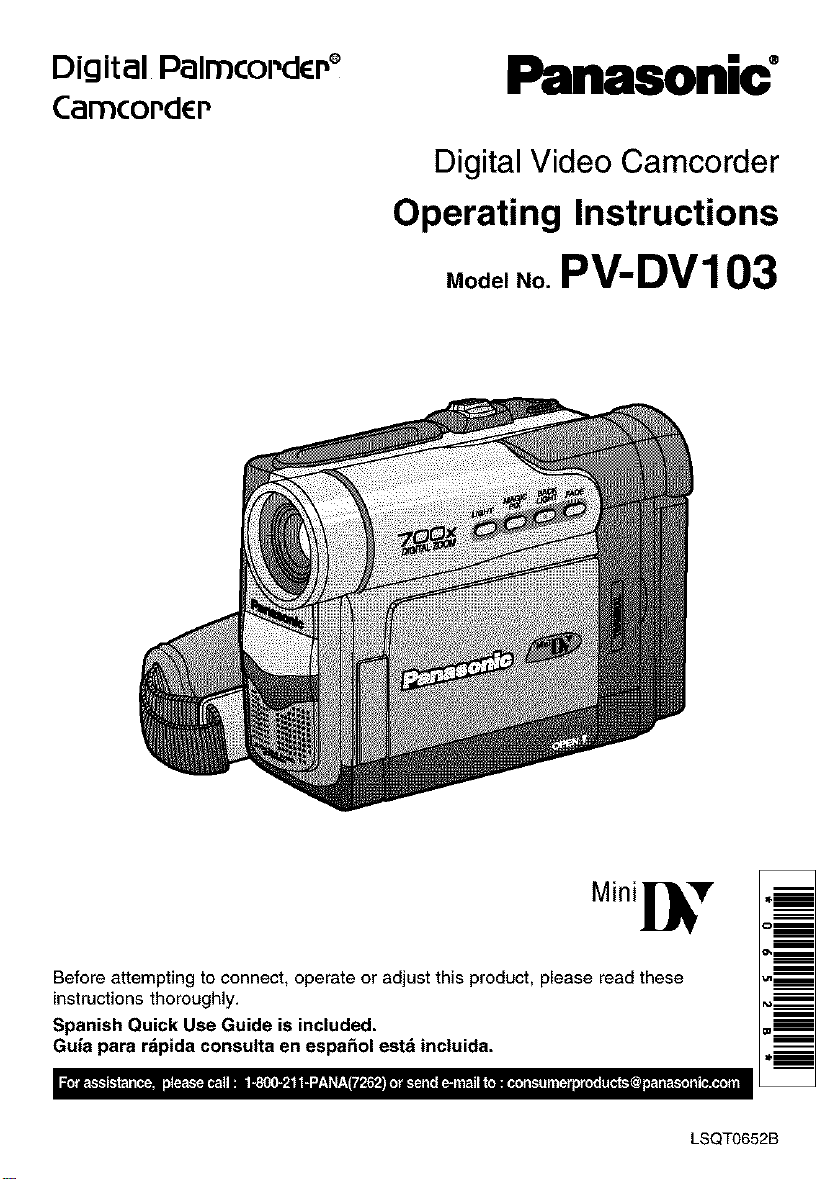
Digital Palmcol'dcP ®
CamcoPdCP
Panasonic
Digital Video Camcorder
Operating Instructions
Model No. PV-DV103
Before attempting to connect, operate or adjust this product, please read these =_
instructions thoroughly. ,_
Spanish Quick Use Guide is included. =_
Guia para rdpida consult_ en _spa_ol estd incluida. ._
LSQT0652B
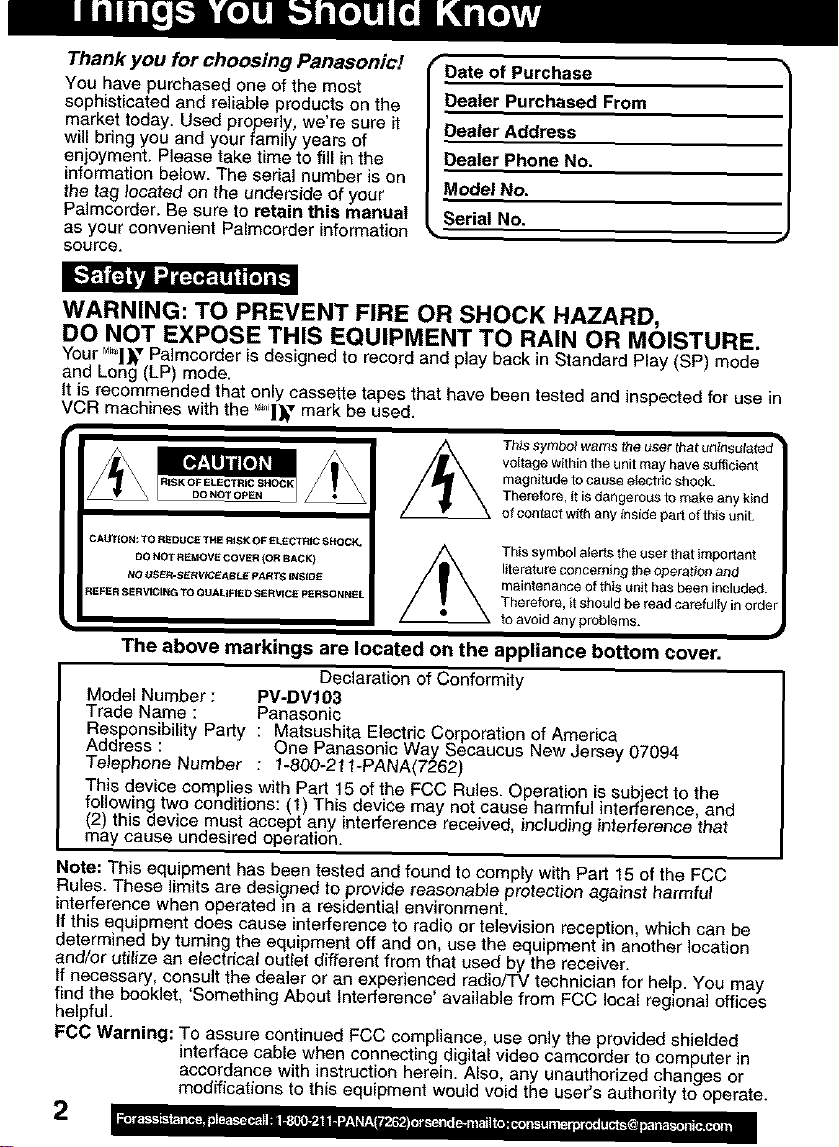
Thank you for choosing Panasonic!
You have purchased one of the most
sophisticated and reliable products on the
market today. Used properly, we're sure it
will bring you and your family years of
enjoyment. Please take time to fill in the
information below. The serial number is on
the tag _ocated on the underside of your
Palmcorder. Be sure to retain this manual
as your convenient Pa_mcorder information
source.
Date of Purchase
Dealer Purchased From
Dealer Address
Dealer Phone No,
Model No.
Serial No.
• ,a
WARNING: TO PREVENT FIRE OR SHOCK HAZARD,
DO NOT EXPOSE THIS EQUIPMENT TO RAIN OR MOISTURE.
Your M_,,]]_,Pa]mcorder is designed to record and play back in Standard Play (SP) mode
and Long (LP) mode.
It is recommended that only cassette tapes that have been tested and inspected for use in
VCR machines with the M,,,]]_-vmark be used.
Th}s symbol warns the user
voltage within the unit may have sufficient
DO NOT OPEN
magnitude to cause electdc shock.
Therefore, it is dangerous to make any kind
O_co{_tact w_th ar_y inside part of this _it.
This symbol alerts the user that important
literature 0oncerning the operation and
maintenance of this unit ha_ been included.
Therefore, it should be read carefully in order
to avoid any problems.
The above markings are located on the appliance bottom cover.
Declaration of Conformity
Model Number: PV-DV103
Trade Name : Panasonic
Responsibility Parfy : Matsushita Electric Corporation of America
Address : One Panasonic Way Secaucus New Jersey 07094
Telephone Number : 1-800-21f-PANA(7262)
This device complies with Part 15 of the FCC Rules. Operation is subject to the
following two conditions: (1) This device may not cause hamqfu] interference, and
(2) this device must accept any interference received, including interference that
may cause undesired operation.
Note: This equipment has been tested and found to comply with Part 15 of the FCC
Rules. These limits are designed to provide reasonable protection against harmful
interference when operated in a residential environment.
If this equipment does cause interference to radio or television reception, which can be
determined by turning the equipment off and on, use the equipment in another location
and/or utilize an electrical outlet different from that used by the receiver.
If necessary, consult the dealer or an experienced radio/TV technician for help. You may
find the booklet, 'Something About Interference' available from FCC local regional offices
helpful.
FOG Warning: To assure continued FCC compliance, use only the provided shielded
interface cable when connecting digital video camcorder to computer in
accordance with instruction herein. Also, any unauthorized changes or
modifications to this equipment would void the user's authority to operate.
2
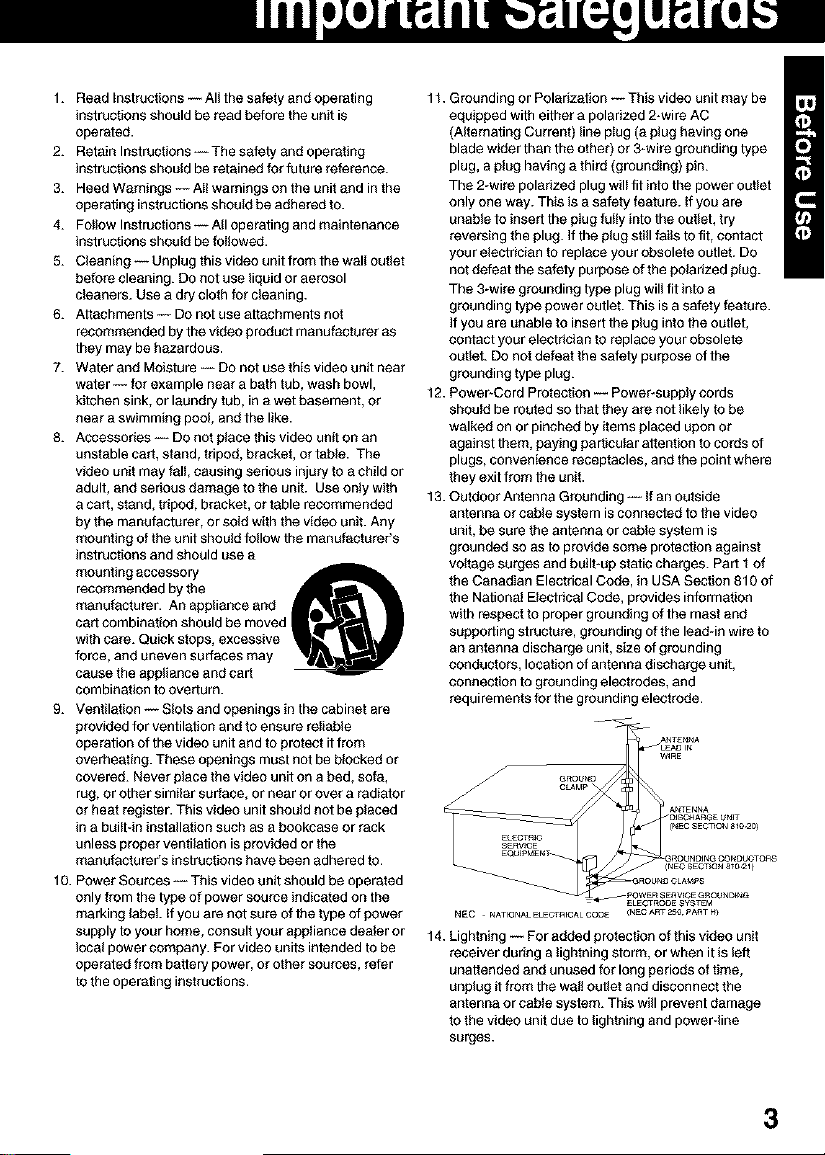
1. Read tilstructions -- All the safety and operating
instructions should be read before the unit is
operated.
2. Retain Instructions -- The safety and operating
instructions should be retained for future reference.
3. Heed Warnings -- AII warnings on the unit and in the
operating instructions should be adhered to.
4. Fotlow Instructions -- All operating and maintenance
instructions should be followed.
5. Cleaning -- Unplug this video unit from the wall outlet
before cleaning. DOnot use liquid or aerosol
cleaners. Use a dry cloth for cleaning.
6. Attachments -- DOnot use attachments not
recommended by the video product manufacturer as
they may be hazardous.
7. Water and Moisture -- DOnot use this video unit near
water -- for example near a bath tub, wash bowl,
kitchen sink, or laundry tub, in a wet basement, or
near a swimming pool, and the like.
8. Accessories -- DOnot place this video unit on an
unstable cart, stand, tripod, bracket, or table. The
video unit may fall, causing serious injury to a child or
adult, and serious damage to the unit. Use only with
a cart, stand, tripod, bracket, or table recommended
by the manufacturer, or sold with the video unit. Any
mounting of the unit should follow the manufactureCs
instructions and should use a
recommended by the
manufacturer. An appliance and
carf combination should be moved
with care. Quick stops, excessive
mounting accessory @
force, and uneven surfaces may
cause the appliance and cart
combination to overturn.
9. Ventilation -- Slots and openings in the cabinet are
provided for ventilation and to ensure reliable
operation of the video unit and to protect it from
overheating. These openings must not be blocked or
covered. Never place the video unit on a bed, sofa,
rug, or other similar surface, or near or over a radiator
or heat register. This video unit should not be placed
in a built-in installation such as a bookcase or rack
unless proper ventilation is provided or the
manufacturer's instructions have been adhered to.
10. Power Sources -- This video unit should be operated
only from the type of power source indicated on the
marking label if you are not sure of the type of power
supply to your home, consult your appliance dealer or
local power company. For video units intended to be
operated from battery power, or other sources, refer
to the operating instructions.
11. Grounding or Polarization -- This video unit may be
equipped with either a polarized 2*wire AC
(Alternating Current) line pIug (a plug having one
blade wider than the other) or 3-wire grounding type
plug, a plug having a third (grounding) pin.
The 2*wire polarized plug will fit into the power outlet
only one way. This is a safety feature. If you are
unable to insert the plug fully into the outlet, try
reversing the plug. If the plug still fails to fit, contact
your electrician to replace your obsolete outlet. DO
not defeat the safety purpose of the polarized plug.
The 3-wire grounding type plug will fit into a
grounding type power outlet. This is a safety feature.
If you are unable to insert the plug into the outlet,
contact your electrician to replace your obsolete
outlet. DO not defeat the safety purpose of the
grounding type plug.
12. Power-Cord Protection -- Power-supply cords
should be routed so that they are not likely to be
walked on or pinched by items placed upon or
against them, paying particular attention to cords of
plugs, convenience receptacles, and the point where
they exit from the unit.
13. Outdoor Antenna Grounding -- If an outside
antenna or cable system isconnected to the video
unit, be sure the antenna or cable system is
grounded so as to provide some protection against
voltage surges and built-up static charges. Part t of
the Canadian Electrical Code, in USA Section 810 of
the National Electrical Code, provides information
with respect to proper grounding of the mast and
supporting structure, grounding of the leaddn wire to
an antenna discharge unit, size of grounding
conductors, location of antenna discharge unit,
connection to grounding electrodes, and
req_ irements for he groundin( electrode.
ANTENNA
_LEAD I[_
W_RE
CLAM
EkECTRIO (NEe _EOTIQN 810 20}
SERVICE
EQt31PMENT _UN[]I N_ CONOIjOTQ_S
NEC . NATIQNA£ELEOTRICALCOOE (NECART25{? PAaTN)
--ELECTRODE SYSTEM
_OlSC_ARGE UNIT
(r_EC SECTION _021_
_ROUNO OLAMPS
OWER SE_VEOE GROUNDING
14. Lightning -- For added protection of this video unit
receiver during a lightning storm, or when it is left
unattended and unused for long periods of time,
unplug it from the wal! outlet and disconnect the
antenna or cable system. This will prevent damage
to the video unit due to lightning and power-line
surges.
3
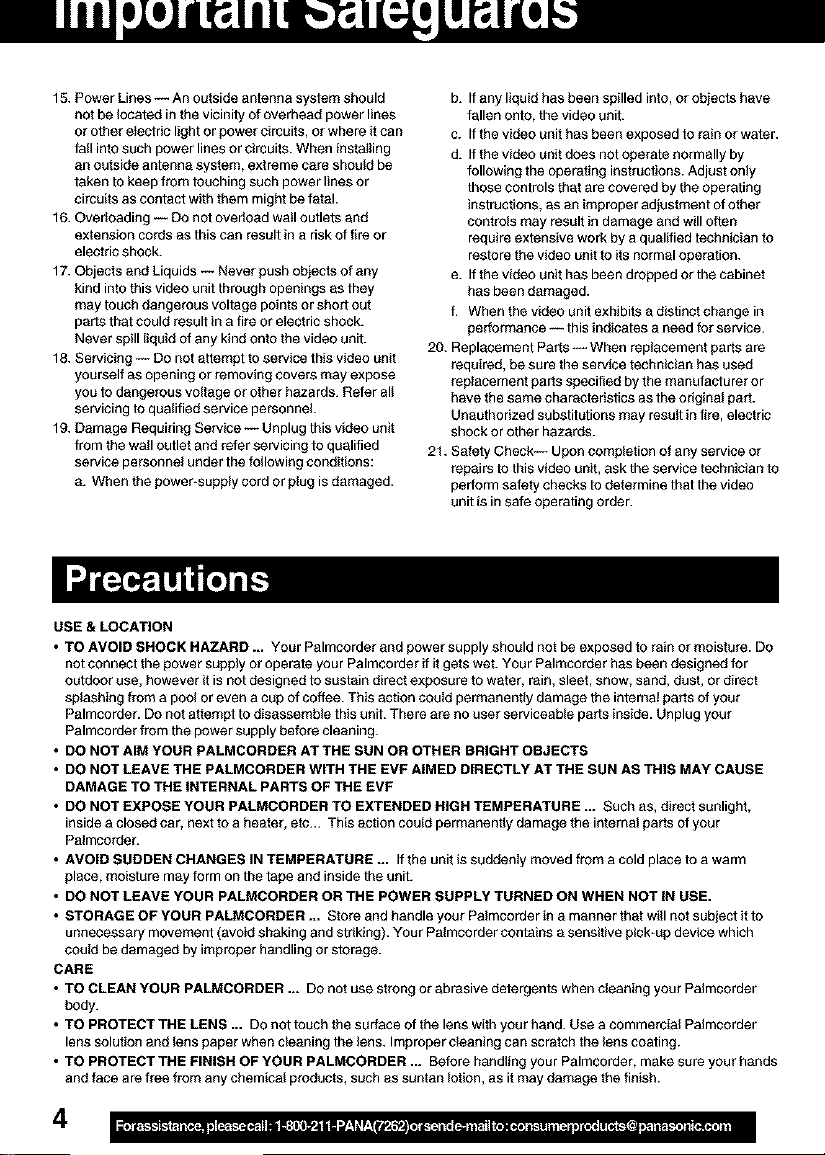
15. Power Lines -- An outside antenna system should
not be located in the vicinity of overhead power lines
or other electric light or power circuits, or where it can
fall into such power lines or circuits. When installing
an outside antenna system, extreme care should be
taken to keep from touching such power lines or
circuits as contact with them might be fatal.
16. Overloading -- DO not overthad wall outlets and
extension cords as this can result in a risk of fire or
electric shock.
17. Objects and Liquids -- Never push objects of any
kind into this video unit through openings as they
may touch dangerous voltage points or short out
parts that could result in a fire or e_ectric shock.
Never spill liquid of any kind onto the video unit.
18. Servicing -- DO not attempt to service this video unit
yourself as opening or removing covers may expose
you to dangerous voltage or other hazards. Refer all
servicing to qualified service personnel
19. Damage Requiring Service -- Unplug this video unit
from the wall outlet and refer servicing to qualified
service personnel under the following conditions:
a. When the power-supply cord or plug is damaged.
USE & LOCATION
• TO AVOID SHOCK HAZARD ... Your Palmcorder and power supply should not be exposed to rain or moisture. DO
not connect the power supply or operate your Palmcorder if it gets wet. Your Palmcorder has been designed for
outdoor use, however it is not designed to sustain direct exposure to water, rain, sleet, snow, sand, dust, or direct
splashing from a pool or even a cup of coffee. This action could permanently damage the interna_ parts of your
Palmcorder. DOnot attempt to disassemble this unit. There are no user serviceable parts inside. Unplug your
Palmcorder from the power supply before cleaning.
• DO NOT AIM YOUR PALMCORDER AT THE SUN OR OTHER BRIGHT OBJECTS
• DO NOT LEAVE THE PALMCORDER WITH THE EVF AIMED DIRECTLY AT THE SUN AS THIS MAY CAUSE
DAMAGE TO THE INTERNAL PARTS OF THE EVF
• DO NOT EXPOSE YOUR PALMCORDER TO EXTENDED HIGH TEMPERATURE ... Such as, direct sunlight,
inside a closed car, next to a heater, etc... This action could permanently damage the internal parts of your
Palmcorder.
• AVOID SUDDEN CHANGES IN TEMPERATURE ... If the unit is suddenly moved from a cold place to a warm
place, moisture may form on the tape and inside the unit.
• DO NOT LEAVE YOUR PALMCORDER OR THE POWER SUPPLY TURNED ON WHEN NOT IN USE.
• STORAGE OF YOUR PALMCORDER ... Store and handle your Palmcorder in a manner that will not subject it to
unnecessary movement (avoid shaking and striking). Your Palmcorder contains a sensitive pick-up device which
could be damaged by improper handling or storage.
CARE
• TO CLEAN YOUR PALMCORDER ... DOnot use strong or abrasive detergents when cleaning your Palmcorder
body.
• TO PROTECT THE LENS ... DO not touch the surface of the lens with your hand. Use a commercial Palmcorder
lens solution and lens paper when cleaning the lens. Improper cleaning can scratch the lens coating.
• TO PROTECT THE FINISH OF YOUR PALMCORDER ... Before handling your Palmcorder, make sure your hands
and face are free from any chemical products, such as suntan lotion, as it may damage the finish.
b. If any liquid has been spilled into, or objects have
fallen onto, the video unit.
c. If the video unit has been exposed to rain or water.
d. If the video unit does not operate normally by
following the operating instructions. Adjust only
those controls that are covered by the operating
instructions, as an improper adjustment of other
controls may result in damage and will often
require extensive work by a qualified technician to
restore the video unit to its normal operation.
e. If the video unit has been dropped or the cabinet
has been damaged.
f. Whenthevideounitexhthitsadistinctchangein
performance -- this indicates a need for service.
20. Replacement Parts -- When replacement parts are
required, be sure the service technician has used
replacement parts specified by the manufacturer or
have the same characteristics as the original part.
Unauthorized substitutions may result in fire, electric
shock or other hazards.
21. Safety Check-- Upon completion of any service or
repairs to this video unit, ask the service technician to
perform safety checks to determine that the video
unit is in safe operating order.
4
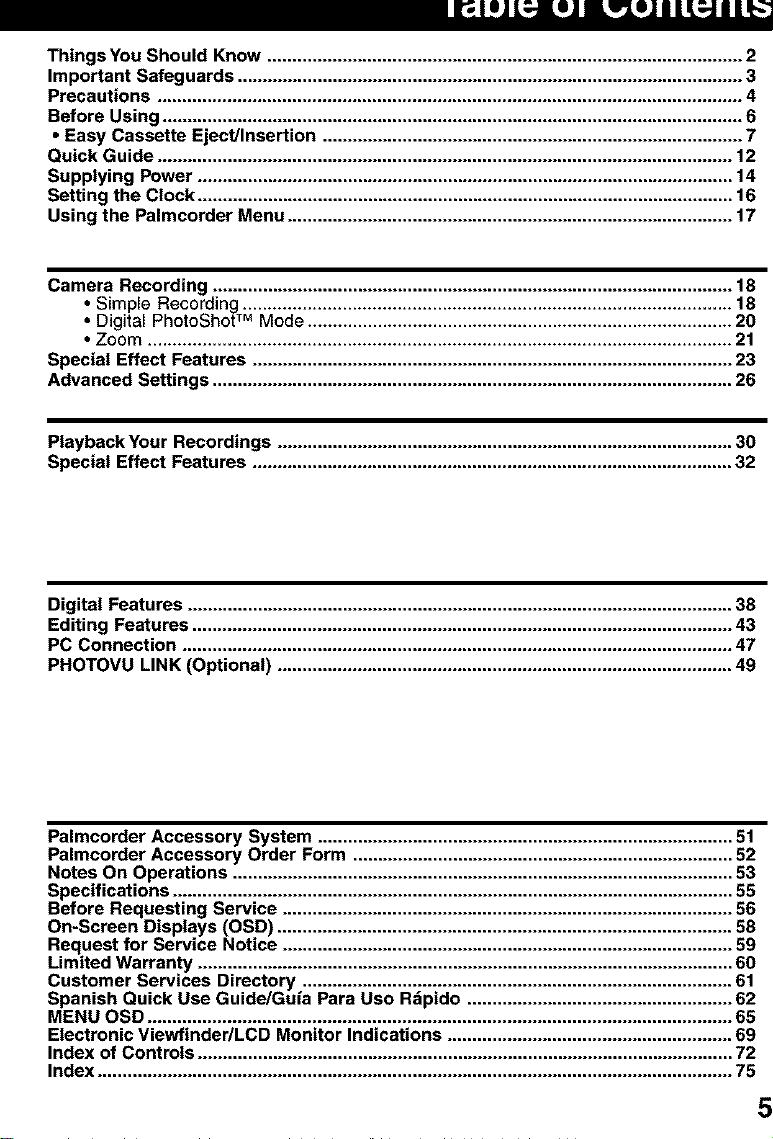
II _Ji_o]L_ LUJJ LF_LUJIII_IIIE_
Things You Should Know ............................................................................................... 2
Important Safeguards ..................................................................................................... 3
Precautions ..................................................................................................................... 4
Before Using .................................................................................................................... 6
• Easy Cassette Eject/Insertion .................................................................................... 7
Quick Guide ................................................................................................................... 12
Supplying Power ........................................................................................................... 14
Setting the Clock ........................................................................................................... 16
Using the Palmcorder Menu ......................................................................................... 17
Camera Recording ........................................................................................................ 18
• Simple Recording .................................................................................................. 18
• Digital PhotoShot TM Mode ..................................................................................... 20
• Zoom ..................................................................................................................... 21
Special Effect Features ................................................................................................ 23
Advanced Settings ........................................................................................................ 26
Playback Your Recordings ........................................................................................... 30
Special Effect Features ................................................................................................ 32
Digital Features ............................................................................................................. 38
Editing Features ............................................................................................................ 43
PC Connection .............................................................................................................. 47
PHOTOVU LINK (Optional) ........................................................................................... 49
Palmcorder Accessory System ................................................................................... 51
Palmcorder Accessory Order Form ............................................................................ 52
Notes On Operations .................................................................................................... 53
Specifications ................................................................................................................ 55
Before Requesting Service .......................................................................................... 56
On-Screen Displays (OSD) ........................................................................................... 58
Request for Service Notice .......................................................................................... 59
Limited Warranty ........................................................................................................... 60
Customer Services Directory ...................................................................................... 61
Spanish Quick Use Guide/Guia Para Uso Rdpido ..................................................... 62
MENU OSD ..................................................................................................................... 65
Electronic Viewfinder/LCD Monitor Indications ......................................................... 69
Index of Controls ........................................................................................................... 72
Index ............................................................................................................................... 75
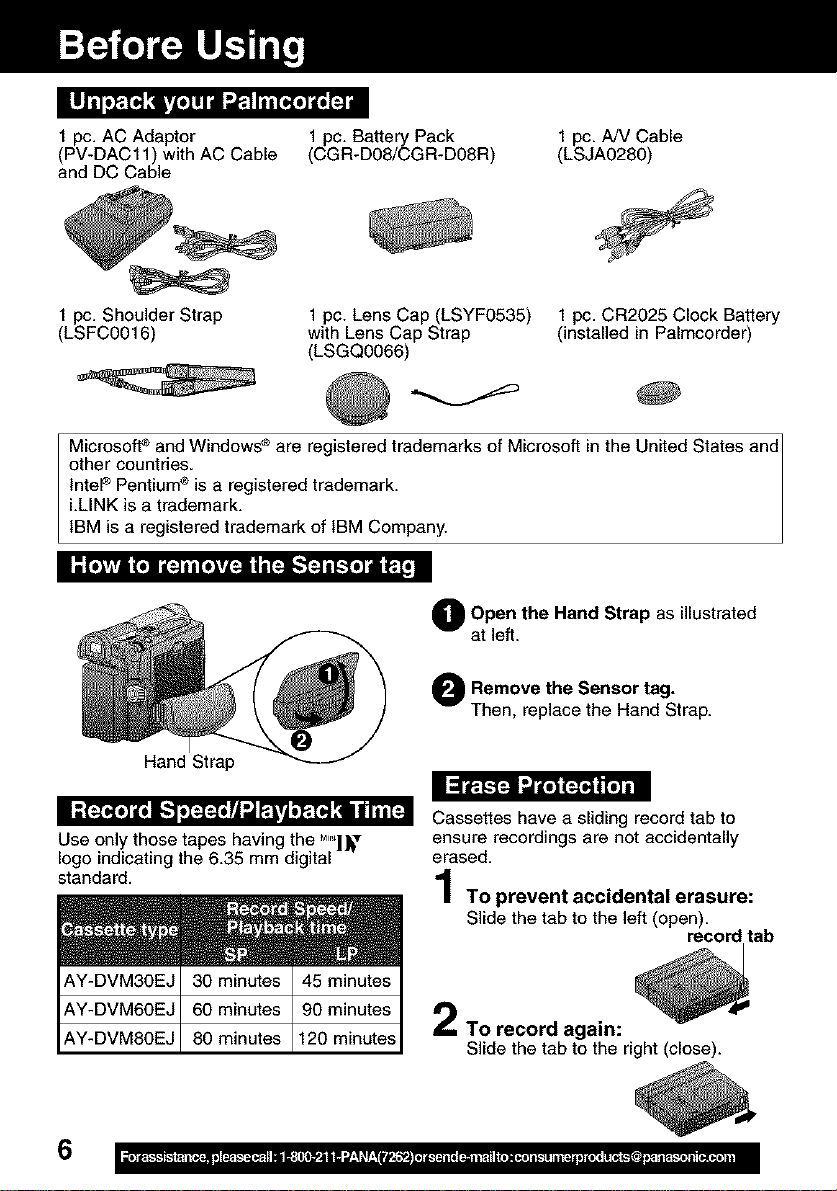
1 pc. AC Adaptor 1 pc. Battery Pack 1 pc. A/V Cable
(PV-DAC11) with AC Cable (CGR-D08/CGR-D08R) (LSJA0280)
and DC Cable
1 pc. Shoulder Strap
(LSFC0016)
Microsoft _ and Windows ®are registered trademarks of Microsoft in the United States and1
other countries.
lnteP Pentium ® is a registered trademark.
i.LINK is a trademark.
IBM is a registered trademark of IBM Company.
Hand Strap
Use only..... those tapes having the MJ,,_l_r
logo _nd_cat_ngthe 6.35 mm digital
standard.
1 pc. Lens Cap (LSYF0535)
with Lens Cap Strap
(LSGQO066)
O Open the Hand Strap as illustrated
at left.
O Remove the Sensor
Then, replace the Hand Strap.
Cassettes have a sliding record tab to
ensure recordings are not accidentally
erased.
1 pc. CR2025 Clock Battery
(installed in Palmcorder)
tag.
To prevent accidental erasure:
Slide the tab to the left (open).
record tab
AY-DVM30EJ 30 minutes 45 minutes
AY-DVM60EJ 60 minutes 90 minutes
AY-DVM80EJ 80 minutes 120 minutes
6
To record again:
Slide the tab to the right (close).
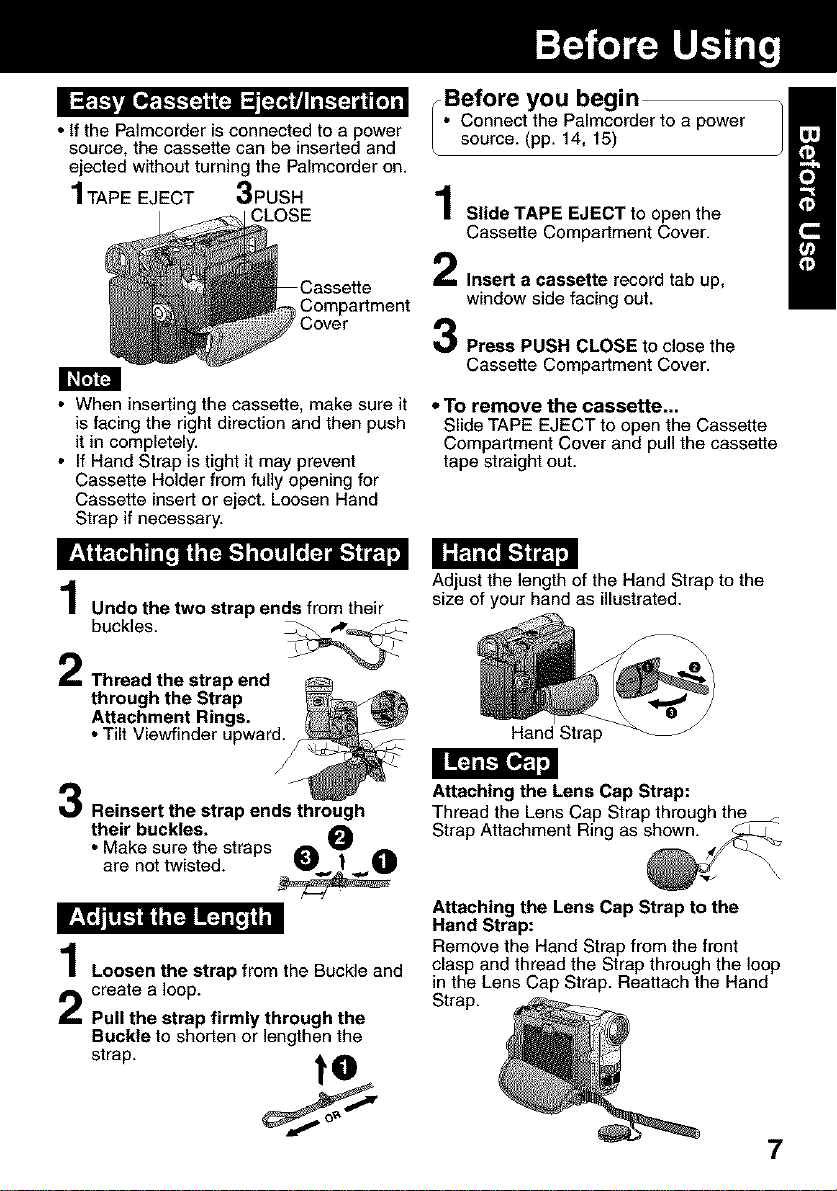
• If the Palmcorder is connected to a power
source, the cassette can be inserted and
ejected without turning the Palmcorder on.
1 TAPE EJECT 3PUSH
CLOSE
f Cover
Compartment
iBefore you begin
Connect the Palmcorder to a power
source. (pp. 14, 15)
Slide TAPE EJECT to open the
Cassette Compartment Cover.
Insert a cassette record tab up,
window side facing out.
Press PUSH CLOSE to close the
Cassette Compartment Cover.
• When inserting the cassette, make sure it
is facing the right direction and then push
it in completely.
• If Hand Strap is tight it may prevent
Cassette Holder from fully opening for
Cassette insert or eject. Loosen Hand
Strap if necessary.
Undothe two strap ends from their
buckles.
Reinsert the strap ends through
their buckles.
• Make sure the straps
are not twisted.
Loosen the strap from the Buckle and
create a loop.
Pull the strap firmly through the
Buckle to shorten or lengthen the
strap, tO
° To remove the cassette...
Slide TAPE EJECT to open the Cassette
Compartment Cover and pull the cassette
tape straight out.
Adjust the length of the Hand Strap to the
size of your hand as illustrated.
Hand Strap
Attaching the Lens Cap Strap:
Thread the Lens Cap Strap through the_
Strap Attachment Ring as shown.
Attaching the Lens Cap Strap to the
Hand Strap:
Remove the Hand Strap from the front
clasp and thread the Strap through the loop
in the Lens Cap Strap. Reattach the Hand
Strap.
7
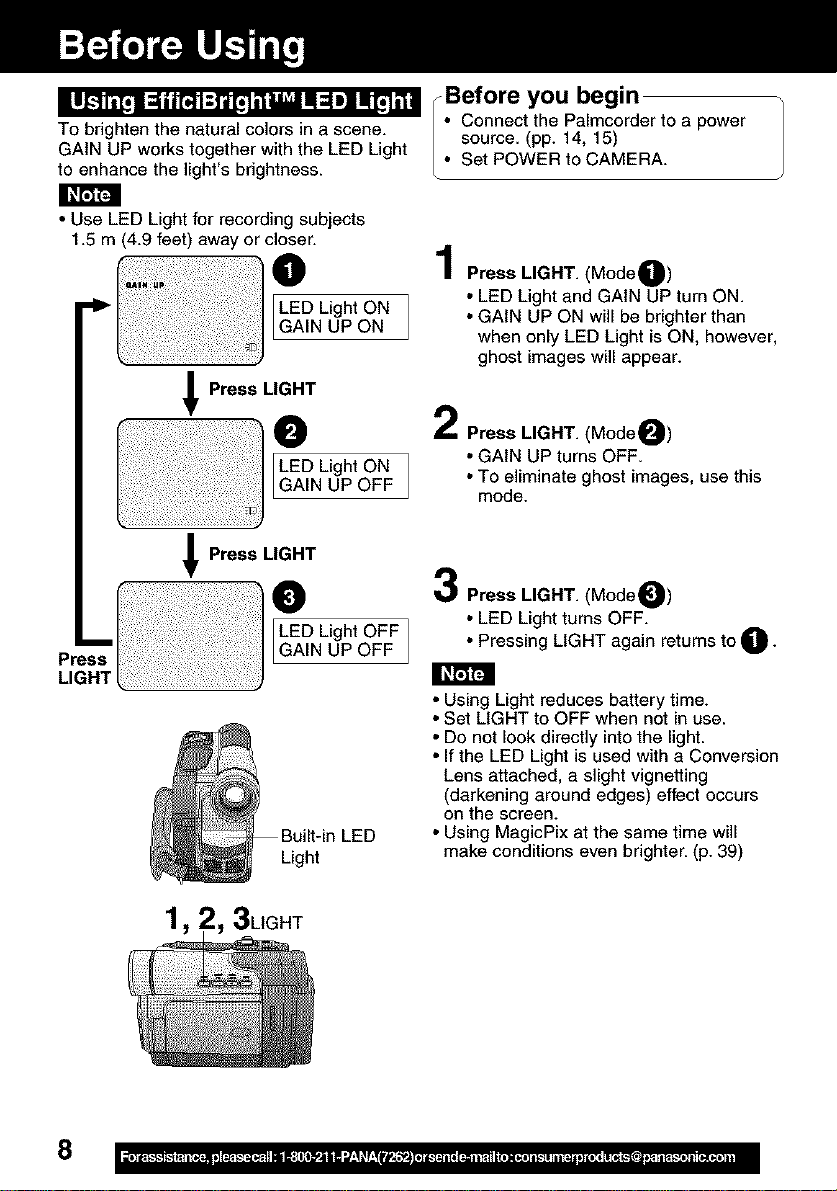
l I1.._Ii [,l :_|iT_l :]'*_la'liJ_ I1:1l] !1_1_-
To brighten the natural colors in a scene.
GAIN UP works together with the LED Light
to enhance the light's brightness.
Ii_rt£t_
• Use LED Light for recording subjects
1.5 m (4.9 feet) away or closer.
Press LIGHT
@
LED Light ON
GAIN UP OFF I
Press LIGHT
O
LED Light OFF 1
GAIN UP OFF
°Before you begin
• Connect the Palmcorder to a power
source. (pp. 14, 15)
• Set POWER to CAMERA.
Press LIGHT. (Mode_i_)
• LED Light and GAIN UP turn ON.
•GAtN UP ON will be brighter than
when only LED Light is ON, however,
ghost images will appear.
2
Press LIGHT. (ModeO)
• GAIN UP turns OFF.
• To eliminate ghost images, use this
mode.
Press LIGHT. (ModeO)
• LED Light turns OFF.
• Pressing LIGHT again returns to li_-
• Using Light reduces battery time.
• Set LIGHT to OFF when not in use.
• Do not look directly into the light.
• If the LED Light is used with a Conversion
Lens attached, a slight vignetting
(darkening around edges) effect occurs
on the screen.
-in LED
Light
3LIGHT
• Using MagicPix at the same time will
make conditions even brighter. (p. 39)
8
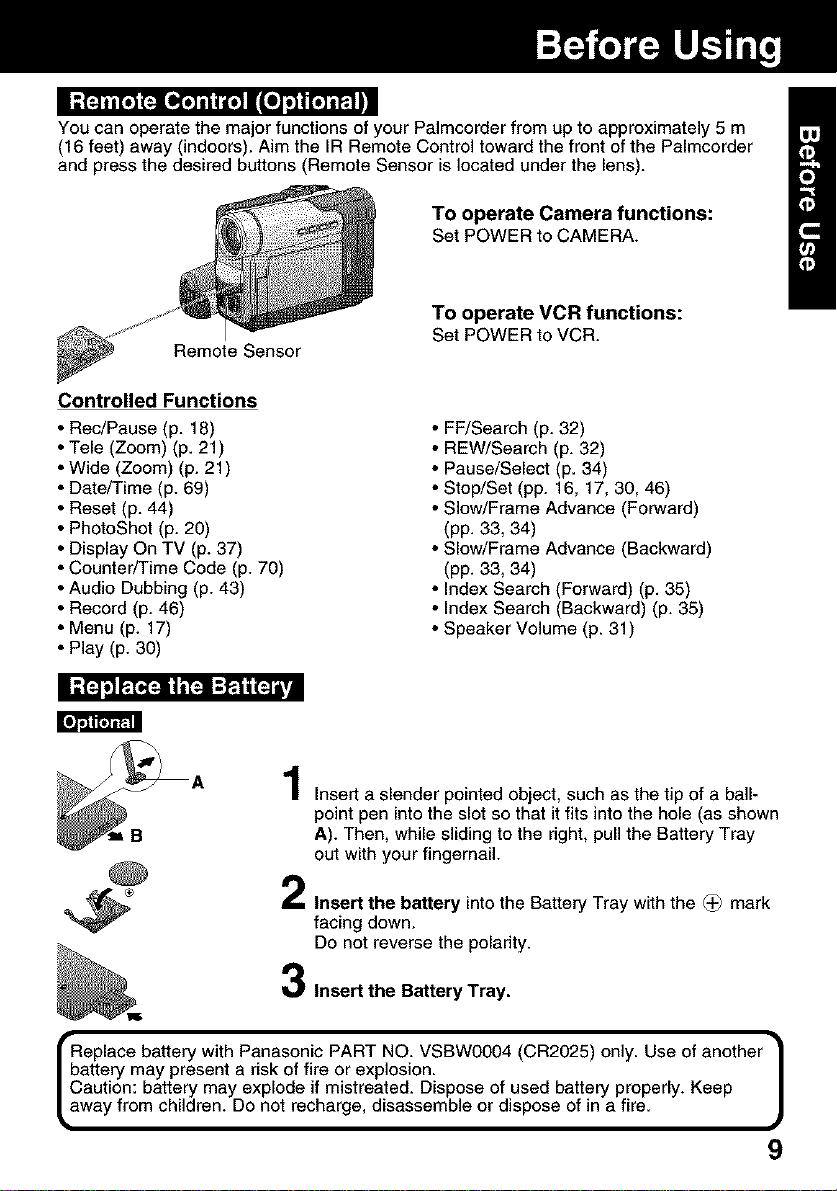
You can operate the major functions of your Palmcorder from up to approximately 5 m
(16 feet) away (indoors). Aim the IR Remote Control toward the front of the Palmcorder
and press the desired buttons (Remote Sensor is located under the lens).
To operate Camera functions:
Set POWER to CAMERA.
To operate VCR functions:
Set POWER to VCR.
Remote Sensor
Controlled Functions
Rec/Pause (p. 18)
Tele (Zoom) (p. 21)
Wide (Zoom) (p. 21)
Date/Time (p. 69)
Reset (p. 44)
PhotoShot (p. 20)
Display On TV (p. 37)
Counter/Time Code (p. 70)
Audio Dubbing (p. 43)
Record (p. 46)
Menu (p. 17)
Play (p. 30)
• FF/Search (p. 32)
• REW/Search (p. 32)
• Pause/Select (p. 34)
• Stop/Set (pp. 16, 17, 30, 46)
• Slow/Frame Advance (Forward)
(pp. 33, 34)
• Slow/Frame Advance (Backward)
(pp. 33, 34)
• Index Search (Forward) (p. 35)
• Index Search (Backward) (p. 35)
• Speaker Volume (p. 31)
Insert a slender pointed object, such as the tip of a ball-
point pen into the slot so that it fits into the hole (as shown
A). Then, while sliding to the dght, pull the Battery Tray
out with your fingernail.
Insert the battery into the Battery Tray with the _'_ mark
facing down.
Do not reverse the polarity.
Insert the Battery Tray.
Replace battery with Panasonic PART NO. VSBW0004 (0R2025) only. Use of another •
battery may present a risk of fire or explosion.
aution: battery may explode if mistreated. Dispose of used battery properly. Keep
way from children. Do not recharge, disassemble or dispose of in a fire.
#
9
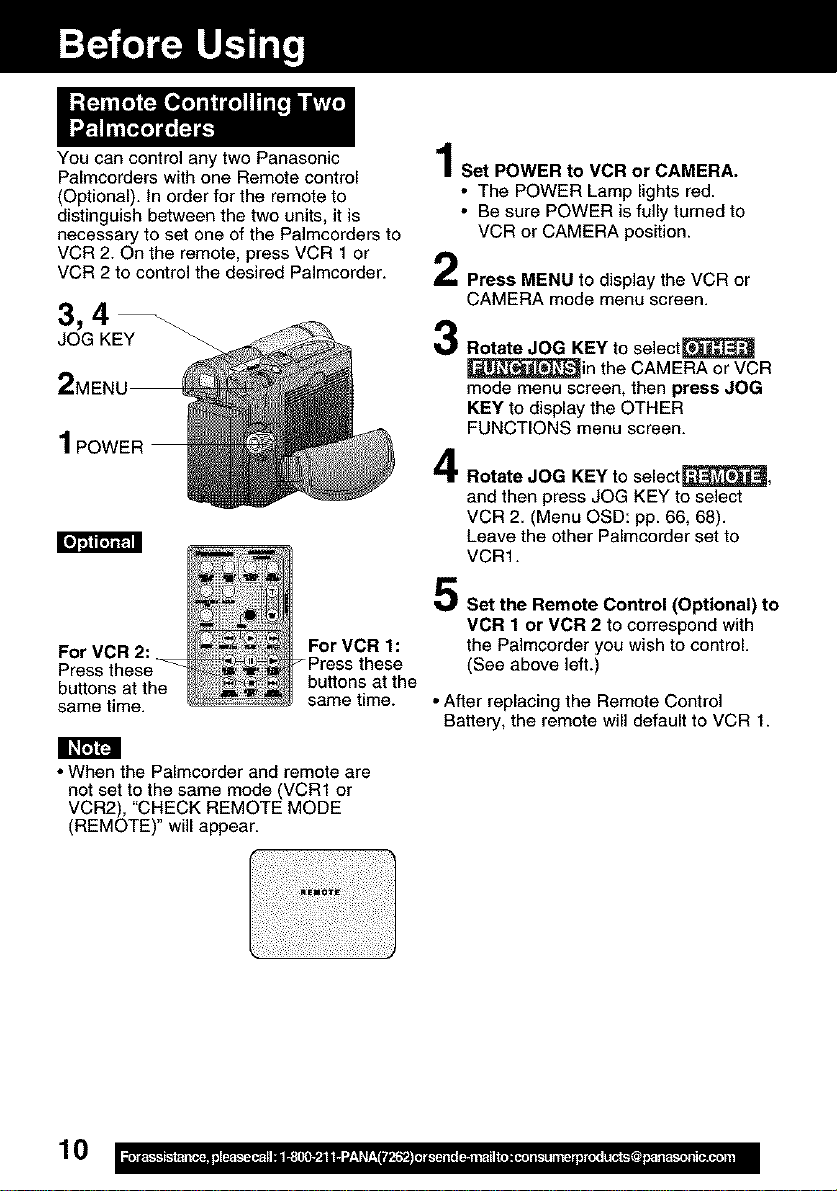
You can control any two Panasonic
Palmcorders with one Remote control
(Optional). In order for the remote to
distinguish between the two units, it is
necessary to set one of the Palmcorders to
VCR 2. On the remote, press VCR 1 or
VCR 2 to control the desired Pa]mcorder.
3,4
JOG KEY
2MEN
1 POWER
For VCR 2:
buttons at the
same time.
I_rcJFJ!
• When the Palmcorder and remote are
not set to the same mode (VCR1 or
VCR2), "CHECK REMOTE MODE
(REMOTE)" will appear.
For VCR 1:
buttons at the
same time.
1
Set POWER to VCR or CAMERA.
• The POWER Lamp lights red.
• Be sure POWER is fully turned to
VCR or CAMERA position.
2
Press MENU to display the VCR or
CAMERA mode menu screen.
3
Rotate JOG KEY to select_
_in the CAMERA or VCR
mode menu screen, then press JOG
KEY to display the OTHER
FUNCTIONS menu screen.
4
Rotate JOG KEY to selectS,
and then press JOG KEY to select
VCR 2. (Menu OSD: pp. 66, 68).
Leave the other Palmcorder set to
VCRI.
Set the Remote Control (Optional) to
VCR 1 or VCR 2 to correspond with
the Palmcorder you wish to control.
(See above left.)
• After replacing the Remote Control
Battery, the remote will default to VCR 1.
10
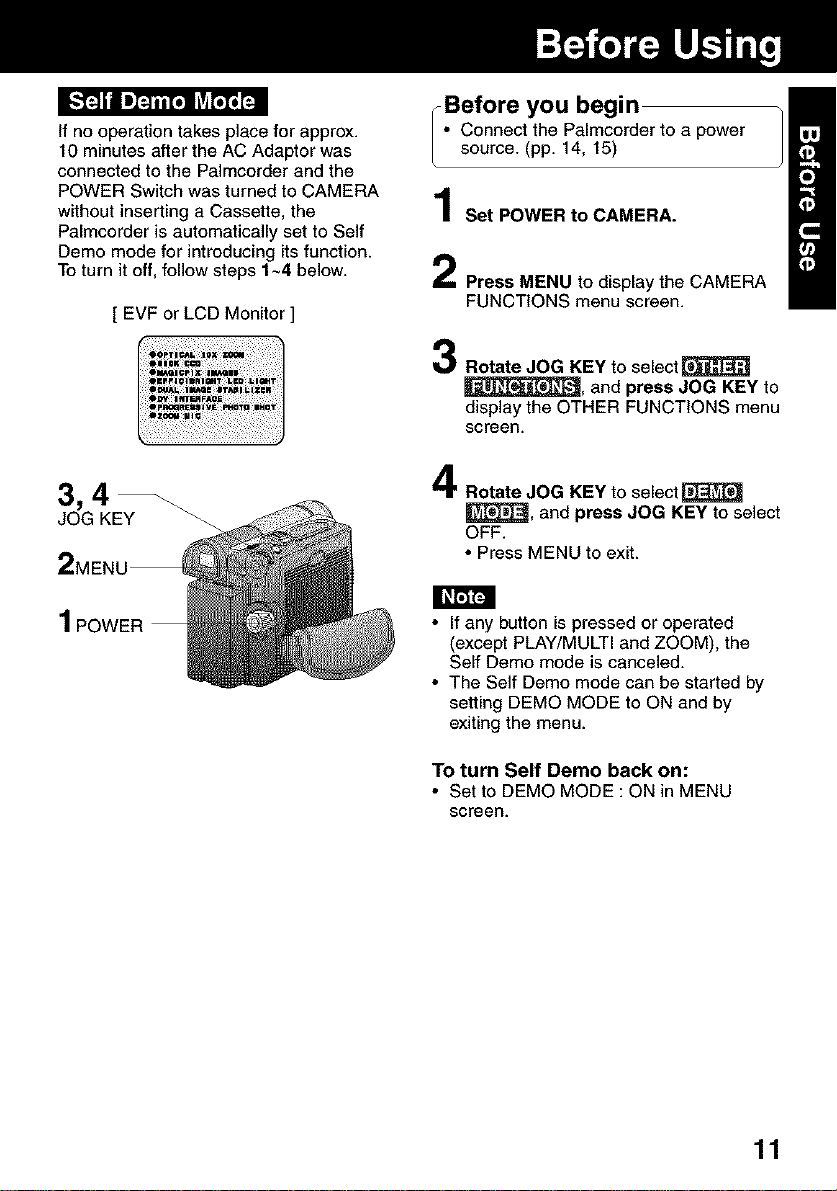
Before you begin
If no operation takes place for approx.
10 minutes after the AC Adaptor was
connected to the Palmcorder and the
POWER Switch was turned to CAMERA
without inserting a Cassette, the
Palmcorder is automatically set to Self
Demo mode for introducing its function.
To turn it off, follow steps 1~4 below.
[ EVF or LCD Monitor ]
JOG KEY
2MEN
1 POWER • If any button is pressed or operated
• Connect the Palmcorder to a power
source. (pp. 14, 15)
Set POWER to CAMERA.
Press MENU to display the CAMERA
FUNCTIONS menu screen.
Rotate JOG KEY to select _
_, and press JOG KEY to
display the OTHER FUNCTIONS menu
screen.
Rotate JOG KEY to select _
_, and press JOG KEY to select
OFF.
• Press MENU to exit.
(except PLAY/MULTI and ZOOM), the
Self Demo mode is canceled.
• The Self Demo mode can be started by
setting DEMO MODE to ON and by
exiting the menu.
To turn Self Demo back on:
• Set to DEMO MODE : ON in MENU
screen.
11
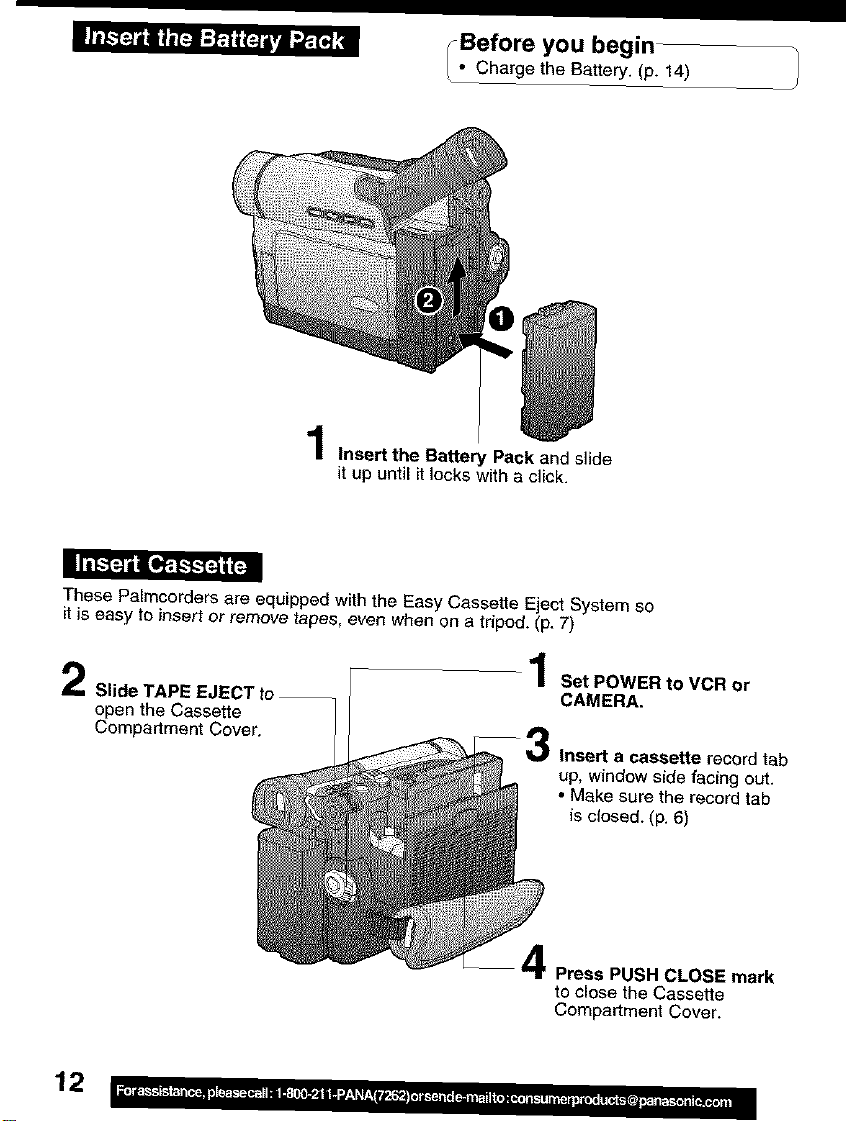
•_. ChargetheBakery.(pBeforeyou begin
Insert the Battery Pack and slide
it up until it locks with a click.
These Patmcorders are equipped with the Easy Cassette Eject System so
it is easy to insert or remove tapes, even when on a tripod. (p. 7)
14) j
open the Cassette
Compartment Cover.
12
1 Set POWER to VCR or
CAMERA.
Insert a cassette record tab
up, window side facing out.
• Make sure the record tab
is closed. (p. 6)
Press PUSH CLOSE mark
to close the Cassette
Compartment Cover.
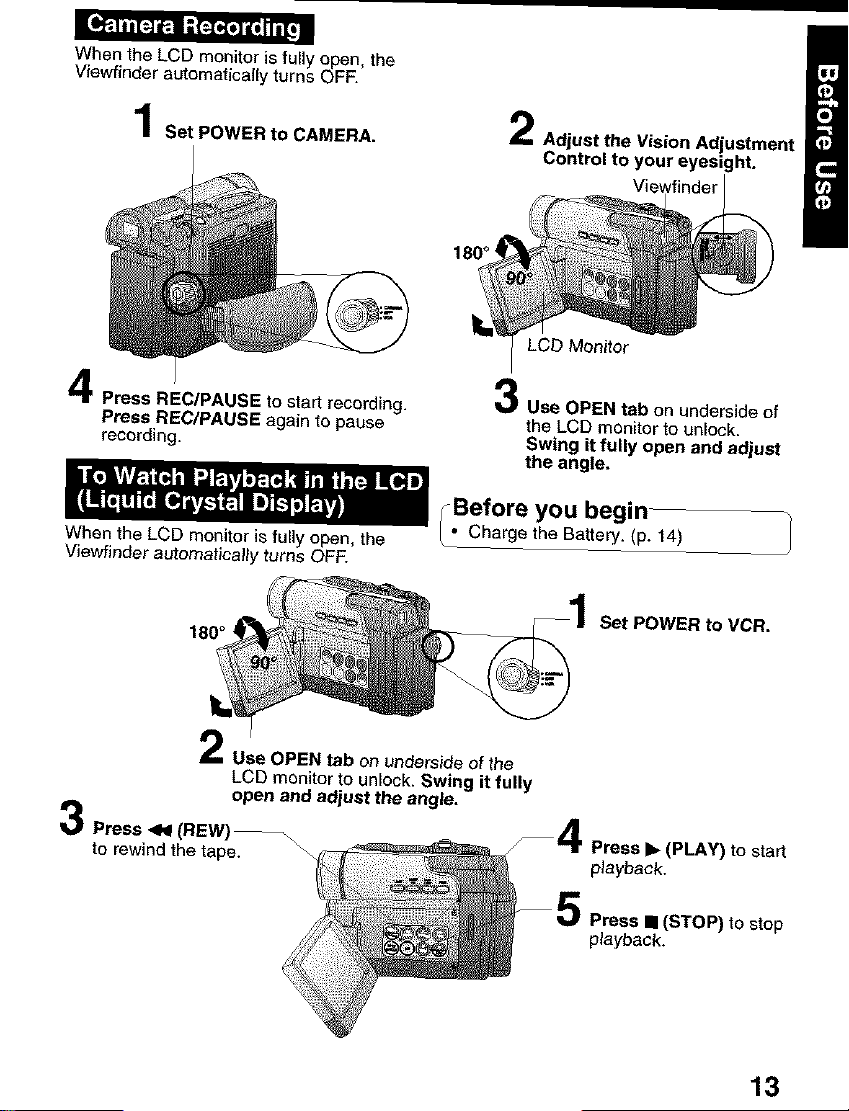
[IP,,I i iT_P,l ;[_o] |i |Ii[! I
When the LCD monitor is fully open, the
Viewfinder automaticalty turns OFF.
Set POWER to CAMERA.
Press REC/PAUSE to start recording.
Press REC/PAUSE again to pause
recording.
When the LCD monitor is fully open, the
Viewfinder automatically turns OFF.
180°
Adjust the Vision Adjustment
Control to your eyesight.
180 °
LCb Monitor
Use OPEN tab on underside of
the LCD monitor to unlock.
Swing it fully open and adjust
the angte,
_.Before you begin-
Charge the Battery. (p. 14)
Set POWER to VCR.
Press _1 (REW)--\
to rewind the tape.
Use OPEN tab on underside of the
LCD monitor to unlock. Swing it fully
open and adjust the angle.
Press I_ (PLAY) to start
playback.
Press • (STOP) to stop
playback.
13
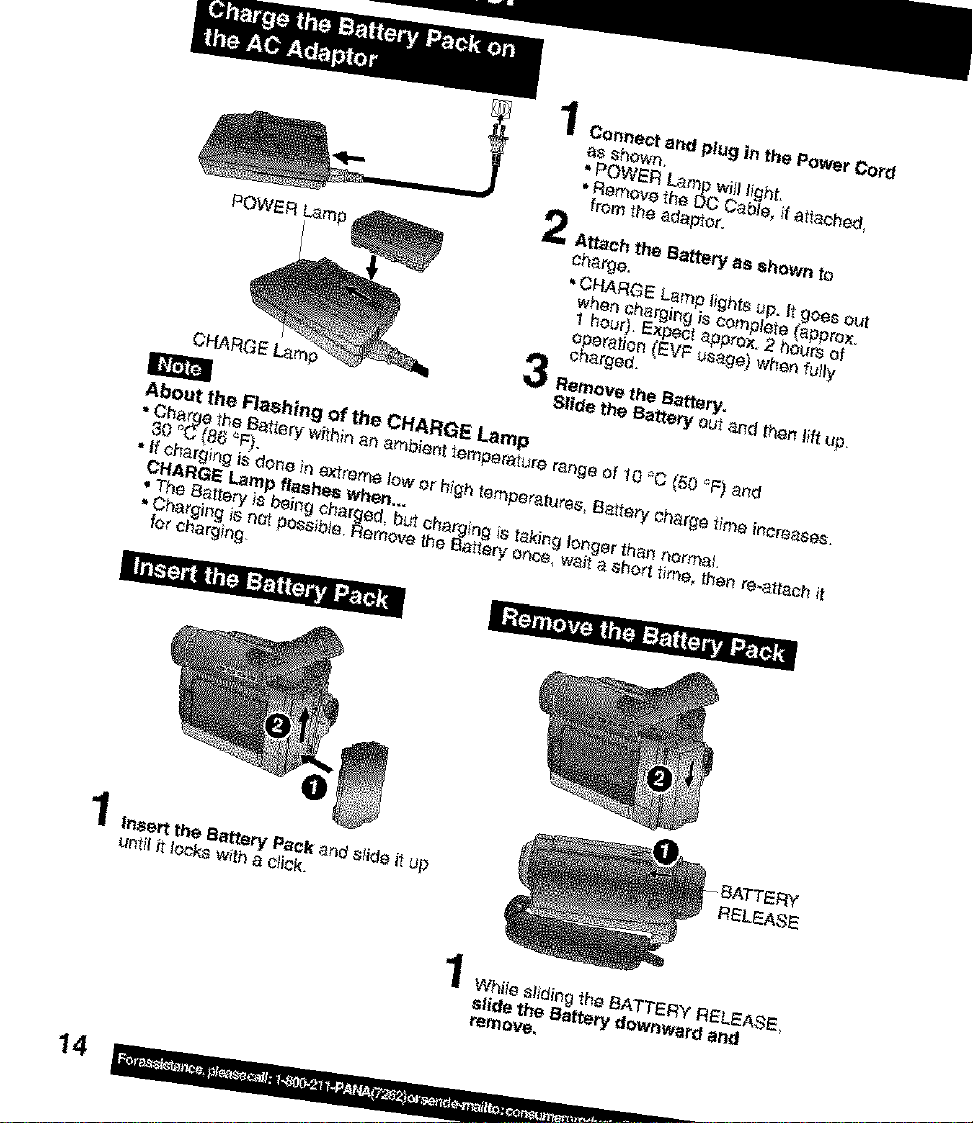
1
POWER Lain
About the Flashing of the CHARGE Lamp
• Chargethe Bafferywith;t_anambienttempeP'_urerange of10_C(50 '_F)and
30 "C(8_ _F).
, ff chargingisdoneine_iremelower hightemperatures,Bat.tarycharge_lmeincreases.
CHARGE Lampflashes when...
• The Battery isbeing eharg_'L bu_charging istaking longerthannormal
• ChargingiShot passible.Rar_ovetheEtattaryOr_ce,waita short time than re_ttach _t
for charging_
• ;_=]t_[=lv[-.al_ ;PTti(_Kra".P?t'dr=
RELEASE
While sliding _he BATTERY RELEASE,
slide the Battery downward and
remove,
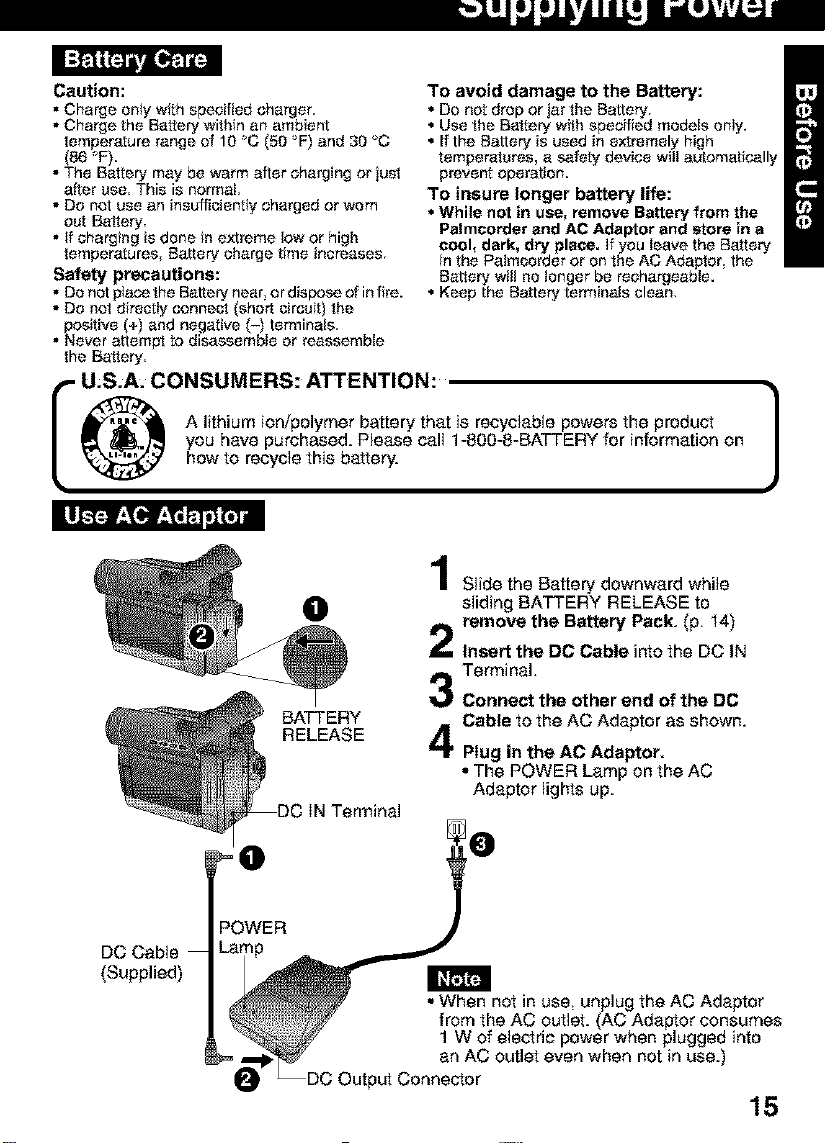
Caution:
• Charge on+y with specified charger.
• Charge the Battery within an ambient
temperature range of 10 '_C (50 '_F)and 30 °C
(86 "F).
• The Battery may be warm after charging or jasI
after usa, This is normal,
• Do not use an insufficiant+y charged or worn
out Batiery.
• if charging is done in extreme low or high
temperatures, Battery charge time increases,
Safety precautions:
• Do not plase the Battery near, or dispose of in fire.
• DO not directly sennebl (short circuit) the
positive (+) and negative (-) terminals.
• Never attempt to disassemble or reassemble
the Batiery.
To avoid damage to the Battery:
• Do not drop or jar 1he Battery.
• Use the Battery with specified models only.
• If the Battery is used in extremely high
temperatures, a safety device will automatically
prevent operation.
To insure longer battery life:
• While not in use, remove Battery from the
Palmeorder and AC Adaptor and store in a
cool, dark, dry place, if you leave the Battery
in the Palmcardar or on the AC Adaptor, the
Battery will no longer be reehargeable.
• Keep the Battery terminals clean.
A lithium ion/polymer battery that is recyc_ablepowersthe product
you have purchased.P}easecall 1-800-8-BATTERYfor informationon
I U.S.A._ONSUMERS: ATTENTION: 1
howto recycle this battery.
O
BATTERY
RELEASE
Slide the Battery downward while
sliding BATTERY RELEASE to
remove the Battery Pack. (p. 14)
Insert the DC Cable into the DC IN
Terminal.
Connect the other and of the DC
Cable to the AC Adaptor as shown.
Plug in the AC Adaptor.
• The POWER Lamp on the AC
Adaptor lights up.
DC Cable
(Supplied)
• i°
POWER
• When not in use, unplug the AC Adaptor
the AC outlet. (AC Adaptor consumes
of electric power when plugged into
_= _-'1_ an AC outlet even when not in use.)
O _DC Output Connector
15
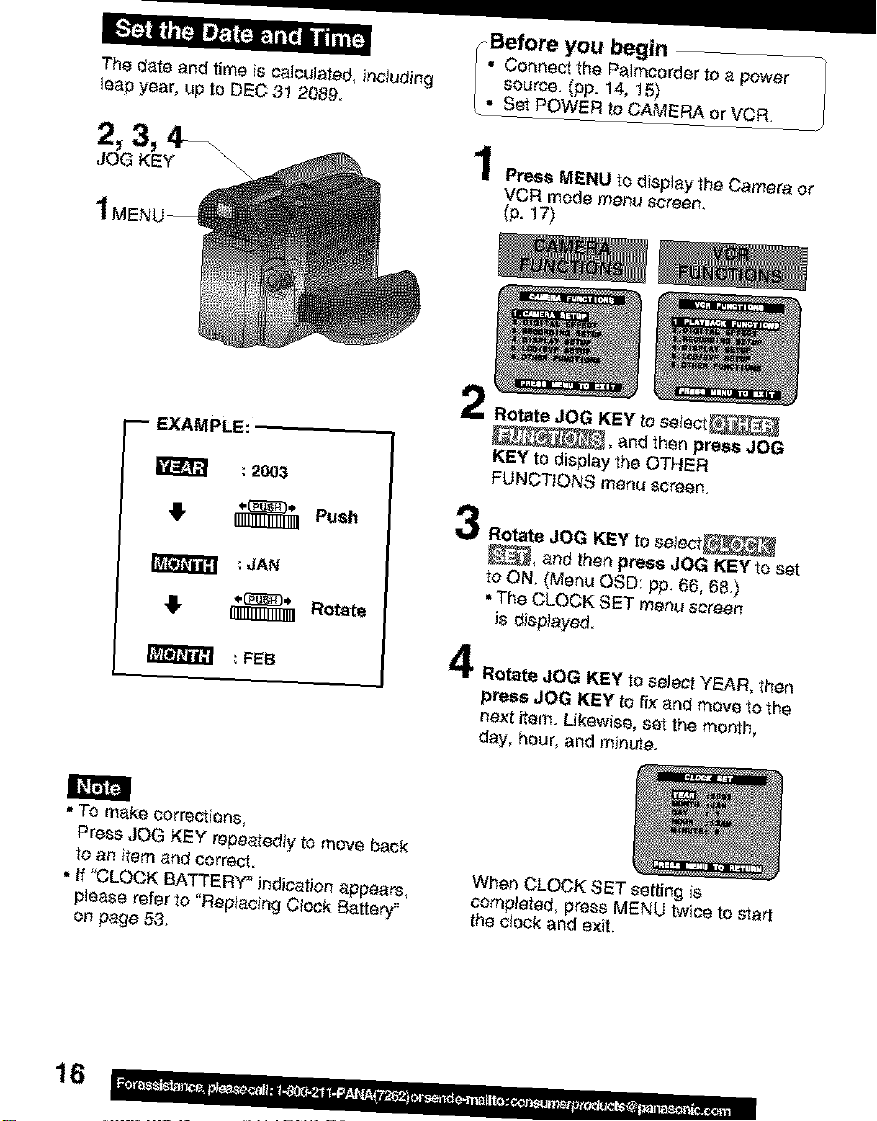
I[."1"_ill'T:JI I/_i {-.!:. iiTi I iliir_ i
The date end time is ¢_Joulated,including
leap year, up te DEC31 2{)89.
1 MEN
EXAMPLE:
; 2OO3
FBefore you begin
• Connect the Palmeerder to a power
source. (pp. 14, 15)
• Set POWEPI to CAMERA or VCR.
PressMENUtodisp}aytheCemerae¢
VCR mode menu screen.
(p. fT)
KEY to setect_
_, and then press JOG
KEY to display the OTHER
FUNCTIONS menu _reen.
# Pue.
_B_T]}Iil],
- TO make eorrectiaos,
Press JOG KEY repeatedly to move back
to an item and correct.
• If "CLOCK B_TTERY _ indication appears,
please refer to "Replacing Clock Battery"
on page 53.
16
=JAN
: FEB
Rotate JOG KEY to se)ect_
_, and then press JOG KEYto set
to ON. (Menu OSD: pp. 66, 6B._
• The CLOCK SET menu screen
is displayed.
4 Rat_te JOG KEY to select YEAR, then
press JOG KEY to fix and move to the
next item. Likewise, set the month,
day, hour, and minute.
When CLOCK SET setting is
completed, press MENU twice to start
the c{eck and exit.
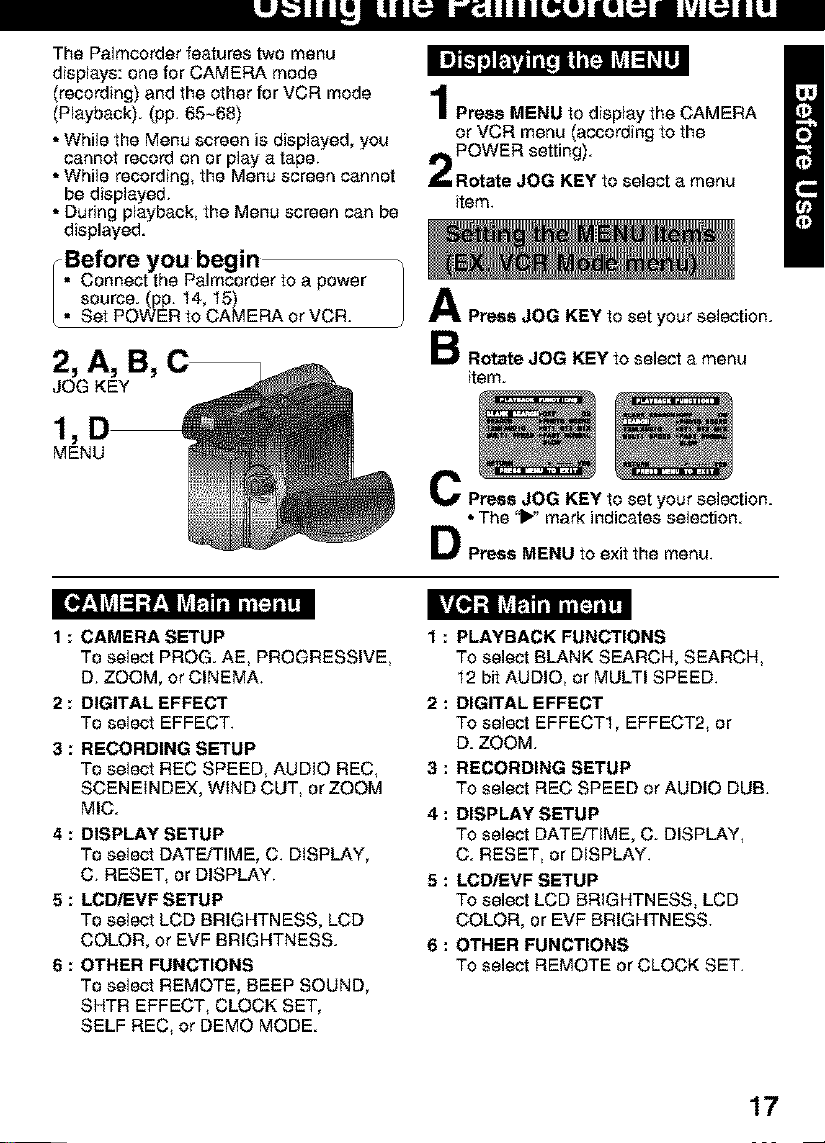
The Palmcorder features two menu
displays: one for CAMERA mode
(record+rig) and the other for VCR mode
(P_ayback). (pp. 65_68)
• Whi+ethe Menu screen is displayed, you
cannot record on or play a tape.
• While record+rig, the Menu screen cannot
be d+splayed.
• Dudng playback, the Menu screen can be
displayed.
Before you begin
Connect the Palmeorder to a power
source. (pp. 14, 15)
• Set POWER to CAMERA or VCR.
II_-_jLt_ 14i't_JiLtjI=1_,II
Press MENU to display the CAMERA
or VCR menu (according to the
POWER setting).
Rotate JOG KEY to select a menu
+tern.
Press JOG KEY to set your selection.
2, A, B, C
JOG KEY
MENU
tl_z| L+JI:i _]rz| L+J_-41il llt :I il !II
1 : CAMERA SETUP
To select PROG. AE, PROGRESSIVE,
D. ZOOM, or CINEMA.
2 : DIGITAL EFFECT
To select EFFECT.
3 : RECORDING SETUP
To select REC SPEED, AUDIO REC,
SCENEINDEX, WIND CUT, or ZOOM
MIC.
4 : DISPLAY SETUP
To select DATEq'IME, C. DtSPLAY,
C. RESET, or DISPLAY.
5 : LCD/EVF SETUP
TO select LCD BRIGHTNESS, LCD
COLOR, or EVF BRIGHTNESS.
6 : OTHER FUNCTIONS
TO select REMOTE, BEEP SOUND,
SHTR EFFECT, CLOCK SET,
SELF REC, or DEMO MODE.
Rotate JOG KEY to select a menu
+tern.
C Press JOG KEY to set your selection.
• The '1_' mark indicates selection.
Press MENU to exit the menu.
1 : PLAYBACK FUNCTIONS
To select BLANK SEARCH, SEARCH,
12 bit AUDIO, or MULTI SPEED.
2 : DIGITAL EFFECT
To select EFFECT1, EFFECT2+ or
D. ZOOM.
3 : RECORDING SETUP
To select REC SPEED OrAUDIO DUB.
4 : DISPLAY SETUP
TO select DATEFI'IME, C. DISPLAY,
C. RESET, or DISPLAY.
5 : LCD/EVF SETUP
To select LCD BRIGHTNESS_ LCD
COLOR, or EVF BRIGHTNESS.
6 : OTHER FUNCTIONS
To select REMOTE or CLOCK SET.
17
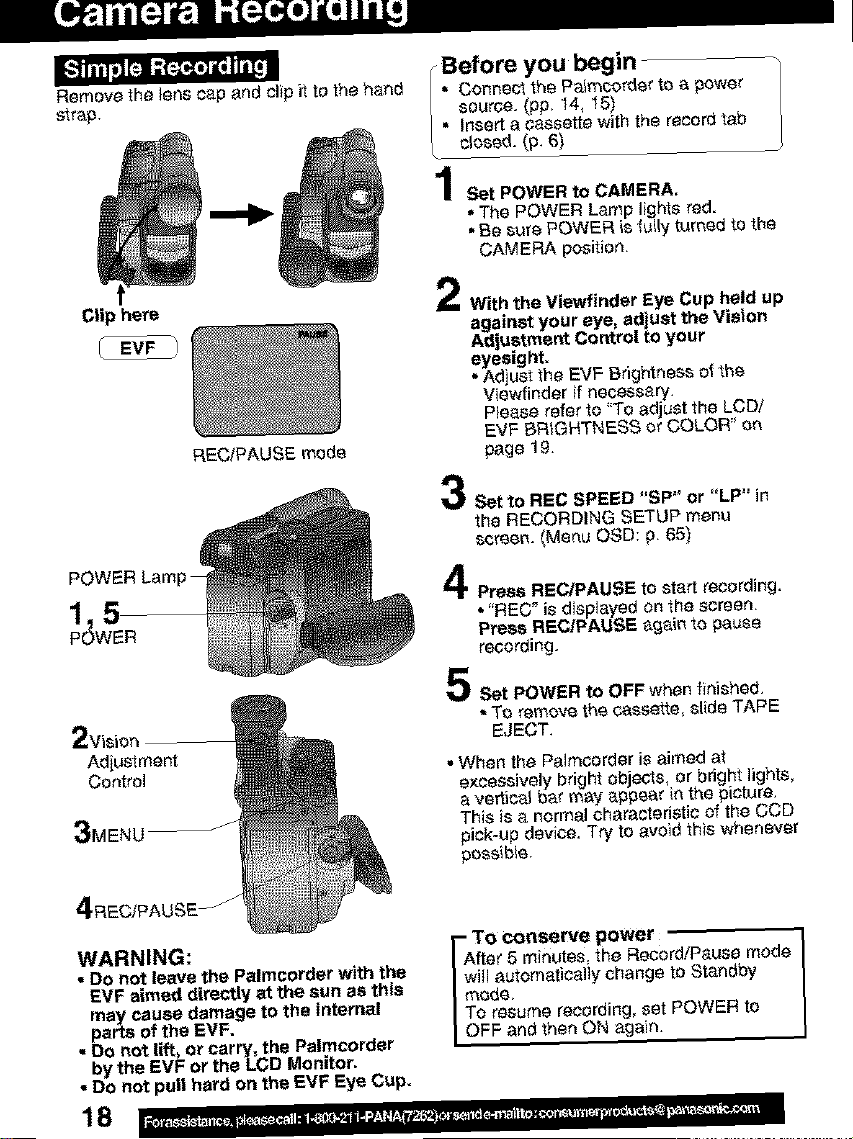
Remove the lens cap and clip it to the hand
strap.
Connect the Palmcorder to a power
, source. (+pp.14, _5)
(p, Before you begin
Insert a cassette with the record tab
Set POWER to CAMERA.
• The POWER Lamp lights red.
• Be sure POWER is ful(y turned to the
CAMERA position.
Clip here
POWER Lain
15
P(_WER
2wsion
Adiustment
Control
3MENU _
RECfPAUSE mode
With the Viewfinder Eye Cup held up
against your eye, adjust the Vision
Adiustmen_ Corral to your
eyesight.
• Adiust the EVF Brightness of the
View[inder if necessary.
Pleese refer to "To adjust the LCD/
EVF BRIGHTNESS or COLOR' on
page 19.
Set to REC SPEED "SP" or "LP" in
the RECORDING SETUP menu
screen. {Mer_u OSD: p. 65)
Press REC/PAUSE to start recording.
• "REC_ is displayed on the screen.
Press REC/PAUSE aga{n to pause
recording.
Set POWER to OFF when finished.
• To remove the cassette slide TAPE
EJECT.
• When the Palmcorder is aimed at
excessively bright objects, or bright lights,
a vertical bar may _ppear irt the picture.
Thisis a normal characteristic of the CCD
pick-up device. Try to avoid this whenever
possible.
4RECiPAU£E _
WARNING:
• Do not leave the Palmcorder with the
EVF aimed directly at the sun as this
may cause damage to the internal
parts of the EVF.
• Do not lift, or carry, the Palmcorder
by the EVF or the LCD Monitor.
• Do not pull hard on the EVF Eye Cup.
18
To conserve power
fte_ 5 minutes, the Record/Pause mode
ill automatically change to Standby
ode.
o resume recording, set POWER to
FF and then ON agafn.

k lllJll =Jlt Jl=l W"J eJLwJJJJe j
Li_I ij!ll |_J_'.'.'.'.'.'.'.'.lI11,]I] Lrj_ i(,,]
The LCD (Liquid Crystal Display) monitor 4
can be used while recording. | Use OPEN tab on underside of the LCD
monitor to unlock.
Swing the LCD monitor fully open
and adjust the viewing angle.
.
The LCD monitor will automatically
turn On,
•When the LCD monitor is completely
closed, it will shut off automatically to
save power.
90°
1OPEN
• Adjust the LCD Brightness and/or
color of the LCD monitor if necessary.
Piease refer to "To adjust the LCD/
EVF BRIGHTNESS or COLOR"
below.
Start recording.
• Using the LCD monitor will reduce battery
operating time.
• Close the LCD monitor completely when
not in use.
2, 3,
JOG KEY
1,5
MENU
/ EVF/LCD
Prees MENU to display the main menu
screen.
Rotate JOG KEY to select _
_rom the main menu screen.
(Menu OSD: pp. 66, 68)
3
Press JOG KEY to display the LCD/
EVF SETUP screen.
4
Press JOG KEY to select LCD
BRIGHTNESS, LCD COLOR, or
EVF BRIGHTNESS, then rotate JOG
KEY to adjust.
5
Press MENU twice to exit this mode.
19
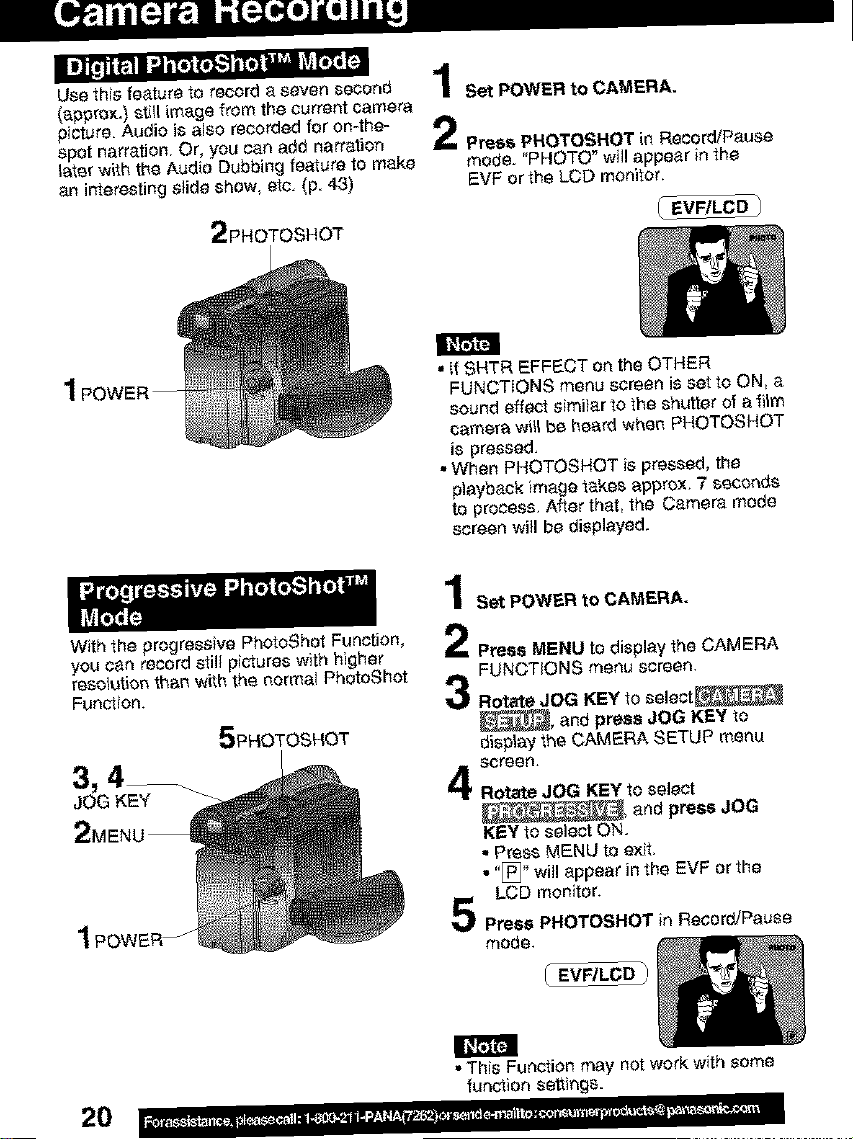
Im]t'!lt_1 (_ ('t_l.t'r_"li't_'PJLs_m_Jr_'l",r,,
Use this feature to record a sevee second
(approx.) stiUimage from the current camera
picture. Audio is also recorded for on-the-
spot narration. Or, you can add narration
later with the Audio Dubbing feature to make
an interesting slide show, etc. (p. 43)
2PHOTOSHOT
m
Set POWER to CAMERA.
Press PHOTOSHOT in Record/Pause
mode. "PHOTO _will appear in the
EVF or the LCD monitor.
I EVFILCD
1 POWER--
With the progressive PhotoShot Function,
you can record still pictures w)th higher
resolution than with the normal PhoteShot
Functfon.
5PHOTO£HOT
3, 4__
JOG KEY
2ME
1PowE J
• If SHTR EFFECT on the OTHER
FUNCTIONS menu screen isset to ON, a
sound effect similar to lhe shut)or of a _ilm
camera will be heard when PHOTOSHOT
is pressed.
• When PHOTOSHOT is pressed, the
playback image takes approx. 7 seconds
#Jprocess. After that, the Camera mode
screen will be displayed.
1
Set POWER to CAMERA.
2
Press MENU to display the CAMERA
FUNCTIONS menu screen.
3
Rotate JOG KEY to seleet_
_, and press JOG KEY to
display the CAMERA SETUP menu
screen.
4
Rotate JOG KEY to select
KEY to select ON.
• Press MENU t_ exit.
• "_" will appea¢ in the EVF or the
LCD monitor.
5
Press PHOTOSHOT in Record/Pause
mode.
20
r_ta
•This Function may not work with some
fun_)ee seti)ngs.
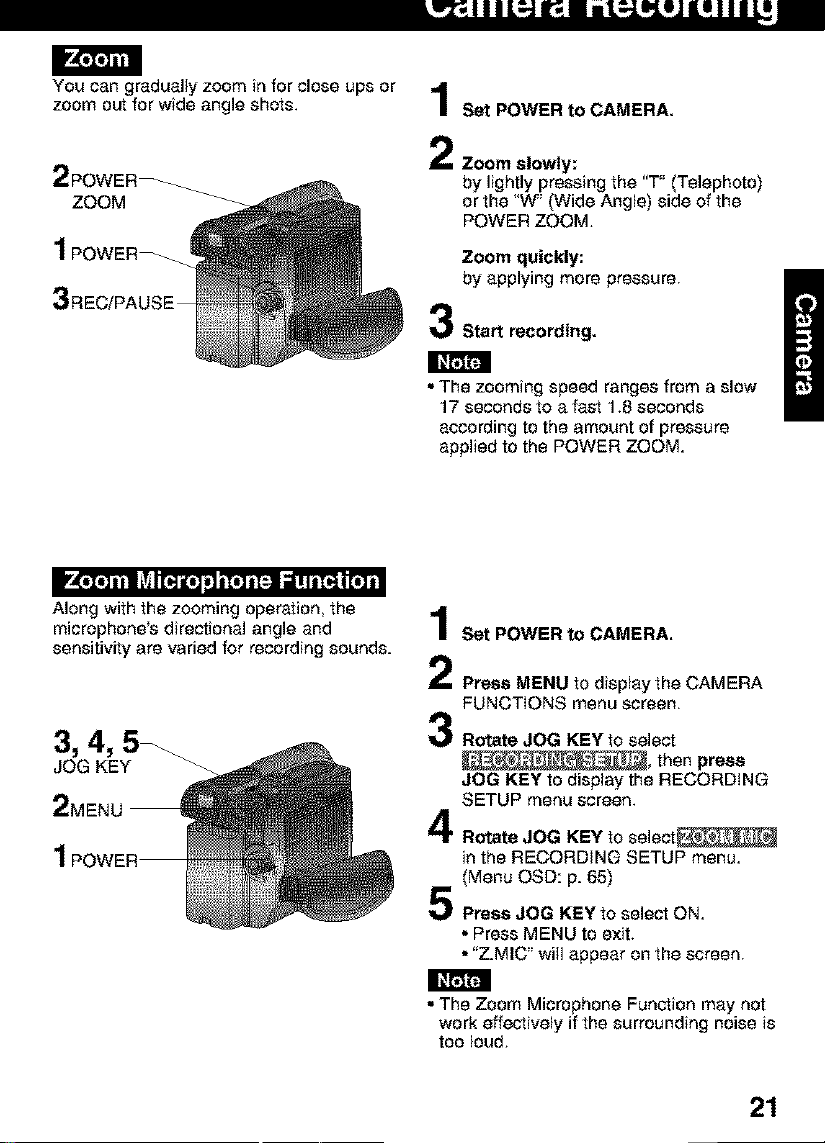
Le2_JlIL=-JJ_J ILL=-Ie'_LIJJLI_III_]
You can gradually zoom in for close ups or 4
zoom out for wide angle shots. J Set POWER to CAMERA.
Zoom slowly:
by lightly pressing the "T" (Telephoto)
or the "W" (Wide Angle) side of the
POWER ZOOM.
1POWER_
3RECiPAUSE
IIIr4o[o]Ill• LfJ|[_] ire]ill h[o]i ["_1_lrl i [_J| [el
Along with the zooming operation, the
microphone's directional angle and
sensitivity are varied for recording sounds.
3, 4,
JOG KEY
Zoom quickly:
by applying more pressure.
Start recording.
• The zooming speed ranges from a slow
17 seconds to a fast 1.8 seconds
according to the amount of pressure
applied to the POWER ZOOM.
Set POWER to CAMERA.
Press MENU to display the CAMERA
FUNCTIONS menu screen.
3
Rotate JOG KEY to select
_, then press
JOG KEY to display the RECORDING
SETUP menu screen.
4
Rotate JOG KEY to select_
in the RECORDING SETUP menu.
(Menu OSD: p. 65)
5
Press JOG KEY to select ON.
• Press MENU to exit.
• "Z.MIC" will appear on the screen.
• The Zoom Microphone Function may not
work effectively if the surrounding noise is
too loud.
21
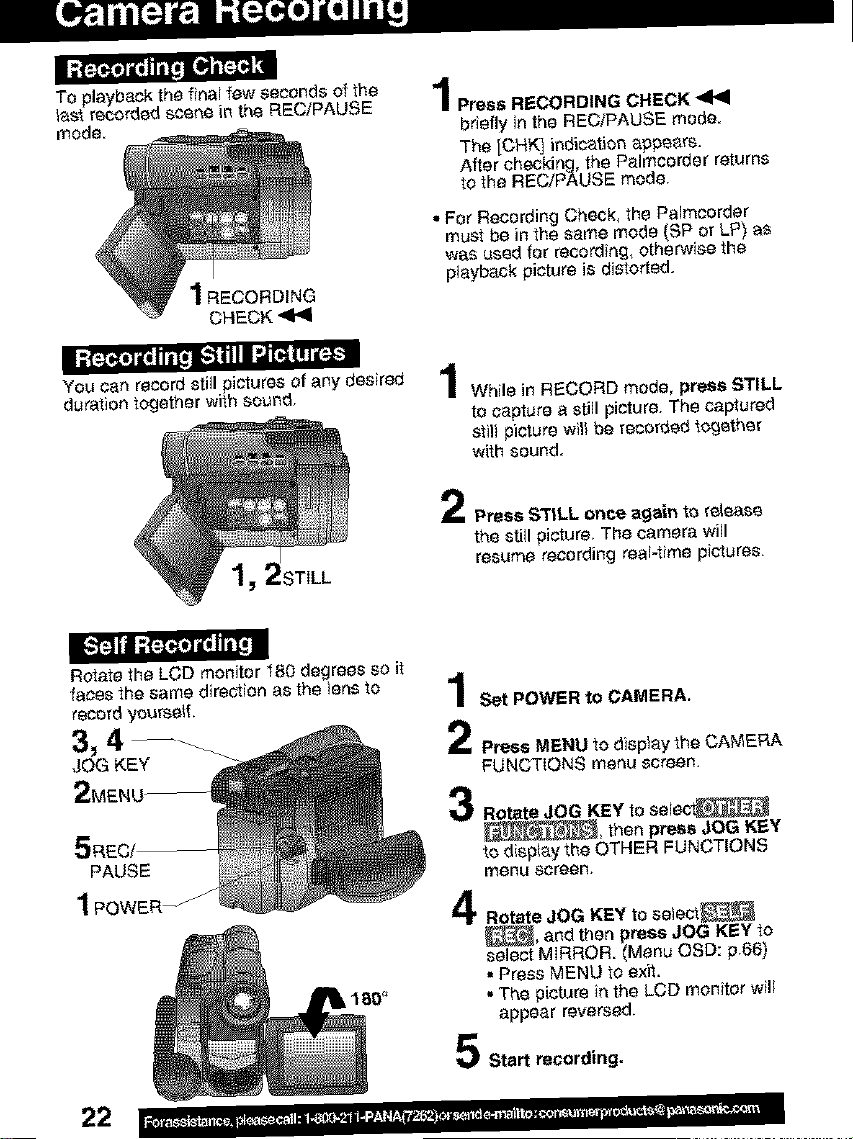
TO playback the final few seconds of the
last recorded scene in the REC/PAUSE
_qode.
1 RECORDING
CHECK
| _'t[,_e] i[_ I Itl[t i,-"] _ | m".i"r_ | ! i t[,_.1
You can record sfJJlpictures of any desired
duration together w_tbsound,
TILL
Rotate the LCD monitor 180 degrees so it
faces the same direction as the )ens to
record yeurseff.
3,
JOG KEY
Press RECORDING CHECK
briefly in the RECiPAUSE mode.
The [CHK] indication appears.
After checking., the Palmcorder returns
to the RECiPAUSE mode.
• For Recording Check the Paimcorder
must be in the same mode (SP or LP) as
was used for recording, otherwise the
playback picture is distorted.
While in RECORD mode, press STILL
to capture a styli _cture. The captured
still picture will be recore_ed together
with sound.
Press ST|LL once again to _elease
the stYlipicture. The camera will
resume recording real-time pictures.
Set POWER to CAMERA.
Press MENU to d)sp)ey the CAMERA
FUNCT(ONS menu screen.
5RECi
PAUSE
1
22
180°
Rotate JOG KEY to setec_
_, then press JOG KEY
to dieptay the OTHER FUNCTIONS
mei3u sereet3,
Rotate JOG KEY to setect_
_, and then press JOG KEYto
select MIRROR. (Menu OSD: p.66)
• Press MENU to exit.
• The picture in the LeD monftor will
appear reversed.
Start recording.
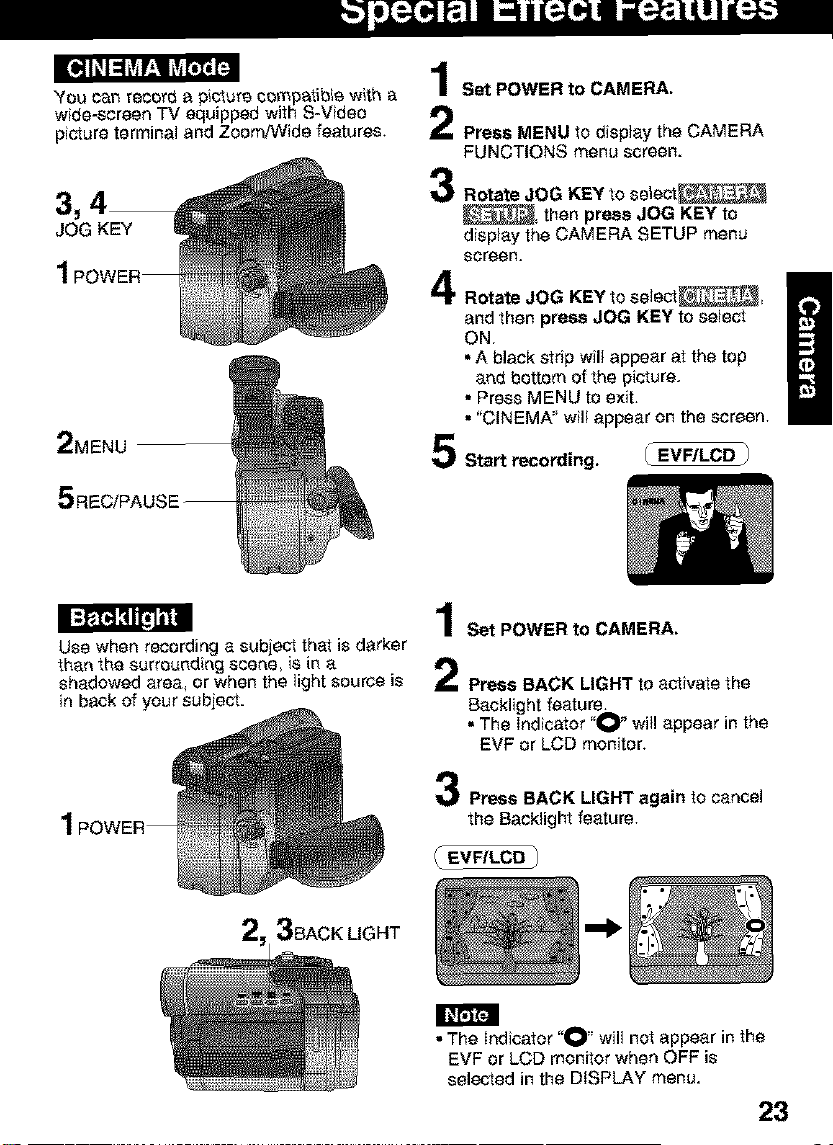
You can record a picture cempatible with a
wide-screen TV equipped with S-V}dec
picture terminal and Zoom!Wide features.
3, 4
JOG KEY
2MENU
Use when recording a subject that is darker
than the surreur_ding scene, is in a
shadowed area, or when the light source is
in back of your subject.
Set POWER to CAMERA.
Press MENU to display the CAMERA
FUNCTIONS menu screen.
3
Rotate JOG KEY to select
, then press JOG KEY to
display the CAMERA SETUP menu
screen.
4
Rotate JOG KEY to select ,
and then press JOG KEY to select
ON.
• A black strip will appear at the top
and bottom of the picture.
• Press MENU to exit.
• "CINEMA" will appear on the screen.
Start recording.
Set POWER to CAMERA.
Press BACK LIGHT to activate the
Backlight feature.
• The Indicator "_ will appear in the
EVF or LCD monitor.
_EVF/LCD /
m
g
2 3SACKLIGHT
Press BACK LIGHT again to cancel
the Backlight feature.
EVF/LCD _/
•The Indicator "O" will not appear in the
EVF or LCD monitor when OFF is
selected in the DISPLAY menu.
23
