Panasonic PT-VW440E, PT-VX510E Operating Instruction
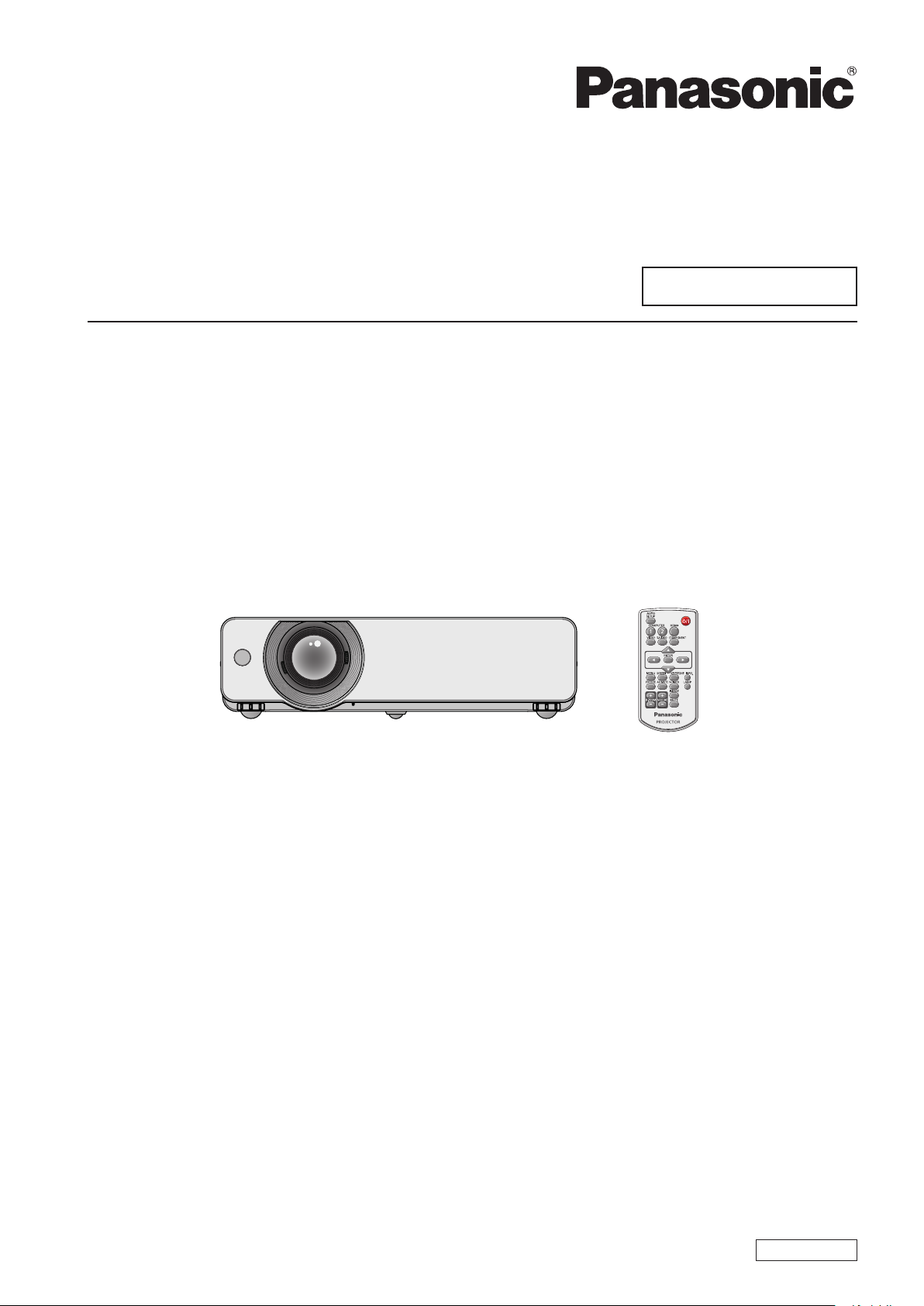
Operating Instructions
Functional Manual
LCD Projector
Model No.
PT-VW440E
Commercial Use
PT-VX510E
Thank you for purchasing this Panasonic Product.
J
Before operating this product, please read the instructions carefully, and save this manual
for future use.
J
Before using your projector, be sure to read “Read this rst!” (
pages 2 to 6).
Æ
ENGLISH
TQBJ0565
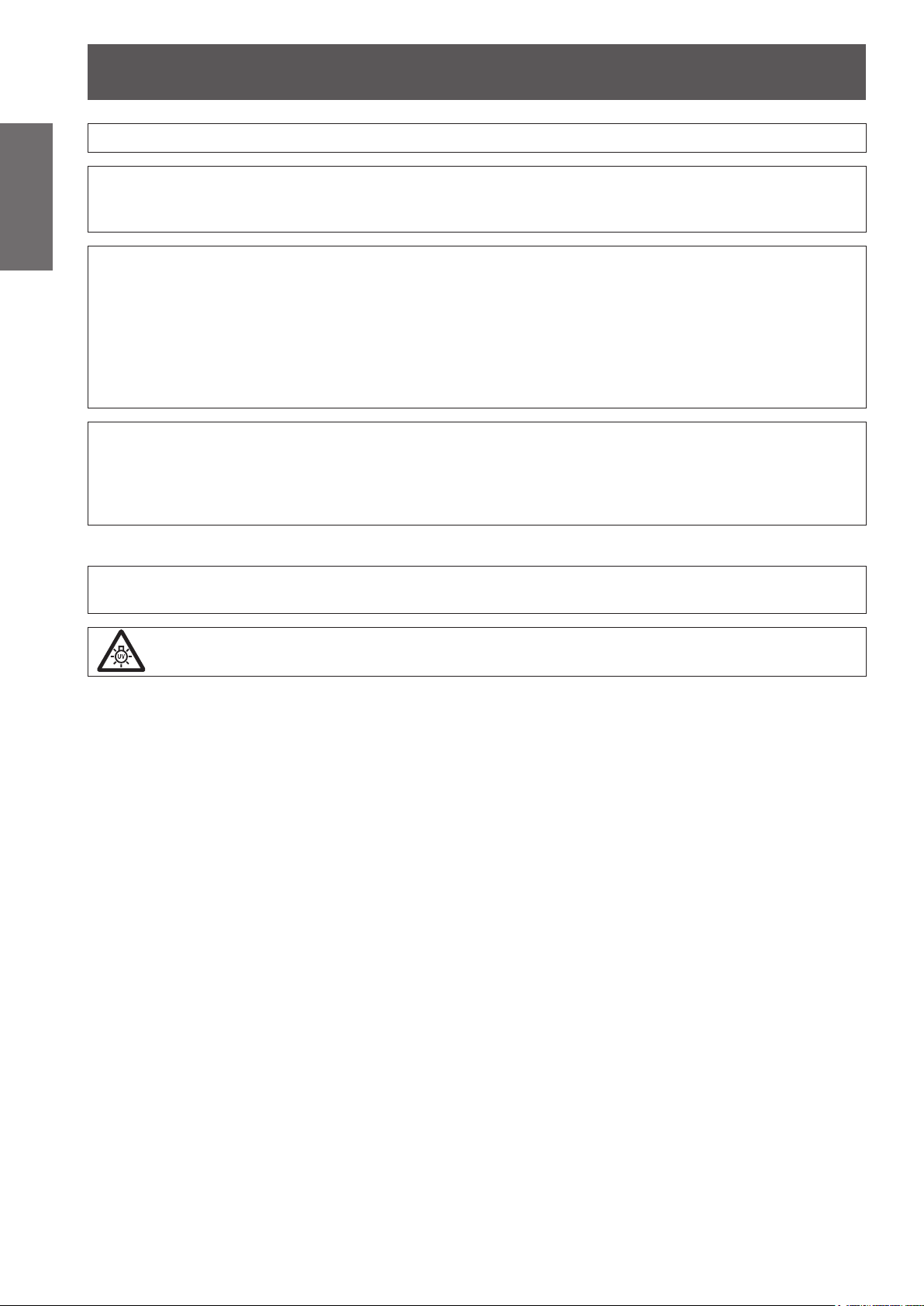
Read this rst!
Information
Important
WARNING: THIS APPARATUS MUST BE EARTHED.
WARNING: To reduce the risk of re or electric, do not expose this product to rain or moisture.
The sound pressure level at the operator position is equal or less than 70 dB (A) according to ISO 7779.
WARNING:
1. Remove the plug from the mains socket when this unit is not in use for a prolonged period of time.
2. To prevent electric shock, do not remove cover. No user serviceable parts inside. Refer servicing to
3. Do not remove the earthing pin on the mains plug. This apparatus is equipped with a three prong earthing
CAUTION: To assure continued compliance, follow the attached installation instructions, which includes
Product information (for Turkey only)
EEE Yönetmeliğine Uygundur.
EEE Complies with Directive of Turkey.
qualied service personnel.
type mains plug. This plug will only t an earthing-type mains socket. This is a safety feature. If you are
unable to insert the plug into the mains socket, contact an electrician. Do not defeat the purpose of the
earthing plug.
using the provided power cord and shielded interface cables when connecting to computer or
peripheral device. If you use serial port to connect PC for external control of projector, you must
use commercial RS-232C serial interface cable with ferrite core. Any unauthorized changes or
modications to this equipment will void the user’s authority to operate.
WARNING:
TURN OFF THE UV LAMP BEFORE OPENING THE LAMP COVER.
2
- ENGLISH
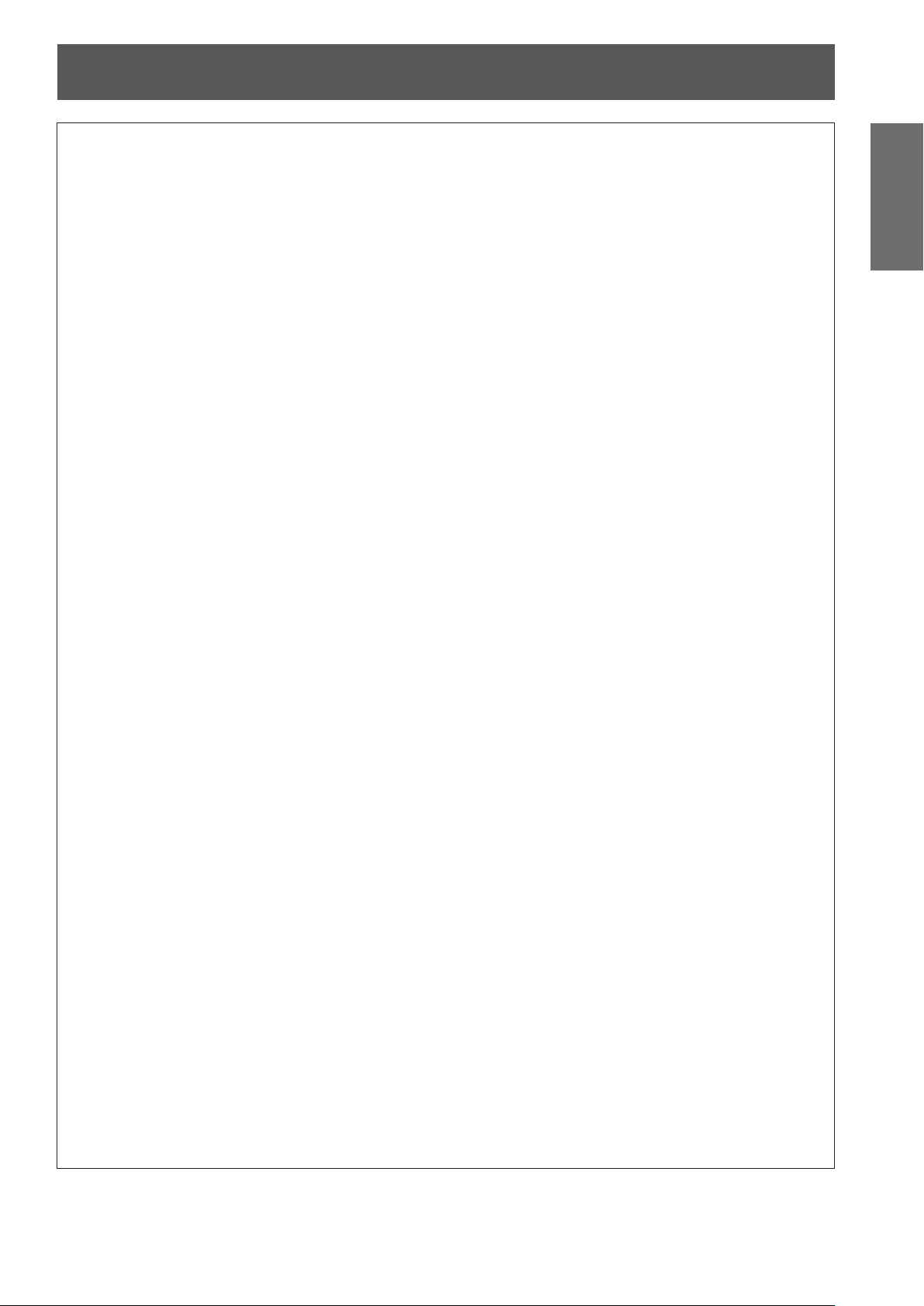
Read this rst!
WARNING:
POWER
The wall outlet or the circuit breaker shall be installed near the equipment and shall be easily
accessible when problems occur. If the following problems occur, cut off the power supply
immediately.
Continued use of the projector in these conditions will result in re or electric shock.
If foreign objects or water get inside the projector, cut off the power supply.
z
If the projector is dropped or the cabinet is broken, cut off the power supply.
z
If you notice smoke, strange smells or noise coming from the projector, cut off the power supply.
z
Please contact an Authorized Service Center for repairs, and do not attempt to repair the projector yourself.
During a thunderstorm, do not touch the projector or the cable.
Electric shocks can result.
Do not do anything that might damage the power cord or the power plug.
If the power cord is used while damaged, electric shocks, short-circuits or re will result.
Do not damage the power cord, make any modications to it, place it near any hot objects, bend it
z
excessively, twist it, pull it, place heavy objects on top of it or wrap it into a bundle.
Ask an Authorized Service Center to carry out any repairs to the power cord that might be necessary.
Insert the power plug securely into the wall outlet.
If the plug is not inserted correctly, electric shocks or overheating will result.
Do not use anything other than the provided power cord.
z
Do not use the provided power cord for other electrical equipment.
z
Do not use plugs which are damaged or wall outlets which are coming loose from the wall.
z
Clean the power plug regularly to prevent it from becoming covered in dust.
Failure to observe this will cause a re.
If dust builds up on the power plug, the resulting humidity can damage the insulation.
z
If not using the projector for an extended period of time, pull the power plug out from the wall outlet.
z
Pull the power plug out from the wall outlet and wipe it with a dry cloth regularly.
Do not handle the power plug with wet hands.
Failure to observe this will result in electric shocks.
Do not overload the wall outlet.
If the power supply is overloaded (ex., by using too many adapters), overheating may occur and re will result.
Important
Information
ON USE/INSTALLATION
Do not place liquid containers on top of the projector.
If water spills onto the projector or gets inside it, re or electric shocks will result.
If any water gets inside the projector, contact an Authorized Service Center.
Do not place the projector on soft materials such as carpets or sponge mats.
Doing so will cause the projector to overheat, which can cause burns, re or damage to the projector.
Do not set up the projector in humid or dusty places or in places where the projector may come into
contact with oily smoke or steam, ex. a bathroom.
Using the projector under such conditions will result in re, electric shocks or components deterioration.
Components deterioration (such as ceiling mount brackets) may cause the projector which is mounted on the
ceiling to fall down.
Do not install this projector in a place which is not strong enough to take the full weight of the
projector or on top of a surface which is sloped or unstable.
Failure to observe this will cause projector to fall down or tip over the projector, and severe injury or damage
could result.
Do not place another projector or other heavy objects on top of the projector.
Failure to observe this will cause the projector to become unbalanced and fall, which could result in damage or
injury. The projector will be damaged or deformed.
ENGLISH -
3
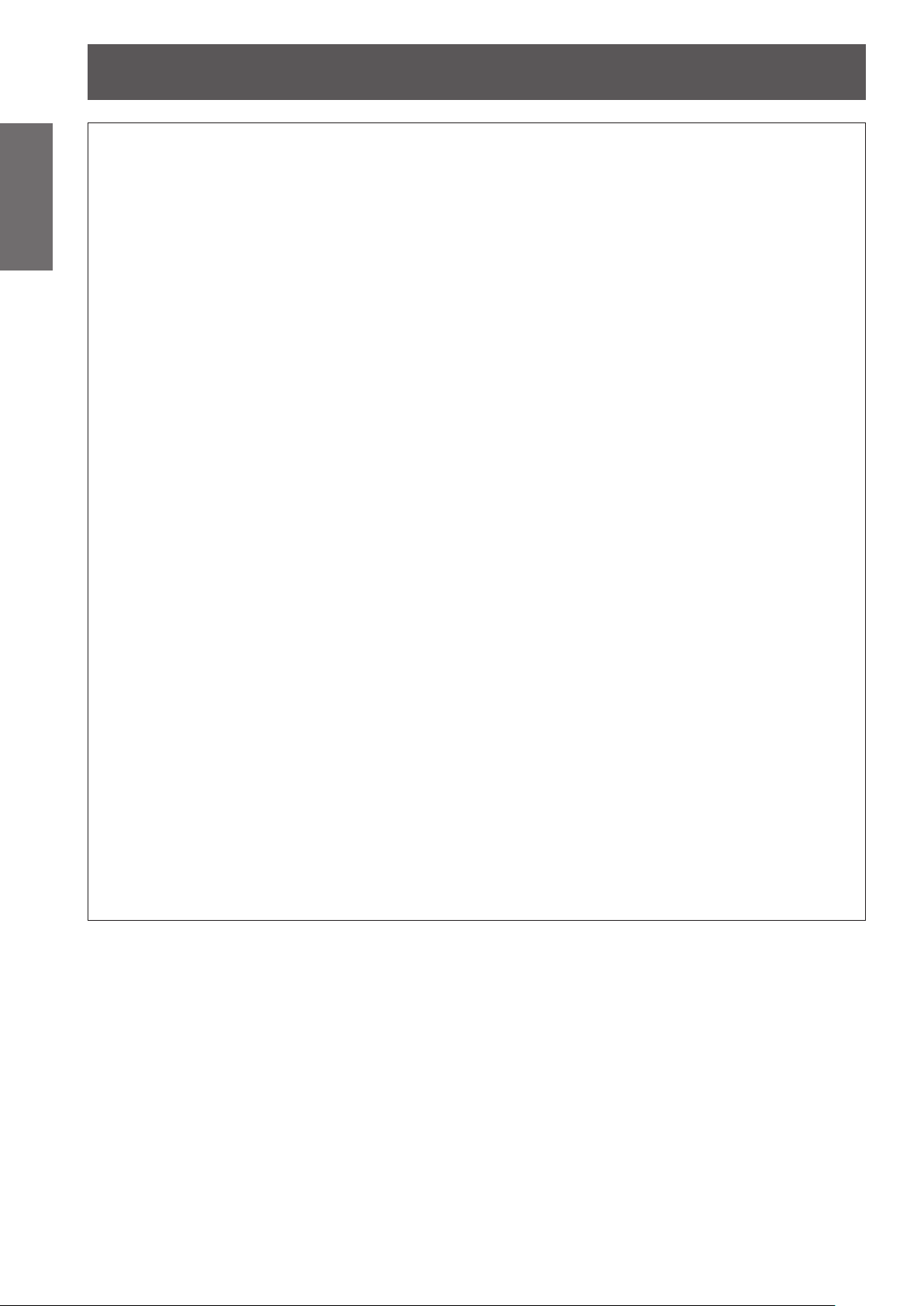
Read this rst!
4
- ENGLISH
Important
Information
WARNING:
Installation work (such as ceiling mount bracket) should only be carried out by a qualied technician.
If installation is not carried out and secured correctly it can cause injury or accidents, such as electric shocks.
Do not cover the air inlet port or the air outlet port.
Doing so will cause the projector to overheat, which can cause re or damage to the projector.
Do not place your hands or other objects close to the air outlet port.
Doing so will cause burns or damage your hands or other objects.
Do not look and place your skin into the lights emitted from the lens while the projector is being used.
Doing so can cause burns or loss of sight.
Do not insert any foreign objects into the projector.
Doing so will cause re or electric shocks.
Never attempt to remodel or disassemble the projector.
High voltages can cause re or electric shocks.
Do not project an image with the lens cover attached.
Doing so can cause re.
Do not allow metal objects, ammable objects, or liquids to enter inside of the projector. Do not allow
the projector to get wet.
Doing so may cause short circuits or overheating, and result in re, electric shock, or malfunction of the
projector.
Use the ceiling mount bracket specied by Panasonic.
Defects in the ceiling mount bracket will result in falling accidents.
Do not use anything other than an authorized ceiling mount bracket.
z
Be sure to use the wire provided with the projector mount base for ceiling mount as an extra safety
z
measure to prevent the projector from falling down (Install in a different location to the ceiling mount
bracket).
Do not place the projector in narrow, badly ventilated places.
z
Do not place the projector on cloth or papers, as these materials could be drawn into the air inlet port.
z
Heated air comes out of the air outlet port. Do not place your hands or face, or objects which cannot
z
withstand heat close to this port.
Strong light is emitted from the projector’s lens. Do not look or place your hands directly into this light.
z
Be especially careful not to let young children look into the lens. In addition, turn off the power and
z
disconnect the power plug when you are away from the projector.
Do not insert any metal objects or ammable objects into the projector or drop them onto the projector.
z
For any inspection, adjustment and repair work, please contact an Authorized Service Center.
z
Do not place containers of liquid or metal objects near the projector.
z
If liquid enters inside of the projector, consult your dealer.
z
Particular attention must be paid to children.
z
Attach the supplied safety cable to the ceiling mount bracket to prevent the projector from falling down.
z
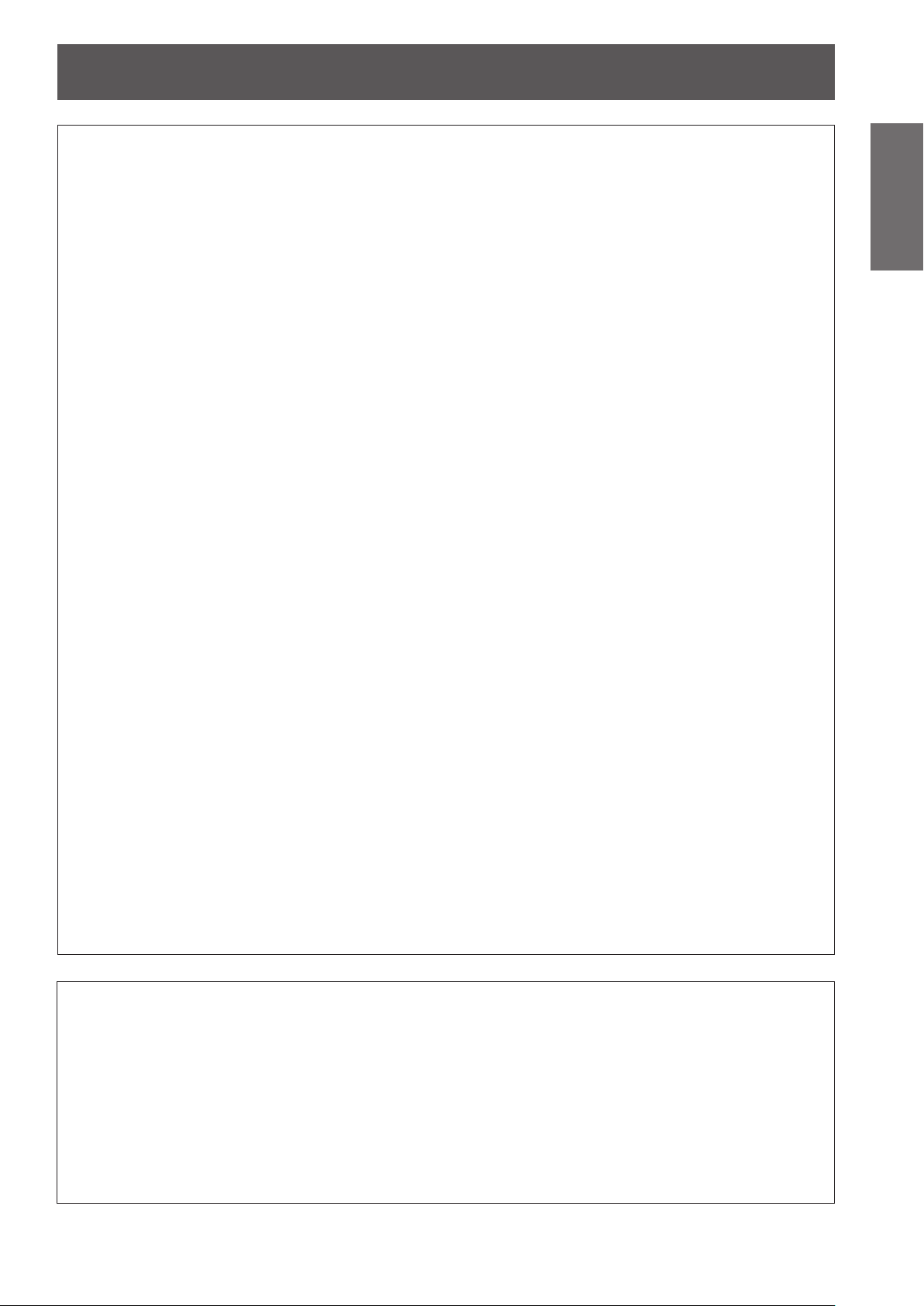
Read this rst!
ENGLISH -
5
Important
Information
WARNING:
ACCESSORIES
Do not use or handle the batteries improperly, and refer to the following.
Failure to observe this will cause burns, batteries to leak, overheat, explode or catch re.
Use AAA/R03 or AAA/LR03 batteries.
z
Do not use unspecied batteries.
z
Do not disassemble dry cell batteries.
z
Do not heat the batteries or place them into water or re.
z
Do not allow the + and
z
or hairpins.
Do not store or carry batteries together with metallic objects.
z
Store the batteries in a plastic bag and keep them away from metallic objects.
z
Make sure the polarities (+ and
z
Do not use a new battery together with an old battery or mix different types of batteries.
z
Do not use batteries with the outer cover peeling away or removed.
z
Remove the empty batteries from the remote control at once.
z
Insulate the battery using tape or something similar before disposal.
z
Do not allow children to reach the batteries (AAA/R03 or AAA/LR03 type).
The battery can cause personal injury if swallowed.
z
If swallowed, seek medical advice immediately.
z
If the battery uid leaks, do not touch it with bare hands, and take the following measures if necessary.
Battery uid on your skin or clothing could result in skin inammation or injury.
z
Rinse with clean water and seek medical advice immediately.
Battery uid coming in contact with your eyes could result in loss of sight.
z
In this case, do not rub your eyes. Rinse with clean water and seek medical advice immediately.
Do not disassemble the lamp unit.
If the lamp breaks, it could cause injury.
Lamp replacement
The lamp has high internal pressure. If improperly handled, an explosion and severe injury or accidents will result.
The lamp can easily explode if struck against hard objects or dropped.
z
Before replacing the lamp, be sure to disconnect the power plug from the wall outlet.
z
Electric shocks or explosions can result if this is not done.
When replacing the lamp, turn the power off and allow the lamp it to cool for at least 1 hour before handling it
z
otherwise it can cause burns.
Do not allow infants or pets to touch the remote control unit.
Keep the remote control unit out of the reach of infants and pets after using it.
z
Do not use the supplied power cord with devices other than this projector.
Using the supplied power cord with devices other than this projector may cause short circuits or overheating,
z
and result in electric shock or re.
Remove the depleted batteries from the remote control promptly.
Leaving them in the unit may result in uid leakage, overheating, or explosion of the batteries.
z
-
terminals of the batteries to come into contact with metallic objects such as necklaces
-
) are correct when inserting the batteries.
CAUTION:
POWER
When disconnecting the power cord, be sure to hold the power plug and power connector.
If the power cord itself is pulled, the lead will become damaged, and re, short-circuits or serious electric
shocks will result.
When not using the projector for an extended period of time, disconnect the power plug from the wall
outlet and remove the batteries from the remote control.
Disconnect the power plug from the wall outlet before carrying out any cleaning and replacing the unit.
Electric shocks can result if this is not done.
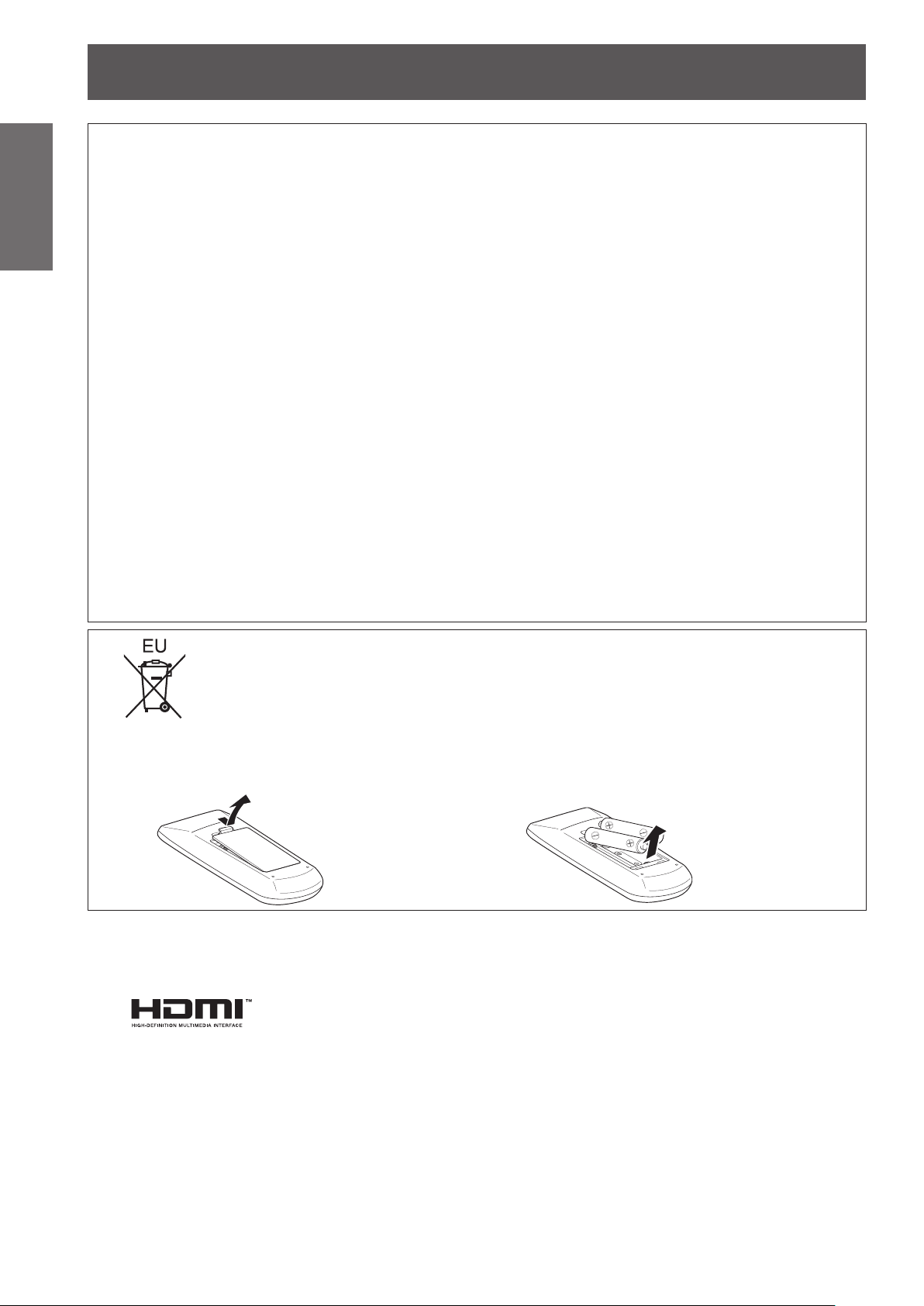
Read this rst!
Information
Important
CAUTION:
Do not put your weight on this projector.
You could fall or the projector could break, and injury will result.
Do not place the projector in extremely hot locations.
Doing so will cause the outer casing or internal components to deteriorate, or result in re.
Always disconnect all cables before moving the projector.
Moving the projector with cables still attached can damage the cables, which will cause re or electric shocks
to occur.
Never plug headphones and earphones into VARIABLE AUDIO OUT jack.
Excessive sound pressure from earphones and headphones can cause hearing loss.
Do not use the old lamp unit.
If used it could cause lamp explosion.
If the lamp has broken, ventilate the room immediately. Do not touch or bring your face close to the
broken pieces.
Failure to observe this will cause the user to absorb the gas which was released when the lamp broke and which
contains nearly the same amount of mercury as uorescent lamps, and the broken pieces will cause injury.
ON USE/INSTALLATION
Be especially careful not to let young children stand or sit on the projector.
z
Take particular care in locations exposed to direct sunlight or near stoves.
z
ACCESSORIES
If you believe that you have absorbed the gas or that the gas has got into your eyes or mouth, seek
z
medical advice immediately.
Ask your dealer about replacing the lamp unit and check the inside of the projector.
z
To remove the battery
Remote Control Battery
1. Press the guide and lift the cover. 2. Remove the batteries.
Trademarks
•
Windows
United States and other countries.
•
Macintosh, Mac OS and Safari are the trademarks of Apple Inc. registered in the United States and other countries.
•
HDMI, the HDMI logo and High-Denition Multimedia Interface is a trademark or registered trademark of HDMI Licensing
LLC.
•
PJLink
•
RoomView, Crestron RoomView are registered trademarks of Crestron Electronics, Inc, and Crestron
Connected and Fusion RV are the trademarks of Crestron Electronics, Inc.
•
Other names, company names or product names used in these operating instructions are the trademarks or registered
trademarks of their respective holders.
Please note that the operating instructions do not include the ® and ™ symbols.
Illustrations in these operating instructions
•
Note that illustrations of the projector and screens may differ from the ones you actually see.
Page references
•
In these instructions, references to pages are indicated as: (
Term
•
In these instructions, the “Wireless remote control unit” accessory is referred to as the “Remote control”.
®
, Windows Vista®, and Internet Explorer® are registered trademarks or trademarks of Microsoft Corporation in the
™
is a trademark or pending trademark in Japan, the United States, and other countries and regions.
page 00).
Æ
6
- ENGLISH
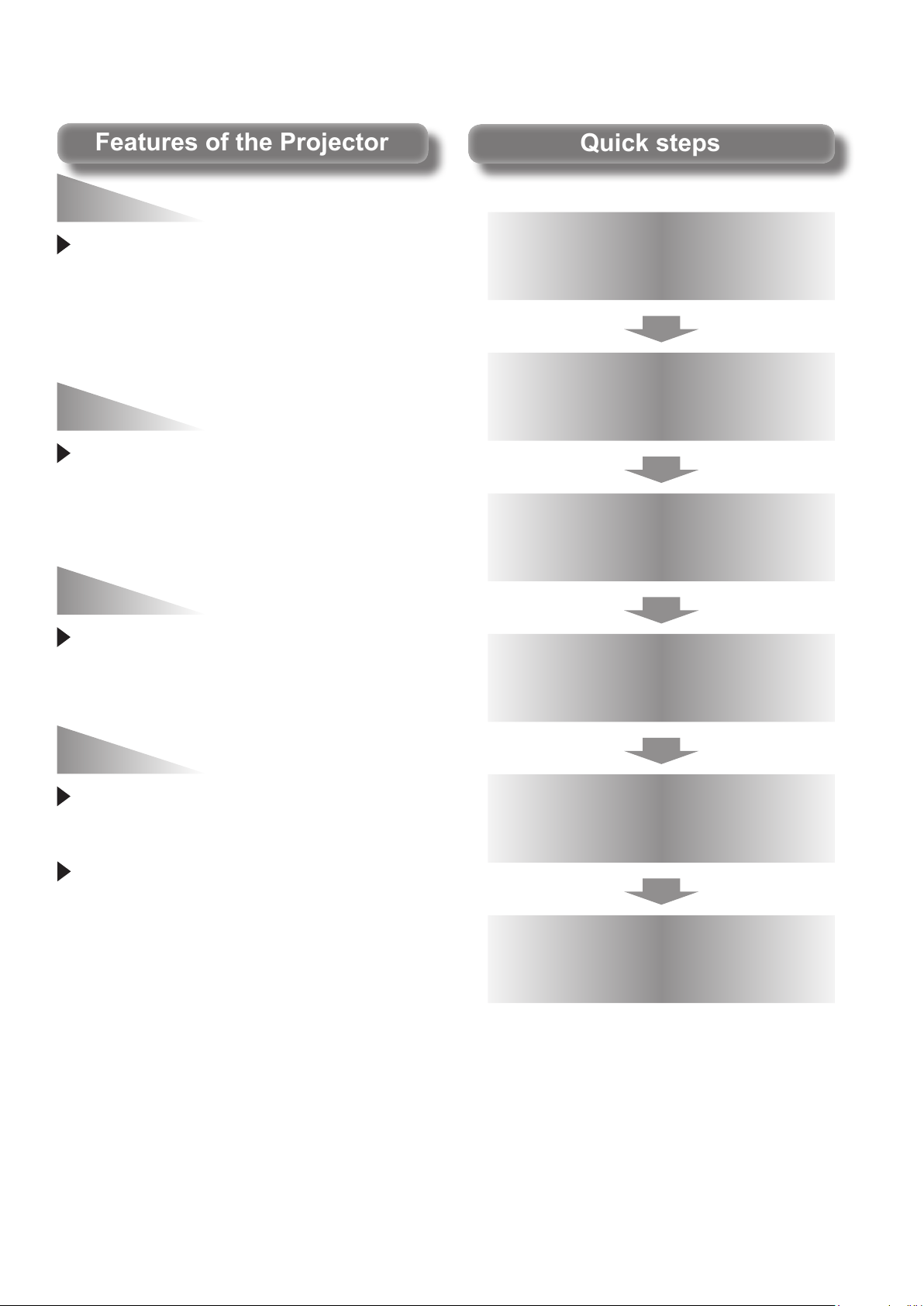
Auto Setup Function
Features of the ProjectorFeatures of the Projector
Quick stepsQuick steps
For details, see the corresponding pages.
This function executes Input search,
Auto PC adjustment and Auto
Keystone correction at the same time
by pressing the <AUTO SETUP>
button.
Direct Power Off Function
With the Direct Power Off function,
you can disconnect the power cord
from the wall outlet or turn off the
breaker even during projection.
Improved connectivity
The inclusion of an HDMI IN
terminal provides support for high
quality video and HDMI audio.
1. Set up your projector.
(Æpage 19)
2. Connect with other devices.
(Æpage 23)
3. Connect the power cord.
(Æpage 24)
4. Power on.
(Æpage 26)
Useful Functions for Presentations
The digital zoom function allows
you to focus on the crucial
information during a presentation.
The MIC function and 10 W audio
output allows you to make a
presentation without any external
audio equipment.
5. Select the input signal.
(Æpage 29)
6. Adjust the image.
(Æpage 29)
ENGLISH -
7

8
- ENGLISH
Important
Information
Preparation Getting Started Basic Operation Settings Maintenance Appendix
Contents
Be sure to read “Read this rst!”. ( pages 2 to 6)
Important Information
Read this rst! ........................................... 2
Contents ..................................................... 8
Precautions for Use................................. 10
Preparation
About Your Projector .............................. 15
Using Remote control ............................. 18
Getting Started
Setting up ................................................. 19
Connections ............................................. 23
Basic Operation
Powering ON/OFF .................................... 24
Projecting ................................................. 29
Cautions when transporting .......................................... 10
Cautions when installing ............................................... 10
Security .........................................................................11
Disposal .........................................................................11
Cautions on use ........................................................... 12
Accessories .................................................................. 13
Optional accessories .................................................... 14
Remote control ............................................................. 15
Projector body .............................................................. 16
Control panel and Indicators ........................................ 17
Rear terminals .............................................................. 17
Installing and Removing batteries ................................ 18
Setting Remote control ID numbers ............................. 18
Projection method ........................................................ 19
Parts for ceiling mount (Optional) ................................. 19
Screen size and throw distance ................................... 20
Adjusting front adjustable feet ...................................... 22
Adjusting the position using the vertical lens shift
function ................................................................. 22
Before connecting to the projector ............................... 23
Connecting example ..................................................... 23
Connecting the power cord .......................................... 24
ON(G)/STANDBY(R) indicator...................................... 25
Turning On the Projector .............................................. 26
Enter a PIN code .......................................................... 27
Turning Off the Projector .............................................. 28
Selecting the input signal ............................................. 29
How to adjust the state of the image ............................ 29
Basic operations by using the remote
control................................................... 30
Using the AUTO SETUP function ................................. 30
Switching the input signal ............................................. 30
Using the SCREEN button ........................................... 30
Using the KEYSTONE button ....................................... 31
Using the INFO. button ................................................. 31
Using the FREEZE function ......................................... 31
Using the AV MUTE function ........................................ 32
Using the P-TIMER button ........................................... 32
Using the LAMP button ................................................ 32
Using the D.ZOOM buttons .......................................... 32
Controlling the volume of the speaker .......................... 32
Using the IMAGE button ............................................... 33
Using the MUTE button ................................................ 33
Settings
Menu Navigation ...................................... 34
Navigating through the menu ....................................... 34
Main menu .................................................................... 35
Sub menu ..................................................................... 35
Input menu ............................................... 37
Computer 1: RGB/Component /RGB (Scart) ............... 37
Computer 2: RGB ......................................................... 37
HDMI ............................................................................ 37
Video ............................................................................ 37
S-video ......................................................................... 37
System ......................................................................... 37
AUTO PC adjust ....................................... 39
Auto PC adj. ................................................................. 39
Manual PC adjust ..................................... 40
Fine sync ...................................................................... 40
Total dots ...................................................................... 40
Horizontal ..................................................................... 40
Vertical .......................................................................... 40
Current mode ............................................................... 41
Clamp ........................................................................... 41
Display area H .............................................................. 41
Display area V .............................................................. 41
Reset ............................................................................ 41
Mode free ..................................................................... 41
Store ............................................................................. 41
Image select ............................................ 42
Dynamic ....................................................................... 42
Standard ....................................................................... 42
Real .............................................................................. 42
Cinema ......................................................................... 42
Blackboard(Green) ....................................................... 42
Colorboard .................................................................... 42
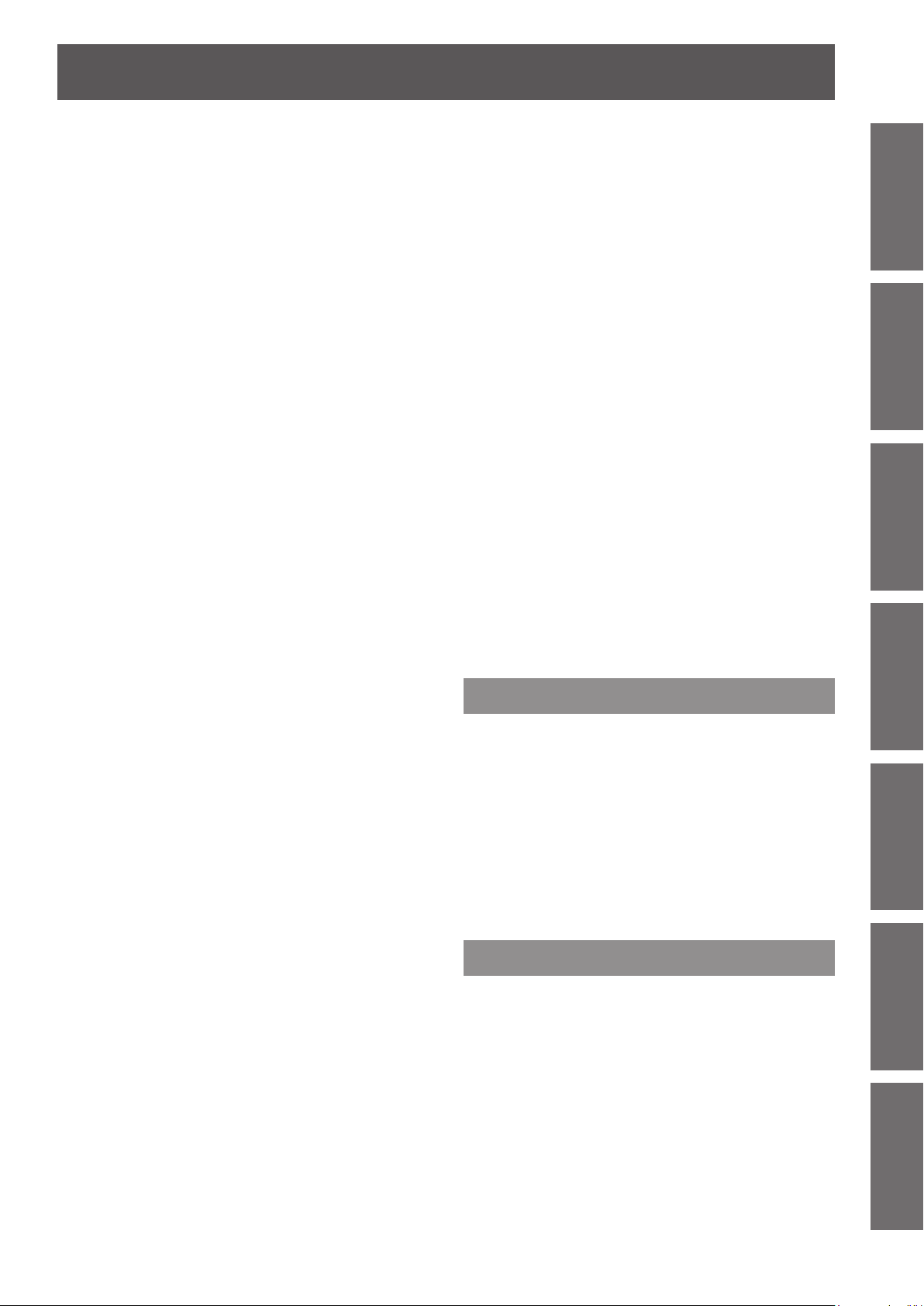
ENGLISH -
9
Important
Information
PreparationGetting StartedBasic OperationSettingsMaintenanceAppendix
Contents
Image 1-4 ..................................................................... 42
Image adjust............................................. 43
Contrast ........................................................................ 43
Brightness .................................................................... 43
Color ............................................................................. 43
Tint .............................................................................. 43
Iris ............................................................................. 43
Color temp. ................................................................... 44
Red .............................................................................. 44
Green ........................................................................... 44
Blue ............................................................................. 44
Daylight View ............................................................... 44
Sharpness .................................................................... 45
Gamma ......................................................................... 45
Noise reduction ............................................................ 45
Progressive .................................................................. 45
Reset ............................................................................ 45
Store ............................................................................. 45
Screen ...................................................... 46
Normal .......................................................................... 46
Full .............................................................................. 46
Wide(16:9) .................................................................... 46
Zoom ............................................................................ 46
True .............................................................................. 46
Natural wide (PT-VW440E Only) .................................. 46
Custom ......................................................................... 46
Custom adj. .................................................................. 47
Digital zoom +............................................................... 47
Digital zoom – .............................................................. 47
Keystone ...................................................................... 47
Ceiling .......................................................................... 48
Rear .............................................................................. 48
Screen aspect (PT-VW440E Only) ............................... 48
Reset ............................................................................ 48
Sound ....................................................... 49
Volume ......................................................................... 49
Mute ............................................................................. 49
MIC .............................................................................. 49
MIC gain ....................................................................... 49
Standby MIC out ........................................................... 49
Setting ...................................................... 50
Language ..................................................................... 50
Menu position ............................................................... 50
Auto setup .................................................................... 50
Background .................................................................. 51
Display .......................................................................... 51
Logo ............................................................................. 51
HDMI setup .................................................................. 52
Terminal ........................................................................ 52
Power management ..................................................... 52
Direct on ....................................................................... 53
Standby mode .............................................................. 53
P-timer .......................................................................... 53
Closed caption .............................................................. 54
Lamp power .................................................................. 54
Remote control ............................................................. 54
Security ........................................................................ 54
Fan .............................................................................. 55
Fan control ................................................................... 55
Video delay control ....................................................... 55
Filter counter ................................................................ 56
Emulate ........................................................................ 56
Warning log .................................................................. 57
Factory default .............................................................. 57
Information ............................................... 58
Input Source Information Display ................................ 58
Network .................................................... 59
Projector name ............................................................. 59
Network setup .............................................................. 59
Network control ............................................................ 60
Network status .............................................................. 60
AMX D.D. ..................................................................... 60
RoomView .................................................................... 60
Network factory default ................................................. 60
Network connections .................................................... 61
Computer operation ...................................................... 62
Accessing from the Web browser ................................. 62
Maintenance
LAMP and WARNING Indicators ............ 75
Managing the indicated problems ................................ 75
Replacement ............................................ 76
Before replacing the unit .............................................. 76
Maintenance ................................................................. 76
Replacing the unit ......................................................... 76
Attaching the Lens Cap ................................................ 80
Troubleshooting ...................................... 81
Appendix
Technical Information ............................. 83
PJLink protocol ............................................................. 83
Control commands via LAN .......................................... 84
Serial terminal .............................................................. 86
Other terminals ............................................................. 89
List of compatible signals ............................................. 90
Specications .......................................... 94
Dimensions ................................................................... 96
Ceiling mount bracket safeguards......... 96
Index ......................................................... 97
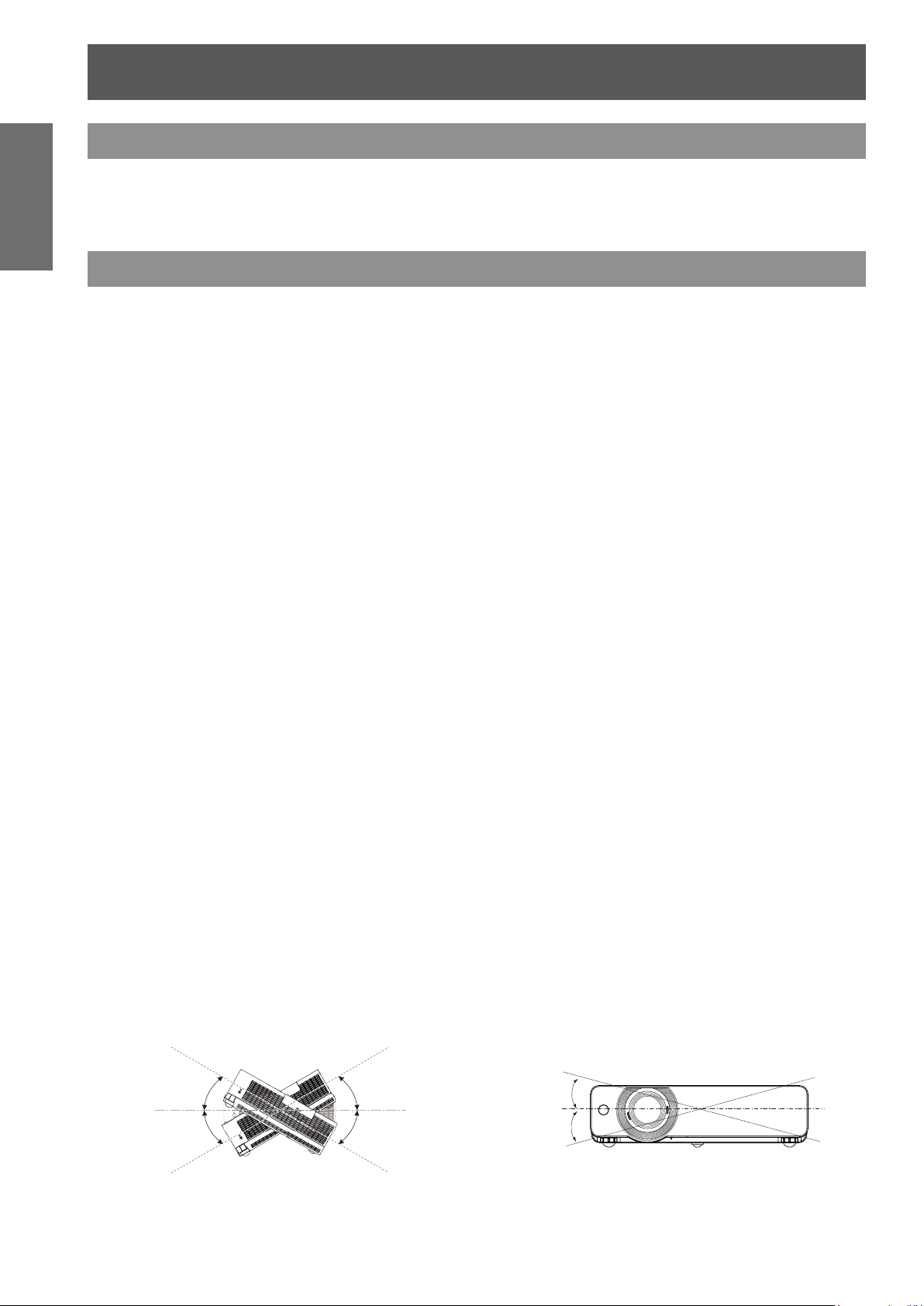
10
- ENGLISH
Important
Information
Precautions for Use
Cautions when transporting
z
z
Cautions when installing
J
z
J
z
z
z
J
This requires an optional ceiling mount bracket.
Model No.: ET-PKV100H (for high ceilings), ET-PKV100S (for low ceilings),
When transporting the projector, hold it securely by its bottom and avoid excessive vibration and impacts.
Doing so may damage the internal parts and result in malfunctions.
Do not transport the projector with the adjustable feet extended. Doing so may damage the adjustable feet.
Do not set up the projector outdoors.
The projector is designed for indoor use only.
Do not use under the following conditions.
Places where vibration and impacts occur such as in a car or vehicle: Doing so may damage the internal parts
and result in malfunctions.
Near the exhaust of an air conditioner or near lights (studio lamps, etc.) where temperature changes greatly
(Operating environment Æpage 95): Doing so may shorten the life of the lamp or result in deformation of the
outer case and malfunctions.
Near high-voltage power lines or near motors: Doing so may interfere with the operation of the projector.
Be sure to ask a specialized technician when installing the product to a
ceiling.
ET-PKV200B (Projector Mount Base).
J
When using the projector in the elevation of below 1 200 m (3 937 ft), make
sure [Fan control] is set to [Off].
Failure to do so may shorten the life of the internal parts and result in malfunctions.
J
When using the projector in the elevation of above 1 200 m (3 937 ft) and
below 2 000 m (6 562 ft), make sure [Fan control] is set to [On 1].
Failure to do so may shorten the life of the internal parts and result in malfunctions.
J
When using the projector in the elevation of above 2 000 m (6 562 ft) and
below 2 700 m (8 858 ft), make sure [Fan control] is set to [On 2].
Failure to do so may shorten the life of the internal parts and result in malfunctions.
J
Do not install the projector at elevations of 2 700 m (8 858 ft) or higher
above sea level.
Failure to do so may shorten the life of the internal parts and result in malfunctions.
J
Do not tilt the projector or place it on its side.
Do not tilt the projector body more than approximately ±30 degrees vertically or ±15 degrees horizontally. Over
tilting may result in shortening the life of the components.
Within +30°
Within +15°
Within -30°
Within -15°
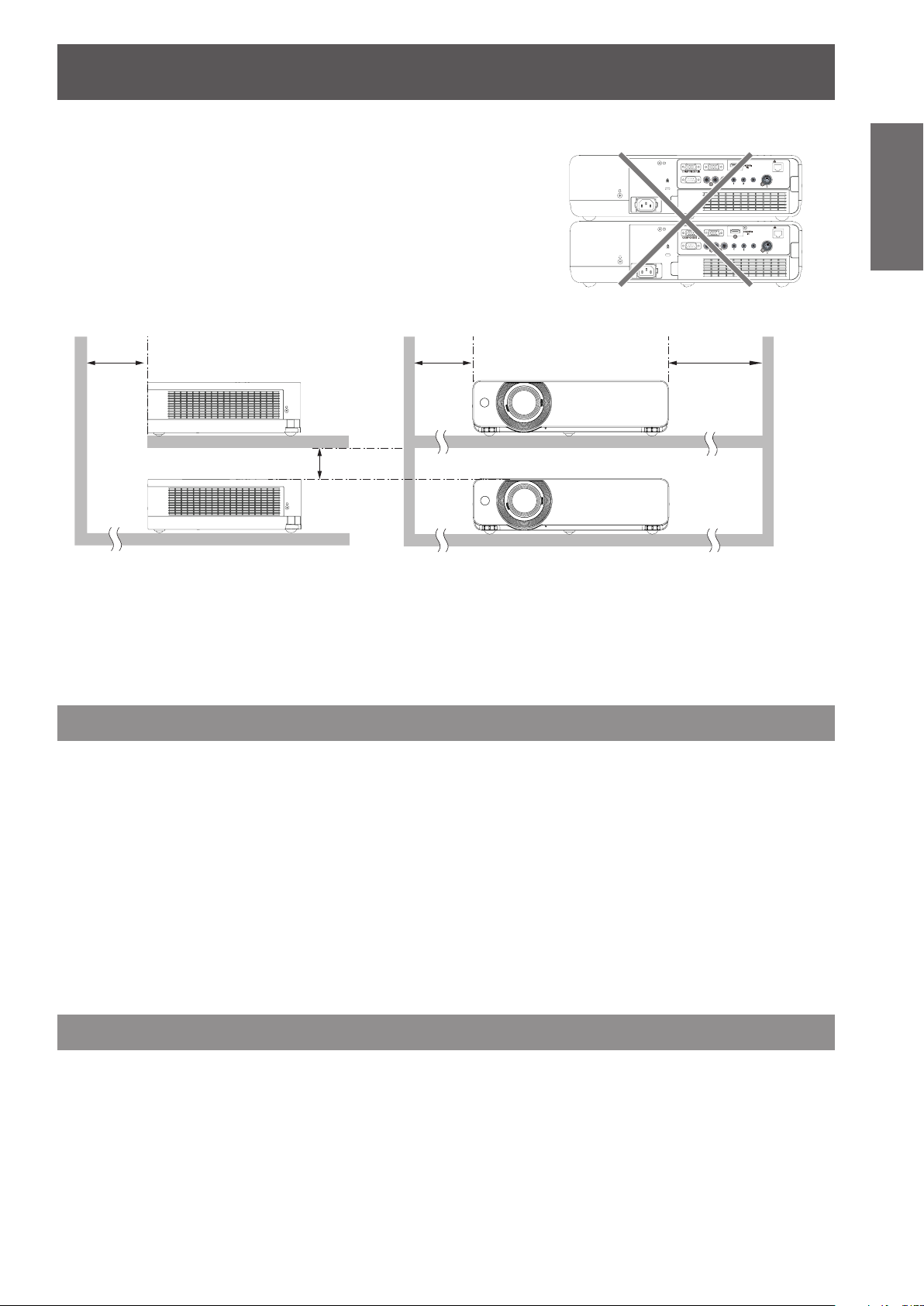
Precautions for Use
ENGLISH -
11
Important
Information
J
MONITOR OUT
COMPUTER 2 IN
COMPUTER 1 IN
SERIAL IN
VIDEO IN
AUDIO IN
LAN
MIC IN
S-VIDEO IN
COMPUTER
AUDIO IN
VARIABLE
AUDIO OUT
R
L
AC IN ~
MONITOR OUT
COMPUTER 2 IN
COMPUTER 1 IN
SERIAL IN
VIDEO IN
AUDIO IN
LAN
MIC IN
S-VIDEO IN
COMPUTER
AUDIO IN
VARIABLE
AUDIO OUT
R
L
AC IN ~
Cautions when setting the projectors
zDo not stack the projectors.
Do not block the ventilation ports (intake and exhaust) of the
z
projector.
Avoid heating and cooling air from the air conditioning system
z
directly blow to the ventilation ports (intake and exhaust) of the
projector.
over 50 cm
(20")
over 50 cm
(20")
over 1 m (40")
over 20 cm
(7.8")
Do not place the projector in an enclosed space.
z
If you need to place the projector in an enclosed space, additional air conditioning and ventilation system
must be equipped. When ventilation is insufcient, remaining heat may trigger the protection circuit of the
projector.
Security
J
Take safety measures against following incidents.
Personal information being leaked via this product.
z
Unauthorized operation of this product by a malicious third party.
z
Interfering or stopping of this product by a malicious third party.
z
J
Security instruction (
Make your password as difcult to guess as possible.
z
Change your password periodically.
z
Panasonic or its afliate company never inquires a password directly to a customer. Do not tell your password
z
pages 54, 72)
Æ
in case you receive such an inquiry.
The connecting network must be secured by rewall or others.
z
Set a password for web control and restrict the users who can log in.
z
Disposal
When disposing of the product, ask your local authority or dealer about the correct methods of disposal.
The lamp contains mercury. When disposing of the used lamp unit, ask your nearest local authorities or dealer
about proper disposal of the unit.
Dispose of used batteries according to the instructions or your local disposal rule or guidelines.
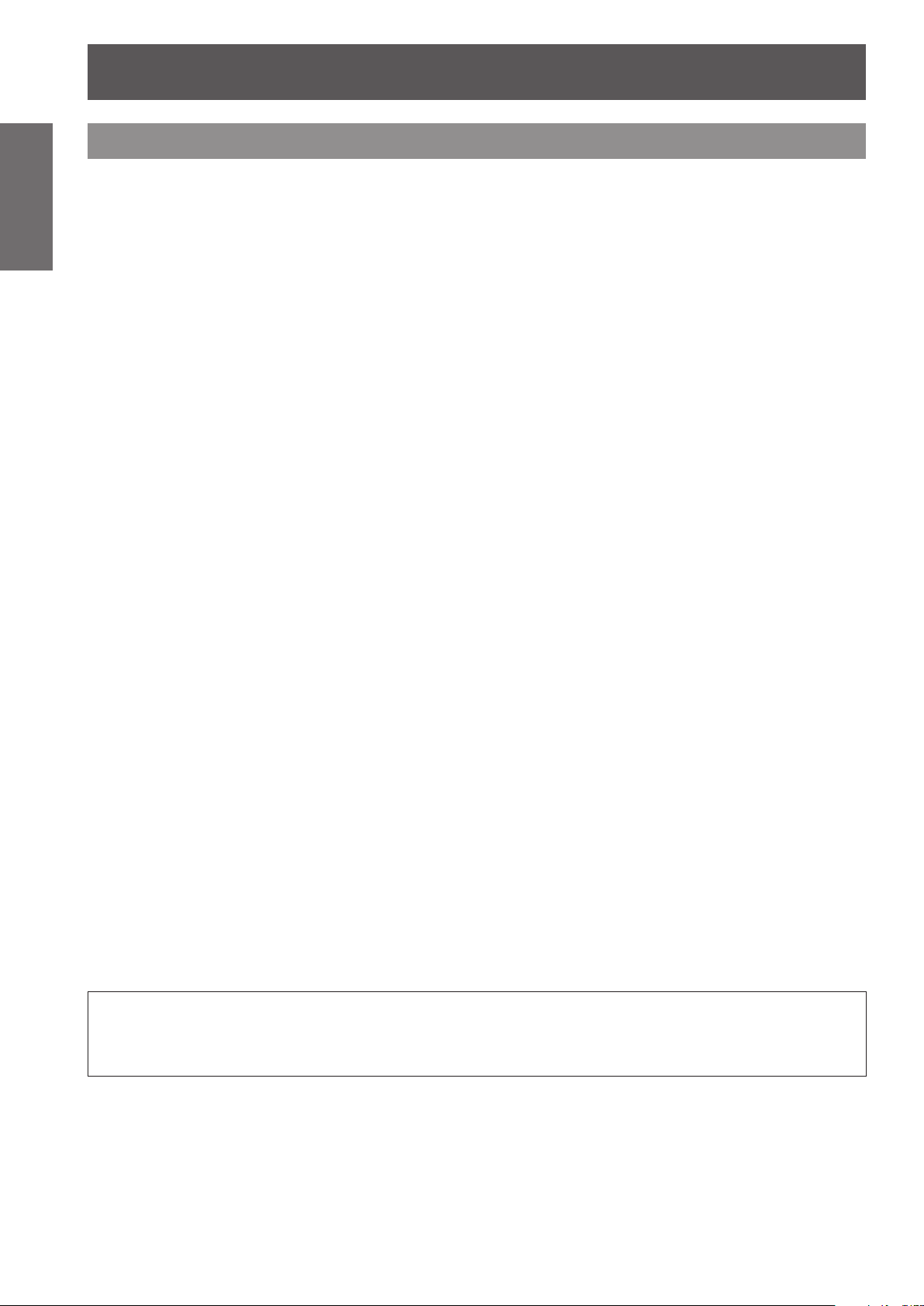
Precautions for Use
12
- ENGLISH
Important
Information
Cautions on use
J
z
z
z
J
If the surface of the lens becomes dirty from ngerprints or anything else, this will be magnied and projected
onto the screen.
J
The display unit of this projector comprises three LCD panels. Although an LCD panel is a product of high-
precision technology, some of the pixels on the projected image may be missing or constantly lit. Please note that
this is not a malfunction.
Displaying a still image for a longer time may result in an after-image on the LCD panels. If this happens, display
the all white screen in the test pattern for an hour or more.
In order to get the picture quality
Draw curtains or blinds over windows and turn off any lights near the screen to prevent outside light or light
from indoor lamps from shining onto the screen.
Depending on where the projector is used, heated air from an exhaust port or warm or cold air from an air
conditioner can cause a shimmering effect on screen.
Avoid use in locations where exhaust or streams of air from projector, other devices and air conditioners ow
between the projector and the screen.
The lens of projector is affected by the heat from the luminous source. Because of this, the focusing may not
be stable right after the power is turned on. Focusing is stabled after projecting image for 30 minutes and
longer.
Do not touch the surface of the projector lens with your bare hand.
LCD Panel
J
Optical components
Operating the projector in an environment with high temperature or heavy exposure to dust or tobacco smoke
will reduce the service life of the optical components, such as the LCD panel and polarizing plate, and may
necessitate their replacement within less than one year of use. For details, consult your dealer.
J
Lamp
The luminous source of the projector is a mercury lamp with high internal pressure.
A high pressure mercury lamp has following characteristics.
The brightness of the lamp will decrease by duration of usage.
z
The lamp may burst with sound or shorten life by shock or chipping.
z
The life of the lamp varies greatly depending on individual specicities and usage conditions. In particular,
z
continuous use over 12 hours and frequent on/off switching of the power greatly deteriorate the lamp and
affect the lamp life.
In rare cases, the lamp burst shortly after the projection.
z
The risk of bursting increases when the lamp is used beyond its replacement cycle. Make sure to replace the
z
lamp unit consistently. (“When to replace the lamp unit” (Æpage 78))
If the lamp bursts, gas contained inside of the lamp is released in a form of smoke.
z
It is recommended to store replacement lamps for contingency.
z
It is recommended to have authorized engineer or your dealer replace the lamp unit.
z
Pursuant to at the directive 2004/108/EC, article 9(2)
Panasonic Testing Centre
Panasonic Service Europe, a division of Panasonic Marketing Europe GmbH
Winsbergring 15, 22525 Hamburg, F.R. Germany
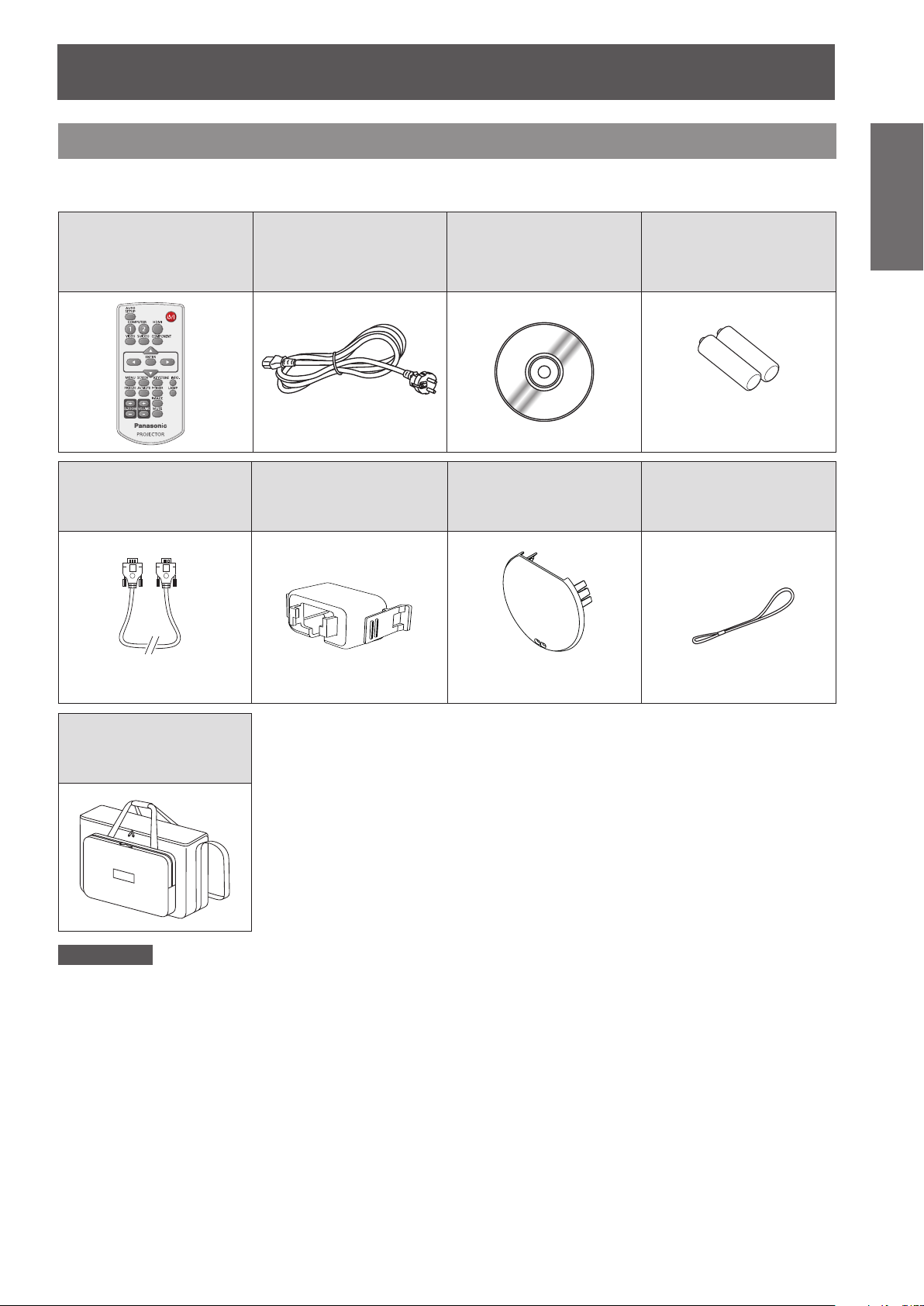
Precautions for Use
ENGLISH -
13
Important
Information
Accessories
Make sure the following accessories are provided with your projector. Numbers in the brackets ( ) show the
number of accessories.
Remote control unit (x1)
(6451053893)
Power cord (x1)
(6103580203)
CD-ROM (x1)
(TQBH9049)
Batteries (AAA/R03 or
AAA/LR03 type) (x2)
(for remote control unit)
RGB signal cable (x1)
(6103580425)
Soft Carrying Case (x1)
(6103601861)
AC power cord holder (x1)
(6451052124)
Lens cap (x1)
(6103594279)
(Attached to the projector
at the time of purchase.)
String (x1)
(6103504711)
Attention
After unpacking the projector, discard the power cord cap and packaging material properly.
z
For lost accessories, consult your dealer.
z
The part numbers of accessories and separately sold components are subject to change without notice.
z
Store small parts in an appropriate manner, and keep them away from young children.
z
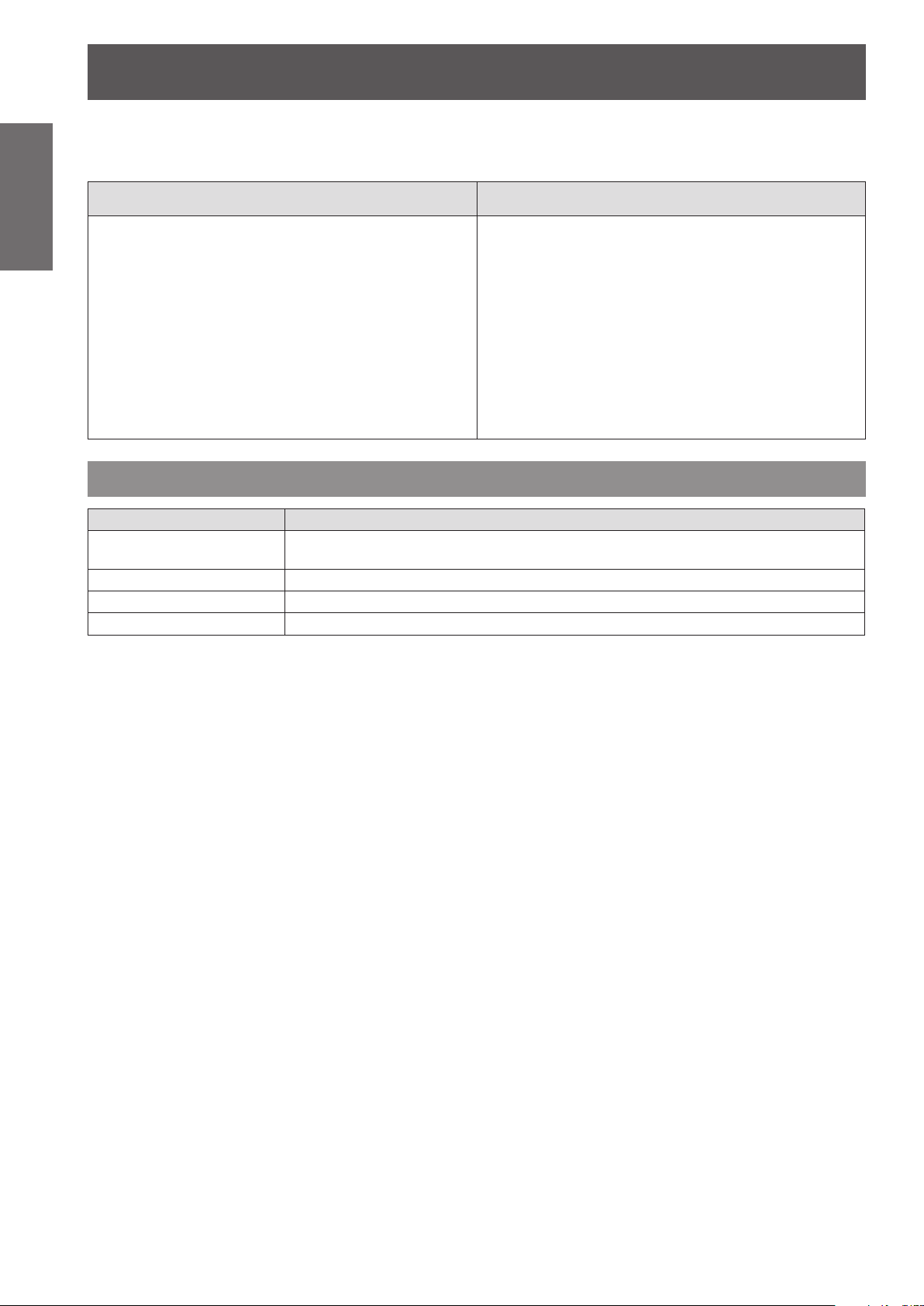
Precautions for Use
Information
Important
J
The contents of the supplied CD-ROM are as follow.
Contents of the supplied
Manual/list (PDF) Software
CD-ROM
Operating Instructions – Functional
Manual
Operating Instructions – Multi Projector
Monitoring & Control Software
Operating Instructions – Logo Transfer
Software
List of compatible projector models
•
This is a list of projectors that are compatible with
the software (refer to the right column), and their
restrictions.
Multi Projector Monitoring & Control
Software (Windows)
•
This software allows you to monitor and control
multiple projectors connected to the LAN.
Logo Transfer Software (Windows)
•
This software allows you to create original
images, such as company logos to be displayed
when projection starts, and transfer them to the
projector.
Optional accessories
Options Model No.
Ceiling Mount Bracket
Projector Mount Base ET-PKV200B
Replacement Lamp Unit ET-LAV200
Replacement Filter Unit
ET-PKV100H (for high ceilings),
ET-PKV100S (for low ceilings)
ET-RFV200
14
- ENGLISH

About Your Projector
Remote control
(17)
(1)
(2)
(3)
(4)
(5)
(6)
(7)
(8)
(9)
(10)
(11)
(12)
(13)
(14)
(15)
(16)
(9) <VOLUME +/–> Buttons
Adjust the volume of the speaker. (Æpage 32)
(10) < > Button
Turn the projector on or off. (Æpage 26)
(11) <KEYSTONE> Button
Correct keystone distortion. (Æpage 31)
(12) <INFO.> Button
Operate the information function. (Æpage 31)
(13) <LAMP> Button
Select a lamp mode. (Æpage 32)
(14) <P-TIMER> Button
Operate the P-timer function. (Æpage 32)
(15) <IMAGE> Button
Select the image mode. (Æpage 33)
(16) <MUTE> Button
Mute the sound. (Æpage 33)
(17) Remote control signal emitter
Attention
Do not drop the remote control.
z
Avoid contact with liquids.
z
Do not attempt to modify or disassemble the remote
z
control.
Preparation
(1) <AUTO SETUP> Button
Execute the setting of Auto setup in the setting
menu. (Æpage 50)
(2) Input Selection Buttons: <COMPUTER 1>,
<COMPUTER 2>, <HDMI>, <VIDEO>,
<S-VIDEO>, <COMPONENT>.
These buttons are used to select the input signal.
(Æpage 30)
(3) ▲▼◄► Buttons, <ENTER> Button
Navigate the MENU display. (Æpage 34)
(4) <SCREEN> Button
Select a screen mode. (Æpage 30)
(5) <MENU> Button
Open or close the On-Screen Menu. (Æpage 34)
(6) <FREEZE> Button
Pause the projected image and sound tentatively.
(Æpage 31)
(7) <AV MUTE> Button
Temporarily turn off the image on the screen.
(Æpage 32)
(8) <D.ZOOM +/–> Buttons
Zoom in and out the images. (Æpage 31)
Note
The remote control can be used within a distance of
z
about 7 m (22.97 ft) if pointed directly at the remote
control signal receiver. The remote control can control at
angles of up to ± 30 ° vertically and ± 30 ° horizontally,
but the effective control range may be reduced.
If there are any obstacles between the remote control
z
and the remote control signal receiver, the remote control
may not operate correctly.
You can operate the projector by reecting the remote
z
control signal on the screen. The operating range may
differ due to the loss of light caused by the properties of
the screen.
When the remote control signal receiver is lit with a
z
uorescent light or other strong light source, the projector
may become inoperative. Set the projector as far from
the luminous source as possible.
ENGLISH -
15
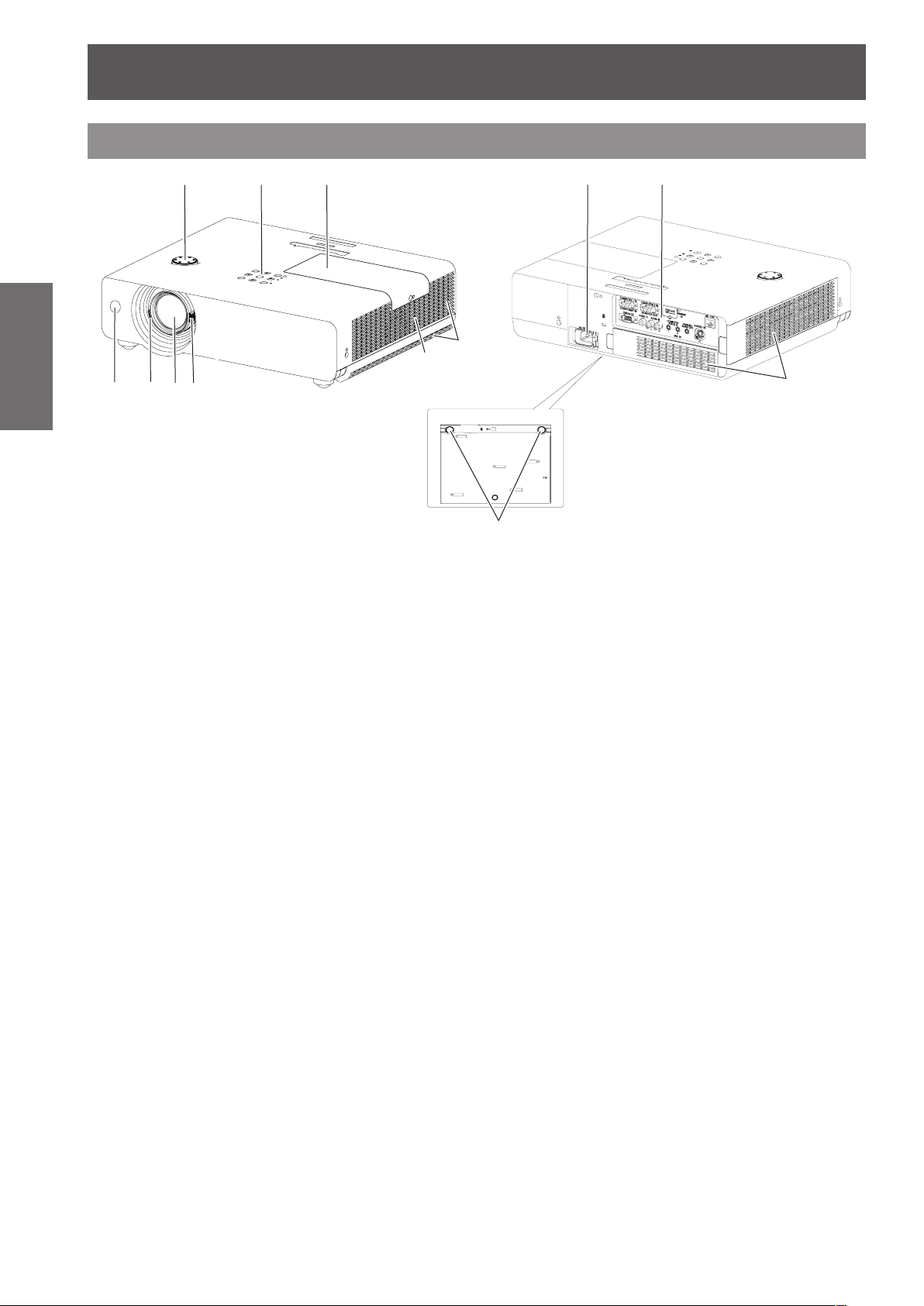
About Your Projector
16
- ENGLISH
Preparation
■
Bottom view
Projector body
(1) (2)
(1) Remote control signal receiver
(2) Focus Lever (Æpage 29)
(3) Projection Lens
(4) Zoom Lever (Æpage 29)
(5) Vertical lens shift ring (Æpage 22)
(6) Control Panel and Indicators (Æpage 17)
(7) Lamp cover (Æpage 79)
(8) Air outlet port
(9) Speaker
(10) AC IN
(11) Rear terminals (Æpage 17)
(12) Air intake port / Air lter cover (Æpage 76)
(13) Adjustable feet
(5)
(3)
(4)
Adjust the focus.
Adjust the zoom.
Adjust the vertical position of the projected
image.
The lamp unit is located inside.
•
Hot air is exhausted from the exhaust vent. Do
not put heat-sensitive objects near this side.
Adjust the projection angle.
(6)
(7)
(9)
(10)
(8)
(13)
(11)
WARNING:
Keep your hands and other objects away from
the air exhaust port.
z
Keep your hand and face away.
z
Do not insert your nger.
z
Keep heat-sensitive articles away.
Heated air from the air exhaust port can cause burns
or external damage.
(12)

About Your Projector
ENGLISH -
17
Preparation
Control panel and Indicators
(1)
(2)
(3)
(4)
(5)
(7) (8)
(6)
(1) < > button
Turn the projector on/off.
(2) <ON(G)/STANDBY(R)> indicator
Indicate the power status.
(3) <LAMP> indicator
Light yellow when the projection lamp reaches its
end of life.
(9)
(10)
(4) <WARNING> indicator
Indicate the abnormal conditions of the projector.
(5) Ambient Luminance sensor
Detects room's light and select proper image
quality.
(6) <MENU> button
Display the MENU screen. (Æpage 34)
(7) <ENTER> button
Execute the selected item.
(8) ▲▼◄► buttons
Navigate the MENU screen.
Adjust the volume level or mute the sound.
(9) <INPUT> button
Select the input signal. (Æpage 30)
(10) <AUTO SETUP> button
Execute the setting of Auto setup in the setting
menu.
Rear terminals
(1)
(5)
(1) COMPUTER 1 IN/ COMPONENT IN
Connect to COMPUTER 1 IN/ COMPONENT IN
input signals.
(2) COMPUTER 2 IN/ MONITOR OUT
Connect to COMPUTER 2 IN/ MONITOR OUT
input signals or outputs the analog RGB signals
input the projector.
(3) HDMI IN
Connect to HDMI input signals.
(4) LAN
Connect to a LAN cable for network connection.
(5) Security slot
Attach the commercial shackle lock, manufactured
by Kensington, to protect your projector.
Compatible with the Kensington MicroSaver
Security System.
(6) SERIAL IN
Connect to a computer via an RS-232C cable.
(6)
(7)
(8)
(3)(2)
(10)(9)
(7) VIDEO IN
Connect to VIDEO input signals.
(8) AUDIO IN
Connect to the audio input signals.
AUDIO IN has left and right (L and R) terminals.
(9) COMPUTER AUDIO IN 1
Connect to the audio input signals.
(10) COMPUTER AUDIO IN 2 (MIC IN)
Connect to the audio input signals. Or connect
the MIC to this jack.
(11) VARIABLE AUDIO OUT
Output the audio signals input to the projector.
(12) S-VIDEO IN
Connect to S-VIDEO input signals.
Attention
When a LAN cable is directly connected to the projector,
z
the network connection must be made indoors.
(11)
(12)
(4)

Using Remote control
Installing and Removing batteries
Preparation
Setting Remote control ID numbers
When you use the system with multiple projectors, you can operate all the projectors simultaneously or each
projector individually using single remote control, if unique ID number is assigned to each projector.
After setting the ID number of the projector, set the same ID number to the remote control.
There are 7 different ID codes (ALL, Code 1~Code 6), the initial ID number is [ALL].
Open the cover1 ) Install batteries and close the cover2 )
z
(Insert the – side rst.)
Remove the batteries in the reverse order of
installation.
J
Setting the ID number
1) While holding down the <MENU> button, press the <IMAGE> button. The number of times you press
the <IMAGE> button corresponds to the desired ID code number.
The number of times to press the <IMAGE> button is as follows:
Code 1= Once, Code 2= Twice, Code 3= 3 times, Code 4= 4 times
Code 5= 5 times, Code 6= 6 times.
2) The ID code is changed when the <MENU> button is released.
J
Resetting the ID number
The ID code is reset to [ALL] (default) by pressing the <MENU> button and <IMAGE> button at the same
time for 5 seconds or more.
Attention
z
If the <IMAGE> button is pressed 7 times or more, the ID code
cannot be changed (the operation is invalid).
Note
For details, please refer to the [Remote control] of the [Setting] menu.
z
(Æpage 54)
MENU button
18
- ENGLISH
IMAGE button
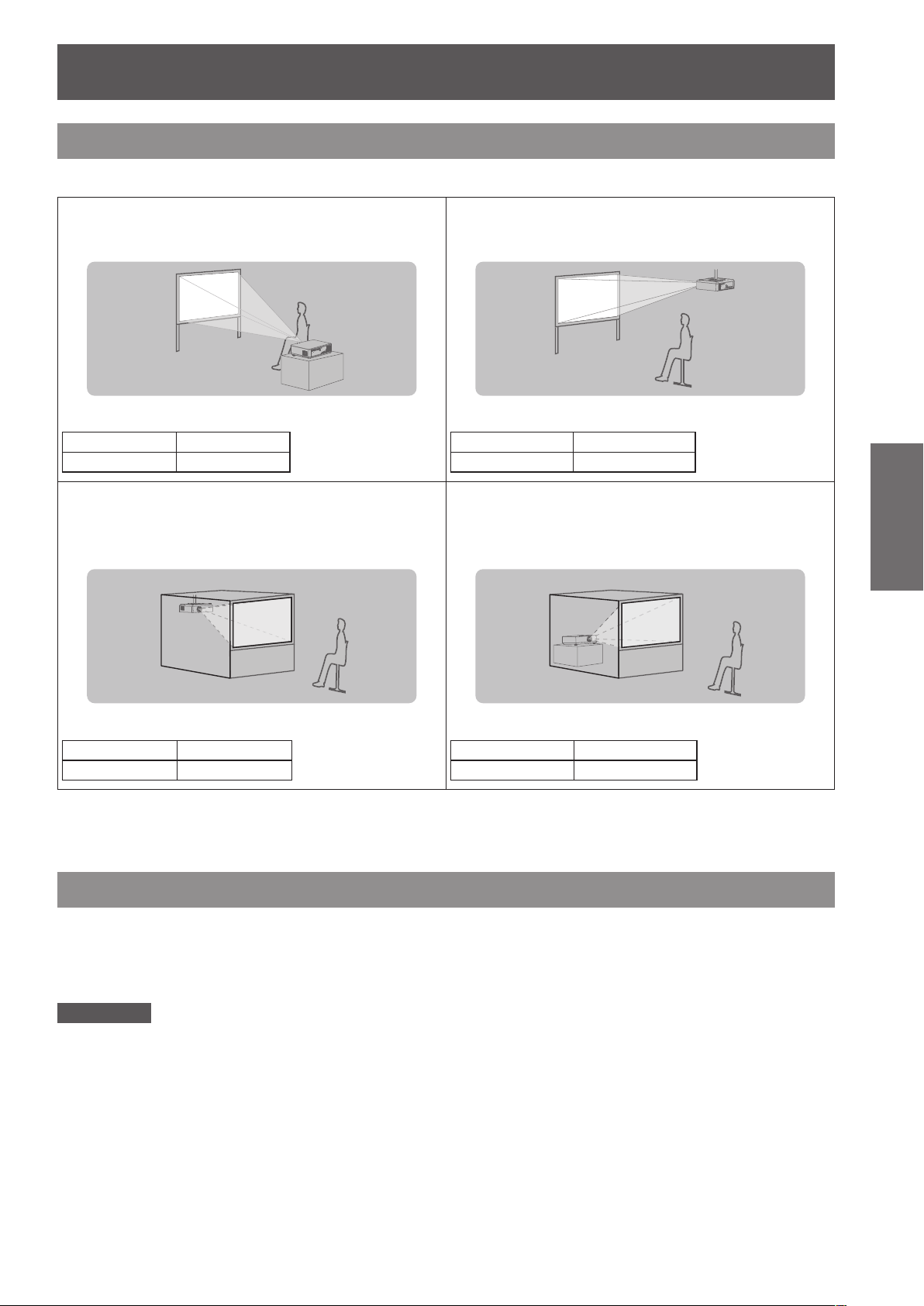
Setting up
Projection method
You can use the projector with any of the following 4 projection methods. To set the desired method in the projector.
J
Setting on a desk/oor and
projecting forward
Menu setting*
Ceiling Off
Rear Off
J
Mounting on the ceiling and
1
projecting from rear
(Using translucent screen)
J
Mounting on the ceiling and
projecting forward
Menu setting*
Ceiling On
Rear Off
J
Setting on a desk/oor and
1
projecting from rear
(Using translucent screen)
Getting Started
Menu setting*
Ceiling On
Rear On
For details about the menu setting, please refer to the [Screen] menu → [Ceiling] and [Rear]. (*1 :
1
Menu setting*
Ceiling Off
Rear On
1
page 48)
Æ
Parts for ceiling mount (Optional)
You can install the projector on the ceiling by using the optional ceiling mount bracket (ET-PKV100H: for high
ceiling, ET-PKV100S: for low ceiling), and the optional projector mount base ET-PKV200B.
z
Use only the ceiling mount brackets specied for this projector.
z
Refer to the installation manual for the ceiling mount bracket when you install the bracket and the projector.
Attention
z
To ensure projector performance and security, installation of the ceiling mount bracket must be carried by your
dealer or a qualied technician.
ENGLISH -
19
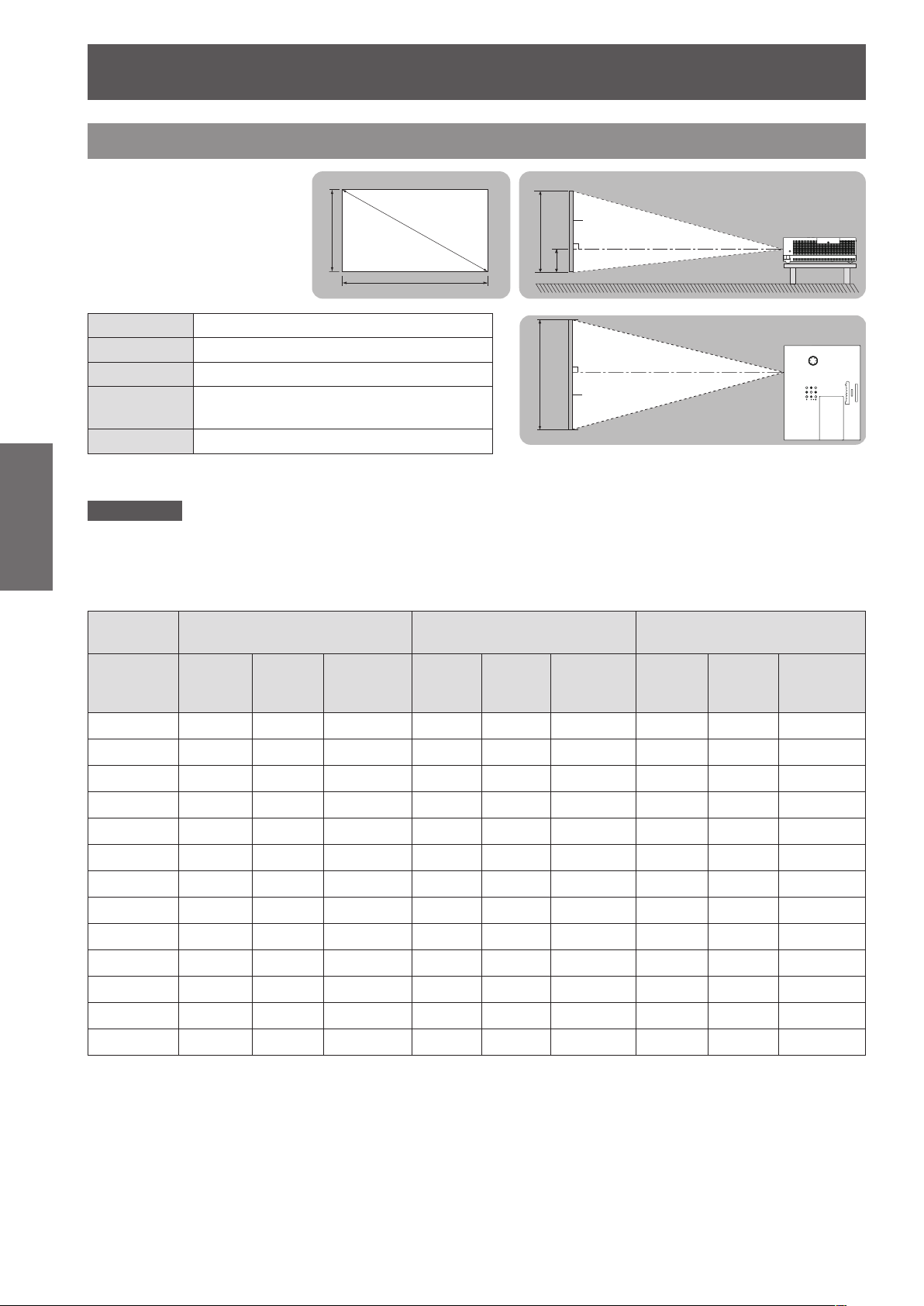
Setting up
20
- ENGLISH
Getting Started
Screen size and throw distance
Place the projector referring
to the diagram on the right
and the gures of throwing
distance. You can adjust the
display size.
L (LW/LT) *1Projection distance (m)
SH Height of the projection area (m)
SW Width of the projection area (m)
H
SD Diagonal length of the projection area (m)
LW : Minimum distance *1 :
LT : Maximum distance
Attention
Before installing, please read “Precautions for Use” (
z
J
Projection distance for PT-VW440E
All measurements below are approximate and may differ slightly from the actual measurements. (Unit: m)
Projection
size
Projected image
SD
SH
SW
Distance from the center of lens to the
SH
SW
Screen
L (LW/LT)
H
L (LW/LT)
Screen
image lower end (m)
pages 10 to 14).
Æ
For 4:3 aspect ratio For 16:9 aspect ratio For 16:10 aspect ratio
Screen
diagonal
(SD)
30" 0.8 1.4 0.009~0.229 0.8 1.3 0.007~0.187 0.7 1.2 0.008~0.202
40" 1.1 1.8 0.012~0.305 1.0 1.7 0.010~0.249 1.0 1.6 0.011~0.269
50" 1.4 2.3 0.015~0.381 1.3 2.1 0.012~0.311 1.3 2.0 0.013~0.337
60" 1.7 2.8 0.018~0.457 1.6 2.5 0.015~0.374 1.5 2.5 0.016~0.404
70" 2.0 3.3 0.021~0.533 1.8 3.0 0.017~0.436 1.8 2.9 0.019~0.471
80" 2.3 3.7 0.024~0.610 2.1 3.4 0.020~0.498 2.0 3.3 0.022~0.538
90" 2.6 4.2 0.027~0.686 2.3 3.8 0.022~0.560 2.3 3.7 0.024~0.606
100" 2.9 4.7 0.030~0.762 2.6 4.2 0.025~0.623 2.5 4.1 0.027~0.673
120" 3.5 5.6 0.037~0.914 3.1 5.1 0.030~0.747 3.1 4.9 0.032~0.808
150" 4.3 7.0 0.046~1.143 3.9 6.4 0.037~0.934 3.8 6.2 0.040~1.010
200" 5.8 9.4 0.061~1.524 5.3 8.5 0.050~1.245 5.1 8.3 0.054~1.346
250" 7.3 11.7 0.076~1.905 6.6 10.6 0.062~1.557 6.4 10.3 0.067~1.683
300" 8.7 14.0 0.091~2.286 7.9 12.7 0.075~1.868 7.7 12.4 0.081~2.019
Minimum
distance
(LW)
Maximum
distance
(LT)
Height
position (H)
Minimum
distance
(LW)
Maximum
distance
(LT)
Height
position (H)
Minimum
distance
(LW)
Maximum
distance
(LT)
Height
position (H)
Any other projection distance can be obtained according to the screen dimensions (m) using the following
calculations.
The calculated distance may contain a certain error.
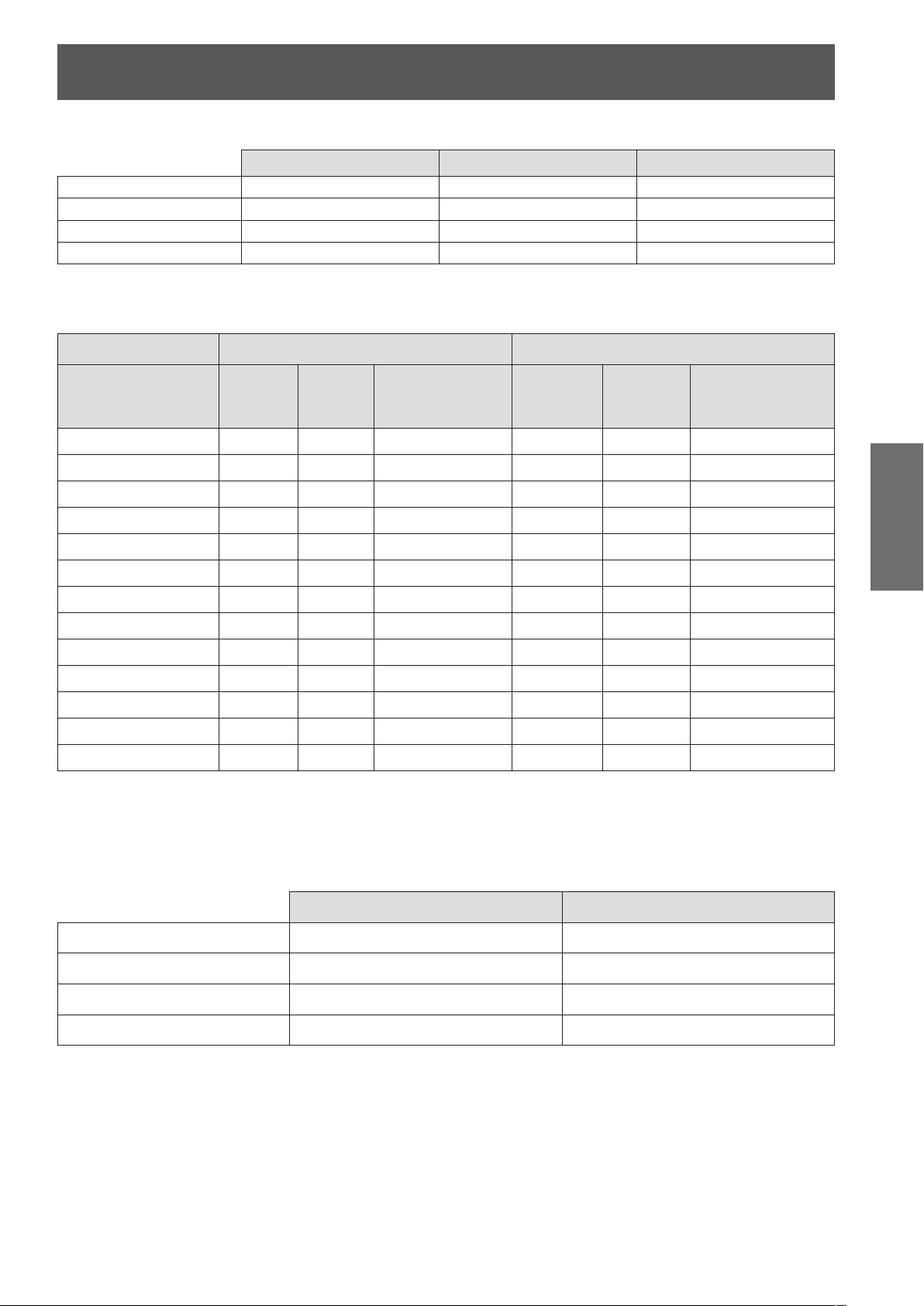
Setting up
ENGLISH -
21
Getting Started
If the screen dimensions are written as "SD",
For 4:3 aspect ratio For 16:9 aspect ratio For 16:10 aspect ratio
Screen height (SH) = SD(m) × 0.6 = SD(m) × 0.490 = SD(m) × 0.530
Screen width (SW) = SD(m) × 0.8 = SD(m) × 0.872 = SD(m) × 0.848
Minimum distance (LW) = 0.11461 × SD(m) - 0.02936 = 0.10402 × SD(m) - 0.02936 = 0.10122 × SD(m) - 0.02936
Maximum distance (LT) = 0.18465 × SD(m) - 0.03190 = 0.16764 × SD(m) - 0.03190 = 0.16311 × SD(m) - 0.03190
J
Projection distance for PT-VX510E
All measurements below are approximate and may differ slightly from the actual measurements. (Unit: m)
Projection size For 4:3 aspect ratio For 16:9 aspect ratio
Screen diagonal (SD)
30" 0.7 1.1 0.046~0.229 0.8 1.3 0.037~0.187
40" 0.9 1.5 0.061~0.305 1.0 1.7 0.050~0.249
50" 1.2 1.9 0.076~0.381 1.3 2.1 0.062~0.311
60" 1.4 2.3 0.091~0.457 1.6 2.5 0.075~0.374
70" 1.7 2.7 0.107~0.533 1.8 3.0 0.087~0.436
80" 1.9 3.1 0.122~0.610 2.1 3.4 0.100~0.498
90" 2.2 3.5 0.137~0.686 2.4 3.8 0.112~0.560
100" 2.4 3.9 0.152~0.762 2.6 4.2 0.125~0.623
120" 2.9 4.7 0.183~0.914 3.1 5.1 0.149~0.747
150" 3.6 5.8 0.229~1.143 3.9 6.4 0.187~0.934
200" 4.8 7.8 0.305~1.524 5.3 8.5 0.249~1.245
250" 6.0 9.7 0.381~1.905 6.6 10.6 0.311~1.557
300" 7.3 11.7 0.457~2.286 7.9 12.7 0.374~1.868
Minimum
distance
(LW)
Maximum
distance
(LT)
Height position (H)
Minimum
distance
(LW)
Maximum
distance
(LT)
Height position (H)
Any other projection distance can be obtained according to the screen dimensions (m) using the following
calculations.
The calculated distance may contain a certain error.
If the screen dimensions are written as "SD",
For 4:3 aspect ratio For 16:9 aspect ratio
Screen height (SH) = SD(m) × 0.6 = SD(m) × 0.490
Screen width (SW) = SD(m) × 0.8 = SD(m) × 0.872
Minimum distance (LW) = 0.09547 × SD(m) - 0.02937 = 0.10402 × SD(m) - 0.02937
Maximum distance (LT) = 0.15390 × SD(m) - 0.03189 = 0.16768 × SD(m) - 0.03189
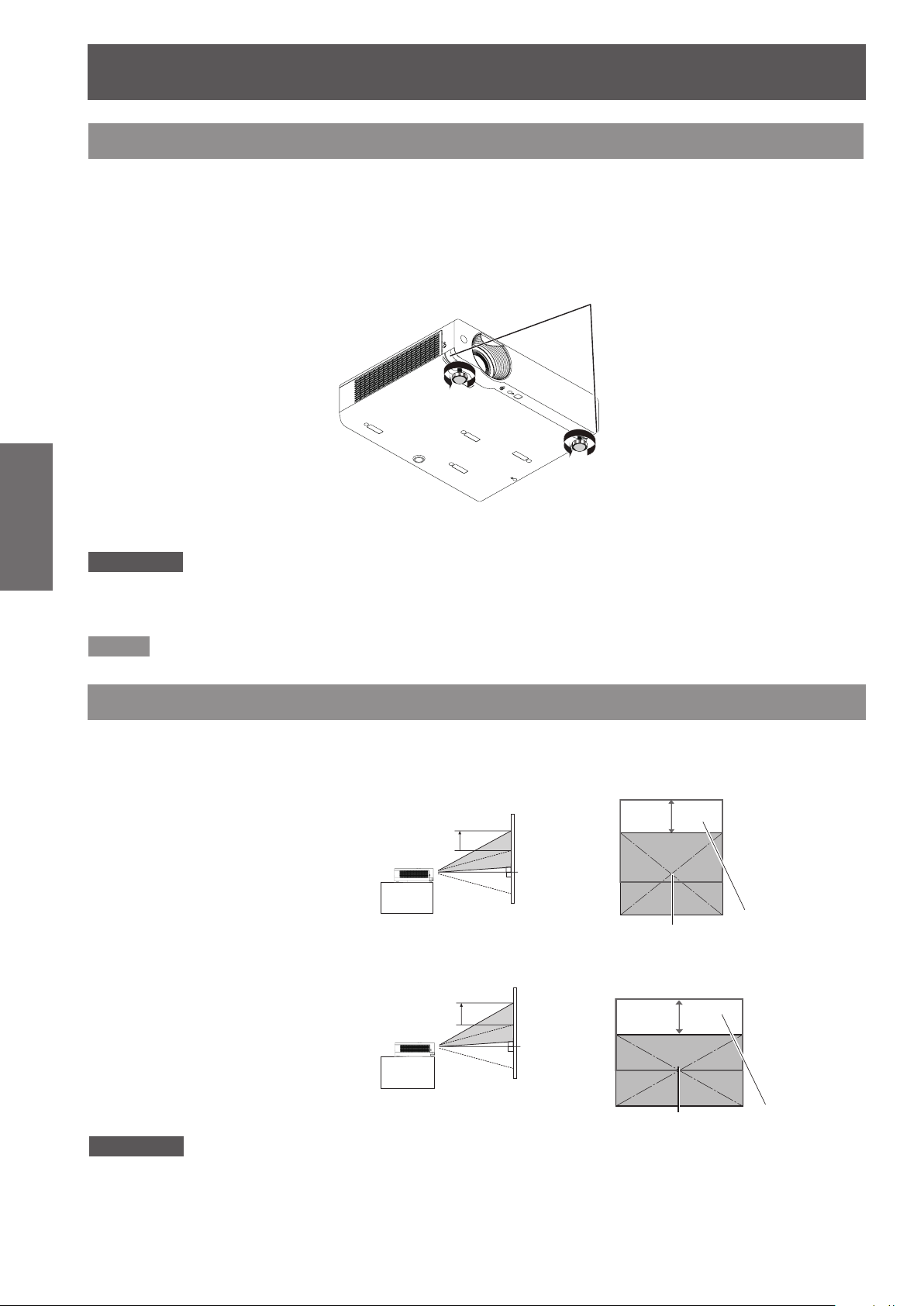
Setting up
22
- ENGLISH
Getting Started
40%
48%
Adjusting front adjustable feet
Lift the front of the projector and press the feet lock latches on both side of the projector.
Release the feet lock latches to lock the adjustable feet and rotate the adjustable feet to a proper height and tilt.
You can turn the front adjustable feet to extend them. You can turn them in the opposite direction to contract
them.
(You can adjust the projection angle vertically.)
Feet Lock Latches
Adjustable range
Front adjustable feet : 48.5 mm(1.909")
Attention
Heated air comes out of the air exhaust port while the lamp is lit. Do not touch the air exhaust port directly when you adjust
z
the front adjustable feet.
z
z
If keystone distortion occurs on the projected image, perform “KEYSTONE” from the “Screen” menu. (
Note
Screw up the adjustable feet, and an audible click will be heard as the limit.
page 47)
Æ
Adjusting the position using the vertical lens shift function
If the projector is not positioned right in front of the center of the screen, you can adjust the vertical position of
projected image by moving the vertical lens ring within the shift range of the lens.
Lens shift adjustment for PT-VX510E
The display position can be shifted upward up
to 40% elevation of the display. (When turn
the vertical lens shift ring to the right (left), the
display moves up (down)).
Lens shift adjustment for PT-VW440E
The display position can be shifted upward
up to 48% elevation of the display. (When
turn the vertical lens shift ring to the right
(left), the display moves up (down)).
Lens shift adjustable range
Shift range
Lens shift center position
Lens shift adjustable range
Please note the followings when using the projector.
z
z
Attention
Do not touch the lens while it is moving as this could cause injury to the ngers.
Never allow children to touch the lens.
Lens shift center
position
Shift range
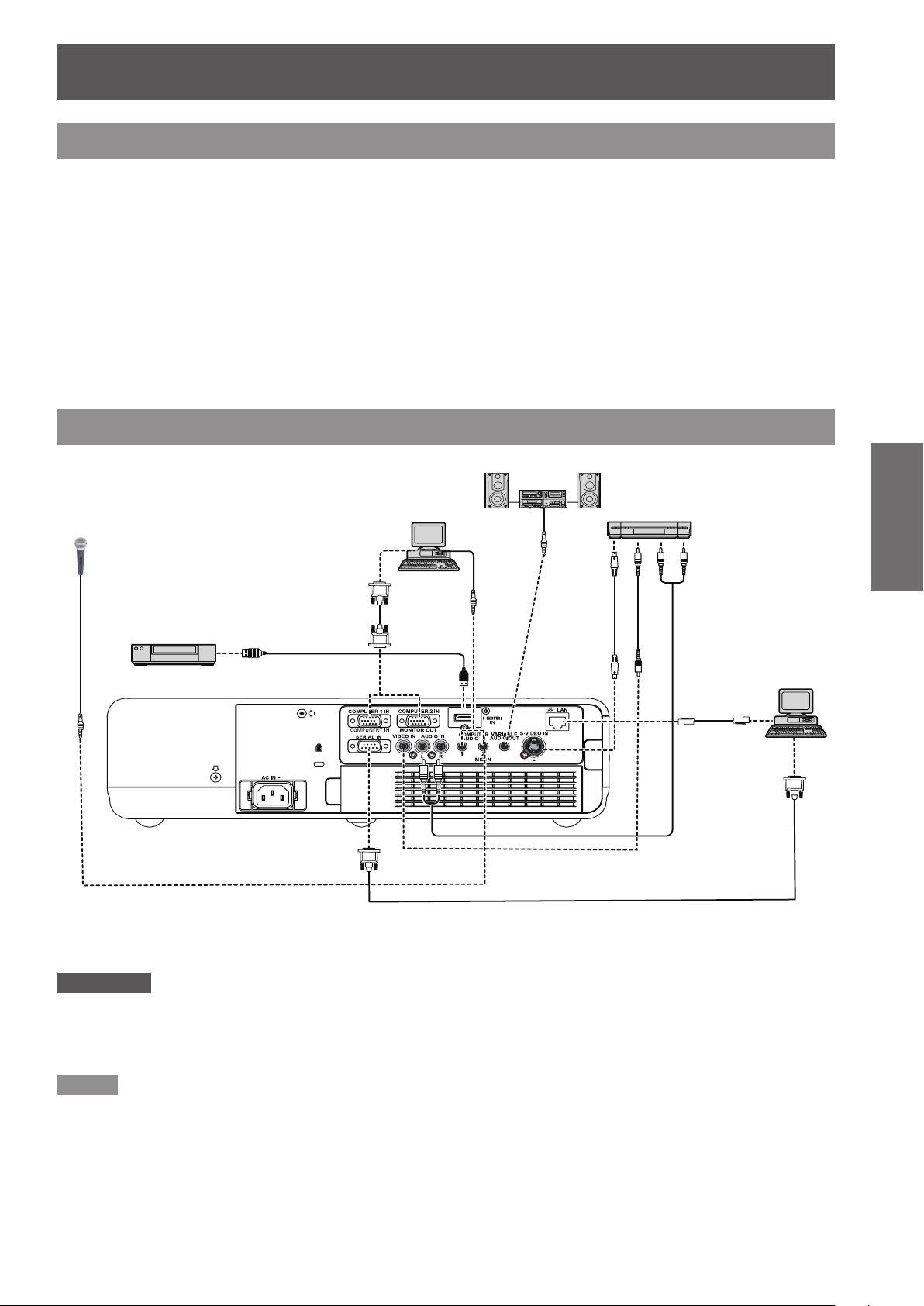
ENGLISH -
23
Getting Started
Connections
Before connecting to the projector
z
Read carefully the instruction manual for the device to be connected.
z
Turn off the power switch of the devices before connecting cables.
z
If any connection cable is not supplied with the device, or if no optional cable is available for connection of the
device, prepare a necessary system connection cable to suit the device.
z
Video signals containing too much jitter may cause the images on the screen to randomly wobble or wafture.
In this case, a time base corrector (TBC) must be connected.
z
The projector accepts the following signals: VIDEO, S-VIDEO, analogue-RGB (with TTL sync. Level) and
digital signal.
z
Some computer models are not compatible with the projector.
z
When using long cables to connect with each of equipment to the projector, there is a possibility that the image
will not be output correctly unless a compensator is used.
z
For details on what video signals the projector supports, see “List of compatible signals”. (
Connecting example
Audio system
pages 90-93)
Æ
MIC
Blue ray disk player with HDMI
terminal
Computer
Video deck
(TBC built-in)
Control computer
Attention
When connecting with a video deck, be sure to use the one with a built-in time base corrector (TBC) or use a TBC between
z
the projector and the video deck.
If nonstandard burst signals are connected, the image may be distorted. If this is the case, connect a TBC between the
z
projector and the video deck.
Note
When using an HDMI cable, check that it is compliant with the HDMI standard. Using a cable that is not compliant with the
z
HDMI standard may result in problems such as the image cutting out or not appearing.
When connecting the 1080p signal using HDMI, use a cable compliant with 1080p signal.
This projector does not support the Viera link (HDMI).
z
For the specications of the RGB signals that can be applied from the PC, refer to “List of compatible signals”.
z
(Æpages 90-93)
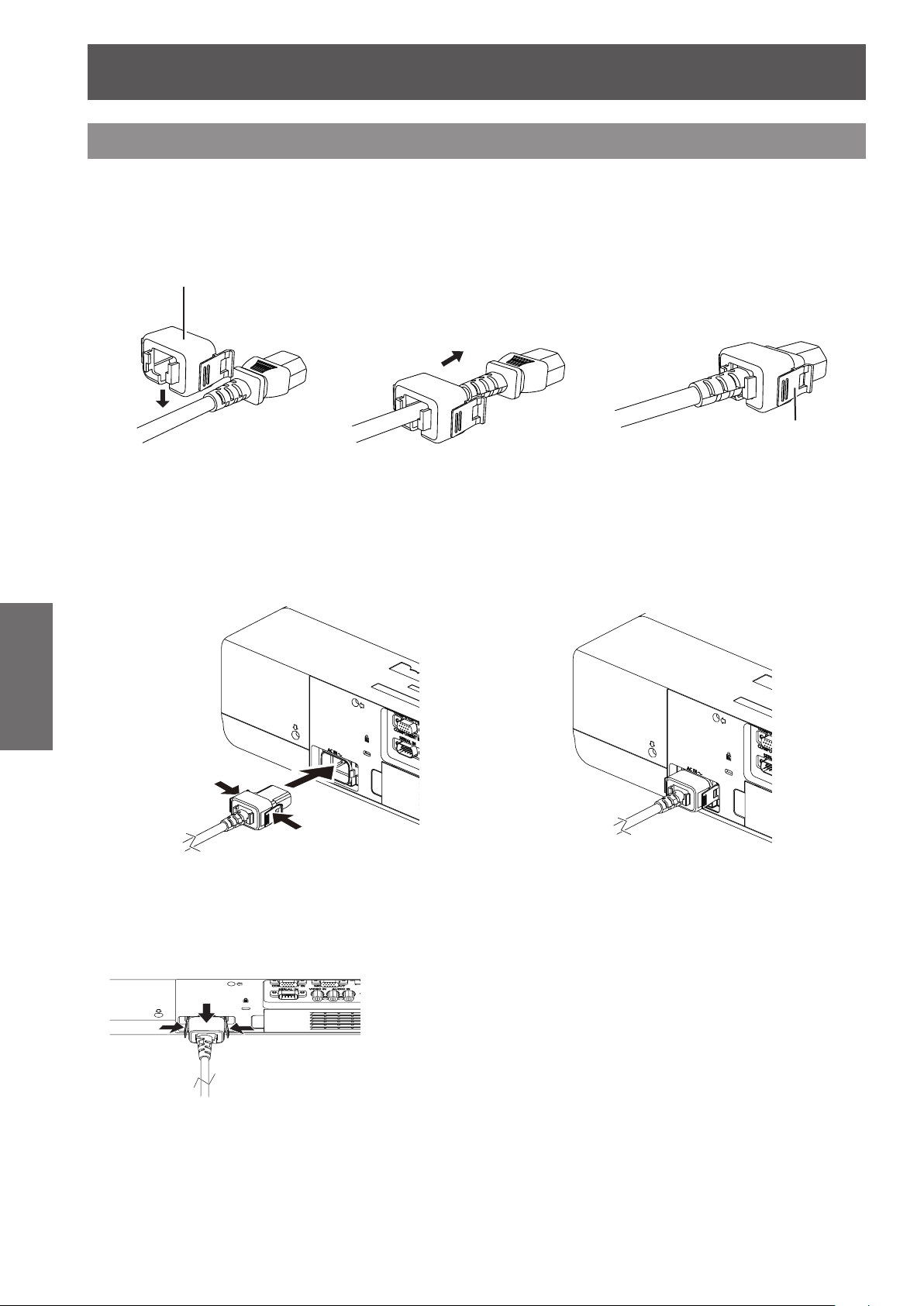
24
- ENGLISH
Basic Operation
Basic Operation
Powering ON/OFF
Connecting the power cord
Be sure to insert the attached power cord securely to its base to prevent it from coming off.
J
A power cord holder is designed to prevent the AC power cord from coming off the projector.
Please insert the power cord into the power cord holder correctly as Picture (1) shown:
Power cord holder
AC Power cord holder
Clamp
Picture (1)
J
Attaching
Attach the AC power cord with the power cord clamps to the projector as follows:
Press the clamps on its sides, and then insert the AC power cord with the power cord clamps securely to the
projector as Picture (2) shown. It is correctly attached until you hear the "CLICK" sound. See Picture (3) for
correct attachment.
J
Removal
Remove the AC power cord from the electrical outlet while pressing the clamps on its sides.
Picture (2) Picture (3)

Powering ON/OFF
ENGLISH -
25
Basic Operation
ON(G)/STANDBY(R) indicator
ON(G)/STANDBY(R) indicator
The ON(G)/STANDBY(R) indicator informs you the status of the power. Conrm the status of the <ON(G)/
STANDBY(R)> indicator before operating the projector.
Indicator status Status
No illumination or ashing The power cord is unplugged.
RED Lit
ORANGE Flashing
Lit Projecting.
GREEN
Flashing
The power cord is plugged.
The projector is in stand-by mode, after the cooling is completed.
The projector is cooling down. The projector cannot be turned on until cooling is
completed and the <ON(G)/STANDBY(R)> indicator stops blinking.
The temperature inside the projector is abnormally high. And the <WARNING>
indicator also blinks in red (Æpage 75). The projector cannot be turned on until
cooling is completed and the <ON(G)/STANDBY(R)> indicator stops blinking.
The projector is in stand-by status with Power management function.
The projection lamp will be turned on if the input signal is reconnected or any
button on the control panel or remote control is pressed. (Æ page 52)
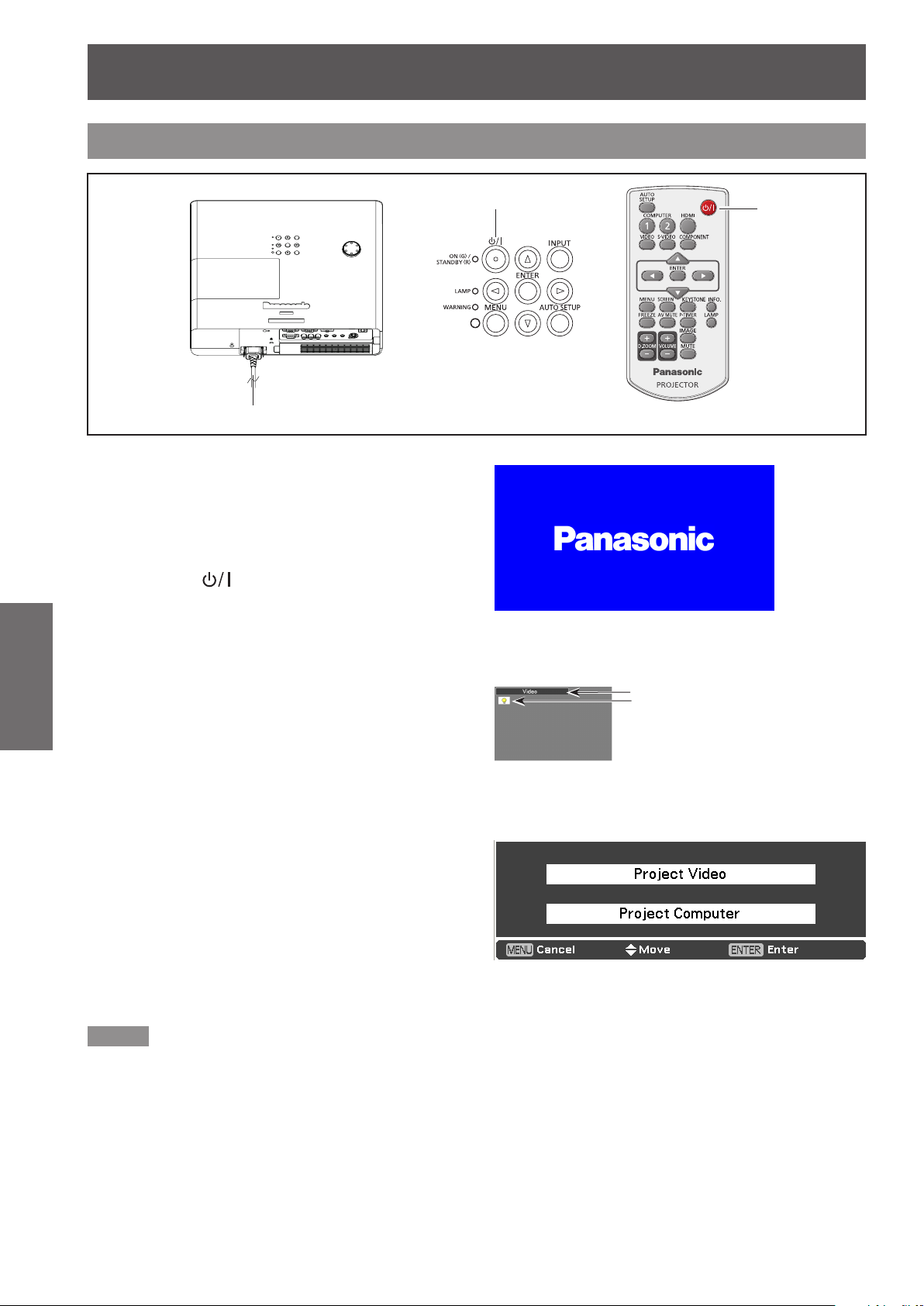
Powering ON/OFF
26
- ENGLISH
Basic Operation
Turning On the Projector
Complete peripheral connections (with a 1 )
computer, VCR, etc.) before turning on the
projector.
Connect the projector’s AC power cord into an 2 )
AC outlet. The <ON(G)/STANDBY(R)> indicator
lights red. Open the lens cap.
Press the <3 ) > button on the control
panel or on the remote control. The <ON(G)/
STANDBY(R)> indicator lights green and the
cooling fans start to operate. The preparation
display appears on the screen and the count
down starts.
After the countdown, the input source that was 4 )
selected the last time and the lamp power status
icon appear on the screen.
If there is no signal input when start on the 5 )
projector, or the current signal is missed while
operating the projector, the Video/Computer
selection window will be displayed on the screen,
please move the pointer to input source desired
by pressing the ▲▼ and the <ENTER> button.
And then follow the input signal guidance window
to correct the signal and connection.
(3)
(3)
(2)
Preparation display
06
The preparation display will disappear
after 30 seconds.
Selected Input Source and Lamp power
Input source
Lamp power status
Video/Computer selection
If the projector is locked with a PIN code, PIN
code input dialog box will appear. Enter the PIN
code as instructed on the next page.
Note
When the Logo select function is set to [Off], the logo will
z
not be shown on the screen (Æpage 51).
When [Countdown off] or [Off] is selected in the [Display]
z
function, the preparation display will not be shown on the
screen (Æpage 51).
When the Input search function is set to [On 2], the input
z
signal will be searched automatically (Æpage 50).
When the Direct on function is set to [On], the projector
z
will be turned on automatically by connecting the AC
power cord to an AC outlet.

Powering ON/OFF
ENGLISH -
27
Basic Operation
Enter a PIN code
Press ▲▼ to enter a number. Press ► to x the
number and move the red frame pointer to the next
box. The number changes to . If you xed an
incorrect number, use the ◄ button to move the
pointer to the number you want to correct, and then
enter the correct number.
Repeat this step to complete entering a four-digit
number.
After entering the four-digit number, move the pointer
to “Set”. Press the <ENTER> button so that you can
start to operate the projector.
If you entered an incorrect PIN code, PIN code and
the number (
the correct PIN code all over again.
Note
If the PIN code number is not entered or wrong PIN code
z
number is entered within three minutes after the PIN
code dialog box appeared, the projector will be turned off
automatically.
The “1234” is set as the initial PIN code at the factory.
z
) will turn red for a moment. Enter
PIN Code Input Dialog Box
After the OK icon disappears,
you can operate the projector.
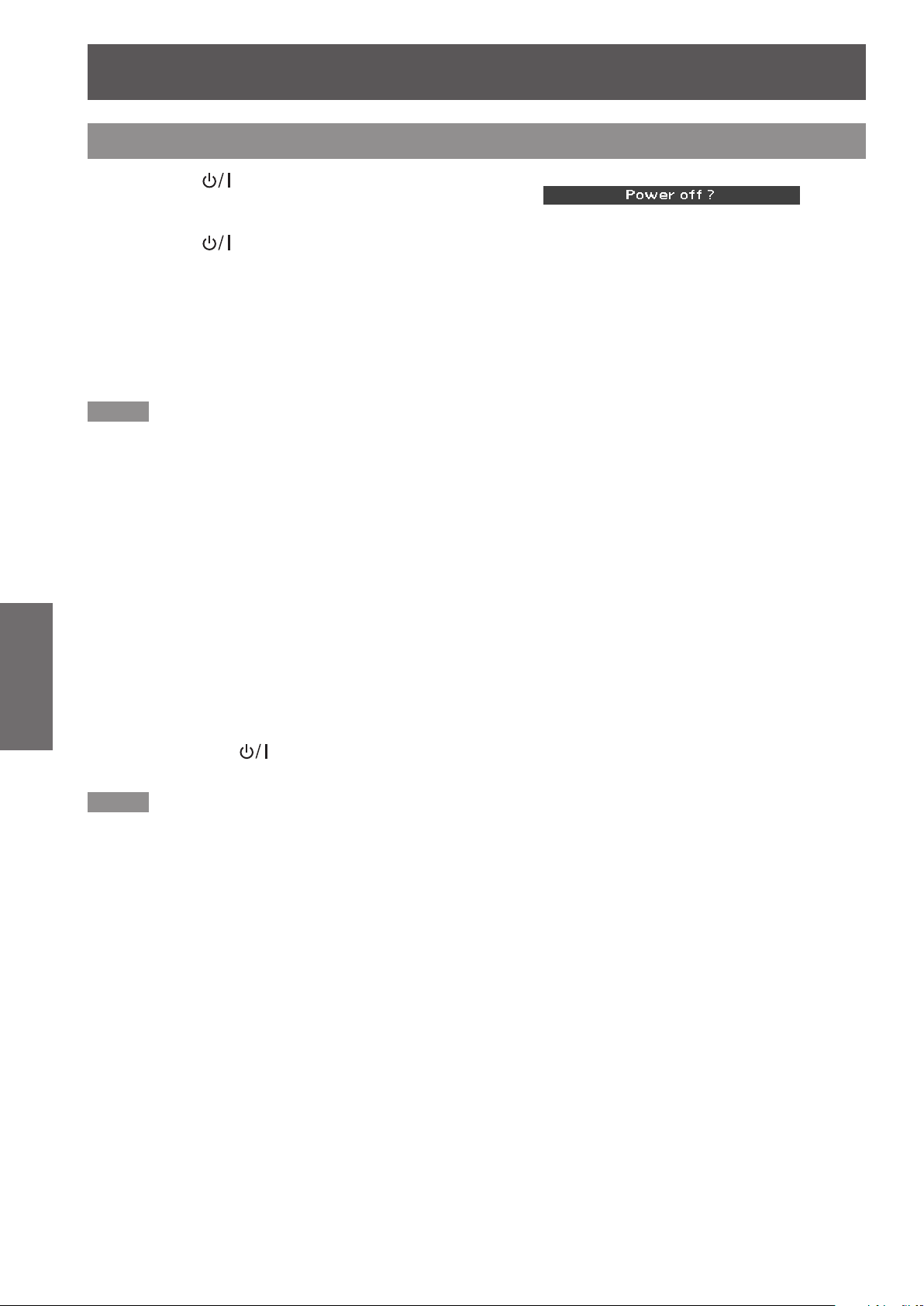
Powering ON/OFF
28
- ENGLISH
Basic Operation
Turning Off the Projector
Press the <1 ) > button on the control panel or
on the remote control, and Power off? appears
on the screen.
Press the <2 ) > button again to turn off the
projector. The <ON(G)/STANDBY(R)> indicator
starts to blink orange, and the cooling fans keep
running. At this time, you can unplug the AC
power cord even if the fans are still running.
When the projector has cooled down enough, the 3 )
<ON(G)/STANDBY(R)> indicator stops blinking
and you can turn on the projecto
Note
Do not put the projector in a case before the projector is
z
cooled enough.
While the <ON(G)/STANDBY(R)> indicator is blinking,
z
the lamp is being cooled down and the projector cannot
be turned on. Wait until the <ON(G)/STANDBY(R)>
indicator stops blinking to turn on the projector again.
The projector can be turned on after the <ON(G)/
z
STANDBY(R)> indicator turns red. The waiting time
to restart will be shortened when the normal power-off
processing for fan cooling is completed, compared with
the time the AC power cord is immediately unplugged
after the power off.
Power off? disappears after 4 seconds.
r.
J
Direct Power Off function
You can disconnect the power cord from the wall
outlet or turn off the breaker even during projection
without pressing the < > button.
Note
When using the Direct power Off function, you can
z
not restart the projector immediately after the power is
disconnected. The lamp remains high temperature and
needs to be cooled, so it sometimes takes longer time
than usual for the lamp to light up again.
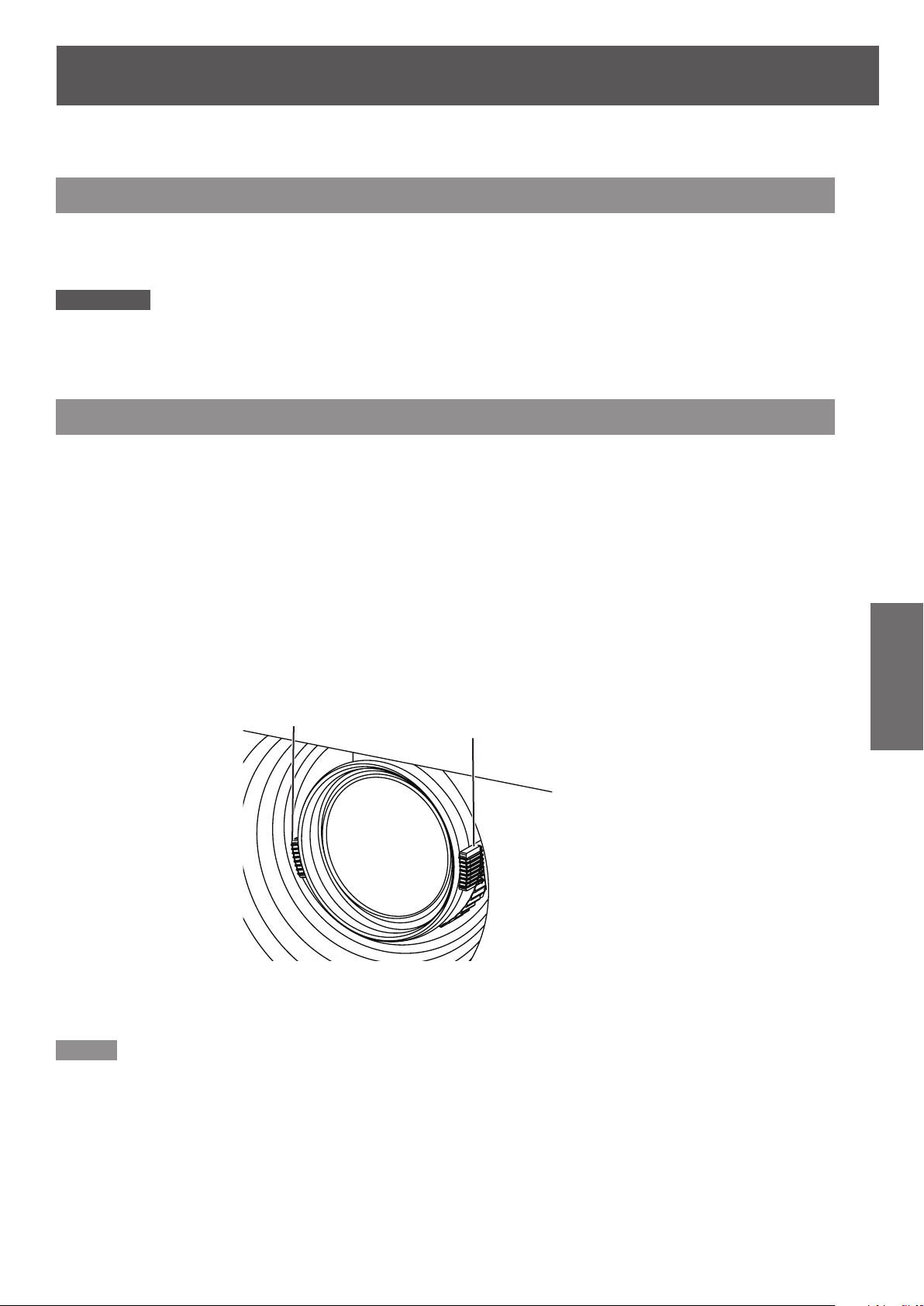
ENGLISH -
29
Basic Operation
Projecting
Check the connections of the peripheral devices and connection of the power cord (Æpages 24-25) and switch
on the power (Æpage 26) to start the projector. Select the image and adjust the state of the image.
Selecting the input signal
Select an input signal.
The image selected with the <COMPUTER 1>, <COMPUTER 2>, <HDMI>, <VIDEO>, <S-VIDEO>, or
<COMPONENT> button on the remote control are projected (Æpage 30).
Attention
Images may not be projected properly depending on the connected device and DVD, video tape, etc. to be played. Select a
z
system format that is suitable for the input signal in [Component] or [RGB] in the [Input] menu (Æpage 37).
Check the aspect ratio of the screen and the image and select the optimum aspect ratio under the [Screen] menu
z
(Æpage 46).
How to adjust the state of the image
Adjust the projection angle.1 )
z
Place the projector parallel to the screen, and then install it on a at surface so that the screen becomes
rectangle.
z
If the screen is tilted lower than the screen, extend the adjustable feet to make a rectangle screen.
z
For details, see “Adjusting front adjustable feet” (
page 22).
Æ
Adjust the lens shift.2 )
z
Adjust the projection position with the vertical lens shift ring.
z
For details, see "Adjusting the position using the vertical lens shift function" (
Adjust the zoom and the focus.3 )
Turn [Zoom lever] and [Focus lever] to adjust the image.
Focus lever
Zoom lever
page 22).
Æ
Note
z
z
z
It is recommended that the images are projected continuously for at least 30 minutes before the focus is adjusted.
If you adjust the focus, you may need to adjust the size of the image by moving the zoom lever again.
If keystone distortion occurs, see “KEYSTONE” (
page 47).
Æ
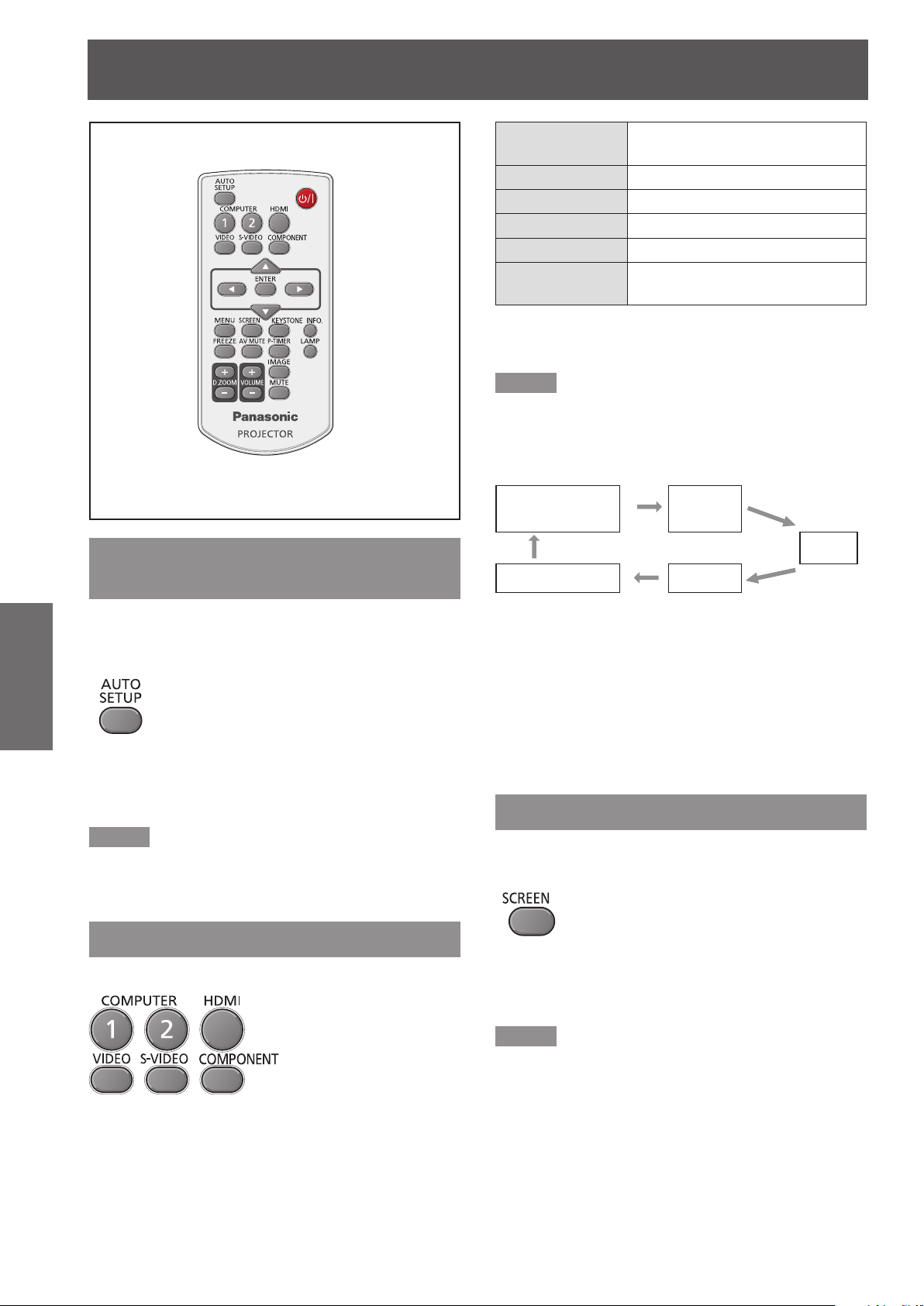
30
- ENGLISH
Basic Operation
Basic operations by using the remote control
Using the AUTO SETUP function
This function allows you to automatically adjust
Input search, Auto Keystone correction and Auto PC
adjustment during signal input from a computer.
button
COMPUTER 1
COMPUTER 2 Switch to Computer 2(RGB)input.
HDMI Switch to HDMI input.
VIDEO Switch to Video input.
S-VIDEO Switch to S-video input.
COMPONENT
Note
Each press of the <INPUT> button on the Control Panel
z
of the main unit switches the settings as shown below.
(Æpage 17)
Computer 1 (RGB)/
Computer 1 (Component)
S-video Video
*1: It depends on the item you selected in the [Computer 1]
submenu of the [Input] menu.
Switch to Computer 1(RGB)/
Computer 1(Scart) input.
Switch to Computer 1
(Component) input.
*1
Computer 1 (Scart)/
Computer 2
(RGB)
*2
HDMI
*2: When [Monitor out] is selected in the [Terminal] of the
setting menu, [Computer 2(RGB)] can not be selected.
Pressing <COMPUTER 2> button on the remote control
displays [Monitor out].
Press the <AUTO SETUP> button on the
remote control.
Note
For details, see “Setting” of Main menu. (
z
page 50)
Æ
Switching the input signal
You can switch the input signals to project.
buttons
Press (<COMPUTER 1>,<COMPUTER
2>, <HDMI>, <VIDEO>, <S-VIDEO>, or
<COMPONENT>) button on the remote
control.
Using the SCREEN button
This function allows you to select screen mode or
change the screen size.
button
Press the <SCREEN> button on the
remote control.
Note
For details, see “Screen” of Main menu. (
z
page 46)
Æ
