Panasonic PT-VX505NU, PT-VX505NE, PT-VW435NEA, PT-VX505NEA, PT-VW435NU User Manual
...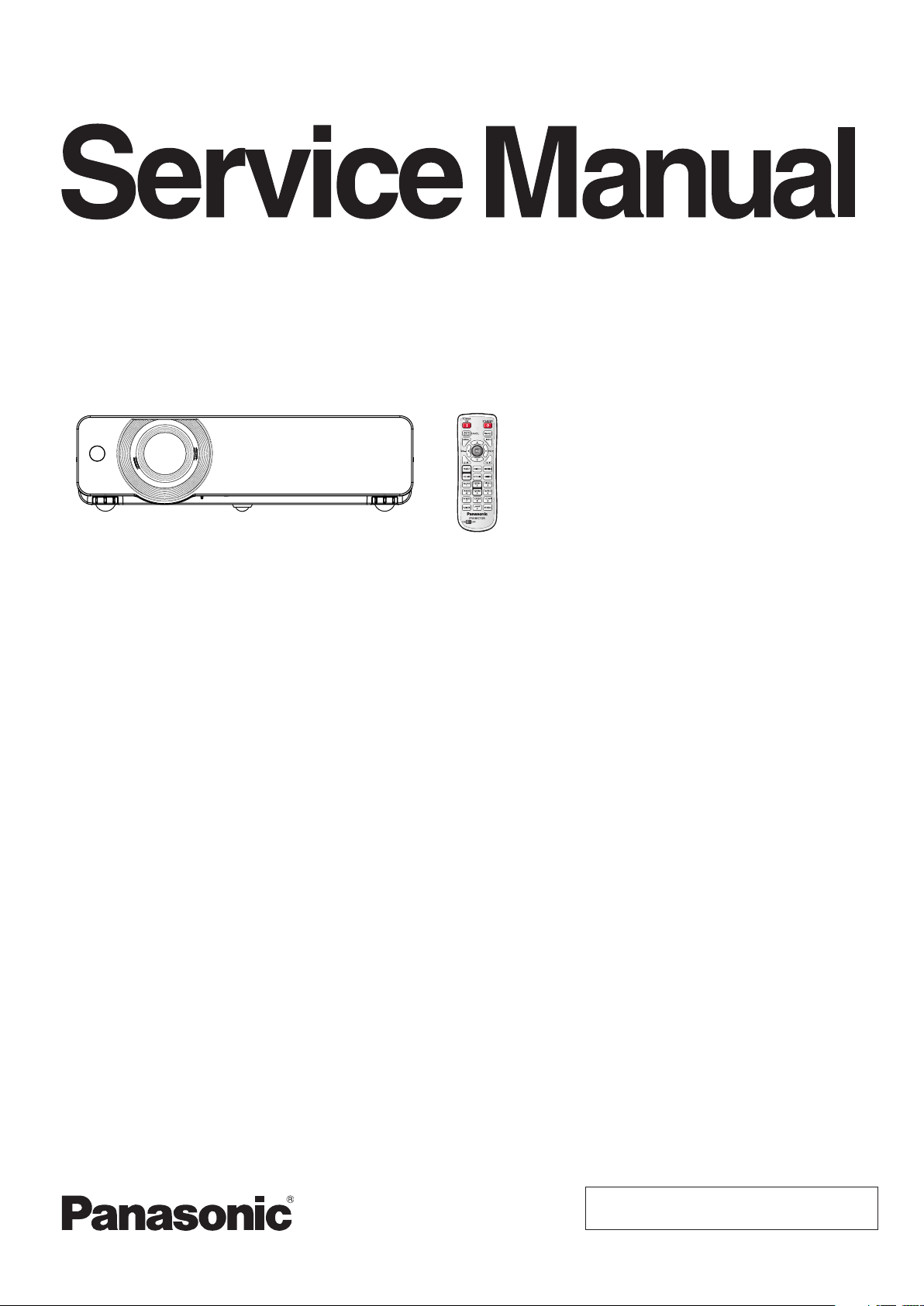
ORDER NO. VED1207438CE
LCD Projector
Model No. PT-VX505NU
PT-VX505NE
PT-VX505NEA
PT-VW435NU
PT-VW435NE
PT-VW435NEA
D10
© Panasonic Corporation 2012. Unauthorized
copying and distribution is a violation of law.
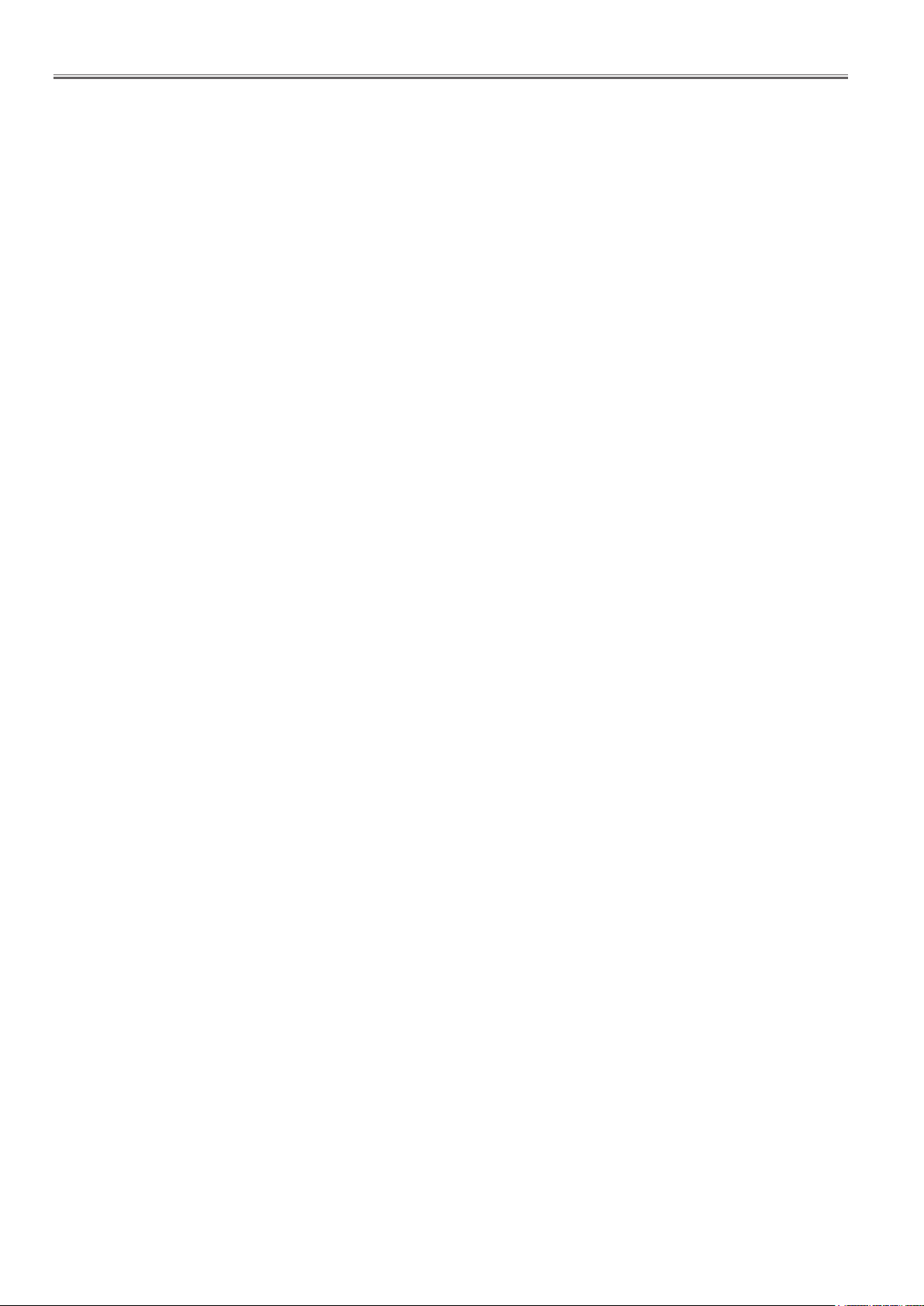
-2-
Contents
Contents ....................................................................... 2
Safety Instructions ...................................................... 3
Safety precautions ......................................................4
Specifications .............................................................. 5
Circuit Protections ......................................................7
Thermal fuse (SW902) ............................................... 7
Lamp cover switch (SW901) ....................................... 7
Fuse (F601) ................................................................ 7
Warning temperature and power failure protection .....8
Maintenance ................................................................. 9
Maintenance ............................................................... 9
Replacing the unit ....................................................... 9
Replacing the lamp unit ............................................ 12
How to check lamp runtime ...................................... 13
Warning message on the non-standard lamp used .. 13
Cleaning ................................................................... 14
Cleaning the projection lens ..................................... 14
Cleaning the projector cabinet .................................. 14
Security Function Notice .......................................... 15
Resetting procedure ................................................. 15
Standby Mode Notice ................................................ 16
Mechanical Disassembly .......................................... 17
Mechanical disassembling flow chart ....................... 17
Optical Parts Disassembly .......................................30
LCD panel type check .............................................. 30
Servicing Notice ........................................................35
Note on the MAIN board replacement ...................... 35
1.EEPROM data transfer .......................................... 35
2. Adjustment data setting ........................................ 36
3. EDID IC replacement ............................................ 36
Adjustments ............................................................... 37
Optical Adjustments .................................................. 38
Contrast adjustment ................................................. 38
Optical center adjustment ......................................... 39
Electrical Adjustments .............................................. 40
Service adjustment menu operation ......................... 40
Circuit adjustments ................................................... 41
Test points and locations ..........................................44
Service adjustment data .......................................... 45
Chassis Block Diagrams........................................... 66
Chassis over view ..................................................... 66
System control .......................................................... 67
Lamp control ............................................................. 68
Audio circuit .............................................................. 69
Power supply & protection circuit ............................. 70
Fan control circuit ..................................................... 71
Troubleshooting ........................................................ 72
Indicators and projector condition ............................. 72
No power .................................................................. 73
No picture ................................................................. 74
No sound .................................................................. 75
Serial Control ............................................................. 76
Serial terminal ........................................................... 76
Control Port Functions .............................................79
Scaler I/O port functions (PW190) ............................ 79
IC Block Diagrams ..................................................... 81
Exploded Views & Parts List .............................. SPL-1
Exploded Views ................................................... SPL-2
Mechanical Parts List ........................................ SPL-10
Electrical Parts List ........................................... SPL-12
Schematic Diagram & Circuit Boards Diagram . DIA-1
Pin description of diode, transistor and IC ........... DIA-2
Schematic Diagrams ............................................DIA-3
Printed Wiring Board Diagrams ........................DIA-12
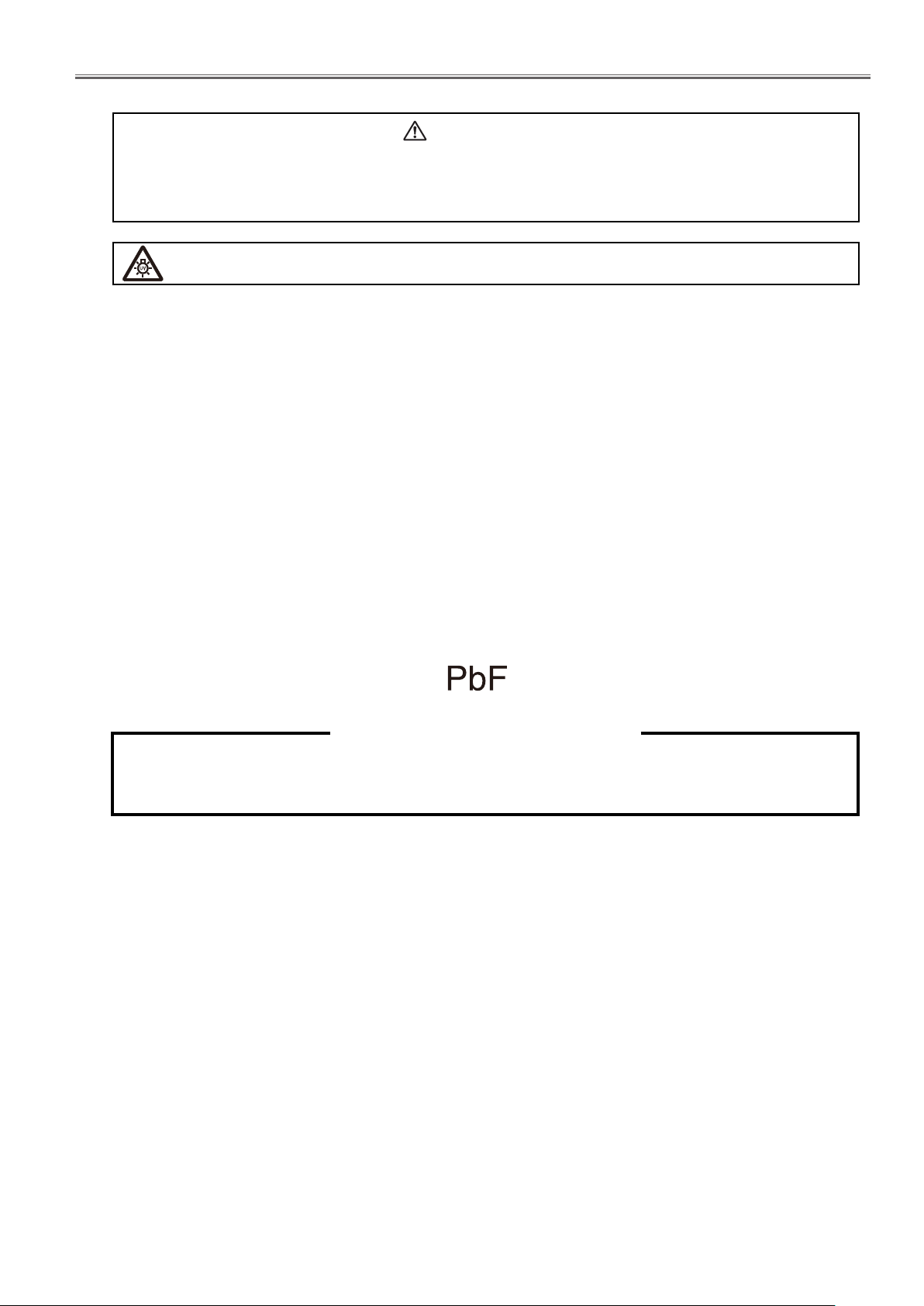
-3-
Safety Instructions
The service technician is required to read and follow the “Safety Precautions” and “Important Safety Notice” in this service manual.
CAUTION
Precaution
When using the projector in the elevation of below 1 200 m, make sure [Fan control] is set to [Off].
When using the projector in the elevation of above 1 200 m to below 2 000 m, make sure [Fan control] is set to [On 1].
When using the projector in the elevation of above 2 000 m to below 2 700 m, make sure [Fan control] is set to [On 2].
About lead free solder (PbF)
WARNING
This service information is designed for experienced repair technicians only and is not designed for use by the general public.
It dose not contain warnings or cautions to advise non-technical individuals of potential dangers in attempting to service a product.
Products powered by electricity should be serviced or repaired only by experienced professional technicians. Any attempt to service
or repair the product or products dealt with in this service information by anyone else could result in serious injury or death.
WARNING : Use UV Radiation eye and skin protection during servicing
(Refer to “PROJECTOR SETUP menu” in Operating Instructions.)
Failure to observe this may cause malfunctions. Never use this projector at an altitude of 2 700 m or higher above sea level.
Using this projector at high altitude, consult your dealer or Authorized Service Center about preparations.
This projector is using the P.C.Board which applies lead free solder.
Use lead free solder in servicing from the standpoint of antipollution for the global environment.
Notes:
・ Lead free solder: Sn-Ag-Cu (tin, silver and copper) has a higher melting point (approx. 217°C) than standard solder. Typically the melting point
・ Is 30~40 °C higher. When servicing, use a high temperature soldering iron with temperature limitation function and set it to 370 ± 10 °C.
・ Be precautious about lead free solder. Sn-Ag-Cu (tin, silver and copper) will tend to splash when heated too high (approx. 600°C or higher).
・ Use lead free solder for the P.C.Board (specified on it as “PbF”) which uses lead free solder. (When you unavoidably use lead solder, use lead
・ Solder after removing lead free solder. Or be sure to heat the lead free solder until it melts completely, before applying lead solder.)
For US
WARNING:
CAUTION : Any unauthorized changes or modifications to this equipment will void the users authority to operate.
There are special parts used in Panasonic LCD Projectors which are important for safety. These parts are shaded on the schematic
diagram. It is essential that these critical parts should be replaced with manufacturer’s specified parts to prevent shock, fire, or other
hazards. Do not modify the original design without permission of PANASONIC SOLUTIONS COMPANY.
This equipment has been tested and found to comply with the limits for a Class B digital device, pursuant to Part 15 of the FCC Rules.
These limits are designed to provide reasonable protection against harmful interference in a residential installation.
This equipment generates, uses and can radiate radio frequency energy and, if not installed and used in accordance with the
instructions, may cause harmful interference to radio communications. However, there is no guarantee that interference will not
occur in a particular installation.
If this equipment dose cause harmful interference to radio or television reception, which can be determined by turning the equipment
off and on, The user is encouraged to try to correct the interference by one or more of the following measures.
- Reorient or relocate the receiving antenna.
- Increase the separation between the equipment and receiver.
- Connect the equipment into an outlet on a circuit different from that to which the receiver is connected.
- Consult the dealer or an experienced radio/TV technician for help.
・ After soldering to double layered P.C.Boards, check the component side for excess solder which may flow onto the opposite side.
About the identification of the lead free solder P.C.Board.
For the P.C.Board which applies lead free solder, the symbol as shown in the figure below is printed or stamped on the surfac
e
or the back of P.C.Board.
IMPORTANT SAFETY NOTICE
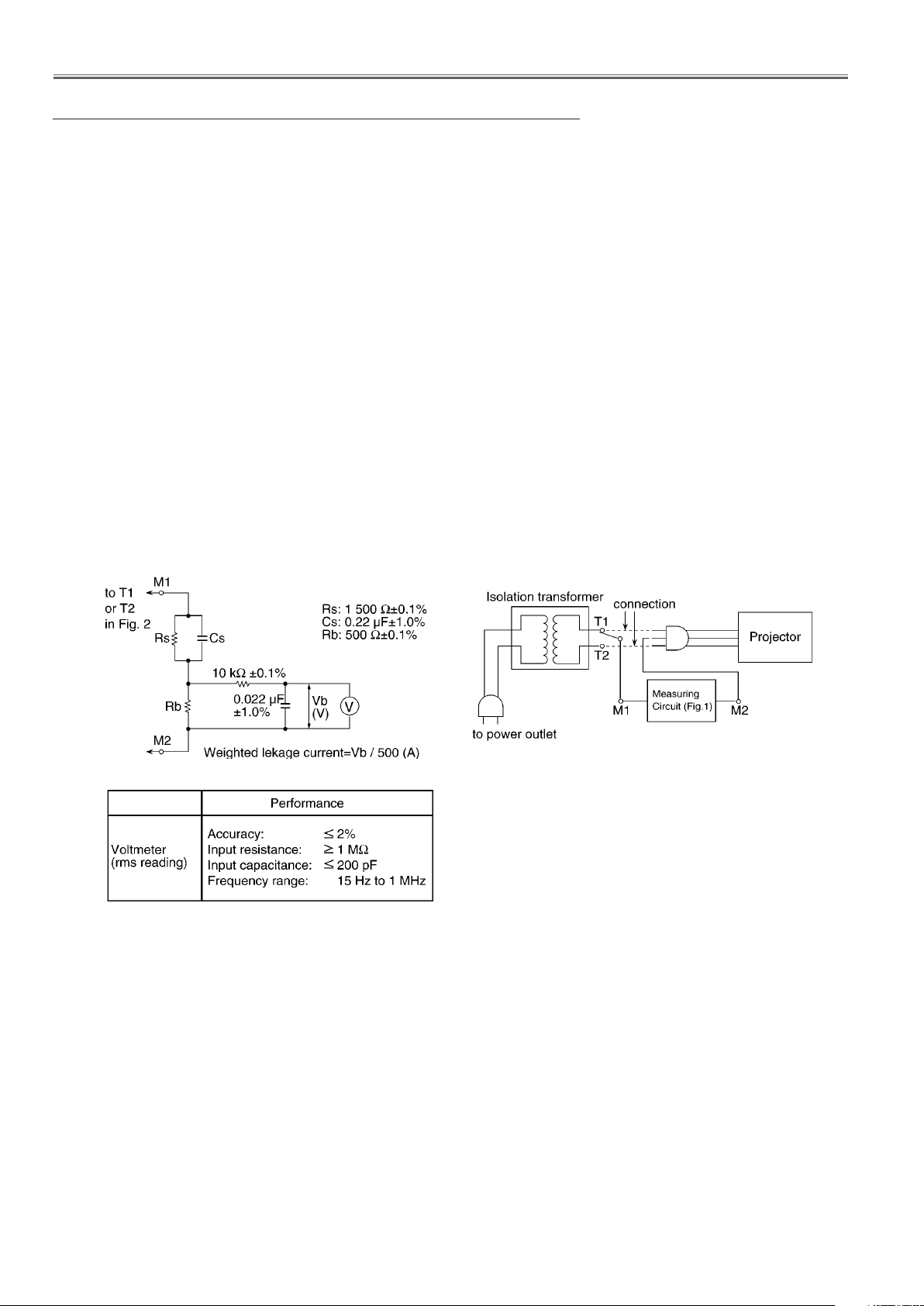
-4-
Safety Instructions
<PT-FW430U/PT-FW430E/PT-FW430EA/PT-FX400U/PT-FX400E/PT-FX400EA>
1. Safety Precautions
1.1. General Guidelines
1.2. Leakage Current Check
1. Prepare the measuring circuit as shown in Fig.1.
Be sure to use a voltmeter having the performance described in Table 1.
2. Assemble the circuit as shown in Fig. 2. Plug the power cord in a power outlet.
3. Connect M1 to T1 according to Fig. 2 and measure the voltage.
4. Change the connection of M1 from T1 to T2 and measure the voltage again.
5. The voltmeter must read 0.375 V or lower in both of steps 3 and 4. This means that the current must be 0.75mA or less.
6. If the reading is out of the above standard, the projector must be repaired and rechecked before returning to the customer
because of a possibility of an electric shock.
- For continued safety, no modification of any circuit must be attempted.
- Unplug the power cord from the power outlet before disassembling this projector.
- Use correctly the supplied power cord and must ground it.
- It is advisable to use an isolation transformer in the AC power line before the service.
- Be careful not to touch the rotation part (cooling fan, etc.) of this projector when you service with the upper
case removed and the power supply turned ON.
- Observe the original lead dress during the service. If a short circuit is found, replace all the parts overheated
or damaged by the short circuit.
- After the service, all the protective devices such as insulation barriers, insulation papers, shields, and isolation
R-C combinations must be properly installed.
- After the service, check the leakage current to prevent the customer from getting an electric shock.
1.3. UV Precaution and UHM Lamp Precautions
- Be sure to unplug the power cord from the power outlet when replacing the lamp.
- Because the lamp reaches a very high temperature during its operation, wait until it cools completely when replacing
the Lamp Unit.
- The lamp emits small amounts of UV-radiation, avoid direct-eye contact with the light.
- The lamp unit has high internal pressure. If improperly handled, explosion might result.
- Because the high pressure lamp involves a risk of failure, never touch the lamp wire lead during the service.
Fig. 1
Fig. 2
Table. 2
Safety precautions
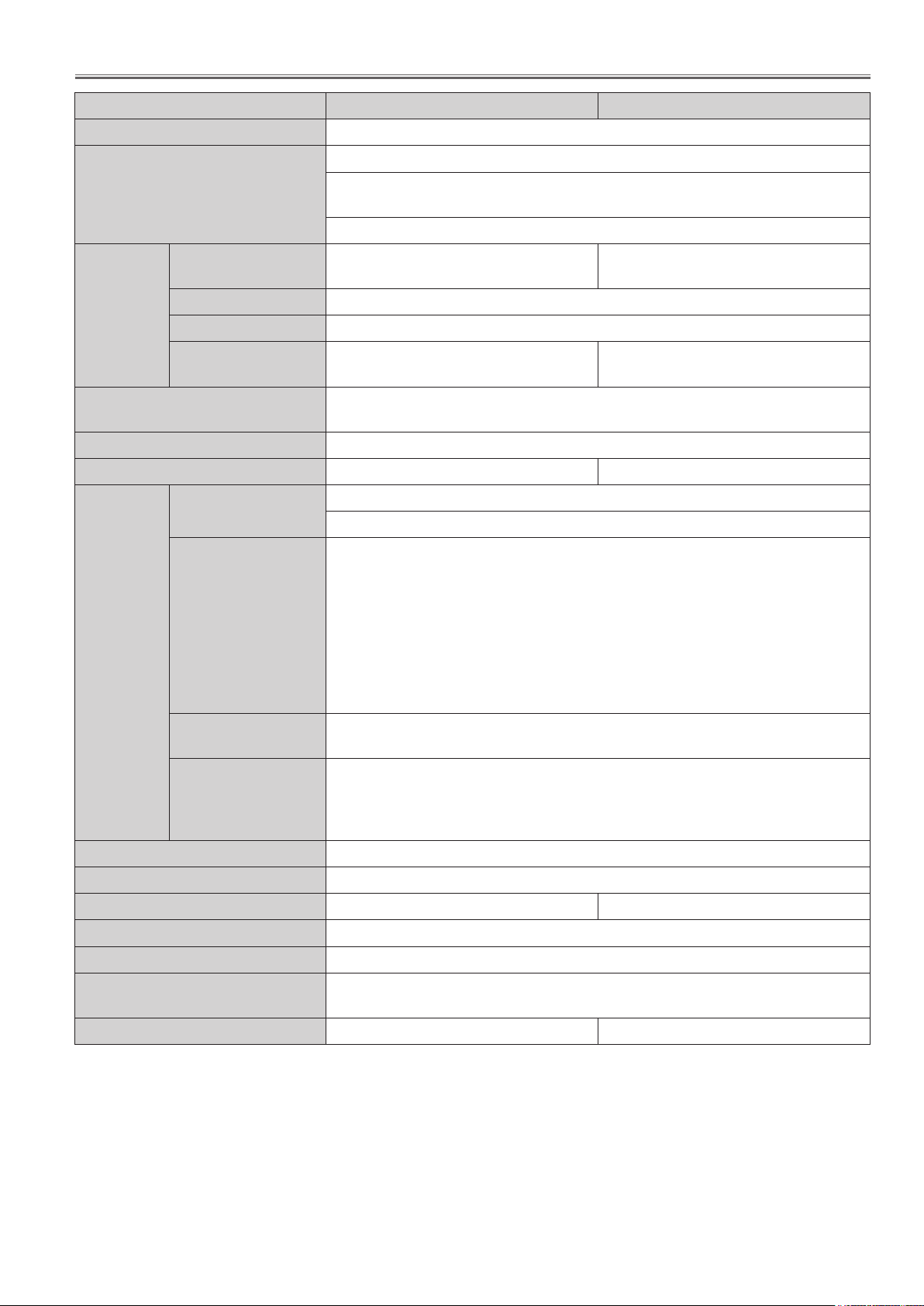
-5-
Specifications
Model No. PT-VW435NU / E / EA PT-VX505NU / E / EA
Power supply
Power consumption
Panel size
LCD panel
Lens
Luminous lamp
Light output *
Applicable scanning frequency *
Display method
Drive method
Pixels
1
for RGB signal
for YP
3
BPR
signal
AC100 V - 240 V 50 Hz/60 Hz
100 V - 240 V 4.0 A-1.6 A 365 W
When [Standby mode] of [Setting] is set to [ECO]: 0.3 W
When [Standby mode] of [Setting] is set to [Network]: 12.9 W or less
When [Standby MIC out] of [Sound] is set to [On]: Max.26 W
1.5 cm(0.59")
(aspect ratio 16 : 10)
3 transparent LCD panels (RGB)
Active matrix method
1 024 000
(1 280 x 800) x 3 panels
Manual zoom (1.6x) / Manual focus / Lens shift
F 1.6 to 2.12, f 15.28 mm to 24.62 mm
280 W UHM lamp
4 300 lm 5 000 lm
Horizontal 15 kHz to 100 kHz, Vertical 50 Hz to 100 Hz
Dot clock frequency: 140 MHz or less
[525i(480i)] Horizontal 15.75 kHz, Vertical 60 Hz
[525p(480p)] Horizontal 31.5 kHz, Vertical 60 Hz
[750(720)/60p] Horizontal 45 kHz, Vertical 60 Hz
[1 125(1080)/60i] Horizontal 33.75 kHz, Vertical 60 Hz
[625i(576i)] Horizontal 15.63 kHz, Vertical 50 Hz
[625p(576p)] Horizontal 31.25 kHz, Vertical 50 Hz
[750(720)/50p] Horizontal 37.5 kHz, Vertical 50 Hz
[1 125(1080)50i] Horizontal 28.13 kHz, Vertical 50 Hz
• HD/SYNC and V terminals are not compliant with 3 value composite SYNC
1.6 cm(0.63")
(aspect ratio 4 : 3)
786 432
(1 024 x 768) x 3 panels
for Video signal (including S-Video)
for HDMI signal
Color system
Projection size
Screen aspect ratio
Projection scheme
Speaker
Maximum usable volume
output
Contrast ratio *
*1: These values of light output are measured under the condition that [Lamp power] is set to [Normal],
[Image select] is set to [Dynamic] and [Lens Shift] is adjusted to the lowest level. measurement, measuring
conditions and method of notation all comply with ISO21118 international standards.
*2: The value of contrast ratio is measured under the condition that [Lamp power] is set to [Normal],
[Image select] is set to [Dynamic], [Lens Shift] is adjusted to the lowest level and [Iris] is set to [On].
Measurement, measuring conditions and method of notation all comply with ISO21118 international standards.
*3: For details of video signals that can be projected using this projector, refer to “List of compatible signals” on the
user's manual.
2
Horizontal 15.75 kHz / 15.63 kHz, Vertical 50 Hz / 60 Hz
525p(480p), 625p(576p), 750(720)/60p, 750(720)/50p, 1 125(1 080)/60p,
1 125(1 080)/50p, 1 125(1 080)/60i, 1 125(1 080)/50i
• Displayable resolution: VGA to WUXGA (non-interlace)
• Dot clock frequency: up to 162 MH
7 (NTSC, NTSC4.43, PAL, PAL-N, PAL-M, SECAM, PAL60)
0.76 m-7.62 m(30"-300")
16 : 10 4 : 3
Front / Rear / Mount on Ceiling / Floor (Menu setting system)
1 (4.0 cm round-type)
10 W
3 500 : 1 (all white / all black) 4 000 : 1 (all white / all black)

-6-
Specifications
Model No. PT-VW435NU / E / EA PT-VX505NU / E / EA
1 (D-sub 15 pin female)
[RGB signal] 0.7 V [p-p] 75 Ω (When G-SYNC: 1.0 [p-p] 75 Ω
HD/SYNC TTL high impedance, automatic positive/negative po-
larity compatible
VD TTL high impedance, automatic positive/negative polarity
compatible
[YPBPR signal] Y: 1.0 V [p-p] including synchronization signal, PBPR: 0.7 V [p-p]
75 Ω
[RGB signal] 0.7 V [p-p] 75 Ω (When G-SYNC: 1.0 [p-p] 75 Ω
HD/SYNC TTL high impedance, automatic positive/negative po-
larity compatible
VD TTL high impedance, automatic positive/negative polarity
compatible
1 (RCA pin jack 1.0 V [p-p] 75 Ω)
Terminals
COMPUTER IN
1 /COMPONENT
IN
COMPUTER IN 2
/MONITOR OUT
VIDEO IN
S-VIDEO IN
HDMI IN
AUDIO IN
VARIABLE AUDIO OUT
USB
SERIAL IN
LAN
Specification
Wireless
LAN
standards
Channel
Communication
range
Power cable length
Cabinet
Dimensions
Weight
Operating environment
1 (Mini DIN 4 pin, Y 1.0 V [p-p], C 0.286 V [p-p] 75 Ω, S1 signal compatible)
1 (HDMI 19 pin, HDCP and Deep color compatible)
2 (M3 stereo mini jack, 0.5 V [rms], input impedance 22 kΩ and more)
1 (RCA pin jack x 2 (L-R), 0.5 V [rms], input impedance 22 kΩ and more)
1 (M3 stereo mini jack, stereo monitor output compatible,
0 V [rms] to 2.0 V [rms] valuable, output impedance 2.2 kΩ and less)
USB connector (type A x 1 or type B x 1)
1 (D-sub 9 pin, RS-232C compliant, for computer control use
1 (for RJ-45 network connection, PJLink compatible,)
IEEE802.11b/g/n (Standard Protocol)
IEEE802.11b/g/n : 1 ~ 13 channel
About 30 m (It may differ depending on operating environment.)
2.0 m(78 3/4")
Molded plastic
Width: 379 mm (14.92")
Height: 107 mm (4.21") (when front adjustable feet shortened)
Depth: 305 mm (12.01") (excluding protractions)
Approx.4.8 kg(10.58 lbs.) *
Operating environment temperature*
5:
4
0 °C (32 °F) to 40 °C (104 °F) (Elevation: below 1 200 m; [Fan control]: [Off])
0 °C (32 °F) to 30 °C (86 °F) (Elevation: 1 200 m ~ 2 000m; [Fan control]: [On1])
0 °C (32 °F) to 30 °C (86 °F) (Elevation: 2 000 m ~ 2 700m; [Fan control]: [On2])
Operating environment humidity: 20 % to 80 % (no condensation)
Remote
control
Power supply
Operating range
Weight
Dimensions
Approx. 7 m (275.6") (when operated directly in front of receptor)
Width : 48 mm (1.89"), Length : 145 mm (5.71"), Height : 27 mm (1.06")
DC 3 V (battery (AAA/R03 or AAA/LR03 Type ) x 2)
102 g (3.6 ozs.) (including batteries)
*4: This is an average value. It may differ depending on individual product.
*5: If [Lamp power] is set to [Normal] and the operating environment temperature exceeds 35°C(95 °F),
[Lamp power] may be changed to [Eco] automatically.
• The part numbers of accessories and separately sold components are subject to change without notice.
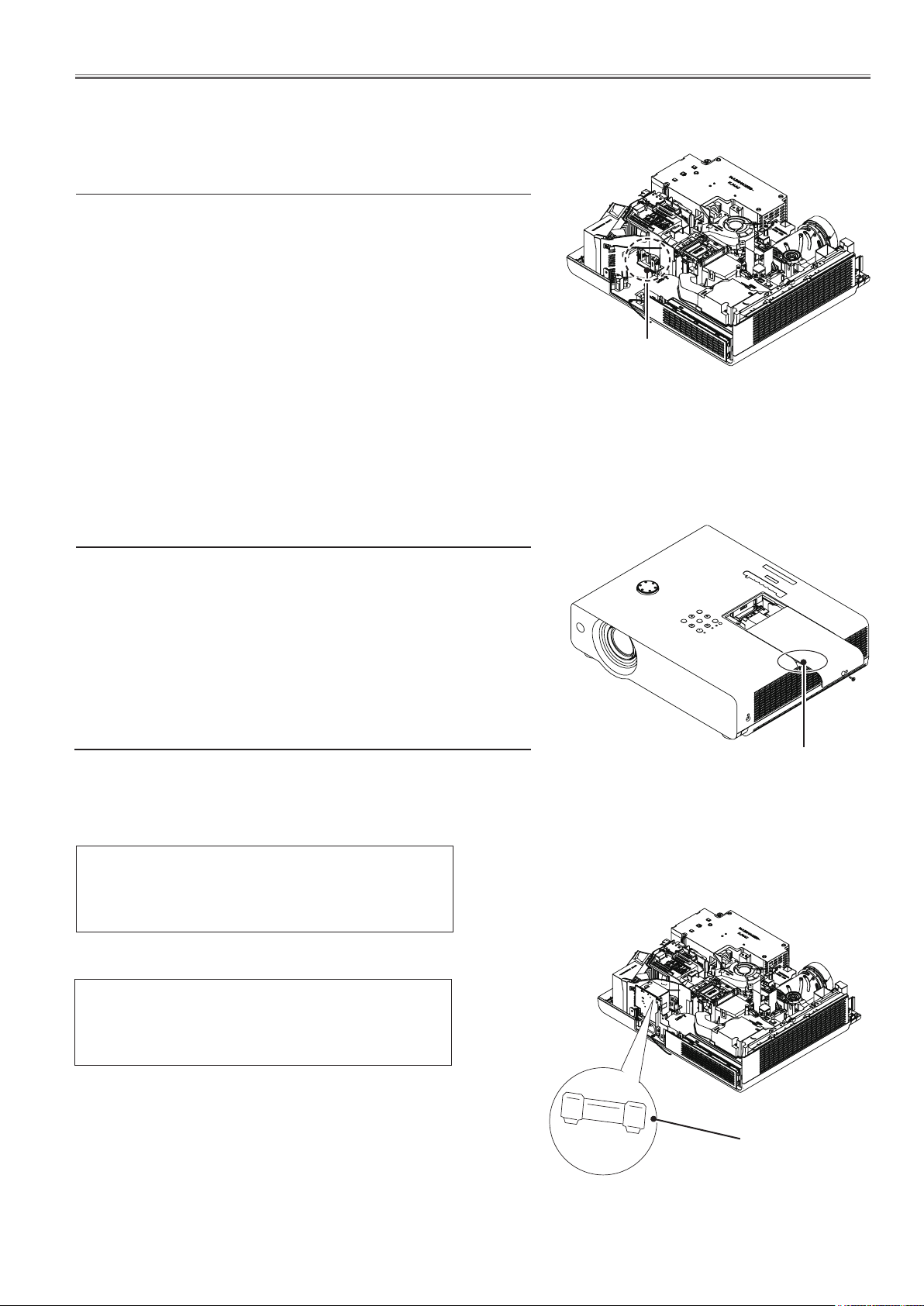
-7-
Circuit Protections
This projector provides the following circuit protections to operate in safety. If the abnormality occurs inside the projector, it will automatically turn off by operating one of the following protection circuits.
Thermal fuse (SW902)
There is a thermal fuse (SW902) inside of the projector to detect the
internal temperature rising abnormally. When the internal tempera-
ture around lamp reaches near 113˚C, the thermal fuse will open to
cut off the power supply to the lamp power circuit.
If the thermal fuse opens, the projector cannot turn on. Thermal
fuse replacement is required.
Thermal fuse
(SW902)
Lamp cover switch (SW901)
The lamp cover switch (SW901) cuts off the drive signal to the lamp
circuit when the lamp cover is removed or not closed completely.
After opening the lamp cover for replacing the lamp assy, place the
lamp cover correctly otherwise the projector can not turn on.
Fuse (F601)
A fuse is located inside of the projector. When the ON(G)/
STANDBY(R) indicator is not lighting, the fuse may be opened.
Check the fuse as following steps.
The fuse should be used with the following type;
Fuse Part No.: 423 035 3004
TYPE T8AH 250V FUSE
LITTEL FUSE INC. TYPE 0215008.MXEP
or
Lamp cover switch
(SW901)
Fuse Part No, : 424 007 3909
TYPE 8AH 250V FUSE
SKY-GATE, Ltd. TYPE SG5013008P-R
How to replace the fuse
1. The fuse is placed on the AC 1ST FILTER board. Remove the
cabinet top, MAIN&AV board following the "Mechanical Disassembly" .
2. Take the fuse off , and replace the old one with the specified
type.
Fuse
(F601)
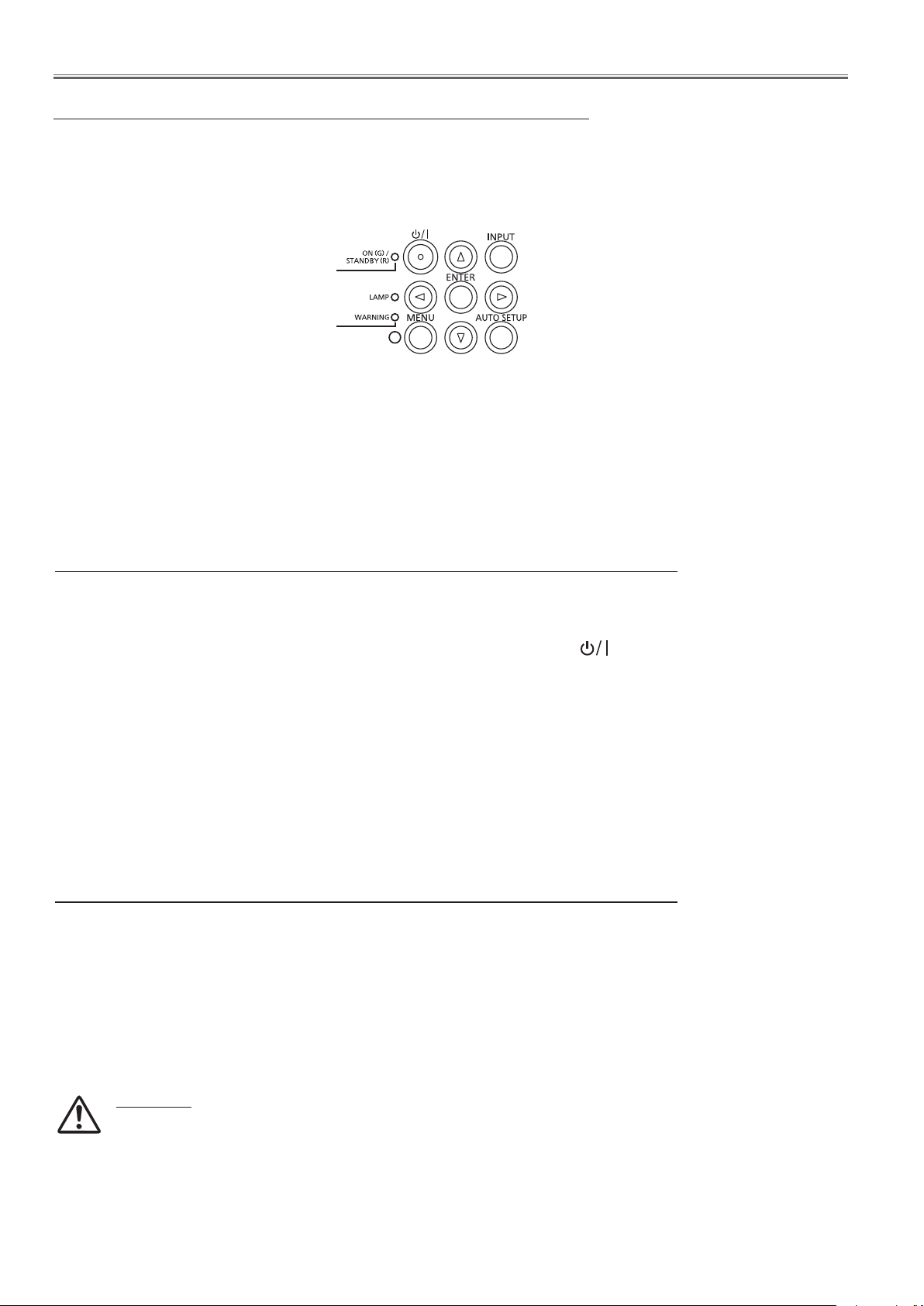
-8-
Circuit Protections
Warning temperature and power failure protection
The projector will be automatically turned off when the internal temperature of the projector is abnormally high, or the
cooling fans stop spinning, or the power supplies in the projector are failed.
LED indicator
ON(G) / STANDBY(R)
indicator
WARNING
indicator
The projector is shut down and the WARNING indicator is blinking red.
When the temperature inside the projector reaches a certain level, the projector will be automatically shut down to
protect the inside of the projector and the WARNING and ON(G)/STANDBY(R) indicators start blinking. When the
projector has cooled down enough (to its normal operating temperature), the ON(G)/STANDBY(R) indicator stops
blinking and lights red, The projector can be turned on again by pressing the button.
4 Note:
The WARNING indicator continues to blink even after the temperature inside the projector returns to normal. When
the projector is turned on again, the WARNING indicator stops blinking.
Check items
- Remove dust around the air filter.
- Ventilation slots of the projector are blocked. In such an event, reposition the projector so that ventilation slots are
not obstructed.
- Check if projector is used at higher temperature.
The projector is shut down and the WARNING indicator lights red.
When the projector detects an abnormal condition, it is automatically shut down to protect the inside of the projector
and the WARNING indicator lights red. In this case, unplug the AC power cord and reconnect it, and then turn the
projector on once again to verify operation.
4 Note:
- If the WARNING indicator lights red, it may defect the cooling fans or power supply circuits. Check fans operation
and power supply lines referring to the chapter “Power supply & protection circuit” and "Fan control circuit" in the
Chassis Block Diagram section.
WARNING
DO NOT LEAVE THE PROJECTOR WITH THE AC POWER CORD CONNECTED UNDER AN
ABNORMAL CONDITION. IT MAY RESULT IN FIRE OR ELECTRIC SHOCK.
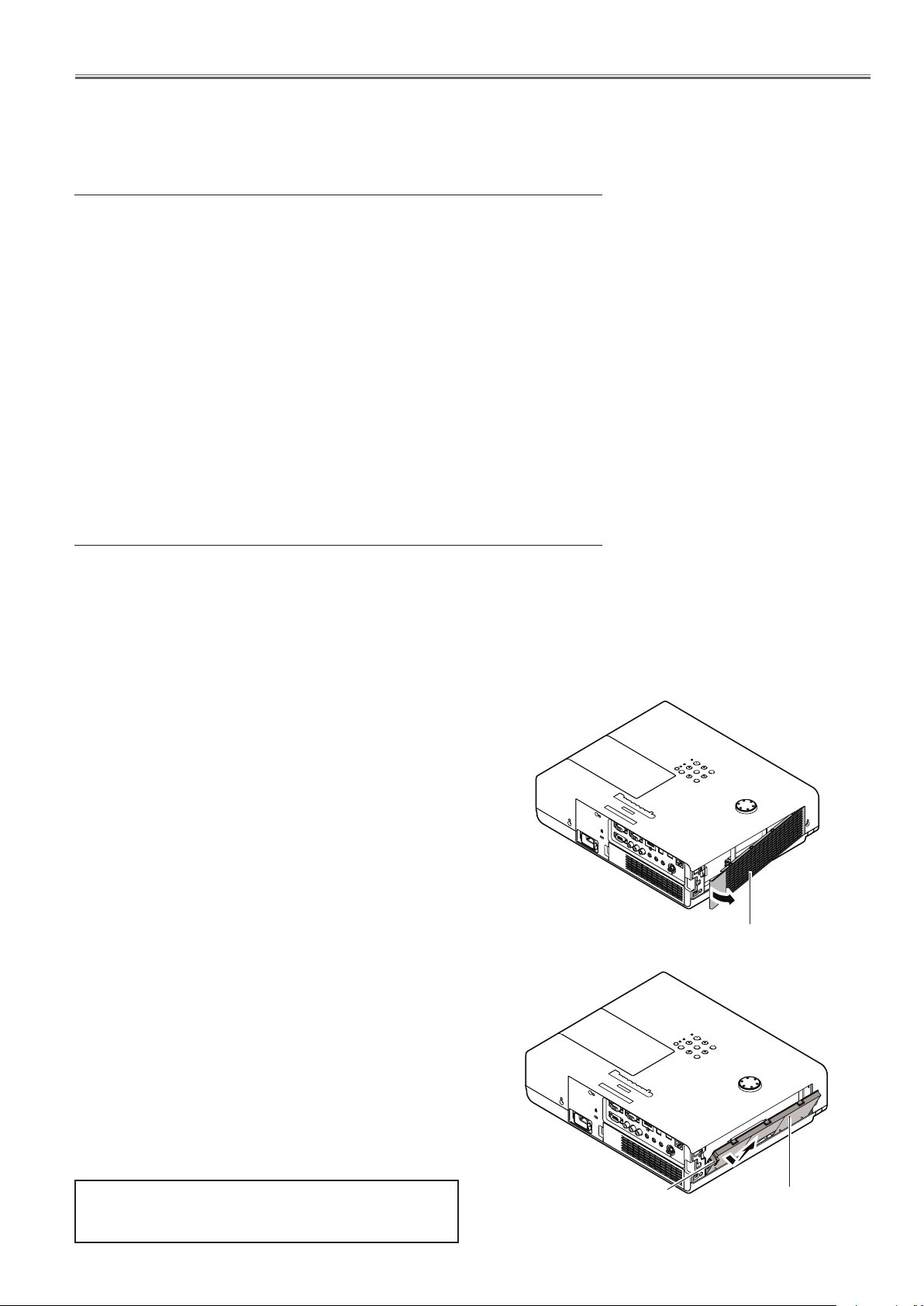
-9-
Maintenance
Before replacing the unit
When you perform maintenance or replacement of the parts, make sure to turn off the power and disconnect the
power plug from the wall outlet.
Maintenance
n Outer Case
Wipe off dirt and dust using a soft dry cloth.
• If the dirt is persistent, soak the cloth with water and wring it thoroughly before wiping. Dry off the projector with a
dry cloth.
• Do not use benzene, thinner, or rubbing alcohol, other solvents, household cleaners, or chemical treated dusters.
Using them may cause deterioration of the outer case.
n Front glass surface of the lens
Wipe off the dirt and dust off the front surface of the lens with soft clean cloth.
• Do not use a cloth that has an abrasive surface or a cloth that is moist, oily, or covered with dust.
• Do not use excessive force when wiping the lens as it is fragile.
Attention
The lens is made of glass. Impacts or excessive force when wiping may scratch its surface.
Please handle with care.
Replacing the unit
n Air filter unit
Filter prevents dust from accumulating on the optical elements inside the projector. Should the filter become clogged with dust particles, it will reduce cooling fans’ effectiveness and may result in internal heat buildup and adversely
affect the life of the projector. If a “Filter warning” icon appears on the screen,
replace the filter immediately.
n Replacement of the air filter unit (side)
1) Remove the air filter cover.
• Open the air filter cover in the direction of the arrow in
the figure and remove it.
2) Remove the air filter unit.
i) Hold the knob of the air filter unit and pull out in
the direction of the arrow, the top of the air filter
unit will pop up.
ii)Take out the air filter unit upwards.
• After removing the air filter unit, remove large
foreign objects and dust from the air filter
compartment and the projector’s air intake port
if there are any.
Air filter cover (side)
3) Insert the new air filter unit.
• Hold the air filter unit that the knob is outside of
the projector, perform Step 2) in the reverse order.
• Do not press the filter part when push into the
projector at last
4) Install the air filter cover.
• Make sure that the air filter cover is closed tightly
Replacement air filter unit: ET-RFV200
(a pair of air filter unit for back and side)
Knob
Air filter unit (side)
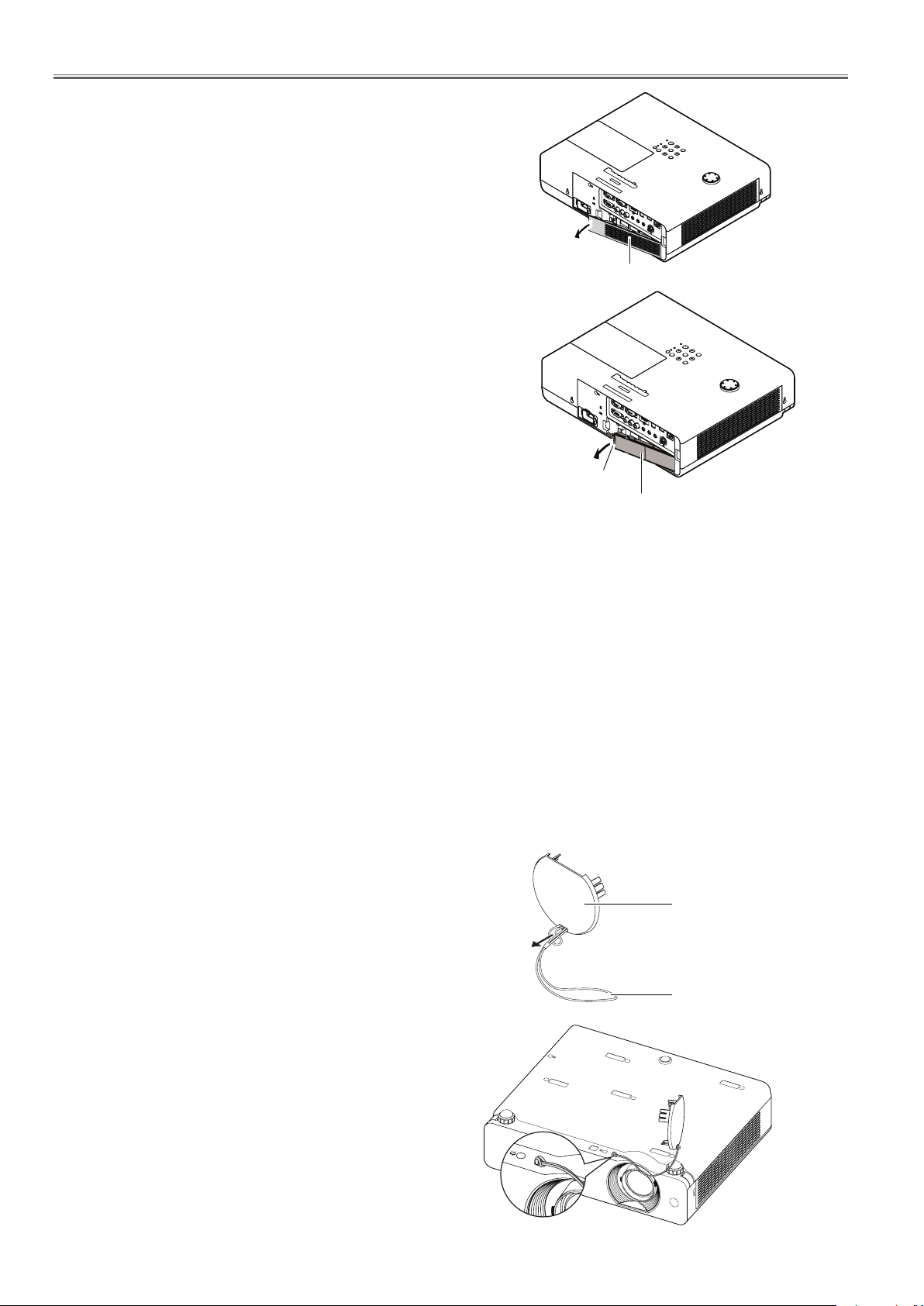
-10-
Maintenance
n Replacement of the air filter unit (back)
1) Remove the air filter cover.
• Open the air filter cover in the direction of the arrow in
the figure and remove it.
2) Remove the air filter unit.
• Hold the knob of the air filter unit and pull out in
the direction of the arrow.
• After removing the air filter unit, remove large
foreign objects and dust from the air filter
compartment and the projector’s air intake port
if there are any.
3) Insert the new air filter unit.
• Hold the air filter unit that the knob is outside of
the projector, perform Step 2) in the reverse order.
• Do not press the filter part when push into the
projector at last
4) Install the air filter cover.
• Make sure that the air filter cover is closed tightly
Air filter cover (back)
Knob
Air filter unit (back)
n Resetting the filter counter
After replacing the air filter units, be sure to reset the filter
counter.
1) Press st to select [Filter counter reset].
2) Press the <ENTER> button.
[Filter counter Reset?] appears. Select Yes to con-
tinue. Another confirmation dialog box appears, select
Yes to reset the Filter counter.
Attention
• Turn off the power before you replace the air filter unit.
• When attaching the air filter unit, make sure that the
projector is stable, and work in an environment that is
safe, even in the event of the air filter unit dropping.
• Do not operate the projector with the filters removed.
Dust may accumulate on the optical elements degrading picture quality.
• Do not put anything into the air vents. Doing so may
result in malfunction of the projector.
• Do not wash the filters with water or any other liquid
matter. Otherwise the filters may be damaged.
n Attaching the lens cap
When moving this projector or while not using it over an extended period of time, attach the lens cap.
To prevent loss for the lens cap, please according to the following procedures, attach the lens cap with the string of
accessories.
Thread the thinner end of the string through 1 )
the hole on the lens cap.
Lens cap
Thread the other end of the string through 2 )
the hole on the bottom of the projector.
String
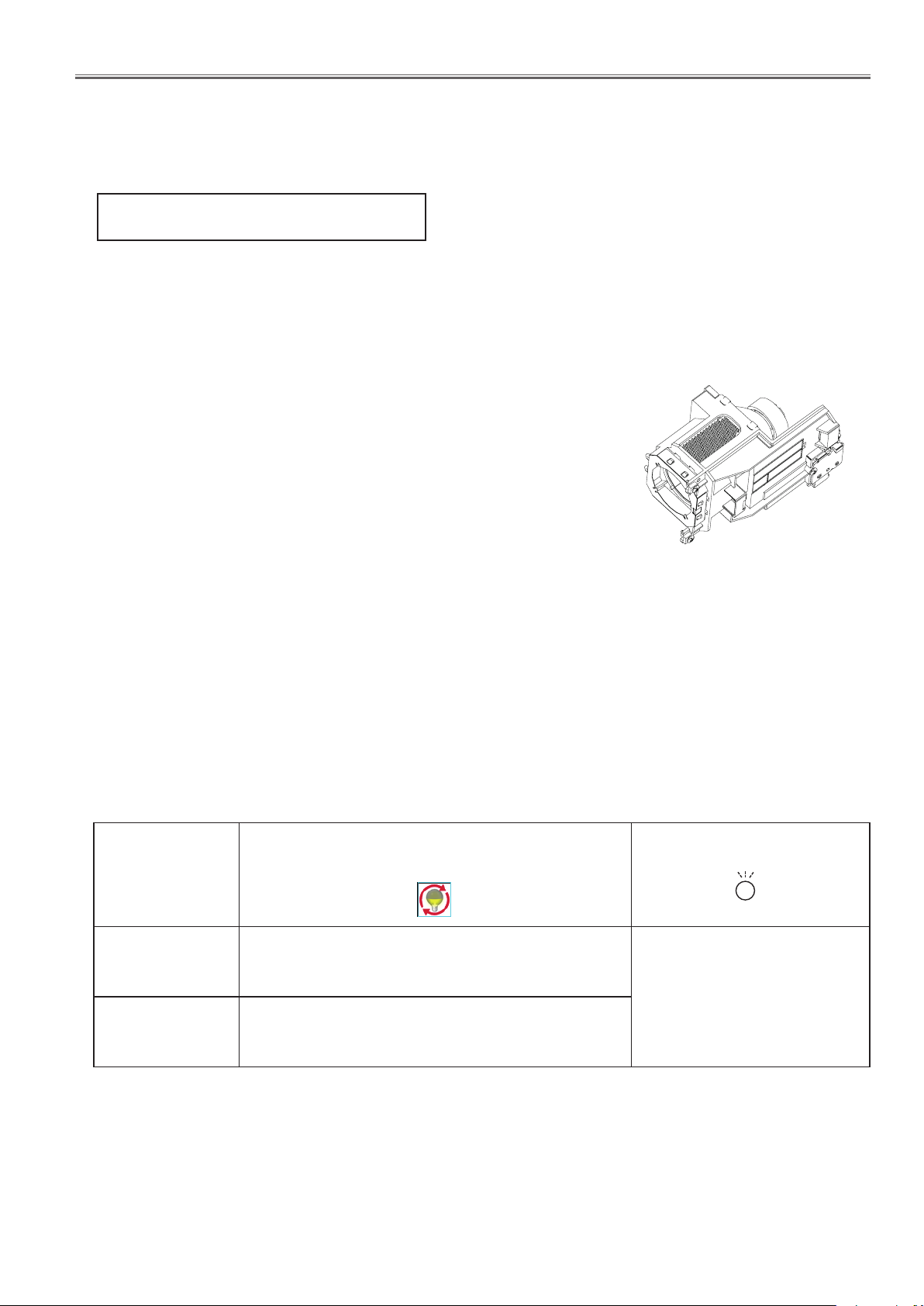
-11-
Maintenance
n Lamp unit
The lamp unit is a consumable component. You can check the total usage time using Lamp runtime in the Information
menu.
It is recommended to ask an authorized engineer to replace the lamp unit. Contact your dealer.
Consult your dealer to purchase a replacement lamp unit.
Replacement lamp unit: ET-LAV200
CAUTION:
n Do not replace the lamp unit when it is hot. (Wait at least 1 hour after use.)
The inside of the cover can become very hot, take care to avoid burn injuries.
n Notes on the replacement of the lamp unit
• The luminous source of the lamp is made of glass and may burst if you hit
it against a hard surface or drop it.
Please handle with care.
• A Phillips screwdriver is required for replacement of the lamp unit.
• When replacing the lamp unit, be sure to hold it by the handle.
• When replacing the lamp because it has stopped illuminating, there is a
possibility that the lamp may be broken. If replacing the lamp of a projec tor which has been installed on the ceiling, you should always assume
that the lamp is broken, and you should stand to the side of the lamp
cover, not underneath it. Remove the lamp cover gently. Small pieces of
glass may fall out when the lamp cover is opened. If pieces of glass get
into your eyes or mouth, seek medical advice immediately.
• The lamp contains mercury. Consult your local municipality or your dealer
about correct disposal of used lamp units.
Attention
• Do not use other than designated lamp units.
• The part numbers of accessories and separately sold components are subject to change without notice
n When to replace the lamp unit
The lamp unit is a consumable component. Brightness decreases according to duration of usage, so periodical
replacement of the lamp unit is necessary. When the projection lamp of the projector reaches its end of life, the
lamp replacement icon appears on the screen and <LAMP> indicator lights yellow. Replace the lamp with a new
one promptly.
Lamp runtime
Over 2 500 hours*
Over 2 700 hours*
On screen
Lamp replacement icon
The message is displayed for 4 seconds. If you
press any button within the 4 seconds, the message
disappears.
If the power is turned on without replacing the lamp,
the power automatically turns off after approximately
ten minutes to prevent the malfunction of the projector.
Lights in yellow (even in standby mode).
LAMP indicator
2 700 hours of use is a rough guideline, but is not a guarantee. The lamp runtime differs depending on the setting
*
of "Lamp power" menu.
Note
• Allow a projector to cool enough before you open the lamp cover. The inside of the projector can become very hot.
• The Lamp replacement icon will not appear when the [Display] function is set to [Off], or during "Freeze", or "AV
mute".

-12-
Maintenance
Replacing the lamp unit
CAUTION:
• When the projector is mounted on a ceiling, do not work with your
face close to the projector.
• Attach the lamp unit and the lamp cover securely.
• When you experience difficulty in installing the lamp, remove it and
try again. If you use force to install the lamp, the connector may be
damaged.
1) Turn off the projector. Unplug the AC power cord. Wait at least
1 hour and make sure the lamp unit and surroundings are
cool.
Lamp cover
2) Use a Phillips screwdriver to loosen the lamp cover fixing
screw and remove the lamp cover.
• Remove the lamp cover by pulling it slowly toward the direction
of the arrow.
3) Use a Phillips screwdriver to loosen the three lamp unit fixing
screws until the screws turn freely. Hold the used lamp unit
by its handles, and pull it gently from the projector.
4) Insert the new lamp unit in correct direction. Tighten the three
lamp unit fixing screws securely with a Phillips screwdriver
5) Attach the lamp cover, and tighten the lamp cover fixing screw
securely with a Phillips screwdriver.
• Attach the lamp cover by pushing it slowly opposite the direction
of the arrow.
Note
• When you replace the new lamp unit, the projector resets the total
usage time of the lamp unit automatically.
Lamp cover
fixing screw
Lamp unit fixiing screws
Lamp unit
Handle
Lamp unit
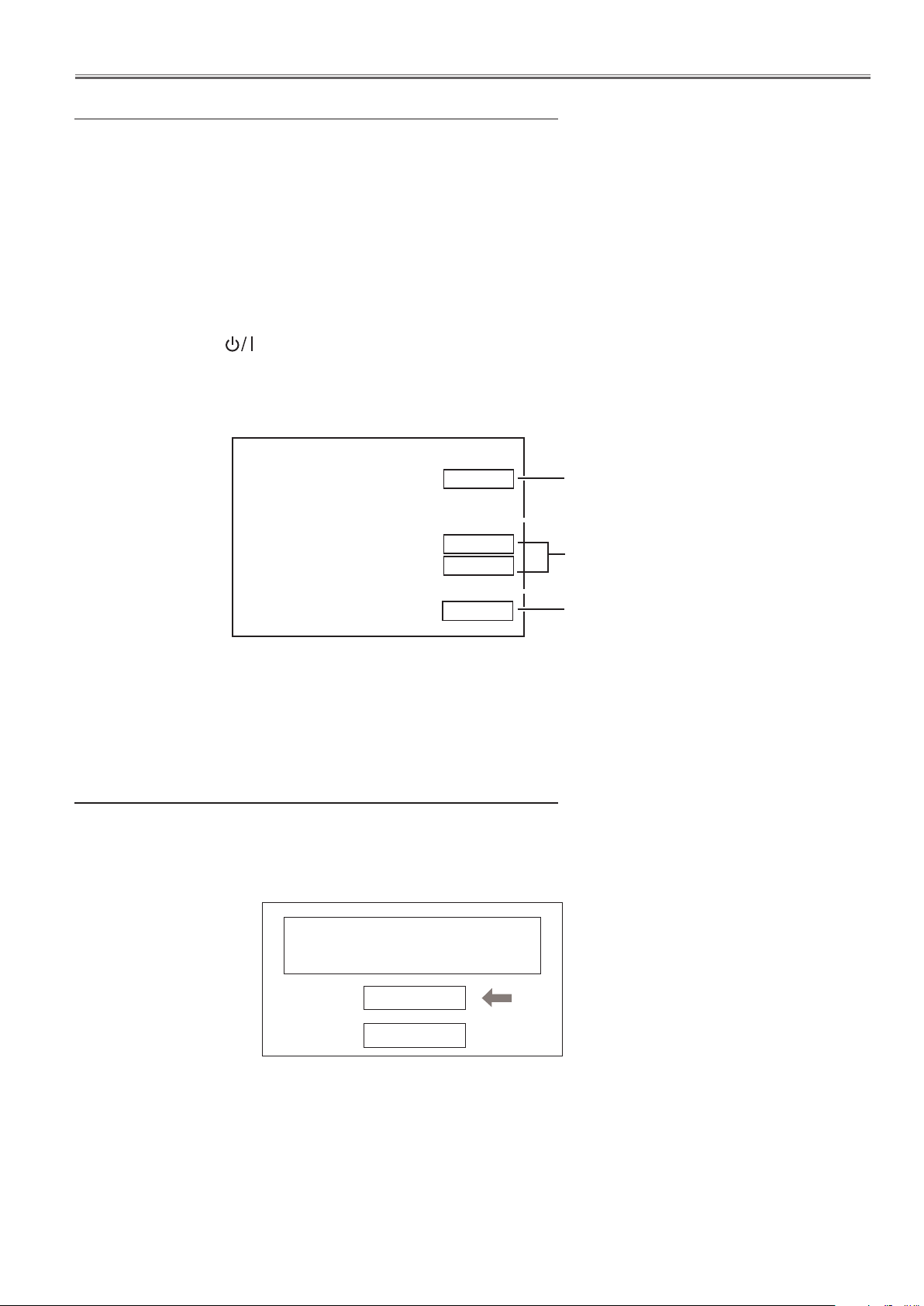
-13-
Maintenance
Counter
Projector 650H
Lamp
Normal 250H
Eco 400H
Corresponding value 500H
How to check lamp runtime
The LAMP indicator will light yellow when the total lamp used time (Corresponding value) reaches 2,500 hours. This
is to indicate that lamp replacement is required. The total lamp used time is calculated by using the below expression.
Total lamp used time (Corresponding value) = Tnormal + Teco x 0.625
Tnormal : used time in the normal mode
Teco : used time in the eco mode
You can check the lamp used time following to the below procedure.
1 Press and hold the button on the projector or the remote control for more than 20 seconds.
2 The projector used time and lamp used time will be displayed on the screen briefly as follows.
Projector used time
Cumulative
lamp operating
time in each
mode.
Total lamp used time
Warning message on the non-standard lamp used
If the non-standard lamp is used, the warning and conrmation messages will appear on the screen every startup.
Some of the functions are limited when the non-standard lamp is used in spite of the warning.
Since the lamp is not standard,
projector failed to read lamp data.
Continue to use this lamp?
Yes
No
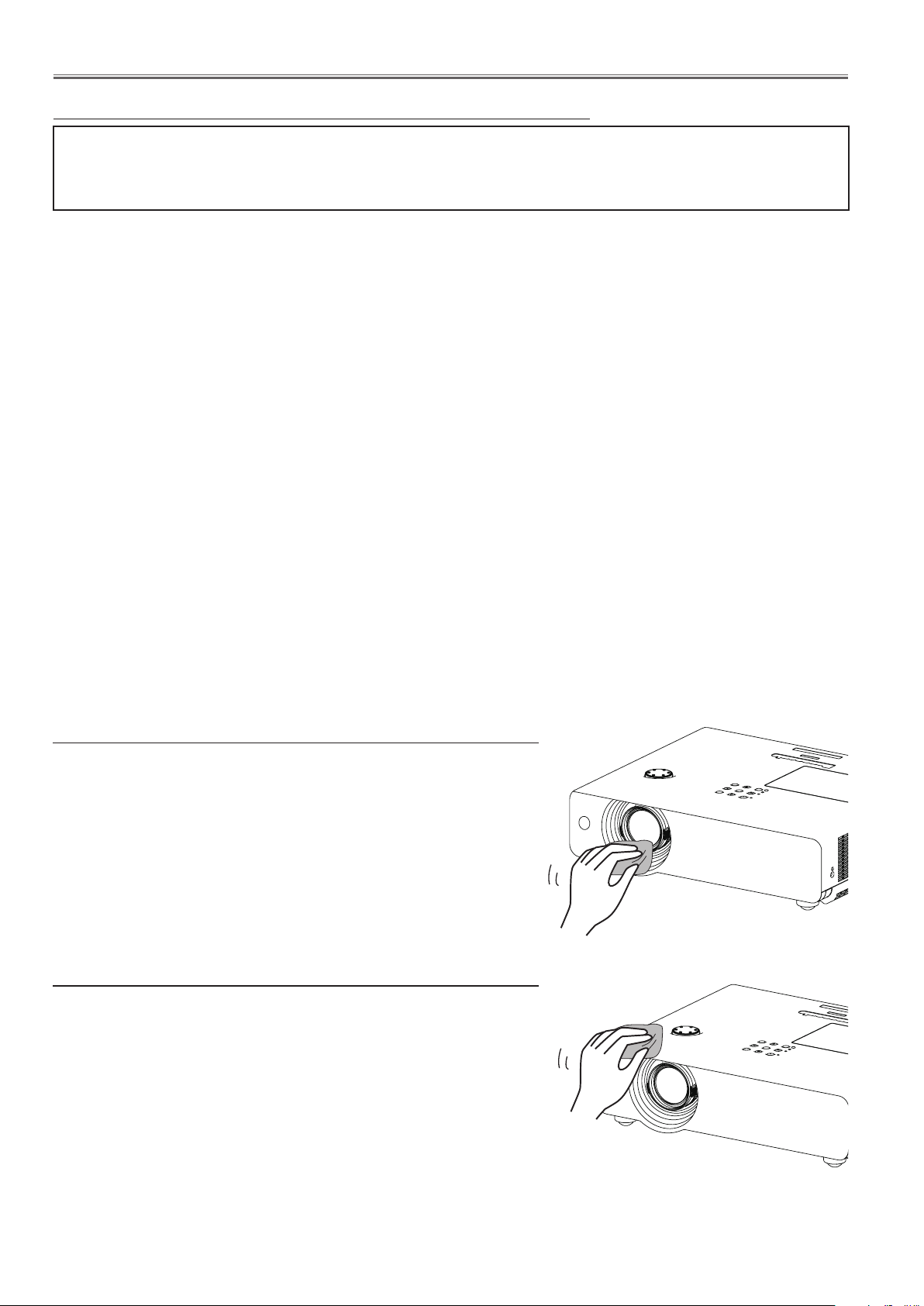
-14-
Maintenance
Cleaning
After long periods of use, dust and other particles will accumulate on the LCD panel, prism, mirror, polarized
glass, lens, etc., causing the picture to darken or color to blur. If this occurs, clean the inside of optical unit.
Remove dust and other particles using air spray. If dirt cannot be removed by air spray, disassemble and clean
the optical unit.
Cleaning with air spray
Remove the cabinet top following to “Mechanical Disassembly”. Clean up the LCD panel and polarizing plate by
using the air spray from the cabinet top opening.
Caution:
Use a commercial (inert gas) air spray designed for cleaning camera and computer equipment. Use a resin-based
nozzle only. Be very careful not to damage optical parts with the nozzle tip. Never use any kind of cleanser on the
unit. Also, never use abrasive materials on the unit as this may cause irreparable damage.
Disassembly Cleaning
Disassembly cleaning method should only be performed when the unit is considerable dirty and cannot be
sufficiently cleaned by air spraying alone.
Be sure to readjust the optical system after performing disassembly cleaning.
1. Remove the cabinet top and main units following to “Mechanical Disassembly”.
2. Remove the optical base top following to “Optical Unit Disassembly”. If the LCD panel needs cleaning, remove
the LCD panel unit following to “LCD panel replacement”.
3. Clean the optical parts with a soft cloth. Clean extremely dirty areas using a cloth moistened with alcohol.
Caution:
The surface of the optical components consists of multiple dielectric layers with varying degrees of refraction. Never
use organic solvents (thinner, etc.) or any kind of cleanser on these components.
Since the LCD panel is equipped with an electronic circuit, never use any liquids (water, etc.) to clean the unit. Use
of liquid may cause the unit to malfunction.
Cleaning the projection lens
Unplug the AC power cord before cleaning.
Gently wipe the projection lens with a cleaning cloth that contains
a small amount of non-abrasive camera lens cleaner, or use a lens
cleaning paper or commercially available air blower to clean the lens.
Avoid using an excessive amount of cleaner. Abrasive cleaners, solvents, or other harsh chemicals might scratch the surface of the lens.
Cleaning the projector cabinet
Unplug the AC power cord before cleaning.
Gently wipe the projector body with a soft dry cleaning cloth. When
the cabinet is heavily soiled, use a small amount of mild detergent and
finish with a soft dry cleaning cloth. Avoid using an excessive amount
of cleaner. Abrasive cleaners, solvents or other harsh chemicals might
scratch the surface of the cabinet.
When the projector is not in use, put the projector in an appropriate carrying case to protect it from dust and scratches.

-15-
Security Function Notice
This projector provides security functions such as "Key lock", "PIN code lock" and "Logo PIN code lock". When the
projector has set these security function on, you are required to enter correct PIN code to use the projector. If you
do not know the correct PIN code to the projector, the projector can no longer be operated or started. In this case,
you must reset those function first according to the resetting procedure described below and then check up on the
projector.
Function Description
Locks operation of the top control or the remote control.
Key lock
PIN code lock
Logo PIN code lock
If the Key lock is enabled with top control lock, the projector can no longer be started.
Initial setting: Key lock function is disabled
Prevents the projector from being operated by an unauthorized person.
Initial code: “1234”
Prevents an unauthorized person for changing the
start-up logo on the screen.
Initial code: “4321”
Resetting procedure
1 Disconnect the AC power cord from the AC outlet.
2. As pressing the ENTER button, connect the AC power cord into an AC outlet again.
3. Keep pressing the ENTER button and then press the button.
4. Release the button first and then release the ENTER button.
- The PIN code lock and Logo PIN code lock will be reset as the initial PIN code at the factory and
the key lock function is disabled.
Please refer to the owner's manual for further information of the security functions.

Standby Mode Notice
This projector provides 2 types of standby mode, Eco standby and Network standby. According to the standby mode
"Eco" or "Network", several functions are restricted as shown in the table below. To change the standby mode, use
the projector's menu "Setting".
Network .......... Supply the power to the network function even after turning off the projector. You can turn on/ off the
projector via network, modify network environment, and receive an e-mail about projector status
while the projector is powered off.
Eco ................. Select “Eco” when you do not use the projector via network. The projector’s network function will
stop when turning off the projector.
When "Eco" is selected, several functions will be restricted.
Restricted Function in the standby mode
Function Eco Network
*1
Serial command control
4
4
Network Function
Monitor Out
Audio Out
Direct on
*1 Effective only power-on command.
--
--
-- --
4
4
4 4
-16-
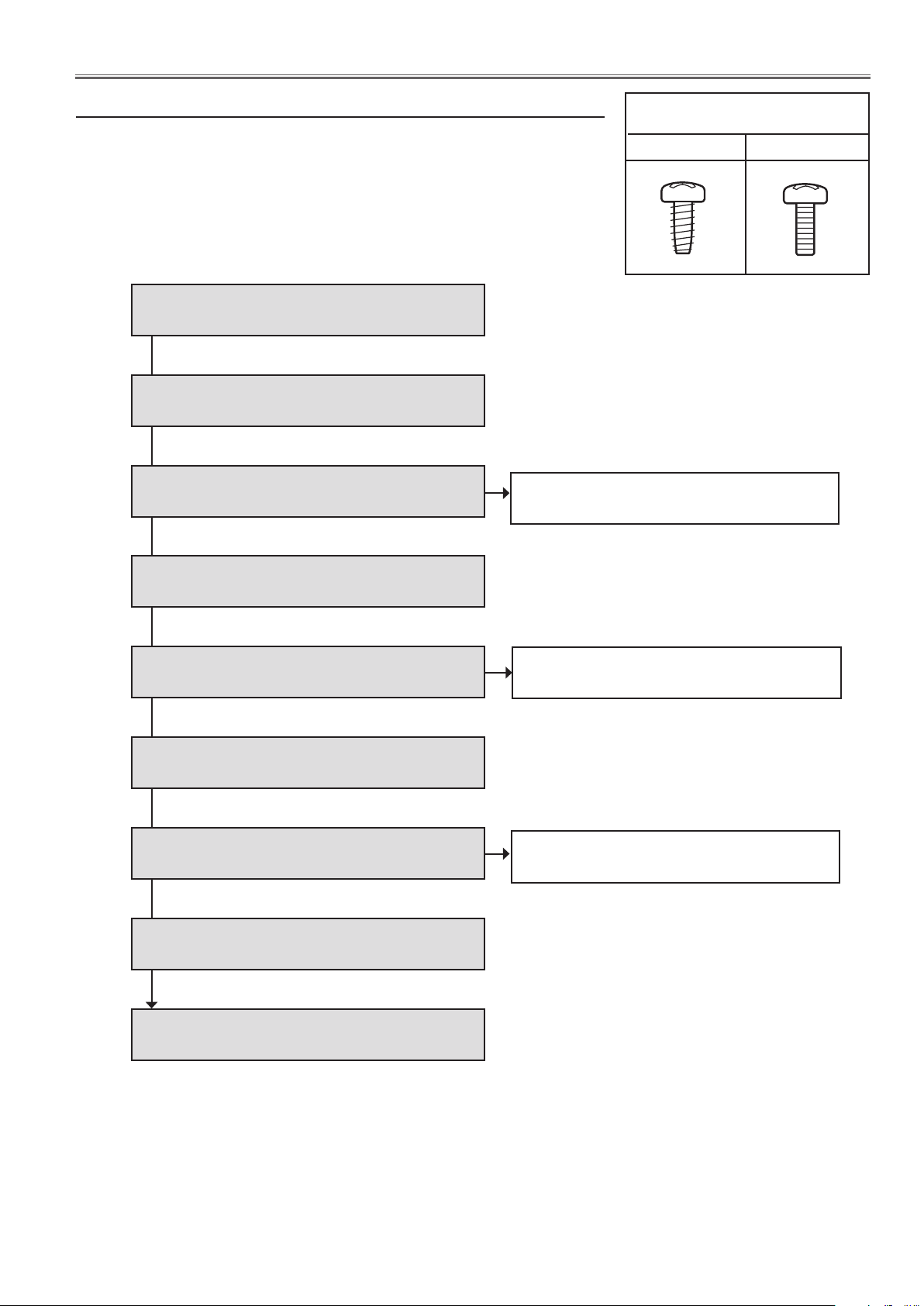
-17-
Mechanical Disassembly
Mechanical disassembling flow chart
Mechanical disassembly should be made following procedures in numerical
order.
Following steps show the basic procedures, therefore unnecessary step may
be ignored.
Caution:
The parts and screws should be placed exactly the same position as the original otherwise it may cause loss of performance and product safety.
1. Air filter units removal
2. Cabinet top removal
3. MAIN&AV board assy removal
3-1. MAIN and AV board removal
Screws expression
(Type Diameter x Length) mm
T type M Type
4. Fan(FN910), lamp assy(LP900), optical unit
removal
5. Fan(FN908), lamp holder, speaker removal
6. Power box assy removal
7. Fan(FN907) and duct assy removal
8. FAN(FN902) and filter house removal
5-1. Thermal fuse replacing
7-1. Duct and fans removal
9. Cable reforming
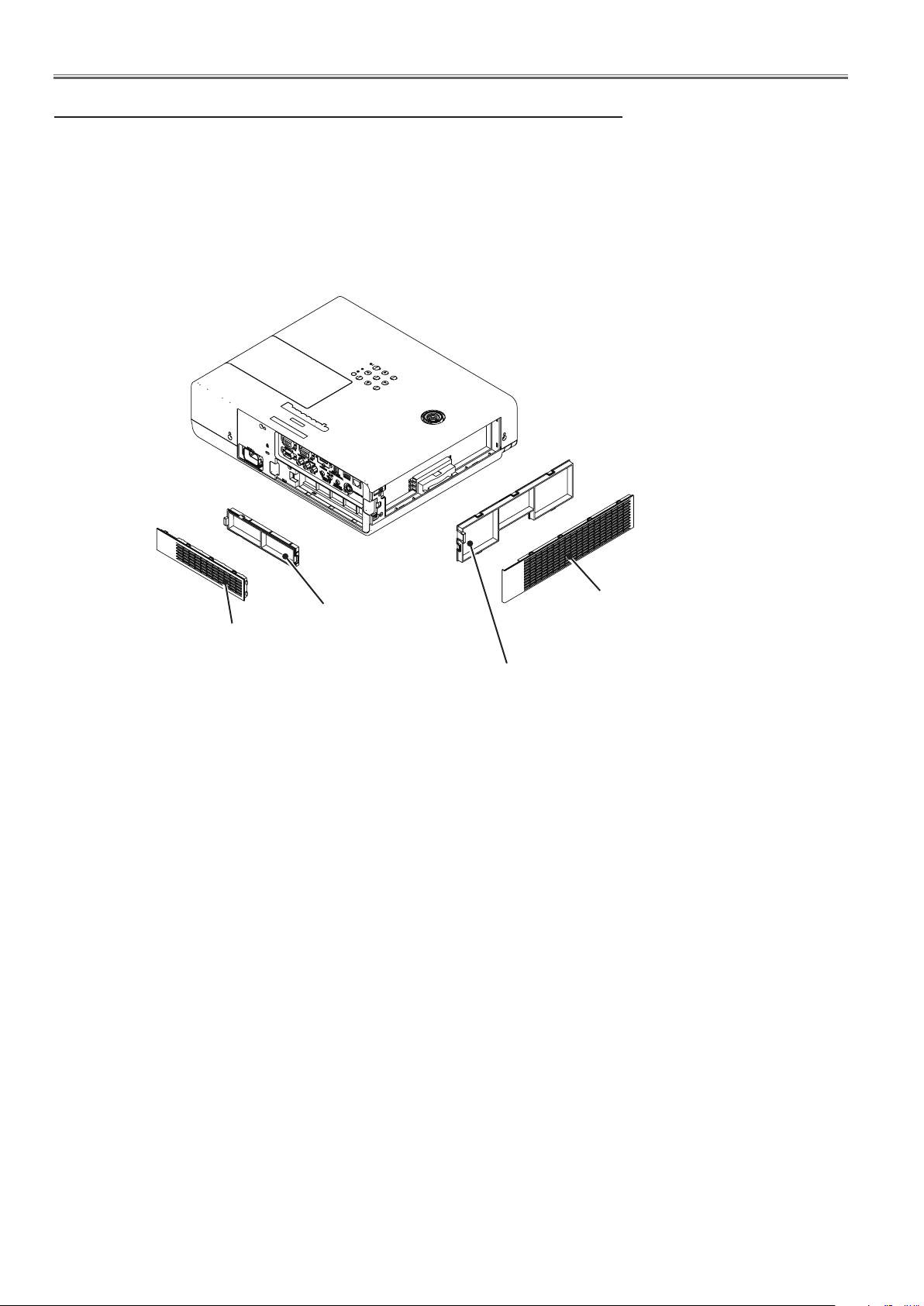
-18-
Mechanical Disassembly
1. Air filter units removal
1. Pull out the filter covers (back and side).
2. Take out the whole air filter units (back and side).
Filter cover(back)
Air filter unit(back)
Filter cover(side)
Air filter unit(side)
Fig.1
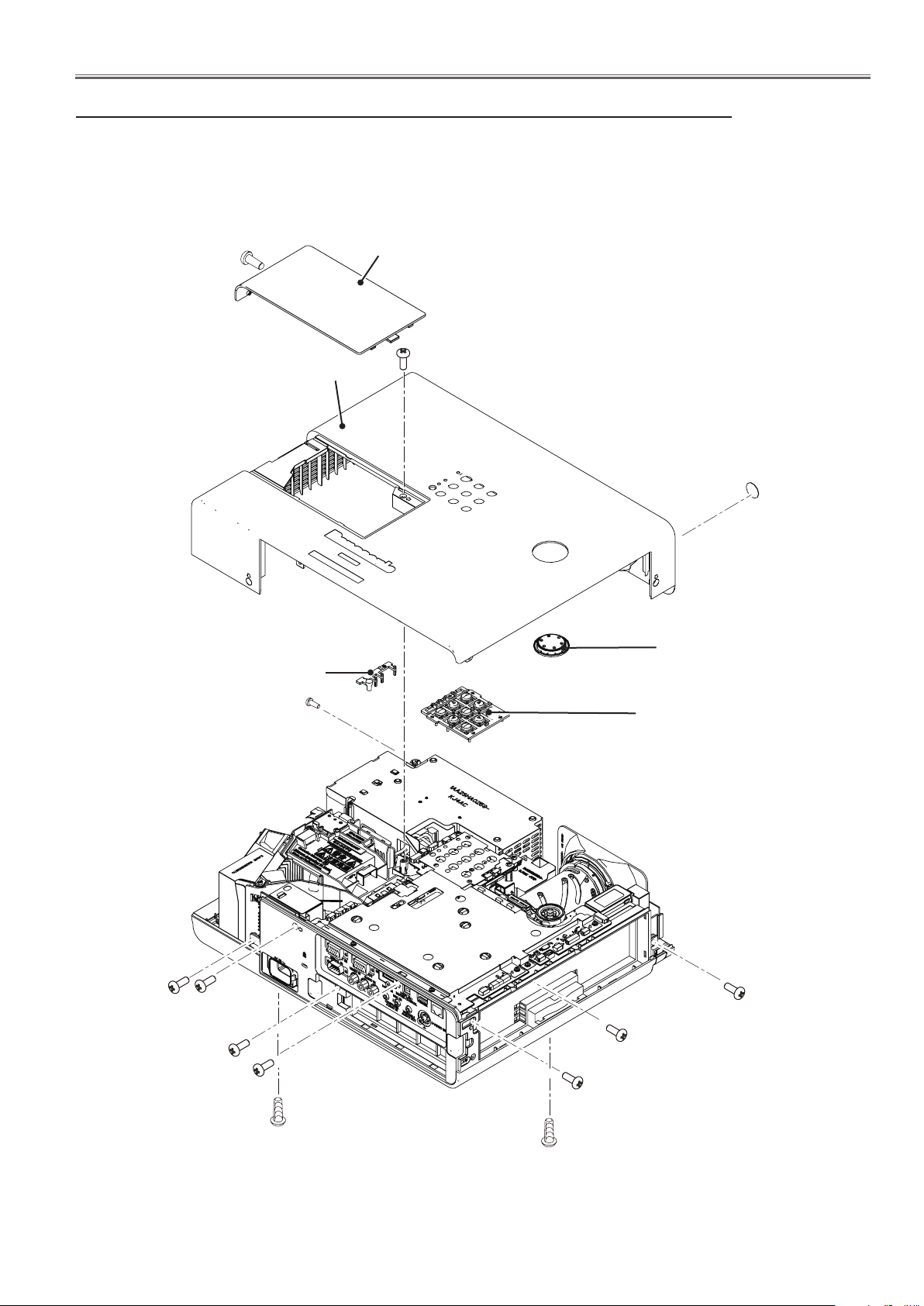
-19-
Mechanical Disassembly
2. Cabinet top removal
1. Loosen 1 screw-A to remove the lamp cover.
2. Remove 8 screws-B (M3x8) and 3 screw C-(T3x10) to remove the cabinet top.
3. Take out the DEC DIAL.
A
Cabinet top
Dec inlay LED
B
Lamp cover
C
R/C window
DEC DIAL
Control buttons
B
B
B
B
B
B
C
B
C
Fig.2

-20-
Mechanical Disassembly
3. MAIN&AV board assy removal
1. Remove 2 screws-A (M3x6) and 5 screws-B (T3x8) to remove the MAIN
board shield.
2. Remove 1 screw-C (T3x8) to remove holder DIAL then remove R/C board.
3. Remove 3 screws-D (T3x8) and 2 screws-E (M3x8) to remove the MAIN &
AV board assy, then take out the USB wireless LAN.
B
B
MAIN board shield
MAIN & AV board assy
B
A
A
D
D
B
D
B
C
Holder DIAL
USB Wireless
LAN
R/C board
E
E
Fig.3
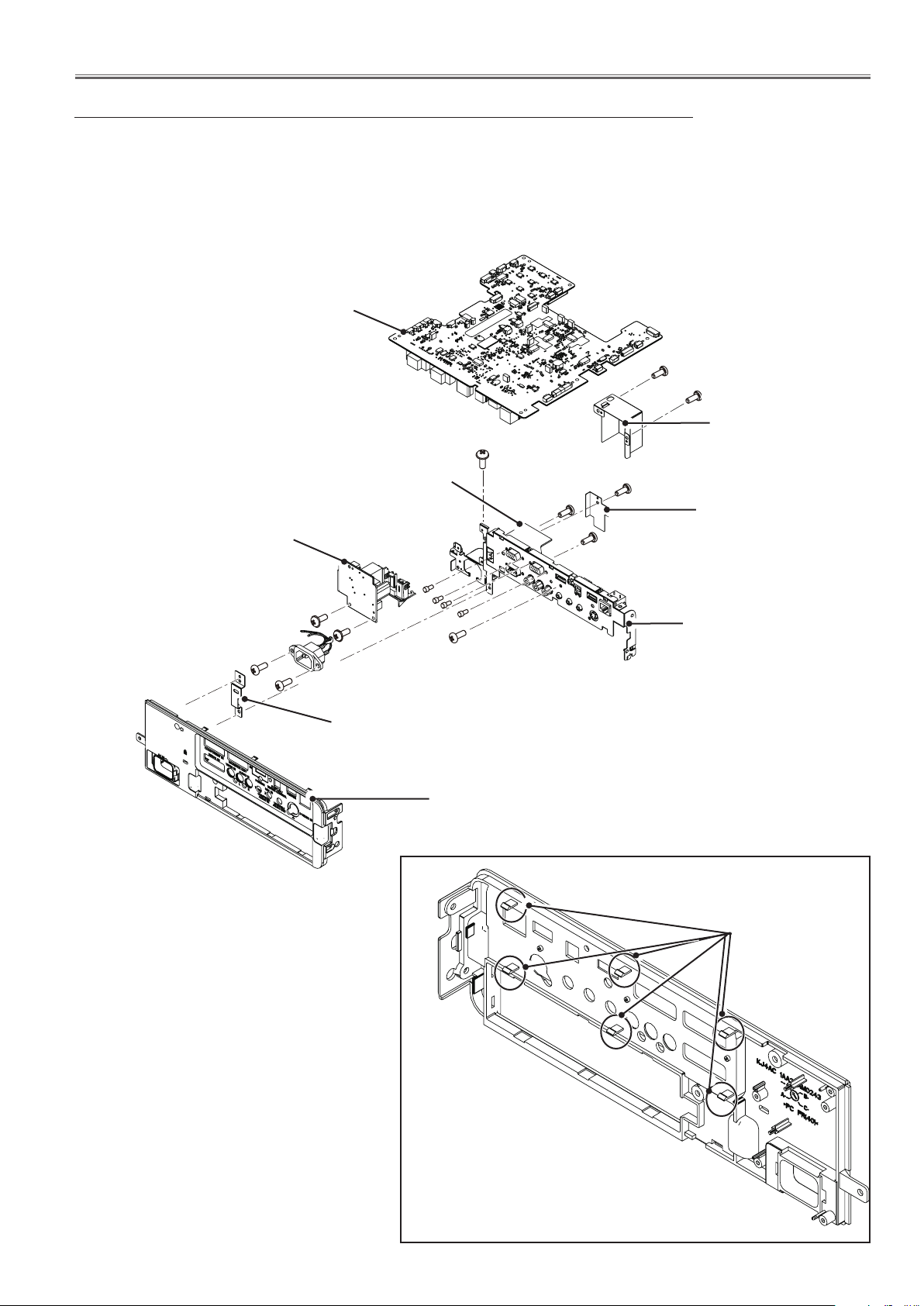
-21-
Mechanical Disassembly
3-1. MAIN and AV board removal
1. Remove 5 screws-A (T3x6) to remove the filter spacer and light spacer and
antitheft lock shield, then release the 6 hooks to remove the AV panel.
2. Remove 2 screws-B (M3x6) to remove AC 1ST FILTER board.
3. Remove 2 screws-C (M3x6) and 1 screw-D (M4x6) to remove the AC inlet.
4. Remove 4 hex-screws-E and 1 screw-F (M3x6) to remove the MAIN board.
MAIN board
A
A
AC 1ST FILTER board
B
C
C
B
Antitheft lock shield
AV board
E
AV panel
D
A
F
A
A
Filter spacer
Light spacer
AV shield
Fig.3-1
Hooks
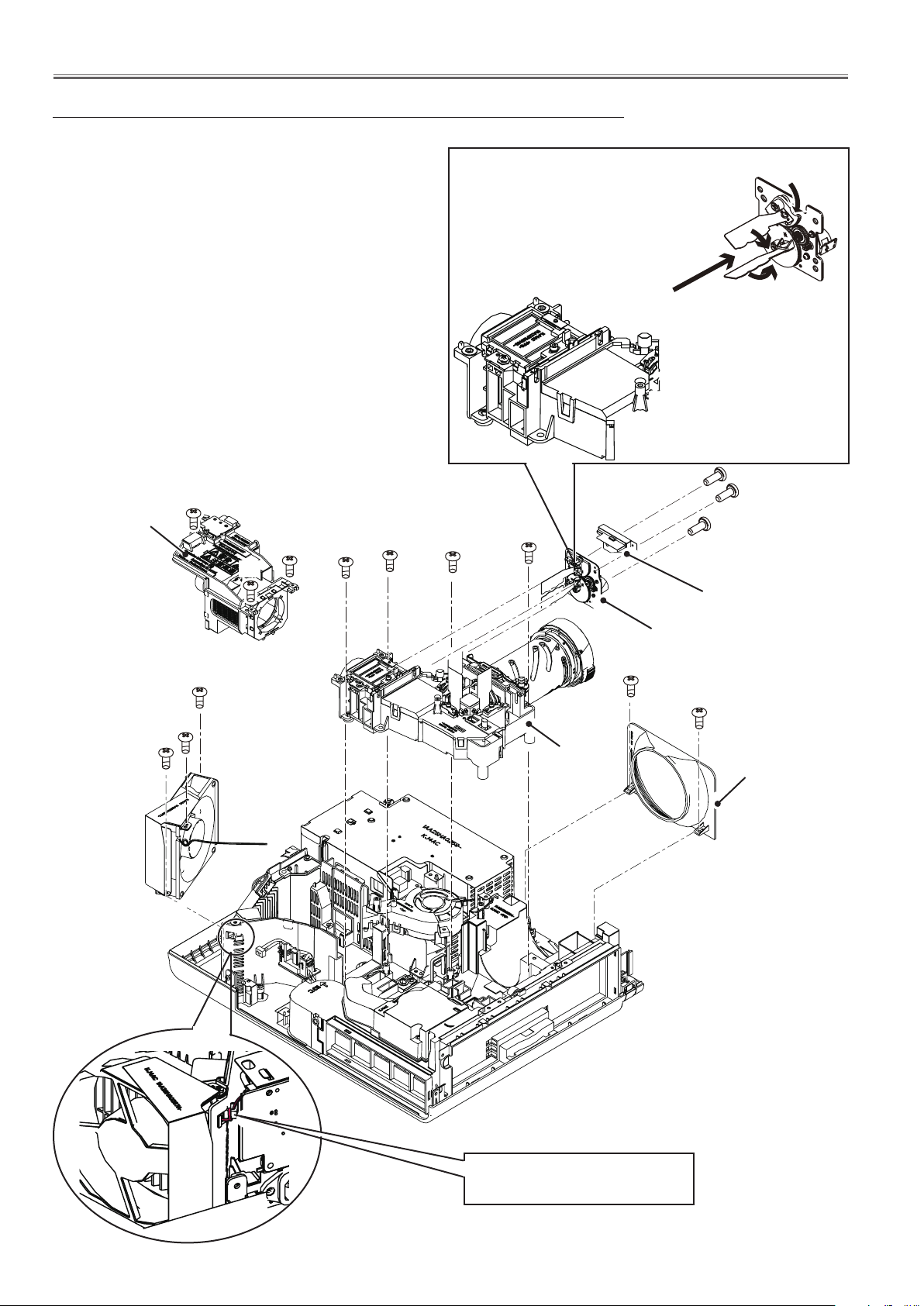
-22-
Mechanical Disassembly
4. Fan(FN910), lamp assy(LP900),optical unit removal
1. Remove 3 screws-A(T3x8) to remove the fan(FN910).
Remove 2 screws-B(T3x8) to remove the DEC ring.
2. Loosen 3 screws-C to remove the lamp assy (LP900).
3. Remove 4 screws-D (T3x8) to remove the optical unit.
4. Remove 3 screws-E (T2.5x8) to remove optical shield
and Iris assy.
C
Lamp assy
(LP900)
C
C
D
D
When removing the iris assy, take
the iris with its blades closed. When
turning the gear on the iris in the
arrow direction, the blades of iris will
be closed. Do not touch the blades
bacause they are precious parts.
D
D
E
E
E
Optical shield
FN910
Iris assy
A
A
A
Optical unit
B
B
DEC ring
Fig.4
Turn the wire from the fan at the
hook on the lamp holder.

-23-
Mechanical Disassembly
5. Fan(FN908), lamp holder , speaker removal
1. Remove 2 screws-A (T3x12) and 1 screw-B(T3x8) to remove the fan & fan duct assy.
2. Remove 4 screws-B (T3x8) to remove the lamp holder.
3. Remove 1 screw-C (T3x8) to remove the ID CONNECT board and 1 screw-D (T2x10)
to remove the lamp cover switch(SW901). Remove 1 screw-E(T3x8) to remove the
thermal fuse (SW902). Remove 1 screw-F(T3x8) to remove the lamp socket.
4. Remove 2 screws-G(M3x8) to remove the speaker handle and 2 screws-H (T3x8) to
remove the speaker.
Stopper
SW901
ID CONNECT
board
B
C
A
A
MTG duct
lamp top
Guide air flap
MTG duct
lamp bottom
FN908 & fan duct
assy
Lamp holder
H
H
Speaker
Speaker handle
D
Spacer boss
B
G
B
B
B
G
F
Lamp
socket
G
Thermal fuse
(S902)
Note:
When removing screws-C which is to
fix the ID CONNECT board, the special
screwdriver is needed as the below;
Star screwdriver size:T10
Fig.5
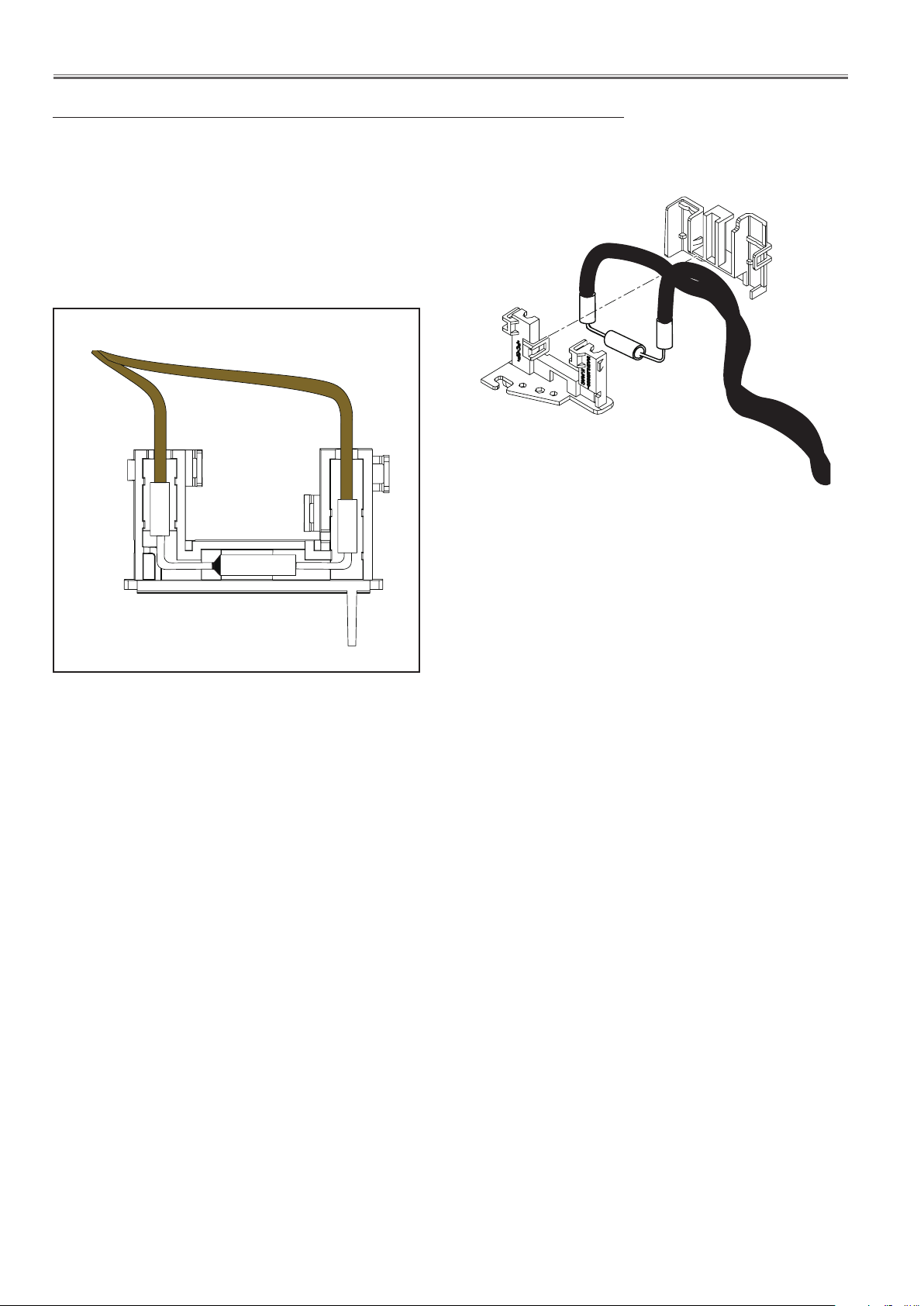
-24-
Mechanical Disassembly
5-1. Thermal fuse replacing
1. Remove the thermal fuse spacer from the thermal fuse mounting.
2. Remove the thermal fuse(SW902).
3. Mount the thermal fuses as shown in the figure below.
Top view of the fuse mounting
Fig.5-1

-25-
Mechanical Disassembly
6. Power box assy removal
1. Remove 10 screws-A (T3x8) and 1 screw-C(M4x6) to remove the power box assy.
2. Remove 2 screws-D (T3x6) and 2 screws-E (T3x8) to remove POWER board.
A
A
Power box assy
POWER board
A
A
A
C
E
A
A
D
E
A
A
A
(T3x30)x2
D
FN909
T3x8
T3x8
T3x8
T3x6
T3x8
AC 2ND FILTER
board
BALLAST
board
T3x8
T3x8
T3x8
T3x8
T3x6
T3x6
Fig.6
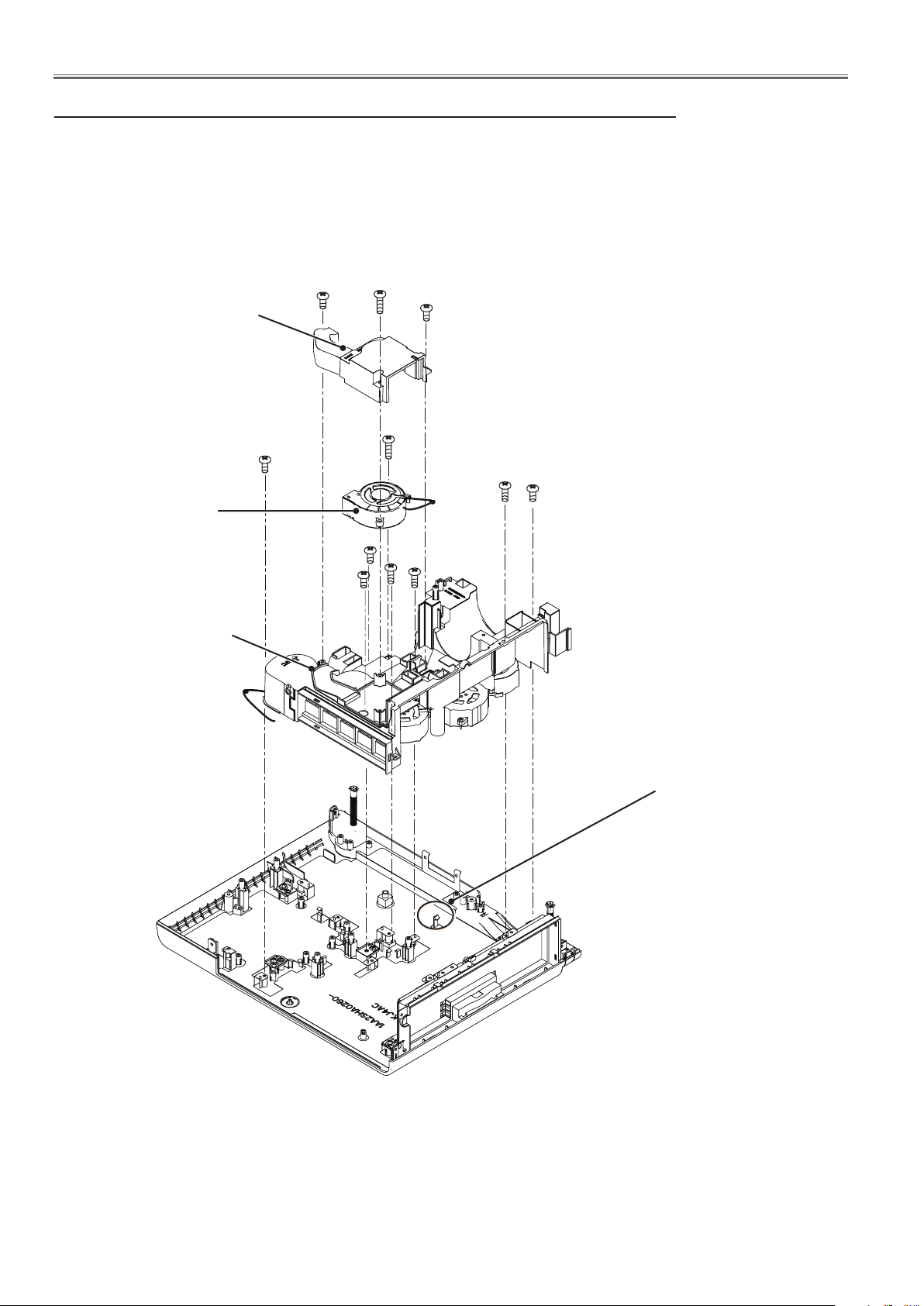
-26-
Mechanical Disassembly
7. Fan(FN907) and duct assy removal
1. Remove 2 screws-A (T3x8) and 1 screw-B (T3x14) to remove the MTG.DCT PBS.
2. Remove 1 screw-C (T3x14) to remove FN907.
3. Remove 3 screw-D (T3x10) and 4 screws-E(T3x8) and 1 hook F to remove MTG DCT LCD.
MTG DCT PBS
E
FN907
MTG DCT
LCD
A
B
A
C
D
E
E
D
E
D
Hook F
Fig.7
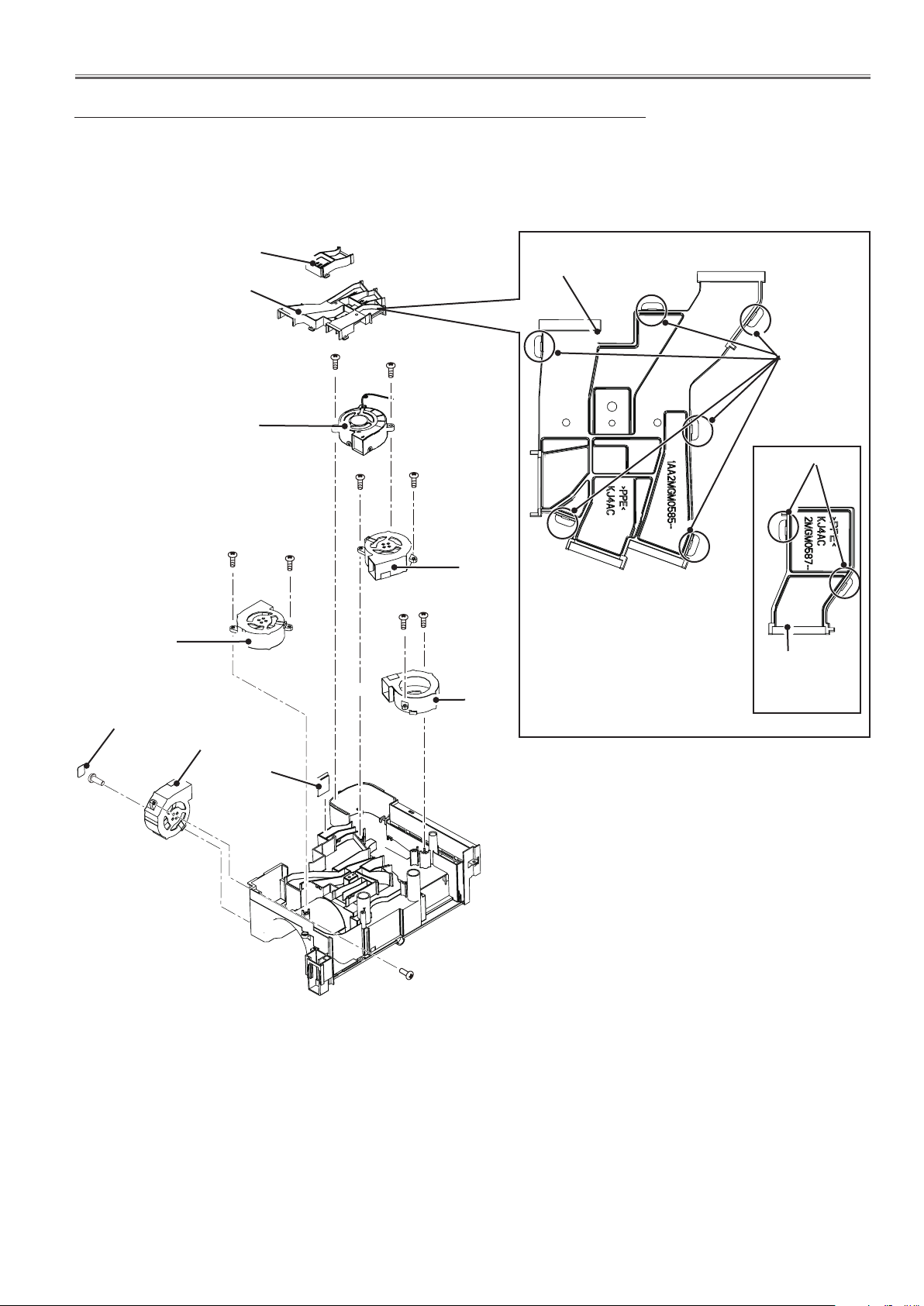
-27-
Mechanical Disassembly
7-1. Duct and fans removal
1. Loosen 8 hooks to separately remove the MTG DCT PBS and MTG DCT LCD.
2. Remove 6 screws-A (T3x12) to remove the FN906,FN905,FN903 and FN901.
3. Pull out the spacer sheet DCT LCD, then remove 2 screws-B (T3x12) to remove
the FN904.
MTG DCT PBS
MTG DCT LCD
MTG DCT LCD
FN906
A A
FN901
Spacer sheet DCT LCD
FN904
Shiled
DCT LCD
B
A
A
A
A
FN905
A
A
FN903
Hooks
Hooks
MTG DCT
PBS
B
Fig.7-1

-28-
Mechanical Disassembly
8. Fan(FN902) and filter house removal
1. Remove 2 screws-A (M4x6) and 1 screw-B(T3x8) to remove the filter house.
2. Remove 2 screws-C (T3x12) to remove the fan (FN902).
C
C
FN902
Filter house
A
B
A
Fig.8
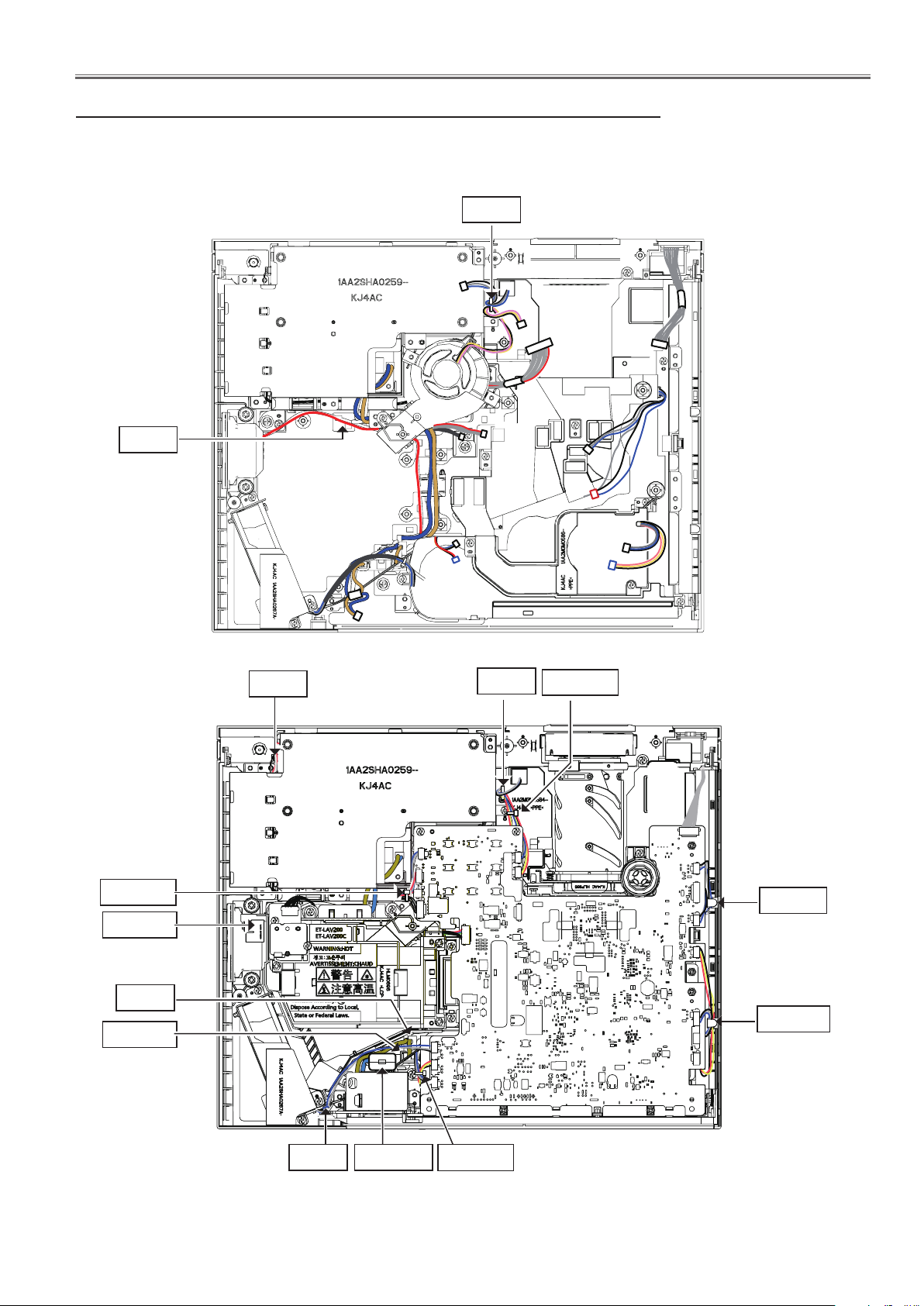
-29-
Mechanical Disassembly
9. Cable reforming
Reform the cables as shown in the figure below. Place the cables at the original position after replacing the parts.
Hook
Guide
Wire band
SW901
Guide
SW902
Hook
Guide
Wire band
Guide
Guide
Guide Ferrite core
Wire band
Fig.9
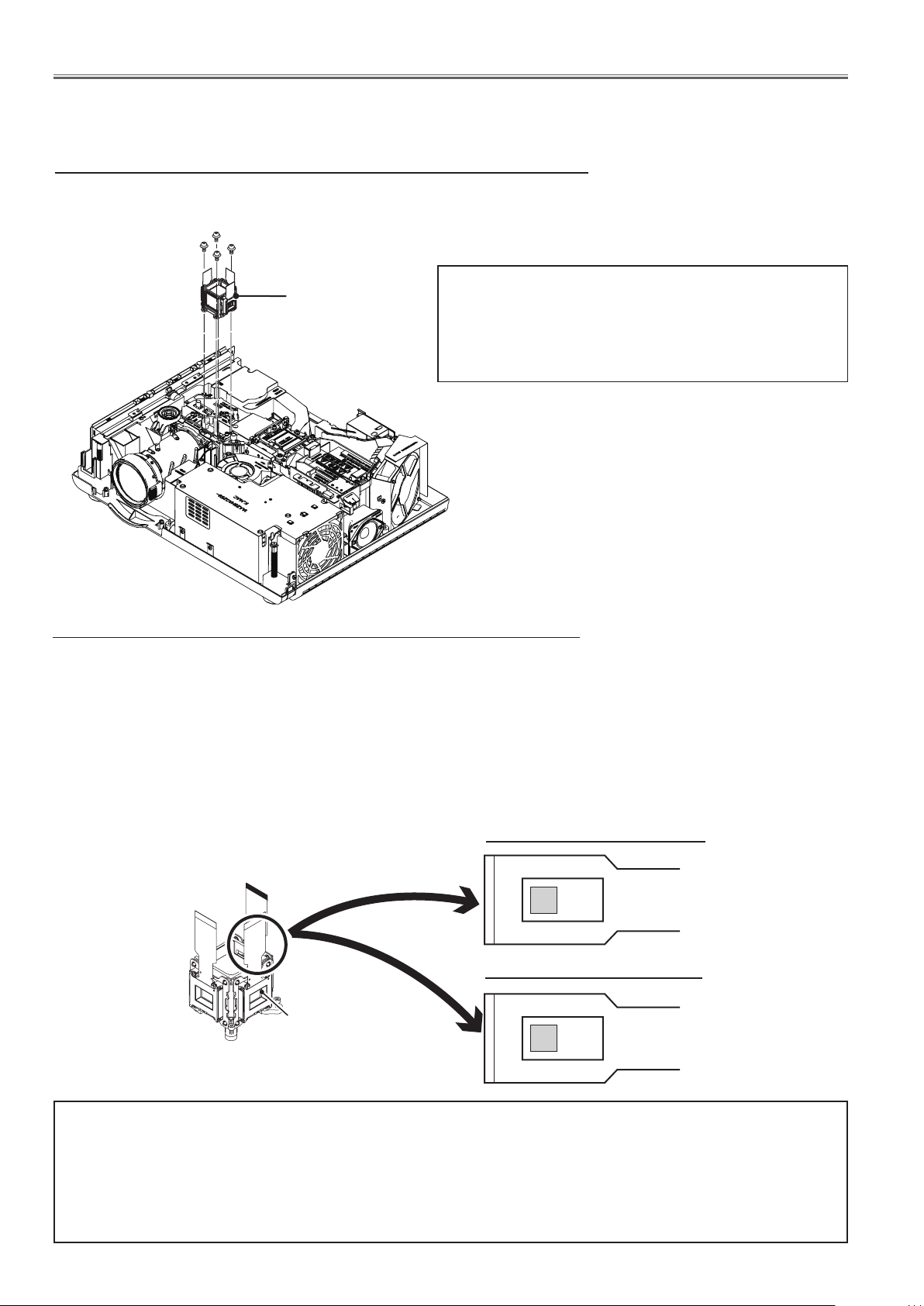
Optical Parts Disassembly
GR
GL
Before taking this procedure, remove Cabinet Top and MAIN Board following to the “Mechanical Disassembly”.
Disassembly requires a 2.0mm hex wrench.
1. LCD panel/prism assy removal
1. Remove 4 hex-screw A (M2.5x7.8) to take the LCD panel/prism assy upward
off.
A
A
A
A
LCD panel/
prism assy
*Note on handling the LCD panel/prism assy
Polarized glasses are very sensitive parts.
Never touch or wipe the surface. When removing the
dust on the surface, use a commercial (inert gas) air
spray to remove them.
Fig.1
LCD panel type check
There are 2 types of LCD panel/prism assy for this model. Either L-type or R-type LCD panel/prism assy is used on
the projector. Check which type of LCD panel/prism assy is used with the figure below.
When replacing the LCD panel/prism assy, you need to take "Panel type check and setting" on the electrical adjustment for the replaced LCD panel/prism assy.
The gamma-characteristics are different between L-type and R-type LCD panel/prism assy.
How to check the type of LCD panel assy
Check the printed marker on the flat cable of the G-LCD Panel.
GR --> R-type LCD panel/prism assy
GL --> L-Type LCD panel/prism assy
G-Panel
IMPORTANT NOTICE on LCD panel/prism assy replacement
LCD panels used for this model cannot be replaced separately. Do not disassemble the LCD panel/prism assy.
These LCD panels are installed with precision at the factory. When replacing the LCD panel, should be replaced
whole of the LCD panels and prism assy at once.
When replacing LCD panel/prism assy, take the optical and electrical adjustments following to the chapter "Adjustment".
R-Type LCD Panel/Prism assy
L-Type LCD Panel/Prism assy
-30-
