Panasonic pt-vx410 Operation Manual

Operating Instructions
Functional Manual
LCD Projector
Model No.
PT-VW340Z
PT-VX410Z
Commercial Use
Thank you for purchasing this Panasonic Product.
Before operating this product, please read the instructions carefully, and save this manual ■
for future use.
Before using your projector, be sure to read “Read this rst!” ( ■
pages 2 to 9).
Æ
ENGLISH
TQBJ0593

2 - ENGLISH
Read this rst!
Read this rst!
WARNING: THIS APPARATUS MUST BE EARTHED.
WARNING: To prevent damage which may result in re or shock hazard, do not expose this appliance to rain
or moisture.
This device is not intended for use in the direct eld of view at visual display workplaces. To avoid
incommoding reexions at visual display workplaces this device must not be placed in the direct
eld of view.
The equipment is not intended for used at a video workstation in compliance BildscharbV.
The sound pressure level at the operator position is equal or less than 70 dB (A) according to ISO 7779.
WARNING:
Remove the plug from the main socket when this unit is not in use for a prolonged period of time.1.
To prevent electric shock, do not remove cover. No user serviceable parts inside. Refer servicing to qualied 2.
service personnel.
Do not remove the earthing pin on the mains plug. This apparatus is equipped with a three prong earthing 3.
type mains plug. This plug will only t an earthing-type mains socket. This is a safety feature. If you are unable to insert the plug into the mains socket, contact an electrician. Do not defeat the purpose of the earthing
plug.
CAUTION:
Product information (for Turkey only)
EEE Yönetmeliğine Uygundur.
EEE Complies with Directive of Turkey.
WARNING: TO REDUCE THE RISK OF FIRE OR ELECTRIC SHOCK, DO NOT EXPOSE THIS PRODUCT
o
7
To assure continued compliance, follow the attached installation instructions. This includes using
the provided power cord and shielded interface cables when connecting to computer or peripheral
devices. Also, any unauthorized changes or modications to this equipment could void the user's
authority to operate this device.
TO RAIN OR MOISTURE.
The lightning ash with arrowhead symbol, within an equilateral triangle, is intended to alert the
user to the presence of uninsulated “dangerous voltage” within the product’s enclosure that may
be of sufcient magnitude to constitute a risk of electric shock to persons.
The exclamation point within an equilateral triangle is intended to alert the user to the presence of
important operating and maintenance (servicing) instructions in the literature accompanying the
product.
This is a device to project images onto a screen, etc., and is not intended for use as indoor lighting in a domestic
environment.
Directive 2009/125/EC
Importer's name and address within the European Union
Panasonic Marketing Europe GmbH
Panasonic Testing Center
Winsbergring 15, 22525 Hamburg, Germany

ENGLISH - 3
Read this rst!
CAUTION (North/Middle/South America and Taiwan)
CAUTION: This equipment is equipped with a three-pin grounding-type power
plug. Do not remove the grounding pin on the power plug. This plug
will only t a grounding-type power outlet. This is a safety feature. If
you are unable to insert the plug into the outlet, contact an electrician.
Do not defeat the purpose of the grounding plug.
Do not remove
FCC NOTICE (USA)
Declaration of Conformity
Model Number: PT-VW340Z, PT-VX410Z
Trade Name: Panasonic
Responsible Party: Panasonic Corporation of North America
Address: Two Riverfront Plaza, Newark, NJ 07102-5490
Telephone number: (877)803-8492
E-mail: projectorsupport@us.panasonic.com
This device complies with Part 15 of the FCC Rules.
Operation is subject to the following two conditions:
(1) This device may not cause harmful interference, and (2) this device must accept any interference received,
including interference that may cause undesired operation.
To assure continued compliance, follow the attached installation instructions and do not make any unauthorized
modications.
CAUTION:
This equipment has been tested and found to comply with the limits for a Class B digital device, pursuant
to Part 15 of the FCC Rules. These limits are designed to provide reasonable protection against harmful
interference in a residential installation. This equipment generates, uses and can radiate radio frequency
energy and, if not installed and used in accordance with the instructions, may cause harmful interference to
radio communications. However, there is no guarantee that interference will not occur in a particular installation.
If this equipment does cause harmful interference to radio or television reception, which can be determined
by turning the equipment off and on, the user is encouraged to try to correct the interference by one of the
following measures:
•
Reorient or relocate the receiving antenna.
•
Increase the separation between the equipment and receiver.
•
Connect the equipment into an outlet on a circuit different from that to which the receiver is connected.
•
Consult the dealer or an experienced radio/TV technician for help.
The user may nd the booklet “Something About Interference” available from FCC local regional ofces helpful.
FCC Warning:
To assure continued FCC emission limit compliance, follow the attached installation instructions. This includes
using the provided power cord and shielded interface cables when connecting to computer or peripheral
devices. Also, any unauthorized changes or modications to this equipment could void the user's authority to
operate this device.
NOTIFICATION (Canada)
This class B digital apparatus complies with Canadian ICES-003.
WARNING:
Not for use in a computer room as dened in the Standard for the Protection of Electronic Computer/Data Processing •
Equipment, ANSI/NFPA 75.
For permanently connected equipment, a readily accessible disconnect device shall be incorporated in the building •
installation wiring.
For pluggable equipment, the socket-outlet shall be installed near the equipment and shall be easily accessible. •
Notice (USA only):
This product has a High Intensity Discharge (HID) lamp that contains mercury. Disposal may be regulated in your •
community due to environmental considerations. For disposal or recycling information, please visit Panasonic website:
http://www.panasonic.com/environmental or call 1-888-769-0149.

4 - ENGLISH
Read this rst!
13A250V
BS1363/A
HE-8
N
ASA
L
IMPORTANT: THE MOULDED PLUG (U.K. only)
FOR YOUR SAFETY, PLEASE READ THE FOLLOWING TEXT CAREFULLY.
This appliance is supplied with a moulded three pin mains plug for your safety and convenience. A 13 amp fuse
is tted in this plug. Should the fuse need to be replaced, please ensure that the replacement fuse has a rating
of13 amps and that it is approved by ASTA or BSI to BS1362.
Check for the ASTA mark or the BSI mark on the body of the fuse.
If the plug contains a removable fuse cover, you must ensure that it is retted when the fuse is replaced. If you
lose the fuse cover, the plug must not be used until a replacement cover is obtained. A replacement fuse cover
can be purchased from an Authorised Service Center.
If the tted moulded plug is unsuitable for the mains socket in your home, then the fuse should be
removed and the plug cut off and disposed of safely. There is a danger of severe electrical shock if the
cut off plug is inserted into any 13 amp socket.
If a new plug is to be tted, please observe the wiring code as shown below.
If in any doubt, please consult a qualied electrician.
WARNING: THIS APPLIANCE MUST BE EARTHED.
IMPORTANT: The wires in this mains lead are coloured in accordance with the following code:
Green - and - Yellow: Earth
Blue: Neutral
Brown: Live
As the colours of the wire in the mains lead of this appliance may not correspond with the coloured markings
identifying the terminals in your plug, proceed as follows.
The wire which is coloured GREEN - AND - YELLOW must be connected to the terminal in the
plug which is marked with the letter E or by the Earth symbol or coloured GREEN or GREEN -
AND - YELLOW.
The wire which is coloured BLUE must be connected to the terminal in the plug which is marked
with the letter N or coloured BLACK.
The wire which is coloured BROWN must be connected to the terminal in the plug which is marked
with the letter L or coloured RED.
How to replace the fuse: Open the fuse compartment with a screwdriver and replace the fuse.

ENGLISH - 5
Read this rst!
WARNING:
POWER
The wall outlet or the circuit breaker shall be installed near the equipment and shall be easily accessible when problems occur. If the following problems occur, cut off the power supply immediately.
Continued use of the projector in these conditions will result in re or electric shock.
If foreign objects or water get inside the projector, cut off the power supply. z
If the projector is dropped or the cabinet is broken, cut off the power supply. z
If you notice smoke, strange smells or noise coming from the projector, cut off the power supply. z
Please contact an Authorized Service Center for repairs, and do not attempt to repair the projector yourself.
During a thunderstorm, do not touch the projector or the cable.
Electric shocks can result.
Do not do anything that might damage the power cord or the power plug.
If the power cord is used while damaged, electric shocks, short-circuits or re will result.
Do not damage the power cord, make any modications to it, place it near any hot objects, bend it
z
excessively, twist it, pull it, place heavy objects on top of it or wrap it into a bundle.
Ask an Authorized Service Center to carry out any repairs to the power cord that might be necessary.
Insert the power plug securely into the wall outlet.
If the plug is not inserted correctly, electric shocks or overheating will result.
Do not use anything other than the provided power cord. z
Do not use the provided power cord for other electrical equipment. z
Do not use plugs which are damaged or wall outlets which are coming loose from the wall. z
Clean the power plug regularly to prevent it from becoming covered in dust.
Failure to observe this will cause a re.
If dust builds up on the power plug, the resulting humidity can damage the insulation.
z
If not using the projector for an extended period of time, pull the power plug out from the wall outlet.
z
Pull the power plug out from the wall outlet and wipe it with a dry cloth regularly.
Do not handle the power plug with wet hands.
Failure to observe this will result in electric shocks.
Do not overload the wall outlet.
If the power supply is overloaded (ex., by using too many adapters), overheating may occur and re will result.
ON USE/INSTALLATION
Do not place liquid containers on top of the projector.
If water spills onto the projector or gets inside it, re or electric shocks will result.
If any water gets inside the projector, contact an Authorized Service Center.
Do not place the projector on soft materials such as carpets or sponge mats.
Doing so will cause the projector to overheat, which can cause burns, re or damage to the projector.
Do not set up the projector in humid or dusty places or in places where the projector may come into
contact with oily smoke or steam, ex. a bathroom.
Using the projector under such conditions will result in re, electric shocks or components deterioration. Components deterioration (such as ceiling mount brackets) may cause the projector which is mounted on the ceiling
to fall down.
Do not install this projector in a place which is not strong enough to take the full weight of the projector or on top of a surface which is sloped or unstable.
Failure to observe this will cause projector to fall down or tip over the projector, and severe injury or damage
could result.
Do not place another projector or other heavy objects on top of the projector.
Failure to observe this will cause the projector to become unbalanced and fall, which could result in damage or
injury. The projector will be damaged or deformed.
Installation work (such as ceiling mount bracket) should only be carried out by a qualied technician.
If installation is not carried out and secured correctly it can cause injury or accidents, such as electric shocks.
Do not use anything other than an authorized ceiling mount bracket. z
Be sure to use the wire provided with the projector mount bracket for ceiling mount as an extra safety mea- z
sure to prevent the projector from falling down (Install in a different location to the ceiling mount bracket).
Do not cover the intake port or the air exhaust port.
Doing so will cause the projector to overheat, which can cause re or damage to the projector.
Do not place the projector in narrow, badly ventilated places. z
Do not place the projector on cloth or papers, as these materials could be drawn into the air intake port. z

6 - ENGLISH
Read this rst!
WARNING:
Do not place your hands or other objects close to the air exhaust port.
Doing so will cause burns or damage your hands or other objects.
Heated air comes out of the air exhaust port. Do not place your hands or face, or objects which cannot z
withstand heat close to this port.
Do not look and place your skin into the lights emitted from the lens while the projector is being used.
Doing so can cause burns or loss of sight.
Strong light is emitted from the projector’s lens. Do not look or place your hands directly into this light. z
Be especially careful not to let young children look into the lens. In addition, turn off the power and discon- z
nect the power plug when you are away from the projector.
Do not insert any foreign objects into the projector.
Doing so will cause re or electric shocks.
Do not insert any metal objects or ammable objects into the projector or drop them onto the projector. z
Never attempt to remodel or disassemble the projector.
High voltages can cause re or electric shocks.
For any inspection, adjustment and repair work, please contact an Authorized Service Center. z
Do not project an image with the lens cap attached.
Doing so can cause re.
Do not allow metal objects, ammable objects, or liquids to enter inside of the projector. Do not allow
the projector to get wet.
Doing so may cause short circuits or overheating, and result in re, electric shock, or malfunction of the projector.
Do not place containers of liquid or metal objects near the projector. z
If liquid enters inside of the projector, consult your dealer. z
Particular attention must be paid to children. z
Use the ceiling mount bracket specied by Panasonic.
Defects in the ceiling mount bracket will result in falling accidents.
Attach the supplied safety cable to the ceiling mount bracket to prevent the projector from falling down. z
ACCESSORIES
Do not use or handle the batteries improperly, and refer to the following.
Failure to observe this will cause burns, batteries to leak, overheat, explode or catch re.
Use AAA/R03 o z r AAA/LR03 batteries.
Do not use unspecied batteries. z
Do not disassemble dry cell batteries. z
Do not heat the batteries or place them into water or re. z
Do not allow the + and z
laces or hairpins.
Do not store or carry batteries together with metallic objects. z
Store the batteries in a plastic bag and keep them away from metallic objects. z
Make sure the polarities (+ and z
Do not use a new battery together with an old battery or mix different types of batteries. z
Do not use batteries with the outer cover peeling away or removed. z
Remove the empty batteries from the remote control at once. z
Insulate the battery using tape or something similar before disposal. z
Do not allow children to reach the batteries (AAA/R03 or AAA/LR03 type).
The battery can cause personal injury if swallowed. z
If swallowed, seek medical advice immediately. z
If the battery uid leaks, do not touch it with bare hands, and take the following measures if necessary.
Battery uid on your skin or clothing could result in skin inammation or injury. z
Rinse with clean water and seek medical advice immediately.
Battery uid coming in contact with your eyes could result in loss of sight. z
In this case, do not rub your eyes. Rinse with clean water and seek medical advice immediately.
-
terminals of the batteries to come into contact with metallic objects such as neck-
-
) are correct when inserting the batteries.
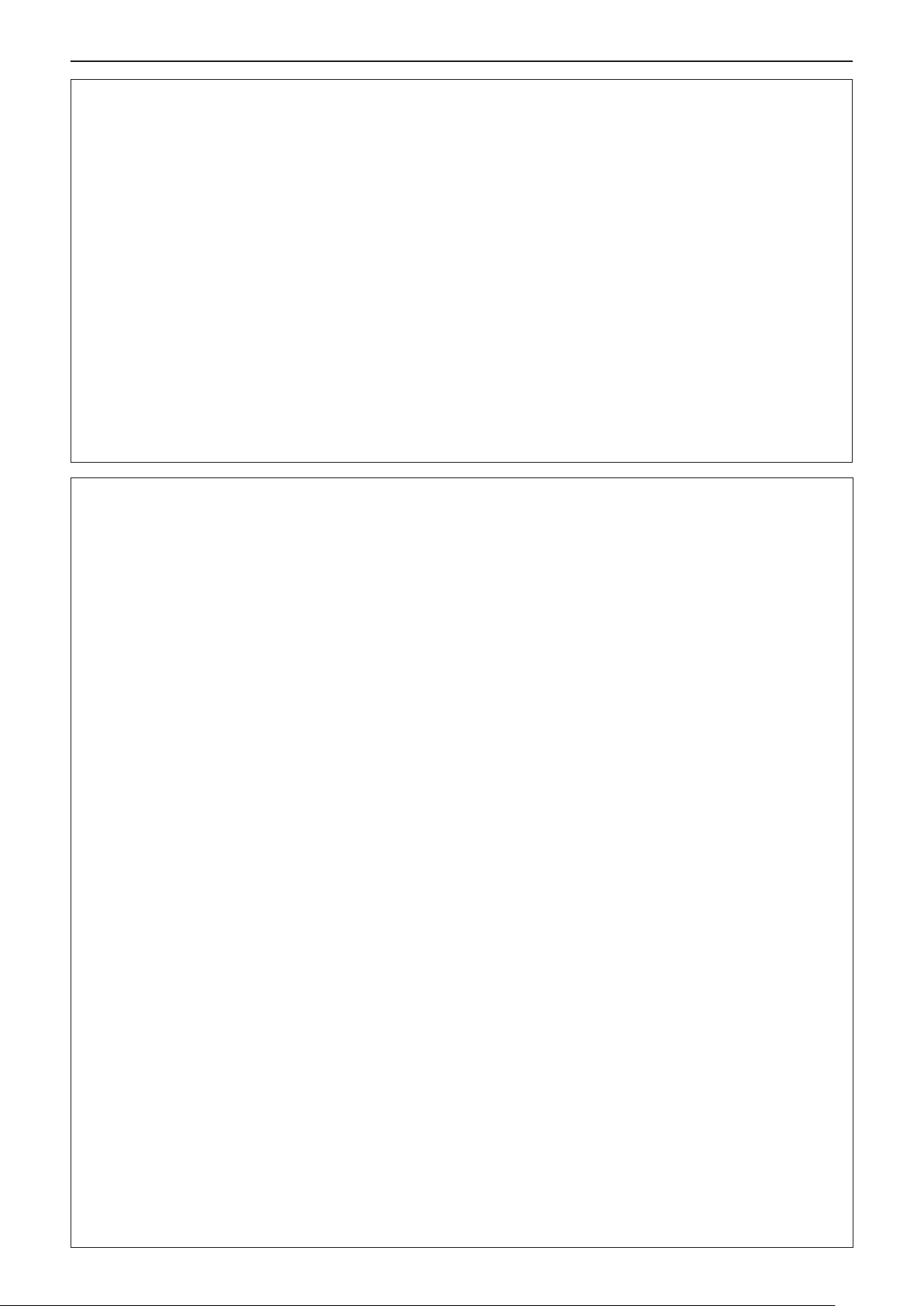
ENGLISH - 7
Read this rst!
WARNING:
Do not disassemble the lamp unit.
If the lamp breaks, it could cause injury.
Lamp replacement
The lamp has high internal pressure. If improperly handled, an explosion and severe injury or accidents will
result.
The lamp can easily explode if struck against hard objects or dropped. z
Before replacing the lamp, be sure to disconnect the power plug from the wall outlet. z
Electric shocks or explosions can result if this is not done.
When replacing the lamp, turn the power off and allow the lamp it to cool for at least 1 hour before handling z
it otherwise it can cause burns.
Do not allow infants or pets to touch the remote control unit.
Keep the remote control unit out of the reach of infants and pets after using it. z
Do not use the supplied power cord with devices other than this projector.
Using the supplied power cord with devices other than this projector may cause short circuits or overheat- z
ing, and result in electric shock or re.
Remove the depleted batteries from the remote control promptly.
Leaving them in the unit may result in uid leakage, overheating, or explosion of the batteries. z
CAUTION:
POWER
When disconnecting the power cord, be sure to hold the power plug and power connector.
If the power cord itself is pulled, the lead will become damaged, and re, short-circuits or serious electric
shocks will result.
When not using the projector for an extended period of time, disconnect the power plug from the wall
outlet and remove the batteries from the remote control.
Disconnect the power plug from the wall outlet before carrying out any cleaning and replacing the unit.
Electric shocks can result if this is not done.
ON USE/INSTALLATION
Do not place heavy objects on top of the projector.
Failure to observe this will cause the projector to become unbalanced and fall, which could result in damage or
injury. The projector will be damaged or deformed.
Do not put your weight on this projector.
You could fall or the projector could break, and injury will result.
Be especially careful not to let young children stand or sit on the projector. z
Do not place the projector in extremely hot locations.
Doing so will cause the outer casing or internal components to deteriorate, or result in re.
Take particular care in locations exposed to direct sunlight or near stoves. z
Always disconnect all cables before moving the projector.
Moving the projector with cables still attached can damage the cables, which will cause re or electric shocks to
occur.
Never plug headphones and earphones into VARIABLE AUDIO OUT jack.
Excessive sound pressure from earphones and headphones can cause hearing loss.
ACCESSORIES
Do not use the old lamp unit.
If used it could cause lamp explosion.
If the lamp has broken, ventilate the room immediately. Do not touch or bring your face close to the
broken pieces.
Failure to observe this will cause the user to absorb the gas which was released when the lamp broke and which
contains nearly the same amount of mercury as uorescent lamps, and the broken pieces will cause injury.
If you believe that you have absorbed the gas or that the gas has got into your eyes or mouth, seek medical z
advice immediately.
Ask your dealer about replacing the lamp unit and check the inside of the projector. z

8 - ENGLISH
Read this rst!
To remove the battery
1. Press the guide and lift the cover. 2. Remove the batteries.
Brazil Only
Brasil Apenas
Manuseio de baterias usadas
BRASIL
Após o uso, as pilhas e /ou baterias deverão
ser entregues ao estabelecimento comercial
ou rede de assistência técnica autorizada.
Cobrir os terminais positivo (+) e negativo (-) com uma ta isolante adesiva, antes de depositar numa caixa
destinada para o recolhimento. O contato entre partes metálicas pode causar vazamentos, gerar calor, romper
a blindagem e produzir fogo.(Fig. 1)
Fig. 1
Como isolar os terminais
Não desmonte, não remova o invólucro, nem amasse a bateria. O gás liberado pela bateria pode irritar a
garganta, danicar o lacre do invólucro ou o vazamento provocar calor, ruptura da blindagem e produzir fogo
devido ao curto circuito dos terminais.Não incinere nem aqueça as baterias, elas não podem car expostas a
temperaturas superiores a 100 °C (212 °F). O gás liberado pela bateria pode irritar a garganta, danicar o lacre
do invólucro ou o vazamento provocar calor, ruptura da blindagem e produzir fogo devido ao curto circuito dos
terminais provocado internamente.
Evite o contato com o liquido que vazar das baterias. Caso isto ocorra, lave bem a parte afetada com bastante
água. Caso haja irritação, consulte um médico.
Fita Isolante
Fita Isolante
Remoção das baterias
1. Pressione a guia e levante a tampa. 2. Remova as baterias.
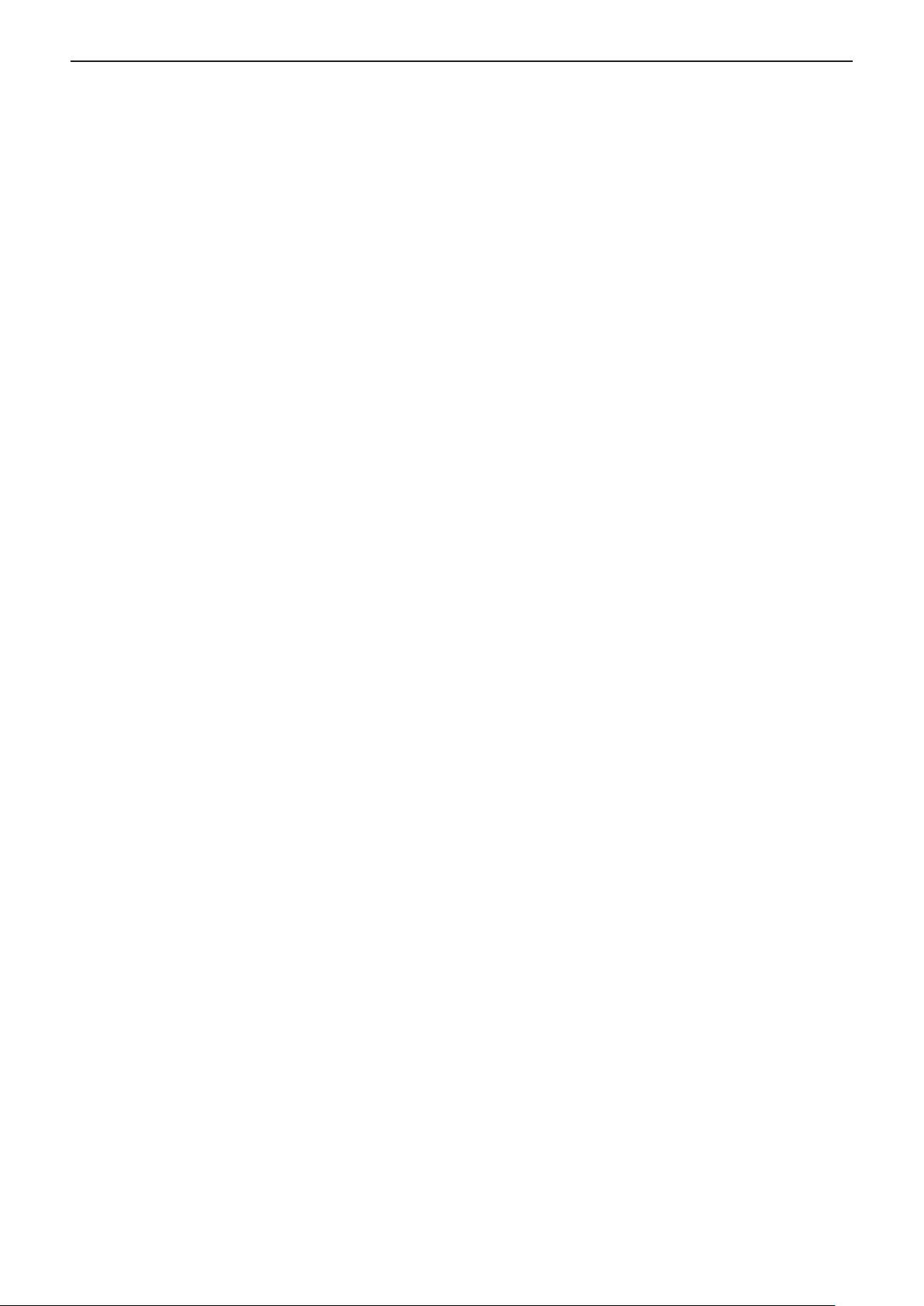
ENGLISH - 9
Read this rst!
Trademarks r
Windows f
United States and other countries.
Macintosh and Mac, Mac OS, OS X, and Safari are trademarks of Apple Inc., registered in the United States and other f
countries.
HDMI, the HDMI logo and High-Denition Multimedia Interface is a trademark or registered trademark of HDMI Licensing f
LLC.
PJLink™ is a trademark or pending trademark in Japan, the United States, and other countries and regions. f
RoomView and Crestron RoomView are registered trademarks of Crestron Electronics, Inc. Crestron Connected f
Fusion RV are trademarks of Crestron Electronics, Inc.
Adobe, Adobe Flash Player and Adobe Reader are trademarks or registered trademarks of Adobe Systems Inc. in the United f
States and/or other countries.
Some of the fonts used in the on-screen menu are Ricoh bitmap fonts, which are manufactured and sold by Ricoh Company, f
Ltd.
Other names, company names or product names used in these operating instructions are the trademarks or registered f
trademarks of their respective holders.
Please note that the operating instructions do not include the ® and ™ symbols.
Illustrations in these operating instructions r
Note that illustrations of the projector and screens may differ from the ones you actually see. f
Page references r
In these instructions, references to pages are indicated as: ( f Æ page 00).
Term r
In these instructions, the “Wireless remote control unit” accessory is referred to as the “Remote control”. f
®
, Windows Vista® and Internet Explorer® are registered trademarks or trademarks of Microsoft Corporation in the
TM
and

Features of the Projector
Auto Setup Function
This function executes [SHIFT], [CLOCK ▶
PHASE], [DOT CLOCK] at the same time
by pressing the <AUTO SETUP> button.
Direct Power Off Function
With the Direct Power Off function, you can ▶
disconnect the power cord from the wall
outlet or turn off the breaker even during
projection.
Wired LAN Function
Quick Steps
For details, see the corresponding pages.
Set up your projector. 1.
(x page 25)
Connect with other devices. 2.
(x page 29)
Connect the power cord. 3.
(x page 34)
This function allows you to project an ▶
image on a computer as well as operate
and manage the projector via network.
Useful Functions for Presentations
The digital zoom function allows you to ▶
focus on the crucial information during a
presentation.
The MIC function and 10 W audio output ▶
allows you to make a presentation without
any external audio equipment.
Power on. 4.
(x page 36)
Make initial settings. 5.
(x page 19)
Take this step when you power on for the rst time after f
purchasing the projector.
Select the input signal. 6.
(x page 38)
10 - ENGLISH
Adjust the image. 7.
(x page 38)

Contents
Contents
Contents
Read this first! ............................................2
Chapter 1 Preparation
Precautions for use ................................................. 14
Cautions when transporting .................................. 14
Cautions when installing ....................................... 14
Security ................................................................ 15
Disposal ................................................................ 15
Cautions on use ................................................... 16
Accessories .......................................................... 17
Contents of the supplied CD-ROM ....................... 18
Optional accessories ............................................ 18
Start-up display ....................................................... 19
Initial setting (display language) ........................... 19
Initial setting (projector setup) .............................. 19
About your projector ............................................... 20
Remote control ..................................................... 20
Projector body ...................................................... 21
Using the remote control ........................................ 23
Inserting and Removing batteries ......................... 23
Setting Remote control ID numbers ..................... 23
Chapter 2 Getting Started
Setting up ................................................................. 25
Installation mode .................................................. 25
Parts for ceiling mount (Optional) ......................... 25
Screen size and throw distance ........................... 26
Adjusting adjustable feet ...................................... 28
Connecting ............................................................... 29
Before connecting to the projector ....................... 29
Connecting example : AV equipment ................... 31
Connecting example : Computers ........................ 31
Connecting example : Audio ................................. 32
Chapter 3 Basic Operations
Powering on/off ....................................................... 34
Connecting the power cord .................................. 34
ON(G)/STANDBY(R) indicator.............................. 35
Powering On the Projector ................................... 36
Making adjustments and selections ..................... 36
Powering Off the Projector ................................... 37
Direct Power Off function ..................................... 37
Projecting ................................................................. 38
Selecting the input signal ..................................... 38
How to adjust the state of the image .................... 38
Basic operations by using the remote control ..... 39
Using the AUTO SETUP function ......................... 39
Using the KEYSTONE button ............................... 39
Switching the input signal ..................................... 40
Using the FUNCTION button ................................ 40
Be sure to read “Read this rst!” from page 2.
Using the FREEZE function ................................. 40
Using the AV MUTE function ................................ 41
Using the P-TIMER function ................................. 41
Using the DIGITAL ZOOM function ...................... 41
Controlling the volume of the speaker .................. 42
Using the MUTE function ..................................... 42
Using the P IN P function ..................................... 43
Chapter 4 Settings
Menu Navigation ...................................................... 45
Navigating through the menu ............................... 45
Resetting adjustment values to the factory default ...
Main menu ............................................................ 46
Sub menu ............................................................. 47
[PICTURE] menu ...................................................... 49
[PICTURE MODE] ................................................ 49
[CONTRAST] ........................................................ 49
[BRIGHTNESS] .................................................... 50
[COLOR] ............................................................... 50
[TINT] ................................................................... 50
[SHARPNESS] ..................................................... 50
[COLOR TEMPERATURE] ................................... 51
[IRIS] .................................................................... 51
[ADVANCED MENU] ............................................ 51
[DAYLIGHT VIEW] ................................................ 51
[DIGITAL CINEMA REALITY] ............................... 52
[NOISE REDUCTION] .......................................... 52
[TV-SYSTEM] ....................................................... 52
[RGB/YPBPR]/[RGB/YCBCR] ................................ 53
[POSITION] menu .................................................... 54
[REALTIME KEYSTONE] ..................................... 54
[KEYSTONE] ........................................................ 54
[SHIFT] ................................................................. 56
[DOT CLOCK]....................................................... 56
[CLOCK PHASE] .................................................. 56
[OVER SCAN] ...................................................... 57
[ASPECT] ............................................................. 57
[FRAME LOCK] .................................................... 58
[LANGUAGE] menu ................................................. 59
[LANGUAGE] ....................................................... 59
[DISPLAY OPTION] menu ....................................... 60
[ON-SCREEN DISPLAY] ...................................... 60
[HDMI SIGNAL LEVEL] ........................................ 61
[CLOSED CAPTION SETTING] ........................... 61
[SCREEN SETTING] ........................................... 62
[STARTUP LOGO] ................................................ 62
[AUTO SETUP SETTING] .................................... 63
[SIGNAL SEARCH] .............................................. 63
[BACK COLOR] .................................................... 63
[WIDE MODE] ...................................................... 63
[SXGA MODE] ...................................................... 63
[P-TIMER] ............................................................. 64
46
ENGLISH - 11
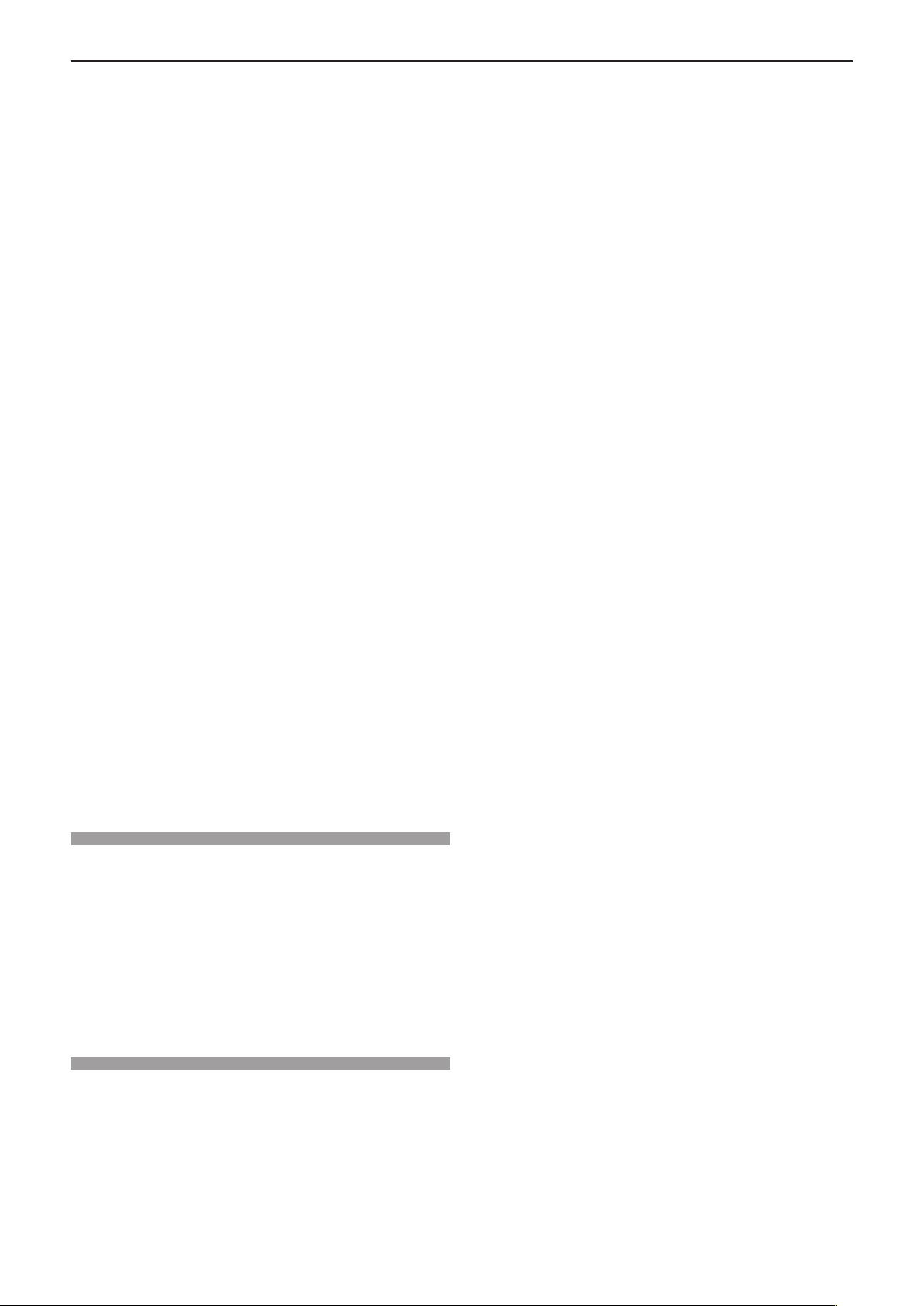
Contents
[P IN P] ................................................................. 65
[OTHER FUNCTIONS] ......................................... 65
[PROJECTOR SETUP] menu .................................. 66
[STATUS] .............................................................. 66
[COMPUTER2 SELECT] ...................................... 66
[PROJECTOR ID] ................................................. 66
[INITIAL START UP] ............................................. 67
[PROJECTION METHOD] .................................... 67
[HIGH ALTITUDE MODE] ..................................... 67
[LAMP POWER] ................................................... 68
[ECO MANAGEMENT] ......................................... 68
[EMULATE] ........................................................... 69
[FUNCTION BUTTON] ......................................... 70
[AUDIO SETTING] ............................................... 70
[TEST PATTERN] ................................................. 72
[FILTER COUNTER]............................................. 72
[INITIALIZE ALL] .................................................. 72
[SECURITY] menu ................................................... 73
[PASSWORD] ....................................................... 73
[PASSWORD CHANGE] ...................................... 73
[TEXT DISPLAY] .................................................. 74
[TEXT CHANGE] .................................................. 74
[MENU LOCK] ...................................................... 74
[MENU LOCK PASSWORD] ................................ 74
[CONTROL DEVICE SETUP] ............................... 75
[NETWORK] menu ................................................... 76
[WIRED LAN] ....................................................... 76
[NAME CHANGE] ................................................. 77
[NETWORK CONTROL] ...................................... 77
[AMX D. D.] .......................................................... 77
[Crestron Connected(TM)] .................................... 77
[STATUS] .............................................................. 78
[INITIALIZE] .......................................................... 78
Network connections ............................................ 79
Accessing from the Web browser ......................... 80
Dimensions ............................................................ 112
Ceiling mount bracket safeguards....................... 113
Index ....................................................................... 114
Chapter 5 Maintenance
LAMP and WARNING Indicators ............................ 94
Managing the indicated problems ........................ 94
Replacement ............................................................ 95
Before performing maintenance/replacement ...... 95
Maintenance ......................................................... 95
Replacing the unit ................................................. 95
Attaching the Lens Cap ........................................ 98
Troubleshooting ...................................................... 99
Chapter 6 Appendix
Technical Information ........................................... 101
PJLink protocol ................................................... 101
Control commands via LAN ................................ 102
Serial terminal .................................................... 104
Two window display combination list .................. 107
List of compatible signals ................................... 108
Specications ........................................................ 110
12 - ENGLISH

Chapter 1 Preparation
This chapter describes things you need to know or check before using the projector.
ENGLISH - 13

14 - ENGLISH
Chapter 1 Preparation - Precautions for use
Precautions for use
Cautions when transporting
When transporting the projector, hold it securely by its bottom and avoid excessive vibration and impacts. Doing f
so may damage the internal parts and result in malfunctions.
Do not transport the projector with the adjustable feet extended. Doing so may damage the adjustable feet. f
Cautions when installing
Do not set up the projector outdoors. r
The projector is designed for indoor use only. f
Do not use under the following conditions. r
Places where vibration and impacts occur such as in a car or vehicle: Doing so may damage the internal parts f
and result in malfunctions.
Near the exhaust of an air conditioner or near lights (studio lamps, etc.) where temperature changes greatly f
(Operating environment Æpage 111): Doing so may shorten the life of the lamp or result in deformation of the
outer case and malfunctions.
Near high-voltage power lines or near motors: Doing so may interfere with the operation of the projector. f
Be sure to ask a specialized technician when installing the product to a ceiling. r
This requires an optional ceiling mount bracket.
Model No.: ET-PKV100H (for high ceilings), ET-PKV100S (for low ceilings),
ET-PKV101B (Projector Mount Bracket).
When using the projector in the elevation of below 1 400 m (4 593 r '), make sure [HIGH
ALTITUDE MODE] is set to [OFF].
Failure to do so may shorten the life of the internal parts and result in malfunctions.
When using the projector in the elevation of above 1 400 m (4 593 r ') and below
2 000 m (6 562'), make sure [HIGH ALTITUDE MODE] is set to [HIGH1].
Failure to do so may shorten the life of the internal parts and result in malfunctions.
When using the projector in the elevation of above 2 000 m (6 562 r ') and below
2 700 m (8 858') , make sure [HIGH ALTITUDE MODE] is set to [HIGH2].
Failure to do so may shorten the life of the internal parts and result in malfunctions.
Do not install the projector at elevations of 2 700 m (8 858 r ') or higher above sea level.
Failure to do so may shorten the life of the internal parts and result in malfunctions.
Do not tilt the projector or place it on its side. r
Do not tilt the projector body more than approximately ±40 degrees vertically or ±15 degrees horizontally. Over
tilting may result in shortening the life of the components.
Within 40°
Within 40°
Within 15°
Within 15°
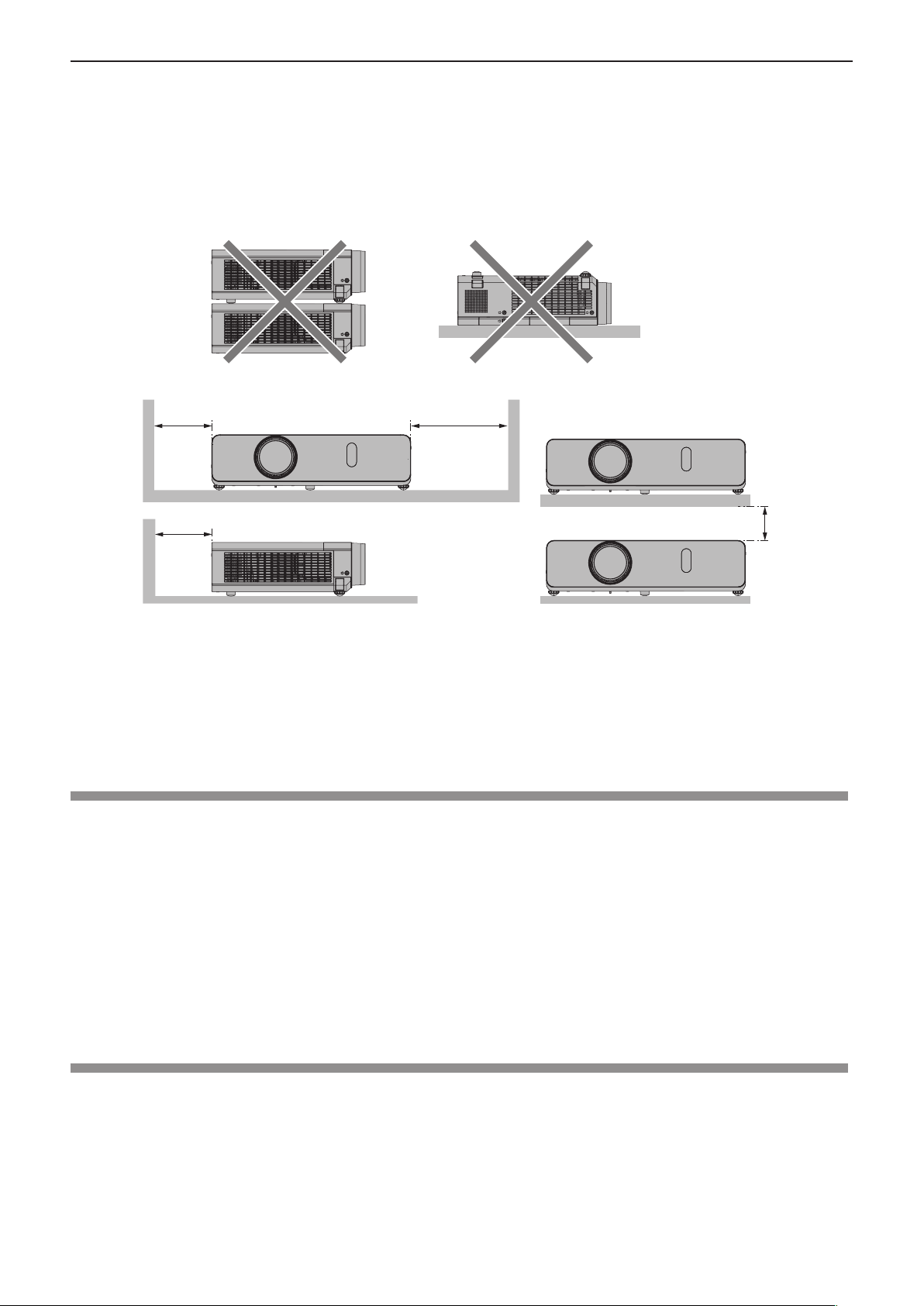
Cautions when setting the projectors r
ENGLISH - 15
Chapter 1 Preparation - Precautions for use
Do not stack the projectors. f
Do not block the ventilation ports (intake and exhaust) of the projector. f
Avoid heating and cooling air from the air conditioning system directly blow to the ventilation ports (intake and f
exhaust) of the projector.
over 500 mm
(19.69")
over 500 mm
(19.69")
Do not install the projector in a conned space. f
When placing the projector in a conned space, a ventilation and/or air conditioning system is required. Exhaust heat may
accumulate when the ventilation is not enough, triggering the protection circuit of the projector.
over 1 000 mm
(39.37")
over 200 mm
(7.87")
Security
Take safety measures against following incidents.
Personal information being leaked via this product. f
Unauthorized operation of this product by a malicious third party. f
Interfering or stopping of this product by a malicious third party. f
Security instruction (Æpages 73, 89)
Make your password as difcult to guess as possible. f
Change your password periodically. f
Panasonic or its afliate company never inquires a password directly to a customer. Do not tell your password in case you f
receive such an inquiry.
The connecting network must be secured by rewall or others. f
Set a password for web control and restrict the users who can log in f .
Disposal
When disposing of the product, ask your local authority or dealer about the correct methods of disposal.
The lamp contains mercury. When disposing of the used lamp unit, ask your nearest local authorities or dealer
about proper disposal of the unit.
Dispose of used batteries according to the instructions or your local disposal rule or guidelines.
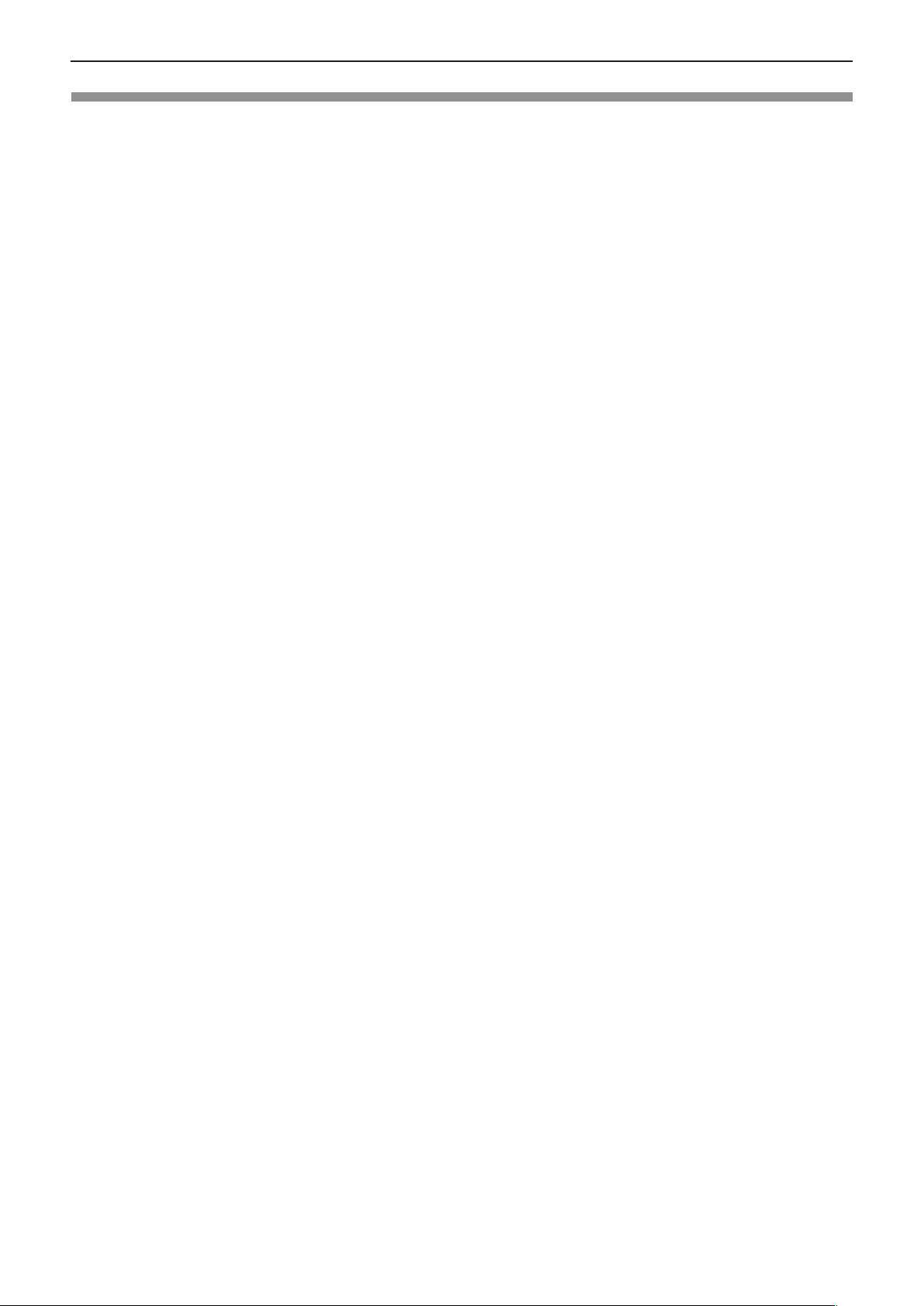
16 - ENGLISH
Chapter 1 Preparation - Precautions for use
Cautions on use
To get a good picture quality r
Draw curtains or blinds over windows and turn off any lights near the screen to prevent outside light or light from indoor f
lamps from shining onto the screen.
Depending on where the projector is used, heated air from an exhaust port or warm or cold air from an air conditioner can f
cause a shimmering effect on screen.
Avoid use in locations where exhaust or streams of air from projector, other devices and air conditioners ow between the
projector and the screen.
The lens of projector is affected by the heat from the luminous source. Because of this, the focusing may not be stable right f
after the power is turned on. Focusing is stabled after projecting image for 30 minutes and longer.
Do not touch the surface of the projector lens with your bare hands. r
If the surface of the projection lens becomes dirty from ngerprints or anything else, this will be magnied and projected onto
the screen.
Attach the supplied lens cap to the projection lens when you do not use the projector.
LCD Panel r
The display unit of this projector comprises three LCD panels. Although an LCD panel is a product of high-precision
technology, some of the pixels on the projected image may be missing or constantly lit. Please note that this is not a
malfunction.
Displaying a still image for a longer time may result in an after-image on the LCD panels. If this happens, display the all white
screen in the test pattern for an hour or more.
Optical components r
Operating the projector in an environment with high temperature or heavy exposure to dust or tobacco smoke will reduce the
service life of the optical components, such as the LCD panel and polarizing plate, and may necessitate their replacement
within less than one year of use. For details, consult your dealer.
Lamp r
The luminous source of the projector is a mercury lamp with high internal pressure.
A high pressure mercury lamp has following characteristics.
The brightness of the lamp will decrease by duration of usage. f
The lamp may burst with sound or shorten life by shock or chipping. f
The life of the lamp varies greatly depending on individual specicities and usage conditions. In particular, continuous use f
over 12 hours and frequent on/off switching of the power greatly deteriorate the lamp and affect the lamp life.
In rare cases, the lamp burst shortly after the projection. f
The risk of bursting increases when the lamp is used beyond its replacement cycle. Make sure to replace the lamp unit f
consistently. (“When to replace the lamp unit” (Æpage 97))
If the lamp bursts, gas contained inside of the lamp is released in a form of smoke. f
It is recommended to store replacement lamps for contingency. f
It is recommended to have authorized engineer or your dealer replace the lamp unit. f

ENGLISH - 17
Chapter 1 Preparation - Precautions for use
Accessories
Make sure the following accessories are provided with your projector. Numbers enclosed < > show the number of accessories.
Wireless remote control unit <1>
(N2QAYA000070) (N2QAYA000071)
PT-VX410Z
PT-VW340Z
Power cord
CD ROM <1>
(TXFQB02UFBZ)
AAA/R03 or AAA/LR03 battery <2>
(TXFSX02UXRZ)
(TXFSX02UYAZ) VGA cable <1>
(K1HY15YY0012)
(for remote control unit)
(TXFSX02UFEZ) String <1>
(6103504711)
(TXFSX02UTRZ) Lens cap <1>
(TKKL5568)
Attention
After unpacking the projector, discard the power cord cap and packaging material properly. f
Do not use the supplied power cord for devices other than this projector. f
For lost accessories, consult your dealer. f
Store small parts in an appropriate manner, and keep them away from young children. f
Note
The type and number of the power cord depend on the country in which you purchased the product. f
The model numbers of accessories are subject to change without prior notice. f

18 - ENGLISH
Chapter 1 Preparation - Precautions for use
Contents of the supplied CD-ROM
The contents of the supplied CD-ROM are as follow.
Operating Instructions – Functional Manual
Operating Instructions – Multi Projector Monitoring & Control Software
Instruction/list (PDF)
Software
Operating Instructions – Logo Transfer Software
List of compatible projector models This is a list of projectors that are compatible
Multi Projector Monitoring & Control
Software (Windows)
Logo Transfer Software (Windows) This software allows you to create original
Optional accessories
Options Model No.
Ceiling Mount Bracket
Projector Mount Bracket ET-PKV101B
Replacement Lamp Unit ET-LAV300
Replacement Filter Unit ET-RFV300
ET-PKV100H (for high ceilings),
ET-PKV100S (for low ceilings)
with the software, and their restrictions.
This software allows you to monitor and control
multiple projectors connected to the LAN.
images, such as company logos to be displayed
when projection starts, and transfer them to the
projector.
Note
The model numbers of optional accessories are subject to change without prior notice. f

ENGLISH - 19
Chapter 1 Preparation - Start-up display
Start-up display
When the projector is switched on for the rst time after purchase as well as when [INITIALIZE ALL] is executed in the
[PROJECTOR SETUP] menu, then the initial setting screen is displayed. Set them in accordance with circumstances.
In other occasions, you can change the settings by menu operations.
Initial setting (display language)
Select the language to show on the screen.
Press 1) asqw to select the display language.
Press the <ENTER> button to proceed to the initial setting.2)
Initial setting (projector setup)
Set each item.
Press 1) as to select an item.
Press 2) qw to switch the setting.
PT-VW340Z
PT-VX410Z
Note
If you press the <RETURN> button on the initial setting screen, you can go back to the previous screen. f
To continue operations after completed the initial settings, refer to “Selecting the input signal” ( f
[PROJECTION METHOD] ( f
[SCREEN FORMAT] (Only for PT-VW340Z f
[SCREEN POSITION] (Only for PT-VW340Z f
[HIGH ALTITUDE MODE] ( f
Press the <ENTER> button.3)
Conrm the setting value and complete the initial setting. f
page 67)
Æ
page 67)
Æ
page 62)
Æ
page 62)
Æ
page 38).
Æ
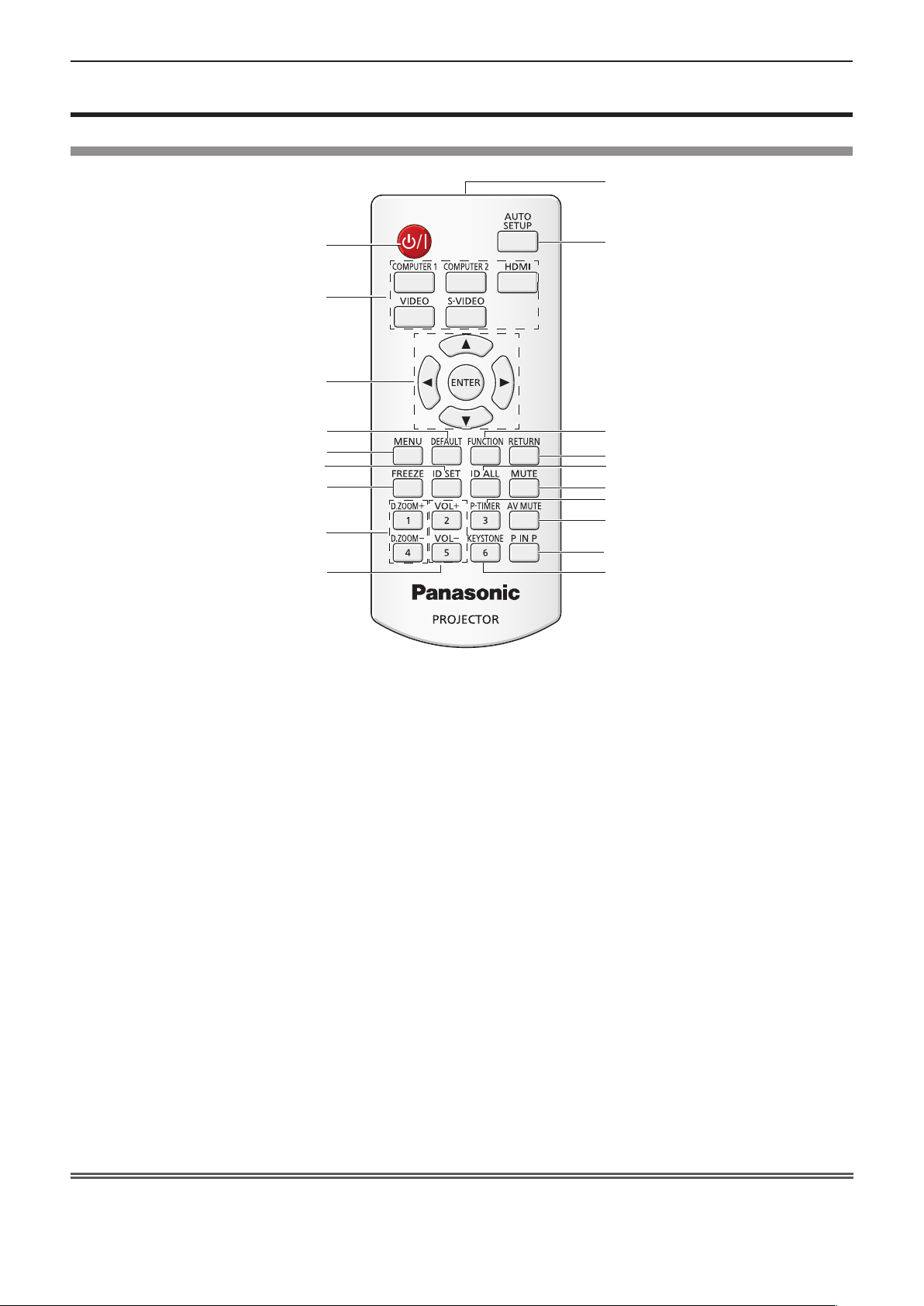
20 - ENGLISH
Chapter 1 Preparation - About your projector
About your projector
Remote control
19
1
18
2
3
4
5
6
7
17
16
15
14
13
12
8
11
9
10
<1 v/b> Button
Turn the projector on or off. (Æpages 36,37)
Input Selection Buttons: <COMPUTER 1>, 2
<COMPUTER 2>, <HDMI>, <VIDEO>, <S-VIDEO>.
These buttons are used to select the input signal.
(Æpage 40)
asqw3 Buttons, <ENTER> Button
Navigate the MENU display.
<DEFAULT> Button4
Resets the content of the sub-menu to the factory default.
(Æpage 46)
<MENU> Button5
Open or close the On-Screen Menu. (Æpage 45)
<ID SET> Button6
Sets the ID number of the remote control to use for a
system using multiple projectors.
<FREEZE> Button7
Pauses the projected image and mute the audio
temporarily. (Æpage 40)
<D.ZOOM +/–> Buttons8
Zoom in and out the images. (Æpage 41)
<VOL +/–> Buttons 9
Adjust the volume of the speaker. (Æpage 42)
<KEYSTONE> Button10
Correct keystone distortion. (Æpage 39)
<P IN P> Button (11 Only for PT-VW340Z)
Operate the P IN P function.
<AV MUTE> Button12
Used to turn off the audio and video temporarily.
(Æpage 41)
<P-TIMER> Button13
Operate the P-timer function. (Æpage 41)
<MUTE> Button14
Used to mute the audio. (Æpage 42)
<ID ALL> Button15
Used to simultaneously control all the projectors with
one remote control for a system using multiple projectors.
<RETURN> Button16
Return to the previous menu or cancel the setting.
<FUNCTION> Button17
Assigns a frequently used operation as a shortcut button.
<AUTO SETUP> Button18
Automatically adjusts the image display position while
projecting the image. (Æpage 39)
Remote control signal emitter19
Attention
Do not drop the remote control. f
Avoid contact with liquids. f
Do not attempt to modify or disassemble the remote control. f

ENGLISH - 21
Chapter 1 Preparation - About your projector
Note
The remote control can be used within a distance of about 7 m (22.97') if pointed directly at the remote control signal f
receiver. The remote control can control at angles of up to ± 30 ° vertically and ± 30 ° horizontally, but the effective control
range may be reduced.
If there are any obstacles between the remote control and the remote control signal receiver, the remote control may not f
operate correctly.
You can operate the projector by reecting the remote control signal on the screen. The operating range may differ due to f
the loss of light caused by the properties of the screen.
When the remote control signal receiver is lit with a uorescent light or other strong light source, the projector may become f
inoperative. Set the projector as far from the luminous source as possible.
Projector body
1
5
4
2
6
3
8
9
10
7
11
12
13
WARNING
Keep your hands and other objects away from the air exhaust port.
Keep your hand and face away. f
Do not insert your nger. f
Keep heat-sensitive articles away. f
Heated air from the air exhaust port can cause burns or external damage.
Zoom ring (Back)1
Adjust the zoom.
Control Panel and Indicators (2
Lamp cover (3
page 97)
Æ
The lamp unit is located inside.
Projection Lens4
Focus ring (Front)5
Adjust the focus.
Remote control signal receiver6
Air exhaust port7
page 22)
Æ
Speaker8
<AC IN> terminal 9
Connect the supplied power cord.
Rear terminals (10
Air intake port / Air lter cover (11 Æpage 95)
The air lter unit is inside.
Adjustable feet 12
Adjust the projection angle.
Security Chain Hook 13
Attaches a burglar prevention cable, etc.
page 22)
Æ
Attention
Do not block the ventilation ports (intake and exhaust) of the projector. f

22 - ENGLISH
Chapter 1 Preparation - About your projector
Control panel and Indicators r
1
9
2
3
4
5
<1 v/b> button
Turns the projector on/off.
<ON(G)/STANDBY(R)> indicator2
Displays the status of the power.
<LAMP> indicator3
Lights red when the projection lamp reaches its
end of life.
<WARNING> indicator4
Indicates the abnormal conditions of the projector.
Ambient Luminance sensor5
Detects room's light and select proper image
quality.
r Rear terminals
1
2
10
7
6
8
<MENU> button6
Displays the menu screen. (Æpage 45)
<ENTER> button7
Executes the selected item.
asqw8 buttons
Navigate the MENU screen.
Adjust the volume level (qw).
<INPUT SELEC9 T> button
Select the input signal for projection. (Æpage 38)
<AUTO SETUP> button10
Executes the auto setup function.
3 4
5
6 7
<COMPUTER 1 IN> terminal1
This is the terminal to input RGB or YPBPR/YCBCR
signals.
<COMPUTER 2 IN/2 1 OUT> terminal
This is the terminal to input RGB signals or output
the RGB/YCBCR/YPBPR signals to external monitor.
<HDMI IN> terminal3
This is the terminal to input HDMI signals.
<LAN> terminal4
This is the LAN terminal to connect to the network.
<SERIAL IN> terminal5
This is the RS-232C compatible terminal to
externally control the projector by connecting a
computer.
<VIDEO IN> terminal6
This is the terminal to input video signals.
<AUDIO IN 3 (L/R)> terminal7
This is the terminal to input audio signals.
There are a left (L) terminal and a right (R)
terminal.
Attention
When a LAN cable is directly connected to the projector, the network connection must be made indoors. f
9
8
10
11
12
<AUDIO IN 1> terminal8
This is the terminal to input audio signals.
<AUDIO IN 2 (MIC IN)> terminal9
This is the terminal to input audio signals. Or
connect the MIC to this terminal.
<VARIABLE AUDIO OUT> terminal 10
This is the terminal to output audio signals input to
the projector.
<S-VIDEO IN> terminal11
This is the terminal to input s-video signals.
Security slot12
Attach the commercial shackle lock, manufactured
by Kensington, to protect your projector.
Compatible with the Kensington MicroSaver
Security System.

ENGLISH - 23
Chapter 1 Preparation - Using the remote control
Using the remote control
Inserting and Removing batteries
Fig. 1
Open the cover. (Fig. 1)1)
Insert batteries and close the cover (Insert the 2) m side first.) (Fig. 2)
When removing the batteries, perform the steps in reverse order. f
Fig. 2
Setting Remote control ID numbers
When you use the system with multiple projectors, you can operate all the projectors simultaneously or each projector
individually using single remote control, if unique ID number is assigned to each projector.
After setting the ID number of the projector, set the same ID number to the remote control.
The factory default ID number of the projector is set to [ALL]. When using a single projector, press the <ID ALL>
button on the remote control. Also, you can control a projector by pressing the <ID ALL> button on the remote control
even if you do not know the projector ID.
How to set
Press the <ID SET> button on the remote control.1)
Within five seconds, press the one digit ID number set on the projector using the number (<1> - <6>)2)
buttons.
If you press the <ID ALL> button, you can control the projectors regardless of the ID number setting of the projector. f
Attention
Since the ID number of the remote control can be set without the projector, do not press the <ID SET> button on the remote f
control carelessly. If the <ID SET> button is pressed and no number (<1> - <6>) buttons are pressed within ve seconds, the
ID number returns to its original value before the <ID SET> button was pressed.
The ID number set on the remote control will be stored unless it is set again. However, it will be erased if the remote control f
is left with dead batteries. Set the same ID number again when the batteries are replaced.
Note
Set the ID number of the projector from the [PROJECTOR SETUP] menu → [PROJECTOR ID]. ( f
page 66)
Æ

Chapter 2 Getting Started
This chapter describes things you need to do before using the projector such as the setup and
connections.
24 - ENGLISH

Chapter 2 Getting Started - Setting up
Setting up
Installation mode
There are four ways to set up the projector. Set the [PROJECTOR SETUP] menu → [PROJECTION METHOD] (x page 67)
depending on the installation location.
Mounting on the ceiling and projecting forward
Menu item Method Menu item Method
[PROJECTION METHOD] [FRONT/CEILING] [PROJECTION METHOD] [REAR/DESK]
Setting on a desk/oor and projecting from rear
(Using the translucent screen)
Mounting on the ceiling and projecting from rear
(Using the translucent screen)
Menu item Method Menu item Method
[PROJECTION METHOD] [REAR/CEILING] [PROJECTION METHOD] [FRONT/DESK]
Setting on a desk/oor and projecting forward
Parts for ceiling mount (Optional)
You can install the projector on the ceiling by using the optional ceiling mount bracket (ET-PKV100H: for high ceiling, ET-
PKV100S: for low ceiling), and the optional projector mount bracket ET-PKV101B.
Use only the ceiling mount brackets specied for this projector. f
Refer to the Installation Instructions for the ceiling mount bracket when you install the bracket and the projector. f
Attention
To ensure projector performance and security, installation of the ceiling mount bracket must be carried by your dealer or a f
qualied technician.
ENGLISH - 25

26 - ENGLISH
Chapter 2 Getting Started - Setting up
Screen size and throw distance
Refer to the screen size and projection distances to install the projector. Image size and image position can be adjusted in
accordance with the screen size and screen position.
Projected image
Screen
H
Screen
SH
SD
SW
SH
SW
L (LW/LT) *
LW : Minimum distance *1
LT : Maximum distance
1
SH Image height (m)
SW Image width (m)
H Distance from the center of lens to the image lower end (m)
SD Projected image size (m)
Projection distance (m)
Attention
Before installing, please read “Precautions for Use” ( f Æ pages 14 to 18).
L (LW/LT)
L (LW/LT)
Projection distance
For PT-VW340Z
All measurements below are approximate and may differ slightly from the actual measurements. (Unit: m)
Projection
size
Screen
diagonal
(SD)
0.76 (30") 0.8 1.4 0.009 0.8 1.2 0.007 0.7 1.2 0.008
1.02 (40") 1.1 1.8 0.012 1.0 1.7 0.010 1.0 1.6 0.011
1.27 (50") 1.4 2.3 0.015 1.3 2.1 0.012 1.3 2.0 0.013
1.52 (60") 1.7 2.8 0.018 1.6 2.5 0.015 1.5 2.5 0.016
1.78 (70") 2.0 3.3 0.021 1.8 3.0 0.017 1.8 2.9 0.019
2.03 (80") 2.3 3.7 0.024 2.1 3.4 0.020 2.0 3.3 0.022
2.29 (90") 2.6 4.2 0.027 2.3 3.8 0.022 2.3 3.7 0.024
2.54 (100") 2.9 4.7 0.030 2.6 4.2 0.025 2.5 4.1 0.027
3.05 (120") 3.5 5.6 0.037 3.1 5.1 0.030 3.1 4.9 0.032
3.81 (150") 4.3 7.0 0.046 3.9 6.4 0.037 3.8 6.2 0.040
5.08 (200") 5.8 9.4 0.061 5.3 8.5 0.050 5.1 8.3 0.054
6.35 (250") 7.3 11.7 0.076 6.6 10.6 0.062 6.4 10.3 0.067
7.62 (300") 8.7 14.0 0.091 7.9 12.7 0.075 7.7 12.4 0.081
For 4:3 aspect ratio For 16:9 aspect ratio For 16:10 aspect ratio
Minimum
distance
(LW)
Maximum
distance
(LT)
Height
position
(H)
Minimum
distance
(LW)
Maximum
distance
(LT)
Height
position (H)
Minimum
distance
(LW)
Maximum
distance
(LT)
Height
position (H)

ENGLISH - 27
Chapter 2 Getting Started - Setting up
For PT-VX410Z
All measurements below are approximate and may differ slightly from the actual measurements. (Unit: m)
Projection size For 4:3 aspect ratio For 16:9 aspect ratio
Minimum
Screen diagonal (SD)
0.76 (30") 0.7 1.1 0.046 0.8 1.2 0.037
1.02 (40") 0.9 1.5 0.061 1.0 1.7 0.050
1.27 (50") 1.2 1.9 0.076 1.3 2.1 0.062
1.52 (60") 1.4 2.3 0.091 1.6 2.5 0.075
1.78 (70") 1.7 2.7 0.107 1.8 3.0 0.087
2.03 (80") 1.9 3.1 0.122 2.1 3.4 0.100
2.29 (90") 2.2 3.5 0.137 2.3 3.8 0.112
2.54 (100") 2.4 3.9 0.152 2.6 4.2 0.125
3.05 (120") 2.9 4.7 0.183 3.1 5.1 0.149
3.81 (150") 3.6 5.8 0.229 3.9 6.4 0.187
5.08 (200") 4.8 7.8 0.305 5.3 8.5 0.249
6.35 (250") 6.0 9.7 0.381 6.6 10.6 0.311
7.62 (300") 7.3 11.7 0.457 7.9 12.7 0.374
distance
(LW)
Maximum
distance
(LT)
Height position (H)
Minimum
distance
(LW)
Maximum
distance
(LT)
Projection distance formulas
Height position (H)
Any other projection distance can be obtained according to the screen dimensions (m) using the following calculations.
The calculated distance may contain a certain error.
If the screen dimensions are written as "SD",
For PT-VW340Z
For 4:3 aspect ratio For 16:9 aspect ratio For 16:10 aspect ratio
Screen height (SH) = SD(m) × 0.6 = SD(m) × 0.490 = SD(m) × 0.530
Screen width (SW) = SD(m) × 0.8 = SD(m) × 0.872 = SD(m) × 0.848
Minimum distance (LW) = 1.1458 × SD(m) - 0.0294 = 1.0402 × SD(m) - 0.0294 = 1.0121 × SD(m) - 0.0294
Maximum distance (LT) = 1.8467 × SD(m) - 0.0319 = 1.6765 × SD(m) - 0.0319 = 1.6312 × SD(m) - 0.0319
For PT-VX410Z
For 4:3 aspect ratio For 16:9 aspect ratio
Screen height (SH) = SD(m) × 0.6 = SD(m) × 0.490
Screen width (SW) = SD(m) × 0.8 = SD(m) × 0.872
Minimum distance (LW) = 0.9548 × SD(m) - 0.0294 = 1.0403 × SD(m) - 0.0294
Maximum distance (LT) = 1.5389 × SD(m) - 0.0319 = 1.6766 × SD(m) - 0.0319
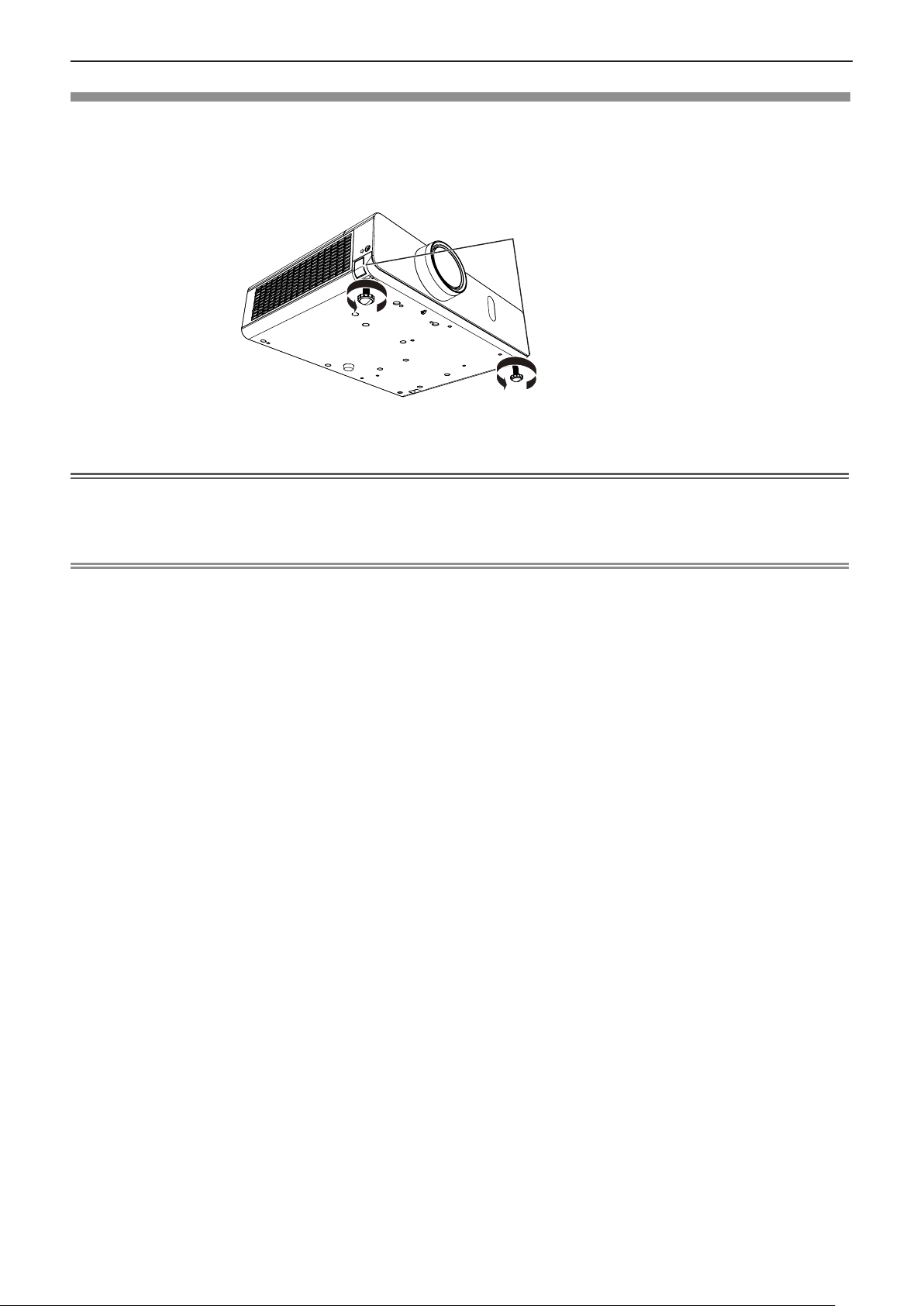
28 - ENGLISH
Chapter 2 Getting Started - Setting up
Adjusting adjustable feet
Lift the front of the projector and press the feet lock latches on both side of the projector.
Release the feet lock latches to lock the adjustable feet and rotate the adjustable feet to a proper height and tilt.
You can turn the adjustable feet to extend them. You can turn them in the opposite direction to contract them.
(You can adjust the projection angle vertically.)
Feet lock latches
Adjustable range
Adjustable feet : 43.0 mm (1.693")
Attention
Heated air comes out of the air exhaust port while the lamp is lit. Do not touch the air exhaust port directly when you adjust f
the adjustable feet.
If keystone distortion occurs on the projected image, perform [KEYSTONE] from the [POSITION] menu. ( f Æpage 54)
Note
Screw up the adjustable feet, and an audible click will be heard as the limit. f

ENGLISH - 29
Chapter 2 Getting Started - Connecting
Connecting
Before connecting to the projector
Before connecting, carefully read the operating instructions for the external device to be connected. f
Turn off the power switch of the devices before connecting cables. f
Take note of the following points before connecting the cables. Failure to do so may result in malfunctions. f
- When connecting a cable to a device connected to the projector or the projector itself, touch any nearby metallic objects to
eliminate static electricity from your body before performing work.
- Do not use unnecessarily long cables to connect to a device connected to the projector or to the projector body. The longer
the cable, the more it is susceptible to noise. Since using a cable while it is wound makes it act like an antenna, it is more
susceptible to noise.
- When connecting cables, connect GND rst, then insert the connecting terminal of the connecting device in a straight
manner.
If any connection cable is not supplied with the device, or if no optional cable is available for connection of the device, f
prepare a necessary system connection cable to suit the device.
Video signals containing too much jitter may cause the images on the screen to randomly wobble or wafture. f
In this case, a time base corrector (TBC) must be connected.
The projector accepts VIDEO signals, S-VIDEO signals, YC f
signals are TTL level), and digital signal.
Some computer models are not compatible with the projector. f
When using long cables to connect with each of equipment to the projector, there is a possibility that the image will not be f
output correctly unless a compensator is used.
For details on what video signals the projector supports, see “List of compatible signals”. ( f Æpages 108-109)
/YPBPR signals and analog RGB signals (synchronous
BCR
<S-VIDEO IN> terminal pin assignments and signal names
Outside view
Pin No. Signal names
GND (luminance signal)
GND (color signal)
Luminance signal
Color signal
<COMPUTER 1 IN> terminal pin assignments and signal names
Outside view
Pin No. Signal names Pin No. Signal names
R/P
R
G/Y
B/P
B
— DDC data
GND HD/SYNC
GND VD
GND DDC clock
GND
+ 5 V
GND
GND

30 - ENGLISH
Chapter 2 Getting Started - Connecting
<COMPUTER 2 IN/1 OUT> terminal pin assignments and signal names
Outside view
Pin No. Signal names Pin No. Signal names
*1
R/P
R
*1
G/Y
*1
B/P
B
— DDC data
GND HD/SYNC
GND VD
GND DDC clock
GND
*1: It is only for RGB signals when the terminal is used as the input terminal.
<HDMI IN> terminal pin assignments and signal names
Outside view
Even-numbered
Odd-numbered
pins to
pins to
Pin No. Signal names Pin No. Signal names
T.M.D.S data 2+ T.M.D.S clock shield
T.M.D.S data 2 shield T.M.D.S clock
T.M.D.S data 2
T.M.D.S data 1+ —
T.M.D.S data 1 shield SCL
T.M.D.S data 1
T.M.D.S data 0+ DDC/CEC GND
T.M.D.S data 0 shield +5 V
T.M.D.S data 0
T.M.D.S clock +
+5 V
GND
—
-
CEC
SDA
Hot plug detection
