Panasonic PT-VX505N, PT-VW431D, PT-VW435N User Manual
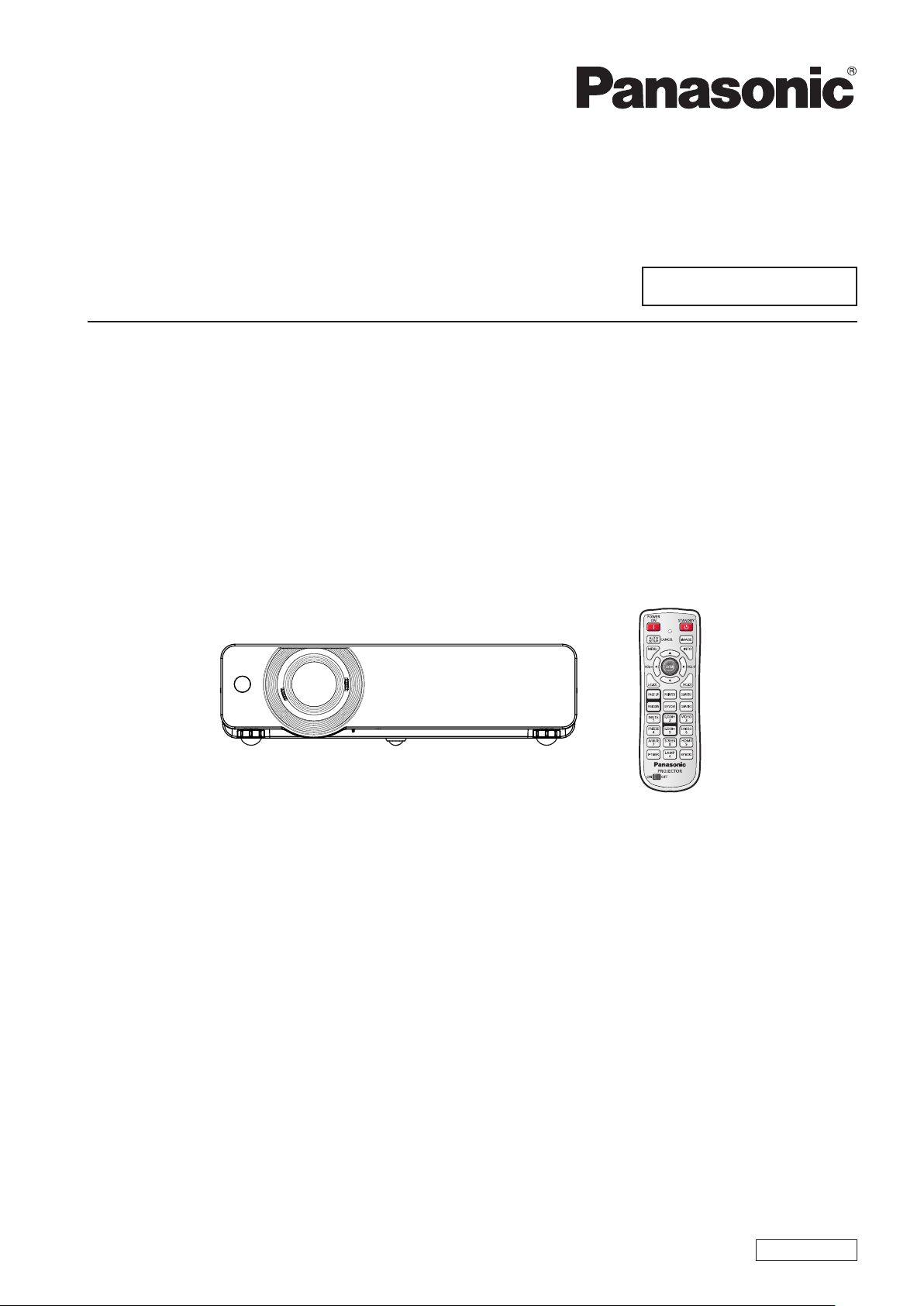
Operating Instructions
Functional Manual
LCD Projector
Model No.
PT-VW435NEA
Commercial Use
PT-VX505NEA
Thank you for purchasing this Panasonic Product.
J
Before operating this product, please read the instructions carefully, and save this manual
for future use.
J
Before using your projector, be sure to read “Read this rst!” (
pages 2 to 10).
Æ
ENGLISH
LZ4SC
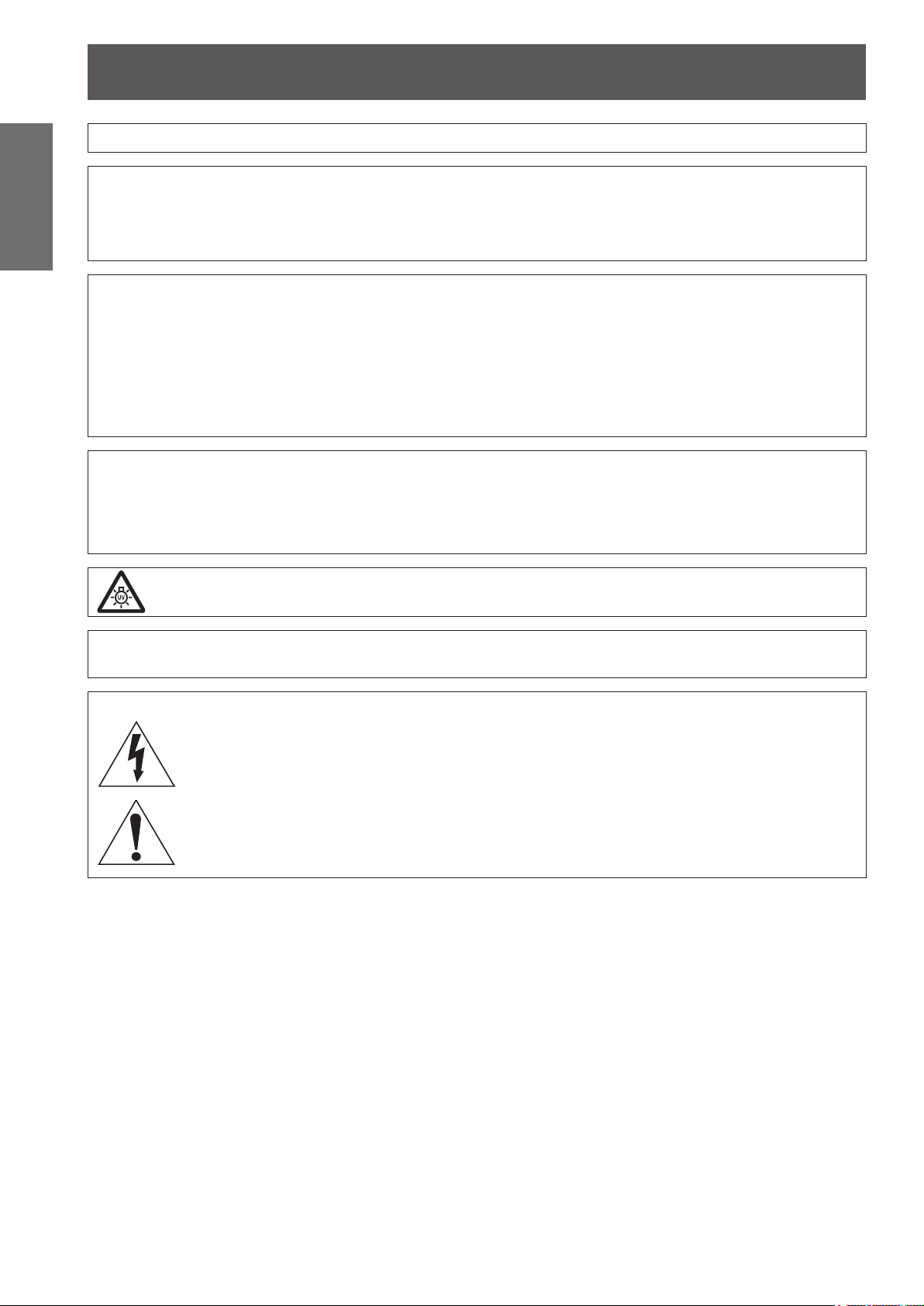
Read this rst!
Information
Important
WARNING: THIS APPARATUS MUST BE EARTHED.
WARNING: To prevent damage which may result in re or shock hazard, do not expose this appliance to rain
Machine Noise Information Ordinance 3. GSGV, January 18, 1991: The sound pressure level at the operator
position is equal or less than 70 dB (A) according to ISO 7779.
WARNING:
1. Remove the plug from the mains socket when this unit is not in use for a prolonged period of time.
2. To prevent electric shock, do not remove cover. No user serviceable parts inside. Refer servicing to
3. Do not remove the earthing pin on the mains plug. This apparatus is equipped with a three prong earthing
CAUTION: To assure continued compliance, follow the attached installation instructions, which includes using
TURN OFF THE UV LAMP BEFORE OPENING THE LAMP COVER.
or moisture.
qualied service personnel.
type mains plug. This plug will only t an earthing-type mains socket. This is a safety feature. If you are
unable to insert the plug into the mains socket, contact an electrician. Do not defeat the purpose of the
earthing plug.
the provided power cord and shielded interface cables when connecting to computer or peripheral
device. If you use serial port to connect PC for external control of projector, you must use optional
RS-232C serial interface cable with ferrite core. Any unauthorized changes or modications to
this equipment will void the user’s authority to operate.
WARNING:
WARNING: TO REDUCE THE RISK OF FIRE OR ELECTRIC SHOCK, DO NOT EXPOSE THIS PRODUCT
TO RAIN OR MOISTURE.
WARNING: RISK OF ELECTRIC SHOCK, DO NOT OPEN.
The lightning ash with arrowhead symbol, within an equilateral triangle, is intended to alert the
user to the presence of uninsulated “dangerous voltage” within the product’s enclosure that may
be of sufcient magnitude to constitute a risk of electric shock to persons.
The exclamation point within an equilateral triangle is intended to alert the user to the presence of
important operating and maintenance (servicing) instructions in the literature accompanying the
product.
2
- ENGLISH

Read this rst!
13A250V
BS1363/A
HE-8
N
ASA
L
IMPORTANT: THE MOULDED PLUG (U.K. only)
FOR YOUR SAFETY, PLEASE READ THE FOLLOWING TEXT CAREFULLY.
This appliance is supplied with a moulded three pin mains plug for your safety and convenience. A 13 amp fuse
is tted in this plug. Should the fuse need to be replaced, please ensure that the replacement fuse has a rating
of13 amps and that it is approved by ASTA or BSI to BS1362.
Important
Information
Check for the ASTA mark
or the BSI mark on the body of the fuse.
If the plug contains a removable fuse cover, you must ensure that it is retted when the fuse is replaced. If you
lose the fuse cover, the plug must not be used until a replacement cover is obtained. A replacement fuse cover
can be purchased from an Authorised Service Center.
If the tted moulded plug is unsuitable for the mains socket in your home, then the fuse should be
removed and the plug cut off and disposed of safely. There is a danger of severe electrical shock if the
cut off plug is inserted into any 13 amp socket.
If a new plug is to be tted, please observe the wiring code as shown below.
If in any doubt, please consult a qualied electrician.
WARNING: THIS APPLIANCE MUST BE EARTHED.
IMPORTANT: The wires in this mains lead are coloured in accordance with the following code:
Green - and - Yellow: Earth
Blue: Neutral
Brown: Live
As the colours of the wire in the mains lead of this appliance may not correspond with the coloured markings
identifying the terminals in your plug, proceed as follows.
The wire which is coloured GREEN - AND - YELLOW must be connected to the terminal in the
plug which is marked with the letter E or by the Earth symbol
or coloured GREEN or GREEN -
AND - YELLOW.
The wire which is coloured BLUE must be connected to the terminal in the plug which is marked
with the letter N or coloured BLACK.
The wire which is coloured BROWN must be connected to the terminal in the plug which is
marked with the letter L or coloured RED.
How to replace the fuse: Open the fuse compartment with a screwdriver and replace the fuse.
ENGLISH -
3

Read this rst!
4
- ENGLISH
Important
Information
WARNING:
The wall outlet or the circuit breaker shall be installed near the equipment and shall be easily
accessible when problems occur. If the following problems occur, cut off the power supply
immediately.
Continued use of the projector in these conditions will result in re or electric shock.
During a thunderstorm, do not touch the projector or the cable.
Electric shocks can result.
Do not do anything that might damage the power cord or the power plug.
If the power cord is used while damaged, electric shocks, short-circuits or re will result.
Insert the power plug securely into the wall outlet.
If the plug is not inserted correctly, electric shocks or overheating will result.
Clean the power plug regularly to prevent it from becoming covered in dust.
Failure to observe this will cause a re.
Do not handle the power plug with wet hands.
Failure to observe this will result in electric shocks.
Do not overload the wall outlet.
If the power supply is overloaded (ex., by using too many adapters), overheating may occur and re will result.
POWER
If foreign objects or water get inside the projector, cut off the power supply.
z
If the projector is dropped or the cabinet is broken, cut off the power supply.
z
If you notice smoke, strange smells or noise coming from the projector, cut off the power supply.
z
Please contact an Authorized Service Center for repairs, and do not attempt to repair the projector yourself.
Do not damage the power cord, make any modications to it, place it near any hot objects, bend it
z
excessively, twist it, pull it, place heavy objects on top of it or wrap it into a bundle.
Ask an Authorized Service Center to carry out any repairs to the power cord that might be necessary.
Do not use anything other than the provided power cord.
z
Do not use the provided power cord for other electrical equipment.
z
Do not use plugs which are damaged or wall outlets which are coming loose from the wall.
z
If dust builds up on the power plug, the resulting humidity can damage the insulation.
z
If not using the projector for an extended period of time, pull the power plug out from the wall outlet.
z
Pull the power plug out from the wall outlet and wipe it with a dry cloth regularly.
ON USE/INSTALLATION
Do not place liquid containers on top of the projector.
If water spills onto the projector or gets inside it, re or electric shocks will result.
If any water gets inside the projector, contact an Authorized Service Center.
Do not place the projector on soft materials such as carpets or sponge mats.
Doing so will cause the projector to overheat, which can cause burns, re or damage to the projector.
Do not set up the projector in humid or dusty places or in places where the projector may come into
contact with oily smoke or steam, ex. a bathroom.
Using the projector under such conditions will result in re, electric shocks or components deterioration.
Components deterioration (such as ceiling mount brackets) may cause the projector which is mounted on the
ceiling to fall down.
Do not install this projector in a place which is not strong enough to take the full weight of the
projector or on top of a surface which is sloped or unstable.
Failure to observe this will cause projector to fall down or tip over the projector, and severe injury or damage
could result.
Do not place another projector or other heavy objects on top of the projector.
Failure to observe this will cause the projector to become unbalanced and fall, which could result in damage or
injury. The projector will be damaged or deformed.

Read this rst!
ENGLISH -
5
Important
Information
WARNING:
Installation work (such as ceiling mount bracket) should only be carried out by a qualied technician.
If installation is not carried out and secured correctly it can cause injury or accidents, such as electric shocks.
Do not use anything other than an authorized ceiling mount bracket.
z
Be sure to use the wire provided with the projector mount base for ceiling mount as an extra safety
z
measure to prevent the projector from falling down. (Install in a different location to the ceiling mount
bracket.)
Do not cover the air inlet port or the air outlet port.
Doing so will cause the projector to overheat, which can cause re or damage to the projector.
Do not place the projector in narrow, badly ventilated places.
z
Do not place the projector on cloth or papers, as these materials could be drawn into the air inlet port.
z
Do not place your hands or other objects close to the air outlet port.
Doing so will cause burns or damage your hands or other objects.
Heated air comes out of the air outlet port. Do not place your hands or face, or objects which cannot
z
withstand heat close to this port.
Do not look and place your skin into the lights emitted from the lens while the projector is being used.
Doing so can cause burns or loss of sight.
Strong light is emitted from the projector’s lens. Do not look or place your hands directly into this light.
z
Be especially careful not to let young children look into the lens. In addition, turn off the power and
z
disconnect the power plug when you are away from the projector.
Do not insert any foreign objects into the projector.
Doing so will cause re or electric shocks.
Do not insert any metal objects or ammable objects into the projector or drop them onto the projector.
z
Never attempt to remodel or disassemble the projector.
High voltages can cause re or electric shocks.
For any inspection, adjustment and repair work, please contact an Authorized Service Center.
z
Do not project an image with the lens cover attached.
Doing so can cause re.
Do not allow metal objects, ammable objects, or liquids to enter inside of the projector. Do not allow
the projector to get wet.
Doing so may cause short circuits or overheating, and result in re, electric shock, or malfunction of the
projector.
Do not place containers of liquid or metal objects near the projector.
z
If liquid enters inside of the projector, consult your dealer.
z
Particular attention must be paid to children.
z
Use the ceiling mount bracket specied by Panasonic.
Defects in the ceiling mount bracket will result in falling accidents.
Attach the supplied safety cable to the ceiling mount bracket to prevent the projector from falling down.
z

Read this rst!
6
- ENGLISH
Important
Information
WARNING:
Do not use or handle the batteries improperly, and refer to the following.
Failure to observe this will cause burns, batteries to leak, overheat, explode or catch re.
Do not allow children to reach the batteries (AAA/R03 or AAA/LR03 type).
If the battery uid leaks, do not touch it with bare hands, and take the following measures if necessary.
Do not disassemble the lamp unit.
If the lamp breaks, it could cause injury.
Lamp replacement
The lamp has high internal pressure. If improperly handled, an explosion and severe injury or accidents will
result.
Do not allow infants or pets to touch the remote control unit.
Do not use the supplied power cord with devices other than this projector.
Remove the depleted batteries from the remote control promptly.
ACCESSORIES
Use AAA/R03 or AAA/LR03 batteries.
z
Do not use unspecied batteries.
z
Do not disassemble dry cell batteries.
z
Do not heat the batteries or place them into water or re.
z
Do not allow the + and
z
necklaces or hairpins.
Do not store batteries together with metallic objects.
z
Store the batteries in a plastic bag and keep them away from metallic objects.
z
Make sure the polarities (+ and
z
Do not use a new battery together with an old battery or mix different types of batteries.
z
Do not use batteries with the outer cover peeling away or removed.
z
Remove the empty batteries from the remote control at once.
z
Insulate the battery using tape or something similar before disposal.
z
The battery can cause personal injury if swallowed.
z
If swallowed, seek medical advice immediately.
z
Battery uid on your skin or clothing could result in skin inammation or injury.
z
Rinse with clean water and seek medical advice immediately.
Battery uid coming in contact with your eyes could result in loss of sight.
z
In this case, do not rub your eyes. Rinse with clean water and seek medical advice immediately.
The lamp can easily explode if struck against hard objects or dropped.
z
Before replacing the lamp, be sure to disconnect the power plug from the wall outlet.
z
Electric shocks or explosions can result if this is not done.
When replacing the lamp, turn the power off and allow the lamp it to cool for at least 1 hour before handling
z
it otherwise it can cause burns.
Keep the remote control unit out of the reach of infants and pets after using it.
z
Using the supplied power cord with devices other than this projector may cause short circuits or
z
overheating, and result in electric shock or re.
Leaving them in the unit may result in uid leakage, overheating, or explosion of the batteries.
z
-
terminals of the batteries to come into contact with metallic objects such as
-
) are correct when inserting the batteries.
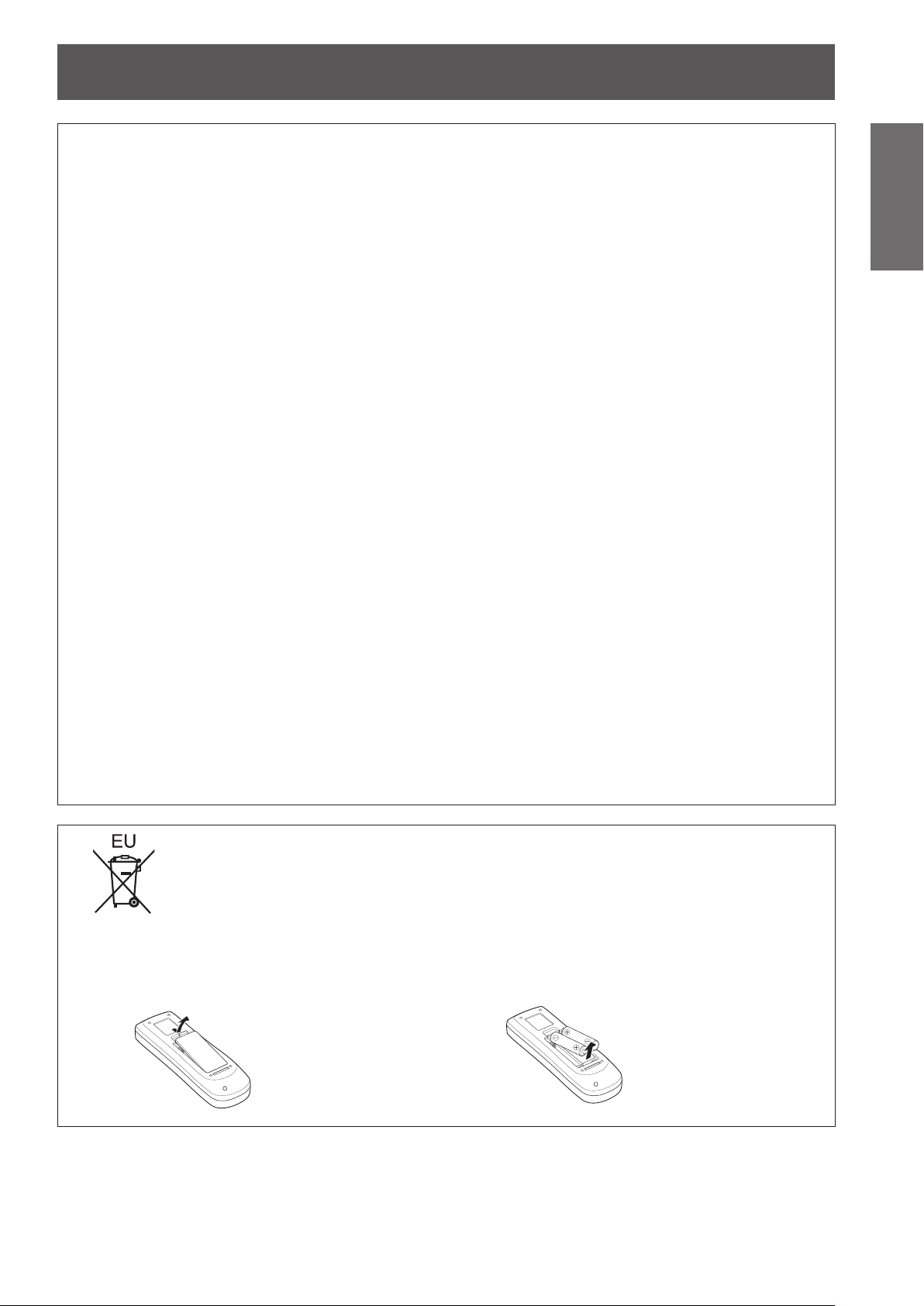
Read this rst!
ENGLISH -
7
Important
Information
CAUTION:
POWER
When disconnecting the power cord, be sure to hold the power plug and power connector.
If the power cord itself is pulled, the lead will become damaged, and re, short-circuits or serious electric
shocks will result.
When not using the projector for an extended period of time, disconnect the power plug from the wall
outlet and remove the batteries from the remote control.
Disconnect the power plug from the wall outlet before carrying out any cleaning and replacing the unit.
Electric shocks can result if this is not done.
ON USE/INSTALLATION
Do not put your weight on this projector.
You could fall or the projector could break, and injury will result.
Be especially careful not to let young children stand or sit on the projector.
z
Do not place the projector in extremely hot locations.
Doing so will cause the outer casing or internal components to deteriorate, or result in re.
Take particular care in locations exposed to direct sunlight or near stoves.
z
Always disconnect all cables before moving the projector.
Moving the projector with cables still attached can damage the cables, which will cause re or electric shocks
to occur.
Never plug headphones and earphones into VARIABLE AUDIO OUT jack.
Excessive sound pressure from earphones and headphones can cause hearing loss.
ACCESSORIES
Do not use the old lamp unit.
If used it could cause lamp explosion.
If the lamp has broken, ventilate the room immediately. Do not touch or bring your face close to the
broken pieces.
Failure to observe this will cause the user to absorb the gas which was released when the lamp broke and which
contains nearly the same amount of mercury as uorescent lamps, and the broken pieces will cause injury.
If you believe that you have absorbed the gas or that the gas has got into your eyes or mouth, seek
z
medical advice immediately.
Ask your dealer about replacing the lamp unit and check the inside of the projector.
z
To remove the battery
Remote Control Battery
1. Press the guide and lift the cover.
2. Remove the batteries.

Read this rst!
8
- ENGLISH
Important
Information
Trademarks
•
•
•
•
•
•
•
Please note that the operating instructions do not include the ® and TM symbols.
Illustrations in these operating instructions
•
Microsoft
registered trademarks or trademarks of Microsoft Corporation in the United States and/or other countries.
Macintosh, Mac OS and Safari are the trademarks of Apple Inc. registered in the United States and other
countries.
HDMI, the HDMI logo and High-Denition Multimedia Interface is a trademark or registered trademark of HDMI
Licensing LLC.
PJLink
RoomView, Crestron RoomView are registered trademarks of Crestron Electronics, Inc. Crestron Connected
and Fusion RV are the trademarks of Crestron Electronics, Inc.
iPad, iPhone, and iPod touch are trademarks of Apple Inc., registered in the U.S. and other countries.
Other names, company names or product names used in these operating instructions are the trademarks or
registered trademarks of their respective holders.
Note that illustrations of the projector and screens may differ from the ones you actually see.
®
and its logos, Windows®, Windows® XP, Windows Vista®, Windows® 7, and Internet Explorer® are the
TM
is a trademark or pending trademark in Japan, the United States, and other countries and regions.
Page references
•
In these instructions, references to pages are indicated as: (
Term
•
In these instructions, the “Wireless remote control unit” accessory is referred to as the “Remote control”.
page 00).
Æ

Read this rst!
ENGLISH -
9
Important
Information
Important Safety Notice
Declaration of Conformity
Declaration of Conformity (DoC)
This equipment is in compliance with the essential requirements and other relevant provisions of Directive 1999/5/EC.
Contact in the EU: Panasonic Services Europe, a Division of Panasonic Marketing Europe GmbH, Panasonic Testing Centre,
Winsbergring 15, 22525 Hamburg, F.R.Germany
Customers can download a copy of the original DoC for this product from our DoC server: http://www.doc.panasonic.de
This product is intended to be used in the following countries.
Austria, Belgium, Bulgaria, Czech, Cyprus, Denmark, Estonia, Finland, France, Germany, Greece, Hungary, Iceland, Ireland, Italy, Latvia,
Lithuania, Luxembourg, Malta, Netherlands, Norway, Poland, Portugal, Romania, Slovenia, Slovak, Spain, Sweden, Switzerland & UK
Konformitätserklärung (KE)
Dieses Gerät entspricht den grundlegenden Anforderungen und den weiteren entsprechenden Vorgaben der Richtlinie 1999/5/EU.
Kontaktadresse in der EG: Panasonic Services Europe, a Division of Panasonic Marketing Europe GmbH, Panasonic Testing Centre,
Winsbergring 15, 22525 Hamburg, F.R.Germany
Dieses Produkt ist für den Einsatz in den folgenden Ländern vorgesehen.
Österreich, Belgien, Bulgarien, Ts chechische Republik, Zypern, Dänemark, Estland, Finnland, Frankreich, Deutschland, Griechenland,
Ungarn, Island, Irland, Italien, Lettland, Litauen, Luxemburg, Malta, Niederlande, Norwegen, Polen, Portugal, Rumänien, Slowenien,
Slowakei, Spanien, Schweden, Schweiz und Großbritannien
Kunden können eine Kopie der Original-KE für dieses Produkt von unserem KE-Server herunterladen: http://www.doc.panasonic.de
Déclaration de Conformité (DC)
Cet appareil est conforme aux exigences essentielles et aux autres dispositions pertinentes de la Directive 1999/5/EC.
Coordonnées dans l’UE : Panasonic Services Europe, a Division of Panasonic Marketing Europe GmbH, Panasonic Testing Centre,
Winsbergring 15, 22525 Hamburg, F.R.Germany
Ce produit est conçu pour l’utilisation dans les pays suivants.
Autriche, Belgique, Bulgarie, République Tc héquie, Chypre, Danemark, Estonie, Finlande, France, Allemagne, Grèce, Hongrie, Islande,
Irlande, Italie, Lettonie, Lituanie, Luxembourg, Malte, Pays-Bas, Norvège, Pologne, Portugal, Roumanie, Slovénie, Slovaquie, Espagne,
Suède, Suisse et Royaume-Uni
Les clients peuvent télécharger une copie de la DC originale pour ce produit à partir de notre serveur DC: http://www.doc.panasonic.de
Declaración de conformidad (DC)
Este equipo cumple con los requisitos esenciales asi como con otras disposiciones de la Directiva 1999/5/CE.
Contacto en la U.E.: Panasonic Services Europe, a Division of Panasonic Marketing Europe GmbH, Panasonic Testing Centre,
Winsbergring 15, 22525 Hamburg, F.R.Germany
Este producto ha sido desarrollado para el uso en los siguientes países.
Austria, Bélgica, Bulgaria, República Checa, Chipre, Dinamarca, Estonia, Finlandia, Francia, Alemania, Grecia, Hungría, Islandia, Irlanda,
Italia, Letonia, Lituania, Luxemburgo, Malta, Holanda, Noruega, Polonia, Portugal, Rumania, Eslovenia, Eslovaquia, España, Suecia,
Suiza y el Reino Unido
El cliente puede descargar una copia de la DC original de este producto desde nuestro servidor DC: http://www.doc.panasonic.de
Dichiarazione di conformità (DoC)
Questo apparato é conforme ai requisiti essenziali ed agli altri principi sanciti dalla Direttiva 1999/5/CE.
Contatto nella EU: Panasonic Services Europe, a Division of Panasonic Marketing Europe GmbH, Panasonic Te sting Centre,
Winsbergring 15, 22525 Hamburg, F.R.Germany
I prodotti sono stati prodotti per l’uso nei seguenti paesi.
Austria, Belgio, Bulgaria, Repubblica Ceca, Cipro, Danimarca, Estonia, Finlandia, Francia, Germania, Grecia, Irlanda, Islanda, Italia,
Lettonia, Lituania, Lussembugo, Malta, Olanda, Norvegia, Polonia, Portogallo, Romania, Regno Unito, Slovenia, Slovacchia, Spagna,
Svezia, Svizzera, Ungheria
I clienti possono scaricare la copia del DoC originale per questo prodotto dal nostro server DoC: http://www.doc.panasonic.de
Declaration of Conformity

Read this rst!
Important Safety Notice
Important
Information
Information
Important
10
- ENGLISH

J
Features of the Projector
Auto Setup Function
This function enables Input search,
Auto Keystone correction and Auto
PC adjustment by pressing the
<AUTO SETUP> button.
Direct Power Off Function
With the Direct Power Off function,
you can disconnect the power cord
from the wall outlet or turn off the
breaker even during projection.
Wired and Wireless LAN Function
J
Quick steps
For details, see the corresponding pages.
1. Set up your projector.
page 27)
(
Æ
2. Connect with other devices.
page 31)
(
Æ
3. Connect the power cord.
page 32)
(
Æ
This function allows you to project
an image on a computer as well as
operate and manage the projector
via network.
Useful Functions for Presentations
The digital zoom function allows
you to focus on the crucial
information during a presentation.
The MIC function and 10W audio
output allows you to make a
presentation without any external
audio equipment.
4. Power on.
page 34)
(
Æ
5. Select the input signal.
page 37)
(
Æ
6. Adjust the image.
page 37)
(
Æ
ENGLISH -
11
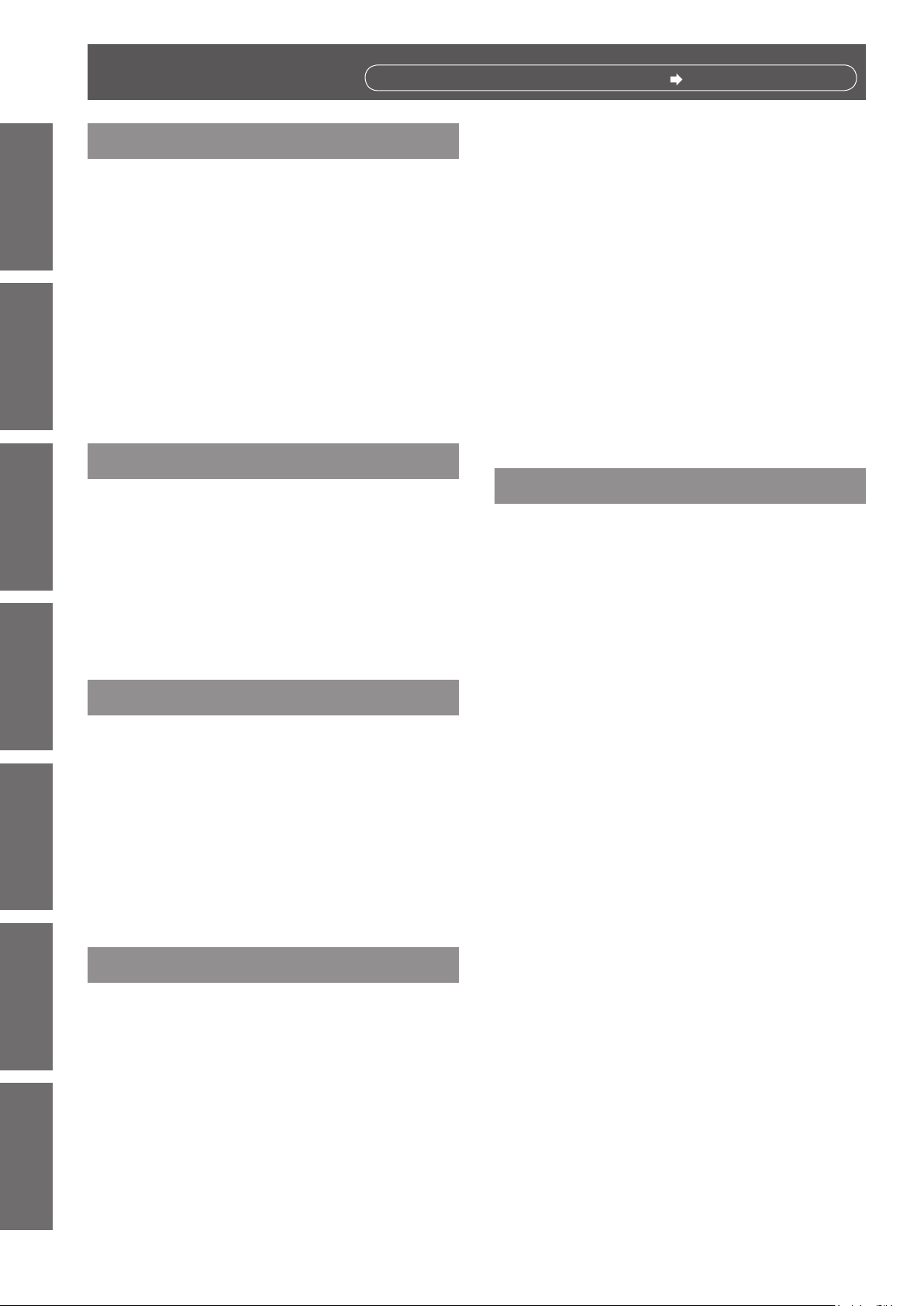
12
- ENGLISH
Important
Information
Preparation Getting Started Basic Operation Settings Maintenance Appendix
Contents
Be sure to read “Read this rst!”. ( pages 2 to 10)
Important Information
Read this rst! ........................................... 2
Contents ................................................... 12
Precautions for Use................................. 14
Preparation
About Your Projector .............................. 21
Using Remote control ............................. 26
Getting Started
Setting up ................................................. 27
Connections ............................................. 31
Basic Operation
Powering ON/OFF .................................... 32
Projecting ................................................. 37
Basic operations by using the remote
Declaration of Conformity ............................................... 9
Cautions when transporting .......................................... 14
Cautions when installing ............................................... 14
Disposal ........................................................................ 15
Cautions on use ........................................................... 16
Notes on Using Wireless Connection ........................... 17
Security ........................................................................ 18
Accessories .................................................................. 19
Optional accessories .................................................... 20
Remote control ............................................................. 21
Projector body .............................................................. 23
Control panel ............................................................... 24
Rear terminals .............................................................. 25
Installing and Removing batteries ................................ 26
Setting Remote control ID numbers ............................. 26
Projection method ........................................................ 27
Parts for ceiling mount (Optional) ................................. 27
Screen size and throw distance ................................... 28
Adjusting front adjustable feet ...................................... 30
Adjusting the position using the vertical lens shift
function ................................................................. 30
Before connecting to the projector ............................... 31
Connecting example ..................................................... 31
Connecting the power cord .......................................... 32
ON(G)/STANDBY(R) indicator...................................... 33
Turning On the Projector .............................................. 34
Enter a PIN code .......................................................... 35
Turning Off the Projector .............................................. 36
Selecting the image ...................................................... 37
How to adjust the state of the image ............................ 37
control................................................... 38
Using the AUTO SETUP function ................................. 38
Using the IMAGE button ............................................... 38
Using the MENU button ................................................ 38
Using the INFO button .................................................. 38
Controlling the volume of the speaker .......................... 38
Using the wireless mouse function .............................. 39
Using the PAGE UP/DOWN buttons ............................ 39
Using the POINTER button .......................................... 39
Using the KEYSTONE button ....................................... 39
Switching the input signal ............................................. 40
Using the MUTE button ................................................ 40
Using the D.ZOOM +/- buttons ..................................... 40
Using the FREEZE function ......................................... 40
Using the AV MUTE function ........................................ 41
Using the SCREEN button ........................................... 41
Using the P-TIMER button ........................................... 41
Using the LAMP button ................................................ 41
Settings
Menu Navigation ...................................... 42
Navigating through the menu ....................................... 42
Main menu .................................................................... 43
Sub menu ..................................................................... 43
Input menu ............................................... 45
Computer 1: RGB/Component /RGB (Scart) ............... 45
Computer 2: RGB ......................................................... 45
HDMI ............................................................................ 45
Video ............................................................................ 45
S-video ......................................................................... 45
Network ........................................................................ 46
AUTO PC adjust ....................................... 47
Auto PC adj. ................................................................. 47
Manual PC adjust ..................................... 48
Fine sync ...................................................................... 48
Total dots ...................................................................... 48
Horizontal ..................................................................... 48
Vertical .......................................................................... 48
Current mode ............................................................... 49
Clamp ........................................................................... 49
Display area H .............................................................. 49
Display area V .............................................................. 49
Reset ............................................................................ 49
Mode free ..................................................................... 49
Store ............................................................................. 49
Image select ............................................ 50
Dynamic ....................................................................... 50
Standard ....................................................................... 50
Real .............................................................................. 50
Cinema ......................................................................... 50
Blackboard(Green) ....................................................... 50
Colorboard .................................................................... 50
Image 1-4 ..................................................................... 50
Image adjust............................................. 51
Contrast ........................................................................ 51
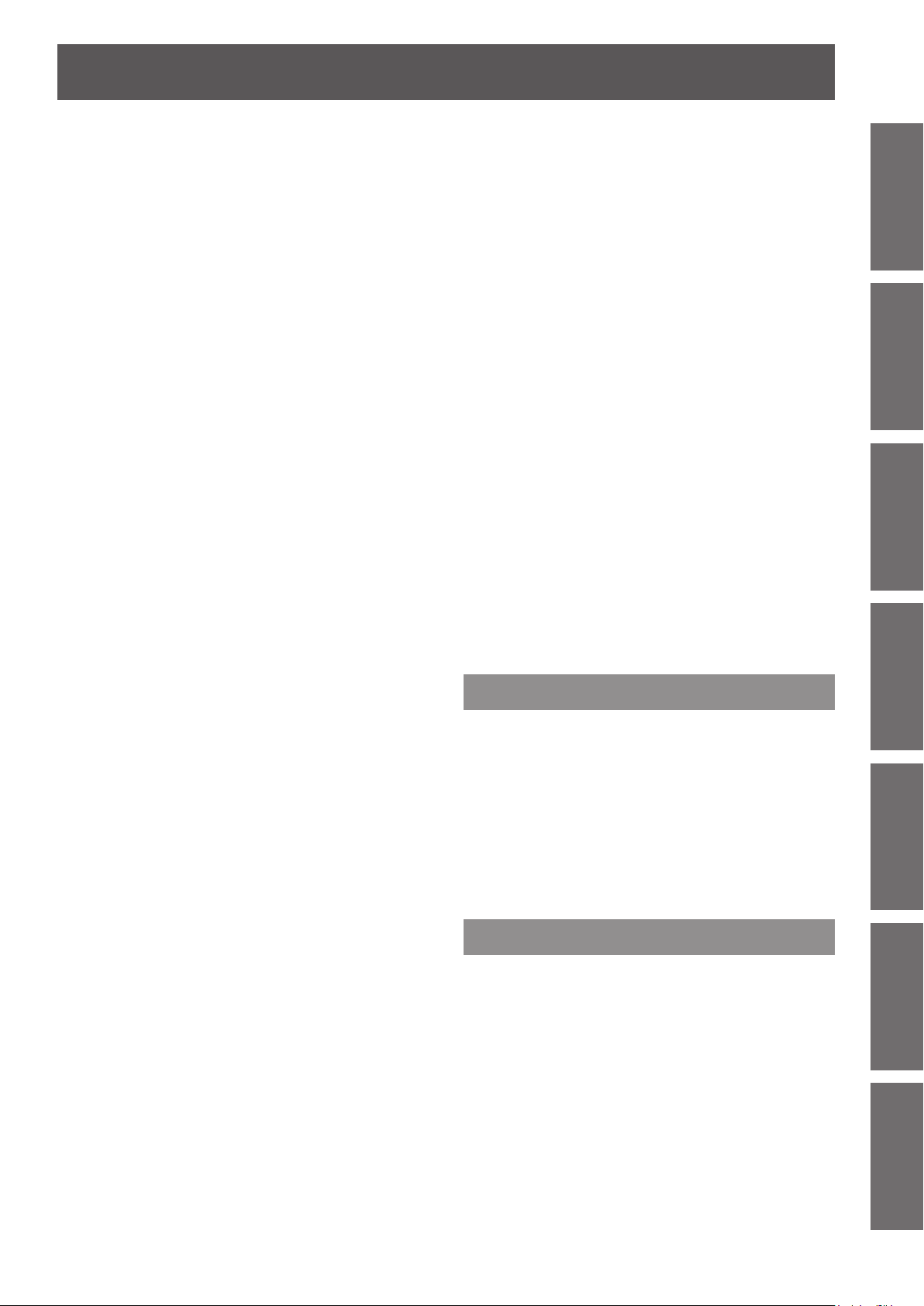
ENGLISH -
13
Important
Information
PreparationGetting StartedBasic OperationSettingsMaintenanceAppendix
Contents
Brightness .................................................................... 51
Color ............................................................................. 51
Tint .............................................................................. 51
Iris ............................................................................. 51
Color temp. ................................................................... 52
Red .............................................................................. 52
Green ........................................................................... 52
Blue ............................................................................. 52
Daylight View ............................................................... 52
Sharpness .................................................................... 53
Gamma ......................................................................... 53
Noise reduction ............................................................ 53
Progressive .................................................................. 53
Reset ............................................................................ 53
Store ............................................................................. 53
Screen ...................................................... 54
Normal .......................................................................... 54
Full .............................................................................. 54
Wide(16:9) .................................................................... 54
Zoom ............................................................................ 54
True .............................................................................. 54
Natural wide (PT-VW435NEA Only) ............................. 54
Custom ......................................................................... 54
Custom adj. .................................................................. 55
Digital zoom +............................................................... 55
Digital zoom – .............................................................. 55
Keystone ...................................................................... 55
Ceiling .......................................................................... 56
Rear .............................................................................. 56
Screen aspect (PT-VW435NEA Only) .......................... 56
Reset ............................................................................ 56
Sound ....................................................... 57
Volume ......................................................................... 57
Mute ............................................................................. 57
MIC .............................................................................. 57
MIC gain ....................................................................... 57
Standby MIC out ........................................................... 57
Setting ...................................................... 58
Language ..................................................................... 58
Menu position ............................................................... 58
Auto setup .................................................................... 58
Background .................................................................. 59
Display .......................................................................... 59
Logo ............................................................................. 59
HDMI setup .................................................................. 60
USB terminal ................................................................ 60
Pointer .......................................................................... 60
Terminal ........................................................................ 60
Power management ..................................................... 61
Direct on ....................................................................... 61
Standby mode .............................................................. 61
P-timer .......................................................................... 61
Closed caption .............................................................. 62
Lamp power .................................................................. 62
Remote control ............................................................. 62
Security ........................................................................ 63
Fan .............................................................................. 63
Fan control ................................................................... 63
Video delay control ....................................................... 64
Filter counter ................................................................ 64
Emulate ........................................................................ 64
Warning log .................................................................. 65
Factory default .............................................................. 65
Information ............................................... 66
Input Source Information Display ................................ 66
Network .................................................... 67
Wired LAN .................................................................... 67
Wireless LAN ................................................................ 67
Wireless detailed setup ................................................ 68
Projector name ............................................................. 71
Password ...................................................................... 71
Network control ............................................................ 71
Live mode cut in ........................................................... 72
Multi-live ....................................................................... 72
Network status .............................................................. 72
AMX D.D. ..................................................................... 72
RoomView .................................................................... 72
Memory viewer ............................................................. 73
Network factory default ................................................. 73
Network connections .................................................... 74
Connecting with Wired LAN ......................................... 75
Connecting with Wireless LAN ..................................... 75
Accessing from the Web browser ................................. 77
Memory Viewer function ............................................... 90
Maintenance
LAMP and WARNING Indicators ............ 94
Managing the indicated problems ................................ 94
Replacement ............................................ 95
Before replacing the unit .............................................. 95
Maintenance ................................................................. 95
Replacing the unit ......................................................... 95
Attaching the Lens Cap ................................................ 99
Troubleshooting .................................... 100
Appendix
Technical Information ........................... 102
PJLink protocol ........................................................... 102
Control commands via LAN ........................................ 103
Serial terminal ............................................................ 105
Other terminals ........................................................... 108
List of compatible signals ............................................110
Specications .........................................114
Dimensions ..................................................................116
Ceiling mount bracket safeguards........116
Glossary ..................................................117
Index ........................................................119

14
- ENGLISH
Important
Information
Precautions for Use
Cautions when transporting
z
z
Cautions when installing
J
z
J
z
z
z
J
This requires an optional ceiling mount bracket.
Model No.: ET-PKV100H (for high ceilings), ET-PKV100S (for low ceilings),
When transporting the projector, hold it securely by its bottom and avoid excessive vibration and impacts.
Doing so may damage the internal parts and result in malfunctions.
Do not transport the projector with the adjustable feet extended. Doing so may damage the adjustable feet.
Do not set up the projector outdoors.
The projector is designed for indoor use only.
Do not use under the following conditions.
Places where vibration and impacts occur such as in a car or vehicle: Doing so may damage the internal parts
and result in malfunctions.
Near the exhaust of an air conditioner or near lights (studio lamps, etc.) where temperature changes greatly
(Operating environment Æpage 115): Doing so may shorten the life of the lamp or result in deformation of the
outer case and malfunctions.
Near high-voltage power lines or near motors: Doing so may interfere with the operation of the projector.
Be sure to ask a specialized technician when installing the product to a
ceiling.
ET-PKV200B (Projector Mount Base).
J
When using the projector in the elevation of below 1 200 m, make sure
[Fan control] is set to [Off].
Failure to do so may shorten the life of the internal parts and result in malfunctions.
J
When using the projector in the elevation of above 1 200 m and below
2 000m, make sure [Fan control] is set to [On 1].
Failure to do so may shorten the life of the internal parts and result in malfunctions.
J
When using the projector in the elevation of above 2 000 m and below
2 700m, make sure [Fan control] is set to [On 2].
Failure to do so may shorten the life of the internal parts and result in malfunctions.
J
Do not install the projector at elevations of 2 700 m (8 858 ft) or higher
above sea level.
Failure to do so may shorten the life of the internal parts and result in malfunctions.
J
Do not tilt the projector or place it on its side.
Do not tilt the projector body more than approximately ±30 degrees vertically or ±15 degrees horizontally. Over
tilting may result in shortening the life of the components.
Within +30°
Within -30°
Within +15°
Within -15°
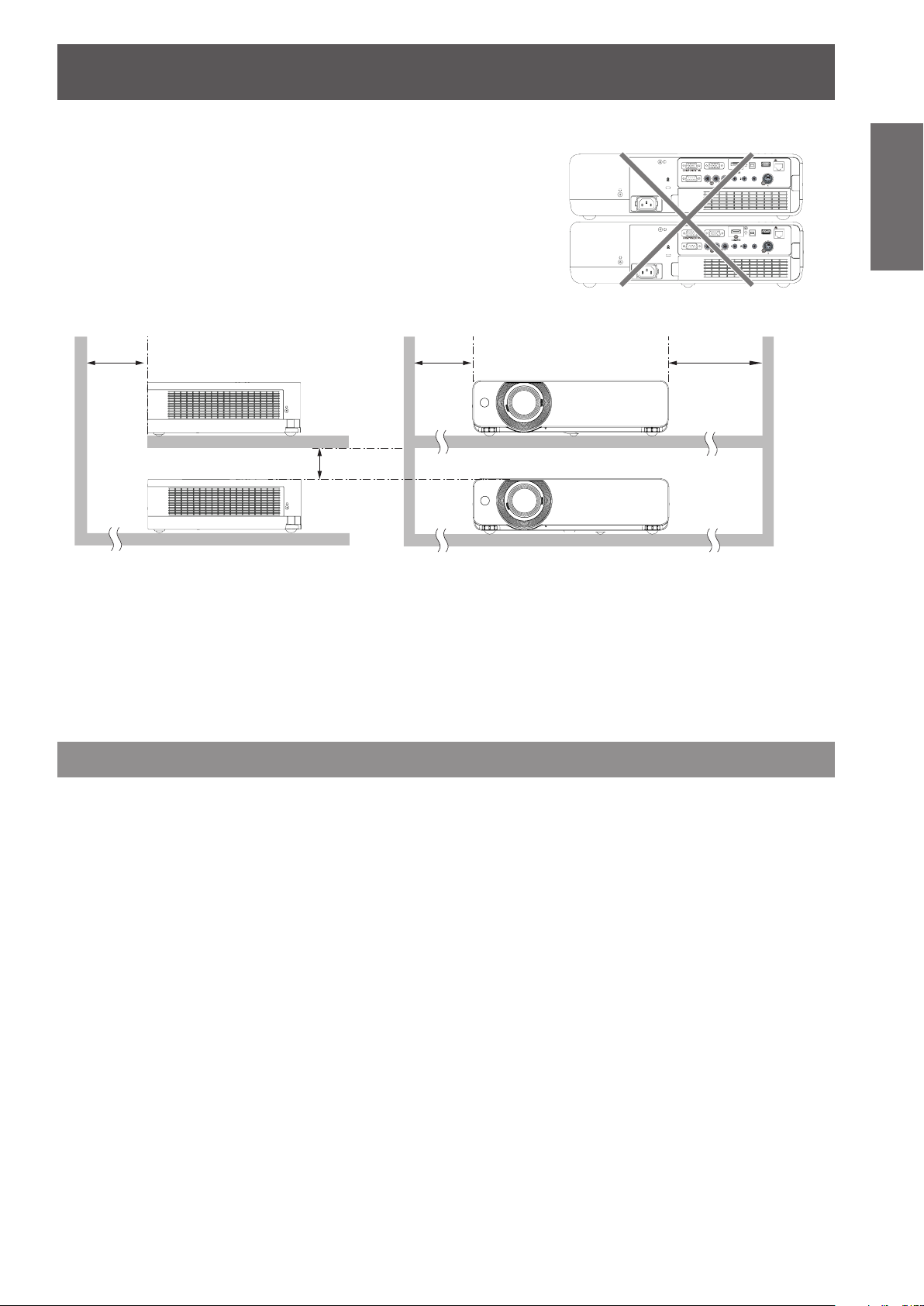
Precautions for Use
ENGLISH -
15
Important
Information
J
MONITOR OUT
COMPUTER 2 IN
COMPUTER 1 IN
SERIAL IN
VIDEO IN
AUDIO IN
USB B
USB A
LAN
VIEWER
MOUSE CONTROL
DISPLAY/
MIC IN
S-VIDEO IN
COMPUTER
AUDIO IN
VARIABLE
AUDIO OUT
R
L
AC IN ~
MONITOR OUT
COMPUTER 2 IN
COMPUTER 1 IN
SERIAL IN
VIDEO IN
AUDIO IN
USB B
USB A
LAN
VIEWER
MOUSE CONTROL
DISPLAY/
MIC IN
S-VIDEO IN
COMPUTER
AUDIO IN
VARIABLE
AUDIO OUT
R
L
AC IN ~
Cautions when setting the projectors
zDo not stack the projectors.
Do not block the ventilation ports (intake and exhaust) of the
z
projector.
Avoid heating and cooling air from the air conditioning system
z
directly blow to the ventilation ports (intake and exhaust) of the
projector.
over 50 cm
(20")
over 50 cm
(20")
over 1 m (40")
over 20 cm
(7.8")
Do not place the projector in an enclosed space.
z
If you need to place the projector in an enclosed space, additional air conditioning and ventilation system
must be equipped. When ventilation is insufcient, remaining heat may trigger the protection circuit of the
projector.
Disposal
When disposing of the product, ask your local authority or dealer about the correct methods of disposal.
The lamp contains mercury. When disposing of the used lamp unit, ask your nearest local authorities or dealer
about proper disposal of the unit.
Dispose of used batteries according to the instructions or your local disposal rule or guidelines.

Precautions for Use
16
- ENGLISH
Important
Information
Cautions on use
J
z
z
z
J
If the surface of the lens becomes dirty from ngerprints or anything else, this will be magnied and projected
onto the screen.
J
The display unit of this projector comprises three LCD panels. Although an LCD panel is a product of high-
precision technology, some of the pixels on the projected image may be missing or constantly lit. Please note that
this is not a malfunction.
Displaying a still image for a longer time may result in an after-image on the LCD panels. If this happens, display
the all white screen in the test pattern for an hour or more.
J
Operating the projector in an environment with high temperature or heavy exposure to dust or tobacco smoke
will reduce the service life of the optical components, such as the LCD panel and polarizing plate, and may
necessitate their replacement within less than one year of use. For details, consult your dealer.
In order to get the picture quality
Draw curtains or blinds over windows and turn off any lights near the screen to prevent outside light or light
from indoor lamps from shining onto the screen.
Depending on where the projector is used, heated air from an exhaust port or warm or cold air from an air
conditioner can cause a shimmering effect on screen.
Avoid use in locations where exhaust or streams of air from projector, other devices and air conditioners ow
between the projector and the screen.
The lens of projector is affected by the heat from the luminous source. Because of this, the focusing may not
be stable right after the power is turned on. Focusing is stabled after projecting image for 30 minutes and
longer.
Do not touch the surface of the projector lens with your bare hand.
LCD Panel
Optical components
J
Lamp
The luminous source of the projector is a mercury lamp with high internal pressure.
A high pressure mercury lamp has following characteristics.
The brightness of the lamp will decrease by duration of usage.
z
The lamp may burst with sound or shorten life by shock or chipping.
z
The life of the lamp varies greatly depending on individual specicities and usage conditions. In particular,
z
continuous use over 12 hours and frequent on/off switching of the power greatly deteriorate the lamp and
affect the lamp life.
In rare cases, the lamp burst shortly after the projection.
z
The risk of bursting increases when the lamp is used beyond its replacement cycle. Make sure to replace the
z
lamp unit consistently. (“When to replace the lamp unit” (Æ page 97))
If the lamp bursts, gas contained inside of the lamp is released in a form of smoke.
z
It is recommended to store replacement lamps for contingency.
z
It is recommended to have authorized engineer or your dealer replace the lamp unit.
z
<Software Information regarding this product>
© Panasonic Corporation 2012
This product incorporates the following software:
(1) the software which is developed independently by or for Panasonic Corporation
(2) the software which is licensed under the GNU GENERAL PUBLIC LICENSE,
and
(3) the software which is licensed under the GNU LESSERGENERAL PUBLIC LICENSE.
For the software categorized as (2) and (3), the license is available in accordance with GNU GENERAL PUBLIC
LICENSE and GNU LESSER GENERAL PUBLIC LICENSE respectively. As for the terms and conditions, please refer to
the software licence of the supplied CD-ROM.
If you wish to ask any questions as to the software, please contact (sav.pj.gpl.pavc@ml.jp.panasonic.com) by email.
Pursuant to at the directive 2004/108/EC, article 9(2)
Panasonic Testing Centre
Panasonic Service Europe, a division of Panasonic Marketing Europe GmbH
Winsbergring 15, 22525 Hamburg, F.R. Germany

Precautions for Use
ENGLISH -
17
Important
Information
Notes on Using Wireless Connection
Wireless connection function of the projector uses radio waves in the 2.4 GHz band.
A radio station license is not required, but be sure to read and fully understand the following items before use.
Do not use near other wireless equipment.
The following equipment may use radio waves in the same band as the projector.
When the projector is used near these devices, radio wave interference may make communication impossible,
or the communication speed may become slower.
Microwave ovens, etc.•
Industrial, chemical and medical equipment, etc.•
In-plant radio stations for identifying moving objects such as those used in factory manufacturing lines, etc.•
Designated low-power radio stations•
If at all possible, avoid the use of cellular phones, TV sets or radios near the projector.
Cellular phones, TV sets, radios and similar devices use different radio bands from the projector, so there
is no effect on wireless communication or the transmission and reception of these devices. However, radio
waves from the projector may produce audio or video noise.
Wireless communication radio waves cannot penetrate steel reinforcements, metal,
concrete, etc.
Communication is possible through walls and floors made from materials such as wood and glass (except
glass containing wire mesh), but not through walls and floors made from steel reinforcements, metal,
concrete, etc.
Avoid using the projector in locations prone to static electricity.
If the projector is used in a location prone to static electricity, such as on a carpet, the wireless LAN or wired
LAN connection may be lost.
“Glossary” (Æpage 117 – 118)
If this happens, eliminate the source of static electricity or electromagnetic noise and reconnect to the
wireless LAN or wired LAN.
In rare cases static electricity or electromagnetic noise may make it impossible to establish a connection to
the LAN.
If this happens, press the power button on the remote control or on the projector to power off the projector
temporarily.
After the cooling fan stops operating (after <ON(G)/STANDBY(R)> indicator on the projector changes from
blinking in orange to lighting in red), power on the projector and reconnect to the LAN.
Using the projector outside the country
It is forbidden to take the projector outside the country or region where you purchased it, so use it only in
the said country or region. Also, note that depending on countries or regions there are restrictions on the
channels and frequencies at which you can use the wireless LAN.
Available wireless LAN channels
The channels (frequency range) that can be used differ according to the country or region. Refer to the table below.
Country or region Standard Channels used
England, Germany, France, Spain,
Italy, Belgium, Austria, Sweden, Norway,
Denmark, Switzerland, Holland, Finland,
Portugal, Greece, Thailand, South Korea
Singapore IDA
Australia, New Zealand C-Tick
Malaysia SIRIM
United States FCC part 15
Taiwa n DGT
ETSI 300.328
1 – 13
1 – 11
Frequency band
(Center frequency)
2,412 MHz -
2,472 MHz
2,412 MHz -
2,462 MHz
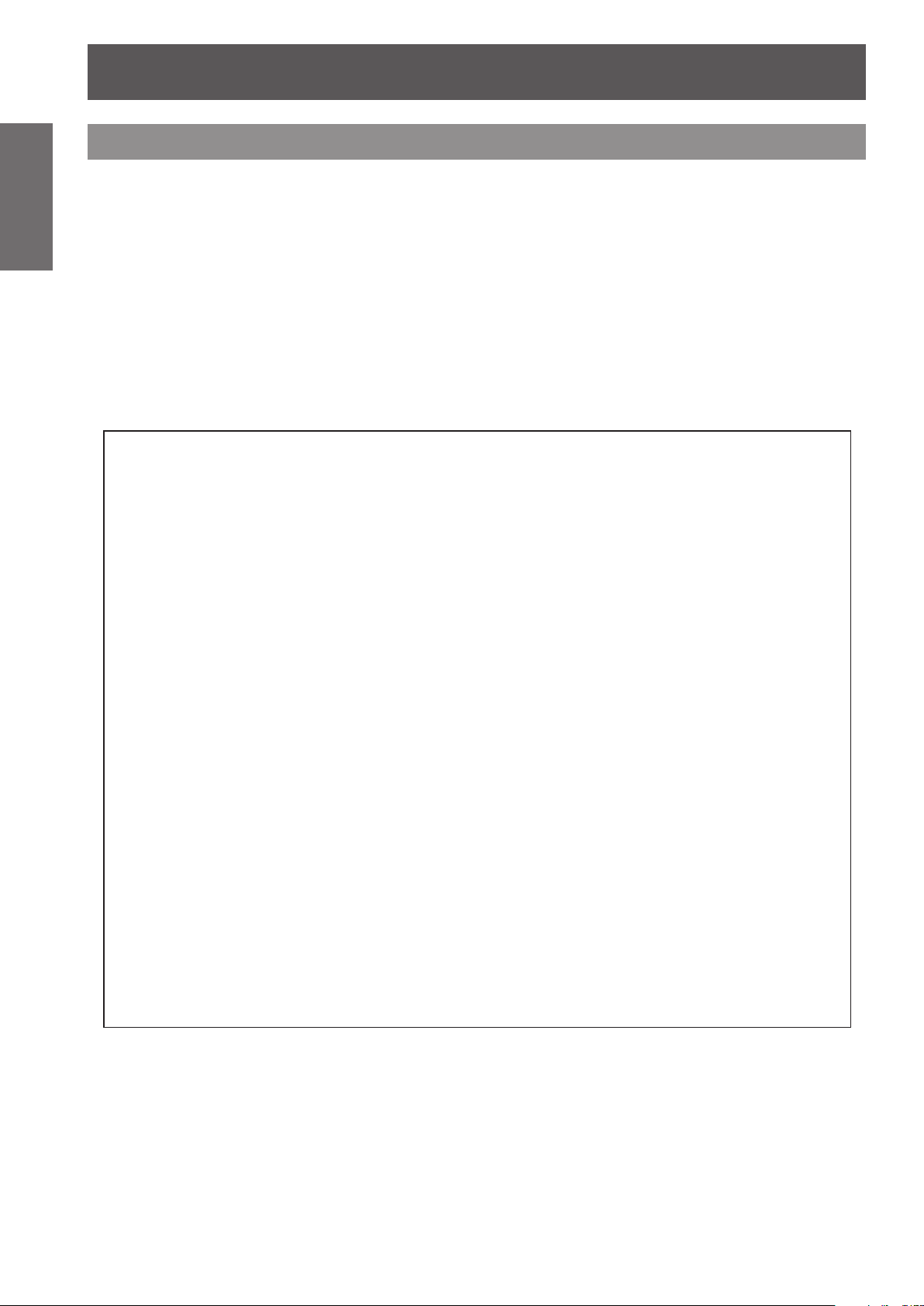
Precautions for Use
18
- ENGLISH
Important
Information
Security
J
z
z
z
J
z
z
z
z
z
Take safety measures against following incidents.
Personal information being leaked via this product.
Unauthorized operation of this product by a malicious third party.
Interfering or stopping of this product by a malicious third party.
Security instruction (
Make your password as difcult to guess as possible.
Change your password periodically.
Panasonic or its afliate company never inquires a password directly to a customer. Do not tell your password
in case you receive such an inquiry.
The connecting network must be secured by rewall or others.
Set a password for web control and restrict the users who can log in.
page 63, 87)
Æ
About Wireless LANs
The advantage of a wireless LAN is that information can be exchanged between a PC or other such equipment
and an access point using radio waves as long as you are within range for radio transmissions.
On the other hand, because the radio waves can travel through obstacles (such as walls) and are available
everywhere within a given range, problems of the type listed below may occur if security-related settings are not
made.
A malicious third-part may intentionally intercept and monitor transmitted data including the content of e-mail •
and personal information such as your ID, password, and/or credit card numbers.
A malicious third-party may access your personal or corporate network without authorization and engage in the •
following types of behavior.
Retrieve personal and/or secret information (information leak)
Spread false information by impersonating a particular person (spoofing)
Overwrite intercepted communications and issue false data (tampering)
Spread harmful software such as a computer virus and crash your data and/or system (system crash)
Since most wireless LAN adapters or access points are equipped with security features to take care of these
problems, you can reduce the possibility of these problems occurring when using this product by making the
appropriate security settings for the wireless LAN device.
Some wireless LAN devices may not be set for security immediately after purchase. To decrease the possibility
of occurrence of security problems, before using any wireless LAN devices, be absolutely sure to make all
security-related settings according to the instructions given in the operation manuals supplied with them.
Depending on the specifications of the wireless LAN, a malicious third-party may be able to break security
settings by special means.
Please contact Panasonic if you need help taking care of security settings or other such.
If you cannot perform security settings for your wireless LAN by yourself, please contact the Panasonic Support
Ce nter.
Panasonic asks customers to thoroughly understand the risk of using this product without making security
settings, and recommends that the customer make security settings at their own discretion and responsibility.

Precautions for Use
ENGLISH -
19
Important
Information
Accessories
Make sure the following accessories are provided with your projector. Numbers in the brackets ( ) show the
number of accessories.
Remote control unit (x1)
(6451056016)
RGB signal cable (x1)
(6103580425)
Power cord (x2)
(6103580203)
(6103580210)
AC power cord holder (x1)
(6451052124)
CD-ROM (x1)
(6103589404)
Lens cap (x1)
(6103594279)
(Attached to the projector
at the time of purchase.)
Batteries (AAA/R03 or
AAA/LR03 type) (x2)
(for remote control unit)
String (x1)
(6103430249)
Soft Carrying Case (x1)
(6103601861)
Attention
After unpacking the projector, discard the power cord cap and packaging material properly.
z
For lost accessories, consult your dealer.
z
The part numbers of accessories and separately sold components are subject to change without notice.
z
Store small parts in an appropriate manner, and keep them away from young children.
z

Precautions for Use
Information
Important
J
The contents of the supplied CD-ROM are as follow.
Contents of the supplied
Manual/list (PDF) Software
CD-ROM
Operating Instructions – Functional
Manual
Operation Manual Multi Projector
Monitoring & Control Software 2.7
Operation Manual Logo Transfer
Software 2.0
Operation Manual Wireless Manager
ME6.0
List of compatible projector models
•
This is a list of projectors that are compatible with
the software (refer to the right column), and their
restrictions.
Software license
(GNU GENERAL PUBLIC LICENSE and GNU
LESSER GENERAL PUBLIC LICENSE)
Multi Projector Monitoring & Control
Software 2.7(Windows)
•
This software allows you to monitor and control
multiple projectors connected to the LAN.
Logo Transfer Software 2.0(Windows)
•
This software allows you to create original
images, such as company logos to be displayed
when projection starts, and transfer them to the
projector.
Wireless Manager ME6.0 (Windows/
Mac)
•
This software allows you to send computer
screen displays over wireless/wired LAN.
Optional accessories
Options Model No.
Ceiling Mount Bracket ET-PKV100H (for high ceilings), ET-PKV100S (for low ceilings)
Projector Mount Base ET-PKV200B
Replacement Lamp Unit ET-LAV200
Replacement Filter Unit
Easy Wireless Stick
1
*
ET-RFV200
ET-UW100
*1 This product can be purchased in the U.S., Canada, Japan and the European Communities.
20
- ENGLISH
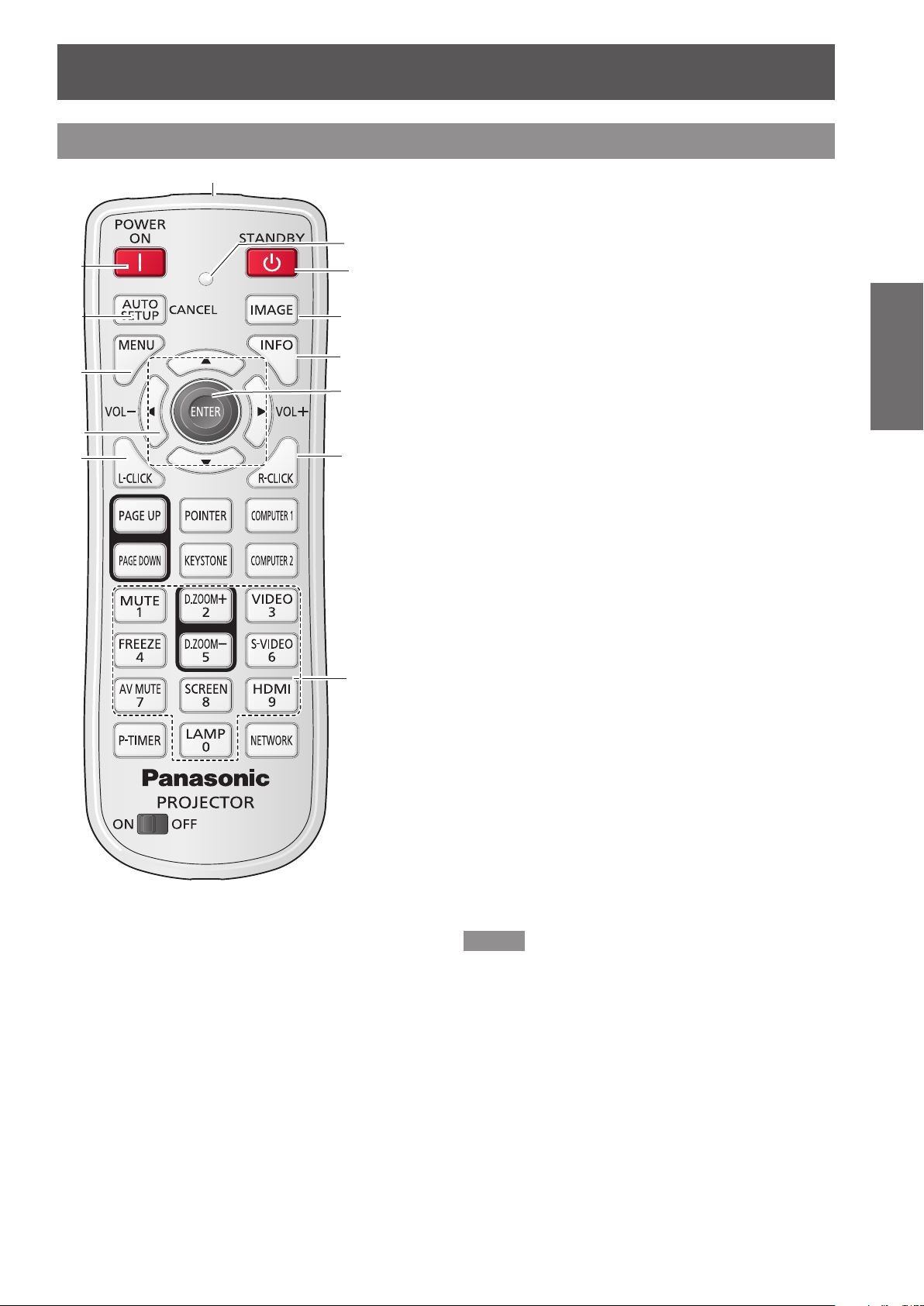
About Your Projector
Remote control
(3)
(4)
(5)
(6)
(7)
(8)
Center part is <ENTER> Button.
*
Outer part is <MOUSE CONTROL>
Button.
(2)
(1)
(13)
(12)
(11)
(10)
(9)
(1) <STANDBY> Button
Turn the projector off (
(2) Signal Emission indicator
Light red while a signal is being sent from the
remote control to the projector.
(3) Remote control signal emitter
(4) <POWER ON> Button
Turn the projector on (
(5) <AUTO SETUP/CANCEL> Button
Execute the setting of Auto setup in the setting
*
menu (
Cancel the playing of the memory viewer function
(Æpage 91).
(6) <MENU> Button
Open or close the On-Screen Menu (
(7)▲▼◄► (VOL-/+) Buttons, <ENTER> Button
z
Navigate the MENU display (
z
Adjust the volume level or mute the sound.
(8) <L-CLICK> Button
Act as the left mouse button for wireless mouse
operation (
(9) Number Buttons
Act as number buttons. Use these buttons when
setting the remote control codes (
entering the PIN code numbers (Æpage 35).
(10) <R-CLICK> Button
Act as the right mouse button for wireless mouse
operation (
(11) <MOUSE CONTROL> Button
Move a pointer of the projector or a pointer for
wireless mouse operation (
(12) <INFO> Button
Operate the information function (
(13) <IMAGE> Button
Select the image mode (
Note
The remote control can be used as a wireless mouse for
z
your computer.
Before operating the wireless mouse, connect your
z
computer and the projector with a USB cable
(
page 39).
Æ
When a USB cable is connected to the computer and the
z
projector, turn on the projector rst, then the computer.
(8), (10), (11), (15) are available when a USB cable is
z
connected to the computer and the projector.
page 58).
Æ
page 39).
Æ
Æ
page 39).
page 36).
Æ
page 34).
Æ
Æ
page 42).
Æ
page 26) or
Æ
page 39).
Æ
Æ
page 38).
page 42).
Æ
page 38).
Preparation
ENGLISH -
21

About Your Projector
22
- ENGLISH
Preparation
(14)
(15)
(25)
(14) <POINTER> Button
Act as the On-Off switch for the Pointer.
(15) <PAGE UP/DOWN> Buttons
Scroll back and forth the pages on the screen
(16) <MUTE> Button
Mute the sound. (
(17) <D.ZOOM +/-> Buttons
Zoom in and out the images. (
(18) <FREEZE> Button
Pause the projected image and sound tentatively.
(19) <AV MUTE> Button
Temporarily turn off the image on the screen.
(20) <SCREEN> Button
Select a screen mode. (
(21) <P-TIMER> Button
Operate the P-timer function. (
(22) <LAMP> Button
Select a lamp mode. (
(23) ON/OFF switch
When using the remote control, set this switch to
(16)
(17)
(18)
(19)
(20)
(21)
(22)
page 39)
(
Æ
when giving a presentation. To use these buttons,
connect the projector and your computer with a
USB cable.(
(
page 40)
Æ
page 41)
(
Æ
“ON”. Set it to “OFF” for power saving when it is
not in use.
page 39)
Æ
page 40)
Æ
Æ
Æ
page 54)
Æ
page 41)
page 40)
page 41)
Æ
(24)
(23)
(24) Input Selection buttons: <COMPUTER 1>,
<COMPUTER 2>, <VIDEO>, <S-VIDEO>,
<HDMI>, <NETWORK>.
These buttons are used to select the input signal.
page 40)
(
Æ
(25) <KEYSTONE> Button
Correct keystone distortion. (
Attention
Do not drop the remote control.
z
Avoid contact with liquids.
z
Do not attempt to modify or disassemble the remote
z
control.
Note
The remote control can be used within a distance of
z
about 7 m (22.97 ft) if pointed directly at the remote
control signal receiver. The remote control can control at
angles of up to ± 30 ° vertically and ± 30 ° horizontally,
but the effective control range may be reduced.
If there are any obstacles between the remote control
z
and the remote control signal receiver, the remote control
may not operate correctly.
You can operate the projector by reecting the remote
z
control signal on the screen. The operating range may
differ due to the loss of light caused by the properties of
the screen.
When the remote control signal receiver is lit with a
z
uorescent light or other strong light source, the projector
may become inoperative. Set the projector as far from
the luminous source as possible.
page 39)
Æ

About Your Projector
ENGLISH -
23
Preparation
Projector body
■
Bottom view
page 37)
Æ
page 37)
Æ
page 98)
Æ
page 25)
(6)
(5)
(1) (2)
(1) Remote control signal receiver
(2) Focus Lever (
Adjust the focus.
(3) Projection Lens
(4) Zoom Lever (
Adjust the zoom.
(5) Vertical lens shift ring (
Adjust the vertical position of the projected image.
(6) Control Panel and Indicators (
(7) Lamp cover (
The lamp unit is located inside.
(8) Air outlet port
•
Hot air is exhausted from the exhaust vent. Do
not put heat-sensitive objects near this side.
(9) Speaker
(10) AC IN
(11) Terminals (
(12) Air intake port / Air lter covers (
(13) Adjustable feet
(3)
(4)
Æ
Adjust the projection angle.
page 30)
Æ
(7)
Æ
page 24)
page 95)
Æ
(9)
(10) (11)
(8)
(13)
WARNING:
z
Keep your hands and other objects away from
the air exhaust port.
z
Keep your hand and face away.
z
Do not insert your nger.
z
Keep heat-sensitive articles away.
Heated air from the air exhaust port can cause burns
or external damage.
(12)

About Your Projector
24
- ENGLISH
Preparation
Control panel
(1) <
(2) <ON(G)/STANDBY(R)> indicator
(3) <LAMP> indicator
Light yellow when the projection lamp reaches its
(4) <WARNING> indicator
(5) Daylight view sensor
(1)
(2)
(3)
(4)
(5)
(6)
> button
Turn the projector on/off.
Indicate the power status.
end of life.
Indicate the abnormal conditions of the projector.
Detect room's light, select proper image quality.
(7) (8)
(9)
(10)
(6) <MENU> button
Display the MENU screen. (
(7) <ENTER> button
Execute the selected item.
(8) ▲▼◄► (VOL-/+) buttons
Navigate the MENU screen.
Adjust the volume level or mute the sound.
(9) <INPUT> button
Select the input signal. (
(10) <AUTO SETUP> button
Execute the setting of Auto setup in the setting
menu.
Æ
page 40)
Æ
page 42)

About Your Projector
ENGLISH -
25
Preparation
Rear terminals
MONITOR OUT
COMPUTER 2 IN
COMPUTER 1 IN
SERIAL IN
VIDEO IN
AUDIO IN
USB B
USB A
LAN
VIEWER
MOUSE CONTROL
DISPLAY/
MIC IN
S-VIDEO IN
COMPUTER
AUDIO IN
VARIABLE
AUDIO OUT
R
L
(1)
(7)
(1) COMPUTER 1 IN/ COMPONENT IN
Connect to COMPUTER 1 IN/ COMPONENT IN
input signals.
(2) COMPUTER 2 IN/
Connect to COMPUTER 2 IN/
input signals or outputs the analog RGB signals
input to the projector.
(3) HDMI
Connect to HDMI input signals.
(4) USB Connector (Series B)
z
In order to operate the computer with the remote
control and use the <PAGE UP/DOWN> buttons
on the remote control during a presentation,
connect the USB port of the computer to the
USB terminal with a USB cable (not supplied).
z
The projector provides the "USB display"
function that the image and sound are sent to
the projector by connecting the computer to the
projector with a USB cable.
For details, please refer to the "Operation Manual
Wireless Manager ME6.0" in CD-ROM.
(5) USB Connector (Series A)
Insert the USB thumb drive directly (
(6) LAN
Connect to a LAN cable for network connection.
(7) Security slot
Attach the commercial shackle lock, manufactured
by Kensington, to protect your projector.
Compatible with the Kensington MicroSaver
Security System.
(8)
MONITOR OUT
(9)
MONITOR OUT
page 90).
Æ
(10)
(3)(2)
(12)(11)
(8) SERIAL IN
Connect to a computer via an RS-232C cable.
(9) VIDEO IN
Connect to VIDEO input signals.
(10) AUDIO IN
Connect to the audio input signals.
AUDIO IN has left and right (L and R) terminals.
(11) COMPUTER AUDIO IN 1
Connect to the audio input signals.
(12) COMPUTER AUDIO IN 2 (MIC IN)
Connect to the audio input signals. Or connect the
MIC to this jack.
(13) VARIABLE AUDIO OUT
Output the audio signals input to the projector.
(14) S-VIDEO IN
Connect to S-VIDEO input signals.
Attention
When a LAN cable is directly connected to the projector,
z
the network connection must be made indoors.
(4) (5)
(13)
(14)
(6)
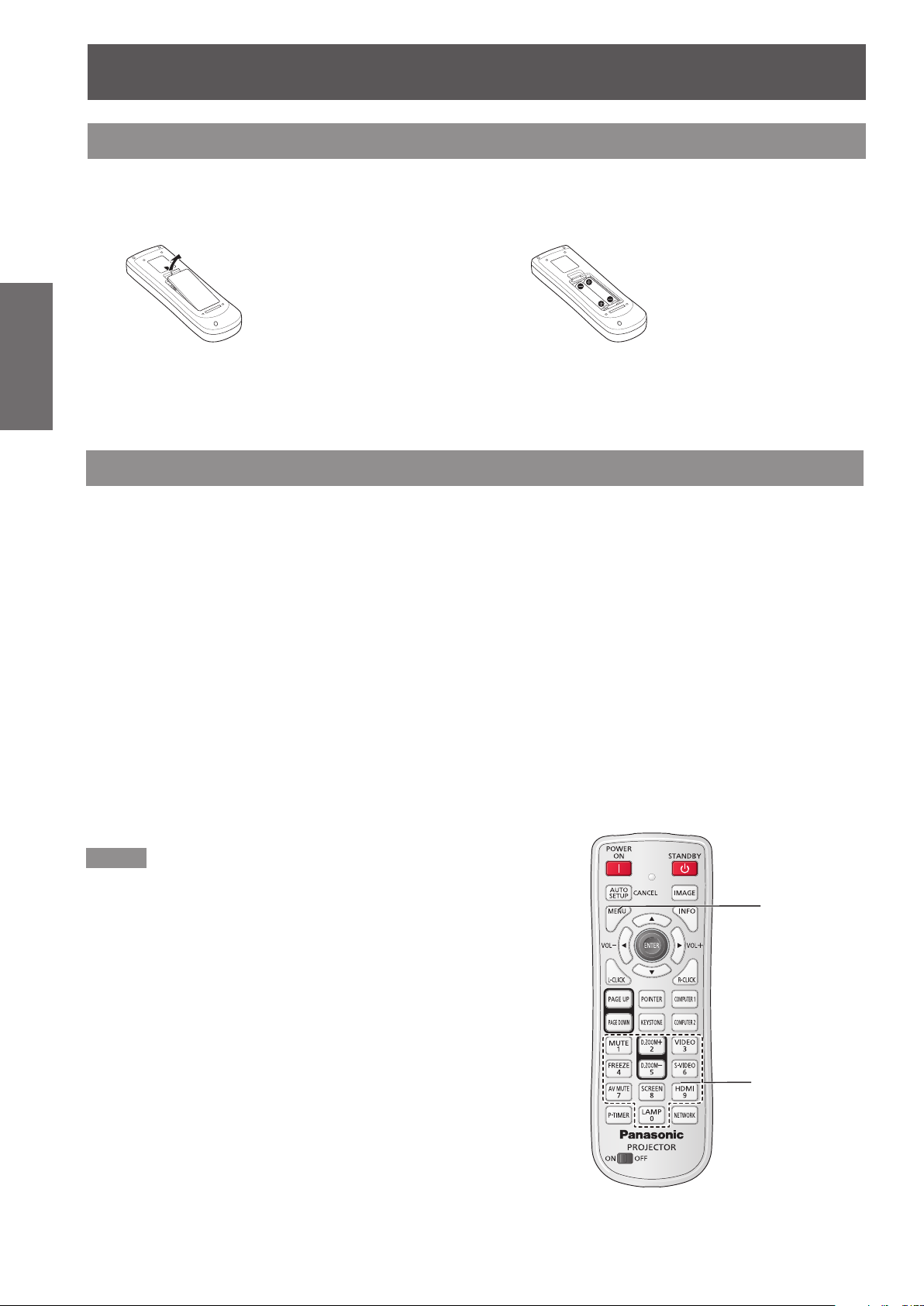
Using Remote control
Installing and Removing batteries
Preparation
Setting Remote control ID numbers
When you use the system with multiple projectors, you can operate all the projectors simultaneously or each
projector individually using single remote control, if unique ID number is assigned to each projector.
After setting the ID number of the projector, set the same ID number to the remote control.
There are 7 different ID codes (ALL, Code 1~Code 6), the initial ID number is [ALL].
Open the cover1 ) Install batteries and close the cover2 )
z
(Insert the – side rst.)
Remove the batteries in the reverse order of
installation.
J
Setting the ID number
1) While holding down the <MENU> button, press the Number Buttons, the number you press the
Number buttons corresponds to the desired ID code number.
2) The number you press the number buttons is as follows: Code 1= <1 MUTE>, Code 2= <2 D.ZOOM +>,
Code 3= <3 VIDEO>, Code 4= <4 FREEZE>, Code 5= <5 D.ZOOM ->, Code 6= <6 S-VIDEO>.
J
Resetting the ID number
1) The ID code is reset to [ALL] (default) by pressing the <MENU> button and <0 LAMP> button at the
same time for 5 seconds or more.
Note
For details, please refer to the [Remote control] of the [Setting] menu.
z
(
page 62)
Æ
MENU button
26
- ENGLISH
Number buttons
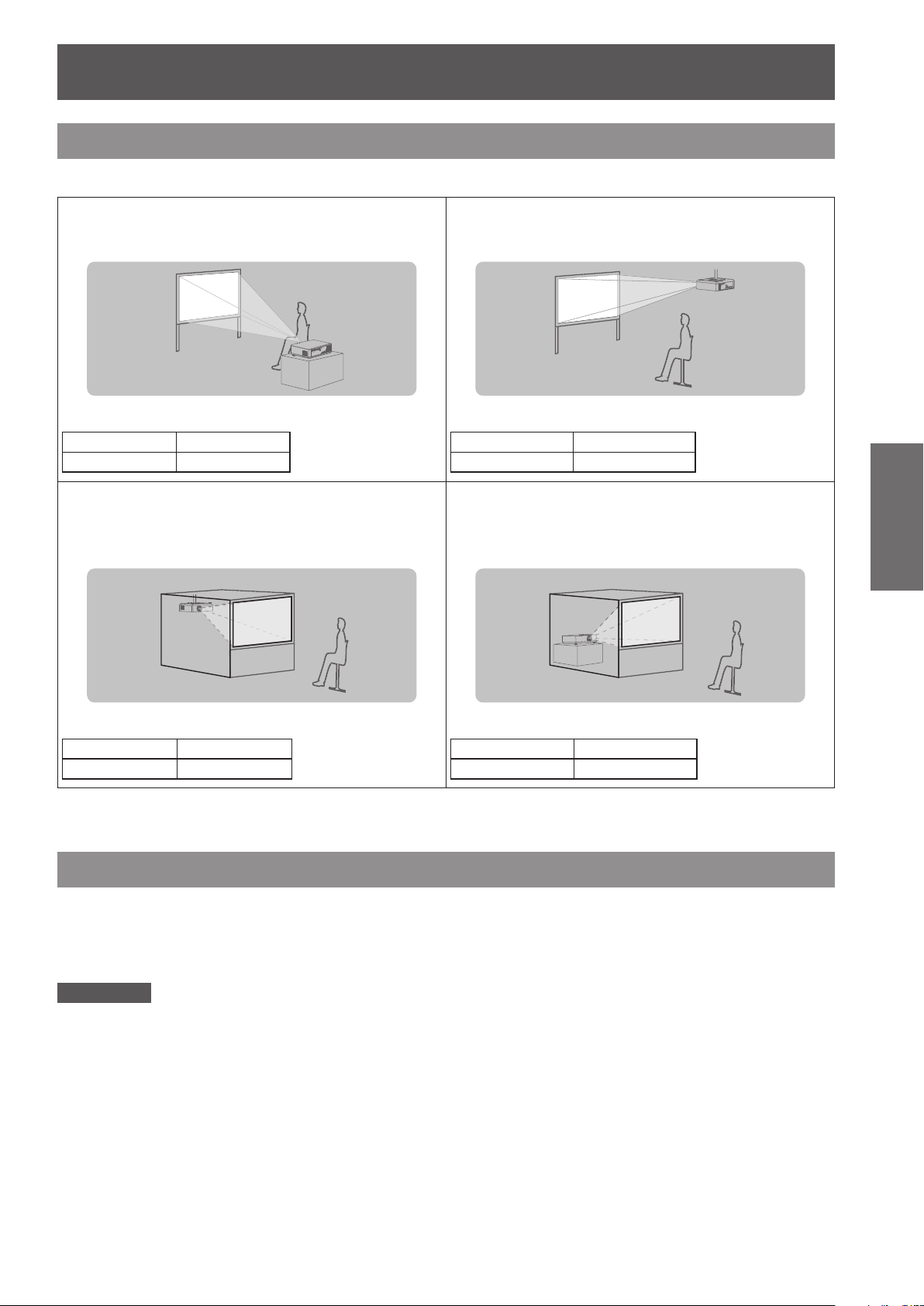
Setting up
Projection method
You can use the projector with any of the following 4 projection methods. To set the desired method in the projector.
J
Setting on a desk/oor and
projecting forward
Menu setting*
Ceiling Off
Rear Off
J
Mounting on the ceiling and
1
projecting from rear
(Using translucent screen)
J
Mounting on the ceiling and
projecting forward
Menu setting*
Ceiling On
Rear Off
J
Setting on a desk/oor and
1
projecting from rear
(Using translucent screen)
Getting Started
Menu setting*
Ceiling On
Rear On
For details about the menu setting, please refer to the [Screen] menu → [Ceiling] and [Rear]. (*1 :
1
Menu setting*
Ceiling Off
Rear On
1
page 56)
Æ
Parts for ceiling mount (Optional)
You can install the projector on the ceiling by using the optional ceiling mount bracket (ET-PKV100H: for high
ceiling, ET-PKV100S: for low ceiling), and the optional projector mount base ET-PKV200B.
z
Use only the ceiling mount brackets specied for this projector.
z
Refer to the installation manual for the ceiling mount bracket when you install the bracket and the projector.
Attention
z
To ensure projector performance and security, installation of the ceiling mount bracket must be carried by your
dealer or a qualied technician.
ENGLISH -
27

Setting up
28
- ENGLISH
Getting Started
Screen size and throw distance
Place the projector referring
to the diagram on the right
and the gures of throwing
distance. You can adjust the
display size.
L (LW/LT) *1Projection distance (m)
SH Height of the projection area (m)
SW Width of the projection area (m)
H
SD Diagonal length of the projection area (m)
LW : Minimum distance *1 :
LT : Maximum distance
Attention
Before installing, please read “Precautions for Use” (
z
J
Projection distance for PT-VW435NEA
All measurements below are approximate and may differ slightly from the actual measurements. (Unit: m)
Projection
size
Screen
diagonal
(SD)
30" 0.8 1.4 0.009~0.229 0.8 1.3 0.007~0.187 0.7 1.2 0.008~0.202
40" 1.1 1.8 0.012~0.305 1.0 1.7 0.010~0.249 1.0 1.6 0.011~0.269
50" 1.4 2.3 0.015~0.381 1.3 2.1 0.012~0.311 1.3 2.0 0.013~0.337
60" 1.7 2.8 0.018~0.457 1.6 2.5 0.015~0.374 1.5 2.5 0.016~0.404
70" 2.0 3.3 0.021~0.533 1.8 3.0 0.017~0.436 1.8 2.9 0.019~0.471
80" 2.3 3.7 0.024~0.610 2.1 3.4 0.020~0.498 2.0 3.3 0.022~0.538
90" 2.6 4.2 0.027~0.686 2.3 3.8 0.022~0.560 2.3 3.7 0.024~0.606
100" 2.9 4.7 0.030~0.762 2.6 4.2 0.025~0.623 2.5 4.1 0.027~0.673
120" 3.5 5.6 0.037~0.914 3.1 5.1 0.030~0.747 3.1 4.9 0.032~0.808
150" 4.3 7.0 0.046~1.143 3.9 6.4 0.037~0.934 3.8 6.2 0.040~1.010
200" 5.8 9.4 0.061~1.524 5.3 8.5 0.050~1.245 5.1 8.3 0.054~1.346
250" 7.3 11.7 0.076~1.905 6.6 10.6 0.062~1.557 6.4 10.3 0.067~1.683
300" 8.7 14.0 0.091~2.286 7.9 12.7 0.075~1.868 7.7 12.4 0.081~2.019
Projected image
SD
SH
SW
Distance from the center of lens to the
image lower end (m)
For 4:3 aspect ratio For 16:9 aspect ratio For 16:10 aspect ratio
Minimum
distance
(LW)
Maximum
distance
(LT)
Height
position (H)
Minimum
distance
pages 14 to 20).
Æ
Maximum
distance
(LW)
(LT)
SH
H
SW
position (H)
Screen
Screen
Height
L (LW/LT)
L (LW/LT)
Minimum
distance
(LW)
Maximum
distance
(LT)
Height
position (H)
Any other projection distance can be obtained according to the screen dimensions (m) using the following
calculations.
The calculated distance may contain a certain error.
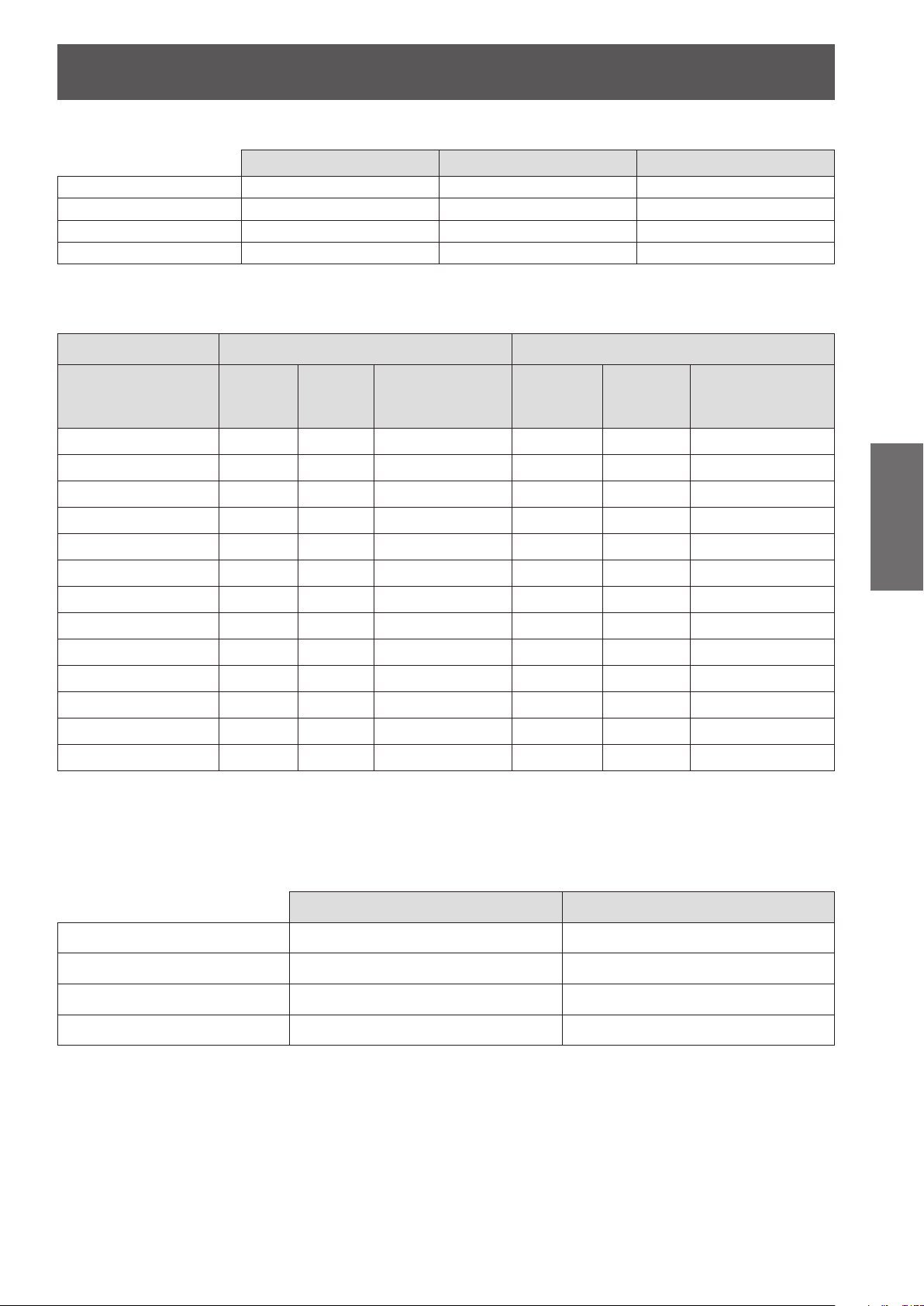
Setting up
ENGLISH -
29
Getting Started
If the screen dimensions are written as “SD",
For 4:3 aspect ratio For 16:9 aspect ratio For 16:10 aspect ratio
Screen height (SH) = SD(m) × 0.6 = SD(m) × 0.490 = SD(m) × 0.530
Screen width (SW) = SD(m) × 0.8 = SD(m) × 0.872 = SD(m) × 0.848
Minimum distance (LW) = 0.11461 × SD(m) - 0.02936 = 0.10402 × SD(m) - 0.02936 = 0.10122 × SD(m) - 0.02936
Maximum distance (LT) = 0.18465 × SD(m) - 0.03190 = 0.16764 × SD(m) - 0.03190 = 0.16311 × SD(m) - 0.03190
J
Projection distance for PT-VX505NEA
All measurements below are approximate and may differ slightly from the actual measurements. (Unit: m)
Projection size For 4:3 aspect ratio For 16:9 aspect ratio
Maximum
distance
(LT)
Height position (H)
Screen diagonal (SD)
30" 0.7 1.1 0.046~0.229 0.8 1.3 0.037~0.187
40" 0.9 1.5 0.061~0.305 1.0 1.7 0.050~0.249
50" 1.2 1.9 0.076~0.381 1.3 2.1 0.062~0.311
60" 1.4 2.3 0.091~0.457 1.6 2.5 0.075~0.374
70" 1.7 2.7 0.107~0.533 1.8 3.0 0.087~0.436
80" 1.9 3.1 0.122~0.610 2.1 3.4 0.100~0.498
90" 2.2 3.5 0.137~0.686 2.4 3.8 0.112~0.560
100" 2.4 3.9 0.152~0.762 2.6 4.2 0.125~0.623
120" 2.9 4.7 0.183~0.914 3.1 5.1 0.149~0.747
150" 3.6 5.8 0.229~1.143 3.9 6.4 0.187~0.934
200" 4.8 7.8 0.305~1.524 5.3 8.5 0.249~1.245
250" 6.0 9.7 0.381~1.905 6.6 10.6 0.311~1.557
300" 7.3 11.7 0.457~2.286 7.9 12.7 0.374~1.868
Minimum
distance
(LW)
Maximum
distance
(LT)
Height position (H)
Minimum
distance
(LW)
Any other projection distance can be obtained according to the screen dimensions (m) using the following
calculations.
The calculated distance may contain a certain error.
If the screen dimensions are written as “SD",
For 4:3 aspect ratio For 16:9 aspect ratio
Screen height (SH) = SD(m) × 0.6 = SD(m) × 0.490
Screen width (SW) = SD(m) × 0.8 = SD(m) × 0.872
Minimum distance (LW) = 0.09547 × SD(m) - 0.02937 = 0.10402 × SD(m) - 0.02937
Maximum distance (LT) = 0.15390 × SD(m) - 0.03189 = 0.16768 × SD(m) - 0.03189

Setting up
30
- ENGLISH
Getting Started
40%
48%
Adjusting front adjustable feet
Lift the front of the projector and press the feet lock latches on both side of the projector.
Release the feet lock latches to lock the adjustable feet and rotate the adjustable feet to a proper height and tilt.
You can turn the front adjustable feet to extend them. You can turn them in the opposite direction to contract
them.
(You can adjust the projection angle vertically.)
Feet Lock Latches
Attention
Heated air comes out of the air exhaust port while the lamp is lit. Do not touch the air exhaust port directly when you adjust
z
the front adjustable feet.
If keystone distortion occurs on the projected image, perform “KEYSTONE” from the “Screen” menu. (
z
Note
Screw up the adjustable feet, and an audible click will be heard as the limit.
z
Adjusting the position using the vertical lens shift function
If the projector is not positioned right in front of the center of the screen, you can adjust the vertical position of
projected image by moving the vertical lens shift ring within the shift range of the lens.
Lens shift adjustment for PT-VX505NEA1 )
The display position can be shifted upward up
to 40% elevation of the display. (When turn
the vertical lens shift ring to the right (left), the
display moves up (down)).
Adjustable range
Front adjustable feet : 48.5 mm(1.909")
page 55)
Æ
Lens shift adjustable range
Please note the followings when using the projector.
z
z
Lens shift adjustment for PT-VW435NEA2 )
The display position can be shifted upward
up to 48% elevation of the display. (When
turn the vertical lens shift ring to the right
(left), the display moves up (down)).
Attention
Do not touch the lens while it is moving as this could cause injury to the ngers.
Never allow children to touch the lens.
Lens shift center
position
Lens shift adjustable range
Lens shift center
position
Shift range
Shift range
