Panasonic PT-CX200, PT-CW230 User Manual
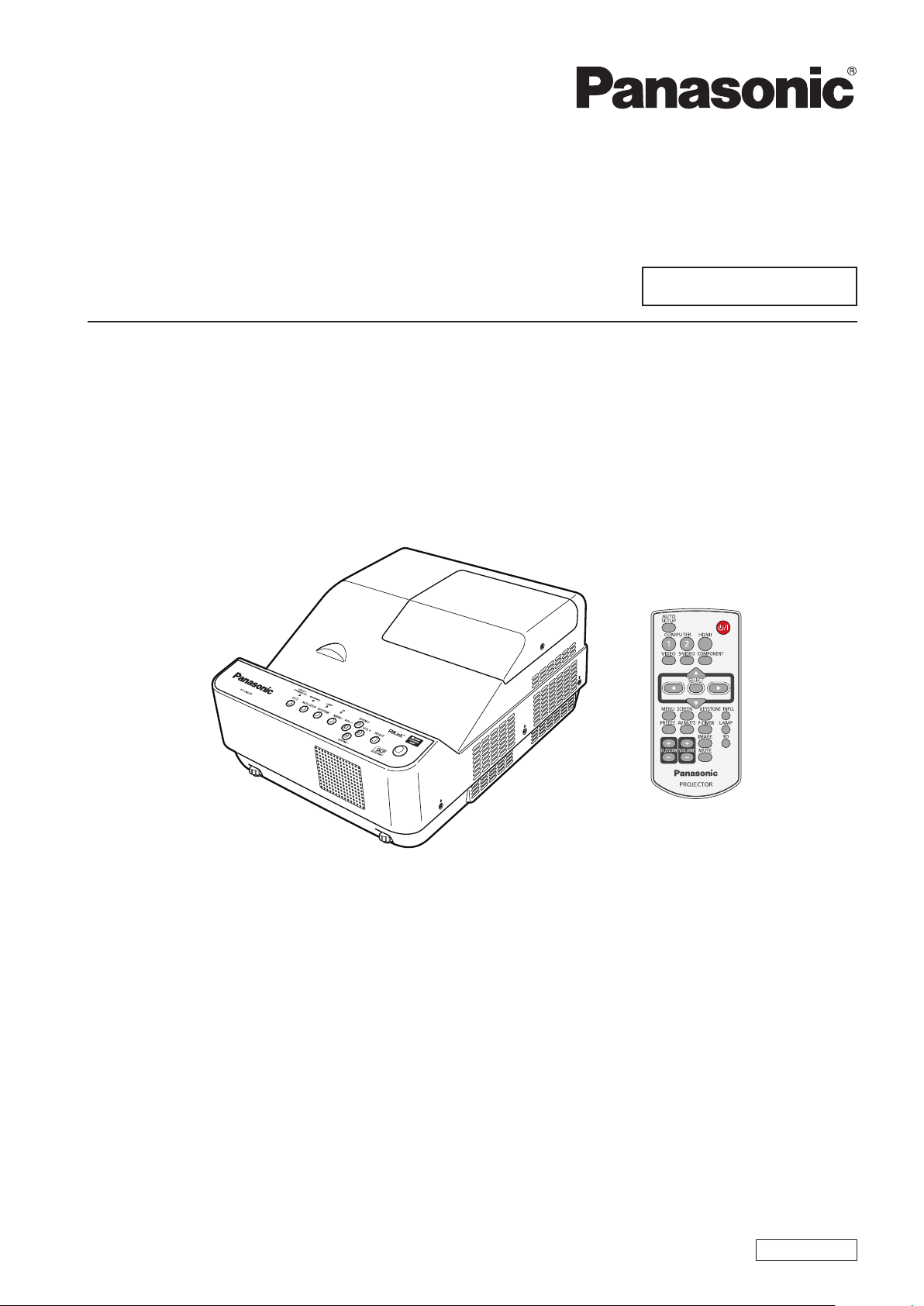
Operating Instructions
Projector Operations
DLP™ Based Projector
Model No.
PT-CW230E
PT-CX200E
Commercial Use
Thank you for purchasing this Panasonic Product.
J
Before operating this product, please read the instructions carefully, and save this manual
for future use.
For information on using the product via a network, refer to “Operating Instructions – Network
Operations”.
ENGLISH
PB2AC
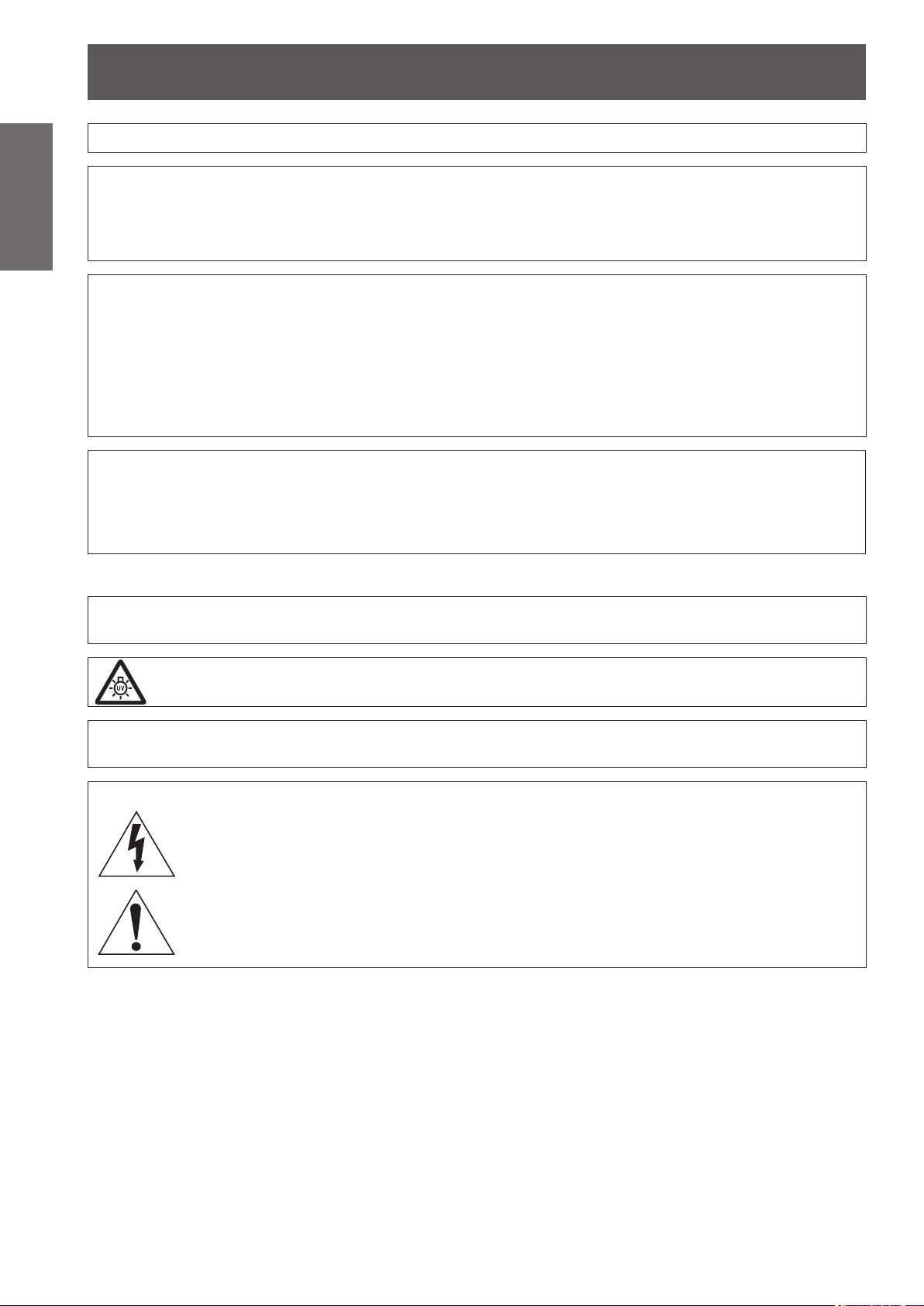
Read this rst!
Information
Important
WARNING:
WARNING: To prevent damage which may result in re or shock hazard, do not expose this appliance to rain
Machine Noise Information Ordinance 3. GSGV, January 18, 1991: The sound pressure level at the operator
position is equal or less than 70 dB (A) according to ISO 7779.
WARNING:
1. Remove the plug from the mains socket when this unit is not in use for a prolonged period of time.
2. To prevent electric shock, do not remove cover. No user serviceable parts inside. Refer servicing to
3. Do not remove the earthing pin on the mains plug. This apparatus is equipped with a three prong earthing
CAUTION:
Product information (for Turkey only)
THIS APPARATUS MUST BE EARTHED.
or moisture.
qualied service personnel.
type mains plug. This plug will only t an earthing-type mains socket. This is a safety feature. If you are
unable to insert the plug into the mains socket, contact an electrician. Do not defeat the purpose of the
earthing plug.
To assure continued compliance, follow the attached installation instructions, which includes
using the provided power cord and shielded interface cables when connecting to computer or
peripheral device. If you use serial port to connect PC for external control of projector, you must
use optional RS-232C serial interface cable with ferrite core. Any unauthorized changes or
modications to this equipment will void the user’s authority to operate.
EEE Yönetmeliğine Uygundur.
EEE Complies with Directive of Turkey.
WARNING:
TURN OFF THE UV LAMP BEFORE OPENING THE LAMP COVER.
WARNING:
WARNING:
TO REDUCE THE RISK OF FIRE OR ELECTRIC SHOCK, DO NOT EXPOSE THIS PRODUCT
TO RAIN OR MOISTURE.
RISK OF ELECTRIC SHOCK, DO NOT OPEN.
The lightning ash with arrowhead symbol, within an equilateral triangle, is intended to alert the
user to the presence of uninsulated “dangerous voltage” within the product’s enclosure that may
be of sufcient magnitude to constitute a risk of electric shock to persons.
The exclamation point within an equilateral triangle is intended to alert the user to the presence of
important operating and maintenance (servicing) instructions in the literature accompanying the
product.
2
- ENGLISH
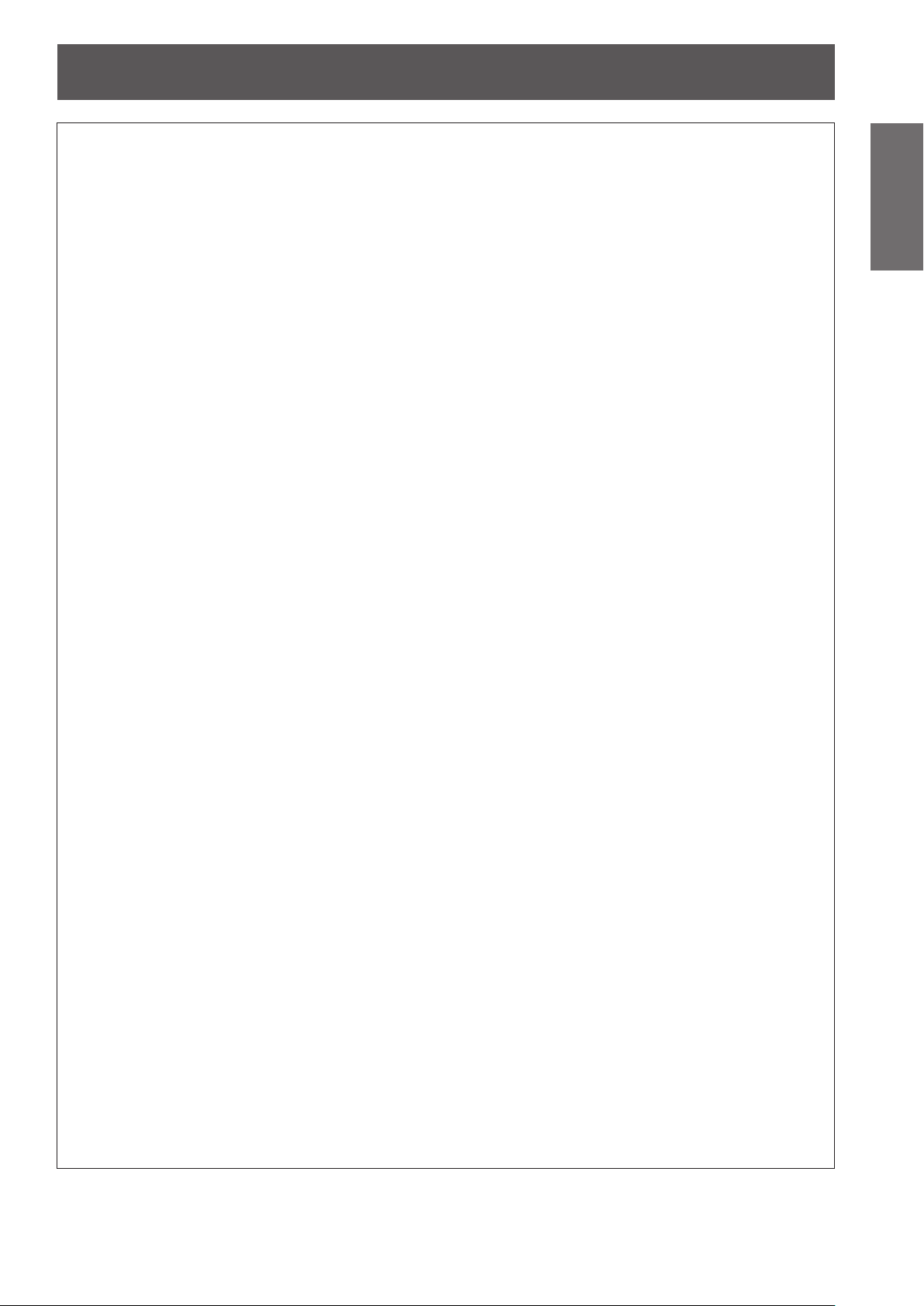
Read this rst!
WARNING:
POWER
The wall outlet or the circuit breaker shall be installed near the equipment and shall be easily
accessible when problems occur. If the following problems occur, cut off the power supply
immediately.
Continued use of the projector in these conditions will result in re or electric shock.
If foreign objects or water get inside the projector, cut off the power supply.
z
If the projector is dropped or the cabinet is broken, cut off the power supply.
z
If you notice smoke, strange smells or noise coming from the projector, cut off the power supply.
z
Please contact an Authorized Service Center for repairs, and do not attempt to repair the projector yourself.
During a thunderstorm, do not touch the projector or the cable.
Electric shocks can result.
Do not do anything that might damage the power cord or the power plug.
If the power cord is used while damaged, electric shocks, short-circuits or re will result.
Do not damage the power cord, make any modications to it, place it near any hot objects, bend it
z
excessively, twist it, pull it, place heavy objects on top of it or wrap it into a bundle.
Ask an Authorized Service Center to carry out any repairs to the power cord that might be necessary.
Insert the power plug securely into the wall outlet.
If the plug is not inserted correctly, electric shocks or overheating will result.
Do not use anything other than the provided power cord.
z
Do not use the provided power cord for other electrical equipment.
z
Do not use plugs which are damaged or wall outlets which are coming loose from the wall.
z
Clean the power plug regularly to prevent it from becoming covered in dust.
Failure to observe this will cause a re.
If dust builds up on the power plug, the resulting humidity can damage the insulation.
z
If not using the projector for an extended period of time, pull the power plug out from the wall outlet.
z
Pull the power plug out from the wall outlet and wipe it with a dry cloth regularly.
Do not handle the power plug with wet hands.
Failure to observe this will result in electric shocks.
Do not overload the wall outlet.
If the power supply is overloaded (ex., by using too many adapters), overheating may occur and re will result.
Important
Information
ON USE/INSTALLATION
Do not place liquid containers on top of the projector.
If water spills onto the projector or gets inside it, re or electric shocks will result.
If any water gets inside the projector, contact an Authorized Service Center.
Do not place the projector on soft materials such as carpets or sponge mats.
Doing so will cause the projector to overheat, which can cause burns, re or damage to the projector.
Do not set up the projector in humid or dusty places or in places where the projector may come into
contact with oily smoke or steam, ex. a bathroom.
Using the projector under such conditions will result in re, electric shocks or components deterioration.
Components deterioration (such as ceiling mount brackets) may cause the projector which is mounted on the
ceiling to fall down.
Do not install this projector in a place which is not strong enough to take the full weight of the
projector or on top of a surface which is sloped or unstable.
Failure to observe this will cause projector to fall down or tip over the projector, and severe injury or damage
could result.
Do not place another projector or other heavy objects on top of the projector.
Failure to observe this will cause the projector to become unbalanced and fall, which could result in damage or
injury. The projector will be damaged or deformed.
ENGLISH -
3
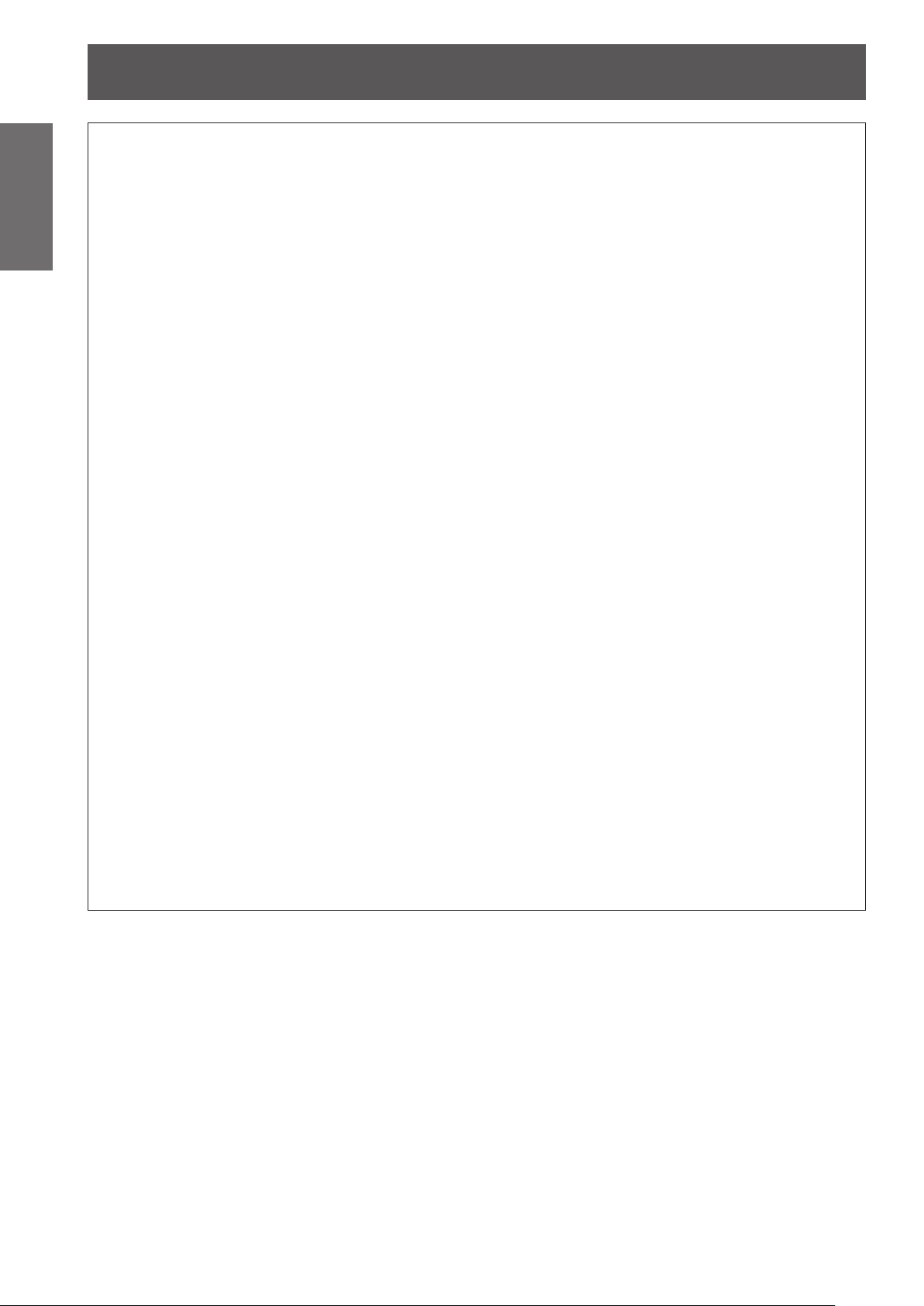
Read this rst!
4
- ENGLISH
Important
Information
WARNING:
Installation work (such as ceiling mount bracket) should only be carried out by a qualied technician.
If installation is not carried out and secured correctly it can cause injury or accidents, such as electric shocks.
Do not cover the air inlet port or the air outlet port.
Doing so will cause the projector to overheat, which can cause re or damage to the projector.
Do not place your hands or other objects close to the air outlet port.
Doing so will cause burns or damage your hands or other objects.
Do not look and place your skin into the lights emitted from the projection window while the projector
is being used.
Doing so can cause burns or loss of sight.
Do not insert any foreign objects into the projector.
Doing so will cause re or electric shocks.
Never attempt to remodel or disassemble the projector.
High voltages can cause re or electric shocks.
Do not allow metal objects, ammable objects, or liquids to enter inside of the projector. Do not allow
the projector to get wet.
Doing so may cause short circuits or overheating, and result in re, electric shock, or malfunction of the
projector.
Use the ceiling mount bracket specied by Panasonic.
Defects in the ceiling mount bracket will result in falling accidents.
Do not use anything other than an authorized ceiling mount bracket.
z
Be sure to use the wire provided with the projector mount base for ceiling mount as an extra safety
z
measure to prevent the projector from falling down. (Install in a different location to the ceiling mount
bracket).
Do not place the projector in narrow, badly ventilated places.
z
Do not place the projector on cloth or papers, as these materials could be drawn into the air inlet port.
z
Heated air comes out of the air outlet port. Do not place your hands or face, or objects which cannot
z
withstand heat close to this port.
Strong light is emitted from the projector’s projection window. Do not look or place your hands directly into
z
this light.
Be especially careful not to let young children look into the projection window. In addition, turn off the power
z
and disconnect the power plug when you are away from the projector.
Do not insert any metal objects or ammable objects into the projector or drop them onto the projector.
z
For any inspection, adjustment and repair work, please contact an Authorized Service Center.
z
Do not place containers of liquid or metal objects near the projector.
z
If liquid enters inside of the projector, consult your dealer.
z
Particular attention must be paid to children.
z
Attach the supplied safety cable to the ceiling mount bracket to prevent the projector from falling down.
z
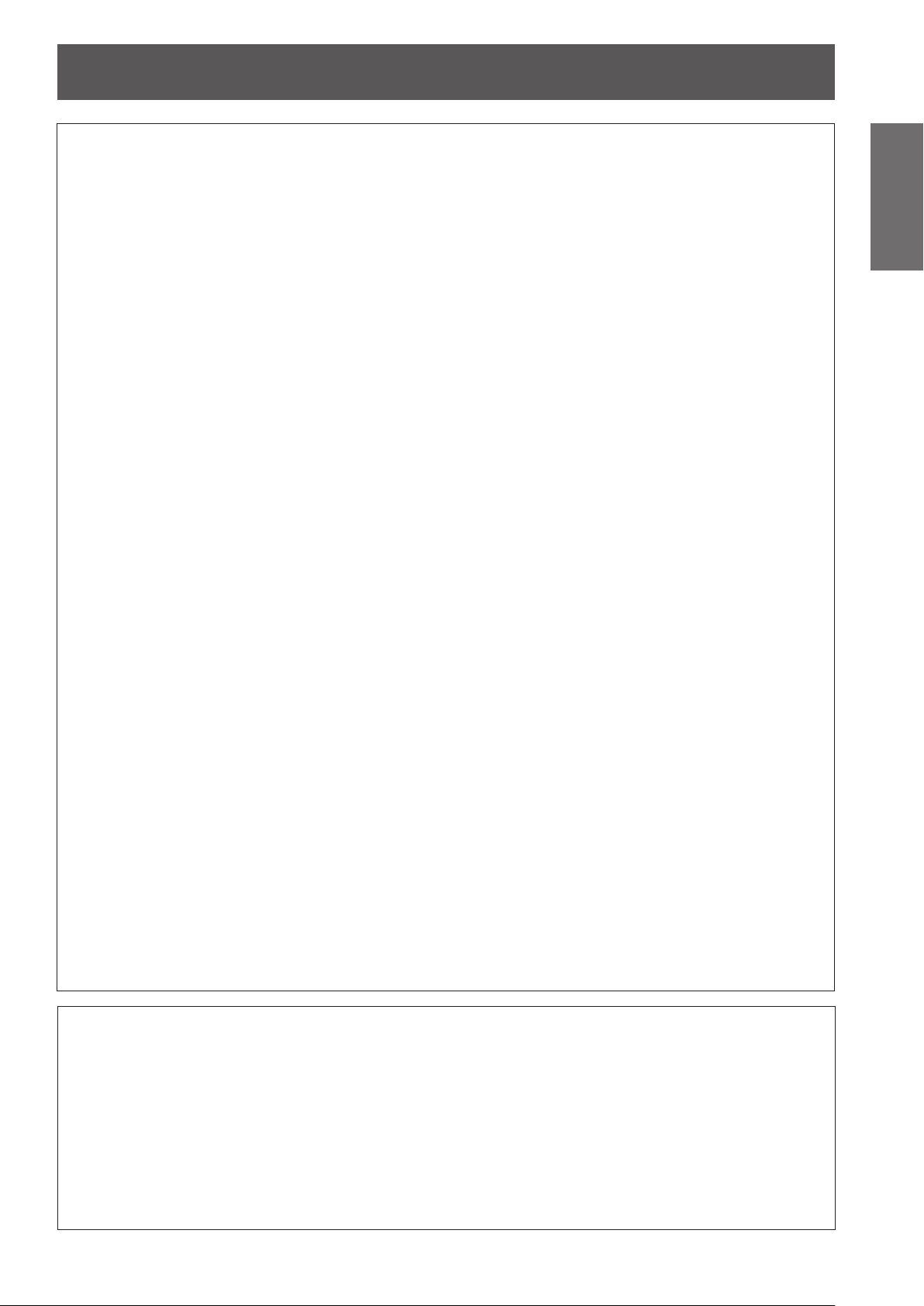
Read this rst!
ENGLISH -
5
Important
Information
WARNING:
ACCESSORIES
Do not use or handle the batteries improperly, and refer to the following.
Failure to observe this will cause burns, batteries to leak, overheat, explode or catch re.
Use AAA/R03 or AAA/LR03 batteries.
z
Do not use unspecied batteries.
z
Do not disassemble dry cell batteries.
z
Do not heat the batteries or place them into water or re.
z
Do not allow the + and
z
necklaces or hairpins.
Do not store batteries together with metallic objects.
z
Store the batteries in a plastic bag and keep them away from metallic objects.
z
Make sure the polarities (+ and
z
Do not use a new battery together with an old battery or mix different types of batteries.
z
Do not use batteries with the outer cover peeling away or removed.
z
Remove the empty batteries from the remote control at once.
z
Insulate the battery using tape or something similar before disposal.
z
Do not allow children to reach the batteries (AAA/R03 or AAA/LR03 type).
The battery can cause personal injury if swallowed.
z
If swallowed, seek medical advice immediately.
z
If the battery uid leaks, do not touch it with bare hands, and take the following measures if necessary.
Battery uid on your skin or clothing could result in skin inammation or injury.
z
Rinse with clean water and seek medical advice immediately.
Battery uid coming in contact with your eyes could result in loss of sight.
z
In this case, do not rub your eyes. Rinse with clean water and seek medical advice immediately.
Do not disassemble the lamp unit.
If the lamp breaks, it could cause injury.
Lamp replacement
The lamp has high internal pressure. If improperly handled, an explosion and severe injury or accidents will
result.
The lamp can easily explode if struck against hard objects or dropped.
z
Before replacing the lamp, be sure to disconnect the power plug from the wall outlet.
z
Electric shocks or explosions can result if this is not done.
When replacing the lamp, turn the power off and allow the lamp it to cool for at least 1 hour before handling
z
it otherwise it can cause burns.
Do not allow infants or pets to touch the remote control unit.
Keep the remote control unit out of the reach of infants and pets after using it.
z
Do not use the supplied power cord with devices other than this projector.
Using the supplied power cord with devices other than this projector may cause short circuits or
z
overheating, and result in electric shock or re.
Remove the depleted batteries from the remote control promptly.
Leaving them in the unit may result in uid leakage, overheating, or explosion of the batteries.
z
-
terminals of the batteries to come into contact with metallic objects such as
-
) are correct when inserting the batteries.
CAUTION:
POWER
When disconnecting the power cord, be sure to hold the power plug and power connector.
If the power cord itself is pulled, the lead will become damaged, and re, short-circuits or serious electric
shocks will result.
When not using the projector for an extended period of time, disconnect the power plug from the wall
outlet and remove the batteries from the remote control.
Disconnect the power plug from the wall outlet before carrying out any cleaning and replacing the unit.
Electric shocks can result if this is not done.
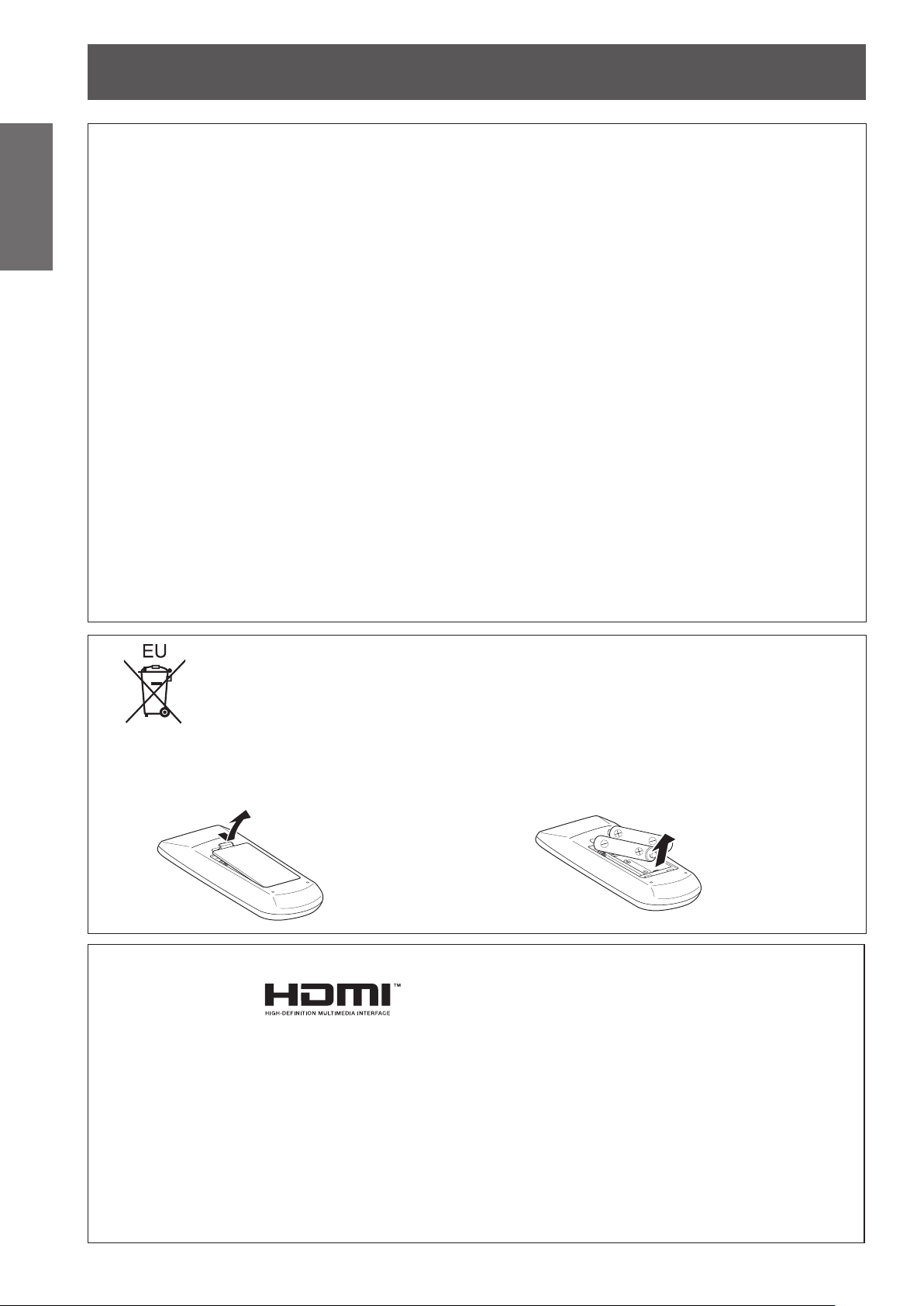
Read this rst!
Information
Important
CAUTION:
Do not put your weight on this projector.
You could fall or the projector could break, and injury will result.
Do not place the projector in extremely hot locations.
Doing so will cause the outer casing or internal components to deteriorate, or result in re.
Always disconnect all cables before moving the projector.
Moving the projector with cables still attached can damage the cables, which will cause re or electric shocks
to occur.
Never plug headphones and earphones into AUDIO OUT jack.
Excessive sound pressure from earphones and headphones can cause hearing loss.
Do not use the old lamp unit.
If used it could cause lamp explosion.
If the lamp has broken, ventilate the room immediately. Do not touch or bring your face close to the
broken pieces.
Failure to observe this will cause the user to absorb the gas which was released when the lamp broke and which
contains nearly the same amount of mercury as uorescent lamps, and the broken pieces will cause injury.
ON USE/INSTALLATION
Be especially careful not to let young children stand or sit on the projector.
z
Take particular care in locations exposed to direct sunlight or near stoves.
z
ACCESSORIES
If you believe that you have absorbed the gas or that the gas has got into your eyes or mouth, seek
z
medical advice immediately.
Ask your dealer about replacing the lamp unit and check the inside of the projector.
z
To remove the battery
Remote Control Battery
1. Press the guide and lift the cover. 2. Remove the batteries.
Trademarks
•
HDMI, the HDMI logo and High-Denition Multimedia Interface is a trademark or registered trademark of
HDMI Licensing LLC.
•
NVIDIA
Corporation in the United States and other countries.
•
Other names, company names or product names used in these operating instructions are the trademarks or
registered trademarks of their respective holders.
Please note that the operating instructions do not include the ® and TM symbols.
Illustrations in these operating instructions
Note that illustrations of the projector and screens may differ from the ones you actually see.•
Page references
•
In these instructions, references to pages are indicated as: (
Term
•
In these instructions, the “Wireless remote control unit” accessory is referred to as the “Remote control”.
®
, the NVIDIA® logo, and 3D VISIONTM are registered trademarks and/or trademarks of NVIDIA
page 00).
Æ
6
- ENGLISH

J
Features of the Projector
Auto Setup Function
This function enables Input search
and Auto PC adjustment by pressing
the <AUTO SETUP> button.
J
Quick steps
For details, see the corresponding pages.
1. Set up your projector.
(Æpage 19)
Direct Power Off Function
With the Direct Power Off function,
you can disconnect the power cord
from the wall outlet or turn off the
breaker even during projection.
Large Screen in Limited Space
Short focus lens allows you to
project large images from short
distance.
LAN Network Function
This function allows you to operate
and manage the projector via
network.
2. Connect with other devices.
(Æpage 23)
3. Connect the power cord.
(Æpage 24)
4. Power on.
(Æpage 26)
5. Select the input signal.
(Æpage 29)
3D Display Function
This projector is capable of
displaying 3D video with the Frame
Sequential Format, and you can
view the dynamic 3D contents by
wearing 3D glasses.
6. Adjust the image.
(Æpage 29)
ENGLISH -
7
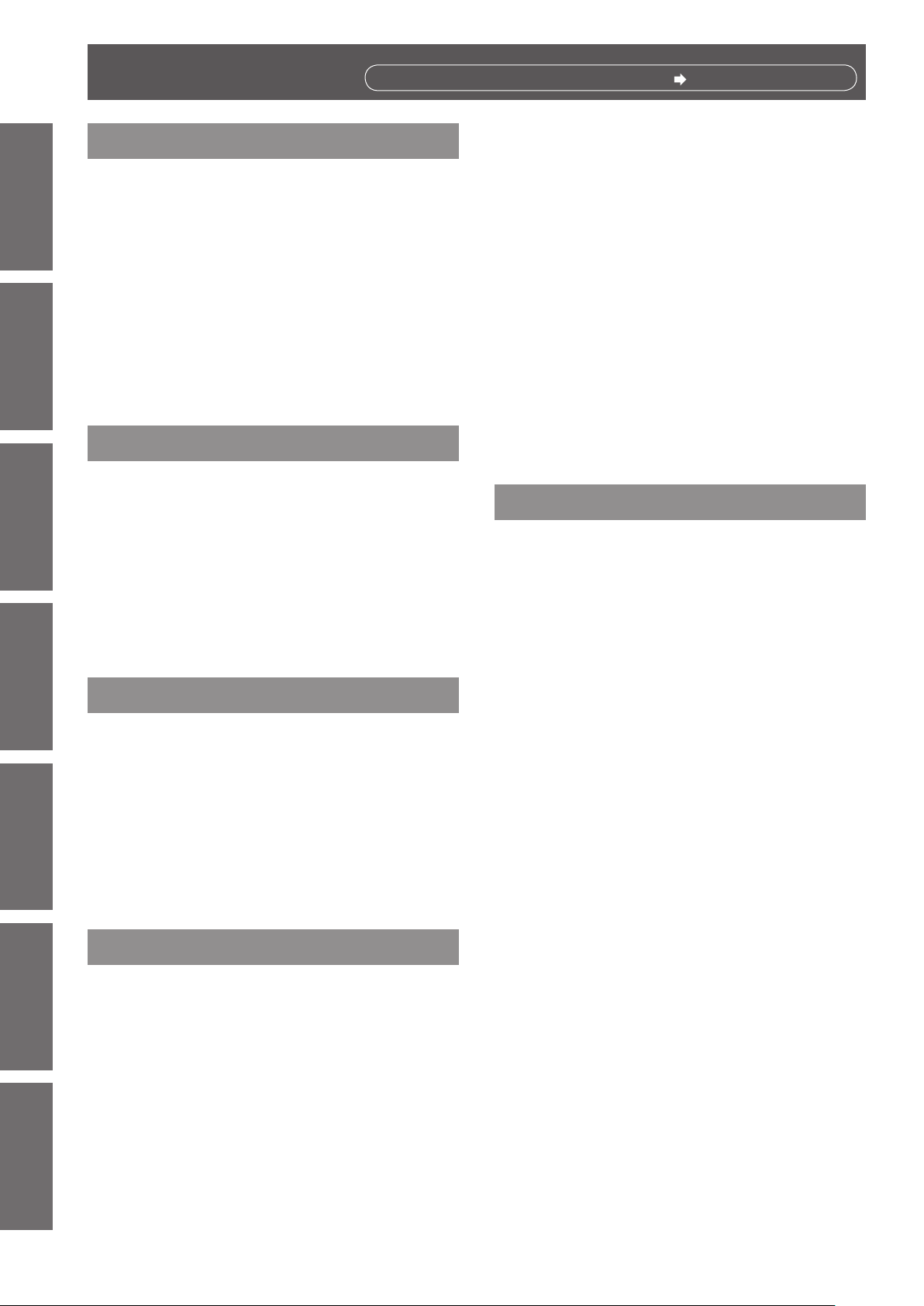
8
- ENGLISH
Important
Information
Preparation Getting Started Basic Operation Settings Maintenance Appendix
Contents
Be sure to read “Read this rst!”. ( pages 2 to 6)
Important Information
Read this rst! ........................................... 2
Contents ..................................................... 8
Precautions for Use................................. 10
Preparation
About Your Projector .............................. 15
Using Remote control ............................. 18
Getting Started
Setting up ................................................. 19
Connections ............................................. 23
Basic Operation
Powering ON/OFF .................................... 24
Projecting ................................................. 29
Cautions when transporting .......................................... 10
Cautions when installing ............................................... 10
Security .........................................................................11
Disposal .........................................................................11
Cautions on use ........................................................... 12
Accessories .................................................................. 14
Optional accessories .................................................... 14
Remote control ............................................................. 15
Projector body .............................................................. 16
Control panel ............................................................... 17
Side terminals ............................................................... 17
Installing and Removing batteries ................................ 18
Setting Remote control ID numbers ............................. 18
Projection method ........................................................ 19
Parts for ceiling or wall mount (Optional) ..................... 19
Screen size and throw distance ................................... 20
Adjusting front adjustable feet ...................................... 22
Before connecting to the projector ............................... 23
Connecting example ..................................................... 23
Connecting the power cord .......................................... 24
ON(G)/STANDBY(R) indicator...................................... 25
Turning On the Projector .............................................. 26
Enter a PIN code .......................................................... 27
Turning Off the Projector .............................................. 28
Selecting the image ...................................................... 29
How to adjust the state of the image ............................ 29
For Viewing 3D Contents ............................................. 30
Basic operations by using the remote
control................................................... 31
Using the AUTO SETUP function ................................. 31
Switching the input signal ............................................. 31
Using the SCREEN button ........................................... 31
Using the KEYSTONE button ....................................... 32
Using the INFO. button ................................................. 32
Using the FREEZE function ......................................... 32
Using the AV MUTE function ........................................ 33
Using the P-TIMER button ........................................... 33
Using the LAMP button ................................................ 33
Using the D.ZOOM buttons .......................................... 33
Controlling the volume of the speaker .......................... 33
Using the IMAGE button ............................................... 33
Using the 3D button ...................................................... 34
Using the MUTE button ................................................ 34
Settings
Menu Navigation ...................................... 35
Navigating through the menu ....................................... 35
Main menu .................................................................... 36
Sub menu ..................................................................... 36
Input menu ............................................... 38
Computer 1: RGB/Component /RGB (Scart) ............... 38
Computer 2: RGB ......................................................... 38
HDMI ............................................................................ 39
Video ............................................................................ 39
S-video ......................................................................... 39
AUTO PC adjust ....................................... 40
AUTO PC adj. ............................................................... 40
Manual PC adjust ..................................... 41
Fine sync ...................................................................... 41
Total dots ...................................................................... 41
Horizontal ..................................................................... 41
Vertical .......................................................................... 41
Current mode ............................................................... 42
Clamp ........................................................................... 42
Reset ............................................................................ 42
Mode free ..................................................................... 42
Store ............................................................................. 42
Image select ............................................ 43
Dynamic ....................................................................... 43
Standard ....................................................................... 43
Real .............................................................................. 43
Cinema ......................................................................... 43
Image 1-4 ..................................................................... 43
Image adjust............................................. 44
Contrast ........................................................................ 44
Brightness .................................................................... 44
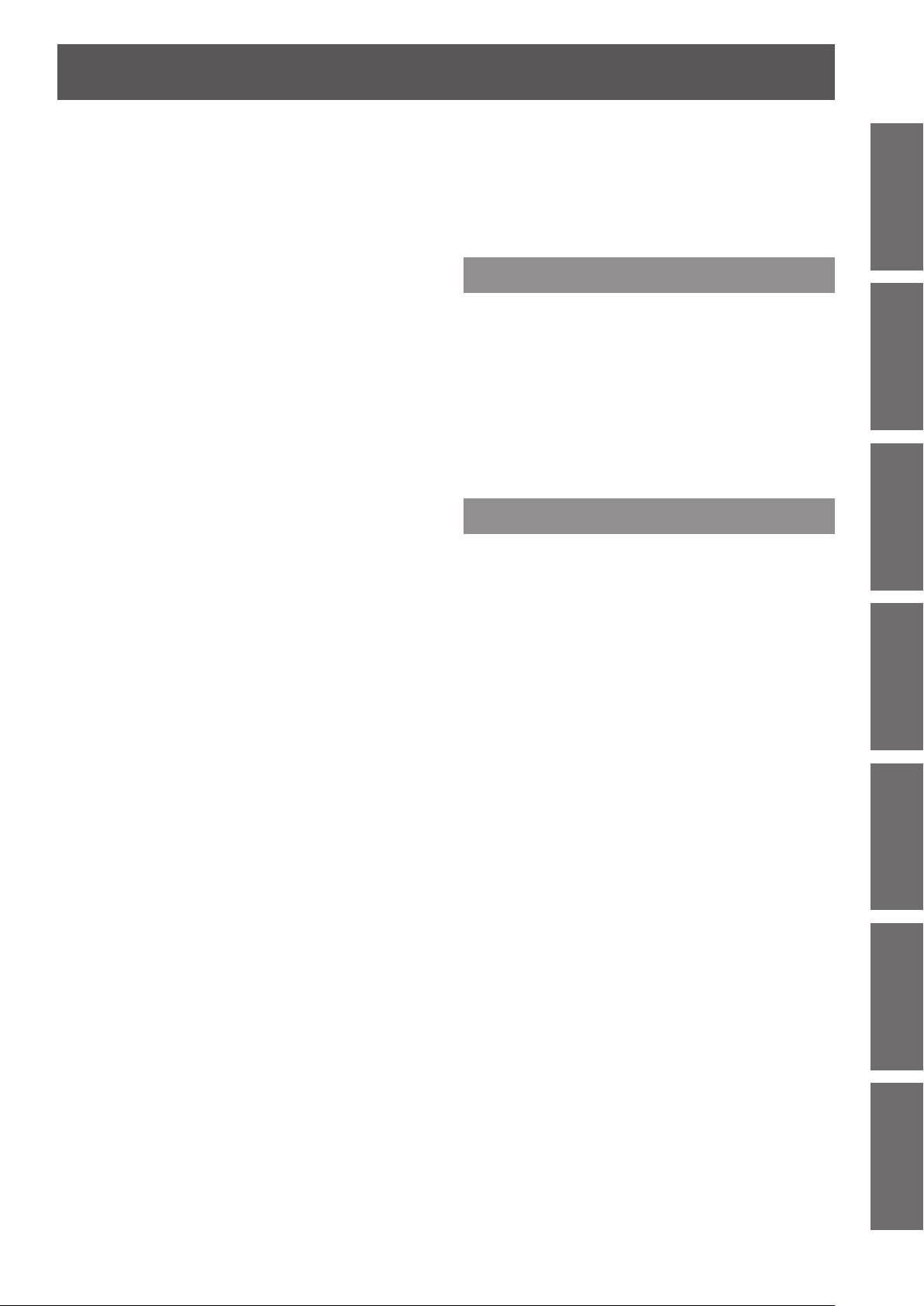
ENGLISH -
9
Important
Information
PreparationGetting StartedBasic OperationSettingsMaintenanceAppendix
Contents
Color ............................................................................. 44
Tint .............................................................................. 44
Color temp. ................................................................... 44
Red .............................................................................. 45
Green ........................................................................... 45
Blue ............................................................................. 45
Sharpness .................................................................... 45
Gamma ......................................................................... 45
Noise reduction ............................................................ 45
Progressive .................................................................. 46
Reset ............................................................................ 46
Store ............................................................................. 46
Screen ...................................................... 47
Normal .......................................................................... 47
Full .............................................................................. 47
Wide(16:9) .................................................................... 47
Zoom ............................................................................ 47
True .............................................................................. 47
Natural wide (PT-CW230E Only) .................................. 47
Custom ......................................................................... 47
Custom adj. .................................................................. 48
Digital zoom +............................................................... 48
Digital zoom - ............................................................... 48
Keystone ...................................................................... 48
Ceiling .......................................................................... 49
Rear .............................................................................. 49
Screen aspect (PT-CW230E Only) ............................... 49
Colorboard .................................................................... 49
Reset ............................................................................ 49
Sound ....................................................... 50
Lamp runtime ............................................................... 56
Filter counter ................................................................ 56
Factory default .............................................................. 57
Information ............................................... 58
Input Source Information Display ................................ 58
Maintenance
LAMP and WARNING Indicators ............ 59
Managing the indicated problems ................................ 59
Replacement ............................................ 60
Before replacing the unit .............................................. 60
Maintenance ................................................................. 60
Replacing the unit ......................................................... 60
Troubleshooting ...................................... 64
Appendix
Technical Information ............................. 66
Serial terminal .............................................................. 66
Other terminals ............................................................. 69
List of compatible signals ............................................. 71
Specications .......................................... 75
Dimensions ................................................................... 77
Ceiling mount bracket safeguards......... 77
Index ......................................................... 78
Volume ......................................................................... 50
Mute ............................................................................. 50
Setting ...................................................... 51
Language ..................................................................... 51
Menu position ............................................................... 51
Auto setup .................................................................... 51
3D setting ..................................................................... 52
Zoom ............................................................................ 52
Background .................................................................. 52
Display .......................................................................... 52
Logo ............................................................................. 53
HDMI setup .................................................................. 53
Terminal ........................................................................ 53
Standby mode .............................................................. 54
Power management ..................................................... 54
Direct on ....................................................................... 54
Closed caption .............................................................. 54
Lamp power .................................................................. 55
Remote control ............................................................. 55
Security ........................................................................ 55
Fan .............................................................................. 56
Fan control ................................................................... 56
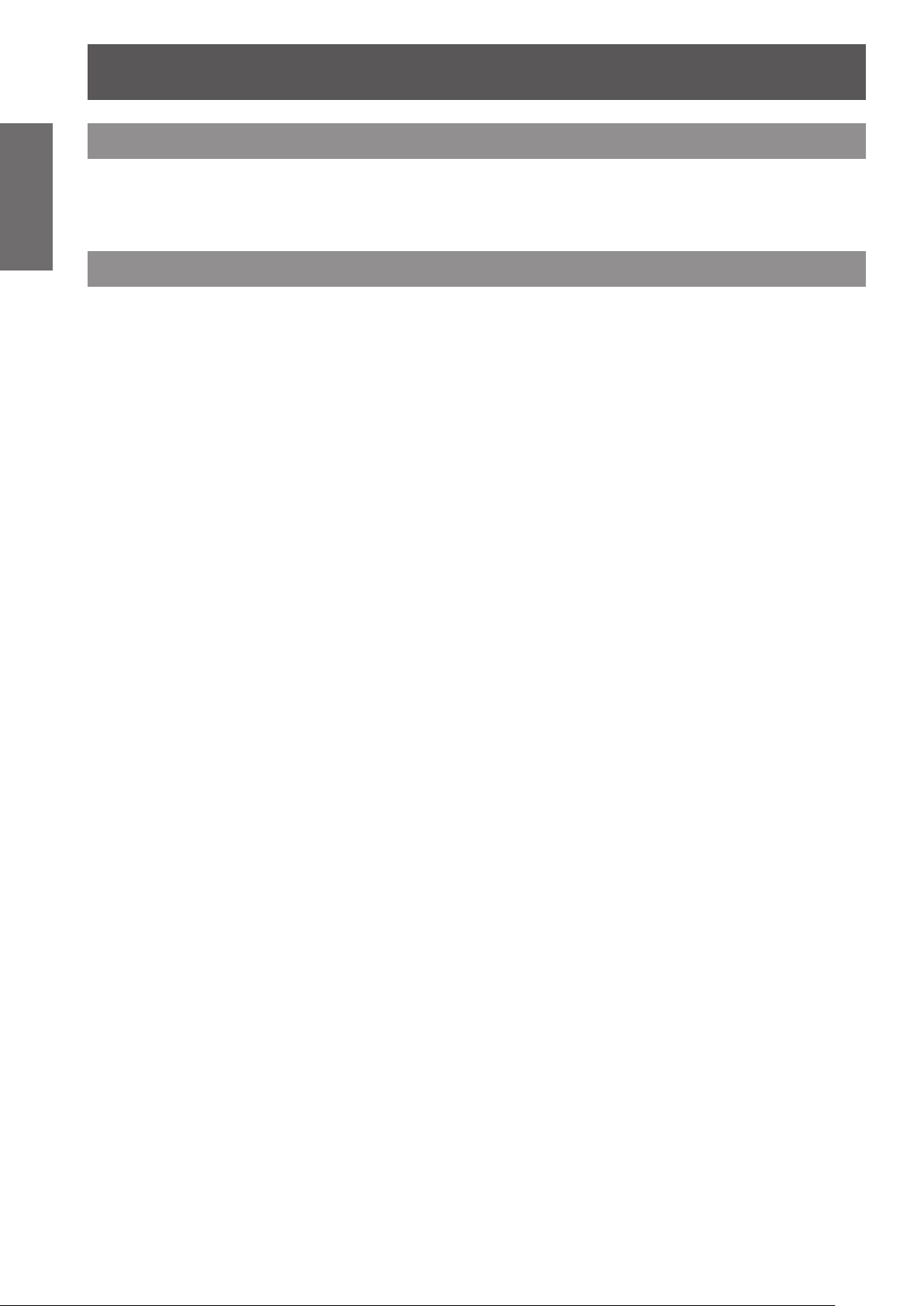
10
- ENGLISH
Important
Information
Precautions for Use
Cautions when transporting
z
z
Cautions when installing
J
z
J
z
z
z
J
This requires an optional ceiling mount bracket.
Model No.: ET-PKV100H (for high ceilings), ET-PKV100S (for low ceilings),
ET-PKC100B (Projector Mount Base), ET-PKC100W (Wall Mount Bracket).
When transporting the projector, hold it securely by its bottom and avoid excessive vibration and impacts.
Doing so may damage the internal parts and result in malfunctions.
Do not transport the projector with the adjustable feet extended. Doing so may damage the adjustable feet.
Do not set up the projector outdoors.
The projector is designed for indoor use only.
Do not use under the following conditions.
Places where vibration and impacts occur such as in a car or vehicle: Doing so may damage the internal parts
and result in malfunctions.
Near the exhaust of an air conditioner or near lights (studio lamps, etc.) where temperature changes greatly
(Operating environment Æpage 76): Doing so may shorten the life of the lamp or result in deformation of the
outer case and malfunctions.
Near high-voltage power lines or near motors: Doing so may interfere with the operation of the projector.
Be sure to ask authorized personnel or your supplier when mounting the
product to a ceiling or wall.
J
When using the projector in the elevation of below 1 000 m, make sure
[Fan control] is set to [Off].
Failure to do so may shorten the life of the internal parts and result in malfunctions.
J
When using the projector in the elevation of above 1 000 m and below
2 000 m, make sure [Fan control] is set to [On 1].
Failure to do so may shorten the life of the internal parts and result in malfunctions.
J
When using the projector in the elevation of above 2 000 m and below
2 700 m, make sure [Fan control] is set to [On 2].
Failure to do so may shorten the life of the internal parts and result in malfunctions.
J
Do not install the projector at elevations of 2 700 m (8 858 ft) or higher
above sea level.
Failure to do so may shorten the life of the internal parts and result in malfunctions.
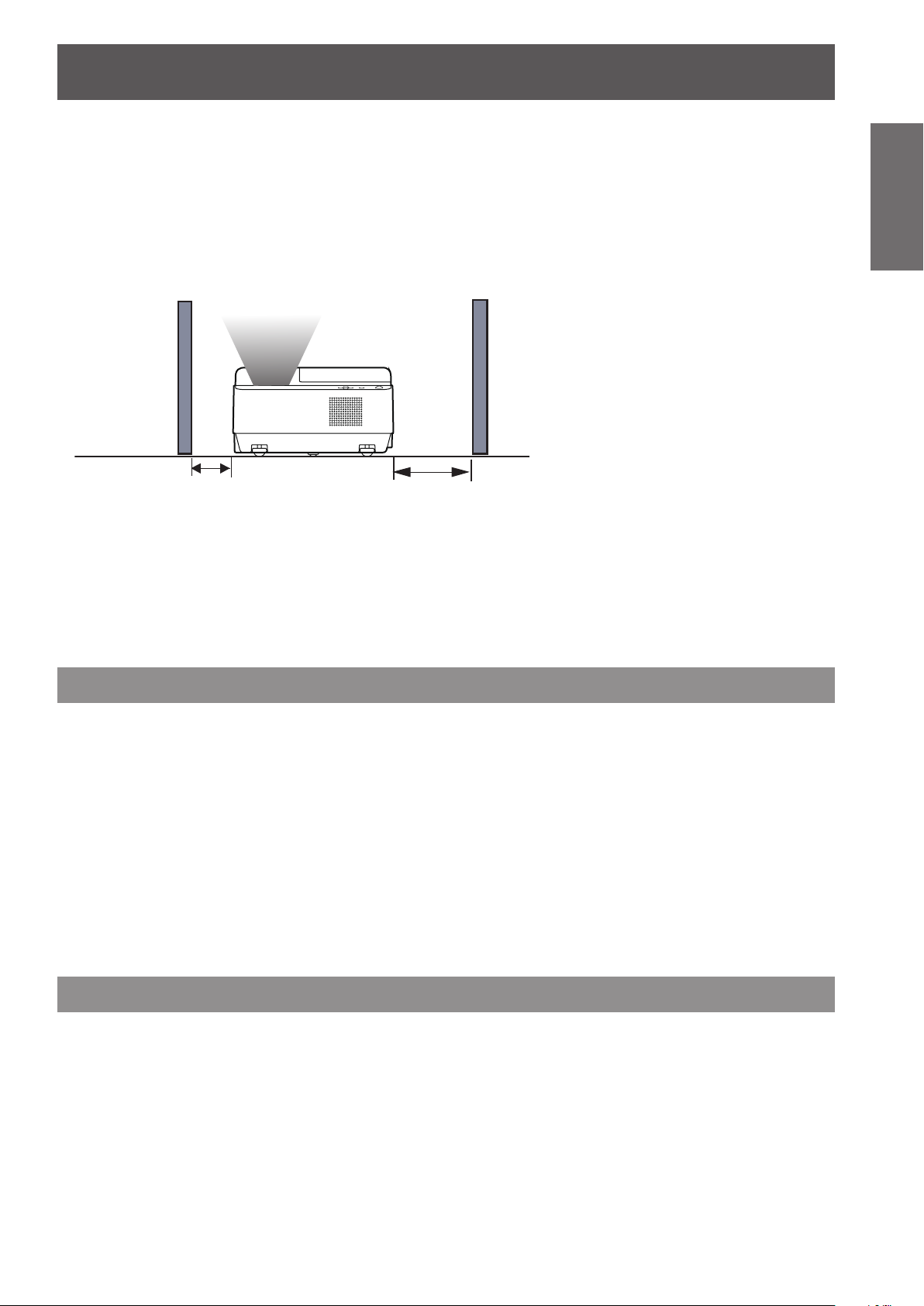
Precautions for Use
ENGLISH -
11
Important
Information
J
1.5' (50 cm)
3' (1 m)
Cautions when setting the projectors
Do not stack the projectors.
z
Do not block the ventilation ports (intake and exhaust) of the projector.
z
Avoid heating and cooling air from the air conditioning system directly blow to the ventilation ports (intake and
z
exhaust) of the projector.
Do not place the projector in an enclosed space.
z
If you need to place the projector in an enclosed space, additional air conditioning and ventilation system
must be equipped. When ventilation is insufcient, remaining heat may trigger the protection circuit of the
projector.
Security
J
Take safety measures against following incidents.
Personal information being leaked via this product.
z
Unauthorized operation of this product by a malicious third party.
z
Interfering or stopping of this product by a malicious third party.
z
J
Security instruction (
Make your password as difcult to guess as possible.
z
Change your password periodically.
z
Panasonic or its afliate company never inquires a password directly to a customer. Do not tell your password
z
in case you receive such an inquiry.
The connecting network must be secured by rewall or others.
z
Set a password and restrict the users who can log in.
z
page 55 )
Æ
Disposal
When disposing of the product, ask your local authority or dealer about the correct methods of disposal.
The lamp contains mercury. When disposing of the used lamp unit, ask your nearest local authorities or dealer
about proper disposal of the unit.
Dispose of used batteries according to the instructions or your local disposal rule or guidelines.
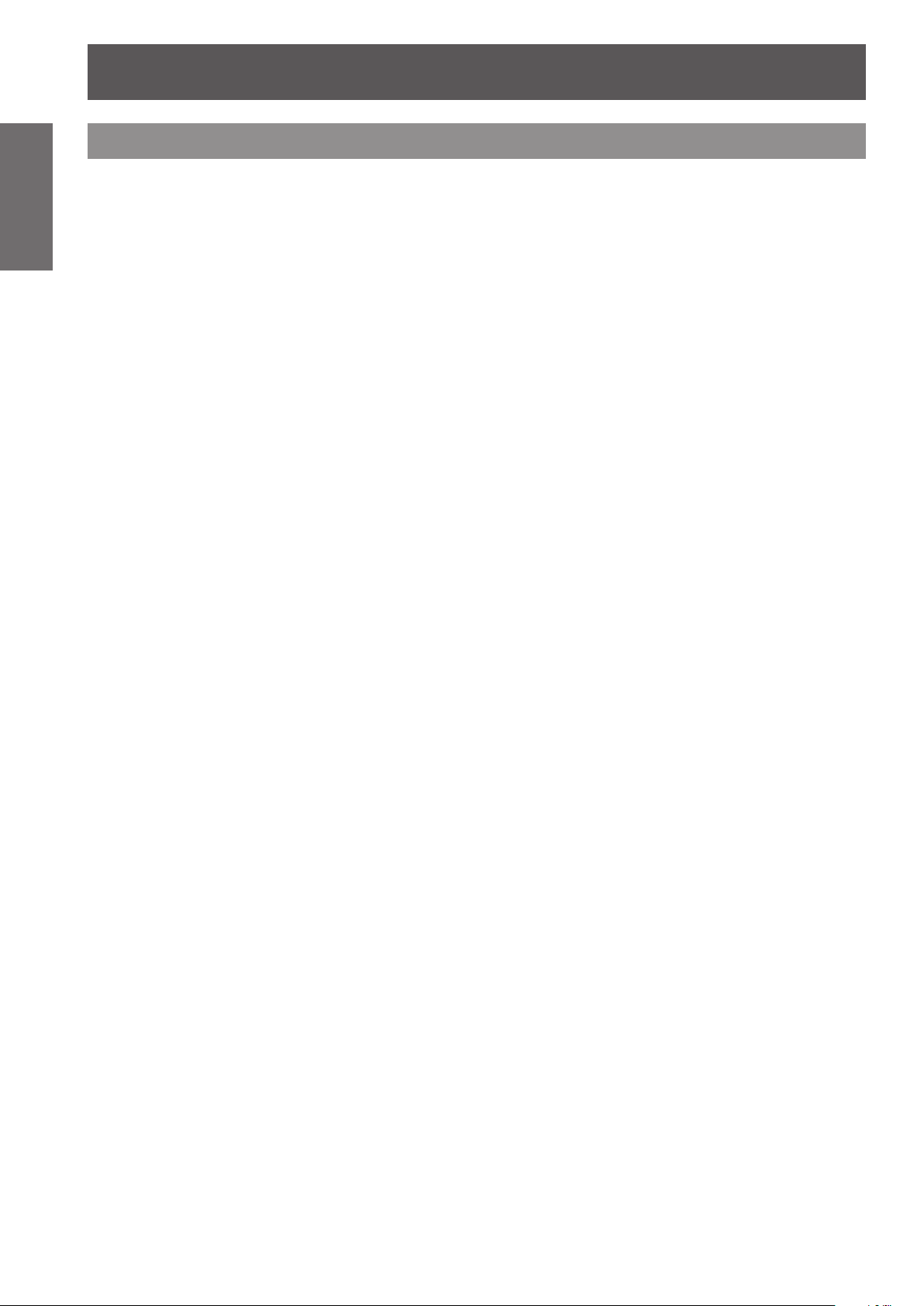
Precautions for Use
12
- ENGLISH
Important
Information
Cautions on use
J
z
z
z
J
If the surface of the projection window becomes dirty from ngerprints or anything else, this will be magnied and
projected onto the screen.
J
z
z
J
Operating the projector in an environment with high temperature or heavy exposure to dust or tobacco smoke will
reduce the service life of the optical components and may necessitate their replacement within less than one year
of use. For details, consult your dealer.
In order to get the picture quality
Draw curtains or blinds over windows and turn off any lights near the screen to prevent outside light or light
from indoor lamps from shining onto the screen.
Depending on where the projector is used, heated air from an exhaust port or warm or cold air from an air
conditioner can cause a shimmering effect on screen.
Avoid use in locations where exhaust or streams of air from projector, other devices and air conditioners ow
between the projector and the screen.
The lens of projector is affected by the heat from the luminous source. Because of this, the focusing may not
be stable right after the power is turned on. Focusing is stabled after projecting image for 30 minutes and
longer.
Do not touch the surface of the projection window with your bare hand.
DLP chips
The DLP chips are precision-made. Note that in rare cases, pixels of high precision could be missing or
always lit, but this is not a malfunction.
Directing a high power laser beam onto the projection window surface can damage the DMD element.
Optical components
J
Lamp
The luminous source of the projector is a mercury lamp with high internal pressure.
A high pressure mercury lamp has following characteristics.
The brightness of the lamp will decrease by duration of usage.
z
The lamp may burst with sound or shorten life by shock or chipping.
z
The life of the lamp varies greatly depending on individual specicities and usage conditions. In particular,
z
continuous use over 22 hours and frequent on/off switching of the power greatly deteriorate the lamp and
affect the lamp life.
In rare cases, the lamp burst shortly after the projection.
z
The risk of bursting increases when the lamp is used beyond its replacement cycle. Make sure to replace the
z
lamp unit consistently. (“When to replace the lamp unit” (Æ page 62))
If the lamp bursts, gas contained inside of the lamp is released in a form of smoke.
z
It is recommended to store replacement lamps for contingency.
z
It is recommended to have authorized engineer or your dealer replace the lamp unit.
z
J
Viewing 3D pictures
Caution for properly viewing 3D pictures:
The optimum 3D viewing distance from the screen is about 3 m or more and your eyes should be level with
z
the screen.
Viewing 3D images for an extended period of time or viewing them from an oblique angle can cause eye
z
strain.
Take breaks when viewing 3D images for an extended period of time. As this may cause eye fatigue.
z
Some image sources can cause pseudoscopic image problem. Check the 3D settings to get the 3D effect.
z
If the right-eye image and left-eye image are switched, you may not get the 3D effect, resulting in eye strain
z
or nausea.
There are differences in 3D visual perception between individuals.
z
If you get double vision or don’t get the 3D effect, discontinue using the projector.
z
If you experience fatigue or nausea, stop using the projector.
z
After viewing the rotating, swinging, or jumping 3D images, you may experience 3D motion sickness.
z
If you experience such symptom, immediately stop viewing the 3D images and take a break until the symptom
z
has subsided.

Precautions for Use
ENGLISH -
13
Important
Information
If you view 3D images in bright ambient light environment, you may not able to see them clearly. Or if you use
z
the 3D glasses in a room which uorescent lighting (50Hz), ickering may occur. If these happen, change the
room lighting condition by making the room dark or turning off the light.
Restrictions on viewing 3D images:
Children who are six year of age or younger should not view 3D images.
z
Parents should accompany and monitor their children as children cannot properly express discomfort with 3D
z
image viewing.
Photosensitive patients, patients with heart disease, pregnant women, elderly people, and people with serious
z
illness and/or with a history of epilepsy should not view 3D images.
We advise that you should refrain from viewing 3D images if you are in bad physical condition.
z
We do not recommend viewing 3D images if you need sleep or have been drinking alcohol.
z
Pursuant to at the directive 2004/108/EC, article 9(2)
Panasonic Testing Centre
Panasonic Service Europe, a division of Panasonic Marketing Europe GmbH
Winsbergring 15, 22525 Hamburg, F.R. Germany
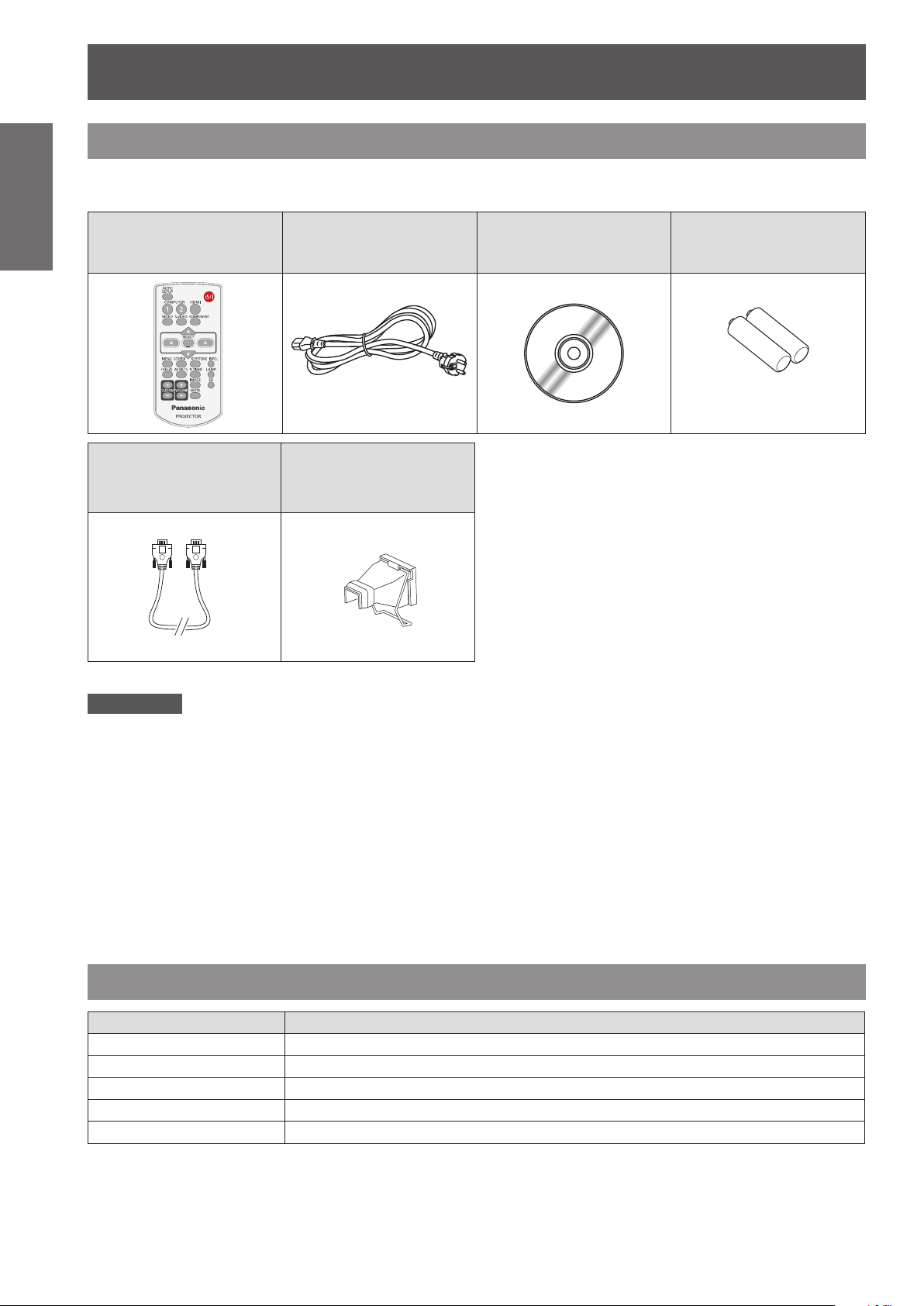
Precautions for Use
Information
Important
Accessories
Make sure the following accessories are provided with your projector. Numbers in the brackets ( ) show the
number of accessories.
Remote control unit (x1)
(6451054586)
RGB signal cable (x1)
(6103580425)
Power cord (x1)
(6103597768)
AC power cord holder
(x1) (6103573700)
(6103595221)
CD-ROM (x1)
(6103615875)
Batteries (AAA/R03 or
AAA/LR03 type) (x2)
(for remote control unit)
Attention
After unpacking the projector, discard the power cord cap and packaging material properly.
z
For lost accessories, consult your dealer.
z
The part numbers of accessories and separately sold components are subject to change without notice.
z
Store small parts in an appropriate manner, and keep them away from young children.
z
J
Contents of the supplied
The contents of the supplied CD-ROM are as follow. [: Instructions/List (PDF)]
Operating Instructions – Projector Operations
Operating Instructions – Network Operations
CD-ROM
Optional accessories
Options Model No.
Ceiling Mount Bracket
Projector Mount Base
Wall Mount Bracket
Replacement Lamp Unit
Replacement Filter Unit
ET-PKV100H (for high ceilings), ET-PKV100S (for low ceilings)
ET-PKC100B
ET-PKC100W
ET-LAC100
ET-RFC100
14
- ENGLISH
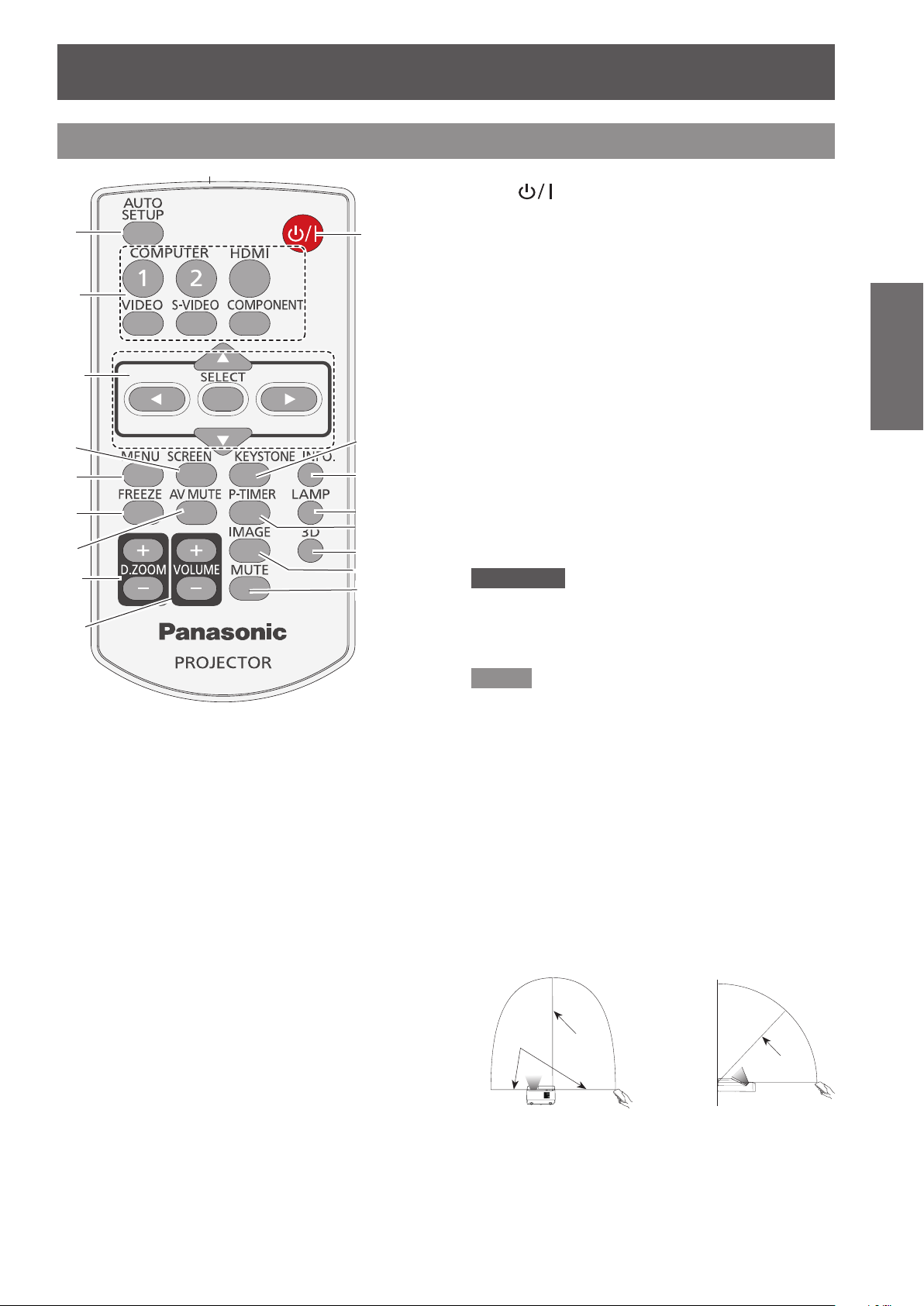
About Your Projector
Remote control
(18)
(1)
(2)
(3)
(4)
(5)
(6)
(7)
(8)
(9)
(10)
(11)
(12)
(13)
(14)
(15)
(16)
(17)
(10) < > Button
Turn the projector on or off. (Æpage 26)
(11) <KEYSTONE> Button
Correct keystone distortion. (Æpage 32)
(12) <INFO.> Button
Operate the information function. (Æpage 32)
(13) <LAMP> Button
Select a lamp mode. (Æpage 33)
(14) <P-TIMER> Button
Operate the P-timer function. (Æpage 33)
(15) <3D> Button
Operate the 3D function. (Æpage 34)
(16) <IMAGE> Button
Select the image mode. (Æpage 33)
(17) <MUTE> Button
Mute the sound. (Æpage 34)
(18) Remote control signal emitter
Attention
Do not drop the remote control.
z
Avoid contact with liquids.
z
Do not attempt to modify or disassemble the remote
z
control.
Preparation
(1) <AUTO SETUP> Button
Execute the setting of Auto setup in the setting
menu. (Æpage 51)
(2) Input Selection Buttons: <COMPUTER 1>,
<COMPUTER 2>, <HDMI>, <VIDEO>,
<S-VIDEO>, <COMPONENT>.
These buttons are used to select the input signal.
(Æpage 31)
(3) ▲▼◄► Buttons, <SELECT> Button
Navigate the MENU display. (Æpage 35)
(4) <SCREEN> Button
Select a screen mode. (Æpage 47)
(5) <MENU> Button
Open or close the On-Screen Menu. (Æpage 35)
(6) <FREEZE> Button
Pause the projected image and sound tentatively.
(Æpage 32)
(7) <AV MUTE> Button
Temporarily turn off the image on the screen.
(Æpage 33)
(8) <D.ZOOM +/-> Buttons
Zoom in and out the images.(Æpage 33)
(9) <VOLUME +/-> Buttons
Adjust the volume of the speaker. (Æpage 33)
Note
If there are any obstacles between the remote control
z
and the remote control signal receptor, the remote control
may not operate correctly.
You can operate the projector by reecting the remote
z
control signal on the screen. The operating range may
differ due to the loss of light caused by the properties of
the screen.
When the remote control signal receptor is lit with a
z
uorescent light or other strong light source, the projector
may become inoperative. Set the projector as far from
the luminous source as possible.
Point the remote control toward the projector (remote
z
control signal receptor) when pressing the buttons. See
the below gures indicating Maximum operating range for
the remote control.
11.5’
(3.5 m)
16.4’
(5 m)
16.4’
(5 m)
ENGLISH -
15

About Your Projector
16
- ENGLISH
Preparation
Projector body
(1) Control Panel and Indicators
(2) Remote control signal receptor
(3) Lamp cover (Lamp and Air Filter)
(4) Adjustable feet
(5) Speaker
(6) Air exhaust port
Hot air is exhausted from the air exhaust port. Do
(7) Air intake port
(8) Projection Window
(9) Focus Lever
(10) Terminals and Connectors
(1)
(4)
The lamp unit and lter unit are
Adjust the projection angle.
not put heat-sensitive objects near this side.
Adjust the focus.
(2) (3)
(4)
(5)
(6)
(Æpage 17)
(Æpage 63)
located inside.
(Æpage 17)
(7) (8)
(10)
(12)
(11)
(9)
(13)
WARNING:
J
Keep your hands and other objects
away from the air exhaust port.
z
Keep your hand and face away.
z
Do not insert your nger.
z
Keep heat-sensitive articles away.
Heated air from the air exhaust port can cause burns
or external damage.
(11) Kensington Security Slot
This slot is for a Kensington lock used to deter
theft of the projector.
Kensington is a registered trademark of ACCO
*
Brands Corporation.
(12) AC IN
(13) Security Bar
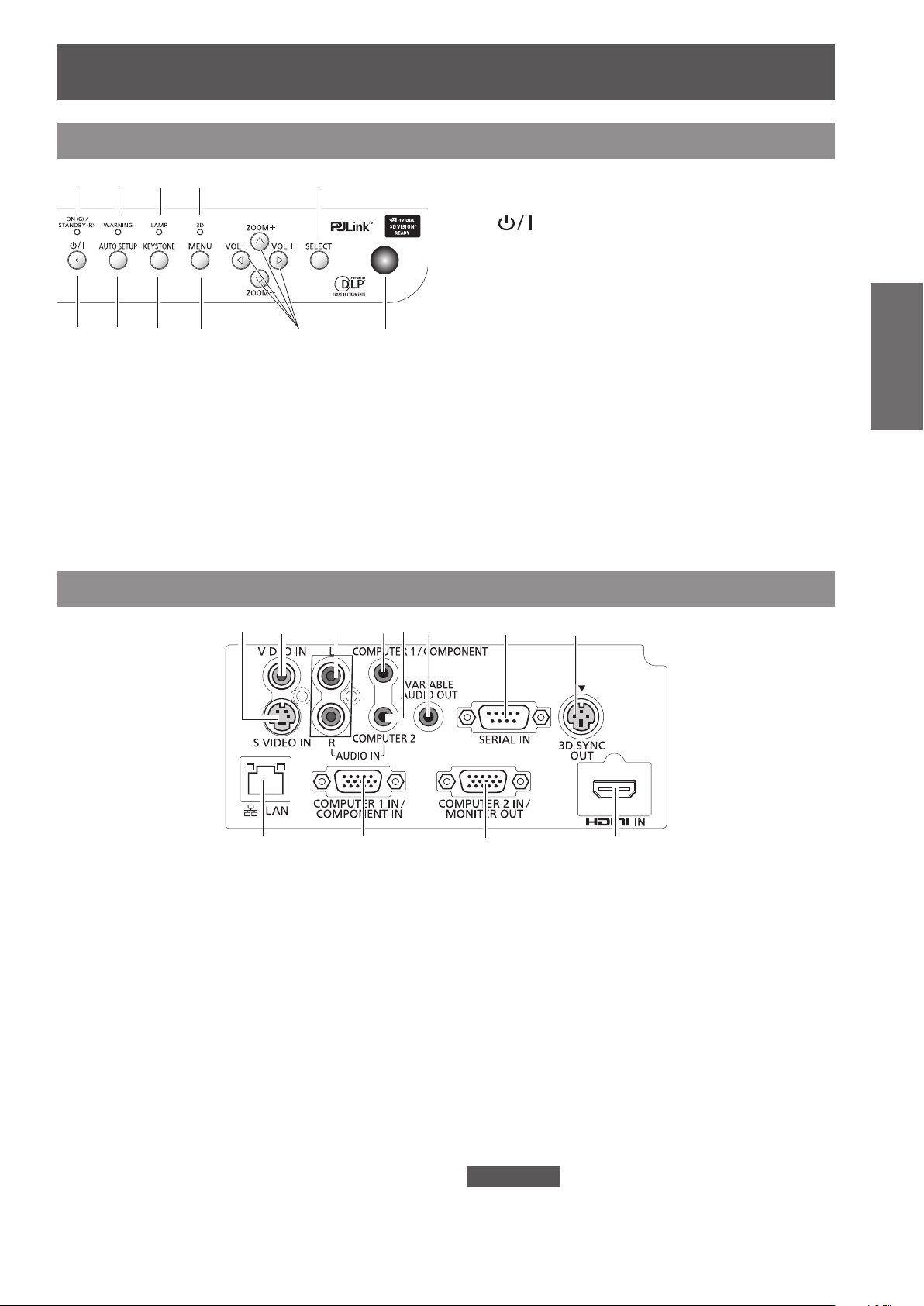
About Your Projector
ENGLISH -
17
Preparation
Control panel
(1) (2) (3) (4) (5)
(6) (7)
(1) <ON(G)/STANDBY(R)> indicator
Indicate the power status.
(2) <WARNING> indicator
Indicate the abnormal conditions of the projector.
(3) <LAMP> indicator
Light yellow when the projection lamp reaches its
end of life.
(4) <3D> indicator
Turn blue when the projector is in 3D mode.
(Æpage 30)
(8)
(9)
(10) (11)
Side terminals
(1)
(2)
(3) (4) (5)
(5) <SELECT> button
Execute the selected item.
(6) < > button
Turn the projector on/off.
(7) <AUTO SETUP> button
Execute the setting of Auto setup in the setting
menu. (Æpage 31)
(8) <KEYSTONE> button
Correct keystone distortion. (Æpage 32)
(9) <MENU> button
Displays the MENU screen. (Æpage 34)
(10) ▲▼(ZOOM -/+)/◄► (VOL -/+) buttons
Navigate the MENU screen.
Adjust the volume level (with <VOL -/+> buttons).
(Æpage 33)
(11) Remote control signal receptor
The protruding shape allows wide-angle remote
control signal reception.
(6)
(7)
(8)
(9) (10)
(1) S-VIDEO IN
Connect to S-VIDEO output signals.
(2) VIDEO IN
Connect to VIDEO output signals.
(3) AUDIO IN
Connect to the audio output signals.
AUDIO IN has right and left (L and R) terminals.
(4) COMPUTER 1/COMPONENT AUDIO IN
Connect the audio input signals.
(5) COMPUTER 2 AUDIO IN
Connect to the audio input signals.
(6) AUDIO OUT (VARIABLE)
Output the audio signals input to the projector.
(7) SERIAL IN
Connect to a computer via an RS-232C cable.
(11)
(8) 3D SYNC OUT
Connect a 3D sync. signal cable for an IR wireless
emitter to this jack.
(9) LAN
Connect to a LAN cable for network connection.
(10) COMPUTER 1 IN/ COMPONENT IN
Connect to COMPUTER 1 IN/ COMPONENT IN
input signals.
(11) COMPUTER 2 IN/ MONITOR OUT
Connect to COMPUTER 2 IN/ MONITOR OUT
input signals or outputs the analog RGB signals
input the projector.
(12) HDMI IN
Connect to HDMI input signals.
Attention
When a LAN cable is directly connected to the projector,
z
the network connection must be made indoors.
(12)
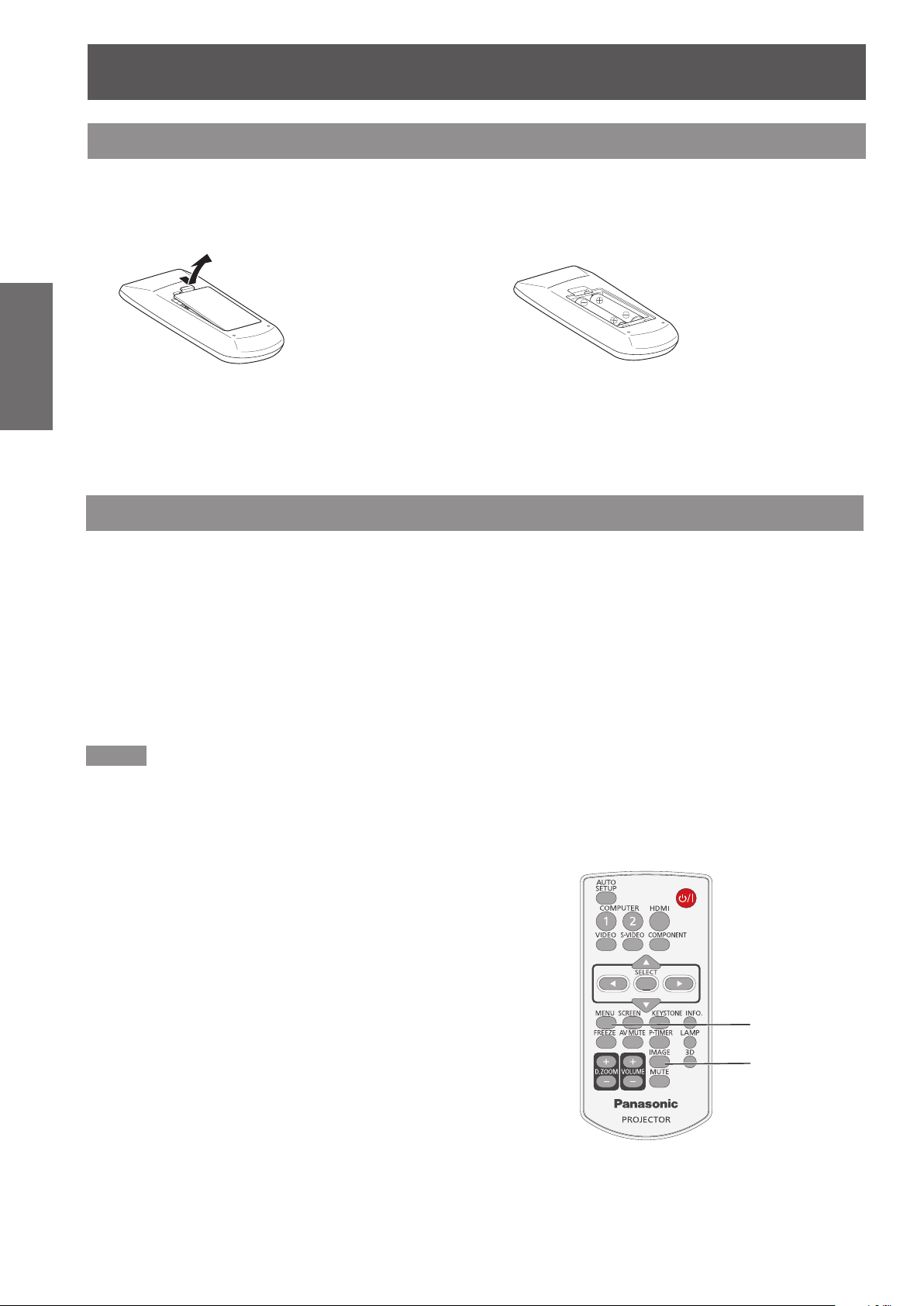
Using Remote control
Installing and Removing batteries
Open the cover1 ) Install batteries and close the cover2 )
Preparation
z
Remove the batteries in the reverse order of installation.
Setting Remote control ID numbers
(Insert the – side rst.)
When you use the system with multiple projectors, you can operate each projector individually using single
remote control, if unique ID number is assigned to each projector.
After setting the ID number of the projector, set the same ID number to the remote control.
There are 2 different ID codes (Code 1 and Code 2), the initial ID number is [Code 1].
J
Setting the ID number
Press and hold both the MENU and IMAGE buttons together for 5 seconds or more. After changing the
code, make sure the remote control operates properly.
Note
For details, please refer to the [Remote control] of the [Setting] menu. (
z
z
This remote control is only for PT-CW230E and PT-CX200E. You cannot operate the other Panasonic projectors by using
this remote control.
page 55)
Æ
18
- ENGLISH
MENU button
IMAGE button

Setting up
5˚
5˚
5˚
5˚
10˚
10˚
Projection method
You can use the projector with any of the following 6 projection methods. To set the desired method in the projector.
Mounting on the ceiling
J
and projecting forward
J
Setting on a desk/oor
and projecting from
forward
J
Mounting on the ceiling
and projecting from rear
(Using translucent screen)
Setting on a desk/oor
J
and projecting rear
(Using translucent screen)
J
Vertical projecting
upwards
(Using translucent screen)
J
Vertical projecting
downwards
Getting Started
Attention
For optimum viewing quality, install the projector in a location where screen exposure to outside light, light from light xtures
z
or other light is at a minimum. Also draw the curtains, close blinds and turn off light xtures.
Do not roll the projector more than 10 degrees from side to side.
z
Do not roll the projector more than 5 degrees from side to side
z
when front or rear is downward.
Parts for ceiling or wall mount (Optional)
You can install the projector on the ceiling or wall by using the optional ceiling mount bracket (ET-PKV100H:
for high ceiling, ET-PKV100S: for low ceiling), the optional projector mount base ET-PKC100B, and Wall Mount
Bracket ET-PKC100W.
z
Use only the ceiling mount brackets or Wall Mount Bracket specied for this projector.
z
Refer to the installation manual for the ceiling mount bracket or
hanger and the projector.
Attention
z
To ensure projector performance and security, installation of the ceiling mount bracket
must be carried by your dealer or a qualied technician.
Wall Mount Bracket
when you install the bracket or
or
Wall Mount Bracket
ENGLISH -
19
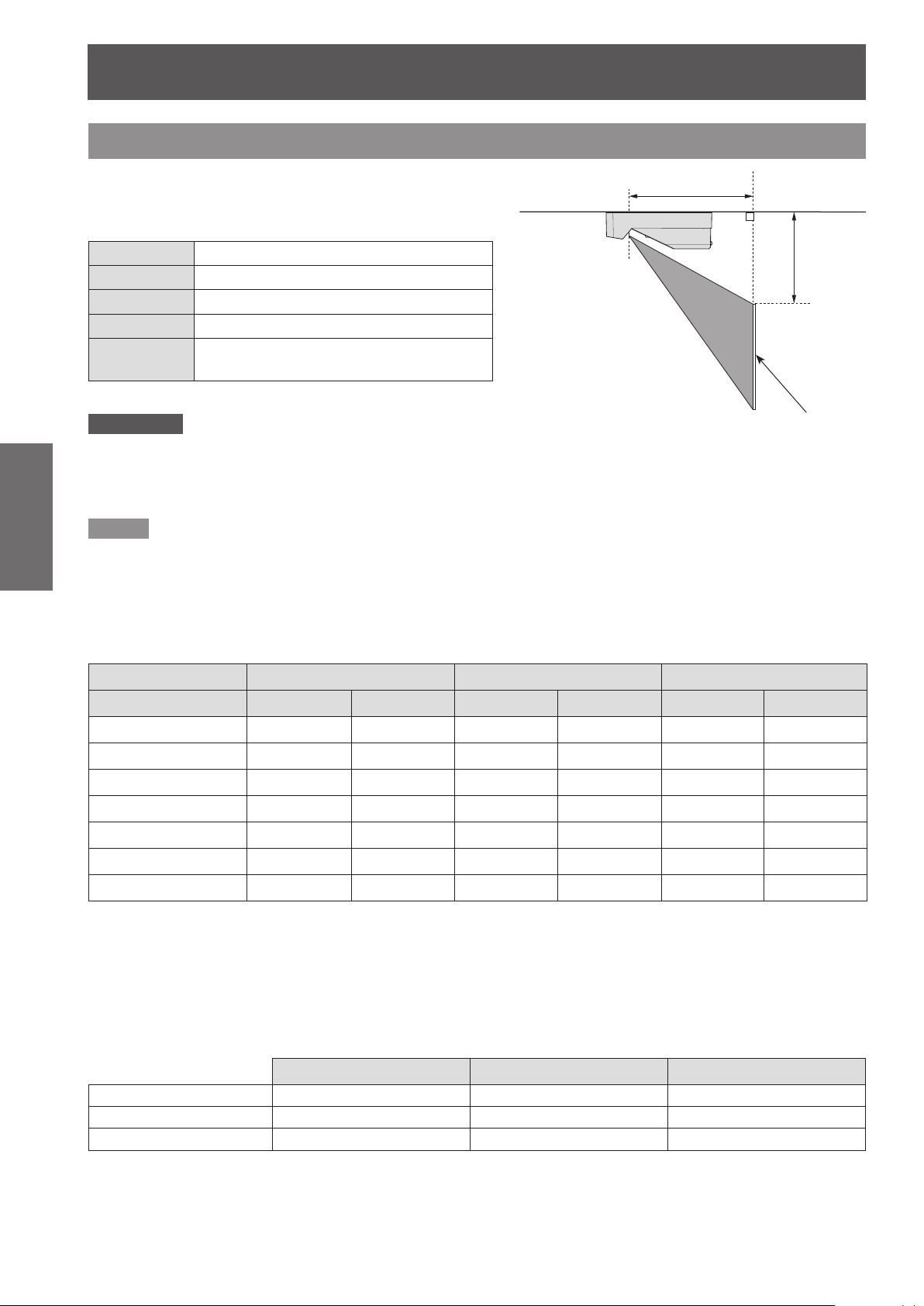
Setting up
20
- ENGLISH
Getting Started
L
A
Screen size and throw distance
Place the projector referring to the diagram on the right
and the gures of throwing distance. You can adjust
the display size.
L Projection distance (cm)
SH Height of the projection area (m)
SW Width of the projection area (m)
SD Diagonal length of the projection area (m)
A
Height from bottom of projector to bottom
of screen (cm)
Attention
Before installing, please read “Precautions for Use” (
z
Special care should be used when DLP projectors are used in the same room as high power laser equipment. Direct or
z
indirect hitting of a laser beam on to the lens can severely damage the DMD element in which case there is a loss of
warranty.
Note
When projecting to wall or at objects, even slight warpage or irregularities of the screen may have an effect on the quality
z
of the projected images.
J
Projection distance for PT-CW230E
(All measurements below are approximate and may differ slightly from the actual measurements.)
Projection size For 4:3 aspect ratio For 16:9 aspect ratio For 16:10 aspect ratio
Screen diagonal (SD) L A L A L A
1.40 m(55") 24.0 cm(0.79') 22.9 cm(0.75') - - - -
1.52 m(60") 26.5 cm(0.87') 24.1 cm(0.79') 23.7 cm(0.78') 27.0 cm(0.89') 23.0 cm(0.75') 22.5 cm(0.74')
1.78 m(70") 31.6 cm(1.04') 26.4 cm(0.87') 28.4 cm(0.93') 29.7 cm(0.97') 27.5 cm(0.90') 24.5 cm(0.80')
2.03 m(80") 36.7 cm(1.20') 28.6 cm(0.94') 33.0 cm(1.08') 32.5 cm(1.07') 32.0 cm(1.05') 26.5 cm(0.87')
2.29 m(90") 41.8 cm(1.37') 30.9 cm(1.01') 37.6 cm(1.23') 35.3 cm(1.16') 36.5 cm(1.02') 28.5 cm(0.94')
2.54 m(100") - - 42.2 cm(1.39') 38.0 cm(1.25') 41.0 cm(1.35') 30.5 cm(1.00')
pages 10 to 14).
Æ
Screen
2.79 m(110") - - - - 45.5 cm(1.49') 32.5 cm(1.07')
* Install the projector where the projection distance should be within 23.0 cm and 45.5 cm in order to keep the
lens performance.
Any other projection distance can be obtained according to the screen dimensions (m) using the following
calculations.
The distance is shown in units of meters. (The calculated distance may contain a certain error.)
If the screen dimensions are written as “SD",
For 4:3 aspect ratio For 16:9 aspect ratio For 16:10 aspect ratio
Screen height (SH) = SD(m) × 0.6 = SD(m) × 0.490 = SD(m) × 0.530
Screen width (SW) = SD(m) × 0.8 = SD(m) × 0.872 = SD(m) × 0.848
Projection distance (L) = 0.200425 × SD(m) - 0.039967 = 0.18196 × SD(m) - 0.039967 = 0.1770 × SD(m) - 0.039967
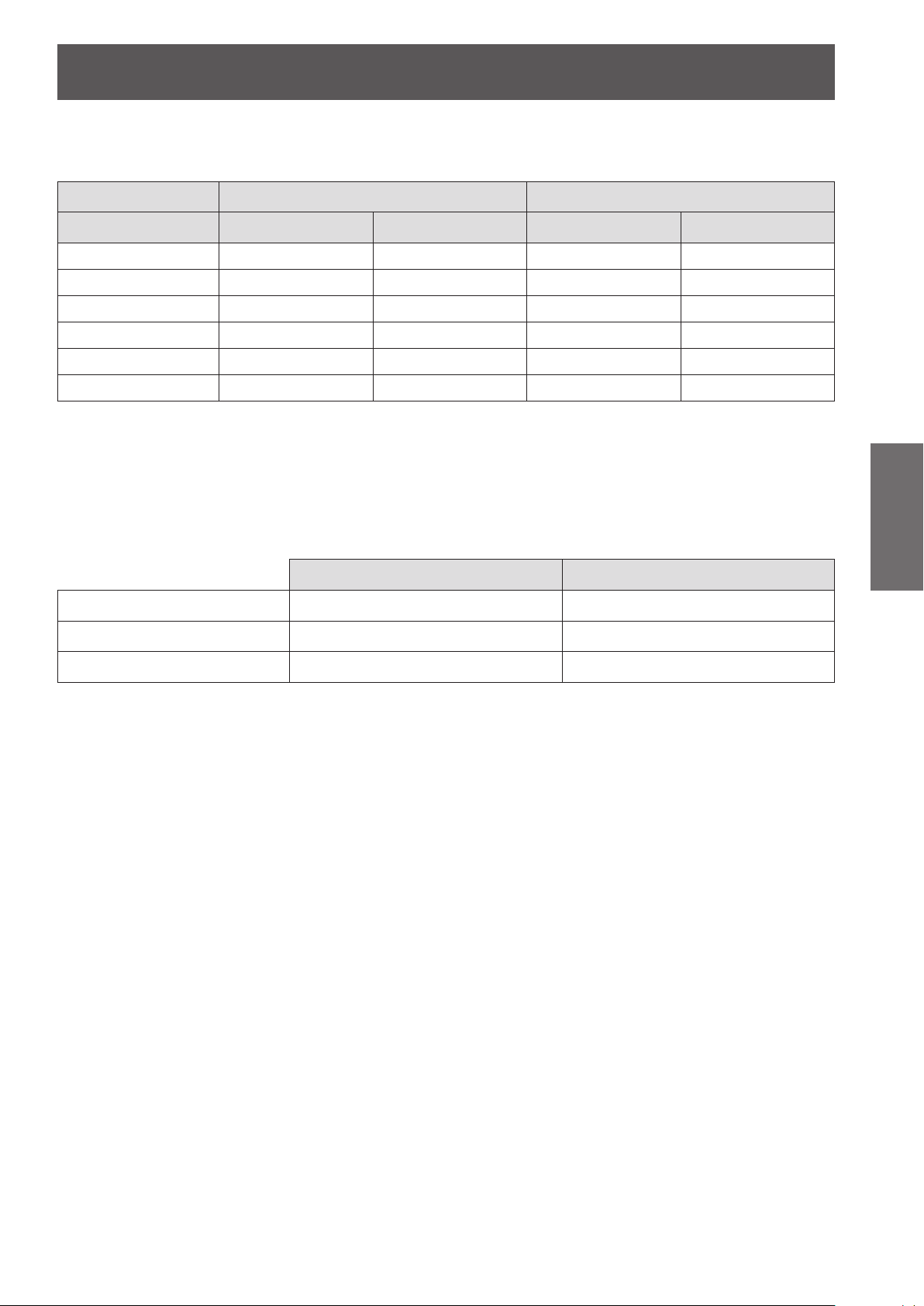
Setting up
ENGLISH -
21
Getting Started
J
Projection distance for PT-CX200E
(All measurements below are approximate and may differ slightly from the actual measurements.)
Projection size For 4:3 aspect ratio For 16:9 aspect ratio
Screen diagonal (SD) L A L A
1.27 m(50") - - 24.8 cm(0.81') 35.5 cm(1.17')
1.40 m(55") 25.1 cm(0.82') 25.2 cm(0.83') 27.7 cm(0.91') 38.0 cm(1.25')
1.52 m(60") 27.7 cm(0.91') 26.6 cm(0.87') 30.6 cm(1.00') 40.5 cm(1.33')
1.78 m(70") 33.0 cm(1.08') 29.3 cm(0.96') 36.4 cm(1.19') 45.5 cm(1.49')
2.03 m(80") 38.3 cm(1.26') 31.9 cm(1.05') 42.1 cm(1.38') 50.5 cm(1.66')
2.29 m(90") 43.7 cm(1.43') 34.6 cm(1.14') - -
* Install the projector where the projection distance should be within 23.0 cm and 45.5 cm in order to keep the
lens performance.
Any other projection distance can be obtained according to the screen dimensions (m) using the following
calculations.
The distance is shown in units of meters. (The calculated distance may contain a certain error.)
If the screen dimensions are written as “SD",
For 4:3 aspect ratio For 16:9 aspect ratio
Screen height (SH) = SD(m) × 0.6 = SD(m) × 0.490
Screen width (SW) = SD(m) × 0.8 = SD(m) × 0.872
Projection distance (L) = 0.2092 × SD(m) - 0.041703 = 0.227909 × SD(m) - 0.041703
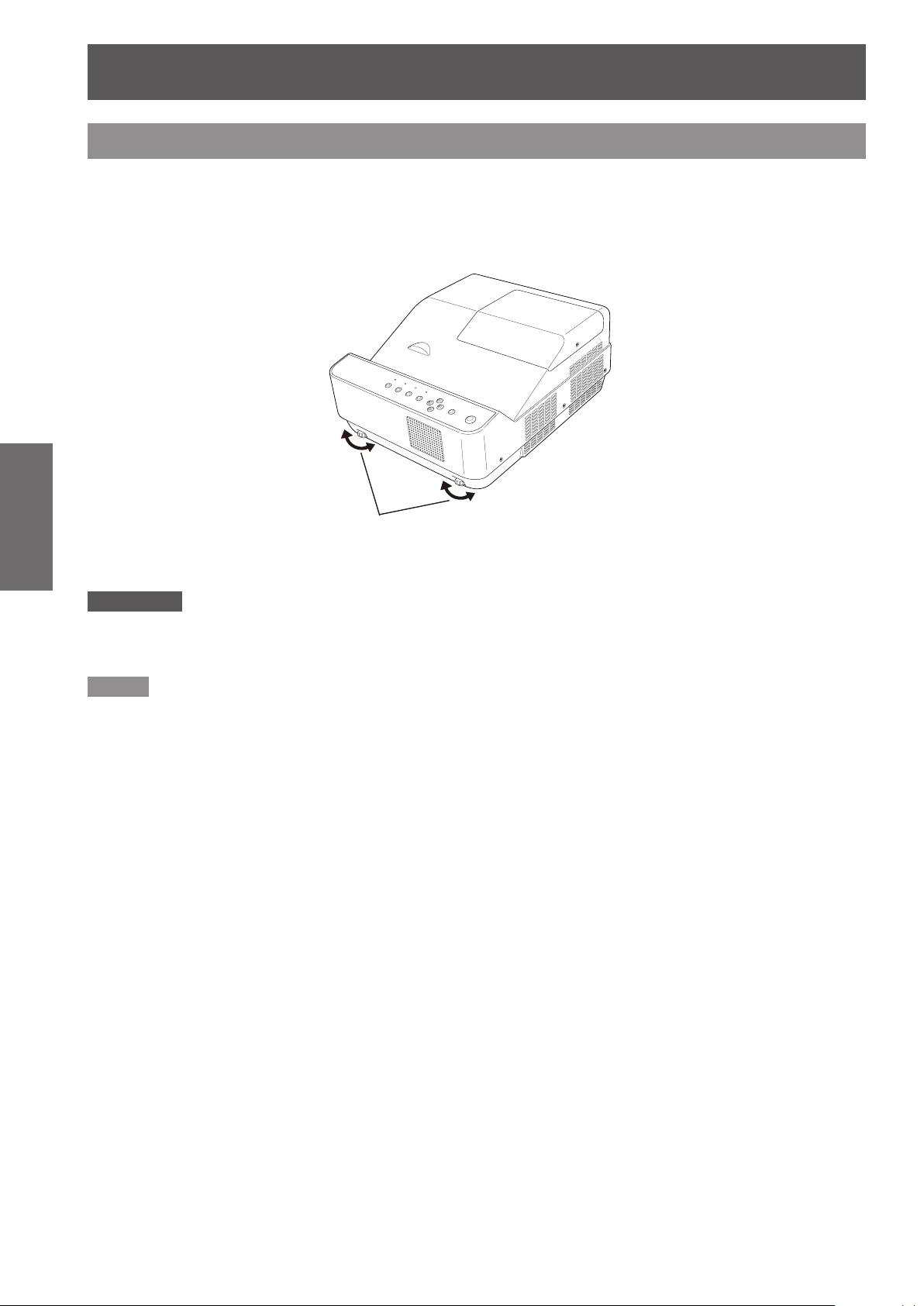
Setting up
22
- ENGLISH
Getting Started
Adjusting front adjustable feet
Lift the front of the projector
You can turn the front adjustable feet to extend them. You can turn them in the opposite direction to contract
them.
(You can adjust the projection angle vertically.)
Attention
Heated air comes out of the air exhaust port while the lamp is lit. Do not touch the air exhaust port directly when you adjust
z
the front adjustable feet.
If keystone distortion occurs on the projected image, perform “KEYSTONE” from the “Screen” menu. (
z
and rotate the adjustable feet to a proper height and tilt.
Adjustable range: 1.0 degree
page 48)
Æ
Note
z
Screw up the adjustable feet, and an audible click will be heard as the limit.
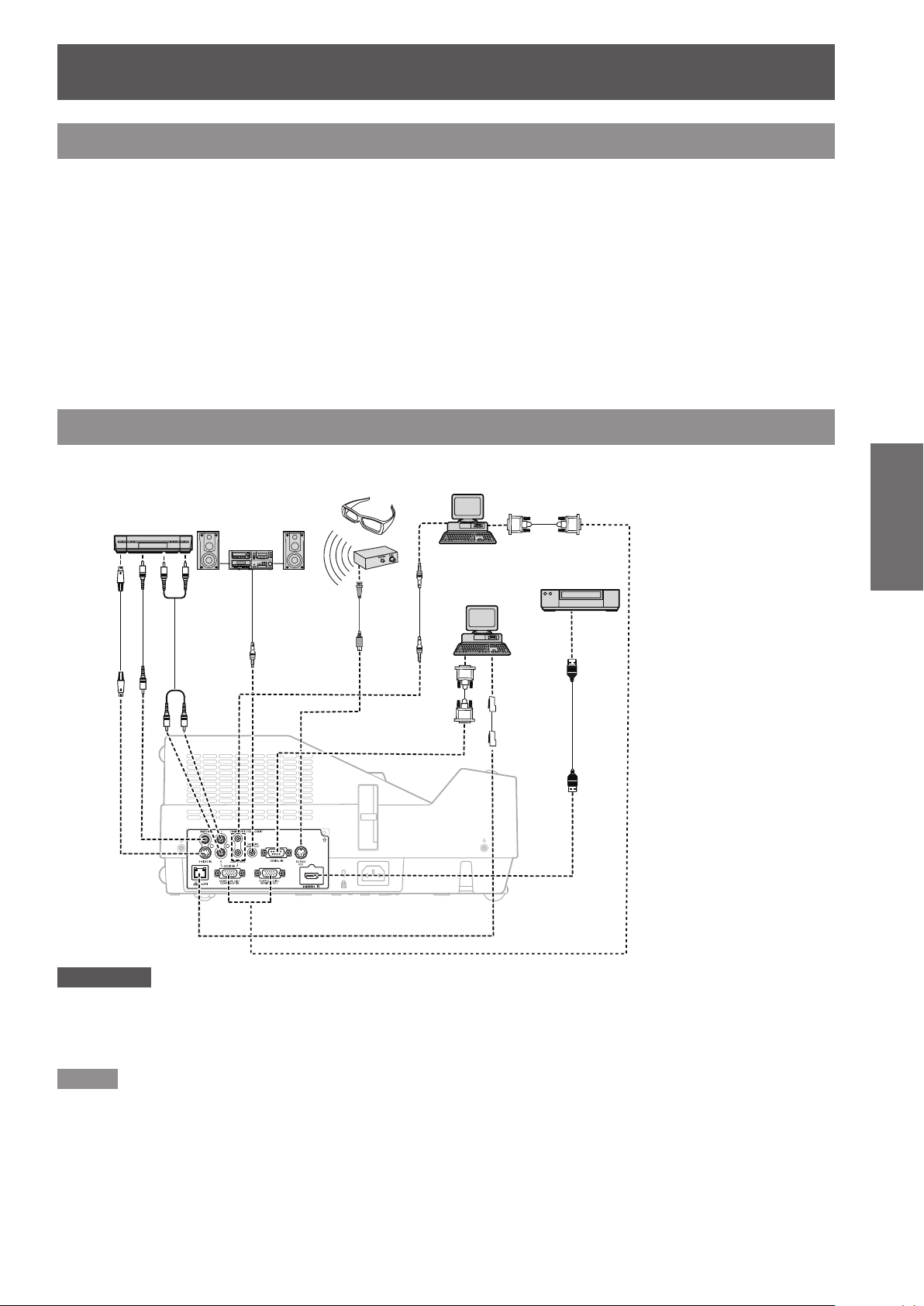
ENGLISH -
23
Getting Started
Connections
Before connecting to the projector
z
Read carefully the instruction manual for the device to be connected.
z
Turn off the power switch of the devices before connecting cables.
z
If any connection cable is not supplied with the device, or if no optional cable is available for connection of the
device, prepare a necessary system connection cable to suit the device.
z
Video signals containing too much jitter may cause the images on the screen to randomly wobble or wafture.
In this case, a time base corrector (TBC) must be connected.
z
The projector accepts the following signals: VIDEO, S-VIDEO, analogue-RGB (with TTL sync. Level) and
digital signal.
z
Some computer models are not compatible with the projector.
z
When using long cables to connect with each of equipment to the projector, there is a possibility that the image
will not be output correctly unless a compensator is used.
z
For details on what video signals the projector supports, see “List of compatible signals”. (
Connecting example
pages 71-74)
Æ
Video deck
(TBC built-in)
Audio system
3D glasses
Computer
Control computer
Blue ray disk player with HDMI
IN terminal
Attention
When connecting with a video deck, be sure to use the one with a built-in time base corrector (TBC) or use a TBC between
z
the projector and the video deck.
If nonstandard burst signals are connected, the image may be distorted. If this is the case, connect a TBC between the
z
projector and the video deck.
Note
When using an HDMI cable, check that it is compliant with the HDMI standard. Using a cable that is not compliant with the
z
HDMI standard may result in problems such as the image cutting out or not appearing.
When connecting the 1 080p signal using HDMI, use a cable compliant with 1 080p signal.
This projector does not support the Viera link (HDMI).
z
For the specications of the RGB signals that can be applied from the PC, refer to “List of compatible signals”.
z
(Æpages
See “Network operation” in the instruction manual on the supplied CD-ROM for the details of wired LAN communication
z
between the projector and the computer.
71-74
)
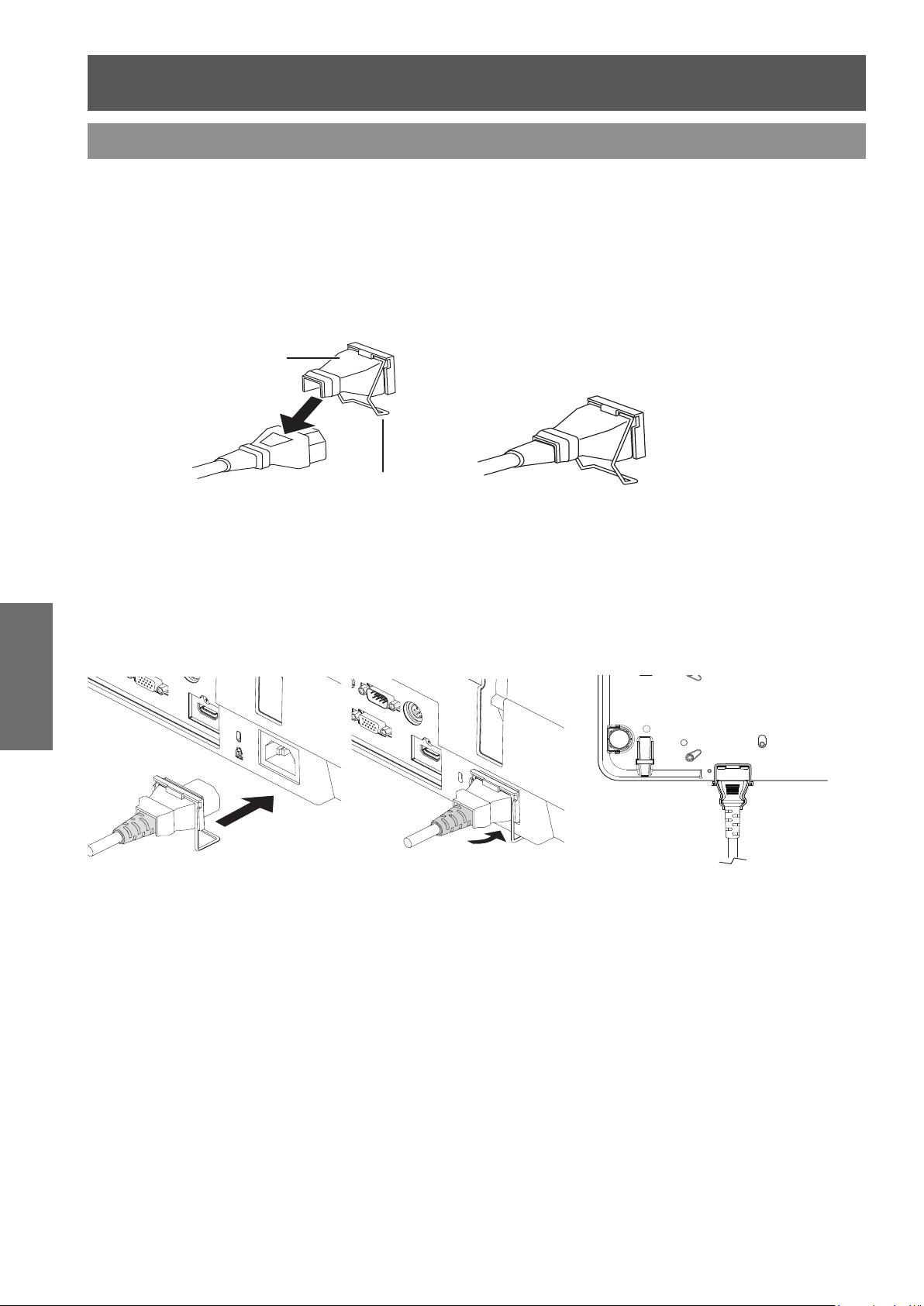
24
- ENGLISH
Basic Operation
Powering ON/OFF
Bottom View
Connecting the power cord
Be sure to insert the attached power cord securely to its base to prevent it from coming off.
J
Power cord holder
A power cord holder is designed to prevent the AC power cord from coming off the projector.
Please insert the power cord into the power cord holder correctly as Picture (1) shown:
AC Power cord holder
Clamp
Picture (1)
J
Attaching
Attach the AC power cord with the power cord clamp to the projector by following these steps.
Plug the power cord with the power cord holder to the projector as Picture (2) shown.1 )
Push the clamp at the AC Power cord holder downward to secure it to the projector. It is correctly attached 2 )
until you hear the "CLICK" sound. See Picture (3) for correct attachment.
Picture (2) Picture (3)
