Panasonic PT-AE2000 User Manual
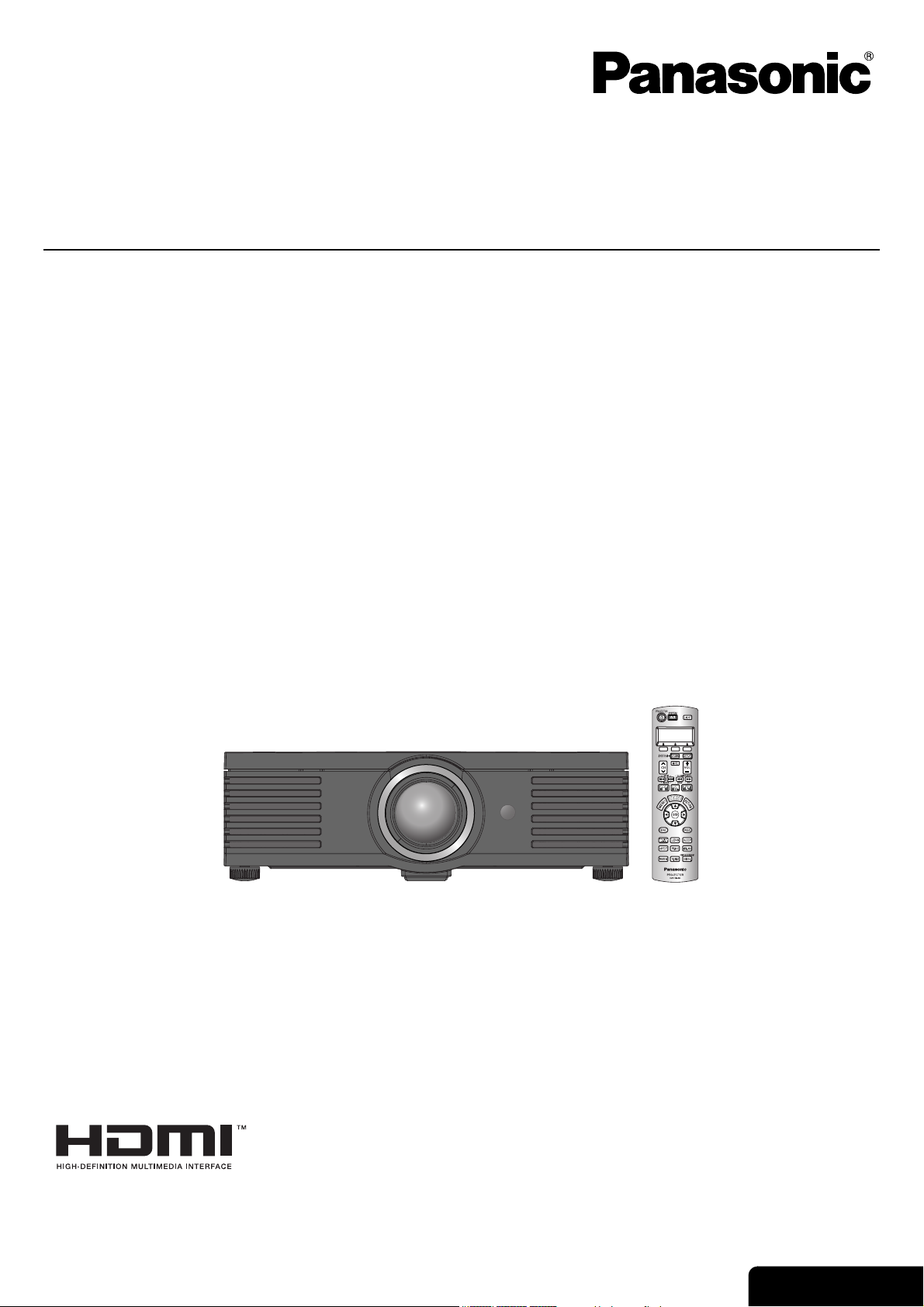
Operating Instructions
LCD Projector
Model No. PT-AE2000U
Before operating this product, please read the instructions carefully and save this manual for future use.
TQBJ0233
ENGLISH
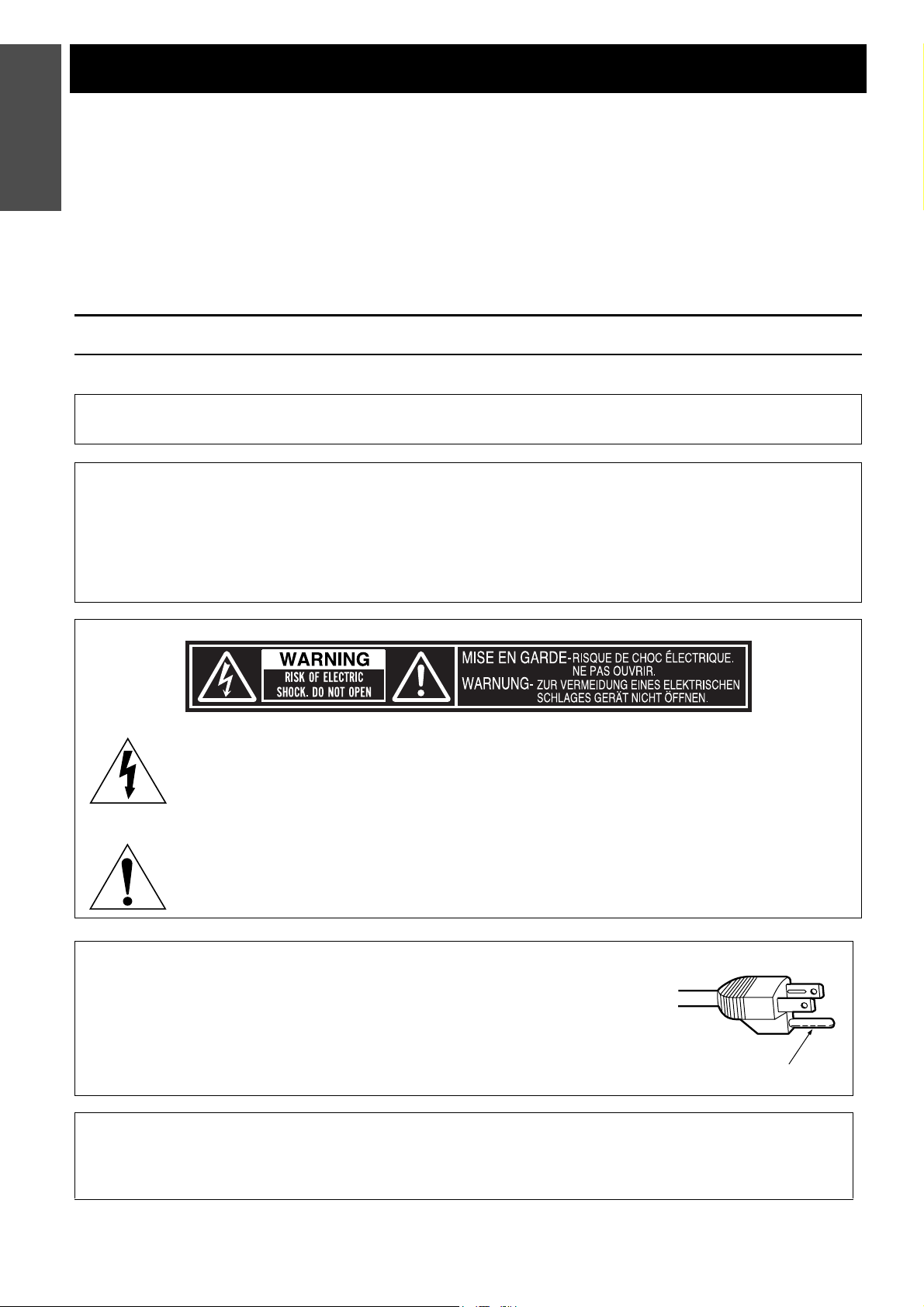
Information
Important Safety Notice
Important
Dear Panasonic Customer:
The following information should be read and understood as it provides details, which will enable you to operate the
projector in a manner which is both safe to you and your environment, and conforms to legal requirements regarding
the use of projectors. Before connecting, operating or adjusting this projector, please read these instructions
completely and save this booklet with the projector for future reference. We hope it will help you to get the most out
of your new product, and that you will be pleased with your Panasonic LCD projector.
The serial number of your product may be found on its bottom. You should note it in the space provided below and
retain this booklet in case service is required.
WARNING: TO REDUCE THE RISK OF FIRE OR ELECTRIC SHOCK, DONOT EXPOSE THIS PRODUCT
Power Supply: This LCD Projector is designed to operate on 100 V - 240 V, 50 Hz/60 Hz AC, house current
Model number: PT-AE2000U
Serial number:
TO RAIN OR MOISTURE.
only.
CAUTION: The AC power cord which is supplied with the projector as an accessory can only be used for
power supplies up to 125 V, 7 A. If you need to use higher voltages or currents than this, you will
need to obtain a separate 250 V power cord. If you use the accessory cord in such situations, fire
may result.
The lightning flash with arrowhead symbol, within an equilateral triangle, is intended to alert the
user to the presence of uninsulated “dangerous voltage” within the product’s enclosure that may
be of sufficient magnitude to constitute a risk of electric shock to persons.
The exclamation point within an equilateral triangle is intended to alert the user to the presence of
important operating and maintenance (servicing) instructions in the literature accompanying the
product.
CAUTION: This equipment is equipped with a three-pin grounding-type power
plug. Do not remove the grounding pin on the power plug. This plug
will only fit a grounding-type power outlet. This is a safety feature. If
you are unable to insert the plug into the outlet, contact an
electrician. Do not defeat the purpose of the grounding plug.
Do not remove
NOTICE: This product has a High Intensity Discharge (HID) lamp that contains mercury. Dispose may be
regulated in your community due to environmental considerations. For disposal or recycling
information, please contact your local authorities, or the Electronic Industries Alliance: http://
www.eiae.org
2 - ENGLISH
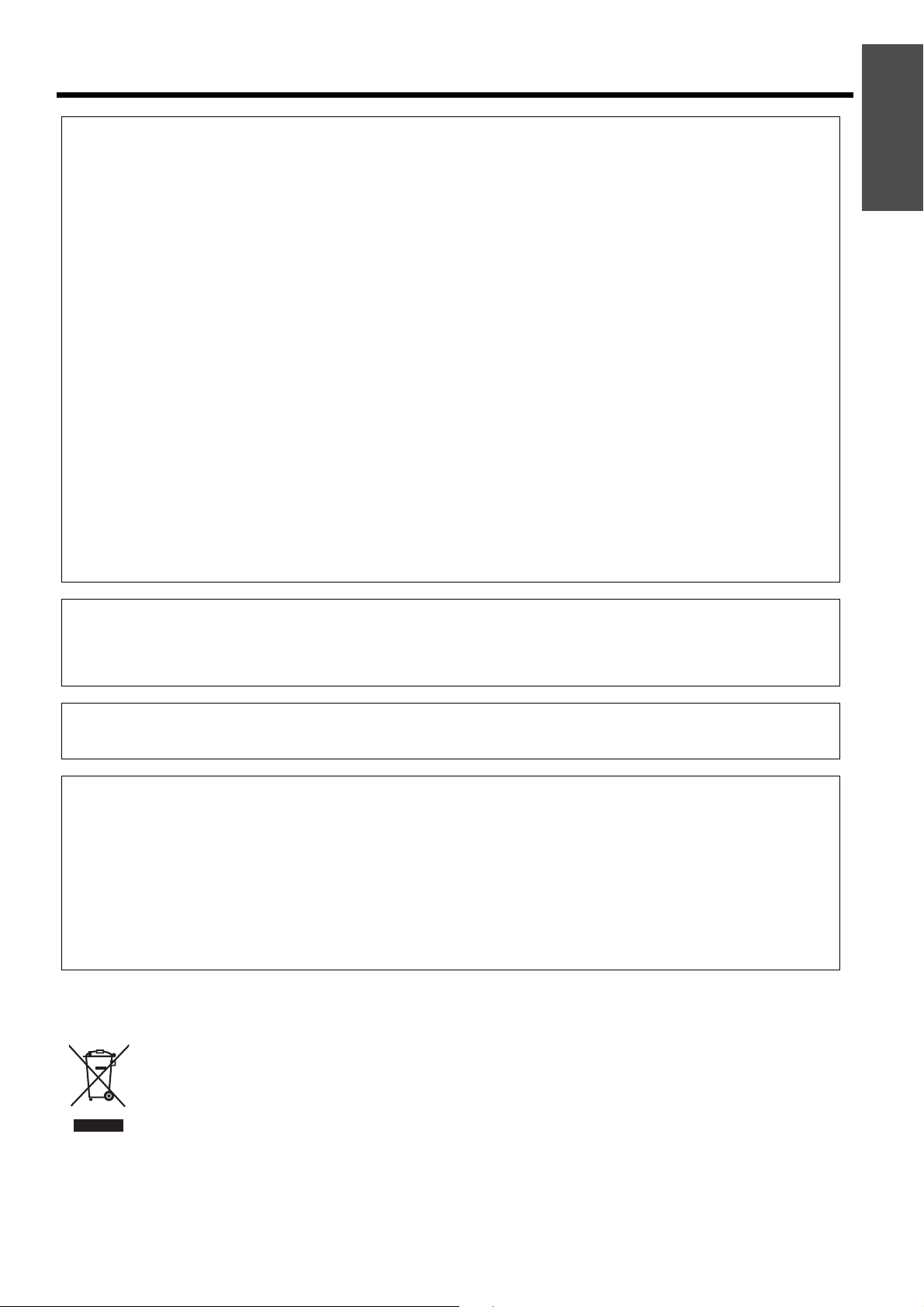
Important Safety Notice
WARNING:
This equipment has been tested and found to comply with the limits for a Class B digital device, pursuant to Part
15 of the FCC Rules. These limits are designed to provide reasonable protection against harmful interference in
a residential installation. This equipment generates, uses and can radiate radio frequency energy and, if not
installed and used in accordance with the instructions, may cause harmful interference to radio
communications. However, there is no guarantee that interference will not occur in a particular installation. If this
equipment does cause harmful interference to radio or television reception, which can be determined by turning
the equipment off and on, the user is encouraged to try to correct the interference by one or more of the
following measures:
- Reorient or relocate the receiving antenna.
- Increase the separation between the equipment and receiver.
- Connect the equipment into an outlet on a circuit different from that to which the receiver
is connected.
- Consult the dealer or an experienced radio/TV technician for help.
FCC CAUTION: To assure continued compliance, use only shielded interface cables when
connecting to computers or peripheral devices. Any unauthorized
changes or modifications to this equipment will void the users authority to
operate.
If you use serial port to connect PC for external control of projector, you
must use optional RS-232C serial interface cable with ferrite core. Any
unauthorized changes or modifications to this equipment will void the
user’s authority to operate.
Important
Information
Pursuant to at the directive 2004/108/EC, article 9(2)
Panasonic Testing Center
Panasonic Service Europe, a division of Panasonic Marketing Europe GmbH
Winsbergring 15, 22525 Hamburg, F.R. Germany
WARNING: Not for use in a computer room as defined in the Standard for the Protection
of Electronic Computer/Data Processing Equipment, ANSI/NFPA 75.
Declaration of Conformity
Model Number: PT-AE2000U
Trade Name: Panasonic
Responsible party: Panasonic Corporation of North America
Address: One Panasonic Way, Secaucus, New Jersey 07094
Telephone number: (888) 411 - 1996
This device complies with Part 15 of the FCC Rules. Operation is subject to the following two conditions: (1)
This device may not cause harmful interference, and (2) this device must accept any interference received,
including interference that may cause undesired operation.
Information on Disposal in other Countries outside the European Union
This symbol is only valid in the European Union.
If you wish to discard this product, please contact your local authorities or dealer and ask for the correct
method of disposal.
ENGLISH - 3
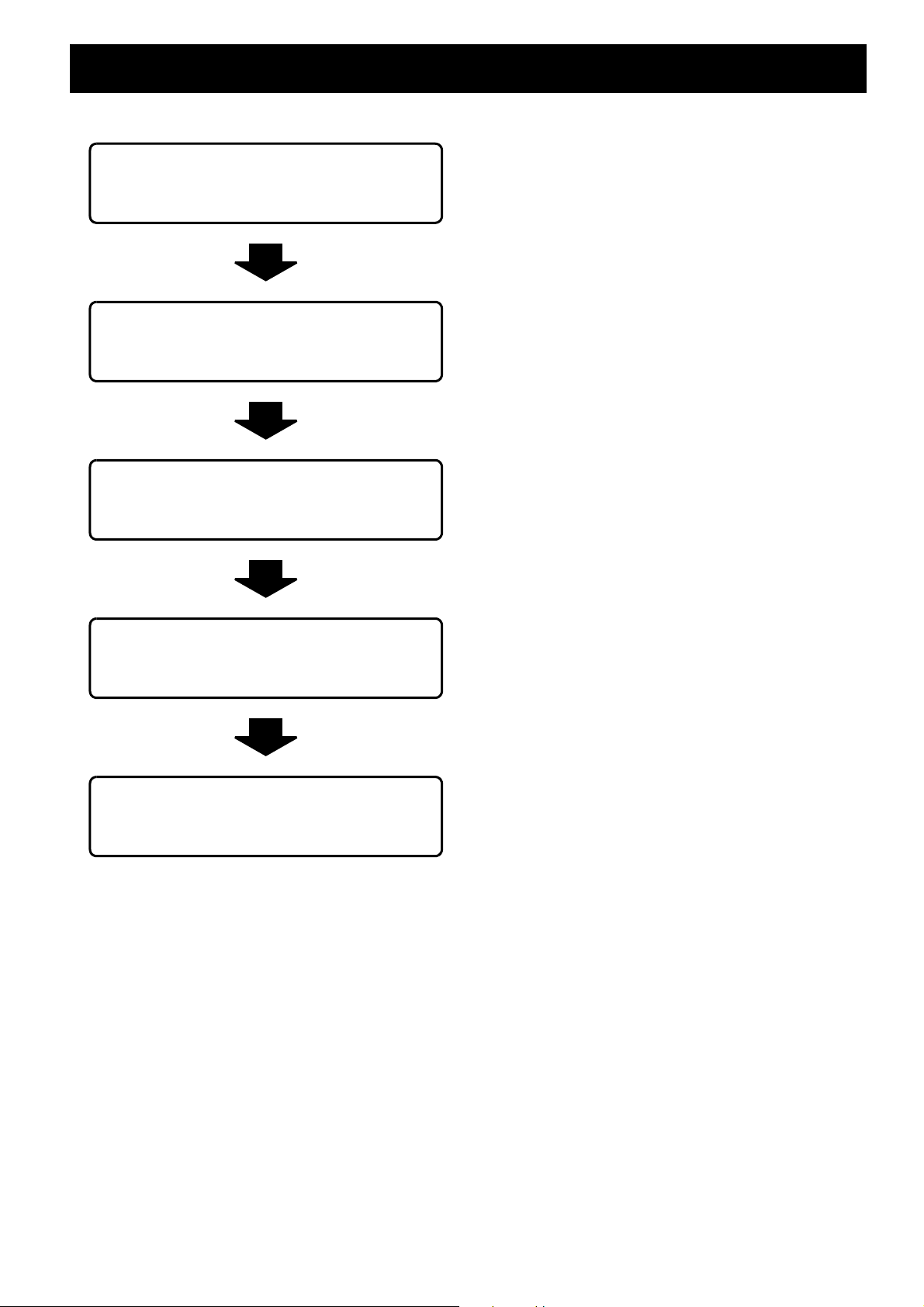
Contents
J Quick steps
1. Set up your projector
See “Setting up” on page 14.
2. Connect with other devices
See “Connections” on page 18.
3. Prepare the remote control
See “Remote control” on page 11.
4. Start projecting
See “Switching the projector on/off” on
page 19.
5. Adjust the image
See “Menu Navigation” on page 28.
Important Information
Important Safety Notice........................................ 2
Precautions with regard to safety ....................... 6
WARNINGS.................................................................6
CAUTIONS..................................................................8
Cautions when transporting.........................................9
Cautions when installing..............................................9
Cautions on use ........................................................10
Accessories ...............................................................10
Preparation
About Your Projector.......................................... 11
Remote control ..........................................................11
Projector body ...........................................................12
Getting Started
Setting up............................................................. 14
Screen size and throw distance.................................14
Projection method......................................................15
Front leg adjusters and throwing angle .....................15
Lens shift and positioning..........................................16
Connections ........................................................ 18
Before connecting to the projector.............................18
Connecting to COMPONENT IN/VIDEO IN/S-VIDEO IN ....18
Connecting to COMPUTER IN/HDMI IN ...................18
Basic Operation
Switching the projector on/off ........................... 19
Power cord ................................................................19
POWER indicator ......................................................19
Switching on the projector .........................................20
Switching off the projector .........................................20
Projecting an image ............................................ 21
Selecting the input signal...........................................21
Positioning the image ................................................21
Remote control operation .................................. 22
Operating range ........................................................22
Turning on the button backlight .................................22
Resetting to the factory default settings ....................22
Capturing an image ...................................................22
Switching the input signal..........................................23
Switching the aspect ratio..........................................23
Loading a saved setting ............................................23
Adjusting the signal condition with a waveform .........24
Adjusting the focus and zoom ...................................25
Switching the picture mode .......................................25
Adjusting the image...................................................25
Switching off the projector automatically ...................25
Setting your own color profile ....................................26
4 - ENGLISH
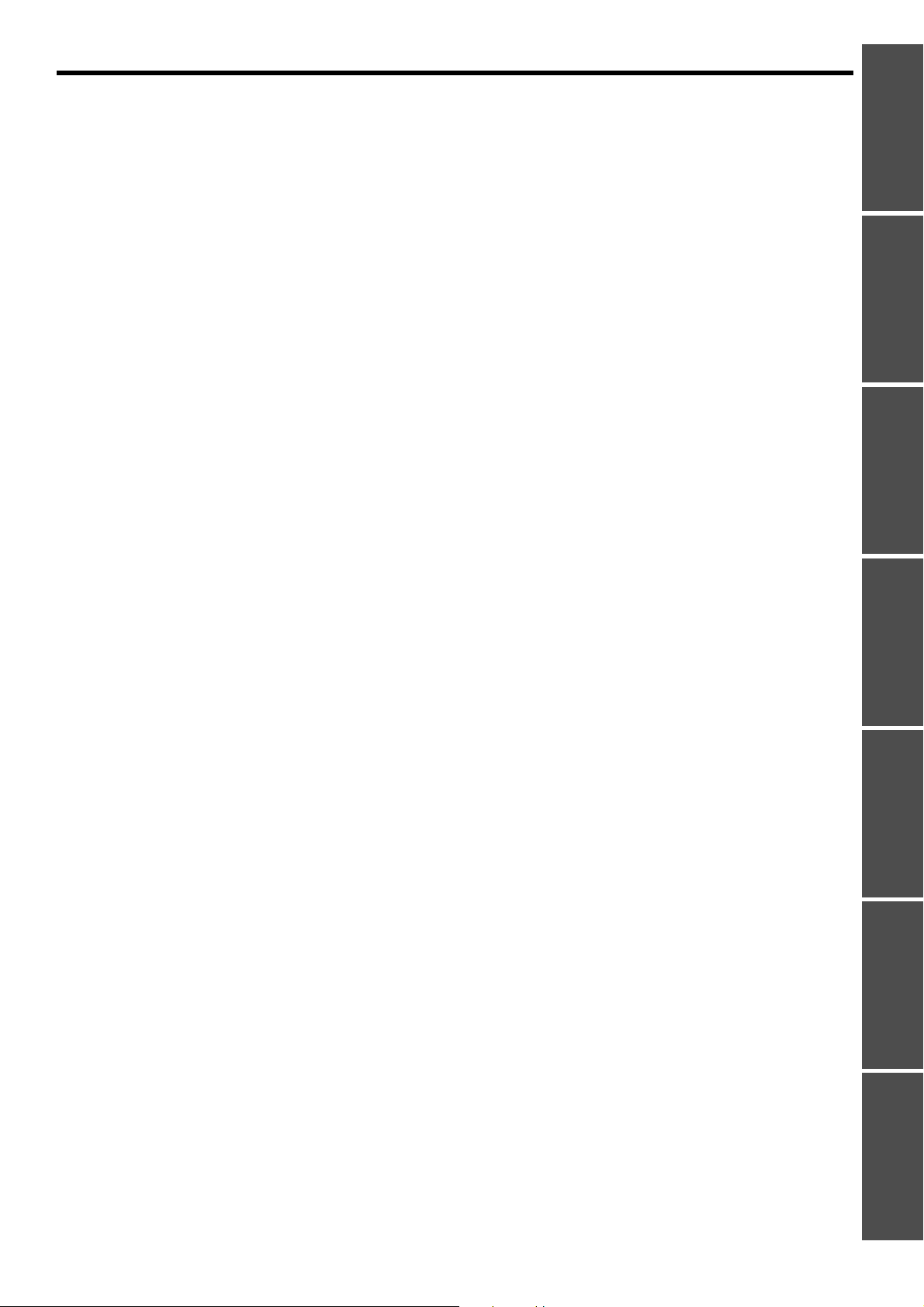
Contents
Settings
Menu Navigation ..................................................28
Main menu and sub-menu ........................................ 28
Navigating through the MENU .................................. 30
PICTURE menu.....................................................31
PICTURE MODE....................................................... 31
CONTRAST .............................................................. 31
BRIGHTNESS........................................................... 31
COLOR ..................................................................... 31
TINT .......................................................................... 31
SHARPNESS ............................................................31
COLOR TEMPERATURE ......................................... 32
DYNAMIC IRIS.......................................................... 32
WAVEFORM MONITOR ........................................... 32
SPLIT ADJUST ......................................................... 32
ADVANCED MENU...................................................33
MEMORY SAVE ....................................................... 34
MEMORY LOAD ....................................................... 34
MEMORY EDIT......................................................... 35
SIGNAL MODE ......................................................... 35
POSITION menu ...................................................36
H-POSITION ............................................................. 36
V-POSITION ............................................................. 36
DOT CLOCK ............................................................. 36
CLOCK PHASE.........................................................36
ASPECT....................................................................36
WSS .......................................................................... 38
OVER SCAN .............................................................38
KEYSTONE............................................................... 38
AUTO SETUP ........................................................... 38
LENS CONTROL...................................................39
ZOOM/FOCUS.......................................................... 39
FUNCTION BUTTON.............................................39
BUTTON1/2/3 ........................................................... 39
OPTION menu.......................................................40
INPUT GUIDE ........................................................... 40
OSD DESIGN............................................................ 40
OSD POSITION ........................................................ 40
BACK COLOR........................................................... 40
STARTUP LOGO ......................................................40
AUTO SEARCH ........................................................ 40
HDMI SIGNAL LEVEL............................................... 40
FRAME RESPONSE.................................................40
INSTALLATION......................................................... 41
SLEEP....................................................................... 41
ALTITUDE.................................................................41
LAMP POWER.......................................................... 41
LAMP RUNTIME .......................................................41
Maintenance
TEMP and LAMP Indicators ............................... 42
Managing the indicated problems............................. 42
Care and Replacement ....................................... 43
Cleaning the projector............................................... 43
Replacing the lamp unit ............................................ 44
Troubleshooting.................................................. 46
Appendix
Technical Information......................................... 47
List of compatible signals.......................................... 47
Serial terminal........................................................... 48
Ceiling mount bracket safeguards ............................ 51
Specifications............................................................ 52
Dimensions ............................................................... 54
Trademark acknowledgements................................. 55
Index..................................................................... 56
Important
Infomation
PreparationGetting StartedBasic OperationSettingsMaintenanceAppendix
ENGLISH - 5
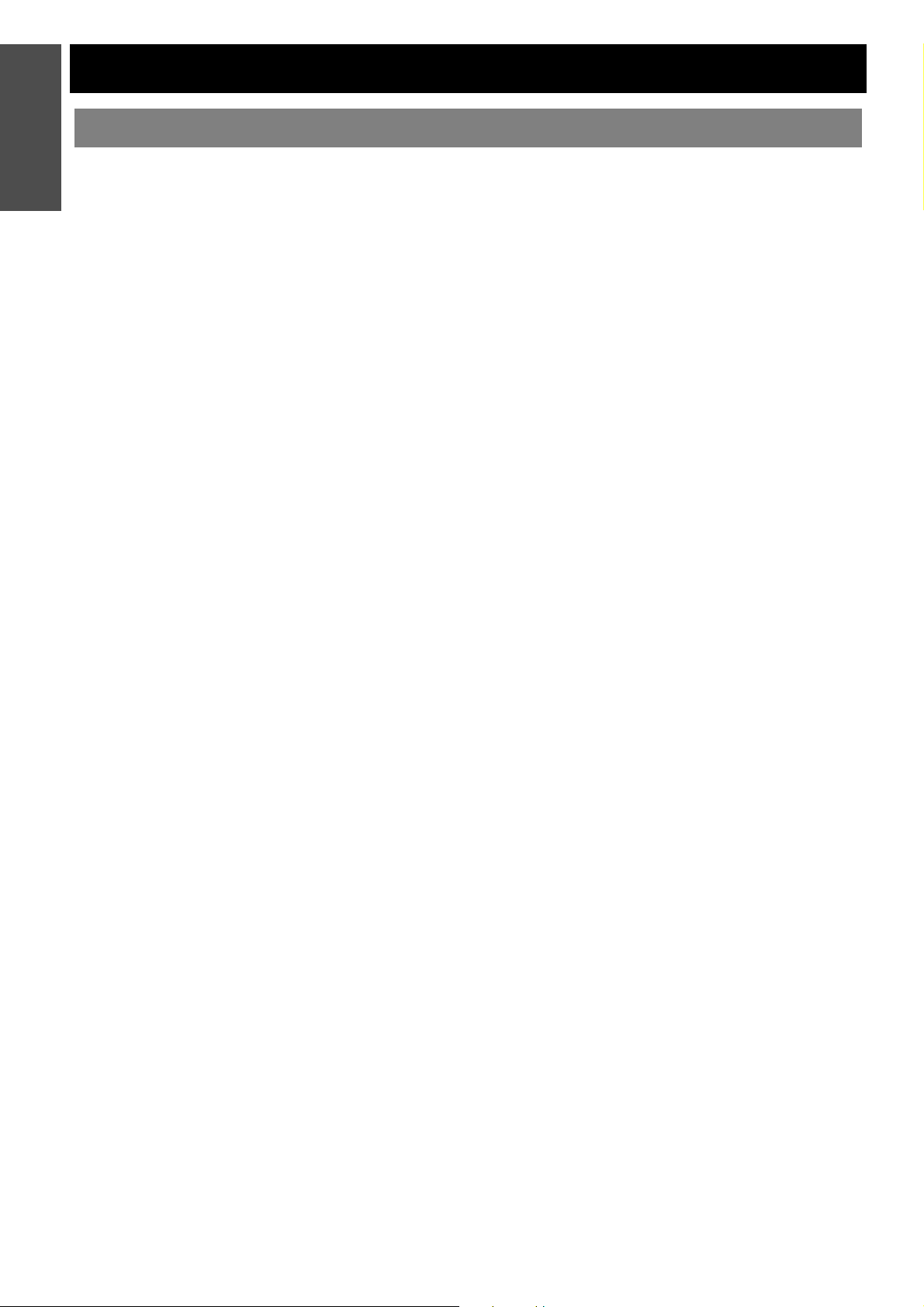
Information
Precautions with regard to safety
Important
WARNINGS
If you notice smoke, strange smells or noise coming
from the projector, disconnect the power plug from
the wall outlet.
Do not continue to use the projector in such cases,
otherwise fire or electric shocks could result.
Check that no more smoke is coming out, and then
contact an Authorized Service Center for repairs.
Do not attempt to repair the projector yourself, as this
can be dangerous.
Do not install this projector in a place which is not
strong enough to take the full weight of the
projector.
If the installation location is not strong enough, it may
fall down or tip over, and severe injury or damage
could result.
Installation work (such as ceiling suspension)
should only be carried out by a qualified technician.
If installation is not carried out correctly, there is the
danger that injury or electric shocks may occur.
Do not use other than an authorized ceiling mount
bracket.
If foreign objects or water get inside the projector, or
if the projector is dropped or the cabinet is broken,
disconnect the power plug from the wall outlet.
Continued use of the projector in this condition may
result in fire or electric shocks.
Contact an Authorized Service Center for repairs.
Do not overload the wall outlet.
If the power supply is overloaded (for example, by
using too many adapters), overheating may occur
and fire may result.
Never attempt to modify or disassemble the
projector.
High voltages can cause fire or electric shocks.
For any inspection, adjustment and repair work,
please contact an Authorized Service Center.
Clean the power plug regularly to prevent it from
becoming covered in dust.
If dust builds up on the power plug, the resulting
humidity can damage the insulation, which could
result in fire. Pull the power plug out from the wall
outlet and wipe it with a dry cloth.
If not using the projector for an extended period of
time, pull the power plug out from the wall outlet.
Do not handle the power plug with wet hands.
Failure to observe this may result in electric shocks.
Insert the power plug securely into the wall outlet.
If the plug is not inserted correctly, electric shocks or
overheating could result.
Do not use plugs which are damaged or wall outlets
which are coming loose from the wall.
Do not place the projector on top of surfaces which
are unstable.
If the projector is placed on top of a surface which is
sloped or unstable, it may fall down or tip over, and
injury or damage could result.
Do not place the projector into water or let it become
wet.
Failure to observe this may result in fire or electric
shocks.
Do not do anything that might damage the power
cord or the power plug.
Do not damage the power cord, make any
modifications to it, place it near any hot objects, bend
it excessively, twist it, pull it, place heavy objects on
top of it or wrap it into a bundle.
If the power cord is used while damaged, electric
shocks, short-circuits or fire may result.
Ask an Authorized Service Center to carry out any
repairs to the power cord that might be necessary.
Do not place the projector on soft materials such as
carpets or sponge mats.
Doing so may cause the projector to overheat, which
can cause burns, fire or damage to the projector.
Do not place liquid containers on top of the
projector.
If water spills onto the projector or gets inside it, fire
or electric shocks could result.
If any water gets inside the projector, contact an
Authorized Service Center.
Do not insert any foreign objects into the projector.
Do not insert any metal objects or flammable objects
into the projector or drop them onto the projector, as
doing so can result in fire or electric shocks.
Do not allow the + and - terminals of the batteries to
come into contact with metallic objects such as
necklaces or hairpins.
Failure to observe this may cause the batteries to
leak, overheat, explode or catch fire.
Store the batteries in a plastic bag and keep them
away from metallic objects.
Do not touch the leaked liquid from the batteries.
If you touch the leaked liquid, it may hurt your skin.
Immediately wash away the liquid with water and
seek medical advice.
If you get the leaked liquid in your eye, it may cause
blindness or damage. Never rub your eye, and
immediately wash away the liquid with water and
seek medical advice.
During a thunderstorm, do not touch the projector or
the cable.
Electric shocks can result.
6 - ENGLISH
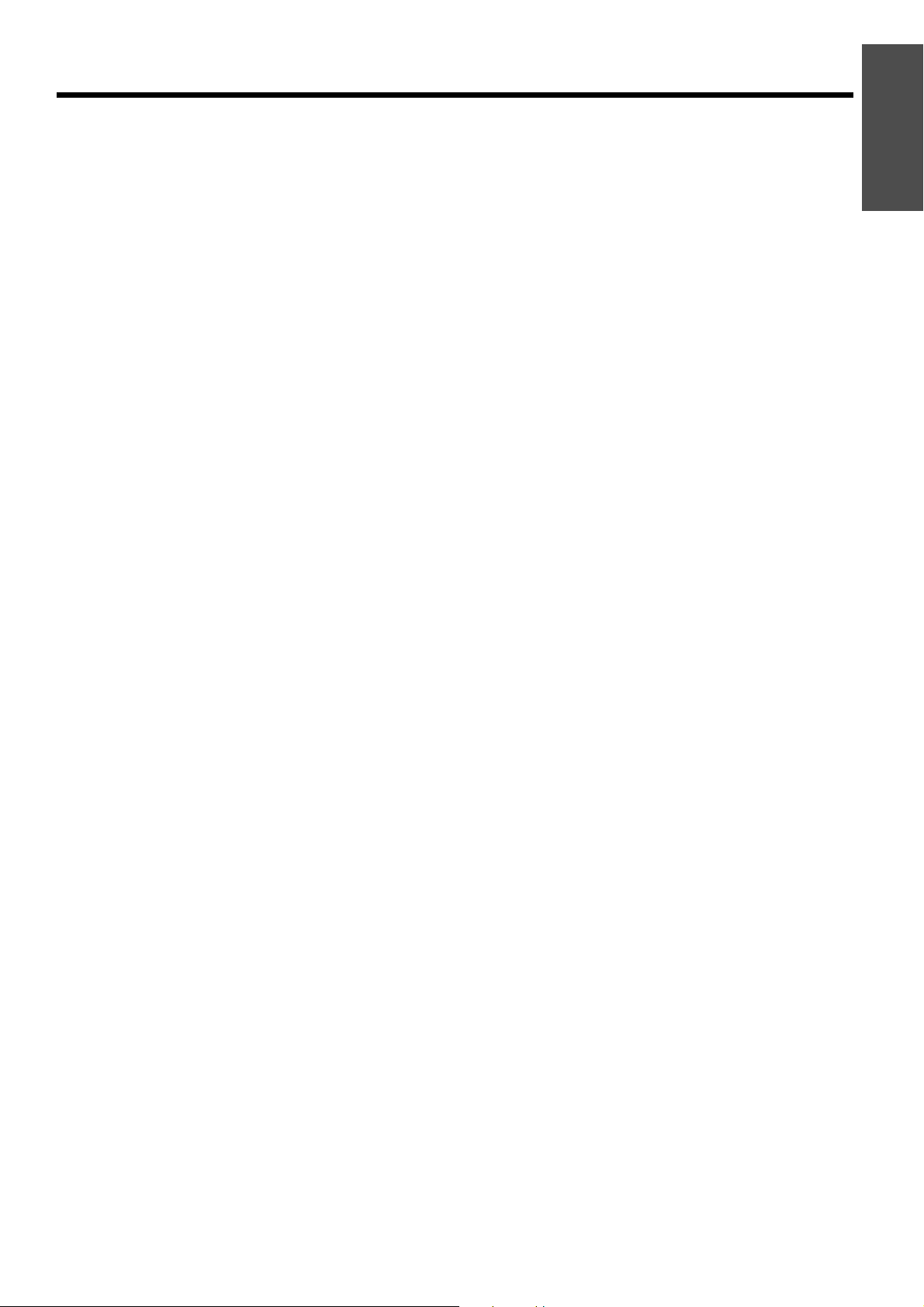
Do not use the projector in a bath or shower.
Fire or electric shocks can result.
Precautions with regard to safety
Do not place your skin into the light beam while the
projector is being used.
Strong light is emitted from the projector’s lens. If you
place directly into this light, it can hurt or damage
your skin.
Do not look into the lens while the projector is being
used.
Strong light is emitted from the projector’s lens. If you
look directly into this light, it can hurt and damage
your eyes.
Be especially careful not to let young children look
into the lens. In addition, turn off the power and
disconnect the power plug when you are away from
the projector.
Do not place your hands or other objects close to the
air outlet port.
Heated air comes out of the air outlet port. Do not
place your hands or face, or objects which cannot
withstand heat close to this port [allow at least
50 cm (20") of space], otherwise burns or damage
could result.
Replacement of the lamp is recommended to be
carried out by a qualified technician.
The lamp has high internal pressure. If improperly
handled, explosion might result.
The lamp can easily become damaged if struck
against hard objects or dropped, and injury or
malfunctions may result.
Important
Information
When replacing the lamp, allow it to cool for at least
one hour before handling it.
The lamp cover gets very hot, and touching it can
cause burns.
Before replacing the lamp, be sure to disconnect the
power plug from the wall outlet.
Electric shocks or explosions can result if this is not
done.
Do not allow infants or pets to touch the remote
control unit.
The accessory remote control unit can be used to
operate not only the projector but also other
appliances such as air conditioners and electrical
device by programming them using the learning
function. If the remote control unit operated
inappropriately, fire or injury may result.
Keep the remote control unit out of the reach of
infants and pets after using it.
ENGLISH - 7
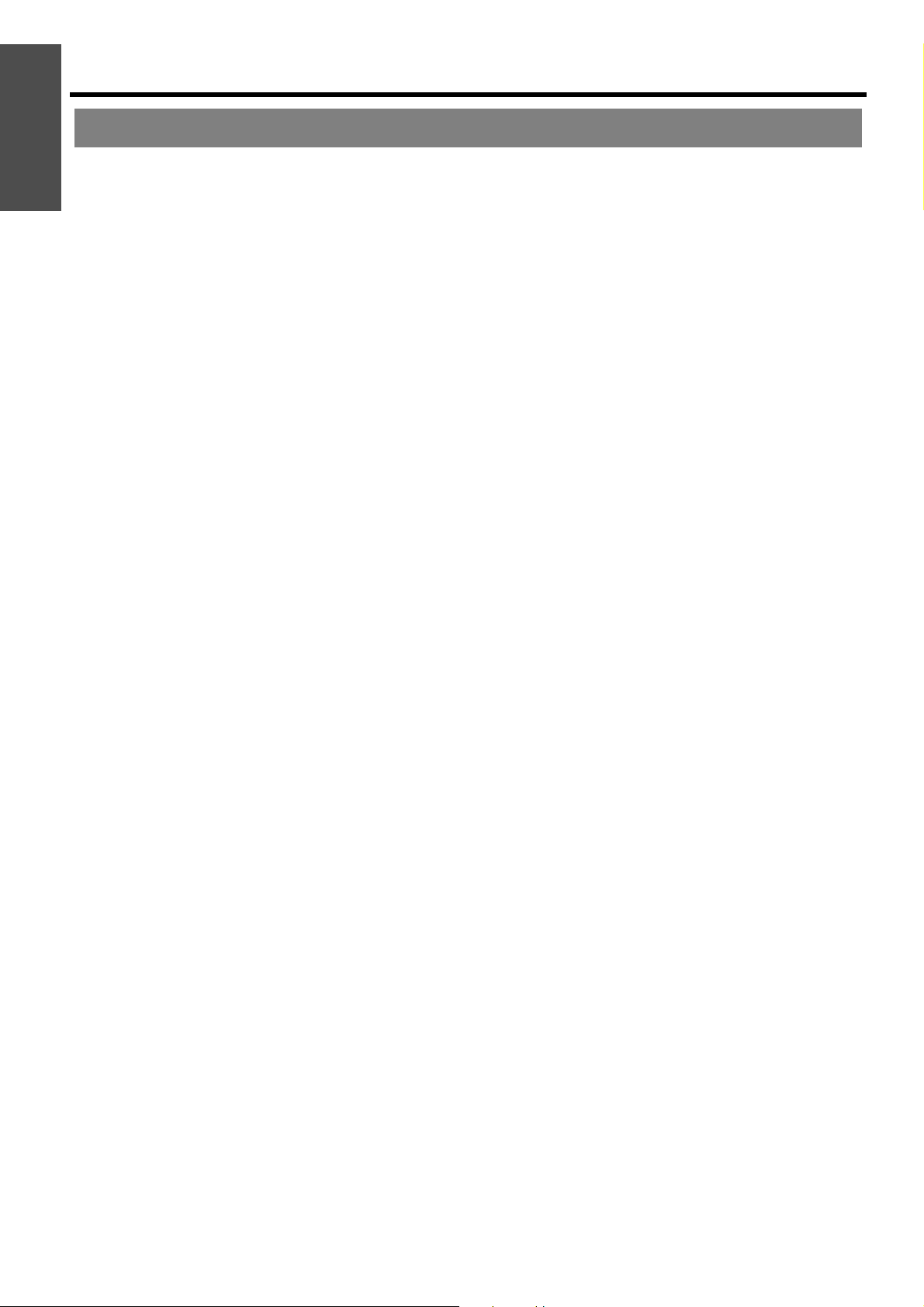
Information
Precautions with regard to safety
Important
CAUTIONS
Do not cover the air inlet port or the air outlet port.
Doing so may cause the projector to overheat, which
can cause fire or damage to the projector.
Do not place the projector in narrow, badly ventilated
places such as closets or bookshelves.
Do not place the projector on cloth or papers, as
these materials could be drawn into the air inlet port.
Do not set up the projector in humid or dusty places
or in places where the projector may come into
contact with oily smoke or steam.
Using the projector under such conditions may result
in fire, electric shocks or plastic deterioration. The
plastic deterioration may cause the falling down of
the projector which is mounted in the ceiling.
Do not set up the projector in a high temperature
environment, such as near a heater or in direct
sunlight.
Failure to observe this may result in fire, malfunction
or plastic deterioration.
Do not set up the projector outdoors.
The projector is designed for indoor use only.
When disconnecting the power cord, hold the plug,
not the cord.
If the power cord itself is pulled, the cord will become
damaged, and fire, short-circuits or serious electric
shocks may result.
Always disconnect all cables before moving the
projector.
Moving the projector with cables still attached can
damage the cables, which could cause fire or electric
shocks to occur.
Do not place any heavy objects on top of the
projector.
Failure to observe this may cause the projector to
become unbalanced and fall, which could result in
damage or injury.
Do not short-circuit, heat or disassemble the
batteries or place them into water or fire.
Failure to observe this may cause the batteries to
overheat, leak, explode or catch fire, and burns or
other injury may result.
When inserting the batteries, make sure the
polarities (+ and -) are correct.
If the batteries are inserted incorrectly, they may
explode or leak, and fire, injury or contamination of
the battery compartment and surrounding area may
result.
Use only the specified batteries.
If incorrect or different kind of batteries are used, they
may explode or leak, and fire, injury or contamination
of the battery compartment and surrounding area
may result.
Do not mix old and new batteries.
If the batteries are inserted incorrectly, they may
explode or leak, and fire, injury or contamination of
the battery compartment and surrounding area may
result.
Remove the used batteries from the remote control
promptly.
If you leave used batteries in the remote control for
an extended period of time, it may cause liquid
leaking, abnormal internal temperature rising or
explosion.
If not using the projector for an extended period of
time, disconnect the power plug from the wall outlet
and remove the batteries from the remote control.
If dust builds up on the power plug, the resulting
humidity may damage the insulation, which could
result in fire.
Keeping or leaving the remote control with batteries
inside may cause insulation deterioration, electrical
leakage or explosion which could result in fire.
Do not put your weight on this projector.
You could fall or the projector could break, and injury
may result.
Be especially careful not to let young children stand
or sit on the projector.
Disconnect the power plug from the wall outlet as a
safety precaution before carrying out any cleaning.
Electric shocks can result if this is not done.
If the lamp has broken, ventilate the room
immediately. Do not touch or bring your face close
to the broken pieces.
Failure to observe this may cause the user to absorb
the gas which was released when the lamp broke and
which contains nearly the same amount of mercury
as fluorescent lamps, and the broken pieces may
cause injury.
If you believe that you have absorbed the gas or that
the gas has got into your eyes or mouth, seek
medical advice immediately.
Ask your dealer about the replacement of the lamp
unit and check the inside of the projector.
8 - ENGLISH
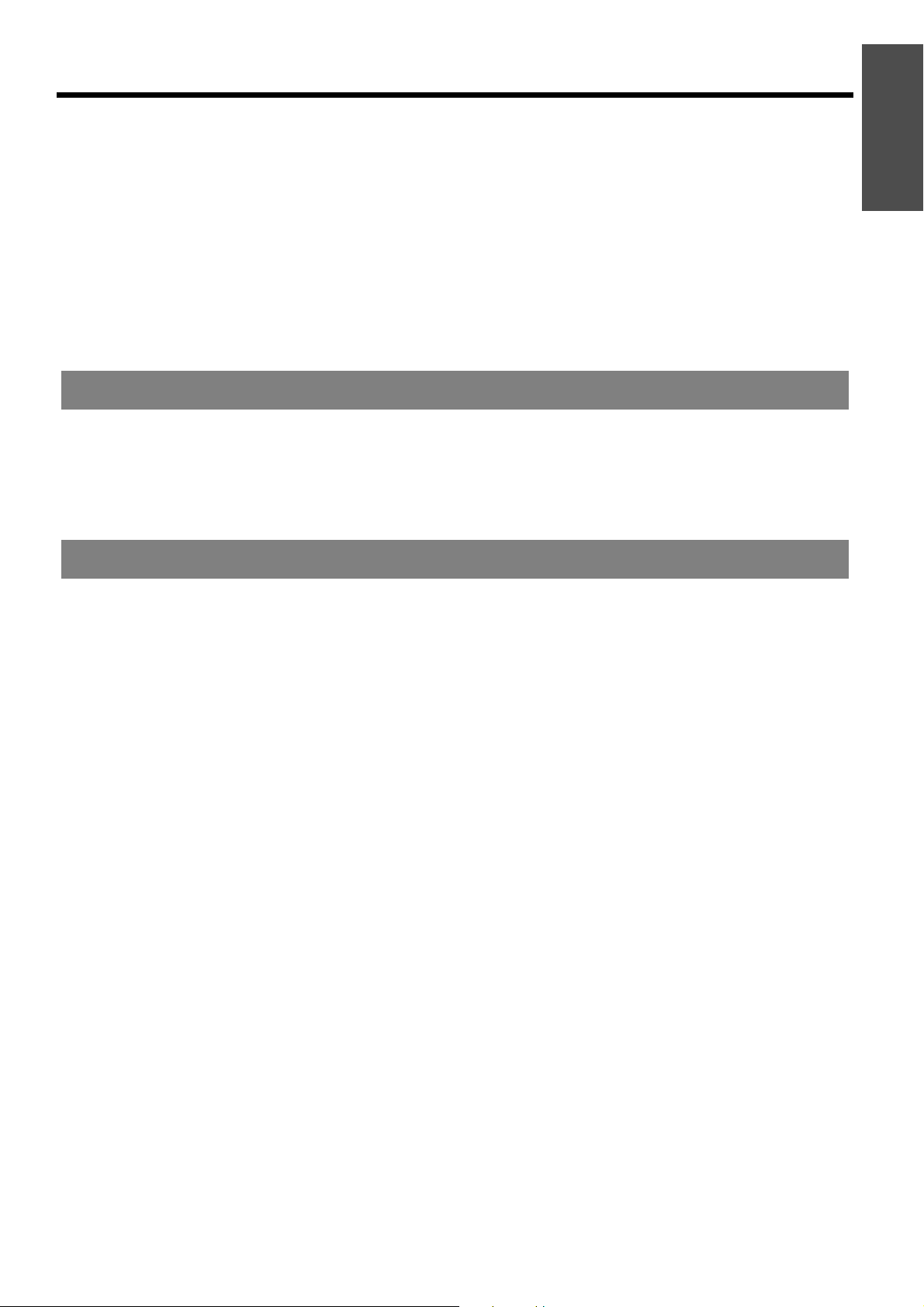
Precautions with regard to safety
Ask an Authorized Service Center to clean inside the
projector at least once a year.
If dust is left to build up inside the projector without
being cleaned out, it can result in fire or problems
with operation.
It is a good idea to clean the inside of the projector
before the season for humid weather arrives. Ask
your nearest Authorized Service Center to clean the
projector when required. Please discuss with the
Authorized Service Center regarding cleaning costs.
We are constantly making efforts to preserve and maintain a clean environment. Please take non repairable
units back to your dealer or a recycling company.
Cautions when transporting
Important
Information
Do not subject the projector to excessive vibration
or shocks.
The projector lens need to be handled with care.
Cover the lens with the lens cover when transporting
the projector.
Cautions when installing
Avoid setting up in places which are subject to
vibration or shocks.
The internal parts can be damaged, which may cause
malfunctions or accidents.
Avoid setting up in places which are subject to
sudden temperature changes, such as near an air
conditioner or lighting equipment.
The life of the lamp may be shortened or the projector
may be turned off. See “TEMP indicator” on page 42.
Do not set up the projector near high-voltage power
lines or near motors.
The projector may be subject to electromagnetic
interference.
When transporting the projector, hold the body at
the bottom securely.
Do not hold the adjuster legs or the top cover to move
the projector, as this may damage the projector.
If installing the projector to the ceiling, ask a
qualified technician or an Authorized Service Center
to carry out all installation work.
You will need to purchase the separate installation kit
(Model No. ET-PKE2000, ET-PKE1000S).
Furthermore, all installation work is should only be
carried out by a qualified technician.
See “Ceiling mount bracket safeguards” on page 51
for the safety cable installation.
If using this projector at high elevations
(above 1 400 m), set the HIGHLAND to ON. See
“ALTITUDE” on page 41.
Failure to observe this may result in malfunctions or
the life of the lamp or the other components may be
shortened.
ENGLISH - 9
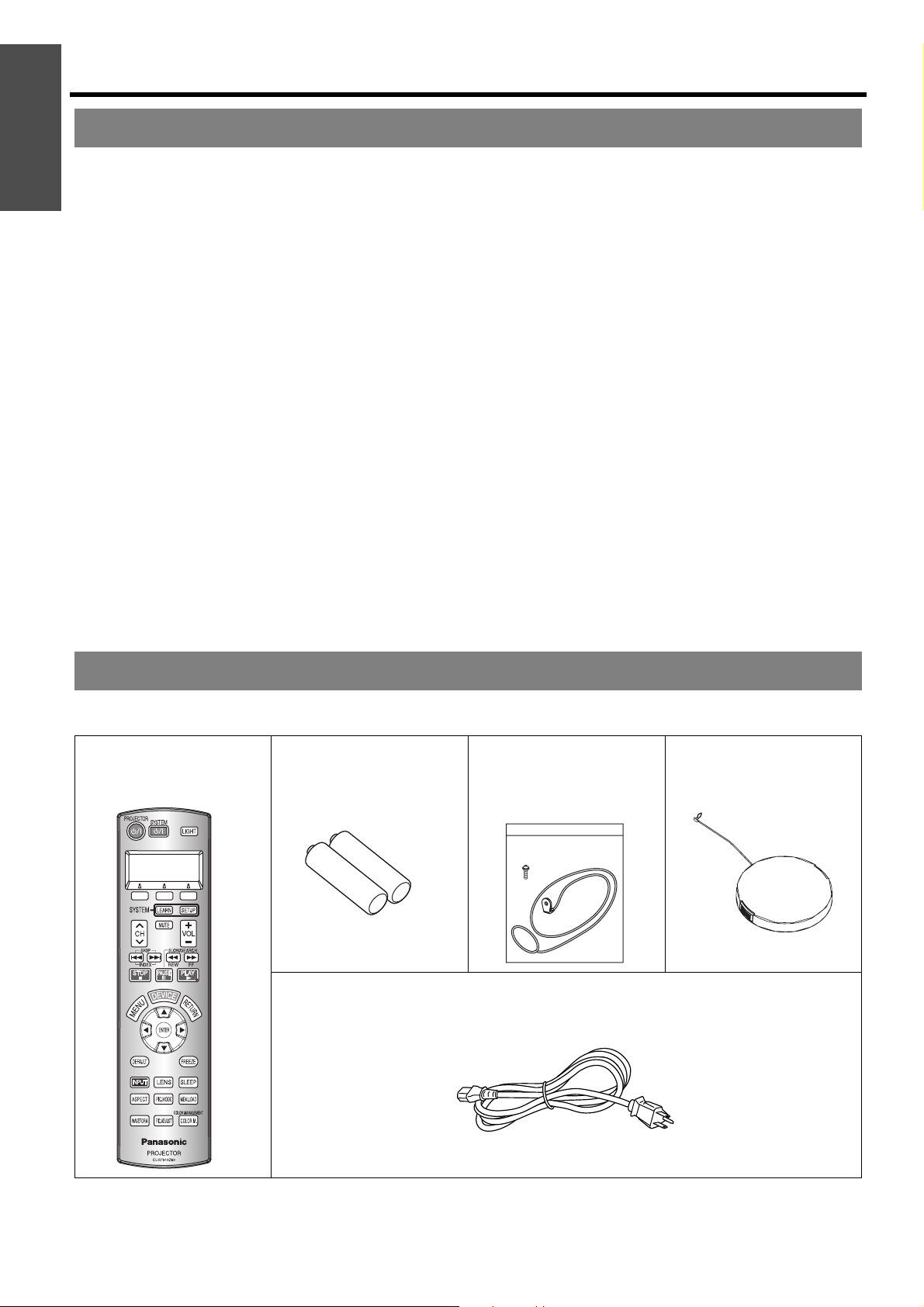
Information
Precautions with regard to safety
Important
Cautions on use
In order to get the best picture quality
Draw curtains or blinds over any windows and turn off
any lights near the screen to prevent outside light or
light from indoor lamps from shining onto the screen.
Do not touch the surfaces of the lens with your bare
hands.
If the surface of the lens becomes dirty from
fingerprints or anything else, this will be magnified
and projected onto the screen. Moreover, when not
using the projector, attach the lens cover.
Liquid crystal panel
Do not project the same image for long periods of
time, as this may remain as an afterimage on the
liquid crystal panel.
The liquid crystal panel of the projector is built with
very high precision technology to provide fine picture
details. Occasionally, a few stuck pixels may appear
on the screen as fixed points of blue, green or red. It
is recommended to switch off the projector once and
try after 1 hour later again. Please note that this does
not affect the performance of your LCD.
The projector has a high pressure mercury lamp and
that is characterized as follows.
The brightness of the lamp depends on the duration
of use.
The lamp may explode or shorten the lamp life by
shocks or chipping damage.
The lamp may explode only occasionally after using
the projector.
The lamp may explode if using the projector after the
instructed lamp replacement timing.
The lamp life is depends on individual lamp
characteristics, usage condition and the installation
environment. Especially the consecutive use of the
projector for more than 10 hours, or the frequent
switching on or off may greatly affect on the lamp life.
Screen
Do not apply any volatile substances which may
cause discoloration to the screen, and do not let it
become dirty or damaged.
Optical components
If you use the projector consecutively 6 hours every
day, the optical components may need to be replaced
in less than 1 year.
Accessories
Make sure the following accessories are provided with your projector.
Remote control for
PT-AE2000U (x1)
EUR7914Z60
AA batteries for remote
control (x2)
Power cord (x1)
K2CG3FZ00008
3 m (9'10")
Safety cable
TTRA0141
Attachment screw (x1)
Safety cable (x1)
Lens cover (x1)
TXFKK01VKF5
10 - ENGLISH
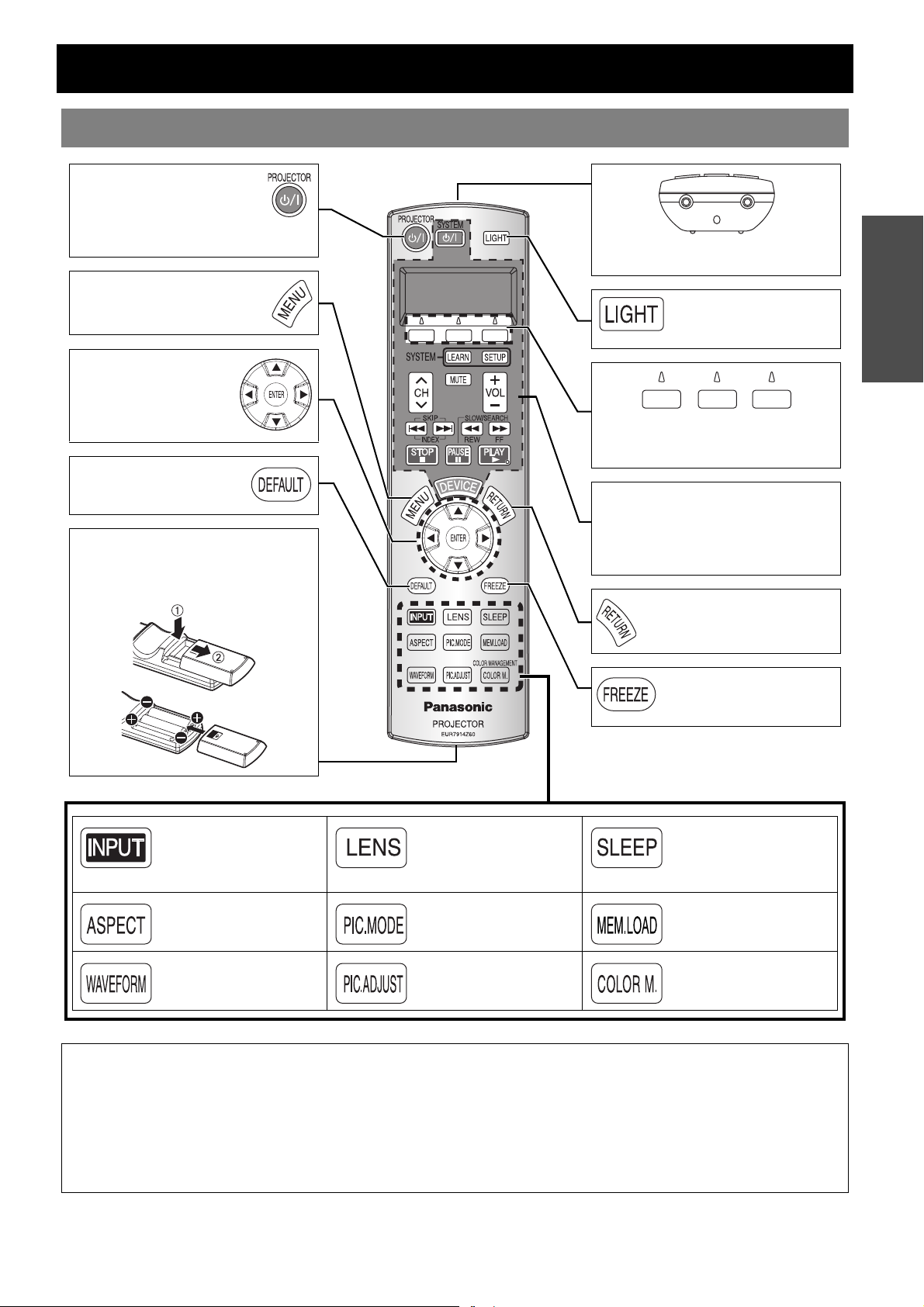
About Your Projector
Remote control
POWER button
While the MAIN POWER
button is on, switch between
stand-by mode and projection
mode. (page 19)
Display the main menu or
return to the previous menu.
(page 30)
Navigate through the
menus with FGIH,
and activate the menu
item with ENTER.
(page 30)
Reset some of the settings
to the factory default
settings. (page 22)
Battery compartment
1. Press the tab and lift up the cover.
2. Insert the batteries according to the
polarity diagram indicated inside.
Remote control signal emitter
Remote control signal. (page 22)
Turn the button backlight
of the remote control on/
off. (page 22)
Preparation
Function buttons
Assign the frequently used functions
from the options for shortcut. (page 39)
Learning remote control buttons and
LCD
Program and operate other devices.
See “Remote Control Operating Guide”
which is provided with the projector.
Return to the previous menu.
(page 30)
Capture the projected
image as a still image.
(page 22)
Switch to cycle through
the input method.
(page 23)
Switch to cycle through
the aspect ratio.
(page 23)
Display the input
waveform. (page 24)
Display the LENS
CONTROL menu and
adjust the focus and size
of the image. (page 25)
Switch to cycle through
the PICTURE MODE.
(page 25)
Display the PICTURE
menu. (page 25)
Turn off the power
automatically by setting
the duration. (page 25)
Display the MEMORY
LOAD menu. (page 23)
Display the COLOR
MANAGEMENT menu.
(page 26)
NOTE:
• Do not drop the remote control.
• Avoid contact with liquids or moisture.
• Use manganese batteries or alkaline batteries with the remote control.
• Do not attempt to modify or disassemble the remote control. Contact an Authorized Service Center for repairs.
• Do not keep pressing the remote control buttons as this may shorten battery life.
• Do not point the laser in other people’s eyes or stare into beam.
• See “Remote control operation” on page 22.
ENGLISH - 11
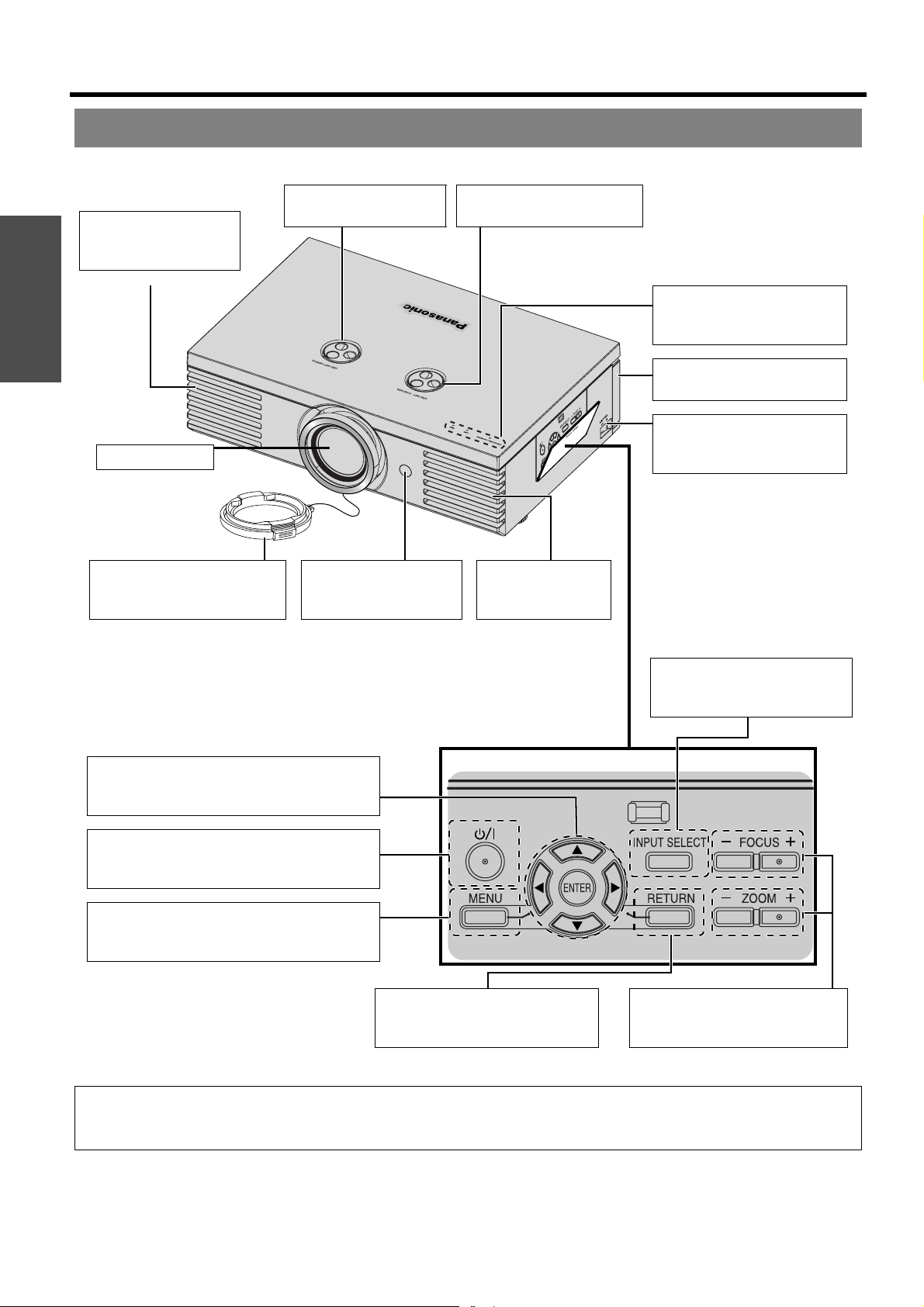
About Your Projector
Projector body
J Top and front view
Air exhaust port
Preparation
Heated air comes out of
this opening.
Projection lens
Lens cover
Protects the projection lens
from dust or dirt.
Lens shift dial • Vertical
(page 16)
Remote control signal
receptor
(page 22)
Lens shift dial • Horizontal
(page 16)
POWER/LAMP/TEMP
indicators
(page 19/page 42)
Air filter
(page 43)
MAIN POWER
Switch the projector on/off
(page 20)
Air exhaust port
Heated air comes
out of this opening.
INPUT SELECT
Switch to cycle through the
input method. (page 21)
Navigate through the menus with F G H I,
and activate the menu item with ENTER.
(page 30)
POWER
While the MAIN POWER is on, switch between
stand-by mode and project mode. (page 19)
MENU
Display the main menu.
Return to the previous menu. (page 30)
RETURN
Return to the previous menu.
(page 30)
(Push to open/close the cover.)
FOCUS and ZOOM
Adjust the focus and size of the
image. (page 21)
NOTE:
• Do not cover the ventilation openings or place anything within 50 cm (20") of them as this may cause damage or injury.
• While the projector is not in use, keep the lens cover to protect the lens.
12 - ENGLISH
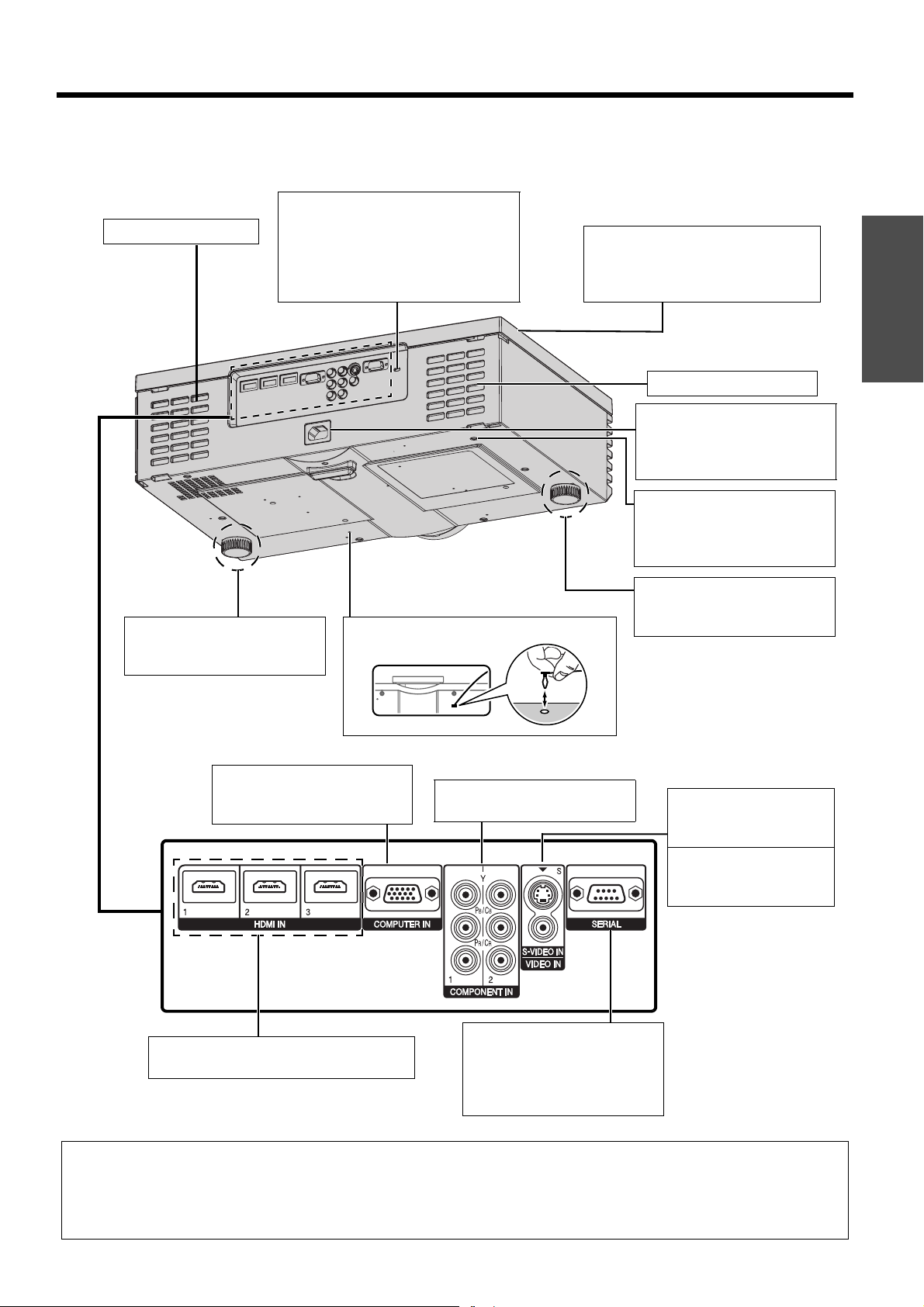
J Back and bottom view
Security lock
Air intake port
Attach the commercial shackle lock
which is provided with the projector.
Compatible with the Kensington
MicroSaver Security System.
(page 51)
About Your Projector
Top cover
Hold at the back corner of the top
cover and slightly push up to open.
(page 44)
Preparation
Air intake port
AC IN
Connect the power cord to
supply electronic power to the
projector. (page 19)
Safety cable attachment point
Attach the safety cable when
mounted in the ceiling.
(page 51)
Screw up/down to adjust the
projection angle. (page 15)
Connecting
terminals
(page 18)
COMPUTER IN
Connect an RGB signal cable
from your PC.
HDMI IN
Connect HDMI signal cables.
Front leg adjusters
Screw up/down to adjust the
Lens cover attachment holeFront leg adjusters
COMPONENT IN
Connect YPBPR signal cables.
SERIAL
Connect a compatible cable for
controlling the projector
remotely via your computer.
(page 48)
projection angle. (page 15)
S-VIDEO IN
Connect a S-VIDEO
signal cable.
VIDEO IN
Connect an RCA
composite video cable.
NOTE:
• Do not cover the ventilation openings or place anything within 50 cm (20") of them as this may cause damage or injury.
• The projector should only be used with the attached power cord to ensure optimum performance and avoid damage to the
projector.
• Do not open the top cover other than replacing the lamp unit.
ENGLISH - 13
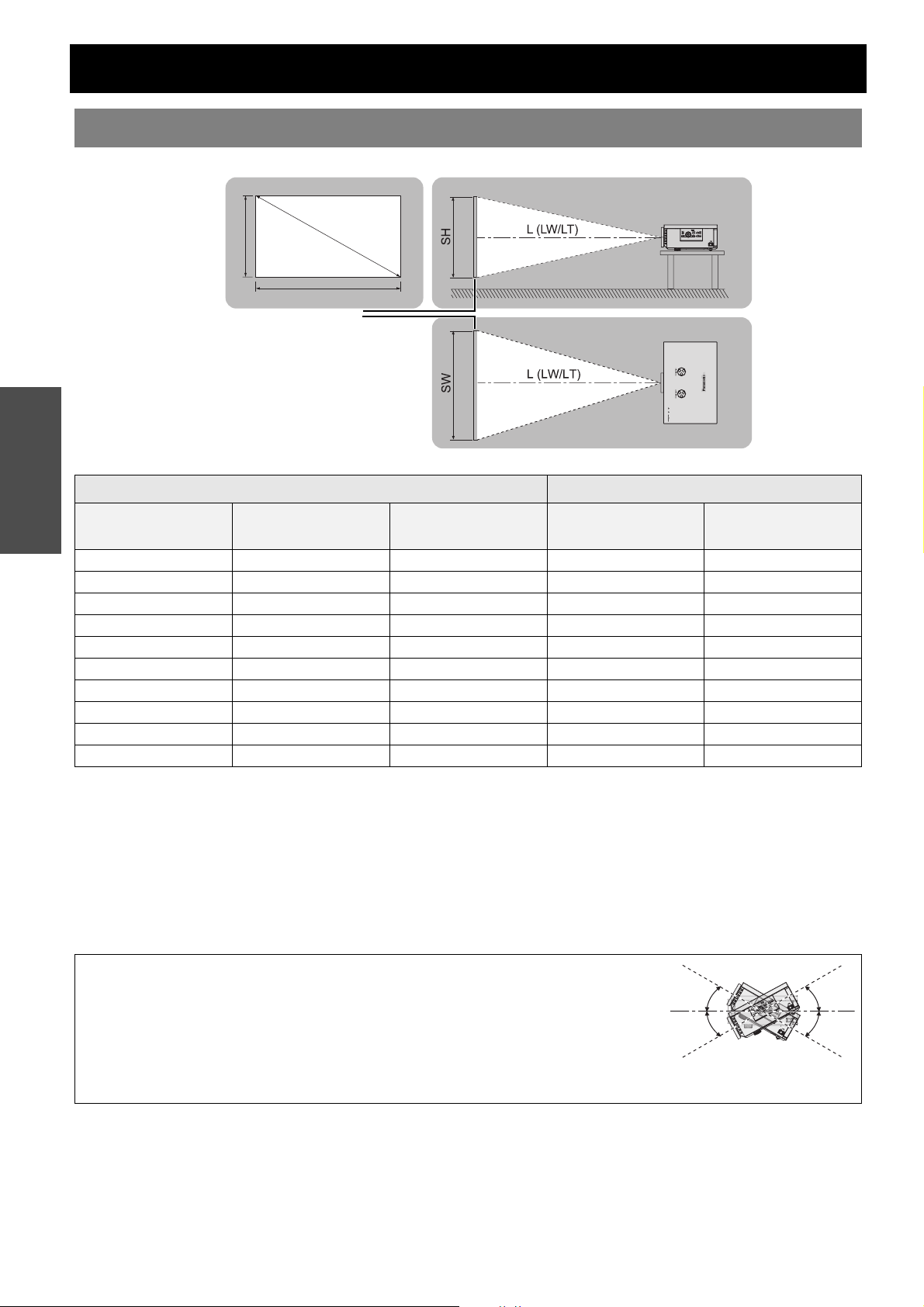
Setting up
Screen size and throw distance
You can adjust the projection size with 2.0x zoom lens. Calculate and define the throw distance as follows.
S
Projected image
Getting Started
SH
Projection size (16 : 9) Throw distance (L)
D
SW
Screen
Screen Diagonal
(SD)
1.01 m (40") 0.50 m (1'7") 0.89 m (2'11") 1.2 m (3'11") 2.3 m (7'6")
1.27 m (50") 0.62 m (2') 1.11 m (3'7") 1.5 m (4'11") 2.9 m (9'6")
1.52 m (60") 0.75 m (2'5") 1.33 m (4'4") 1.8 m (5'10") 3.5 m (11'5")
1.77 m (70") 0.87 m (2'10") 1.55 m (5'1") 2.1 m (6'10") 4.1 m (13'5")
2.03 m (80") 1.00 m (3'3") 1.77 m (5'9") 2.4 m (7'10") 4.7 m (15'8")
2.28 m (90") 1.12 m (3'8") 1.99 m (6'6") 2.7 m (8'10") 5.3 m (17'4")
2.54 m (100") 1.25 m (4'1") 2.21 m (7'3") 3.0 m (9'10") 5.9 m (19'4")
3.05 m (120") 1.49 m (4'10") 2.66 m (8'8") 3.6 m (11'9") 7.2 m (23'7")
3.81 m (150") 1.87 m (6'1") 3.32 m (10'10") 4.5 m (14'9") 9.0 m (29'6")
5.08 m (200") 2.49 m (8'2") 4.43 m (14'6") 6.0 m (19'8") 12.0 m (39'4")
* All measurements above are approximate and may differ slightly from the actual measurements.
Screen height (SH) Screen width (SW)
Minimum distance
(LW)
Maximum distance
(LT)
J Calculation methods for screen dimensions
You can calculate more detailed screen dimension from the screen diagonal.
SW (m) = SD (m) x 0.872 SH (m) = SD (m) x 0.490
LW (m) = 1.189 x SD (m) - 0.04 LT (m) = 2.378 x SD (m) - 0.05
* The results above are approximate and may differ slightly from the actual measurements.
NOTE:
• Do not use the projector at a raised or a horizontally tilted position as it may cause
malfunction of the projector.
• Make sure the projector lens surface is parallel with the screen. You can tilt the projector
body less than approximately ± 30° vertically. Overtilting may result in shortening the
component’s life.
• For the best quality of the projection image, install a screen where sun light or room light
does not shine directly onto the screen. Close window shades or curtains to block the lights.
14 - ENGLISH
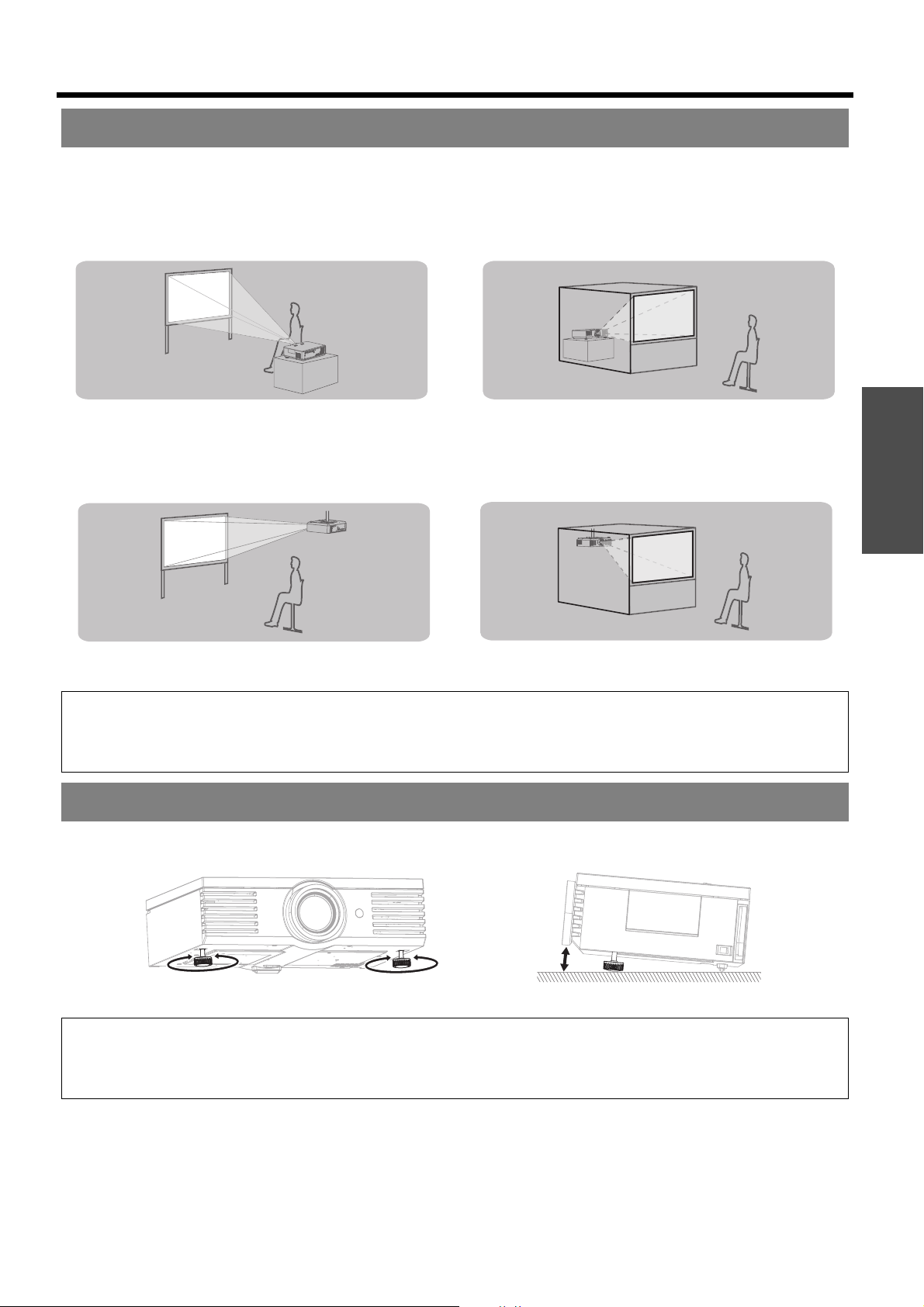
Setting up
Projection method
You can use the projector with any of the following 4 projection methods. To set the desired method in the projector,
See “INSTALLATION” on page 41.
J Setting on a desk/floor and
projecting from front
INSTALLATION: FRONT/DESK INSTALLATION: REAR/DESK
J Setting on a desk/floor and
projecting from rear
J Mounting in the ceiling and
projecting from front
INSTALLATION: FRONT/CEILING INSTALLATION: REAR/CEILING
NOTE:
• A translucent screen is required for rear projection.
• When mounting the projector in the ceiling, the optional ceiling mount bracket (ET-PKE2000, ET-PKE1000S) is required.
• See “Ceiling mount bracket safeguards” on page 51.
J Mounting in the ceiling and
projecting from rear
Front leg adjusters and throwing angle
You can screw up/down the front leg adjusters to control the angle of the projector for adjusting the throwing angle.
See “Positioning the image” on page 21.
Getting Started
NOTE:
• Heated air comes out of the air exhaust port. Do not touch the air exhaust port directly.
• If keystone distortion occurs, see “KEYSTONE” on page 38.
• Screw up the adjuster legs, and an audible click will be heard as the limit.
ENGLISH - 15
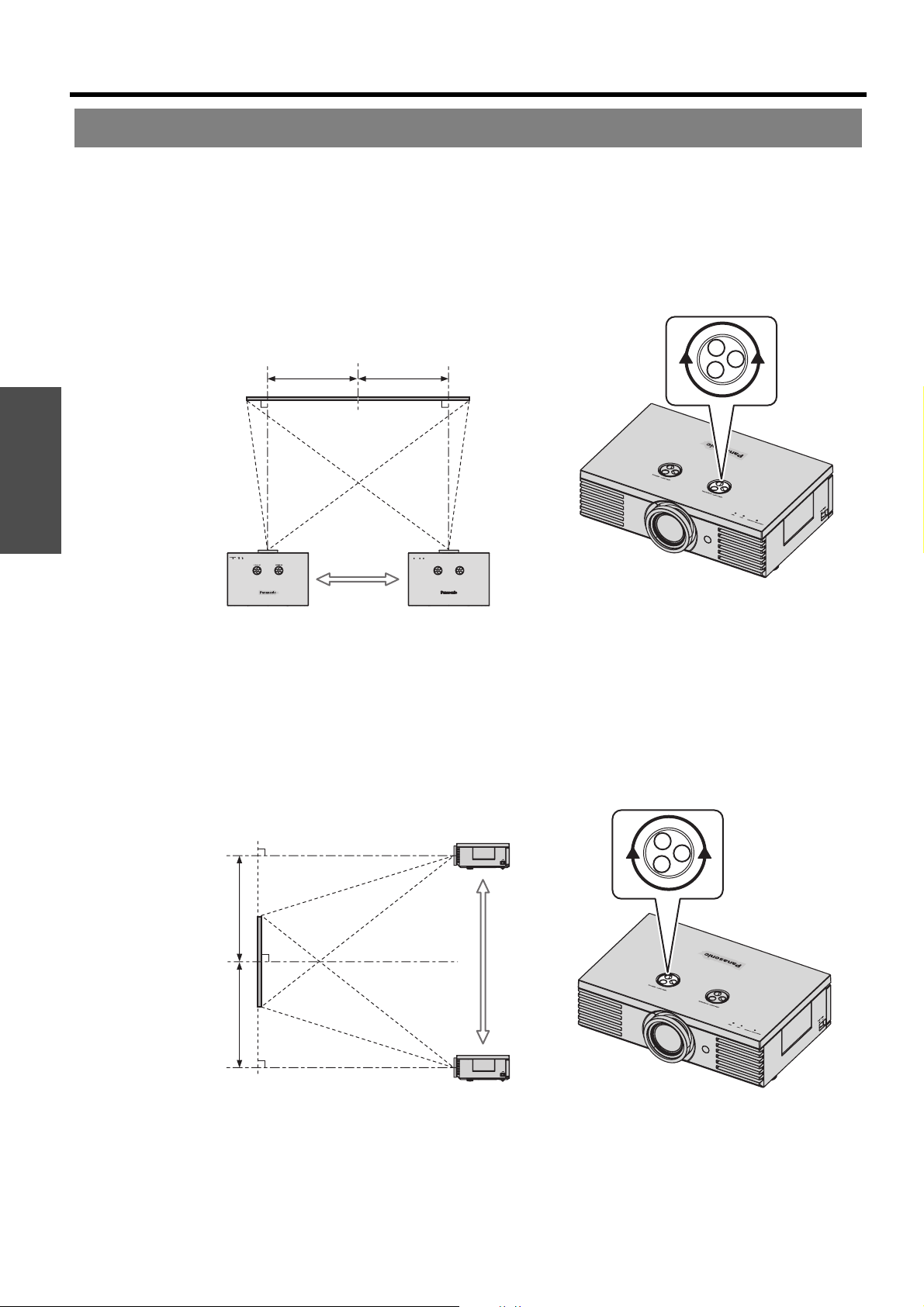
Setting up
Lens shift and positioning
If the projector is not positioned right in front of the center of the screen, you can adjust the projected image position
by moving the lens shift dials within the shift range of the lens.
J Adjusting the lens shift dials
Q Horizontal shift
You can place the projector where the projector lens is up to 40% horizontally off-center from the screen and
then adjust the image position with the Lens shift dial • Horizontal.
Getting Started
Moving to screen’s right
Q Vertical shift
You can place the projector where the projector lens is up to 100% vertically off-center from the screen and the
adjust the image position with the Lens shift dial • Vertical.
Up to about 40 %
of the projection
Turn the dial clockwise:
Up to about 40 %
of the projection
Turning the dial counterclockwise:
Moving to screen’s left
Up to about 100 %
of the projection
Up to about 100 %
of the projection
Shifting the lever down:
Moving to screen’s bottom.
Shifting the lever up:
Moving to screen’s top.
16 - ENGLISH
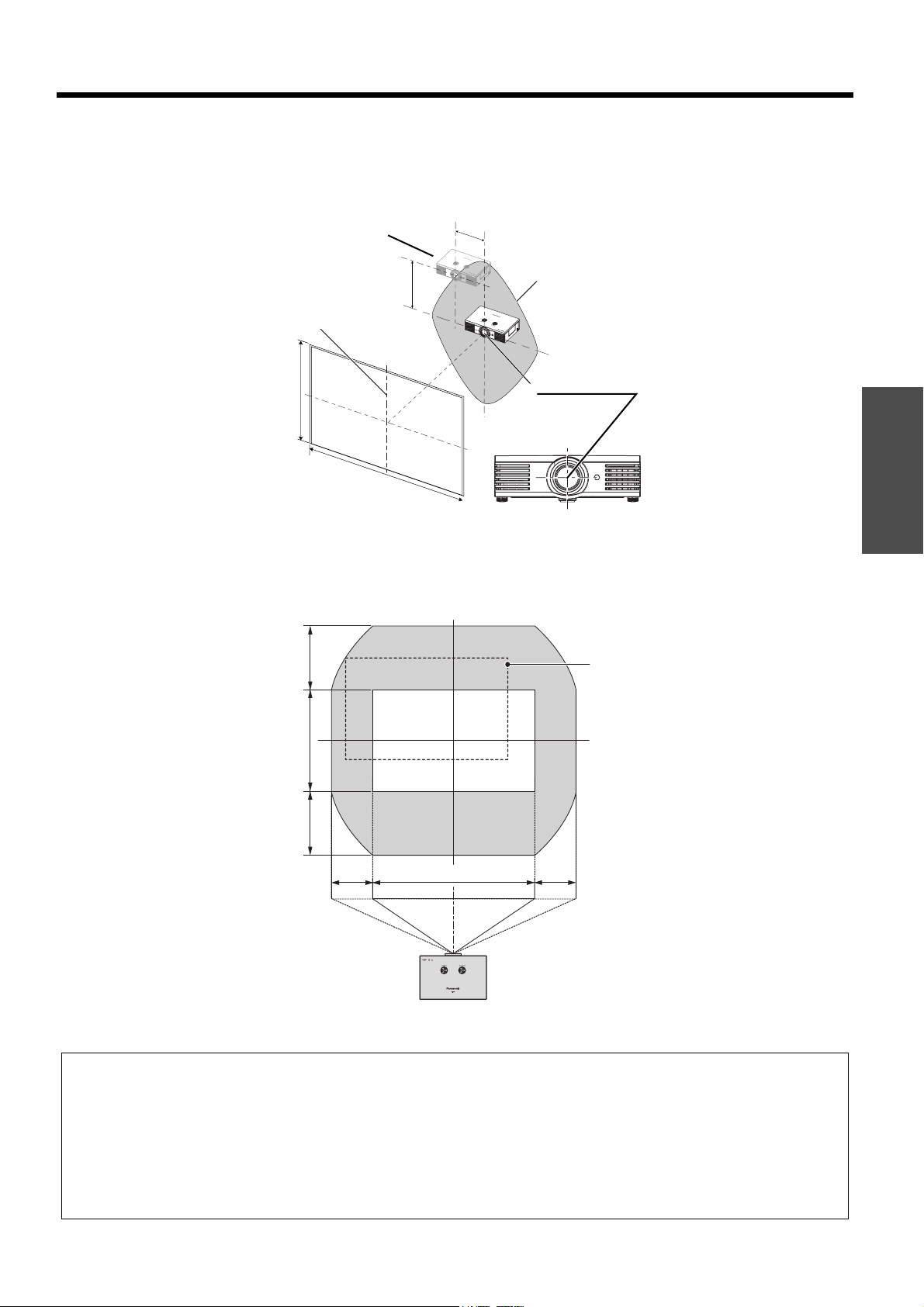
Setting up
J Projector location range
You can determine where to locate the screen and the projector by considering the lens shift possibilities. See
“Positioning the image” on page 21.
Q When the screen position is fixed
Projector
V
Vertical center of
screen
SH
Screen
SW
Q When the projector position is fixed
100%
H
Placement
Center of lens
Getting Started
Shift range
100%
40% 40%
Projector
NOTE:
• When the projector is located right in front of the screen and the lens shift dials is centered, you will get the best quality of
the projection image.
• When the Lens shift dial • Vertical is at the vertical limit of the shift range, you cannot turn the dial to the horizontal limit,
likewise when the Lens shift dial • Horizontal is at the horizontal limit of the shift range, you cannot turn the dial to the
horizontal limit.
• When the projector is tilted and you adjust KEYSTONE, the center of the screen and the lens need to be realigned.
• Do not force the lens shift dials to turn as this may damage the projector. Turning the dials maximum limit is 4 or 5 times
from the default position.
ENGLISH - 17
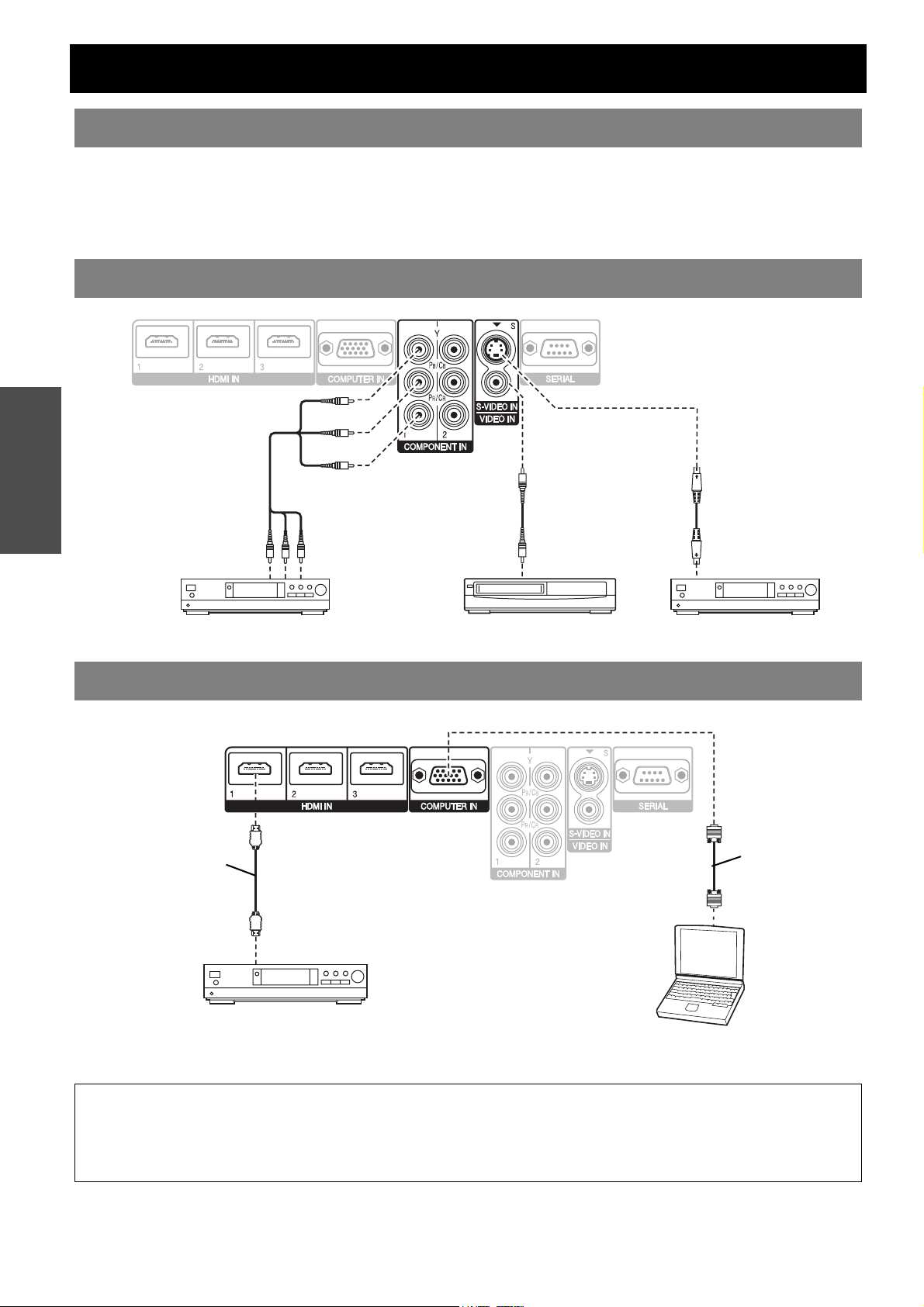
Connections
Before connecting to the projector
Read and follow the operating and connecting instructions of each peripheral device.
The peripheral devices must be turned off.
Use cables that match each peripheral device to be connected.
Confirm the type of video signals. See “List of compatible signals” on page 47.
Audio cables must be connected from each peripheral device directly to the audio reproduction system.
Connecting to COMPONENT IN/VIDEO IN/S-VIDEO IN
\
Getting Started
To COMPONENT
video output
DVD player Video player DVD player
To VIDEO output
Connecting to COMPUTER IN/HDMI IN
HDMI cable
(RP-CDHG100: Optional))
To HDMI output
To S-VIDEO output
RGB signal cable
(Commercial item)
NOTE:
• Make sure the HDMI cable is adapted to your HDMI device for proper performance.
• A compatible cable is required for an HDMI 1 080p signal.
• It is possible to connect with DVI devices via a HDMI/DVI conversion adapter, but some equipment may not project the
image properly or other problems could be encountered. “Serial terminal” on page 48
18 - ENGLISH
DVD player
Computer
